Motorola Solutions 89FT7016 WDE1000, CardBus Adapter User Manual PCE UG 6802978C75
Motorola Solutions, Inc. WDE1000, CardBus Adapter PCE UG 6802978C75
Contents
- 1. Ex8 Draft Users Manual
- 2. Ex8 Users Manual
Ex8 Draft Users Manual
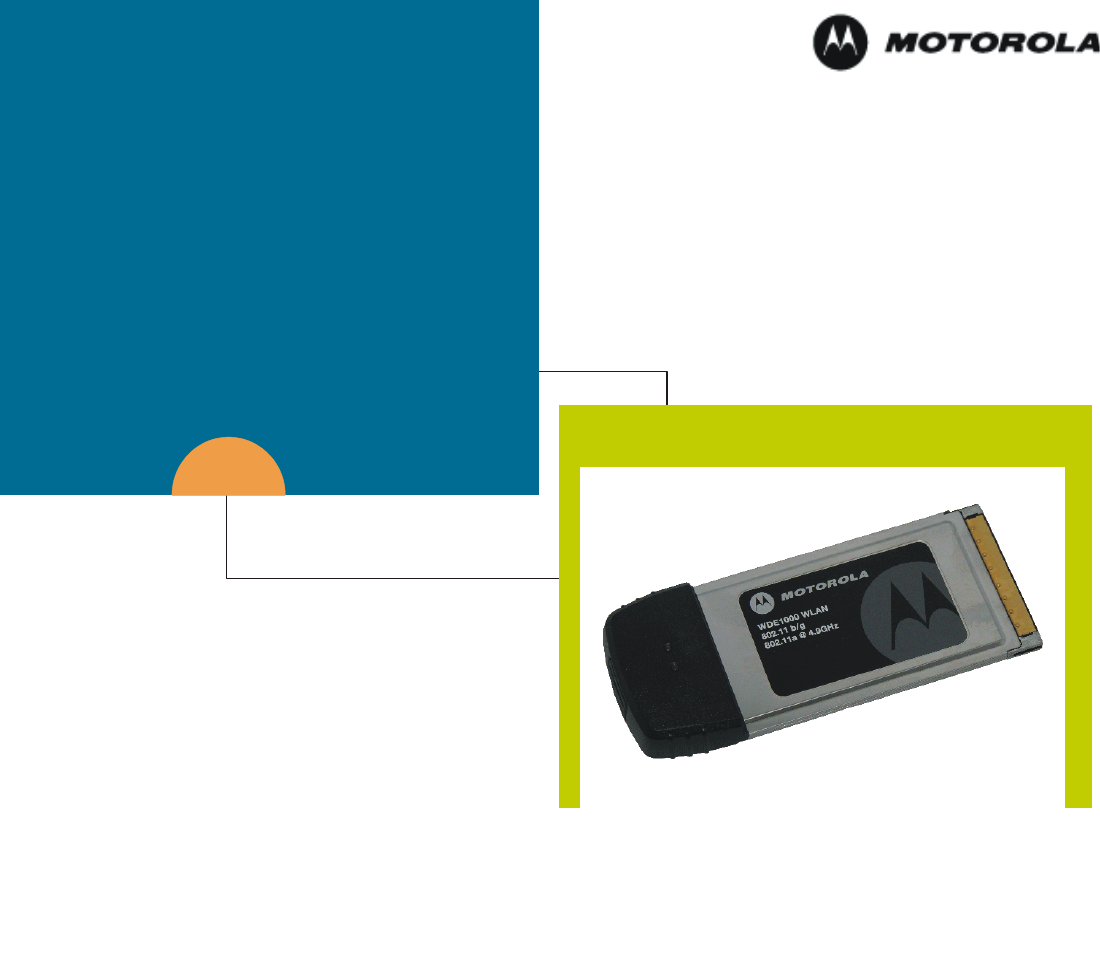
6802978C75-A
@6802978C75@
March 2006
DRAFT User’s Guide
WDE1000
CardBus Adaptor
WDE1100
Mini PCI Card
6802978C75-A
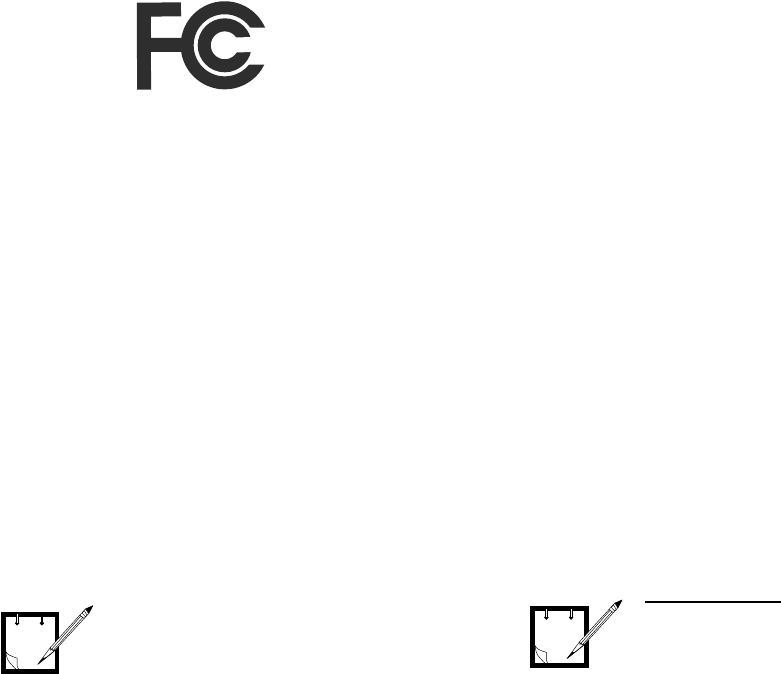
ii
Disclaimer
Statements included in this manual indicating support pro-
vided by Motorola are subject to changes at any time.
Motorola reserves the right to make changes to this manual.
Declaration of Conformity
Per FCC CFR 47 Part 2 Section 2.1077(a)
Responsible Party Name: Motorola, Inc.
Address: 1301 East Algonquin Road Schaumburg,
IL 60196
USA Phone Number: 1-800-221-7144
Hereby declares that the product:
Product Name:WDE1000/WDE1100
Model Number: F2889A/F2892A
Conforms to the following regulations:
FCC Part 15, subpart B, section 15.107(a), 15.107(d) and
section 15.109(a)
Class B Digital Device
As a personal computer peripheral, this device complies
with Part 15 of the FCC Rules. Operation is subject to the
following two conditions: (1) this device may not cause
harmful interference, and (2) this device must accept any
interference received, including interference that may cause
undesired operation.
If this equipment does cause harmful interference to
radio or television reception, which can be determined
by turning the equipment off and on, the user is encour-
aged to try to correct the interference by one or more of
the following measures:
•Reorient or relocate the receiving antenna.
•Increase the separation between the equipment and
receiver.
•Connect the equipment into an outlet on a circuit dif-
ferent from that to which the receiver is connected.
•Consult the dealer or an experienced radio/TV techni-
cian for help.
Regulatory Requirements
The Federal Communications Commission (FCC) requires
application for certification of digital devices in accordance
with CFR Title 47, Part 15 and Part 90. This includes Elec-
tromagnetic Energy Exposure (EME) testing. As the
WDE1000 is not a stand-alone modem but is a PC card, the
WDE1000 cannot be tested by itself for EME certification
and was tested while inserted in a laptop computer.
This device complies with Part 15 of the FCC Rules.
Operation is subject to the following two conditions:
(1) This device may not cause harmful interference, and
(2) This device must accept any interference received,
including interference that may cause undesired operation.
The WLAN transmitters, 802.11a@4.9GHz and
802.11b/g@2.4GHz will not work simultaneously when
used in the present configuration.
This equipment has been tested
and found to comply with the
limits for a Class B digital device,
pursuant to part 15 of the FCC
Rules. These limits are designed
to provide reasonable protection
against harmful interference in a
residential installation. This
equipment generates, uses and
can radiate radio frequency
energy and, if not installed and
used in accordance with the
instructions, may cause harmful
interference to radio
communications. However, there
is no guarantee that interference
will not occur in a particular
installation.
NOTE
WDE1000 only.
The WDE1000 was approved by
the United States Federal Commu-
nications Commission (FCC) for
use with internal on board
antennas.
For external antenna use in the
United States, the Federal
Communications Commission
(FCC) requires that an approval
will be obtained.
NOTE
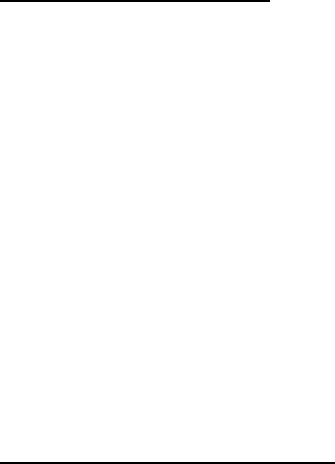
iii
Safety and General Information
IMPORTANT INFORMATION ON SAFE AND EFFI-
CIENT OPERATION.
READ THIS INFORMATION BEFORE USING YOUR
MOTOROLA WDE1000.
RF Operational Characteristics
Your Motorola product contains a radio frequency transmit-
ter to convey the information you wish to send as well as
occasional automatic signals used to sustain connection to
the wireless network, and a receiver which enables you to
receive communication and connection information from
the network.
Antenna Care
Use only the supplied or an approved replacement antenna.
Unauthorized antennas, modifications, or attachments
could damage the radio product and may violate FCC regu-
lations. When using any approved accessory antenna, posi-
tion it at least eight inches (20 cm) from any part of any
person.
DO NOT hold the antenna when the radio product is "IN
USE". Holding the antenna affects communication quality
and may cause the product to operate at a higher power
level than needed.
Product Operation and EME Exposure
Your Motorola product is designed to comply with the fol-
lowing national and international standards and guidelines
regarding exposure of human beings to radio frequency
electromagnetic energy (EME):
•United States Federal Communications Commission,
Code of Federal Regulations; 47 CFR part 2 sub-part J.
•American National Standards Institute (ANSI) / Insti-
tute of Electrical and Electronics Engineers (IEEE).
C95. 1-1992.
•Institute of Electrical and Electronics Engineers
(IEEE). C95. 1-1999 Edition.
•International Commission on Non-Ionizing Radiation
Protection (ICNIRP) 1998.
•Ministry of Health (Canada). Safety Code 6. Limits of
Human Exposure to Radiofrequency Electromagnetic
Fields in the Frequency Range from 3 kHz to 300 GHz,
1999.
•Australian Communications Authority Radiocommu-
nications (Electromagnetic Radiation - Human Expo-
sure) Standard 2003.
•ANATEL, Brasil Regulatory Authority, Resolution
303 (July 2, 2002) "Regulation of the limitation of
exposure to electrical, magnetic, and electromagnetic
fields in the radio frequency range between 9 kHz and
300 GHz." "Attachment to Resolution 303 from July 2,
2002."
The WDE1000 has been tested for compliance with FCC
RF exposure limits in laptop computer configurations with
side PCMCIA slots, and can be used in laptop computers
with substantially similar physical dimensions, construc-
tion, and electrical and RF characteristics.
FCC ID: AZ489FT7016 MEET THE GOVERNMENT'S
REQUIREMENTS FOR EXPOSURE TO RADIO
WAVES.
Your WDE1000 is a radio transmitter and receiver. It is
designed and manufactured not to exceed the emission lim-
its for exposure to radiofrequency (RF) energy set by the
Federal Communications Commission of the U.S. Govern-
ment. These limits are part of comprehensive guidelines
and establish permitted levels of RF energy for the general
population. The guidelines are based on standards that were
developed by independent scientific organizations through
periodic and thorough evaluation of scientific studies. The
standards include a substantial safety margin designed to
assure the safety of all persons, regardless of age and
health.
The exposure standard for WDE1000 employs a unit of
measurement known as the Specific Absorption Rate, or
SAR. The SAR limit set by the FCC is 1.6W/kg.(1) Tests
for SAR are conducted using standard operating positions
reviewed by the FCC with the WDE1000 transmitting at its
highest certified power level in all tested frequency bands.
Although the SAR is determined at the highest certified
power level, the actual SAR level of the WDE1000 while
operating can be well below the maximum value. This is
because the WDE1000 is designed to operate at multiple
power levels so as to use only the power required to reach
the network.
Before a WDE1000 model is available for sale to the pub-
lic, it must be tested and certified to the FCC that it does not
exceed the limit established by the government-adopted
requirement for safe exposure. The tests are performed in
positions and locations as required by the FCC for each
model.
The FCC has granted an Equipment Authorization for this
WDE1000 with all reported SAR levels evaluated as in
compliance with the FCC RF exposure guidelines. SAR
information on this WDE1000 is on file with the FCC and
can be found under the Display Grant section of
http://www.fcc.gov/oet/fccid after searching on FCC ID:
AZ489FT7016.
(1) In the United States and Canada, the SAR limit for
modems used by the public is 1.6 watts/kg (W/kg) averaged
over one gram of tissue. The standard incorporates a sub-
stantial margin of safety to give additional protection for
the public and to account for any variations in measure-
ments.

iv
Electro Magnetic Interference/Compatibility
Facilities
To avoid electromagnetic interference and/or compatibility
conflicts, turn off your WDE1000 in any facility where
posted notices instruct you to do so. Hospitals or health care
facilities may be using equipment that is sensitive to exter-
nal RF energy.
Aircraft
When instructed to do so, turn off your WDE1000 when on
board an aircraft. Any use of a WDE1000 must be in
accordance with applicable regulations per airline crew
instructions.
Medical Devices
Pacemakers
The Advanced Medical Technology Association
(AdvaMed) recommends that a minimum separation of 6
inches (15 cm) be maintained between a WDE1000 and a
pacemaker. These recommendations are consistent with
those of the U.S. Food and Drug Administration.
Persons with pacemakers should:
•ALWAYS keep the WDE1000 more than 6 inches (15
cm) from their pacemaker when the WDE1000 is
turned ON.
•Turn the WDE1000 OFF immediately if you have any
reason to suspect that interference is taking place.
Hearing Aids
Some digital wireless modem products may interfere with
some hearing aids. In the event of such interference, you
may want to consult your hearing aid manufacturer to dis-
cuss alternatives.
Other Medical Devices
If you use any other personal medical device, consult the
manufacturer of your device to determine if it is adequately
shielded from RF energy. Your physician may be able to
assist you in obtaining this information.
Operational Warnings
Operational Cautions
Cleaning and Drying Considerations
This product is not water proof, and exposing the unit to
liquids may result in permanent damage to the unit.
If your WDE1000 interior gets wet, then do not try to accel-
erate drying with the use of an oven or a dryer as this will
damage the WDE1000 and void the warranty. Instead, do
the following:
1. Immediately power off the WDE1000.
2. Shake excess liquid from WDE1000.
3. Place the WDE1000 in an area that is at room tempera-
ture and has good air flow.
4. Let the WDE1000 dry for 72 hours before powering on
again.
If the WDE1000 does not work after following the steps
listed above, contact your dealer for servicing information.
Clean the external surfaces of the WDE1000 with a damp
cloth, using a mild solution of dishwashing detergent and
water. Some household cleaners may contain chemicals
that could seriously damage the WDE1000. Avoid the use
Nearly every electronic device is
susceptible to electromagnetic
interference (EMI) if
inadequately shielded, designed
or otherwise configured for
electromagnetic compatibility.
NOTE
For Vehicle With Air Bags:
Do not place a WDE1000 in the area over an air bag
or in the air bag deployment area. Air bags inflate
with great force. If a WDE1000 is placed in the air
bag deployment area and the air bag inflates, the
WDE1000 may be propelled with great force and
cause serious injury to occupants of the vehicle.
Potentially Explosive Atmospheres
Turn off your WDE1000 prior to entering any area
with a potentially explosive atmosphere. unless it is
a modem product type type especially qualified for
use in such areas as “Intrinsically Safe” (for
example, Factory Mutual, or CSA). Sparks in a
potentially explosive atmosphere can cause an
explosion or fire resulting in bodily injury or even
death.
The areas with potentially explosive atmospheres
referred to above include fueling areas such as
below decks on boats, fuel or chemical transfer or
storage facilities, and areas where the air contains
chemicals or particles such as grain, dust or metal
powders, and any other area where you would
normally be advised to turn off your vehicle engine.
Areas with potentially explosive atmospheres are
often but not always posted.
Blasting Caps and Blasting Areas
To avoid possible interference with blasting
operations, turn off your WDE1000 when you are
near electrical blasting caps, in a blasting area, or
in areas posted: "Turn off two-way radio." Obey all
signs and instructions.
!
W
A R N I N
G
!
!
W
A R N I N
G
!
!
C
a u t i o
n
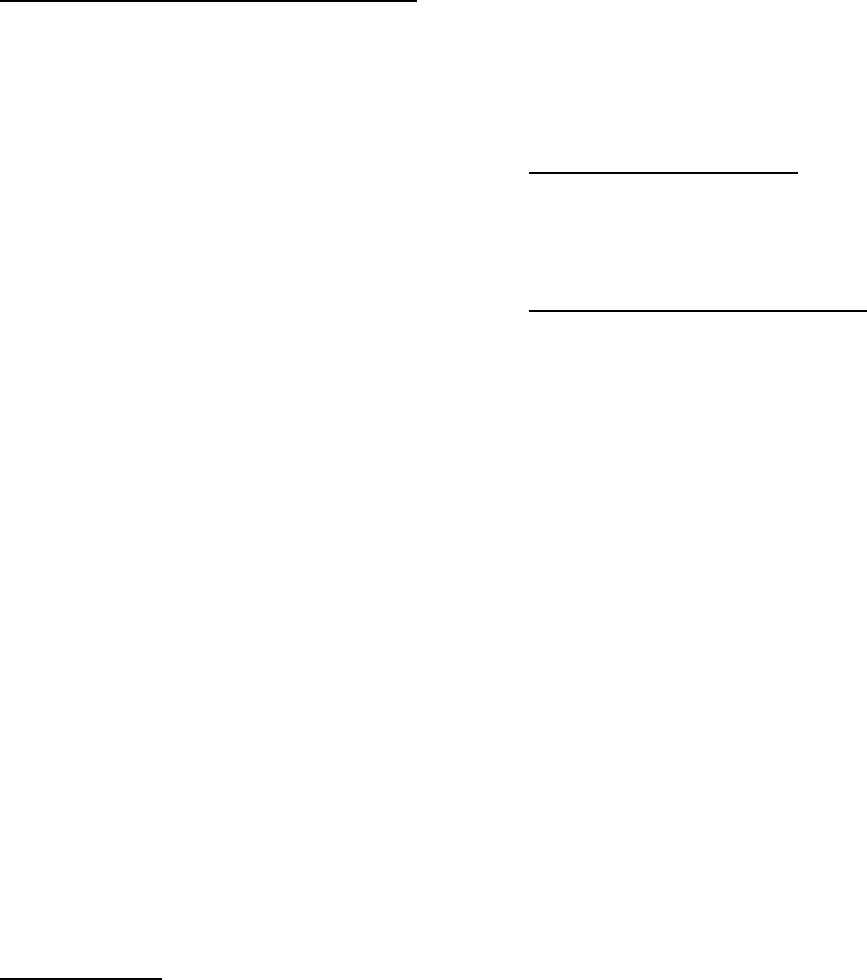
v
of any petroleum-based solvent cleaners. Also, avoid apply-
ing liquids directly on the WDE1000.
Warranty Information
If the affected product is being purchased pursuant to a
written Communications System Agreement signed by
Motorola, the warranty contained in that written agreement
will apply. Otherwise, the following warranty applies.
What This Warranty Covers And For How Long
Motorola Inc. or, if applicable, Motorola Canada Limited
("Motorola") warrants the Motorola manufactured Broad-
band Data communications product, against material
defects in material and workmanship under normal use and
service for a period of One (1) Year from the date of ship-
ment.
Motorola, at its option, will at no charge either repair the
Product (with new or reconditioned parts), replace it with
the same or equivalent Product (using new or reconditioned
Product), or refund the purchase price of the Product during
the warranty period provided purchaser notifies Motorola
according to the terms of this warranty. Repaired or
replaced Product is warranted for the balance of the original
applicable warranty period. All replaced parts of the Prod-
uct shall become the property of Motorola.
This express limited warranty is extended by Motorola to
the original end user purchaser purchasing the Product for
purposes of leasing or for commercial, industrial, or gov-
ernmental use only, and is not assignable or transferable to
any other party. This is the complete warranty for the Prod-
uct manufactured by Motorola. Motorola assumes no obli-
gations or liability for additions or modifications to this
warranty unless made in writing and signed by an officer of
Motorola. Unless made in a separate written agreement
between Motorola and the original end user purchaser,
Motorola does not warrant the installation, maintenance or
service of the Product.
Motorola cannot be responsible in any way for any ancil-
lary equipment not furnished by Motorola which is attached
to or used in connection with the Product, or for operation
of the Product with any ancillary equipment, and all such
equipment is expressly excluded from this warranty.
Because each system which may use the Product is unique,
Motorola disclaims liability for range, coverage, or opera-
tion of the system as a whole under this warranty.
General Provisions
This warranty sets forth the full extent of Motorola's
responsibilities regarding the Product. Repair, replacement
or refund of the purchase price, at Motorola's option, is the
exclusive remedy. THIS WARRANTY IS GIVEN IN LIEU
OF ALL OTHER EXPRESS WARRANTIES.
MOTOROLA DISCLAIMS ALL OTHER WARRANTIES
OR CONDITIONS, EXPRESS OR IMPLIED, INCLUD-
ING THE IMPLIED WARRANTIES OR CONDITIONS
OF MERCHANTABILITY AND FITNESS FOR A PAR-
TICULAR PURPOSE. IN NO EVENT SHALL
MOTOROLA BE LIABLE FOR DAMAGES IN EXCESS
OF THE PURCHASE PRICE OF THE PRODUCT, FOR
ANY LOSS OF USE, LOSS OF TIME, INCONVEN-
IENCE, COMMERCIAL LOSS, LOST PROFITS OR
SAVINGS OR OTHER INCIDENTAL, SPECIAL, INDI-
RECT OR CONSEQUENTIAL DAMAGES ARISING
OUT OF THE USE OR INABILITY TO USE SUCH
PRODUCT, TO THE FULL EXTENT SUCH MAY BE
DISCLAIMED BY LAW.
How To Get Warranty Service?
Purchaser must notify Motorola's representative or call
Motorola's Customer Response Center at 1-800-247-2346
within the applicable warranty period for information
regarding warranty service.
What Is Not Covered By The Warranty
1. Defects or damage resulting from use of the Product in
other than its normal and customary manner.
2. Defects or damage from misuse, accident, water, or
neglect.
3. Defects or damage from improper testing, operation,
maintenance, installation, alteration, modification, or
adjustment.
4. Breakage or damage to antennas unless caused directly
by defects in material workmanship.
5. A Product subjected to unauthorized Product modifica-
tions, disassemblies or repairs (including, without limi-
tation, the addition to the Product of non-Motorola
supplied equipment) which adversely affect perform-
ance of the Product or interfere with Motorola's normal
warranty inspection and testing of the Product to verify
any warranty claim.
6. Product which has had the serial number removed or
made illegible.
7. Batteries (they carry their own separate limited war-
ranty).
8. Freight costs to the repair depot.
9. A Product which, due to illegal or unauthorized altera-
tion of the software/firmware in the Product, does not
function in accordance with Motorola's published spec-
ifications or with the FCC type acceptance labeling in
effect for the Product at the time the Product was ini-
tially distributed from Motorola.
10. Scratches or other cosmetic damage to Product sur-
faces that does not affect the operation of the Product.
11. That the software in the Product will meet the pur-
chaser's requirements or that the operation of the soft-
ware will be uninterrupted or error-free.
12. Normal and customary wear and tear.
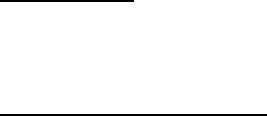
vi
13. Non-Motorola manufactured equipment unless bearing
a Motorola Part Number in the form of an alpha
numeric number (i.e., TDE6030B).
14. Lift trucks for installation, removal, replacement or
repair of the Motorola supplied products from light,
power, telephone poles etc.
15. Dispatch to remote site locations.
16. Loading of software upgrades or fixes into the devices.
Governing Law
In the case of a Product sold in the United States and Can-
ada, this Warranty is governed by the laws of the State of
Illinois and the Province of Ontario, respectively.
Patent and Software Provisions
Motorola will defend, at its own expense, any suit brought
against the end user purchaser to the extent that it is based
on a claim that the Product or its parts infringe a United
States patent, and Motorola will pay those costs and dam-
ages finally awarded against the end user purchaser in any
such suit which are attributable to any such claim, but such
defense and payments are conditioned on the following:
1. that Motorola will be notified promptly in writing by
such purchaser of any notice of such claim;
2. that Motorola will have sole control of the defense of
such suit and all negotiations for its settlement or com-
promise; and
3. should the Product or its parts become, or in Motorola's
opinion be likely to become, the subject of a claim of
infringement of a United States patent, that such pur-
chaser will permit Motorola, at its option and expense,
either to procure for such purchaser the right to con-
tinue using the Product or its parts or to replace or
modify the same so that it becomes non-infringing or
to grant such purchaser a credit for the Product or its
parts as depreciated and accept its return. The deprecia-
tion will be an equal amount per year over the lifetime
of the Product or its parts as established by Motorola.
Motorola will have no liability with respect to any claim of
patent infringement which is based upon the combination
of the Product or its parts furnished hereunder with soft-
ware, apparatus or devices not furnished by Motorola, nor
will Motorola have any liability for the use of ancillary
equipment or software not furnished by Motorola which is
attached to or used in connection with the Product. The
foregoing states the entire liability of Motorola with respect
to infringement of patents by the Product or any its parts
thereof.
Laws in the United States and other countries preserve for
Motorola certain exclusive rights for copyrighted Motorola
software such as the exclusive rights to reproduce in copies
and distribute copies of such Motorola software. Motorola
software may be used in only the Product in which the soft-
ware was originally embodied and such software in such
Product may not be replaced, copied, distributed, modified
in any way, or used to produce any derivative thereof. No
other use including, without limitation, alteration, modifi-
cation, reproduction, distribution, or reverse engineering of
such Motorola software or exercise of rights in such Motor-
ola software is permitted. No license is granted by implica-
tion, estoppel or otherwise under Motorola patent rights or
copyrights.
vii
WDE1000/1100 User’s Guide
Contents
Disclaimer................................................................................................................................ ii
Declaration of Conformity....................................................................................................... ii
Regulatory Requirements ........................................................................................................ ii
Safety and General Information.............................................................................................. iii
Warranty Information ............................................................................................................... v
PREFACE ................................................................................................................. 1
Scope of This Manual ............................................................................................................... 1
Arrangement of This Manual.................................................................................................... 1
Applicable Documentation ....................................................................................................... 1
CHAPTER 1 - INTRODUCTION .......................................................................... 3
General Description .................................................................................................................. 3
WDE1000/1100 Specifications................................................................................................. 5
CHAPTER 2 - INSTALLATION ........................................................................... 7
Your Package Content .............................................................................................................. 7
Getting to Know Your WDE1000 ............................................................................................ 7
Inserting WDE1000 Into Your Laptop Computer .................................................................... 8
Removing WDE1000 from Your Laptop Computer ................................................................ 8
System Requirements ............................................................................................................... 9
Installing the MCU (Motorola Client Utility) Application..................................................... 10
Uninstalling the MCU (Motorola Client Utility) Application ................................................21
CHAPTER 3 - OPERATION................................................................................ 23
Using the MCU....................................................................................................................... 23
Configuring a new profile....................................................................................................... 24
Activating and Using Your New Profile................................................................................. 35
LED Indicators Operation....................................................................................................... 37
CHAPTER 4 - TROUBLESHOOTING............................................................... 39
General.................................................................................................................................... 39
viii
This page left blank intentionally
1
WDE1000/1100 User’s Guide - Preface
Preface
Scope of This Manual
This manual provides instructions for the operation of the WDE1000 (Wireless Device Enabler)
WLAN CardBus Adaptor and the WDE1100 Mini PCI card.
Arrangement of This Manual
This manual is arranged as follows:
•Preface - Contains the scope of the manual and its arrangement.
•Chapter 1-Introduction - Gives a general description of the WDE1000 and its specifications.
•Chapter 2-Installation - Gives information about your WDE1000 package content and instruc-
tions that will enable you to install the card and its operating software.
•Chapter 3 - Operation - Provides you with the information required for setting-up your software
and some initial operation instructions.
•Chapter 4 - Troubleshooting - Gives a list of possible malfunctions that could occur during soft-
ware installation and operation and possible ways to correct them.
Applicable Documentation
For additional information regarding Motorola Client Utility (MCU) application configuration and
use, refer to the On-line Help that is supplied with the application.
Preface
2
This page left blank intentionally

3
WDE1000/1100 User’s Guide - Chapter 1 - Introduction
Chapter 1 - Introduction
General Description
The Wireless Device Enabler (WDE) CardBus adaptor, referred to throughout this manual as
WDE1000 and the Mini PCI that is referred to as WDE1100, provides modem functionality so that a
client is able to access the WLAN communication services provided by the system network.
This network is an adaptation of an 802.11 System, which provides wireless access to an IP network
using the 4.9 GHz licensed / 2.4 GHz unlicensed spectrum. The system enables the WLAN user to
transmit and receive data at rates of up to 54 Megabits per second (Mbps) by using a version of the
802.11a standard which is adapted for use in the 4.9 GHz band, or 802.11b/g standard for the 2.4 GHz
band.
The WDE is supplied in one of two forms:
•A CardBus adaptor, which is also known by its more generic label as a PCMCIA card
(WDE1000).
•A Mini PCI card. Mini PCI cards are commonly used to add WLAN functionality to notebook
computers such that the function is fully enclosed by the housing of the notebook (WDE1100).
The WDE1000 has the following high level features:
•2.4 GHz/4.9 GHz band coverage.
•100 mW typical transmit power.
•FCC 4.9 GHz high power mask.
•Power save mode (for infrastructure communication mode only).
•802.11e QoS support (EDCA only).
•Two internal antennas and two connectors for external antennas.
•Switched Rx antenna diversity.
•PCMCIA (32 bit) card.
The WDE1000 supports two operational communication modes:
•Infrastructure - The WDE1000 communicates with the network via system infrastructure.
•Ad-hoc - The WDE1000 communicates with another nearby WDE1000, without using system
infrastructure.
A Motorola Client Utility (MCU) application, used with the WDE1000 allows configuration and
monitoring of the connection. A system tray allows WDE1000 status monitoring. A configurable
channel scan list allows for the addition and deletion of channels from the scan list. For single
frequency networks, inclusions of the channel in the scan list significantly improves handoff times.
A general view of the WDE1000 is shown in Figure 1. A general view of the WDE1100 is shown in
Figure 2.
In this manual we refer to the
CardBus form (WDE1000) that has
the same functionality as the Mini
PCI card (WDE1100).
NOTE

Chapter 1 - Introduction
4
Figure 1. WDE1000 - General View
Figure 2. WDE1100 - General View
The WDE1100 is installed inside your
Laptop computer and is not visible
during normal operation.
NOTE
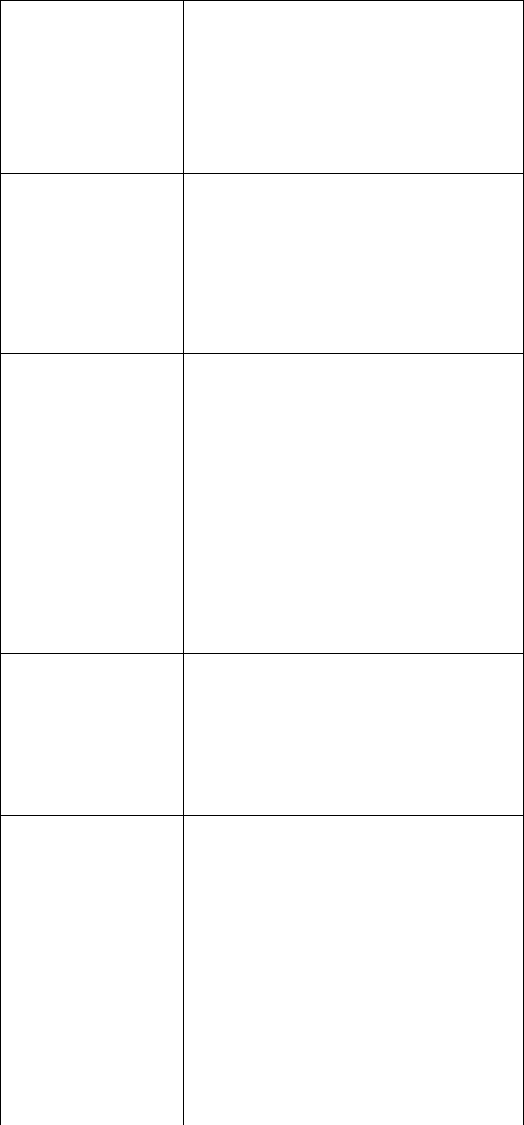
5
WDE1000/1100 User’s Guide - Chapter 1 - Introduction
WDE1000/1100 Specifications
Frequency
Range:
802.11b/g: 2.4~2.4835GHz
modified 802.11a @ 4.9GHz:
4.94~4.99GHz
Modulation
Technique:
802.11b (DSSS and CCK)
802.11g (DSSS, CCK and OFDM)
modified 802.11a @ 4.9GHz (OFDM)
Output Power
(typical):
802.11b/g: 18dBm for all modulation rates
4.9GHz band:
20MHz channel: 20dBm for all modulation
rates
10MHz channel: 20dBm for all modulation
rates
5MHz channel: 20dBm for all modulation
rates
Regulatory
Compliance:
FCC part 90 for 802.11a @ 4.9GHz
FCC part 15 for 802.11 b/g
Average
Antenna Gain
(typical):
802.11b/g: 0dBi (on board integral antenna)
4.9GHz band: 0dBi (on board integral
antenna)
Supports external antenna via MMCX
connector
Operation
Modes:
BSS (Infrastructure)
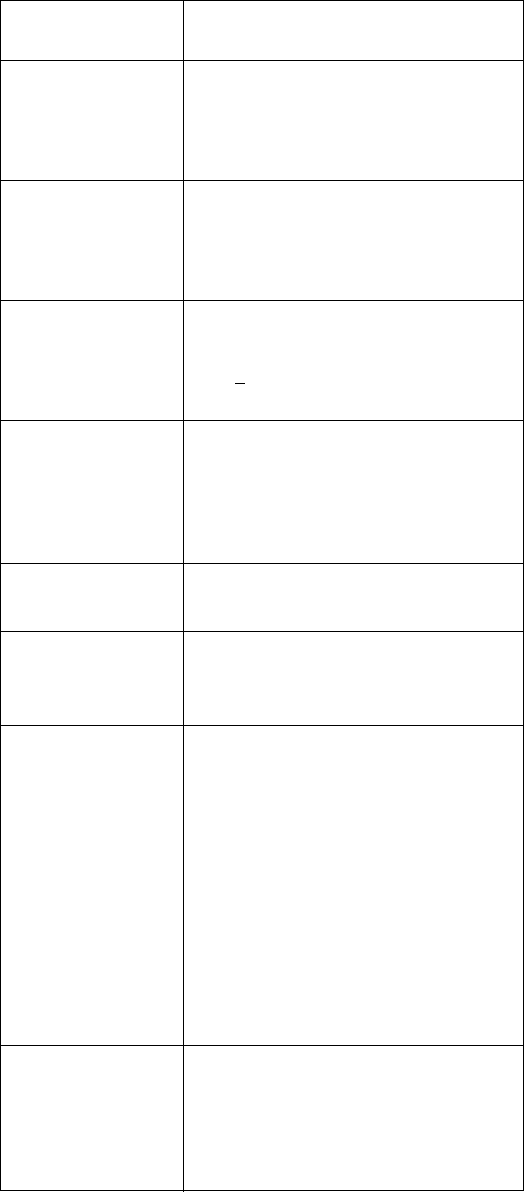
Chapter 1 - Introduction
6
IBSS (ad-hoc)
Operating
Temperature:
-30 to +60 degrees Celsius
Storage
Temperature:
-40 to +86 degrees Celsius
Operating
Volta ge:
3.3V + 10%
Dimensions (W x
L x H):
54 x 129 x 5mm (height is 13.8mm at
extension board)
Weight:
66g
Host Interface:
WDE1000 - CardBus 32 bits
WDE1100 - Mini PCI
Channel
Support:
802 b/g
US: 11 (1~11)
Modified 802.11a
1 7 overlapping 20 MHz bandwidth
channels
2 9 overlapping 10 MHz bandwidth
channels
3 10 overlapping 5 MHz bandwidth
channels
Operating
System:
Windows 2000 (Service Pack 4)
Windows XP Professional (Service Pack 2)
Windows XP Tablet (Service Pack 2)
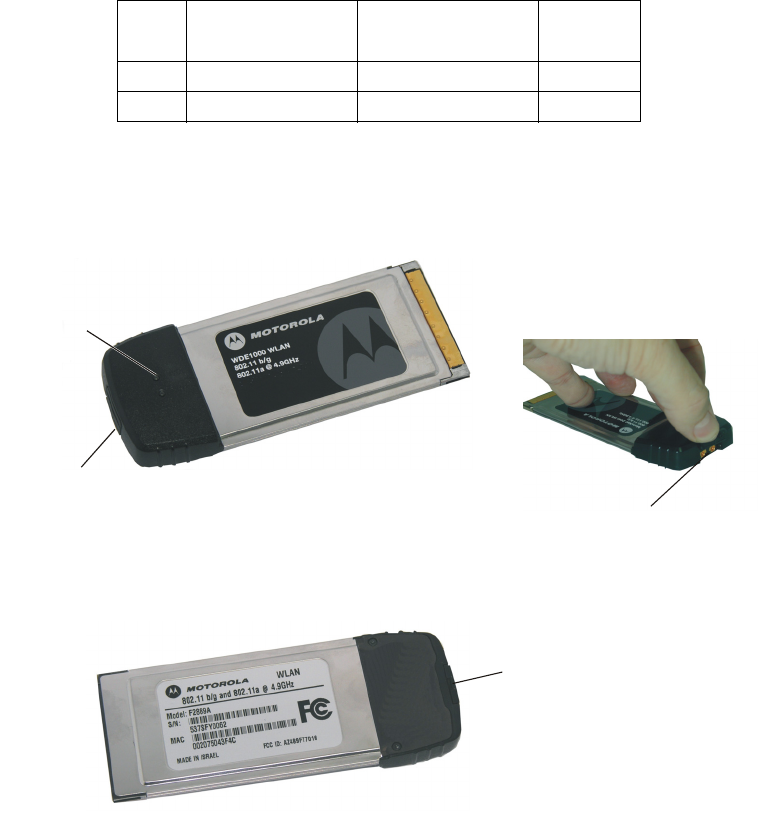
7
WDE1000/1100 User’s Guide - Chapter 2 - Installation
Chapter 2 - Installation
Your Package Content
Verify that your WDE1000 package contains the following:
Getting to Know Your WDE1000
Figure 3 gives a detailed description of the WDE1000:
Figure 3. WDE1000 - Detailed Description
Item
# Item Description Part Number Quantity
1 WDE1000 Card 1
2 MCU CD-ROM 1
LED
Indicators
Internal
Antenna
External
Antenna
Connectors Cover
WDE1000 - Upper View
WDE1
000
- B
otto
m Vi
e
w
External Antenna
Connectors (Cover Open)

Chapter 2 - Installation
8
Inserting WDE1000 Into Your Laptop Computer
Perform the following steps (see Figure 4):
1. Gently insert the WDE1000 into the PCMCIA slot. Verify that the card is sliding along the
guides.
Figure 4. WDE1000 - Installing on a Laptop
2. Push the card into the Laptop PCMCIA connector.
Removing WDE1000 from Your Laptop Com-
puter
Perform the following steps:
1. Press and release the PCMCIA release button to extend it out (see Figure 5).
2. Press the PCMCIA release button again to release the WDE card.
Laptop
Computer
PCMCIA
S
l
o
t
Push Card Inside
PCMCIA Slot
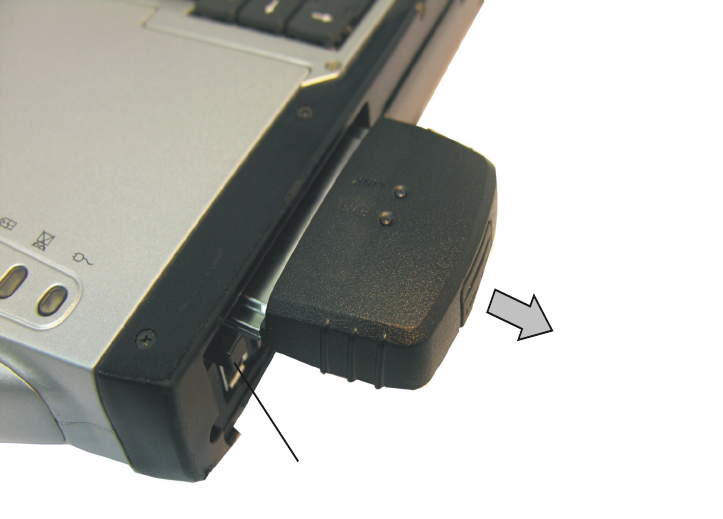
9
WDE1000/1100 User’s Guide - Chapter 2 - Installation
3. Gently pull the card out from the slot.
Figure 5. WDE1000 - Removing from a Laptop
System Requirements
The Motorola Client Utility (MCU) requires an IBM PC or compatible computer with the following
minimum configuration:
Processor: Pentium® IV 1.5 GHz or higher
Memory (RAM): 256 MB
PCMCIA slot (for WDE1000): At least one available
Free hard disk space: 20 MB
Drive: CD-ROM
Operating System: Microsoft Windows® 2000 (Service Pack 4)
or Microsoft Windows® XP Professional (Service Pack 2)
or Microsoft Windows® Tablet (Service Pack 2)
PCMCIA Release
B
u
tt
o
n
Pull Card Out
from PCMCIA Slot
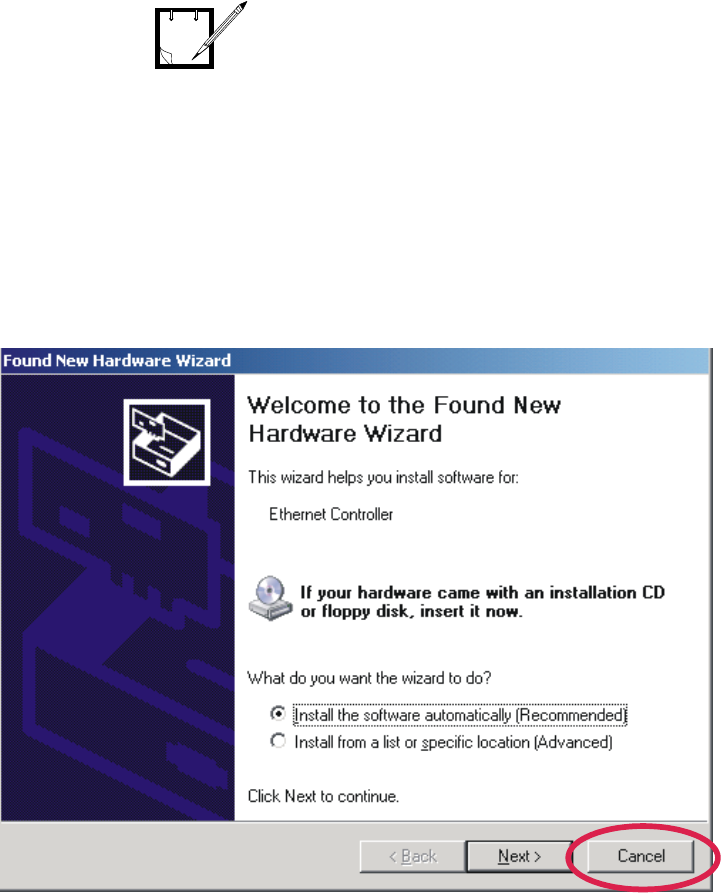
Chapter 2 - Installation
10
Installing the MCU (Motorola Client Utility)
Application
Perform the following steps:
1. Quit all Windows applications.
2. Insert your WDE1000 into your laptop. The following screen appears after few seconds
for first installation:
3. Press Cancel button.
4. Insert the MCU CD-ROM into your CD-ROM Drive.
The MCU must be installed by a
system administrator.
The WDE1000 must be inserted into
your laptop computer before
installing the MCU (Motorola Client
Utility) application (see “Inserting
WDE1000 Into Your Laptop
Computer” on page 8).
NOTE
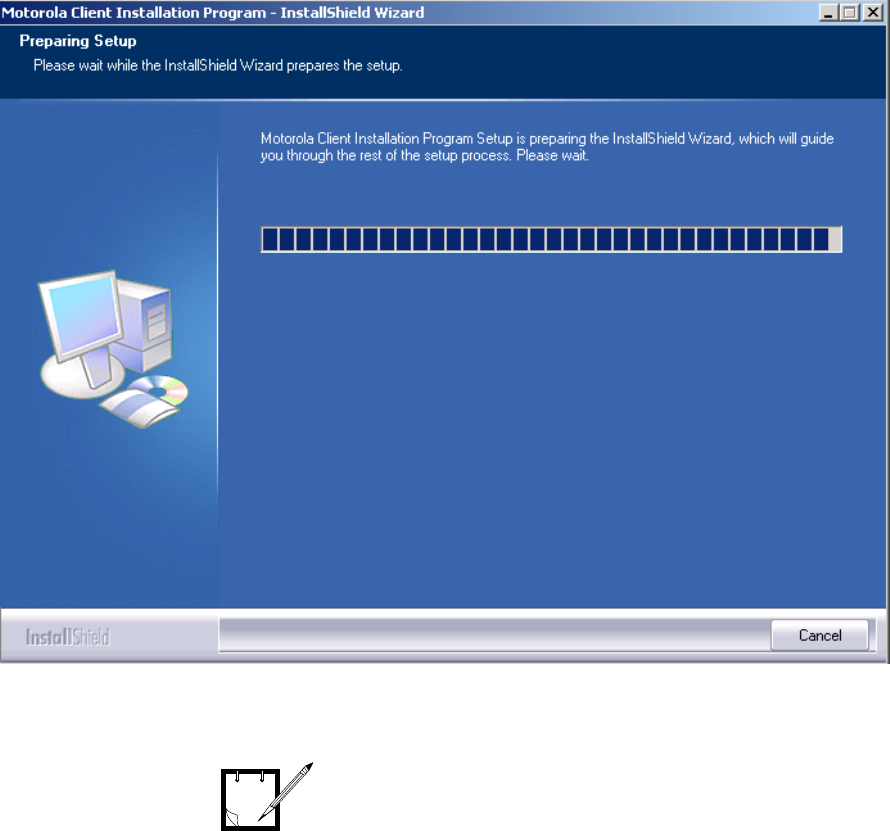
11
WDE1000/1100 User’s Guide - Chapter 2 - Installation
5. In case the setup application does not start automatically, press Start button at the bottom
Windows bar, select Run, type e:\setup.exe (the letter “e” stands for your CD-ROM drive
letter) and press Ok. The following screen appears:
If your WDE1000 is inserted into the
laptop, steps 6 and 7 should be
omitted.
NOTE
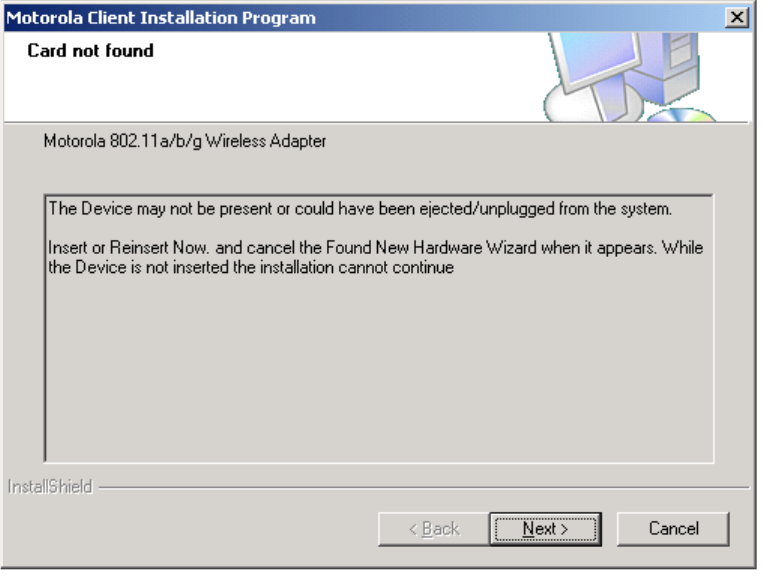
Chapter 2 - Installation
12
6. If the WDE1000 is not inserted into your laptop, the following screen appears:
7. Insert the WDE1000 and press Next.
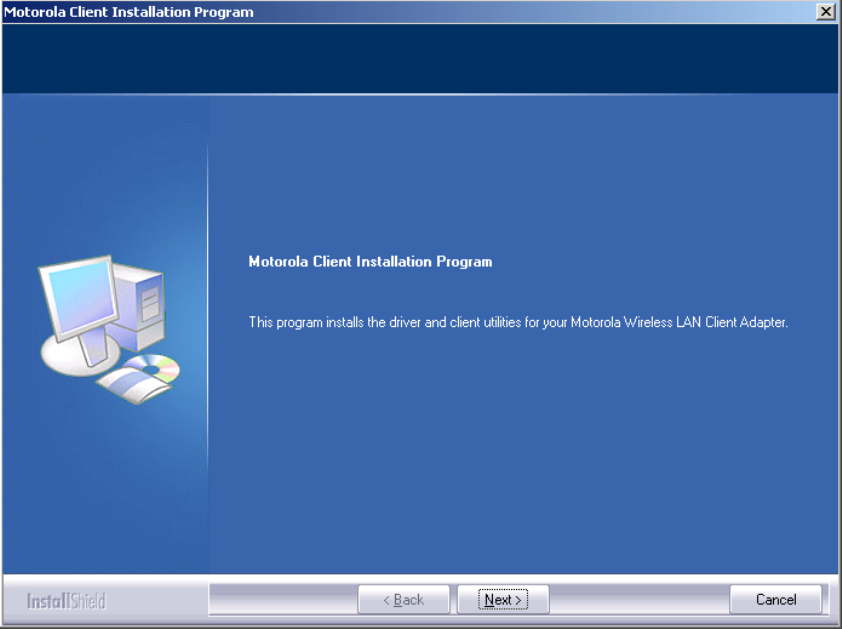
13
WDE1000/1100 User’s Guide - Chapter 2 - Installation
8. The following screen appears after few seconds:
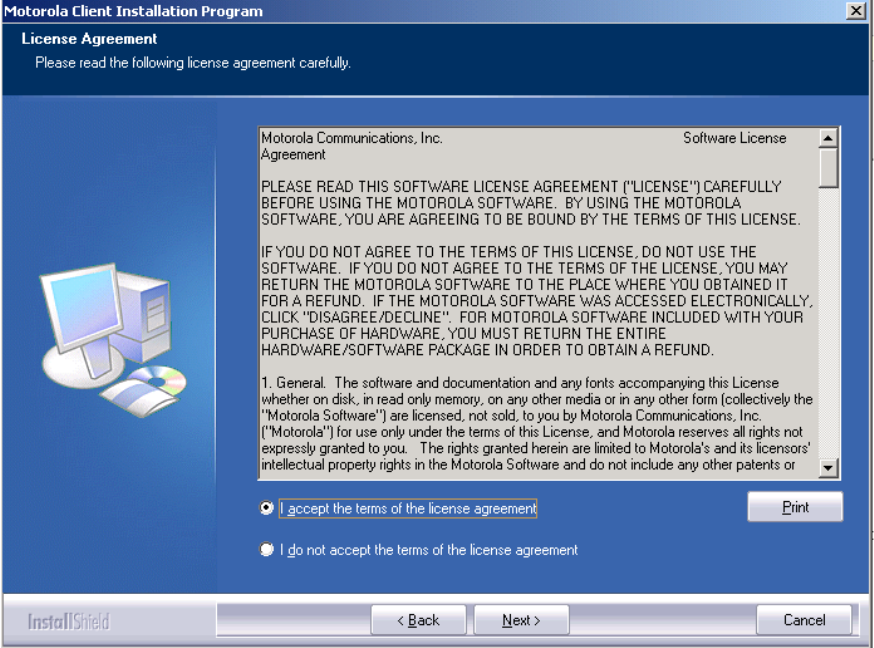
Chapter 2 - Installation
14
9. Press Next. The following screen appears:
10. Read the License Agreement.
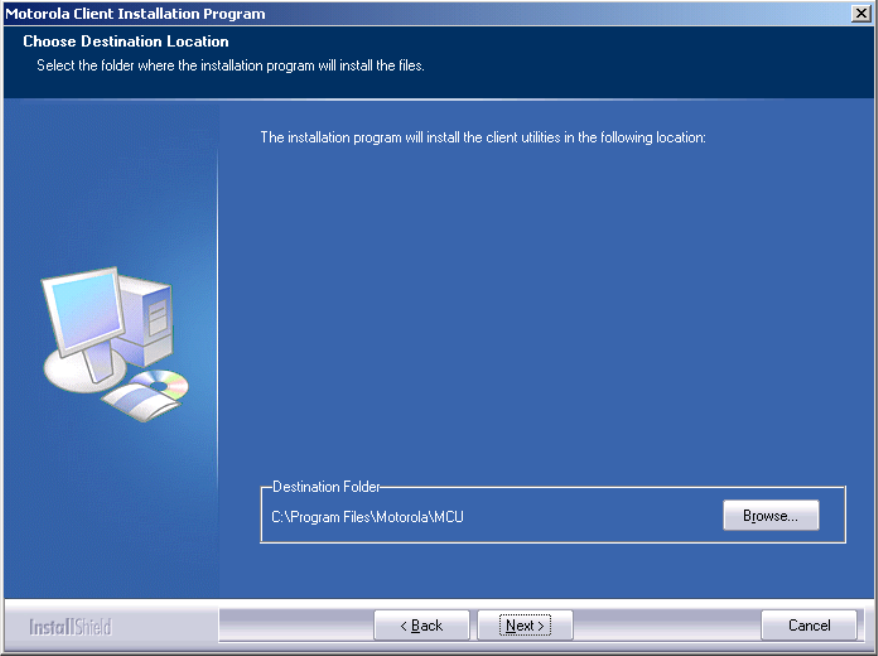
15
WDE1000/1100 User’s Guide - Chapter 2 - Installation
11. To continue with the installation, mark the “I accept the terms of the license agreement”
and press Next. The following screen appears:
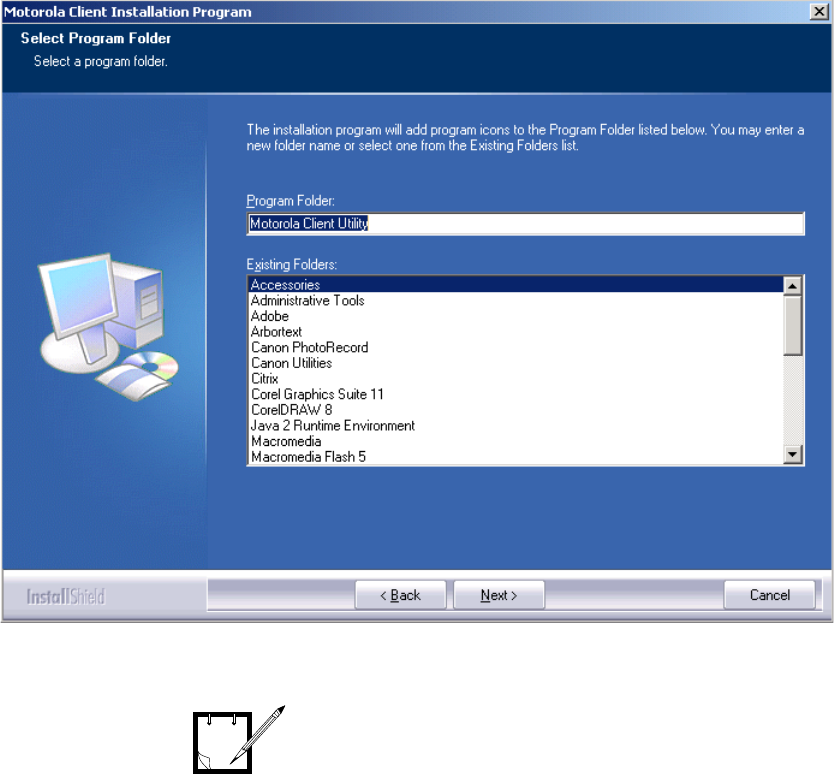
Chapter 2 - Installation
16
12. Accept the default installation location or browse to select another location and press
Next. The following screen appears:
13. Accept the program folder name or change it and press Next.
If your computer is equipped with
Microsoft Windows 2000, steps 14
through 16 should be omitted.
NOTE
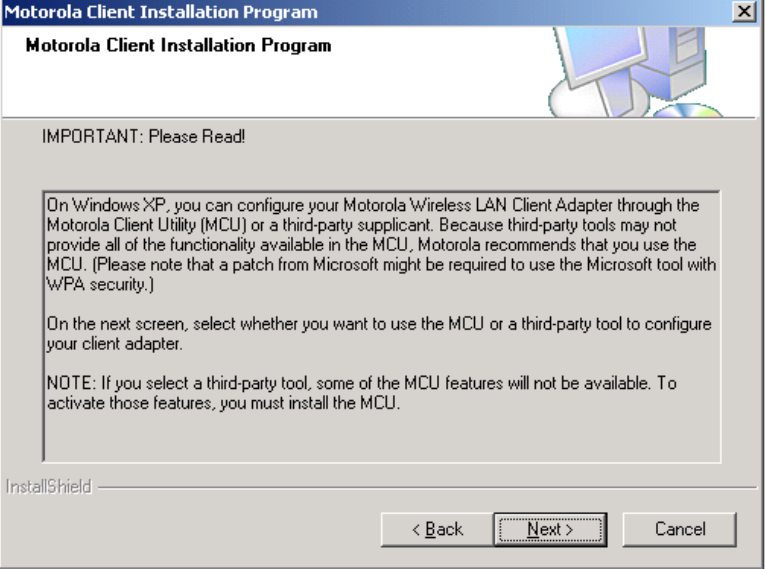
17
WDE1000/1100 User’s Guide - Chapter 2 - Installation
14. When installing the MCU on a computer using Windows XP operating system, the follow-
ing screen appears:
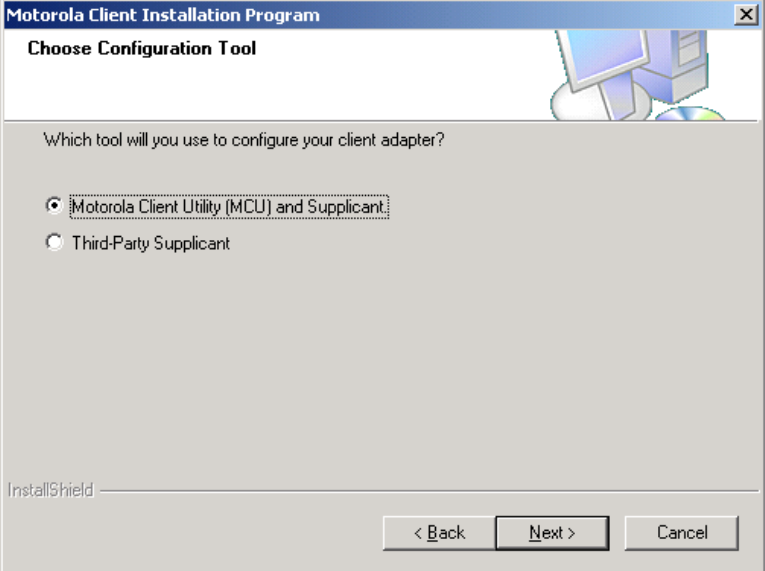
Chapter 2 - Installation
18
15. Read the recommendation and press Next. The following screen appears:
16. Select the MCU as your configuration tool and press Next.
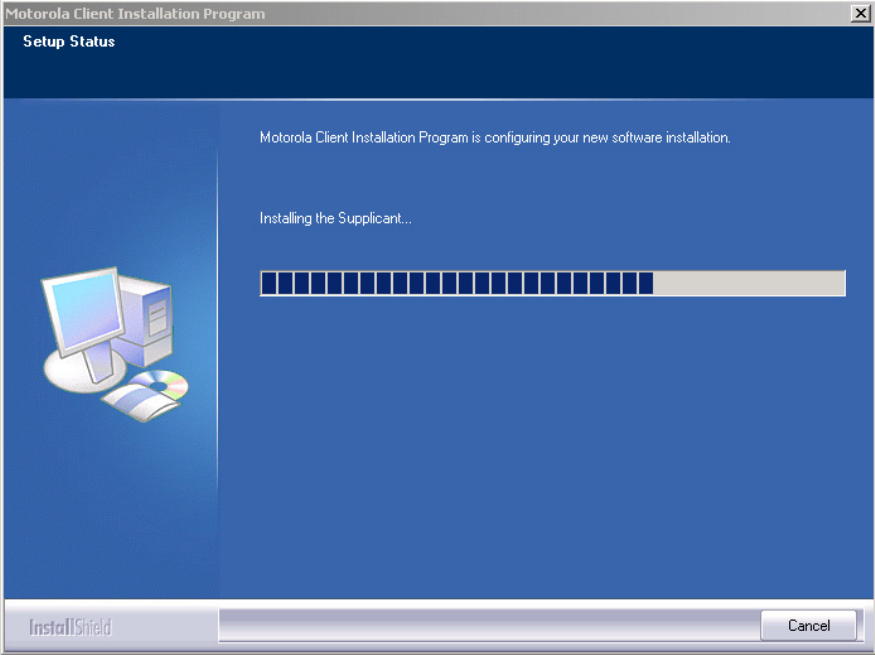
19
WDE1000/1100 User’s Guide - Chapter 2 - Installation
17. The application is being installed. The following Setup Status screen appears:
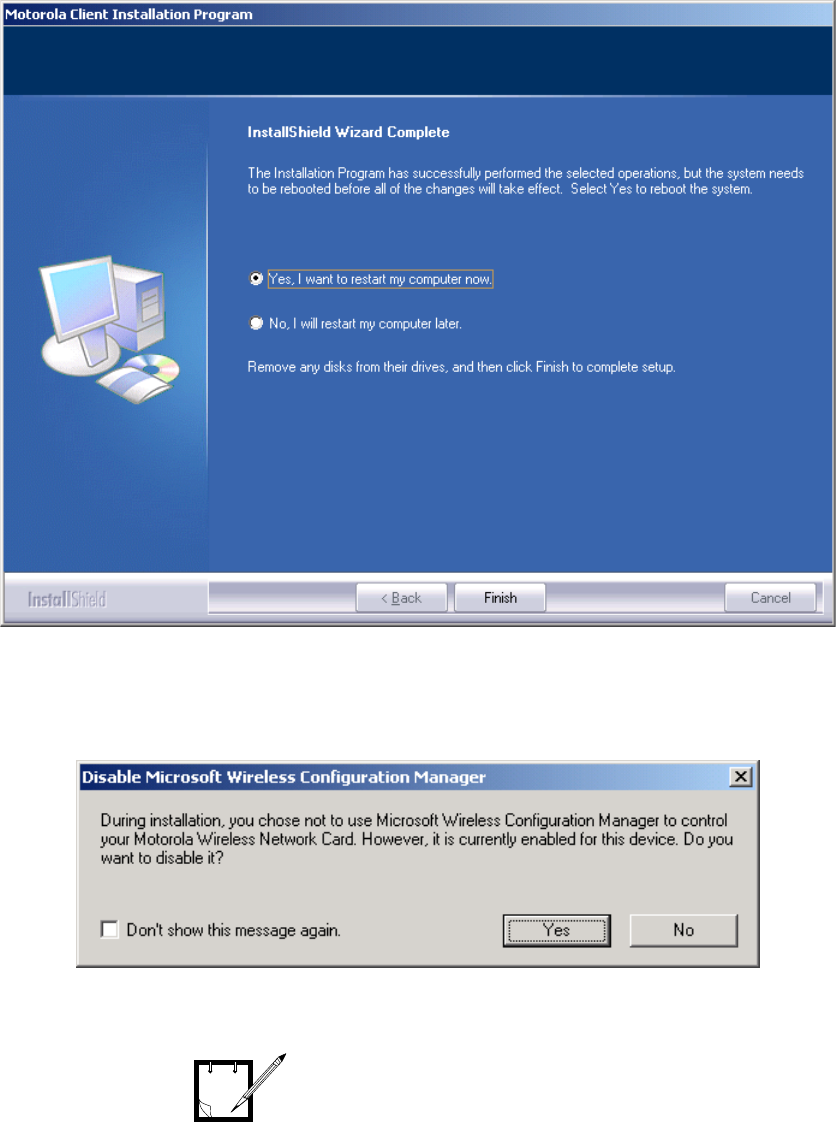
Chapter 2 - Installation
20
This page left blank intentionally
18. When the Setup Status bar is full, the following screen appears indicating the successful
completion of the installation:
19. Select the “Yes, I want to restart my computer now” and press Finish to end the installa-
tion process.
20. If your computer is equipped with an internal wireless configuration utility, the following
screen appears:
21. Press Ye s to disable the internal wireless configuration utility.
Failure to comply with the above
may cause in WDE1000/1100
operation failures.
NOTE
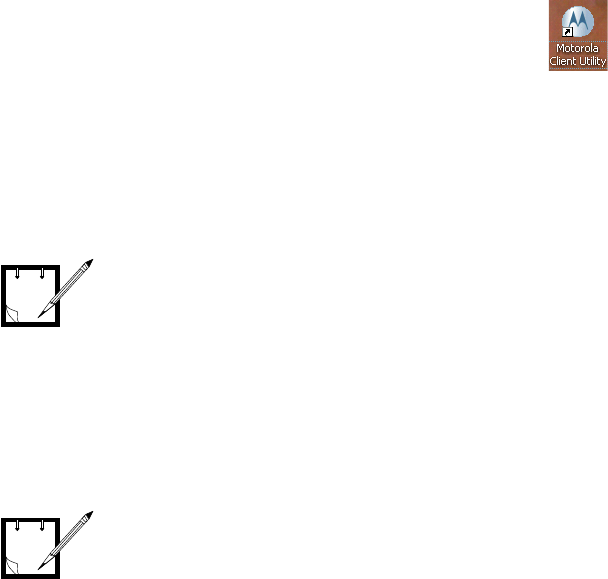
21
WDE1000/1100 User’s Guide - Chapter 2 - Installation
22. The setup application creates an MCU shortcut icon on your laptop desktop .
Uninstalling the MCU (Motorola Client Utility)
Application
Perform the following steps:
1. Close the MCU application.
2. Insert the MCU CD-ROM into your CD-ROM Drive.
The WDE1000 must be inserted into
your laptop computer before
uninstalling the MCU (Motorola
Client Utility) application (see
“Inserting WDE1000 Into Your
Laptop Computer” on page 8).
Use the CD-ROM that contains your
installed version of MCU, or a new
version of MCU if you are upgrading
the application.
NOTE
NOTE
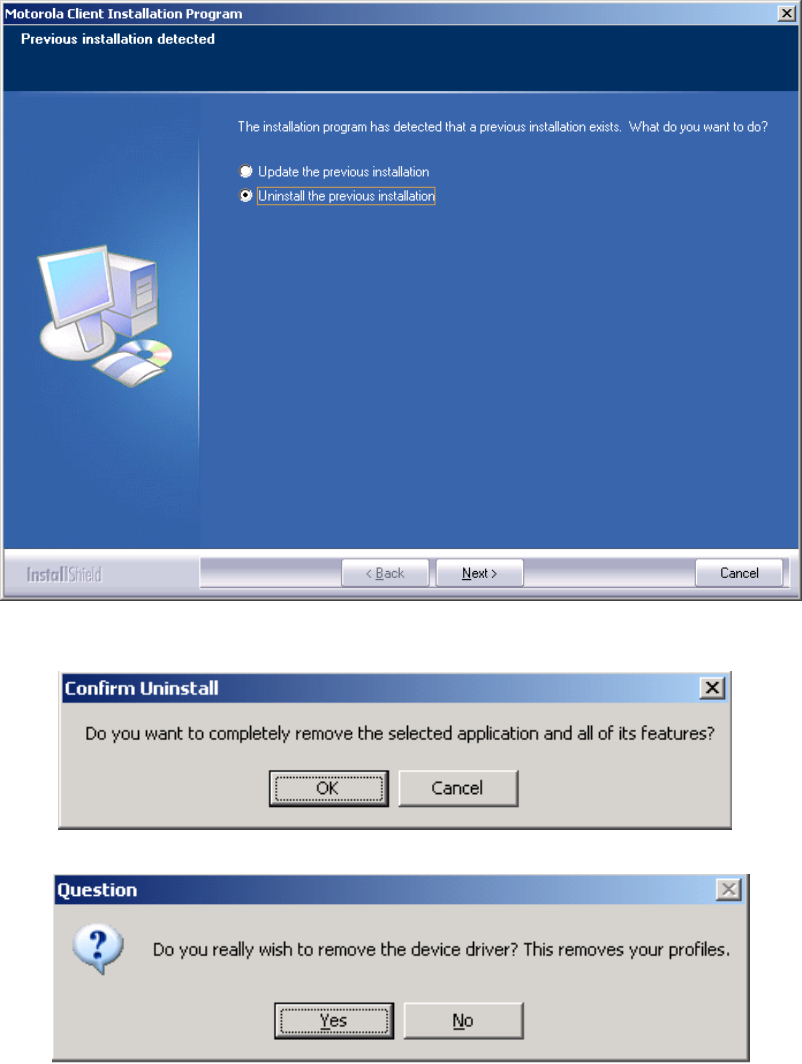
Chapter 2 - Installation
22
3. In case the setup application does not start automatically, press Start button at the bottom
Windows bar, select Run, type e:\setup.exe (the letter “e” stands for your CD-ROM drive
letter) and press Ok. The following screen appears:
4. Check the “Uninstall the previous installation” and click Next. The following screen
appears:
5. Click the OK button. The following screen appears:
6. Click the Ye s button. The MCU is being uninstalled.
7. Restart your computer when requested.
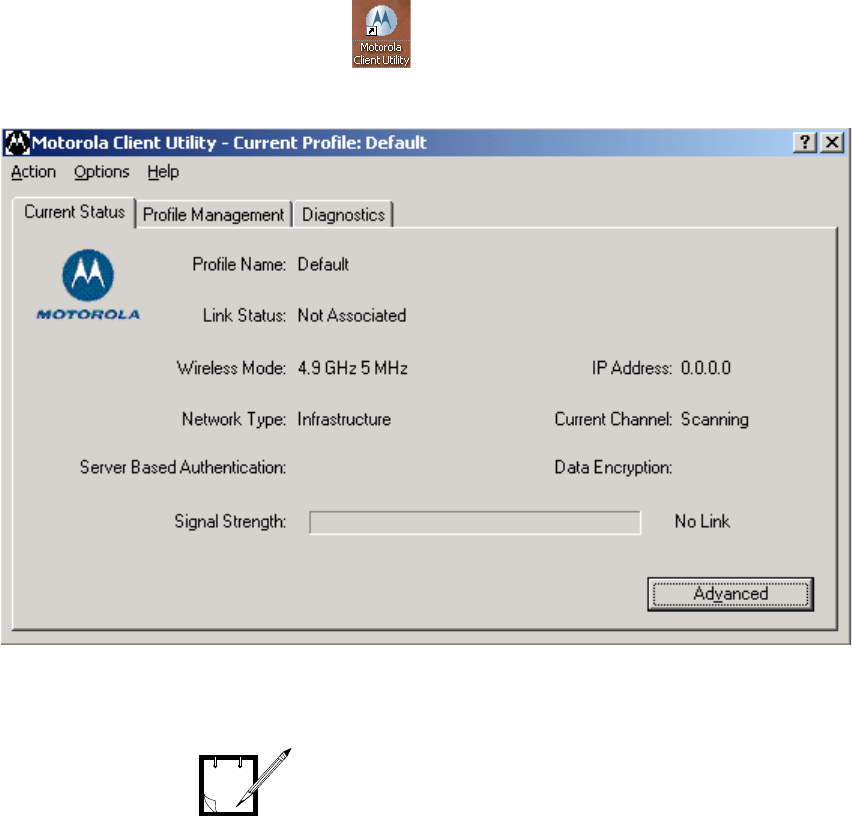
23
WDE1000/1100 User’s Guide - Chapter 3 - Operation
Chapter 3 - Operation
Using the MCU
1. Double click on the MCU shortcut to open the application. The following screen
appears while the WDE1000 is attempting to connect to the network:
Your MCU attempts to connect to the
network using a default connection
profile. You may edit this profile or
create a new one to suit your needs.
NOTE
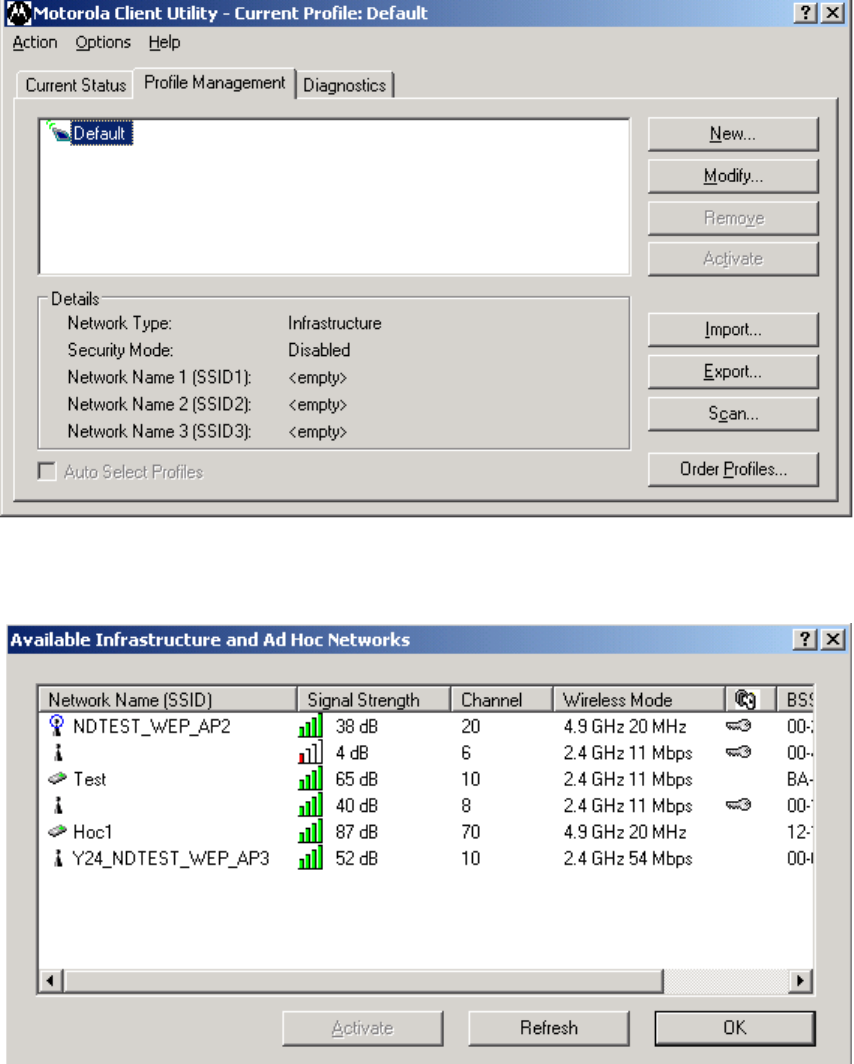
Chapter 3 - Operation
24
Configuring a new profile
Perform the following steps:
1. Click the Profile Management tab. The following screen appears:
2. If you want to find an available network and create a profile based on it, click Scan on the
Profile Management window. The Available Infrastructure and Ad Hoc Networks window
appears:
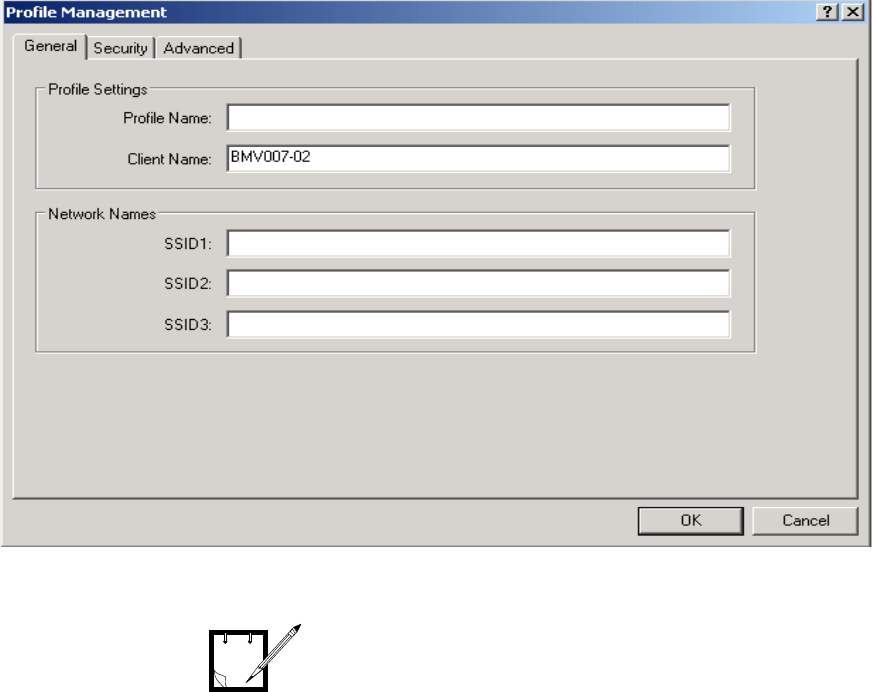
25
WDE1000/1100 User’s Guide - Chapter 3 - Operation
3. Select the desired Network Name (Infrastructure or Ad-hoc) and click Activate.
4. Press the New button. The following screen appears:
5. Enter the profile name and the Network Name (SSID1) in the dedicated fields:
If you are creating a profile after
scanning for an available network,
the SSID of the network appears in
the SSID1 field.
NOTE
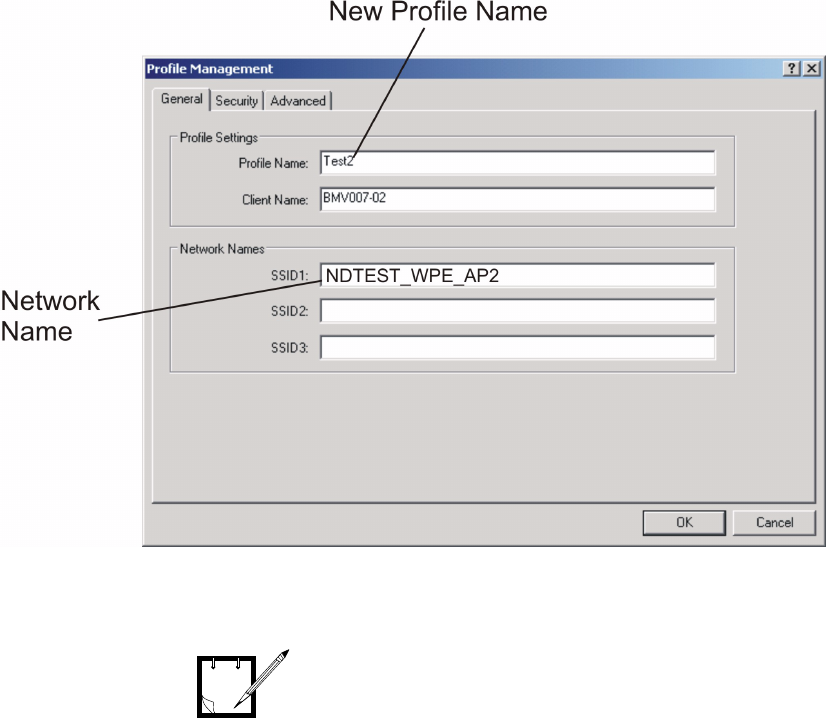
Chapter 3 - Operation
26
:
:
Network Name is mandatory for Ad-
hoc profile types only.
NOTE
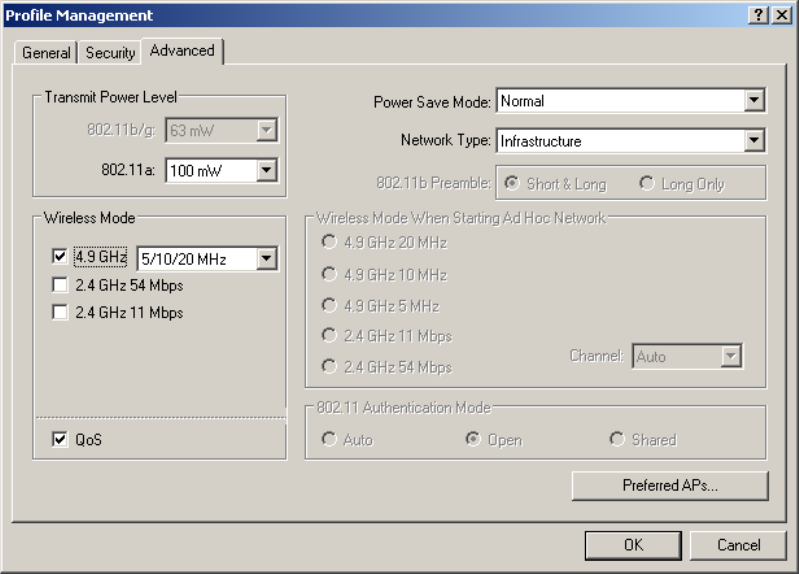
27
WDE1000/1100 User’s Guide - Chapter 3 - Operation
6. Click the Advanced tab. The following screen appears:
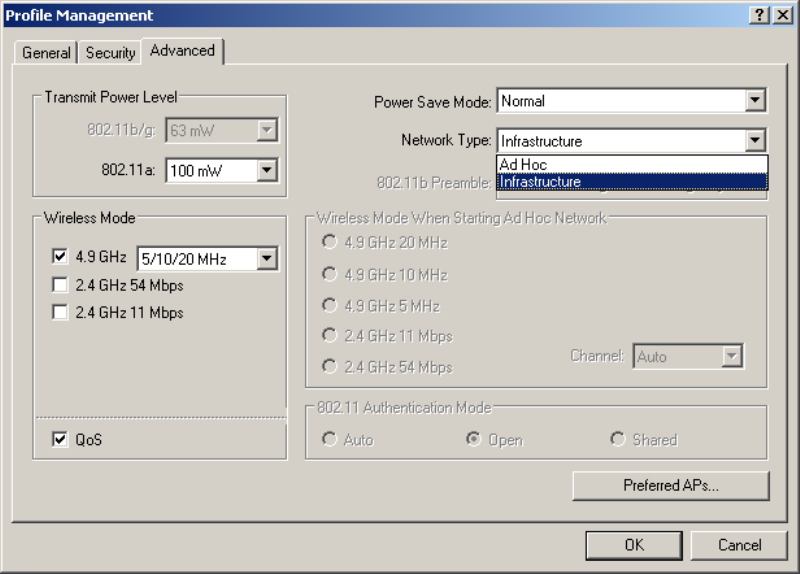
Chapter 3 - Operation
28
7. Using the Network Type drop-down menu, select Infrastructure or Ad hoc (see following
screen):
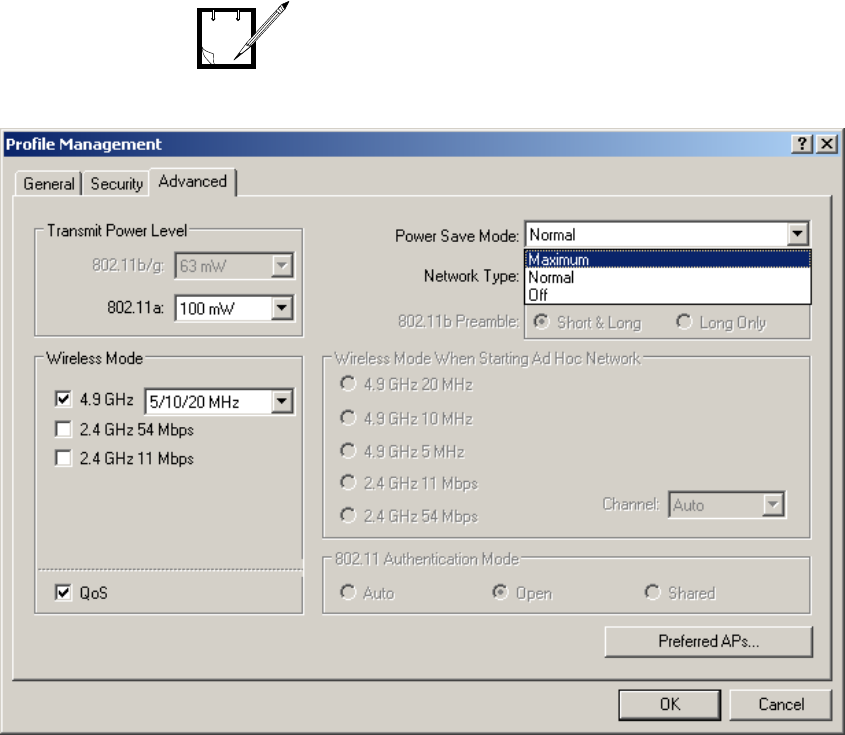
29
WDE1000/1100 User’s Guide - Chapter 3 - Operation
8. Using the Power Save Mode drop-down menu, select the desired mode (see following
screen):
Power Save Mode menu is disabled
for Ad-hoc profile types.
NOTE
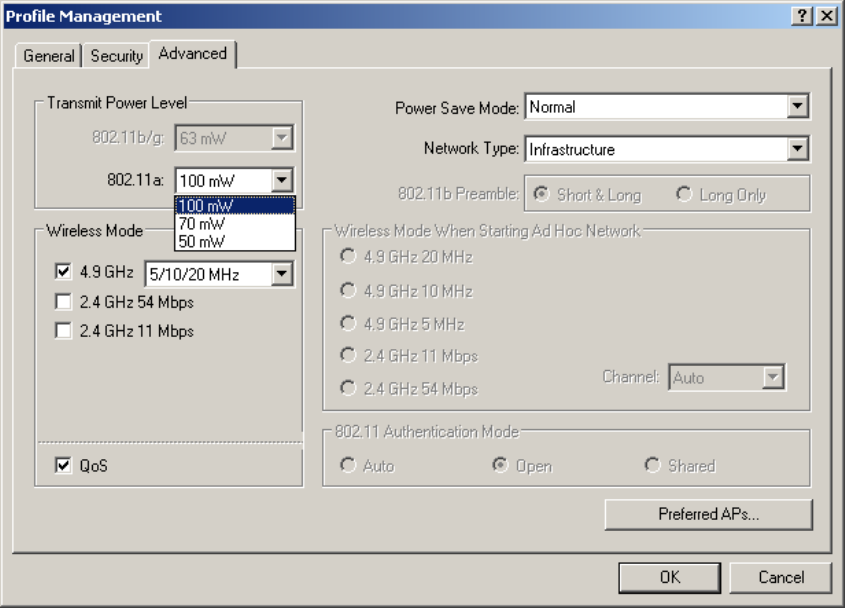
Chapter 3 - Operation
30
9. Using the Transmit Power Level drop-down menus, select the desired power level for
802.11a (see following screen):
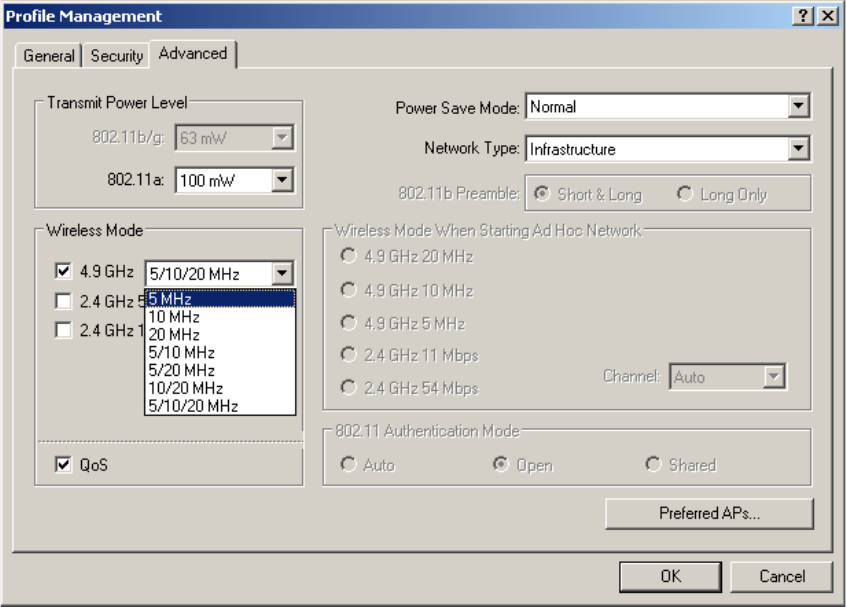
31
WDE1000/1100 User’s Guide - Chapter 3 - Operation
10. Select the frequency band of the wireless mode by checking the desired check box.
11. If you’ve checked the 4.9 GHz band, use the drop-down menu to select the bandwidth (see
following screen):
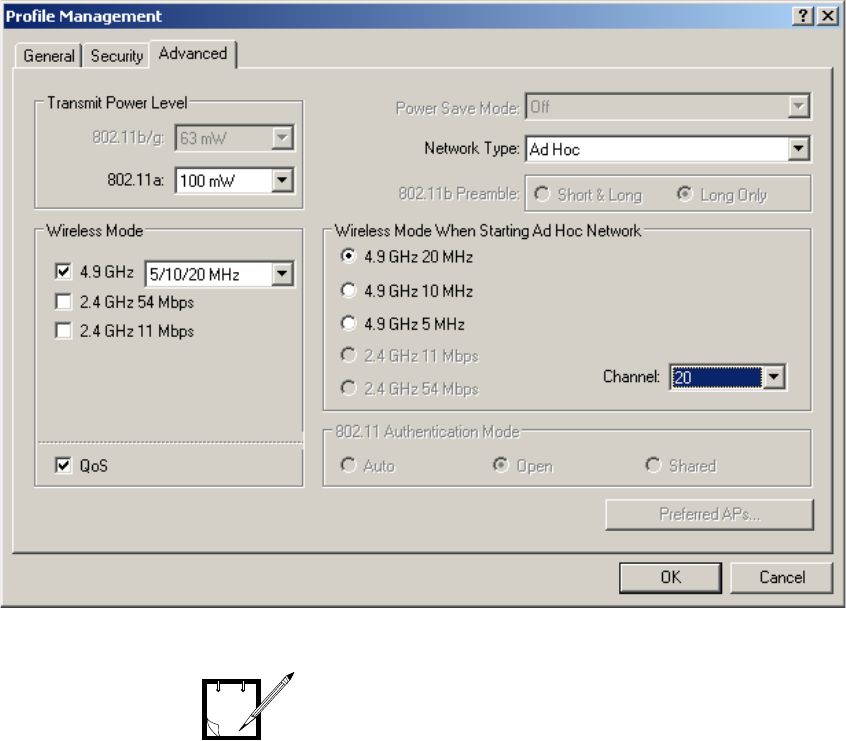
Chapter 3 - Operation
32
12. When configuring an Ad hoc profile, select the desired Wireless Mode When Starting Ad
Hoc Network band (see following screen):
Your WDE uses the above selection
to determine the wireless mode it
will use if, while in Ad-hoc, no other
WDE was found and no association
is possible.
NOTE
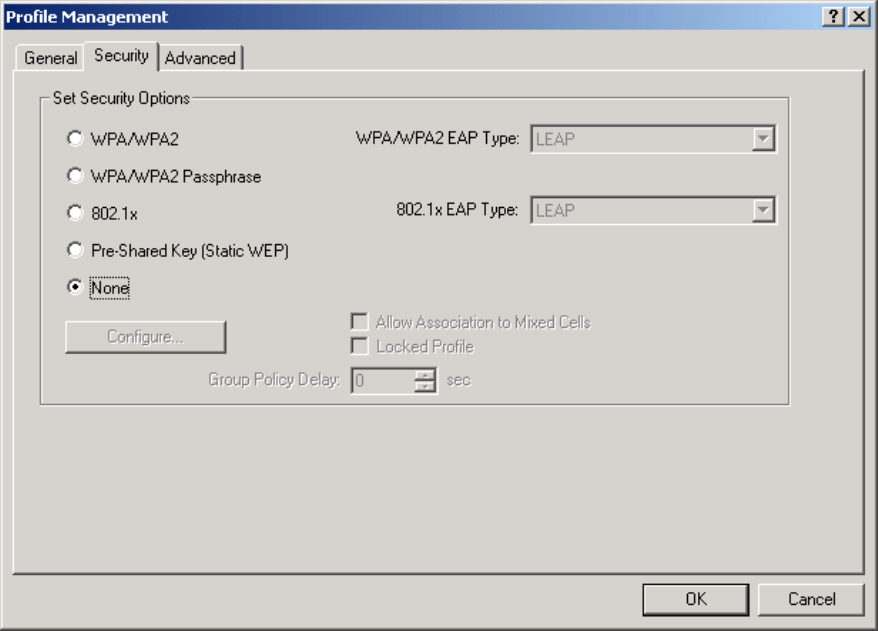
33
WDE1000/1100 User’s Guide - Chapter 3 - Operation
13. Click the Security tab and select your desired security level (see following screen):
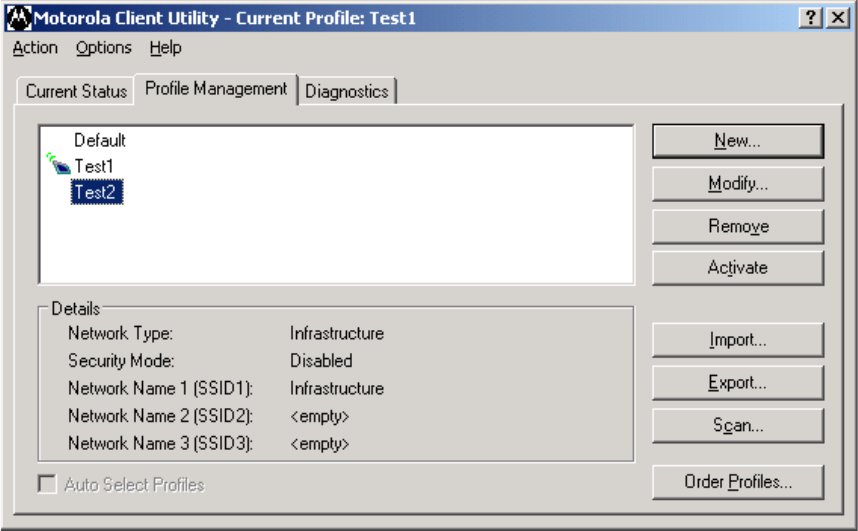
Chapter 3 - Operation
34
14. Press the Ok button. The following screen appears:
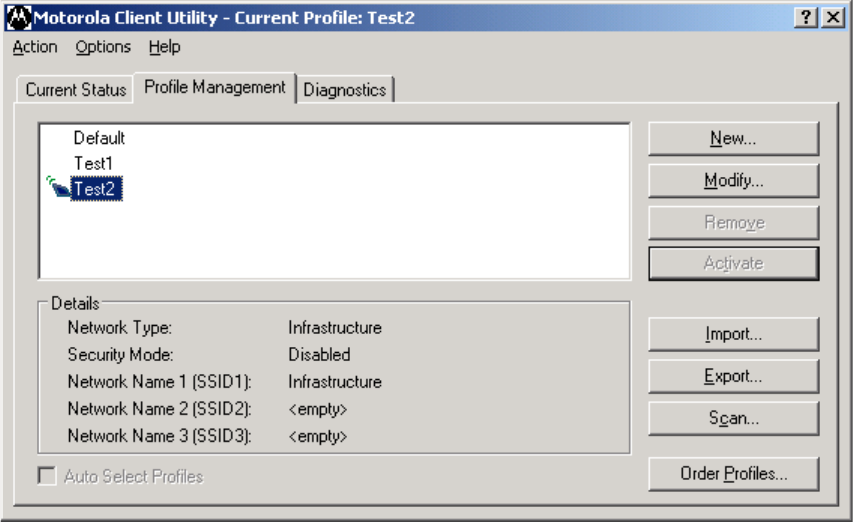
35
WDE1000/1100 User’s Guide - Chapter 3 - Operation
Activating and Using Your New Profile
1. To use your new profile, select the profile name (see previous screen) and press the
Activate button. The following screen appears:
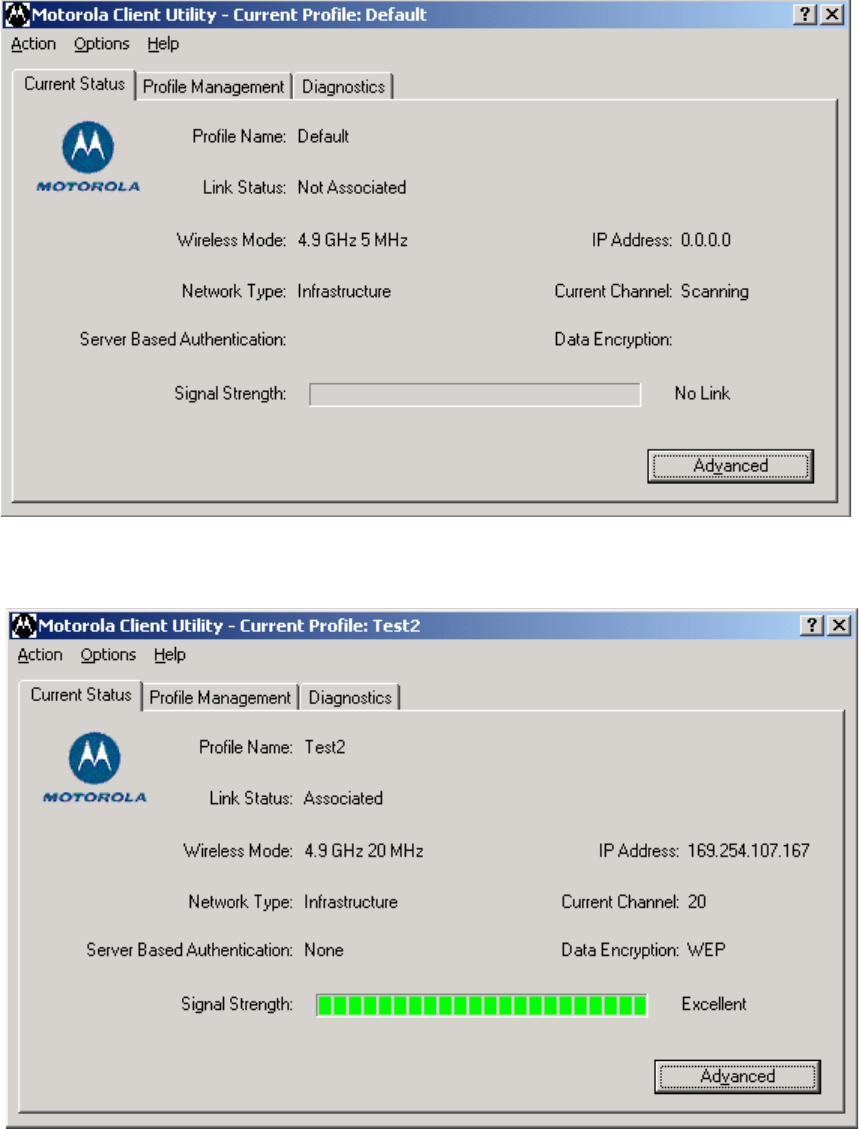
Chapter 3 - Operation
36
2. Click the Current Status tab to monitor the WDE1000 status. While the card is scanning
for a communication channel, the following screen appears:
3. When scanning is finished and a channel is found, communication is established. The fol-
lowing screen appears:
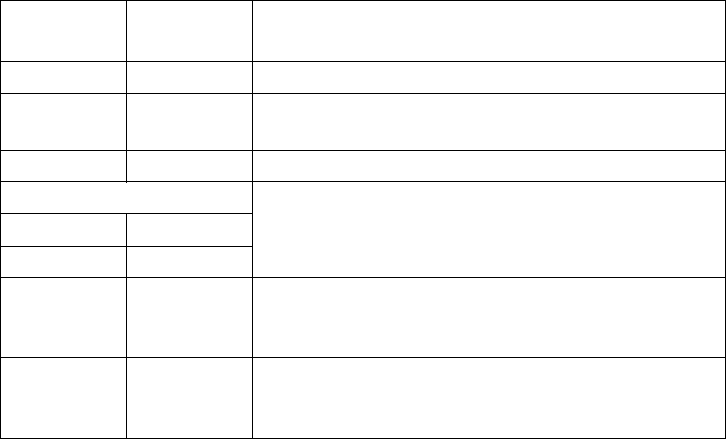
37
WDE1000/1100 User’s Guide - Chapter 3 - Operation
4. You are now ready for data transfer operation.
LED Indicators Operation
Your WDE1000 is equipped with two LED indicators. LEDs indications are described in Table 4.
TABLE 4. Indication LEDs
Power LED
(Green)
Network
LED (Green) Indication
Off Off WDE1000 is not receiving power.
Blinking
slowly
Off WDE1000 is in power save mode.
On Off WDE1000 has awakened from power save mode.
Alternating blink: WDE1000 is scanning for the wireless network for
which it is configured.
On Off
Off On
Blinking
slowly
Blinking
slowly
WDE1000 is associated to an access point (in
infrastructure mode) or another WDE card (in ad hoc
mode).
Blinking
Rapidly
Blinking
Rapidly
WDE1000 is transmitting or receiving data while
associated to an access point (in infrastructure mode) or
another WDE card (in ad hoc mode).
Chapter 3 - Operation
38
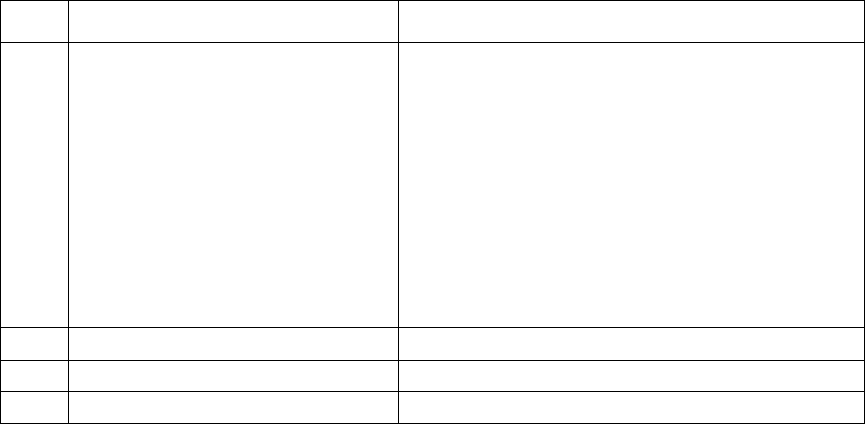
39
WDE1000/1100 User’s Guide - Chapter 4 - Troubleshooting
Chapter 4 - Troubleshooting
General
The following table will help you in troubleshooting possible malfunctions that may appear during
WDE1000 operation.
No. Malfunction Possible Correction
1. WDE1000 fails to associate. 1. Verify that the card is inserted to your laptop, check
that it is working properly using your Windows
Device Manager.
2. Verify that the access point receives power and
operating.
3. Verify that your WDE1000 is configured to the cor-
rect band of the access point (2.4GHz or 4.9GHz).
4. Verify that your WDE1000 profile SSID matched
the access point SSID.
5. If encryption is enabled in the access point, verify
that your WDE1000 is configured with the same
security key.
Chapter 4 - Troubleshooting
40
This page left blank intentionally