Motorola Solutions 89FT7028 Handheld Computer with WLAN and Bluetooth User Manual Enhanced IMD Users
Motorola Solutions, Inc. Handheld Computer with WLAN and Bluetooth Enhanced IMD Users
Contents
- 1. Exhibit 8 Users Manual
- 2. Exhibit 8A Supplemental Users Manual
Exhibit 8 Users Manual

User Manual
HC700-L
Handheld
Computer
Model F3129AG
ab
Main Menu
Enhanced IMD Users.book Page 1 Monday, October 23, 2006 1:48 PM
Enhanced IMD Users.book Page 2 Monday, October 23, 2006 1:48 PM

i
COMPUTER SOFTWARE COPY-
RIGHTS
The Motorola products described in this instruction manual may include
copyrighted Motorola computer programs stored in semiconductor memo-
ries or other media. Laws in the United States and other countries preserve
for Motorola certain exclusive rights for copyrighted computer programs,
including the exclusive right to copy or reproduce in any form the copy-
righted computer program. Accordingly, any copyrighted Motorola com-
puter programs contained In the Motorola products described in this
instruction manual may not be copied or reproduced in any manner without
the express written permission of Motorola. Furthermore, the purchase of
Motorola products shall not be deemed to grant either directly or by impli-
cation, estoppel. or otherwise. any license under the copyrights, patents or
patent applications of Motorola, except for the normal non-exclusive, roy-
alty free license to use that arises by operation of law in the sale of a prod-
uct.
EPS – 34440- B
This warranty applies within the fifty (50) United States, the District of
Columbia and Canada.
Document Copyrights
No duplication or distribution of this document or any portion thereof shall
take place without the express written permission of Motorola. No part of
this manual may be reproduced, distributed, or transmitted in any form or by
any means, electronic or mechanical, for any purpose without the express
written permission of Motorola.
Disclaimer
The information in this document is carefully examined, and is believed to
be entirely reliable. However, no responsibility is assumed for inaccuracies.
Furthermore, Motorola reserves the right to make changes to any products
herein to improve readability, function, or design. Motorola does not assume
any liability arising out of the applications or use of any product or circuit
described herein; nor does it cover any license under its patent rights nor the
rights of others.
Commercial Warranty
Limited Warranty
MOTOROLA COMMUNICATION PROD-
UCTS
I. What This Warranty Covers And For How Long
MOTOROLA INC. (“MOTOROLA”) warrants the MOTOROLA manu-
factured Communication Products listed below (“Product”) against
defects in material and workmanship under normal use and service
for a period of time from the date of purchase as scheduled below:
HC700-L unit One (1) Year
Product Accessories One (1) Year
Enhanced IMD Users.book Page i Monday, October 23, 2006 1:48 PM
ii
Motorola, at its option, will at no charge either repair the Product (with
new or reconditioned parts), replace it (with a new or reconditioned
Product), or refund the purchase price of the Product during the war-
ranty period provided it is returned in accordance with the terms of
this warranty. Replaced parts or boards are warranted for the bal-
ance of the original applicable warranty period. All replaced parts of
Product shall become the property of MOTOROLA.
This express limited warranty is extended by MOTOROLA to the
original end user purchaser only and is not assignable or transferable
to any other party. This is the complete warranty for the Product man-
ufactured by MOTOROLA. MOTOROLA assumes no obligations or
liability for additions or modifications to this warranty unless made in
writing and signed by an officer of MOTOROLA. Unless made in a
separate agreement between MOTOROLA and the original end user
purchaser, MOTOROLA does not warrant the installation, mainte-
nance or service of the Product.
MOTOROLA cannot be responsible in any way for any ancillary
equipment not furnished by MOTOROLA which is attached to or
used in connection with the Product, or for operation of the Product
with any ancillary equipment, and all such equipment is expressly
excluded from this warranty. Because each system which may use
the Product is unique, MOTOROLA disclaims liability for range, cov-
erage, or operation of the system as a whole under this warranty.
II. General Provisions
This warranty sets forth the full extent of MOTOROLA’s responsibili-
ties regarding the Product. Repair, replacement or refund of the pur-
chase price, at MOTOROLA’s option, is the exclusive remedy. THIS
WARRANTY IS GIVEN IN LIEU OF ALL OTHER EXPRESS WAR-
RANTIES. IMPLIED WARRANTIES, INCLUDING WITHOUT LIMI-
TATION, IMPLIED WARRANTIES OF MERCHANTABILITY AND
FITNESS FOR A PARTICULAR PURPOSE, ARE LIMITED TO THE
DURATION OF THIS LIMITED WARRANTY. IN NO EVENT SHALL
MOTOROLA BE LIABLE FOR DAMAGES IN EXCESS OF THE
PURCHASE PRICE OF THE PRODUCT, FOR ANY LOSS OF USE,
LOSS OF TIME, INCONVENIENCE, COMMERCIAL LOSS, LOST
PROFITS OR SAVINGS OR OTHER INCIDENTAL, SPECIAL OR
CONSEQUENTIAL DAMAGES ARISING OUT OF THE USE OR
INABILITY TO USE SUCH PRODUCT, TO THE FULL EXTENT
SUCH MAY BE DISCLAIMED BY LAW.
III. State Law Rights
SOME STATES DO NOT ALLOW THE EXCLUSION OR LIMITA-
TION OF INCIDENTAL OR CONSEQUENTIAL DAMAGES OR LIMI-
TATION ON HOW LONG AN IMPLIED WARRANTY LASTS, SO
THE ABOVE LIMITATION OR EXCLUSIONS MAY NOT APPLY.
This warranty gives specific legal rights, and there may be other
rights which may vary from state to state.
Enhanced IMD Users.book Page ii Monday, October 23, 2006 1:48 PM
iii
IV. How To Get Warranty Service
You must provide proof of purchase (bearing the date of purchase
and Product item serial number) in order to receive warranty service
and, also, deliver or send the Product item, transportation and insur-
ance prepaid, to an authorized warranty service location. Warranty
service will be provided by Motorola through one of its authorized
warranty service locations. If you first contact the company which
sold you the Product, it can facilitate your obtaining warranty service.
You can also call Motorola at 1-888-567-7347 US/Canada.
V. What This Warranty Does Not Cover
A. Defects or damage resulting from use of the Product in
other than its normal and customary manner.
B. Defects or damage from misuse, accident, water, or
neglect.
C. Defects or damage from improper testing, operation,
maintenance, installation, alteration, modification, or
adjustment.
D. Breakage or damage to antennas unless caused
directly by defects in material workmanship.
E. A Product subjected to unauthorized Product modifica-
tions, disassemblies or repairs (including, without limi-
tation, the addition to the Product of non-Motorola
supplied equipment) which adversely affect perfor-
mance of the Product or interfere with Motorola's nor-
mal warranty inspection and testing of the Product to
verify any warranty claim.
F. Product which has had the serial number removed or
made illegible.
G. Rechargeable batteries if:
•any of the seals on the battery enclosure of cells are bro-
ken or show evidence of tampering.
•the damage or defect is caused by charging or using the
battery in equipment or service other than the Product
for which it is specified.
H. Freight costs to the repair depot.
I. A Product which, due to illegal or unauthorized alteration
of the software/firmware in the Product, does not func-
tion in accordance with MOTOROLA’s published speci-
fications or the FCC type acceptance labeling in effect
for the Product at the time the Product was initially dis-
tributed from MOTOROLA.
J. Scratches or other cosmetic damage to Product sur-
faces that does not affect the operation of the Product.
K. Normal and customary wear and tear.
Enhanced IMD Users.book Page iii Monday, October 23, 2006 1:48 PM
iv
VI. Patent And Software Provisions
MOTOROLA will defend, at its own expense, any suit brought
against the end user purchaser to the extent that it is based on a
claim that the Product or parts infringe a United States patent, and
MOTOROLA will pay those costs and damages finally awarded
against the end user purchaser in any such suit which are attribut-
able to any such claim, but such defense and payments are condi-
tioned on the following:
A. that MOTOROLA will be notified promptly in writing by
such purchaser of any notice of such claim;
B. that MOTOROLA will have sole control of the defense of
such suit and all negotiations for its settlement or com-
promise; and
C. should the Product or parts become, or in MOTOR-
OLA’s opinion be likely to become, the subject of a
claim of infringement of a United States patent, that
such purchaser will permit MOTOROLA, at its option
and expense, either to procure for such purchaser the
right to continue using the Product or parts or to replace
or modify the same so that it becomes noninfringing or
to grant such purchaser a credit for the Product or parts
as depreciated and accept its return. The depreciation
will be an equal amount per year over the lifetime of the
Product or parts as established by MOTOROLA.
MOTOROLA will have no liability with respect to any claim of patent
infringement which is based upon the combination of the Product or
parts furnished hereunder with software, apparatus or devices not
furnished by MOTOROLA, nor will MOTOROLA have any liability for
the use of ancillary equipment or software not furnished by MOTOR-
OLA which is attached to or used in connection with the Product. The
foregoing states the entire liability of MOTOROLA with respect to
infringement of patents by the Product or any parts thereof.
Laws in the United States and other countries preserve for MOTOR-
OLA certain exclusive rights for copyrighted MOTOROLA software
such as the exclusive rights to reproduce in copies and distribute
copies of such Motorola software. MOTOROLA software may be
used in only the Product in which the software was originally embod-
ied and such software in such Product may not be replaced, copied,
distributed, modified in any way, or used to produce any derivative
thereof. No other use including, without limitation, alteration, modifi-
cation, reproduction, distribution, or reverse engineering of such
MOTOROLA software or exercise of rights in such MOTOROLA soft-
ware is permitted. No license is granted by implication, estoppel or
otherwise under MOTOROLA patent rights or copyrights.
VII. Governing Law
This Warranty is governed by the laws of the State of Illinois, USA.
EPS – 48759 – O
Enhanced IMD Users.book Page iv Monday, October 23, 2006 1:48 PM
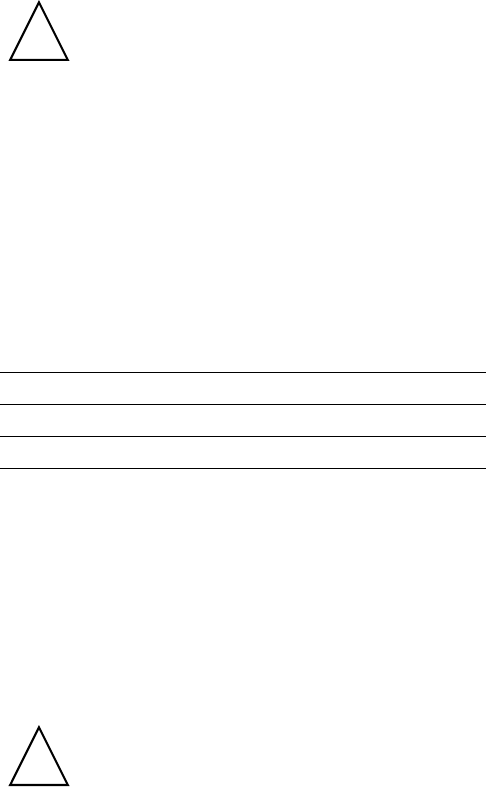
v
Notational Conventions
Throughout this publication, you will notice the use of cautions and
notes. These notations are used to emphasize that safety hazards
exist, and care must be taken.
CAUTION
Do not proceed beyond a CAUTION until the indicated conditions are
fully understood and met.
Grant of Equipment Authorization
IMPORTANT: Unauthorized repairs or modifications could result in
permanent damage to the equipment and void your warranty and
your authority to operate this device under Part 15 of the FCC Rules.
FCC Grant of Equipment Authorization
FCC ID: AZ489FT7028
Canada Grant of Equipment Authorization
IC: 109U-89FT7028
FCC INTERFERENCE
This device complies with Part 15 of the FCC Rules. Operation is
subject to the following two conditions:
(1) This device may not cause harmful interference.
(2) This device must accept any interference received, including
interference that may cause undesired operation.
For detailed product safety and RF exposure refer to Safety and
General Information leaflet, Motorola publication Number
6802978C77.
Indicates a potentially hazardous situation which, if not
avoided, may result in minor or moderate injury. CAU-
TION may also be used to alert against unsafe practices
and property-damage-only accident hazards.
Radio Network Freq Band Rated Power
Wi-Fi 802.11b/g W-LAN (USA) 2412 - 2462MHz 32 mW
Bluetooth W-PAN 2402 - 2480MHz 1 mW
Changes or modifications made in the handheld com-
puter, not expressly approved by Motorola, will void
the user's authority to operate the equipment.
!
Caution
!
Caution
Enhanced IMD Users.book Page v Monday, October 23, 2006 1:48 PM
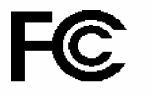
vi
DECLARATION OF CONFORMITY
Per FCC CFR 47 Part 2 Section 2.1077(a)
Responsible Party Name: Motorola, Inc.
Address: 8000 West Sunrise Boulevard, Plantation, FL 33328
USA
Phone Number: 1 (800) 453-0920
Hereby declares that the product:
Product Name: HC700L
Model Number: F3129AG
Conforms to the following regulations:
FCC Part 15, subpart B
Class B Digital Device
Date: October 31st , 2006
NOTE: This equipment has been tested and found to comply
with the limits for a Class B digital device, pursuant to Part 15
of the FCC Rules. These limits are designed to provide rea-
sonable protection against harmful interference in a residen-
tial installation. This equipment generates, uses and can
radiate radio frequency energy and, if not installed and used
in accordance with the instructions, may cause harmful inter-
ference to radio communications. However, there is no guar-
antee that interference will not occur in a particular
installation.
Trademarks
Motorola and the Motorola stylized M logo are registered trademarks
of Motorola, Inc.
SD is a registered trademark of SanDisk Corporation.
Microsoft and Windows are registered trademarks of Microsoft Cor-
poration.
ActiveSync is a registered trademarks of Microsoft Corporation.
The Bluetooth trademarks are owned by their proprietor and used by
Motorola, Inc. under license in the U.S. and other countries.
All other product or service names are the property of their respective
owners.
Enhanced IMD Users.book Page vi Monday, October 23, 2006 1:48 PM
© Motorola Inc., 2006 6802982C05-A
October, 2006
Contents
COMPUTER SOFTWARE COPYRIGHTS... i
Document Copyrights........................................ i
Disclaimer.......................................................... i
Commercial Warranty........................................ i
Welcome....................................................... 1
What is the HC700-L Handheld Computer?. 1
Unpacking..................................................... 2
HC700-L Features........................................ 4
Front Panel and Top Side Features................... 4
Rear and Bottom Side Features........................ 5
Charging the Battery..................................... 6
Battery Replacement......................................... 7
First Time Battery Charge ................................. 7
Routine Battery Charge..................................... 8
Battery Maintenance ......................................... 8
Battery Disposal ................................................ 9
To Prevent Injury or Burns................................. 9
Using the HC700-L....................................... 10
Starting to Work................................................. 10
Turning On......................................................... 10
Turning Off......................................................... 10
Suspend Mode .................................................. 10
The Status LED ................................................ 11
The Application LED.......................................... 13
Using the Keypad .............................................. 14
Direct Action Keys ............................................. 17
Scanning Barcodes and Capturing Images....... 18
Resetting the HC700-L...................................... 20
Mini SD Memory Card .................................. 21
Installing a Mini SD Card................................... 21
Mini SD Card Handling Precautions.................. 21
Service.......................................................... 21
Maintaining the HC700-L................................... 21
Enhanced IMD Users.book Page vii Monday, October 23, 2006 1:48 PM
viii
Cleaning ............................................................ 22
ActiveSync (USB) Connectivity .................... 22
First Time Connection ....................................... 23
Troubleshooting ........................................... 23
Enhanced IMD Users.book Page viii Monday, October 23, 2006 1:48 PM
1
Welcome
Welcome to the world of Motorola digital wireless communi-
cations! We are pleased that you have chosen the Motorola
HC700-L wireless Handheld Computer.
The HC700-L unique functionality and features make this
state-of-the-art device, superior for use in a wide range of
data collection and management applications.
This manual covers the basic operations and use of the
HC700-L. However, evaluation of the HC700-L performance
can be fully achieved by referring to Microsoft® Pocket PC®
documentation and using the demo software applications
provided with the HC700-L.
What is the HC700-L Handheld
Computer?
The HC700 is a rugged handheld computer. The HC700 is
designed for field applications where fast data acquisition
and exchange is required.
The HC700-L serves as a Personal Digital Assistant (PDA)
that enables portable access to Microsoft Pocket PC 2003
applications. It contains a built-in imager (camera) capable of
reading 1D and 2D barcode (optional) labels. The imager can
also capture handwritten images such as signatures and cor-
relate the signature to an adjacent barcode.
Wireless communication enables access to the outside world
through 802.11b/g Wireless Local Area Network (WLAN,
WiFi).
Data exchange with peripheral wireless equipment can be
established through Wireless Personal Area Network
(WPAN) using Bluetooth® radio. Personal wireless equipment
may include printers and body-worn devices such as the
Hands Free Imager HFI200 - a small size imager/barcode
reader, worn on two fingers.
When docked in a cradle, the HC700-L supports RS232 and
USB (1.1) serial communication with a host computer (USB
Enhanced IMD Users.book Page 1 Monday, October 23, 2006 1:48 PM
2
via Microsoft ActiveSync®) or a dial-up modem. Ethernet con-
nection can be established through 10/100 base T interface
via multi-slot communication cradles. The HC700-L can also
communicate through a built-in IrDA port.
The HC700-L is equipped with a QVGA 3.5 inch transflective
TFT display, built to withstand high impact. Display backlight
is designed to enable clear screen visibility under varied light
conditions.
A touch-screen enables easy on-screen menu navigation, in
addition to using keypad navigation. The keypad uses an
adjustable backlight illumination, designed for low-light
working conditions.
The HC700-L is powered by an 1800 mAh 7.2V Lithium-Ion
battery pack. The battery is fully recharged within four hours
when the HC700-L is docked in a cradle.
A drained battery can be replaced without data loss from the
HC700-L memory ("hot swap"). A built-in power source, inde-
pendent of the battery pack, maintains the data in the HC700-
L memory for at least 5 minutes until a fresh battery is
placed.
The HC700-L may use a line of Motorola docking cradles for
network communications and power charging.
The personal desktop cradle is designed for office use of the
HC700-L. The eight and four slot charging/communication
cradles provide multi-slot docking in large operations. The
vehicle cradle is used for the mobile applications of the
HC700-L, allowing charging while driving.
For detailed description, installation and operation of each
cradle, refer to the specific user manual of each cradle.
Unpacking
The HC700-L basic package includes the following items:
• 1800 mAh 7.2V Lithium-Ion battery pack
•Stylus
• Hand-strap
Enhanced IMD Users.book Page 2 Monday, October 23, 2006 1:48 PM
3
• This Owner’s Manual
• Safety and General Information leaflet, Motorola P.N.,
6802978C77
Optional items include:
• Spare stylus (pack of 5)
• Tethered stylus
• Cigarette lighter power cable
• Vehicle DC cable
• Mini Secure Digital (SD) memory card
• Software Development Kit (SDK)
Carefully unpack each item from the shipping carton. Check
all items for shipping damage, and check that you have
received all items ordered.
Note: Retain the original carton packaging in the event that
the HC700-L should need to be returned for service.
The HC700-L is shipped with a plastic film, protecting the
screen. Before usage, remove the film and use a soft cloth to
buff the screen. A clean screen ensures smooth gliding of the
stylus over the surface.
Enhanced IMD Users.book Page 3 Monday, October 23, 2006 1:48 PM

4
HC700-L Features
Front Panel and Top Side Features
Main Menu
Figure 1. HC700 - Front and Top Views
1. Imager Window (see page 18)
2. Power Button with Status LED (see page 10) & (see page 11)
3. Right Scan/Picture Key (see page 18)
4. Speaker (see page 17)
5. Keypad (see page 14)
6. Main Scan/Picture Key (see page 18)
7. Left Scan/Picture Key (see page 18)
8. Application LED (see page 13)
9.Stylus Compartment
1
2
3
5
6
7
4
8
9
Enhanced IMD Users.book Page 4 Monday, October 23, 2006 1:48 PM
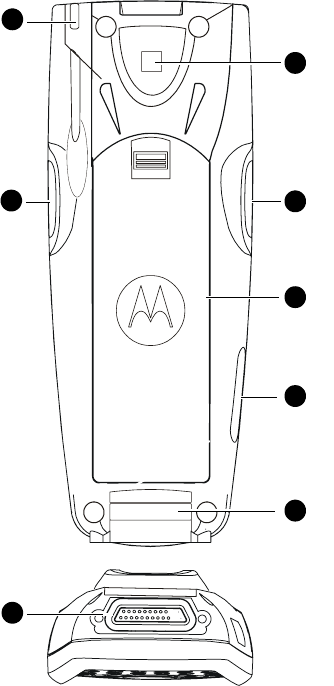
5
Rear and Bottom Side Features
Figure 2. HC700 - Rear and Bottom Views
1. Identification barcode label (Used to link HC700-L with HFI200 b
y
Bluetooth)
2. Left Scan/Picture Key
3. Battery Pack (see page 7)
4. Access Door to the Mini SD Memory Card (see page 21)
5. Hand-strap anchor
6. Cradle Interface Connector
7. Right Scan/Picture Key
8. Stylus
1
2
3
5
6
7
8
4
Enhanced IMD Users.book Page 5 Monday, October 23, 2006 1:48 PM
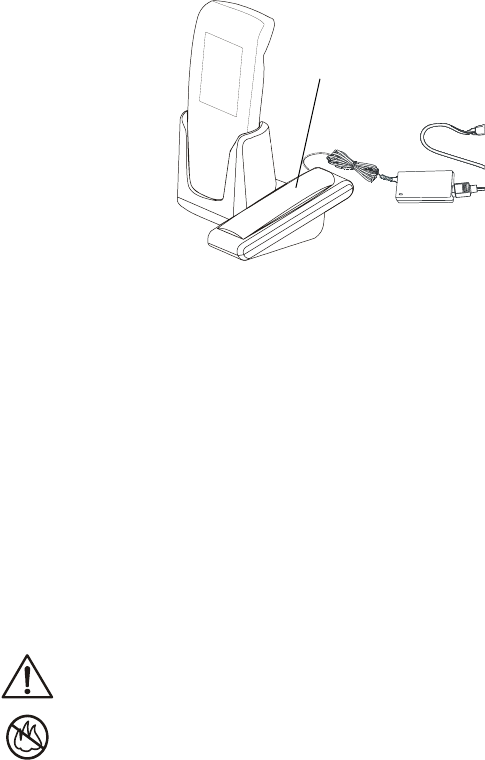
6
Charging the Battery
The battery is
charged when the
HC700-L is docked
in the cradle. When
using a Personal
Desktop Cradle, a
stand-alone bat-
tery can be charged
in the battery
charging slot.
A fully charged bat-
tery provides 10
continuous hours of
typical usage or 24 hours in Standby mode.
New batteries are shipped partially charged.
Always use Motorola HC700-L original batteries and battery
chargers.
The HC700-L warranty does not cover damage caused by
using non-Motorola batteries and/or battery chargers.
The following sections describe the installation and charging
of the battery of the HC700-L.
The battery or HC700-L may carry warning symbols, defined
as follows:
Important safety information will follow.
Your battery or HC700-L should not be disposed of in a
fire.
Figure 3. HC700-L Personal Desktop Cradle
Stand-alone battery
charging
Enhanced IMD Users.book Page 6 Monday, October 23, 2006 1:48 PM
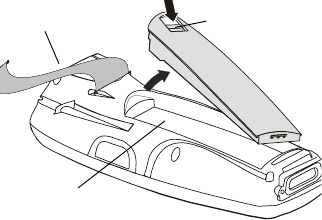
7
Battery Replacement
When the battery
is drained, the
HC700 automati-
cally enters "Criti-
cal Low Battery"
state and shuts
down all functions
(the screen turns
off) to preserve the
data in its memory.
The HC700-L allows you to replace batteries without losing
information stored in its memory (“hot swap”). To avoid los-
ing data stored in the memory, a fresh battery must be
installed within five minutes after removing the drained bat-
tery.
To replace a battery perform the following steps:
1. Hold down the Power Button for at least four seconds
until the HC700-L screen turns off.
2. Remove the HC700-L hand-strap (see Figure 4).
3. Press the battery snap on the battery (see Figure 4) and
pull away the battery from the HC700-L.
4. Insert a fresh battery, bottom end first, into the battery
compartment.
5. Carefully, press the battery top downward until it clicks
and locks in place.
6. Press the Power Button - the HC700-L is now ready for
use.
First Time Battery Charge
Charge the battery before using the HC700-L for the first time
until the status LED inside the Power Button shows steady
green. While charging for the first time, the Status LED starts
flashing orange and turns to steady read. When battery is
fully charged, the LED shows steady green.
The HC700-L Cradle charges the battery most effectively
when it is at room temperature [approx. 68°F (20°C)]. The rec-
Figure 4. Battery Replacement
Hand-strap Battery Snap
Battery
Compartment
Enhanced IMD Users.book Page 7 Monday, October 23, 2006 1:48 PM
8
ommended battery charging temperature range is 32°F to
95°F (0°C to 35°C).
Routine Battery Charge
A battery is recharged to 90% of its full capacity after
approximately three and a half hours. The battery is fully
charged after four hours. During the charge, the Status LED
inside the Power Button shows steady red and turns green
when charging is completed.
Important: The battery will not charge if the HC700-L is
not properly docked in the cradle.
Battery Maintenance
The performance of the battery depends on the way the bat-
tery is treated. Therefore, to comply with Motorola Warranty
for batteries and to assure high performance and a long life
for the rechargeable battery, please read and follow the bat-
tery maintenance instructions described in the following sec-
tions.
Battery Storage
Do not store the battery in locations where the temperature
exceeds 140°F (60°C) or falls below -4°F (-20°C).
Batteries that have never been charged before may be stored
uncharged for up to three months in well-ventilated, cool,
dark, and dry areas without significant loss of lifespan.
Batteries which have already been charged and then stored
for more than two months should be recharged before use.
New batteries or batteries that have been stored for a long
time may require a longer charging time.
Extending Battery Life
Battery performance depends on many factors, including the
temperature at which you operate your handheld computer;
the features and/or settings you select and use; peripherals
Enhanced IMD Users.book Page 8 Monday, October 23, 2006 1:48 PM

9
attached to the computer and other application usage pat-
terns.
The HC700-L cradles will charge the battery most effectively
when it is at room temperature [approx. 68°F (20° C)]. Recom-
mended battery charging temperature range is 32°F to 95°F
(0°C to 35°C).
Batteries are expendable parts and gradually wear down and
require longer charging times. This is normal. If you charge
your battery regularly and notice a decrease in usage time or
an increase in charging time, then it is probably time to
switch to a new battery.
To ensure maximum service life of the HC700-L, always
replace the battery with a genuine Motorola replacement.
Battery Disposal
Batteries must be recycled or disposed of properly in accor-
dance with local requirements. Recycling facilities may not
exist in all areas. Please contact your local environmental
agency for more information regarding proper disposal.
To Prevent Injury or Burns
• USE ONLY SPECIFIED BATTERIES AND CHARGERS - RISK OF EXPLO-
SION IF BATTERY IS REPLACED BY AN INCORRECT TYPE!
• DO NOT DISPOSE OF ANY BATTERIES IN FIRE, AS THEY MAY
EXPLODE!
• DO NOT PUNCTURE OR ALLOW METAL TO CONTACT THE BATTERY
CONTACTS
• DO NOT DISPOSE OF IN WATER
• DO NOT DISASSEMBLE
To prevent injuries or burns, do not allow metal
objects to come in contact with or short-circuit the
battery contacts.
!
Caution
Enhanced IMD Users.book Page 9 Monday, October 23, 2006 1:48 PM

10
Using the HC700-L
Starting to Work
Place the battery in the HC700-L to boot-up and press the
Power Button (see Figure 1) to turn on the HC700-L; the
Motorola logo will show for about 30 seconds and Windows
Mobile screen will appear. The Windows Mobile screen will
ask the user to tap on the screen and will instruct to follow
the Align Screen procedure (touch screen calibration).
Note: Some applications may work in so-called "kiosk mode",
preventing the user from accessing Windows standard func-
tions.
Turning On
Whenever the HC700-L screen is off, press the Power Button
(see Figure 1) to turn on the HC700-L and resume operation.
Important: do not press the Power Button when the HC700-L
is out of the cradle and the Status LED (inside the Power but-
ton) is red.
Turning Off
Turn off the HC700-L when not in use for long duration and
when charging is not available.
To turn off the HC700-L perform the following:
While the HC700-L is turned on, hold down the Power Button
for at least four seconds - the HC700-L will store the informa-
tion of the last used program screen and will shift to off mode
- no information will be lost.
Once turned on again, the HC700-L will return to the last pro-
gram screen that was in use.
Suspend Mode
Use Suspend mode as often as possible during daily use to
conserve battery power. For power saving, the HC700-L will
automatically turn to Suspend after 1 minute (default). To
configure the time duration before the HC700-L enters Sus-
pend mode, go to: Start Menu->Settings->System->Power-
>Advanced (duration range is 0 to 5 minutes).
Enhanced IMD Users.book Page 10 Monday, October 23, 2006 1:48 PM

11
To manually shift to Suspend mode - while the HC700-L is
turned on, momentarily press the Power Button (see Figure
1).
During Suspend mode the display turns off and the status
LED inside the Power Button slowly flashes green. To resume
operation, momentarily press the Power Button again.
In Suspend mode, the battery power is conserved by auto-
matically turning off the display and the computer sections of
the HC700-L. During Suspend mode, the Bluetooth radio con-
tinues to operate. When the HC700-L resumes operation, it
returns to the program screen shown prior to entering Sus-
pend mode.
The Status LED
The status LED,
located inside the
Power Button (see Fig-
ure 5), may show three
colors to indicate the
HC700-L power status.
The LED indications
are not identical and have different meaning when the
HC700-L is used outside of the cradle and when docked in the
cradle.
Main Menu
Status LED
Fi
g
ure 5. HC700-L - Status LED
Application LED
Enhanced IMD Users.book Page 11 Monday, October 23, 2006 1:48 PM
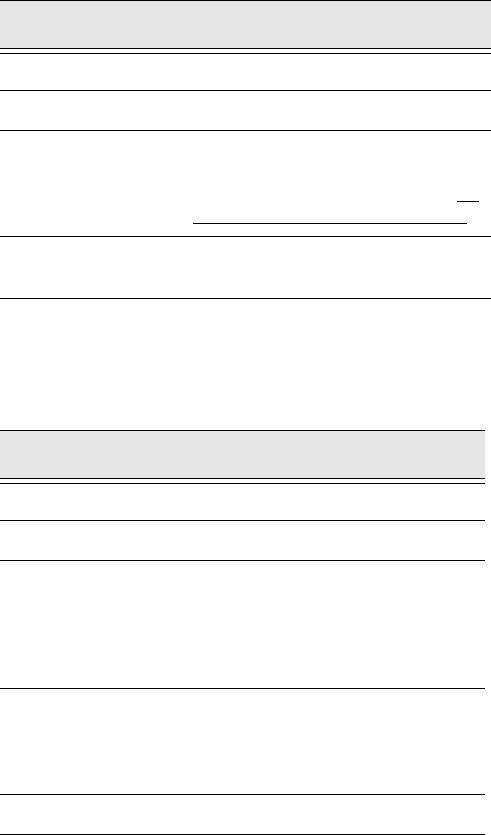
12
LED indications when HC700-L is used out of
the cradle
LED Indications when HC700-L is docked in
the cradle
Table 1: Status LED Indications When HC700-L is used out of the Cradle
LED Indication Description
Slowly flashing green HC700-L is in Suspend mode
Fast flashing green HC700-L display is off
Steady red for 5 sec-
onds
HC700-L is booting-up following battery
replacement
Important!: to avoid system failure, do
not remove the battery during boot-up
Flashing yellow Low battery voltage or battery tempera-
ture or is out of range
Table 2: Status LED Indications When HC700-L is docked in the Cradle
LED Indication Description
Steady red Battery is charging
Steady green Battery is fully charged
Flashing yellow Battery temperature or voltage is out
of range - battery charging has
stopped. Charging will resume when
temperature or voltage is back within
range
Flashing red Charging error/defective battery. Re-
install the HC700-L in the cradle
If the LED continues to flash red,
replace the battery
Steady orange HC700-L is communicating with host
Enhanced IMD Users.book Page 12 Monday, October 23, 2006 1:48 PM
13
The Application LED
The Application LED may be used for any kind of application
notification. For example; the LED may show communication
indication when the application establishes connection with
a host computer or indicate an alert that needs to be handled.
For more information, refer to your software application
guide and the HC700 Software Development Kit (SDK).
Enhanced IMD Users.book Page 13 Monday, October 23, 2006 1:48 PM
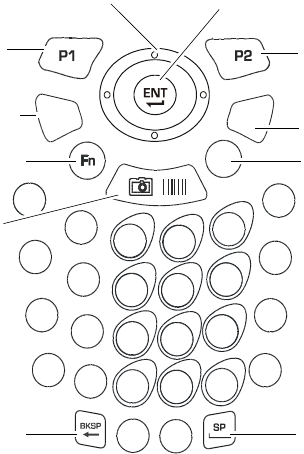
14
Using the Keypad
The HC700-L keypad enables the user to enter both alpha-
betic and numeric data to the software application. However,
since the keypad can only contain a limited number of keys,
some special keys are assigned to perform special tasks that
are usually found on full-size computer keyboards. These are
produced using a combination of the existing keys on the
HC700-L keypad.
Two sets of keys exist on the HC700-L:
1. Keys active when in Alphabetic mode, which are those
seen on the overlay of the HC700-L keypad.
2. Keys active when in Shift or Function mode, which are
those seen next to each key on the HC700-L keypad
panel.
Press the <SHIFT> key to toggle between the Alphabetic and
Numeric keypad modes. Figure 7 shows the HC700-L keypad
and Table 3 describes the HC700-L keys assignment.
S
M
GB
YZ
X
R
L
F
CDE
HI
A
JK
NOPQ
TUV
W
123
456
9
87
0
F2
F1
F4
F3
F5
F6
F7
F8
/
?
‘
;
!
@
&
$
F10
F9
F12
F11
^
%
-
+
,
.
*
#
TAB ESC
Figure 7. HC700-L - Keypad
4-Way Navigation Key Enter Key
Space Key
Backspace Key
Escape Key
Application
Key 2
Shift key
TAB Key
Function Key
Main
Scan/Picture
Button
Application
Key 1
Enhanced IMD Users.book Page 14 Monday, October 23, 2006 1:48 PM
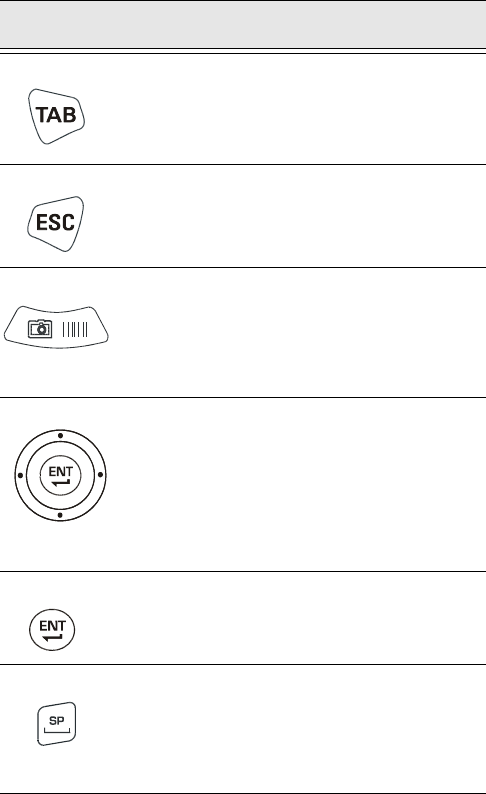
15
Key Assignment
Table 3: HC700-L - Key Assignment
Key Function
Use the <TAB> key when editing text.
Use the <ESC> key to exit from a menu or an
application.
The Main Scan/Picture Button is used for
scanning images/taking pictures (refer to “Scan-
ning Barcodes and Capturing Images” on
page 18).
The 4-Way Navigation key is used for screen
navigation. The <Up bump> and <Down bump>
keys are used to scroll up and down. The <Right
bump> and <Left bump> are used for horizontal
navigation between action buttons and entry
fields.
The <ENT> key is used to continue to the next
field/screen (i.e., continue processing).
The <SP> key enables entering blank space(s)
within a text field. The <SP> key is active only
on those text entry screens which contain fields
that allow spaces to be entered.
Enhanced IMD Users.book Page 15 Monday, October 23, 2006 1:48 PM
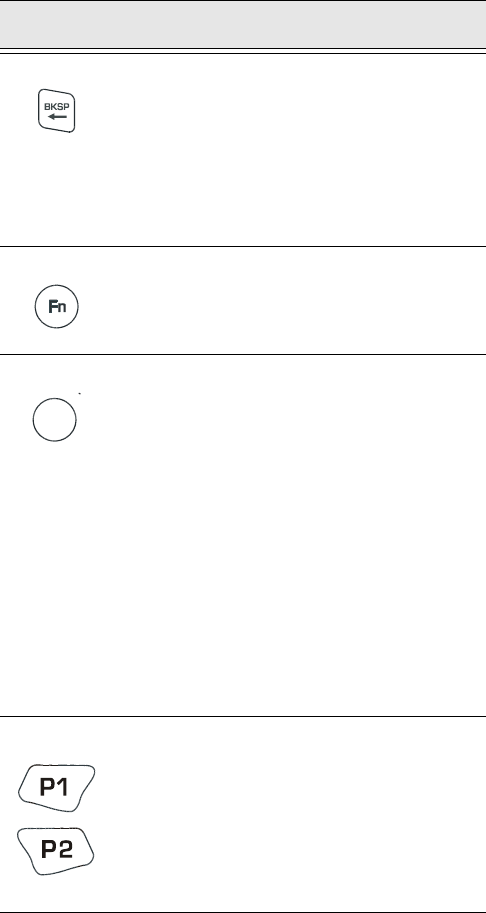
16
The <BKSP> key moves the cursor to the previ-
ous character in the field, and while doing so,
erases the character. Any remaining characters
to the right of the cursor are shifted to the left. If
there are no more characters to erase, the unit
beeps. The <BKSP> key is only active on data
entry screens.
The Function <Fn> key changes the alphabetic
keypad to preset function keys. For example, the
<A> key in <Fn> mode becomes <F1>.
When pressed once, the yellow <SHIFT> key
toggles between alphabetic and numeric keypad
modes, shifting between letter entry and digit
entry (pressing a key produces the yellow num-
ber/symbol).
For example, pressing the <SHIFT> key and then
the <P> key types the digit “8”. Pressing the
<SHIFT> again and then the <P> key types the
letter “P”.
Hold down the <SHIFT> key and press on any
alphabet key for uppercase letter (default mode
is lowercase letters).
The <SHIFT> is also used for screen and keypad
illumination (see page 17).
The Application <P1> and <P2> keys function-
ality is set by the software application running
on the HC700-L. To learn more about these keys,
consult the software application guide.
To set the Application key functionality, go to:
Start Menu->Settings->Personal->Buttons.
Table 3: HC700-L - Key Assignment
Key Function
Enhanced IMD Users.book Page 16 Monday, October 23, 2006 1:48 PM

17
Direct Action Keys
The direct action keys enable the user a quick access to basic
operations of the HC700-L without exploring the HC700-L
software programs.
Screen Backlight Adjustment
The screen backlight can be adjusted by holding down the
<SHIFT> key and pressing the up or down bumps to
increase or decrease the screen backlight.
Turning the Screen Backlight On & Off
Hold down the <SHIFT> for two seconds - the screen back-
light will turn on. To turn off - hold down for another two sec-
onds.
When not in use, the backlight turns off automatically. To
configure the screen illumination duration, go to: Start Menu-
>Settings->System->Backlight.
Keypad Backlight Adjustment
The keypad backlight can be adjusted by holding down the
<SHIFT> key and pressing the right or left bumps to
increase or decrease the keypad backlight.
Turning the Keypad Backlight On & Off
Hold down the <SHIFT> key for four seconds - the keypad
backlight will turn on.
To turn off - hold down the <SHIFT> key for another two sec-
onds.
When not in use, the backlight turns off automatically. To
configure the keypad illumination duration, go to: Start
Menu->Settings->System->Backlight.
Calibrating the Touch Screen
To calibrate the touch screen - hold down the <SHIFT> and
<SP> and <C> keys and follow the calibrate application
instructions to complete your touch screen calibration.
Enhanced IMD Users.book Page 17 Monday, October 23, 2006 1:48 PM
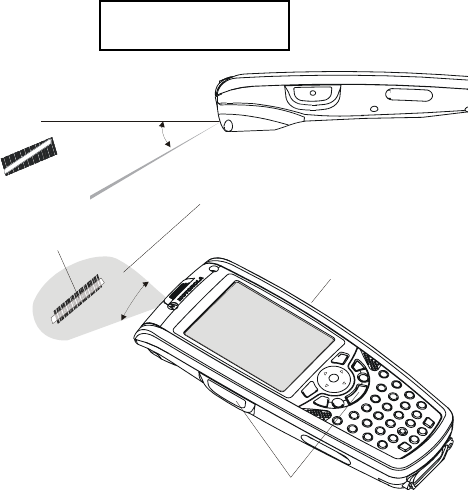
18
Virtual Keyboard
To display the virtual keyboard - hold down the <SHIFT> and
<SP> and Scan/Picture Button.
Scanning Barcodes and Capturing Images
The HC700-L houses a digital camera (imager) that captures
pictures and scans the most commonly used 1D and 2D bar-
codes. The HC700-L supports 360° omni-directional capture
for easy use in daily work. The imager captures digital
images, such as signatures, text or pictures of any object or
paper form. The images are stored in the HC700-L memory.
20
o
Vertical angle of
barcode capture
40
o
horizontal angle of
barcode capture
Hold 2 to 12 Inches from target
Red Ambient Light
Aim the green light
bar at the barcode
20
o
40
o
Scan/Picture Key
Scan/Picture Ke
y
s
Figure 8. Capturing Images with the HC700-L Imager
CLASS 1 LED PRODUCT
IEC 60825-1 ED 1.2:2001
Enhanced IMD Users.book Page 18 Monday, October 23, 2006 1:48 PM
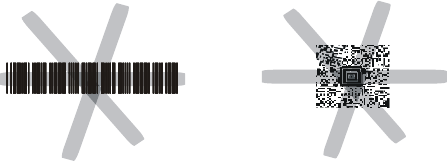
19
To capture an image:
1. Run the Bcr barcode reader application: Start Menu-
>Programs->Sample Applications->Bcr.
2. Aim and hold the HC700-L at 2 to 12 inches (5 to 30 cm)
distance from the target.
3. Press one of the Scan keys and aim the green aiming bar
towards the target to adjust your position. Note that
when the HC700-L is held closer to the barcode the
green aiming bar appears smaller and when held farther
from the barcode it appears larger. Barcode symbols
with dense symbol elements should be read closer to the
HC700-L while large barcodes with larger symbol ele-
ments should be read at a larger distance (Depth-of-
Field) from the HC700-L.
To capture a barcode, aim the green aiming bar at any angle
across the barcode symbol, as shown in Figure 9
Note: When adjusting your position, you may move back
and forth from the target to capture the entire object - a suc-
cessful scan is indicated by a beeping sound.
Figure 9. HC700-L Imager - Barcode Capture Positions
2D Barcode Symbol
1D Barcode Symbol
Enhanced IMD Users.book Page 19 Monday, October 23, 2006 1:48 PM
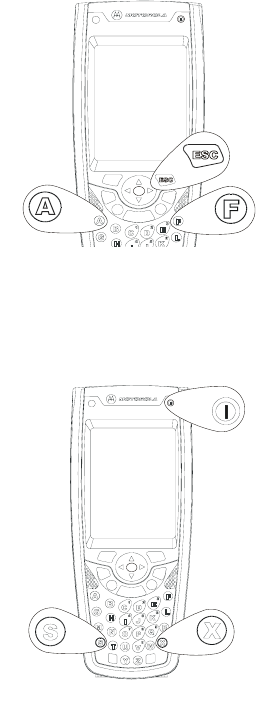
20
Resetting the HC700-L
You may need to reset the HC700-L; for example, you may
need to reset due to communication cut-off, or if the operat-
ing system or the application stops responding.
If the HC700-L stops responding, perform the following steps:
Step 1: Warm Reset
Important Note: When
the HC700-L performs
Warm Reset, all recorded
information remains
stored in memory.
Hold down the <ESC>
and <A> and <F> keys
(see Figure 10) for at least
5 seconds - the Motorola
logo will show on the
screen for about 30 sec-
onds and then Windows desktop or application screen will
appear - the HC700-L functions again.
If the HC700-L still does
not respond, perform
“Step 2: Cold Reset”:
Step 2: Cold Reset
Cold Reset restarts the
HC700-L by erasing all
stored records and
entries.
Do Not perform Cold
Reset unless Warm
Reset fails to solve the
problem.
Hold down the Power Button and <S> and <X> keys for at
least 5 seconds (see Figure 11); the HC700-L will restart its
operating system.
F
igure 10. Warm Reset-Key Combination
Figure 11. Cold Reset - Key Combination
Enhanced IMD Users.book Page 20 Monday, October 23, 2006 1:48 PM
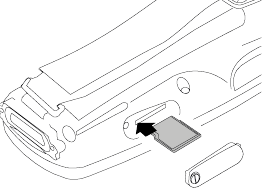
21
Mini SD Memory Card
Installing a Mini
SD Card
Important: Turn the
HC700-L power off before
removing or installing the
Mini SD (Secure Digital)
card.
1. Turn off the HC700-L.
2. Remove the cover
screw to access the Mini SD card slot (see Figure 12).
3. Insert the Mini SD card as shown in Figure 12.
Mini SD Card Handling Precautions
• Use only the supplied Mini SD card.
• Do not bend or apply force to the Mini SD card.
• Do not store the Mini SD card in locations subjected to
high humidity or temperatures.
Service
The HC700-L does not contain user serviceable parts. How-
ever, the following sections provide maintenance guidelines.
Maintaining the HC700-L
In order to maintain the HC700-L in good working order:
• Do not scratch the screen. Use only Motorola supplied
stylus.
• Never use a pen or pencil or any sharp object on the
screen.
• Protect the HC700-L from temperature extremes. Do not
leave the HC700-L on the dashboard of a car on a hot
day, and keep the HC700-L away from hot places.
• Do not store or use the HC700-L in any location that is
extremely dusty, damp or wet.
Figure 12. Mini SD Card Installation
Enhanced IMD Users.book Page 21 Monday, October 23, 2006 1:48 PM
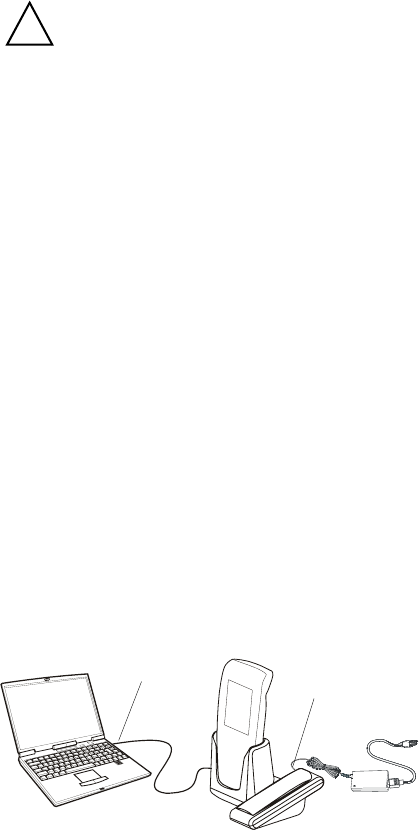
22
Cleaning
This section details the cleaning instructions for the battery
contacts, screen and any other part of the HC700-L.
Cleaning Materials
To clean the HC700-L, use Chemical Pure grade (C.P) “Isopro-
pyl Alcohol (IPA)” also named “Iso Propanol”.
You may use Isopropyl Alcohol (IPA) manufactured by Merck,
Riedel-de Haen, or any other reputable chemical manufac-
turer.
It is recommended to use a soft lint free cloth such as Tex-
wipe TX512, BlueWipe cleaning rag/cloth. It is also possible
to use optic lens wiping paper such as "rice paper".
Cleaning Procedure
If the battery contacts, screen or surface of the HC700-L
becomes dirty, use a soft lint cloth moistened with diluted
Isopropyl Alcohol (IPA) solution to remove dirt. The Isopropyl
Alcohol (IPA) can be diluted with water up to 20%.
ActiveSync (USB) Connectivity
The ActiveSync over USB enables the user to explore and
manage the HC700-L from remote, transfer files (data images
etc.) and surf the Internet via host PC.
Before using any of the materials detailed
below, refer to the safety instructions shown
on the product’s label or package.
!
Caution
Figure 13. USB Connectivity
PC USB Port
Host PC
HC700-L Port
Enhanced IMD Users.book Page 22 Monday, October 23, 2006 1:48 PM
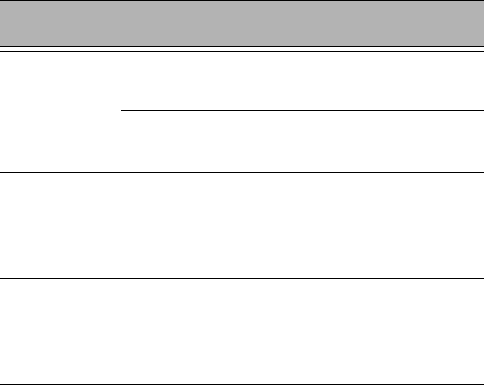
23
First Time Connection
In order to enable USB communication with your host PC,
Microsoft ActiveSync program must be installed on your PC.
The HC700-L is provided with the ActiveSync program
installed. However, the program can be obtained from
Microsoft web site. To learn more about most up-to-date ver-
sion of the ActiveSync and its operation, refer to ActiveSync
help.
Connect the USB cable between the HC700-L and PC. Your PC
will identify the new connection and will request you to point
to the HC700-L software driver (wceusbsh.inf) provided with
this product.
Routine Connection
Just hook the USB cable from the HC700-L to your PC - the
ActiveSync icon will become green and a Partnership window
will show. Check the Guest Partnership and click Next to
popup the ActiveSync program.
Troubleshooting
Table 4: Troubleshooting the HC700-L
Problem Cause Solution
HC700-L
does not turn
on
HC700-L in Sus-
pend mode
Press the Power Button
battery is
drained
Replace with fresh battery
Battery is not
installed prop-
erly or not
charged
Ensure proper battery
installation in HC700-L.
Charge or replace the bat-
tery
Battery con-
tacts are dirty.
Remove the battery and
clean the battery contacts
as described in “Cleaning”
on page 22.
Enhanced IMD Users.book Page 23 Monday, October 23, 2006 1:48 PM
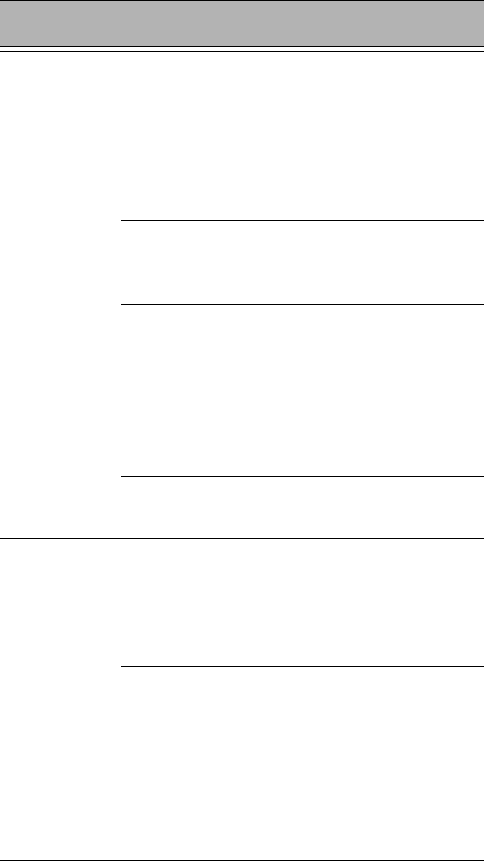
24
Battery does
not charge in
HC700-L Cra-
dle
HC700-L is not
locked in the
HC700-L Cradle
Re-install the HC700-L in
the HC700-L Cradle. Place
the HC700-L properly in
HC700-L Cradle. (Verify that
the HC700-L Cradle LED is
On and charge for three
hours)
HC700-L Cra-
dle contacts are
not clean
Clean contacts and remove
dust and objects from
within the HC700-L Cradle
Battery temper-
ature is out of
range (Status
LED flashes yel-
low)
Ensure that the battery
temperature is within
range. (refer to “Charging
the Battery” on page 6). If
battery remains hot,
replace battery (defective
battery).
Defective bat-
tery
Replace battery
HC700-L
does not
detect scan
input
Aiming pattern
not directed at
the barcode
symbol
Scan again and make sure
that the green light is
aimed across the barcode
Check for readable barcode
(not covered, or abstracted)
Unreadable
barcode
Be sure the barcode symbol
is not covered, damaged or
obstructed. Make sure the
barcode symbology is con-
figured. For a list of symbol-
ogies configured by default,
refer to the Specifications
section.
Table 4: Troubleshooting the HC700-L
Problem Cause Solution
Enhanced IMD Users.book Page 24 Monday, October 23, 2006 1:48 PM
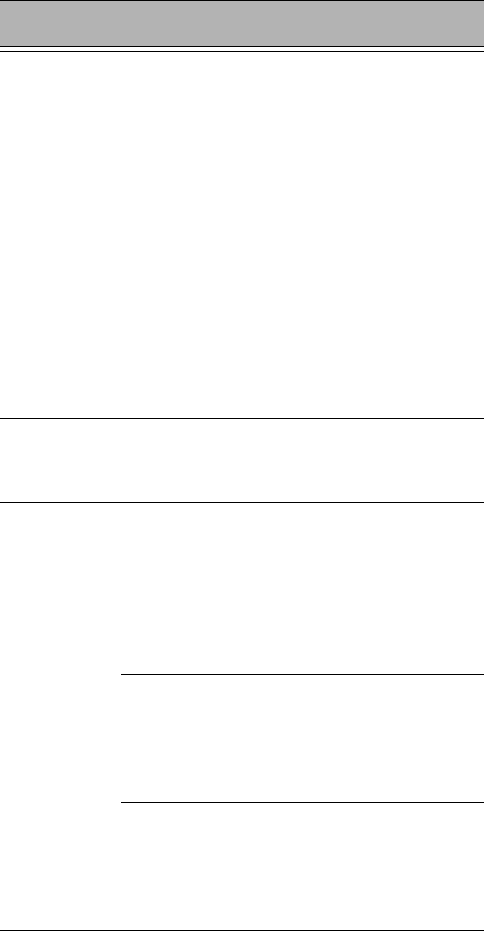
25
HC700-L
does not
respond
Problem in the
HC700-L oper-
ating system or
communica-
tions network
Ensure proper battery
installation in HC700-L.
Charge or replace the bat-
tery
Execute Warm Reset
“Resetting the HC700-L” on
page 20. The HC700-L
should function again
If HC700-L still does not
respond, perform Cold
Reset (see “Resetting the
HC700-L” on page 20). The
operating system will
reboot in 30 seconds
HC700-L ran-
domly
shuts off
Unclean bat-
tery contacts.
Clean the battery contacts,
see “Cleaning” on page 22.
Incomplete
or no data
transmission
between
HC700-L and
HC700-L Cra-
dle
HC700-L is not
docked prop-
erly in the cra-
dle
Make sure that the HC700-
L is properly docked in the
cradle
IrDA communi-
cation window
is obscured
Make sure that the IrDA
window of the HC700-L is
clean and has a clear line
of sight with the IrDA win-
dow of the cradle
Communica-
tion software
was incorrectly
installed or
configured
Refer to the HC700-L Cradle
user manual or see your
system administrator
Table 4: Troubleshooting the HC700-L
Problem Cause Solution
Enhanced IMD Users.book Page 25 Monday, October 23, 2006 1:48 PM
Index
26
Numerics
4-Way Navigation Key 15
B
Back-Light Adjustment 17
Battery Maintenance 8
battery snap 7
battery temperature range 8
body-worn devices 1
C
Capture Position 19
Capturing Images 18
charging temperature 9
Cleaning 22
Cleaning Procedure 22
Cold Reset 20
D
deep sleep 10
dense symbol 19
Depth-of-Field 19
Disposal 9
does not charge 24
does not respond 25
does not turn on 23
E
Ethernet 2
F
First Time Battery Charge 7
G
green aiming pattern 19
I
Isopropyl Alcohol 22
K
Keypad 14
Enhanced IMD Users.book Page 26 Monday, October 23, 2006 1:48 PM
27
L
Local Area Network 1
M
Mini SD Card 21
N
Navigation Key Panel 5
P
package 2
Personal Digital Assistant 1
Pocket PC® 1
Power Button 10
Prevent Injury 9
R
red ambient light 18
Resetting 20
Routine Battery Charge 8
S
Scanning Barcodes 18
Shift 14
single slot battery charger 6
Status LED 10
Storage 8
Suspend 10
T
Turning Off 10
Turning On 10
W
Warm Reset 20
WiFi 1
Enhanced IMD Users.book Page 27 Monday, October 23, 2006 1:48 PM

Visit our Web site at:
www.motorola.com
MOTOROLA and the Stylized M Logo are regis-
tered in the U.S. Patent and Trademark Office.
All other product or service names are the prop-
erty of their respective owners.
© Motorola, Inc. 2006.
6802982C05-A
@6802982C05@
Enhanced IMD Users.book Page 28 Monday, October 23, 2006 1:48 PM