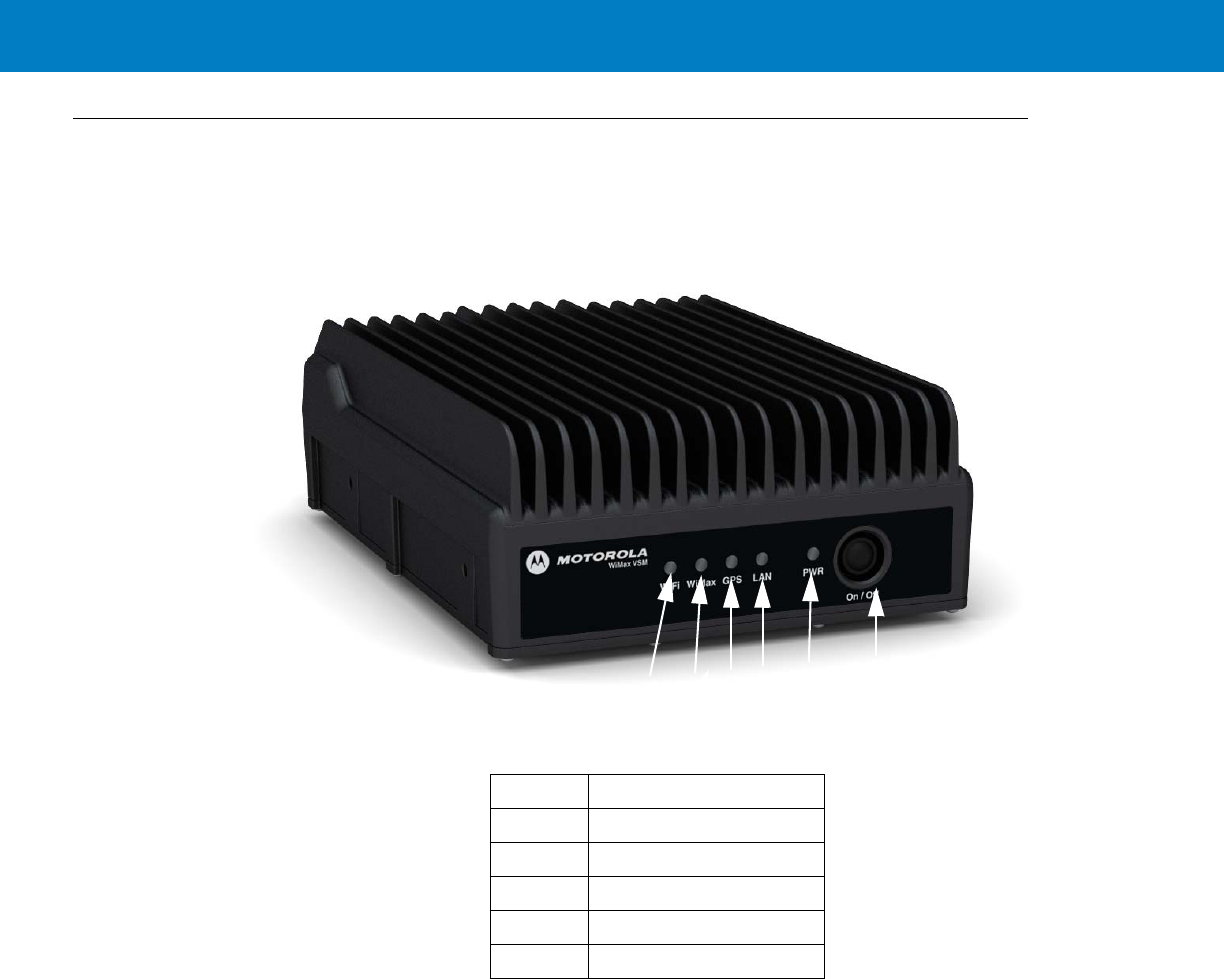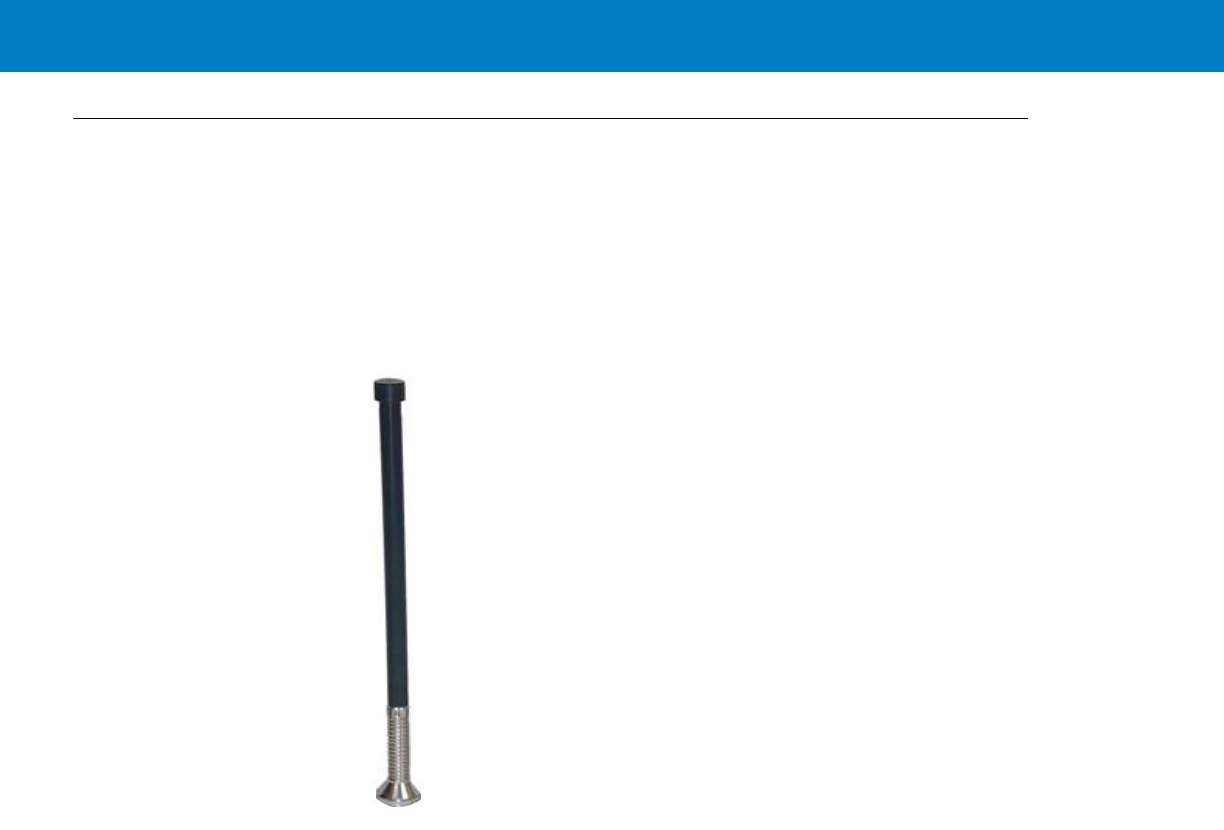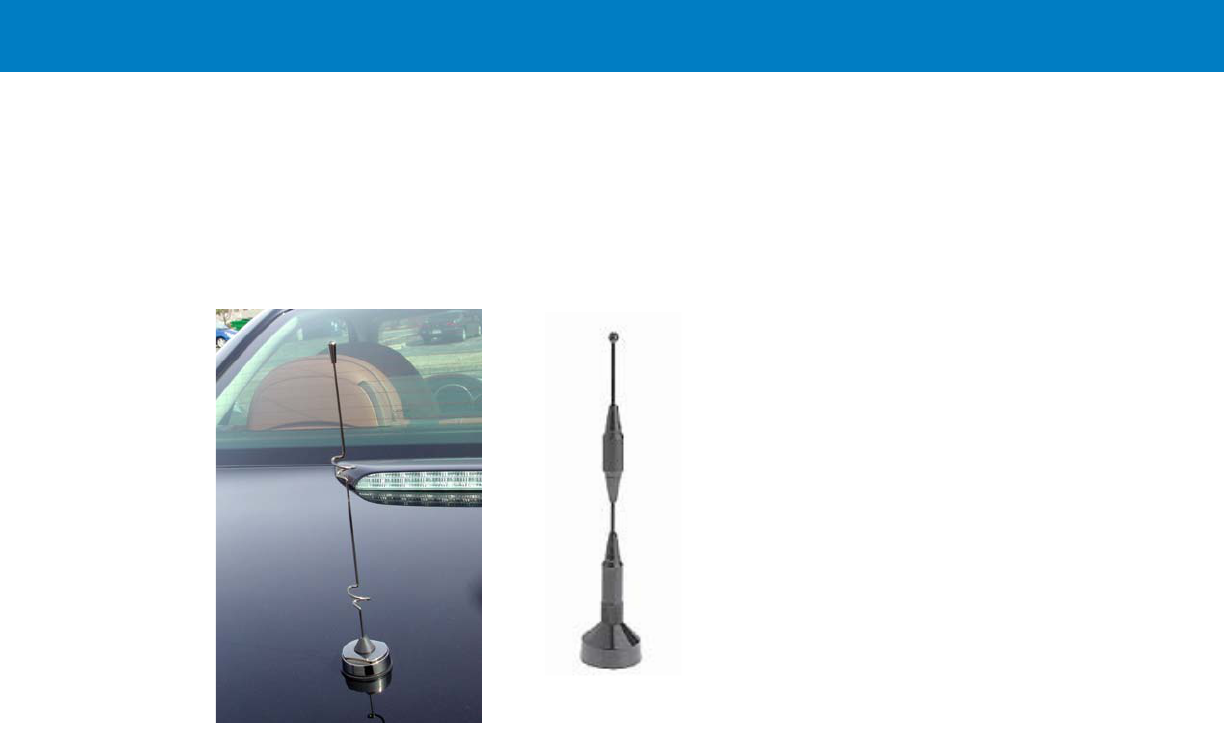Motorola Solutions 92FT7039 WiMAX Vehicular Transmitter User Manual Exhibit 8 Users Manual
Motorola Solutions, Inc. WiMAX Vehicular Transmitter Exhibit 8 Users Manual
Contents
- 1. Exhibit 8 Users Manual
- 2. Exhibit 8A RF Safety Info
Exhibit 8 Users Manual
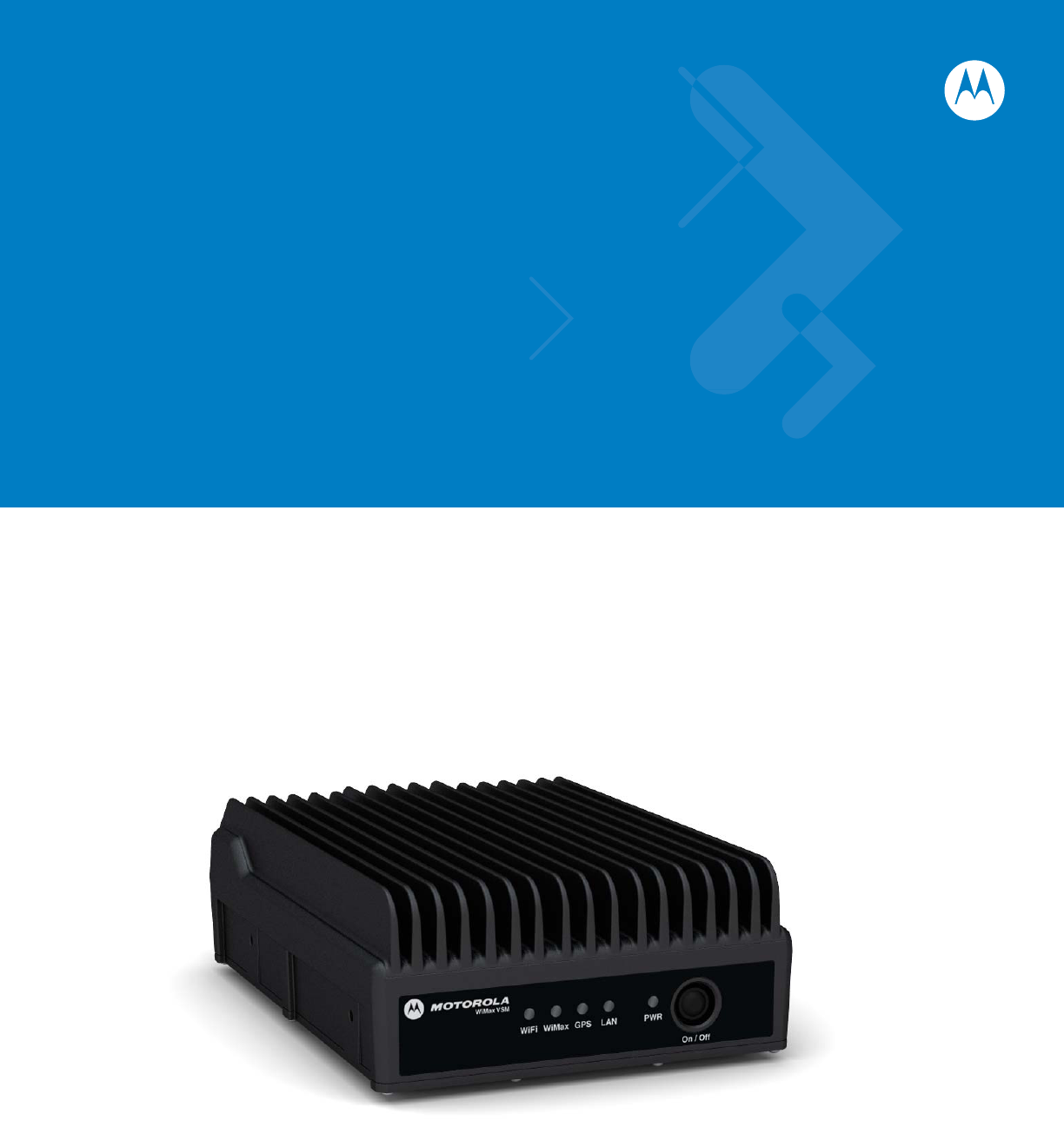
VM2500 - WiMAX Vehicular Subscriber
Module (VSM)
Installation Guide
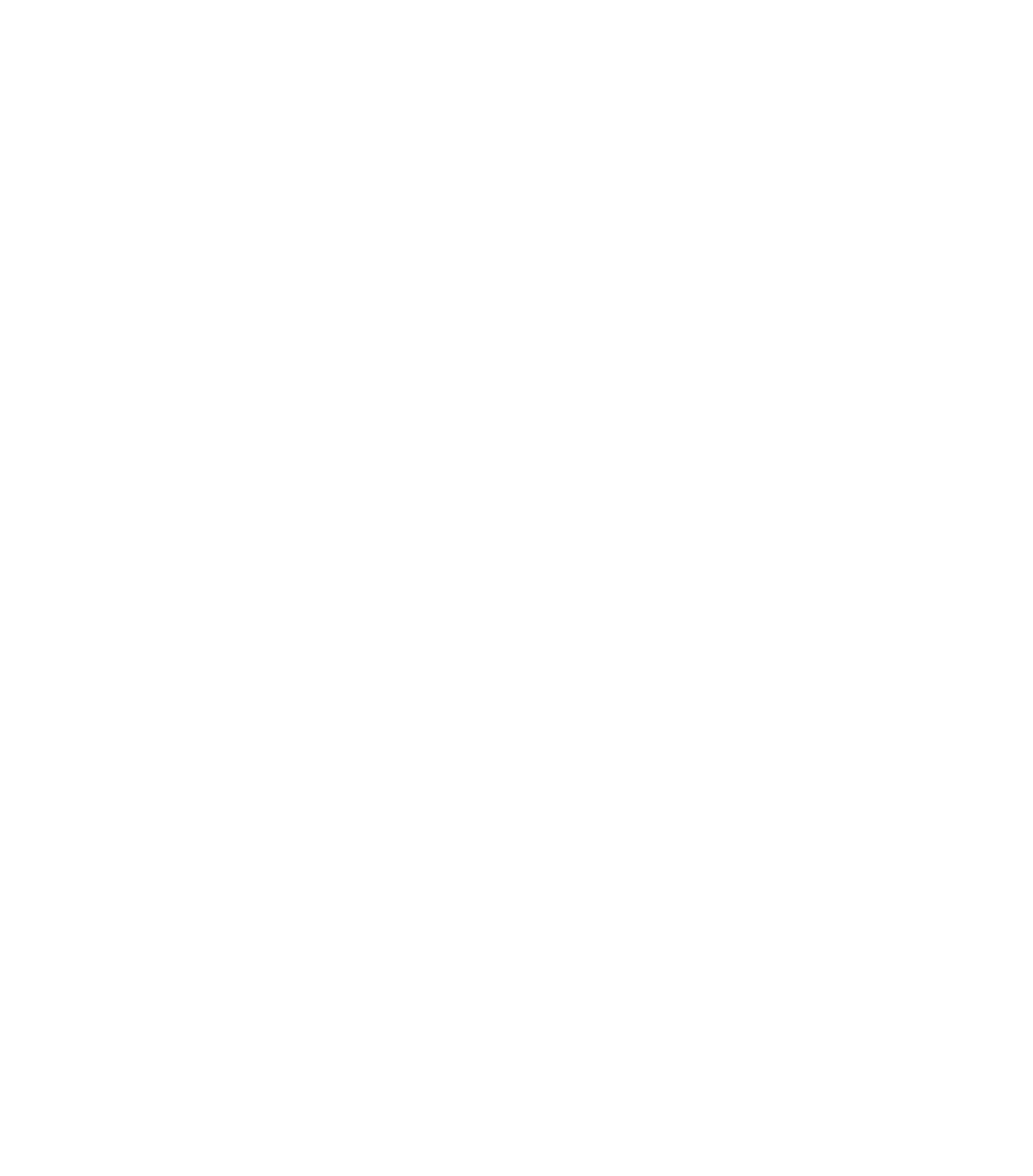
WiMAX VSM
Installation Guide
6802987C01
Revision A
January 2010
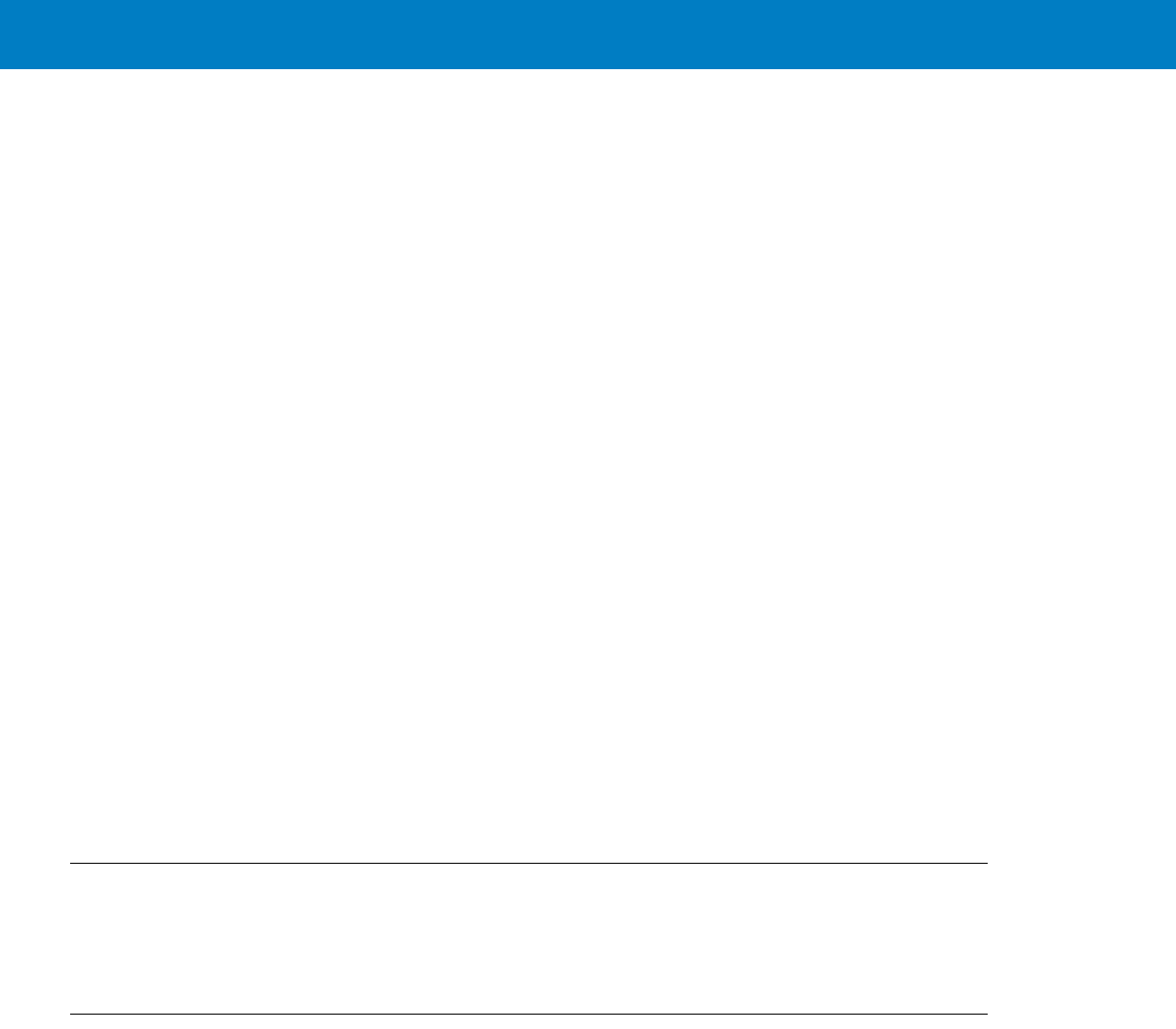
ii WiMAX VSM Installation Guide
© 2009 by Motorola, Inc. All rights reserved.
No part of this publication may be reproduced or used in any form, or by any electrical or mechanical means,
without permission in writing from Motorola. This includes electronic or mechanical means, such as
photocopying, recording, or information storage and retrieval systems. The material in this manual is subject to
change without notice.
The software is provided strictly on an “as is” basis. All software, including firmware, furnished to the user is on
a licensed basis. Motorola grants to the user a non-transferable and non-exclusive license to use each
software or firmware program delivered hereunder (licensed program). Except as noted below, such license
may not be assigned, sublicensed, or otherwise transferred by the user without prior written consent of
Motorola. No right to copy a licensed program in whole or in part is granted, except as permitted under
copyright law. The user shall not modify, merge, or incorporate any form or portion of a licensed program with
other program material, create a derivative work from a licensed program, or use a licensed program in a
network without written permission from Motorola. The user agrees to maintain Motorola’s copyright notice on
the licensed programs delivered hereunder, and to include the same on any authorized copies it makes, in
whole or in part. The user agrees not to decompile, disassemble, decode, or reverse engineer any licensed
program delivered to the user or any portion thereof.
Motorola reserves the right to make changes to any software or product to improve reliability, function, or
design.
Motorola does not assume any product liability arising out of, or in connection with, the application or use of
any product, circuit, or application described herein.
No license is granted, either expressly or by implication, estoppel, or otherwise under any Motorola, Inc.,
intellectual property rights. An implied license only exists for equipment, circuits, and subsystems contained in
Motorola products.
MOTOROLA and the Stylized M Logo and Symbol and the Symbol logo are registered in the US Patent &
Trademark Office. Bluetooth is a registered trademark of Bluetooth SIG. Microsoft, Windows and ActiveSync
are either registered trademarks or trademarks of Microsoft Corporation. All other product or service names
are the property of their respective owners.
Patents
This product is covered by one or more of the patents listed on the website:
http://www.motorola.com/enterprisemobility/patents.
Warranty
For the complete Motorola hardware product warranty statement, go to:
http://www.motorola.com/enterprisemobility/warranty.
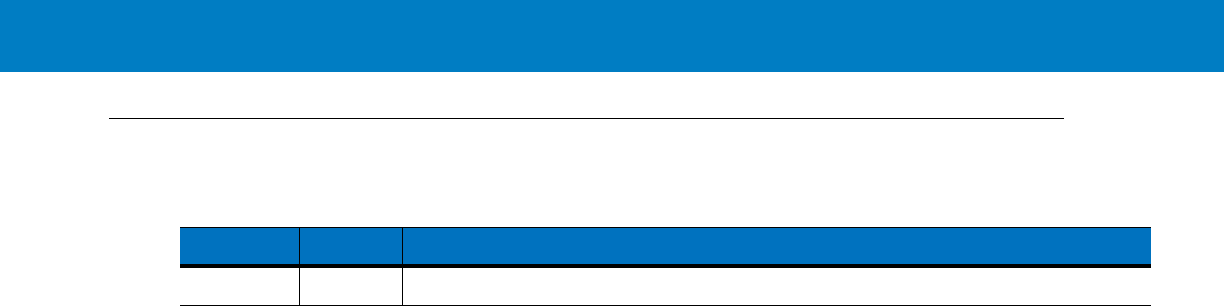
iii
Revision History
Changes to the original manual are listed below:
Change Date Description
A Initial release

iv WiMAX VSM Installation Guide
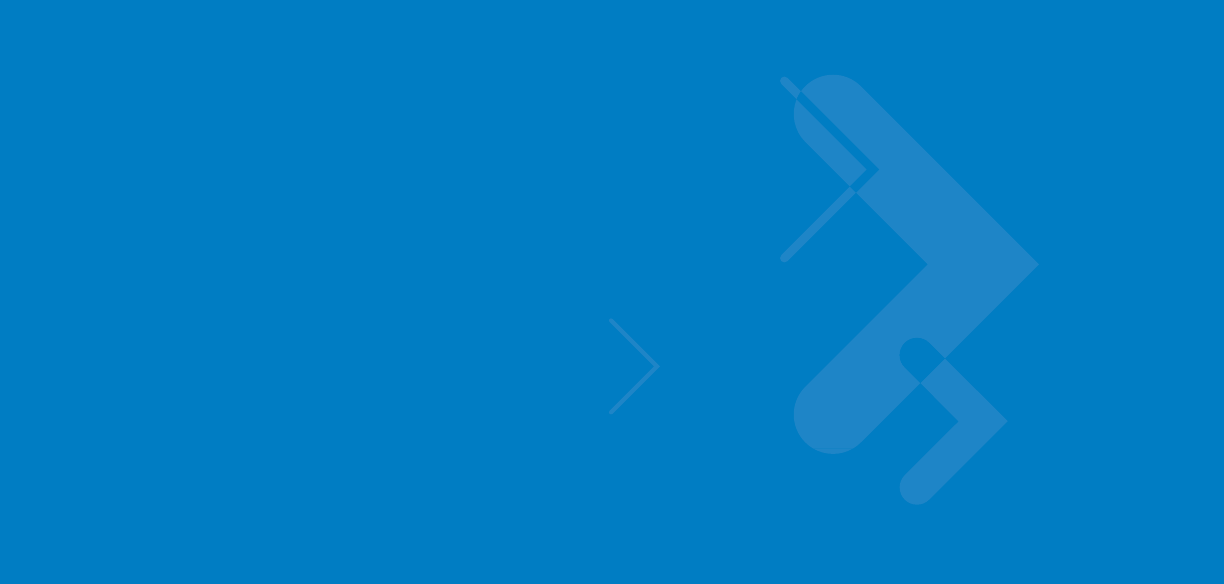
Table of Contents
Patents........................................................................................................................... ii
Warranty ........................................................................................................................ ii
Revision History............................................................................................................. iii
About This Guide
Introduction.................................................................................................................... vii
Configurations................................................................................................................ vii
Chapter Descriptions ..................................................................................................... viii
Notational Conventions.................................................................................................. ix
Related Documents ....................................................................................................... ix
Service Information........................................................................................................ ix
Safety............................................................................................................................. x
FCC Interference ........................................................................................................... x
Chapter 1: WiMAX VSM Description
The WiMAX VSM Unit .................................................................................................. 1-1
Modem .......................................................................................................................... 1-2
Connectors Panel ......................................................................................................... 1-2
LED Indicator Panel with On/Off Button ....................................................................... 1-4
LED Indicators Functions .............................................................................................. 1-5
Control .......................................................................................................................... 1-5
Chapter 2: Installation
Unpacking and Inspecting the Shipment ...................................................................... 2-1
Safety and General Information .................................................................................... 2-1
Planning the Installation ................................................................................................ 2-3
Installation Constraints ............................................................................................ 2-3
Cables Routing ....................................................................................................... 2-4
Drilling Holes ........................................................................................................... 2-4
Tools and Equipment .............................................................................................. 2-5
Antennas ....................................................................................................................... 2-6

vi WiMAX VSM Installation Guide
WiMAX Antennas .................................................................................................... 2-6
WiFi Antenna .......................................................................................................... 2-7
GPS Antenna .......................................................................................................... 2-8
Cables ........................................................................................................................... 2-8
Mounting Tray ............................................................................................................... 2-9
Modem Installation Process .......................................................................................... 2-9
Antennas Mounting ....................................................................................................... 2-10
Special Antennas Installation Considerations ......................................................... 2-10
Modem Installation Procedure ...................................................................................... 2-11
Cables Routing and Connection Procedure ................................................................. 2-12
DC Power and Ignition Cable Installation ............................................................... 2-12
WiMAX Antenna Cable Installation ......................................................................... 2-13
WiFi Antenna Cable Installation .............................................................................. 2-13
GPS Antenna Cable Installation ............................................................................. 2-13
LAN/Ethernet Cable Installation .............................................................................. 2-14
Cap Installation ............................................................................................................. 2-14
Chapter 3: Configuring and Monitoring the VSM
Introduction ................................................................................................................... 3-1
Prior to Configuration .................................................................................................... 3-1
The Configuration Wizard ............................................................................................. 3-3
Configuring the WiMAX VSM Security .................................................................... 3-4
Configuring the WiMAX VSM Time Zone ................................................................ 3-5
Monitoring the WiMAX VSM Operation ........................................................................ 3-5
Chapter 4: Troubleshooting
Introduction ................................................................................................................... 4-1
Troubleshooting ............................................................................................................ 4-1
Appendix A: Specifications
Physical ........................................................................................................................ A-1
Communication Ports .............................................................................................. A-1
RF Ports .................................................................................................................. A-1
Operating Temperature ........................................................................................... A-2
Power ...................................................................................................................... A-2
WiMAX Antenna ...................................................................................................... A-3
WiFi Antenna .......................................................................................................... A-3
GPS Antenna .......................................................................................................... A-3
Communication Channel Packet Error Rate ........................................................... A-3
RF Characteristics .................................................................................................. A-4
Appendix B: Reference
Replacement Parts ....................................................................................................... B-1
Replacement Parts List ........................................................................................... B-1
Kit Replacement Parts List ...................................................................................... B-2
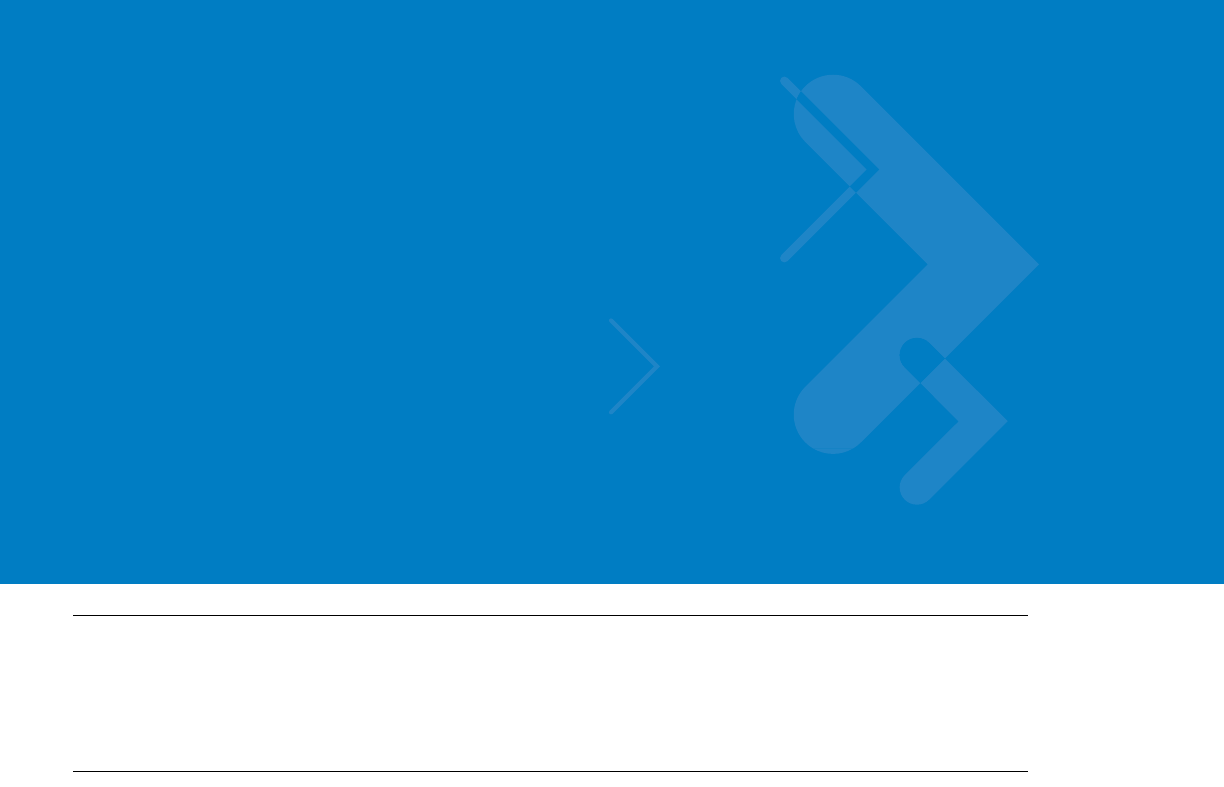
About This Guide
Introduction
The WiMAX VSM Installation Guide provides general instructions for installing, setting up, operating, maintaining,
and troubleshooting the WiMAX VSM.
Configurations
This guide includes the following configurations:
•
F7400A model WiMAX VSM with WiFi
•
F7300A model WiMAX VSM without WiFi

viii WiMAX VSM Installation Guide
Chapter Descriptions
Topics covered in this guide are as follows:
•
Chapter 1, WiMAX VSM Description provides the product overview.
•
Chapter 2, Installation provides unpacking instructions and all required procedures for installing the WiMAX
VSM.
•
Chapter 3, Configuring and Monitoring the VSM provides the procedures that enable configuring the WiMAX
VSM for best operation.
•
Chapter 4, Troubleshooting provides details regarding possible malfunctions that may occur after first time
installation of the WiMAX VSM, their probable cause and the recommended corrective action.
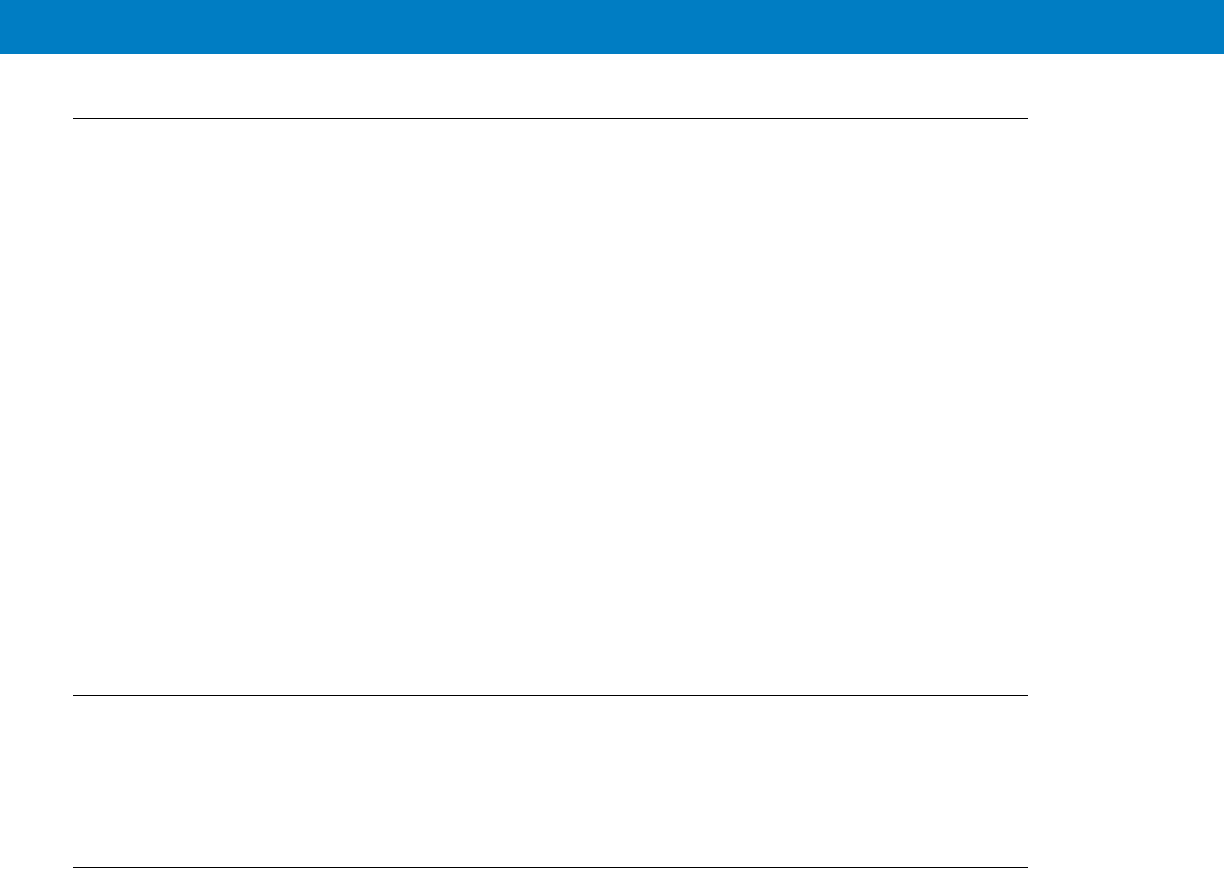
About This Guide ix
Notational Conventions
The following conventions are used in this document:
•
Italics are used to highlight the following:
•Chapters and sections in this and related documents
•Dialog box, window and screen names
•Drop-down list and list box names
•Check box and radio button names
•
Bold text is used to highlight the following:
•Key names on a keypad
•Button names on a screen.
•
bullets (•) indicate:
•Action items
•Lists of alternatives
•Lists of required steps that are not necessarily sequential
•
Sequential lists (e.g., those that describe step-by-step procedures) appear as numbered lists.
Related Documents
•
WiMAX VSM Basic Service Manual, p/n 6802987C02.
•
WiMAX VSM Detailed Service Manual, p/n 6802987C03.
Service Information
If you have a problem with your equipment, contact Motorola Enterprise Mobility support for your region. Contact
information is available at: http://www.motorola.com/enterprisemobility/contactsupport.
When contacting Enterprise Mobility support, please have the following information available:
•
Serial number of the unit
•
Model number or product name
•
Software type and version number
Motorola responds to calls by e-mail, telephone or fax within the time limits set forth in service agreements.
If your problem cannot be solved by Motorola Enterprise Mobility Support, you may need to return your equipment
for servicing and will be given specific directions. Motorola is not responsible for any damages incurred during
shipment if the approved shipping container is not used. Shipping the units improperly can possibly void the
warranty.
If you purchased your Enterprise Mobility business product from a Motorola business partner, please contact that
business partner for support.
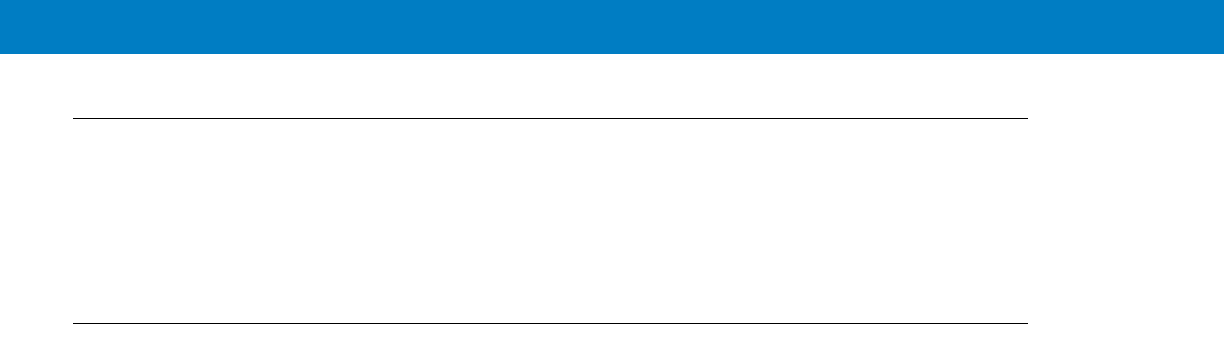
x WiMAX VSM Installation Guide
Safety
Before installing/using this product, the installer/operator must be familiar with the RF energy awareness
information and operating instructions in the “Product Safety and RF Energy Exposure Booklet” enclosed with the
WiMAX VSM (Motorola Publication part number 68P81095C99) to ensure compliance with Radio Frequency (RF)
energy exposure limits.
FCC Interference
This device complies with Part 15 of the FCC Rules. Operation is subject to the following two conditions:
(1) This device may not cause harmful interference.
(2) This device must accept any interference received, including interference that may cause undesired operation.
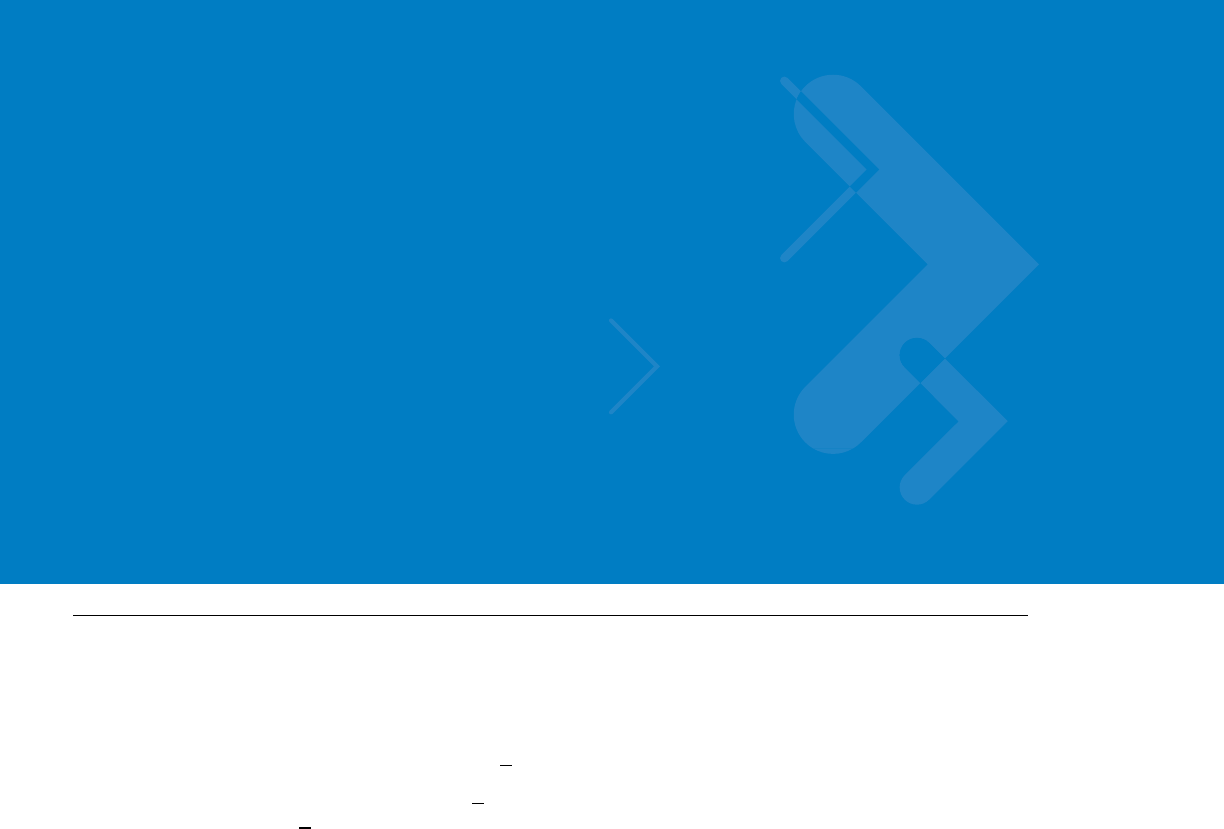
Chapter 1 WiMAX VSM Description
The WiMAX VSM Unit
The Motorola WiMAX Vehicular Subscriber Module (VSM) is a high/medium power infrastructure modem. Two
models are available:
•
F7300A without WiFi, 1.12W (29.5+1 dBm) for US and Canada, and 0.5W (26+/-1dBm) for EU
•
F7400A with WiFi, 1.12W (29.5+1 dBm) for US and Canada, and 0.5W (26+/-1dBm) for EU (WiMAX), and
160mW (21+1 dBm) for US and Canada, and 56mW (16.5 +/-1dBm) for EU (WiFi).
See Figure 1-1.
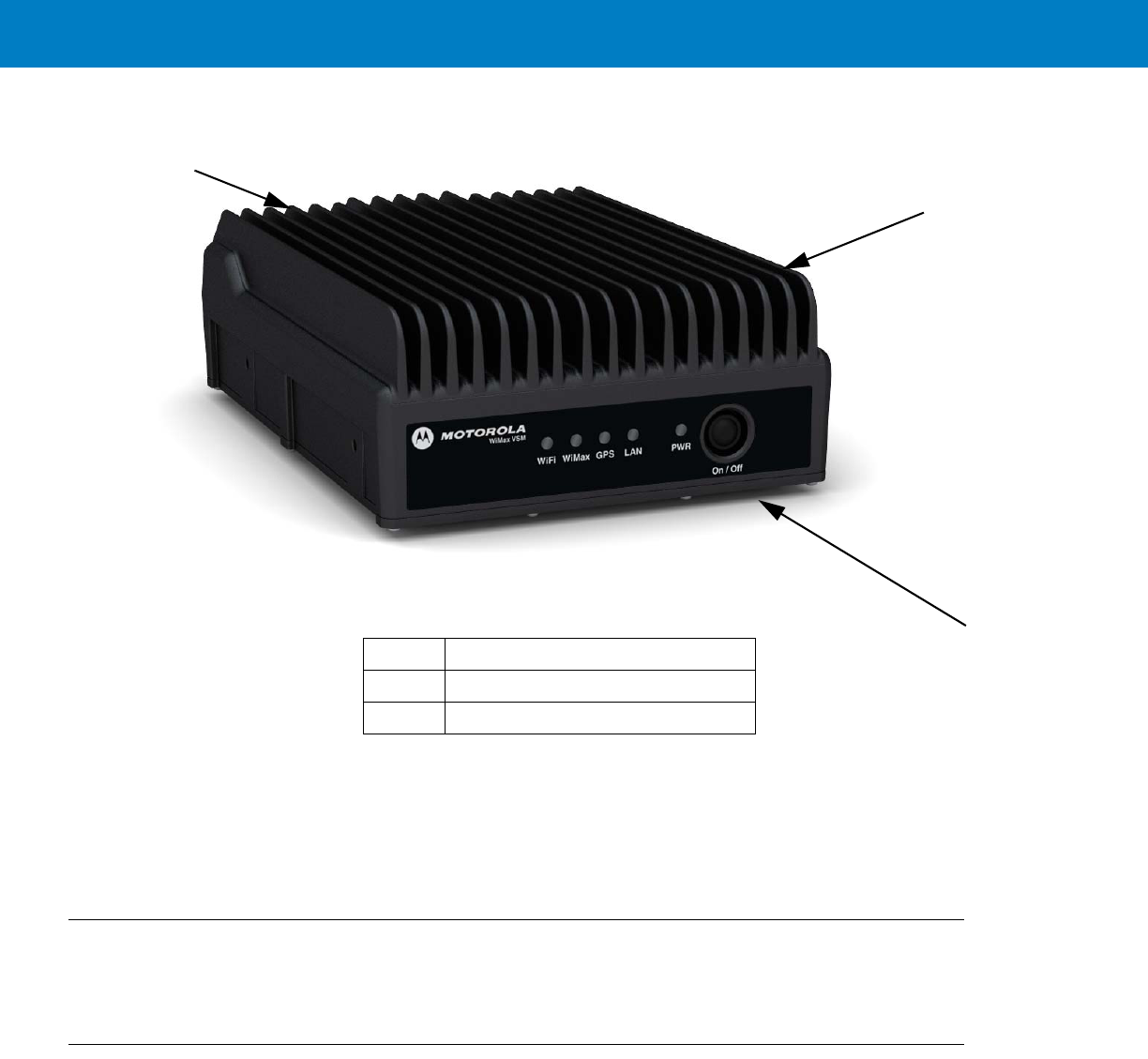
1 - 2 WiMAX VSM Installation Guide
Figure 1-1
WiMAX VSM - General View
For detailed specifications of the VSM unit, see Appendix A: Specifications.
Modem
The modem has a Connectors panel (back panel) and a LED Indicator panel with On/Off button (front panel).
Connectors Panel
The WiMAX VSM Connectors panel consist of the following (see Figure 1-2):
•
1 LAN/Ethernet communication cable connector (RJ45)
•
2 RF cable TNC type connectors (WiMAX)
•
DC power cable connector
•
1 RF cable reverse SMA type connector (WiFi) (for F2387A model only)
•
Ignition cable connector
1Modem
2LED Indicator Panel (Front Panel)
3Connectors Panel (Back Panel - not shown)
1
2
3
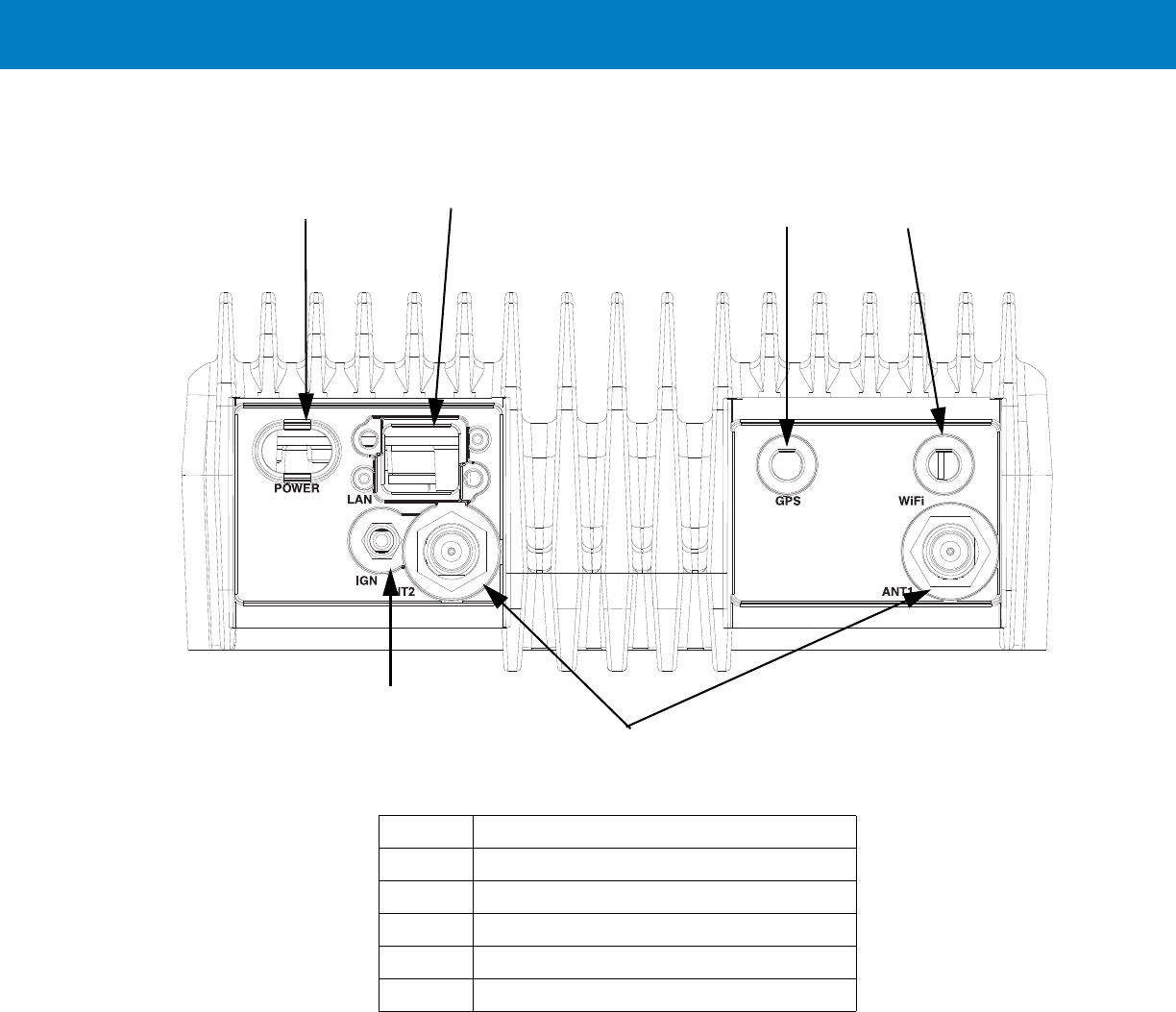
WiMAX VSM Description 1 - 3
•
1 RF cable SMA type connector (GPS)
Figure 1-2
Connectors Panel
1
2
34 (for F2378A model
5
6
1LAN/Ethernet communication connector (RJ45)
22 RF TNC type connectors (WiMAX)
3DC power connector
4RF reverse SMA type connector (WiFi)
5Ignition connector
6RF SMA type connector (GPS)
only)
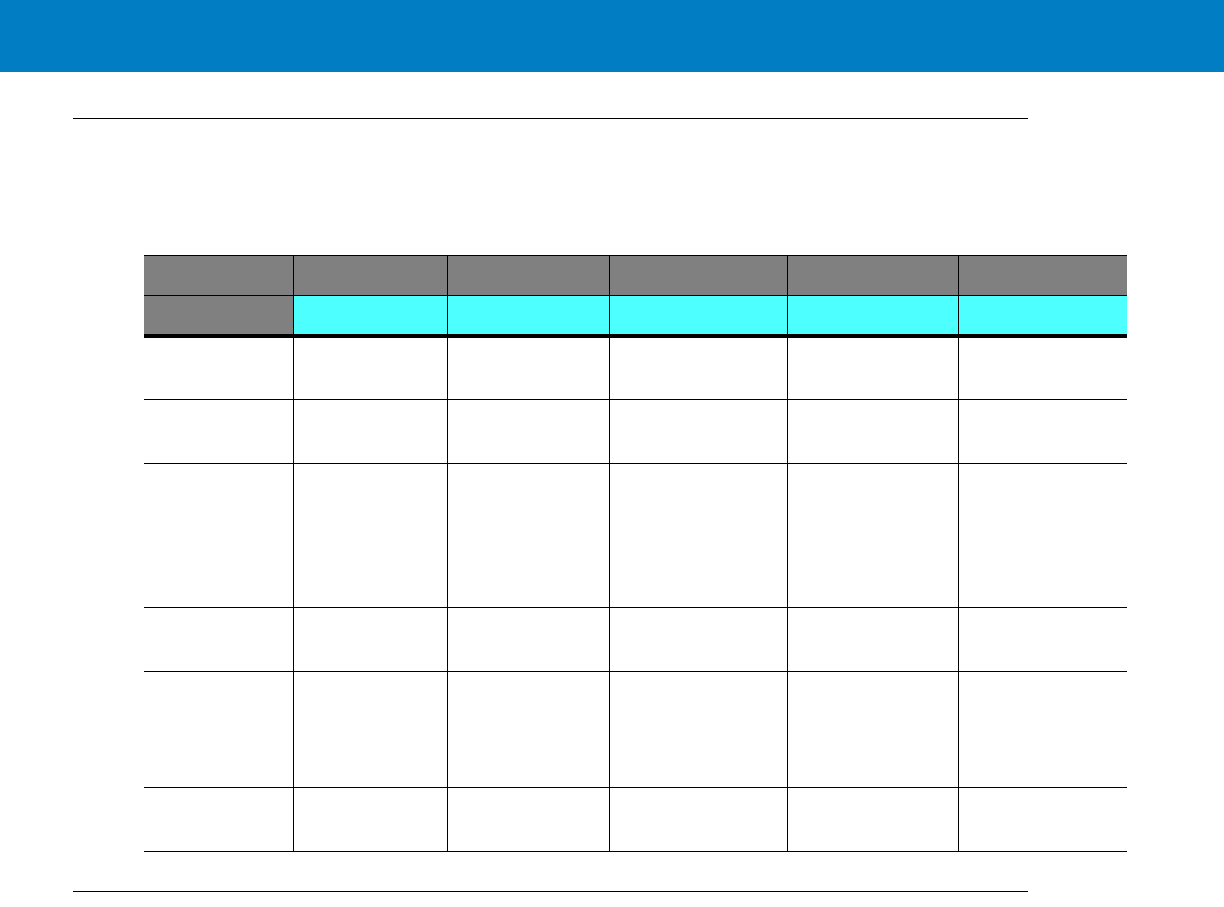
WiMAX VSM Description 1 - 5
LED Indicators Functions
Table 1-1 describes the functions of the LED indicators on the VSM front panel.
Control
The On/Off button is used to turn the VSM On or Off.
Table 1-1
LED Indicators Functions
LED Name WiFi WiMAX GPS LAN PWR
LED Status
Solid Green WiFi is
Available Connected GPS Data
Available Link Established Power On
Blinking Green Rx/Tx Activity Connecting/
Registering ---
Solid Orange - - GPS Data is not
available
(searching for
signal)
- No ignition
On/Off switch is
pressed but
ignition is Off
Blinking
Orange - Scanning - Ethernet activity -
Solid Red - Failure/
Overheat
Failure - Standby
External power is
connected to the
system
Turned Off WiFi if off WiMAX is off Location feature is
off No link No DC power

1 - 6 WiMAX VSM Installation Guide
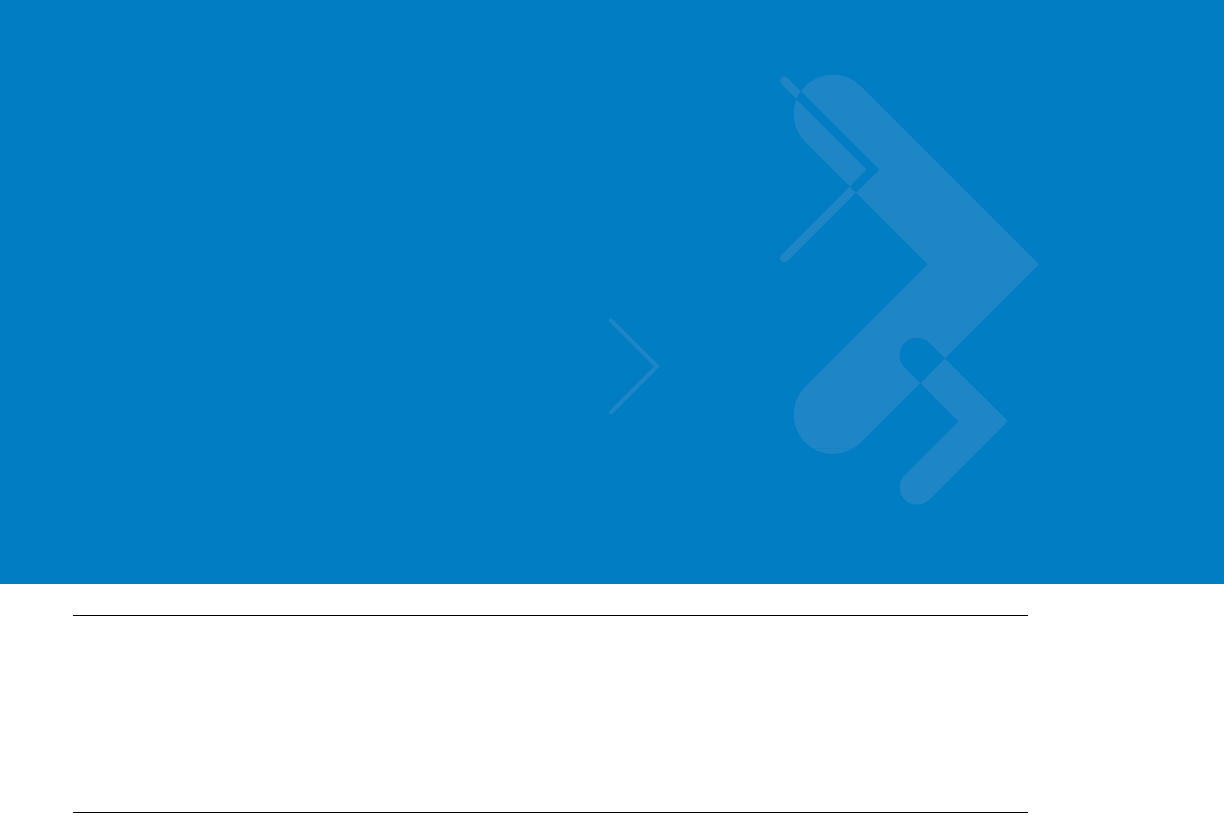
Chapter 2 Installation
Unpacking and Inspecting the Shipment
Unpack your shipment and check the contents to ensure that you have received all the specified items.
Thoroughly inspect the equipment for shipping damage as soon as possible after delivery. Report any damage you
find to your Motorola Customer Service representative immediately.
Safety and General Information
A properly installed VSM unit minimizes service calls. When mounting the VSM unit components, consider the
following factors:
•
The mounting surface must have sufficient strength to support the equipment being mounted and to prevent
it from becoming loose over time.
•
Do not attach components to any part of the vehicle subjected to excessive vibration.
•
Do not mount the VSM unit on a flat surface where the unit could become partially submersed in water.
•
The proposed location of the equipment being mounted or wires/cables attached must not interfere with
driver/passenger seating or leg space.
•
Select a location such that heat from the unit does not damage any wiring or any other plastic or
heat-sensitive parts of the automobile.
•
Use the supplied mounting hardware.
•
Leave sufficient space around the VSM unit for air flow and installation.
•
Select a location that permits routing the cables as directly as possible.
•
Ensure that the cables are not stretched, and not subject to heat from the engine, transmission housing or
heating ducts.
•
Crimp connectors securely.
•
Do not run cables over sharp edges that may cause excessive wear or chaffing of the cable insulation.
•
Do not install components in locations where they may cause interference to the operation of the vehicle's
controls.
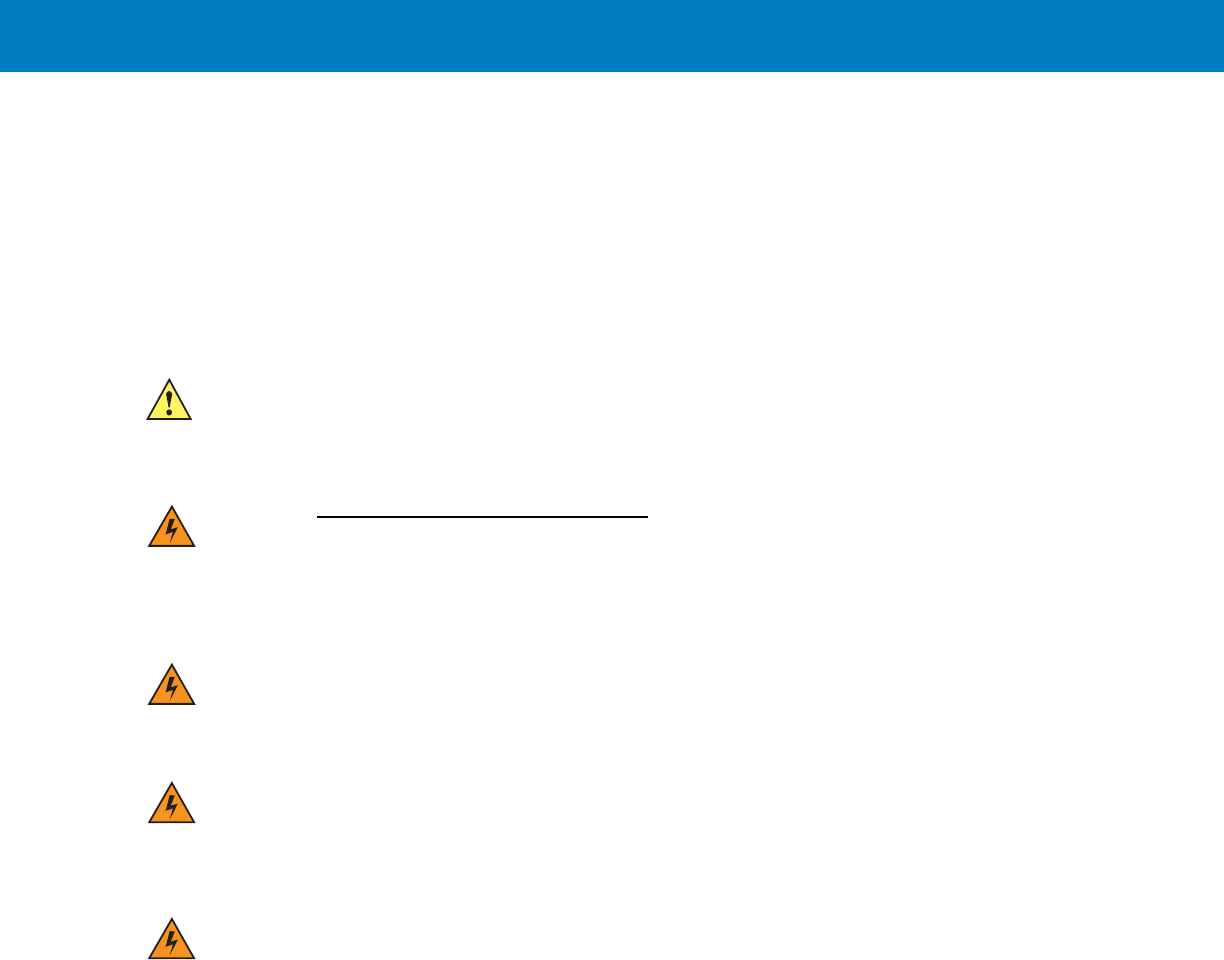
2 - 2 WiMAX VSM Installation Guide
•
Only qualified personnel may install communication equipment.
•
Ensure secure tightening of cable connectors.
NOTE Install this product in a vehicle in accordance with the vehicle manufacturer’s guidelines and the instructions detailed in
this manual. Use only the Motorola parts specified in this manual.
Check the required mounting locations. It might be necessary to penetrate the bulkhead to reach the battery.
Before drilling commences, ensure cable clearance on the opposite side of the bulkhead and do not install the
vehicle’s Electronic Control Modules (ECM’s) on the opposite side of the bulkhead. Protect the cable where it
passes through the bulkhead by using a grommet or similar protective measures.
If necessary, contact the vehicle manufacturer for air bag information specific to the vehicle.
CAUTION Installing the VSM at the end of the vehicle above the exhaust pipe may cause the VSM to overheat.
WARNING!VEHICLES EQUIPPED WITH AIR BAGS
An air bag inflates with great force. DO NOT place objects, including communications
equipment, in the area over the air bag or in the air bag deployment area. If the communication
equipment is improperly installed and the air bag inflates, this could cause serious injury.
WARNING!Verify that none of the vehicle’s systems are affected by use of the unit, e.g. cruise control,
ABS breaking, traction control, engine management, direction indicators, lights, etc.
WARNING!Use existing openings through the bulkhead to avoid drilling. If drilling is a must, verify not to
damage the Vehicle Electronic Control Modules (ECM’s), fuel pipes, brake pipes, and/or cable
looms.
WARNING!For vehicles equipped with electronic braking systems, see “ANTI-SKID BRAKING
PRECAUTIONS”, Motorola publication 68P81109E34.
It is mandatory that modems installed in vehicles fuelled by liquefied petroleum gas conform
to the National Fire Protection Association standard NFPA 58, which applies to vehicles with
a liquid propane (LP) gas container in the trunk or other sealed off space within the interior of
the vehicle. The NFPA 58 requires the following:
(1) The space in which the LP gas container and its fittings are located must be isolated by a
seal from the space containing modem equipment.
(2) Removable (outside) filling connections shall be used.
(3) The container space shall be vented to the outside.
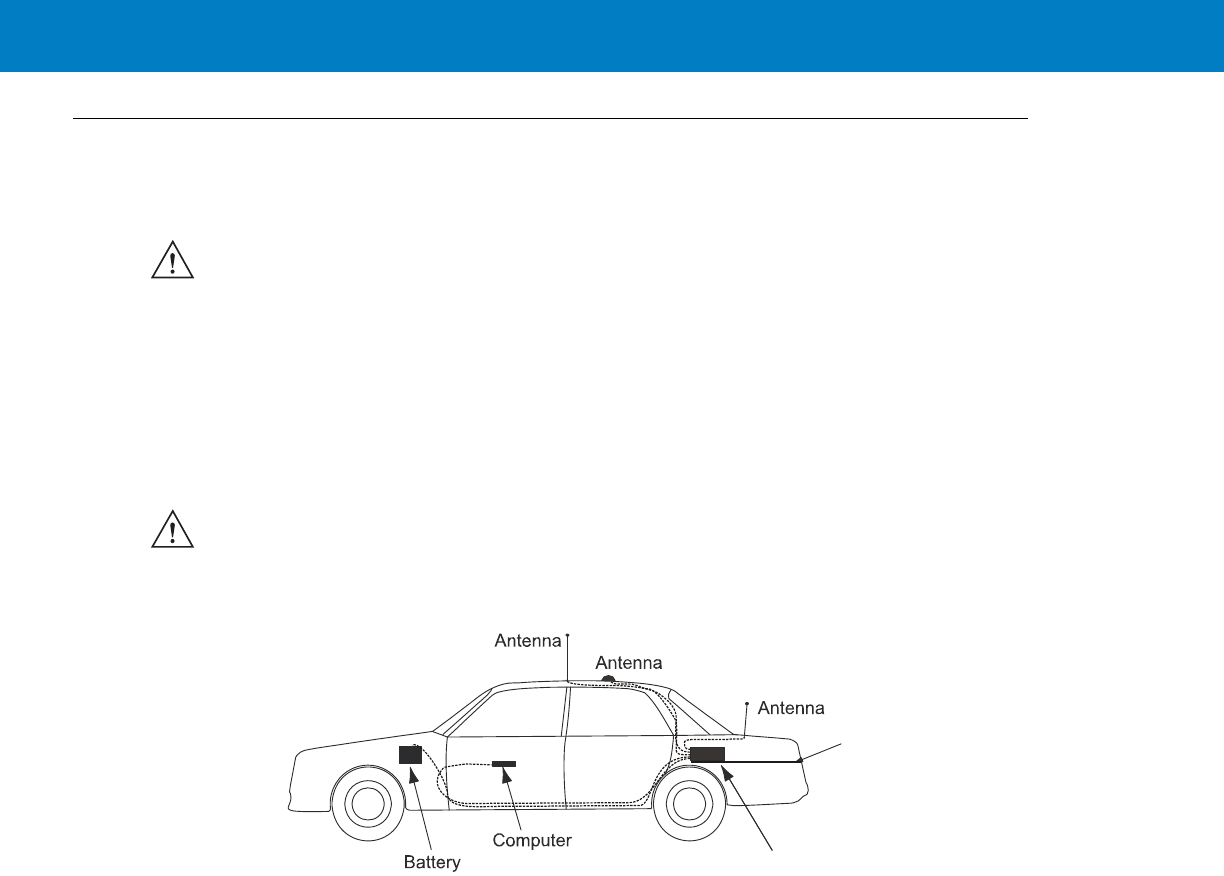
Installation 2 - 3
Planning the Installation
Planning is the key to fast, easy and safe installation.
Installation Constraints
Refer to the Safety Instructions in “Product Safety and RF Energy Exposure Booklet for Mobile Two-Way Radios in
Vehicles or as Fixed Site Control” P/N 6881095C99.
The WiMAX VSM must be installed in the car’s trunk, on the floor or the side walls (cooling fins facing up, or to the
side).
Figure 2-1 shows a typical WiMAX VSM installation in a car.
Figure 2-1
WiMAX VSM - Typical Car Installation
Before beginning the installation process make sure that the space available at the installation site is adequate for
the modem and its accessories. Each installation configuration requires a different area for mounting the modem
without obstruction.
When choosing a location, ensure easy installation and replacement of the unit.
IMPORTANT Take the following points into consideration when selecting a location and planning the installation.
IMPORTANT The VSM must not be installed with the cooling fins facing down. Failure to comply may cause
overheat problems and performance degradation.
WiFi
WiMAX GPS
WiMAX VSM
Trunk Floor
Note
: Only one WiMAX
antenna is shown.

2 - 4 WiMAX VSM Installation Guide
Figure 2-2 gives the WiMAX VSM dimensions.
Figure 2-2
WiMAX VSM - Dimensions
Cables Routing
•
Before running a wire or drilling a hole, inspect the vehicle and determine how and where you intend to
mount the antenna, modem, and the input/output device.
•
Plan wire and cable routing to provide maximum protection from overheating, battery acid, moving parts and
sharp edges.
•
Keep cables away from ignition circuits to reduce noise pickup in the radio equipment.
•
Verify that the cables are of sufficient length. Do not connect two short lengths with a connector; doing so
results in signal loss. Refrain from loose excess in the cables, but leave enough slack to allow reconnection if
necessary.
•
Do not run cables externally or underneath floor mats.
•
Do not locate cables where the driver or passengers can kick them or where they can interfere with operation
of the driver’s foot pedals.
•
When routing the cable, refrain from creating sharp bends or kinks.
Drilling Holes
•
Where possible, use existing holes in the bulkhead, the trunk wall and the channels above or beneath the
doors. Run cables parallel to existing car cables if appropriate.
•
If you must drill holes, verify not to damage other wiring, break lines or gas lines.
7.9”
(9.3 cm)
11.4”
(29 cm)
(20 cm)
3.66”

Installation 2 - 5
•
When drilling a hole in the roof, take care not to snag the roof liner.
•
To prevent rusting after drilling, remove all metal burrs and residue, and completely clean the area to ensure
the removal of all steel dust.
•
Insert rubber grommets in all drilled holes to protect cables.
Tools and Equipment
•
#2 Phillips screwdriver
•
Electrical drill and drill bit set
•
X-acto knife or equivalent
•
Wire stripper
•
Long nose pliers
•
Small side cutters
•
Crimping tool
•
Wrench set, including 8 mm for tray to unit attachment
•
3 mm Allen wrench set for unit to tray attachment
•
Soldering iron and solder
•
Electrical tape
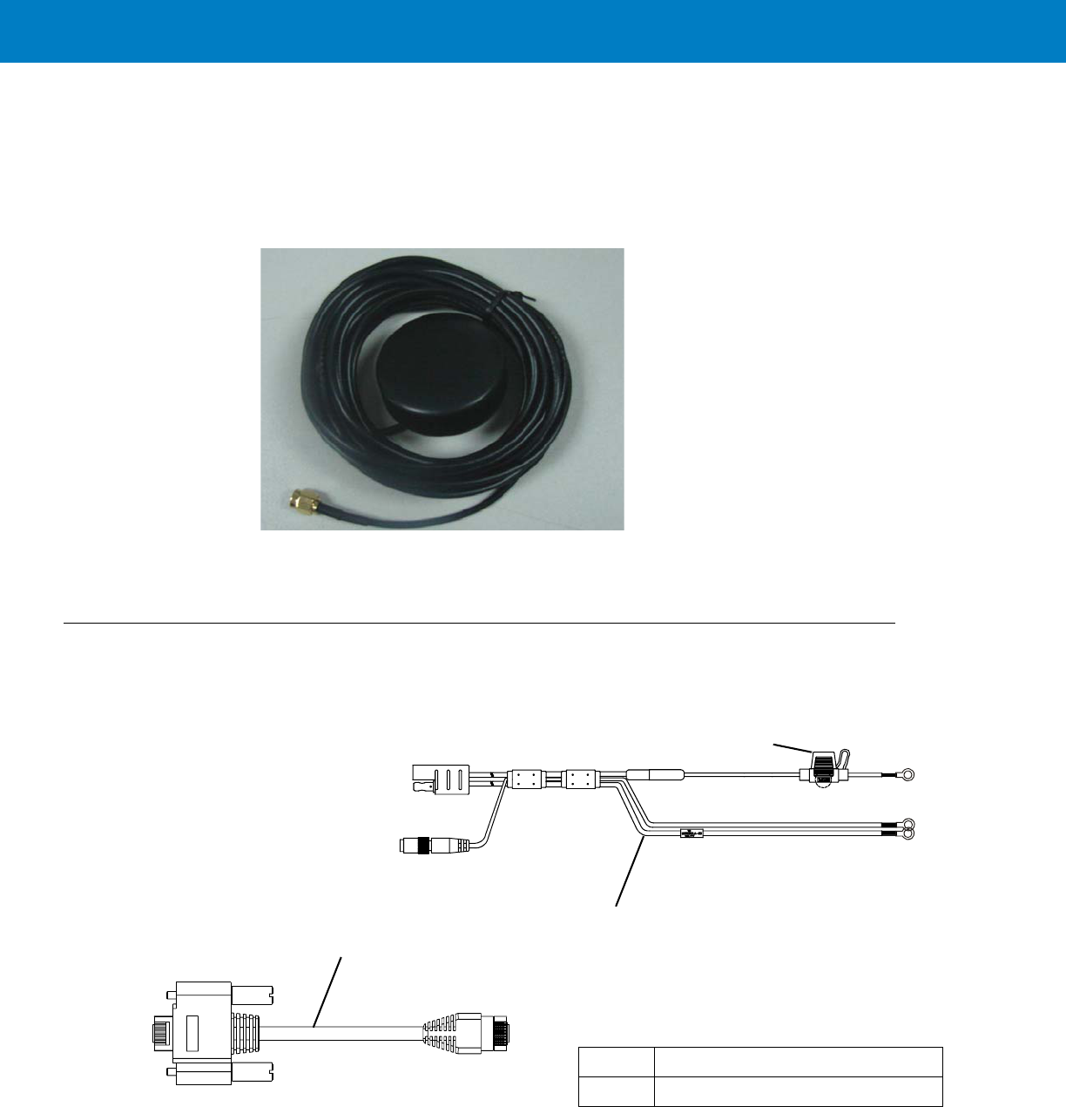
2 - 8 WiMAX VSM Installation Guide
GPS Antenna
Use the following GPS antenna with the VSM:
•
Amphenol P/N SA1904-04-000-R (Kit No. FHN7280A)
The antenna is supplied with a 13 feet RG174 cable and a SMA male connector (see Figure 2-5).
Figure 2-5
GPS Antenna
Cables
The following cables are supplied with the WiMAX VSM (see Figure 2-6).
Figure 2-6
Cables
1DC Power and Ignition cable
2LAN/Ethernet cable
1
Fuse Not
Supplied
2
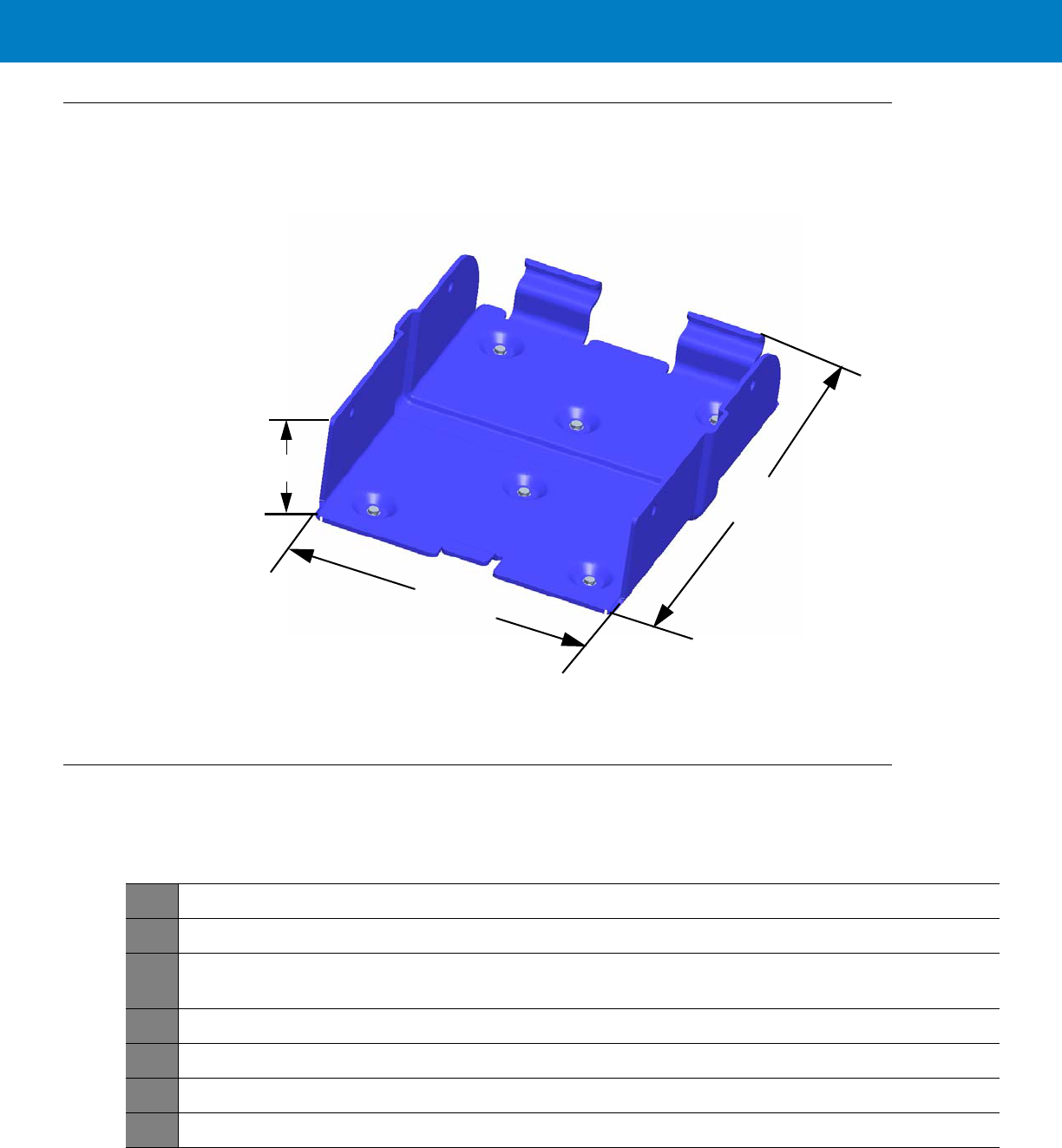
Installation 2 - 9
Mounting Tray
Use the tray for mounting the VSM securely on a flat surface.
Figure 2-7
Tray Dimensions
Modem Installation Process
Process 2-1 describes the steps for the modem installation.
11.1”
(28.2 cm)
8.19”
(20.8 cm)
2.7”
(6.9 cm)
Process 2-1
Modem Installation Process
1
Ensure adequate space for the installation. (See Planning the Installation on page 2-3)
2
Install the antennas. (See Antennas Mounting on page 2-10).
3
Route the cables. (See Planning the Installation on page 2-3 and Cables Routing and Connection Procedure
on page 2-12)
4
Install the tray and the unit. (See Modem Installation Procedure on page 2-11.)
5
Connect the DC Power and Ignition cable. (See DC Power and Ignition Cable Installation on page 2-12)
6
Connect the two WiMAX cables. (See WiMAX Antenna Cable Installation on page 2-13)
7
Connect the WiFi cable. (See WiFi Antenna Cable Installation on page 2-13)
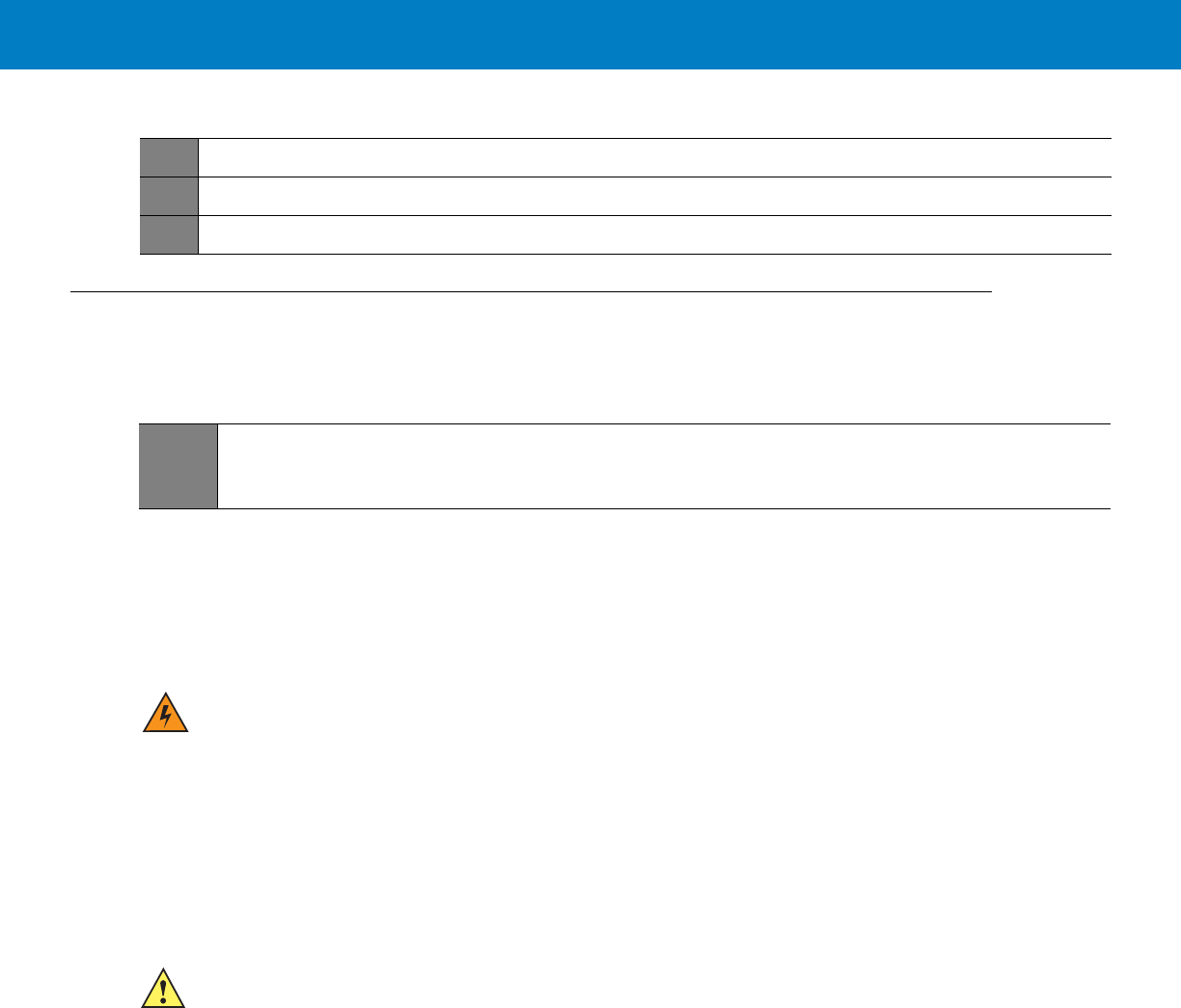
2 - 10 WiMAX VSM Installation Guide
Antennas Mounting
Process 2-2 gives general instructions for mounting all types of antennas.
Special Antennas Installation Considerations
General Antenna Installation Safety Considerations
WiMAX Antennas
NOTE The WiMAX antennas must be installed on the vehicle’s roof. For best performance, the minimum distance between the
two WiMAX antennas should be 39.4” (1m).
WiFi Antenna
GPS Antenna
NOTE The GPS antenna must be installed on the vehicle’s roof. For best GPS performance, the minimum distance between
this antenna and other antennas should be at least 11.8” (30 cm).
8
Connect the GPS cable (see GPS Antenna Cable Installation on page 2-13)
9
Connect the LAN/Ethernet cable. (See LAN/Ethernet Cable Installation on page 2-14)
10
Place caps on unused connector(s). (See Cap Installation on page 2-14)
Process 2-1
Modem Installation Process (Continued)
Process 2-2
How to Mount the Antennas
1
Mount the antennas in accordance with the instructions provided with the each antenna kit and with the
Product Safety and RF Energy Exposure Booklet for Mobile Two-Way Radios Installed in Vehicles or as
Fixed Site Control Stations (6881095C99) enclosed with the product.
WARNING!The WiMAX and WiFi antennas must be installed in a location that will ensure a distance of at
least 8” (20cm) between them and any bystander.
CAUTION The WiFi Antenna must be installed on the vehicle’s trunk hood to ensure at least 40 dB isolation
between this antenna and the WiMAX antennas. Failure to comply may result system performance
degradation.
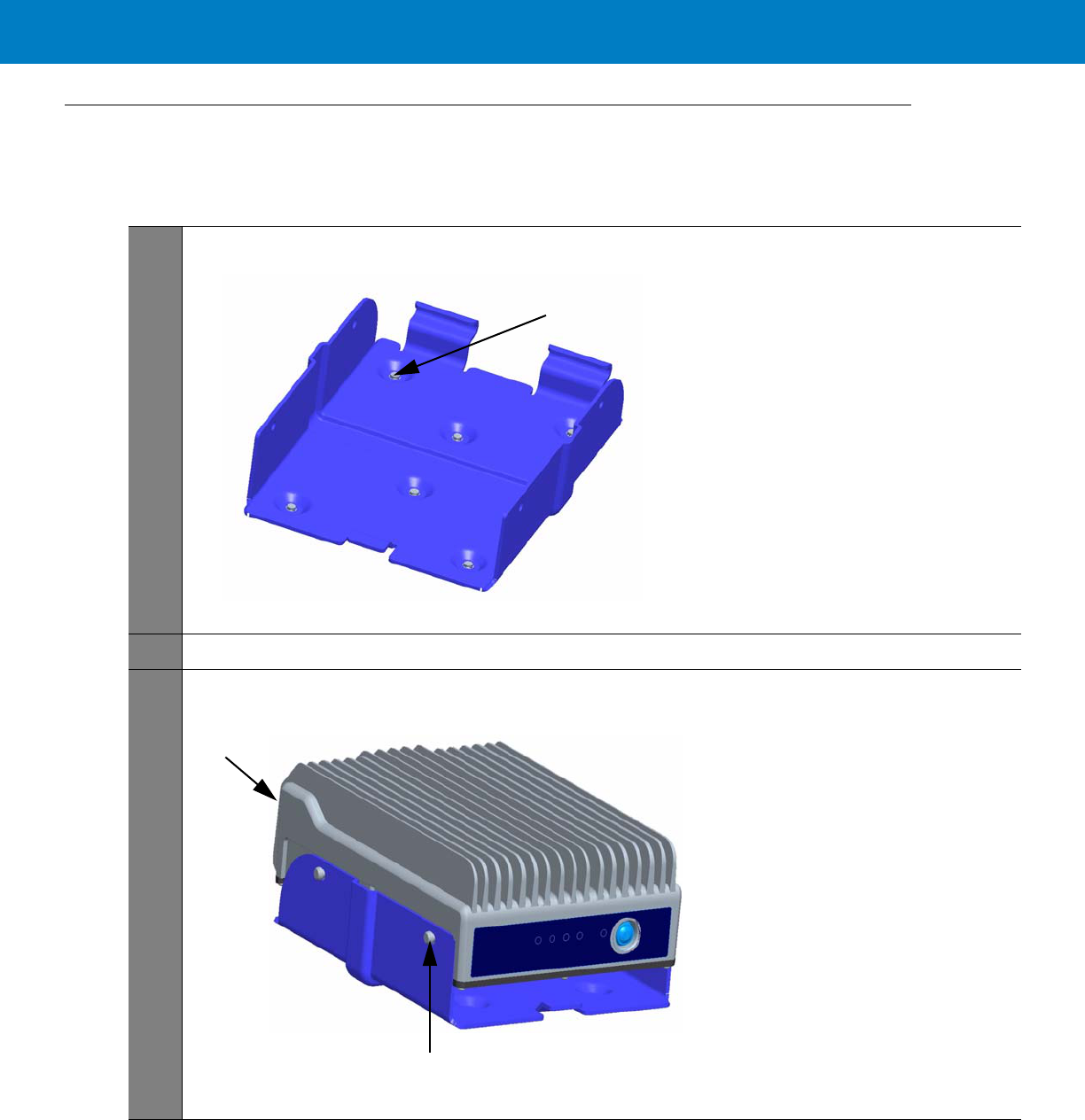
Installation 2 - 11
Modem Installation Procedure
Process 2-3 describes how to install the modem on a flat surface.
Process 2-3
How to Install the Modem on a Flat Surface
1
Position the tray in the desired location. Mark the positions of the six bottom mounting holes (1) using the tray
as a template. Be careful not to affect the tray. See Figure 2-8.
Figure 2-8
Mounting Tray
2
Centerpunch the marked spots and fix the tray in position using the self-drilling supplied screws.
3
Slide the VSM onto the tray, first inserting the Connectors panel (1). Press the VSM down until it is fully
seated in the tray. Fasten the VSM into the mounting tray using the supplied 4 screws (2). See Figure 2-9.
Figure 2-9
VSM in the Mounting Tray
1
1
2
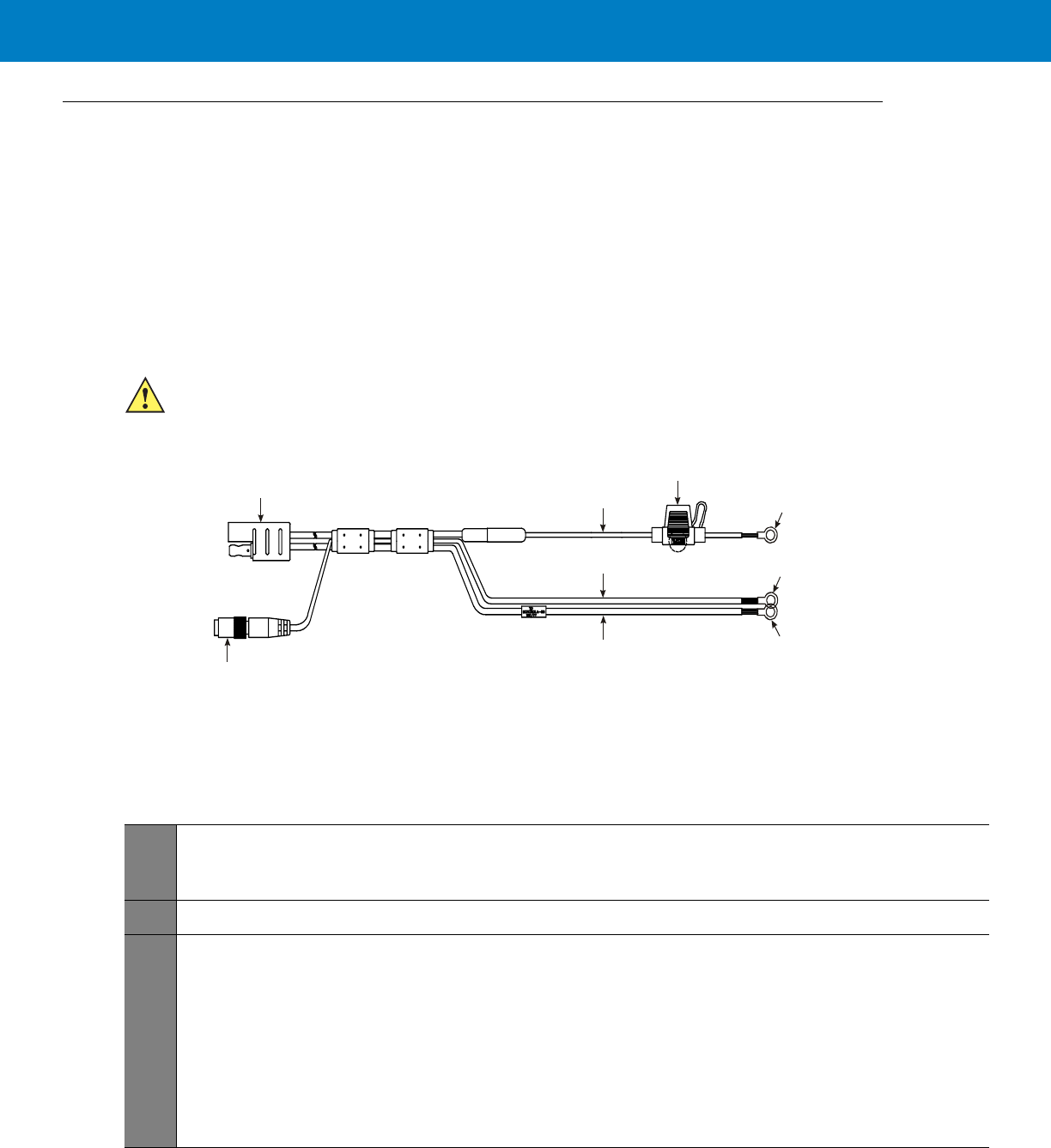
2 - 12 WiMAX VSM Installation Guide
Cables Routing and Connection Procedure
DC Power and Ignition Cable Installation
NOTE The VSM supports 12 V vehicle batteries, i.e. 13.8 V ±20% DC vehicle batteries.
The DC Power cable is equipped with 5-Ampere fuse (slow-blow). Verify that the vehicle electrical system can support
current values larger than that.
Connect the fuse in the red wire to the power source using the shortest practical length.
The unit is only for use with a negative ground system.
See Figure 2-10 before routing or connecting the DC Power and Ignition cable and use the following process.
Figure 2-10
DC Power and Ignition Cable Routing Into Engine Compartment
Process 2-4 describes how to install the DC power and ignition cable.
CAUTION Insert the fuse after making and carefully inspect all connections.
Process 2-4
How to Install the DC Power and Ignition Cable
1
Route the DC Power cable’s leads through the bulkhead and into the engine compartment. Use an existing
opening or, if necessary, drill a 2 cm (26/32 inch) diameter hole through the bulkhead. Insert a grommet into
the hole to prevent damage to the DC Power cable.
2
Cut the black lead to the desired length and connect it to the negative (-) battery terminal.
3
On the engine side of the bulkhead, connect the red (A+) lead to the vehicle’s battery as follows:
a. Cut the long red lead to the desired length. Verify that the fuse holder is at a distance of 20-30 cm away
from the connection point, ensuring that it is not close to any hot engine component.
b. Mount the fuse holder using the provided mount, and dress wires as necessary. Connect the red lead
plug adaptor (on the fuse holder) to the matching receptacle on the red lead of the DC Power cable.
c. Remove the fuse from the fuse holder and connect the red lead of the DC Power cable to the positive (+)
battery terminal. Cable tie the wire every 4” (10 cm) along its length, do not tie to existing vehicle
systems.
d. Insert the fuse into the fuse holder.
To Battery (+)
Red Lead
Power Connector
to Modem
Fuse
Black Lead
Green Lead
Ignition Connector
to Modem
To Ignition (+)
To Battery (-)
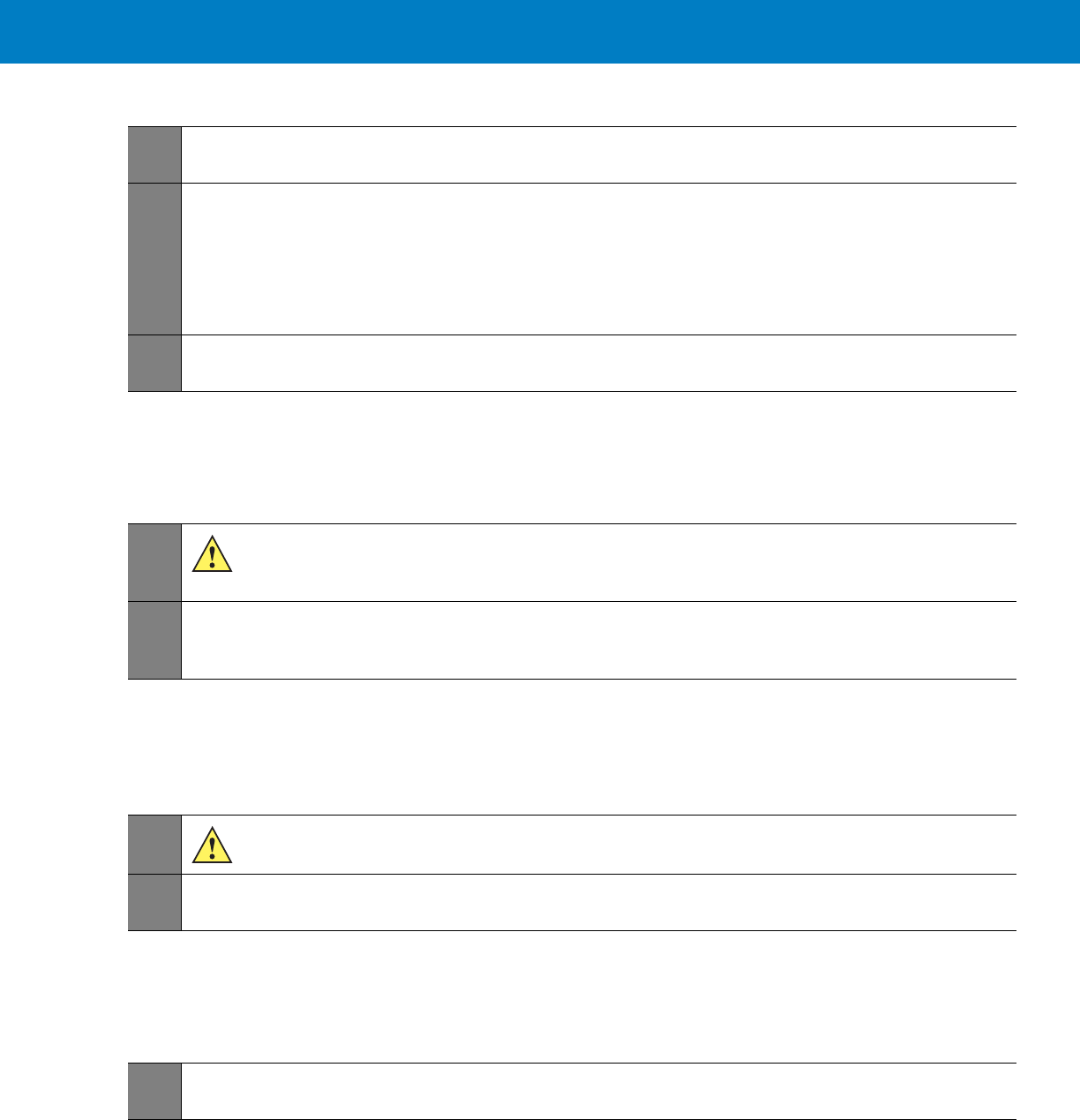
Installation 2 - 13
WiMAX Antenna Cable Installation
NOTE The installation procedures for both WiMAX antenna cables are identical.
WiFi Antenna Cable Installation
GPS Antenna Cable Installation
NOTE The GPS antenna cable is part of the GPS antenna assembly.
5
Verify that the cables in the engine compartment do not obstruct any of the vehicle controls or touch hot or
moveable parts of the engine.
6
For ignition installation, perform the following steps:
a. Cut the green lead to the desired length.
b. Connect the green lead of the DC Power cable to ignition (+). Cable tie the wire every 4” (10 cm) along
its length, do not tie to existing vehicle systems.
c. Verify that the voltage is high with ignition on, during cranking and while vehicle is running. When ignition
is off, the voltage is low.
7
Connect the DC Power cable connector and the Ignition connector to POWER connector and IGN connector
on the Connectors panel. Do not use pliers or any other metallic tool for tightening. Hand tighten only!
Process 2-4
How to Install the DC Power and Ignition Cable (Continued)
Process 2-5
How to Install the WiMAX Antenna Cable
1
The WiMAX antennas are supplied with a 12 feet cable. Do not trim this cable after routing it. Form a
service loop to any cable excess length. Use plastic cable ties to secure the cable. The field team
should assemble the TNC connector (provided) after routing the RF cable.
2
Connect the RF cables from the antennas to ANT1/ANT2 connector on the Connectors panel (the order of
connection is not important). Do not use pliers or any other metallic tool for tightening. Hand tighten only!
Fully tighten the antenna cable connector.
Process 2-6
How to Install the WiFi Antenna Cable
1
When assembling, trim the RF cable as short as possible, so as to provide minimal loss and best
coverage.The field team should assemble the SMA connector (provided) after routing the RF cable.
2
Connect the RF cable from the antenna to WIFI1 connector on the Connectors panel. Do not use pliers or
any other metallic tool for tightening. Hand tighten only! Fully tighten the antenna cable connector.
Process 2-7
How to Install the GPS Antenna Cable
1
Connect the RF cable from the antenna to GPS connector on the Connectors panel. Do not use pliers or any
other metallic tool for tightening. Hand tighten only! Fully tighten the antenna cable connector.
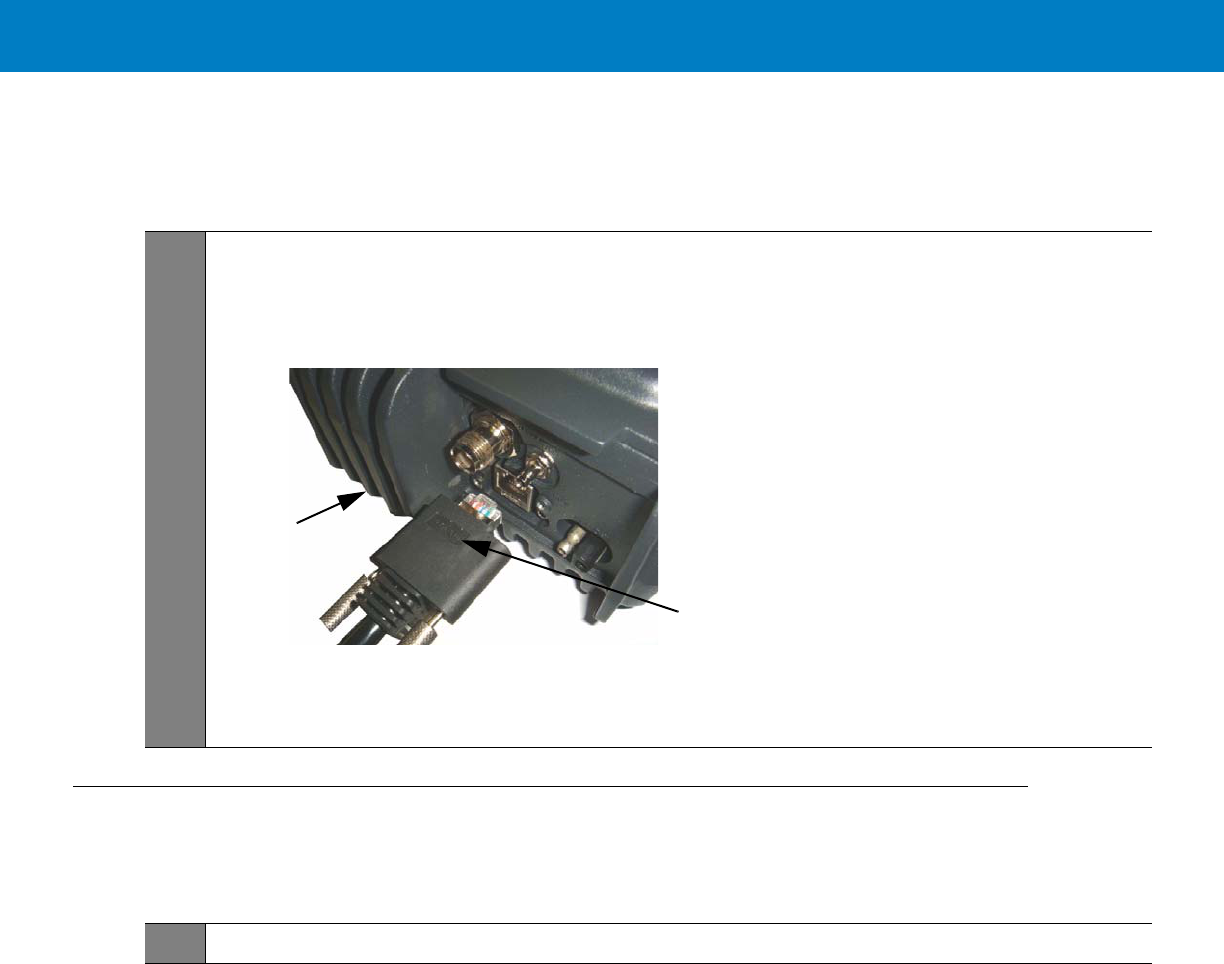
2 - 14 WiMAX VSM Installation Guide
LAN/Ethernet Cable Installation
Cap Installation
Process 2-8
How to Install the LAN/Ethernet Cable
1
Connect the LAN/Ethernet cable from the LAN connector on the Connectors panel to the input/output device.
Verify that the cable P/N label is facing the opposite side of the VSM cooling fins.
See
Figure 2-11.
Do not use pliers or any other metallic tool for tightening. Hand tighten only!
Figure 2-11
LAN Cable Connector Installation
LAN Cable
P/N Label
Cooling
Fins
Process 2-9
How to Install Cap(s) on Unused Connector(s)
1
Screw cap(s) on unused port(s) to protect connector(s).
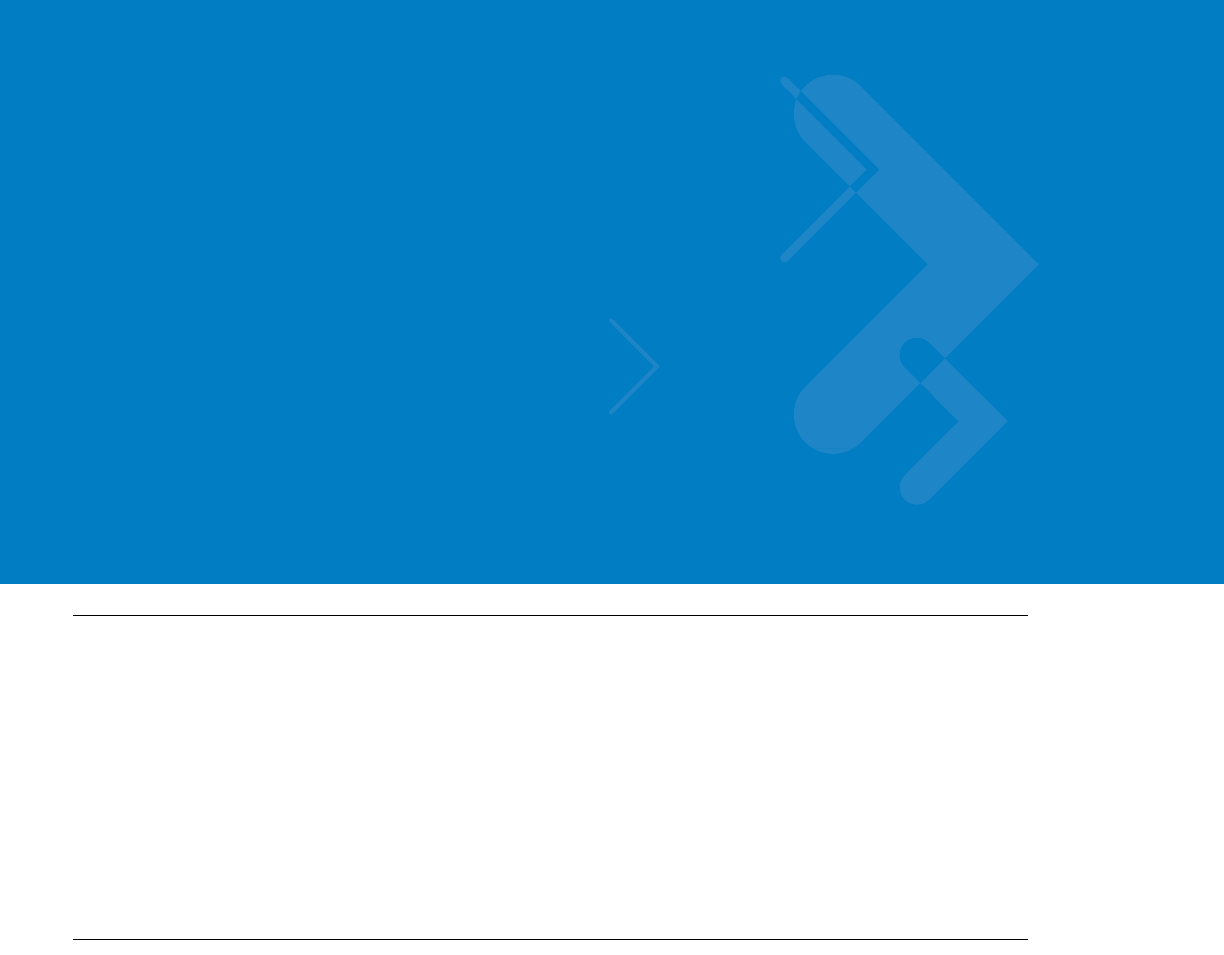
Chapter 3 Configuring and Monitoring the
VSM
Introduction
The WiMAX VSM is basically a plug and play modem and will, most of the time, access the network without any
configuration.
Some service providers require special security configuration.
This chapter provides required security configuration procedures and other general configuration procedures that
may be done by your system administrator after the modem installation completion.
In addition, this chapter describes some basic WiMAX VSM operation indications that appear on your computer
and enable you to monitor your WiMAX VSM operation.
Prior to Configuration
1. Connect a LAN/Ethernet cable between the VSM and your computer.
2. Turn the VSM On.
3. Verify your computer in On and open your web browser.
4. In the web address field, enter the VSM IP address (http://192.168.15.1) and press “Enter”.
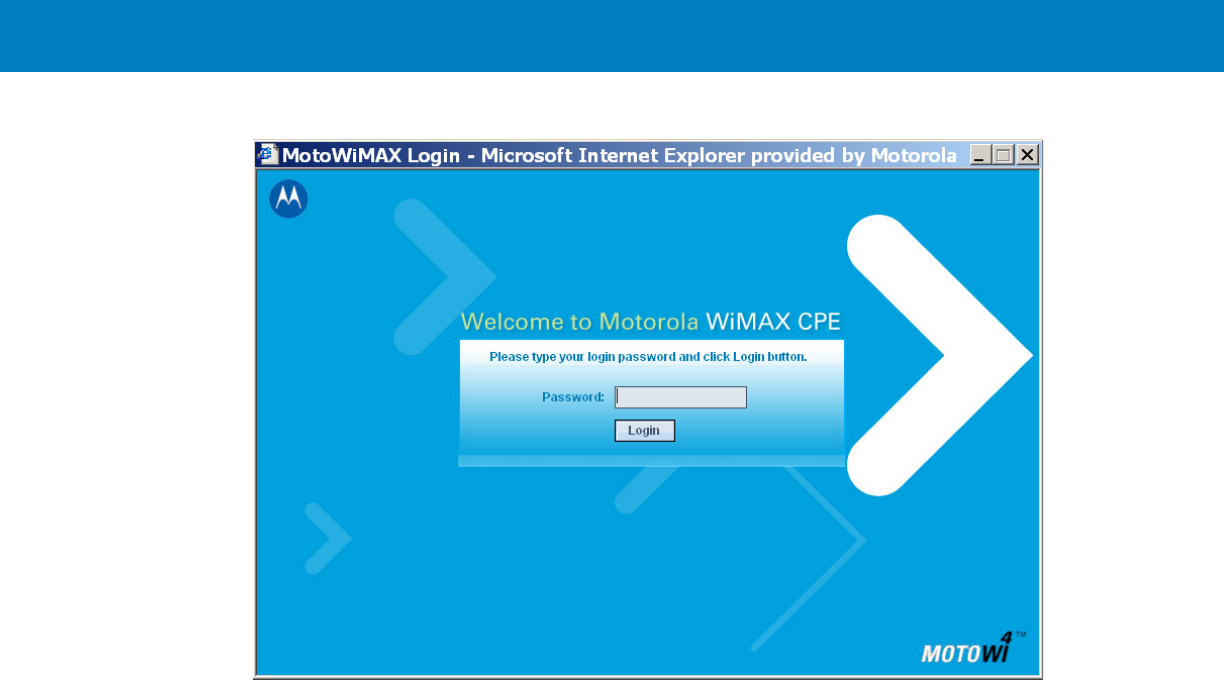
3 - 2 WiMAX VSM Installation Guide
5. The following login window appears.
NOTE The default password is motorola.
6. Click the “Login” button to open the configuration application Wizard.

Configuring and Monitoring the VSM 3 - 3
The Configuration Wizard
After login, the following wizard window appears.
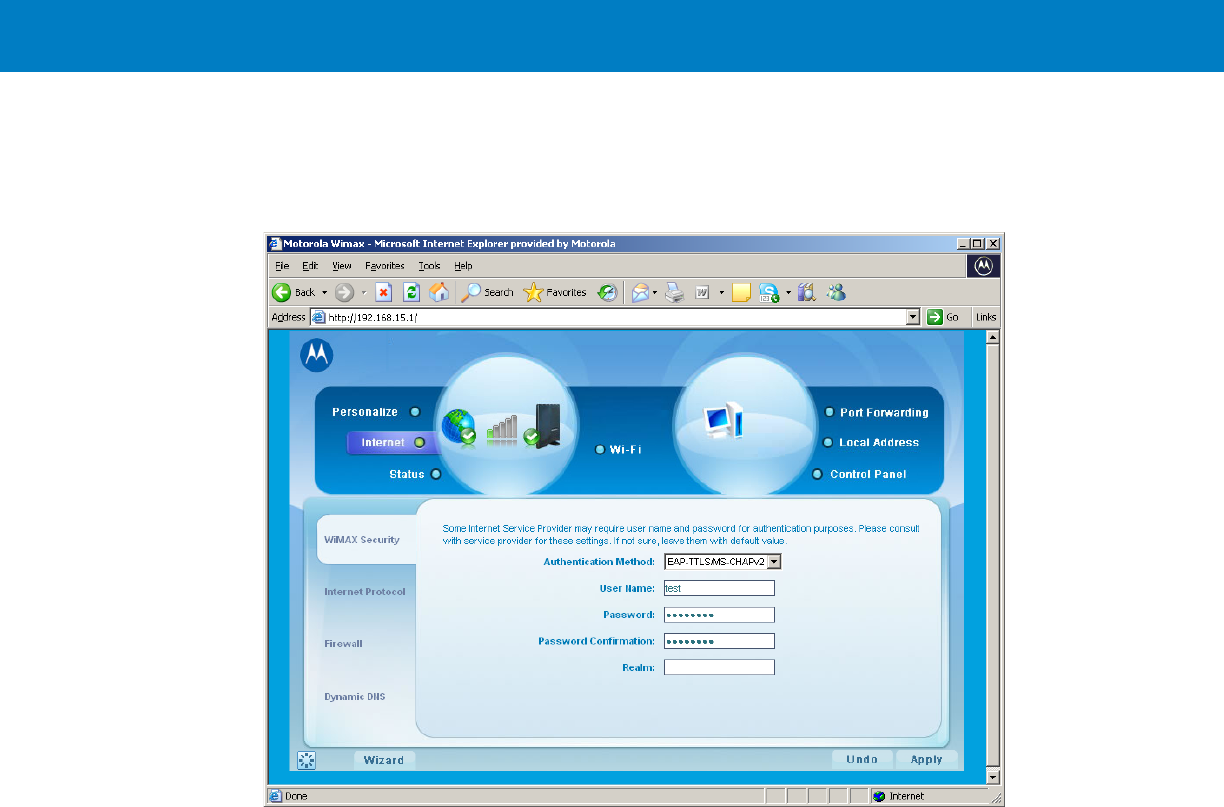
3 - 4 WiMAX VSM Installation Guide
Configuring the WiMAX VSM Security
NOTE If required by your service provider, you will need to configure your WiMAX VSM security settings.
1. In the upper part of the window, click on the “Internet” tab. The following window appears.
2. Verify that the WiMAX Security tab is selected.
3. Using the pull-down menu, select the authentication method.
4. According to the selected authentication method, fill in the required user name and password.
5. When finished, click “Apply”.
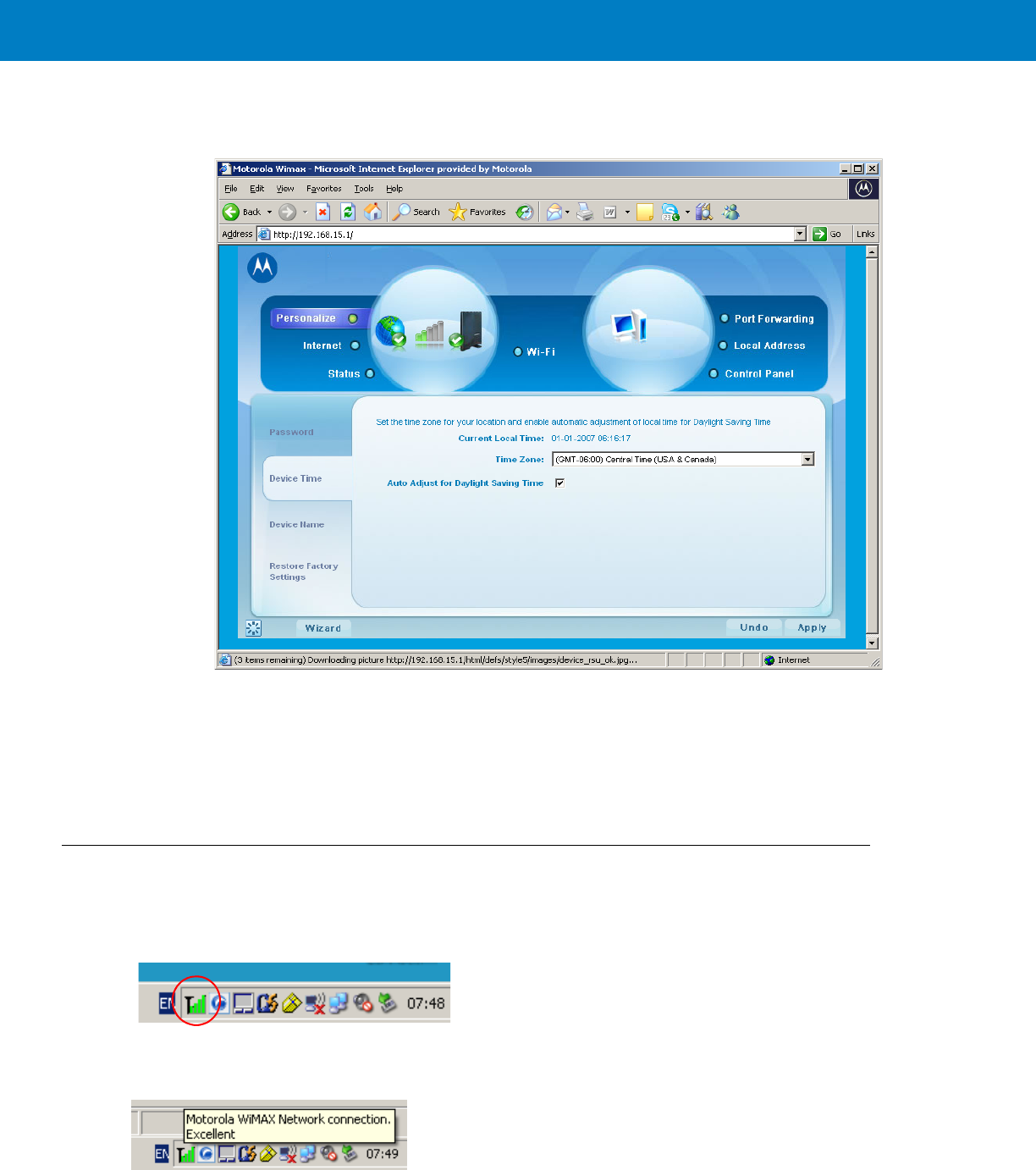
Configuring and Monitoring the VSM 3 - 5
Configuring the WiMAX VSM Time Zone
1. In than upper part of the window, click on the “Personalize” tab. The following window appears.
2. Verify that the “Device Time” tab is selected.
3. Using the pull-down menu, select the required Time Zone.
4. If required, check the “Auto Adjust for Daylight Saving Time” checkbox.
5. When finished, click “Apply”.
Monitoring the WiMAX VSM Operation
NOTE Verify that the Status Utility is installed on your computer.
When your VSM is up and running, the following signal strength icon is displayed on the status tray.
This icon displays the received signal strength and enables the access into the status utility screens.
1. Move your mouse over the signal strength icon. The following information message is displayed.
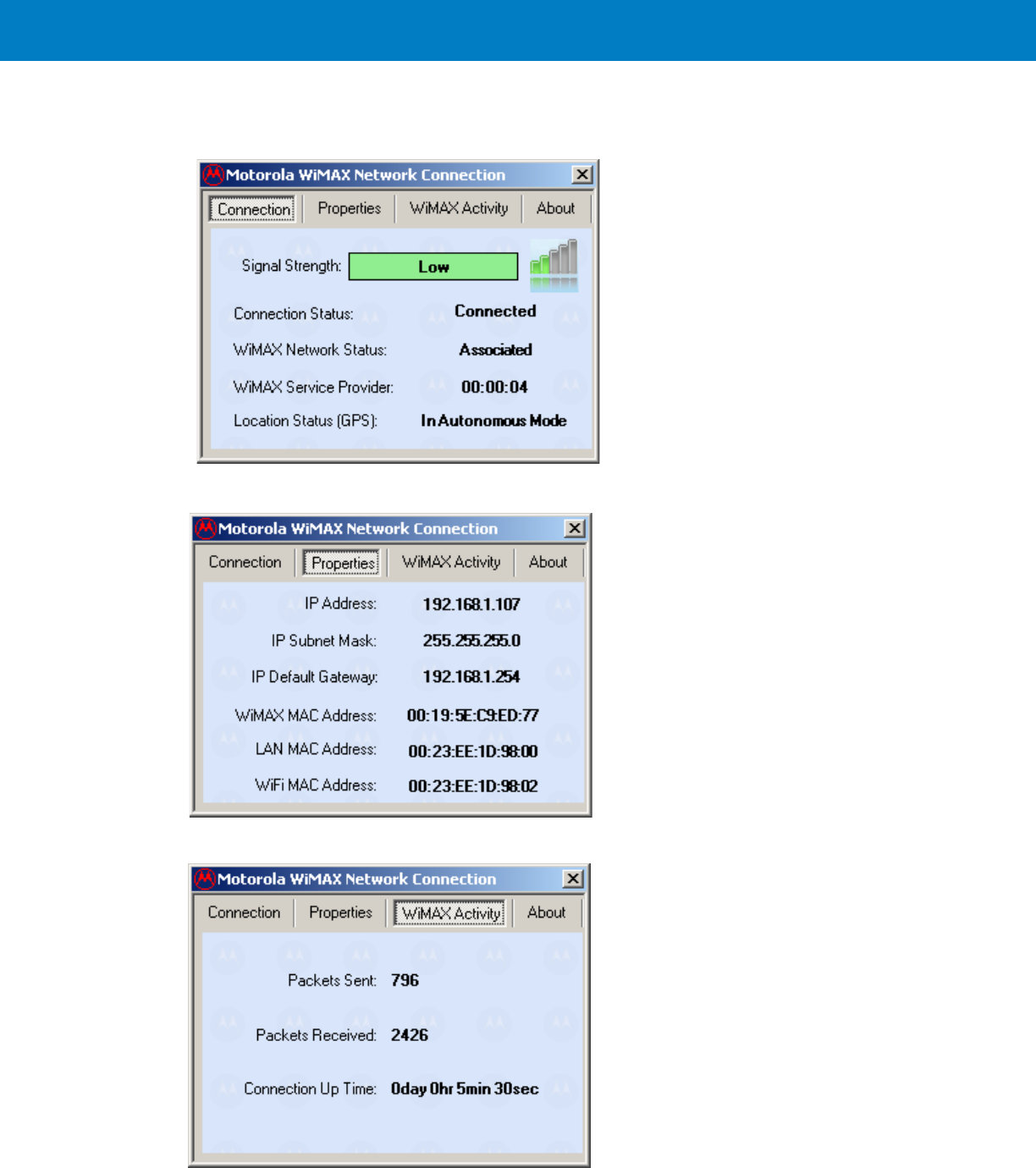
3 - 6 WiMAX VSM Installation Guide
2. To access the status utility, double click the signal strength icon.
3. The following “Connection” screen is displayed as a default.
4. Click the upper tabs to receive the required system information you need.
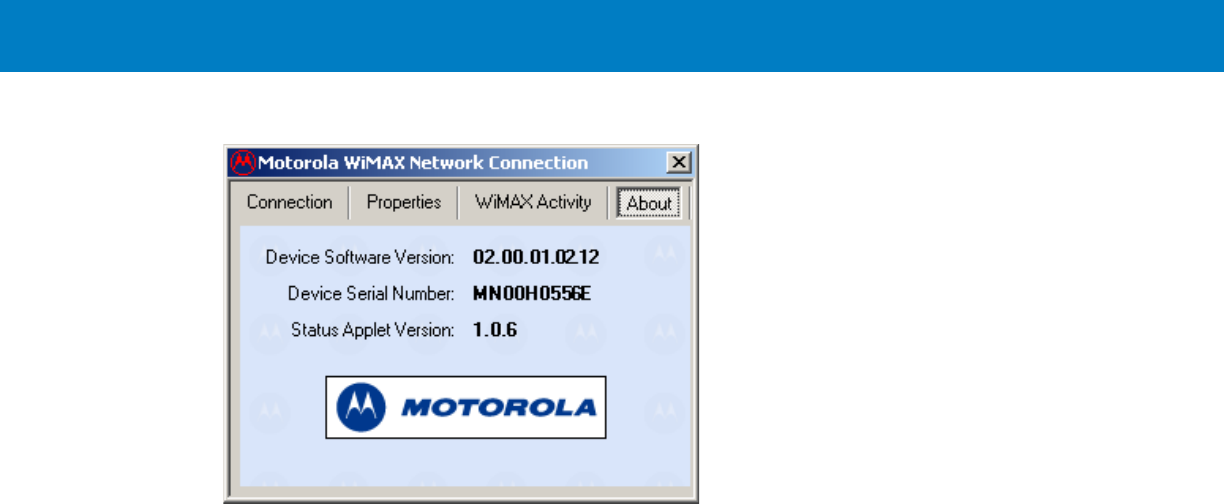
Configuring and Monitoring the VSM 3 - 7
5. To close the status utility, click the X button on the upper right corner of the screen.

3 - 8 WiMAX VSM Installation Guide
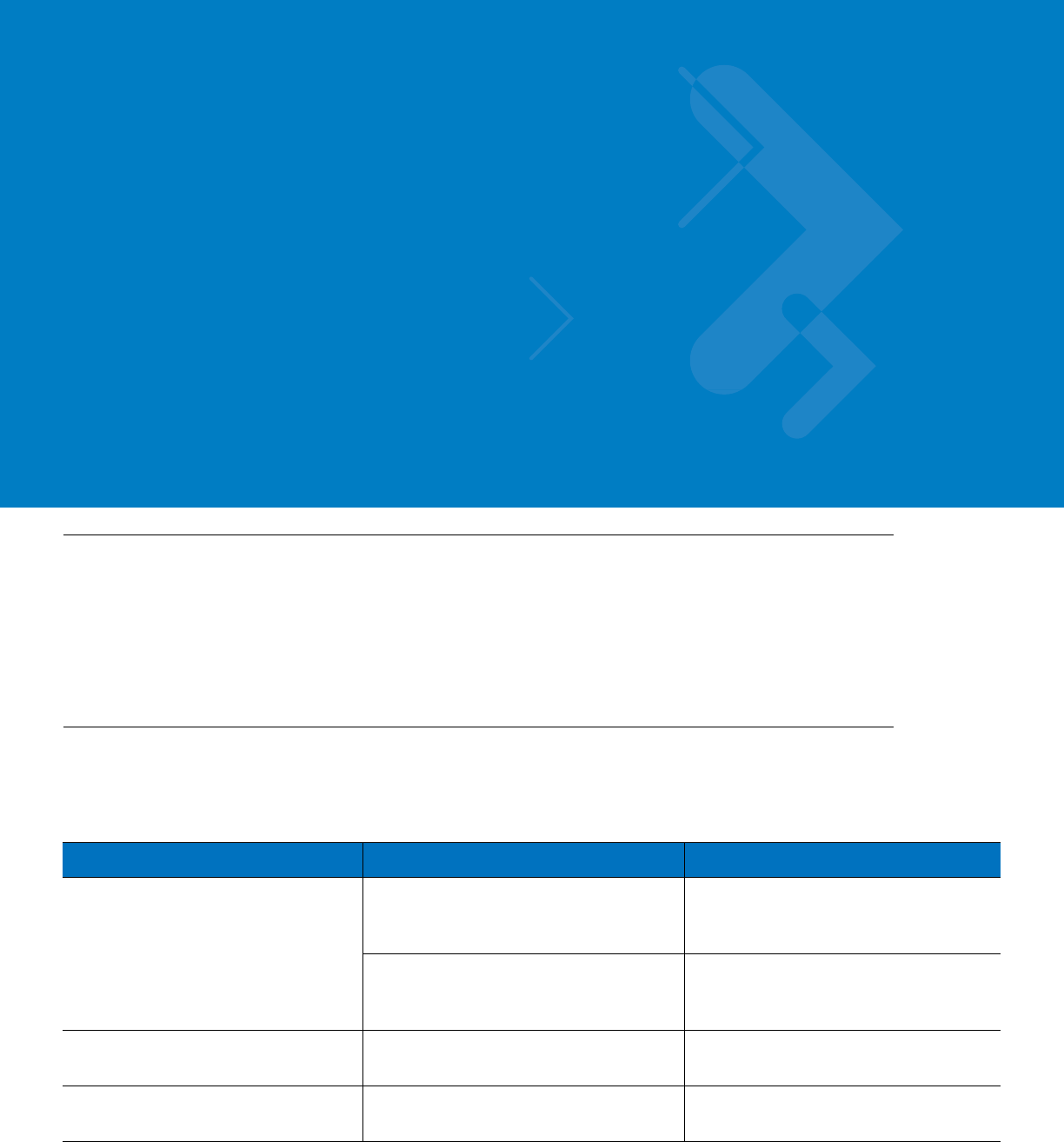
Chapter 4 Troubleshooting
Introduction
Motorola has made every effort to ensure that this product is of excellent quality. However, if you experience any
problems with the product, please contact your local Motorola representative with product related information.
For complete information on ordering required parts and kits, contact your local customer service representative
and refer to Appendix B, Reference.
Troubleshooting
This paragraph, gives details regarding possible malfunctions that may occur after first time installation of the
WiMAX VSM, their probable cause and the recommended corrective action.
Malfunction Probable Cause Corrective Action
WiMAX VSM does not turn On.
1. Power cable is not properly connected.
1. Check the cable connections,
connect as required and turn the VSM
On. Verify that the Power LED is lit red.
2. Ignition connector is not properly
connected.
2. Power LED is lit orange. Reconnect
the ignition connector and press the
On/Off button on the VSM.
WiMAX VSM does not have a link
when using a laptop. LAN/Ethernet cable is not connected. Connect the LAN/Ethernet cable and
make sure that LAN LED is green.
No GPS reception. GPS antenna is not connected (GPS
LED is solid orange). Connect the GPS antenna again. Verify
that the GPS LED is green.
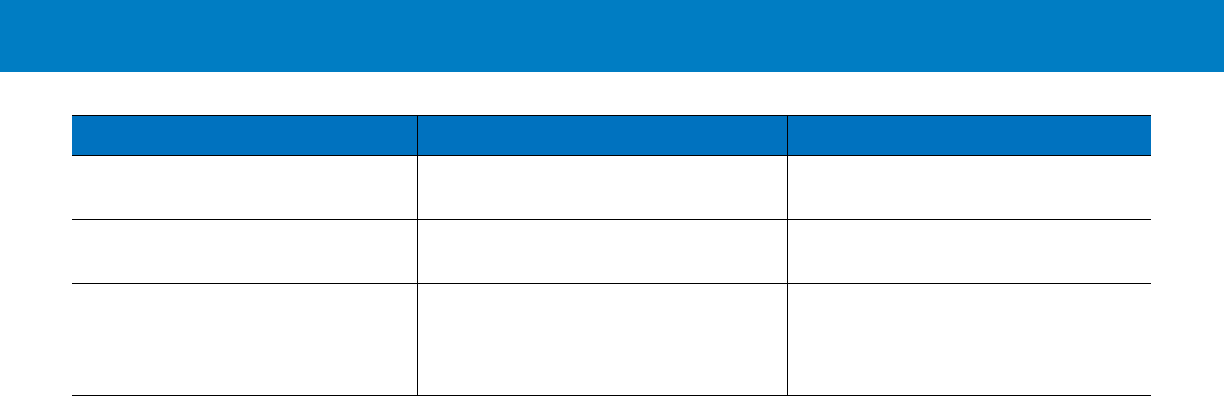
4 - 2 WiMAX VSM Installation Guide
No WiMAX connection. WiMAX antenna/s are not connected
(WiMAX LED is blinking orange). Connect the WiMAX antenna/s. Verify
that the WiMAX LED is green.
No WiFi connection. WiFi antenna is not connected (WiFi
LED is off). Connect the WiFi antenna/s. Verify that
the WiFi LED is green.
No LAN/Ethernet connection. LAN/Ethernet connector on the VSM is
not installed correctly (LAN LED is off). Check the installation of the connector.
Refer to How to Install the LAN/Ethernet
Cable on page 2-14. Verify that the LAN
LED is green.
Malfunction Probable Cause Corrective Action
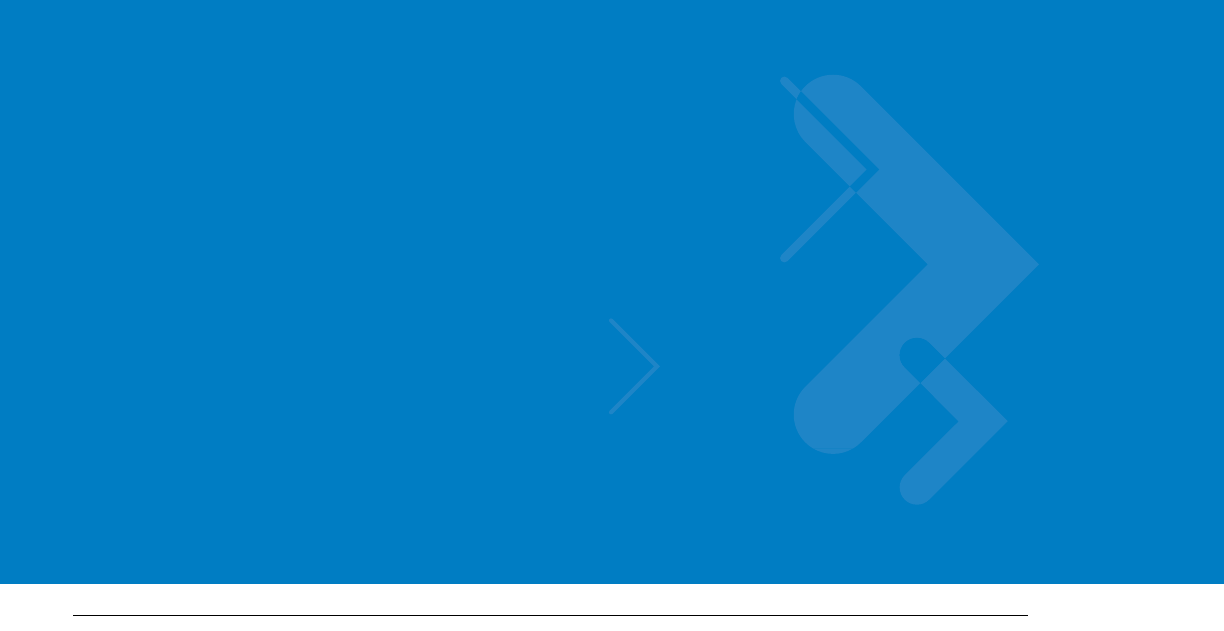
Appendix A Specifications
Physical
Communication Ports
RF Ports
Dimensions (Modem) 11.4”x7.9”x3.66” (29cm x 20cm x 9.3cm)
Weight (Modem) 12.3 Pounds (5.6 Kg)
Amphenol Ethernet/LAN connector
WiMAX Two TNC connectors for diversity
WiFi One SMA connector
GPS One SMA connector
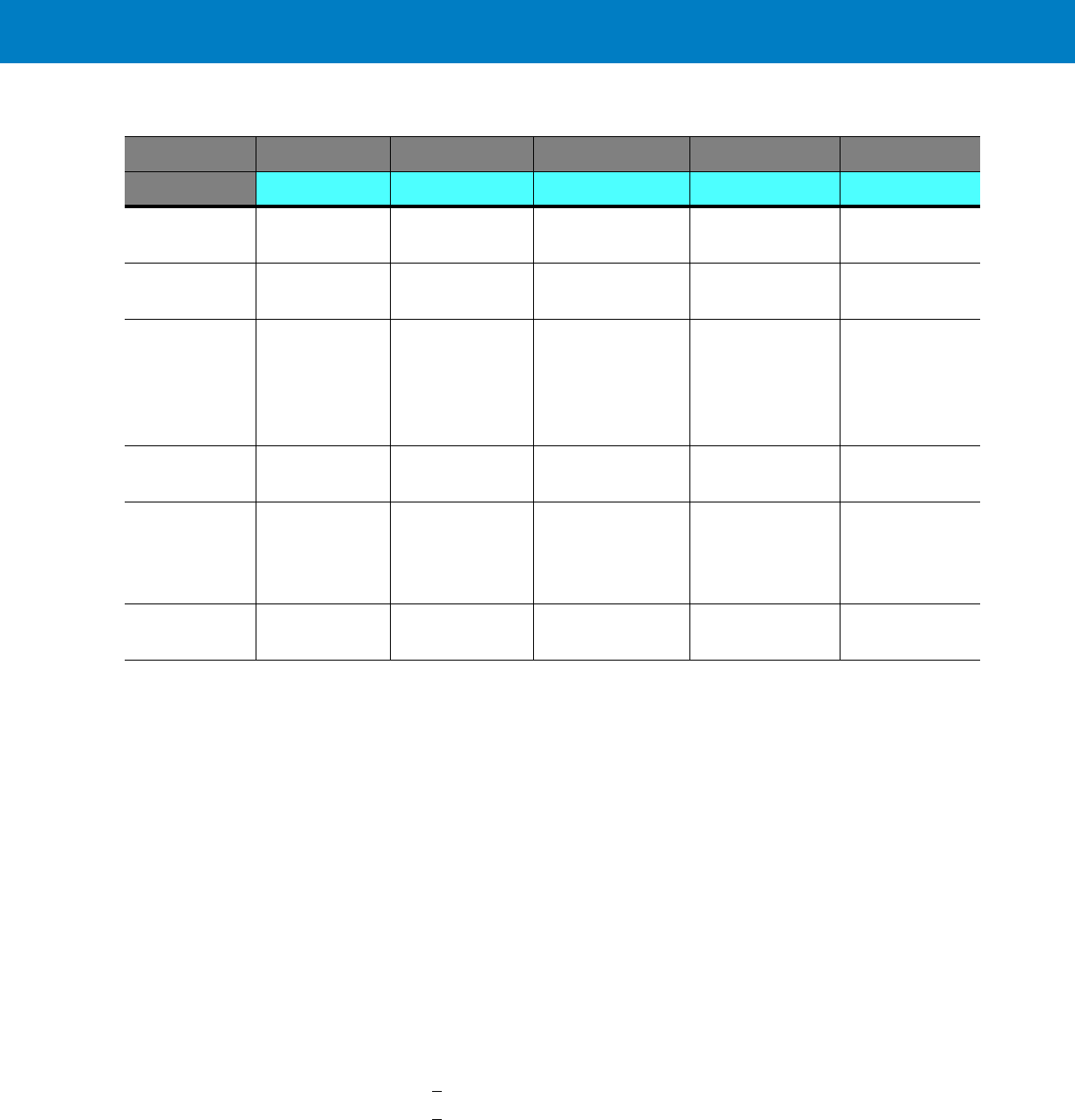
A - 2 WiMAX VSM Installation Guide
LEDs
Operating Temperature
Power
LED Name WiFi WiMAX GPS LAN PWR
LED Status
Solid Green WiFi is
Available Connected GPS Data
Available Link Established Power On
Blinking Green Rx/Tx Activity Connecting/
Registering ---
Solid Orange - - GPS Data is not
available
(searching for
signal)
- No ignition
On/Off switch is
pressed but
ignition is Off
Blinking
Orange - Scanning - Ethernet activity -
Solid Red - Failure/
Overheat
Failure - Standby
External power
is connected to
the system
Turned Off WiFi if off WiMAX is off Location feature is
off No link No DC power
Ambient temperature -30°C to +60°C
Input Voltage 11 to 16.60 VDC
RF Power Modes
WiMAX (US and Canada)
WiMAX (EU)
WiFi (US and Canada)
WiFi (EU)
Pout = 29.5dBm
Pout = 26dBm
Pout = 21dBm
Pout = 16.5dBm
Power Consumption Amplifiers are Class AB.
Modem Standby < 1 A RMS
Modem Transmit < 3 A RMS during transmission

Standard Default Parameters A - 3
WiMAX Antenna
WiFi Antenna
GPS Antenna
Communication Channel Packet Error Rate
Type Collinear dipole array
Frequency 2.5 - 2.7 GHz
Physical Fiberglass U.V. stable
Impedance 50 Ohms (nominal)
Polarization Vertical Linear
Height 17inches (43cm)
Azimuth pattern Omni-directional
Elevation beamwidth 15 deg
Type Collinear dipole array
Frequency 2.4 - 2.5 GHz
Physical Stainless steel
Impedance 50 Ohms (nominal)
Polarization Vertical Linear
Height 9 inches (23cm)
Azimuth pattern Omni-directional
Elevation beamwidth 30 deg
Type Active patch antenna
Frequency 1575.42MHz
Impedance 50 Ohms (nominal)
Polarization Circular RHCP
System Gain 28 dB
Packet Error Rate 10.0%

A - 4 WiMAX VSM Installation Guide
RF Characteristics
Frequency
WiMAX
WiFi 2.495 - 2.690 GHz
2.412 - 2.442 GHz
Bandwidth
WiMAX 5 MHz
10 MHz
WiFi 22 MHz
Output transmit power
WiMAX band (US and Canada)
WiMAX band (EU) 29.5 dBm average
26 dBm avarage
WiFi band (US and Canada)
WiFi band (EU) 21 dBm average
16.5 dBm average
Receiver Packet Error Rate (PER)
WiMAX -72.9 dBm @ 64 QAM 3/4
WiFi -65 dBm @ 54Mbs
Frequency Stability
WiMAX & WiFi +/- 10 ppm over temperature range
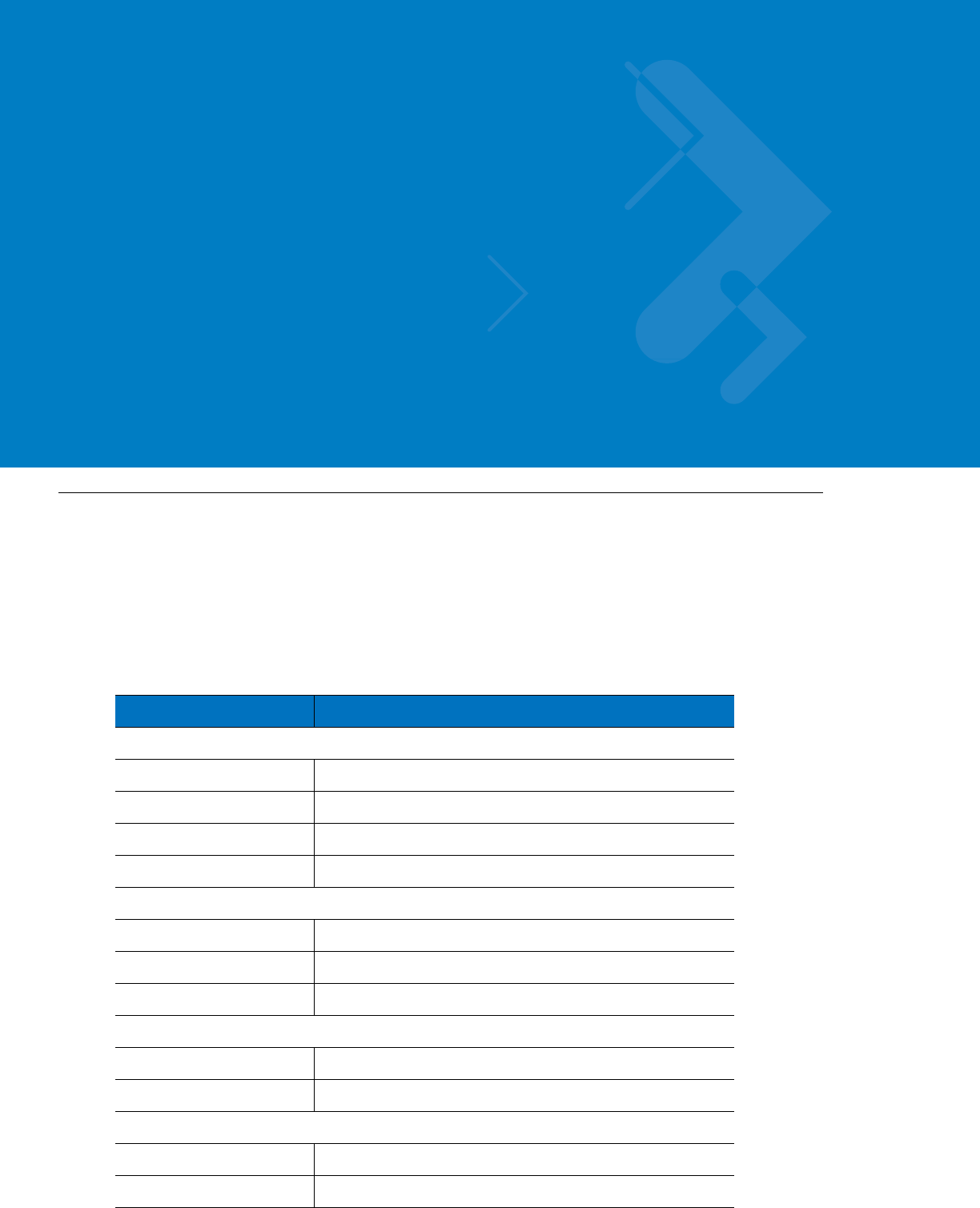
Appendix B Reference
Replacement Parts
Replace damaged parts with identical replacement parts.
For complete information on ordering required parts and kits, contact your local customer service representative.
Replacement Parts List
Kit/Part Number Description
Antennas
FHN7278A WiMAX Antenna, 2
FHN7279A WiFi Antenna
FAF5261A WiFi Antenna
FHN7280A GPS Antenna
Tray & Screws
0312002B14 Mounting Screw, Tray to Car, 6
0375671A02 Mounting Screw, VSM to Tray, 4
0771837Y45 Tray
Cables
3071815Y61 LAN/Ethernet Cable (177”/450 cm)
3088705V02 DC Power & Ignition Cable (177”/450 cm)
Caps
3889608V06 Cap for SMA Connector, 2
3288022U27 Cap for TNC Connector, 2
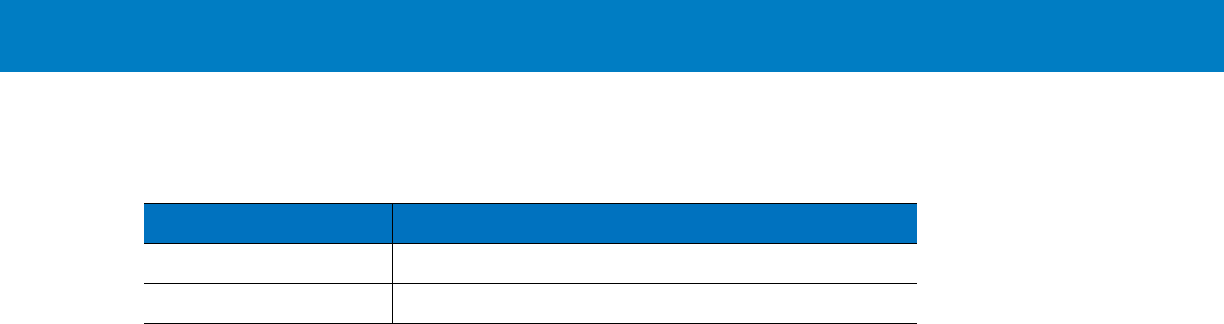
B - 2 WiMAX VSM Installation Guide
Kit Replacement Parts List
Kit/Part Number Description
F7400A WiMAX VSM Modem with WiFi
F7300A WiMAX VSM Modem without WiFi
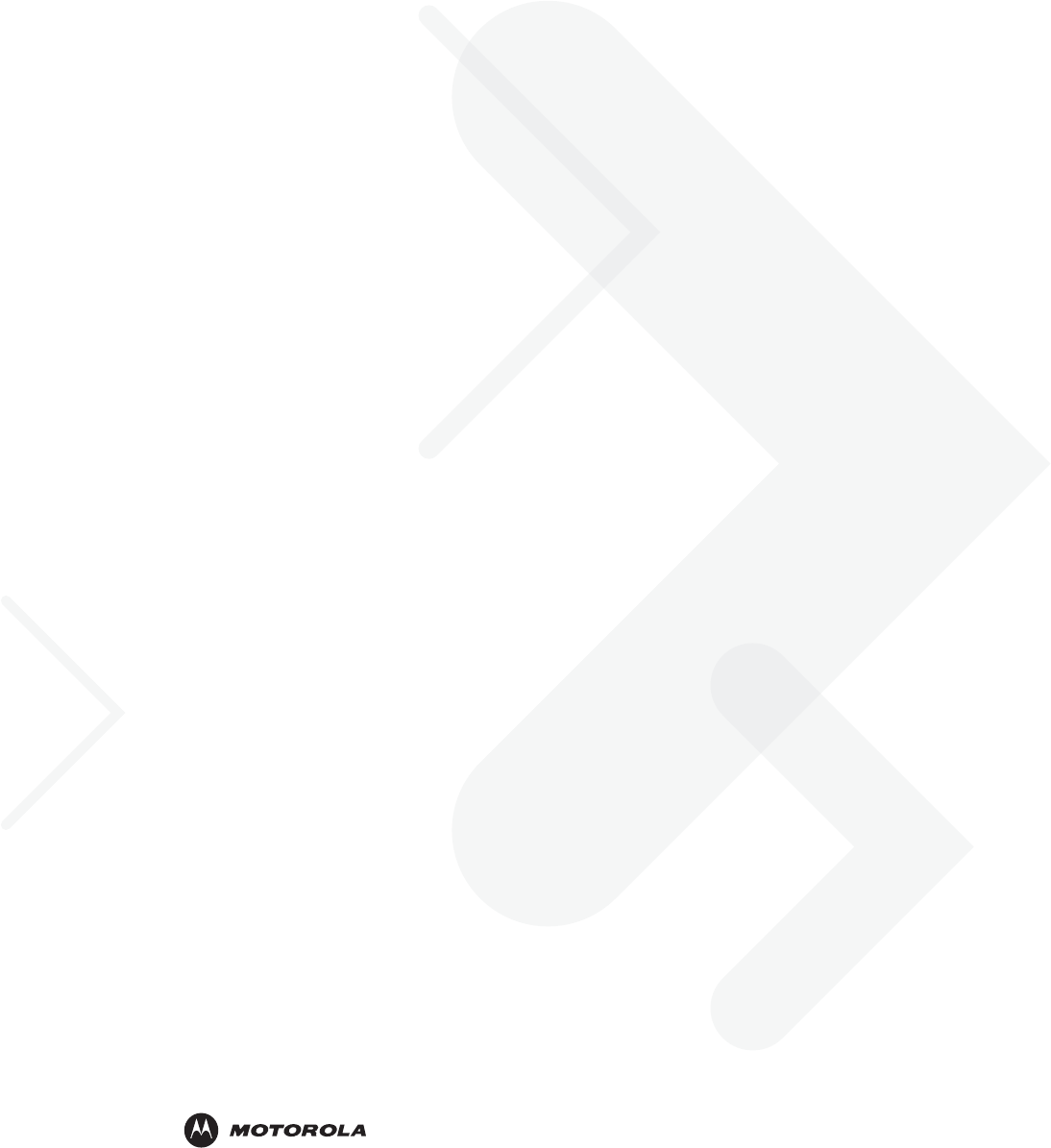
6802987C01-A January 2010
MOTOROLA and the Stylized M Logo and Symbol and the Symbol logo are registered in the U.S. Patent and Trademark Office.
All other product or service names are the property of their respective owners.
© Motorola, Inc. 2009
@6802987C01@