NEC of America QMK6441 Cellular WCDMA/ PCS GSM Phone with WLAN, Bluetooth and RFID User Manual
NEC Corporation of America Cellular WCDMA/ PCS GSM Phone with WLAN, Bluetooth and RFID Users Manual
Contents
- 1. Users Manual
- 2. Users Manual RF Warning Page
Users Manual
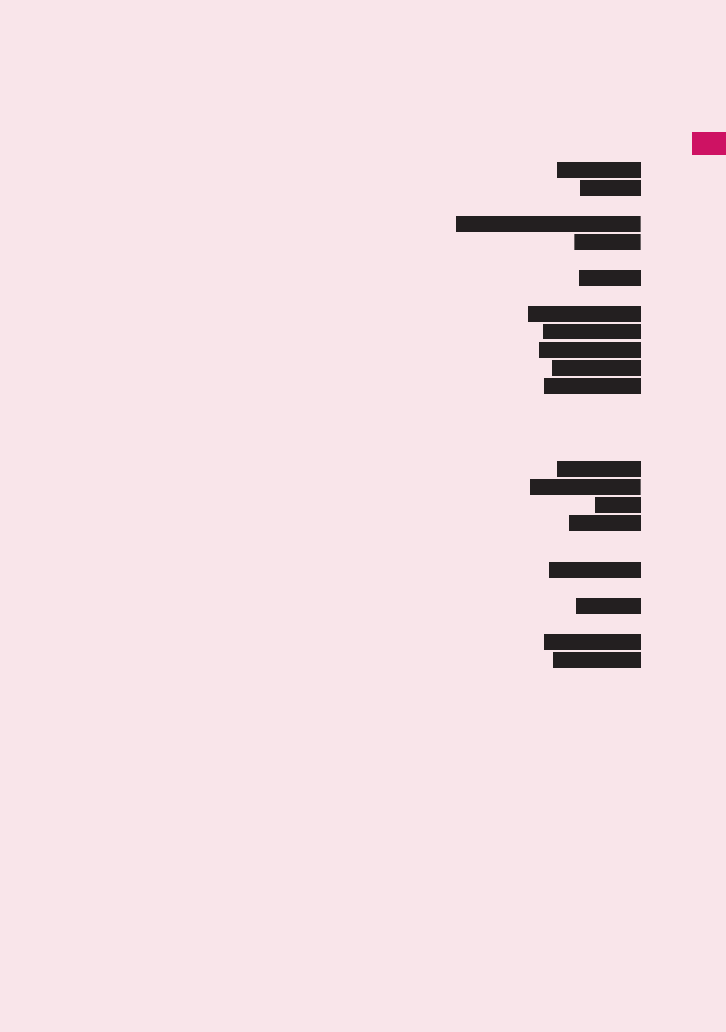
1
Voice/Videophone Calls
■Making calls/videophone calls
Making a FOMA Voice/Videophone Call......................................................................... 2
Switching a FOMA Voice/Videophone Call During a Call ............................................... 5
Making International Calls ......................................................................... 6
Using Handsfree During a Call ........................................................................ 7
Making a Call Using Redial/Dialed Calls/Received Calls
......................................................................................... 8
Using Chaku-moji .......................................................................................... 10
Showing/Hiding Caller ID When Making a Call............................................................... 12
Sending Touch-tone Signals ........................................................................... 12
Using the Prefix Function................................................................................................ 13
Making a Call Specifying a Sub-Address........................................... 13
Setting the Alarm for Reconnection ....................................................... 13
Making the Earpiece Sounds Clear ...................................................... 14
Reducing Surrounding Noise to Make Voice Clear.................................. 14
Talking Handsfree While Driving............................................................ 14
■Receiving calls/videophone calls
Receiving a FOMA Voice/Videophone Call .................................................................... 15
When the Other Party Switches a FOMA Voice/Videophone Call .................................. 16
Pressing a Dial Key to Answer a Call......................................................... 16
Ending/Holding Call by Folding the FOMA Terminal........................... 17
Adjusting Earpiece Volume.................................................................................. 17
Adjusting Ring Volume.................................................................................. 17
■When you can/could not answer a voice/videophone call
Holding Incoming/Current Calls ............................................................... 18
Using Public Mode .......................................................................................................... 18
When You Cannot Answer an Incoming Call .................................................. 20
Recording Voice/Video Messages When You Cannot Answer the Call
................................................................................................................ 21
Recording a Message When You Cannot Answer Incoming Call ............. 22
Playing/Deleting Record Messages/Voice Memos/Moving Picture Memos.................... 22
■Setting the Videophone
Using Chara-den............................................................................................................. 23
Setting Videophone Functions........................................................................................ 23
Using Videophone Call by Interfacing to External Device............................................... 25
WORLD CALL
Handsfree
Redial/Dialed calls/Received calls
Chaku-moji
Pause dial
Sub-address setting
Reconnect signal
Hyper Clear Voice
Noise reduction
In-car hands-free
Answer setting
Setting when folded
Volum e
Ring volume
On hold/Holding
Missed call
Record message
Quick message
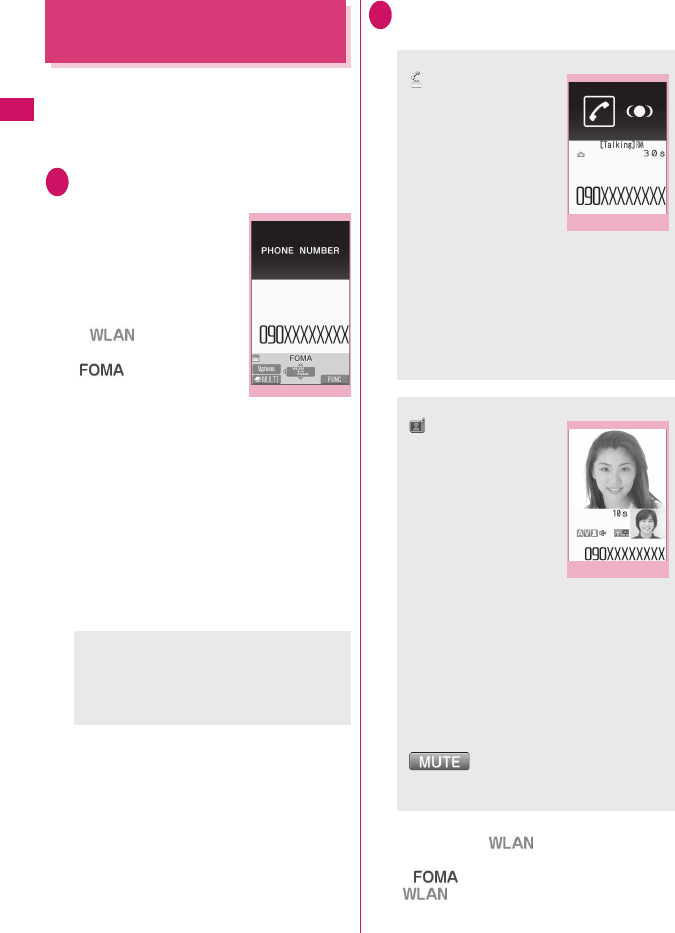
2
Voice/Videophone Calls
Making a FOMA Voice/
Videophone Call
zYou cannot make a FOMA voice/videophone call in
Single mode (WLAN).
zIn DUAL mode (Prefer FOMA/Prefer WLAN), you
can select a call type, FOMA voice/videophone call
or WLAN voice call while entering a phone number.
1Enter the phone number of the
other party
Always start with the area
code, even for a call within
the same area.
You can enter up to 80 digits
for the phone number.
However, only the last 26
digits are displayed.
If “ ” is displayed,
press [ i ] to display
“”.
<When you enter a wrong number>
■To insert a number
Press v to move the cursor to the number to
the left of the position where you want to insert
the number, then enter the number.
■To delete a number
Press v to move the cursor to the number you
want to delete, then press t.
Hold down t for 1 second or longer to delete
all the numbers to the left of the cursor and the
number in the cursor position.
2r (FOMA voice call),
[C] (V.phone)
■To make a WLAN voice call
Confirm that “ ” is displayed and press
r
If “ ” is displayed, press [ i ] to display
“ ” and then press r.
<Videophone>
■To make a videophone call with Chara-
den
[MENU] (Submenu)“Select image”
“Chara-den”Select Chara-den
Enter phone number
Submenu
p.4
<FOMA voice call>
“ ” flashes while dialing
and lights up during the
call.
■If you hear the busy
tone
The line is busy. Call again
after a while.
■If you hear a message
that the other party
cannot be reached
The other party’s mobile
phone is not turned on or is out of signal
range. Call again after a while.
■If you hear a message requesting your
caller ID
Call again with Caller ID Notification enabled.
→p.12
<Videophone>
“ ” flashes while dialing
a videophone call and
lights up during the call.
■If a videophone call is
not connected→p.5
■To switch between
camera image and
substitute image
[MENU] (Submenu)
“Substitute image”⇔“My
side”
■To switch the main screen
Xd (Change)
“Change main disp.” →p.4
■To enlarge a camera image to be sent
Use Xv to adjust zoom
■To mute the voice to send
Ya (マナー ) (1 second or longer)
“ ” appears.
To cancel muting, press Ya ( マナー ) for 1
second or longer again.
FOMA in-call
Submenu
p.4
Videophone in-call
Submenu
p.4
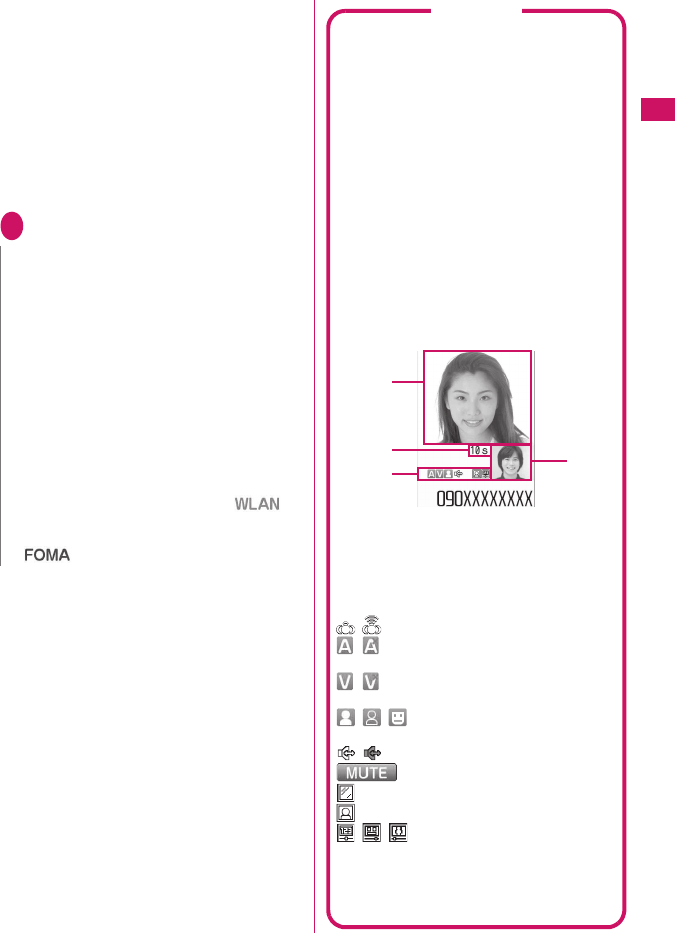
3
Continued on next page
Voice/Videophone Calls
■To set Hyper Clear Voice→p.14
■Switching a FOMA Voice/Videophone Call
During a Call→p.5
■To put the current FOMA voice/
videophone call on hold→p.18
■To switch between the FOMA terminal and
Bluetooth device
r (1 second or longer)
■When 2in1 is in Dual mode
The Outgoing number selection screen appears.
Select a phone number.
3To end the call, press y
N
zIf no keys are pressed for 15 seconds during a
voice call, the Power saver mode activates.
zIf you make an emergency videophone call (110,
119 or 118), the call automatically changes to a
FOMA voice call.
zYou cannot receive i-mode mail or MessageR/F
during a videophone call (you can receive SMS).
Received mail is stored at the i-mode center and
can be retrieved using “Check new messages”
after the videophone call.
zDigital communications charges apply when the
substitute image is displayed during a videophone
call.
zIf you make a videophone call when “ ” is
displayed in DUAL mode (Prefer FOMA/Prefer
WLAN), the icon automatically changes to
“”.
Videophone
You can use the videophone call function
between terminals that support the DOCOMO
videophone system.
zDOCOMO’s Videophone is compliant with the
3G-324M*2 international standard established
by the 3GPP*1 (the 3rd Generation Partnership
Project that sets standards for 3rd generation
mobile communications systems). Connections
with videophones using different standards
cannot be made.
*1: 3GPP (3rd Generation Partnership Project)
A regional standardization body established to
develop commonly applied technical
specifications for 3rd-generation mobile
communications systems (IMT-2000).
*2: 3G-324M
An international standard for 3rd-generation
mobile videophones.
■Guide to the videophone screen
①Main screen (Camera image of the other party
is displayed by default)
②Sub-screen (Your own camera image is
displayed by default)
③Last call duration
④Settings
: Hyper Clear Voice (Low/High)
: Voice being transmitted/Transmission
error
: Video being transmitted/Transmission
error
: Camera image/Substitute image/
Chara-den being transmitted
: Handsfree ON/OFF
: Muting
: Visual check in progress
: Photo mode (Portrait)*1
: Key operation mode (DTMF
mode*2/Whole action mode*3/Part
action mode*3)
*1 : You cannot change the Photo mode.
*2 : “Send DTMF tone/DTMF tone OFF”→p.4
*3 : “Using Chara-den”→p.23
1
3
4
2
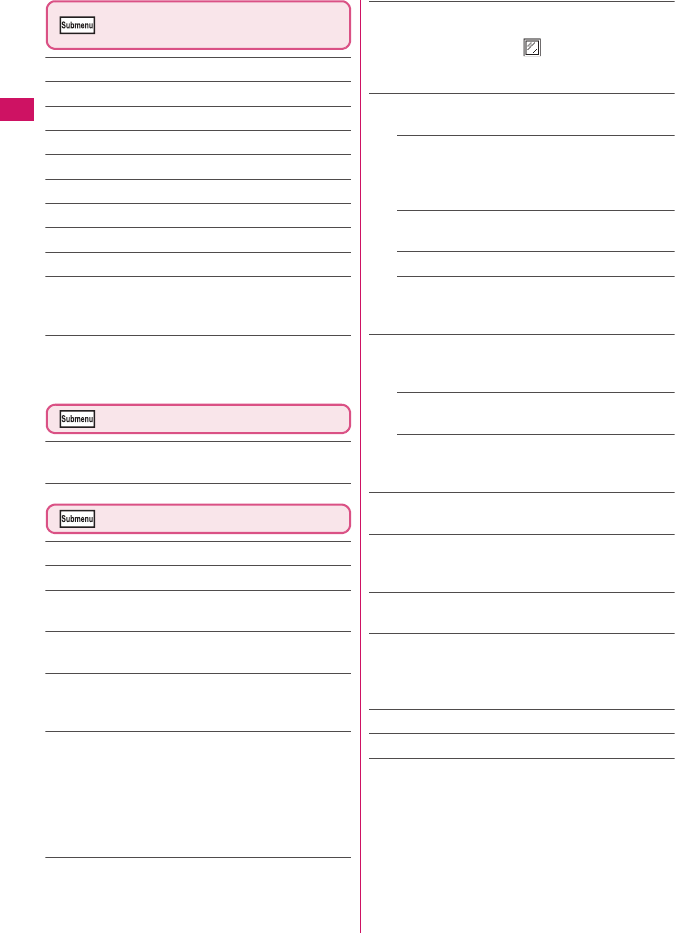
4
Voice/Videophone Calls
Enter phone number screen
(p.2)
Select mode*……Select FOMA/WLAN for dialing.
Notify Caller ID→p.12
Prefix numbers→p.13
Prefix……Enter a prefix for a WLAN voice call.
Chaku-moji→p.11
Int’l call→p.7
Multi Number
Add to phonebook
Compose message
Select image……Select Me/Chara-den as an image
used during a videophone call. Select “Release
settings” to release the setting.
*: When 2in1 is in B mode, this function is not available.
Not available when Setting connect mode is set to
Single mode.
FOMA voice in-call screen (p.2)
Bluetooth/Phone……Switch between the FOMA
terminal and Bluetooth device.
Videophone in-call screen (p.2)
V.Phone Message →p.25
Deco-V.phone →p.25
Off decoration……Delete the displayed message or
stamp.
Substitute image⇔My side……Switch between the
camera image and substitute image.
Rear camera⇔Front camera……Switch between
the front camera and rear cameras. This setting is
only retained during the call.
Change main disp.……Change the main display.
The screen changes in the following order:
“Displaying the image from the other party’s camera
on your main screen”→“Displaying the image from
your own camera on your main screen” →“Displaying
only the image from the other party’s camera” →
“Displaying only the image from your own camera”.
Bluetooth/Phone……Switch between the FOMA
terminal and Bluetooth device.
Visual check⇔Visual check off……View yourself
with the front camera during a videophone call.
Otherwise, end checking. “ ” appears and the
substitute image is sent to the other party during
visual check.
V.phone settings……Set the screen for videophone
calls.
Visual prefer.……Select Normal/Prefer img
qual/Prefer motion spd for an image sent to and
received from the other party. This setting is only
retained during the call.
Brightness……Adjust the brightness between
five levels (–2 to 0 to +2).
White balance
Color mode set……Select Normal/Sepia/
Monochrome as an image effect. This setting is
only retained during the call.
Chara-den set.……Set the following when Chara-
den is used. This setting cannot be set for the camera
images.
Switch Chara-den, Action List, Change
Action
Switch image……Display an image selected in
“Substitute image” (p.23) on the other party’s
display.
Display light……Turn on the light all the time or
follow the “Lighting” settings under “Backlight”.
FrontCamera Rev.……Set whether to display your
camera image as a mirror image (ON) or normal
image (OFF) on your FOMA terminal during a call.
Own number……Display your phone number during
a videophone call.
Send DTMF tone⇔DTMF tone OFF……Set/
Release push signal transmission mode during
Chara-den. Videophone calls other than Chara-den
are always in push signal transmission mode.
Change to voice→p.5
Loc. notification
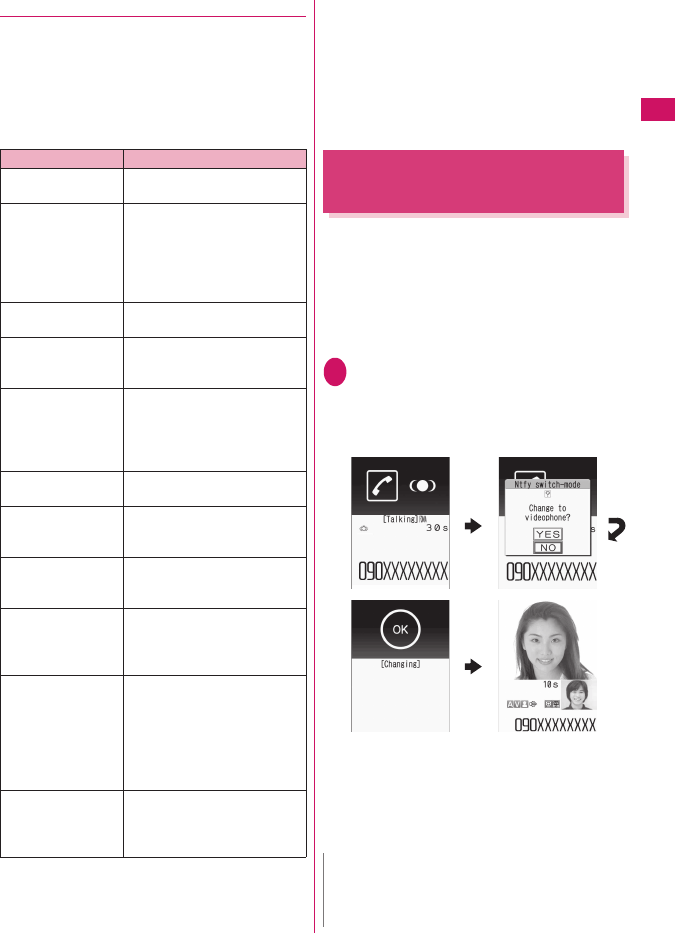
5
Continued on next page
Voice/Videophone Calls
●
If a videophone call is not connected
When a videophone call is not connected, the cause
of the failure appears.
zThe cause may not appear depending on the
situation.
zDepending on the type of the other party’s phone or
network service subscription, the reason may not
accurately reflect the other party’s actual status.
zIf the videophone call is not supported, your call is
automatically switched to a FOMA voice call when
you set “Auto redial as voice” to “ON”. However, the
videophone may not work properly if you call an
ISDN synchronous 64 KB access point, 3G-324M-
incompatible ISDN videophone (as of October,
2009) or if you dial a wrong number. Call charges
may apply.
Switching a FOMA Voice/
Videophone Call During a Call
zYou can use this function with terminals compatible
with FOMA voice call/videophone call switch.
zYou can switch calls only when you are the caller.
zTo switch calls, the receiver needs to set “Ntfy
switch-mode” beforehand. →p.24
<Example: To switch a FOMA voice call to a
videophone call>
1FOMA voice in-call screen (p.2)
d (V.phone)“YES”
During switching, a screen appears indicating
that the calls are being switched, and voice
announcement is played.
■To switch a FOMA videophone call to a
voice call
Videophone in-call screen (p.2)
[MENU] (Submenu)“Change to voice”
Display Cause
Check number
then redial
The dialed phone number is
not in use
Busy The line is busy
• This message may also
appear during packet
communication, depending
on the other party’s
terminal.
Busy with packet
transmission
The other party is using
packet communication
Out of service
area/power off
The other party is out of
FOMA range or the phone is
turned off
Your call is being
forwarded
The call is being forwarded (a
videophone call is made
when the forwarding number
is for a 3G-324M-compatible
videophone)
Redial using voice
call
The forwarding phone is not
compatible with videophone
Please activate
caller ID before
dialing again
The other party has set the
Caller ID request service
This number is not
available
The other party has set the
Nuisance call blocking
service
Upper limit has
been exceeded
Connection failed
The upper limit set for a Limit
billing plan (Type Limit or
Family Wide Limit) is
exceeded
Connection failed You attempted to connect
without notifying your caller
ID
• This message may also
appear in other situations.
Set Caller ID Notification to
“ON” and retry.
Please make your
call from the
i-mode web page
You attempted to make a
videophone call to watch
V-live without browsing the
i-mode official site N
zIt takes about 5 seconds to switch the calls. Note
that the signal quality may affect the switching
time.
Digital communications
charges apply after this
screen appears.
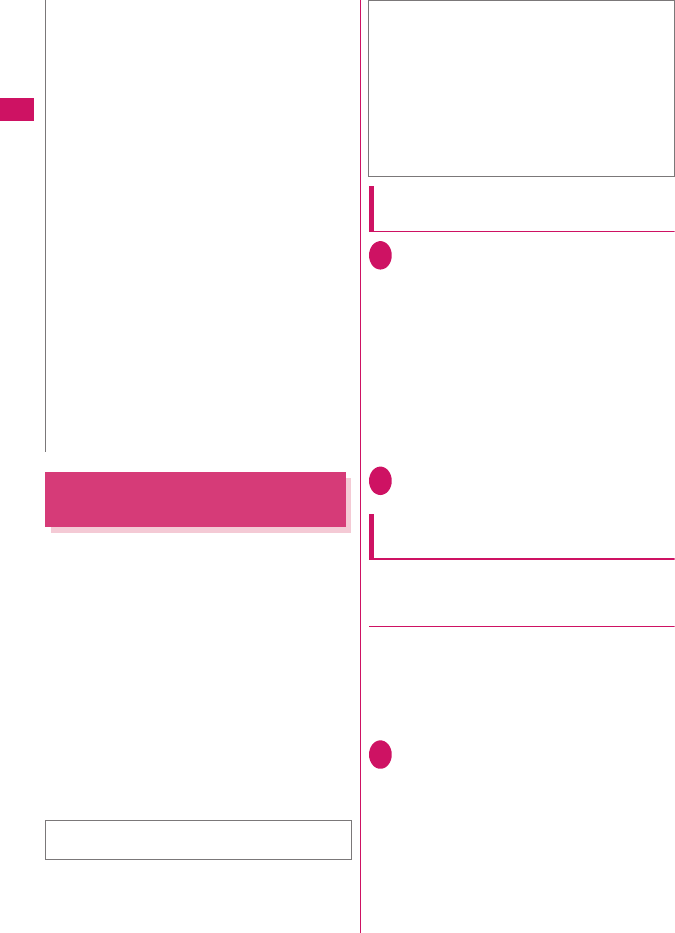
6
Voice/Videophone Calls
Making International Calls
<WORLD CALL>
WORLD CALL is a service where you can use your
DOCOMO mobile phone to call overseas.
You applied for “WORLD CALL” when you started to
use FOMA services. (Except if you did not wish to
apply for it.)
zYou can make a call to approximately 240 countries
and regions worldwide.
z“WORLD CALL” charges are billed with your
monthly FOMA call charges.
zIn addition to directly dialing a phone number, you
can make an international call by adding “+” or
selecting “Int’l call” or “Prefix numbers” from the
submenu of the enter phone number screen or
Phonebook/Redial/Dialed calls/Received calls
detail screen.
zServices are not available in some billing plans.
Dialing a phone number to make an
international call
1Dial the phone number in the
following order: 010 →Country
code→Area code (City code)→
Other party’s phone number
Dial the other party’s phone number excluding “0”
at the beginning of the mobile phone number or
area code (city code). However, to call to some
countries/areas, such as in Italy, “0” is required.
You can also make an international call by
dialing the phone number in the following order:
009130→010→Country code→Area code (City
code)→Other party’s phone number.
2r
The international call is made.
Simple procedures for making
international calls
zYou can store country codes and international call
access codes in “Int’l dial assistance”.
●
Using “+” to make an international call
“+” changes to “IDD prefix code” set in “Automatic int’l
call”, and you can make an international call without
dialing the IDD prefix code.
zSince “Automatic int’l call” under “Int’l dial
assistance” is set to “ON” (automatically added) by
default, the IDD prefix code is automatically dialed.
1On the standby screen, dial the
following: + (0 (1 second or
longer)) →Country code→Area
code (City code)→Other party’s
phone number
Dial the other party’s phone number excluding
“0” at the beginning of the mobile phone number
or area code (city code). However, to call to
some countries/areas, such as in Italy, “0” is
required.
zYou cannot switch FOMA calls in the following
cases:
• When the other party is holding the call
• When the other party activates Record
message
zThe displayed call duration is reset to 0 second
each time the calls are switched. However, the
total time of the FOMA voice and videophone calls
is displayed after the call ends.
zDepending on the other party’s communication
conditions or signal quality, you may not be able to
switch the calls and the call may be disconnected.
zWhen the call is switched, the first dialed or
received call is stored in the Redial/Dialed calls or
Received calls.
<When switching from FOMA voice call to
videophone call>
zIf the caller is using i-mode, i-mode is
disconnected and the call is switched to
videophone.
zIf the other party is using packet communication
(including i-mode), the message “No Switch”
appears and the FOMA calls cannot be switched.
zYou cannot switch the calls when “Call Waiting” is
active.
For WORLD CALL, call at general inquiries
provided on the back of the manual.
NInternational videophone calls are available with
users of specific roaming operators overseas or
FOMA terminals in Japan.
zFor information on countries and operators, see
“Mobile Phone User’s Guide [International
Services]” or the DOCOMO “International
Services Website”.
zIn some types of the other party, international
videophone is not available or the other party’s
picture on FOMA is distorted.
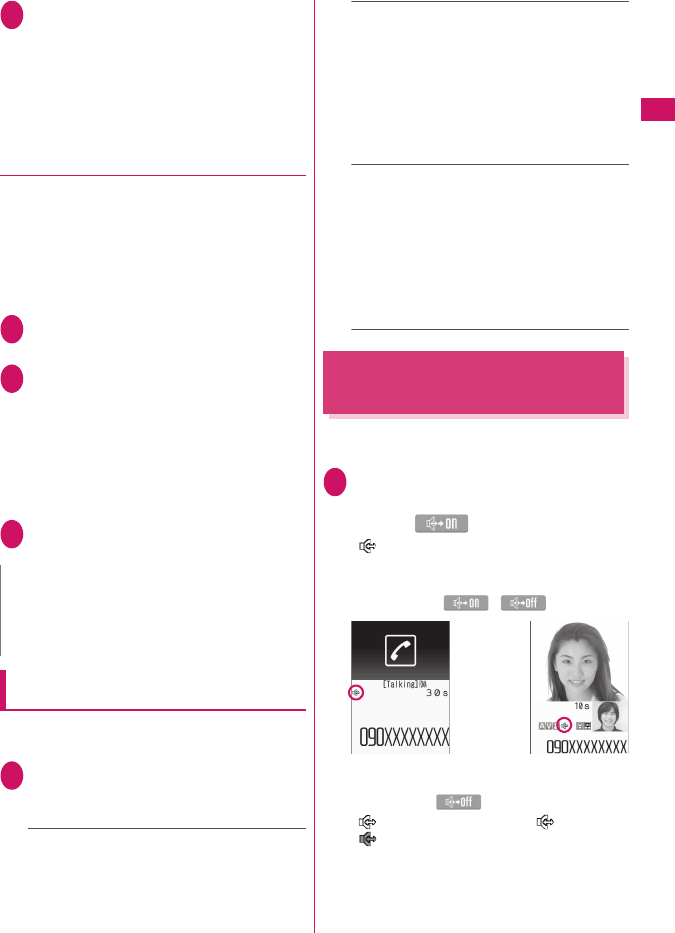
7
Voice/Videophone Calls
2r“Dial”
The international call is made.
■To make a call without converting “+” into
the IDD prefix code
“Original phone No.”
■To cancel calling
“Cancel”
●
Making an international call from the
submenu
Open the submenu and add the country code and
IDD prefix code to make an international call.
zYou can use the international dialing function on
the Enter phone number screen or Phonebook/
Received calls/Dialed calls/Redial detail screen.
<Example: To use the international dial function on
the enter phone number screen>
1Enter the phone number of the
other party
2[MENU] (Submenu)“Int’l call”
Select a country codeSelect an
IDD Prefix code
The selected country code and IDD prefix code
are added. “0” at the beginning of the mobile
phone number or area code (city code) is
automatically deleted (except when “Italy” is
selected for the country code).
3r
The international call is made.
Setting international calls
<Int’l dial assistance>
Set the auto conversion of “+”, and edit or store
country codes and IDD prefix codes.
1[MENU]“Map/Overseas”
“Overseas setting”“Int’l dial
assistance”Select any item:
Automatic int’l call……Set the auto conversion
of “+” used when making an international call.
“ON”Select a country codeSelect an
IDD Prefix code
■To disable auto conversion
“OFF”
Country code……Store up to 22 country
names and country codes to use when making
international calls. For country codes, see the
DOCOMO “International Services Website”.
Highlight an item[C] (Edit)Enter a
country nameEnter a country code
■To delete a country code
[MENU] (Submenu)“Delete”Select a
deletion method
IDD prefix……Store the IDD prefix name and
IDD prefix code to use when making an
international call. Up to 3 entries can be added.
Highlight an item to store or edit
[C] (Edit)Enter an IDD prefix nameEnter
an IDD prefix code
■To delete the IDD Prefix
[MENU] (Submenu)Select a deletion
method
Using Handsfree During a
Call
<Handsfree>
The other party’s voice comes from the speaker
during a call.
1FOMA voice in-call screen (p.2),
Videophone in-call screen (p.2)
[C] ( )
“ ” appears and the other party’s voice comes
from the speaker during a handsfree call.
While ringing, you can switch to handsfree by
pressing [C] (/).
■To release handsfree
Press [C] ( ) during a handsfree call
“ ” disappears for voice call. “ ” changes to
“ ” for videophone.
N
zEven if Caller ID Notification is active, the caller ID
may not appear properly depending on the
operator. In this case, calls cannot be made from
the Received calls screen.
Voice call Videophone call
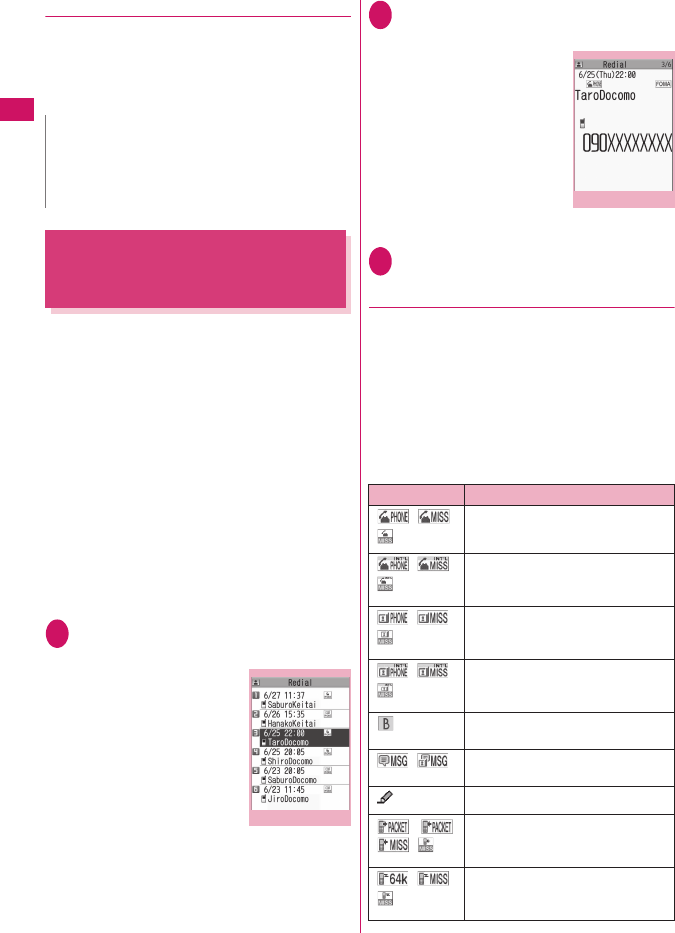
8
Voice/Videophone Calls
●
Notes on use
It is recommended that you keep a distance of about
30 cm from the FOMA terminal during a handsfree
call. If it is too close or too far, the other party may find
it difficult to hear you or your voice may sound
differently.
Making a Call Using Redial/
Dialed Calls/Received Calls
<Redial/Dialed calls/Received calls>
Information on the other party’s phone number and
the date and time is stored in the Redial/Dialed calls/
Received calls. You can make a call to the other party
quickly by using these records.
zWhen you make calls to the same phone number
repeatedly, the latest entry is saved to Redial and
separate entries are saved to Dialed calls.
zUp to 30 phone numbers for voice calls and
videophone calls can be stored in Redial.
zUp to 30 voice call and videophone call entries and
30 packet communication and 64 KB data
communication entries can be stored in Dialed
calls/Received calls.
zIf the maximum number of entries is exceeded,
older entries are overwritten.
<Example: To make a call from the Redial/Received
calls list screen>
1On the standby screen
j (Redial) or h (Received calls)
■To check Dialed calls
[MENU]“TEL function”
“Dialed/Received call”
“Dialed calls”
2Highlight a Redial/Received calls
entry
■To make a call after
checking the details of
the Redial/Received
calls entry
Select a Redial/Received
calls entry
3r (voice call), [C] (V.phone)
●
Checking the number of missed calls
■To check only missed calls in Received calls
[MENU]“TEL function”“Dialed/Received call”
“Received calls”
The total number of received calls, the number of
missed calls and the number of unconfirmed missed
calls appear.
When you select “Missed calls”, only the missed calls
appear.
■Icons for redial/dialed calls and received calls
N
zBefore switching to a handsfree call, move to an
area where your call will not disturb other people.
zWhen a call is finished, the handsfree setting is
released.
Ex. Redial (list)
Submenu
p.9
Icon*1 Description
/ / Incoming and Outgoing/Missed/
Unconfirmed missed voice calls
/ / Incoming and Outgoing/Missed/
Unconfirmed missed international
voice calls
/ / Incoming and Outgoing/Missed/
Unconfirmed missed videophone
calls
/ / Incoming and Outgoing/Missed/
Unconfirmed missed international
videophone calls
*2 Incoming and Outgoing calls in B
mode of 2in1
/ Record message/Record VP
message
Received calls with Chaku-moji
・/
/
Incoming and Outgoing/Missed/
Unconfirmed missed packet
communication
/ / Incoming and Outgoing/Missed/
Unconfirmed missed 64K data
communication
Ex. Redial (detail)
Submenu
p.9
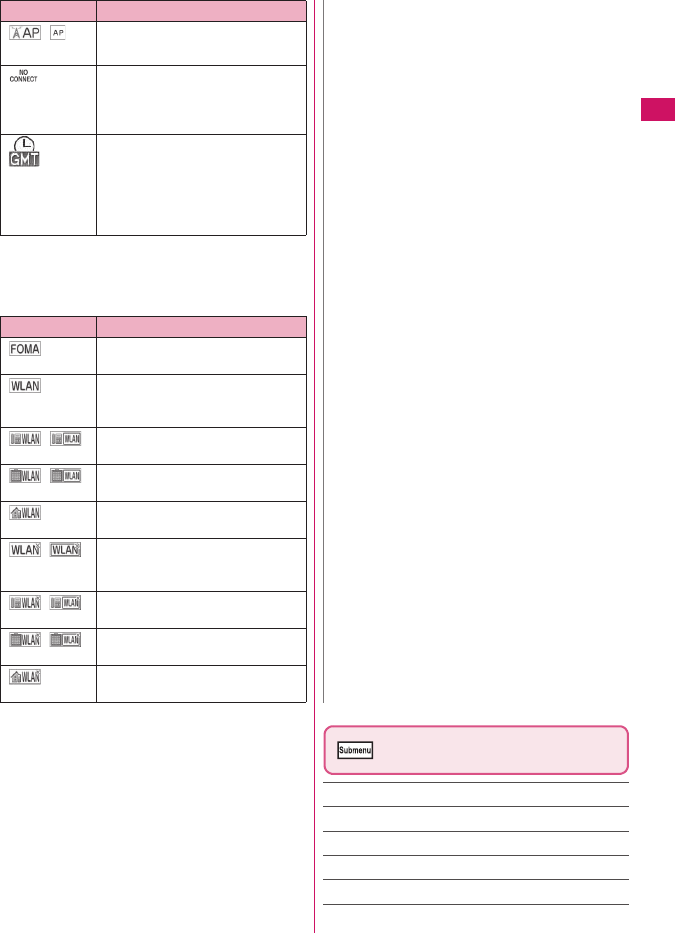
9
Continued on next page
Voice/Videophone Calls
*1 : Some icons look different between the detail screen
and list screen.
*2 : Displayed only when 2in1 is in Dual mode.
■Sending/Receiving mode icons
*1 : Some icons look different between the detail screen
and list screen.
*2 : Icons displayed when WLAN voice calls are received
vary depending on SIP server settings.
*3 : Appears when Home U service is used.
Redial/Dialed calls/Received
calls screen (p.8)
Select mode*1*2……Select FOMA/WLAN for dialing.
Notify Caller ID*3 →p.12
Prefix numbers*3 →p.13
Prefix*1*3……Enter a prefix for a WLAN voice call.
Chaku-moji*3 →p.11
Int’l call*3 →p.7
/ Communication in access point
mode
Incoming packet communication
or 64K data communication that is
received without an external
device connected
Incoming and Outgoing calls when
the Time zone is not “GMT+09”
regardless of the “Auto time
adjust” setting (the summer time is
displayed when you set the
summer time)
Icon*1 Description
Making/Receiving FOMA voice
calls
Making calls using WLAN,
receiving calls using WLAN
(extension/public)*2
/ Receiving calls using WLAN
(extension)*2
/ Making calls using WLAN
(public)*2
Making/Receiving WLAN voice
calls for Home U service*3
/ WLAN voice calls that could not be
sent, WLAN voice calls (extension/
public) that could not be received*2
/ WLAN voice calls that could not be
received (extension)*2
/ WLAN voice calls that could not be
received (public)*2
WLAN voice calls, that could not
be received, for Home U service*3
Icon*1 Description N
zWhen 2in1 is active, up to 30 Redial/Dialed calls/
Received calls entries are stored for Number A
and up to 30 for Number B regardless of the
mode.
<Redial/Dialed calls>
zActivating “Restrict dialing” deletes all Redial/
Dialed calls entries.
zWhen you make a call by selecting Multi number
from the submenu, the registered name and
number of the additional number are displayed
under the phone number on the Redial screen
(detail)/Dialed calls screen (detail). When you
make a call without using the submenu, nothing is
displayed even when “Set Multi Number” is set to
additional number.
<Received calls>
z“Callback” appears on the Received calls screen
of a FOMA/WLAN voice call for callers who are
not stored in the phonebook and stored in Redial
calls.
zWhen “Missed calls display” under “Ring time
(sec.)” is set to “Not display” and you receive a call
of which ring tone sounded for a shorter time than
the time set in “Set mute seconds”, the call is not
displayed in Received calls.
zIf the caller is using the direct number, a number
different from the direct number may be displayed.
zIf the same phone number is registered in multiple
phonebook entries with different names, the
names appear in reading order on the Received
calls screen.
zWhen you have subscribed to Multi number and
make a call from the Received calls screen, the
phone call is made from the number that received
the call regardless of the “Set Multi Number”
setting.
zWhen you receive a call for the additional number
of Multi number, the registered name of the
additional number is displayed under the phone
number on the Received calls screen (detail).
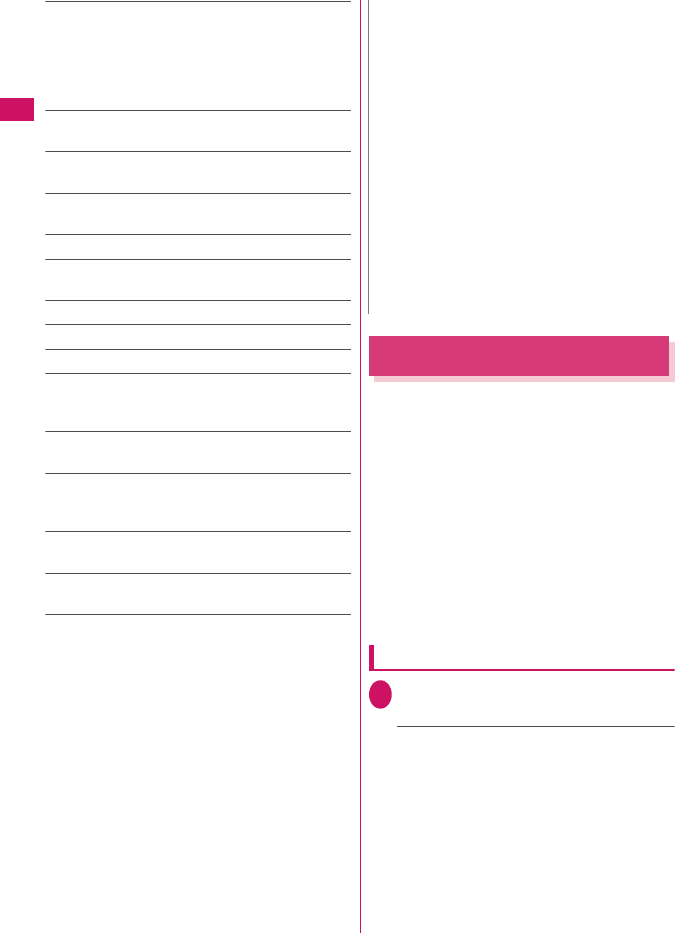
10
Voice/Videophone Calls
2in1/Multi Num.*3……Select Number A/Number B/
Cancel number when 2in1 is set to ON in Dual mode
(not available when A mode or B mode is set). When
the 2in1 setting is set OFF, select Basic Number/
Additional Number 1/Additional Number 2/Cancel
number.
Disp. sending mode*5*6……Display icons for redial/
dialed calls in starting mode.
Disp. receiv. mode*5*7……Display icons for received
calls in receiving mode.
Ring time*6*7……Display missed call entries with
ringing times.
Add to phonebook
Look-up phonebook……“Accessing the phonebook
from Redial, Dialed calls, etc.”
Add desktop icon
Compose message
Compose SMS*4
Search location……Access the i-mode site and
execute imadoco kantan search using the phone
number.
Sent address*6, Received address*5……Display
respective screens.
Select image……Select My side/Chara-den for an
image used during a videophone call. Select
“Release settings” to release the setting.
Big font⇔Standard font*5……Change the font size
of the displayed name.
Delete……Select Delete this/Delete selected/Delete
all.
*1 : When 2in1 is in B mode, this function is not available.
*2 : Not available when Setting connect mode is set to
Single mode.
*3 : Available only on the detail screen.
*4 : Available only when 2in1 is in A mode or Dual mode,
and a record of A mode is selected.
*5 : Available only on the list screen.
*6 : Available only on the Redial or Dialed calls screen.
*7 : Available only on the Received calls screen.
Using Chaku-moji
<Chaku-moji>
When making a FOMA voice call or videophone call,
send a message (Chaku-moji) to the other party to
show a summary of the call, etc. beforehand.
z5 Chaku-moji messages are stored at the time of
purchase. You can change the pre-installed Chaku-
moji messages.
zYou can include pictograms or face marks in
Chaku-moji, and you can send a message of up to
10 characters including pictograms/symbols/
double-byte characters/single-byte characters.
zFor details on Chaku-moji and the compatible
models, refer to the NTT DOCOMO website or
“Mobile Phone User’s Guide [Network Services]”.
zChaku-moji cannot be used for a WLAN voice call.
Adding, editing and setting messages
1[MENU]“TEL function”“Chaku-
moji”Select any item:
Create message……Store or edit frequently
used Chaku-moji. Up to 30 Chaku-moji
messages (including 5 pre-installed) can be
stored.
Highlight an item to store or edit
[C] (Edit)Enter Chaku-moji
■To delete a message
[MENU] (Submenu) “Delete”Select a
deletion method
N
zSelecting “Delete all” on the Redial/Dialed calls
deletes all Redial and Dialed calls entries. Note
that selecting “Delete this” or “Delete selected” for
a Redial entry does not delete the entry from
Dialed calls, and selecting “Delete this” or “Delete
selected” for a Dialed calls entry does not delete
the entry from Redial.
zWhen 2in1 is set to ON, selecting “Delete all” on
the Redial/Dialed calls/Received calls screen
deletes all Redial/Dialed calls/Received calls
entries in A or B mode regardless of the 2in1 mode.
<Compose message>
zCompose mail with a mail address specified as
the recipient when the mail address is stored in
the phonebook together with the phone number. If
multiple mail addresses are stored, the first
address is used.
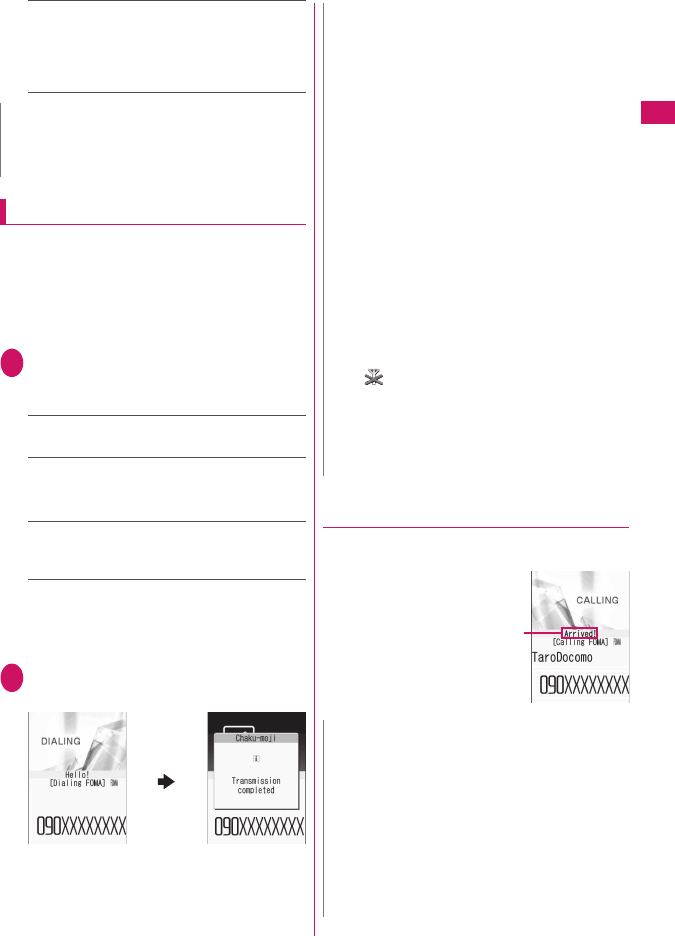
11
Continued on next page
Voice/Videophone Calls
MSG display settings……Select Display all
messages/Only number in PH-book/Calls with
Caller ID/Hide all messages as the Chaku-moji
display setting for an incoming call with Chaku-
moji.
Making a call with a message
You can add Chaku-moji when making a FOMA voice
or videophone call from the “Enter phone number”
screen and the detail screen of the “Phonebook”,
“Redial”, “Dialed calls” or “Received calls”.
<Example: To make a FOMA voice call with Chaku-
moji from the enter phone number screen>
1Enter phone number screen (p.2)
[MENU] (Submenu)“Chaku-
moji”Select any item:
Create message……Enter Chaku-moji. Up to
10 characters can be entered.
Select message……Select a stored Chaku-
moji. You can edit Chaku-moji by pressing
[C] (Edit) on the message selection screen.
Sent messages……Select a previously sent
Chaku-moji. You can edit Chaku-moji by pressing
[C] (Edit) on the sent message screen.
■To delete the entered Chaku-moji (to make
a call without Chaku-moji)
[MENU] (Submenu)“Chaku-moji”“Create
message”Clear the entered text
2r (FOMA voice call),
[C] (V.phone)
When the other party’s terminal receives Chaku-
moji, “Transmission completed” appears.
●
When you receive a FOMA voice or
videophone call with a message
The Chaku-moji appears on the ringing screen. The
Chaku-moji disappears when you answer the call.
zThe received Chaku-
moji is displayed in
3D animation.
N
zYou cannot delete the pre-installed Chaku-moji.
Even when you change a pre-installed Chaku-moji
and delete the Chaku-moji, it is restored to default.
N
zCharges apply to send Chaku-moji. Charges do
not apply to receive Chaku-moji.
zYou can store up to 30 Chaku-moji in Sent
messages (Regardless of the modes in the use of
2in1, up to 30 Sent messages are stored in A and
B numbers, respectively). When you send the
same Chaku-moji repeatedly, only the latest one is
recorded. When the number of entries exceeds
the maximum, older entries are overwritten.
zIf the receiver’s handset is under the following
conditions, Chaku-moji cannot be sent. In this
case, no sending charges apply.
• The handset does not support Chaku-moji
(“Transmission failed” appears)
• Chaku-moji does not appear on the receiver
display due to the “MSG display settings” on the
receiver handset (“Transmission failed” appears)
• Public mode (Driving mode) is set
• The ringing time for Record message is set to 0
second
• “ ” is displayed or the power is off
zDepending on the signal quality, the transmission
result may not appear on the sender terminal even
when the receiver terminal receives Chaku-moji.
In this case, sending charges apply.
zYou cannot send or receive Chaku-moji overseas.
N
zEven when you receive a call whose ring tone
sounded for a shorter time than the time set in
“Set mute seconds” under “Ring time (sec.)”,
Chaku-moji is displayed and recorded in Received
calls.
zSome pictograms are not displayed in 3D
animation.
zDepending on the status of the sender or receiver,
Chaku-moji may not be displayed even when you
receive a call with Chaku-moji.
Ex: FOMA voice call
Chaku-moji
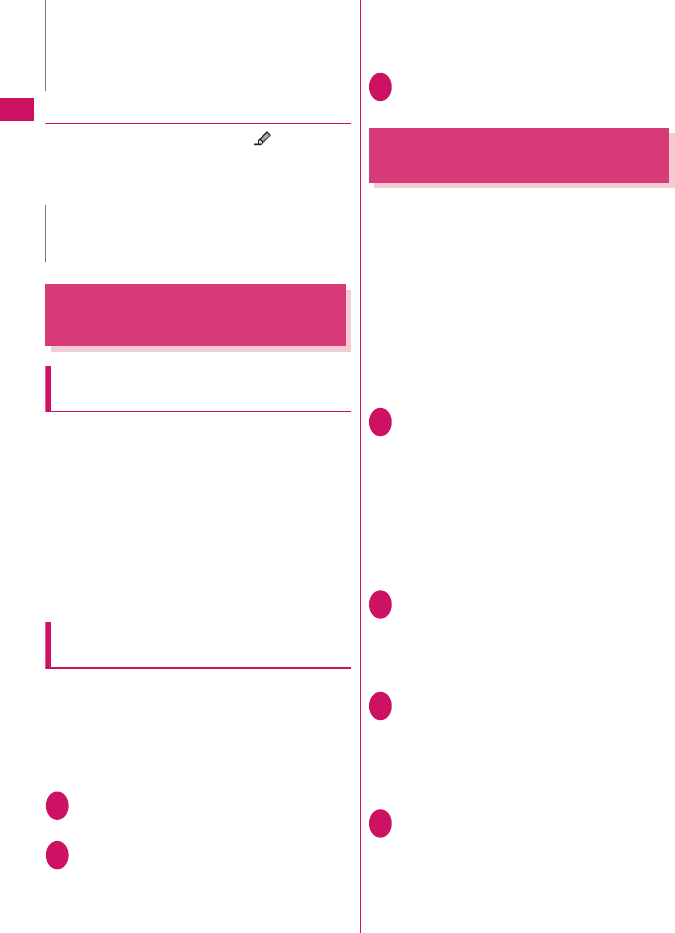
12
Voice/Videophone Calls
●
Displaying a message from Received calls
When you receive Chaku-moji, the “ ” icon
appears on the Received calls entry, and you can
check the Chaku-moji on the “Received calls” screen
(detail).
Showing/Hiding Caller ID
When Making a Call
Adding the “186”/“184” prefix to the
other party’s phone number
To show your caller ID, add the “186” prefix when you
dial the phone number. To hide your caller ID, add the
“184” prefix.
zThis function cannot be used for a WLAN voice call.
■To show your phone number
186 - (The other party’s phone number)
r (voice call) or [C] (V.phone)
■To hide your phone number
184 - (The other party’s phone number)
r (voice call) or [C] (V.phone)
Showing/Hiding your caller ID from the
submenu
Show/Hide your caller ID using the submenu of a
detail screen such as “Enter phone number” screen,
“Phonebook”, “Received calls”, “Dialed calls” or
“Redial”.
<Example: To make a FOMA voice call from the Enter
phone number screen>
1Enter the phone number of the
other party
2[MENU] (Submenu)“Notify Caller
ID”“OFF” or “ON”
■To release the “Notify Caller ID” setting
“Cancel prefix”
When “Cancel prefix” is selected, the “Caller ID
Notification” setting applies.
3r (for voice call), [C] (V.phone)
(for videophone)
Sending Touch-tone Signals
<Pause dial>
Use services such as ticket ordering or checking
bank balances by sending push signals from the
FOMA terminal.
Register dialing data used as push signals to Pause
dial beforehand, then send the data. Inserting p
(pause) into the dialing data allows you to send data
with a separation where a pause lies.
zOnly a single entry can be saved.
zYou can enter characters from 0 to 9, #, *, and p
(pause) for dialing data.
zYou cannot enter p (pause) in succession or at the
beginning of the dialing data.
1[MENU]“TEL function”
“Dial/Receive setting”“Dial call
setting”“Pause dial”
■If there is dialing data already stored
The stored dialing data appears.
When you send the displayed dialing data as is,
go to Step 3.
■To delete a dialing data
[MENU] (Submenu)“Delete”
2[C] (Edit)Enter dialing data
Press 0 to 9, q or w to enter dialing
data.
■To enter p (pause)
w (1 second or longer)
3d (Send)Dial the phone
number of the destination
A call is made to the entered phone number and
the dialing data up to the first p (pause) is
displayed while the dialed phone is ringing. p
(pause) is not displayed.
4r
Each time you press r, the dialing data up to
p (pause) is transmitted. When the last number
is sent, the in-call screen reappears.
zYou can store up to 30 Chaku-moji in Sent
messages (when 2in1 is active, up to 30 sent
messages are stored for Number A and up to 30
for Number B regardless of the mode).
N
zEven when you make a call using the Received
calls entry, the Chaku-moji in the entry is not sent.
N
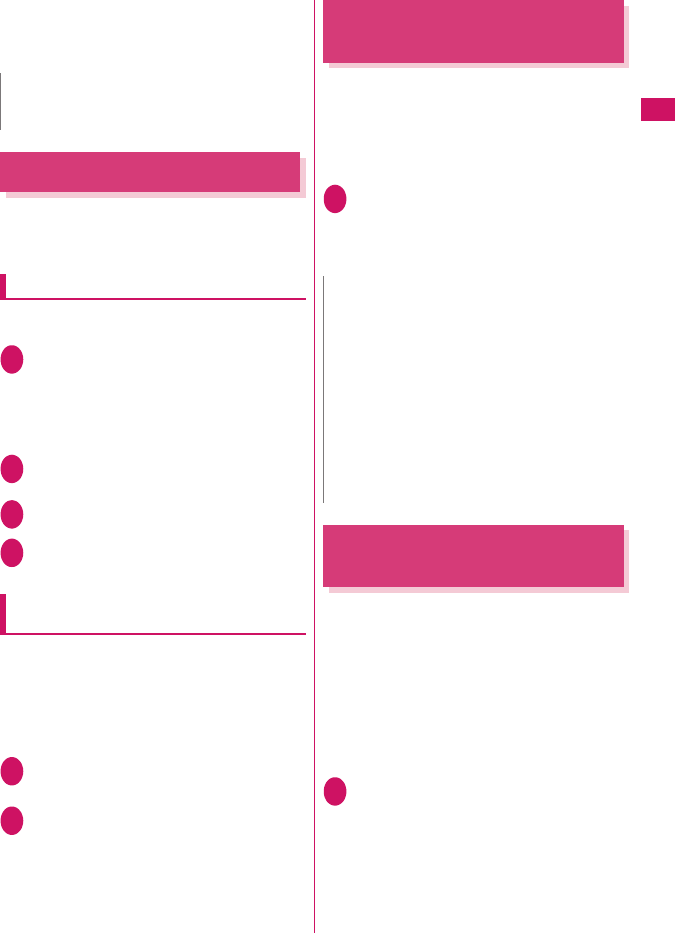
13
Continued on next page
Voice/Videophone Calls
■To transmit all dialing data at once
j (1 second or longer)“Send at one time”
It may not be possible to send all the data at
once to some recipients.
Using the Prefix Function
Store prefix numbers such as IDD Prefix code and
186/184 for showing/hiding your caller ID beforehand
and add these prefix numbers when you make calls.
Storing prefix numbers
<Prefix setting>
zUp to 7 prefix numbers can be stored.
zYou can enter characters from 0 to 9, #, * and +.
1[MENU]“TEL function”
“Dial/Receive setting”“Dial call
setting”“Prefix setting”
■To delete prefix numbers
[MENU] (Submenu)Select a deletion method
2Highlight an item to store or
change [C] (Edit)
3Enter a name
4Enter a number (prefix)
You can enter up to 10 digits.
Making a call with a prefix number
<Prefix numbers>
zYou can add prefix numbers on the “Enter phone
number” screen and the detail screen of
“Phonebook”, “Received calls”, “Dialed calls” or
“Redial”.
<Example: To make a voice call by adding a prefix
number on the enter phone number screen>
1Enter the phone number of the
other party
2[MENU] (Submenu)“Prefix
numbers”Select a stored
namer
Making a Call Specifying a
Sub-Address
<Sub-address setting>
Set whether to specify “*” in the phone number as a
separator so that the digits following “*” are
recognized as a sub-address (ON or OFF).
zSub-addresses are used in ISDN to identify calls
made from specific communications devices and to
select content in “V-live”.
1[MENU]“TEL function”
“Dial/Receive setting”“Dial call
setting”“Sub-address setting”
“ON” or “OFF”
Setting the Alarm for
Reconnection
<Reconnect signal>
When the signal quality deteriorates during a FOMA
voice/videophone call and the call disconnects, the
FOMA terminal will automatically reconnect the call if
the signal quality quickly improves. Set the type of
alarm when a call is reconnected.
zThe time required for reconnection varies
depending on communication conditions or the
signal quality. It takes about 10 seconds.
zIf a WLAN voice call is disconnected, it is not
reconnected.
1[MENU]“TEL function”
“Dial/Receive setting”“In-call
setting”“Reconnect signal”
Select an alarm tone
Select “No tone”, “High tone” or “Low tone”.
N
zSome phones may be unable to receive push
signals.
N
zIn the following cases, “*” does not function as a
sub-address separator. The number including “*”
is recognized as an ordinary phone number.
• When “*” is entered at the beginning of a phone
number
• When “*” immediately follows “186” or “184” at
the beginning of a phone number
• When “*” immediately follows a number
entered using “Prefix numbers”
• When the phone number contains “*590#”,
“*591#” or “*592#”
• When dialed using a WLAN voice call
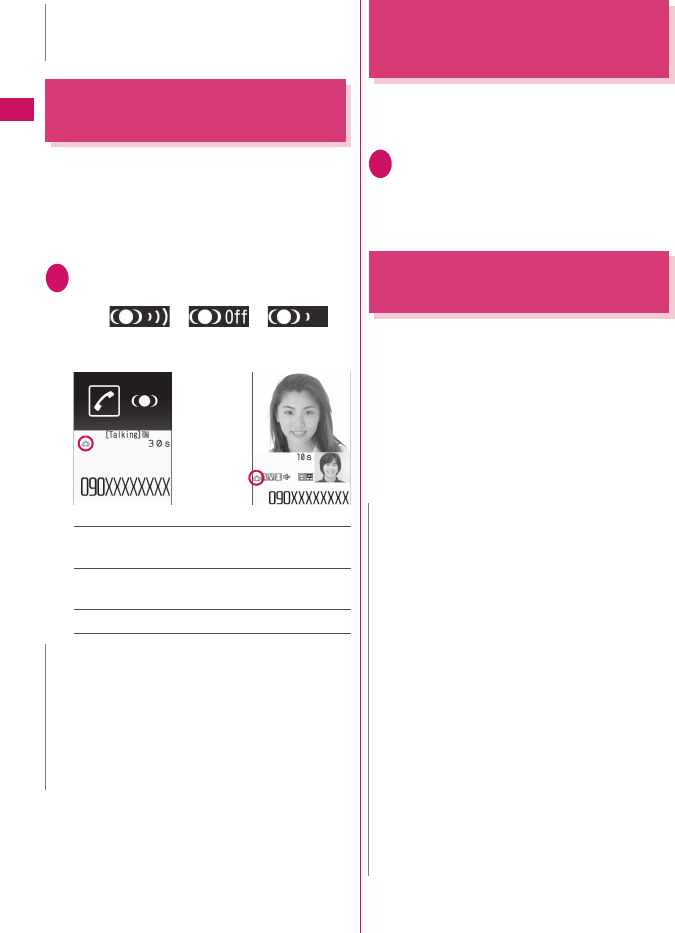
14
Voice/Videophone Calls
Making the Earpiece Sounds
Clear
<Hyper Clear Voice>
This function detects ambient noise and makes the
other party’s voice clear during a voice or videophone
call.
zWhen handsfree is on or an external device such
as earphone/microphone (optional) is connected,
this function is disabled.
1FOMA voice in-call screen (p.2),
Videophone in-call screen (p.2)
[ i ] ( →→)
Pressing [ i ] switches the setting in the following
order: “High” →“OFF”→“Low”.
High……Activate the function even when quiet,
regardless of the ambient noise.
Low……Activate the function only when the
ambient noise is high.
OFF……Deactivate the function.
Reducing Surrounding Noise
to Make Voice Clear
<Noise reduction>
This function suppresses ambient noise and makes it
easier for the other party to hear you during a voice/
videophone call.
1[MENU]“TEL function”
“Dial/Receive setting”
“In-call setting”“Noise
reduction”“ON” or “OFF”
Talking Handsfree While
Driving
<In-car hands-free>
You can make or receive FOMA voice calls with
handsfree devices by connecting the FOMA terminal
to handsfree devices such as In-Car Hands-Free Kit
01 (optional) or a car navigation system.
For information on how to use the handsfree device,
refer to the manual provided with the device. The
FOMA In-Car Hands-Free Cable 01 (optional) is
required to use the In-Car Hands-Free Kit 01.
zIn-car hands-free function cannot be used for a
WLAN voice call.
N
zCall charges also apply until reconnected (up to
about 10 seconds).
N
zThis function changes the sound quality or
volume. Change the setting if necessary.
zThe effect may vary depending on the other
party’s voice, etc.
zThe ambient noise detected via the microphone
activates this function. It may be activated by your
voice.
Voice call Videophone call N
zTo operate from the handsfree device, set the
USB mode to “Communication mode”.
zThe display and ring tones used for incoming calls
and mail follow the FOMA terminal settings.
zWhen the handsfree device is set to emit sounds,
the ring tone comes from the handsfree device
even when in Manner mode or the Ring volume is
set to “Silent”.
zWhen the Public mode (Driving mode) is set,
operation for incoming calls and mail follows the
“Public mode (Driving mode)” settings.
zWhen Record message is set, operation for
incoming calls follows the “Record message”
settings.
zWhen the FOMA terminal is set to emit sounds,
operation when the FOMA terminal is folded
during a call follows “Setting when folded”. When
the handsfree device is set to emit sounds, folding
the FOMA terminal does not affect the call status
regardless of the “Setting when folded” setting.
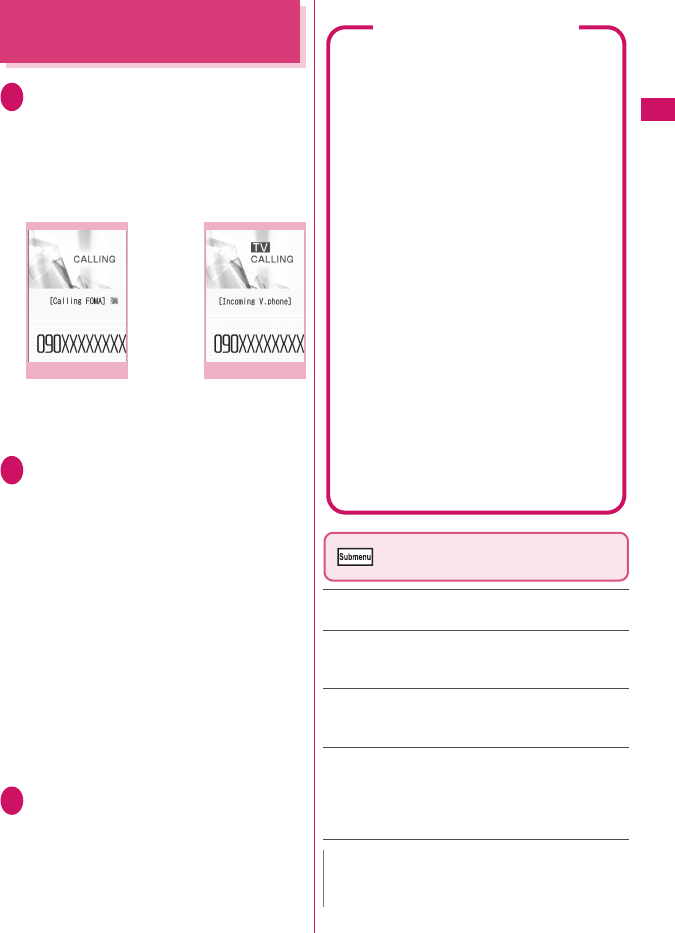
15
Continued on next page
Voice/Videophone Calls
Receiving a FOMA Voice/
Videophone Call
1Receive a FOMA voice or
videophone call
The ring tone sounds and the illumination
flashes.
■When you receive a call with Chaku-moji
The Chaku-moji appears on the ringing screen
or videophone ringing screen. →p.11
■To put a FOMA voice/videophone call on
hold while ringing→p.18
2r
■To answer a videophone call with the
substitute image
d (Subst.)
■Operations during a videophone call
You can perform various operations such as
changing the camera image to the substitute
image and muting sounds during a videophone
call.→p.2
■To set Hyper Clear Voice→p.14
■When the other party switches a FOMA
voice/videophone call during a call→p.16
■To put the current voice/videophone call
on hold→p.18
■To switch between the FOMA terminal and
Bluetooth device
r (1 second or longer)
3To end the call, press y
Ringing screen/Videophone
ringing screen (p.15)
Call Rejection……Terminate the incoming call
without answering it.
Call Forwarding……Forward the call to the
forwarding number regardless of the Activate/
Deactivate setting of Call Forwarding.
Voice Mail……Connect the call to the voice mail
service center regardless of the Activate/Deactivate
setting of Voice Mail.
Change Display……Switch the display from the
additional number 1 or 2 to the number from which
the call is forwarded. This can be selected when the
received multi number call (for additional number 1 or
2) was forwarded.
Ringing
Submenu
p.15
Videophone ringing
Submenu
p.15
N
zYou can use an earphone/microphone (optional)
to receive a call.
Display while receiving a call
■When the other party’s phone number is
notified
The other party’s phone number appears on the
screen. When the caller is stored in the
phonebook, the name stored in the phonebook
appears (only the name is displayed while
Keypad lock is set with “Security code” set to
“YES”).
zIf the same phone number is registered in
multiple phonebook entries with different
names, the first name retrieved by Search
reading appears.
zIf the caller is stored as secret data, the name,
etc. do not appear but only the phone number
appears.
zWhen you receive a call for the additional
number of Multi number, the registered name
of the additional number is displayed on the
ringing screen.
■When the other party’s phone number is
not notified
The reason appears.
■If Callback appears
“Callback” appears on the FOMA voice call/
WLAN voice call ringing screen for callers who
are not stored in the phonebook and stored in
Redial calls.

16
Voice/Videophone Calls
When the Other Party
Switches a FOMA Voice/
Videophone Call
When you receive a FOMA voice/videophone call, the
other party can switch between voice call and
videophone call.
zThe receiver cannot switch the call.
zTo switch calls, the receiver needs to set “Ntfy
switch-mode” beforehand. →p.24
zYou can use this function with terminals compatible
with FOMA voice call/videophone call switch.
<Example: When the other party switched a FOMA
voice call to a videophone call>
1FOMA in-call screen (p.2)The
other party switches to a
videophone call“YES”
During switching, a screen appears indicating
that the calls are being switched, and voice
announcement is played.
When a voice call is switched to a videophone
call, the camera image is sent to the other party.
■To send substitute image to the other
party
“NO”
■When switched a videophone call to a
FOMA voice call
Videophone in-call screen (p.2)The other
party switches to a FOMA voice call
The videophone call is switched to the FOMA
voice call.
Pressing a Dial Key to
Answer a Call
<Answer setting>
Turn off the ring tone or answer an incoming call
quickly.
1[MENU]“TEL function”
“Dial/Receive setting”“Receive
call setting”“Answer
setting”Select any item:
Any key answer……Press any of the following
keys to answer voice calls:
r, d (Talk), 0 to 9, w, t, [C] ,
[MENU], [ i ], a (マナー ), b
* You can answer a videophone call only by normal key
operations (r, d (Subst.) or [C] (V.phone)).
Quick silent……Stop the ring tone while the
caller continues to hear the ringback tone by
opening the FOMA terminal or pressing any of
the following keys:
0 to 9, w, t, b, [MENU], [MAIL],
[ i ], a (マナー ) or [C]
To answer the call, press r, d (Answer/
Subst.), or [C] (V.phone) (videophone).
zIf you have subscribed to the Call waiting, Voice
mail or Call forwarding service and you activate
“Set in-call arrival” and set “Incoming Call Mng” to
“Answer”, you will hear a short double beep
(“bibip”) when you receive a call during a call.
• If you subscribe to the Voice Mail or Call
Forwarding service, you can answer a call after
ending the current call.
• If you subscribe to the Call Waiting service, you
can answer a FOMA voice call after putting the
current call on hold, and you can answer a
videophone call after ending the current call.
zYou can set the operation for calls from callers not
stored in the phonebook.
zYou can set restrictions for each phone number
stored in the phonebook.
<Videophone>
zYou can also answer a call by pressing
[C] (V.phone).
zIt may take a few seconds to switch from the
camera image to the substitute image (Chara-
den) depending on the Chara-den.
N
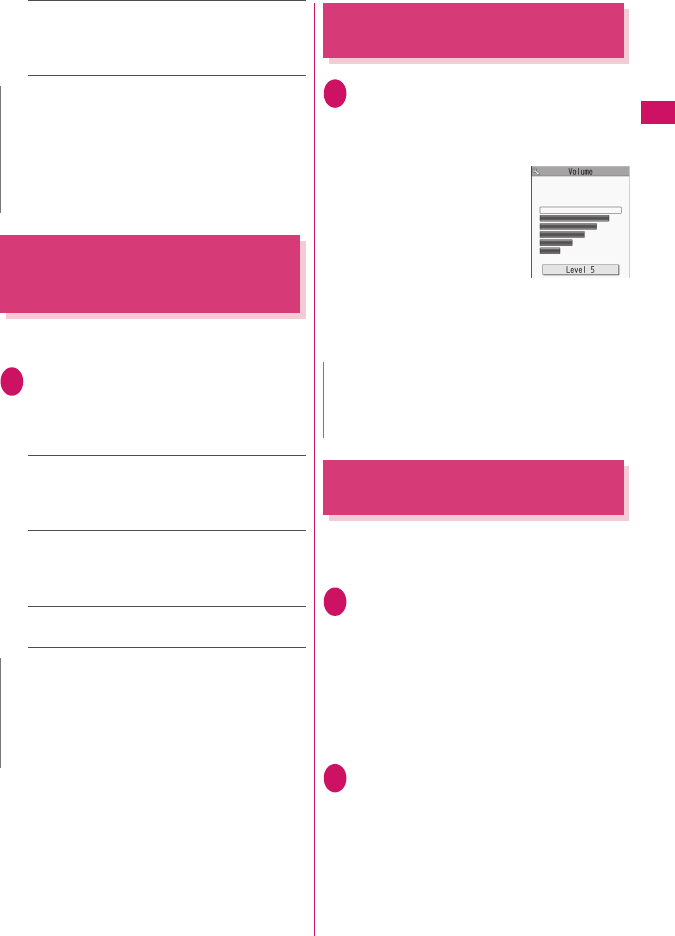
17
Continued on next page
Voice/Videophone Calls
OFF……Answer a call only by normal key
operations.
r, d (Answer/Subst.), [C] (V.phone)
(videophone)
Ending/Holding Call by
Folding the FOMA Terminal
<Setting when folded>
Set the operation to be performed when the FOMA
terminal is folded during a voice or videophone call.
1[MENU]“TEL function”
“Dial/Receive setting”“In-call
setting”“Setting when folded”
Select any item:
No tone……Mute the sound. For videophone
calls, “Substitute image” is sent to the other
party. The other party does not hear the hold
tone.
Tone on……Put the call on hold (holding). While
the terminal is folded, the other party hears the
hold tone. For videophone calls, the call hold
image is sent to the other party.
End the call……End the call. This is the same
operation as pressing y.
Adjusting Earpiece Volume
<Volume>
1[MENU]“TEL function”
“Dial/Receive setting”“In-call
setting”“Volume”Use c to
adjust volume
Adjust the volume between 6
steps from “Level 1”
(quietest) to “Level 6”
(loudest).
■To adjust the earpiece
volume during a call
During a voice call: c (1
second or longer)
During a videophone call: c
•a (マナー) or s (L) is also available to adjust
volume.
Adjusting Ring Volume
<Ring volume>
Adjust the ring tone volume for incoming call, mail,
MessageR/F or i-concier information between 6 steps.
You can also mute or gradually increase volume.
1[MENU]“Setting”
“Sound/Vib./Manner”“Ring
volume”Select an item to adjust
the volume
Select “FOMAphone” to adjust ring tone volume for
a FOMA voice calls and 64K data communication.
Select “Mail” to adjust the ring tone volume for
i-mode mail, Area Mail, SMS and packet
communication.
2Use c to adjust volumed (Set)
■To increase volume gradually
Press f at “Level 6”
When set to “Step”, the ring volume increases
every 3 seconds.
N
zEven when set to “Quick silent”, “Any key answer”
is active in Manner mode.
zIn case of voice call receiving, even when set to
"Quick silent", "Setting when opened" under
"Incoming call" takes priority when the FOMA
terminal is opened.
N
zWhen an earphone/microphone (optional) is
connected, this function is disabled.
zEven if set to “Tone on”, folding the FOMA
terminal activates “No tone” when “Call Waiting” is
switched on.
N
zThe volume setting adjusted during a call is
retained after you end the call.
zYou can also adjust volume during handsfree call.
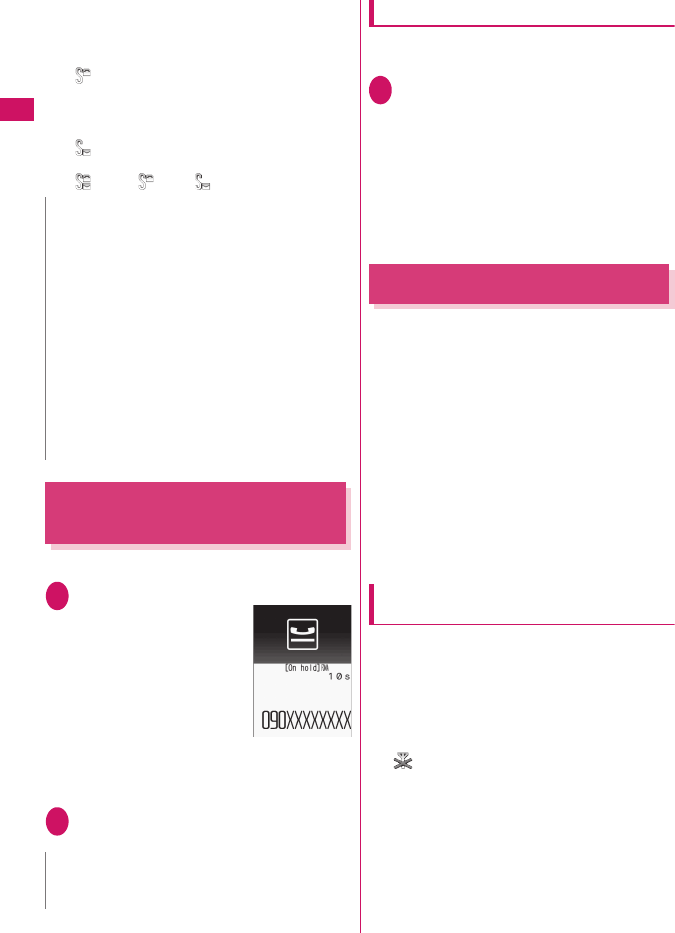
18
Voice/Videophone Calls
■To mute the ring tone
Press g at “Level 1”
The icon on the standby screen indicates which
items are set to “Silent”.
: “Silent” is set for “FOMAphone”,
“WLANphone(Public)”,
“WLANphone(Extension)”, and/or
“Videophone”
: “Silent” is set for “Mail”, “MessageR” and/or
“MessageF”
: Both “ ” and “ ” are set
Holding Incoming/Current
Calls
<On hold/Holding>
<Example: To put an incoming call on hold>
1While ringingy
Three short beeps sound
and the call is put on hold.
The caller hears an
announcement that you
cannot answer now, and the
call is put on hold.
■To put the current call
on hold
During a callt
■To end the call during on hold/call hold
y
2Press r to resume the call
You can also press t to resume the held call.
Setting the hold tone
<Hold tone setting>
Set the announcement to be played to the caller
during on hold.
1[MENU]“TEL function”
“Dial/Receive setting”
“In-call setting”“Hold tone
setting”“On hold tone”
Select a tone
Select “Tone 1”, “Tone 2”, “Voice announce 1*” or
“Voice announce 2*”.
*: Not available when no voice announcement is
recorded.
Using Public Mode
Public mode (Driving mode/Power OFF) is an
automatic answering service provided for public
places and circumstances in which mobile phones
should not be used.
zWhen Public mode and network services are set
concurrently, Voice Mail service*1, Call Forwarding
service*1 and Caller ID Request service*2 take
precedence over Public mode.
*1 : For a voice call whose ring time is not “0 second”, a
service activates after the Public mode
announcement is played.
*2 : When the caller notifies the caller ID, Public mode
activates.
zPublic mode does not work for a call from a phone
number registered for Nuisance Call Blocking.
Using Public Mode (Driving Mode)
<Public mode (Driving mode)>
When Public mode is set, a caller hears a message
that you cannot answer the call because you are
driving or in a place where you have to refrain from
using a mobile phone (on a train or bus, in a theater,
etc.), then the call ends.
zPublic mode can only be set or released from the
standby screen (can also be set or released when
“ ” is displayed.).
zYou can make calls when Public mode is set.
zThis function is not available during data
communication.
zWhen you receive a call with no caller ID while
Caller ID Request service is set to “Activate”, the
caller ID request announcement is played (Public
mode announcement is not played.)
N
zThe ring volume setting specified for
“FOMAphone” in this function is also applied to
the “Select ring tone” setting for a FOMA voice
call, and the alarm tones for “Schedule” and “To
Do list”.
zEven if the Ring volume is set to “Level 3” - “Level
6” or “Step”, the ring tone is played at “Level 2” in
the following cases:
• Immediately after a voice call/videophone call
ends
• Immediately after Record message/Voice memo
recording ends or during playback
• Immediately after “Voice announce” or VP
memo recording ends
N
zCall charges apply while an incoming call or
current call is put on hold.
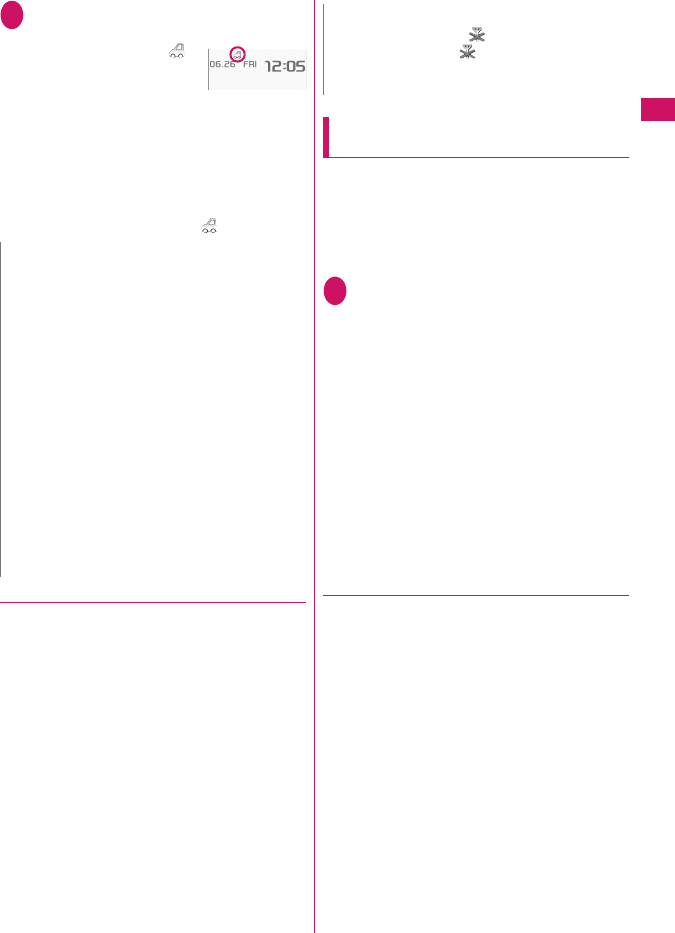
19
Voice/Videophone Calls
1On the standby screen
w (1 second or longer)
Public mode is set and “ ”
appears.
When you receive a call, the
caller hears the
announcement “The person you are calling is
currently driving or in an area where cellphones
should not be used. Please try again later.”
■To release Public mode (Driving mode)
On the standby screenw (1 second or
longer)
Public mode is released and “ ” disappears.
●
When Public mode (Driving mode) is set
The ring tone does not sound when a voice call or
videophone call arrives. Calls are logged as “Missed
calls” in “Received calls”, and the “Missed call”
desktop icon appears on the standby screen.
zA FOMA voice caller hears a message that you
cannot answer the call because you are driving or
in the place where you have to refrain from using a
mobile phone, and then the call ends.
zA videophone caller sees the Public mode video
message on his or her display, and then the call ends.
zWhen you receive mail, the ring tone does not
sound and the “New mail” desktop icon appears on
the standby screen.
zAn incoming WLAN voice call is not answered. The
WLAN voice caller hears no announcement and
the call is disconnected.
Using Public mode (Power OFF)
<Public mode (Power OFF)>
When Public mode (Power OFF) is set, a caller who
made a call while the power is off hears a message
that you cannot answer the call because you are in a
place where you have to turn off the mobile phone (in
a hospital, on an airplane, around a priority seat on a
train, etc.), then the call ends.
1On the standby screen
w25251r
Public mode (Power OFF) is set (Nothing
changes on the standby screen).
When you receive a call after setting Public
mode (Power OFF) and turning off the power,
the caller hears the announcement “The person
you are calling is currently in an area where use
is prohibited. Please try again later.”
■To release Public mode (Power OFF)
On the standby screen
w25250r
■To check the Public mode (Power OFF)
setting
On the standby screen
w25259r
●
When Public mode (Power OFF) is set
The setting is valid until “*25250” is dialed to release
Public mode (Power OFF). The setting is not released
by simply turning on the power.
The Public mode (Power OFF) announcement is
played even when you are out of service area or
where the reception is very poor.
zA FOMA voice caller hears a message that you
cannot answer the call because you are in a place
where you have to turn off the mobile phone, and
then the call ends.
zA videophone caller sees the Public mode (Power
OFF) video message on his or her display, and
then the call ends.
zAn incoming WLAN voice call is not answered. The
WLAN voice caller hears no announcement and
the call is disconnected.
N
zThe Public mode setting takes priority even when
“Record message” is “ON”.
zThe Public mode setting takes priority when
Manner mode is set at the same time.
zIf you make an emergency call using a FOMA
voice call (110, 119 or 118) while Public mode is
set, Public mode is released.
zThe following tones do not sound in Public mode:
• Ring tone for voice call/videophone
• Ring tone for mail and message
• Various alarm tones
• Wake-up tone
• Open-Close sound
• Charge sound
• Software tone for i-αppli
• Ring tone for packet communication/64K data
communication
• Search request notification tone for GPS
N
zIf the power is off or “ ” is displayed, the
announcement for “ ” is played instead of the
Public mode message even when Public mode is
set.
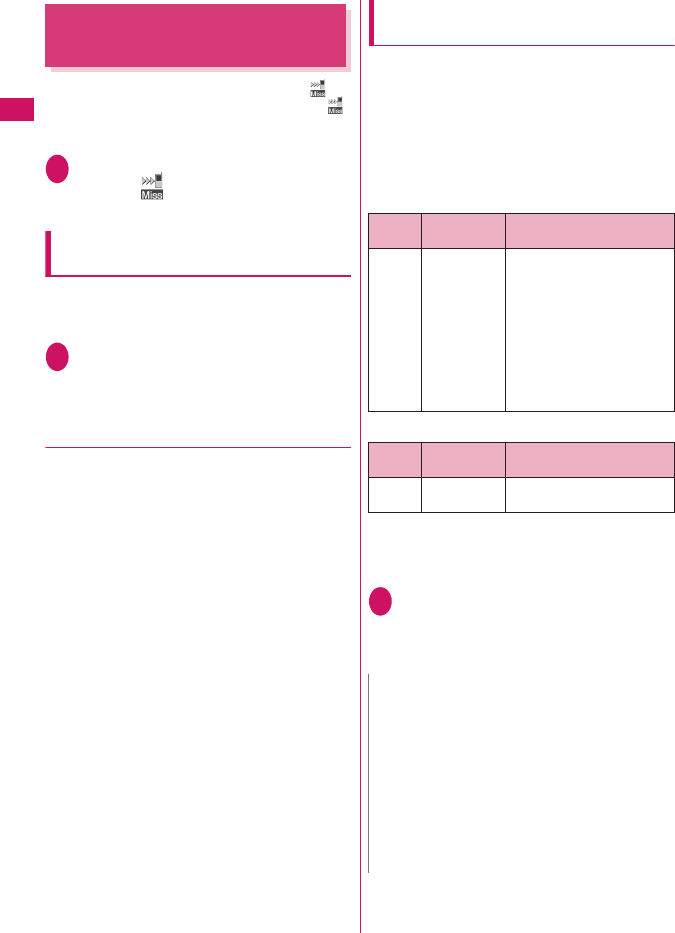
20
Voice/Videophone Calls
When You Cannot Answer an
Incoming Call
<Missed call>
When you could not answer an incoming call,
appears on the standby screen. When you select ,
you can check the date, time and caller’s name of the
call.
1On the standby screend
Select “ ”
The “Missed call list” screen appears.
To check information with the FOMA
terminal folded
When there is a missed call or new mail (i-mode mail,
Area Mail, SMS), the incoming call lamp keeps
flashing. Press s (L) to sound the short tone.
1Press s (L) with the FOMA
terminal folded
A short tone notifies you of the information in
accordance with “Info notice set”.
●
Flashing of the Incoming call lamp
When there is a missed call, new mail or other
information, the incoming call lamp keeps flashing in
the respective color set in “Illumination”.
zPhone/Videophone: Color set for “FOMAphone”
zNew mail: Color set for “Mail”
■Flashing colors and conditions
zThe lamp does not flash when “Missed info” under
“Illumination” is set to “OFF”.
zWhen “Gradation” under “Illumination” is set, the
lamp flashes in the default color.
zYou can configure individual illumination settings in
the phonebook.
zThe lamp does not flash in Public mode (Driving
mode).
■To turn off the lamp
zSelect the icon for “Missed call” or “New mail” on
the display to check information, or press
t (1 second or longer).
Setting the notification method for
missed calls
<Info notice set>
Set the notification method to be performed when
s (L) is pressed with the FOMA terminal folded.
zThe setting items and notification methods using
s (L) are as follows:
zThe “ボイス” (Voice) option is available in
Japanese mode, which reads out the information of
incoming calls and messages (voice monitor), or
the current time (voice clock).
■When there is a missed call, new mail, etc.
■When there is no missed call, new mail, etc.
*1 : Vibration works when “FOMAphone” of “Vibrator” is
not set to “OFF”.
*2 : When the color of “Illumination” is set to “Gradation”,
the lamp flashes in the default color.
1[MENU]“TEL function”
“Dial/Receive setting”“Receive
call setting”“Info notice set”
Select “ON” or “OFF”
Setting
item
Tone and
vibration*1 Illumination
ON The “Pipip,
pipip” tone
plays.
The incoming call lamp
lights for about 6 seconds
in the color set for
“Illumination”.
If there are different types
of information such as call
and mail, the lamp changes
to each of the
corresponding color at
1-second intervals.*2
Setting
item
Tone and
vibration*1 Illumination
ON The “pipipip”
tone plays.
The lamp flashes in “Color
12” for about 6 seconds.
N
zThis function alerts you using a “YES” indication
when a desktop icon such as “Missed call” or
“New mail” is displayed on the standby screen.
zYou cannot use s (L) to check for missed calls or
new mail in the following cases:
• When playing music with Music Player/
Music&Video Channel
zThe volume is “Level 2” of “Ring volume”.
zOpening the FOMA terminal during notification
stops the notification.
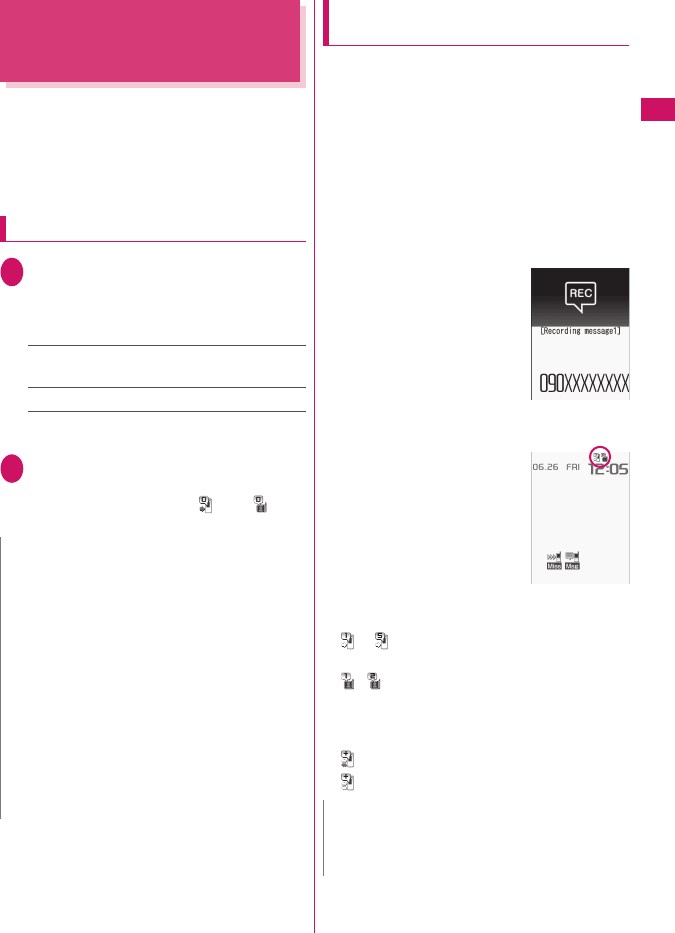
21
Voice/Videophone Calls
Recording Voice/Video
Messages When You Cannot
Answer the Call
<Record message>
Have the caller leave a message on your FOMA
terminal when you cannot answer a voice or
videophone call.
zEach message can be up to 20 seconds long, and
5 messages can be recorded for voice calls and 2
messages can be recorded for videophone calls.
Setting Record message
1[MENU]“TEL function”
“Rec.msg/Voice memo”“Record
message setting”Select any
item:
ON……Select Japanese 1/Japanese 2/English/
Voice announce 1*/Voice announce 2*.
OFF……Release the Record message setting.
*: Not available when no voice announcement is
recorded.
2Enter the ringing time (000 to 120
seconds in 3 digits)
Record message is set, and “ ” and “ ”
appear on the standby screen.
When “Record message” is set to
“ON” and you receive a call
Record message activates when the set time has
elapsed.
zThe voice caller hears the answer message, and
recording starts.
zTo a videophone caller, the “伝言メモ準備中
Preparing” image is sent, the answer message is
played, the “ 伝言メモ録画中 Recording” image is
sent, then recording starts.
■When message recording starts
zThe recording screen appears. The caller’s voice
can be heard through the FOMA terminal earpiece
during recording.
■To answer a voice call during
recording
r
■To answer a videophone call
during recording
Press r to answer with the
camera image or d (Subst.) to
answer with the substitute image
■When message recording ends
zThe previous screen reappears
and the “Missed call” desktop
icon and “Record message”/
“Record VP message” desktop
icon appear on the standby
screen. You can check the
content by selecting one of the
desktop icons.→p.22
zThe number of recordings is indicated by icons in
the icon display area at the top of the screen.
- : Record message (the number indicates
the number of messages)
/ : Record VP message (the number
indicates the number of messages)
* When Auto voice memo is set to ON, the following
icons appear but the number of messages does not:
: Record message
: Record message and Auto voice memo
N
zTo give priority to the “Record message” function
when “Voice Mail”, “Call Forwarding” and “Record
message” are set simultaneously, set the ringing
time of Record message shorter than that of Voice
Mail and Call Forwarding.
zIf the mute time set for “Ring time (sec.)” is longer
than the ringing time set for Record message,
Record message activates without ringing. To
activate Record message after ringing, set the
Record message ringing time longer than the
mute time.
zYou can use “Ring tone/Image” (individual) to set
an answer message for each phone number and
“Ring tone/Image” (group) to set an answer
message for each group. N
zWhen Manner mode is set, you cannot hear the
caller’s voice during recording.
zYou cannot answer another call during recording.
Ex. Voice call
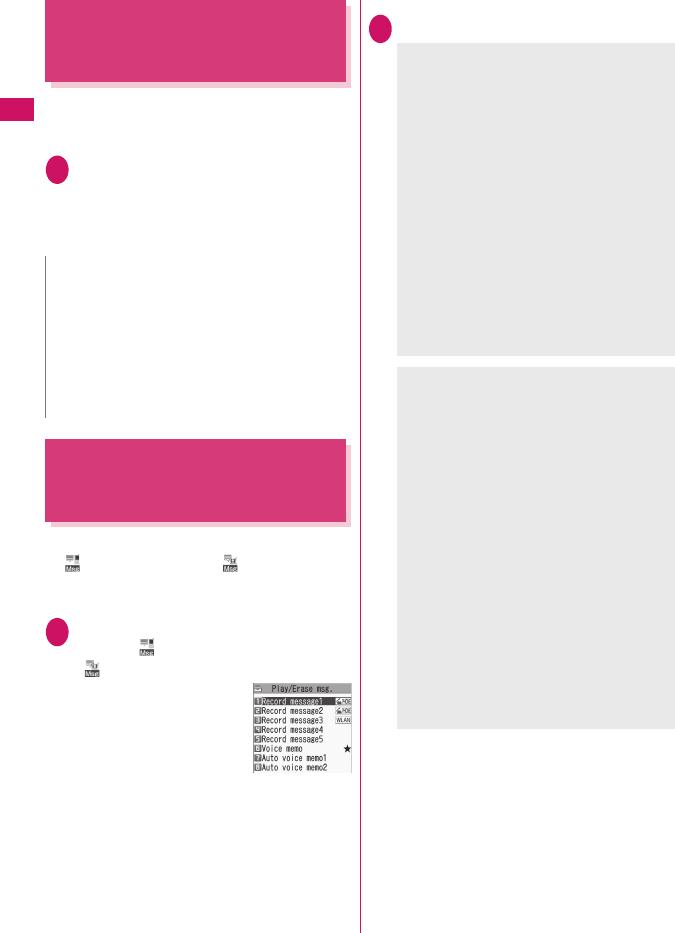
22
Voice/Videophone Calls
Recording a Message When
You Cannot Answer Incoming
Call
<Quick message>
Even when “Record message” is not set to “ON”, you
can record a message while receiving a call by
pressing a key.
1While ringings (L)
Message recording starts.
■To set Manner mode when recording
starts
While ringingq
Playing/Deleting Record
Messages/Voice Memos/
Moving Picture Memos
zWhen there is an unplayed recorded message,
“ ” (Record message) or “ ” (Record VP
message) appears on the standby screen.
<Example: To check an unplayed recorded message>
1On the standby screend
Select “ ” (Record message) or
“ ” (Record VP message)
An icon appears in the
phonebook detail screen
indicating that each item is
set. “★” appears for items
with V.phone recorded
messages/voice memos
recorded.
■To play a message with a menu operation
[MENU]“TEL function”“Rec.msg/Voice
memo”“Play/Erase msg.” or “Play/Erase VP
msg.”
■To erase a recorded message or voice
memo
[MENU] (Submenu)Select a erasing method
2Select an item to play
■To make a voice call or videophone call to
the displayed phone number during
playback
[ i ] (for voice call*1), [C] (V.phone) (for
videophone)
*1 : The “Phone number entry” screen (p.2) appears.
For subsequent steps, refer to “Making a FOMA
voice/videophone call” (p.2).
■To erase a message being played
[MENU] (Submenu)“Erase”“YES”
N
zYou cannot set “Record message” to “ON” with
this operation.
zWhen the messages are full and you receive a
voice or videophone call, Record message does
not activate and the FOMA terminal keeps on
ringing (when q is pressed, the ringing
continues in accordance with the “Manner mode
set” setting).
Play/Erase msg.
<Record message/Voice memo/Auto voice
memo>
A beep sounds and playback starts. When the
playback ends, two short beeps sound and the
“Play/Erase msg.” screen reappears.
You can also play a message by pressing
Ss (L) on the standby screen with the FOMA
terminal folded.
■To play the next message while playing
a message
Ss (L)
Each time you press Ss (L), the messages are
played in the following order: Record message
→Voice memo→Auto voice memo.
■To stop playback
Xd (Stop) or Wt
The “Play/Erase msg.” screen reappears.
<Record VP message>
Playback starts. When the playback ends, the
“Play/Erase VP msg.” screen reappears.
■To play another message while playing a
message
Xv
■To adjust volume while playing a
message
Xc
■To switch the speaker on/off while
playing a message
[MENU] (Submenu)“Speaker ON” or
“Speaker OFF”
■To pause playback
Xd (Stop)
To resume playback, press Xd (Play)
■To stop playback
Wt
The “Play/Erase VP msg.” screen reappears.
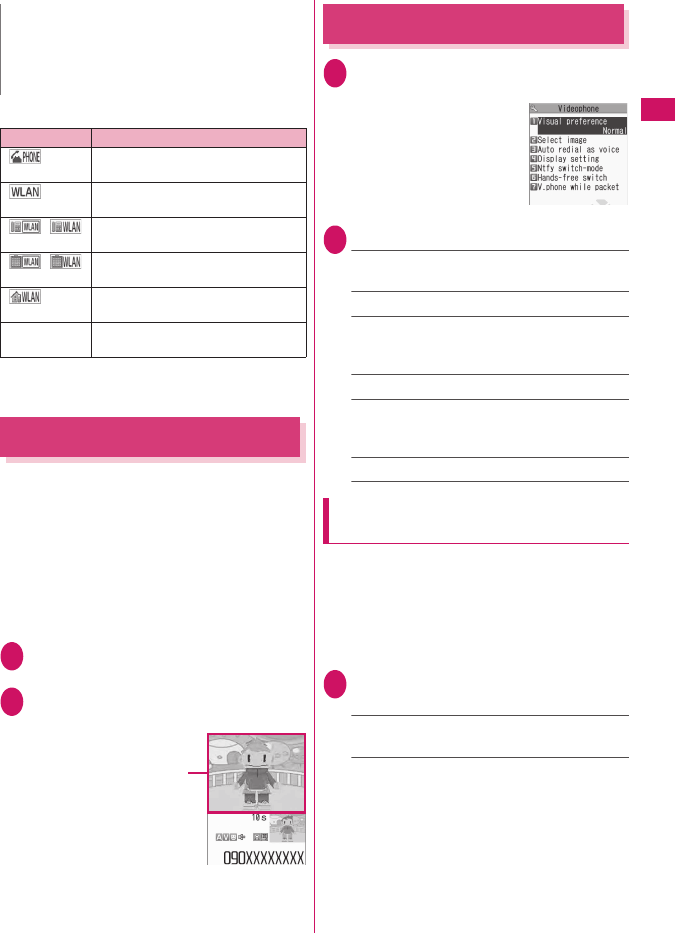
23
Continued on next page
Voice/Videophone Calls
■Record message/Voice memo icons
*1 : Icons displayed for messages recorded using a WLAN
voice call vary depending on SIP server settings.
*2 : Appears when Home U service is used.
Using Chara-den
Send a cartoon character instead of your own image
when you make a videophone call.
zYou can display your favorite Chara-den if you set
“Substitute image” under “Select image” to “Chara-
den” beforehand.
You can also use Chara-den by setting Chara-den
in a phonebook entry or as Ring tone/Image.
zTo switch from the camera image to Chara-den
during a videophone call, select “Substitute image”
from the submenu.
1When you receive a videophone
call, press d (Subst.)
2Control your character by
pressing dial keys
Pressing a dial key makes the character perform
the action assigned to the key.
Setting Videophone Functions
1[MENU]“TEL function”
“Videophone setting”
2Select any item:
Visual preference……Select Normal/Prefer img
qual/Prefer motion spd.
Select image→p.23
Auto redial as voice……Set whether to switch
to a FOMA voice call when a videophone call
cannot be made (ON or OFF).
Ntfy switch-mode→p.24
Hands-free switch……Set whether to switch to
handsfree automatically when starting a
videophone call (ON or OFF).
V.phone while packet→p.24
Setting an image to send during
videophone calls
<Select image>
Set an image to send instead of the camera image.
zYou can set a JPEG image whose file size is 100
KB or less and not larger than 854 dots wide × 854
dots high, or a GIF image whose file size is 100 KB
or less and not larger than 854 dots wide × 480
dots high or 480 dots wide × 854 dots high (except
file-restricted images).
1Videophone settings screen (p.23)
“Select image”Select any item:
On hold, Holding, Substitute image, Record
message, Preparing, Voice memo
N
zWhen 2in1 is in A mode or B mode, “★” does not
appear for a recorded message of the unused
phone number. To play the memo, change the
mode or set it to Dual mode.
Icon Description
Messages recorded using a FOMA
voice call
Messages recorded using a WLAN
voice call (extension/public)*1
/ Messages recorded using a WLAN
voice call (extension)*1
/ Messages recorded using a WLAN
voice call (public)*1
Messages recorded using a WLAN
voice call for Home U service*2
★V.phone recorded messages/voice
memos
Chara-den
Videophone settings
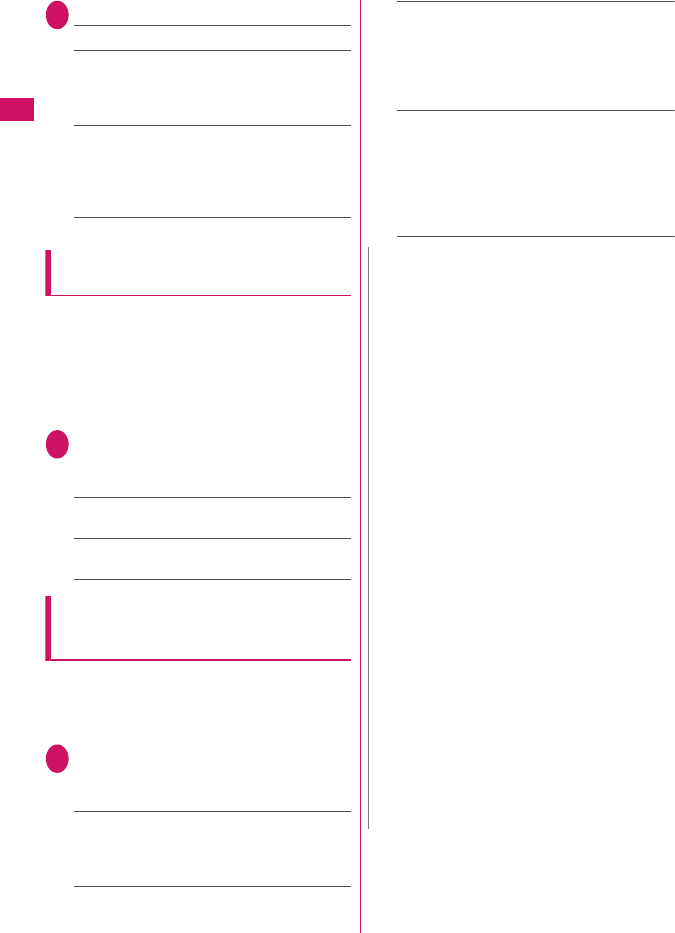
24
Voice/Videophone Calls
2Select an image to send
Pre-installed……Send only a message.
Original……Send an image and message. To
change the image, select “Change setting” from
the submenu then select an image from My
picture.
Chara-den*……Send the image selected as
“Substitute image”.
To change the Chara-den, select Change setting
from the submenu then select Chara-den from
the Chara-den list.
*: Available only when “Substitute image” is selected.
Setting switch between a FOMA voice
call and videophone call
<Ntfy switch-mode>
Set whether to let the other party know that your
FOMA terminal supports switching between a FOMA
voice call and videophone call.
zCalls cannot be switched when set to “Indication
OFF”.
zYou cannot set this function during a call/when Single
mode (WLAN) is set or you are out of FOMA range.
1Videophone settings screen (p.23)
“Ntfy switch-mode”Select any
item:
Indication ON, Indication OFF……Activate/
Deactivate Ntfy switch-mode.
Check Indication……Display the “Ntfy switch-
mode” setting status.
Setting the answer mode for a
videophone call incoming during
i-mode
<V.phone while packet>
zAs the multi access function cannot be used for
videophone, incoming videophone calls during
i-mode communication or while sending or receiving
mail are handled according to this setting.
1Videophone settings screen (p.23)
“V.phone while packet”Select
any item:
V.phone priority……Switch to the videophone
ringing screen. When you answer the incoming
videophone call, i-mode communication is
disconnected.
Packet downld priority……Reject the incoming
videophone call.
V.phone answerphone……Connect the call to
the Voice Mail service center if you have
subscribed to the Voice Mail service regardless
of the Activate/Deactivate setting of Voice Mail. If
you have not subscribed to this service, “Packet
downld priority” applies.
Call forwarding……Forward the call to the
forwarding number if you have subscribed to the
Call Forwarding service, regardless of the
Activate/Deactivate setting of Call Forwarding. If
you have not set a forwarding number or
subscribed to this service, “Packet downld
priority” applies.
N
<Visual preference>
zIf the signal quality deteriorates during a
videophone call, the image may become grainy or
patchy regardless of the settings in “Visual
preference”.
<Select image>
zIf you delete the original still image, the “Pre-
installed” image is displayed (sent).
zWhen the Chara-den character set as the
substitute image is deleted and the “Chara-den”
substitute image cannot be displayed, the pre-
installed “ビーンズ (Beans)” is sent. If you delete
the pre-installed “ビーンズ (Beans)”, the “Pre-
installed” substitute still image is sent.
<Auto redial as voice>
zWhen a videophone call is switched and redialed
as a FOMA voice call, not digital communications
charges but voice call charges apply.
zWhen a call is redialed, only the FOMA voice call
is logged in “Redial”/“Dialed calls”.
zEven if “Auto redial as voice” is set to “ON”, dialing
may not be possible depending on the network or
other party, e.g. the line is busy.
<Hands-free switch>
zEven when “Hands-free switch” is set to “ON”,
handsfree does not activate automatically in the
following cases:
• While Manner mode is set
• When an earphone/microphone (optional) is
connected (the microphone operation is in
accordance with “Headset mic. setting”)
• When holding a call or Record message is
activated for an incoming call
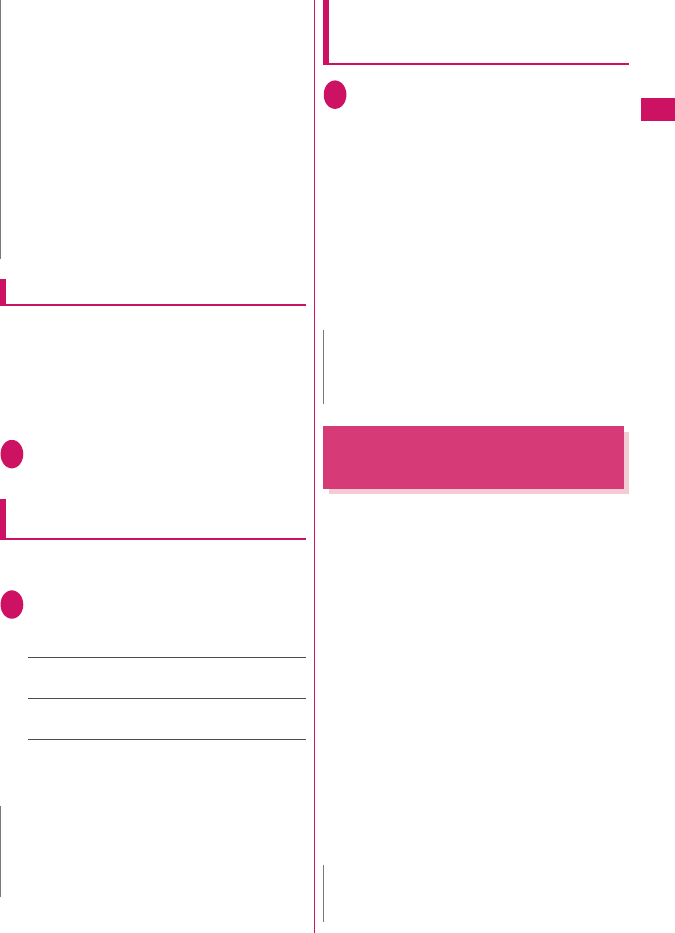
25
Continued on next page
Voice/Videophone Calls
To enlarge an image to be sent
Enlarge your image and send it to the other party
during a videophone call.
zThe zoom can be adjusted between 2 steps, 1×
and approximately 2×. If you end the videophone
call, the zoom ratio returns to 1× (standard).
zThe substitute image being sent cannot be
enlarged.
1During a videophone callUse v
to adjust the ratio
Decorating the videophone call screen
<Deco-V.phone>
Decorate your videophone call screen (your camera
image) with a stamp and frame.
1Videophone in-call screen (p.2)
[MENU] (Submenu) “Deco-
V.phone”Select any item:
Frame……Select a frame from the Frame
selection screen.
Stamp……Select a stamp from the Stamp
selection screen and decide the paste position.
■To erase a frame or stamp
Select “Off decoration” from the submenu of the
videophone in-call screen.
Sending a message during a
videophone call (sending camera
image)
<V.Phone Message>
1Videophone in-call screen (p.2)
[MENU] (Submenu)“V.Phone
Message”Enter a message
The message is displayed. The message
disappears automatically in approximately 15
seconds.
■To cancel entering a message in text entry
Erase the messaget
■To erase the message manually after it is
displayed
t (1 second or longer)
You can also erase a message by selecting “Off
decoration” from the submenu.
Using Videophone Call by
Interfacing to External Device
You can make or receive videophone calls from
external devices such as a PC by connecting the
FOMA terminal to the device using the FOMA USB
Cable with Charge Function 02 (Optional).
To use this function, you have to install a videophone
application on the dedicated external device or PC
and prepare commercially available devices such as
an earphone/microphone and USB compatible Web
camera.
zSet USB mode to “Communication mode”. No
specific settings are required to connect external
devices.
zFor details on the operating environment, settings,
operating procedure of the videophone application,
refer to the manuals supplied with the external
devices.
z“ドコモテレビ電話ソフト” (DOCOMO Videophone
Software) (Japanese) is compatible with this
function.
Download the software from the NTT DOCOMO
website (Japanese).
<V.phone while packet>
zEven when “V.phone priority” is set, you cannot
answer a videophone call if you are using multi
access such as i-mode communication during a
voice call.
zWhen set to “Packet downld priority”, “V.phone
answerphone” or “Call forwarding”, received
videophone calls are recorded as “Missed calls” in
“Received calls”.
zEven when set to “V.phone priority” or “Packet
downld priority”, the “Voice Mail” or “Call
Forwarding” service is activated if the ring time for
the “Voice Mail” or “Call Forwarding” service is set
to 0 second.
N
zIf “Front camera Reverse” is set to “OFF” for your
camera image, the decoration is displayed
normally, and a stamp with text can be read
correctly.
N
N
zIf “Front camera Reverse” is set to “OFF” for your
camera image, the decoration is displayed
normally, and text can be read correctly.
N
zYou cannot make a videophone call from the
external device during a voice call.
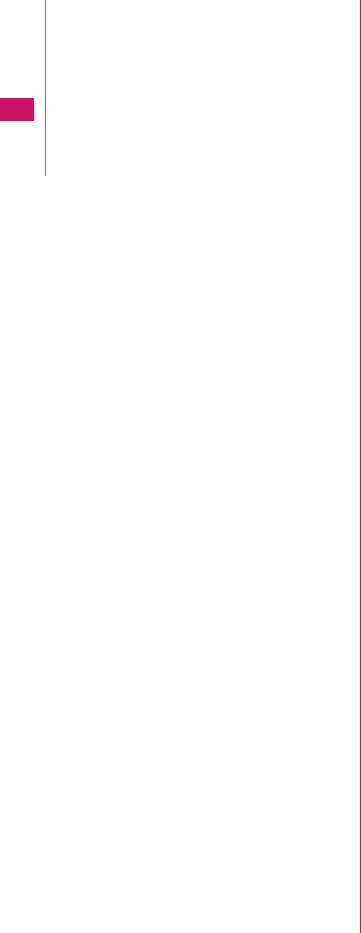
26
Voice/Videophone Calls
zWhen you have subscribed to Call Waiting, Voice
Mail or Call Forwarding and you receive a
videophone call from an external device during a
FOMA voice call, you can answer the call after
ending the current call. When you receive a
FOMA voice call, videophone call or 64K data
communication during a videophone call from the
external device, you can answer the call in the
same way.
N