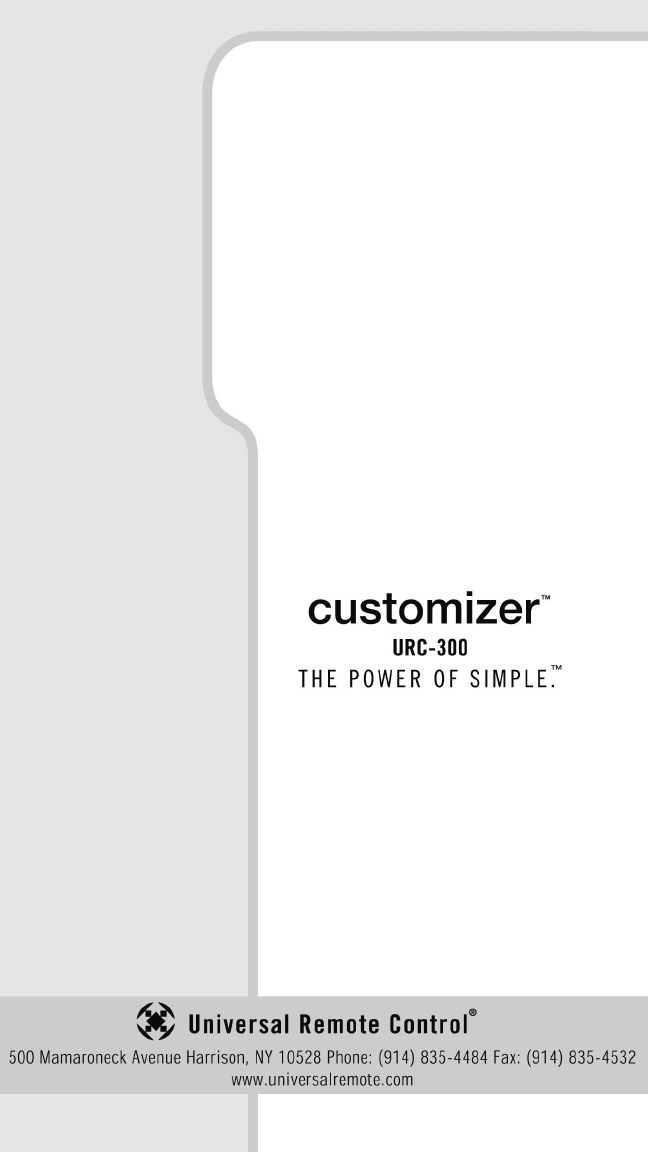Ohsung Electronics URC300 Universal Remote Control User Manual URC300 Owners Manual Rev 2
Ohsung Electronics Co., Ltd. Universal Remote Control URC300 Owners Manual Rev 2
Contents
- 1. Users Manual
- 2. USERS MANUAL
Users Manual
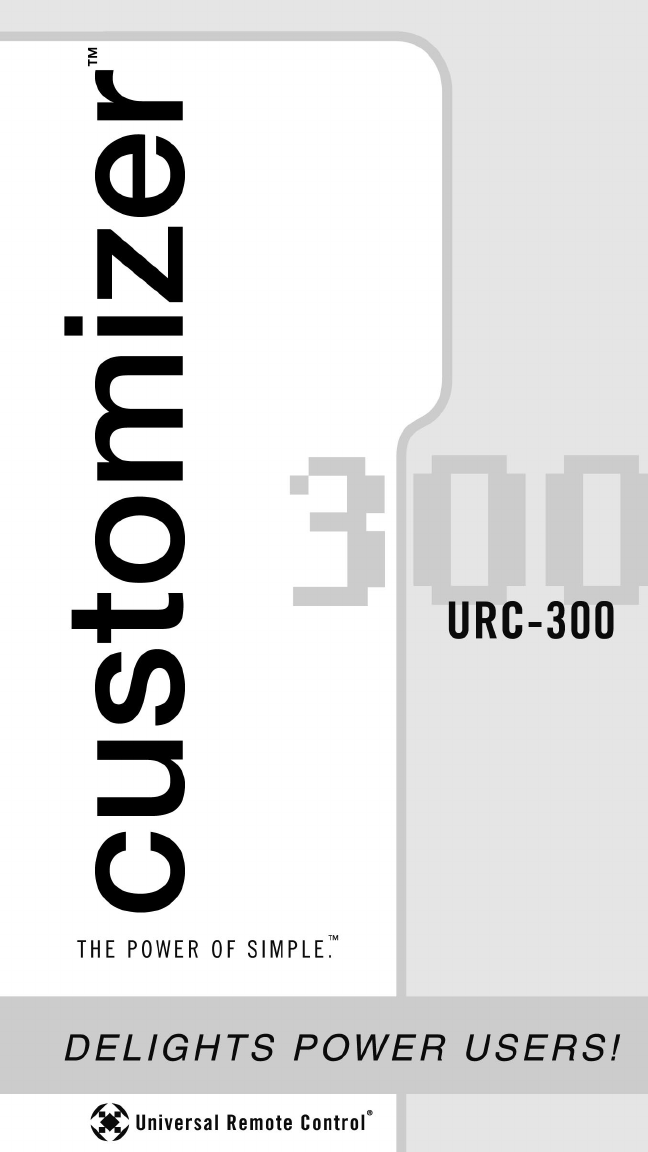
Owner’s
Manual
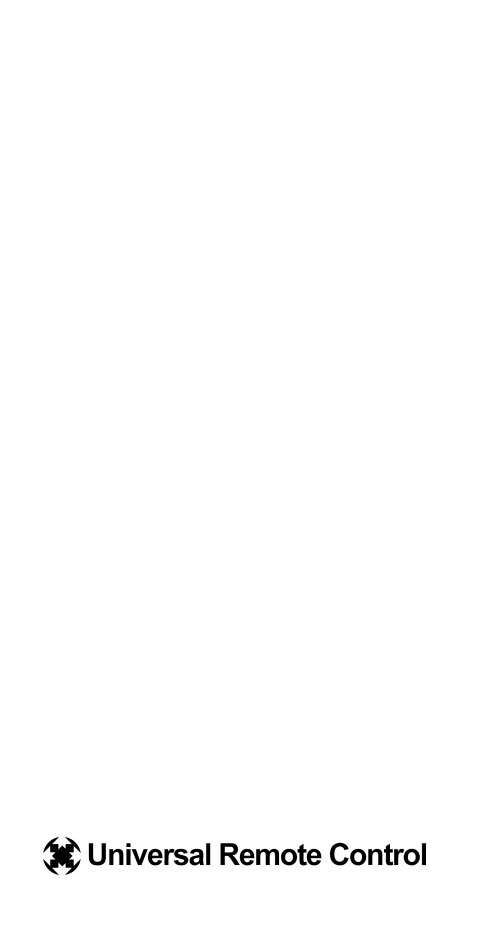
URC-300 Owner’s Manual © 2003 Universal Remote Control, Inc.
The information in this manual is copyright protected. No part of this manual may
be copied or reproduced in any form without prior written consent from Universal
Remote Control, Inc. UNIVERSAL REMOTE CONTROL, INC. SHALL NOT BE
LIABLE FOR OPERATIONAL, TECHNICAL OR EDITORIAL ERRORS/OMISSIONS
MADE IN THIS MANUAL. The information in this manual may be subject to
change without prior notice. Customizer is a registered trademark of Universal
Remote Control, Inc. Power of Simple is a trademark of Universal Remote Control,
Inc. DoubleTap Learning is a trademark of Universal Remote Control, Inc. All other
brand or product names are trademarks or registered trademarks of their respective
companies or organizations.
500 Mamaroneck Avenue, Harrison, NY 10528
Phone: (914) 835-4484 Fax: (914) 835-4532
Thank You!
Thank you for purchasing the Customizer
URC-300 Pre-Programmed and Learning Remote
Control. The DVD tutorial supplied with the
Customizer demonstrates the process of setting
up and automating a home entertainment system.
Watch the DVD first to familiarize yourself with
the capabilities of the Customizer and the pro-
cess of programming. This manual is designed to
assist you step-by-step as you program the
Customizer to replace all of your remote controls
and automate your home entertainment system.
TM
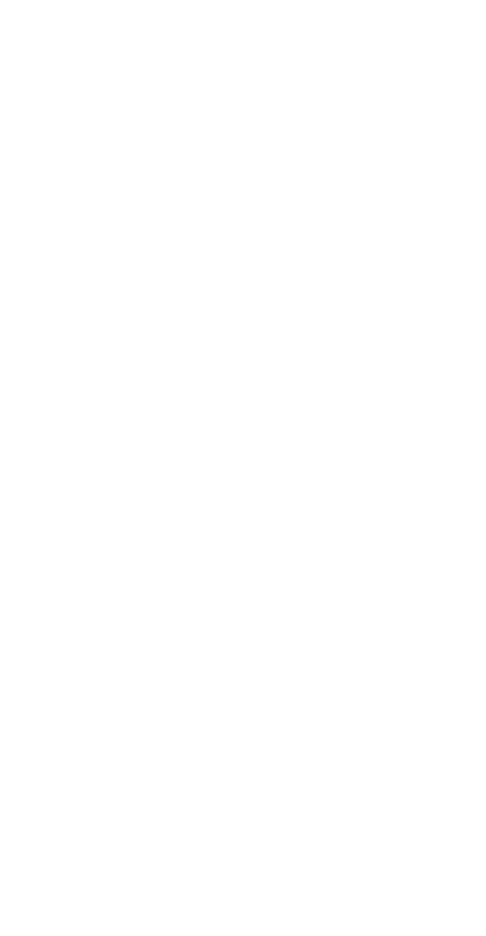
Table of Contents
Getting Started 2
Basic Operation 3
Basic Set Up 5
Pre-programmed Standard Method 5
Pre-programmed Scan Method 9
Learning Method 10
Punch Through Volume Control 13
Advanced Operation 15
Advanced Set Up 17
Editing Button Labels 17
Macro Button Setup 20
Favorite Channel Setup 22
Hiding/Adding Pages 24
Erasing Mistakes 26
Cloning One Customizer to Another 28
Recalling Three Digit Pre-Programmed Codes 29
Expanding Via the Expander 30
Pre-Programmed Code Notes 32
Pre-Programmed Code Tables 33
Frequently Asked Questions 48
Specifications/Warranty 49
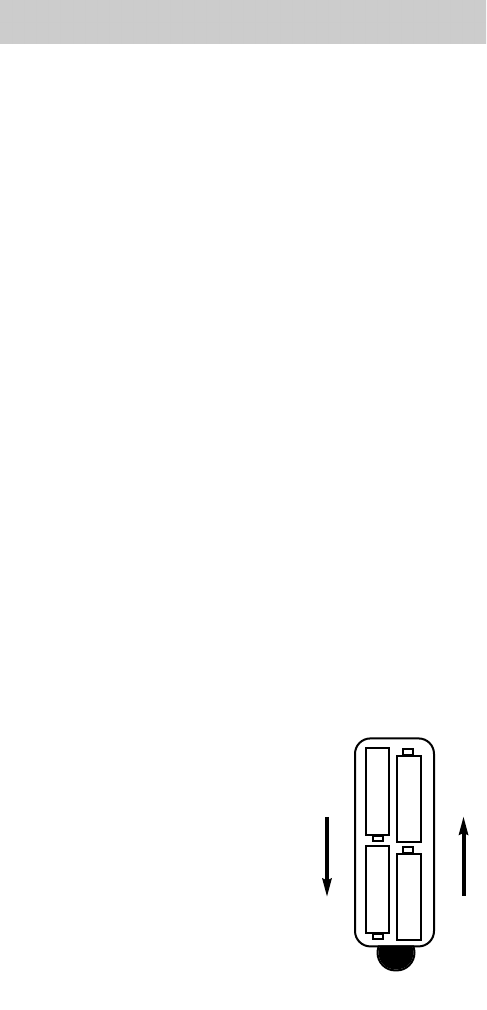
Getting Started
Congratulations!
You’ve purchased one of the most advanced touch
screen remote controls ever made! The Customizer
comes pre-programmed with over one thousand
devices. All you have to do is set the Customizer to the
brand and model of each of your components. You’ll
find instructions for quick set up on page five.
In addition, the Customizer buttons can also learn any
button from any remote control to new to be in the
pre-programmed library of devices.
The Customizer’s many exciting advanced features will
help you enjoy the home entertainment experience. By
using Macro programming, you can power on all of
your components and start the show with the press of
one button! You can even program your favorite chan-
nels to tune in with the press of one button instead of
entering the channel number each time.
The Customizer’s features can help you make operating
your home entertainment system fun and easy for
everyone in your family.
We hope you will review this
manual carefully and take full
advantage of all the Customizer
has to offer.
Battery Installation
Remove the battery compartment
cover by pressing up the cover
lock. Insert four AAA batteries into
the battery compartment as shown
in the diagram.
2
The Customizer
Batteries inserted correctly.

3
URC-300
MAIN
Button
takes you
to the
MAIN
Menu.
Touch
the
Screen
to use
Touch
Screen
Buttons.
PAGE
numbers
of the
Device
FUNCTION
buttons
change
their
commands
whenever
a new
DEVICE
is selected.
TITLE
of
Device
PAGE
buttons
( )
change the
page of
buttons
displayed.
Basic Operation
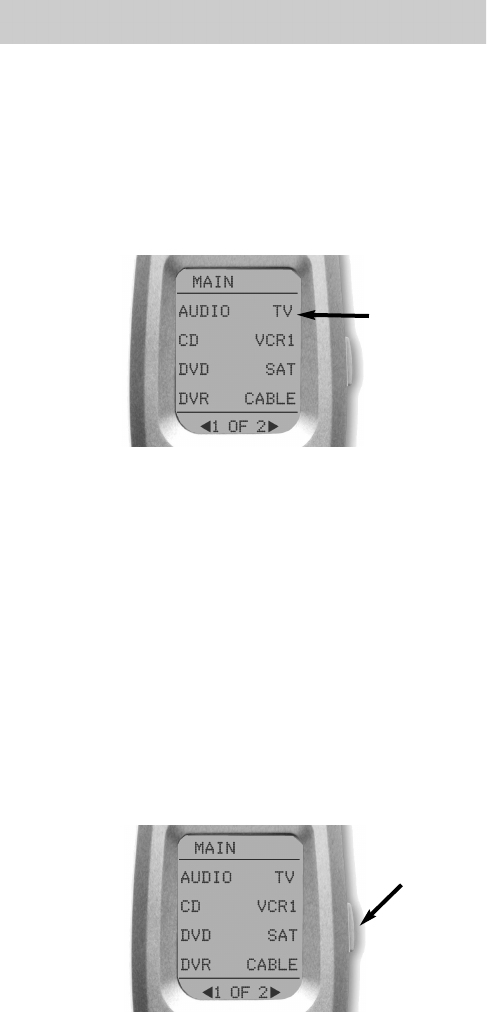
4
The Customizer
Selecting a New DEVICE
Changes All Button Commands Instantly
The Customizer can operate fifteen different devices
even though it is only one remote control. Let’s try it
now! Press the MAIN button, then touch the TV Device
button by clicking your fingernail on the screen at TV.
The TITLE changes to TV. Now all of the buttons are
dedicated to TV functions. If you press the PAGE but-
tons, you can see that the TV DEVICE has a total of four
pages. If you go back to the MAIN Menu by pressing
the MAIN button, then select any of the other fifteen
DEVICES, each of which contains four pages total.
In the next few pages, you’ll set up the Customizer to
control all the devices in your home theater system!
Light Button
The LIGHT button will backlight all of the buttons.
Pressing it again will turn off the light, or just wait ten
seconds (the backlighting automatically shuts itself off).
TV
DEVICE
Button
LIGHT
Button
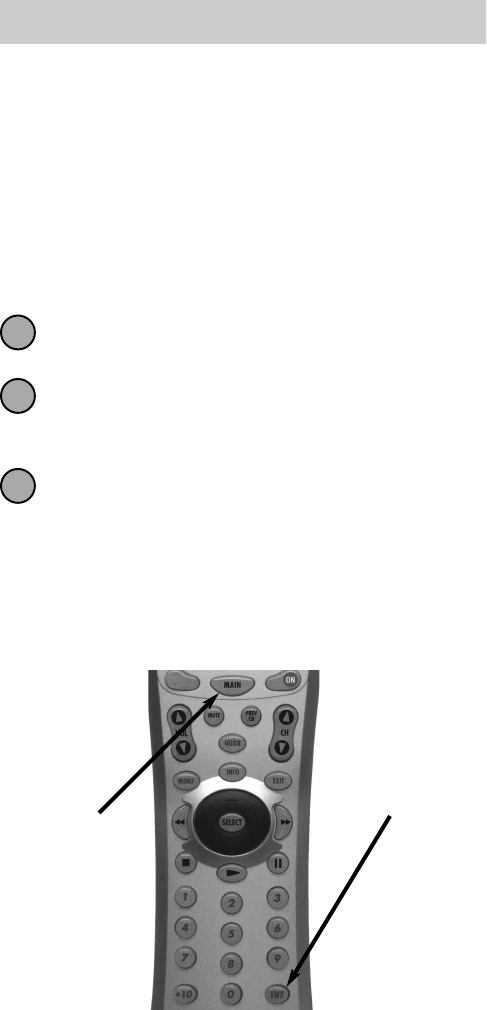
5
URC-300
Basic Set Up
You can set up your Customizer using either the learning
or the pre-programmed method. Because all the buttons
are set up in one quick operation rather than one button
at a time, we recommend you start with pre-programmed
setup before you do any learning.
Pre-Programmed Standard Method
Turn on the component you wish to program (TV,
VCR, DVD, etc.)
Look up the code table shown on pages xx - xx and
take note of the three digit codes listed for your
component and brand.
Press and hold the MAIN and ENT (Enter) buttons
at the same time for approximately three seconds.
The top of the display screen will show “SET UP”.
You are in SET UP mode now.
Note: You have 30 seconds to perform a step while you are in
SET UP mode. If you don’t press a buton within that time, the
Customizer will time out and return to normal operation.
MAIN
Button
ENT
Button
1
2
3
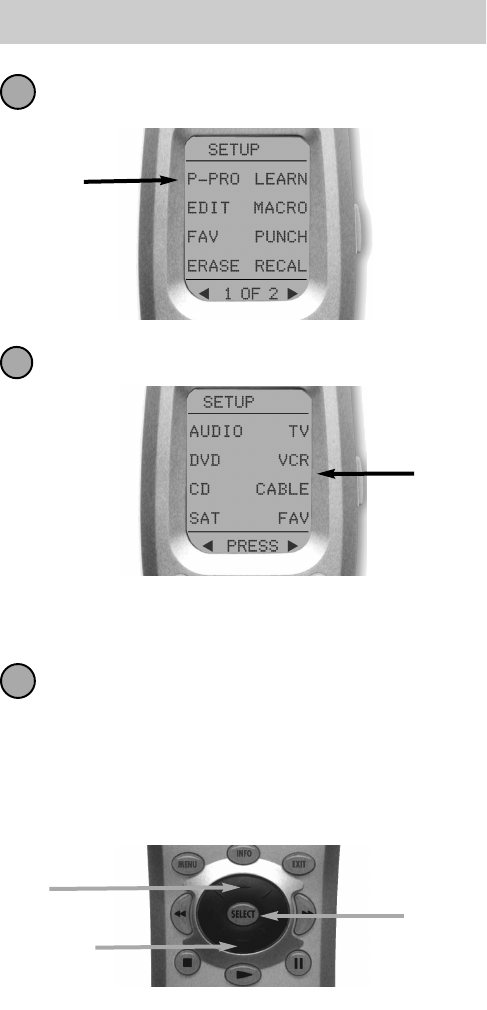
Press the P-PRO button to select the
Pre-Programmed Code method.
The display will show a list of the first seven devices.
Move the blinking cursor to the device you wish
to program by using the cursor UP or cursor
DOWN button shown below, then press SELECT.
For Example: If you want to program your TV,
make “TV” blink by pressing the cursor up or
down, then press the SELECT button.
P-PRO
Button
Press either of the Page buttons ( ) to display
the second list of eight devices.
First
Seven
Devices
6
The Customizer
4
5
6
UP
SELECT
DOWN
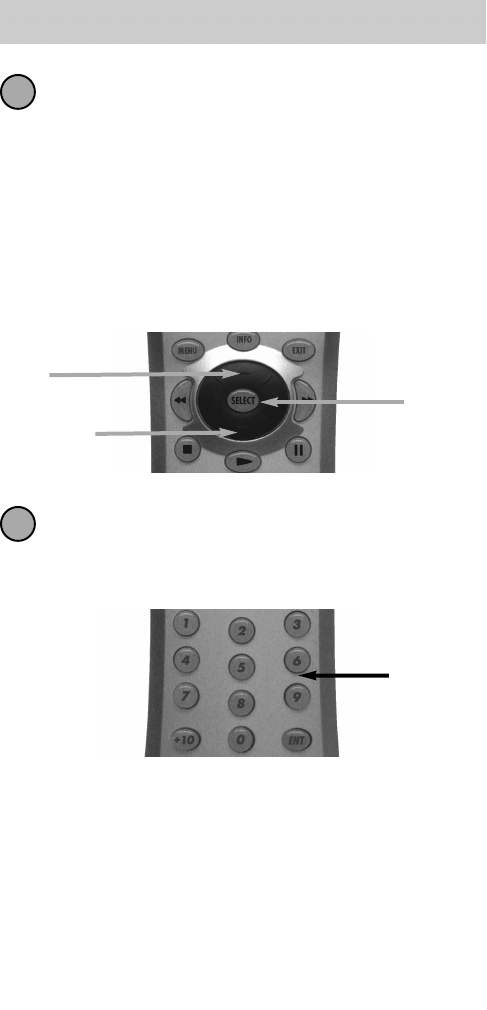
7
URC-300
The bottom of the display should now be flashing
FROM TABLE. This prompts you to select the
CODE TABLE via the Cursor and SELECT buttons.
For Example: Let’s pretend you are programming a
TV. You would find the the three digit codes for
Televisions in the TV CODE TABLE. So you would
press the cursor buttons until “TV” is flashing,
then press the SELECT button. This selects the TV
CODE TABLE. Now you are ready to test codes!
Point the remote control at the component, then
enter the first three digit code number from your
notes using the numbered buttons. Continue to
enter codes until the component powers off.
For Example: Let’s pretend you have a Sony TV. You
would find the the three digit codes 070, 139,147,
126, 185, 194 and 085 under Sony in the TV CODE
TABLE. Using the numbered buttons on the
Customizer, enter the 070 and watch the TV. If it
doesn’t turn off, enter 139, then try 147 and so on.
Note: If none of the codes turn off the component, you
should try the Scan Method (see page 9).
7
8
UP
SELECT
Enter the
Code via
the
Numbered
Buttons
DOWN
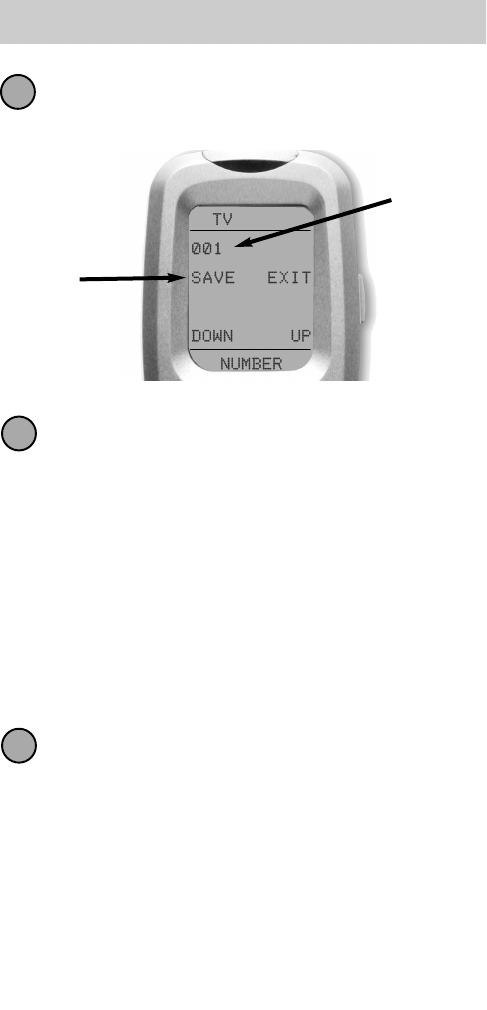
When the component turns off, save the code
number you entered by pressing the SAVE button
that appears on the touch screen.
Exit SET UP mode by pressing the MAIN button
two times. When the display shows “MAIN”, you
are back in normal operating mode. Now it’s time
to test the all the buttons. If some buttons don’t
work, try another three digit code to see if it gives
better operation.
For Example: My Sony TV powers off with code
139. However after trying 139, not all buttons
work. I repeated steps 1 to 10 trying other code
sets and eventually discovered that the 185 code
set operates ALL my buttons.
Repeat steps one through ten for each of your
devices. In most systems, you can finish basic
programming in just a few minutes and put all
your old remote controls away. Once you are
finished all of the devices, you can move on to
page13 to set up your volume control.
If you can’t find any code that powers off a com-
ponent, try the Scan method on the next page. If
you are missing one or two commands, use the
Learning method on page 10.
SAVE
Button
Code You
Entered
8
The Customizer
10
11
9
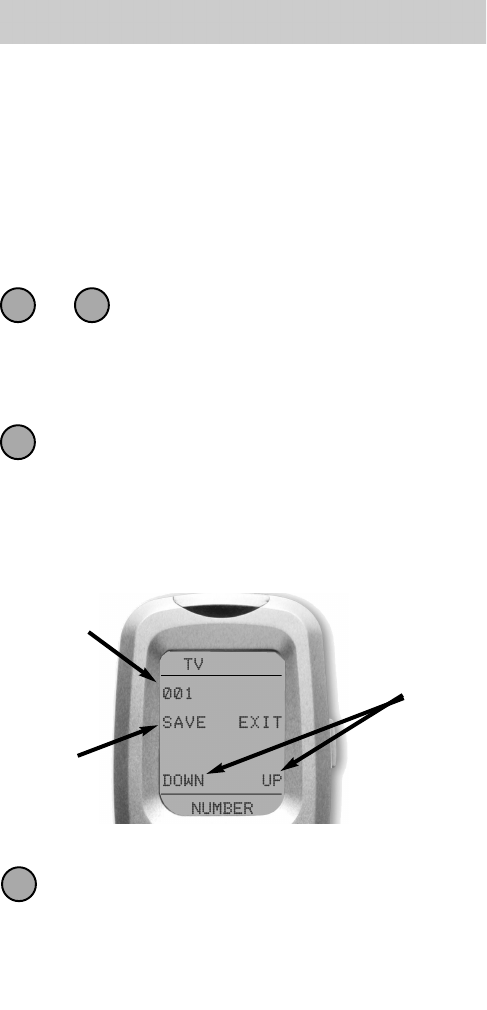
9
URC-300
Pre-Programmed Scan Method
If none of the codes listed for your brand in the Code
Table powered off your component, you can scan the
entire Code Table for a working code set. Often a code
set for another brand will operate a device (some
brands contract manufacture for other brands). Here’s
how to scan an entire Code Table:
Put the Customizer in Setup Mode and
select P-PRO, then the Device you’d like
to program, then the Code Table you want to
scan. This is described in steps one through eight
of the Standard Method on the past few pages.
When you see the P-PRO display shown below
(we used TV as an example), use the UP or
DOWN buttons instead of entering the three-digit
code. You’ll see the code number on the display
change as you press the either UP or the DOWN
button. Each time the number changes, you’ve
tested another power off command.
Watch your component. When it powers off,
press the SAVE button to save the code you test-
ed. Press the MAIN button twice to return to nor-
mal operating mode and test all the buttons. Use
the Learning method described on the next page
to correct any problems.
1 8
9
to
SAVE
Button
Code You
Tested
UP &
DOWN
Buttons
10
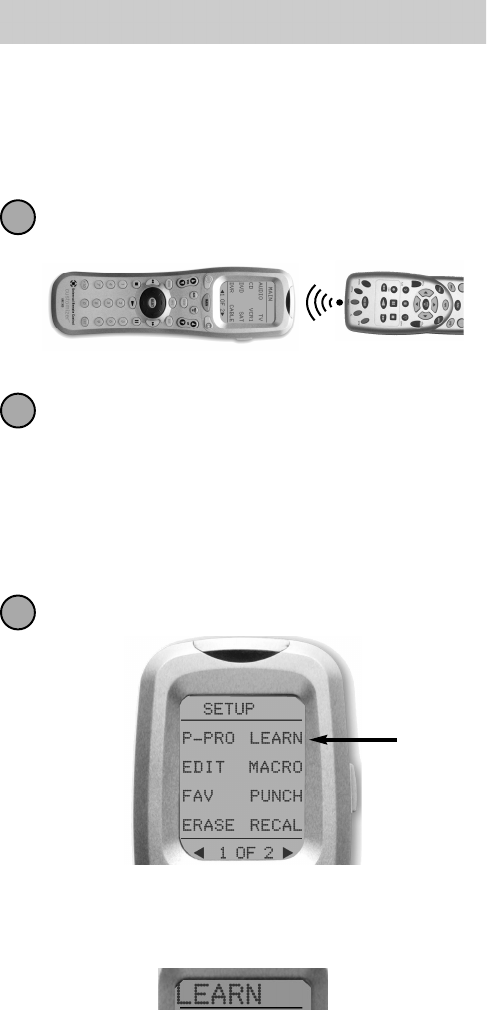
10
The Customizer
The Learning Method
The Customizer can learn commands from your old
remote controls one at a time, via this simple process:
Line-up the Customizer with your old remote con-
trol, head-to-head, one or two inches apart.
Press and hold the MAIN and ENT (Enter) buttons
at the same time for approximately three seconds.
The top of the display screen will show “SET UP”.
You are in SET UP mode now.
Note: You have 30 seconds to perform a step while you are in
SET UP mode. If you don’t press a buton within that time, the
Customizer will time out and return to normal operation.
Press the LEARN button to select the Learning
method.
The top of the display screen will
change to “LEARN”.
Press the
LEARN
Button
1
2
3

11
URC-300
The display will show a list of the first eight devices.
Select the device you’d like to teach a few com-
mands to by pressing the Device button directly.
Now, navigate to the page you want and press any
button you want to teach a command to.
Note: The only buttons you can’t teach are the PAGE,
MAIN and FAV buttons. They are factory set only.
Once you select a button, the top of the screen will
change from “LEARN” to “READY”.
4
5
6
Select
any of
the
Devices
directly.
Select any
button you’d
like to teach a
command to
by pressing it.
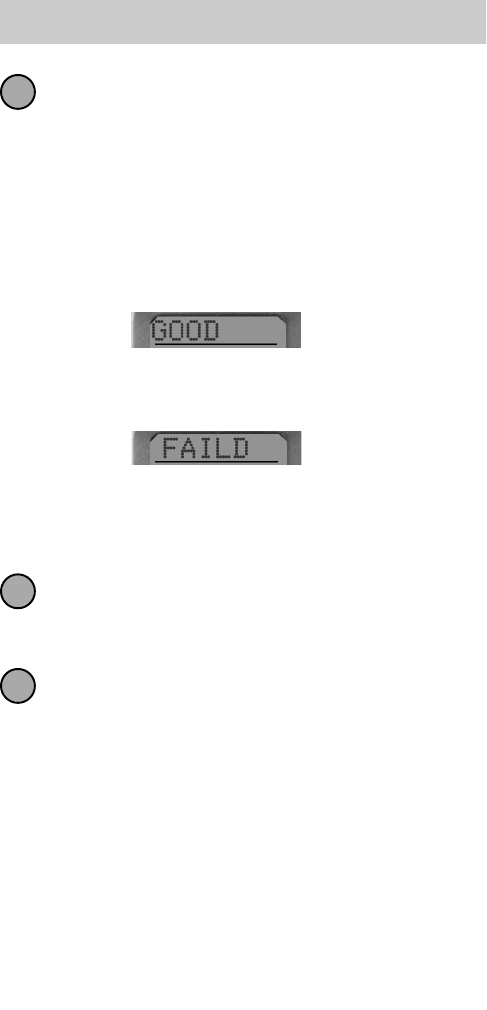
12
The Customizer
Press and hold the button on your old remote con-
trol until the display changes to “RETRY”.
Press and hold the same button on your old remote
control once again.
Note: DoubleTap learning is exclusive Customizer tech-
nology bringing you the most reliable operation.
Once you have taught the button twice, the display
will change to either “GOOD” or “FAILED”.
If the “GOOD” label appears on top of the display
and “SAVED” flashes on the bottom, you were suc-
cessful. Now, you can select another button to teach.
If the “FAILED” label appears on top of the display
screen, try to teach the same button in Customizer
once again by repeating steps six and seven.
Continue to teach any commands from any of your
remote controls by repeating steps five, six and
seven (to go back to step 5, press MAIN once).
Once you completed teaching all the buttons you
wish, return to normal operation by pressing the
MAIN button twice. Test all your new commands, if
any of them don’t work, try learning again using
these notes:
7
8
9
Move to another room. Plasma TVs, sunlight, halogen or
quartz lighting can interfere with the learning process.
Although the old remote control seems to work fine,
change the batteries to fresh alkaline batteries.
Vary the distance between the remote controls
gradually. Try 1/4”, 1”, 2”and so on, up to 4 feet.
Tap the button on the original remote control instead of
pressing and holding it during the learning process.
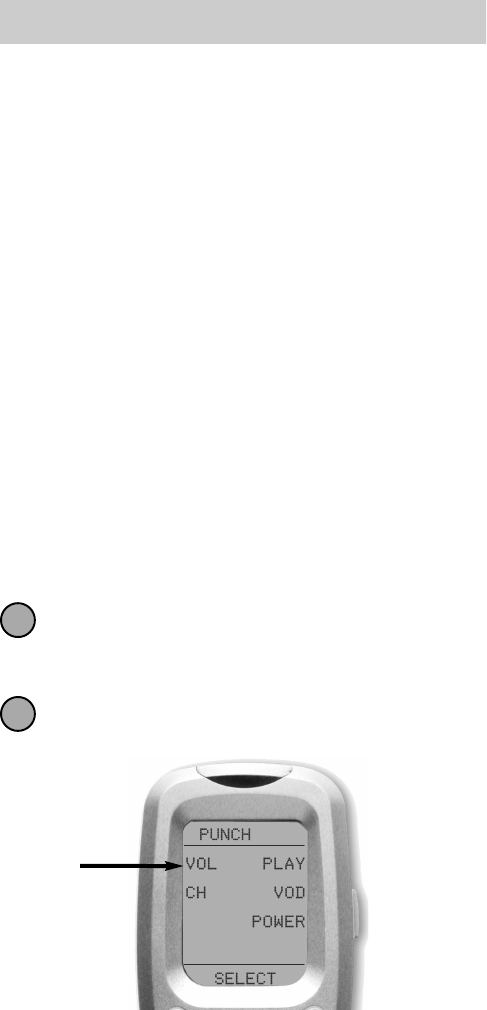
13
URC-300
Punch Through Volume Control
The one feature that will really make life easy for you
and your family is Punch Through. It’s worth setting up
right away! In most home entertainment systems, the
sound volume is controlled by only one device. In
some systems it is the TV device that controls the
sound; in others it would be the AUDIO device (for the
A/V surround sound receiver).
Now, imagine you are watching a DVD, so the
Automator is set to operate the DVD. If you want to
lower the volume you have to press MAIN, then the
device that controls the sound (TV or AUDIO), then the
Volume Down button. After you adjust the volume,
you would have to press MAIN, then the DVD Device
button to get back to your DVD controls!
This is very inconvenient. You can fix this very quickly
by using Punch Through.
Punch Through Volume Control Set Up
Enter Set Up mode by pressing MAIN and ENT,
then select PUNCH from the Set Up menu. You
have 30 seconds as usual.
The display changes to “PUNCH”. Press VOL to
program Volume Punch Through.
1
Select
Volume
to
Punch
Through
2
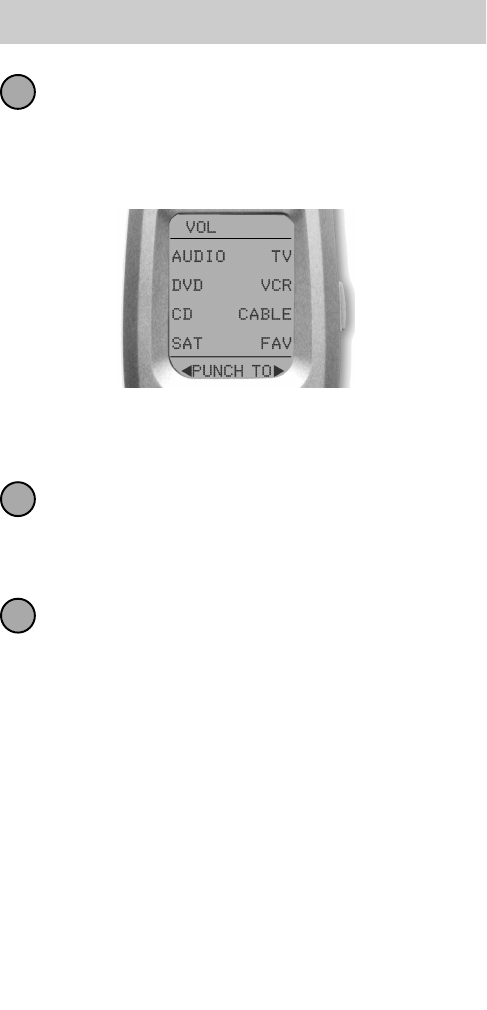
14
The Customizer
The bottom of the display flashes ”PUNCH TO”.
Press the device button for the device that doesn’t
have volume control commands yet (i.e. DVD).
This is the device you are going to PUNCH TO for
the volume and mute commands.
Note: If you wish to PUNCH to the MAIN device, press the
POWER OFF button at this time.
The bottom of the display will then flash “PUNCH
FROM”. Now you select the device that has the
volume commands you want. The bottom of the
display will flash “SAVED”.
Repeat steps 1-3 until all your devices operate the
volume perfectly. Press the MAIN button twice to
return to normal operating mode and test your
punch through programming.
Note: The Punch Through feature is not limited to volume
and can also be applied to channel or other functions. If you
find yourself switching to a particular device frequently to use
a group of controls, consider using Punch Through for anoth-
er group, as listed here:
VOL - Volume Up, Volume Down and Mute
CH - Channel Up, Channel Down and Prev. Channel
PLAY - Play, Stop, Pause, Rewind and Fast Forward
VOD - Guide, Menu, Info, Exit, Up, Down, Left, Right, Select
POWER - Power On and Power Off
5
3
4
Select
the Device
you want to
“Punch To”
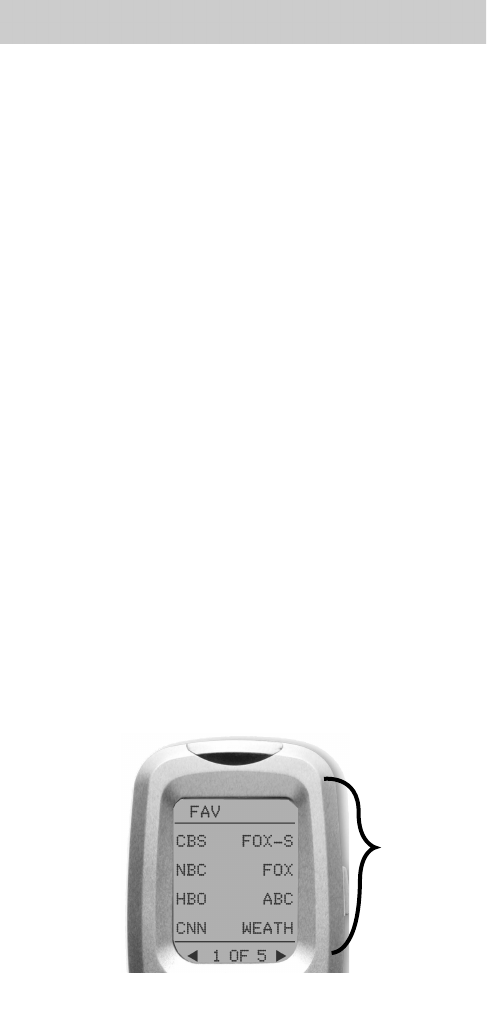
15
URC-300
Advanced Operation
Setting Backlight Options
You can adjust the amount of time that the Customizer
backlight stays on by entering the SET UP mode and
proceeding to page 2 and press the LIGHT button on
display. Simply enter the duration time from 0 - 99
seconds using the number pad. After making your
selection, press the SAVE button.
If you do not want the backlight feature activated,
press the ON button that appears on the display screen.
The ON will automatically change to OFF. Press the
SAVE button. Exit the programming mode by pressing
the MAIN button.
The FAV Button
When you press the FAV button, the screen changes to a
list of your favorite TV channels. You can automate chan-
nel surfing by recording the channel numbers for your
favorites with one touch. There are eight pages of five
favorite channel buttons for a total of 40. Simply touch
the PAGE buttons to display the other favorite channels.
When you would like to return to the last device you
viewed, press MAIN once (a second press will take you
to the MAIN menu).
To set up your Favorite Channel buttons go to page 24.
Favorite
Channel
Buttons

16
The Customizer
Adjusting Contrast
You can make the text darker by pressing both the
MAIN and cursor UP buttons at the same time. To
make the text appear lighter, press both the MAIN and
cursor DOWN buttons at the same time.
Transmitting (Busy Signal) Icon
When a command is being transmitted, an
icon will appear in the top right corner of the
display. It is a useful aid when setting up
Macros and FAVs, since it flashes with every
step of a sequence of commands.
Contrast set low.
Cursor
Up & Down
Buttons
MAIN
Button
Contrast set high.
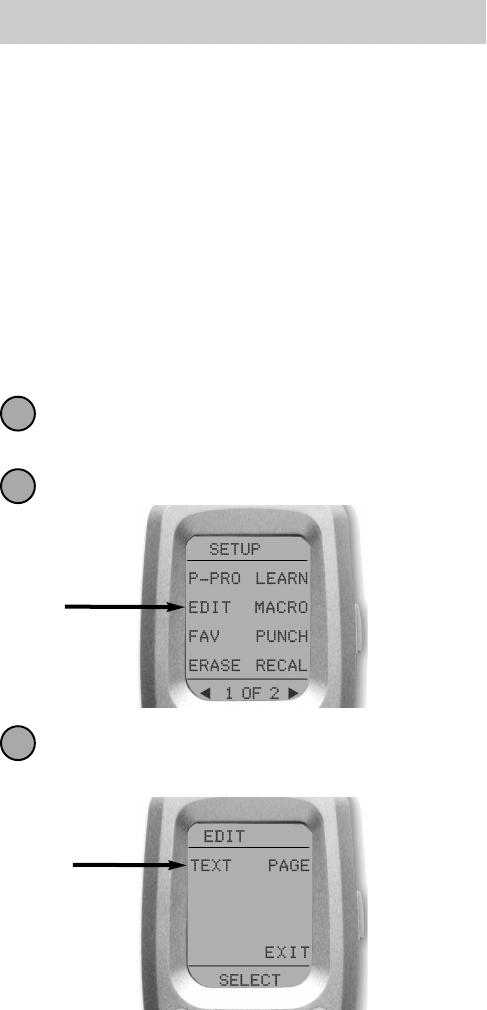
17
URC-300
Advanced Set Up
After you’ve finished all your basic programming, you
can choose to make operation easier for everyone by
customizing the Customizer just the way you want, using
the Advanced Set Up features described in this section.
Editing Button Labels
You can change the name of any of the screen labeled
buttons (including Favorite Channels) by following
these steps:
Enter the SET UP mode by pressing and holding
MAIN and ENT. As usual, you have 30 seconds.
Press the EDIT button.
The screen changes to the EDIT menu. Press the
TEXT button.
EDIT
Button
TEXT
Button
1
3
2
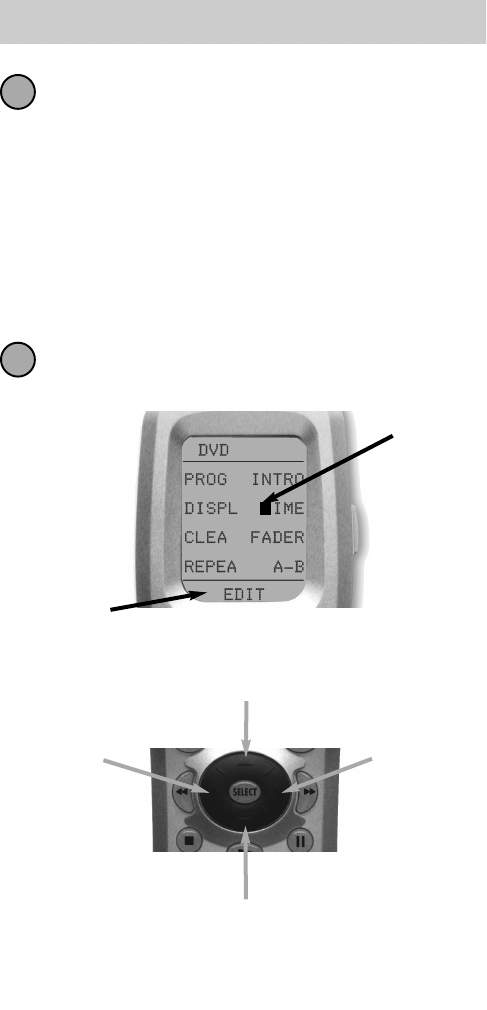
18
The Customizer
The screen displays the MAIN menu of devices
while flashing “EDIT” at the top of the screen.
Navigate to the device and page where there is a
button label you want to edit using the FAV,
MAIN, DEVICE, and PAGE buttons.
Note: There is a trick to navigating to the MAIN menu and
changing the name of one of the DEVICE buttons. The trick is
that you must press the Page Up button twice when you get to
step 4. The top of the display changes to MAIN, and you can
navigate to MAIN page 1 or page 2 before going on to Step 5.
Press the button you want to edit. The first charac-
ter of your button label blinks.
4
5
Blinking
Character
EDIT flashes at the bottom of the screen.
DOWN Cursor
button deletes the currently
blinking character.
UP Cursor
button deletes ALL text.
LEFT Cursor
button
moves blinking
character left.
RIGHT Cursor
button
moves blinking
character
right.
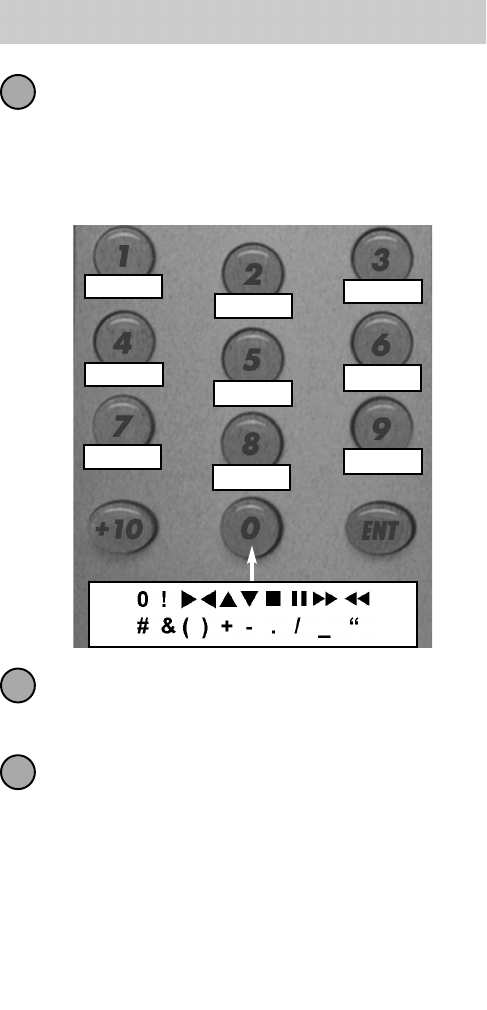
19
URC-300
Enter text using the number buttons shown below.
Each press of the SAME number button steps
through the characters available (as shown
below). Once the character you want appears,
move to the next space by pressing the Right
cursor button.
When you are finished editing the button, press
the button you edited and “SAVED” will flash at
the bottom of the display.
To change any other button labels, press the
MAIN button once to return to Step 4. Repeat
Steps 4 to 8.
Once you finish editing and wish to exit the edit-
ing mode, press the MAIN button four times to
return to normal operating mode.
6
7
8
A,B,C,1
D,E,F,2 G,H,I,3
J,K,L,4
M,N,O,5 P,Q,R,6
S,T,U,7
V,W,X,8 Y,Z,9
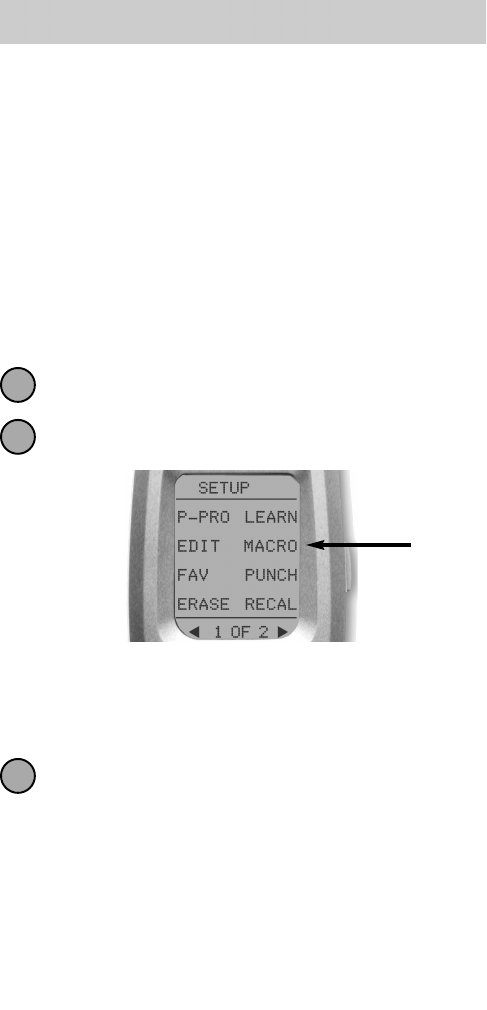
Macro Button Set Up
Imagine pressing just one button but watching your TV
turn on, then the DVD player and then the A/V surround
sound receiver. What would normally take three remotes
and three button pushes, the Customizer can accomplish
with just one button. We call that a “Macro”. Any
labeled button, the Power On or the Power Off buttons
(on any Device or Page) can be Macro buttons!
To set up a macro button, follow these easy steps:
Enter the SET UP mode by pressing and holding
MAIN and ENT. As usual, you have 30 seconds.
Press the MACRO button.
The top of the display screen will show “MACRO”.
The bottom of the display screen will flash
“SELECT”.
Navigate to the Device and Page where there is a
button you would like to set as a Macro button
using the MAIN, DEVICE and PAGE buttuns.
Note: There is a trick to navigating to the MAIN menu so that
you can choose to make one of your DEVICE buttons a macro
button (or the MAIN menu Power On or Power Off buttons).
The trick is that you must press one of the Page buttons twice
when you get to step 3. The top of the display changes to
MAIN, and you can navigate to MAIN Menu page 1 or page 2
before going on to Step 4.
20
The Customizer
1
2
MACRO
Button
3
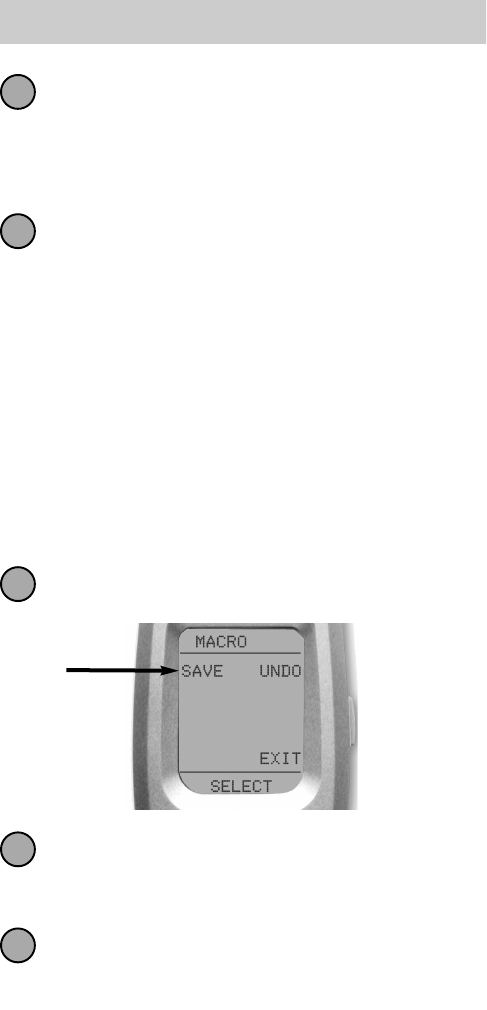
21
URC-300
Press the button you want to set as a Macro
button. The top of the screen will display the label
of the button you selected. At the bottom of the
screen it displays “STEP0”, indicating that no
macro steps are set up yet.
Now you navigate to the Device and Page that
has a button you want in your macro using the
MAIN, DEVICE and PAGE buttons. When you
press a button, you set another Macro step. The
display at the bottom will flash the total number of
steps you have set up in this macro button.
Don’t worry about the number of steps. Each
macro button can store up to 190 steps, so you
are not likely to run out of steps!
Note: You can program delays in between commands by
pressing the PAUSE button. Each press adds half a second to
the delay.
Press the LIGHT button to end your macro. A new
screen appears:
If you are happy with your macro, press the SAVE
button. The UNDO button lets you erase the last
step. The EXIT button erases all the macro steps.
When you are finished setting up Macro buttons,
press the MAIN button twice to return to
normal operation.
4
5
6
7
8
SAVE
Button
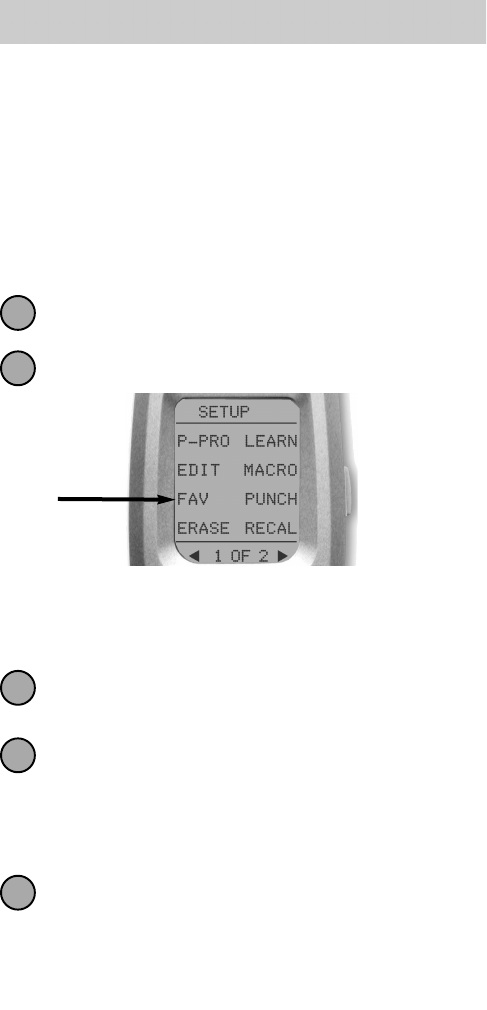
22
The Customizer
Favorite Channel Setup
Imagine surfing all your favorite channels, without ever
typing in a channel number. By simply setting up each
of the FAV channel buttons to surf for you, you can
really make cable or satellite operation fun and easy.
To program a FAV button, follow these easy steps:
Enter the SET UP mode by pressing and holding
MAIN and ENT. As usual, you have 30 seconds.
Press the FAV button.
The top of the display screen will show “FAV”. The
bottom of the display screen will flash “SELECT”.
Use the Page buttons until you can see the channel
button you would like to set up.
Press the FAV button you’d like to set up. The top
of the screen will display the name of the channel
you selected. At the bottom of the screen it
displays “STEP0”, indicating that no channel
numbers are programmed yet.
Push the Device button that has the actual
channel number commands.
Note: You probably set up either the TV, CABLE or SAT
DEVICE with the actual channel number commands).
1
2
FAV
Button
3
4
5
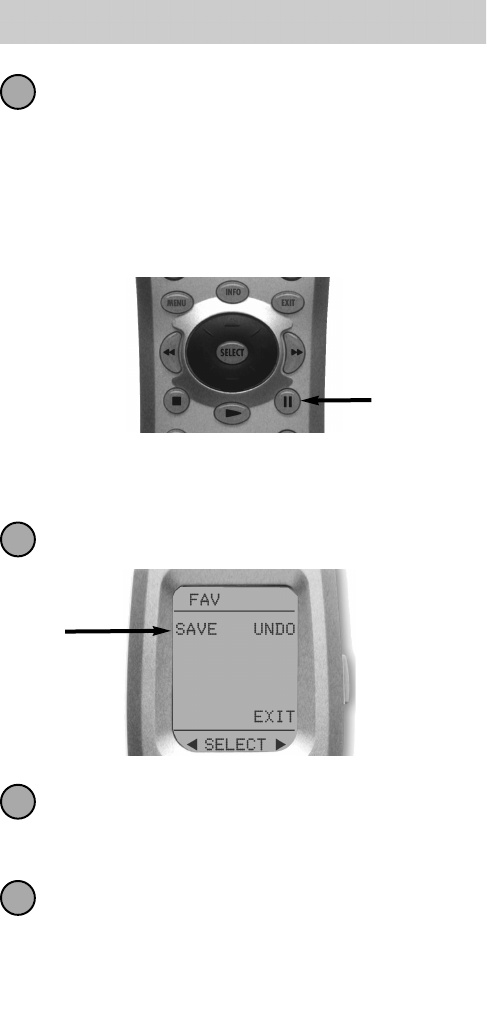
23
URC-300
Press each of the number buttons you need.
Note: If you are programming a channel that has the same
numbers in it (like “33” or “522”) it is sometimes best to
set a half second delay in between the identical numbers by
pressing the PAUSE button. Each press of the PAUSE button
increases the delay by a half second.
Note: Some brands of television require an ENT(Enter)
command after the channel numbers.
Press the LIGHT button to stop setting up the
Favorite Channel. A new screen appears:
If you are happy with your FAV, press the SAVE
button. The UNDO button lets you erase the last
step. The EXIT button erases the whole FAV.
When you are finished setting up FAV buttons,
press the MAIN button twice to return to
normal operation.
6
7
8
9
SAVE
Button
PAUSE
Button
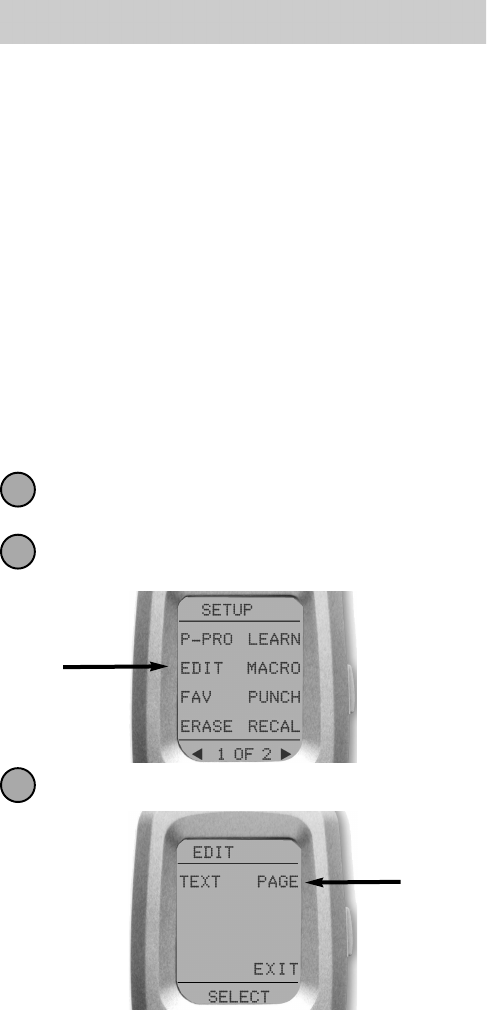
24
The Customizer
Hiding/Adding Pages
Each of your Customizer Devices actually contains FIVE
pages. However, only four pages are visible now (in the
factory default setting). One page is hidden in each
device. If you wish to use the hidden pages, you can
ADD them. If you don’t want to use some of your exist-
ing pages, you can HIDE them. You can add or hide
pages on devices OR on your favorite channel pages.
Note: Be sure to program a macro before you hide
pages with macro commands on them. You can’t
access hidden pages during macro programming, but it
is fine to hide a page with macro steps on it afterwards.
Hiding and Adding Pages
Enter the SET UP mode by pressing and holding
MAIN and ENT. As usual, you have 30 seconds.
Press the EDIT button.
Press the
PAGE button.
1
2
3
EDIT
Button
PAGE
Button

25
URC-300
Each page displays either ADD or HIDE at the top of
the page. Navigate to any page, using the MAIN,
FAV, and PAGE up and down buttons.
Each page displays whether you can ADD or HIDE
it at the top of the page. When you would like to
ADD or HIDE a page, press the LIGHT button.
You can continue adding or hiding pages on other
devices by repeating Steps 4 and 5. To return to
normal operation, press the MAIN button four times.
4
5
6
This page is hidden,
to ADD it press the
LIGHT button.
This page is visible,
to HIDE it press the
LIGHT button.
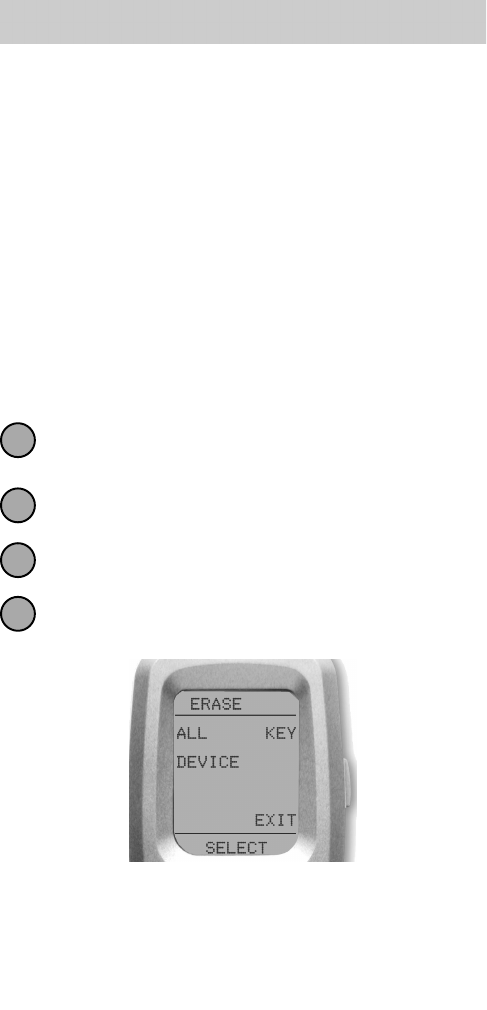
26
The Customizer
Erasing
You can erase an individual button with a learned
command, a macro or a favorite channel. You can
erase an entire Device’s learned command or macro
buttons. You can also erase ALL your learned com-
mands on all devices or all your macros or favs every-
where. You cannot erase a pre-programmed button,
but you can cover it up by teaching a command to it.
If you really want a fresh start, you can even erase
everything (including all your pre-programmed buttons).
Erasing Learned Buttons, Macros or Favs
Enter the SET UP mode by pressing and holding
MAIN and ENT. As usual, you have 30 seconds.
Press the PAGE UP button to display page 2 of Set
Up.
Press the ERASE button.
Press either the LEARN, MACRO or FAV button.
The following screen appears:
ALL Erases all of the specified (Learned, Macro or
FAV) buttons everywhere in the Customizer.
DEVICE Erases all Learned or Macro buttons in a
Device (this option doesn’t appear for FAVS)
KEY Erases one button only.
1
2
3
4
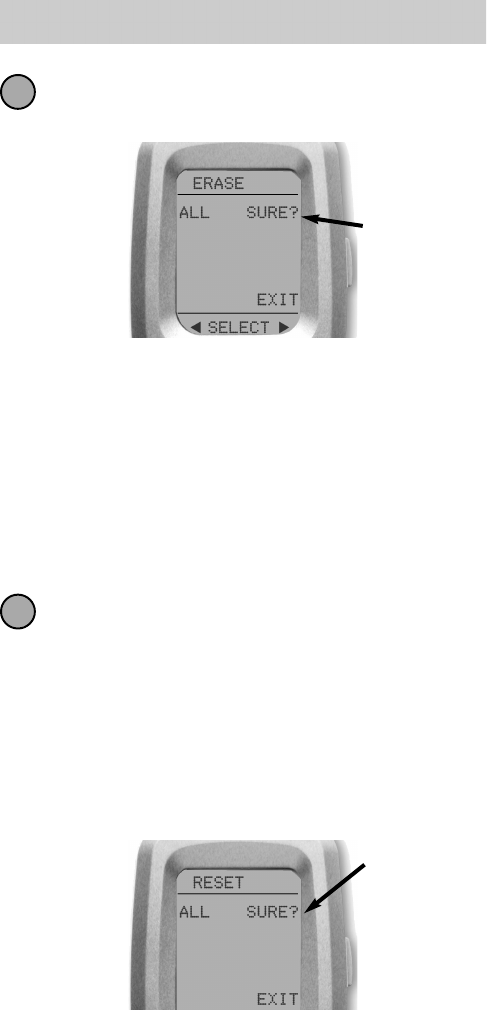
27
URC-300
If you pressed the ALL display button, the
Customizer display screen will ask you if you are
sure.
If you pressed the DEVICE display button, a list of
Devices will appear. Press the device button that
you wish to erase. The bottom of the screen will
flash ERASE twice, then ERASED.
If you pressed the KEY display button, you’ll have
to navigate to the Device and Page you want
using the MAIN, DEVICE and PAGE buttons. Press
a button to erase it. The bottom of the screen will
flash ERASE twice, then ERASED.
To return to normal operating mode, press the
MAIN button four times.
Erasing the Entire Customizer
To erase EVERYTHING, press and hold both the MAIN
and the STOP buttons for 15 seconds. After 15 seconds,
the RESET screen appears. If you press the SURE button,
the Customizer will reset itself to the factory default con-
figuration, erasing all of your work!
5
6
If you wish
to erase all,
press the
SURE button.
Press the
SURE button
to reset the
Customizer
to factory
default
condition.
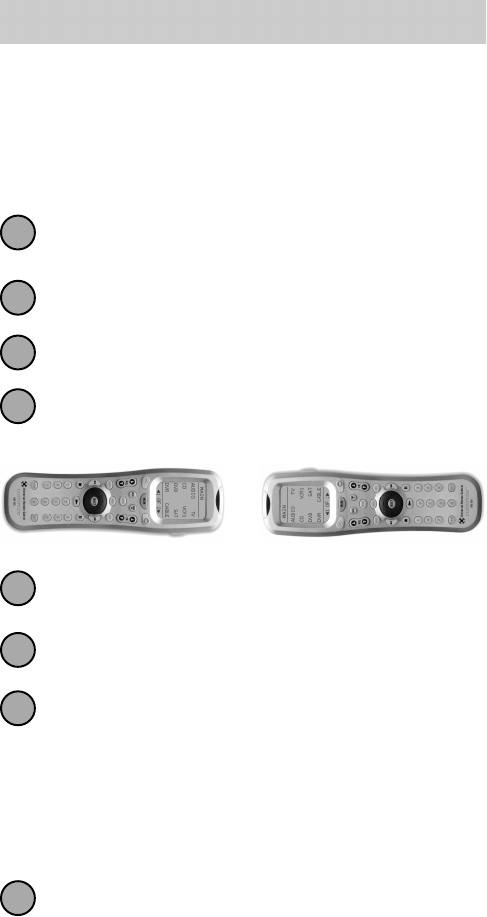
28
The Customizer
Cloning (Copying) The Customizer
If you own two or more Customizers, you can copy
and transfer all the programming from one to another
Customizer. Just follow these easy steps:
Enter the SET UP mode by pressing and holding
MAIN and ENT. As usual, you have 30 seconds.
Go to page 2 of the SET UP menu via the PAGE
UP button.
Press the CLONE button.
Align the two remote controls head-to-head, about
an inch apart.
Press the RECV display button on the new remote
control you would like to program by cloning.
Press the SEND display button on the remote con-
trol you previously programmed.
Press the START button on the new remote control
and then press the START button on your pro-
grammed remote control.Typically cloning takes
about 40 seconds.
After completion, the cloned remote control will
flash “GOOD”.
Return to normal operation by pressing the MAIN
button twice.
1
2
3
4
5
6
7
8
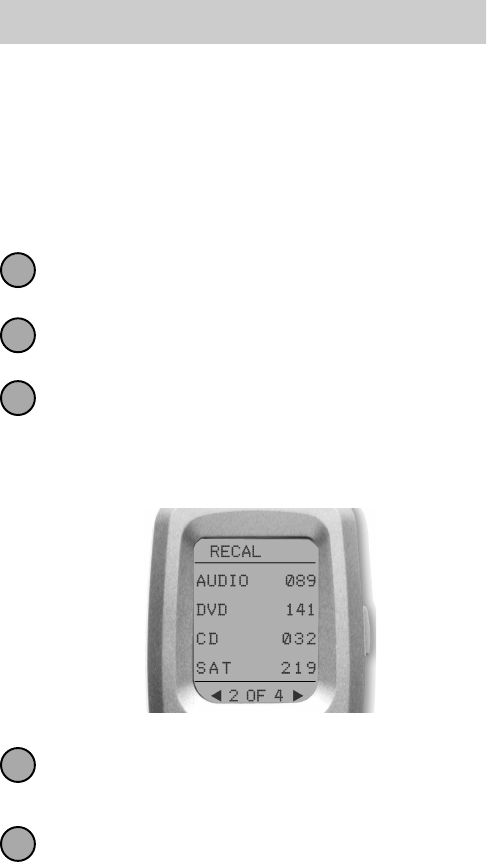
29
URC-300
Recalling the Pre-Programmed
Three Digit Code Number
If you didn’t write down the three digit codes you set
up your Customizer with, you can recall them via this
simple process:
Enter the SET UP mode by pressing and holding
MAIN and ENT. As usual, you have 30 seconds.
Go to page 2 of the SET UP menu via the PAGE
UP button.
Press the RECAL button. The display changes to
the recall screens. The first shows the first three
devices. Press the page buttons to display the
other devices.
Write down the three digit codes as they appear.
Return to normal operation by pressing the MAIN
button twice.
1
2
3
4
5
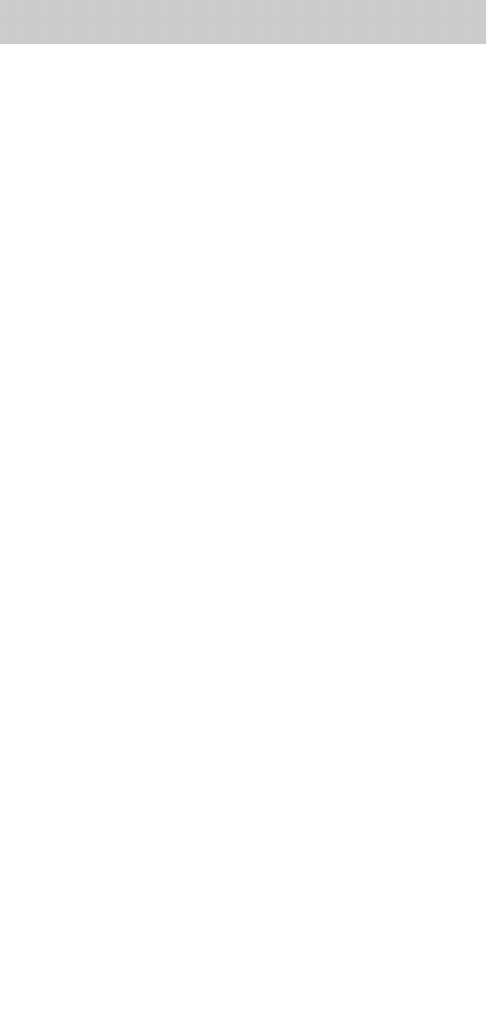
30
The Customizer
Expanding With the Expander
The Customizer alone operates just like your other
remote controls. It transmits very powerful line-of-sight
output using standard IR (infrared light - invisible to the
naked eye) as well as RF (radio frequency) signals.
Typically, the Customizer will allow you a range of
between 30 and 50 feet when it is pointed at the
components. When the remote is not pointed in the
general direction of the components, the range will
vary (depending on reflective surfaces, lighting, etc.).
By purchasing the optional EXPANDER RF receiver kit
(MRF-100), you can operate your equipment with the
Customizer 50 to 100 feet away (through walls, doors,
cabinets, inside or outside). Since the Expander kit
picks up the Customizer's RF (radio frequency) signals
from any direction, you don't have to point the
Customizer at all.
Nothing has to be done to the Customizer for this
feature to work. Every time you press a button on the
Customizer, it sends both a line of sight AND an RF
command. If you install the Expander kit, the MRF-100
radio frequency receiver will pick up the RF signals
and translate them into infrared commands that control
your components.
Note: The Customizer's radio signals will not control
components directly. You must have an Expander to
receive the Customizer's radio signals. Components
that came with "no pointing" radio remote controls cannot
be operated by the Customizer unless the component can
be switched to line-of-sight (Infrared) control via its internal
menus. Some remote control ceiling fans are radio only and
cannot be operated by the Customizer.

31
URC-300
The Expander converts RF to IR (infrared) com-
mands and sends them out via a built-in front
blaster to components in the same cabinet space.
The Customizer sends
RF (radio frequency)
signals to the
Expander, which is an
RF receiver.
Self-adhesive “flashers” (included in the
Expander kit) affix to the front panels of
your components. The flashers relay
commands to components out of sight of
the MRF-100 front blaster. The flashers
plug into the MRF-100 rear flasher line
output jacks. Each flasher has a 10’
cable to easily reach components on
nearby shelves.
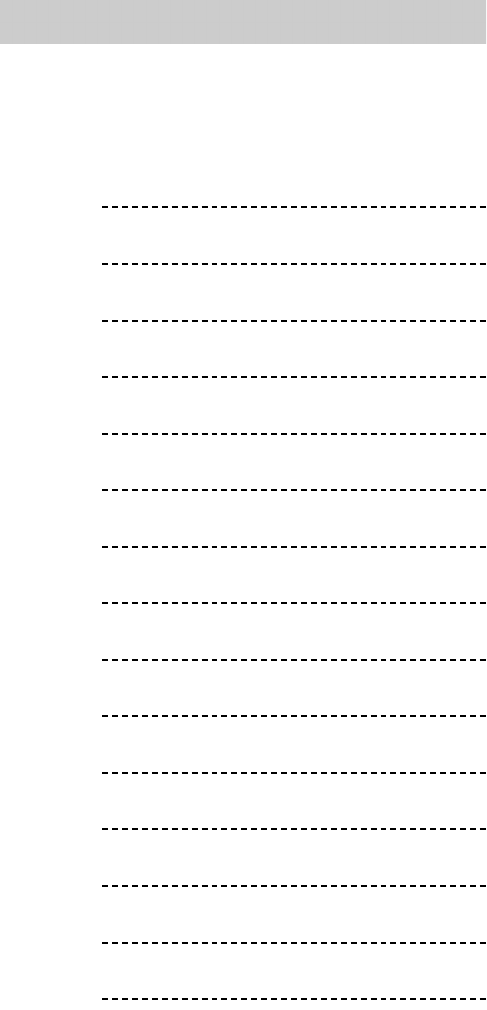
32
The Customizer
Pre-Programmed Code Notes
Record the three digit codes for your system here:
AUDIO
DVD
CD
TV
SAT
TV
VCR
CABLE
AUX
LIGHT
TAPE
PHONO
TV2
VCR2
DVR
LDP
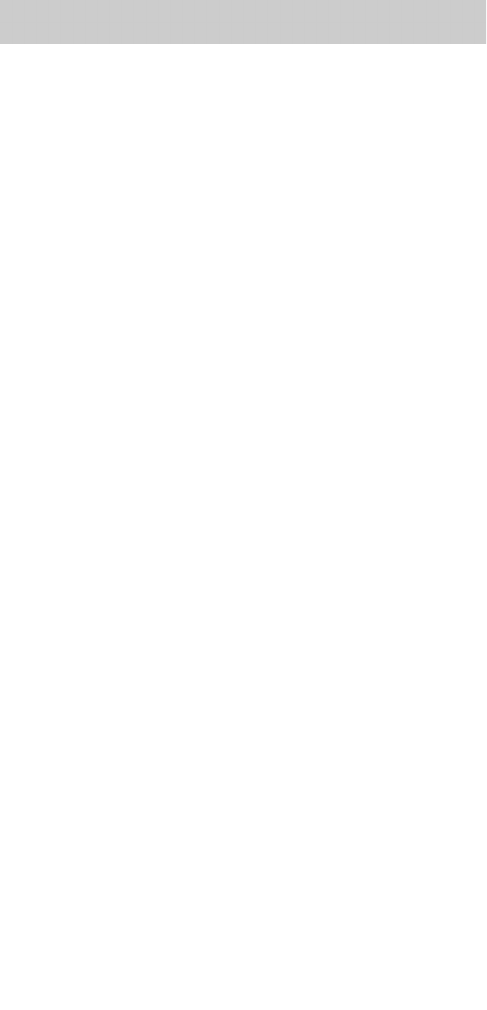
33
URC-300
Pre-Programmed Code Tables
The Customizer’s built in library of remote control
commands is classified by category (TV, VCR, DVD
etc.) and by brand (Sony, B & K, Panasonic, etc.). You
simply find the correct category, then the brand you
own. Often there will be more than one three digit
code for you to try. Just circle the correct row and refer
to it while programming (step-by-step instructions for
using three digit codes.
If you have a brand that doesn’t appear or if you have
already tried all of the listings for your brand, it may be
that the component is actually manufactured by anoth-
er company. Because the Customizer library includes
many codes from manufacturers who make compo-
nents for other companies, you may find that a search
of the pre-programmed codes for a particular category
will be successful by using the Code Scanning method,
refer to the Basic Programming section for instructions.
AMPS, Preamps and A/V Receivers AUDIO Page 34-35
DVD players (and some combo TV/DVD) DVD Page 36
Laser Disc Players DVD Page 37
VCRs (and some combo TV/VCRs) VCR Page 38-39
TELEVISIONS, Plasmas, Projectors, Monitors TV Page 40-42
CABLE descramblers or tuners CBL Page 42-43
CD players and changers CD Page 44-45
SATELLITE receivers, PVR (personal video recorders like those
made by TiVo and Replay) SAT Page 46
TAPE decks, Lighting, Control and Custom products
(includes multi-zone controllers, line doublers, video proces-
sors, remote controlled screens and automation systems)
AUX Page 46-47
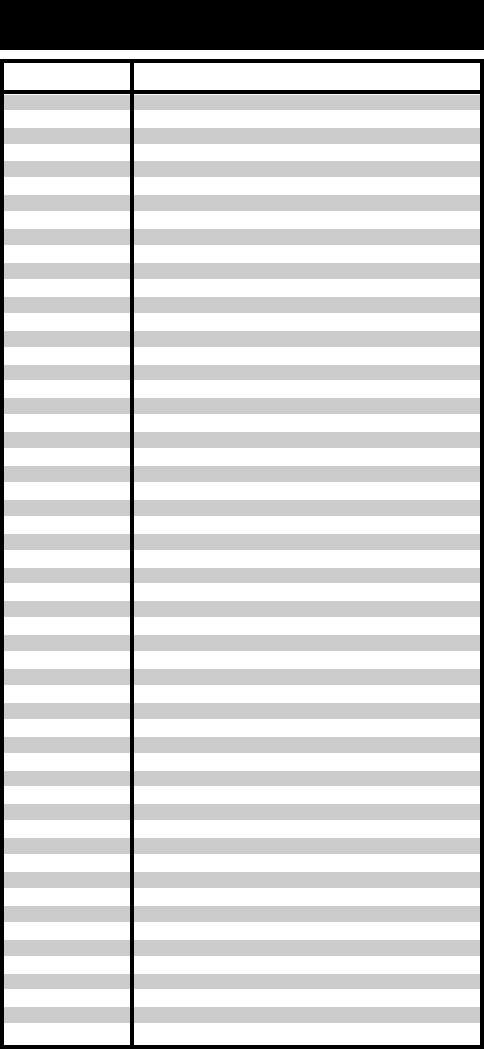
34
ADC
ADCOM
AIWA
AKAI
AMC
AMEND
AMX
ANGSTROM
ANTHEM
ARCAM
ATLANTICTECH
AUDIO ACCESS
AUDIOALCHEM
AUDIO DESIGN
AUDIO EASE
AUDIO FILE
AUDIO MATRIX
AUDIOSOURCE
AUDIO TECHNI
B & K
BOSE
BRYSTON
CARVER
CASIO
CHIRO
CINEMA SOUND
CITATION
CLARION
COMPAQ
CURTISMATHE
DENON
EIGER
ELAN
ENLIGHTAUDIO
ESCIENT
FANFARE
FISHER
FLEXTRONICS
FOSGATE
GE
GOLDSTAR
HAFLER
HARMAN KARD
HITACHI
IMERGE
INKEL
INTEGRA
JBL
JCPENNEY
JEFFROWLAND
JENSEN
JVC
KENWOOD
007
082 092 225 161 269 355 356 366
170 018 104 202 203 213 211 188
138 189
125 126 127 128 258 281 282 038
054
196
142
335 336 337 338 339
141
342
147
135
194 221 011
021 196 207
071
167
273
134
096 097
070 170 224 347
023
006 028 061 071 201 214 226 180 185 022 029 077
284
076
140
034 134
148 272
026
382
076
002 034 109 215 229 230 027 037 234 259 330 340
341 349
350
149
057 290
099 098
368
352
047 214 180 182 297
378
062 231 342
056 260
008
174
231 233 254 153 154 118 121 227 277 317 318 365
020
371
197
354
263
076 216
206
058
240 163 191 114 266 279 291
026 066 145 146 181 190 197 192 182 199 151 222 180
BRAND THREE DIGIT CODE NUMBERS
AUDIO - Amps, Preamps and Receivers
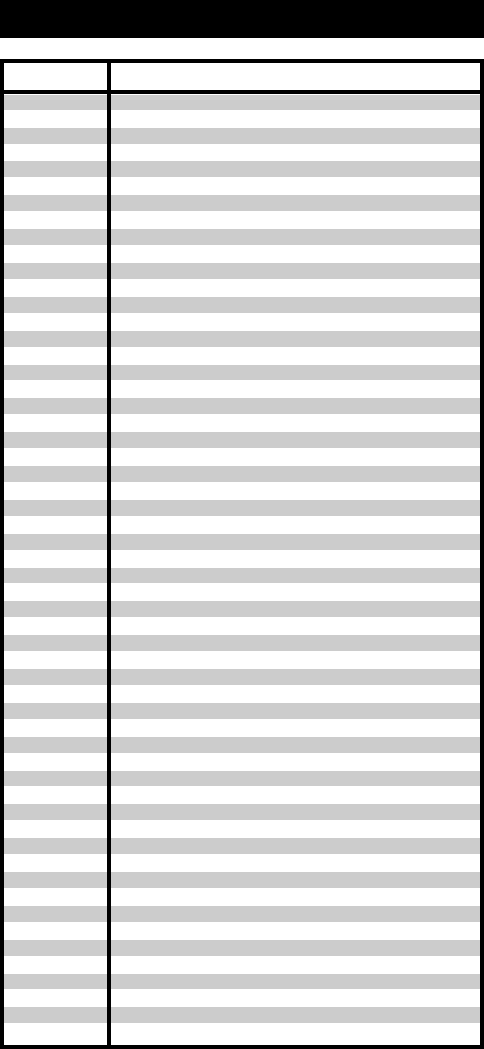
35
KENWOOD
(continued)
KINERGETICS
KLH
KOSS
KRELL
KYOCERA
LEXICON
LINN
LUXMAN
LXI
MAGNAVOX
MARANTZ
MCINTOSH
MCS
MERIDIAN
MITSUBISHI
MONDIAL
MYRYAD
NAD
NAKAMICHI
NEC
NIRO
ONKYO
OPTIMUS
OUTLAW
PANASONIC
PARASOUND
PHAST
PHILIPS
PIONEER
POLKAUDIO
PROCEED
RCA
REALISTIC
REQUEST
REVOX
ROTEL
SAMSUNG
SANSUI
SANYO
SCOTT
SEARS
SHARP
SHERWOOD
SONY
SOUNDESIGN
SOUNDMA-
TRS
SNDSTREAM
SSI
SUMO
SUNFIRE
TAEKWANG
TEAC
TECHNICS
005 280 374
220 140
331
216
150 072 376
007
120 235 236 237 357 358 359 360 361 362 363 364
124 377
137 139 052 165 115 004 009
076 056
086 164 152 208
006 028 031 040 063 185 186 251 265 119 289 296
238 286
076
100 012 013
242 243 204
157 158 042 043 081 112
276 293
186 113 283
111 244 245 172 183 287
176
343
017 046 064 107 108 187 079 080 090 179 209 270 275
026 041 138
342
032 195 219 177 292
129 130 132 261 294 295 333 334
196
249 250 251 063 119
014 033 039 044 045 050 069 159 168 116 035 078 198
029
144 268
010 048 117 156 067 288
019 056 073 075 095
351
162
074 083 085
016
040 048 110 119 065 228
047 059
019 091
076
026 094 131 175 181
024 038 055 102 103 105 106 051 030
018 093 223 247 248 160 166 015 101 184 218 271 353
369 372
036
375
084 088
068
171
344 345 346
138
005 019 049 111 212 217
122 176 193 219 178 177 200 257 262
BRAND THREE DIGIT CODE NUMBERS
AUDIO - Amps, Preamps and Receivers (cont.)

36
146
098
087 111 115
007 080
143
026 027
137
084 140
101
142
012
151
135
104
148
091 057 074
066 096
083 095
153
017
102 134
088
103
076 035
021 042 138 139 144 150
066 083 095 105
023 092 099 107 108 131
086
026 027
026 027
056 070 119
154
147
094
033 118 145
143
143
102
026 027
035 034 130 141
149
042 089
057 074 091
BRAND THREE DIGIT CODE NUMBERS
DVD - DVD Players and Changers
AIWA
ALPINE
APEX DIGITAL
DENON
FUNAI
GE
GOVIDEO
HARMAN
KARDON
HITACHI
INTEGRA
JVC
KENWOOD
KLH
KRELL
LEXICON
LG
MAGNAVOX
MARANTZ
MERIDIAN
MITSUBISHI
MYRYAD
NAD
NAKAMICHI
ONKYO
PANASONIC
PHILIPS
PIONEER
PROCEED
PROSCAN
RCA
SAMSUNG
SANSUI
SANYO
SHARP
SONY
SYLVANIA
SYMPHONIC
TATUNG
THOMPSON
TOSHIBA
VENTURER
YAMAHA
ZENITH
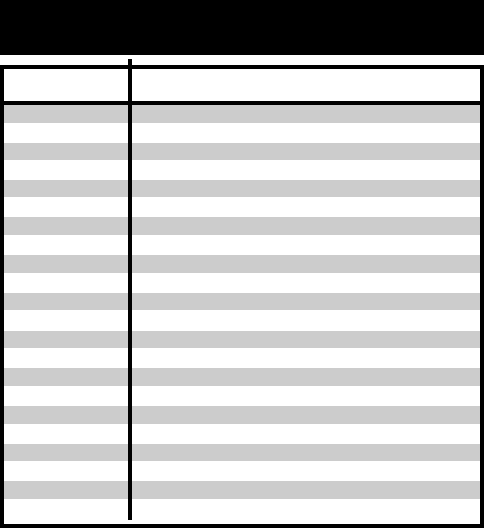
37
DENON
FUNAI
KENWOOD
MAGNAVOX
MARANTZ
MITSUBISHI
NAD
OPTIMUS
PANASONIC
PHILIPS
PIONEER
RADIO
SHACK
RCA
REALISTIC
RUNCO
SANYO
SHARP
SONY
TECHNICS
THETA DIGITAL
YAMAHA
206 207
120
152 013
032 121
211
121
121
049 013
113
032
106 117 121
120
002
049
127
075
152 013
053 110
113
032
152 106
043 129
BRAND THREE DIGIT CODE NUMBERS
DVD - Laser Disc Players
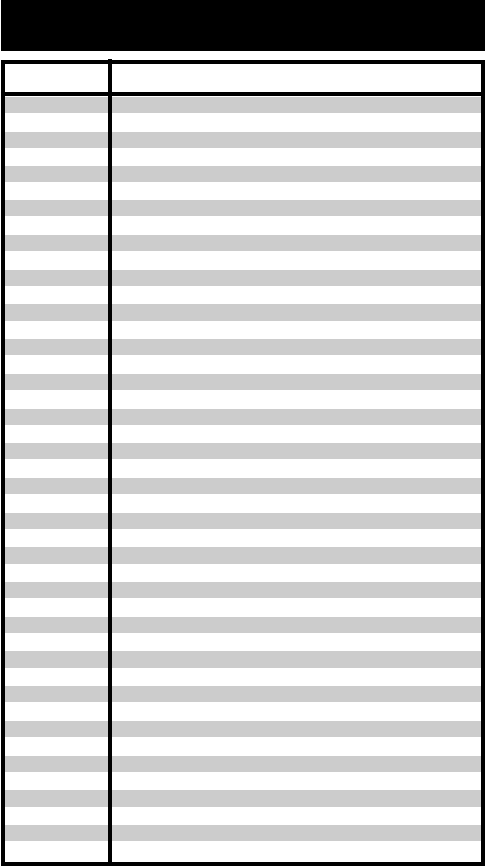
38
146
098
087 111 115
007 080
143
026 027
137
084 140
101
142
012
151
135
104
148
091 057 074
066 096
083 095
153
017
102 134
088
103
076 035
021 042 138 139 144 150
066 083 095 105
023 092 099 107 108 131
086
026 027
026 027
056 070 119
154
147
094
033 118 145
143
143
102
026 027
035 034 130 141
149
042 089
057 074 091
BRAND THREE DIGIT CODE NUMBERS
DVD - DVD Players and Changers
AIWA
ALPINE
APEX DIGITAL
DENON
FUNAI
GE
GOVIDEO
HARMAN
KARDON
HITACHI
INTEGRA
JVC
KENWOOD
KLH
KRELL
LEXICON
LG
MAGNAVOX
MARANTZ
MERIDIAN
MITSUBISHI
MYRYAD
NAD
NAKAMICHI
ONKYO
PANASONIC
PHILIPS
PIONEER
PROCEED
PROSCAN
RCA
SAMSUNG
SANSUI
SANYO
SHARP
SONY
SYLVANIA
SYMPHONIC
TATUNG
THOMPSON
TOSHIBA
VENTURER
YAMAHA
ZENITH
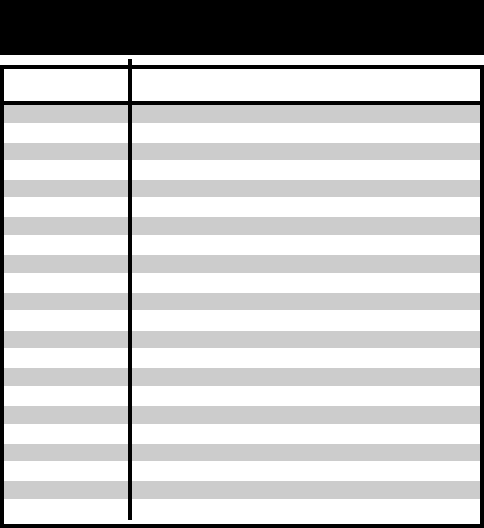
39
DENON
FUNAI
KENWOOD
MAGNAVOX
MARANTZ
MITSUBISHI
NAD
OPTIMUS
PANASONIC
PHILIPS
PIONEER
RADIO
SHACK
RCA
REALISTIC
RUNCO
SANYO
SHARP
SONY
TECHNICS
THETA DIGITAL
YAMAHA
206 207
120
152 013
032 121
211
121
121
049 013
113
032
106 117 121
120
002
049
127
075
152 013
053 110
113
032
152 106
043 129
BRAND THREE DIGIT CODE NUMBERS
DVD - Laser Disc Players
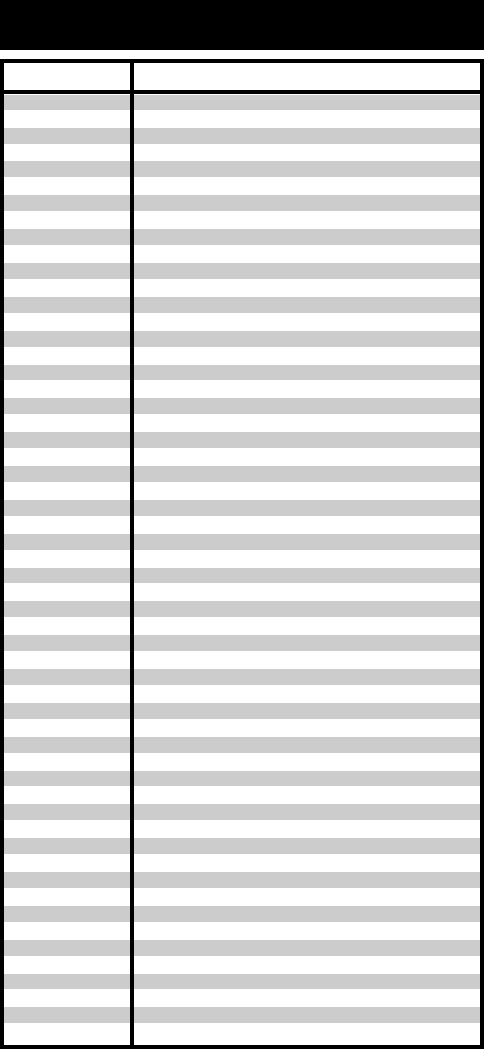
40
ADMIRAL
ADVENT
AKAI
A MARK
AMPRO
AMSTRAD
ANAM
AOC
AUDIOVOX
BARCO
BLAUPUNKT
BROKSONIC
CAIRN
CANDLE
CAPEHART
CETRONIC
CITIZEN
CLASSIC
CONCERTO
CONTEC
CORONADO
CRAIG
CROWN
CURTIS MATH
CXC
DAEWOO
DAYTRON
DREAMVISION
DWIN
DYNASTY
DYNATECH
EIKI
ELECTROHOME
EMERSON
FISHER
FUJITSU
FUNAI
FUTURETECH
GE
GOLDSTAR
HALL MARK
HITACHI
INFINITY
INFOCUS
JBL
JCPENNEY
JENSEN
JVC
KEC
KENWOOD
KLOSS
KMC
KTV
LG
072 081 161 160
247
197 146 248
112 143
167 073 157 183
052
043 054 056 080 112 131
197 004 112 058
076
233
088
238
201
197 002 003 004
058
043
197 002 003 004 043 101 103 143
043
004
043 050 051
143
043 054
043 143
197 101 004 143
043
004 016 043 044 076 103 114 125 127 143
004 143
235
177
043
062
187
143 024 076 196
028 048 043 155 005 197 004 047 050 051 076 096
143 151 153 154
007 057
198 246
028 043
043
160 144 165 073 197 008 009 034 056 074 130 155
161 004 091 157 183
113 116 102 004 106 112 119 127 143
004
011 163 166 004 009 010 012 023 075 143 158 072
164
230
164
004 024 197 008 009 030 065 101 143 156 160
013
038 034 070 083 145 199 210 240 241
043
197 070
002 059
143
043 197 143 154
113 116 102 004 106 112 119 127 143
BRAND THREE DIGIT CODE NUMBERS
TVs, Projectors, Plasmas and Monitors
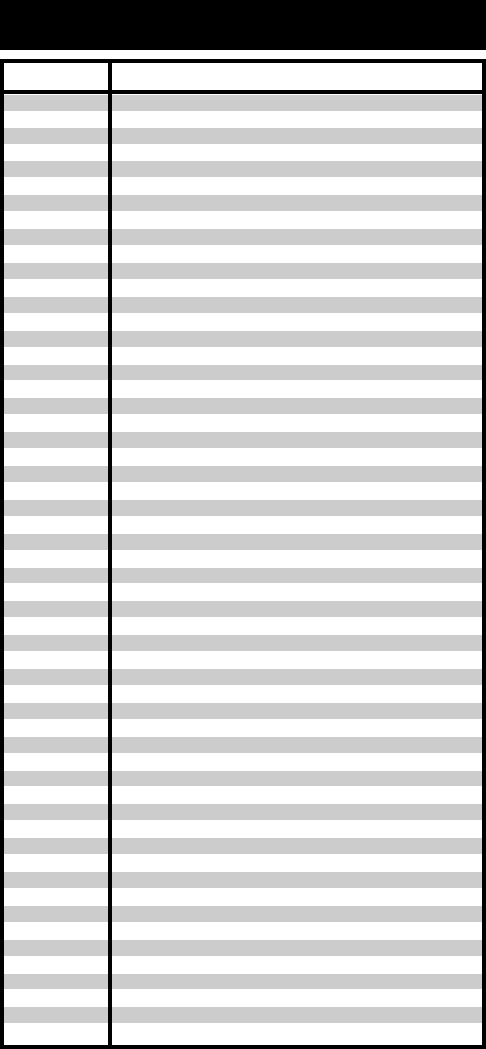
41
LODGENET
LOEWE
LOGIK
LUXMAN
LXI
MAGNAVOX
MARANTZ
MATSUI
MEMOREX
METZ
MGA
MINERVA
MITSUBISHI
MTC
NAD
NEC
NIKEI
ONKING
ONWA
OPTONICA
ORION
PANASONIC
PHILCO
PHILIPS
PIONEER
PORTLAND
PROSCAN
PROTON
QUASAR
RADIO SHACK
RCA
REALISTIC
ROCTEC
RUNCO
SAMPO
SAMSUNG
SANYO
SCOTT
SEARS
SELECO
SHARP
SIEMENS
SIGNATURE
SOLE
SONY
SOUNDESIGN
SPECTRICON
SSS
SUPRE MACY
SYLVANIA
TANDY
TATUNG
TECHNICS
TECHWOOD
TEKNIKA
072
164
072
004
166 007 015 052 081 160 164
164 059 197 003 060 061 004 063 064 127 022 160 094
239
197 164 184
164
007 072 004
088
197 004 024 028 042
088
109 124 024 004 028 040 042 146 191
197 004 062 101
015 025
132 130 134 197 040 016 024 056 019 236 237
043
043
043
019 081
096
034 056 080 092 164 208
197 003 059 060 064 164 004 024 056 063
164 005 093 038 197 003 004 059 127 184 206 239
135 025 197 018 023 116 190 234
004 143
144 160 161 165 167
004 131 058 143 171 173 193
034 056 092
019 004 143 043 127
160 165 065 156 144 161 197 004 024 056 152 023 074
007 019 043 047
186
168 169 178 179 180 181 182 183 073 157
197 058 004 202
050 089 101 105 004 127 143 160 228 229
166 007 020 053 057 082 187
028 043 004 048 143
015 030 004 007 028 057 143 094 160 082 165 166
189 200 205 227
081 019 014 170 028 029 004 022 143 175
088
072
231 232
070 139 147 126 185 194 085
028 004 003 043
112
004 043
002
197 003 059 060 063 064 164 044 160 127
081
056 062
034 080
004
002 003 004 024 028 043 072 101 143
BRAND THREE DIGIT CODE NUMBERS
TVs, Projectors, Plasmas, Monitors (continued)
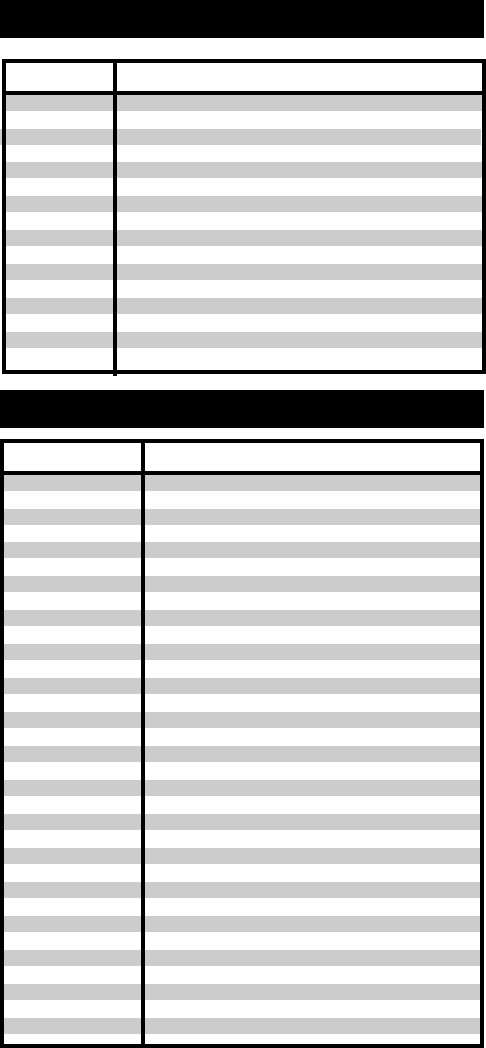
42
TELEFUNKEN
TELERENT
TERA
TMK
TOSHIBA
TOTEVISION
UNIVERSAL
VIDEO CONC
VIDIKRON
VIDTECH
WARDS
WESTING
HOUSE
YAMAHA
YORK
YUPITERU
BRAND THREE DIGIT CODE NUMBERS
TVs, Projectors, Plasmas, Monitors (continued)
037 046 086 087
072
172
004
015 138 030 007 040 062 101
143
008 009
146
174 184 188 192
004
004 008 009 019 028 060 061 063 064 072 074 143 164
034
076
197 004
004
043
ABC
AMERICAST
ANTRONIX
ARCHER
BELL SOUTH
CENTURION
CENTURY
CITIZEN
COMBANO
COMSAT
COMTRONICS
COX DIGITAL
DIGICABLE
EAGLE
EASTERN
ECHOSTAR
ELECTRICORD
GEMINI
GENERAL
ELECTRIC
GENERAL
INSTRUMENT
GNC
GOLDEN
CHANNEL
HAMLIN
HITACHI
JERROLD
MAGNAVOX
MEDIA ONE
MEMOREX
MITSUBISHI
M-NET
004 103 003 039 042 046 053
099
014
005 007 014
099
092
007
007
080 081
074
030
074
101
020 030 040
057 066
106
032
008 054
072
103 074 104
099
030
049 050 055
103 055
103 002 003 004 008 009 010 069 074
010 012 064 079 095 094
107
052
102
037
BRAND THREE DIGIT CODE NUMBERS
CABLE - Cable Descramblers and Tuners
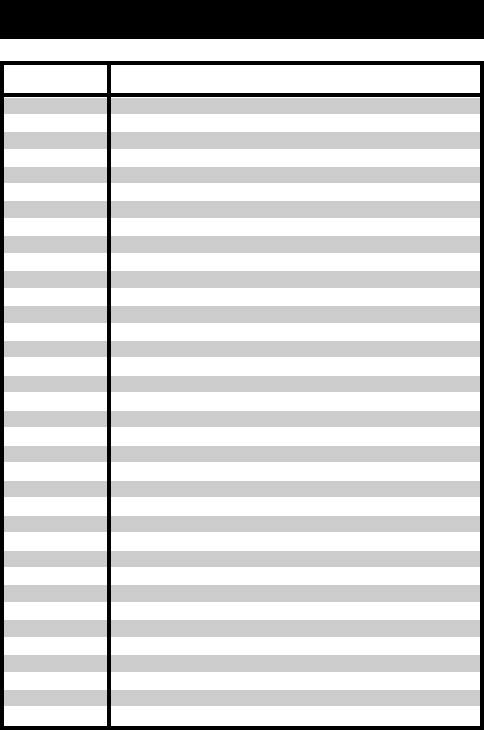
43
MOVIE TIME
NOVAPLEX
NSC
OAK
PANASONIC
PARAGON
PHILIPS
PIONEER
PRUCER
PTS
PULSAR
RCA
RECOTON
REGAL
REGENCY
SAMSUNG
SCIENTIFIC
ATLANTA
SIGNAL
SIGNATURE
SL MARX
SONY
SPRUCER
STARCOM
STARGATE
TADIRAN
TIMELESS
TIME
WARNER
TOCOM
TOSHIBA
UNIKA
UNITED
CABLE
UNIVERSAL
VIEWSTAR
ZENITH
028 032
092
015 028 038 071
031 037 053
044 047
052
006 012 013 020 085 095
103 034 051 063 076 105
059
011 071 074
052
047
098
049 050
057
030
003 011 041 042 043 045 046
030
103
030
096 108
047 078
002 004 008 009
008 030 097 104
030
030
043
039 040 056
052
007 014
004 053
005 007 014 032 035
012 015 018 086 087 088 089
052 060 093 100
BRAND THREE DIGIT CODE NUMBERS
Cable Descramblers/Tuners (continued)
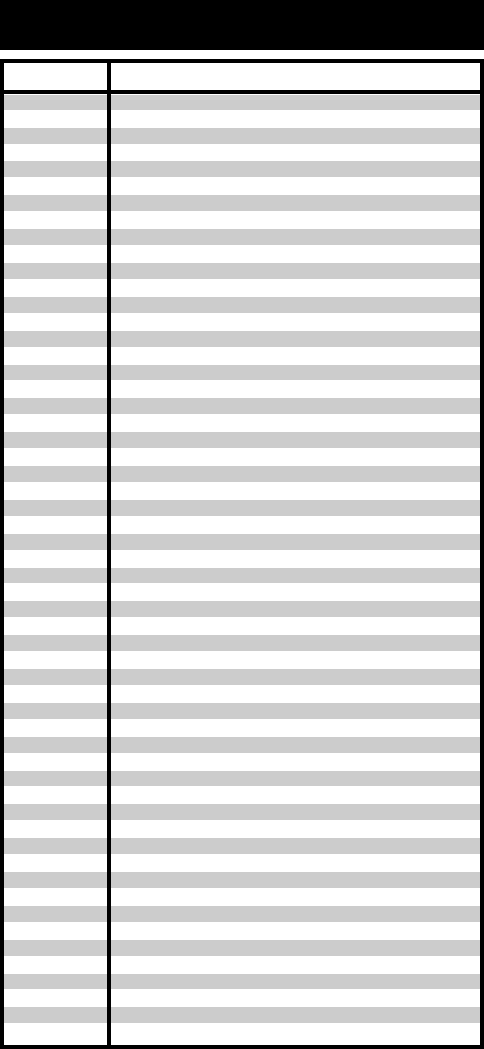
44
ADCOM
AIWA
AKAI
AMC
AMEND
ARCAM
AUDIO
ACCESS
AUDIO EASE
AUDIO TECH-
NI
BSR
CALIFORNIA
AUDIO
CAPETRONIC
CARRERA
CARVER
CASIO
CLARINETTE
CREEK
CROWN
DENON
EMERSON
FISHER
FRABA
GENEXXA
GOLDSTAR
HAITAI
HARMAN
KARD
HITACHI
INKEL
JCPENNEY
JENSEN
JVC
KENWOOD
KOSS
KRELL
KYOCERA
LOTTE
LUXMAN
LXI
MAGNAVOX
MARANTZ
MCINTOSH
MCS
MEMOREX
MISSION
MITSUBISHI
MITSUMI
MODULAIRE
MONDIAL
MYRYAD
NAD
NAKAMICHI
062 042
059 065 088 089 105 122 170 187
085 195 202
231 232
118
238
119 147
165
046
037 057
103 008
063
057 080
185 041 044 050 086 107 130 134 135 138 139 203 204
167
111 182
182
159
035
002 123
042 069 102
050 185 134 008
111
010 069 102
080
093
018 033 047 208
042 175
130 143 144
014 061 092 141
158
004 022 136 163 213 214 242 243
185 007 023 055 071 072 142 137 254
061
241
005
102
011 028 070 076 249 252
059
044 107
027 041 044 051 077 107 209 246
212 247
014 073 092
010
044 107
179
153
182
147
244 155
006 005 067 178
217 218 219 095
BRAND THREE DIGIT CODE NUMBERS
CD - CD Players and Changers
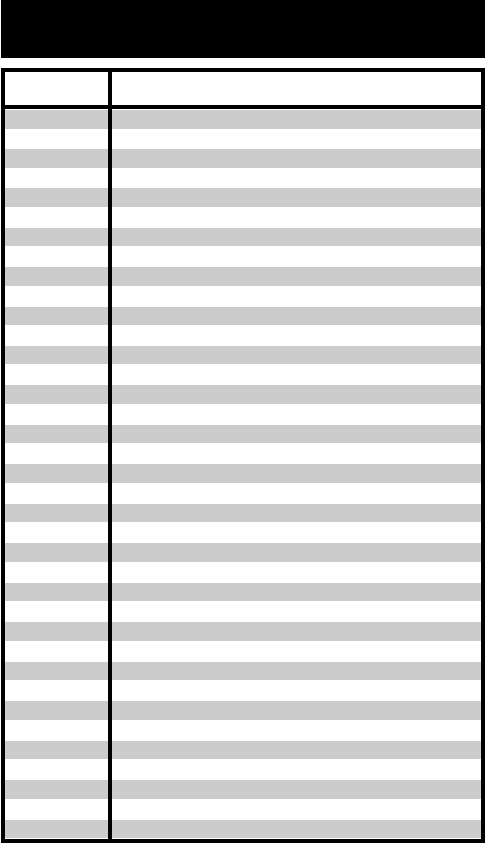
45
NEC
NIKKO
NSM
ONKYO
OPTIMUS
PANASONIC
PARASOUND
PHILIPS
PIONEER
PROCEED
PROTON
QUASAR
RADIO
SHACK
RCA
REALISTIC
ROTEL
SAE
SANSUI
SANYO
SCOTT
SHARP
SHERWOOD
SIGNATURE
SONY
SOUNDESIGN
SUMO
SYLVANIA
SYMPHONIC
TAEKWANG
TANDY
TEAC
TECHNICS
TECHWOOD
THETA DIGI-
TAL
TOSHIBA
VECTOR
RESEARCH
VICTOR
WARDS
YAMAHA
YORX
014 062
046
044 107
030 038 039 168 169
010 050 057 058 081 082 083 085 093 195
103 201 172 008 068 248
233 240
041 044 107 246 253
010 020 025 056 174 175 176
239
044 107 228
103 008
182
017 042 150
042 050 051 102 181 182 187
044 107 161 178 250
044 107
044 069 107 128 171 190 125
050
069 102
026 031 051 066
003 019 051 096 112 115 119 166
033
048 081 097 126 133 177 225 226 164
251
155
044 107
052 181
195 085
010
015 034 036 051 052 101 131 140 079
060 103 200 172 184 008 068
076
234 235
006 067 091 160 148
080
004 022 114 124
185 033
024 046 054 186 183 245
182
BRAND THREE DIGIT CODE NUMBERS
CD - CD Players and Changers (continued)
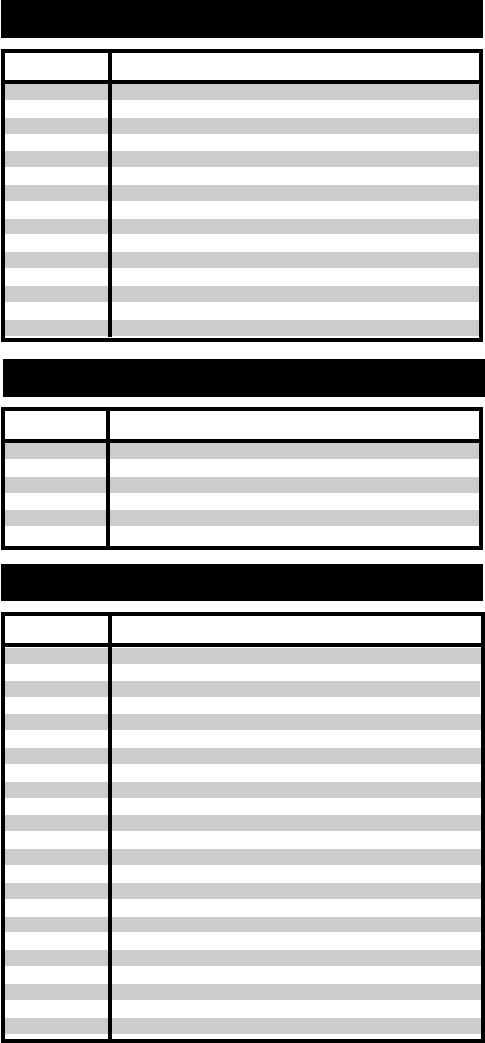
46
HUGHES
PHILIPS
RCA
REPLAY
SONY
TIVO
BRAND THREE DIGIT CODE NUMBERS
SAT (continued) - DVR, PVR (i.e., TiVo,Replay)
108 117
108 090 117
109
075
104 105
090 117
ECHOSTAR
GENERAL
ELECTRIC
HITACHI
HUGHES
PANASONIC
PHILIPS
PROSCAN
RCA
SAMSUNG
SKY
SONY
TOSHIBA
UNIDEN
ZENITH
122
151 106 150
139 140
068 154 161 162 165 166
142 060 160
071 152 153 156
151 106 150
151 106 150
123 155 163
164
103
002 127 157 158
136
091 081 082 083 084 120 159
BRAND THREE DIGIT CODE NUMBERS
SAT - DSS Satellite Receivers
AIWA
CARVER
DENON
FISHER
GOLDSTAR
HARMAN
KARDON
JVC
KENWOOD
LINN
LUXMAN
MAGNAVOX
MARANTZ
MCINTOSH
MITSUBISHI
NAD
NAKAMICHI
ONKYO
OPTIMUS
PANASONIC
PHILIPS
PIONEER
QUASAR
015 071 100 114
006 008 027 024 036
105 227 229
064
011
233
106 116 239 240
005 013 023 026 064 145 146 181 190
124
035 137 139
027
014 027 056 065 087
238
242 243
029 048
244 245 025
002 012 016 017 018 019 115
026 054 055
007 010 032 088 195
027 087
003 039 047 050 066 098 222
007 088
BRAND THREE DIGIT CODE NUMBERS
AUX - Tape Decks
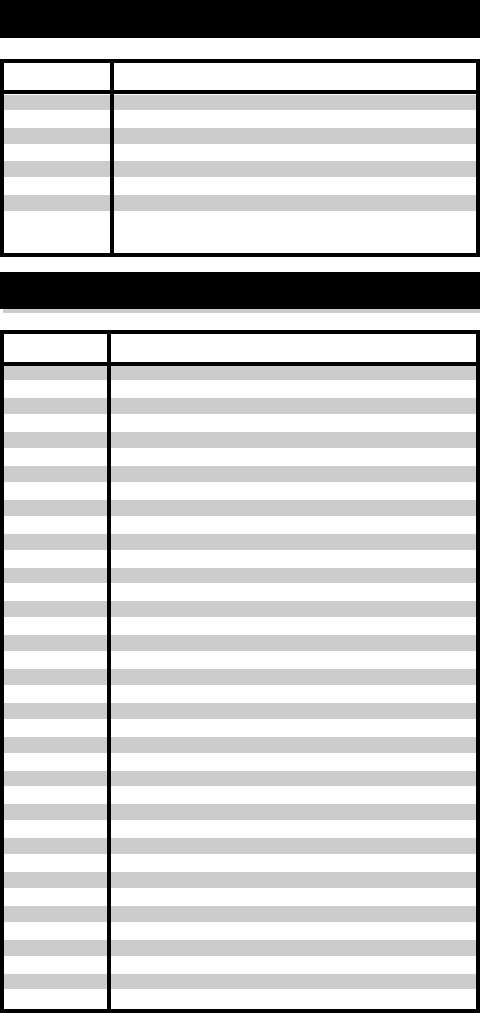
47
SANSUI
SHARP
SHERWOOD
SONY
TEAC
TECHNICS
TOSHIBA
VICTOR
YAMAHA
027 113 119 224
026 057 131 175 181
038 004 028 030 033 034
020 022 052 084 089
009 059 212
007 010 076 088 109 122 193
112
106
021 026 031 067 040
3M
AIWA
ARCHER
AURORA
MUL
AUTON
CELADON
CRESTRON
DMX
DRAPER
DREAMVI-
SION
DWIN
EVERQUEST
EXTRON
FAROUDJA
FUJI
HUNTER-
DOUG
JERROLD
JVC
KENWOOD
LITE-TOUCH
LUTRON
MAKITA
MINDPATH
NILES
NSM
PIANO DISC+
POLKAUDIO
RUSSOUND
SCIENTIFIC
ATL.
SIMA
SOLO
SOMFY
SONY
STARCOM
152
164
155
220
191
221
213 214 215 216 217 218
156
204
097
080
206
151
184
209
219
153
185
185
208 257
158 159 077
186 201
205
160 187
161
085
162
081
163 156
082
207
078 079
164 165 166
153
167
203
183 093
168 169 170 171 172 188 189
BRAND THREE DIGIT CODE NUMBERS
AUX - Tape Decks (continued)
BRAND THREE DIGIT CODE NUMBERS
AUX - Custom Installation Products (continued)
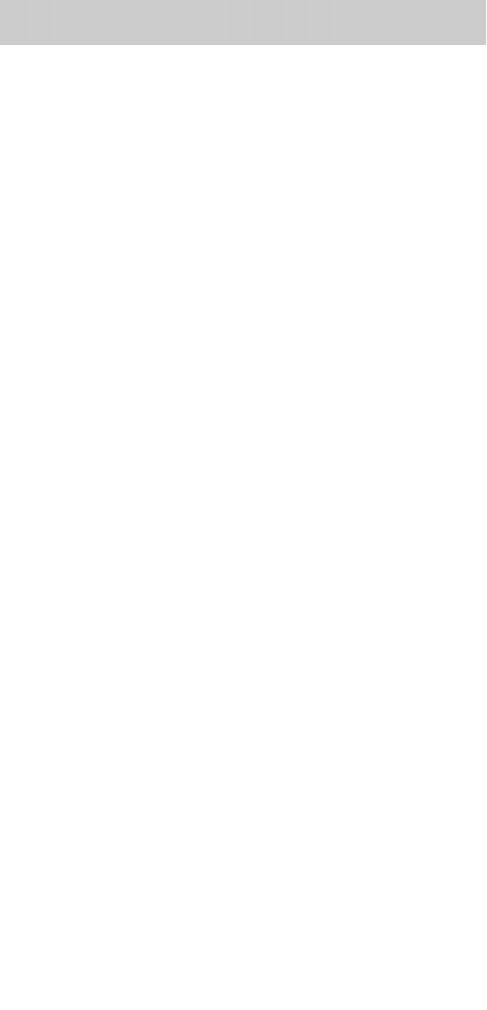
48
Frequently Asked Questions
What is a “Macro”?
A “Macro” is a very useful way to make a lot of things
happen with one button push. For example, in most
home theaters to watch television, the user must turn
on the TV, then turn on the Cable Box or the Satellite
Receiver, then turn on the Surround Sound system for
sound. Instead of pressing all of those buttons one at a
time, the Customizer enables you to “record” all of
them to play back with one button push. For more
information on how and why you should program
Macros, watch the DVD tutorial or read pages 19-22.
What happens if the batteries die? Do I have
to re-program EVERYTHING?
No. The Customizer stores all of your programming in
non-volatile FLASH memory. You could take the batter-
ies out, go on a round the world cruise, return home
and replace the batteries. The Customizer would still
remember all of your work.
Who can I call for more answers?
We have a friendly technical support and customer ser-
vice staff eager to answer any question you might have.
We are open from 9AM to 6PM EST (USA).
Call us:
(USA) 1-800-901-0800
(New York) 1-914-835-4484
The Customizer
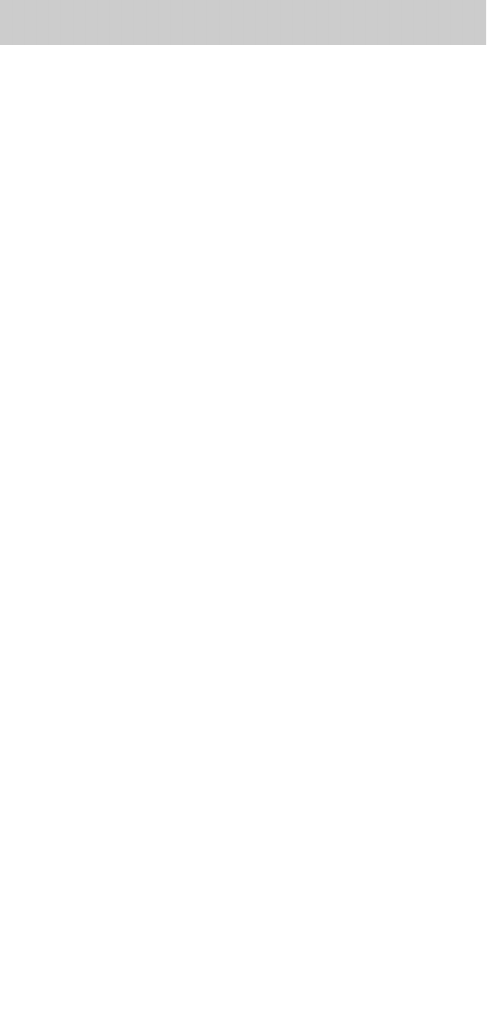
49
Warranty
The URC-300 is covered against any manufacturers
defects or workmanship for a period of one year from
the date of purchase if purchased from an authorized
Universal Remote Control dealer. Units purchased
from online auction sites or other unauthorized
resellers have no warranty. This warranty does not
cover the
following items:
- Damage from misuse, neglect, or acts of nature.
- Products that have been modified or incorporated
into other products.
- Products purchased more than 12 months ago.
- Units purchased from unauthorized dealers or
companies.
Specifications
URC-300 Customizer Pre-Programmed and Learning
Remote Control
Learning Capability - 1194 IR commands at standard
frequencies (32kHz to 100kHz)
Macro Capability - 850 Macros of up to 190 steps each
IR Range (Line of Sight via Infrared): 30-50 feet,
depending on the environment
RF Range (radio frequency): 50 to 100 feet, depending
upon the environment
RF Frequency: 418MHz
Weight: 8 oz. (with batteries)
Size: 9.6” x 3.75” x 1”
Batteries: Four AAA Alkaline batteries included
LCD Size: 1.25” x 2”
URC-300