Ohsung Electronics URCMX-3000 REMOTE CONTROL TRANSMITTER User Manual I Owners manual
Ohsung Electronics Co., Ltd. REMOTE CONTROL TRANSMITTER I Owners manual
Contents
- 1. Users Manual
- 2. USERS MANUAL 1
- 3. USERS MANUAL 2
- 4. USER MANUAL
USERS MANUAL 1
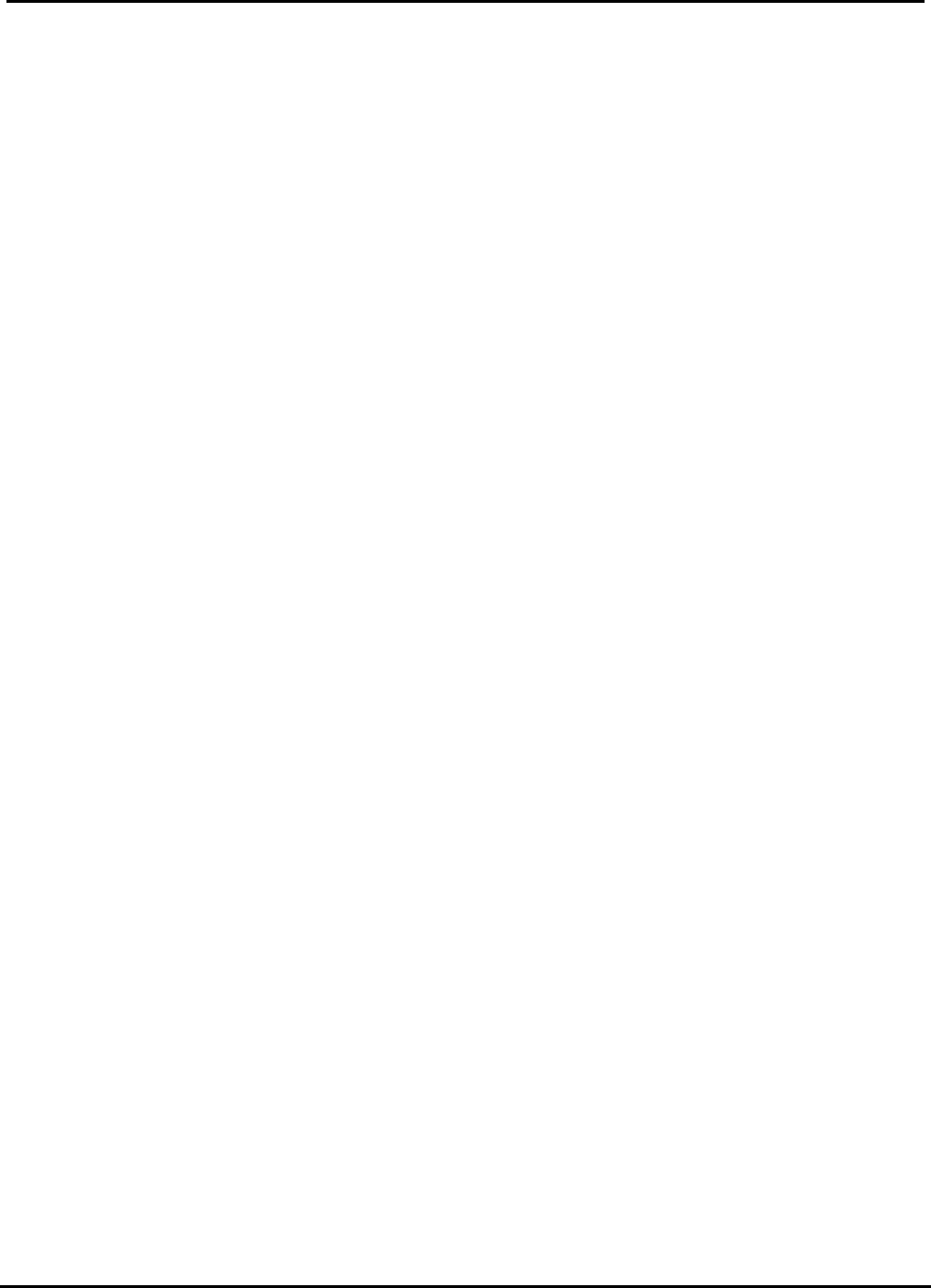
EUT Type: RF Transmitter Universal Remote Control
FCC ID: OZ5URCMX-3000
Test Report No.: GETEC-E3-05-057
FCC Part 15 Subpart B, C
APPENDIX I
: USER’S MANUAL

MX-3000
Owners Manual
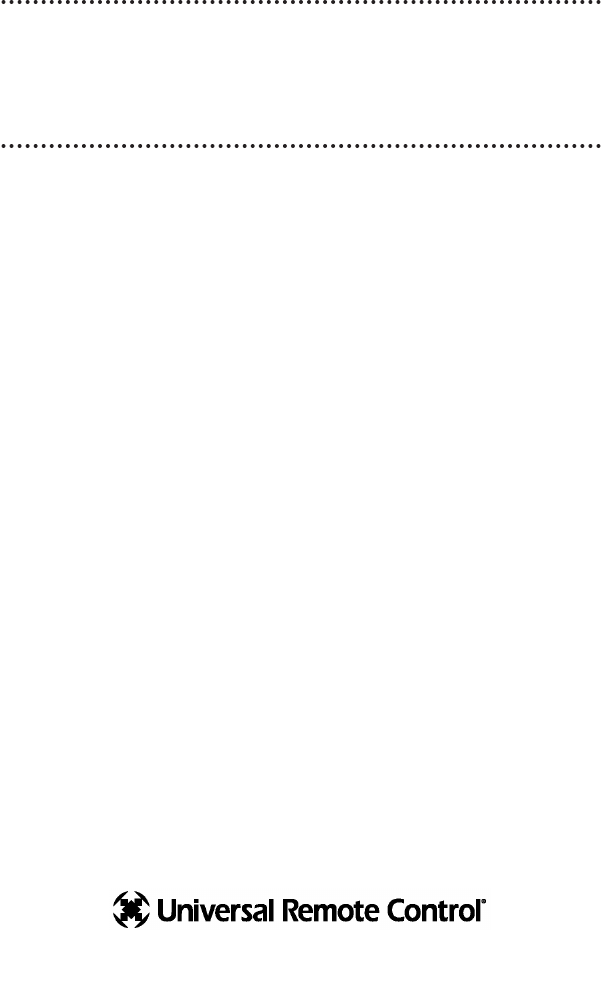
This remote control was
Custom Programmed for you by:
For questions about your Custom
Programming call:
Custom Programming of a complex home theater and/or a
multi-room system is one of the most challenging tasks
within an audio/video installation. It involves an intimate
knowledge of how the components interact and exact details
on the proper sequences of control.
Only a Home Theater Master dealer has the requisite
experience and training to quickly and effectively customize a
remote control for true automated operation.
Congratulations on your choice!
MX-3000 Owners Manual © 2004 Universal Remote Control, Inc.
The information in this manual is copyright protected. No part of this manual may
be copied or reproduced in any form without prior written consent from Universal
Remote Control, Inc.
UNIVERSAL REMOTE CONTROL, INC. SHALL NOT BE LIABLE FOR OPERATIONAL,
TECHNICAL OR EDITORIAL ERRORS/OMISSIONS MADE IN THIS MANUAL.
The information in this manual may be subject to change without prior notice.
Home Theater Master is a registered trademark of Universal Remote Control, Inc.
Entertainment Made Simple is a trademark of Universal Remote Control, Inc.
All other brand or product names are trademarks or registered trademarks of their
respective companies or organizations.
500 Mamaroneck Avenue, Harrison, NY 10528
Phone: (914) 835-4484 Fax: (914) 835-4532
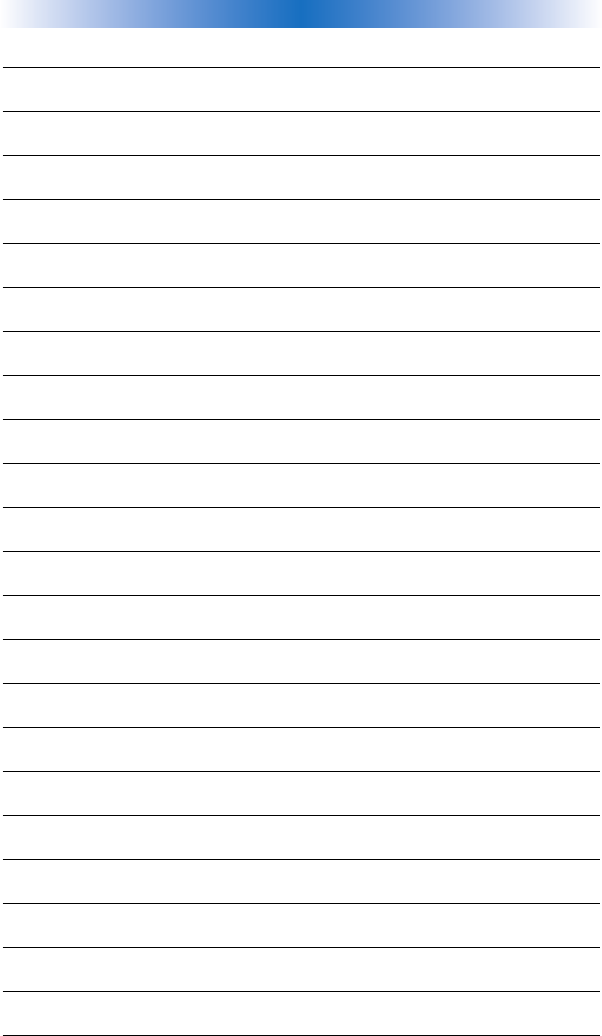
TABLE OFCONTENTS
Congratulations 1
Connecting the Battery Pack 1
Using the Charging Base 2
Programming the MX-3000 2
No More Pointing! 3
Operating Your System 4
Displaying the Settings Screen 5
Adjusting Backlighting 5
Adjusting Brightness 5
Button Light Settings 5
Sound 6
Setting Time and Date 6
Power Settings 6
System 6
Pickup Settings 7
Calibration 7
Factory Default 7
Exit 7
Maintaining Your MX-3000 8
Warranty 8
Specifications 8
Information To The User 9
Warning 9
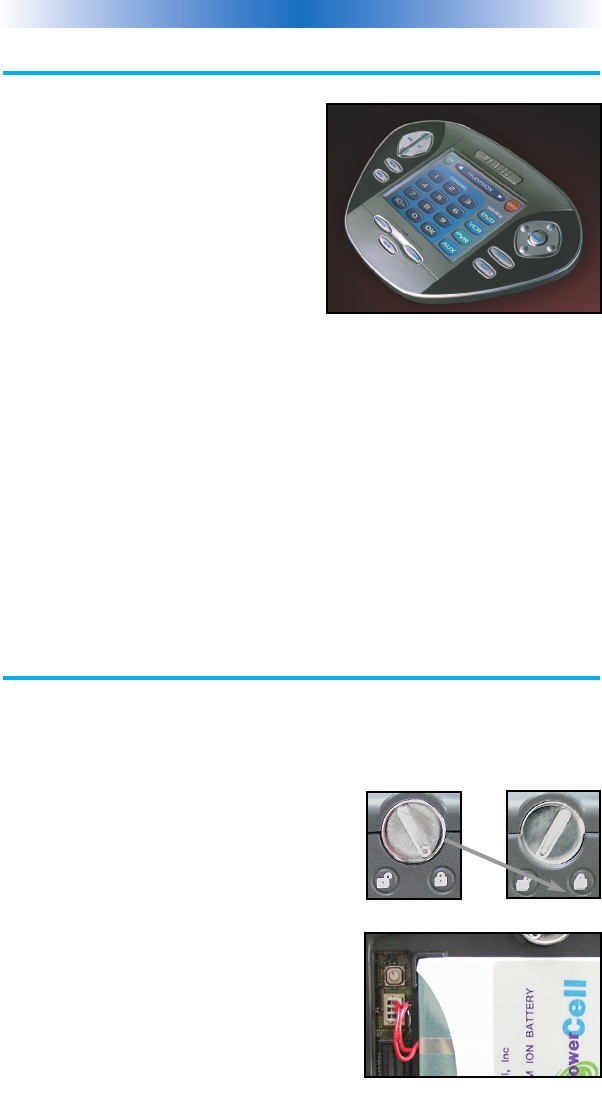
Page 1
MX-3000 COLOR TOUCH SCREEN
Congratulations
You’ve purchased a unique synthesis of
hardware and software engineering, the
Home Theater Master MX-3000. The twin
goals of the design team were to improve
the elegance and usability of touch screens
through the physical design while providing
a new standard in brightness, clarity and
animation for the touch screen itself.
Easy Operation
By assigning the important home theater operational buttons to the natu-
ral resting place of the end users thumbs, the MX-3000 achieves a new
standard in use and comfort.
Automatic Backlighting
The integral motion sensor detects any movement of the touch screen and
automatically backlights the screen. You do not have to press any button
to display the screen. Any movement of the MX-3000 renews the
backlighting. To adjust the backlighting, see page 5.
Connecting the Battery Pack
Unlock the rear cover by using a coin to move the locking screw to the
Unlock position.
Remove the cover. For shipment from the fac-
tory, the battery cable is left unplugged. Plug
the cable into the socket next to the battery.
The connector is slotted to prevent plugging it
in the wrong way, so don’t force it.
Replace the cover and lock it into place with
a coin.
Locked
Battery Cable Plugged In
Un-Locked
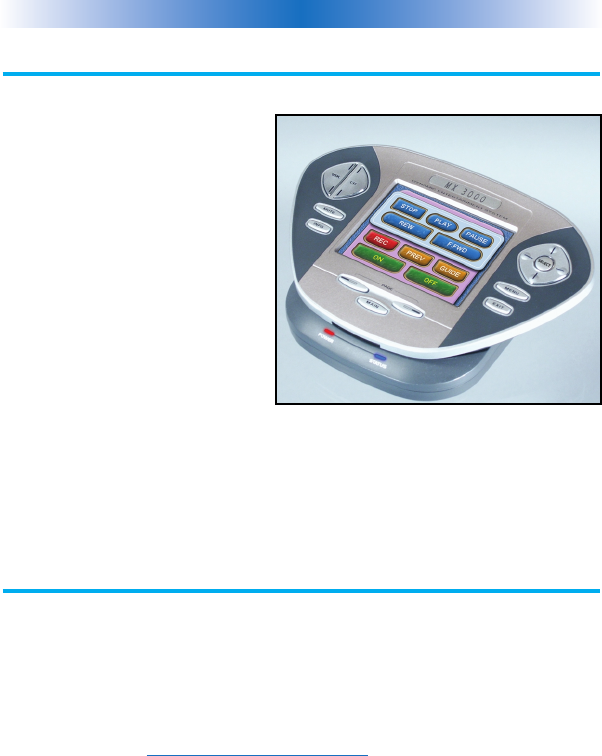
Page 2
MX-3000 COLOR TOUCH SCREEN
Using the Charging Base
Plug the 5V DC adapter into a
power outlet and into the back of
the charging base.
Gently place the MX-3000 into the
cradle of the charging base.
Push down on the base of the
MX-3000 until you hear and feel a
firm “click”.
The Status light should immediately
light. Red indicates that it is
charging. Blue shows that it is fully
charged. There is no harm in leaving the MX-3000 on its charging base
whenever it is not in use.
Programming the MX-3000
The MX-3000 is programmed via a windows PC equipped with a USB
port (we include a programming cable in the box), using our proprietary
software, MX-3000 Editor. You can download this software from our
website:
www.universalremote.com
Basic setup takes only a few minutes with this software. However, to fully
automate an audio/video system the user must have a detailed knowledge
of how the system is connected and operated. We highly recommend that
you use a professional audio/video installer to program your MX-3000 if
you would like to enjoy one touch operation via macros.
The MX-3000 on it’s Charging Base.

No More Pointing!
The combination of the MX-3000 with it’s companion MRF-250 base
station will enable you to place your audio/video components out of sight
behind closed doors and/or in another room of your house. The MX-3000
sends radio signals to the MRF-250 throughout your house (50-100’ away,
indoors or outdoors). The MRF-250 converts your commands to the
infrared signals that control your A/V components.
Page 3
MX-3000 COLOR TOUCH SCREEN
1. The MX-3000 remote
control sends radio waves in
every direction, so you don’t
have to point the remote
anymore!
2. The MRF-250’s built-in Front Blaster sends commands
to components in the same cabinet space as the MRF-250.
3. Self-adhesive “Flashers” affix to
the Infrared sensors on the front
panels of your components. The
Flashers relay commands to com-
ponents out of sight of the MRF-
250’s Front Blaster. The flashers
plug in to the MRF-250’s rear
flasher line outputs via their 10
foot cables.
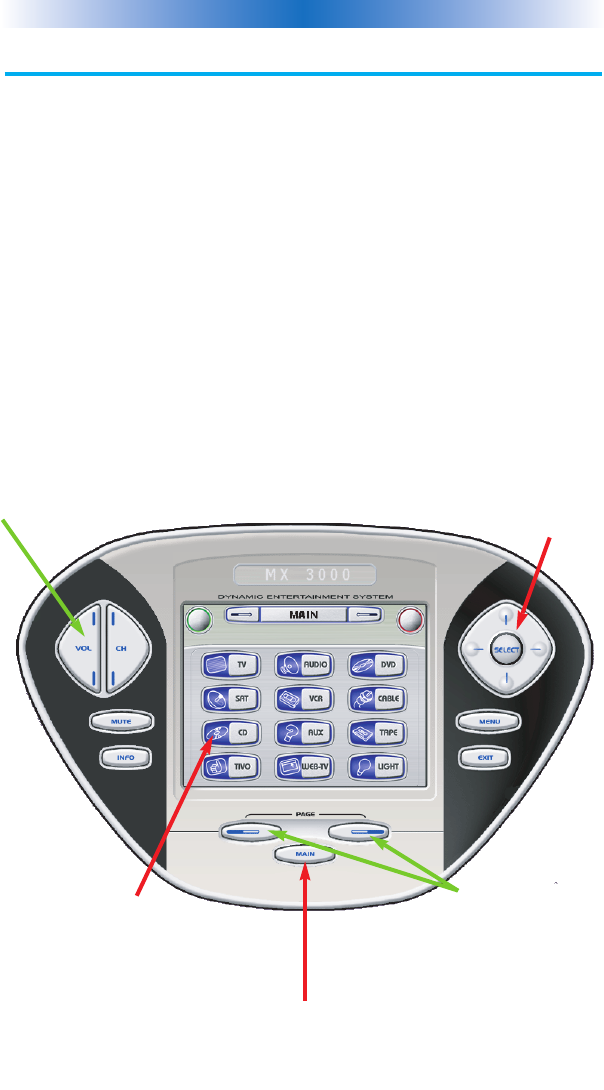
Operating Your System
The MX-3000’s MAIN menu displays the most popular activities and
devices in your system. Press the MAIN button to see the MAIN menu.
Large systems may have more than one page. Press the page button if you
don’t see all your devices.
Gently press any screen button with your finger to select an activity or a
device. The screen will change to a display of the buttons you need for
that activity/device. The PAGE buttons may reveal additional buttons for
some devices and activities.
When you would like to control another device, press the MAIN button
and select a new device from the MAIN menu.
Page 4
MX-3000 COLOR TOUCH SCREEN
The PAGE buttons
reveal additional
pages of buttons
when they are
available.
The Volume and
Mute buttons are
always available
regardless of what
screen is displayed.
To select a touch
screen button,
touch the screen
with a gentle tap of
your finger.
The 4 way cursor
buttons enable you
to navigate on
screen guides and
menus with ease.
The MAIN Button below the
screen always takes you to the first
page of the MAIN Menu.