Ohsung Electronics URCMX-3000 REMOTE CONTROL TRANSMITTER User Manual I Owners manual
Ohsung Electronics Co., Ltd. REMOTE CONTROL TRANSMITTER I Owners manual
Contents
- 1. Users Manual
- 2. USERS MANUAL 1
- 3. USERS MANUAL 2
- 4. USER MANUAL
USERS MANUAL 2
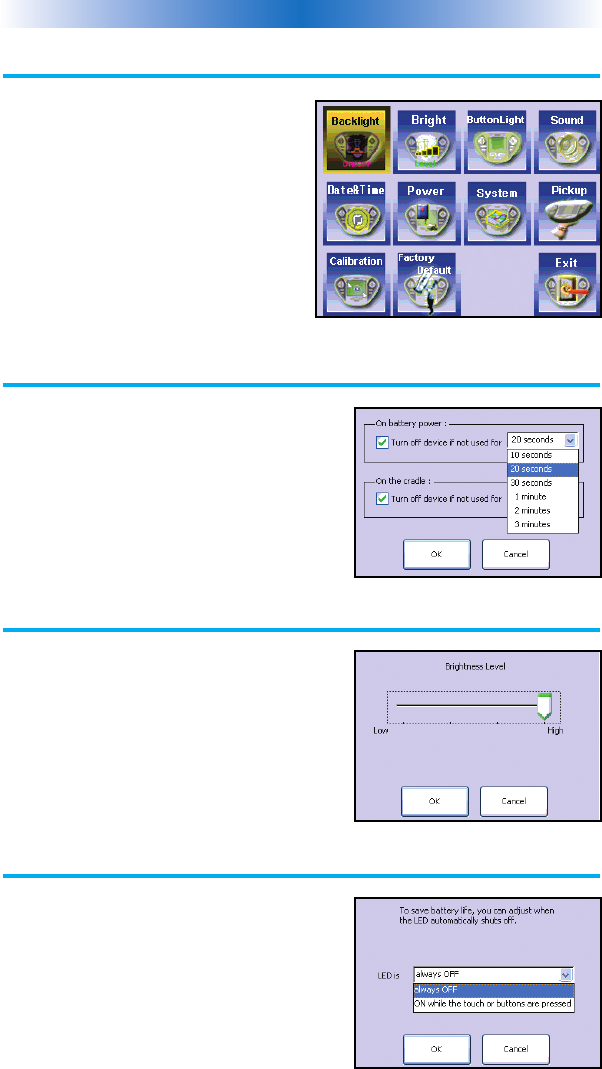
Displaying the Settings Screen
You can adjust the settings of the
MX-3000 whenever you like by pressing
and holding the MAIN button for five
seconds. When you do, the screen will
change to the SETTINGS screen. If you
do not press any button on the
SETTINGS screen within 30 seconds, the
MX-3000 will time out and automatically
return to normal operation.
Adjusting Backlighting
If you uncheck the check boxes, the
MX-3000 will stay lit until the
battery is exhausted. If you check the check
boxes, you can select from the list of delays.
The amount of delay you select will be the
how long the MX-3000 stays lit. You can
save battery life this way.
Adjusting Brightness
Simply touch and drag the brightness slider
to the desired level. Increased brightness
does affect battery life.
Button Light Settings
You can opt to conserve battery life, by
disabling the LED lighting behind the
buttons.
This is done by pulling down the list box and
selecting “always off” from the list.
Page 5
MX-3000 COLOR TOUCH SCREEN
The Settings Screen
The Backlight Screen
The Brightness Screen
The Button Light Screen
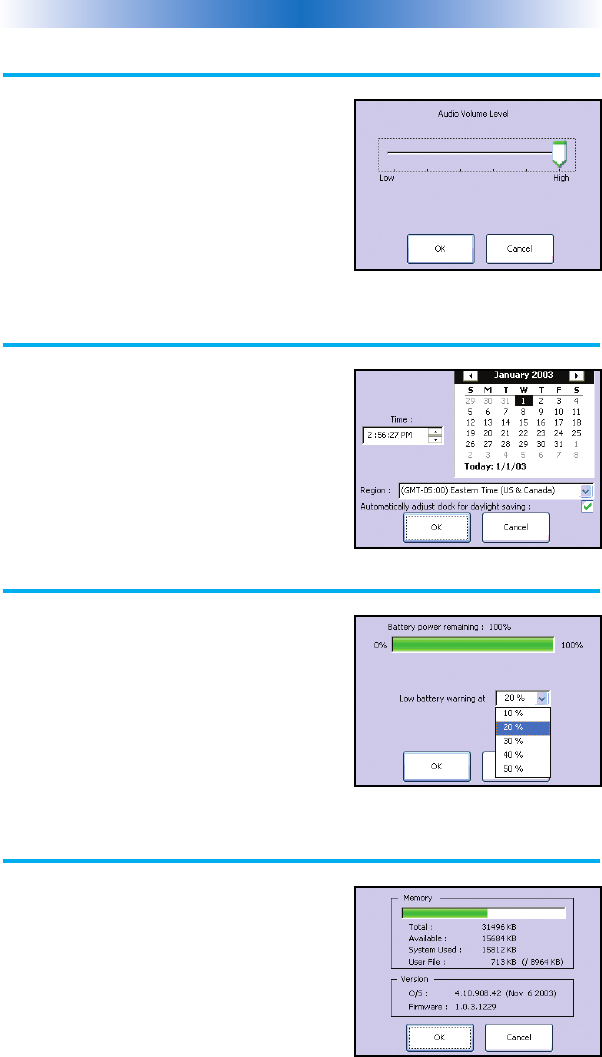
Page 6
MX-3000 COLOR TOUCH SCREEN
Sound
Your MX-3000 may have been programmed
to make sounds. This is optional, and some
professional installers may prefer to keep it
silent. However, you can adjust the volume
to any level you like by touching and
dragging the volume control here.
Setting Time and Date
Your MX-3000 may have been programmed
to display the time or date on a touch screen
button. If so, you can correct the time
displayed by changing the settings on this
screen.
Power Settings
You can display the remaining charge
by selecting Power Settings.
You can also adjust when the low battery
warning screen will appear.
System
The System screen displays data about your
MX-3000’s operating system, memory etc.
The Sound Screen
The Time and Date Screen
The Power Screen
The System Screen
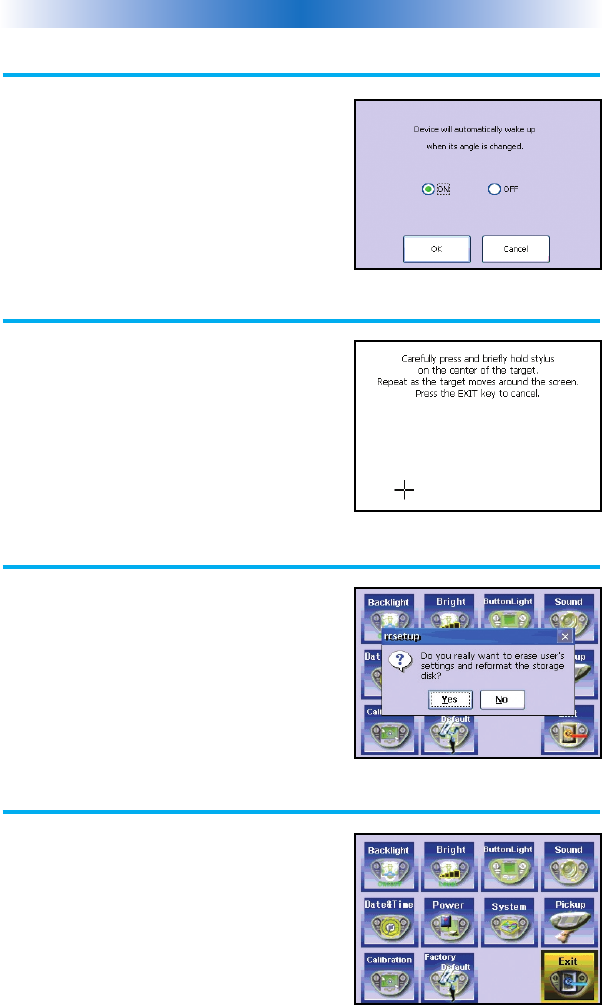
Page 7
MX-3000 COLOR TOUCH SCREEN
Pickup Settings
You can set your MX-3000 to only turn on
when touched, or every time you move it.
Calibration
If you like, you can calibrate where you tap
by running the calibration. You will need a
pen top or PDA stylus to do this. Do not
attempt to calibrate using your fingers.
Factory Default
WARNING! Only use this button when
instructed to by Technical Support. It resets
the memory of the MX-3000 to the factory
condition. All your programming will be lost!
Exit
When you have finished adjusting Settings,
simply tap the EXIT button to return to
normal operation.
The Pickup Screen
The Calibration Screen
The Default Screen
The Exit Button
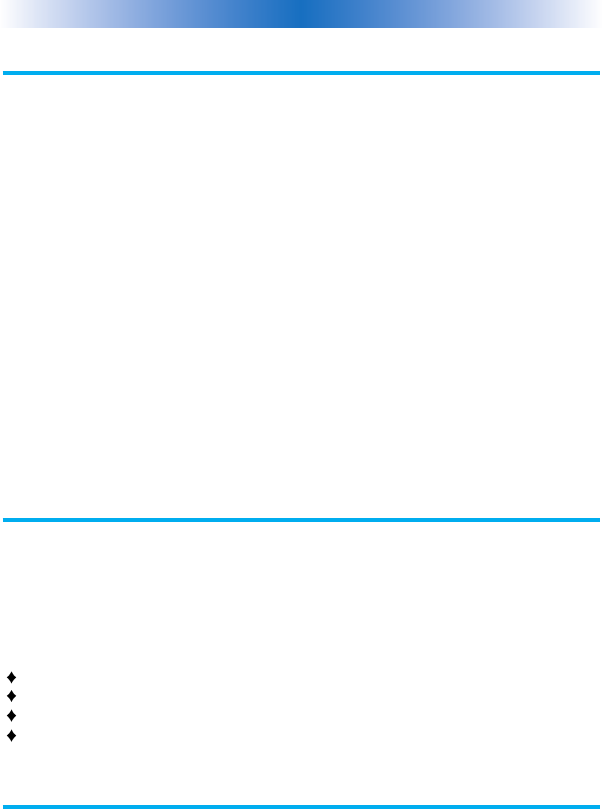
Page 8
MX-3000 COLOR TOUCH SCREEN
Maintaining Your MX-3000
Be careful not to scratch the touch screen, only use your finger to tap
the LCD touch screen or use a plastic pen top or PDA stylus. Never use a
real pen, pencil or any other sharp object on the screen. Keep it away from
extreme cold or heat. The MX-3000 is not waterproof. Do not use it in any
location that is damp or wet.
If you spill water on it, take out the battery pack and let the MX-3000 dry for
48 hours before you try powering it up again. If you spill coffee or another
beverage on it, clean it with distilled water. Make sure no water gets inside
the MX-3000. The touch screen contains a glass element. Don’t drop the
MX-3000 or impact it against anything.
Use a soft, damp cloth to clean the screen. If the screen still shows finger
prints, clean it with watered down window-cleaner. Do not use anything
abrasive and don’t use too much water, some might leak into the interior.
Warranty
The MX-3000 is covered against any manufacturing defects or faults in
workmanship for a period of one year from the date of purchase when
purchased from an authorized Home Theater Master dealer. Units
purchased from online auction sites or other unauthorized resellers have
no warranty. This warranty does not cover the following items:
Damage from misuse, neglect, or acts of nature.
Products that have been modified or incorporated into other products.
Products purchased more than 12 months ago.
Units purchased from unauthorized dealers or companies.
Specifications
Microprocessor: 206MHz RISC
Memory - 16 Megabytes of RAM (for User Configuration)
Devices - Supports up to 255 Devices
Pages- Supports up to 255 Pages on each Device
Learning Capability - Standard frequencies (15kHz to 100kHz)
Macro Capability - Up to 255 steps each, however nesting is allowed
IR Range (Line of Sight via Infrared): 30-50 feet, depending on the environment
RF Range (radio frequency): 50 to 100 feet, depending upon the environment
RF Frequency: 418MHz
Weight: 10.4 oz. (with batteries)
Size: 7.17” x 4.76” x 1.18”
Batteries: Lithium Ion battery pack included
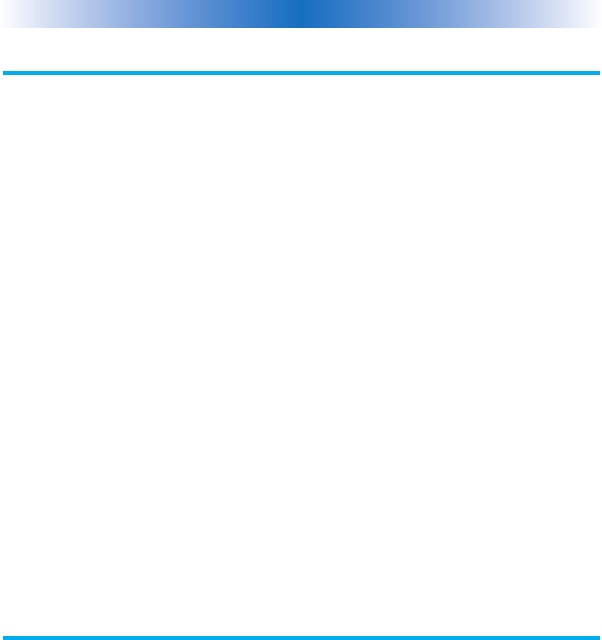
Page 9
MX-3000 COLOR TOUCH SCREEN
Information To The User
This equipment has been tested and found to comply with the limits
for a Class B digital device, pursuant to part 15 of the FCC Rules.
These limits are designed to provide reasonable protection against
harmful interference in a residential installation.
This equipment generates, uses and can radiate radio frequency energy
and, if not installed and used in accordance with the instructions, may
cause harmful interference to radio communications.
However, there is no guarantee that interference will not occur in a
particular installation. If this equipment does cause harmful interference
to radio or television reception, which can be determined by turning
the equipment off and on, the user is encouraged to try to correct the
interference by one more of the following measures:
- Reorient or relocate the receiving antenna.
- Increase the separation between the equipment and receiver.
- Connect the equipment into an outlet on a circuit different from
that to which the receiver is connected.
- Consult the dealer or an experienced radio/TV technician for help.
Warning
Changes or modifications not expressly approved by the manufacturer
could void the user's authority to operate the equipment.
Note : The manufacturer is not responsible for any Radio or TV interference
caused by unauthorized modifications to this equipment. Such modifications
could void the user's authority to operate the equipment.

Page 10
MEMO

Page 11
MEMO

Page 12
MEMO
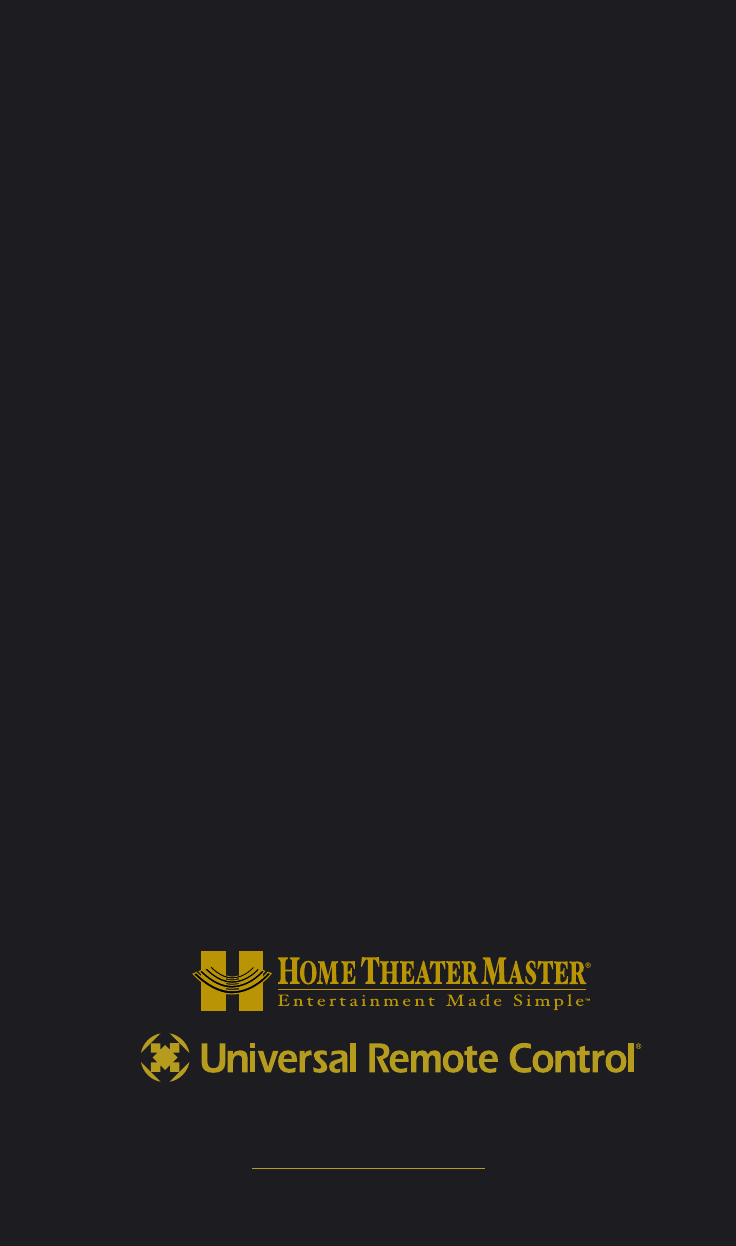
500 Mamaroneck Avenue, Harrison, NY 10528
Phone: (914) 835-4484 Fax: (914) 835-4532
www.universalremote.com
OCE-0026A Rev 03