Ohsung Electronics URCMX-850 RF REMOTE CONTROLLER User Manual EMISSION TEST REPORT
Ohsung Electronics Co., Ltd. RF REMOTE CONTROLLER EMISSION TEST REPORT
Contents
- 1. USERS MANUAL
- 2. User Manual
User Manual
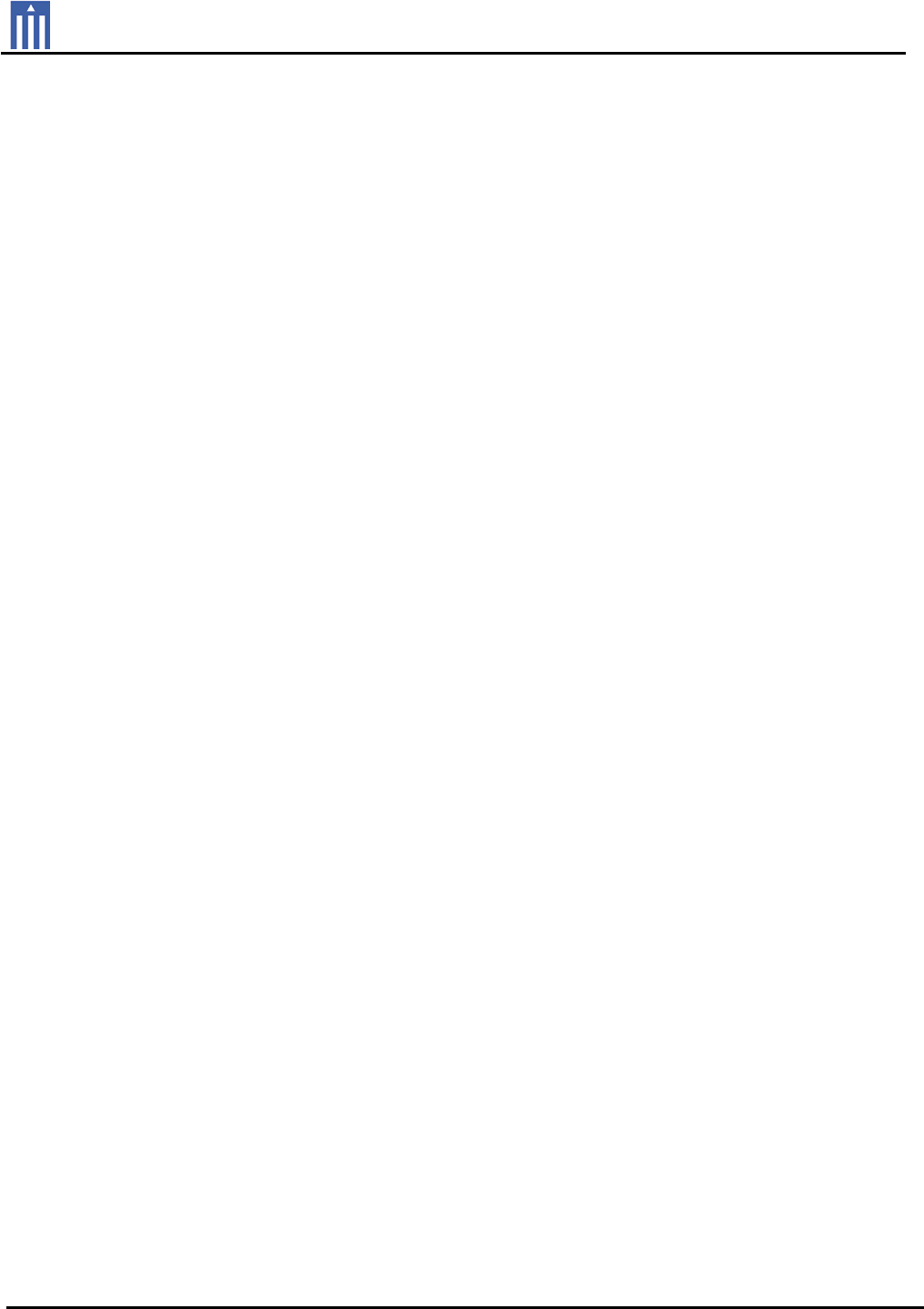
G
Order Number : GETEC-C1-13-111 FCC Part 15 subpart C
Test Report Number : GETEC-E3-13-027 Page 1/1
EUT Type: RF REMOTE CONTROLLER
FCC ID.: OZ5URCMX-850
APPENDIX H
: USER’S MANUAL
G

OPERATING
YOUR SYSTEM
WITH
AEROS
MX-850
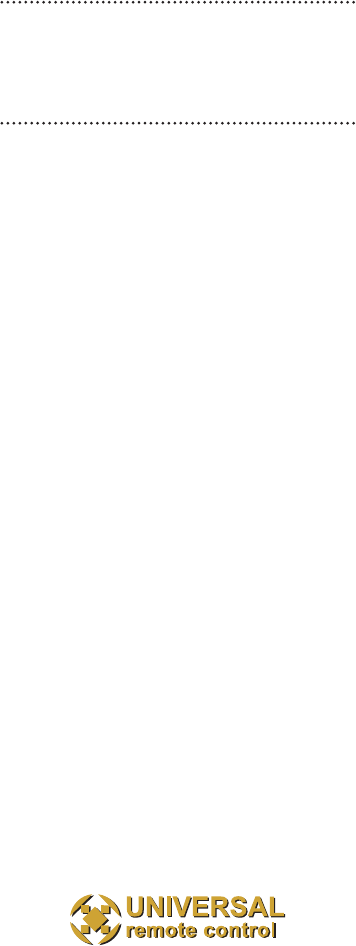
This remote control was
Custom Programmed for you by:
For questions about your Custom
Programming call:
Custom Programming of a complex
home theater and/or a multi-room sys-
tem is one of the most challenging
tasks within an audio/video installa-
tion. It involves an intimate knowledge
of how the components interact and
exact details on the proper sequences
of control.
Only a professional custom installation
company has the requisite experience
and training to quickly and effectively
customize a remote control for true
automated operation.
Congratulations on your choice!
OPERATING YOUR SYSTEM WITH THE AEROS
© 2004 Universal Remote Control, Inc. All
rights reserved.
The information in this manual is copyright protected.
No part of this manual may be copied or reproduced in
any form without prior written consent from Universal
Remote Control, Inc. UNIVERSAL REMOTE CON-
TROL, INC. SHALL NOT BE LIABLE FOR OPERA-
TIONAL, TECHNICAL OR EDITORIAL ERRORS/OMIS-
SIONS MADE IN THIS MANUAL. The information in
this manual may be subject to change without prior
notice. Home Theater Master is a registered trademark
of Universal Remote Control, Inc. Entertainment Made
Simple is a trademark of Universal Remote Control, Inc.
All other brand or product names are trademarks or
registered trademarks of their respective companies or
organizations.
500 Mamaroneck Avenue,
Harrison, NY 10528
Phone: (914) 835-4484
Fax: (914) 835-4532
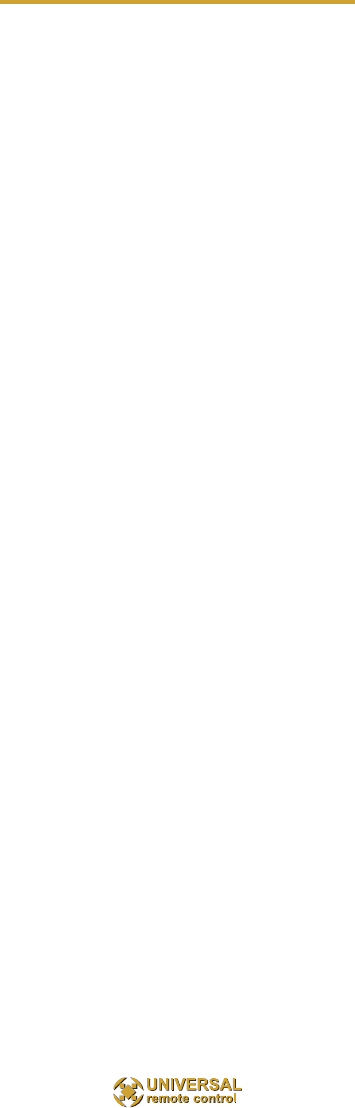
Table of Contents
No More Pointing 1
Finding the MAIN Menu 2
Turn On the System 3
Using the MAIN Menu 4
Select a New ACTIVITY 4
Select a DEVICE Only 5
Controlling the Volume 6
Operating Any Device 6
Using FAV - Favorites 8
Backlighting 10
Changing CONTRAST 10
Batteries 11
Cleaning the Screen 11
Warranty 12
Specifications 12

1
No More Pointing!
The combination of the Aeros with it’s
companion MRF-250 base station will
enable you to place your audio/video
components out of sight behind closed
doors and/or in another room of your
house. The Aeros sends radio signals
to the MRF-250 through walls and
closed doors (50-100’ away, indoors or
outdoors). The MRF-250 converts your
commands to the infrared signals that
control your A/V components.
3. The built-in Front Blaster sends com-
mands to components in the same cabi-
net space as the MRF-250.
1. The Aeros remote con-
trol sends radio waves in
every direction, so you
don’t have to point the
remote anymore!
2. Self-adhesive “Flashers”
affixed to the front panels of
components relay com-
mands to components out
of “line-of-sight” with the
MRF-250.
The Aeros
The MRF-250
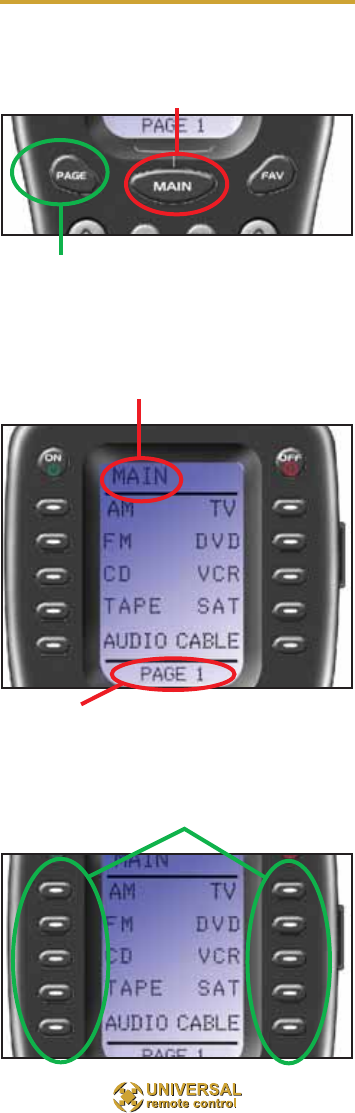
2
Finding the MAIN Menu
The MAIN Button always takes you to
the MAIN Menu which may be named
for the room the Aeros controls.
The PAGE button switches between
two MAIN Menu pages IF you have
more than ten remote controls.
When the top title bar says MAIN or
the name of a Room, you are on the
MAIN Menu.
The lower title bar displays PAGE 1 or
PAGE 2 as you switch. Each of the
remote controls the Aeros replaces are
represented by a button next to the
corresponding screen label.
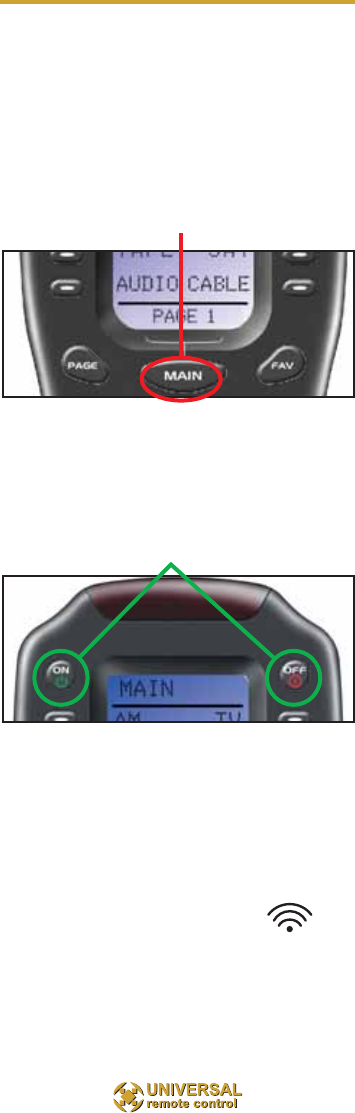
3
Turn On Your Entire System
Power on/off your entire system
with the MAIN Menu by following
these steps:
1. Touch the MAIN button to make
sure that you are on the MAIN Menu.
It doesn’t matter which page of the
MAIN Menu is displayed.
2. Touch the On or Off button as
desired. Wait until all components are
correctly powered on or off. Turning on
the system may take ten to twenty
seconds.
3. If one component does not turn
on/off, simply touch the button again.
TIP – The remote control will
not respond to a new button
push while is still issuing com-
mands. While busy, the
indicator flashes at the top of
the screen next to the screen
title.
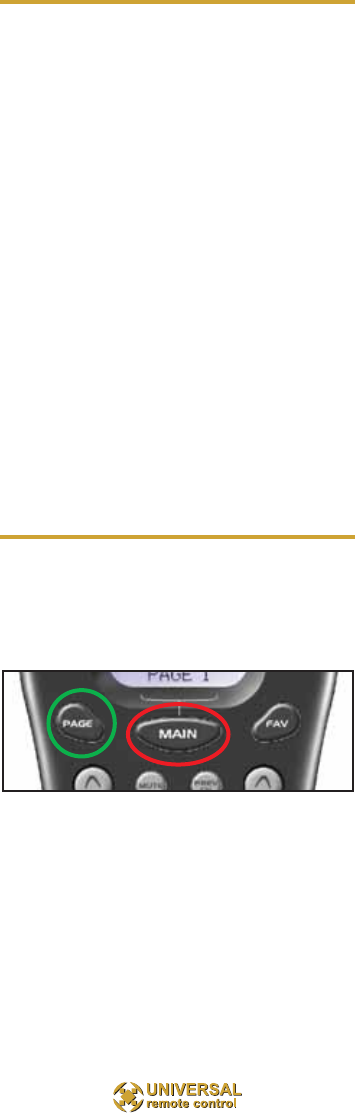
4
Using the MAIN Menu
The MAIN Menu enables you to either
select a new Activity or simply select a
new Device to control.
When you select a new activity, the
remote control will issue a MACRO (a
timed sequence of many commands
from many different remote controls).
This MACRO was custom pro-
grammed for your system by your
installer. It will issue all of the com-
mands necessary to switch the sound
and picture of your system.
When you select a device, the remote
control becomes the remote control
you select WITHOUT affecting the
home theater.
Select a New ACTIVITY
1. Touch the MAIN button to make
sure that you are on the MAIN
Menu. Touch the PAGE button if you
don’t see the activity you want.
2. Touch the activity button next to
the desired screen label. For exam-
ple if you wish to watch a DVD
movie, touch the DVD button.
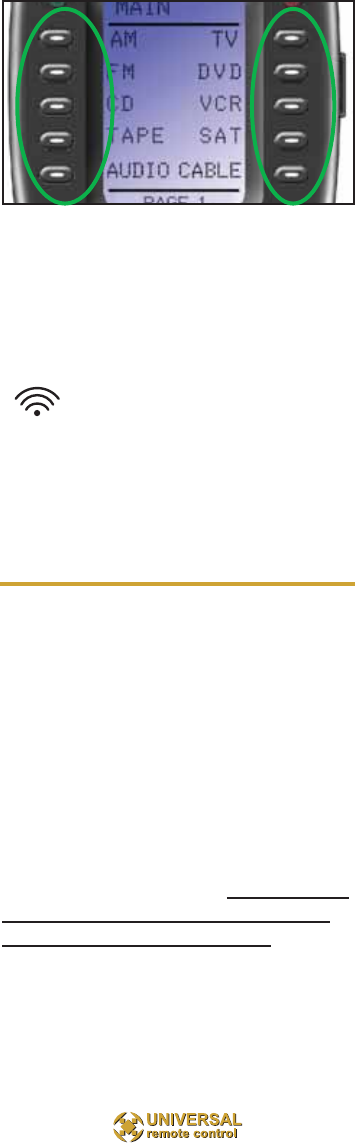
5
The MAIN Menu activity buttons issue
MACROS that reset the sound and
picture of your home theater to a new
activity.
TIP – The remote control is still
issuing commands while the
indicator flashes.
If the sound or the picture still are
not correct, repeat steps 1 and 2.
Select a DEVICE Only
1. Touch the MAIN button to make
sure that you are on the MAIN
Menu. Touch the Page button if you
don’t see the activity you want.
2. Press and hold the MAIN button.
While holding the MAIN button
down, touch the button next to the
desired screen label. The remote
control will now display the name of
the selected device and all buttons
will operate the device, however, the
sound and the picture of your sys-
tem have not been changed.
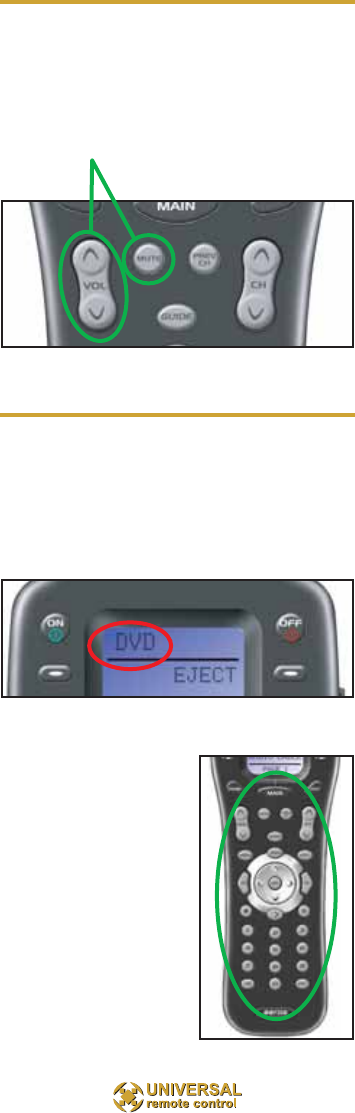
Controlling the Volume
For your convenience, the VOLUME
Up, VOLUME Down and the MUTE
buttons will always control the sur-
round sound system, regardless of
what activity or device you are control-
ling.
Operating any Device
You can see the name of the device at
the top of the screen. If it is not the
one you want, return to the MAIN
Menu and select a new device or
activity.
All of the printed
label buttons on the
remote operate just
like the original
remote control (with
the exception of
Volume Up, Volume
Down and Mute
which operate your
surround sound sys-
tem).
6
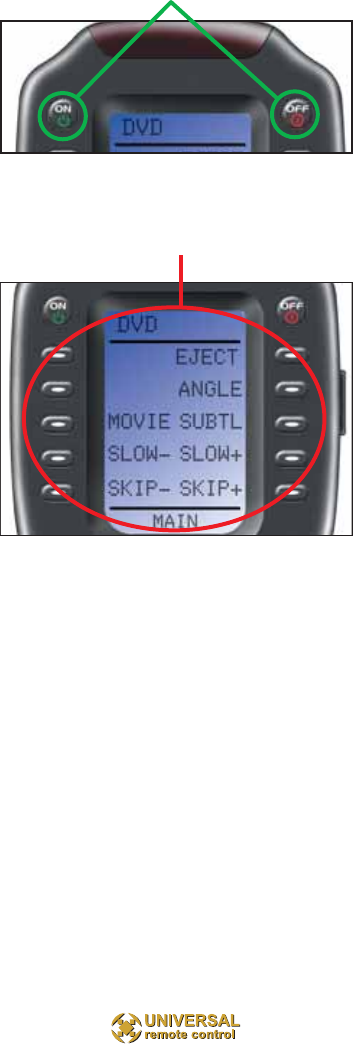
7
The Power ON and OFF buttons now
operate only the selected device (to
turn the entire system on/off, return to
the MAIN Menu).
The ten screen labeled buttons are
now labeled with any commands
that do not fit one of the buttons with
printed labels.
Up to 40 screen labeled buttons are
available for each device. To view
the additional buttons, press the
PAGE button to display additional
pages. The remote control can dis-
play up to four pages of screen
labeled buttons for each activity or
device! As you scroll through the
pages, notice that the bottom title
bar displays which page you are
viewing (PAGE 1, PAGE 2, etc.).
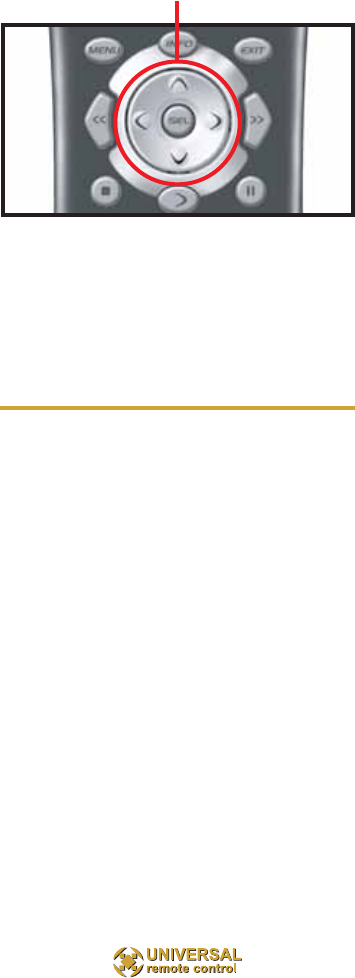
8
The thumbpad easily operates on
screen menus with either the Left or
Right hand. When you are operating a
device with any kind of on-screen
menu, guide or display, the thumbpad
offers you easy one-handed control
with your thumb.
To SELECT or say OK, simply press
the center SEL button. You’ll feel the
click as the OK/SELECT/ENTER
command is sent.
Using FAV - Favorites
The favorites menu is created uniquely
for you by your custom installer. The
screen labeled buttons now issue
timed sequences of commands that
will reset your system with one touch.
Typically, the favorites menu is pro-
grammed with one touch “shortcut”
buttons that issue all of the necessary
commands to change the channel of
your satellite dish or television. Thus,
instead of entering a two or three digit
number (which you must remember)
and the enter command, you simply
select the favorite button labeled HBO,
CNN, TNT etc.
The Favorite menu can be programmed
with any favorite activity. It is not limited
to channel favorites. Your custom
installer may invent a feature unique to

9
your system. Discuss any non-channel
favorite label with your installer, so that
you understand how to use it.
To use the FAVORITE Menu:
1. Press the FAV button. The top
title bar will now display FAV.
Use the FAV button and the PAGE
button to navigate through your var-
ious pages of FAVORITES. The FAV
button scrolls up from Page 1 to
Page 5, using the PAGE button
scrolls down from Page 5 to Page 1.
As you select a new page, the bot-
tom title bar will display the page
number (page 1, page 2, etc.)
To EXIT Fav and return to the last
activity/device selected, press the
MAIN button ONCE. To EXIT Fav
and go to the MAIN Menu, press the
MAIN button twice.
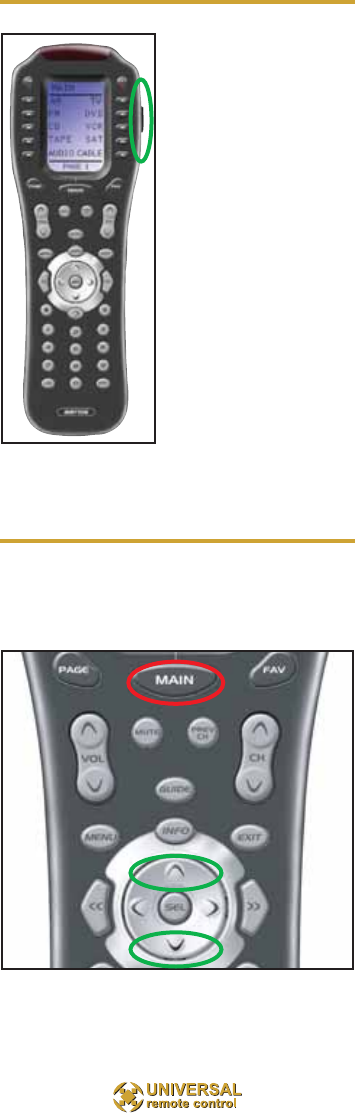
10
Backlighting
Turn on the back-
lighting by pressing
the LIGHT button on
the right side of the
the remote control.
The backlighting will
stay on briefly, then
turn off automatical-
ly. If you wish to turn
it off without waiting,
simply tap the
LIGHT button again.
* Note that your bat-
tery life is reduced
by how often you use the backlighting.
Changing Contrast
Press and Hold BOTH the MAIN and
the UP thumbpad button at the same
time to make the screen DARKER.
Press and Hold BOTH the MAIN and
the DOWN thumbpad button at the
same time to make it LIGHTER.
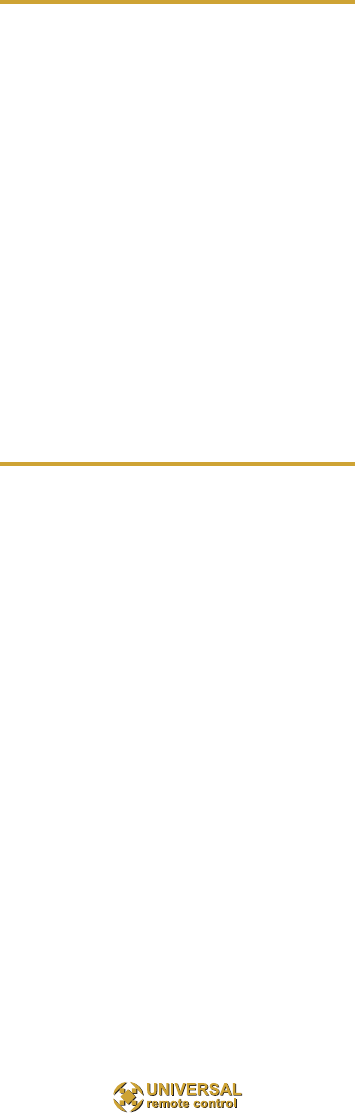
11
Batteries
If the batteries are running low, the
screen will display a warning at the bot-
tom of the screen whenever you press
the Power ON button. You may also
experience a slight drop in the operating
distance of either the Aeros remote con-
trol when the batteries are running low.
Please replace all of the batteries with
fresh, new AAA batteries. Do not mix
old and new batteries.
The Aeros will retain all programming
even if the batteries are removed for
an extended period.
Cleaning The Screen
Do not use abrasives or liquid cleaning
solutions!
Use a dry soft lint-free cloth to clean
the screen. Be careful not to use
excessive force. The screen is glass
and is easily breakable.
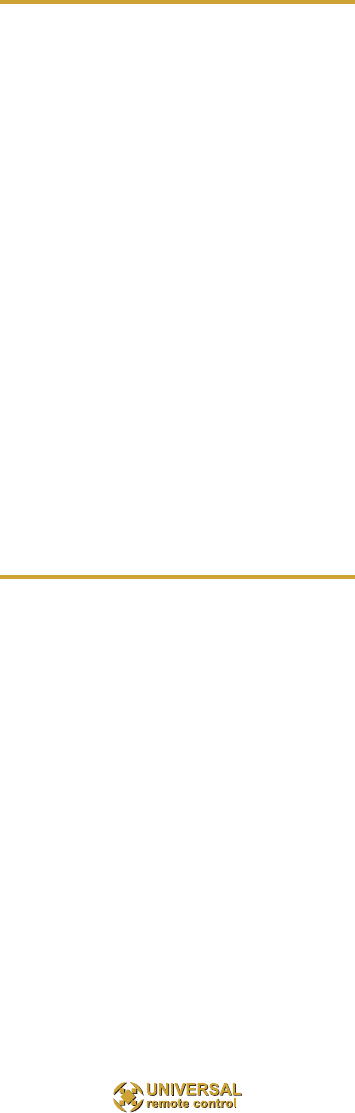
12
Warranty
The Aeros is covered against any man-
ufacturers defects or workmanship for
a period of one year from the date of
purchase if purchased from an author-
ized Home Theater Master dealer.
Units purchased from online auction
sites or other unauthorized resellers
have no warranty. This warranty does
not cover the following items:
-Batteries, or damage to the remote
from faulty batteries.
-Damage from misuse, neglect, or acts
of nature.
-Products that have been modified or
incorporated into other products.
-Products purchased more than 12
months ago.
-Units purchased from unauthorized
dealers or companies.
Specifications
Range: 50 to 100 feet, depending
upon the structure of your house and
the amount of interference present
Weight: 8 oz. (with batteries)
Size: 9.0” x 3.0” x 1.3”
Batteries: Four AAA Alkaline batteries
included
LCD Size: 1.4” x 2.1”
RF Frequency: 418MHz

500 Mamaroneck Avenue,
Harrison, NY 10528
Phone: (914) 835-4484
Fax: (914) 835-4532
OCE-0031A
Rev. 03

Information To The User
This equipment has been tested and found to comply with the
limits for a Class B digital device, pursuant to part 15 of the FCC
Rules. These limits are designed to provide reasonable protec-
tion against harmful interference in a residential installation.
This equipment generates, uses and can radiate radio frequency
energy and, if not installed and used in accordance with the
instructions, may cause harmful interference to radio communi-
cations.
However, there is no guarantee that interference will not occur
in a particular installation. If this equipment does cause harmful
interference to radio or television reception, which can be
determined by turning the equipment off and on, the user is
encouraged to try to correct the interference by one more of the
following measures:
Reorient or relocate the receiving antenna.
Increase the separation between the equipment and
receiver.
Connect the equipment into an outlet on a circuit differ-
ent from that to which the receiver is connected.
Consult the dealer or an experienced radio/TV techni-
cian for help.
Warning
Changes or modifications not expressly approved by the manufac-
turer could void the user's authority to operate the equipment.
Note : The manufacturer is not responsible for any Radio or TV
interference caused by unauthorized modifications to this equip-
ment. Such modifications could void the user's authority to oper-
ate the equipment.
Universal Remote Control, Inc.
500 Mamaroneck Avenue, Harrison, NY 10528
Phone: (914) 835-4484 Fax: (914) 835-4532
Universal Remote Control®