Ohsung Electronics URC-MX900I RF REMOTE CONTROLLER User Manual EMISSION TEST REPORT
Ohsung Electronics Co., Ltd. RF REMOTE CONTROLLER EMISSION TEST REPORT
Contents
- 1. USERS MANUAL
- 2. User Manual
User Manual
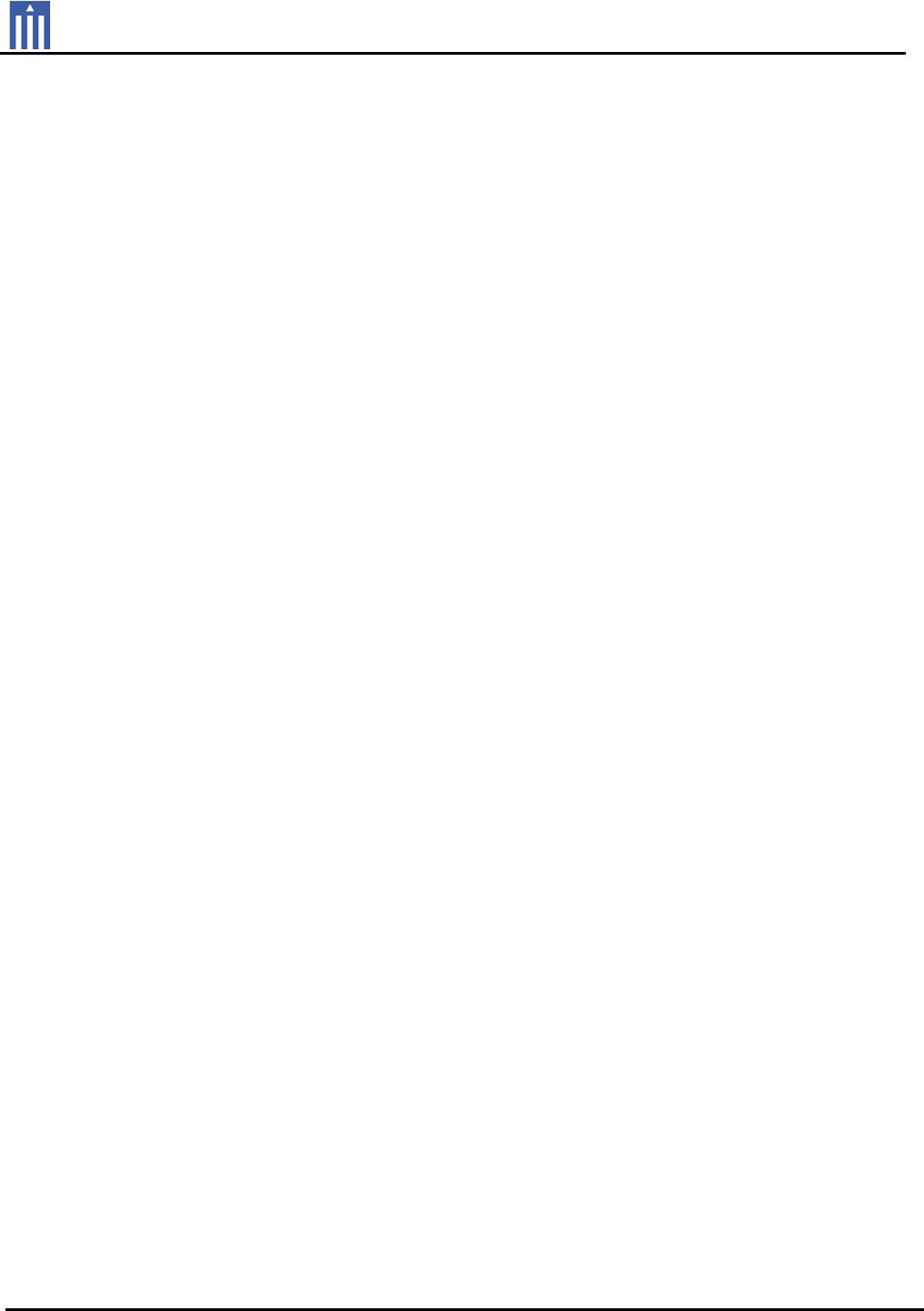
Order Number : GETEC-C1-12-376 FCC Part 15 subpart C
Test Report Number : GETEC-E3-12-136 Page 1 / 1
EUT Type: RF REMOTE CONTROLLER
FCC ID.: OZ5URC-MX900i
APPENDIX H
: USER’S MANUAL

Operating Your System
With The MX-900i
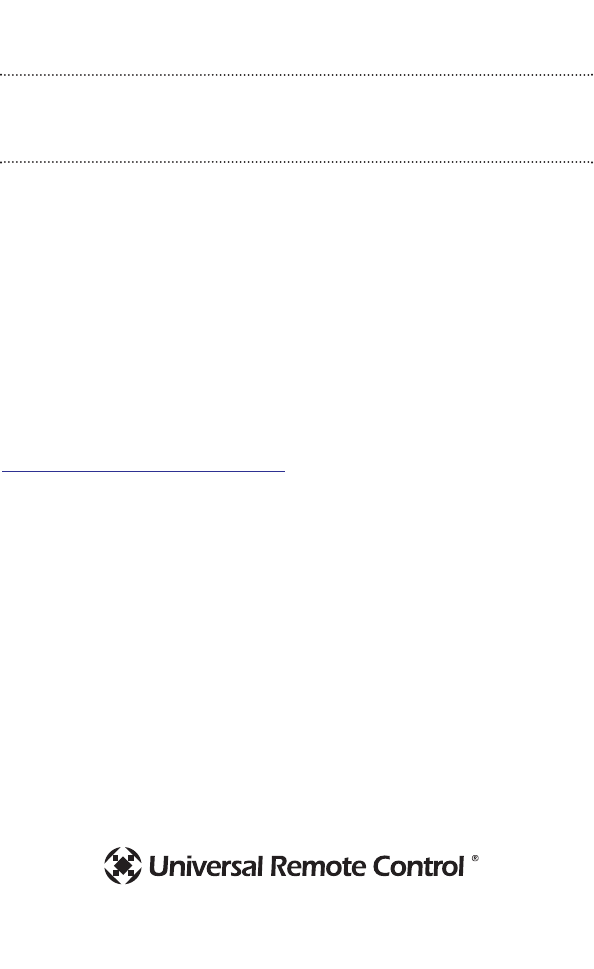
This remote control was
Custom Programmed for you by:
For questions about your Custom Programming call:
Custom Programming of a complex home theater and/or a multi-room
system is one of the most challenging tasks within an audio/video instal-
lation. It involves an intimate knowledge of how the components interact
and exact details on the proper sequences of control.
Only a Complete Control dealer has the requisite experience and training
to quickly and effectively customize a remote control for true automated
operation.
Congratulations on your choice!
MX-900i Owners Manual © 2006 Universal Remote Control, Inc.
Front Cover Photo courtesy of Robert Ridenour of Connected Technologies,
www.connected-technologies.com
The information in this manual is copyright protected. No part of this manual may be
copied or reproduced in any form without prior written consent from Universal
Remote Control, Inc.
UNIVERSAL REMOTE CONTROL, INC. SHALL NOT BE LIABLE FOR OPERATIONAL,
TECHNICAL OR EDITORIAL ERRORS/OMISSIONS MADE IN THIS MANUAL.
The information in this manual may be subject to change without prior notice.
Complete Control is a registered trademark of Universal Remote Control, Inc.
Entertainment Made Simple is a trademark of Universal Remote Control, Inc.
All other brand or product names are trademarks or registered trademarks of their
respective companies or organizations.
Universal Remote Control, Inc.
500 Mamaroneck Avenue, Harrison, NY 10528
Phone: (914) 835-4484 Fax: (914) 835-4532
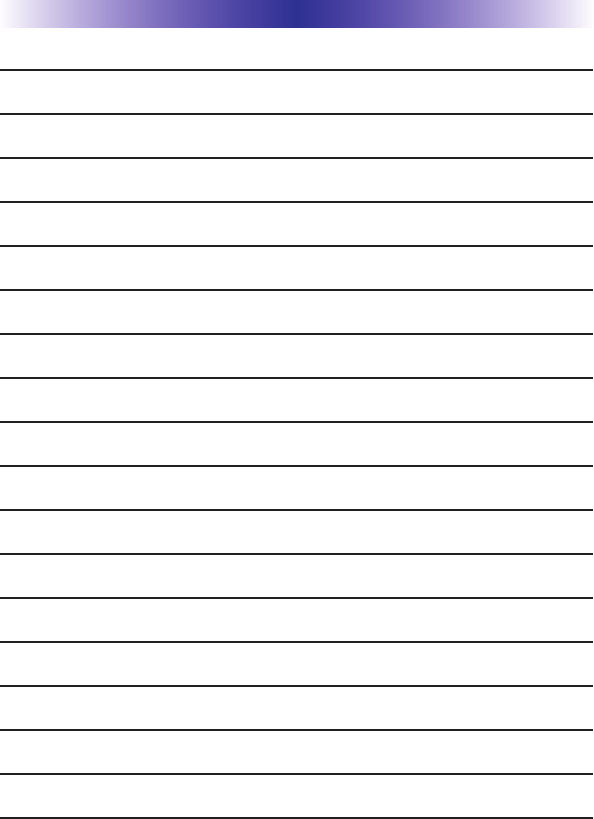
TABLE OFCONTENTS
Congratulations! 1
Custom Labeled Buttons 1
Optional RF “No Rules” Operation 2
Installing Batteries 3
Programming the MX-900i 4
Selecting a New “Activity” 5
Using the MX-900i to Control an “Activity” 6
Displaying the Setup Screen 7
Selecting from the Setup Screen 7
Setting the LCD 8
Light Settings 10
Sound Volume 10
System Settings 11
Version Information Displays 11
USA Limited Warranty Statement 12
Specifications 13
Federal Communication Commission Interference Statement 14
Declaration of Conformity 15
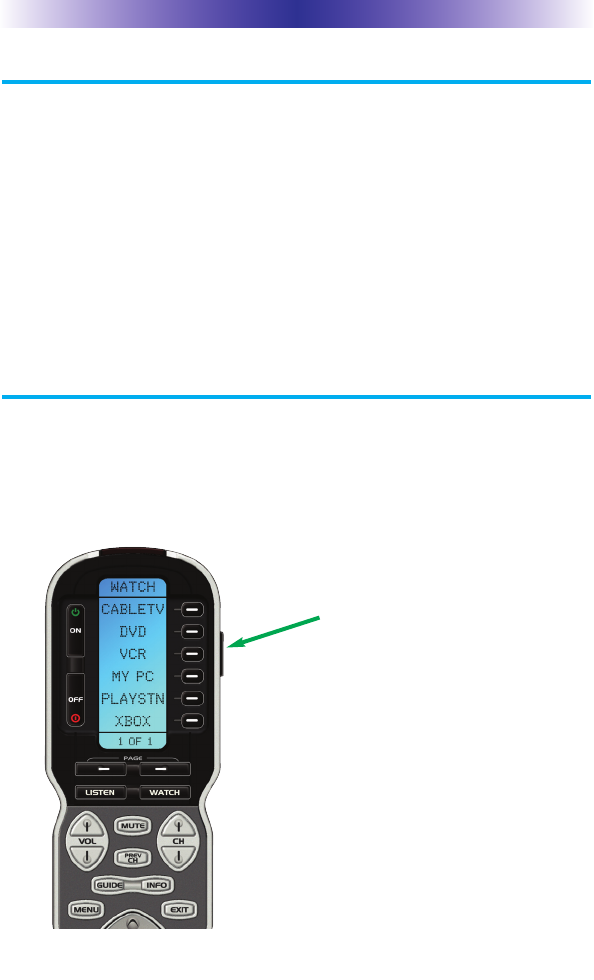
MX-900i OWNERS MANUAL
Congratulations!
You’ve purchased a unique synthesis of hardware and software engineering, the
Complete Control MX-900i. The MX-900i achieves a magnificent combination of
power and flexibility, simplifying and automating operation of even the most
complex system.
One Touch Blue Backlighting
Simply press the LIGHT button to backlight the screen.
Integrated Sound Signaling
The MX-900i incorporates a small speaker for beeps. Anytime you press a
button, the MX-900i signals that it has understood your command with a
beep sound.
Custom Labeled Buttons
The MX-900i is equipped with a bright easy to read LCD screen which
labels the six buttons to the right of the screeen. These button labels
change based on what you are watching or listening to. Thus, if you have
selected Watching TV, you will see a list of buttons that are useful to that
activity, while if you select DVD, the buttons will control the DVD.
LIGHT Button
Press the Light button on the
side of the MX-900i to backlight
the LCD display and all of the
buttons.
Page 1
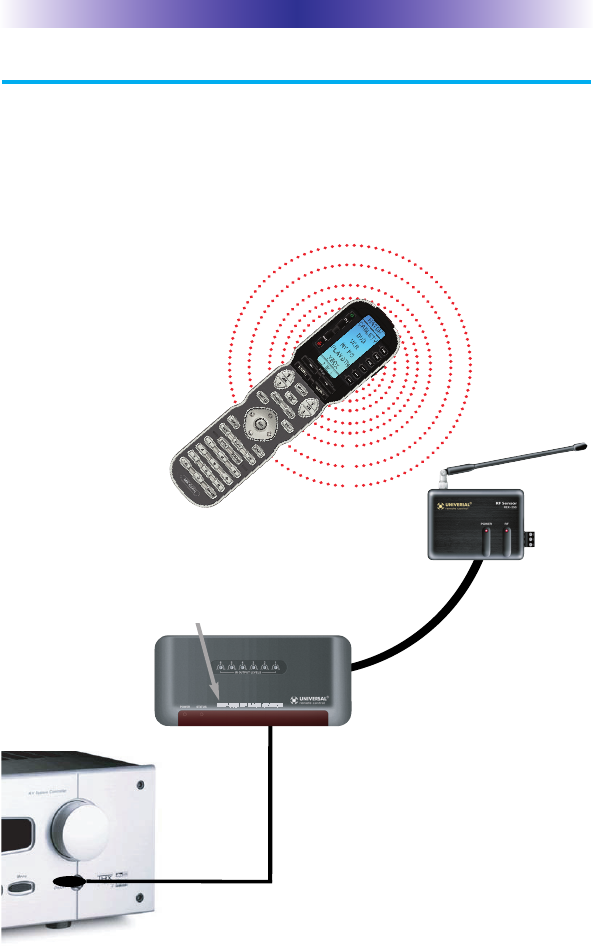
Page 2
MX-900i OWNERS MANUAL
Optional RF “No Rules” Operation
In combination with a Complete Control RF Base Station, the MX-900i can
control your system without being in line-of-sight of the equipment.
3. The MRF-350i’s built-in Front Blaster sends commands to
components in the same cabinet space as the MRF-350i.
4. Self-adhesive “Flashers”affix to the
Infrared sensors on the front panels of your
components. The Flashers relay commands
to components out of sight of the MRF-
350i’s Front Blaster. The flashers plug in to
the MRF-350i’s rear flasher line outputs via
their 10 foot cables. Uniquely, the MRF-350i
can also connect to rear panel IR Inputs via
its adjustable IR Line Outputs.
2. The RFX-250i RF Sensor can be freely
positioned for optimal reception.
Either the MRF-350i or the RFX-250i RF base station is compatible with the
MX-900i. Both incorporate RF addressing. RF Addressing gives you the ability to
control equipment locations throughout your home, even if they are concealed
in other rooms or are behind closed doors.
1. The MX-900i sends radio waves
in every direction, so you don’t
have to point the remote any-
more!
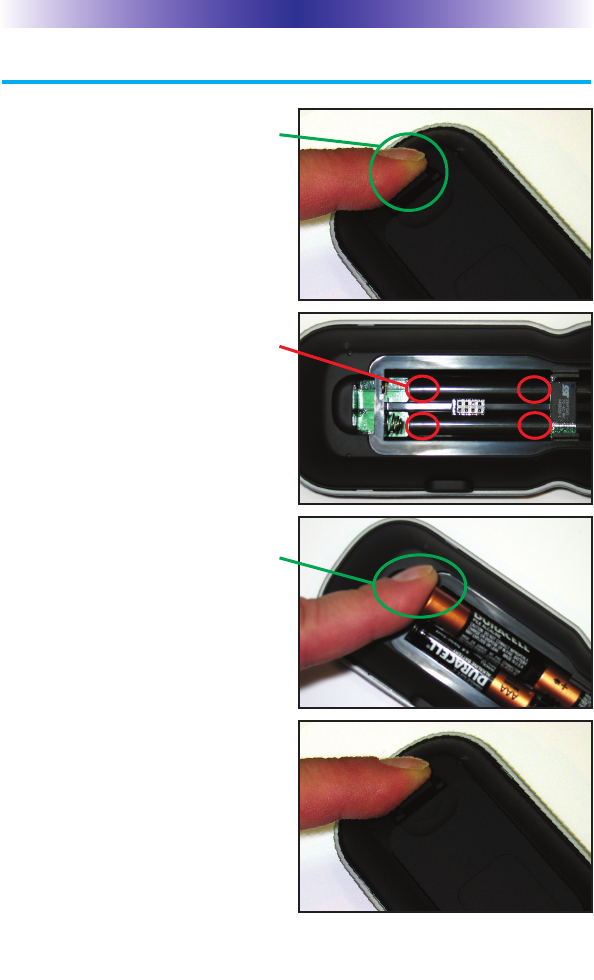
Installing Batteries
Open the battery cover by pressing
the release and pulling back the
cover on the back of the control.
Remove the cover.
Observe the + and - polarity
indications inside the battery
compartment.
Place the four AAA batteries into
their positions in the battery com-
partment observing the + and -
polarity indicators on the batteries.
Now, replace the battery cover by
inserting the hinged end in first,
then snapping the cover back into
place.
Page 3
MX-900i OWNERS MANUAL
+
+
-
-
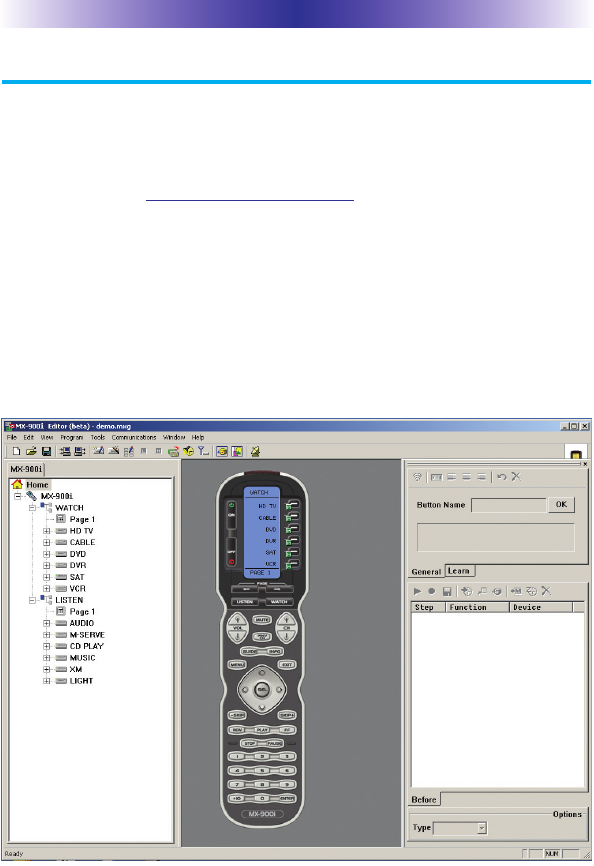
Programming the MX-900i
The MX-900i is programmed via a Windows PC equipped with a USB port
(programming cable included), using our proprietary software, MX-900i
Editor. You can download this software from our website:
www.universalremote.com
Basic setup takes only a few minutes with this software. However, to fully
automate an audio/video system the user must have a detailed knowledge
of each component, you the user (and your preferences) and how the
system is connected and operated. We highly recommend that you use a
professional audio/video installer to program your MX-900i so you will be
able to enjoy all the benefits of the MX-900i as well as one touch operation
via macros.
Page 4
MX-900i OWNERS MANUAL

Page 5
MX-900i OWNERS MANUAL
Selecting a New “Activity”
The MX-900i’s WATCH and LISTEN buttons display the activities you can
control with your MX-900i. When you want to watch something else (a
DVD movie, a videotape or an HDTV broadcast), simply press the WATCH
button and select the new activity. When you want to listen to the radio or
to a CD, touch the LISTEN button and select what you would like to listen to.
Your installer will have programmed the button you pressed to totally config-
ure your system to watch or listen to whatever you selected. Now, the screen
will change, and all of the LCD buttons will be reconfigured to give you full
control of your system while watching or listening to your selection!
Press either of the PAGE buttons to see any other available choices.
PAGE DISPLAY
At the bottom of the LCD screen, the
page display informs you if there are
other pages of buttons available.
When you press the WATCH button,
you can see the most frequently used
activities you have for watching the
sources in your system.
When you press the LISTEN button,
you can see the most frequently used
activities you have for listening in
your system.

Using the MX-900i to Control an “Activity”
Once you’ve selected a new activity, the MX-900i displays the title of the
activity at the top of the screen. Below the title, the LCD displays the cus-
tomized names of any special features you need for the activity. All the
hard buttons of the MX-900i have now changed to functions optimized for
this activity.
The Title displays
what activity you
can control.
The Channel and
Previous Channel
buttons will change
channels when you
have selected an
activity like Watch
CABLETV or
Watch SAT TV.
The Number keypad
will enter numbers for
the activity you’ve
selected. Thus, for
watching Cable TV,
you use the number
keypad to enter chan-
nel numbers, while
when listening to CD,
the number keypad
enters track numbers.
The LCD button
labels describe
special features
for this activity.
The transport buttons
(Play, Stop, Skip-, Skip+,
FF, REW and Pause)
operate when the select-
ed activity requires them
(for example, if you
watch CABLETV with a
TiVo type of DVR, these
buttons will control the
built-in DVR, while if
you are watching a
DVD, these buttons will
control the DVD player).
The Volume and
Mute buttons always
control the sound
regardless of what
screen is displayed.
Press either of the
PAGE buttons to see
any other available
choices.
The 4 way cursor
buttons enable you
to navigate on
screen guides and
menus with ease.
Page 6
MX-900i OWNERS MANUAL
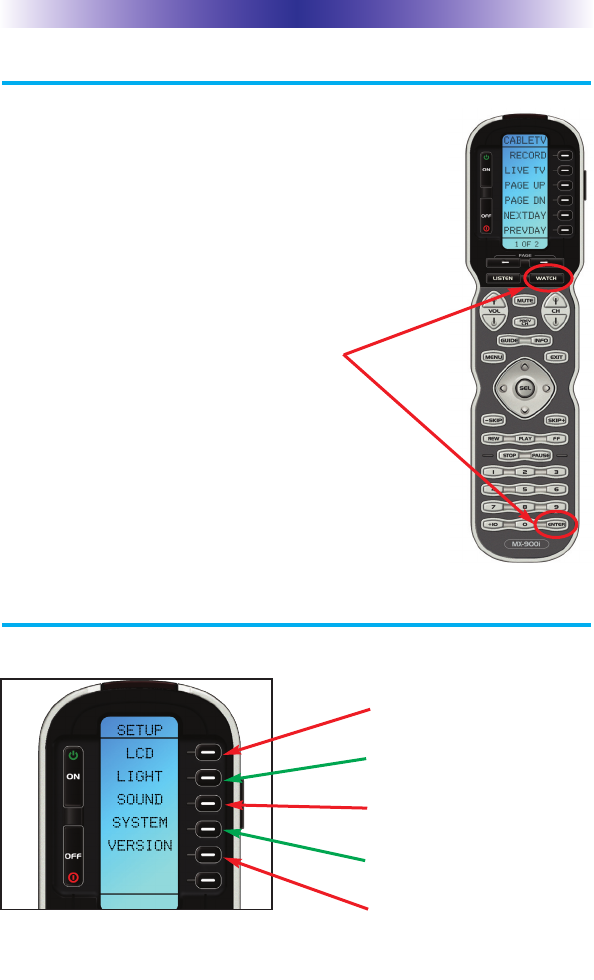
Displaying the Setup Screen
You can adjust the settings of the MX-900i whenever you
like by pressing and holding both the WATCH and the
ENTER button at the same time for three seconds. When
you do, the screen will change to the SETUP screen. If
you do not press any button on the SETUP screen within
30 seconds, the MX-900i will time out and automatically
return to normal operation. You can return to normal
operation before that by pressing either the WATCH or
the LISTEN button.
At the same time, press and
hold both the WATCH but-
ton and the ENTER button.
When the SETUP screen
appears, you can release the
two buttons.
MX-900i OWNERS MANUAL
Page 7
Selecting from the Setup Screen
Simply touch the button for the setting you’d like to adjust:
LCD - The appearance of the
screen.
LIGHT - What the LIGHT button
does.
SOUND - The volume of the
beeps.
SYSTEM - The battery low warn-
ing.
VERSION - No adjustments are
possible. Displays factory info.
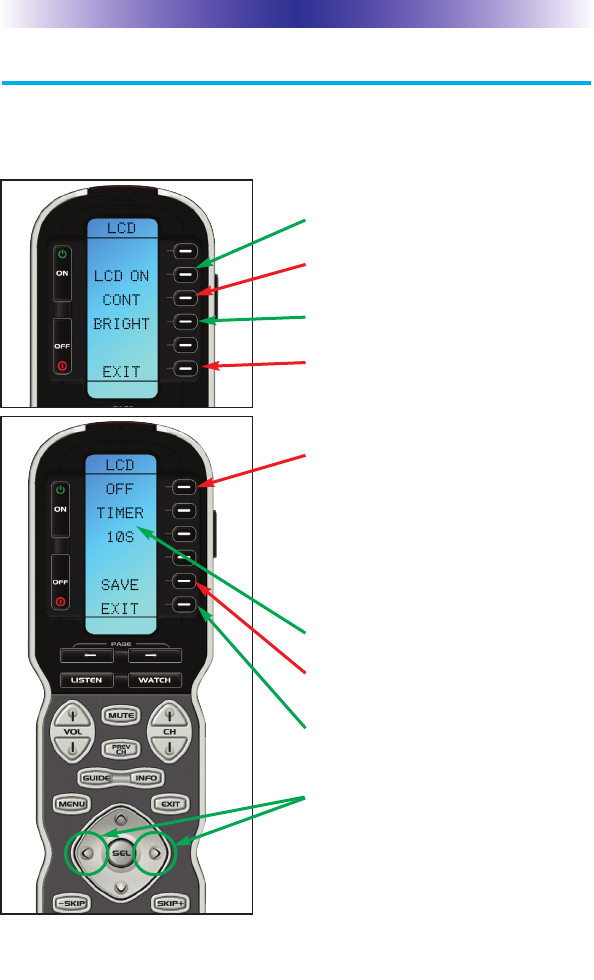
Setting the LCD
With these settings, you can set the MX-900i to constantly display the LCD
when not in use, or show a blank screen when not in use. Additionally, you
can control the contrast of the screen.
Page 8
MX-900i OWNERS MANUAL
To activate the LCD On/Off setting, press
this button. See below.
To activate the CONTRAST setting, press
this button. See the next page.
To activate the BRIGHTNESS setting, press
this button. See the next page.
To exit without saving any changes you
have made, press EXIT.
To exit without saving any changes you
have made, press EXIT.
To change the timer interval, press the
LEFT or RIGHT arrow keys.
If you set the LCD to OFF, the timer set-
tings will appear. The LCD will go blank
after waitting the interval you set here by
adjusting the LEFT and RIGHT arrow
keys.
The timer can be set to turn off the LCD
between 10 seconds and 20 minutes.
To SAVE any changes you have made,
press SAVE.
LCD Timer Setting:
The Timer Interval is displayed here.
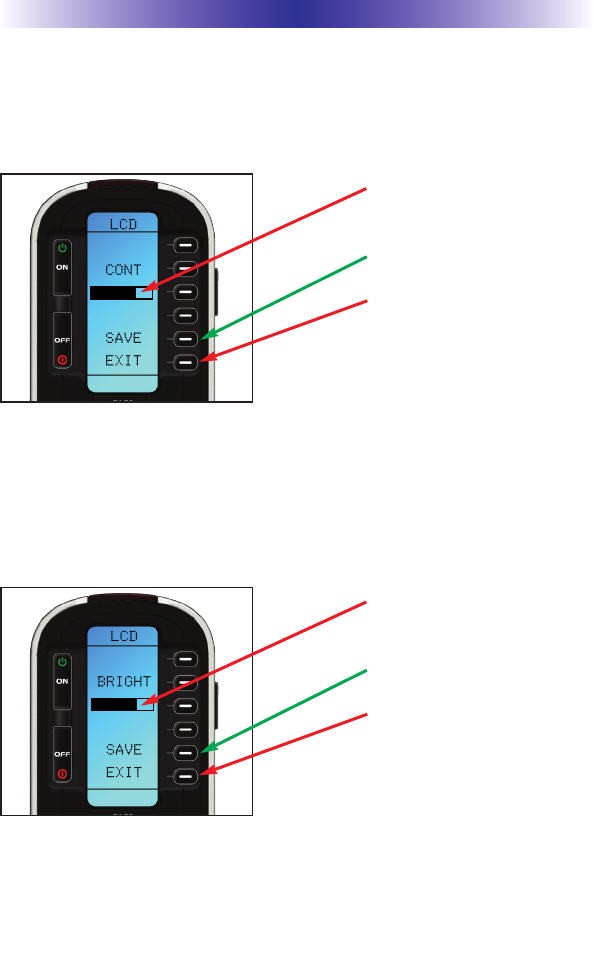
Page 9
MX-900i OWNERS MANUAL
Setting LCD Contrast
You can adjust the contrast of the LCD screen using the LEFT and RIGHT
arrow keys once the LCD contrast screen has been selected (shown on the
previous page).
Setting LCD Brightness
You can adjust the brightness of the LCD screen using the LEFT and
RIGHT arrow keys once the LCD Brightness screen has been selected
(shown on the previous page).
Adjust the LCD brightness with the
LEFT and RIGHT keys as shown in
the previous pages.
The current CONTRAST is
displayed here via a bar graph.
Adjust the CONTRAST setting with
the LEFT and RIGHT keys as shown
in the previous pages.
To exit without saving any
changes you have made, press
EXIT.
To SAVE any changes you have
made, press SAVE.
The current Brightness is dis-
played here as a bar graph.
To SAVE any changes you have
made, press SAVE.
To exit without saving any
changes you have made, press
EXIT.
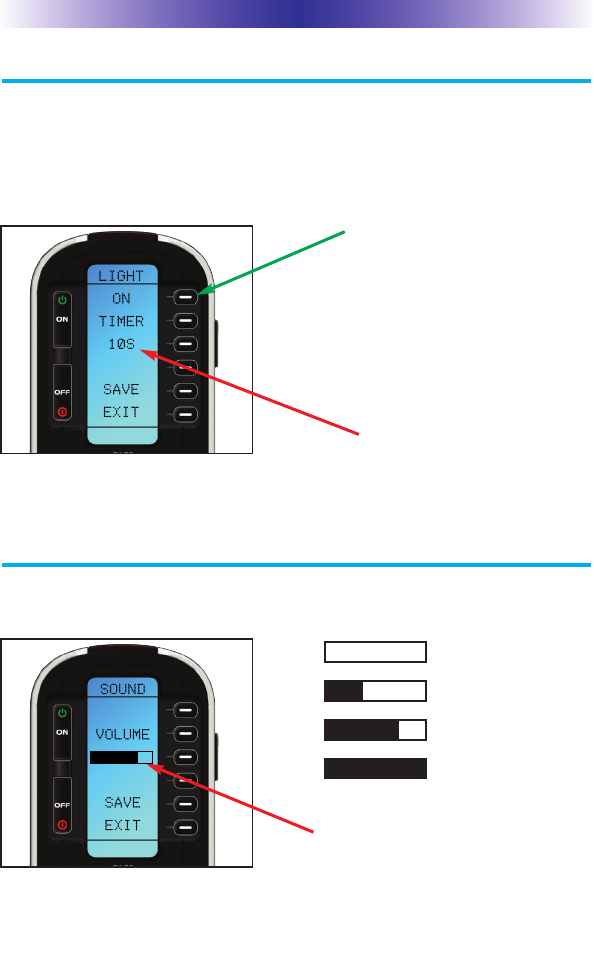
Light Settings
You can adjust the backlighting of the remote in two additional ways:
1. You can turn on/off the LCD and the hard button backlighting.
2. You can select the amount of time the lighting stays on after the last button
press from a range of values between 10 seconds and 90 seconds.
Sound Volume
Your MX-900i beeps whenever a button is pressed. However, you can adjust
the volume of the beep to one of four levels as shown here:
Page 10
MX-900i OWNERS MANUAL
The current Beep volume is dis-
played here as a “bar”.
OFF
SLIGHT BEEP
MODERATE BEEP
LOUDEST BEEP
Adjust the volume of the beep by
TAPPING the LEFT and RIGHT arrow
keys as shown in the previous pages.
The current timer setting is
displayed here in seconds.
Adjust the backlighting timer setting
with the LEFT and RIGHT keys as
shown in the previous pages.
Change whether the backlight-
ing is on or off by pressing this
button.
If you want the backlighting
always OFF, set it to OFF.
If you would like the backlight-
ing on, select ON.
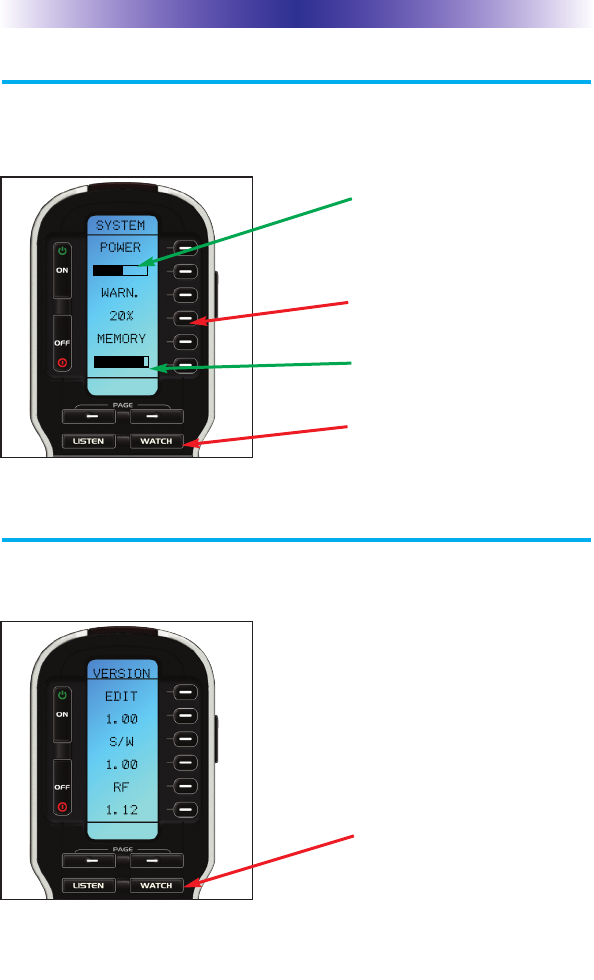
System Settings
You can set your MX-900i to display the Low Battery warning at a power
level between 0% and 20% (in 5% increments).
Version Information Displays
Should you be curious, the Version indicates what firmware and software
versions were used to program your MX-900i.
Page 11
MX-900i OWNERS MANUAL
To exit, press WATCH.
Press here to adjust the battery
warning level.
The Memory bar indicates
available memory with Black.
The memory in use is White.
The Power bar indicates avail-
able power with Black.
To exit, press WATCH.
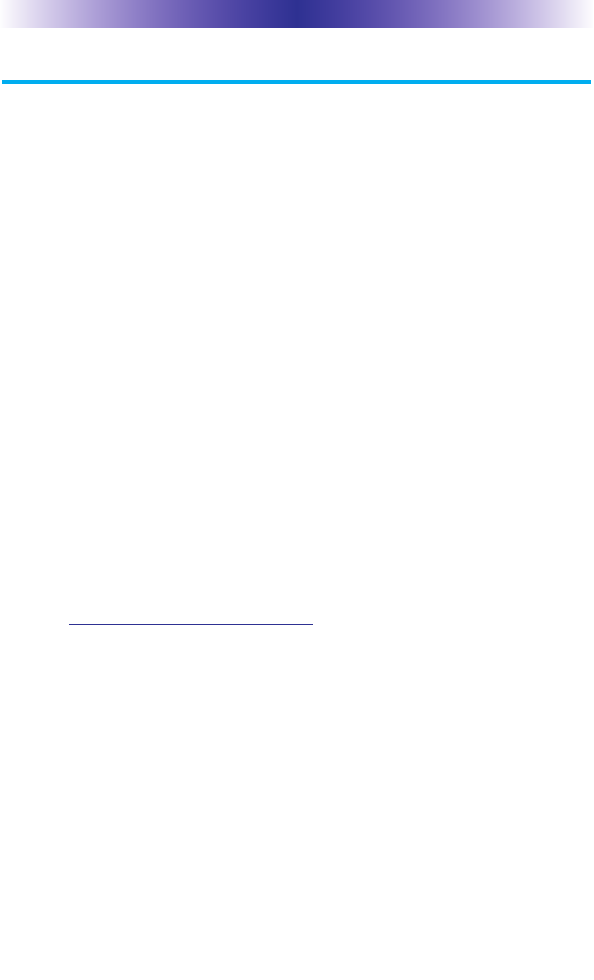
Page 12
MX-900i OWNERS MANUAL
USA Limited Warranty Statement
Your Universal Remote Control, when delivered to you in new condition, is
warranted against defects in materials or workmanship as follows:
UNIVERSAL REMOTE CONTROL, INC. warrants this product against defects
in material or workmanship for a period of one (1) year and as set forth
below. Universal Remote Control will, at its sole option, repair the product
using new or comparable rebuilt parts, or exchange the product for a
comparable new or rebuilt product. In the event of a defect, these are
your exclusive remedies.
This Limited Warranty covers only the hardware components packaged with the
Product. It does not cover technical assistance for hardware or software usage and
it does not cover any software products whether or not contained in the Product;
any such software is provided "AS IS" unless expressly provided for in any
enclosed software Limited Warranty.
To obtain warranty service, you must deliver the product, freight prepaid, in its original
packaging or packaging affording adequate protection to Universal Remote Control
at the address provided in the Owner's Manual. It is your responsibility to backup
any macro programming, artwork, software or other materials that may have
been programmed into your unit. It is likely that such data, software, or other
materials will be lost during service and Universal Remote Control will not be
responsible for any such damage or loss. Adated purchase receipt, Bill of Sale,
Installation Contract or other verifiable Proof of Purchase is required. For product
support and other important information visit Universal Remote Control's
website: http://www.UniversalRemote.com or call the Customer Service Center
(914) 835-4484.
This Limited Warranty only covers product issues caused by defects in material
or workmanship during ordinary consumer use. It does not cover product
issues caused by any other reason, including but not limited to product issues
due to commercial use, acts of God, third-party installation, misuse, limitations
of technology, or modification of or to any part of the Universal Remote
Control product. This Limited Warranty does not cover Universal Remote
Control products sold as USED, AS IS, REFURBISHED, so-called “B STOCK” or
consumables (such as batteries). This Limited Warranty is invalid if the factory-
applied serial number has been altered or removed from the product. This Limited
Warranty is valid only in the United States of America. This Limited
Warranty specifically excludes products sold by unauthorized resellers.
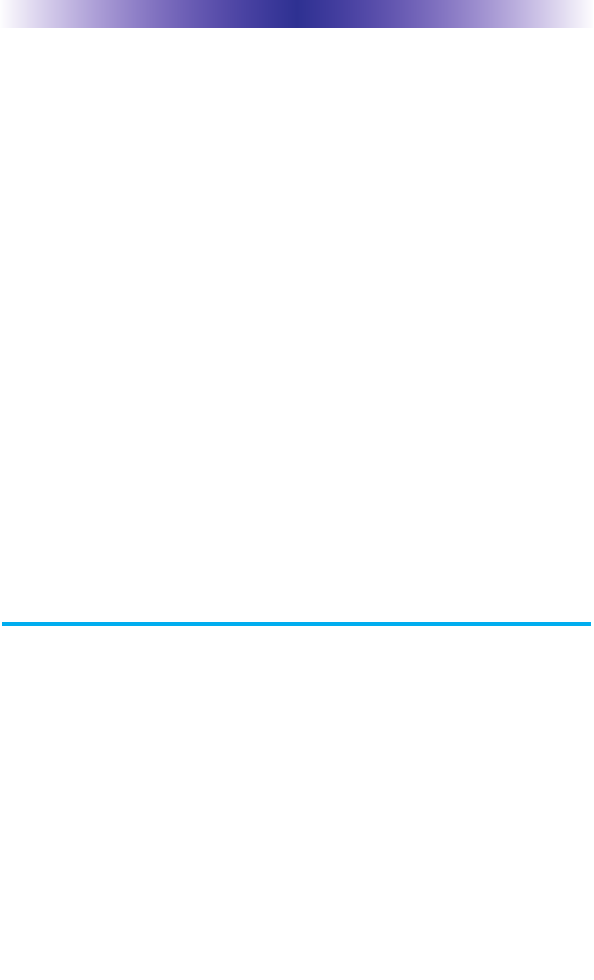
Page 13
MX-900i OWNERS MANUAL
LIMITATION OF REMEDIES
UNIVERSAL REMOTE CONTROL SHALL NOT BE LIABLE FOR ANY INCIDENTAL
OR CONSEQUENTIAL DAMAGES FOR BREACH OF ANY EXPRESS OR IMPLIED
WARRANTY OR CONDITION ON THIS PRODUCT. IN NO EVENT SHALL UNI-
VERSAL REMOTE CONTROL BE LIABLE, WHETHER IN CONTRACT OR IN
TORT (INCLUDING NEGLIGENCE) FOR DAMAGES IN EXCESS OF THE PUR-
CHASE PRICE OF THE PRODUCT, ACCESSORY OR SOFTWARE, OR FOR ANY
INDIRECT, INCIDENTAL, SPECIAL OR CONSEQUENTIAL DAMAGES OF ANY
KIND, OR LOSS OF REVENUE OR PROFITS, LOSS OF BUSINESS, LOSS OF
INFORMATION OR DATA, SOFTWARE OR APPLICATIONS OR OTHER FINAN-
CIAL LOSS ARISING OUT OF OR IN CONNECTION WITH THE ABILITY OR
INABILITY TO USE THE PRODUCTS, ACCESSORIES OR SOFTWARE TO THE
FULL EXTENT THESE DAMAGES MAY BE DISCLAIMED BY LAW.
EXCEPT TO THE EXTENT PROHIBITED BY APPLICABLE LAW, THERE IS NO
OTHER WARRANTY EXPRESSED OR IMPLIED. UNIVERSAL REMOTE CONTROL
WILL NOT BE HELD RESPONSIBLE FOR STATEMENTS MADE BY OTHERS CON-
CERNING THE MERCHANTABILITY OR FITNESS FOR A PARTICULAR PURPOSE
ON THIS PRODUCT. Some states or jurisdictions do not allow the exclusion or
limitation of incidental or consequential damages, or allow limitations on how
long an implied warranty lasts, so the above limitations or exclusions may not
apply to you. This Limited Warranty gives you specific legal rights and you may
have other rights which vary from state to state or jurisdiction to jurisdiction.
REV020708
Specifications
Memory - 4 Megabits of Flash Memory (for User Configuration)
Devices - Flexible, typically can support up to 40 Devices
Pages - Flexible, typically can support up to 40 Pages on each Device
Learning Capability - Standard frequencies (15kHz to 100kHz)
Macro Capability - Up to 255 steps each, however nesting is allowed
IR Range (Line of Sight via Infrared): 30-50 feet, depending on the environment
RF Range (radio frequency): 50 to 100 feet, depending upon the environment
RF Frequency: 433.92 MHz
Weight: 14 ounces (with batteries)
Size: 8” H x 2.25” W x 1.25” D
Batteries: 4 AAA Batteries
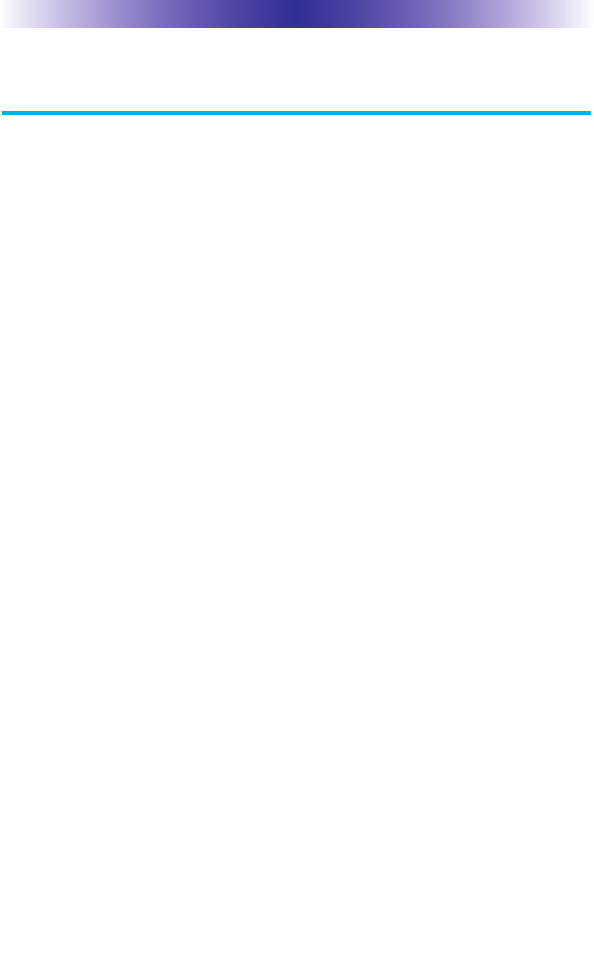
Page 14
MX-900i OWNERS MANUAL
Federal Communication Commission
Interference Statement
This equipment has been tested and found to comply with the limits for a
Class B digital device, pursuant to part 15 of the FCC Rules. These limits are
designed to provide reasonable protection against harmful interference in a
residential installation. This equipment generates, uses and can radiate radio
frequency energy and, if not installed and used in accordance with the instruc-
tions, may cause harmful interference to radio communications. However,
there is no guarantee that interference will not occur in a particular installa-
tion. If this equipment does cause harmful interference to radio or television
reception, which can be determined by turning the equipment off and on,
the user is encouraged to try to correct the interference by one more of the fol-
lowing measures:
uReorient or relocate the receiving antenna.
uIncrease the separation between the equipment and receiver.
uConnect the equipment into an outlet on a circuit different from
that to which the receiver is connected.
uConsult the dealer or an experienced radio/TV technician for help.
Warning
Changes or modifications not expressly approved by the manufacturer could
void the user's authority to operate the equipment.
Note : The manufacturer is not responsible for any Radio or TV interference
caused by unauthorized modifications to this equipment. Such modifications
could void the user's authority to operate the equipment.
FCC Caution
This device complies with Part 15 of the FCC Rules. Operation is subject to the
following two conditions: (1) this device may not cause harmful interference,
and (2) this device must accept any interference received, including interference
that may cause undesired operation.
Any changes or modifications not expressly approved by the party responsible
for compliance could void the authority to operate equipment.
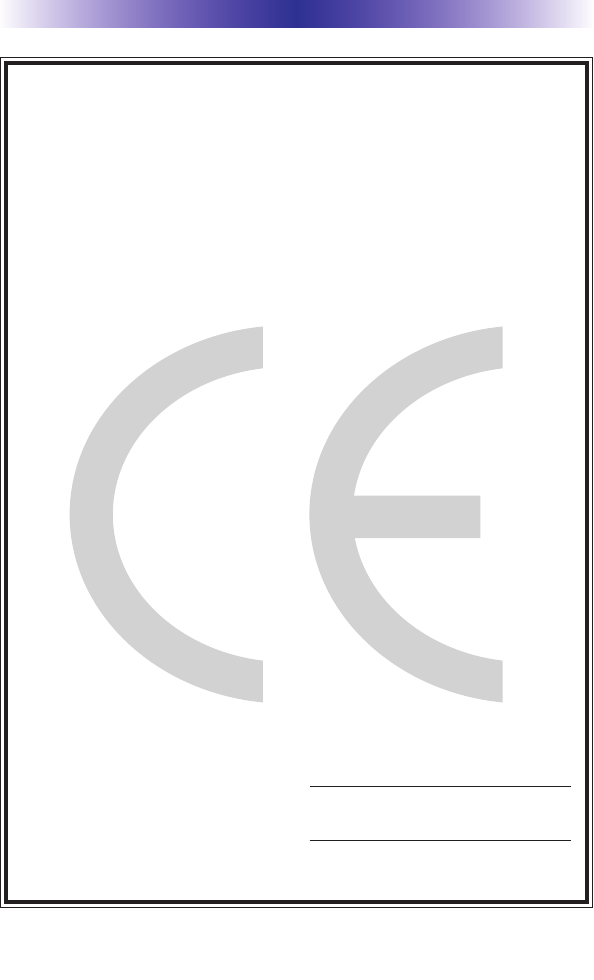
Page 15
MX-900i OWNERS MANUAL
Declaration of Conformity
Company Name : OH SUNG ELECTRONICS CO., LTD.
Company Address : #181 GONG DAN-DONG, GUMI, GYEONG BUK,
REPUBLIC OF KOREA
Contact Information : Phone: +82-54-468-7281, Fax: +82-54-461-8368
Brand Name : UNIVERSAL remote control
Product Name : RF Remote Controller
Model Name : MX-900i
This product herewith complies with the requirements of EMC Directive (2004/108/EC)
and R&TTE Directive(1995/5/EC) issued by the Commission of the European Community
Compliance with these directives implies conformity to the following European Community
n EMC Directive
l EN 55022 (2010)
l EN 55024 (2010)
n R&TTE Directive
l EN 60950-1 (2006) + A11 (2009) + A1(2010) +A12(2011)
l EN 60945 (2010)
l ETSI EN 301 489-1 V1.9.2 (2011), ETSI EN 301 489-3 V1.4.1 (2002)
l ETSI EN 300 220-1 V2.3.1(2010), ETSI EN 300 220-2 V2.3.1(2010)
List of test reports and/or certificate verified compliance with the standards above
Date of issue : March 23, 2012
Name and signature of authorized person :
n EMC Directive
l Report No.
l Testing Laboratory : Gumi College EMC Center
n R&TTE Directive
l Certificate No.
l Certificate Body : SIEMIC (No. 2200)
Quality Assurance Team
OH SUNG ELECTRONICS CO., LTD.
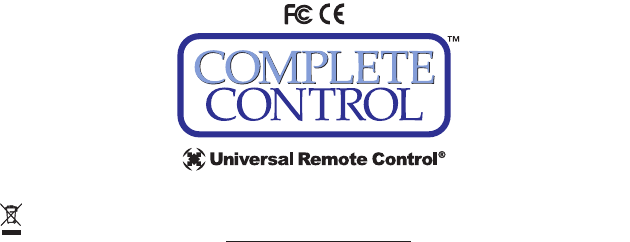
500 Mamaroneck Avenue, Harrison, NY 10528
Phone: (914) 835-4484 Fax: (914) 835-4532
www.universalremote.com
OCE-0050B Rev 05