PHILIPS Consumer Electronics SE365 US-EN TELEPHONE ANSWERING MACHINE User Manual 1
Philips Consumer Electronics B.V. US-EN TELEPHONE ANSWERING MACHINE Users Manual 1
Contents
- 1. Users Manual 1
- 2. Users Manual
Users Manual 1

SE360
SE365
Register your product and get support at
www.philips.com/welcome
EN User manual
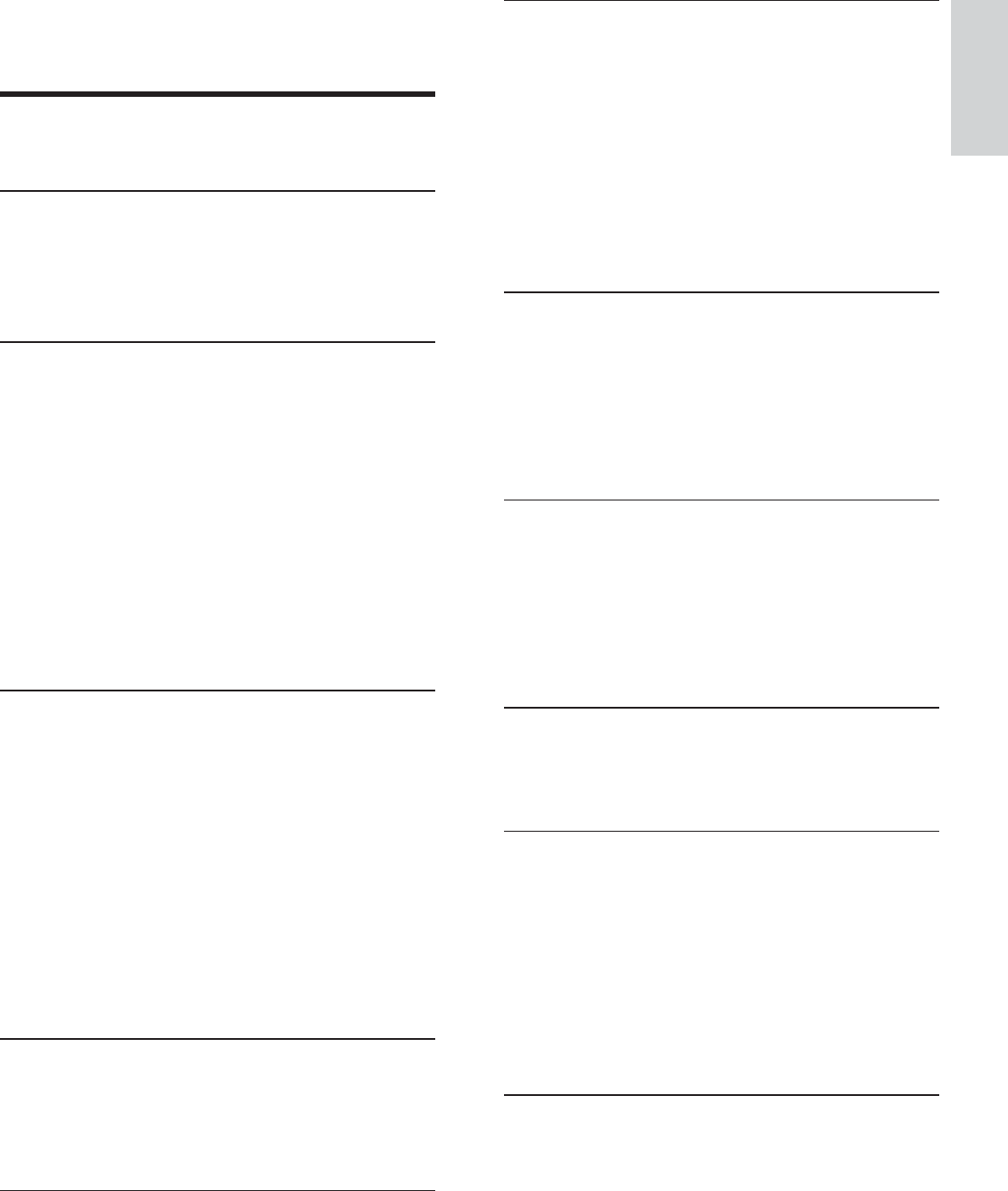
3
7 Phonebook 23
View the phonebook 23
Search a record 23
Call from the phonebook 23
Access the phonebook during a call 23
Add a record 23
Edit a record 24
Delete a record 24
Delete all records 24
8 Call log 25
View the call records 25
Save a call record to the phonebook 25
Delete a call record 25
Delete all call records 25
Return a call 25
9 Redial list 26
View the redial records 26
Redial a call 26
Save a redial record to the phonebook 26
Delete a redial record 26
Delete all redial records 26
6HOIGHÀQHGVHWWLQJV 27
Personalize the phone display 27
Personalize the sounds 27
11 Call features 29
Auto hang up 29
Auto conference 29
Dial mode 29
Select the recall duration 29
Manage the area code 30
$XWRSUHÀ[ 30
First ring 30
12 Extra features 31
Alarm clock 31
Auto clock 31
Keypad lock 31
Locate the handset 32
Contents
1 Important 5
Safety instructions 5
2 Your SE360/SE365 9
:KDWLVLQWKHER[ 9
Overview of the base station 11
Display icons 12
3 Get started 13
Connect the base station 13
Connect the charger 14
Wallmount the base station 14
Install the handset 15
Checking the battery level 15
Set the date and time 15
Set the date and time format 16
What is standby mode? 16
Check the signal strength 16
Switch the handset On/Off 16
4 Calls 17
Make a call 17
End a call 18
Answer a call 18
Adjust the earpiece volume 18
Mute the microphone 18
Turn the speaker on or off 18
Make a second call 18
Answer a second call 18
Toggle between two calls 19
Make a conference call 19
5 Intercom and conference calls 20
Make a call to another handset 20
Transfer a call 20
Make a conference call 20
6 Text and numbers 22
(QWHUWH[WDQGQXPEHUV 22
Switch between uppercase and
lowercase 22
English
EN
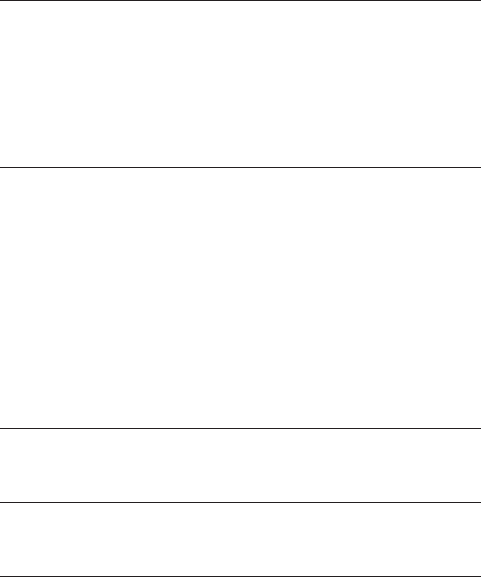
4
13 Advanced settings 33
Register the handsets 33
Unregister the handsets 33
Restore default settings 33
14 Telephone answering machine 34
Turn on the answering machine 34
Turn off the answering machine 34
Set the answering machine language 34
Set the answer mode 34
Outgoing messages (OGM) 35
Incoming messages (ICM) 35
15 Default settings 38
16 Technical data 39
17 Frequently asked questions 40
EN
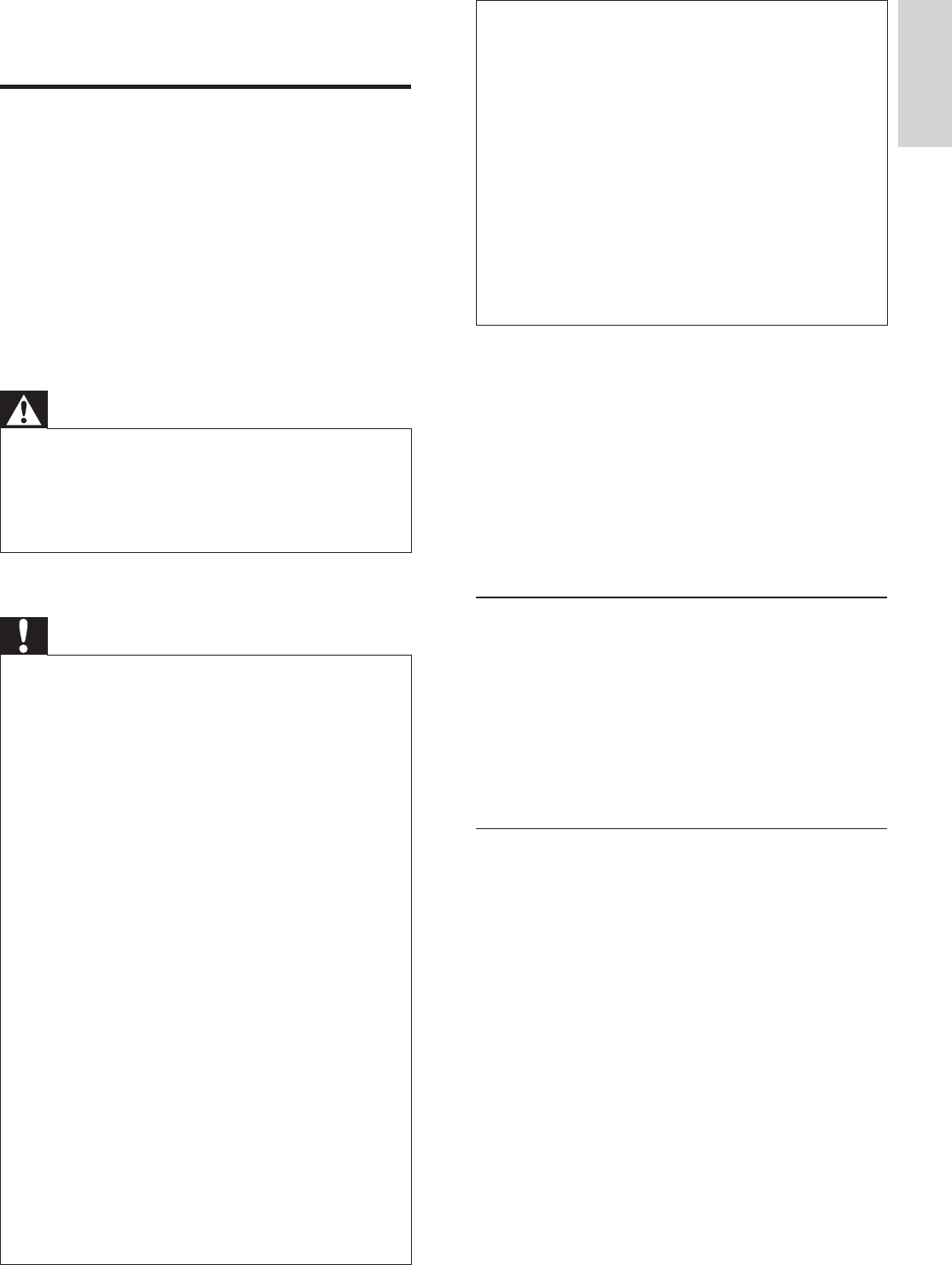
5
Do not drop your phone or allow objects to fall on your phone.
Do not use any cleaning agents containing
alcohol, ammonia, benzene, or abrasives as
these may harm the set.
Do not use the product in places where there
DUHH[SORVLYHKD]DUGV
Do not let small metal objects come into
contact with the product. This can deteriorate
audio quality and damage the product.
Active mobile phones in the vicinity may cause
interference.
Metallic objects may be retained if placed near
or on the handset receiver.
About operating and storage temperatures
Operate in a place where temperature is always between 0°C to +35°C (32°F to
95°F).
Store in a place where temperature is always between -20°C and 70°C (-4° F
to 158° F).
Battery life may be shortened in low temperature conditions.
Equipment approval Information
Your telephone equipment is approved for
connection to the public switched telephone
network and is in compliance with parts
15 and 68, FCC Rules and Regulations and
the Technical Requirements for Telephone
Terminal Equipment published by ACTA.
1RWLÀFDWLRQWRWKHORFDOSKRQHFRPSDQ\
On the bottom of this equipment is a label
indicating, among other information, the US
number and Ringer Equivalence Number
(REN) for the equipment.You must, upon
request, provide this information to your
telephone company.
The REN is useful in determining the number
of devices you may connect to your telephone
line and still have all of these devices ring
when your telephone number is called. In
most (but not all) areas, the sum of the RENs
of all devices connected to one line should
QRWH[FHHGWREHFHUWDLQRIWKHQXPEHU
of devices you may connect to your line as
determined by the REN, you should contact
your local telephone company.
1 Important
Safety instructions
Power requirements
This product requires an electrical supply of 100-240 volts AC. In case of power
failure, the communication can be lost.
7KHYROWDJHRQWKHQHWZRUNLVFODVVLÀHG as TNV-3 (Telecommunication Network
9ROWDJHVDVGHÀQHGLQWKHVWDQGDUG8/
60950.
Warning
7KH(OHFWULFDOQHWZRUNLVFODVVLÀHGDVhazardous. The only way to power down the
charger is to unplug the power supply from
the electrical outlet. Ensure that the electrical
outlet is always easily accessible.
To avoid damage or malfunction
Caution
Use only the supplied batteries and adaptorDo not allow the charging contacts or the battery to come into contact with metal
objects.
Do not open the handset, base station or
FKDUJHUDV\RXFRXOGEHH[SRVHGWRKLJK
voltages.
Do not allow the charger to come into contact
with liquids.
5LVNRIH[SORVLRQLIEDWWHU\LVUHSODFHGE\DQ
incorrection type.
Dispose of used batteries according to the
instructions.
Always use the cables provided with the
product.
For pluggable equipment, the socket-outlet
shall be installed near the equipment and shall
be easily accessible.
Handsfree activation could suddenly increase the
volume in the earpiece to a very high level: make
sure the handset is not too close to your ear.
This equipment is not designed to make
emergency calls when the power fails. An
alternative has to be made available to allow
emergency calls.
'RQRWH[SRVHWKHSKRQHWRH[FHVVLYHKHDW
caused by heating equipment or direct sunlight.
English
EN
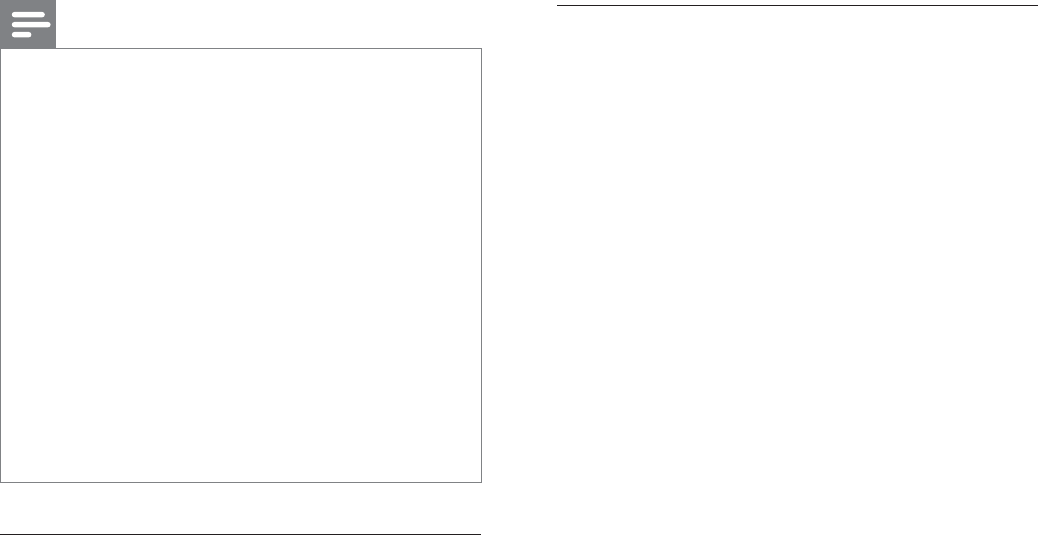
6
The telephone company may make changes
in its communications facilities, equipment,
operations or procedures where such action
is required in the operation of its business
and not inconsistent with FCC rules and
5HJXODWLRQV,IWKHVHFKDQJHVDUHH[SHFWHG
to affect the use or performance of your
telephone equipment, the telephone company
must give you adequate notice, in writing, to
allow you to maintain uninterrupted service.
Interference information
This device complies with Part 15 of the FCC
Rules. Operation is subject to the following
two conditions :
1This device may not cause harmful
interference; and
2This device must accept any interference
received, including interference that may
cause undesired operation.
This device has been tested and found to
comply with the limits for a Class B digital
device, pursuant to part 15 of the FCC
Rules. These limits are designed to provide
reasonable protection against harmful
interference in a residential installation. This
equipment generates, uses and can radiate
radio frequency energy and, if not installed
and used in accordance with the instruction
manual, may cause harmful interference to
radio communications.
However, there is no guarantee that
interference will not occur in a particular
installation. If this equipment does cause
harmful interference to radio or television
reception, which can be determined by
turning the equipment off and on, the user is
encouraged to try to correct the interference
by one or more of the following measures:
Relocate the receiving antenna. Increase the separation between equipment and receiver.
Connect the equipment into an outlet on a circuit different from that to which the
receiver is connected.
&RQVXOWWKHGHDOHURUDQH[SHULHQFHG radio/TV technician for help.
A plug and jack used to connect this
equipment to the premises wiring and
telephone network must comply with
the applicable FCC Part 68 rules and
requirements adopted by the ACTA.
A compliant telephone cord and modular plug
is provided with this product. It is designed
to be connected to a compatible modular
jack that is also compliant. See installation
instructions fordetails.
Note
This equipment may not be used on coin service provided by the telephone company.
Party lines are subject to state tariffs, and
therefore, you may not be able to use your
own telephone equipment if you are on a
party line. Check with your local telephone
company.
Notice must be given to the telephone
company upon permanent disconnection of
your telephone from your line.
If your home has specially wired alarm
equipment connected to the telephone line,
ensure the installation of this product does
not disable your alarm equipment. If you
have questions about what will disable alarm
equipment, consult your telephone company
RUDTXDOLÀHGLQVWDOOHU
Rights of the phone company
Should your equipment cause trouble on
your line which may harm the telephone
network, the telephone company shall,
where practicable, notify you that temporary
discontinuance of service may be required.
Where prior notice is not practicable and
the circumstances warrant such action,
the telephone company may temporarily
discontinue service immediately. In case of
such temporary discontinuance, the telephone
company must :
1Promptly notify you of such temporary
discontinuance;
2Afford you the opportunity to correct
the situation;
3Inform you of your right to bring a
complaint to the Commission pursuant to
procedures set forth in Subpart E of Part
68, FCC Rules and Regulations.
EN
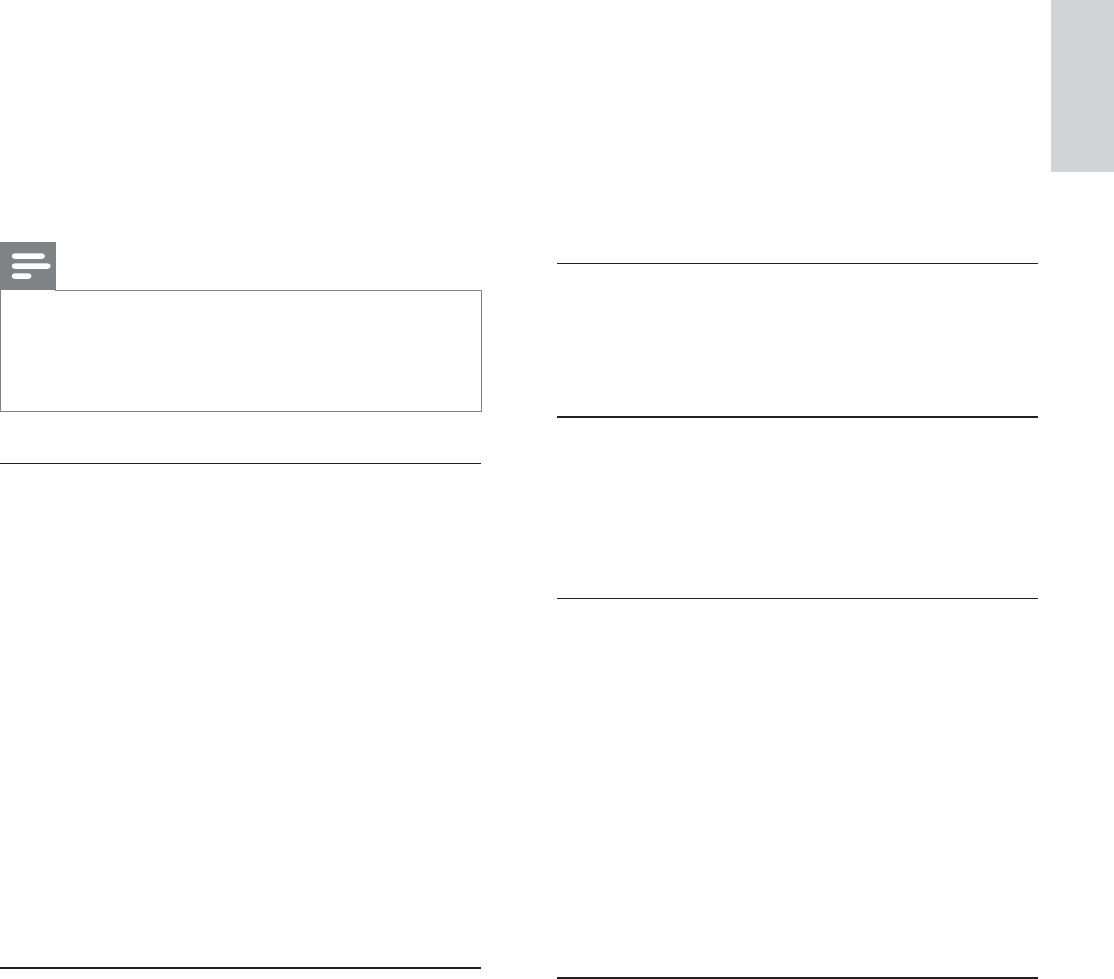
7
1This device may not cause interference;
and
2This device must accept any interference,
including interference that may cause
undesired operation of the device.
This Class B digital apparatus complies with
Canadian ICES-003.
Privacy
Privacy of communications may not be
ensured when using this telephone.
Hearing Aid Compatibility (HAC)
This telephone system meets FCC and
Industry Canada standards for Hearing Aid
Compatibility.
Do not attempt to repair or modify
this equipment
5HSDLUVWRFHUWLÀHGHTXLSPHQWVKRXOGEH
made by an authorized maintenance facility
designated by the supplier.
Service Centers
USA and CANADA
Phone: 1-800-233-8413
Support: www.support.philips.com
Compliance with EMF
Koninklijke Philips Electronics N.V. manufactures
and sells many products targeted at consumers,
which, like any electronic apparatus, in
general have the ability to emit and receive
electromagnetic signals.
One of Philips’ leading Business Principles is to
take all necessary health and safety measures
for our products, to comply with all applicable
legal requirements and to stay well within
the EMF standards applicable at the time of
producing the products.
Also, the Federal Communications
Commission has prepared a helpful booklet,
“How To Identify and Resolve Radio/TV
Interference Problems”. This booklet is
available from the U.S. Government Printing
2IÀFH:DVKLQJWRQ'&3OHDVH
specify stock number 004-000-00345-4 when
ordering copies.
Note
7KHFKDQJHVRUPRGLÀFDWLRQVQRWH[SUHVVO\approved by the party responsible for
compliance could void the user’s authority to
operate the equipment.
FCC RF radiation exposure statement
This equipment complies with FCC RF
UDGLDWLRQH[SRVXUHOLPLWVVHWIRUWKIRUDQ
uncontrolled environment.This equipment
should be installed and operated with a
minimum distance of 20 centimeters between
the radiator and your body. This transmitter
must not be co-located or operating in
conjunction with any other antenna or
transmitter.
For hand held operation, this phone has
EHHQWHVWHGDQGPHHWVWKH)&&5)H[SRVXUH
guidelines. Use of other accessories may not
HQVXUHFRPSOLDQFHZLWK)&&5)H[SRVXUH
guidelines.
Industry Canada technical
VSHFLÀFDWLRQV
This equipment meets the applicable Industry
Canada Terminal Equipment Technical
6SHFLÀFDWLRQV7KLVLVFRQÀUPHGE\WKH
registration number. The abbreviation, IC,
EHIRUHWKHUHJLVWUDWLRQQXPEHUVLJQLÀHV
that registration was performed based on
a Declaration of Conformity indicating that
,QGXVWU\&DQDGDWHFKQLFDOVSHFLÀFDWLRQVZHUH
met. It does not imply that Industry Canada
approved the equipment.
Operation is subject to the following two
conditions:
English
EN
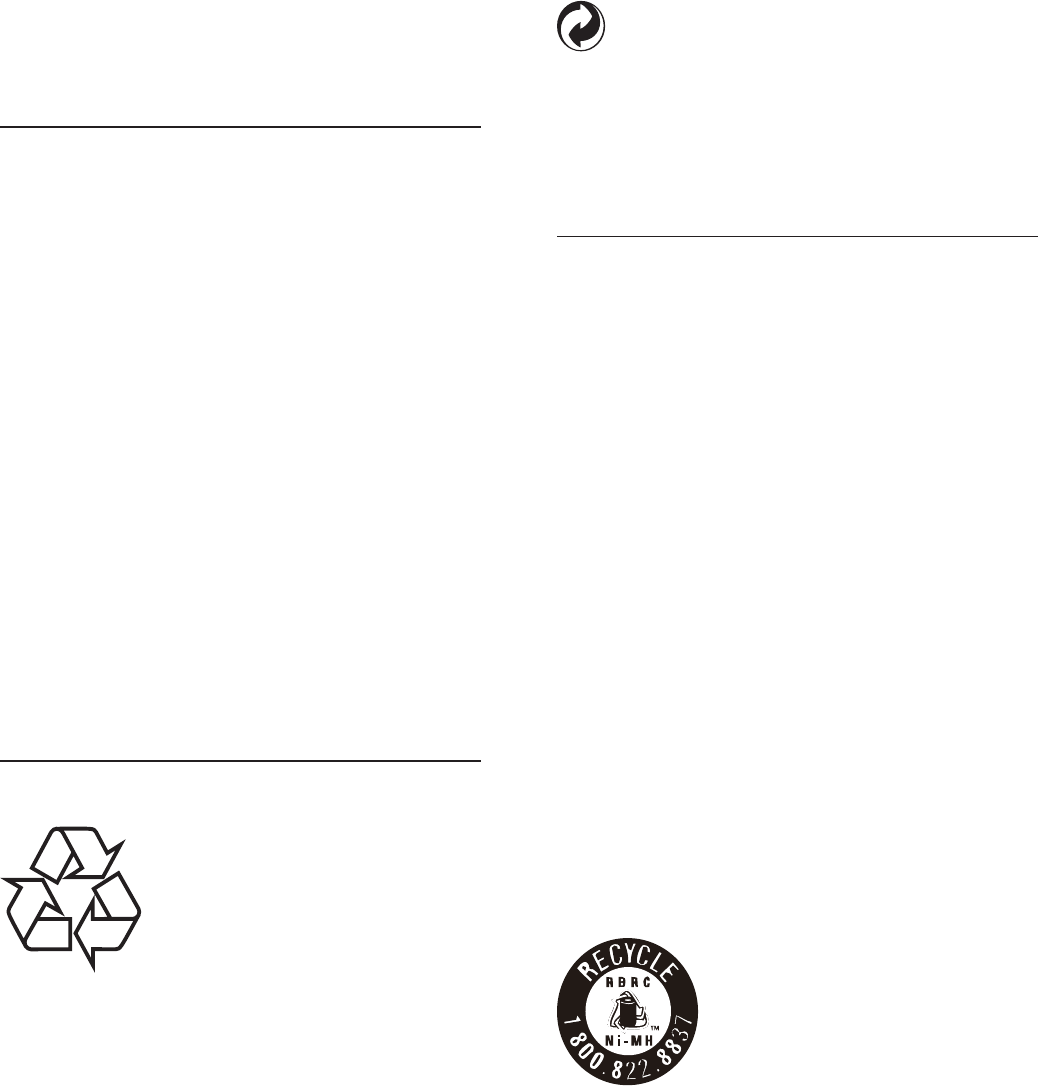
8
disposal of your old product helps prevent
potentially negative consequences on the
environment and human health.
The packaging of this product is intended to
be recycled. Contact your local authorities
for information about how to recycle the
packaging.
When this logo is attached to a product,
LWPHDQVDÀQDQFLDOFRQWULEXWLRQKDVEHHQ
paid to the associated national recovery and
recycling system.
The RBRC® seal
The RBRC® Seal on the nickel metal hydride
battery indicates that Philips Royal Electronics
is voluntarily participarting in an industry
program to collect and recycle these batteries
at the end of their useful lives, when taken
out of service within the United States and
Canada.
The RBRC® program provides a convenient
alternative to placing used nickel metal hydride
batteries into the trash or municipal waste,
which may be illegal in your area.
Philips’s participation in RBRC® makes it easy
for you to drop off the spent battery at local
retailers participarting in RBRC® program or
at authorized Philips product service centers.
Please call 1-800-8-BATTERY for information
on Ni-MH battery recycling and disposal bans/
restrictions in your area. Philips’s involvement
in this program is part of its commitment to
protecting our environment and conserving
natural resources.
RBRC® is a registered trademark of
Rachargeable Battery Recycling Corporation.
Philips is committed to develop, produce and
market products that cause no adverse health
HIIHFWV3KLOLSVFRQÀUPVWKDWLILWVSURGXFWVDUH
handled properly for their intended use, they
DUHVDIHWRXVHDFFRUGLQJWRVFLHQWLÀFHYLGHQFH
available today.
Philips plays an active role in the development
of international EMF and safety standards,
enabling Philips to anticipate further
developments in standardisation for early
integration in its products.
Use GAP standard compliance
The GAP standard guarantees that all
DECT™ GAP handsets and base stations
comply with a minimum operating standard
irrespective of their make. The handset
and base station are GAP compliant, which
means they guarantee the minimum functions:
register a handset, take the line, make a call
and receive a call. The advanced features may
not be available if you use them with other
makes. To register and use this handset with
a GAP compliant base station of different
PDNHÀUVWIROORZWKHSURFHGXUHGHVFULEHGLQ
the manufacturer’s instructions, then follow
the procedure described in this manual for
registering a handset. To register a handset
from different make to the base station, put
the base station in registration mode, then
follow the procedure described in the handset
manufacturer’s instructions.
Recycling
Your product is designed and manufactured
with high quality materials and components,
which can be recycled and reused.
Never dispose of your product with other
household waste. Please inform yourself about
the local rules on the separate collection of
electrical and electronic products. The correct
EN
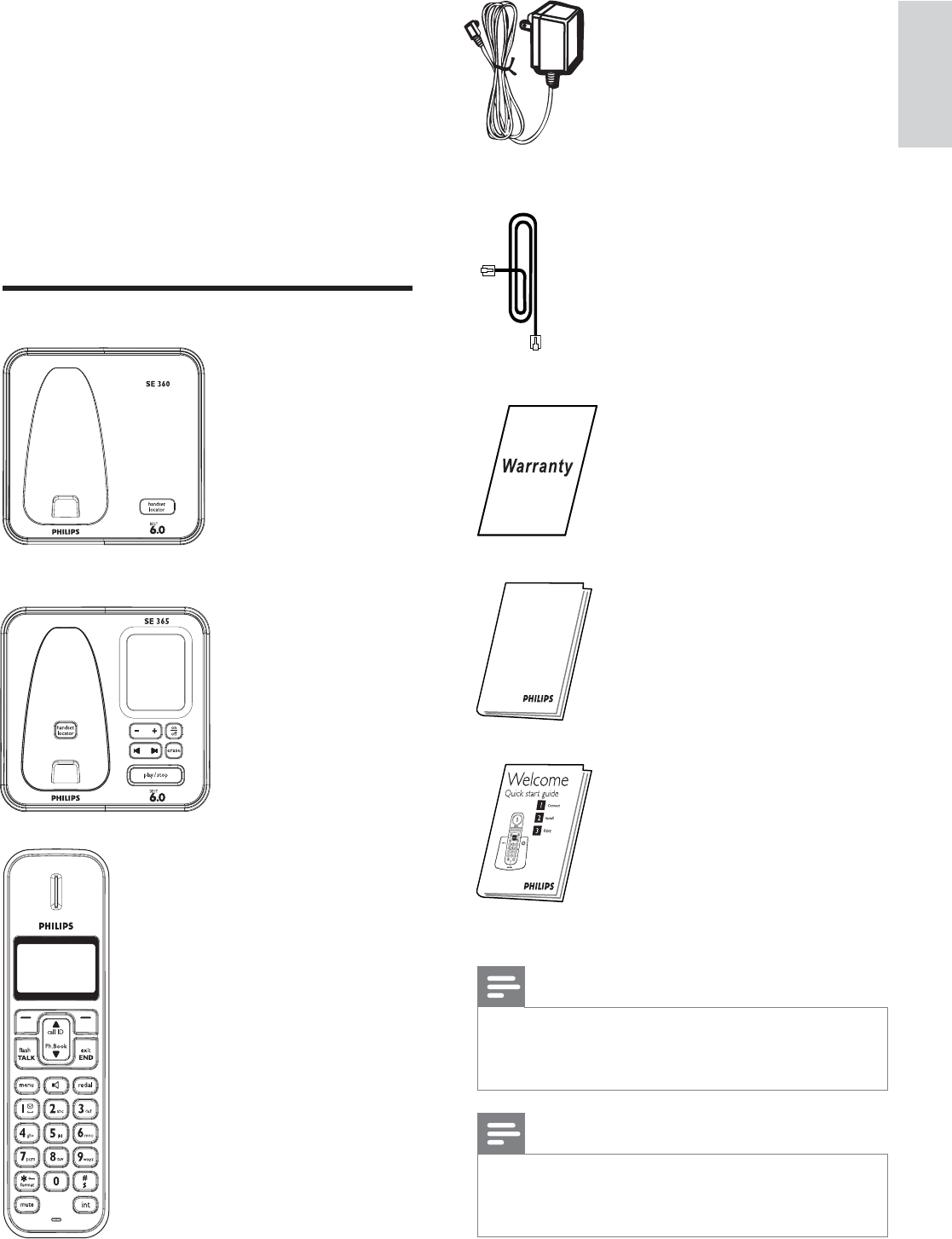
9
Power supply
Line cord
Guarantee
User Manual
Quick start guide
Note
In some countries, you have to connect the line adaptor to the line cord, then plug the line
cord to the line socket.
Note
In multi-handset packs, there are additional handsets and chargers with power supply
units.
2 Your SE360/
SE365
Congratulations on your purchase and welcome
to Philips!
7RIXOO\EHQHÀWIURPWKHVXSSRUWWKDW3KLOLSV
offers, register your product at www.philips.
com/welcome.
What is in the box
Base station with bracket (SE360)
Base station with bracket (SE365)
Handset
English
EN
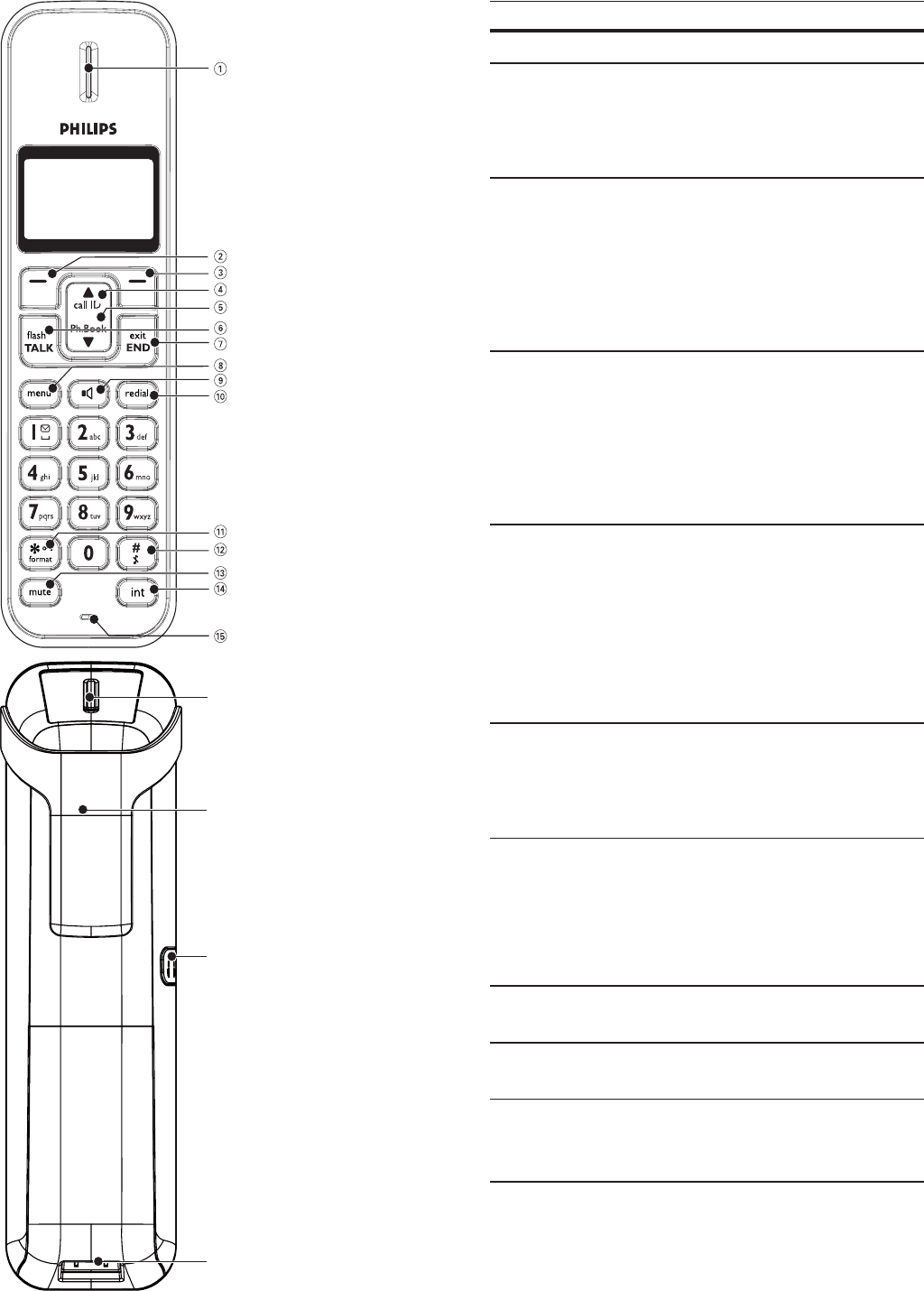
10
Key Name Descriptions
1Earpiece
2OK key &RQÀUPWKH selection
Enter the options menu
3Back/Clear
key 'HOHWHWKHWH[WRU digits
Cancel the operation
View more information
4 Call Log/Up
key Scroll up on the menu
Increase the earpiece/speaker
volume
Enter the call log
5Phonebook/
Down key Scroll down on the menu
Decrease the earpiece/speaker
volume
Enter the phonebook
6Talk/Recall
key Make and receive calls
6HQGWKHÁDVK signal
7End /On/Off
key End the call
([LWWKHPHQX operation
Turn the handset on/off
8 Menu key Access the main menu
9 Speaker key Turn the speaker on/off
10 Redial key Enter redial list and dial the recent
number
p
q
r
s
EN
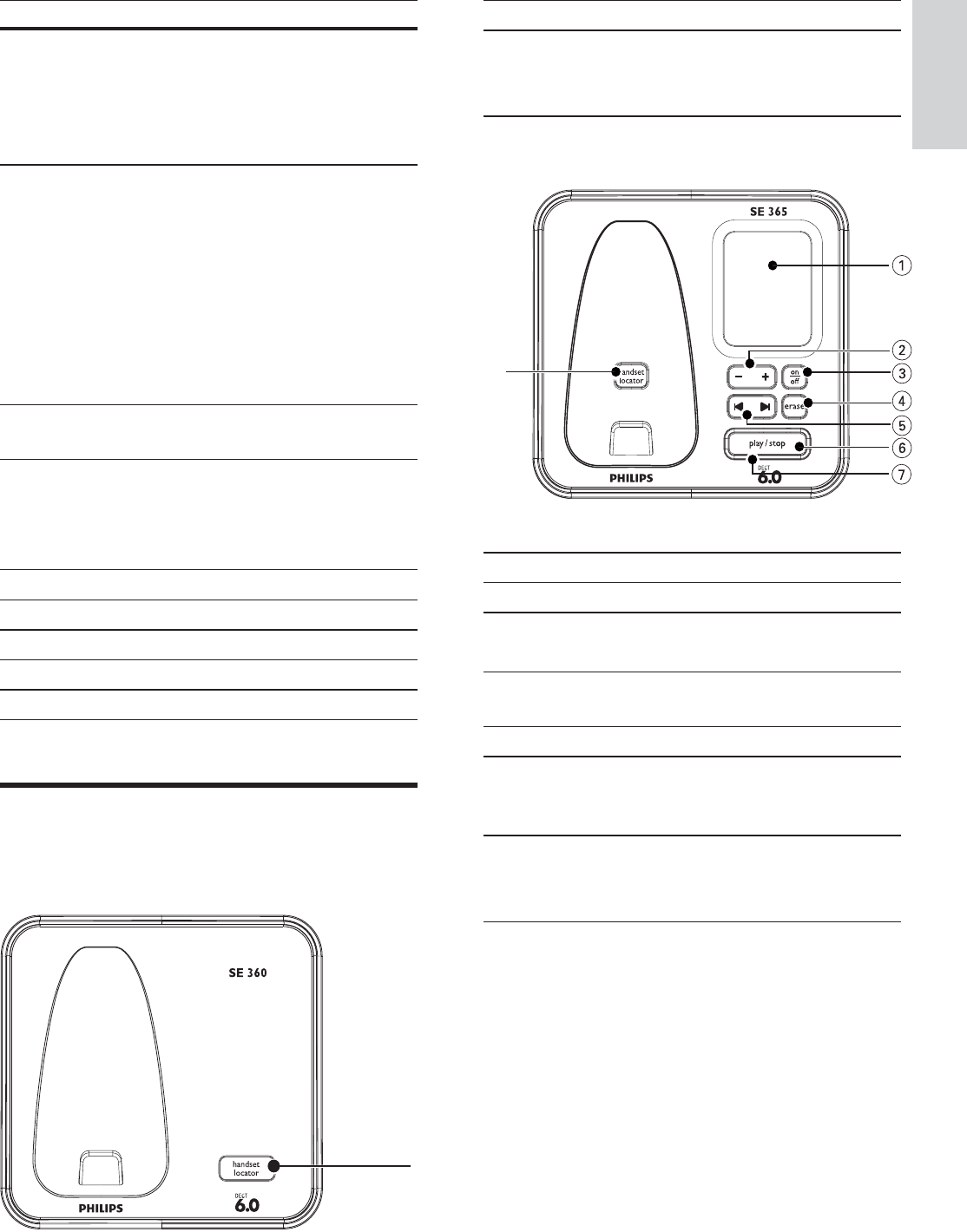
11
Key Name Descriptions
1handset
locator Find handsets Enter registration mode
SE365
Key Name Descriptions
1 Loudspeaker
2 Volume up/
down key Increase/decrease the speaker volume
3 On/Off key Turn the answering machine on/off
4 Delete key Delete messages
5Forward/
backward
key
Skip forward/ backward during
playback
6 Play/Stop key Play messages Stop message playback
h
Key Name Descriptions
11 Star/Keylock/
Format key Press and hold to lock/unlock keypad
Edit the caller’s number in the call
log revuew
12 Ringer Off/
Pause key Press to enter a pause
Press and hold to turn the ringer
on/off
Switch between the lower and
upper case during
WH[WHGLWLQJ
13 Mute key Mute/unmute the microphone
14 Intercom/
Conference
key
Make the intercom call
Make the conference call
15 Microphone
16 Loudspeaker
17 Belt clip
18 Headset jack
19 Battery door
Overview of the base station
SE360
a
English
EN
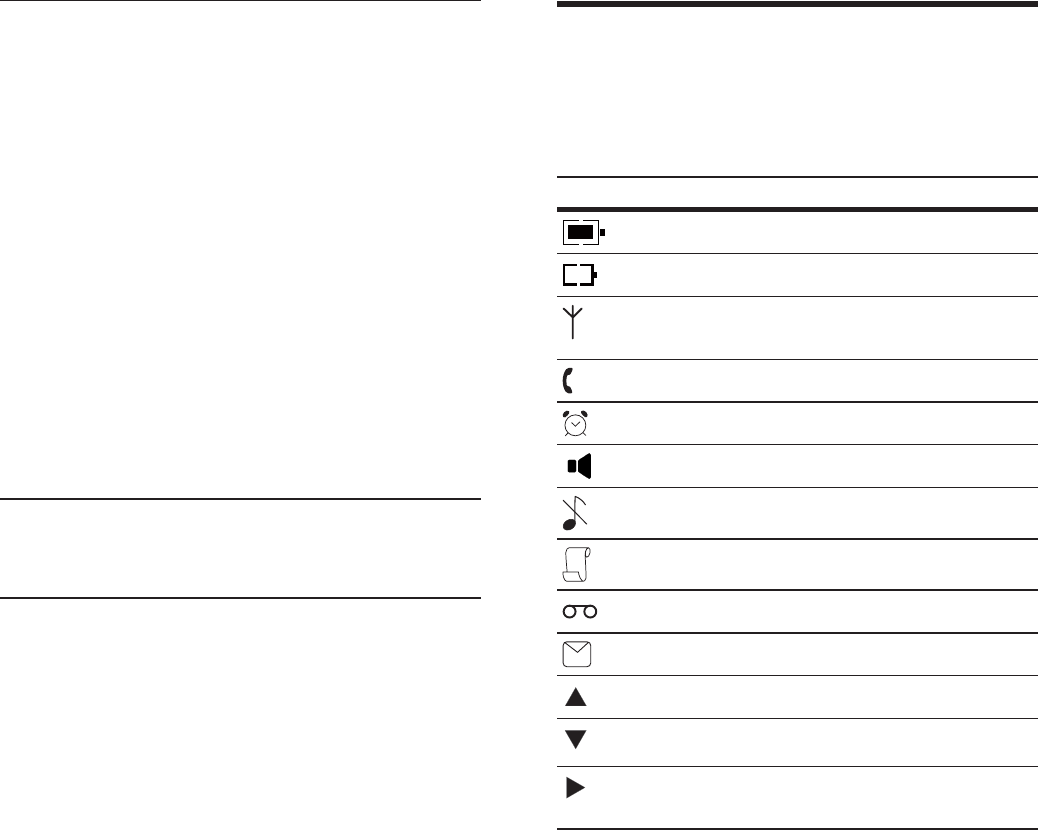
12
Display icons
In standby mode, the icons shown on the main
screen tell you what features are available on
your handset.
Icon Descriptions
The battery is fully charged.
The battery is empty.
It indicates if your phone is
linked to a base.
The call is in progress.
The alarm is activated.
The speaker is on.
The ringer is off.
Call log
Answering machine
There is unheard voice message.
Scroll up for more options
Scroll down for more options
More digits or characters on
the right.
7LED
indicator 6ORZÁDVKLQJDW
second inteval:
Unread messages
)DVWÁDVKLQJDW
second interval:
The answering machine memory
is full
Steady On:
The answering machine is on.
Ongoing answering machine operation.
Ongoing remote operation via the
handset
8 Paging key Find handsets Enter registration mode
EN
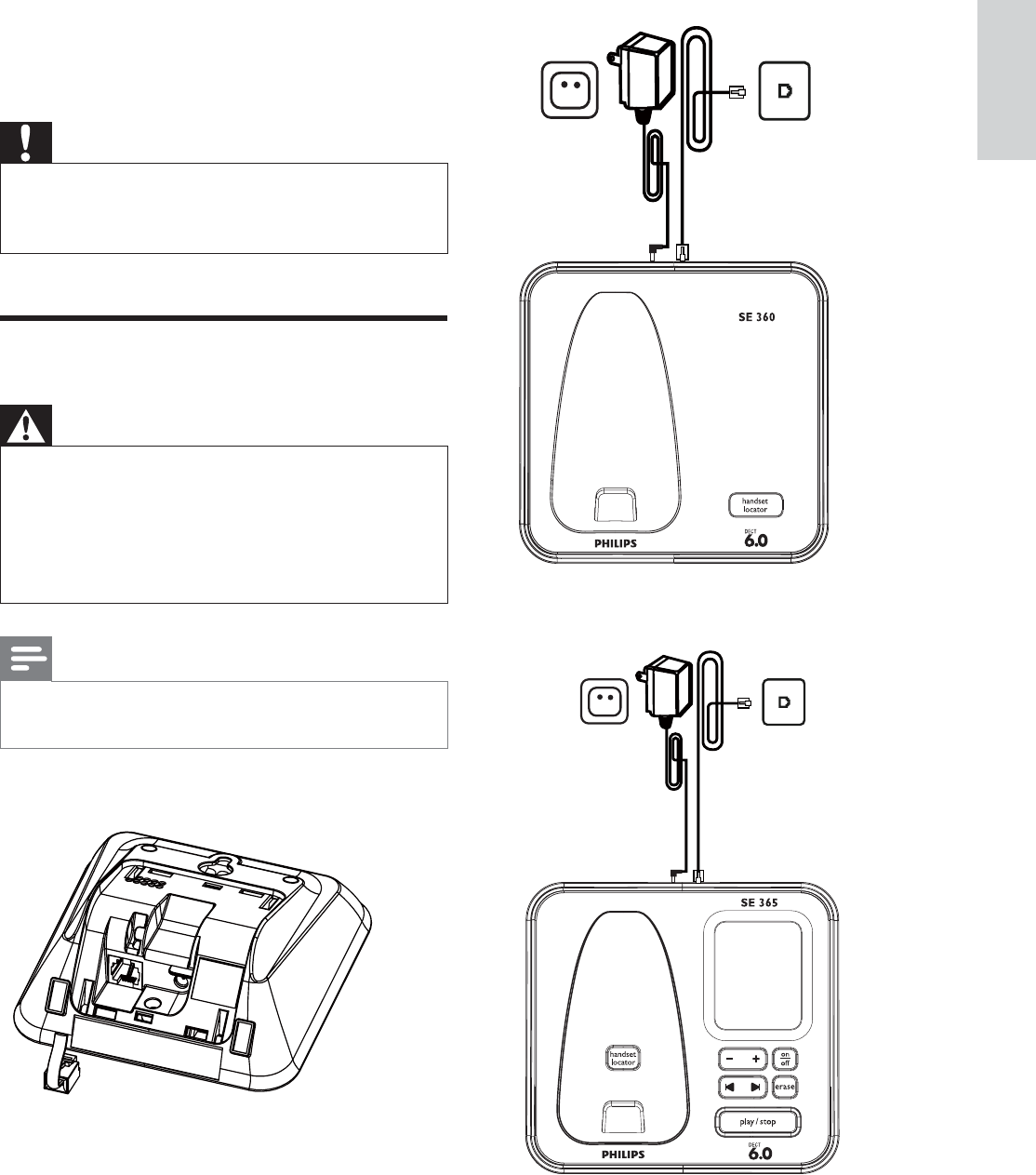
13
SE360
SE365
3 Get started
Caution
Ensure you have read the safety instructions in the “Important” section before you connect
and install your handset.
Connect the base station
Warning
Risk of product damage! Ensure that the power supply voltage corresponds to the
voltage printed on the back or the underside
of the phone.
Use only the supplied power socket to charge
the battery.
Note
The type plate is located on the bottom of the base station.
1Connect the output plug of the power
socket to the bottom of the base station.
2Connect the power socket to a standard
wall outlet.
3Connect the telephone line cord to the
phone socket at the bottom of the base
station and the wall phone socket.
English
EN
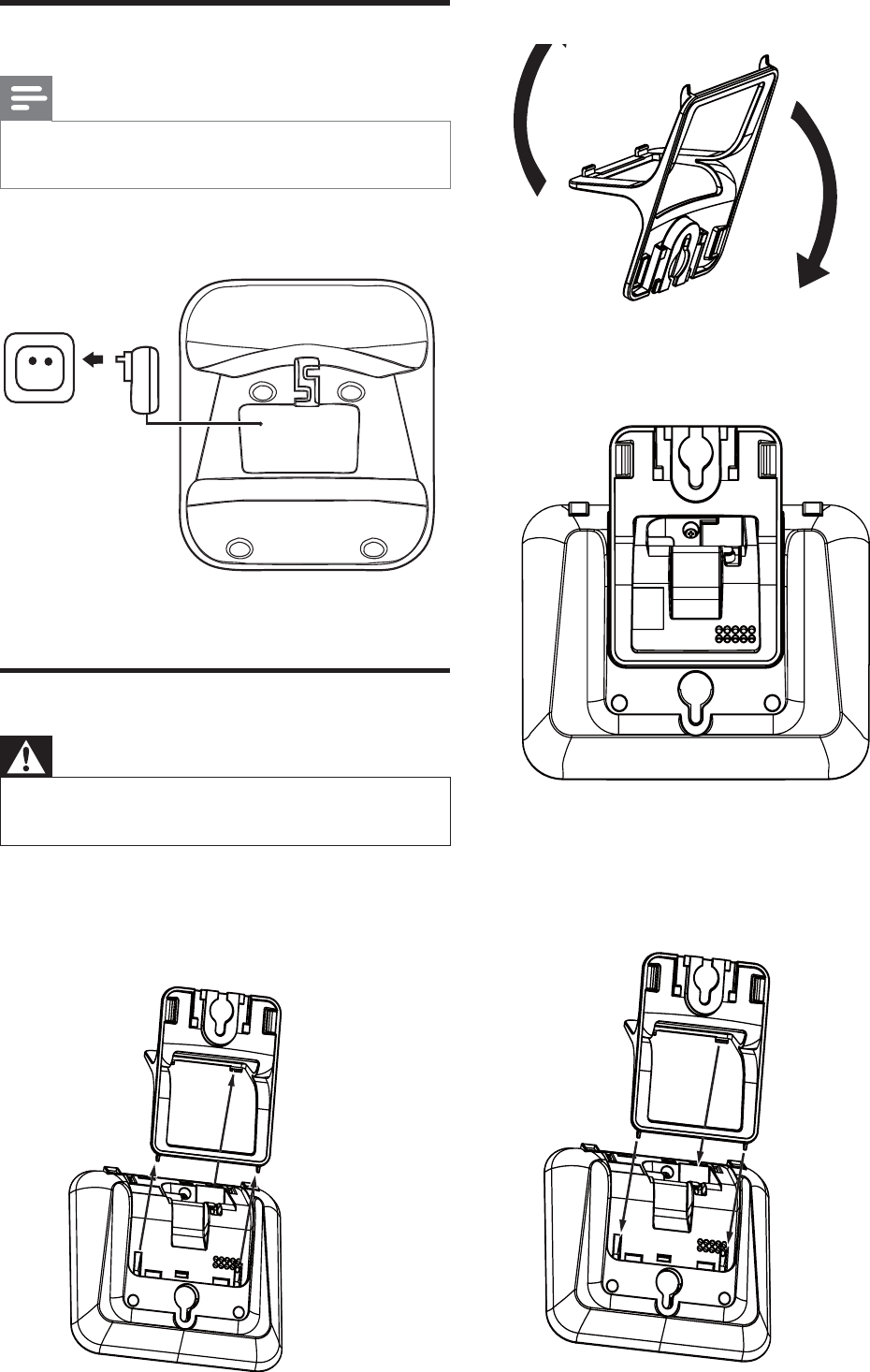
14
2Turn the bracket around.
3Re-insert the bracket into the back of the
base station.
4Insert screws (not included) into the wall.
5Align the mounting holes on the back of the
base station with the screws on the wall.
6Slide the base station down into place.
Connect the charger
Note
The instructions for charger connection below is only available for multi-pack models.
1Connect the output plug of the power
socket to the bottom of the charger.
2Connect the power socket to a standard
wall outlet.
Wallmount the base station
Warning
You must follow the instructions below to wallmount the base station.
1Press the two latches on the top of the
bracket.
The bracket from the back of the base »station is removed.
EN
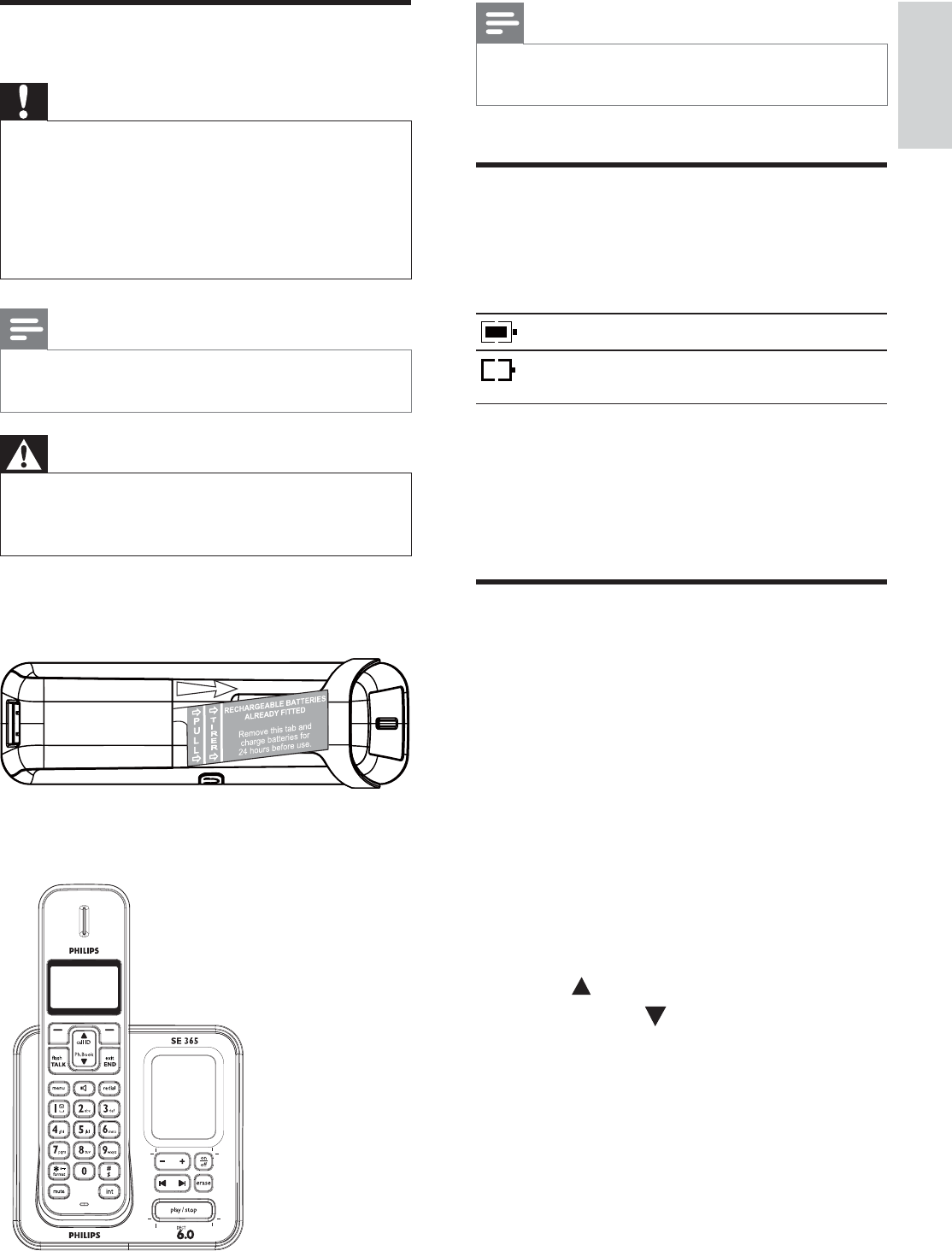
15
Note
If the handset becomes warm when the batteries are being charged, it is normal.
Checking the battery level
The battery icon displays the current battery
level.
The battery is full.
The battery is empty.
Charge it.
The handsets turn off if the battery is empty. If
you are on the phone, you hear warning tones
when the battery is almost empty. The call gets
disconnected after the warning.
Set the date and time
1Press menu.
2Select [CLOCK & ALARM] > [SET
DATE/TIME], then press [OK] to
FRQÀUP
3Press the numeric buttons to enter the
date, then press [OK]WRFRQÀUP
On the handset, the time set menu is »displayed.
4Press the numeric buttons to enter the
time.
If the time is in 12-hour format, press
call ID / Ph.Book to select [AM] or
[PM].
5Press [OK]WRFRQÀUP
Install the handset
Caution
5LVNRIH[SORVLRQ.HHSEDWWHULHVDZD\IURPKHDWVXQVKLQHRUÀUH1HYHUGLVFDUGEDWWHULHV
LQÀUH
Use only the supplied batteries.
5LVNRIGHFUHDVHGEDWWHU\OLIH1HYHUPL[different brands or types of batteries.
Note
&KDUJHWKHEDWWHULHVIRUKRXUVEHIRUHÀUVWuse.
Warning
Check the battery polarity when inserting in the battery compartment. Incorrect polarity
may damage the product.
aThe batteries are pre-installed in the
handset. Pull the battery tape off from
the battery door before charging.
bPlace the handset on the base station to
power up.
English
EN
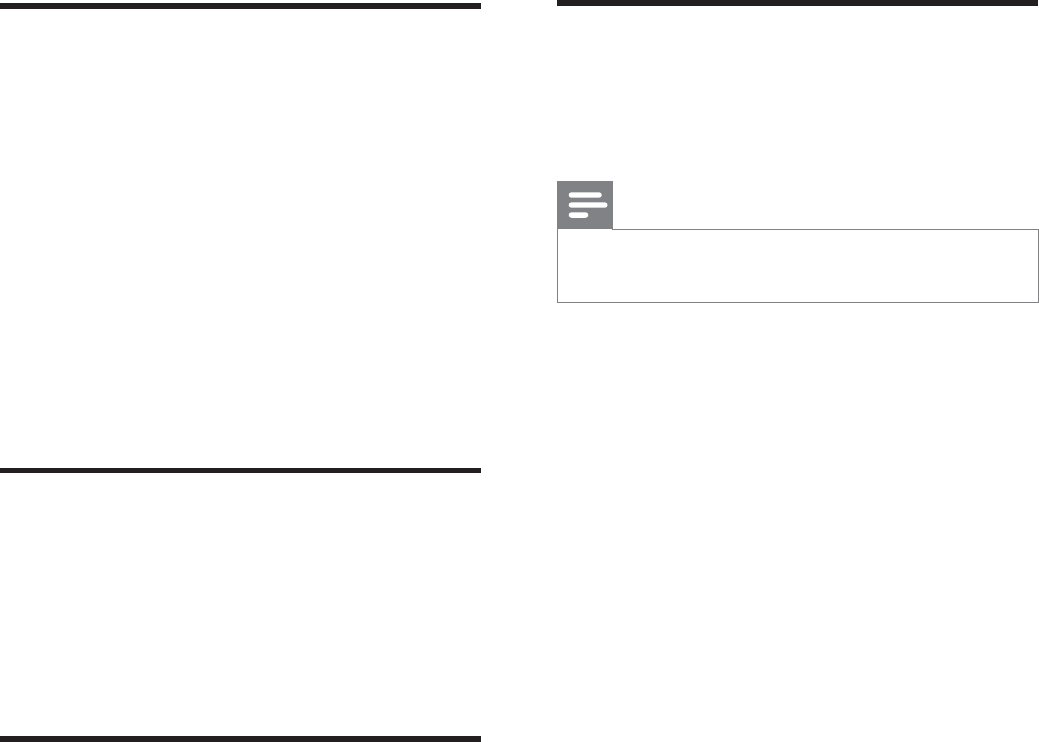
16
Switch the handset On/Off
Press and hold
exit
END
to switch off the
handset. The handset’s screen turns off.
Note
When the handset is switched off, no call can be received.
Press exit
END to switch on the handset. It
takes a few seconds for the handset to
power up.
Set the date and time format
1Press menu.
2Select [CLOCK & ALARM] > [SET
FORMAT], then press [OK]WRFRQÀUP
3Select [DATE FORMAT] or [TIME
FORMAT].
4Select the setting. Select [DD/MM][MM/
DD] as the date display and [12 HOURS]
or [24 HOURS] as the time display. Then
press [OK]WRFRQÀUP
The setting is saved.»
What is standby mode?
Your phone is in standby mode when it is idle.
The standby screen displays the handset name,
handset number, date and time, signal icon, and
battery icon.
Check the signal strength
The signal icon displays the link status between the handset and base station. A
steady icon means your handset and the
EDVHVWDWLRQDUHOLQNHG$ÁDVKLQJLFRQ
means your handset and the base station
are not linked.
Ensure the handset is linked to the base station before you make or receive calls
and carry out the phone functions and
features.
If you hear warning tones when you are on the phone, the handset is almost out
of battery or the handset is out of range.
Charge the battery or move the handset
nearer to the base station.
EN

17
Redial the most recent number
1Press flash
TA L K .
2Press redial.
3Press [OK].
The most recent number is then dialed »out.
Call from the redial list
You can make a call from the redial list.
Tip
For more information, see “Redial a call” in the Redial list section.
Call from the phonebook
You can make a call from the phonebook list.
Tip
For more information, see “Call from the phonebook” in the Phonebook section.
Call from the call log
You can return a call from the outgoing,
received or missed call log.
Tip
For more information, see “Return a call” in the Call log section.
Note
The call timer displays the talk time of your current call.
Note
If you hear warning tones, the handset is almost out of battery or the handset is out
of range. Charge the battery or move the
handset nearer to the base station.
4 Calls
Note
When the power fails, the phone cannot access emergency services.
Tip
Check the signal strength before you make a call or when you are in a call. For more
information, see “Check the signal strength” in
the Get started section.
Make a call
You can make a call in these ways:
Quick call Dial before you call Redial the most recent number Call from the redial list. Call from the phonebook list Call from the call log
Quick call
1Press flash
TA L K .
2Dial the phone number.
The number is dialed out.»The duration of your current call is »displayed.
Dial before you call
1Dial the phone number
To erase a digit, press [BACK].
To enter a pause, press and hold .
2Press flash
TA L K to dial out the call.
English
EN
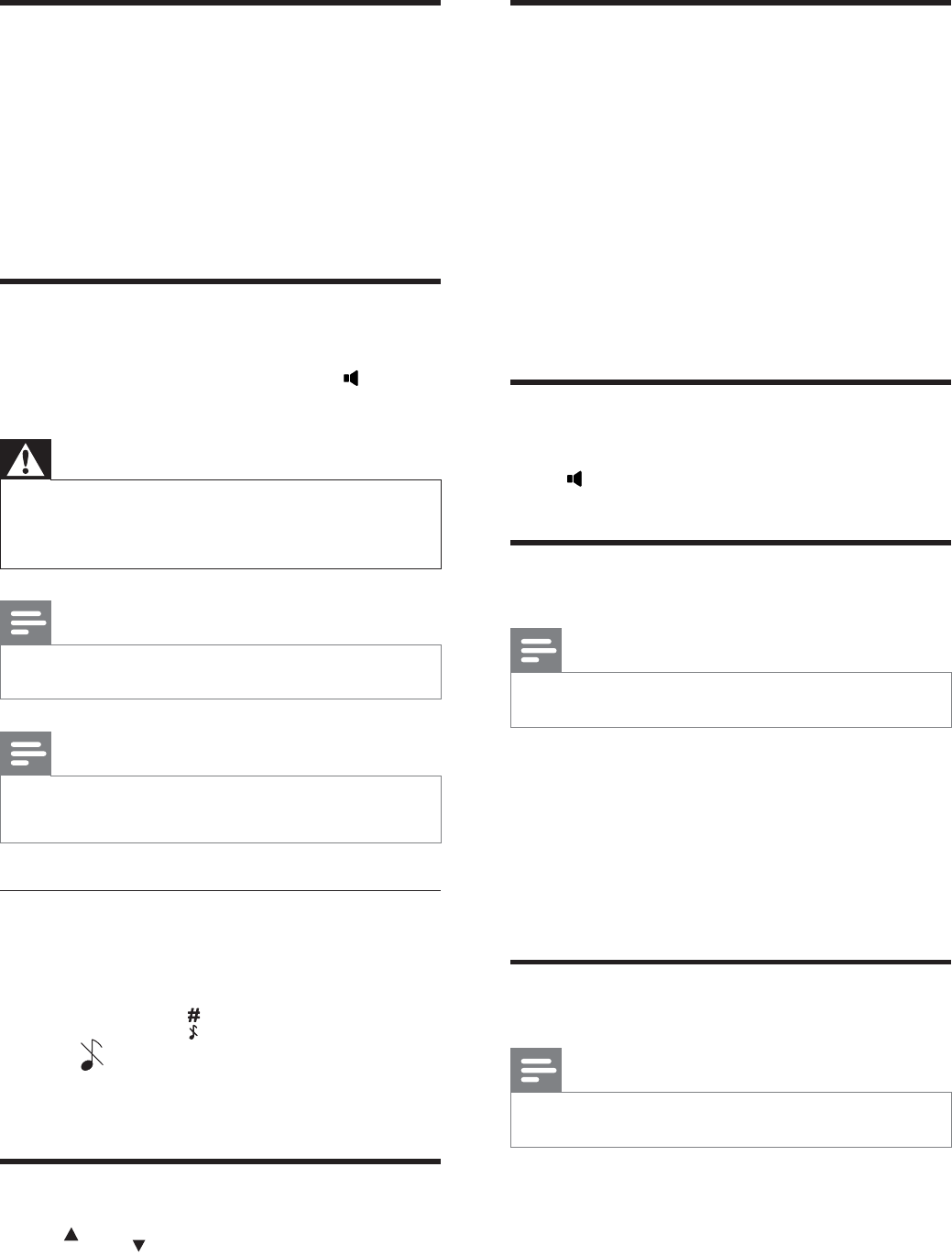
18
Mute the microphone
1Press mute during a call.
The handset displays »[MUTE ON].
The caller cannot hear you, but you »can still hear his voice.
2Press mute again to unmute the
microphone.
You can now communicate with the »caller.
Turn the speaker on or off
Press .
Make a second call
Note
This service is network dependent.
1Press flash
TA L
K
during a call, then press [OK].
7KHÀUVWFDOOLVSXWRQKROG»
2Dial the second number.
The number displayed on the screen is »dialed out.
Answer a second call
Note
This service is network dependent.
When there is a periodical beep to notify you
of an incoming call, you can answer the call in
these ways:
End a call
You can end a call in these ways:
Press exit
END ; or
Place the handset to the base station or charging cradle if the auto hang up is
activated.
Answer a call
When the phone rings. Press flash
TA L K or to
answer the call.
Warning
When the handset rings or when the handsfree is activated, keep the handset away
from your ear to avoid ear damage.
Note
The caller ID service is network dependent.
Note
When there is a missed call, the handset GLVSOD\VDQRWLÀFDWLRQPHVVDJH
Turn off the ringer for all incoming
calls
There are two ways to turn off the ringer:
1Press and hold in standby mode.
» displays on the screen.
2When the phone rings, press [BACK] .
Adjust the earpiece volume
Press call ID or Ph.Boo
k
to adjust the volume during
a call.
The earpiece volume is adjusted and the phone
is back to the call screen.
EN
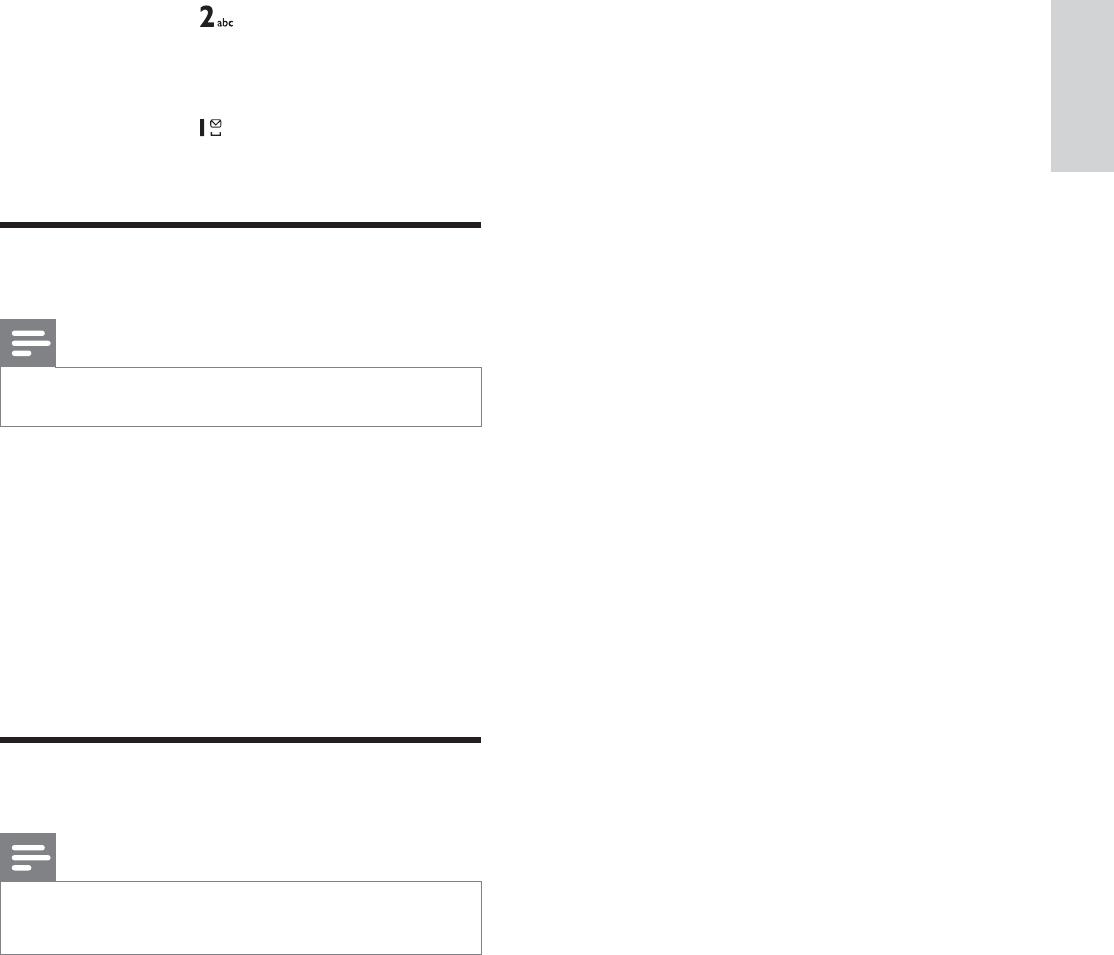
19
1Press flash
TA L K and to answer the call.
7KHÀUVWFDOOLVSXWRQKROGDQG\RX»are now connected to the second call.
2Press flash
TA L K and to end the current call
and answer the second call.
Toggle between two calls
Note
This is a country dependent setting.
You can toggle your calls in these ways:
1Press flash
TA L K ; or
2Press [OK] and select [SWITCH
CALLS], then press [OK] again to
FRQÀUP
The current call is put on hold, and you »are now connected to the other call.
Make a conference call
Note
This service is network dependent. Check with the service provider for additional charges.
When you are connected to two calls, press
[OK], select [CONFERENCE] and then press
[OK]DJDLQWRFRQÀUP
The two calls are combined and a »conference call is established.
English
EN
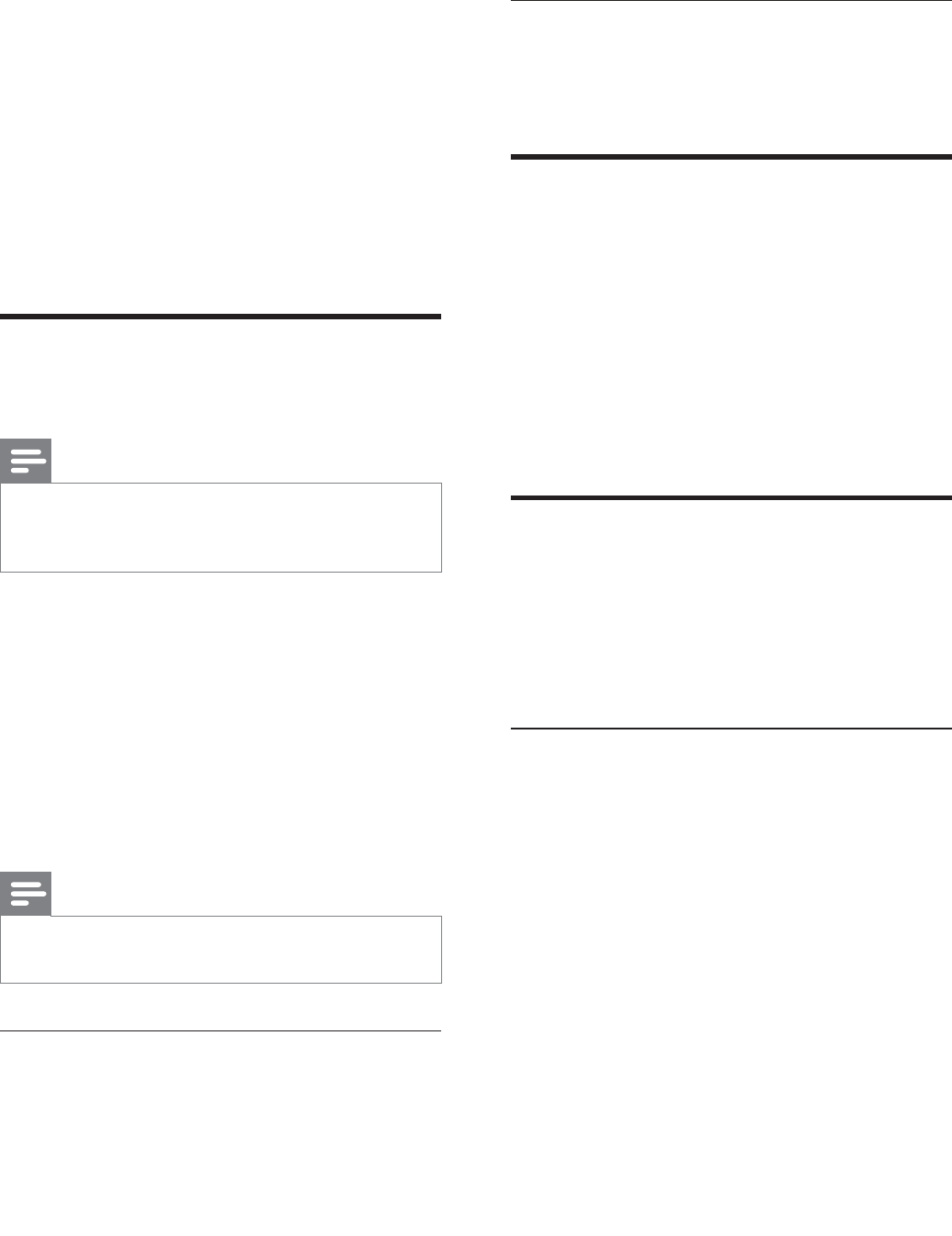
20
Toggle between calls
Press int to switch between the outside call
and the intercom call.
Transfer a call
1Press int during a call.
2Select or enter the handset number, then
press [OK]WRFRQÀUP
3Press exit
END when the other side answers
your call.
The call is now transferred to the »selected handset.
Make a conference call
A 3-way conference call is a call between you,
another handset user and the outside callers. It
requires two handsets to share the same base
station.
During an external call
1Press int to initiate an internal call.
The handsets available for intercom are »displayed.
7KHH[WHUQDOFDOOHULVSXWRQKROG»
2Select or enter a handset number, then
press [OK]WRFRQÀUP
The selected handset rings.»
3Press flash
TA L K on the selected handset.
The intercom is established.»
4Press and hold int on your handset.
You are now on a 3-way conference »FDOOZLWKWKHH[WHUQDOFDOODQGWKH
selected handset.
5Press exit
END to end the conference call.
5 Intercom and
conference calls
An intercom call is a call to another handset
that shares the same base station. A conference
call involves a conversation among you, another
handset user and the outside callers.
Make a call to another
handset
Note
If the base station only has 2 registered handsets, press int to make a call to another
handset.
1Press int. The handsets available for
intercom are displayed.
2Select or enter a handset number, then
press [OK]WRFRQÀUP
The selected handset rings.»
3Press flash
TA L K on the selected handset.
The intercom is established.»
4Press exit
END to cancel or end the intercom call.
Note
If the selected handset is occupied in a call, you hear a busy tone.
While you are on the phone
You can go from one handset to another
during a call:
1Press int.
2The current caller is put on hold.
3Select or enter a handset number, then
press [OK]WRFRQÀUP
Wait for the other side to answer your »call.
EN
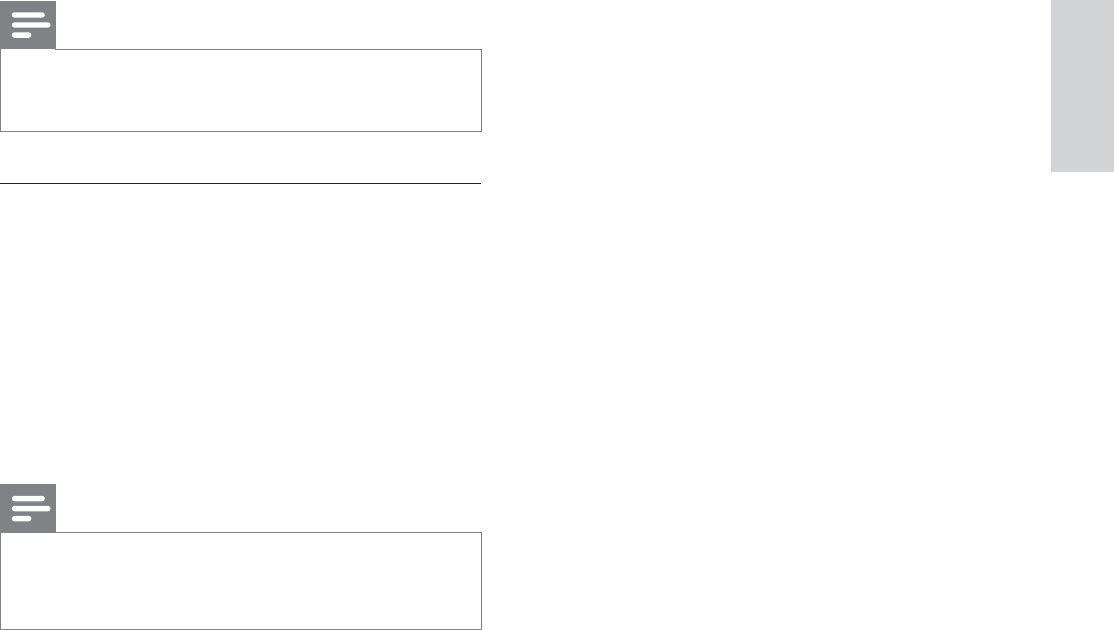
21
Note
Press flash
TA L K to join an ongoing conference with
another handset.
During the conference call
1Press intWRSXWWKHH[WHUQDOFDOORQKROG
and go back to the internal call.
7KHH[WHUQDOFDOOLVSXWRQKROG»
2Press intWRWRJJOHEHWZHHQWKHH[WHUQDO
and internal call.
3Press and hold int to establish the
conference call again.
Note
If a handset hangs up during the conference call, the other handset remains connected to
WKHH[WHUQDOFDOO
English
EN

22
Key Characters (Lower case)
0 . 0 , / : ; “ ‘ ! ¡ ? ¿ * + - % \ ^
~ |
1 [Sp] 1 @ _ # = < > ( ) & € £
>@^`ʔ«
2DEFjkimklnĀoĂĈ
3GHIĊČĒĐqprsĔƅƖ
4JKLĚtuvwOƄ
5MNOƌãĴĸ
6PQRxŀļy{}|ʼn
7STUVŏŕåőƢƑƉƓ
8WXYŗř~ţ ťƬ
9Z[\]îçŭů¦¡ƙƏƘ
([DPSOHWRZULWH´3$8/µ
Press 7 once: P
Press 2 once: A
Press 8 two times: U
Press 5 three times: L
Switch between uppercase
and lowercase
%\GHIDXOWWKHÀUVWOHWWHURIHDFKZRUGLQD
sentence is uppercase and the rest is lowercase.
Press to switch between the uppercase and
lowercase letters.
6 Text and
numbers
<RXFDQHQWHUWH[WDQGQXPEHUVIRUKDQGVHW
name, phonebook records, and other menu
items.
Enter text and numbers
1Press once or several times on the
alphanumeric key to enter the selected
character.
2Press [BACK] to delete the character.
Press call ID or Ph.Boo
k
move the curson left
and right.
Key Characters (Upper case)
0 . 0 , / : ; “ ‘ ! ¡ ? ¿ * + - % \ ^
~ |
1 [Sp] 1 @ _ # = < > ( ) & € £
>@^`ʔ
2$%&ÇÉ®ýbc
ÿdāć
3'()ĉëđĕËeÈÊē
ƅƖ
4*+,ęÌÏÍÎīƄ
5-./ƌâijķ
6012fĿĻÐѯ
gň
73456ŎŔäŐƢƑƉƓ
8789ŖŘÖÔÕhŢ Ť
9:;<=íæŬŮŰƙ
ƏƘ
EN
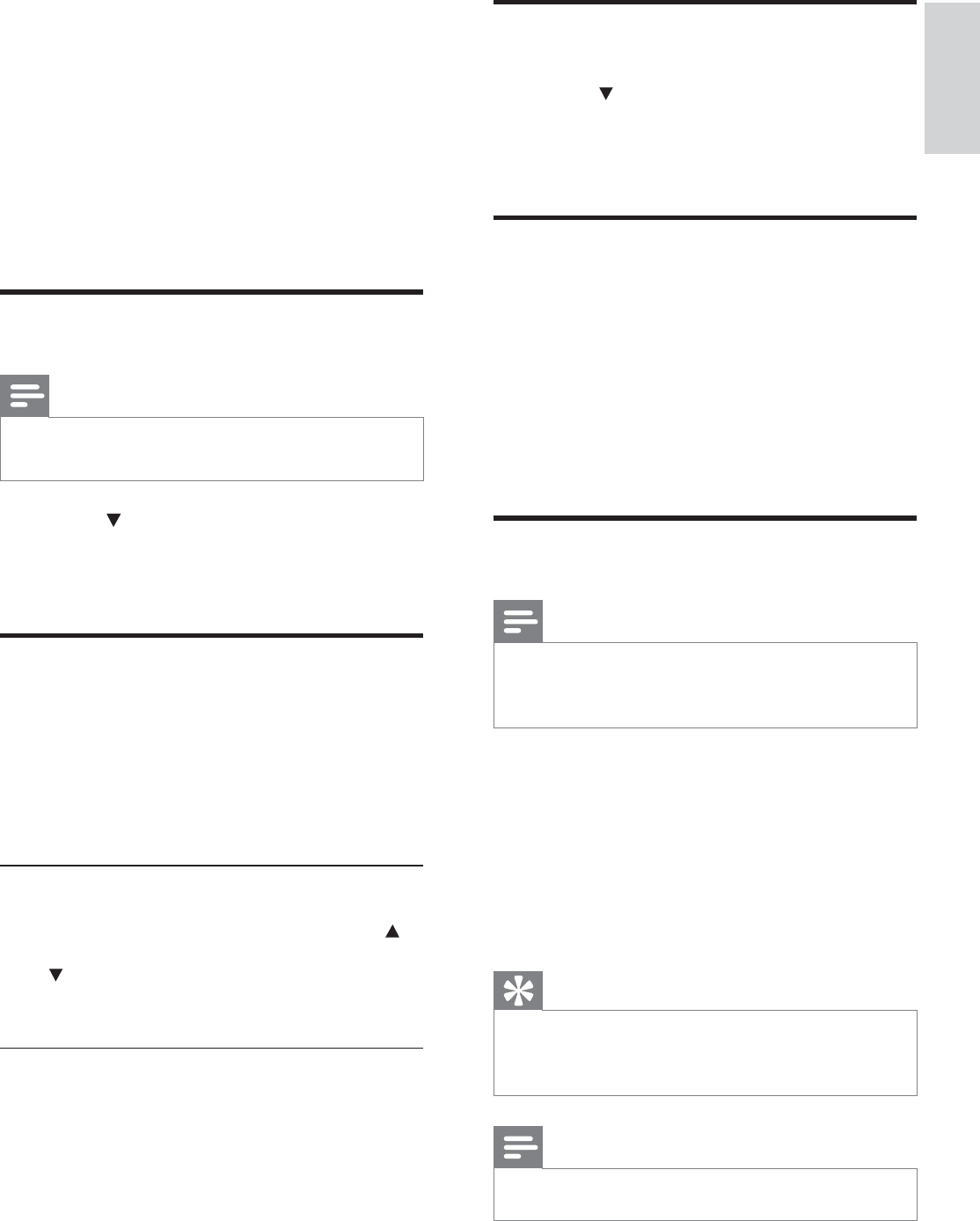
23
Call from the phonebook
1Press Ph.Book to access the phonebook.
2Select a contact in the phonebook list.
3Press flash
TA L K to make the call.
Access the phonebook during
a call
1Press [OK], select [PHONEBOOK] then
press [OK]DJDLQWRFRQÀUP
2Select the contact, then press [OK] to
FRQÀUP
The number can be viewed.»
Add a record
Note
If your phonebook memory is full, the handset GLVSOD\VDQRWLÀFDWLRQPHVVDJH'HOHWHVRPH
records to add new ones.
1Press menu.
2Select [PHONEBOOK] > [NEW
ENTRY], then press [OK]WRFRQÀUP
3Enter the name then press [OK] to
FRQÀUP
4Enter the number, then press [OK] to
FRQÀUP
Tip
For more information on how to edit the QDPHDQGQXPEHUVHHWKHVHFWLRQRQ7H[W
and numbers.
Note
The phonebook only saves new number.
7 Phonebook
This phone has a phonebook that stores up
to 100 records. You can access the phonebook
from the handset. Each record can have a name
up to 14 characters long and a number up to
24 digits long.
View the phonebook
Note
You can view the phonebook on one handset only each time.
1Press Ph.Boo
k
.
2Select a contact and view the available
information.
Search a record
You can search the phonebook records in these
ways:Scroll the contacts list.
(QWHUWKHÀUVWFKDUDFWHURIWKHFRQWDFW
Scroll the contact list
Access the phonebook menu, then press call ID
and Ph.Book to scroll through the phonebook
entries.
(QWHUWKHÀUVWFKDUDFWHURIDFRQWDFW
1Access the phonebook menu.
2Select [LIST].
3Press the alphanumerica key that
corresponds to the character.
7KHÀUVWUHFRUGWKDWVWDUWVZLWKWKLV»character is displayed.
English
EN
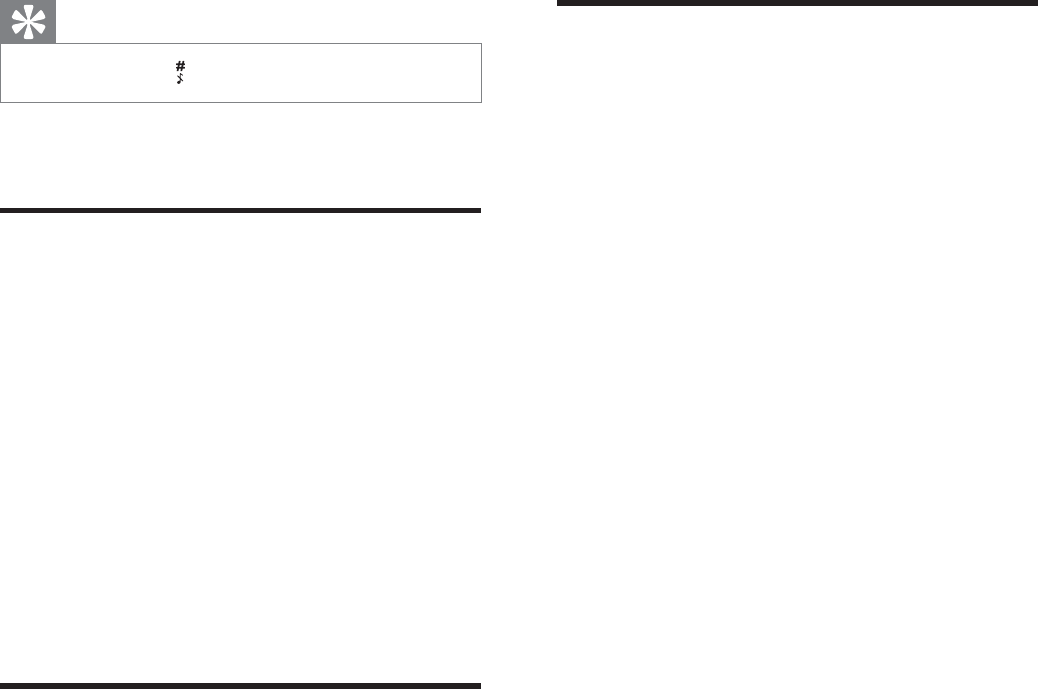
24
Delete all records
1Press menu.
2Select [PHONEBOOK] > [DELETE
ALL], press [OK]WRFRQÀUP
7KHKDQGVHWGLVSOD\VDFRQÀUPDWLRQ»request.
3Press [OK]WRFRQÀUP
All records are deleted.»
Tip
Press and hold to insert a pause.
Your new record is saved.»
Edit a record
1Press menu.
2Select [PHONEBOOK] > [EDIT
ENTRY], then press [OK]WRFRQÀUP
3Select the contact, then press [OK] to
FRQÀUP
4Edit the name, then press [OK] to
FRQÀUP
5Edit the number, then press [OK] to
FRQÀUP
The record is saved.»
Delete a record
1Press menu.
2Select [PHONEBOOK] > [DELETE],
then press [OK]WRFRQÀUP
3Select a contact, then press [OK] to
FRQÀUP
7KHKDQGVHWGLVSOD\VDFRQÀUPDWLRQ»request.
4Press [OK]WRFRQÀUP
The record is deleted.»
EN