PHILIPS Consumer Electronics SE655 US DECT PHONE-BASE User Manual USERS MANUAL 1
PHILIPS Consumer Electronics US DECT PHONE-BASE USERS MANUAL 1
Contents
- 1. USERS MANUAL 1
- 2. USERS MANUAL 2
USERS MANUAL 1
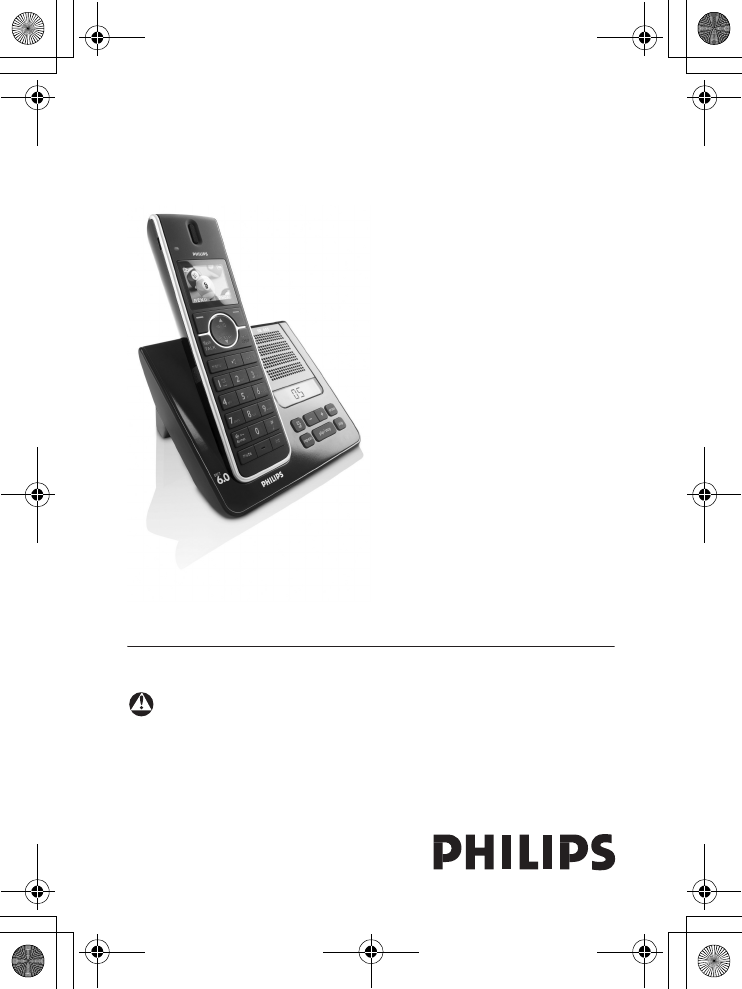
SE655
US-EN Telephone Answering Machine
Warning
Use only rechargeable batteries.
Charge the handset for 24 hours before use.
Register your product and get support at
www.philips.com/welcome
01GB01COV.book Page 1 Wednesday, January 16, 2008 1:30 PM
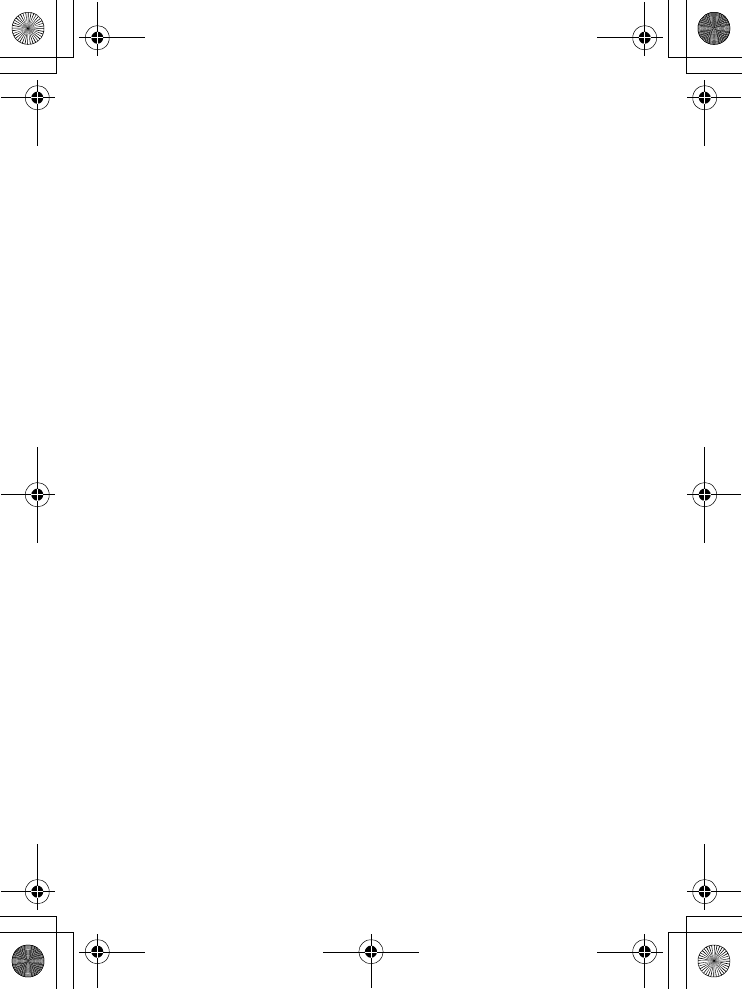
01GB01COV.book Page 2 Wednesday, January 16, 2008 1:30 PM
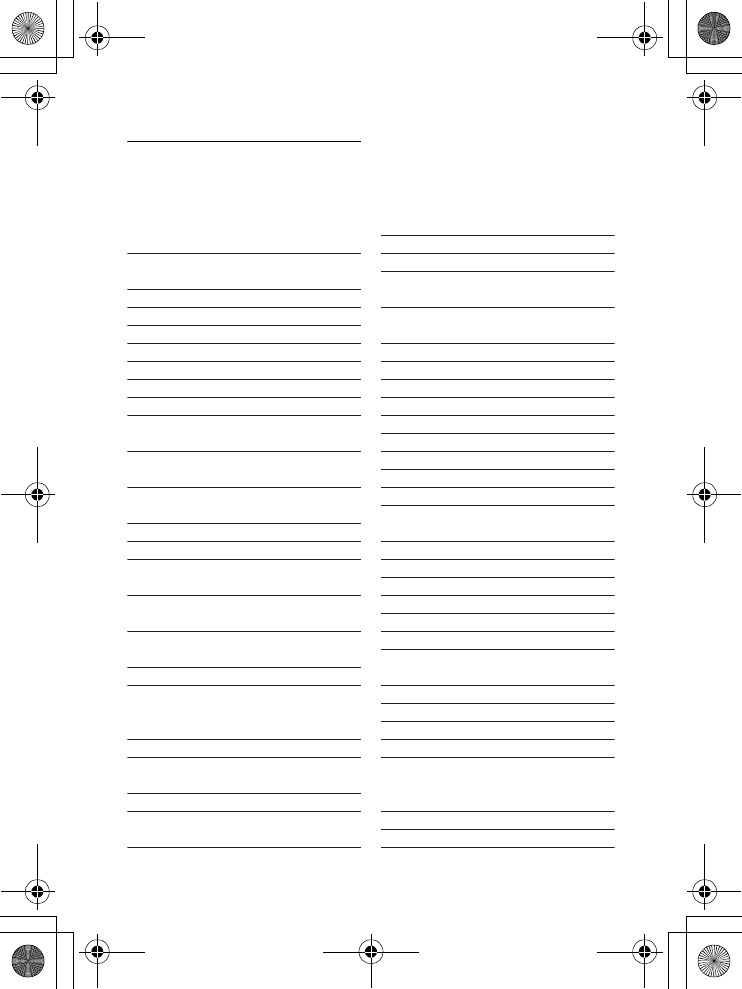
1
Table of contents
1Important Safety
Instructions 4
2 Environment and safety 6
2.1 Safety information 6
2.2 Power requirements 6
2.3 Battery requirements 6
2.4 Telephone connection 7
2.5 Safety precautions 7
2.6 Conformity 8
2.7 Environmental care 8
2.8 Equipment approval
Information 8
2.8.1 Notification to the local
telephone company 8
2.8.2 Rights of the
Phone Company 9
2.9 Interference Information 9
2.10 Noise 10
2.11 Hearing Aid Compatibility
(HAC) 10
2.12 FCC RF Radiation
Exposure Statement 10
3Important 11
3.1 Power requirements 11
3.2 Electric, Magnetic and
Electromagnetic Fields
(“EMF”) 12
3.3 Recycle your batteries 13
4 The RBRC® seal 13
4.1 Service Centers 13
5 Your phone 14
5.1 What’s in the box 14
5.2 Overview of your phone 15
5.3 Display icons and Messages17
5.4 Overview of the
base station 18
6 Getting started 19
6.1 Connect the base station 19
6.2 Wall mounting the base 19
6.3 Install your phone 20
6.3.1 Install battery 20
6.3.2 Charge battery 21
6.4 Attach/Remove belt clip 21
6.5 Install optional headset 21
6.6 Using multipacks 21
6.7 Menu structure 22
7 Using your phone 27
7.1 Make a call 27
7.1.1 Predialling 27
7.1.2 Direct dialling 27
7.1.3 Call from redial list 27
7.1.4 Call from the call log 27
7.1.5 Call from the phonebook 28
7.1.6 Call using Direct Access
Memory 28
7.1.7 Enter a Dialing Pause 28
7.2 Answer a call 28
7.2.1 Handsfree answering 29
7.3 End a call 29
8Use more of
your phone 30
8.1 Switch the handset on/off 30
8.2 Keypad lock/unlock 30
Table of contents
01GB01COV.book Page 1 Wednesday, January 16, 2008 1:30 PM
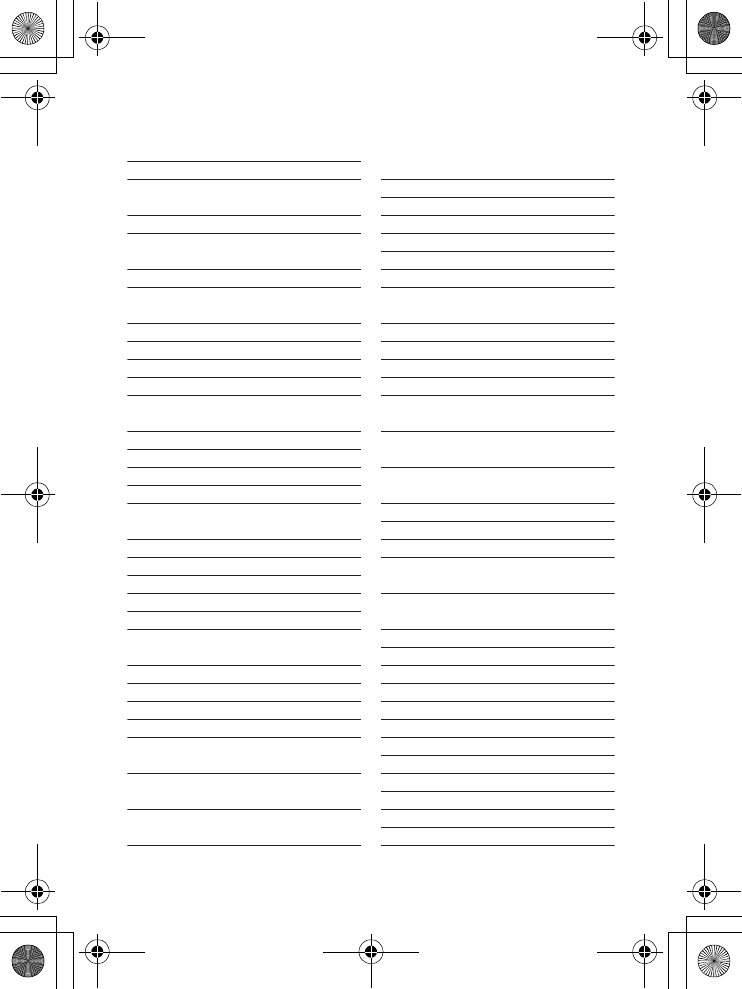
2Table of contents
8.3 Text or number entry 30
8.4 Call in progress 30
8.4.1 Adjust earpiece or speaker
volume 30
8.4.2 Mute/Unmute microphone 30
8.4.3 Activate/Deactivate
loudspeaker mode 30
8.5 Using your Phonebook 31
8.5.1 Store a contact in the
phonebook 31
8.5.2 Access phonebook 31
8.5.3 Modify a phonebook entry 31
8.5.4 Select phonebook melody 32
8.5.5 Delete a phonebook entry 32
8.5.6 Delete all phonebook
entries 33
8.5.7 Direct Access Memory 33
8.6 Using the Redial list 33
8.6.1 Access Redial list 34
8.6.2 View redial number details 34
8.6.3 Save a redial number into
the phonebook 34
8.6.4 Delete a redial number 34
8.6.5 Delete all redial numbers 34
8.7 Call waiting 35
8.8 Using the Call log 35
8.8.1 Access the Call log 35
8.8.2 Save call list entry into the
phonebook 35
8.8.3 Delete a call list entry 36
8.8.4 Delete all call list entries 36
8.9 Using the Intercom 36
8.9.1 Intercom another handset 36
8.9.2 Transfer an external call to
another handset 37
8.9.3 Answer an external call
during intercom 37
8.9.4 Switch between an internal
and external call 37
8.9.5 Establish a three-party
conference call 37
8.10 Paging 37
8.11 Clock and Alarm settings 38
8.11.1 Set Date and Time 38
8.11.2 Set Time and Date Format 38
8.11.3 Set Alarm 38
8.11.4 Set Alarm Tone 39
9 Personal settings 39
9.1 Change the Handset Name 39
9.2 Handset Tones 39
9.2.1 Set the Ring Volume 39
9.2.2 Set the Ring Tones 40
9.2.3 Activate/Deactivate
Key Beep 40
9.3 Change the
Display Language 40
9.4 Select the
Display Wallpaper 41
9.5 Select the Color Theme 41
9.6 Set the Display Contrast 41
9.7 Set the Backlight Time 41
9.8 Deactivate/Activate Auto
Hang-Up 41
10 Advanced settings 42
10.1 Easy Call 42
10.1.1 Set Easy Call to On or Off 42
10.1.2 Set Easy Call number 42
10.2 Auto Conference 43
10.3 Call Barring 43
10.3.1 Set Call Barring Mode 43
10.3.2 Set a Call Barring number 43
10.4 XHD Sound 44
10.5 Change PIN 44
10.6 Registration 44
10.7 Unregister 45
10.8 Reset Unit 45
01GB01COV.book Page 2 Wednesday, January 16, 2008 1:30 PM
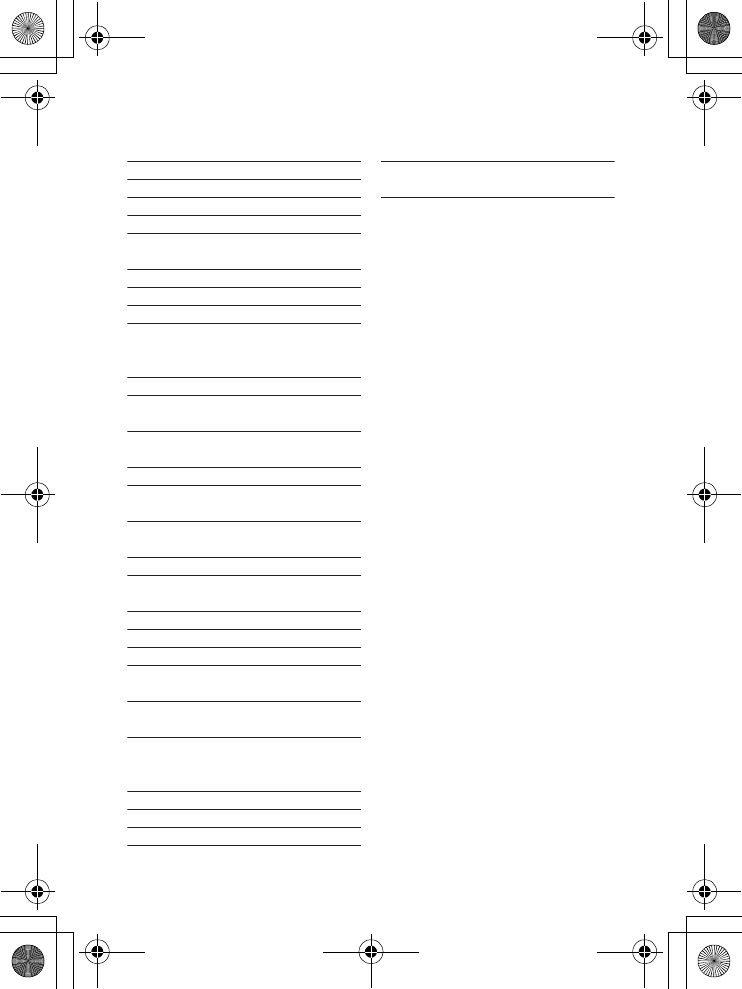
3
Table of contents
10.9 Set Area Code 46
10.10 Set Auto Prefix 46
10.11 Change the Dial Mode 47
10.12 Set First Ring Detection 47
10.13 Default Settings 47
11 Network Service 48
11.1 Voice Mail 48
11.1.1 Access Voice Mail 48
11.1.2 Set Voice Mail Number 48
12 Telephone answering
machine (TAM) 49
12.1 Playing Messages 49
12.1.1 Playback of messages via
handset 49
12.1.2 Functions available during
playback 50
12.2 Delete all messages 50
12.3 Turn the Answering
Machine On/Off 50
12.4 Play, Record, or Delete an
Outgoing Message 50
12.5 Set the Answer mode 51
12.6 Answering Machine
Settings 51
12.6.1 Ring Delay 51
12.6.2 Remote Access 52
12.6.3 Handset Screening 53
12.6.4 Setting the Outgoing
Message Language 53
13 Technical data 53
14 Frequently asked
questions 54
14.1 Connection 54
14.2 Set-up 54
14.3 Sound 55
14.4 Product behaviour 55
15 INDEX 57
01GB01COV.book Page 3 Wednesday, January 16, 2008 1:30 PM
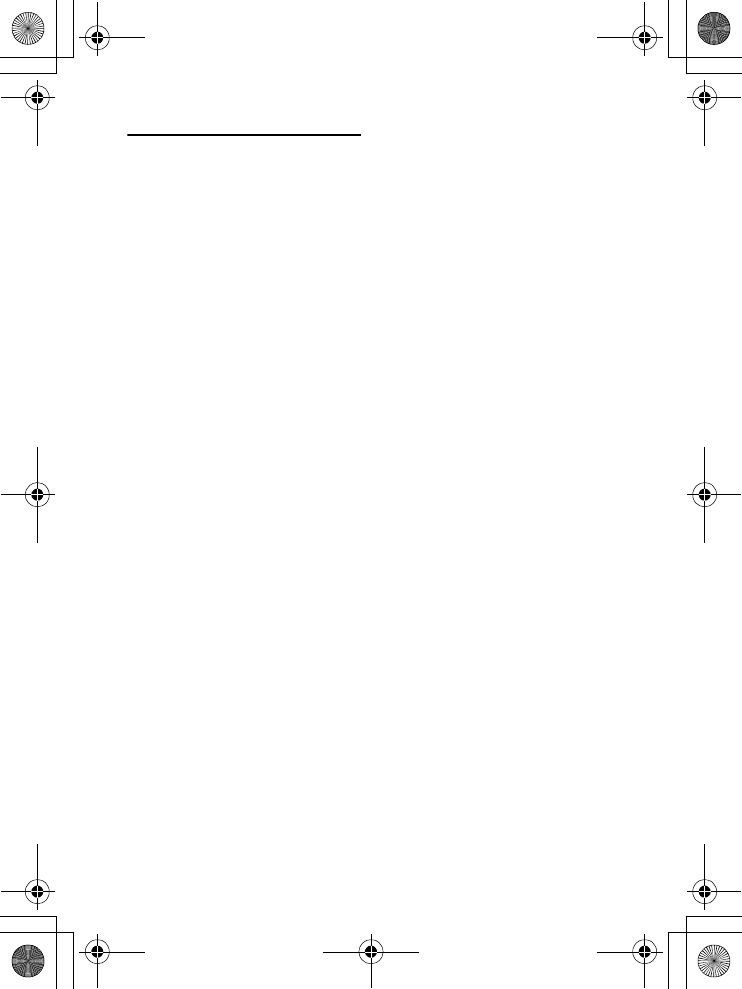
4Important Safety Instructions
1Important Safety
Instructions
Some of the following information may
not apply to your particular product;
however, when using telephone
equipment, basic safety precautions
should always be followed to reduce the
risk of fire, electric shock and injury to
persons, including the following:
1Read and understand all
instructions.
2Follow all warnings and instructions
marked on the product.
3Unplug this product from the wall
outlet before cleaning. Do not use
liquid cleaners or aerosol cleaners.
Use a damp cloth for cleaning.
4Telephones should not be used
while you are in a bathtub, shower
or pool. Immersion of the
telephone or handset in water could
cause an electrical shock.
5Slots and openings in the cabinet
back or bottom are provided for
ventilation, to protect it from
overheating.These openings must
not be blocked or covered. The
openings should never be blocked
by placing the product on the bed,
sofa, rug, or other similar
surface.This product should not be
placed in a built-in installation unless
proper ventilation is provided.
6This product should be operated
only from the type of power source
indicated on the marking label. If
you are not sure of the type of
power supply to your home, consult
your dealer or local power
company.
7Do not allow anything to rest on
the power cord. Do not locate this
product where the cord will be
abused by persons walking on it.
8Do not overload wall outlets and
extension cords as this can result in
the risk of fire or electric shock.
9Never push objects of any kind into
this product through cabinet slots as
they may touch dangerous voltage
points or short out parts that could
result in a risk of fire or electric
shock.
Never spill liquid of any kind on the
product.
10 To reduce the risk of electric shock,
do not disassemble this product, but
take it to a qualified service
personnel when service or repair
work is required. Opening or
removing covers may expose you to
dangerous voltages or other risks.
Incorrect reassembly can cause
electric shock when the appliance is
subsequently used.
11 Do not expose the product to
extreme temperatures such as areas
near a hot radiator or stove or in a
hot car.
12 Do not place lighted candles,
cigarettes, cigars, etc., on the
telephone.
13 Never touch uninsulated telephone
wires or terminals unless the
01GB01COV.book Page 4 Wednesday, January 16, 2008 1:30 PM
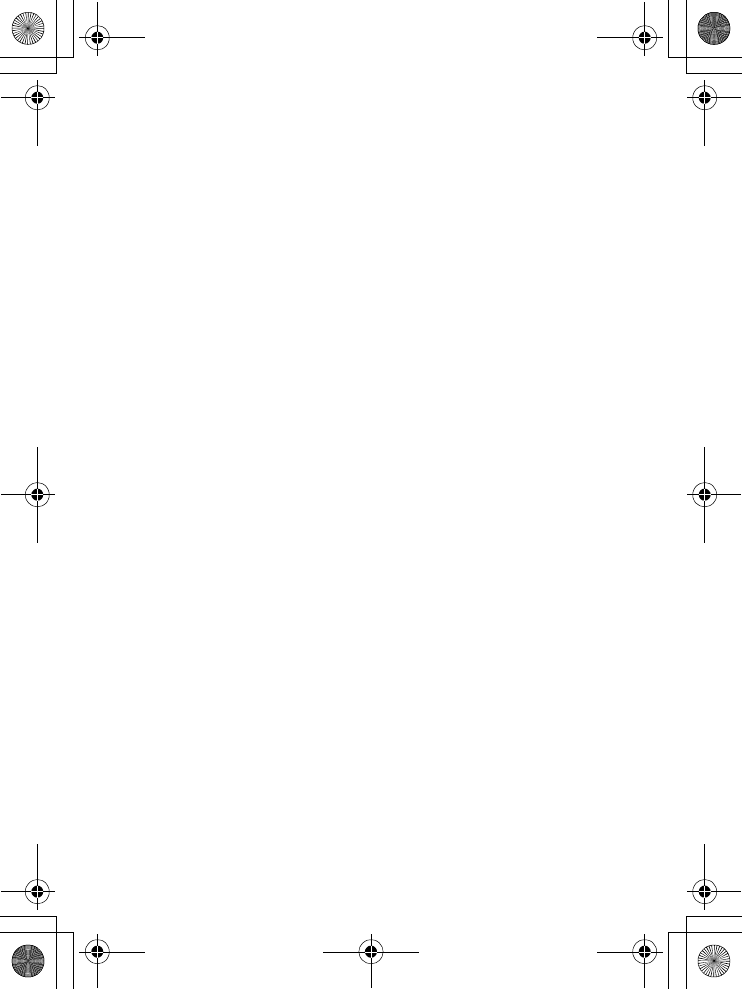
5
Important Safety Instructions
telephone line has been
disconnected at the network
interface.
14 Never install or modify telephone
wiring during a lightning storm.
15 Never install telephone jacks in wet
locations unless the jack is
specifically designed for wet
locations.
16 Use caution when installing or
modifying telephone lines to
prevent electrical shock and/or fire.
17 Unplug this product from the wall
outlet and refer servicing to
qualified service personnel under
the following conditions:
AWhen the power supply cord or
plug is damaged or frayed.
BIf the product has been exposed to
rain or water.
CIf the product does not operate
normally by following the operating
instructions.
DIf the product’s cabinet has been
damaged.
EIf the product exhibits a distinct
change in performance.
18 Avoid using a telephone (other than
a cordless type) during an electrical
storm. There may be a remote risk
of electric shock from lightning.
19 Do not use the telephone to report
a gas leak in the vicinity of the leak.
20 Do not place this product on an
unstable cart, stand or table.The
product may fall, causing serious
damage to the product.
IF YOUR PRODUCT UTILIZES
BATTERIES,THE FOLLOWING
ADDITIONAL PRECAUTIONS
SHOULD BE OBSERVED:
1Use only the type and size of
battery(ies) specified in the user
manual.
2Do not dispose of the battery(ies)
in fire. They may explode. Check
with local codes for possible special
disposal instructions.
3Do not open or mutilate the
battery(ies). Released electrolyte is
corrosive and may cause damage to
the eyes or skin. It may be toxic if
swallowed.
4Exercise care in handling
battery(ies) in order not to short
out the battery(ies) with conducting
materials such as rings, bracelets,
and keys.The battery(ies) or
conductor may overheat and cause
burns.
5Do not attempt to recharge the
battery(ies) provided with or
identified for use with this product
that are not intended to be
charged.The battery(ies) may leak
corrosive electrolyte or explode.
6Do not attempt to rejuvenate the
battery(ies) provided with or
identified for use with this product
by heating them. Sudden release of
the battery(ies) electrolyte may
occur causing burns or irritation to
eyes or skin.
7When replacing battery(ies), all
batteries should be replaced at the
same time. Mixing fresh and
discharged batteries could increase
internal cell pressure and rupture
01GB01COV.book Page 5 Wednesday, January 16, 2008 1:30 PM
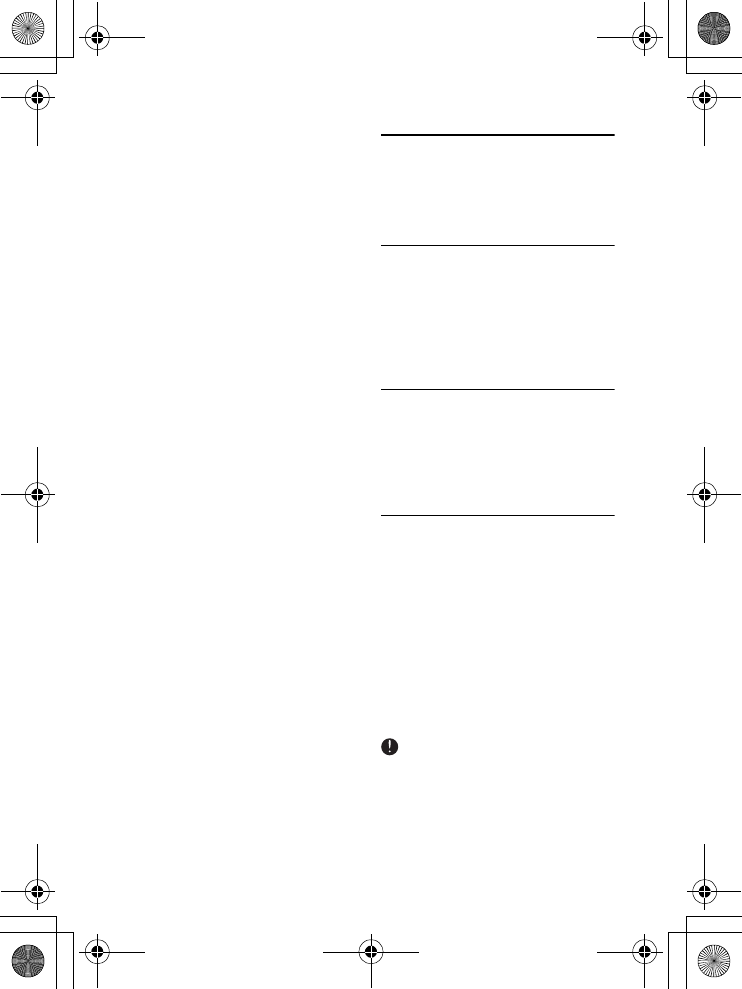
6Environment and safety
the discharged battery(ies). (Applies
to products employing more than
one separately replaceable primary
battery.)
8When inserting battery(ies) into
this product, the proper polarity or
direction must be observed.
Reverse insertion of battery(ies) can
cause charging, and that may result
in leakage or explosion.
9Remove battery(ies) from this
product if storing over 30 days
because the battery(ies) could leak
and damage the product.
10 Discard “dead” battery(ies) as soon
as possible since “dead” batteries
are more likely to leak in a product.
11 Do not store this product, or the
battery(ies) provided with or
identified for use with this product,
in high temperature areas.
Batteries that are stored in a freezer
or refrigerator for the purpose of
extending shelf life should be
protected from condensation during
storage and defrosting. Batteries
should be stabilized at room
temperature prior to use after cold
storage.
12 If your product uses rechargeable
battery(ies), charge the battery(ies)
only in accordance with the
instructions and limitation specified
in the User Manual.
SAVE THESE INSTRUCTIONS
2 Environment and
safety
2.1 Safety information
This telephone is not designed for
making emergency telephone calls when
the power fails. An alternative should be
made available for access to emergency
calling.
2.2 Power requirements
This product requires an electrical supply
of 120 volts, single phase alternating
current, excluding IT installations defined
in standard UL 60950.
2.3 Battery requirements
The handset requires power source of
two rechargeable NiMH batteries, size
AAA 1.2V 750mAh (Hr11/45). IF THE
INCORRECT TYPE OF BATTERIES ARE
USED,A WARNING MESSAGE WILL BE
DISPLAYED.
Use only Philips Multi-Life 750mAh
rechargeable NimH batteries.
For servicing or replacement, you can
purchase a suitable headset through
service centre or retail shop.
The electrical network is classified as
dangerous according to criteria in the
standard UL 60950. The only way to
power down this product is by
unplugging the power supply from the
Caution
01GB01COV.book Page 6 Wednesday, January 16, 2008 1:30 PM
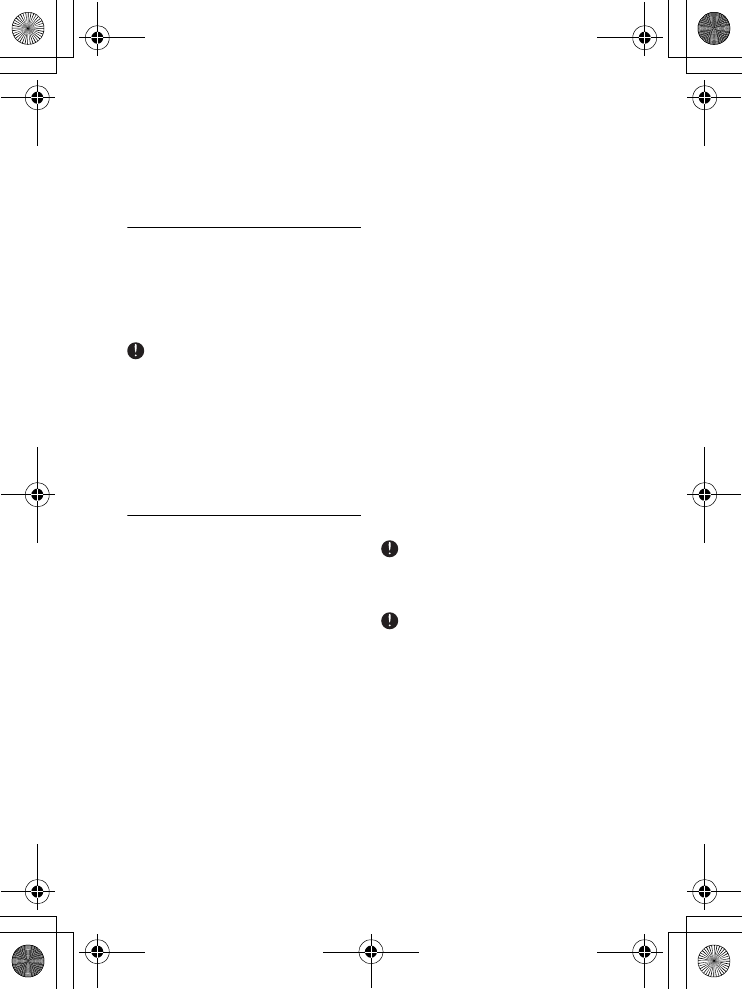
7
Environment and safety
electrical outlet. Ensure the electrical
outlet is located close to the apparatus
and is always easily accessible.
2.4 Telephone connection
The voltage on the network is classified
as TNV- 3 (Telecommunication Network
Voltages, as defined in the standard UL
60950). Following a power cut, the call in
progress is lost.
Users should ensure for their own
protection that the electrical ground
connections of the power utility,
telephone lines and internal metallic
water pipe system, if present, are
connected together. This precaution may
be particularly important in rural areas.
2.5 Safety precautions
• Do not allow the handset to come
into contact with liquids or moisture.
• Do not open the handset, base station
or charger.This could expose you to
high voltages.
• Do not allow the charging contacts of
the charger or the battery to come
into contact with extraneous
conductive materials.
• There is a slight chance that the
telephone could be damaged by an
electrical storm. It is recommended
that users unplug the phone from the
USB socket and the phone line from
the phone wall socket during a storm.
• Do not use the handset in an
explosive hazard area such as where
there is gas leaking.
• Young children should be supervised
to ensure that they do not play with
the telephone.
• Because the phone works by sending
radio signals between the base unit
and the handset, wearers of hearing
aids may experience interference in
the form of a humming noise.
• We advise that this phone should not
be used near intensive care medical
equipment or by persons with
pacemakers.
• Your phone can interfere with
electrical equipment such as
answering machines, TV and radio
sets if placed too close. It is
recommended that you position the
base unit at least one meter from such
appliances.
Use only the mains adapter supplied with
this telephone. Incorrect adapter polarity
or voltage can seriously damage the unit.
RISK OF EXPLOSION IF BATTERY IS
REPLACED BY AN INCORRECT TYPE.
Never use non-rechargeable batteries;
use recommended type supplied with
this telephone. NiMH batteries must be
disposed of in accordance with the
applicable waste disposal regulations.
FCC CERTIFICATION NUMBER IS
LOCATED ON THE CABINET
BOTTOM
Caution
Caution
Caution
01GB01COV.book Page 7 Wednesday, January 16, 2008 1:30 PM
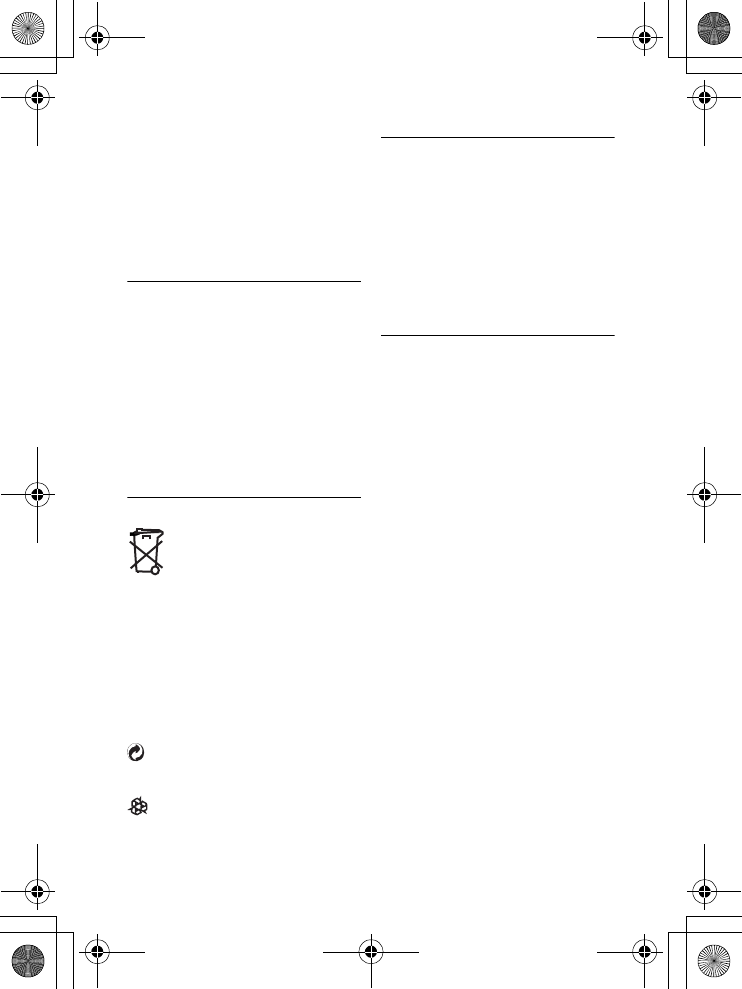
8Environment and safety
The term “IC:” before the certification
number signifies that Industry Canada
technical specifications were met.This
certification means that the equipment
meets certain radio communications and
operational requirements.
2.6 Conformity
We, Philips declare that the product is in
compliance with the essential
requirements and other relevant
provisions of Directive 1999/5/EC. This
product can only be connected to the
analogue telephone networks of the
countries mentioned on the packaging.
You can find the Declaration of
Conformity on www.p4c.philips.com.
2.7 Environmental care
Please remember to observe
the local regulations regarding
the disposal of your
packaging materials, exhausted
batteries and old phone and,
where possible, promote their
recycling.
Philips has marked the packaging
with standard symbols designed to
promote the recycling and
appropriate disposal of your
eventual waste.
A financial contribution has been
paid to the associated national
recovery & recycling system.
The labeled packaging material is
recyclable.
2.8 Equipment approval
Information
Your telephone equipment is approved
for connection to the public switched
telephone network and is in compliance
with parts 15 and 68, FCC Rules and
Regulations and the Technical
Requirements for Telephone Terminal
Equipment published by ACTA.
2.8.1 Notification to the local
telephone company
On the bottom of this equipment is a
label indicating, among other
information, the US number and Ringer
Equivalence Number (REN) for the
equipment.You must, upon request,
provide this information to your
telephone company.
The REN is useful in determining the
number of devices you may connect to
your telephone line and still have all of
these devices ring when your telephone
number is called. In most (but not all)
areas, the sum of the RENs of all devices
connected to one line should not exceed
5. To be certain of the number of devices
you may connect to your line as
determined by the REN, you should
contact your local telephone company.
A plug and jack used to connect this
equipment to the premises wiring and
telephone network must comply with the
applicable FCC Part 68 rules and
requirements adopted by the ACTA.
A compliant telephone cord and modular
plug is provided with this product. It is
designed to be connected to a
01GB01COV.book Page 8 Wednesday, January 16, 2008 1:30 PM
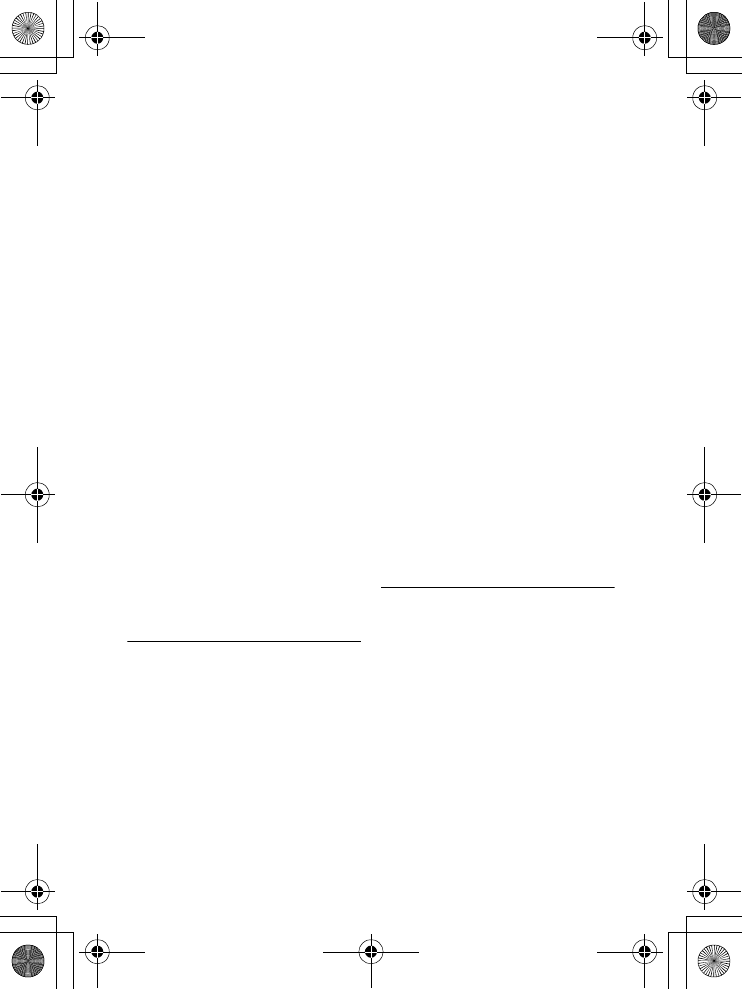
9
Environment and safety
compatible modular jack that is also
compliant. See installation instructions
for details.
Notes
• This equipment may not be used on
coin service provided by the
telephone company.
• Party lines are subject to state tariffs,
and therefore, you may not be able to
use your own telephone equipment if
you are on a party line. Check with
your local telephone company.
• Notice must be given to the
telephone company upon permanent
disconnection of your telephone from
your line.
• If your home has specially wired alarm
equipment connected to the
telephone line, ensure the installation
of this product does not disable your
alarm equipment. If you have
questions about what will disable
alarm equipment, consult your
telephone company or a qualified
installer.
2.8.2 Rights of the Phone
Company
Should your equipment cause trouble on
your line which may harm the telephone
network, the telephone company shall,
where practicable, notify you that
temporary discontinuance of service may
be required.Where prior notice is not
practicable and the circumstances
warrant such action, the telephone
company may temporarily discontinue
service immediately. In case of such
temporary discontinuance, the telephone
company must:
(1) promptly notify you of such
temporary discontinuance; (2) afford you
the opportunity to correct the situation;
and (3) inform you of your right to bring
a complaint to the Commission pursuant
to procedures set forth in Subpart E of
Part 68, FCC Rules and Regulations.
The telephone company may make
changes in its communications facilities,
equipment, operations or procedures
where such action is required in the
operation of its business and not
inconsistent with FCC rules and
Regulations. If these changes are
expected to affect the use or
performance of your telephone
equipment, the telephone company must
give you adequate notice, in writing, to
allow you to maintain uninterrupted
service.
2.9 Interference Information
This device complies with Part 15 of the
FCC Rules. Operation is subject to the
following two conditions:
(1) this device may not cause harmful
interference; and (2) this device must
accept any interference received,
including interference that may cause
undesired operation.
This equipment has been tested and
found to comply with the limits for a
Class B digital device, pursuant to Part 15
of the FCC Rules.
01GB01COV.book Page 9 Wednesday, January 16, 2008 1:30 PM
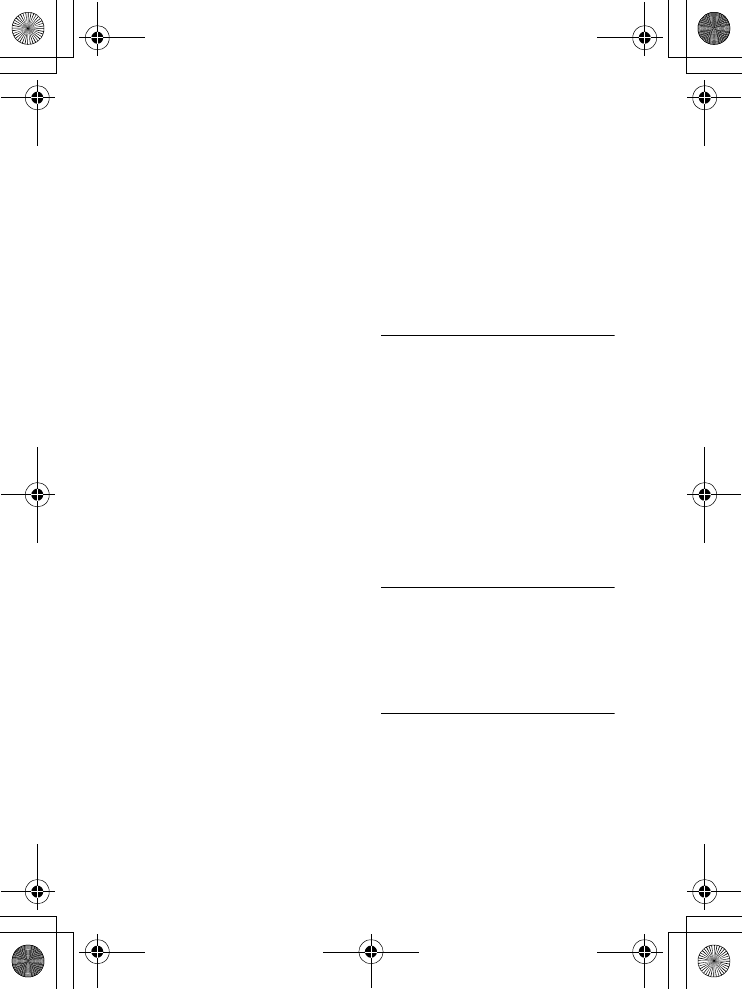
10 Environment and safety
These limits are designed to provide
reasonable protection against harmful
interference in a residential installation.
This equipment generates, uses, and can
radiate radio frequency energy and, if not
installed and used in accordance with the
instructions, may cause harmful
interference to radio communications.
However, there is no guarantee that
interference will not occur in a particular
installation.
If this equipment does cause harmful
interference to radio or television
reception, which can be determined by
turning the equipment off and on, the
user is encouraged to try to correct the
interference by one or more of the
following measures:
• Reorient or relocate the receiving
antenna (that is, the antenna for radio
or television that is “receiving” the
interference).
• Reorient or relocate and increase the
separation between the
telecommunications equipment and
receiving antenna.
• Connect the telecommunications
equipment into an outlet on a circuit
different from that to which the
receiving antenna is connected.
If these measures do not eliminate the
interference, please consult your dealer
or an experienced radio / television
technician for additional suggestions.
Also, the Federal Communications
Commission has prepared a helpful
booklet, “How To Identify and Resolve
Radio/TV Interference Problems”. This
booklet is available from the U.S.
Government Printing Office,
Washington, D.C. 20402.
Please specify stock number 004-000-
00345-4 when ordering copies.
Notice: The changes or modifications
not expressly approved by the party
responsible for compliance could void
the user’s authority to operate the
equipment.
2.10 Noise
Electrical pulse noise is present at one
time or another.This is most intense
during electrical storms. Certain kinds of
electrical equipment, such as light
dimmers, fluorescent bulbs, motors, fans,
etc., also generate pulse noise. Because
radio frequencies are susceptible to this,
you may on occasion hear pulse noise
through the receiver.This is usually only a
minor annoyance and should not be
interpreted as a defect of the unit.
2.11 Hearing Aid Compatibility
(HAC)
This telephone system meets FCC and
Industry Canada standards for Hearing
Aid Compatibility.
2.12 FCC RF Radiation Exposure
Statement
This equipment complies with FCC RF
radiation exposure limits set forth for an
uncontrolled environment.This
equipment should be installed and
operated with a minimum distance of
01GB01COV.book Page 10 Wednesday, January 16, 2008 1:30 PM
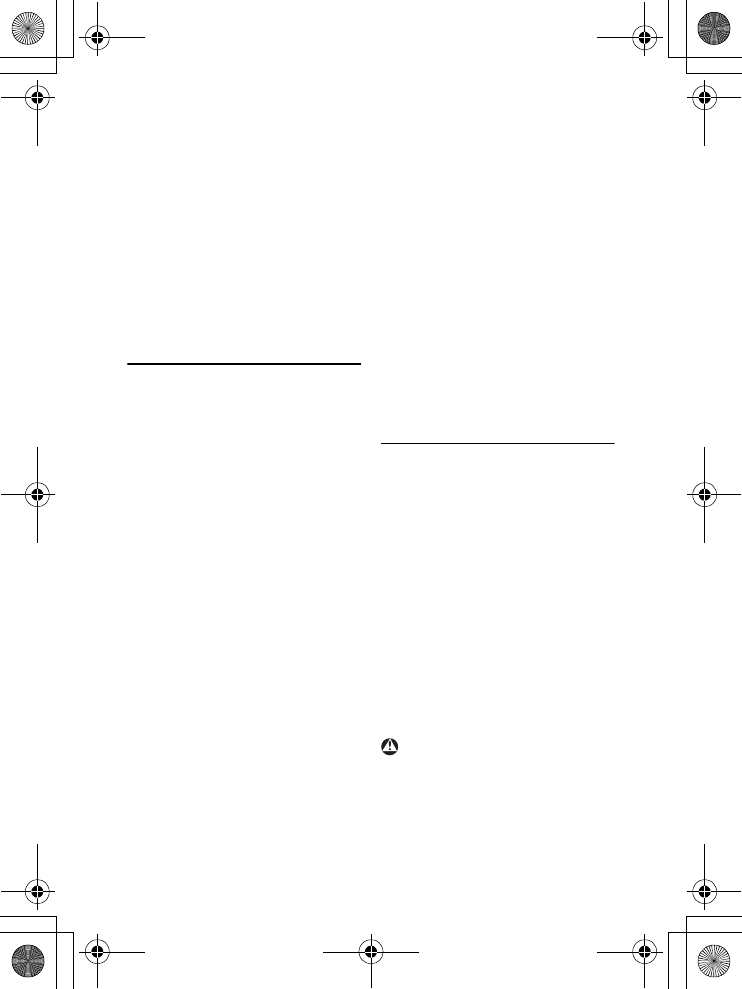
11
Important
20 centimeters between the radiator and
your body.This transmitter must not be
co-located or operating in conjunction
with any other antenna or transmitter.
For hand held operation, this phone has
been tested and meets the FCC RF
exposure guidelines. Use of other
accessories may not ensure compliance
with FCC RF exposure guidelines.
3 Important
Take time to read this user manual
before you use your phone. It contains
important information and notes
regarding your phone.
NOTICE: This product meets the
applicable Industry Canada technical
specifications.
The equipment must be installed using an
acceptable method of connection. The
customer should be aware that
compliance with the above conditions
may not prevent degradation of service
in some situations.
Repairs to certified equipment should be
made by an authorized Canadian
maintenance facility designated by the
supplier. Any repairs or alterations made
by the user to this equipment, or
equipment malfunctions, may give the
telecommunications company cause to
request the user to disconnect the
equipment.
Users should ensure for their own
protection that the electrical ground
connections of the power utility,
telephone lines and internal metallic
water pipe systems, if present, are
connected together. This precaution may
be particularly important in rural areas.
CAUTION: Users should not attempt to
make such connections themselves, but
should contact the appropriate electric
inspection authority, or electrician, as
appropriate.
NOTES: This equipment may not be used
on coin service provided by the
telephone company.
3.1 Power requirements
• This product requires an electrical
supply of 220-240 volts AC. In case of
power failure, the communication can
be lost.
• The Electrical network is classified as
hazardous. The only way to power
down the charger is to unplug the
power supply from the electrical
outlet. Ensure that the electrical
outlet is always easily accessible.
• The voltage on the network is
classified as TNV-3
(Telecommunication Network
Voltages), as defined in the standard
UL 60950.
To avoid damage or malfunction:
• Do not allow the charging contacts or
the battery to come into contact with
metal objects.
Warning
01GB01COV.book Page 11 Wednesday, January 16, 2008 1:30 PM
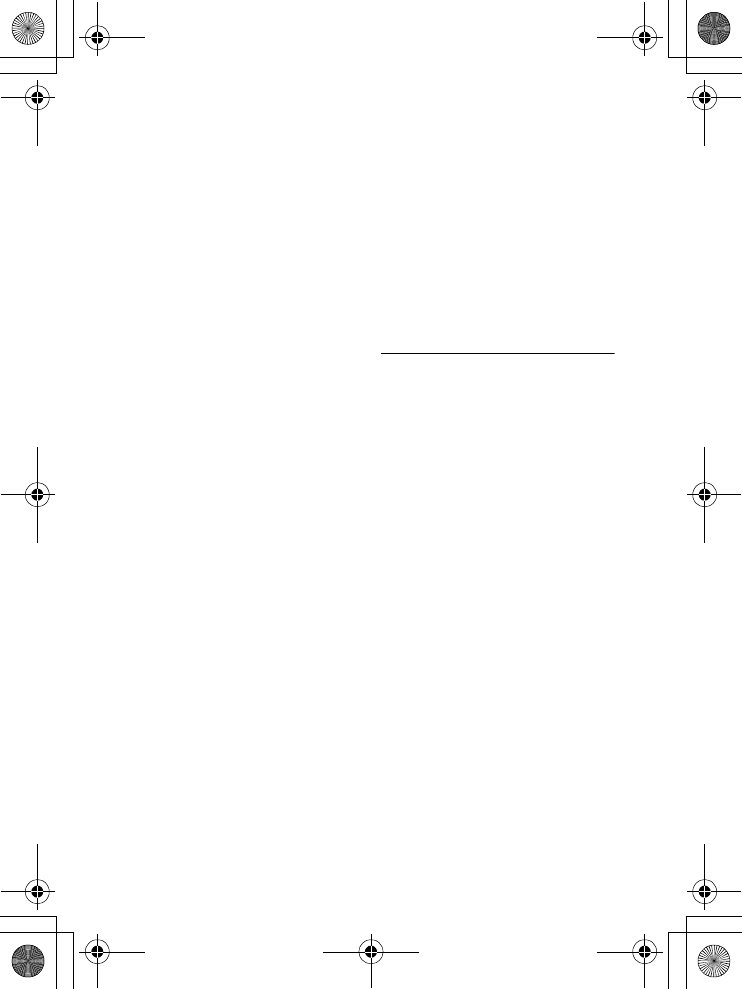
12 Important
• Do not open it as you could be
exposed to high voltages.
• Do not allow the charger to come
into contact with liquids.
• Never use any other battery than the
one delivered with the product or
recommended by Philips: risk of
explosion.
• Always use the cables provided with
the product.
• Handsfree activation could suddenly
increase the volume in the earpiece to
a very high level: make sure the
handset is not too close to your ear.
• This equipment is not designed to
make emergency calls when the
power fails. An alternative has to be
made available to allow emergency
calls.
• Do not expose the phone to
excessive heat caused by heating
equipment or direct sunlight.
• Do not drop your phone or allow
objects to fall on your phone.
• Do not use any cleaning agents
containing alcohol, ammonia, benzene,
or abrasives as these may harm the
set.
• Do not use the product in places
where there are explosive hazards.
• Do not let small metal objects come
into contact with the product. This
can deteriorate audio quality and
damage the product.
• Active mobile phones in the vicinity
may cause interference.
About operating and storage
temperatures:
• Operate in a place where
temperature is always between 0 and
35º C (32 to 95º F).
• Store in a place where temperature is
always between -20 and 45º C (-4 to
113º F).
• Battery life may be shortened in low
temperature conditions.
3.2 Electric, Magnetic and
Electromagnetic Fields
(“EMF”)
1. Philips Royal Electronics
manufactures and sells many
consumer oriented products which
usually, as with any electronic
apparatus, have the ability to emit
and receive electro magnetic signals.
2. One of Philips’ leading Business
Principles is to take all necessary
health and safety precautions for
our products, to comply with all
applicable legal requirements and to
stay well within the EMF standards
applicable at the time of producing
the products.
3. Philips is committed to develop,
produce and market products that
cause no adverse health effects.
4. Philips confirms that if its products
are handled properly for their
intended use, they are safe to use
according to scientific evidence
available today.
5. Philips plays an active role in the
development of international EMF
01GB01COV.book Page 12 Wednesday, January 16, 2008 1:30 PM
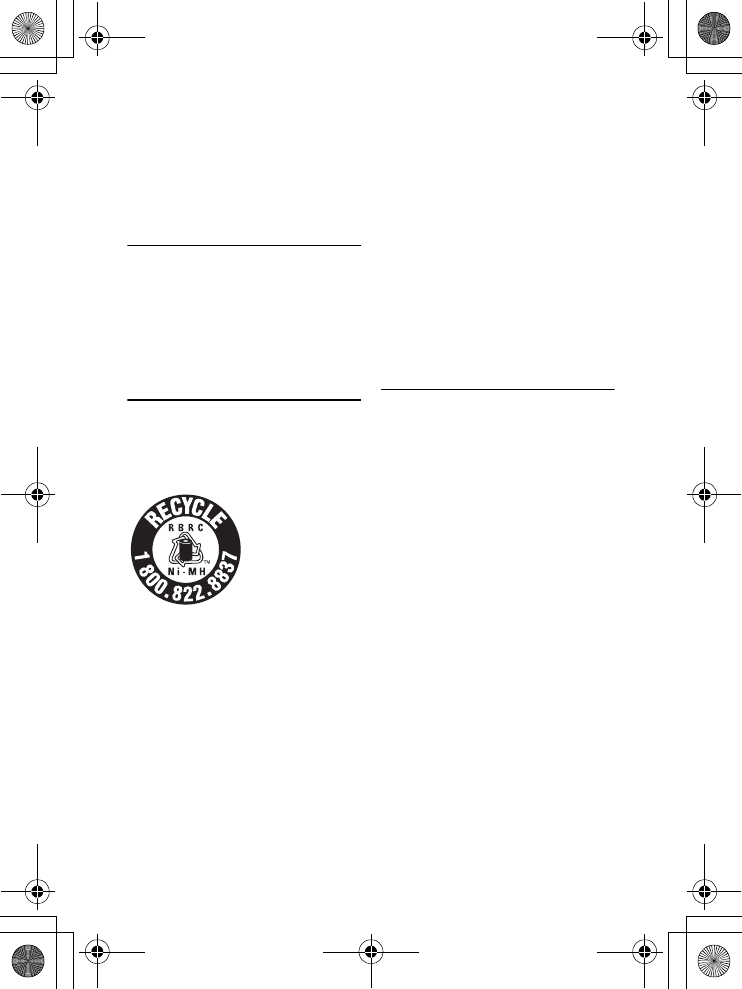
13
The RBRC® seal
and safety standards, enabling Philips
to anticipate further developments
in standardisation for early
integration in its products.
3.3 Recycle your batteries
Do not dispose your rechargeable
batteries. Call the toll fee number 1-800-
822-8837 to get instructions on how to
recycle your batteries.
4The RBRC
® seal
The RBRC® Seal
on the nickel metal
hydride battery
indicates that
Philips Royal
Electronics is
voluntarily
participating in an industry program to
collect and recycle these batteries at the
end of their useful lives, when taken out
of service within the United States and
Canada.
The RBRC® program provides a
convenient alternative to placing used
nickel metal hydride batteries into the
trash or municipal waste, which may be
illegal in your area.
Philips’s participation in RBRC® makes it
easy for you to drop off the spent battery
at local retailers participating in the
RBRC® program or at authorized Philips
product service centers.
Please call 1-800-8-BATTERY for
information on Ni-MH battery recycling
and disposal bans/restrictions in your
area. Philips’s involvement in this
program is part of its commitment to
protecting our environment and
conserving natural resources.
RBRC® is a registered trademark of
Rechargeable Battery Recycling
Corporation.
4.1 Service Centers
US service center
Philips Accessories & Computer
Peripherals North America1881 Route
46 WestLedgewood, NJ 07852
Phone: (800) 233-8413
E-mail support:
http://www.support.philips.com/support
01GB01COV.book Page 13 Wednesday, January 16, 2008 1:30 PM
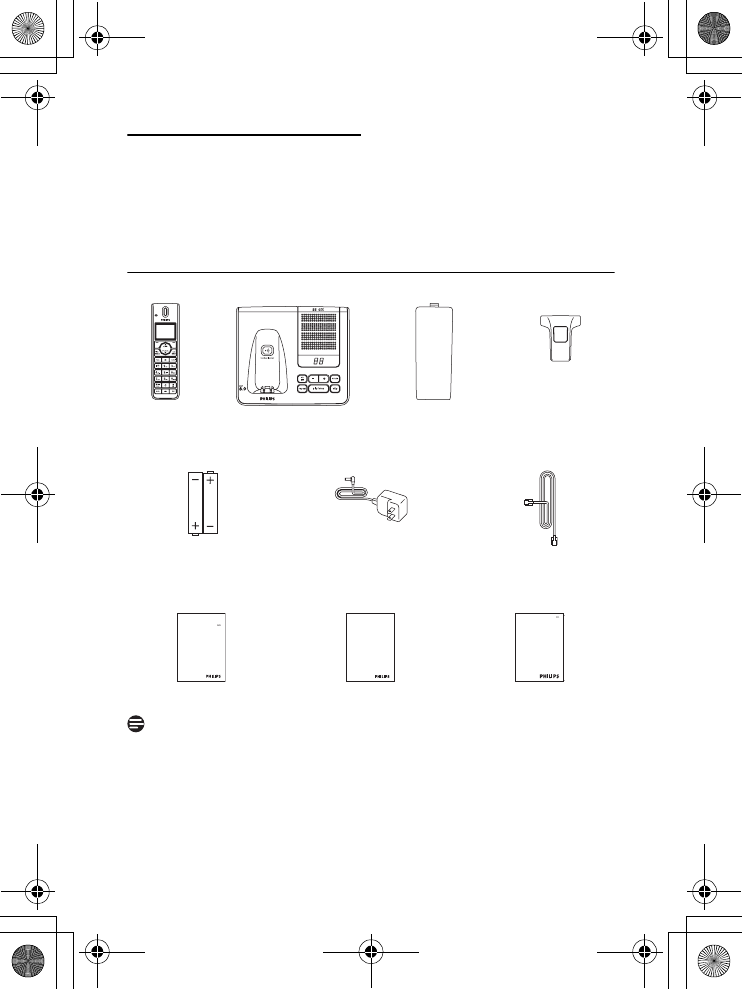
14 Yo u r p h on e
5 Your phone
Congratulations on your purchase and welcome to Philips!
To truly benefit from the support that Philips offers, register your product at
www.philips.com/welcome.
5.1 What’s in the box
* You may find in the box the line adaptor delivered separately from the line cable.
In this
case, you have to connect the line adaptor to the line cord first before plugging
the line cord to the line socket.
In multihandset packs, you will find one or more additional handsets, chargers with power
supply units and additional rechargeable batteries.
Handset Base Station with
bracket
Battery door Belt clip
2 AAA rechargeable
batteries
Power supply Line cord*
User manual Guarantee
Quick Start Guide
Note
01GB01COV.book Page 14 Wednesday, January 16, 2008 1:30 PM
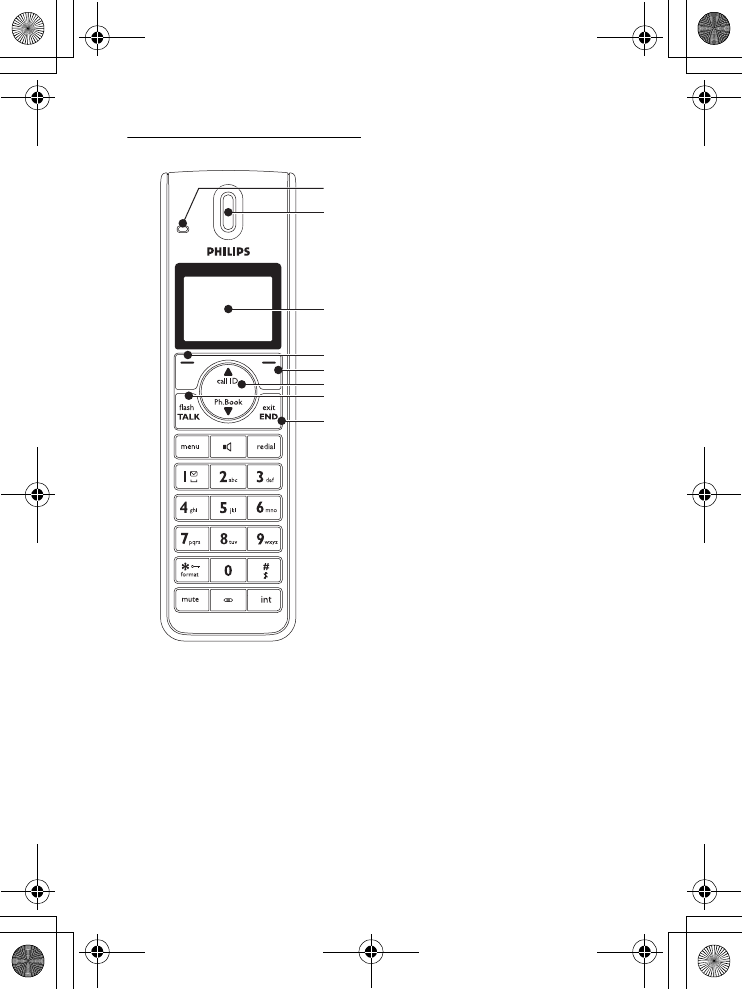
15
Yo ur p h on e
5.2 Overview of your phone
AEvent LED
The event LED on your handset blinks
when there is a new message recorded
on your telephone answering machine. If
you have subscribed to Caller Line
Identification, the event LED also blinks
when there is a new call, or a new voice
mail message.
BEarpiece
CDisplay
See section 5.3 for an overview of the
display icons.
D Select key o
Select the function displayed on the
screen or go to the next lower level in a
menu. Also used to confirm entries (for
example when setting date and time).
EBack/Clear key c
Press to clear (delete) a character or
number when making an entry. Long
press to clear all.
When navigating menus, press to move
to the previous higher menu level (Back
is displayed).
F Navigation keys n
In idle mode: Scroll up u to access the
Call log and scroll down d to access
the Phonebook.
During a call: Scroll n to increase or
decrease earpiece and speaker volume.
Editing and entry: Move to the previous
character u or next character d.
In other modes: Scroll up u and down
d a menu list or go to the previous
or next record in the Phonebook, Redial
list, or Call log.
G Talk key t
In idle mode: Make an external call or
answer an incoming external or internal
call.
During a call: Activate the flash function.
In other modes: Dial the selected
number in the Phonebook, Redial list, or
Call log.
H Hang-up/Exit key h
In idle mode: Long press (5 seconds) to
switch off the handset.
C
E
D
G
H
F
B
A
01GB01COV.book Page 15 Wednesday, January 16, 2008 1:30 PM
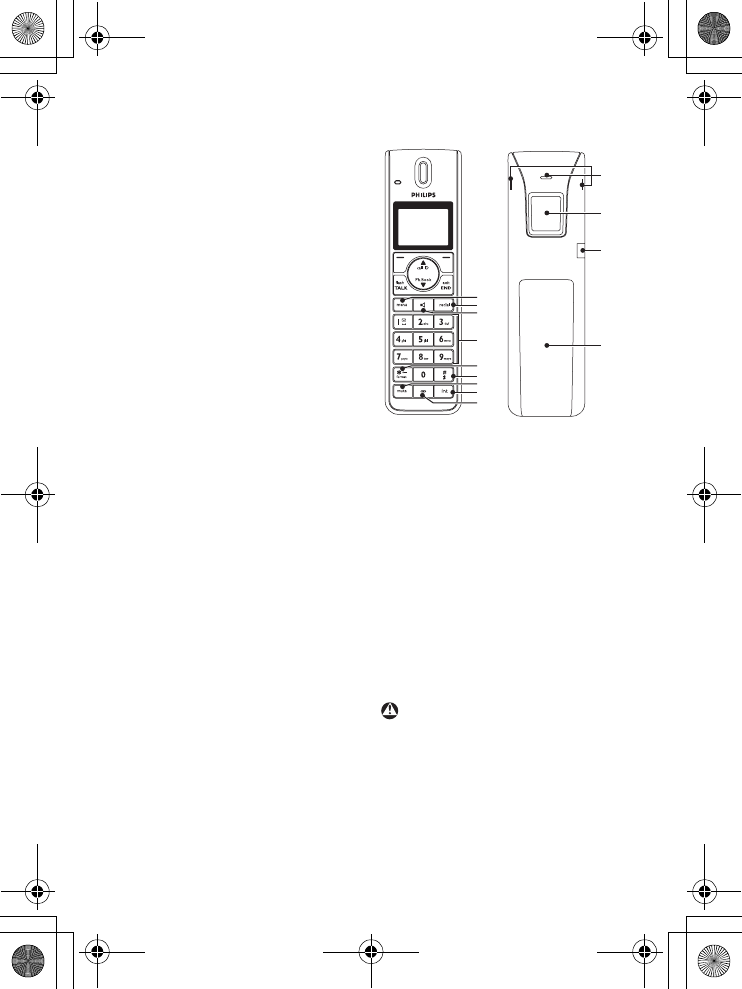
16 Yo u r p h on e
When the handset is switched off: Long
press (1 second) to switch it on.
During a call: Hang up a call.
In other modes: Press to return to idle
mode.
I Menu key m
In idle mode: Go to the main menu.
J Redial key r
Access the Redial list in idle mode.
K Loudspeaker key l
In idle mode: Turn on the loudspeaker
and dial the number. Answer an incoming
call using handsfree mode.
During a call: Toggle the loudspeaker on/
off.
L Number keys
Use to dial numbers and write characters.
With key 1, a long press dials your
voice mail subscriber access number.
With keys 3 to 9, a long press dials
one of your direct memory access
numbers.
M */Keypad lock & Format key
*
In idle mode: Long press to lock/ unlock
keypad.
Predialling or editing: Press to enter a “*”.
Off hook: Long press to temporarily
switch to tone (DTMF) dialling if using
pulse.
NRinger off key #
In idle mode: Long press to turn the
ringer on/off.
Dialling or editing: Long press to insert a
pause (during predialling) and short press
to insert a “#”.
Editing: Short press to switch upper/
lower case.
During call log display: Toggles area code
and long distance display on/off.
OMute key s
When off hook: Deactivate/activate the
microphone.
P Call transfer key & Intercom
key i
In idle mode: Initiate an internal call.
During a call: Short press to hold the line
and page another handset. Long press to
set up a conference between an external
call and two handsets.
Q Microphone
R Belt clip hole
S Loudspeaker
Handsfree activation can suddenly
increase the volume of the earpiece to a
very high level. Make sure the handset is
not too close to your ear.
T Headset jack
UBattery door
Warning
S
T
R
U
J
N
P
I
M
O
L
K
Q
01GB01COV.book Page 16 Wednesday, January 16, 2008 1:30 PM
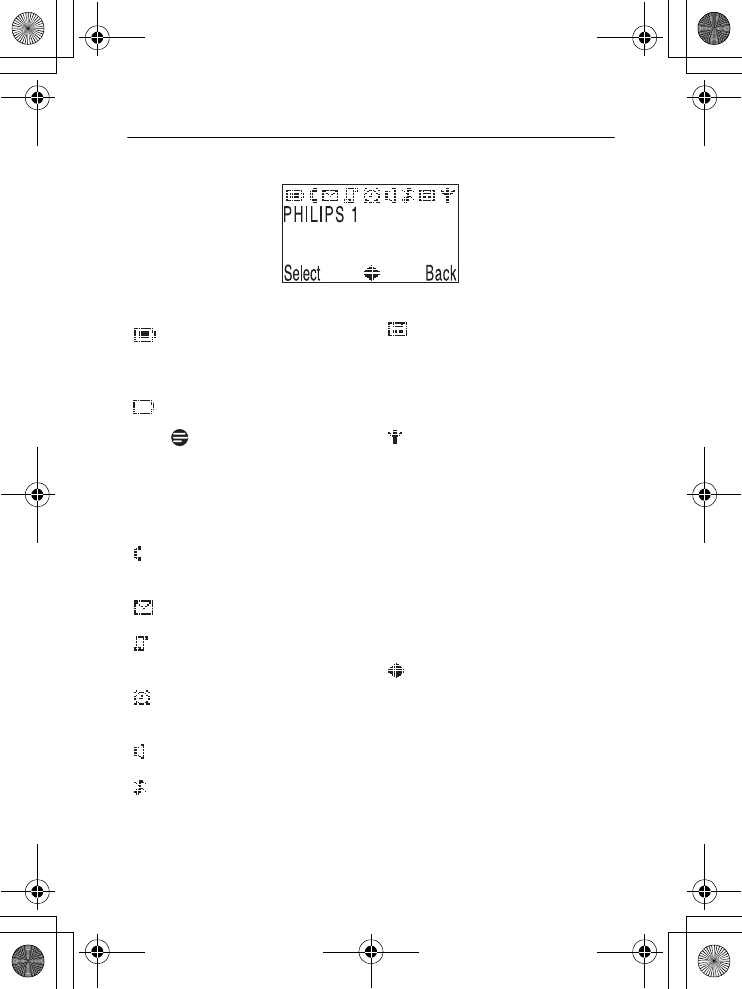
17
Yo ur p h on e
5.3 Display icons and Messages
Indicates that the battery is fully
charged. This icon blinks during
charge and when the battery is
low.
When the Icon is empty the
battery is practically discharged.
If
Warning Batt
flashes together
with a blinking battery icon,
batteries of the wrong type are
installed in the handset. Replace
with batteries of the correct type.
If you subscribe to voice mail
service, blinks when there are
new messages.
Blinks when there is new voice
mail.
Indicates new and missed calls
in the call log records. Blinks
when there are missed calls.
Appears when the alarm clock
is activated. Blinks when the
alarm time comes.
Appears when the loudspeaker
is activated.
Appears when the ringer is off.
Note
Steady on when the answering
machine is on. Blinks when
messages have been received by
the answering machine; blinks
rapidly when answering machine
memory is full.
Indicates that the handset is
registered and within range of
the base station. Icon blinks
when the handset is out of
range or is searching for a base.
Select
Appears when in the menu
mode. Press the key directly
below to move to the next
menu level or to confirm a
selection.
OK
Appears to request confirmation
of an operation. Press the key
directly below to confirm.
Indicates that more options are
available in a scroll list, or that
you can adjust the volume.
Back
Appears when in menu mode.
Press the key directly below to
return to the previous menu level.
Clear
Press the key directly below to
clear (delete) a character or
number when making an entry.
Long press to clear all.
01GB01COV.book Page 17 Wednesday, January 16, 2008 1:30 PM
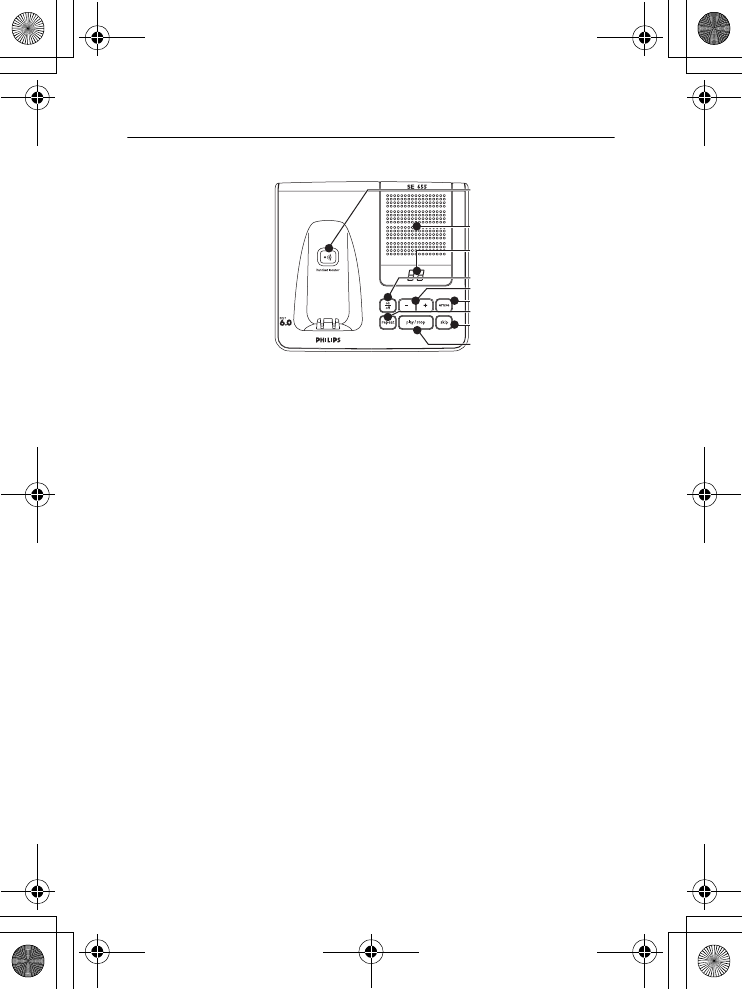
18 Yo u r p h on e
5.4 Overview of the base station
A Handset locator key a
Locate handset.
Long press to start registration
procedure.
BSpeaker
C Message counter
Steady ON: shows the number of old
messages.
Blinking: Shows the number of new
messages only.
Two horizontal bars “--” blinking:
Indicates that the answering machine
memory is full.
Also shows the base volume level when
adjusting the volume.
DOn/Off key e
Short press to switch the answering
machine on/off.
EVolume keys -+
Increase or decrease the speaker volume.
There are 5 volume levels during
playback. There are 5 volume levels plus
OFF during idle mode and call screening.
FErase key x
Short press to delete the current
message during message playback.
Long press (2 seconds) when in idle
mode to delete all old messages. (New
messages will not be deleted.)
G Previous key b
Go to previous message if pressed within
1 second of current message playback.
Replay current message if pressed after 1
second of current message playback.
H Next key f
Skip to the next message during message
playback.
I Play/Stop key p
Play phone messages (the first recorded
will be played first). There will be a short
beep between messages and a double
beep when all messages have been
played.
Stop message playback.
B
F
H
D
G
E
I
A
C
01GB01COV.book Page 18 Wednesday, January 16, 2008 1:30 PM
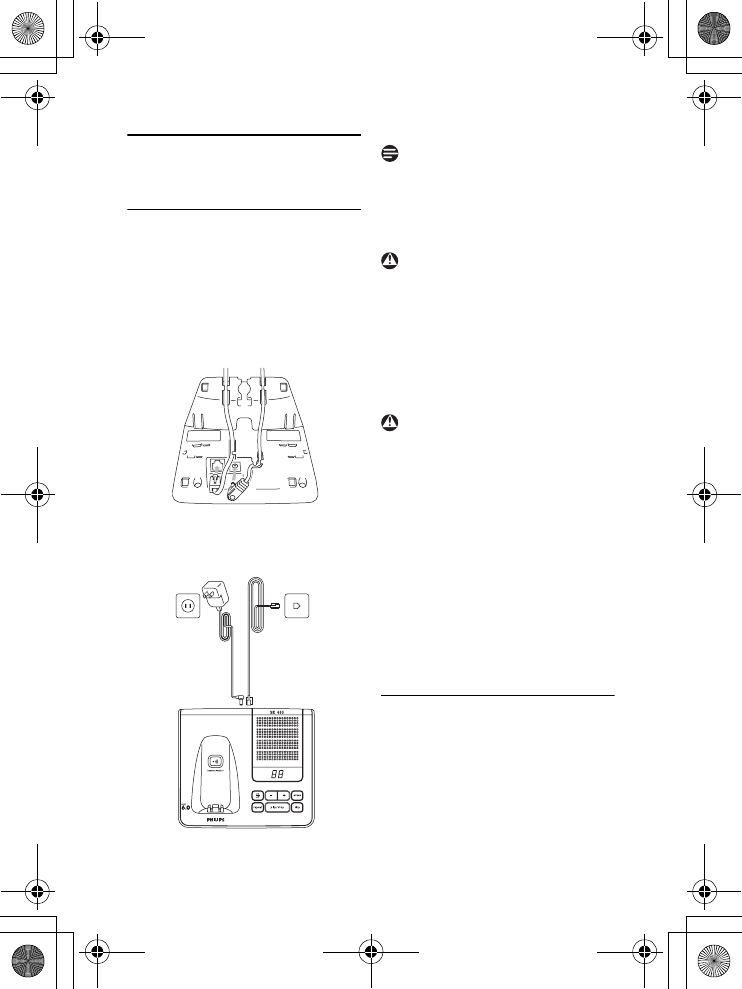
19
Getting started
6 Getting started
6.1 Connect the base station
1Place the base station in a central
location near the telephone line
socket and electricity socket.
2Connect the line cord and the
power cable to their corresponding
connectors at the back of the base
station.
3Connect the other end of the line
cord and power cable to their
respective sockets .
The line adaptor may not be attached to
the line cord. In this case, you have to
connect the line adaptor to the line cord
first before plugging the line cord to the
line socket.
Avoid placing the base station too close
to large metal objects such as filing
cabinets, radiators or electrical
appliances. This can impair the range and
sound quality. Buildings with thick
internal and external walls may impair
transmission of signals to and from the
base.
Power is applied when the power
adaptor is plugged into the unit and
connected to the electricity socket. The
only way to power down the unit is to
unplug the power adaptor from the
electricity socket. Therefore, ensure that
the electricity socket is easily accessible.
The power adaptor and telephone line
cord have to be connected correctly, as
incorrect connection could damage the
unit. Always use the telephone line cord
supplied with the unit. Otherwise, you
may not get a dial tone.
6.2 Wall mounting the base
The base is designed to support wall
mounting. To wall mount the base, follow
the instructions below.
1Remove the bracket from the back
of the base station by ➀ pressing
the two latches on the inside of the
Note
Warning
Warning
01GB01COV.book Page 19 Wednesday, January 16, 2008 1:30 PM
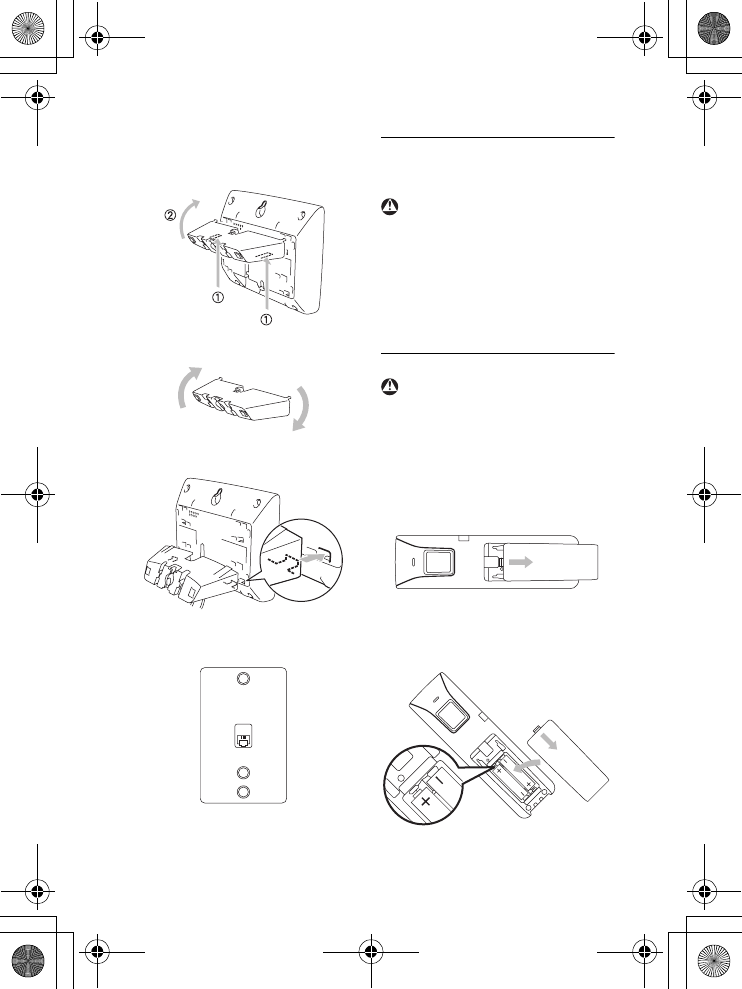
20 Getting started
bracket and ➁ rotating the bracket
outward.
2Turn the bracket around.
3Attach the bracket to the opposite
side of the base station.
4Use the pedestal wall mounting to
plug your base station.
6.3 Install your phone
Before using the handset, the batteries
have to be installed and fully charged.
When the batteries are inserted for the
first time, the unit will not be able to
start normally due to the low battery.
You must charge the batteries on the
base station before you can use the
handset.
6.3.1 Install battery
Always use AAA rechargeable batteries
supplied with your unit. If alkaline
batteries are used instead of
rechargeable batteries, “Warning
Batt” will show on the display and the
battery icon will blink quickly.
1Slide out the battery cover.
2Place the batteries in the correct
polarity as indicated and replace the
cover.
Warning
Warning
01GB01COV.book Page 20 Wednesday, January 16, 2008 1:30 PM
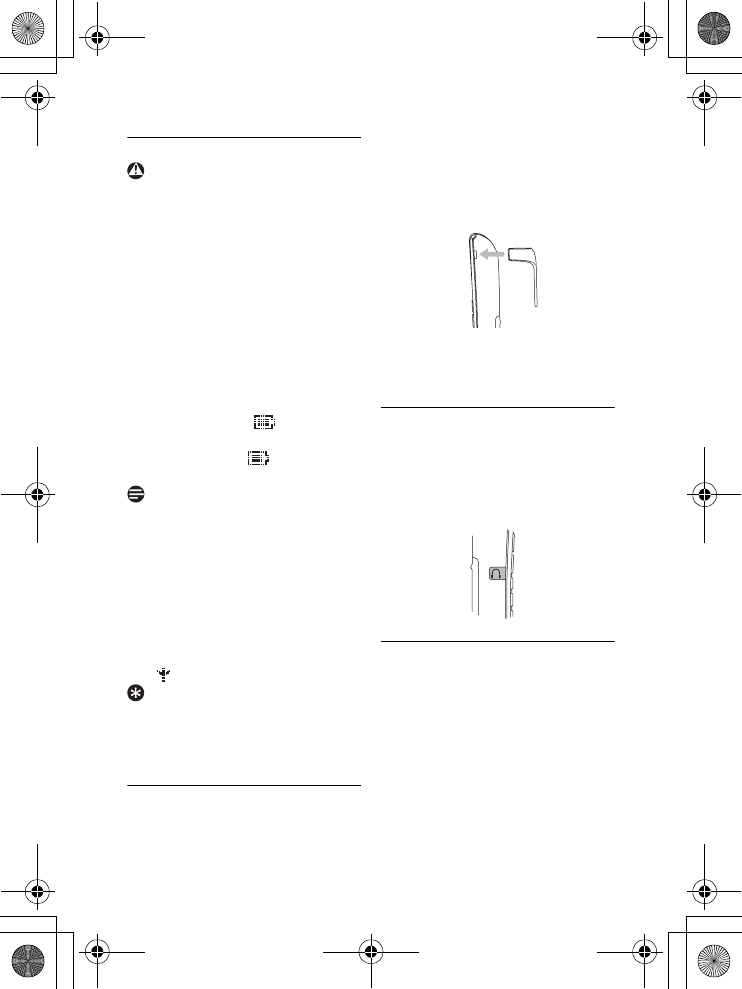
21
Getting started
6.3.2 Charge battery
The handset must be charged for at least
24 hours before using it for the first time.
When the battery level becomes low, the
low battery sensor warns you by blinking
the battery icon. If the battery level
becomes exceedingly low, the phone
automatically switches off shortly after
the icon starts blinking and any function
in progress will not be saved.
1Place the handset on the charging
cradle of the base station. A beep is
emitted if the handset is placed
correctly.
2The battery icon on the display
blinks during charge.
3
The battery icon becomes steady
when the handset is fully charged.
Optimal battery life is reached after 3
cycles of complete charging (over 15
hours) and discharging, allowing
approximately 12 hours of talk-time and
150 hours of stand-by time.
The indoor and outdoor range of the
phone is up to 50 metres and 300 metres
respectively. When the handset moves
beyond the operation range, the antenna
icon will blink.
When you reach the range limit the
conversation may become crackly. Move
closer to the base.
6.4 Attach/Remove belt clip
A belt clip allows you to carry your
handset on your belt.
1To attach the belt clip to your
handset, fit the tabs on the belt clip
into the slots at the back of the
handset and push into place.
2To remove the belt clip, simply pull
the clip away from the handset.
6.5 Install optional headset
Your phone may be used with an optional
headset. To use this feature, insert the
headset plug into the headset jack. Your
phone is ready for hands-free
conversations.
6.6 Using multipacks
If you have purchased a multipack you
will have additional handsets, chargers,
power adaptors and AAA rechargeable
batteries.
1Plug the chargers into a power
socket.
2Install the batteries supplied into the
handsets.
3Place the handsets on the chargers
to charge the batteries.
Warning
Note
Tip
01GB01COV.book Page 21 Wednesday, January 16, 2008 1:30 PM
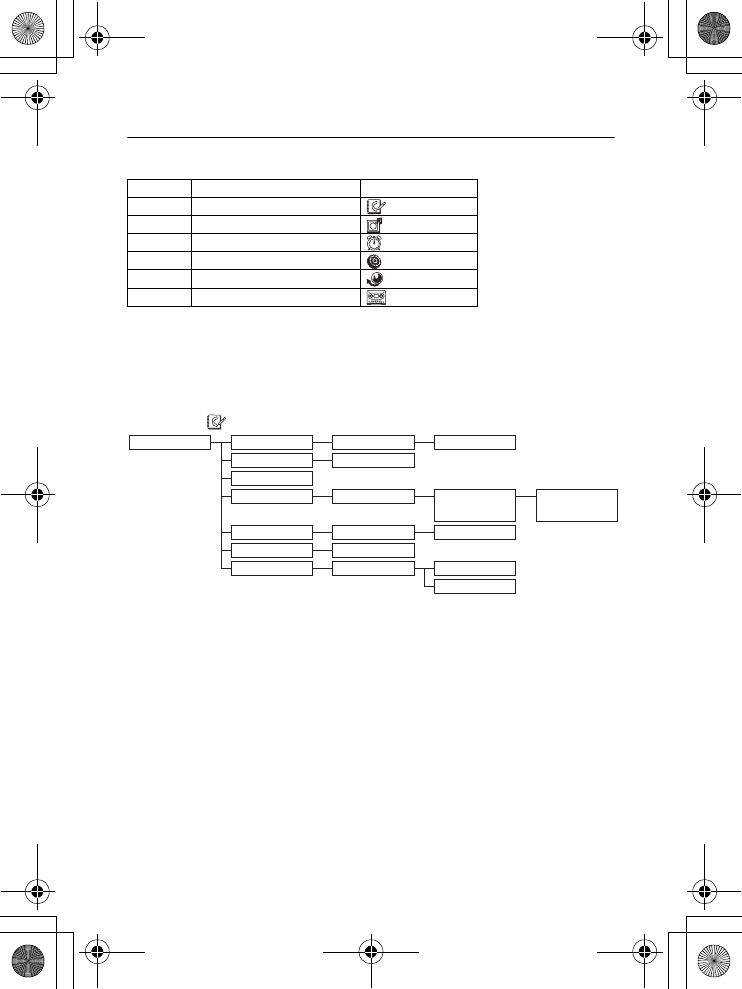
22 Getting started
6.7 Menu structure
The SE655 has six menus as shown in the following table.
Press the menu key m to enter menu mode. Use navigation keys n to navigate
within the menus and all submenus.
Press oSelect to enter the next lower menu level. Press cBack to go to the
previous menu level.
The charts below show the menu trees of your phone.
Phonebook
Menu Name Icon
1 Phonebook
2 Personal Settings
3 Clock and Alarm
4 Advanced Settings
5 Network Services
6 Answer Machine
Phonebook New Entry Enter Name: Enter Number:
List
Entry list displayed
Edit Entry
Select Melody
Entry list displayed
Melody details List of melodies
for selected entry
Delete
Entry list displayed
Delete?
Delete All Delete all?
Direct Memory
Key list and status
Edit
Delete
01GB01COV.book Page 22 Wednesday, January 16, 2008 1:30 PM
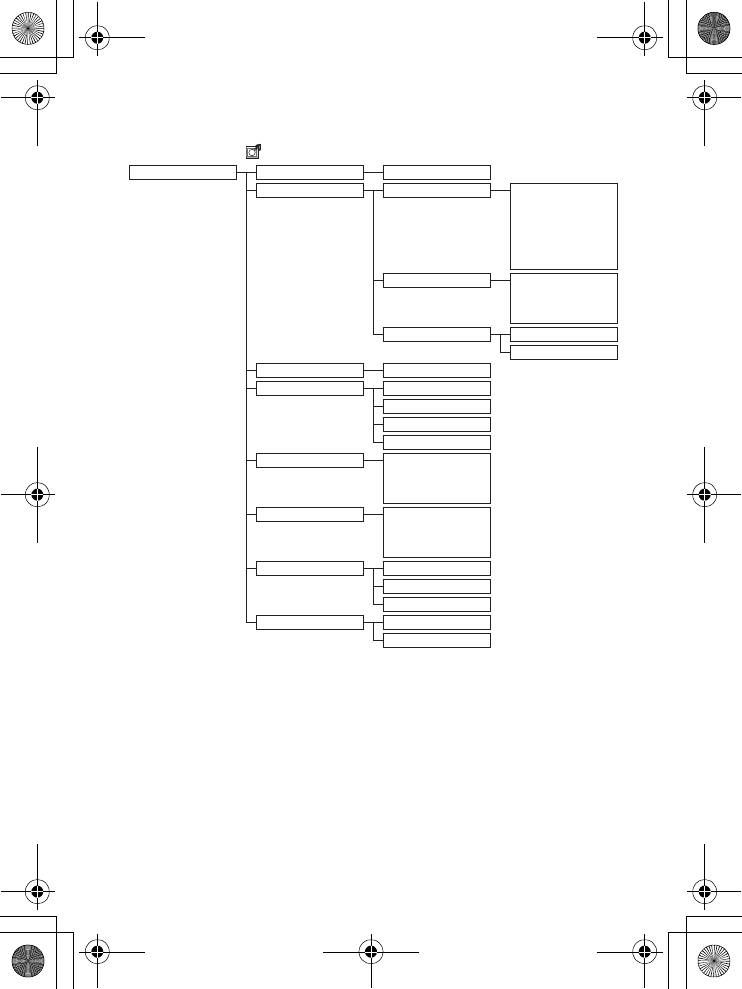
23
Getting started
Personal Settings
Personal Set Handset Name Enter name
Handset Tones Ring Volume No bar (off)
One bar
…
Five bars
Progressive
Ring Tones Name of tones 1
…
Name of tones 15
Key Beep On
Off
Language List of languages
Wallpaper Wallpaper 1
Wallpaper 2
Wallpaper 3
Wallpaper off
Color Theme Color 1
…
Color 4
Contrast Level 1
…
Level 5
Backlight Time 20 Seconds
40 Seconds
60 Seconds
Auto Hang-up On
Off
01GB01COV.book Page 23 Wednesday, January 16, 2008 1:30 PM
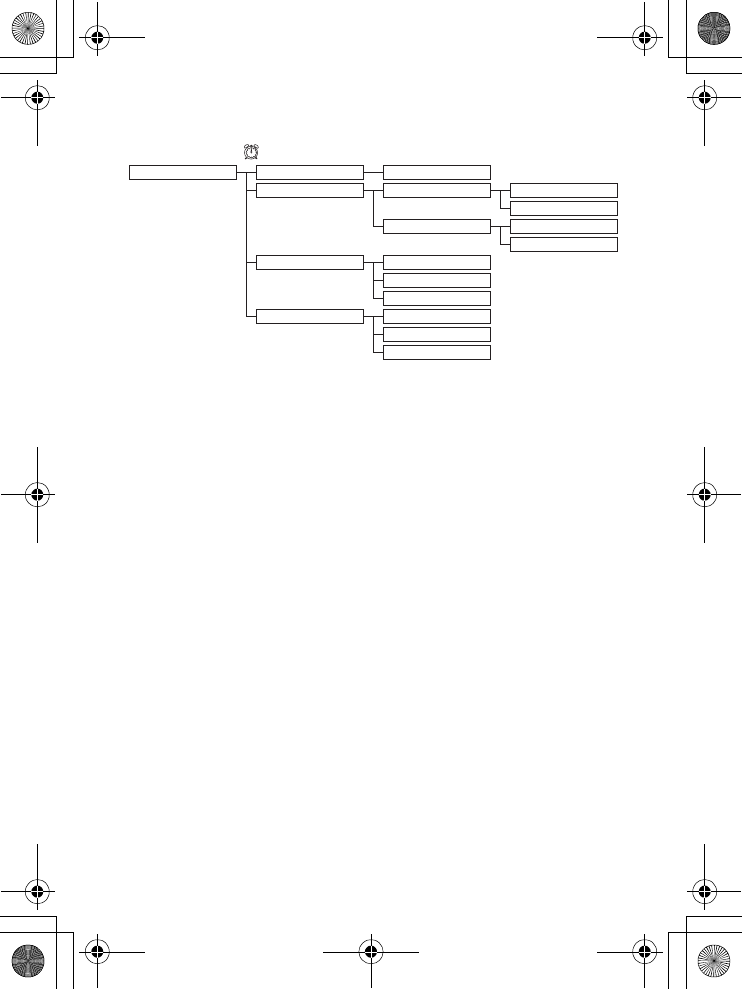
24 Getting started
Clock and Alarm
Clock & Alarm Set Date/Time Enter date & time
Set Format Time Format 12 Hours
24 Hours
Date Format DD/MM
MM/DD
Alarm Off
On Once
On Daily
Alarm Tone Melody 1
Melody 2
Melody 3
01GB01COV.book Page 24 Wednesday, January 16, 2008 1:30 PM
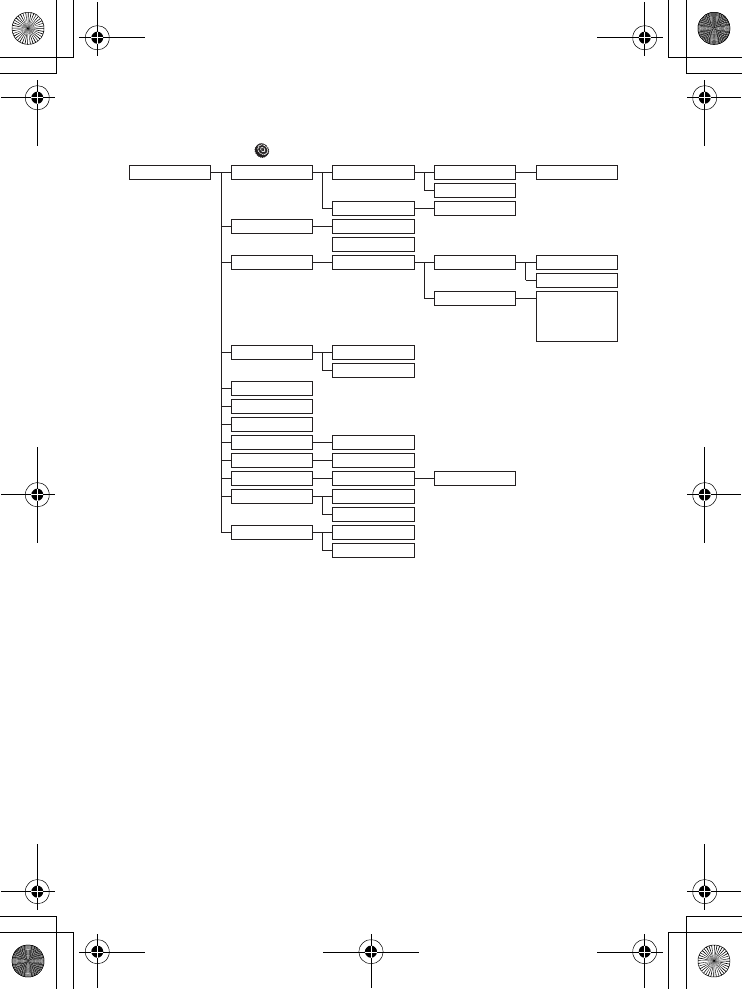
25
Getting started
Advanced Settings
Advanced Set Easy Call Mode On Enter Number:
Off
(by default)
Number Enter number
Conference
On (by default)
Off
Call Barring Enter PIN Mode On
Off
(by default)
Number Number 1
…
Number 4
XHD Sound On
(by default)
Off
Change PIN
Register
Unregister
Reset Reset?
Area code Enter number
Auto Prefix Detect Digit: Prefix
Dial Mode Tone
Pulse
First Ring On
Off
01GB01COV.book Page 25 Wednesday, January 16, 2008 1:30 PM
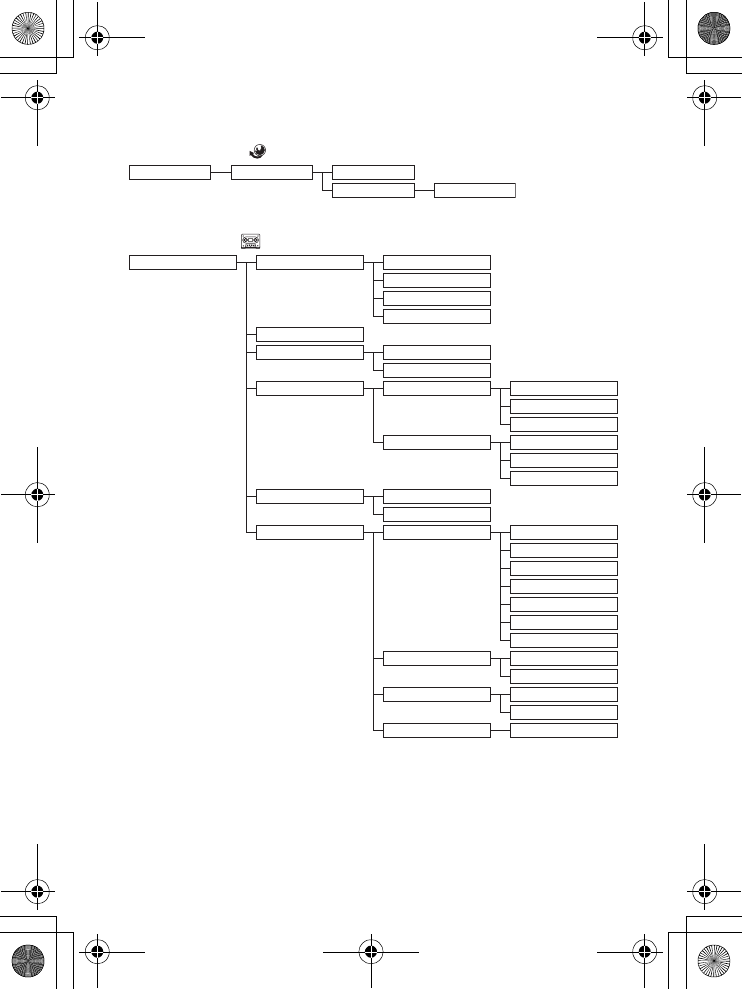
26 Getting started
Network Services
Answer Machine
Netw. Services Voice mail Call
Settings Enter Number
Answer Machine Play Repeat
Next
Previous
Delete
Delete All
Answer On/Off On
Off
Record OGM Answer & Rec. Play
Record Message
Delete
Answer Only Play
Record Message
Delete
Answer Mode Answer & Rec.
Answer Only
Settings Ring Delay 3 Rings
4 Rings
5 Rings
6 Rings
7 Rings
8 Rings
Economy
Remote Access Activate
Deactivate (by default)
HS Screening On
Off (by default)
Voice Language List of languages
01GB01COV.book Page 26 Wednesday, January 16, 2008 1:30 PM
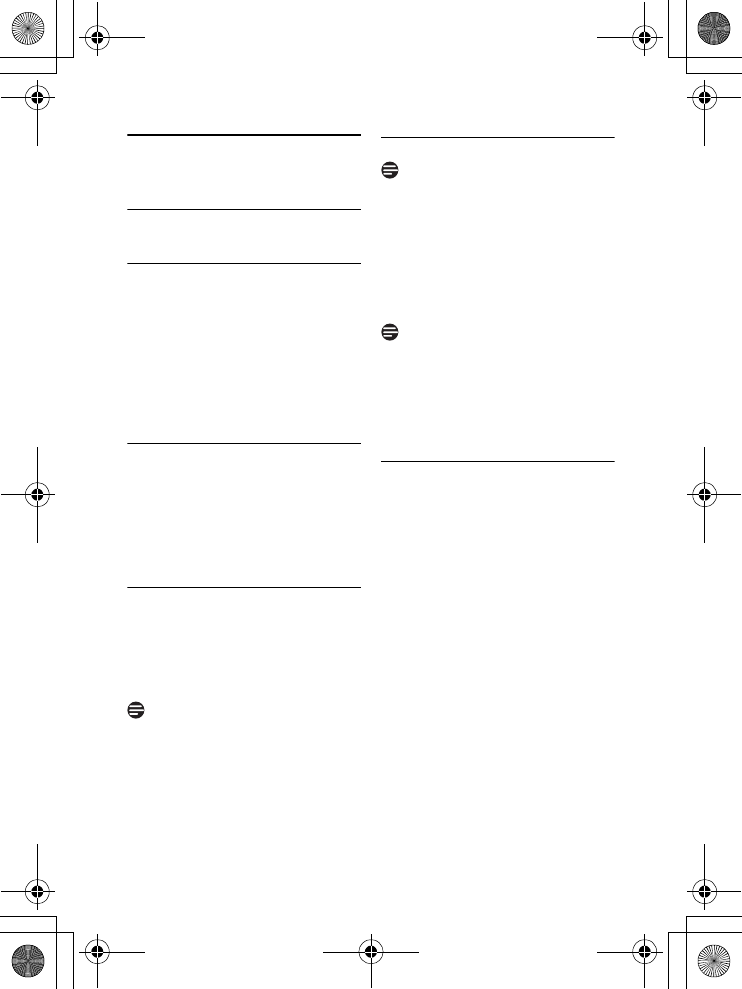
27
Using your phone
7 Using your phone
7.1 Make a call
7.1.1 Predialling
1Enter the number. (A maximum of
24 digits including * and # are
allowed. Press c Clear to delete
the last digit.) Or long press to
delete all.
2Press t.
• The call is initiated.
7.1.2 Direct dialling
1Pick up the handset and press t.
(Or press
l
to start a call in
speaker mode.)
2Dial the number.
• The call is initiated.
7.1.3 Call from redial list
1Press r in idle mode.
2Scroll n to an entry in the redial
list.
3Press t.
• The call is initiated.
You can also press t first and then
press c Redial to enter the redial list.
Then scroll n to select a number in the
list and press o Select. The number is
dialed automatically.
7.1.4 Call from the call log
You need to subscribe to Caller Line
Identification service to be able to see
the caller's number or name in the call
log. See section 8.8.1 - “Access the Call
log”.
1Press u in idle mode.
2Press o Select to select Call
List.
If the list is already empty, then “List
Empty” is displayed.
3Scroll n to an entry in the call list.
4Press t.
• The call is initiated.
7.1.4.1 To choose the format for
call log display
You must choose the correct format to
dial the area code and number of the call
log record chosen. The original incoming
number from the call log will appear as a
7, 10 or 11-digit number. If it is a long
distance call, the prefix digit 1 will
automatically appear in front of the 10-
digit local calls.
1When viewing the call log, press *
to change the format of the call log
display as it should be dialed from
your location. For example, if the
call log entry appears as “234-567-
8900”:
•Press * once to display “1-234-
567-8900”
•Press * twice to display “567-
8900”
Note
Note
Note
01GB01COV.book Page 27 Wednesday, January 16, 2008 1:30 PM
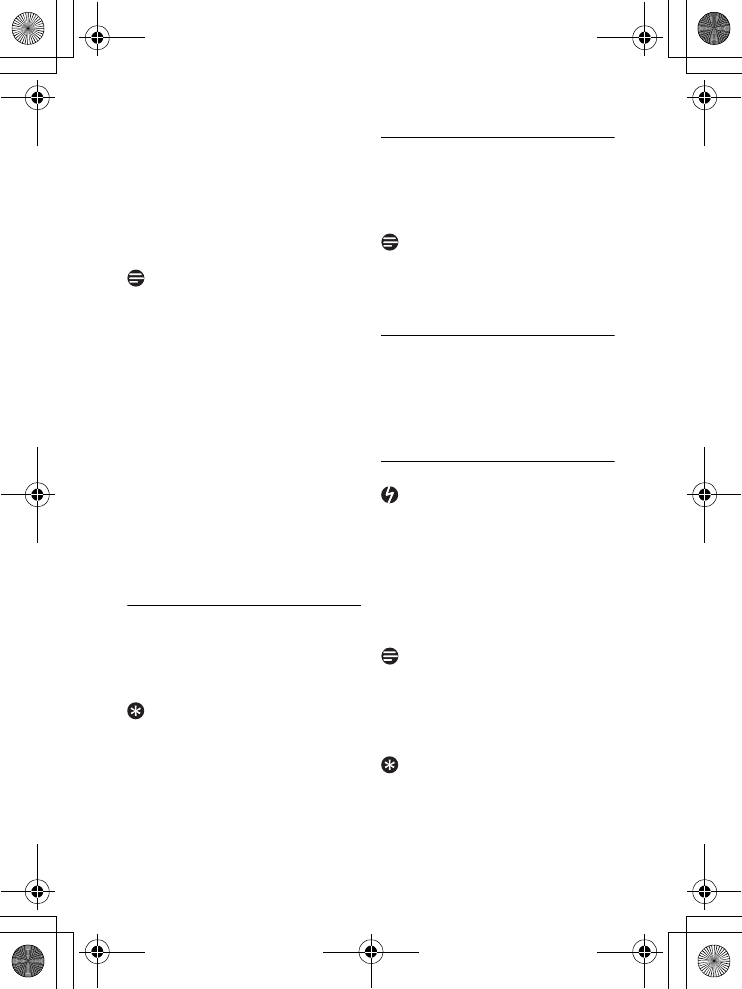
28 Using your phone
• Press * 3 times to display “1-
567-8900”
• Press * 4 times to display
“234-567-8900” again.
2To dial the current displayed
number, press t key.
• The call is initiated.
You need to subscribe to Caller Line
Identification service to be able to see
the caller’s number or name in the call
log (see “Access the Call log” on
page 35).
When you store an incoming number in
the phonebook, the digits of the number
will be saved exactly as they appear on
the screen.
If the first 3 digits of the incoming
number corresponds to the local area
code set in your phone, they will be
filtered automatically when you press the
t or a key to dial. To change the
local area code, please refer to “Set Area
Code” on page 46.
7.1.5 Call from the phonebook
1Press d in idle mode.
2Scroll n to a phonebook entry.
3Press t.
• The call is initiated.
Instead of scrolling n to browse the
phonebook entries, you can press the
numeric key corresponding to the first
letter of the entry you wish to locate.
For example, pressing 2 will show the
entries starting with A. Pressing 2 again
will show the entries starting with B, etc.
7.1.6 Call using Direct Access
Memory
Press a number key 3 to 9 for more
than 2 seconds to dial a stored direct
access memory number.
See section 8.5.7 for instructions on how
to store, edit, and delete direct access
memory numbers.
7.1.7 Enter a Dialing Pause
Make a long press # after entering one
or more digits to enter a pause in the
dialling sequence. The pause is indicated
by a P.
7.2 Answer a call
When the handset rings during an
incoming call, please do not hold the
handset too close to your ear as the
volume of the ringing tone may damage
your hearing.
When the phone rings, press the t
key.
• The call is established.
• Incoming call has priority over other
events. Whenever there is an
incoming call, other status in progress
such as phone setting, menu
navigation, etc will be aborted.
You can mute the ring tone of an
incoming call before answering by
pressing on c Silent.
Note
Tip
Note
Danger
Note
Tip
01GB01COV.book Page 28 Wednesday, January 16, 2008 1:30 PM
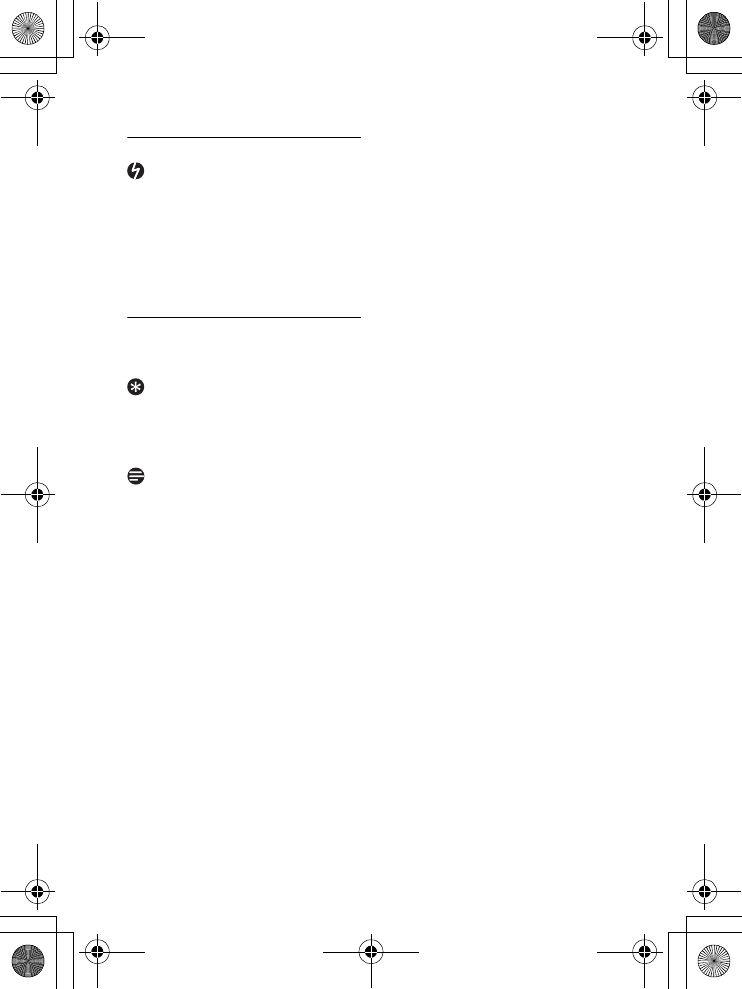
29
Using your phone
7.2.1 Handsfree answering
Handsfree activation can suddenly
increase the volume in the earpiece to a
very high level. Make sure the handset is
not too close to your ear.
When the phone rings, press l.
• The handset loudspeaker is activated.
7.3 End a call
To end a conversation, press h.
• The call ends.
When auto hang-up is on, you can simply
place the handset back to its base station
or charger to end the call. This feature is
activated by default.
The call duration (MM:SS) will be
displayed on the handset screen for
about 5 seconds.
Danger
Tip
Note
01GB01COV.book Page 29 Wednesday, January 16, 2008 1:30 PM