Panasonic Mobile Communications 210029A UMTS/ GSM Cellular Mobile with RFID User Manual 1 of 2
Panasonic Mobile Communications Development of Europe Ltd UMTS/ GSM Cellular Mobile with RFID 1 of 2
Contents
- 1. User Manual 1 of 2
- 2. User Manual 2 of 2
User Manual 1 of 2
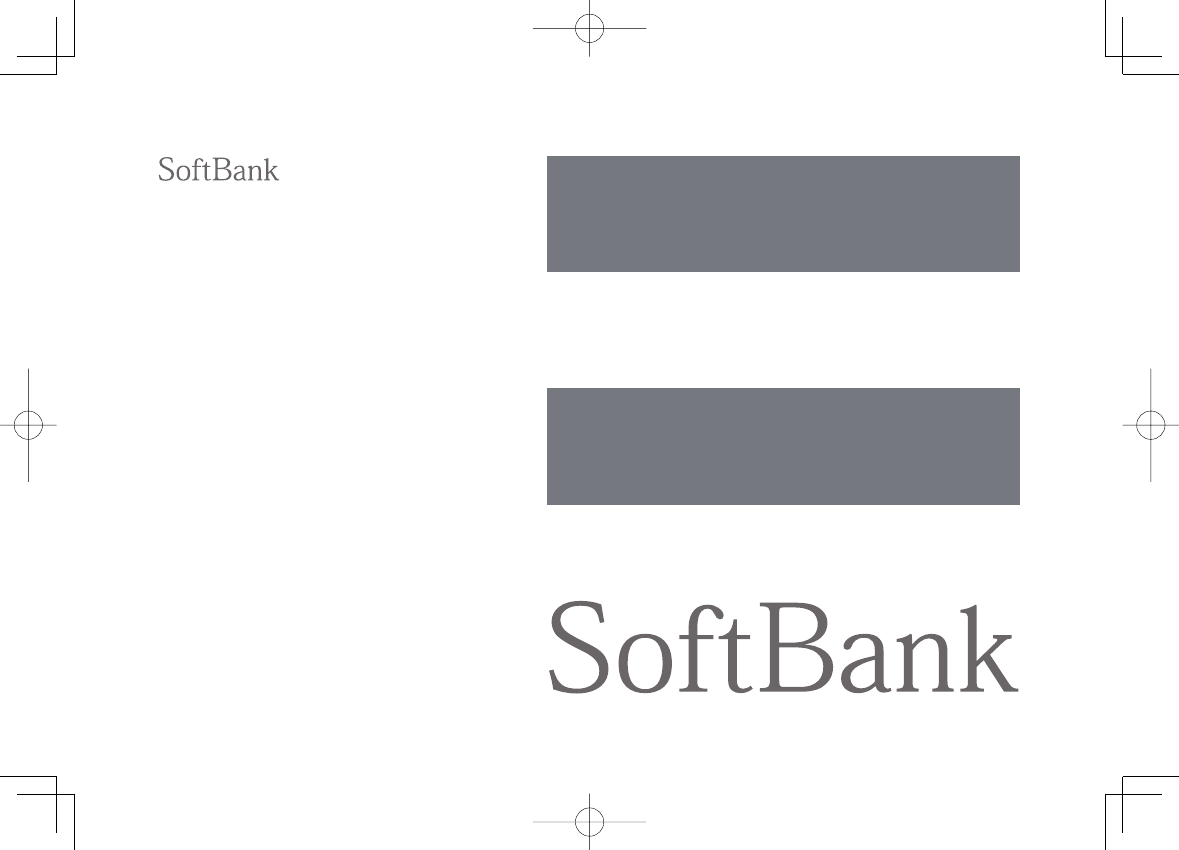
User Guide
842P
842p_E.indb H1842p_E.indb H1 10.4.21 10:56:44 AM10.4.21 10:56:44 AM
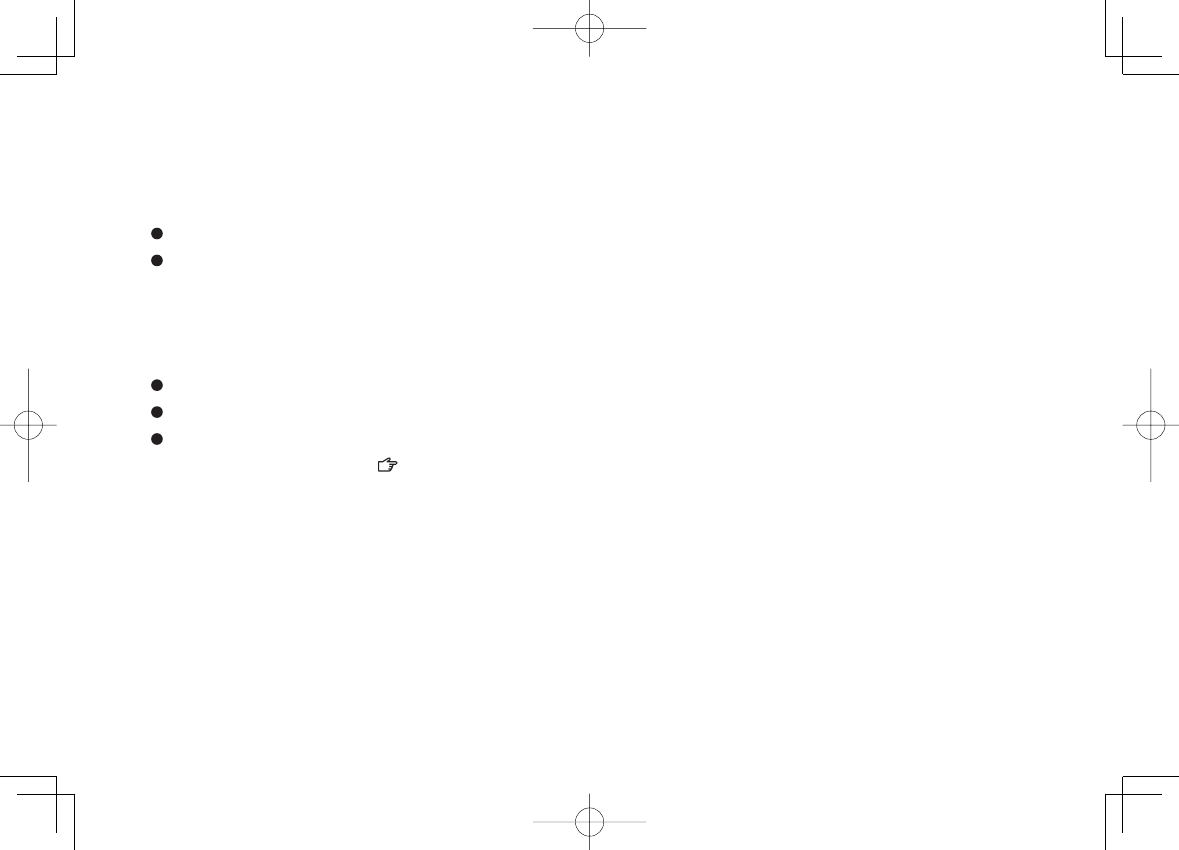
Introduction
Thank you for purchasing SoftBank 842P.
For proper handset use, read First Step Guide and User Guide (this guide).
Accessible services may vary by service area, subscription, etc.
SoftBank 842P is compatible with both 3G and GSM network technologies.
Note
Unauthorized copying of any part of this guide is prohibited.
Guide content is subject to change without prior notice.
Efforts have been made to ensure the accuracy and clarity of this guide. Please contact SoftBank Mobile Customer
Center, General Information ( P.18-33) about unclear or missing information.
842p_E.indb H2842p_E.indb H2 10.4.21 10:56:46 AM10.4.21 10:56:46 AM
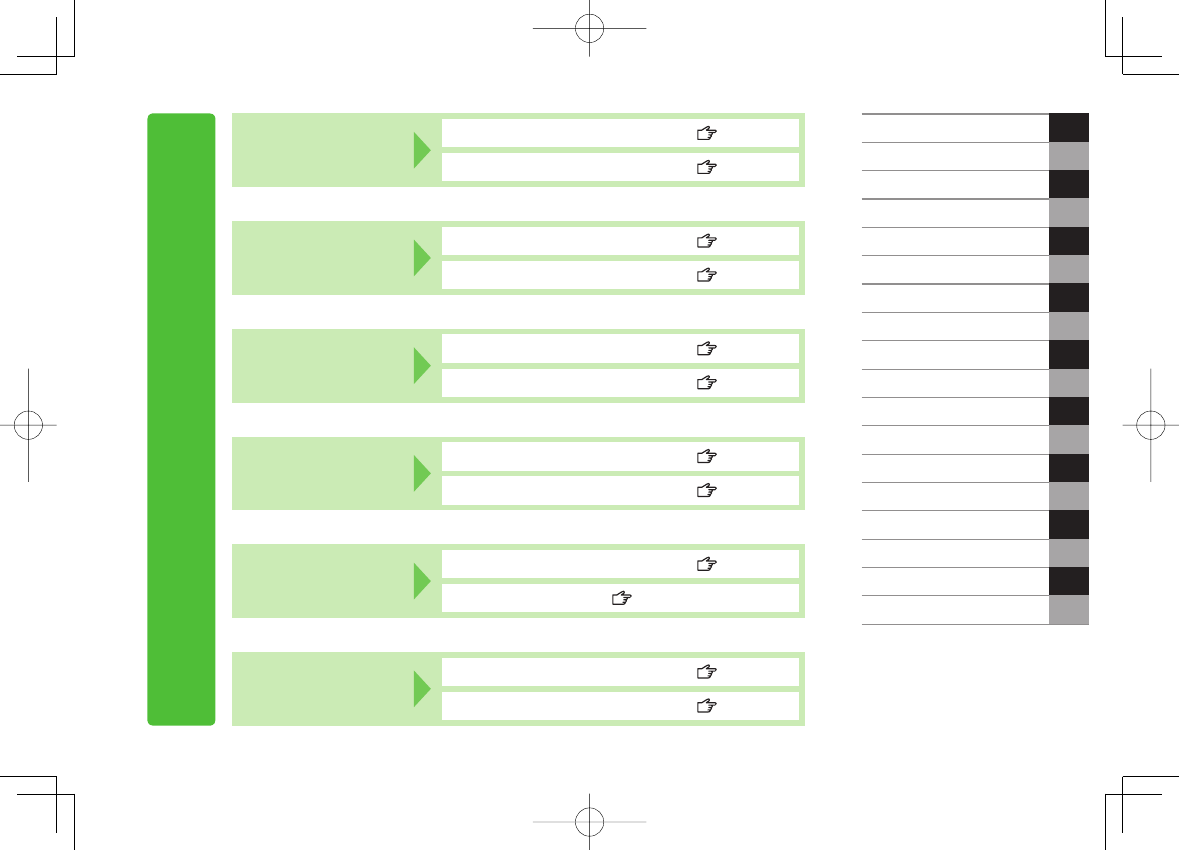
i
Content Search
Index P.18-26
Contents P.vi
Objective Search Objective Search P.ii
Index P.18-26
Function Search Overview P.iv
Contents P.vi
Function List P.18-2
Display P.1-8
Contents P.vi
Section Contents Chapter Top Pages
Troubleshooting P.18-9
Warranty & Service P.18-32
Getting Started
Call
1
2
Text Entry
Phone Book
3
4
Digital TV 5
6
Camera
Entertainment 7
8
Music Player
Managing Files 9
10
Connectivity
Handset Security 11
12
Tools
Messaging 13
14
Internet
S! Appli 15
16
Osaifu-Keitai®
17
18
Settings
Appendix
Function/Service
Name Search
Using
Your Handset
Guide
Organization
Solving
Problems
842p_E.indb i842p_E.indb i 10.4.21 10:56:47 AM10.4.21 10:56:47 AM
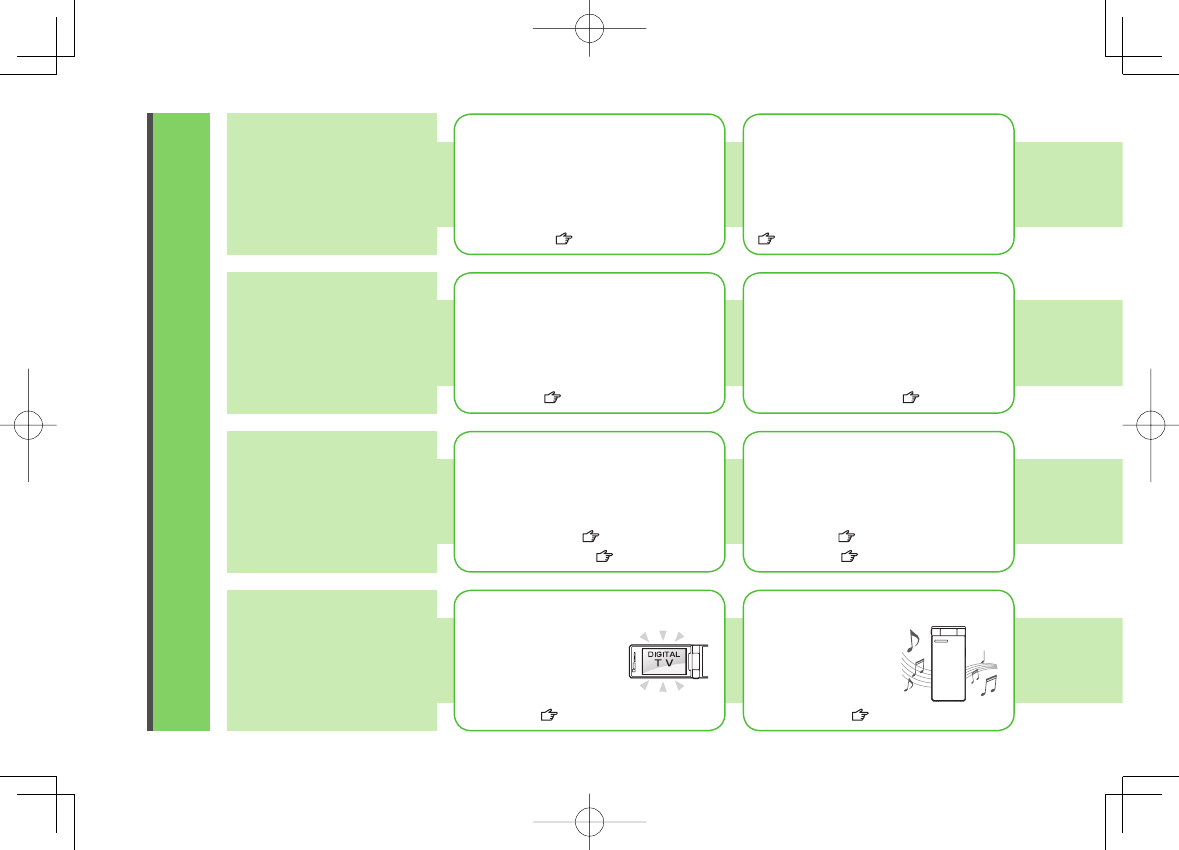
ii
Objective Search
Mastering Basics
Fun Stuff
My Phone Number
My Number: P.1-26
My Mail Address
Customized address may reduce spam.
Customizing Handset Address:
P.13-3
Setting Ringtones
Ringtones: P.17-2
Downloading Tunes & Tones
Downloading Music: P.8-2
Learning Your Handset
Handset Menus: P.1-18
Parts & Functions: P.1-4
Making Mobile Calls
Voice Calls: P.2-2
Video Calls: P.2-7
Watching One Seg Digital TV
Digital TV: P.5-1
Music Player
Music Player: P.8-1
Confirming & Using
My Number &
My Mail Address
Customizing
842P Settings
Confirm your phone number on 842P
in Standby without navigating menus.
Set Chaku-Uta Full® files as ringtones. Download music (Chaku-Uta Full®)
files from mobile websites.
Learn key assignments, and navigate
menus to select & execute functions. Use voice telephony or enjoy video
telephony with compatible mobiles.
Enjoy One Seg digital TV.
Set channels in advance
to view/record shows.
Download music files
from websites via
Music Player directly.
842p_E.indb ii842p_E.indb ii 10.4.21 10:56:47 AM10.4.21 10:56:47 AM
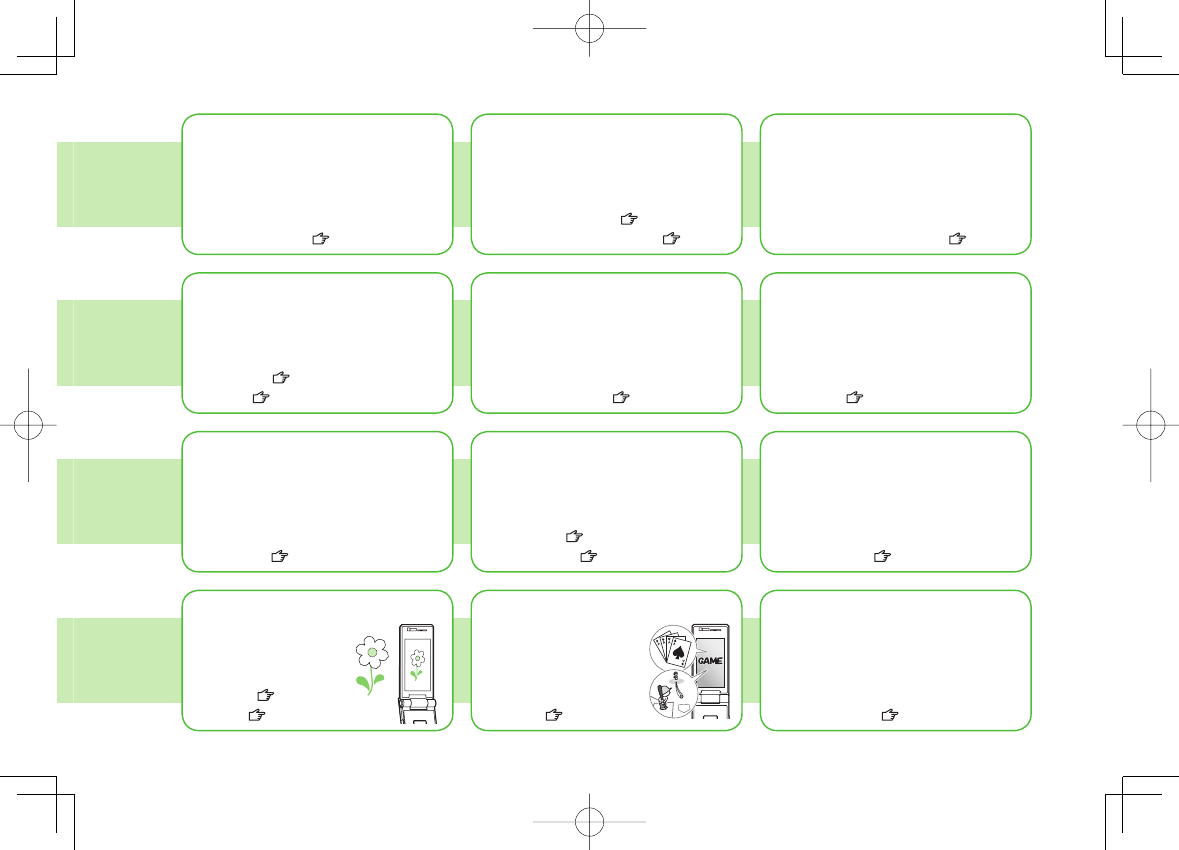
iii
Camera & Video Camera
Pictures: P.6-5
Videos: P.6-6
Sending Your Contact Info
Account Details: P.4-13 Sending Messages: P.13-4
Add/Edit/Delete Address: P.13-8
Sending Files Wirelessly
Infrared/IC Transmission: P.4-13
Customizing Standby Display
Wallpaper: P.9-7
Display: P.17-3
Customizing User Interface
handsets.
Familiar Usability: P.1-20
Using Shortcuts to Functions
Shortcuts: P.1-17
Mastering Text Entry Methods
Text Entry: P.3-1
Using Messaging Services
Messaging: P.13-1
Graphic Mail: P.13-5
Accessing the Mobile Internet
Yahoo! Keitai: P.14-2
Playing Games
S! Appli: P.15-1
Getting News (Japanese)
S! Quick News: P.7-2
Save mail address and other details;
send to compatible devices wirelessly.
Messaging Multiple
Recipients
Enter multiple mail addresses/numbers
to send a message to all at one time.
Send files or your own mail address
saved in Account Details via Infrared/IC
transmission to other compatible devices.
Add wallpaper, set clock size/position
or set calendar to appear in Standby. Download applications that mimic the
interface design of previously used
handsets.
Access shortcuts to frequently used
functions in Standby.
Enter text for Messaging functions or
to add/edit Phone Book entry items.
Send short or long text messages.
Attach image/sound files, etc. to S! Mail.
Access Mobile Internet sites via Yahoo!
Keitai to browse sites or download
files.
Download and install
S! Appli Games via
Yahoo! Keitai.
Set up S! Quick News to view a variety
of information contents.
842p_E.indb iii842p_E.indb iii 10.4.21 10:56:48 AM10.4.21 10:56:48 AM
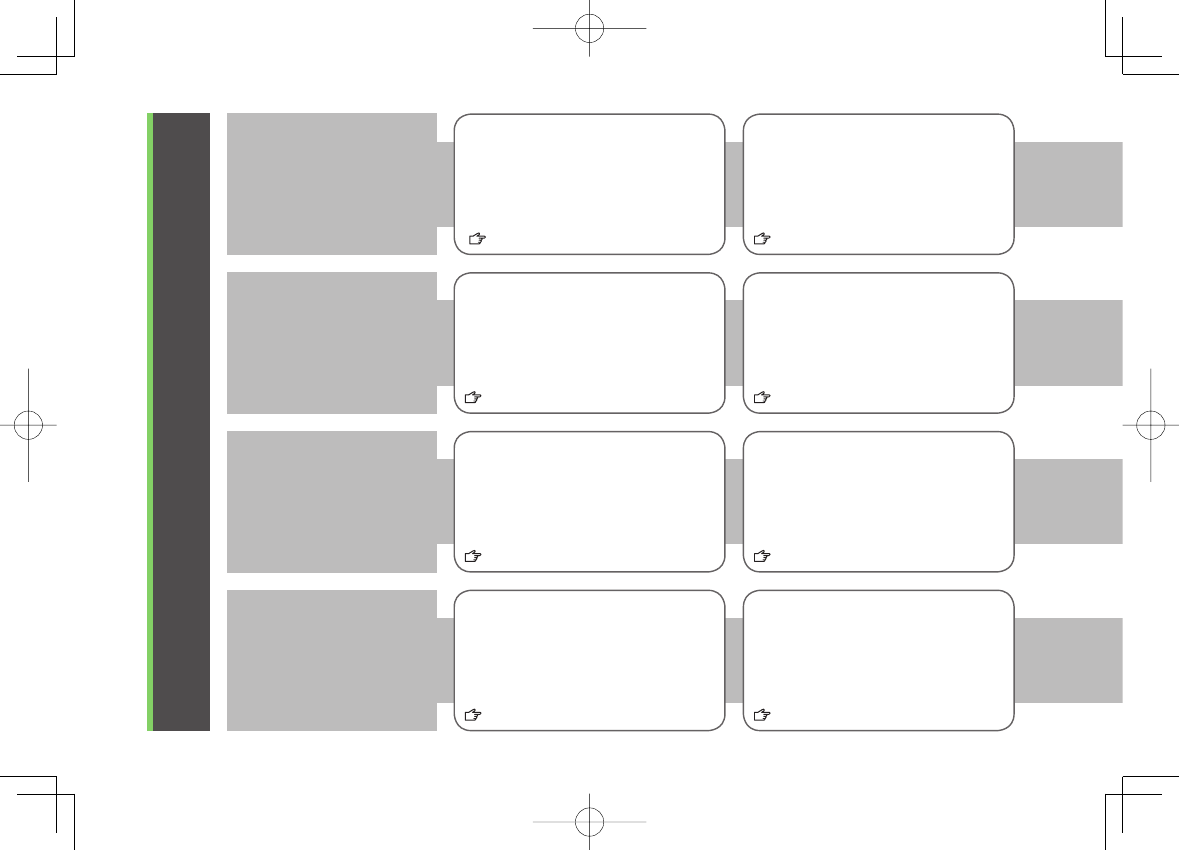
iv
Overview
842P Features
Useful Features
Digital TV
P.5-1
Simple Menu
P.1-22
Yahoo! Keitai
P.14-2
Graphic Mail
P.13-5
P.4-1, P.4-10
Camera/Video
P.6-5, P.6-6
PC Site Browser
View PC-based websites on 842P.
P.14-5
Data Back-up/Management
P.10-6
SoftBank Mobile
Features
PC-related
Functions
Enjoy One Seg digital TV programs and
video on wide horizontal screen. Use simplified menus limiting to only
basic functions.
Access Mobile Internet sites via Yahoo!
Keitai to browse sites or download
files.
Create HTML messages; select font
color/size, background; insert images.
Phone Book/
S! Addressbook Back-up
Save Phone Book entries; back up
handset entries on Server, etc.
Capture still images or record videos
with approx. 3.2 mega pixel camera.
Set Image stabilizer/Face detection for
high-quality pictures and videos.
Transfer data between handset and PC
for back-up and editing.
842p_E.indb iv842p_E.indb iv 10.4.21 10:56:48 AM10.4.21 10:56:48 AM
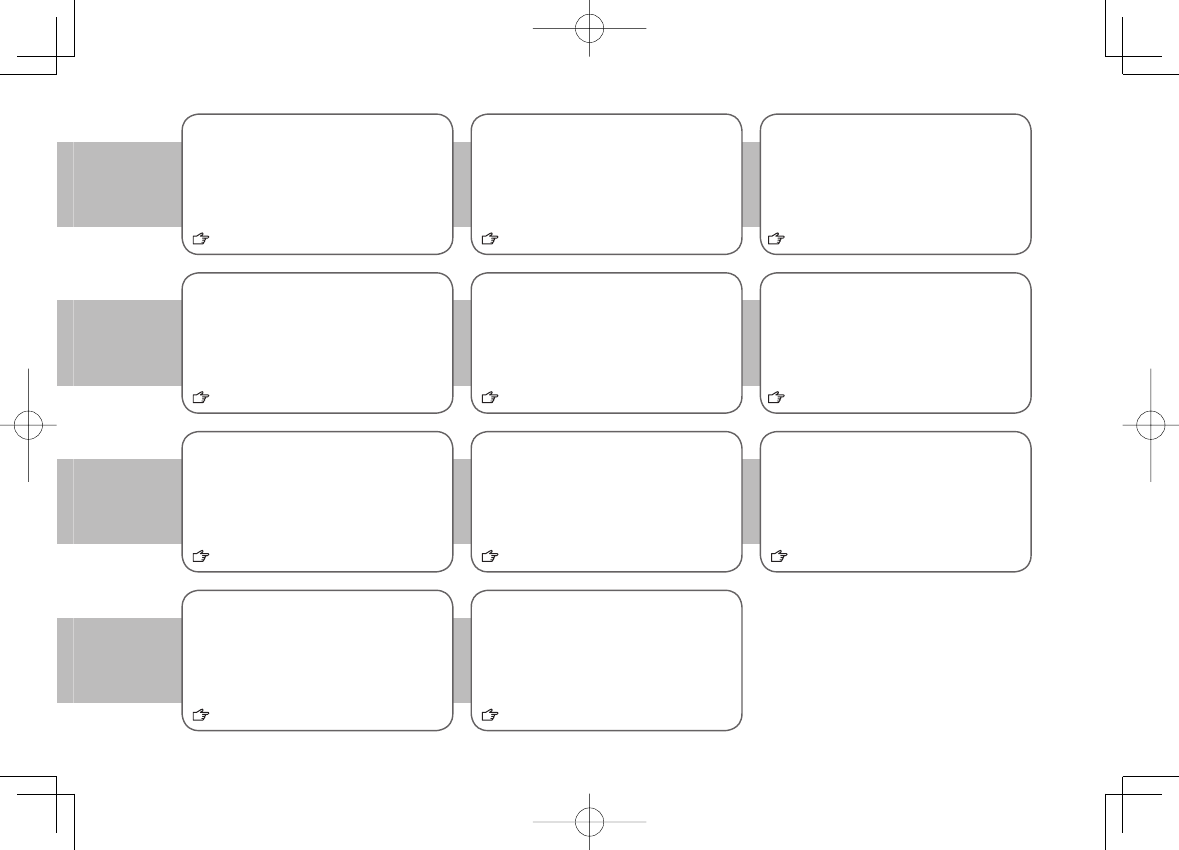
v
Shikkari Talk
P.2-5
Dictionary (Japanese)
P.12-10
Customized Screen/Familiar Usability
vorite character, or
P.1-20
Calendar & Alarm
Add events by time/date and set Event
Alarms to help manage your schedule.
P.12-2, P.12-7
S! Quick News (Japanese)
P.7-2
Music Player
Play 842P/microSD Card music files.
P.8-1
S! Information Channel/Weather (Japanese)
P.7-4
microSD Mode
P.9-20
Voice Recorder
Osaifu-Keitai®
P.16-1
View Blind
P.1-25
P.12-11
Make other party's voice clear
according to surrounding noise. Open ケータイTOOL<辞書> to access
preinstalled dictionaries and reference
books.
Change displays and ringtones all at once
according to your fa
download applications that install
previously used handset model interfaces.
Add news headlines, weather
forecasts, etc. via S! Quick News List
to scroll across Standby Window.
Subscribe to content and periodically
receive update information.
Set Weather Indicator to check weather
forecast in Standby.
Access data on microSD Card from a
PC by connecting handset to PC via
USB cable (not included).
Record your voice to set as ringtone,
etc.
Use handset as an electronic cash
card, reward card or membership card.
842P protects private information from
prying eyes.
842p_E.indb v842p_E.indb v 10.4.21 10:56:49 AM10.4.21 10:56:49 AM
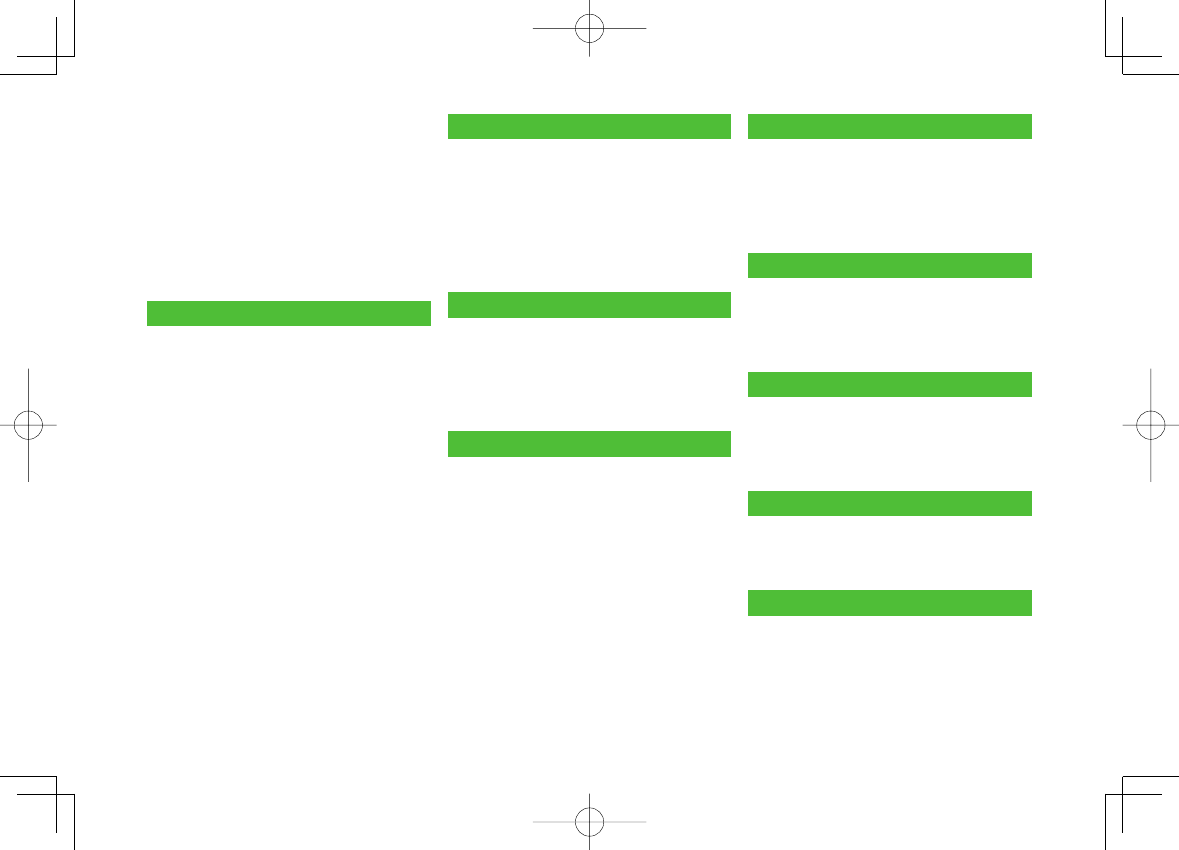
vi
Contents
Contents ..............................................vi
Package Contents ..............................viii
Using This Guide ................................viii
Safety Precautions ..............................xii
Handling Precautions ......................xviii
Copyrights and Others.......................xxi
Specific Absorption Rate (SAR) ....... xxiv
1. Getting Started
USIM Card ......................................... 1-2
Parts & Functions .............................. 1-4
About Battery ................................. 1-10
Handset Power On/Off .................... 1-14
Manner Mode ................................. 1-15
Standby Options & Event Indicators
... 1-16
Handset Menus ............................... 1-18
Customizing User Interface ............ 1-20
Private Menu .................................. 1-21
Simple Menu ................................... 1-22
Passwords ....................................... 1-23
Multi Task ....................................... 1-24
View Blind ...................................... 1-25
My Number ..................................... 1-26
2. Call
Making/Answering Voice Calls ......... 2-2
Making/Answering Video Calls ......... 2-6
International Calls ............................ 2-9
Engaged Call Functions .................. 2-11
Call Log ........................................... 2-13
Answer Phone................................. 2-15
Optional Services ........................... 2-16
3. Text Entry
Text Entry .......................................... 3-2
Entering Text ..................................... 3-3
Conversion Methods (Japanese) ....... 3-6
Editing Text ....................................... 3-9
User's Dictionary ............................ 3-10
4. Phone Book
Overview .......................................... 4-2
Saving to Phone Book ...................... 4-3
Searching/Using Phone Book ............ 4-6
Managing Phone Book ..................... 4-9
S! Addressbook Back-up................. 4-10
Account Details .............................. 4-13
Voice Dial ........................................ 4-14
5. Digital TV
Basics ................................................ 5-2
Initial Setup ...................................... 5-4
Watching TV ...................................... 5-5
TV Links (Japanese) ........................ 5-10
Recording/Playing Programs .......... 5-11
6. Camera
Before Using Camera ........................ 6-2
Pictures/Videos ................................. 6-5
Focus Functions ................................ 6-9
Viewing Saved Images ................... 6-10
7. Entertainment
S! Quick News (Japanese) ................ 7-2
S! Information Channel/Weather
(Japanese) ......................................... 7-4
E-Books (Japanese) ........................... 7-6
8. Music Player
Overview .......................................... 8-2
Saving Music .................................... 8-2
Using Music Player ........................... 8-5
9. Managing Files
Data Folder ....................................... 9-2
Opening Files .................................... 9-4
Using/Editing Still Images .............. 9-12
Managing Folders/Files .................. 9-14
microSD Card .................................. 9-15
842p_E.indb vi842p_E.indb vi 10.4.21 10:56:49 AM10.4.21 10:56:49 AM
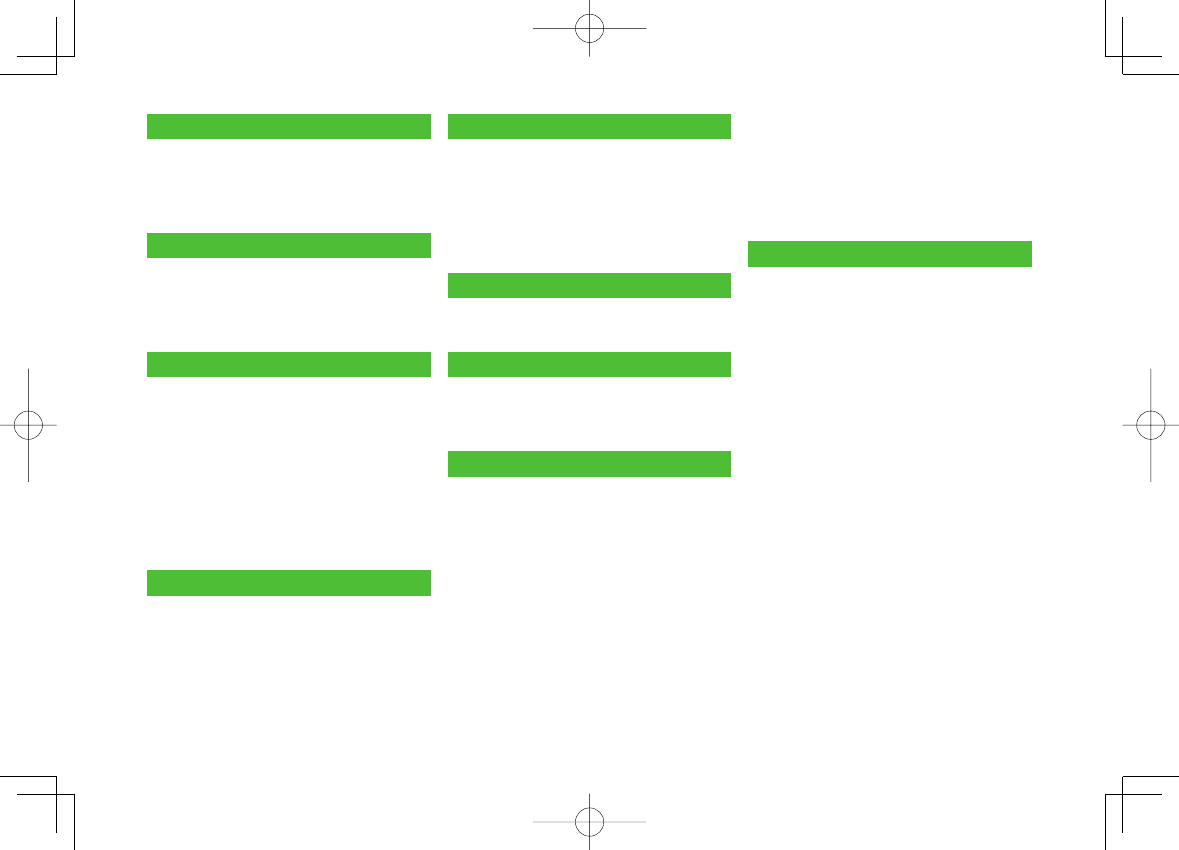
vii
10. Connectivity
Infrared ........................................... 10-2
IC Transmission ............................... 10-4
SoftBank Utility Software (Japanese)
...
10-6
USB (Japanese) ............................... 10-6
11. Handset Security
Changing Phone Password ............. 11-2
Security Functions .......................... 11-2
Restricting Calls/Messages ............. 11-8
Reset ............................................. 11-12
12. Tools
Calendar ......................................... 12-2
Tasks ............................................... 12-6
Alarms ............................................ 12-7
Calculator ....................................... 12-8
Notepad .......................................... 12-9
Dictionary (Japanese) ................... 12-10
Sound Recorders ........................... 12-11
Bar Code Reader ........................... 12-12
Location Settings .......................... 12-14
13. Messaging
Basics .............................................. 13-2
Sending S! Mail & SMS ................... 13-4
Receiving & Viewing Messages .... 13-10
Organizing/Using Messages ......... 13-15
14. Internet
Getting Started .............................. 14-2
Using Yahoo! Keitai ........................ 14-3
Using PC Site Browser .................... 14-5
Basic Operations ............................. 14-6
Using Information .......................... 14-8
Option Menu Items ....................... 14-13
15. S! Appli
Before Using S! Appli ..................... 15-2
Using S! Appli ................................. 15-3
16. Osaifu-Keitai®
Basics .............................................. 16-2
Using Osaifu-Keitai® ....................... 16-4
IC Card Lock Functions ................... 16-5
17. Settings
Sound & Vibration .......................... 17-2
Display ............................................ 17-3
Manner Mode ................................. 17-6
Incoming Settings........................... 17-6
Date & Time .................................... 17-7
Call Settings ................................... 17-8
Notification Light ........................... 17-9
Text Entry ........................................ 17-9
Phone Book .................................. 17-10
Voice Dial ...................................... 17-10
Video Call ..................................... 17-10
Digital TV ...................................... 17-11
S! Quick News (Japanese) ............ 17-13
Messaging .................................... 17-14
Internet ......................................... 17-15
S! Appli ......................................... 17-17
Osaifu-Keitai® ............................... 17-17
Default Settings ........................... 17-18
18. Appendix
Function List ................................... 18-2
Troubleshooting .............................. 18-9
Software Update .......................... 18-11
Quick Open Menu ......................... 18-13
Key Assignments
(5-touch Mode) ............................. 18-14
(2-touch Mode) ............................. 18-15
(NIKO-touch Mode) ....................... 18-16
Symbol List ................................... 18-17
Character Code List ...................... 18-18
Weather Indicator List .................. 18-23
Memory List .................................. 18-24
Specifications ............................... 18-25
Index ............................................. 18-26
Warranty & Service ....................... 18-32
Customer Service.......................... 18-33
842p_E.indb vii842p_E.indb vii 10.4.21 10:56:49 AM10.4.21 10:56:49 AM
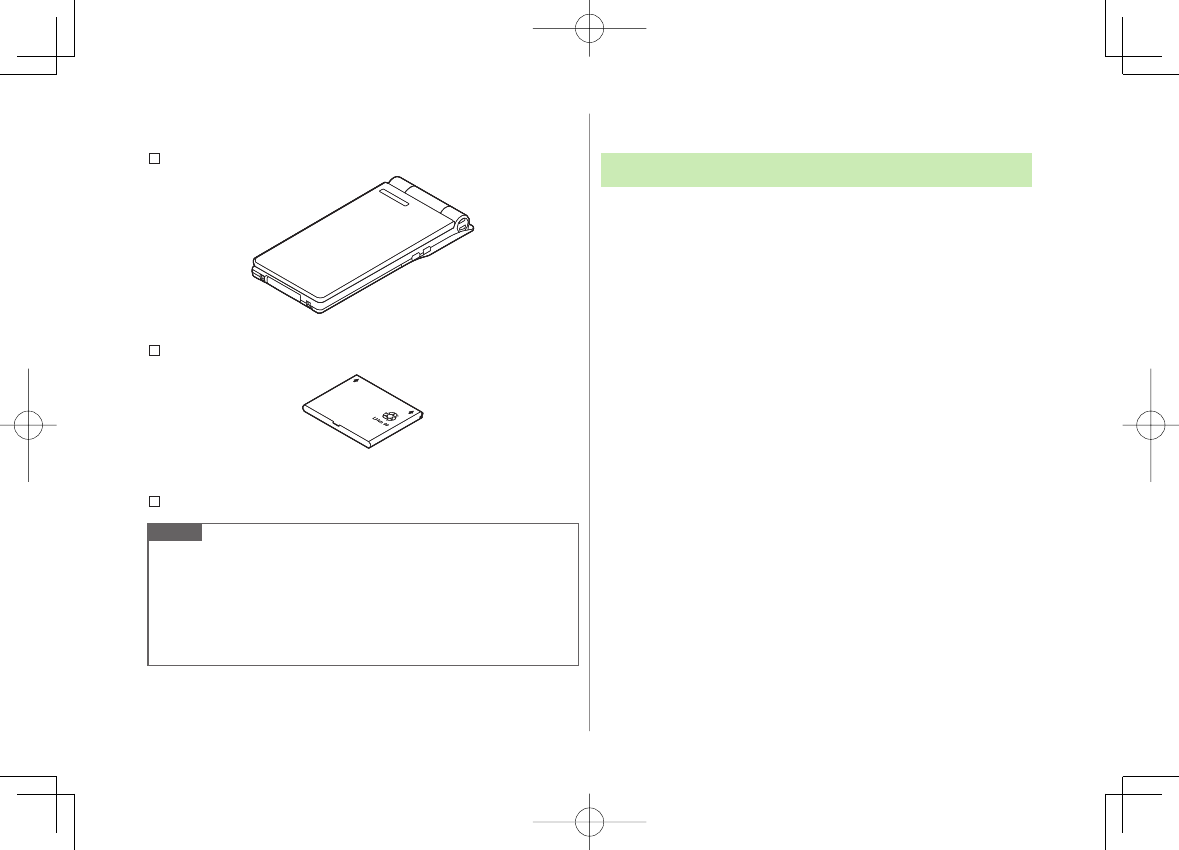
viii
Package Contents
Handset (842P)
Battery (PMBAQ1)
Starter Guide
Note
Use SoftBank specified AC Charger (sold separately) to charge battery.
For more information about AC Charger and accessories, please contact
SoftBank Mobile Customer Center, General Information (ZP.18-33).
Optional battery is available for separate purchase.
842P accepts microSD Card (not included). Purchase microSD Card to
use related functions (ZP.9-15).
Using This Guide
Screenshots
Before reading this guide, make a note of the following:
In this guide, SoftBank 842P User Guide, SoftBank 842P is abbreviated
as 842P.
"microSD Card" and "microSDHC Card" are referred to as "microSD
Card" in this guide.
Handset operations and screenshots are based on defaults for handset
color
Black
(ZP.17-18).
Sample screenshots, etc. are provided for reference only. Actual handset
windows, menus, etc. may differ in appearance.
Key icons use simplified labels.
Most operation descriptions begin in Standby.
Pressing a key for more than one second is described as "Press and
hold."
842p_E.indb viii842p_E.indb viii 10.4.21 10:56:50 AM10.4.21 10:56:50 AM
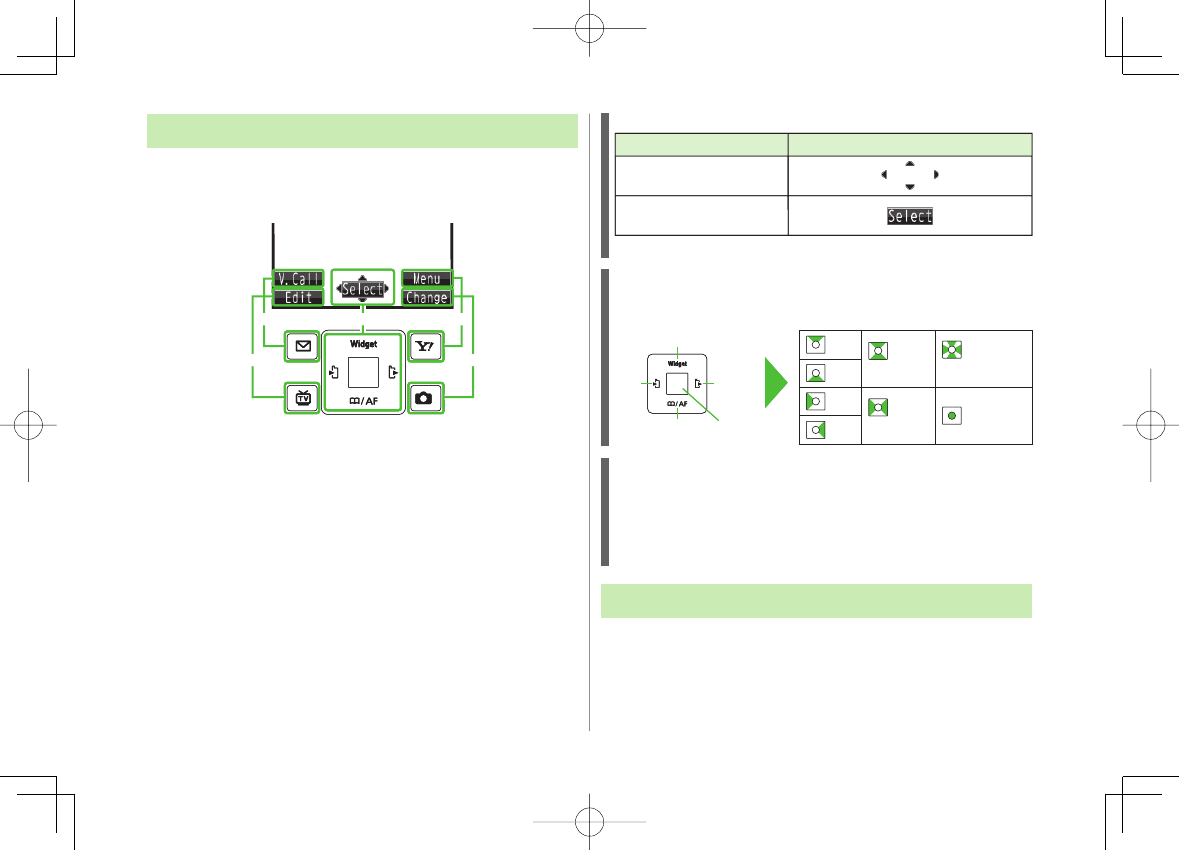
ix
Guide Symbols
Press the corresponding key to execute the function or
operation indicated at the bottom of Display.
Example:
❶❸
❺
❹
❷❶❸
❺
❹
❷
Multi Selector Operations (❶)
* Softkey labels vary by menu.
Multi Selector (❶)
Use Multi Selector to select items, navigate menus, etc. In this guide,
Multi Selector operations are indicated as shown below.
Softkeys (❷❸❹❺)
In this guide, Softkey operations are indicated as shown below.
Example ❷❸: Q [V. Call], R [Menu]
[V. Call] and [Menu] are Softkey label examples;
Softkey labels vary by menu.
Japanese Functions & Services
When "(Japanese)" appears in a title, Japanese ability is
required to use full range of the function or service.
Operations Softkey Label*
Press to select an item
Press
Operations Softkey Label*
Press to select an item
Press
Up
Up/Down Up/Down/
Left/Right
Down
Left
Left/Right Center
Right
Left Right
Up
Down Center
Up
Up/Down Up/Down/
Left/Right
Down
Left
Left/Right Center
Right
Left Right
Up
Down Center
842p_E.indb ix842p_E.indb ix 10.4.21 10:56:50 AM10.4.21 10:56:50 AM
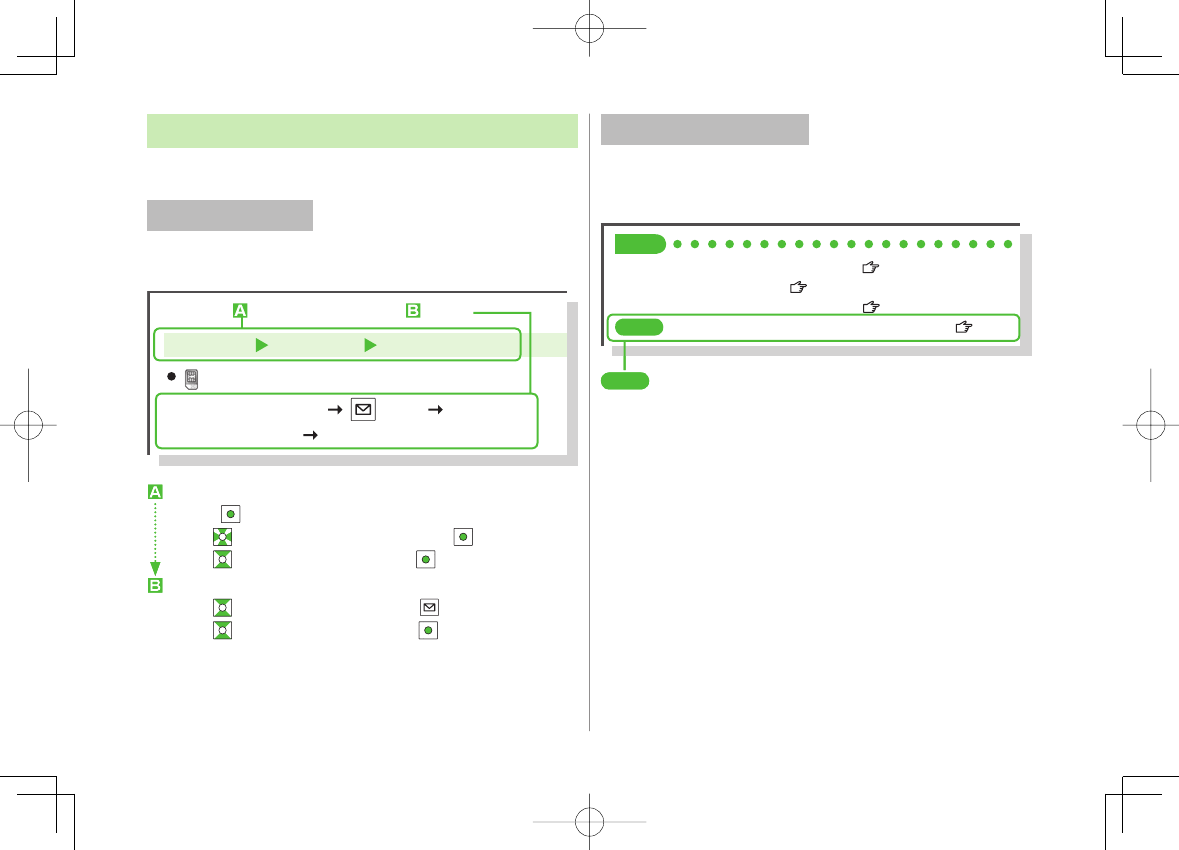
x
Operation Descriptions
Following are examples of operation descriptions. Please note, actual
operations may differ.
Basic Operations
Operations are expressed as shown here.
Example:
Menu Selection
❶
Press in Standby to open Main Menu.
❷
Use to highlight
Phone Book
; then press [Select].
❸
Use to highlight
Group
; then press [Select].
Steps
❶
Use to highlight a group; then press [Edit].
❷
Use to highlight an item; then press [Select].
❸
Set respective items.
Menu Selection Steps
Main Menu Phone Book Group
appears for USIM Card Group.
1Highlight a group [Edit]
Select an item Set item
Menu Selection
❶
Press in Standby to open Main Menu.
❷
Use to highlight
Phone Book
; then press [Select].
❸
Use to highlight
Group
; then press [Select].
Steps
❶
Use to highlight a group; then press [Edit].
❷
Use to highlight an item; then press [Select].
❸
Set respective items.
Menu Selection Steps
Main Menu Phone Book Group
appears for USIM Card Group.
1Highlight a group [Edit]
Select an item Set item
Advanced Operations
For advanced features and settings, go to pages indicated
under Tip.
Example:
Tip
●Operations Available during a Voice Call ( P.2-11)
●Making Calls from Call Log ( P.2-14)
●Saving Entered Numbers to Phone Book ( P.4-5)
Settings
●
Set Handset Response when Closed during Call ( P.17-8)
Settings
Refer to Chapter 17 "Settings."
Tip
●Operations Available during a Voice Call ( P.2-11)
●Making Calls from Call Log ( P.2-14)
●Saving Entered Numbers to Phone Book ( P.4-5)
Settings
●
Set Handset Response when Closed during Call ( P.17-8)
Settings
Refer to Chapter 17 "Settings."
842p_E.indb x842p_E.indb x 10.4.21 10:56:51 AM10.4.21 10:56:51 AM
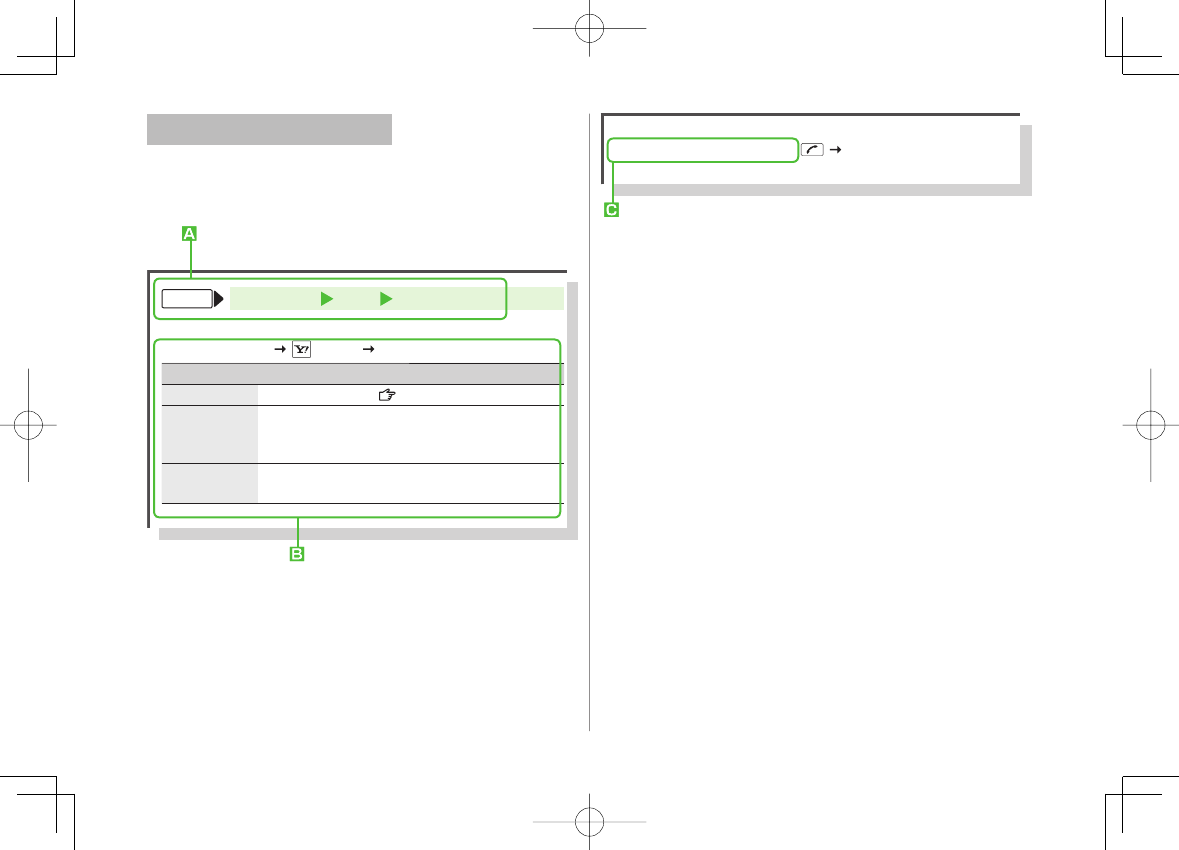
xi
Abbreviated Descriptions
For advanced settings (Chapter 17), initial operations may
be abbreviated or omitted.
Example:
Steps
Follow these steps after Abbreviated Steps.
Abbreviated Steps
Initial steps are abbreviated.
From Main Menu Tools Calendar
Functions Available in Calendar Window
■
Highlight a date
>[Menu] Select an item (See below)
Item Operation/Description
New Create a new entry ( P.12-2, P.12-3)
Weekly
display/
1 Month
Toggle Monthly/Weekly view
Icon display Entries in category of selected icon appear
Select an icon
>
Steps
Follow these steps after Abbreviated Steps.
Abbreviated Steps
Initial steps are abbreviated.
From Main Menu Tools Calendar
Functions Available in Calendar Window
■
Highlight a date
>[Menu] Select an item (See below)
Item Operation/Description
New Create a new entry ( P.12-2, P.12-3)
Weekly
display/
1 Month
Toggle Monthly/Weekly view
Icon display Entries in category of selected icon appear
Select an icon
>
Omitted Steps
Initial steps are omitted. Start operations from specified window.
Use Other Graphic Mail Settings
■
In S! Mail text entry window,
> Select an arrange item
(See below)
Omitted Steps
Initial steps are omitted. Start operations from specified window.
Use Other Graphic Mail Settings
■
In S! Mail text entry window,
> Select an arrange item
(See below)
842p_E.indb xi842p_E.indb xi 10.4.21 10:56:52 AM10.4.21 10:56:52 AM
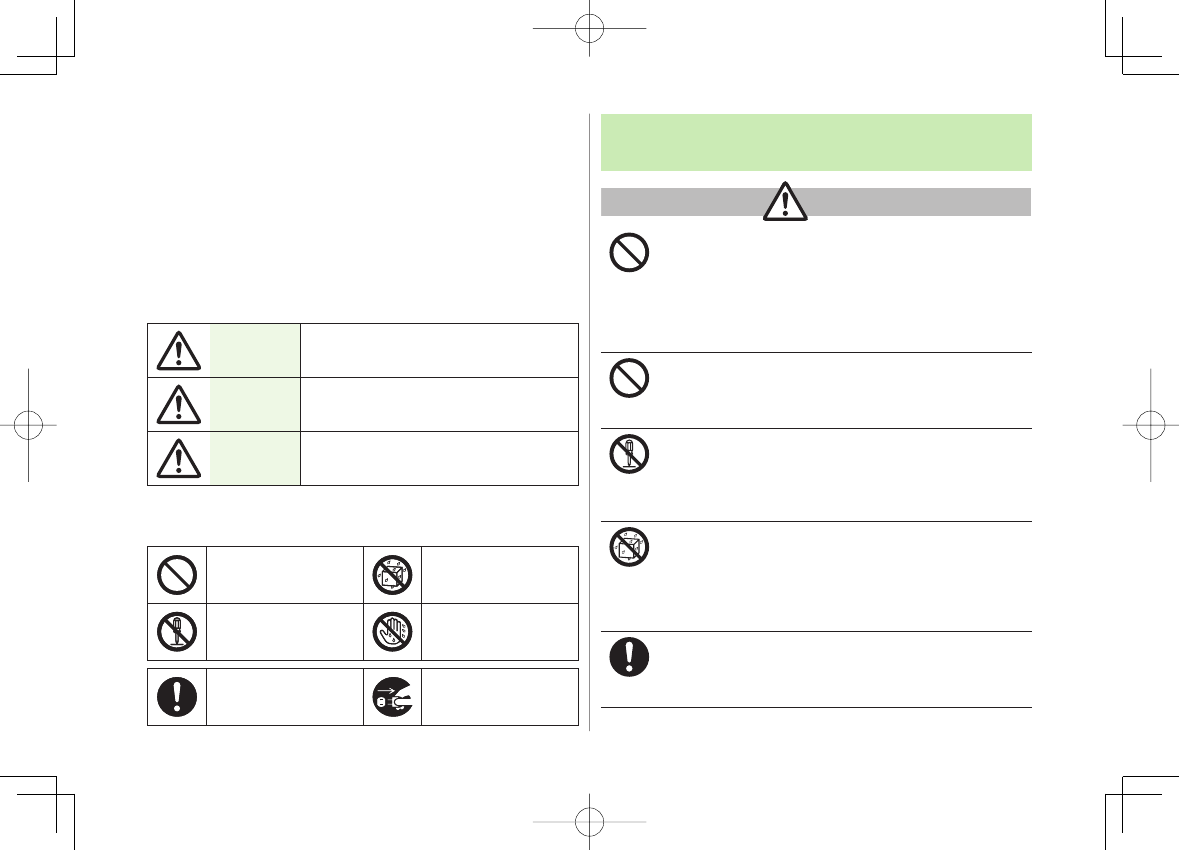
xii
Safety Precautions
Before use, read these safety precautions carefully and use your handset
properly. Keep this guide in a safe place for future reference.
These safety precautions contain information intended to prevent bodily
injury to the user and to surrounding people, as well as damage to
property, and must be observed at all times.
SoftBank is not liable for any damages resulting from use of this product.
These symbols indicate exposure levels to bodily harm from failure to
observe cautions or improper usage.
Make sure to understand these symbols and precautions before reading
this guide.
Danger Great risk of death or serious injury from
improper use
Warning Risk of death or serious injury from
improper use
Caution Risk of injury or damage to property
from improper use
Symbol Explanations
Make sure to understand these symbols and precautions before reading
this guide.
Prohibited Action Avoid Moisture
Disassembly
Prohibited Always Dry Hands
First
Compulsory Action Disconnect Power
Source
■
■
■
■
■
Handset, Battery, USIM Card, Charger (sold
separately) & microSD Card (not included)
Do not use or leave handset, battery or charger in
locations subject to high temperature, such as near an
open flame/heater, in sunlight or inside a car on an
extremely hot day.
Battery may leak, overheat, explode, catch fire, or deform handset
and cause damage. Part of the casing may also become hot and
cause burns.
Do not use excessive force to attach battery or connect
charger to handset. Battery or connector may be the
wrong way around.
Battery may leak, overheat, explode or catch fire.
Do not disassemble, modify or solder handset.
May cause accidents such as fire, bodily injury, electric shock or
equipment malfunction. Battery may leak, overheat, explode or
catch fire. Modifying handset is a violation of Radio Law and
subject to prosecution.
Do not get handset, battery and charger wet.
If handset, battery or charger is left wet or battery is charged after
exposure to liquids such as water or pet urine, overheating,
electric shock, fire, injury or malfunction may occur.
Be mindful of location when using handset, battery and charger.
Handle with care.
Use specified battery, charger (sold separately) and
holder (not included).
Battery may leak, overheat, explode or catch fire, and charger may
overheat, catch fire or cause malfunction.
DangerDanger
842p_E.indb xii842p_E.indb xii 10.4.21 10:56:52 AM10.4.21 10:56:52 AM
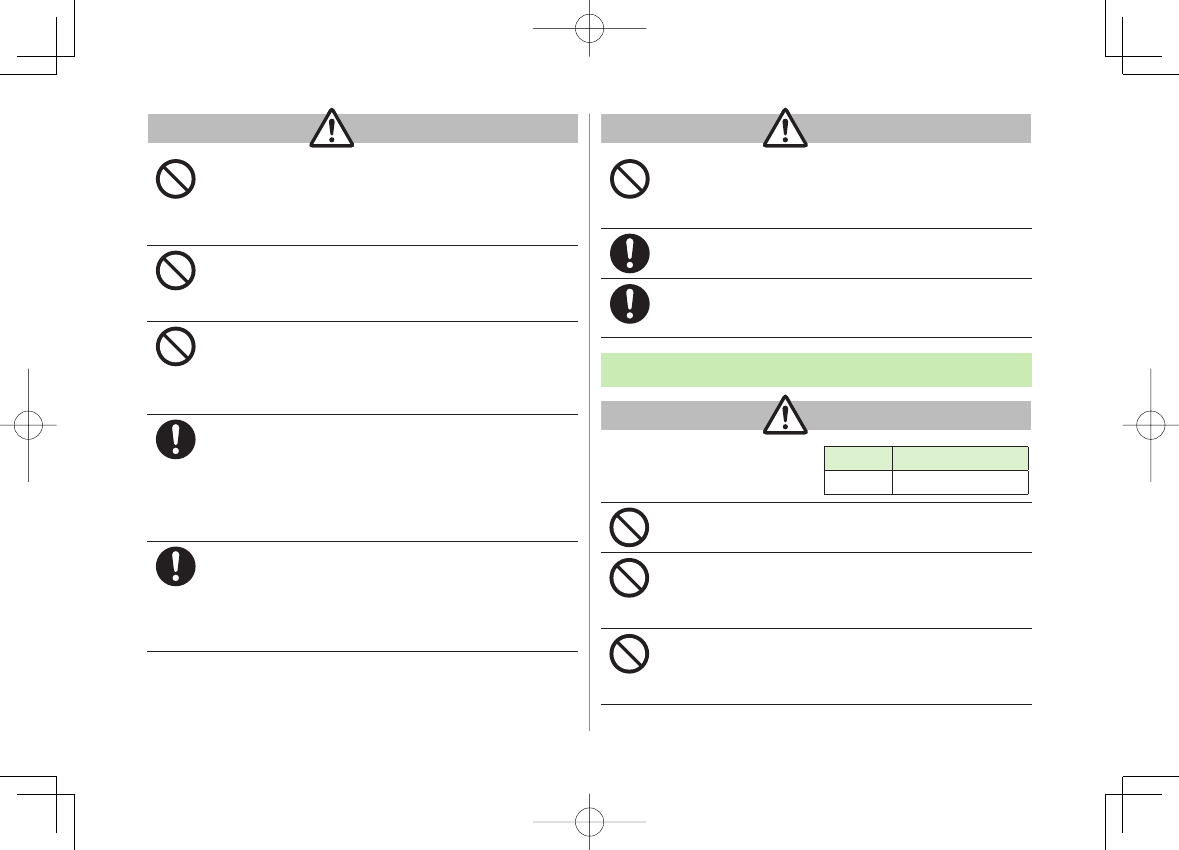
xiii
Do not place handset, battery or charger inside cooking
appliances, such as microwave ovens or high-pressure
containers, or on IH cooking heaters.
Battery may leak, overheat, explode or catch fire, and handset and
charger may overheat, emit smoke, catch fire or cause malfunction.
Do not drop, throw or otherwise subject to strong force
or impacts.
Battery may leak, overheat, explode, catch fire, or cause electric
shock or damage to handset.
Do not allow liquids (water, pet urine, etc.) or conductive
objects (pencil leads, metal pieces, necklaces, hair pins,
etc.) to contact charger terminals, external port terminals
or microSD Card slot.
May cause fire or malfunction triggered by short-circuit.
Keep handset off and charger disconnected near propane
gas, in filling stations or places where flammable gas is
generated.
Handset use in such areas may lead to fire. Be sure to turn off
handset before using Osaifu-Keitai®-compatible devices within
filling stations (When IC Card Lock is set, turn off handset after
unlocking setting.).
If handset, battery or charger emits an unusual sound,
smoke or odor, perform following steps:
Unplug charger from outlet.
Turn off handset.
Remove battery (Take care to avoid burns or injuries.).
May cause fire or electric shock.
1.
2.
3.
WarningWarning
Do not place handset, battery or charger on an unstable
surface.
May fall, causing injury or malfunction. Take extra precautions
while vibration alert is active or during charging.
Keep handset out of the reach of young children.
May result in accidental ingestion or bodily injury.
If for use by child, guardian should teach proper handling
and ensure handset is used as directed.
May result in bodily injury.
Battery
See battery label to confirm
battery type. Label Battery Type
Li-ion 00 Lithium-ion
Do not throw battery into fire.
Battery may leak, explode or catch fire.
Do not pierce battery with a nail or other sharp object,
hit it with a hammer, step on it, or subject it to strong
shocks.
Battery may leak, overheat, explode or catch fire.
Do not touch terminals with metallic objects or carry/
store battery with conductive objects (pencil leads, metal
pieces, necklaces, hair pins, etc.).
Battery may leak, overheat, explode or catch fire.
CautionCaution
DangerDanger
842p_E.indb xiii842p_E.indb xiii 10.4.21 10:56:53 AM10.4.21 10:56:53 AM
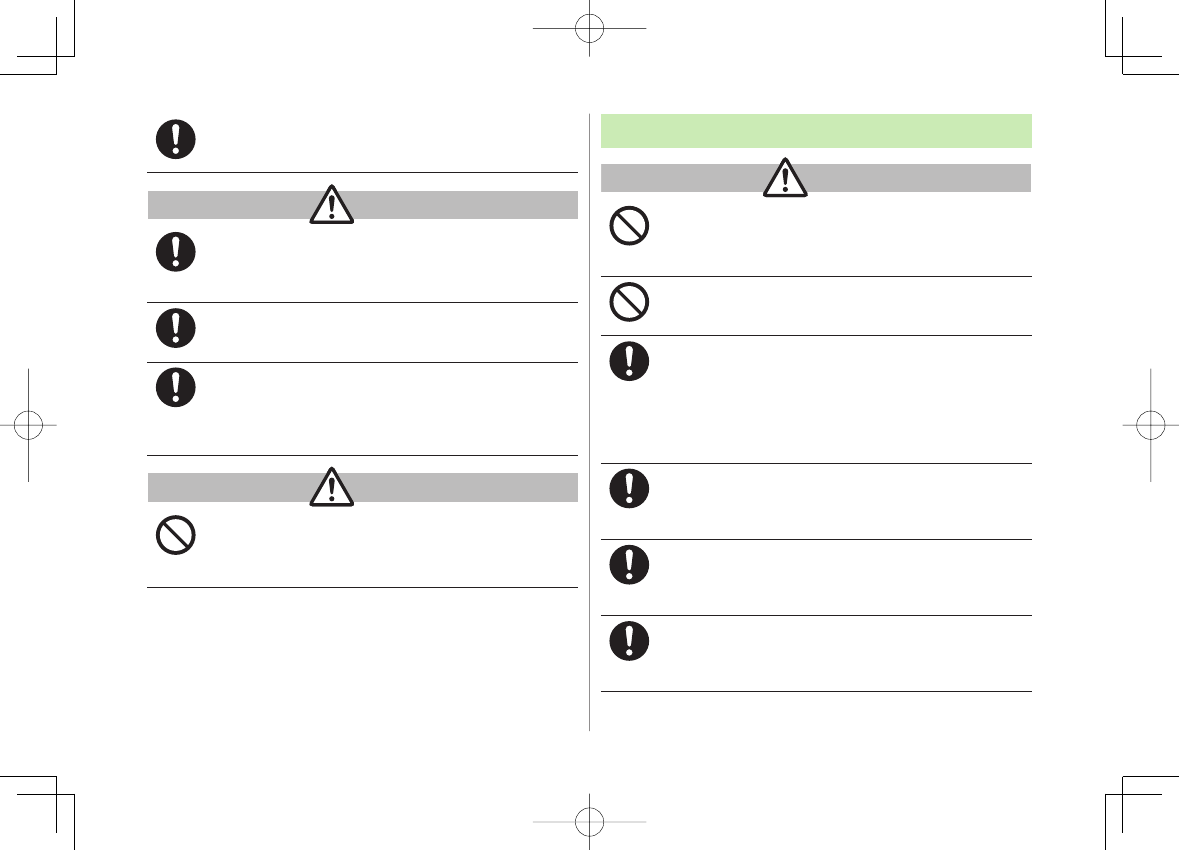
xiv
If battery fluid gets into eyes, do not rub; flush with
clean water and see a doctor immediately.
Failure to do so may cause blindness.
If battery fluid comes into contact with your skin or
clothing, stop using handset immediately and rinse it off
with clean water.
Battery fluid is harmful to your skin.
If battery does not charge after specified time, stop
charging.
Battery may leak, overheat, explode or catch fire.
If battery emits an unusual odor, overheats, discolors or
deforms, immediately remove battery and move it away
as far as possible from any flame or fire. Take care to
avoid burns or injuries.
Battery may leak, overheat, explode or catch fire.
Do not dispose of battery with ordinary refuse.
Place tape over the terminals to insulate battery, and take it to a
SoftBank retailer or institution that handles used batteries in your
area. Comply with local waste disposal regulations for recycling.
WarningWarning
CautionCaution
Handset
Do not use handset while driving a vehicle.
Doing so may interfere with safe driving and cause an accident.
Stop your vehicle to park in a safe place before using handset.
Drivers using handsets while driving are subject to prosecution.
Do not aim the infrared port at eyes when using infrared
communication.
Doing so may affect eyes.
Turn off handset near high-precision electronic devices
or devices using weak electronic signals.
Handset may cause these devices to malfunction.
*Electronic devices that may be affected: Hearing aids,
implantable cardiac pacemakers, implantable cardioverter
defibrillators, other medical electronic devices, fire alarms,
automatic doors and other automatically controlled devices.
Turn off handset aboard aircraft.
Handset signal may interfere with aircraft operation.
When in-flight handset use is permitted, follow airline instructions
for proper use.
If you have a weak heart, take extra precautions when
setting functions such as Vibration or Ringer Volume for
incoming transmissions.
May affect heart.
In a thunderstorm, immediately turn off handset and
seek shelter.
There is a risk of being struck by lightning and suffering electric
shock.
WarningWarning
842p_E.indb xiv842p_E.indb xiv 10.4.21 10:56:54 AM10.4.21 10:56:54 AM
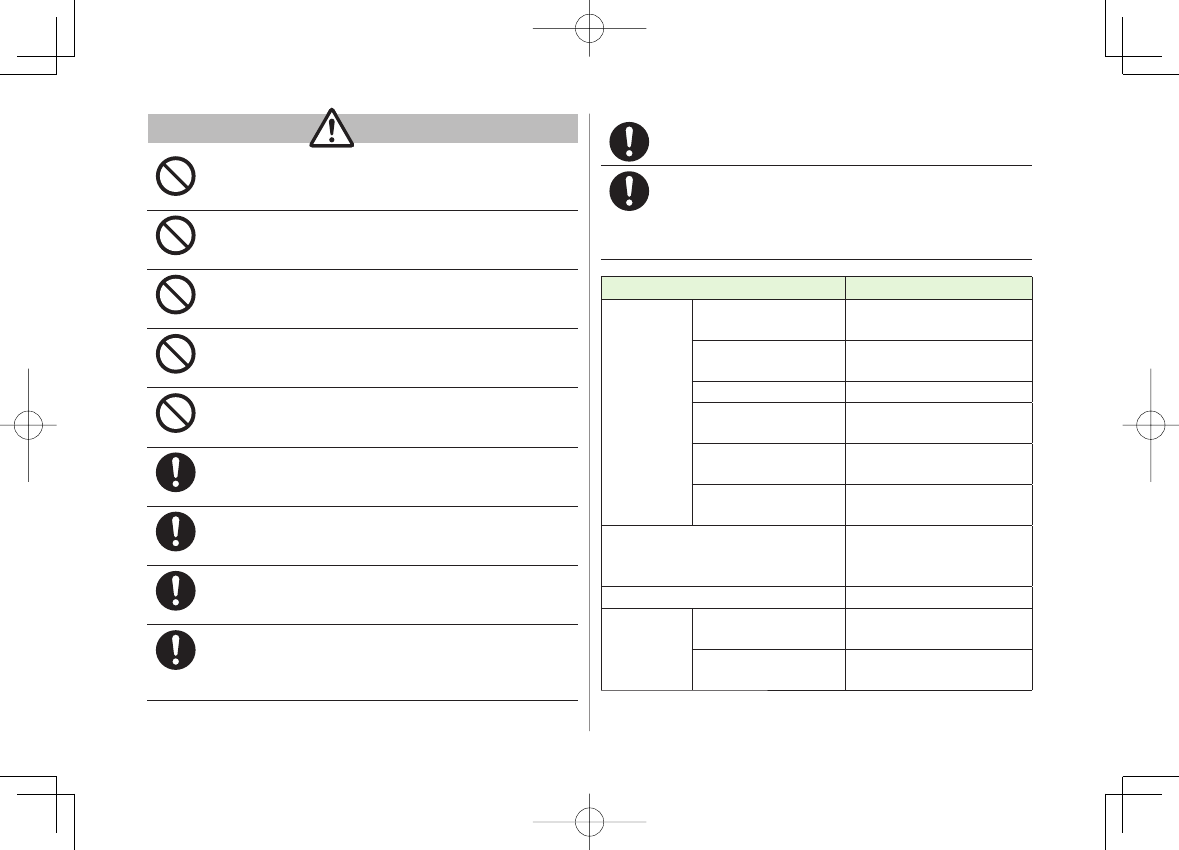
xv
Do not place a magnetic card near or in handset.
The stored magnetic data in cash cards, credit cards, telephone
cards and floppy disks, etc. may be erased.
Do not swing handset by its strap, etc.
Handset may strike you or others, or strap may be broken resulting
in injury or damage to handset or other property.
Do not place your ear too close to the speaker while
ringer sounds or sound files play.
May impair hearing.
Do not use One-push Open button to open handset near
your or another person's face.
Handset may cause accident and injury.
If handset affects car electronics, stop use.
Handset use may affect electronics in some models. In this case,
stop use; could impede safe driving.
Handset may become hot while used in a hot
environment.
Avoid prolonged skin contact that may result in burns.
Avoid closing handset on fingers or objects when
opening it.
May result in injury or damage to display.
Watch TV with adequate lighting and distance from
Display.
May damage eyesight.
Do not turn up the volume unnecessarily high when
using earphones.
Using earphones with volume turned up for an extended period
may impair hearing or injure ears.
CautionCaution Battery cover edges are sharp. Handle with care.
May injure hand or fingers.
If skin abnormality occurs, immediately stop use and
seek medical treatment.
Handset contains metals. Handset use may cause itching, rashes,
eczema or other symptoms depending on the user's physical
condition.
Parts Materials/Surface Finish
Outer case
Display side PA resin/
Acrylic UV cured coating
Keypad side PC resin/
Acrylic UV cured coating
Metal case Stainless steel/Baked finish
Battery side, sides PC+ABS resin/
Acrylic UV cured coating
Battery cover Stainless steel/
Acrylic UV cured coating
Outer frame PC+ABS resin/ Evaporated tin/
Acrylic UV cured coating
Side Keys, Charging Indicator/
Notification Light
PC resin/
Evaporated aluminum/
Acrylic UV cured coating
Display panel Acrylic resin/Hard coating
Hinge
Hinge cover ABS resin/
Acrylic UV cured coating
Hinge holder PPS resin/
Acrylic UV cured coating
842p_E.indb xv842p_E.indb xv 10.4.21 10:56:55 AM10.4.21 10:56:55 AM
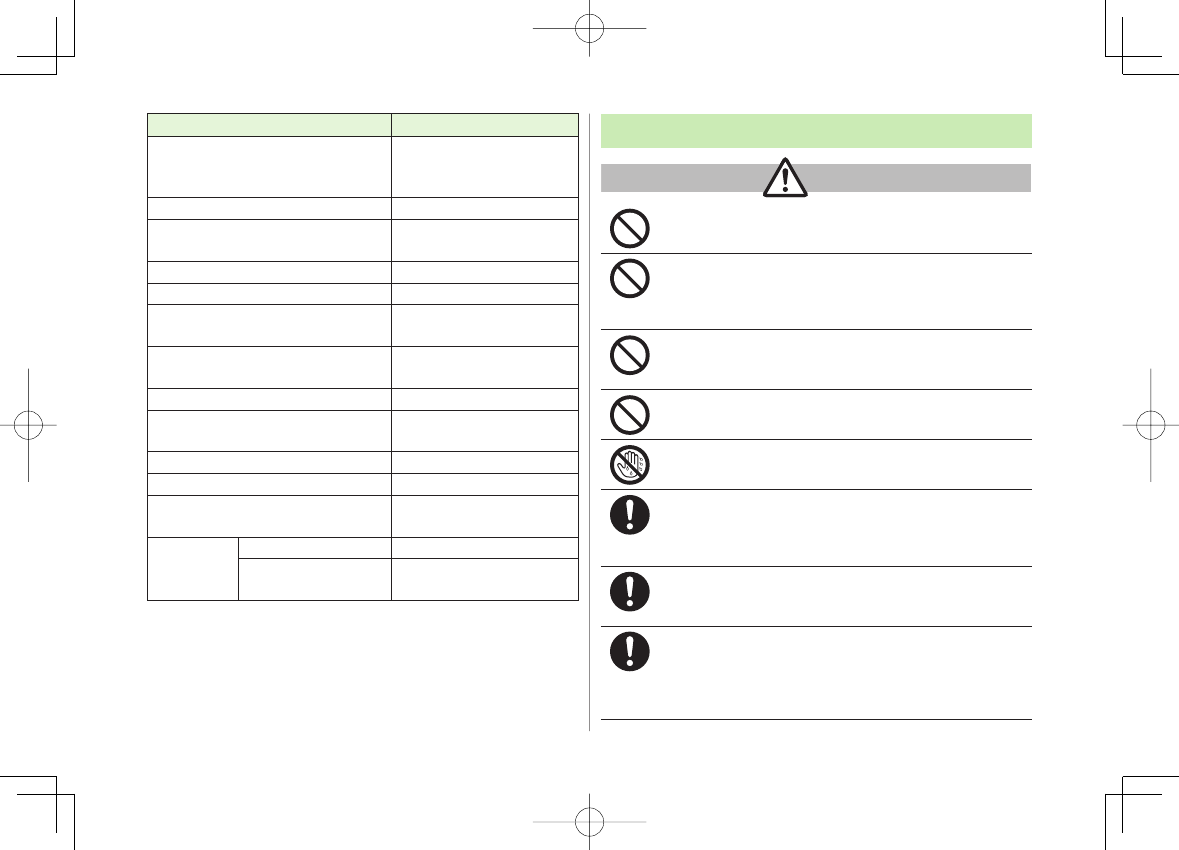
xvi
Parts Materials/Surface Finish
Camera panel
Base: PET resin
Lens portion: Acrylic resin/
Hard coating
Keypad Acrylic Urethane resin
One-push Open Button PC resin/
Acrylic UV cured coating
Metal part of One-push Open Button Aluminium/Alumite treatment
External Port cover Elastomer resin
microSD Card Slot cover PC resin, Elastomer resin/
Acrylic UV cured coating
Charging Terminals Beryllium copper/
Gold plating on nickel plating
Stop pads ABS resin
Screws (Battery compartment) Aluminium killed steel/
Nickel plating
Battery compartment Stainless steel/PET resin
Battery compartment (Sides) PC resin
Battery terminals Titanium copper/
Gold plating on nickel plating
Battery
Battery PC resin (Label: PET resin)
Terminals Glass fiber reinforced epoxy/
Gold plating on nickel plating
Charger (sold separately)
Do not cover or wrap charger during charging.
May cause overheating, fire or malfunction.
Always use the specified power supply/voltage.
Using incorrect voltage may cause fire or malfunction.
AC Charger: AC100V-240V (household AC outlet only)
In-Car Charger: DC12V, 24V (vehicles with a negative earth only)
Use In-Car Charger in vehicles with a negative (-) earth.
Do not use In-Car Charger if vehicle has a positive (+) earth.
May cause fire.
Do not use charger in thunderstorms.
There is a risk of suffering electric shock.
Do not handle charger with wet hands.
May cause electric shock or malfunction.
If In-Car Charger fuse blows, always replace it with
specified fuse.
Using the incorrect fuse may cause fire or malfunction. Refer to the
respective manuals for information on the correct fuse specifications.
If dust accumulates on plug, unplug charger and wipe
with a dry cloth.
May cause fire.
When plugging charger into outlet, keep conductive
materials (pencil lead, metal parts, necklaces, hair pins,
etc.) away from Desktop Holder terminals or charger
plug/terminals and plug charger firmly into outlet.
May cause electric shock, short-circuit or fire.
WarningWarning
842p_E.indb xvi842p_E.indb xvi 10.4.21 10:56:56 AM10.4.21 10:56:56 AM
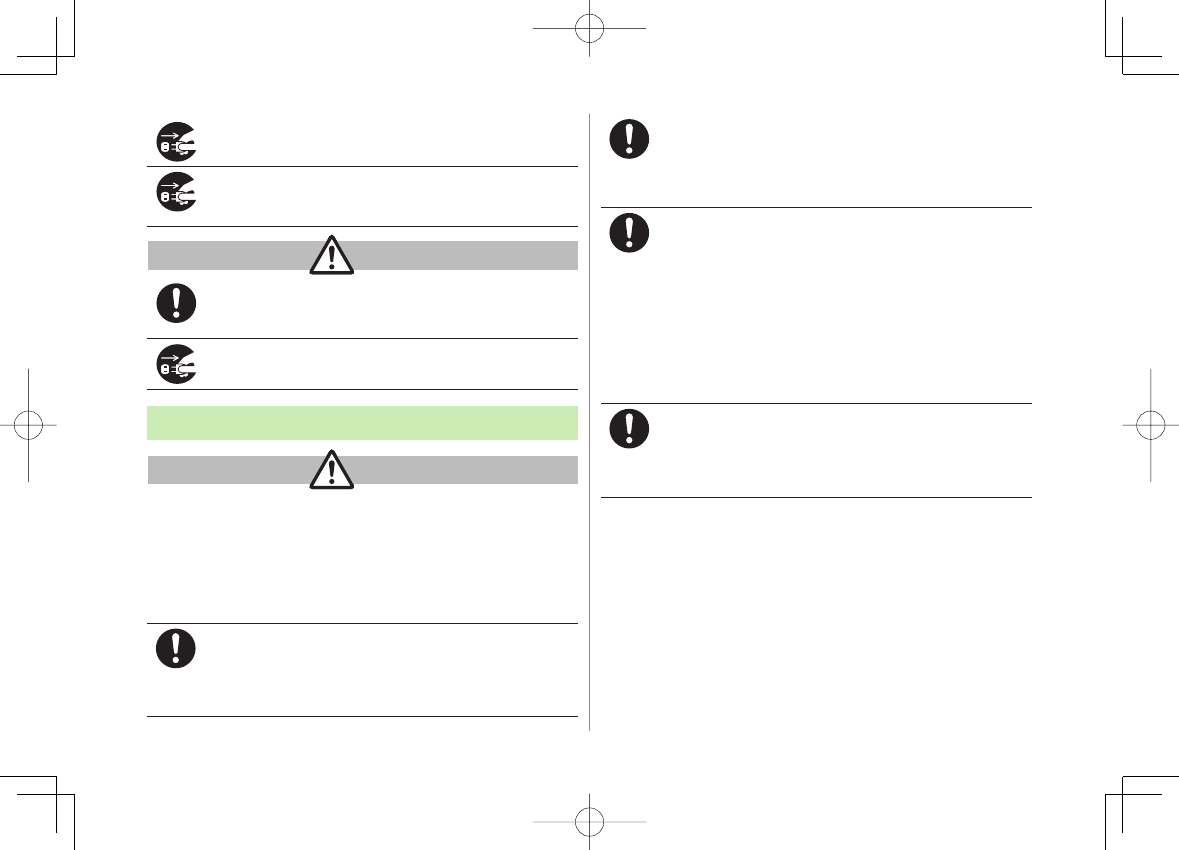
xvii
Unplug AC Charger during periods of disuse.
May cause electric shock, fire or malfunction.
If liquid such as water or pet urine get into charger,
unplug it immediately.
May cause electric shock, smoke emission or fire.
Pull charger (not cord) to unplug charger.
Pulling on the cord may damage the cord and cause electric shock
or fire.
Always unplug charger before cleaning it.
May result in electric shock.
Near Electronic Medical Equipment
This section is based on "Guidelines on the Use of Radio
Communications Equipment such as Cellular Telephones and
Safeguards for Electronic Medical Equipment" (Electromagnetic
Compatibility Conference, April 1997) and "Report of
Investigation of the Effects of Radio Waves on Medical
Equipment, etc." (Association of Radio Industries and Businesses,
March 2001).
If you use an implantable cardiac pacemaker or
cardioverter defibrillator, keep handset more than 22 cm
away from the implant at all times.
Handset radio waves may affect implantable cardiac pacemaker or
cardioverter defibrillator operations.
CautionCaution
WarningWarning
Persons using electronic medical equipment outside
medical facilities should consult the vendor about
possible radio wave effects.
Handset radio waves may affect electronic medical equipment
operations.
Observe the following in medical facilities. Handset radio
waves may affect electronic medical equipment.
Do not take handset into operating rooms, Intensive Care Units
or Coronary Care Units.
Turn off handset inside hospital wards.
Turn off handset even outside hospital wards (in hospital
lobbies, etc.); electronic medical equipment may be in use
nearby.
Where a medical facility has specific instructions prohibiting the
carrying and use of mobile phones, observe those instructions
strictly.
Turn off handset in crowded places such as rush hour
trains; implantable cardiac pacemakers or cardioverter
defibrillators may be in use nearby.
Handset radio waves may affect implantable cardiac pacemaker
or cardioverter defibrillator operations.
842p_E.indb xvii842p_E.indb xvii 10.4.21 10:56:56 AM10.4.21 10:56:56 AM
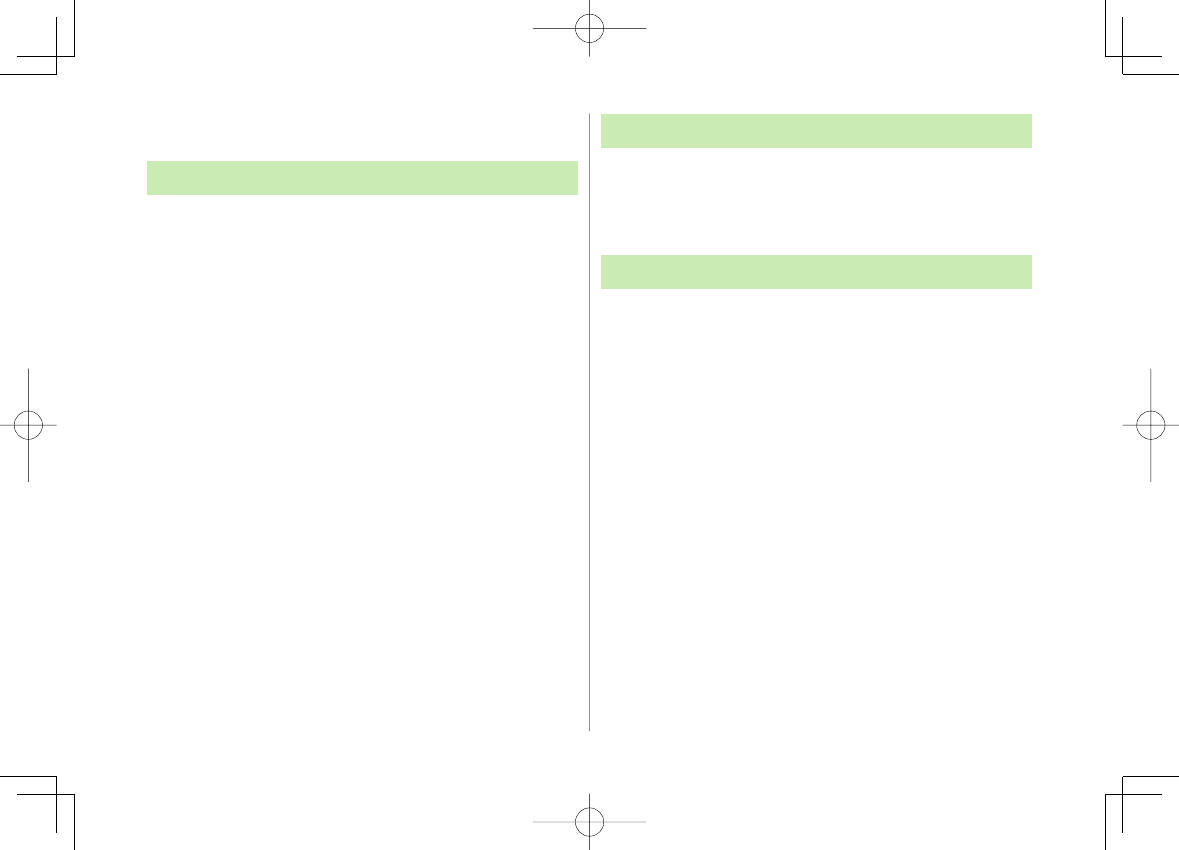
xviii
Handling Precautions
General Notes
SoftBank is not liable for damages from accidental loss/
alteration/repair of handset/microSD Card information (Phone
Book entries, image/sound files, etc.). Back-up important
information.
Handset transmissions may be disrupted inside buildings,
tunnels or underground, or when moving into/out of such
places.
Use handset without disturbing others.
Handsets are radios as stipulated by the Radio Law. Under the
Radio Law, handsets must be submitted for inspection upon
request.
Handset use near landlines, TVs or radios may cause
interference.
Read microSD Card manual beforehand for proper use.
Beware of eavesdropping.
Digital signals reduce interception, however transmissions may be
overheard. Deliberate/accidental interception of communications
constitutes eavesdropping.
"eavesdropping" means radio communication is received by another
receiver deliberately or accidentally.
Electromagnetic Waves
For body worn operation, this mobile phone has been tested
and meets RF exposure guidelines when used with an accessory
containing no metal and positioning the handset a minimum
15 mm from the body. Use of other accessories may not ensure
compliance with RF exposure guidelines.
FCC Notice
This device complies with part 15 of the FCC Rules. Operation
is subject to the following two conditions:
(1) This device may not cause harmful interference, and
(2) this device must accept any interference received, including
interference that may cause undesired operation.
Changes or modifications not expressly approved by the
manufacturer responsible for compliance could void the user's
authority to operate the equipment.
842p_E.indb xviii842p_E.indb xviii 10.4.21 10:56:57 AM10.4.21 10:56:57 AM
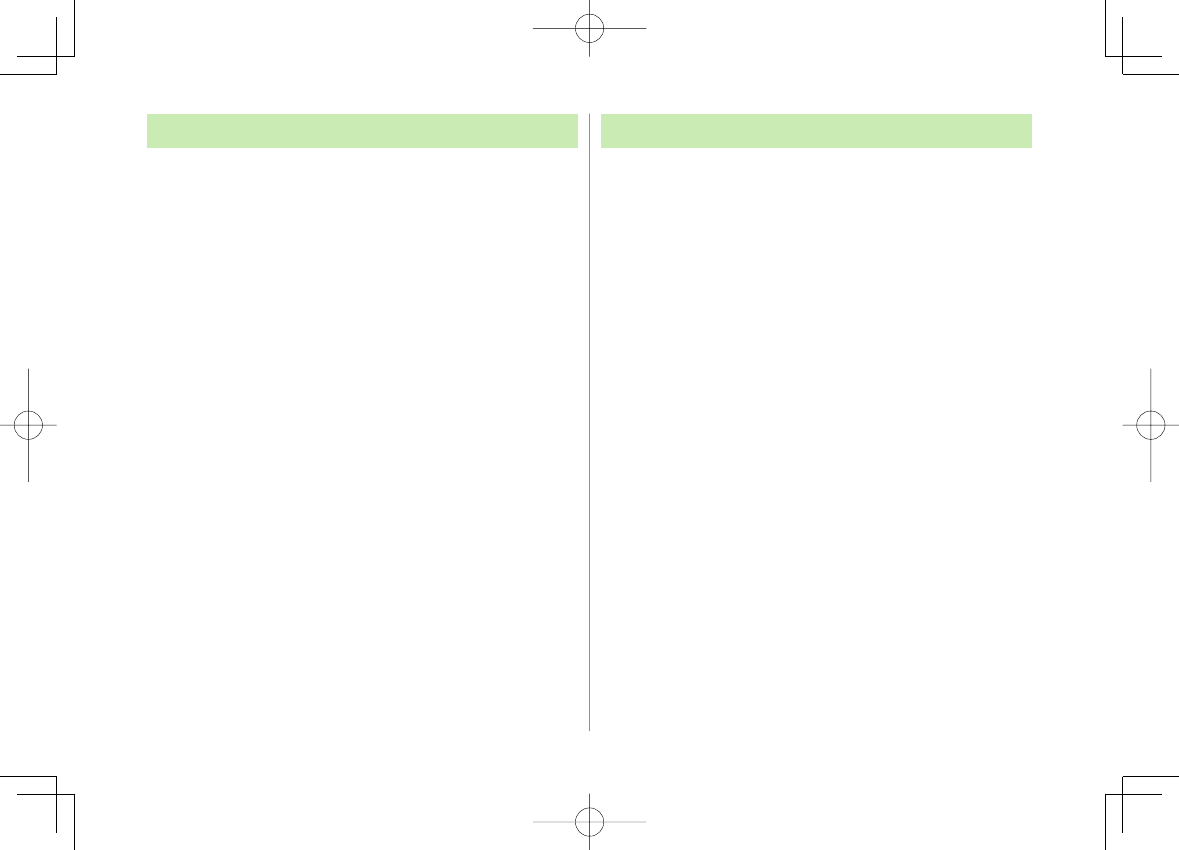
xix
FCC RF Exposure Information
Your handset is a radio transmitter and receiver. It is designed and
manufactured not to exceed the emission limits for exposure to radio
frequency (RF) energy set by the Federal Communications Commission of
the U.S. Government.
The guidelines are based on standards that were developed by independent
scientific organization through periodic and thorough evaluation of
scientific studies. The standards include a substantial safety margin
designed to assure the safety of all persons, regardless of age and health.
The exposure standard for wireless handsets employs a unit of
measurement known as the Specific Absorption Rate, or SAR. The SAR limit
set by the FCC is 1.6 W/kg. The tests are performed in positions and
locations (e.g. at the ear and worn on the body) as required by the FCC for
each model.
The highest SAR value for this model handset when tested for use at the
ear is 0.652 W/kg and when worn on the body, as described in this user
guide, is 0.367 W/kg.
Body-worn Operation; This device was tested for typical body-worn
operations with the back of the handset kept 1.5 cm from the body. To
maintain compliance with FCC RF exposure requirements, use accessories
that maintain a 1.5 cm separation distance between the user's body and
the back of the handset. The use of beltclips, holsters and similar
accessories should not contain metallic components in its assembly.
The use of accessories that do not satisfy these requirements may not
comply with FCC RF exposure requirements, and should be avoided. The
FCC has granted an Equipment Authorization for this model handset with
all reported SAR levels evaluated as in compliance with the FCC RF
emission guidelines. SAR information on this model handset is on file with
the FCC and can be found under the Display Grant section of
http://www.fcc.gov/oet/ea/ after searching on FCC ID UCE210029A.
Additional information on Specific Absorption Rates (SAR) can be found on
the Cellular Telecommunications & Internet Association (CTIA) website at
http://www.phonefacts.net.
European RF Exposure Information
Your mobile device is a radio transmitter and receiver. It is designed not to
exceed the limits for exposure to radio waves recommended by international
guidelines. These guidelines were developed by the independent scientific
organization ICNIRP and include safety margins designed to assure the
protection of all persons, regardless of age and health.
The guidelines use a unit of measurement known as the Specific Absorption
Rate, or SAR. The SAR limit for mobile devices is 2 W/kg and the highest
SAR value for this device when tested at the ear was 0.466 W/kg*.
As mobile devices offer a range of functions, they can be used in other
positions, such as on the body as described in this user guide**. In this
case, the highest tested SAR value is 0.377 W/kg. As SAR is measured
utilizing the devices highest transmitting power the actual SAR of this
device while operating is typically below that indicated above. This is due to
automatic changes to the power level of the device to ensure it only uses
the minimum level required to reach the network.
The World Health Organization has stated that present scientific information
does not indicate the need for any special precautions for the use of mobile
devices. They note that if you want to reduce your exposure then you can do
so by limiting the length of calls or using a hands-free device to keep the
mobile phone away from the head and body.
*The tests are carried out in accordance with international guidelines for
testing.
** Please see Electromagnetic Waves on page xviii for important notes
regarding body worn operation.
842p_E.indb xix842p_E.indb xix 10.4.21 10:56:57 AM10.4.21 10:56:57 AM
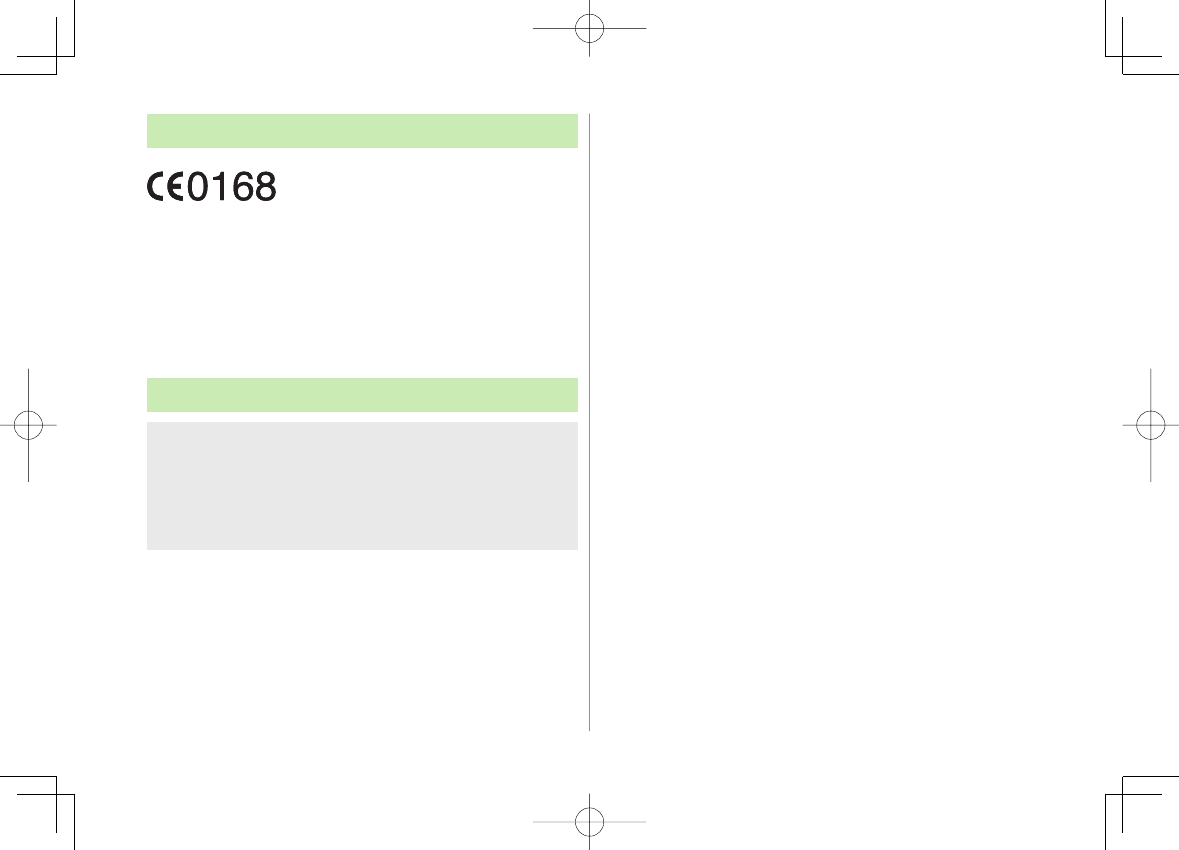
xx
Declaration of Conformity
We, Panasonic Mobile Communications Development of Europe
Ltd., declare that SoftBank 842P conforms with the essential and
other relevant requirements of the directive 1999/5/EC.
A declaration of conformity to this effect can be found at
http://panasonic.net/pmc/support/index.html
This product is only intended for sale in Japan.
Compliance to the European RTTE directive applies to: SoftBank
842P handset, Battery (PMBAQ1) and AC Charger (SoftBank
ZTDAA1).
Handset Care
842P is not waterproof. Avoid exposure to liquids and high
humidity.
Do not expose handset to precipitation.
Air conditioned air may cause condensation, resulting in corrosion.
Do not put handset in damp places like bathrooms.
On the beach, keep handset away from sun and surf.
Perspiration in handset may cause malfunction.
If handset is left with no battery or an exhausted one, data
may be altered/lost. SoftBank is not liable for any resulting
damages.
Use handset within temperatures of 5°C to 35°C and humidity
35% to 85%. Avoid extreme temperatures/direct sunlight.
Handset may become warm during use or charging. This is not
malfunction.
Exposing lens to direct sunlight may damage color filter and
affect image color.
Soiled terminals may cause poor connection. If the terminals
are dirty, use a dry cloth or cotton swab to wipe them clean.
Clean handset with dry, soft cloth. Using alcohol, thinner, etc.
may damage it.
Avoid forceful rubbing or scratching handset displays.
Do not subject handset to excessive force.
Do not sit down with handset in a back pocket.
Do not place heavy objects on a bag with handset inside.
Do not remove nameplate from handset; doing so invalidates
warranty.
Always turn off handset before removing battery. If battery is
removed while saving or sending mail, data may be altered or
lost.
LCD is manufactured with high precision technology, however,
some pixels may appear darker/brighter.
Connect only specified products to External Port.
While walking, moderate headphone volume to make sounds
around you audible and help avoid accidents.
When holding handset in use, do not cover Speaker.
842p_E.indb xx842p_E.indb xx 10.4.21 10:56:57 AM10.4.21 10:56:57 AM
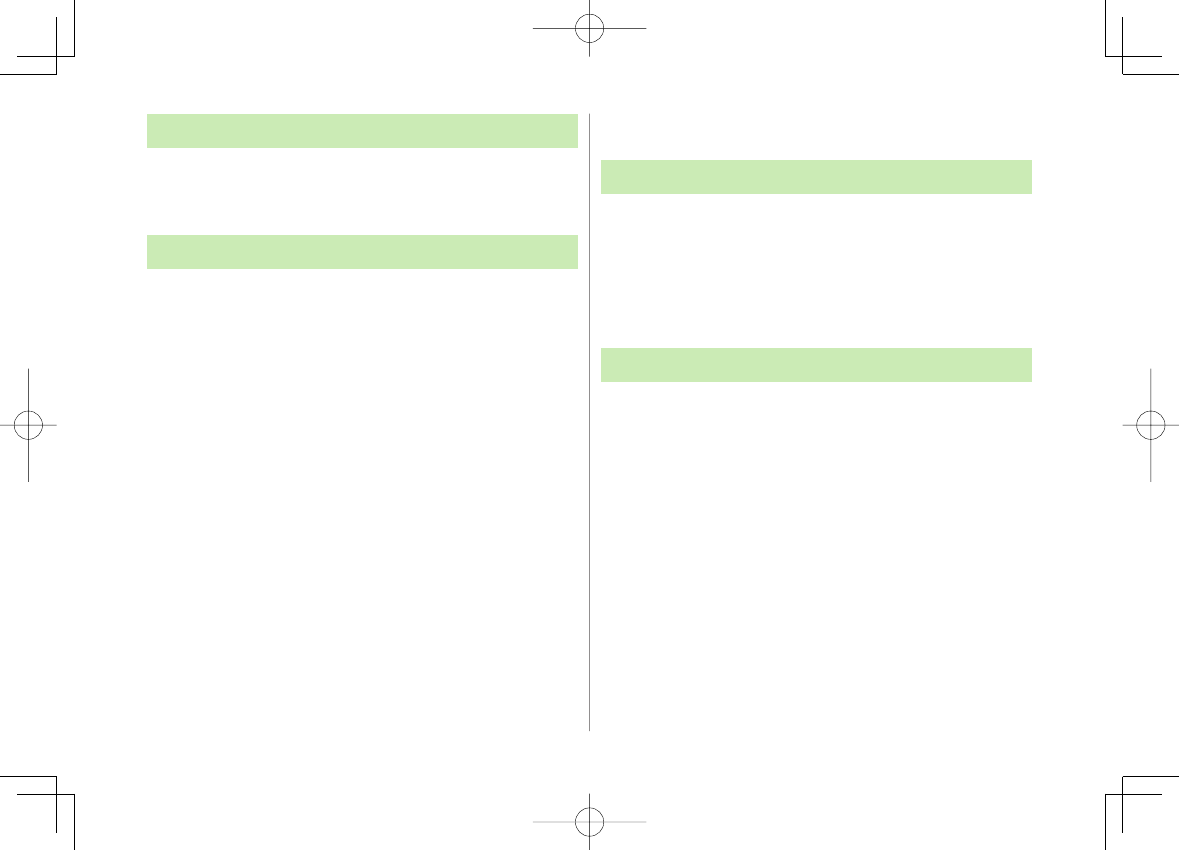
xxi
Function Usage Limits
These functions are disabled after handset replacement/upgrade
or service cancellation: Camera; Digital TV; Music Player;
S! Appli; Lifestyle-Appli.
After a period of disuse, these functions may become unusable.
Mobile Camera
Be sure to observe proper etiquette when using the camera.
Do not expose the camera lens to direct sunlight. Concentrated
sunlight through the lens may cause the handset to malfunction.
Be sure to try taking and previewing pictures before using the
camera on important occasions like wedding ceremonies.
Do not commercially use or transfer pictures taken with the
camera without the permission of the copyright holder
(photographer), except for personal use.
Do not use the camera in locations where taking photos and
recording videos are prohibited.
Copyrights and Others
Right of Portrait
Portrait right is the right of an individual to refuse to be photographed
by others and protects from the unauthorized publication or use of an
individual's photograph by others. Right of personality is a portrait
right applicable to all citizens and right of publicity is a portrait right
(property right) designed to protect celebrities' interests. Be careful
when taking pictures with the handset camera. Photographing,
publicizing and distributing photographs of citizens and celebrities
without permission are illegal.
Copyrights
Sounds, images, computer programs, databases, other copyrighted
materials, their respective works and copyright holders are
protected by copyright laws. Duplicated materials are limited to
private use only. If duplications (including conversion of data
types), modifications, transfer of duplicates or distribution on
networks are made without permission of copyright holders, this
constitutes "Literary Piracy" and "Infringement of Copyright
Holder Rights" and a criminal action for reparations and criminal
punishment may be filed. If duplicates are made using handset,
please observe the copyright laws. Materials captured with
handset camera are also subject to the above.
842p_E.indb xxi842p_E.indb xxi 10.4.21 10:56:58 AM10.4.21 10:56:58 AM
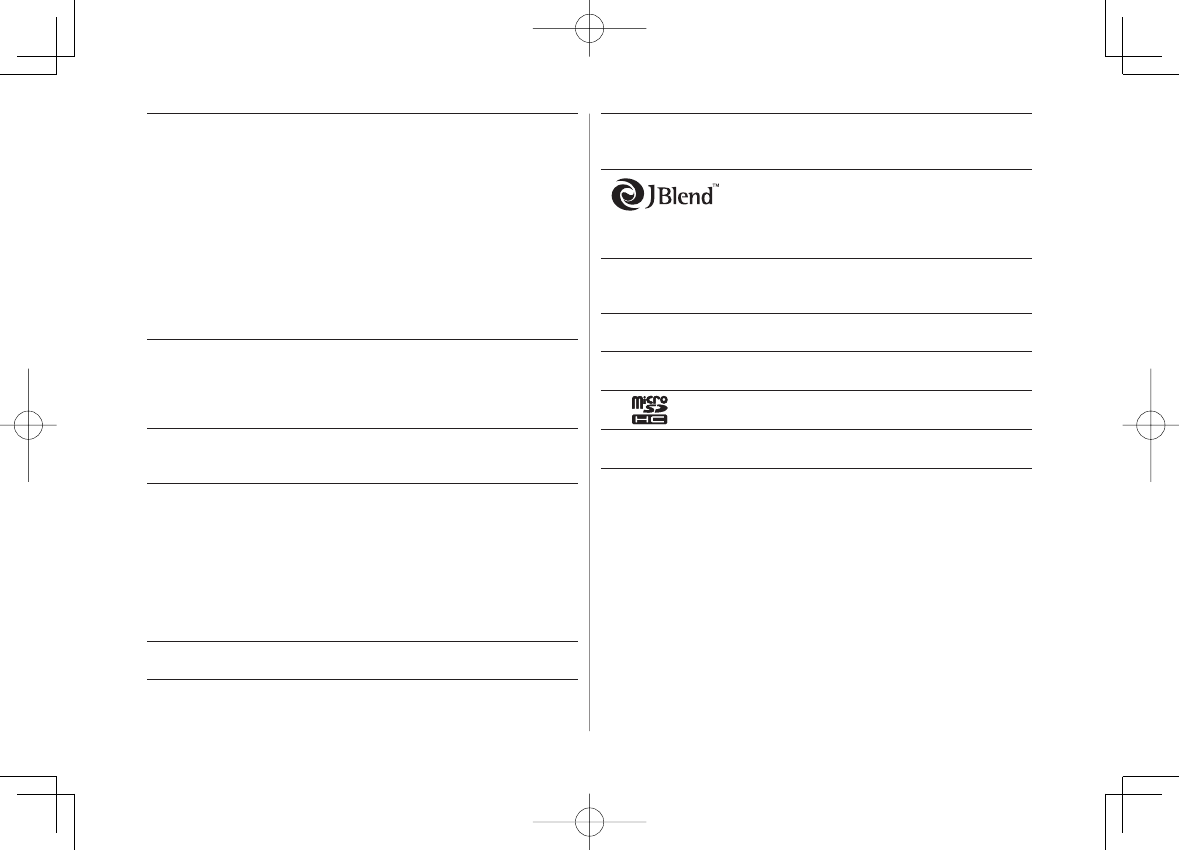
xxii
This product is licensed under the MPEG-4 patent portfolio
license, AVC patent portfolio license and VC-1 patent portfolio
license for the personal and non-commercial use of a consumer to
(i) encode video in compliance with the MPEG-4 Visual Standard,
AVC Standard and VC-1 Standard ("MPEG-4/AVC/VC-1 Video")
and/or
(ii) decode MPEG-4/AVC/VC-1 Video that was encoded by a
consumer engaged in a personal and non-commercial activity
and/or was obtained from a licensed video provider licensed to
provide MPEG-4/AVC/VC-1 video.
No license is granted or implied for any other use.
Additional information may be obtained from MPEG LA, L.L.C. See
http://www.mpegla.com.
This product is protected by certain intellectual property rights of
Microsoft Corporation and third parties. Use or distribution of
such technology outside of this products is prohibited without a
license from Microsoft or an authorized Microsoft subsidiary and
third parties.
Windows Media®, Microsoft®, Windows® and Windows Vista® are
trademarks or registered trademarks of Microsoft Corporation in
the United States and other countries.
The abbreviations used for respective operating systems
(Japanese version) in this guide are as shown below:
Windows Vista® is the abbreviation of Windows Vista® (Home
Basic, Home Premium, Business, Enterprise, and Ultimate).
Windows® XP is the abbreviation of Microsoft® Windows® XP
Professional operating system or Microsoft® Windows® XP Home
Edition operating system.
Windows® 2000 is the abbreviation of Microsoft® Windows® 2000
Professional operating system.
Microsoft Windows operating system is abbreviated as
"Windows" in this guide.
Java and all Java-based trademarks and logos are trademarks or
registered trademarks of Sun Microsystems, Inc. in the U.S. and
other countries.
Aplix, microJBlend and JBlend, and all Aplix-or
JBlend-related trademarks and logos are
trademarks or registered trademarks of Aplix
Corporation in the U.S., Japan and other
countries.
OKAO Vision is used for multiple face detection to improve camera AF.
OKAO is a registered trademark or trademark of OMRON Corporation
in JAPAN and other countries.
BookSurfing® is a registered trademark of CELSYS Inc., Voyager
Japan, Inc. and INFOCITY Inc.
QR Code is a registered trademark of DENSO WAVE
INCORPORATED.
microSDHC Logo is a trademark.
Chaku-Uta® and Chaku-Uta Full® are registered trademarks of
Sony Music Entertainment (Japan) Inc.
842p_E.indb xxii842p_E.indb xxii 10.4.21 10:56:58 AM10.4.21 10:56:58 AM
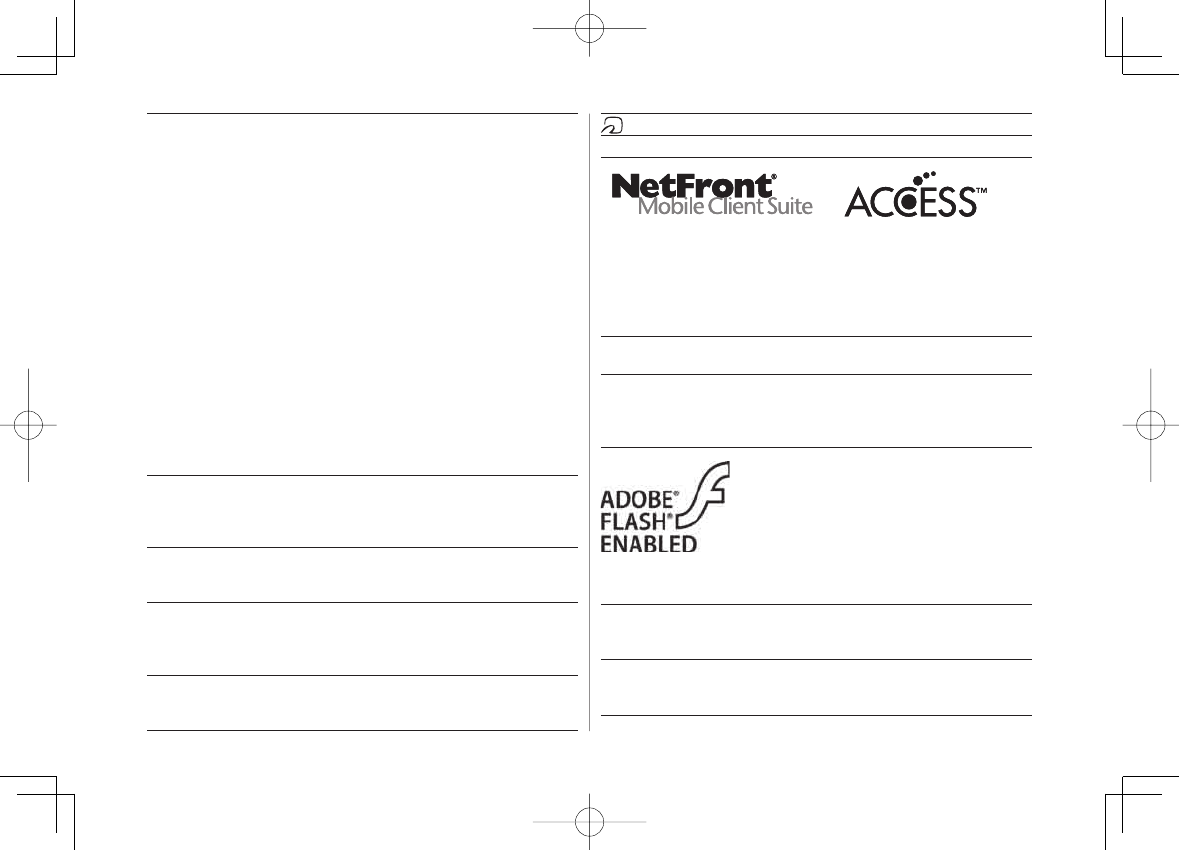
xxiii
This product is protected by certain intellectual property rights of
Microsoft Corporation. Use or distribution of such technology
outside of this product is prohibited without a license from
Microsoft or an authorized Microsoft subsidiary.
Content providers are using the digital rights management
technology for Windows Media contained in this device
("WM-DRM") to protect the integrity of their content
("Secure Content") so that their intellectual property, including
copyright, in such content is not misappropriated. This device
uses WM-DRM Software to play Secure Content ("WM-DRM
Software"). If the security of the WM-DRM Software in this device
has been compromised, owners of Secure Content
("Secure Content Owners") may request that Microsoft revoke
the WM-DRM Software's right to acquire new licenses to copy,
display and/or play Secure Content. Revocation does not alter the
WM-DRM Software's ability to play unprotected content. A list of
Revoked WM-DRM Software is sent to your device whenever you
download a license for Secure Content from the Internet or from
a PC. Microsoft may, in conjunction with such license, also
download revocation lists onto your device on behalf of Secure
Content Owners.
This product contains software licensed complying with GNU General
Public License (GPL), GNU Lesser General Public License (LGPL), etc.
For more details, see the bundled "GPL/LGPL 等適用ソフト
ウェアのライセンスについて" leaflet.
Powered by MascotCapsule®
MascotCapsule® is a registered trademark of HI CORPORATION
© 2009 HI CORPORATION. All Rights Reserved.
The image stabilization technology utilized is PhotoSolid,
a product of Morpho, Inc.
PhotoSolid is the registered trademark of Morpho, Inc. in Japan
and other countries.
FeliCa is a contactless IC card technology developed by Sony
Corporation.
FeliCa is a registered trademark of Sony Corporation.
is a registered trademark of FeliCa Networks, Inc.
"Osaifu-Keitai" is a registered trademark of NTT DoCoMo, Inc. in Japan.
This product contains NetFront Mobile Client Suite of ACCESS CO., LTD.
ACCESS and NetFront are trademarks or registered trademarks of
ACCESS CO., LTD. in the United States, Japan and other countries.
©2008 ACCESS CO., LTD. All rights reserved.
This software is based in part on the work of the Independent
JPEG Group.
This product contains Browser module under licence from ACCESS
CO., LTD. and NTT DoCoMo, Inc.
IrFront is a trademark or registered trademark of ACCESS CO., LTD.
in Japan and other countries.
The IrDA Feature Trademark is owned by the Infrared Data
Association and used under license therefrom.
This product contains Adobe® Flash® Lite™
Player under license from Adobe Systems
Incorporated.
Copyright© 1996-2008 Adobe Macromedia
Software LLC. All rights reserved.
Adobe, Flash and Flash Lite are either
registered trademarks or trademarks of
Adobe Systems Incorporated in the United
States and/or other countries.
"SOFTBANK," SOFTBANK's equivalent in Japanese, and the
SOFTBANK logo are trademarks or registered trademarks of
SOFTBANK CORP. in Japan and in other countries.
S! Appli, S! Mail, Graphic Mail, PC Site Browser, Familiar Usability
and S-1 battle are trademarks or registered trademarks of
SOFTBANK MOBILE Corp.
842p_E.indb xxiii842p_E.indb xxiii 10.4.21 10:56:58 AM10.4.21 10:56:58 AM
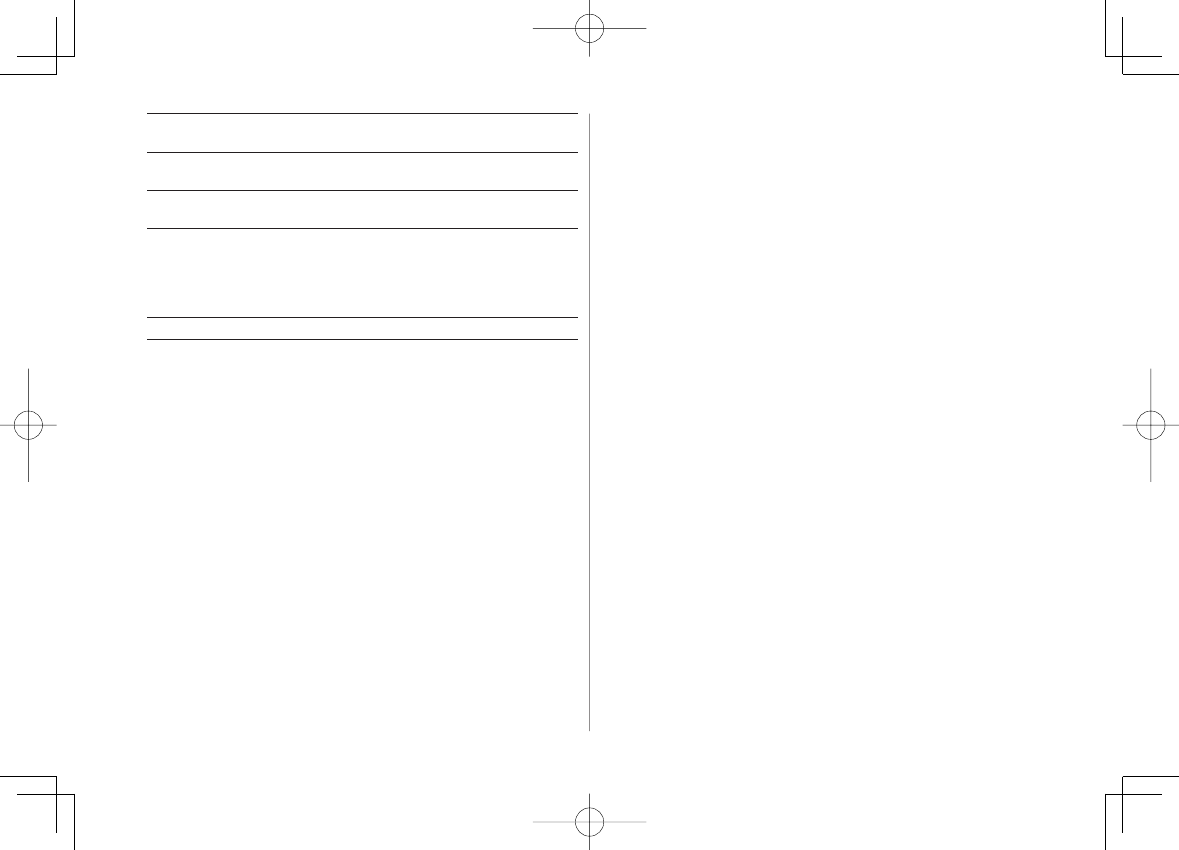
xxiv
Yahoo! and the "Yahoo!" or "Y!" logos are trademarks and/or
registered trademarks of Yahoo! Inc. in the US.
This product is manufactured or sold under license from
InterDigital Technology Corporation.
Other company and product names mentioned herein are
trademarks or registered trademarks of their respective owners.
The software contained in 842P is copyrighted material;
copyright, moral right and other related rights are protected by
copyright laws. Do not copy, modify, alter, disassemble, decompile
or reverse-engineer the software, and do not separate it from
hardware in whole or part.
"One-push Open™" is a trademark of Panasonic Corporation.
Specific Absorption Rate (SAR)
842P meets the government's requirements for exposure to radio
waves.
These requirements are based on scientific basis to assure that
radio waves emitted from mobile phones and other handheld
wireless devices do not affect human health. They require that
the Specific Absorption Rate (SAR), which is the unit of
measurement for the amount of radiofrequency absorbed by the
head, shall not exceed 2 W/kg*. This limit includes a substantial
safety margin designed to assure the safety of all persons,
regardless of age or health, and meets the international standard
set by International Commission on Non-Ionizing Radiation
Protection (ICNIRP) in cooperation with World Health
Organization (WHO).
All mobile phones, prior to product launch, must be certified as
compliant with government requirements as stipulated by the
Radio Law.
842P has been granted Technical Regulations Conformity
Certification by TELECOM ENGINEERING CENTER. Its highest SAR
value is 0.569 W/kg. This value was obtained by TELECOM
ENGINEERING CENTER as part of the certification process. SAR
tests were conducted with handset transmitting at its highest
certified power level in accordance with testing methods set by
the government. While there may be differences between the SAR
levels for various handsets, they all meet the governmental
requirements for safe exposure. The actual SAR level of the
handset while operating can be well below the highest value. This
is because the handset is designed to operate at multiple power
levels so as to use only the power required to reach the Network.
Additional information on SAR can be obtained on the following
Websites:
Ministry of Internal Affairs and Communications
http://www.tele.soumu.go.jp/e/ele/index.htm
Association of Radio Industries and Businesses (ARIB)
http://www.arib-emf.org/index02.html (Japanese only)
* Requirements are stipulated in Radio Law (Ordinance Regulating Radio
Equipment, Article 14-2).
842p_E.indb xxiv842p_E.indb xxiv 10.4.21 10:56:59 AM10.4.21 10:56:59 AM
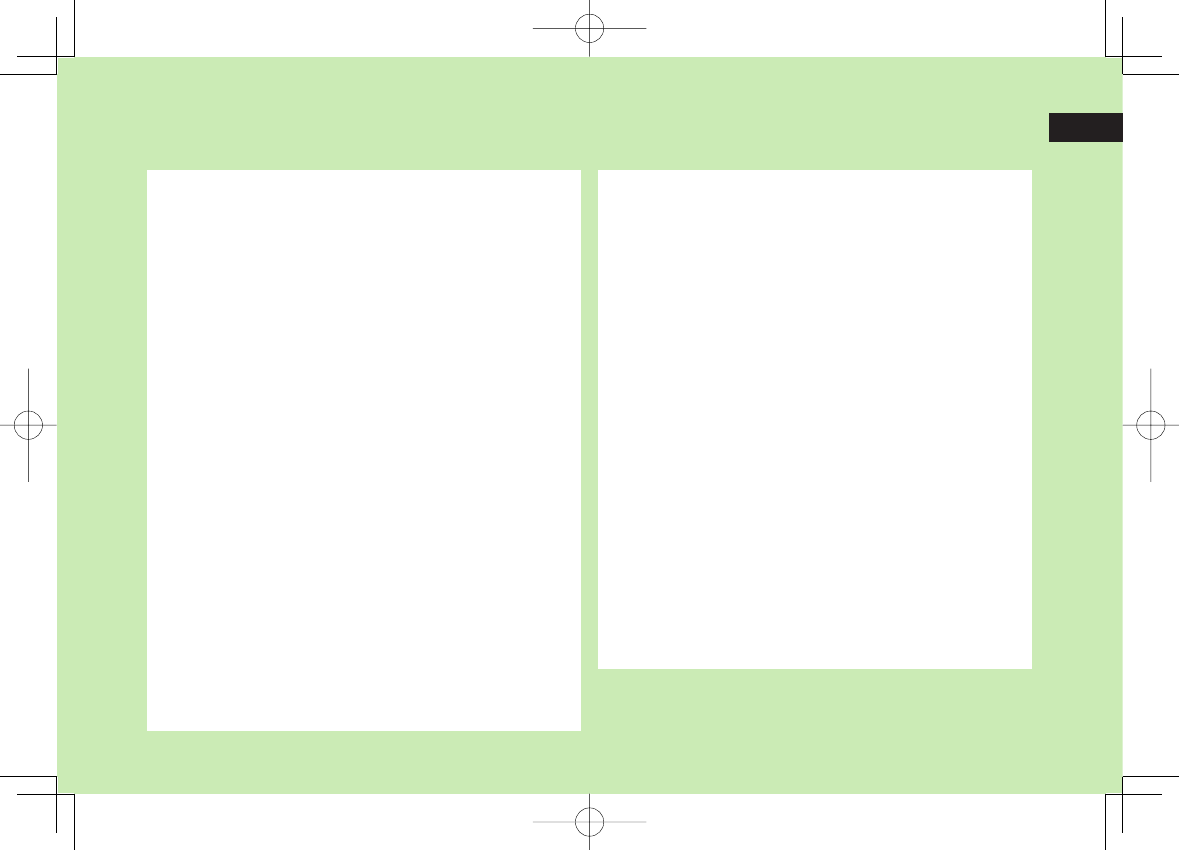
Getting Started
1-1
1
USIM Card ............................................................. 1-2
About USIM Card .......................................................................1-2
USIM Card Installation ................................................................1-3
USIM PINs ..................................................................................1-3
Parts & Functions .................................................. 1-4
Handset .....................................................................................1-4
One-push Open Button ...............................................................1-6
Key Operations in Standby ..........................................................1-6
Display ....................................................................................... 1-8
About Battery ..................................................... 1-10
Before Charging .......................................................................1-10
Battery Installation ...................................................................1-12
Charging Battery ......................................................................1-13
Handset Power On/Off ........................................ 1-14
Manner Mode ..................................................... 1-15
Minding Mobile Manners ..........................................................1-15
Manner-related Features ...........................................................1-15
Activating Manner Mode ..........................................................1-15
Activating Emission OFF Mode ..................................................1-16
Activating Driving Mode ...........................................................1-16
Standby Options & Event Indicators .................. 1-16
Event Indicators ........................................................................1-16
S! Quick News (Japanese) .........................................................1-17
S! Information Channel/Weather (Japanese) ..............................1-17
Shortcuts .................................................................................. 1-17
Handset Menus ................................................... 1-18
Main Menu ..............................................................................1-18
Menu Numbers ........................................................................1-19
Customizing User Interface ................................ 1-20
Customized Screen/Familiar Usability ........................................1-20
Private Menu ...................................................... 1-21
Opening Private Menu ..............................................................1-21
Customizing Private Menu ........................................................1-21
Adding Shortcuts ......................................................................1-21
Simple Menu ....................................................... 1-22
Activating Simple Menu ............................................................1-22
Simple Menu ............................................................................1-23
Passwords ........................................................... 1-23
Phone Password .......................................................................1-23
Center Access Code ..................................................................1-23
Security Code ...........................................................................1-24
Multi Task ........................................................... 1-24
Activating Another Function ......................................................1-25
Switching Functions ..................................................................1-25
Ending Current Functions ..........................................................1-25
View Blind .......................................................... 1-25
My Number ......................................................... 1-26
842p_E.indb 1-1842p_E.indb 1-1 10.4.21 10:56:59 AM10.4.21 10:56:59 AM
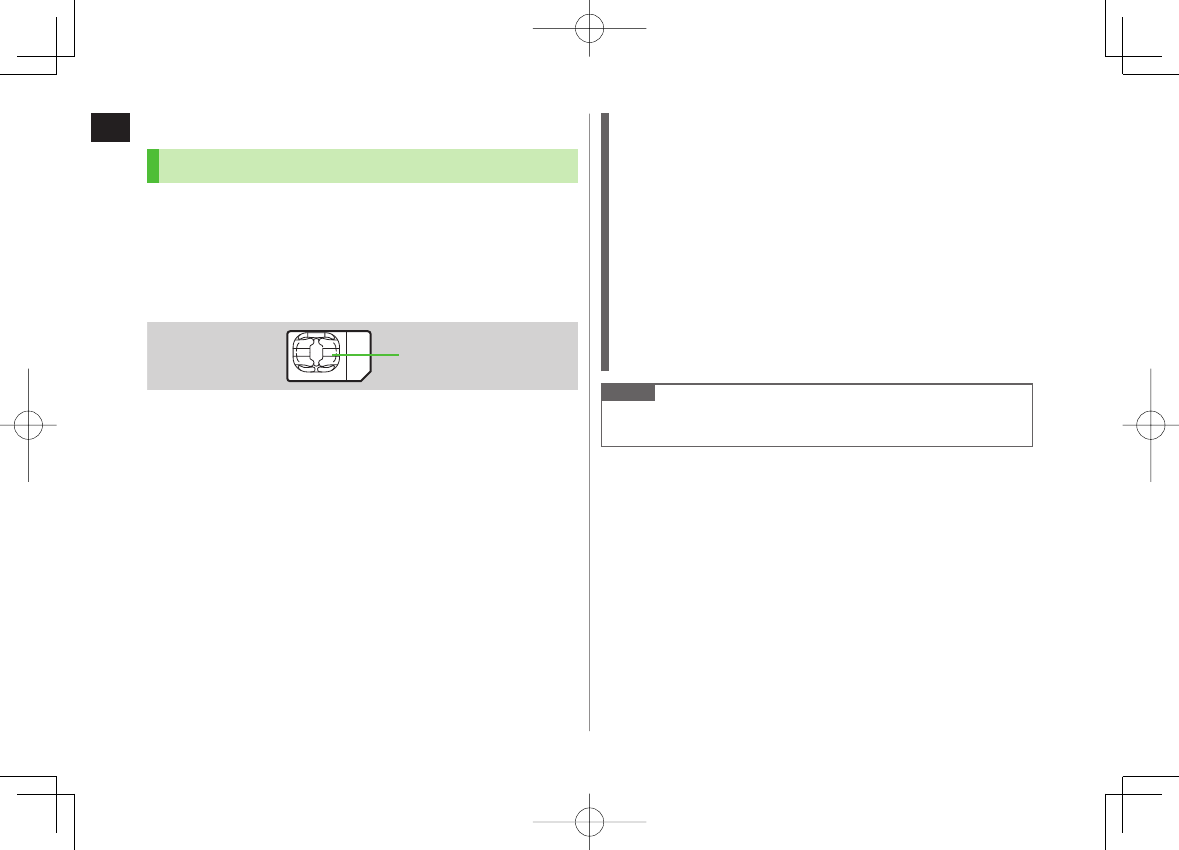
1-2
1
Getting Started
USIM Card
About USIM Card
Universal Subscriber Identity Module (USIM) Card is an IC
card containing customer and authentication information,
including handset number, and limited Phone Book entry
and SMS message storage. USIM must be inserted to use
842P or Network services (calling, messaging, Internet, etc.).
Turn handset off before inserting/removing USIM Card.
Insert USIM Card into other compatible SoftBank handset to use
information saved on USIM Card.
Use SoftBank specified USIM Card only; non-specified USIM Cards may
not function properly.
Do not insert USIM Card into other IC card devices. SoftBank is not liable
for any resulting damages.
Keep IC portion clean.
Do not damage, carelessly touch or short-circuit IC chip; doing so may
result in loss of data or malfunction.
Remove dust/debris with a soft, dry cloth.
Do not place labels, etc. on USIM Card; may cause failure.
If handset is dropped/subjected to shock, handset may return to Standby.
This is not a malfunction.
If
USIM not inserted After power-off Insert USIM
appears,
re-insert USIM Card properly then restart handset.
USIM Card
IC
USIM Card
IC
Important
USIM Card is the property of SoftBank.
Return USIM Card to SoftBank upon service cancellation.
USIM Card will be reissued for a fee if lost or damaged.
If USIM Card/handset with USIM Card inserted is lost or stolen,
contact SoftBank Mobile Customer Center or Global Call Center
(ZP.18-33).
Back up USIM Card files. SoftBank is not liable for lost files.
USIM Card specifications/performance may change without prior
notice.
Pre-installed S! Appli may be unusable while a different or replacement
USIM Card is inserted into handset.
Returned USIM Cards are recycled.
Note
Some downloaded files may be inaccessible after upgrades/repairs,
USIM Card/handset replacement.
842p_E.indb 1-2842p_E.indb 1-2 10.4.21 10:57:00 AM10.4.21 10:57:00 AM
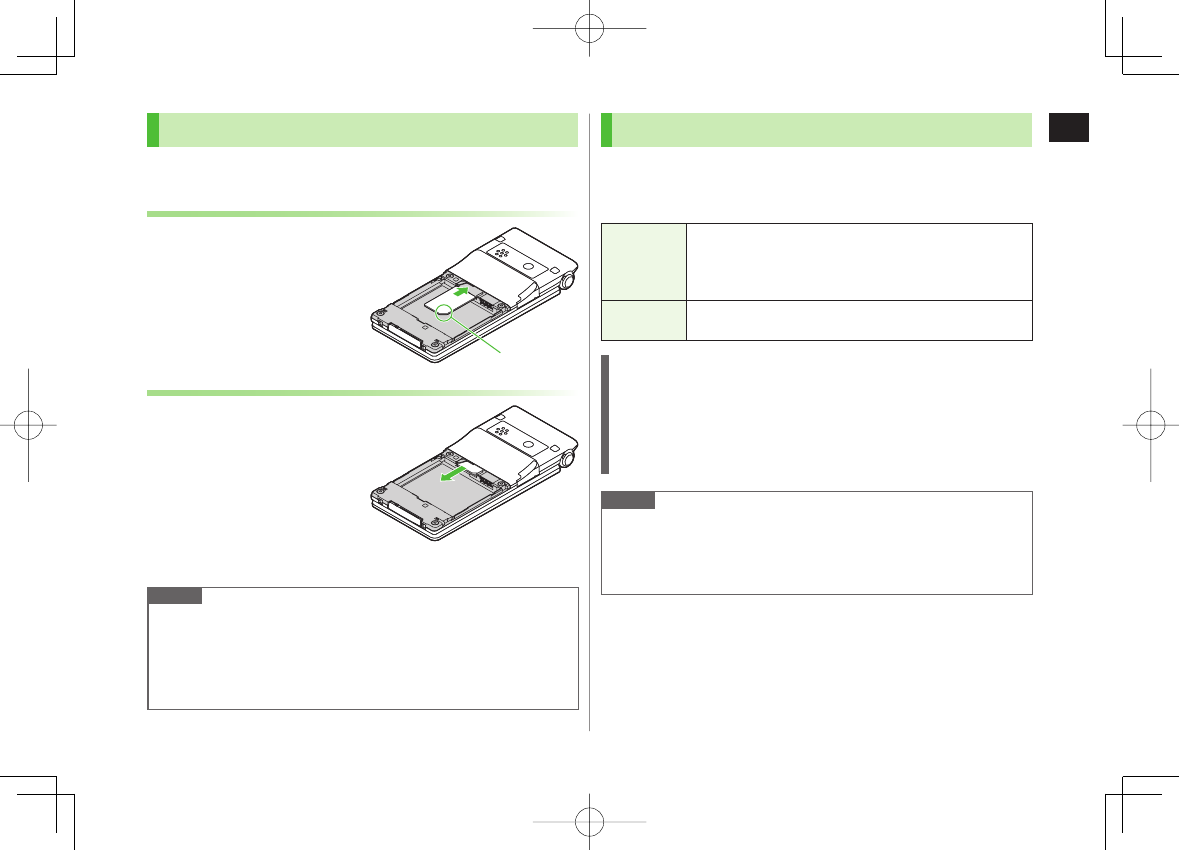
1-3
1
Getting Started
USIM Card Installation
Remove battery (ZP.1-12) then follow steps below.
Inserting
1 With IC chip down, insert USIM Card
Removing
1 Slide out USIM Card gently
Note
Do not force USIM Card into or out of handset; may damage handset/
USIM Card.
Be careful not to lose the removed USIM Card.
Avoid touching USIM Card terminals or IC chip; doing so may hinder
performance/USIM Card recognition.
NotchNotch
USIM PINs
There are two USIM Card security codes: PIN & PIN2
PIN and PIN2 are set to 9999 by default.
PIN/PIN2 can be changed (ZP.11-2).
PIN 4 to 8-digit code used to prevent unauthorized handset use.
When
PIN Authentication
is
ON
(ZP.11-2), PIN entry
is required each time handset is turned on (with USIM
Card inserted).
PIN2 Required to clear call times/costs or set maximum cost
(ZP.17-8).
PIN Lock & Cancellation (PUK/PUK2)
PIN Lock or PIN2 Lock is activated if PIN or PIN2 is incorrectly entered
three times. Cancel PIN Lock or PIN2 Lock by entering the PIN Unblocking
Key (PUK/PUK2) (ZP.11-3).
For information on PUK/PUK2, contact SoftBank Mobile Customer
Center, General Information (ZP.18-33).
Note
If PUK/PUK2 is incorrectly entered ten times, USIM Card is locked and
handset is disabled. Write down PUK/PUK2.
For procedures required to unlock USIM Card, contact SoftBank Mobile
Customer Center, General Information (ZP.18-33).
842p_E.indb 1-3842p_E.indb 1-3 10.4.21 10:57:00 AM10.4.21 10:57:00 AM
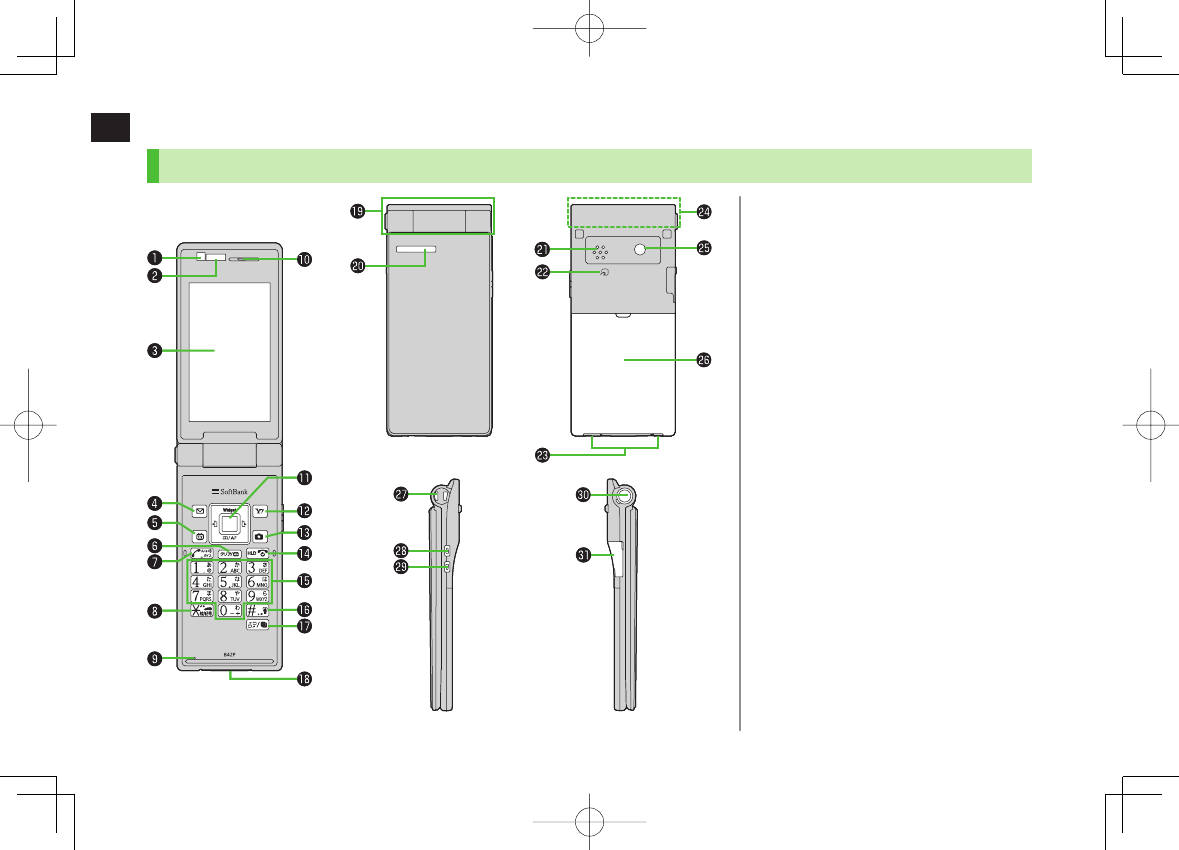
1-4
1
Getting Started
Parts & Functions
Handset
❶ Light Sensor
・
Detects ambient light
❷ Infrared Port
・
Transfer data via Infrared
❸ Display
❹ QMail Key
・
Open Messaging menu
・ Execute Upper Left Softkey function (ZP. ix)
❺ PTV Key
・ Activate TV
・ Execute Lower Left Softkey function (ZP. ix)
❻ LClear/Memo Key
・ Delete characters
・ Cancel menus
・ Use Answer Phone
❼ JSend Key
・
Initiate or answer calls
・ Toggle upper/lower case in text entry windows
・ Use Voice Dial
❽ *S Key
・ Enter "S"
・ Access pictographs in text entry windows
・ Set/cancel Driving Mode
❾ Microphone
Earpiece
842p_E.indb 1-4842p_E.indb 1-4 10.4.21 10:57:01 AM10.4.21 10:57:01 AM
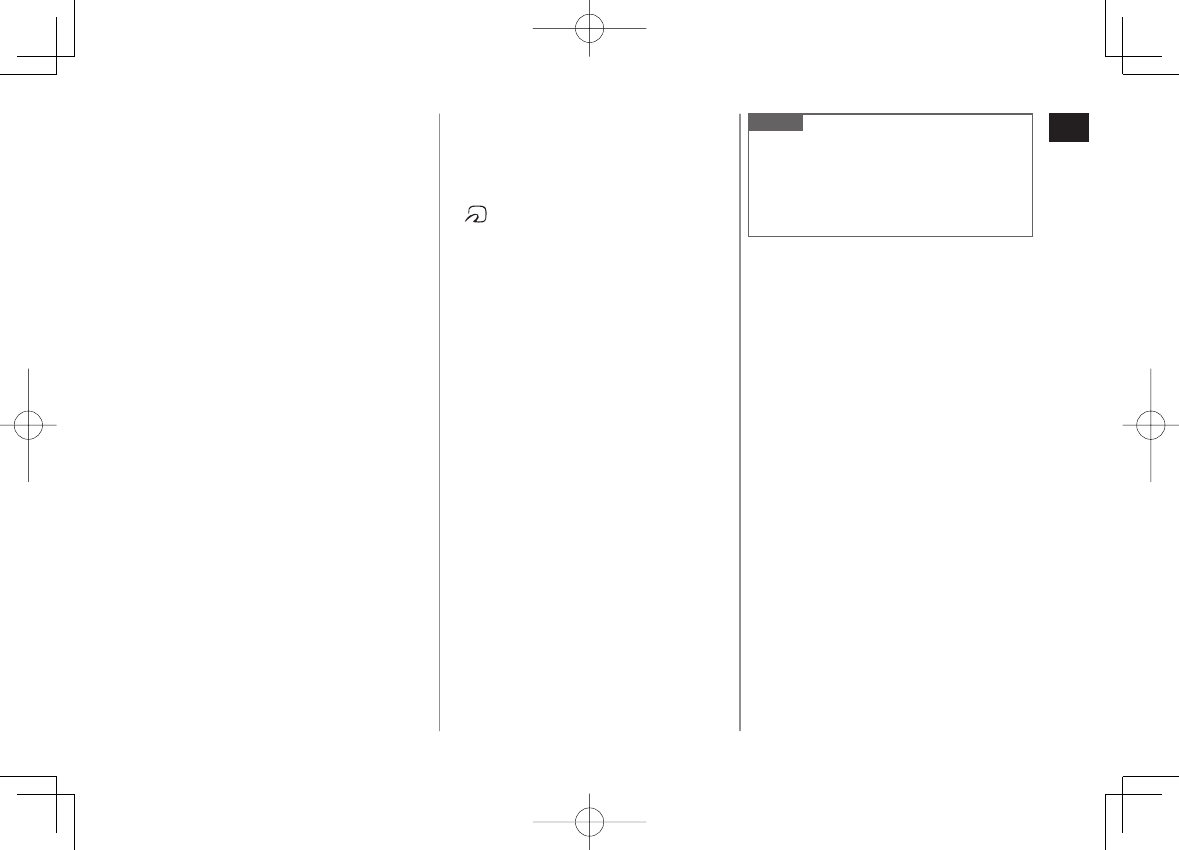
1-5
1
Getting Started
IMulti Selector
・
Scroll up/down/left/right to navigate menus
and text (ZP.ix)
・
AI Select widgets/S! Quick News
・
BI Open Phone Book
・
CI Open Incoming Call Logs
・
DI Open Redial logs
RYahoo! Keitai Key
・
Open Yahoo! Keitai Main Menu
・ Execute Upper Right Softkey function (ZP.ix)
OCamera Key
・
Activate Camera/Video Camera
・ Execute Lower Right Softkey function (ZP. ix)
KEnd/Escape & Power Key
・
Power on/off (ZP.1-14)
・ End calls
・ Return to Standby
0
−
9Keypad
・
Enter phone number/text
;#/Manner Key
・ Enter "#"
・ Set/cancel Manner Mode
MMULTI Key
・ Open TASK MENU
・ Open list of available widgets
External Port
・
Connect AC Charger (sold separately),
Earphone Microphone or other accessories
here
Hinge
Notification Light/Charging Indicator
・
Flashes for incoming transmissions
・ Flashes while Camera is active
・ Lights in red for charging
Speaker
Logo
・
Place Logo over a reader/writer when using
Osaifu-Keitai® (ZP.13-11)
Charging Terminals
Antenna
Camera
Battery Cover
Strap Eyelet
UUpper Side Key
・
Increase earpiece/TV volume
・ Open Yahoo! Keitai Bookmarks list
[Handset Closed]
・ Turn on illumination
VLower Side Key
・
Decrease earpiece/TV volume
[Handset Closed]
・ Set/cancel Manner Mode
・ Check missed calls/new messages
One-push Open Button (ZP.1-6)
microSD Card Slot
・
Insert microSD Card here (ZP.10-17)
Note
When connecting Earphone Microphone,
do not press the answer button on the
microphone. Doing so may cause it to
malfunction. In that case, pull out Earphone
Microphone, and connect it again.
842p_E.indb 1-5842p_E.indb 1-5 10.4.21 10:57:01 AM10.4.21 10:57:01 AM
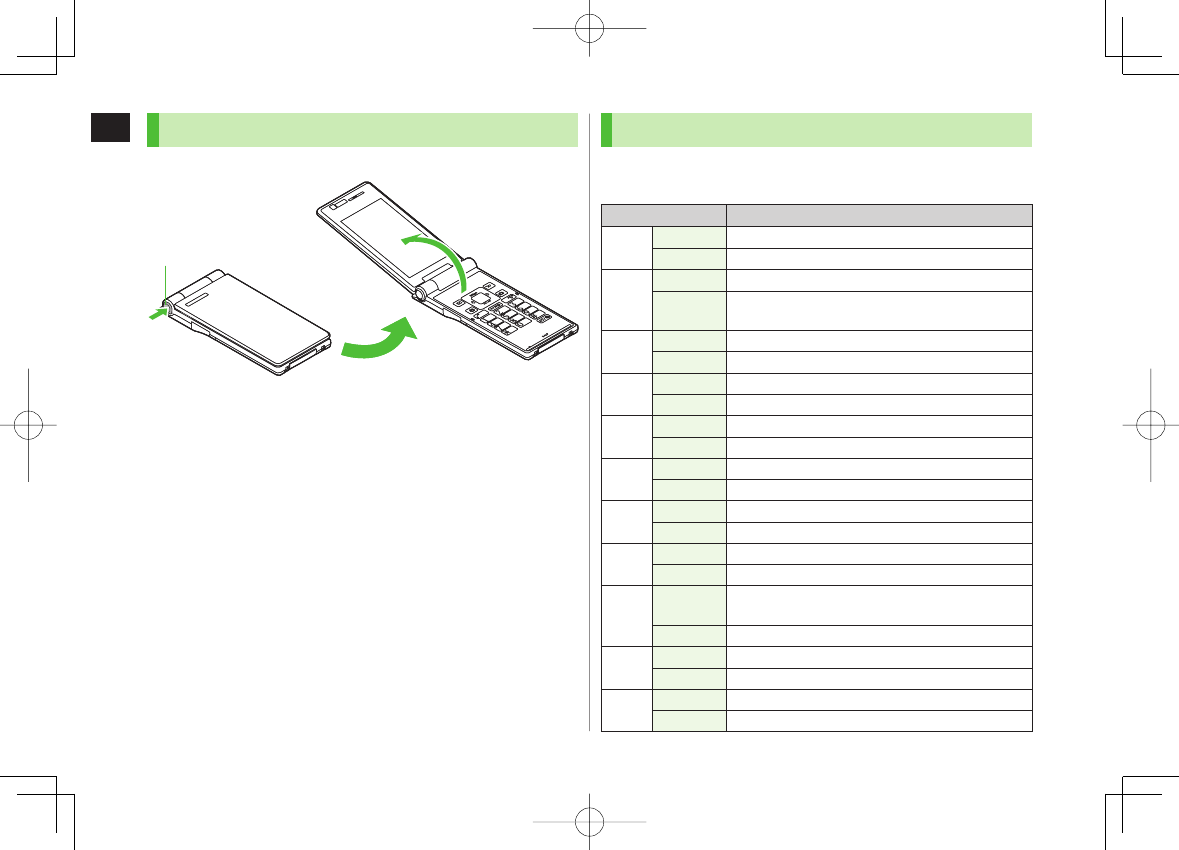
1-6
1
Getting Started
One-push Open Button
Press One-push Open Button to open handset.
Close handset manually. If handset does not close, open completely
before closing handset again.
Customize handset to answer/end calls, etc. by opening/closing handset
(ZP.17-7, P.17-9).
Handset may spring open. Be careful not to drop handset.
One-push Open ButtonOne-push Open Button
Key Operations in Standby
Press or press and hold (more than one second) a key in
Standby to execute the following.
Key Operations Functions
JShort Press Initiate a call
Long Press Voice dial
K
Short Press Show/hide widgets
Long Press
(2 + sec) Turn off power
HIShort Press Open Main Menu
Long Press Activate/cancel Keyguard
LShort Press Play Answer Phone
Long Press Activate/cancel Answer Phone
OShort Press Activate Camera
Long Press Activate Video Camera
PShort Press Activate Digital TV
Long Press Activate/cancel IC Card Lock
QShort Press Open Messaging Menu
Long Press Open S! Mail Composition window
RShort Press Access Yahoo! Keitai
Long Press Open Yahoo! Keitai Menu
AIShort Press Select widgets, Event Indicators, shortcuts, status
indicators or S! Quick News ticker
Long Press ̶
BIShort Press Open Phone Book search window
Long Press Open Phone Book entry window
CIShort Press Open Incoming Call Logs
Long Press Open Received address logs
842p_E.indb 1-6842p_E.indb 1-6 10.4.21 10:57:02 AM10.4.21 10:57:02 AM
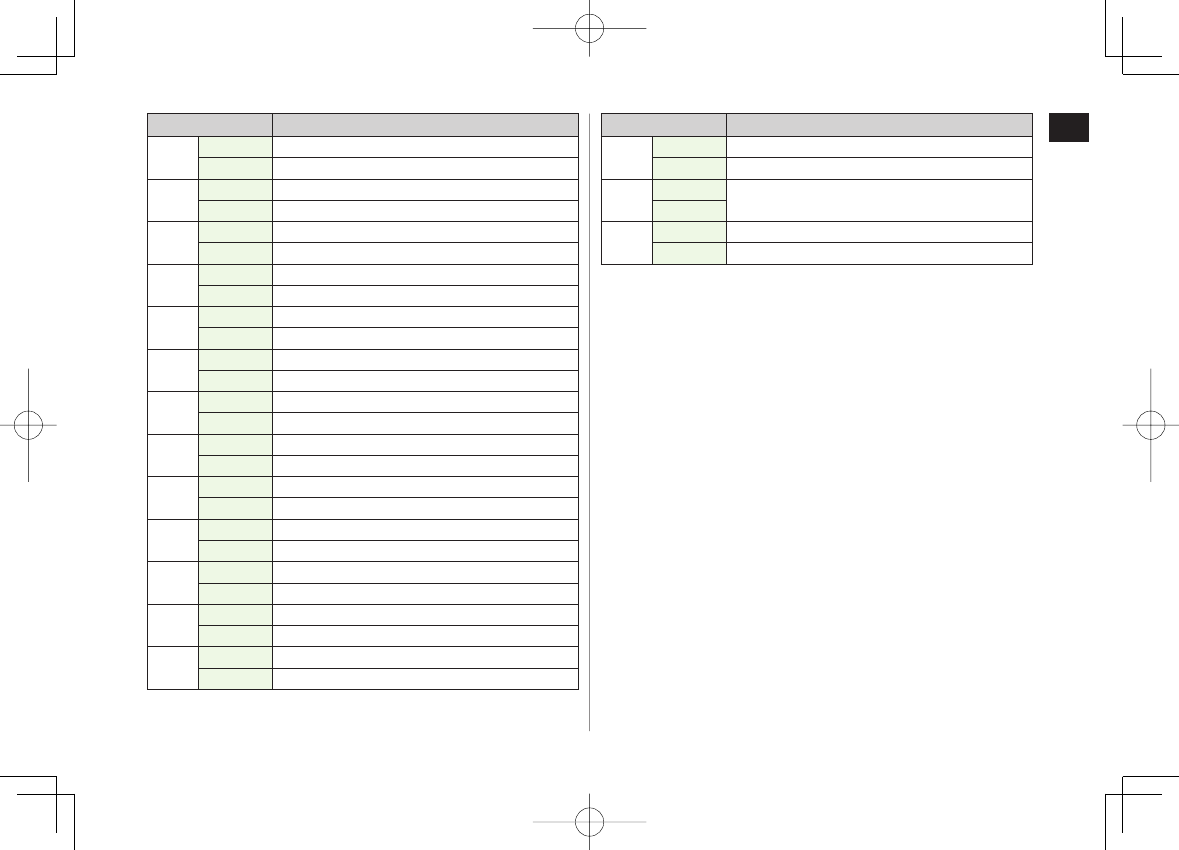
1-7
1
Getting Started
Key Operations Functions
DIShort Press Open Redial logs
Long Press Open Sent address logs
1Short Press Enter "1"
Long Press
Open Phone Book page "
あ
"
2Short Press Enter "2"
Long Press
Open Phone Book page "
か
"
3Short Press Enter "3"
Long Press
Open Phone Book page "
さ
"
4Short Press Enter "4"
Long Press
Open Phone Book page "
た
"
5Short Press Enter "5"
Long Press
Open Phone Book page "
な
"
6Short Press Enter "6"
Long Press
Open Phone Book page "
は
"
7Short Press Enter "7"
Long Press
Open Phone Book page "
ま
"
8Short Press Enter "8"
Long Press
Open Phone Book page "
や
"
9Short Press Enter "9"
Long Press
Open Phone Book page "
ら
"
0Short Press Enter "0"
Long Press
Open Phone Book page "
わ
"
*Short Press Enter "S"
Long Press Set/cancel Driving Mode
;Short Press Enter "#"
Long Press Set/cancel Manner Mode
Key Operations Functions
UShort Press Increase earpiece volume
Long Press Open Yahoo! Keitai Bookmarks list
VShort Press Decrease earpiece volume
Long Press
MShort Press Activate TASK MENU
Long Press Open Widget List
842p_E.indb 1-7842p_E.indb 1-7 10.4.21 10:57:02 AM10.4.21 10:57:02 AM
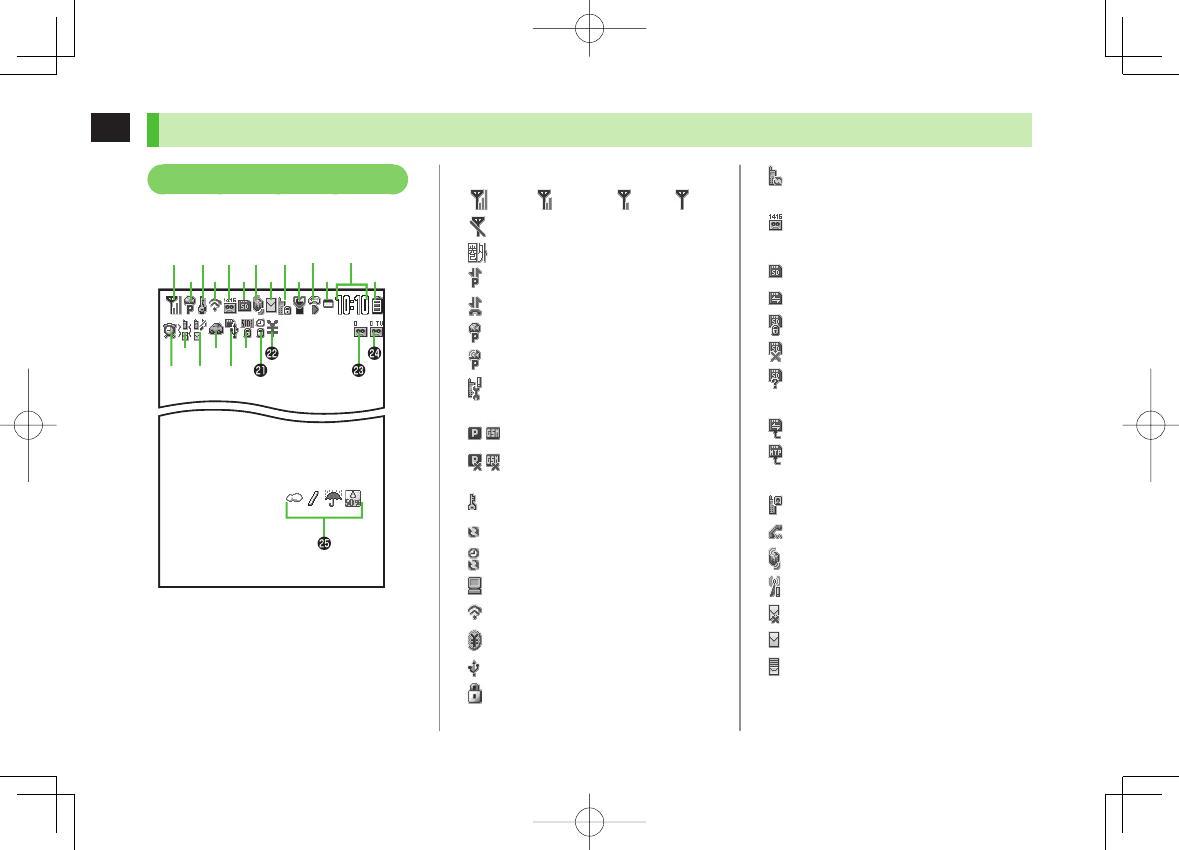
1-8
1
Getting Started
Display Indicators ❶Signal Strength
Strong Moderate
Weak
Low
Emission OFF Mode
Out-of-Range
❷Packet Transmission in Progress (PC)
Dial-up Connection Established on PC
3G/GSM Packet Transmission Enabled
3G/GSM Packet Transmitting
Operator (set for Select Operator)
Out-of-Range
/
3G/GSM Packet Transmission Available*
/
3G/GSM Packet Transmission Unavailable*
* Available only while abroad
❸Secure Content
S! Addressbook Back-up Synchronizing
Auto Sync Settings Active
❹PC Site Browser Active
Infrared Active
IC Transmission
USB Cable Connected
Keyguard Active
❺Software Update (Notification/Updating/
Result)
Voice Mail
❻microSD Card
Inserted
Reading/Writing Data
Write-protected
Unsupported
Unusable
USB Cable (Not Included) Connected
microSD Mode
MTP Mode
During Call
During Video Call
During Voice Call
❼New S! Quick News Information
New S! Information Channel info
❽Unsent Message
Unread Message
Incoming Mail Memory Full (Handset)
❶
❷
❸
❹
❺
❻
❼
❽
❾
❶
❷
❸
❹
❺
❻
❼
❽
❾
Display
842p_E.indb 1-8842p_E.indb 1-8 10.4.21 10:57:03 AM10.4.21 10:57:03 AM
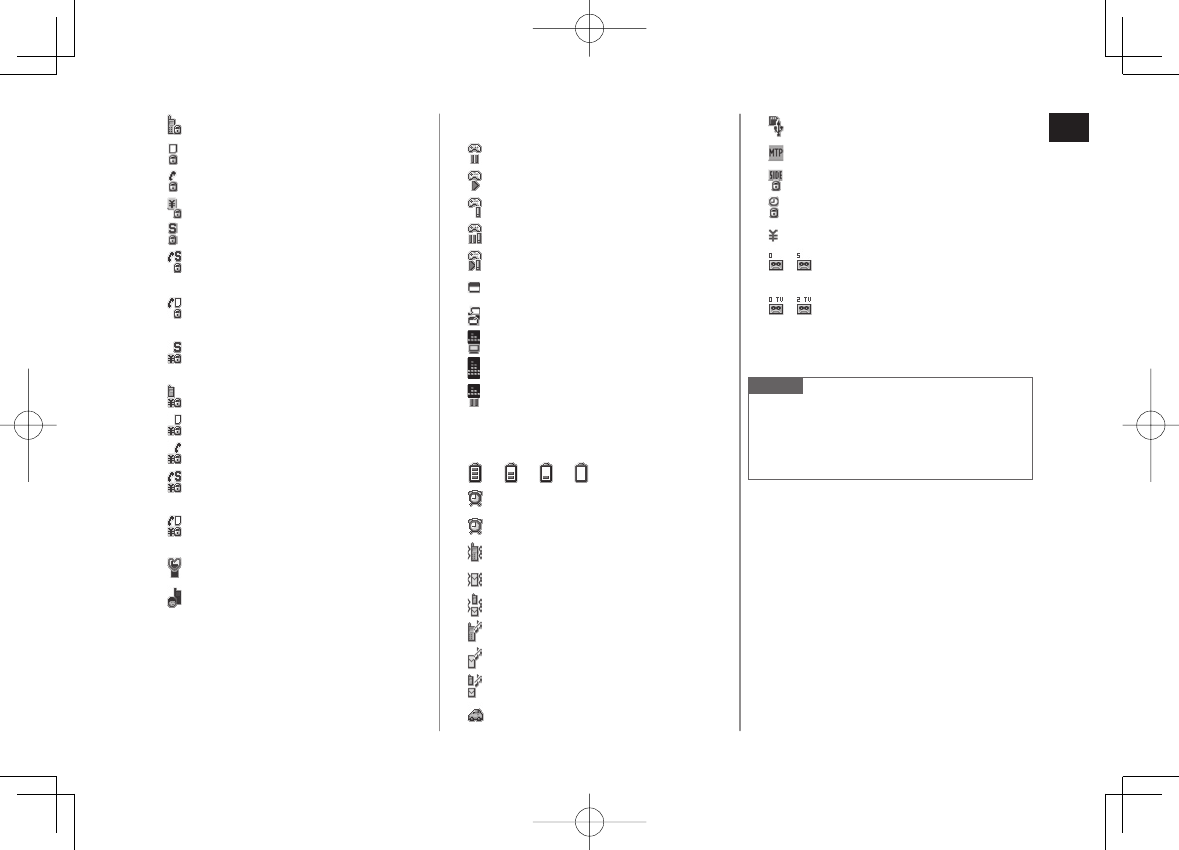
1-9
1
Getting Started
❾Privacy Key Lock Active
Personal Data Lock Active
Key Pad Dial Lock Active
IC Card Lock Active
Secret Mode and Secret Data Only Active
Key Pad Dial Lock, Secret Mode and
Secret Data Only Active
Key Pad Dial Lock and Personal Data Lock
Active
Secret Mode, Secret Data Only and
IC Card Lock Active
Privacy Key Lock and IC Card Lock Active
Personal Data Lock and IC Card Lock Active
Key Pad Dial Lock and IC Card Lock Active
Key Pad Dial Lock, Secret Mode, Secret
Data Only and IC Card Lock Active
Key Pad Dial Lock, Personal Data Lock
and IC Card Lock Active
Manner Mode Active
Manner Mode (set in User Mode) Active
S! Appli
Paused
Active
Auto Start Request Received
Start Request Received while Paused
Start Request Received while Active
One Function Active
Multiple Functions Active
Digital TV Active
Music Playback
Music Paused
Time
Battery Level
Y Y Y
(Red)
(Red)
Alarm Set (Today)
(Blue) Alarm Set (After Today)
Vibration Active (Incoming Call)
Vibration Active (Incoming Message)
Vibration Active (Incoming Call/Message)
Incoming Call Ringtone Disabled
Incoming Message Ringtone Disabled
Incoming Call/Message Ringtone Disabled
Driving Mode
Switching USB Mode to microSD Mode
Switching USB Mode to MTP Mode
Side Key Disabled when Handset Closed
Timer Lock at Close Active
Call Charge Reached Upper Limit
∼
Number of Answer Phone Messages
(Voice Calls)
∼
Number of Answer Phone Messages
(Video Calls)
Weather Indicator (ZP.7-5)
Note
To show icon description: Main Menu
▶
Settings
▶
Display Settings
▶
Describe Icons
▶
EI to highlight an
icon
842p_E.indb 1-9842p_E.indb 1-9 10.4.21 10:57:04 AM10.4.21 10:57:04 AM
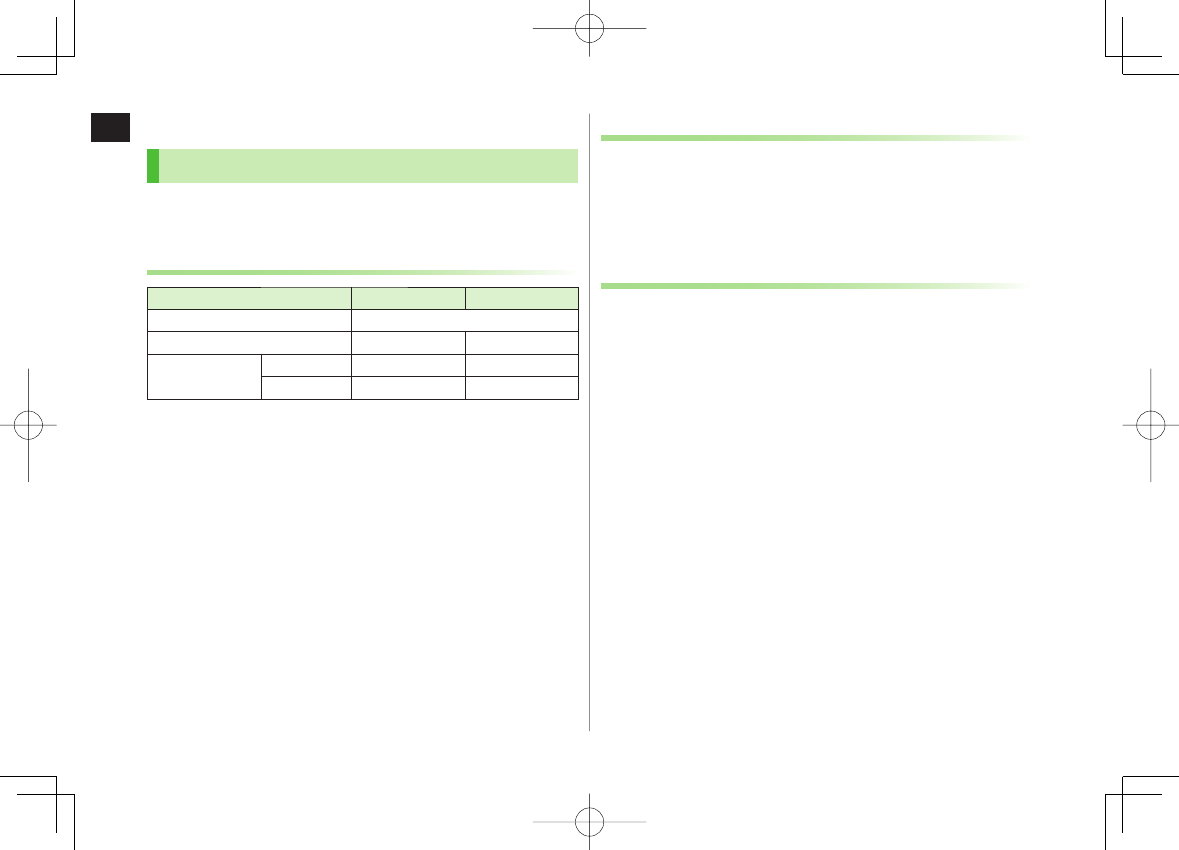
1-10
1
Getting Started
About Battery
Before Charging
Charge battery before use or after a period of disuse
(AC Charger sold separately).
Charging Time & Operating Time Estimates
3G GSM
Charging Time 100 minutes*
Standby Time 460 hours* 240 hours*
Talk Time Voice Call 180 minutes* 180 minutes*
Video Call 120 minutes* −
* Approximate value
3G Mode/GSM Mode: ZP.2-10
Charging time is an average measured within temperatures of 5°C to
35°C.
Talk Time is an average measured with a new, fully charged battery, with
stable signals.
Standby Time is an average measured with a new, fully charged battery,
with handset closed without calls or operations, in Standby with stable
signals.
Talk Time and Standby Time may vary by environment (battery status,
temperature, etc.).
About Battery
Clean handset, battery & charger with dry cotton swab.
Replace battery if operating time shortens noticeably.
Charge battery at least once every six months.
Use a case when carrying battery separately.
Battery may swell as service life nears end; this is not a problem.
Charging
Battery must be installed to charge it.
It may take longer for charging when handset is on.
Move charger away from TV/radio if interference occurs.
842p_E.indb 1-10842p_E.indb 1-10 10.4.21 10:57:06 AM10.4.21 10:57:06 AM
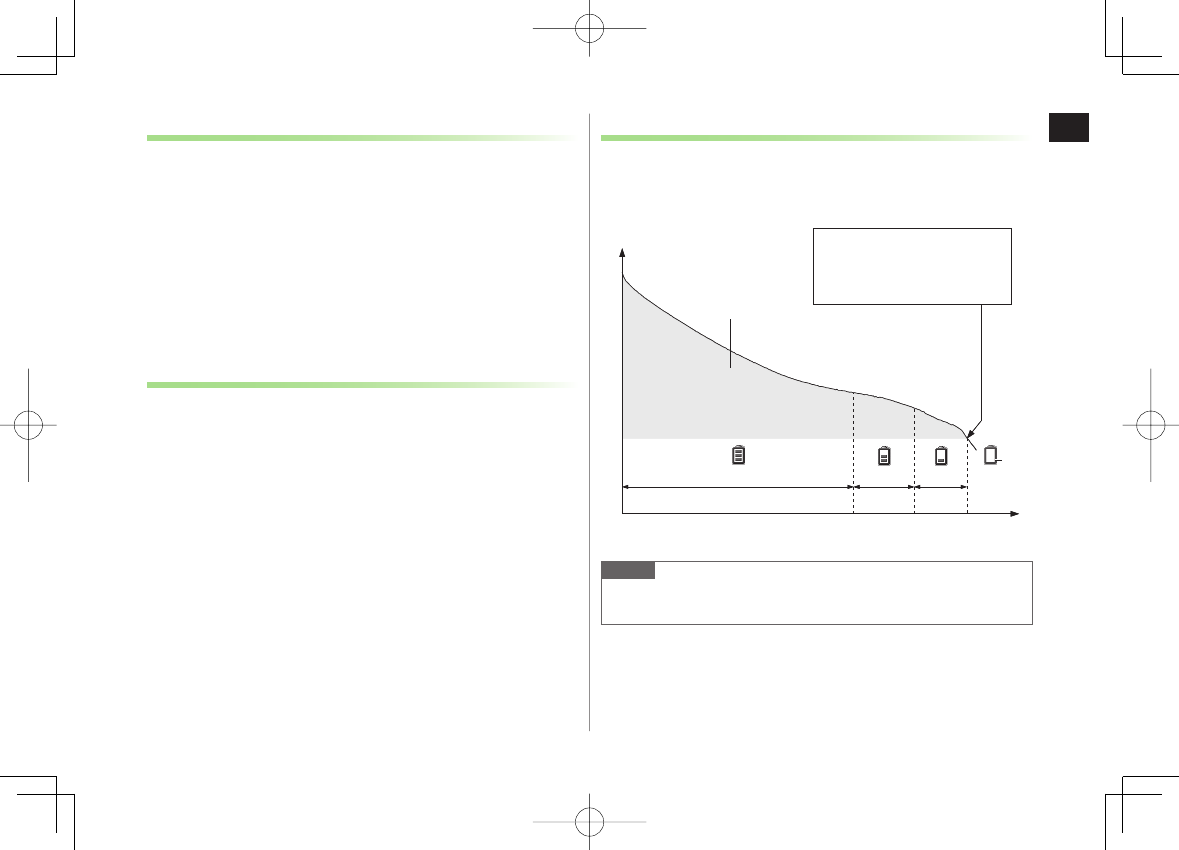
1-11
1
Getting Started
Battery Time
Using handset in poor conditions may shorten battery time.
・ Extreme temperatures
・ Impaired handset, battery or Charging Terminals
・ Signal is weak/handset is out-of-range
・ Handset is left mid-operation (not in Standby)
・ Viewing TV, playing music or using S! Appli, etc.
Extending battery time
Example:
・ Turn Back Light Time
OFF
and Power Saver Mode
ON
(ZP.17-5)
・ Select
OFF
for Key Tone (ZP.17-2)
When Battery Runs Out
Unless a Call is in Progress
A message appears and warning tone sounds for 10 seconds.
Warning tone ends automatically after one minute; press any key except
UV to cancel warning tone manually. Charge or replace battery.
・ If Manner Mode is active, nothing sounds.
During a Call
A message appears and warning tone sounds via Earpiece or Speaker.
After 20 seconds, call ends and handset shuts down in one minute.
Charge or replace battery.
Battery Strength Indicator
Battery Strength indicator changes as remaining usage time decreases.
Charge or replace battery when battery level is low (ZP.1-9) or a
message appears on Display.
Note
Alternatively, check battery level from Main Menu
▶
Settings
▶
Phone Settings
▶
Battery
▶
Battery Level
Low battery warning message
appears. Charge or replace
battery immediately.
Operating
Voltage
Battery Voltage
Remaining Strength (at 25°C) Operating Time
Approx. 70%
Approx.20%
Approx.10%
Level 3 Level 2 Level 1 Level 0
Red
Low battery warning message
appears. Charge or replace
battery immediately.
Operating
Voltage
Battery Voltage
Remaining Strength (at 25°C) Operating Time
Approx. 70%
Approx.20%
Approx.10%
Level 3 Level 2 Level 1 Level 0
Red
842p_E.indb 1-11842p_E.indb 1-11 10.4.21 10:57:06 AM10.4.21 10:57:06 AM
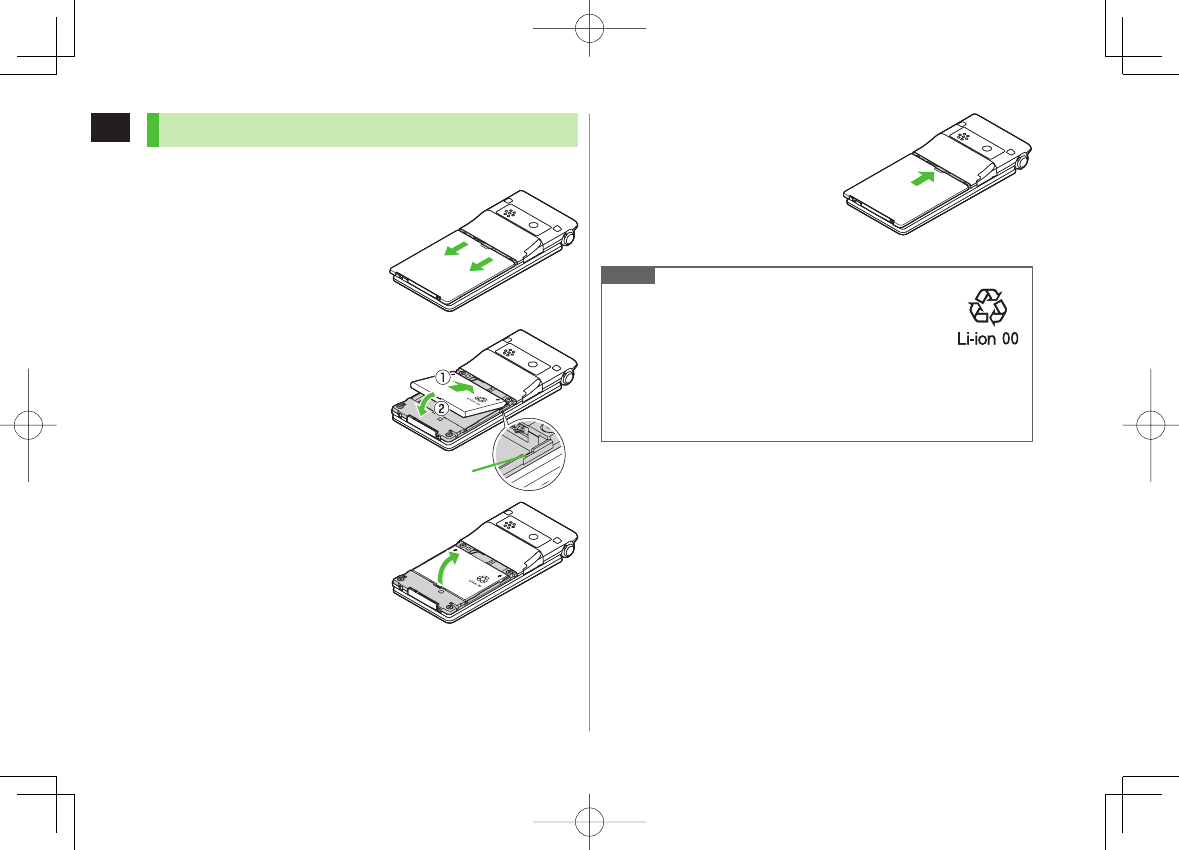
1-12
1
Getting Started
Battery Installation
Always turn off handset power before removing battery.
1 Press and slide to
remove cover
2 Insert Battery
Align battery tabs with handset
grooves and slide in battery.
Remove Battery
Lift battery out as shown.
Slide into GrooveSlide into Groove
3 Replace battery cover
Make sure there is no gap between
battery and handset; cover should
click into place.
Note
Lithium-ion batteries are valuable and recyclable
resources.
・ Recycle used lithium-ion battery at a shop displaying
the symbol shown to the right.
・ To avoid fire or electric shock, do not:
- Short-circuit battery
- Disassemble battery
Battery cover edges are sharp. Close battery cover fully to avoid injury.
842p_E.indb 1-12842p_E.indb 1-12 10.4.21 10:57:07 AM10.4.21 10:57:07 AM
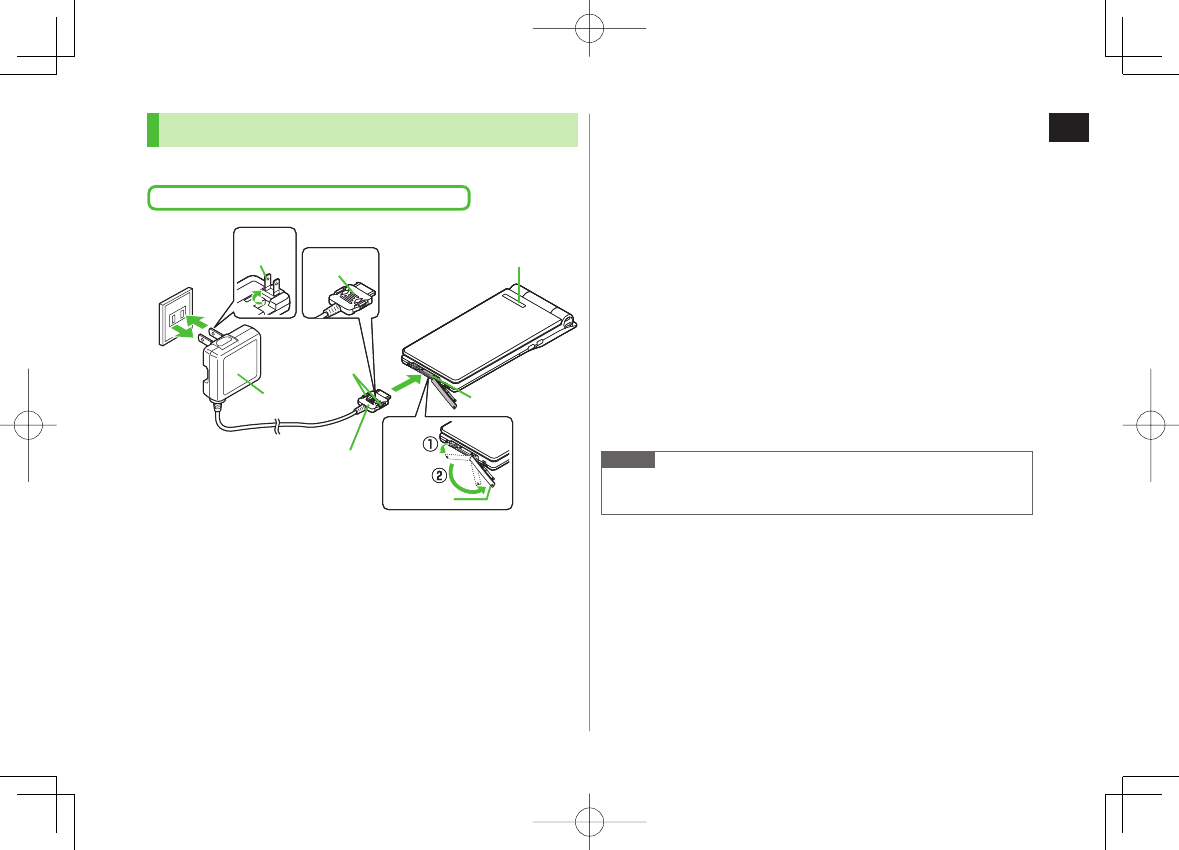
1-13
1
Getting Started
Charging Battery
Use only specified AC Charger (sold separately).
Charging Time: Approximately 100 minutes
A
C Outlet
Charger
Blades
2
3
Arrows up
1
Charging Indicator
Release Tabs
AC Charger
Charger Connector
External Port
Port Cover
A
C Outlet
Charger
Blades
2
3
Arrows up
1
Charging Indicator
Release Tabs
AC Charger
Charger Connector
External Port
Port Cover
1 Connect AC Charger to handset
Insert Charger Connector (printed side up) into External Port.
2 Plug AC Charger into AC Outlet
Extend Charger Blades.
Charging Indicator illuminates and charging starts.
When charging is complete, Charging Indicator goes out.
When Charging Indicator flashes, remove AC Charger and battery
from handset then attach them again.
Charge Sound
is heard when charging starts/ends (ZP.17-2).
When handset is turned off or in Manner Mode, nothing sounds.
3 When charging is complete, unplug AC Charger,
then disconnect handset
Squeeze Release Tabs to remove Charger Connector, and replace Port
Cover.
Note
For details, read AC Charger instructions.
Alternatively, charge battery by using Desktop Holder (not included).
842p_E.indb 1-13842p_E.indb 1-13 10.4.21 10:57:08 AM10.4.21 10:57:08 AM
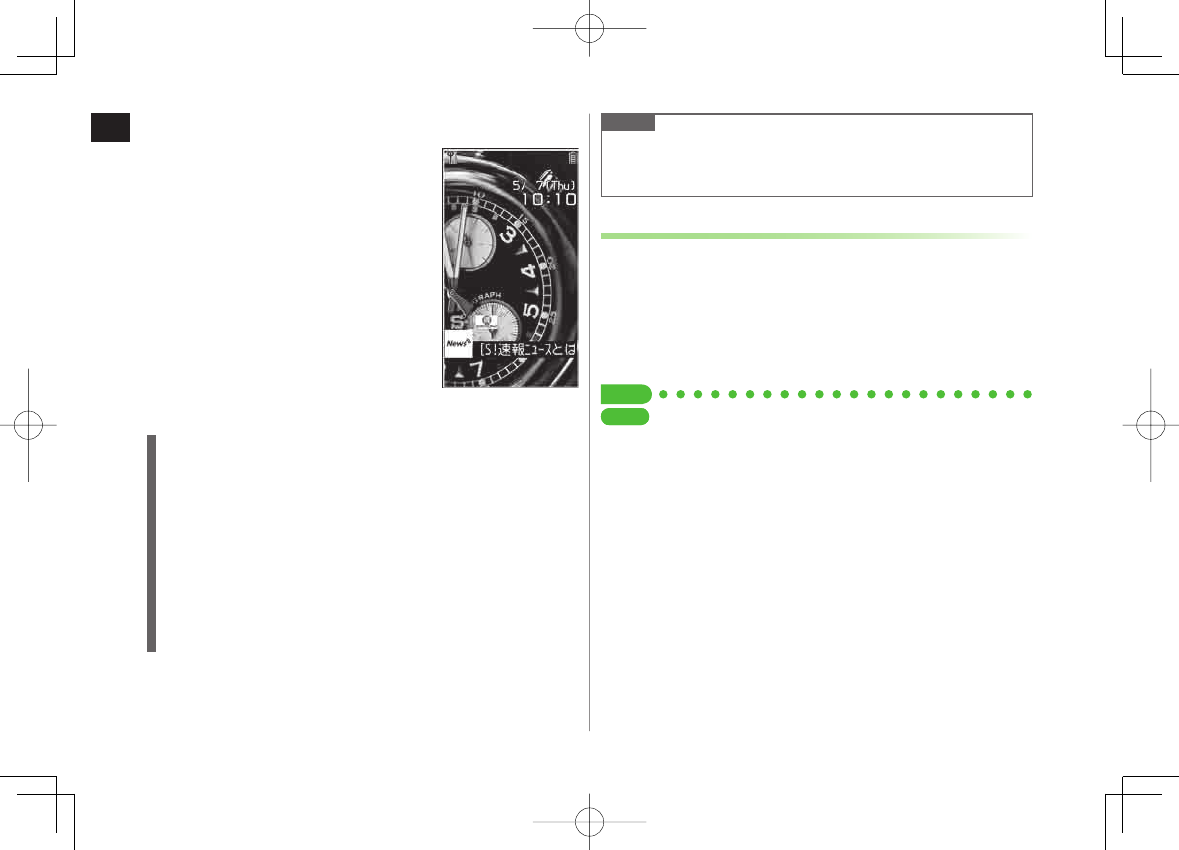
1-14
1
Getting Started
Handset Power On/Off
1 Press and hold K
Start-up window appears and handset
enters Standby.
Enter PIN if PIN Authentication is ON
(ZP.11-2).
2 Press
K for 2+ seconds
Handset shuts down.
Do not turn on handset immediately
after turning off. Wait a few seconds.
Standby
The First Time Handset Powers Up, and Setup Window
Appears...
Select
YES
, and set the following:
(Each item can be set separately.)
Set date and time (Date & Time: ZP.17-7)
Set Phone Password
Enter "9999", and enter new Phone Password (4-8 digits) (ZP.1-23).
Set Key Tone
Select
ON
or
OFF
(ZP.17-2).
Set font size
Set Display font size all at once (ZP.17-5).
Note
If
USIM not inserted After power-off Insert USIM
appears, clean
and properly re-insert USIM Card then restart handset.
After a period of inactivity, Display turns off.
Retrieving Network Information
When HI, Q or R is pressed for the first time in Standby,
handset initiates Network Information retrieval; HI to
retrieve it.
Update Network Information to use messaging, Internet, etc.
Update Network Information manually: Main Menu
▶
Settings
▶
Connectivity
▶
Retrieve NW Info
▶
YES
Tip
●Change Wallpaper ●Add Calendar to Wallpaper
●Change Start-up Window (ZP.17-3)
SettingsSettings
842p_E.indb 1-14842p_E.indb 1-14 10.4.21 10:57:08 AM10.4.21 10:57:08 AM
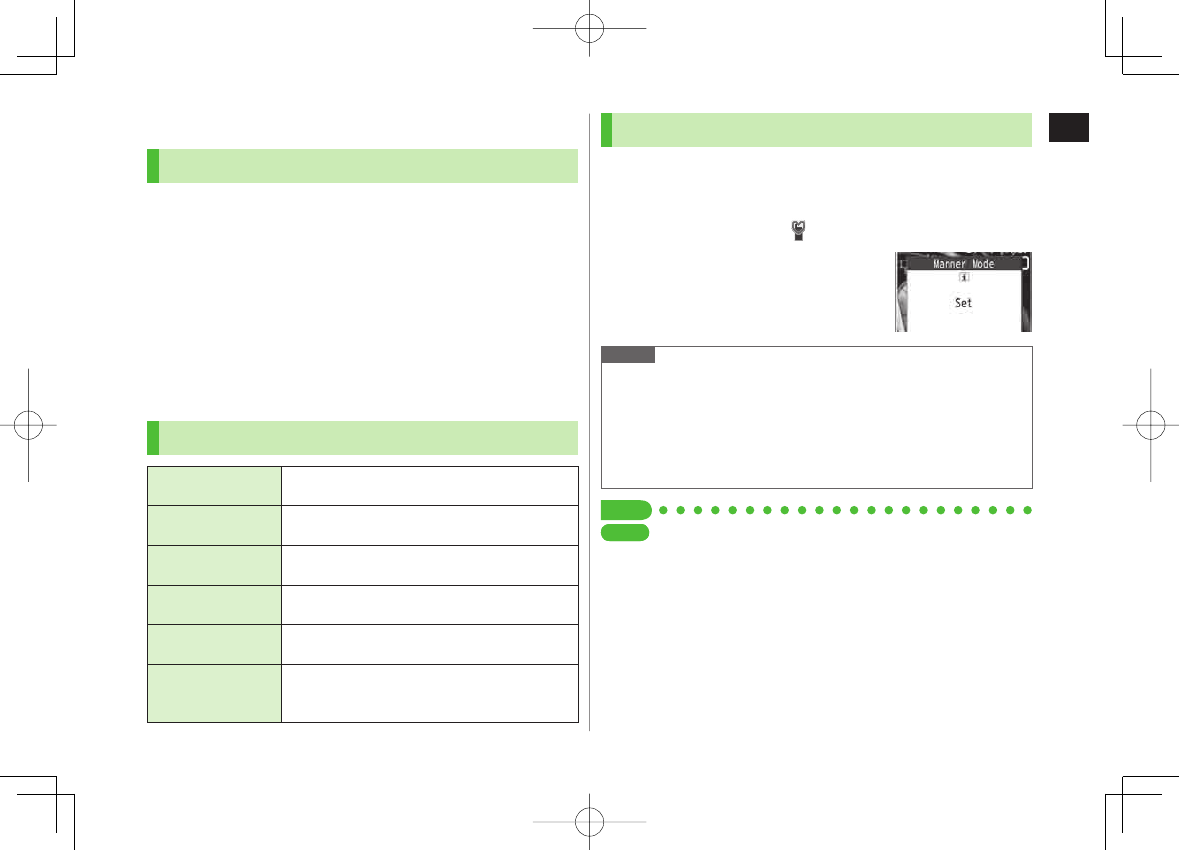
1-15
1
Getting Started
Manner Mode
Minding Mobile Manners
Please use your handset responsibly. Use these basic tips as
a guide. Inappropriate handset use can be both dangerous
and bothersome. Please take care not to disturb others
when using your handset. Adjust handset use according to
your surroundings.
Turn it off in theaters, museums and other places where silence is the
norm.
Refrain from use in restaurants, lobbies, elevators, etc.
Observe signs and instructions regarding handset use aboard trains, etc.
Refrain from use that interrupts the flow of pedestrian or vehicle traffic.
Manner-related Features
Manner Mode
(zZRight)
Press Manner key to mute handset tones and
activate vibration for incoming transmissions.
Vibration Mode
(zZP.17-2)
Activate in public places, meetings, etc. for silent
call/message alerts.
Ringer Volume
(zZP.17-2) Mute call/message tones.
Emission OFF Mode
(zZP.1-16) Suspend all handset transmissions.
Answer Phone
(zZP.2-15)
Use to handle incoming calls when inappropriate/
unsafe to answer.
Driving Mode
(zZP.1-16)
While driving, send a voice message informing
the caller that you cannot answer the call
(Handset does not ring.).
Activating Manner Mode
Press one key to mute handset tones and vibration for
incoming transmissions.
Manner Mode settings can be changed (ZP.17-6).
When Manner Mode is active, appears.
1 In Standby, press and hold ;
To cancel: Press and hold ; again
To activate/cancel while handset is closed:
Press and hold V
Note
Shutter click and incoming tone via Earphone (
Level 1
) sound even in
Manner Mode.
When Music Player or Digital TV activates in Manner Mode,
confirmation appears asking whether to cancel Manner Mode.
When
Prefer manner mode
is
OFF
(ZP.12-7), Alarm sounds even if
Manner Mode is active.
Tip
●Set Manner Mode Type (ZP.17-6)
SettingsSettings
842p_E.indb 1-15842p_E.indb 1-15 10.4.21 10:57:09 AM10.4.21 10:57:09 AM
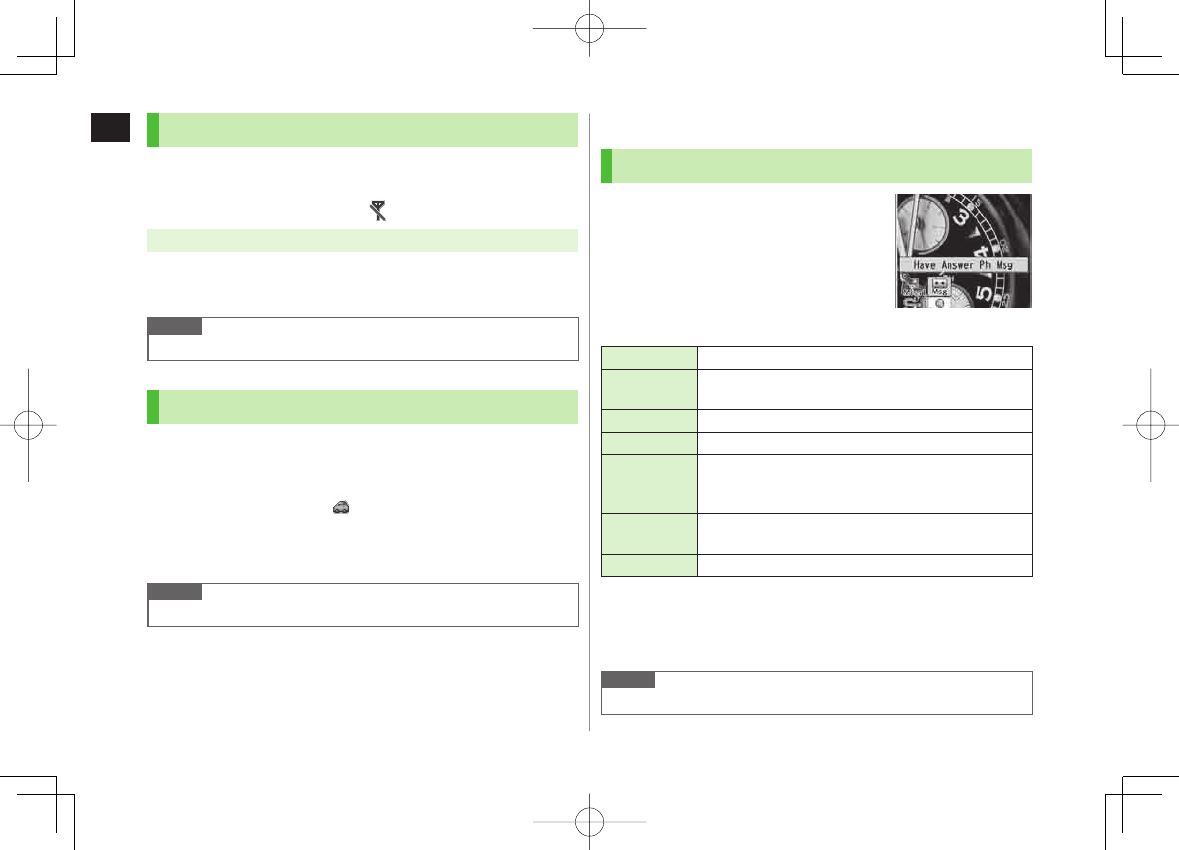
1-16
1
Getting Started
Activating Emission OFF Mode
Temporarily suspend all handset transmissions; when active,
all calls/messages and incoming information are blocked.
When Emission OFF Mode is active, appears.
Main Menu ▶ Settings ▶ Call Settings ▶ Emission OFF Mode
1
YES
To cancel: Follow the same steps.
Note
Emission OFF Mode disables Infrared/IC transmissions.
Activating Driving Mode
Handset does not ring for incoming calls. Voice guidance
informs the caller you are unavailable and Answer Phone
activates.
When Driving Mode is active, appears.
1 In Standby, press and hold *
To cancel: Press and hold * again
Note
When Answer Phone memory is full, incoming calls are rejected.
Standby Options & Event Indicators
Event Indicators
Event Indicators appear for missed calls,
messages, etc.
1 AI Y Select an indicator
To clear indicators: K or L
Events
Missed Calls Missed calls (ZP.2-13)
New
Messages New messages (ZP.13-10)
Answer Phone
Recorded caller messages (ZP.2-15)
Voice Mail New Voice Mail (ZP.2-18)
Missed Call
Notification
If Missed Call Notification is active, indicator appears for
calls missed while handset is off, out-of-range, engaged,
etc. (ZP.2-19)
S! Information
Channel Info
S! Information Channel (received/failed updates) (ZP. 7-4)
Weather Info Weather Indicator (received/failed updates) (ZP.7-5)
Other Information
Missed alarm (ZP.12-7)
S! Appli startup notice (ZP.15-3)
USB Mode setting (ZP.10-6)
Timer (ZP.5-13)
Content Key (ZP.9-5)
Software Update result (ZP.18-12)
Note
Call operations are available while Event Indicators appear.
■
■
842p_E.indb 1-16842p_E.indb 1-16 10.4.21 10:57:09 AM10.4.21 10:57:09 AM
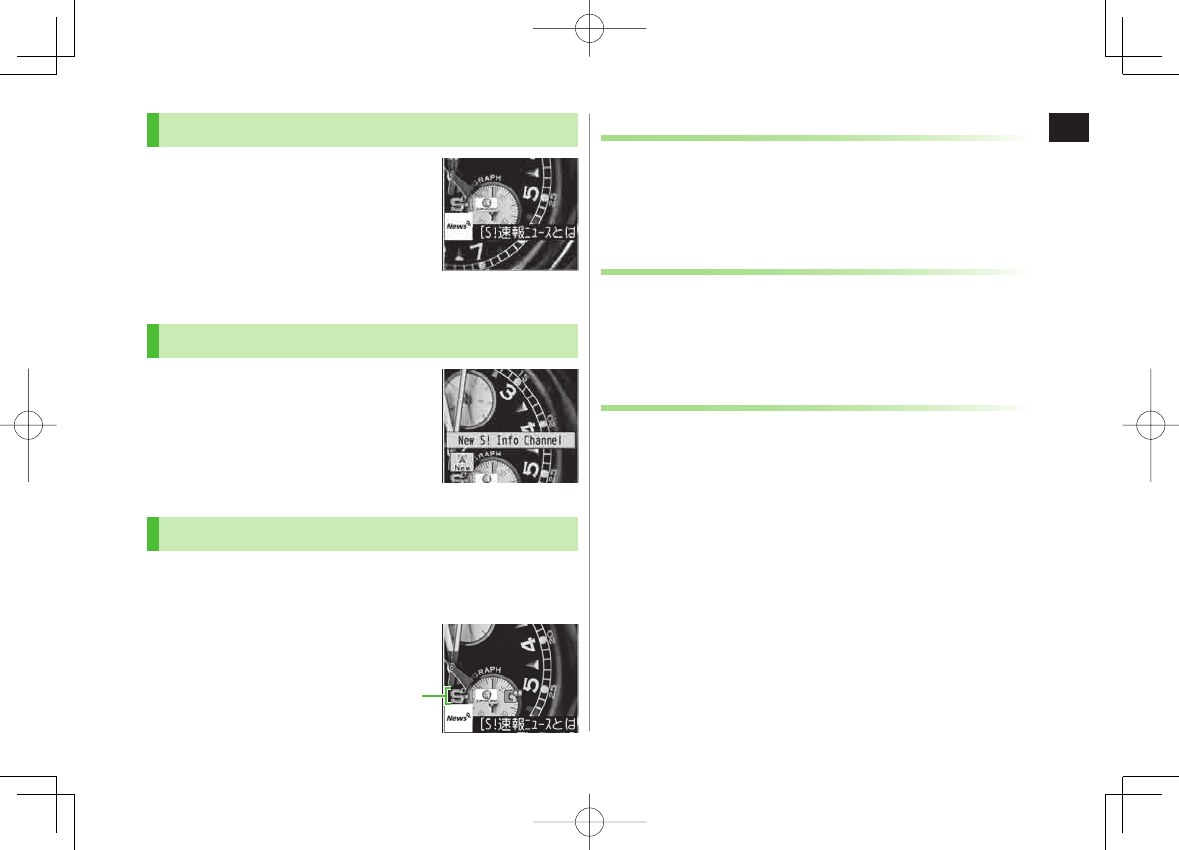
1-17
1
Getting Started
S! Quick News (Japanese)
By default, S! Quick News appears at
bottom of Display.
S! Quick News: ZP.7-2
Show/hide S! Quick News: ZP.17-13
S! Quick News
S! Information Channel/Weather (Japanese)
Subscribe to content and periodically
receive updates. Set Weather Indicator
to appear on Standby.
S! Information Channel/Weather: ZP.7 -4
Shortcuts
Access frequently used functions from Standby.
S-1 battle and Content Value Package shortcuts are set by default. Both
services available only in Japanese.
ShortcutsShortcuts
Adding Shortcuts
Shortcuts may not be available for some functions.
1 Open a function, R[Menu] Y
Add shortcut icon
Y
YES
Accessing Functions from Shortcuts
1 In Standby,
AI Y Select an icon
The selected function name appears above icon.
To clear: K or L
Editing/Deleting Shortcuts
1 In Standby,
AI Y Highlight an icon Y R[Menu]
2 Edit Title
Edit title
Y Edit title
Delete Shortcut(s)
Delete this
or
Delete all
Y
YES
842p_E.indb 1-17842p_E.indb 1-17 10.4.21 10:57:10 AM10.4.21 10:57:10 AM
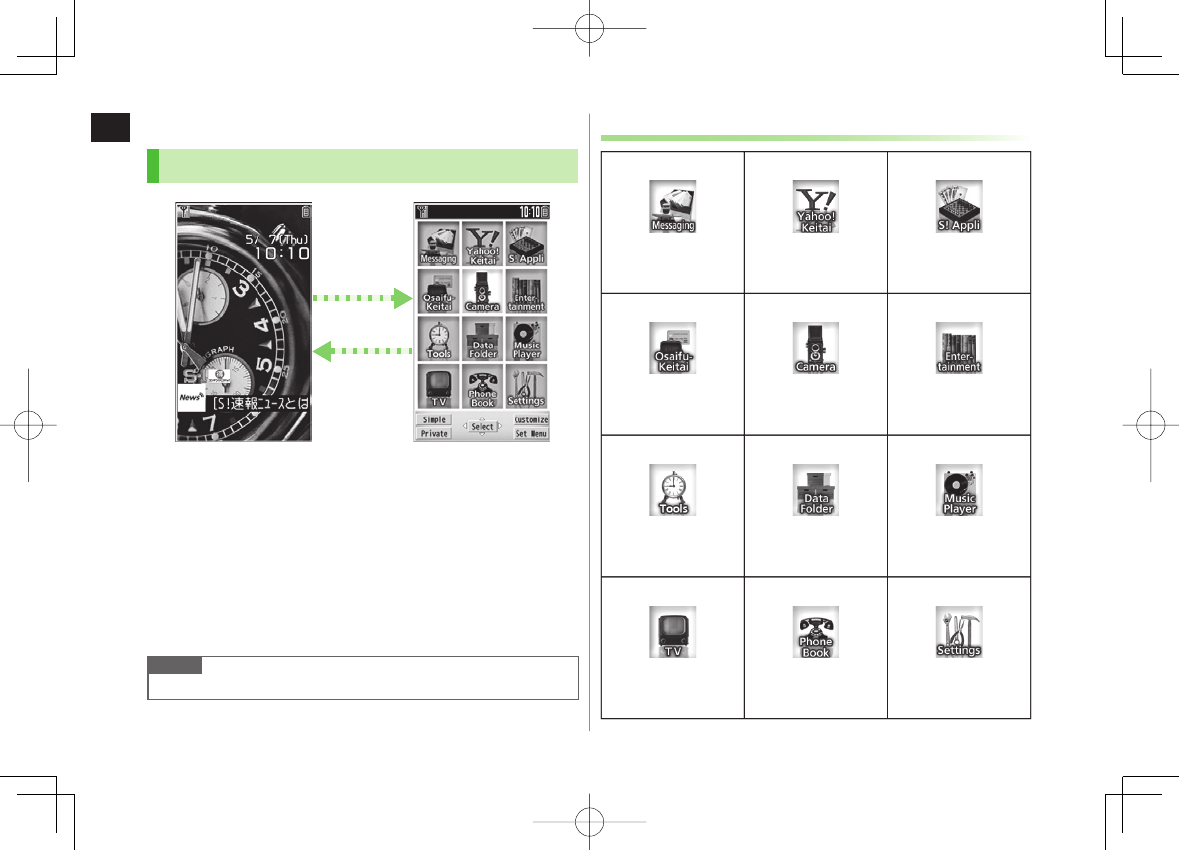
1-18
1
Getting Started
Handset Menus
Main Menu
1 In Standby,
HI
Main Menu appears.
To change Main Menu theme:
O[Set Menu] Y Select a pattern
2 EI to highlight an icon Y HI
Selected function menu appears.
To return to Standby: K
Note
Standby window returns after 15 seconds of inactivity in Main Menu.
Main MenuStandby
Main MenuStandby
Main Menu Icons
Messaging
Create new/view
received messages
Yahoo! Keitai
Enjoy Mobile Net &
PC Site browsing…
S! Appli
Download, set and
use S! Appli
Osaifu-Keitai
Use Osaifu-Keitai®
Camera
Capture images or
record videos
Entertainment
Use S! Quick News or
E-Books
Tools
Set Alarm or save
Calendar entries…
Data Folder
Open files saved on
842P/microSD Card
Music Player
Use Music Player
TV
View TV or record/
timer-record programs
Phone Book
Save entries to call or
send messages…
Settings
Adjust/customize
handset settings
Messaging
Create new/view
received messages
Yahoo! Keitai
Enjoy Mobile Net &
PC Site browsing…
S! Appli
Download, set and
use S! Appli
Osaifu-Keitai
Use Osaifu-Keitai®
Camera
Capture images or
record videos
Entertainment
Use S! Quick News or
E-Books
Tools
Set Alarm or save
Calendar entries…
Data Folder
Open files saved on
842P/microSD Card
Music Player
Use Music Player
TV
View TV or record/
timer-record programs
Phone Book
Save entries to call or
send messages…
Settings
Adjust/customize
handset settings
842p_E.indb 1-18842p_E.indb 1-18 10.4.21 10:57:11 AM10.4.21 10:57:11 AM
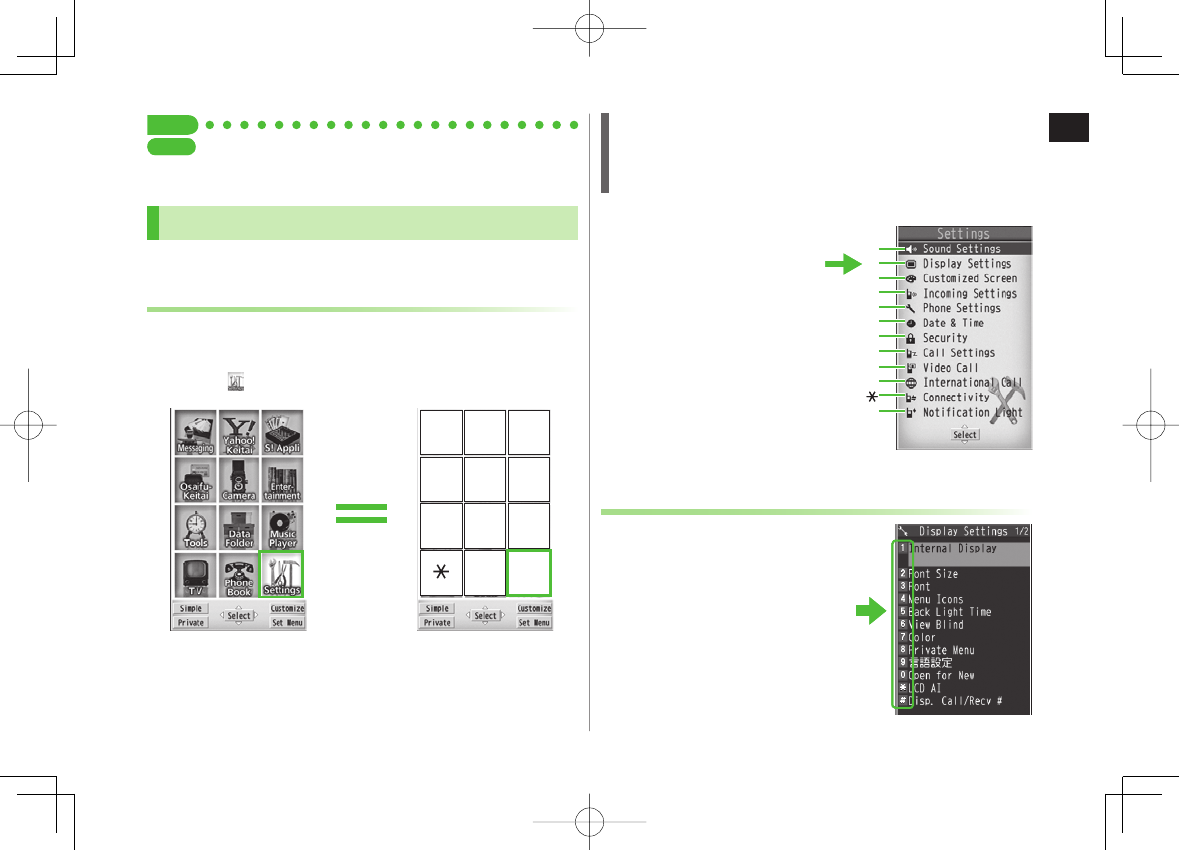
1-19
1
Getting Started
Tip
●Change Display Color Scheme (ZP.17-3) ●Change Main
Menu Icons ●Change Main Menu Background (ZP.17-4)
Menu Numbers
Use keypad to select functions or menu items.
Unnumbered Menu Items
When numbers do not appear, select items as shown.
Main Menu
; to select
Settings
from Main Menu
■
SettingsSettings
1 2 3
4 5 6
7 8 9
0 #
Example: Menu Icons set to Pattern 1
1 2 3
4 5 6
7 8 9
0 #
Example: Menu Icons set to Pattern 1
When Menu Icons is Set to Pattern 5 or Customize
Menus cannot be selected from Main Menu by keypad.
Open menu items by entering specific number in Main Menu (Quick Open
Menu: ZP.18-13).
Top Menu Opened from Main Menu
2 to select
Display Settings
Numbered Menu Items
Press key corresponding to menu
number to select a menu.
In Display Settings (from
Settings
Top
Menu), 5 to select
Back Light Time
■
1
2
3
4
5
6
7
8
9
0
#
Example: Settings Top Menu
1
2
3
4
5
6
7
8
9
0
#
Example: Settings Top Menu
842p_E.indb 1-19842p_E.indb 1-19 10.4.21 10:57:11 AM10.4.21 10:57:11 AM
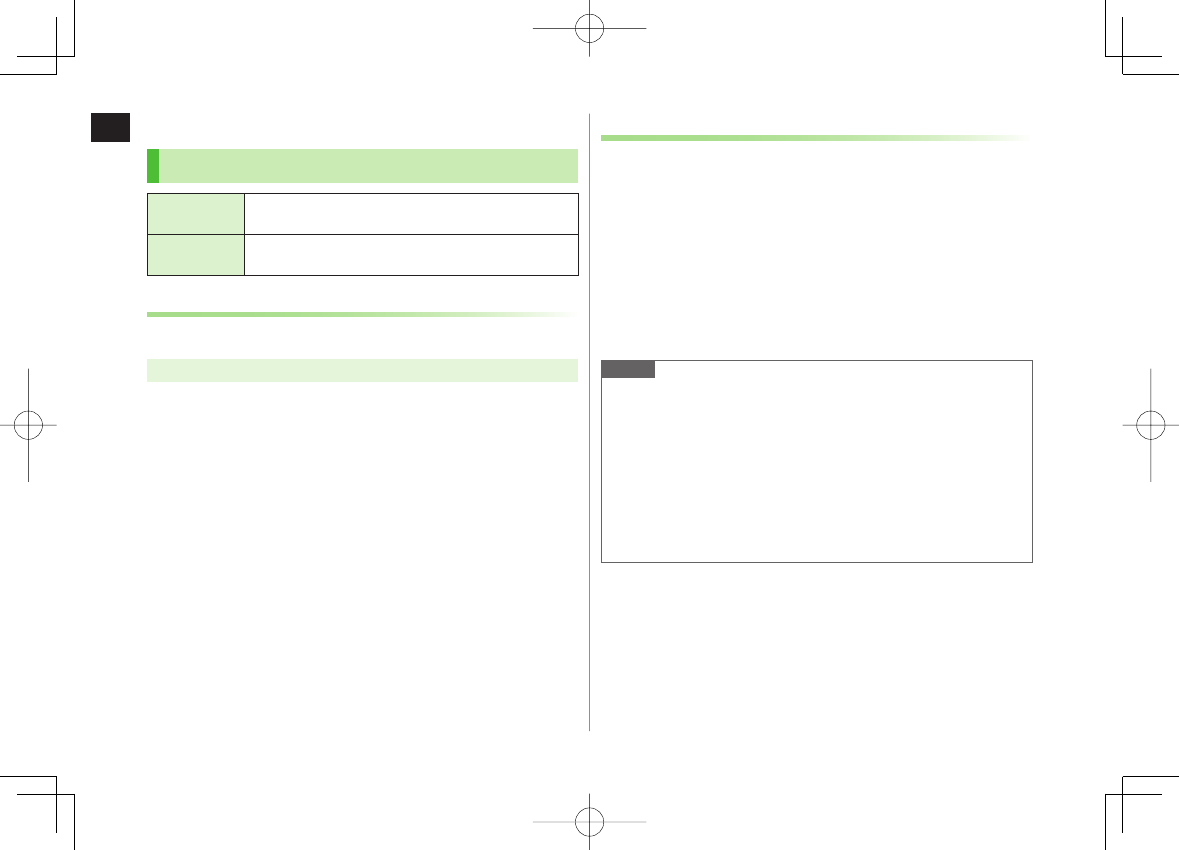
1-20
1
Getting Started
Customizing User Interface
Customized Screen/Familiar Usability
Customized
Screen Download and set Customized Screen to personalize user
interface, ringtone, etc., to a selected theme.
Familiar
Usability Download Familiar Usability applications that mimic the
interface design of other handsets.
Downloading Customized Screen/Familiar Usability
Download characters or applications from websites.
Main Menu ▶ Data Folder ▶ Customized Screen
1
Customized Screen
or
Familiar Usability
Y
YES
Website providing characters or applications appears.
Follow onscreen instructions.
To manage Customized Screen applications in Data Folder:
ZP.9-10
Setting Customized Screen/Familiar Usability
1 In Standby,
HI
2 R[Customize] Y
Customized Screen
or
Familiar Usability
3 Highlight a theme Y Q[Set]
To toggle thumbnail and list: O[Change]
4
YES
Note
Customized Screen or Familiar Usability cannot be set when battery is
low.
Other functions are not available while switching. For some seconds
after switching is complete, all calls/messages may be blocked.
Familiar Usability does not completely remake handset.
Alternatively, Main Menu
▶
Settings
▶
Customized Screen
To cancel, select
Release Settings
.
When Simple menu is active, Customized Screen and Familiar Usability
settings are not reflected. To reflect settings, cancel Simple menu.
842p_E.indb 1-20842p_E.indb 1-20 10.4.21 10:57:12 AM10.4.21 10:57:12 AM
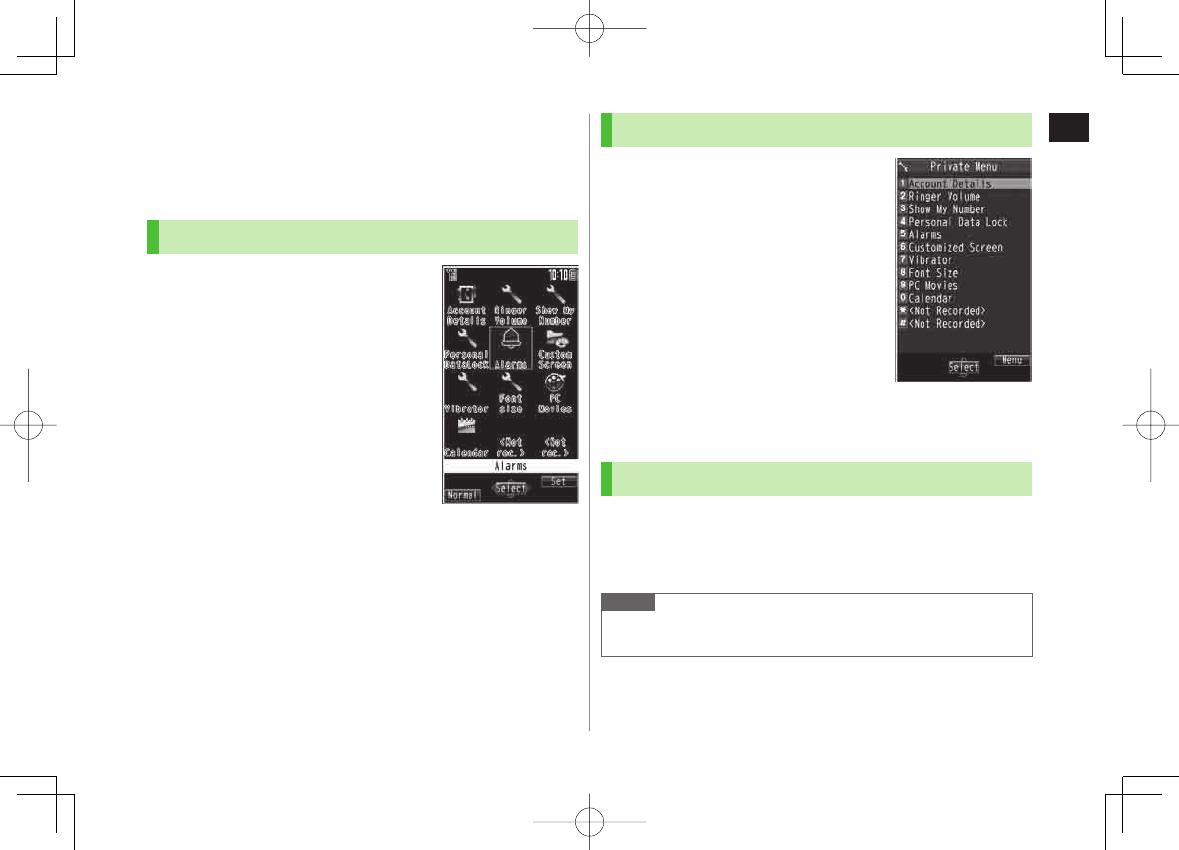
1-21
1
Getting Started
Private Menu
Save frequently used functions in Private Menu.
Up to 12 items can be saved.
Change preset functions as needed.
Opening Private Menu
1 In Standby,
HI Y P[Private]
Private Menu appears.
To return to Main Menu: P[Normal]
2 Select a menu
Change Private Menu Background
After Step1, R[Set] Y R[Menu] Y
Change BG image
Y Select a
folder Y Select an image
■
>
Private Menu WindowPrivate Menu Window
Customizing Private Menu
1 In Standby,
HI Y P[Private] Y
R[Set]
2 Highlight a target
Y R[Menu] Y
Add to menu
3 Select an item
Cancel Functions
In Step 3, (highlight a function Y) R[Menu]
Y
Release this
or
Release all
Y
YES
Reset Private Menu
In Step 3, R[Menu] Y
Reset menu
Y
YES
Adding Shortcuts
1 In Standby,
HI Y P[Private] Y R[Set]
2 R[Menu] Y
Add shortcut icon
Y
YES
Note
Alternatively, open Private Menu setting window from
Main Menu
▶
Settings
▶
Display Settings
▶
Private Menu
■
>
■
>
Private Menu Setting
Window
Private Menu Setting
Window
842p_E.indb 1-21842p_E.indb 1-21 10.4.21 10:57:12 AM10.4.21 10:57:12 AM
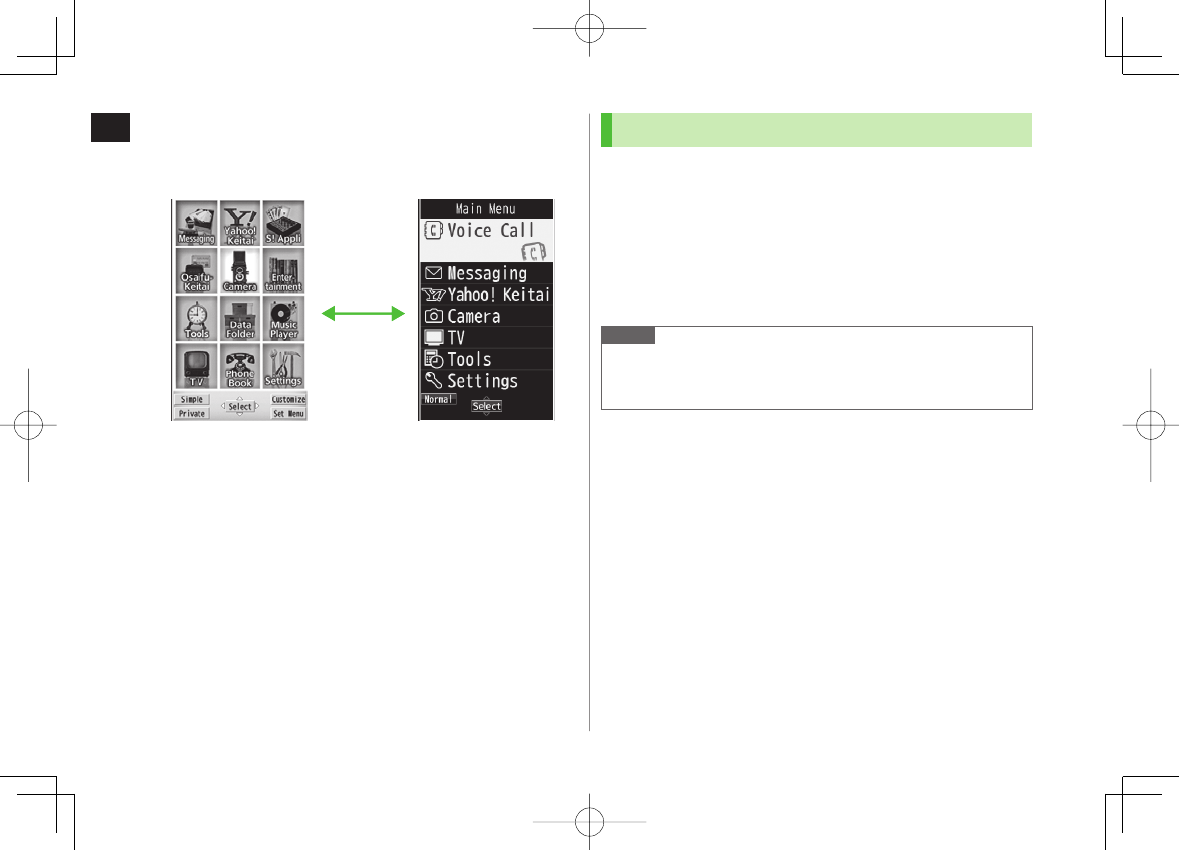
1-22
1
Getting Started
Simple Menu
Activate Simple menu to limit menu options to basic ones.
Handset is limited to basic operations (ZP.1-23).
Normal Mode
Window Simple Menu Simple Menu
Window
Normal Mode
Window Simple Menu Simple Menu
Window
Activating Simple Menu
1 In Standby,
HI Y Q[Simple] Y
YES
2
YES
or
NO
Select
YES
to set all items in Font Size (ZP.17-5) to
Large
.
To open Simple menu: HI in Standby.
Cancel Simple Menu
In Standby, HI Y Q[Normal] Y
YES
Note
Turning off the power does not cancel Simple menu.
S! Quick News is not available in Simple menu. Customized Screen or
Familiar Usability setting is canceled.
■
>
842p_E.indb 1-22842p_E.indb 1-22 10.4.21 10:57:13 AM10.4.21 10:57:13 AM
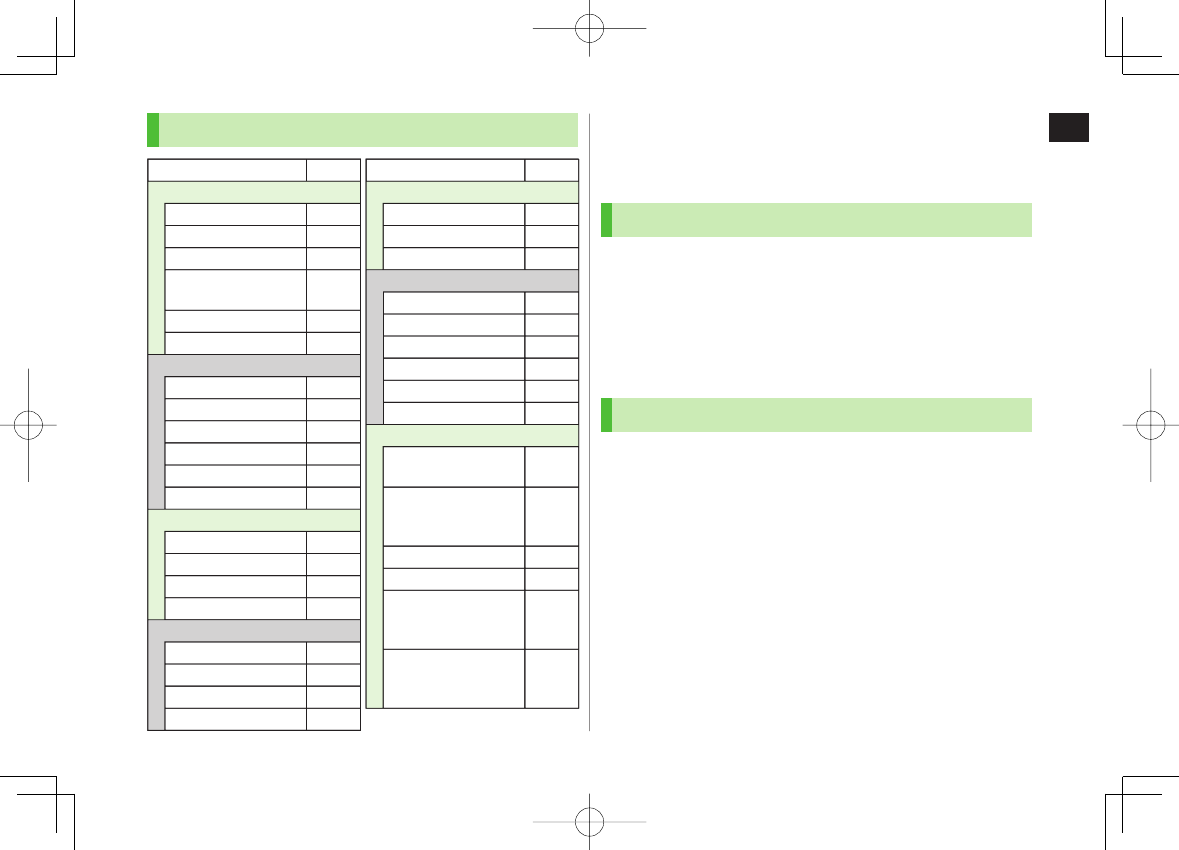
1-23
1
Getting Started
Simple Menu
Simple Menu Page
Voice Call
Messaging
Yahoo! Keitai
Camera
Simple Menu Page
TV
Tools
Settings
Outgoing Log 2-13
Incoming Log 2-13
Phone Book 4-6
Create New Phone
Book 4-3
Answer Phone 2-15
Account Details 1-26
Incoming Mail 13-10
Create New 13-4
Retrieve New 13-15
Drafts 13-15
Sent Messages 13-15
Create New SMS 13-7
Yahoo! Keitai 14-2
Bookmarks 14-8
Saved Pages 14-8
Enter URL 14-4
Take Pictures 6-5
See Pictures 6-10
Shoot Videos 6-6
Watch Videos 6-10
Watch TV 5-5
Timer Recording 5-13
Channel Setting 5-4
Data Folder 9-2
Alarms 12-7
Calendar 12-2
Calculator 12-8
Notepad 12-9
Receive via Infrared 10-3
Ringtones/Volume 1-15
17-2
Screen/Fonts
17-3
to
17-5
Call Time & Cost 17-8
Date & Time 17-7
Security
11-2
16-5
18-11
Call Settings
2-17
to
2-21
Simple Menu Page
Voice Call
Messaging
Yahoo! Keitai
Camera
Simple Menu Page
TV
Tools
Settings
Outgoing Log 2-13
Incoming Log 2-13
Phone Book 4-6
Create New Phone
Book 4-3
Answer Phone 2-15
Account Details 1-26
Incoming Mail 13-10
Create New 13-4
Retrieve New 13-15
Drafts 13-15
Sent Messages 13-15
Create New SMS 13-7
Yahoo! Keitai 14-2
Bookmarks 14-8
Saved Pages 14-8
Enter URL 14-4
Take Pictures 6-5
See Pictures 6-10
Shoot Videos 6-6
Watch Videos 6-10
Watch TV 5-5
Timer Recording 5-13
Channel Setting 5-4
Data Folder 9-2
Alarms 12-7
Calendar 12-2
Calculator 12-8
Notepad 12-9
Receive via Infrared 10-3
Ringtones/Volume 1-15
17-2
Screen/Fonts
17-3
to
17-5
Call Time & Cost 17-8
Date & Time 17-7
Security
11-2
16-5
18-11
Call Settings
2-17
to
2-21
Passwords
Phone Password, Center Access Code and Security Code are
needed for handset use.
Phone Password
<Default> 9999
4 to 8-digit number required to use/change some handset
functions.
Enter number within 15 seconds.
_ appears for each digit entered.
Phone Password can be changed on handset (ZP.11-2).
Center Access Code
4-digit number specified at initial subscription; required to
access Voice Mail via landlines or subscribe to fee-based
information.
Do not attempt to change Center Access Code. For details, contact
SoftBank Mobile Customer Center, General Information (ZP.18-33).
842p_E.indb 1-23842p_E.indb 1-23 10.4.21 10:57:13 AM10.4.21 10:57:13 AM
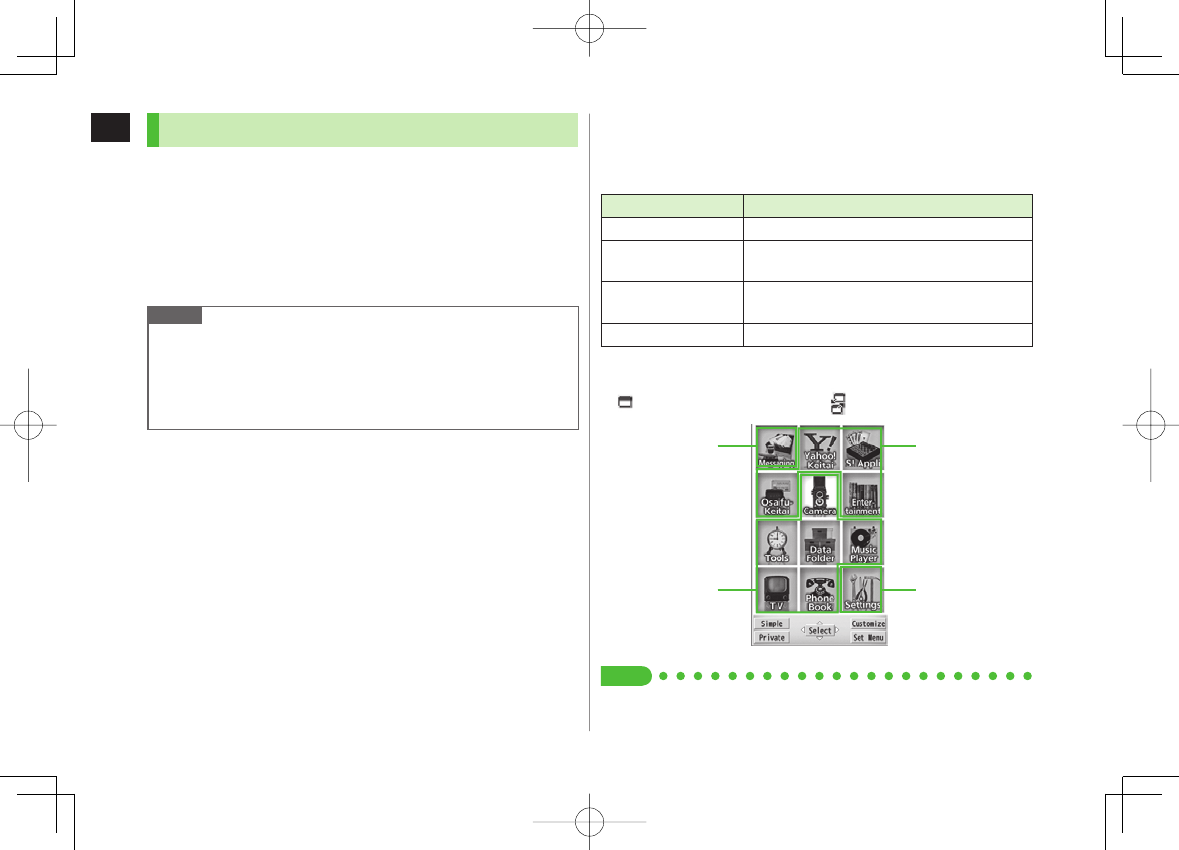
1-24
1
Getting Started
Security Code
4-digit number specified at initial subscription, required to
restrict handset services (ZP.2-20).
Enter number within 15 seconds.
If entered incorrectly three times, Security Code settings lock; Security
Code & Center Access Code must be changed. Reach SoftBank Mobile
Customer Center, General Information (ZP.18-33) for details.
Security Code can be changed on handset (ZP.2-20).
Note
Write down Phone Password, Center Access Code and Security Code.
Do not reveal Phone Password, Center Access Code and Security Code.
SoftBank is not liable for misuse or damages.
For details, contact SoftBank Mobile Customer Center, General
Information (ZP.18-33).
Multi Task
Activate up to three functions from four different groups at
the same time.
Group Function
❶ Messaging Group Messaging
❷ Yahoo! Keitai/
S! Appli Group Yahoo! Keitai/S! Appli/Entertainment
/Osaifu-Keitai (Lifestyle-Appli)
❸ Tools Group Music Player*/Camera/Tools/Data Folder/TV/
Phone Book
❹ Settings Group Settings/Osaifu-Keitai (IC Card Settings)
* Functions other than Tools Group are included.
[▼] appears above the icons of an active group.
appears for single function in use; for multiple functions in use.
Tip
●Other Functions while Watching TV (ZP.5-8)
●Using Other Functions while Listening to Music (Play Background) (ZP.8 -7)
❶
❸
❷
❹
❶
❸
❷
❹
842p_E.indb 1-24842p_E.indb 1-24 10.4.21 10:57:14 AM10.4.21 10:57:14 AM
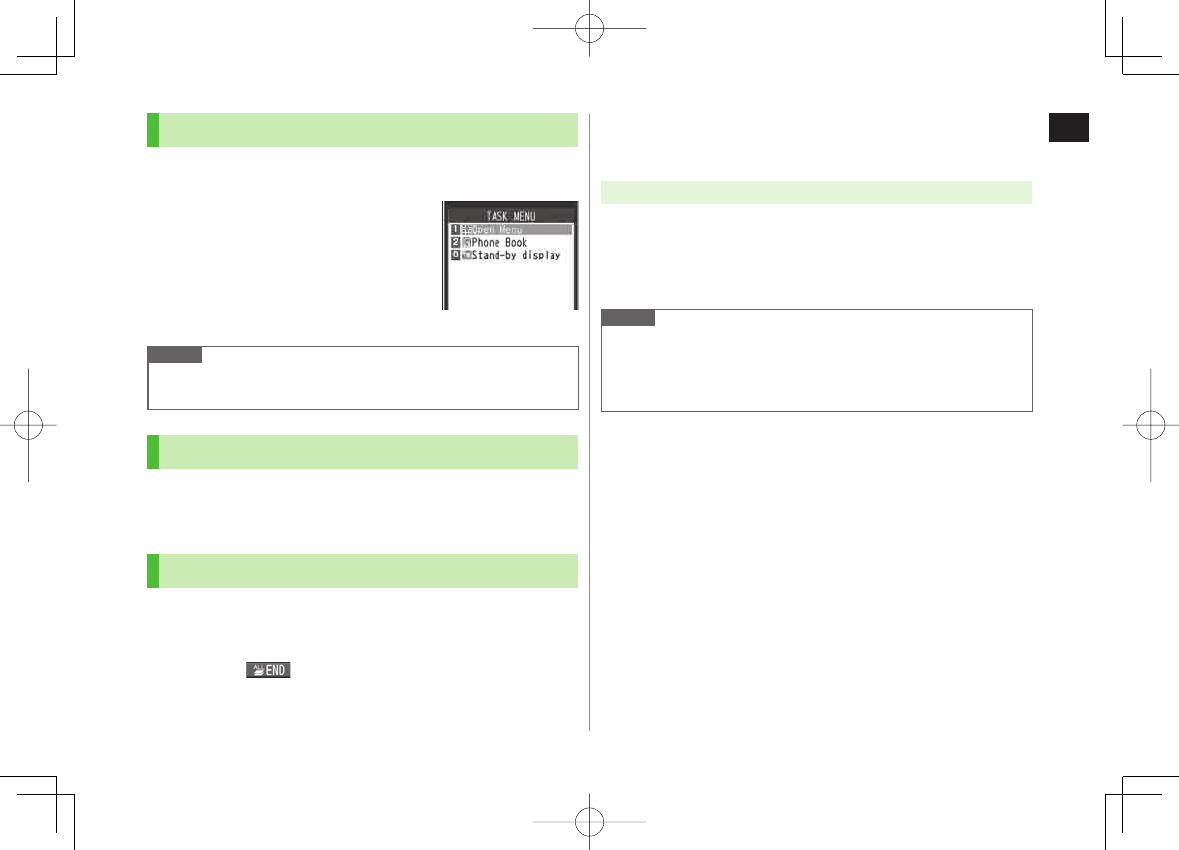
1-25
1
Getting Started
Activating Another Function
Activate another function from a different group. Multi Task
is unavailable when Simple menu is active.
1 M Y
Open Menu
Y
Select a function
Note
If another function is selected from same group, confirmation appears.
Select
YES
to cancel current function and start a new function.
Switching Functions
1 M Y Select a function
Each press cycles through activated functions.
Ending Current Functions
1 K
End All Active Functions
M
Y
R[
] Y
YES
■
>
TASK MENU Window
TASK MENU Window
View Blind
Activate View Blind to protect Display from prying eyes.
Main Menu ▶ Settings ▶ Display Settings ▶ View Blind
1
ON
2 Select a level
Set level 1-3 (Level 3 is the highest level).
Note
Alternatively, press and hold 8 to activate/cancel. Previously selected
level takes priority.
View Blind cannot be activated: While in Standby; while S! Appli is
active; while Privacy Key Lock is active; during All Reset
842p_E.indb 1-25842p_E.indb 1-25 10.4.21 10:57:14 AM10.4.21 10:57:14 AM
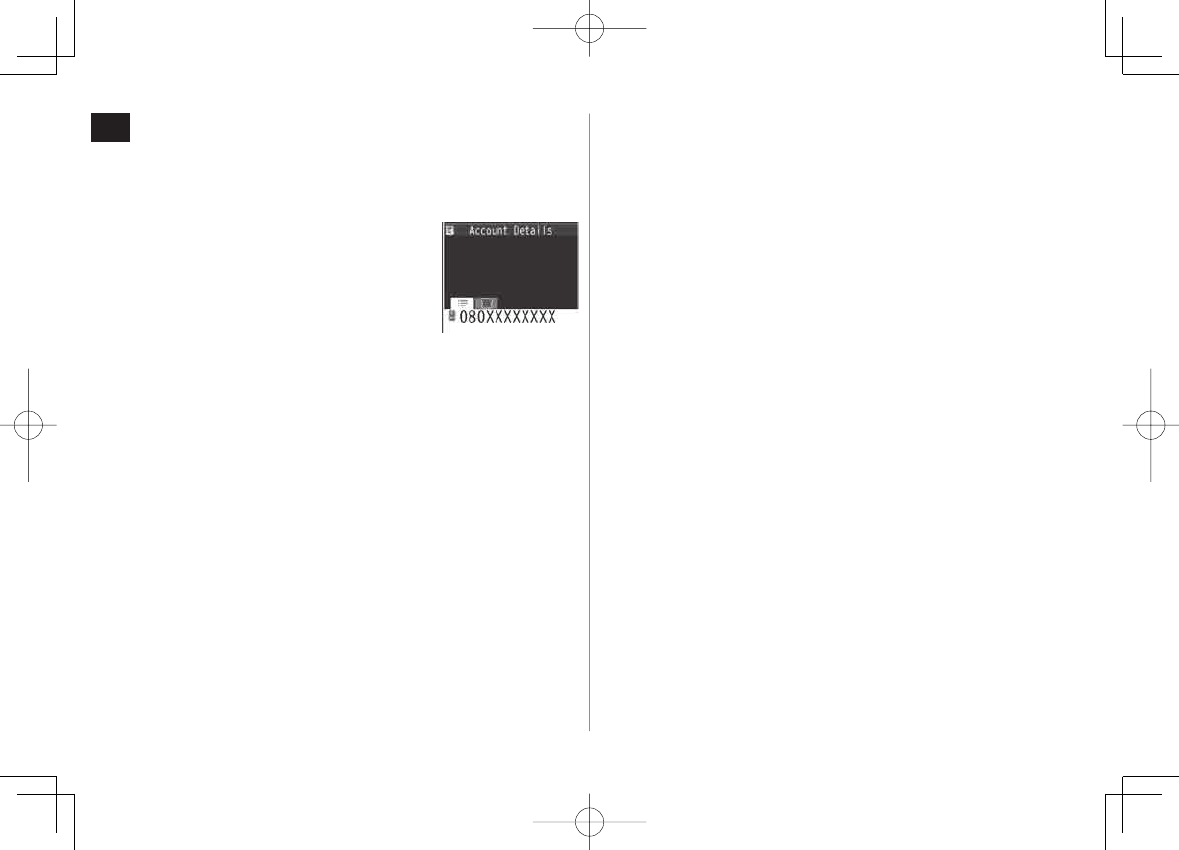
1-26
1
Getting Started
My Number
Confirm handset phone number in Account Details
(ZP.4-13). Also confirm data saved in Account Details: name,
mail address, etc.
1 In Standby,
HI Y 0
Account Details appears.
842p_E.indb 1-26842p_E.indb 1-26 10.4.21 10:57:15 AM10.4.21 10:57:15 AM
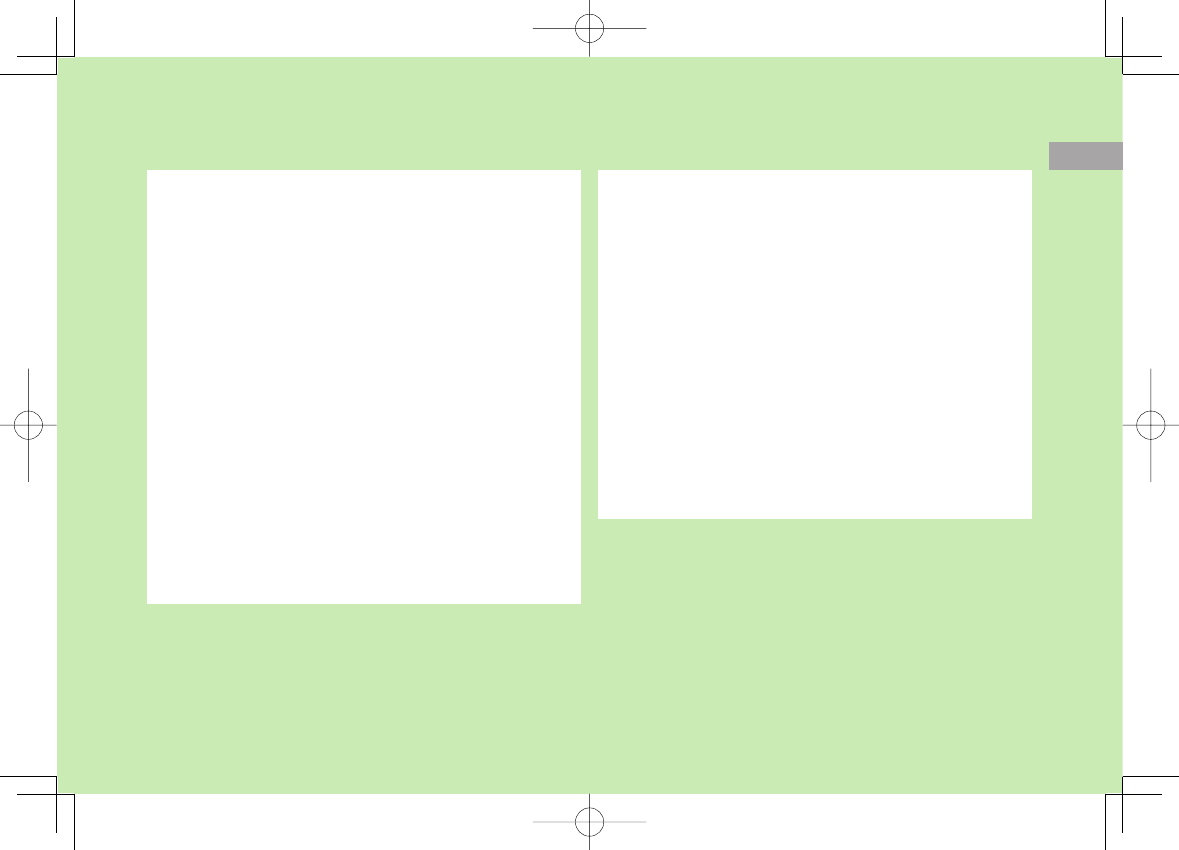
Call
2-1
2
Making/Answering Voice Calls ............................. 2-2
Making Voice Calls .....................................................................2-2
Outgoing Call Functions .............................................................2-3
Emergency Calls (110, 119, 118) ................................................2-4
Answering Voice Calls .................................................................2-5
Incoming Call Functions ..............................................................2-5
Making Voice Clear (Shikkari Talk) ...............................................2-5
Making/Answering Video Calls ............................. 2-6
Note ..........................................................................................2-6
Video Call Window .....................................................................2-6
Making Video Calls .....................................................................2-7
Answering Video Calls ................................................................2-8
International Calls ................................................ 2-9
Calling Abroad from Japan ..........................................................2-9
Calling while Abroad ..................................................................2-9
Global Roaming Settings ..........................................................2-10
Engaged Call Functions ...................................... 2-11
Operations Available during a Voice Call ...................................2-11
Operations Available during a Video Call ...................................2-12
Call Log ............................................................... 2-13
Viewing Call Logs .....................................................................2-13
Making Calls from Call Log .......................................................2-14
Functions Available from Call Log .............................................2-14
Answer Phone.................................................... 2-15
Activating/Canceling Answer Phone ..........................................2-15
Playing Messages .....................................................................2-15
Answer Phone Functions ..........................................................2-16
Optional Services ............................................... 2-16
Overview .................................................................................. 2-16
Call Forwarding ........................................................................2-17
Voice Mail ................................................................................2-18
Call Waiting ..............................................................................2-19
Call Barring ..............................................................................2-20
Caller ID ...................................................................................2-21
842p_E.indb 2-1842p_E.indb 2-1 10.4.21 10:57:15 AM10.4.21 10:57:15 AM
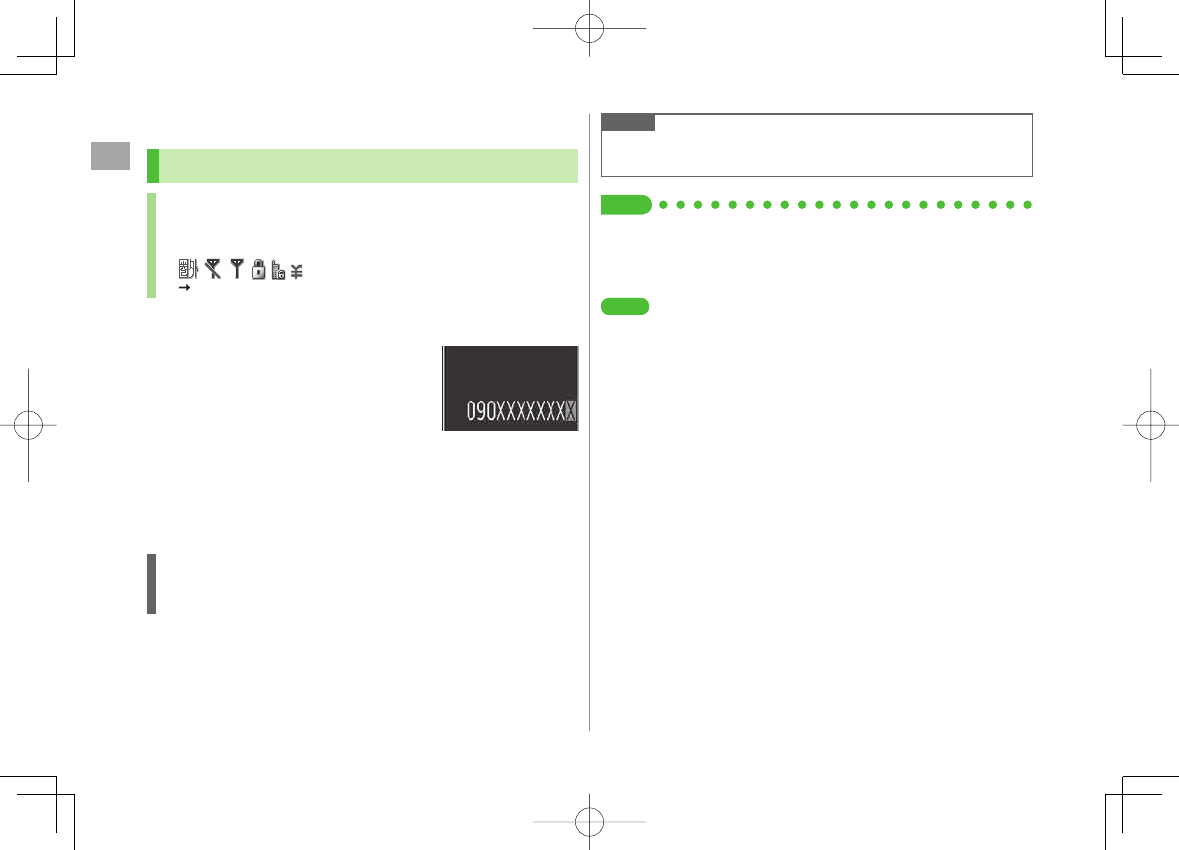
2
Call
2-2
Making/Answering Voice Calls
Making Voice Calls
Before Calling
Confirm signal strength (ZP.1-8)
If any of these indicators appear:
Calls cannot be made (ZP.1-8, P.1-9, P.18-11)
1 Enter a phone number
Include area code for all numbers.
2 Confirm the number, then J
To adjust volume: GI or UV
3 K to end call
Call Time appears.
Correcting Misentries
Use FI to place cursor at digit to delete, then L.
Press and hold L to delete the digit and all digits to the right of cursor.
Note
Do not cover antenna area (ZP.1-5) with hand or sticker; may weaken
signal strength and cause calls/transmissions to be unavailable.
Tip
●Operations Available during a Voice Call (ZP.2-11)
●Making Calls from Call Log (ZP.2-14)
●Saving Entered Numbers to Phone Book (ZP.4-5)
●Making Calls from Phone Book (ZP.4-6)
●Set Handset Response when Closed during Call
●Call Time & Call Cost (ZP.17-8)
SettingsSettings
842p_E.indb 2-2842p_E.indb 2-2 10.4.21 10:57:15 AM10.4.21 10:57:15 AM
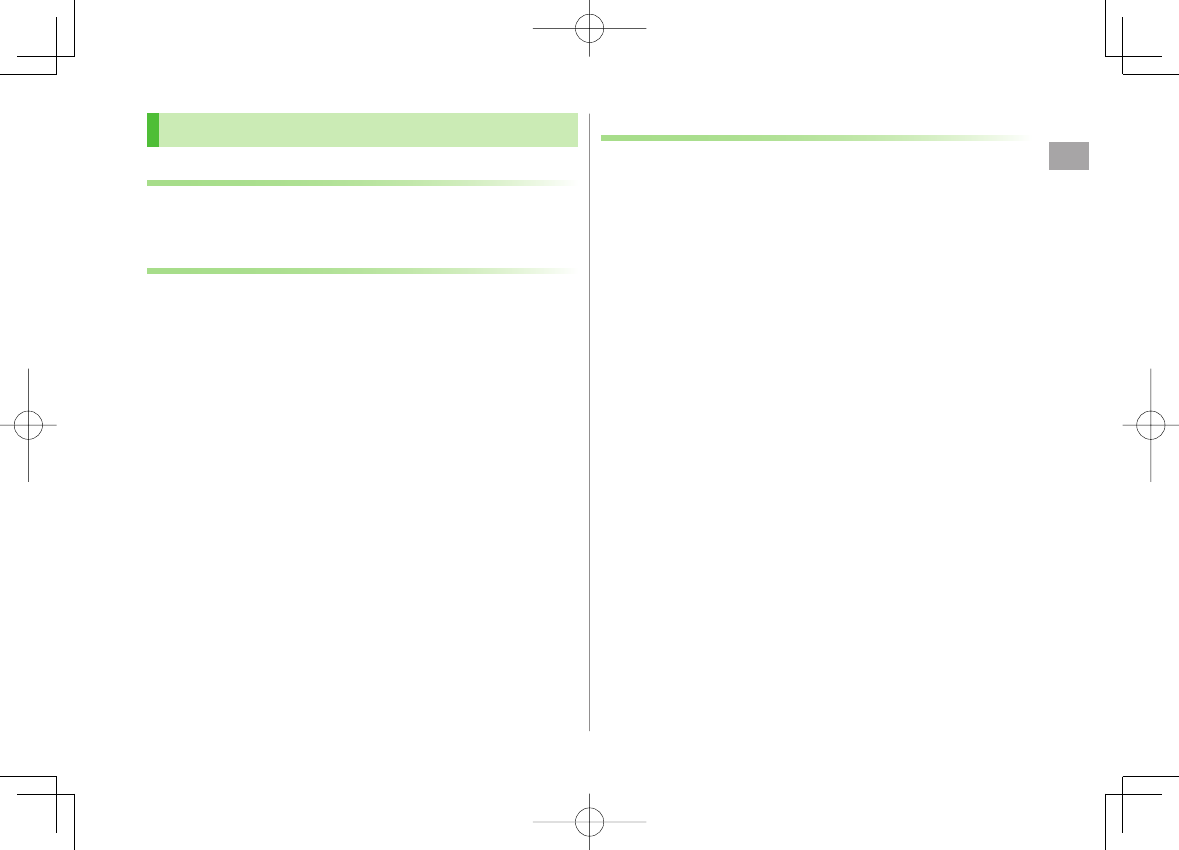
2
Call
2-3
Outgoing Call Functions
Showing/Hiding Caller ID
Enter a number Y R[Menu] Y
Notify caller ID
Y
OFF
or
ON
Setting Caller ID on/off (Caller ID: ZP.2-21)
Adding Prefix to Phone Number
Save Prefix
Main Menu ▶ Settings ▶ Call Settings ▶ Prefix
▶ Highlight <Not Recorded> ▶ Q[Edit] ▶ Enter a name
▶ Enter a prefix number
Up to seven entries can be saved.
To check entries: Select a saved prefix.
To delete entries: Highlight a prefix Y R[Menu] Y
Delete this
or
Delete all
(Y For
Delete all
, enter Phone Password) Y
YES
Make Calls Using Prefix
Enter a number Y R[Menu] Y
Prefix numbers
Y Select an entry Y
Voice Calls: J / Video Calls: Q[V. Call]
Alternatively, in detail window of Phone Book, Redial, Outgoing Call Logs
or Incoming Call Logs, R[Menu] Y
Prefix numbers
Y Select an
entry Y Voice Calls: J / Video Calls: Q[V. Call]
Example: Save "186" and "184" as prefixes, and add them to phone
numbers to show/hide your caller ID when making calls.
>
■
>
■
>
Sending Touch-tone Signals
Send touch-tone signals for services such as reserving
tickets, checking bank balance, etc. Save number strings to
be sent as a touch-tone signal. Use P (pause) to separate
numbers when saving.
Save Pause Dial
Main Menu ▶ Settings ▶ Phone Settings ▶ Pause Dial
▶ Q[Edit] ▶ Enter a number string
To enter a pause (p): Press and hold *
To delete: In Pause Dial window, R[Menu] Y
Delete
Y
YES
Send Pause Dial
Main Menu ▶ Settings ▶ Phone Settings ▶ Pause Dial
▶ HI[Send] ▶ Enter a phone number ▶ J / HI[Dial] ▶ Once
line is connected, press HI[Send]
Number string is sent each time HI[Send] is pressed.
To send all number strings at one time: Once line is connected, press and
hold DI Y
Send at one time
■
>
■
>
842p_E.indb 2-3842p_E.indb 2-3 10.4.21 10:57:16 AM10.4.21 10:57:16 AM
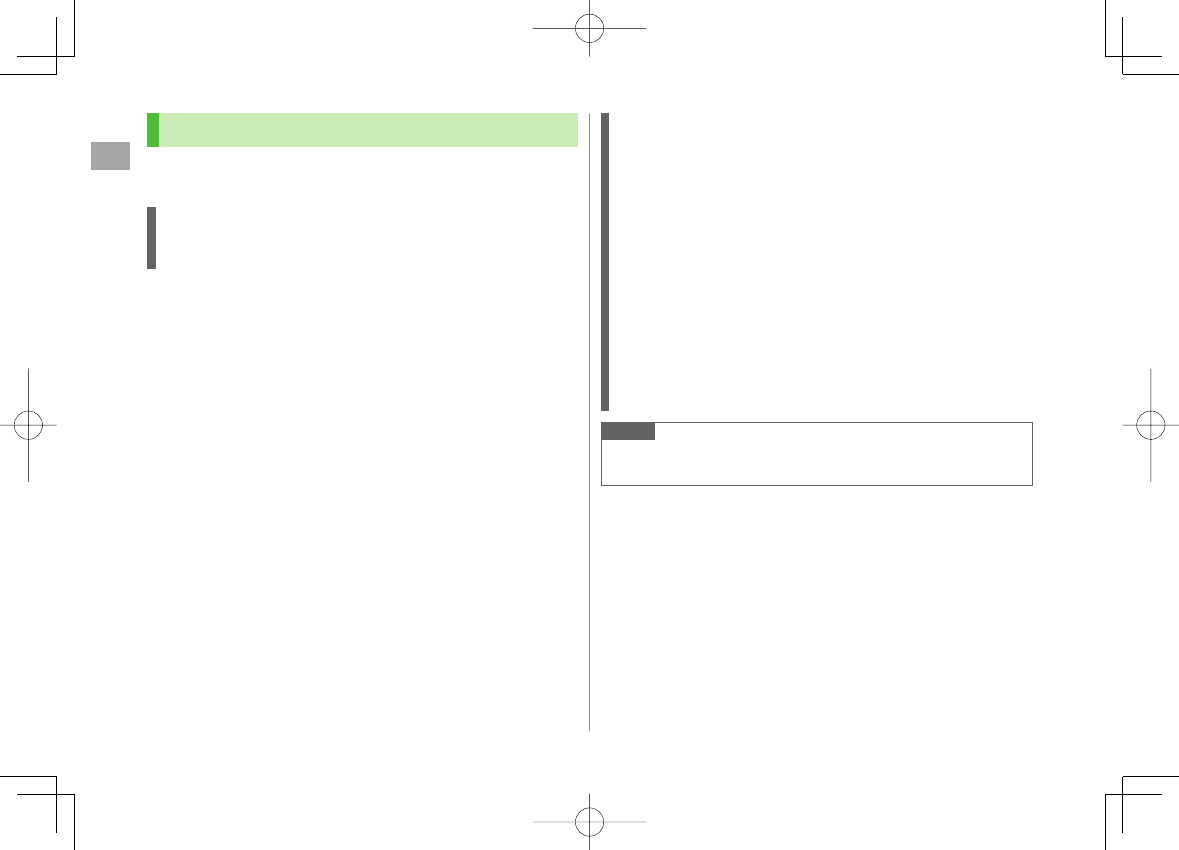
2
Call
2-4
Emergency Calls (110, 119, 118)
Call 110 (Police), 119 (Fire & Ambulance) or 118 (Coast
Guard) even when some handset restrictions are active.
Calls Cannot be Made in Following Cases:
When
Set Max Cost Limit
is
ON
and charge limit is reached
In PIN/PIN2, PUK/PUK2 entry window
Emergency Positioning Request
When an emergency call is made from a mobile phone, location is
reported to first response agencies such as the police.
Location information may be inaccurate due to location or signal
conditions. Describe location or nearby landmarks.
Base Station Positioning System is accurate within 100 meters to 10
kilometers. Location information from distant base stations may be
inaccurate.
Function available where first response agencies have completed
system installation.
Dialing 184 before 110, 118 or 119, cancels location report.
However, first responders may obtain location information for
immediate and serious threats to life.
Not available for international roaming.
Requires no separate subscription or transmission fees.
Note
Emergency numbers may not be dialable outside Japan depending on
the network available or handset settings.
842p_E.indb 2-4842p_E.indb 2-4 10.4.21 10:57:16 AM10.4.21 10:57:16 AM
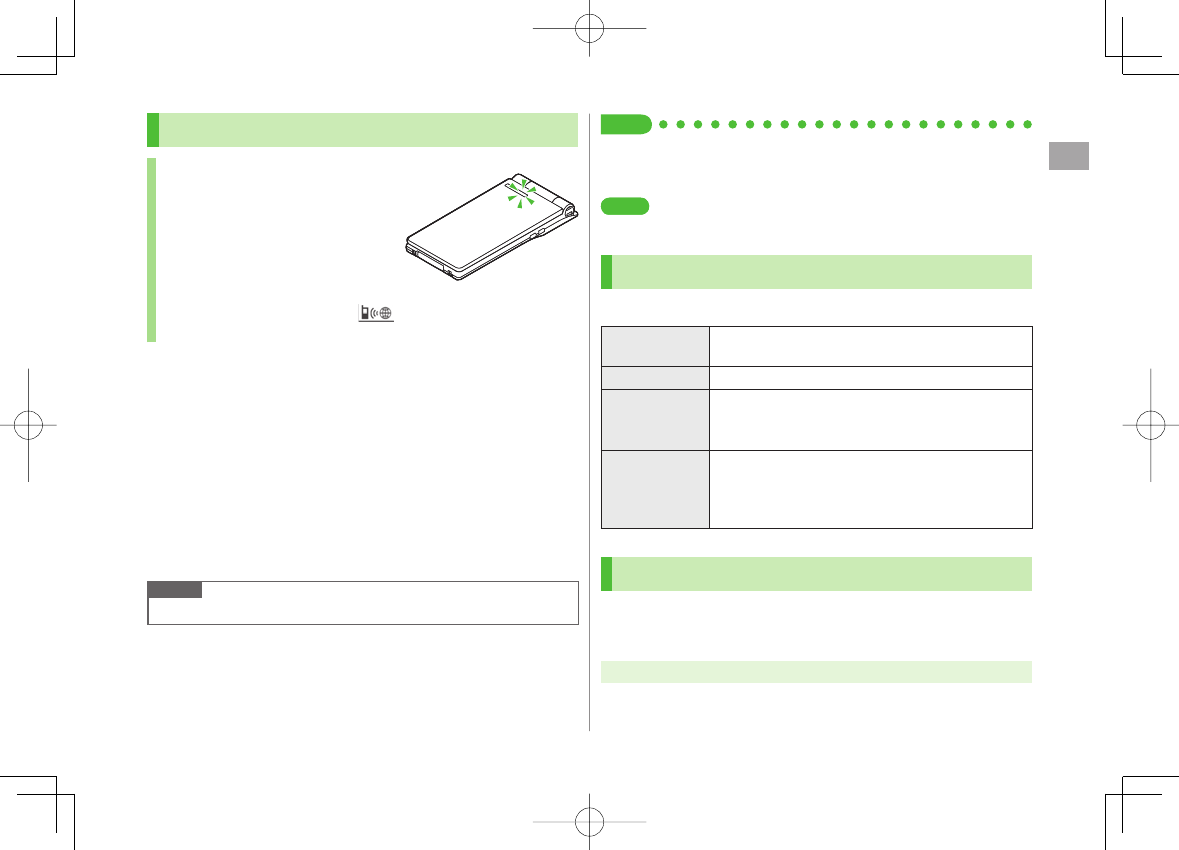
2
Call
2-5
Answering Voice Calls
When a Call Arrives…
842P rings; Notification Light flashes.
If Caller ID is sent, number appears in
Display; if saved in Phone Book,
caller's name appears.
When an International call arrives, appears at upper left of caller's
phone number in Display.
1 J to talk
To adjust volume: GI or UV
2 K to end call
Call Time appears.
Adjust Ringer Volume
While 842P is ringing, GI
Volume adjustment is disabled in following cases:
・
During
Manner Mode
(ZP.1-15)
・
While
Ringer Volume
is set to
Escalating Tone
(ZP.17-2)
Note
When Caller ID is not sent,
Withheld
appears.
■
>
Tip
●Operations Available during a Voice Call (ZP.2-11)
●Rejecting Unknown Callers
●Rejecting Calls without Caller ID (ZP.11-11)
●Answer Calls by Opening Handset ●Change Answer Setting
(ZP.17-6)
Incoming Call Functions
Following operations are available for incoming calls.
Place Calls on
Hold
K
>
Answer Phone Q / V
>
Call Rejection R[Menu] Y
Call Rejection
Rejecting Unknown Callers/Rejecting Calls without
Caller ID (ZP.11-11)
>
Call
Forwarding
R[Menu] Y
Call Forwarding
Activate Call Forwarding (ZP.2-17) beforehand to
forward incoming calls to a preset number.
If Call Forwarding is not active, call is rejected.
>
Making Voice Clear (Shikkari Talk)
<Default> ON
Make other party's voice clear according to surrounding noise.
Main Menu ▶ Settings ▶ Call Settings ▶ Shikkari Talk
1
ON
or
OFF
SettingsSettings
842p_E.indb 2-5842p_E.indb 2-5 10.4.21 10:57:16 AM10.4.21 10:57:16 AM
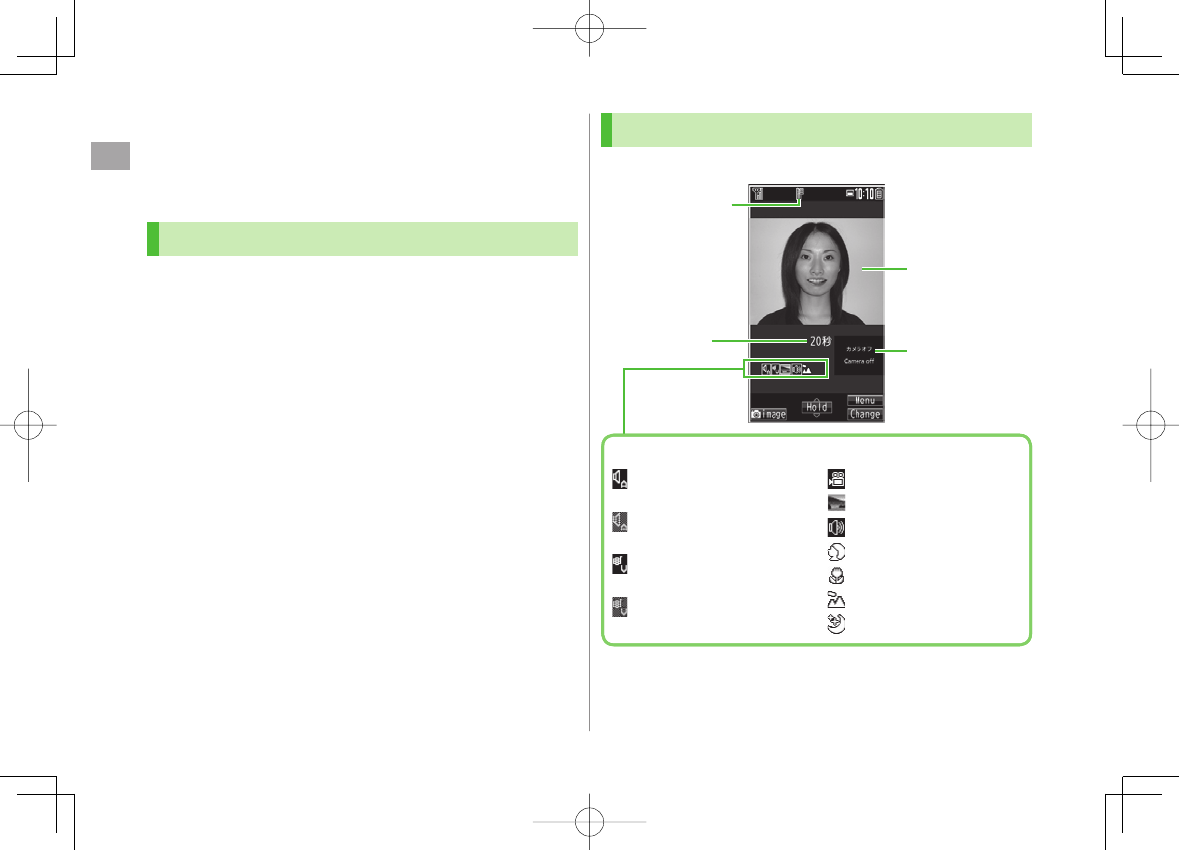
2
Call
2-6
Making/Answering Video Calls
Exchange video/sound with video call-compatible mobiles.
Send Alternative Picture (still image) or video Image via Camera. By
default, Outgoing Image is set to Alternative Image.
Note
Only available within 3G network coverage.
842P is 3G-324M compliant; calls connected via different systems may
be disconnected (charges apply).
Increasing Speaker volume may cause interference. Decrease volume or
use earphone.
Handset may become warm during Video Call. This is not malfunction.
When incoming/outgoing sound or image fails, try calling again.
Video Call Window
Example: Outgoing Video Call by Default
Image display changes depending on settings.
Call Time
Video Call Indicator
Incoming Image
Outgoing Image
(Alternative Image/
Video Image)
Indicators
: Incoming/Outgoing
Sound OK
(Gray): Incoming/Outgoing
Sound NG
: Incoming/Outgoing
Image OK
(Gray): Incoming/Outgoing
Image NG
: Video ON
: Alternative Image ON
: Speaker ON
: Portrait
: Close-up
: Landscape
: Night mode
Call Time
Video Call Indicator
Incoming Image
Outgoing Image
(Alternative Image/
Video Image)
Indicators
: Incoming/Outgoing
Sound OK
(Gray): Incoming/Outgoing
Sound NG
: Incoming/Outgoing
Image OK
(Gray): Incoming/Outgoing
Image NG
: Video ON
: Alternative Image ON
: Speaker ON
: Portrait
: Close-up
: Landscape
: Night mode
842p_E.indb 2-6842p_E.indb 2-6 10.4.21 10:57:17 AM10.4.21 10:57:17 AM
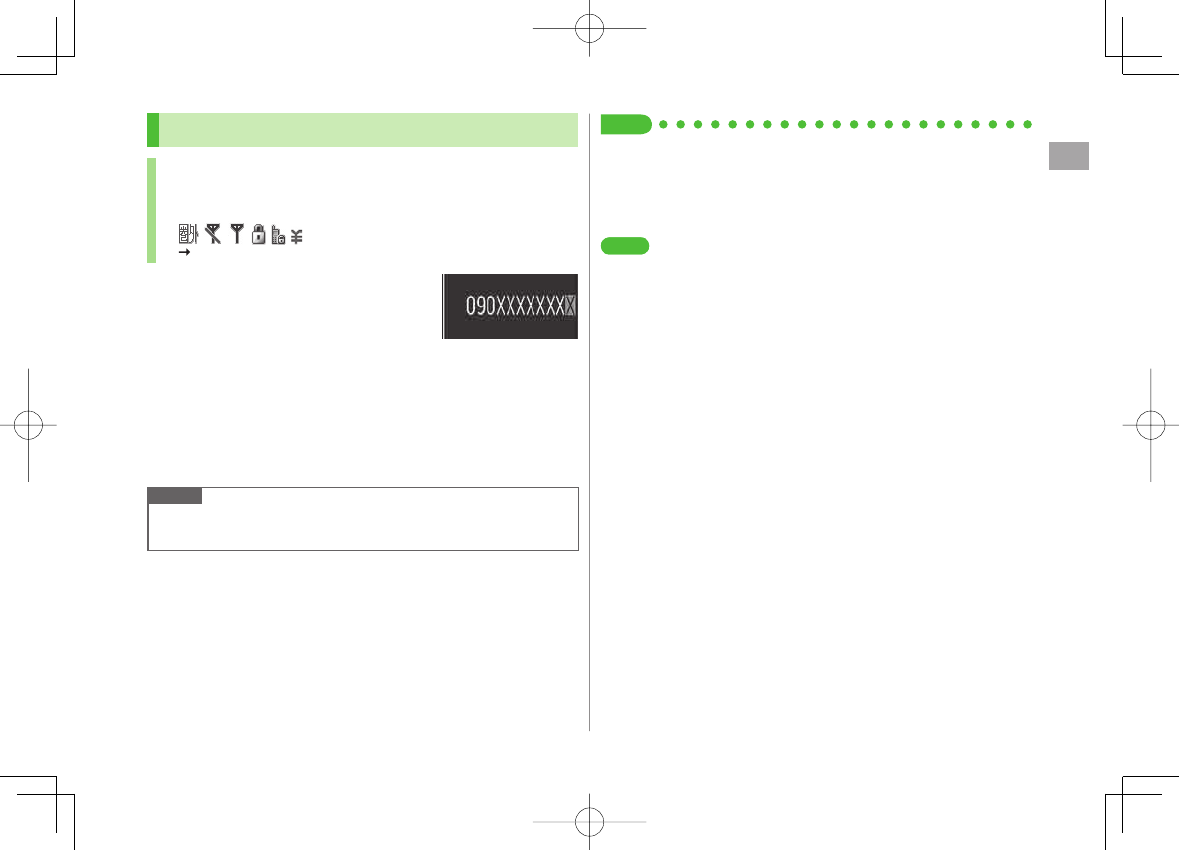
2
Call
2-7
Making Video Calls
Before Calling
Confirm signal strength (ZP.1-8)
If any of these indicators appear:
Video Calls cannot be made (ZP.1-8, P.1-9, P.18-11)
1 Enter a phone number
2 Confirm the number, then Q[V. Call]
When answered, outgoing and incoming images appear; other party's
voice sounds via Speaker.
To adjust volume: GI or UV
3 K to end call
Note
Other party's voice sounds via Earpiece in Manner Mode; activate
Speaker (ZP.2-12).
Tip
●Outgoing Call Functions (ZP.2-3)
●Operations Available during a Video Call (ZP.2-12)
●Making Calls from Call Log (ZP.2-14)
●Other Ways to Add New Entries (ZP.4-5)
●Making Calls from Phone Book (ZP.4-6)
●Change Outgoing Alternative Image ●Switch to Voice Call
when Video Call Fails (ZP.17-10)
SettingsSettings
842p_E.indb 2-7842p_E.indb 2-7 10.4.21 10:57:17 AM10.4.21 10:57:17 AM
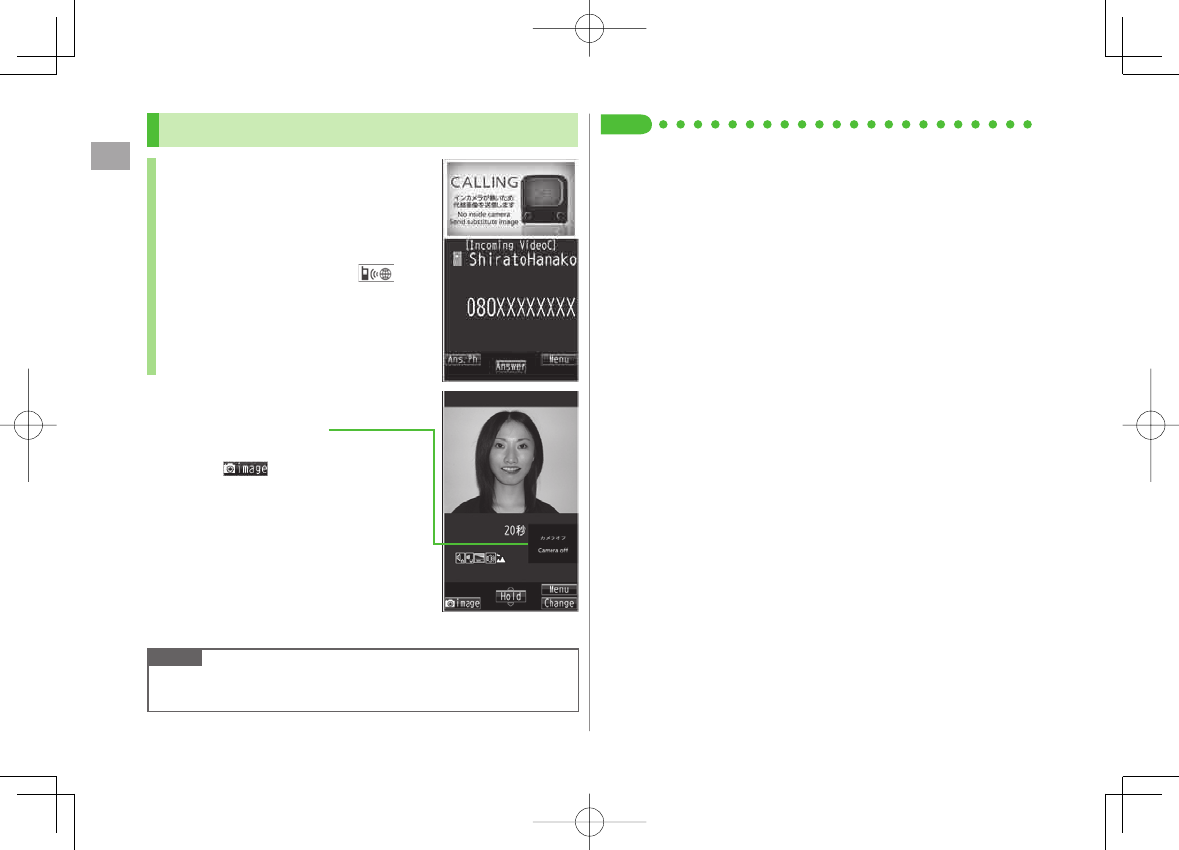
2
Call
2-8
Answering Video Calls
When a Video Call Arrives…
842P rings; Notification Light flashes.
If Caller ID is sent, number appears in Display;
if saved in Phone Book, caller's name appears.
When an International call arrives,
appears at upper left of caller's phone number
in Display.
1 J
Alternative Image is sent.
To send Video Image:
P[ ]
2 K to end call
Note
Other party's voice sounds via Earpiece in Manner Mode; activate
Speaker (ZP.2-12).
Tip
●Adjust Ringer Volume ●Incoming Call Functions (ZP.2-5)
●Operations Available during a Video Call (ZP.2-12)
842p_E.indb 2-8842p_E.indb 2-8 10.4.21 10:57:18 AM10.4.21 10:57:18 AM
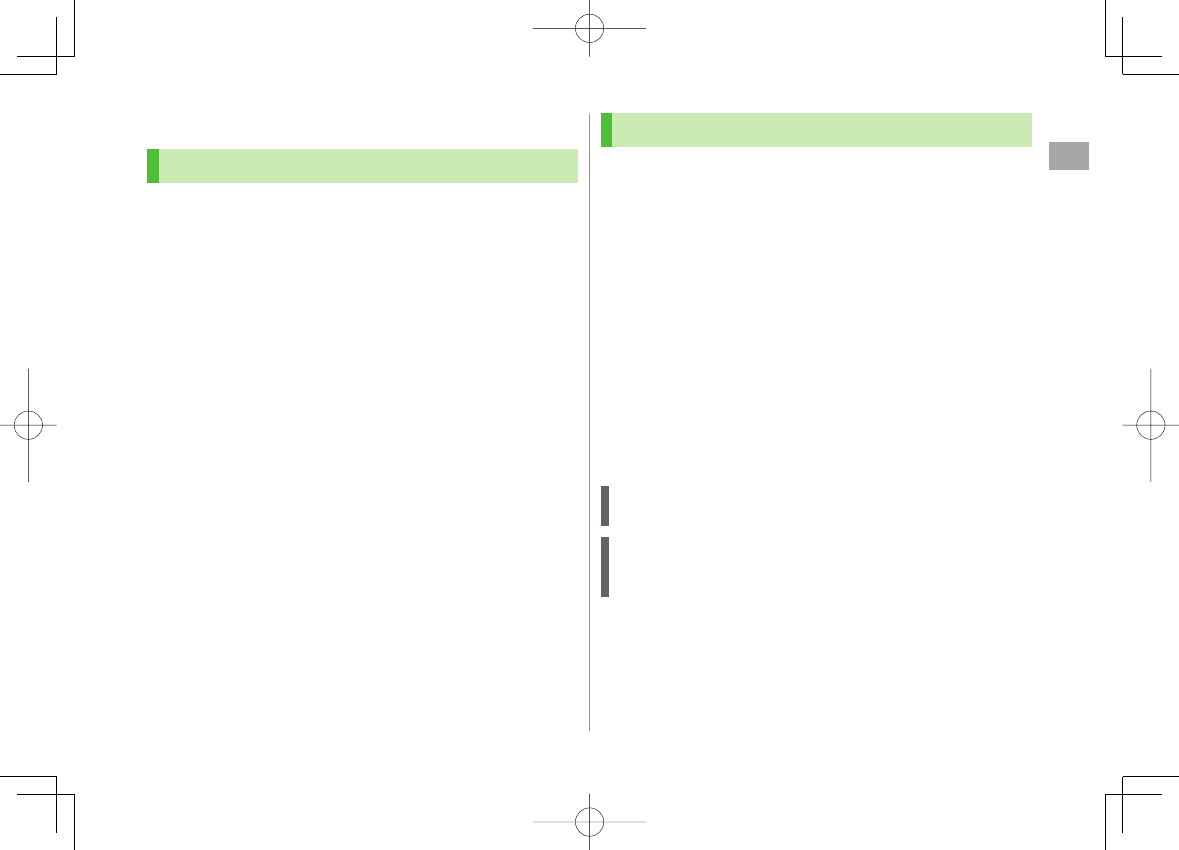
2
Call
2-9
International Calls
Calling Abroad from Japan
Application not required. For details, go to:
http://mb.softbank.jp/en/global_services/call/
1 Enter a phone number
2 R[Menu] Y
Int'l dial assist
Country/region code list appears.
3 Select a country/region
4 Voice Calls
J
Video Calls
Q[V. Call]
Enter Country/Region Code Directly
0 Y Press and hold 0 to display "+ (IDD Prefix)" Y Enter a
country/region code Y Enter a number (omit first 0)
Y Voice Calls: J / Video Calls: Q[V. Call]
Do not omit leading 0 to call Italy (country code: 39).
■
>
Calling while Abroad
May require application to Global Roaming Service. Download and take
Global Roaming Guide when traveling abroad. For details, go to:
http://mb.softbank.jp/en/global_services/global_roaming/
Example: Calling Japan from Another Country/Region
Auto Assist
(ZP.2-10) is set to
ON
and
Japan (+81)
by default.
Only number starting with 0 is valid.
1 Voice Calls
Enter a phone number Y J
Video Calls
Enter a phone number Y Q[V. Call]
2
Dial
First 0 is replaced by +81.
To call a number just as saved in Phone Book:
Dial with orig.No.
Calling Other Countries/Regions Using Country/Region Code
Follow the same steps as calling abroad from Japan (ZLeft).
Calling within the Same Country/Region
Follow the same steps as making a Voice Call/Video Call within Japan
(ZP.2-2, 2-7).
842p_E.indb 2-9842p_E.indb 2-9 10.4.21 10:57:18 AM10.4.21 10:57:18 AM
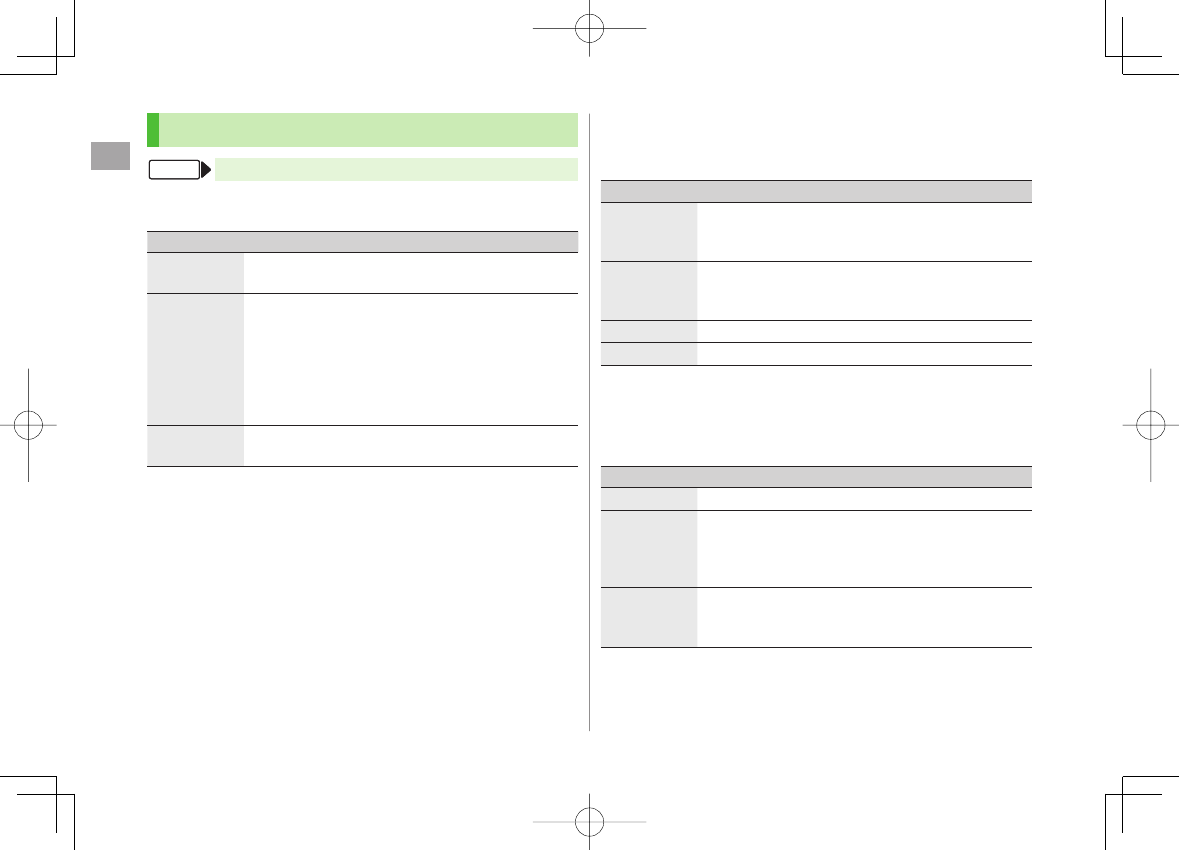
2
Call
2-10
Global Roaming Settings
Main Menu ▶ Settings ▶ International Call
International Call Settings
Int'l Dial Assist
Y Select an item (See below)
Item Operation/Description
Auto Assist Replace IDD Prefix with +
ON
or
OFF
(Y For
ON
, select a country/region)
>
Country/
Area Code Save up to 27 country/region codes
Highlight
<Not Recorded>
Y Q[Edit] Y Enter a
country/region name Y Enter a country/region code
To view an entry: Select a saved country/region name
To delete: Highlight a country/region name Y
R[Menu] Y
Delete this
or
Delete all
(Y For
Delete all
, enter Phone Password) Y
YES
>
IDD Prefix Edit IDD Prefix. IDD Prefix is set to 0046010 by default
R[Menu] Y
Edit
Y Edit IDD Prefix
>
■
>
FromFrom
Network Mode
<Default> Automatically
Select Network
Y Select an item (See below)
Item Operation/Description
Automatically
3G/GSM service area in Japan or abroad.
842P selects 3G network in Japan or an available network
automatically using area (network condition) abroad.
Manually:
3G/GSM 3G/GSM service area in Japan or abroad.
842P selects an available network using area (network
condition).
Manually: 3G 3G service area in Japan or abroad.
Manually: GSM
GSM service area abroad. Unavailable in Japan.
Automatically
is recommended.
Select Operator
<Default> Auto
Select Operator
Y Select an item (See below)
Item Operation/Description
Auto Select an operator automatically
Manual Select an operator manually
Select an operator
Operators with X are not available.
To show operator list: Q[Update]
>
Network
Re-search Search available networks
When
Auto
is set, 842P selects an available operator
automatically. When
Manual
is set, operator list appears.
■
>
■
>
842p_E.indb 2-10842p_E.indb 2-10 10.4.21 10:57:19 AM10.4.21 10:57:19 AM
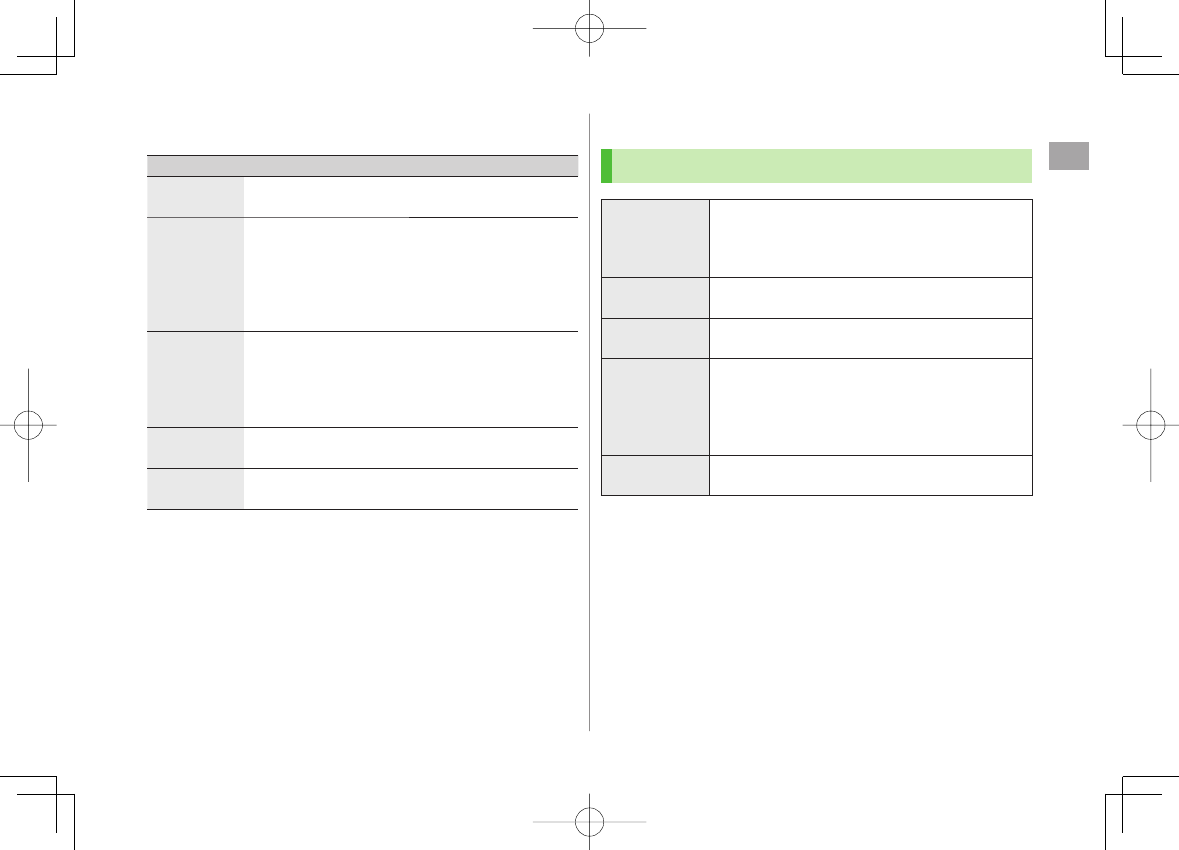
2
Call
2-11
Operator Priority for Automatic Search
PLMN Setting
Y R[Menu] Y Select an item (See below)
Item Operation/Description
Add your
network Save currently connected operator
Q[Finish] Y
YES
>
Add from list Select an operator Y HI[Set] Y Select a network
type Y Q[Finish] Y
YES
To search operators by country/region: Q[Search] Y
Select a country/region (To search again in country/
region list: Q[Search] Y Enter a country/region
name)
>
Direct input Save unlisted operators by entering country/region code
and operator code
Enter country/region code (3 digits) and operator code
(2 to 3 digits) Y Select a network type Y
Q[Finish] Y
YES
>
Change
priority Select a priority Y Q[Finish] Y
YES
>
Delete this/
Delete all
YES
Y Q[Finish] Y
YES
>
View Operator Name in Standby
<Default> OFF
Operator Name
Y
ON
or
OFF
When
ON
is set, Clock Position is set to
Pattern 1
even when
Pattern 2
-
Pattern 12
is set (ZP.17-4).
■
>
■
>
Engaged Call Functions
Operations Available during a Voice Call
Adjust Volume GI / UV
Adjust volume within two seconds.
Adjusted volume is retained even after calls end or
handset is turned off.
>
Place Call on
Hold
HI[Hold]
To resume call: J
>
Speaker
ON/OFF Toggle Speaker or Earpiece
J
>
Record
Conversation Record for about three minutes per call
Press and hold V or Q[Rec]
To end recording: HI[Stop], L or press and hold
V
To play back recorded data: ZP.2-15
>
Manner Mode
ON/OFF Press and hold ;
>
842p_E.indb 2-11842p_E.indb 2-11 10.4.21 10:57:19 AM10.4.21 10:57:19 AM
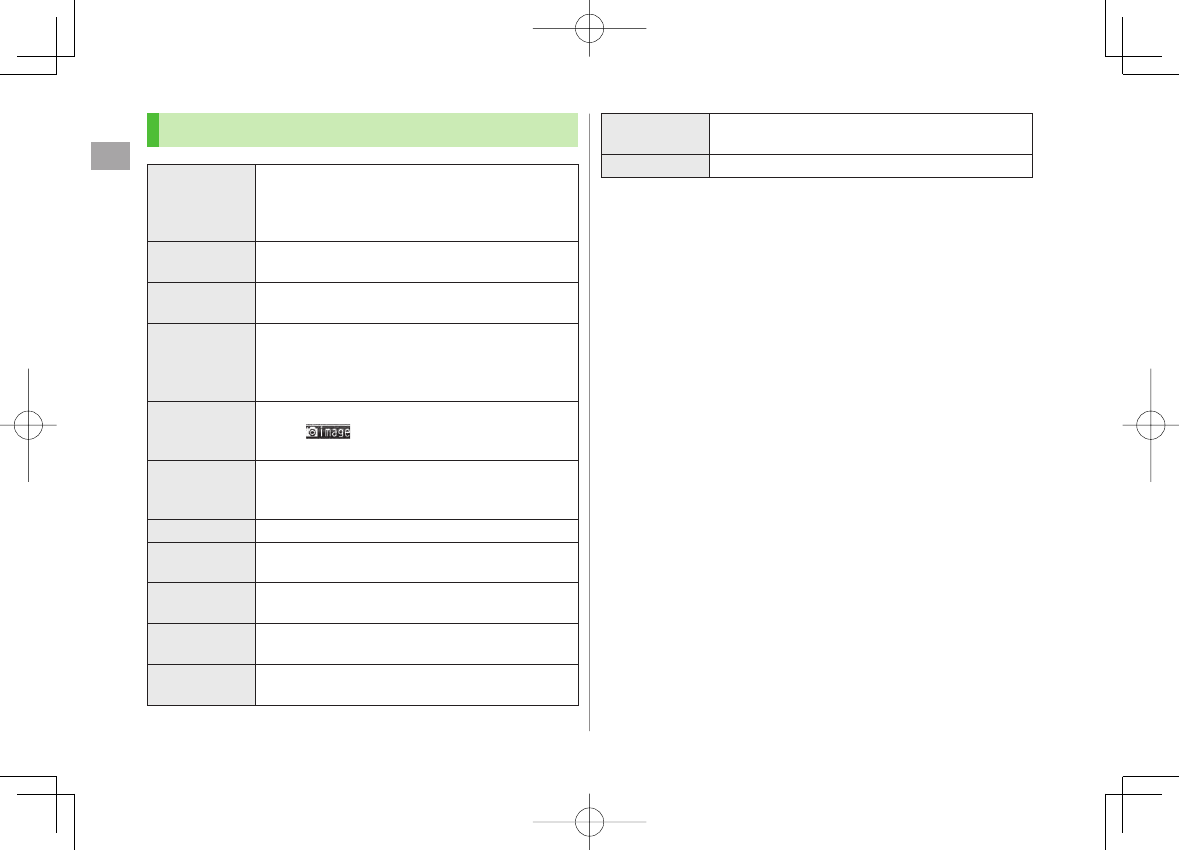
2
Call
2-12
Operations Available during a Video Call
Adjust Volume GI / UV
Adjust volume within two seconds.
Adjusted volume is retained even after calls end or
handset is turned off.
>
Place Call on
Hold
HI[Hold]
To resume call: J
>
Speaker ON/
OFF Toggle Speaker or Earpiece
J
>
Record
Conversation Record up to five calls for about 20 seconds each
Press and hold V
To end recording: HI[Stop] or press and hold V
To play back recorded data: ZP.2-15
>
Camera/
Alternative
Image
Toggle Camera Image and Alternative Image
P[ /Subst.]
>
Incoming/
Outgoing
Image
Toggle Incoming Image and Outgoing Image
O[Change]
>
Zoom DI (zoom in) or CI (zoom out)
>
Toggle Manner
Mode Press and hold ;
>
Backlight
Setting
R[Menu] Y
Back light
Y
Constant light
or
15 seconds light
>
Video Call
Setting
R[Menu] Y
V. Call settings
Y Follow the steps
for selected item (ZP.17-11)
>
LCD AI Activate/deactivate auto image compensation
R[Menu] Y
LCD AI
Y
ON
or
OFF
>
Account
Details
R[Menu] Y
Account details
>
Key Guide R[Menu] Y
Key guide
>
842p_E.indb 2-12842p_E.indb 2-12 10.4.21 10:57:19 AM10.4.21 10:57:19 AM
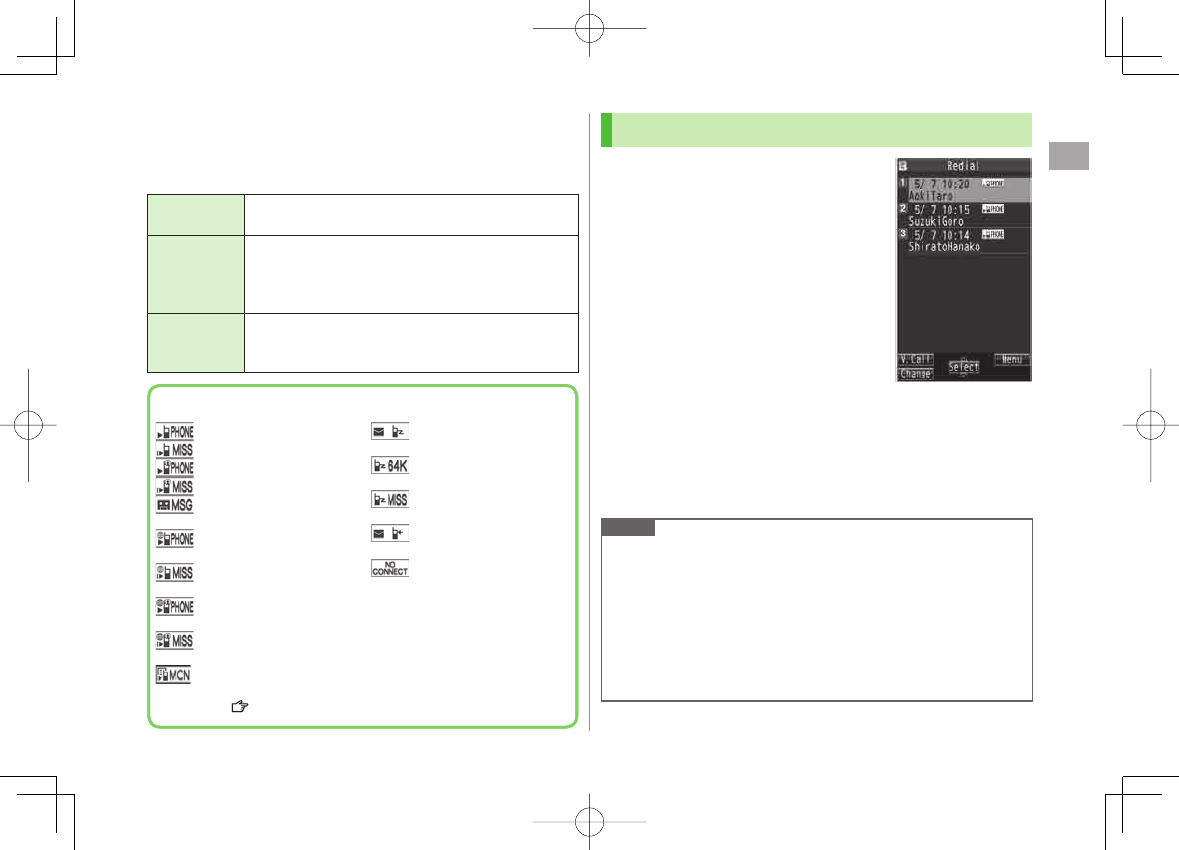
2
Call
2-13
Call Log
Incoming and outgoing call records appear here. Use these
records to call back.
Redial Up to 30 records of dialed Voice Calls and Video Calls
are saved. Older records of same number are deleted.
Outgoing
Call Logs
Up to 30 records of dialed Voice Calls and Video Calls,
and up to 30 records of 64K data and packet
communication are saved. Older records of same number
are also retained.
Incoming
Call Logs
Up to 30 records of received Voice Calls and Video Calls,
and up to 30 records of 64K data communication are
saved. Older records of same number are also retained.
Indicators for Redial/Outgoing Call Logs/Incoming Call Logs
Dialed/received Voice Calls
* Missed Voice Calls
Dialed/received Video Calls
* Missed Video Calls
New messages recorded
on Answer Phone
Dialed/received
international Voice Calls
* Missed international Voice
Calls
Dialed/received
international Video Calls
* Missed international Video
Calls
* Calls received while handset
is off, out-of-range, engaged,
etc. ( P.2-19)
Dialed calls of 64K data
communication
Received calls of 64K data
communication
* Missed calls of 64K data
communication
Dialed calls of packet
communication
Received calls of 64K
data/packet communication
when no external device is
connected
* Unchecked calls are highlighted.
Indicators for Redial/Outgoing Call Logs/Incoming Call Logs
Dialed/received Voice Calls
* Missed Voice Calls
Dialed/received Video Calls
* Missed Video Calls
New messages recorded
on Answer Phone
Dialed/received
international Voice Calls
* Missed international Voice
Calls
Dialed/received
international Video Calls
* Missed international Video
Calls
* Calls received while handset
is off, out-of-range, engaged,
etc. ( P.2-19)
Dialed calls of 64K data
communication
Received calls of 64K data
communication
* Missed calls of 64K data
communication
Dialed calls of packet
communication
Received calls of 64K
data/packet communication
when no external device is
connected
* Unchecked calls are highlighted.
Viewing Call Logs
1 Redial
DI
Outgoing Call Logs
HI Y
Phone Book
Y
Call Log
Y
Outgoing Call Logs
Incoming Call Logs
CI
Records appear.
View Missed Calls
Main Menu ▶ Phone Book ▶ Call Log ▶ Incoming Call Logs
▶ Missed Calls
Unknown Calls
appears in Call Log for unchecked calls.
Note
When handset is closed, missed calls can be checked by V (Info Notice
Setting: ZP.17-7).
Newest record appears at top of list. Names appear if saved in Phone
Book.
Call Log records remain even if 842P is turned off.
When the maximum number of records are saved, oldest is deleted first.
Incoming Call Logs can also be opened from Main Menu
▶ Phone Book ▶ Call Log ▶ Incoming Call Logs ▶ All Calls
■
>
RedialRedial
842p_E.indb 2-13842p_E.indb 2-13 10.4.21 10:57:20 AM10.4.21 10:57:20 AM
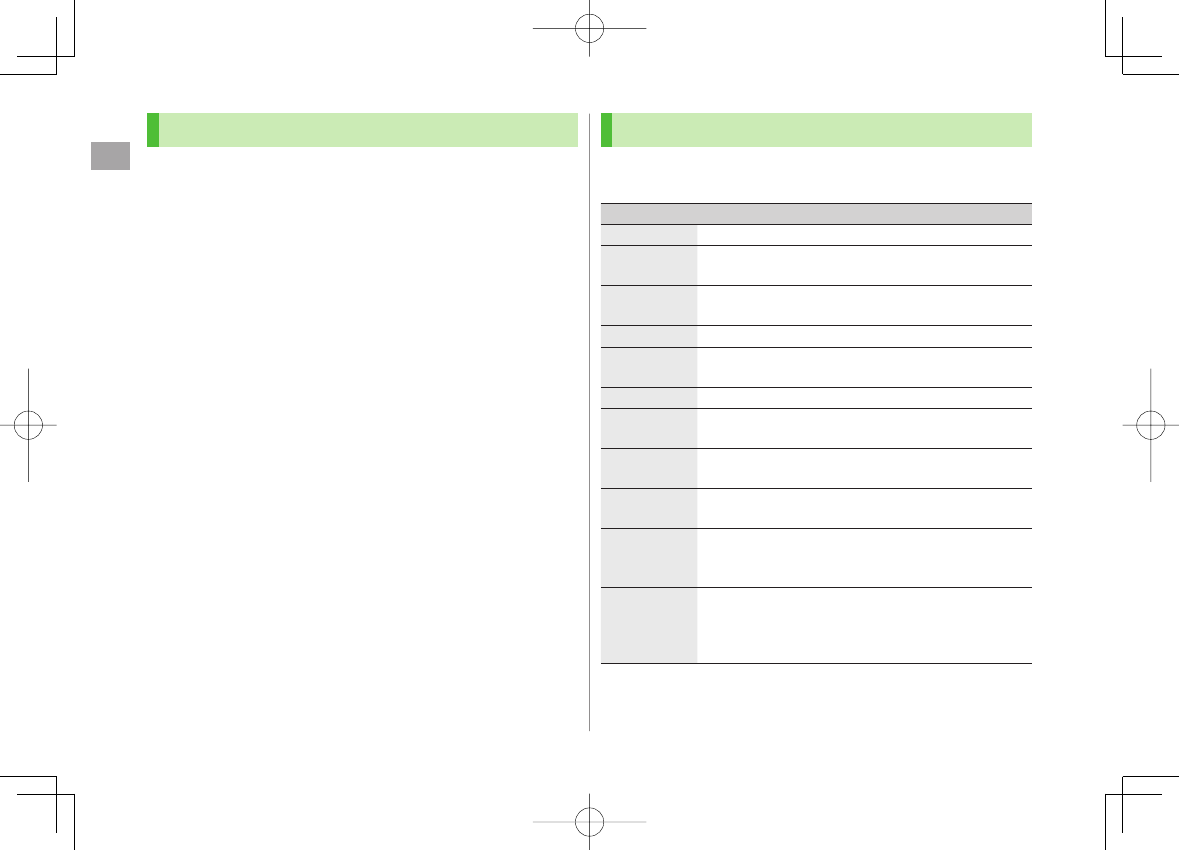
2
Call
2-14
Making Calls from Call Log
1 Open Call Logs (ZP.2-13)
2 Voice Calls
Highlight a phone number or name Y J
Video Calls
Highlight a phone number or name Y Q[V. Call]
International Calls
Select a phone number or name Y R[Menu] Y
Int'l dial assist
Y Select a country/region Y
J/Q[V. Call]
Functions Available from Call Log
Highlight a call record and press R[Menu].
Available functions vary by selected log/record.
Item Operation/Description
Notify caller ID
Notify or withhold your Caller ID (ZP.2-3)
Prefix
numbers Add a prefix to phone number before dialing
Select an entry Y J
>
Int'l dial
assist Add international dialing prefix
Select a country/region Y J
>
Character size Toggle font size
Add to
Phone Book Save number to Phone Book (ZP.4-5)
Ring time 1Show ring time (missed calls)
Add shortcut
icon Create a shortcut (ZP.1-17)
Compose
S! Mail Create S! Mail
(ZFrom Step 4 on P.13-4)
Compose
SMS 2
Create SMS
(ZFrom Step 4 on P.13-7)
Received
address/
Sent address
Show Received/Sent address log
Delete this/
Delete
selected/
Delete all
Delete record(s) in selected list
>
1 Available only for Incoming Call Logs
2 Message can be sent to SoftBank handsets only
842p_E.indb 2-14842p_E.indb 2-14 10.4.21 10:57:21 AM10.4.21 10:57:21 AM
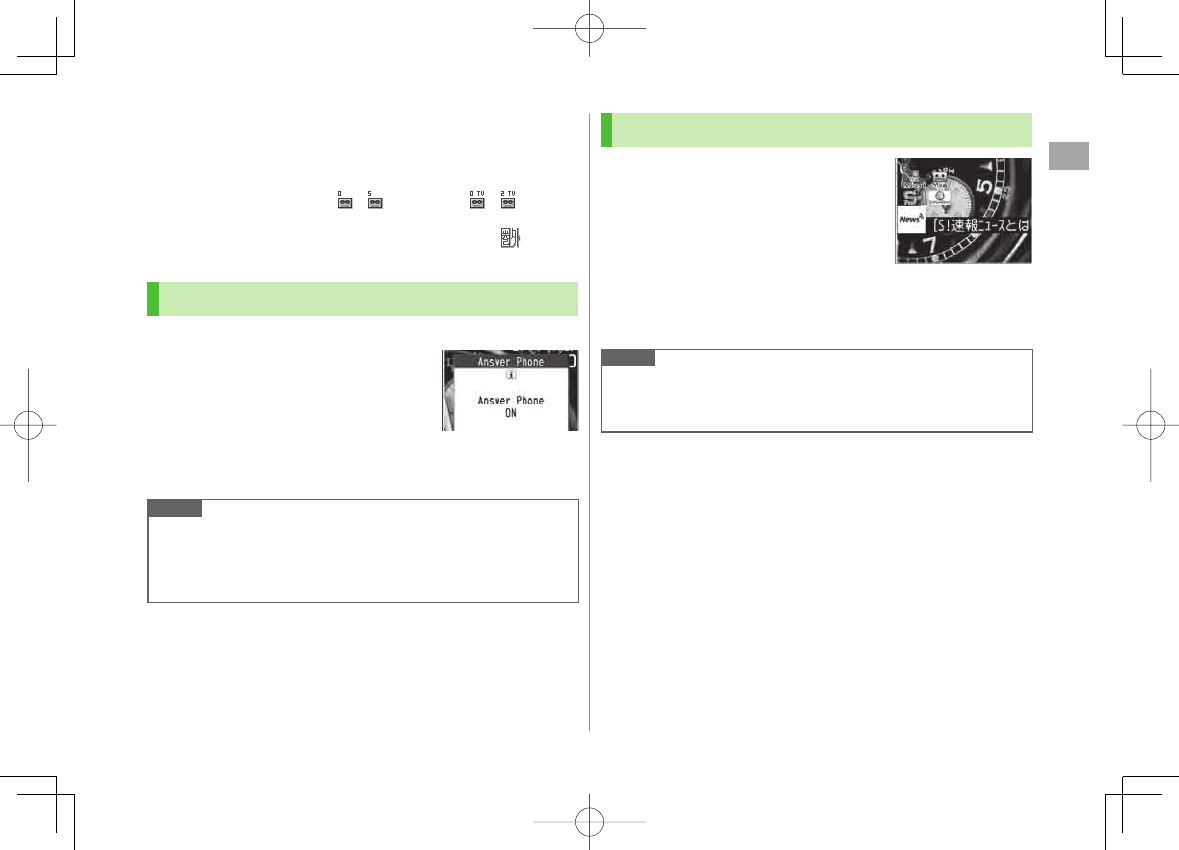
2
Call
2-15
Answer Phone
Record up to five voice messages for Voice Calls or up to
two for Video Calls (up to 20 seconds per message) on 842P.
When Answer Phone is active, – (Voice Call) or – (Video
Call) appears in Standby.
Unavailable when: handset is off or in Emission OFF Mode; appears.
Use Voice Mail (ZP.2-18).
Activating/Canceling Answer Phone
<Default> OFF
1 Press and hold L
To cancel: Press and hold L again.
Redirect a Call to Answer Phone
Q[Ans. Ph] or V
Note
Alternatively, activate/cancel from Main Menu ▶ Tools
▶ Sound Recorders ▶ Answer Phone Setting ▶ ON or OFF
When full, new messages cannot be recorded even if Answer Phone is
activated. Delete old messages.
■
>
Playing Messages
When a new message is recorded,
Event Indicator appears (ZP.1-16)
in Standby.
1 Select indicator
2 Select a message
Playback starts.
After playback ends, indicator disappears.
Note
Alternatively, press L in Standby (for Voice Call messages) or
Main Menu ▶ Tools ▶ Sound Recorders ▶ Voice Call Data or
Video Call Data ▶ Select a recording
Play Recorded Caller's Voice/Video
Main Menu ▶ Tools ▶ Sound Recorders ▶ Voice Call Data or
Video Call Data ▶ Call Data
■
842p_E.indb 2-15842p_E.indb 2-15 10.4.21 10:57:21 AM10.4.21 10:57:21 AM
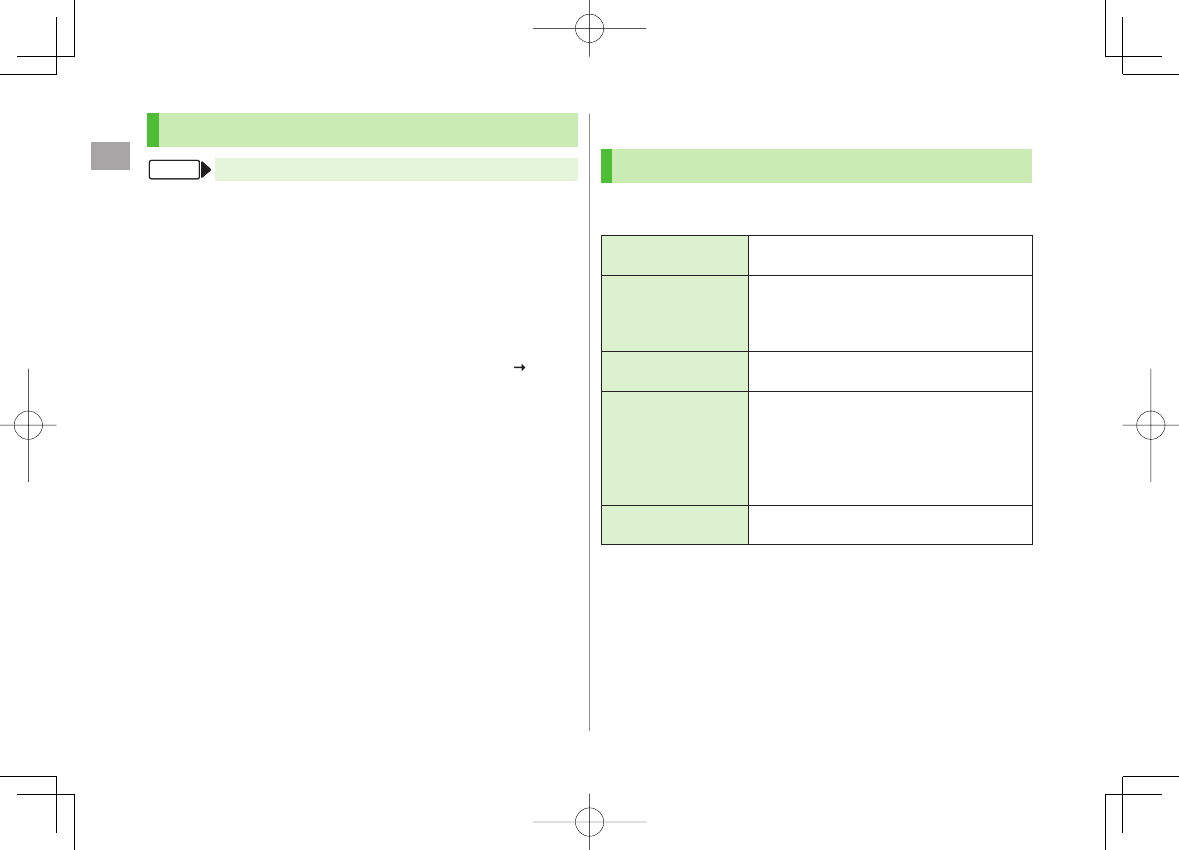
2
Call
2-16
Answer Phone Functions
Main Menu ▶ Tools ▶ Sound Recorders
Select Outgoing Message/Set Ring Time
Answer Phone Setting
Y
ON
Y Select a message Y Enter ring time
When Answer Phone and Voice Mail or Call Forwarding are both active,
function with shorter ring time takes priority.
For example, if Answer Phone ring time is 18 seconds and Optional
Service is 20 seconds, Answer Phone responds first (Priority may change
due to signal conditions.).
Delete Recorded Call Data
Voice Call Data
or
Video Call Data
Y (Highlight an item)
R[Menu] Y
Erase this
,
Erase rec. msg.
,
Erase Call Data
*
or
Erase all
Y
YES
*
Video Call Data
only
■
>
■
>
FromFrom
Optional Services
Overview
For details, visit SOFTBANK MOBILE Corp. Website
(http://www.softbank.jp).
Call Forwarding
(zZP.2-17)
Forward unanswerable calls to a preset
number when handset is off, out-of-range, etc.
Voice Mail
(zZP.2-18)
Unanswered calls are forwarded to Voice Mail
Center as set or when handset is off, out-of-
range, engaged, etc.
Missed Call Notification (ZP.2-19)
Call Waiting*
(zZP.2-19)
Place the current call on hold and answer a
second, or alternate between calls.
Call Barring
(zZP.2-20)
Restrict calls by condition.
While Call Forwarding or Voice Mail Service
is active,
Bar All Outgoing
and
Bar All Incoming
are not available
(Call Forwarding or Voice Mail Service is
prioritized.).
Caller ID
(zZP.2-21) Show or hide your number when calling.
* Separate subscription required.
842p_E.indb 2-16842p_E.indb 2-16 10.4.21 10:57:21 AM10.4.21 10:57:21 AM
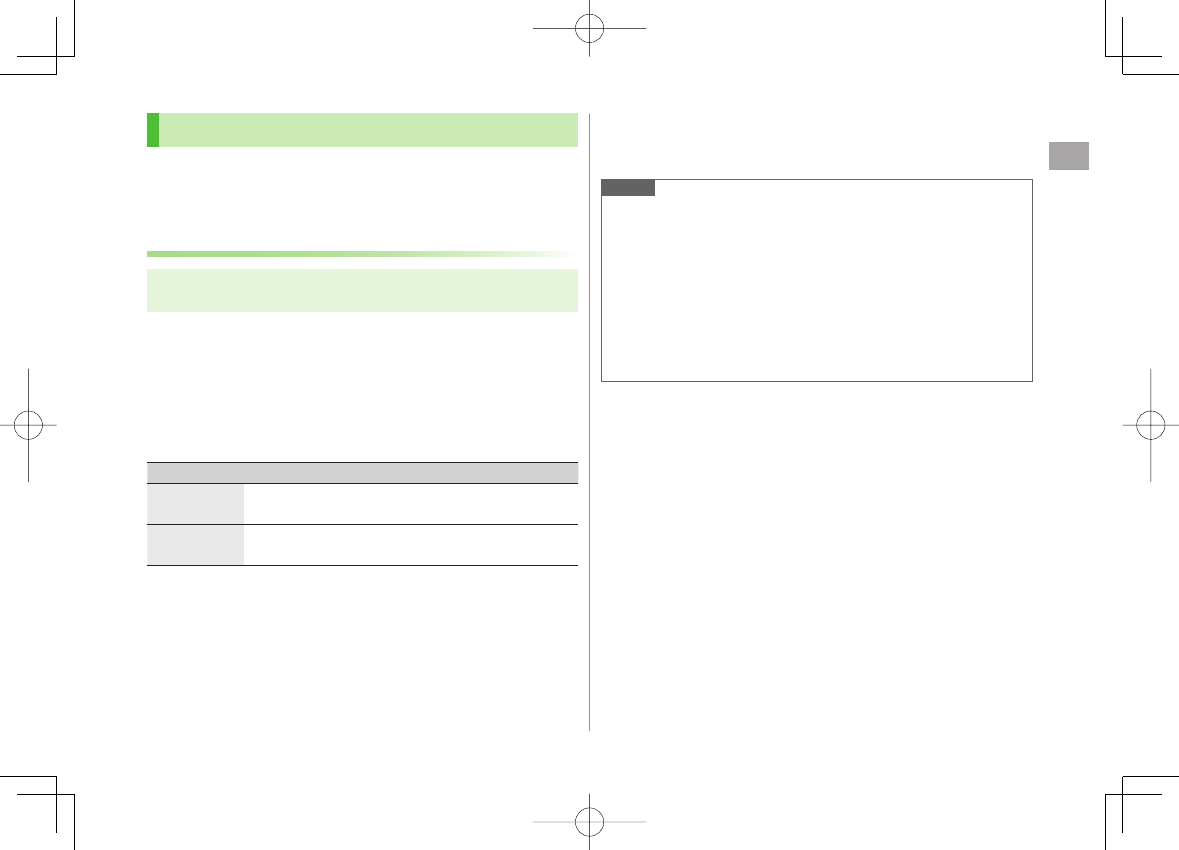
2
Call
2-17
Call Forwarding
Call Forwarding and Voice Mail cannot be set simultaneously.
When forwarding Video Calls, set a destination phone that supports
3G-324M standard video calls. If not, Video Calls are not forwarded.
Activating Call Forwarding
Main Menu ▶ Settings ▶ Call Settings
▶ Voice Mail/Call Fwding ▶ Call Forwarding ON
1 Select a type
2 Enter a destination phone number
GI to select number from Phone Book.
3 Select an item (See below)
Item Operation/Description
Ringer ON Forward missed calls
Select a ring time Y
YES
>
Ringer OFF Forward all calls without ringing/vibrating
YES
>
Check Call Forwarding Status
Main Menu ▶ Settings ▶ Call Settings ▶ Voice Mail/Call Fwding
▶ Get Status
■
>
Cancel Call Forwarding
Main Menu ▶ Settings ▶ Call Settings ▶ Voice Mail/Call Fwding
▶ Deactivate All ▶ YES
Note
Toll free numbers and international call numbers cannot be saved as a
destination number.
When using Call Forwarding together with Answer Phone, the function
with shorter ring time takes priority (Priority may change due to signal
conditions.).
When
Ringer ON
is set while 842P is ringing/vibrating (within ring
time), the following operations are available:
・
To answer call: J
・
To forward call: R[Menu] Y
Call Forwarding
■
>
842p_E.indb 2-17842p_E.indb 2-17 10.4.21 10:57:22 AM10.4.21 10:57:22 AM
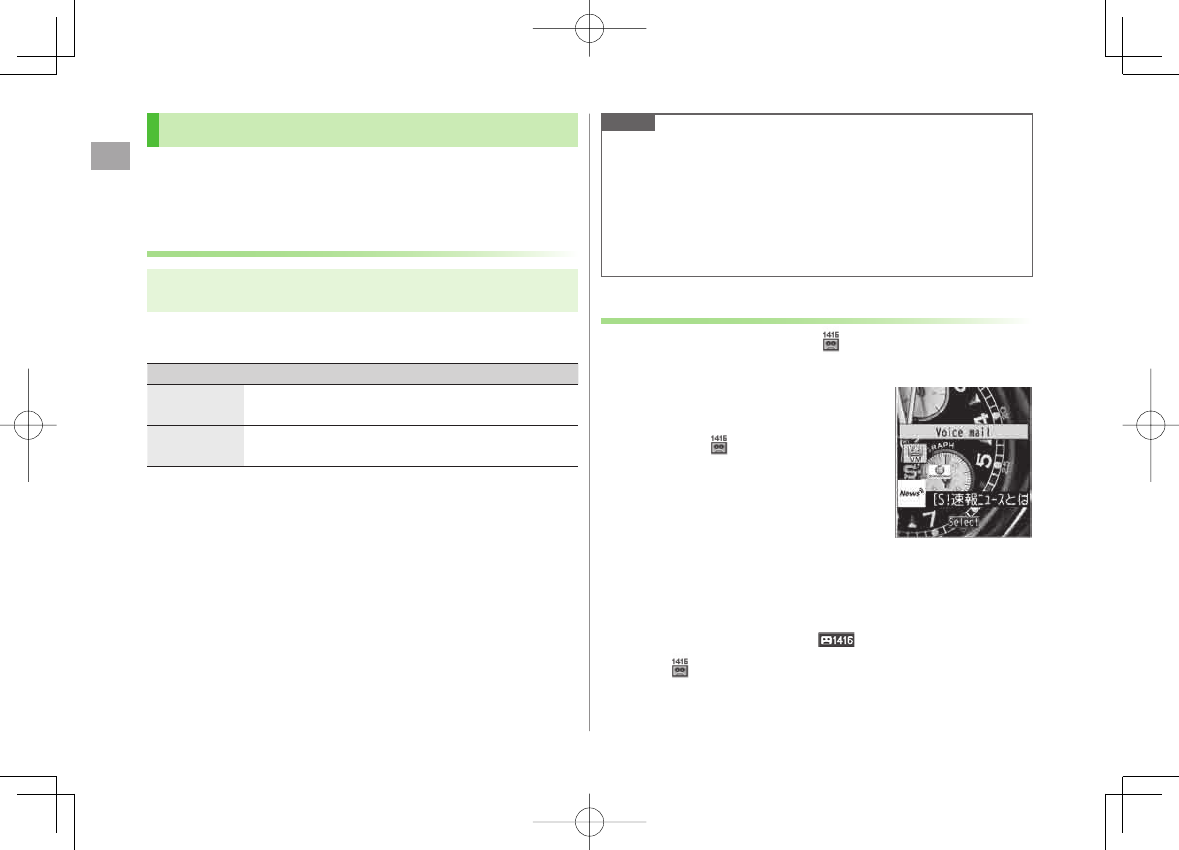
2
Call
2-18
Voice Mail
Calls are forwarded to Voice Mail Center via Call Forwarding function;
Call Forwarding and Voice Mail cannot be set simultaneously.
Voice Mail is not available for Video Calls.
Activating Voice Mail
Main Menu ▶ Settings ▶ Call Settings
▶ Voice Mail/Call Fwding ▶ Voice Mail ON
1 Select an item (See below)
Item Operation/Description
Ringer ON Forward missed calls
Select a ring time Y
YES
>
Ringer OFF Forward all calls without ringing/vibrating
YES
>
Check Voice Mail Status
Main Menu ▶ Settings ▶ Call Settings ▶ Voice Mail/Call Fwding
▶ Get Status
Cancel Voice Mail
Main Menu ▶ Settings ▶ Call Settings ▶ Voice Mail/Call Fwding
▶ Deactivate All ▶ YES
■
>
■
>
Note
When using Voice Mail together with Answer Phone, the function with
shorter ring time takes priority (Priority may change due to signal
conditions.).
When
Ringer ON
is set while 842P is ringing/vibrating (within ring
time), the following operations are available:
・
To answer call: J
・
To forward call: R[Menu] Y
Call Forwarding
Checking Voice Mail Messages
Event Indicator (ZP.1-16) and appear in Standby when
new messages are recorded.
1 AI Y Select indicator Y
YES
Follow voice guidance.
Indicator and disappear after messages
are checked.
View Details
View callers' phone numbers and date/time Voice Mail messages were left
before playing messages.
Activate
Missed Call Notification
beforehand.
CI Y
Voice Mail Notif.
Y O[ ]
Delete Indicator
Main Menu ▶ Settings ▶ Call Settings ▶ Voice Mail/Call Fwding
▶ Delete Voice Mail Icon ▶ YES
■
>
■
>
842p_E.indb 2-18842p_E.indb 2-18 10.4.21 10:57:22 AM10.4.21 10:57:22 AM
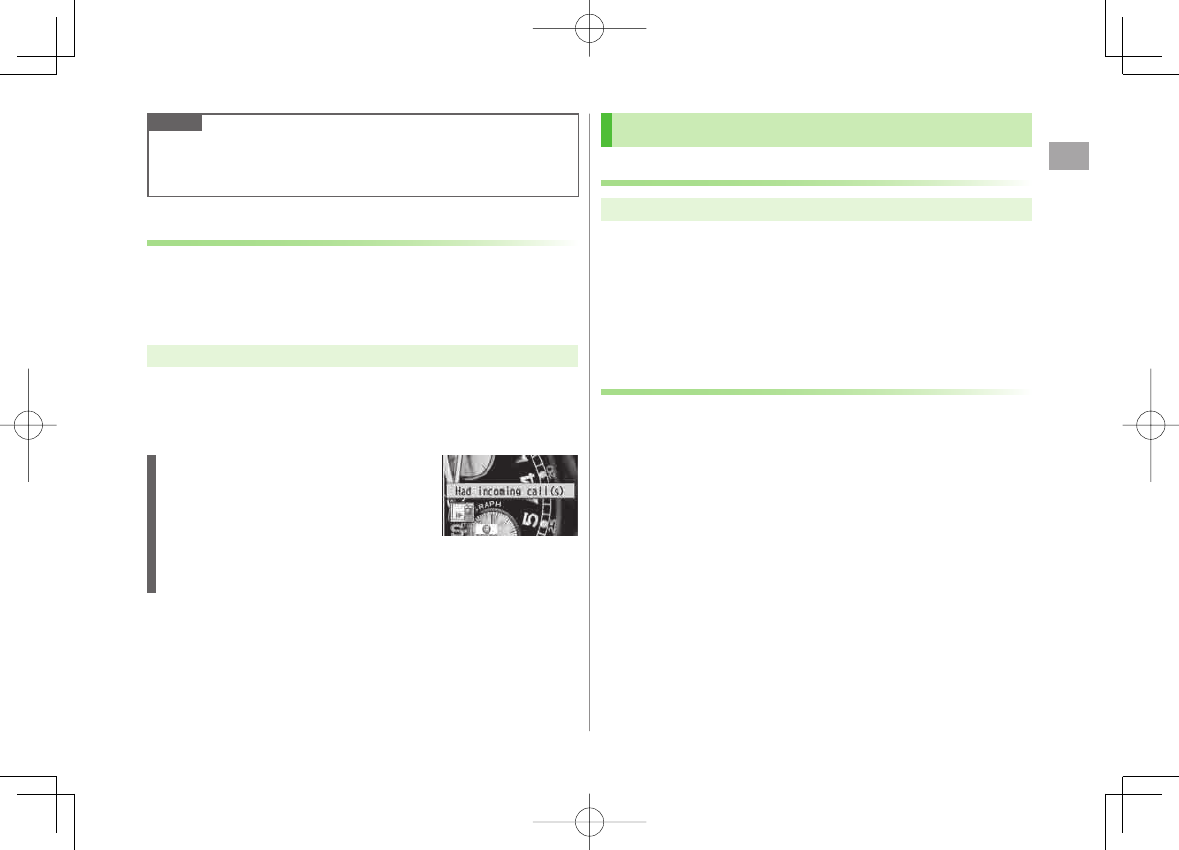
2
Call
2-19
Note
Alternatively, follow these steps to check Voice Mail:
Main Menu ▶ Settings ▶ Call Settings
▶ Voice Mail/Call Fwding ▶ Listen to Voice Mail ▶ YES
Missed Call Notification
When Missed Call Notification function is active, Event
Indicator appears for calls missed while 842P was off, out-of
range, engaged etc.
Available only when Voice Mail is active.
Main Menu
▶ Settings ▶ Call Settings ▶ Missed Call Notifi.
1
YES
842P connects to the Network.
Follow voice guidance.
When Calls are Received while
Missed Call Notification is Active…
Event Indicator appears for missed calls when
842P is turned on or comes into range. Select
indicator to view Missed Calls.
Voice mail
indicator appears when Voice Mail messages are recorded
(ZP.2-18).
Call Waiting
Activating/Canceling Call Waiting
Main Menu ▶ Settings ▶ Call Settings ▶ Call Waiting
1
Activate
or
Deactivate
Y
YES
Current status appears.
Check Call Waiting Status
Main Menu ▶ Settings ▶ Call Settings ▶ Call Waiting
▶ Get Status
Answering Second Call
1 When tone sounds, J
J to alternate between calls.
K to disconnect active call.
When the party hangs up, active call ends.
J to re-engage the party on hold.
When a second call comes in while first call is on hold, hold status
is canceled and first call resumes.
Reject Second Call
When tone sounds, R[Menu] Y
Call Rejection
■
>
■
>
842p_E.indb 2-19842p_E.indb 2-19 10.4.21 10:57:23 AM10.4.21 10:57:23 AM
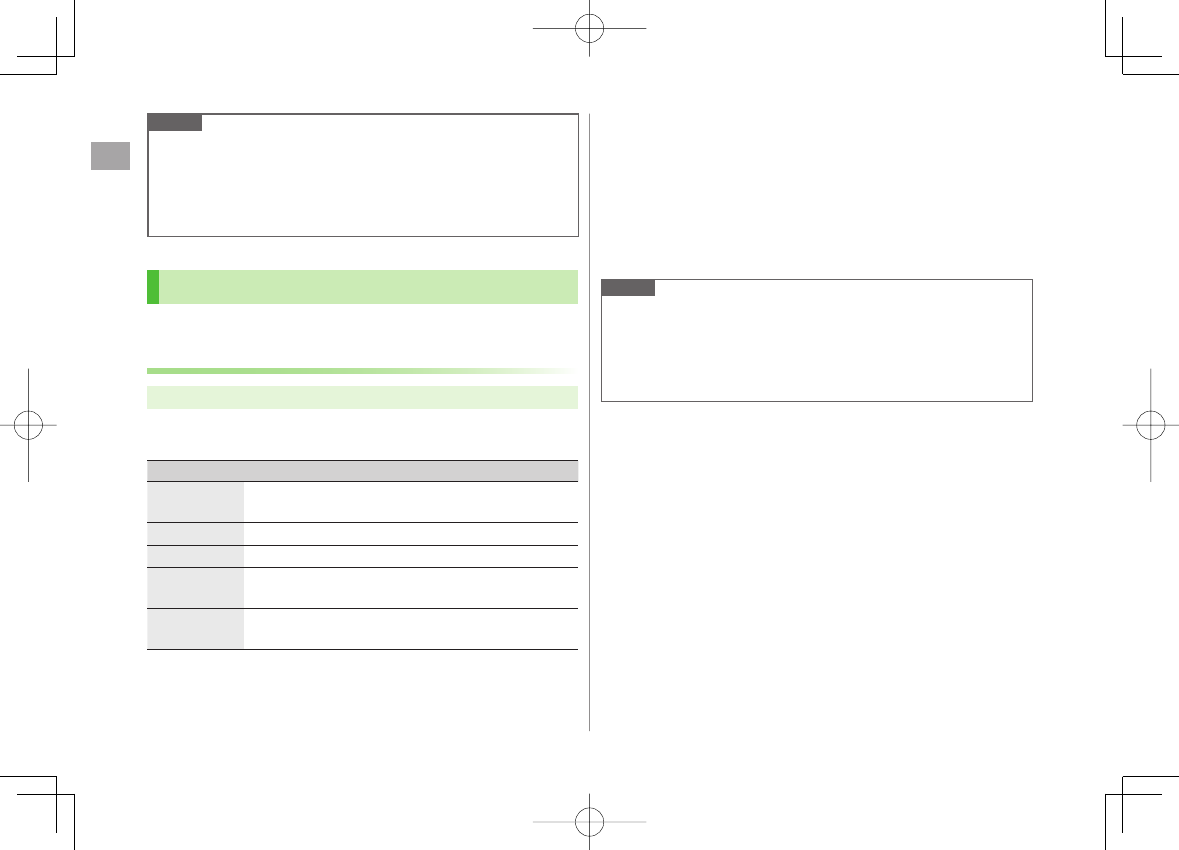
2
Call
2-20
Note
When Voice Mail or Call Forwarding is set to
Ringer ON
while Call
Waiting is active, unanswered calls are transferred to Voice Mail Center
or the forwarding number.
When Voice Mail or Call Forwarding is set to
Ringer OFF
, Call Waiting
is disabled.
Call Barring
Security Code is required (ZP.1-24).
Activating/Deactivating Call Barring
Main Menu ▶ Settings ▶ Call Settings ▶ Call Barring
1 Select an item (See below)
Item Operation/Description
Bar All
Outgoing Restrict all non-emergency calls
Bar All Int'l Allow only domestic calls
Bar Int'l Restrict all international calls except to Japan
Bar All
Incoming Reject all calls
Bar All
Roaming Reject calls when outside Japan
2
Activate or Deactivate
Y
YES
3 Enter Security Code
Check Call Barring Status
After Step 1,
Get Status
Cancel All Call Barring
In Step 1,
Cancel All Barring
Y Enter Security Code
Change Security Code
In Step 1,
Set Security Code
Y Enter current Security Code Y Enter
new Security Code Y Reenter Security Code
Note
Emergency numbers (110, 119, 118) are dialable even while Call
Barring for outgoing calls is active.
If call is attempted when Call Barring is active, warning message
appears. It may take longer to appear in some areas. Check Call Barring
settings if the message does not appear.
■
>
■
>
■
>
842p_E.indb 2-20842p_E.indb 2-20 10.4.21 10:57:23 AM10.4.21 10:57:23 AM
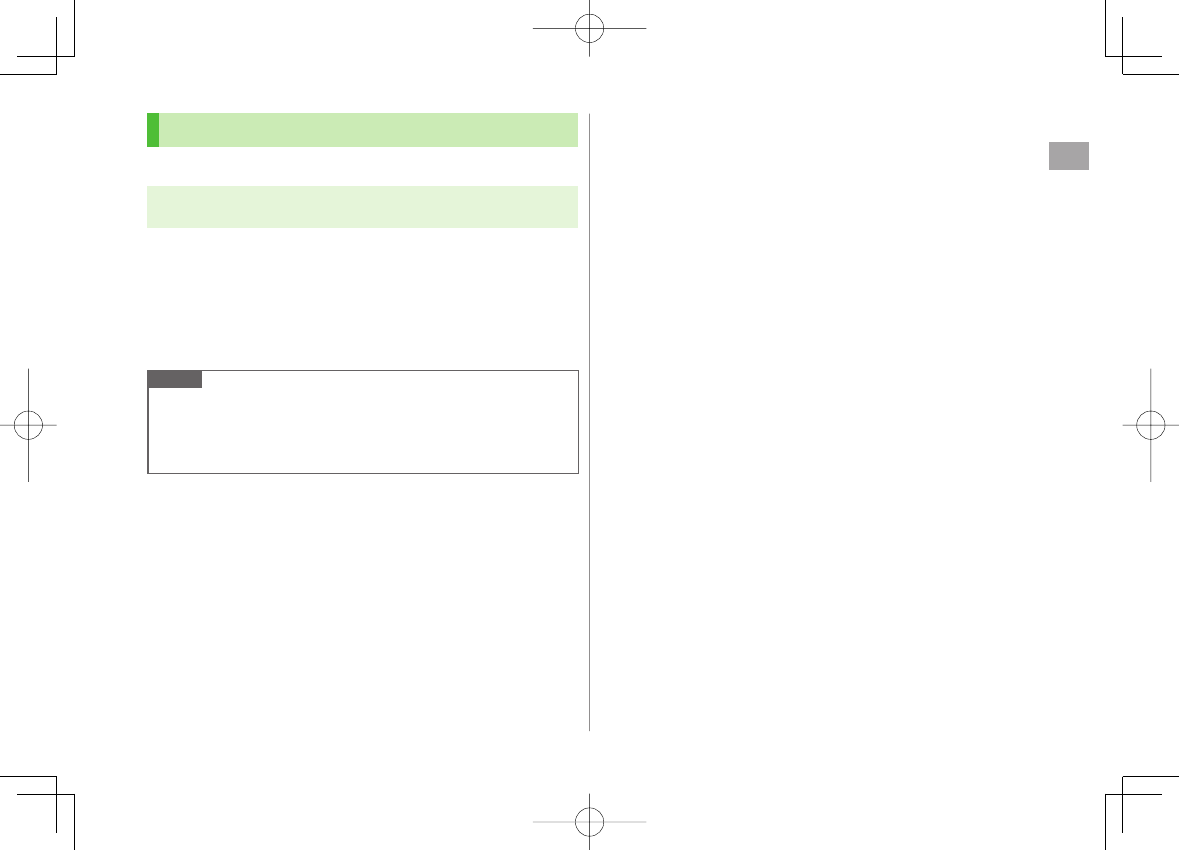
2
Call
2-21
Caller ID
<Default> Network Set
Main Menu ▶ Settings ▶ Call Settings
▶ Show My Number ▶ Activate
1
ON
,
OFF
or
Network Set
Network Set
Caller ID setting varies by subscription.
Check Caller ID Status
Main Menu ▶ Settings ▶ Call Settings ▶ Show My Number
▶ Check Setting
Note
Alternatively, enter these numbers/symbols before the phone number to
show or hide Caller ID:
Show: 186 or *31;
Hide: 184 or ;31;
■
>
842p_E.indb 2-21842p_E.indb 2-21 10.4.21 10:57:23 AM10.4.21 10:57:23 AM
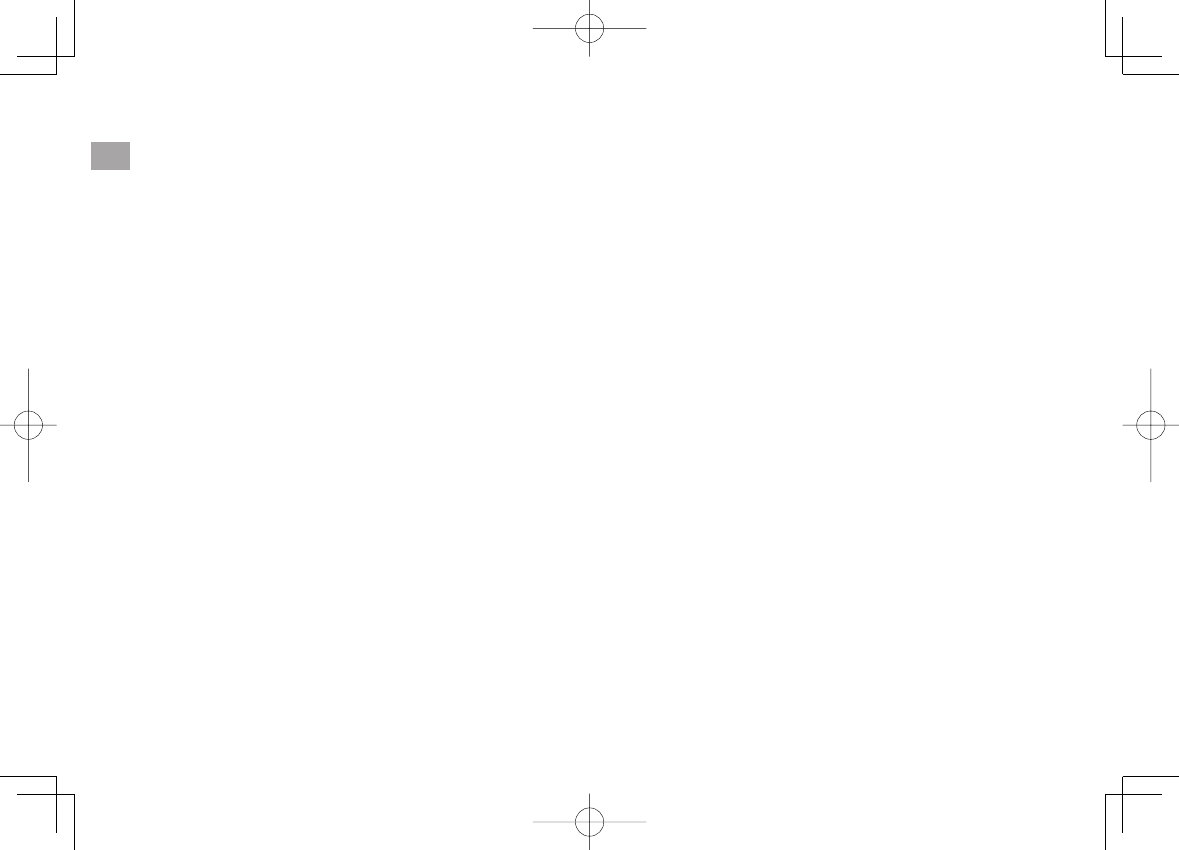
2
Call
2-22
842p_E.indb 2-22842p_E.indb 2-22 10.4.21 10:57:24 AM10.4.21 10:57:24 AM
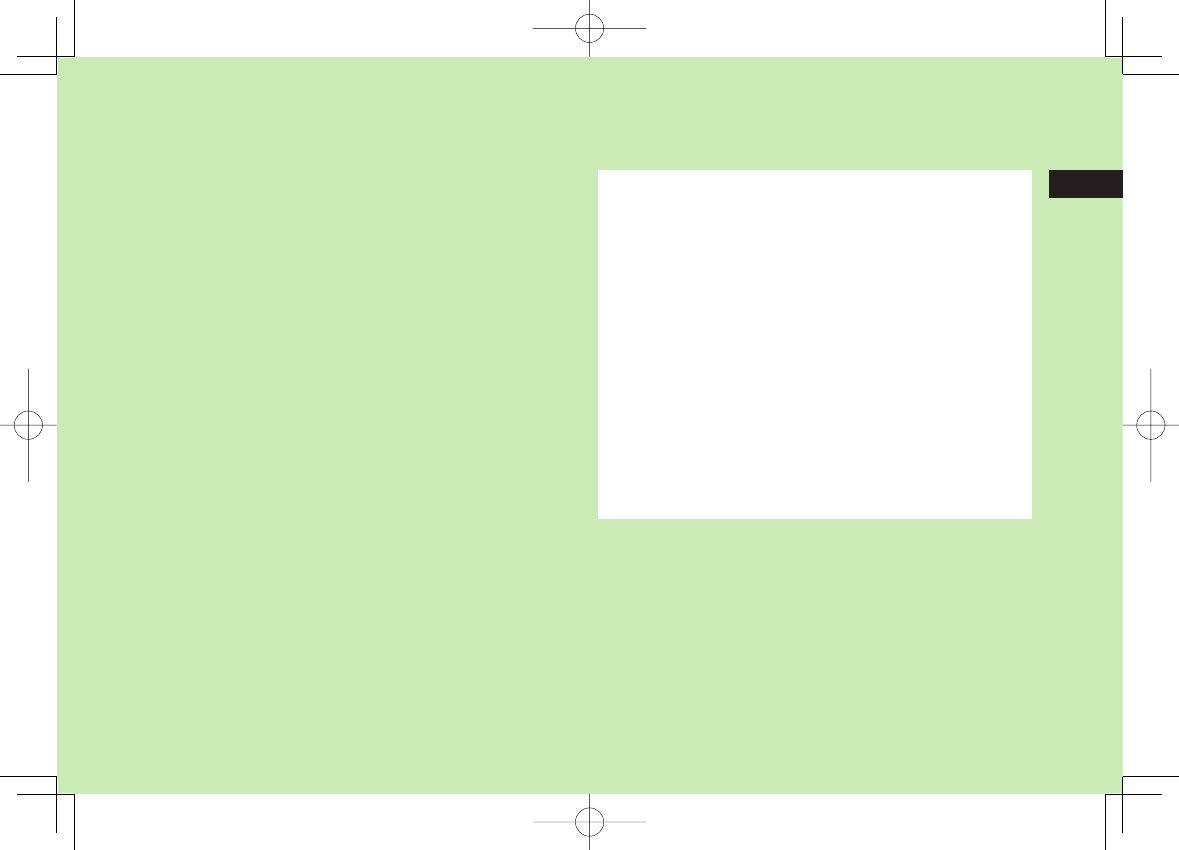
Text Entry
3-1
3
Text Entry .............................................................. 3-2
Entering Text ......................................................... 3-3
Entering Characters ....................................................................3-3
Pictographs & Symbols ...............................................................3-4
Templates ...................................................................................3-5
Additional Features.....................................................................3-5
Conversion Methods (Japanese) ........................... 3-6
Predictive Conversion .................................................................3-6
Converting Hiragana to Katakana/Alphanumerics ........................3-7
Conversion ................................................................................. 3-8
Editing Text ........................................................... 3-9
Deleting & Replacing ..................................................................3-9
Copy/Cut/Paste ...........................................................................3-9
User's Dictionary ................................................ 3-10
Saving User's Dictionary Entries ................................................3-10
842p_E.indb 3-1842p_E.indb 3-1 10.4.21 10:57:24 AM10.4.21 10:57:24 AM
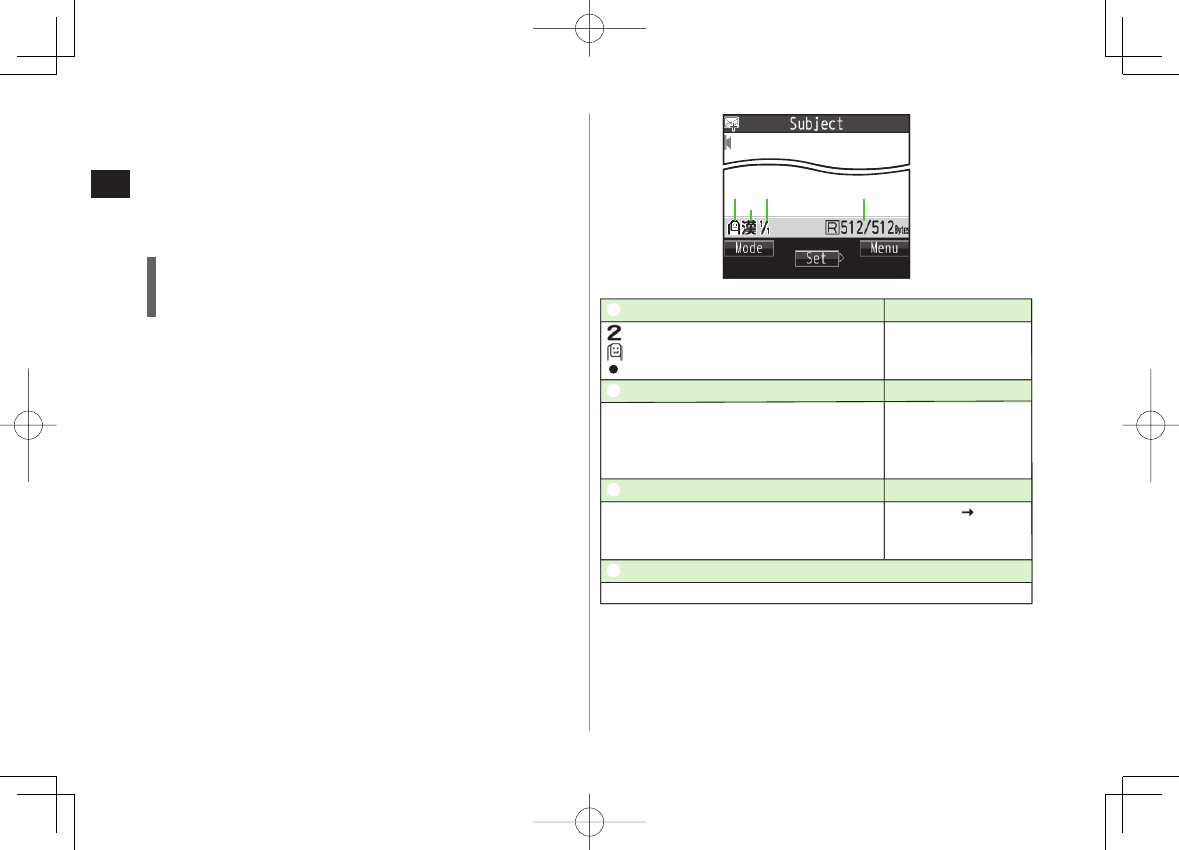
3-2
3
Text Entry
Text Entry
Enter alphanumerics, hiragana, kanji, katakana, symbols and
pictographs.
Three types of character input methods are available: Mode 1 (5-touch),
Mode 2 (2-touch), Mode 3 (NIKO-touch)
In this guide, examples are described in Mode 1 (5-touch).
Mode 2 (2-touch)/Mode 3 (NIKO-touch)
Press two numeric keys to enter a character.
List of Key Assignments (ZP.18-14 to 16)
Help
Help describes text entry operations.
In text entry window, R[Menu] Y
Help
Y Select an item
■
>
* Operations in Mode 3 (NIKO-touch): ZP.18-16
❶❷❸❹
❶❷❸❹
❶Character Input Methods Operations
: Mode 2 (2-touch)
: Mode 3 (NIKO-touch)
No icon appears for Mode 1 (5-touch).
Press and hold
[Mode]
❷Input Modes* Operations
abc: Alphanumerics
123: Numbers
漢: Kanji (hiragana)
カナ: Katakana
[Mode]
❸Double-byte/Single-byte* Operations
1/1: Double-byte
1/2: Single-byte
[Menu]
2bytes character
(
1byte character
)
❹Remaining/Maximum Bytes in Message
Depending on functions, number of entered characters may appear.
❶Character Input Methods Operations
: Mode 2 (2-touch)
: Mode 3 (NIKO-touch)
No icon appears for Mode 1 (5-touch).
Press and hold
[Mode]
❷Input Modes* Operations
abc: Alphanumerics
123: Numbers
漢: Kanji (hiragana)
カナ: Katakana
[Mode]
❸Double-byte/Single-byte* Operations
1/1: Double-byte
1/2: Single-byte
[Menu]
2bytes character
(
1byte character
)
❹Remaining/Maximum Bytes in Message
Depending on functions, number of entered characters may appear.
842p_E.indb 3-2842p_E.indb 3-2 10.4.21 10:57:24 AM10.4.21 10:57:24 AM
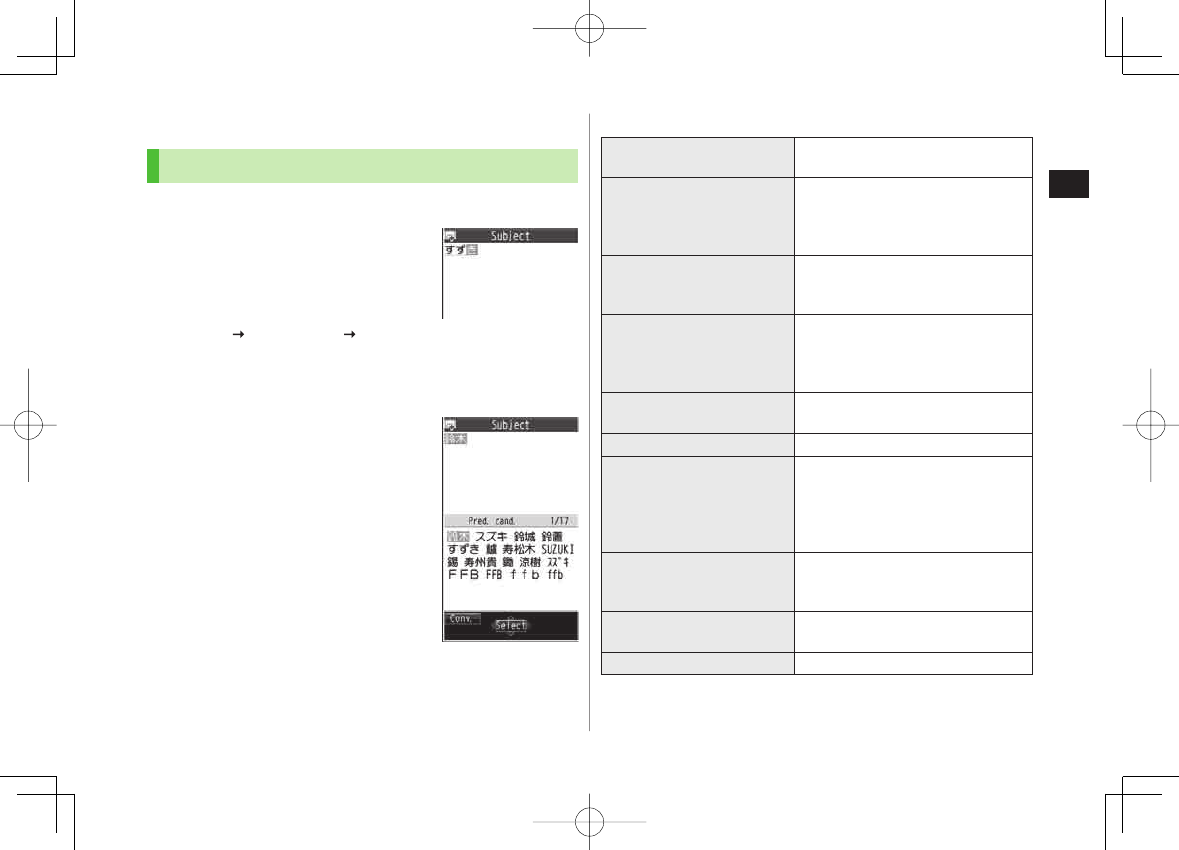
3-3
3
Text Entry
Entering Text
Entering Characters
√Example: Enter 鈴木
1 In alphanumerics mode, Q
twice to switch to kanji
(hiragana) mode
す: 3 three times
ず: DI* 3 three times *
き: 2 twice
* When the next character is on the same key, press DI first to move
cursor.
2 BI to enter Predictive
Candidates List
To change word before converting, press
L.
There are four types of word suggestion
lists:
Predictive Candidates
,
Conversion Candidates
,
Context Forecast
and
abc/123/Kana Candidates
(ZP.3-6)
3 EI to select 鈴木
Other Input Functions
Enter katakana/
alphanumerics Press Q[Mode] several times to select
an input mode Y Enter characters
Enter small kana
(っ, ッ, etc.)
Enter a character Y J to convert to
small character
Alternatively, press a key repeatedly
to enter an assigned small kana.
Enter upper case
characters
Enter a character Y J
Alternatively, press a key repeatedly to
enter an assigned upper case character.
Add ゛
or ゜
Enter a character to add ゛
or ゜
Y
* for ゛
or * twice for ゜
In single-byte katakana mode, ゛
and ゜
are entered as a single-byte character.
Insert line break Press O[Line FD] to insert line
breaks in text
Insert space at end of text DI
Insert space within text
Press
;
repeatedly until
single-byte
space appears*, or
R
[Menu] Y
Pictograms/symbols
Y
Space
to enter
a space (Double-byte (single-byte) space
is entered in 2 bytes (1 byte) input mode.)
Toggle characters in
reverse order
O[Rev]
Example: From c, press to toggle
as follows: c Y b Y a Y 2…
Move cursor to beginning/
end of sentence
R[Menu] Y
Jump
Y
To beginning
or
To end
Undo P[Undo]
* Space cannot be entered within text in number mode by following the
steps above. Use symbol list.
■
842p_E.indb 3-3842p_E.indb 3-3 10.4.21 10:57:25 AM10.4.21 10:57:25 AM
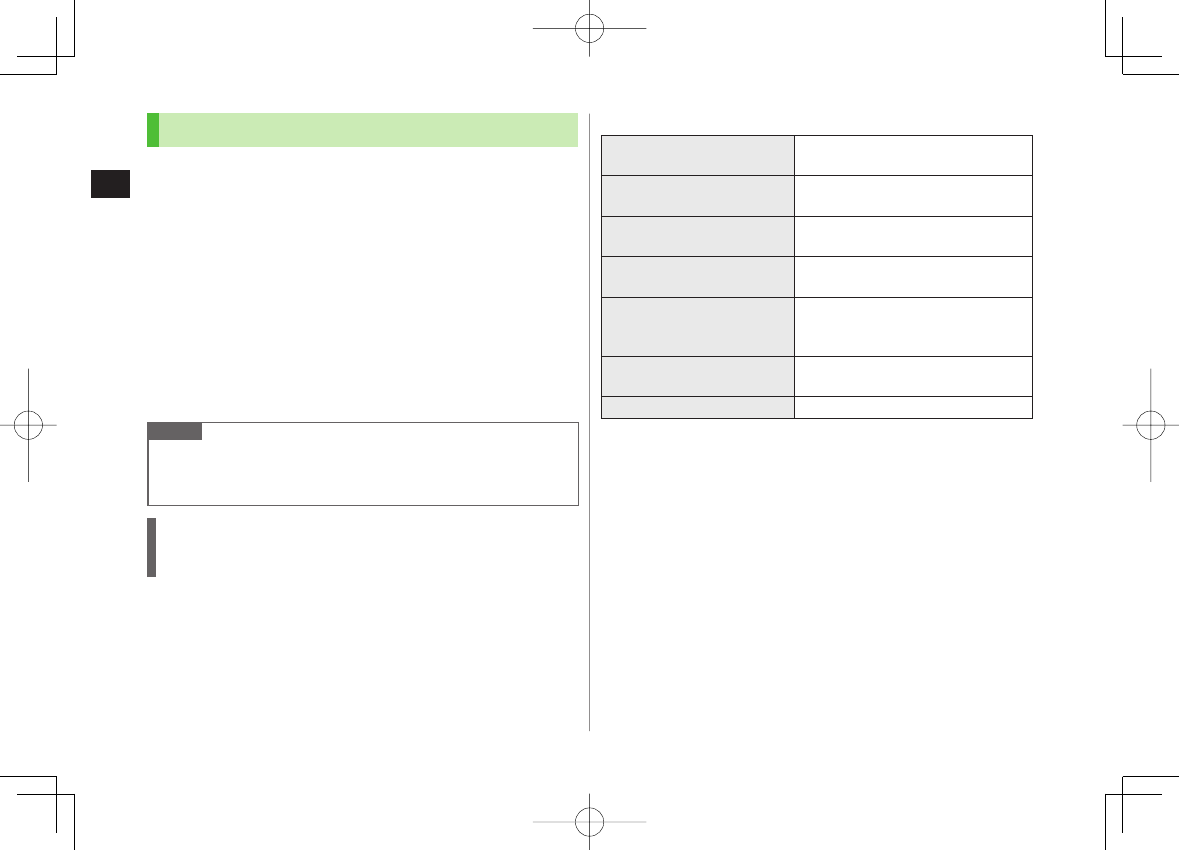
3-4
3
Text Entry
Pictographs & Symbols
Pictographs do not appear in messages sent to incompatible SoftBank
handsets or e-mail.
1 Pictographs
In kanji (hiragana)/katakana/alphanumerics mode, *
SoftBank pictograph list appears.
Symbols
Press and hold ;
Single-byte symbol list appears.
2 EI to select a pictograph or symbol
Symbol List: ZP.18-17
Note
Alternatively, follow the steps to access pictograph or symbol:
R[Menu] Y
Pictograms/symbols
List Log may appear first.
Entering Cross-carrier Pictographs
Press P or O to toggle lists (Universal pictograph list, Log, Full
pictograph list and My Pictograms).
Functions Available in Pictograph/Symbol List
Enter same pictograph or
symbol again Q[Cont.]
Toggle pictograph/symbol
list R[Pict./Symbol]
Jump to previous/next
page U/V
Toggle full screen/standard
screen J
Toggle double/single-byte
symbol and log
[symbol list only]
O[1byte/2bytes/Log]
P to toggle in reverse
Toggle pictograph lists
[pictograph list only]
O[Univrsl. 1/Full/My Pict. 2/Log]
P to toggle in reverse
Close list L
1 In S! Mail Subject/Text/Signature field or Subject field for Auto-sort Setting
only
2 In S! Mail Text field only
■
842p_E.indb 3-4842p_E.indb 3-4 10.4.21 10:57:25 AM10.4.21 10:57:25 AM
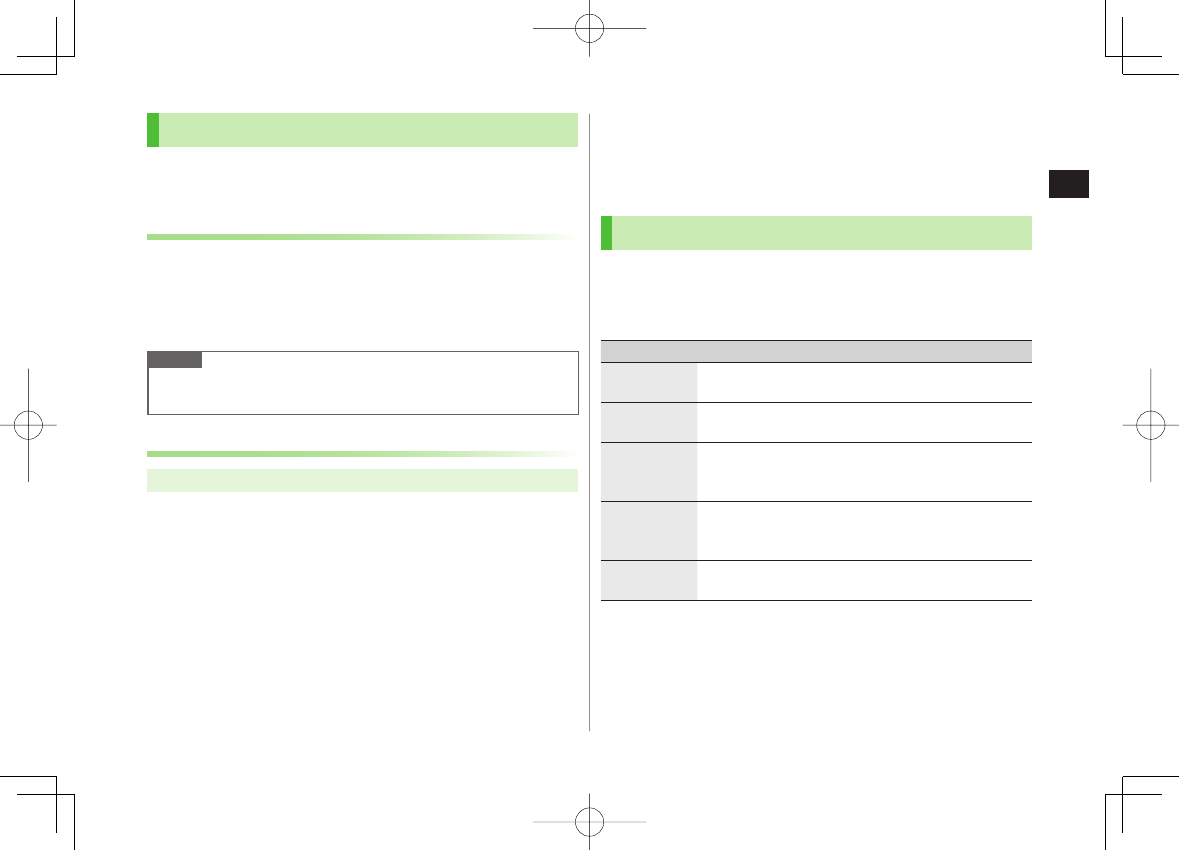
3-5
3
Text Entry
Templates
Insert templates (greetings, URLs, emoticons) or edit
preinstalled templates.
Inserting Templates
1 In text entry window, press and hold *
Not available in number mode.
2 Select a category Y Select a template
Note
Alternatively, in text entry window, R[Menu] Y
Input assistance
Y
Templates
to enter a template
Editing Templates
Main Menu ▶ Tools ▶ Templates/Users Dic. ▶ Templates
1 Select a category
2 Highlight a template Y Q[Edit] Y Edit template
Reset Edited Templates
After Step 1, (highlight a template Y) R[Menu] Y
Reset this
or
Reset all
(Y For
Reset all
, enter Phone Password) Y
YES
■
>
Manage Template Folders
In Step 1, highlight a category Y R[Menu] Y
Edit folder name
Y
Edit folder name
To reset folder name, R[Menu] Y
Reset name
Y
YES
Additional Features
1 In text entry window,
R[Menu] Y
Input assistance
2 Select an item (See below)
Item Operation/Description
Kuten Code Enter a character code (ZP.18-18)
Enter a character code (4 digits)
>
Input date/
time Select a style to enter date/time
Select a display style Y Enter date/time
>
Quote phone
book Quote Phone Book entry detail
Select an entry Y Check item(s) to quote Y
Q[Finish]
>
Quote accnt
detls Quote Account Details
Enter Phone Password Y Check item(s) to quote Y
Q[Finish]
>
Bar code
reader Activate Bar Code Reader to insert scanned result
(ZP.12-12)
■
>
842p_E.indb 3-5842p_E.indb 3-5 10.4.21 10:57:26 AM10.4.21 10:57:26 AM
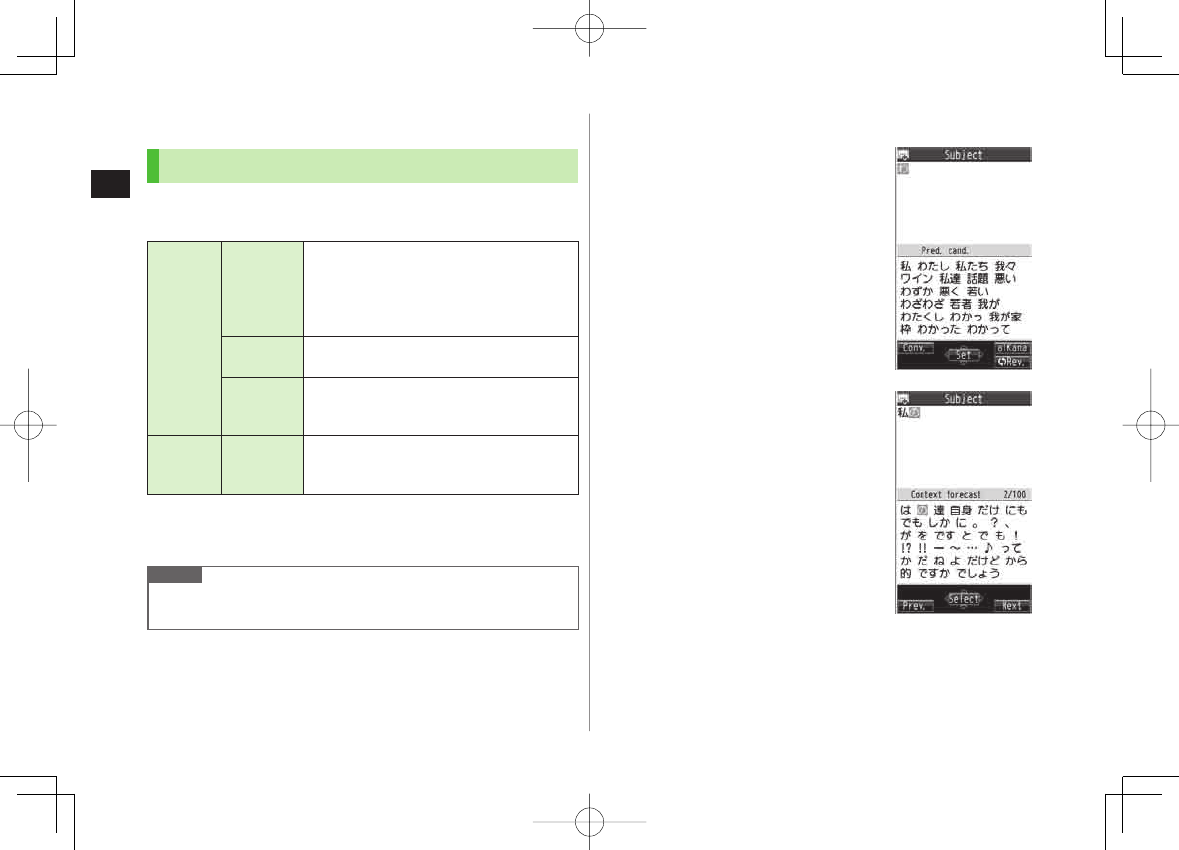
3-6
3
Text Entry
Conversion Methods (Japanese)
Predictive Conversion
The following suggestion lists appear while entering text or
after a word is fixed.
While
Entering
Text
Predictive
Candidates
Lists likely conversions (Predictive
Candidates) and matching conversions
(Conversion Candidates)
Predictive Candidates: わ Y 私, わたし, etc.
Conversion Candidates: わ Y 和, 輪, etc.
Conversion
Candidates Suggests matching conversions
Example: わ Y 和, 輪, etc.
abc/123/
Kana
Candidates
Lists alphanumerics/katakana assigned to
key (ZP.3-7)
After a
Word is
Fixed
Context
Forecast Suggests words likely to follow
Example: 私 is fixed Y です, の, は, etc.
Predictions change with each letter entered.
Press Q[Pred.]/[Conv.] to toggle Predictive Candidates List and
Conversion Candidates List.
Note
842P learns entered characters and suggests them for future
conversions (ZP.3-8).
Example: Enter 私の鼻
1 In kanji (hiragana) mode, 0
わ is entered and Predictive Candidates List
appears.
2 GI to move to Predictive
Candidates List Y EI to select 私
私 is entered and Context Forecast List
appears.
3 GI to move to Context Forecast
List Y EI to select の
の is entered and Context Forecast List
appears.
4 6 Y 5
はな is entered and Predictive Candidates
List appears.
5 Q[Conv.]
Conversion Candidates List appears.
842p_E.indb 3-6842p_E.indb 3-6 10.4.21 10:57:26 AM10.4.21 10:57:26 AM
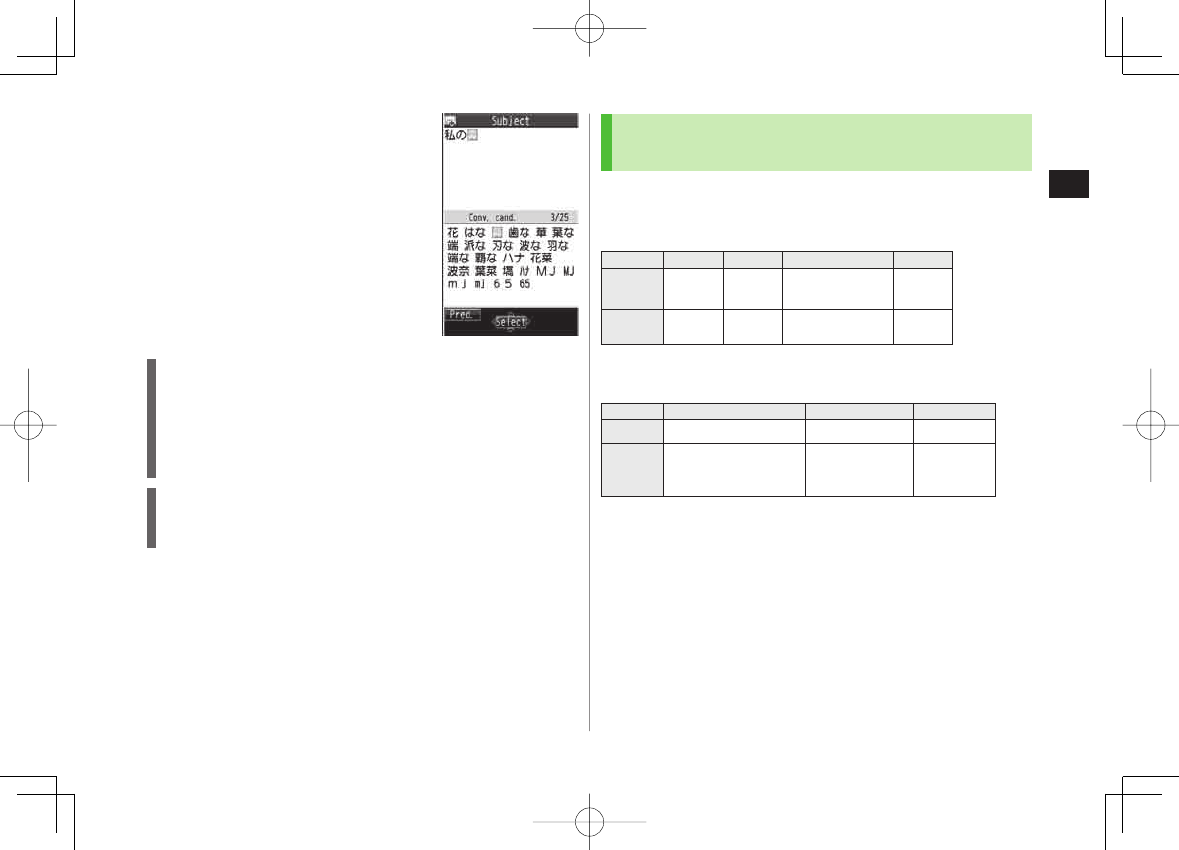
3-7
3
Text Entry
6 GI to move to Conversion
Candidates List Y EI to select
鼻
If the Word is Not Listed
Press L to return to hiragana, and segment hiragana to convert
separately.
Example: Segment はるか into はる and か, then convert to 春香
① Move cursor to る, then convert はる to 春 Y HI
② Convert か to 香 Y HI
Using Previously Entered Words
Enter the first one or two hiragana to access previously entered
words in the list.
Converting Hiragana to Katakana/
Alphanumerics
Enter katakana and alphanumerics in kanji (hiragana) mode.
Date and time can be entered quickly.
Example 1: Enter OK
Step 1 2 3 4
Key 6
(3 times)
5
(twice) R[a1Kana] EI
Display ふふに
abc/123/Kana
Candidates OK
Press HI after highlighting OK.
Example 2: Enter 10:30 or 10/30
Step 1 2 3
Key 1030 R[a1Kana] EI
Display あわさわ abc/123/Kana
Candidates
10:30
or
10/30
Press HI after highlighting 10:30 or 10/30.
842p_E.indb 3-7842p_E.indb 3-7 10.4.21 10:57:26 AM10.4.21 10:57:26 AM
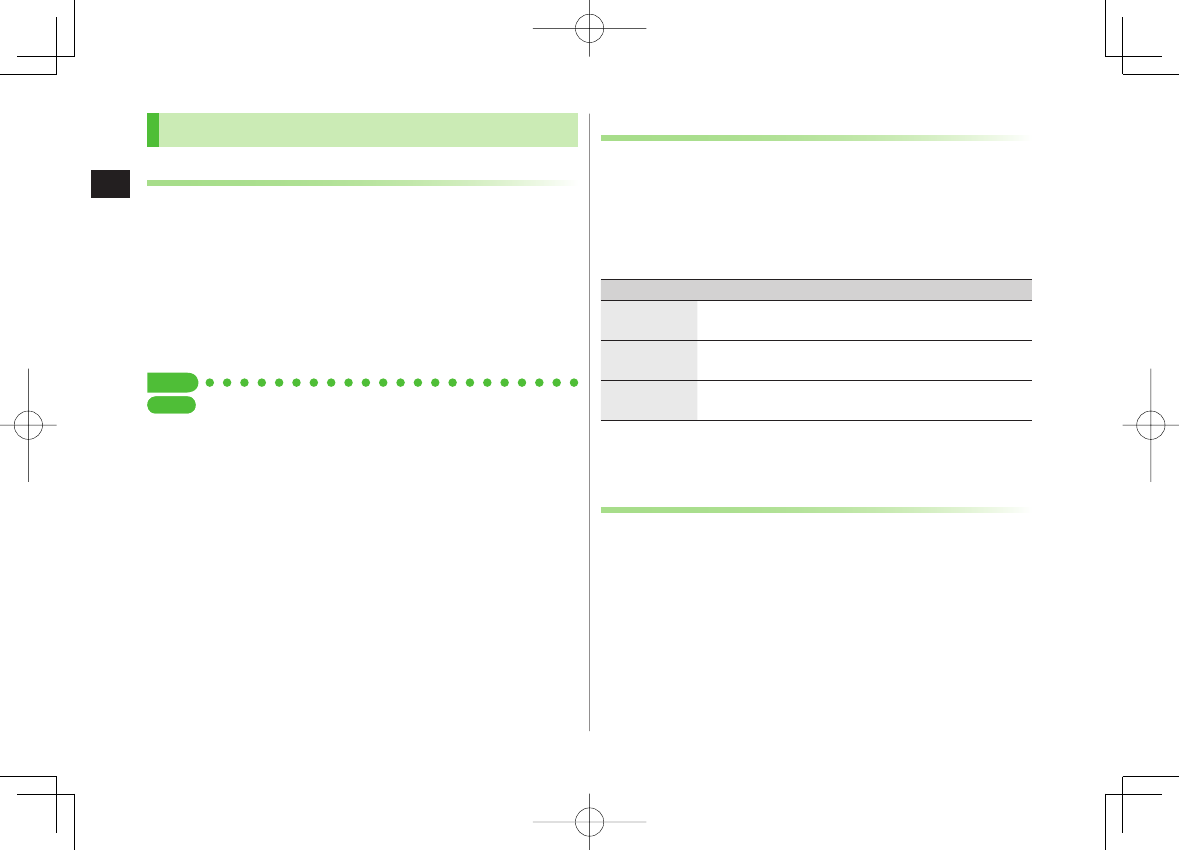
3-8
3
Text Entry
Conversion
Viewing Learned Words
1 In text entry window, R[Menu] Y
Text entry setting
Y
Learned words
2 Select a row Y Select a log
Delete Learned Words
In Step 2, (highlight a log Y) R[Menu] Y
Delete this
or
Delete all
(Y For
Delete all
, enter Phone Password) Y
YES
Tip
●Set Learning Feature Off for Secret Mode/Secret Data Only
●Delete All Learned Words (ZP.17-9)
■
>
SettingsSettings
Activating/Canceling Prediction List
<Default> ON
1 In text entry window, R[Menu] Y
Text entry setting
2 Select an item (See below)
Item Operation/Description
Predict Activate/cancel Predictive Candidates and Context
Forecast lists.
Candidate
display Activate/cancel Context Forecast list.
2/NIKO-touch
guide Activate/cancel Conversion Candidates guidance for
2/NIKO-touch input method.
3
ON
or
OFF
Fixing Entered Characters Automatically
<Default> ON
Fix character in Mode 1 (5-touch) automatically after
specified time elapses.
1 In text entry window, R[Menu] Y
Text entry setting
2
Character set time
Y Select a speed
842p_E.indb 3-8842p_E.indb 3-8 10.4.21 10:57:27 AM10.4.21 10:57:27 AM
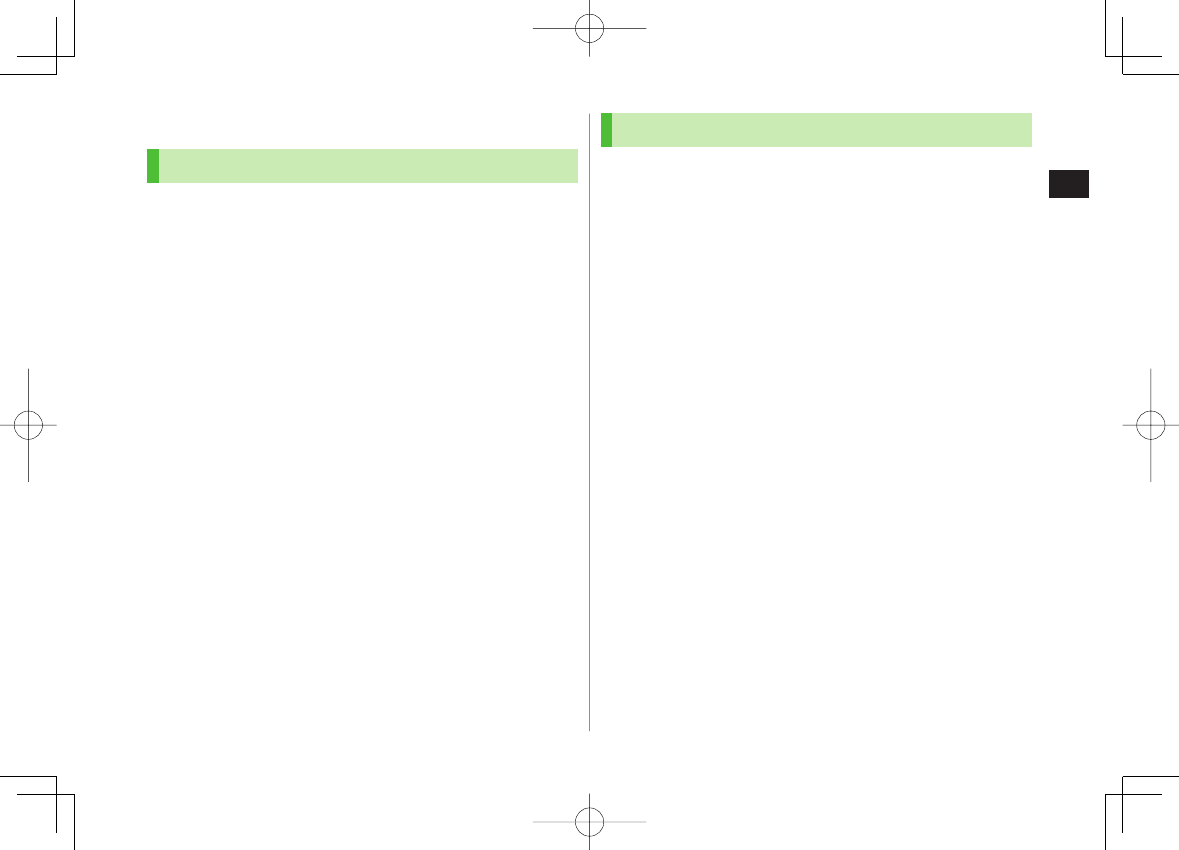
3-9
3
Text Entry
Editing Text
Deleting & Replacing
1 Delete Characters within Lines
Place cursor before a character Y L
A character after cursor is deleted.
Press and hold L to delete all characters after cursor.
Delete Characters from the End of Text
Place cursor at the end of text Y L
A character before cursor is deleted.
Press and hold L to delete all characters before cursor.
2 Enter another character
Copy/Cut/Paste
Copy/cut text (up to 5000 double-byte/10000 single-byte)
and paste to another place.
1 In text entry window, R[Menu] Y
Copy
or
Cut
2 Select Text to Copy/Cut
Place cursor before (or after) text to select Y
HI[Start] Y Place cursor after (or before) text Y
HI[End]
Select All
R[All] Y HI[End]
3 Place cursor at target location Y R[Menu] Y
Paste
842p_E.indb 3-9842p_E.indb 3-9 10.4.21 10:57:27 AM10.4.21 10:57:27 AM
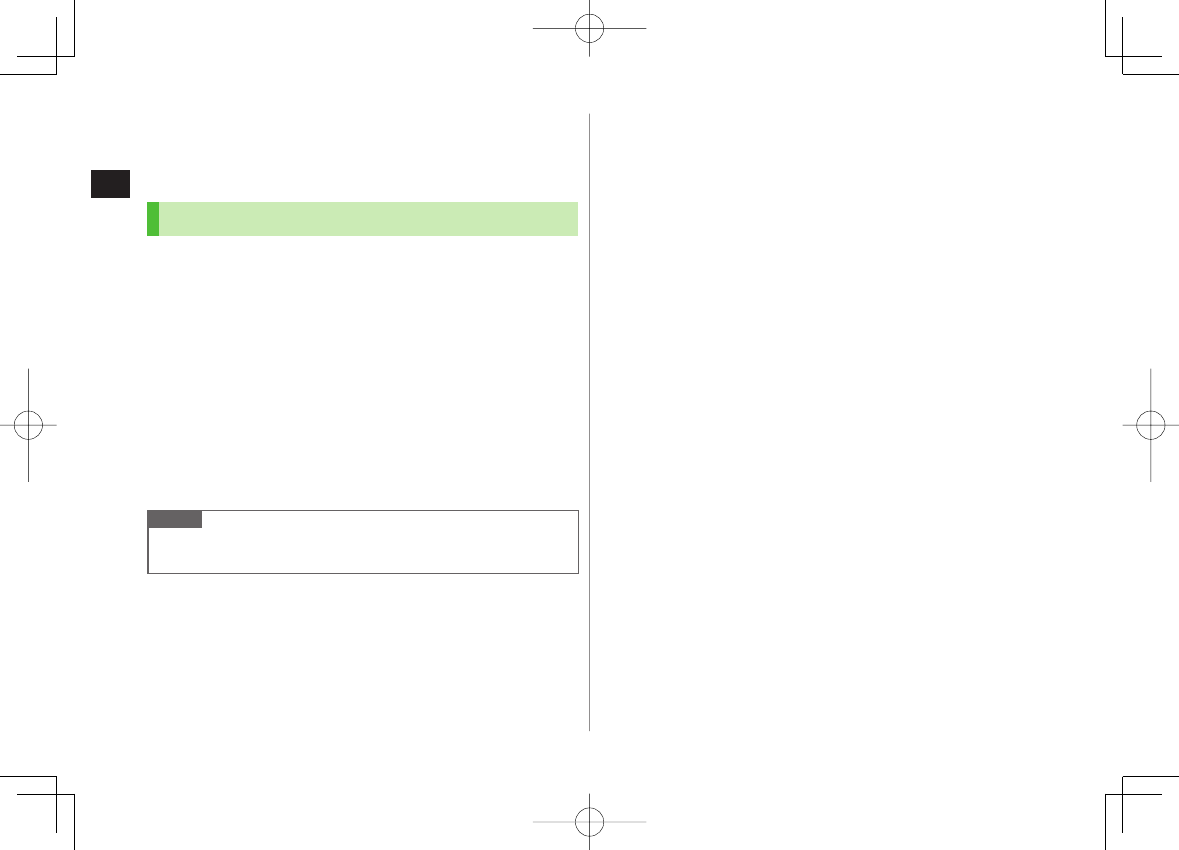
3-10
3
Text Entry
User's Dictionary
Save frequently used words/phrases (up to 100 entries).
Saved words/phrases appear among word suggestions.
Saving User's Dictionary Entries
1 In text entry window, R[Menu] Y
Text entry setting
Y
User's Dictionary
2
<New>
3 Enter a word Y Enter reading
Edit User's Dictionary Entries
After Step 1, highlight a word Y Q[Edit] Y Edit word Y Edit reading
Delete User's Dictionary Entries
After Step 1, R[Menu] Y
Delete
Y
Delete this
or
Delete all
(Y For
Delete all
, enter Phone Password) Y
YES
Note
Alternatively, Main Menu ▶ Tools ▶ Templates/Users Dic.
▶ User's Dictionary
■
>
■
>
842p_E.indb 3-10842p_E.indb 3-10 10.4.21 10:57:28 AM10.4.21 10:57:28 AM
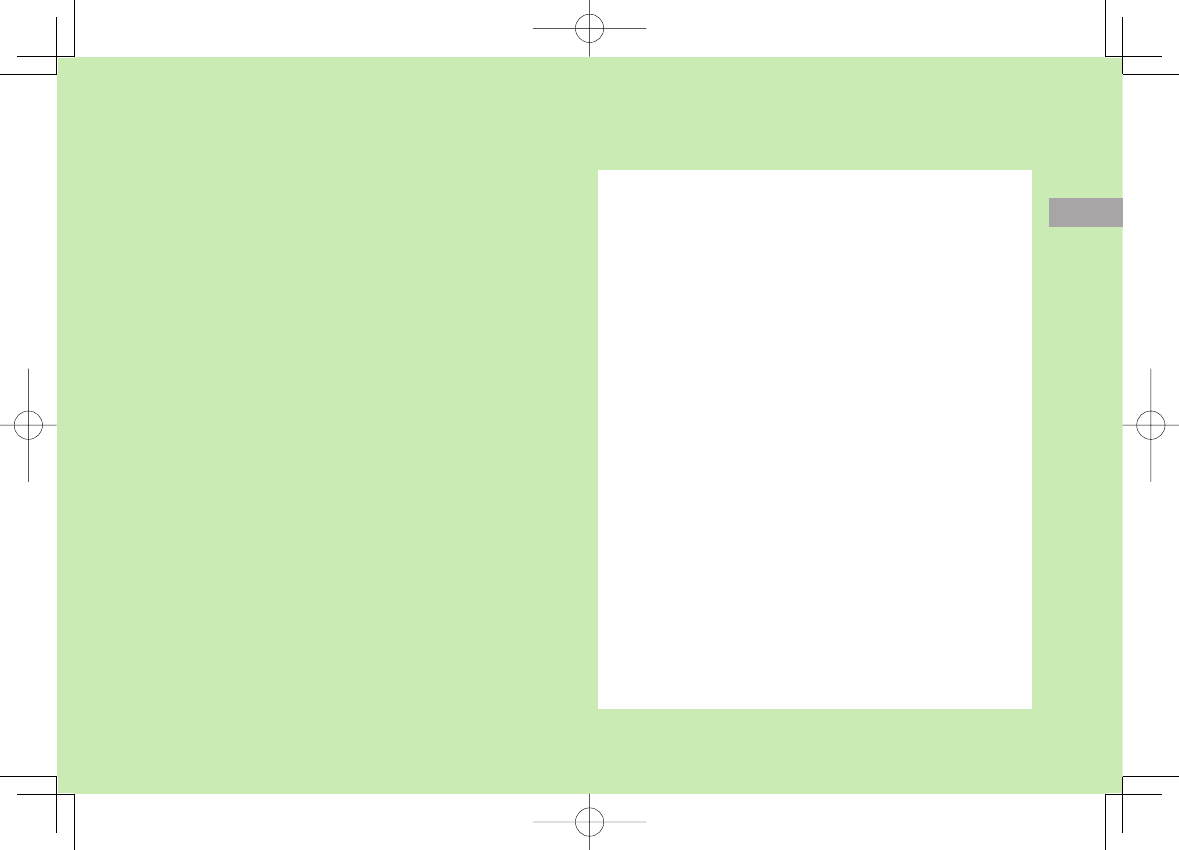
Phone Book
4-1
4
Overview .............................................................. 4-2
Saving to Phone Book .......................................... 4-3
Phone Book Entry Items ..............................................................4-3
Create New Entry .......................................................................4-3
Other Ways to Add New Entries ..................................................4-5
Setting Groups ...........................................................................4-6
Searching/Using Phone Book ................................ 4-6
Making Calls from Phone Book ...................................................4-6
Using Phone Book ......................................................................4-7
Managing Phone Book ......................................... 4-9
Editing Phone Book Entries .........................................................4-9
Deleting Phone Book Entries .......................................................4-9
Copying/Deleting Phone Book Data ............................................4-9
Phone Book Memory Status ......................................................4-10
S! Addressbook Back-up..................................... 4-10
Manual Synchronization ...........................................................4-11
Auto Synchronization ................................................................4-12
Viewing Sync Log .....................................................................4-12
Account Details .................................................. 4-13
Editing Account Details .............................................................4-13
Account Details Functions .........................................................4-13
Voice Dial ............................................................ 4-14
Adding Entries to Voice Dial ......................................................4-14
Searching Entries by Voice Dial ..................................................4-14
842p_E.indb 4-1842p_E.indb 4-1 10.4.21 10:57:28 AM10.4.21 10:57:28 AM
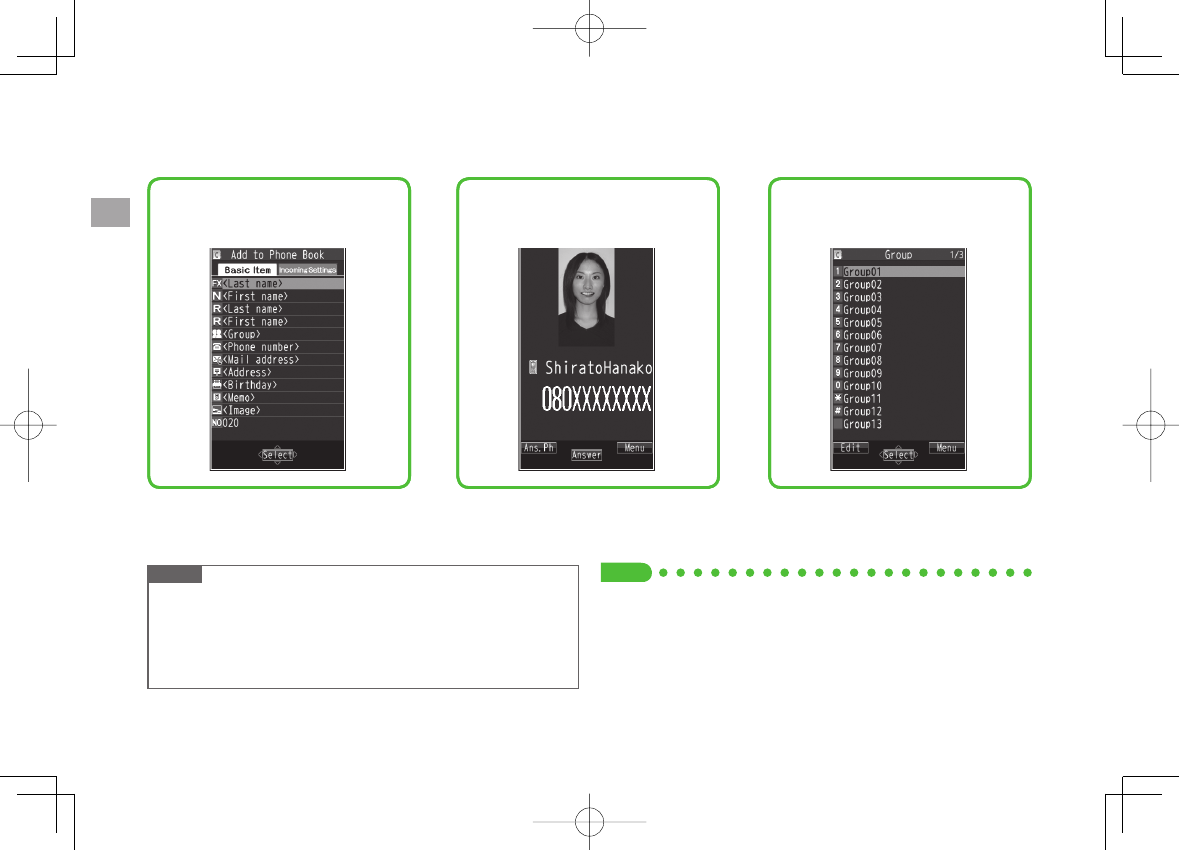
4
Phone Book
4-2
Overview
Save frequently used phone numbers and mail addresses to Phone Book.
Supplement phone numbers and mail
addresses with birthday, street
address, an image or notes.
Set tones/image for each entry. Sort entries into Groups.Supplement phone numbers and mail
addresses with birthday, street
address, an image or notes.
Set tones/image for each entry. Sort entries into Groups.
Note
Back-up Important Information
Keep a separate copy of Phone Book entry information. When battery is
exhausted or removed for extended periods, entries may be lost.
Handset damage may also affect data recovery. SoftBank is not liable
for damages from lost/altered entries.
Ti
p
●Phone Book Memory Status (ZP.4-10)
●Backing up to microSD Card (ZP.9-18)
842p_E.indb 4-2842p_E.indb 4-2 10.4.21 10:57:28 AM10.4.21 10:57:28 AM
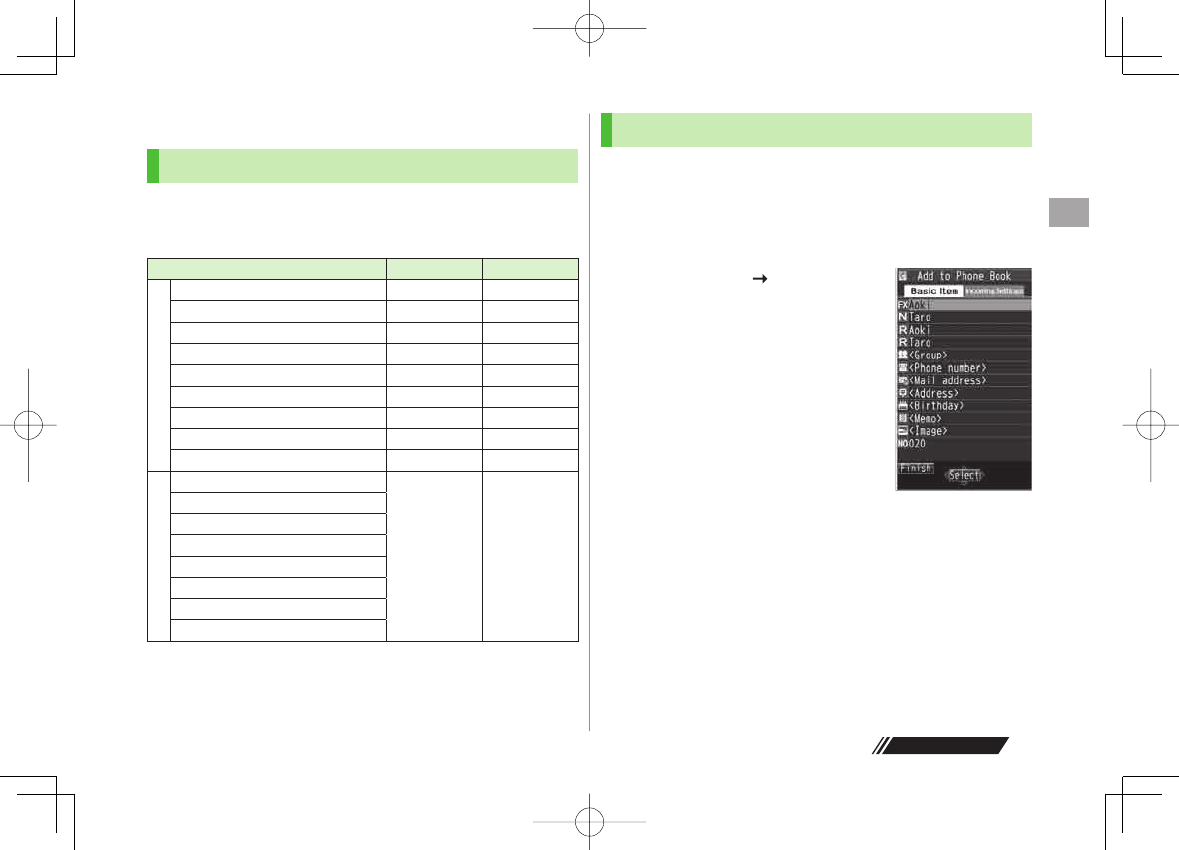
4
Phone Book
4-3
Next Page
Saving to Phone Book
Phone Book Entry Items
Save up to 1000 entries in Phone Book. Save phone numbers
or mail addresses etc. in USIM Card Phone Book.
Savable number of entries varies by USIM Card.
Phone Book Entry Items 842P USIM Card
Basic item
Name (Reading) ○○
Group 19 10
Phone number 4 2
Mail address 3 1
Address ○×
Birthday ○×
Memo ○×
Image 100 ×
Memory number 000 - 999 ×
Incoming Settings
Ringtone
○×
Vibrator
Notification Light
Screen
Msg Ringtone
Msg Vibrator
Msg Notif. Light
Answer message
○: Can be saved ×: Cannot be saved
Phone Book entries in USIM Card can also be used in another SoftBank
handset.
Create New Entry
Save new entries to 842P or USIM Card Phone Book.
When saving to USIM Card Phone Book, set
Save Settings
to
USIM
or
Ask Every Time
beforehand (ZP.17-10).
1 Press and hold BI
2 Enter Last name
Enter First name
For 842P Phone Book, FI to switch
Basic item and Incoming Settings tabs.
842P Phone Book842P Phone Book
842p_E.indb 4-3842p_E.indb 4-3 10.4.21 10:57:28 AM10.4.21 10:57:28 AM

4
Phone Book
4-4
3 Select an item (See below)
Item Operation/Description
Name
(First/Last) Save first and last names separately. For USIM Card, enter
both names together
Enter name
>
Reading
(First/Last) Save first and last name readings separately. For USIM
Card, enter both readings together
Enter reading
>
Group Select a group
>
Phone
number Enter phone number (Y For 842P, select an icon)
>
Mail address Enter mail address (Y For 842P, select an icon)
Save only phone number if mail address is "phone
number@softbank.ne.jp".
>
Address Enter zip code Y Enter address
>
Birthday Enter birthday
>
Memo Enter memo
>
Image Save a still image to appear for incoming calls
Select an item
・
Select image
Y Select a folder Select a file
・
Shoot image
Y Capture still images (ZStep 2 to
4 on P.6-5)
Saved still image appears for an incoming call only when
Phone Book Image
(ZP.17-6) is
ON
. If there is an
image saved for
Screen
, the image preferentially appears.
>
Memory
number Enter memory number
>
Ring tone
Ring Tones
Y Select a type Y Select a folder Y
Select a ringtone
>
Vibrator
Select vibrator
Y Select a pattern
>
Item Operation/Description
Notification
Light
Select illumination
Y Select a pattern
>
Screen*
SEL picture
Y Select a screen type Y Select a folder
Y Select an image
Still image saved for
Screen
appears for an incoming
call whether
Phone Book Image
is
ON
or
OFF
.
Phone Book Image
setting applies only when still
image is saved for
Image
.
>
Msg Ringtone
Ring Tones
Y Select a type Y Select a folder Y
Select a ringtone
>
Msg Vibrator
Select vibrator
Y Select a pattern
>
Msg Notif.
Light
Select illumination
Y Select a pattern
>
Answer
message
Select answer message
Y Select a message
>
* To cancel: Select
RLS picture
4 Q[Finish]
842p_E.indb 4-4842p_E.indb 4-4 10.4.21 10:57:29 AM10.4.21 10:57:29 AM
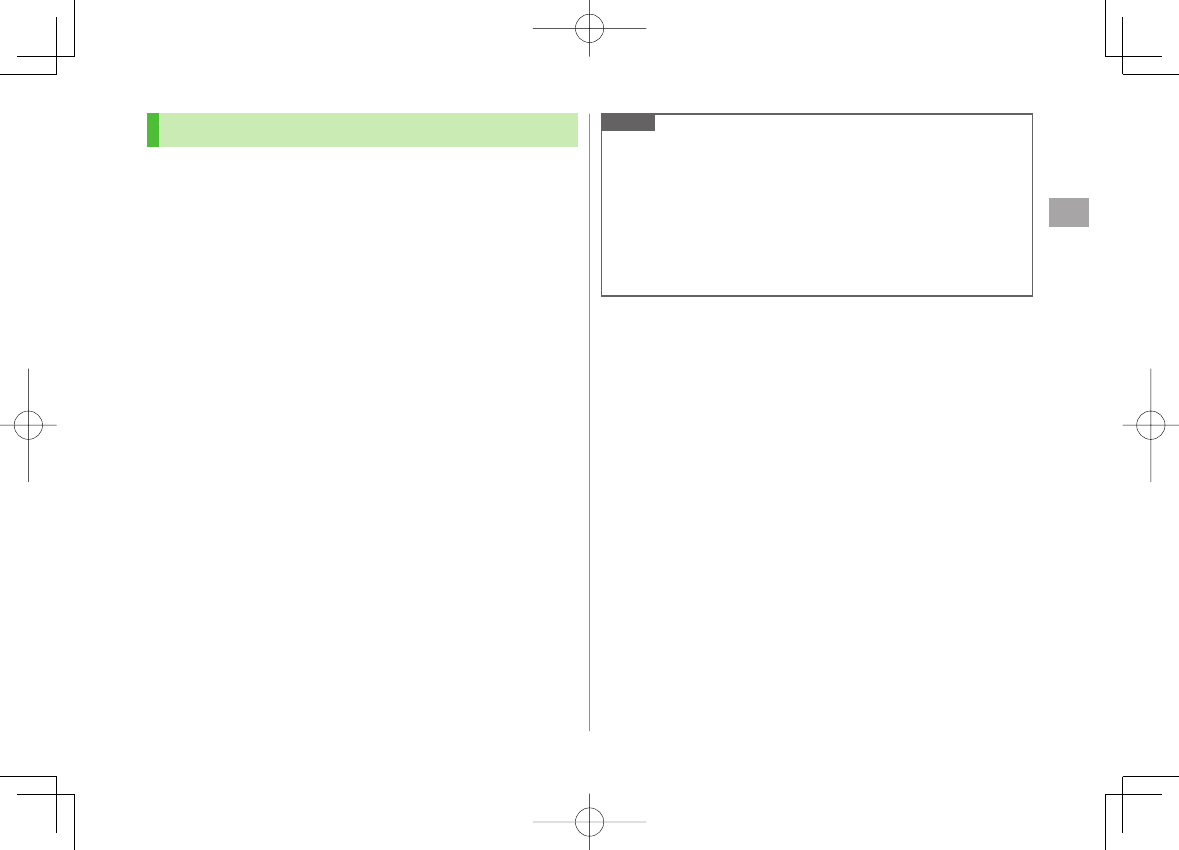
4
Phone Book
4-5
Other Ways to Add New Entries
Save currently displayed phone numbers, mail addresses or
still images to Phone Book.
Example: Saving Numbers from Incoming Call Logs
1 CI Y Highlight a record Y R[Menu] Y
Add to Phone Book
2 New Entry
New
Y Enter details (ZFrom Step 3 on P.4-4)
Add to Existing Entry
Add
Y Select entry Y Enter other details
(
ZStep 3 on P.4-4)
When saving to USIM Card,
Overwrite
appears instead of
Add
.
3 When complete,
Q[Finish] Y
YES
Note
Press R[Menu] from a function. If
Add to Phone Book
appears,
the information is savable to Phone Book. From a text message
window, select
Add Address
to save entries; from still image list/still
image, select
Set display
Y
Phone Book
to save entries.
When adding still images, entries are saved to handset regardless of
Save Settings.
When saving new entries in Secret Mode or Secret Data Only, entries
are saved to handset regardless of Save Settings.
842p_E.indb 4-5842p_E.indb 4-5 10.4.21 10:57:29 AM10.4.21 10:57:29 AM
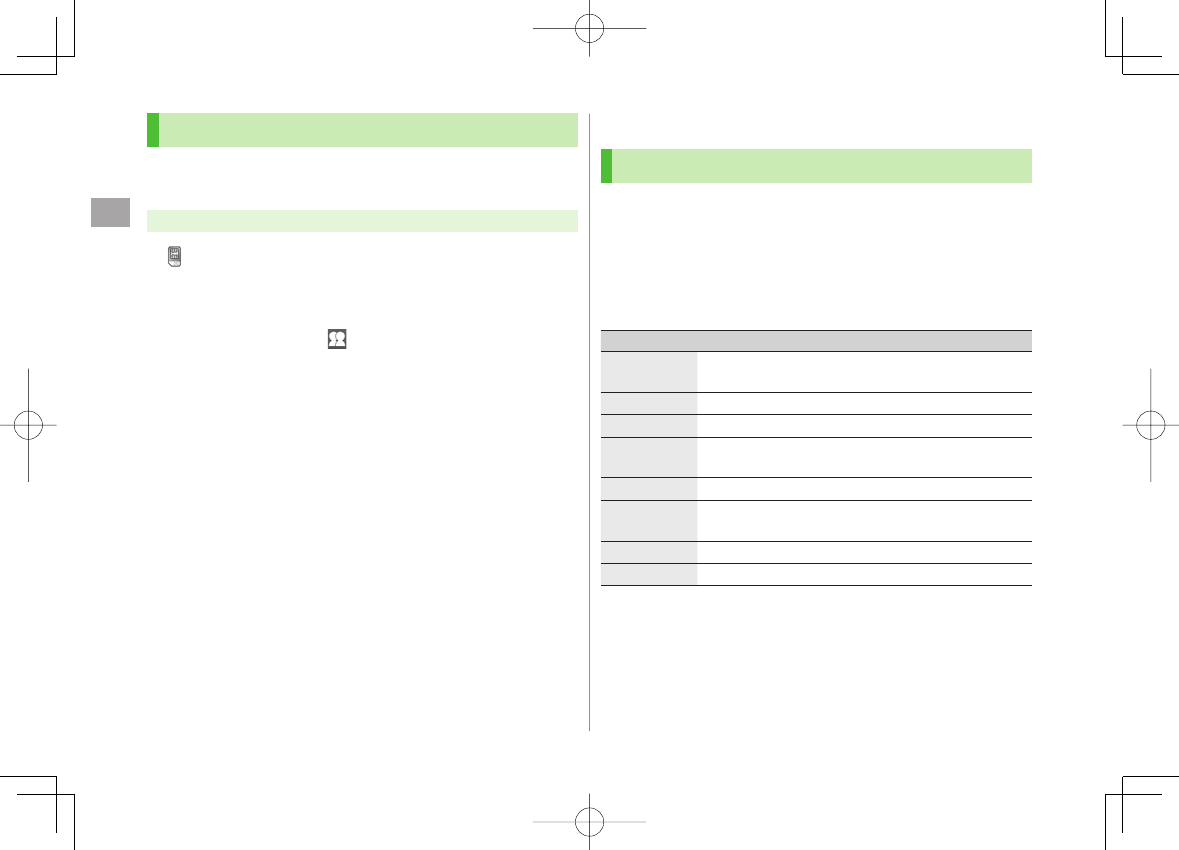
4
Phone Book
4-6
Setting Groups
Sort entries by Group. Custom set ringtones/vibrators/
notifications per group.
Main Menu ▶ Phone Book ▶ Group
appears for USIM Card Group.
1 Highlight a group Y Q[Edit] Y Select an item Y
Set item
Enter group name for " Group name."
For other item operations: ZP.4-4
Custom settings unavailable for USIM Card Groups.
2 When complete,
Q[Finish]
Check Settings
Select a group entry, or R[Menu] Y
Check setting
Settings cannot be checked in USIM Card Group Phone Book.
Reset Group Setting
Highlight a group Y R[Menu] Y
Reset group
Y
YES
■
>
■
>
Searching/Using Phone Book
Making Calls from Phone Book
<Default> A-KA-SA-TA-NA
1 BI
2 Search Phone Book (See below)
To change search method: L Y Select a search method
(See below)
Search Method
Operation/Description
A-KA-SA-TA-
NA Search entries by katakana syllabary. Names saved in
Roman characters are saved under the 英 tab.
Reading Enter partial reading Y GI
>
Group Select a group
>
Memory
Number*
Enter memory (entry) number to search for an entry
Enter a memory number
>
Name Enter partial name Y GI
>
Phone
Number Enter partial phone number Y GGI
>
Mail Address Enter partial mail address Y GGI
>
2-touch Dial*Show entries with memory (entry) numbers 000 - 009
* 842P Phone Book only
3 Select an entry
4 DI
842p_E.indb 4-6842p_E.indb 4-6 10.4.21 10:57:29 AM10.4.21 10:57:29 AM
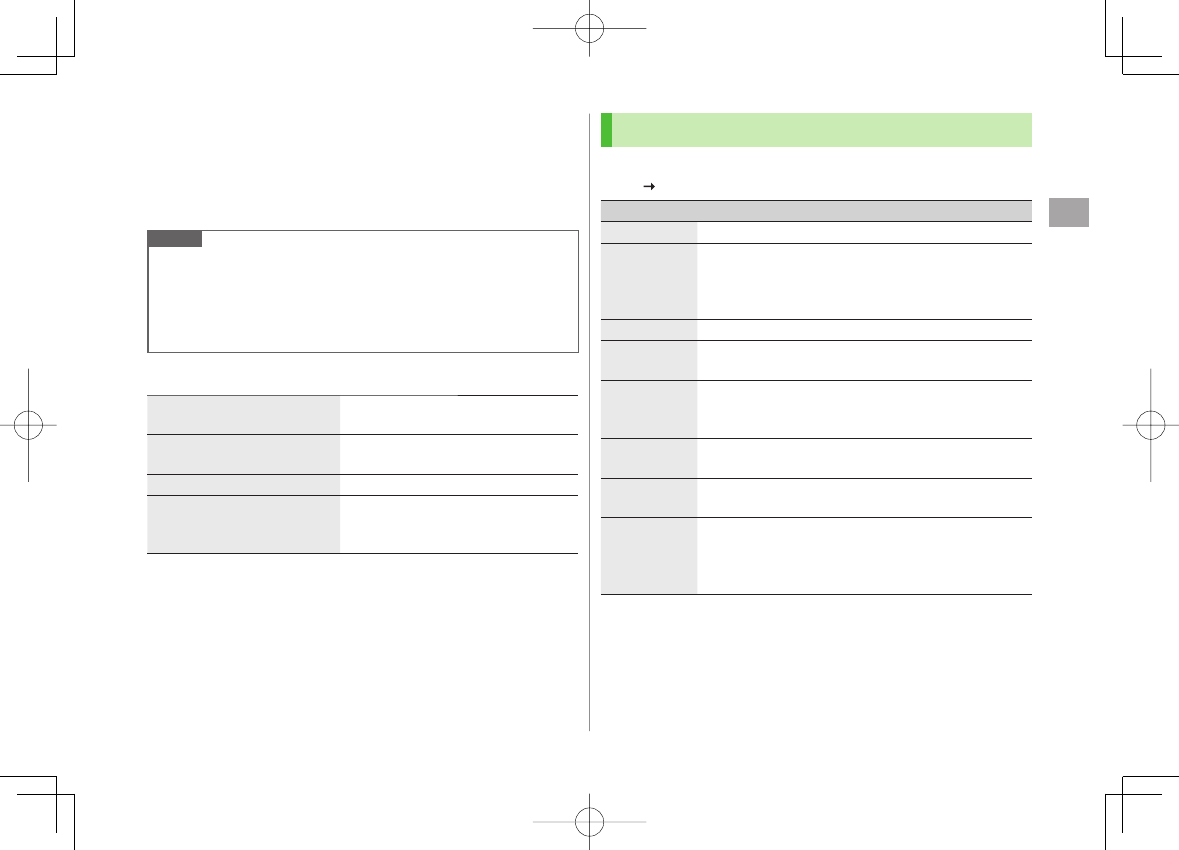
4
Phone Book
4-7
5 Voice Calls
Highlight a phone number Y J
Video Calls
Highlight a phone number Y Q[V. Call]
Note
To scroll through entries, enter nothing and press GI (not available in
Group
or
2-touch Dial
).
If no matches are found in
Reading
or
Memory Number
method,
entries closest to condition appear.
Once a method is selected, same method retains.
Additional Search/Dialing Methods
Open Tab Assigned to Key
from Standby Press and hold 0 – 9
Open search window assigned to key.
Enter Partial Number from
Standby or during Call Enter partial number Y GI
By Memory Number J Y GI Y Enter a memory number
By Single-digit Memory
Number (2-touch Dial) Enter last digit (0 – 9) of memory
number 000-009 Y J/HI[Dial]
(Q[V. Call] for Video Calls)
■
Using Phone Book
Use Phone Book Entries
BI Highlight an entry Y R[Menu] Y Select an item (See below)
Item Operation/Description
New Add a new entry (ZFrom Step 2 on P.4-3)
Sort Change display order
Select an order
Available only when search method (ZP.4-6) is
Name
,
Phone Number
or
Mail Address
.
>
Send Ir data*(
ZP.10-3)
IC
transmission*
(ZP.10-5)
Copy to
microSD*
Copy an entry to microSD Card
YES
To display copied data: ZP.9-17
>
Delete phone
book Select an item Y Follow steps for selected option
(ZP.4-9)
>
Character
size Switch character size to large/standard
Set secret
mode/
Release
secret*
Set/cancel Secret Mode for selected entry
Entries saved as secret data appear only when
Secret Mode
or
Secret Data Only
is active
(ZP.11-9).
* Not available in USIM Card Phone Book
■
>
842p_E.indb 4-7842p_E.indb 4-7 10.4.21 10:57:30 AM10.4.21 10:57:30 AM
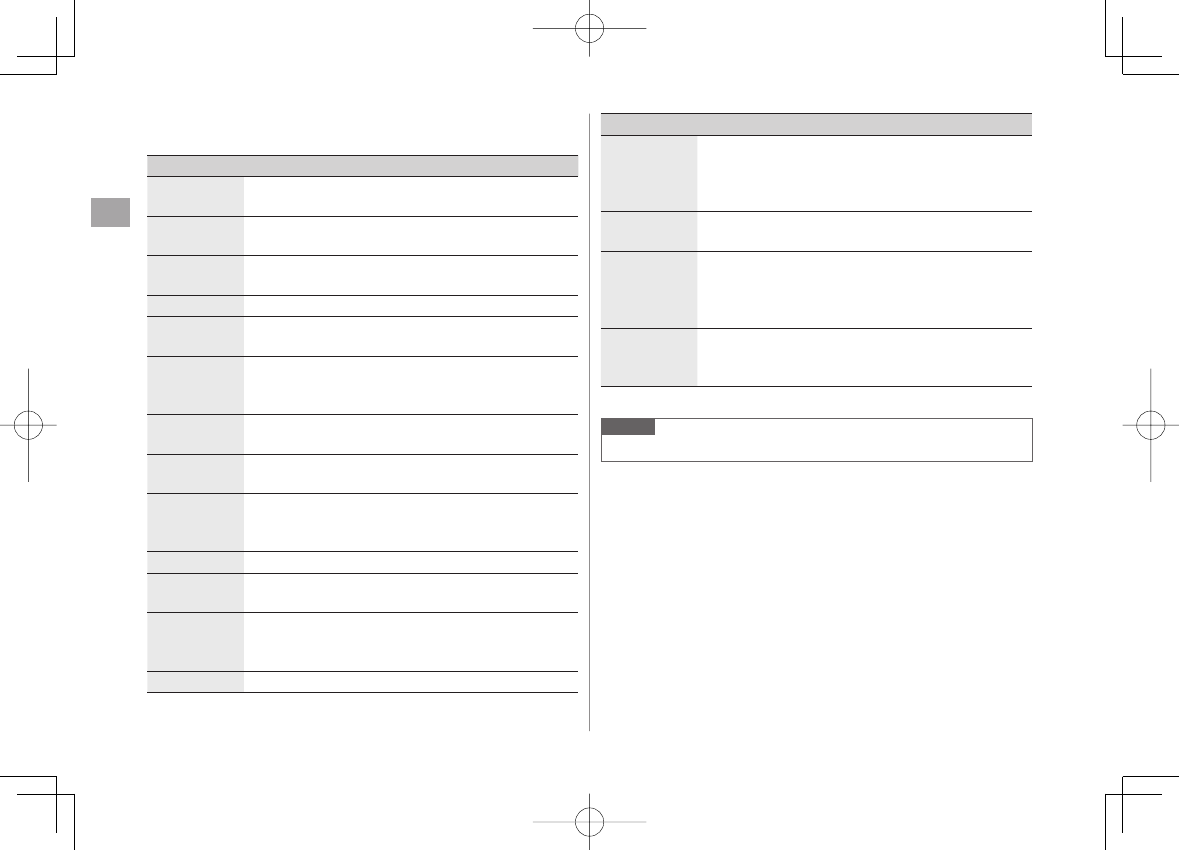
4
Phone Book
4-8
Use Entry Details
BI Y Select an entry Y R[Menu] Y Select an item (See below)
Item Operation/Description
Notify caller
ID Show/hide caller ID (ZP.2-3)
Prefix
numbers Make a call using a prefix number (ZP.2-3)
Int'l dial
assist Set International dial assist (ZP.2-10)
Restrictions* Activate restrictions on specified entry (ZP.11-10)
Edit Phone
Book Edit entry (ZFrom Step 3 on P.4-4)
Delete phone
book
Phone number
or
Delete this
Y
YES
Item names vary by selected item:
Mail address
/
Address
/
Birthday
/
Memo
/
Image
>
Add shortcut
icon Create a shortcut (ZP.1-17)
Compose
S! Mail Create a message to mail address of selected entry
(ZFrom Step 4 on P.13-4)
Compose
SMS Create an SMS message to phone number of selected
entry (ZFrom Step 4 on P.13-7)
Message can be sent to SoftBank handsets only.
Send Ir data*(
ZP.10-3)
IC
transmission*
(ZP.10-5)
Copy to
microSD*
Copy an entry to microSD Card
YES
To display copied data: ZP.9-17
>
Copy names Copy a name
■
>
Item Operation/Description
Copy phone
numbers Copy an item
Item names vary by selected item.
Copy mail add.
/
Copy address
/
Copy birthday
/
Copy memo
Character
size Switch character size to large/standard
Set secret
mode/
Release
secret*
Set/cancel Secret Mode for selected entry
Entries saved as secret data appear only when
Secret Mode
or
Secret Data Only
is active
(ZP.11-9).
Copy to USIM/
Copy from
USIM
Copy an entry to USIM Card
YES
>
* Not available in USIM Card Phone Book
Note
Insert entry details to a message (ZP.3-5).
842p_E.indb 4-8842p_E.indb 4-8 10.4.21 10:57:30 AM10.4.21 10:57:30 AM
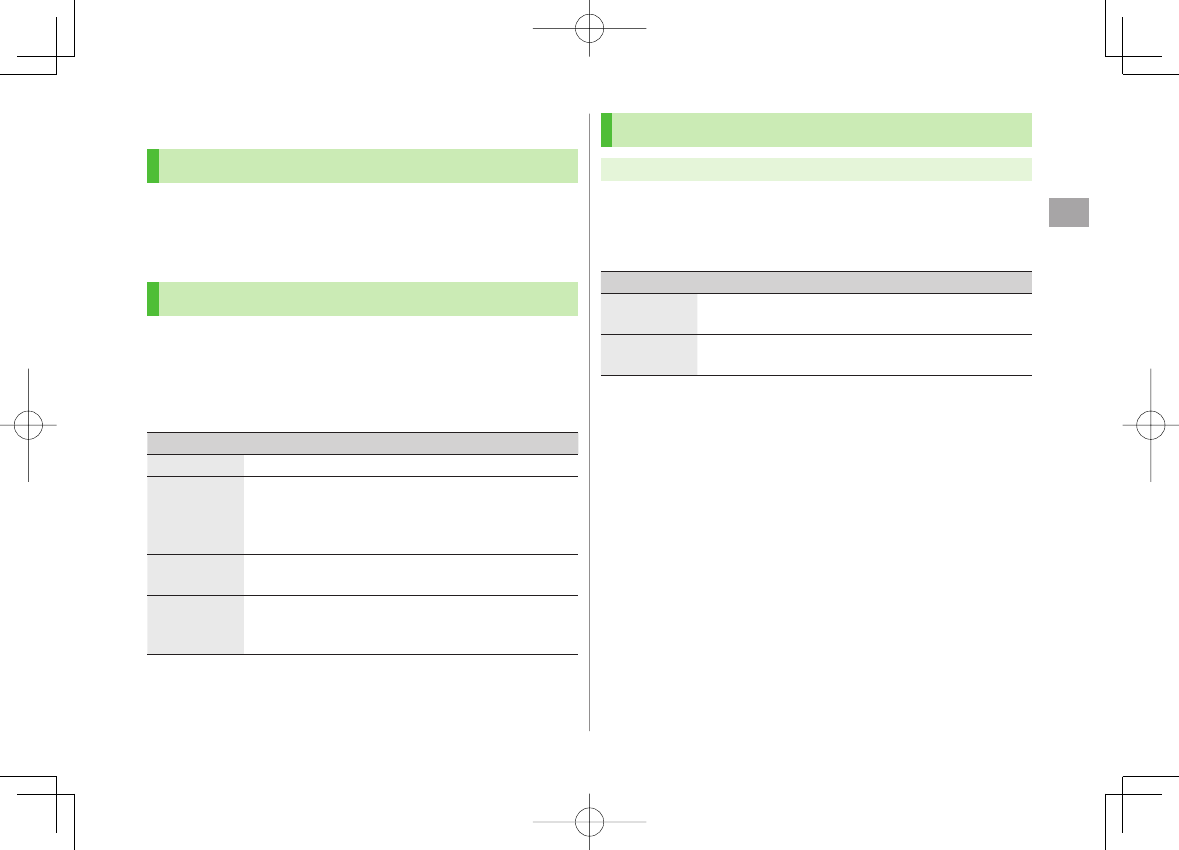
4
Phone Book
4-9
Managing Phone Book
Editing Phone Book Entries
1 BI Y Select an entry Y P[Edit]
2 Edit (ZFrom Step 3 on P.4-4) Y
YES
Deleting Phone Book Entries
1 BI Y Highlight an entry Y R[Menu] Y
Delete phone book
2 Select an item (See below)
Item Operation/Description
Delete this
YES
>
Delete select Check entries to delete Y Q[Finish] Y
YES
R[Menu] Y
Select all in tab
*,
Select all
,
Release all in tab
* or
Release all
to check/uncheck
all entries at a time
>
Delete all in
tab*
YES
>
Delete all Delete all entries (842P/USIM Card Phone Book) including
Secret Mode entries
Enter Phone Password Y
YES
Y
YES
>
* Available in
A-KA-SA-TA-NA
,
Reading
,
Group
and
Memory Number
search methods (ZP.4-6)
Copying/Deleting Phone Book Data
Main Menu ▶ Phone Book ▶ Memory Manager
1 Enter Phone Password
2 Select an item (See below)
Item Operation/Description
Copy Copy data between 842P/USIM Card Phone Book
Copy to USIM
or
Copy from USIM
>
Delete Delete data in 842P/USIM Card Phone Book
Phone
or
USIM
>
3
Phone Book
Y Select an entry*
* To clear, repeat operation.
4 Q[Finish] Y
YES
842p_E.indb 4-9842p_E.indb 4-9 10.4.21 10:57:30 AM10.4.21 10:57:30 AM
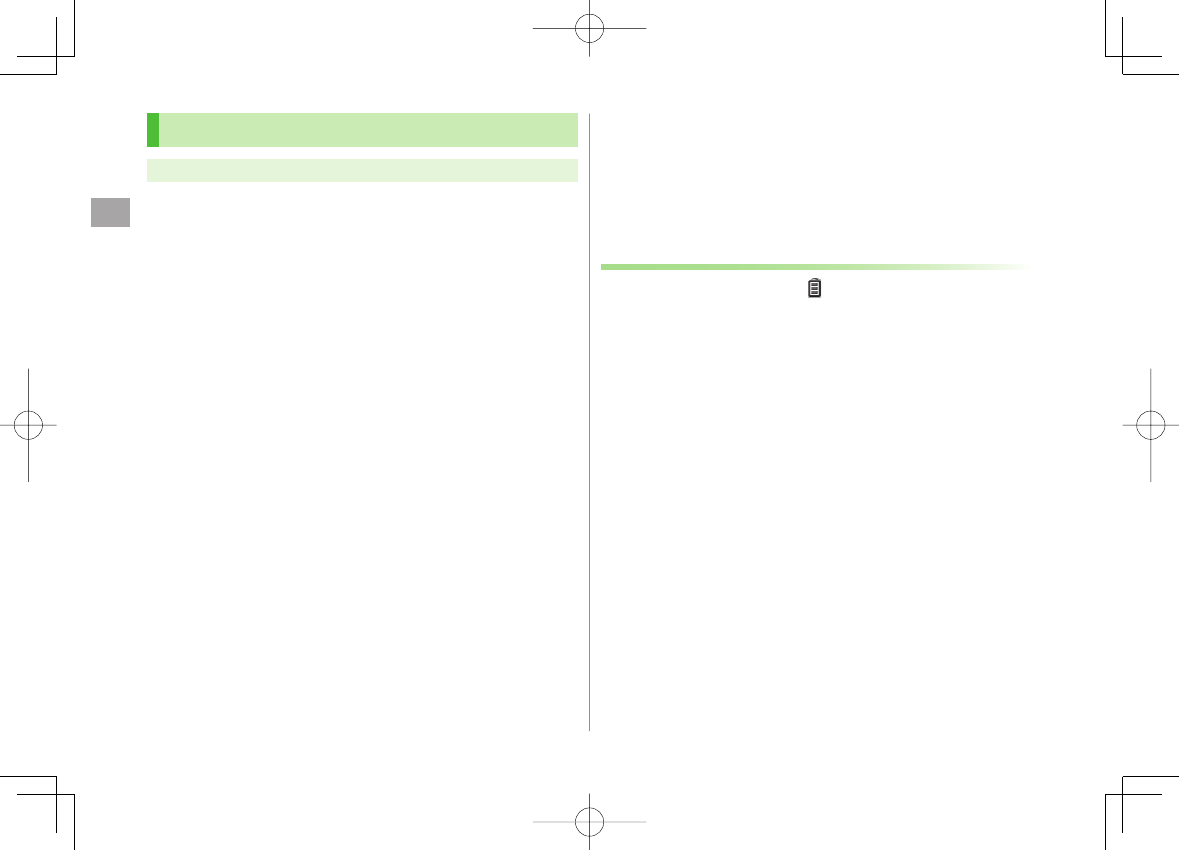
4
Phone Book
4-10
Phone Book Memory Status
Main Menu ▶ Phone Book ▶ Memory Status
View 842P/USIM Card Phone Book memory status.
S! Addressbook Back-up
Back up Phone Book entries to S! Addressbook (network
server); synchronize 842P Phone Book with S! Addressbook;
restore Phone Book after accidental loss/alteration.
Separate subscription is required for this service.
Notes
Fully charge battery beforehand ( appears).
Transmission fees apply to synchronization, backup and restoration.
Restoration cancels these Phone Book settings: Ringtone, Vibrator,
Notification Light, Picture, Answer message.
S! Addressbook is deleted upon contract termination.
Addresses saved in Address field on 842P Phone Book are
saved to building name field in S! Addressbook.
When number of characters saved in S! Addressbook exceeds
maximum number of characters savable on 842P Phone Book,
excess characters do not appear on 842P Phone Book.
842p_E.indb 4-10842p_E.indb 4-10 10.4.21 10:57:31 AM10.4.21 10:57:31 AM
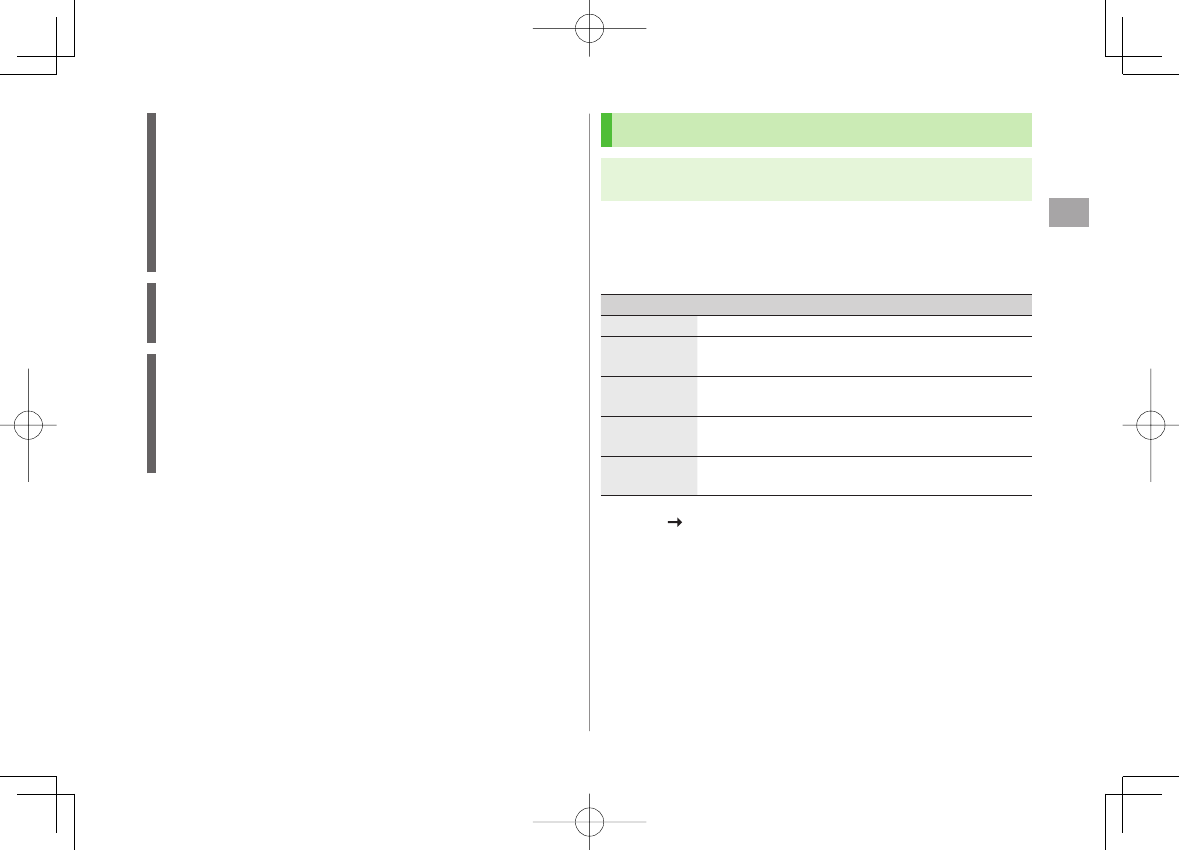
4
Phone Book
4-11
Synchronization/Back-up/Restoration
Be careful of back-up/restoration timing or selecting a synchronization
direction.
When no 842P Phone Book entries exist, selecting
Synchronize
,
Sync from Phone
or
Backup to Server
deletes S! Addressbook.
When no S! Addressbook entries exist, selecting
Synchronize
,
Sync from Server
or
Restore from Server
deletes all 842P Phone
Book entries.
Capacity Disparities
When the number of savable items varies between 842P Phone Book
and S! Addressbook, synchronization reflects lower limit.
Transfer to New Handsets
S! Addressbook Back-up-compatible 3G Handsets: Data remains.
Other 3G Handsets: Service subscription and data remains, but data is
not accessible via handset (accessible via PCs).
V3/V4/V5/V6/V8 Series: Service subscription is terminated and data is
deleted.
Manual Synchronization
Main Menu ▶ Phone Book ▶ S! Addressbook BkUp
▶ Start Sync
1
YES
Y Enter Phone Password
2 Select an item (See below)
Item Operation/Description
Synchronize Synchronize 842P Phone Book with S! Addressbook
Sync from
Phone Send edited data to S! Addressbook
Sync from
Server Receive edited data from S! Addressbook
Backup to
Server Back up 842P Phone Book to S! Addressbook
Restore from
Server Restore S! Addressbook to 842P Phone Book
3
YES
OK
842p_E.indb 4-11842p_E.indb 4-11 10.4.21 10:57:31 AM10.4.21 10:57:31 AM
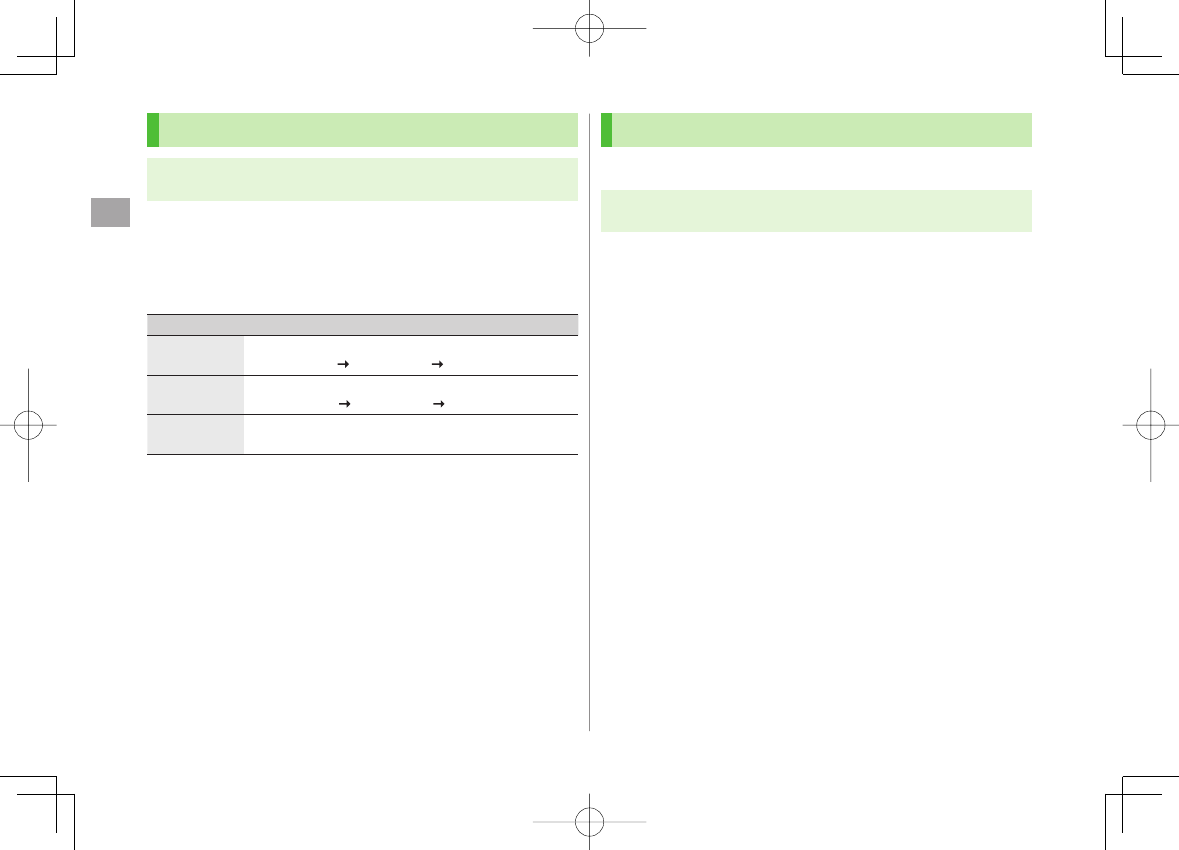
4
Phone Book
4-12
Auto Synchronization
Main Menu ▶ Phone Book ▶ S! Addressbook BkUp
▶ Auto Sync Settings ▶ ON/OFF
1 Enter Phone Password Y
ON
To cancel, select
OFF
2 Select an item (See below)
Item Operation/Description
Every week Synchronize weekly at specified time of the day
Select a day Set start time Select a sync type
>
Every month Synchronize monthly at specified time of the date
Enter a date Set start time Select a sync type
>
After Editing
PB Synchronize ten minutes after entries are edited
Select a sync type
>
3
YES
View Auto Sync Settings
Main Menu ▶ Phone Book ▶ S! Addressbook BkUp
▶ Auto Sync Settings ▶ Confirm Settings
■
>
Viewing Sync Log
View synchronization/back-up/restoration logs.
Main Menu ▶ Phone Book ▶ S! Addressbook BkUp
▶ Sync Log
1 Select a log
Delete Sync Log
In Step 1, (highlight a log Y) R[Menu] Y
Delete this
or
Delete all
(Y For
Delete all
, enter Phone Password) Y
YES
■
>
842p_E.indb 4-12842p_E.indb 4-12 10.4.21 10:57:31 AM10.4.21 10:57:31 AM
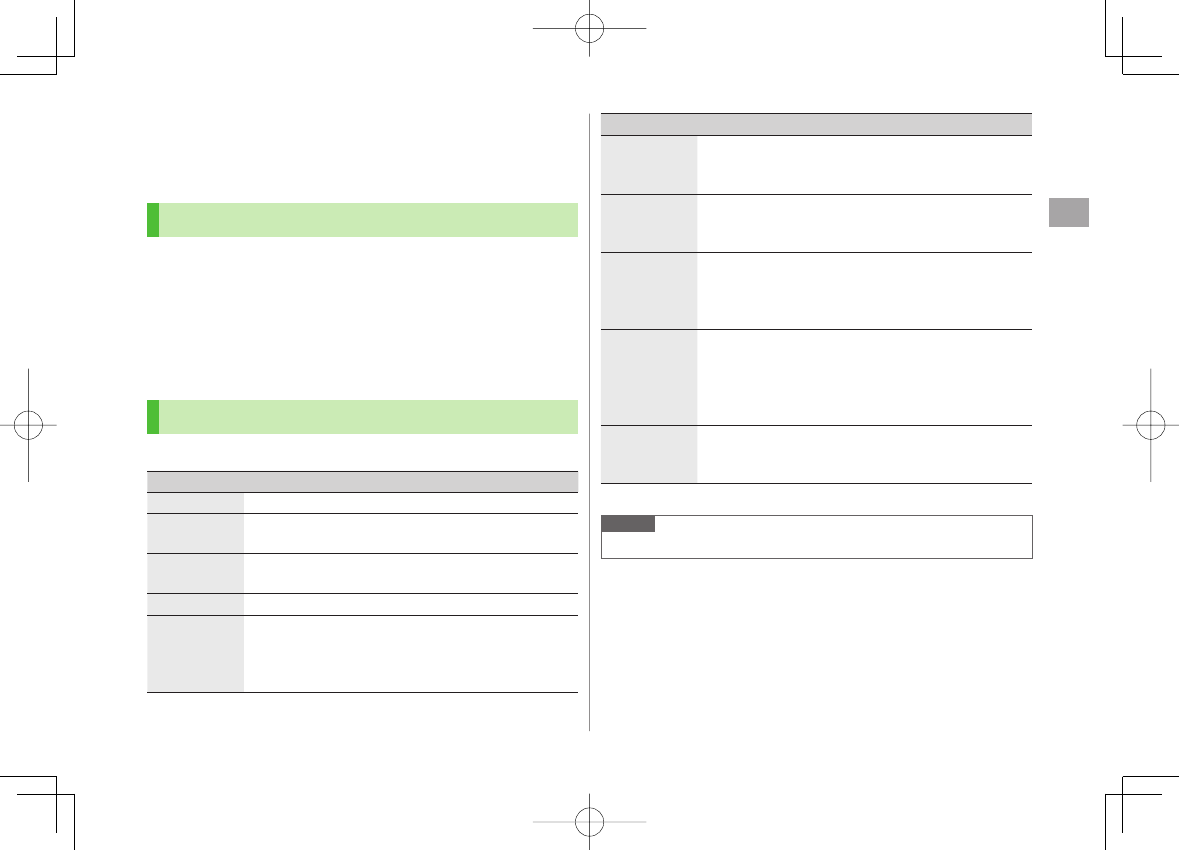
4
Phone Book
4-13
Account Details
Save phone number, mail address, street address, etc. in
Account Details.
Editing Account Details
1 HI Y 0
2 Q[Edit] Y Enter Phone Password
3 Edit
Y Q[Finish]
Your subscribing phone number cannot be edited or deleted.
Account Details Functions
In Account Details, press R[Menu] for following operations.
Item Operation/Description
Edit* Edit Account Details (ZFrom Step 3 above)
>
Character
size Switch character size to large/standard
Display all
data*
View all saved items such as phone numbers and mail
addresses
Copy names Copy a name
Copy phone
numbers Copy an item
Item names vary by selected item.
Copy mail add.
/
Copy address
/
Copy birthday
/
Copy notepad
Item Operation/Description
Send Ir data Send details via Infrared (ZP.10-3)
Alternatively, while Account Details is open, press
O[Ir].
IC
transmission Send details via IC transmission (ZP.10-5)
Alternatively, while Account Details is open, press
P[ICtrans].
Copy to
microSD Copy details to microSD Card
YES
To display copied data: ZP.9-17
Account Details is saved as a Phone Book entry.
>
Erase phone
number*
Select an item Y
YES
Delete items saved in Account Details
Item names vary by selected item.
Erase mail add.
/
Erase address
/
Erase birthday
/
Erase memorandums
/
Delete image
>
Reset* Reset all Account Details except your subscribing phone
number
YES
>
* Enter Phone Password if required.
Note
Quote a content from Account Details to a message (ZP.3-5).
842p_E.indb 4-13842p_E.indb 4-13 10.4.21 10:57:32 AM10.4.21 10:57:32 AM
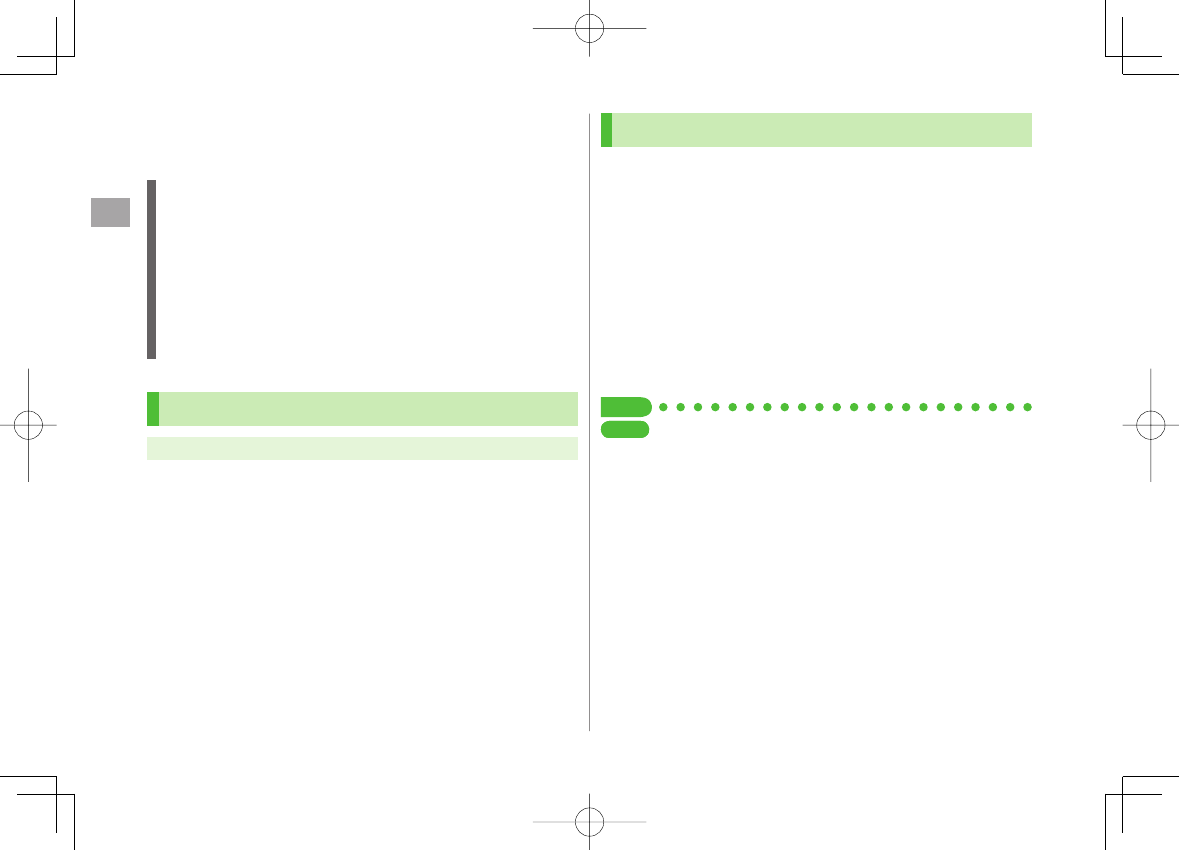
4
Phone Book
4-14
Voice Dial
Make a call by saying a voice dial name.
Note
Keep microphone about 10 cm away from your mouth, and pronounce
a Voice Dial name clearly. If microphone is too distant, your voice may
not be recognized.
Avoid making sounds unrelated to Voice Dial names (clearing your
throat, clicking your tongue, heavy breathing, etc.).
Say Voice Dial names in quiet places.
Avoid pressing or brushing keys, or covering microphone with fingers
when pronouncing a Voice Dial name.
Adding Entries to Voice Dial
Main Menu ▶ Phone Book ▶ Settings ▶ Voice Dial
1
<New>
Y Select a Phone Book entry
Entries with ★ are already saved in Voice Dial list.
2 Enter a Voice Dial name
Only katakana entry is available for Voice Dial names.
Edit Voice Dial Names
In Step 1, highlight a Voice Dial name Y Q[Edit] Y Edit name Y
YES
Delete Voice Dial Entries
In Step 1, (highlight a Voice Dial name Y) R[Menu] Y
Delete this
or
Delete all
Y
YES
■
>
■
>
Searching Entries by Voice Dial
1 Press and hold J Y Say a Voice Dial name
Say the name within four seconds after voice recognition tone sounds.
Once Voice Dial is recognized, result appears.
2 Q[Detail] Y DI to show phone number
3 Voice Calls
Highlight phone number Y J or HI[Dial]
Video Calls
Highlight phone number Y Q[V. Call]
Tip
●Activate Voice Dial Automatically (ZP.17-10)
SettingsSettings
842p_E.indb 4-14842p_E.indb 4-14 10.4.21 10:57:32 AM10.4.21 10:57:32 AM
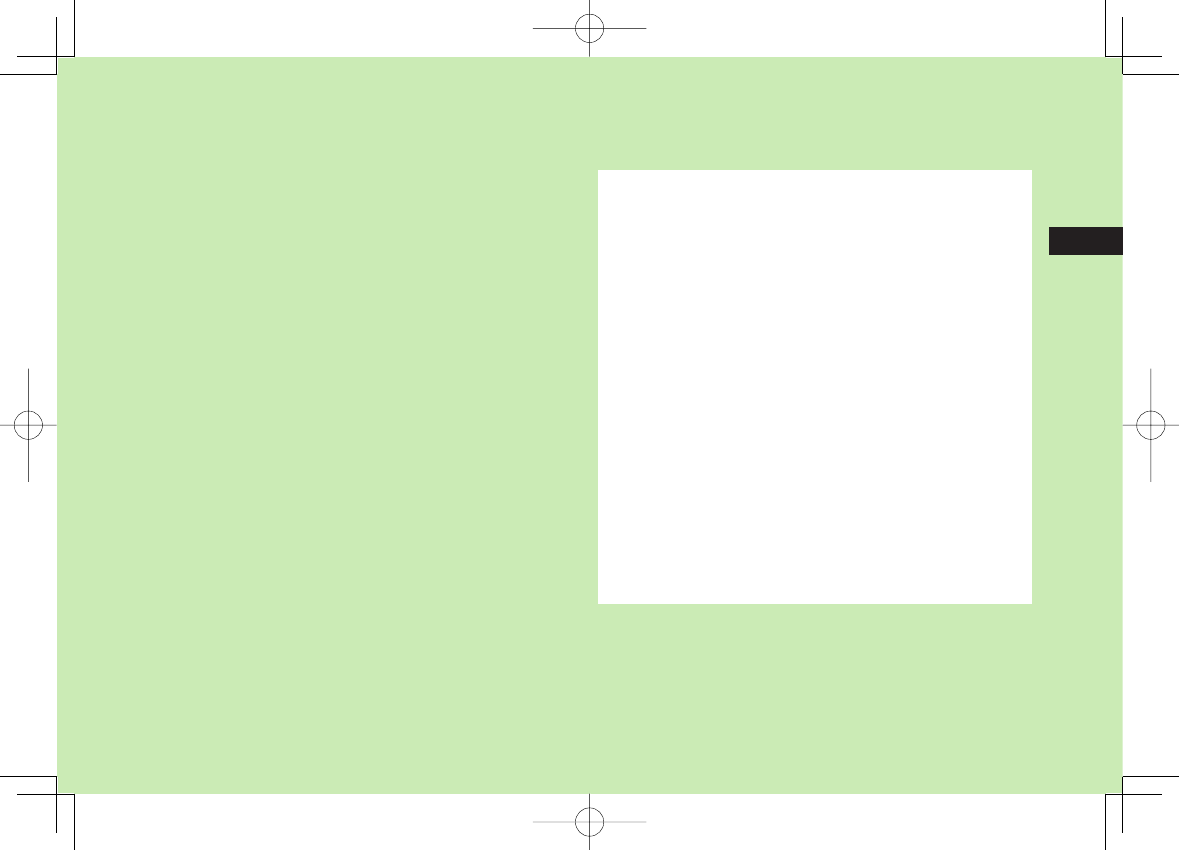
Digital TV
5-1
5
Basics .................................................................... 5-2
Initial Setup .......................................................... 5-4
Channel Settings ........................................................................5-4
Watching TV .......................................................... 5-5
Indicators ...................................................................................5-6
Operations while Viewing TV.......................................................5-7
Program Guide ...........................................................................5-7
Data Broadcast (Japanese) ..........................................................5-7
Functions while Viewing TV .........................................................5-8
TV Links (Japanese) ............................................ 5-10
Saving TV Links ........................................................................5-10
Opening TV Links ......................................................................5-10
Functions Available in TV Link List .............................................5-11
Recording/Playing Programs .............................. 5-11
Recording Current Program.......................................................5-11
Capturing Screenshots ..............................................................5-12
Playing Recorded Programs .......................................................5-12
Viewing Captured Screenshots ..................................................5-13
Timer........................................................................................5-13
842p_E.indb 5-1842p_E.indb 5-1 10.4.21 10:57:32 AM10.4.21 10:57:32 AM
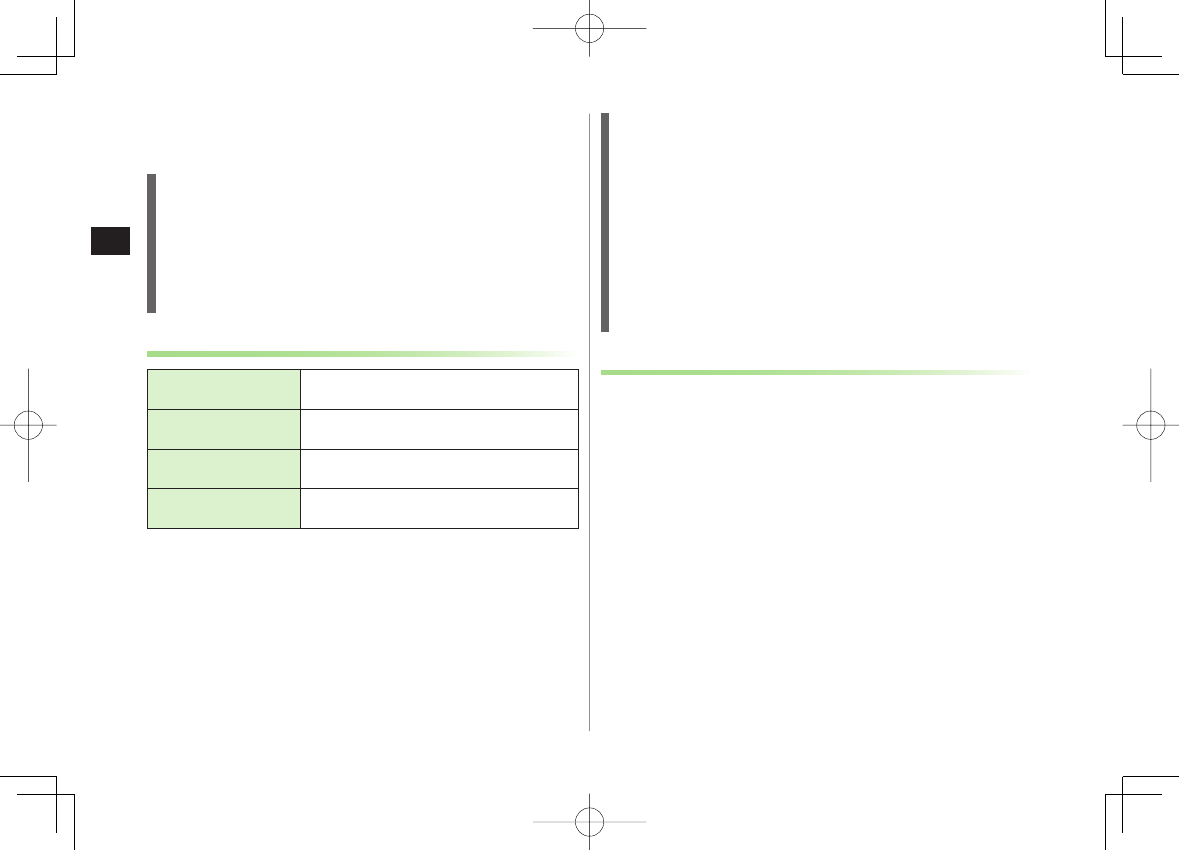
5-2
5
Digital TV
Basics
842P supports One Seg terrestrial digital TV broadcasting.
One Seg
One Seg is a digital TV broadcasting service for mobile phones.
For more information, visit The Association for Promotion of Digital
Broadcasting Website:
[PC] http://www.dpa.or.jp/
[Handset] http://www.dpa.or.jp/1seg/k/
(Japanese only)
Features
Watch TV Programs
(zZP.5-5)
Watch One Seg Digital TV on handset.
View Data Broadcast
(zZP.5-7)
Access a variety of program-related
information.
Record TV Programs
(zZP.5-11)
Record program/capture still image while
watching the program.
Set Timer
(zZP.5-13)
Use Timer to view/record programs. You can easily
set Timer by using Program Guide (ZP.5 -7 ).
Mobile W-Speed
Frame rate of Digital TV images are automatically enhanced. Enjoy
smooth image flow (ZP.17-11).
Mobile W-Speed is set to
OFF
by default.
When this function is set to
ON
, full effect of
Image Quality
may not
be achieved.
Depending on broadcasting condition, full effect of this function may
not be achieved.
Disabled during ECO Mode (ZP.17-12).
Disabled for playing back videos recorded with Mobile W-Speed set to
ON
.
Precautions
Digital TV is available only in Japan.
Incoming calls/messages may affect TV image or audio quality while TV is
activated.
Digital TV may be disabled if USIM Card is not installed or SoftBank
subscription is terminated.
SoftBank is not liable for damages from accidental loss/alteration of
handset/microSD Card information.
Data saved to handset (TV Links, Channel List, etc.) cannot be restored
after repairs or handset replacement. Back up important information.
842p_E.indb 5-2842p_E.indb 5-2 10.4.21 10:57:33 AM10.4.21 10:57:33 AM
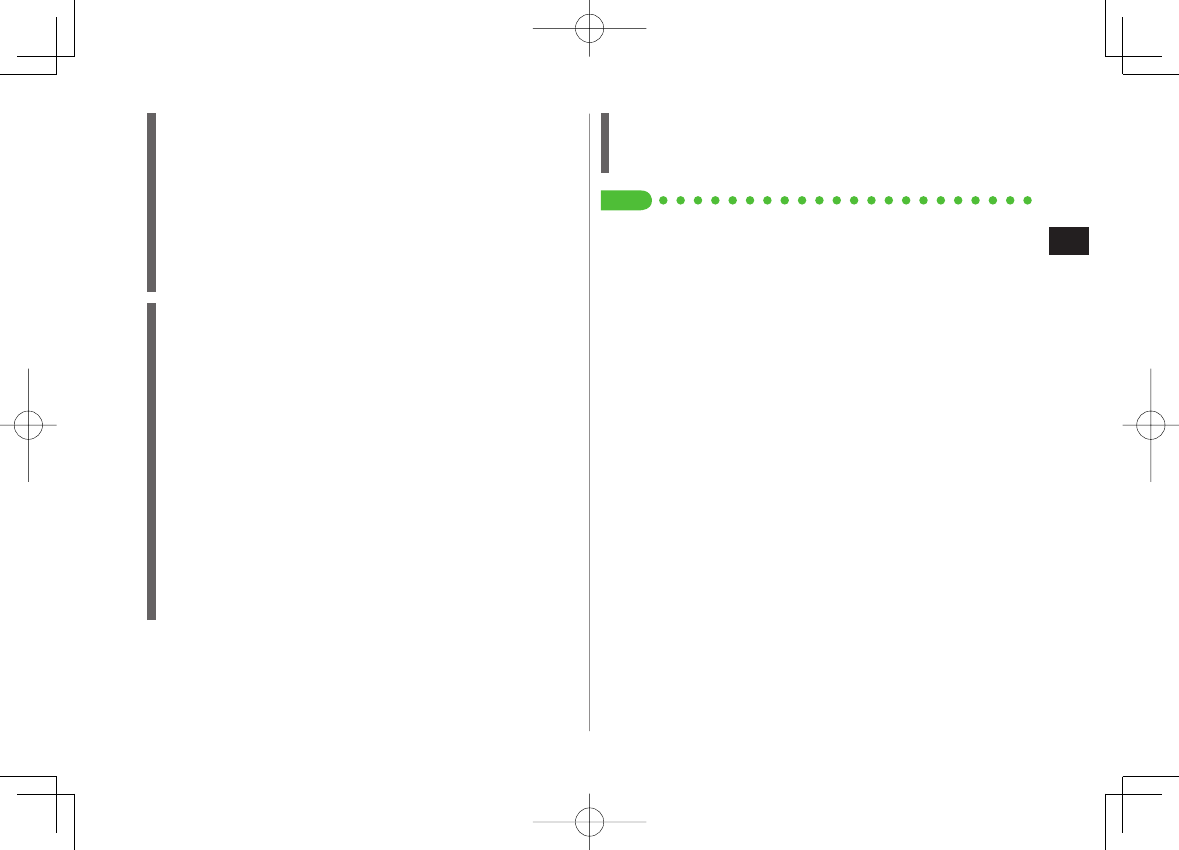
5-3
5
Digital TV
Signal Reception Areas
TV signal reception may be poor in the following conditions:
Too far from or close to broadcasting stations.
Mountain areas or near tall buildings.
In moving vehicles, underground, in tunnels, etc.
Near high-voltage wires, neon lights, wireless base stations, railroad
tracks or highways.
Areas with numerous signal obstructions or areas where signal
reception is blocked.
When Battery is Running Out
Warning tone sounds and warning message appears if Digital TV is
activated with low battery.
When battery runs low while programs are on or being recorded,
handset operates as follows:
・ While Viewing
Warning tone sounds, and confirmation appears.
・ While Recording
Response differs depending on
Rec. When Low Battery
(ZP.17-11) setting.
Continue Recording
... Warning tone does not sound and
confirmation does not appear.
Stop Recording
... Warning tone sounds and confirmation appears.
Watching TV while charging may shorten battery life.
If recording ends due to low battery, recorded portion is automatically
saved.
Incoming Transmissions
TV pauses for incoming calls. Resume TV after call ends.
Incoming calls do not interfere with recording.
Tip
●Use Other Functions while Viewing TV (ZP.5-8)
842p_E.indb 5-3842p_E.indb 5-3 10.4.21 10:57:33 AM10.4.21 10:57:33 AM
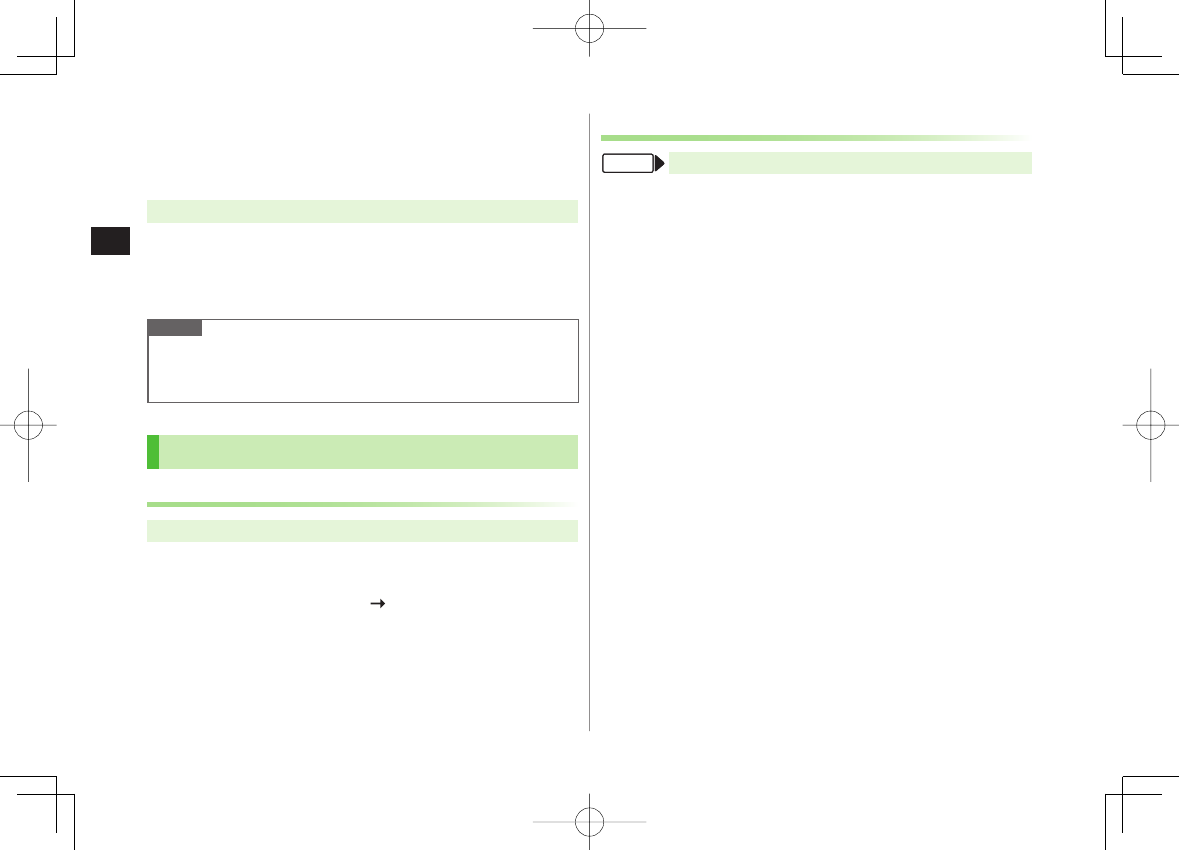
5-4
5
Digital TV
Initial Setup
Set channels for your area.
Up to ten Channel Lists can be saved.
Main Menu ▶ TV ▶ Channel Setting ▶ Select Area
1 Select a region Y Select a prefecture
2
YES
Note
If manual setup fails, try automatic channel setup (ZBelow).
842P detects a change in reception area after moving to a different
area. Set Channel List for that area.
Channel Settings
Automatic Channel Setup
Main Menu ▶ TV ▶ Channel Setting ▶ Automatic
1
YES
2 After channel search,
YES
Enter title
If title is not entered, date (year/month/day/hour/minute) is
automatically saved as title.
Using Channel List
Main Menu ▶ TV ▶ Channel List
Set Channels
Select a Channel List
Channel List is set, and available channels appear.
Select a channel to access the station.
Delete Channel List
Highlight a Channel List Y R[Menu] Y
Delete this
Y
YES
Selected Channel List cannot be deleted.
Delete Channels from Channel List
Highlight a Channel List Y Q[Detail] Y Highlight a channel Y
R[Menu] Y
Delete this
Y
YES
Channels in selected Channel List cannot be deleted.
Edit Title
Highlight a Channel List Y R[Menu] Y
Edit title
Y Edit
Reassign a Remote Control Number (Keypad) to a
Channel
Highlight a Channel List Y Q[Detail] Y R[Menu] Y
Remote control #
Y Select a channel Y Select a new remote control
number Y Q[Finish] Y
YES
■
>
■
>
■
>
■
>
■
>
FromFrom
842p_E.indb 5-4842p_E.indb 5-4 10.4.21 10:57:33 AM10.4.21 10:57:33 AM
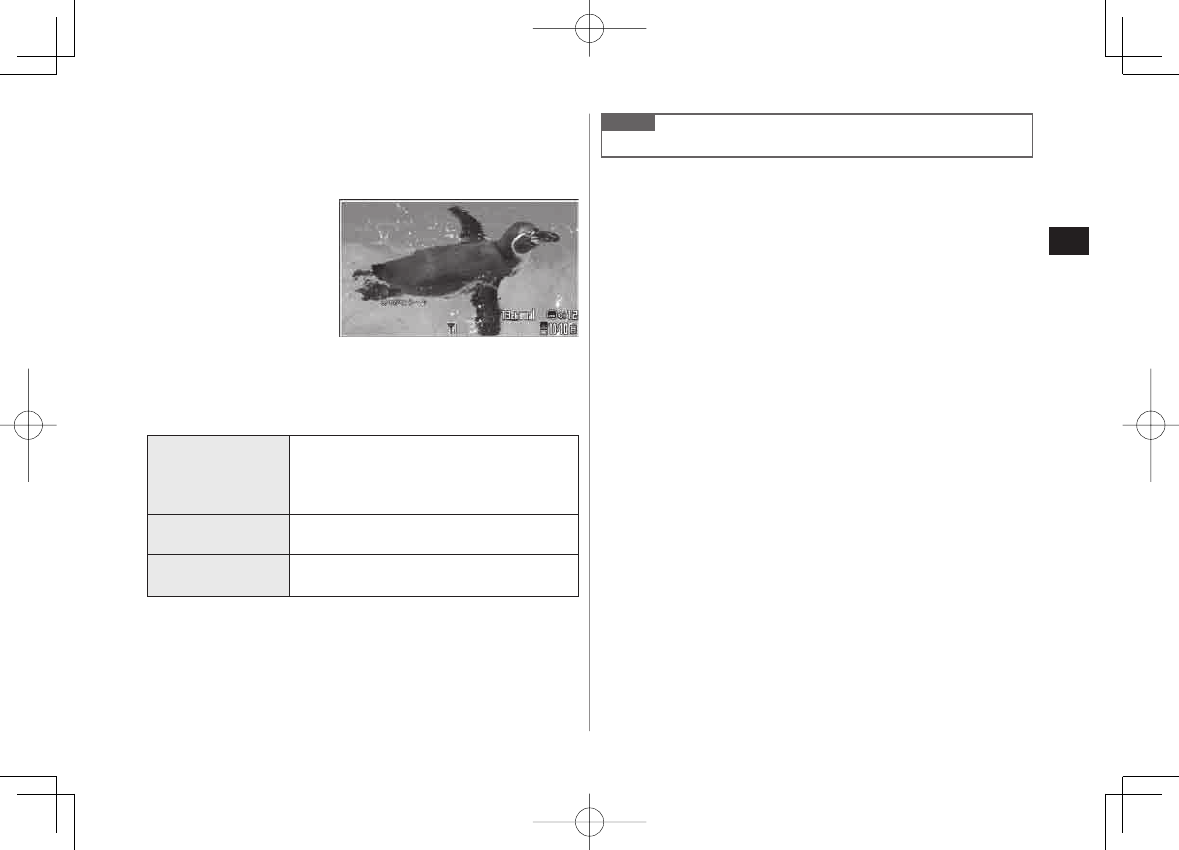
5-5
5
Digital TV
Watching TV
Set channels beforehand (ZP.5-4).
Change Default View (ZP.17-11)
1 P
Viewer
2 Select a channel
Direct Channel
Access 1 – 9
*(Channel 10)
0(Channel 11)
;(Channel 12)
Previous/
Next Channel FI 1/GI 2
Channel Search Press and hold FI 1/press and hold GI 2
To stop: Q[Cancel] / L
1 Available only in Portrait View
2 Available only in Landscape View
3 To end TV,
K Y
YES
Note
Alternatively, Main Menu ▶ TV ▶ Watch TV
842p_E.indb 5-5842p_E.indb 5-5 10.4.21 10:57:33 AM10.4.21 10:57:33 AM
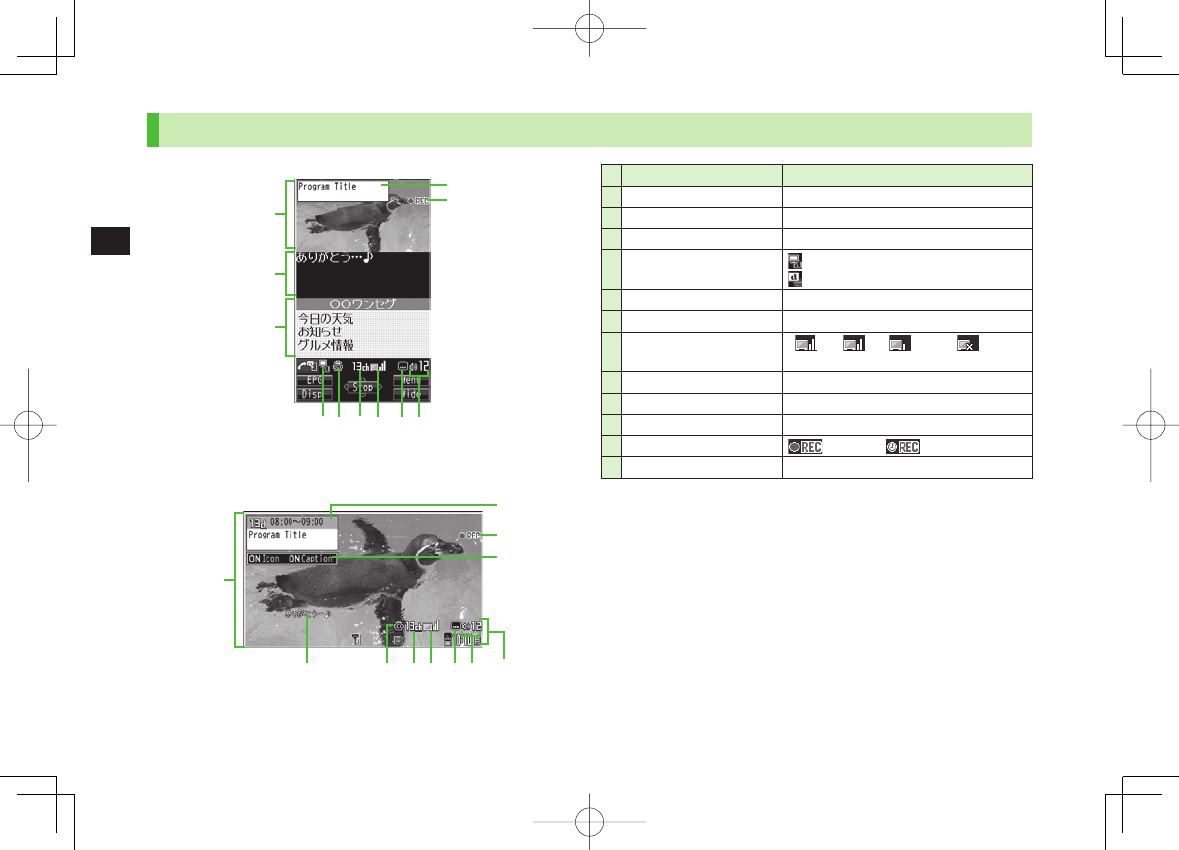
5-6
5
Digital TV
❶
❷
❸
❹❺ ❻ ❼ ❽❾
❶
❺❻❼❽❾
Guide Display
❷
❶
❷
❸
❹❺ ❻ ❼ ❽❾
❶
❺❻❼❽❾
Guide Display
❷
Item Description
●❶Image –
●❷Captions –
●❸Data Broadcast (ZP.5-7)
●❹Data Broadcast Mode Data Broadcast Mode off
Data Broadcast Mode on
●❺ECO Mode (ZP.17-12)
●❻Channel (ZP.5-4)
●❼Signal Strength Level
Strong
←――→ Weak Out of range
●❽Receiving Captions –
●❾Volume –
●Program Title –
●Recorder Status Recording Timer Set
●Indicator/Caption Indicators/captions on or off
Indicators
842p_E.indb 5-6842p_E.indb 5-6 10.4.21 10:57:34 AM10.4.21 10:57:34 AM
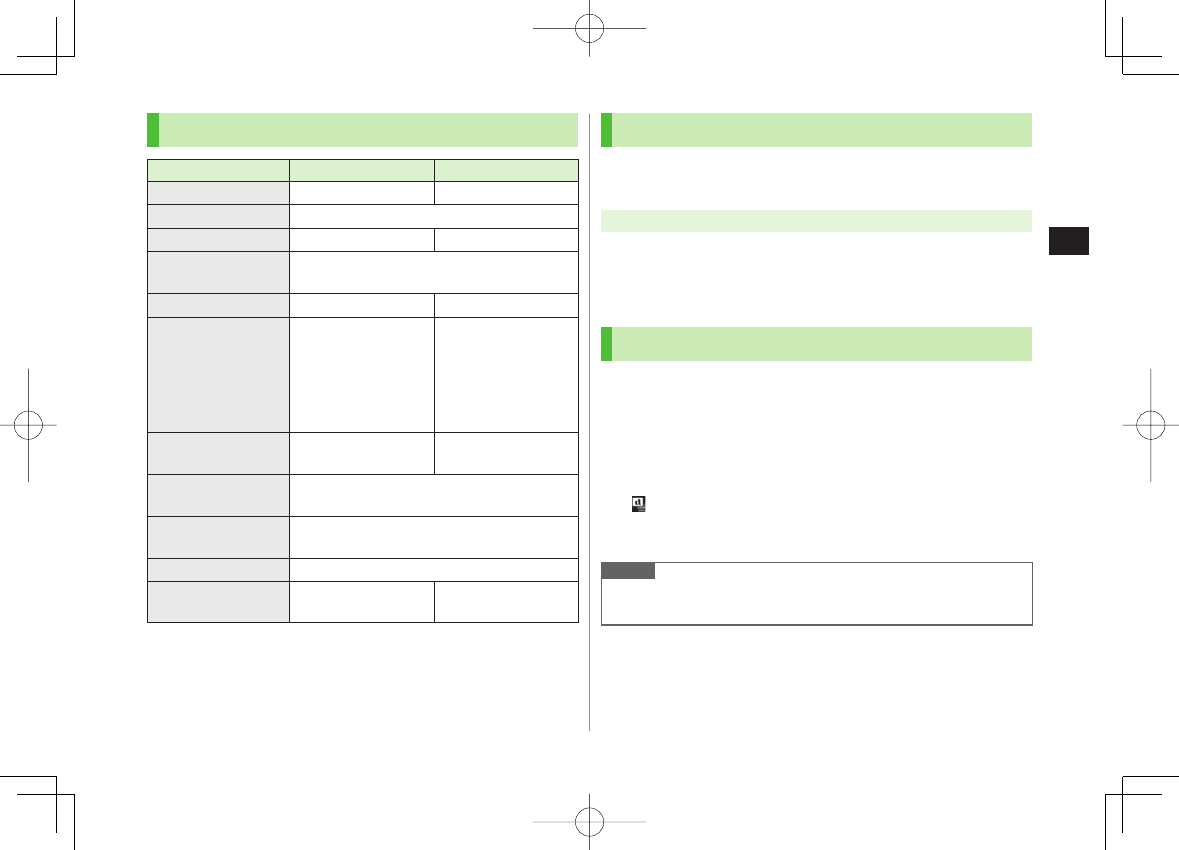
5-7
5
Digital TV
Operations while Viewing TV
Operations Landscape View Portrait View
Volume FI/UV GI*/UV
Mute/Cancel Mute*L
Program Guide –Q[EPG]
Program Info Press and hold Q
To return to Viewer: L
Program Title P/Q/R/JP
[Disp.]
Indicator/
Caption View
While Program Title
appears: P
Each key press
toggles indicators
(icons) and captions
on/off.
–
Information View –While Program Title
appears, P[Change]
Portrait/Landscape
View*
O
Each key press toggles view.
Record Programs*HI[Record] (ZP.5-11)
To stop: HI[Stop]
Capture Still Images
* Press and hold O (ZP.5-12)
Data Broadcast
Mode On/Off –J
* Available when Data Broadcast Mode is off
Program Guide
Check program schedules and set timer to view/record TV
programs.
Main Menu ▶ TV ▶ Program List
Confirmation appears when using Program Guide for first time. Follow
onscreen instructions.
See Program Guide Help menu for usage information.
Data Broadcast (Japanese)
Access a variety of program-related information such as still
images and videos.
Data Broadcast is not available in Landscape View. Press O to switch to
Portrait View.
1 Activate TV (Data Broadcast Mode off) Y J
appears.
GI to select information.
To deactivate Data Broadcast Mode: J
Note
Viewing Data Broadcast information requires no fees: however,
accessing websites will incur connection fees.
842p_E.indb 5-7842p_E.indb 5-7 10.4.21 10:57:35 AM10.4.21 10:57:35 AM
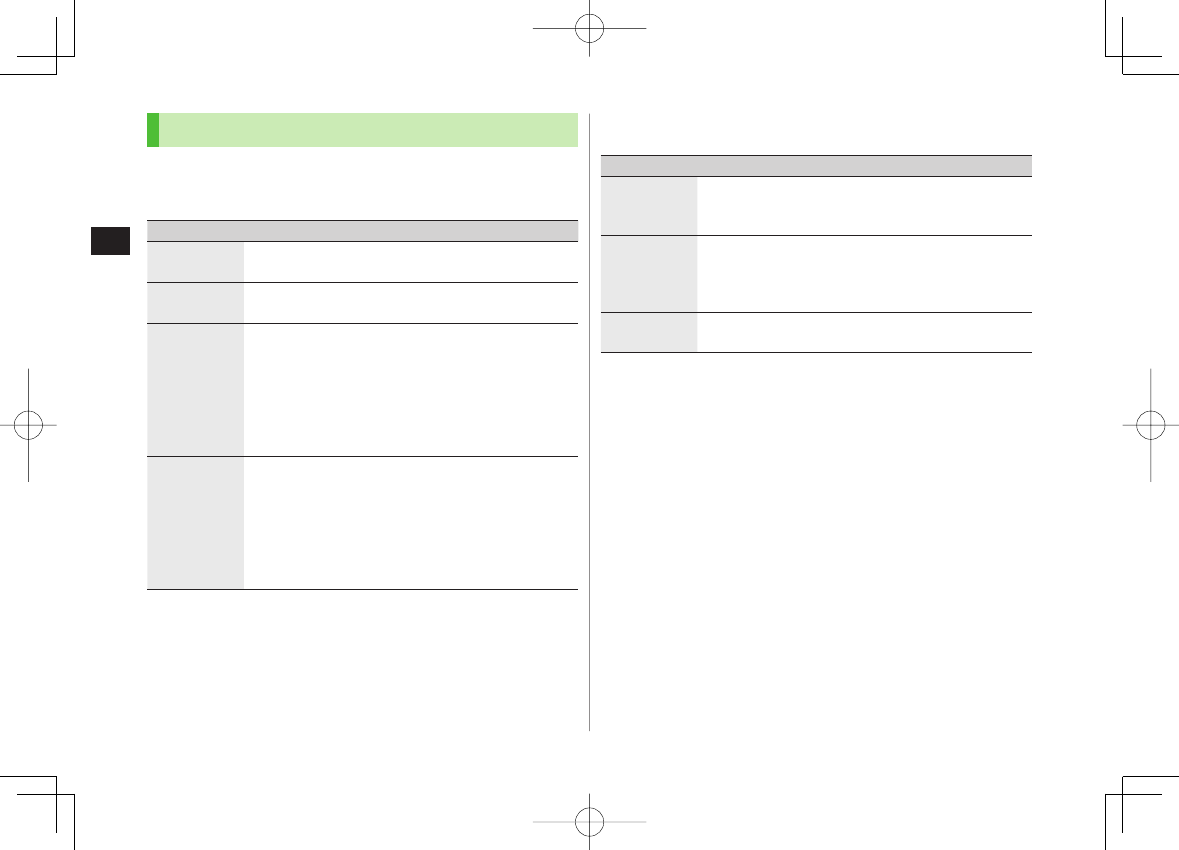
5-8
5
Digital TV
Functions while Viewing TV
Sound Settings
While TV is active, R[Menu] Y
Settings
Y
Sound
Y
Sound Effect
Y
Select an item (See below)
Item Operation/Description
Auto Volume Automatically increase to optimum volume
ON
or
OFF
>
Remaster Adjust sound quality to reproduce original sound
ON
* or
OFF
>
Listening Adjust to natural sound when using earphone
Select an item
・
Surround
: Reproduce natural and stereophonic
sound
・
Natur 1
* or
Natur 2
*: Complement sound specific
to earphone to reproduce natural sound
・
OFF
: Turn off Listening setting
>
Equalizer* Change sound quality when using earphone
Select an item
・
Normal
: Reproduce normal sound
・
H. BASS1
: Enhance low-pitched sound
・
H. BASS2
: Enhance low-pitched sound even more
・
Voice
: Make voice clear
・
Train
: Minimize sound leakage
>
* Available only when earphone is connected
■
>
Other Functions
While TV is active, follow the steps below.
Item Operation/Description
Access
Internet
M Y
Open Menu
Y
Yahoo! Keitai
Y
Yahoo! Keitai
or
PC Site Browser
Follow onscreen instructions
>
Make a Voice
Call/Video
Call
M Y
Stand-by display
Y Enter a number Y
J/HI[Dial] (For Video Call, Q[V. Call])
Interrupt TV during call. After call, TV resumes.
Recording will not be interrupted.
>
Use
Messaging
M Y
Stand-by display
Y Q
>
■
>
842p_E.indb 5-8842p_E.indb 5-8 10.4.21 10:57:35 AM10.4.21 10:57:35 AM

5-9
5
Digital TV
Next Page
Functions Available while Viewing TV
While TV is active, R[Menu] Select an item (See below)
Item Operation/Description
Channel info 1View channel details. Select a channel to watch that
station
Program info View current program information
Channel List 1View channel list (ZP.5-4)
Channel
Setting 1
Set channels for your area (ZP.5-4)
Add to ch.
list 1
Add current station to Channel List
YES
Assign current station to lowest available number key.
>
Program list 1View program list
Switch
display 1
Switch view (switch image size/image off)
Select an item
>
Switch TV/
data BC 1
In Portrait View, toggle Data Broadcast Mode on/off
(ZP.5-7)
Icons 2Set Guide Display in Landscape View
ON
or
OFF
>
Compose
S! Mail Create S! Mail while listening to sound (ZFrom Step 2
on P.13-4)
■
>
Item Operation/Description
Settings Select an item
・
Brightness
: Set Back Light brightness
・
Mobile W-Speed
2: Enhance frame rate of TV
images automatically
・
Image Quality
2: Select an image quality
・
LCD AI
: Activate image compensation according to
Back Light
・
Sound
Y
Sound Effect
2 (ZP.5-8)
・
Sound
Y
Main/sub sound
: Set main/sub sound
・
Sound
Y
Switch audio data
: Available only
when multiple audio data are supported
・
Sound
Y
TV Sound W/Closed
2 : Set whether to
keep speaker on when closing 842P while viewing TV
・
ECO Mode
2: Set power saving mode (ZP.17-12)
>
Data
Broadcasting 1
Select an item
・
Reload contents
: Reload page (Data Broadcast link)
・
Certificate
: View owner, author, validity period and
serial number of certificate used in SSL communication
・
Images
2: Show/hide images on Data Broadcast
sites
・
Sound Effect
2: Turn on/off sounds from Data
Broadcast/sites
・
Reset Settings
2: Show confirmation on Data
Broadcast
>
842p_E.indb 5-9842p_E.indb 5-9 10.4.21 10:57:35 AM10.4.21 10:57:35 AM
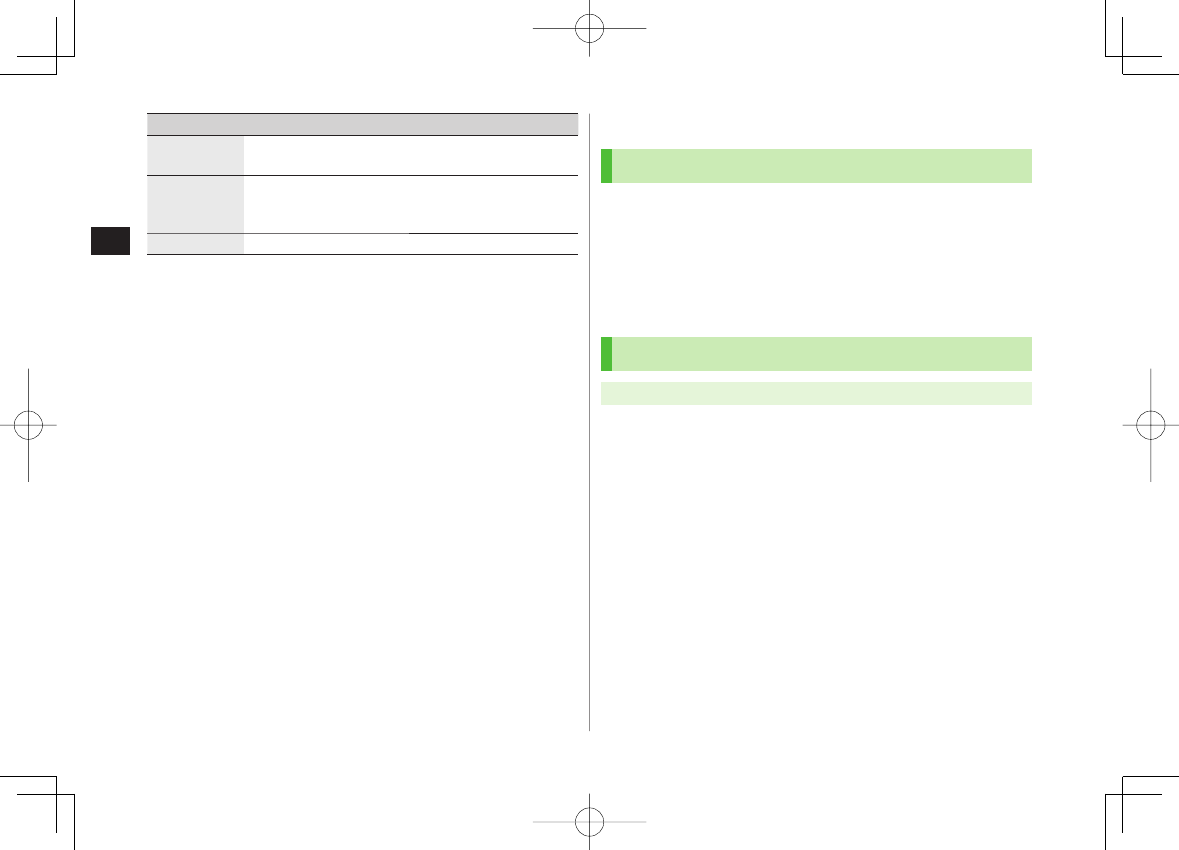
5-10
5
Digital TV
Item Operation/Description
Back to data
BC 1
End Data Broadcast site and return to Data Broadcast
window
Tune service 1Select a program when multiple programs are available
from the same broadcasting company
Select a station or its affiliate
>
TV Link 1Show TV Link details
1 Available only in Portrait View
2 Available from User Settings even while TV is not active (ZP.17-11).
TV Links (Japanese)
Saving TV Links
Following function is not available in Landscape View.
1 Switch Data Broadcast Mode on Y Select a link
2
YES
Follow onscreen instructions to save link.
Opening TV Links
Main Menu ▶ TV ▶ TV Link
1 Select a TV Link
Confirmation appears when Internet access is required. Select
YES
to proceed.
If TV Link is expired, confirmation appears asking whether to delete
link.
842p_E.indb 5-10842p_E.indb 5-10 10.4.21 10:57:36 AM10.4.21 10:57:36 AM
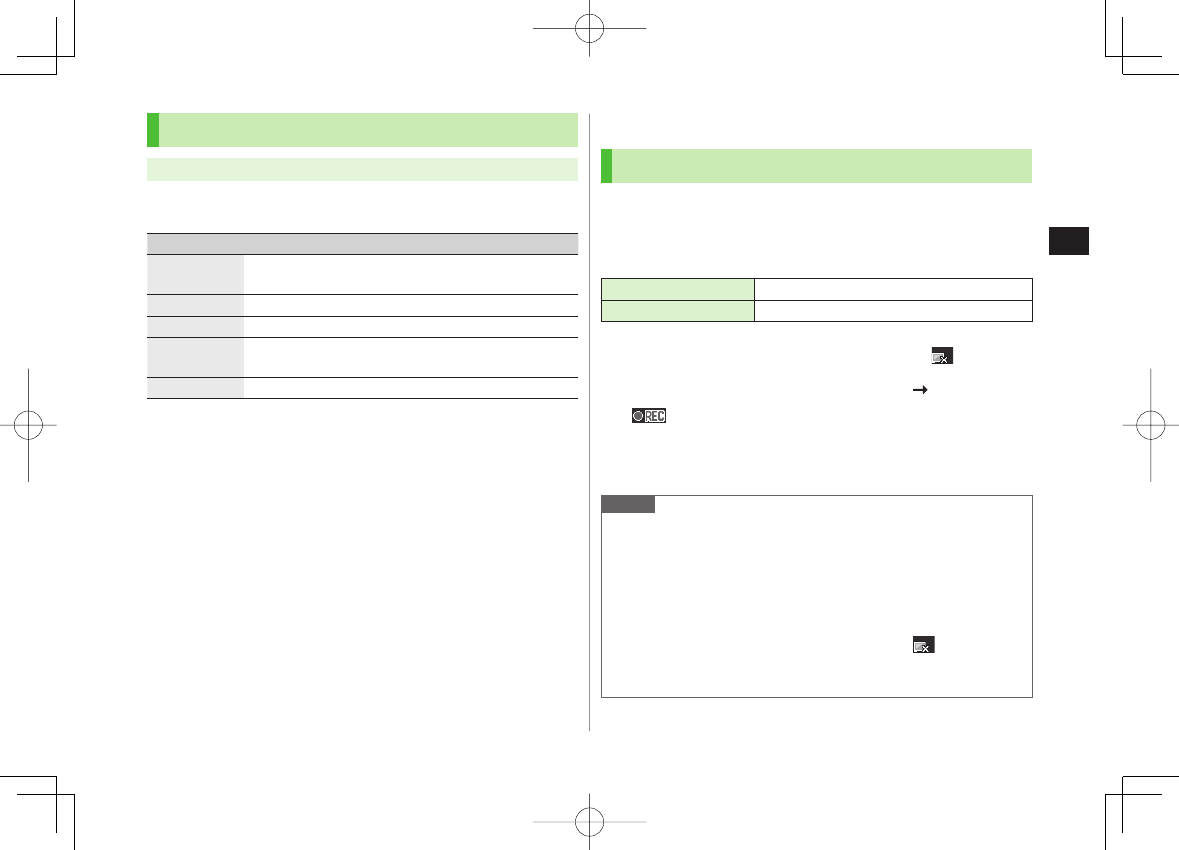
5-11
5
Digital TV
Functions Available in TV Link List
Main Menu ▶ TV ▶ TV Link
1 R[Menu] Y Select an item (See below)
Item Operation/Description
Display detail Show TV Link title, URL, summary, content type, expiration
date
No. of TVlink Show number of saved TV Links
Delete this
YES
>
Delete
selected Check TV Links to delete Y Q[Finish] Y
YES
>
Delete all Enter Phone Password Y
YES
>
Recording/Playing Programs
Recording Current Program
Save programs as videos or still images.
Recordings are saved to microSD Card.
microSD Card:ZP.9-15
Save up to 2GB of data at a time.
Recording Time (total)* Approx. 740 minutes
Savable Files 99 files
* Average recordable time per 2GB of data
Recording is unavailable when signal strength drops to .
1 Activate TV (Data Broadcast Mode off) HI[Record]
appears, and recording starts.
2 HI[Stop] to stop recording
Program is saved to microSD Card.
Note
In the following cases, recording ends and recorded portion is
automatically saved:
・ File size is over 2GB
・ microSD Card memory is full
Recorded files are not saved to handset.
Do not remove microSD Card while recording.
Recording continues even if signal strength level is ; however,
images and audio are not saved.
Data Broadcast information cannot be recorded.
842p_E.indb 5-11842p_E.indb 5-11 10.4.21 10:57:36 AM10.4.21 10:57:36 AM
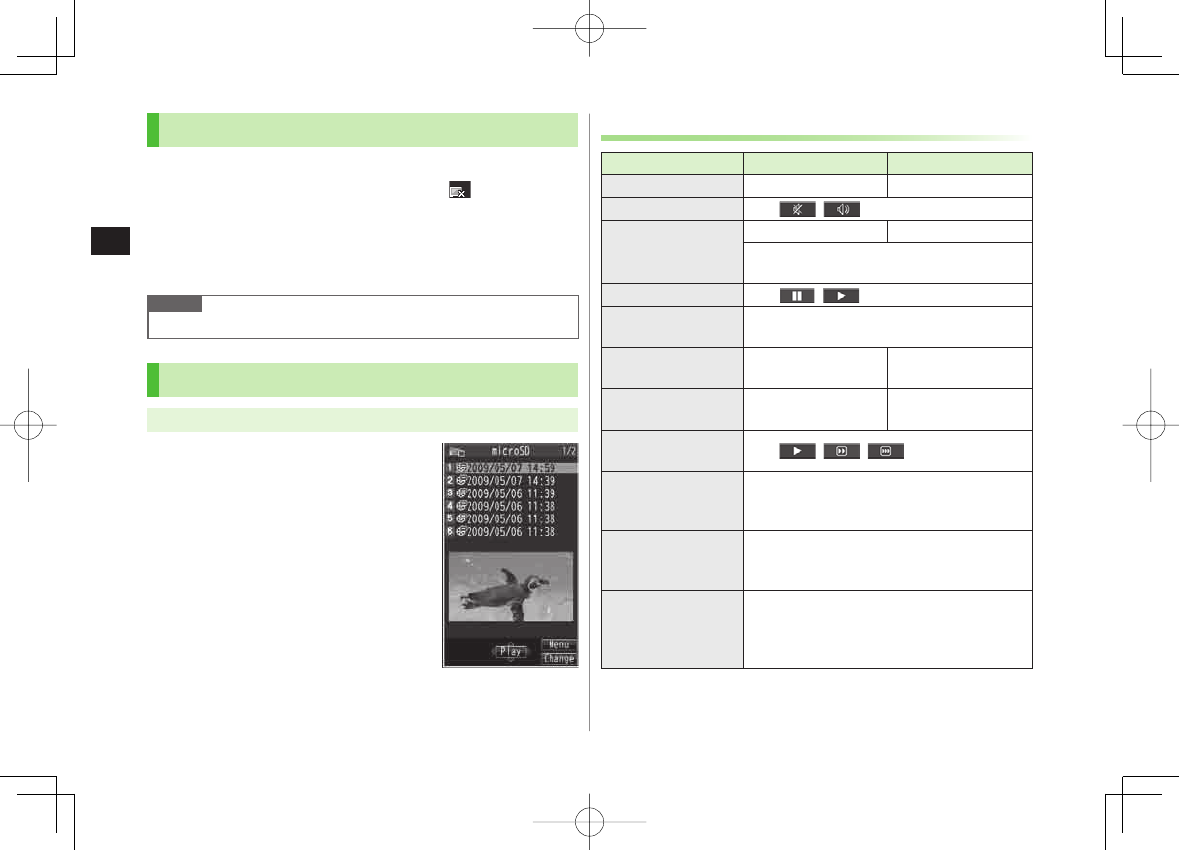
5-12
5
Digital TV
Capturing Screenshots
Captured screenshots are saved to handset.
This feature is unavailable when signal strength is or Data Broadcast
Mode is on.
1 Activate TV (Data Broadcast Mode off) Y press and
hold O
Note
Captions cannot be captured.
Playing Recorded Programs
Main Menu ▶ Data Folder ▶ TV ▶ Video
1 Select a file
Playback starts.
2 L to stop playback
Example: Video
Folder
Example: Video
Folder
Playback Operations
Operations Landscape View Portrait View
Volume FI/UV GI/UV
Mute/Cancel Mute R[ / ]
Play Previous File
GIFI
Press AI/CI to play back from beginning
when playback time is over ten seconds
Pause/Resume HI[ / ]
Play Frame by
Frame Pause playback Y Q[Frame]
Play back frame by frame.
Skip Rewind
(30 Seconds) 2
Press and hold AI 1/
*
Press and hold CI/
*
Skip Forward
(30 Seconds) 2
Press and hold BI 1/
;
Press and hold DI/
;
Toggle Playback
Speed Q[ / / ]
View Title
P[Disp.]
In Landscape View, indicator/caption setting
display appears.
Toggle Caption Display title Y P[Change]
In Landscape View, each key press toggles
indicators (icons) and captions on/off.
Portrait/Landscape
View
O
Each key press switches view.
Close handset while in Landscape View to
switch to Portrait View.
1 Use opposite key when Display faces right.
2 Unavailable if file is under 30 seconds long.
842p_E.indb 5-12842p_E.indb 5-12 10.4.21 10:57:36 AM10.4.21 10:57:36 AM
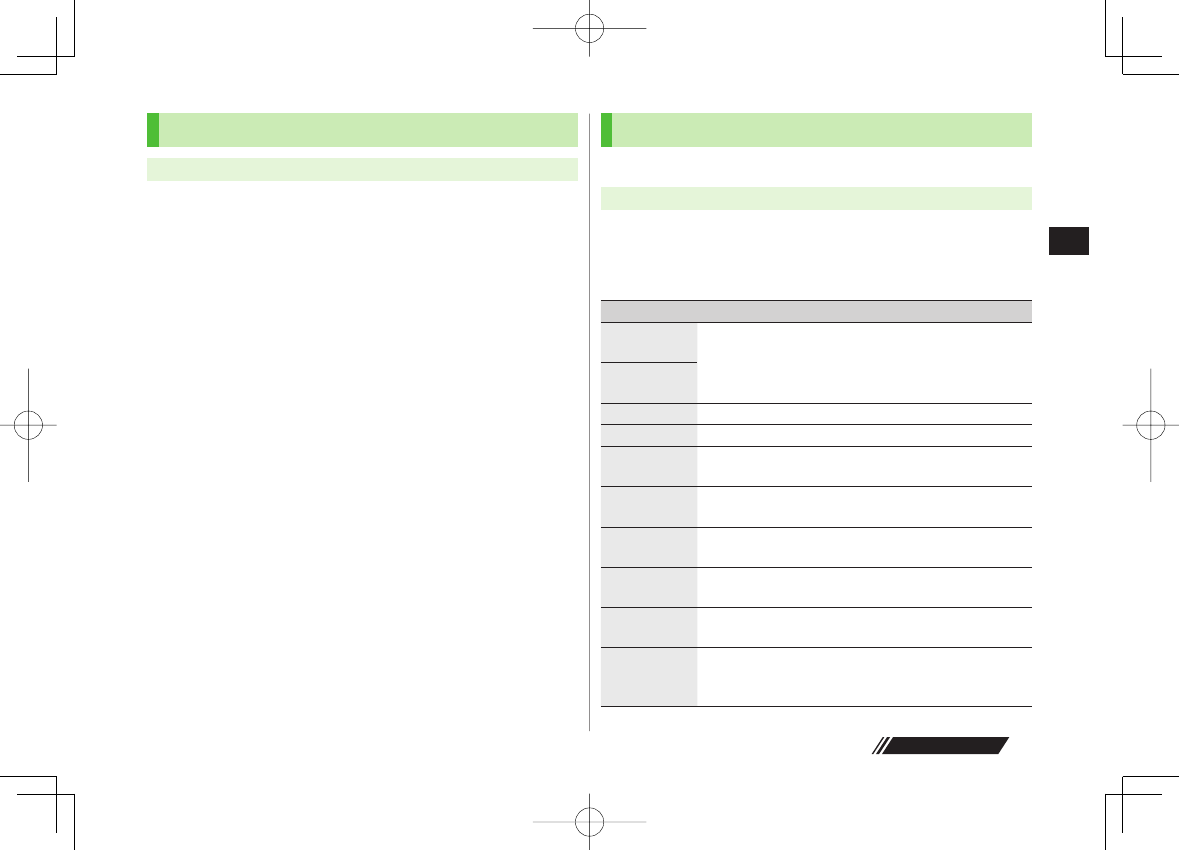
5-13
5
Digital TV
Next Page
Viewing Captured Screenshots
Main Menu ▶ Data Folder ▶ TV ▶ Image
1 Select an image
Timer
Set up to 100 timer entries to watch or record programs.
Main Menu ▶ TV
1
Timer Watching
or
Timer Recording
2 Q[New] Y Select an item (See below)
Item Operation/Description
Start date
setting Set date and time to start viewing/recording a program
Select an item
・
Enter date
Y Enter a date
・
Choose date
Y Select a date
>
End date
setting 1
Channel Select a channel
>
Edit title Enter a program name
>
Repeat Select a repetition Y For
Select day
, select a day (days)
Y Q[Finish]
>
Alarm (Alarm
notice) 2
ON
or
ON/Set time
Y For
ON/Set time
, select an
alarm time
>
Alarm tone 2Select an alarm type Y Select a folder Y Select an
alarm
>
Alarm (Alarm
on/off) 1
ON
or
OFF
>
Alarms (Alarm
volume)
GI to adjust volume
For
Timer Recording
, Escalating Tone cannot be set.
>
Activate TV
w/ alarm 2
ON
or
OFF
When
ON
is set, Digital TV activates from alarm
notification window.
>
842p_E.indb 5-13842p_E.indb 5-13 10.4.21 10:57:37 AM10.4.21 10:57:37 AM
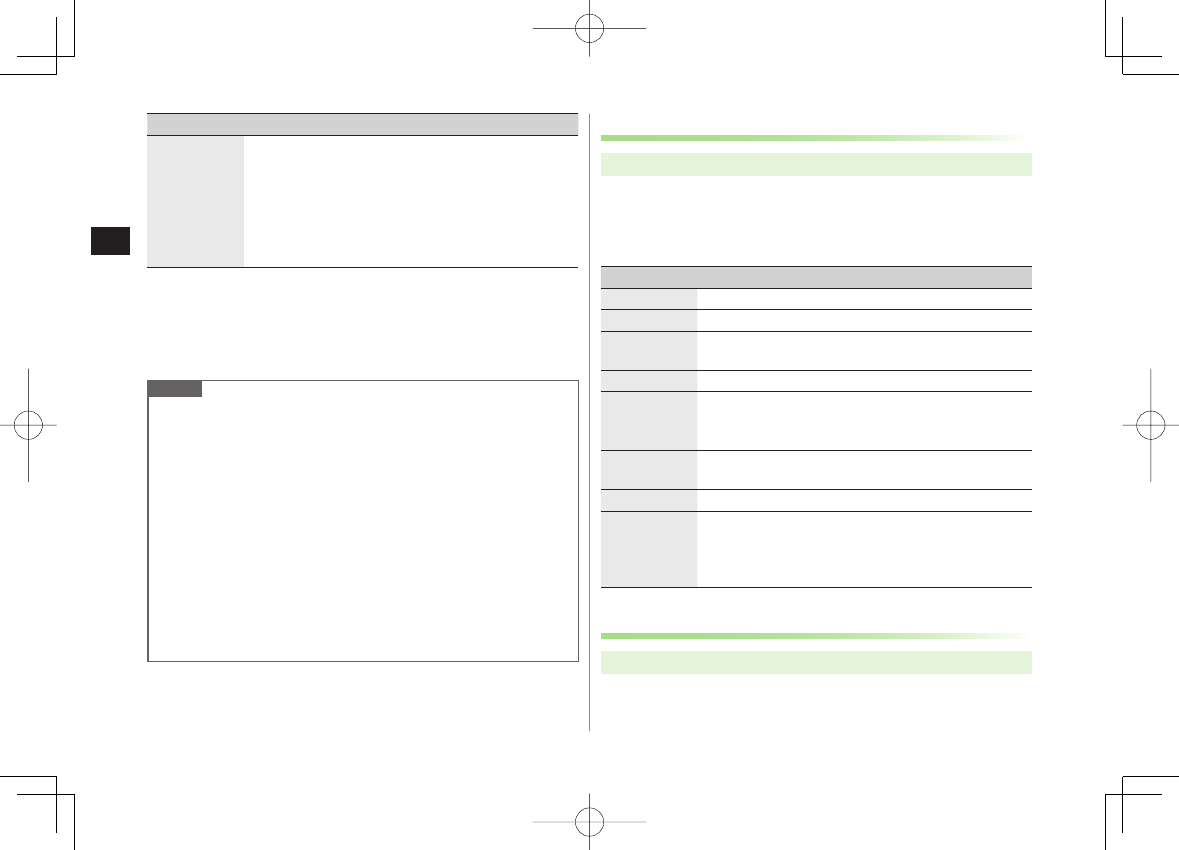
5-14
5
Digital TV
Item Operation/Description
Priority 1Set handset response when Timer Recording starts
Recording
or
Operation
When
Recording
is set, active function suspends/
ends, and recording starts.
When
Operation
is set, confirmation appears.
To suspend/end active function, select
YES
and HI to
start recording.
>
1 Timer Recording only
2 Timer Watching only
3 Q[Finish] Y For
Timer Recording
, select
YES
or
YES (confirm once)
Note
Select timer entries to check details; Q[Edit] to edit details.
Timer Recording does not start if Internet and two other functions are
active simultaneously.
Alarm does not sound for Timer Watching/Timer Recording in following
functions. For Timer Recording, complete followings (in parentheses)
one minute before timer starts; otherwise, recording does not start.
・ While handset is off (Turn on handset)
・While Privacy Key Lock is active (Cancel lock)
・While Personal Data Lock is active (Cancel/change lock)
・During data transfer (Complete transfer)
・During Infrared transmission or IC transmission (Complete
transmission)
・During software update (Complete update)
Other Timer Operations
Main Menu ▶ TV
1
Timer Watching
or
Timer Recording
2 R[Menu] Y Select an item (See below)
Item Operation/Description
New Set a timer entry to watch/record a program (ZP.5-13)
Edit Edit entry details (ZP.5-13)
Sort Sort timer entries
Select an order
>
Delete this
YES
>
Delete past Timer entries with start/end time set prior to current date/
time are deleted
YES
>
Delete
selected Check timer entries to delete Y Q[Finish] Y
YES
>
Delete all Enter Phone Password Y
YES
>
Memory
Status
[Timer
Recording only]
Show memory status
Checking Timer Recording Results
Main Menu ▶ TV
1
Recording Result
Y Select a result
Details appear.
842p_E.indb 5-14842p_E.indb 5-14 10.4.21 10:57:37 AM10.4.21 10:57:37 AM
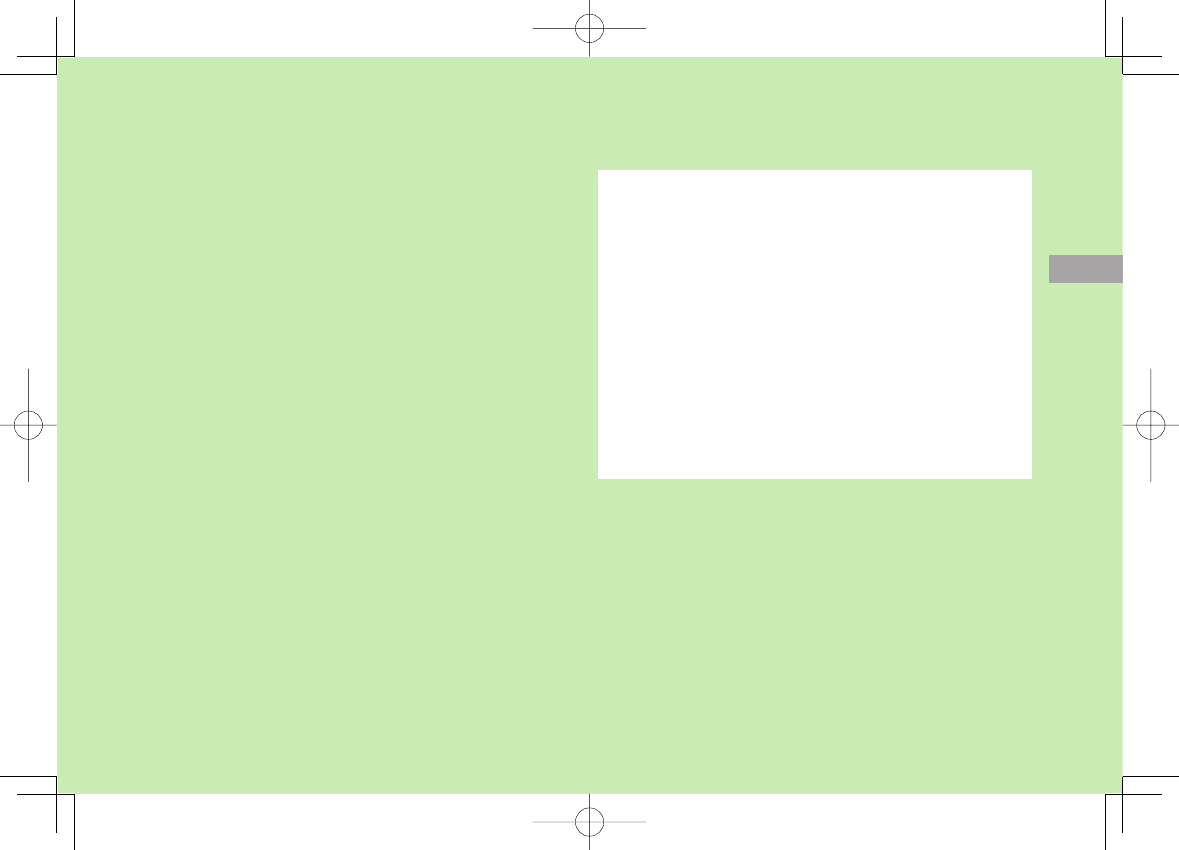
Camera
6-1
6
Before Using Camera ............................................ 6-2
Image File Formats .....................................................................6-2
Notes ......................................................................................... 6-2
Camera ......................................................................................6-2
Camera Display Indicators ...........................................................6-3
Pictures/Videos ..................................................... 6-5
Capturing Still Images (Camera Mode) ........................................6-5
Recording Videos (Video Camera Mode) ......................................6-6
Functions Available while Shooting .............................................6-6
Focus Functions .................................................... 6-9
Changing Focus Settings .............................................................6-9
Auto Focus Lock .......................................................................6-10
Viewing Saved Images ....................................... 6-10
842p_E.indb 6-1842p_E.indb 6-1 10.4.21 10:57:38 AM10.4.21 10:57:38 AM
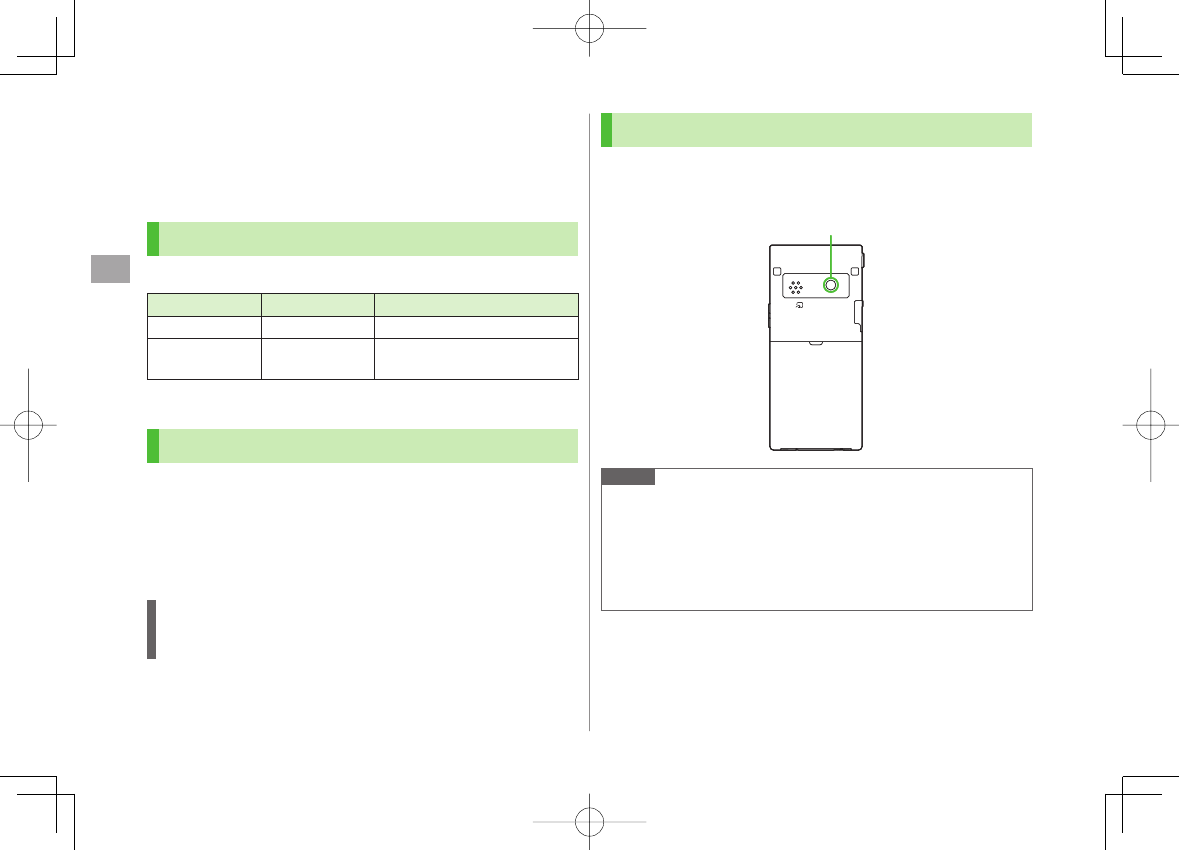
6
Camera
6-2
Before Using Camera
842P features approximately 3.2 Mega Pixel CMOS
Auto-focus Camera capable of capturing still images and
videos.
Image File Formats
Captured images/videos are saved to Data Folder.
Image Type File Format Save Location
Still images JPEG (.jpg) Camera (Pictures)
Videos MPEG-4 (.3gp),
ASF (.asf) Camera (Videos)
To save files to microSD Card: Storage setting: ZP.6-8
Notes
Remove dust/debris from lens cover with a soft cloth.
Handset movement may blur images especially in dark places; hold
handset firmly.
Capturing/saving images immediately after handset has been left in a
hot place may affect image quality.
Exposing lens to direct sunlight may affect image quality.
Shutter Click
Shutter click sounds at fixed volume even in Manner Mode.
To change shutter click sound: ZP.6-8
Camera
Press O in Standby to activate Camera, or press and hold
O in Standby to activate Video Camera.
Note
Alternatively, Main Menu ▶ Camera ▶ Camera or Video Camera
Camera is not available when battery is low.
Incoming calls, Alarm and low battery cancel Camera. Captured images/
recorded videos are retained. Save data when Camera restarts.
When left in preview window for three minutes, Camera is canceled
and previous window returns.
CameraCamera
842p_E.indb 6-2842p_E.indb 6-2 10.4.21 10:57:38 AM10.4.21 10:57:38 AM
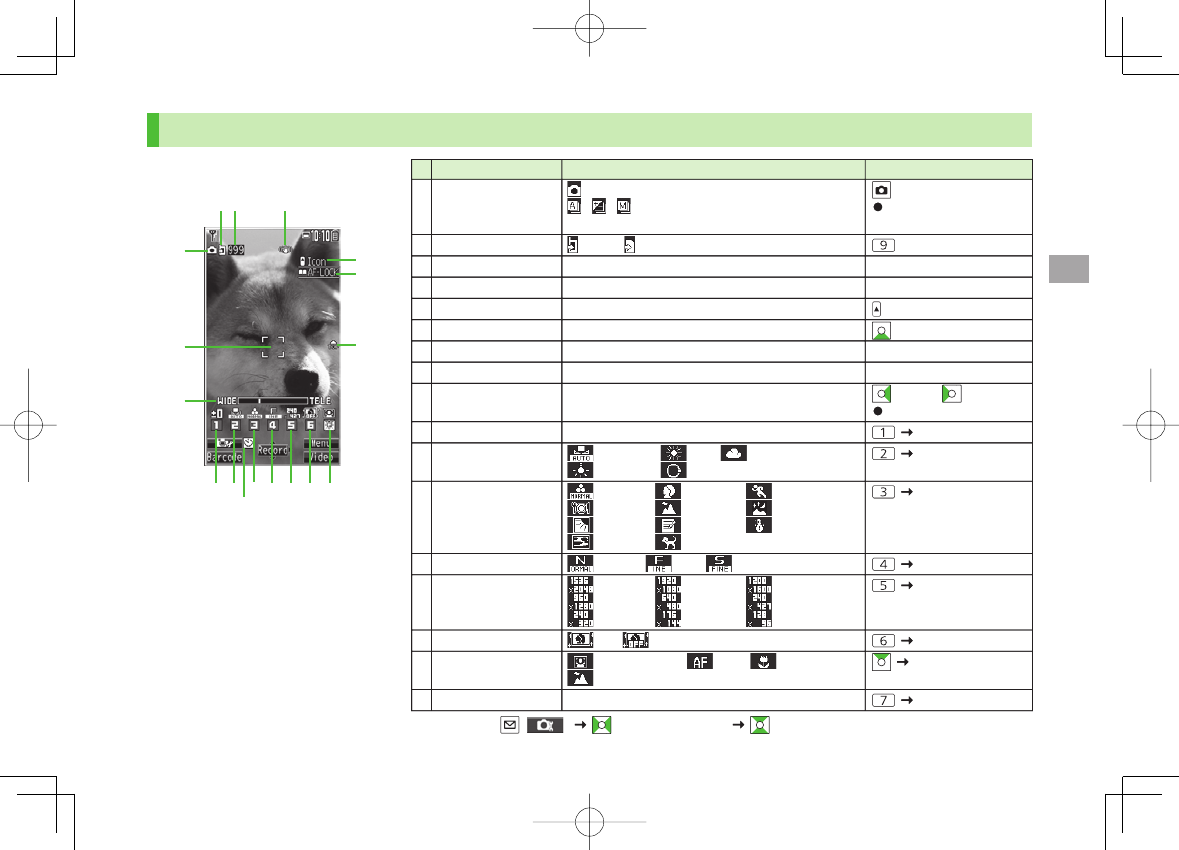
6
Camera
6-3
Camera Display Indicators
Picture Preview Window
■
❺
❻
❼
❸ ❹
❽
❾
❶
❷
Item Description Operation
❶Toggle Camera mode Camera mode
/ / Action mode (Auto/Auto bracket/
Manual) (Cont. shooting set.: %P.6-8)
[Video/Cont./Camera]
Switch Action mode:
%P.6-8
❷Storage setting Phone microSD Card
❸No. of frames Show number of remaining frames —
❹Image stabilizer Correct camera shake (%P.6-8)
❺Indicator Turn indicators on/off
❻Auto Focus Lock Lock focus on the subject (%P.6-10)
❼Top indicator Indicate vertical direction —
❽Focus Guide Adjust focus automatically —
❾Zoom bar Indicate zoom level (%P.6-7) zoom in/ zoom out
Long press: continuous zoom
Brightness* Adjust brightness (Level -3 to +3) Select a level
White balance* Auto Fine Cloudy
Light bulb Fluorescent light Select a mode
Photo mode* Normal Portrait Sports
Food Scenery Night mode
Backlight Character Snow
Sunset Pet
Select a mode
Image quality* Normal Fine Super fine Select a mode
Image size*
3M
2M Wide
2M
1M VGA Stand-by
QVGA QCIF Sub-QCIF
Select a size
High Sensitive* ON OFF Select on/off
Focus* (%P.6-9) Face Detection Auto Close-up
Landscape Select a mode
Auto timer (%P.6-6) Toggle on/off
* Alternatively, [ ] to highlight an item to select a setting
❺
❻
❼
❸ ❹
❽
❾
❶
❷
Item Description Operation
❶Toggle Camera mode Camera mode
/ / Action mode (Auto/Auto bracket/
Manual) (Cont. shooting set.: %P.6-8)
[Video/Cont./Camera]
Switch Action mode:
%P.6-8
❷Storage setting Phone microSD Card
❸No. of frames Show number of remaining frames —
❹Image stabilizer Correct camera shake (%P.6-8)
❺Indicator Turn indicators on/off
❻Auto Focus Lock Lock focus on the subject (%P.6-10)
❼Top indicator Indicate vertical direction —
❽Focus Guide Adjust focus automatically —
❾Zoom bar Indicate zoom level (%P.6-7) zoom in/ zoom out
Long press: continuous zoom
Brightness* Adjust brightness (Level -3 to +3) Select a level
White balance* Auto Fine Cloudy
Light bulb Fluorescent light Select a mode
Photo mode* Normal Portrait Sports
Food Scenery Night mode
Backlight Character Snow
Sunset Pet
Select a mode
Image quality* Normal Fine Super fine Select a mode
Image size*
3M
2M Wide
2M
1M VGA Stand-by
QVGA QCIF Sub-QCIF
Select a size
High Sensitive* ON OFF Select on/off
Focus* (%P.6-9) Face Detection Auto Close-up
Landscape Select a mode
Auto timer (%P.6-6) Toggle on/off
* Alternatively, [ ] to highlight an item to select a setting
842p_E.indb 6-3842p_E.indb 6-3 10.4.21 10:57:38 AM10.4.21 10:57:38 AM
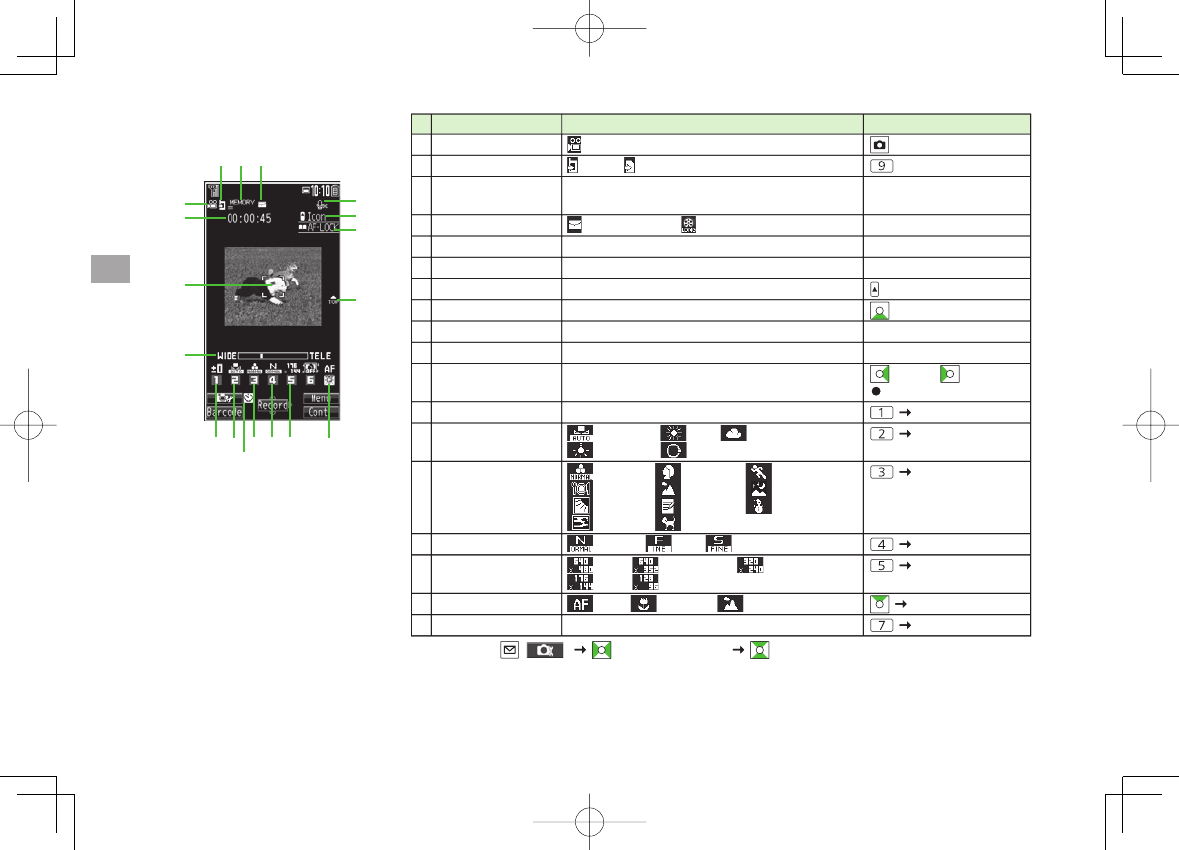
6
Camera
6-4
Video Preview Window
■Item Description Operation
❼
❽
❾
❷❸
❹
❺
❶❻
❶Toggle Camera mode Video camera mode
[Video/Cont./Camera]
❷Storage setting Phone microSD Card
❸Memory capacity bar Indicate memory status (appears in red when
memory is full) —
❹File size setting Mail restrict'n(S) Long time (%P.6-8)
❺Recordable time Indicate recordable time —
❻Movie type set Records only video (%P.6-8)
❼Indicator Turn indicators on/off
❽Auto Focus Lock Lock focus on the subject (%P.6-10)
❾Top indicator Indicate vertical direction —
Focus Guide Adjust focus automatically —
Zoom bar Indicate zoom level (%P.6-7) zoom in/ zoom out
Long press: continuous zoom
Brightness* Adjust brightness (Level -3 to +3) Select a level
White balance* Auto Fine Cloudy
Light bulb Fluorescent light Select a mode
Photo mode* Normal Portrait Sports
Food Scenery Night mode
Backlight Character Snow
Sunset Pet
Select a mode
Image quality* Normal Fine Super fine Select a mode
Image size* VGA HVGA Wide QVGA
QCIF Sub-QCIF Select a size
Focus* (%P.6-9) Auto Close-up Landscape Select a mode
Auto timer (%P.6-6) Toggle on/off
* Alternatively, [ ] to highlight an item to select a setting
Item Description Operation
❼
❽
❾
❷❸
❹
❺
❶❻
❶Toggle Camera mode Video camera mode
[Video/Cont./Camera]
❷Storage setting Phone microSD Card
❸Memory capacity bar Indicate memory status (appears in red when
memory is full) —
❹File size setting Mail restrict'n(S) Long time (%P.6-8)
❺Recordable time Indicate recordable time —
❻Movie type set Records only video (%P.6-8)
❼Indicator Turn indicators on/off
❽Auto Focus Lock Lock focus on the subject (%P.6-10)
❾Top indicator Indicate vertical direction —
Focus Guide Adjust focus automatically —
Zoom bar Indicate zoom level (%P.6-7) zoom in/ zoom out
Long press: continuous zoom
Brightness* Adjust brightness (Level -3 to +3) Select a level
White balance* Auto Fine Cloudy
Light bulb Fluorescent light Select a mode
Photo mode* Normal Portrait Sports
Food Scenery Night mode
Backlight Character Snow
Sunset Pet
Select a mode
Image quality* Normal Fine Super fine Select a mode
Image size* VGA HVGA Wide QVGA
QCIF Sub-QCIF Select a size
Focus* (%P.6-9) Auto Close-up Landscape Select a mode
Auto timer (%P.6-6) Toggle on/off
* Alternatively, [ ] to highlight an item to select a setting
842p_E.indb 6-4842p_E.indb 6-4 10.4.21 10:57:39 AM10.4.21 10:57:39 AM
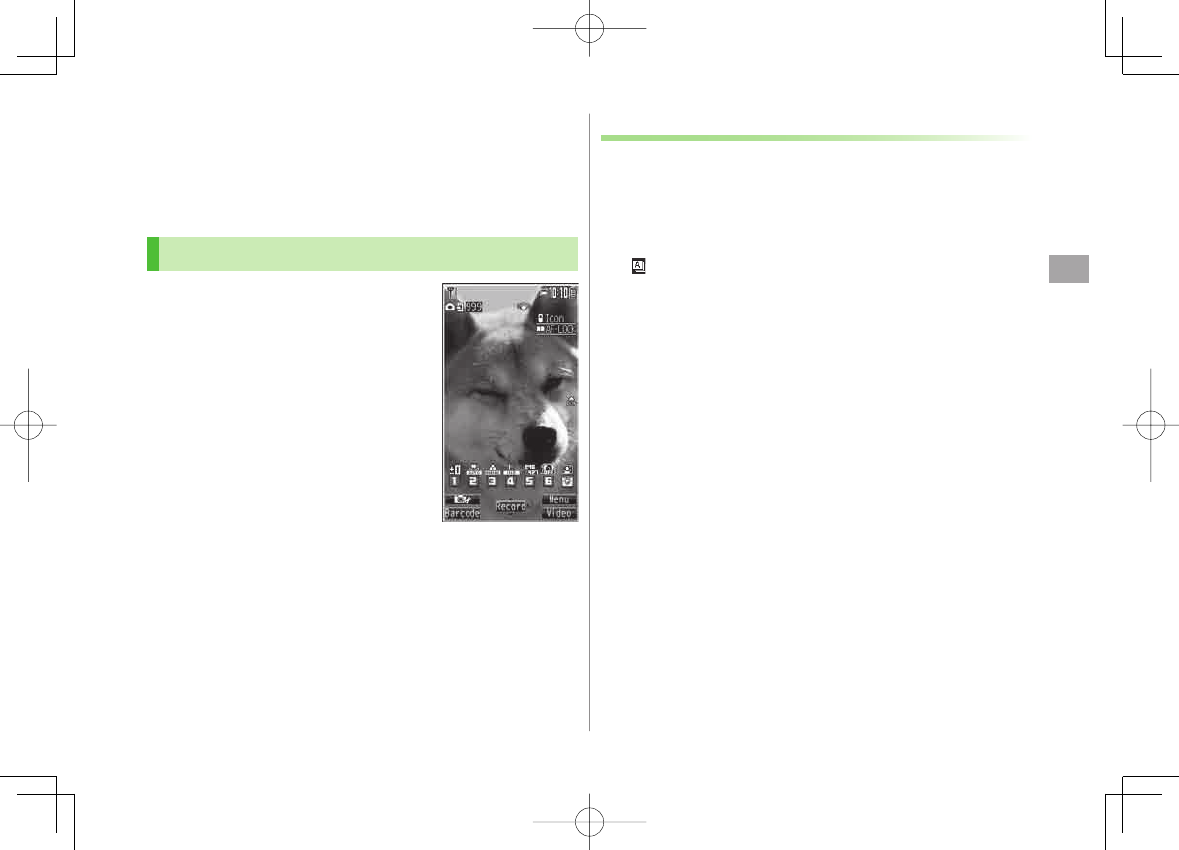
6
Camera
6-5
Pictures/Videos
Confirm battery strength (ZP.1-9) and memory (ZP.6-8) before
recording. When battery is low, video cannot be recorded.
Captured images and videos are automatically saved to Data Folder. To
select save location each time, turn
Auto save set
to
OFF
(ZP.6-8).
Capturing Still Images (Camera Mode)
1 Press
O to activate Camera
2 Frame subject
3 HI[Record] or 0 to capture
the image
Shutter click sounds at fixed volume.
Image is automatically saved.
When
Focus
is set to
Auto
or
Face Detection
, Camera automatically
focuses on subject before capturing
image.
4 K to exit
Return to Standby.
Picture Preview WindowPicture Preview Window
Continuous Shooting
Capture a succession of up to 20 still images automatically
with a single press.
1 In Picture Preview Window,
O[Video] Y O[Cont.]
appears (Indicators vary by Action mode).
To set Continuous Shooting: ZP.6-8
2 Frame subject
Y HI[Record] or 0
Images are automatically saved.
When
Focus
is set to
Auto
, Camera automatically focuses on
subject before capturing image.
To stop shooting halfway: L
842p_E.indb 6-5842p_E.indb 6-5 10.4.21 10:57:40 AM10.4.21 10:57:40 AM
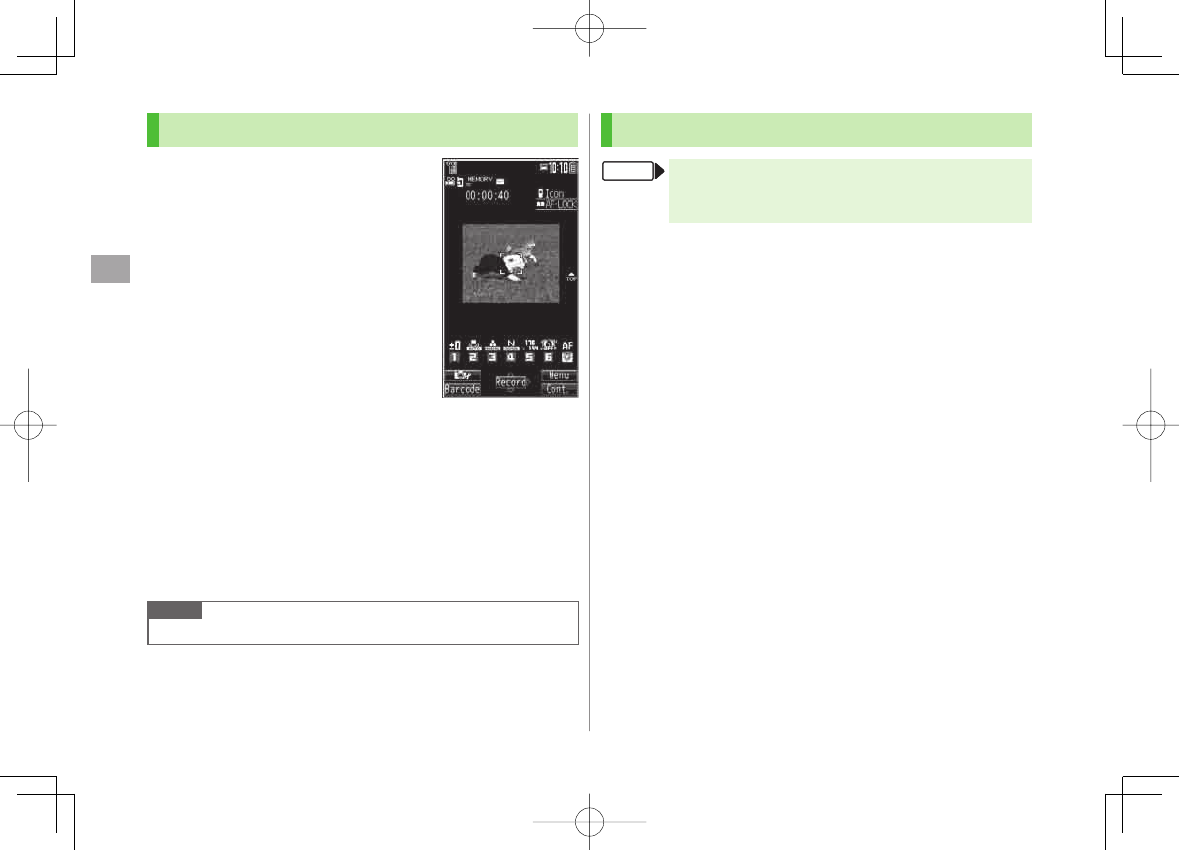
6
Camera
6-6
Recording Videos (Video Camera Mode)
1 Press and hold O to
activate Video Camera
2 Frame subject
3 HI[Record] or 0 to start
recording
Tone sounds.
When
Focus
is set to
Auto
, Camera
automatically focuses on subject before
recording begins. During recording, auto
focus functions regardless of Focus
setting.
4 HI[Stop] or 0 to end recording
Tone sounds.
Video is automatically saved.
Recording stops automatically at maximum recording time.
5 K to exit
Return to Standby.
Note
Alternatively, O Y O[Video] to activate Video Camera
Video Preview
Window
Video Preview
Window
Functions Available while Shooting
Camera mode: NO
Action mode: NO ▶ NO[Video] ▶ NNO[Cont.]
Video camera mode: Press and hold NO
Auto Timer
R[Menu] Y
Auto timer
Y
ON
Y Enter time (seconds) Y
HI[Record] or 0 (Y For video, HI[Stop] or 0)
Auto timer tone sounds. After set period of time, shutter is released and
recording starts.
When Auto timer is active, Q[Quit] or L to return to preview
window without canceling Auto timer.
Auto timer is not available when
Cont. shooting set
. is set to
Manual
.
■
>
FromFrom
842p_E.indb 6-6842p_E.indb 6-6 10.4.21 10:57:40 AM10.4.21 10:57:40 AM
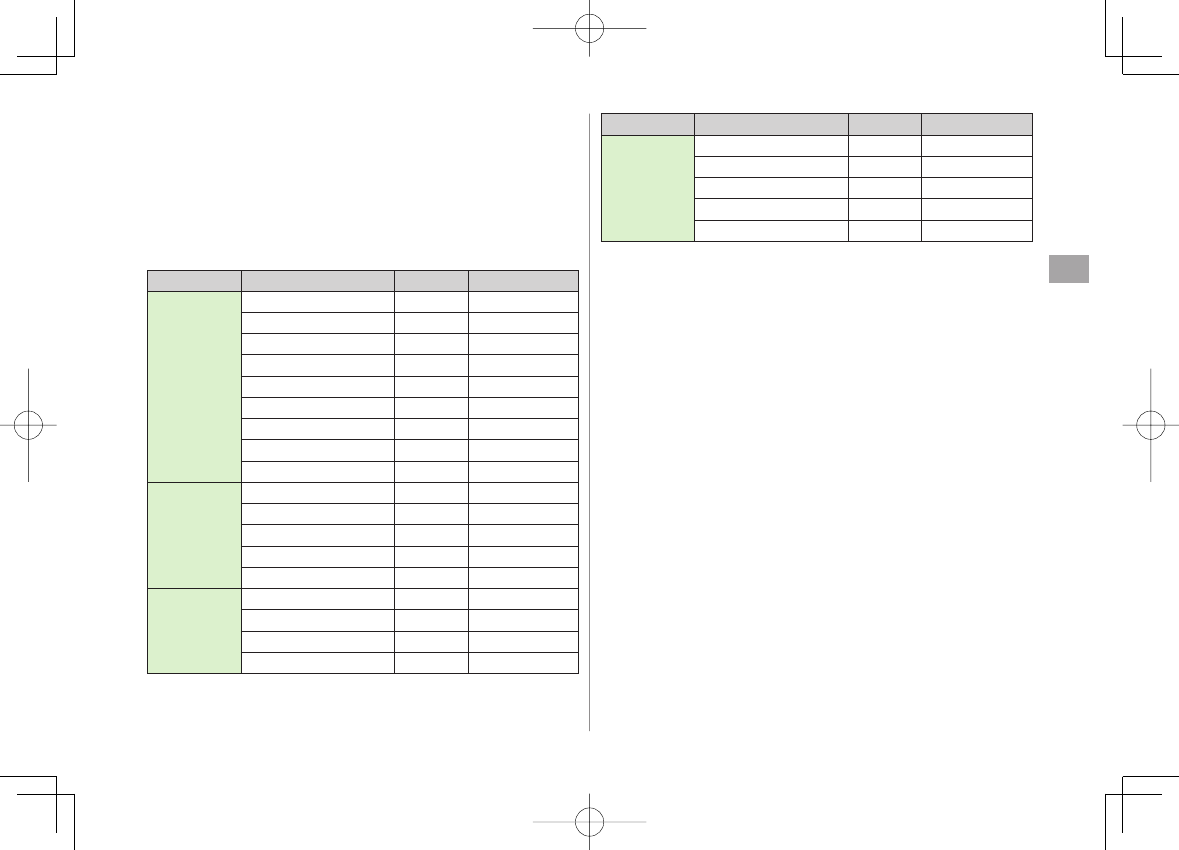
6
Camera
6-7
Zoom
DI (zoom in) or CI (zoom out) to adjust zoom Y HI[Record] or 0
Press and hold FI for continuous zoom.
Zoom is available during video recording.
Zoom is disabled when
Image size
is set as follows:
・
3M
or
2M Wide
(Camera mode)
Zoom may change image quality.
Maximum zoom levels for individual image size are as follows.
Camera mode
Size
Zoom level
Max. level (approx.)
Camera
(High
sensitiv.:
OFF)
3M (1536×2048) 1 level 1.0 times
2M Wide (1920×1080) 1 level 1.0 times
2M (1200×1600) 6 levels 1.3 times
1M (960×1280) 11 levels 1.6 times
VGA (640×480) 21 levels 3.2 times
Stand-by (240×427) 21 levels 2.4 times
QVGA (240×320) 21 levels 3.2 times
QCIF (176×144) 31 levels 5.3 times
Sub-QCIF (128×96) 31 levels 8.0 times
Camera
(High
sensitiv.:
ON)
VGA (640×480) 11 levels 1.6 times
Stand-by (240×427) 21 levels 2.4 times
QVGA (240×320) 21 levels 3.2 times
QCIF (176×144) 31 levels 5.3 times
Sub-QCIF (128×96) 31 levels 8.0 times
Continuous
shooting VGA (480×640) 11 levels 1.6 times
QVGA (240×320) 21 levels 3.2 times
QCIF (144×176) 31 levels 5.3 times
Sub-QCIF (96×128) 31 levels 8.0 times
■
>
Camera mode
Size
Zoom level
Max. level (approx.)
Video camera VGA (640×480) 11 levels 1.6 times
HVGA Wide (640×352) 11 levels 1.6 times
QVGA (320×240) 21 levels 2.4 times
QCIF (176×144) 31 levels 4.4 times
Sub-QCIF (128×96) 31 levels 6.0 times
842p_E.indb 6-7842p_E.indb 6-7 10.4.21 10:57:41 AM10.4.21 10:57:41 AM
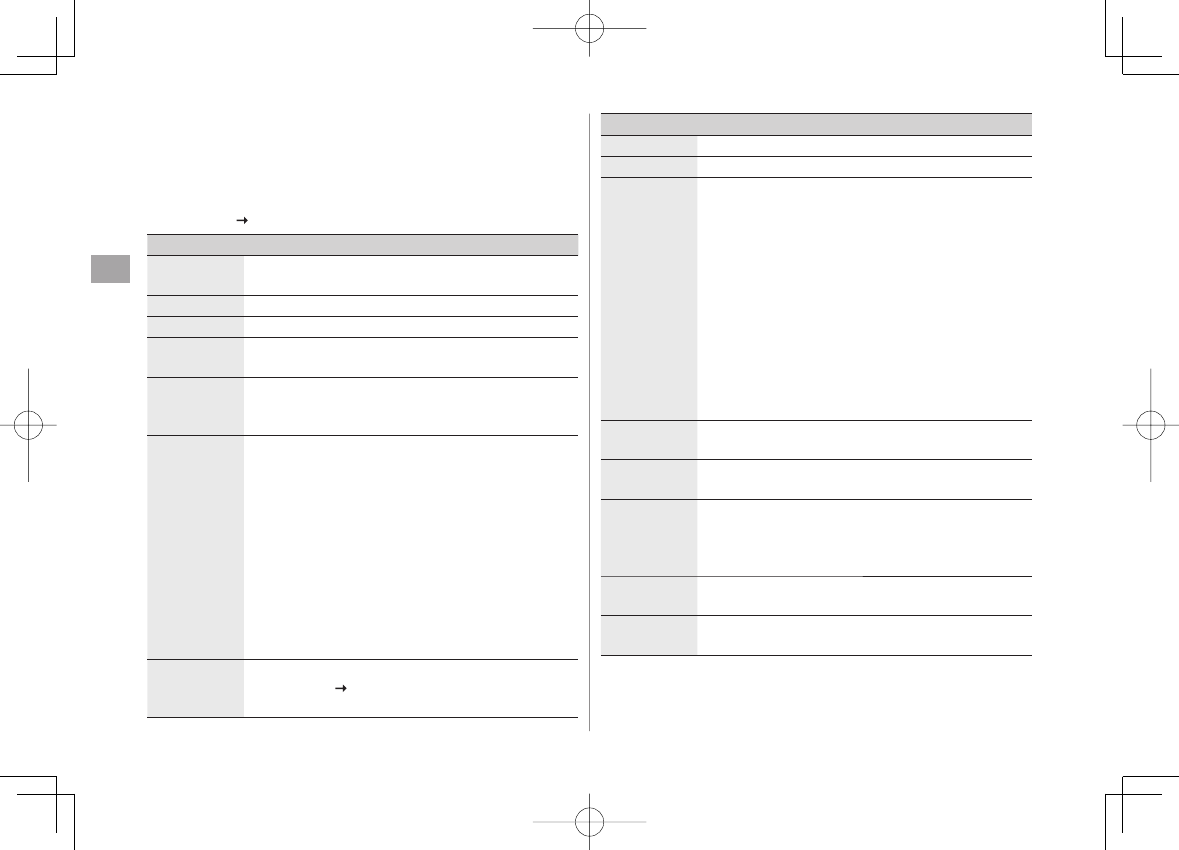
6
Camera
6-8
Functions Available in Preview Window
Change settings before initiating image capture. Some functions are
changeable with simple key operations (ZP.6-3, P.6-4).
Some operations are not available depending on camera mode or image
size.
R[Menu] Select an item (See below)
Item Operation/Description
CHG camera-
mode
Camera mode
,
Video camera mode
,
Action mode
or
Bar code reader
>
Folder jump Open destination folder
Image size Select a size
>
File size
setting Select
Mail restrict'n(S)
for S! Mail attachments or
Long time
for long-time recording
Image quality Select an item
In Video camera mode, this function is available only
when
File size setting
is set to
Long time
.
>
Camera
settings Select an item
・
Brightness
Y FI
・
White balance
: Adjust color tone
・
Color mode set
: Select a color mode
・
Photo mode
: Select a mode suitable for the place
・
Focus
: ZP.6-9
・
Img. stabilizer
: Minimize camera shake
automatically
・
Shoot with frame
: Add frame to image
・
Shutter sound
: Select a shutter click sound
・
Flicker correction
: Minimize flicker while shooting
near fluorescent light
>
Storage
setting Select an item
・
Store in
Phone
or
microSD
・
Auto save set
Y
ON
or
OFF
>
■
>
Item Operation/Description
High sensitiv.
ON
or
OFF
>
Auto timer (ZP.6-6)
Cont.
shooting set. Select an item
・
Action mode
:
Manual
captures one picture at a
time.
Auto bracket
captures nine different still
images automatically.
・
Shot interval
: Select an interval when
Action mode
is set to
Auto
.
・
Shot number
: Set number of images to be
captured when
Action mode
is set to
Auto
or
Manual
. Details are as follows:
VGA (480×640): 4
QVGA (240×320): 5 to 10
QCIF (144×176): 5 to 20
Sub-QCIF (96×128): 5 to 20
>
Movie type
set
Normal
or
Video
>
Display size Select preview window size
Actual size
or
Fit in display
>
Attach S!Mail
mode
YES
or
NO
Image size, File size setting and Image quality are set
to following (respectively):
QCIF
,
Mail restrict'n(S)
,
Normal
>
Icon Show/hide display indicators
ON
or
OFF
>
Memory
Status View memory information
842p_E.indb 6-8842p_E.indb 6-8 10.4.21 10:57:41 AM10.4.21 10:57:41 AM
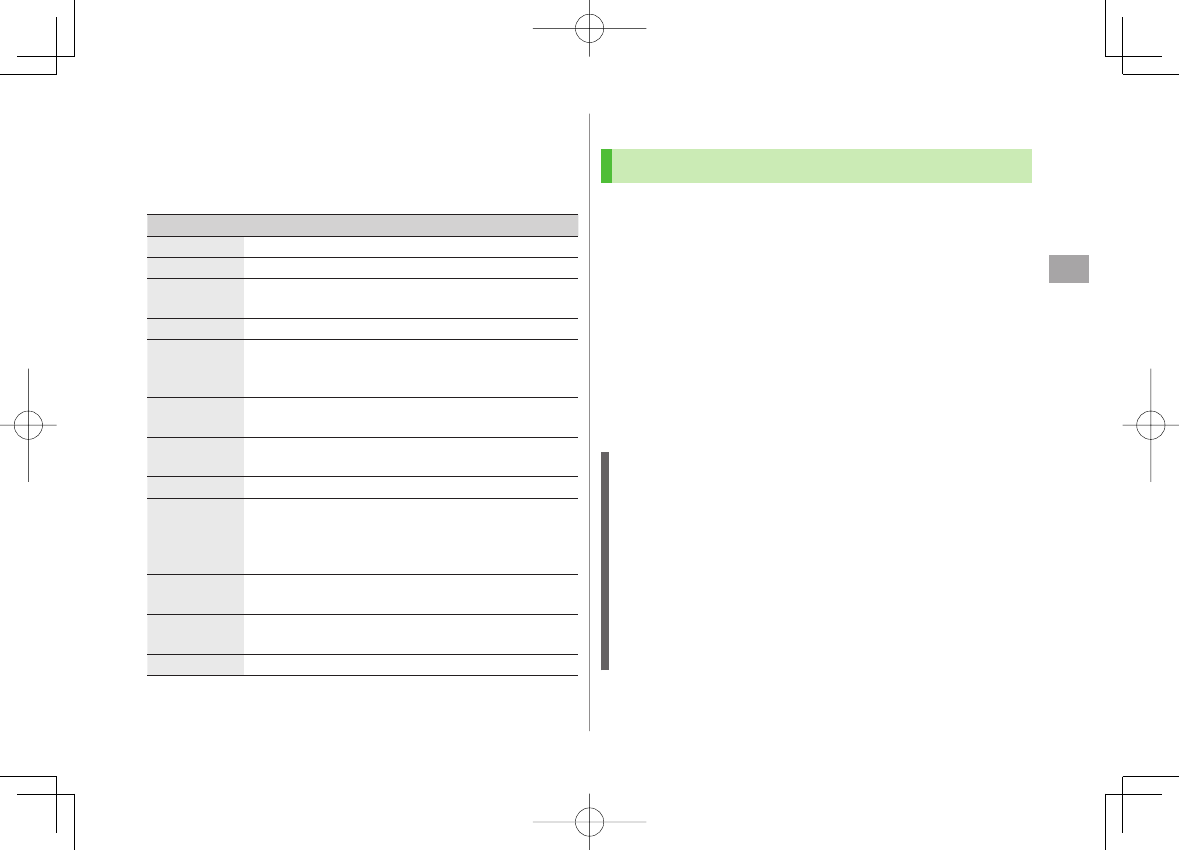
6
Camera
6-9
Functions Available after Shooting
Available only when
Auto save set
(ZP.6-8) is
OFF
Some operations are not available depending on camera mode or image
size.
R[Menu] Y Select an item (See below)
Item Operation/Description
Play Play back recorded video
Save Select a folder
>
Store all/
animat'n
Save
or
Mirror save
Y Select a folder Y
<New>
>
Mirror save Select a folder
>
Attach to
S! Mail Send file via S! Mail
Select a folder Y Create a message (ZFrom Step 2
on P.13-4)
>
Set display Set as wallpaper, Phone Book image, etc.
Select a folder Y Select an item
>
Change
frame*
Select a frame Y HI[Set] YHI[Save] Y Select a
folder
>
Store in
Phone
or
microSD
>
Mirror
display/
Normal
display
Switch Mirror/Normal display
Display size Set image size in preview window
Actual size
or
Fit in display
>
Icon Show/hide display indicators
ON
or
OFF
>
Cancel Discard image to return to preview window
* Available only when shooting with frame
■
>
Focus Functions
Changing Focus Settings
<Default> Camera mode: Face Detection
Video camera/Action mode: Auto
Select a focus setting according to occasion.
Focus on Individual scenes automatically.
Face Detection (Camera mode only): For portraits
Auto: Auto detection
Close-up: For nearby objects
Landscape: For distant landscapes
1 In Picture/Video Preview Window, AI
2 GI to select a setting Y HI
Face Detection
Detect up to three faces within 2.5 meters.
Show yellow Focus Guide when a face is detected.
Automatically focus on one face when more than one is detected
(Focus guide turns yellow once focus is on the face.).
Faces may not be detected in following conditions:
・ Face is tilted.
・ A part of face is covered by glasses, hat, mask or shadow.
・ Face is too small, big or dark for screen.
・ Face is at edge of screen.
Shoot with Auto focus if detection fails.
842p_E.indb 6-9842p_E.indb 6-9 10.4.21 10:57:42 AM10.4.21 10:57:42 AM
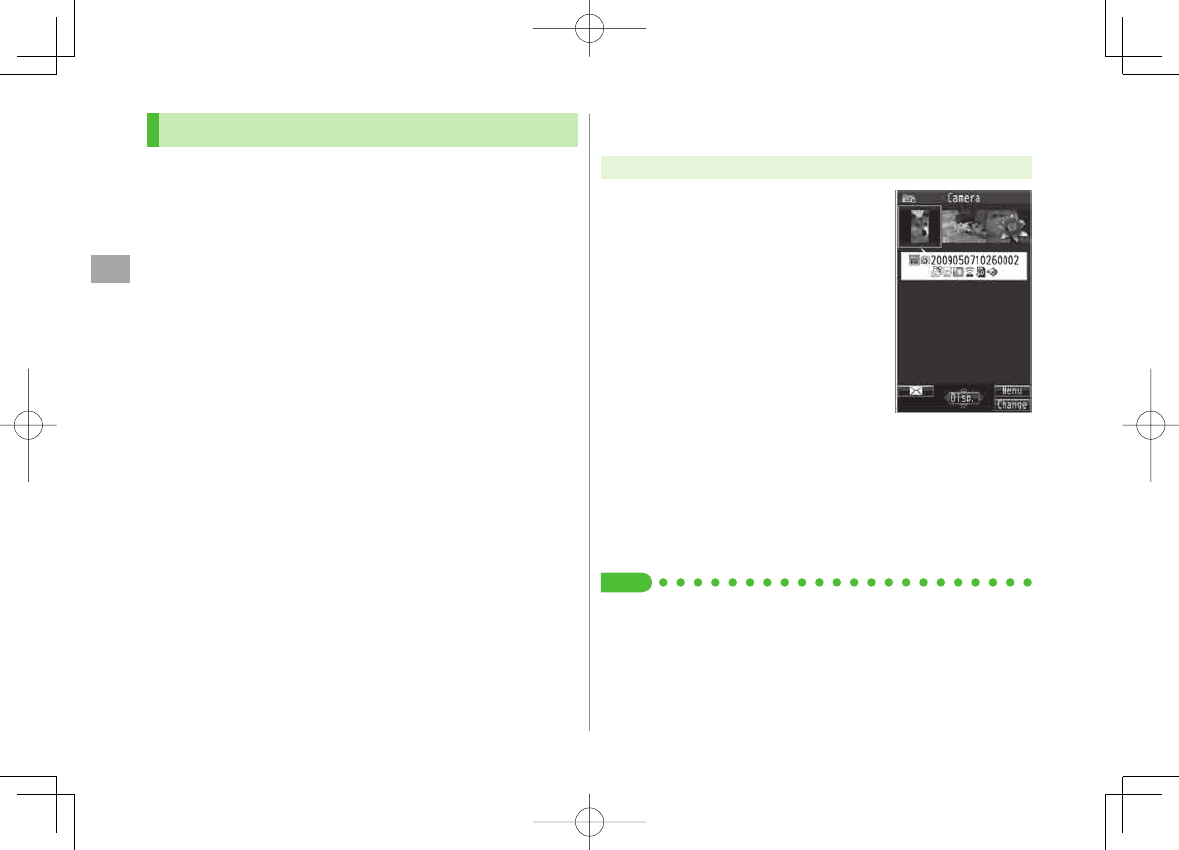
6
Camera
6-10
Auto Focus Lock
Bring focus on subject at center of display automatically.
Lock focus on subject, and recompose your picture.
1 In Picture/Video Preview Window, adjust Focus Guide
to subject Y BI
① When in focus, handset sounds.
② Focus Guide turns green, and focus is locked.
When out of focus, Focus Guide turns red.
To try again: L
2 Determine composition
3 Capture image in selected camera mode (Camera/
Action mode: ZP.6-5 / Video camera mode: ZP.6-6)
Viewing Saved Images
Main Menu ▶ Camera
1 Open Pictures
Pictures
Open Videos
Videos
2 Select a folder
3 Select a file
Open Pictures Saved on microSD Card
After selecting
Pictures
in Step 1, P[microSD] Y Select a folder
Open Videos Saved on microSD Card
After selecting
Videos
in Step 1, P[microSD] Y Select a folder
Tip
●Editing Still Images (ZP.9-12)
■
>
■
>
Example: PicturesExample: Pictures
842p_E.indb 6-10842p_E.indb 6-10 10.4.21 10:57:42 AM10.4.21 10:57:42 AM
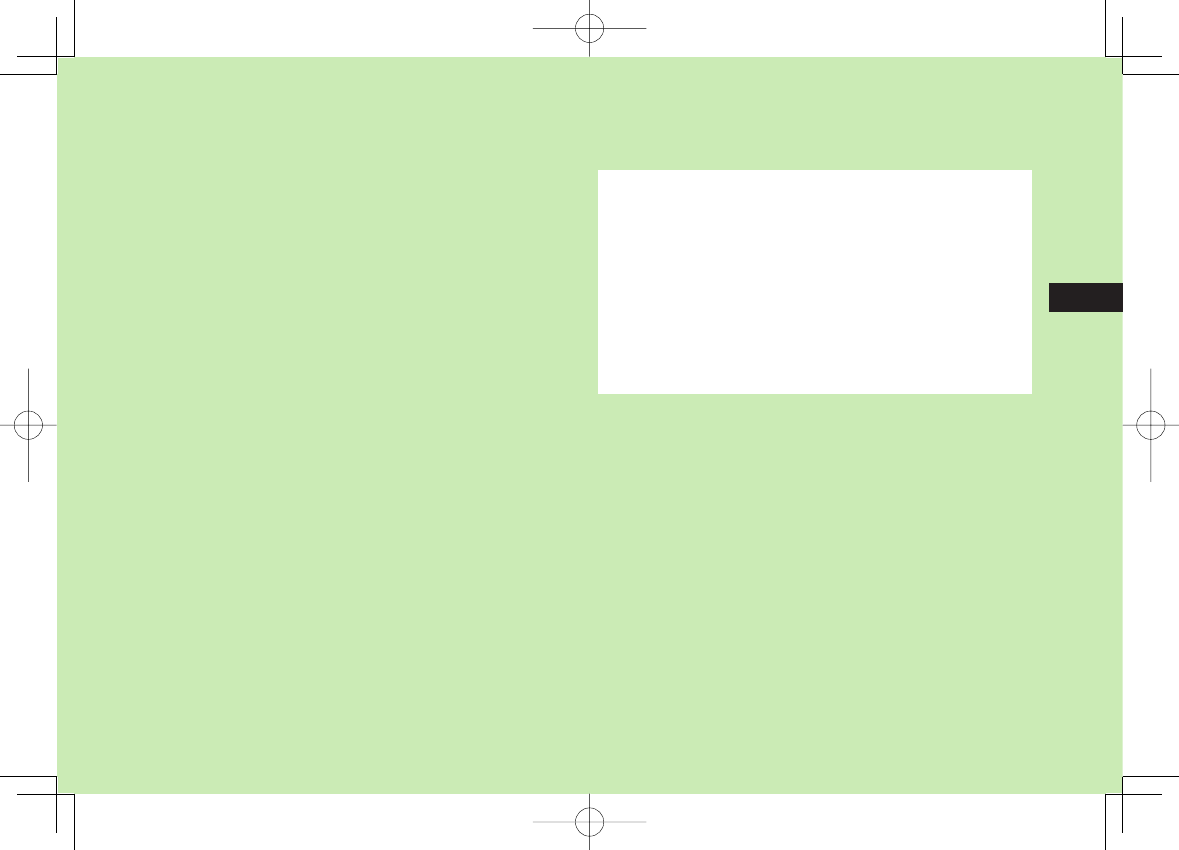
Entertainment
7-1
7
S! Quick News (Japanese) .................................... 7-2
Registering S! Quick News Items ................................................7-2
Opening New Information ..........................................................7-2
S! Information Channel/Weather (Japanese) ........ 7-4
Registering/Canceling ................................................................. 7-4
Using S! Information Channel .....................................................7-4
Using Weather Indicator .............................................................7-5
Option Menu Items .....................................................................7-6
E-Books (Japanese) ............................................... 7-6
842p_E.indb 7-1842p_E.indb 7-1 10.4.21 10:57:42 AM10.4.21 10:57:42 AM
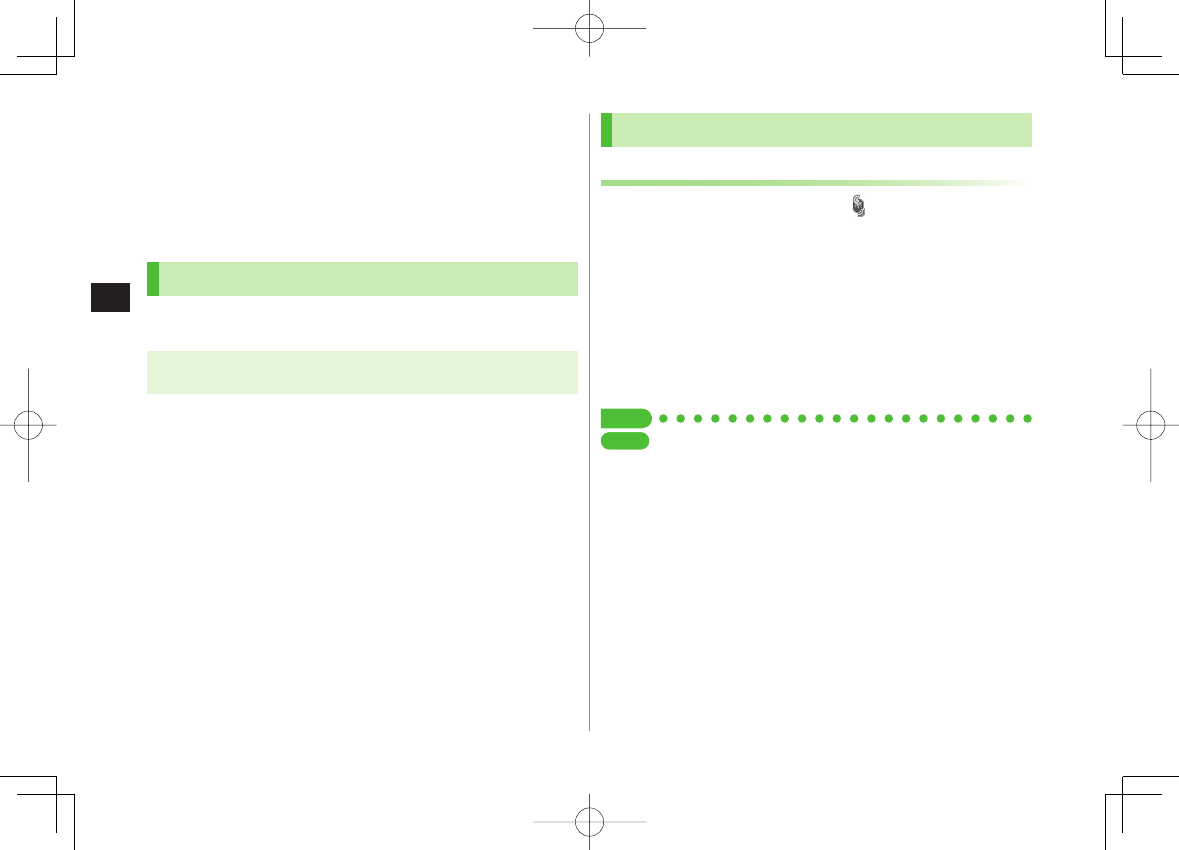
7-2
7
Entertainment
S! Quick News (Japanese)
Add news headlines, weather forecasts, etc. via S! Quick
News List to scroll across Standby Window.
Registering or viewing S! Quick News incurs transmission fees. No fees
apply for viewing ticker information. For more information, visit
SOFTBANK MOBILE Corp. Website (http://www.softbank.jp).
Registering S! Quick News Items
Register one
Quick
news, up to four
General
news and one
Special
news.
Main Menu ▶ Entertainment ▶ S! Quick News
▶ S! Quick News List
1
Add News
Y
YES
Yahoo! Keitai connects and contents list appears.
2 Select an item
Follow onscreen instructions.
Opening New Information
Viewing New Information in Standby
When new information is received, appears in Standby.
1 AI to highlight ticker
Information appears above ticker.
2 Select ticker
Content list appears.
3 Select information
Details appear.
Tip
●Show Only Unread Items in Standby ●Change Marquee Speed
●Hide S! Quick News ●Block Image Data (ZP.17-13)
SettingsSettings
842p_E.indb 7-2842p_E.indb 7-2 10.4.21 10:57:43 AM10.4.21 10:57:43 AM
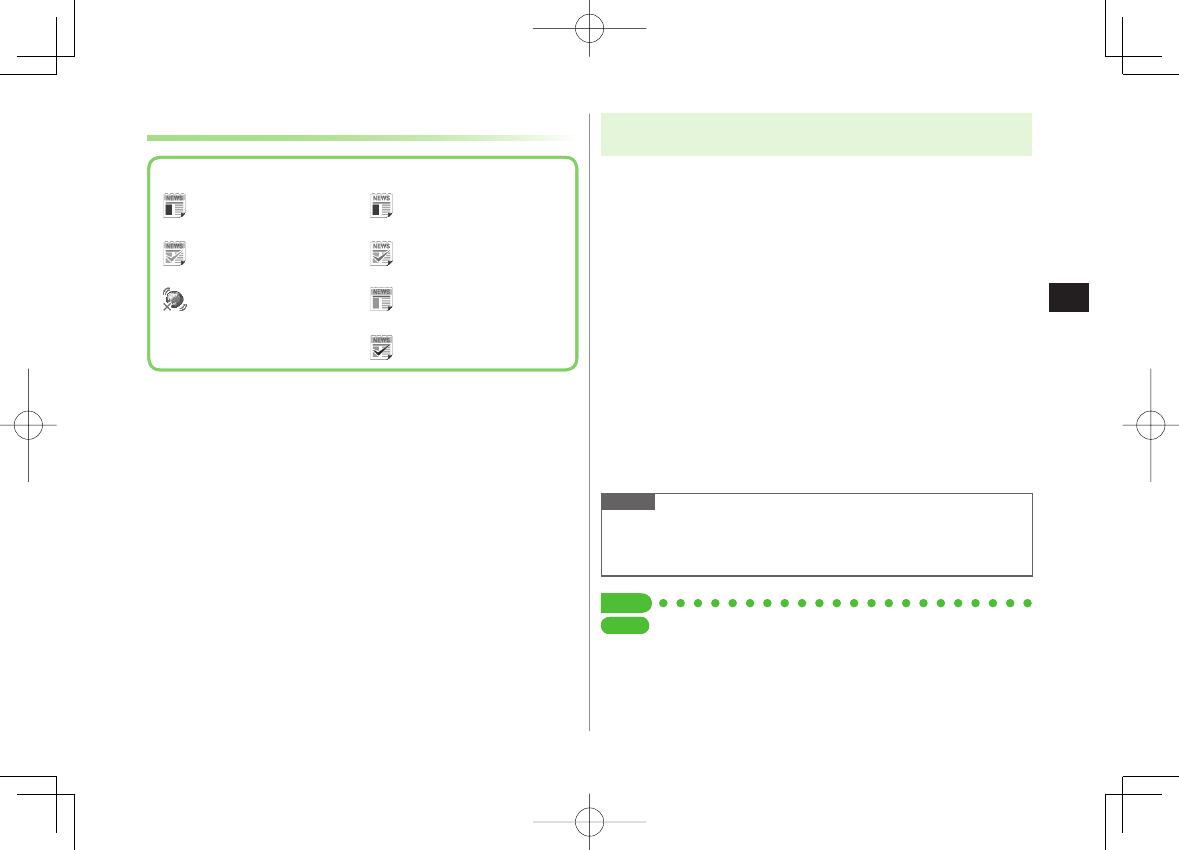
7-3
7
Entertainment
Opening S! Quick News List
Icons
Unread Quick news
Read Quick news
Auto Refresh disabled
Unread General news
Read General news
Unread Special news
Read Special news
Icons
Unread Quick news
Read Quick news
Auto Refresh disabled
Unread General news
Read General news
Unread Special news
Read Special news
Main Menu ▶ Entertainment ▶ S! Quick News
▶ S! Quick News List
1 Select an item
Content list appears.
2 Select information
Detailed information appears.
3 To connect to the Network, select a title Y
YES
Update Manually
In Step1, R[Menu] Y
Update
or
All Update
Y
YES
View Summary
In Step 1, highlight information Y R[Menu] Y
Summary Display
Delete Registered Items
In Step 1, (highlight information Y) R[Menu] Y
Delete
or
All Delete
Y
YES
(Y For
All Delete
, enter Phone Password)
Note
Alternatively, Main Menu ▶ Entertainment ▶ S! Quick News
▶ Settings ▶ Del S! Quick News List▶ YES to delete all
information
Tip
●Automatically Update S! Quick News List
●Delete S! Quick News Information (ZP.17-13)
■
>
■
>
■
>
SettingsSettings
842p_E.indb 7-3842p_E.indb 7-3 10.4.21 10:57:43 AM10.4.21 10:57:43 AM
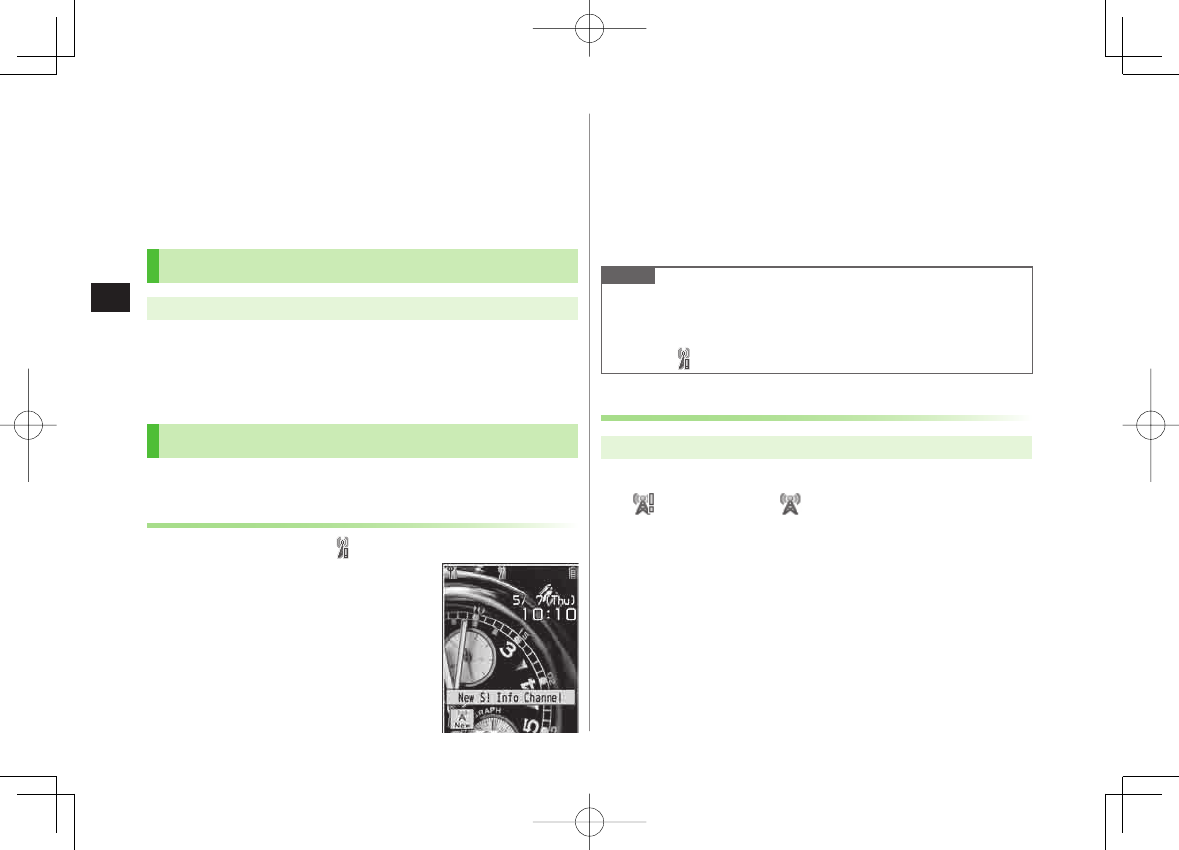
7-4
7
Entertainment
S! Information Channel/Weather
(Japanese)
Subscribe to content and periodically receive updates. Set
Weather Indicator to appear on Standby.
Transmission fees apply for updates.
Registering/Canceling
Main Menu ▶ Entertainment ▶ S! Info Ch./Weather
1
Register/Cancel
Y
YES
842P connects to the Network.
Follow onscreen instructions.
Using S! Information Channel
Up to seven updates are saved.
Viewing New Information
When information arrives, and Event Indicator appear in
Standby.
1 Select Event Indicator
Information appears.
Follow onscreen instructions.
Option Menu Items (ZP.7-6)
Manually Retrieve Information
Select Event Indicator "
Failed to download
"
Alternatively, Main Menu ▶ Entertainment
▶ S! Info Ch./Weather ▶ Get Latest Contents ▶ YES
Delete Information
Main Menu ▶ Entertainment ▶ S! Info Ch./Weather
▶ Highlight What's New? ▶ R[Menu] ▶ Delete ▶ YES
Note
Alternatively, Main Menu ▶ Entertainment
▶ S! Info Ch./Weather ▶ What's New? to retrieve information
If there is unread information in both S! Quick News and S! Information
Channel, does not appear. Only Event Indicator appears.
Viewing Previously Received Information
Main Menu ▶ Entertainment ▶ S! Info Ch./Weather
1
History
Y Select a date
for unread news and for read news appear.
Delete History
Main Menu ▶ Entertainment ▶ S! Info Ch./Weather ▶ History
▶ (Highlight a History) ▶ R[Menu]▶ Delete or Delete all ▶ YES
(▶ For Delete all, enter Phone Password)
■
■
>
■
>
842p_E.indb 7-4842p_E.indb 7-4 10.4.21 10:57:43 AM10.4.21 10:57:43 AM
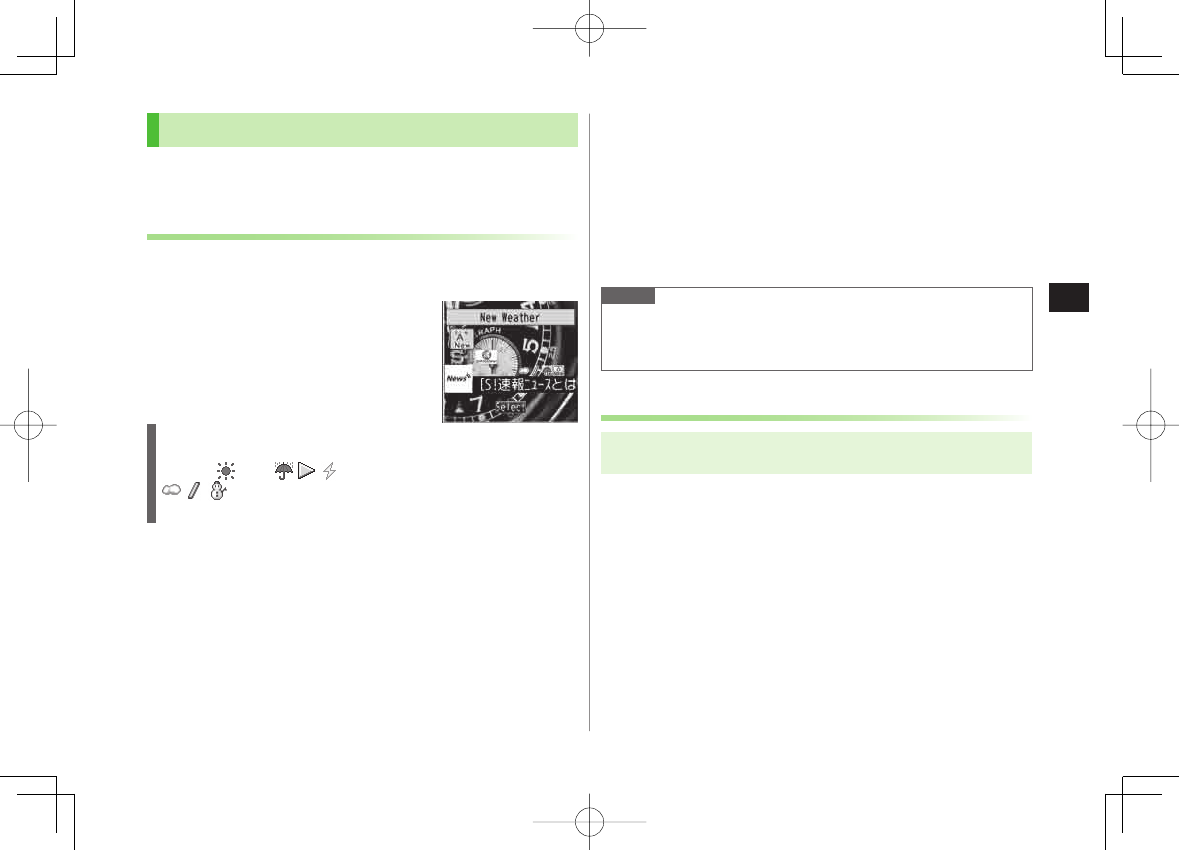
7-5
7
Entertainment
Using Weather Indicator
Weather Indicator for current forecast area appears in
Standby.
Viewing New Information
Event Indicator and Weather Indicator appear for weather
updates.
1 Select Event Indicator or Weather
Indicator
Information appears.
Follow onscreen instructions.
Option Menu Items (ZP.7-6)
Weather Indicator
Indicators are updated periodically.
Example: Clear, Rain later thunderstorm,
Cloudy with occasional snow, etc.
See Weather Indicator List (ZP.18-23) for a complete list of indicators.
Manually Update Weather Indicator
Select Event Indicator "
Failed to download
"
Alternatively, Main Menu ▶ Entertainment
▶ S! Info Ch./Weather ▶ Weather Indicator ▶ Manual Update
▶ YES
Hide Event Indicator
Main Menu ▶ Entertainment ▶ S! Info Ch./Weather
▶ Weather Indicator ▶ Missed Event Settings ▶ OFF
Note
Alternatively, view forecast details from Main Menu
▶ Entertainment ▶ S! Info Ch./Weather ▶ Weather Indicator
▶ Weather
Hiding Weather Indicator
Main Menu ▶ Entertainment ▶ S! Info Ch./Weather
▶ Weather Indicator ▶ Display Settings
1
OFF
When Display Settings is set to
OFF
, update is also deactivated.
■
■
>
842p_E.indb 7-5842p_E.indb 7-5 10.4.21 10:57:44 AM10.4.21 10:57:44 AM
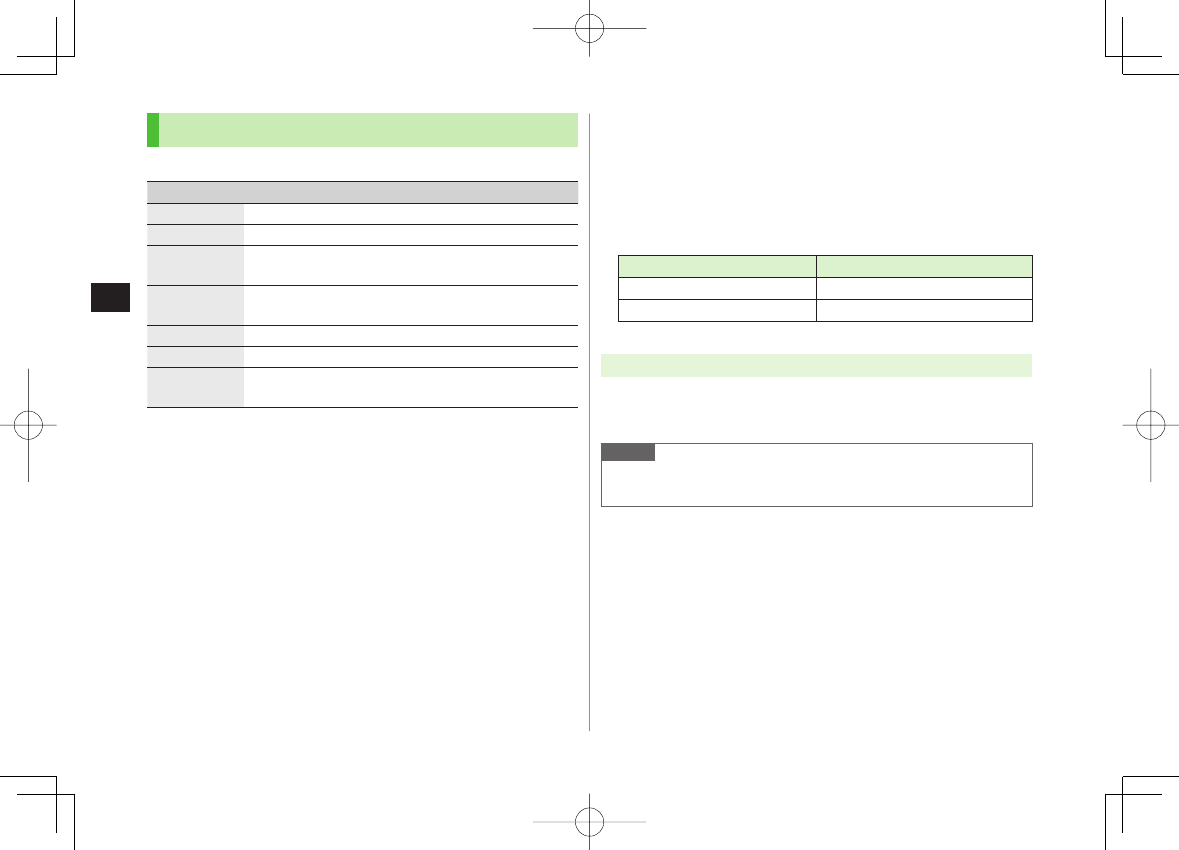
7-6
7
Entertainment
Option Menu Items
While viewing a content, press R[Menu] for these options.
Item Operation/Description
Forward Go to next page
Text Copy Copy page text
Select File View, play or save file to Data Folder (From Step 2 in
Downloading Image/Sound Files: ZP.14-11)
Jump in this
page Jump to top/end of page
Yahoo! Keitai View top menu
Font Size* Change character size
Exit viewing
this Exit content
* Linked with Font Size setting in Internet option menu.
E-Books (Japanese)
Use BookSurfing® to acquire/view e-books, comics, photo
books, etc. or e-Book Viewer to view XMDF files on 842P.
BookSurfing® and e-Book Viewer are S! Appli.
Download Content Keys (ZP.9-5) to read CCF/XMDF files.
Some copy protected files have extensions different from the ones below.
Application File Format
BookSurfing®CCF (.ccf)
e-Book Viewer XMDF (.zbf, .zbk, .zbs)
Some PC content may not be viewable via e-Book Viewer.
Main Menu ▶ Entertainment
1
BookSurfing
or
e-Book Viewer
See application Help menu for usage information.
Note
Launch BookSurfing®/e-Book Viewer via S! Appli, or select a file from
Books in Data Folder.
842p_E.indb 7-6842p_E.indb 7-6 10.4.21 10:57:45 AM10.4.21 10:57:45 AM
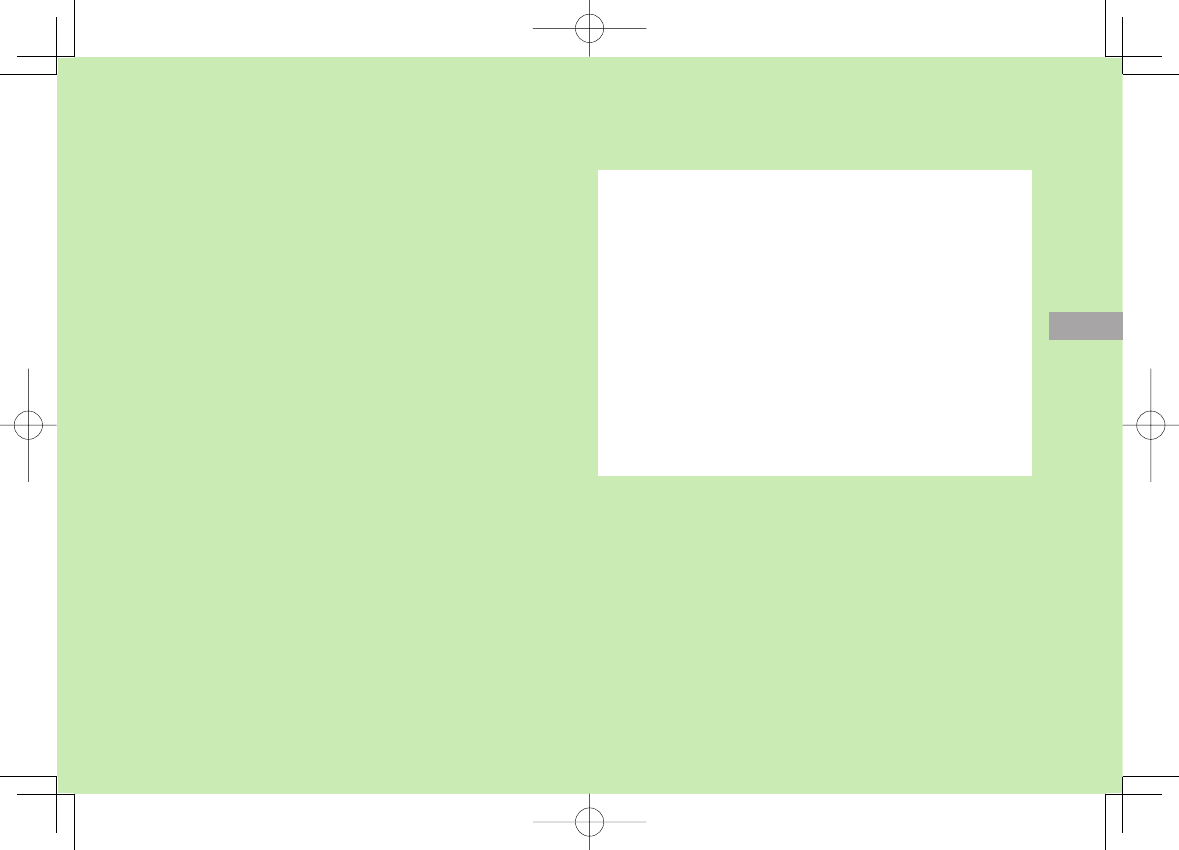
Music Player
8-1
8
Overview .............................................................. 8-2
Saving Music ........................................................ 8-2
Downloading Chaku-Uta Full® ....................................................8-3
Saving Music Files by Using SD Audio .........................................8-3
Transferring WMA Files ...............................................................8-4
Using Music Player ............................................... 8-5
Playback Window Indicators .......................................................8-5
Playing Music .............................................................................8-6
Playback Window Operations ......................................................8-7
Functions while Playing Files .......................................................8-8
Chaku-Uta Full®/WMA List ..........................................................8-9
Using Play List ..........................................................................8-10
Play List....................................................................................8-11
842p_E.indb 8-1842p_E.indb 8-1 10.4.21 10:57:45 AM10.4.21 10:57:45 AM
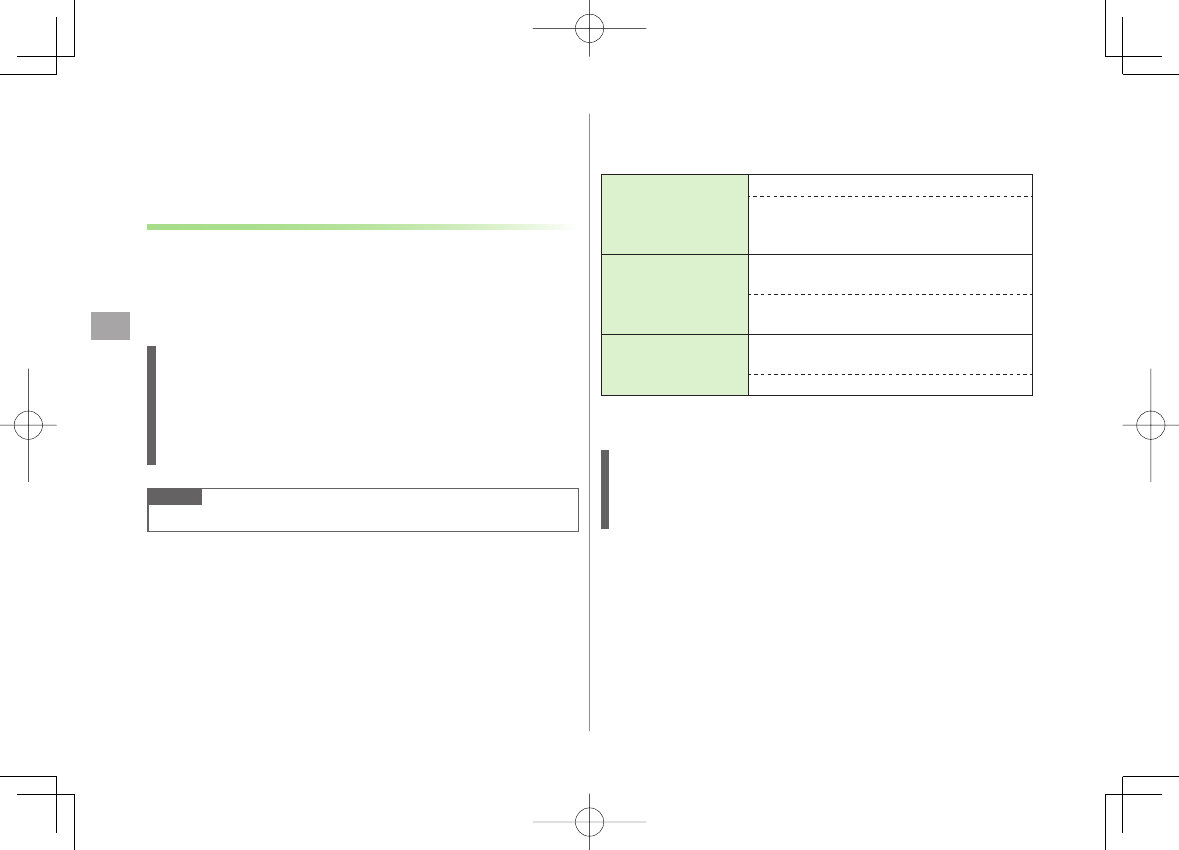
8
Music Player
8-2
Overview
Play music saved on 842P/microSD Card.
Play List: ZP.8-10
Notes
Files may not play due to file support issues or microSD Card status, etc.
When battery is low, Music Player cannot play files.
When battery is low during playback, confirmation appears.
Playback pauses for incoming calls or Alarm. Playback resumes after calls
are received or Alarm sounds.
Music Illumination
Notification Light illuminates when playback starts. When playback
starts during charging, Music Illumination lights before Charging
Indicator.
To turn off light, set
Music
to
OFF
in Notification Light setting
(ZP.17-9).
Note
Use earphone when listening to music.
Saving Music
Save Music to play on Music Player.
Download
Chaku-Uta Full®
(zZP.8-3)
Open site link to download and save songs
Supported file format: SMC, MPEG-4
(MPEG-4 AAC, MPEG-4 AAC+ (HE-AAC),
Enhanced aacPlus)
Save Music via
SD Audio (zZP.8-3)
Save music CD songs via PC to microSD Card in
AAC format
Supported file formats: MPEG-2 AAC,
MPEG-2 AAC+SBR
Save WMA files
(zZP.8-4)
Save Windows Media® Audio (WMA) files in PC
to microSD Card via Windows Media® Player
Supported file formats: WMA
Some files may not play even if format is supported.
Copy protected files do not play after license expiry (Content Key: ZP.9-5).
Copy Protected Files
Copy protected files may not play, be saved or forwarded.
To play a copy protected file, obtain Content Key (ZP.9-5).
Confirm file expiry date or usage limitations (Music info: ZP.8-8).
842p_E.indb 8-2842p_E.indb 8-2 10.4.21 10:57:45 AM10.4.21 10:57:45 AM
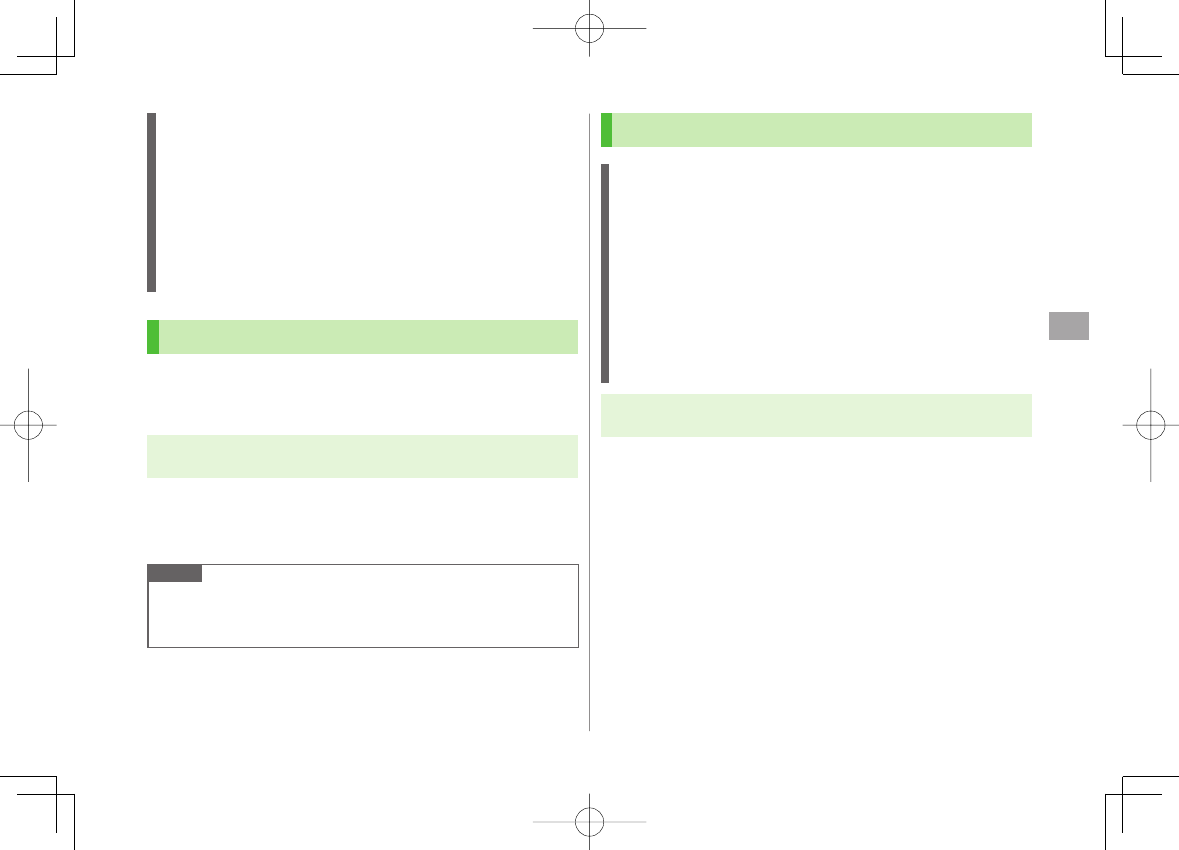
8
Music Player
8-3
Saving Music Files on PCs
When saving music files to microSD Card via PC or other devices for use
with 842P, observe the following guidelines:
Copyrighted Works
・ Do not infringe on third party/intellectual property rights.
・ microSD Card music files are limited to private use.
Obtain software to convert file format.
・ Refer to websites providing software.
・ Performance of some software types is not guaranteed.
Downloading Chaku-Uta Full®
Access websites directly from Music Player to download
Chaku-Uta Full® files.
View details (price, expiry date, etc.) on source website.
Main Menu ▶ Music Player ▶ Data Manager ▶ Main Folder
▶ Download Music
1
YES
842P connects to the Network and Download site appears.
Follow onscreen instructions to download files.
Note
Alternatively, follow these steps to access Download site:
Main Menu ▶ Data Folder ▶ Music ▶ Main Folder
▶ Download Music ▶ YES
Saving Music Files by Using SD Audio
Note
Saving music files requires following:
・ 842P
・ microSD Card (commercial item)
・ USB cable (not included)
・ PC (Windows® 2000, Windows® XP, Windows Vista®)
・ Software for PC (commercial item)
Panasonic brand "SD-Jukebox" is recommended. Purchase
SD-Jukebox from website below:
http://club.panasonic.jp/mall/sense/ (Japanese only)
・ Music CD to save
Main Menu ▶ Settings ▶ Connectivity ▶ USB Mode
▶ microSD Mode
1 Connect 842P to a PC via USB cable
2 Activate SD-Jukebox on PC
3 Set a music CD on PC
4 Save music files to micro SD card
See SD-Jukebox manual for usage information.
After saving, release USB cable from 842P.
842p_E.indb 8-3842p_E.indb 8-3 10.4.21 10:57:45 AM10.4.21 10:57:45 AM
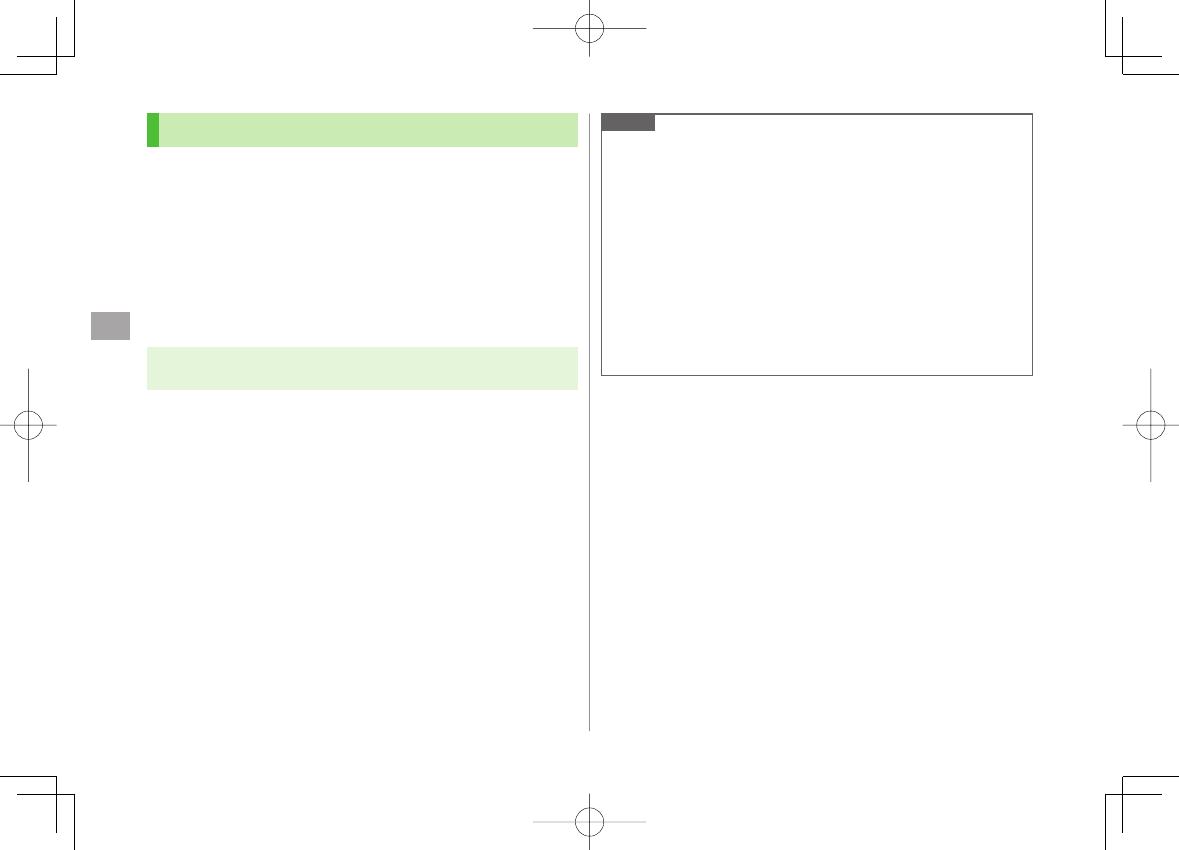
8
Music Player
8-4
Transferring WMA Files
Transfer WMA files from PC to microSD Card via Windows
Media® Player. Up to 600 files can be saved per microSD
Card.
Use PC with Windows Media® Player installed.
When using Windows Media® Player 10 (10.00.00.3802 or later)/11 on
Windows® XP, use Windows® XP Service Pack 2 or later.
When using Windows Vista®, use Windows Media® Player 11.
Have USB cable ready (Transferring Data via USB Cable: ZP.10-6)
Insert microSD Card into 842P beforehand.
Main Menu ▶ Settings ▶ Connectivity ▶ USB Mode
▶ MTP Mode
1 Connect 842P to a PC via USB cable
Follow Windows Media® Player operations to transfer WMA files from
PC to microSD Card.
Refer to Windows Media® Player Help for operations.
Terminate all software applications before releasing USB cable.
Note
Do not remove microSD Card while transferring files to microSD Card.
Files may be damaged.
WMA files overwrite existing files with same name in handset when
copied from PC. To check file names, refer to Windows Media® Player
Help.
842P may not recognize WMA files saved to a microSD on a different
handset. Handset may not recognize WMA files from PCs if
USB Mode
is set to
MTP Mode
. Delete WMAudio and WMSystem folders in My
Items (MY FOLDER) on microSD, or format microSD Card (ZP.9-17) via
PC. Formatting microSD deletes all saved files.
When saving WMA files to microSD Card without using Windows
Media® Player, create a folder on microSD Card.
842p_E.indb 8-4842p_E.indb 8-4 10.4.21 10:57:46 AM10.4.21 10:57:46 AM

8
Music Player
8-5
Using Music Player
Playback Window Indicators
Item Description
❶
❷❸
❹
❻❼ ❽ ❾
❺
Item Description
❶
File Number/Total Number
—
❷Title —
❸Artist —
❹Status —
❺Elapsed Time/Total Time —
❻Play Mode Indicators Play only one Repeat one
Repeat all Random
Random play&repeat
DEMO
❼Equalizer Setting Normal H.BASS1
H.BASS2 Train
❽Stereo/Monaural Stereo Monaural
❾Listening Setting Surround-sound
Natur 1
Natur 2
Remaster Setting ON —
Volume —
Lyric —
URL —
Item Description
❶
❷❸
❹
❻❼ ❽ ❾
❺
Item Description
❶
File Number/Total Number
—
❷Title —
❸Artist —
❹Status —
❺Elapsed Time/Total Time —
❻Play Mode Indicators Play only one Repeat one
Repeat all Random
Random play&repeat
DEMO
❼Equalizer Setting Normal H.BASS1
H.BASS2 Train
❽Stereo/Monaural Stereo Monaural
❾Listening Setting Surround-sound
Natur 1
Natur 2
Remaster Setting ON —
Volume —
Lyric —
URL —
842p_E.indb 8-5842p_E.indb 8-5 10.4.21 10:57:46 AM10.4.21 10:57:46 AM
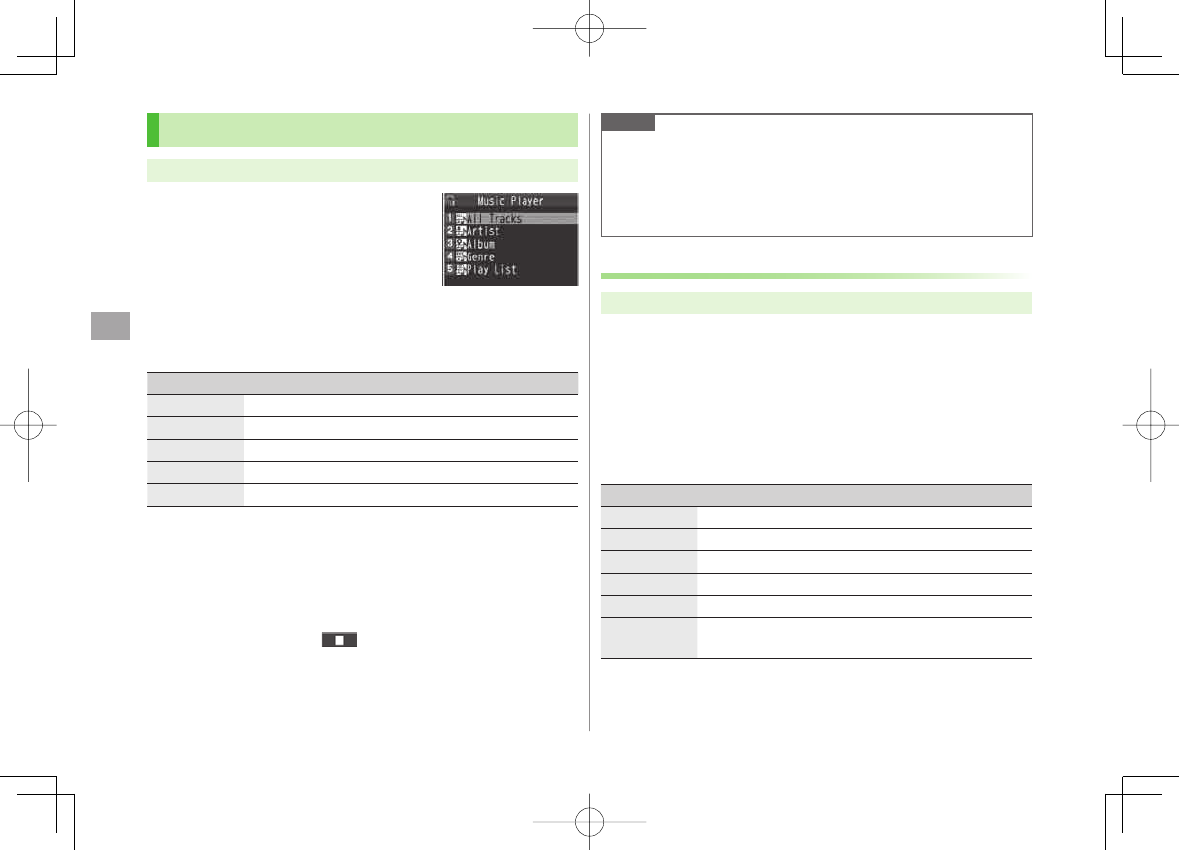
8
Music Player
8-6
Playing Music
Main Menu ▶ Music Player
1
Player
Player Menu window appears.
Last playback window appears.
To open Player menu: L twice.
2 Select a category (See below)
Item Operation/Description
All Tracks Select files from 842P & microSD Card
Artist Select files from Artist folder
Album Select files from Album folder
Genre Select files from Genre folder
Play List Select group of files saved to Play List
"★" appears for currently/previously played Play List.
3 Select a file
Selected file plays.
"★" appears for currently/previously played file.
Playback Window Operations: ZP.8-7
To end playback, Q[ ]
Player Menu WindowPlayer Menu Window
Note
mp4/3gp files in Ring Songs&Tones folder can also be played in Music
Player.
When playing back files with handset closed, missed calls or new
messages cannot be checked by V even if
Info
Notice Setting
(ZP.17-7) is
ON
.
Changing Play Mode
Main Menu ▶ Music Player
1
Player
Player Menu window appears.
Last playback window appears. To open Player menu: L twice.
2 R[Menu] Y
Play mode setting
3 Select an item (See below)
Item Operation/Description
Normal Play all files in selected category/Play List
Play only one Play selected file
Repeat one Repeat selected file
Repeat all Repeat all files in selected category/Play List
Random Play selected category/Play List files randomly
Random
play&repeat Repeat selected category/Play List files randomly
842p_E.indb 8-6842p_E.indb 8-6 10.4.21 10:57:46 AM10.4.21 10:57:46 AM
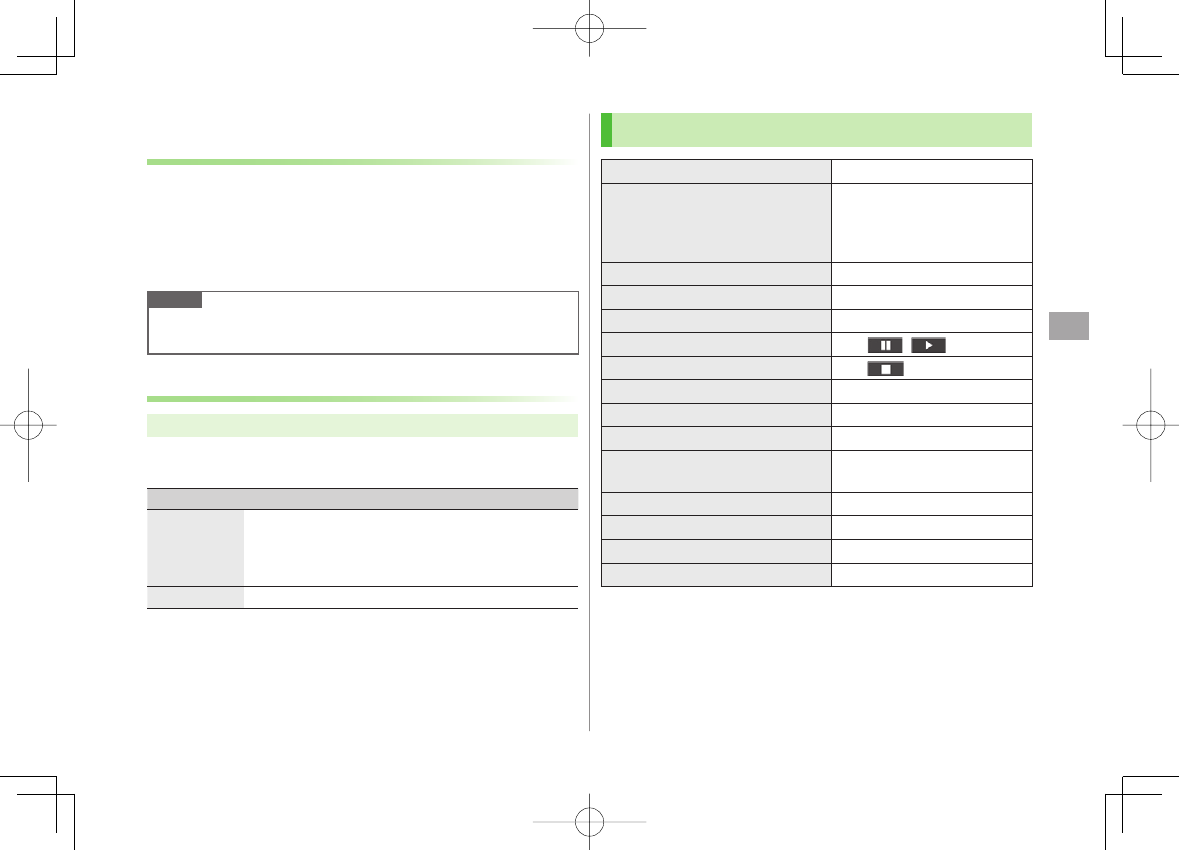
8
Music Player
8-7
Using Other Functions while Listening to Music
(Play Background)
Use Phone Book, Messaging, Internet, etc. while listening to music.
1 While playing file, O[BGM]
2 To end,
K in Standby Y
End player
Note
Some functions cannot operate simultaneously.
Volume or play mode change is not available during Play Background.
Playing Chaku-Uta Full®/WMA Files as Demo
Main Menu ▶ Music Player ▶ Data Manager
1 Select an item (See below)
Item Operation/Description
Main Folder View Chaku-Uta Full® list
Select a folder
To view file list in handset/microSD Card:
P[Phone/microSD]
>
WMA View WMA list
O[Change] to toggle display view in Chaku-Uta Full® and WMA
list.
2 Select a Chaku-Uta Full® or WMA file
Demonstration playback starts.
Playback Window Operations
Adjust Volume GI or UV
Play Previous*
CI or press and hold U
When playback time is over
three seconds, previous file
plays from beginning.
Play Next*DI or press and hold V
Rewind Press and hold CI
Forward Press and hold DI
Pause/Resume HI[ / ]
Stop Q[ ]
View Next Jacket/Lyric 3
View Previous Jacket/Lyric 1
Switch Jacket/Lyric Display 2
Switch Playlist/Playback
Window*P[List/Player]
Play Background*O[BGM]
Switch Remaster (zZP.8-8) 9
Switch Listening (zZP.8-8) 8
Switch Equalizer (zZP.8-8) 7
* Not available for playback as a demo
842p_E.indb 8-7842p_E.indb 8-7 10.4.21 10:57:47 AM10.4.21 10:57:47 AM
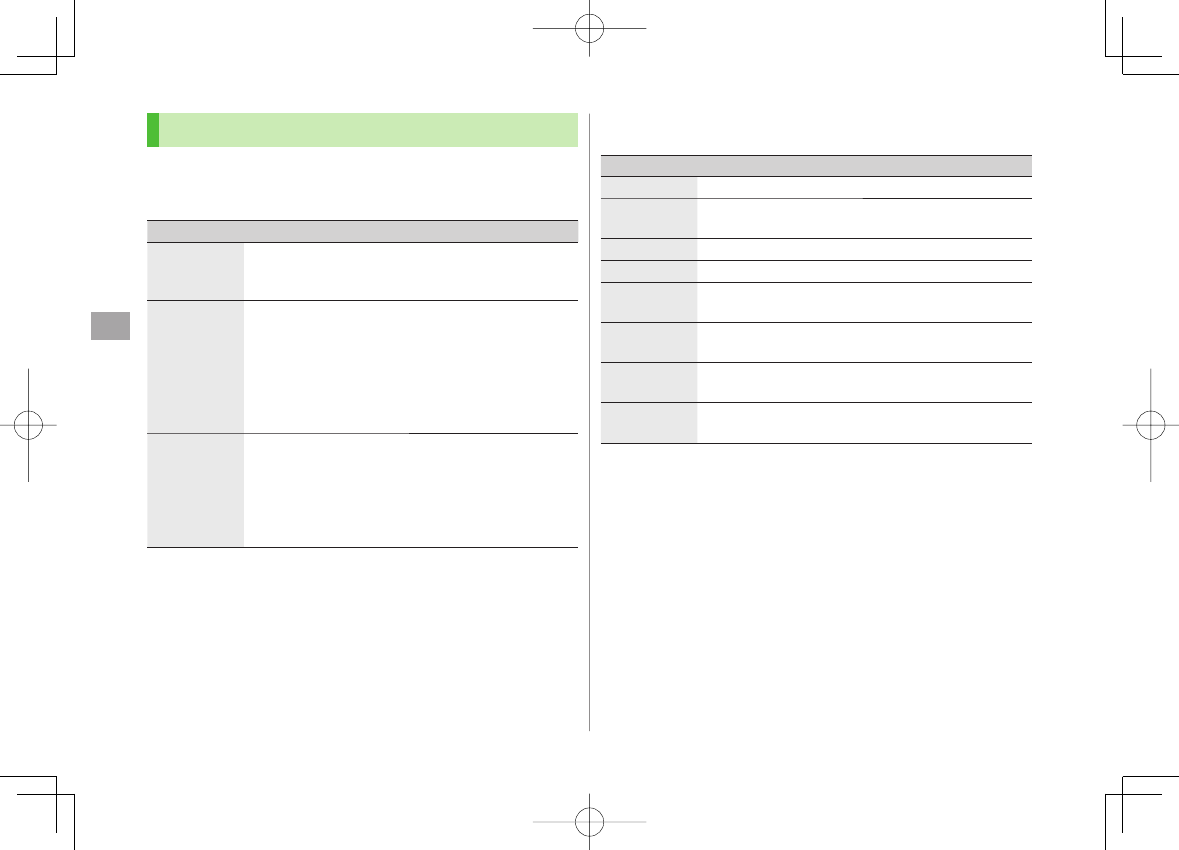
8
Music Player
8-8
Functions while Playing Files
Set Sound Effect
While playing file, R[Menu] Y
Sound effect
Y Select an item
(See below)
Item Operation/Description
Remaster Complement sound from earphone to bring close to
original sound
ON
or
OFF
>
Listening Add listening effect to sound from earphone
Select an item
・
Surround-sound
: Reproduce natural and
stereophonic sound
・
Natur 1 or Natur 2
: Complement sound specific to
earphone to reproduce natural sound
・
OFF
: Turn off Listening setting
>
Equalizer Change quality of sound from earphone
Select an item
・
Normal
: Reproduce normal sound
・
H. BASS1
: Enhance low-pitched sound
・
H. BASS2
: Enhance low-pitched sound even more
・
Train
: Minimize sound leakage
>
■
>
Functions Available in Playback Window
While playing file, R[Menu] Y Select an item (See below)
Item Operation/Description
Player menu Show Player menu
Play mode
setting Change play mode (ZP.8-6)
Sound effect (ZLeft)
Music info Show song title, artist and playback time
Connect to
Website Open site link
YES
>
Display image/
Display lyric
Show jacket or lyric
Previous image/
Previous lyric
Show previous jacket or lyric
Next image/
Next lyric Show next jacket or lyric
■
>
842p_E.indb 8-8842p_E.indb 8-8 10.4.21 10:57:47 AM10.4.21 10:57:47 AM
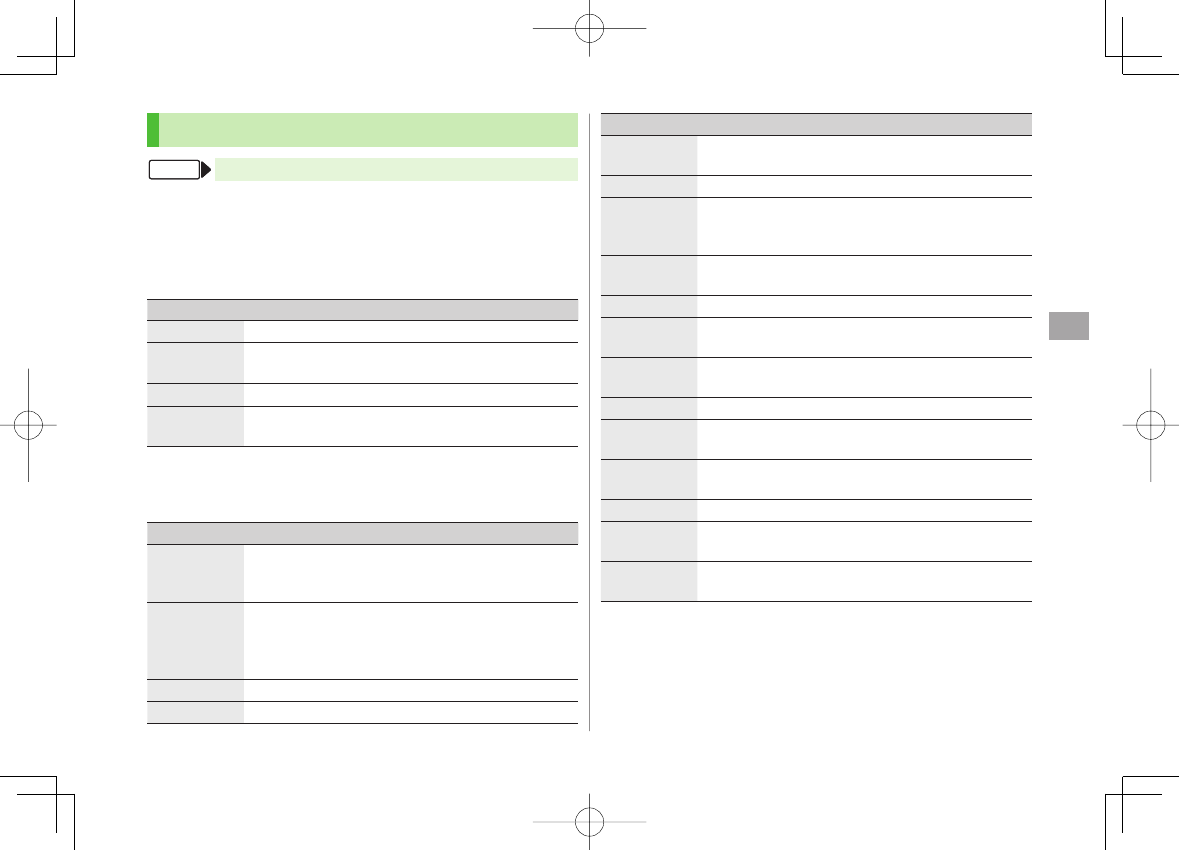
8
Music Player
8-9
Chaku-Uta Full®/WMA List
Main Menu ▶ Music Player ▶ Data Manager
Confirm Memory Status
R[Menu] Y
Memory Status
Functions Available in Chaku-Uta Full® Folder List
Main Folder
Y Highlight a folder Y R[Menu] Y Select an item
(See below)
Item Operation/Description
Add folder Enter folder name
>
Edit folder
name Enter folder name
>
Delete folder Enter Phone Password Y
YES
>
Memory
Status Confirm memory status/total files
>
Functions Available in Chaku-Uta Full®/WMA File List
Main Folder
or
WMA
(Y Select a folder) Y Highlight a file Y
R[Menu] Y Select an item (See below)
Item Operation/Description
Set as ring
tone (Fullsong
ring tone) 1
Set Chaku-Uta Full® as ringtone
Fullsong ring tone
Y Select an item
>
Set as ring
tone (Point
ring tone) 1
Set a segment of Chaku-Uta Full® as ringtone
Point ring tone
Y Select a segment Y Select an
item
To confirm segment: Q[Play]
>
Music info Show song title, artist and playback time
Move 1Select a storage
>
■
>
■
>
■
>
FromFrom
Item Operation/Description
Move to
microSD 1
Move a Chaku-Uta Full® to microSD Card
Add folder 1Enter folder name
>
Multiple-
choice 1
Select multiple Chaku-Uta Full®
Check Chaku-Uta Full® Y R[Menu] Y
Delete
,
Move
or
Send Ir data
Y Operate selected item
>
Connect to
Website 1
Open site link
YES
>
Display image Show jacket
Memory
Status Memory status/total number of files appears
DEL all
licenses 2
Delete all WMA licenses
Enter Phone Password Y
YES
>
Delete this
YES
>
Delete all Delete all files in folder
Enter Phone Password Y
YES
>
Attach to
S! Mail 1
Send a file via S! Mail (ZFrom Step 2 on P.13-4)
Send Ir data 1(ZP.10-3)
IC
transmission 1
(ZP.10-5)
Take contents
key 1
(ZP.9-5)
1 Chaku-Uta Full® files only
2 WMA files only
842p_E.indb 8-9842p_E.indb 8-9 10.4.21 10:57:48 AM10.4.21 10:57:48 AM
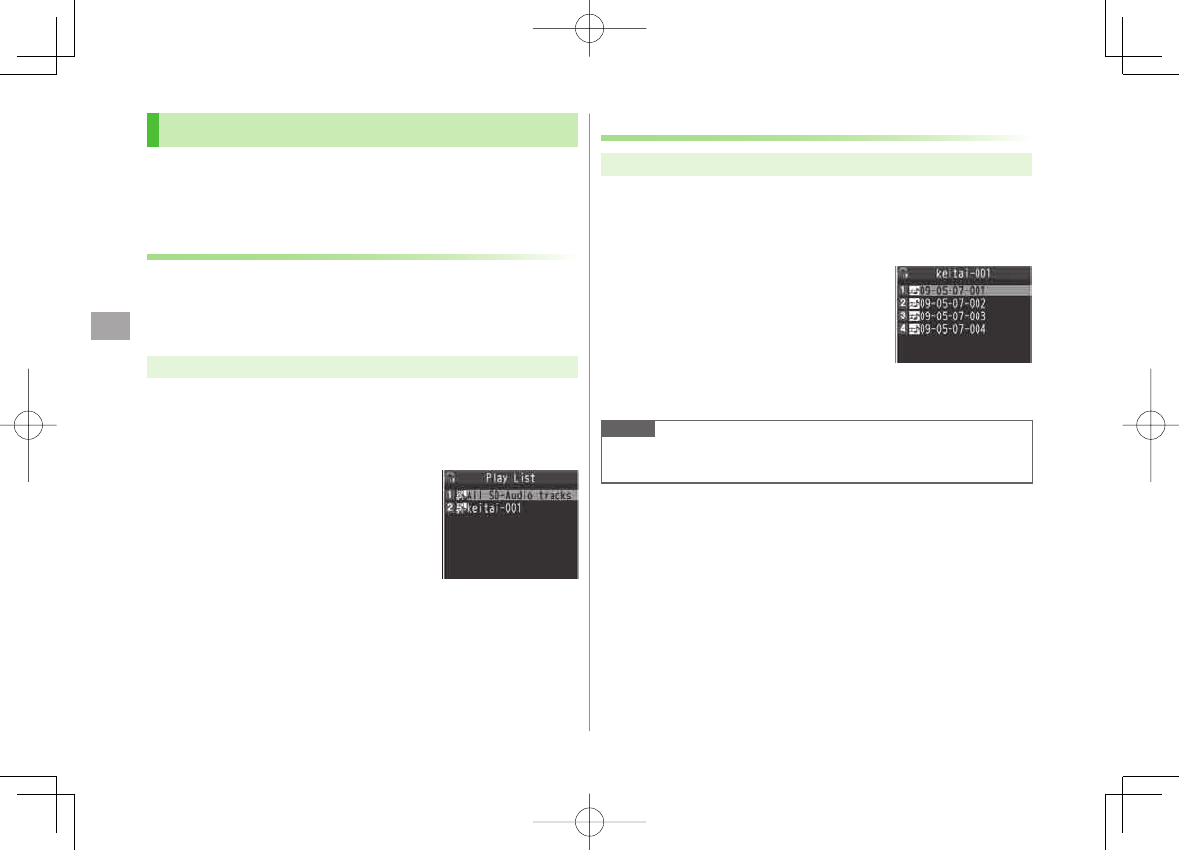
8
Music Player
8-10
Using Play List
Use Play List to organize Data Folder music files.
Select Music folder files to create Play List links to each file
in its original folder.
Creating New Play Lists
Maximum number of Play Lists to create and songs to save is as follows:
Combined Play Lists: 30 Play Lists; 100 songs per list
WMA Play Lists: 100 Play Lists; 250 songs per list
SD Audio Play Lists: 99 Play Lists; 99 songs per list
Main Menu ▶ Music Player
1
Player
Player menu appears.
Last playback window appears. To open Player menu: L twice
2
Play List
Y R[Menu] Y
Create play list
Y Select a
category and show file list Y Check
files to save to Play List Y
Q[Finish]
3 Enter a Play List name
Play Lists WindowPlay Lists Window
Playing Songs from Play List
Main Menu ▶ Music Player
1
Player
Player menu appears.
Last playback window appears. To open Player menu: L twice
2
Play List
Y Select a Play List
To play back selected Play List from the
beginning: Q[Play]
3 Select a file
Selected file plays back.
Note
mp4/3gp files in Ring Songs&Tones folder can also be added to Play
List.
Play List Contents
Window
Play List Contents
Window
842p_E.indb 8-10842p_E.indb 8-10 10.4.21 10:57:48 AM10.4.21 10:57:48 AM
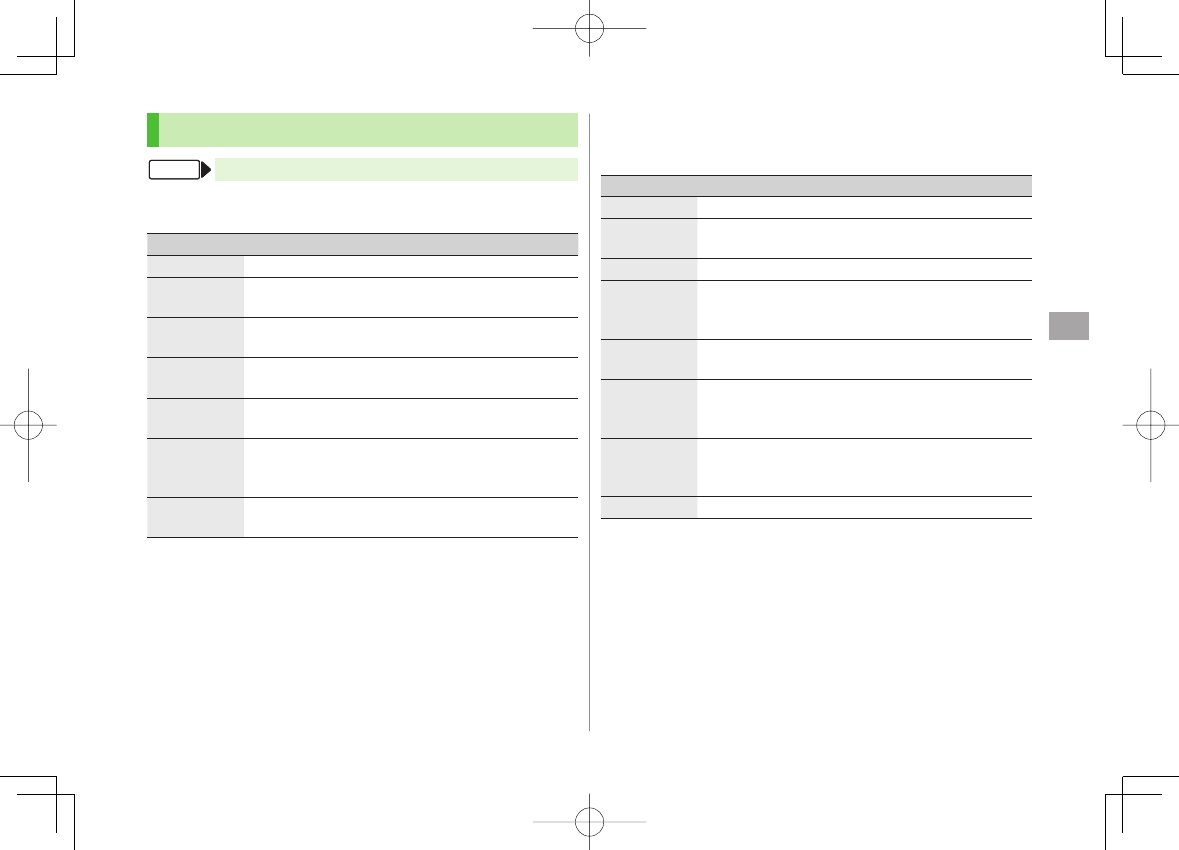
8
Music Player
8-11
Play List
Main Menu ▶ Music Player ▶ Player▶ Play List
Functions Available in Play Lists Window
(Highlight a Play List) R[Menu] Y Select an item (See below)
Item Operation/Description
Player menu Open Player menu
Play mode
setting Change play mode (ZP.8-6)
Create
play list Create a new Play List (ZP.8-10)
Copy play list Copy a Play List
Enter a Play List name
>
Edit pl. list
name Edit a Play List name
Edit Play List name
>
Add Add files to a Play List
Select a category, and show file list Y Check files to
add Y Q[Finish]
>
Delete
play list Select an item Y Operate selected item
>
■
>
FromFrom
Functions Available in Play List Contents Window
Select a Play List Y (Highlight a file) Y R[Menu] Y Select an item
(See below)
Item Operation/Description
Player menu Open Player menu
Play mode
setting Change play mode (ZP.8-6)
Music info Show song title, artist and playback time
Add Add files to a Play List
Select a category, and show file list Y Check files to
add Q[Finish]
>
DEL from
play list Delete files from Play List
Select an item Y Operate selected item
>
Order to play Select a file from a Play List to change playing order Y
GI to change order Y HI[Select]
Repeat steps above to change order Y Q[Set].
>
Add to
play list Add files to another Play List
Add one
or
Add some
(Y For
Add some
, check
files Y Q[Finish]) Y Select a Play List
>
Display image Show jacket
■
>
842p_E.indb 8-11842p_E.indb 8-11 10.4.21 10:57:49 AM10.4.21 10:57:49 AM
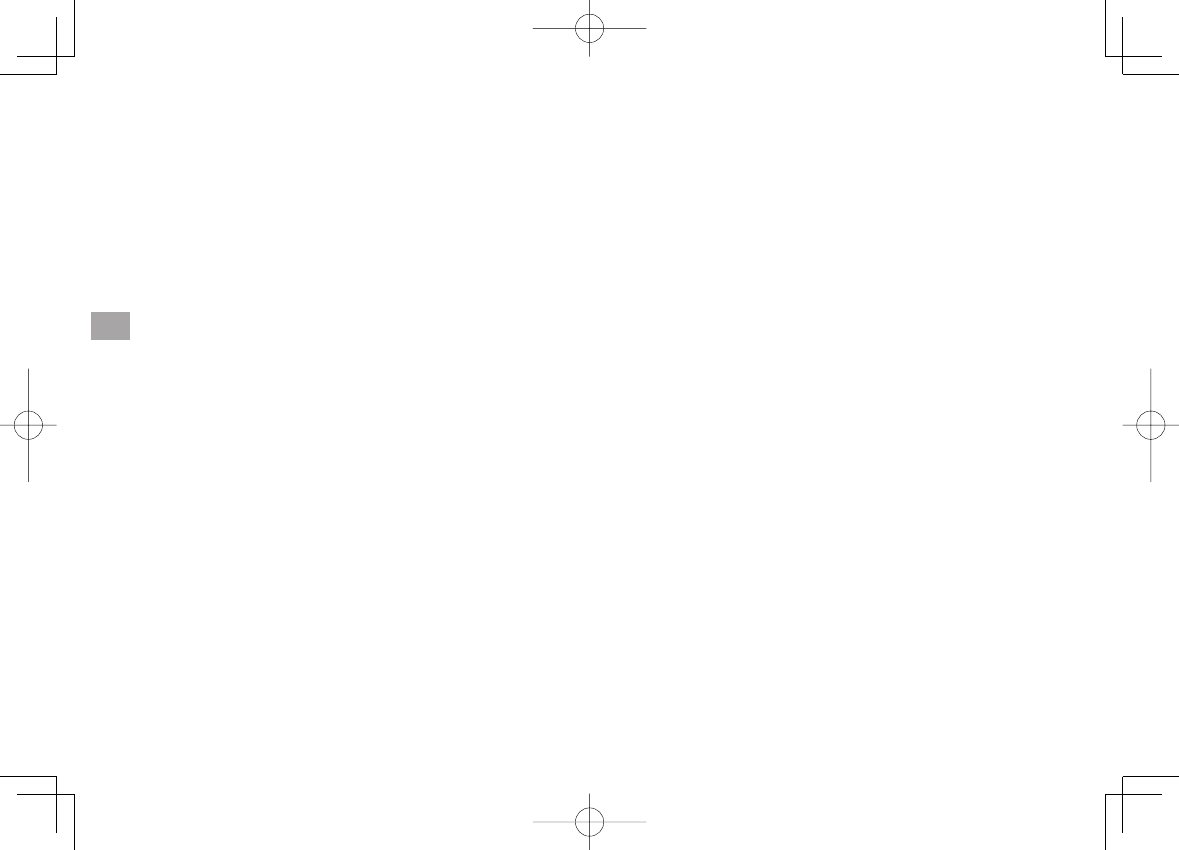
8
Music Player
8-12
842p_E.indb 8-12842p_E.indb 8-12 10.4.21 10:57:49 AM10.4.21 10:57:49 AM
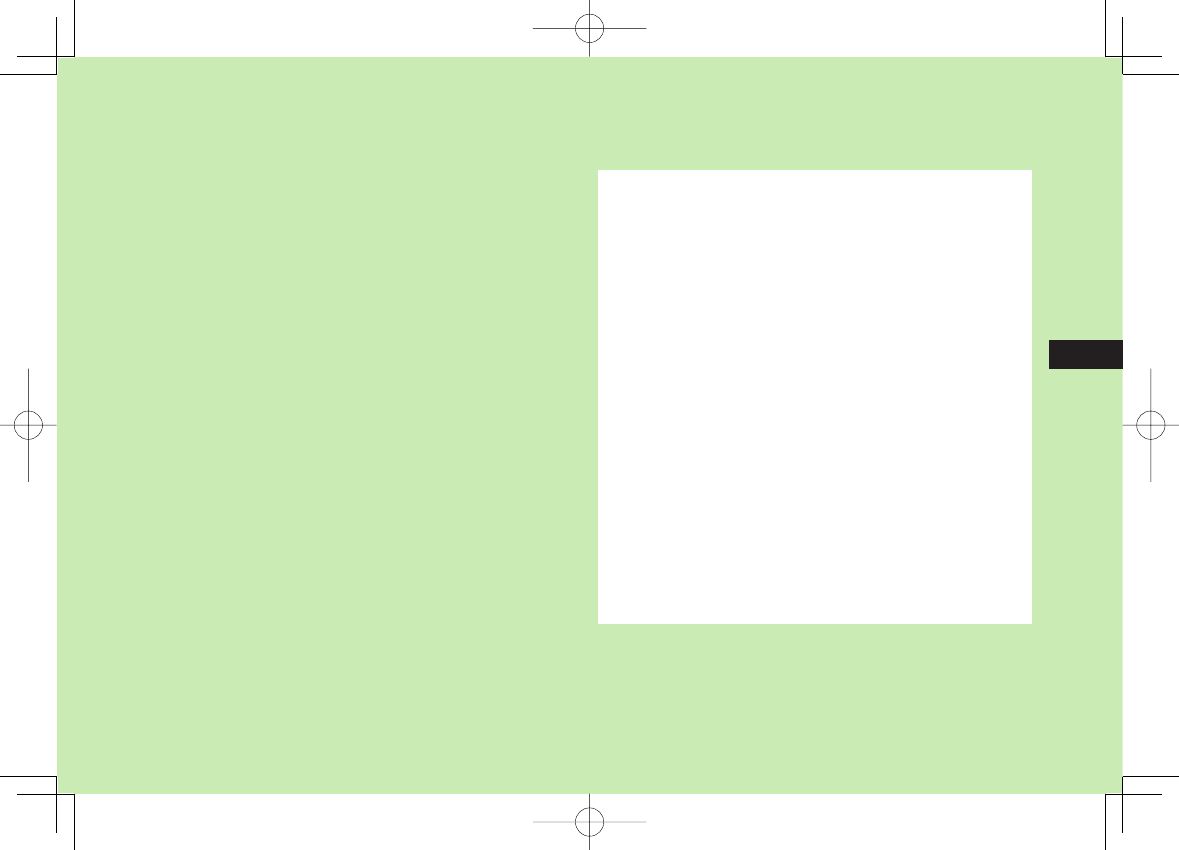
Managing Files
9-1
9
Data Folder ........................................................... 9-2
Data Folder Structure ..................................................................9-2
Opening Files ........................................................ 9-4
Viewing & Playing Files ...............................................................9-4
File Display/Playback Functions ...................................................9-6
Options ......................................................................................9-7
Using/Editing Still Images .................................. 9-12
Editing Still Images ...................................................................9-12
Creating Animations .................................................................9-13
Saving Still Images to Phone Book ............................................9-13
Managing Folders/Files ...................................... 9-14
Managing Folders .....................................................................9-14
Using Play List ..........................................................................9-14
microSD Card ...................................................... 9-15
microSD Card Installation .........................................................9-16
Format microSD Card ................................................................9-17
Viewing microSD Card Files ......................................................9-17
Handset Data Backup ...............................................................9-18
PC File Transfers .......................................................................9-19
microSD Card Functions ............................................................9-20
842p_E.indb 9-1842p_E.indb 9-1 10.4.21 10:57:49 AM10.4.21 10:57:49 AM
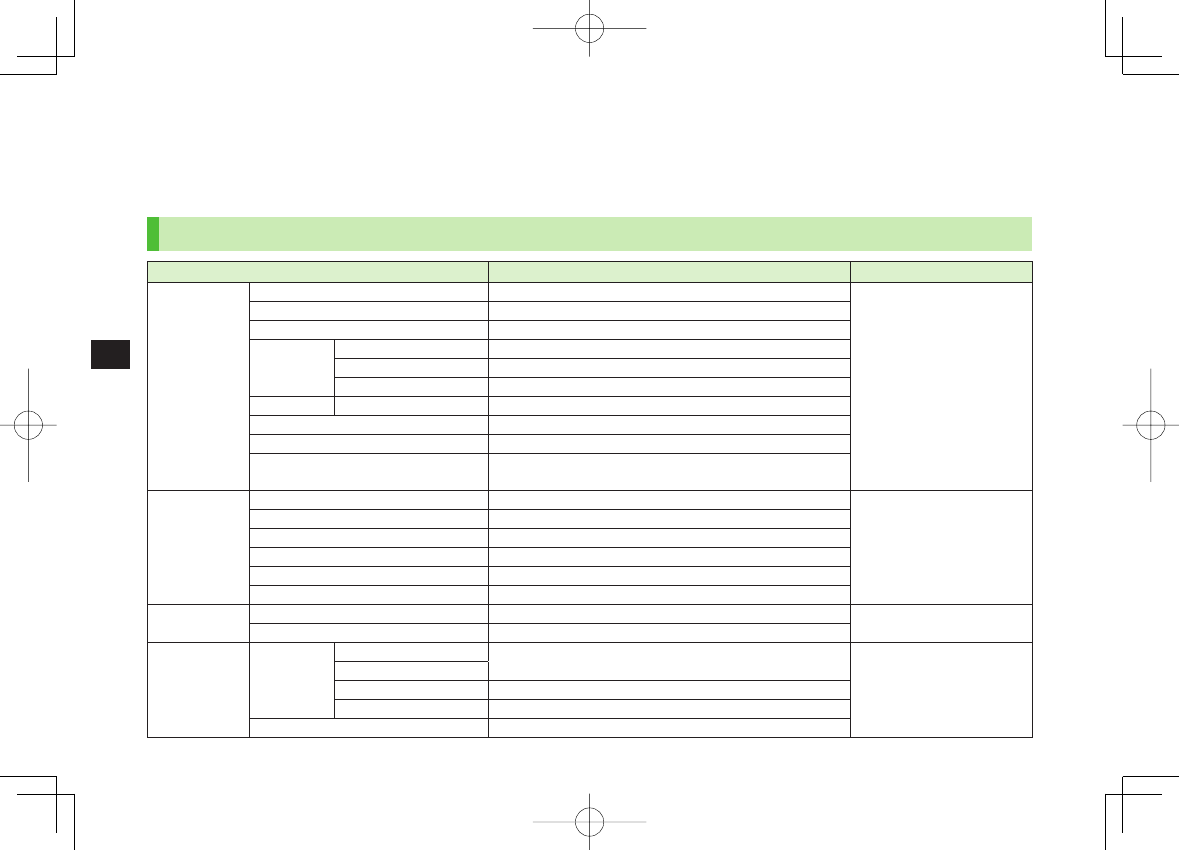
9-2
9
Managing Files
Data Folder
Save, play and manage files downloaded from Internet, etc.
Access websites directly from Pictures, My pictograms, Ring Songs&Tones, S! Appli, Music, Videos, Lifestyle-Appli, Books, Customized Screen and
Templates folders, and download files to 842P.
Data Folder Structure
Folder Function/Saved Data File Format 1
Pictures Download Pictures Connect to download site JPEG, GIF (.gif including
Interlaced GIF),
GIF Pictogram Package File
(.gpk), SWF (.swf Flash
Animation),
PNG (.png including Interlaced
PNG)
Main Folder Downloaded still images, etc.
Camera Still images captured by Camera, etc.
My
Pictograms
Download My Pict. Connect to download site
お気に入り Downloaded pictograms, etc.
顔文字, 装飾, etc. Preinstalled pictograms
Mail Art Mail Art (download) Connect to download site
Pre-installed Preinstalled still images
Original Animation Display still images continuously
microSD 2Still images captured by Camera or copied/moved from
SoftBank handsets
Ring
Songs&Tones DL Ring Songs&Tones Connect to download site SMF, SP-MIDI, AMR, SMAF,
MPEG-4 formatted files (.mid,
.midi, .amr, .mmf, .3gp, .mp4)
Main Folder Downloaded ring songs/tones, etc.
Pre-installed Preinstalled ring songs/tones
Voice Announce Data recorded by Voice Announce
Play List Play back Play List
microSD 2Ring songs/tones copied/moved from SoftBank handsets
S! Appli Download S! Appli Connect to download site –
microSD 2S! Appli downloaded/moved from SoftBank handsets
Music Main Folder Download Music Connect to download site MP4, SMC, WMA (.3gp, .mp4,
.smc, .wma)
Music Search
Initial Folder Downloaded Chaku-Uta Full®
microSD 2Chaku-Uta Full® downloaded/moved from SoftBank handsets
WMA 3WMA Files transferred from PC
842p_E.indb 9-2842p_E.indb 9-2 10.4.21 10:57:49 AM10.4.21 10:57:49 AM
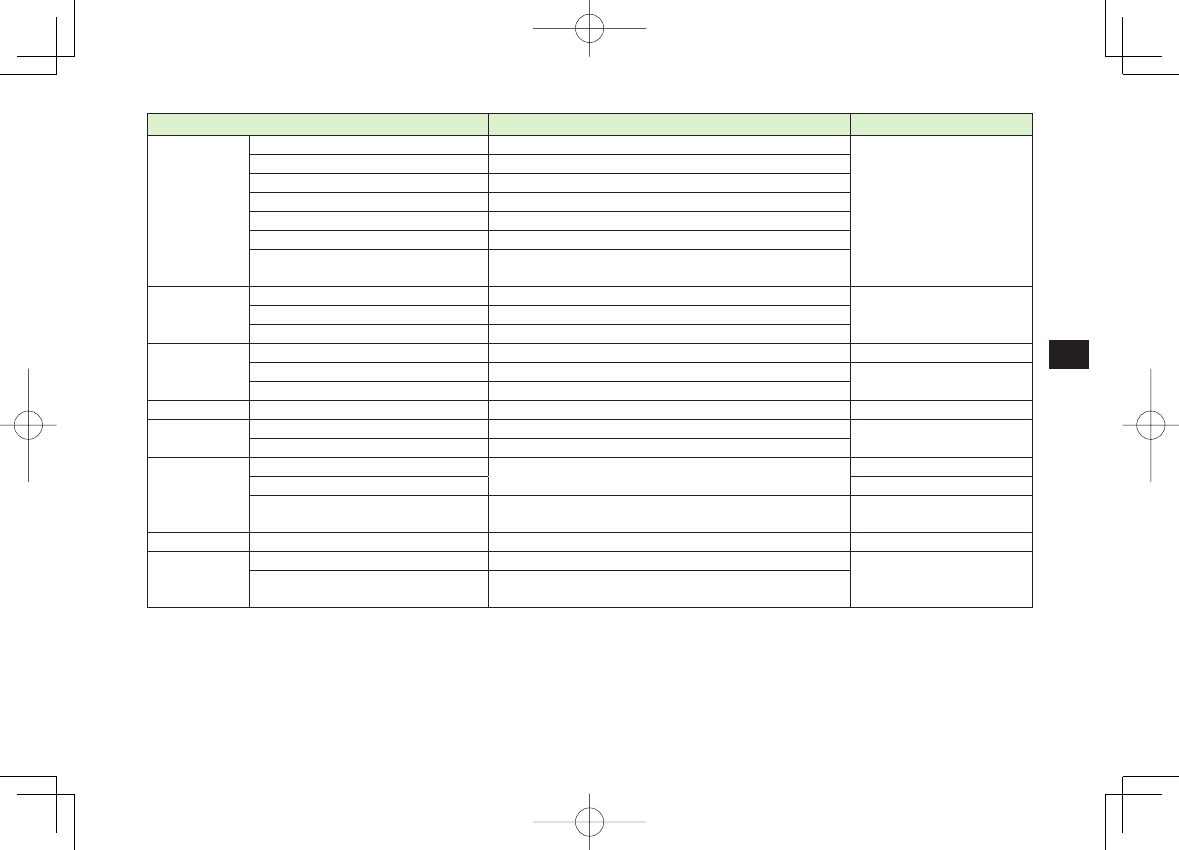
9-3
9
Managing Files
Folder Function/Saved Data File Format 1
Videos Download Videos Connect to download site MP4 (including .mp4, .3gp,
SDV), ASF (.asf)
Main Folder Downloaded video files, etc.
Camera Video files recorded by Camera
Pre-installed Preinstalled video files
Play List Play back Play List
Position Memory Play back video files from saved resume position
microSD 2Video files recorded by Camera or copied from SoftBank
handsets
PC Movies microSD 3PC movies saved using PC WMA (.wma), WMV (.wmv),
ASF (.asf)
Position Memory Play back PC movies from saved resume position
Play History Playback records of PC movies
TV Image Still images recorded by Digital TV JPEG (.jpg)
Video 3Copy-protected video files (One-Seg compatible) TOD (.tod), MOI (.moi),
MAI (.mai), PGI (.pgi)
Position Memory Play back video files from saved resume position
Lifestyle-Appli Download Connect to download site (Osaifu-Keitai®: ZP.16-2) –
Books Download Books Connect to download site CCF (.ccf), XMDF (.zbf, .zbk,
.zbs)
microSD 2E-Books downloaded or moved from SoftBank handsets
Customized
Screen Customized Screen Connect to download site CUSR (.xcsf)
Familiar Usability UIE (.uie)
microSD 2Customized Screen/Familiar Usability downloaded or moved/
copied from SoftBank handsets
CUSR (.xcsf), UIE (.uie)
Templates Download Templates Connect to download site –
Other
Documents Main Folder Incompatible files attached to mail 4–
microSD 2Incompatible files downloaded or copied from SoftBank
handsets
1 Some copy protected files have extensions different from above.
2 When microSD Card is installed, press P[microSD] in Folder list.
3 Available only when microSD Card is installed.
4 Some attachment files cannot be saved in Other Documents.
842p_E.indb 9-3842p_E.indb 9-3 10.4.21 10:57:50 AM10.4.21 10:57:50 AM

9-4
9
Managing Files
Using Copy Protected Files
Playing/forwarding/saving may be restricted and Content
Key (ZP.9-5) may be required for usage.
See file information to confirm restrictions such as expiry
term or usage limitation (Respective file information in
"Options": ZP.9-7).
or (Silver) appears for copy protected files requiring Content Keys.
files are inaccessible.
Files downloaded on 842P cannot be used on PCs.
Network setting may be required for usage.
File usage may require insertion of USIM Card in use at time of
download.
842P holds up to 1000 Content Keys. Multiple Keys may be required to
use a file. Expired Keys are deleted automatically.
Interrupted playback (by incoming calls or Alarm) of copy protected WMA
files with limited usage in Data Folder is also counted as one usage.
Opening Files
Viewing & Playing Files
Main Menu ▶ Data Folder
1 Select a folder
In Folder List, press P to toggle handset
folder and microSD Card folder.
2 Select a folder Y Select a file
File appears/plays.
To toggle file list view: O[Change]
When Shortcut to a Download Site is Selected
Handset connects to a download site on Internet.
Operations while Playing Back Ring Songs&Tones
Stop HI[Stop]
Volume*GI/UV
Attach files (during playback)
to S! Mail Q[ ]
* To use UV with handset closed, set
Info Notice Setting
(ZP.17-6)
to
OFF
.
■
Pictures FolderPictures Folder
Still Image List
Window
Still Image List
Window
842p_E.indb 9-4842p_E.indb 9-4 10.4.21 10:57:50 AM10.4.21 10:57:50 AM
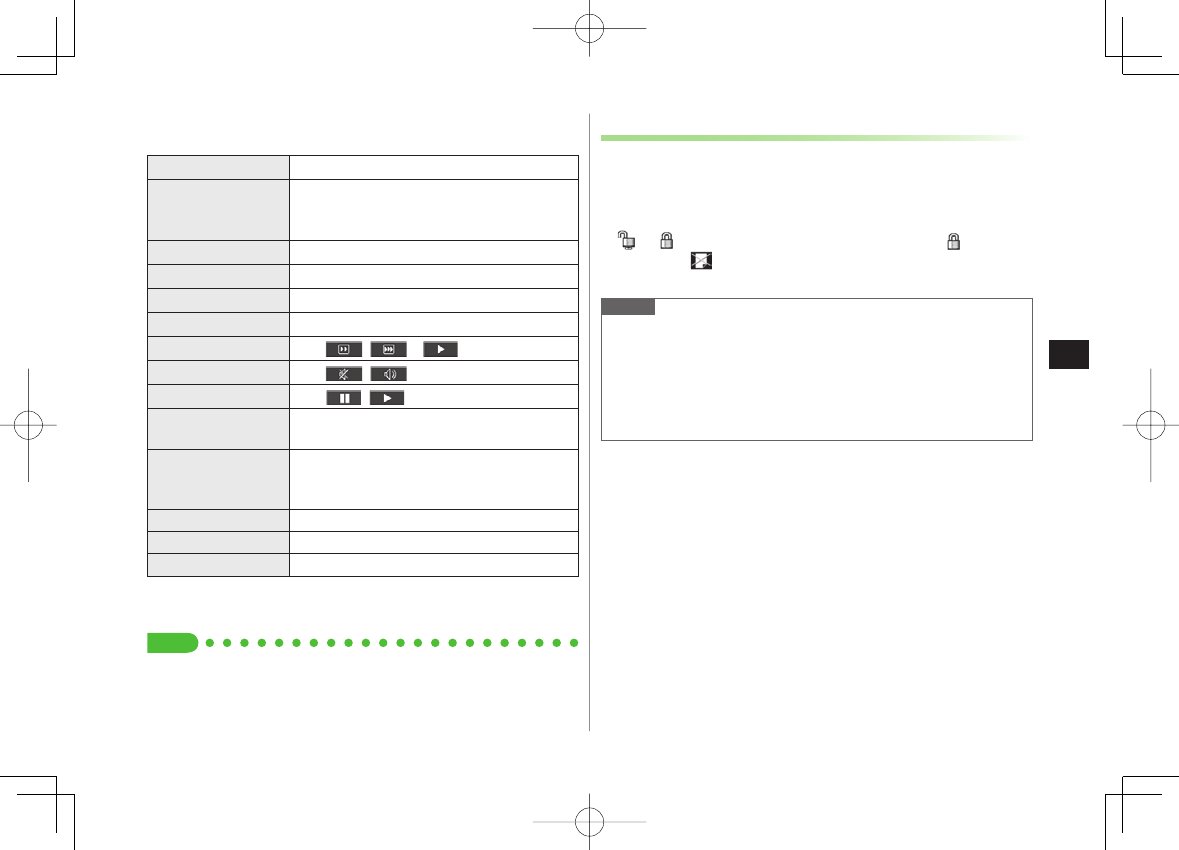
9-5
9
Managing Files
Videos/PC Movies Playback Operation
Some operations are not available depending on files.
Adjust Volume GI or UV
Play Previous
CI
Starts from beginning when playback time is
over three seconds.
Play Next DI
Rewind 1Press and hold CI
Forward 1Press and hold DI
Select Position 2FI repeatedly
Change Speed Q[ / 1/ ]
Mute/Resume R[ / ]
Pause/Resume HI[ / ]
Play Frame by
Frame 1
While pausing, Q[Frame]
Play back frame by frame
Switch Portrait/
Landscape View
(Full Screen)
O
Remaster (zZP.8-8) 9
Listening (zZP.8-8) 8
Equalizer (zZP.8-8) 7
1 Videos only
2 PC Movies only
Tip
●File Display/Playback Functions (ZP.9-6)
■
Content Key
If Content Key is expired, a message appears when the file
is opened. To obtain a new Key, select
YES
. 842P connects to
Content Key site.
Copy Protected Files: ZP.9-4
or (Silver) appear for files requiring Content Keys. files are
inaccessible. appears on images in Thumbnail view of expired files
(Original icon appears for Books folder.).
Note
Alternatively, obtain Content Key as follows: Highlight a file Y
R[Menu] Y
Take contents key
Depending on contents, some Content Keys may not be obtained from
websites even when warning for expired contents appears.
When 1000 Content Keys have been saved, a message appears. Delete
old Keys; otherwise downloads may fail (Connection fees apply).
842p_E.indb 9-5842p_E.indb 9-5 10.4.21 10:57:50 AM10.4.21 10:57:50 AM
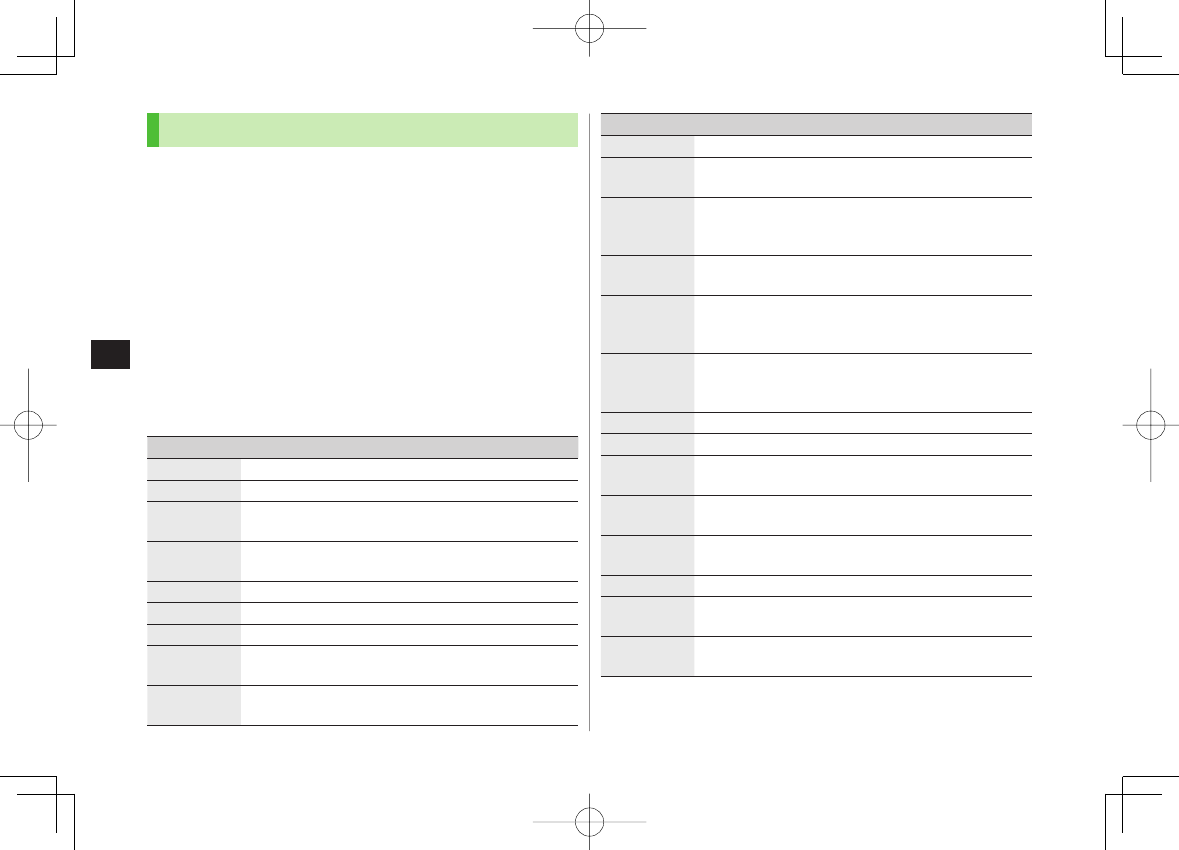
9-6
9
Managing Files
File Display/Playback Functions
Enlarge Still Images
Main Menu ▶ Data Folder ▶ Pictures ▶ Select a folder ▶ Select a
file ▶ R[Menu] ▶ Display size ▶ Fit in display
Play Back from a Resume Position
Resume playback (videos/PC Movies) from a saved position.
Main Menu ▶ Data Folder ▶ Videos or PC Movies
▶ Position Memory ▶ Select an item
Save a resume position: ZRight
Marker to resume
is a resume position automatically saved when a
call comes in, alarm goes off, battery runs low, or playback is terminated.
Functions Available in Video/PC Movie Playback Window
Some operations are not available depending on files.
While playback is paused, R[Menu] Y Select an item (See below)
Item Operation/Description
Normal play 1Play at normal speed
Slow 1Play at slow speed
Quick View
(1.25x) 1
Play 1.25 times faster than normal
Quick
View(2x) 1
Play at double speed
Fast 2Forward
Rewind 2Rewind
Stop Return to Videos/PC Movies List window
Position to
play Start playback from specified point
FI to highlight a play point Y HI[Set]
>
Connect to
Website 1
Open site link
YES
>
■
>
■
>
■
>
Item Operation/Description
Sound effect
Remaster
,
Listening
or
Equalizer
(ZP.8-8)
Contents
info 2
Show title, file name, etc.
Position
memory Save resume position
Select a resume position
To play back from a saved position: ZLeft
>
Attach to
S! Mail 1
Send file via S! Mail
(ZFrom Step 2 on P.13-4)
Register
(Ringtones) 1
Set as ringtone
Ringtones
Y Select a type
"★" is added to item set as ringtone.
>
Register
(Start-up
Window) 1
Save a file as Start-up Window
Start-up Window
Y
YES
>
Video info 1Show title, file name, etc.
Send Ir data 1Send file via Infrared (ZP.10-3)
IC
transmission 1
Send file via IC transmission (ZP.10-5)
Add shortcut
icon 1
Create a shortcut (ZP.1-17)
Description 2Show file information
The words view
or
Description view
>
Copy URL 2Copy URL
Display size Select a display size
Actual size
or
Fit in display
>
Play on full
disp. 1
Switch to Landscape View. Full screen playback starts
To toggle views: O
1 Video files only
2 PC movies only
842p_E.indb 9-6842p_E.indb 9-6 10.4.21 10:57:51 AM10.4.21 10:57:51 AM
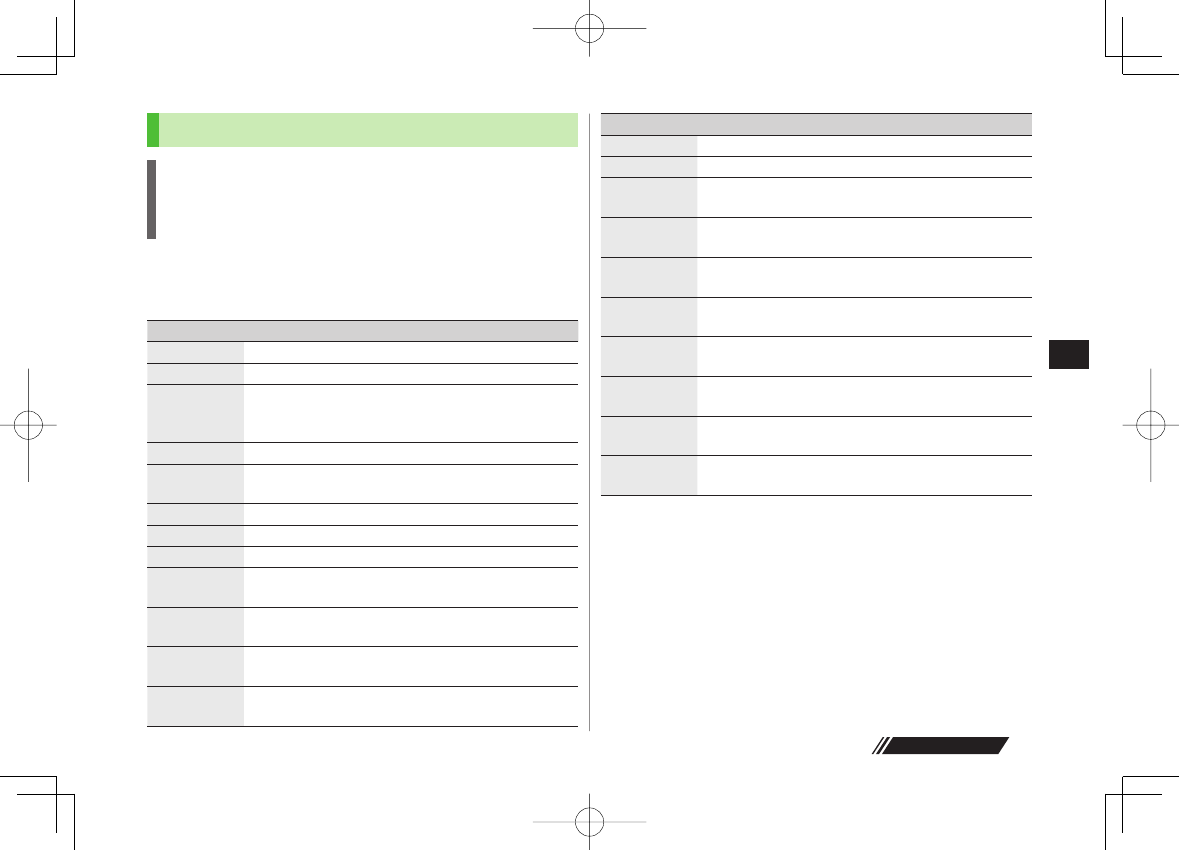
9-7
9
Managing Files
Next Page
Options
Copy Protected Files
When set as wallpaper or ringtone, settings may return to defaults if
license has expired or different USIM Card is inserted.
Limited use files cannot be set as wallpaper or ringtone.
Highlight a file in Data Folder Y R[Menu] for the following operations.
Some functions may not be available depending on files.
Pictures
Item Operation/Description
Edit picture Edit files (ZP.9-12)
Display picture
Open files
Set display* Set as wallpaper, Phone Book image, Menu Icons, etc.
Select an item
"★" is added to item.
>
Picture info Show file name, file size, etc.
Attach to
S! Mail Send files via S! Mail (ZFrom Step 2 on P.13-4)
Graphic mail Add selected files to Graphic Mail (ZP.13-5)
Send Ir data Send files via Infrared (ZP.10-3)
IC transmission
Send files via IC transmission (ZP.10-5)
Add shortcut
icon Create shortcuts (ZP.1-17)
Copy to
microSD Copy files to microSD Card
Move to
microSD Move files to microSD Card
Positioning Set where to paste files in Standby
Select a position
>
■
Item Operation/Description
Edit file name Edit file names
Move Move files to other folders
Slideshow Show files in a folder continuously. Select display speed
Normal
or
Slow
>
Delete this Delete a file
YES
>
Delete all Delete all files
Enter Phone Password Y
YES
>
Multiple-
choice Select multiple files to use
Check files to use Y R[Menu] Y Select an item
>
Memory
Status Show memory information
Sort Change display order of files
Select an order
>
Pictures/
File names Toggle list view
Alternatively, O[Change] to toggle
Take contents
key Connect to site for Content Key
* Before setting a file as Video Call related item (except for Incoming/
Outgoing Video Calls), set
Select Images
to
Original
(Change Outgoing
Alternative Image: ZP.17-10).
To set a file as Menu Icon related item, set
Menu Icons
to
Customize
(ZP.17-4).
842p_E.indb 9-7842p_E.indb 9-7 10.4.21 10:57:52 AM10.4.21 10:57:52 AM
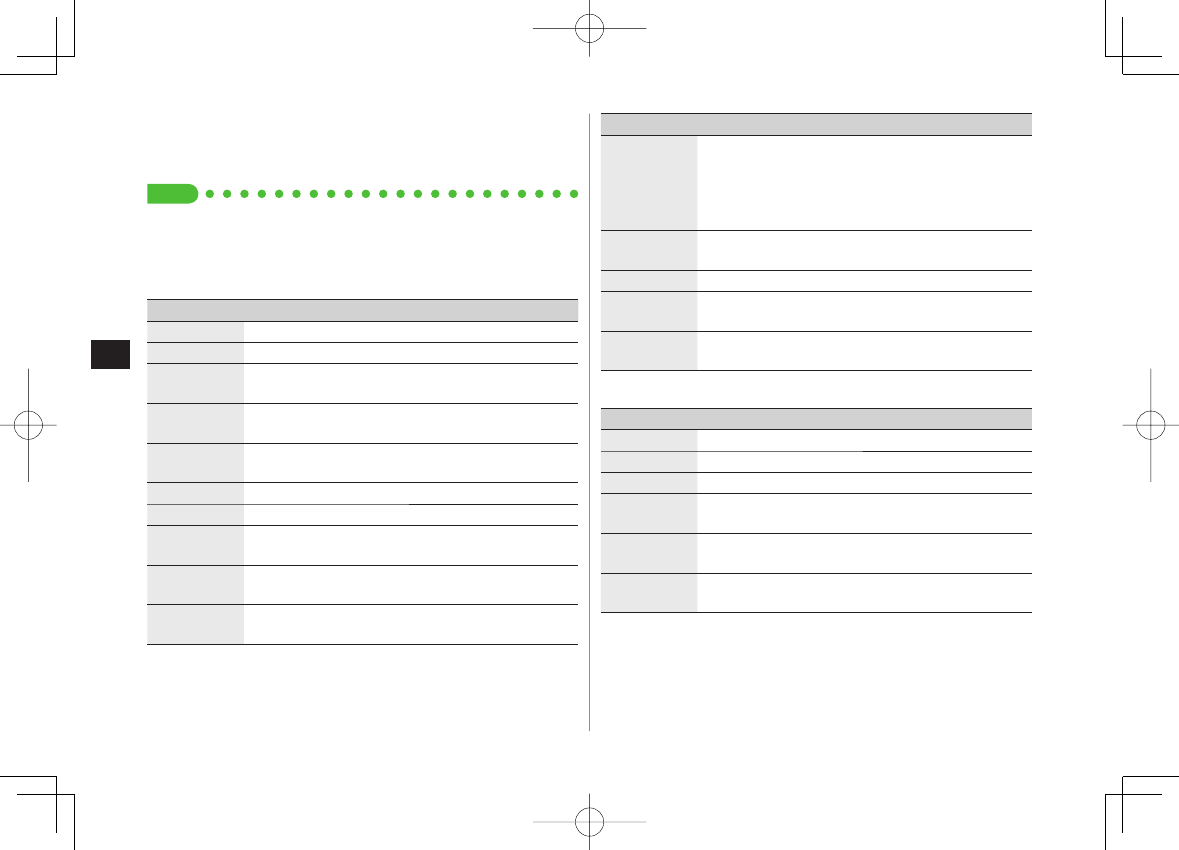
9-8
9
Managing Files
If incoming calls arrive or handset is turned off while My Pictograms
package file (.gpk) is being uncompressed, some pictograms in package
file may not open. Retry uncompressing.
Tip
●Enlarge Still Images (ZP.9-6)
●Editing Still Images (ZP.9-12)
●Creating Animations ●Saving Still Images to Phone Book (ZP.9-13)
Ring Songs&Tones
Item Operation/Description
Edit file name Edit file names
Play melody Play back files
Set as ring
tone Set as ringtone
"★" is added to item.
>
Add shortcut
icon Create shortcuts (ZP.1-17)
Attach to
S! Mail Send files via S! Mail (ZFrom Step 2 on P.13-4)
Send Ir data Send files via Infrared (ZP.10-3)
IC transmission
Send files via IC transmission (ZP.10-5)
Copy to
microSD Copy files to microSD Card
Song·Tone
info Show titles, file names, etc.
Memory
Status Show memory information
■
Item Operation/Description
Delete Select a type
・
Delete this
Y
YES
・
Delete select
Y Check files to delete Y
Q[Finish] Y
YES
・
Delete all
Y Enter Phone Password Y
YES
>
Sort Change display order of files
Select an order
>
Move Move files to other folders
Move to
microSD Move files to microSD Card
Take contents
key Connect to site for Content Key
S! Appli/Lifestyle-Appli
Item Operation/Description
Start Activate S! Appli or Lifestyle-Appli
Security level Set security level (ZP.15-4)
S! Appli info Show file names, file sizes, etc.
Add shortcut
icon Create shortcuts (ZP.1-17)
Move to
microSD Move files to microSD Card
(Lifestyle-Appli cannot be moved)
Delete Delete files
YES
>
Music
See "Functions Available in Chaku-Uta Full®/WMA File List" (ZP.8-9)
■
■
842p_E.indb 9-8842p_E.indb 9-8 10.4.21 10:57:52 AM10.4.21 10:57:52 AM
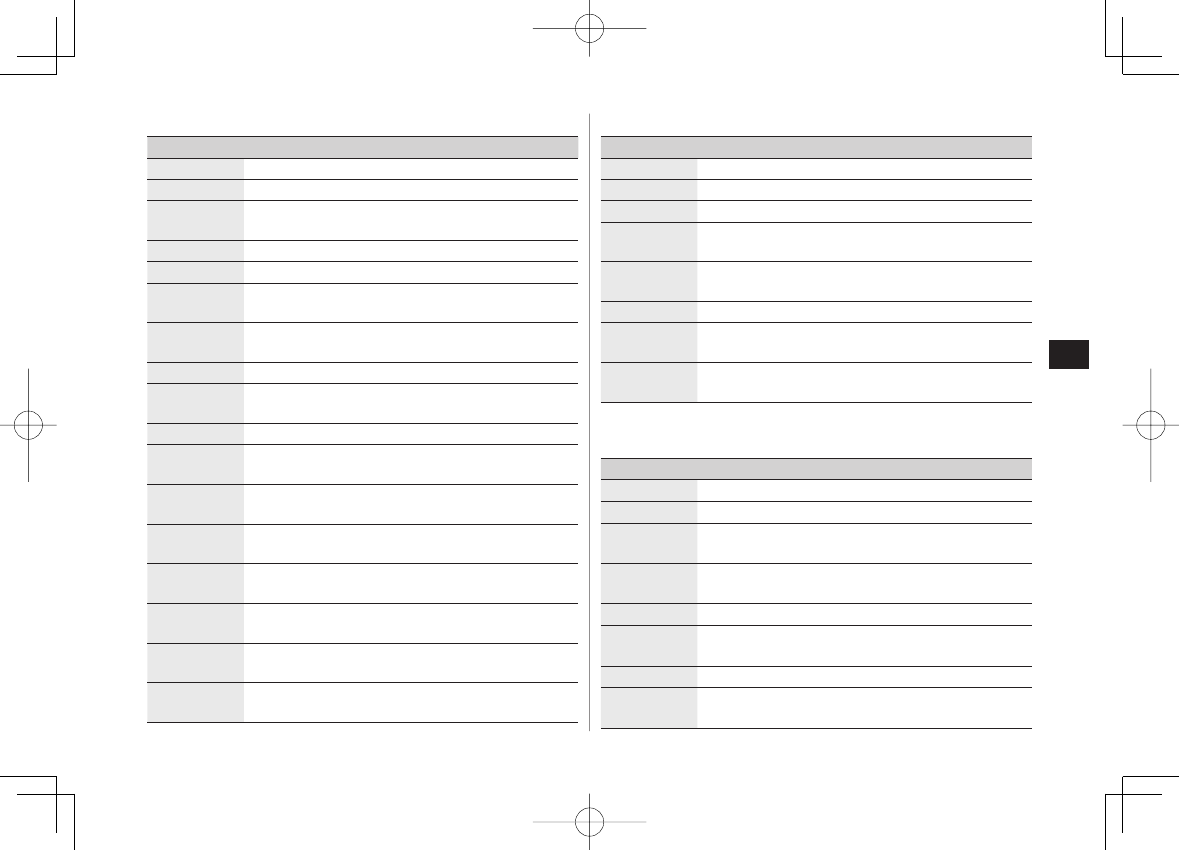
9-9
9
Managing Files
Videos
Item Operation/Description
Register Set as ringtones or Start-up display
Video info Show titles, file names, etc.
Attach to
S! Mail Send files via S! Mail (ZFrom Step 2 on P.13-4)
Send Ir data Send files via Infrared (ZP.10-3)
IC transmission
Send files via IC transmission (ZP.10-5)
Copy to
microSD Copy files to microSD Card
Move to
microSD Move files to microSD Card
Move Move files to other folders
Add shortcut
icon Create shortcuts (ZP.1-17)
Edit file name Edit file names
Delete this Delete a file
YES
>
Delete all Delete all files
Enter Phone Password Y
YES
>
Multiple-
choice Select multiple files to use
Check files to use Y R[Menu] Y Select an item
>
Memory
Status Show memory information
Sort Change display order of files
Select an order
>
Listing Change list view
O[Change] to toggle views
Take contents
key Connect to site for Content Key
■PC Movies
Item Operation/Description
Contents info Show titles, file names, etc.
Move Move files to other folders
Copy Copy files to other folders
Multiple-
choice Select multiple files to use
Check files to use Y R[Menu] Y Select an item
>
Comment
view Show descriptions
Memory Status
Show memory information
Delete this Delete a file
YES
>
Delete all Delete all files
Enter Phone Password Y
YES
>
TV
See Pictures folder for still images.
Item Operation/Description
Edit title Enter titles
>
Video info Show titles, channel names, etc.
Add shortcut
icon Create shortcuts (ZP.1-17)
Delete this Delete a file
YES
>
Delete selected
Check files to delete Y Q[Finish] Y
YES
>
Delete all Delete all files
Enter Phone Password Y
YES
>
Memory Status
Show memory information
Listing Change list view
O[Change] to toggle views
■
■
842p_E.indb 9-9842p_E.indb 9-9 10.4.21 10:57:52 AM10.4.21 10:57:52 AM
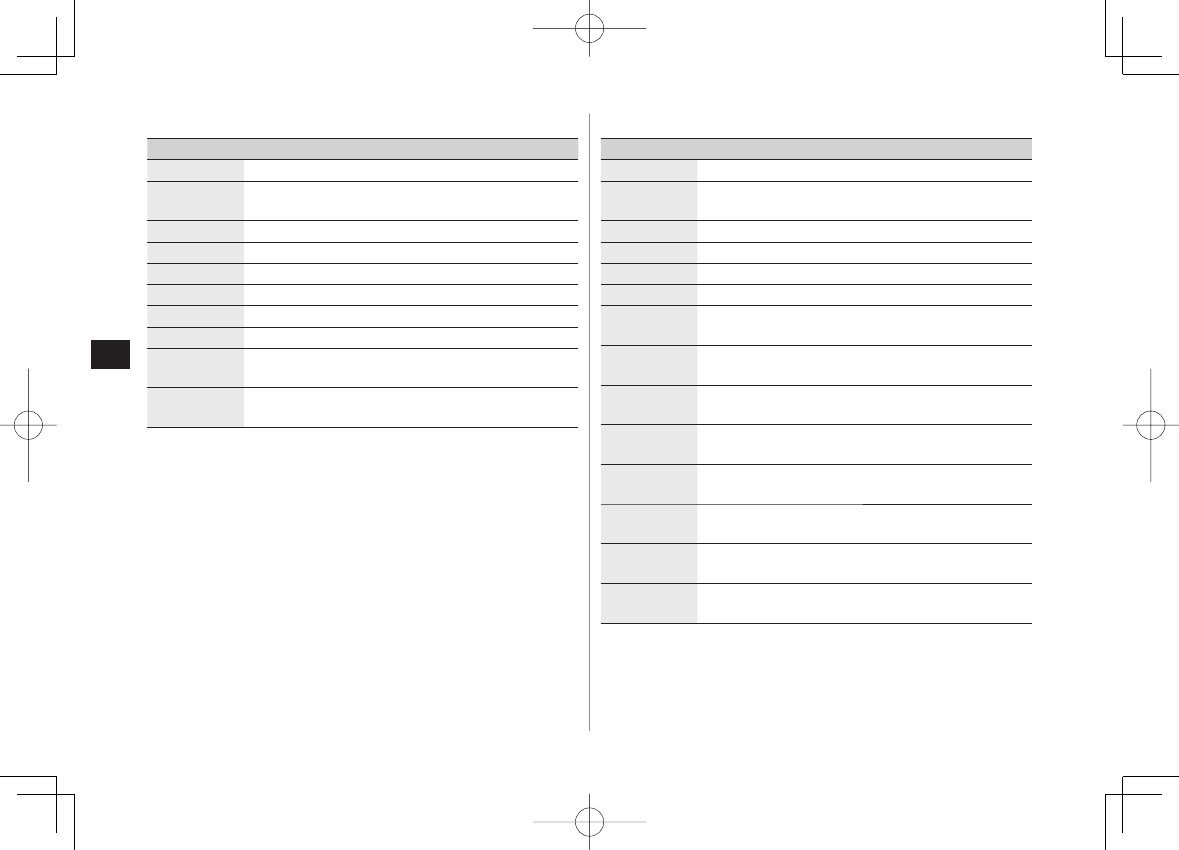
9-10
9
Managing Files
Books
Item Operation/Description
Play Play back files
Connect to
Website Open site link
Book info Show file names, file sizes, etc.
Copy to microSD
Copy files to microSD Card
Move to microSD
Move files to microSD Card
Add folder Add folders
Edit file name Edit file names
Move Move files to other folders
Take contents
key Connect to site for Content Key
Delete Delete files
YES
>
■Customized Screen
Item Operation/Description
Preview Preview files
Collective
Setting Set Customized Screen all at once
File info Show titles, file names, etc.
Copy to microSD
Copy files to microSD Card
Move to microSD
Move files to microSD Card
Edit file name Edit file names
Delete this Delete a file
YES
>
Delete all Delete all files
Enter Phone Password Y
YES
>
Multiple-
choice Select multiple files to use
Check files to use Y R[Menu] Y Select an item
>
Memory
Status Show memory information
Sort Change display order of files
Select an order
>
Listing Change list view
O[Change] to toggle views
Take contents
key Connect to site for Content Key
Connect to
Website Open site link
■
842p_E.indb 9-10842p_E.indb 9-10 10.4.21 10:57:53 AM10.4.21 10:57:53 AM
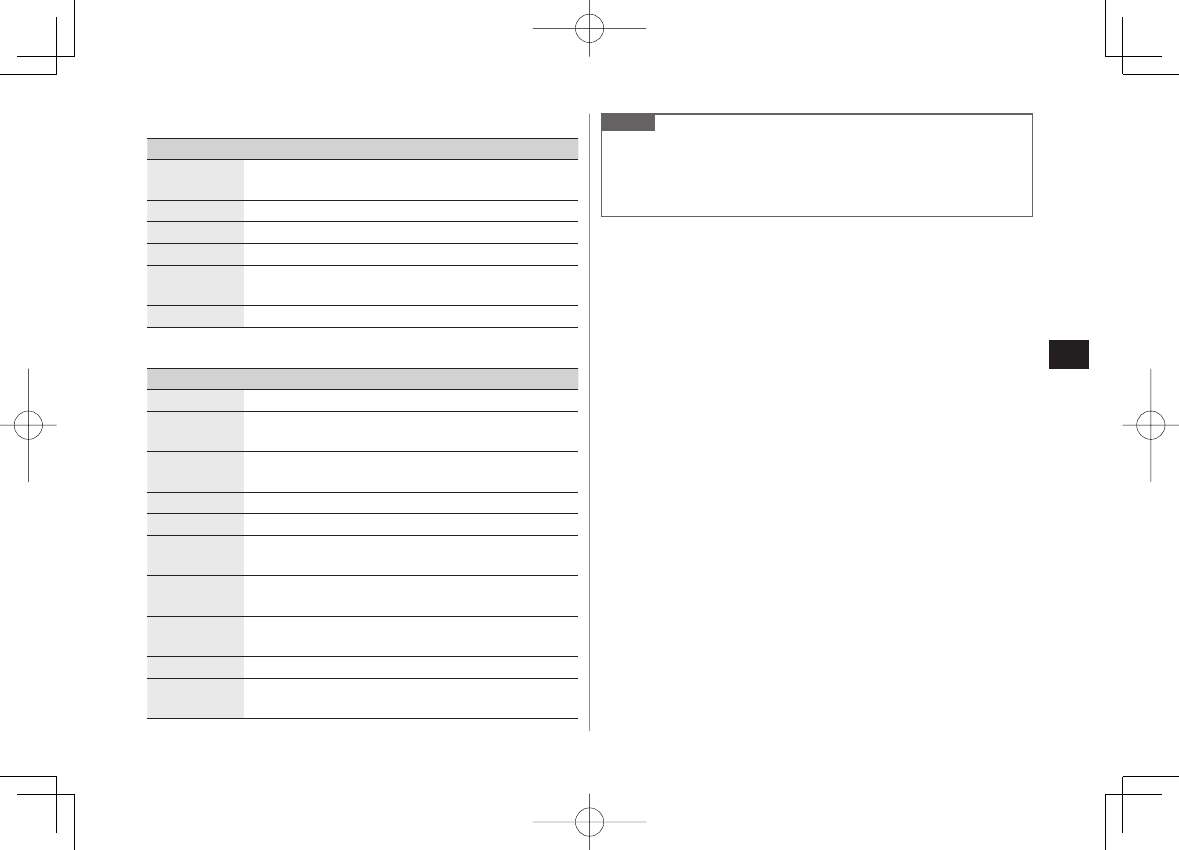
9-11
9
Managing Files
Templates
Item Operation/Description
Compose
S! Mail Send files via S! Mail (ZP.13-5)
Edit title Edit titles
Template Info Show title and file size
Delete this
YES
>
Delete
selected Check files to delete Y Q[Finish] Y
YES
>
Delete All Enter Phone Password Y
YES
>
Other Documents
Item Operation/Description
File info Show file names, file sizes, etc.
Attach to
S! Mail Send files via S! Mail (ZFrom Step 2 on P.13-4)
Copy to
microSD Copy files to microSD Card
Edit file name Edit file names
Move Move files to other folders
Delete this Delete a file
YES
>
Delete all Delete all files
Enter Phone Password Y
YES
>
Multiple-
choice Select multiple files to use
Check files to use Y R[Menu] Y Select an item
>
Memory Status
Show memory information
Sort Change display order of files
Select an order
>
■
■
Note
Titles of mp4/3gp Ring Songs&Tones files and Videos/Music/Customized
Screen files appear in respective lists. Files without titles appear with
file names (created when files are saved to handset). Titles cannot be
changed; edited file names may not appear in lists.
842p_E.indb 9-11842p_E.indb 9-11 10.4.21 10:57:53 AM10.4.21 10:57:53 AM
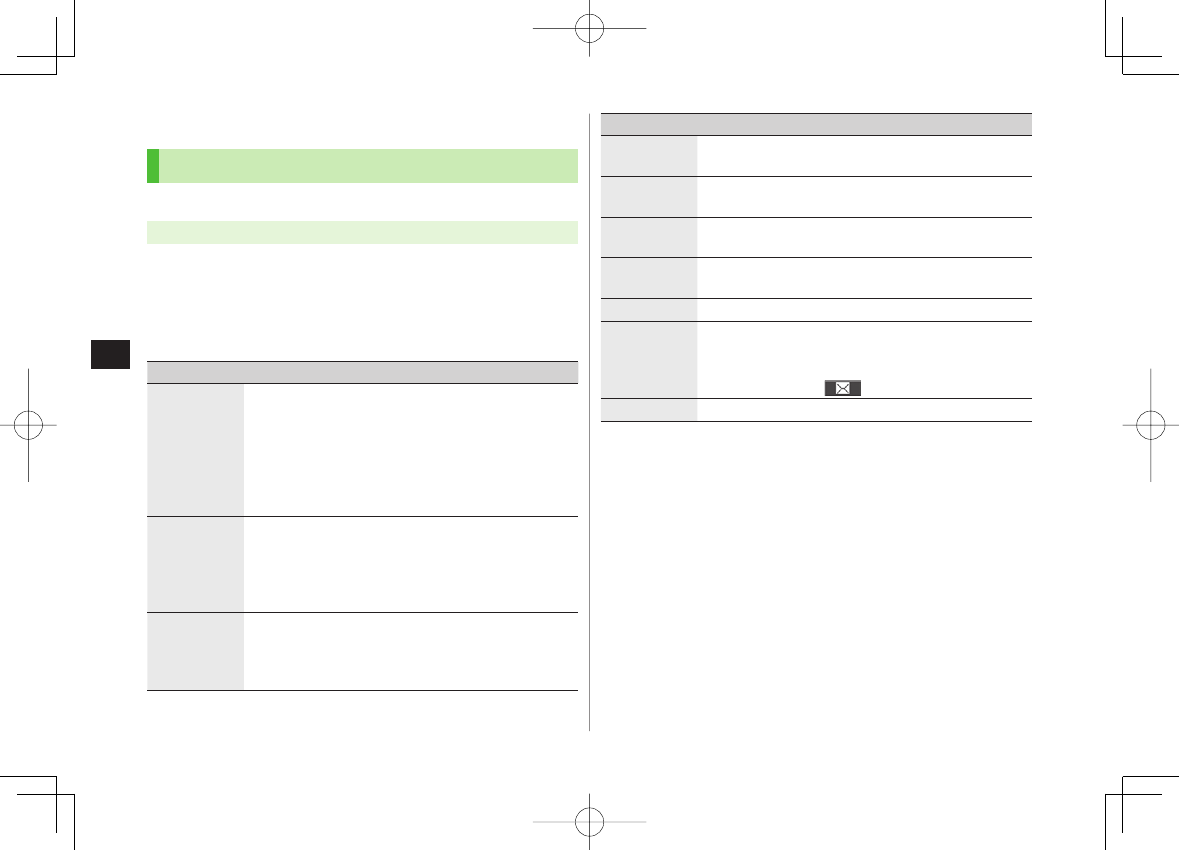
9-12
9
Managing Files
Using/Editing Still Images
Editing Still Images
Edit features are not available for all file types.
Main Menu ▶ Data Folder ▶ Pictures
1 Select a folder Y Select a file Y R[Menu] Y
Edit picture
2 R[Menu] Y Select an item (See below)
Item Operation/Description
Marker stamp Select a stamp Y EI to move stamp Y HI[Put]
Following options are available when positioning a
stamp:
・ To rotate or scale up/down: R[Menu] Y
Select an item
・ To start over: Q[Cancel]
To add: Q[Add]
>
Frame Select a frame
・ To rotate 180 degrees: R[Menu] Y
180° rotation
・ To change frame: FI
・ To return to frame list: Q[Cancel]
>
Character
stamp Enter text Y EI to move text Y HI[Put]
To change content/color/font/size: When positioning
stamp, R[Menu] Y Operate selected item
To start over: Q[Cancel] after positioning
>
Item Operation/Description
Change size Select a size
To start over: Q[Cancel]
>
Trim away Specify a size Y EI to specify area Y HI[Set]
To start over: After specifying area, Q[Cancel]
>
Retouch Select an item
To start over: Q[Cancel]
>
Rotate
90° to right
,
90° to left
or
180°
To start over: Q[Cancel]
>
Brightness FI to adjust brightness
>
Attach to
S! Mail*
Create S! Mail with edited still images.
HI[Set] Y Create S! Mail (ZFrom Step 2 on P.13-4)
Edited files are automatically saved.
Alternatively, Q[] to attach pictures to S! Mail
>
Save* Overwrite/rename to save edited files.
* Available after other editing operations.
3 HI[Set] Y HI[Save]
4
YES
(Overwrite) or
NO
(Save as)
842p_E.indb 9-12842p_E.indb 9-12 10.4.21 10:57:53 AM10.4.21 10:57:53 AM
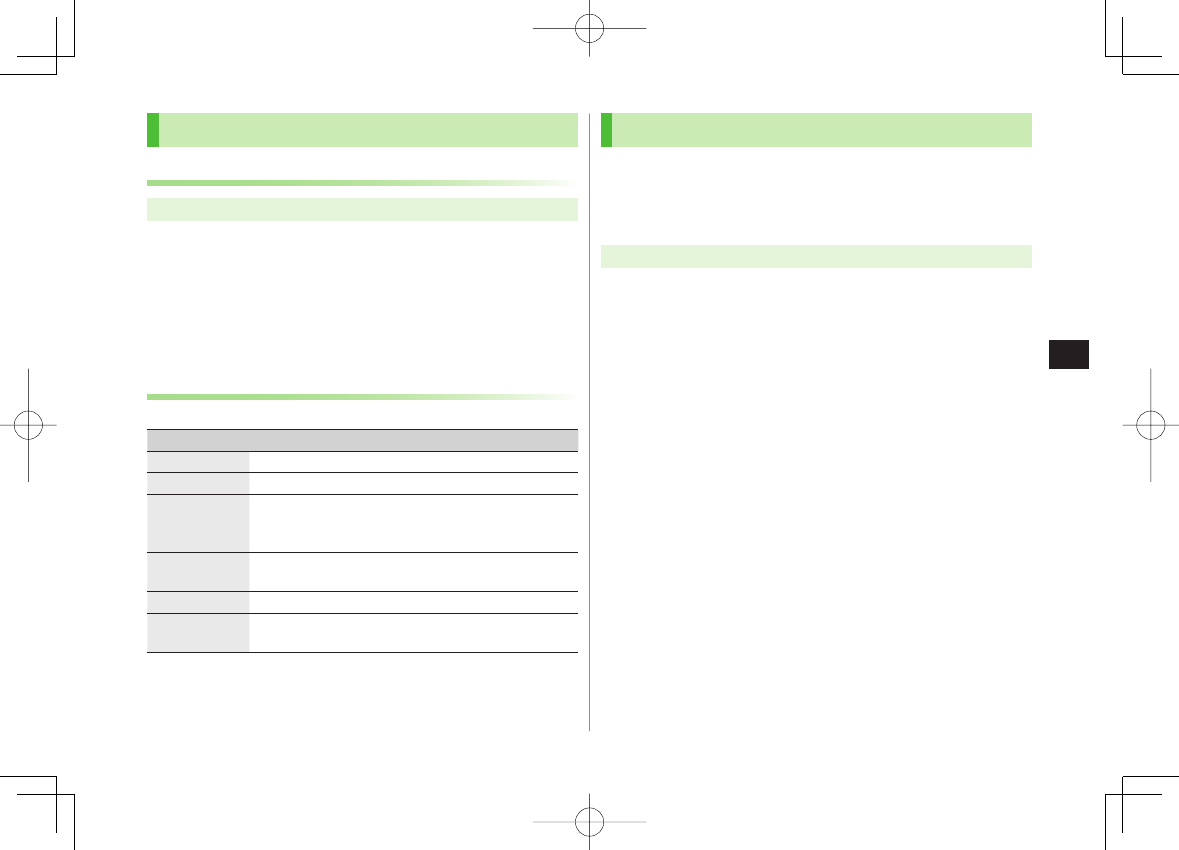
9-13
9
Managing Files
Creating Animations
Saving Original Animation
Main Menu ▶ Data Folder ▶ Pictures ▶ Original Animation
1
<New>
Y
<1st>
-
<20th>
2 Select a folder Y Select a file
Repeat Step 2.
3 Q[Finish]
Functions Available in Original Animation List
In Original Animation list, press R[Menu] for following operations.
Item Operation/Description
Edit title Enter title
>
Org. animation Add more files to an Original Animation (ZAbove)
Display
picture Play back an Original Animation
Alternatively, select an Original Animation from list to
play back.
Set display Set an Original Animation as Standby display, etc.
Select item to set Original Animation as
>
Picture info View item set for
Set display
Release
animation Cancel a saved Original Animation
YES
>
Saving Still Images to Phone Book
Savable sizes: Standby (240 x 427) or smaller in JPEG, GIF or PNG format
(up to 300 Kbytes)
Save images to up to 100 Phone Book entries.
Still images cannot be saved to USIM Card Phone Book entries.
Main Menu ▶ Data Folder ▶ Pictures
1 Select a folder Y Select a file Y R[Menu] Y
Set display
Y
Phone Book
2 New Entry
New
Y Enter details (Y From Step 3 on P.4-4) Y
Q[Finish]
Add to Existing Entry
Add
Y Select entry Y Q[Finish] Y
YES
842p_E.indb 9-13842p_E.indb 9-13 10.4.21 10:57:54 AM10.4.21 10:57:54 AM
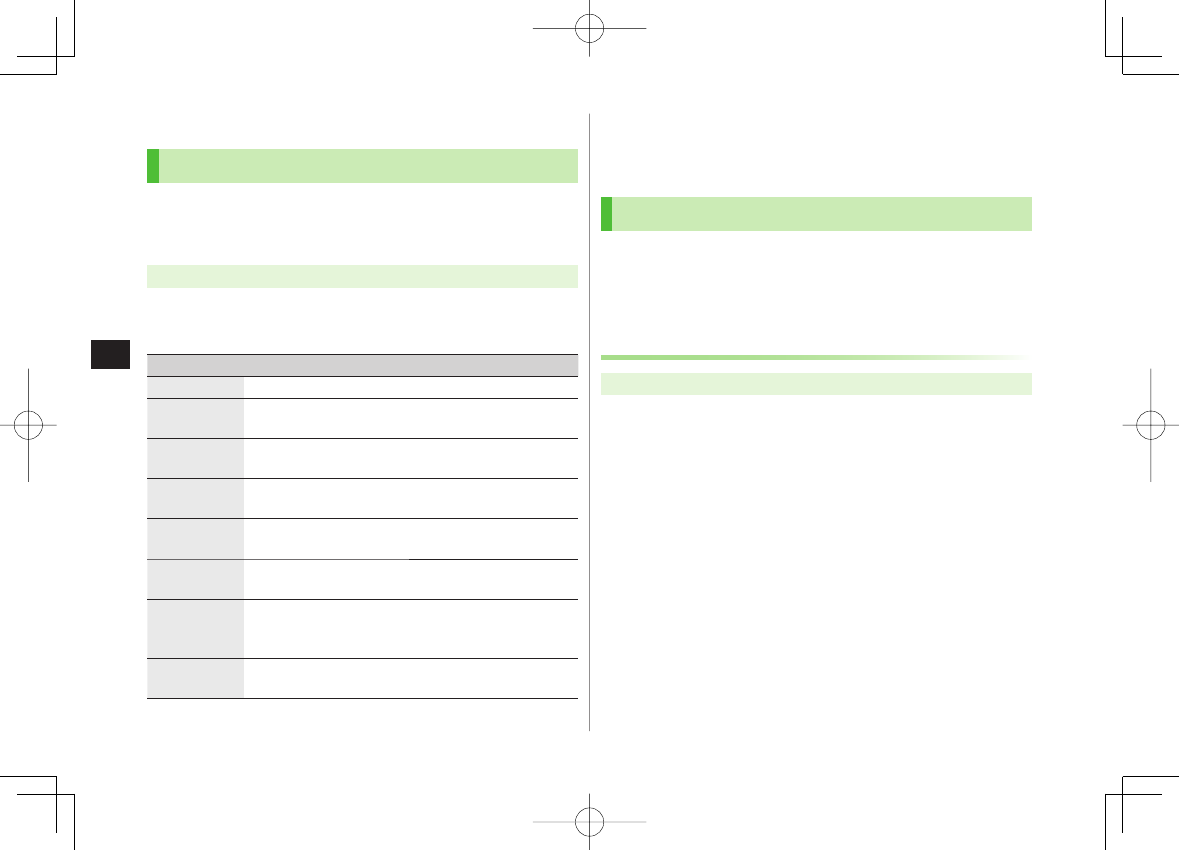
9-14
9
Managing Files
Managing Folders/Files
Managing Folders
The following operations are available in Pictures, Music,
Books, Videos, Ring Songs&Tones, PC Movies and Other
Documents.
Main Menu ▶ Data Folder
1 Select a folder Y R[Menu] Y Select an item
(See below)
Item Operation/Description
Add folder Create user folders
Edit folder
name Edit user folder names
Delete folder Delete a user folder
Enter Phone Password Y
YES
Y
YES
>
Delete all
image 1
Enter Phone Password Y
YES
Y
YES
>
Edit Play
List 2
Edit Play Lists
Release Play
List 2
Cancel edited Play Lists
YES
>
Select
storage 3
Specify folders on microSD Card to save files to
YES
Folders cannot be specified when saving Books files.
>
Memory
Status 4
View memory capacity/number of saved files
1 Pictures folder only
2 Play List folder in Ring Songs&Tones folder only
3 microSD Card only
4 Music folder only
Using Play List
Use Play List to organize Data Folder Ring Songs&Tones/
Videos files.
Select Ring Songs&Tones, Music or Videos folder files to
create Play List links to each file in its original folder.
Creating Ring Songs&Tones Play Lists
Main Menu ▶ Data Folder ▶ Ring Songs&Tones
1 Highlight
Play List
Y R[Menu] Y
Edit Play List
2 Select a number Y Select a folder Y Select a file
Repeat Step 2.
3 Q[Finish]
Play Back Play List
Main Menu ▶ Data Folder ▶ Ring Songs&Tones ▶ Play List
Files are played back in the saved order.
Delete a File
After Step 1, select a file Y
Release this
■
>
■
>
842p_E.indb 9-14842p_E.indb 9-14 10.4.21 10:57:54 AM10.4.21 10:57:54 AM
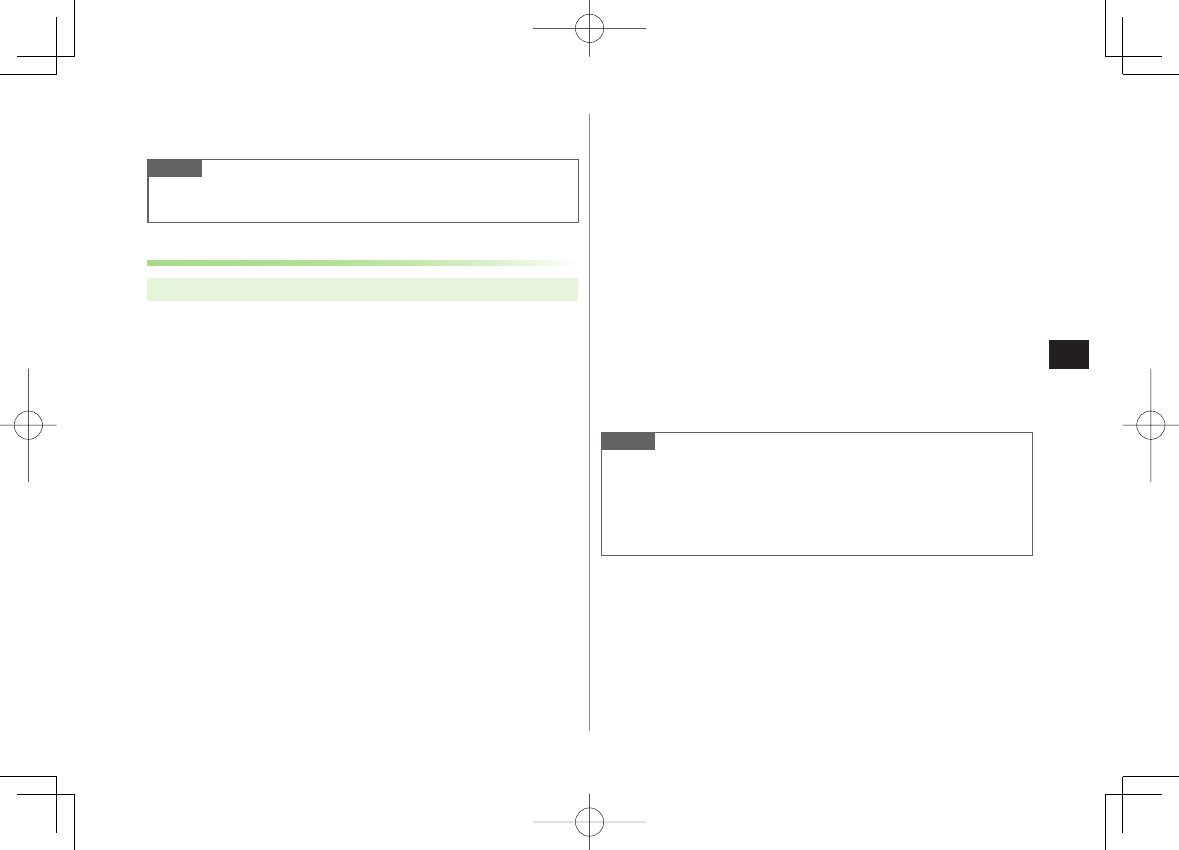
9-15
9
Managing Files
Delete All Files
After Step 1, R[Menu] Y
Release Play List
Y
YES
Note
mp4/3gp files cannot be added to Play List except in Music Player Play
List.
Creating Video Play Lists
Main Menu ▶ Data Folder ▶ Videos ▶ Play List
1 Select a Play List
2 Select a number Y Select a folder Y Select a file
Repeat Step 2.
3 Q[Finish]
Play Back Play Lists
Main Menu ▶ Data Folder ▶ Videos ▶ Play List ▶ Highlight Play
List Y Q[Play]
Files are played back in the saved order.
Delete a File
After Step 1, (highlight a file Y) R[Menu] Y
Delete this
or
DEL all from list
Y
YES
Change Order
After Step 1, R[Menu] Y
Oder to play
Y Select a file Y Select a
target Y Q[Finish] Y Q[Finish]
■
>
■
>
■
>
■
>
microSD Card
842P is compatible with up to 2 GB commercial microSD Cards and up
to 16 GB commercial microSDHC Cards (as of March 2009).
For information on memory card compatibility, visit the website
below (Japanese). Note that microSD Cards not listed on the website
may not function properly.
・ From Yahoo! Keitai
P-egg (as of April 2009)
Yahoo! Keitai top page Y メニューリスト Y 辞書・ツール Y
ケータイメーカー Y P-egg
・ From PC
http://panasonic.jp/mobile/
Not all operations are guaranteed by the microSD/microSDHC Cards
listed.
Format new microSD/microSDHC Cards for use with 842P (ZP.9-17).
Note
SoftBank is not liable for damages from accidental loss/alteration of
microSD Card information. Keep a copy of Phone Book entries, etc. in a
separate place.
microSD Card has no write protect feature; there is a risk of accidental
erasure/overwriting of files.
842p_E.indb 9-15842p_E.indb 9-15 10.4.21 10:57:54 AM10.4.21 10:57:54 AM

9-16
9
Managing Files
microSD Card Installation
Turn off handset before inserting/removing microSD Card.
Inserting
1 Open cover. Insert microSD Card
until it clicks
2 Close cover
microSD Card Check
When microSD Card is installed correctly, appears. If appears,
microSD Card cannot be used. Remove microSD Card from handset, and
re-insert it. If does not disappear, execute Check microSD (ZP.9-20)
or format microSD Card (ZP.9-17).
(Display Indicator: ZP.1-8)
Removing
1 Push microSD Card in
microSD Card pops out with a light
push.
2 Remove microSD Card and close cover
To close cover: ZLeft
Note
Do not turn off handset or remove battery/microSD Card while
flashes. microSD Card may be damaged or files lost.
microSD Card may pop out when inserting/removing it.
842p_E.indb 9-16842p_E.indb 9-16 10.4.21 10:57:55 AM10.4.21 10:57:55 AM
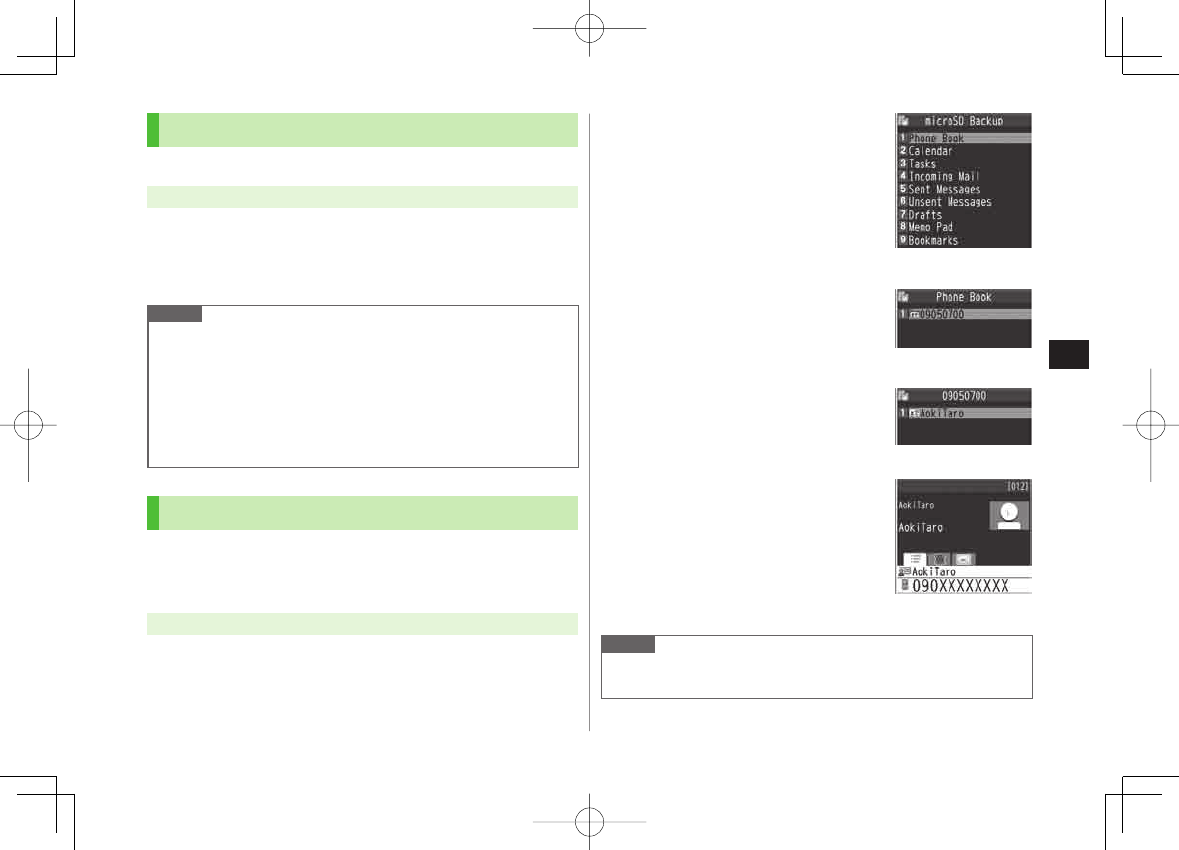
9-17
9
Managing Files
Format microSD Card
Formatting microSD Card deletes all saved files/data.
Main Menu ▶ Tools ▶ microSD Backup
1 R[Menu] Y
microSD format
2 Enter Phone Password Y
YES
Note
Do not turn handset power off or remove microSD Card or battery while
formatting; may damage handset or microSD Card.
microSD Cards formatted on other devices may not be used. Format
microSD Card on 842P before use.
842P cannot format incompatible microSD Cards.
If format fails, turn power off and remove microSD Card from 842P.
Reinsert microSD Card and format it again.
Viewing microSD Card Files
View Phone Book entries, Calendar events, Tasks, mail
messages, Notepads and Bookmarks backed up on microSD
Card.
Main Menu ▶ Tools ▶ microSD Backup
1 Select a category
2 Select a file
Backup date appears as file name.
3 Select a data
Note
If messages on microSD Card do not appear correctly, copy messages to
handset (ZP.9-18) and execute
Charset Conversion
(ZP.13-22).
Category ListCategory List
File ListFile List
Data ListData List
Detailed DataDetailed Data
842p_E.indb 9-17842p_E.indb 9-17 10.4.21 10:57:56 AM10.4.21 10:57:56 AM
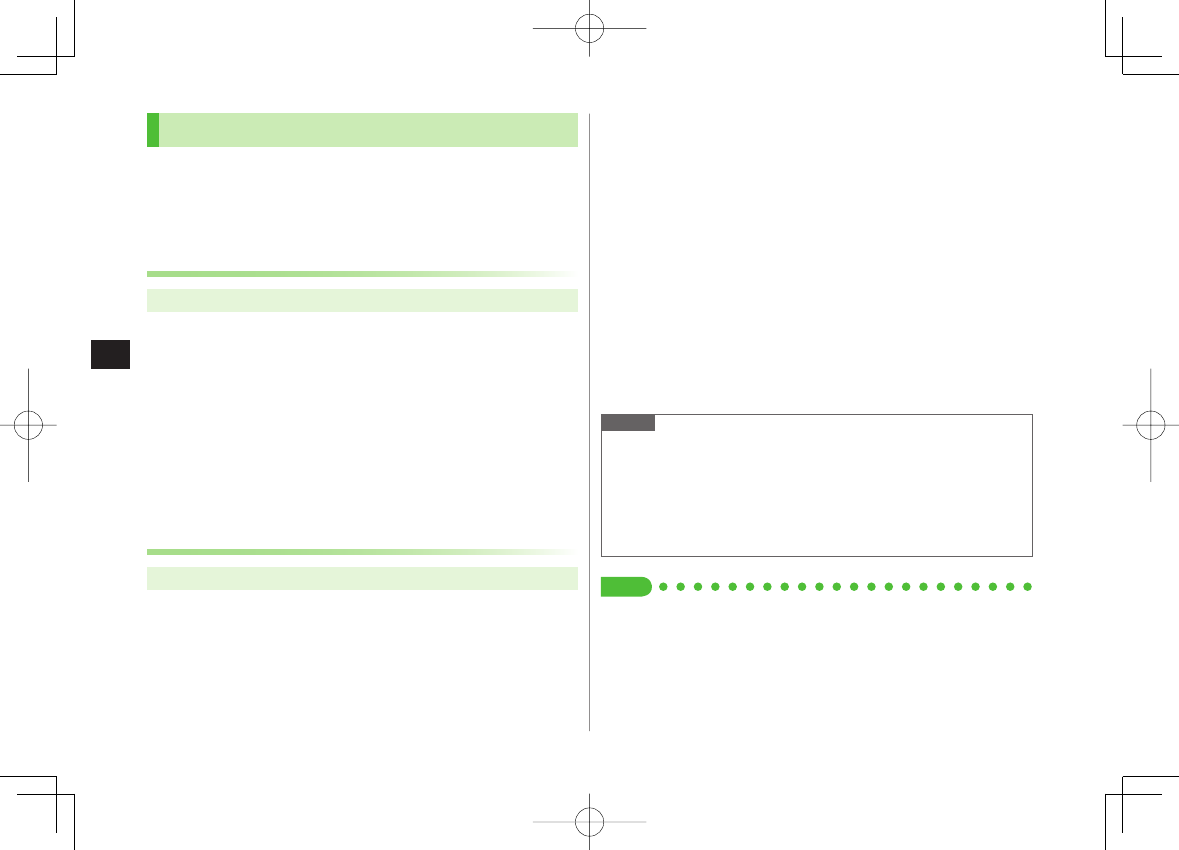
9-18
9
Managing Files
Handset Data Backup
Back up handset data (Phone Book, Calendar, Tasks, Messages,
Notepad, Bookmarks, Content Keys) to microSD Card; restore
handset data after accidental loss/alteration.
Back up Content Key: ZP.9-21
Backing up to microSD Card
Main Menu ▶ Tools ▶ microSD Backup
1 Highlight a category Y R[Menu] Y
Copy to microSD
(Y For
Bookmarks
, select an
item)
2 Enter Phone Password Y
YES
All files of selected category are backed up to microSD Card.
One File Backup
Open a file Y R[Menu] Y
Copy to microSD
Y
YES
Restoring from microSD Card
Main Menu ▶ Tools ▶ microSD Backup
1 Select a category
■
>
2 Restore One Item
Select a file Y Highlight an item Y R[Menu] Y
Add to phone
Restore One File
Highlight a file Y R[Menu] Y
Add to phone
or
Overwrite to phone
Y Enter Phone Password
Restore All Files
R[Menu] Y
Add all to phone
or
Overwr. all to ph.
Y Enter Phone Password
3
YES
Note
Note that
Overwrite to phone
or
Overwr. all to ph.
erases all files
of same category on handset.
Files of 10 MB or larger cannot be moved/copied from microSD Card to
handset.
Data backed up in other SoftBank handsets may not be restored in
842P depending on type and size.
Tip
●Delete Items from microSD Card ●View microSD Card Memory Capacity
(ZP.9-20)
842p_E.indb 9-18842p_E.indb 9-18 10.4.21 10:57:56 AM10.4.21 10:57:56 AM
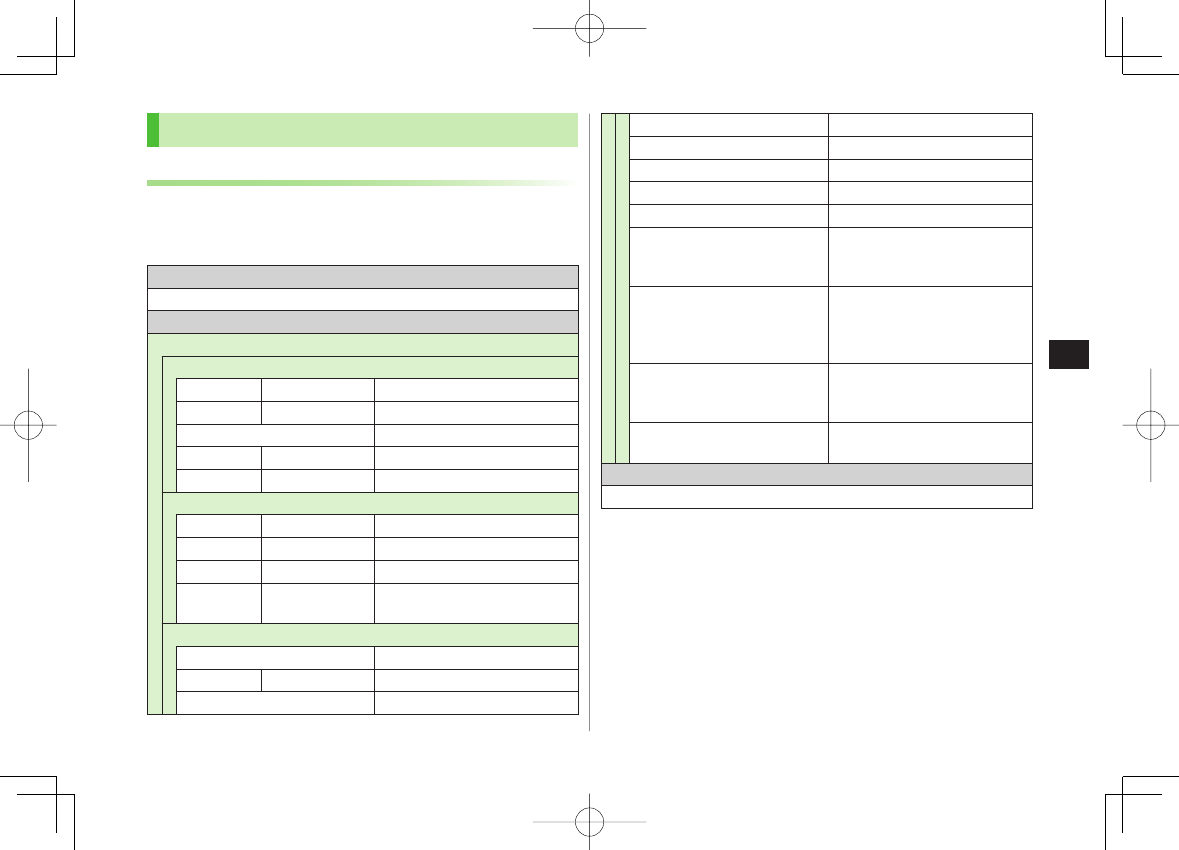
9-19
9
Managing Files
PC File Transfers
Folder Structure
Files moved or copied from 842P to microSD Card are
managed as shown below:
Save files in folders by file type.
DCIM
Still images saved to microSD Card
PRIVATE
MYFOLDER
Utility
Calendar Calendar.BCK Calendar Backup files
Contacts Contacts.BCK Phone Book Backup files
Rights Content Key Backup files
Tasks Tasks.BCK Tasks Backup files
Memo Memo.BCK Notepad Backup files
Mail
Drafts Drafts.BCK Drafts Backup files
Inbox Inbox.BCK Incoming Mail Backup files
Outbox Outbox.BCK Unsent Messages Backup files
Sent
Messages
Sent Messages.
BCK Sent Messages Backup files
My Items
Book E-comics
Bookmarks Bookmarks.BCK Bookmarks Backup files
Custom Screens Familiar Usability applications
Flash(R) Flash® files
Games and More S! Appli
Music Sound files with .3gp, .mp4, .smc
Other Documents Other files
Pictograms My Pictograms
Pictures
Still images moved/copied from
handset to Main Folder in microSD
Card
Sounds & Ringtones
Sound files of:
up to 5 MB with .3gp, .mp4,
up to 300 KB with .mid, .midi,
.amr
Videos
Videos moved/copied from
handset to Main Folder in microSD
Card
WMFile* PC Movies saved from PC to
microSD Card
SD_VIDEO
Videos saved to microSD Card
Some copy protected files have extensions different from above.
When moving/copying videos from microSD Card to handset, file format
or file size may change.
* If WMFile does not appear in My Items (MYFOLDER), create and save a
folder titled WMFile.
842p_E.indb 9-19842p_E.indb 9-19 10.4.21 10:57:57 AM10.4.21 10:57:57 AM
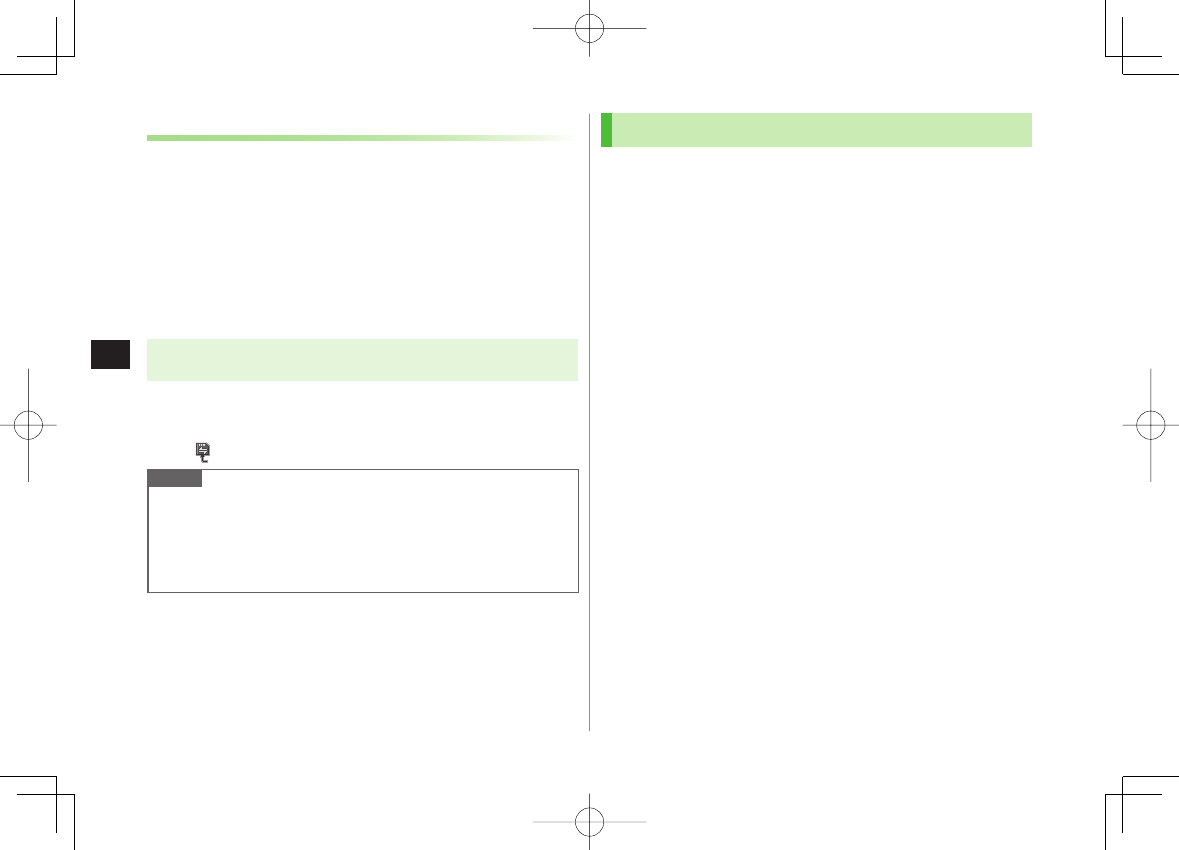
9-20
9
Managing Files
Using Data on microSD Card
With a microSD Card inserted, connect handset with a PC
via USB cable (not included) to read/write data from/onto
microSD Card.
Following equipment is required:
Connector Cable: USB cable
PC: PC with USB port (Universal Serial Bus Specification Rev 1.1
compliant)
Compatible Operating Systems: Windows® 2000, Windows® XP,
Windows Vista® (Japanese version in each)
Main Menu ▶ Settings ▶ Connectivity ▶ USB Mode
▶ microSD Mode
1 Connect handset to PC via USB cable while 842P is on
PC recognizes microSD Card.
appears in Standby (handset).
Note
Even if incoming call arrives, reading/writing data continues during
calls. After calls, check indicators on PC to see if reading/writing is
complete.
File names saved in microSD Card may not properly appear if changed
on PC.
microSD Card Functions
Restore microSD Card items (Check microSD)
Main Menu ▶ Tools ▶ microSD Backup ▶ R[Menu]
▶ Check microSD ▶ YES
Do not turn handset power off or remove microSD Card or battery while
formatting; may damage handset or microSD Card.
It may take 30 seconds or longer to complete Check microSD depending
on data volume on microSD Card.
842P cannot check incompatible or unformatted microSD Cards.
842P may delete files and folders that fail to be restored.
Delete Items from microSD Card
Main Menu ▶ Tools ▶ microSD Backup ▶ Select a category
▶ (Highlight a file Y) R[Menu] ▶ Delete this or Delete all (▶ For
Delete all, enter Phone Password) ▶ YES
Content Key cannot be deleted.
View microSD Card Memory Capacity
Main Menu ▶ Tools ▶ microSD Backup ▶ R[Menu]
▶ microSD info
■
>
■
>
■
>
842p_E.indb 9-20842p_E.indb 9-20 10.4.21 10:57:57 AM10.4.21 10:57:57 AM
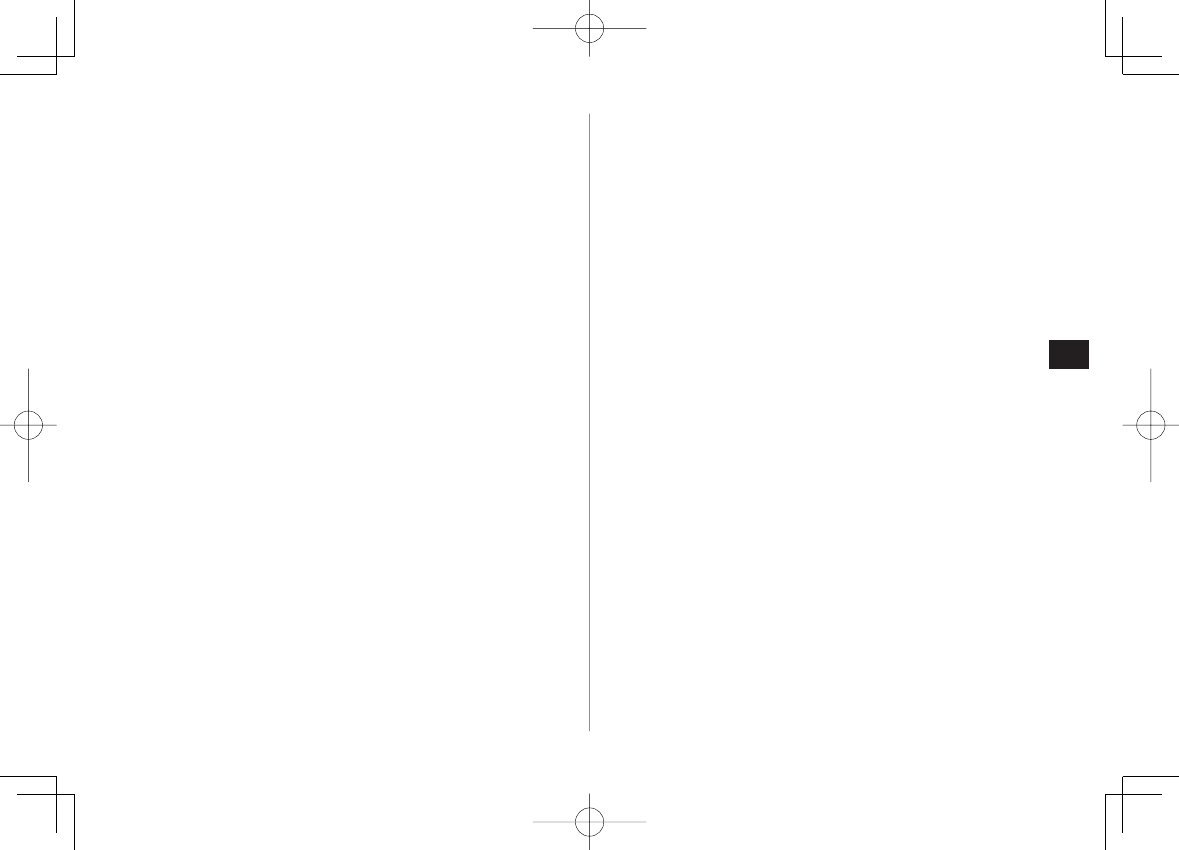
9-21
9
Managing Files
Back Up Content key
Copy Content Keys to microSD Card from handset or to handset from
microSD Card.
Main Menu ▶ Settings ▶ Security ▶ Content Key
▶ Copy to microSD or Copy from microSD ▶ Enter Phone
Password
Content Keys with expiration dates or usage limits cannot be backed up.
USIM Card inserted when Content Keys were moved to microSD Card
must be inserted to move Content Keys from microSD Card.
Some applications are made for use on specific models. Some models
move Content Keys to microSD Card instead of backing up. Contact
SoftBank Mobile Customer Center, General Information for more
information.
Content Keys are backed up after the previous back up file is deleted. To
back up another key and keep existing keys, move existing keys to
handset first and back up a new key.
■
>
842p_E.indb 9-21842p_E.indb 9-21 10.4.21 10:57:57 AM10.4.21 10:57:57 AM
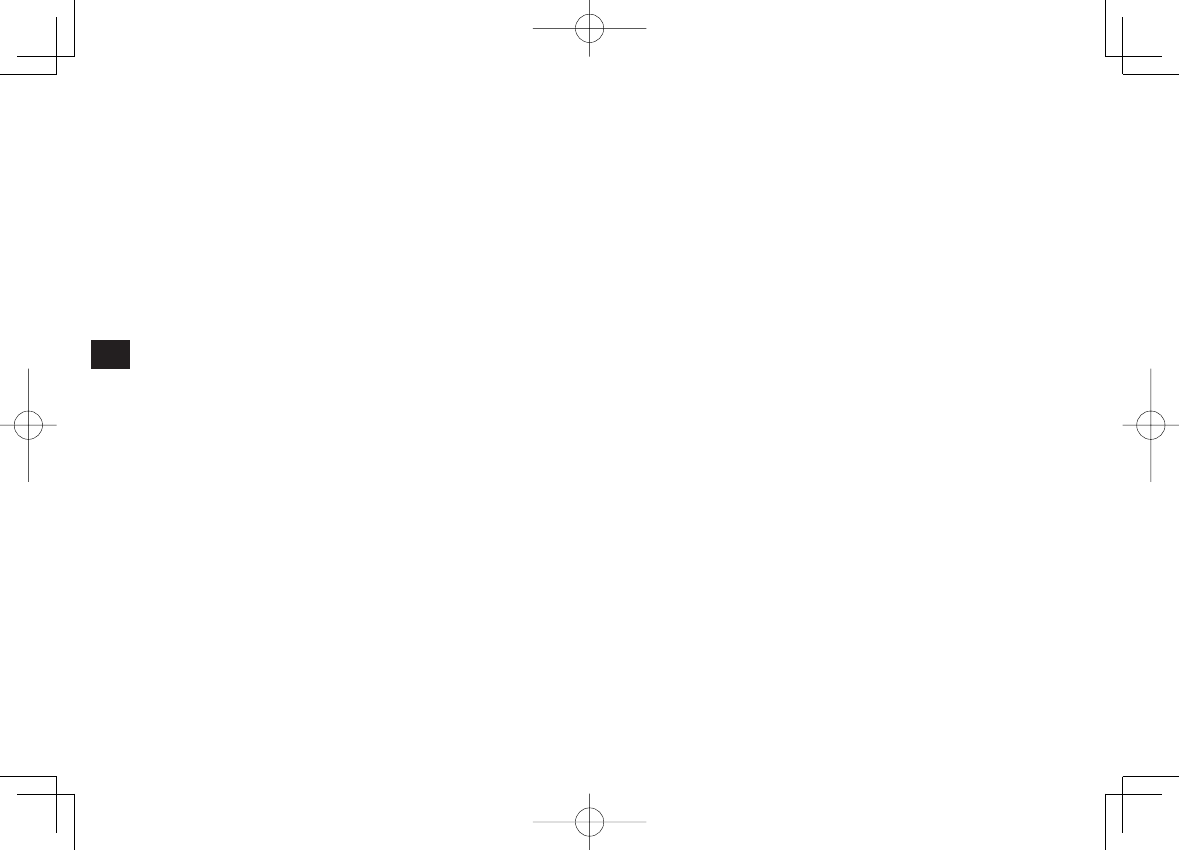
9-22
9
Managing Files
842p_E.indb 9-22842p_E.indb 9-22 10.4.21 10:57:57 AM10.4.21 10:57:57 AM
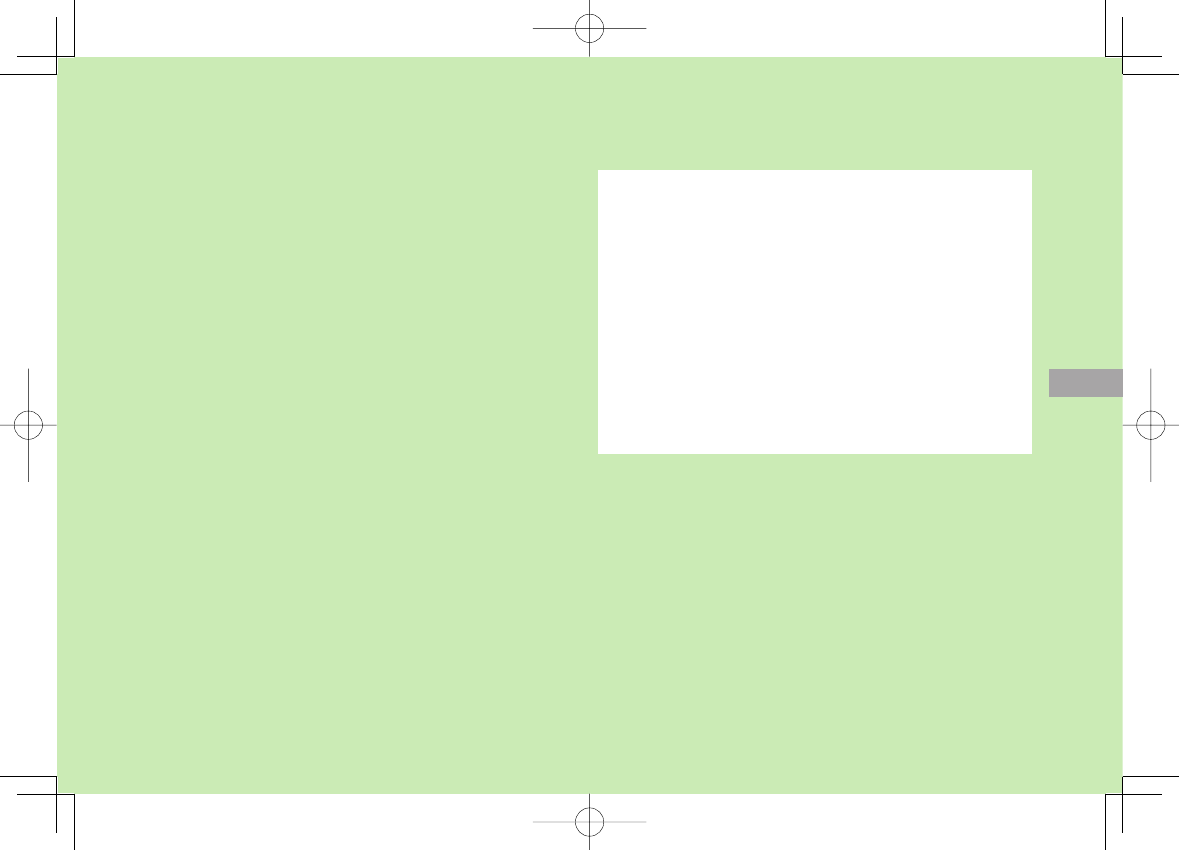
Connectivity
10-1
10
Infrared ............................................................... 10-2
Before Using Infrared ................................................................10-2
One/Multiple File Transfer .........................................................10-3
All File Transfers........................................................................10-3
IC Transmission ................................................... 10-4
One File Transfer .......................................................................10-5
All File Transfers........................................................................10-5
SoftBank Utility Software (Japanese) ................. 10-6
USB (Japanese) ................................................... 10-6
Setting USB Mode ....................................................................10-6
Transferring Data via USB Cable ................................................10-6
Data Communication via USB Cable..........................................10-7
842p_E.indb 10-1842p_E.indb 10-1 10.4.21 10:57:58 AM10.4.21 10:57:58 AM
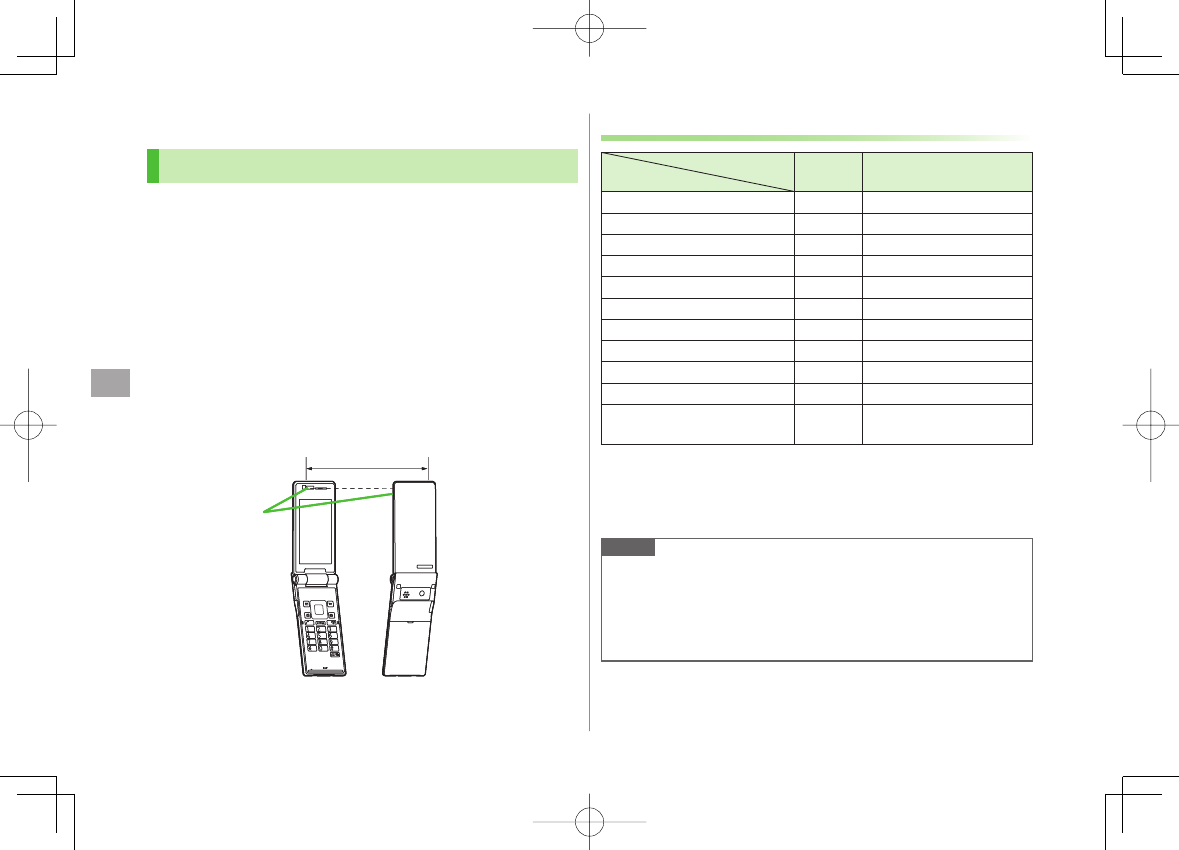
10
Connectivity
10-2
Infrared
Before Using Infrared
Transfer Phone Book/Calendar events, messages, bookmarks
and Data Folder files wirelessly between 842P and
compatible devices, including PCs and other mobiles.
842P infrared function is based on IrMC1.1, however, some IrMC1.1-
based device transmissions may not be transmitted/received within
specification.
Debris may inhibit infrared transfers; clean infrared ports with a soft cloth
beforehand.
Direct sunlight/fluorescent light may inhibit transfers.
Align infrared ports within 20 cm of one another and make sure no
objects are placed between them. Do not move the devices until transfer
is complete.
Infrared Port
Within 20 cm
Infrared Port
Within 20 cm
Transferable Files
Condition
Transferable file One file All files
Phone Book (Account Details) ○Up to 1000
Calendar events 1○Up to 1000
Tasks ○Up to 100
Received message ○Up to 1000
Sent message ○Up to 500
Drafts ○Up to 10
Notepad ○Up to 20
Ring Songs&Tones ○×
Still image 2 3○×
Video 3○×
Bookmark
(Yahoo! Keitai, PC Site Browser) ○Up to 100 each
○: Transferable ×: Not transferable
1 Saved Holidays/Memorial days not transferable
2 Including Flash® files
3 Multiple files transferable
Note
Following files cannot transfer:
・ Files prohibited for transfers from 842P
・ Phone Book entries and SMS on USIM Card
If memory becomes full, remaining entries are truncated
(Memory List: ZP.18-24).
842p_E.indb 10-2842p_E.indb 10-2 10.4.21 10:57:58 AM10.4.21 10:57:58 AM
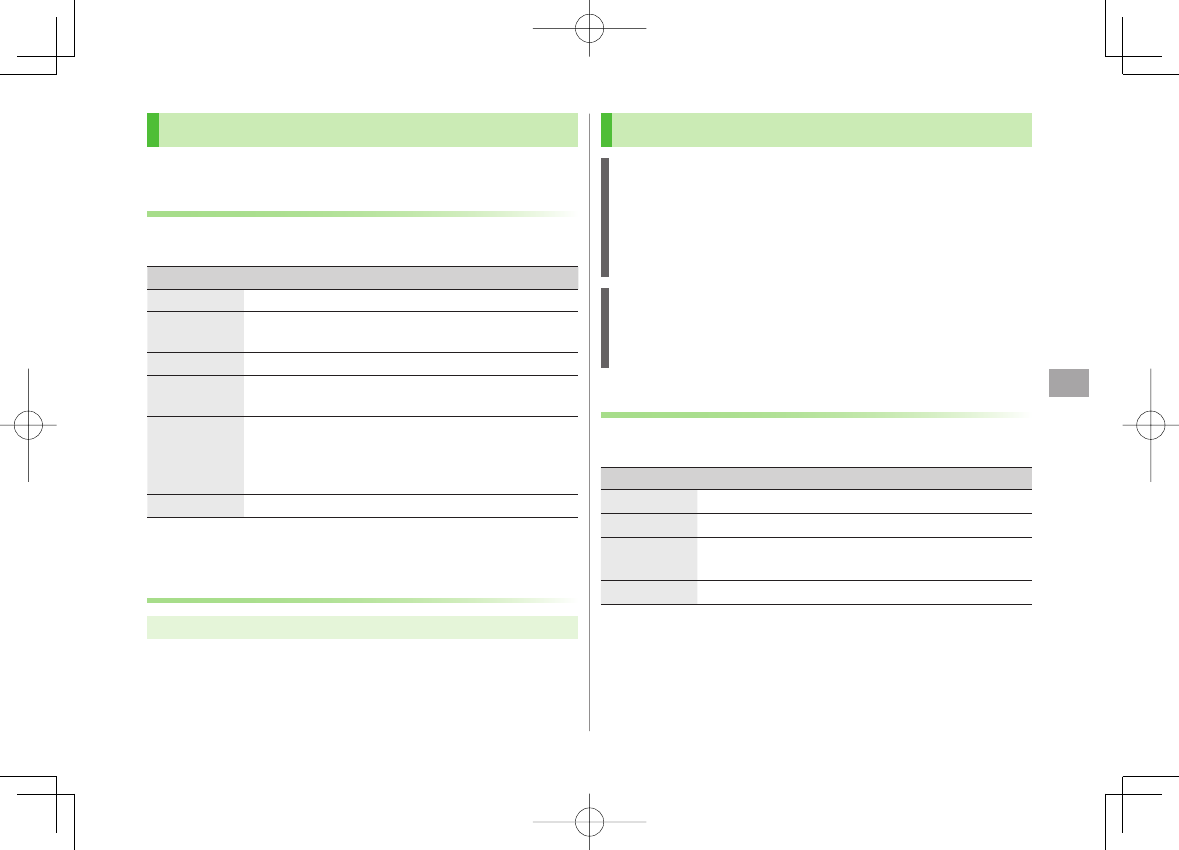
10
Connectivity
10-3
One/Multiple File Transfer
Transferable Files: ZP.10-2
Sending
1 Highlight a file, and follow the steps below
Files to Send Operation/Description
Phone Book R[Menu] Y
Send Ir data
Y
Send phonebook
>
Account
Details
O[Ir]
>
Messages R[Menu] Y
Send Ir data
Y
Send This
>
Bookmarks R[Menu] Y
Send to ExtrnlDvcs
Y
Send Ir data
Y
Send This
>
Still Images/
Videos
R[Menu] Y
Send Ir data
To send multiple files: R[Menu] Y
Multiple-choice
Y Select files to send Y R[Menu]
Y
Send Ir data
>
Other Files R[Menu] Y
Send Ir data
>
2
YES
Receiving
Main Menu ▶ Tools ▶ Receive via Infrared ▶ Receive
1 When a file is received,
YES
Send files from sender side within 30 seconds.
To receive subsequent files, select
YES
.
All File Transfers
Precaution
Receiving all files overwrites all saved files including secret/protected
files.
Files saved in Secret Mode are also deleted.
Sending all Phone Book entries sends Account Details as well.
User-edited information is overwritten (handset number remains).
Session Number
Session number (4 digits) is required for all file transfers via Infrared and
IC transmission. Sender and recipient must enter same Session number to
complete transfers.
Sending
1 Highlight a file, and follow the steps below
Files to Send Operation/Description
Phone Book R[Menu] Y
Send Ir data
Y
Send all phonebook
Messages R[Menu] Y
Send Ir data
Y
Send All
Bookmarks R[Menu] Y
Send to ExtrnlDvcs
Y
Send Ir data
Y
Send All
Other Files R[Menu] Y
Send all Ir data
2 Enter Phone Password Y Enter Session number Y
YES
Recipient must enter the same Session number to start transfers.
842p_E.indb 10-3842p_E.indb 10-3 10.4.21 10:57:58 AM10.4.21 10:57:58 AM
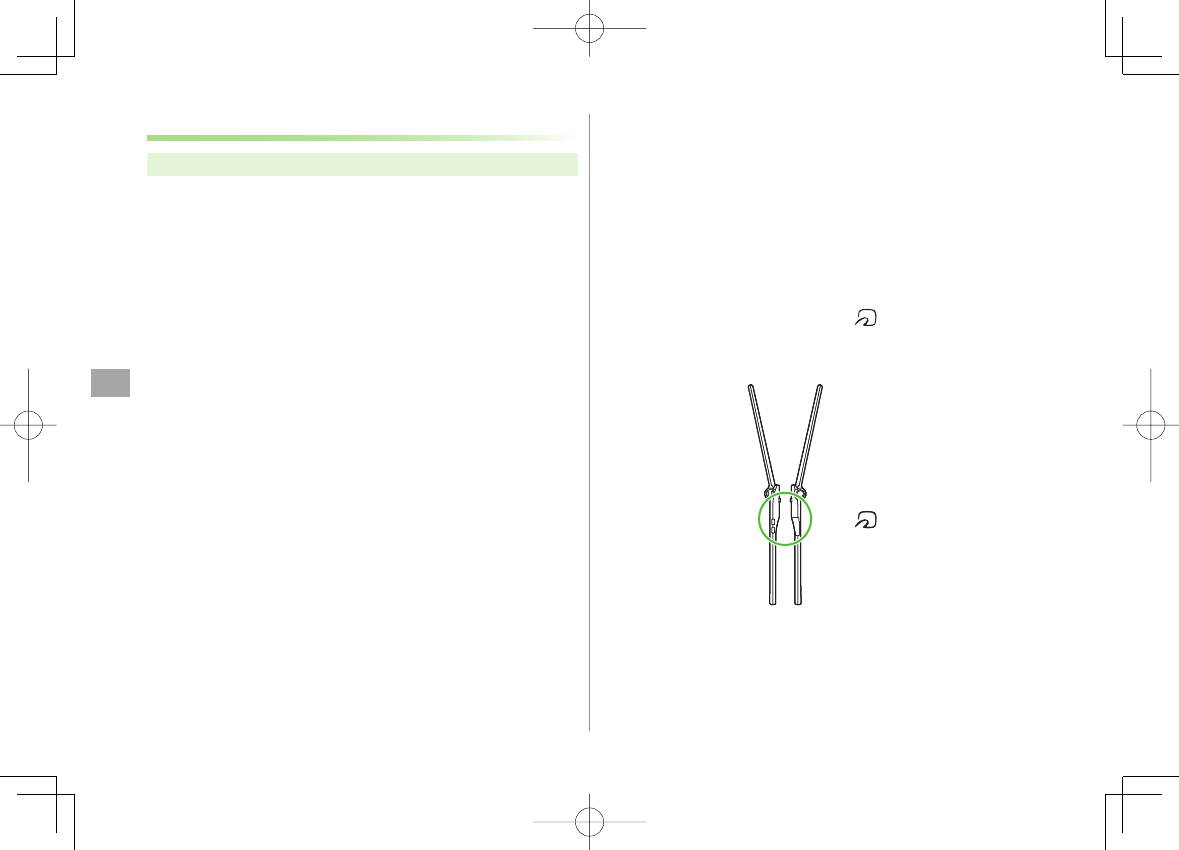
10
Connectivity
10-4
Receiving
Main Menu ▶ Tools ▶ Receive via Infrared ▶ Receive All
1 Enter Phone Password Y Enter same Session number
as sender's Y
YES
Y
YES
Saved files are deleted, and transfer starts.
IC Transmission
Exchange files with another IC compatible handset using
reader/writer function.
Type of files and transfer conditions are same as those for infrared file
transfer (ZP.10-2).
Multiple file transfer is not available.
IC transmission is not available when
IC Card Lock
(ZP.16-5) is
activated.
When receiving dada, end all active functions.
If there is difficulty in file transfer, move a logo close to or away from
the other logo or move each side up, down, left, or right.
Data cannot be sent during charging battery.
Align logos of both handsetsAlign logos of both handsets
842p_E.indb 10-4842p_E.indb 10-4 10.4.21 10:57:59 AM10.4.21 10:57:59 AM
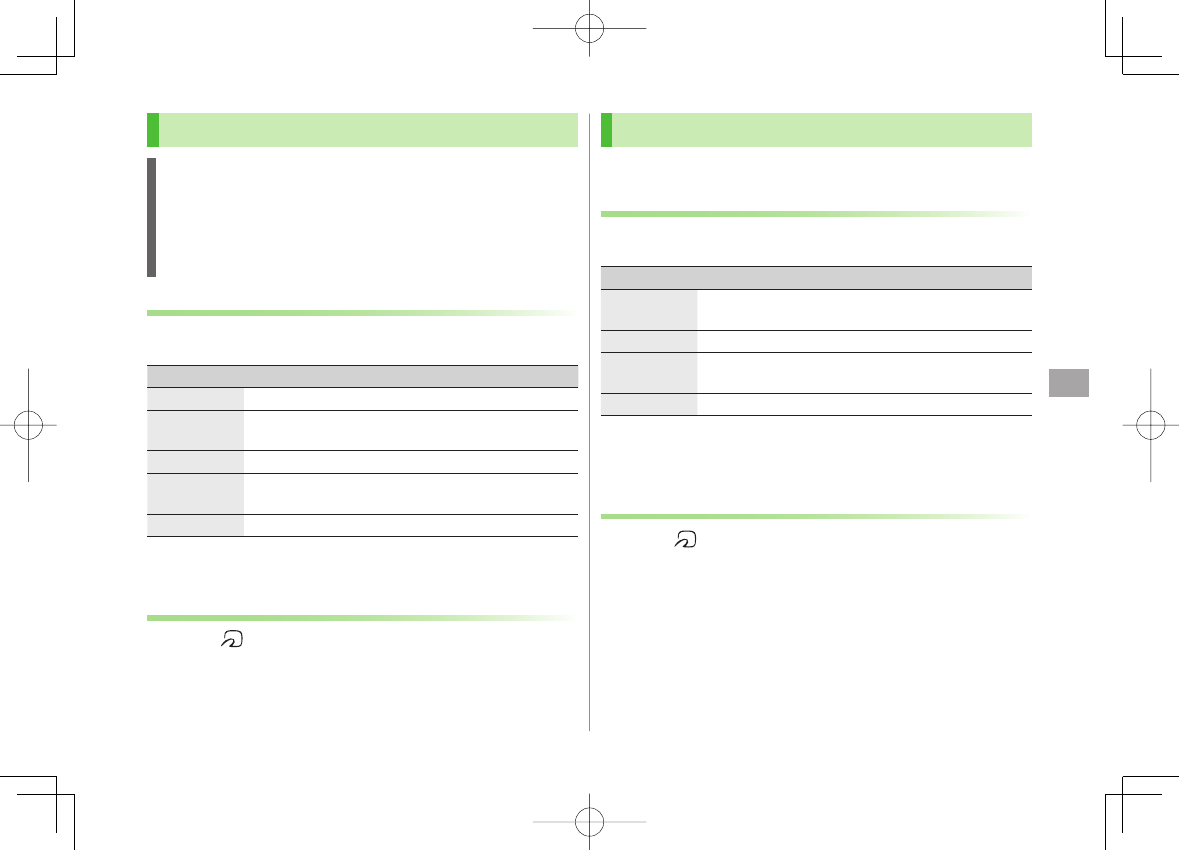
10
Connectivity
10-5
One File Transfer
Before Receiving a File
Receive IC Datum
is set to
ON
by default. When
Receive IC Datum
is
OFF
, One File Transfer is unavailable.
To set
Receive IC Datum
on:
Main Menu ▶ Osaifu-Keitai ▶ IC Card Settings
▶ Receive IC Datum ▶ ON
Sending
1 Highlight a file, and follow the steps below
Files to Send Operation/Description
Phone Book R[Menu] Y
IC transmission
Y
Send phonebook
>
Account
Details
P[ICtrans]
>
Messages R[Menu] Y
IC Transmission
Y
Send This
>
Bookmarks R[Menu] Y
Send to ExtrnlDvcs
Y
IC transmission
Y
Send This
>
Other Files R[Menu] Y
IC transmission
>
2
YES
Receiving
1 Align logo on sender side with 842P (recipient) Y
YES
All File Transfers
Precautions/Session number (ZP.10-3)
Sending
1 Highlight a file, and follow the steps below
Files to Send Operation/Description
Phone Book R[Menu] Y
IC transmission
Y
Send all phonebook
>
Messages R[Menu] Y
IC Transmission
Y
Send All
>
Bookmarks R[Menu] Y
Send to ExtrnlDvcs
Y
IC transmission
Y
Send All
>
Other Files R[Menu] Y
AllIC transmission
>
2 Enter Phone Password Y Enter Session number Y
YES
Recipient must enter the same Session number to start transfers.
Receiving
1 Align logo on sender side with 842P (recipient)
2
YES
Y Enter Phone Password Y Enter same Session
number as sender's
Saved files are deleted. Transfer starts.
842p_E.indb 10-5842p_E.indb 10-5 10.4.21 10:57:59 AM10.4.21 10:57:59 AM
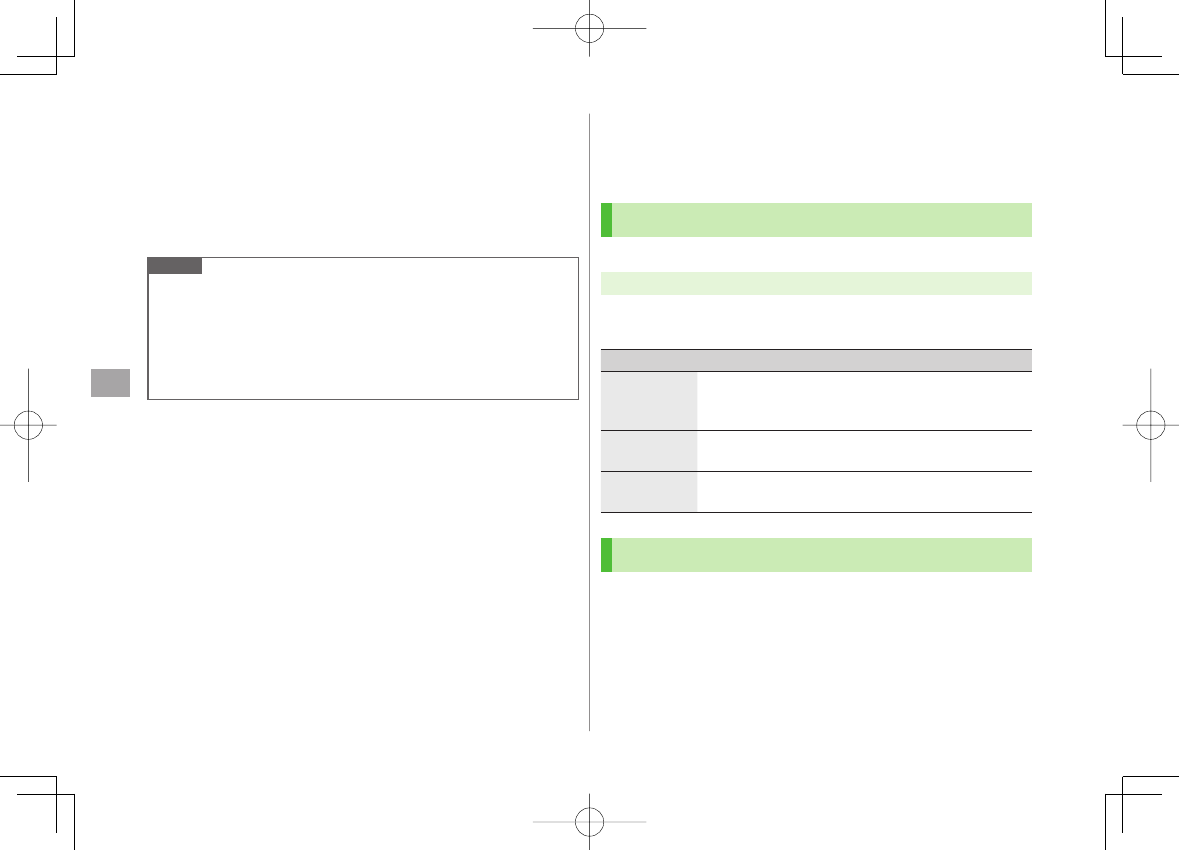
10
Connectivity
10-6
SoftBank Utility Software (Japanese)
Phone Book, Calendar, Tasks, messages, Bookmarks,
Notepads and Data Folder can be transferred to a PC, edited
or managed by using SoftBank Utility Software.
For details on and downloading SoftBank Utility Software, visit
http://mb.softbank.jp/r/utilitysoft/cd/ (Japanese)
Note
USB cable (not included) is necessary for using SoftBank Utility
Software.
S! Appli, PC Movies, TV, Lifestyle-Appli, Books, Customized Screen,
Templates and Other Documents cannot be backed up.
Copy protected files may not be backed up.
Set
USB Mode
to
Communication Mode
(ZRight).
USB (Japanese)
Connect 842P to a PC via USB cable (not included) specified
by SoftBank for data transfer or data communication.
Setting USB Mode
<Default> Communication Mode
Main Menu ▶ Settings ▶ Connectivity ▶ USB Mode
1 Select an item (See below)
Item Operation/Description
Communication
Mode
Packet transmission, 64K data transmission, data transfer
and calls with USB handsfree compatible devices are
available (ZP.10-7)
microSD
Mode Read/write data on microSD Card (ZP.9-20)
MTP Mode Transfer/delete music data via Windows Media® Player on
PC (ZP.8-4)
Transferring Data via USB Cable
Transfer data using SoftBank Utility Software (ZLeft).
Transferring data in microSD Mode (ZP.9-20)
842p_E.indb 10-6842p_E.indb 10-6 10.4.21 10:58:00 AM10.4.21 10:58:00 AM
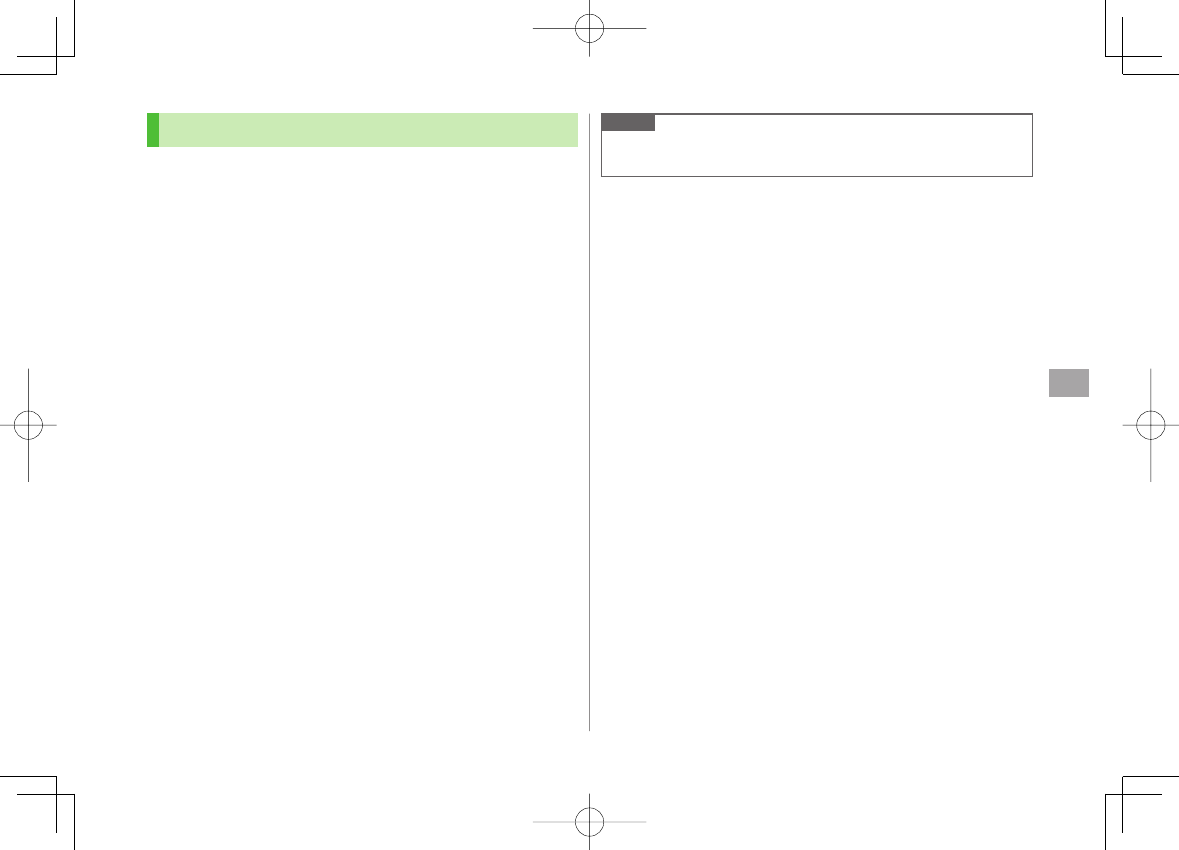
10
Connectivity
10-7
Data Communication via USB Cable
Use 842P as a modem for Internet access by connecting
842P with a PC.
Download utility software from URL below and install on PC.
http://panasonic.jp/mobile/support/download/842p/index.html
1 Install "USBドライバ (USB Driver)" and "Modem
Wizard" from Utility Software (842P) to a PC
2 Set 842P to
Communication Mode
(ZP.10-6), and
connect 842P to PC via USB cable
Power up 842P before connecting to PC via USB cable.
3 Start up "Modem Wizard", and operate communication
setup
"Modem Wizard" enables you to set up APN and dial-up easily.
For setup/starting procedures, see "842P Modem Wizard" Help.
Note
Connecting handset to a PC or PDA for Internet access may incur high
packet transmission fees.
842p_E.indb 10-7842p_E.indb 10-7 10.4.21 10:58:00 AM10.4.21 10:58:00 AM
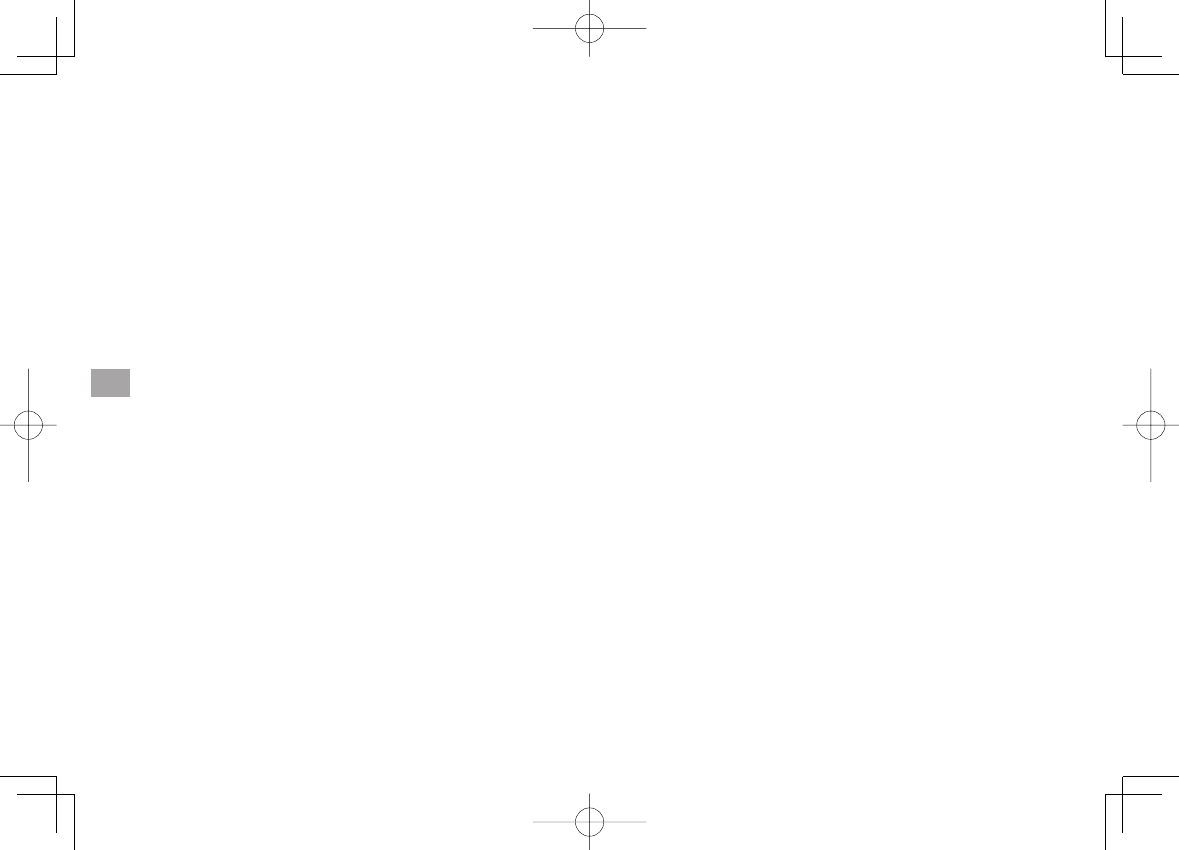
10
Connectivity
10-8
842p_E.indb 10-8842p_E.indb 10-8 10.4.21 10:58:00 AM10.4.21 10:58:00 AM
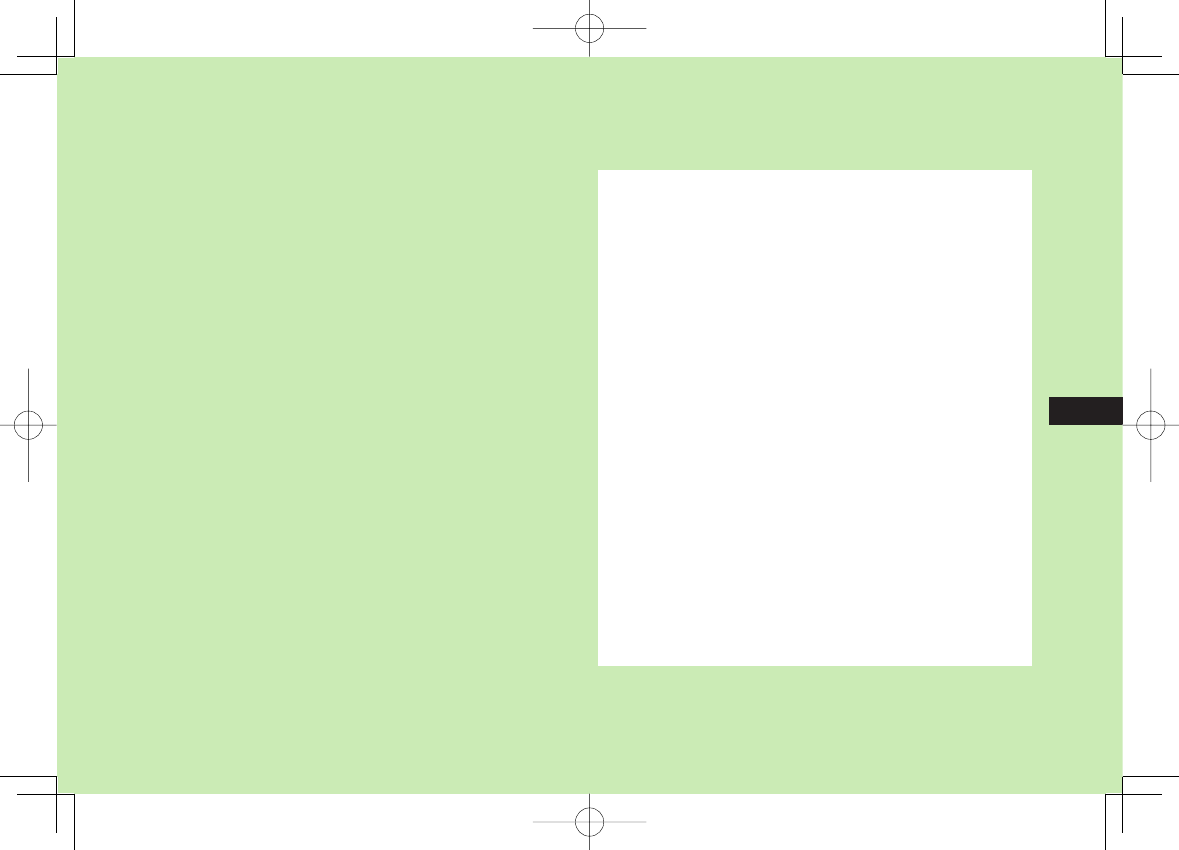
Handset Security
11-1
11
Changing Phone Password ................................. 11-2
Security Functions .............................................. 11-2
USIM PINs ................................................................................11-2
Keyguard .................................................................................. 11-3
Privacy Key Lock .......................................................................11-4
Personal Data Lock ...................................................................11-4
Secure Remote Lock .................................................................11-6
Key Pad Dial Lock .....................................................................11-7
Side-keys Guard .......................................................................11-8
Additional Lock Functions .........................................................11-8
Restricting Calls/Messages ................................. 11-8
Hiding Call Logs and Sent/Received Address List........................11-8
Secret Mode/Secret Data Only ...................................................11-9
Setting Secret Mail ...................................................................11-9
Mail Security ..........................................................................11-10
Call Restrictions ......................................................................11-10
Delaying Ringtone ..................................................................11-11
Rejecting Unknown Callers .....................................................11-11
Rejecting Calls without Caller ID .............................................11-11
Reset ................................................................. 11-12
Reset Settings ........................................................................11-12
All Reset ................................................................................11-12
842p_E.indb 11-1842p_E.indb 11-1 10.4.21 10:58:00 AM10.4.21 10:58:00 AM
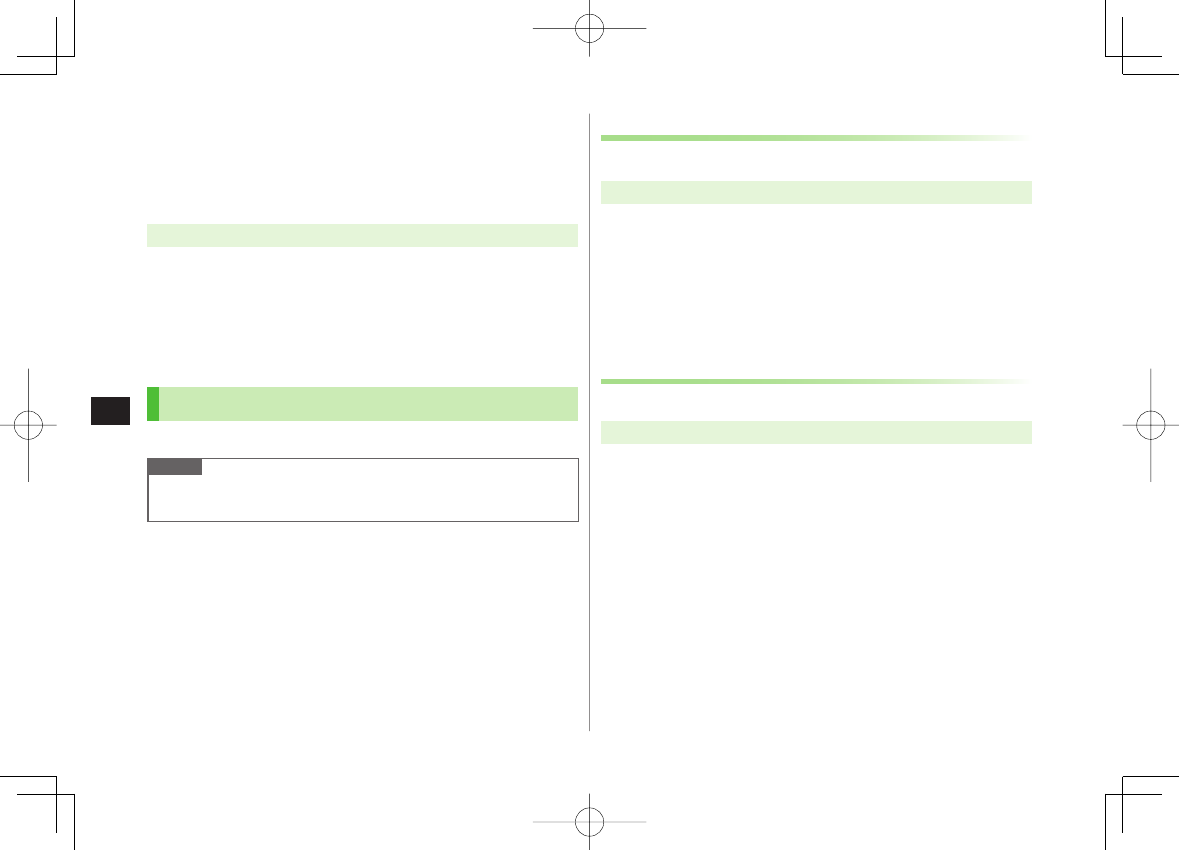
11-2
11
Handset Security
Changing Phone Password
<Default> 9999
Change Phone Password as required.
For Phone Password details: ZP.1-23
Main Menu ▶ Settings ▶ Security ▶ Change Phone Password
1 Enter current 4-8-digit Phone Password
2 Enter new 4-8-digit Phone Password Y
YES
Security Functions
USIM PINs
For more information about PINs: ZP. 1- 3
Note
Emergency numbers (110, 119, 118) are not dialable in PIN/PIN2,
PUK/PUK2 entry window.
PIN Authentication
Activate to require PIN entry each time handset is turned on.
Main Menu ▶ Settings ▶ Security ▶ PIN Authentication
1 Enter Phone Password Y
PIN Authentication
2
ON
To deactivate PIN Authentication:
OFF
3 Enter PIN
Changing PIN/PIN2
Set
PIN Authentication
to
ON
before changing PIN (ZAbove).
Main Menu ▶ Settings ▶ Security ▶ PIN Authentication
1 Enter Phone Password Y
Change PIN
or
Change PIN2
2 Enter current PIN/PIN2
3 Enter new PIN/PIN2
4 Reenter new PIN/PIN2
842p_E.indb 11-2842p_E.indb 11-2 10.4.21 10:58:00 AM10.4.21 10:58:00 AM
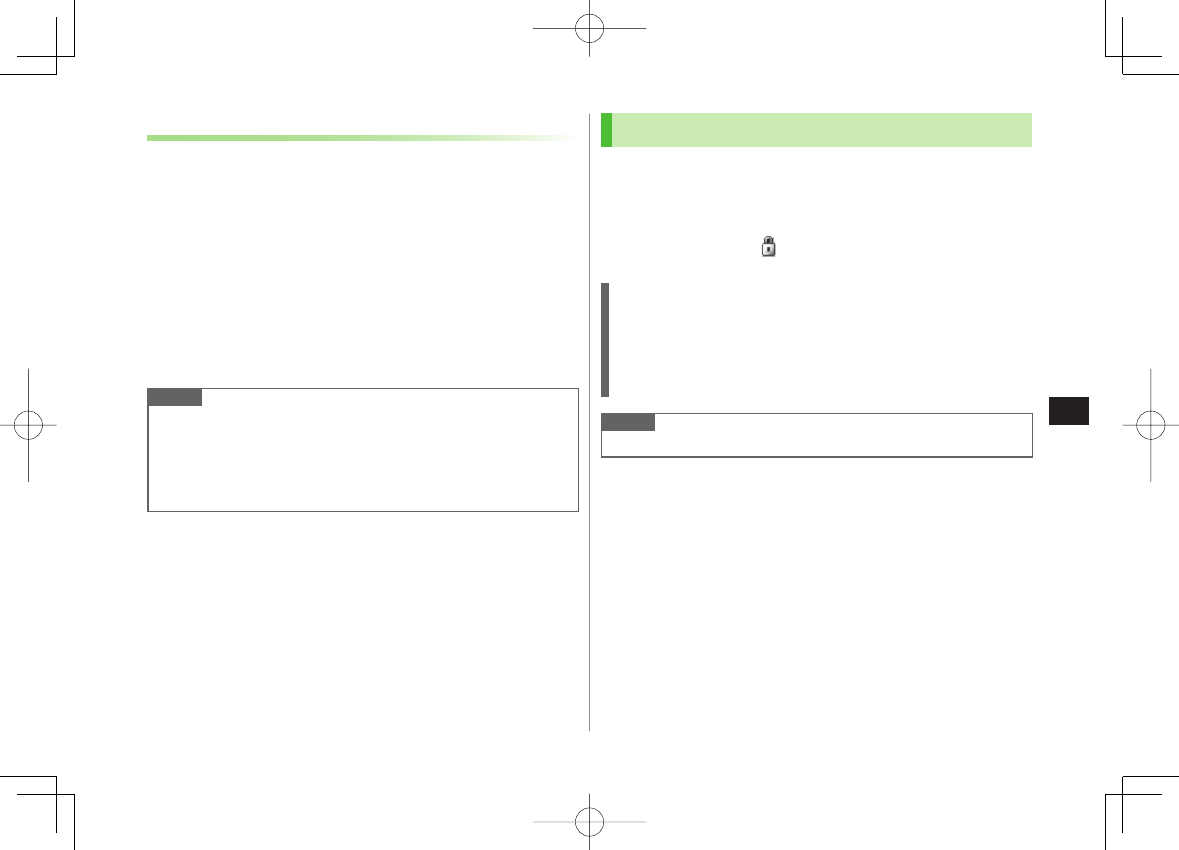
11-3
11
Handset Security
PIN Lock & Cancellation (PUK/PUK2)
PIN Lock or PIN2 Lock is activated if PIN or PIN2 is
incorrectly entered three times. Cancel PIN Lock or PIN2
Lock by entering PIN Unblocking Key (PUK/PUK2).
For information about PUK/PUK2, contact SoftBank Mobile Customer
Center, General Information (ZP.18-33).
1 In PIN lock mode, enter PUK/PUK2
2 Enter new PIN/PIN2
3 Reenter new PIN/PIN2
Note
If PUK/PUK2 is incorrectly entered ten times, USIM Card is locked and
handset is disabled (Even turning off power is counted as one incorrect
entry.). Write down PUK/PUK2.
For procedures required to unlock USIM Card, contact SoftBank Mobile
Customer Center, General Information (ZP.18-33).
Keyguard
Lock handset keys to prevent accidental operation except
when turning power on/off or answering incoming calls.
1 In Standby, press and hold HI
When Keyguard is set, appears.
To cancel Keyguard, repeat operation.
While Keyguard is Active
Emergency numbers (110, 119, 118) are dialable even when Keyguard
is active. Entered numbers do not appear on Display. Once numbers
are dialed, Keyguard is canceled.
Press K to disable Calendar event tone or Alarm.
Keyguard can be canceled even during a call.
Note
Turning off power cannot cancel Keyguard.
842p_E.indb 11-3842p_E.indb 11-3 10.4.21 10:58:01 AM10.4.21 10:58:01 AM
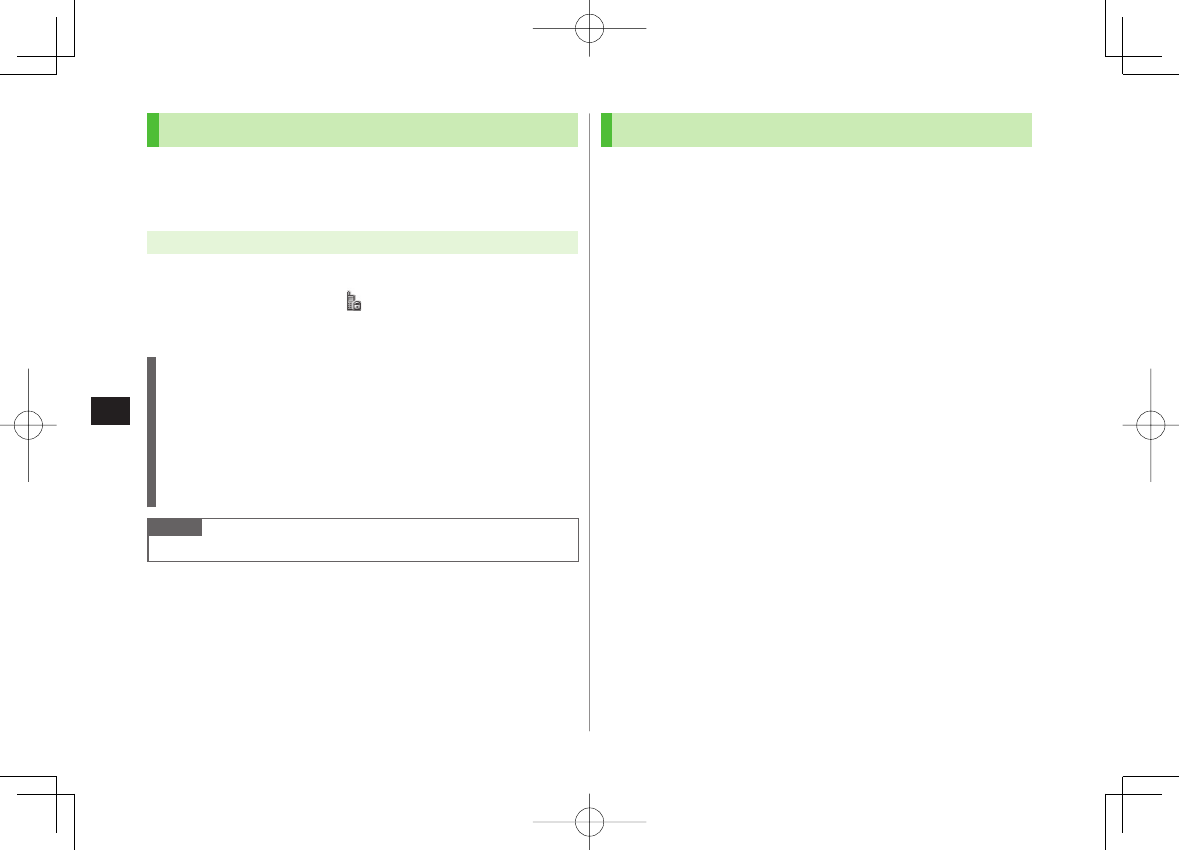
11-4
11
Handset Security
Privacy Key Lock
<Default> OFF
Set Privacy Key Lock to require Phone Password for using
842P except for turning handset on/off and answering calls.
Main Menu ▶ Settings ▶ Security ▶ Privacy Key Lock
1 Enter Phone Password
When Privacy Key Lock is set, appears in Standby.
To cancel Privacy Key Lock, enter Phone Password in Standby. If
Phone Password is incorrectly entered five times, 842P turns off.
While Privacy Key Lock is Active
Emergency numbers (110, 119, 118) are dialable even when Privacy
Key Lock is active.
Only phone numbers appear on Display for incoming calls.
Message ringtones or Alarm tones are disabled.
Calendar event tone or Alarm is disabled.
S! Quick News and some indicators on Display do not appear. They
appear after Privacy Key Lock is canceled.
Note
Turning off power cannot cancel Privacy Key Lock.
Personal Data Lock
Set Personal Data Lock to prevent others from reading or
tampering with your personal information in Phone Book or
Data Folder. Activate to require Phone Password for
accessing personal data.
Locked Functions/Data
· Messaging
· S! Appli
· Phone Book search/saving/setting
· Memory Manager/ Memory Status
(Phone Book)
· Account Details
· Restrictions (Phone Book)
· Notepad
· Calendar
· Tasks
· Shortcuts
· Event Indicators
· Camera/Video Camera
· Lifestyle Appli
· microSD Backup
· Answer Phone
· Voice Recorder
· Customized Screen
· Voice Announce
· Software Update
· Yahoo! Keitai viewing/setting
· PC Site Browser viewing/setting
· Bookmarks/ Saved Pages
· BookSurfing®
· e-Book Viewer
· S! Quick News
· S! Info Ch./Weather
· Content Key obtaining/backup
· Voice Dial
· Data Folder
· Music Player
· Digital TV
· Bar Code Reader
· Receive via Infrared
· IC Data transmission
· Alarm
· Reset Settings
· All Reset
■
842p_E.indb 11-4842p_E.indb 11-4 10.4.21 10:58:01 AM10.4.21 10:58:01 AM
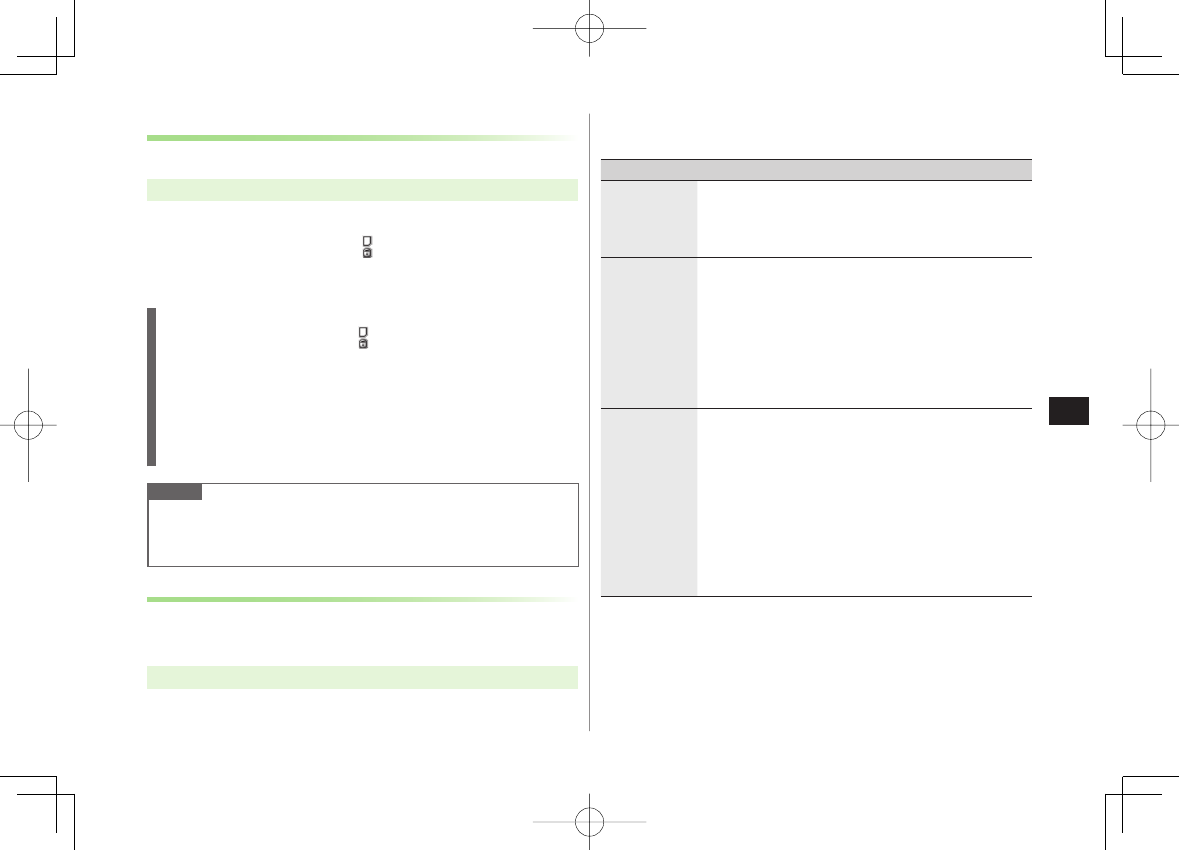
11-5
11
Handset Security
Activating/Canceling Personal Data Lock
<Default> Deactivate
Main Menu ▶ Settings ▶ Security ▶ Personal Data Lock
1 Enter Phone Password Y
Activate/Deactivate
While Personal Data Lock is set, appears in Standby.
To cancel Personal Data Lock, repeat operation. If Lock OFF at Open
is set, password entry is requested when 842P is opened.
Canceling Personal Data Lock Temporarily
When Phone Password is entered, disappears and disabled functions
become temporarily available.
Once handset returns to Standby while no functions are active,
Personal Data Lock is active again.
Some functions remain unavailable. Deactivate Personal Data Lock to
use the following:
・ Receiving IC data ・Reject unknown
Note
While Personal Data Lock is set, some indicators do not appear in
Standby. They appear after lock is canceled.
Turning off power does not cancel Personal Data Lock.
Customizing Personal Data Lock
Enable/disable Alarm, incoming message notification, etc.
while Personal Data Lock is active.
Main Menu ▶ Settings ▶ Security ▶ Personal Data Lock
1 Enter Phone Password Y
Customize
2 Select an item (See below)
Item Operation/Description
Alarm Tone Enable/disable Alarms (Calendar, TV timer, or other alerts)
or TV Timer Recording.
Select an item Y
Accept
(Enable) or
Not Accept
(Disable)
>
Incoming Call
Act Show/hide Event Indicator (incoming messages) or Phone
Book entry information (incoming calls).
Select an item
・
Incoming Message
Y
Accept
(Show indicator) or
Not Accept
(Hide indicator)
・
Phone Book Available
Y
Accept
(Show Phone
Book Entry information) or
Not Accept
(Hide
information)
>
Display/Tone Enable/disable Display settings, ringtones or indicators.
Select an item
・
Internal Display
Y
Accept
(Enable Display
Settings) or
Not Accept
(Disable)
・
Ring Tones
Y
Accept
(Enable Sound Settings) or
Not Accept
(Disable)
・
S! Quick News
Y
Accept
(Show information) or
Not Accept
(Hide information)
・
S! Info Ch./Weather
Y
Accept
(Show indicators)
or
Not Accept
(Hide indicators)
>
842p_E.indb 11-5842p_E.indb 11-5 10.4.21 10:58:01 AM10.4.21 10:58:01 AM
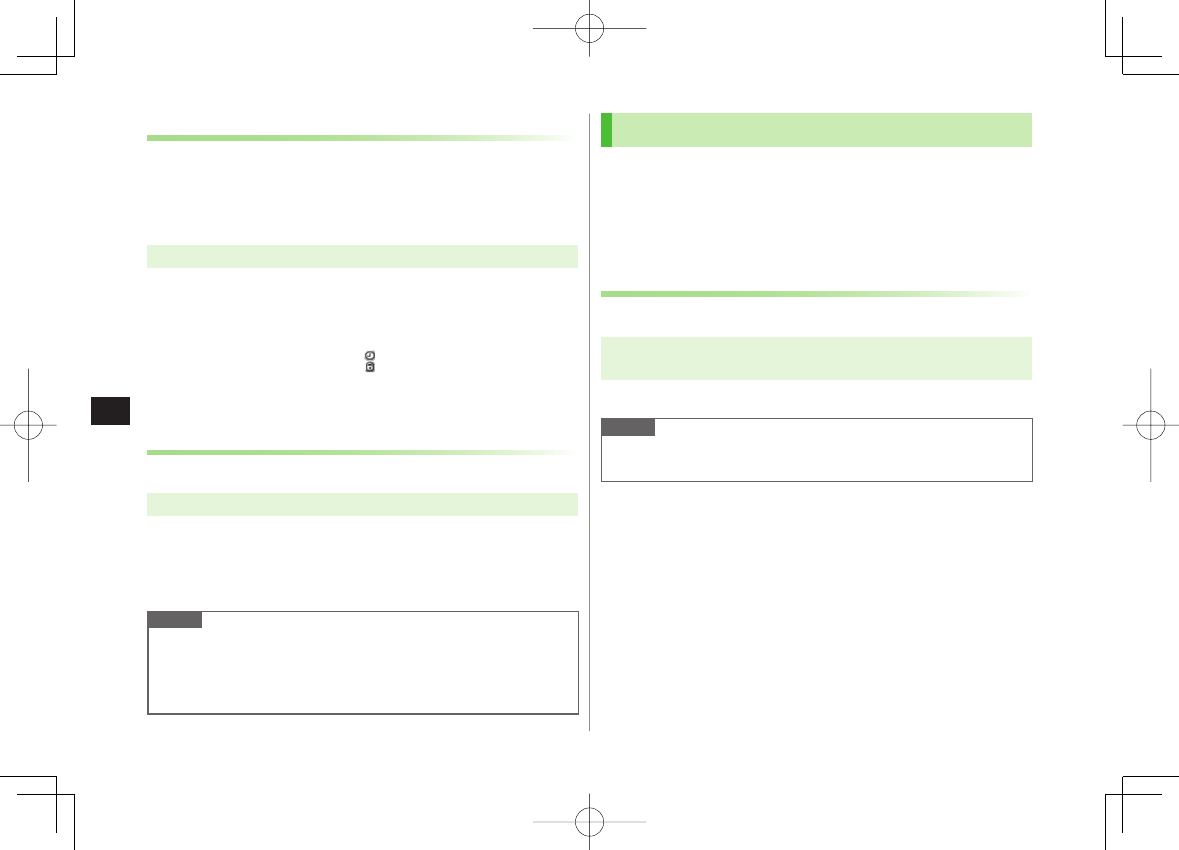
11-6
11
Handset Security
Activating Personal Data Lock when Closing Handset
<Default> Released
Set Timer Lock at Close to automatically activate Personal
Data Lock when specified time has elapsed after 842P is
closed.
Main Menu ▶ Settings ▶ Security ▶ Timer Lock at Close
1 Enter Phone Password Y
Personal Data Lock
Y
Select a time
Confirmation appears asking whether to activate Lock OFF at Open.
When Timer Lock at Close is set, appears.
When
OFF
is selected, setting is canceled.
Opening Personal Data Lock OFF Window when
Opening Handset
<Default> OFF
Main Menu ▶ Settings ▶ Security ▶ Lock OFF at Open
1 Enter Phone Password
2
Personal Data Lock
Y
ON
Note
When Timer Lock at Close and Lock OFF at Open are both active,
canceling Personal Data Lock when opening handset temporarily
cancels lock. However, lock activates again when specified time elapses
after closing 842P.
Secure Remote Lock
If handset is lost or stolen, remotely lock handset from a PC
or mobile. If Secure Remote Lock is active, all operations are
unavailable except to turn handset on.
For service details and user agreement/registration, visit SOFTBANK
MOBILE Corp. Website (http://www.softbank.jp) or My SoftBank.
Accessing My SoftBank from Handset (Japanese)
For service details, visit SOFTBANK MOBILE Corp. Website.
Main Menu ▶ Yahoo! Keitai ▶ Yahoo! Keitai
▶ メニューリスト ▶ My SoftBank ▶ English
Follow onscreen instructions.
Note
Emergency numbers (110, 119, 118) are dialable even while Secure
Remote Lock is set.
842p_E.indb 11-6842p_E.indb 11-6 10.4.21 10:58:02 AM10.4.21 10:58:02 AM
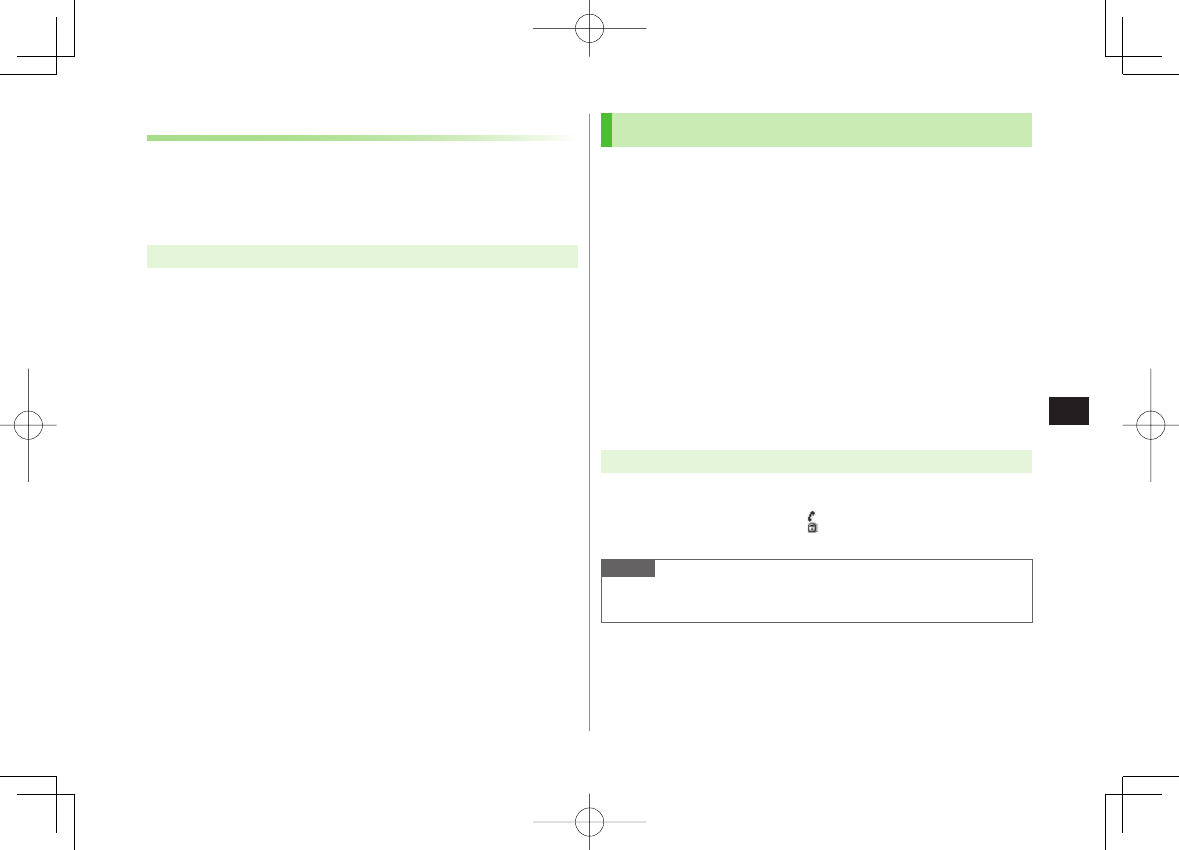
11-7
11
Handset Security
Showing Messages during Secure Remote Lock
<Default> OFF
Set Display message to appear when Secure Remote Lock is
active.
Use preset message or create a message.
Main Menu ▶ Settings ▶ Security ▶ Lock Message
1 Enter Phone Password
2
Display Setting
Y
ON
Save Lock Messages
After Step 1,
Message
Y Enter a message
■
>
Key Pad Dial Lock
<Default> Released
Allow dialing only from Phone Book entries and lock dialing
with keypad. Unauthorized use of 842P can be prevented.
Unavailable Operations
・ Dialing with keypad
・ Phone Book (saving, editing, deleting, copying from microSD Card, and
sending/receiving via Infrared, IC transmission)
・ Sending S! Mail/SMS
Available Operations
・ Dialing from Phone Book or Voice Dial
・ Dialing from Redial, Outgoing Call Logs, Incoming Call Logs, Sent
address, or Received address (only phone numbers/mail addresses saved
in Phone Book)
Main Menu ▶ Settings ▶ Security ▶ Key Pad Dial Lock
1 Enter Phone Password
While Key Pad Dial Lock is set, appears in Standby.
To cancel Key Pad Dial Lock, repeat operation.
Note
Emergency numbers (110, 119, 118) are dialable even while Key Pad
Dial Lock is set.
■
■
842p_E.indb 11-7842p_E.indb 11-7 10.4.21 10:58:02 AM10.4.21 10:58:02 AM
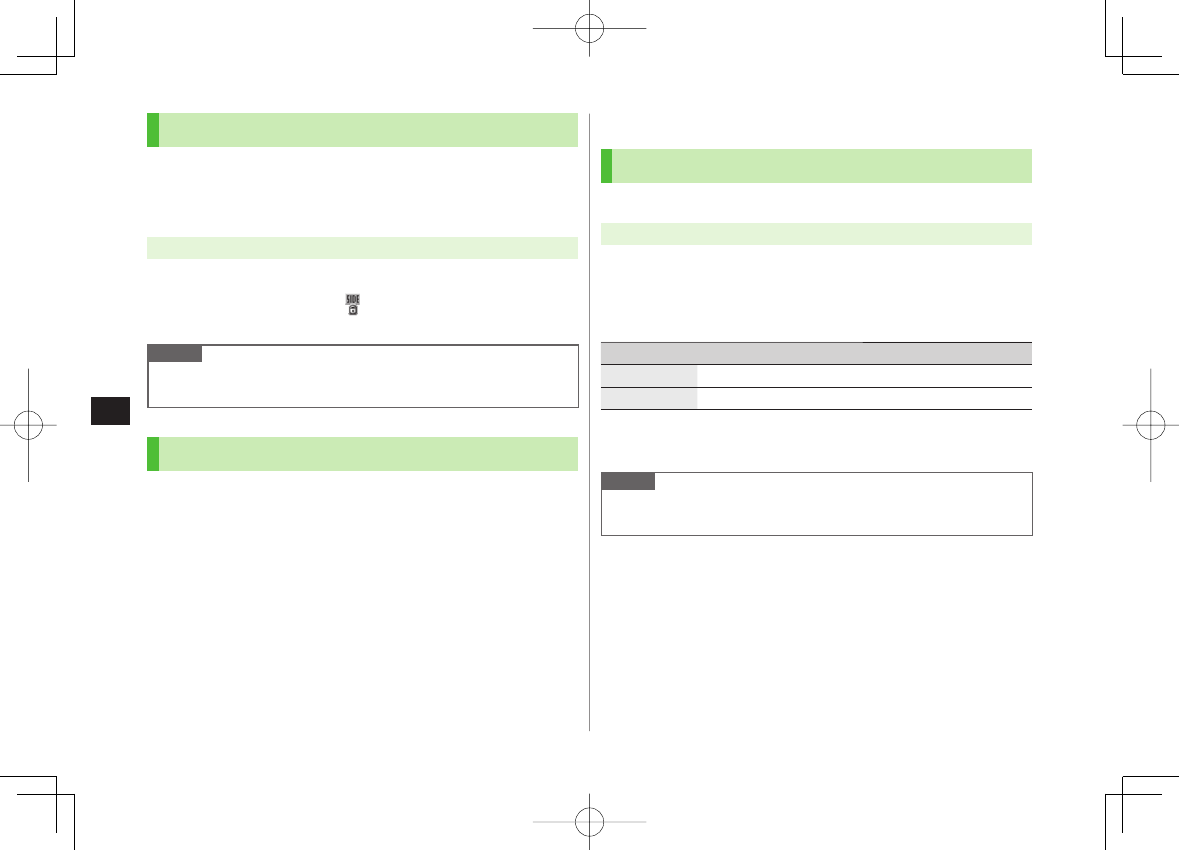
11-8
11
Handset Security
Side-keys Guard
<Default> OFF
Set Side-keys Guard to disable side key operations while
842P is closed.
Main Menu ▶ Settings ▶ Phone Settings ▶ Side-keys Guard
1
ON
While Side-keys Guard is set, appears in Standby.
To set Side-keys Guard to
OFF
, repeat operation.
Note
When
Menu Icons
is set to
Pattern 5
or
Customize
, press HI in
Standby Y Press and hold * to toggle
ON/OFF
.
Additional Lock Functions
IC Card Lock
Deactivate Osaifu-Keitai® functions (ZP.16-5).
Remote Lock
Deactivate Osaifu-Keitai® functions remotely (ZP.16-5).
■
■
Restricting Calls/Messages
Hiding Call Logs and Sent/Received Address List
<Default> ON
Main Menu ▶ Settings ▶ Incoming Settings ▶ Call Logs
1 Enter Phone Password
2 Select an item (See below)
Item Operation/Description
Incoming Show/hide Incoming Call Logs/Received address list
Outgoing Show/hide Redial/Outgoing Call Logs/Sent address list
3
OFF
Note
While Incoming Call Logs is OFF, Answer Phone (Voice Calls) does not
play. Selecting Missed Call indicator does not show Missed calls list.
842p_E.indb 11-8842p_E.indb 11-8 10.4.21 10:58:02 AM10.4.21 10:58:02 AM
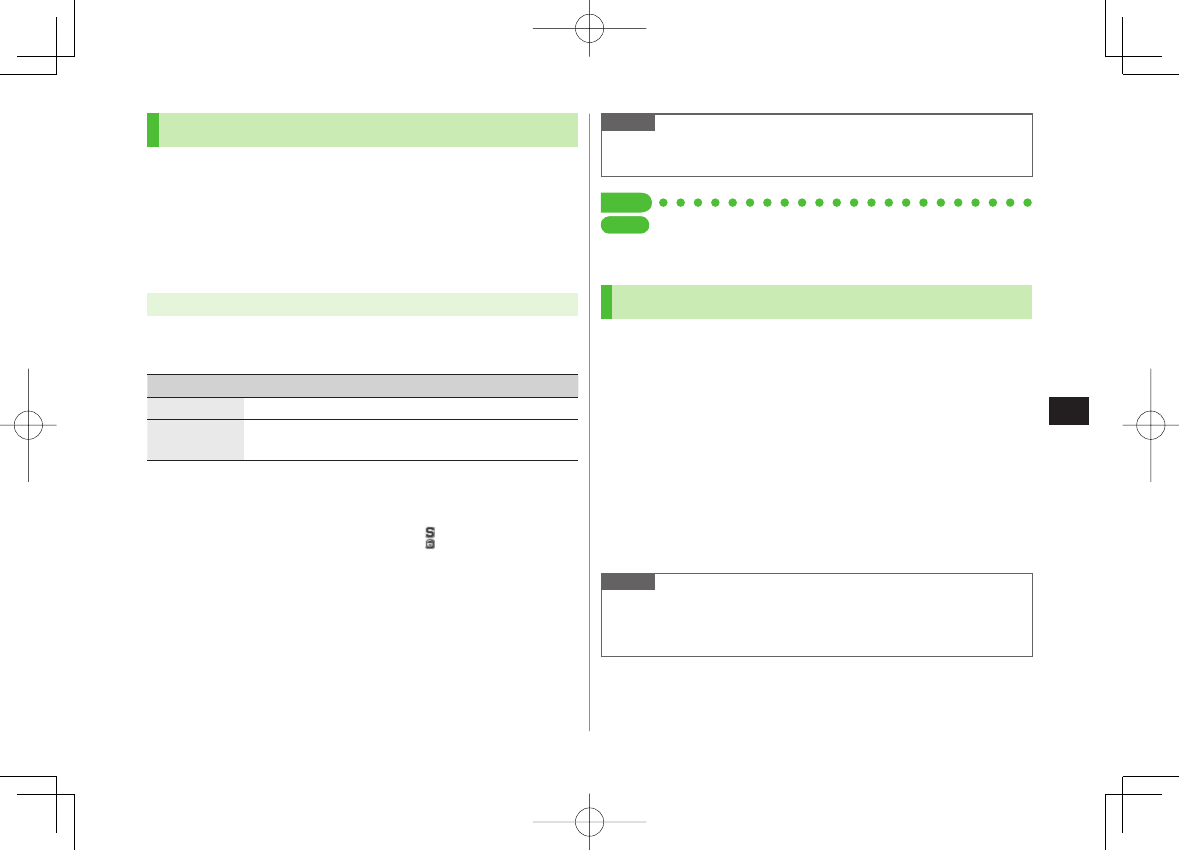
11-9
11
Handset Security
Secret Mode/Secret Data Only
<Default> Deactivate
Phone Book entries and calendar events saved as secret
data appear only when 842P is in Secret Mode/Secret Data
Only.
Set Phone Book or Calendar events as secret data (Phone Book: ZP.4-7,
4-8 / Calendar events: ZP.12-5)
Main Menu ▶ Settings ▶ Security
1 Select an item (See below)
Item Operation/Description
Secret Mode View all data including secret data
Secret Data
Only View only secret data
2 Enter Phone Password
For Secret Data Only, number of saved secret data appears.
When Secret Mode/Secret Data Only is set, appears (For Secret Data
Only, indicator flashes.).
Cancel Secret Mode/Secret Data Only
In Standby, K or follow Step 1 above.
Cancel Secret Setting
In Phone Book/Calendar event window, R[Menu] Y
Release secret
■
>
■
>
Note
Select whether to save data edited/saved in Secret Mode as secret data.
Data saved/edited in Secret Data Only are saved as secret data.
Tip
●Set Learning Feature Off for Secret Mode/Secret Data Only
(ZP.17-9)
Setting Secret Mail
<Default> ON
Set messages from secret Phone Book entries to appear only
when handset is set to Secret Mode or Secret Data Only.
1 Q Y
Settings
2
Universal Settings
Y
Secret Mail Display
3 Enter Phone Password
4
OFF
Note
When both Spam Filter and Secret Mail Display are set, messages from
Phone Book entries saved as secret mode are sorted into Spam Folder
(Safe List: ZP.13-17).
SettingsSettings
842p_E.indb 11-9842p_E.indb 11-9 10.4.21 10:58:02 AM10.4.21 10:58:02 AM
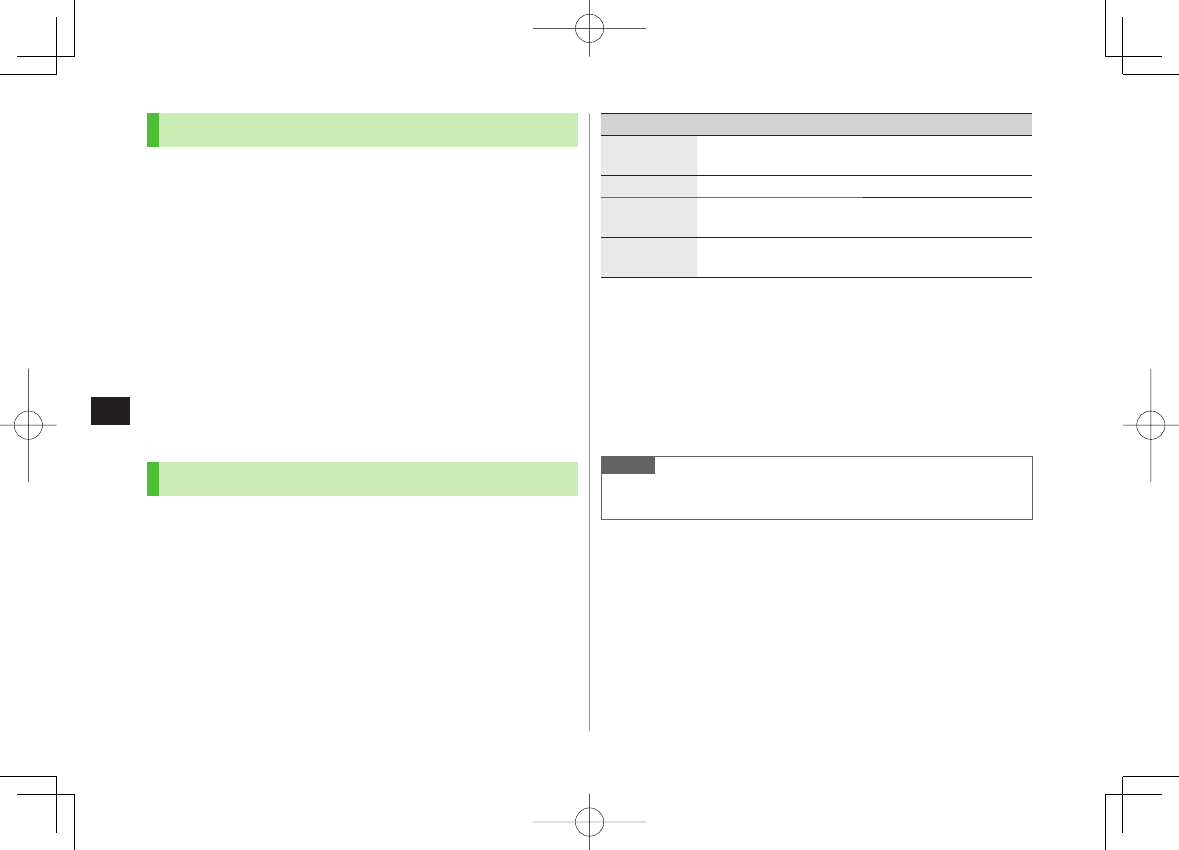
11-10
11
Handset Security
Mail Security
Set handset to require Phone Password for opening mail
boxes or operating Server Mail.
1 Q Y
Settings
2
Universal Settings
Y
Mail Security
3 Enter Phone Password Y Repeat item selection* Y
Q[Finish]
* To cancel: press HI again.
Set/Cancel Mail Security by Incoming Mail Folder
Q Y
Incoming Mail
Y Highlight a folder Y R[Menu] Y
Mail Security
Y Enter Phone Password
Call Restrictions
Reject/accept/forward calls from specified phone numbers,
or restrict calling unspecified phone numbers.
1 BI Y Search Phone Book
2 Select an entry Y R[Menu] Y
Restrictions
3 Enter Phone Password
4 Select an item (See right)
■
>
Item Operation/Description
Restrict
Dialing Allow calls only to set numbers
Call Rejection Reject specified numbers
Call
Acceptance Accept from specified numbers only
Call
Forwarding Automatically forward specified numbers
Set destination numbers (Call Forwarding: ZP.2-17)
To cancel, repeat operation.
View/Cancel Phone Book Restrictions
Main Menu ▶ Phone Book ▶ Restrictions ▶ Enter Phone Password
▶ Select an item* ▶ Select a Phone Book entry ▶ Select a number
▶ YES
* "★" appears for set item.
Highlight an item, R[Menu] Y
Release Settings
Y
YES
to cancel
restriction on all specified numbers.
Note
Missed call indicator appears in Standby for calls from rejected
numbers.
■
>
842p_E.indb 11-10842p_E.indb 11-10 10.4.21 10:58:03 AM10.4.21 10:58:03 AM
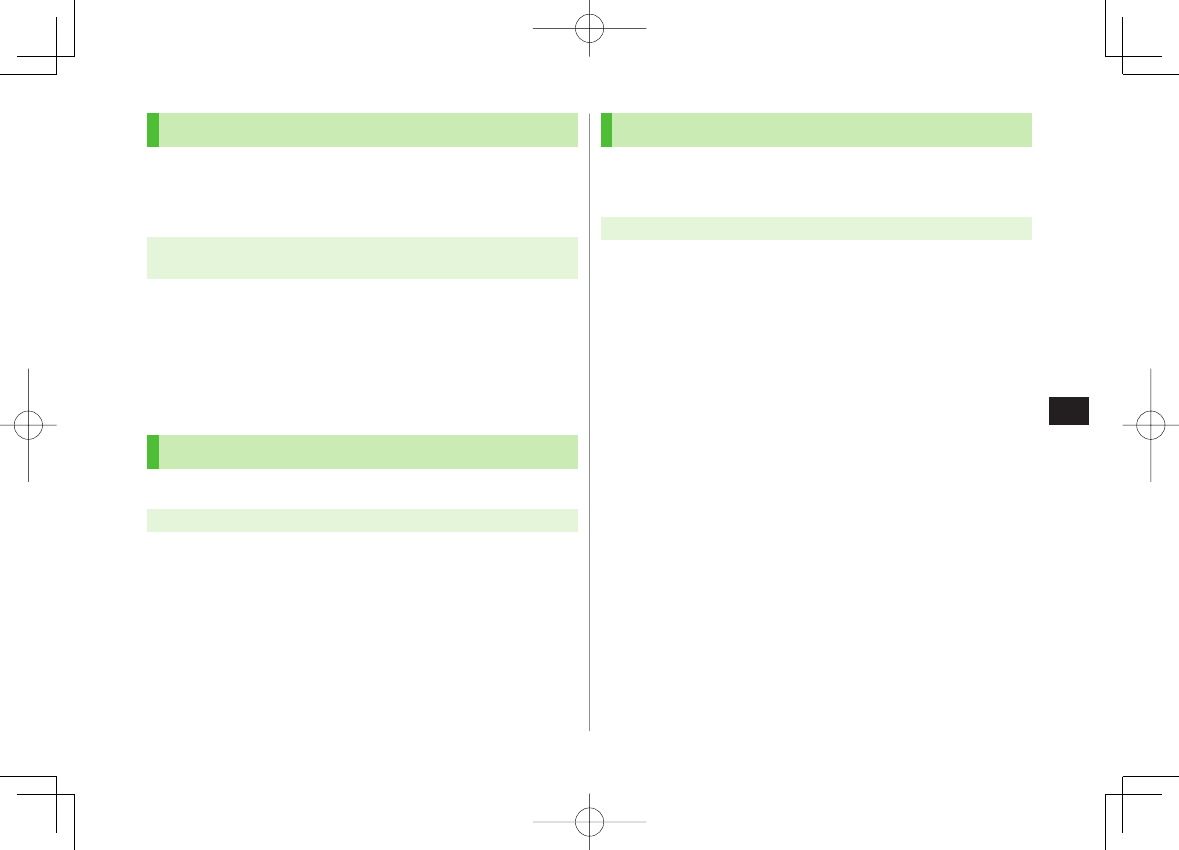
11-11
11
Handset Security
Delaying Ringtone
<Default> OFF
Delay ringtone/vibration for Voice/Video Calls from unknown
numbers.
Main Menu ▶ Settings ▶ Incoming Settings
▶ Ring Time Settings ▶ Ring Starting Time
1
ON
Y Enter start time
Hide Missed Call Records (Disconnected during Ringtone
Delay)
Main Menu ▶ Settings ▶ Incoming Settings
▶ Ring Time Settings ▶ Missed Calls Display ▶ Not Display
Rejecting Unknown Callers
<Default> Accept
Main Menu ▶ Settings ▶ Security ▶ Reject Unknown
1 Enter Phone Password Y
Reject
■
>
Rejecting Calls without Caller ID
<Default> Accept
Reject calls without Caller ID or from pay phones.
Main Menu ▶ Settings ▶ Security ▶ Call Setting w/o ID
1 Enter Phone Password
2 Select an item Y
Reject
842p_E.indb 11-11842p_E.indb 11-11 10.4.21 10:58:03 AM10.4.21 10:58:03 AM
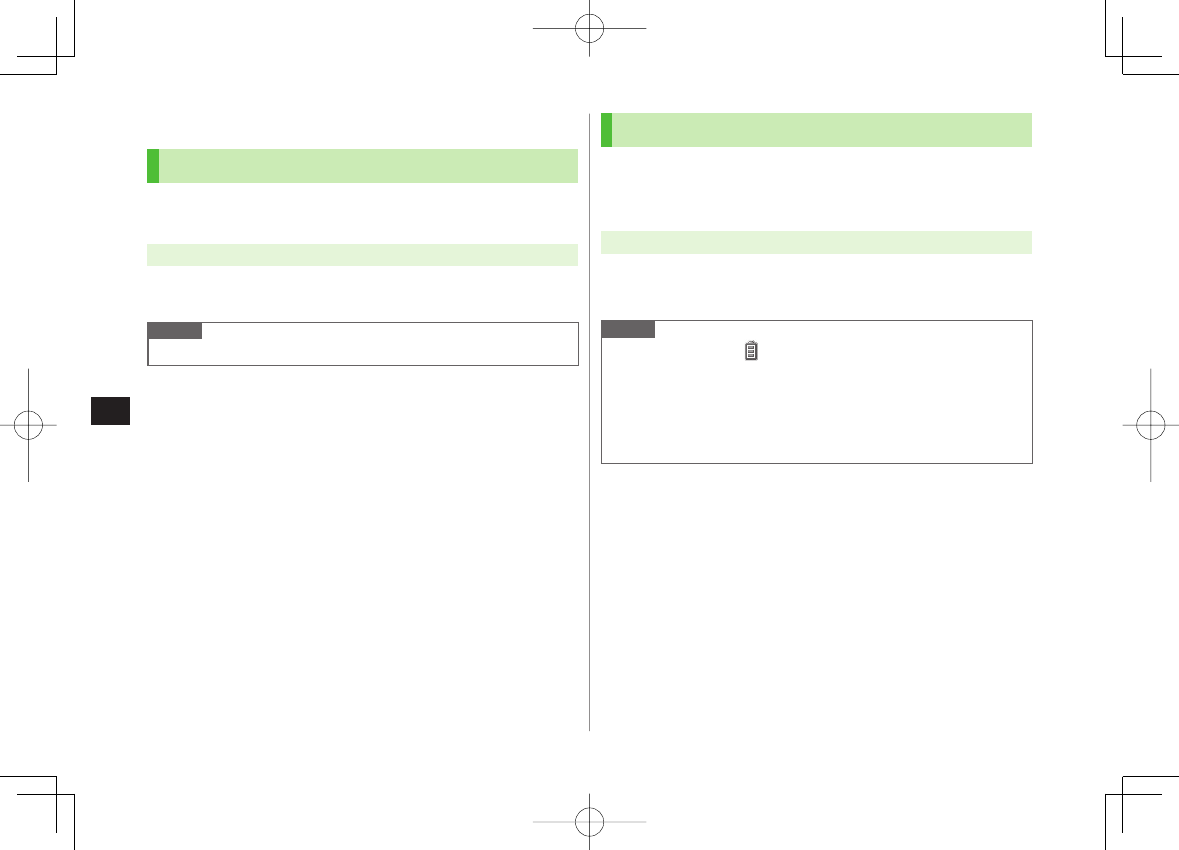
11-12
11
Handset Security
Reset
Reset Settings
Cancel custom settings and return handset functions to their
default settings.
Main Menu ▶ Settings ▶ Security ▶ Reset Settings
1 Enter Phone Password Y
YES
Note
Some default settings may not be restored.
All Reset
Cancel custom settings and return handset functions to their
default settings; clear all Phone Book/Data Folder entries
etc.
Main Menu ▶ Settings ▶ Security ▶ All Reset
1 Enter Phone Password Y
YES
Y
YES
842P automatically turns off and restarts.
Note
Fully charge battery (
) beforehand.
Phone Password is reset to default.
USIM Card/microSD Card files are not affected.
Data transmission settings (set via PC) are not affected.
Non-restorable items when deleted by All Reset:
・ Customized settings, Call Logs, downloaded S! Appli, etc.
842p_E.indb 11-12842p_E.indb 11-12 10.4.21 10:58:03 AM10.4.21 10:58:03 AM
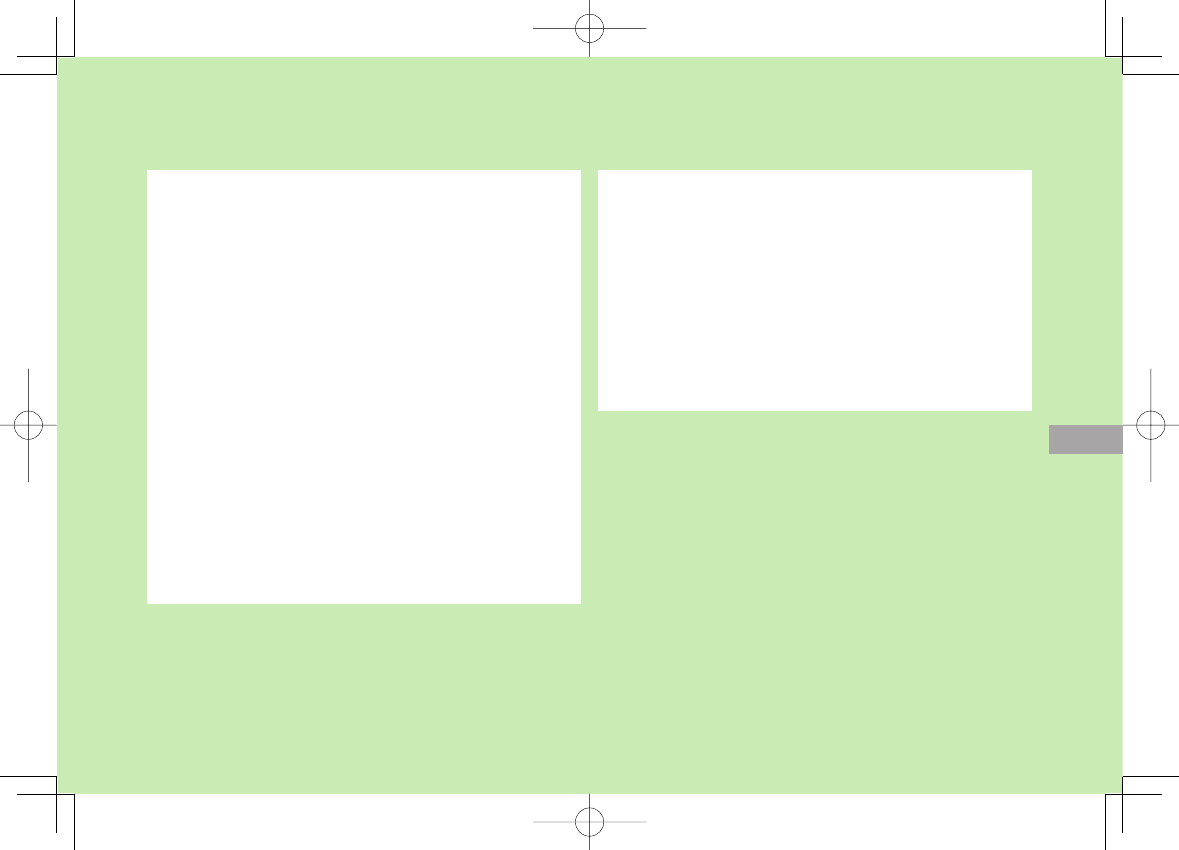
Tools
12-1
12
Sound Recorders ............................................... 12-11
Voice Recorder .......................................................................12-11
Voice Announce ......................................................................12-11
Bar Code Reader ............................................... 12-12
Scanning Barcodes .................................................................12-12
Viewing/Editing Scanned Data ................................................12-13
Using Scanned Data ...............................................................12-13
Location Settings .............................................. 12-14
Positioning Lock .....................................................................12-14
Sending Location Information .................................................12-14
Calendar ............................................................. 12-2
Opening Calendar ....................................................................12-2
Creating Calendar Events .........................................................12-2
Saving Holidays/Memorial Days ................................................12-3
Viewing/Editing Calendar Event Details .....................................12-4
Calendar Functions ...................................................................12-4
Tasks ................................................................... 12-6
Saving a Task ............................................................................12-6
Using Tasks ..............................................................................12-6
Alarms ................................................................ 12-7
Alarm Tone ...............................................................................12-7
Setting Alarm ...........................................................................12-7
Calculator ........................................................... 12-8
Notepad .............................................................. 12-9
Saving a Note ...........................................................................12-9
Notepad Functions ...................................................................12-9
Dictionary (Japanese) ....................................... 12-10
Activating Dictionary...............................................................12-10
Dictionary Applications ...........................................................12-10
842p_E.indb 12-1842p_E.indb 12-1 10.4.21 10:58:04 AM10.4.21 10:58:04 AM
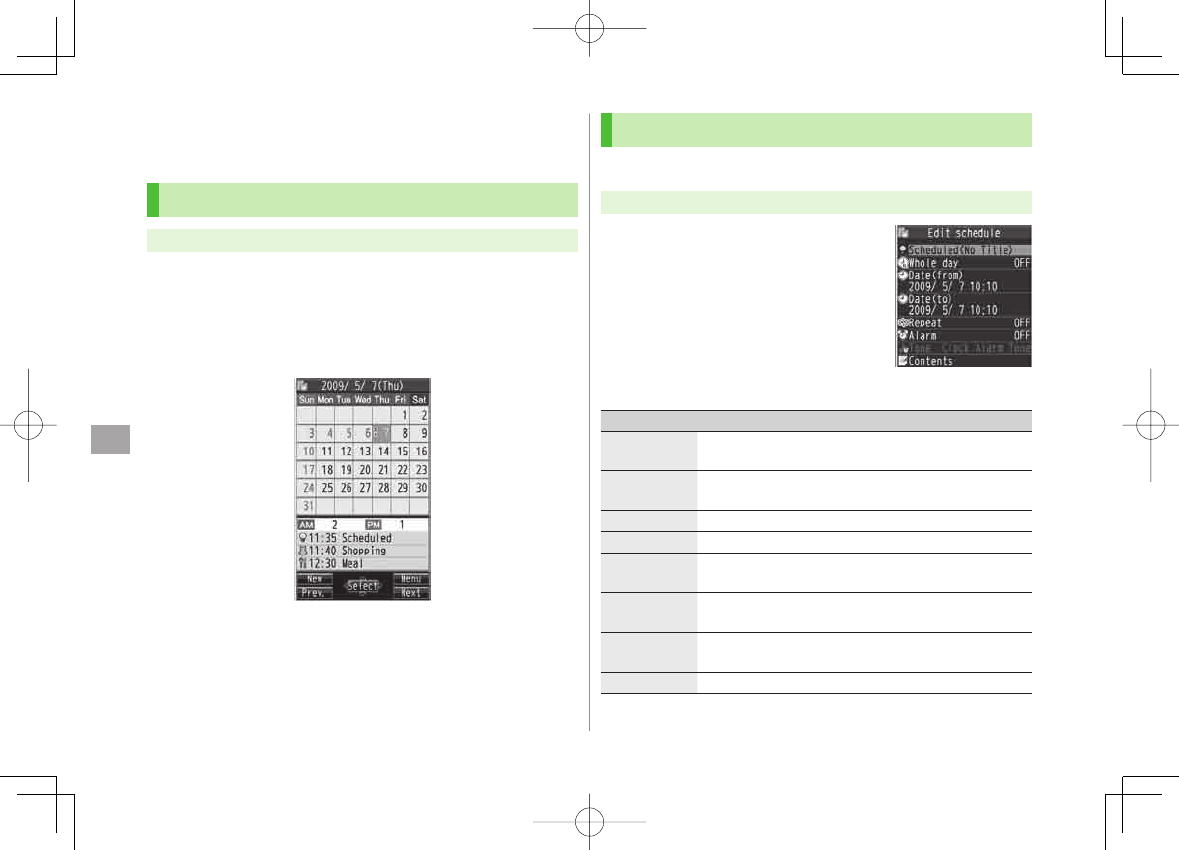
12
Tools
12-2
Calendar
View by day, week or month; set Alarms for events.
Opening Calendar
Main Menu ▶ Tools ▶ Calendar
Current month appears.
When a date with Calendar events is selected, number of AM and PM
events and up to three contents appear.
P[Prev.] or O[Next] to show previous/next month calendar.
To switch Monthly/Weekly view: ZP.12-4
Monthly ViewMonthly View
Creating Calendar Events
Save up to 1000 entries.
Main Menu ▶ Tools ▶ Calendar
1 EI to highlight a date Y
Q[New] Y
Schedule
2 Select an item (See below)
Item Operation/Description
Select icon/
Edit summary Select an icon Y Edit subject
>
Whole day
setting
OFF
or
ON
When
ON
is set, Alarm goes off at 0:00 a.m.
>
Date (from) Enter start date and time
>
Date (to) Enter end date and time
>
Repeat Select a repetition Y (For
Select day
, check days
Y Q[Finish])
>
Alarm Select an Alarm type (Y For
ON/Set time
, enter time)
Alarm Tone: ZP.12-7
>
Alarm tone Select an Alarm tone type Y Select a folder Y Select
an Alarm tone
>
Contents Enter event description
>
842p_E.indb 12-2842p_E.indb 12-2 10.4.21 10:58:04 AM10.4.21 10:58:04 AM
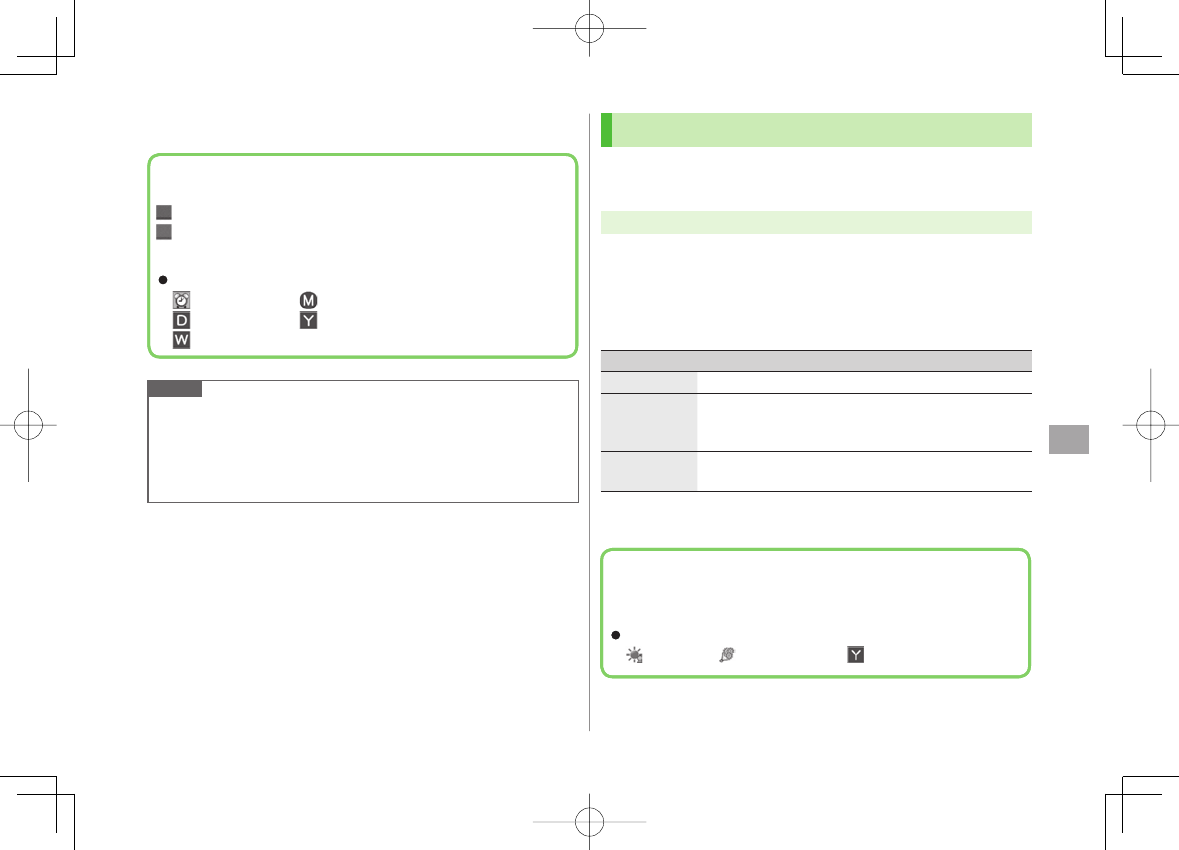
12
Tools
12-3
3 Q[Finish]
Note
Calendar events between 00:00 on 2000/01/01 and 23:59 on
2037/12/31 can be saved on 842P.
Alarm tone does not sound when Privacy Key Lock or Personal Data
Lock is set. However, settings can be changed even while Personal Data
Lock is set (ZP.11-5).
Calendar Event Indicators
Following indicators appear in Calendar Window.
(Blue): Morning event
(Orange):Afternoon event
_ (Underscore): Event that lasts for two days or longer
Following indicators appear on Display.
: Alarm : Monthly
: Daily : Yearly
: Weekly
Calendar Event Indicators
Following indicators appear in Calendar Window.
(Blue): Morning event
(Orange):Afternoon event
_ (Underscore): Event that lasts for two days or longer
Following indicators appear on Display.
: Alarm : Monthly
: Daily : Yearly
: Weekly
Saving Holidays/Memorial Days
Save up to 100 entries (one entry a day) each for Holidays
or Memorial days.
Main Menu ▶ Tools ▶ Calendar
1 Highlight a date Y Q[New] Y
Holidays
or
Memorial days
2 Select an item (See below)
Item Operation/Description
Date setting Enter a date
>
Repeat Select a repetition type
1 time
does not repeat Holidays/Memorial days
events.
>
Edit holiday/
anniversary Enter description
>
3 Q[Finish]
Indicators
Holidays appear in red.
Memorial days are marked with a red circle.
Following indicators appear in Calendar/Calendar Event List Window:
: Holidays : Memorial days : Yearly repeat
Indicators
Holidays appear in red.
Memorial days are marked with a red circle.
Following indicators appear in Calendar/Calendar Event List Window:
: Holidays : Memorial days : Yearly repeat
842p_E.indb 12-3842p_E.indb 12-3 10.4.21 10:58:04 AM10.4.21 10:58:04 AM

12
Tools
12-4
Viewing/Editing Calendar Event Details
Main Menu ▶ Tools ▶ Calendar
1 EI to select a date
2 Select an event
To edit: HI[Edit] Y Edit selected item
(Schedule: ZFrom Step 2 on P.12-2/
Holiday, Anniversary: ZFrom Step 2 on
P.12-3)
Calendar Event ListCalendar Event List
Calendar Event DetailsCalendar Event Details
Calendar Functions
Main Menu ▶ Tools ▶ Calendar
Functions Available in Calendar Window
Highlight a date Y R[Menu] Y Select an item (See below)
Item Operation/Description
New Create a new entry (ZP.12-2, P.12-3)
Weekly
display/
1 Month
Toggle Monthly/Weekly view
Icon display Entries in category of selected icon appear
Select an icon
>
No. of
schedules Display number of saved Schedule, Holiday or Anniversary
entries
Add shortcut
icon Create a shortcut (ZP.1-17)
Send all Ir
data (ZP.10-3)
AllIC
transmission (ZP.10-5)
Delete past Select a category to delete Y
YES
>
Delete all Enter Phone Password Y Select an item Y
YES
>
Reset
holidays Restore deleted Holidays
YES
>
■
>
FromFrom
842p_E.indb 12-4842p_E.indb 12-4 10.4.21 10:58:05 AM10.4.21 10:58:05 AM
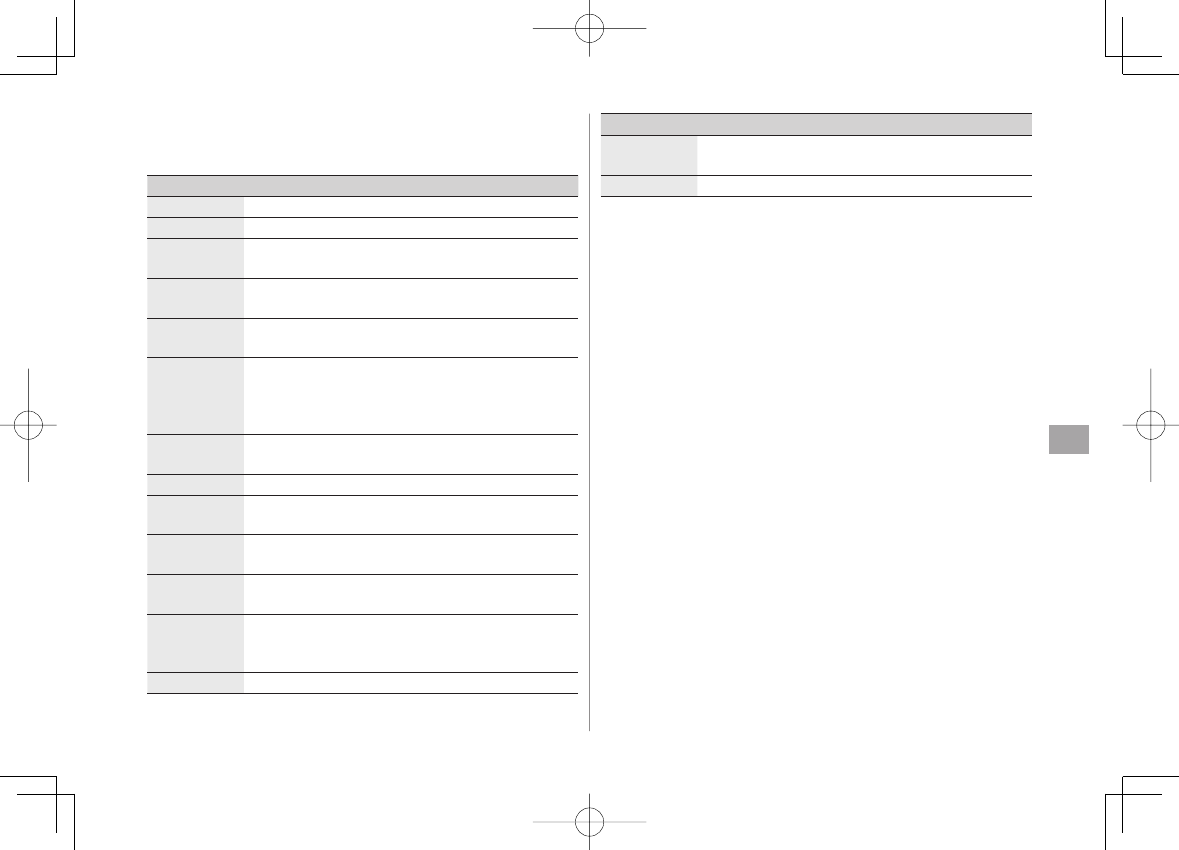
12
Tools
12-5
Functions Available in Calendar Events List/Details
Select a date (Y Select a Schedule, Holiday or Anniversary) Y
R[Menu] Y Select an item (See below)
Item Operation/Description
New Create a new entry (ZP.12-2, P.12-3)
Edit Edit selected item (ZP.12-4)
Copy Copy an entry to another day
Enter date and time to copy an entry to
>
Calendar
display Switch from Icon display to Calendar display
Icon display Entries in category of selected icon appear
Select an icon
>
Set secret
mode/
Release
secret
Activate/deactivate Secret Mode
YES
(Y For
Set secret mode
, enter Phone Password)
Secret entries appear only in
Secret Mode
or
Secret Data Only
(ZP.11-9).
>
Compose
S! Mail Create S! Mail by copying event date and content to
message text (ZFrom Step 2 on P.13-4)
Send Ir data (ZP.10-3)
Send all Ir
data (ZP.10-3)
IC
transmission (ZP.10-5)
AllIC
transmission (ZP.10-5)
Copy to
microSD Copy an entry to microSD Card
YES
To display data on microSD Card: ZP.9-17
>
Delete this
YES
>
■
>
Item Operation/Description
Delete past Delete selected category entries up to the highlighted date
Select a category to delete Y
YES
>
Delete select Check entries to delete Y Q[Finish] Y
YES
>
842p_E.indb 12-5842p_E.indb 12-5 10.4.21 10:58:06 AM10.4.21 10:58:06 AM
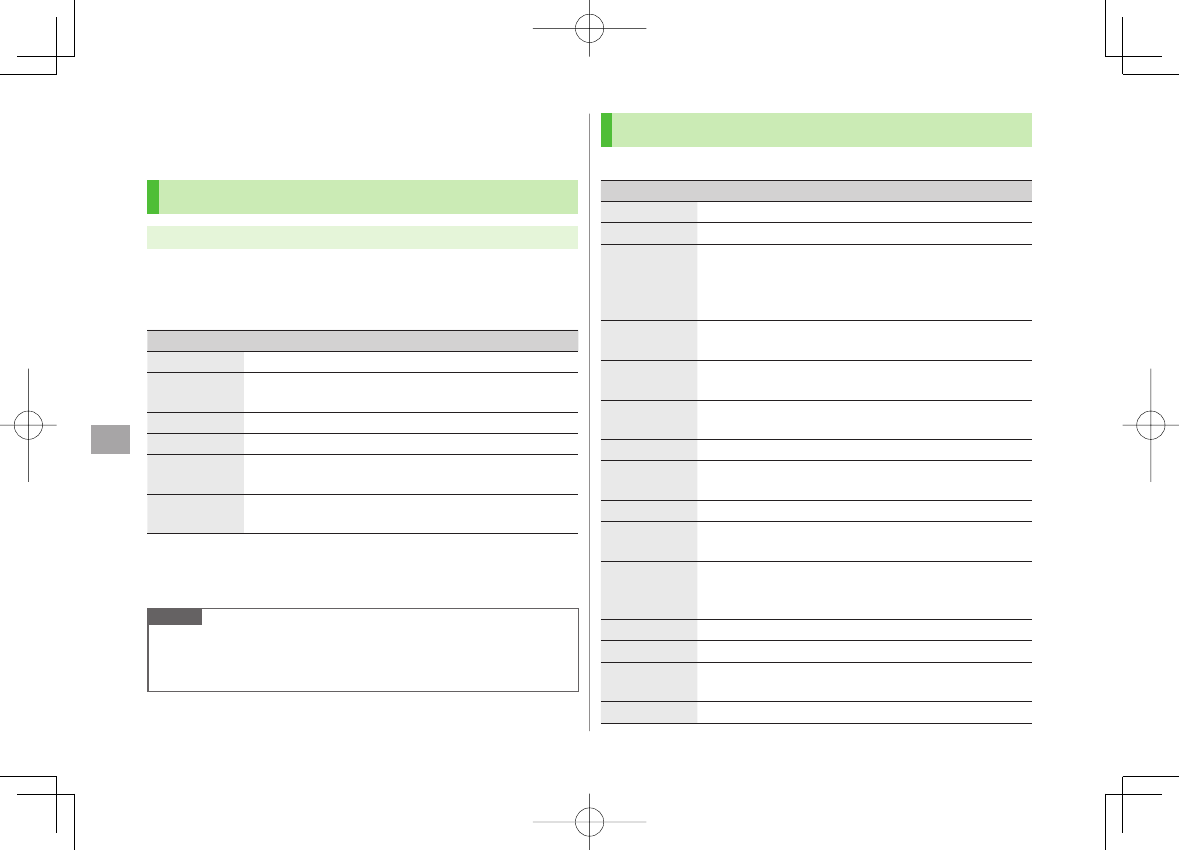
12
Tools
12-6
Tasks
Make quick notes of task to manage in Task list.
Saving a Task
Main Menu ▶ Tools ▶ Tasks
1 Q[New] Y Select an item (See below)
To check saved Tasks, select a Task. To edit, press HI[Edit] in detail
window.
Item Operation/Description
Edit Tasks Enter content
>
Due date Select how to enter due date Y Enter due date
Select
No date
to enter none.
>
Priority Select a priority level
>
Category Select a category
>
Alarm Select an Alarm type (Y For
ON/Set time
, enter time)
Alarm Tone: ZP.12-7
>
Alarm tone Select an Alarm tone type Y Select a folder Y
Select an Alarm tone
>
2 Q[Finish]
When content is not entered, Tasks cannot be saved.
Note
Alarm tone does not sound when Privacy Key Lock or Personal Data
Lock is set. However, settings can be changed even while Personal Data
Lock is set (ZP.11-5).
Using Tasks
In Tasks window, press R[Menu] for following operations.
Item Operation/Description
New Create a new entry (ZLeft)
Edit Edit an entry (ZLeft)
Change
status Change status indicator shown in Tasks list
Select a status (Y For
Completion
, select an item Y
Enter Completion date)
Overdue status indicator turns red.
>
Show by
category Select a category
>
Sort/Filter Sort list by due date, entry order, status, etc.
Select a condition
>
Add shortcut
icon Create a shortcut (ZP.1-17)
Send Ir data (ZP.10-3)
Send all Ir
data (ZP.10-3)
IC transmission
(ZP.10-5)
AllIC
transmission (ZP.10-5)
Copy to
microSD Copy a Task to microSD Card
YES
To display data on microSD Card: ZP.9-17
>
Delete this
YES
>
Delete select Check entries Y Q[Finish] Y
YES
>
Delete
completed Delete an entry in
Completion
status
YES
>
Delete all Enter Phone Password Y
YES
>
842p_E.indb 12-6842p_E.indb 12-6 10.4.21 10:58:06 AM10.4.21 10:58:06 AM
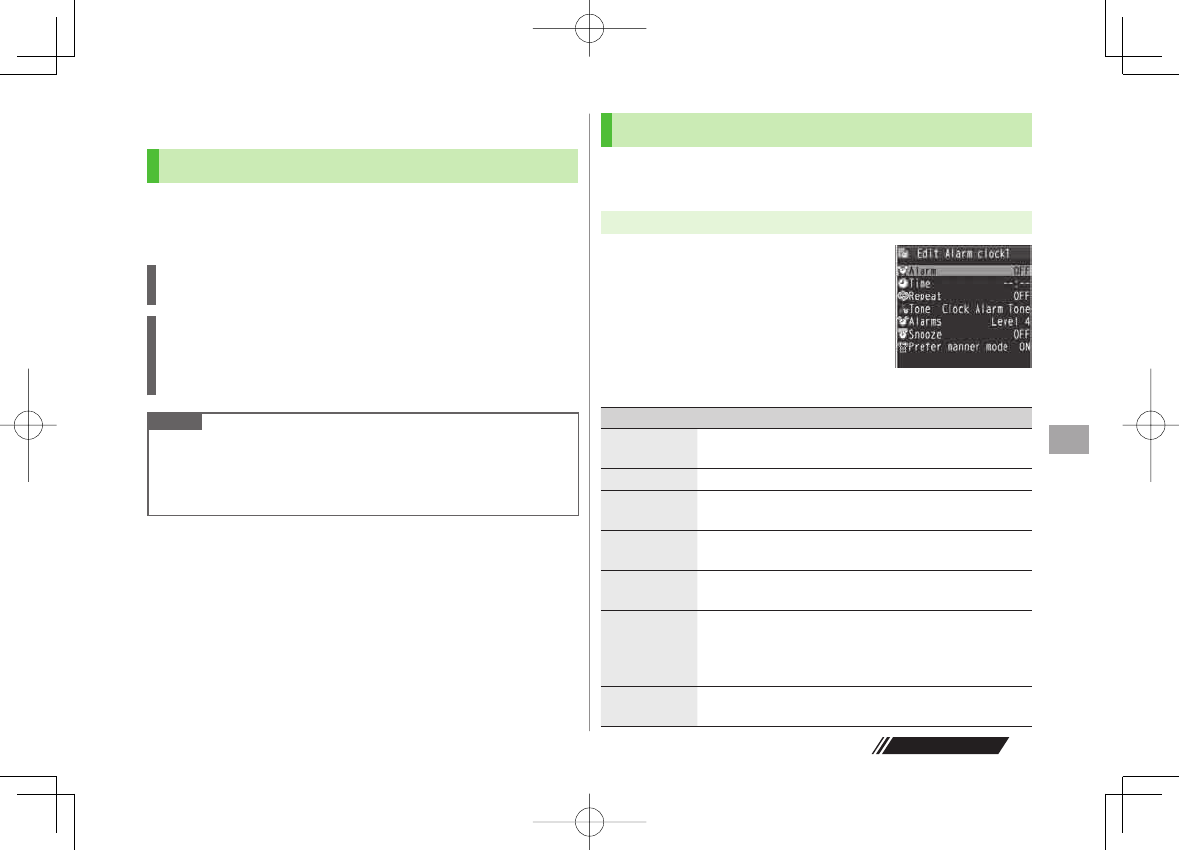
12
Tools
12-7
Next Page
Alarms
Alarm Tone
When scheduled time arrives, alarm tone sounds and
Notification Light illuminates. Alarm image corresponding to
icon appears on Display.
To Stop Alarm Tone for Calendar Events, Tasks or Alarm
Press any key.
Missed Alarm
"Missed Alarm" Event Indicator appears in Standby for alarms missed
during Privacy Key Lock, Personal Data Lock or Infrared transmission once
locks are canceled or transmission ends. Select indicator to view content.
Note
When one or more Alarms are set to the same time, alarm sounds in
the order of : "Alarm" Y "Timer Recording" Y "Tasks" Y "Calendar"
Y "Timer Watching"
For Tasks, "Missed Alarm" indicator appears.
Setting Alarm
Set up to five alarms. Alarm tone sounds at the specified
time once, everyday or weekly as set.
Main Menu ▶ Tools ▶ Alarms
1 Highlight an Alarm
Y Q[Edit]
2 Follow the steps below
Item Operation/Description
Alarm (Alarm
on/off) Activate or cancel Alarm
ON
or
OFF
>
Time setting Set Alarm time
>
Repeat Select a repetition (Y For
Select day
, check days Y
Q[Finish])
>
Alarm tone Select an Alarm tone type Y Select a folder Y
Select an Alarm tone
>
Alarms (Alarm
volume) GI to set Alarm tone volume
>
Snooze
setting
ON
or
OFF
(Y For
OFF
, enter time)
When Snooze is set to
ON
, Alarm tone sounds for 60
seconds, repeating up to six times at five minute
intervals.
>
Prefer
manner mode
ON
or
OFF
Set Manner Mode or Alarm priority.
>
842p_E.indb 12-7842p_E.indb 12-7 10.4.21 10:58:06 AM10.4.21 10:58:06 AM
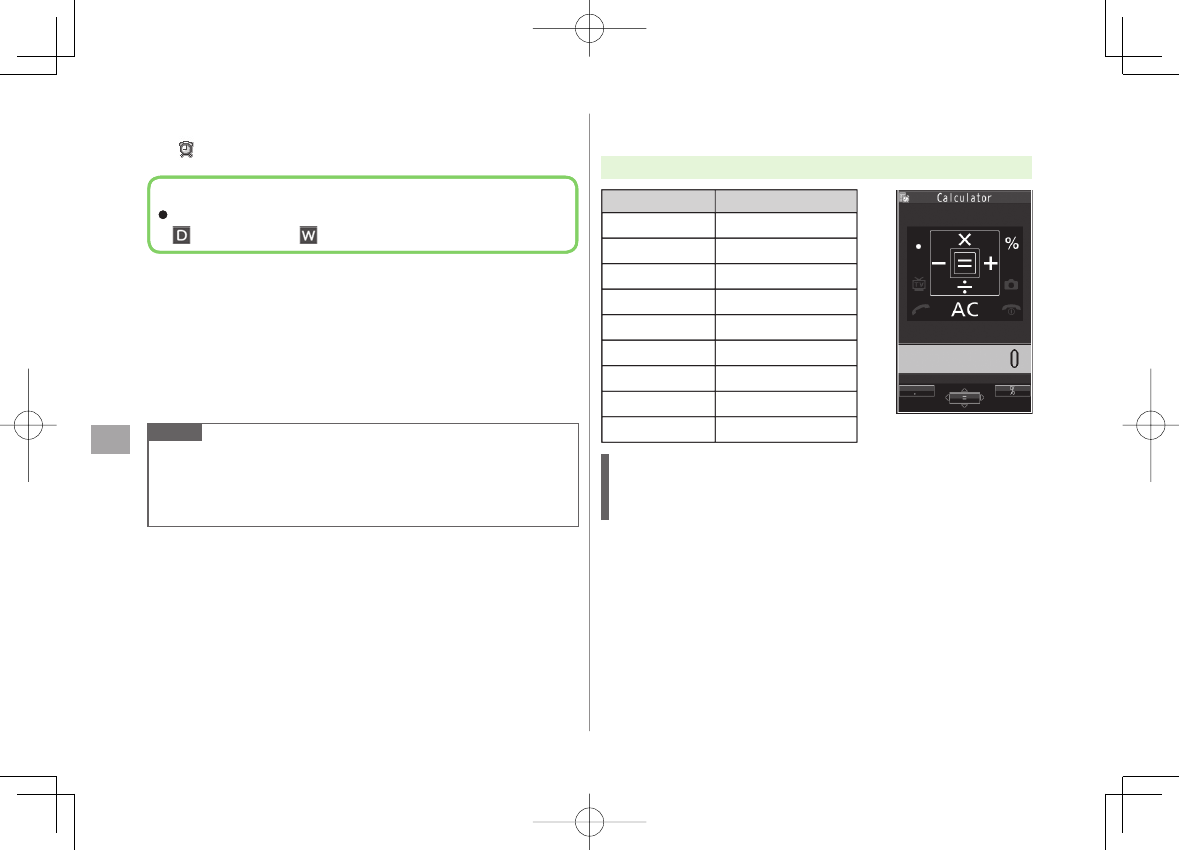
12
Tools
12-8
3 Q[Finish]
appears.
Cancel & Reactivate Alarm
In Alarms list, press R[Menu] Y Select
set this
or
Release this
Y
YES
Cancel or reactivate an alarm entry as required.
Highlight an entry Y HI to reactivate/cancel Alarm.
Cancel Snooze
Press any key Y K
Note
Copy protected files may not be set as Alarm tone.
Alarm tone does not sound when Privacy Key Lock or Personal Data
Lock is set. However, settings can be changed even while Personal Data
Lock is set (ZP.11-5).
■
>
■
>
Alarm Indicators
Following indicators appear:
: Repeats daily : Repeats weekly
Alarm Indicators
Following indicators appear:
: Repeats daily : Repeats weekly
Calculator
Main Menu ▶ Tools ▶ Calculator
Example:
-17+28.5=11.5
CI 1 7 DI 2 8 Q 5 HI
Operation Assigned key
Number (0 - 9)
+
–
x
÷
=
Decimal point
%
Clear
-
Operation Assigned key
Number (0 - 9)
+
–
x
÷
=
Decimal point
%
Clear
-
842p_E.indb 12-8842p_E.indb 12-8 10.4.21 10:58:07 AM10.4.21 10:58:07 AM
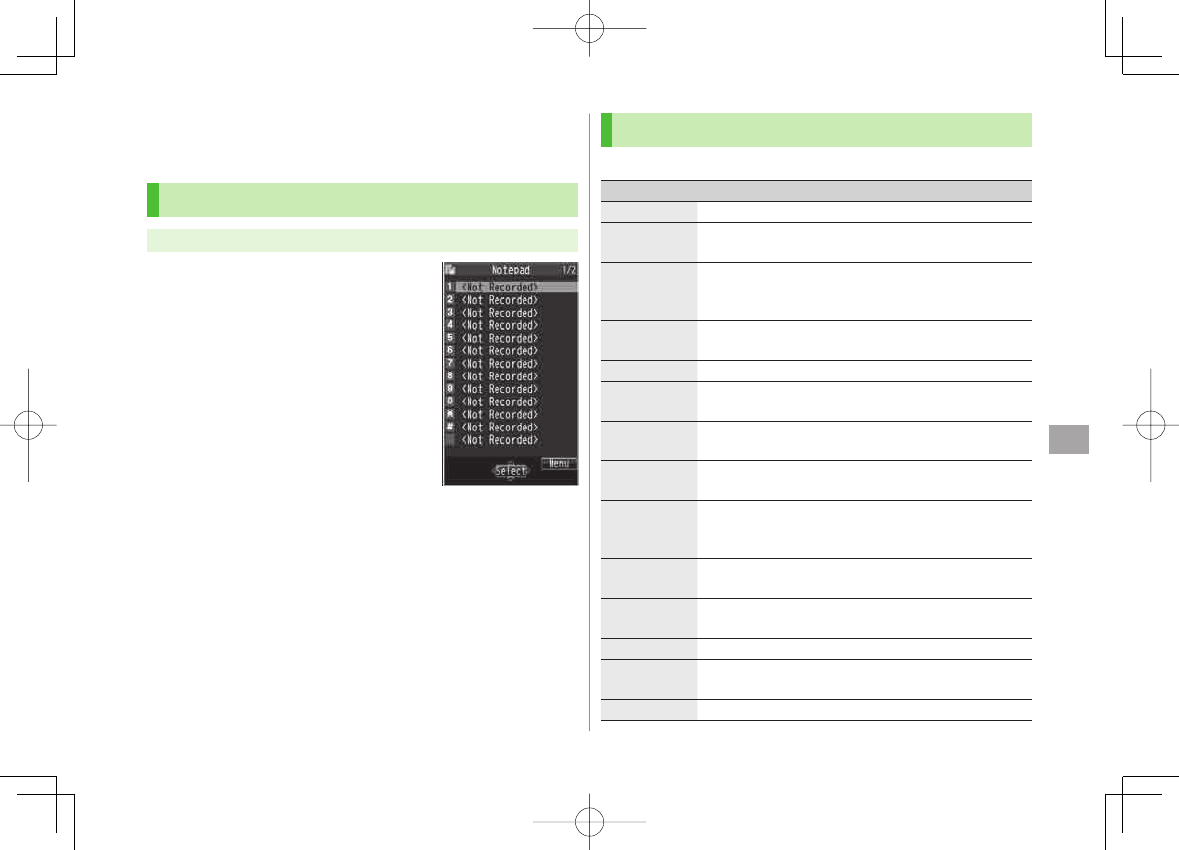
12
Tools
12-9
Notepad
Save up to 20 notes.
Saving a Note
Main Menu ▶ Tools ▶ Notepad
1
<Not Recorded>
Select a saved note to view content.
HI[Edit] to edit.
2 Enter text
Up to 256 double-byte or 512 single-byte
characters can be entered.
Notepads WindowNotepads Window
Notepad Functions
In Notepad list window, press R[Menu] for following operations.
Item Operation/Description
Edit Edit a saved note
Compose
S! Mail Create S! Mail by copying content to message text
(ZFrom Step 2 on P.13-4)
Edit schedule Copy a note to Schedule to create a Calendar event
Schedule
Y Save a new note (ZFrom Step 2 on
P.12-2)
>
Add shortcut
icon Create a shortcut (ZP.1-17)
Send Ir data (ZP.10-3)
Send all Ir
data (ZP.10-3)
IC
transmission (ZP.10-5)
AllIC
transmission (ZP.10-5)
Copy to
microSD Copy a note to microSD Card
YES
To display data on microSD Card: ZP.9-17
>
Notepad Info Display entry date, latest modified date and category of
note
Category Select a category
When no category applies, select
None
.
>
Delete this
YES
>
Delete
selected Check notes Y Q[Finish] Y
YES
>
Delete all Enter Phone Password Y
YES
>
842p_E.indb 12-9842p_E.indb 12-9 10.4.21 10:58:07 AM10.4.21 10:58:07 AM

12
Tools
12-10
Dictionary (Japanese)
Use ケータイTOOL<辞書> to access preinstalled dictionaries
and reference books.
ケータイTOOL<辞書> is an S! Appli.
The following dictionaries are preinstalled.
Dictionary
applications
英会話とっさのひとことクイズ, 英会話とっ
さのひとこと辞典, 学研「辞スパ」英和/和英
/国語辞典
Refer to
使い方
(ZRight) for details.
E-Book Other files
View by using E- Book Viewer. Refer to E-Book
Viewer Help for details.
Activating Dictionary
1 Press and hold M Y Read
免責
(disclaimer) Y
OK
ケータイTOOL<辞書> activates.
To forbid showing
免責
each time: Uncheck
アプリ起動時に常に表示する。
2 Select a dictionary
Note
Alternatively, Main Menu ▶ Tools ▶ Dictionary to activate
Press and hold M to activate Dictionary while another function is
active (creating messages, viewing TV, etc.). Dictionary may not activate,
however, during a call, while another S! Appli is active, etc.
Dictionary Functions
After Step 1, press Q
[メニュー]
for following operations.
Item Operation/Description
文字サイズ
変更
Change font size
Select a size
>
使い方 View details
Select an item
>
免責 View disclaimer
ライセンス View license
Dictionary Applications
Enter a word and corresponding definitions appear from all
dictionaries.
1 In Step 2 (ZLeft),
学研「辞スパ」英和/和英/国語辞典
2 HI Y Enter a word
Search results appear.
To scroll pages: CI/DI
To switch dictionaries: 1/3
To search again: R[再検索]
3 Select a word
Details appear.
4 To end,
K Y
Stopped
Note
While Dictionary application is active, press
Q
[メニュー]
for useful functions.
■
842p_E.indb 12-10842p_E.indb 12-10 10.4.21 10:58:08 AM10.4.21 10:58:08 AM
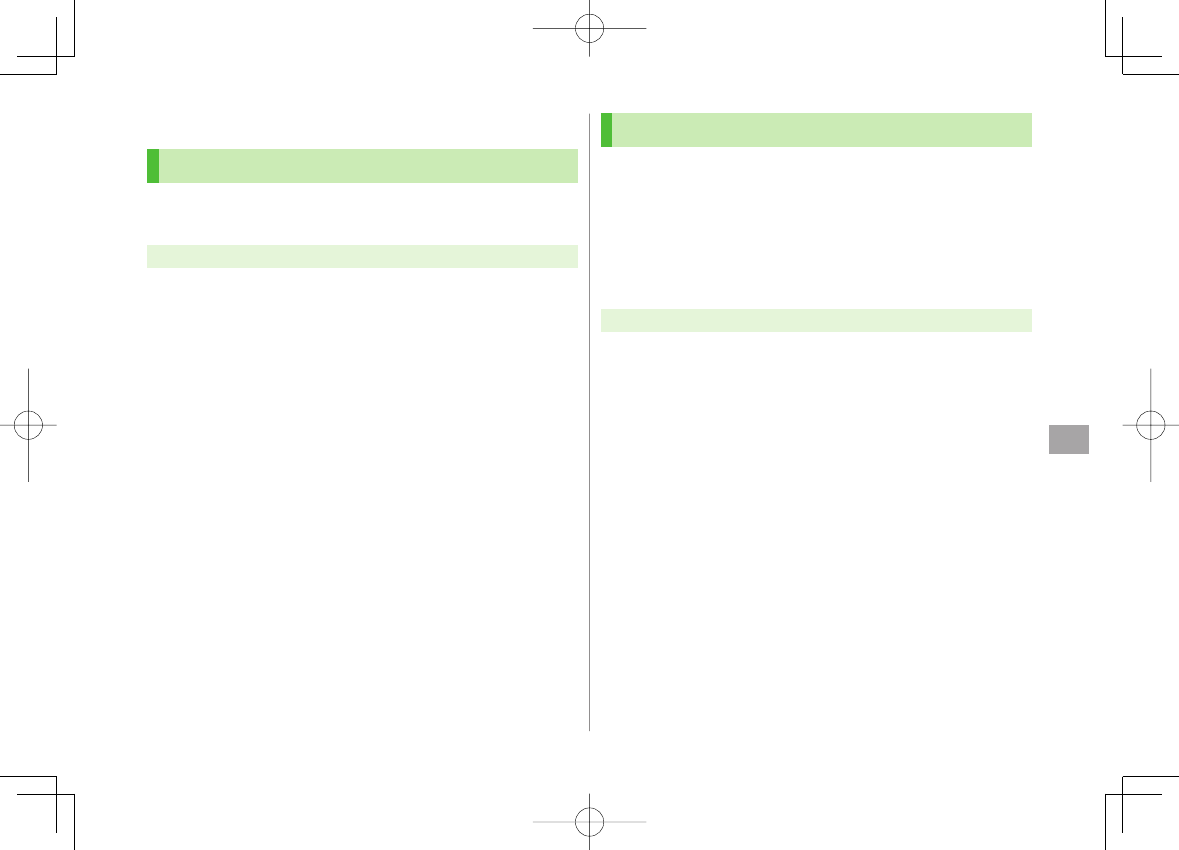
12
Tools
12-11
Sound Recorders
Voice Recorder
Set recorded sounds for ringtones.
Record for about 60 seconds each.
Main Menu ▶ Tools ▶ Sound Recorders ▶ Voice Recorder
1
YES
2 HI[Stop]/L/K (Y
OK
) to stop recording
Recorded sounds are saved in Ring Songs&Tones folder.
Voice Announce
Set recorded sound for on hold tone/holding tone, Alarm,
Calendar event alarm, Tasks alarm, ringtones, Answer Phone
message, Timer Watching (Digital TV), Ring Songs&Tones
Play List.
Record only one item for about 15 seconds.
Select
Voice Announce
in individual window to set Voice Announce as
specific tone.
Main Menu ▶ Tools ▶ Sound Recorders ▶ Voice Announce
1
Record
Recording starts.
Tone beeps five seconds before recording ends.
2 To end recording, HI[Stop]
After recording ends, tone beeps twice and previous screen returns.
To play back:
Play
To delete:
Erase
Y
YES
842p_E.indb 12-11842p_E.indb 12-11 10.4.21 10:58:08 AM10.4.21 10:58:08 AM
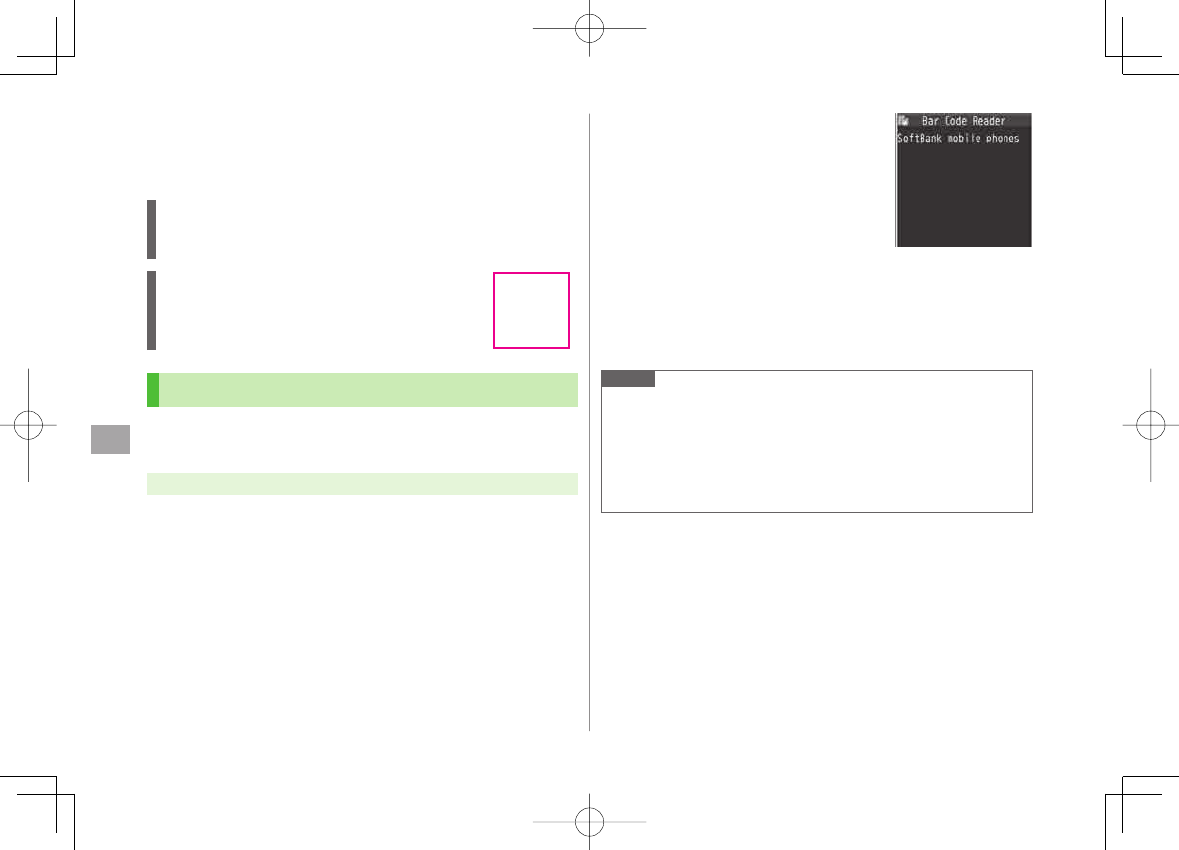
12
Tools
12-12
Bar Code Reader
Scan barcodes (JAN) or QR Codes with built-in camera.
Access websites, send messages, etc. from QR Codes.
JAN Codes
JAN Code is a one-dimensional bar code denoting numerals with bars
and spaces of different widths.
QR Codes
QR Code is a two-dimensional bar code containing
information.
Scanning Barcodes
Up to five scanned barcodes can be saved.
For split data, scan up to 16 divided QR Codes.
Main Menu ▶ Tools ▶ Bar Code Reader ▶ Scan Barcodes
1 Frame barcode in the center of Display
To adjust Display brightness: R[Menu] Y
Brightness
Y
Adjust to -3 (dark) - +3 (light)
To zoom: FI
To use Focus Lock: BI
QR
Cords
QR
Cords
2 HI[Start]
Scanning starts, and scanned results
appear when completed.
For split data,
OK
Y Repeat Step
1 and 2
To use scanned data: ZStep 2 on P.12-13
3 R[Menu] Y
Save result
Y
OK
Note
842P cannot read barcodes or two-dimensional codes other than JAN/
QR Codes.
Some barcodes cannot be read depending on code type or size.
Barcode recognition may be slow. Hold handset steady while scanning.
Barcodes may not be correctly read owing to scratch, dirt, damage,
quality of printed material, light reflection, or QR code version.
Example: Scanned Results Window
(QR Code (Left))
Example: Scanned Results Window
(QR Code (Left))
842p_E.indb 12-12842p_E.indb 12-12 10.4.21 10:58:08 AM10.4.21 10:58:08 AM
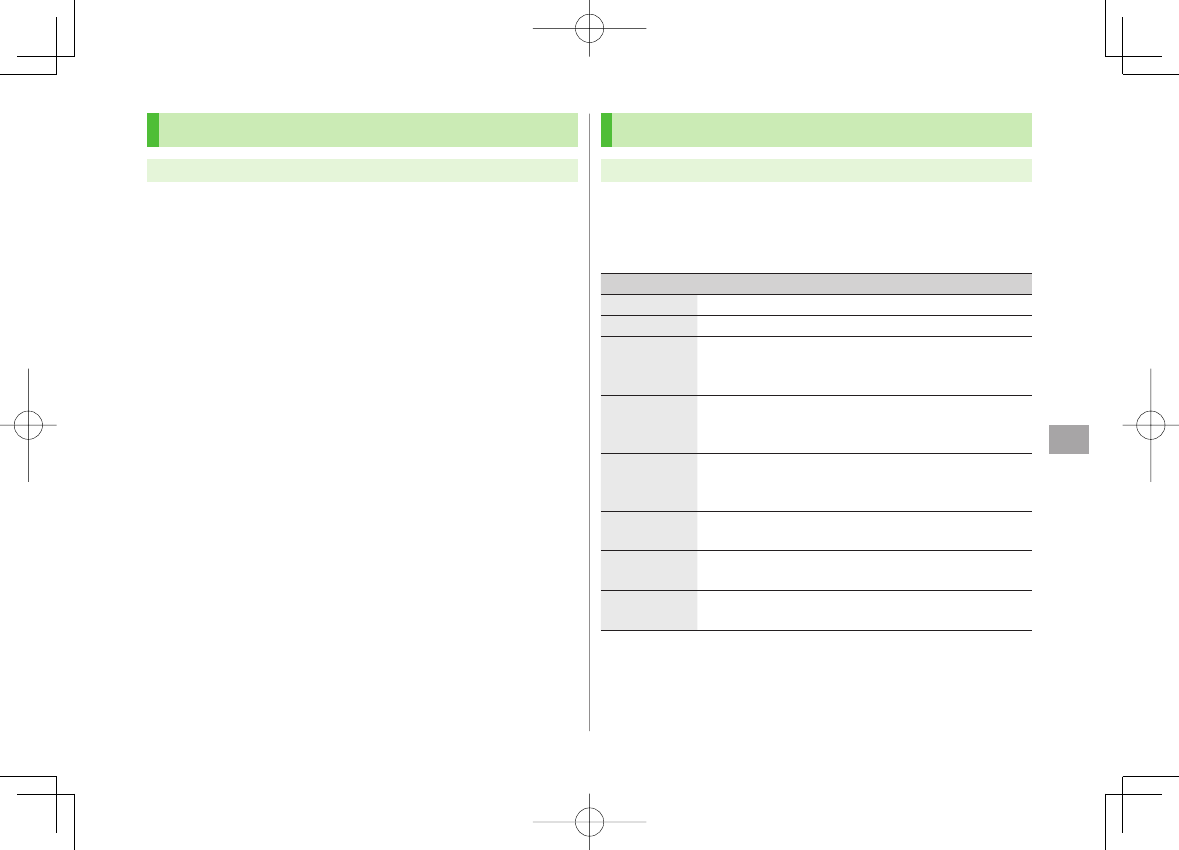
12
Tools
12-13
Viewing/Editing Scanned Data
Main Menu ▶ Tools ▶ Bar Code Reader ▶ Saved Data List
1 View
Select an item
Edit Title
Highlight an item Y R[Menu] Y
Edit title
Y Edit
Delete Saved Data
In Step 1, (highlight an item Y) R[Menu] Y
Delete
Y
Delete this
or
Delete all
(Y For
Delete all
, enter Phone Password) Y
YES
■
>
Using Scanned Data
Main Menu ▶ Tools ▶ Bar Code Reader ▶ Saved Data List
1 Select an item
2 R[Menu] Y Select an item (See below)
Item Operation/Description
Save result Save scanned results
Display list Display Saved Data List
Internet Connect to URL
Yahoo! Keitai
or
PC Site Browser
Y
YES
Alternatively, select URL to connect to Internet.
>
Compose
S! Mail Create S! Mail to selected address (ZFrom Step 4 on
P.13-4)
Alternatively, select address to create S! Mail.
Dialing Call selected phone number
Select a dialing method Y
Dial
Alternatively, select phone number to dial.
>
Add to
Phone Book Save scanned results to Phone Book (ZFrom Step 2 on
P. 4-5)
Add
bookmark Save URL to Bookmark
YES
Y HI[OK]
>
Copy Copy selected characters to another place (ZFrom Step 2
on P.3-9)
842p_E.indb 12-13842p_E.indb 12-13 10.4.21 10:58:09 AM10.4.21 10:58:09 AM
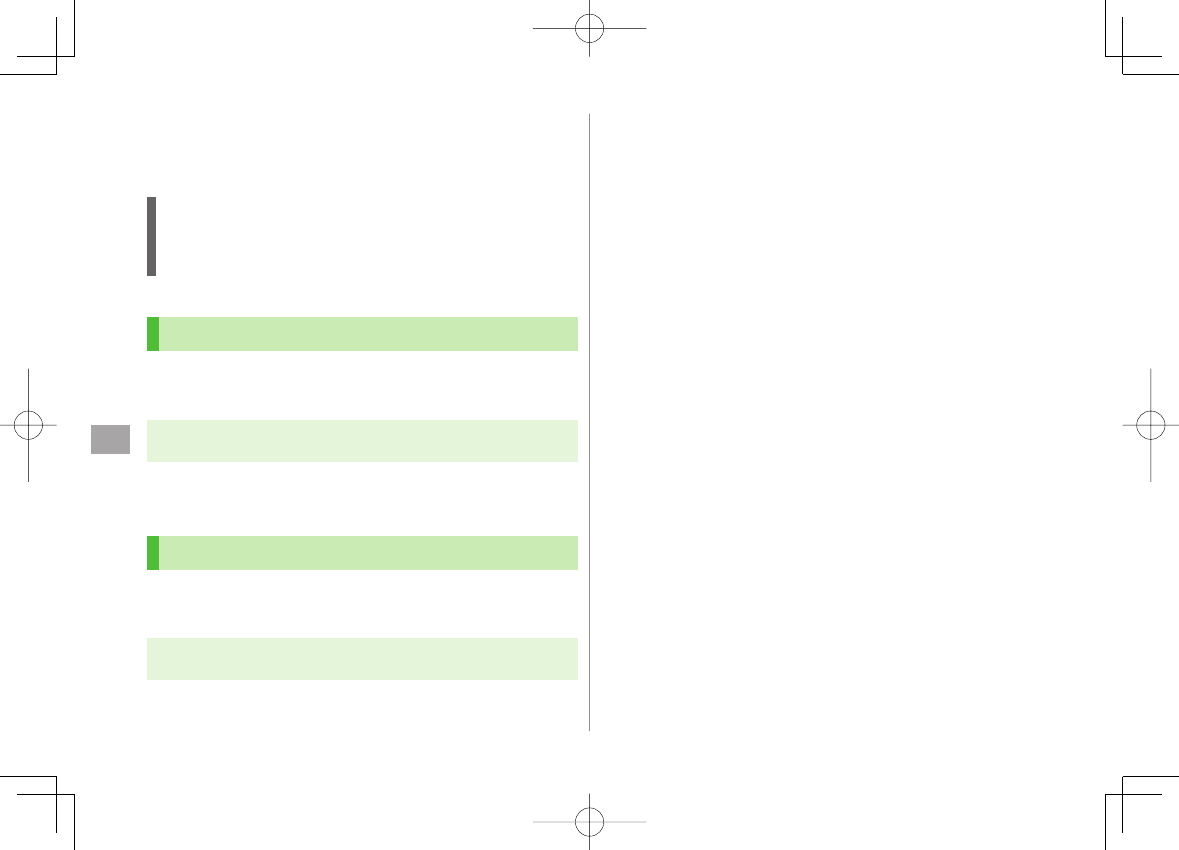
12
Tools
12-14
Location Settings
Retrieve 842P Location Information.
Only available within 3G network coverage in Japan.
Emergency Positioning Request
When an emergency call is made from 842P, location detected by nearby
base station is reported to Emergency response agencies such as the
police (ZP.2-4).
Positioning Lock
<Default> OFF
Activate to lock positioning function.
Main Menu ▶ Tools ▶ Location Settings
▶ Positioning Lock
1 Enter Phone Password Y
ON
Sending Location Information
<Default> Send with Check
Set whether to send location information when requested.
Main Menu ▶ Tools ▶ Location Settings
▶ Send Location Info
1 Enter Phone Password Y
Send without Check
842p_E.indb 12-14842p_E.indb 12-14 10.4.21 10:58:09 AM10.4.21 10:58:09 AM
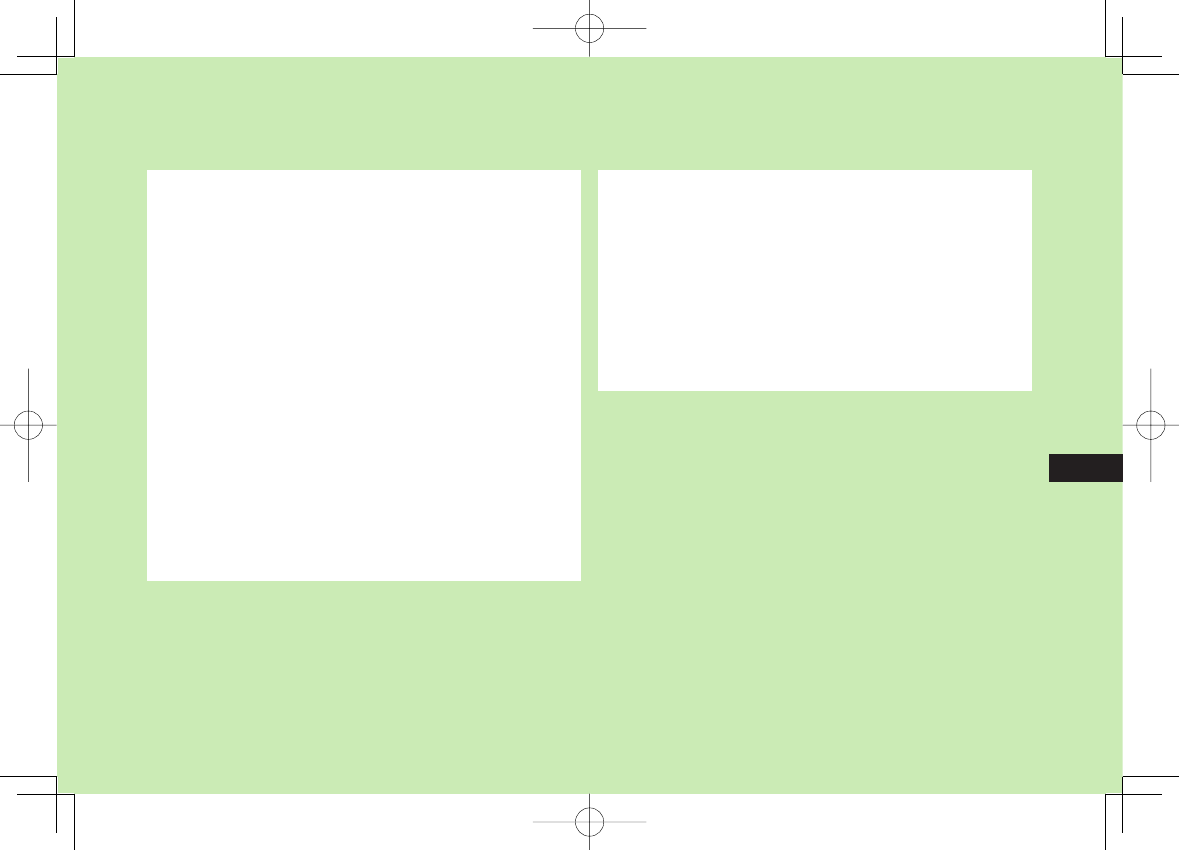
Messaging
13-1
13
Basics .................................................................. 13-2
Available Entry Items & Character Entry Limits ...........................13-2
Messaging Folders & Memory Status .........................................13-3
Customizing Handset Address ...................................................13-3
Sending S! Mail & SMS ....................................... 13-4
Sending S! Mail ........................................................................13-4
Sending SMS Messages ............................................................13-7
Creating Messages ...................................................................13-8
Graphic Mail Functions .............................................................13-9
Sending Messages ..................................................................13-10
Receiving & Viewing Messages ........................ 13-10
Opening New Messages .........................................................13-10
Window Description ...............................................................13-11
Retrieving Complete S! Mail ...................................................13-12
Opening & Saving Attachments ...............................................13-13
Showing Sent/Received Mail Address ......................................13-13
Using Server Mail ...................................................................13-14
Retrieving/Viewing Messages..................................................13-15
Organizing/Using Messages ............................. 13-15
Checking Messages in Messaging Folders ...............................13-15
Auto-sort ...............................................................................13-16
Filter Spam .............................................................................13-17
Replying to Messages .............................................................13-18
Using Mail Groups ..................................................................13-18
Sent/Received Address ............................................................13-19
Organizing Messages..............................................................13-20
Using Messages .....................................................................13-21
842p_E.indb 13-1842p_E.indb 13-1 10.4.21 10:58:09 AM10.4.21 10:58:09 AM
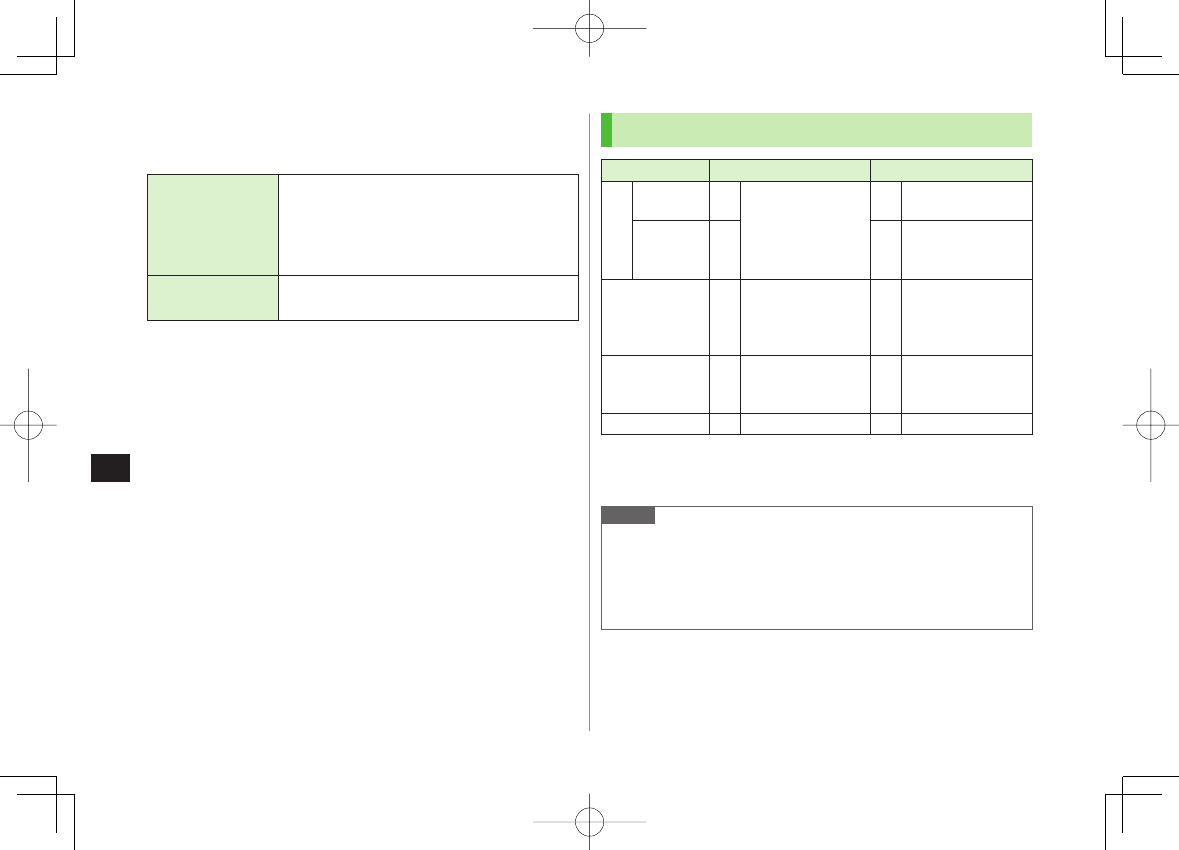
13-2
13
Messaging
Basics
Send messages via S! Mail or SMS.
S! Mail
[Separate
subscription
required]
Exchange text messages with SoftBank or e-mail
compatible handsets, PCs, etc.; attach image or
sound files etc.
842P is compatible with Graphic Mail
(ZP.13-5)
SMS Exchange short text messages with SoftBank
handsets.
For more information, visit SOFTBANK MOBILE Corp. Website
(http://www.softbank.jp).
Available Entry Items & Character Entry Limits
Item S! Mail SMS
Address
E-mail
address ○Up to 246 single-byte
alphanumerics/
Up to 20 recipients
×‒
Phone
number 1○○
Up to 21 single-byte
alphanumerics/Up to
1 recipient
Subject ○
Up to 256 double-
byte/
Up to 512 single-
byte alphanumerics
×‒
Text ○30 KB ○
Up to 70 double-/
single-byte
alphanumerics 2
Attachment ○Up to approx. 300 KB ×‒
1 SoftBank handset numbers only
2 When text entry mode is set to
English
(160char.)
(ZP.17-14), up to
160 single-byte alphanumerics can be entered.
Note
Send up to 300 KB including subject, message text and attachment via
S! Mail. Message text character limit differs by attachment size.
When number of entered characters exceeds limit in SMS, S! Mail
conversion option message appears.
S! Mail cannot be converted to SMS.
842p_E.indb 13-2842p_E.indb 13-2 10.4.21 10:58:09 AM10.4.21 10:58:09 AM
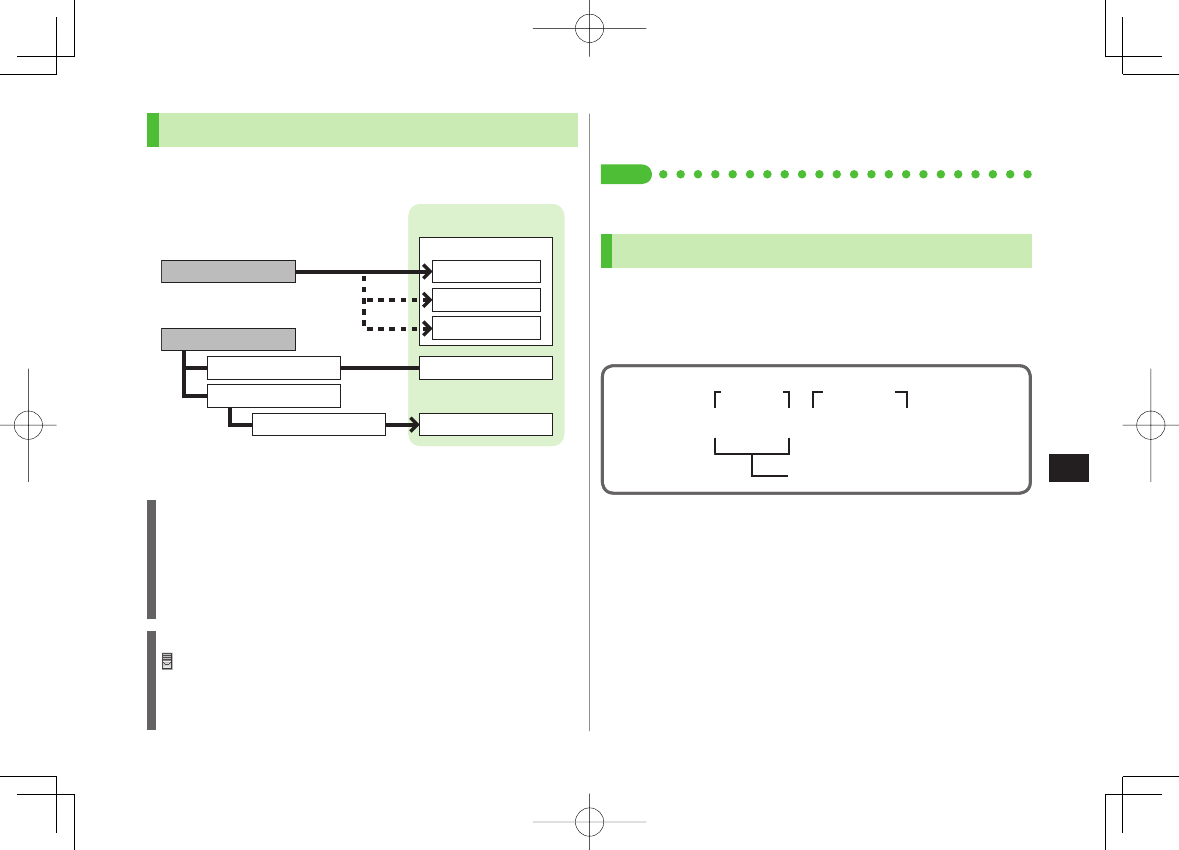
13-3
13
Messaging
Messaging Folders & Memory Status
Messages are organized in folders by message type.
* Set Auto-sort to sort received messages to specified folders or Spam Folder
automatically (ZP.13-16 ).
Deleting Messages Automatically
When memory for messaging folders is low, old messages are
automatically deleted one by one. Protect important messages from
unintentional deletion (ZP.13-20), or set message deletion settings to
OFF
(ZP.17-14). Messages in Drafts and SMS on USIM Card are not
deleted automatically.
When Messaging Memory is Full
(Received Full) appears in Standby and no more new incoming
messages are received. Delete old messages in Incoming Mail folder
(ZP.13-21). Retrieve new messages (ZP.13-15) after deleting some
S! Mail.
Create Messages
Receive Messages
Save as Drafts
Send Messages
Complete/Not complete
Sent/Unsent
Drafts
Messaging Folders
Incoming Mail
Received
Spam Folder
ユーザーフォルダ 1-3
*
Create Messages
Receive Messages
Save as Drafts
Send Messages
Complete/Not complete
Sent/Unsent
Drafts
Messaging Folders
Incoming Mail
Received
Spam Folder
ユーザーフォルダ 1-3
*
View Memory Status
Q Y
Memory Status
Tip
●Mail Security (ZP.11-10)
Customizing Handset Address
Change your handset mail address (alphanumerics before @)
to reduce the risk of receiving spam. Default account name
is random alphanumerics.
For details, visit SOFTBANK MOBILE Corp. Website
(http://www.softbank.jp).
Handset mail address cannot be changed in Emission OFF Mode.
For operations while using Internet:ZP.14-6
1 Q Y
Settings
Y
Custom Mail Address
842P connects to the Network.
Follow onscreen instructions.
■
>
abc123-xyz @ softbank.ne.jp
Customize here
Domain
Name
Account
Name
abc123-xyz @ softbank.ne.jp
Customize here
Domain
Name
Account
Name
842p_E.indb 13-3842p_E.indb 13-3 10.4.21 10:58:10 AM10.4.21 10:58:10 AM
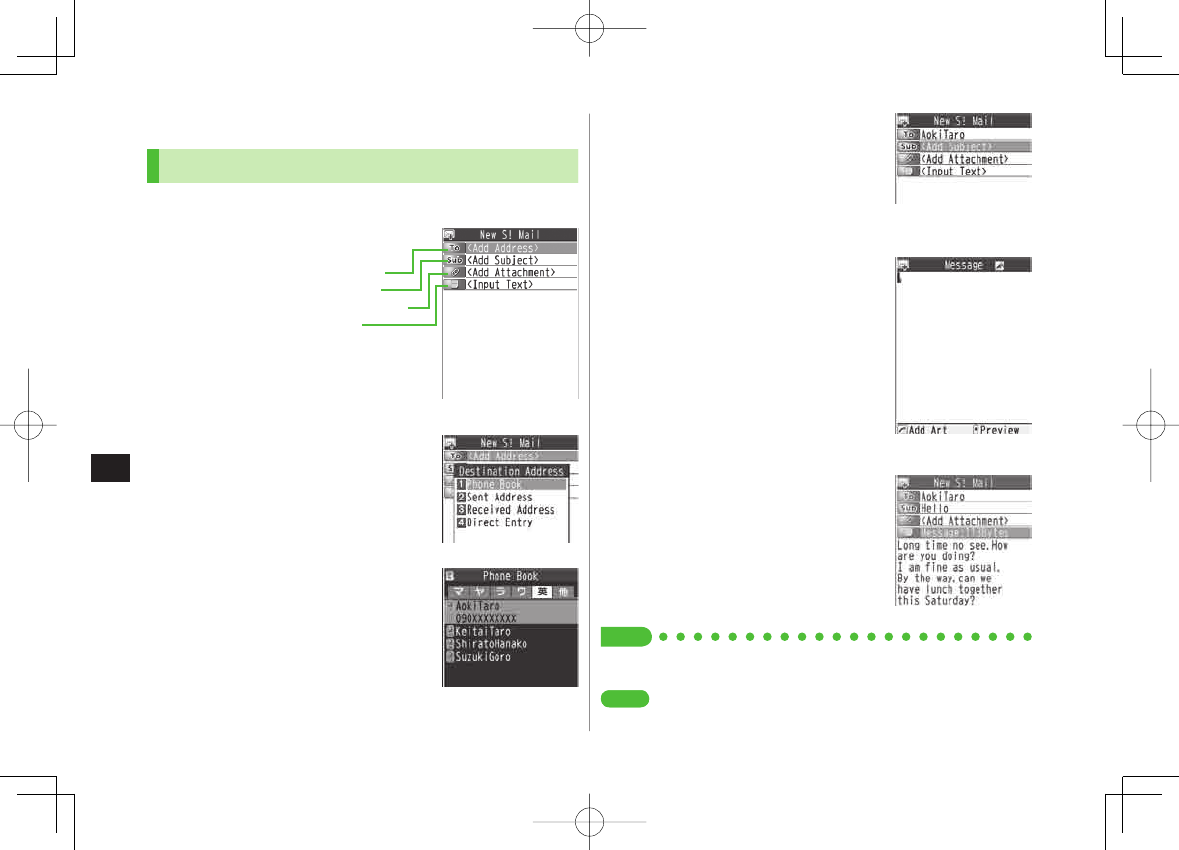
13-4
13
Messaging
4 Select Subject field Y
Enter subject
5 Select Text field
6 Enter text
7 Q[Send]
Tip
●Addresses ●Functions Available while Creating Messages (ZP.13-8)
●Sending Options (ZP.13-9) ●Sending Messages (ZP.13-10)
●Confirm Message Delivery (ZP.17-14)
Text Entry WindowText Entry Window
SettingsSettings
Sending S! Mail & SMS
Sending S! Mail
Example: Select a Phone Book entry to send S! Mail.
1 Press and hold Q
2 Select Address field
Y
Phone Book
3 Select a Phone Book entry Y
Select a SoftBank handset number
or mail address
Press FI to toggle tabs if both mail
addresses and phone numbers are
saved.
Composition Window
Address field
Subject field
Attachment field
Text field
Composition Window
Address field
Subject field
Attachment field
Text field
842p_E.indb 13-4842p_E.indb 13-4 10.4.21 10:58:10 AM10.4.21 10:58:10 AM
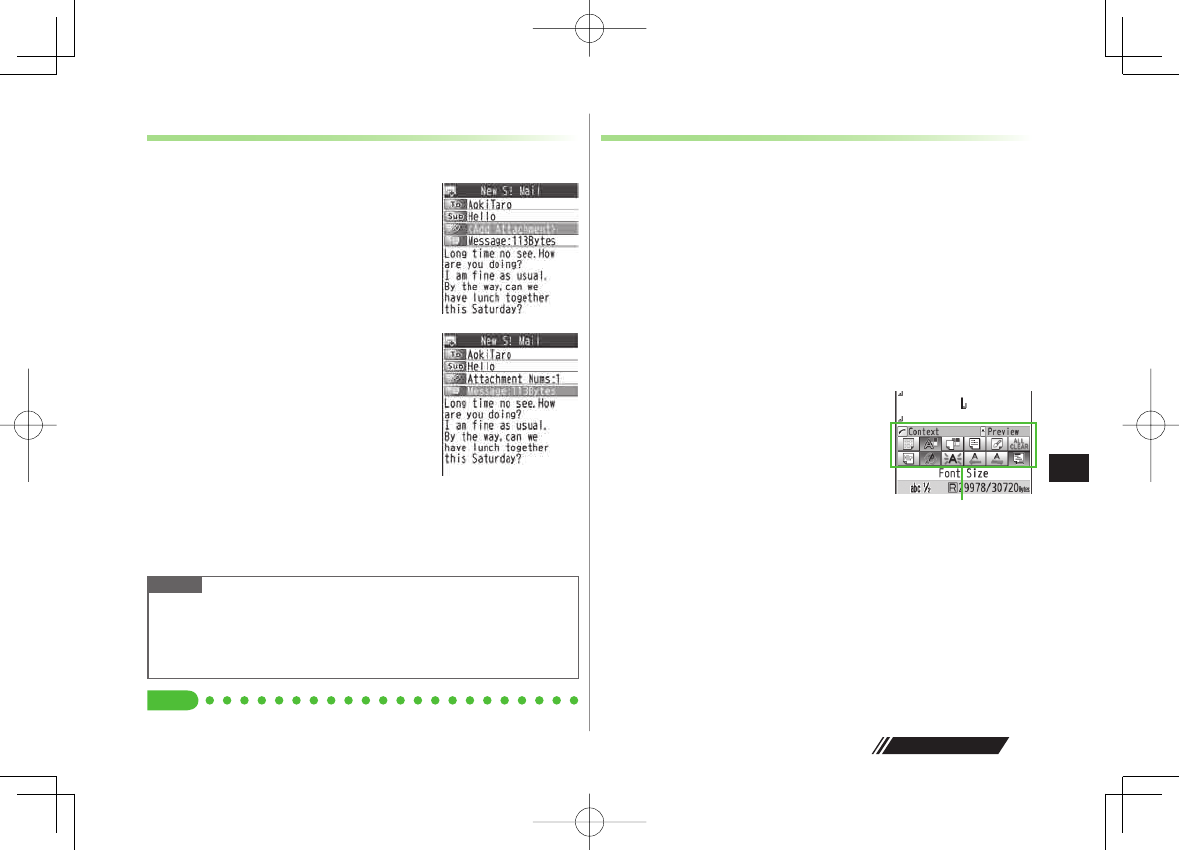
13-5
13
Messaging
Next Page
Adding Attachments
Example: Attach Picture files to S! Mail.
1 After Step 6 on P.13-4, select
Attachment field
2 Select a folder in Data Folder Y
Select a file
3 Q[Send]
Attach Captured Pictures/Videos
After Step1,
Activate Camera
Y
Photo mode
or
Video mode
Y
Frame subject Y HI[Record] or 0 (Y For video, HI[Stop] or 0)
Y HI[Save] or 0 (Y For still image, select a folder)
Note
Some files can not be attached depending on the file format or size.
Some copy protected files can not be sent.
Ring Songs&Tones, Music and Videos files cannot be attached directly
from microSD Card. Move files to handset before attaching to messages.
Tip
●Attachments (ZP.13-8)
■
>
Graphic Mail
Create HTML messages; select font color/size, background
color, or insert images, etc.
Example: Use various Templates to create Graphic Mail.
Change font size
Scroll text
1 After Step 4 on P.13-4, press R[Menu] Y
Load Template
Y Select a template
To view template: Highlight template Y Q[View]
2 Select Text field
Y Delete "ココに文字をいれてネ"
3 J Y
Font Size
Alternatively, R[Menu] Y
Set Graphic Mail
to open Graphic
Palette
Graphic PaletteGraphic Palette
842p_E.indb 13-5842p_E.indb 13-5 10.4.21 10:58:11 AM10.4.21 10:58:11 AM
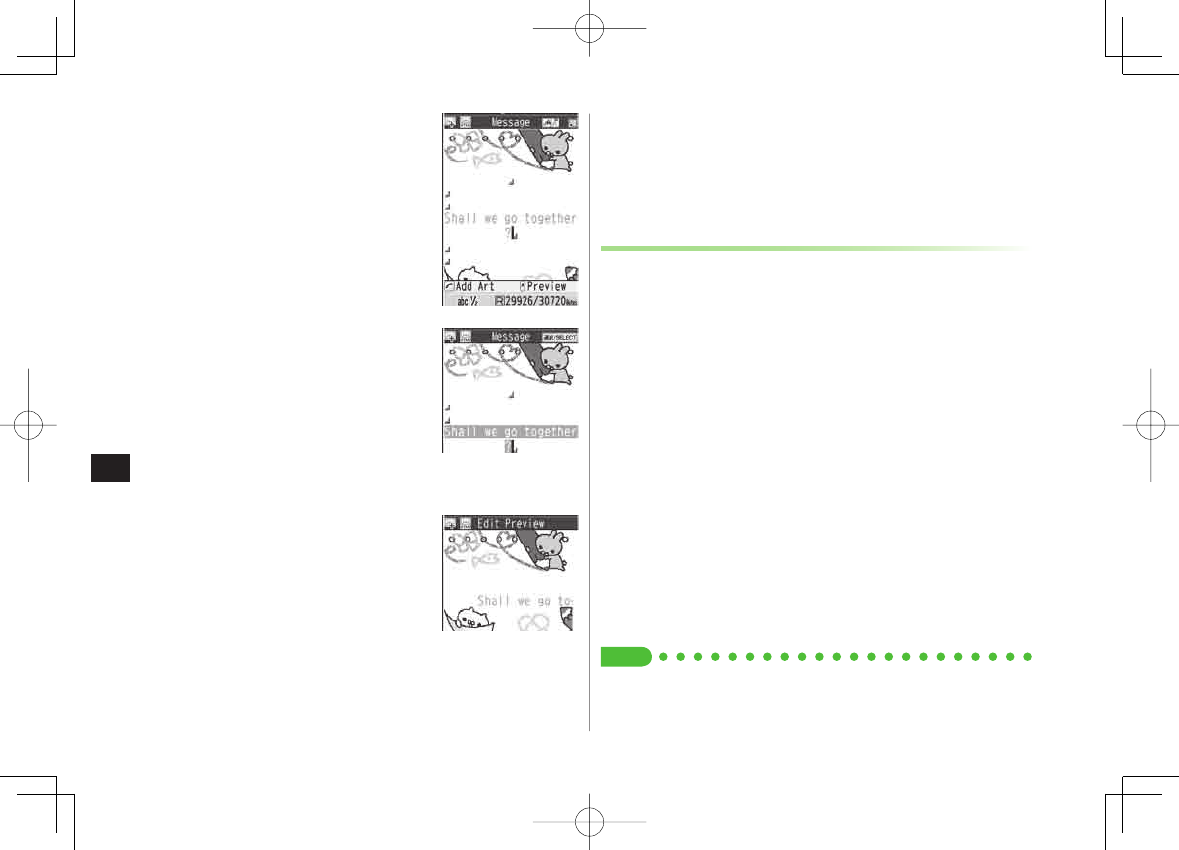
13-6
13
Messaging
4 Select a font size Y Enter text
5 J Y
Select Arrange Area
6 Place cursor before a sentence
to scroll Y HI[Start] Y Move
cursor to end of sentence Y
HI[End]
7
Set Scrolling
Y R[Exit]
8 U to preview Y L
Alternatively, R[Menu] Y
Preview
to view text field
9 HI Y Q[Send]
Reset Operations
To cancel previous operation: Close Graphic Palette Y R[Menu] Y
Undo
To reset all Graphic Mail operations: J Y
Graphic mail all reset
Y
YES
Y
YES
Using My Pictograms
1 After Step 5 on P.13-4, in text entry window,
* Y P[My Pict.]
My Pictogram list appears.
Previously used pictogram list appears first.
Functions in pictogram list (ZP.3-4)
2 Select a My Pictogram
My Pictogram is entered.
3 Enter text
Y Q[Send]
Use My Pictograms from Graphic Palette
In text entry window, J Y
My Pictograms
Y P[My Pict.] Y
Select a My Pictogram Y R[Exit]
Use My Pictograms Saved in microSD
In text entry window, J Y
Insert files
Y
File Select
Y
Pictures
Y
P[microSD] Y
My Pictograms
Y Select a folder Y Select a My
Pictogram
Tip
●Use Other Graphic Mail Settings (ZP.13-9)
●Download Templates via Internet (ZP.13-10)
■
>
>
■
>
■
>
842p_E.indb 13-6842p_E.indb 13-6 10.4.21 10:58:12 AM10.4.21 10:58:12 AM
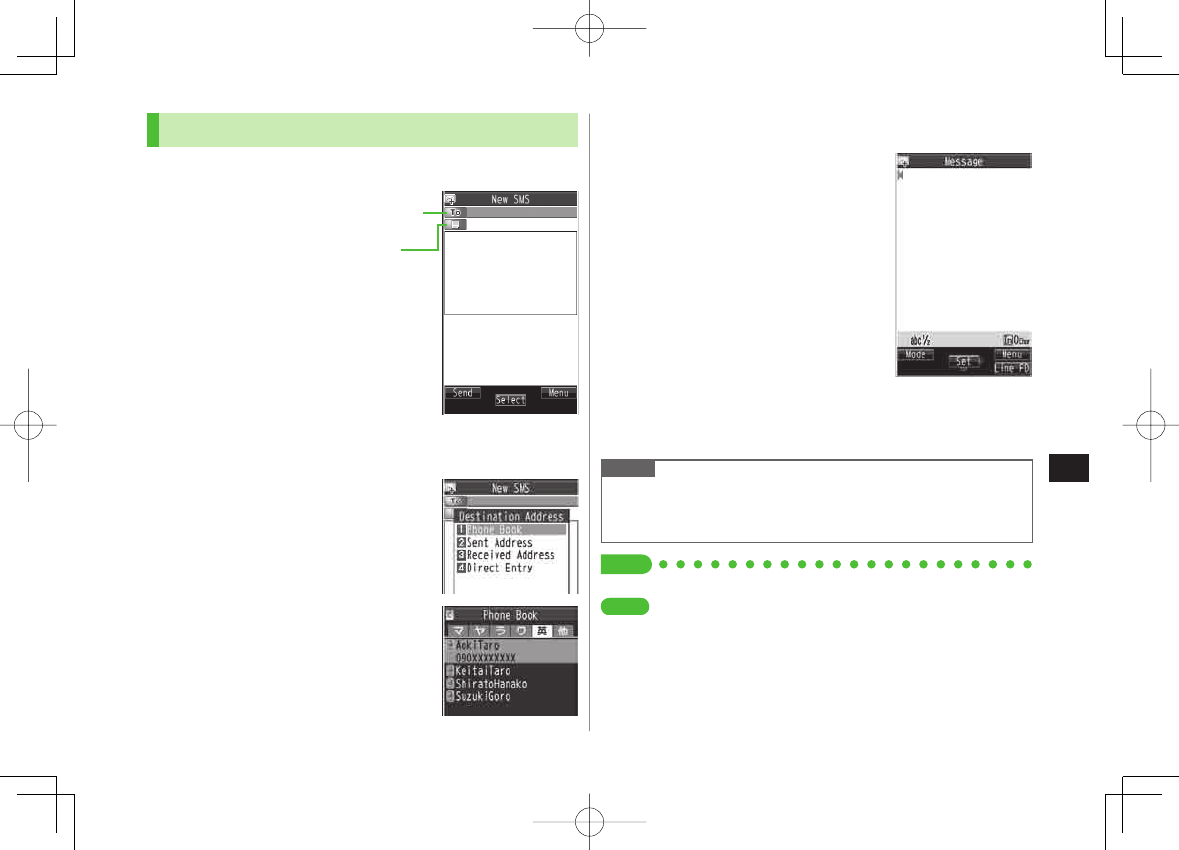
13-7
13
Messaging
Sending SMS Messages
Example: Select a Phone Book entry to send SMS.
1 Q Y
Create New SMS
2 Select Address field
Y
Phone Book
3 Select a Phone Book entry Y
Select a SoftBank handset number
Address field
Text field
Composition Window
Address field
Text field
Composition Window
4 Select Text field
5 Enter text
When number of entered character
exceeds limit, S! Mail conversion option
message appears.
6 Q[Send]
Manual Mail Conversion
In SMS Composition window, R[Menu] Y
Change mail type
Note
When a single-byte text message including | { } [ ] ~ ^ is sent or a draft
including such text is edited, some characters may be cut out of text
field.
Tip
●Addresses ●Functions Available while Creating Messages (ZP.13-8)
●Confirm Message Delivery ●Change SMS Center Number
●Set Input Character to English (ZP.17-14)
■
>
Text Entry WindowText Entry Window
SettingsSettings
842p_E.indb 13-7842p_E.indb 13-7 10.4.21 10:58:13 AM10.4.21 10:58:13 AM
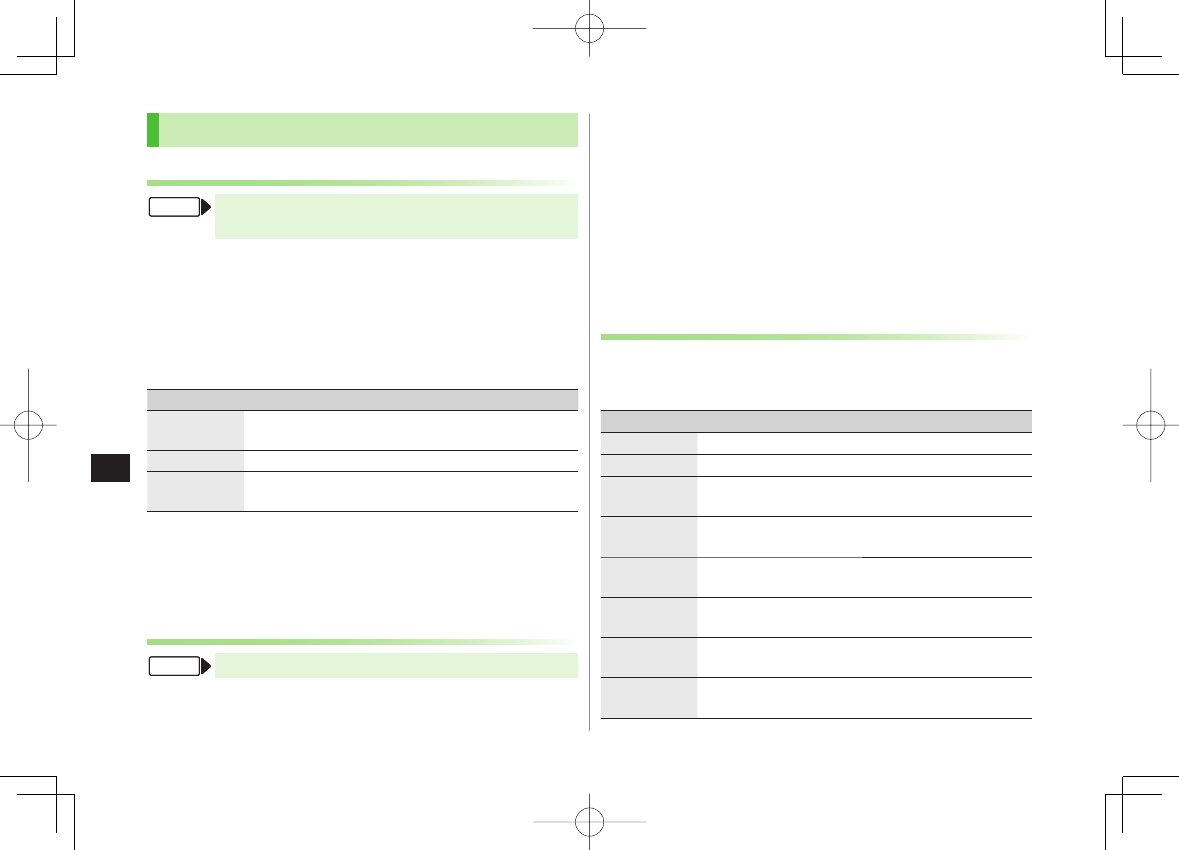
13-8
13
Messaging
Creating Messages
Addresses
S! Mail: Press and hold NQ ▶ Select Address field
SMS: NQ ▶ Create New SMS ▶ Select Address field
Enter Address Directly
Direct Entry
Y Enter a SoftBank handset number/mail address
Select Address from Sent Address/Received Address Logs
Sent Address
or
Received Address
Y Select a log
Add/Edit/Delete Address
Follow the steps (See below)
Item Operation/Description
Add
recipients*
<Not entered>
Y Select an address selection
method Y Select an address or enter directly
>
Edit Select an address Y
Direct Entry
Y Edit address
>
Delete*Highlight an address Y R[Menu] Y
Delete receiver
Y
YES
>
* S! Mail only
Change To/Cc/Bcc
S! Mail only
Highlight an address Y R[Menu] Y
Destination types
Y Select a type
Attachments
After attaching a file, select Attachment field
Open/Play Attached Files
Select a file
■
>
■
>
■
>
■
>
■
>
FromFrom
FromFrom
Add Attachments
R[Menu] Y
Add Attached Files
Y (Select a folder Y Select a file)* Y
Q[Finish]
* To capture still images or videos:
Activate Camera
Y
Photo mode
or
Video mode
Y Frame subject Y HI[Record] or 0 (Y For video,
HI[Stop] or 0) Y HI[Save] or 0 (Y For still image, select a
folder)
Delete Attachments
Highlight a file Y R[Menu] Y
Del Attached Files
Y
YES
Other Functions
Functions Available while Creating Messages
S! Mail: Press and hold Q Y R[Menu] Y Select an item (See below)
SMS: Q Y
Create New SMS
Y R[Menu] Y Select an item (See below)
Item Operation/Description
Send Send message
Preview Preview message while creating
Save as
Drafts Save message to Drafts box without sending
Attached
files 1
View attached file list
Load
Template 1
Select a template
>
Save
Template 1
Save edited template
YES
>
Add
Signature 1
Add signature
Create and save signature beforehand (ZP.13-9).
Send Settings:
Priority 1
Notify recipient of message priority level
Select a level
>
■
>
■
>
■
>
>
842p_E.indb 13-8842p_E.indb 13-8 10.4.21 10:58:13 AM10.4.21 10:58:13 AM
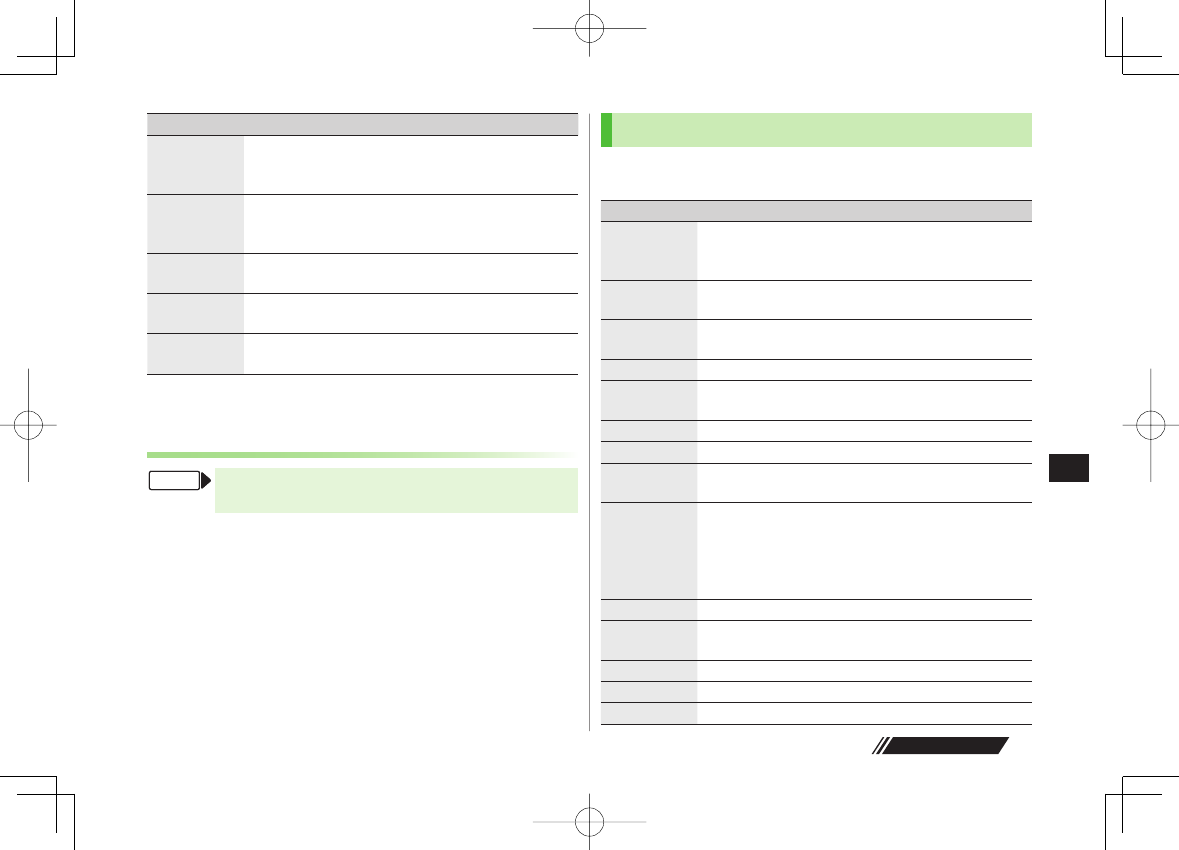
13-9
13
Messaging
Next Page
Item Operation/Description
Send Settings:
Confirm
Delivery 1
Check whether S! Mail is sent to recipient
ON
>
Send Settings:
Set Reply
Address 1
Set reply-to address
ON
Specify reply-to address beforehand (ZBelow).
>
Confirm
Delivery 2
Check whether SMS is sent to recipient
ON
>
Input
character 2
Select character input mode
Japanese
or
English
>
Change mail
type 2
Switch SMS to S! Mail while creating
1 S! Mail only
2 SMS only
Sending Options
NQ ▶ Settings ▶ S! Mail Settings
▶ Sending Options
Set Reply-to Address
Set Reply-To
Y
ON
Y Select reply-to address entry field Y Select a
reply-to address or enter directly Y Q[Finish]
Set Signature
Set Signature
Y Select an item (Y
ON
or
ON When New
Y Select
signature entry field Y Enter signature Y Q[Finish])
■
>
■
>
FromFrom
Graphic Mail Functions
Use Other Graphic Mail Settings
In S! Mail text entry window, J Y Select an arrange item (See below)
Item Operation/Description
Insert files:
File Select Insert still images, Flash® or music files
Send inserted music files as BGM
Select a folder Y Select a file
>
Insert files:
CameraActivate camera to insert pictures
Capture a sill image
>
Insert files:
Delete BGM Delete inserted music file
YES
>
Font Color Change font color
>
Background
color Change background color
>
Insert Lines Insert separator line
My Pictograms
Insert My Pictograms (ZP.13-6)
Graphic mail
all reset Cancel all Graphic Mail Settings
YES
Y
YES
>
Select
Arrange Area Specify text to be arranged
Place cursor before text Y HI[Start] Y
Specify area Y HI[End] Y Select other items Y
Follow the steps for selected items
To cancel selection: HI[End] Y HI
>
Font Size Change font size
>
Select
Blinking Flash text
Set Scrolling Scroll text
Set Swinging Swing text
Alignment Select a type
>
■
>
842p_E.indb 13-9842p_E.indb 13-9 10.4.21 10:58:14 AM10.4.21 10:58:14 AM
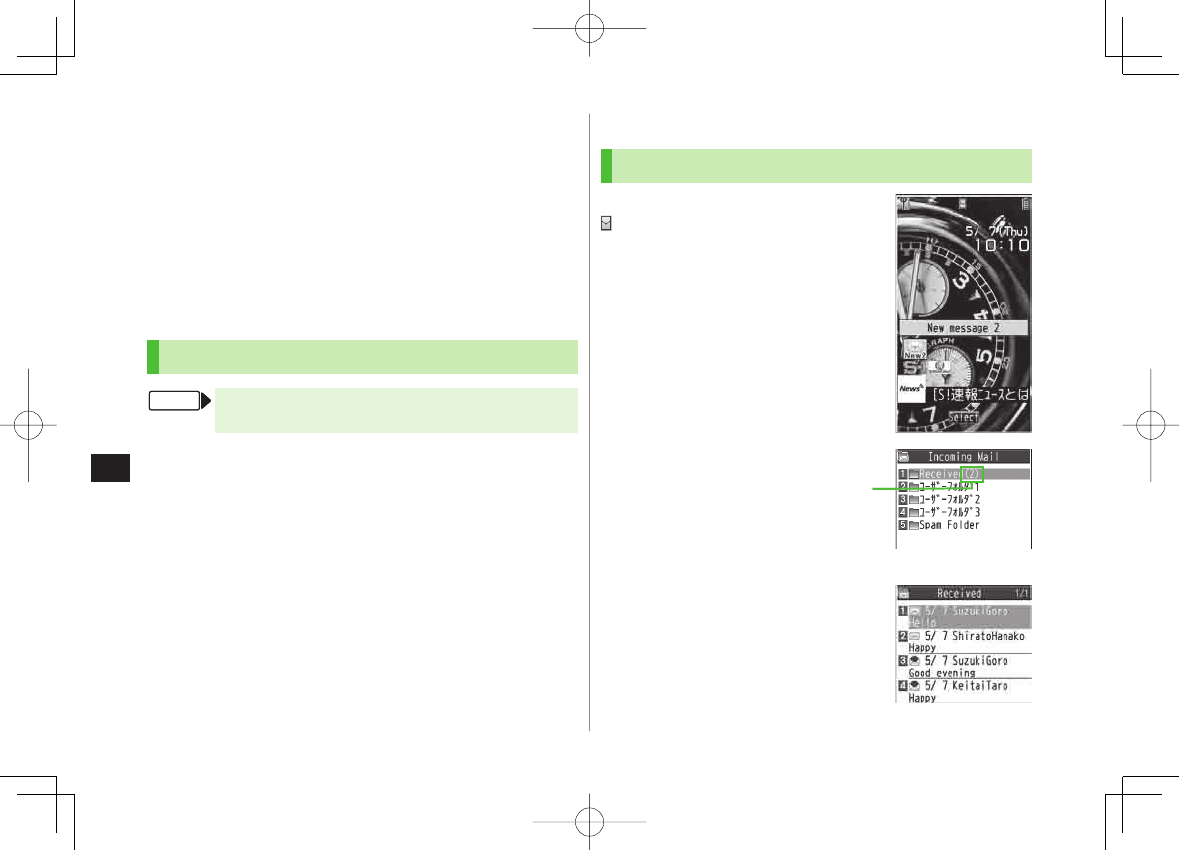
13-10
13
Messaging
One file of BGM or Flash®, and up to 40 types of My Pictograms or
images can be inserted per Graphic Mail.
To delete inserted images, lines, My Pictograms, etc.: Close Graphic
Palette Y Move cursor before images, etc. Y L
Ring Songs&Tones or Music files cannot be inserted directly from
microSD Card. Move files to handset beforehand.
Download Templates via Internet
Q Y
Templates
Y
Download Templates
Y
YES
842P connects to Internet, and a website appears. Follow onscreen
instructions.
Sending Messages
S! Mail: Press and hold NQ ▶ NR[Menu]
SMS: NQ ▶ Create New SMS ▶ NR[Menu]
Confirm Delivery
(For S! Mail,
Send Settings
Y)
Confirm Delivery
Y
ON
Confirm Message Delivery (ZP.17-14)
Save to Drafts
Save as Drafts
Messages are saved to
Drafts
(ZP.13-15).
■
>
■
>
■
>
FromFrom
Receiving & Viewing Messages
Opening New Messages
When a new message is received,
and Event Indicator appear in
Standby.
By default, the complete message and any
attachments are automatically downloaded.
This setting also applies while abroad.
Transmission fees are incurred; adjust to use
(To change auto download settings:
ZP.17-14).
1 Select indicator
2 Select a folder
Incoming Mail
Unread Count
Incoming Mail
Unread Count
Message List WindowMessage List Window
842p_E.indb 13-10842p_E.indb 13-10 10.4.21 10:58:14 AM10.4.21 10:58:14 AM
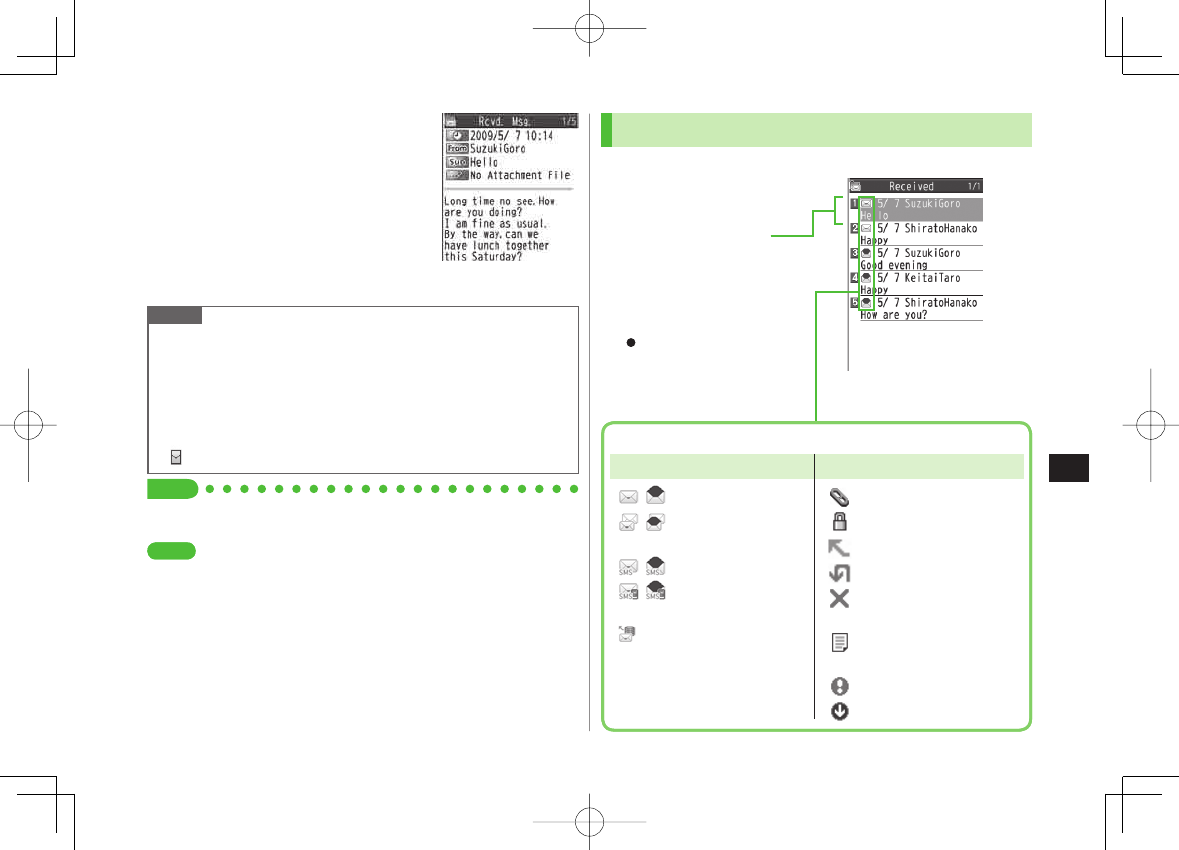
13-11
13
Messaging
3 Select an unread message
Note
When handset is closed, press V to check new messages (Info Notice
Setting: ZP.17-7).
842P may connect to the Network via URL link in message text.
Data-intensive web pages may incur high charges.
Depending on situations, Message tone may not sound and Notification
Light may not flash.
flashes for new messages instead.
Tip
●Retrieving/Viewing Messages (ZP.13-15)
●Setting Secret Mail (ZP.11-9)
●Change Ringtone ●Change Ringer Volume ●Set Message
Ringtone Duration ●Set Vibration Alert (ZP.17-2) ●Adjust
Notification Light Color Tone for Incoming Call/Message
(ZP.17-9)
Message WindowMessage Window
SettingsSettings
Window Description
Messaging Folder Contents
■
Received Date & Time 1,
Sender 2 and S! Mail Subject
(For SMS, Message Text)
For Sent/Unsent box, following
appear:
1 Sent date/time
2 Recipient Example: Received Folder
in Incoming Mail
Message Type/Status
Unread/Read S! Mail
Unread/Read S! Mail
Notice
Unread/Read SMS
Unread/Read USIM
Card SMS
Server Mail
Attachments
(Silver) Protected
Forwarded Message
Replied Message
Sending failed
(Sent/Unsent Message)
Delivery Report received
(Sent/Unsent Message)
High Priority
Low Priority
Message Type Message Status
/
/
/
/
Received Date & Time 1,
Sender 2 and S! Mail Subject
(For SMS, Message Text)
For Sent/Unsent box, following
appear:
1 Sent date/time
2 Recipient Example: Received Folder
in Incoming Mail
Message Type/Status
Unread/Read S! Mail
Unread/Read S! Mail
Notice
Unread/Read SMS
Unread/Read USIM
Card SMS
Server Mail
Attachments
(Silver) Protected
Forwarded Message
Replied Message
Sending failed
(Sent/Unsent Message)
Delivery Report received
(Sent/Unsent Message)
High Priority
Low Priority
Message Type Message Status
/
/
/
/
842p_E.indb 13-11842p_E.indb 13-11 10.4.21 10:58:15 AM10.4.21 10:58:15 AM
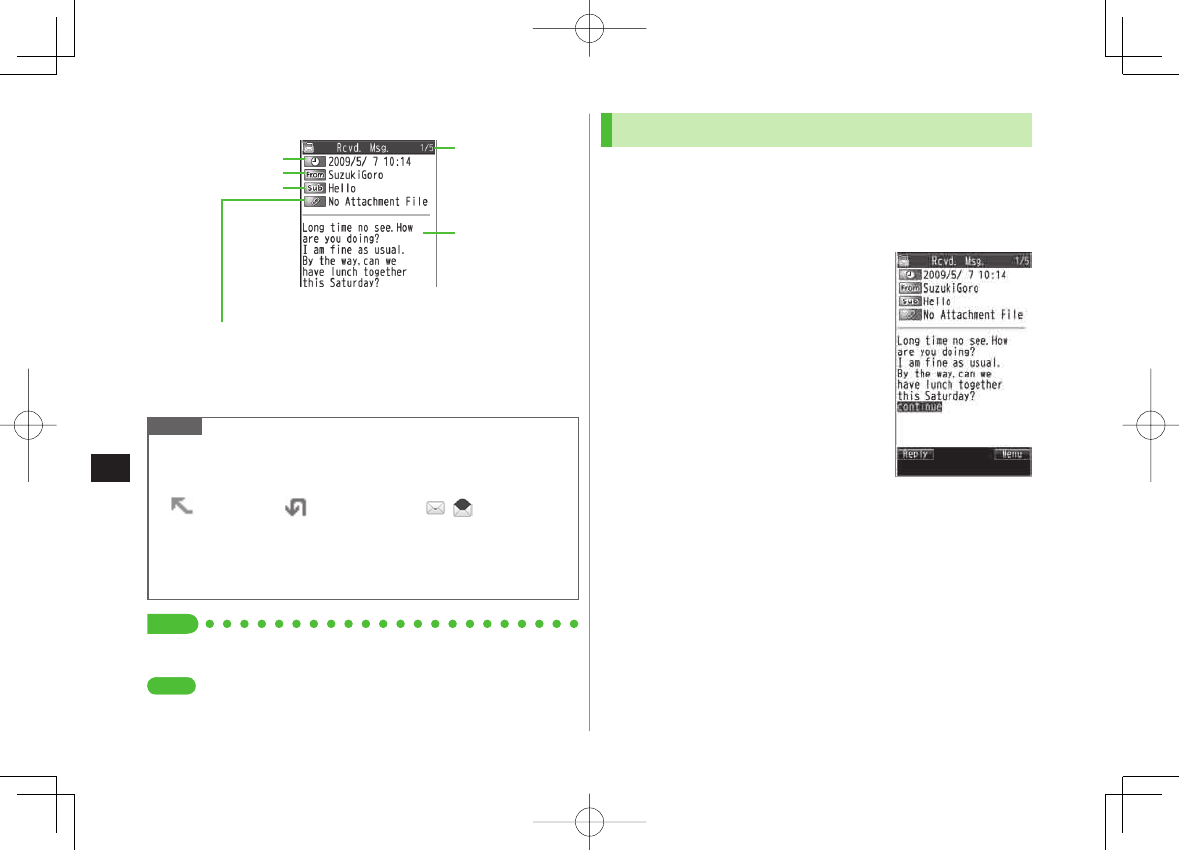
13-12
13
Messaging
Message Contents
For a sent message, the following appear:
1 Sent date/time 2 Recipient 3 Number/all sent messages
Note
Status indicators for forwarded/replied SMS messages (saved in USIM
Card) do not appear.
After retrieving complete messages, S! Mail Notice icons with
(Forwarded) or (Replied) change to / (S! Mail).
Messages remain protected after complete messages are retrieved via
protected S! Mail Notices.
If messages on microSD Card do not appear correctly, copy messages to
handset (ZP.9-18) and execute
Charset Conversion
(ZP.13-22).
Tip
●Functions Available for Received/Sent/Draft Message List (ZP.13-20)
●Functions Available in Received/Sent Message Window (ZP.13-21)
●Change Font Size (ZP.17-14)
■
Sender 2
Subject
Number of Attachments
Message Text
The number of files (images, sounds, videos, text, etc.) appears.
Example: Received Message
Received Date/Time 1Number/All Received
Messages 3
Sender 2
Subject
Number of Attachments
Message Text
The number of files (images, sounds, videos, text, etc.) appears.
Example: Received Message
Received Date/Time 1Number/All Received
Messages 3
SettingsSettings
Retrieving Complete S! Mail
During Video Calls or outgoing mail, complete S! Mail is not
downloaded. When notification arrives, retrieve complete
message. Note: Depending on download setting, complete
message is not downloaded.
1 At the end of message text,
highlight
Continue
Retrieve from Message List
In received message list, R[Menu] Y
Retrieve
Y
This one
Retrieve Multiple Messages
In received message list, R[Menu] Y
Retrieve
Y
Selected
Y
Repeat: Select a message* Y Q[Finish] Y
YES
* To cancel selection, press HI again.
■
>
■
>
842p_E.indb 13-12842p_E.indb 13-12 10.4.21 10:58:16 AM10.4.21 10:58:16 AM
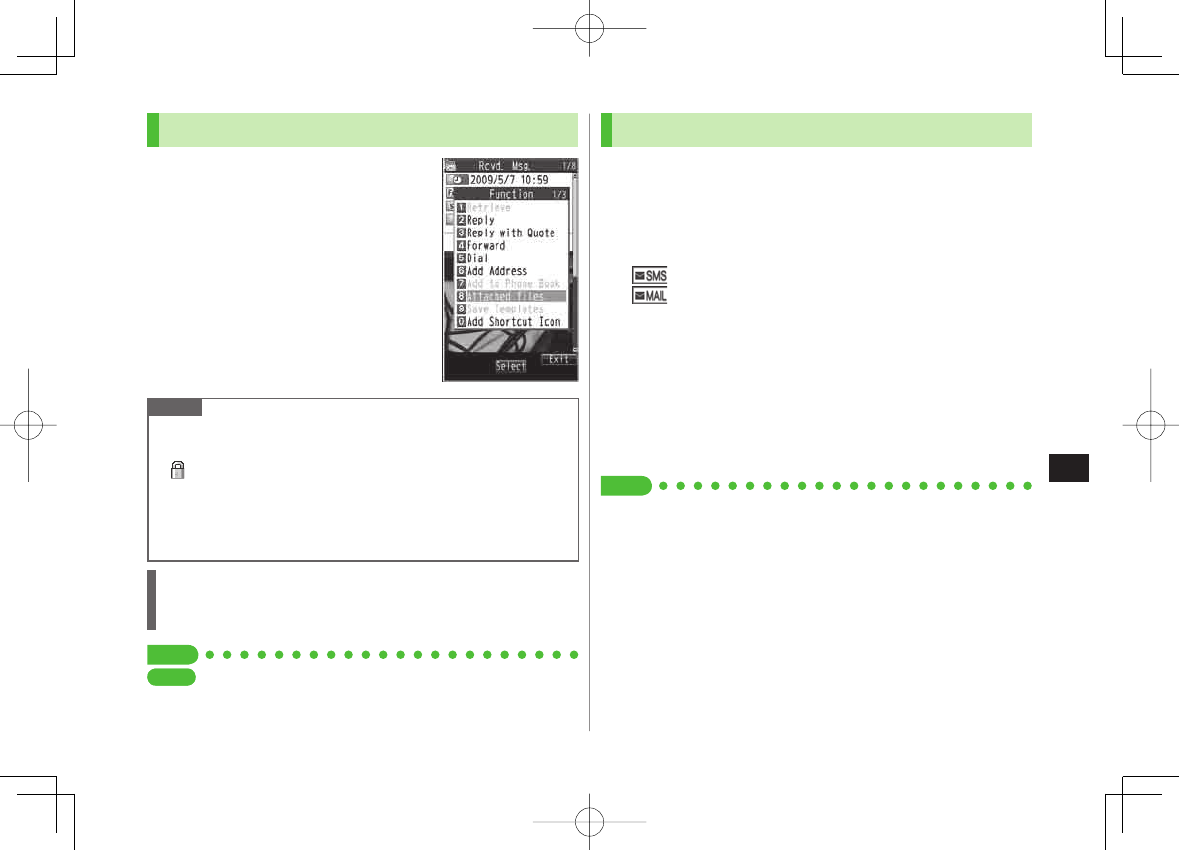
13-13
13
Messaging
Opening & Saving Attachments
1 In Message window,
R[Menu] Y
Attached files
2 Select a file Y L
3 To save the file, highlight the file Y
Q[Save] Y
YES
4 Select a folder
Note
When messages are opened, attached image files appear/play
automatically.
(Silver) appears with file requiring a Content Key. If Content Key has
expired, warning appears when opening a file. Acquire new Content
Key (ZP.9-5).
Incompatible files are saved to Other Documents in Data Folder. Some
files may not be saved to 842P.
File Formats Supported by Auto Playback
Image files (JPEG, GIF, PNG)
Music files (SMAF, AMR, SMF, SP-MIDI)
Tip
●Play Attached Music Files Automatically (ZP.17-14)
SettingsSettings
Showing Sent/Received Mail Address
1 Sent Address
Press and hold DI
Received Address
Press and hold CI
: SMS (successfully sent)
: S! Mail (successfully sent)
To show Redial/Incoming Call Logs: P[Change]
2 Select a log to show
To send S! Mail/SMS to addresses shown: HI Y Mail composition
operation (S! Mail: ZFrom Step 4 on P.13-4 or SMS: ZFrom Step
4 on P.13-7)
To save to Phone Book: P[Store] Y Operation for saving to
Phone Book (ZFrom Step 2 on P.4-5)
Tip
●Sent/Received Address (ZP.13-19)
842p_E.indb 13-13842p_E.indb 13-13 10.4.21 10:58:17 AM10.4.21 10:58:17 AM
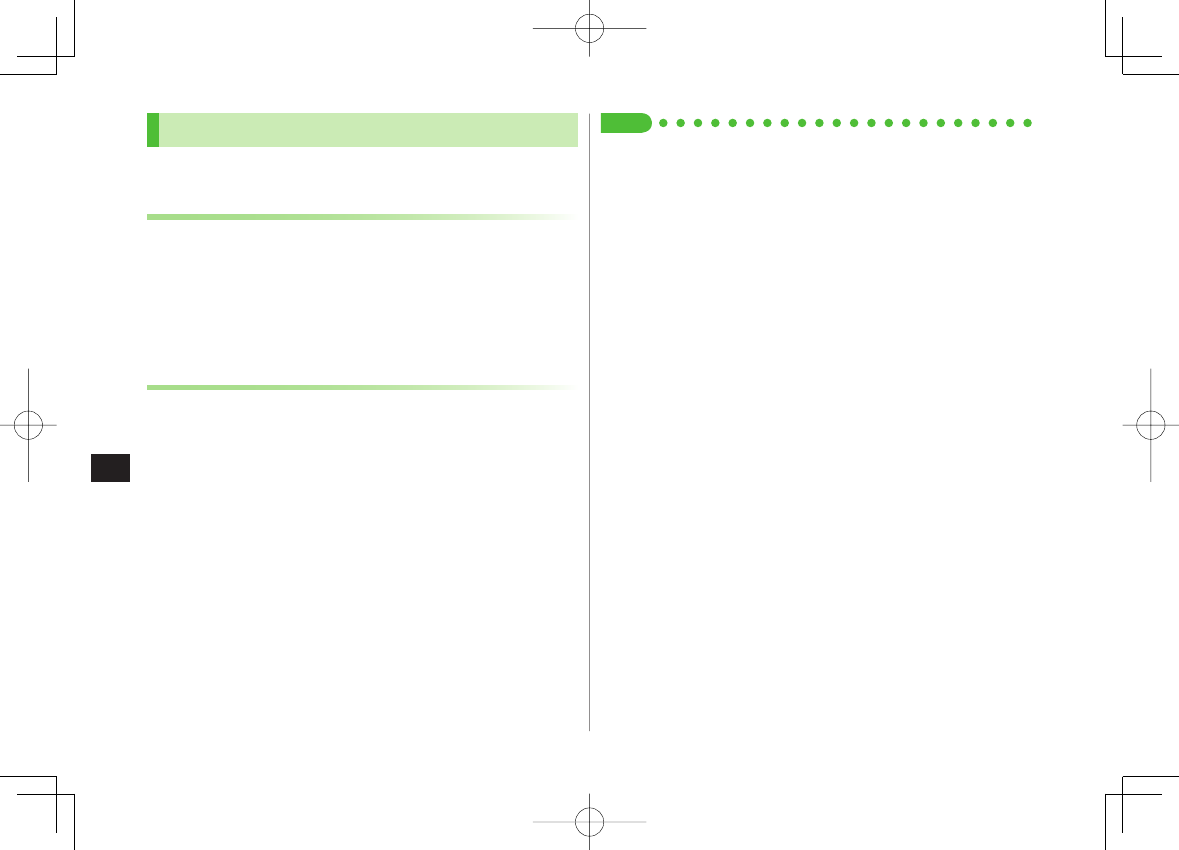
13-14
13
Messaging
Using Server Mail
Retrieve mail list stored at the Center to view Server Mail.
Viewing Server Mail
1 Q Y
Server Mail
2
Retrieve Mail List
Y
YES
Update Server Mail List
After Step1,
Retrieve Mail List
Y Q[Update] Y
YES
Retrieving Server Mail
1 Q Y
Server Mail
Y
Retrieve Mail List
If no Server Mail is in the list,
YES
Y
Back
2 Retrieve a New Message
Select S! Mail
Retrieve Multiple Messages
R[Menu] Y
Retrieve
Y
Retrieve Selected
Y
Select S! Mail* Y Q[Finish] Y
YES
* To clear, repeat same operation.
Retrieve All Messages
Q Y
Server Mail
Y
Retrieve All
■
>
■
>
Tip
●Mail Security (ZP.11-10)
●Server Mail Functions (ZP.13-15)
842p_E.indb 13-14842p_E.indb 13-14 10.4.21 10:58:17 AM10.4.21 10:58:17 AM
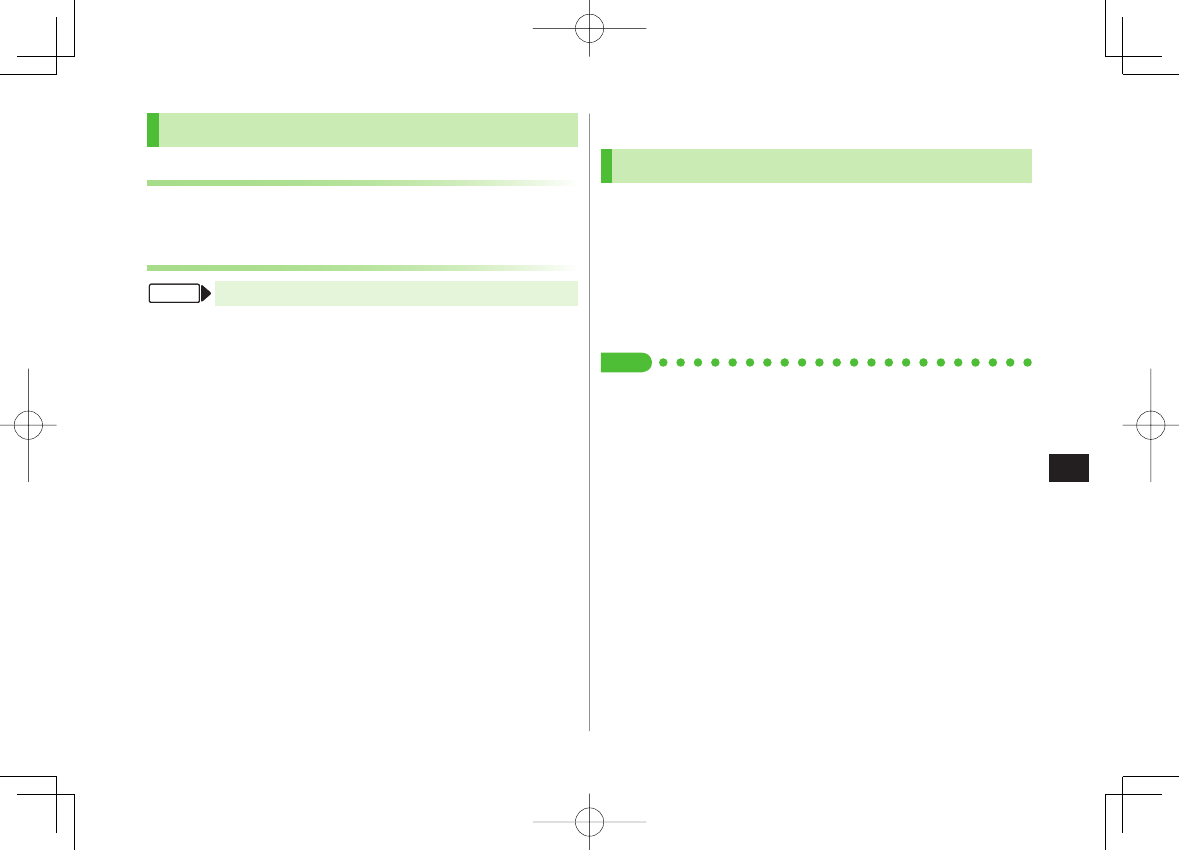
13-15
13
Messaging
Retrieving/Viewing Messages
Manually Retrieving New Messages
Retrieve S! Mail messages saved on Server while handset is off/out-of-range.
Q Y
Retrieve New
Server Mail functions
NQ ▶ Server Mail
Delete One/Selected Server Mail
Retrieve Mail List
Y Highlight a message Y R[Menu] Y
Del Server Mail
Y
Delete This
or
Delete Selected
(Y For
Delete This
, select messages* Y Q[Finish]) Y
YES
* To clear, repeat same operation.
Delete All Server Mail
Delete All
Y Enter Phone Password Y
YES
Forward Server Mail
Retrieve Mail List
Y Highlight a message Y R[Menu] Y
Fwd Server Mail
Y Compose S! Mail Y Q[Send]
Sort Server Mail
Retrieve Mail List
Y R[Menu] Y
Sort
Y Select a condition
View Server Mail Information
Retrieve Mail List
Y Highlight a message Y R[Menu] Y
Mail Information
View Server Mail Memory
Server Mail Memory
>
■
>
■
>
■
>
■
>
■
>
■
>
FromFrom
Organizing/Using Messages
Checking Messages in Messaging Folders
1 Q Y
Incoming Mail
,
Drafts
,
Sent/Unsent
In Incoming Mail folder, select a folder then message.
Messaging Folders: ZP.13-3
2 Select a message
In Received/Sent Message window, toggle ;/* to view
previous/next messages.
Tip
●Functions Available in Incoming Mail Box ●Functions Available for
Received/Sent/Draft Message List (ZP.13-20)
842p_E.indb 13-15842p_E.indb 13-15 10.4.21 10:58:18 AM10.4.21 10:58:18 AM
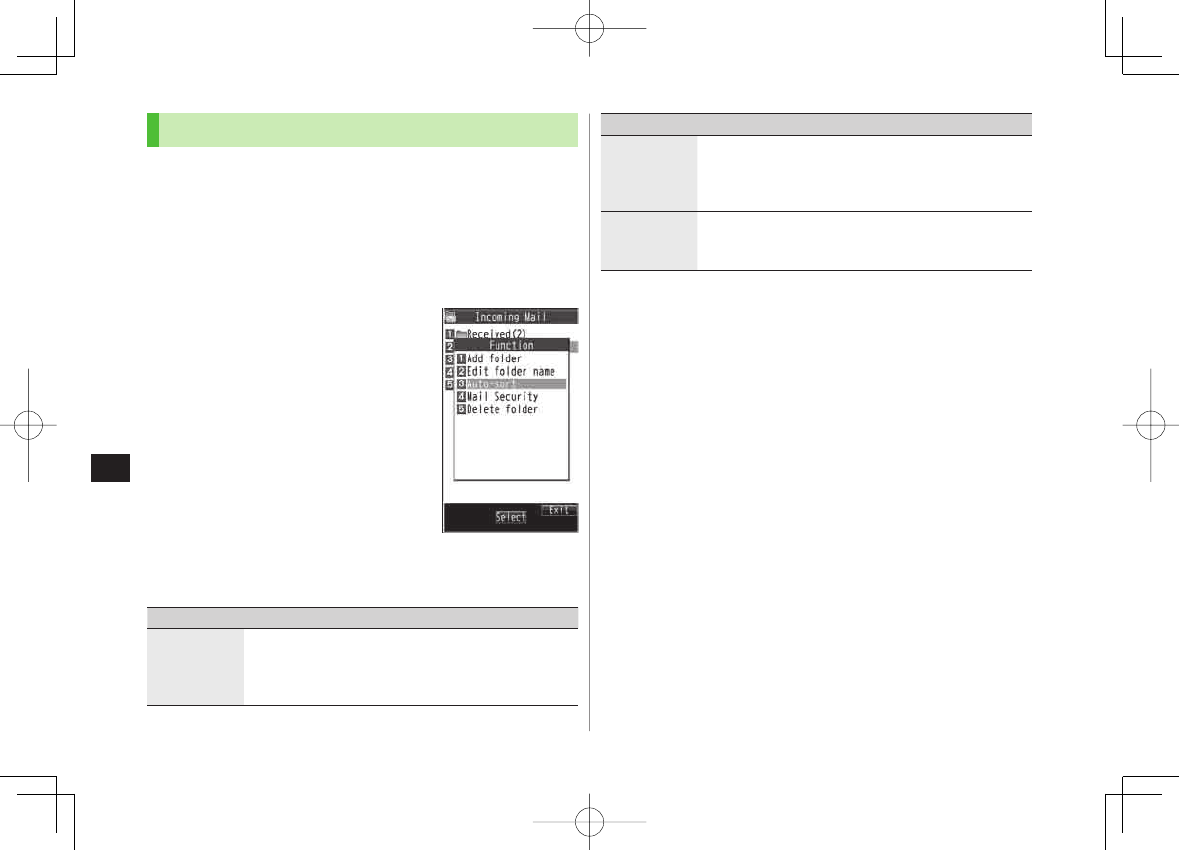
13-16
13
Messaging
Auto-sort
Previously received messages are not sorted.
Incoming messages are sorted by subject if both address and subject
match sort condition applied to specific folder. Messages with no subject
are sorted by address.
Either address or mail subject can be specified per folder.
1 Q Y
Incoming Mail
2 Highlight
ユーザーフォルダ 1-3
Y
R[Menu] Y
Auto-sort
3 R[Menu] Y Select an item (See below)
Item Operation/Description
Add Address Sort received messages by sender's address
Select an address selection method Y
Select/enter an address
Save up to 10 addresses per folder.
>
Item Operation/Description
Add Subject Sort received messages by mail subject
Enter a subject
Save one subject per folder.
SMS cannot be sorted by mail subject.
>
Add Group Sort received messages by Group in Phone Book
Select a group
Save up to 10 groups per folder.
>
Edit Sort Conditions
After Step 2, highlight an item Y HI[Edit] Y Edit address, subject or
mail group
Change Auto-sort List View
Switch Name view or Address view for Auto-sort.
After Step 2, R[Menu] Y
Display the List
Y
Name
or
Address
Delete Auto-sort Settings
After Step 2, (highlight an item Y) R[Menu] Y
Auto-sort
Y
Delete
or
Delete All
(Y For
Delete All
, enter Phone Password) Y
YES
■
>
■
>
■
>
842p_E.indb 13-16842p_E.indb 13-16 10.4.21 10:58:18 AM10.4.21 10:58:18 AM
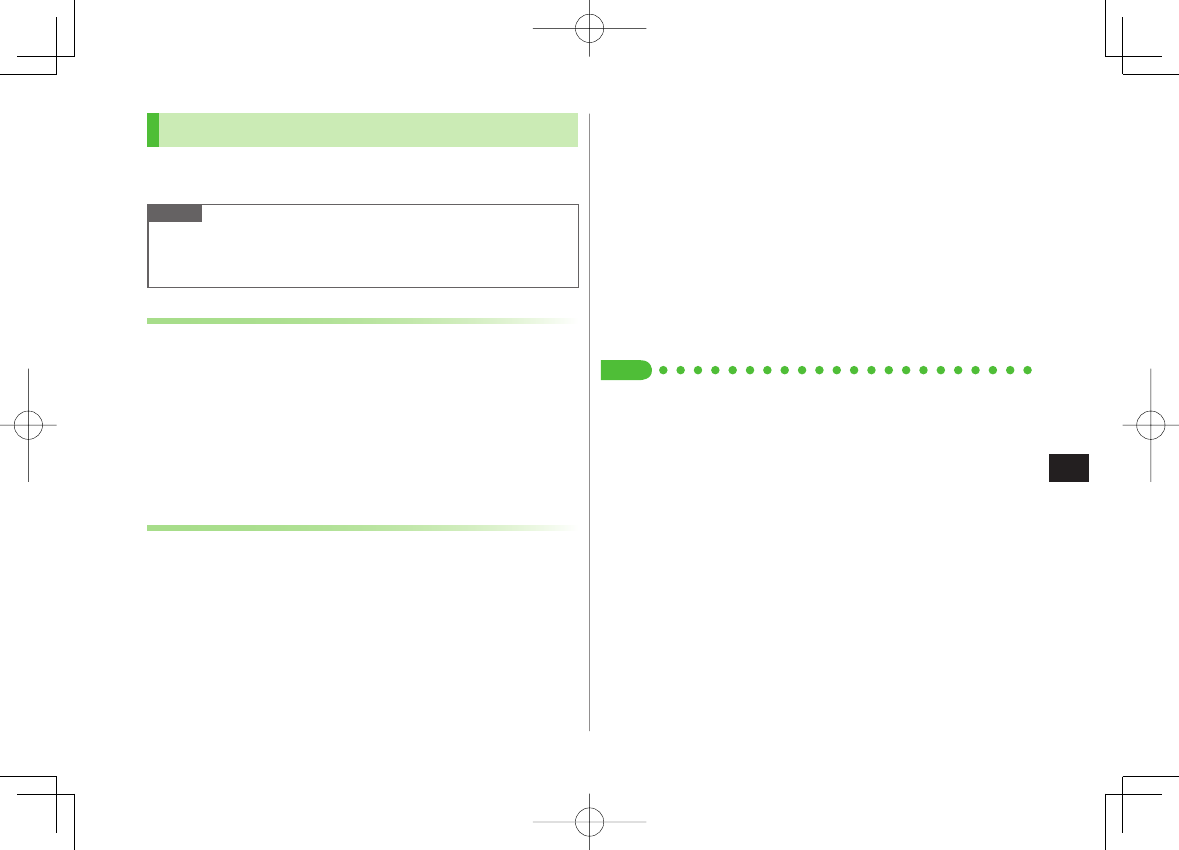
13-17
13
Messaging
Filter Spam
Sort messages from unidentifiable handsets into Spam
Folder without incoming notification.
Note
Some messages from addresses saved in Phone Book as secret data
may be sorted into Spam Folder. Be careful when deleting messages
from Spam Folder.
Setting Spam Folder
<Default> OFF
1 Q Y
Settings
Y
Universal Settings
Y
Anti-Spam Measures
2
Spam Filter
Y Enter Phone Password
3
ON
Y
YES
Safe List
Specify up to 20 addresses and domains (for example, @softbank.ne.jp)
to receive messages from without sorting into Spam Folder.
1 Q Y
Settings
Y
Universal Settings
Y
Anti-Spam Measures
Y
Safe List
2 Add Addresses
R[Menu] Y
Add Address
Y
Received Address
or
Direct Entry
Y Select or enter an address
Add Domains
R[Menu] Y
Add Domain
Y Enter a domain
(character string after @)
3 Q[Finish]
Edit Saved Addresses
After Step 1, highlight an address Y HI[Edit] Y Edit address
Delete Addresses
After Step 1, (highlight an address Y) R[Menu] Y
Delete
or
Delete All
(Y For
Delete All
, enter Phone Password) Y
YES
Tip
●Report Spam (ZP.13-22)
■
>
■
>
842p_E.indb 13-17842p_E.indb 13-17 10.4.21 10:58:18 AM10.4.21 10:58:18 AM
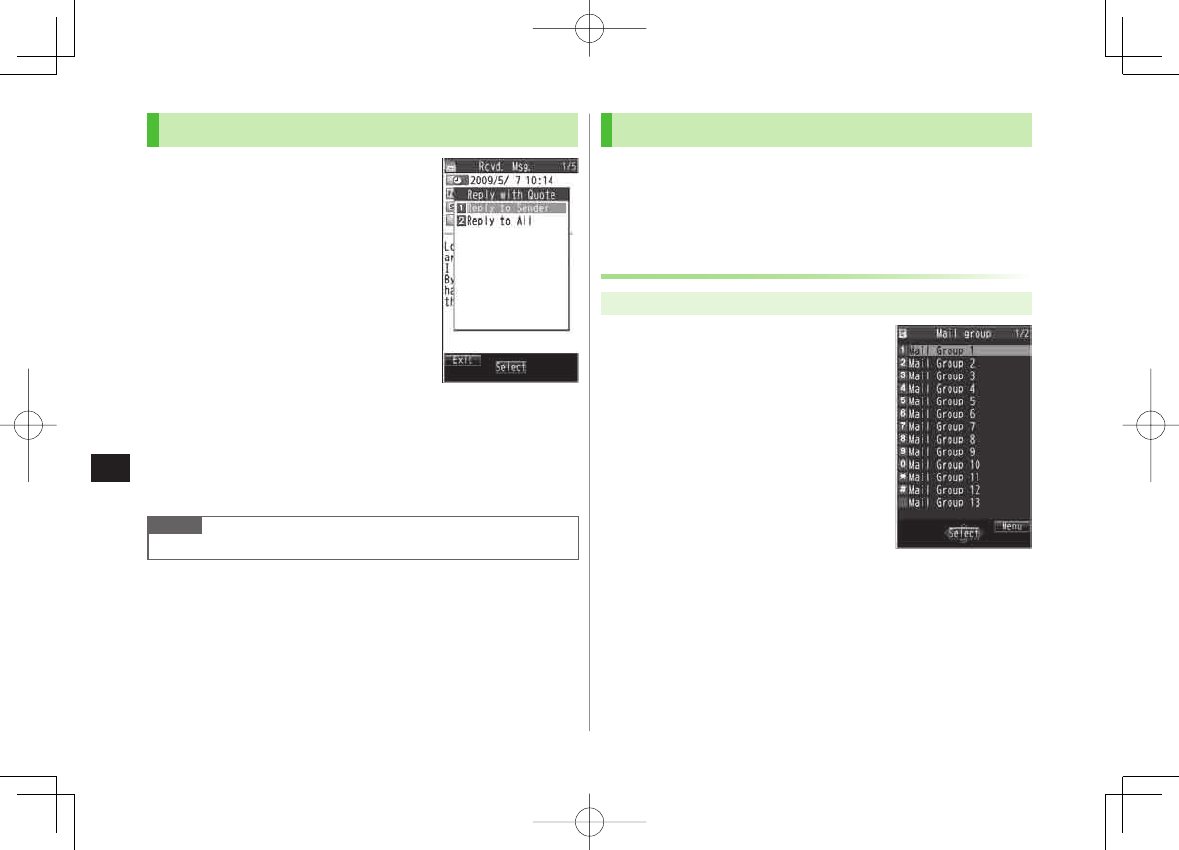
13-18
13
Messaging
Replying to Messages
1 Via S! Mail
In Message window, Q[Reply]
Y
Reply to Sender
or
Reply to All
Received message text is quoted.
Re
: appears before Subject of reply.
Via SMS
In Message window, Q[Reply]
Received message text is quoted.
2 Complete message
Y Q[Send]
Without Quoting Message Text when Replying
In Step 1, R[Menu] Y
Reply
Y
Reply to Sender
or
Reply to All
Y
Compose S! Mail
or
Compose SMS
Selectable items differ by mail type.
Note
Alternatively, select a message in message list to reply to (ZP.13-20)
■
>
Using Mail Groups
Save mail addresses by group. Messages can be sent to
specified group of recipients.
Save up to five recipients per group.
Create up to 20 groups.
Creating Mail Groups
Main Menu ▶ Phone Book ▶ Settings ▶ Mail Group
1 Select a group to save
2 Enter Mail Address Directly
Highlight
<Not stored>
Y
Q[Edit] Y Enter mail address
Select Mail Address from Phone
Book or Sent/Received Address Logs
Highlight
<Not stored>
Y
R[Menu] Y
Look-up address
Y Select an item Y Select an entry
Repeat Step 2 to save mail addresses.
Mail Group ListMail Group List
842p_E.indb 13-18842p_E.indb 13-18 10.4.21 10:58:19 AM10.4.21 10:58:19 AM

13-19
13
Messaging
Change Group Names
In Step 1, highlight a mail group Y R[Menu] Y
Edit group name
Y Edit name
Reset Group Names
In Step 1, highlight a mail group Y R[Menu] Y
Reset group name
Y
YES
Edit Mail Addresses
After Step 1, highlight a mail address Y Q[Edit] Y Edit
Delete Saved Mail Addresses
After Step 1, (highlight a mail address Y) R[Menu] Y
Delete this
or
Delete all
(Y For
Delete all
, enter Phone Password) Y
YES
Sending a Message to All Group Members
Main Menu ▶ Phone Book ▶ Settings ▶ Mail Group
1 Highlight a group Y Q[ ] Y
OK
2 Compose a message (ZFrom Step 4 on P.13-4)
■
>
■
>
■
>
■
>
Sent/Received Address
Sent address logs: Press and hold DI Y Highlight an address Y
R[Menu] Y Select an item (See below)
Received address logs: Press and hold CI Y Highlight an address Y
R[Menu] Y Select an item (See below)
Item Operation/Description
Character
size Toggle character size
Add to Phone
Book Save selected mail address/number to Phone Book
(ZFrom Step 2 on P.4-5)
Add shortcut
icon Create a shortcut (ZP.1-17) Select a shortcut in Standby
to open composition window with selected mail address/
number in Address field
Compose
S! Mail Create S! Mail to selected address/phone number
(ZFrom Step 4 on P.13-4)
Compose
SMS Create SMS to selected phone number (ZFrom Step 4 on
P.13 -7)
Dialing Select a dialing method Y
Dial
>
Dialed calls 1Show Redial logs
Received
calls 2
Show Incoming Call Logs
Delete this
YES
>
Delete
selected Check logs to be deleted Y Q[Finish] Y
YES
>
Delete all Enter Phone Password Y
YES
>
1 Sent address logs only
2 Received address logs only
>
>
842p_E.indb 13-19842p_E.indb 13-19 10.4.21 10:58:19 AM10.4.21 10:58:19 AM
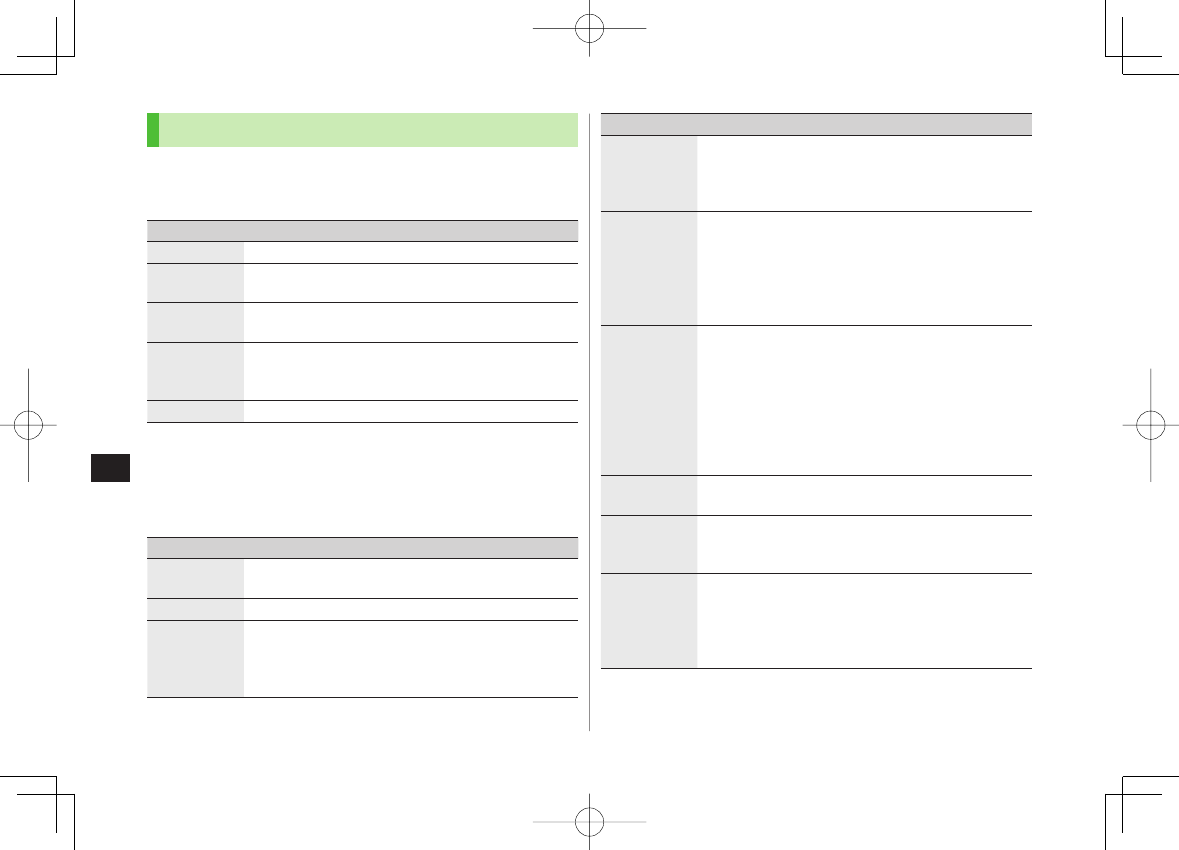
13-20
13
Messaging
Organizing Messages
Functions Available in Incoming Mail Box
Q Y
Incoming Mail
Y Highlight a folder Y R[Menu] Y Select
an item (See below)
Item Operation/Description
Add folder Enter folder name
>
Edit folder
name*
Edit folder name
>
Auto-sort*Sort received messages (Auto-sort: ZFrom Step 3 on
P.13-16)
>
Mail Security Set to enter Phone Password for opening a folder
Enter Phone Password
To cancel: repeat the step
>
Delete folder* Enter Phone Password Y
YES
>
* ユーザーフォルダ only
Functions Available for Received/Sent/Draft Message List
Q Y
Incoming Mail
,
Drafts
or
Sent/Unsent
(Y For
Incoming Mail
,
select a folder) Y Highlight a message Y R[Menu] Y Select an item
(See below)
Item Operation/Description
Edit 1 2Edit message to send
(S! Mail:
Z
From Step 2 on P.13-4/SMS:
Z
From Step 2 on P.13-7)
Send 2Send Drafts
Retrieve 3Retrieve complete S! Mail
This one
or
Selected
(Y For
Selected
, select
multiple messages* Y Q[Finish] Y
YES
)
* To cancel: press HI again
>
■
>
■
>
Item Operation/Description
Reply 3
Reply to Sender
or
Reply to All
Y
Compose S! Mail
or
Compose SMS
Y Compose a message
(S! Mail:
Z
From Step 4 on P.13-4/SMS:
Z
From Step 4 on P.13-7)
Items to be selected differ by mail type.
>
Reply with
Quote 3
Quote received message to reply
Reply to Sender
or
Reply to All
Y
Compose S! Mail
or
Compose SMS
Y Compose a
message (S! Mail: ZFrom Step 4 on P.13-4/
SMS: ZFrom Step 4 on P.13-7)
Selectable items differ by mail type.
>
Forward 3
Forward
/
Fwd Server Mail
Y Select Address field Y
Select an item Y Select/enter an address Y Q[Send]
Forward Server Mail (ZP.13-15)
When forwarding S! Mail, "Fw:" appears before
Subject. Dotted line appears in the first line of Text
field.
Attachments are also forwarded (Messages with copy
protected attachments may not be forwardable.).
>
Dial Select an item Y Make a call/compose a message/add
to Phone Book
>
Add
Address 1 3
Save addresses to Phone Book
Select phone number or mail address Y
YES
(ZFrom Step 2 on P.4-5)
>
Protect/
Unprotect 1 3
Protect received/sent messages
This one
or
Selected
(Y For
Selected
, select
multiple messages* Y Q[Finish])
* To cancel: press HI again
To unprotect, repeat the step.
>
842p_E.indb 13-20842p_E.indb 13-20 10.4.21 10:58:20 AM10.4.21 10:58:20 AM
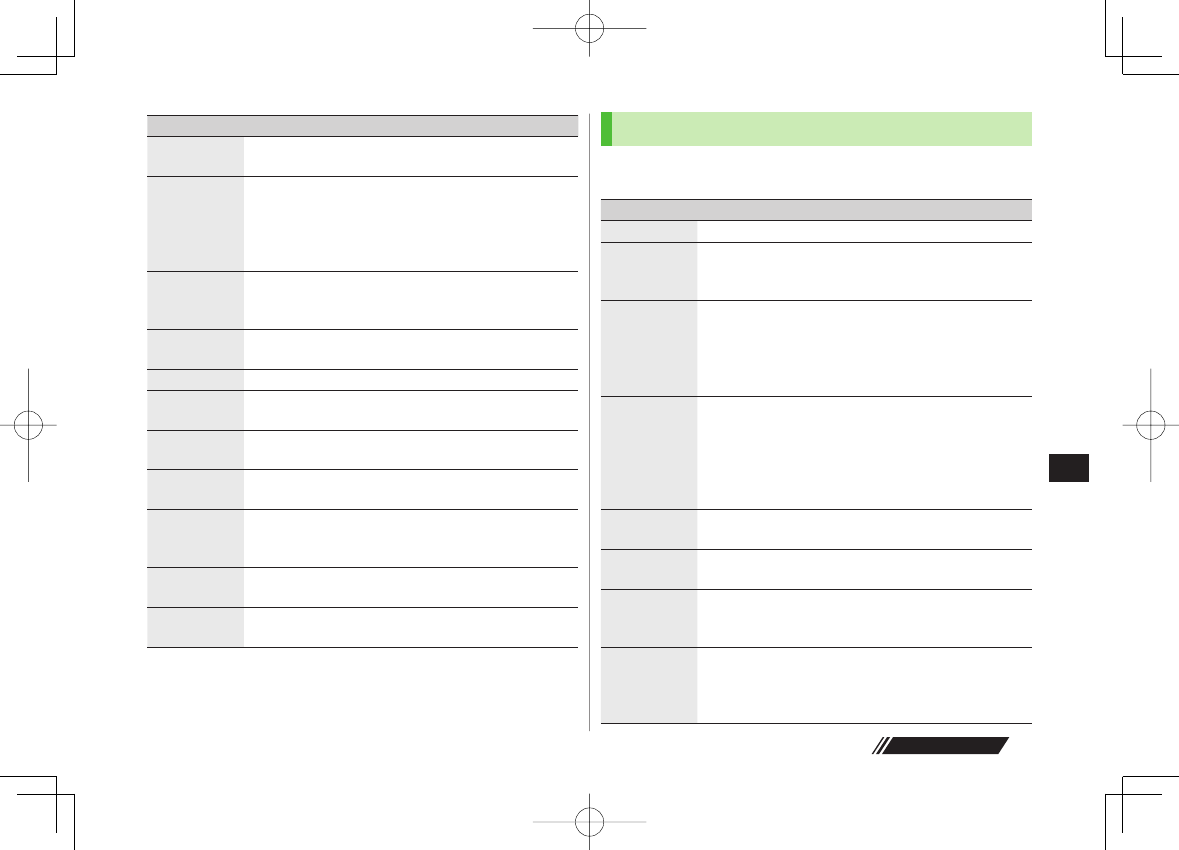
13-21
13
Messaging
Next Page
Item Operation/Description
Unread/
Read 3
Switch status to Unread/Read
Move 3Move messages to specific folders
Move This
or
Move Selected
(Y For
Move Selected
,
select multiple messages* Y Q[Finish] Y
YES
) Y
Select a folder
* To cancel: press HI again
>
Delete Select an item Y Operate selected item
If messages are received while selecting multiple
messages, message deletion may fail.
>
Confirm
Delivery 1
View Delivery report
Send Ir data (ZP.10-3)
IC
Transmission (ZP.10-5)
Copy to
microSD Copy messages to microSD Card
YES
>
Copy to USIM/
Copy to Phone
3
Copy SMS to USIM Card/handset
YES
>
Move to
USIM/Move
to Phone 3
Move SMS to USIM Card/handset
YES
>
Sort Change display order
Select a display order
>
Mail
Information View detailed information (Subject, From, To, etc.)
1 Sent messages only
2 Drafts only
3 Received messages only
Using Messages
Functions Available in Received/Sent Message Window
In Message Window, R[Menu] Y Select an item (See below)
Item Operation/Description
Retrieve 1Retrieve complete S! Mail
Edit 2Edit message to send
(S! Mail: ZFrom Step 2 on P.13-4/SMS: ZFrom Step 2
on P.13-7)
Reply 1
Reply to Sender
or
Reply to All
Y
Compose S! Mail
or
Compose SMS
Y Compose a message
(S! Mail: ZFrom Step 4 on P.13-4/SMS: ZFrom Step 4
on P.13-7)
Items to be selected differ by mail type.
>
Reply with
Quote 1
Quote received message to reply
Reply to Sender
or
Reply to All
Y
Compose S! Mail
or
Compose SMS
Y Compose a
message (S! Mail: ZFrom Step 4 on P.13-4/
SMS: ZFrom Step 4 on P.13-7)
Selectable items differ by mail type.
>
Forward 1
Forward
or
Fwd Server Mail
Forward Server Mail (ZP.13-15)
>
Dial Select an item Y Make a call/compose a message/add
to Phone Book
>
Add Address Save addresses to Phone Book
Select phone number or mail address Y
YES
(ZFrom Step 2 on P.4-5)
>
Add to Phone
Book Save highlighted phone number/mail address to Phone
Book
YES
(ZFrom Step 2 on P.4-5)
>
■
>
842p_E.indb 13-21842p_E.indb 13-21 10.4.21 10:58:20 AM10.4.21 10:58:20 AM
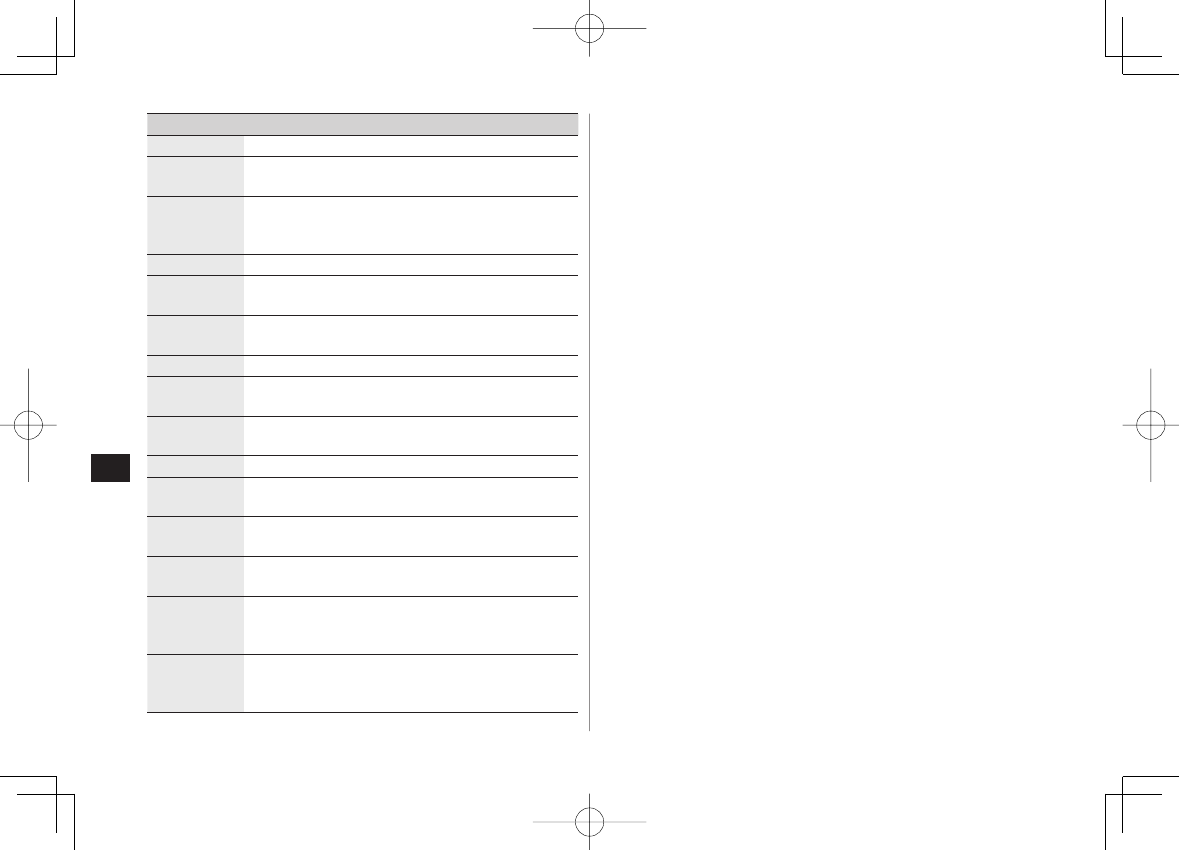
13-22
13
Messaging
Item Operation/Description
Attached files Show attached files
Save
Templates Save templates
YES
>
Add Shortcut
Icon Create a shortcut (ZP.1-17) Select a shortcut in Standby
to open composition window with selected mail address/
number in Address field
Font Size Select a size
>
Scroll Unit Change scroll unit
Half Screen
or
Whole Screen
>
Charset
Conversion 1
Convert characters when not properly shown
Select an item
>
Delete Select an item Y Operate selected item
>
Confirm
Delivery 2
View Delivery report
Mail
Information View detailed information (Subject, From, To, etc.)
Send Ir data (ZP.10-3)
IC
Transmission (ZP.10-5)
Copy to
microSD Copy messages to microSD Card
YES
>
Copy to USIM or
Copy to Phone
1
Copy SMS to USIM Card/handset
YES
>
Move to USIM
or Move to
Phone 1
Move SMS to USIM Card/handset
YES
>
Report Spam 1Report received mail as Spam Mail
Q[Send]
Change destination to report to (ZP.17-14).
>
1 Received Message Window only
2 Sent Message Window only
842p_E.indb 13-22842p_E.indb 13-22 10.4.21 10:58:20 AM10.4.21 10:58:20 AM
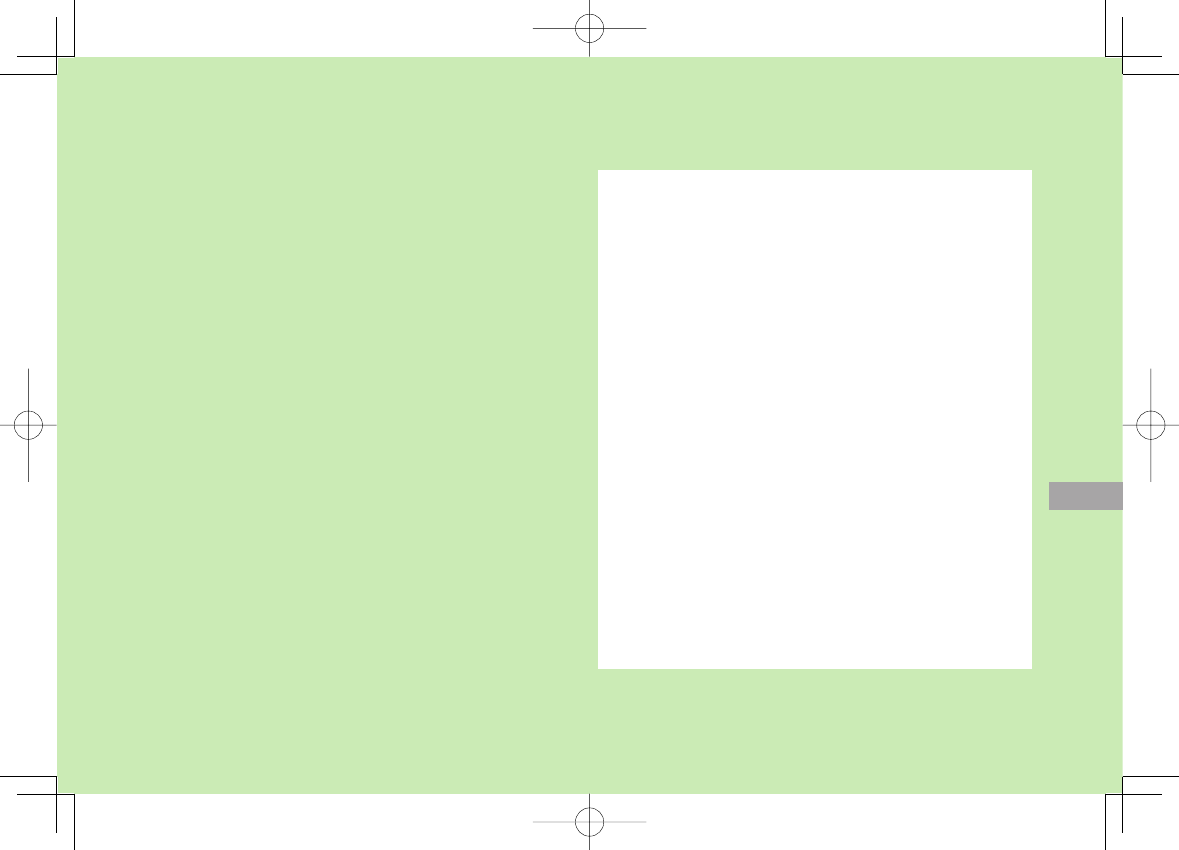
Internet
14-1
14
Getting Started .................................................. 14-2
Using Yahoo! Keitai ............................................ 14-3
Opening Yahoo! Keitai Main Menu ...........................................14-3
Entering URL ............................................................................14-4
Using Access Histories ..............................................................14-4
Exiting Mobile Internet .............................................................14-4
Using PC Site Browser ........................................ 14-5
Opening Menu .........................................................................14-5
Entering URL ............................................................................14-5
Using Access Histories ..............................................................14-5
Exiting Internet .........................................................................14-5
Basic Operations ................................................. 14-6
Using Cursor ............................................................................14-6
Text Entry & Item Selection .......................................................14-7
Using Information .............................................. 14-8
Bookmarks & Saved Pages ........................................................14-8
Managing Bookmarks & Saved Pages .......................................14-9
Bookmarks/Saved Pages Functions ..........................................14-10
Downloading Image/Sound Files .............................................14-11
Using Number, Address or URL ................................................14-11
Streaming ..............................................................................14-12
Option Menu Items ........................................... 14-13
842p_E.indb 14-1842p_E.indb 14-1 10.4.21 10:58:21 AM10.4.21 10:58:21 AM
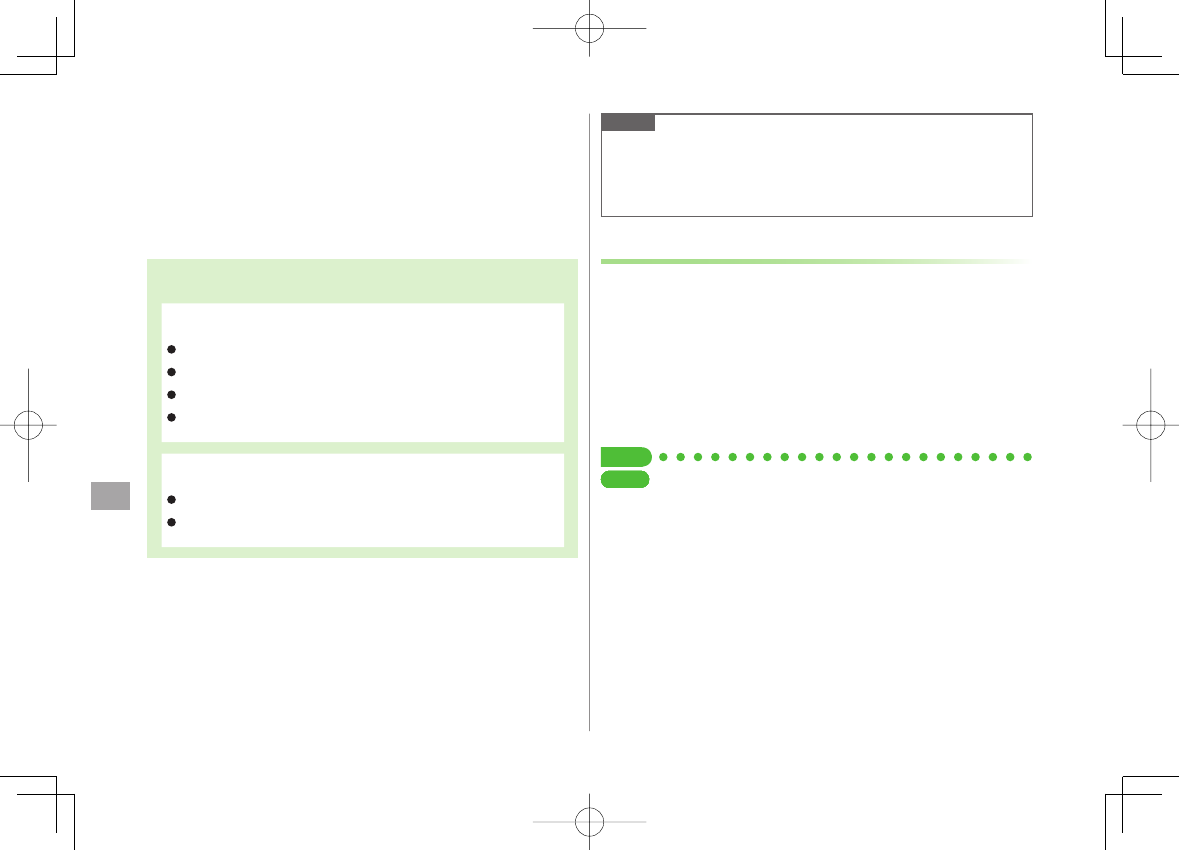
14
Internet
14-2
Getting Started
Access Yahoo! Keitai Mobile Internet and PC sites.
"Yahoo! Keitai" is both a SoftBank Mobile Internet service
and the SoftBank Mobile Internet portal.
View PC Internet websites via PC Site Browser.
Internet
Yahoo! Keitai
PC Sites
View Mobile Internet Websites (%P.14-3)
Download image/sound files, etc. (%P.14-11)
Movies/Music Streaming (%P.14-12)
Register S! Quick News (%P.7-2)
View PC Sites (%P.14-5)
Download still images (%P.14-11)
Internet
Yahoo! Keitai
PC Sites
View Mobile Internet Websites (%P.14-3)
Download image/sound files, etc. (%P.14-11)
Movies/Music Streaming (%P.14-12)
Register S! Quick News (%P.7-2)
View PC Sites (%P.14-5)
Download still images (%P.14-11)
Note
Separate subscription is required for Network access.
For more information, visit SOFTBANK MOBILE Corp. Website
(http://www.softbank.jp).
Video Calls cannot be received while connecting to the Network.
Cache Memory
Retrieved information is temporarily saved in Cache
Memory.
When full, oldest is deleted first.
Previously viewed pages may load from Cache Memory. To view the
latest, update information (ZP.14-13).
Cached items with expiry dates are deleted upon expiry.
Information remains even after handset is disconnected from the
Network or handset power is turned off.
Tip
●Clear Cache ●Delete Cookies (ZP.17-15)
●Initialize Browser (ZP.17-16)
SettingsSettingsSettingsSettingsSettingsSettings
842p_E.indb 14-2842p_E.indb 14-2 10.4.21 10:58:21 AM10.4.21 10:58:21 AM
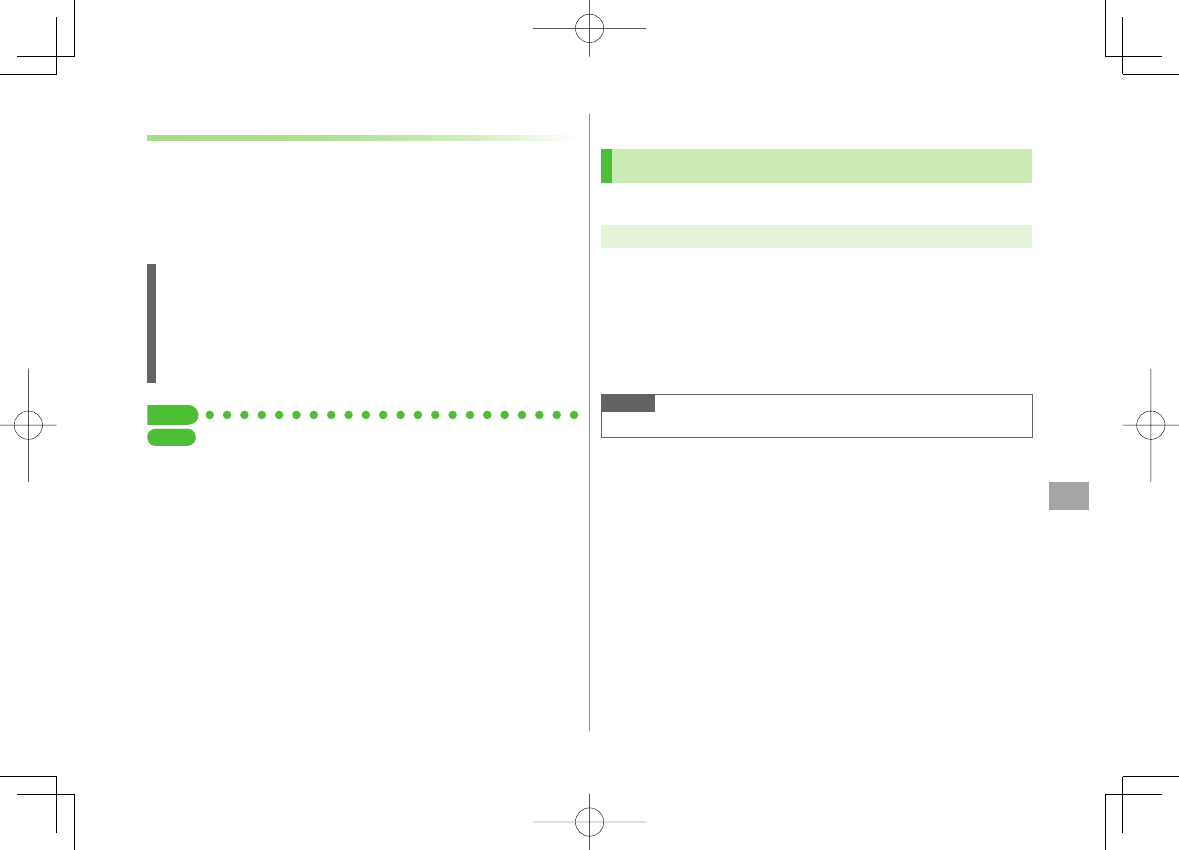
14
Internet
14-3
SSL/TLS
SSL (Secure Socket Layer) and TLS (Transport Layer Security)
are encryption protocols for secure Internet transmissions
of important/sensitive information such as credit card
numbers.
Server certificates are saved on 842P (ZP.17-16).
Notes
When a security notice appears, subscribers must decide for themselves
whether or not to open the page. SOFTBANK MOBILE Corp., VeriSign
Japan K.K., Cybertrust Japan Co., Ltd., Entrust Japan Co.,Ltd., GlobalSign
K.K., RSA Security Inc. and SECOM Trust.net Co., Ltd. cannot be held
liable for any damages associated with the use of SSL and TLS.
Tip
●Security Settings (ZP.17-16)
SettingsSettings
Using Yahoo! Keitai
Opening Yahoo! Keitai Main Menu
Select Yahoo! Keitai Main Menu items to access websites.
Main Menu ▶ Yahoo! Keitai
1
Yahoo! Keitai
842P connects to the Network.
2 Select a menu item
Repeat Step 2 as required.
Basic Operations: ZP.14-6
Note
Shortcut: In Standby, press R
842p_E.indb 14-3842p_E.indb 14-3 10.4.21 10:58:22 AM10.4.21 10:58:22 AM
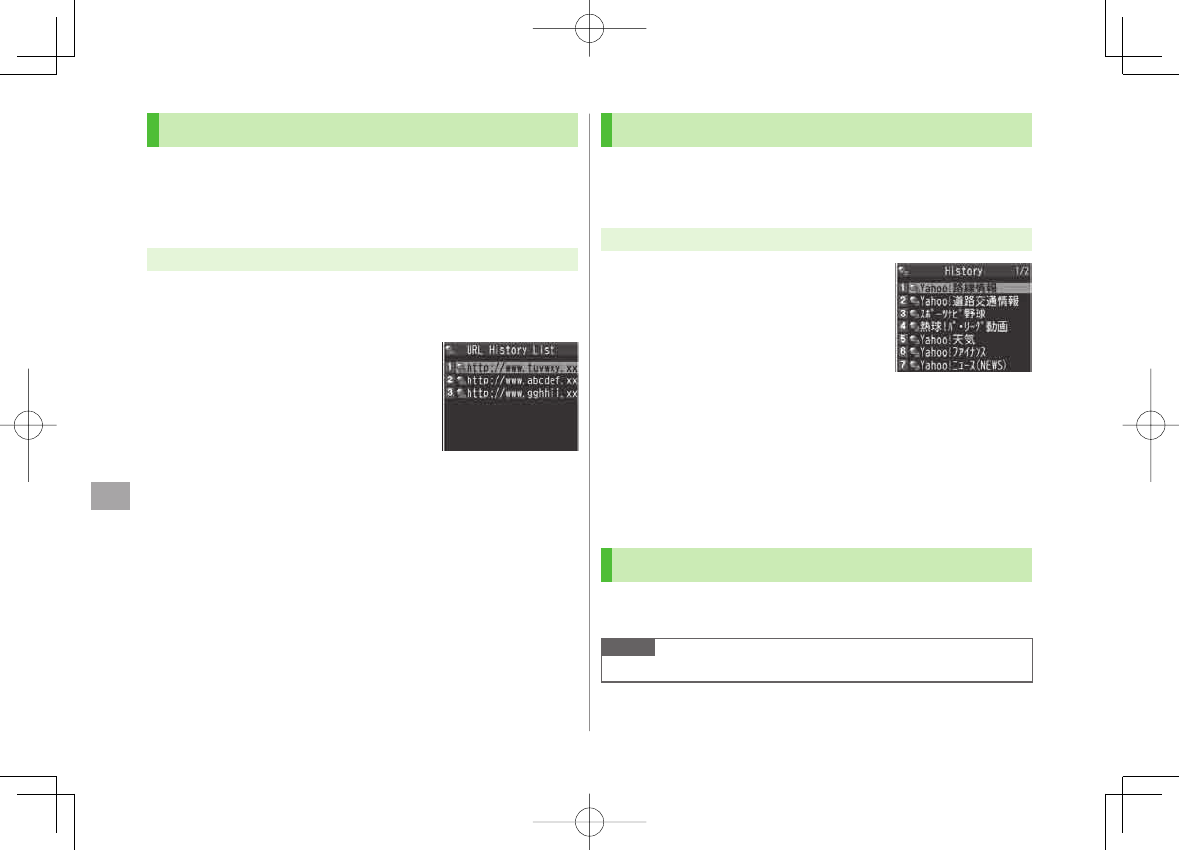
14
Internet
14-4
Entering URL
Enter URLs (addresses beginning with "http://" or "https://")
directly to access websites, or open previously viewed pages
using URL histories.
Up to 20 URL histories are stored.
Main Menu ▶ Yahoo! Keitai ▶ Enter URL
1 Enter URL Directly
Direct Entry
Y Enter URL
Use URL History
URL History List
Y
Select a URL
Delete URL Histories
In Step1,
URL History List
Y (Highlight a URL Y) R[Menu] Y
Delete
or
Delete All
Y
YES
■
>
URL History List
Window
URL History List
Window
Using Access Histories
Open previously viewed pages using access histories.
Up to 100 access histories are stored (The number of savable histories
varies depending on data amount.).
Main Menu ▶ Yahoo! Keitai ▶ History
1 Select a history
Delete Access Histories
In Step 1, (highlight a history Y) R[Menu] Y
Delete
or
Delete All
Y
YES
(Y For
Delete All
, enter Phone Password)
Show Access History URLs
In Step 1, highlight a history Y R[Menu] Y
Display URL
Exiting Mobile Internet
1 K Y
YES
Note
Closing handset does not affect active browser.
■
>
■
>
History Window
History Window
842p_E.indb 14-4842p_E.indb 14-4 10.4.21 10:58:22 AM10.4.21 10:58:22 AM
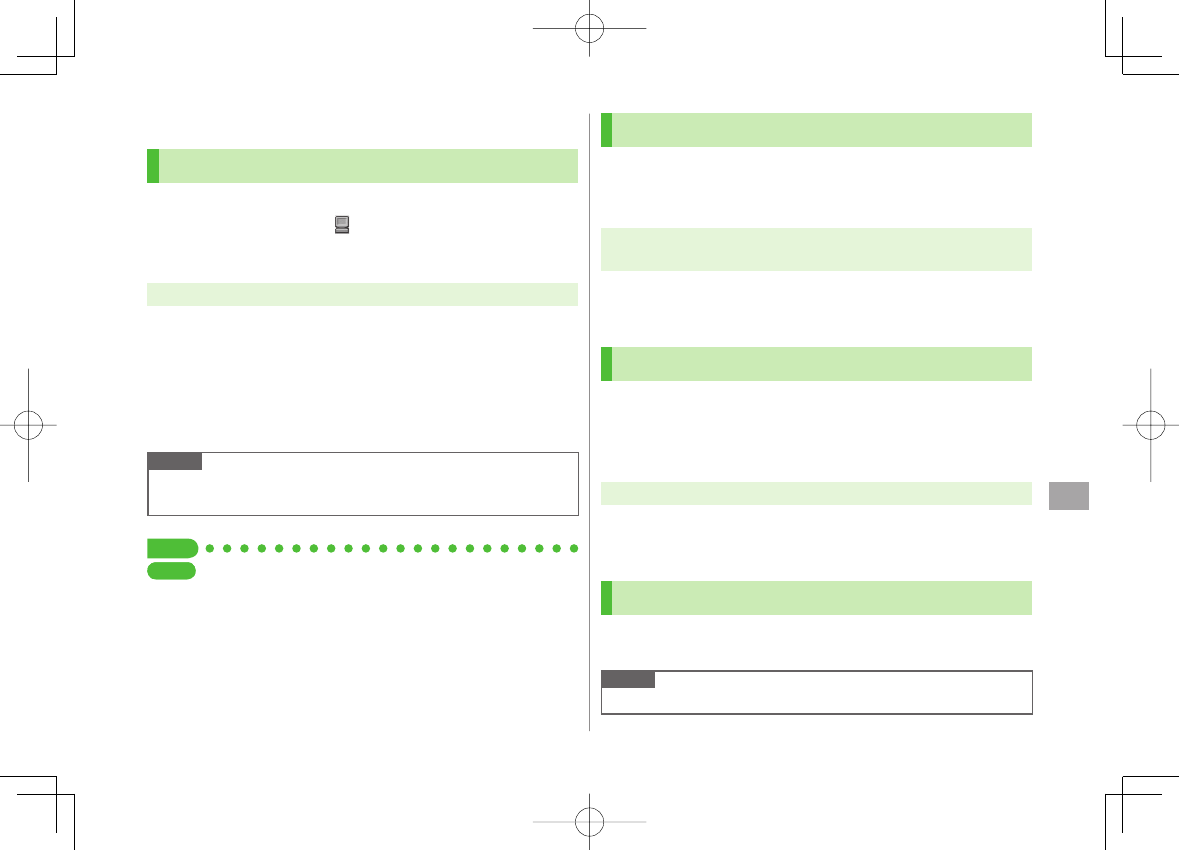
14
Internet
14-5
Using PC Site Browser
Opening Menu
View PC websites using PC Site Browser.
When PC Site Browser opens, appears.
Some pages may not be viewable.
Viewing PC websites may incur high charges.
Main Menu ▶ Yahoo! Keitai ▶ PC Site Browser
1
Homepage
Confirmation appears. Select
NO
.
To show confirmation each time:
YES
2 Select a menu item
Repeat Step 2 as required.
Note
Alternatively, press Q in Yahoo! Keitai Menu to switch to PC Site
Browser Menu. To return to Yahoo! Keitai Menu, press Q again.
Tip
●Hide Warning Messages when Activating PC Site Browser or
Switching to Yahoo! Keitai (ZP.17-15)
SettingsSettings
Entering URL
Follow same operation accessed from Yahoo! Keitai
(ZP.14-4).
Up to 20 URL histories are stored.
Main Menu ▶ Yahoo! Keitai ▶ PC Site Browser
▶ Enter URL
Follow Step 1 of same operation accessed from Yahoo! Keitai
(ZP.14-4).
Using Access Histories
Follow same operation accessed from Yahoo! Keitai
(ZP.14-4).
Up to 100 access histories are stored (The number of savable histories
varies depending on data amount.).
Main Menu ▶ Yahoo! Keitai ▶ PC Site Browser ▶ History
Follow Step 1 of same operation accessed from Yahoo! Keitai
(ZP.14-4).
Exiting Internet
1 K Y
YES
Note
Closing handset does not affect active browser.
842p_E.indb 14-5842p_E.indb 14-5 10.4.21 10:58:22 AM10.4.21 10:58:22 AM
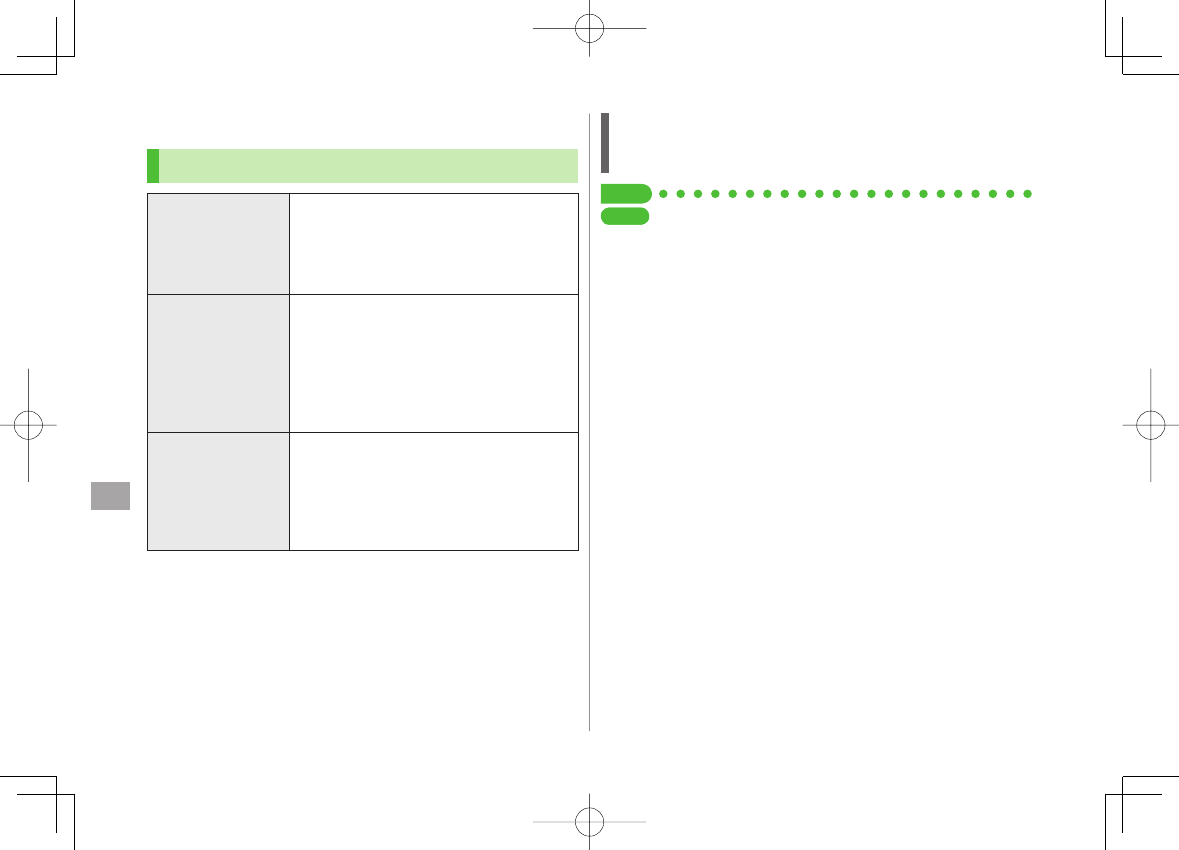
14
Internet
14-6
Basic Operations
Using Cursor
Move Cursor
Use cursor to select underlined menu items.
DI to move right
CI to move left
AI to move to previous line
BI to move to next line
Scroll Pages
Scroll bar appears on right side or at bottom of
Display when page content continues beyond
view.
GI scroll up/down
FI scroll left/right
P scroll page up by a screenful
O scroll page down by a screenful
Move to
previous page/
next page
Previously viewed pages are temporarily saved in
Cache Memory (ZP.14-2).
Q[Back]: Return to previous page
R[Menu] Y
Forward
: View next page
Some web pages may not appear after
performing the steps above.
When Authentication is Required
Some pages require user authentication for access.
If required, enter user ID or password.
Tip
●Font Size ●Scroll Unit ●Images Off ●Sound Off ●Delete
User ID or Password Entered when Authentication is Required
(ZP.17-15)
SettingsSettings
842p_E.indb 14-6842p_E.indb 14-6 10.4.21 10:58:23 AM10.4.21 10:58:23 AM
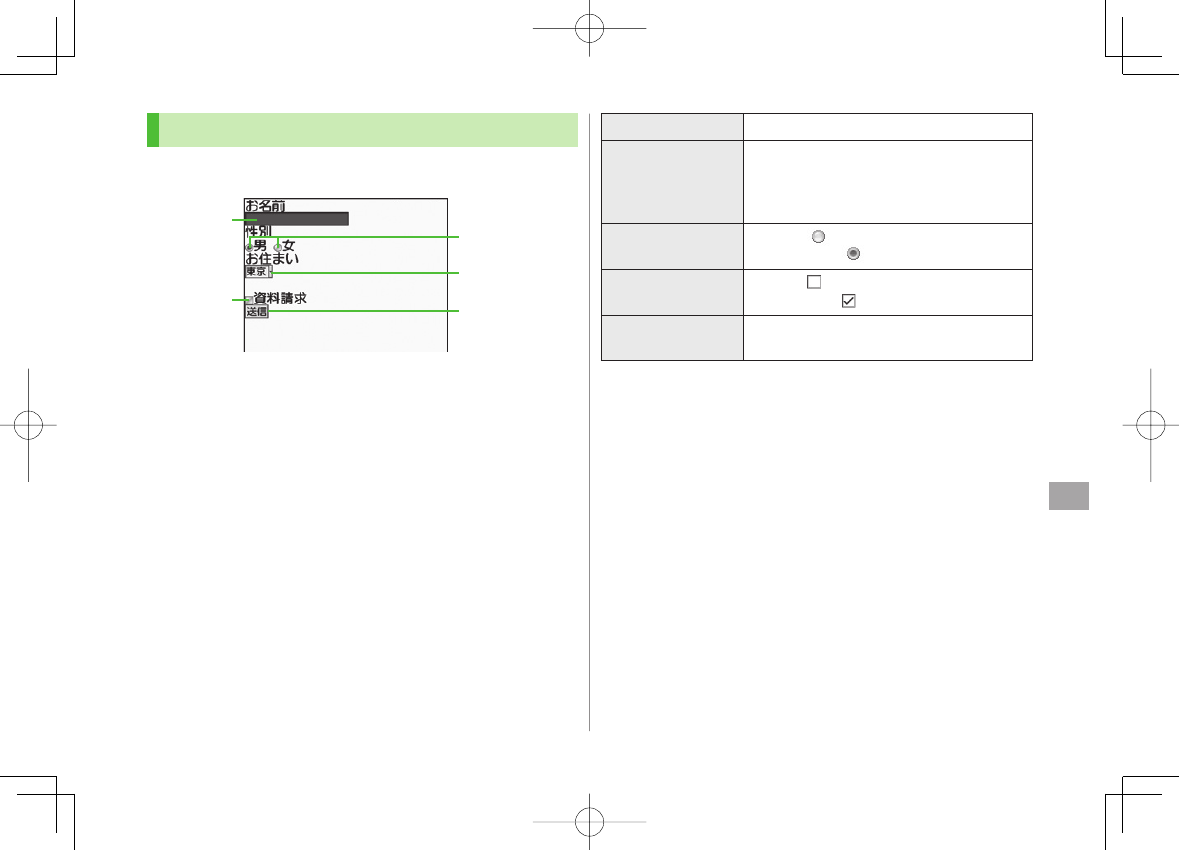
14
Internet
14-7
Text Entry & Item Selection
Enter text or select items to send information.
Actual web pages may differ in appearance.
Text Entry
Field
Check Box
Radio Button
Menu List
Command Button
Text Entry
Field
Check Box
Radio Button
Menu List
Command Button
Text Entry Field Highlight field Y HI Y Enter text Y HI
Menu List
Highlight field Y HI
Menu list appears.
Highlight an item Y HI
Selected items are highlighted.
Radio Button Highlight Y HI
When selected, appears.
Check Box Highlight Y HI
When selected, appears.
Command Button Highlight the button Y HI
Corresponding command is executed.
842p_E.indb 14-7842p_E.indb 14-7 10.4.21 10:58:23 AM10.4.21 10:58:23 AM
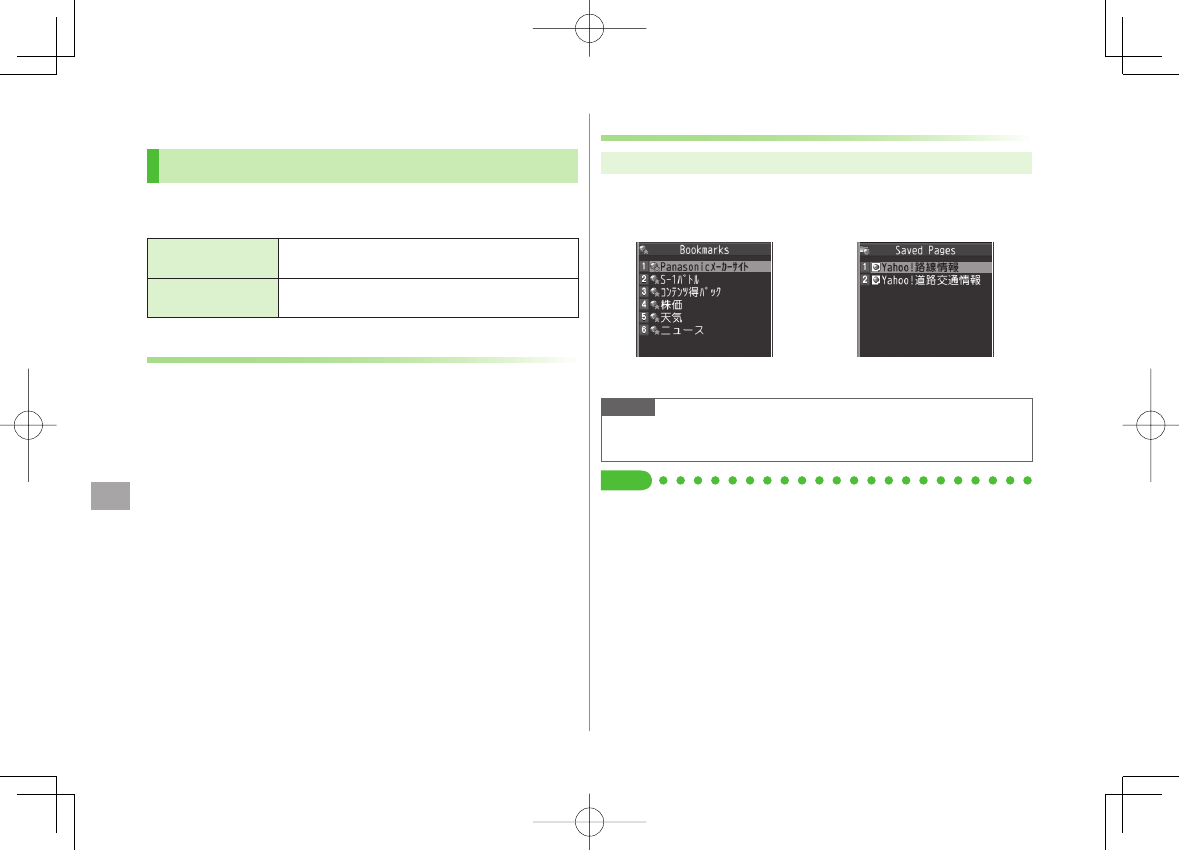
14
Internet
14-8
Using Information
Bookmarks & Saved Pages
Bookmark websites or save page content to Saved Pages.
Some copy protected materials cannot be saved.
Bookmarks Save links to websites. 842P connects to the
Network to open the link.
Saved Pages Save page content. 842P opens saved pages
without connecting to the Network.
Saving Web Pages
1 Open a web page Y R[Menu] Y
Bookmarks
or
Saved Pages
Y
Add
2 Select title
Y Edit title
3 R[Set] Y
OK
Saved Bookmarks/Saved Pages are saved to Bookmarks List/Saved
Pages List (ZRight)
Open Bookmarks/Saved Pages in Web Page
Open a web page Y R[Menu] Y
Bookmarks
or
Saved Pages
Y
View List
■
>
Viewing Bookmarks & Saved Pages
Main Menu ▶ Yahoo! Keitai (▶ PC Site Browser)
1
Bookmarks
or
Saved Pages
Y Select an item
Example: Yahoo! Keitai Browser
Note
Create folders in Bookmarks/Saved Pages List to organize Bookmarks/
Saved Pages (ZP.14-9).
Tip
●Send Bookmarks via Infrared (ZP.10-3) ●Send Bookmarks via
IC Transmission (ZP.10-5)
●Add Bookmark Shortcuts to Standby ●Save URLs to Bookmarks
●Send Bookmark URLs (ZP.14-10)
Saved Pages List WindowBookmarks List Window Saved Pages List WindowBookmarks List Window
842p_E.indb 14-8842p_E.indb 14-8 10.4.21 10:58:24 AM10.4.21 10:58:24 AM
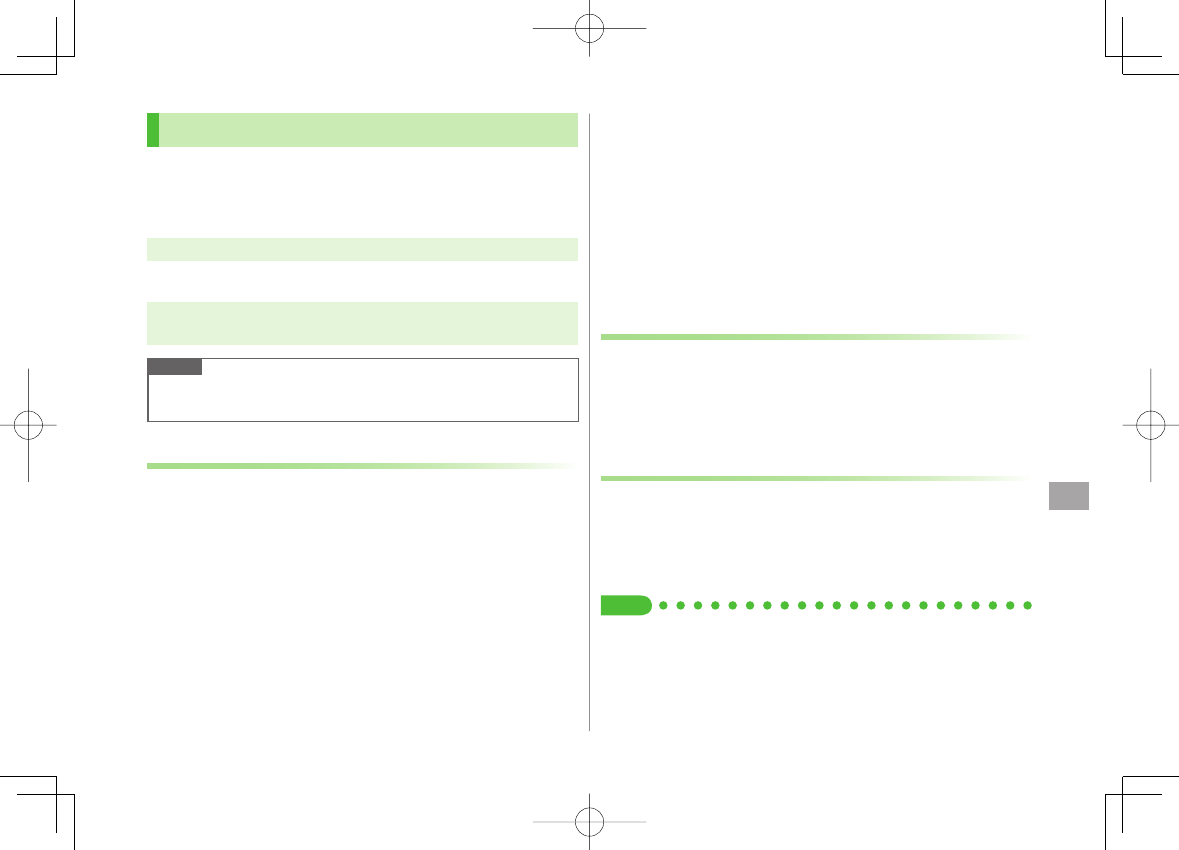
14
Internet
14-9
Managing Bookmarks & Saved Pages
Follow the steps below to open Bookmarks or Saved pages
list:
Yahoo! Keitai
Main Menu ▶ Yahoo! Keitai ▶ Bookmarks or Saved Pages
PC Site Browser
Main Menu ▶ Yahoo! Keitai ▶ PC Site Browser
▶ Bookmarks or Saved Pages
Note
When a different USIM Card is inserted, Saved Pages do not appear or
title name cannot be changed.
Creating New Bookmark/Saved Pages Folders
Folders cannot be created within existing folders.
1 Bookmarks
In Bookmarks list window, R[Menu] Y
Create New
Y
Folders
Y Enter title
Saved Pages
In Saved Pages list window, R[Menu] Y
New Folder
Y Enter title
■
■
Move Bookmarks/Saved Pages to Folder
① Before moving to folders, set
Sort
to
Saved/Moved Order
(ZP.14-10)
② In Bookmarks/Saved Pages list window (ZP.14-8), highlight a
bookmark/saved page Y R[Menu] Y
Move to
Y Select a folder Y
Select a destination
Edit Folder Title
In Bookmarks/Saved Pages list window (ZP.14-8), highlight a folder Y
R[Menu] Y
Edit
Y Edit folder title
Editing Bookmark Titles/URLs
1 In Bookmarks list window, highlight a bookmark Y
R[Menu] Y
Edit
2 Edit title/URL
Renaming Saved Pages
1 In Saved Pages list window, highlight a saved page Y
R[Menu] Y
Edit
2 Edit title
Tip
●Delete Bookmarks/Saved Pages/Folders ●Display Bookmark/Saved Page
URLs ●Change Bookmarks/Saved Pages/Folders Display Order ●Sort
Bookmarks/Saved Pages/Folders (ZP.14-10)
■
■
>
842p_E.indb 14-9842p_E.indb 14-9 10.4.21 10:58:24 AM10.4.21 10:58:24 AM
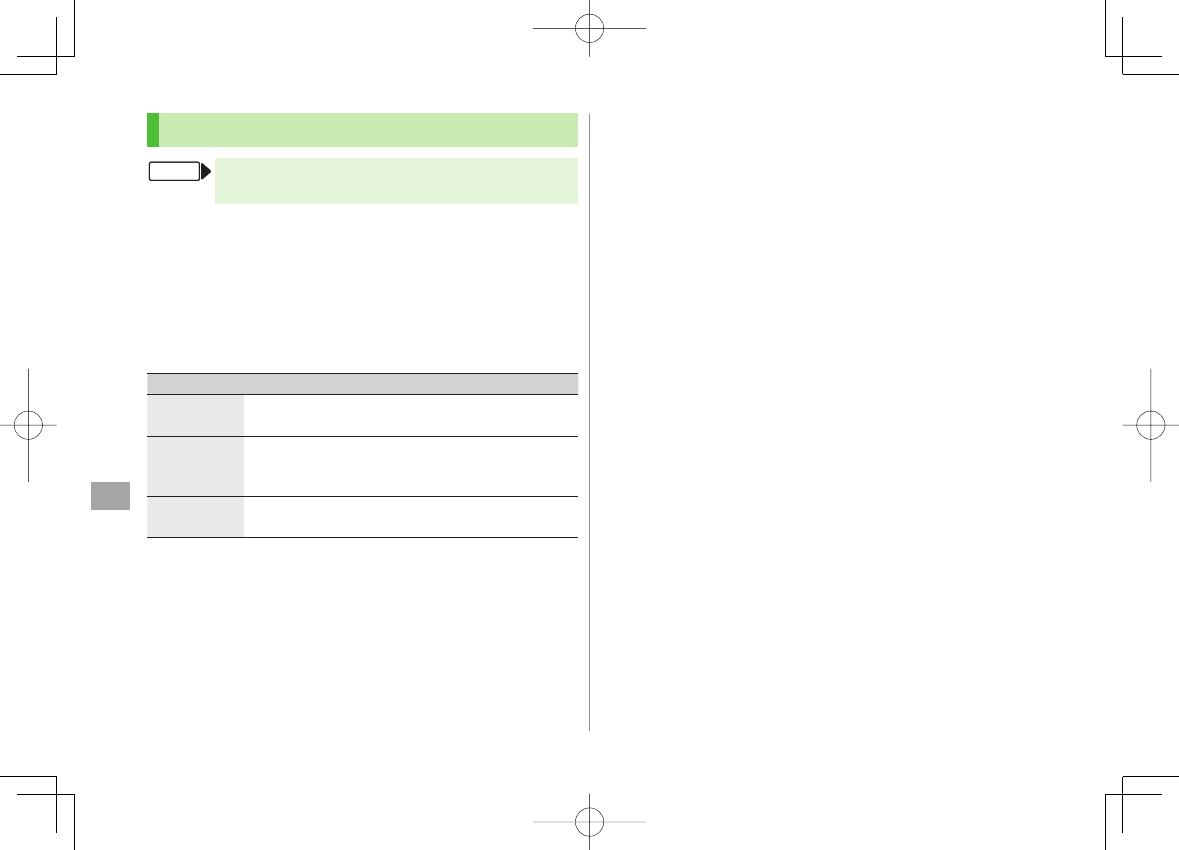
14
Internet
14-10
Bookmarks/Saved Pages Functions
Main Menu ▶ Yahoo! Keitai (▶ PC Site Browser)
▶ Bookmarks or Saved Pages
Add Bookmark Shortcuts to Standby
Highlight a bookmark Y R[Menu] Y
Add shortcut icon
Y
YES
Save URLs to Bookmarks
R[Menu] Y
Create New
Y
Bookmarks
Y Enter a title/URL Y
R[Set]
Delete Bookmarks/Saved Pages/Folders
Follow the steps below
Item Operation/Description
Delete Highlight a bookmark, saved page or folder Y
R[Menu] Y
Delete
Y
YES
>
Delete
Selected Items
Select items to delete
R[Menu] Y
Delete selected
Y Check items to
delete Y R[Delete] Y
YES
>
Delete All R[Menu] Y
Delete All
Y
YES
Y Enter Phone
Password
>
Display Bookmark/Saved Page URLs
Highlight a bookmark/saved page Y R[Menu] Y
Display URL
Change Bookmarks/Saved Pages/Folders Display Order
Highlight a bookmark/saved page/folder Y R[Menu] Y
Move to
Y
GI to select a position
Before changing order, set
Sort
(ZRight) to
Saved/Moved Order.
■
>
■
>
■
>
■
>
■
>
FromFrom
Sort Bookmarks/Saved Pages/Folders
R[Menu] Y
Sort
Y Select a condition
Send Bookmark URLs
Highlight a bookmark Y R[Menu] Y
Send URL
Y
S! Mail
or
SMS
Y Create a message (S! Mail: ZFrom Step 2 on P.13-4/SMS:
ZFrom Step 2 on P.13-7)
■
>
■
>
842p_E.indb 14-10842p_E.indb 14-10 10.4.21 10:58:24 AM10.4.21 10:58:24 AM
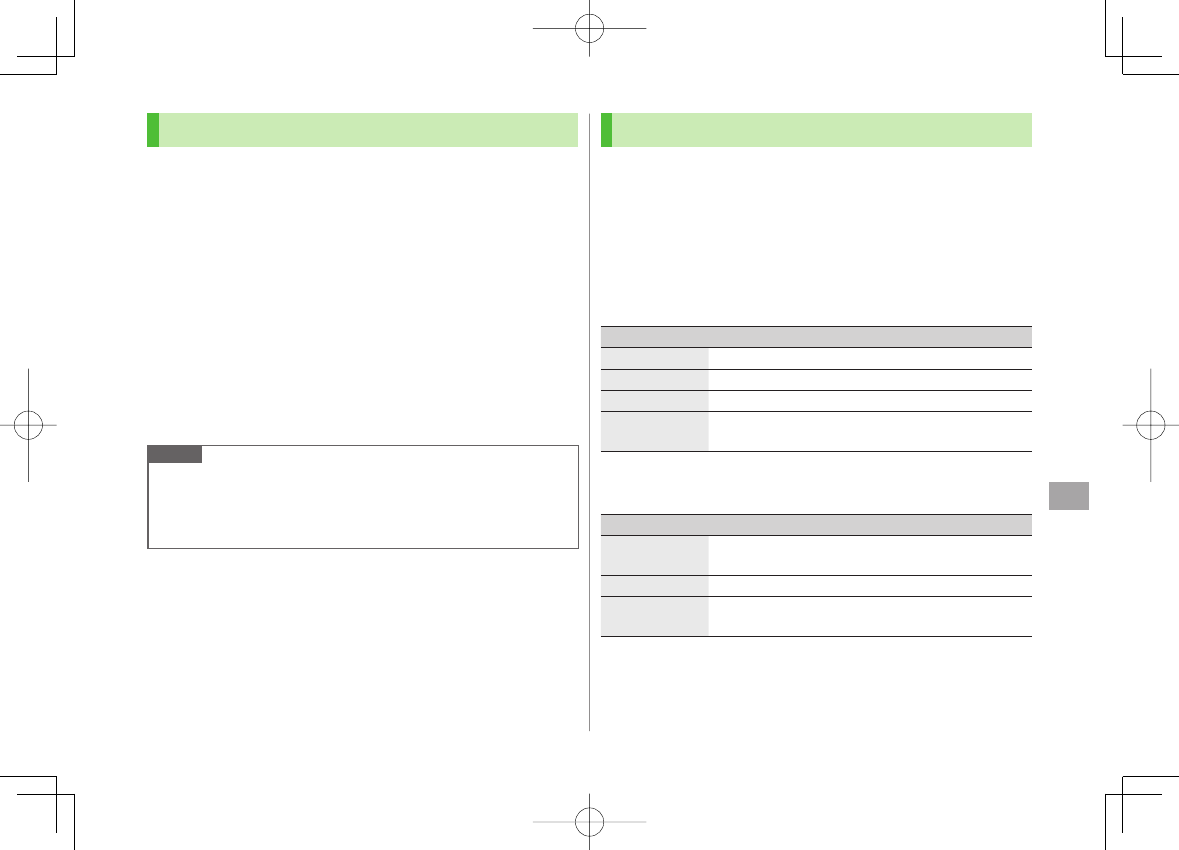
14
Internet
14-11
Downloading Image/Sound Files
Save images, sounds, etc. to Data Folder or microSD Card.
For PC Site Browser, only still images can be saved.
1 Open a web page Y R[Menu] Y
Select File
2 Select a file
3
Save
Y
YES
Available menu items vary by saved content.
Save location is determined by
Save Settings
(ZP.17-15).
However, save location may change depending on situations. Check
confirmation when download is complete.
Confirmation appears when downloading images or sound files.
Select
YES
for image/sound setting.
Note
Do not remove/install microSD Card while saving files to it.
Do not turn 842P power off while downloading or saving files.
Files may be damaged.
Some copy protected files may not be saved.
Using Number, Address or URL
Use linked numbers, addresses or URLs to make calls, send
messages, access websites, or save directly to Phone Book.
1 Open a web page containing phone numbers, mail
addresses or URLs
2 Phone Number
Select a phone number Y Select an item (See below)
Item Operation/Description
Voice call Make a Voice Call
Video call Make a Video Call
Select image Select outgoing image
Add to Phone
Book Save a number to Phone Book (ZFrom Step 2 on P.4-5)
E-mail Address
Select an address Y Select an item (See below)
Item Operation/Description
Compose
S! Mail Create S! Mail (ZFrom Step 4 on P.13-4)
Compose SMS Create SMS (ZFrom Step 4 on P.13-7)
Add to
Phone Book Save mail address to Phone Book (ZFrom Step 2 on
P.4-5)
URL
Select URL
842P connects to the Network.
842p_E.indb 14-11842p_E.indb 14-11 10.4.21 10:58:25 AM10.4.21 10:58:25 AM
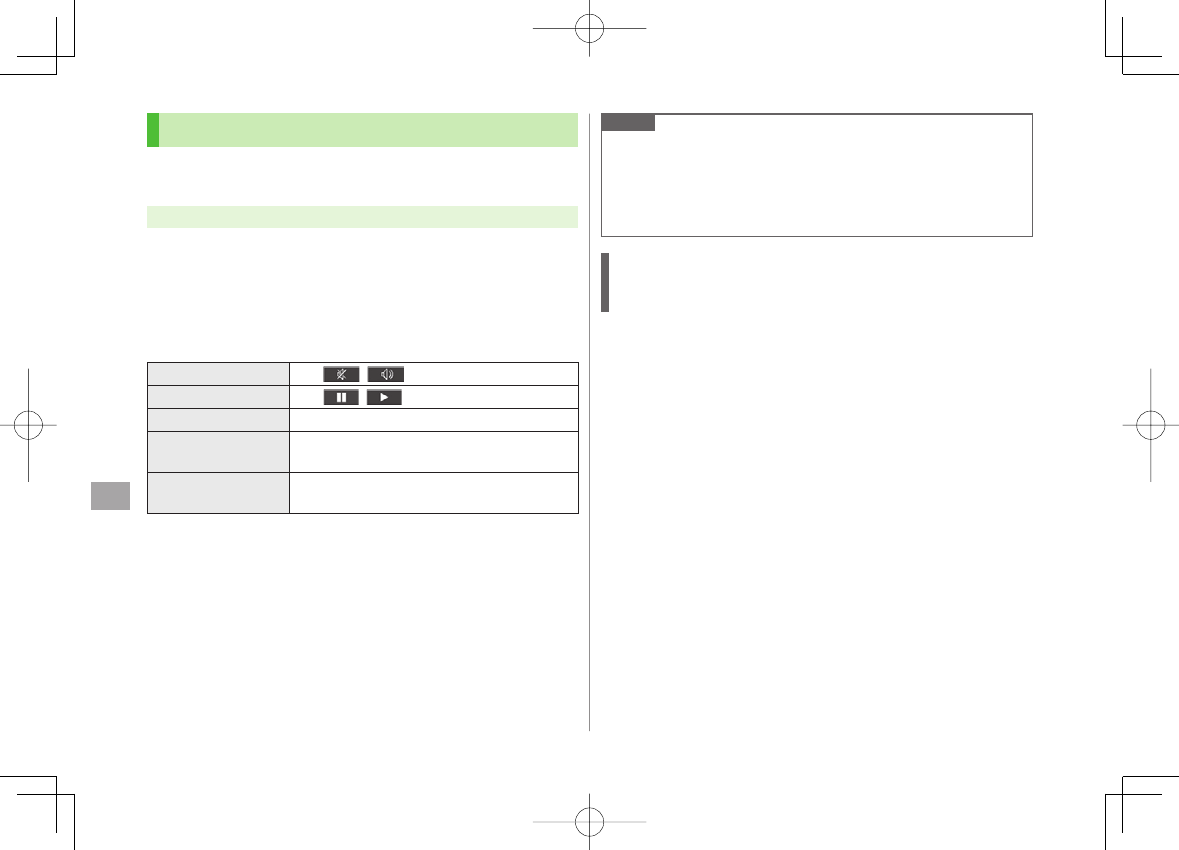
14
Internet
14-12
Streaming
Supported by compatible files on Yahoo! Keitai sites only.
Streaming files cannot be saved.
Main Menu ▶ Yahoo! Keitai ▶ Yahoo! Keitai
1 Open a web page Y Select a file
Streaming starts.
2 L or K to exit
Engaged Streaming Operations
Mute/Release Mute R[ / ]
Pause/Resume*HI[ / ]
Volume GI/UV
Set Playback
Position*
FI to start playback from specified point
Toggle Display
Position
O
Toggle Portrait/Landscape view.
* Not available during playback for live events such as live sports programs.
■
Note
Streaming requires a continuous Network connection. Network remains
connected even during a pause (Transmission fees apply).
Paused streams may stop after three minutes of inactivity.
When roaming abroad, streaming may be unavailable or not be
performed properly.
Incoming Voice Calls while Streaming
Incoming call pauses an active stream.
Video Calls cannot be received while streaming.
842p_E.indb 14-12842p_E.indb 14-12 10.4.21 10:58:25 AM10.4.21 10:58:25 AM
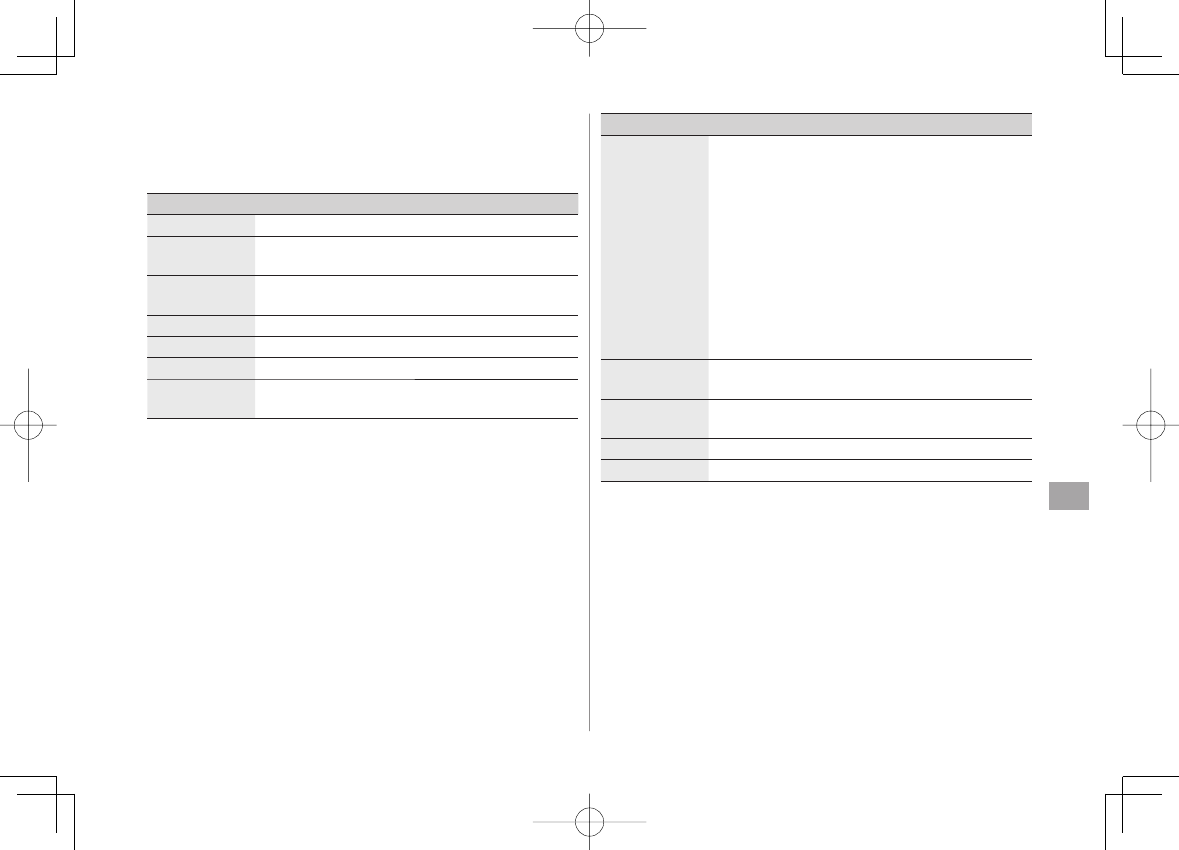
14
Internet
14-13
Option Menu Items
In Yahoo! Keitai, press R[Menu] for following operations.
Some functions may not be available depending on web pages.
Item Operation/Description
Forward Go to next page (ZP.14-6)
Bookmarks View Bookmarks list, add bookmarks, or add bookmark
shortcuts to Standby
Saved Pages View Saved Pages list or save page content to Saved
Pages
Text Copy Copy page text
Reload Page Refresh page information
Enter URL Enter URL directly or use URL History to access pages
Select File View, play or save file to Data Folder (Downloading
Images/Sounds to Save: ZFrom Step 2 on P.14-11)
Item Operation/Description
Handy
Functions
Switch PC Browser
1
/Switch Browser
2: Toggle
Yahoo! Keitai/PC site
Internet Search
: Search text in Internet
Search In Page
: Search text within page
Jump in this page
: Jump to top/end of page
Send URL
: Send URL via S! Mail/SMS
History
: Open previously viewed pages
Expand/Shrink
2: Zoom page in/out
Set Display Range
2: Specify displayed area of page
Flash(R) Menu
: Playback/pause Flash® files
Properties
: View page details or electronic certificates
for secure pages
Yahoo! Keitai 1/
Homepage 2
View top menu
Settings
Font Size
: Change character size
Encoding
: Change encoding type
Switch screen 2Toggle between Small Screen and PC Screen
Exit Browser Exit Browser
1 Yahoo! Keitai only
2 PC Site Browser only
842p_E.indb 14-13842p_E.indb 14-13 10.4.21 10:58:25 AM10.4.21 10:58:25 AM
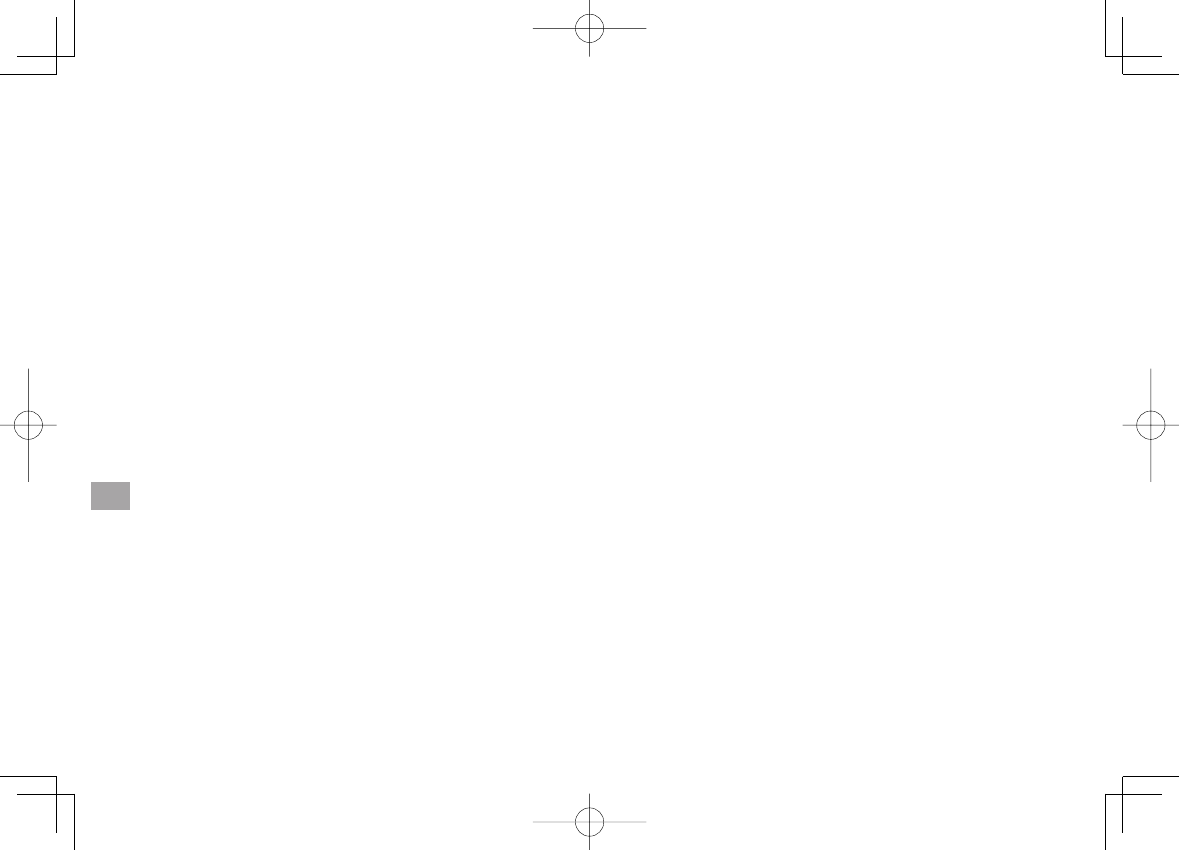
14
Internet
14-14
842p_E.indb 14-14842p_E.indb 14-14 10.4.21 10:58:26 AM10.4.21 10:58:26 AM
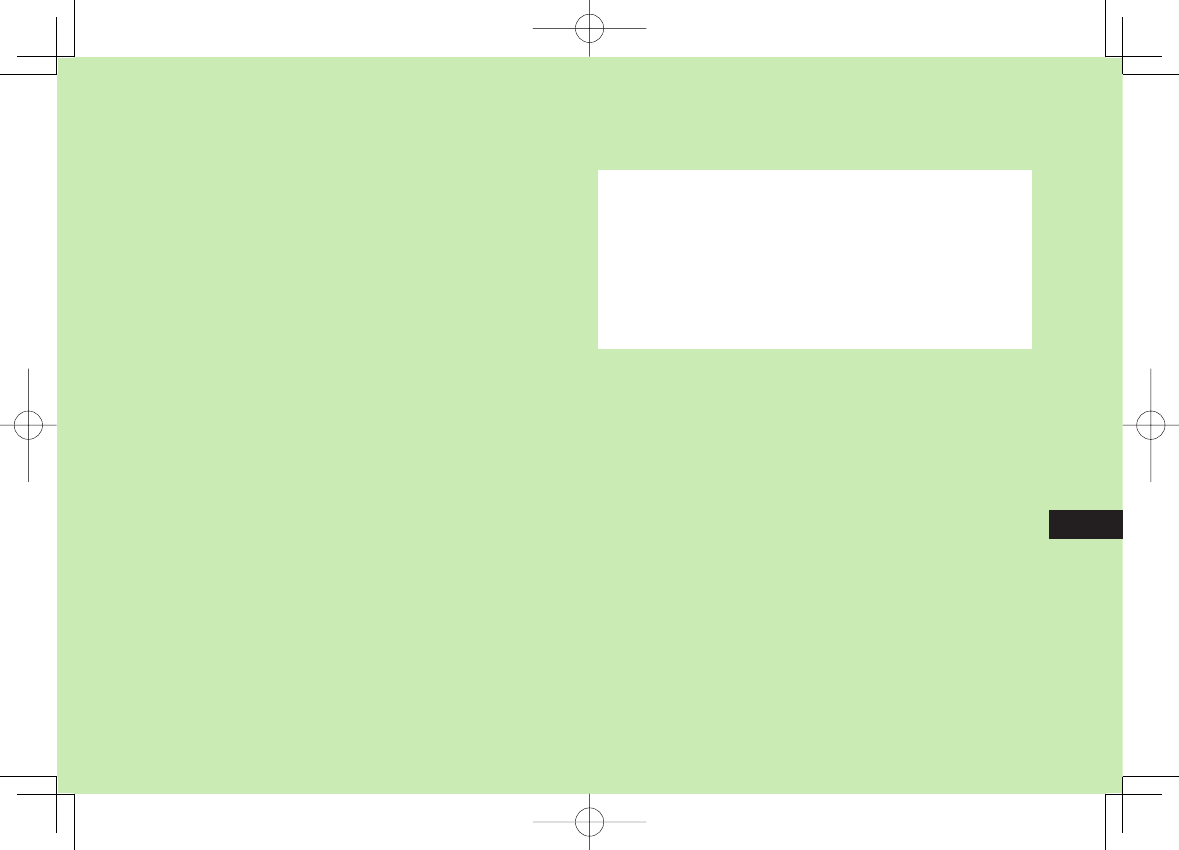
S! Appli
15-1
15
Before Using S! Appli ......................................... 15-2
Downloading S! Appli ...............................................................15-2
Using S! Appli ..................................................... 15-3
Activating S! Appli ....................................................................15-3
Terminate/Suspend & Resume ...................................................15-3
Using S! Appli Startup History ...................................................15-3
Managing Applications .............................................................15-4
842p_E.indb 15-1842p_E.indb 15-1 10.4.21 10:58:26 AM10.4.21 10:58:26 AM
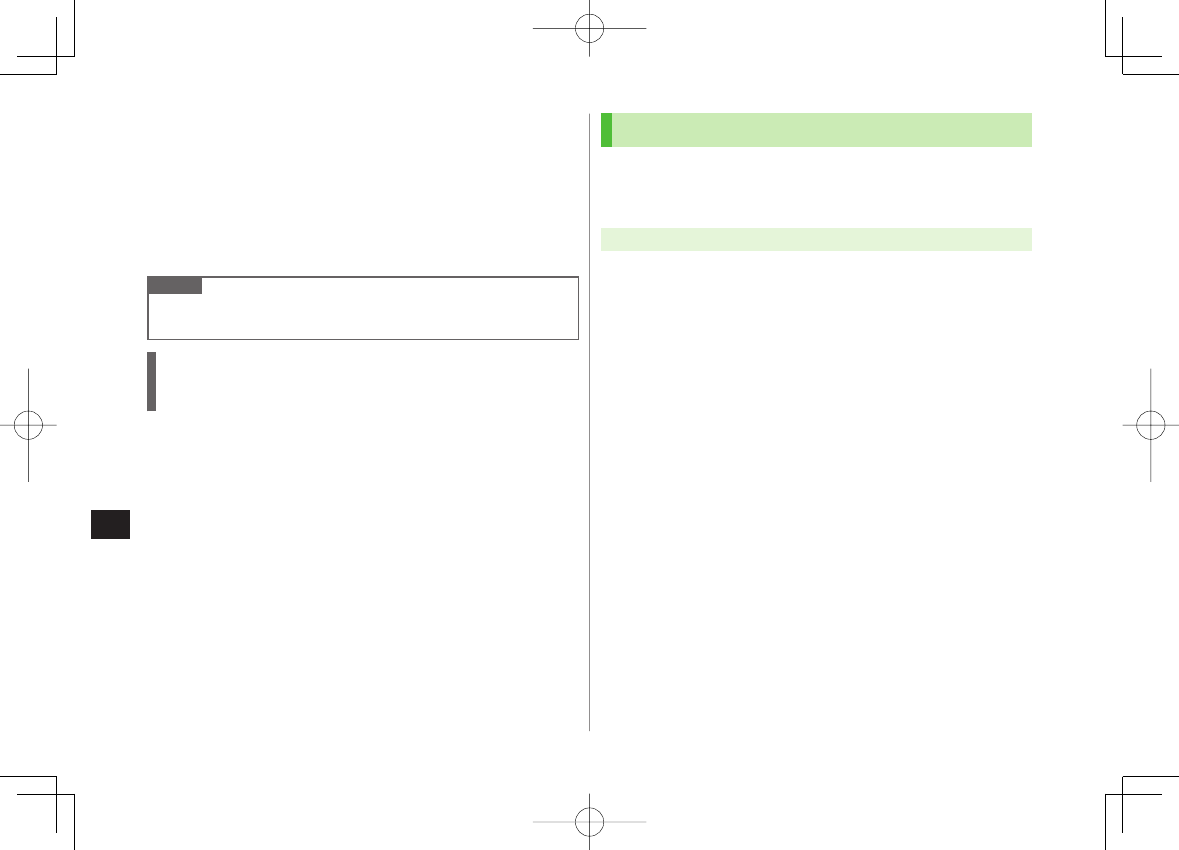
15
S! Appli
15-2
Before Using S! Appli
S! Appli are Java™-based applications designed to run on
SoftBank handsets. Download games and other real-time
applications for use on 842P.
Separate subscription required to use downloaded applications (not
required for pre-installed S! Appli).
For usage on pre-installed applications, see Help menu for each S! Appli.
Note
For more information, visit SOFTBANK MOBILE Corp. Website
(http://www.softbank.jp).
Network S! Appli
Network S! Appli requires Network connection.
Connection fees apply.
License Information
Main Menu ▶ S! Appli ▶ Information
■
>
Downloading S! Appli
Download up to 100 S! Appli files to 842P/microSD Card.
End suspended S! Appli if any. However, S! Appli may not be ended
during calls.
Main Menu ▶ S! Appli ▶ S! Appli List
1
Download S! Appli
Y
YES
842P connects to the Network, and download site appears.
2 Select an S! Appli
Properties appear.
3 Follow onscreen instructions
4 Select a save location
Downloaded S! Appli is saved to Data Folder automatically.
Download may take some time.
5
YES
to activate
Downloaded S! Appli starts.
To exit:
NO
Download Lifestyle-Appli
Main Menu ▶ (S! Appli ▶) Osaifu-Keitai ▶ Lifestyle-Appli
▶ Download ▶ Select a Lifestyle-Appli
Lifestyle-Appli: ZP.16-2
■
>
842p_E.indb 15-2842p_E.indb 15-2 10.4.21 10:58:26 AM10.4.21 10:58:26 AM
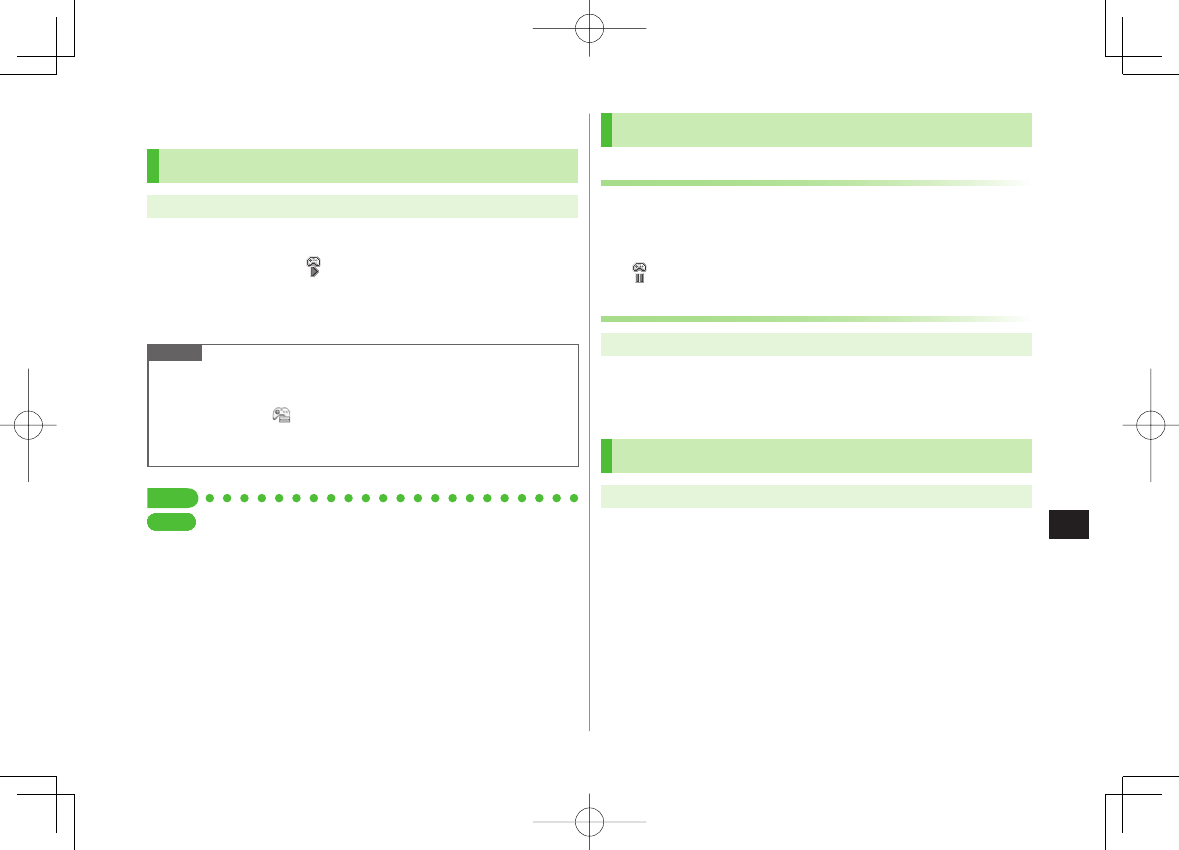
15
S! Appli
15-3
Using S! Appli
Activating S! Appli
Main Menu ▶ S! Appli ▶ S! Appli List
1 Select an S! Appli
Application starts and appears.
See application Help menu for usage information.
Confirmation appears when selecting Network S! Appli.
For a microSD Card S! Appli, press P[microSD] before Step 1.
Note
Activate an S! Appli; Main Menu ▶ Data Folder ▶ S! Appli ▶
Select an S! Appli
Applications with in S! Appli List are intended for Landscape View.
Incoming transmissions pause S! Appli.
If handset is closed while S! Appli is active, S! Appli pauses.
Tip
●Volume ●Backlight On/Off ●Deactivate Vibration
●Sync microSD Card with S! Appli Library (ZP.17-17)
SettingsSettingsSettingsSettingsSettingsSettingsSettingsSettings
Terminate/Suspend & Resume
Terminating/Pausing S! Appli
1 While running an S! Appli, K
2
Suspended
or
Stopped
appears for a suspended application.
Resuming/Terminating Paused S! Appli
Main Menu ▶ S! Appli ▶ S! Appli List
1
Replayed
or
Stopped
Resumed application starts from paused point.
Using S! Appli Startup History
Main Menu ▶ S! Appli ▶ S! Appli History
1 Highlight a record Y R[Menu] Y
Start, S! Appli info
or
Delete
842p_E.indb 15-3842p_E.indb 15-3 10.4.21 10:58:26 AM10.4.21 10:58:26 AM
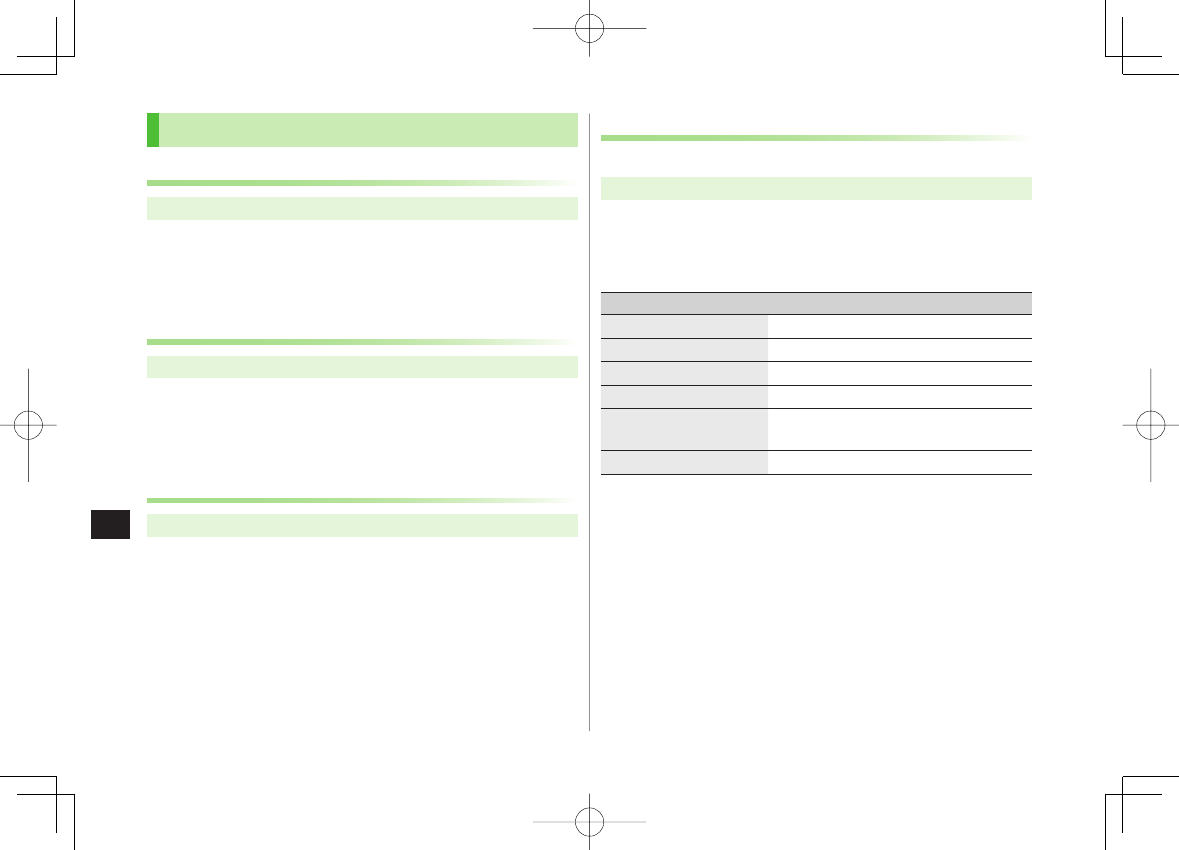
15
S! Appli
15-4
Setting Security Level while Running S! Appli
Security Level cannot be set for some applications.
Main Menu ▶ S! Appli ▶ S! Appli List
1 Highlight an S! Appli
Y R[Menu] Y
Security level
2 Select an item (See below)
Item Operation/Description
Network Access Connect to the Network
Auto Invocation Activate S! Appli
Multimedia Recording Record multimedia data
Data Reading Access Read Phone Book, Calendar events, etc.
Data Rewrtng Accss Write/delete Phone Book, Calendar
events, etc.
Location Access Retrieve Location information
3
Always Allowed
,
Ask First Time
*,
Ask Every Time
or
Not Allowed
* Confirmation appears the first time application is activated.
Reset Security Level Settings
Reset security level settings to default or condition when downloading.
In Step 2,
Reset Sec
.
Setting
Y
YES
■
>
Managing Applications
Moving S! Appli between 842P and microSD Card
Main Menu ▶ S! Appli ▶ S! Appli List
1 Highlight an S! Appli Y R[Menu] Y
Move to microSD
or
Move to phone
Some S! Appli may not be moved to microSD Card.
Deleting S! Appli
Main Menu ▶ S! Appli ▶ S! Appli List
1 Highlight an S! Appli Y R[Menu] Y
Delete
Y
YES
Some pre-installed S! Appli may not be deleted.
Viewing S! Appli Properties
Main Menu ▶ S! Appli ▶ S! Appli List
1 Highlight an S! Appli Y R[Menu] Y
S! Appli info
842p_E.indb 15-4842p_E.indb 15-4 10.4.21 10:58:27 AM10.4.21 10:58:27 AM
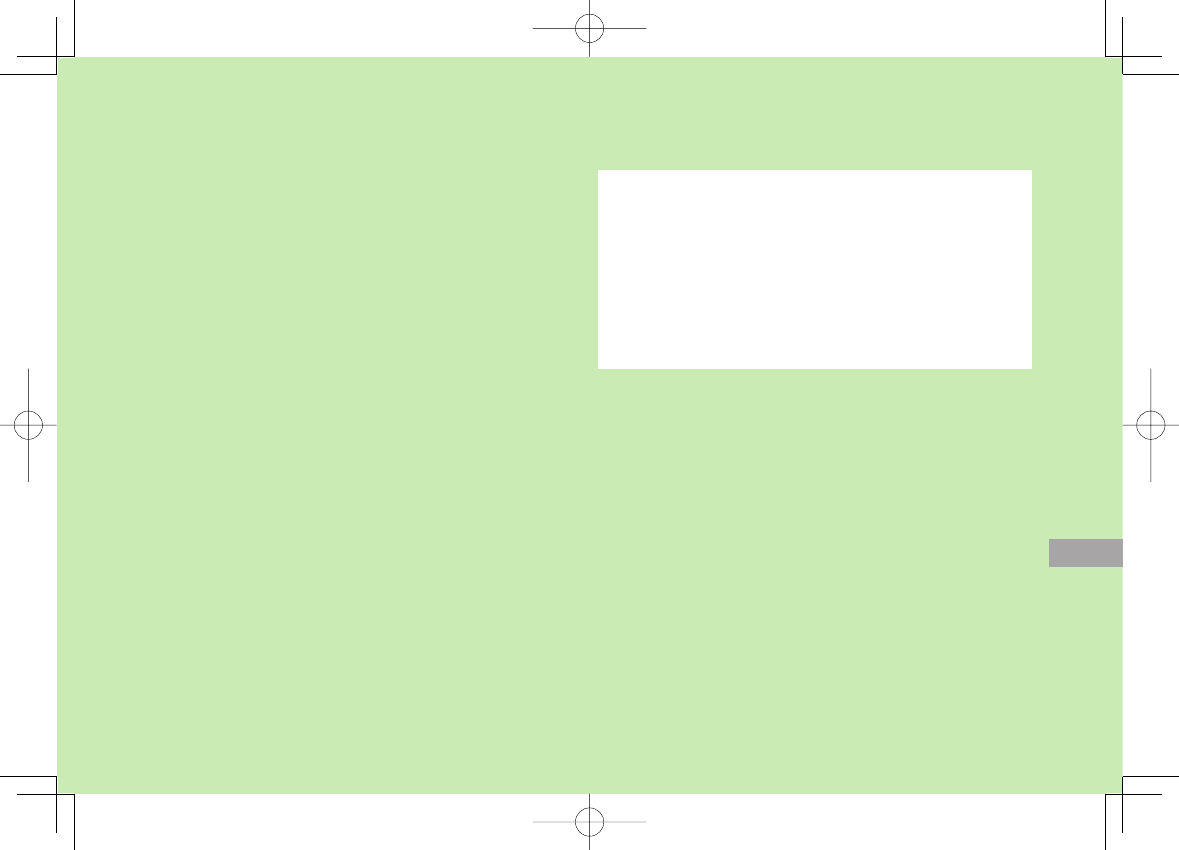
Osaifu-Keitai®
16-1
16
Basics .................................................................. 16-2
Downloading Lifestyle-Appli .....................................................16-3
Activating Lifestyle-Appli ..........................................................16-3
Using Osaifu-Keitai® ........................................... 16-4
Reader/Writer Transactions .......................................................16-4
IC Card Lock Functions ....................................... 16-5
Activating IC Card Lock ............................................................16-5
Remote Lock ............................................................................16-5
842p_E.indb 16-1842p_E.indb 16-1 10.4.21 10:58:27 AM10.4.21 10:58:27 AM
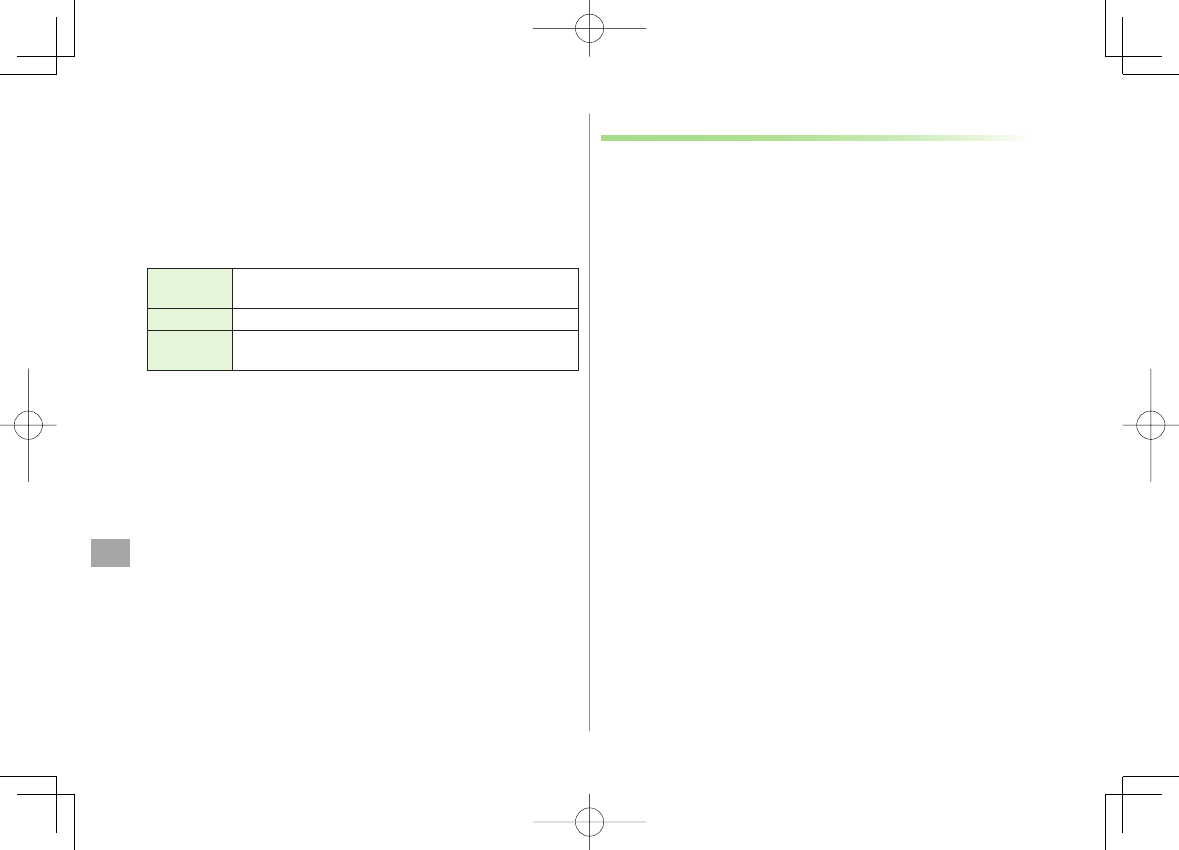
16
Osaifu-Keitai®
16-2
Basics
"Osaifu-Keitai®" is a range of IC Card-based services used
by Osaifu-Keitai® compatible handsets. Make purchases
using e-money or e-ticketing. Hold handset up to a reader/
writer to pay for your purchase.
Osaifu-Keitai® Terms
Osaifu-
Keitai®
A contactless IC Card technology to read/write data by
holding an IC card up to a reader/writer
IC Card An IC chip embedded in Osaifu-Keitai®-compatible handsets
Lifestyle-
Appli Applications to use Osaifu-Keitai®. Some applications are
preinstalled.
■
Precautions
Data saved in IC Card vary by service content and usage history.
Procedures to delete IC Card data vary by Lifestyle-Appli. Contact
Osaifu-Keitai® service providers for details.
SoftBank is not liable for damages from accidental loss or alteration of IC
Card data or settings.
IC Card data can be misused if your Osaifu-Keitai® compatible handset is
lost or stolen. SoftBank is not liable for any resulting damages.
Downloading Lifestyle-Appli and using applications may incur high
packet communication charges.
842p_E.indb 16-2842p_E.indb 16-2 10.4.21 10:58:27 AM10.4.21 10:58:27 AM
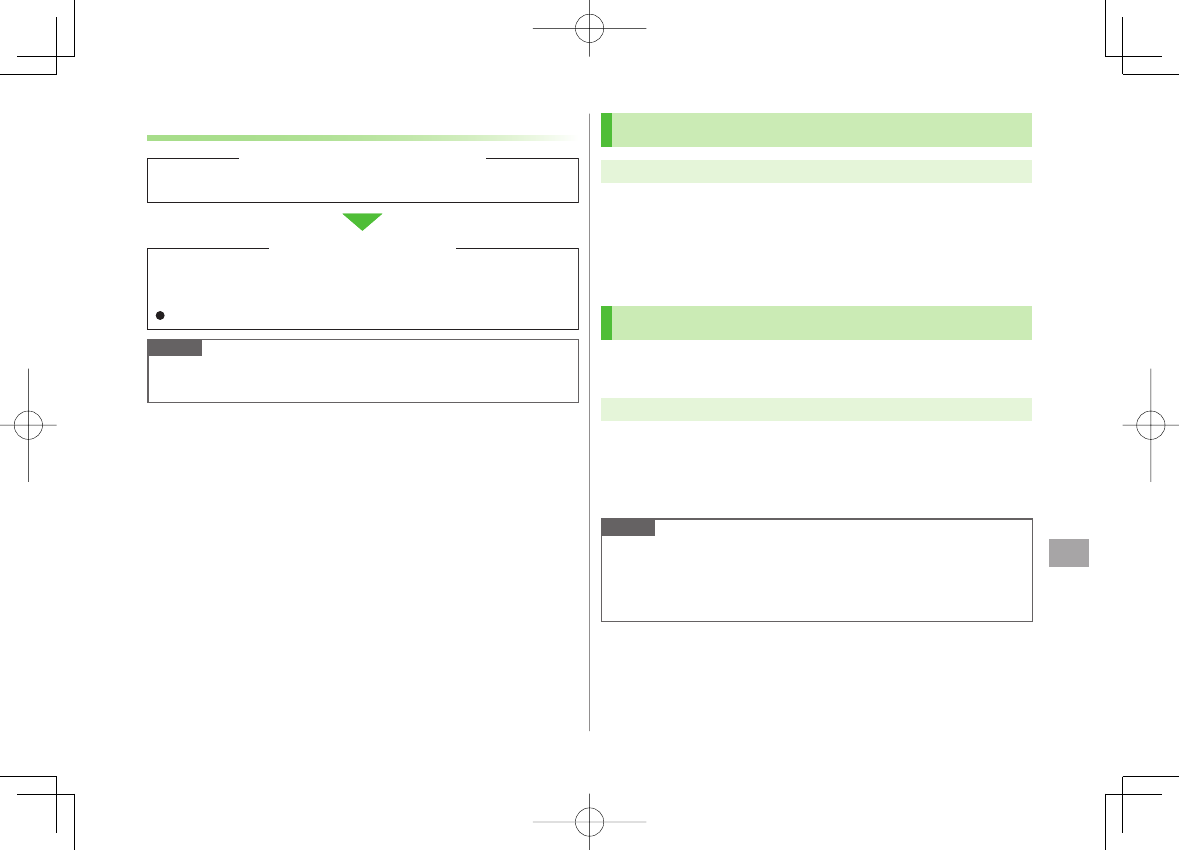
16
Osaifu-Keitai®
16-3
Getting Started
Note
Keep a copy of service passwords/customer service contact, etc. in a
separate place.
Download Lifestyle-Appli via Internet website.
Activate Lifestyle-Appli to complete registration or customize
settings.
Make deposit into account, check payment records or balance, etc.
Downloading Lifestyle-Appli
Registration/Settings
Download Lifestyle-Appli via Internet website.
Activate Lifestyle-Appli to complete registration or customize
settings.
Make deposit into account, check payment records or balance, etc.
Downloading Lifestyle-Appli
Registration/Settings
Downloading Lifestyle-Appli
Main Menu ▶ Osaifu-Keitai ▶ Lifestyle-Appli
1
Download
Y
YES
2 Select a Lifestyle-Appli
Lifestyle-Appli is saved to Data Folder.
Activating Lifestyle-Appli
Lifestyle-Appli cannot be activated during a call or while another
S! Appli is active.
Main Menu ▶ Osaifu-Keitai ▶ Lifestyle-Appli
1 Select a Lifestyle-Appli
2 To exit,
K Y
Stopped
Note
Alternatively, Main Menu
▶
S! Appli
▶
Osaifu-Keitai
▶
Lifestyle-Appli
or
Main Menu
▶
Data Folder
▶
Lifestyle-Appli
842p_E.indb 16-3842p_E.indb 16-3 10.4.21 10:58:28 AM10.4.21 10:58:28 AM
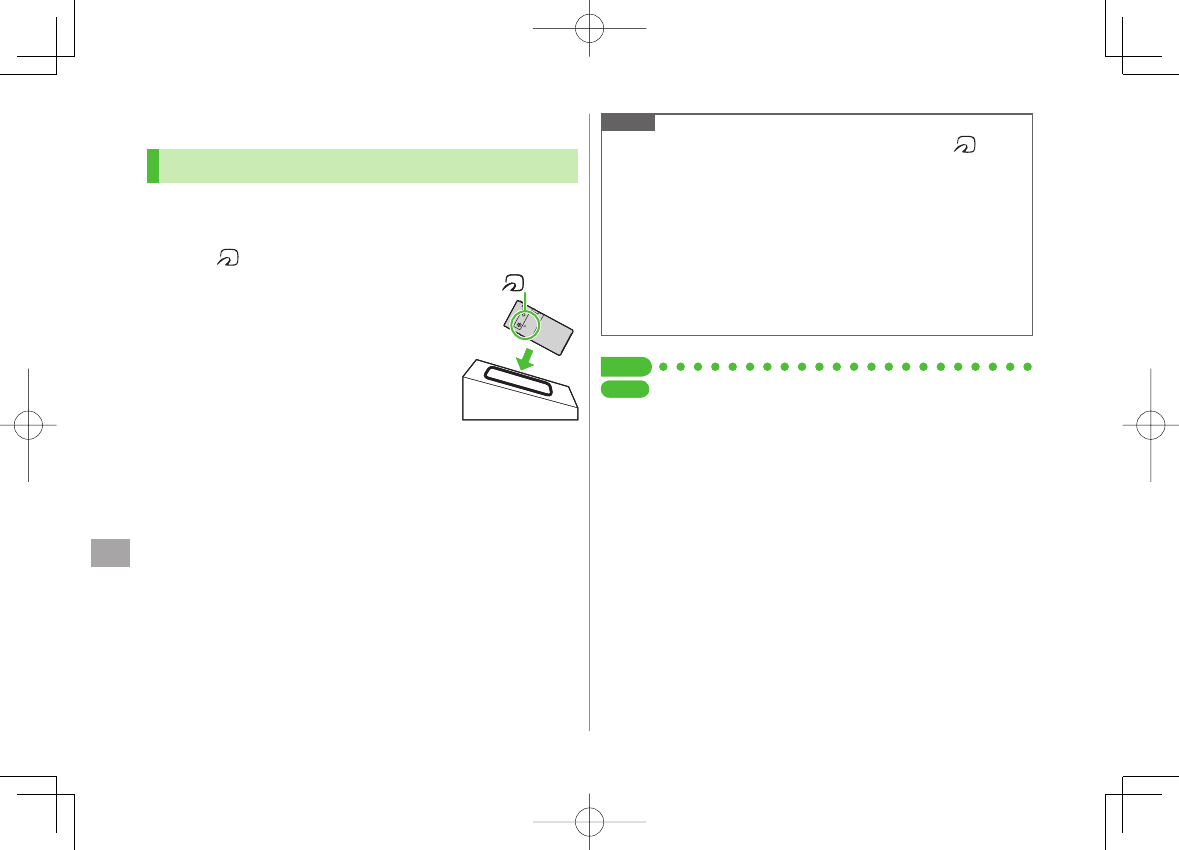
16
Osaifu-Keitai®
16-4
Using Osaifu-Keitai®
Reader/Writer Transactions
Complete registration/settings and charge your account beforehand.
There is no need to activate a Lifestyle-Appli during transaction.
1 Hold logo up to reader/writer
When IC Card Notification Light setting
is
ON
, Notification Light illuminates
(ZP.17-9).
Hold handset parallel to reader/writer.
Try moving handset around if recognition is
slow.
Check scan result on reader/writer display.
Osaifu-Keitai® can be used during a call or
Internet transmission (May require extra time.).
logo logo
Note
Data may be unreadable if a metal object, etc. is between logo and
reader/writer.
Even though Osaifu-Keitai® is available while handset is off, Lifestyle-
Appli does not activate. However, if battery is left uncharged after
warning tone sounds, Osaifu-Keitai® may become disabled. Charge
battery beforehand.
When handset is held up to reader/writer, handset may show a message
or vibrate depending on service. S! Appli, Messaging or Internet may
also activate automatically. To avoid such cases, set the functions not to
activate during transactions. (ZP.17-17).
Tip
●Disable Handset Response to Commands from Reader/Writer
(ZP.17-17)
SettingsSettings
842p_E.indb 16-4842p_E.indb 16-4 10.4.21 10:58:28 AM10.4.21 10:58:28 AM
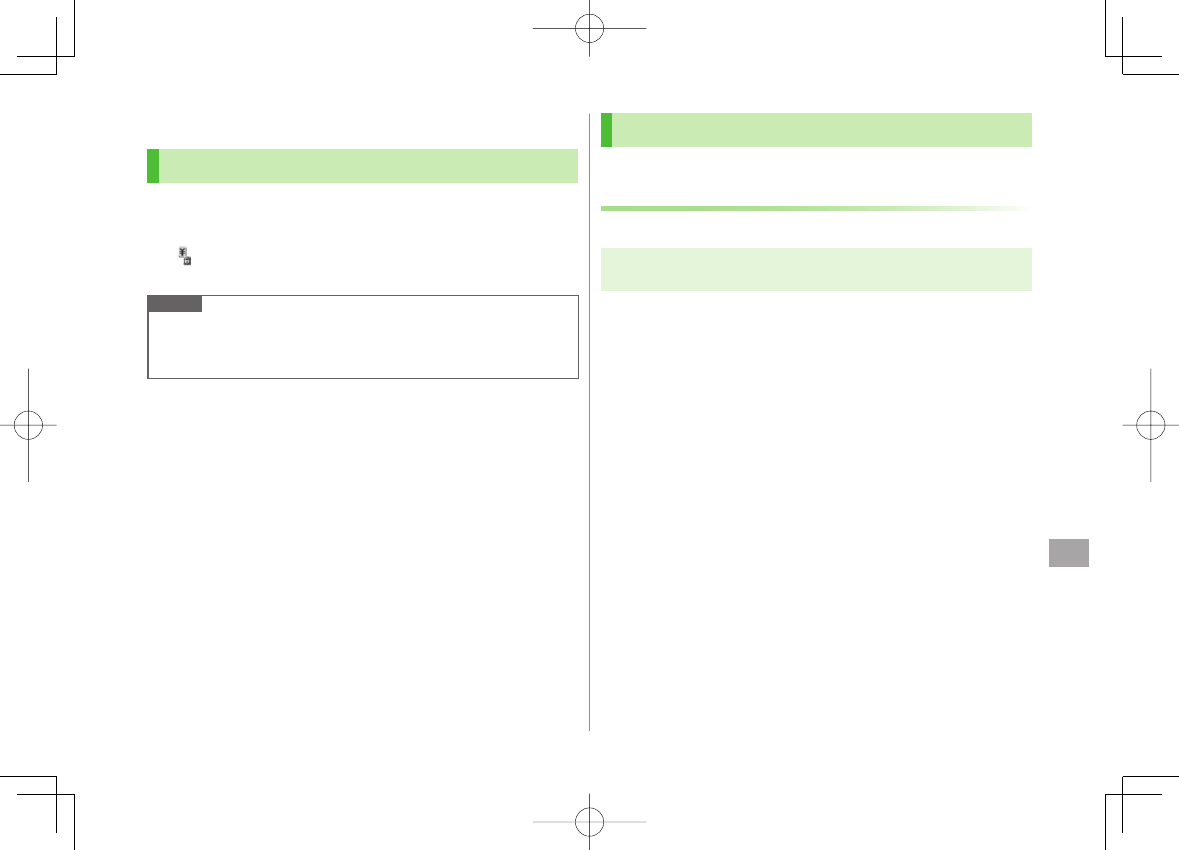
16
Osaifu-Keitai®
16-5
IC Card Lock Functions
Activating IC Card Lock
<Default> OFF
1 Press and hold P Y Enter Phone Password
appears in Standby.
Repeat the step as required to unlock.
Note
Alternatively, Main Menu
▶
Osaifu-Keitai
▶
IC Card Settings
▶
IC Card Lock or Main Menu
▶
Settings
▶
Security
▶
IC Card Lock
Remote Lock
<Default> OFF
Saving Numbers to Activate Remote Lock
Save up to three phone numbers to enable Remote Lock.
Main Menu ▶ Osaifu-Keitai ▶ IC Card Settings
▶ Remote Lock
1 Enter Phone Password Y
ON
Y
Numbers to Permit
2
<Not Recorded>
Y Enter phone numbers
To save numbers from Phone Book/Incoming Call Logs or to use a
payphone number: R[Menu] Y
Refer to
or
Payphone
3 Q[Return] Y Q[Set]
842p_E.indb 16-5842p_E.indb 16-5 10.4.21 10:58:28 AM10.4.21 10:58:28 AM
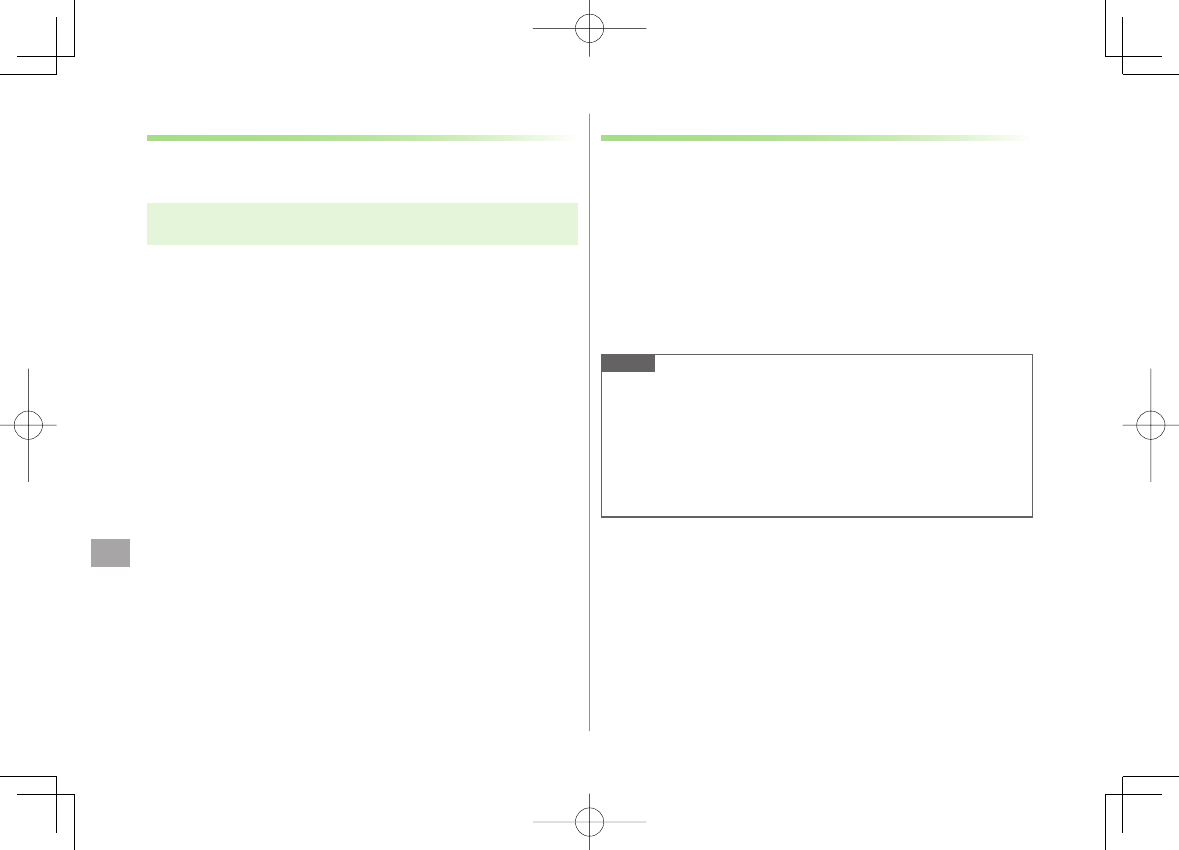
16
Osaifu-Keitai®
16-6
Number of Calls to Activate Remote Lock
<Default> Three times
Specify the number of incoming calls for activating IC Card Lock.
Main Menu ▶ Osaifu-Keitai ▶ IC Card Settings
▶ Remote Lock
1 Enter Phone Password Y
ON
2
# of Incoming Call
Y Enter a number (03-10) Y
Q[Set]
Activating Remote Lock
1 Call 842P from one of the specified numbers
(Send Caller ID)
2 Hang up after 842P receives the call
3 Repeat Steps 1-2 until specified number of incoming
calls is reached (within three minutes)
After specified number of incoming calls, IC Card Lock is set and a
message informs you IC Card Lock is activated.
Note
When setting IC Card Lock, call 842P from the same specified phone
number. Incoming calls from different phone numbers cannot be
counted.
Specified incoming calls may not be counted when Call Forwarding is
active.
Remote Lock is not available when ring time for Answer Phone is set to
0 or Driving Mode is active.
842p_E.indb 16-6842p_E.indb 16-6 10.4.21 10:58:29 AM10.4.21 10:58:29 AM
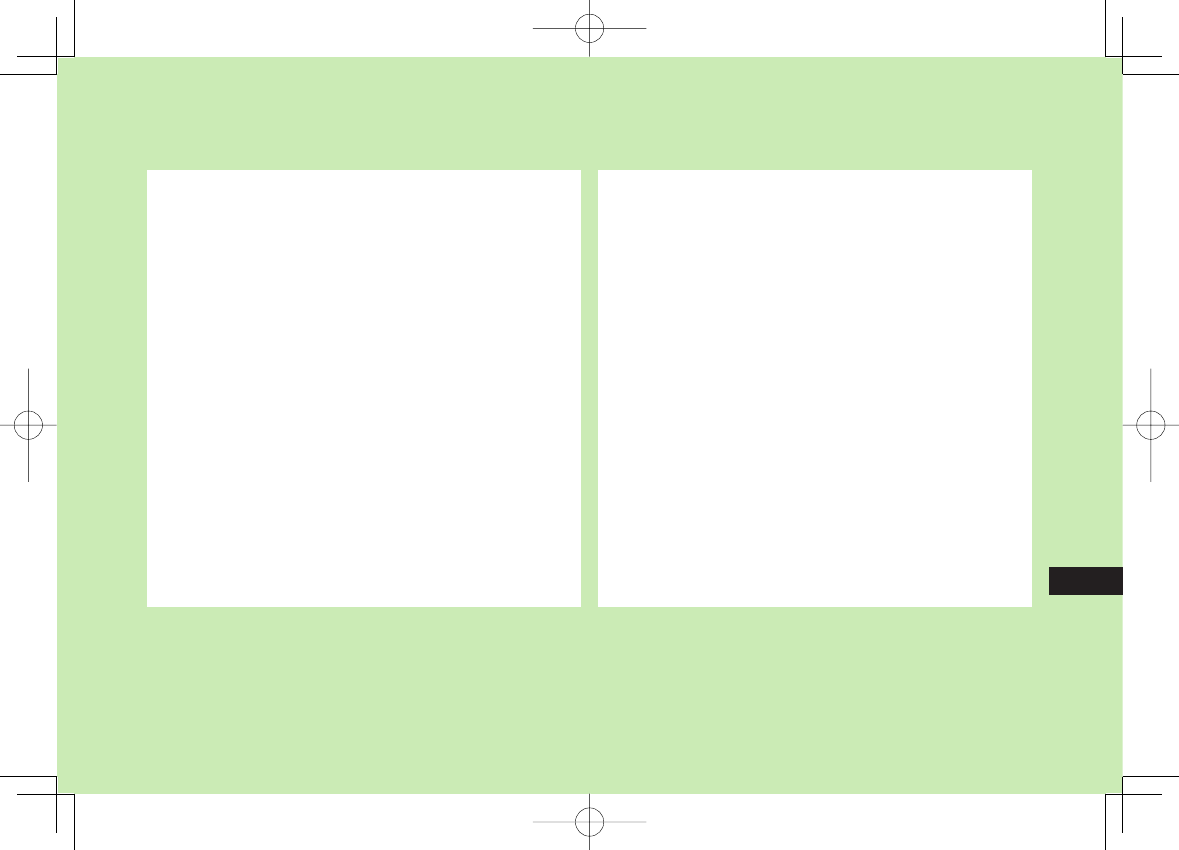
Settings
17-1
17
Sound & Vibration .............................................. 17-2
Ringtones ................................................................................. 17-2
Charge Sound/Key Tone ............................................................17-2
Display ................................................................ 17-3
Display Settings ........................................................................17-3
Main Menu ..............................................................................17-4
Clock .......................................................................................17-4
Back Light ................................................................................17-5
Font .........................................................................................17-5
Manner Mode ..................................................... 17-6
Incoming Settings............................................... 17-6
Date & Time ........................................................ 17-7
Call Settings ....................................................... 17-8
Call Time & Call Cost ................................................................17-8
Making & Receiving Calls .........................................................17-8
Notification Light ............................................... 17-9
Text Entry ............................................................ 17-9
Phone Book ...................................................... 17-10
Voice Dial .......................................................... 17-10
Video Call ......................................................... 17-10
Function Menus ......................................................................17-10
Engaged Video Call Settings ...................................................17-11
Digital TV .......................................................... 17-11
S! Quick News (Japanese) ................................ 17-13
Display Settings ......................................................................17-13
Auto Update/Deleting Information ..........................................17-13
Messaging ........................................................ 17-14
Universal Settings ...................................................................17-14
S! Mail Settings ......................................................................17-14
SMS Settings ..........................................................................17-14
Internet ............................................................. 17-15
Browser Display Settings .........................................................17-15
Memory Manager & Reset ......................................................17-15
Security Settings .....................................................................17-16
Reset......................................................................................17-16
S! Appli ............................................................. 17-17
Osaifu-Keitai® ................................................... 17-17
Default Settings ............................................... 17-18
842p_E.indb 17-1842p_E.indb 17-1 10.4.21 10:58:29 AM10.4.21 10:58:29 AM
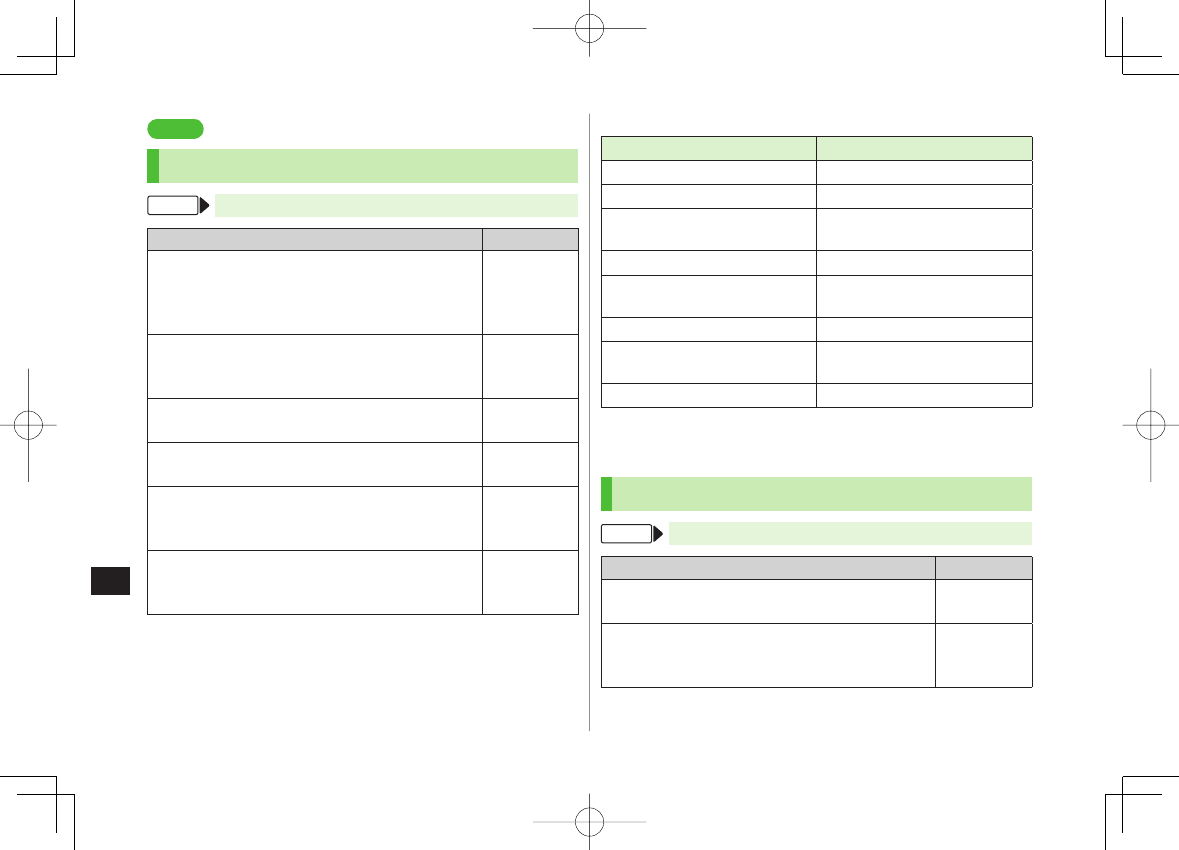
17
Settings
17-2
Settings
Sound & Vibration
Ringtones
From Main Menu ▶ Settings
Setting/Operation Default
Change Ringtone
Sound Settings
Y
Ring Tones
Y Select an item Y
Select Ring Tone
Y Select a type Y Select a folder
Y Select a tone
■
>
Phone/Video
Call: Pattern 1
Message:
Tone3
Change Ringer Volume
Sound Settings
Y
Ringer Volume
Y Select a type
Y GI to adjust volume
■
>Level 4
Disable 3D Sound Effect (Ringtone/Melody)
Sound Settings
Y
Stereo/3D Sound
Y
OFF
■
>ON
Set Ringtone Sound Output for Earphone*
Sound Settings
Y
Earphone
Y
Earphone
■
>
Earphone +
Speaker
Set Message Ringtone Duration
Sound Settings
Y
Message Ring Tones
Y
ON
or
OFF
(Y For
ON
, enter ring time)
■
>ON (Ring time:
5 sec)
Set Vibration Alert
Incoming Settings
Y
Vibrator
Y Select an item
Y Select a vibration pattern
■
>OFF
* When earphone is connected and Sound Settings is set to
Earphone
,
ringtone sounds through earphone and speaker for incoming calls/
messages or alarms after about 20 seconds. Ringtone sounds only from
earphone for other events.
Pre-installed Ringtones
Title Composer
Pinwheel Original
WALKURENRITT/DIE WALKURE WAGNER RICHARD WILHELM
PARADE OF THE WOODEN
SOLDIERS JESSEL LEON
OUVERTURE/GUILLAUME TELL ROSSINI GIOACCHINO ANTONIO
DANCE OF THE KNIGHTS OP
64 NO 13 PROKOFEV SERGEJ S
WALTZ/COPPELIA BALLET SUITE DELIBES LEO CLEMENT PHILIBERT
DANSE DES MIRLITONS/CASSE
NOISETTE OP 71A/ORI CHAJKOVSKIJ PETR ILICH
PETER AND THE WOLF OP 67 PROKOFEV SERGEJ S
Names of composers given above conform to JASRAC Website. Parts of titles
may not appear due to Display size.
Charge Sound/Key Tone
From Main Menu ▶ Settings
Setting/Operation Default
Set Key Tone
Sound Settings
Y
Key Tone
Y
ON
or
OFF
■
>OFF
Charging Start/End Tone Off
Phone Settings
Y
Battery
Y
Charge Sound
Y
OFF
■
>ON
■
842p_E.indb 17-2842p_E.indb 17-2 10.4.21 10:58:29 AM10.4.21 10:58:29 AM
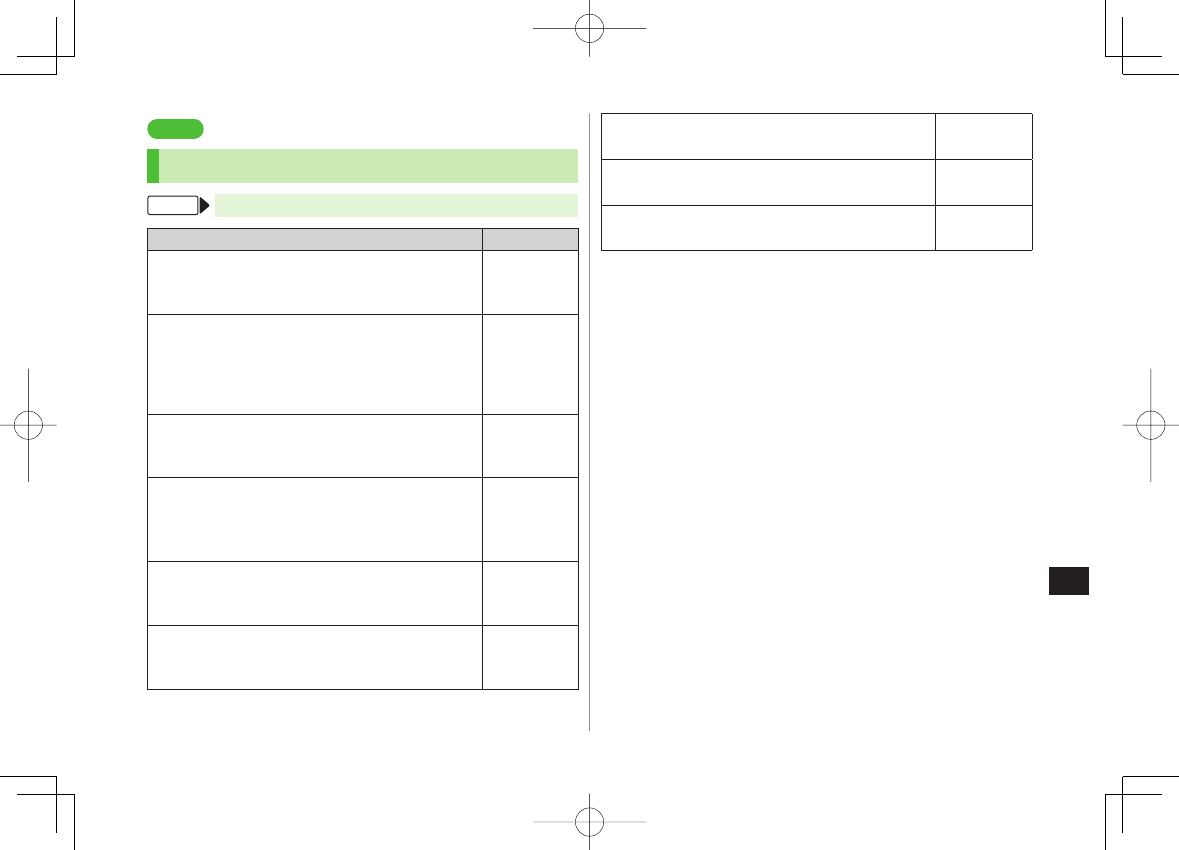
17
Settings
17-3
Settings
Display
Display Settings
From Main Menu ▶ Settings ▶ Display Settings
Setting/Operation Default
Change Wallpaper 1
Internal Display
Y
Stand-by Display
Y
Select an item Y Select a folder Y Select an image
■
>(ZP.17-18)
Add Calendar to Wallpaper
Internal Display
Y
Stand-by Display
Y
Calendar
Y Select a view format Y
BG Image ON
or
BG Image OFF
(Y For
BG Image ON
, select a
folder Y select an image)
■
>
−
Change Outgoing Call/Message Image
Internal Display
Y Select an outgoing type Y
Select a folder Y Select an image
■
>(ZP.17-18)
Change Incoming Call/Message Image
Internal Display
Y Select an incoming type Y
Select Calling Disp.
2 Y Select an image type Y
Select a folder Y Select an image
■
>(ZP.17-18)
Change Battery/Antenna Indicator
Internal Display
Y
Battery Icon
or
Antenna Icon
Y Select a pattern
■
>(ZP.17-18)
Change Start-up Window
Internal Display
Y
Start-up
Y
OFF
,
Message
,
Pictures
or
Videos
3
■
>
−
Change Display Color Scheme
Color
Y Select a color
■
>(ZP.17-18)
Set Interface Language
言語設定
Y
English
■
>日本語
Show New Call/Message when Handset Opens
Open for New
Y
ON
■
>OFF
1 For Flash® files, press K in Standby to pause or resume a Flash® image.
2
Setting applies to messages retrieved manually (
Incoming Options
(ZP.17-14) set to
Manual Retrieval
) or when Server Mail is retrieved
(Retrieve New window cannot be changed).
3
For
Pictures
or
Videos
: Select a folder Y Select an image
For
Message
: Enter text
842p_E.indb 17-3842p_E.indb 17-3 10.4.21 10:58:30 AM10.4.21 10:58:30 AM
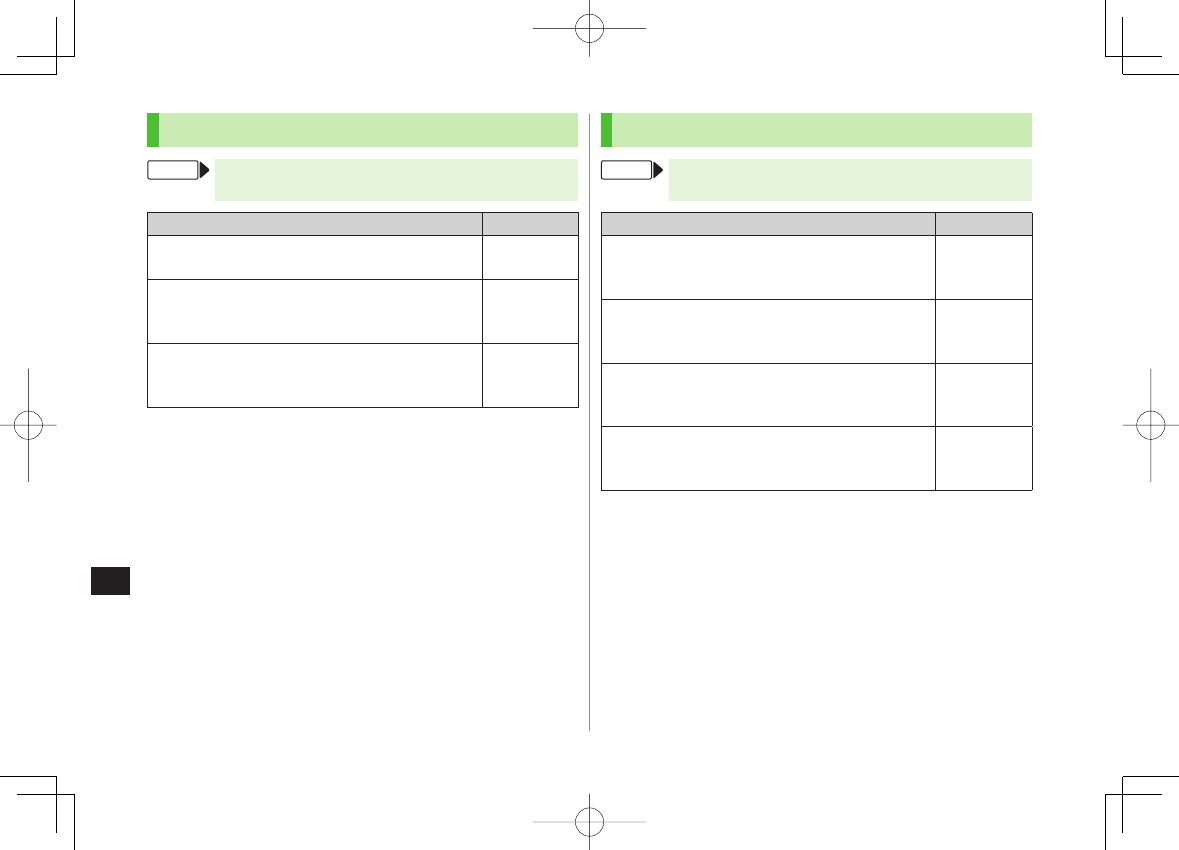
17
Settings
17-4
Clock
From Main Menu ▶ Settings ▶ Display Settings
▶ Internal Display ▶ Clock
Setting/Operation Default
Change Standby Clock Pattern 1
Stand-by Clock
Y R[Pattern] Y Select a pattern
Y HI[Set]
■
>(ZP.17-18)
Change Standby Clock Position 1 2
Stand-by Clock
Y Q[Position] Y Select a
pattern Y HI[Set]
■
>(ZP.17-18)
Change Standby Clock Size 1
Stand-by Clock
Y P[Size] Y
Large
or
Small
Y
HI[Set]
■
>(ZP.17-18)
Change Standby Clock at Upper Right (lower
right in Landscape View)
Icon Clock
Y Select a pattern
■
>
(ZP.17-18)
1 Highlight
Stand-by Clock
Y Q[Play] to view Standby Clock.
2
Even if clock position is set to
Pattern 2
-
Pattern 12
, clock appears in
Pattern 1
when:
Calendar, World Clock or Operator Name is set to appear in Standby
Time zone is set to other than GMT+9
Privacy Key Lock is active
Main Menu
From Main Menu ▶ Settings ▶ Display Settings
▶ Menu Icons
Setting/Operation Default
Change Main Menu Theme
Select a pattern
■
>(ZP.17-18)
Change Main Menu Icons
Customize
Y Select a menu Y Select a folder Y
Select an image
■
>
−
Change Main Menu Background
Customize
Y
Background Image
Y Select a
folder Y Select an image
■
>
−
842p_E.indb 17-4842p_E.indb 17-4 10.4.21 10:58:30 AM10.4.21 10:58:30 AM
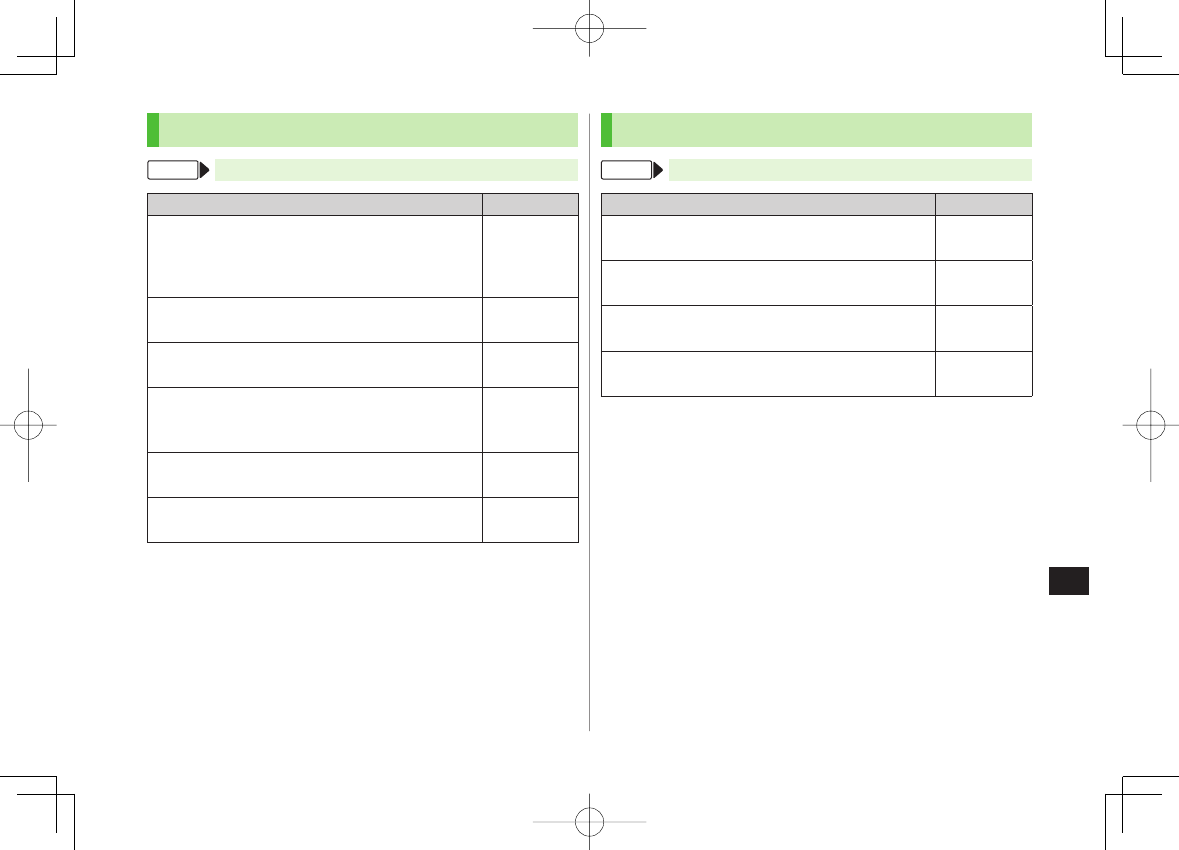
17
Settings
17-5
Back Light
From Main Menu ▶ Settings▶ Display Settings
Setting/Operation Default
Turn Back Light On/Off; Set Power Saver Mode 1
Back Light Time
Y
Lighting
Y
ON
or
OFF
Y
Select
ON
or
OFF
in Power Saver Mode (Y For
ON
,
Enter Light time)
■
>ON+Saver
Illuminate Back Light while Charging
Back Light Time
Y
Charging
Y
Constant Light
■
>Standard 2
Limit Back Light to Display Only
Back Light Time
Y
Area
Y
LCD
■
>LCD + Keys
Adjust Brightness
Back Light Time
Y
Brightness
Y
Select a brightness level
■
>Auto 3
Set Back Light to Turn On Quickly
Back Light Time
Y
Soft Light
Y
OFF
■
>ON
Disable Auto Image Compensation
LCD AI
Y
OFF
■
>ON
1 During operation (except when in Standby or S! Appli is active), press and
hold 5 to toggle
ON
/
OFF
.
2 When set to
Standard
, Back Light illuminates with the same setting as
Lighting
setting.
3 When set to
Auto
, Back Light is automatically adjusted according to
ambient light.
Font
From Main Menu ▶ Settings▶ Display Settings
Setting/Operation Default
Change Font Size by Function
Font Size
Y Select an item Y Select a size
■
>Standard
Set Menu Font Sizes Collectively
Font Size
Y
Collective Setting
Y
Large
or
Small
*
■
>Standard
Change Font Style
Font
Y
Font 2
■
>Font 1
Change Font Style (Incoming/Outgoing Call Window)
Disp. Call/Recv #
Y
Pattern 2
■
>Pattern 1
* When set to
Small
, font size for Phone Book, Incoming/Outgoing Call
Logs and text entry is set to
Standard
.
842p_E.indb 17-5842p_E.indb 17-5 10.4.21 10:58:31 AM10.4.21 10:58:31 AM
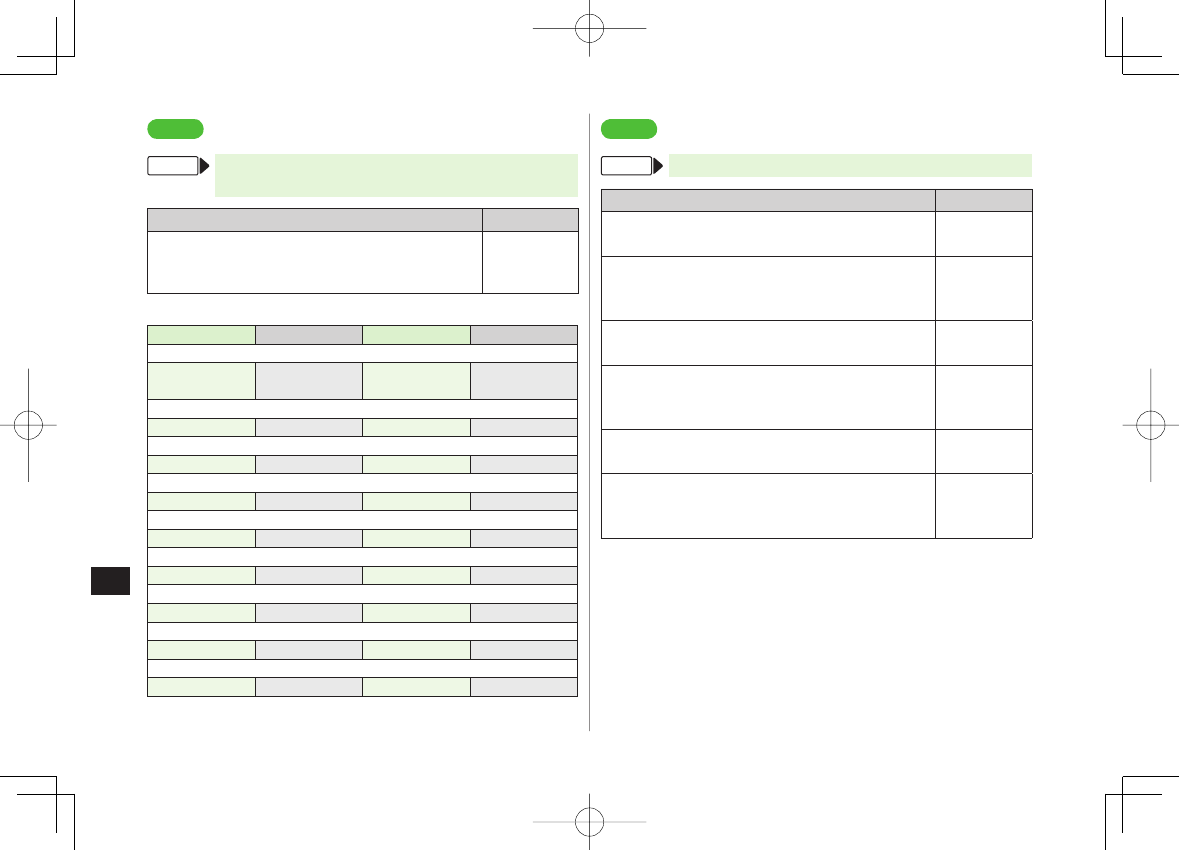
17
Settings
17-6
Settings
Manner Mode
From Main Menu ▶ Settings ▶ Incoming Settings
▶ Manner Mode Type
Setting/Operation Default
Set Manner Mode Type
Manner Mode, Super Silent
or
User Mode
(Y For
User Mode
, set individual items Y Q[Finish])
■
>Manner Mode
Default Settings by Mode
Manner Mode Super Silent Driving Mode User Mode
Answer Phone
Value set for
Answer Phone
Value set for
Answer Phone ON OFF
Vibrator
ON ON OFF ON
In. Calls
Silent Silent Silent Silent
Msg Ring T.
Silent Silent Silent Silent
Alarm
Silent Silent Silent Silent
Rec. Check Tone
ON OFF ON ON
Key Tone
OFF OFF * OFF
Mic Sensitiv.
Up Up Up Up
LVA Tone (Low battery alarm)
OFF OFF OFF OFF
* Based on Key Tone setting (ZP.17-2)
■
Settings
Incoming Settings
From Main Menu ▶ Settings▶ Incoming Settings
Setting/Operation Default
Change Answer Setting (ZP.17-7)
Answer Setting
Y
Quick Silent
or
OFF
■
>
Any Key Answer
Answer Calls by Opening Handset
Open-to-Ans. Call
Y
Phone
or
Video Call
Y
Answer
■
>Keep Ringing
Hide Caller Image Saved in Phone Book
Phone Book Image
Y
OFF
■
>ON
Set V Response (ZP.17-7) for Missed Call/New
Message Notification
Info Notice Setting
Y
ON
or
OFF
■
>
ON
Activate Auto Answer with Earphone
Auto Answer
Y
ON
Y Enter ring time
■
>OFF
Set Call Waiting Response
In-call Management
Y
Call Forwarding
or
Call Rejection
■
>Answer
842p_E.indb 17-6842p_E.indb 17-6 10.4.21 10:58:31 AM10.4.21 10:58:31 AM
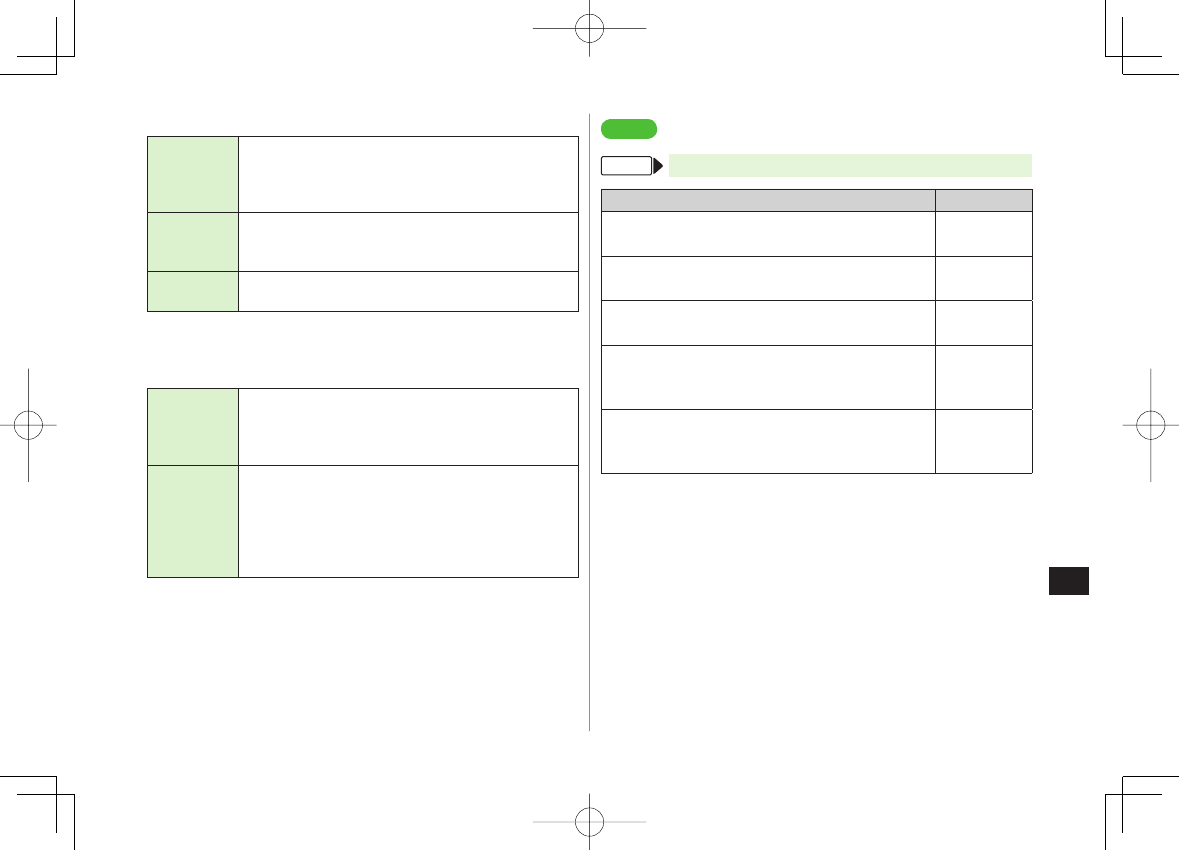
17
Settings
17-7
Answer Setting Key Operations
Any Key
Answer To answer a call, press any of the following keys:
Voice Call: HI, J, 0 - 9, *, ;, L, Q,
P, O, FI, U
Video Call: HI, J
Quick Silent
To cancel ringtone/vibration, press any of the following keys:
Voice Call/Video Call: 0 - 9, *, ;, L, Q,
P, O, FI, U
OFF To answer a call, press any of the following keys:
Voice Call/Video Call: HI, J
When [Voice Mail] is assigned to Q indicated at the bottom of Display,
press Q to start voice or video recording.
Info Notice Setting Response
ON No Missed Calls/No Received Messages: Triple-beep
sounds
Missed Calls/Received Messages: Double-beep sounds
twice
ボイス
(Voice)*
No Missed Calls/No Received Messages: Triple-beep
sounds
Missed Calls: Double-beep sounds; voice message
announces that you have a missed call
Received Messages: Double-beep sounds; voice message
announces that you have a new message
When Vibrator is set for Incoming Settings, vibration activates with beeps.
In Manner Mode, only vibration activates.
Set
Side-keys Guard
to
OFF
beforehand (ZP.11-8).
* Japanese only
■
■
Settings
Date & Time
From Main Menu ▶ Settings▶ Date & Time
Setting/Operation Default
Change Date and Time
Date & Time
Y
Enter year, date, time and time zone
■
>
−
Display World Clock
World Clock
Y
ON
Y
EI to select an area
■
>OFF
Activate Daylight Savings Time
Daylight Savings
Y
ON
■
>OFF
Deactivate Alarm while Operating Other
Functions
Alarm Tone
Y
Operation Preferred
■
>
Alarm
Preferred
Deactivate Automatic Time Correction via
Yahoo! Keitai
Time Correction
Y
OFF
■
>
ON
842p_E.indb 17-7842p_E.indb 17-7 10.4.21 10:58:31 AM10.4.21 10:58:31 AM
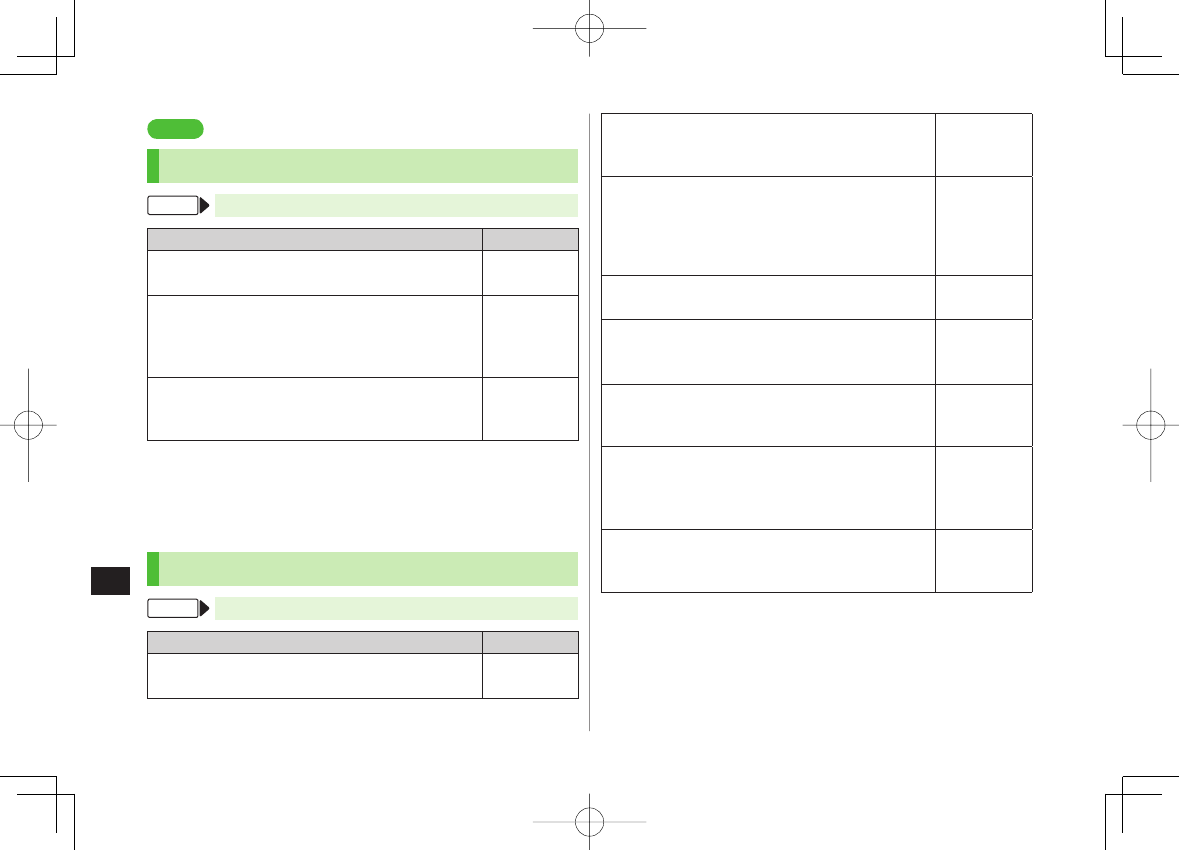
17
Settings
17-8
Settings
Call Settings
Call Time & Call Cost
From Main Menu ▶ Settings ▶ Call Settings
Setting/Operation Default
Display Call Time/Cost 1
Call Time/Cost
■
>
−
Reset Total Call Charge/Time
Reset
Y
Enter Phone Password
Y
Reset Total Duration
or
Reset Total Cost
Y
YES
(
Y
For
Reset Total Cost
, enter PIN2)
■
>
−
Set Charge Limit 2
Set Max Cost Limit
Y
ON
Y
Enter charge limit
Y
Enter PIN2
■
>OFF
1 May not be available depending on subscription status. In that case, Set
Max Cost Limit is not available.
2 When set to
ON
, incoming/outgoing calls including emergency number
calls are disabled if charge limit is reached.
Making & Receiving Calls
From Main Menu ▶ Settings
Setting/Operation Default
Change Earpiece Volume
Call Settings
Y
Volume
Y
GI to adjust volume
■
>Level 4
Set Handset Response when Closed during Call
Call Settings
Y
Closing Clamshell
Y
No Tone
or
Hold Call
*
■
>End the Call
Set Hold Tone
Call Settings
Y
Hold Tones
Y
On-hold Tone
or
Holding Tone
Y
Select a tone
■
>
On-hold Tone:
On-hold Tone 1
Holding Tone:
JESU JOY OF
MAN's
Turn Off Noise Reduction
Call Settings
Y
Noise Reduction
Y
OFF
■
>ON
Sound Alarm before Connection is
Disconnected
Call Settings
Y
Quality Alarm
Y
OFF
or
Low Tone
■
>
High Tone
Sound Alarm until Line is Reconnected
Call Settings
Y
Reconnect Signal
Y
OFF
or
Low Tone
■
>High Tone
Call Service Numbers
(Service not available at present)
Call Settings
Y
Service Numbers
Y
Select a service number Y J
■
>
−
Specify Phone Book Entry to Call with Earphone
Phone Settings
Y
Headset Switch to Call
Y
Voice Call
Y Search Phone Book Y Select an entry
■
>OFF
* When Hold Call is selected:
Speaker ON
(Hold tone sounds from
speaker)/
Speaker OFF
(Hold tone does not sound from speaker)
842p_E.indb 17-8842p_E.indb 17-8 10.4.21 10:58:32 AM10.4.21 10:58:32 AM
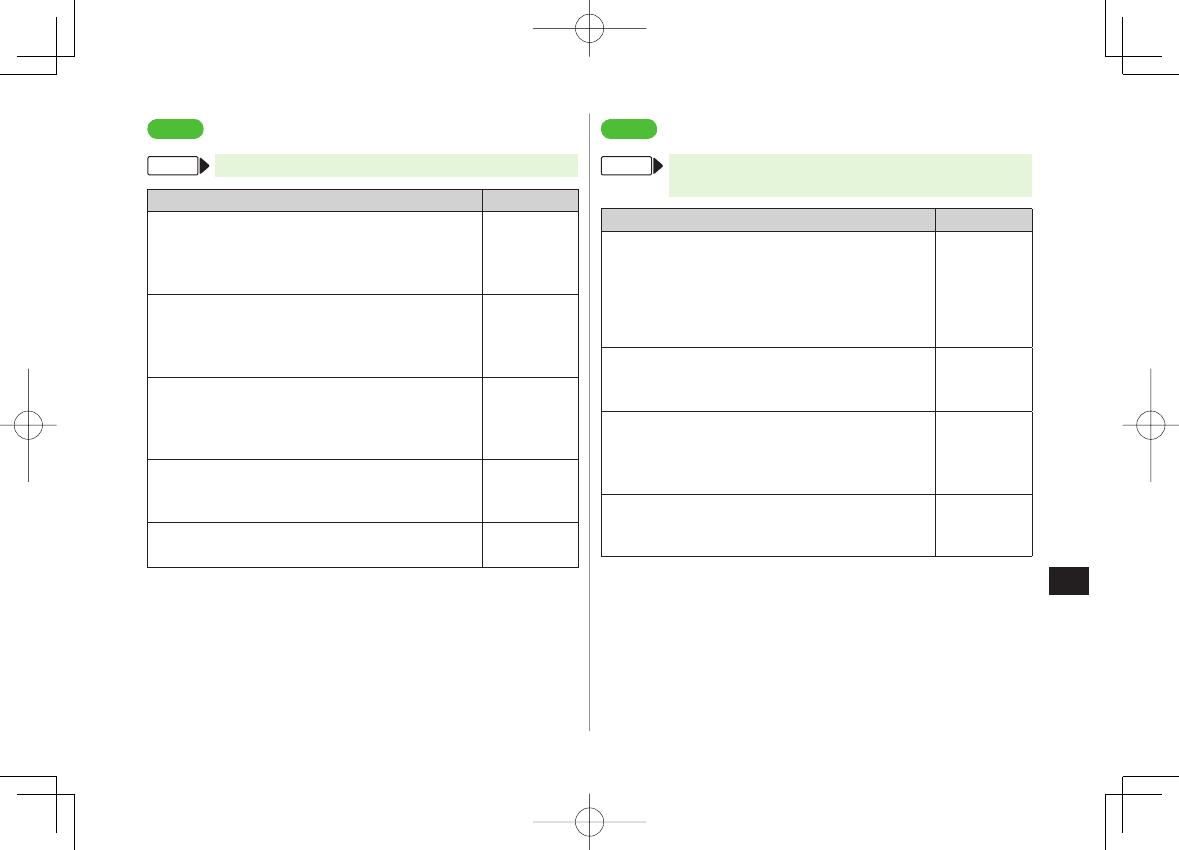
17
Settings
17-9
Settings
Notification Light
From Main Menu ▶ Settings▶ Notification Light
Setting/Operation Default
Set Notification Light by Incoming Type
(Voice/Video Calls or Messages)
Incoming
Y
Select Color
Y Select a type Y
EI to select a color
■
>(ZP.17-18)
Change Notification Light Color Name for
Incoming Call/Message
Incoming
Y
Color
Y
Edit Color Name
Y
Select a color Y Edit color name
■
>
−
Adjust Notification Light Color Tone for
Incoming Call/Message
Incoming
Y
Color
Y
Adjust Color Tone
Y
Select a color Y Adjust color tone
■
>
−
Set Notification Light for Other Functions
Select a function Y
ON
or
OFF,
or EI to select a
color
■
>
−
View Notification Light Status*
Confirm Status
■
>
−
* View Notification Light settings for incoming calls/messages, engaged
calls or upper Side Key commands.
Settings
Text Entry
From Main Menu ▶ Settings ▶ Phone Settings
▶ Text Entry Method
Setting/Operation Default
Set Input Mode
Input Mode
Y Check input mode(s) to use Y
Q[Finish] Y Select a input mode to prioritize
■
>
Input mode:
All
Prioritized
mode:
Mode 1
(5-touch)
Hide Predictive Candidates/Context Forecast
List
Predict
Y
OFF
■
>
ON
Set Learning Feature Off for Secret Mode/
Secret Data Only
Learn in Secret Mode
Y Enter Phone Password Y
OFF
■
>ON
Delete All Learned Words
Reset Learned Words
Y Enter Phone Password Y
YES
■
>
−
842p_E.indb 17-9842p_E.indb 17-9 10.4.21 10:58:32 AM10.4.21 10:58:32 AM
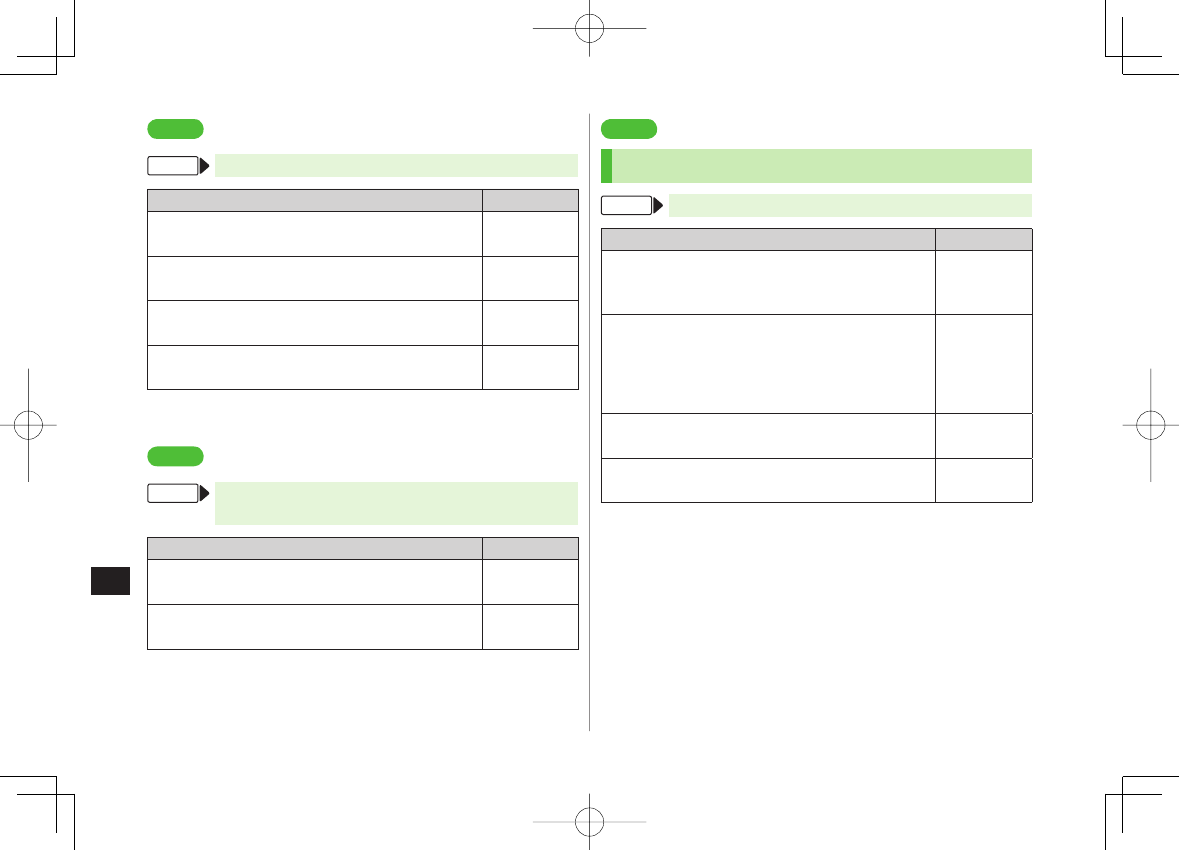
17
Settings
17-10
Settings
Phone Book
From Main Menu ▶ Phone Book▶ Settings
Setting/Operation Default
Change Save Location for New Entry
Save Settings
Y
USIM
or
Ask Every Time
■
>Phone
Change Phone Book Search Method
Search Method
Y Select a method
■
>A-KA-SA-TA-NA
Change Font Size
Font Size
Y
Phone Book
or
Call Log
Y
Large
■
>Standard
Forbid Forwarding Phone Book Entry Images
Forwarding Image
Y
OFF
■
>ON*
* If
ON
is selected, images can be forwarded via Infrared or IC transmission.
Settings
Voice Dial
From Main Menu ▶ Settings ▶ Phone Settings
▶ Voice Settings
Setting/Operation Default
Activate Voice Dial Automatically
Auto Voice Dial
Y
ON
■
>OFF
Activate Voice Dial via Earphone
Voice Earphone Dial
Y
ON
■
>OFF
Settings
Video Call
Function Menus
From Main Menu ▶ Settings ▶ Video Call
Setting/Operation Default
Change Incoming Image Quality
Incoming Video Qlty
Y
Quality Prioritized
or
Motion Prioritized
■
>Standard
Change Outgoing Alternative Image
Select Images
Y Select a category Y Highlight
Original
Y R[Menu] Y
Change setting
Y
Select a folder Y Select a file Y Q[Play] to view
image
■
>
Pre-installed
Switch Earpiece On
Loud Speaker
Y
OFF
■
>ON
Switch to Voice Call when Video Call Fails
Voice Call Auto Redial
Y
ON
■
>OFF
842p_E.indb 17-10842p_E.indb 17-10 10.4.21 10:58:33 AM10.4.21 10:58:33 AM
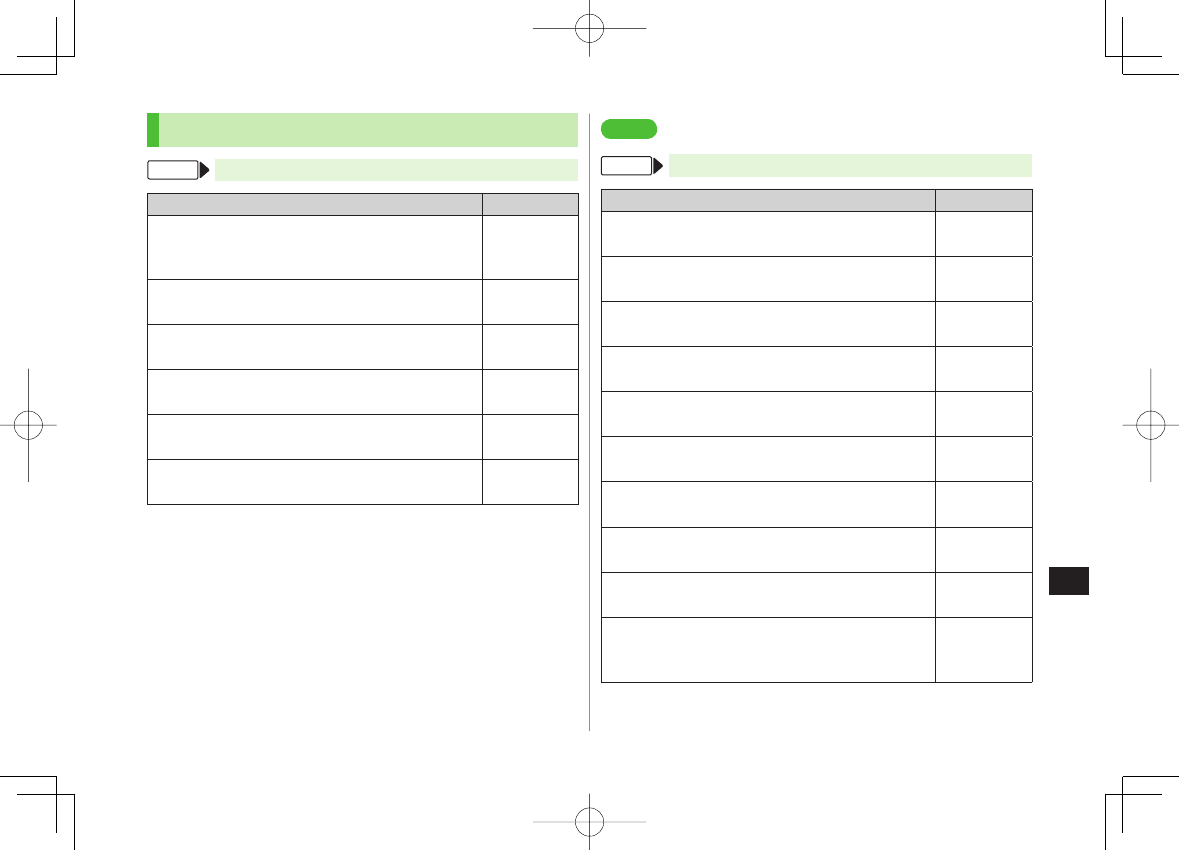
17
Settings
17-11
Engaged Video Call Settings
From During a Video Call, NR[Menu] ▶ V. Call settings
Setting/Operation Default
Change Incoming Image Quality
Visual preference
Y
Quality Prioritizd
or
Motion Prioritized
■
>Normal
Change Brightness
Brightness
Y Select a brightness level
■
>0
Adjust Color Tone to Lighting Conditions
White balance
Y Select an environment
■
>Automatic
Change Color Tone
Color mode set
Y Select a color tone
■
>Normal
Enhance Image Quality in Low Light Conditions
Night mode
Y
ON
■
>OFF
Set Focus
Focus
Y Select a focus type
■
>Landscape
Settings
Digital TV
From Main Menu ▶ TV▶ User Settings
Setting/Operation Default
Hide Caption
Caption
Y
OFF
■
>ON
Change View when Activating TV
First View
Y
Normal Screen
■
>Wide Screen
End Recording when Battery Runs Low
Rec. When Low Battery
Y
Stop Recording
■
>
Continue
Recording
Forbid Enhancing Frame Rate Automatically
Mobile W-Speed
Y
ON
■
>OFF
Change Image Quality
Image Quality
Y Select an item
■
>Dynamic
Deactivate Auto Volume
Sound
Y
Sound Effect
Y
Auto Volume
Y
OFF
■
>ON
Remaster Sounds from Earphone
Sound
Y
Sound Effect
Y
Remaster
1 Y
ON
■
>OFF
Add Listening Effect
Sound
Y
Sound Effect
Y
Listening
1
Y Select an item
■
>OFF
Change Quality of Sound from Earphone
Sound
Y
Sound Effect
Y
Equalizer
1
Y Select an item
■
>Normal
Turn Off Speaker by Closing 842P while
Watching TV
Sound
Y
TV Sound While Closed
Y
OFF
■
>
ON
842p_E.indb 17-11842p_E.indb 17-11 10.4.21 10:58:34 AM10.4.21 10:58:34 AM
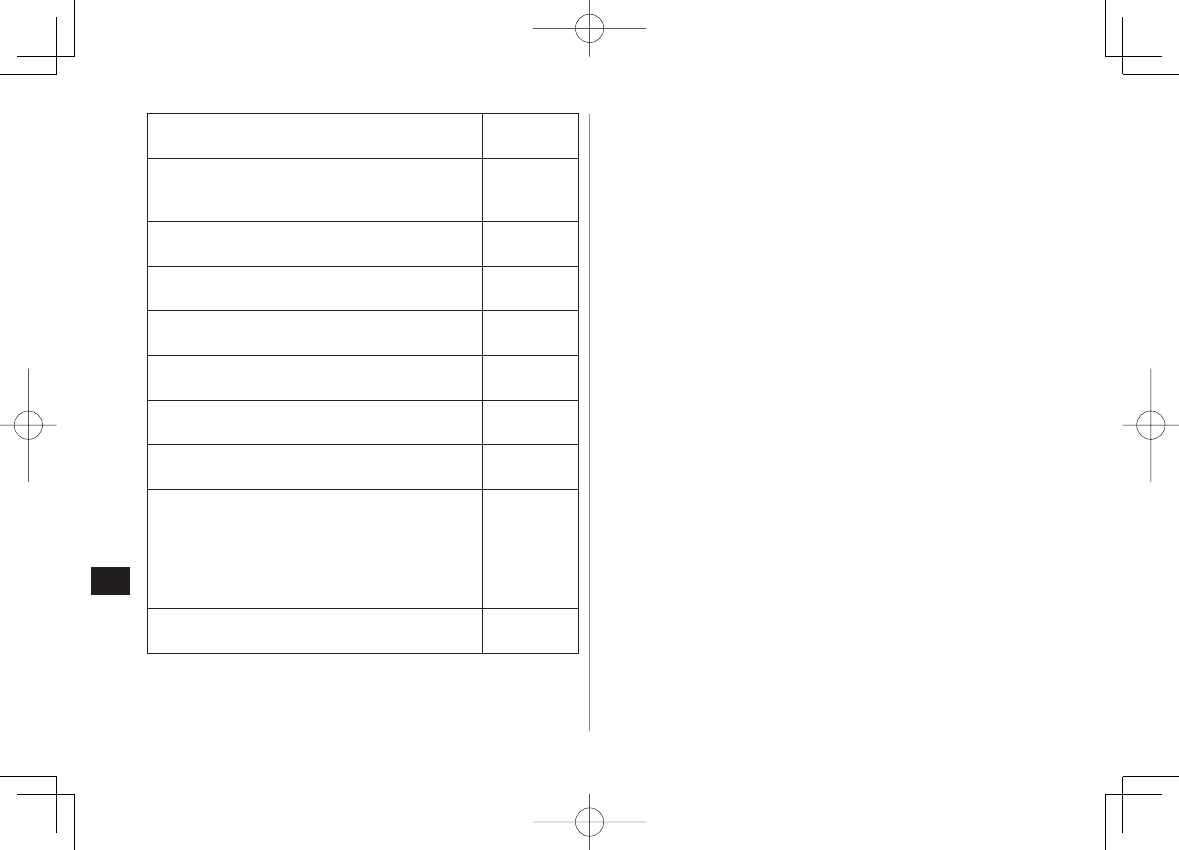
17
Settings
17-12
Set Power Saving Mode 2
ECO Mode
Y
YES
■
>Released
Set Back Light Duration while Watching TV
Display Light
Y
Lighting Duration
Y
Enter duration (min.)
■
>Constant Light
Hide Images on Data Broadcast Sites
Data Broadcasting
Y
Images
Y
OFF
■
>ON
Turn Off Sounds from Data Broadcast/Sites
Data Broadcasting
Y
Sound Effect
Y
OFF
■
>ON
Show Confirmation on Data Broadcast
Data Broadcasting
Y
Reset Settings
Y
YES
■
>
−
Hide Guide in Landscape View
Icons
Y
OFF
■
>ON
Check TV Settings
Check TV Settings
■
>
−
Reset Channel List
Reset Channel Setting
Y Enter Phone Password Y
YES
■
>
−
Delete Information in Broadcasting Storage
Area
Reset Storage Area
Y (Highlight an affiliated
channel Y) R[Menu] Y
Delete this
or
Delete all
(Y For
Delete all
, enter Phone Password)
Y
YES
■
>
−
Reset TV Settings
Reset TV Settings
Y Enter Phone Password Y
YES
■
>
−
1 Remaster/Listening/Equalizer Settings:
ZP.5-8
2 To cancel ECO Mode, perform same operation. When ECO Mode is set,
following settings automatically activate and cannot be changed.
When canceled, original settings return.
Mobile W-Speed
: OFF
Image Quality
: Normal
Remaster
: OFF
Listening
: OFF
Equalizer
: Normal
842p_E.indb 17-12842p_E.indb 17-12 10.4.21 10:58:34 AM10.4.21 10:58:34 AM
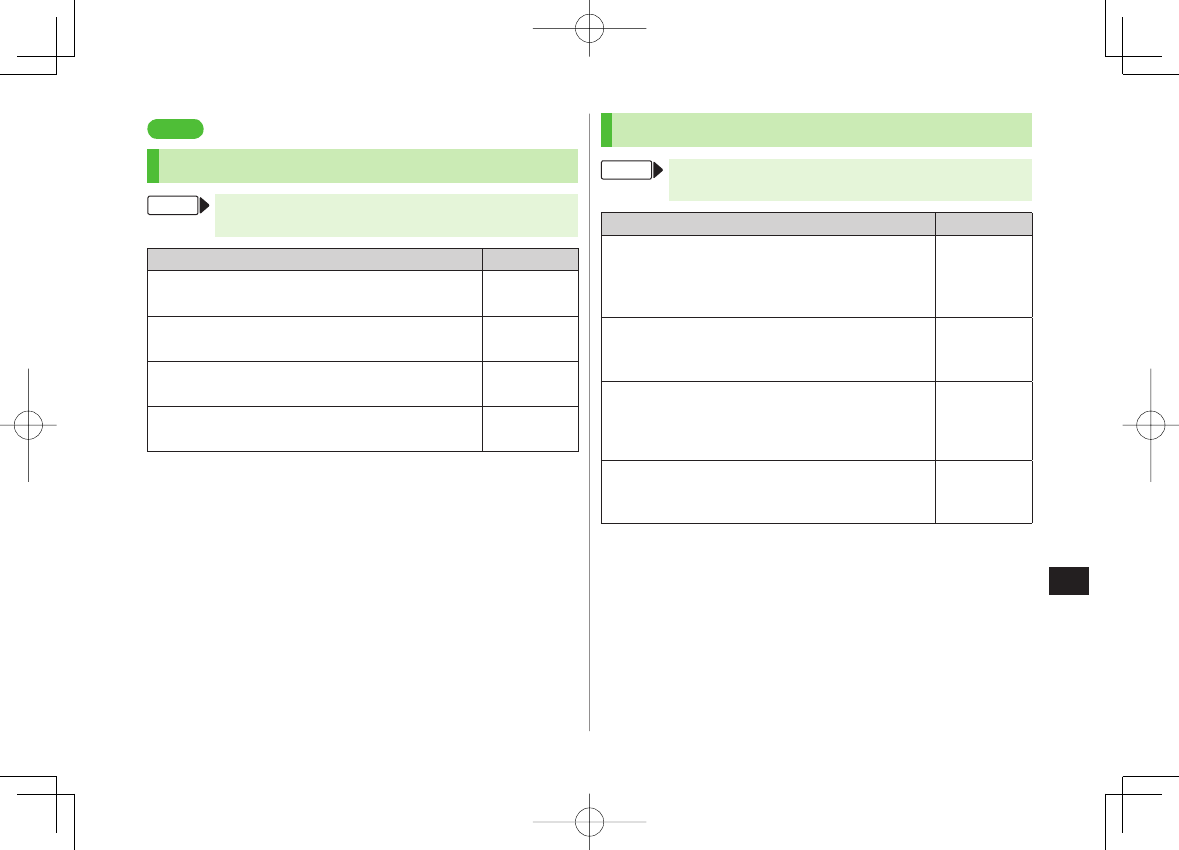
17
Settings
17-13
Settings
S! Quick News (Japanese)
Display Settings
From Main Menu ▶ Settings ▶ Display Settings
▶ Internal Display ▶ S! Quick News Settings
Setting/Operation Default
Show Only Unread Items in Standby
Unread/Read Setting
Y
Unread
■
>Unread + Read
Change Marquee Speed
Marquee Speed
Y
Fast
or
Slow
■
>Normal
Hide S! Quick News
Display Settings
Y
OFF
■
>ON (Show)
Block Image Data
Image Display
Y
OFF
■
>ON (Show)
Auto Update/Deleting Information
From Main Menu ▶ Entertainment ▶ S! Quick News
▶ Settings
Setting/Operation Default
Automatically Update Quick News in S! Quick
News List 1 2
Auto Refresh
Y
S! Quick News
Y Set update
frequency
■
>OFF
Automatically Update General News (Once a
day) 1 2
Auto Refresh
Y
General
Y
ON
■
>
OFF
Cancel Automatic Updates for Special News
Auto Refresh
Y
Special
Y
OFF
■
>
ON
(Automatically
update every 4
hours) 1 2
Delete S! Quick News Information
Del S! Quick News List
Y
YES
Y Enter Phone
Password
■
>
−
1 If calls are in progress at update time, auto update does not occur until
next update.
2 Video Calls are rejected during auto update.
842p_E.indb 17-13842p_E.indb 17-13 10.4.21 10:58:34 AM10.4.21 10:58:34 AM
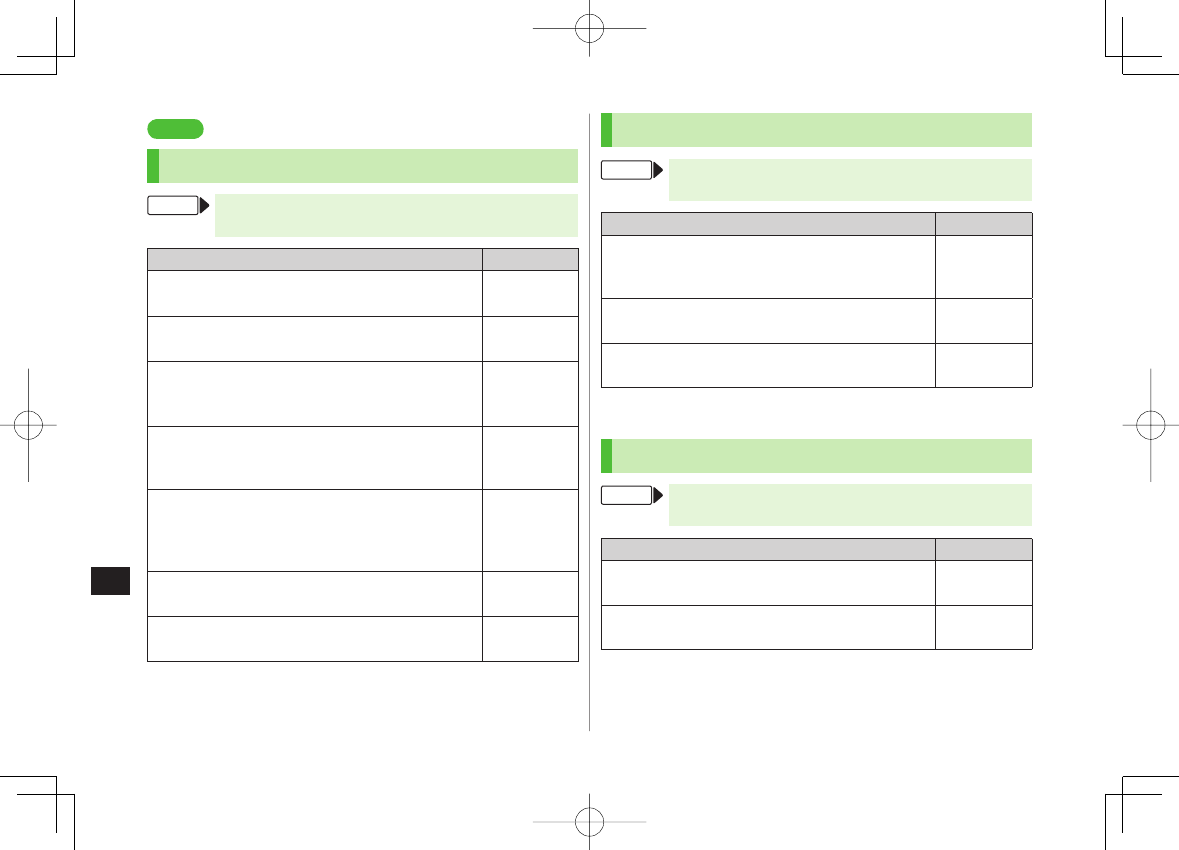
17
Settings
17-14
Settings
Messaging
Universal Settings
From Main Menu ▶ Messaging ▶ Settings
▶ Universal Settings
Setting/Operation Default
Change Font Size*
Font Size
Y
Small
or
Large
■
>Normal
Set Scroll Unit in Text Entry/Preview Window
Scroll Unit
Y
Half Screen
or
Whole Screen
■
>Single Line
Confirm Message Delivery (Available when
messaging to SoftBank handset numbers)
Delivery Report
Y
ON
■
>
OFF
(Not confirm)
Change Anti-Spam Measures Setting
Anti-Spam Measures
Y
Report Spam
Y Edit
recipient address Y Q[Finish] Y
YES
■
>
stop@meiwaku.
softbankmobile.
co.jp
Reset Anti-Spam Measures Setting
Anti-Spam Measures
Y
Report Spam
Y
R[Menu] Y
Reset Address
Y Q[Finish] Y
YES
■
>
−
Set Auto Delete Off (For Drafts or Sent/Unsent)
Auto Sent Msg Del
Y
OFF
■
>ON
Set Auto Delete Off (For Incoming Mail)
Auto Received Msg Del
Y
OFF
■
>ON
*
Character size in SMS or S! Mail subject field does not change. Check
preview to see actual size.
S! Mail Settings
From Main Menu ▶ Messaging ▶ Settings
▶ S! Mail Settings ▶ Incoming Options
Setting/Operation Default
Set S! Mail Download Condition (within Japan)
Home Auto Setting
Y
Download by Numbers
or
Manual Retrieval
■
>Auto Download
All
Retrieve S! Mail Manually while Abroad
Roaming Auto Setting
Y
Manual Retrieval
■
>Auto Download
Play Attached Music Files Automatically*
Auto Sound Play
Y
ON
■
>
OFF
(Not play back)
* When multiple sound files are attached, the first file plays.
SMS Settings
From Main Menu ▶ Messaging ▶ Settings
▶ SMS Settings
Setting/Operation Default
Change SMS Center Number*
Message Center
Y Enter SMS Center number
■
>
−
Set Input Character to English
Set Input Character
Y
English (160char.)
■
>
Japanese
(70char.)
* Changing Message Center number may disable SMS.
842p_E.indb 17-14842p_E.indb 17-14 10.4.21 10:58:35 AM10.4.21 10:58:35 AM
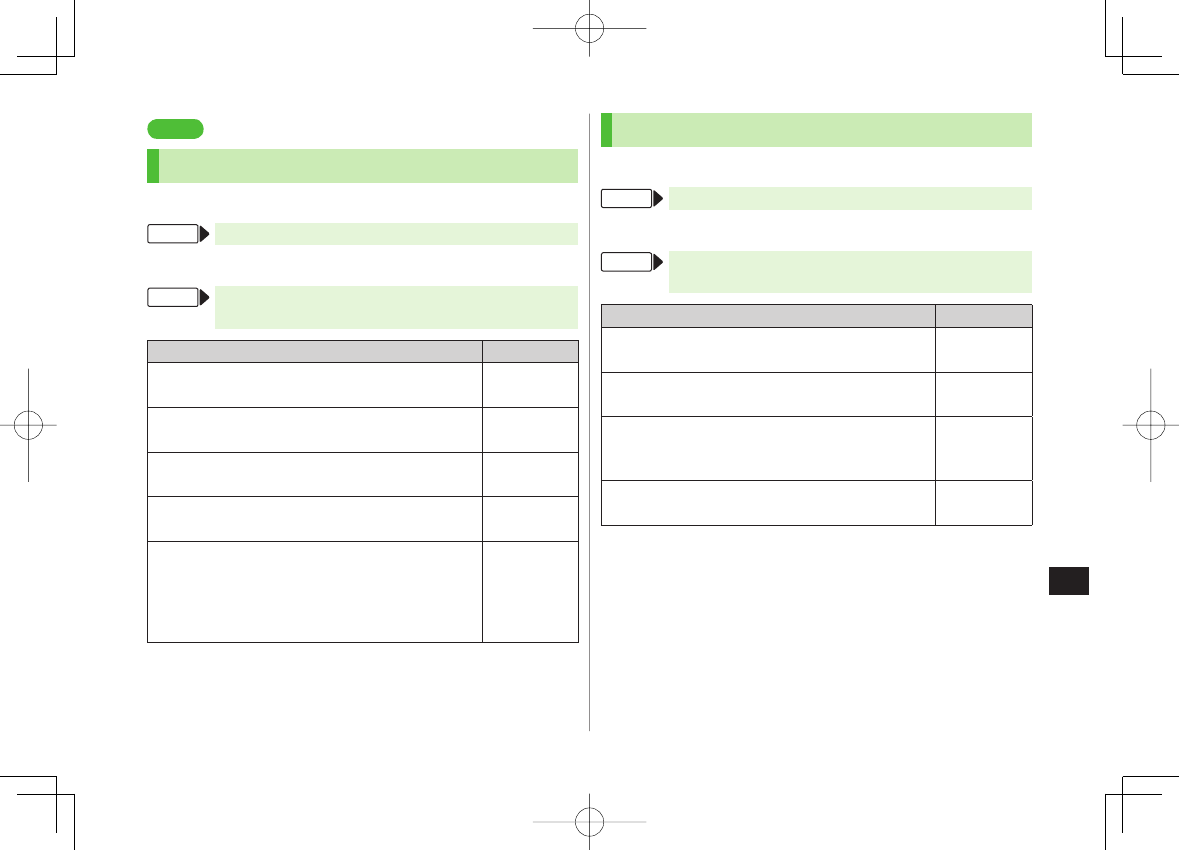
17
Settings
17-15
Settings
Internet
Browser Display Settings
Yahoo! Keitai
From Main Menu ▶ Yahoo! Keitai ▶ Set Yahoo! Keitai
PC Site Browser
From Main Menu ▶ Yahoo! Keitai ▶ PC Site Browser
▶ Set PC Site Browser
Setting/Operation Default
Font Size
Font Size
Y
Large
or
Small
■
>Normal
Scroll Unit
Scroll Unit
Y
Whole Screen
or
Half Screen
■
>Single Line
Images Off
Downloads
Y
Display Image
Y
OFF
■
>ON
Sound Off
Downloads
Y
Play Sounds
Y
OFF
■
>ON
Hide Warning Messages when Activating PC
Site Browser or Switching to Yahoo! Keitai*
Warning Messages
Y
PC Site Browser
(when
activating) or
Yahoo! Keitai
(when switching) Y
OFF
■
>ON
* PC Site Browser only
Memory Manager & Reset
Yahoo! Keitai
From Main Menu ▶ Yahoo! Keitai ▶ Set Yahoo! Keitai
PC Site Browser
From Main Menu ▶ Yahoo! Keitai ▶ PC Site Browser
▶ Set PC Site Browser
Setting/Operation Default
Clear Cache
Memory Manager
Y
Clear Cache
Y
YES
■
>
−
Delete Cookies
Memory Manager
Y
Delete Cookies
Y
YES
■
>
−
Delete User ID or Password Entered when
Authentication is Required
Memory Manager
Y
Delete Certificates
Y
YES
■
>
−
Set Data Storage Location to microSD Card*
Save Settings
Y
microSD
■
>Phone
* Yahoo! Keitai Browser only
842p_E.indb 17-15842p_E.indb 17-15 10.4.21 10:58:35 AM10.4.21 10:58:35 AM
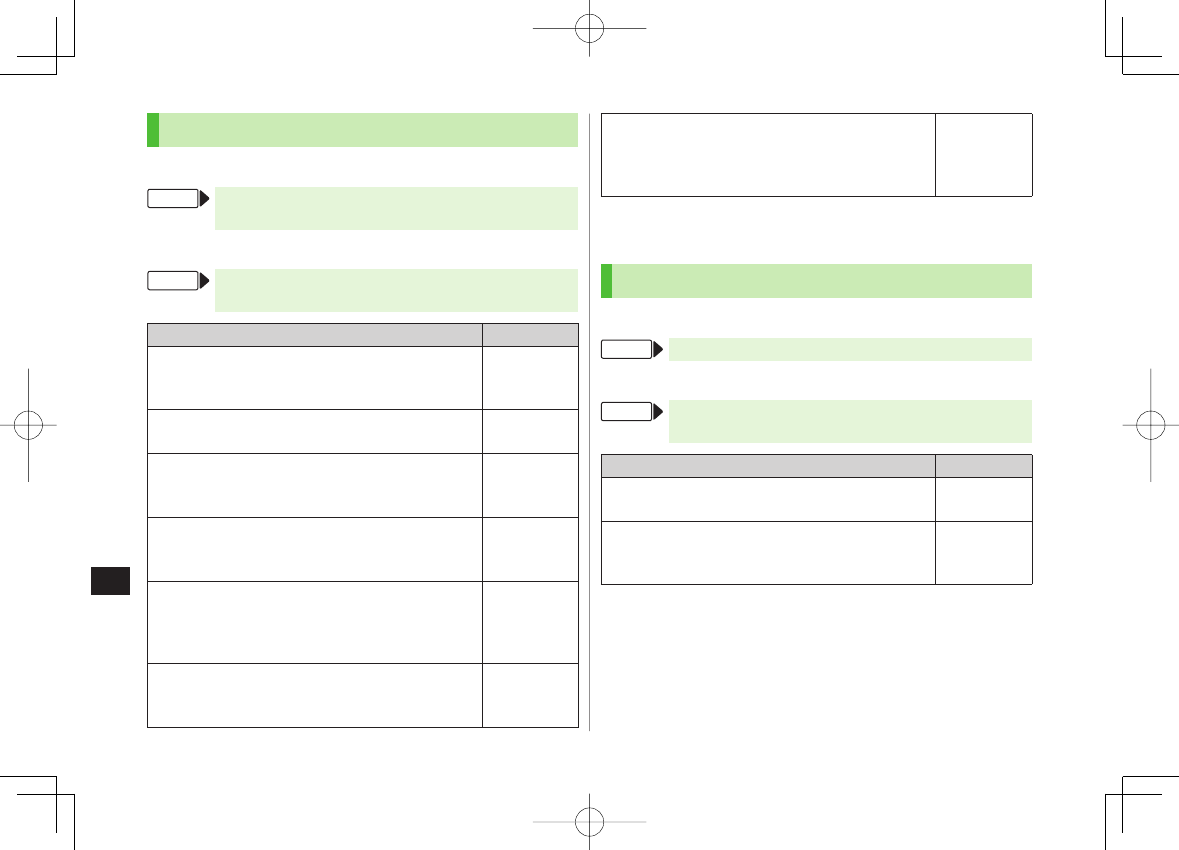
17
Settings
17-16
Security Settings
Yahoo! Keitai
From Main Menu ▶ Yahoo! Keitai ▶ Set Yahoo! Keitai
▶ Security
PC Site Browser
From Main Menu ▶ Yahoo! Keitai ▶ PC Site Browser
▶ Set PC Site Browser ▶ Security
Setting/Operation Default
Set Auto Send Off for Manufacturer's Number
(for Authentication)
Manufacture Number
Y
OFF
(Not send)
■
>
ON (Send)
Set Not to Send Referer Information
Send Referer
Y
OFF
■
>ON (Send)
Select whether or Not to Allow Cookies to Be
Stored on 842P
Cookies
Y
OFF
or
Ask Every Time
■
>
ON (Save)
Select whether or Not to Run Scripts in Yahoo!
Keitai 1
Script
Y
ON, OFF
or
Ask Every Time
■
>
Ask before
Connect
Select whether or Not to Run Scripts in PC Site
Browser 2
Script
Y
Ask before Connect, OFF
or
Ask Every Time
■
>ON (Run)
View Server Certificates Issued by Certificate
Authorities
Root Certificates
Y Select an item
■
>
−
Select whether or Not to Retain Authentication
Information
Certificate Retention
Y
Always Keep
or
Not Keep
■
>
Keep While
Browsing
1 Yahoo! Keitai Browser only
2 PC Site Browser only
Reset
Yahoo! Keitai
From Main Menu ▶ Yahoo! Keitai ▶ Reset
PC Site Browser
From Main Menu ▶ Yahoo! Keitai ▶ PC Site Browser
▶ Reset
Setting/Operation Default
Reset Browser Settings
Restore Defaults
Y
YES
Y Enter Phone Password
■
>
−
Initialize Browser
Initialized Browser
Y
YES
Y Enter Phone
Password
■
>
−
842p_E.indb 17-16842p_E.indb 17-16 10.4.21 10:58:36 AM10.4.21 10:58:36 AM
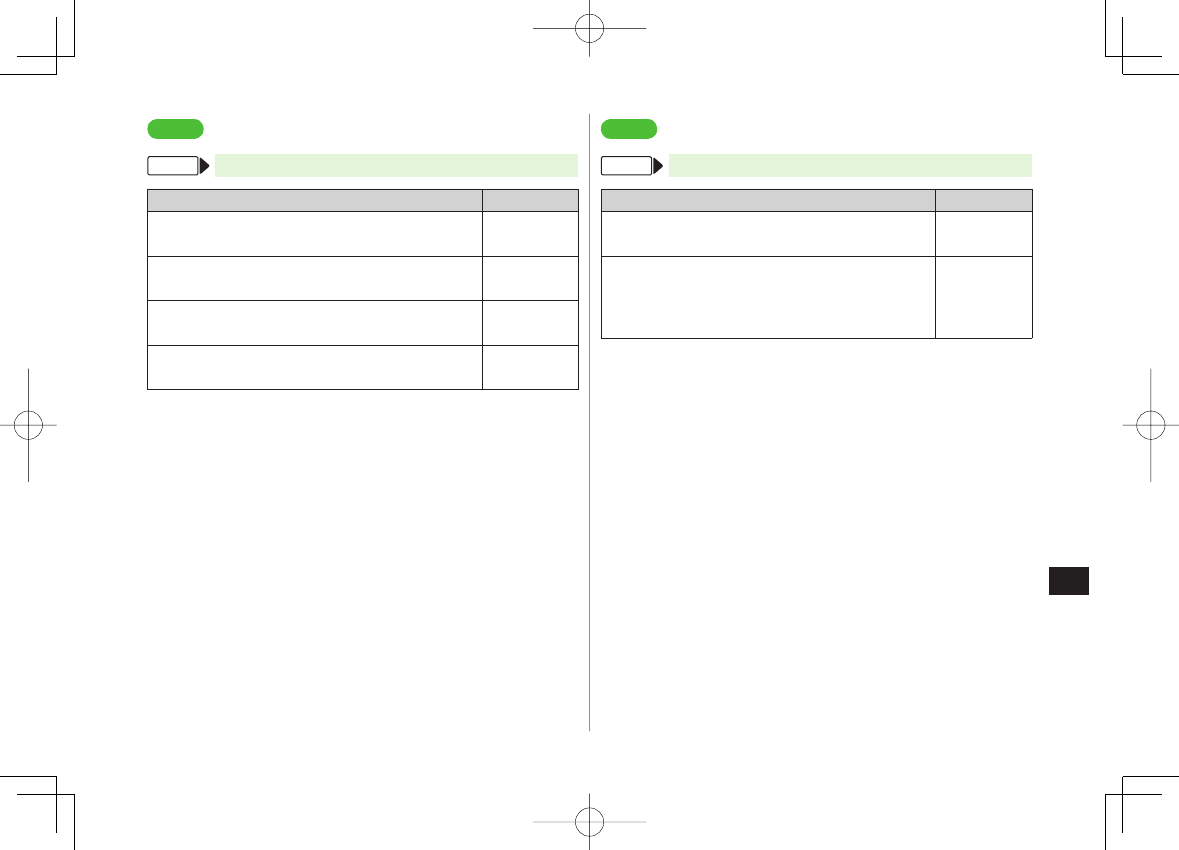
17
Settings
17-17
Settings
S! Appli
From Main Menu ▶ S! Appli ▶ S! Appli Settings
Setting/Operation Default
Volume
Volume
Y GI to adjust volume
■
>Level 4
Backlight On/Off
Display Backlight
Y
Always ON
or
Always OFF
■
>
Follow General
Setting
Deactivate Vibration
Vibration
Y
OFF
■
>ON
Sync microSD Card with S! Appli Library*
Synchronize microSD
■
>
−
* Update S! Appli Library on microSD Card after using microSD Card in
another handset or PC.
Settings
Osaifu-Keitai®
From Main Menu ▶ Osaifu-Keitai ▶ IC Card Settings
Setting/Operation Default
View IC Card Status
IC Card Status
■
>
−
Disable Handset Response to Commands from
Reader/Writer
Interface Settings
Y Enter Phone Password Y
Select an item Y
OFF
■
>All ON
842p_E.indb 17-17842p_E.indb 17-17 10.4.21 10:58:37 AM10.4.21 10:58:37 AM
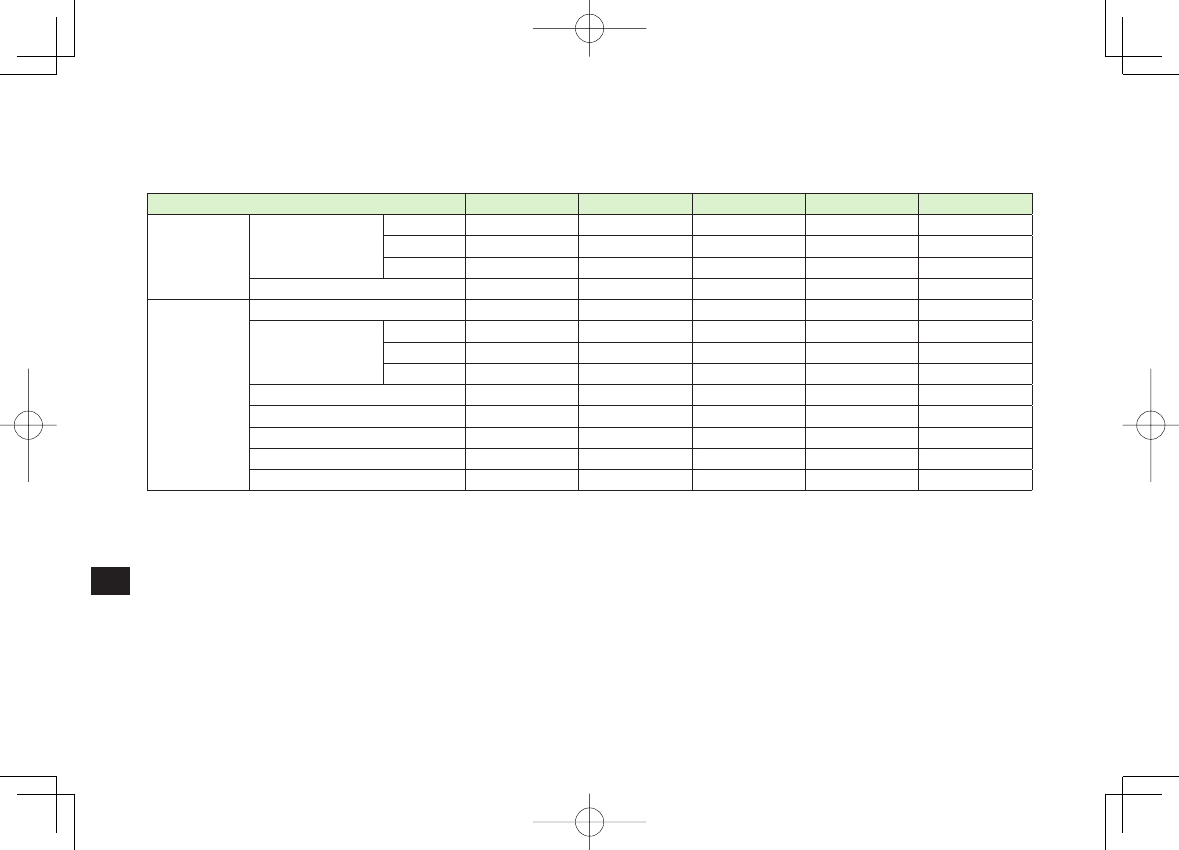
17
Settings
17-18
Default Settings
Default settings vary by handset color as below.
For operations, refer to respective setting sections.
Setting Black White Champagne Pink Red
Notification
Light
(ZP.17-9) Incoming
Voice Call A-Signal B-Signal C-Signal D-Signal A-Signal
Video Call A-Signal B-Signal C-Signal D-Signal A-Signal
Message A-Rhythm B-Rhythm C-Rhythm D-Rhythm A-Rhythm
Side Key (Upper Side Key) A-Wave B-Wave C-Wave D-Wave A-Wave
Display
Settings
(ZP.17-3 to 5)
Stand-by Display Black White Champagne Pink Red
Stand-by Clock
Position Pattern 10 Pattern 1 Pattern 10 Pattern 6 Pattern 1
Size Large Large Large Large Large
Pattern Pattern 5 Pattern 5 Pattern 6 Pattern 5 Pattern 4
Icon Clock Pattern 6 Pattern 6 Pattern 6 Pattern 1 Pattern 6
Outgoing Image (Call/Message) Pattern 1 Pattern 1 Pattern 1 Pattern 2 Pattern 1
Incoming Image (Call/Message) Pattern 1 Pattern 1 Pattern 1 Pattern 2 Pattern 1
Menu Icons Pattern 1 Pattern 1 Pattern 1 Pattern 2 Pattern 1
Color Scheme Black White Gold Pink Red
842p_E.indb 17-18842p_E.indb 17-18 10.4.21 10:58:37 AM10.4.21 10:58:37 AM
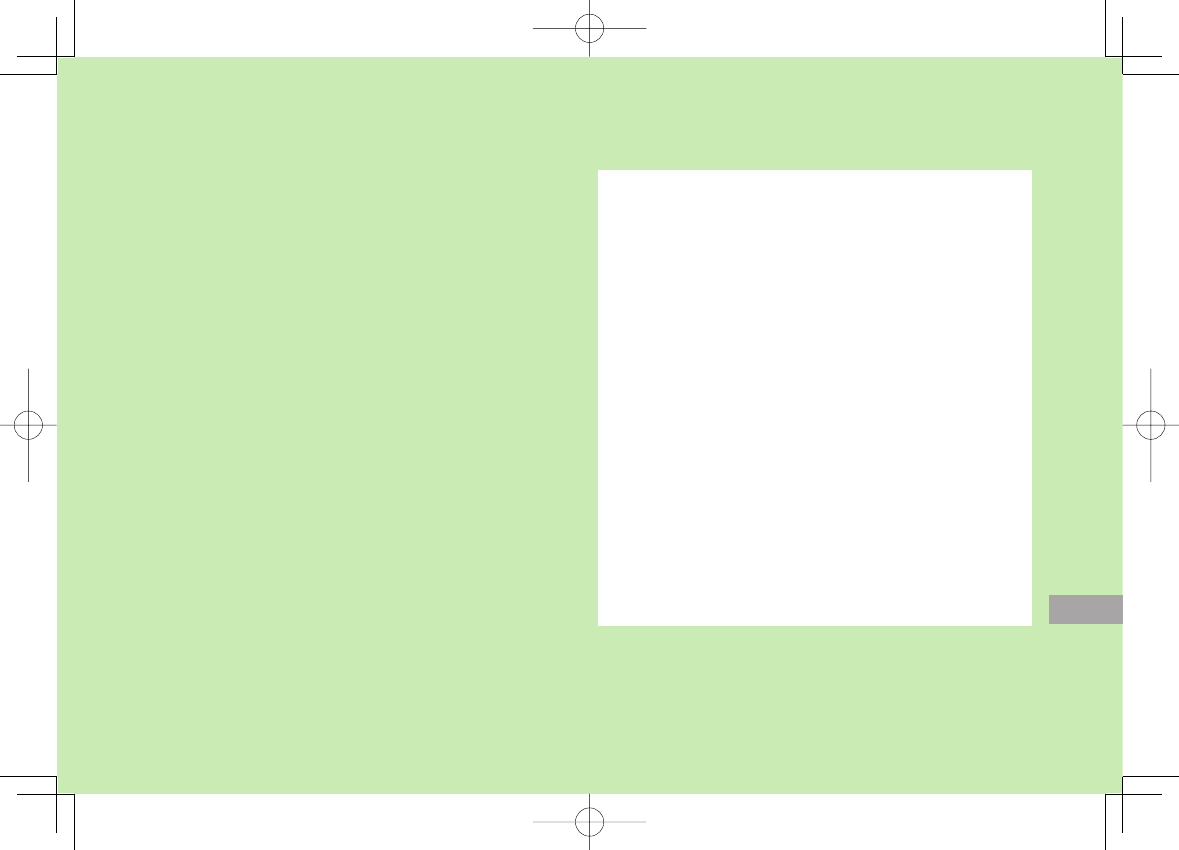
Appendix
18-1
18
Function List ....................................................... 18-2
Troubleshooting .................................................. 18-9
Warning Signs ........................................................................18-11
Software Update .............................................. 18-11
Updating Software Manually ...................................................18-11
Updating Software Automatically ............................................18-12
Quick Open Menu ............................................. 18-13
Key Assignments (5-touch Mode) ..................... 18-14
Key Assignments (2-touch Mode) ..................... 18-15
Key Assignments (NIKO-touch Mode) ............... 18-16
Symbol List ....................................................... 18-17
Character Code List .......................................... 18-18
Weather Indicator List ...................................... 18-23
Memory List ...................................................... 18-24
Specifications ................................................... 18-25
Index ................................................................. 18-26
Warranty & Service ........................................... 18-32
Warranty ................................................................................18-32
After-Sales Service ..................................................................18-32
Customer Service.............................................. 18-33
842p_E.indb 18-1842p_E.indb 18-1 10.4.21 10:58:37 AM10.4.21 10:58:37 AM
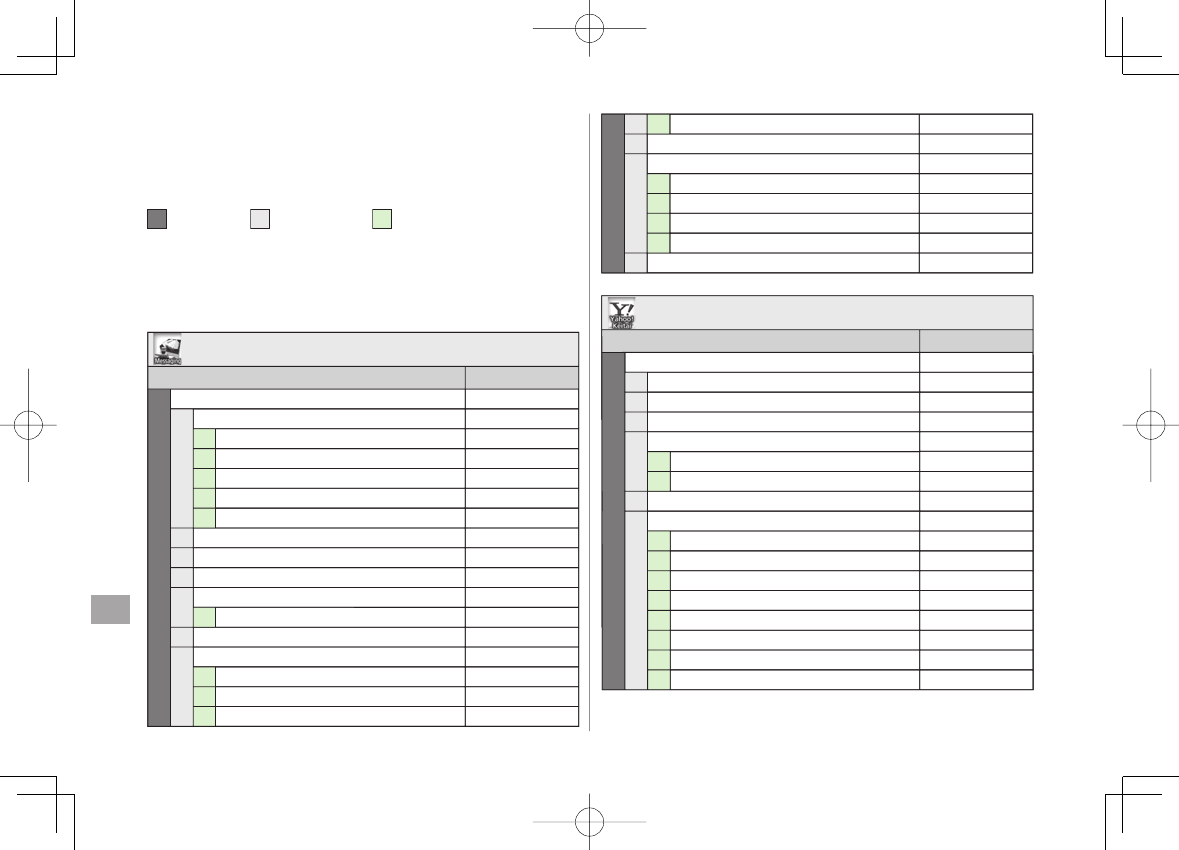
18-2
18
Appendix
Function List
From Main Menu, press key corresponding to a menu
number for direct access (ZP.1-19).
Example: To select
S! Mail Settings
in Messaging menu:
1 first column 9 second column 3 third column
1 (Messaging) Y
9 (Settings) Y
3 (S! Mail Settings)
To select ①: DI
Y 1; To select ②: DI
Y 2
When Menu Icons are set to Pattern 5 or Customize, first column of
function number is not available. Select a menu from Main Menu; then
select a function number (second column in table).
Messaging
Menu Number/Function Name Page
1Messaging –
1Incoming Mail –
1Received P.13-10
2ユーザーフォルダ 1 P.13-3
3ユーザーフォルダ 2 P.13-3
4ユーザーフォルダ 3 P.13-3
5Spam Folder P.13-17
2Create New P.13-4
3Retrieve New P.13-15
4Drafts P.13-15
5Templates –
1Download Templates P.13-10
6Sent/Unsent P.13-15
7Server Mail –
1Retrieve Mail List P.13-14
2Retrieve All P.13-14
3Delete All P.13-15
174Server Mail Memory P.13-15
8Create New SMS P.13-7
9Settings –
1Custom Mail Address P.13-3
2Universal Settings P.17-14
3S! Mail Settings P.17-14
4SMS Settings P.17-14
0Memory Status P.13-3
Yahoo! Keitai
Menu Number/Function Name Page
2Yahoo! Keitai –
1Yahoo! Keitai –
2Bookmarks –
3Saved Pages P.14-8
4Enter URL –
1Direct Entry P.14-4
2URL History List P.14-4
5History P.14-4
6PC Site Browser –
1Homepage P.14-5
2Bookmarks P.14-8
3Saved Pages P.14-8
4Enter URL P.14-5
5History P.14-5
6Yahoo! Keitai P.14-5
7Set PC Site Browser P.17-17
8Reset P.17-18
Messaging
Menu Number/Function Name Page
1Messaging –
1Incoming Mail –
1Received P.13-10
2ユーザーフォルダ 1 P.13-3
3ユーザーフォルダ 2 P.13-3
4ユーザーフォルダ 3 P.13-3
5Spam Folder P.13-17
2Create New P.13-4
3Retrieve New P.13-15
4Drafts P.13-15
5Templates –
1Download Templates P.13-10
6Sent/Unsent P.13-15
7Server Mail –
1Retrieve Mail List P.13-14
2Retrieve All P.13-14
3Delete All P.13-15
174Server Mail Memory P.13-15
8Create New SMS P.13-7
9Settings –
1Custom Mail Address P.13-3
2Universal Settings P.17-14
3S! Mail Settings P.17-14
4SMS Settings P.17-14
0Memory Status P.13-3
Yahoo! Keitai
Menu Number/Function Name Page
2Yahoo! Keitai –
1Yahoo! Keitai –
2Bookmarks –
3Saved Pages P.14-8
4Enter URL –
1Direct Entry P.14-4
2URL History List P.14-4
5History P.14-4
6PC Site Browser –
1Homepage P.14-5
2Bookmarks P.14-8
3Saved Pages P.14-8
4Enter URL P.14-5
5History P.14-5
6Yahoo! Keitai P.14-5
7Set PC Site Browser P.17-17
8Reset P.17-18
842p_E.indb 18-2842p_E.indb 18-2 10.4.21 10:58:37 AM10.4.21 10:58:37 AM
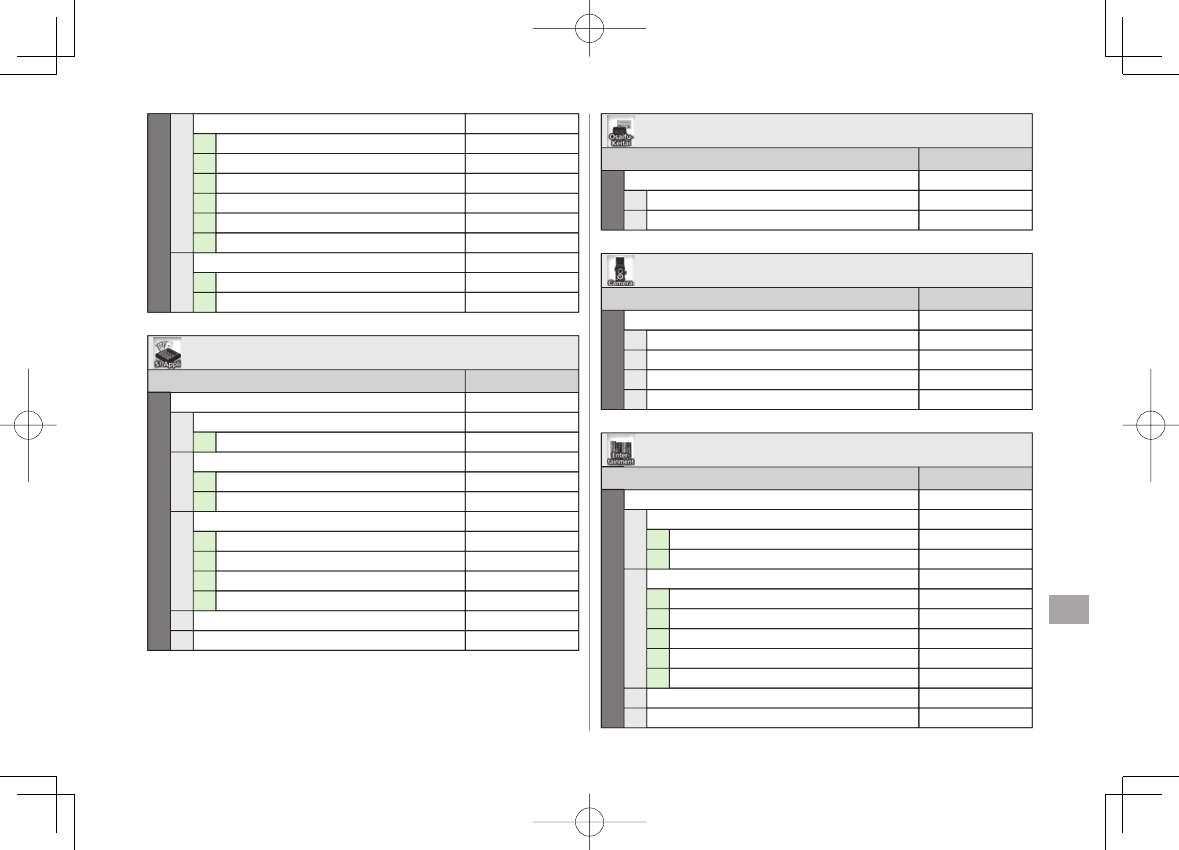
18-3
18
Appendix
27Set Yahoo! Keitai –
1Font Size P.17-15
2Scroll Unit P.17-15
3Downloads P.17-15
4Memory Manager P.17-15
5Security P.17-16
6Save Settings P.17-15
8Reset –
1Restore Defaults P.17-16
2Initialized Browser P.17-16
S! Appli
Menu Number/Function Name Page
3S! Appli –
1S! Appli List –
1Download S! Appli P.15-2
2Osaifu-Keitai –
1Lifestyle-Appli P.16-3
2IC Card Settings P.16-5
3S! Appli Settings –
1Volume P.17-19
2Display Backlight P.17-19
3Vibration P.17-19
4Synchronize microSD P.17-19
4S! Appli History P.15-3
5Information P.15-2
Osaifu-Keitai
Menu Number/Function Name Page
4Osaifu-Keitai –
1Lifestyle-Appli P.16-3
2IC Card Settings P.16-5
Camera
Menu Number/Function Name Page
5Camera –
1Camera P.6-5
2Video Camera P.6-6
3Pictures P.6-10
4Videos P.6-10
Entertainment
Menu Number/Function Name Page
6Entertainment –
1S! Quick News –
1S! Quick News List P.7-3
2Settings P.17-13
2S! Info Ch./Weather –
1What's New? P.7-4
2History P.7-4
3Register/Cancel P.7-4
4Get Latest Contents P.7-4
5Weather Indicator P.7-5
3BookSurfing P.7-6
4e-Book Viewer P.7-6
27Set Yahoo! Keitai –
1Font Size P.17-15
2Scroll Unit P.17-15
3Downloads P.17-15
4Memory Manager P.17-15
5Security P.17-16
6Save Settings P.17-15
8Reset –
1Restore Defaults P.17-16
2Initialized Browser P.17-16
S! Appli
Menu Number/Function Name Page
3S! Appli –
1S! Appli List –
1Download S! Appli P.15-2
2Osaifu-Keitai –
1Lifestyle-Appli P.16-3
2IC Card Settings P.16-5
3S! Appli Settings –
1Volume P.17-19
2Display Backlight P.17-19
3Vibration P.17-19
4Synchronize microSD P.17-19
4S! Appli History P.15-3
5Information P.15-2
Osaifu-Keitai
Menu Number/Function Name Page
4Osaifu-Keitai –
1Lifestyle-Appli P.16-3
2IC Card Settings P.16-5
Camera
Menu Number/Function Name Page
5Camera –
1Camera P.6-5
2Video Camera P.6-6
3Pictures P.6-10
4Videos P.6-10
Entertainment
Menu Number/Function Name Page
6Entertainment –
1S! Quick News –
1S! Quick News List P.7-3
2Settings P.17-13
2S! Info Ch./Weather –
1What's New? P.7-4
2History P.7-4
3Register/Cancel P.7-4
4Get Latest Contents P.7-4
5Weather Indicator P.7-5
3BookSurfing P.7-6
4e-Book Viewer P.7-6
842p_E.indb 18-3842p_E.indb 18-3 10.4.21 10:58:38 AM10.4.21 10:58:38 AM
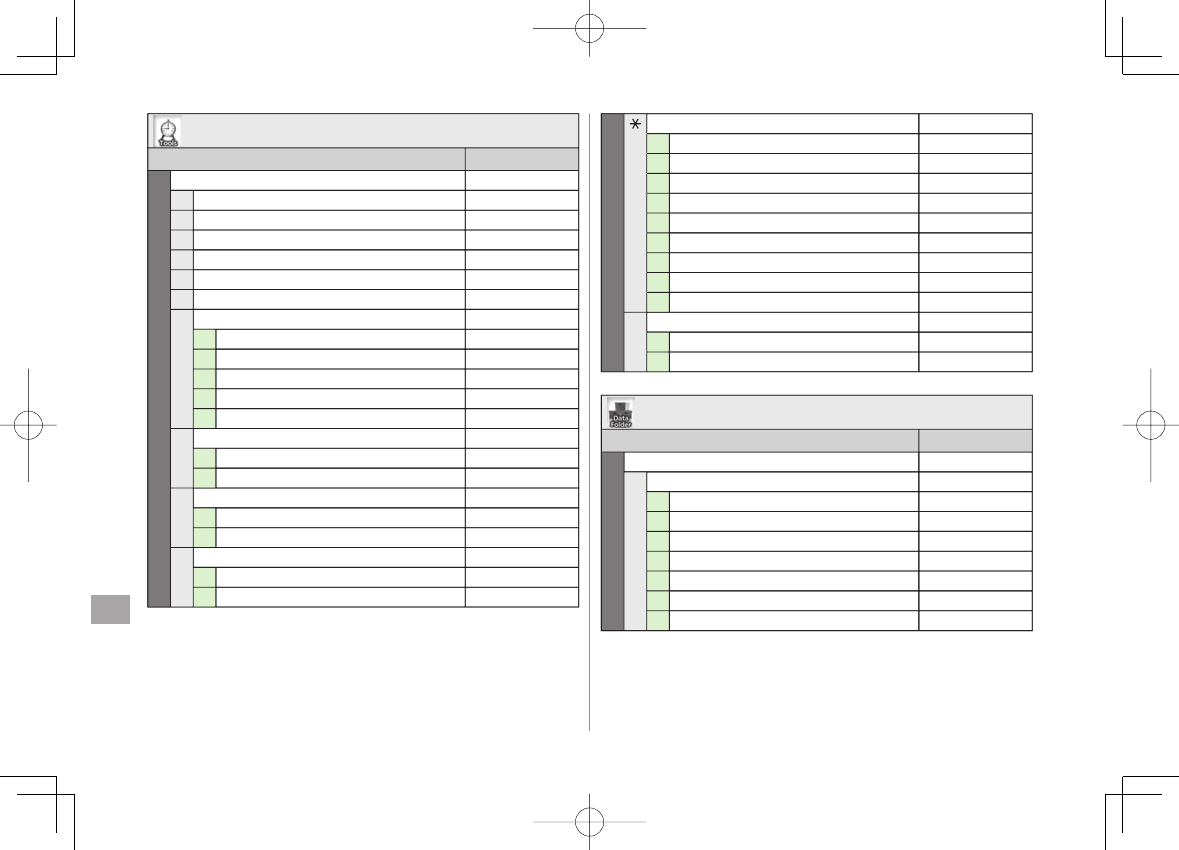
18-4
18
Appendix
Tools
Menu Number/Function Name Page
7Tools –
1Alarms P.12-7
2Calendar P.12-2
3Calculator P.12-8
4Notepad P.12-9
5Tasks P.12-6
6Dictionary P.12-10
7Sound Recorders –
1Voice Call Data P.2-15
2Video Call Data P.2-15
3Answer Phone Setting P.2-15
4Voice Recorder P.12-11
5Voice Announce P.12-11
8Bar Code Reader –
1Scan Barcodes P.12-12
2Saved Data List P.12-13
9Location Settings –
1Positioning Lock P.12-14
2Send Location Info P.12-14
0Receive via Infrared –
1Receive P.10-3
2Receive All P.10-4
7microSD Backup –
1Phone Book P.9-18
2Calendar P.9-18
3Tasks P.9-18
4Incoming Mail P.9-18
5Sent Messages P.9-18
6Unsent Messages P.9-18
7Drafts P.9-18
8Memo Pad P.9-18
9Bookmarks P.9-18
#Templates/Users Dic. –
1Templates P.3-5
2User's Dictionary P.3-10
Data Folder
Menu Number/Function Name Page
8Data Folder –
1Pictures –
1Download Pictures P.9-4
2Main Folder P.9-2
3Camera P.9-2
4My Pictograms P.13-6
5Mail Art P.9-2
6Pre-installed P.9-2
7Original Animation P.9-13
Tools
Menu Number/Function Name Page
7Tools –
1Alarms P.12-7
2Calendar P.12-2
3Calculator P.12-8
4Notepad P.12-9
5Tasks P.12-6
6Dictionary P.12-10
7Sound Recorders –
1Voice Call Data P.2-15
2Video Call Data P.2-15
3Answer Phone Setting P.2-15
4Voice Recorder P.12-11
5Voice Announce P.12-11
8Bar Code Reader –
1Scan Barcodes P.12-12
2Saved Data List P.12-13
9Location Settings –
1Positioning Lock P.12-14
2Send Location Info P.12-14
0Receive via Infrared –
1Receive P.10-3
2Receive All P.10-4
7microSD Backup –
1Phone Book P.9-18
2Calendar P.9-18
3Tasks P.9-18
4Incoming Mail P.9-18
5Sent Messages P.9-18
6Unsent Messages P.9-18
7Drafts P.9-18
8Memo Pad P.9-18
9Bookmarks P.9-18
#Templates/Users Dic. –
1Templates P.3-5
2User's Dictionary P.3-10
Data Folder
Menu Number/Function Name Page
8Data Folder –
1Pictures –
1Download Pictures P.9-4
2Main Folder P.9-2
3Camera P.9-2
4My Pictograms P.13-6
5Mail Art P.9-2
6Pre-installed P.9-2
7Original Animation P.9-13
842p_E.indb 18-4842p_E.indb 18-4 10.4.21 10:58:39 AM10.4.21 10:58:39 AM
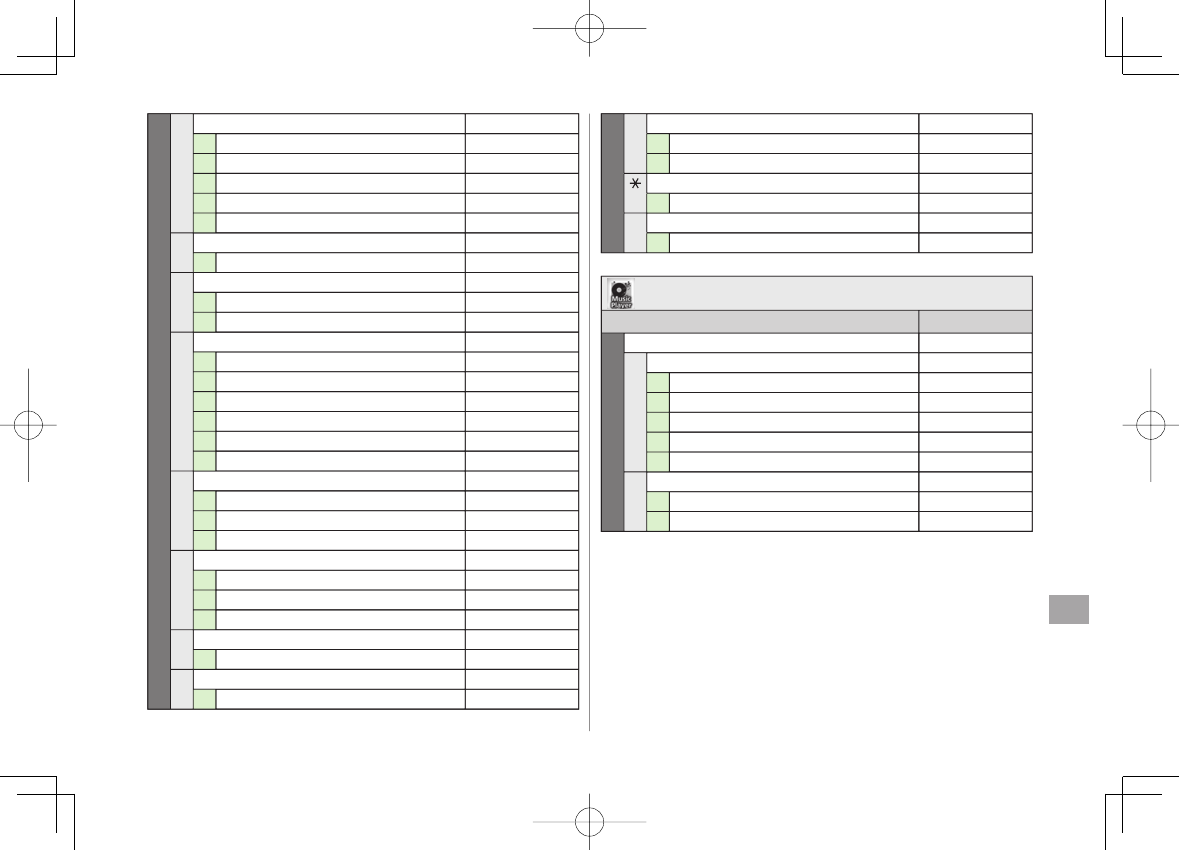
18-5
18
Appendix
82Ring Songs&Tones –
1DL Ring Songs&Tones P.9-4
2Main Folder P.9-2
3Pre-installed P.9-2
4Voice Announce P.9-2
5Play List P.9-2
3S! Appli –
1Download S! Appli P.15-2
4Music –
1Main Folder P.8-7
2WMA P.8-7
5Videos –
1Download Videos P.9-4
2Main Folder P.9-3
3Camera P.9-3
4Pre-installed P.9-3
5Play List P.9-3
6Position Memory P.9-6
6PC Movies –
1microSD P.9-3
2Position Memory P.9-6
3Play History P.9-3
7TV –
1Image P.5-13
2Video P.5-12
3Position Memory P.9-3
8Lifestyle-Appli –
1Download P.16-3
9Books –
1Download Books P.9-4
80Customized Screen –
1Customized Screen P.1-20
2Familiar Usability P.1-20
Templates –
1Download Templates P.13-10
#Other Documents –
1Main Folder P.9-3
Music Player
Menu Number/Function Name Page
9Music Player –
1Player –
1All Tracks P.8-6
2Artist P.8-6
3Album P.8-6
4Genre P.8-6
5Play List P.8-6
2Data Manager –
1Main Folder P.8-7
2WMA P.8-7
82Ring Songs&Tones –
1DL Ring Songs&Tones P.9-4
2Main Folder P.9-2
3Pre-installed P.9-2
4Voice Announce P.9-2
5Play List P.9-2
3S! Appli –
1Download S! Appli P.15-2
4Music –
1Main Folder P.8-7
2WMA P.8-7
5Videos –
1Download Videos P.9-4
2Main Folder P.9-3
3Camera P.9-3
4Pre-installed P.9-3
5Play List P.9-3
6Position Memory P.9-6
6PC Movies –
1microSD P.9-3
2Position Memory P.9-6
3Play History P.9-3
7TV –
1Image P.5-13
2Video P.5-12
3Position Memory P.9-3
8Lifestyle-Appli –
1Download P.16-3
9Books –
1Download Books P.9-4
80Customized Screen –
1Customized Screen P.1-20
2Familiar Usability P.1-20
Templates –
1Download Templates P.13-10
#Other Documents –
1Main Folder P.9-3
Music Player
Menu Number/Function Name Page
9Music Player –
1Player –
1All Tracks P.8-6
2Artist P.8-6
3Album P.8-6
4Genre P.8-6
5Play List P.8-6
2Data Manager –
1Main Folder P.8-7
2WMA P.8-7
842p_E.indb 18-5842p_E.indb 18-5 10.4.21 10:58:39 AM10.4.21 10:58:39 AM

18-6
18
Appendix
TV
Menu Number/Function Name Page
TV –
1Watch TV P.5-5
2Program List P.5-7
3Timer Watching P.5-13
4Timer Recording P.5-13
5Recording Result P.5-14
6TV Link P.5-10
7Channel List P.5-4
8Channel Setting –
1Select Area P.5-4
2Automatic P.5-4
9User Settings –
1Caption P.17-13
2First View P.17-11
3Rec. When Low Battery P.17-11
4Mobile W-Speed P.17-11
5Image Quality P.17-11
6Sound P.17-11
7ECO Mode P.17-12
8Display Light P.17-12
9Data Broadcasting P.17-12
0Icons P.17-12
Check TV Settings P.17-12
#Reset Channel Setting P.17-12
Reset Storage Area* P.17-12
①Reset TV Settings P.17-12
* Cannot be selected by third column number.
Phone Book
Menu Number/Function Name Page
Phone Book –
1Phone Book P.4-2
2Create New Entry P.4-3
3Call Log –
1Outgoing Call Logs P.2-13
2Incoming Call Logs P.2-13
4Group P.4-6
5Account Details P.1-26, P.4-13
6S! Addressbook BkUp –
1Start Sync P.4-11
2Auto Sync Settings P.4-12
3Sync Log P.4-12
7Memory Manager P.4-9
8Restrictions P.11-10
9Settings –
1Save Settings P.17-10
2Search Method P.17-10
3Font Size P.17-10
4Voice Dial P.4-14
5Mail Group P.13-18
6Forwarding Image P.17-10
0Memory Status P.4-10
Number in first column is not available for Phone Book.
TV
Menu Number/Function Name Page
TV –
1Watch TV P.5-5
2Program List P.5-7
3Timer Watching P.5-13
4Timer Recording P.5-13
5Recording Result P.5-14
6TV Link P.5-10
7Channel List P.5-4
8Channel Setting –
1Select Area P.5-4
2Automatic P.5-4
9User Settings –
1Caption P.17-13
2First View P.17-11
3Rec. When Low Battery P.17-11
4Mobile W-Speed P.17-11
5Image Quality P.17-11
6Sound P.17-11
7ECO Mode P.17-12
8Display Light P.17-12
9Data Broadcasting P.17-12
0Icons P.17-12
Check TV Settings P.17-12
#Reset Channel Setting P.17-12
Reset Storage Area* P.17-12
①Reset TV Settings P.17-12
* Cannot be selected by third column number.
Phone Book
Menu Number/Function Name Page
Phone Book –
1Phone Book P.4-2
2Create New Entry P.4-3
3Call Log –
1Outgoing Call Logs P.2-13
2Incoming Call Logs P.2-13
4Group P.4-6
5Account Details P.1-26, P.4-13
6S! Addressbook BkUp –
1Start Sync P.4-11
2Auto Sync Settings P.4-12
3Sync Log P.4-12
7Memory Manager P.4-9
8Restrictions P.11-10
9Settings –
1Save Settings P.17-10
2Search Method P.17-10
3Font Size P.17-10
4Voice Dial P.4-14
5Mail Group P.13-18
6Forwarding Image P.17-10
0Memory Status P.4-10
Number in first column is not available for Phone Book.
842p_E.indb 18-6842p_E.indb 18-6 10.4.21 10:58:39 AM10.4.21 10:58:39 AM
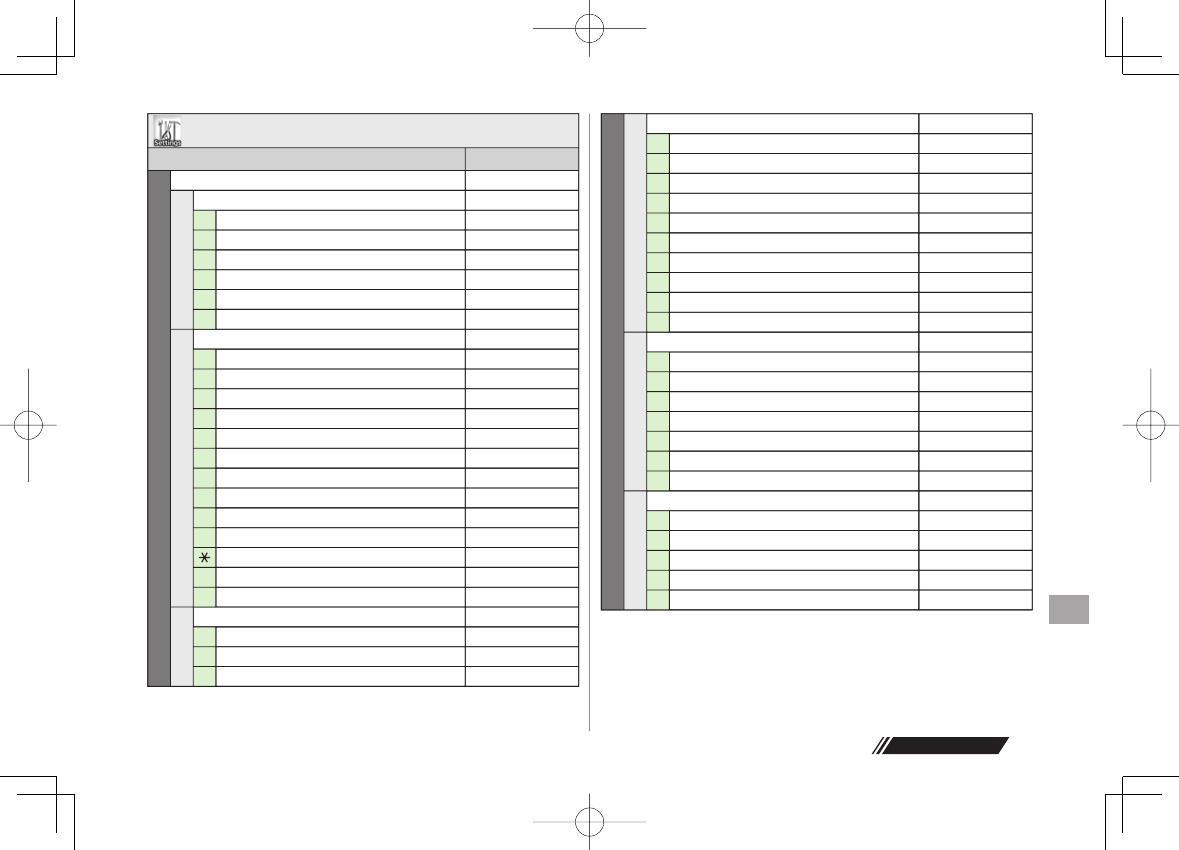
18-7
18
Appendix
Next Page
Settings
Menu Number/Function Name Page
#Settings –
1Sound Settings –
1Ring Tones P.17-2
2Ringer Volume P.17-2
3Key Tone P.17-2
4Stereo/3D Sound P.17-2
5Earphone P.17-2
6Message Ring Tones P.17-2
2Display Settings –
1Internal Display P.17-3
2Font Size P.17-5
3Font P.17-5
4Menu Icons P.17-4
5Back Light Time P.17-5
6View Blind P.1-25
7Color P.17-3
8Private Menu P.1-21
9言語設定 P.17-3
03-71.PweNrofnepO
LCD AI P.17-5
#Disp. Call/Recv # P.17-5
①Describe Icons P.1-8
3Customized Screen –
1Customized Screen P.1-20
2Familiar Usability P.1-20
3Release Settings P.1-20
#4Incoming Settings –
1Vibrator P.17-2
2Manner Mode Type P.17-6
3Answer Setting P.17-6
4Open-to-Ans. Call P.17-6
5Call Logs P.11-8
6Phone Book Image P.17-6
7Ring Time Settings P.11-11
8Info Notice Setting P.17-6
9Auto Answer P.17-6
0In-call Management P.17-6
5Phone Settings –
1Side-keys Guard P.11-8
2Text Entry Method P.17-9
3Battery P.17-2
4Pause Dial P.2-3
5Headset Switch to Call P.17-8
6Voice Settings P.17-10
7Software Update P.18-11
6Date & Time –
1Date & Time P.17-7
2World Clock P.17-7
3Daylight Savings P.17-7
4Alarm Tone P.17-7
5Time Correction P.17-7
Settings
Menu Number/Function Name Page
#Settings –
1Sound Settings –
1Ring Tones P.17-2
2Ringer Volume P.17-2
3Key Tone P.17-2
4Stereo/3D Sound P.17-2
5Earphone P.17-2
6Message Ring Tones P.17-2
2Display Settings –
1Internal Display P.17-3
2Font Size P.17-5
3Font P.17-5
4Menu Icons P.17-4
5Back Light Time P.17-5
6View Blind P.1-25
7Color P.17-3
8Private Menu P.1-21
9言語設定 P.17-3
03-71.PweNrofnepO
LCD AI P.17-5
#Disp. Call/Recv # P.17-5
①Describe Icons P.1-8
3Customized Screen –
1Customized Screen P.1-20
2Familiar Usability P.1-20
3Release Settings P.1-20
#4Incoming Settings –
1Vibrator P.17-2
2Manner Mode Type P.17-6
3Answer Setting P.17-6
4Open-to-Ans. Call P.17-6
5Call Logs P.11-8
6Phone Book Image P.17-6
7Ring Time Settings P.11-11
8Info Notice Setting P.17-6
9Auto Answer P.17-6
0In-call Management P.17-6
5Phone Settings –
1Side-keys Guard P.11-8
2Text Entry Method P.17-9
3Battery P.17-2
4Pause Dial P.2-3
5Headset Switch to Call P.17-8
6Voice Settings P.17-10
7Software Update P.18-11
6Date & Time –
1Date & Time P.17-7
2World Clock P.17-7
3Daylight Savings P.17-7
4Alarm Tone P.17-7
5Time Correction P.17-7
842p_E.indb 18-7842p_E.indb 18-7 10.4.21 10:58:40 AM10.4.21 10:58:40 AM
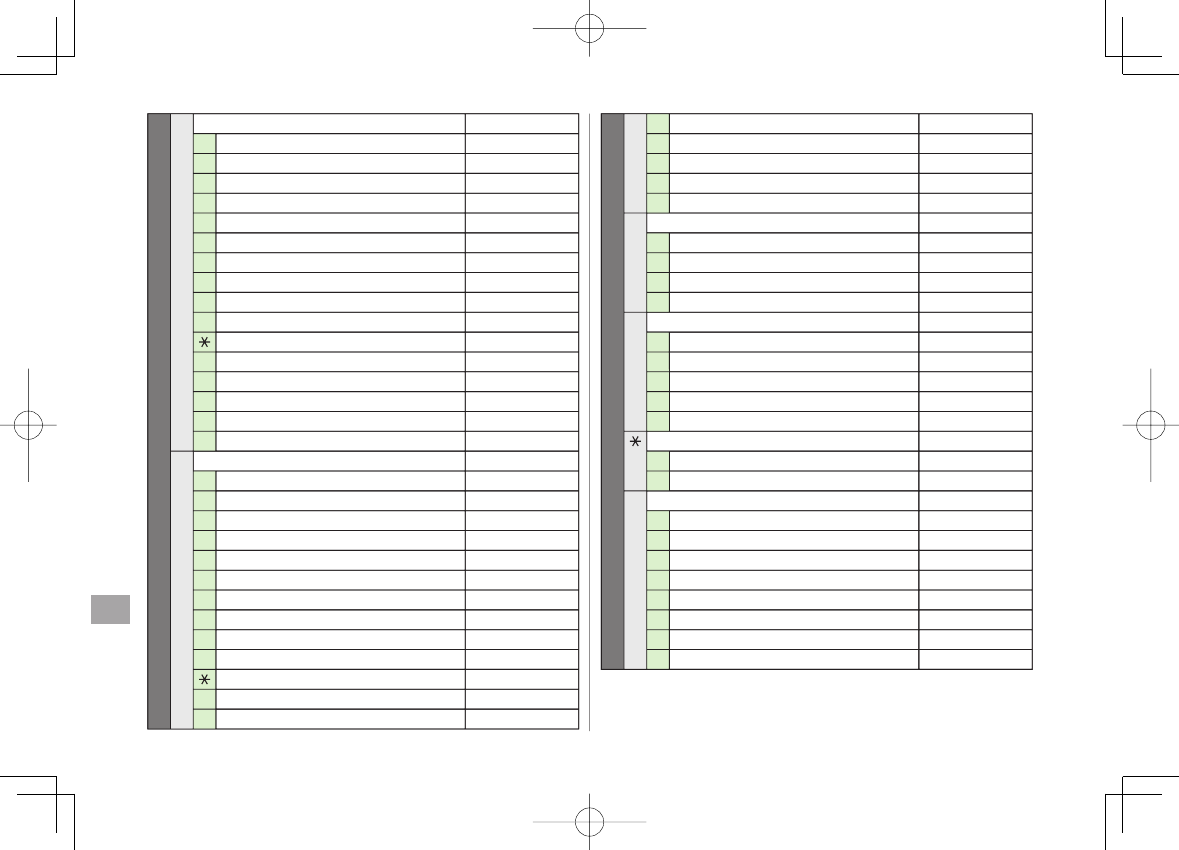
18-8
18
Appendix
#7Security –
1Privacy Key Lock P.11-4
2Personal Data Lock P.11-4
3IC Card Lock P.16-5
4Secret Mode P.11-8
5Secret Data Only P.11-8
6Key Pad Dial Lock P.11-7
7Reject Unknown P.11-10
8Call Setting w/o ID P.11-10
9All Reset P.11-11
0Reset Settings P.11-10
PIN Authentication P.11-2
#Change Phone Password P.11-2
①Timer Lock at Close P.11-5
②Lock OFF at Open P.11-6
③Content Key P.9-5
④Lock Message P.11-7
8Call Settings –
1Call Time/Cost P.17-8
2Reset P.17-8
3Set Max Cost Limit P.17-8
4Voice Mail/Call Fwding P.2-17, P.2-18
5Call Waiting P.2-19
6Call Barring P.2-20
7Missed Call Notifi. P.2-19
8Prefix P.2-3
9Volume P.17-8
0Shikkari Talk P.2-5
Closing Clamshell P.17-8
#Hold Tones P.17-8
①Noise Reduction P.17-8
#8②Quality Alarm P.17-8
③Reconnect Signal P.17-8
④Emission OFF Mode P.1-16
⑤Show My Number P.2-21
⑥Service Numbers P.17-8
9Video Call –
1Incoming Video Qlty P.17-10
2Select Images P.17-10
3Loud Speaker P.17-10
4Voice Call Auto Redial P.17-10
0International Call –
1Int'l Dial Assist P.2-10
2Select Operator P.2-10
3PLMN Setting P.2-11
4Operator Name P.2-11
5Select Network P.2-10
Connectivity –
1USB Mode P.10-6
2Retrieve NW Info P.1-14
#Notification Light –
1Incoming P.4-4, P.17-9
2Online P.17-9
3Missed Call/Unread P.17-9
4Clamshell Close P.17-9
5Music P.17-9
6IC Card P.17-9
7Side Key P.17-9
8Confirm Status P.17-9
#7Security –
1Privacy Key Lock P.11-4
2Personal Data Lock P.11-4
3IC Card Lock P.16-5
4Secret Mode P.11-8
5Secret Data Only P.11-8
6Key Pad Dial Lock P.11-7
7Reject Unknown P.11-10
8Call Setting w/o ID P.11-10
9All Reset P.11-11
0Reset Settings P.11-10
PIN Authentication P.11-2
#Change Phone Password P.11-2
①Timer Lock at Close P.11-5
②Lock OFF at Open P.11-6
③Content Key P.9-5
④Lock Message P.11-7
8Call Settings –
1Call Time/Cost P.17-8
2Reset P.17-8
3Set Max Cost Limit P.17-8
4Voice Mail/Call Fwding P.2-17, P.2-18
5Call Waiting P.2-19
6Call Barring P.2-20
7Missed Call Notifi. P.2-19
8Prefix P.2-3
9Volume P.17-8
0Shikkari Talk P.2-5
Closing Clamshell P.17-8
#Hold Tones P.17-8
①Noise Reduction P.17-8
#8②Quality Alarm P.17-8
③Reconnect Signal P.17-8
④Emission OFF Mode P.1-16
⑤Show My Number P.2-21
⑥Service Numbers P.17-8
9Video Call –
1Incoming Video Qlty P.17-10
2Select Images P.17-10
3Loud Speaker P.17-10
4Voice Call Auto Redial P.17-10
0International Call –
1Int'l Dial Assist P.2-10
2Select Operator P.2-10
3PLMN Setting P.2-11
4Operator Name P.2-11
5Select Network P.2-10
Connectivity –
1USB Mode P.10-6
2Retrieve NW Info P.1-14
#Notification Light –
1Incoming P.4-4, P.17-9
2Online P.17-9
3Missed Call/Unread P.17-9
4Clamshell Close P.17-9
5Music P.17-9
6IC Card P.17-9
7Side Key P.17-9
8Confirm Status P.17-9
842p_E.indb 18-8842p_E.indb 18-8 10.4.21 10:58:40 AM10.4.21 10:58:40 AM
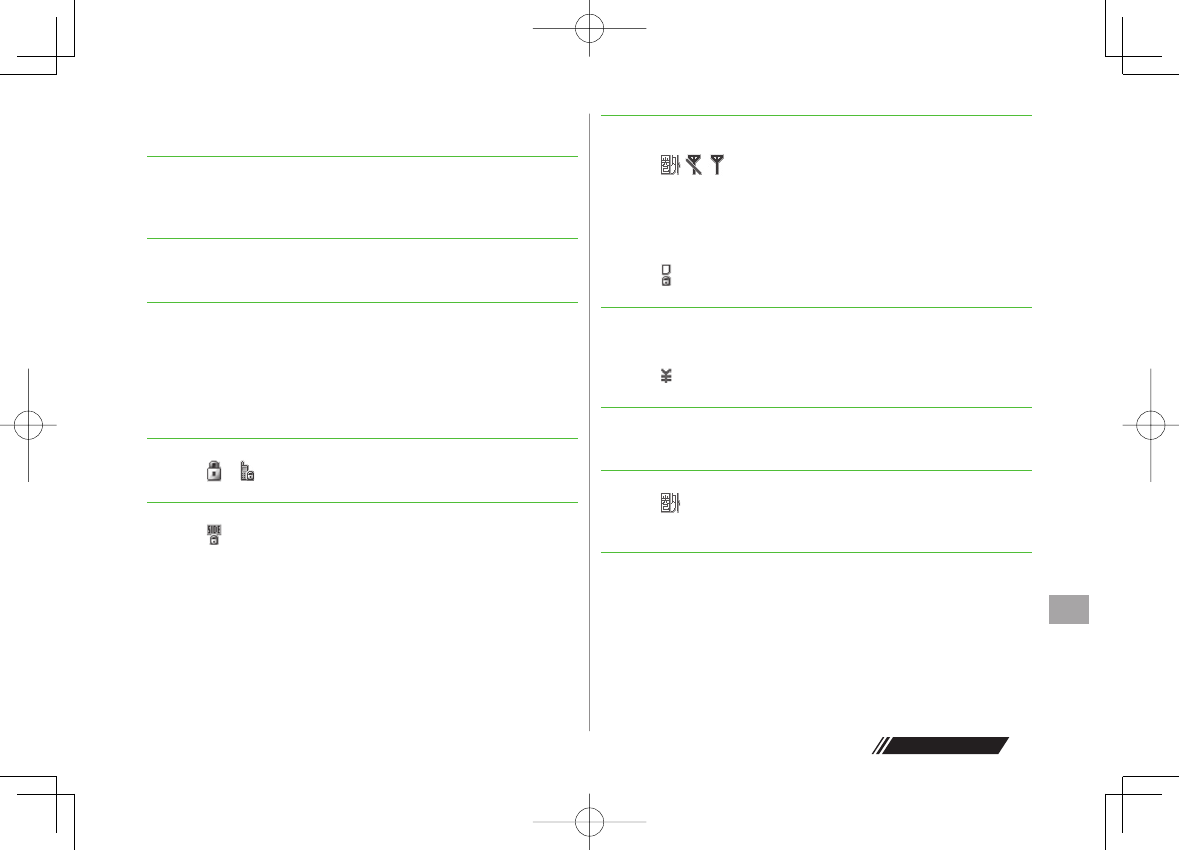
18-9
18
Appendix
Next Page
Troubleshooting
Handset does not turn on
・ Was K pressed for more than one second?
・ Is battery level sufficient?
・ Is battery inserted properly? (ZP.1-12)
Handset functions do not work after turning power on
・ Does PIN Entry window appear?
PIN Authentication is
ON
. Enter PIN (ZP.11-2).
USIM not inserted After power-off Insert USIM or Inserted USIM is
unavailable to this mobile phone Please insert valid
one appears
when handset is turned on or operations attempted
・ Is USIM Card inserted correctly? (ZP.1-3)
・ Is SoftBank specified USIM Card inserted? (ZP.1-2)
・ USIM Card IC chip may be dirty.
Wipe with a clean cloth, then insert USIM Card correctly.
Keypad does not respond
・ Does or appear in Standby?
Keyguard (ZP.11-3) or Privacy Key Lock is active (ZP.11-4 ). Cance l i t.
Side Keys do not work while handset is closed
・ Does appear?
Side-keys Guard (ZP.11-8) is
ON
.
Set to
OFF
.
Outgoing calls or Video Calls will not connect or message and
Internet connections are unavailable
・ Does appear?
Is handset out-of-range or in a location where signal is weak?
Move to a location where signal is strong.
・ Are you using handset overseas?
Set international settings (e.g. Select Operator) to use abroad
(ZP.2-10).
・ Does appear?
Personal Data Lock is set (ZP.11-4). Deactivate Personal Data Lock.
Outgoing calls or Video Calls will not connect
・ Is area code entered?
・ Is restricting outgoing calls in Call Barring? (ZP.2-20)
・ Does appear in Standby? Total cost has reached upper limit. Set Max
Cost Limit to
OFF
or execute
Reset
(ZP.17-8).
Outgoing calls will not connect or busy signal sounds
・ Did you enter area code?
・ Is restricting outgoing calls in Call Barring? (ZP.2-20)
Call is interrupted or disconnected
・ Does appear? Is handset out-of-range or in a location where signal
is weak?
Move to a location where signal is strong.
"Cannot start any more functions" appears when a menu is
opened.
・ Maximum number of functions are active at the same time. Cancel
current function and try again (ZP.1-25).
842p_E.indb 18-9842p_E.indb 18-9 10.4.21 10:58:41 AM10.4.21 10:58:41 AM
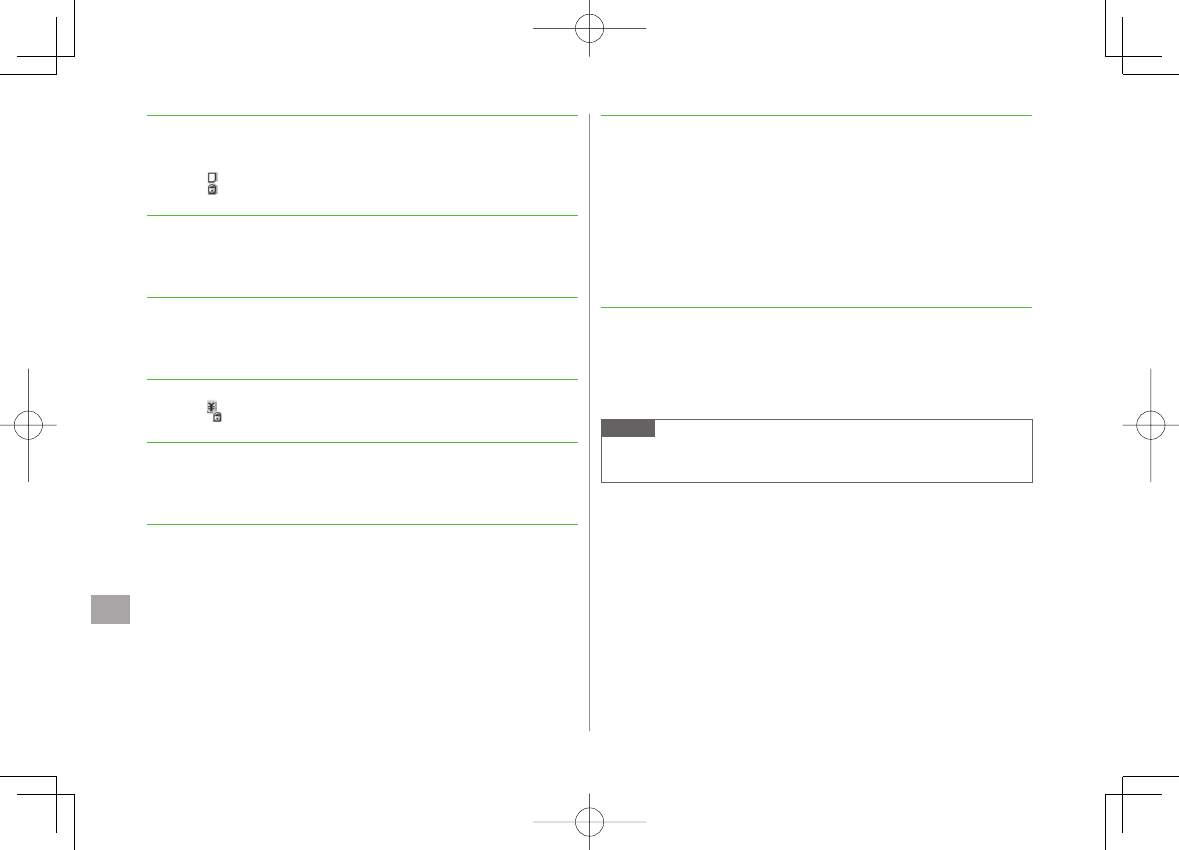
18-10
18
Appendix
Calls cannot be made via a Phone Book entry
・ Entry may be saved as Secret.
Set Secret Mode or Secret Data Only
ON
(ZP.11-9).
・ Does appear?
Personal Data Lock is set (ZP.11-4). Deactivate Personal Data Lock.
Digital TV does not work
・
Is handset out of terrestrial Digital TV broadcasting service area or in a
location where airwaves are weak?
Move to a location where airwaves are strong (ZP.5-3).
Customized Screen setting cannot be canceled
・
Enter "6368##" in Standby Y
Release Settings
Customized Screen cannot be canceled in Standby while Simple menu
is active. Deactivate Simple menu in Standby.
Osaifu-Keitai® does not work
・
Does appear?
Deactivate IC Card Lock (ZP.16-5).
Display clock is reset
・
Replacing battery does not reset Display clock; however, if battery is
removed for long periods, the clock may be reset. Set Date & Time
(ZP.17-7) or Retrieve NW Info (ZP.1-14) again.
Battery Operating Time is greatly reduced
・
Battery Operating Time may be reduced by environmental factors such
as temperature, charging conditions or signal strength, as well as by
operations or settings. See "Charging Time & Operating Time
Estimates" (ZP.1-10) and "Battery Time" (ZP.1 -1 1) .
Cannot charge battery
・
Is AC Charger (sold separately) firmly connected to handset or Desktop
Holder (not included)? (ZP.1-13)
・
Is AC Charger securely plugged into an outlet?
・
Is battery installed in handset correctly? (ZP.1-12)
・
Is handset correctly mounted in Desktop Holder?
・
Make sure handset, battery, Desktop Holder and AC Charging terminals
are clean.
・
Battery may not charge beyond +5°C and +35°C.
・
Battery may need to be replaced.
Handset/accessories feel warm
・
AC Charger/Desktop Holder may warm during charging.
Handset may warm during long use. This is normal if you can hold it
comfortably. Low temperature burns may occur if handset is held
against skin for long periods.
Note
If you did not find the remedy to your problem here, please contact
SoftBank Mobile Customer Center (ZP.18-33).
842p_E.indb 18-10842p_E.indb 18-10 10.4.21 10:58:41 AM10.4.21 10:58:41 AM
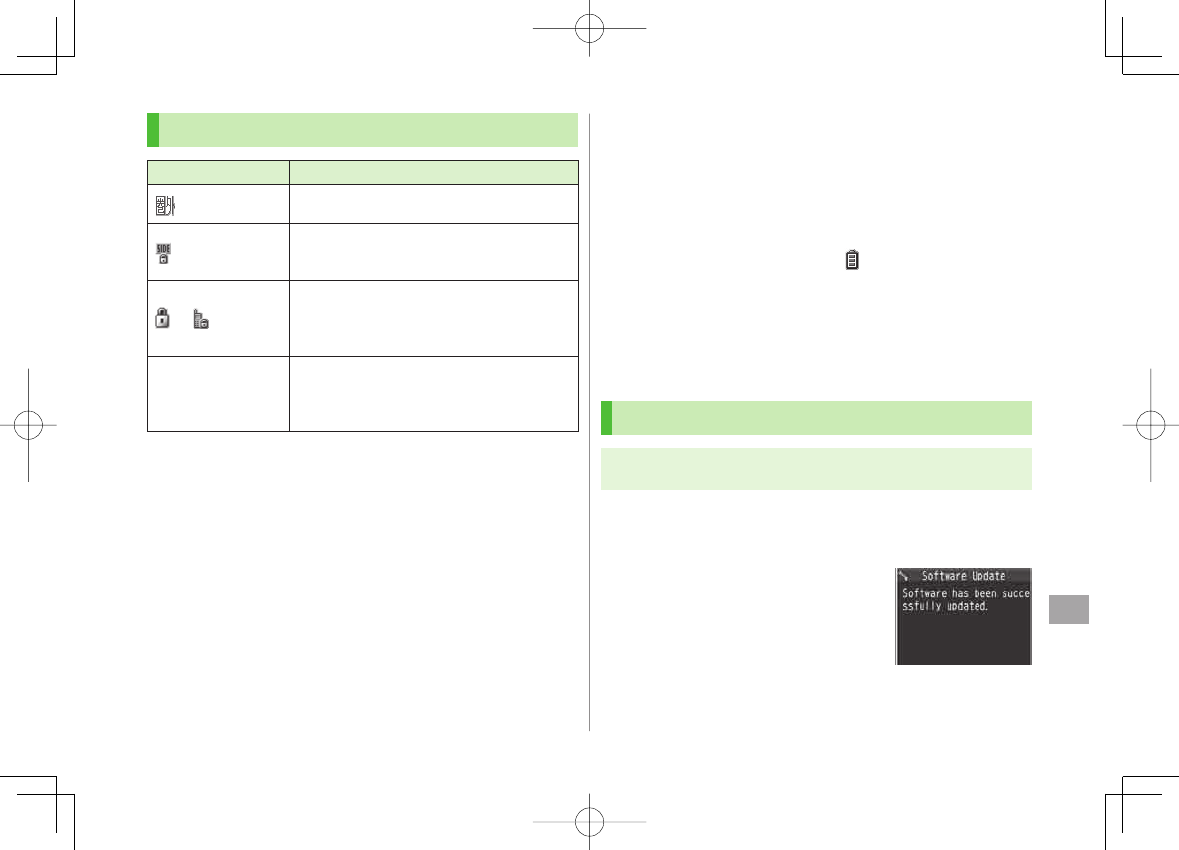
18-11
18
Appendix
Warning Signs
Problem Causes and Remedies
appears Handset is out-of-range.
Move to a location where signal is strong.
appears Side-keys Guard is
ON
(ZP.11-8).
To activate Side Keys while handset is closed, set
Side-keys Guard
OFF
.
or appears
Keyguard (ZP.11-3) or Privacy Key Lock
(ZP.11-4) is active. Cancel it to use handset.
Answer calls even if Keyguard or Privacy Key
Lock is active.
Low battery
message appears
and battery alarm
tone sounds
Battery is low.
Charge (ZP.1-13) or replace battery (ZP.1-12).
Software Update
Check for handset software updates and download as
required.
Choose to begin update or schedule update.
Connection fees do not apply to updates (including checking for updates,
downloading and rewriting).
Fully charge battery beforehand. Even if appears, low battery message
may appear. In this case, charge battery until Charging Indicator goes
out.
Select a place where signal is strong and stable.
Do not remove battery during the update. Update will fail.
Other functions are not available during Software Update.
The update may take some time.
Updating Software Manually
Main Menu ▶ Settings ▶ Phone Settings
▶ Software Update ▶ Software Update
1 Q[YES] Y Follow onscreen instructions
After download is complete, handset automatically turns off and
restarts before Software Update begins.
After Software Update is complete, handset
automatically turns off and restarts before
information appears for successful update
(This process takes approximately
60 seconds.).
842p_E.indb 18-11842p_E.indb 18-11 10.4.21 10:58:42 AM10.4.21 10:58:42 AM
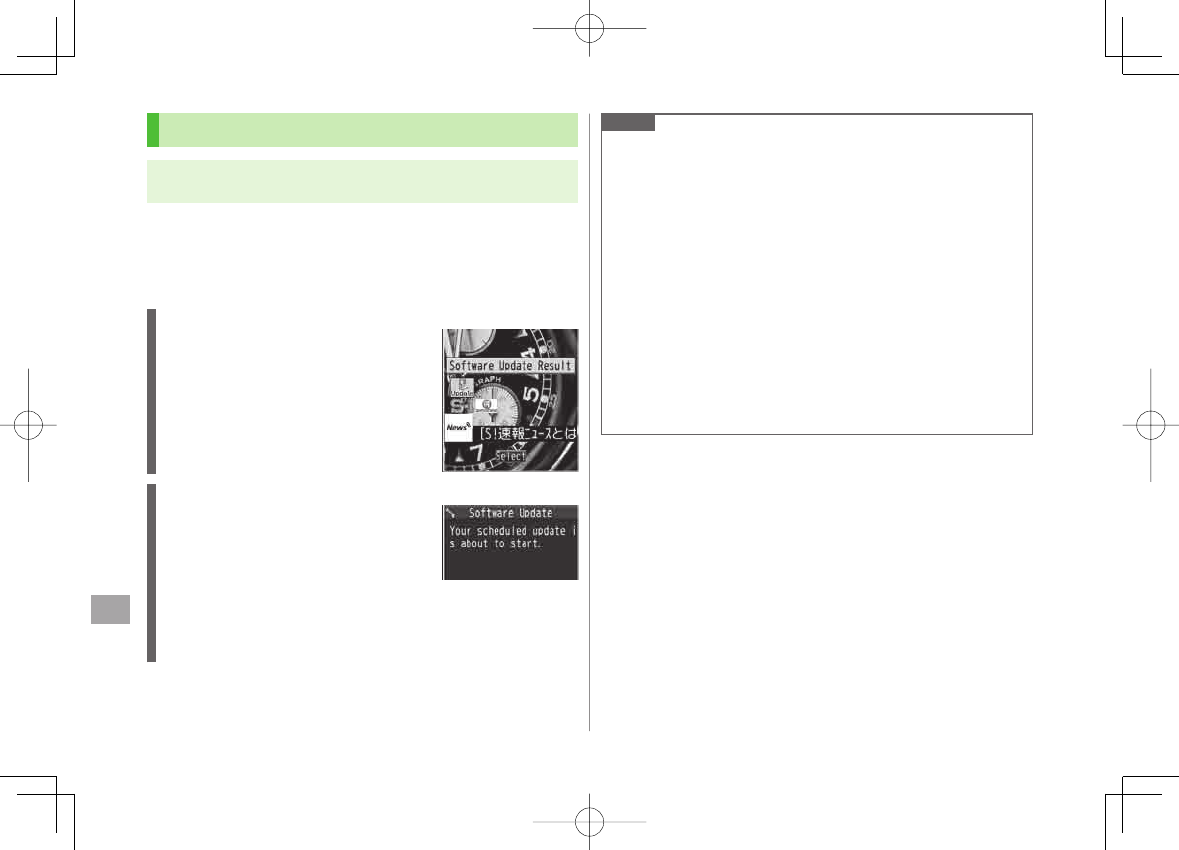
18-12
18
Appendix
Updating Software Automatically
Main Menu ▶ Settings ▶ Phone Settings
▶ Software Update ▶ Regular Updates
1
YES
Y Follow onscreen instructions
Select
YES
to activate Internet. Follow onscreen instructions to
perform Regular Updates. For more information, visit SOFTBANK
MOBILE Corp. Website (http://www.softbank.jp).
Update Results
When Event Indicator appears,
Update
Y
HI
When
Update
indicator does not appear,
Main Menu
▶
Settings
▶
Phone Settings
▶
Software Update
▶
Update Results
Scheduled Update
Follow onscreen instructions for setup.
Confirmation appears at scheduled update
time. Press HI or wait ten seconds for
update to start.
Software Update will not start while
handset is in use. Continuing handset
usage for ten minutes or more cancels
Scheduled Update.
Note
If handset does not power on after Software Update, remove then
re-insert battery and try again. If handset still does not power on,
contact SoftBank Mobile Customer Center, Customer Assistance
(ZP.18-33).
Software Update failure may disable handset. Contact SoftBank Mobile
Customer Center, Customer Assistance (ZP.18-33).
Software Update does not affect Phone Book entries, files saved in Data
Folder or other content, but it is recommended that you create a backup
of any important information and data (note that some files cannot be
copied).
SoftBank is not liable for damages resulting from loss of data,
information, etc.
Alarm tone does not sound during update.
For more information, visit SOFTBANK MOBILE Corp. Website
(http://www.softbank.jp).
842p_E.indb 18-12842p_E.indb 18-12 10.4.21 10:58:42 AM10.4.21 10:58:42 AM
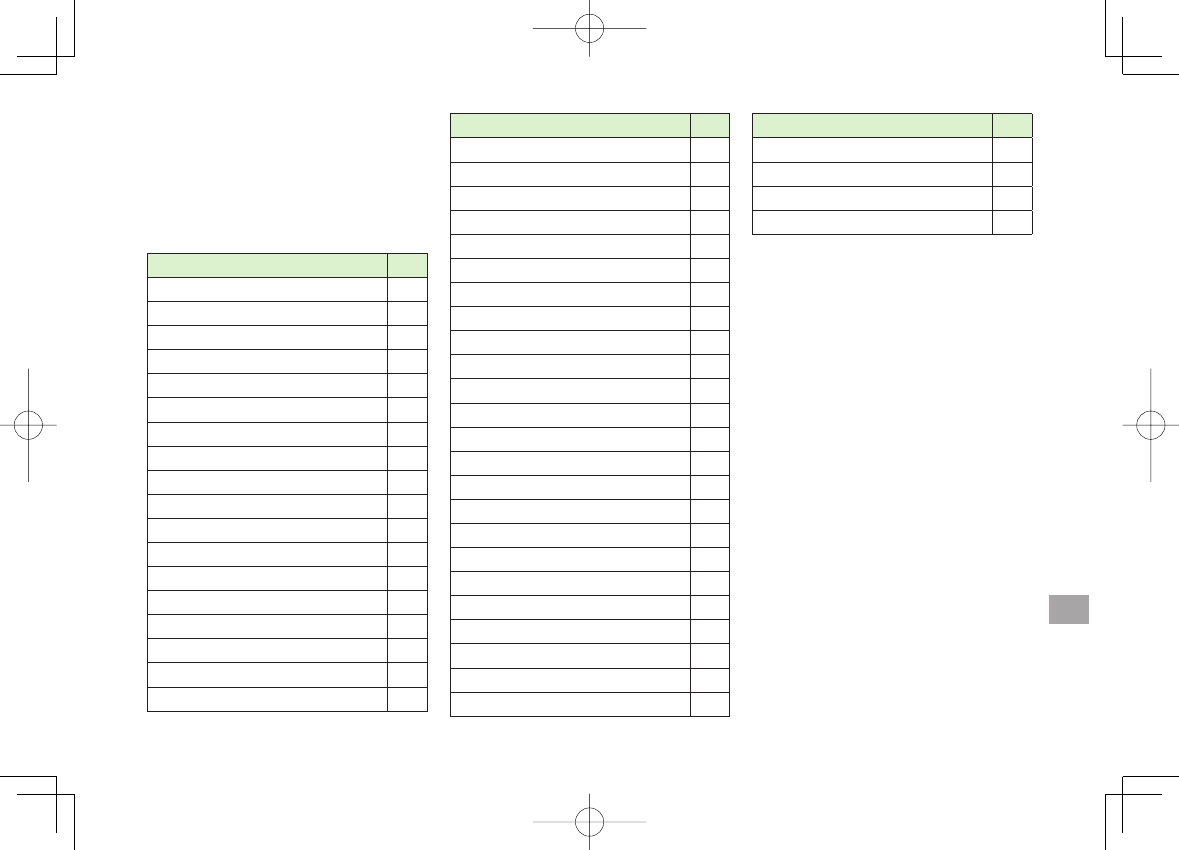
18
Appendix
18-13
Quick Open Menu
When
Menu Icons
is set to
Pattern 5
or
Customize
(ZP.17-4), press menu numbers in
Main Menu to open the following functions.
Example: To open Notepad:
In Standby, HI
Y
42
Menu #
Alarm 44
Calendar 45
Calculator 85
Notepad 42
Tasks 95
Sound Recorders 55
Receive via Infrared 79
Templates/Users Dictionary 38
Pictures folder 46
Ring Songs&Tones folder 16
Phone Book Settings 26
Ring Tones 13
Ringer Volume 50
Key Tone 30
Stereo/3D Sound 64
Earphone/Speaker Settings 51
Message Ring Tones 68
Internal Display 56
Menu #
Font Settings 66
Menu Icons 57
Back Light Time 70
Color Theme 86
Private Menu Settings 52
Language 15
Describe Icons 36
Vibrator 54
Manner Mode Type 20
Answer Setting 58
Ring Time Settings 90
Info Notice Setting 65
Auto Answer 94
Text Entry Method 35
Date & Time 31
Secret Mode 40
Secret Data Only 41
Call Setting w/o ID 10
Reset Settings 23
Change Phone Password 29
Call Time/Cost 61
Reset Total Duration/Cost 60
Closing Clamshell 18
Noise Reduction 76
Menu #
Quality Alarm 75
Reconnect Signal 77
Show My Number 17
Notification Light 89
842p_E.indb 18-13842p_E.indb 18-13 10.4.21 10:58:43 AM10.4.21 10:58:43 AM
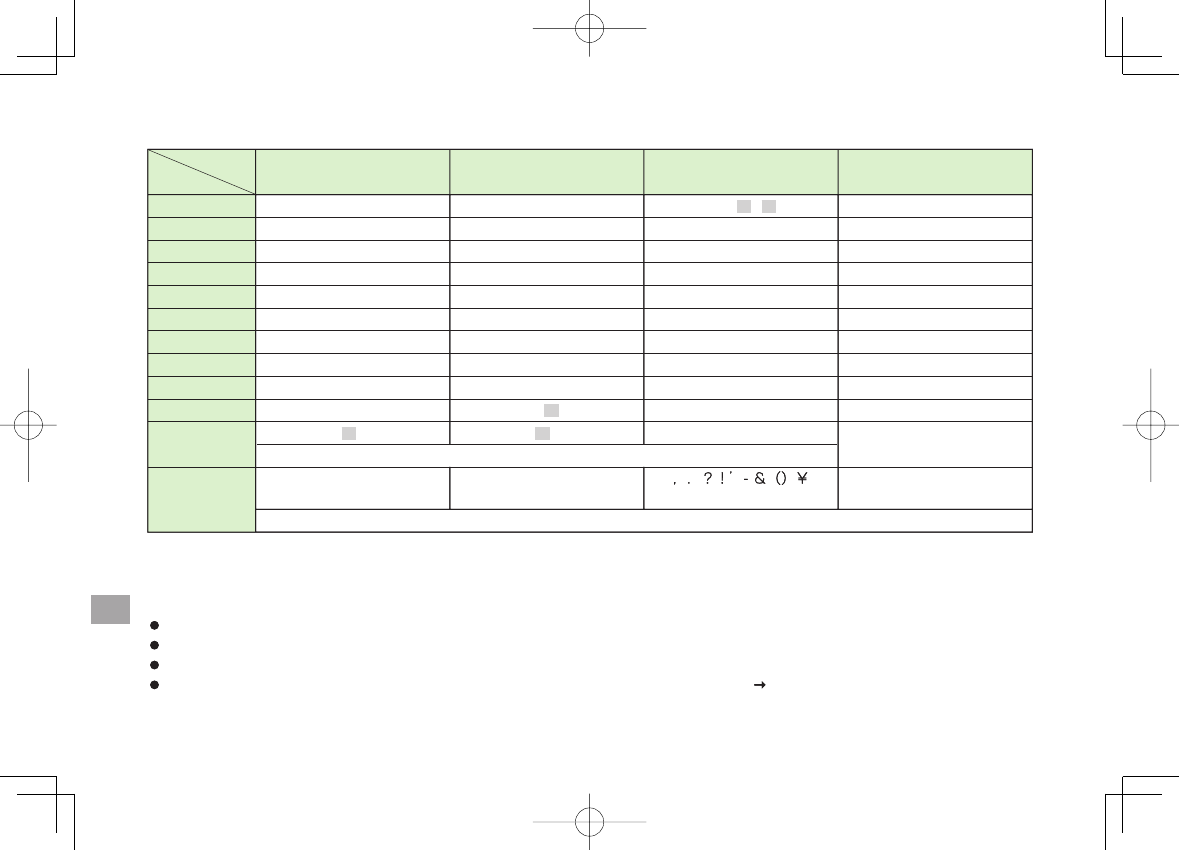
18
Appendix
18-14
Key Assignments (5-touch Mode)
4
Display
Key カナ漢 abc 123
あいうえおぁぃぅぇぉ アイウエオァィゥェォ1
かきくけこ カキクケコ2
さしすせそ サシスセソ3
たちつてとっ タチツテトッ4
なにぬねの ナニヌネノ5
はひふへほ ハヒフヘホ6
まみむめも マミムメモ7
やゆよゃゅょ ヤユヨャュョ8
らりるれろ ラリルレロ9
わをんゎー
./ @ -:
abcABC 2
defDEF 3
ghiGHI 4
jklJKL 5
mnoMNO 6
pqrsPQRS 7
tuvTUV 8
wxyzWXYZ 9
0
Pictograms
[Press and hold] Templates
11
2
3
4
5
6
7
8
9
0
*
#
1∼~ 2_
2ー0
゛゜
3゛゜
3
、。?!・
□(Space)
、。?!・
□(Space) □(Space)
[Press and hold] Symbols 4
1Appears when entering single-byte character.
2Appears when entering double-byte character.
3Added to highlighted character. Press to display pictographs after determining character.
4In number mode, symbol list may not be displayed.
While entering character, press to toggle characters at cursor in reverse order.
After entering hiragana, katakana or alphanumerics, press to toggle upper/lower case.
In number mode, press and hold to enter "+" (not available in S! Mail text field).
In alphanumerics mode, characters entered after an upper-case character appear in order of: upper case lower case.
ワヲンヮ
4
Display
Key カナ漢 abc 123
あいうえおぁぃぅぇぉ アイウエオァィゥェォ1
かきくけこ カキクケコ2
さしすせそ サシスセソ3
たちつてとっ タチツテトッ4
なにぬねの ナニヌネノ5
はひふへほ ハヒフヘホ6
まみむめも マミムメモ7
やゆよゃゅょ ヤユヨャュョ8
らりるれろ ラリルレロ9
わをんゎー
./ @ -:
abcABC 2
defDEF 3
ghiGHI 4
jklJKL 5
mnoMNO 6
pqrsPQRS 7
tuvTUV 8
wxyzWXYZ 9
0
Pictograms
[Press and hold] Templates
11
2
3
4
5
6
7
8
9
0
*
#
1∼~ 2_
2ー0
゛゜
3゛゜
3
、。?!・
□(Space)
、。?!・
□(Space) □(Space)
[Press and hold] Symbols 4
1Appears when entering single-byte character.
2Appears when entering double-byte character.
3Added to highlighted character. Press to display pictographs after determining character.
4In number mode, symbol list may not be displayed.
While entering character, press to toggle characters at cursor in reverse order.
After entering hiragana, katakana or alphanumerics, press to toggle upper/lower case.
In number mode, press and hold to enter "+" (not available in S! Mail text field).
In alphanumerics mode, characters entered after an upper-case character appear in order of: upper case lower case.
ワヲンヮ
842p_E.indb 18-14842p_E.indb 18-14 10.4.21 10:58:43 AM10.4.21 10:58:43 AM
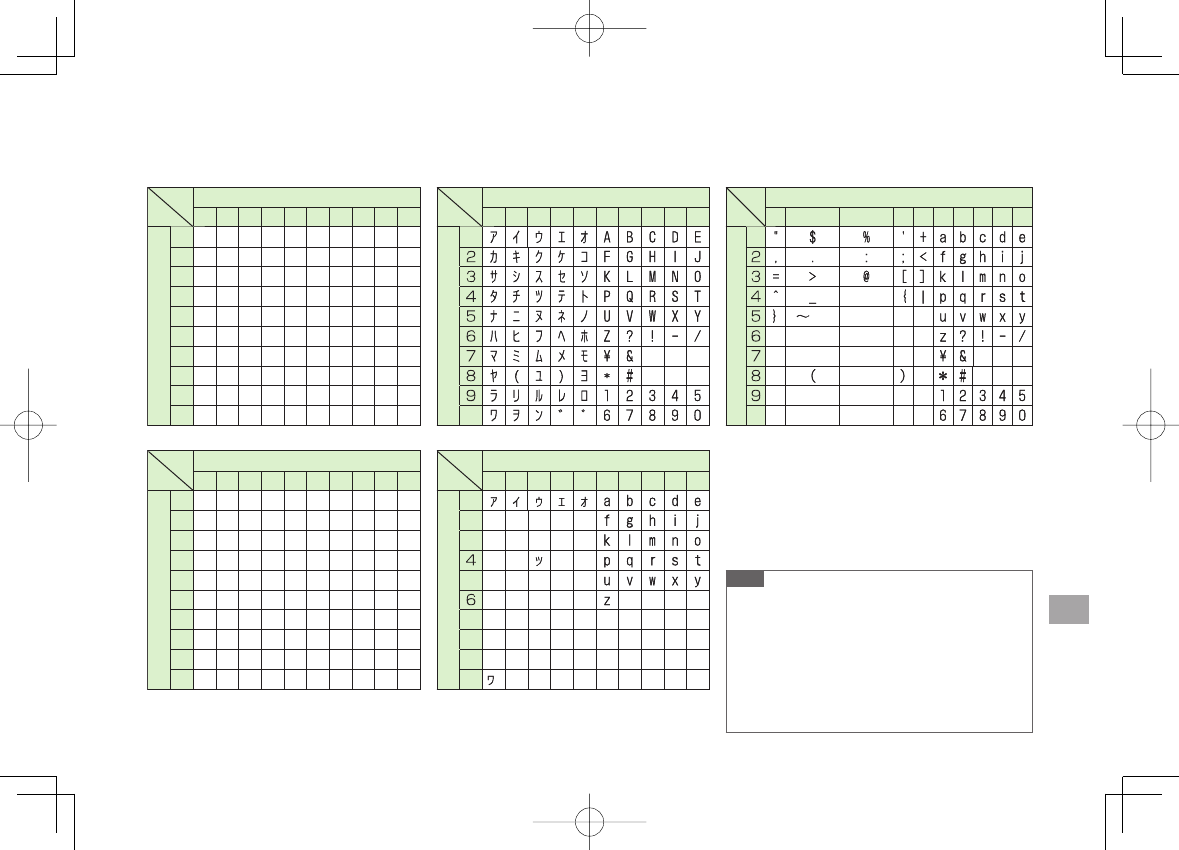
18
Appendix
18-15
Key Assignments (2-touch Mode)
Kanji/Hiragana Mode
<Upper Case Mode>
Second digit
1234567890
First digit
1あいうえおABCDE
2 かきくけこFGHIJ
3 さしすせそKLMNO
4 たちつてとPQRST
5 なにぬねのUVWXY
6 はひふへほZ?!ー/
7 まみむめも¥&
8や(ゆ)よ*# ■
9 らりるれろ12345
0わをん ゛゜67890
Second digit
1234567890
First digit
1ぁぃぅぇぉabcde
2 fghij
3 klmno
4 っ pqrst
5 uvwxy
6z
7
8ゃ ゅ ょ ■
9
0ゎ、
。
Second digit
1234567890
First digit
1
■
0
Second digit
1234567890
First digit
1
2
3
5
7
8ャ ュ ョ ■
9
0
1
,.
Second digit
1 2 3 4567890
First digit
1
‘
1
`
2
1
~
2
0
<Lower Case Mode>
Katakana Mode
<Upper Case Mode>
<Lower Case Mode>
Alphanumerics Mode
■ Toggle upper/lower case
1Appears when entering double-byte character.
2Appears when entering single-byte character.
Kanji/Hiragana Mode
<Upper Case Mode>
Second digit
1234567890
First digit
1あいうえおABCDE
2 かきくけこFGHIJ
3 さしすせそKLMNO
4 たちつてとPQRST
5 なにぬねのUVWXY
6 はひふへほZ?!ー/
7 まみむめも¥&
8や(ゆ)よ*# ■
9 らりるれろ12345
0わをん ゛゜67890
Second digit
1234567890
First digit
1ぁぃぅぇぉabcde
2 fghij
3 klmno
4 っ pqrst
5 uvwxy
6z
7
8ゃ ゅ ょ ■
9
0ゎ、
。
Second digit
1234567890
First digit
1
■
0
Second digit
1234567890
First digit
1
2
3
5
7
8ャ ュ ョ ■
9
0
1
,.
Second digit
1 2 3 4567890
First digit
1
‘
1
`
2
1
~
2
0
<Lower Case Mode>
Katakana Mode
<Upper Case Mode>
<Lower Case Mode>
Alphanumerics Mode
■ Toggle upper/lower case
1Appears when entering double-byte character.
2Appears when entering single-byte character.
Note
A space is entered by pressing key corresponding
to a blank where no character is assigned.
In kanji (hiragana) or katakana mode, "゛
" or "゜
"
is entered by pressing * after entering
characters. Press * once for "゛
", twice for "゜
".
In number mode, press and hold 0 to enter
"+" (not available in S! Mail text field).
842p_E.indb 18-15842p_E.indb 18-15 10.4.21 10:58:44 AM10.4.21 10:58:44 AM

18
Appendix
18-16
Key Assignments (NIKO-touch Mode)
Kanji/Hiragana Mode
<Upper Case>
Second digit
1234567890
First digit
1あいうえお .−@_1
2 かきくけこ abc 2
3 さしすせそ def 3
4 たちつてとっghi 4
5 なにぬねの jkl 5
6 はひふへほ mno 6
7 まみむめもpqrs 7
8 やゆよゃゅょtuv 8
9 らりるれろwxyz 9
0わをん 、。ー・!?0
Second digit
1234567890
First digit
1
0
Katakana Mode
<Upper Case>
Kanji/Hiragana Mode
<Upper Case>
Second digit
1234567890
First digit
1あいうえお .−@_1
2 かきくけこ abc 2
3 さしすせそ def 3
4 たちつてとっghi 4
5 なにぬねの jkl 5
6 はひふへほ mno 6
7 まみむめもpqrs 7
8 やゆよゃゅょtuv 8
9 らりるれろwxyz 9
0わをん 、。ー・!?0
Second digit
1234567890
First digit
1
0
Katakana Mode
<Upper Case> Note
Press Q[Mode] to toggle kanji (hiragana) and
single-byte number modes.
To switch to katakana mode: In kanji (hiragana)
mode, R[Menu] Y
1 byte character
To switch to lower case: Enter a character Y J
A space is entered by pressing key corresponding
to a blank where no character is assigned.
Press * once for "゛
", twice for "゜
". In kanji
(hiragana) mode, enter characters before pressing
*.
In number mode, press and hold 0 to enter
"+" (not available in S! Mail text field).
842p_E.indb 18-16842p_E.indb 18-16 10.4.21 10:58:44 AM10.4.21 10:58:44 AM
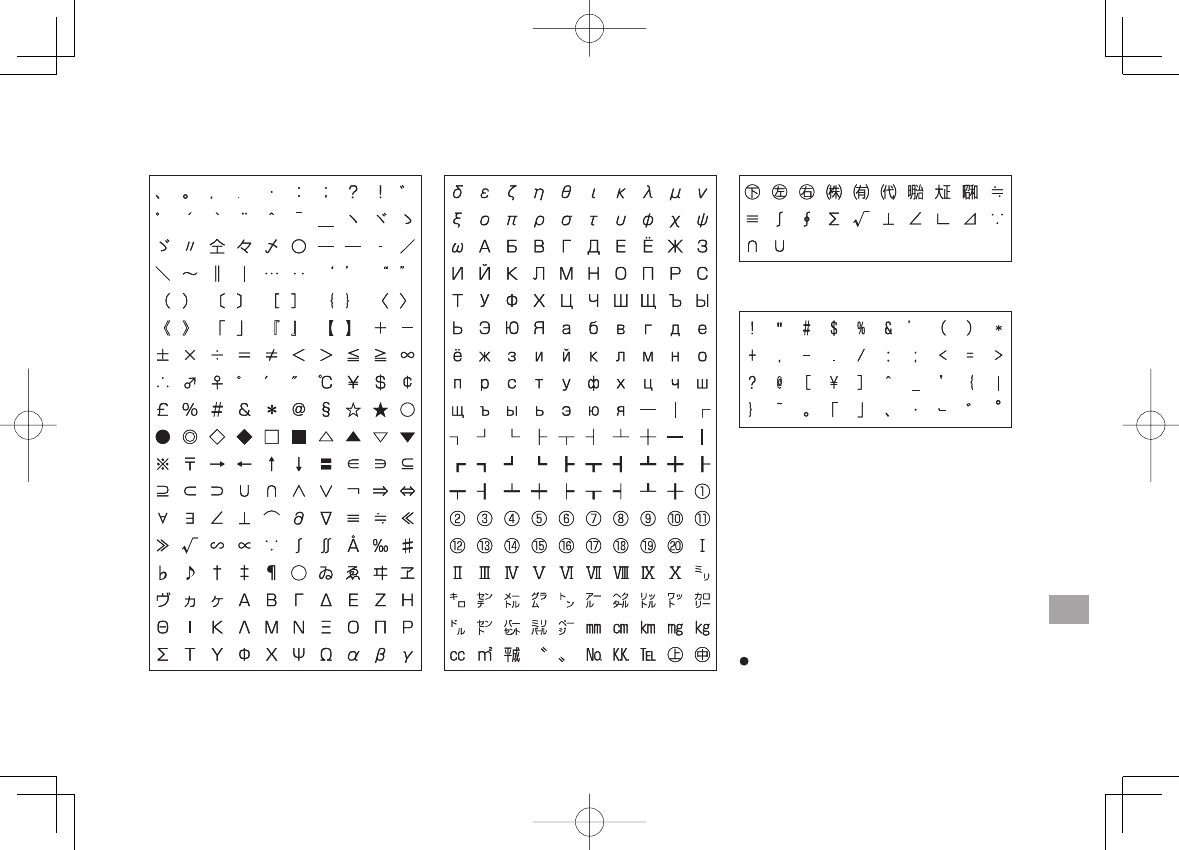
18
Appendix
18-17
Symbol List
&
Double-byte Symbol List
Single-byte Symbol List
To enter a space:%P. 3-3
&
Double-byte Symbol List
Single-byte Symbol List
To enter a space:%P. 3-3
842p_E.indb 18-17842p_E.indb 18-17 10.4.21 10:58:45 AM10.4.21 10:58:45 AM
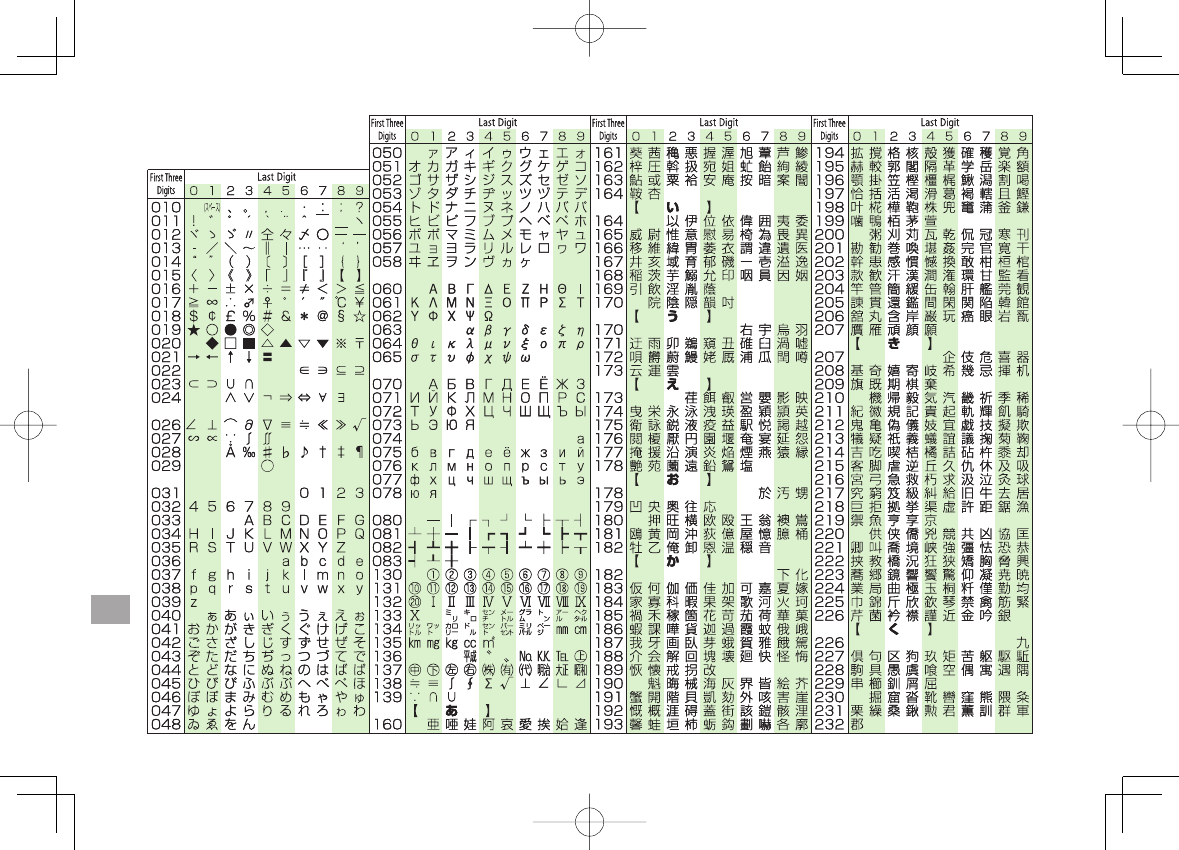
18
Appendix
18-18
Character Code List
842p_E_18.indd 18-18842p_E_18.indd 18-18 10.4.23 3:41:46 PM10.4.23 3:41:46 PM