Panasonic Mobile Communications 210030A GSM Cellular Mobile with Bluetooth®, WLAN and RFID User Manual Part 1 of 6
Panasonic Mobile Communications Development of Europe Ltd GSM Cellular Mobile with Bluetooth®, WLAN and RFID Part 1 of 6
Contents
User Manual Part 1 of 6
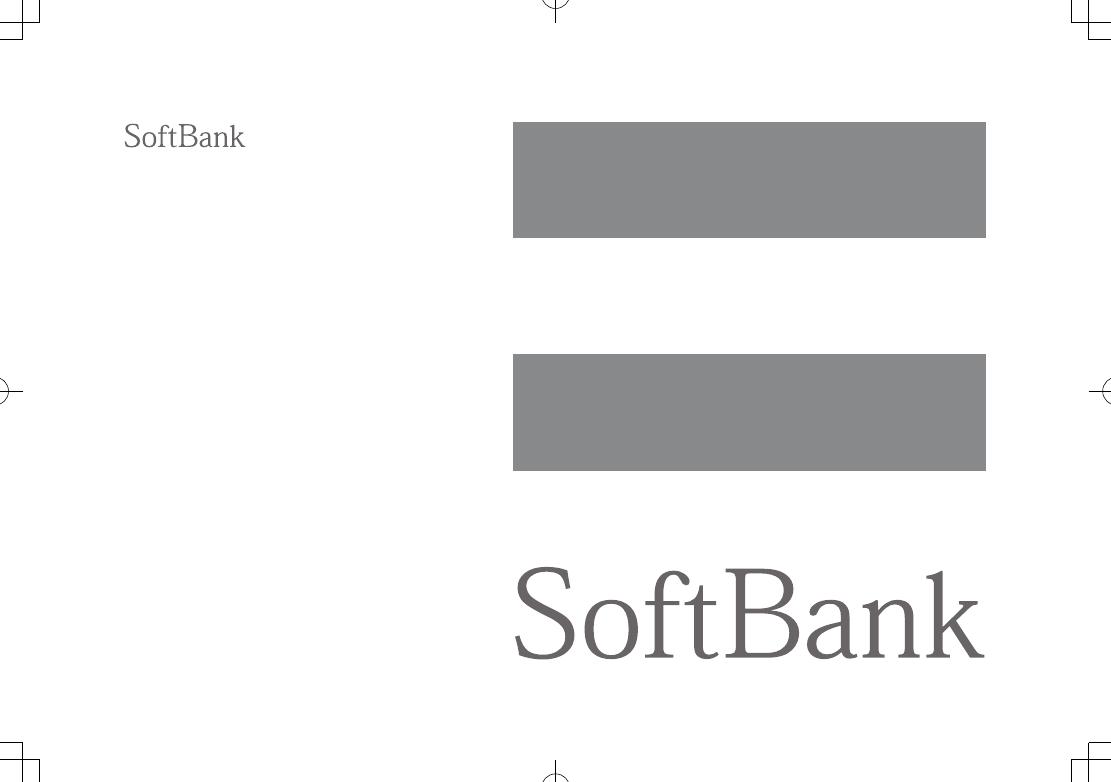
User Guide
942P
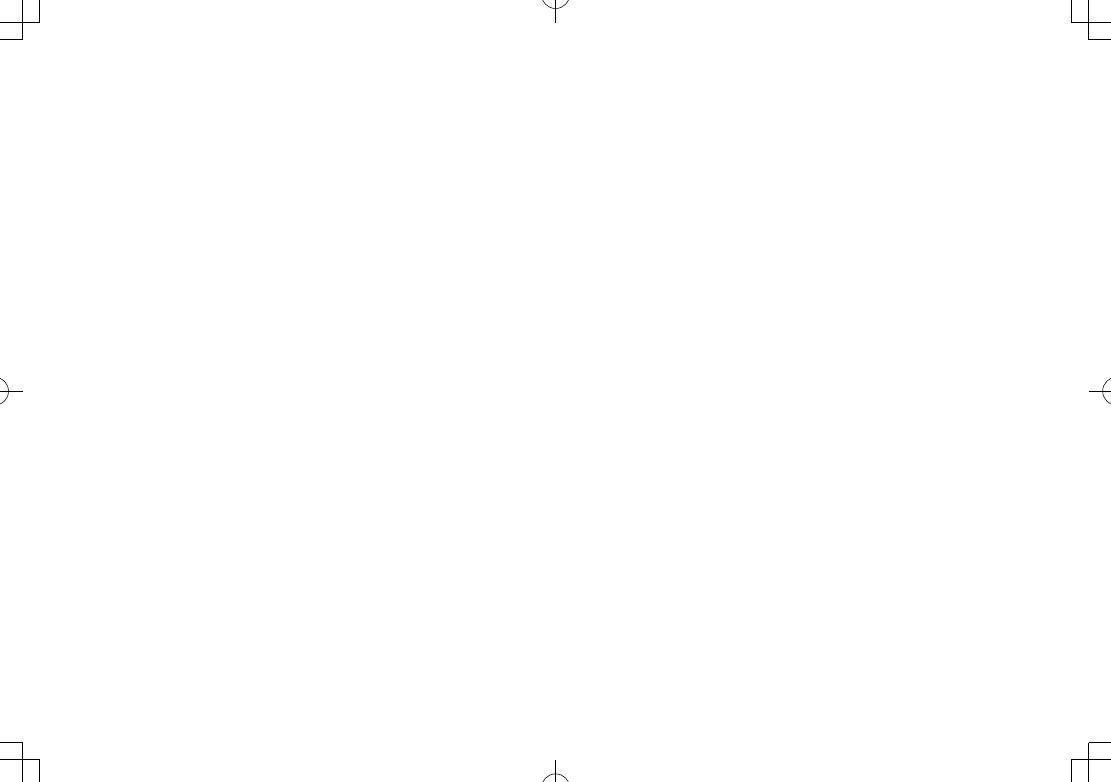
Introduction
Thank you for purchasing SoftBank 942P.
For proper handset use, read User Guide (this guide).
Accessible services may vary by service area, subscription, etc.
SoftBank 942P is compatible with both 3G and GSM network technologies.
Note
Unauthorized copying of any part of this guide is prohibited.
Guide content is subject to change without prior notice.
Efforts have been made to ensure the accuracy and clarity of this guide. Please contact SoftBank Mobile Customer
Center, General Information (ZP.19-34) about unclear or missing information.
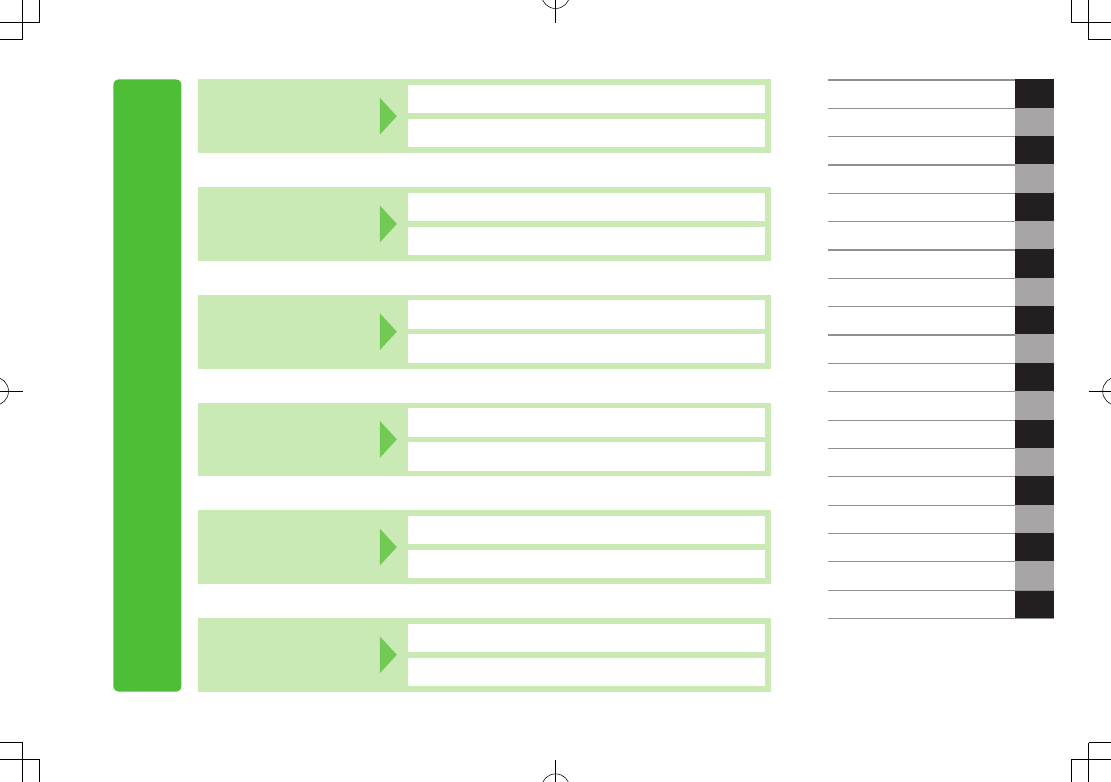
i
Content Search
Function/Service
Name Search
Index ZP.19-27
Contents ZP.vi
Objective Search Objective Search ZP.ii
Index ZP.19-27
Function Search Overview ZP.iv
Contents ZP.vi
Using
Your Handset
Function List ZP.19-2
Display ZP.1-10
Guide
Organization
Contents ZP.vi
Section Contents ZChapter Top Pages
Solving
Problems
Troubleshooting ZP.19-10
Warranty & Service ZP.19-33
Getting Started
Call
1
2
Text Entry
Phone Book
3
4
Digital TV 5
6
Camera
Mobile Widget 7
8
News/Entertainment
Music Player 9
10
Managing Files
Connectivity 11
12
Handset Security
Tools 13
14
Messaging
Internet 15
16
S! Appli
17
18
19
S! GPS Navi
Settings
Appendix
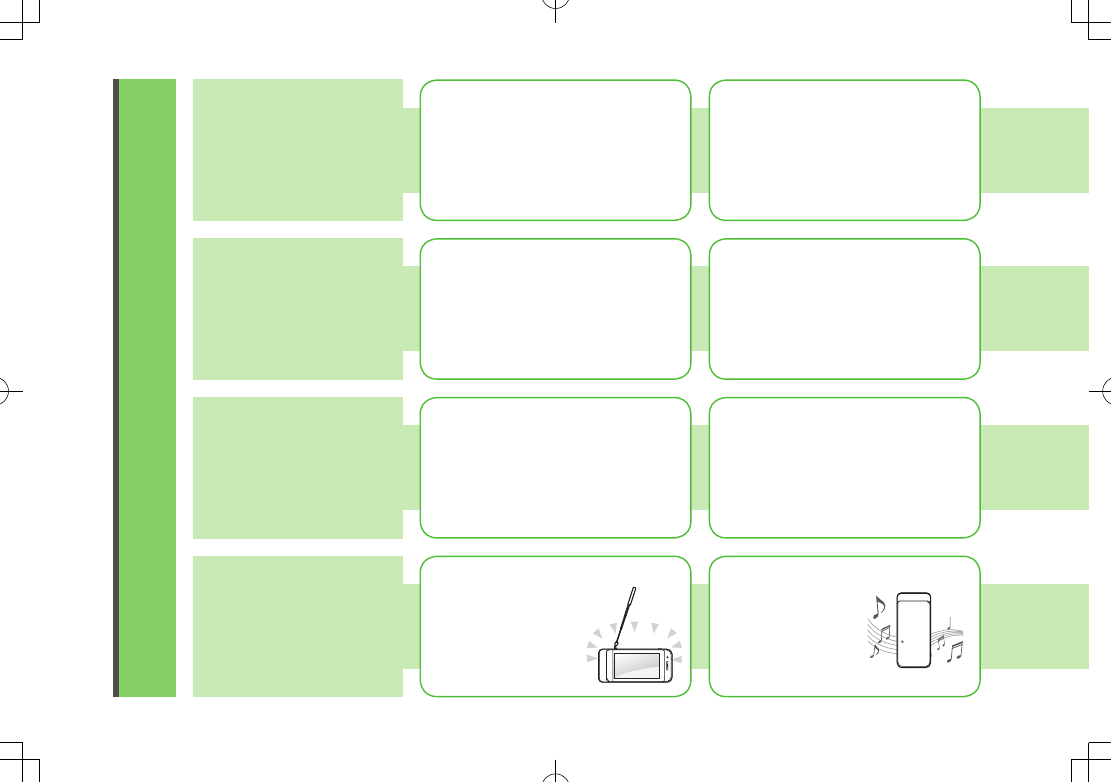
ii
Objective Search
Confirming & Using
My Number &
My Mail Address
Customizing
Handset Settings
Mastering Basics
Fun Stuff
My Phone Number
Confirm your phone number on handset
in Standby without navigating menus.
My Number: ZP.1-34
My Mail Address
Customized address may reduce spam.
Customizing Handset Address:
ZP.14-3
Setting Ringtones
Set Chaku-Uta Full® files as ringtones.
Ringtones: ZP.18-2
Downloading Tunes & Tones
Download music (Chaku-Uta Full®)
files from mobile websites.
Downloading Music: ZP.9-3
Learning Your Handset
Learn key assignments, and navigate
menus to select & execute functions.
Handset Menus: ZP.1-19
Parts & Functions: ZP.1-4
Making Mobile Calls
Use voice telephony or enjoy video
telephony with compatible mobiles.
Voice Calls: ZP.2-2
Video Calls: ZP.2-6
Watching One Seg Digital TV
Enjoy One Seg digital TV.
Set channels in advance
to view/record shows.
Digital TV: ZP.5-1
Music Player
Download music files
from websites via
Music Player directly.
Music Player: ZP.9-1
DIGITAL
T V
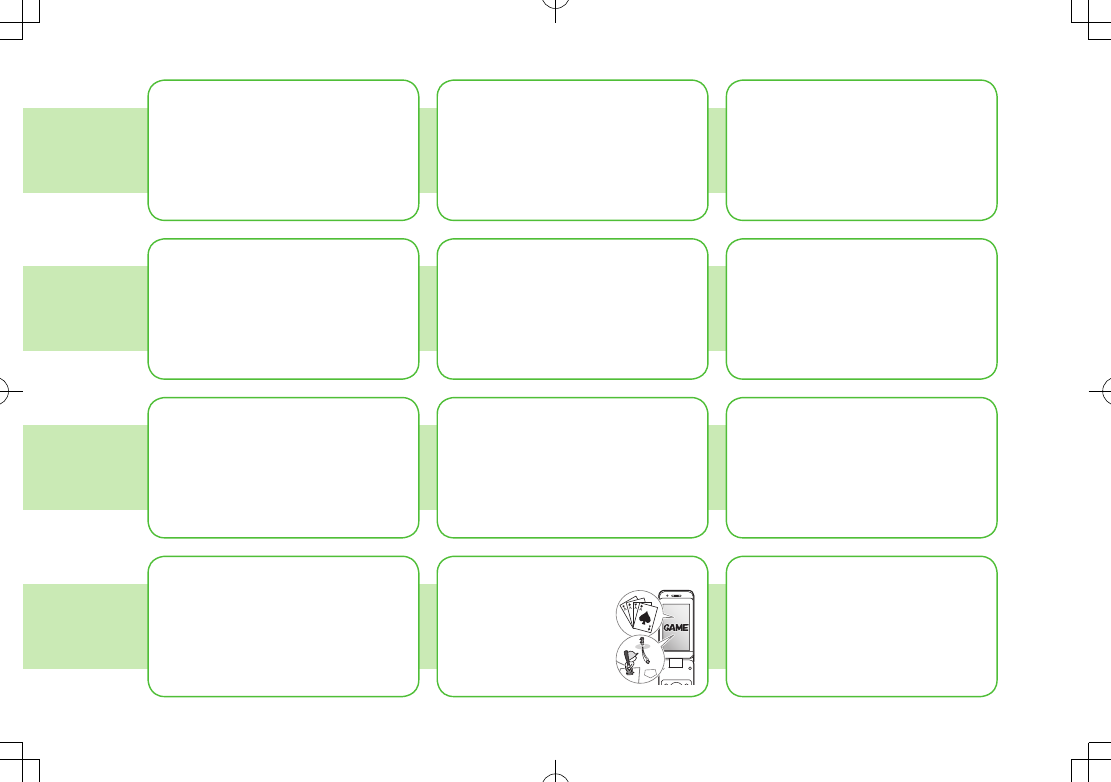
iii
Camera & Video Camera
Capture still images or record videos.
Use Camera even when handset is
closed.
Camera: ZP.6-1
Sending Your Contact Info
Save mail address and other details;
send to compatible devices wirelessly.
Account Details: ZP.4-12
Messaging Multiple
Recipients
Enter multiple mail addresses/numbers
to send a message to all at one time.
Sending Messages: ZP.14-4
Add/Edit/Delete Address: ZP.14-8
Sending Files Wirelessly
Send files or your own mail address
saved in Account Details via Infrared/IC
transmission to other compatible devices.
Infrared/IC Transmission: ZP.4-12
Customizing Standby Display
Add wallpaper, set clock size/position
or set calendar to appear in Standby.
Wallpaper: ZP.10-6
Display: ZP.18-3, P.18-14
Customizing Menu
Save frequently used functions in
Private Menu.
Private Menu: ZP.1-28
Using Shortcuts to Functions
Access shortcuts to frequently used
functions in Standby.
Shortcuts: ZP.1-25
Mastering Text Entry Methods
Enter text for Messaging functions or
to add/edit Phone Book entry items.
Text Entry: ZP.3-1
Using Messaging Services
Send short or long text messages.
Attach image/sound files, etc. to S! Mail.
Messaging: ZP.14-1
Graphic Mail: ZP.14-5
Accessing the Mobile Internet
Access Mobile Internet sites via Yahoo!
Keitai to browse sites or download
files.
Yahoo! Keitai: ZP.15-2
Playing Games
Download and install
S! Appli Games via
Yahoo! Keitai.
S! Appli: ZP.16-1
Getting News (Japanese)
Set up S! Quick News to view a variety
of information contents.
S! Quick News: ZP.8-4
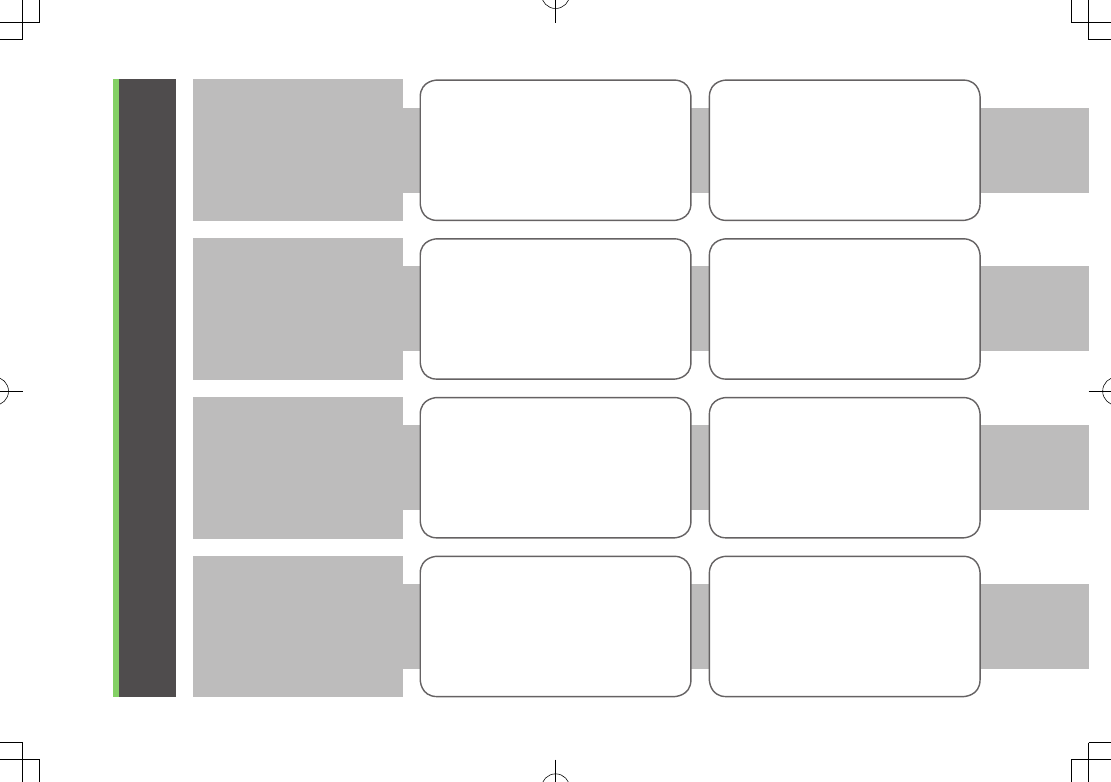
iv
Overview
942P Features
SoftBank Mobile
Features
Useful Features
PC-related
Functions
Horizontal Open Position
Enjoy Digital TV, Messaging, S! Appli,
Camera, etc. in wide horizontal screen.
ZP.1-7
Touchpad
Use Touchpad to select items, move
cursor or scroll page.
ZP.1-23
Yahoo! Keitai
Access Mobile Internet sites via Yahoo!
Keitai to browse sites or download
files.
ZP.15-2
Graphic Mail
Create HTML messages; select font
color/size, background; insert images.
ZP.14-5
Phone Book/
S! Addressbook Back-up
Save Phone Book entries; back up
handset entries on Server, etc.
ZP.4-1, P.4-10
Camera/Video
Capture still images or record videos
with approx. 8.1 mega pixel camera.
Set Image stabilizer/Face detection for
high-quality pictures and videos.
ZP.6-6, P.6-7
PC Site Browser
View PC-based websites on handset.
ZP.15-5
Data Back-up/Management
Transfer data between handset and PC
for back-up and editing.
ZP.11-16
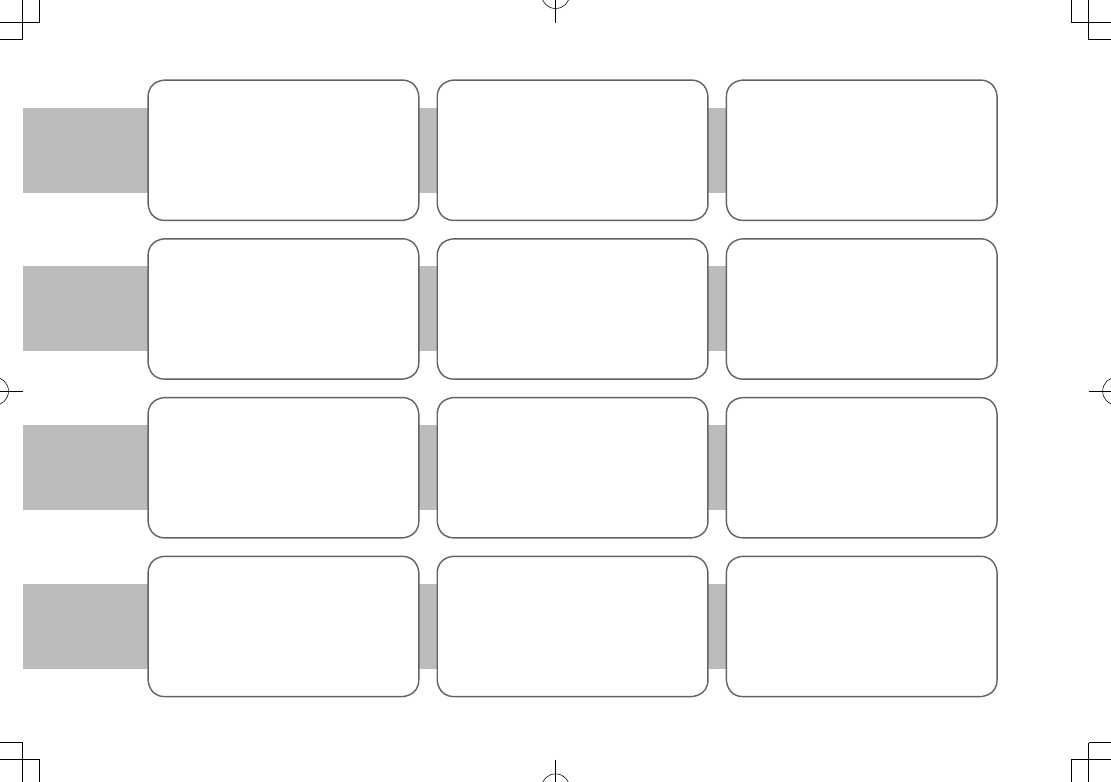
v
Wi-Fi
Use wireless LAN (Wi-Fi) to connect to
home/public access points. Enjoy high
speed Internet access or stream media
files.
ZP.11-11
PC Mail
Send/receive messages via PC mail
account.
ZP.14-24
S! GPS Navi
Check your position on map, and
navigate to a destination.
ZP.17-1
Calendar & Alarm
Add events by time/date and set Event
Alarms to help manage your schedule.
ZP.13-2, P.13-6
S! Information Channel/Weather (Japanese)
Subscribe to content and periodically
receive update information.
Set Weather Indicator to check
weather forecast in Standby.
ZP.8-2
Music Player
Play handset/microSD Card music files.
ZP.9-1
Mobile Widget (Japanese)
Download and paste widgets to
Standby for quick access to information
and various tools.
ZP.7-1
BD/HDD Recorder
Save programs recorded on an HDD
recorder to microSD and play back on
handset.
ZP.10-14
Digital TV
Enjoy One Seg digital TV programs and
video in wide horizontal screen.
Osaifu-Keitai®
Use handset as an electronic cash
card, reward card or membership card.
ZP.13-9
Bluetooth®
Connect wirelessly to a Bluetooth®-
compatible speaker to enjoy TV in
dynamic sound.
ZP.11-6
Variety Photo Viewer
View still images in Horizontal Open
Position. Slideshows are available with
a variety of effects.
ZP.10-24
ZP.5-1
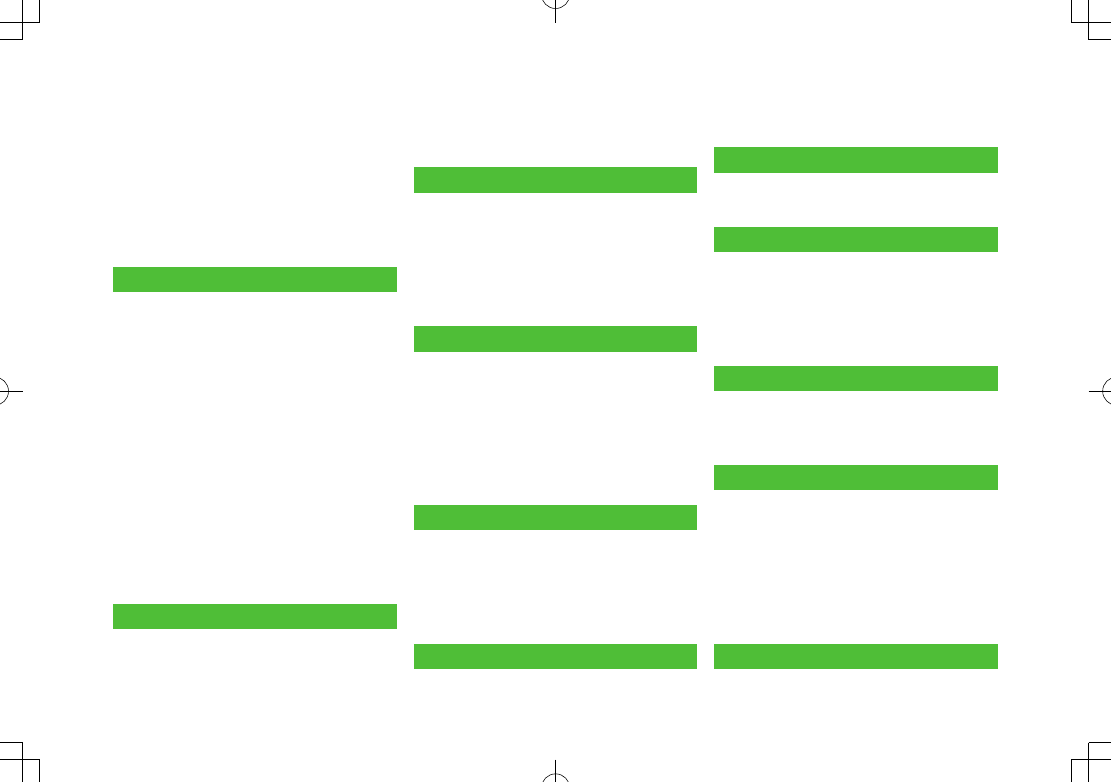
vi
Contents ..............................................vi
Package Contents ..............................viii
Using This Guide ................................viii
Safety Precautions ..............................xii
Handling Precautions ...................... xviii
Copyrights and Others...................... xxii
Specific Absorption Rate (SAR) ....... xxvi
1. Getting Started
USIM Card ......................................... 1-2
Parts & Functions .............................. 1-4
About Battery ................................. 1-13
Handset Power On/Off .................... 1-17
Manner Mode ................................. 1-18
Handset Menus ............................... 1-19
Standby Options & Event Indicators
... 1-24
Customizing User Interface ............ 1-26
Private Menu .................................. 1-28
Simple Menu ................................... 1-29
Using Videos/Music ......................... 1-31
Passwords ....................................... 1-32
Multi Task ....................................... 1-33
View Blind ...................................... 1-34
My Number ..................................... 1-34
2. Call
Making/Answering Voice Calls ......... 2-2
Making/Answering Video Calls ......... 2-6
International Calls ............................ 2-9
Engaged Call Functions .................. 2-11
Call Log ........................................... 2-13
Answer Phone/Call Data ................. 2-15
Optional Services ........................... 2-17
3. Text Entry
Text Entry .......................................... 3-2
Entering Text ..................................... 3-3
Conversion Methods (Japanese) ....... 3-7
Editing Text ..................................... 3-10
User's Dictionary ............................ 3-11
Download Dictionary ...................... 3-11
4. Phone Book
Overview .......................................... 4-2
Saving to Phone Book ...................... 4-3
Searching/Using Phone Book ............ 4-6
Managing Phone Book ..................... 4-9
S! Addressbook Back-up................. 4-10
Account Details .............................. 4-12
Voice Dial ........................................ 4-13
5. Digital TV
Basics ................................................ 5-2
Initial Setup ...................................... 5-4
Watching TV ...................................... 5-5
TV Links (Japanese) ........................ 5-10
Recording/Playing Programs .......... 5-11
6. Camera
Before Using Camera ........................ 6-2
Pictures/Videos ................................. 6-6
Focus Functions .............................. 6-11
Viewing Saved Images ................... 6-12
7. Mobile Widget
Mobile Widget (Japanese) ................ 7-2
Using Widgets ................................... 7-2
8. News/Entertainment
S! Information Channel/Weather
(Japanese) ....................................... 8-2
S! Quick News (Japanese) ................ 8-4
E-Books (Japanese) ........................... 8-6
Blogging ........................................... 8-7
9. Music Player
Overview .......................................... 9-2
Saving Music .................................... 9-2
Using Music Player ........................... 9-5
10. Managing Files
Data Folder ..................................... 10-2
Opening Files .................................. 10-4
Using/Editing Still Images ............ 10-11
Playing Videos .............................. 10-13
Managing Folders/Files ................ 10-16
microSD Card ................................ 10-18
Variety Photo Viewer .................... 10-24
11. Connectivity
Infrared ........................................... 11-2
Contents
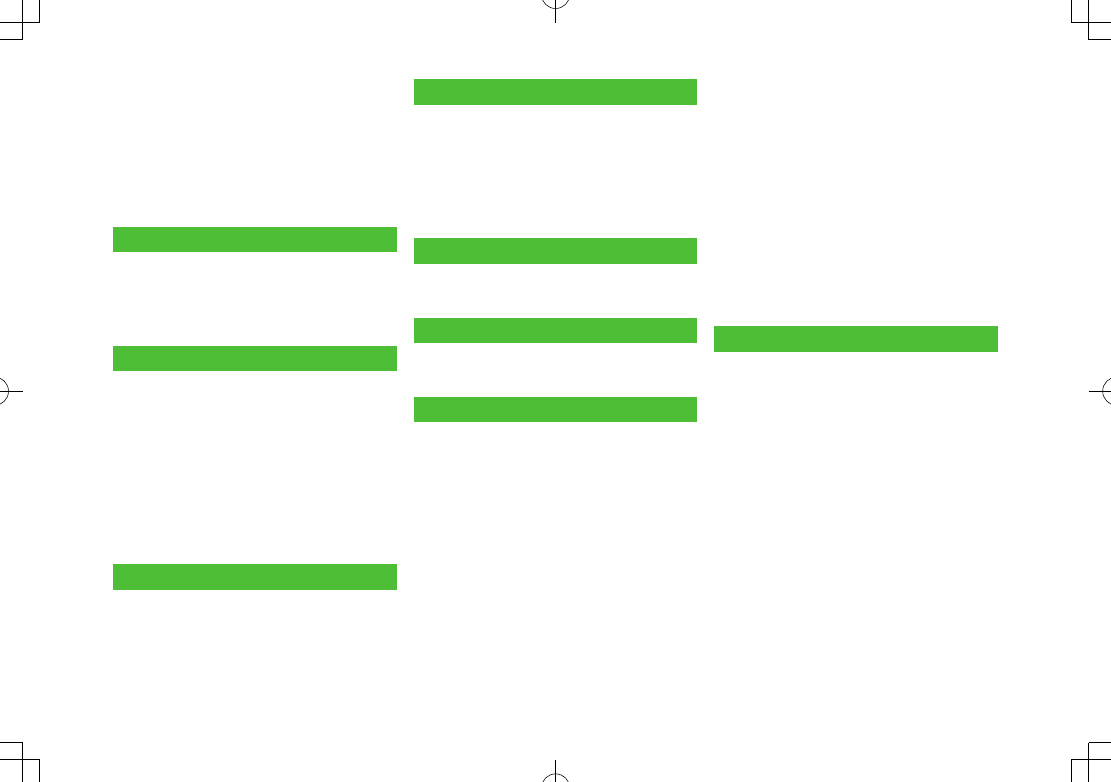
vii
IC Transmission ............................... 11-4
Bluetooth® ...................................... 11-6
Wi-Fi ............................................. 11-11
SoftBank Utility Software
(Japanese) ................................... 11-16
USB (Japanese) ............................. 11-17
AV Output ..................................... 11-18
12. Handset Security
Changing Phone Password ............. 12-2
Security Functions .......................... 12-2
Restricting Calls/Messages ............. 12-9
Reset ............................................. 12-13
13. Tools
Calendar ......................................... 13-2
Tasks ............................................... 13-5
Alarms ............................................ 13-6
Calculator ....................................... 13-8
Notepad .......................................... 13-8
Osaifu Keitai® ................................. 13-9
Dictionary (Japanese) ................... 13-13
Sound Recorders ........................... 13-14
Bar Code Reader ........................... 13-15
14. Messaging
Basics .............................................. 14-2
Sending S! Mail & SMS ................... 14-4
Receiving & Viewing Messages .... 14-11
Organizing/Using Messages ......... 14-16
PC Mail ......................................... 14-24
15. Internet
Getting Started .............................. 15-2
Using Yahoo! Keitai ........................ 15-3
Using PC Site Browser .................... 15-5
Basic Operations ............................. 15-6
Using Information .......................... 15-8
Option Menu Items ....................... 15-13
16. S! Appli
Before Using S! Appli ..................... 16-2
Using S! Appli ................................. 16-3
17. S! GPS Navi
About S! GPS Navi .......................... 17-2
Using S! GPS Navi........................... 17-2
18. Settings
Sound & Vibration .......................... 18-2
Display ............................................ 18-3
Touchpad ........................................ 18-7
Manner Mode ................................. 18-7
Incoming Settings........................... 18-8
Date & Time .................................... 18-9
Call Settings ................................... 18-9
Notification Light ......................... 18-10
Text Entry ...................................... 18-11
Phone Book .................................. 18-12
Voice Dial ...................................... 18-12
Video Call ..................................... 18-13
Horizontal Open Position ............. 18-14
Digital TV ...................................... 18-15
Camera ......................................... 18-16
Mobile Widget (Japanese) ............ 18-19
S! Quick News (Japanese) ............ 18-19
Bluetooth® .................................... 18-20
Messaging .................................... 18-21
Internet ......................................... 18-24
S! Appli ......................................... 18-26
Osaifu-Keitai® ............................... 18-26
S! GPS Navi Settings .................... 18-27
Default Settings ........................... 18-28
Confirming Settings ...................... 18-29
19. Appendix
Function List ................................... 19-2
Troubleshooting ............................ 19-10
Software Update .......................... 19-12
Quick Open Menu ......................... 19-14
Key Assignments
(5-touch Mode) ........................... 19-15
(2-touch Mode) ........................... 19-16
(NIKO-touch Mode) ..................... 19-17
Symbol List ................................... 19-18
Character Code List ...................... 19-19
Weather Indicator List .................. 19-24
Memory List .................................. 19-25
Specifications ............................... 19-26
Index ............................................. 19-27
Warranty & Service ....................... 19-33
Customer Service.......................... 19-34
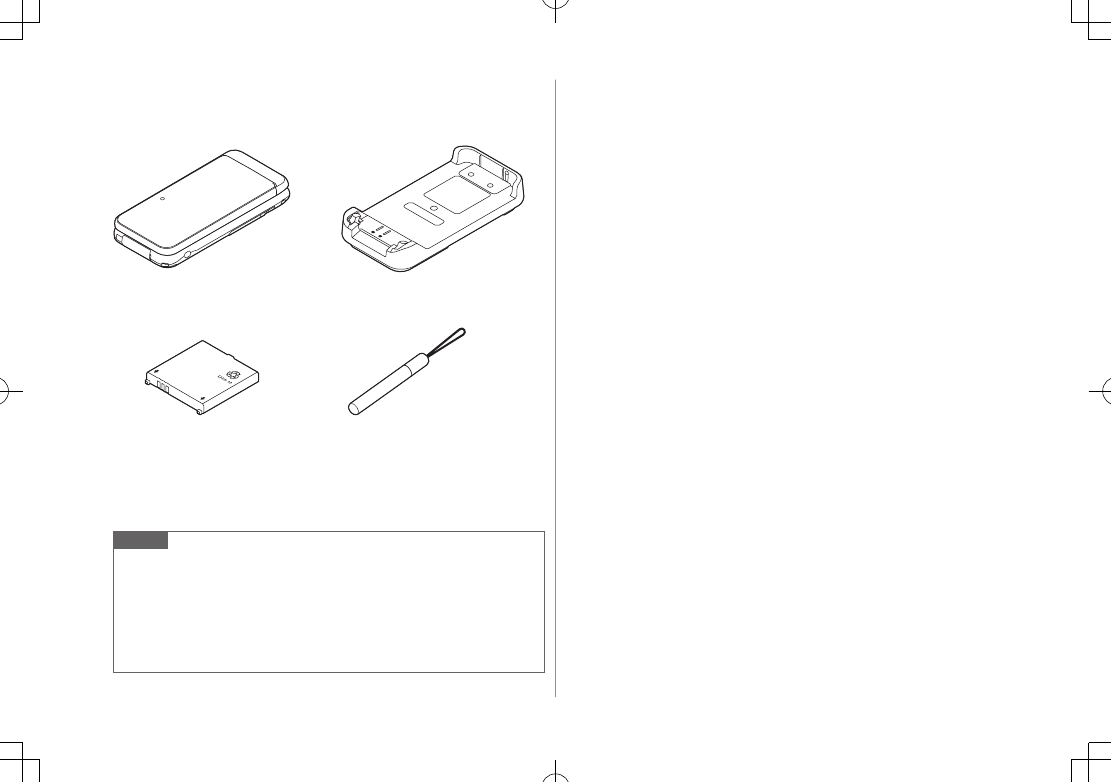
viii
Package Contents
Handset (942P)
Battery (PMBAY1)
Quick Start Guide (Japanese)
Safety Precautions (Japanese)
* Provided as a free sample (not sold separately)
Note
Use SoftBank specified AC Charger (sold separately) to charge battery.
For more information about AC Charger and accessories, please contact
SoftBank Mobile Customer Center, General Information (ZP
.19-34).
Optional battery is available for separate purchase.
942P accepts microSD Card (not included). Purchase microSD Card to
use related functions (ZP
.10-18).
Using This Guide
Before reading this guide, make a note of the following:
In this guide, SoftBank 942P User Guide, SoftBank 942P is abbreviated
as 942P
.
"microSD Card" and "microSDHC Card" are referred to as "microSD
Card" in this guide.
Handset operations and screenshots are based on defaults for handset
color
White
(ZP.18-28).
Handset operations and screenshots are based on Normal Position.
Sample screenshots, etc. are provided for reference only. Actual handset
windows, menus, etc. may differ in appearance.
Key icons use simplified labels.
Most operation descriptions begin in Standby.
Pressing a key for more than one second is described as "Press and
hold."
Desktop Holder (PMEAY1)
Touch Pen*
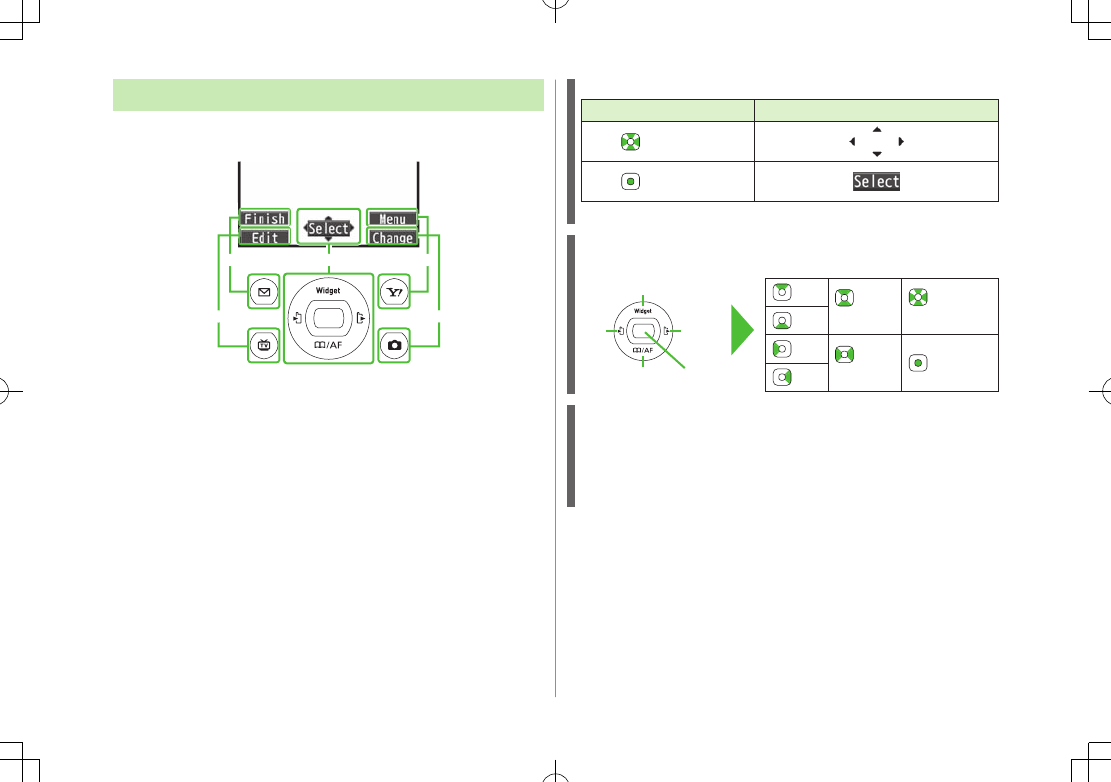
ix
Guide Symbols
Press the corresponding key to execute the function or
operation indicated at the bottom of Display.
Example:
Images shown above are for reference only.
❶❸
❺
❹
❷
Multi Selector Operations (❶)
Operations Softkey Label*
Press to scroll
Press
* Softkey labels vary by menu.
Use Multi Selector to select items, navigate menus, etc. In this guide,
Multi Selector operations are indicated as shown below.
Softkeys (❷❸❹❺)
In this guide, Softkey operations are indicated as shown below.
Example ❷❸: A[Finish], S[Menu]
[Finish] and [Menu] are Softkey label examples;
Softkey labels vary by menu.
Up
Up/Down
Up/Down/
Left/Right
Down
Left
Left/Right Center
Right
Left Right
Up
Down Center
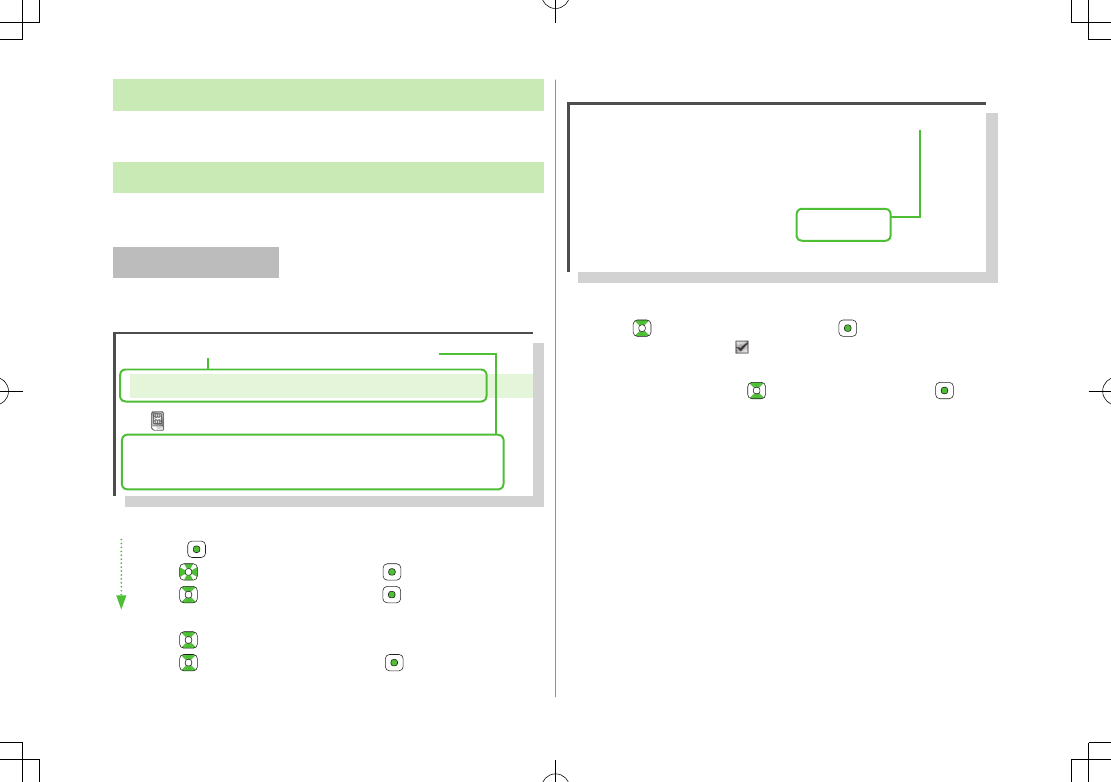
x
Japanese Functions & Services
When "(Japanese)" appears in a title, Japanese ability is
required to use full range of the function or service.
Operation Descriptions
The following examples are for reference only and may differ from actual
operations.
Basic Operations
Operations are expressed as shown here.
Example 1:
AMenu Selection
Press in Standby to open Main Menu.
Use to highlight
Phone
; then press [Select].
Use to highlight
Group
; then press [Select].
BSteps
Use to highlight a group; then press A[Edit].
Use to highlight an item; then press [Select].
Set respective items.
AMenu Selection BSteps
Main Menu 4 Phone 4 Group
appears for USIM Card Group.
1 Highlight a group 7 A[Edit] 7
Select an item 7 Set item
Example 2:
CCheck Box Selection
Use to highlight an item; then press .
Check Box changes to .
Repeat to select multiple items.
To deselect an item, use to highlight item; then press .
Check mark disappears.
1 A 7
Settings
2
Universal Settings
7
Mail Security
3 Enter Phone Password 7 Check items
7 A[Finish]
CCheck Box Selection
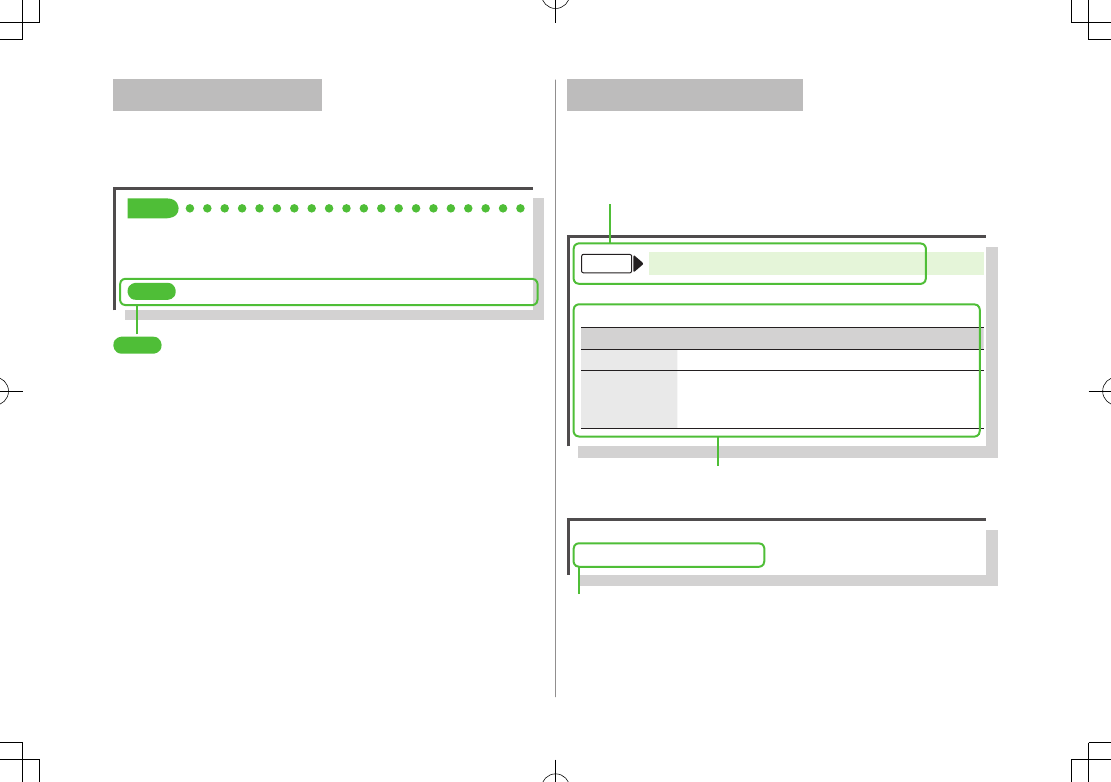
xi
Advanced Operations
For advanced features and settings, go to pages indicated
under Tip.
Example:
Tip
●Operations Available during a Voice Call (ZP.2-11)
●Making Calls from Call Log (ZP.2-14)
●Saving Entered Numbers to Phone Book (ZP.4-5)
Settings
●
Set Handset Response when Closed during Call (
Z
P.18-10)
Settings
Refer to Chapter 18 "Settings."
Abbreviated Descriptions
For advanced settings (Chapter 18), initial operations may
be abbreviated or omitted.
Example:
COmitted Steps
Initial steps are omitted. Start operations from specified window.
■Use Other Graphic Mail Settings
>In S! Mail text entry window, J 7 Select an arrange item
BSteps
Follow these steps after Abbreviated Steps.
AAbbreviated Steps
Initial steps are abbreviated.
From Main Menu 4 Tools 4 Calendar
■Functions Available in Calendar Window
>Highlight a date 7 S[Menu] 7 Select an item (See below)
Item Operation/Description
New Create a new entry (ZP
.13-2, P
.13-3)
Weekly
display/
1 Month
Toggle Monthly/Weekly view
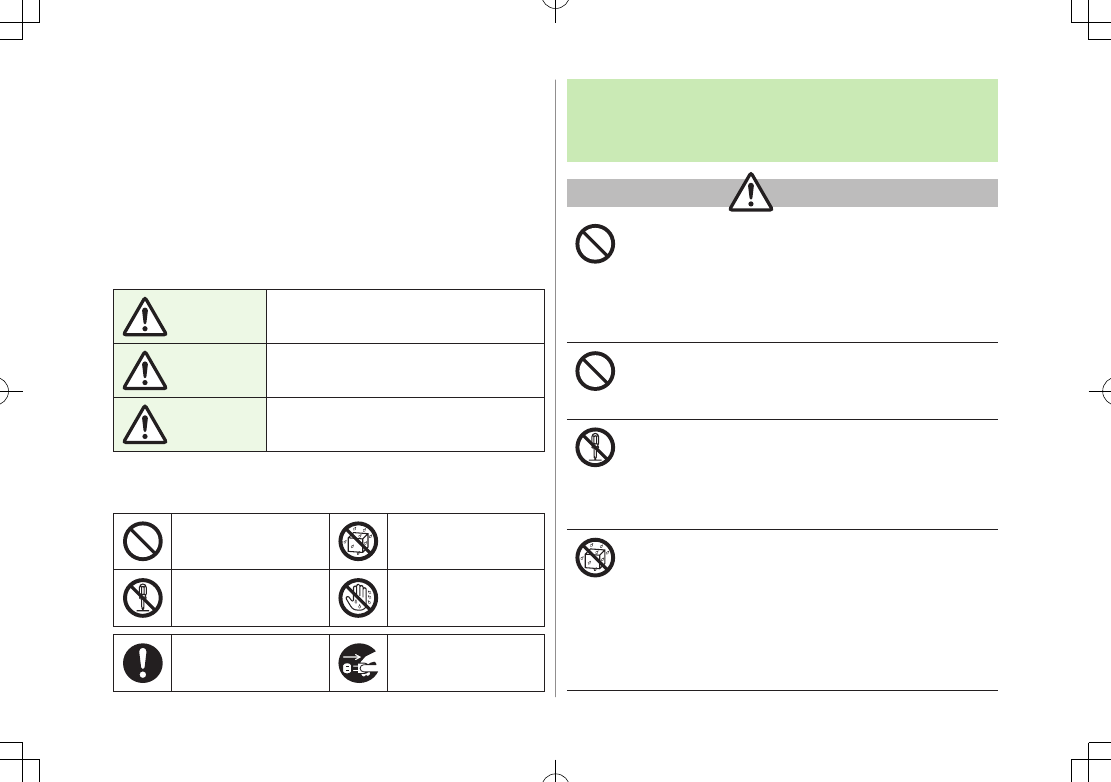
xii
Safety Precautions
■Before use, read these safety precautions carefully and use your handset
properly. Keep this guide in a safe place for future reference.
■These safety precautions contain information intended to prevent bodily
injury to the user and to surrounding people, as well as damage to
property, and must be observed at all times.
■SoftBank is not liable for any damages resulting from use of this product.
■These symbols indicate level of harm from failure to observe cautions or
improper usage.
Make sure to understand these symbols and precautions before reading
this guide.
Danger Great risk of death or serious injury from
improper use
Warning Risk of death or serious injury from
improper use
Caution Risk of injury or damage to property
from improper use
■Symbol Explanations
Make sure to understand these symbols and precautions before reading
this guide.
Prohibited Action Avoid Moisture
Disassembly
Prohibited
Always Dry Hands
First
Compulsory Action Disconnect Power
Source
Handset, Battery, USIM Card, Desktop Holder,
AC Charger (sold separately) & microSD Card
(not included)
Danger
Do not use or leave handset, battery, Charger or
Desktop Holder in locations subject to high temperature,
such as near an open flame/heater, in sunlight or inside
a car on an extremely hot day.
Battery may leak, overheat, explode, catch fire. Handset or
related hardware may deform or malfunction. Part of the casing
may also become hot and cause burns.
Do not use excessive force to attach battery or connect
Charger or Desktop Holder to handset. Battery or
connector may be the wrong way around.
Battery may leak, overheat, explode or catch fire.
Do not disassemble, modify or solder handset or related
hardware.
May cause accidents such as fire, bodily injury, electric shock or
equipment malfunction. Battery may leak, overheat, explode or
catch fire. Modifying handset is a violation of Radio Law and
subject to prosecution.
Do not get handset, battery, Charger or Desktop Holder
wet.
If handset, battery, Charger or Desktop Holder is left wet or
battery is charged after exposure to liquids such as water or pet
urine, overheating, electric shock, fire, injury or malfunction may
occur.
Be mindful of location when using handset, battery, Charger or
Desktop Holder.
Handle with care.
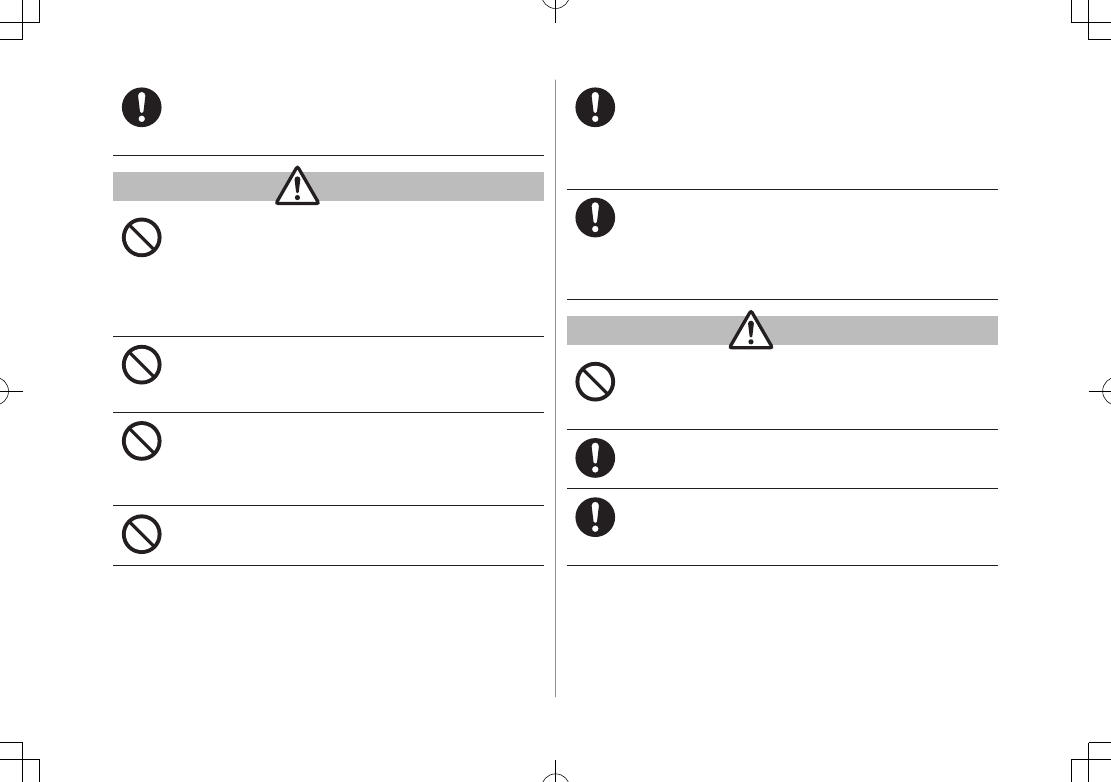
xiii
Use specified battery, Charger (sold separately) and
Desktop Holder.
Battery may leak, overheat, explode or catch fire, and Charger
may overheat, catch fire or cause malfunction.
Warning
Do not place handset, battery, Charger or Desktop
Holder inside cooking appliances, such as microwave
ovens or high-pressure containers, or on IH cooking
heaters.
Battery may leak, overheat, explode or catch fire. Handset,
Charger or Desktop Holder may overheat, emit smoke, catch fire
or cause malfunction.
Do not drop, throw or otherwise subject to strong force
or impacts.
Battery may leak, overheat, explode, catch fire, or cause electric
shock or damage to handset.
Do not allow liquids (water, pet urine, etc.) or conductive
objects (pencil lead, metal pieces, necklaces, hair pins,
etc.) to contact Charger terminals, external port
terminals or microSD Card slot.
May cause fire or malfunction triggered by short-circuit.
Do not charge battery while handset is wet.
May cause electric shock or short circuit, resulting in fire,
malfunction, etc.
Keep handset off and Charger disconnected near
propane gas, in filling stations or places where
flammable gas is generated.
Handset use in such areas may lead to fire. Be sure to turn off
handset before using Osaifu-Keitai® in filling stations. (When IC
Card Lock is set, turn off handset after unlocking setting.)
If handset, battery, Charger or Desktop Holder emits an
unusual sound, smoke or odor, perform following steps:
1. Unplug Charger from outlet.
2. Turn off handset.
3. Remove battery. (Take care to avoid burns or injuries.)
May cause fire or electric shock.
Caution
Do not place handset, battery, Charger or Desktop
Holder on an unstable surface.
May fall, causing injury or malfunction. Take extra precautions
while vibration alert is active or during charging.
Keep handset and related hardware out of the reach of
young children.
May result in accidental ingestion or bodily injury.
If for use by child, guardian should teach proper
handling and ensure handset and related hardware is
used as directed.
May result in bodily injury.
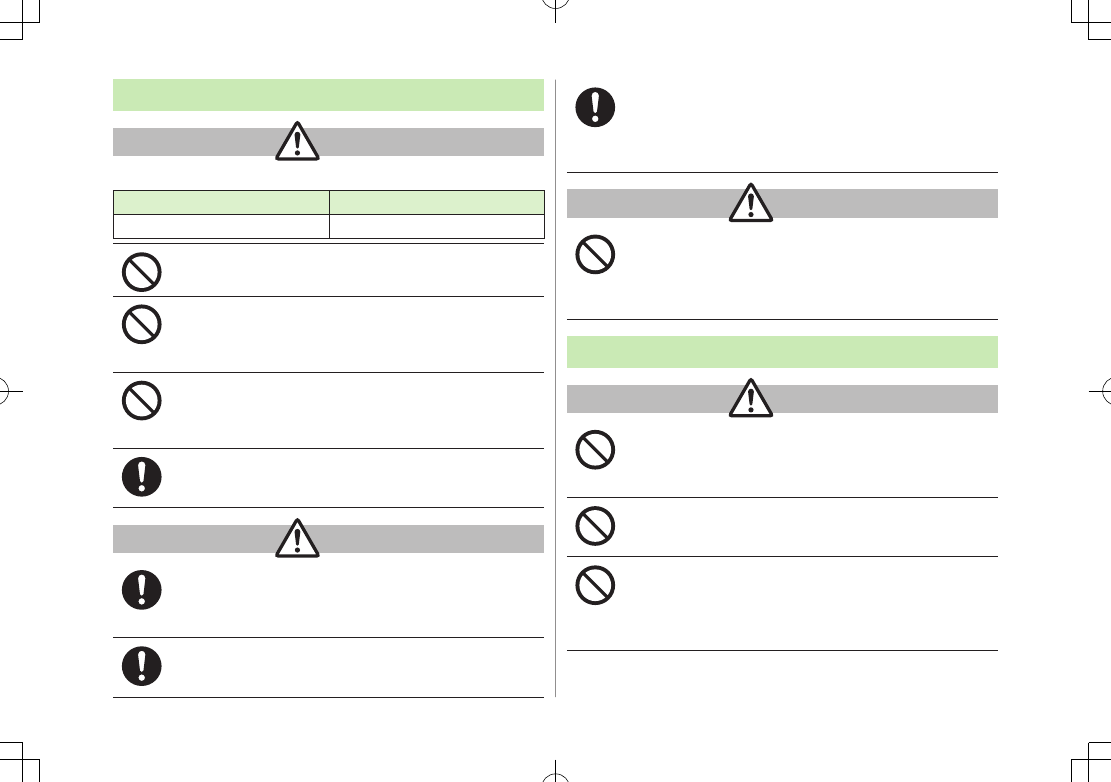
xiv
Battery
Danger
See battery label to confirm battery type.
Do not throw battery into fire.
Battery may leak, explode or catch fire.
Do not pierce battery with a nail or other sharp object,
hit it with a hammer, step on it, or subject it to strong
shocks.
Battery may leak, overheat, explode or catch fire.
Do not touch terminals with metallic objects or
carry/store battery with conductive objects (pencil lead,
metal pieces, necklaces, hair pins, etc.).
Battery may leak, overheat, explode or catch fire.
If battery fluid gets into eyes, do not rub; flush with
clean water and see a doctor immediately.
Failure to do so may cause blindness.
Warning
If battery fluid comes into contact with your skin or
clothing, stop handset use immediately and rinse fluid
off with clean water.
Battery fluid is harmful to your skin.
If battery does not charge after specified time, stop
charging.
Battery may leak, overheat, explode or catch fire.
Label Battery Type
Li-ion 00 Lithium-ion
If battery emits an unusual odor, overheats, discolors or
deforms, immediately remove battery and move it away
as far as possible from any flame or fire. Take care to
avoid burns or injuries.
Battery may leak, overheat, explode or catch fire.
Caution
Do not dispose of battery with ordinary refuse.
Place tape over the terminals to insulate battery, and take it to a
SoftBank retailer or institution that handles used batteries in
your area. Comply with local waste disposal regulations for
recycling.
Handset
Warning
Do not use handset while driving a vehicle.
Doing so may interfere with safe driving and cause an accident.
Stop your vehicle to park in a safe place before using handset.
Drivers using handsets while driving are subject to prosecution.
Do not aim the infrared port at eyes when using infrared
communication.
Doing so may affect eyes.
Do not point Photo light directly at someone's eyes. Do
not look directly at Photo light while light is on.
May damage eyesight or cause accidents due to momentary
sight loss or surprise. Do not take pictures of infants at close
range.
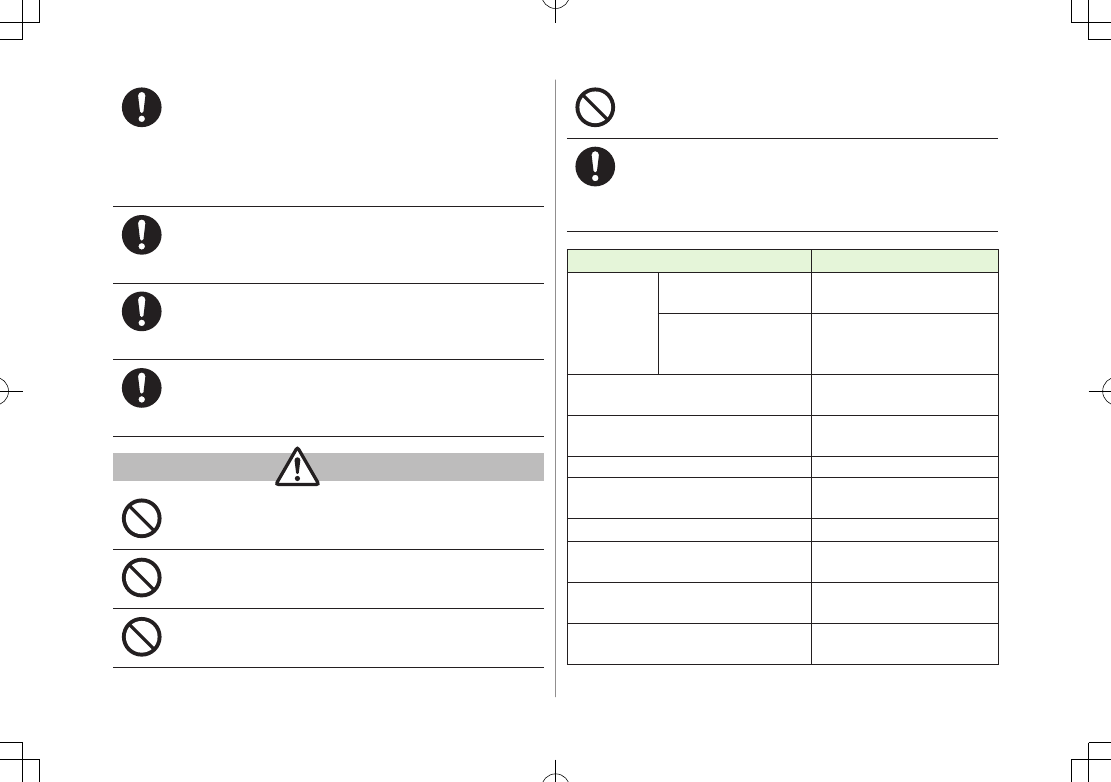
xv
Turn off handset near high-precision electronic devices
or devices using weak electronic signals.
Handset may cause these devices to malfunction.
*Electronic devices that may be affected: Hearing aids,
implantable cardiac pacemakers, implantable cardioverter
defibrillators, other medical electronic devices, fire alarms,
automatic doors and other automatically controlled devices.
Turn off handset aboard aircraft.
Handset signal may interfere with aircraft operation.
When in-flight handset use is permitted, follow airline
instructions for proper use.
If you have a weak heart, take extra precautions when
setting functions such as Vibration or Ringer Volume for
incoming transmissions.
May affect heart.
In a thunderstorm, immediately turn off handset and
seek shelter.
There is a risk of being struck by lightning and suffering electric
shock.
Caution
If handset affects car electronics, stop use.
Handset use may affect electronics in some models. In this case,
stop use; could impede safe driving.
Do not place a magnetic card near or in handset.
The stored magnetic data in cash cards, credit cards, telephone
cards and floppy disks, etc. may be erased.
Do not swing handset by its strap, etc.
Handset may strike you or others, or strap may be broken
resulting in injury or damage to handset or other property.
Do not place your ear too close to the speaker while
ringer sounds or sound files play.
May impair hearing.
If skin abnormality occurs, immediately stop use and
seek medical treatment.
Handset contains metals. Handset use may cause itching, rashes,
eczema or other symptoms depending on the user's physical
condition.
Parts Materials/Surface Finish
Outer case
Internal Display side PC resin/
Acrylic UV cured coating
External Display side,
Battery side, Keypad side,
Battery cover
ABS resin/
Acrylic UV cured coating
Internal Display panel,
External Display panel
Acrylic resin/
Hard coating
Hinge on Display side PA resin/
Acrylic UV cured coating
Ornamental parts on External Display side PET resin
Camera panel Acrylic resin/
Hard coating
Flash/Photo Light lens PC resin
Side Keys ABS resin/
Acrylic UV cured coating
MULTI Key, Keypad PC resin/
Acrylic UV cured coating
Shutter Key PC resin/Evaporated aluminium,
Acrylic UV cured coating
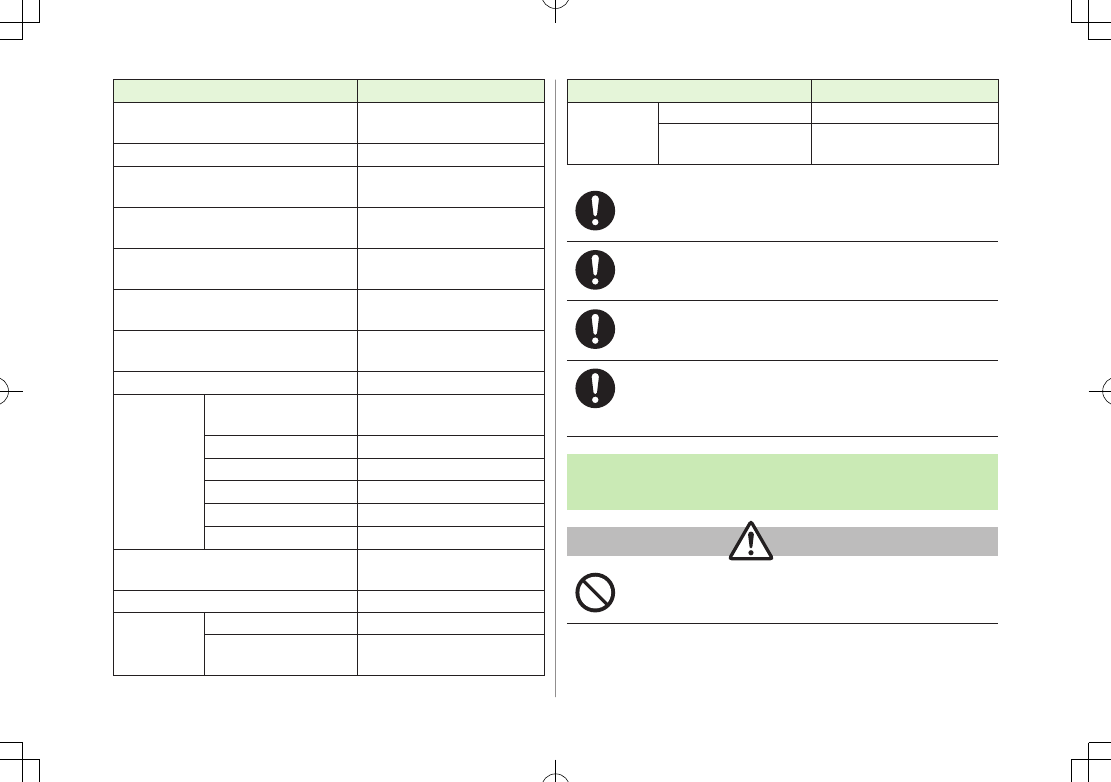
xvi
Parts Materials/Surface Finish
One-push Open Button PC resin/Evaporated aluminium,
Acrylic UV cured coating
Metal part of One-push Open Button Aluminium/Alumite treatment
Hook for Horizontal Open Position
Stainless steel/
Chrome plating on nickel plating
Roller part for Horizontal Open Position PC+ABS resin/
Acrylic UV cured coating
External Port cover PC resin, Elastomer resin/
Acrylic UV cured coating
Charging Terminals Phosphor bronze/
Gold plating on nickel plating
Stop pads, Screw caps on Keypad side,
Stopper on Display side Acrylic urethane resin
Hinge guide part on Display Elastomer resin
TV Antenna
Upper part ABS resin/
Acrylic UV cured coating
Middle part Stainless steel
Lower part NiTi alloy
Base: Hinge (Upper part) Stainless steel
Base: Hinge (Lower part) Brass/Tin-cobalt plating
Base: Cap PET resin
Screws (Battery compartment) Aluminium killed steel/
Nickel plating
Battery compartment PC resin
Battery
terminals
Resin part PPS resin
Metal part Beryllium copper/
Gold plating on nickel plating
Parts Materials/Surface Finish
Battery
Battery PC resin (Label: PET resin)
Terminals
Glass fiber reinforced epoxy board/
Gold plating on nickel plating
Handset may become hot while used in a hot
environment.
Avoid prolonged skin contact that may result in burns.
Make sure not to trap fingers or objects when
opening/closing handset.
May result in injury or damage to display.
Watch TV with adequate lighting and distance from
Display.
May damage eyesight.
Do not turn up the volume unnecessarily high when
using earphones.
Using earphones with volume turned up for an extended period
may impair hearing or injure ears.
Desktop Holder & AC Charger (sold
separately)
Warning
Do not cover or wrap Charger or Desktop Holder during
charging.
May cause overheating, fire or malfunction.
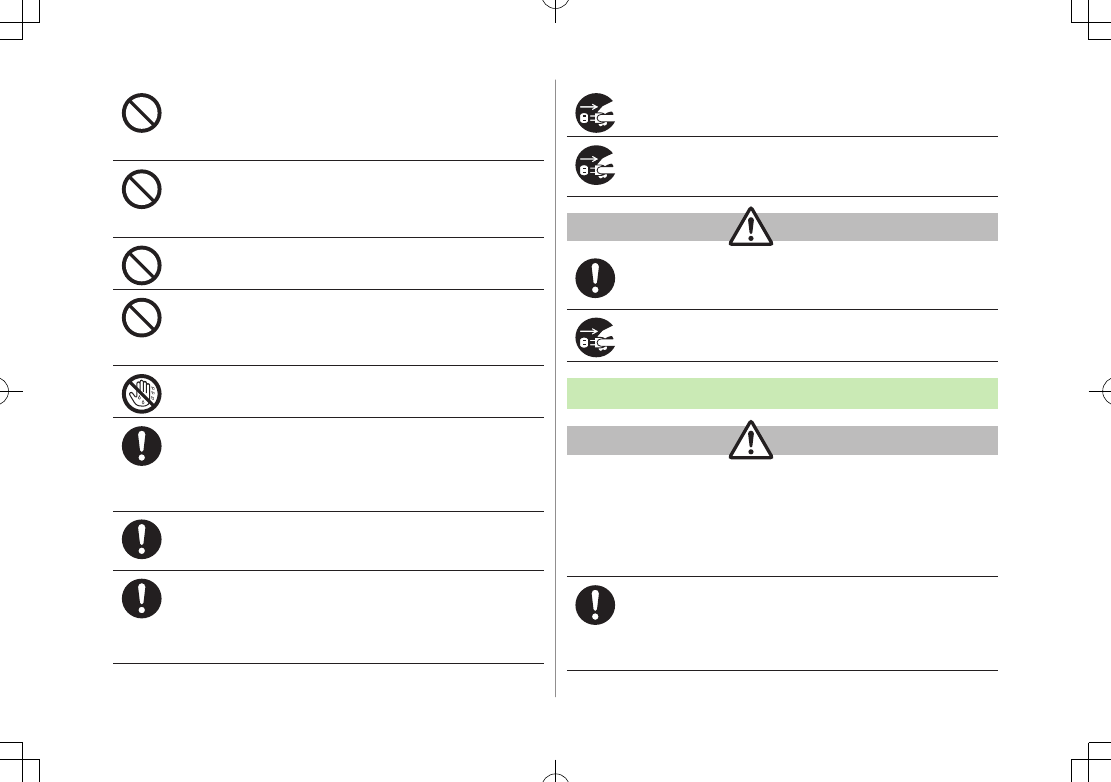
xvii
Always use the specified power supply/voltage.
Using incorrect voltage may cause fire or malfunction.
AC Charger: AC100V-240V (household AC outlet only)
In-Car Charger: DC12V
, 24V (vehicles with a negative earth only)
Use In-Car Charger in vehicles with a negative (-) earth.
Do not use In-Car Charger if vehicle has a positive (+)
earth.
May cause fire.
Do not use Charger in thunderstorms.
There is a risk of suffering electric shock.
Do not expose Charger or Desktop Holder to liquids and
high humidity (e.g., precipitation, bath/shower room,
restroom, etc.).
May cause fire, electric shock or malfunction.
Do not handle Charger with wet hands.
May cause electric shock or malfunction.
If In-Car Charger fuse blows, always replace it with
specified fuse.
Using the incorrect fuse may cause fire or malfunction. Refer to
the respective manuals for information on the correct fuse
specifications.
If dust accumulates on plug, unplug Charger and wipe
with a dry cloth.
May cause fire.
When plugging Charger into outlet, keep conductive
materials (pencil lead, metal parts, necklaces, hair pins,
etc.) away from Desktop Holder terminals or Charger
plug/terminals and plug Charger firmly into outlet.
May cause electric shock, short-circuit or fire.
Unplug Charger during periods of disuse.
May cause electric shock, fire or malfunction.
If liquid such as water or pet urine get into Charger,
unplug it immediately.
May cause electric shock, smoke emission or fire.
Caution
Pull Charger (not cord) to unplug Charger.
Pulling on the cord may damage the cord and cause electric
shock or fire.
Always unplug Charger before cleaning it.
May result in electric shock.
Near Electronic Medical Equipment
Warning
This section is based on "Guidelines on the Use of Radio
Communications Equipment such as Cellular Telephones and
Safeguards for Electronic Medical Equipment" (Electromagnetic
Compatibility Conference, April 1997) and "Report of Investigation
of the Effects of Radio Waves on Medical Equipment, etc."
(Association of Radio Industries and Businesses, March 2001).
If you use an implantable cardiac pacemaker or
cardioverter defibrillator, keep handset more than
22 cm away from the implant at all times.
Handset radio waves may affect implantable cardiac pacemaker
or cardioverter defibrillator operations.
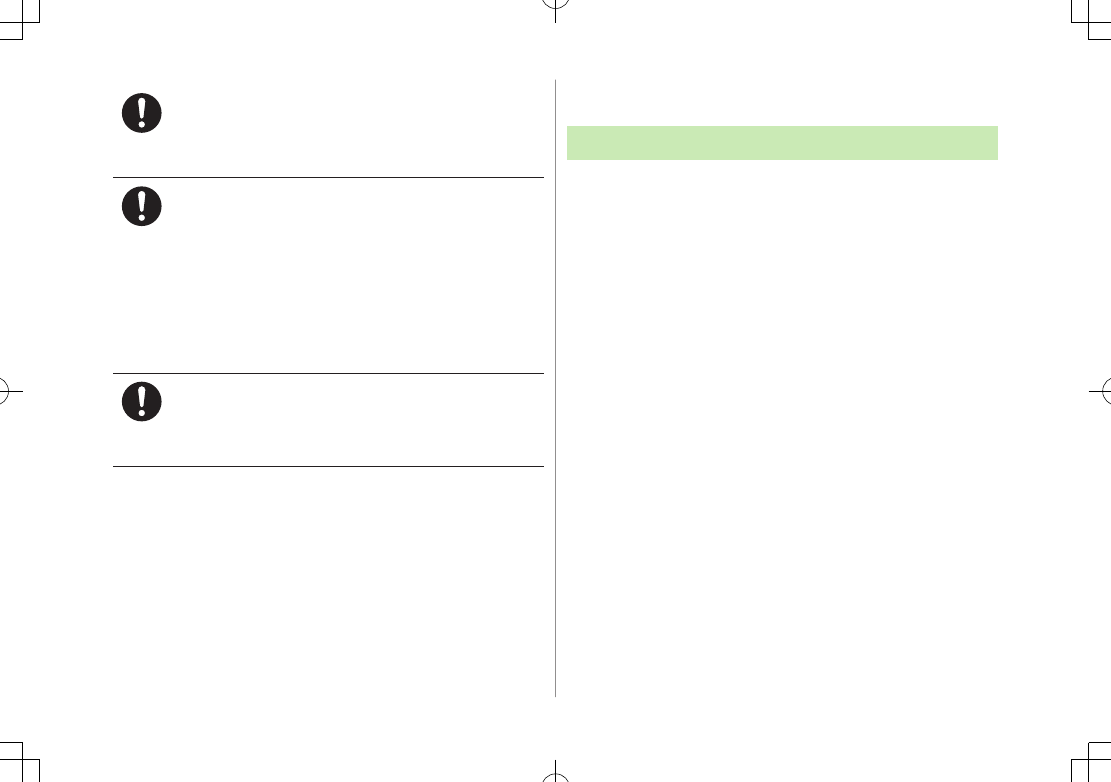
xviii
Handling Precautions
General Notes
SoftBank is not liable for damages from accidental
loss/alteration/repair of handset/microSD Card information
(Phone Book entries, image/sound files, etc.). Back-up
important information.
Handset transmissions may be disrupted inside buildings,
tunnels or underground, or when moving into/out of such
places.
Use handset without disturbing others.
Handsets are radios as stipulated by the Radio Law. Under the
Radio Law, handsets must be submitted for inspection upon
request.
Handset use near landlines, TVs or radios may cause
interference.
Read microSD Card manual beforehand for proper use.
Beware of eavesdropping.
Digital signals reduce interception, however transmissions may be
overheard. Deliberate/accidental interception of communications
constitutes eavesdropping.
"eavesdropping" means radio communication is received by another
receiver deliberately or accidentally.
Be cautious of unsafe websites. Take extra precautions
especially when posting personal information on websites.
Persons using electronic medical equipment outside
medical facilities should consult the vendor about
possible radio wave effects.
Handset radio waves may affect electronic medical equipment
operations.
Observe the following in medical facilities. Handset
radio waves may affect electronic medical equipment.
• Do not take handset into operating rooms, Intensive Care
Units or Coronary Care Units.
• Turn off handset inside hospital wards.
• Turn off handset even outside hospital wards (in hospital
lobbies, etc.); electronic medical equipment may be in use
nearby.
• Where a medical facility has specific instructions prohibiting
the carrying and use of mobile phones, observe those
instructions strictly..
Turn off handset in crowded places such as rush hour
trains; implantable cardiac pacemakers or cardioverter
defibrillators may be in use nearby.
Handset radio waves may affect implantable cardiac pacemaker
or cardioverter defibrillator operations.
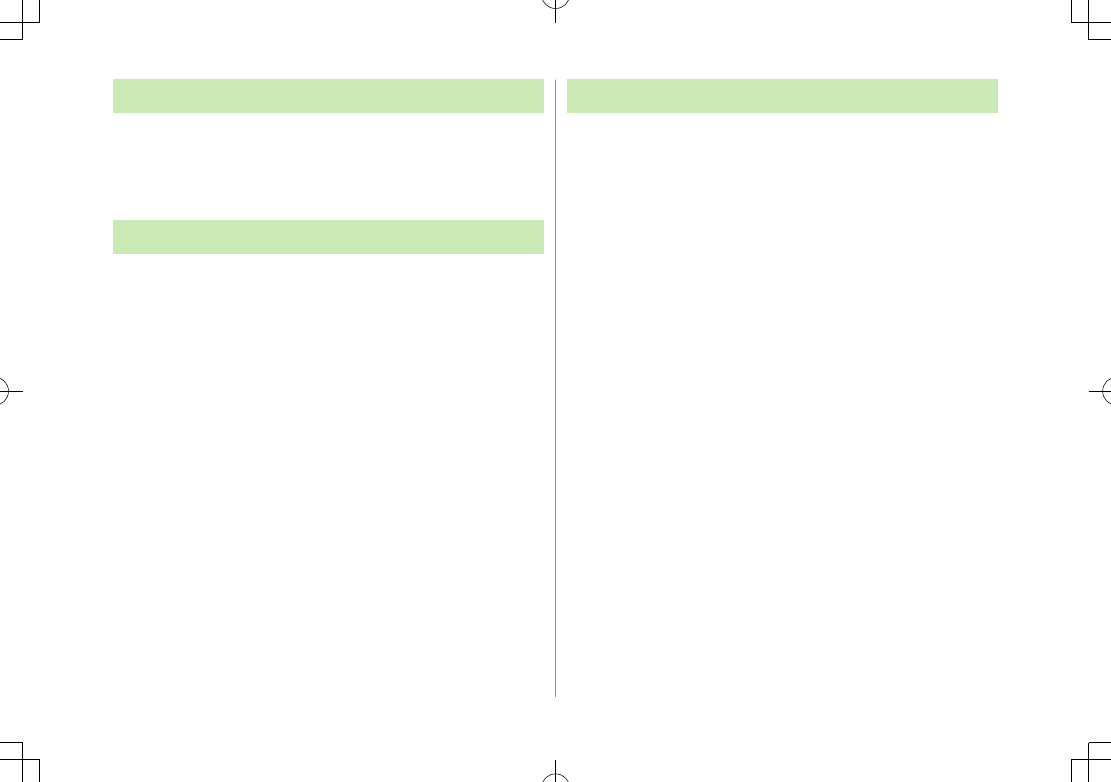
xix
FCC RF Exposure Information
Your handset is a radio transmitter and receiver. It is designed and
manufactured not to exceed the emission limits for exposure to radio
frequency (RF) energy set by the Federal Communications Commission of
the U.S. Government.
The guidelines are based on standards that were developed by independent
scientific organization through periodic and thorough evaluation of
scientific studies. The standards include a substantial safety margin
designed to assure the safety of all persons, regardless of age and health.
The exposure standard for wireless handsets employs a unit of
measurement known as the Specific Absorption Rate, or SAR. The SAR limit
set by the FCC is 1.6 W/kg. The tests are performed in positions and
locations (e.g. at the ear and worn on the body) as required by the FCC for
each model.
The highest SAR value for this model handset as reported to the FCC when
tested for use at the ear is 0.582 W/kg, and when worn on the body in a
holder or carry case, is 0.286 W/kg.
Body-worn Operation; This device was tested for typical body-worn
operations with the back of the handset kept 1.5 cm from the body. To
maintain compliance with FCC RF exposure requirements, use accessories
that maintain a 1.5 cm separation distance between the user's body and
the back of the handset. The use of beltclips, holsters and similar
accessories should not contain metallic components in its assembly.
The use of accessories that do not satisfy these requirements may not
comply with FCC RF exposure requirements, and should be avoided. The
FCC has granted an Equipment Authorization for this model handset with
all reported SAR levels evaluated as in compliance with the FCC RF
emission guidelines. SAR information on this model handset is on file with
the FCC and can be found under the Display Grant section of
http://www.fcc.gov/oet/ea/ after searching on FCC ID UCE210030A.
Additional information on Specific Absorption Rates (SAR) can be found on
the Cellular Telecommunications & Internet Association (CTIA) website at
http://www.phonefacts.net.
Electromagnetic Waves
For body worn operation, this mobile phone has been tested
and meets RF exposure guidelines when used with an accessory
containing no metal and positioning the handset a minimum
15 mm from the body. Use of other accessories may not ensure
compliance with RF exposure guidelines.
FCC Notice
This device complies with part 15 of the FCC Rules. Operation
is subject to the following two conditions:
(1) This device may not cause harmful interference, and
(2) this device must accept any interference received, including
interference that may cause undesired operation.
Changes or modifications not expressly approved by the
manufacturer responsible for compliance could void the user's
authority to operate the equipment.
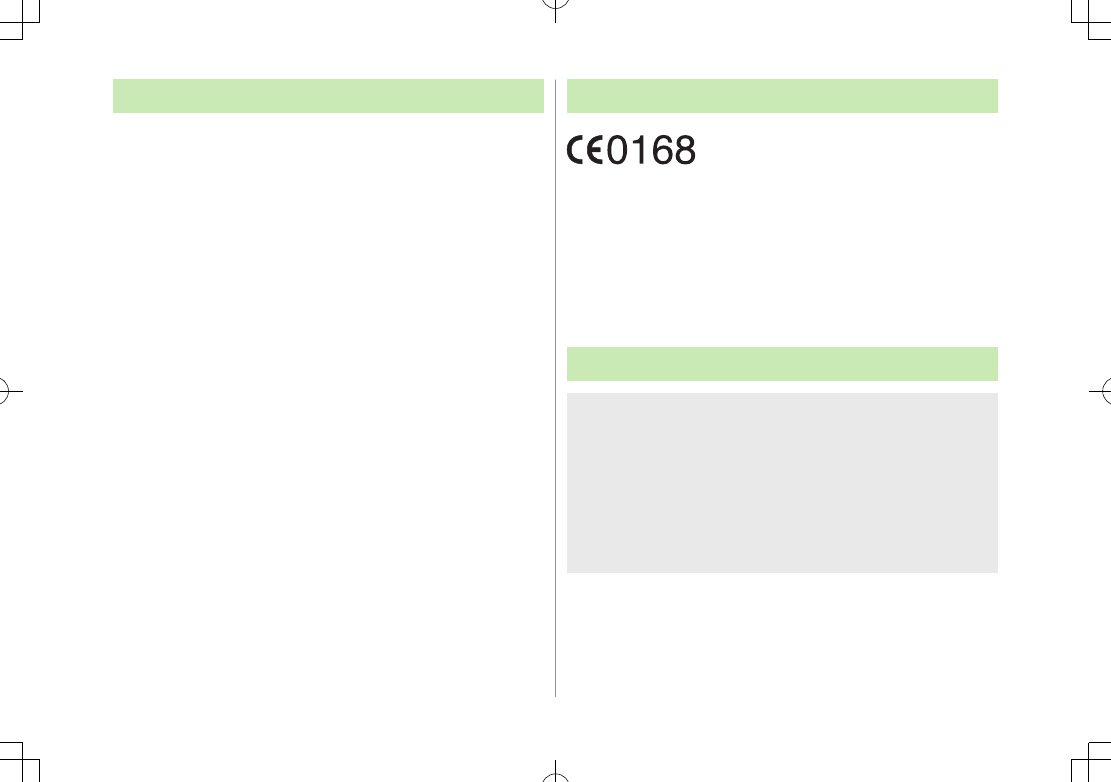
xx
European RF Exposure Information
Your mobile device is a radio transmitter and receiver. It is designed not to
exceed the limits for exposure to radio waves recommended by
international guidelines. These guidelines were developed by the
independent scientific organization ICNIRP and include safety margins
designed to assure the protection of all persons, regardless of age and
health.
The guidelines use a unit of measurement known as the Specific Absorption
Rate, or SAR. The SAR limit for mobile devices is 2 W/kg and the highest
SAR value for this device when tested at the ear was 0.327 W/kg*. As
mobile devices offer a range of functions, they can be used in other
positions, such as on the body as described in this user guide**. In this
case, the highest tested SAR value is 0.287 W/kg. As SAR is measured
utilizing the devices highest transmitting power the actual SAR of this
device while operating is typically below that indicated above. This is due
to automatic changes to the power level of the device to ensure it only
uses the minimum level required to reach the network.
The World Health Organization has stated that present scientific
information does not indicate the need for any special precautions for the
use of mobile devices. They note that if you want to reduce your exposure
then you can do so by limiting the length of calls or using a hands-free
device to keep the mobile phone away from the head and body.
*The tests are carried out in accordance with international guidelines for
testing.
** Please see Electromagnetic Waves on page xix for important notes
regarding body worn operation.
Declaration of Conformity
We, Panasonic Mobile Communications Development of Europe
Ltd., declare that SoftBank 942P conforms with the essential and
other relevant requirements of the directive 1999/5/EC.
A declaration of conformity to this effect can be found at
http://panasonic.net/pmc/support/index.html
This product is only intended for sale in Japan.
Compliance to the European RTTE directive applies to: SoftBank
942P handset, battery (PMBAY1) and AC Charger (SoftBank
ZTDAA1, marked MITSUMI).
Handset Care
942P is not completely waterproof. Be sure to observe the
following:
• Use handset with External Port Cap, Inner Cover and Battery Cover
tightly closed. Failing to do so may result in malfunction.
• Malfunction caused by contact with liquids may not be covered by
Warranty.
• Do not install/remove battery or open/close External Port Cap or
Battery Cover in rain or when handset is still wet.
• Accessories and other optional items are not waterproof.
• Air conditioned air may cause condensation, resulting in corrosion.
If handset is left with no battery or an exhausted one, data
may be altered/lost. SoftBank is not liable for any resulting
damages.
Use handset within temperatures of 5°C to 35°C and humidity
35% to 90% (limiting to temporary use in a bathroom within
36°C to 40°C). Avoid extreme temperatures/direct sunlight.
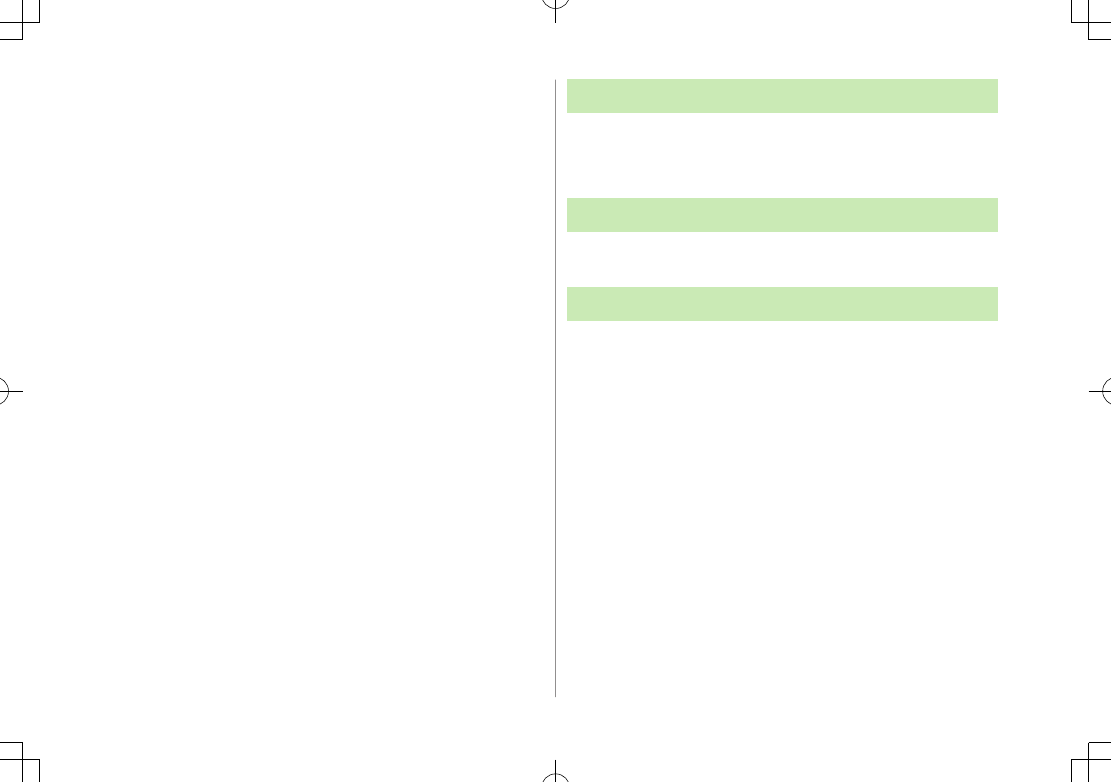
xxi
Handset may become warm during use or charging. This is not
malfunction.
Battery may swell as service life nears end; this is not a
problem.
Exposing lens to direct sunlight may damage color filter and
affect image color.
Soiled terminals may cause poor connection. If the terminals
are dirty, use a dry cloth or cotton swab to wipe them clean.
Clean handset with dry, soft cloth. Using alcohol, thinner, etc.
may damage it.
Avoid forceful rubbing or scratching handset displays.
Do not subject handset to excessive force.
• Do not sit down with handset in a back pocket.
• Do not place heavy objects on a bag with handset inside.
Do not remove nameplate from handset; doing so invalidates
warranty.
Always turn off handset before removing battery. If battery is
removed while saving or sending mail, data may be altered or
lost.
LCD is manufactured with high precision technology, however,
some pixels may appear darker/brighter.
Connect only specified products to External Port.
While walking, moderate earphone volume to make sounds
around you audible and help avoid accidents.
When holding handset in use, do not cover Speaker.
Function Usage Limits
These functions are disabled after handset replacement/upgrade
or service cancellation: Camera; Digital TV; Music Player;
S! Appli; Lifestyle-Appli; Wi-Fi.
After a period of disuse, these functions may become unusable.
Multitasking During Calls/Data Transmissions
Transmission fees apply while other functions are used during
a call/data transmission.
Mobile Camera
Be sure to observe proper etiquette when using the camera.
Do not expose the camera lens to direct sunlight. Concentrated
sunlight through the lens may cause the handset to
malfunction.
Be sure to try taking and previewing pictures before using the
camera on important occasions like wedding ceremonies.
Do not commercially use or transfer pictures taken with the
camera without the permission of the copyright holder
(photographer), except for personal use.
Do not use the camera in locations where taking photos and
recording videos are prohibited.
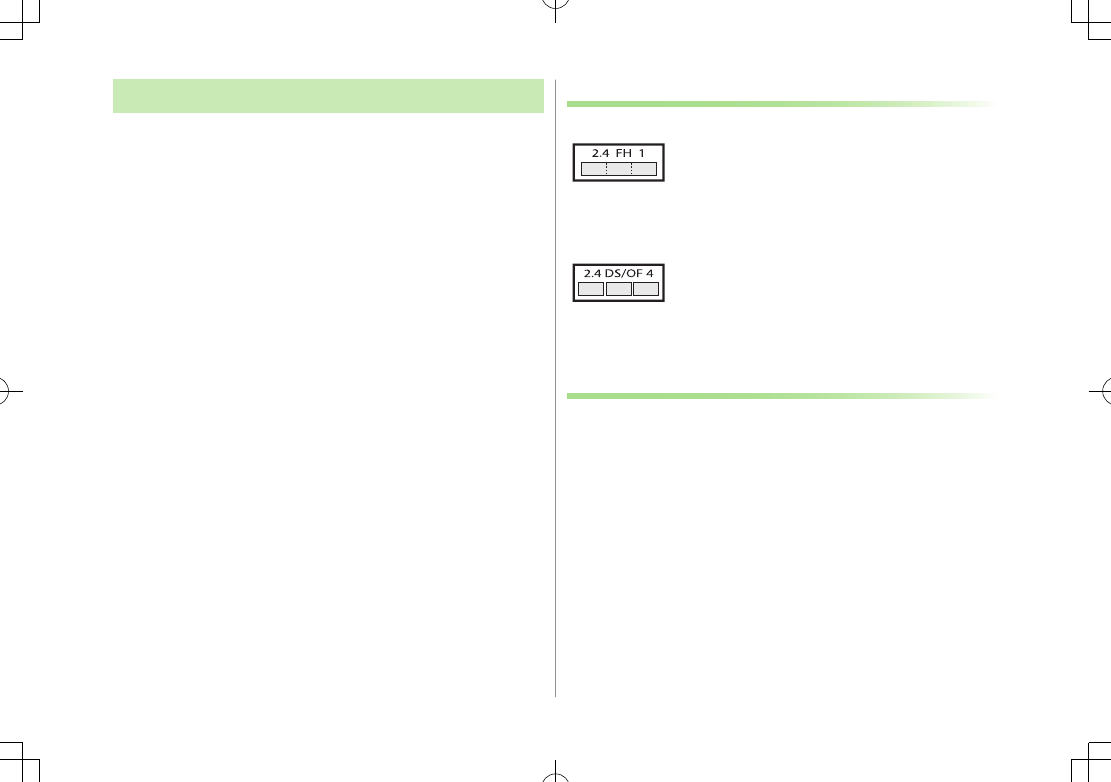
xxii
Bluetooth®/Wi-Fi
Bluetooth®/Wi-Fi connection is not guaranteed with all
Bluetooth®/Wi-Fi devices.
Handset complies with Bluetooth®/Wi-Fi security standards.
However, this does not ensure 100% security.
SoftBank is not liable for damages arising from accidental
data/information leakage during Bluetooth®/Wi-Fi
transmissions.
Wi-Fi function is only intended for use in Japan. This handset's
Wi-Fi function is certified as compliant with the radio standard
in Japan. Wi-Fi function should be disabled when travelling
outside Japan. Use in other countries may contravene local
regulations.
Bluetooth®/Wi-Fi shares the same frequency band with other
industrial/scientific/medical equipment (microwave ovens, etc.),
radio stations, amateur radio stations, etc. (hereinafter "other
radio stations").
1 Before using Bluetooth®/Wi-Fi function, visually check that
there are no other radio stations sharing same frequency
band nearby.
2 Should interference occur between this handset and other
radio stations, move to another place or stop Bluetooth®/
Wi-Fi function (stop the transmission) immediately.
3 For additional information and support, contact us at the
following number.
SoftBank Mobile Customer Center;
From a SoftBank handset, call toll free at 157 for General
Information.
From landlines, see ZP.19-34 "Customer Service".
Wireless Frequency Bands
•This radio station uses 2.4 GHz band with FH-SS
modulation, and its maximum communication
distance is 10 m.
•This radio station uses 2400 – 2483.5 MHz band.
Avoiding frequency band of mobile unit identification
apparatus is not possible.
•This radio station uses 2.4 GHz band with DS-SS/
OFDM modulation, and its maximum communication
distance is 40 m.
•This radio station uses 2400 – 2483.5 MHz band.
Avoiding frequency band of mobile unit identification
apparatus is possible.
Precautions for Wi-Fi Usage
Do not use Wi-Fi function near magnetic devices or sources of
magnetic waves.
• Magnetic waves or electrostatic noise may cause noise/interference
(especially when a microwave oven is in use).
• Wi-Fi use near TVs or radios may affect TV/radio reception.
• When multiple access points using the same channel are nearby,
target access point may not be found.
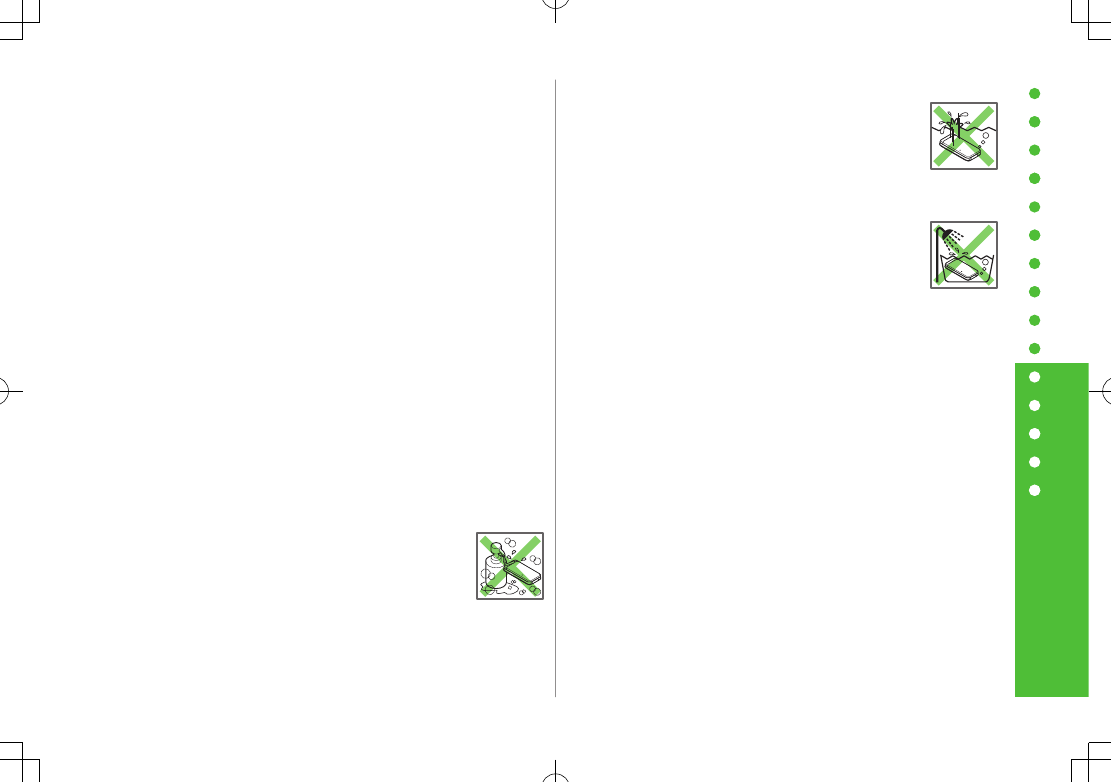
xxiii
Waterproofing Precautions
Waterproofing Precautions
With External Port Cap, Inner Cover and Battery Cover tightly
closed, 942P provides waterproof performance compliant with
IPX5 (former JIS Ingress Protection Code grade 5)1 and IPX7
(former JIS Ingress Protection Code grade 7)2.
1 IPX5 compliant: Protection against water projection from water jets
(projecting water from a 6.3 mm diameter nozzle at a distance of
approximately 3 meters for over 3 minutes at a rate of 12.5 L/min from
different directions).
2 IPX7 compliant: Protection against water leakage when submerged
under water (still tap water at room temperature up to 1 meter deep for
approximately 30 minutes).
Note: Waterproof performance of 942P is not guaranteed under all
conditions. Read User Guide for proper handset use. Malfunctions due to
improper handling caused by customer are not covered by Warranty.
942P is available for use in rain or a bathroom or at a poolside.
■Rain
Talk on handset in moderately heavy rain (rainfall of 20 mm
or less per hour).
Do not use handset in heavy rain (rainfall of 20 mm or more
per hour).
■Rinse Handset
Rinse handset in fresh water/tap water (at room
temperature), using gentle back and forth
movement; or under gentle running water
(approximately 10 cm from faucet/showerhead at
5ºC to 35ºC).
Tightly close Battery Cover and hold down External Port Cap
when rinsing handset.
Do not use brushes, sponges, soaps or detergents.
■Leisure
Do not immerse or drop handset into a swimming
pool/sea. Do not use handset underwater.
If pool/sea water spatters on handset,
immediately rinse with tap water at room
temperature.
■Bathroom
Do not immerse or drop handset into a bathtub.
Do not use handset underwater.
Do not immerse handset into water containing
soap, detergent or bath agents or hot spring
water.
Do not expose handset to strong water flow (strong enough
to feel pain on skin).
Avoid using handset in a bathroom for a prolonged period of
time.
Extreme temperature changes can cause condensation. Wait
until handset reaches room temperature before bringing it
to a bathroom.
■Kitchen
Do not splash handset with or immerse it in any liquids (soap
water, detergent, spice, juice, etc.) other than fresh water or
tap water.
Do not splash handset with or immerse it in hot/cold water.
942P is not heat-resistant.
Do not expose handset to strong water flow.
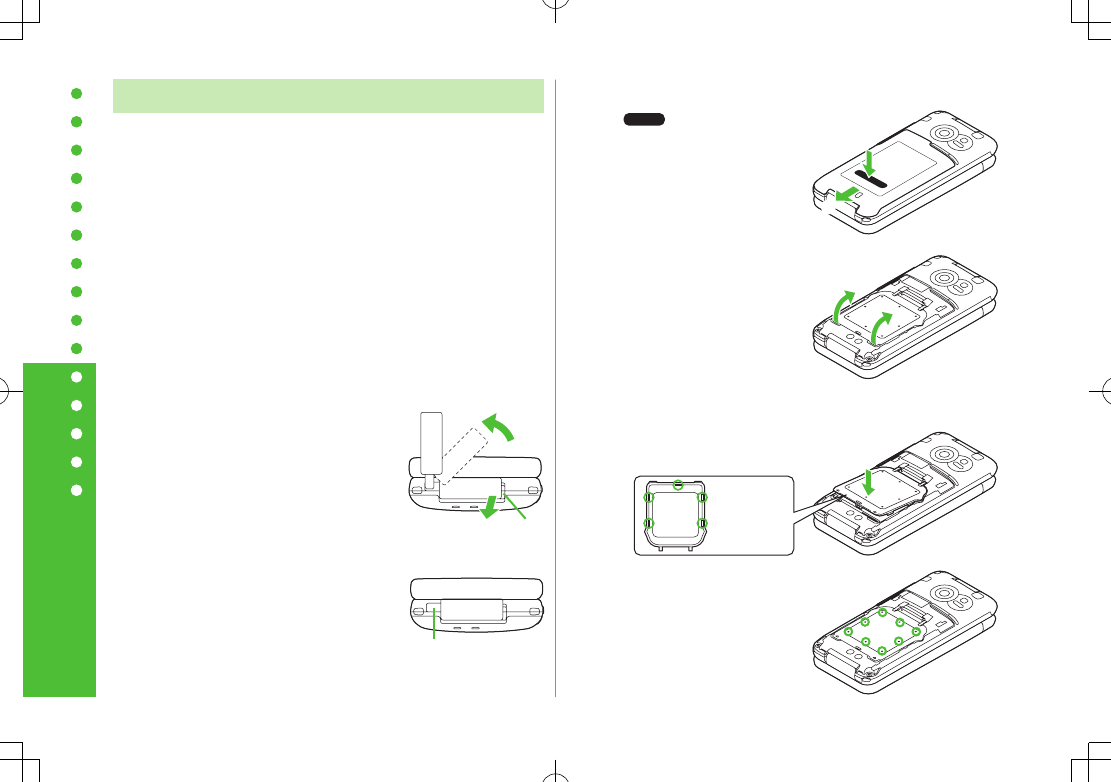
xxiv
Waterproofing Precautions
Notes on Usage
Make sure that External Port Cap, Inner Cover and Battery
Cover are tightly closed before use. If small particles (fine fiber,
hair, sand, etc.) are caught between Battery Cover, Inner Cover
and handset, water leakage may occur.
If handset comes into contact with any liquids while External
Port Cap, Inner Cover or Battery Cover is open, an electric
shock or malfunction may occur. Turn off handset power and
remove battery.
Do not immerse handset in any liquids other than fresh water
or tap water at room temperature.
Regardless of handset performance, replacing handset parts
every two years is recommended. Replace parts at your own
expense. Contact SoftBank Mobile Customer Center, Customer
Assistance (ZP.19-34) in your subscription area.
■Open External Port Cap
1 Use slot to lift cap off in the direction of
, and rotate cap in the direction of .
■Close External Port Cap
1 Align cap with handset, and fit cap into
port by holding cap base firmly.
2 Make sure cap is completely closed.
②
①
Slot
Base
■Remove Battery Cover
1 Press on Battery Cover in
the direction of , and slide
cover in the direction of by
2 mm or more until lock is
released.
2 Lift Inner Cover using tabs in the
direction of arrow until it stops.
Inner Cover is designed to close firmly
for maintaining waterproof
performance. Make sure not to force
cover open; may injure nails or fingers.
■Attach Battery Cover
1 Fit raised edges of Inner Cover into slots.
2 Press each mark on Inner Cover.
Make sure cover is completely
closed.
②
①
Inner Cover
Rear Side
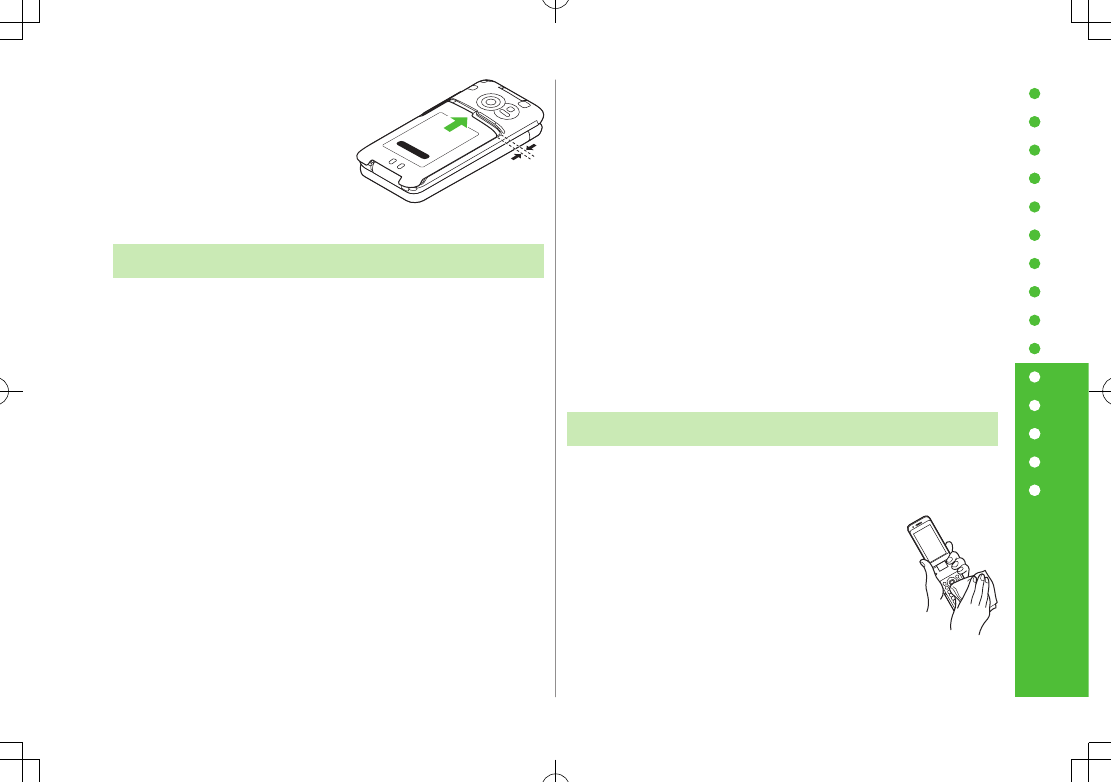
xxv
Waterproofing Precautions
3 Align Battery Cover with handset
slots with cover open by 2 mm.
Press cover down and slide in the
direction of arrow.
4 Make sure there is no gap between Battery Cover and handset.
Maintaining Waterproof Performance
■Handset
Do not leave handset wet.
•Doing so may cause short circuit on External Port.
•Water may leak into keypad or hinge. In cold climates, water
drops turn into frost; this may cause malfunction.
Do not wash handset in a washing machine.
Handset is not heat resistant. Do not immerse handset in hot
water, use it in a sauna or dry it with hot air using a dryer.
Do not drop handset or subject it to excessive shock. Doing so
may deteriorate waterproof performance.
Handset does not float in water.
Use handset within temperatures of 5ºC to 35ºC and humidity
of 35% to 90% (limiting to temporary use in a bathroom within
36ºC to 40ºC). Do not use or store handset in extreme
temperatures or areas under direct sunlight.
Handset is not water-pressure resistant. Do not expose handset
to strong water flow or immerse it in water.
Do not place handset directly on beach.
•Sand gets into holes of Microphone, Earpiece or Speaker, and
volume may be decreased.
•Sound may get distorted if water drops and sand are in
handset.
Approx. 2 mm
•Water leakage may occur if sand enters External Port Cap,
Inner Cover or Battery Cover.
■External Port Cap/Inner Cover/Battery Cover
Do not open/close External Port Cap, Inner Cover or Battery
Cover with gloves on. Small particles may adhere to rubber
packing.
Make sure External Port Cap, Inner Cover or Battery Cover
areas are free of fine fibers after wiping off liquids.
Do not remove rubber packing. Do not insert sharp-edged
objects into gaps around External Port Cap, Inner Cover or
Battery Cover. Doing so may cause water leakage.
If External Port Cap or Inner Cover rubber packing is damaged
or deformed, replace it with a new one.
■Microphone/Earpiece/Speaker
Do not pick Microphone, Earpiece or Speaker holes with
sharp-edged objects.
Thoroughly wipe off water drops; may cause malfunction.
Draining Water from Handset
Using handset with water drops on may decrease Speaker/
Earpiece volume or deteriorate sound quality. If water seeps into
keypad or hinge area, remove water as follows:
1 Wipe water off handset with clean dry cloth.
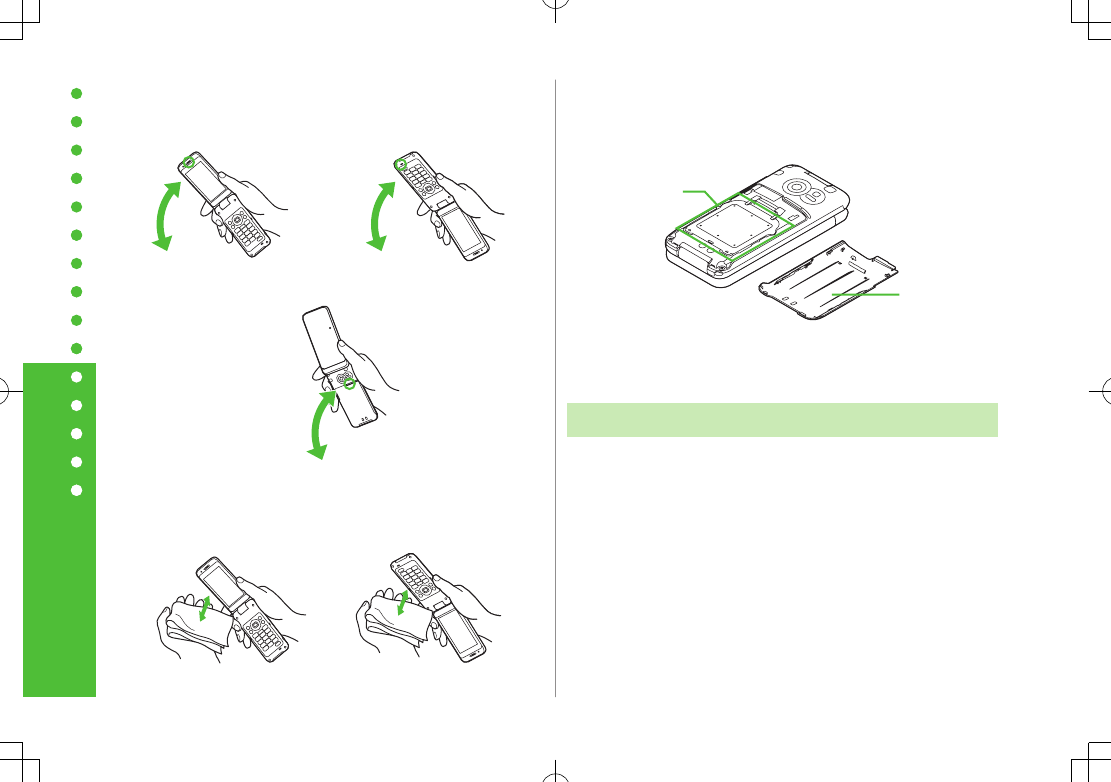
xxvi
Waterproofing Precautions
2 Hold handset firmly. Shake handset about 20 times until no
water drops come out. Repeat on all sides.
3 Pat handset against a clean dry cloth to remove remaining
water from Microphone, Earpiece, Speaker, keypad, hinge, etc.
Do not directly wipe remaining water off gaps using a cotton swab.
<Drain from Earpiece> <Drain from Microphone>
<Drain from Speaker>
4 Remove Battery Cover, and wipe water drops off Inner Cover
area and Battery Cover rear side. Replace Battery Cover.
Never open Inner Cover.
To remove Battery Cover: ZP.xliii
Some water may remain on handset even after above steps are followed.
Keep handset away from anything that should not get wet.
Water may remain inside Touch Pen Cap when it is wet.
Charging Battery
Accessories and other optional items are not waterproof. Check
following points when/after charging battery.
Never charge battery when handset is wet. Doing so may cause
an electric shock or malfunction/fire due to short circuit. Wipe
water off handset with clean dry cloth before charging battery.
Close External Port Cap tightly after charging battery. Use
Desktop Holder to charge handset.
Inner Cover Area
Battery Cover
Rear Side
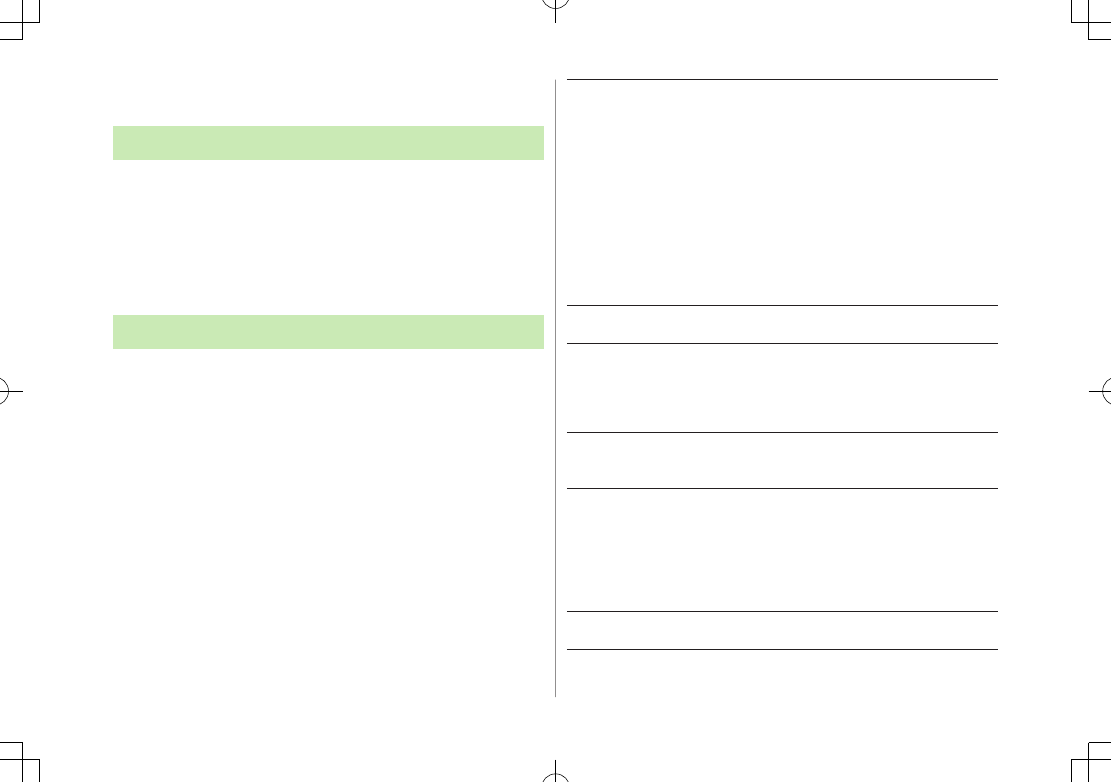
xxvii
Copyrights and Others
Right of Portrait
Portrait right is the right of an individual to refuse to be photographed
by others and protects from the unauthorized publication or use of an
individual's photograph by others. Right of personality is a portrait
right applicable to all citizens and right of publicity is a portrait right
(property right) designed to protect celebrities' interests. Be careful
when taking pictures with the handset camera. Photographing,
publicizing and distributing photographs of citizens and celebrities
without permission are illegal.
Copyrights
So
unds, images, computer programs, databases, other copyrighted
materials, their respective works and copyright holders are
protected by copyright laws. Duplicated materials are limited to
private use only. If duplications (including conversion of data
types), modifications, transfer of duplicates or distribution on
networks are made without permission of copyright holders, this
constitutes "Literary Piracy" and "Infringement of Copyright
Holder Rights" and a criminal action for reparations and criminal
punishment may be filed. If duplicates are made using handset,
please observe the copyright laws. Materials captured with
handset cam
era are also subject to the above.
This product is licensed under the MPEG-4 patent portfolio
license, AVC patent portfolio license and VC-1 patent portfolio
license for the personal and non-commercial use of a consumer to
(i) encode video in compliance with the MPEG-4 Visual Standard,
AVC Standard and VC-1 Standard ("MPEG-4/AVC/VC-1 Video")
and/or
(ii) decode MPEG-4/AVC/VC-1 Video that was encoded by a
consumer engaged in a personal and non-commercial activity
and/or was obtained from a licensed video provider licensed to
provide MPEG-4/AVC/VC-1 video.
No license is granted or implied for any other use.
Additional information may be obtained from MPEG LA, L.L.C. See
http://www.mpegla.com.
MPEG Layer-3 audio coding technology licensed from Fraunhofer
IIS and Thomson.
This product is protected by certain intellectual property rights of
Microsoft Corporation and third parties. Use or distribution of
such technology outside of this products is prohibited without a
license from Microsoft or an authorized Microsoft subsidiary and
third parties.
Windows Media®, Microsoft®, Windows® and Windows Vista® are
trademarks or registered trademarks of Microsoft Corporation in
the United States and other countries.
The abbreviations used for respective operating systems
(Japanese version) in this guide are as shown below:
Windows Vista® is the abbreviation of Windows Vista® (Home
Basic, Home Premium, Business, Enterprise, and Ultimate).
Windows® XP is the abbreviation of Microsoft® Windows® XP
Professional operating system or Microsoft® Windows® XP Home
Edition operating system.
Microsoft Windows operating system is abbreviated as
"Windows" in this guide.
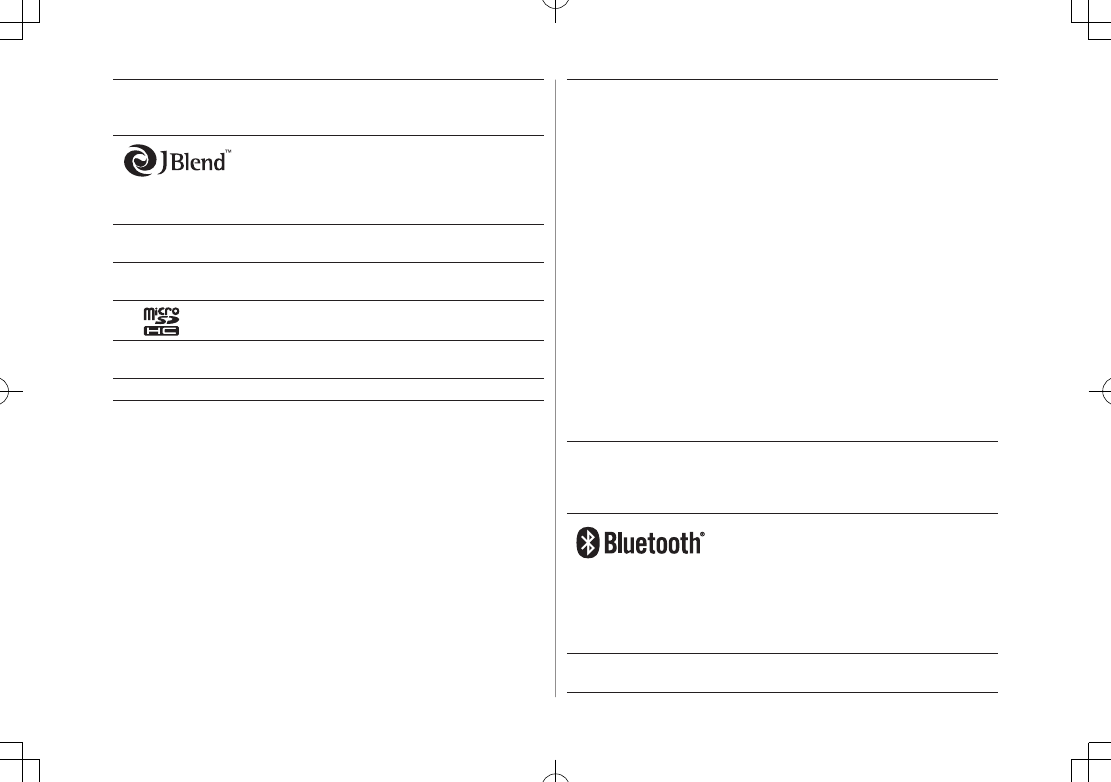
xxviii
Java and all Java based trademarks and logos are trademarks or
registered trademarks of Sun Microsystems, Inc. in the U.S. and
other countries.
Aplix, microJBlend and JBlend, and all Aplix-
or JBlend-related trademarks and logos are
trademarks or registered trademarks of Aplix
Corporation in the U.S., Japan and other
countries.
BookSurfing® is a registered trademark of CELSYS Inc., Voyager
Japan, Inc. and INFOCITY Inc.
QR Code is a registered trademark of DENSO WAVE
INCORPORATED.
microSDHC Logo is a trademark.
Chaku-Uta® and Chaku-Uta Full® are registered trademarks of
Sony Music Entertainment (Japan) Inc.
Machi-Uta® is a registered trademark of KDDI CORPORATION.
This product is protected by certain intellectual property rights of
Microsoft Corporation. Use or distribution of such technology
outside of this product is prohibited without a license from
Microsoft or an authorized Microsoft subsidiary.
Content providers are using the digital rights management
technology for Windows Media contained in this device
("WM-DRM") to protect the integrity of their content
("Secure Content") so that their intellectual property, including
copyright, in such content is not misappropriated. This device
uses WM-DRM Software to play Secure Content ("WM-DRM
Software"). If the security of the WM-DRM Software in this device
has been compromised, owners of Secure Content
("Secure Content Owners") may request that Microsoft revoke
the WM-DRM Software's right to acquire new licenses to copy,
display and/or play Secure Content. Revocation does not alter the
WM-DRM Software's ability to play unprotected content. A list of
Revoked WM-DRM Software is sent to your device whenever you
download a license for Secure Content from the Internet or from
a PC. Microsoft may, in conjunction with such license, also
download revocation lists onto your device on behalf of Secure
Content Owners.
This product contains software licensed complying with GNU General
Public License (GPL), GNU Lesser General Public License (LGPL), etc.
For more details, see the bundled "
" leaflet.
Bluetooth® is a registered trademark of
the Bluetooth SIG, Inc.
The Bluetooth word mark and logos are owned by the Bluetooth
SIG, Inc. and any use of such marks by Panasonic Mobile
Communications Co., Ltd. is under license.
Other trademarks and trade names are those of their respective
owners.
This product is loaded with Bluetooth™ Stack for Embedded
Systems Spec 2.0 by Toshiba Corp.
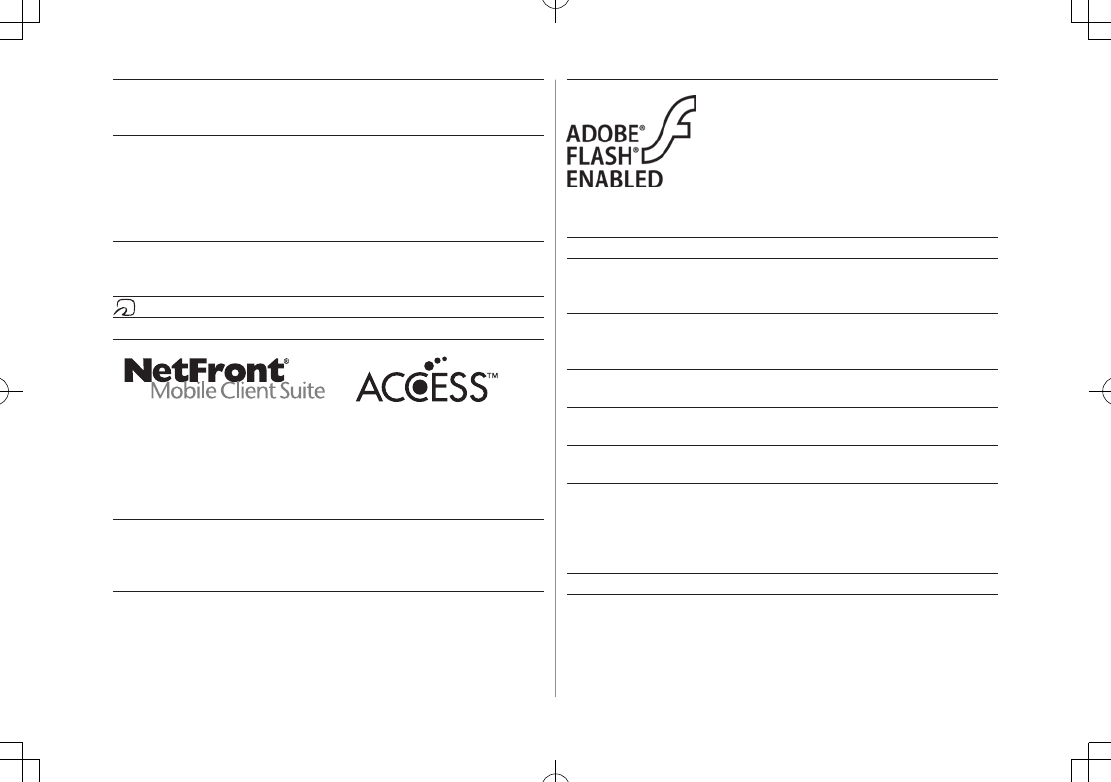
xxix
This product contains Adobe® Flash® Lite™
Player under license from Adobe Systems
Incorporated.
Copyright© 1996-2008 Adobe Macromedia
Software LLC. All rights reserved.
Adobe, Flash and Flash Lite are either
registered trademarks or trademarks of
Adobe Systems Incorporated in the United
States and/or other countries.
AirStation™ and AOSS™ are the trademarks of BUFFALO INC.
SOFTBANK, SOFTBANK's equivalent in Japanese and the SOFTBANK
logo are registered trademarks or trademarks of SOFTBANK CORP.
in Japan and other countries.
S! Mail, Navi Appli, MOBILE WIDGET, Graphic Mail and Keitai Wi-Fi
are trademarks or registered trademarks of SOFTBANK MOBILE
Corp.
Yahoo! and the "Yahoo!" or "Y!" logos are trademarks and/or
registered trademarks of Yahoo! Inc. in the U.S.
This product is manufactured or sold under license from
InterDigital Technology Corporation.
Other company and product names mentioned herein are
trademarks or registered trademarks of their respective owners.
The software contained in 942P is copyrighted material;
copyright, moral right and other related rights are protected by
copyright laws. Do not copy, modify, alter, disassemble, decompile
or reverse-engineer the software, and do not separate it from
hardware in whole or part.
"One-push Open™" is a trademark of Panasonic Corporation.
Powered by MascotCapsule®
MascotCapsule® is a registered trademark of HI CORPORATION
© 2010 HI CORPORATION. All Rights Reserved.
The image stabilization technology utilized is PhotoSolid®, a
product of Morpho, Inc.
The fast image rendering engine utilized is ImageSurf®, a product
of Morpho, Inc.
PhotoSolid® and ImageSurf® are registered trademarks of Morpho,
Inc.
FeliCa is a contactless IC card technology developed by Sony
Corporation.
FeliCa is a registered trademark of Sony Corporation.
is a registered trademark of FeliCa Networks, Inc.
"Osaifu-Keitai" is a registered trademark of NTT DoCoMo, Inc. in Japan.
This product contains NetFront Mobile Client Suite of ACCESS CO., LTD.
ACCESS and NetFront are trademarks or registered trademarks of
ACCESS CO., LTD. in the United States, Japan and other countries.
©2008 ACCESS CO., LTD. All rights reserved.
This software is based in part on the work of the Independent
JPEG Group.
IrFront is a trademark or registered trademark of ACCESS CO., LTD.
in Japan and other countries.
The IrDA Feature Trademark is owned by the Infrared Data
Association and used under license therefrom.
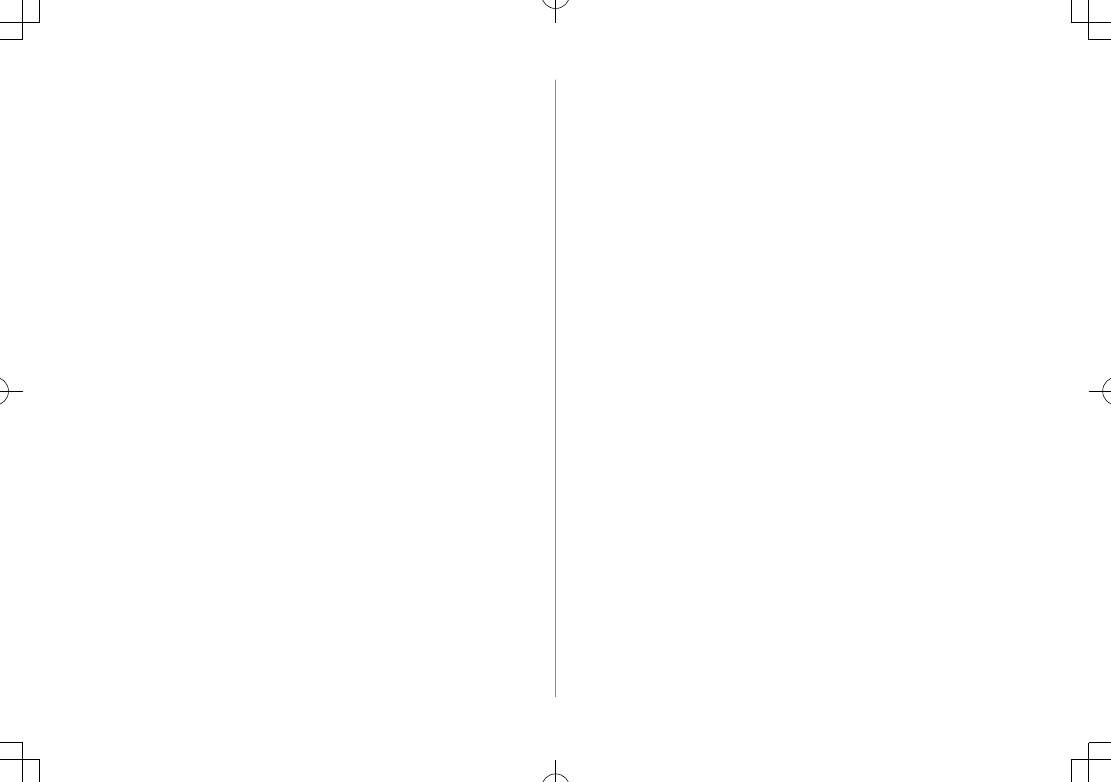
xxx
* Requirements are stipulated in Radio Law (Ordinance Regulating Radio
Equipment, Article 14-2).
Specific Absorption Rate (SAR)
942P meets the government's requirements for exposure to radio
waves.
These requirements are based on scientific basis to assure that
radio waves emitted from mobile phones and other handheld
wireless devices do not affect human health. They require that
the Specific Absorption Rate (SAR), which is the unit of
measurement for the amount of radiofrequency absorbed by the
head, shall not exceed 2 W/kg*. This limit includes a substantial
safety margin designed to assure the safety of all persons,
regardless of age or health, and meets the international standard
set by International Commission on Non-Ionizing Radiation
Protection (ICNIRP) in cooperation with World Health
Organization (WHO).
All mobile phones, prior to product launch, must be certified as
compliant with government requirements as stipulated by the
Radio Law.
942P has been granted Technical Regulations Conformity
Certification by TELECOM ENGINEERING CENTER. Its highest SAR
value is 0.360 W/kg. This value was obtained by TELECOM
ENGINEERING CENTER as part of the certification process. SAR
tests were conducted with handset transmitting at its highest
certified power level in accordance with testing methods set by
the government. While there may be differences between the SAR
levels for various handsets, they all meet the governmental
requirements for safe exposure. The actual SAR level of the
handset while operating can be well below the highest value. This
is because the handset is designed to operate at multiple power
levels so as to use only the power required to reach the Network.
Additional information on SAR can be obtained on the following
Websites:
Ministry of Internal Affairs and Communications
http://www.tele.soumu.go.jp/e/sys/ele/index.htm
Association of Radio Industries and Businesses (ARIB)
http://www.arib-emf.org/ (Japanese only)
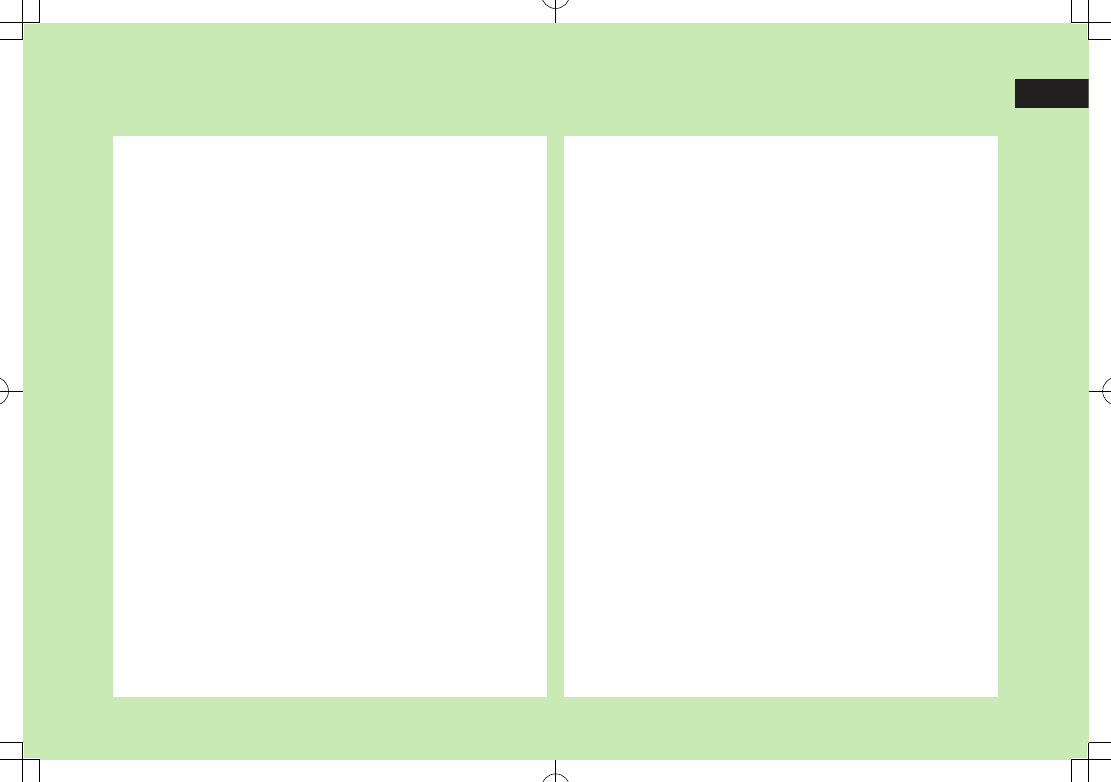
1
1-1
Getting Started
USIM Card ............................................................. 1-2
About USIM Card .......................................................................1-2
USIM Card Installation ................................................................1-3
USIM PINs ..................................................................................1-3
Parts & Functions .................................................. 1-4
Handset .....................................................................................1-4
Display Positions .........................................................................1-7
Key Operations in Standby ..........................................................1-8
Display .....................................................................................1-10
About Battery ..................................................... 1-13
Before Charging .......................................................................1-13
Battery Installation ...................................................................1-15
Charging Battery ......................................................................1-16
Handset Power On/Off ........................................ 1-17
Manner Mode ..................................................... 1-18
Minding Mobile Manners ..........................................................1-18
Manner-related Features ...........................................................1-18
Activating Manner Mode ..........................................................1-18
Activating Offline Mode ............................................................1-19
Activating Driving Mode ...........................................................1-19
Handset Menus ................................................... 1-19
Main Menu ..............................................................................1-19
Menu Numbers ........................................................................1-21
Accessing Functions/Info from Standby .....................................1-22
Touchpad .................................................................................1-23
Standby Options & Event Indicators .................. 1-24
Event Indicators ........................................................................1-24
Mobile Widget (Japanese) .........................................................1-25
S! Quick News (Japanese) .........................................................1-25
Shortcuts ..................................................................................1-25
Customizing User Interface ................................ 1-26
Customized Screen ...................................................................1-26
Changing Display Font ..............................................................1-27
Private Menu ...................................................... 1-28
Opening Private Menu ..............................................................1-28
Customizing Private Menu .......................................................1-28
Adding Shortcuts ......................................................................1-28
Simple Menu ....................................................... 1-29
Activating Simple Menu ............................................................1-29
Simple Menu ............................................................................1-30
Using Videos/Music ............................................. 1-31
Passwords ........................................................... 1-32
Phone Password .......................................................................1-32
Center Access Code ..................................................................1-32
Security Code ...........................................................................1-32
Multi Task ........................................................... 1-33
Activating Another Function ......................................................1-33
Ending Current Functions ..........................................................1-33
View Blind .......................................................... 1-34
My Number ......................................................... 1-34
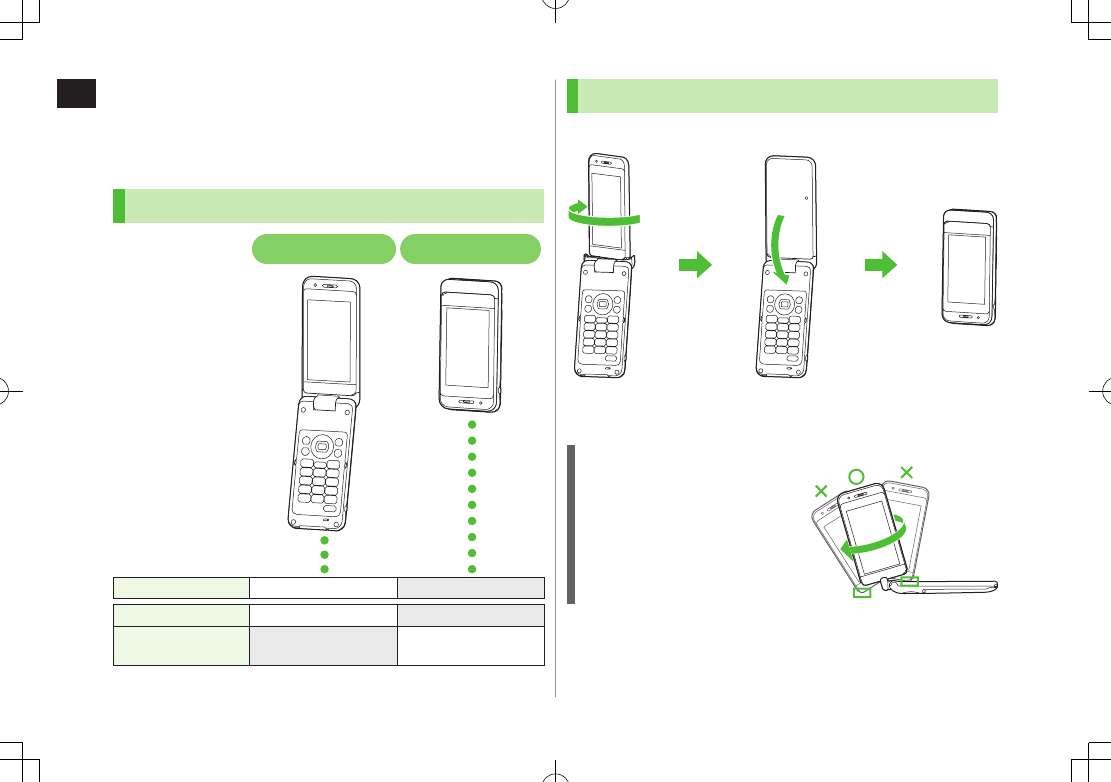
1
Getting Started
1-2
About Handset
942P has two display positions: Normal Position and Viewer
Position. Each position has its unique functions and
operations.
Display Positions and Operations
Calls —
Key Operations —
Touch Panel
Operations —
Touch Panel Operations: ZP.1-xx
Viewer Position
Rotate Display part 180º clockwise and close.
To return to Normal Position, open Display part and rotate 180º
counterclockwise.
Note
Keep Display from striking Keypad
or a table.
Do not rotate to the other way.
Do not rotate more than 180º.
Viewer Position Normal Position
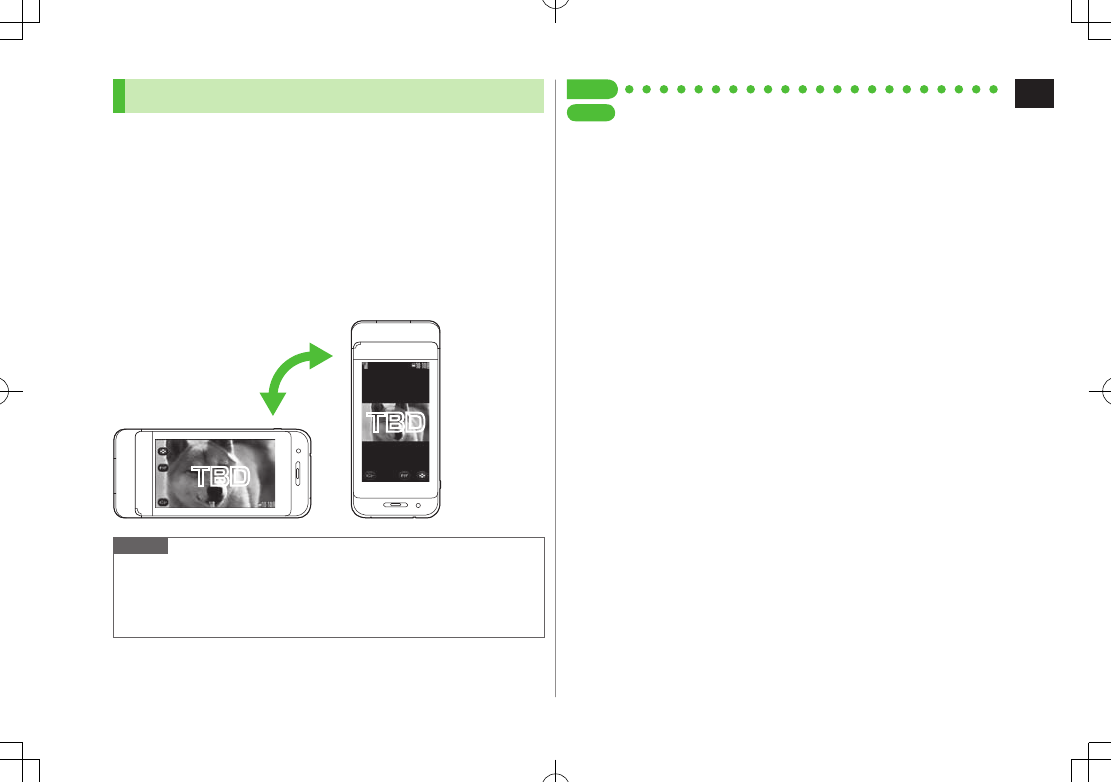
1
Getting Started
1-3
Motion Control
Change handset orientation to switch Portrait/Landscape
View (90º counterclockwise).
■Use Motion Control in These Windows (Viewer Position)
・ Still images
・ S! Appli
・ Yahoo! Keitai (default setting: OFF)
・ PC Site Browser/Direct Browser
・ Mobile Widget/S! Information Channel
etc.
Note
Motion Control is available during S! Appli in Normal Position.
Motion Control may not function depending on handset orientation.
For still images, Motion Control remains active even when handset is
turned 90º clockwise or 180º.
TBDTBD
TBD
TBD
Set Tip
Settings
●TBD
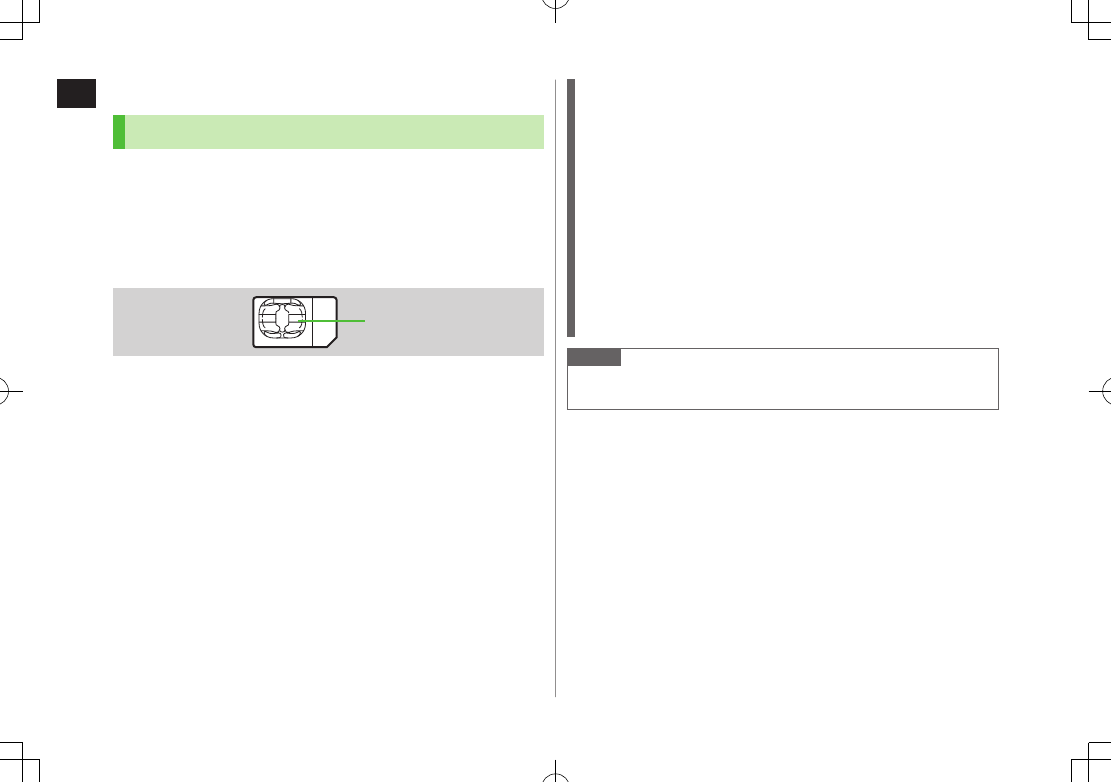
1
Getting Started
1-4
USIM Card
About USIM Card
Universal Subscriber Identity Module (USIM) Card is an IC
card containing customer and authentication information,
including handset number, and limited Phone Book entry
and SMS message storage. USIM must be inserted to use
handset or Network services (calling, messaging, Internet,
etc.). Turn handset off before inserting/removing USIM Card.
Insert USIM Card into other compatible SoftBank handset to use
information saved on USIM Card.
Use SoftBank specified USIM Card only; non-specified USIM Cards may
not function properly.
Do not insert USIM Card into other IC card devices. SoftBank is not liable
for any resulting damages.
Keep IC portion clean.
Do not damage, carelessly touch or short-circuit IC chip; doing so may
result in loss of data or malfunction.
Remove dust/debris with a soft, dry cloth.
Do not place labels, etc. on USIM Card; may cause failure.
If handset is dropped/subjected to shock, handset may return to Standby.
This is not a malfunction.
If
USIM not inserted After power-off
Insert USIM
appears,
re-insert USIM Card properly then restart handset.
USIM Card
IC
Important
USIM Card is the property of SoftBank.
Return USIM Card to SoftBank upon service cancellation.
USIM Card will be reissued for a fee if lost or damaged.
If USIM Card/handset with USIM Card inserted is lost or stolen,
contact SoftBank Mobile Customer Center or Global Call Center
(ZP
.19-34).
Back up USIM Card files. SoftBank is not liable for lost files.
USIM Card specifications/performance may change without prior
notice.
Pre-installed S! Appli may be unusable while a different or replacement
USIM Card is inserted into handset.
Returned USIM Cards are recycled.
Note
Some downloaded files may be inaccessible after upgrades/repairs,
USIM Card/handset replacement.
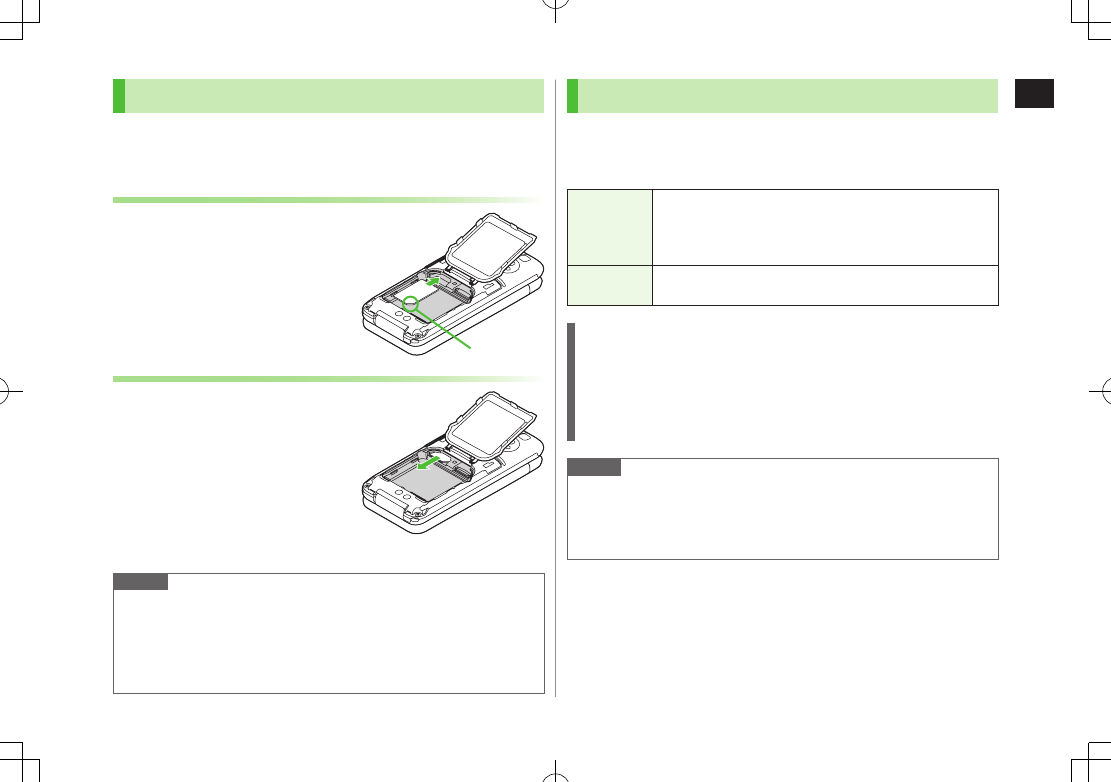
1
Getting Started
1-5
USIM Card Installation
Remove battery (ZP.1-15) then follow steps below (Attach Battery
Cover: ZP.xxx/Remove Battery: ZP.1-xx).
Inserting
1 With IC chip down, insert USIM Card
Removing
1 Slide out USIM Card gently
Note
Do not force USIM Card into or out of handset; may damage handset/
USIM Card.
Be careful not to lose the removed USIM Card.
Avoid touching USIM Card terminals or IC chip; doing so may hinder
performance/USIM Card recognition.
Notch
USIM PINs
There are two USIM Card security codes: PIN & PIN2
PIN and PIN2 are set to 9999 by default.
PIN/PIN2 can be changed (ZP.12-3).
PIN
4 to 8-digit code used to prevent unauthorized handset use.
When
PIN Authentication
is
ON
(ZP.12-2), PIN
entry is required each time handset is turned on (with
USIM Card inserted).
PIN2 Required to clear call times/costs or set maximum cost
(ZP
.18-9).
PIN Lock & Cancellation (PUK/PUK2)
PIN Lock or PIN2 Lock is activated if PIN or PIN2 is incorrectly entered
three times. Cancel PIN Lock or PIN2 Lock by entering the PIN Unblocking
Key (PUK/PUK2) (ZP
.12-3).
For information on PUK/PUK2, contact SoftBank Mobile Customer
Center, General Information (ZP
.19-34).
Note
If PUK/PUK2 is incorrectly entered ten times, USIM Card is locked and
handset is disabled. Write down PUK/PUK2.
For procedures required to unlock USIM Card, contact SoftBank Mobile
Customer Center, General Information (ZP
.19-34).
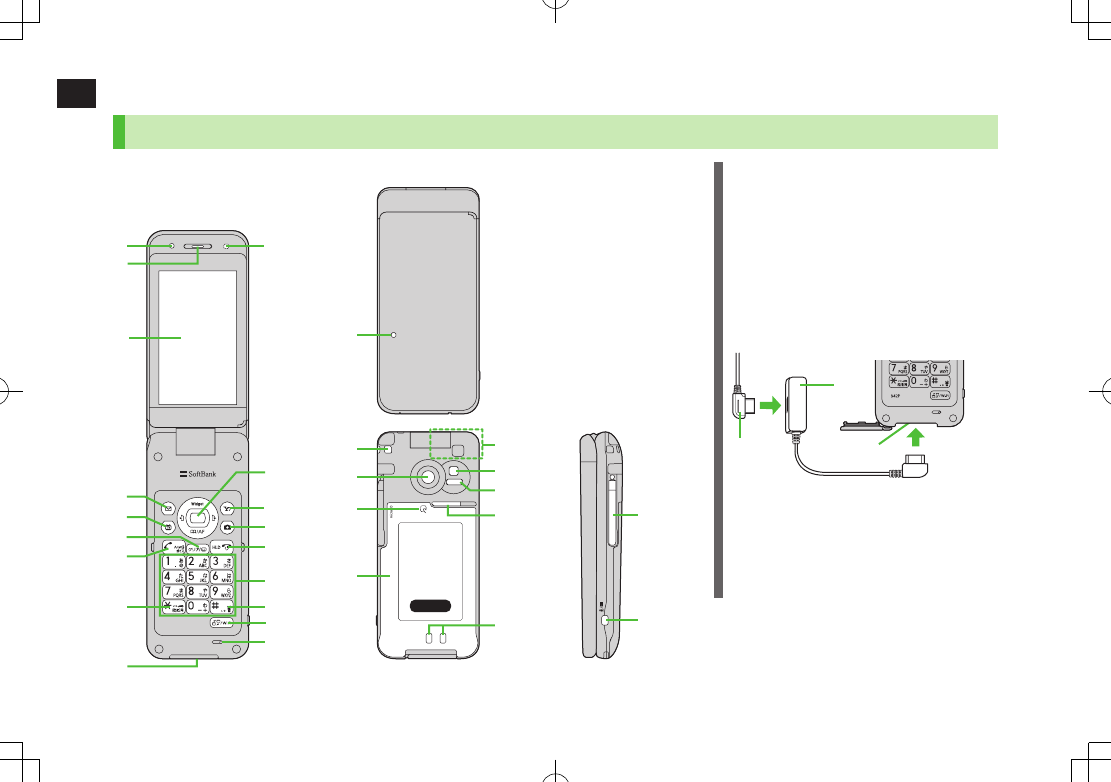
1
Getting Started
1-6
Parts & Functions
Handset
❷
❸
❹
❺
❻
❼
❽
❶
❾
Using Earphone Microphone or Video
Output Cable
Connect following accessories (A) and (B) to
External Port.
(A) Earphone Microphone or Video Output Cable
(B) Stereo Earphone Conversion Cable
<Operation>
① Connect flat plug (A) to flat terminal (B)
② Connect plug (B) to External Port
Do not press answer button on Earphone
Microphone when connecting. Doing so may
cause Earphone Microphone to malfunction.
In that case, pull out Earphone Microphone,
and connect again.
External Port
②
①
(B)
(A)
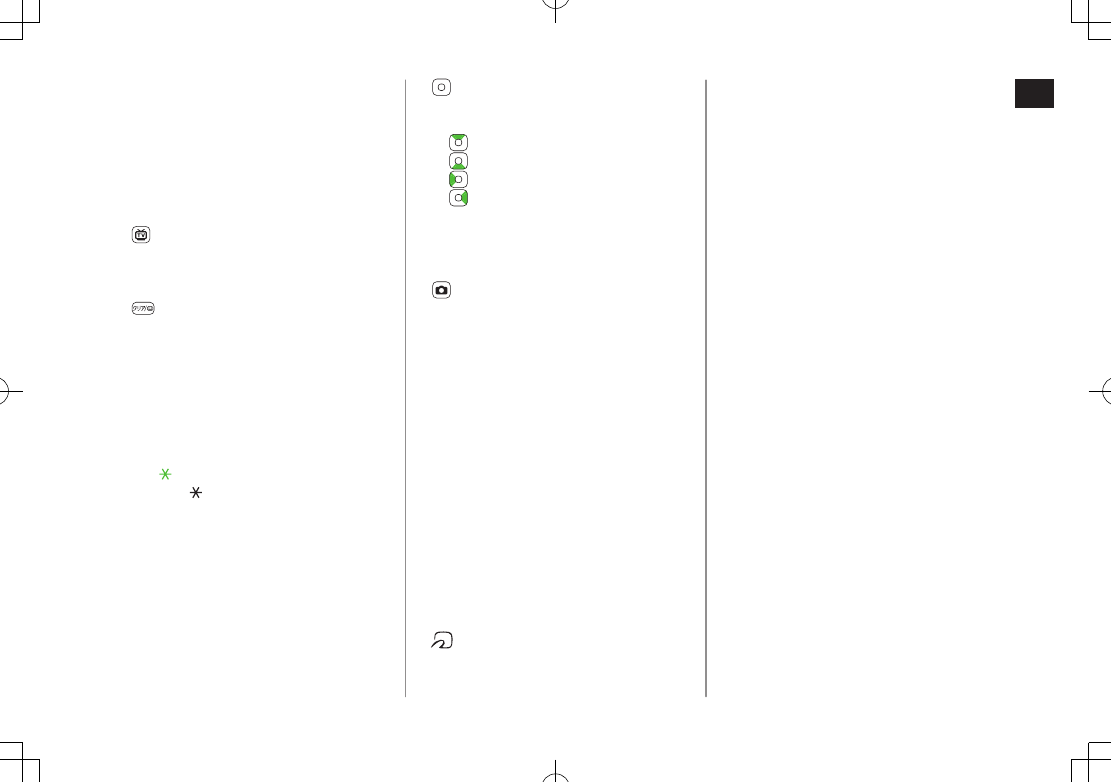
1
Getting Started
1-7
Light Sensor
・ Detects ambient light
Earpiece
Display/Touch Panel
❹ AMail Key
・ Open Messaging menu
・ Execute Upper Left Softkey function
(ZP.ix)
TV Key
・ Activate TV
・ Execute Lower Left Softkey function
(ZP.ix)
Clear/Memo Key
・ Delete characters
・ Cancel menus
・ Use Answer Phone
JSend Key
・ Initiate or answer calls
・ Toggle upper/lower case in text entry
windows
・ Use Voice Dial
G/Driving Mode Key
・ Enter " "
・ Access pictographs/symbols/Smileys/URLs in
text entry windows
・ Set/cancel Driving Mode
External Port
・ Connect AC Charger (sold separately),
Stereo Earphone Conversion Cable or other
accessories here
Notification Light/Charging Indicator
・ Flashes for incoming transmissions
・ Lights in red for charging
Multi Selector
・ Scroll up/down/left/right to navigate menus
and text (ZP
.ix)
・ Select indicators/icons/S! Quick News
・ Open Phone Book
・ Open Incoming Call Logs
・ Open Redial logs
SYahoo! Keitai Key
・ Open Yahoo! Keitai top menu
・ Execute Upper Right Softkey function
(
Z
P.ix)
Camera Key
・ Activate Camera/Video Camera
・ Execute Lower Right Softkey function
(ZP.ix)
LEnd/Escape & Power Key
・ Power on/off (ZP.1-17)
・ End calls
・ Return to Standby
Keypad
・ Enter phone number/text
H#/Symbol/Manner Key
・ Enter "#"
・ Toggle Manner Mode
wMULTI/Wi-Fi Switch Key
・ Open TASK MENU
・ Toggle Wi-Fi function on/off
Microphone
Strap Eyelet
Camera
Logo
・ Place Logo over a reader/writer when using
Osaifu-Keitai® (ZP.13-11)
Battery Cover
・ Open Inner Cover and insert/remove USIM
Card/Battery/microSD Card
Antenna
Photo light
・ Lights/flashes during Camera use
・ Use when shooting in dark places
Infrared Port
・ Transfer data via Infrared
Speaker
Charging Terminals
TV Antenna
qSide Key
・ Activate Camera/capture images
[Handset Closed]
・ Set/cancel Manner Mode
・ Check missed calls/new messages
[In Viewer Position]
・ End function
・ Set/cancel Display Lock
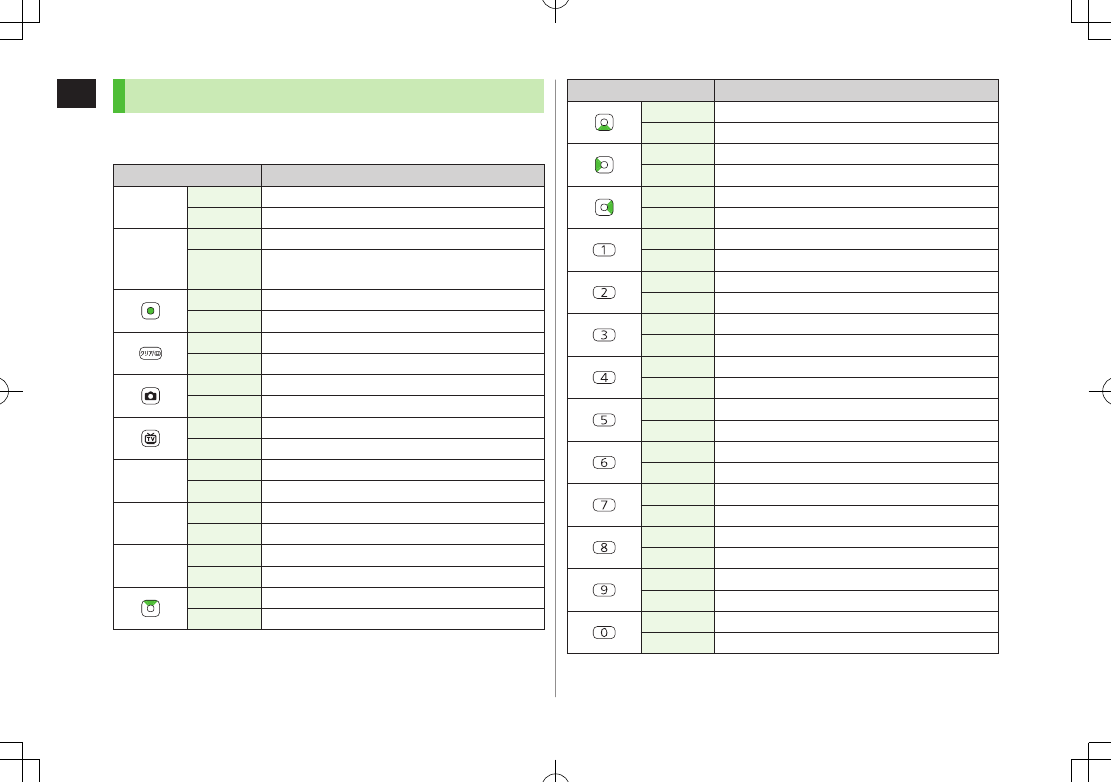
1
Getting Started
1-8
Key Operations in Standby
Press or press and hold (more than one second) a key in
Standby to execute the following.
Key Operations Functions
JShort Press Initiate a call
Long Press Voice dial
L
Short Press —
Long Press
(2 + sec) Turn off power
Short Press Open Main Menu
Long Press Activate/cancel Keyguard
Short Press Play Answer Phone
Long Press Activate/cancel Answer Phone
Short Press Activate Camera
Long Press Activate Video Camera
Short Press Activate Digital TV
Long Press Activate/cancel IC Card Lock
AShort Press Open Messaging Menu
Long Press Open S! Mail Composition window
SShort Press Access Yahoo! Keitai
Long Press Open Yahoo! Keitai Menu
wShort Press Open TASK MENU
Long Press Toggle Wi-Fi on/off
Short Press Select indicators/icons/ticker
Long Press Activate slideshow
Key Operations Functions
Short Press Open Phone Book search window
Long Press Open Phone Book entry window
Short Press Open Incoming Call Logs
Long Press Open Received address logs
Short Press Open Redial logs
Long Press Open Sent address logs
Short Press Enter "1"
Long Press
Open Phone Book page "
あ
"
Short Press Enter "2"
Long Press
Open Phone Book page "
か
"
Short Press Enter "3"
Long Press
Open Phone Book page "
さ
"
Short Press Enter "4"
Long Press
Open Phone Book page "
た
"
Short Press Enter "5"
Long Press
Open Phone Book page "
な
"
Short Press Enter "6"
Long Press
Open Phone Book page "
は
"
Short Press Enter "7"
Long Press
Open Phone Book page "
ま
"
Short Press Enter "8"
Long Press
Open Phone Book page "
や
"
Short Press Enter "9"
Long Press
Open Phone Book page "
ら
"
Short Press Enter "0"
Long Press
Open Phone Book page "
わ
"
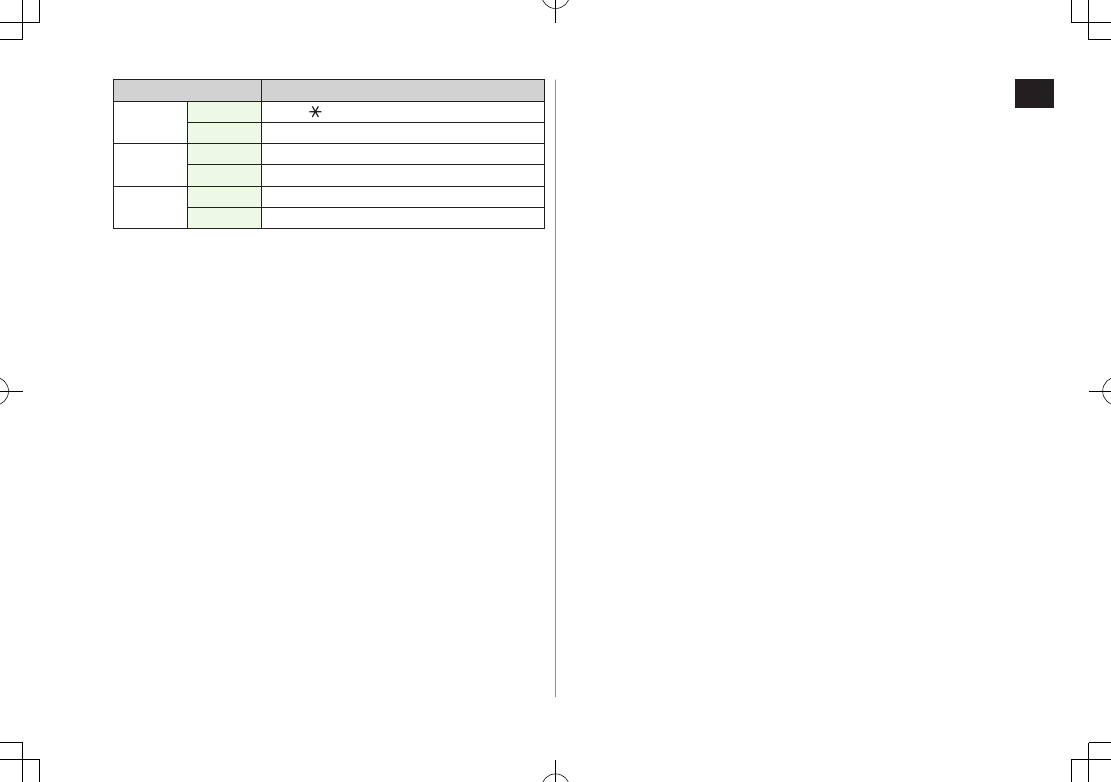
1
Getting Started
1-9
Key Operations Functions
GShort Press Enter " "
Long Press Activate/Cancel Driving Mode
HShort Press Enter "#"
Long Press Activate/Cancel Manner Mode
qShort Press Activate Camera
Long Press Activate Camera
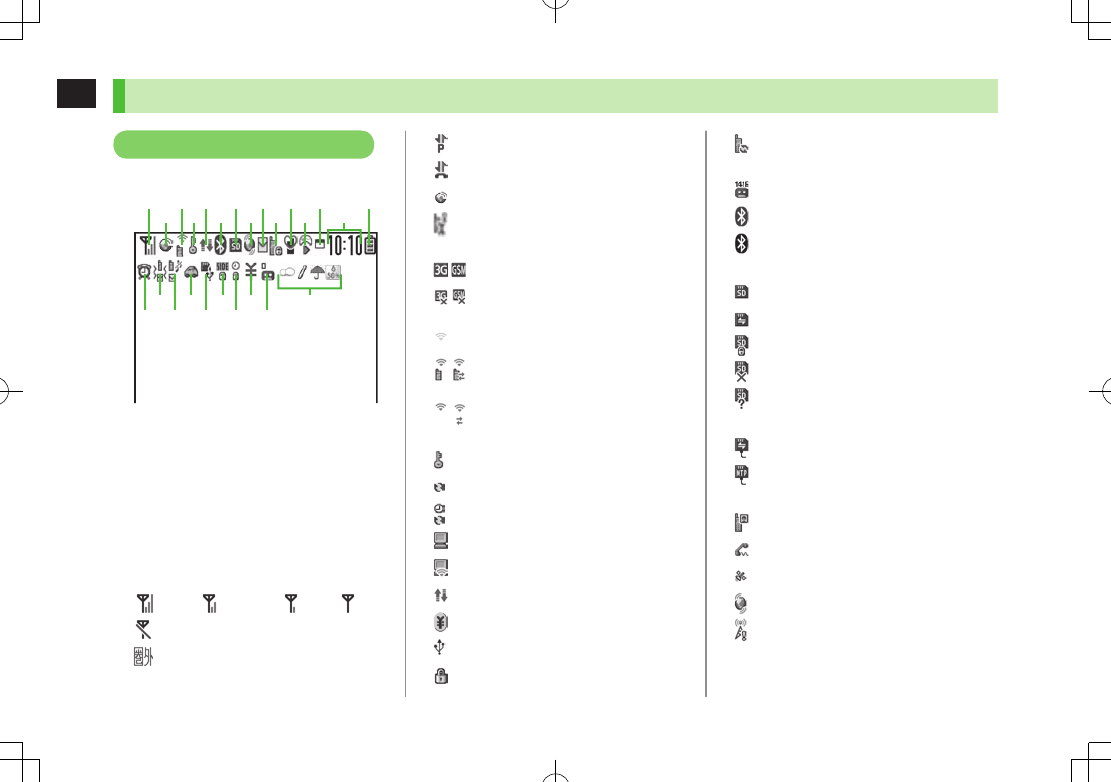
1
Getting Started
1-10
Display
- are Status Indicators. Access functions
from respective indicators (ZP.1-22).
Signal Strength
Strong Moderate Weak Low
Emission OFF Mode Active
Out-of-Range
Display Indicators
❶
❷
❸ ❼ ❾
❹
❺
❻ ❽
Packet Transmission in Progress (PC)
Dial-up Connection Established on PC
3G/GSM Packet Transmitting
Operator (set for Select Operator)
Out-of-Range
/
3G/GSM Packet Transmission Available*
/
3G/GSM Packet Transmission Unavailable
*
* Appears only while abroad
Wi-Fi On (Out-of-Range)
/ Keitai Wi-Fi/Direct Access Available
(In-Range/Transmitting)
/ Direct Access Available (In-Range/
Transmitting)
Secure Content
S! Addressbook Back-up Synchronizing
Auto Sync Settings Active
PC Site Browser Active
Direct Browser Active
Infrared Transmission
IC Transmission
USB Cable Connected
Keyguard Active
Software Update (Notification/Updating/
Result)
Voice Mail
(Blue) Bluetooth® Device Connected
(Black) Bluetooth® Power Save Mode
microSD Card
Inserted
Reading/Writing Data
Write-protected
Unsupported
Unusable
USB Cable (Not Included) Connected
microSD Mode
MTP Mode
During Call
During Video Call
During Voice Call
Positioning
New S! Quick News Information
New S! Information Channel info
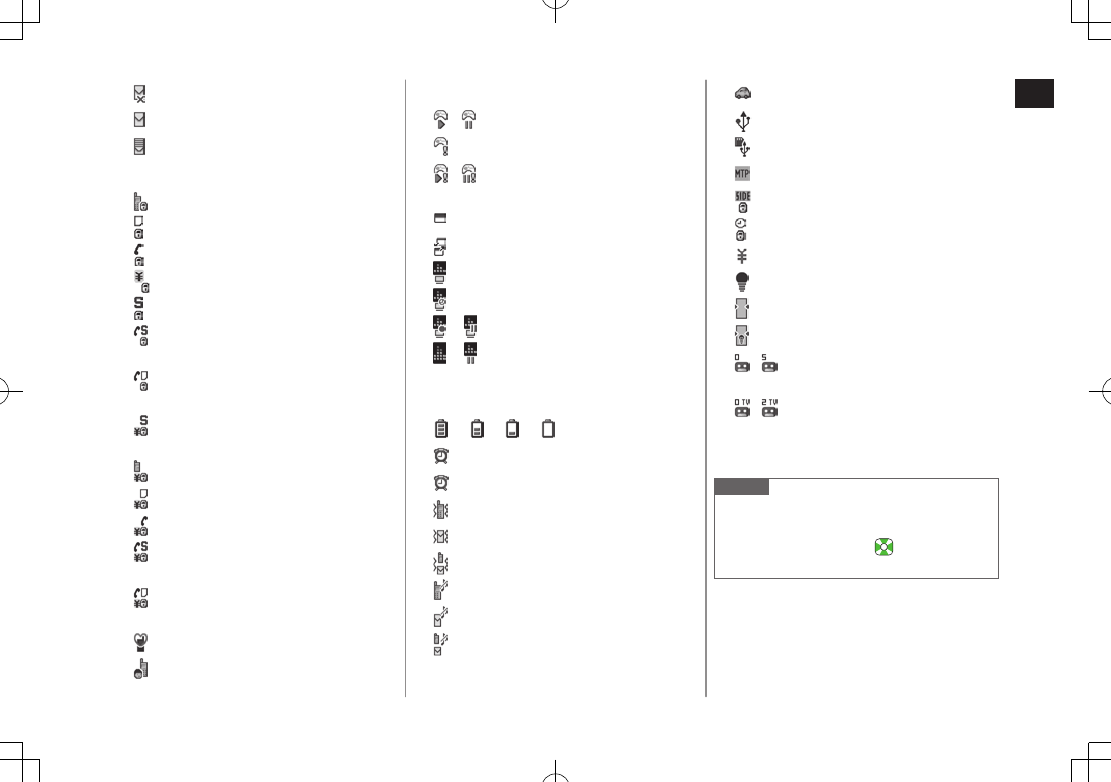
1
Getting Started
1-11
Unsent Message
Unread Message
Incoming Mail Memory Full
Security
Privacy Key Lock Active
Personal Data Lock Active
Key Pad Dial Lock Active
IC Card Lock Active
Secret Mode and Secret Data Only Active
Key Pad Dial Lock, Secret Mode and
Secret Data Only Active
Key Pad Dial Lock and Personal Data Lock
Active
Secret Mode, Secret Data Only and
IC Card Lock Active
Privacy Key Lock and IC Card Lock Active
Personal Data Lock and IC Card Lock Active
Key Pad Dial Lock and IC Card Lock Active
Key Pad Dial Lock, Secret Mode, Secret
Data Only and IC Card Lock Active
Key Pad Dial Lock, Personal Data Lock
and IC Card Lock Active
Manner Mode Active
Manner Mode (set in User Mode)
S! Appli
/
/
Active/Paused
Auto Start Request Received
/
/
Start Request Received while Active/
Paused
One Function Active
Multiple Functions Active
Digital TV Active
During Timer Recording
/
/
Recording TV Program/Paused
/
/
Music Playback/Paused
Time
Battery Level
(Red)
(Red) Alarm Set (Today)
(Blue) Alarm Set (After Today)
Vibration Active (Incoming Call)
Vibration Active (Incoming Message)
Vibration Active (Incoming Call/Message)
Incoming Call Ringtone Disabled
Incoming Message Ringtone Disabled
Incoming Call/Message Ringtone Disabled
Driving Mode
Communication Mode set for USB Mode
microSD Mode set for USB Mode
MTP Mode set for USB Mode
Side Key Disabled when Handset Closed
Timer Lock at Close Active
Call Charge Reached Upper Limit
Back Light OFF
View Blind ON
Back Light OFF; View Blind ON
~
Answer Phone Active (Number of
Recorded Messages (Voice Calls))
~
Answer Phone Active (Number of
Recorded Messages (Video Calls))
Weather Indicator (ZP.8-3)
Note
To show indicator description: Main Menu
4 Settings 4 Display Settings
4 Describe Icons 4 to highlight an
indicator
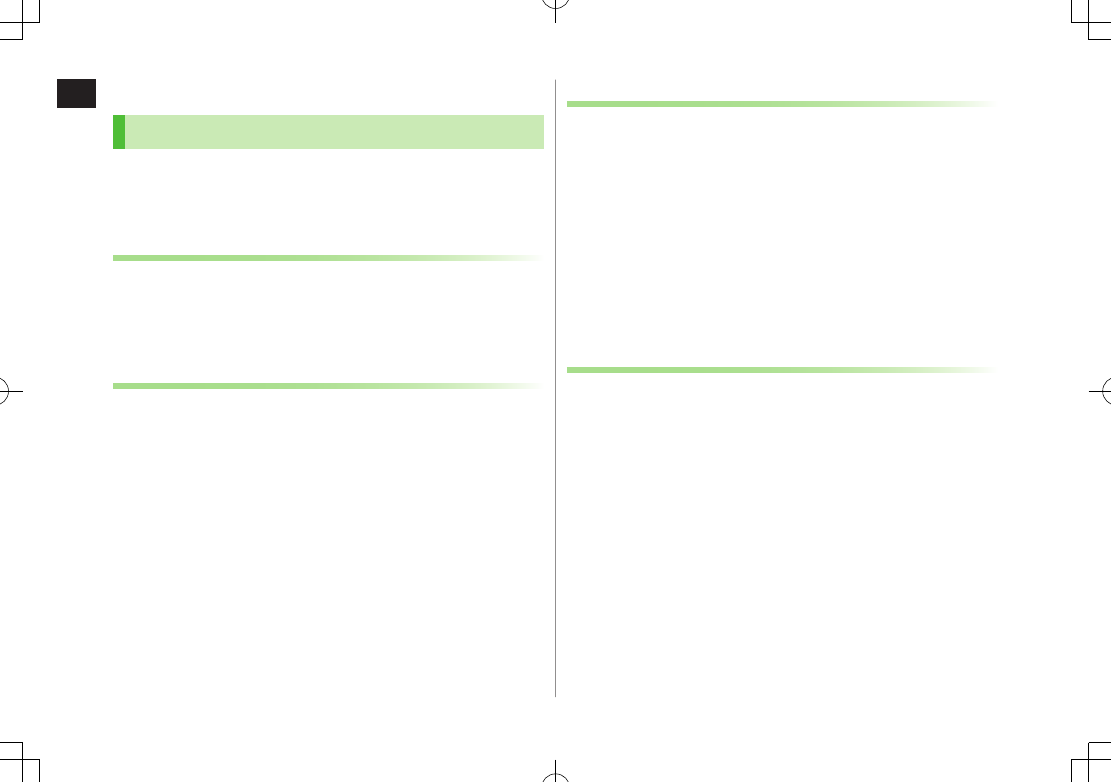
1
Getting Started
1-12
About Battery
Before Charging
Charge battery before use or after a period of disuse
(AC Charger sold separately).
Charging Time & Operating Time Estimates: ZP.19-26
About Battery
Clean handset, battery & charger with dry cotton swab.
Replace battery if operating time shortens noticeably.
Charge battery at least once every six months.
Use a case when carrying battery separately.
Charging
Battery must be installed to charge it.
It may take longer for charging when handset is on.
Move charger away from TV/radio if interference occurs.
Battery Time
Using handset in the following conditions may shorten battery time.
・ Extreme temperatures
・ Handset/battery/AC Charger terminals are dirty.
・ Weak signal/out-of-range
・ Handset is left mid-operation (not in Standby)
・ Playing Music Player, Wi-Fi is on, TV or S! Appli is active, etc.
Extending battery time
Example:
・ Turn Back Light Time
OFF
or set a shorter time for Power Saver mode
(ZP.18-5)
・ Select
OFF
for Key Tone (ZP.18-3)
When Battery Runs Out
Unless a Call is in Progress
A message appears and warning tone sounds for 10 seconds.
Handset power turns off automatically after one minute; press any key
except q to cancel warning tone manually. Charge or replace
battery.
・ If Manner Mode is active, nothing sounds.
・ To stop warning tone, press q while handset is closed.
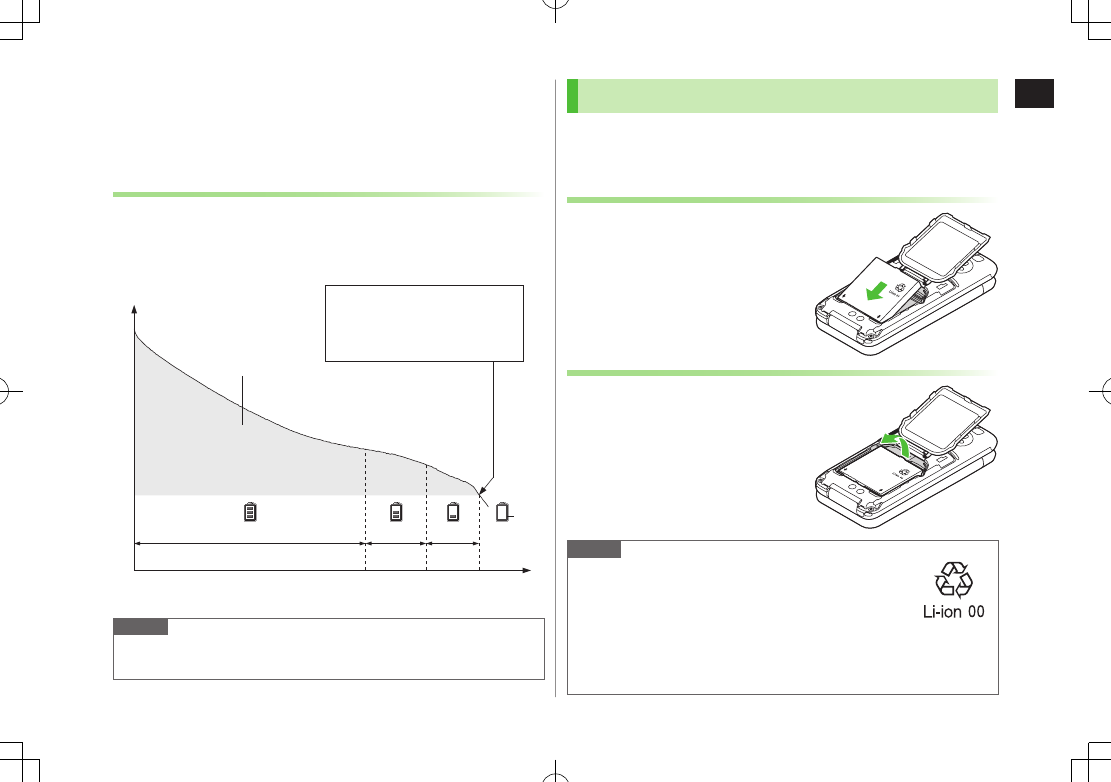
1
Getting Started
1-13
During a Call
A message appears and warning tone sounds via Earpiece or Speaker.
After 20 seconds, call ends and handset shuts down in one minute.
Charge or replace battery.
Battery Strength Indicator
Battery Strength indicator changes as remaining usage time decreases.
Charge or replace battery when battery level is low (ZP
.1-10) or a
message appears on Display.
Note
Alternatively, check battery level from Main Menu 4 Settings
4 Phone Settings 4 Battery 4 Battery Level
Low battery warning message
appears. Charge or replace
battery immediately.
Operating
Voltage
Battery Voltage
Remaining Strength (at 25°C) Operating Time
Approx. 70%
Approx.20%
Approx.10%
Level 3 Level 2 Level 1 Level 0
Red
Battery Installation
Always turn off handset power before removing Battery Cover and
opening Inner Cover (ZP
.xx-xx).
Insert Battery
1 Align battery contacts with
handset pins.
Remove Battery
1 Lift battery out as shown.
Note
Lithium-ion batteries are valuable and recyclable
resources.
・ Recycle used lithium-ion battery at a shop displaying
the symbol shown to the right.
・ To avoid fire or electric shock, do not:
- Short-circuit battery
- Disassemble battery
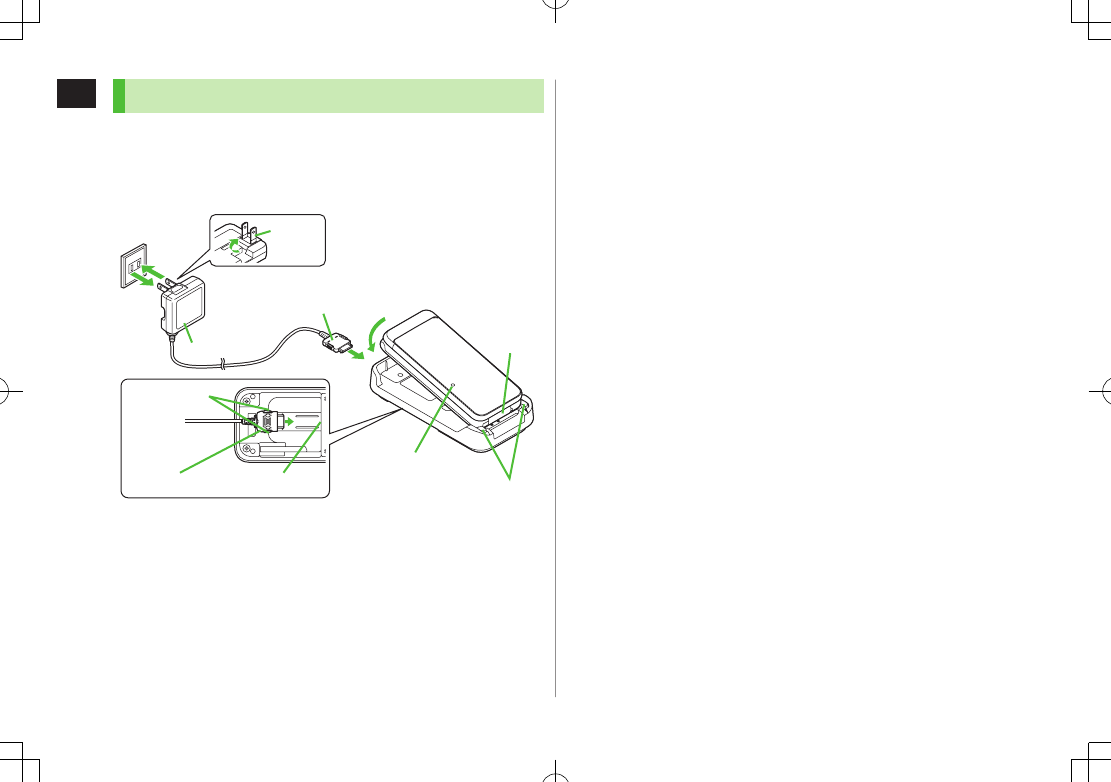
1
Getting Started
1-14
Charging Battery
Use Desktop Holder and AC Charger (sold separately) to
charge battery.
Use only specified AC Charger.
Charging time: ZP.19-xx
3
2
4
1
Stopper
Charging Indicator
External
Port
(Bottom side)
Connection Port
(Arrows down)
Release Tabs
Charger Connector
AC Charger
Charger
Blades
AC Outlet
1 Connect AC Charger to Desktop Holder
Insert Charger Connector (arrows down) into Connection Port.
2 Extend Charger Blades, and plug AC Charger
into AC Outlet
3 Align External Port with Stopper, and push
handset in the direction of arrow until it clicks.
Charging Indicator illuminates and charging starts.
When charging is complete, Charging Indicator goes out.
When Charging Indicator flashes, remove handset from Desktop
Holder and battery from handset then attach them again.
Charge Sound is heard when charging starts/ends.
When handset is turned off or in Manner Mode, nothing sounds.
4 When charging is complete, remove handset
from Desktop Holder and unplug AC Charger
from AC Outlet
Fold back Charger Blades after unplugging AC Charger.
Squeeze Release Tabs and pull straight out to remove Charger
Connector.
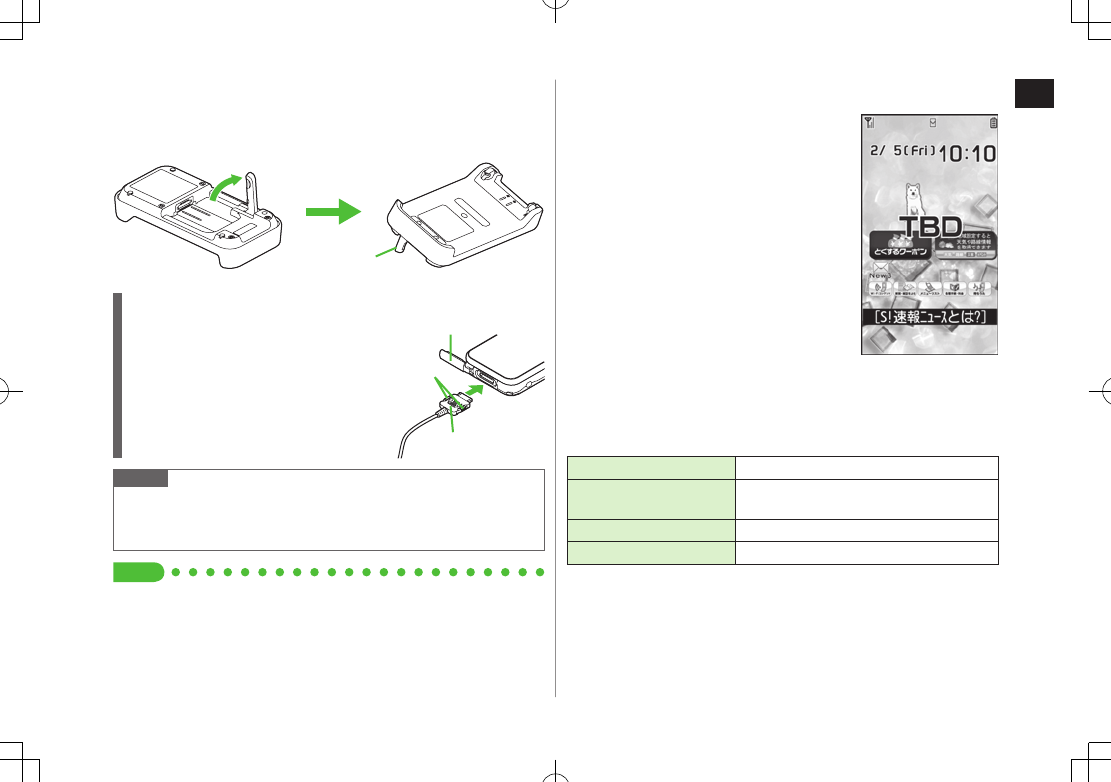
1
Getting Started
1-15
■Desktop Holder Stand
Extend Stand to view videos in Viewer Position.
Hold Desktop Holder when operating handset.
Charging with AC Charger Only
Insert Charger Connector (arrows up) into
External Port. To remove, squeeze Release
Tabs and pull straight out.
Open/Close External Port Cap:
ZP.xx-xx
Note
Make sure not to get strap caught between handset and Desktop
Holder.
For details, read AC Charger instructions.
Tip
●TBD
Extend completely.
Stand
External Port Cap
Arrows
Release
Tabs
Handset Power On/Off
1 Press and hold L
Start-up window appears and handset
enters Standby.
Enter PIN if PIN Authentication is ON
(ZP.12-2).
2 Press L for 2+ seconds
Handset shuts down.
Do not turn on handset immediately
after turning off. Wait a few seconds.
■Initial Setup
The first time handset powers up and Initial setting window appears, select
YES
and set the following: (Each item can be set separately.)
Date & Time* (ZP.18-9) Set date and time
Phone Password
(ZP.12-2)
Enter 9999, and enter new Phone
Password (4-8 digits)
Key Tone (ZP.18-3) Select
ON
or
OFF
Font Size (ZP.18-6)
Set Display font size all at once
* May be automatically set
Standby
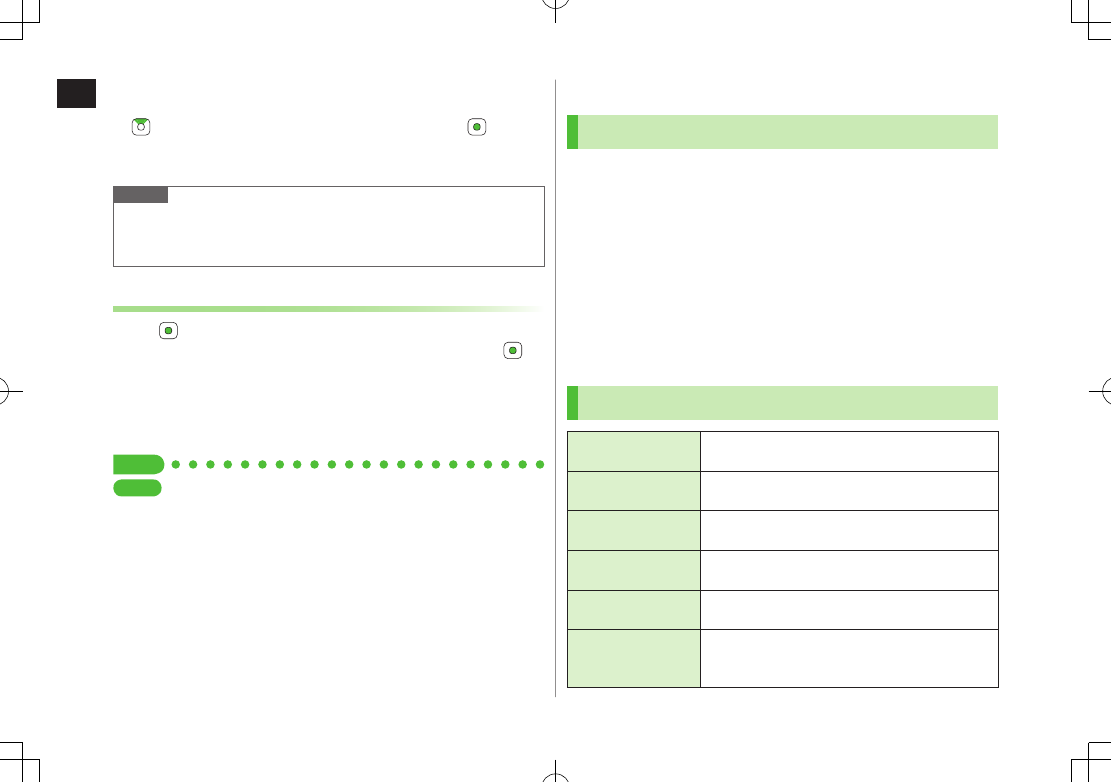
1
Getting Started
1-16
■View Information Messages
At time of purchase, information message is provided for your convenience.
to highlight an Event Indicator (ZP.1-24), then press
A 7
Incoming Mail
7
Received
7 Select a message
Widget appears in Standby after information message is viewed.
Note
If
USIM not inserted After power-off
Insert USIM
appears, clean
and properly re-insert USIM Card then restart handset.
When handset is open, Display turns off after a period of inactivity.
Retrieving Network Information
When , A or S is pressed for the first time in Standby,
handset initiates Network Information retrieval; press to
retrieve it.
Update Network Information to use messaging, Internet, etc.
Update Network Information manually: Main Menu 4 Settings
4 Connectivity 4 Retrieve NW Info 4 YES
S
et Tip
Settings
●Change Wallpaper ●Add Calendar to Wallpaper
●Change Wallpaper Randomly (ZP.18-3)
●Change Start-up Window (ZP.18-4)
Manner Mode
Minding Mobile Manners
Please use your handset responsibly. Use these basic tips as
a guide. Inappropriate handset use can be both dangerous
and bothersome. Please take care not to disturb others
when using your handset. Adjust handset use according to
your surroundings.
Turn it off in theaters, museums and other places where silence is the
norm.
Refrain from use in restaurants, lobbies, elevators, etc.
Observe signs and instructions regarding handset use aboard trains, etc.
Refrain from use that interrupts the flow of pedestrian or vehicle traffic.
Manner-related Features
Manner Mode
(ZRight)
Press Manner key to mute handset tones and
activate vibration for incoming transmissions.
Vibration Mode
(ZP.18-2)
Activate in public places, meetings, etc. for silent
call/message alerts.
Ringer Volume
(ZP.18-2) Mute call/message tones.
Offline Mode
(ZP.1-19) Suspend all handset transmissions.
Answer Phone
(ZP.2-15)
Use to handle incoming calls when inappropriate/
unsafe to answer.
Driving Mode
(ZP.1-19)
While driving, send a voice message informing
the caller that you cannot answer the call
(Handset does not ring.).
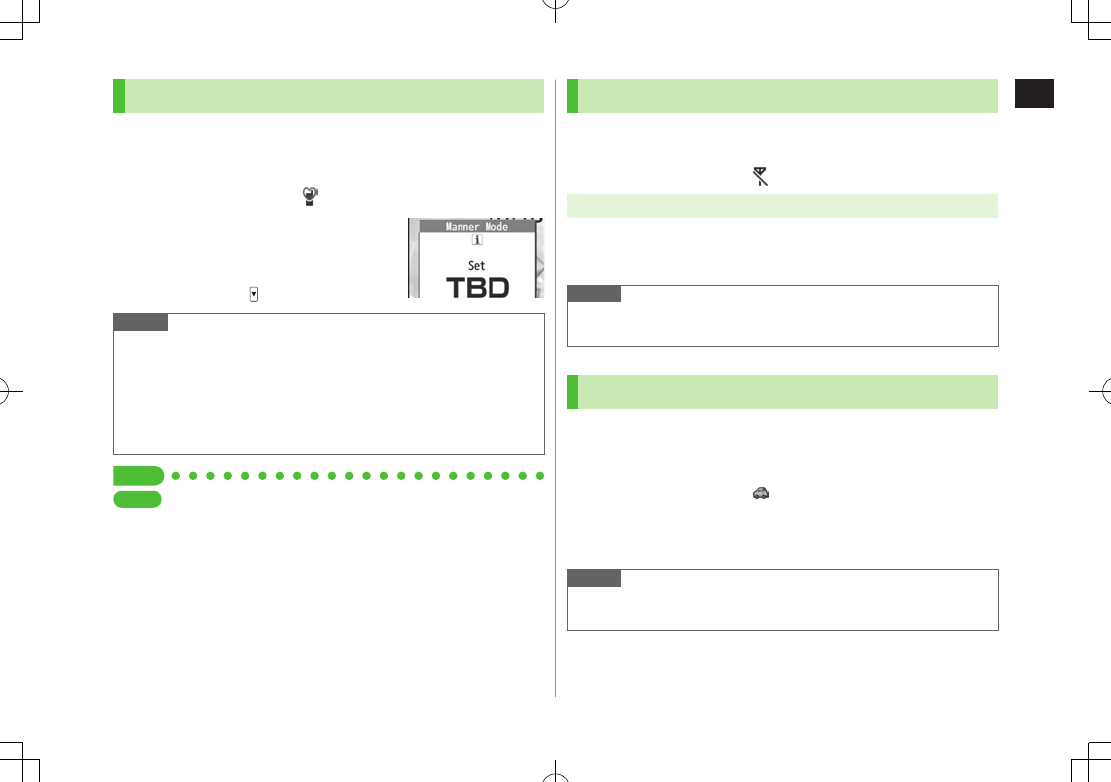
1
Getting Started
1-17
Activating Manner Mode
Press one key to mute handset tones and activate vibration
for incoming transmissions.
Manner Mode settings can be changed (ZP.18-7).
When Manner Mode is active, appears.
1 In Standby, press and hold H
To cancel: Press and hold H again
To activate/cancel while handset is closed:
Press and hold
Note
Shutter click and incoming tone via Earphone (
Level 1
) sound even in
Manner Mode.
When activating Music Player or Digital TV in Manner Mode,
confirmation appears asking whether to cancel Manner Mode.
When
Prefer manner mode
is
OFF
(ZP.13-7), Alarm sounds even
if Manner Mode is active.
Tip
Settings
●Set Manner Mode Type (ZP.18-7)
Activating Offline Mode
Temporarily suspend all handset transmissions; when active,
all calls/messages and incoming information are blocked.
When Offline Mode is active, appears.
Main Menu 4 Settings 4 Call Settings 4 Offline Mode
1
YES
To cancel: Follow the same steps.
Note
Offline Mode disables Bluetooth®/Wi-Fi/Infrared/IC transmissions.
Bluetooth® handsfree devices cannot be used either.
Activating Driving Mode
Handset does not ring for incoming calls. Voice guidance
informs the caller you are unavailable and handset records
voice/video messages.
When Driving Mode is active, appears.
1 In Standby, press and hold G
Press and hold G again to cancel.
Note
When Answer Phone memory is full, incoming calls are rejected.
Ringtone sounds through Earphone Microphone when connected.
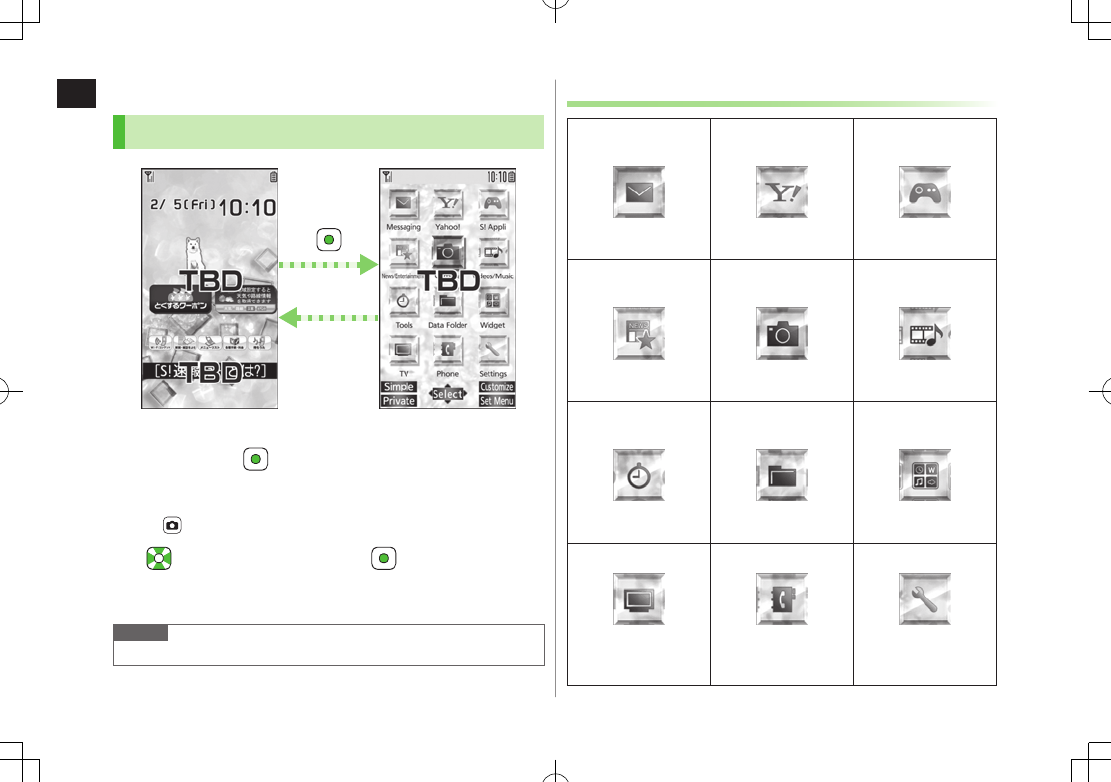
1
Getting Started
1-18
Handset Menus
Main Menu
1 In Standby,
Main Menu appears.
To change Main Menu theme:
[Set Menu] 7 Select a theme
2 to highlight an icon 7
Selected function menu appears.
To return to Standby: L
Note
Standby window returns after 15 seconds of inactivity in Main Menu.
Main MenuStandby
L
Main Menu Icons
Messaging
Create new/view
received messages
Yahoo!
(Yahoo! Keitai)
Enjoy Mobile Net &
PC Site browsing…
S! Appli
Download, set and
use S! Appli
News/
Entertainment
Use S! Quick News or
E-books
Camera
Capture images or
record videos
Videos/Music
Play music, videos,
etc.
Tools
Set Alarm or save
Calendar entries…
Data Folder
Open files saved on
handset/microSD Card
Widget
(Mobile Widget)
Use Mobile Widget
TV
View TV or record/
timer-record programs
Phone
Access Phone Book,
save contact
information...
Settings
Adjust/customize
handset settings
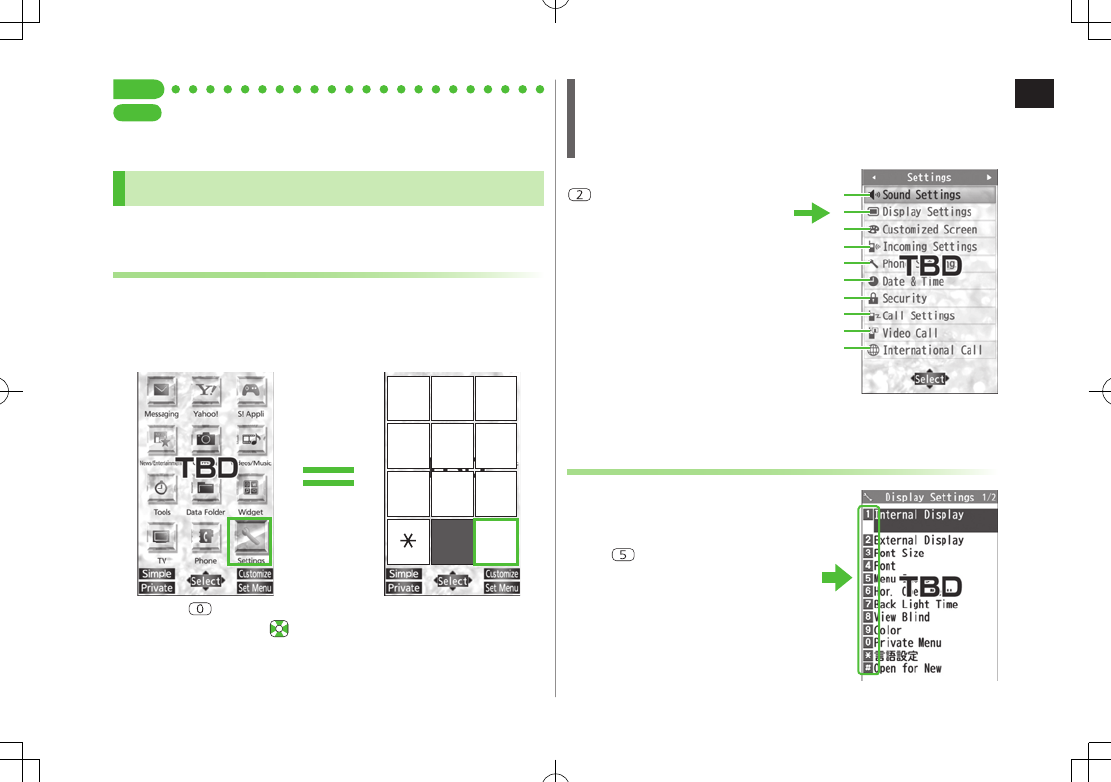
1
Getting Started
1-19
Tip
Settings
●Change Display Color Scheme ●Change Main Menu Icons
●Change Main Menu Background (ZP.18-4)
Menu Numbers
Use keypad to select functions or menu items.
Unnumbered Menu Items
When numbers do not appear, select items as shown.
■Main Menu
H to select
Settings
from Main Menu
Press to show Account Details. To open Phone top menu,
select
Phone
using
When Menu Icons is Set to Basic or Customize
Menus cannot be selected from Main Menu by keypad.
Open menu items by entering specific number in Main Menu (Quick Open
Menu: ZP.19-14).
■Top Menu Opened from Main Menu
to select
Display Settings
Numbered Menu Items
Press key corresponding to menu
number to select a menu.
In Display Settings (from
Settings
Top
Menu), to select
Menu Icons
1
2
3
4
5
6
7
8
9
0
Example: Settings Top Menu
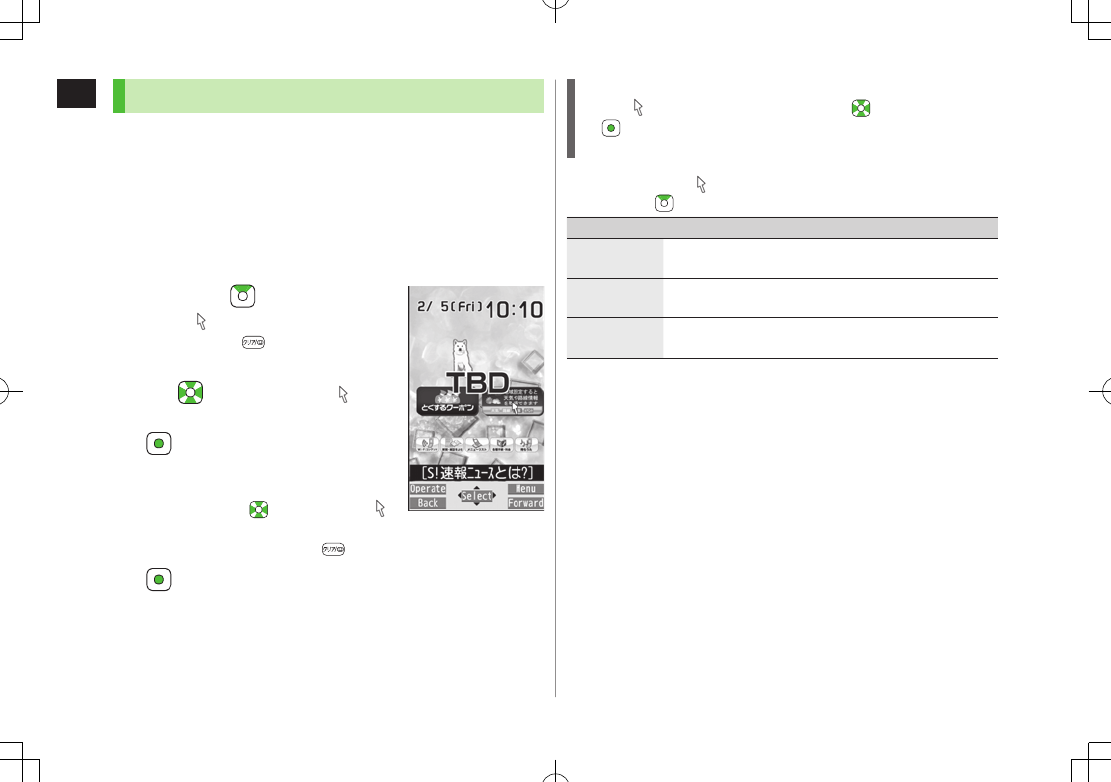
1
Getting Started
1-20
Accessing Functions/Info from Standby
Select indicators/ticker in Standby to access functions and
information.
■Available Items
Event Indicator (ZP.1-24) Mobile Widget (ZP.7-2)
S! Quick News (ZP.8-4) S! Information Channel/Weather
(ZP.8-2)
Shortcuts (ZP.1-25) Status Indicators (ZP.1-10)
1 In Standby,
Pointer ( ) appears.
Press L or to return to Standby
(Pointer disappears).
2 Use to move pointer ( ) to
an indicator, icon or ticker 7
[Select]
Indicator, icon or ticker is selected. Function
name appears.
Press and hold to move pointer ( )
continuously
To cancel selection: L or
3 [Select]
Function or information appears.
When Widgets Do Not Appear
Pointer ( ) does not appear. After Step 1, use to highlight an item
7 [Select] to show function or information
To show/hide widgets: L
■Using Pointer ( )
> In Standby, 7 S[Menu] 7 Select an item (See below)
Item Operation/Description
to widgets
list
Open Widget List
Yahoo!JAPAN
Login
Open Yahoo! JAPAN log in window
Stand-by
Display
Change Standby wallpaper
>Select a folder 7 Select an image
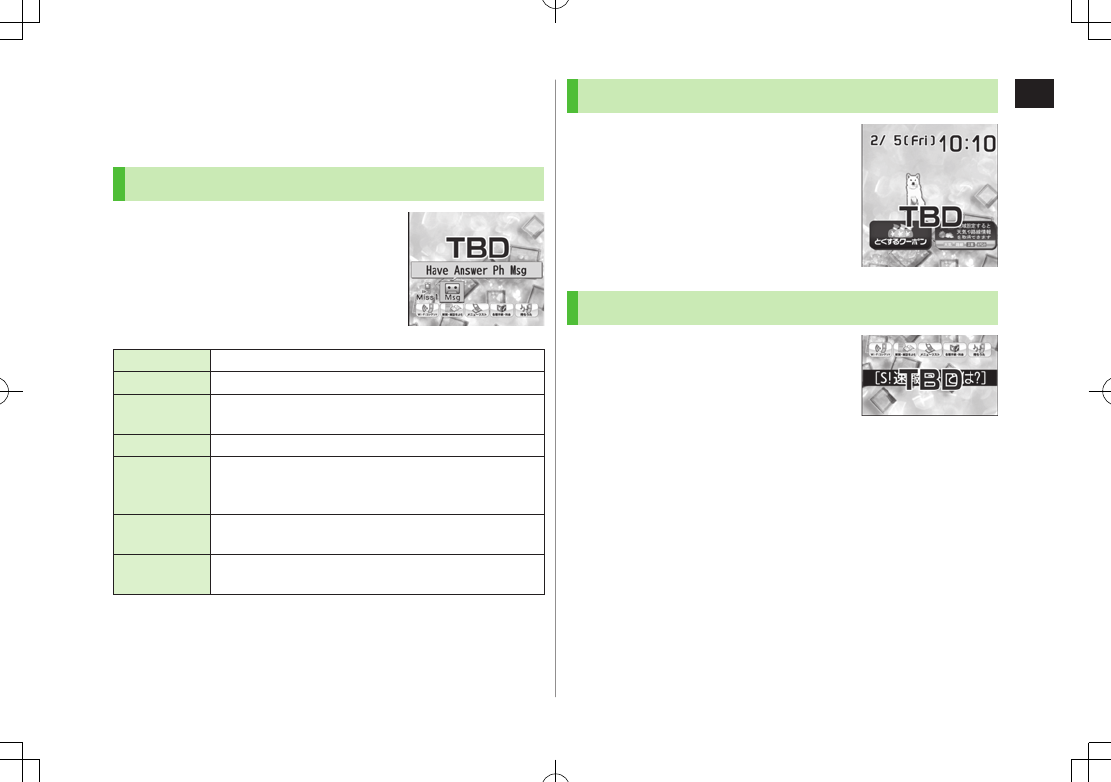
1
Getting Started
1-21
Standby Options & Event Indicators
Check various indicators and information in Standby.
To access functions/information from indicators: ZP.1-22
Event Indicators
Event Indicators appear for missed calls,
messages, etc.
■Events
Missed calls Missed calls (ZP.2-13)
New message
New messages (ZP.14-11)
Have Answer
Ph Msg Recorded caller messages (ZP.2-15)
Voice mail New Voice Mail (ZP.2-19)
Had
incoming
call(s)
If Missed Call Notification is active, indicator appears for
calls missed while handset is off, out-of-range, engaged,
etc. (ZP
.2-19)
New S! Info
Channel S! Information Channel (received updates) (ZP.8-2)
New
Weather Weather Indicator (received updates) (ZP.8-3)
■Other Information
Missed alarm (ZP.13-6) S! Appli startup notice (ZP.16-3)
USB Mode setting (ZP.11-17) Missed location information request
Auto location information notice (ZP.17-3) Timer (ZP.5-13)
Content Key (ZP.10-5) Software Update result (ZP.19-13)
Mobile Widget (Japanese)
Paste various widgets to Standby to
access information or tools from
Standby.
Mobile Widget: ZP.7-2
To show/hide widgets: L
S! Quick News (Japanese)
By default, S! Quick News appears at
bottom of Display.
S! Quick News: ZP.8-4
Show/hide S! Quick News: ZP.18-19
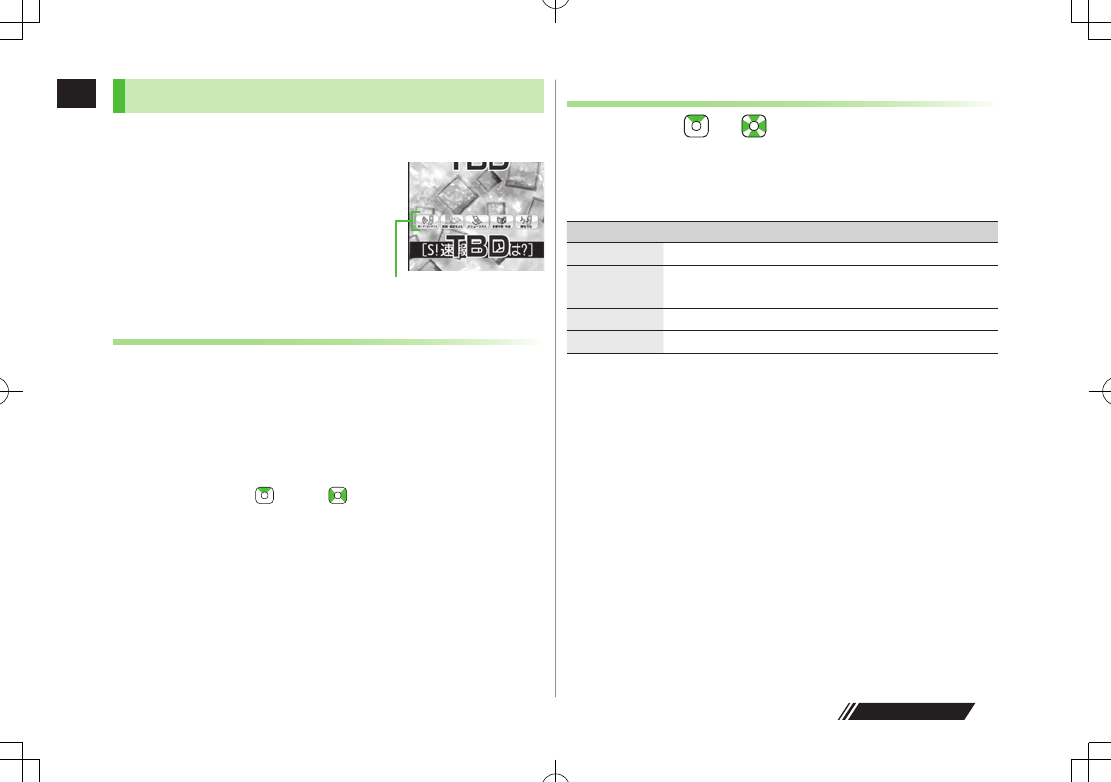
1
Getting Started
1-22
Shortcuts
Access frequently used functions from Standby.
Following shortcuts are set by default:
Wi-Fi コンテンツ (Wi-Fi Contents)*
新聞・雑誌をよむ (News/Magazines)*
メニューリスト (Menu List)*
各種手続き・料金 (Manage Account/Fees)*
待ちうた (Machi-Uta®)*
* Requires network connection. Available
in Japanese only.
Adding Shortcuts
Some functions are not available for shortcuts.
1 Open a function, S[Menu] 7
Add shortcut icon
7
YES
■Scroll Shortcuts
Five shortcuts appear at a time. To scroll more shortcuts, first press L to
hide widgets, then press and use to scroll shortcuts.
Shortcuts
Editing/Deleting Shortcuts
1 In Standby, 7 to move pointer 7 Highlight a
shortcut
2 S[Menu] 7 Select an item (See below)
Item Operation/Description
Edit title
>Edit title
Sort
>Select an item 7 Select a target 7 A[Finish] 7
YES
Delete this
>
YES
Delete all
>
YES
Next Page
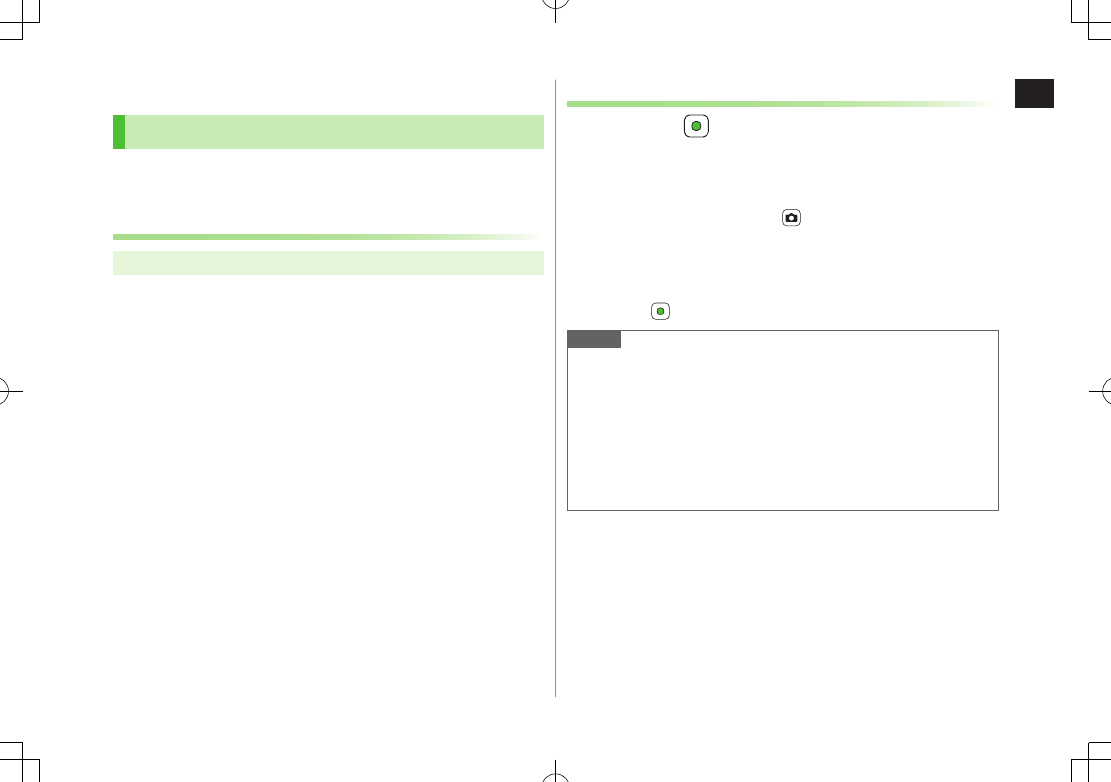
1
Getting Started
1-23
Customizing User Interface
Customized Screen
Download and set Customized Screen to personalize user
interface, ringtone, etc., to a selected theme.
Downloading Customized Screen
Main Menu 4 Data Folder 4 Customized Screen
1
Customized Screen
7
YES
List of websites appears.
Select a website and follow onscreen instructions.
To manage Customized Screen applications in Data Folder:
ZP.10-10
Setting Customized Screen
1 In Standby, 7 S[Customize] 7
Customized Screen
2 Highlight a theme 7 A[Set]
To toggle thumbnail and list: [Change]
3
YES
■Cancel Customized Screen
>In Standby,
7
S
7
Release Settings
Note
Customized Screen cannot be set when battery is low.
Other functions are not available while switching. For some seconds
after switching is complete, all calls/messages may be blocked.
Alternatively, Main Menu 4 Settings 4 Customized Screen
When Simple menu is active, Customized Screen settings are not
reflected. To reflect settings, cancel Simple menu.
When Customized Screen cannot be canceled, enter 6368## in Standby
7
Release Settings
7
YES
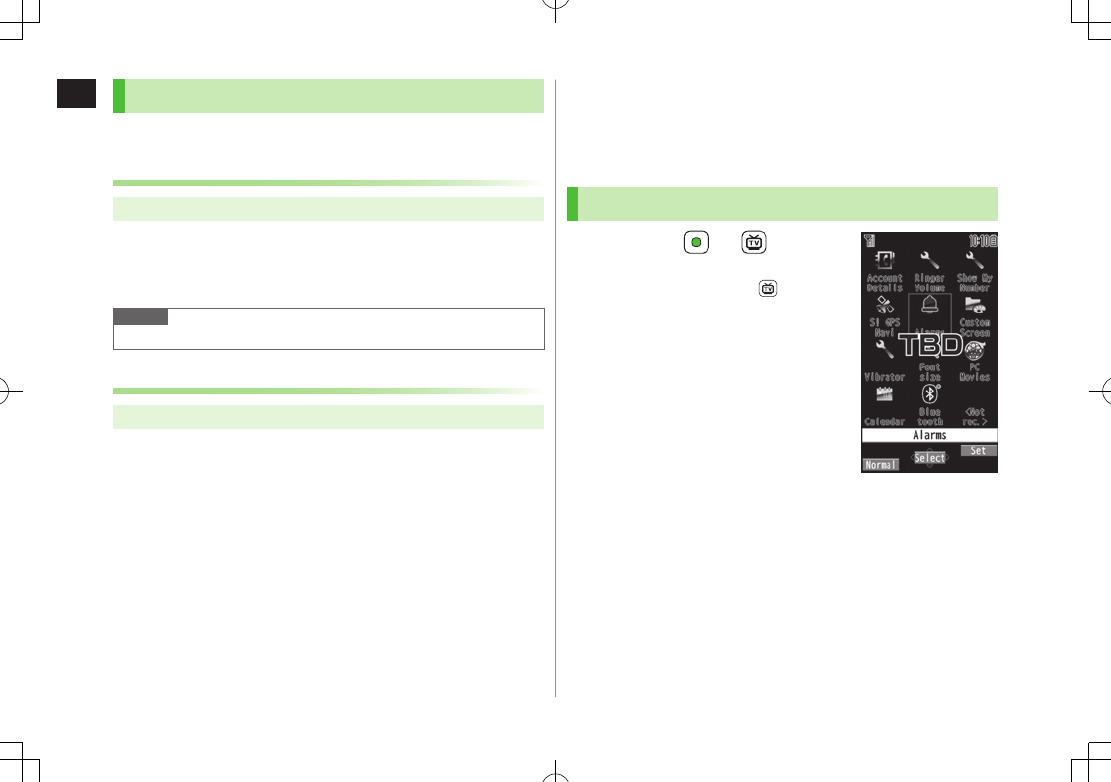
1
Getting Started
1-24
Changing Display Font
Change Display font. Fonts can also be downloaded.
Downloading Fonts
Main Menu 4 Settings 4 Display Settings 4 Font
1
Download Font
7
YES
Follow onscreen instructions.
For details on Font folder (Data Folder): ZP.10-10
Note
While Personal Data Lock is set, fonts cannot be downloaded.
Changing Font
Main Menu 4 Settings 4 Display Settings 4 Font
1 Select a folder 7 Highlight a font 7 A[Set]
Private Menu
Save frequently used functions in Private Menu.
Up to 12 items can be saved.
Change preset functions as needed.
Opening Private Menu
1 In Standby, 7 [Private]
Private Menu appears.
To return to Main Menu: [Normal]
2 Select a menu
■Change Private Menu Background
>After Step1, S[Set] 7 S[Menu] 7
Change BG image
7 Select
a folder 7 Select an image
Private Menu Window
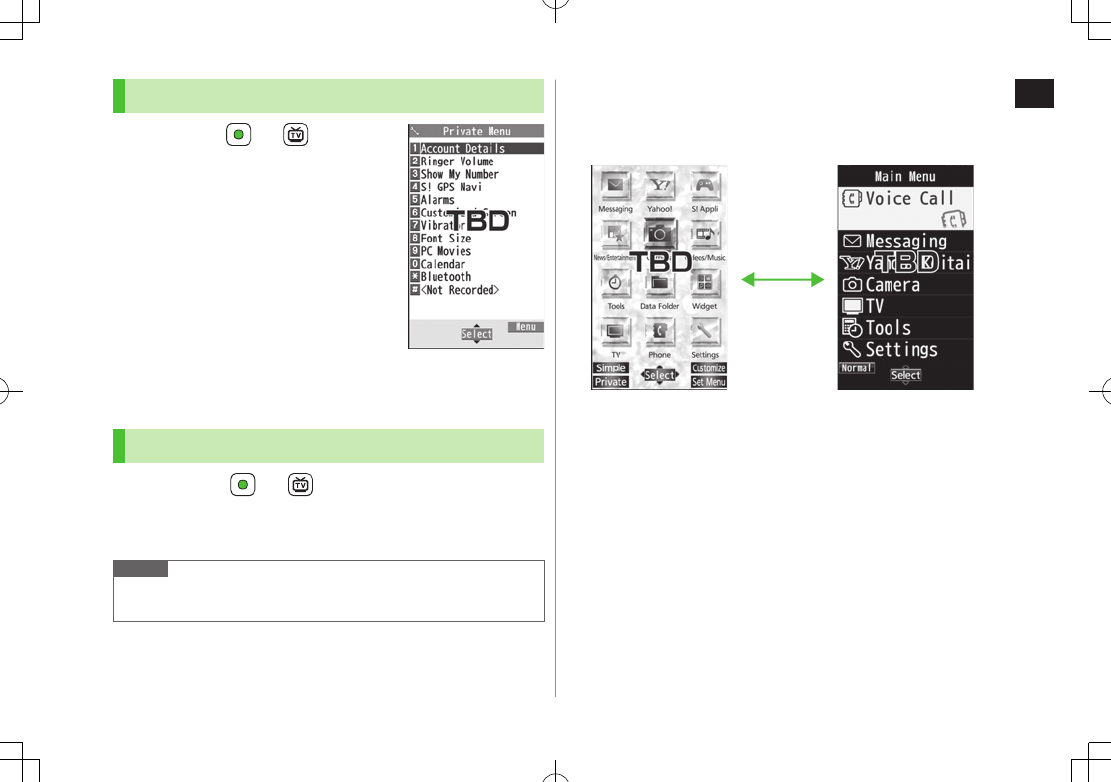
1
Getting Started
1-25
Customizing Private Menu
1
In Standby,
7
[Private]
7
S
[Set]
2
Highlight a target
7
S
[Menu]
7
Add to menu
3 Select an item
■Cancel Functions
>In Step 2, (highlight a function
7
)
S
[Menu]
7
Release this
or
Release all
7
YES
■Reset Private Menu
>In Step 2,
S[Menu] 7
Reset menu
7
YES
Adding Shortcuts
1 In Standby, 7 [Private] 7 S[Set]
2 S[Menu] 7
Add shortcut icon
7
YES
Note
Alternatively, open Private Menu setting window from
Main Menu 4 Settings 4 Display Settings 4 Private Menu
Private Menu Setting
Window
Simple Menu
Activate Simple menu to limit menu options to basic ones.
Handset is limited to basic operations (ZP.1-30).
Normal Mode
Window
Simple Menu
Window
A
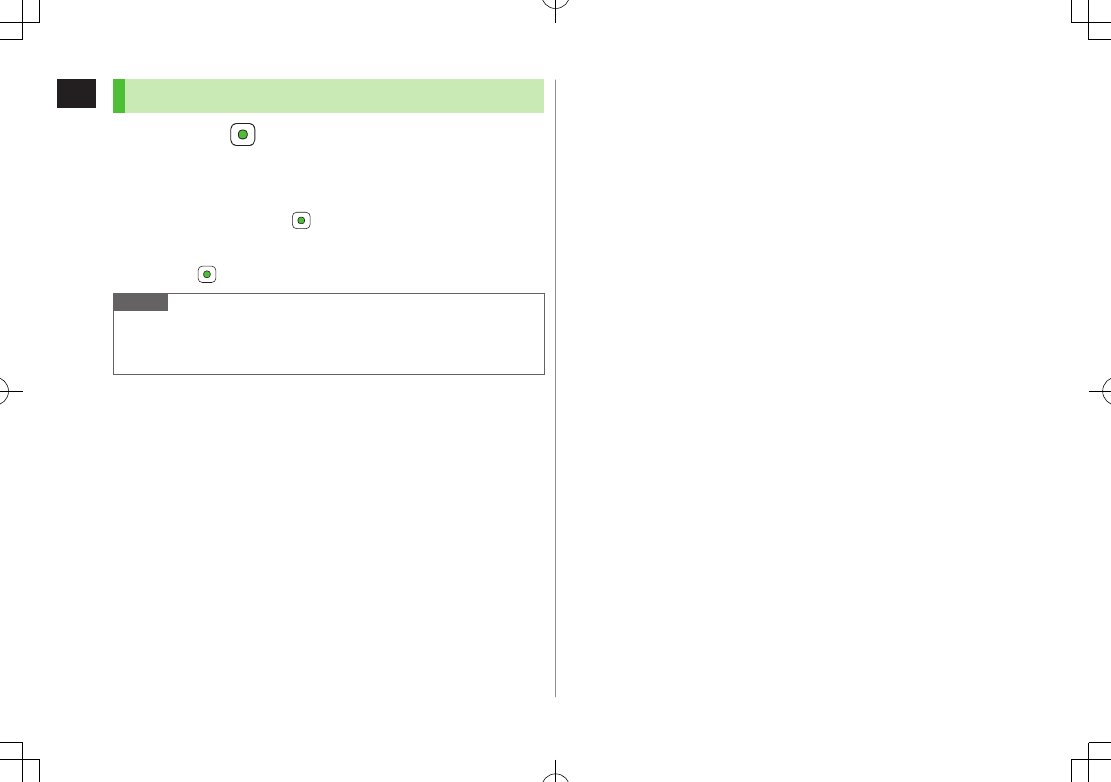
1
Getting Started
1-26
Activating Simple Menu
1 In Standby, 7 A[Simple] 7
YES
2
YES
or
NO
Select
YES
to set all items in Font Size (ZP.18-6) to
Large
.
To open Simple menu: in Standby.
■Cancel Simple Menu
>In Standby, 7 A[Normal] 7
YES
Note
Turning off the power does not cancel Simple menu.
Widgets and S! Quick News do not appear in Standby while Simple
menu is active. Customized Screen setting is canceled.
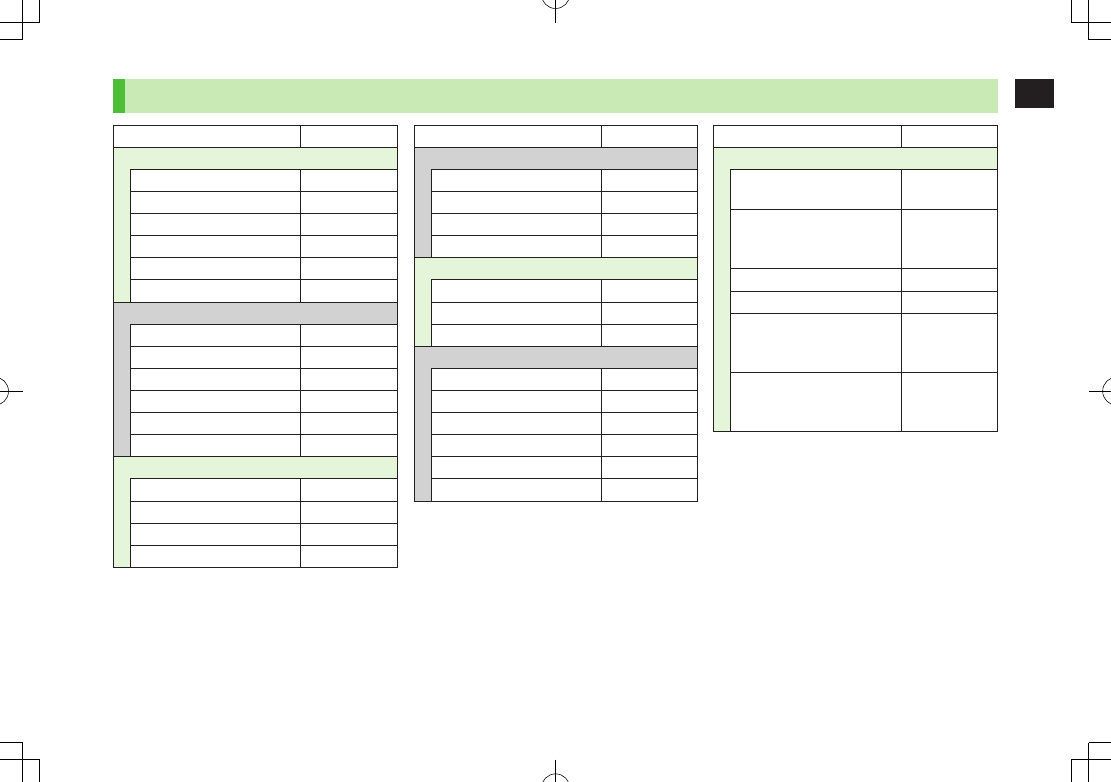
1
Getting Started
1-27
Simple Menu
Simple Menu Page
Voice Call
Outgoing Log 2-13
Incoming Log 2-13
Phone Book 4-6
Create New Phone Book 4-3
Answer Phone 2-15
Account Details 1-34
Messaging
Incoming Mail 14-16
Create New 14-4
Retrieve New 14-15
Drafts 14-16
Sent Messages 14-16
Create New SMS 14-7
Yahoo! Keitai
Yahoo! Keitai 15-2
Bookmarks 15-8
Saved Pages 15-8
Enter URL 15-4
Simple Menu Page
Camera
Take Pictures 6-6
Shoot Videos 6-7
See Pictures 6-12
Watch Videos 6-12
TV
Watch TV 5-5
Timer Recording 5-13
Channel Setting 5-4
Tools
Data Folder 10-2
Alarms 13-6
Calendar 13-2
Calculator 13-8
Notepad 13-8
Receive via Infrared 11-2
Simple Menu Page
Settings
Ringtones/Volume 1-18
18-2
Screen/Fonts
18-3
to
18-6
Call Time & Cost 18-9
Date & Time 18-9
Security
12-2
13-12
19-12
Call Settings
2-17
to
2-21
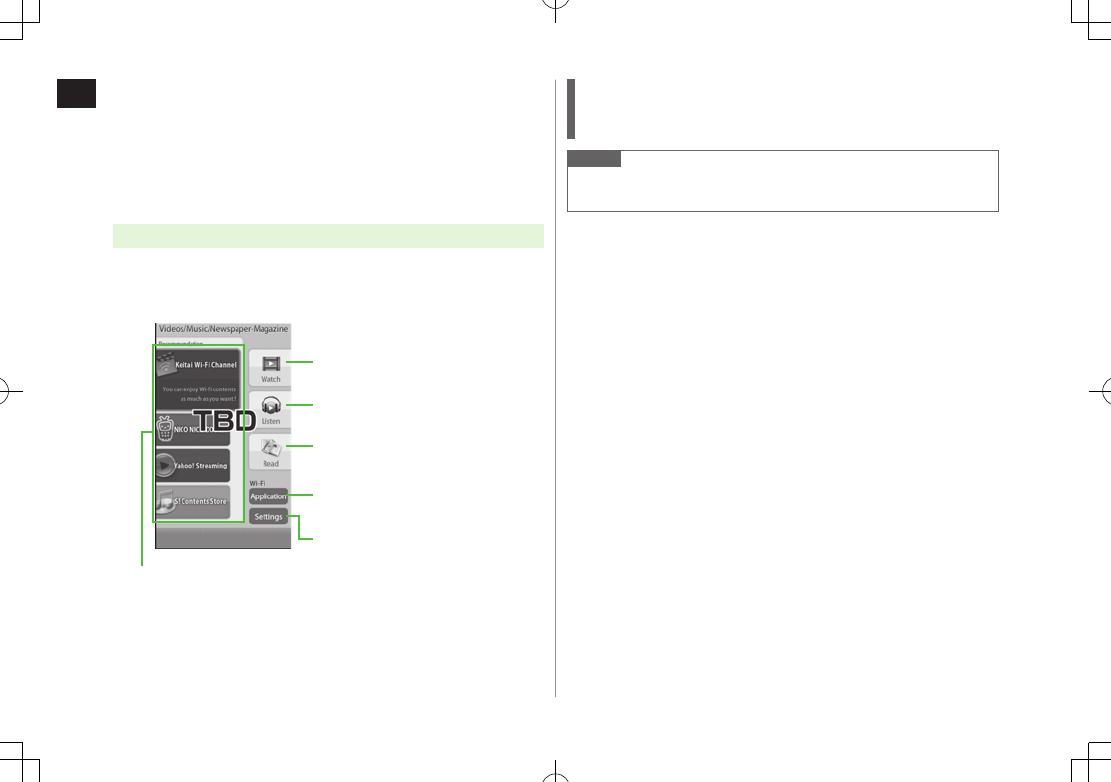
1
Getting Started
1-28
Using Videos/Music
Download videos, music, newspapers or magazines from
websites. Play back downloaded files from Videos/Music
menu.
Subscription to Keitai Wi-Fi service may be required for some content.
Make sure to check information before using sites.
Main Menu 4 Videos/Music
1 Select an item
Follow onscreen instructions.
Open Videos folder
(ZP.10-13)
Activate Music Player
(ZP.9-6)
Activate Digital Media Viewer
(ZP.8-6)
Access My SoftBank for
Keitai Wi-Fi subscription
Open Wi-Fi setting window
(ZP.11-11)
Connect to respective sites
Menu Item Update
Confirmation may appear when Videos/Music menu opens. Select
YES
to
update. If
NO
is selected, confirmation keeps appearing.
Note
Alternatively, Main Menu 4 Settings 4 Phone Settings
4 Videos/Music Updates
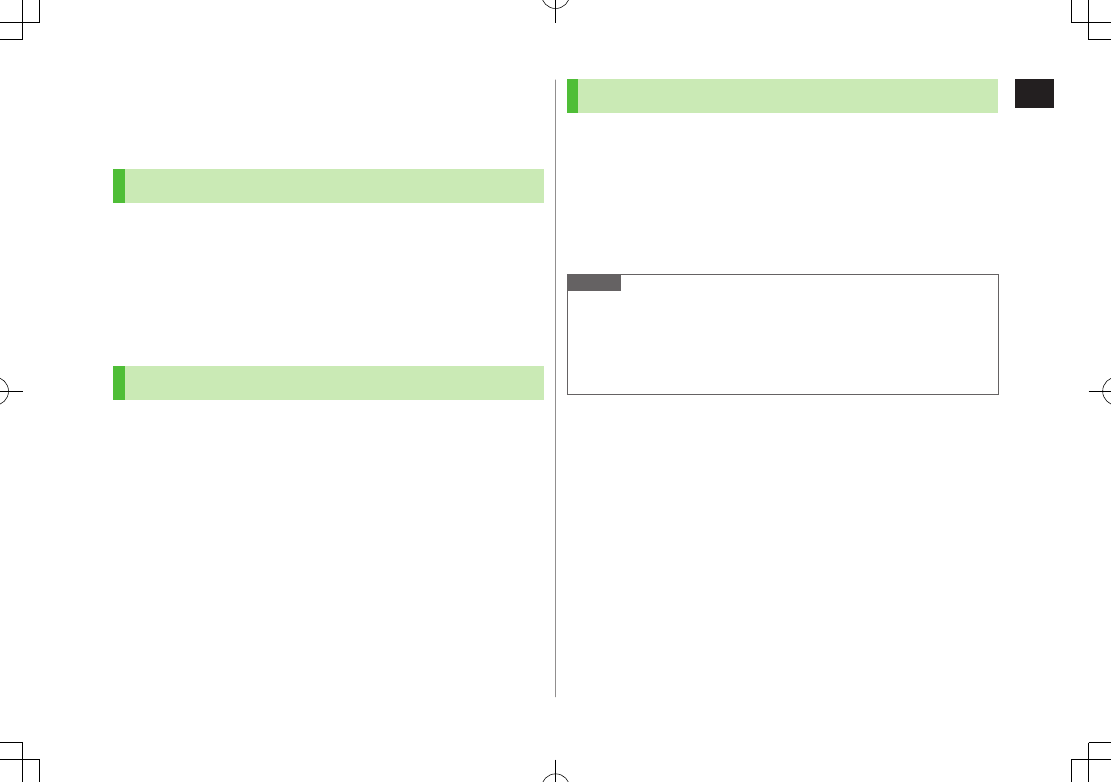
1
Getting Started
1-29
Passwords
Phone Password, Center Access Code and Security Code are
needed for handset use.
Phone Password
<Default> 9999
4 to 8-digit number required to use/change some handset
functions.
Enter number within 15 seconds.
_ appears for each digit entered.
Phone Password can be changed on handset (ZP.12-2).
Center Access Code
4-digit number specified at initial subscription; required to
access Voice Mail via landlines or subscribe to fee-based
information.
Do not attempt to change Center Access Code. For details, contact
SoftBank Mobile Customer Center, General Information (ZP
.19-34).
Security Code
4-digit number specified at initial subscription, required to
restrict handset services (ZP.2-20).
Enter number within 15 seconds.
If entered incorrectly three times, Security Code settings lock; Security
Code & Center Access Code must be changed. Reach SoftBank Mobile
Customer Center, General Information (ZP
.19-34) for details.
Security Code can be changed on handset (ZP.2-21).
Note
Write down Phone Password, Center Access Code and Security Code.
Do not reveal Phone Password, Center Access Code and Security Code.
SoftBank is not liable for misuse or damages.
For details, contact SoftBank Mobile Customer Center, General
Information (ZP
.19-34).
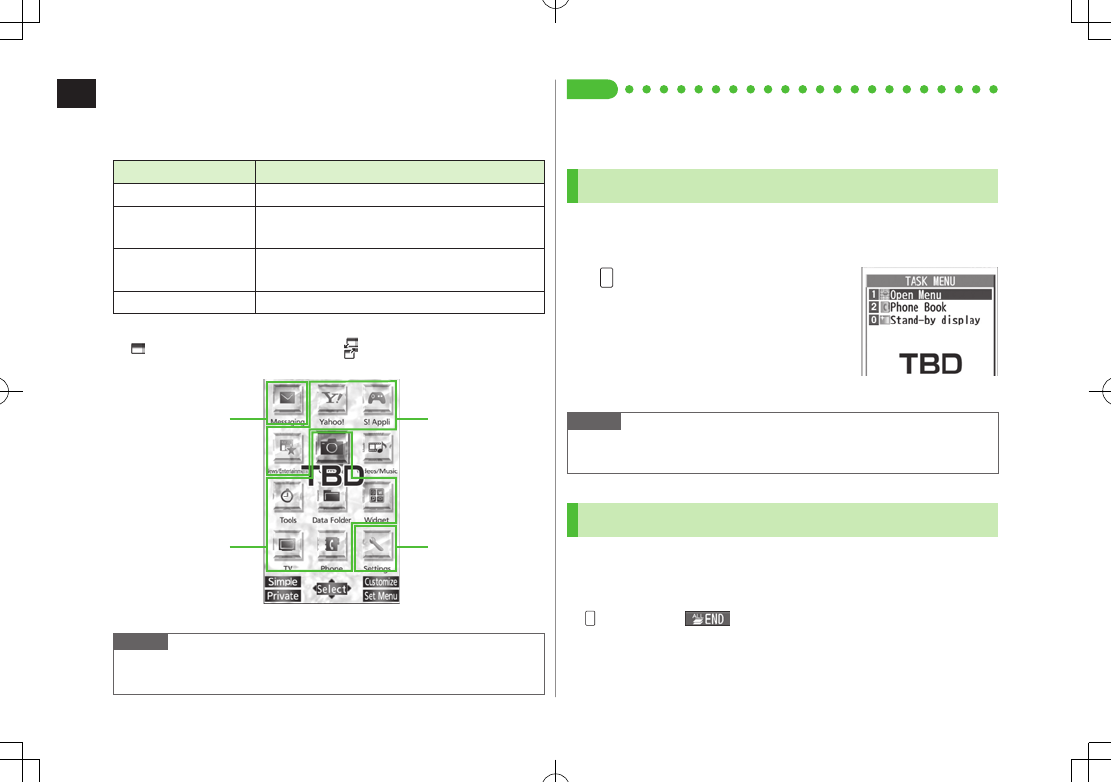
1
Getting Started
1-30
Multi Task
Activate up to three functions from four different groups at
the same time.
Group Function
Messaging Group Messaging
Yahoo! Keitai/
S! Appli Group Yahoo! Keitai/S! Appli/News/Entertainment
Tools Group Camera/Tools/Data Folder/TV/Phone/
Mobile Widget
Settings Group Settings
[▼] appears above the icons of an active group.
appears for single function in use; for multiple functions in use.
Note
Transmission fees apply for calls/packet transmissions while
multitasking.
Tip
●Other Functions while Watching TV (ZP.5-8)
●Background Music (ZP.9-7)
Activating Another Function
Activate another function from a different group. Multi Task
is unavailable when Simple menu is active.
1 (MULTI) 7
Open Menu
7
Select a function
Note
If another function is selected from same group, confirmation appears.
Select
YES
to cancel current function and start a new function.
Ending Current Functions
1 L
■End All Active Functions
>(MULTI) 7 S[] 7
YES
TASK MENU Window
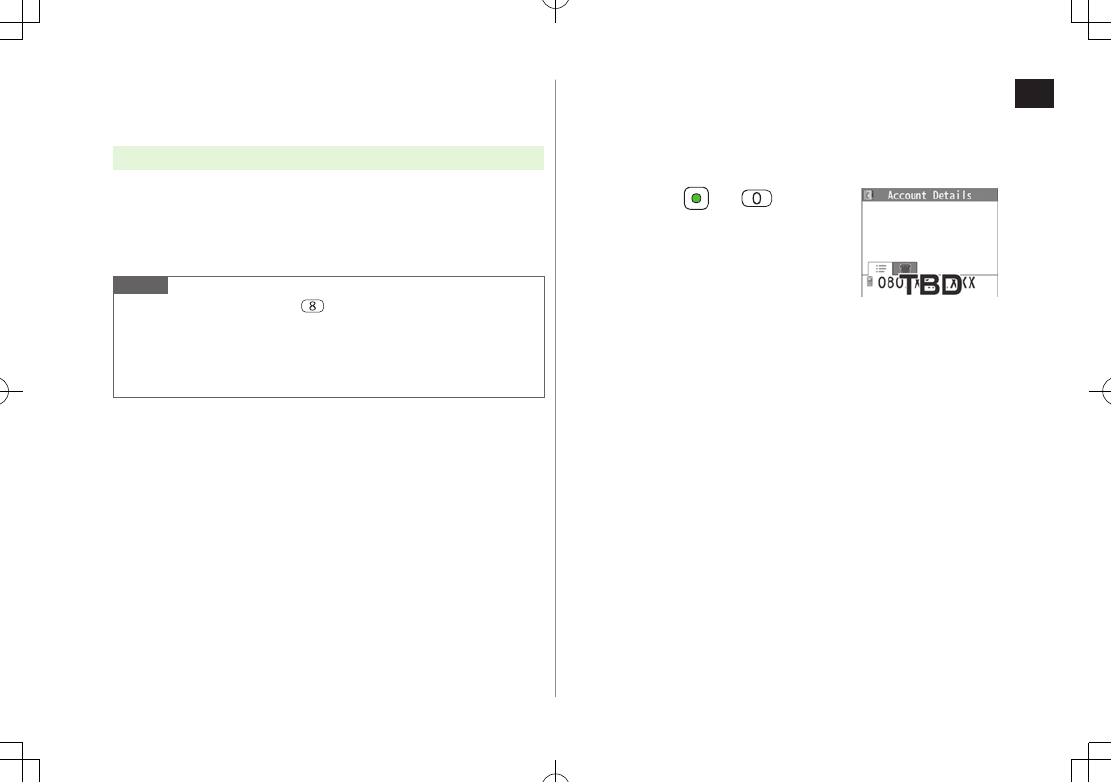
1
Getting Started
1-31
View Blind
Activate View Blind to protect Display from prying eyes.
Main Menu 4 Settings 4 Display Settings 4 View Blind
1
ON
2 Select a level
Set level 1-3 (Level 3 is the highest level).
Note
Alternatively, press and hold to activate/cancel. Previously selected
level takes priority.
View Blind is not activated/deactivated when: In Standby (Normal
Position only); S! Appli is active; Privacy key Lock is active; All Reset is
active; phone number is being entered.
My Number
Confirm handset phone number in Account Details
(
Z
P.4-12). Also confirm data saved in Account Details:
name, mail address, etc.
1 In Standby, 7
Account Details appears.
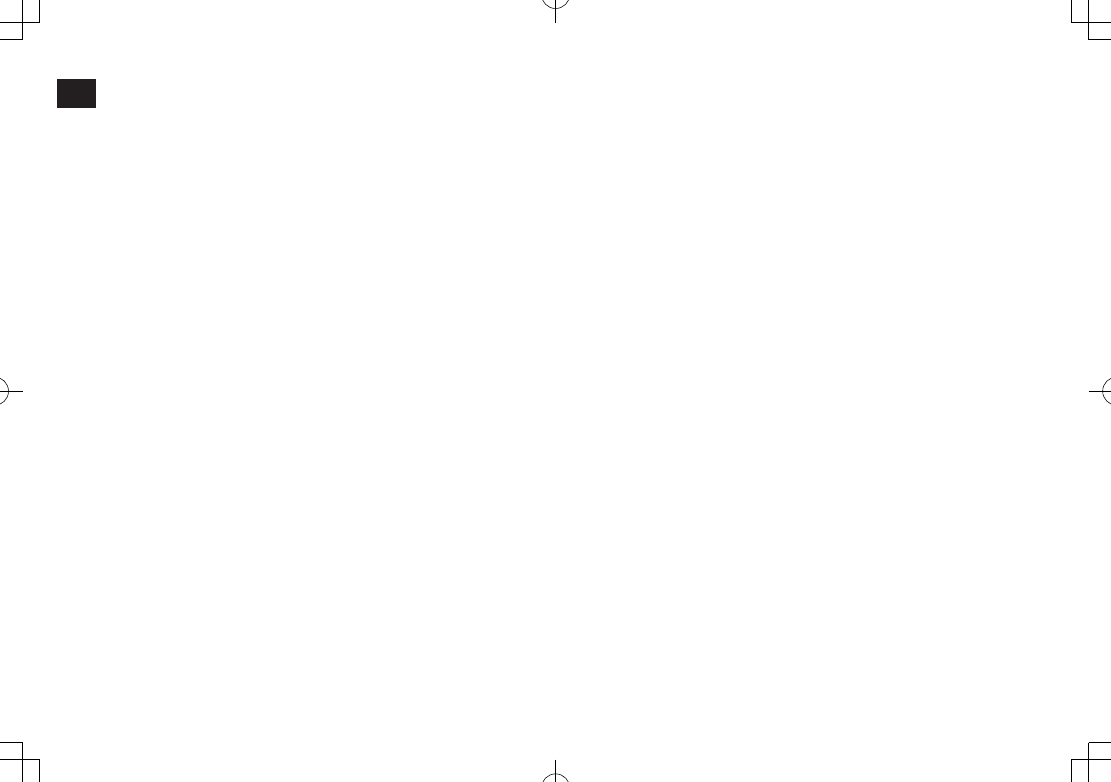
1
Getting Started
1-32
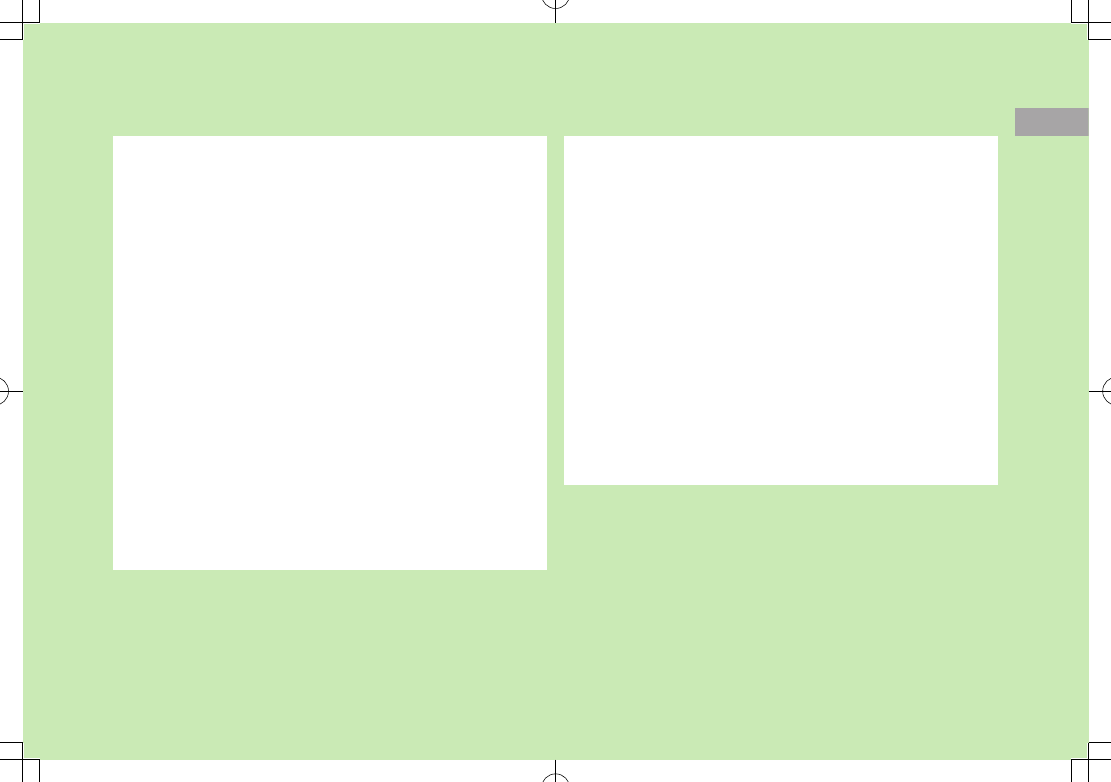
2
2-1
Call
Making/Answering Voice Calls ............................. 2-2
Making Voice Calls .....................................................................2-2
Outgoing Call Functions .............................................................2-3
Emergency Calls (110, 119, 118) ................................................2-4
Answering Voice Calls .................................................................2-5
Incoming Call Functions ..............................................................2-5
Making Voice Clear (Shikkari Talk) ...............................................2-5
Making/Answering Video Calls ............................. 2-6
Note ..........................................................................................2-6
Video Call Window .....................................................................2-6
Making Video Calls .....................................................................2-7
Answering Video Calls ................................................................2-8
International Calls ................................................ 2-9
Calling Abroad from Japan ..........................................................2-9
Calling while Abroad ..................................................................2-9
Global Roaming Settings ..........................................................2-10
Engaged Call Functions ...................................... 2-11
Operations Available during a Voice Call ...................................2-11
Operations Available during a Video Call ...................................2-12
Call Log ............................................................... 2-13
Viewing Call Logs .....................................................................2-13
Making Calls from Call Log .......................................................2-14
Functions Available from Call Log .............................................2-14
Answer Phone/Call Data ..................................... 2-15
Answer Phone ..........................................................................2-15
Call Data ..................................................................................2-16
Answer Phone/Call Data Functions ...........................................2-16
Optional Services ............................................... 2-17
Overview ..................................................................................2-17
Call Forwarding ........................................................................2-17
Voice Mail ................................................................................2-18
Call Waiting..............................................................................2-20
Call Barring ..............................................................................2-20
Caller ID ...................................................................................2-21
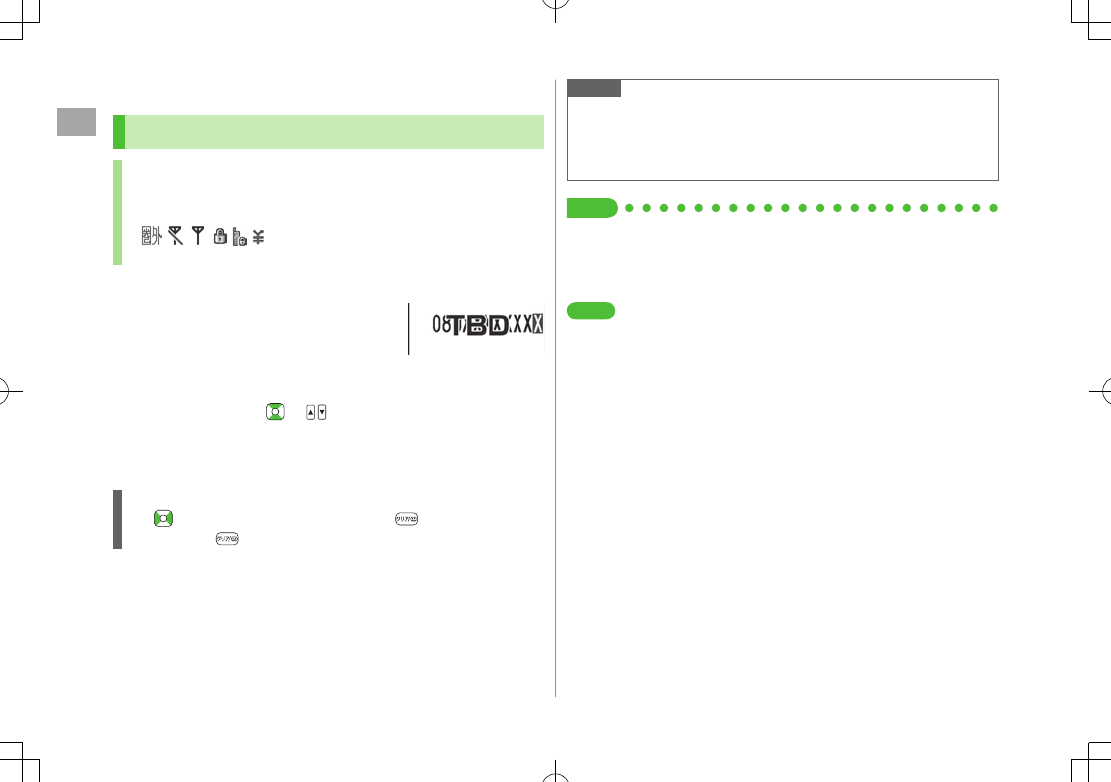
Call
2
2-2
Making/Answering Voice Calls
Making Voice Calls
Before Calling
Confirm signal strength (ZP.1-10)
If any of these indicators appear:
7Calls cannot be made (ZP
.1-10, P
.1-11, P
.19-12)
1 Enter a phone number
Include area code for all numbers.
2 Confirm the number, then J
To adjust volume: or
3 L to end call
Call Time appears.
Correcting Misentries
Use to place cursor at digit to delete, then .
Press and hold to delete the digit and all digits to the right of cursor.
Note
Do not cover antenna area (ZP.1-6) with hand or sticker; may weaken
signal strength and cause calls/transmissions to be unavailable.
Calls cannot be made in Horizontal Open Position except when
Earphone Microphone is connected.
Tip
●Operations Available during a Voice Call (ZP.2-11)
●Making Calls from Call Log (ZP.2-14)
●Saving Entered Numbers to Phone Book (ZP.4-5)
●Making Calls from Phone Book (ZP.4-6)
Settings
●Call Time & Call Cost (ZP.18-9)
●Set Handset Response when Closed during Call (ZP.18-10)
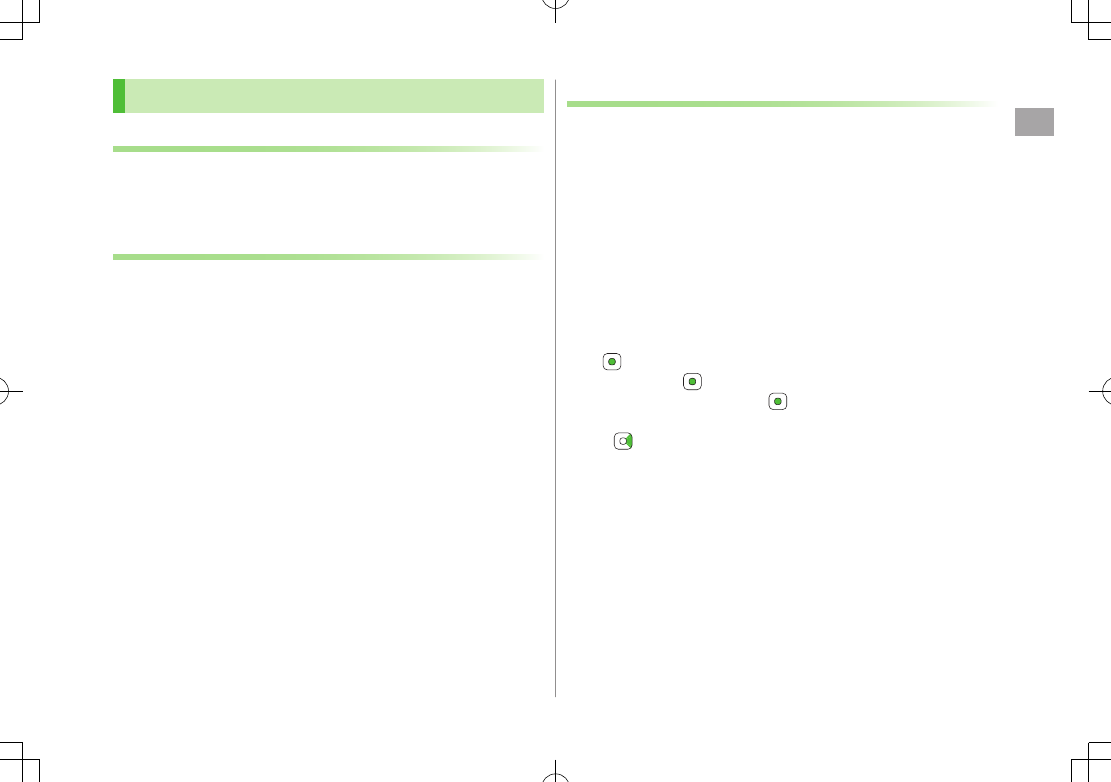
Call
2
2-3
Outgoing Call Functions
Showing/Hiding Caller ID
>Enter number 7 S[Menu] 7
Notify caller ID
7
OFF
or
ON
To cancel setting: S[Menu]
7
Notify caller ID
7
Cancel prefix
Setting Caller ID on/off (Caller ID: ZP.2-21)
Adding Prefix to Phone Number
■Save Prefix
>Main Menu Settings Call Settings Prefix
Highlight <Not Recorded> A[Edit] Enter a name
Enter a prefix number
Up to seven entries can be saved.
To check entries: Select a saved prefix.
To delete entries: Highlight a prefix 7 S[Menu] 7
Delete this
or
Delete all
(7 For
Delete all
, enter Phone Password) 7
YES
■Make Calls Using Prefix
>Enter a number
7
S
[Menu]
7
Prefix numbers
7
Select an entry
7
Voice Calls:
J
/ Video Calls:
A
[V. Call]
Alternatively, in detail window of Phone Book, Redial, Outgoing Call Logs
or Incoming Call Logs, S[Menu] 7
Prefix numbers
7 Select an
entry 7 Voice Calls: J / Video Calls: A[V. Call]
Example:
Save "186" and "184" as prefixes, and add them to phone
numbers to show/hide your caller ID when making calls.
Sending Touch-tone Signals
Send touch-tone signals for services such as reserving
tickets, checking bank balance, etc. Save number strings to
be sent as a touch-tone signal. Use P (pause) to separate
numbers when saving.
■Save Pause Dial
>Main Menu Settings Phone Settings Pause Dial
A[Edit]
7
Enter a number string
To enter a pause (p): Press and hold G
To delete: In Pause Dial window, S[Menu] 7
Delete
7
YES
■Send Pause Dial
>Main Menu Settings Phone Settings Pause Dial
[Send]
Enter a phone number
J
Once line is
connected, press [Send]
Number string is sent each time [Send] is pressed.
To send all number strings at one time: Once line is connected, press and
hold 7
Send at one time
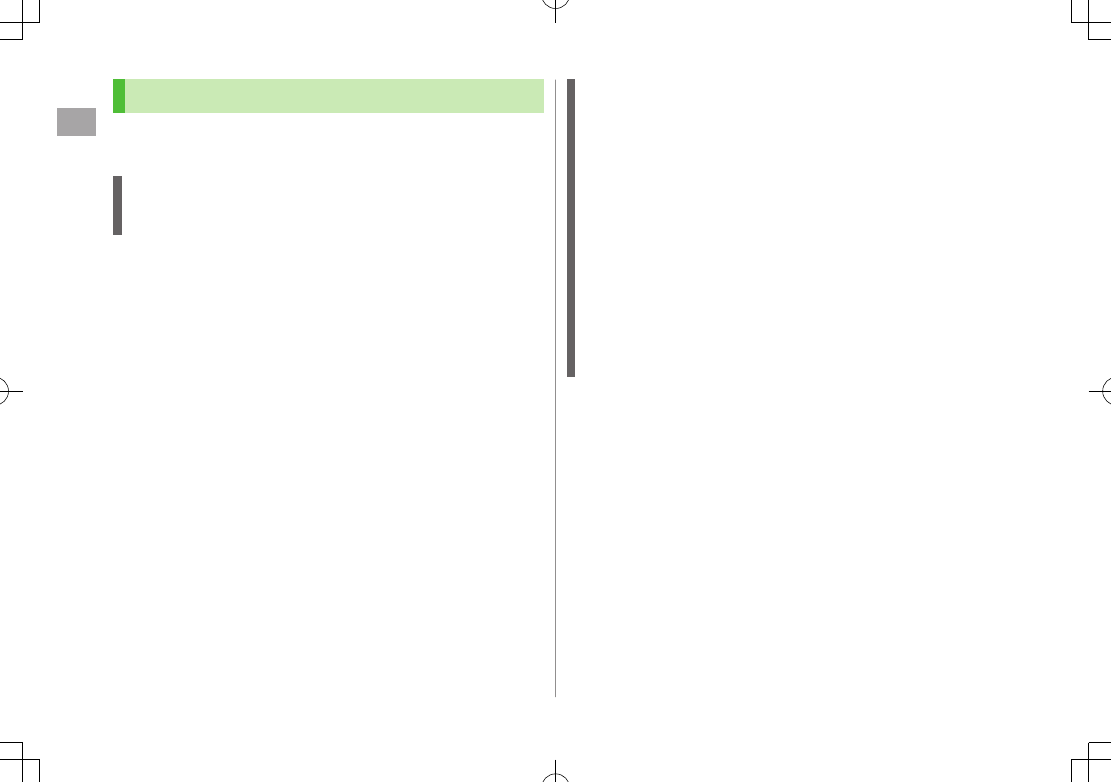
Call
2
2-4
Emergency Calls (110, 119, 118)
Call 110 (Police), 119 (Fire & Ambulance) or 118 (Coast
Guard) even when some handset restrictions are active.
Calls Cannot be Made in Following Cases:
When
Set Max Cost Limit
is
ON
and charge limit is reached
In PIN/PIN2, PUK/PUK2 entry window
Emergency Positioning Request
When an emergency call is made from a mobile phone, location is
reported to first response agencies such as the police.
Location information may be inaccurate due to location or signal
conditions. Describe location or nearby landmarks.
Base Station Positioning System is accurate within 100 meters to 10
kilometers. Location information from distant base stations may be
inaccurate.
Function available where first response agencies have completed
system installation.
Dialing 184 before 110, 119 or 118, cancels location report.
However, first responders may obtain location information for
immediate and serious threats to life.
Not available for international roaming.
Requires no separate subscription or transmission fees.
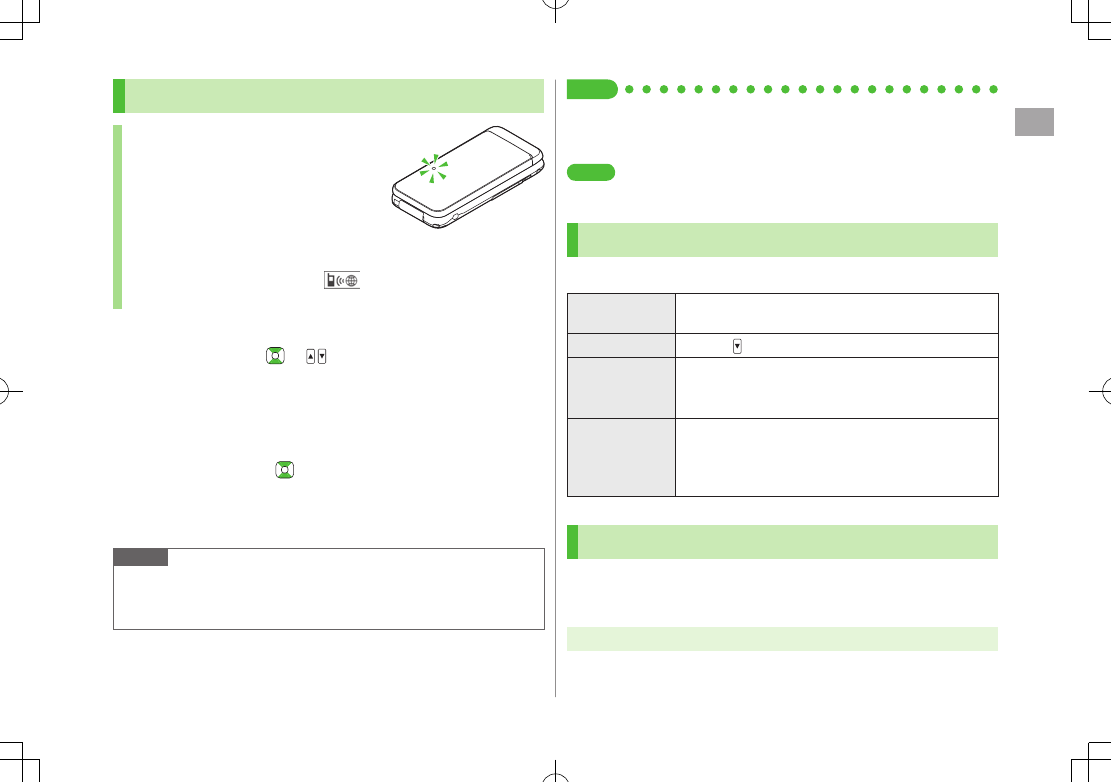
Call
2
2-5
Answering Voice Calls
When a Call Arrives…
Handset rings; Notification Light flashes.
If Caller ID is sent, number appears in
Internal Display and External Display;
if saved in Phone Book, caller's name appears.
When an International call arrives, appears at upper left of caller's
phone number.
1 J to talk
To adjust volume: or
2 L to end call
Call Time appears.
■Adjust Ringer Volume
>While handset is ringing,
Volume adjustment is disabled in following cases:
・ During Manner Mode (ZP.1-18)
・ While
Ringer Volume
is set to
Escalating Tone
(ZP.18-2)
Note
When Caller ID is not sent,
Withheld
appears.
Calls cannot be received in Horizontal Open Position except when
Earphone Microphone is connected.
Tip
●Operations Available during a Voice Call (ZP.2-11)
●Rejecting Unknown Callers ●Rejecting Calls without Caller ID
(ZP.12-13)
Settings
●Change Answer Setting ●Answer Calls by Opening Handset
(ZP.18-8)
Incoming Call Functions
Following operations are available for incoming calls.
Place Calls on
Hold
>L
Answer Phone
>A /
Call Rejection
>S[Menu] 7
Call Rejection
Rejecting Unknown Callers/Rejecting Calls without
Caller ID (ZP
.12-13)
Call
Forwarding
>S[Menu] 7
Call Forwarding
Activate Call Forwarding (ZP.2-17) beforehand to
forward incoming calls to a preset number.
If Call Forwarding is not active, call is rejected.
Making Voice Clear (Shikkari Talk)
<Default> ON
Make other party's voice clear according to surrounding noise.
Main Menu Settings Call Settings Shikkari Talk
1
ON
or
OFF
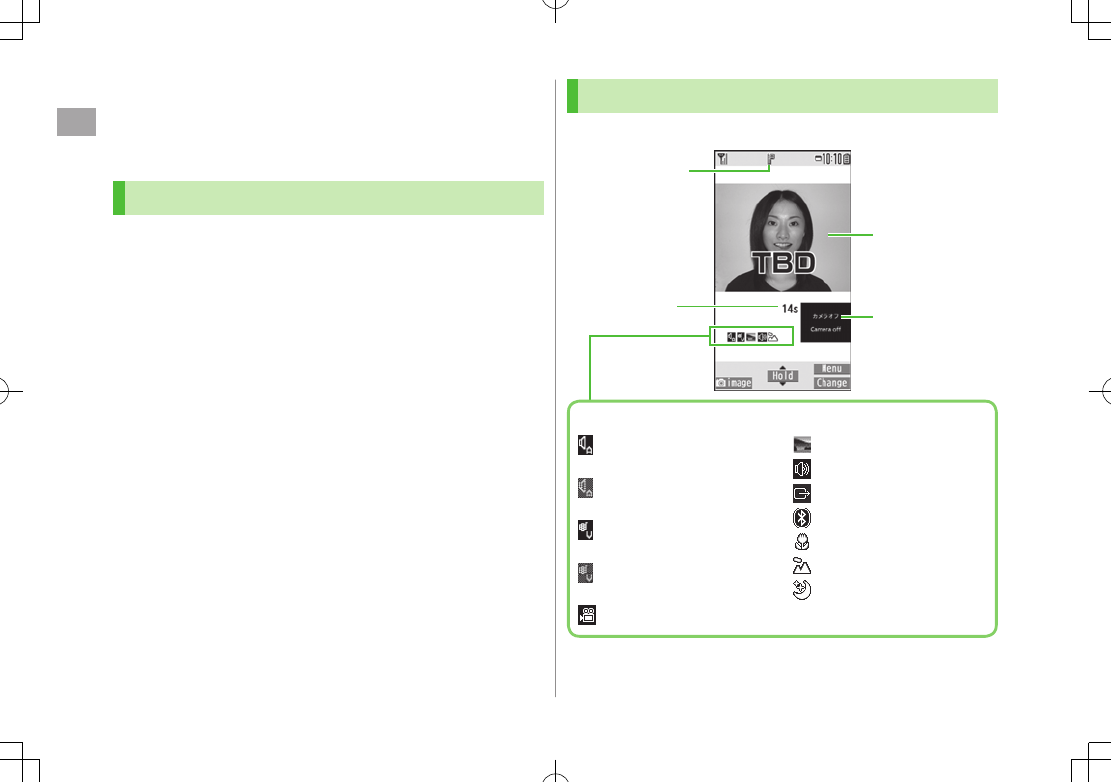
Call
2
2-6
Making/Answering Video Calls
Exchange video/sound with video call-compatible mobiles.
Send Alternative Picture (still image) or video Image via Camera.
Note
Only available within 3G network coverage.
942P is 3G-324M compliant; calls connected via different systems may
be disconnected (charges apply).
Increasing Speaker volume may cause interference. Decrease volume or
use earphone.
Handset may become warm during Video Call. This is not malfunction.
When incoming/outgoing sound or image fails, try calling again.
While charging battery or recording TV programs, Outgoing Image cannot
be switched from Alternative Image to Video Image.
Video Call Window
Example: Outgoing Video Call by Default
Image display changes depending on settings.
Call Time
Video Call Indicator
Incoming Image
Outgoing Image
(Alternative Image/
Video Image)
Indicators
: Incoming/Outgoing
Sound OK
(Gray): Incoming/Outgoing
Sound NG
: Incoming/Outgoing
Image OK
(Gray): Incoming/Outgoing
Image NG
: Video ON
: Alternative Image ON
: Speaker ON
: AV output
:
During Bluetooth
®
handsfree call
: Close-up
: Landscape
: Night mode
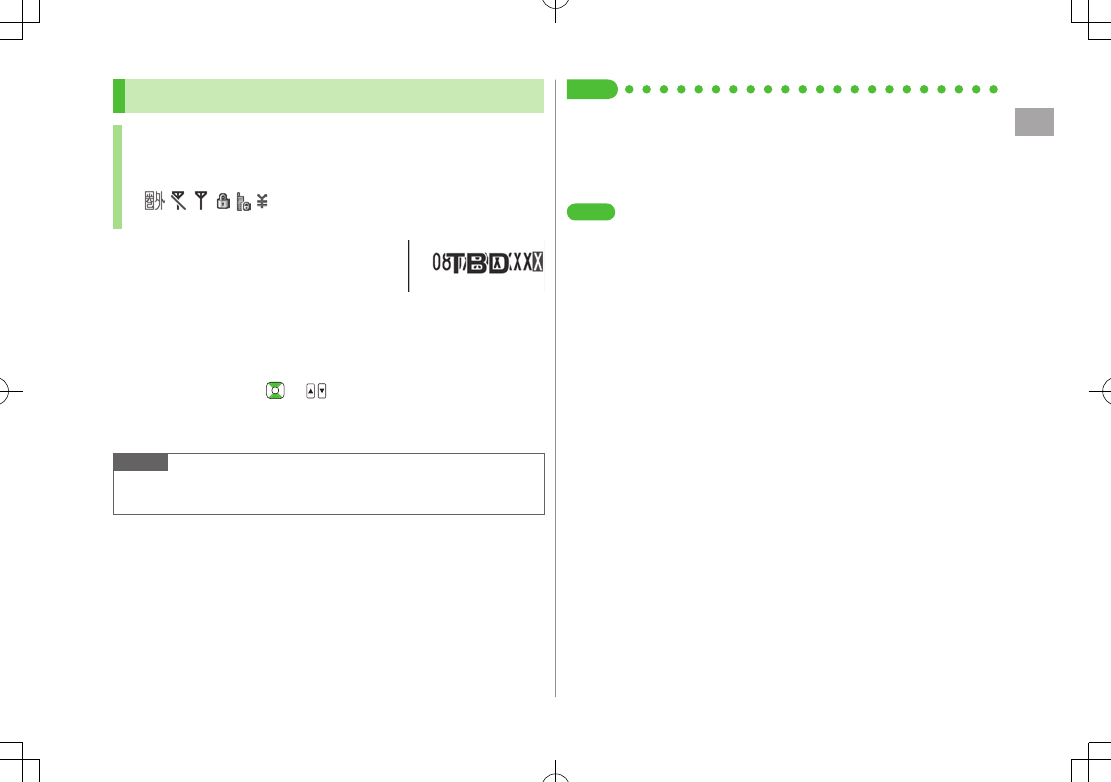
Call
2
2-7
Making Video Calls
Before Calling
Confirm signal strength (ZP.1-10)
If any of these indicators appear:
7 Video Calls cannot be made (ZP
.1-10, P
.1-11, P
.19-12)
1 Enter a phone number
2 Confirm the number, then A[V. Call]
When answered, outgoing and incoming images appear; other party's
voice sounds via Speaker.
To adjust volume: or
3 L to end call
Note
Other party's voice sounds via Earpiece in Manner Mode; activate
Speaker (ZP
.2-12).
Tip
●Outgoing Call Functions (ZP.2-3)
●Operations Available during a Video Call (ZP.2-12)
●Making Calls from Call Log (ZP.2-14)
●Other Ways to Add New Entries (ZP.4-5)
●Making Calls from Phone Book (ZP.4-6)
Settings
●Change Outgoing Image ●Switch to Voice Call when Video
Call Fails (ZP
.18-13)
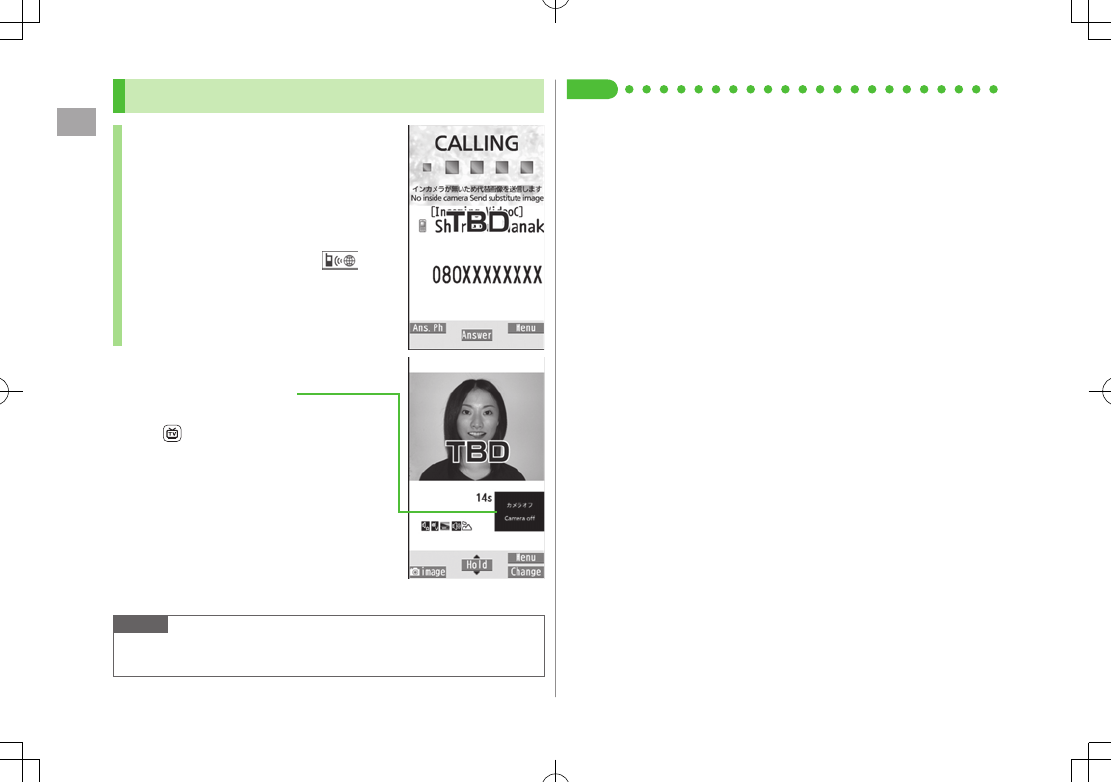
Call
2
2-8
Answering Video Calls
When a Video Call Arrives…
Handset rings; Notification Light flashes.
If Caller ID is sent, number appears in Internal
Display and External Display; if saved in
Phone Book, caller's name appears.
When an International call arrives,
appears at upper left of caller's phone number.
1 J
Alternative Image is sent.
To send Video Image:
[image]
2 L to end call
Note
Other party's voice sounds via Earpiece in Manner Mode; activate
Speaker (ZP
.2-12).
Tip
●Adjust Ringer Volume ●Incoming Call Functions (ZP.2-5)
●Operations Available during a Video Call (ZP.2-12).
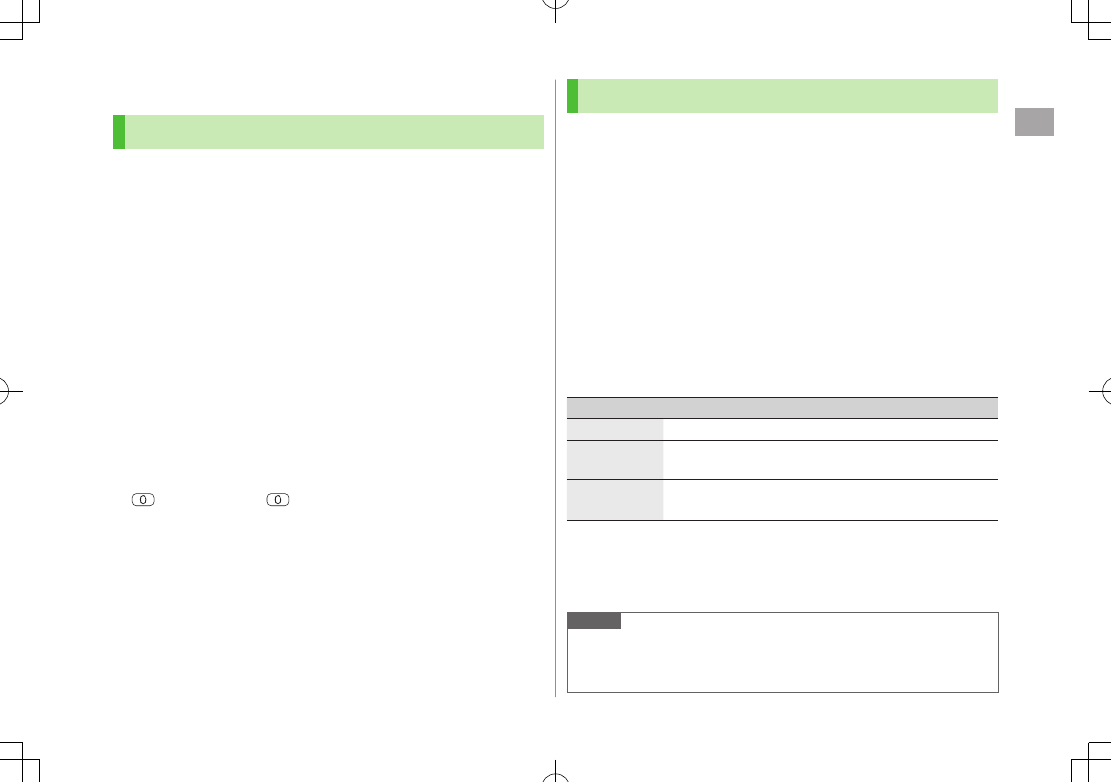
Call
2
2-9
International Calls
Calling Abroad from Japan
Application not required. For details, go to:
http://mb.softbank.jp/en/global_services/call/
1 Enter a phone number
2 S[Menu] 7
Int'l dial assist
Country/region code list appears.
3 Select a country/region
4 Voice Calls
J
Video Calls
A[V. Call]
■Enter Country/Region Code Directly
> 7 Press and hold to display + (IDD Prefix) 7 Enter a
country/region code 7 Enter a number (omit first 0)
7 Voice Calls: J / Video Calls: A[V. Call]
Do not omit leading 0 to call Italy (country code: 39).
Calling while Abroad
May require application to Global Roaming Service. For details, go to:
http://mb.softbank.jp/en/global_services/global_roaming/
Example: When Roaming Dial Assistant is ON
Roaming Dial Assistant
(ZP.2-10) is set to
ON
and
Japan
by
default.
1 Voice Calls
Enter a phone number 7 J
Video Calls
Enter a phone number 7 A[V. Call]
2 Select an item (See below)
Item Operation/Description
Call to Japan* Call Japan
Call to set
code*
Call a country/region set for
Roaming Dial Assistant
As is Call Manually enter number to call
Select when calling within the country/region.
* First 0 is replaced by IDD Prefix and country/region code (e.g. +81). (When
calling Italy, +39 is added before first 0.)
Confirmation window appears for the first time. Select
NO
to set
Roaming Dial Assistant
to
OFF
.
Note
IDD Prefix and country/region code can be manually entered in Step 1.
Alternatively, save IDD Prefix and country/region code in Phone Book
entries.
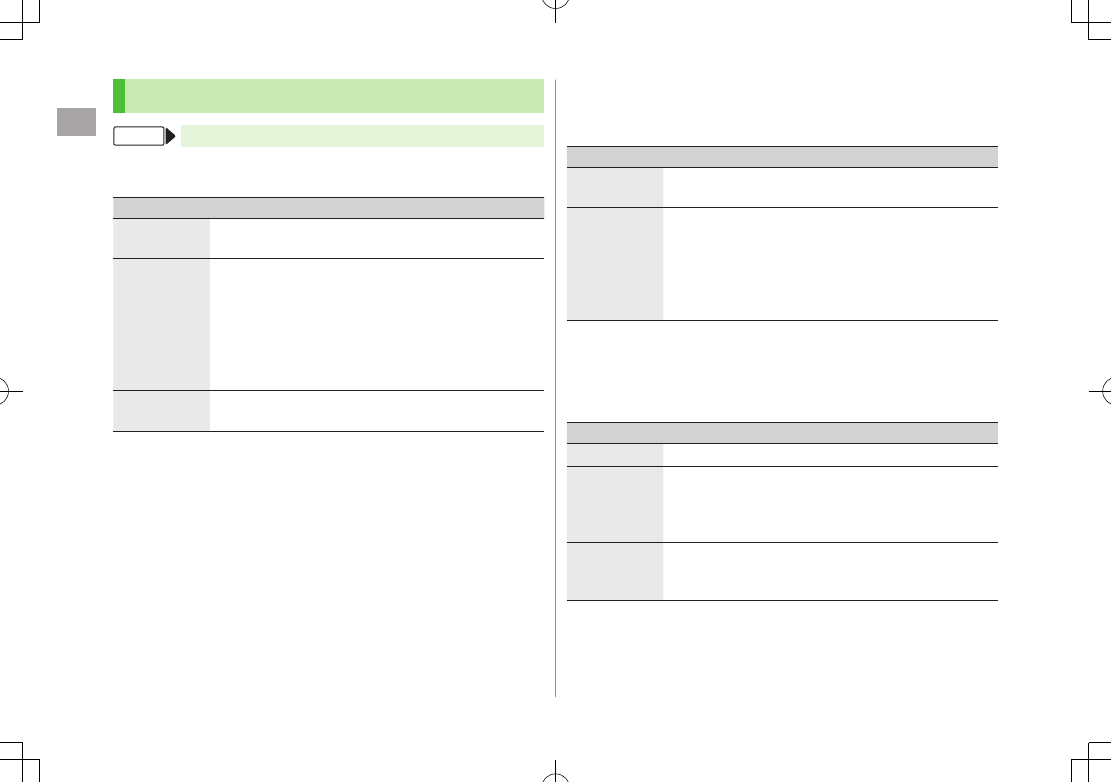
Call
2
2-10
Global Roaming Settings
From Main Menu Settings International Call
■International Call Settings
>
Int'l Dial Assist
7 Select an item (See below)
Item Operation/Description
Roaming Dial
Assistant
Replace IDD Prefix with +
>
ON
or
OFF
(7 For
ON
, select a country/region)
Country/
Area Code
Save up to 27 country/region codes
>Highlight
<Not Recorded>
7 A[Edit] 7 Enter a
country/region name 7 Enter a country/region code
To view an entry: Select a saved country/region name
To delete: Highlight a country/region name 7
S[Menu] 7
Delete this
or
Delete all
(7 For
Delete all
, enter Phone Password) 7
YES
IDD Prefix Edit IDD Prefix. IDD Prefix is set to 0046010 by default
>S[Menu] 7
Edit
7 Edit IDD Prefix
■Network Mode
<Default> Automatically
>
Select Network
7 Select an item (See below)
Item Operation/Description
Automatically
Handset automatically selects 3G network in Japan, and
available network (3G or GSM) when abroad.
Manually
>Select an item
・
3G/GSM
: 3G/GSM service area in Japan or abroad.
Handset selects an available network automatically.
・
3G
: 3G service area in Japan or abroad
・
GSM
: GSM service area abroad. Unavailable in
Japan
Automatically
is recommended.
■Select Operator
<Default> Auto
>
Select Operator
7 Select an item (See below)
Item Operation/Description
Auto Select an operator automatically
Manual Select an operator manually
>Select an operator
Operators with X are not available.
To show operator list: A[Update]
Network
Re-search
Search available networks
When
Auto
is set, handset selects an available operator
automatically. When
Manual
is set, operator list appears.
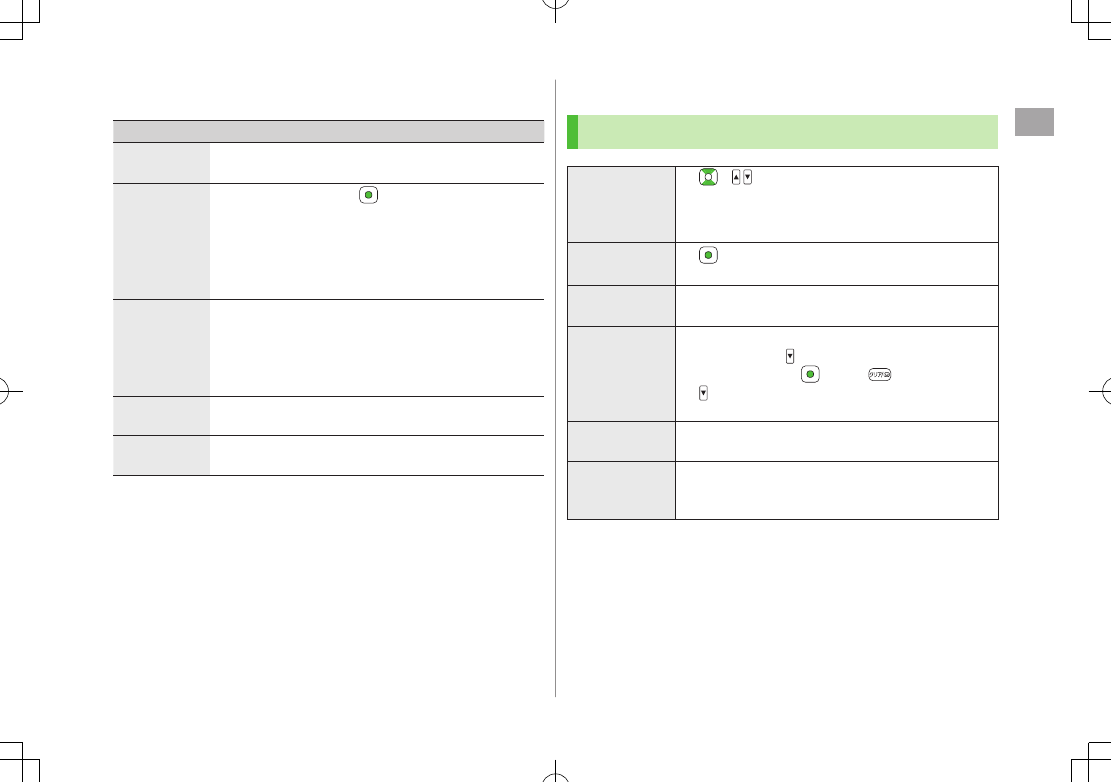
Call
2
2-11
■Operator Priority for Automatic Search
>
PLMN Setting
7 S[Menu] 7 Select an item (See below)
Item Operation/Description
Add your
network
Save currently connected operator
>A[Finish] 7
YES
Add from list
>Select an operator 7 [Set] 7 Select a network
type 7 A[Finish] 7
YES
To search operators by country/region: A[Search]
7 Select a country/region (To search again in country/
region list: A[Search] 7 Enter a country/region
name)
Direct input Save unlisted operators by entering country/region code
and operator code
>Enter country/region code (3 digits) and operator code
(2 to 3 digits) 7 Select a network type 7 A[Finish]
7
YES
Change
priority
>Select a priority 7 A[Finish] 7
YES
Delete this/
Delete all
>
YES
7 A[Finish] 7
YES
■View Operator Name in Standby
<Default> OFF
>
Operator Name
7
ON
or
OFF
When
ON
is set, Clock Position is set to
Pattern 1
(ZP.18-5).
Engaged Call Functions
Operations Available during a Voice Call
Adjust Volume
> /
Adjust volume within two seconds.
Adjusted volume is retained even after calls end or
handset is turned off.
Place Call on
Hold
>[Hold]
To resume call: J2
Speaker
ON/OFF1
Toggle Speaker or Earpiece
J
Record
Conversation
Record for about three minutes per call
>Press and hold or A[Rec]
To end recording: [Stop], or press and hold
To play back recorded data: ZP.2-16
Toggle Manner
Mode
>Press and hold H
Toggle
Handset/
Bluetooth®
Toggle handset or Bluetooth® device
>Press and hold J2
1 Normal Position only
2 Operation may be disabled or call may be put on hold in Horizontal Open
Position.
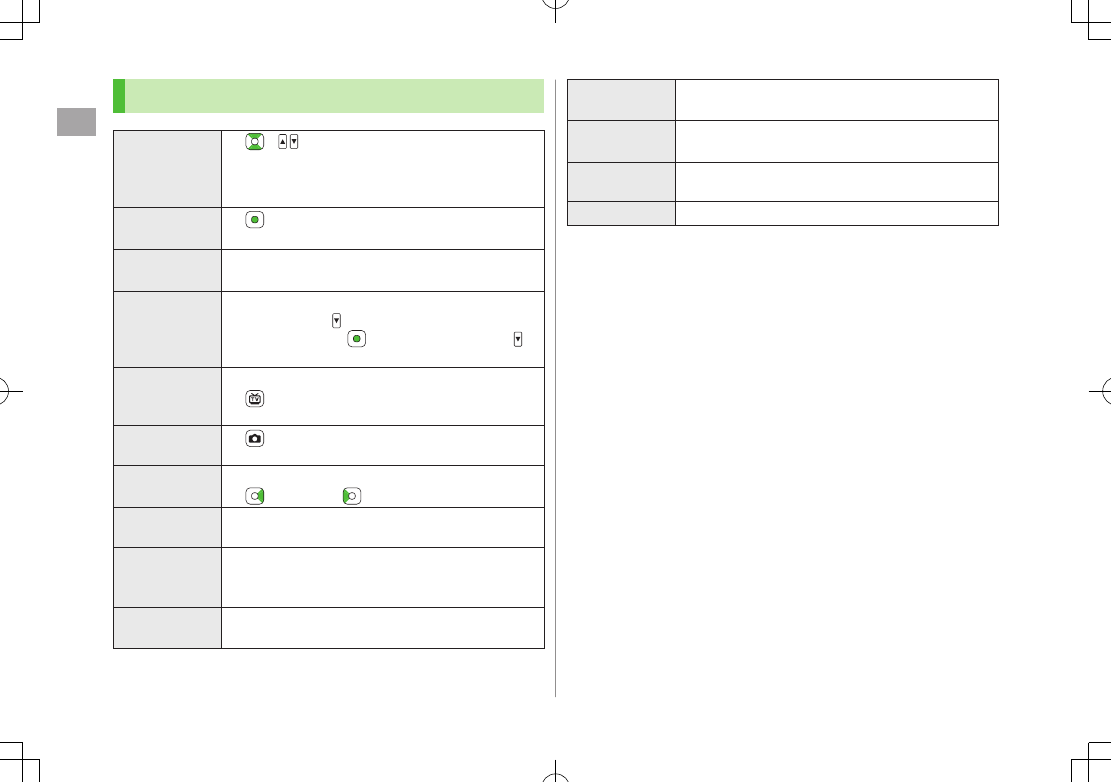
Call
2
2-12
Operations Available during a Video Call
Adjust Volume
> /
Adjust volume within two seconds.
Adjusted volume is retained even after calls end or
handset is turned off.
Place Call on
Hold
>[Hold]
To resume call: J2
Speaker
ON/OFF1
Toggle Speaker or Earpiece
J
Record
Conversation
Record up to five calls for about 20 seconds each
>Press and hold
To end recording: [Stop] or press and hold
To play back recorded data: ZP.2-16
Video/
Alternative
Image
Toggle Video Image and Alternative Image
>[image/Subst.]
Toggle Image
Sizes
>[Change]
Zoom Adjust zoom level for Video Image to be sent
> (zoom in) or (zoom out)
Toggle Manner
Mode
>Press and hold H
Toggle
Handset/
Bluetooth®
Toggle handset or Bluetooth® device
>S[Menu] 7
Talk on BT/Phone
7
Bluetooth
or
Phone
Backlight
Setting
>S[Menu] 7
Back light
7
Constant light
or
15 seconds light
Video Call
Setting
>S[Menu] 7
V. Call settings
7 Follow the
steps for selected item (ZP
.18-13)
LCD AI Activate/deactivate auto image compensation
>S[Menu] 7
LCD AI
7
ON
or
OFF
Account
Details
>S[Menu] 7
Account details
Key Guide
>S[Menu] 7
Key guide
1 Normal Position only
2 Operation may be disabled or call may be put on hold in Horizontal Open
Position.
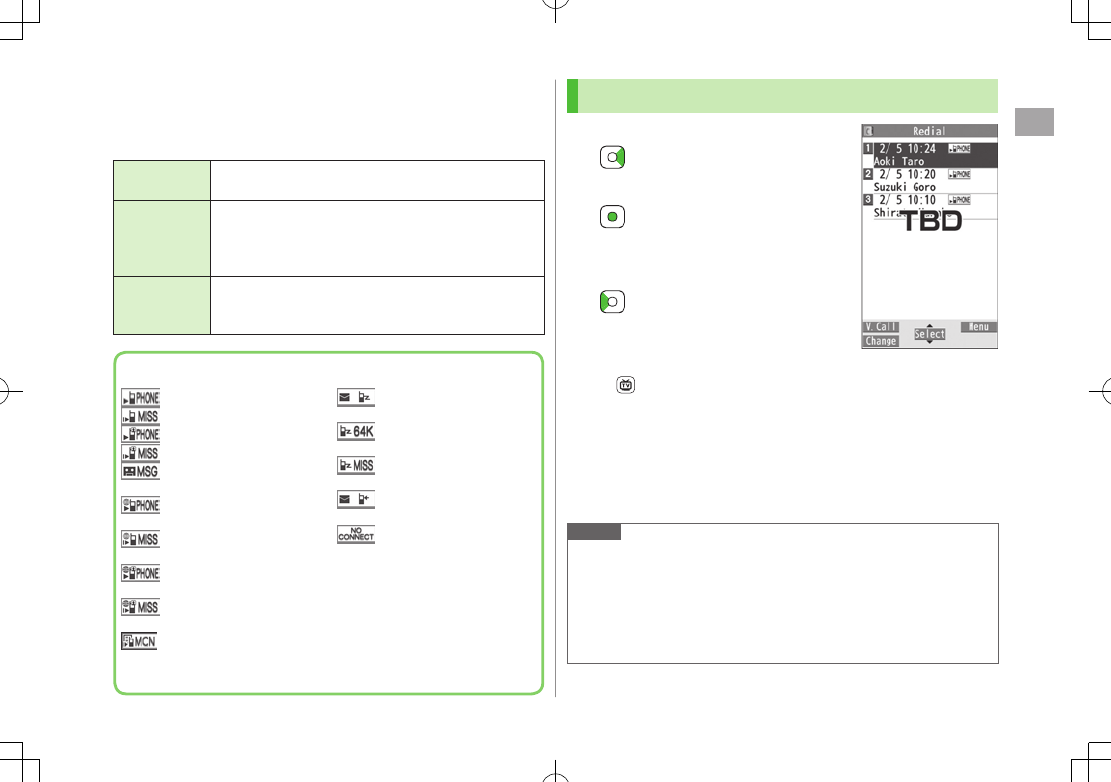
Call
2
2-13
Call Log
Incoming and outgoing call records appear here. Use these
records to call back.
Redial Up to 30 outgoing call records (Voice and Video) are
saved. Older records of same number are deleted.
Outgoing
Call Logs
Up to 30 outgoing call records (Voice and Video) and up
to 30 outgoing transmission records (64K data and
packet transmission) are saved. Older records of same
number are also retained.
Incoming
Call Logs
Up to 30 incoming call records (Voice and Video) and up to
30 incoming transmission records (64K data transmission)
are saved. Older records of same number are also retained.
Indicators for Redial/Outgoing Call Logs/Incoming Call Logs
Dialed/received Voice Calls
* Missed Voice Calls
Dialed/received Video Calls
* Missed Video Calls
New messages recorded
on Answer Phone
Dialed/received
international Voice Calls
* Missed international Voice
Calls
Dialed/received
international Video Calls
* Missed international Video
Calls
* Calls received while handset
is off, out-of-range, engaged,
etc. (ZP.2-19)
Dialed calls of 64K data
transmission
Received calls of 64K data
transmission
* Missed calls of 64K data
transmission
Dialed calls of packet
transmission
Received calls of 64K
data/packet transmission
when no external device is
connected
* Unchecked calls are highlighted.
Viewing Call Logs
1 Redial
Outgoing Call Logs
7
Phone
7
Call Log
7
Outgoing Call Logs
Incoming Call Logs
Records appear.
To show Received/Sent address logs:
[Change]
■View Missed Calls
>Main Menu Phone Call Log Incoming Call Logs
Missed Calls
Unknown Calls
appears in Call Log for unchecked calls.
Note
Newest record appears at top of list. Names appear if saved in Phone
Book.
Call Log records remain even if handset is turned off.
When the maximum number of records are saved, oldest is deleted first.
Alternatively, view Incoming Call Logs from Main Menu
Phone Call Log Incoming Call Logs All Calls
Redial
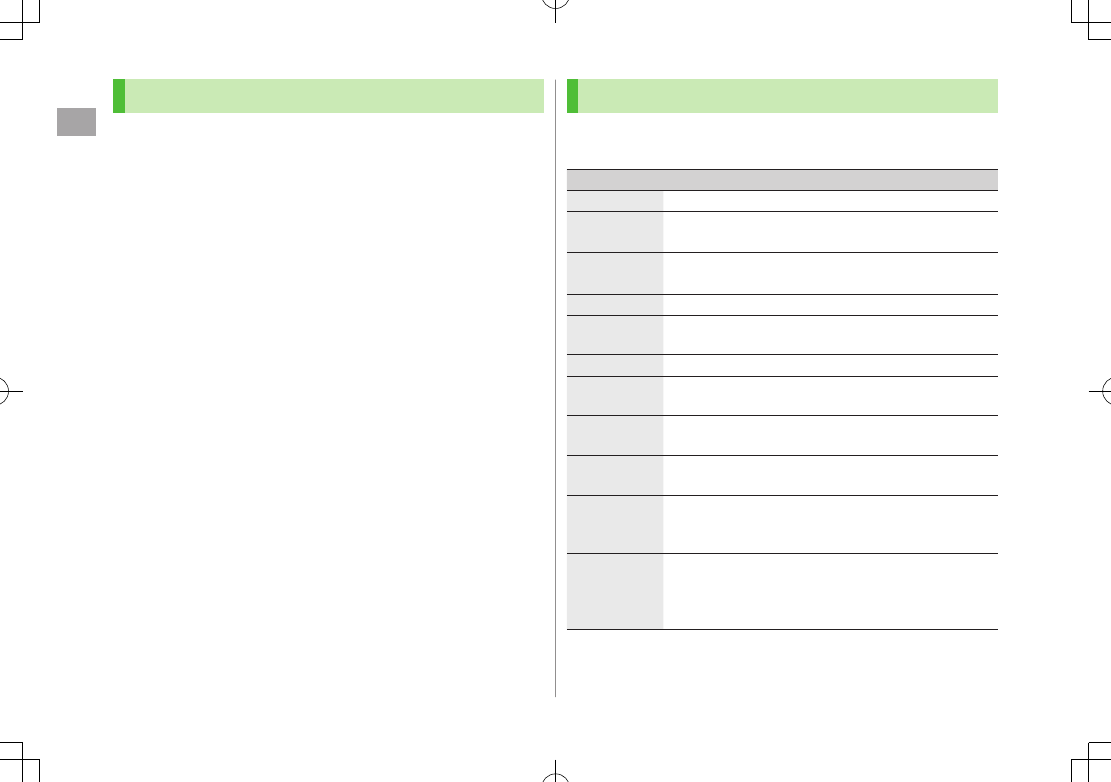
Call
2
2-14
Making Calls from Call Log
1 Open Call Logs (ZP.2-13)
2 Voice Calls
Highlight a phone number or name 7 J
Video Calls
Highlight a phone number or name 7 A[V. Call]
International Calls
Select a phone number or name 7 S[Menu] 7
Int'l dial assist
7 Select a country/region 7
Voice Calls: J/Video Calls: A[V. Call]
Functions Available from Call Log
Highlight a call record and press
S
[Menu].
Available functions vary by selected log/record.
Item Operation/Description
Notify caller ID
Notify or withhold your Caller ID (ZP.2-3)
Prefix
numbers
Add a prefix to phone number before dialing
>Select an entry 7 J
Int’l dial
assist
Add international dialing prefix
>Select a country/region 7 J
Character size Toggle font sizes
Add to
Phone Book
Save number to Phone Book (ZP
.4-5)
Ring time1Show ring time (missed calls)
Add shortcut
icon
Create a shortcut (ZP
.1-25)
Compose
message
Create a message
(ZFrom Step 4 on P
.14-4)
Compose
SMS2
Create SMS
(ZFrom Step 4 on P
.14-7)
Received
address/
Sent address
Show Received/Sent address log
Delete this/
Delete
selected/
Delete all
>Delete record(s) in selected list
1 Available only for Incoming Call Logs
2 Message can be sent to SoftBank handsets only
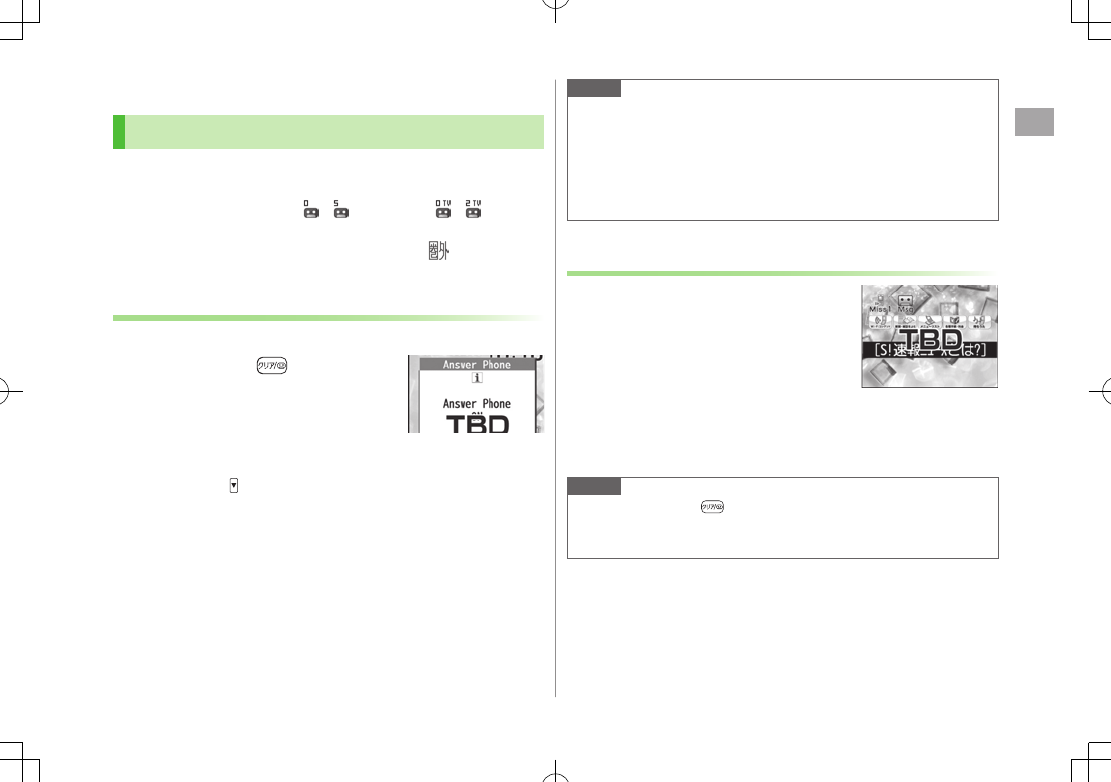
Call
2
2-15
Answer Phone/Call Data
Answer Phone
Record up to five voice messages or up to two video
messages (up to 20 seconds per message) on handset.
When Answer Phone is active, – (Voice Call) or –
(Video
Call) appears in Standby.
Unavailable when: handset is off or in Offline Mode; appears. Use
Voice Mail (ZP
.2-18).
Activating/Canceling Answer Phone
<Default> OFF
1 Press and hold
To toggle settings, repeat operation.
■Redirect a Call to Answer Phone
>A[Ans. Ph] or
Note
Alternatively, activate/cancel from Main Menu Tools
Sound Recorders Answer Phone Setting ON or OFF
When full, new messages cannot be recorded even if Answer Phone is
activated. Delete old messages.
While Manner Mode (set for User Mode) is active, Answer Phone
setting for User Mode (ZP
.18-7) is prioritized.
Playing Messages
When a new message is recorded,
Event Indicator appears (ZP.1-24)
in Standby.
1 Select indicator
2 Select a message
Playback starts.
After playback ends, indicator disappears.
Note
Alternatively, press in Standby (for Voice Call messages) or
Main Menu Tools Sound Recorders Voice Call Data or
Video Call Data Select a recording
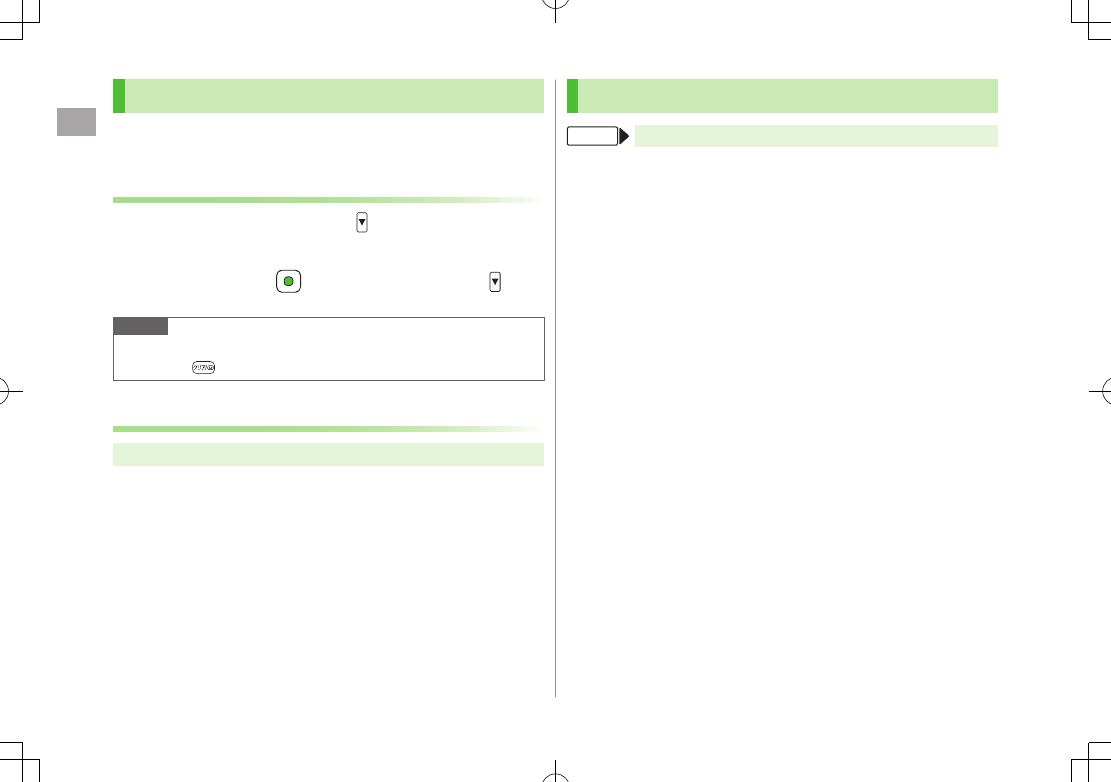
Call
2
2-16
Call Data
Record one Voice Call (up to three minutes).
Record up to five Video Calls (up to 20 seconds per message).
Recording Calls
1 During a call, press and hold
Recording starts.
2 To end recording, [Stop] or press and hold
Note
Alternatively, record a Voice Call by following the steps: A[Rec] to
start and to end
Checking Call Data
Main Menu Tools Sound Recorders
1 Voice Calls
Voice Call Data
7
Call Data
2 Video Calls
Video Call Data
7 Select a recording
Playback starts.
Answer Phone/Call Data Functions
From Main Menu Tools Sound Recorders
■Select Answer Message/Set Ring Time
>
Answer Phone Setting
7
ON
7 Select an outgoing message 7
Enter ring time
When Answer Phone and an Optional Service (Voice Mail or Call
Forwarding) are both active, function with shorter ring time takes priority.
For example, if Answer Phone ring time is 18 seconds and Optional
Service is 20 seconds, Answer Phone responds first (Priority may change
due to signal conditions.).
Regardless of priority setting, Call Forwarding or Voice Mail takes priority
when Answer Phone has reached maximum number of messages.
■Delete Recorded Call Data
>
Voice Call Data
or
Video Call Data
7 (Highlight an item) 7
S[Menu] 7
Erase this
,
Erase rec. msg.
,
Erase Call Data
* or
Erase all
7
YES
*
Video Call Data
only
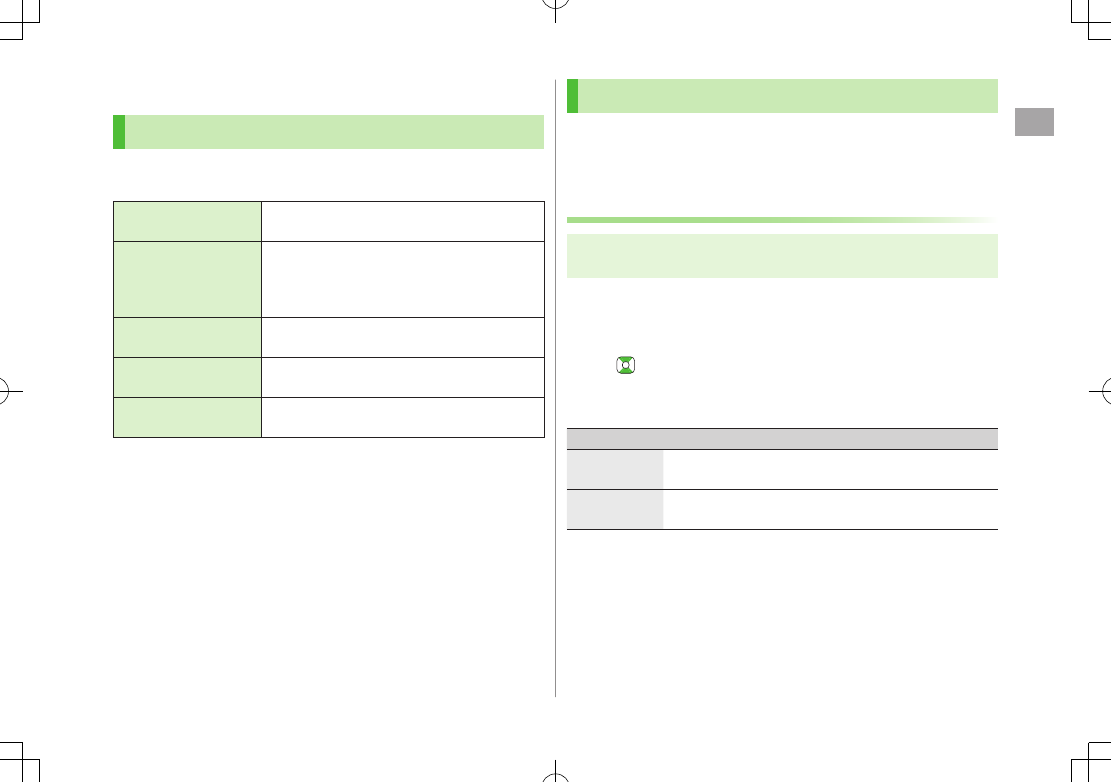
Call
2
2-17
Optional Services
Overview
For details, visit SOFTBANK MOBILE Corp. Website
(http://www.softbank.jp).
Call Forwarding
(ZP.2-17)
Forward unanswerable calls to a preset number
when handset is off, out-of-range, etc.
Voice Mail
(ZP.2-18)
Unanswered calls are forwarded to Voice Mail
Center as set or when handset is off, out-of-
range, engaged, etc.
Missed Call Notification (ZP.2-19)
Call Waiting*
(ZP.2-20)
Place the current call on hold and answer a
second, or alternate between calls.
Call Barring
(ZP.2-20)
Restrict incoming/outgoing Voice Calls/Video
Calls and SMS messages.
Caller ID
(ZP.2-21) Show or hide your number when calling.
* Separate subscription required.
Call Forwarding
Call Forwarding and Voice Mail cannot be set simultaneously.
When forwarding Video Calls, set a destination phone that supports
3G-324M standard video calls. If not, Video Calls are not forwarded.
Activating Call Forwarding
Main Menu Settings Call Settings
Voice Mail/Call Fwding Call Forwarding ON
1 Select a type
2 Enter a destination phone number
to select number from Phone Book.
3 Select an item (See below)
Item Operation/Description
Ringer ON Forward missed calls
>Select a ring time 7
YES
Ringer OFF Forward all calls without ringing/vibrating
>
YES
■Check Call Forwarding Status
>
Main Menu Settings Call Settings Voice Mail/Call Fwding
Get Status
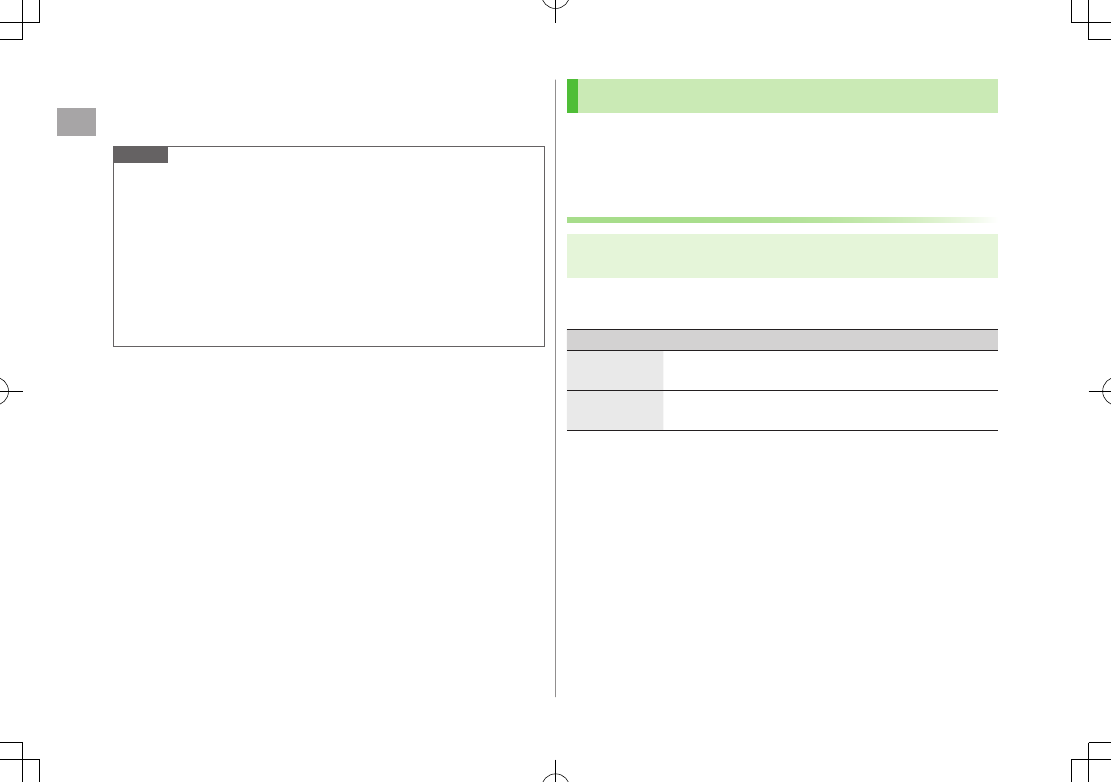
Call
2
2-18
■Cancel Call Forwarding
>
Main Menu Settings Call Settings Voice Mail/Call Fwding
Deactivate All YES
Note
Toll free numbers and international call numbers cannot be saved as a
destination number.
When using Call Forwarding together with Answer Phone, the function
with shorter ring time takes priority (Priority may change due to signal
conditions.).
When
Ringer ON
is set, following operations are available while
handset is ringing (within ring time):
・ To answer call: J
・ To forward call: S[Menu] 7
Call Forwarding
Voice Mail
Calls are forwarded to Voice Mail Center via Call Forwarding function;
Call Forwarding and Voice Mail cannot be set simultaneously.
Voice Mail is not available for Video Calls.
Activating Voice Mail
Main Menu Settings Call Settings
Voice Mail/Call Fwding Voice Mail ON
1 Select an item (See below)
Item Operation/Description
Ringer ON Forward missed calls
>Select a ring time 7
YES
Ringer OFF Forward all calls without ringing/vibrating
>
YES
■Check Voice Mail Status
>Main Menu Settings Call Settings Voice Mail/Call Fwding
Get Status
■Cancel Voice Mail
>Main Menu Settings Call Settings Voice Mail/Call Fwding
Deactivate All YES
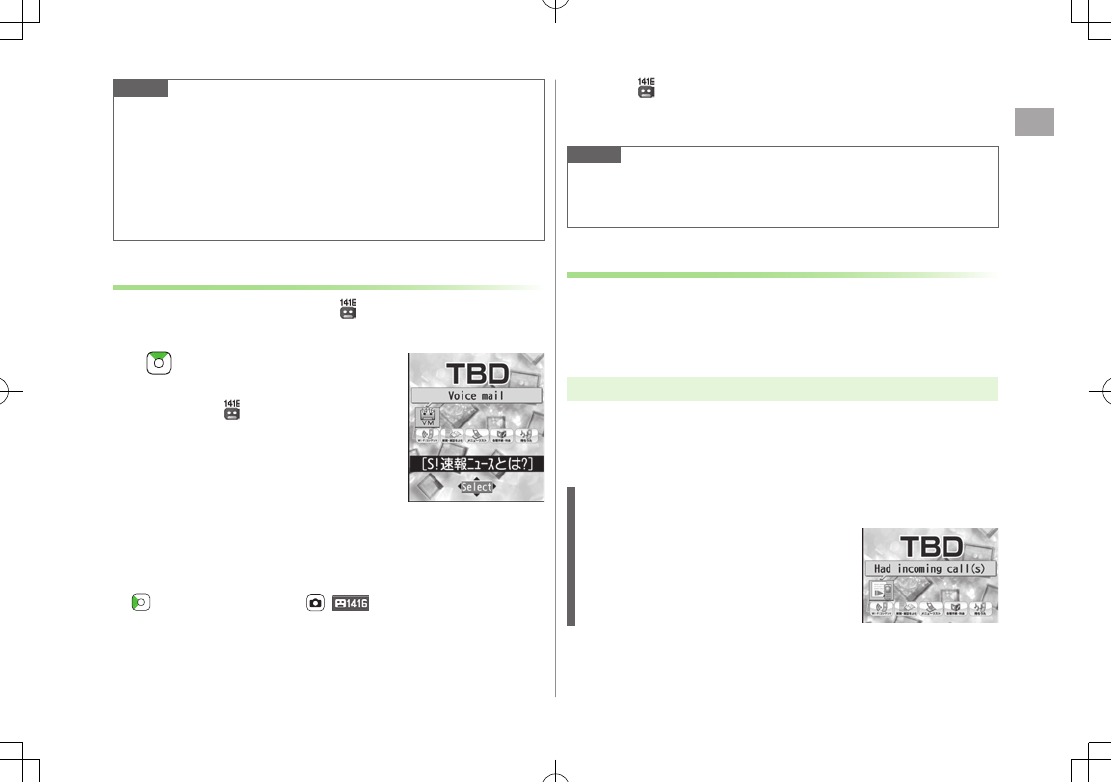
Call
2
2-19
Note
When using Voice Mail together with Answer Phone, the function with
shorter ring time takes priority (Priority may change due to signal
conditions.).
When
Ringer ON
is set, following operations are available while
handset is ringing (within ring time):
・ To answer call: J
・ To forward call: S[Menu] 7
Call Forwarding
Checking Voice Mail Messages
Event Indicator (ZP.1-24) and appear in Standby when
new messages are recorded.
1 7 Select indicator 7
YES
Follow voice guidance.
Indicator and disappear after messages
are checked.
■View Details
View callers' phone numbers and date/time Voice Mail messages were left
before playing messages.
Activate Missed Call Notification beforehand (ZRight).
7
Voice Mail Notif.
7 [ ]
■Delete Indicator
>
Main Menu Settings Call Settings Voice Mail/Call Fwding
Delete Voice Mail Icon YES
Note
Alternatively, follow these steps to check Voice Mail:
Main Menu Settings Call Settings
Voice Mail/Call Fwding Listen to Voice Mail YES
Missed Call Notification
When Missed Call Notification function is active, Event
Indicator appears for calls missed while handset was off,
out-of range, engaged etc.
Available only when Voice Mail is active.
Main Menu Settings Call Settings Missed Call Notifi.
1
YES
Handset connects to the Network.
Follow voice guidance.
When Calls are Received while Missed Call Notification is
Active…
Event Indicator appears for missed calls when
handset is turned on or comes into range.
Select indicator to view Missed Calls.
Voice mail
indicator appears when Voice
Mail messages are recorded (ZLeft).
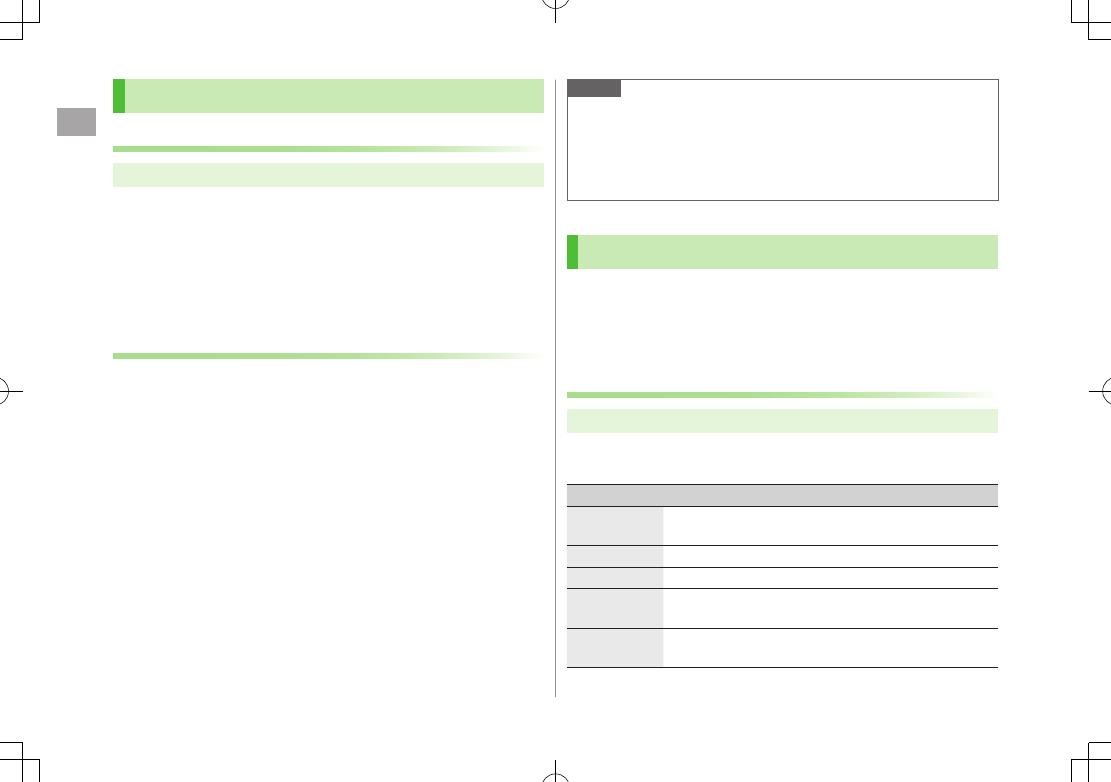
Call
2
2-20
Call Waiting
Activating/Canceling Call Waiting
Main Menu Settings Call Settings Call Waiting
1
Activate
or
Deactivate
7
YES
Current status appears.
■Check Call Waiting Status
>Main Menu Settings Call Settings Call Waiting
Get Status
Answering Second Call
1 When tone sounds, J
Press J to alternate between calls.
Press L to disconnect active call.
When the party hangs up, active call ends.
Press J to re-engage the party on hold.
When a second call comes in while first call is on hold, hold status
is canceled and first call resumes.
■Reject Second Call
>When tone sounds, S[Menu] 7
Call Rejection
Note
When Voice Mail or Call Forwarding is set to
Ringer ON
while Call
Waiting is active, unanswered calls are transferred to Voice Mail Center
or the forwarding number.
When Voice Mail or Call Forwarding is set to
Ringer OFF
, Call Waiting
is disabled.
Call Barring
Bar All Outgoing
and
Bar All Incoming
are not available when Call
Forwarding or Voice Mail is active (Call Forwarding or Voice Mail takes
priority).
Security Code is required (ZP.1-32).
Activating/Deactivating Call Barring
Main Menu Settings Call Settings Call Barring
1 Select an item (See below)
Item Operation/Description
Bar All
Outgoing
Restrict all non-emergency calls
Bar All Int'l Allow only domestic calls
Bar Int'l Restrict all international calls except to Japan
Bar All
Incoming
Reject all calls
Bar All
Roaming
Reject calls when outside Japan
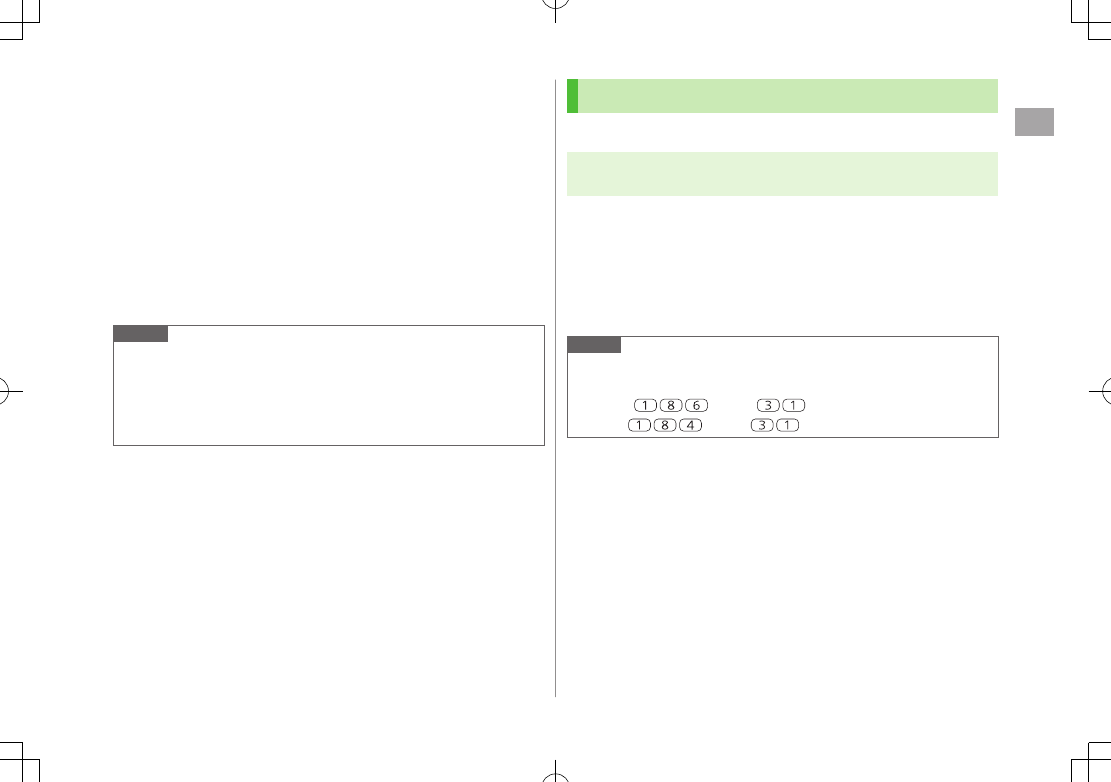
Call
2
2-21
2
Activate or Deactivate
7
YES
3 Enter Security Code
■Check Call Barring Status
>After Step 1,
Get Status
■Cancel All Call Barring
>In Step 1,
Cancel All Barring
7 Enter Security Code
■Change Security Code
>In Step 1,
Set Security Code
7 Enter current Security Code 7 Enter
new Security Code 7 Reenter Security Code
Note
Emergency numbers (110, 119, 118) are dialable even while Call
Barring for outgoing calls is active.
If call is attempted when Call Barring is active, warning message
appears. It may take longer to appear in some areas. Check Call Barring
settings if the message does not appear.
Caller ID
<Default> Network Set
Main Menu Settings Call Settings
Show My Number Activate
1
ON
,
OFF
or
Network Set
Network Set
Caller ID setting varies by subscription.
■Check Caller ID Status
>Main Menu Settings Call Settings Show My Number
Check Setting
Note
Alternatively, enter these numbers/symbols before the phone number to
show or hide Caller ID:
Show: or G H
Hide: or H H
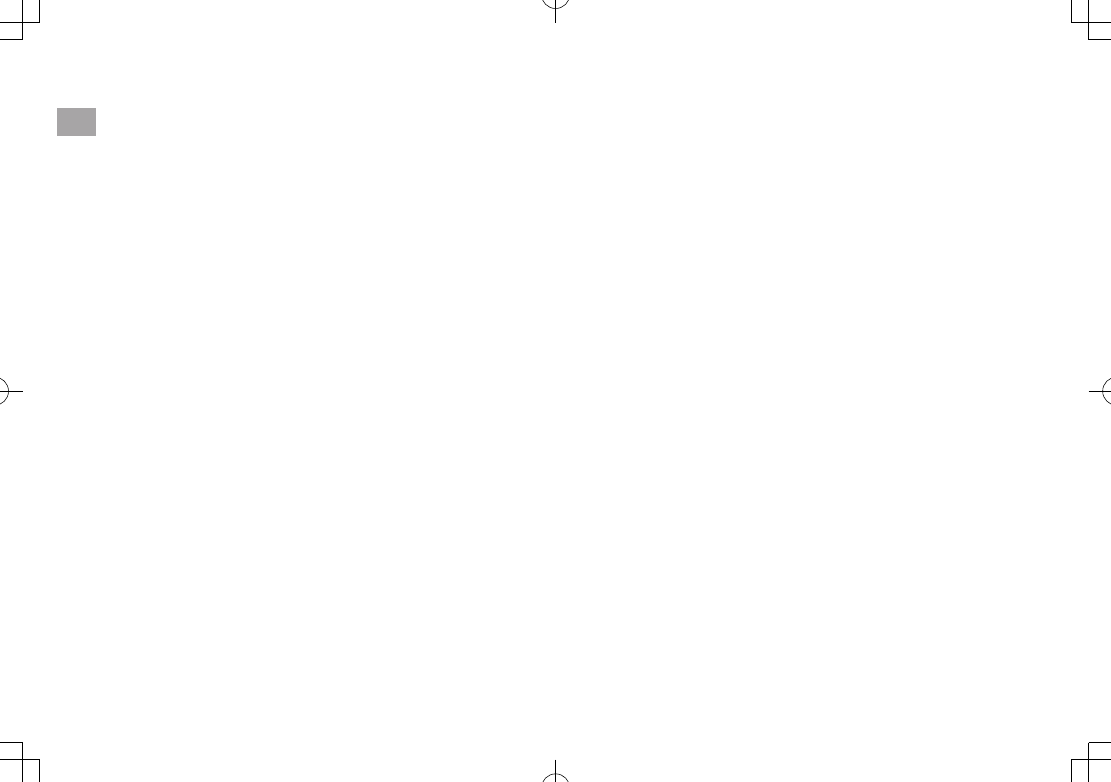
Call
2
2-22
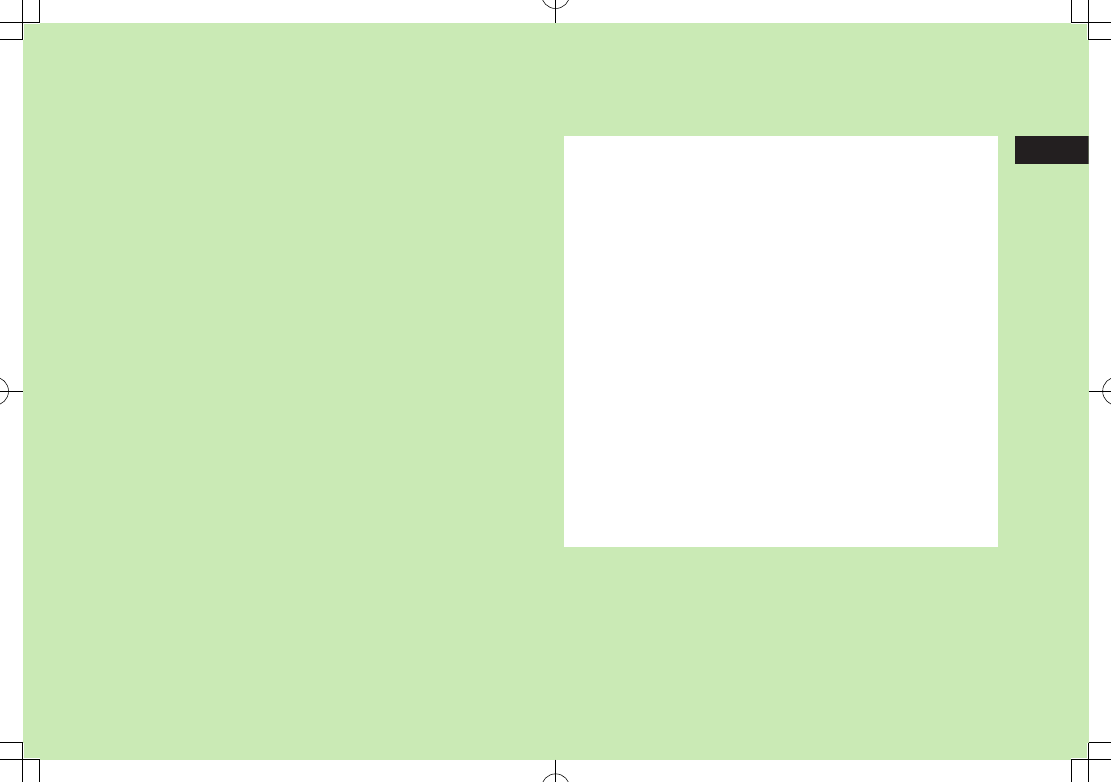
3
3-1
Text Entry
Text Entry .............................................................. 3-2
Entering Text ......................................................... 3-3
Entering Characters ....................................................................3-3
Pictographs & Symbols ...............................................................3-4
Smileys .......................................................................................3-5
Templates ...................................................................................3-6
Additional Features.....................................................................3-6
Conversion Methods (Japanese) ........................... 3-7
Predictive Conversion .................................................................3-7
Converting Hiragana to Katakana/Alphanumerics ........................3-9
Narrowing Down Predictive Candidates by Number of Characters
...3-9
Editing Text ......................................................... 3-10
Deleting & Replacing ................................................................3-10
Copy/Cut/Paste .........................................................................3-10
User's Dictionary ................................................ 3-11
Saving User's Dictionary Entries ................................................3-11
Download Dictionary .......................................... 3-11
Activating Downloaded Dictionaries ..........................................3-11
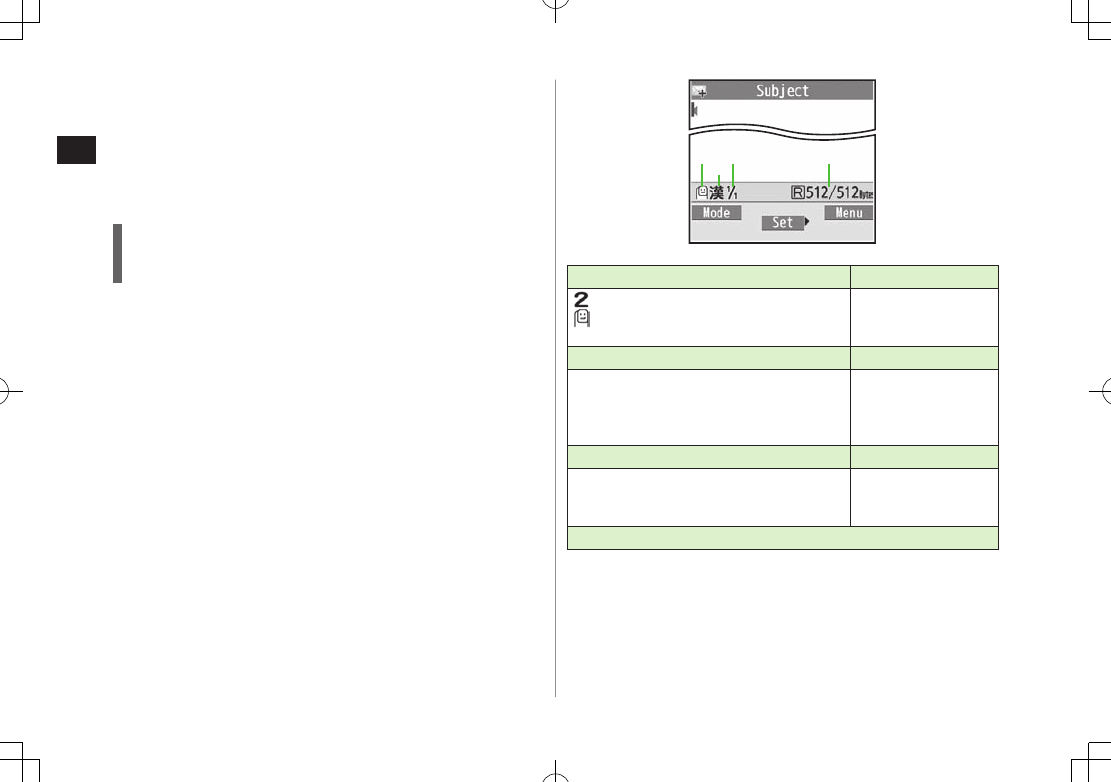
Text Entry
3
3-2
Text Entry
Enter alphanumerics, hiragana, kanji, katakana, symbols and
pictographs.
Three types of character input methods are available: Mode 1 (5-touch),
Mode 2 (2-touch), Mode 3 (NIKO-touch)
In this guide, examples are described in Mode 1 (5-touch).
Mode 2 (2-touch)/Mode 3 (NIKO-touch)
Press two numeric keys to enter a character.
List of Key Assignments (ZP.19-15 to 17)
■Help
Help describes text entry operations.
>In text entry window, S[Menu] 7
Help
7 Select an item
Character Input Methods Operations
: Mode 2 (2-touch)
: Mode 3 (NIKO-touch)
No icon appears for Mode 1 (5-touch).
Press and hold
A[Mode]
Input Modes*Operations
abc: Alphanumerics
123: Numbers
: Kanji (hiragana)
: Katakana
A[Mode]
Double-byte/Single-byte*Operations
1/1: Double-byte
1/2: Single-byte
S[Menu] 7
2bytes character
(
1byte character
)
Remaining/Maximum Bytes in Message
* Operations in Mode 3 (NIKO-touch): ZP.19-17
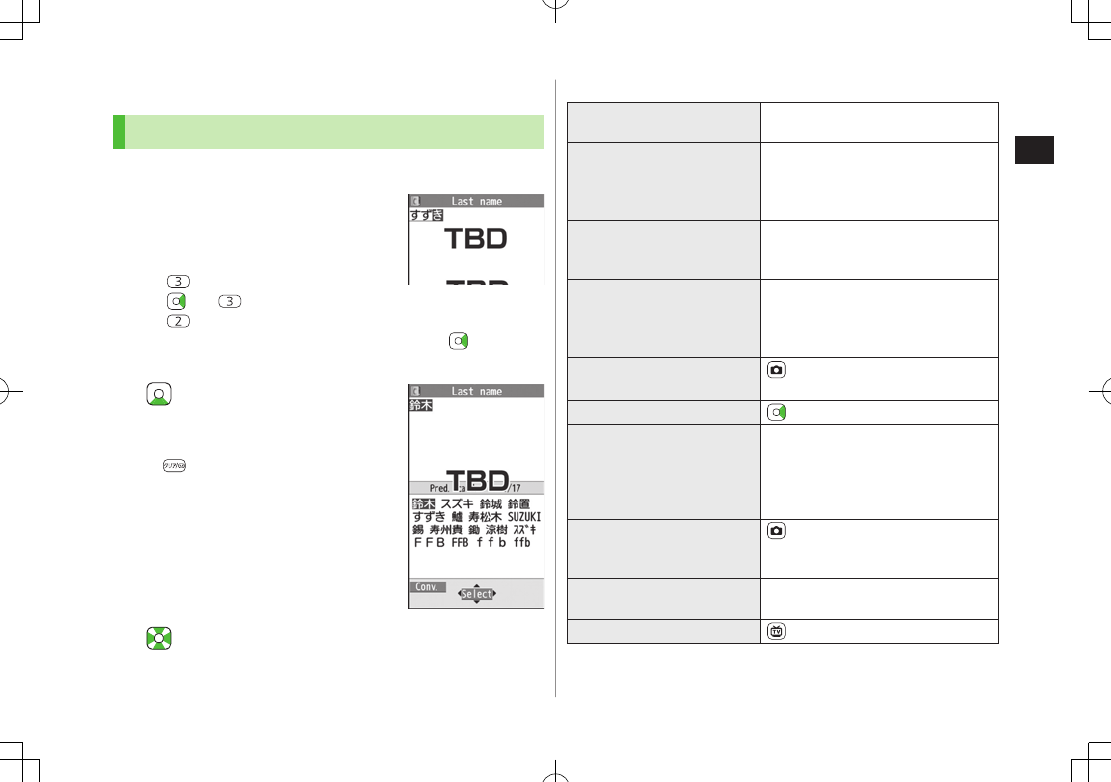
3-3
Text Entry
3
Entering Text
Entering Characters
Example: Enter
1 In alphanumerics mode, A
twice to switch to kanji (hiragana)
mode
す: three times
ず: * 7 three times 7 G
き: twice
* When the next character is on the same key, press first to move
cursor.
2 to enter Predictive
Candidates List
To change word before converting, press
.
There are four types of word suggestion
lists:
Predictive Candidates
,
Conversion Candidates
,
Context Forecast
and
abc/123/Kana Candidates
(ZP.3-7)
3 to select 鈴木
■Other Input Functions
Enter katakana/
alphanumerics
A
[Mode] to cycle input modes
7
Enter characters
Enter small kana
(っ, ッ, etc.)
Enter a character 7 J
to convert
to small character
Alternatively, press a key repeatedly
to enter an assigned small kana.
Enter upper case
characters
Enter a character 7 J
Alternatively, press a key repeatedly to
enter an assigned upper case character.
Add ゛
or ゜
Enter a character to add ゛
or ゜
7
G for ゛
or G twice for ゜
In single-byte katakana mode, ゛
and ゜
are entered as a single-byte character.
Insert line break [Line FD] to insert line breaks in
text
Insert space at end of text
Insert space within text
H
repeatedly until single-byte space
appears*, or
S
[Menu]
7
Pictograms/
symbols
7
Space
to enter a space
(Double-byte (single-byte) space is
entered in 2 bytes (1 byte) input mode.)
Toggle characters in
reverse order
[Rev]
Example: From c, press to toggle as
follows: c
7
b
7
a
7
2…
Move cursor to beginning/
end of sentence
S[Menu]
7
Jump
7
To beginning
or
To end
Undo [Undo]
* Space cannot be entered within text in number mode by following the
steps above. Use symbol list.
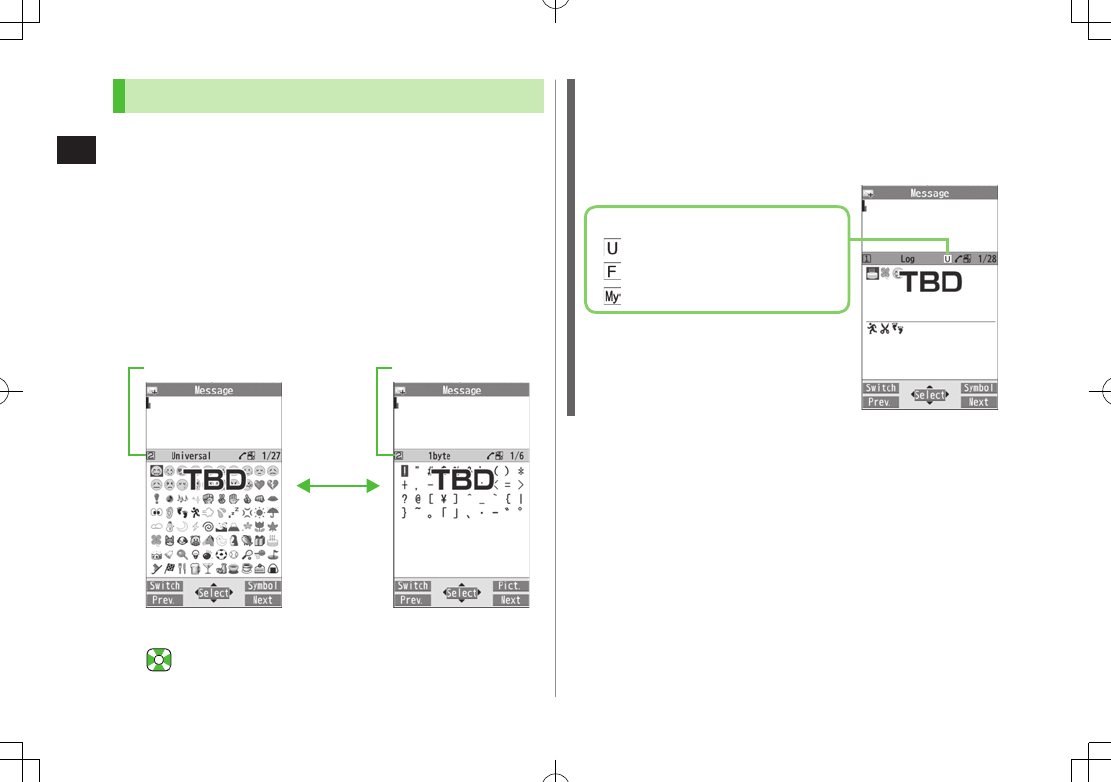
Text Entry
3
3-4
Pictographs & Symbols
Pictographs do not appear in messages sent to incompatible SoftBank
handsets or e-mail addresses.
Symbol List: ZP.19-18
1 Open Pictograph List
In text entry window, G
Open Symbol List
In text entry window, press and hold H, or
G in pictograph list
List Log may appear first.
Functions Available in Pictograph/Symbol List (ZP.3-5)
2 to select a pictograph or symbol
Pictograph List Number Symbol List Number
G
Pictograph/Symbol List Log
In Symbol Log, single-byte symbols appear in upper half of window;
double-byte symbols in lower half.
In List Log, pictographs appear in upper half of window; My
Pictograms in lower half (only in S! Mail text entry window).
Pictograph Indicators
Universal (cross-carrier) pictographs
All pictographs
My Pictograms
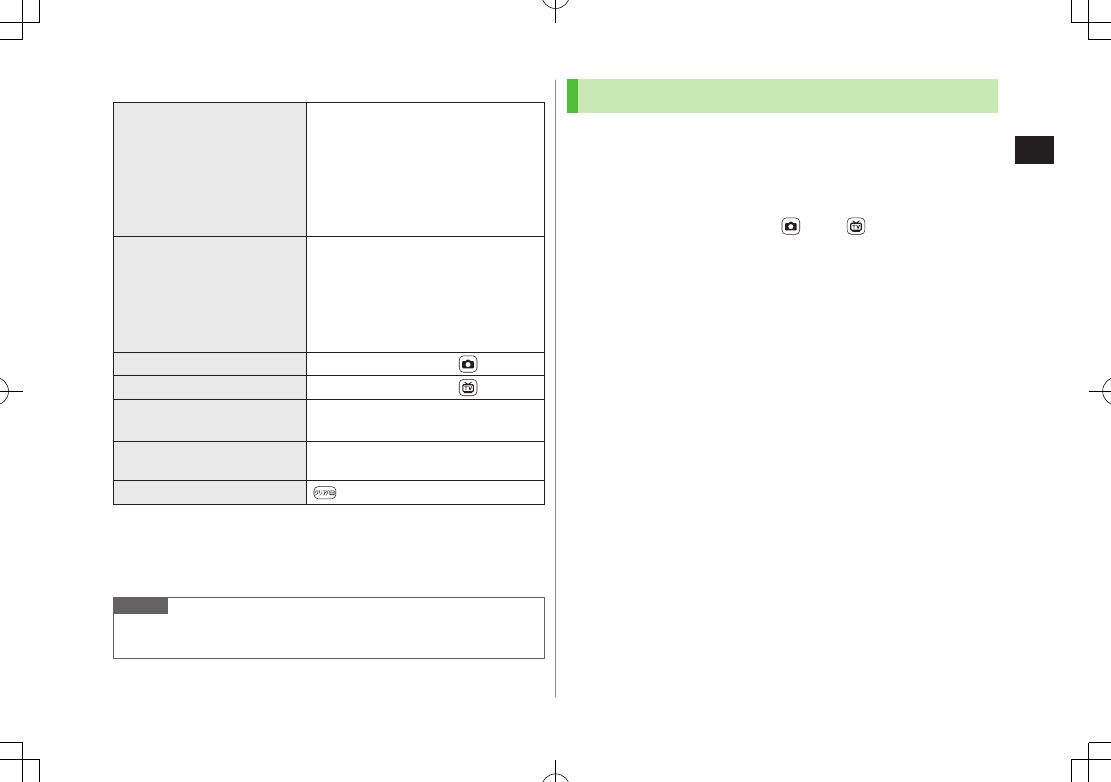
Text Entry
3
3-5
■Functions Available in Pictograph/Symbol List
Toggle pictograph lists
In pictograph list, A[Switch]
Toggle lists: (Log 7) Universal
pictographs1 7 Full pictographs 7
My Pictograms2
Alternatively, press key corresponding
to Pictograph List number (1-9, 0)
for direct access3.
Toggle symbol lists
In symbol list, A[Switch]
Toggle lists: (Log 7) Single-byte
symbols 7 Double-byte symbols
Alternatively, press key corresponding
to Symbol List number (1-3) for
direct access3.
Jump to next page In pictograph/symbol list, [Next]
Jump to previous page In pictograph/symbol list, [Prev.]
Toggle pictograph/symbol
list
In pictograph, G/S[Symbol]
In symbol list, G/S[Pict.]
Toggle full screen/standard
screen J
Close list
1 In messages only
2 In S! Mail Text field only
3 Log (List Number 1) does not appear if any symbols/pictographs are not
entered.
Note
In number mode, open pictograph list by S[Menu] 7
Pictograms/symbols
7
Pictograms
Smileys
1 In text entry window, S[Menu] 7
Pictograms/symbols
7
Smiley
2 Select a smiley
To show next/previous page: [Next]/[Prev.]

Text Entry
3
3-6
Templates
Insert templates (greetings, URLs, emoticons) or edit
preinstalled templates.
Inserting Templates
1 In text entry window, press and hold G
Not available in number mode.
2 Select a category 7 Select a template
Note
Alternatively, in a text entry window, S[Menu] 7
Input assistance
7
Templates
to enter a template
Editing Templates
Main Menu 4 Tools 4 Templates/Users Dic. 4 Templates
1 Select a category
2 Highlight a template 7 A[Edit] 7 Edit template
■Reset Edited Templates
>After Step 1, (highlight a template 7) S[Menu] 7
Reset this
or
Reset all
(7 For
Reset all
, enter Phone Password) 7
YES
■Manage Template Folders
>In Step 1, highlight a category 7 S[Menu] 7
Edit folder name
7
Edit folder name
To reset folder name, S[Menu] 7
Reset name
7
YES
Additional Features
1
In text entry window,
S
[Menu]
7
Input assistance
2 Select an item (See below)
Item Operation/Description
Kuten code Enter a character code (ZP
.19-19)
>Enter a character code (4 digits)
Input date/
time
Select a style to enter date/time
>Select a display style 7 Enter date/time
Quote phone
book
Quote Phone Book entry detail
>Select an entry 7 Check item(s) to quote 7
A[Finish]
Quote accnt
detls
Quote Account Details
>Enter Phone Password 7 Check item(s) to quote 7
A[Finish]
Bar code
reader
Activate Bar Code Reader to insert scanned result
(ZP
.13-15)
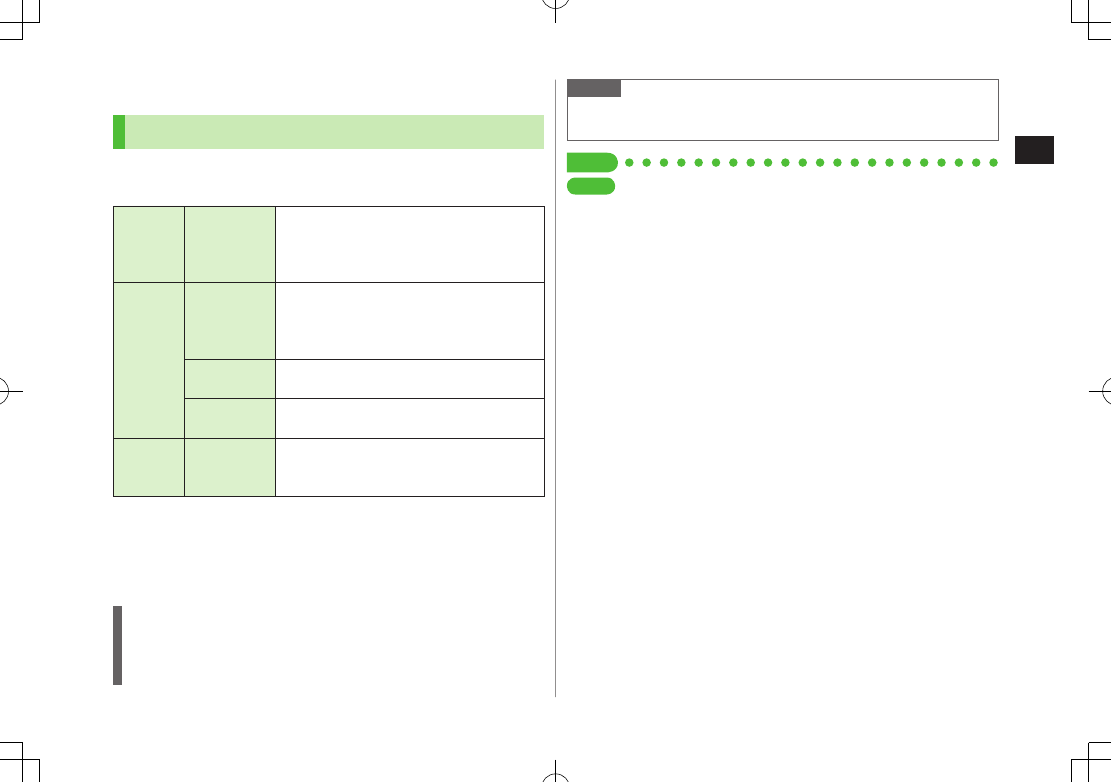
Text Entry
3
3-7
Conversion Methods (Japanese)
Predictive Conversion
The following suggestion lists appear while entering text or
after a word is fixed.
Before
Entering
Text*
Predictive
Candidates
(Pre-text
Predict)
Suggests salutations/opening words
Example: こんにちは, お疲れさま, etc.
While
Entering
Text
Predictive
Candidates
Lists likely conversions and matching
conversions.
Likely Conversions: わ 7 私, わたし, etc.
Matching Conversions: わ 7 和, 輪, etc.
Conversion
Candidates
Suggests only matching conversions
Example: わ 7 和, 輪, etc.
abc/123/Kana
Candidates
Lists alphanumerics/katakana assigned to
key (ZP.3-9)
After a
Word is
Fixed
Context
Forecast
Suggests words likely to follow
Example: 私 is fixed 7 です, の, は, etc.
* Available when you open Message Text window or cursor is at top of Text
window. Note that handset Language must be set to
.
Predictions change with each letter entered.
Press A[Pred.]/[Conv.] to toggle Predictive Candidates List and
Conversion Candidates List.
Predictive Candidates
Time Season Predict function suggests words appropriate for current
season and time.
Set word suggestions for formal or informal words (ZP.18-12).
Note
942P learns entered characters and suggests them for future
conversions (ZP
.18-11).
Tip
Settings
●Disable Learning for Secret Mode/Secret Data Only
●Reset Learned Words ●View Learned Words ●Hide Predictive
Candidates and Context Forecast Lists ●
Hide Context Forecast List
●Fix Entered Characters Automatically (ZP.18-11)
●Deactivate Pre-text Predict ●Deactivate Time Season Predict
●Activate Text Expression (ZP.18-12)
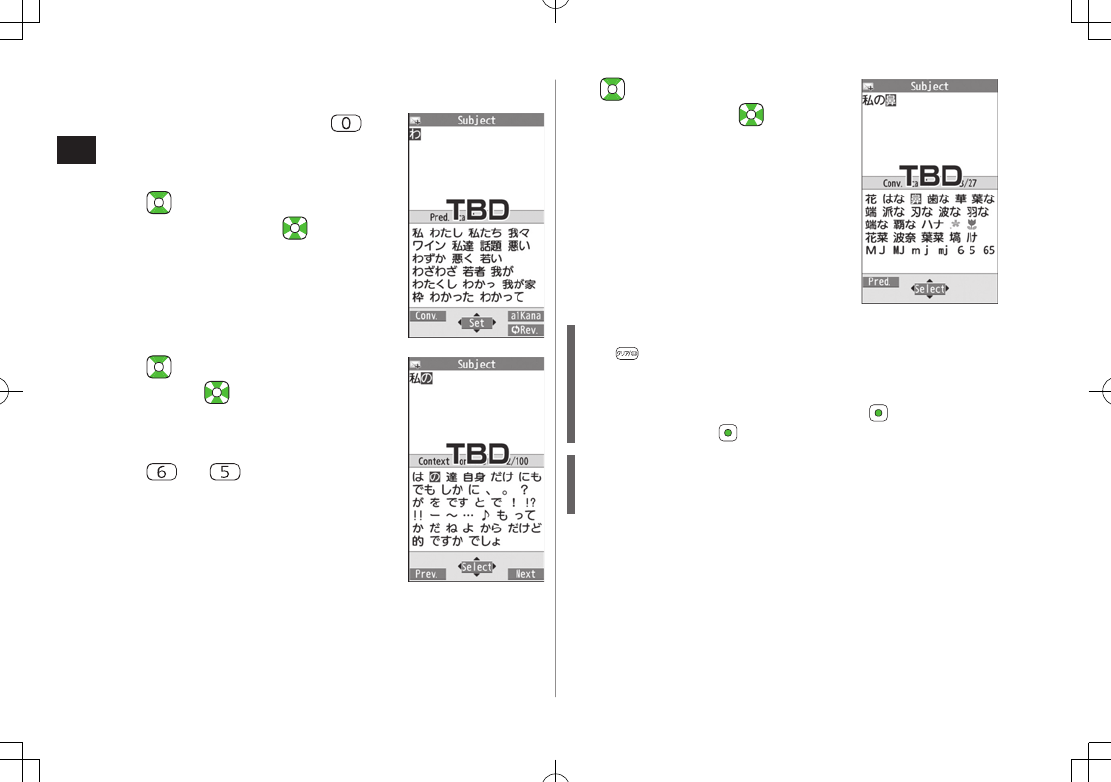
Text Entry
3
3-8
Example: Enter
1 In kanji (hiragana) mode,
わ is entered and Predictive Candidates List
appears.
2 to move to Predictive
Candidates List 7 to select 私
私 is entered and Context Forecast List
appears.
3 to move to Context Forecast
List 7 to select の
の is entered and Context Forecast List
appears.
4 7
はな is entered and Predictive Candidates
List appears.
5 A[Conv.]
Conversion Candidates List appears.
6 to move to Conversion
Candidates List 7 to select
鼻
If the Word is Not Listed
Press to return to hiragana, and segment hiragana to convert
separately.
Example: Segment はるか into はる and か, then convert to 春香
① Move cursor to る, then convert はる to 春 7
② Convert か to 香 7
Using Previously Entered Words
Enter the first one or two hiragana to access previously entered
words in the list.
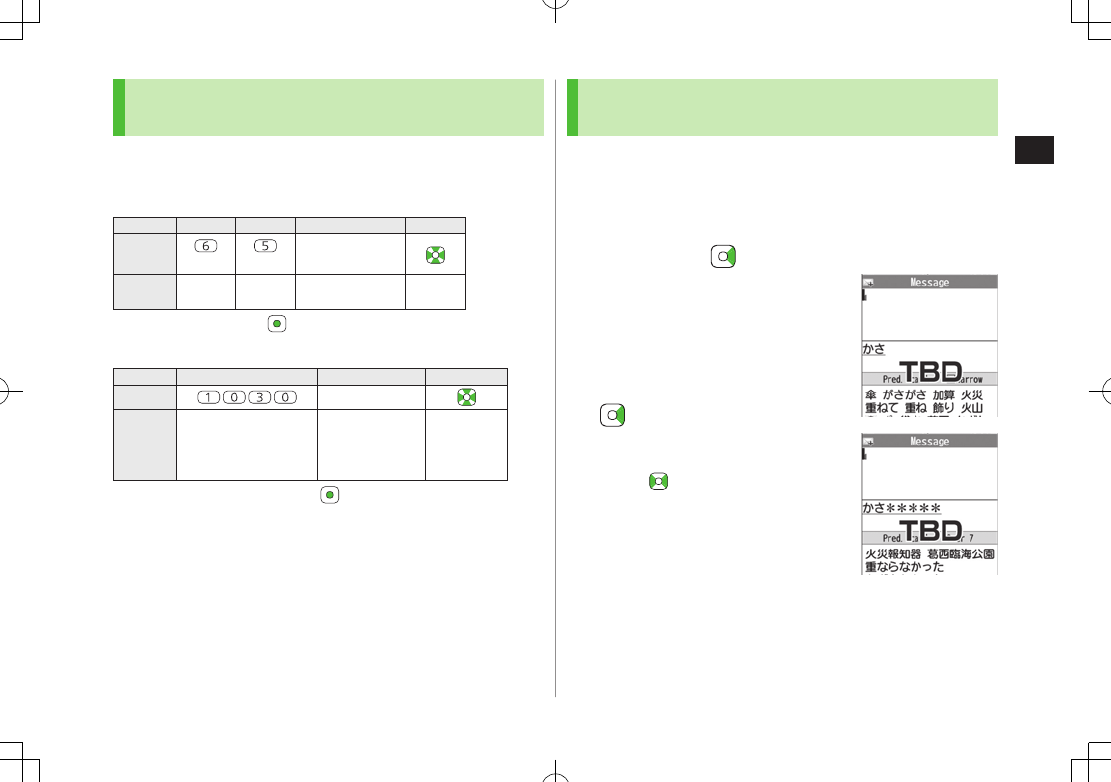
Text Entry
3
3-9
Converting Hiragana to Katakana/
Alphanumerics
Enter katakana and alphanumerics in kanji (hiragana) mode.
Date and time can be entered quickly.
Example 1: Enter OK
Step 1 2 3 4
Key (3 times) (twice) S[a1Kana]
Display abc/123/Kana
Candidates OK
Highlight OK and press .
Example 2: Enter 10/30, 10:30 or 1030
Step 1 2 3
Key S[a1Kana]
Display abc/123/Kana
Candidates
10/30
10:30
or
1030
Highlight a suggestion and press .
Narrowing Down Predictive Candidates by
Number of Characters
In kanji (hiragana) mode, narrow down Predictive
Candidates by specifying minimum number of characters.
Example: Suggest words with a minimum of seven characters,
starting with .
1 Enter かさ 7
2 (five times)
Word suggestions of seven or more characters
appear.
Press to change number of characters
To show word suggestions of only seven
characters: A[Change]
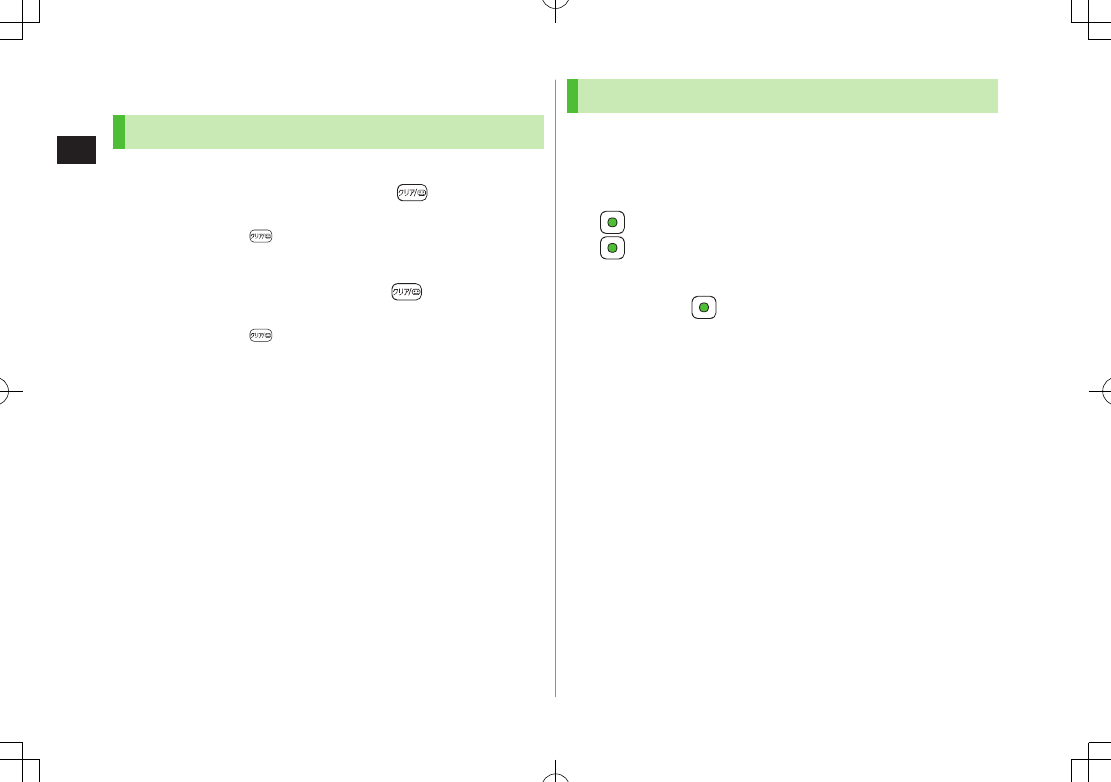
Text Entry
3
3-10
Editing Text
Deleting & Replacing
1 Delete Characters within Lines
Place cursor before a character 7
A character after cursor is deleted.
Press and hold to delete all characters after cursor.
Delete Characters from the End of Text
Place cursor at the end of text 7
A character before cursor is deleted.
Press and hold to delete all characters before cursor.
2 Enter another character
Copy/Cut/Paste
1 In text entry window, S[Menu] 7
Copy
or
Cut
2 Select Text to Copy/Cut
Place cursor before (or after) text to select 7
[Start] 7 Place cursor after (or before) text 7
[End]
Select All
S[All] 7 [End]
3 Place cursor at target location 7 S[Menu] 7
Paste

Text Entry
3
3-11
User's Dictionary
Save frequently used words/phrases (up to 100 entries).
Saved words/phrases appear among word suggestions.
Saving User's Dictionary Entries
1
In text entry window,
S[Menu] 7
Text entry setting
7
User
'
s Dictionary
2
<New>
3 Enter a word 7 Enter reading
■Edit User's Dictionary Entries
>After Step 1, highlight a word 7 A[Edit] 7 Edit word 7 Edit
reading
■Delete User's Dictionary Entries
>After Step 1, S[Menu] 7
Delete
7
Delete this
or
Delete all
(7 For
Delete all
, enter Phone Password) 7
YES
Note
Alternatively, Main Menu 4 Tools 4 Templates/Users Dic.
4 User's Dictionary
Download Dictionary
Download dictionaries from P-egg, a download site for 942P
users (see below). Activate downloaded dictionaries to add
character conversions to conversion suggestions (Japanese).
P-egg (as of December 2009)
Main Menu 4 Yahoo! 4 Bookmarks 4
Panasonic Site (P-egg)
Activating Downloaded Dictionaries
Main Menu 4 Tools 4 Templates/Users Dic.
4 Download Dictionary
1 Select a dictionary
★ appears for active dictionary.
To cancel: follow the same step
■Change Title
>In Step 1, highlight a dictionary 7 S[Menu] 7
Edit title
7 Edit
■View Details
>In Step 1, highlight a dictionary 7 S[Menu] 7
Dictionary info
■Delete Dictionaries
>In Step 1, (highlight a dictionary) 7 S[Menu] 7
Delete this
or
Delete all
(7 For
Delete all
, enter Phone Password) 7
YES
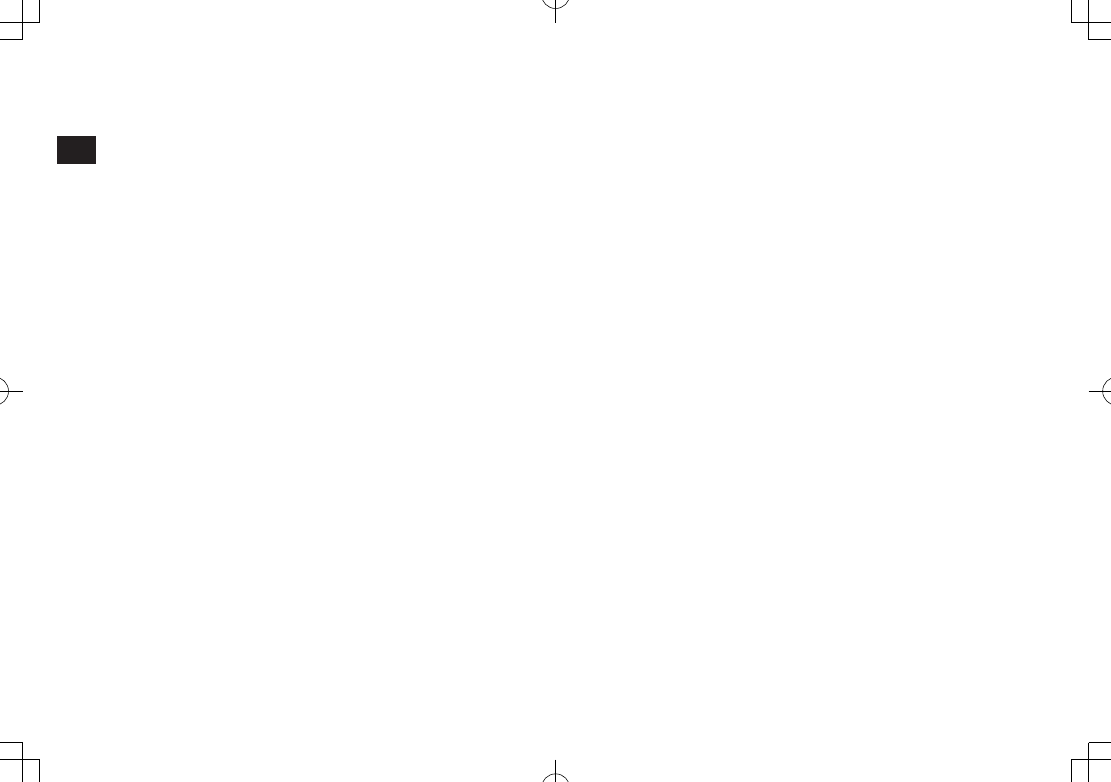
Text Entry
3
3-12
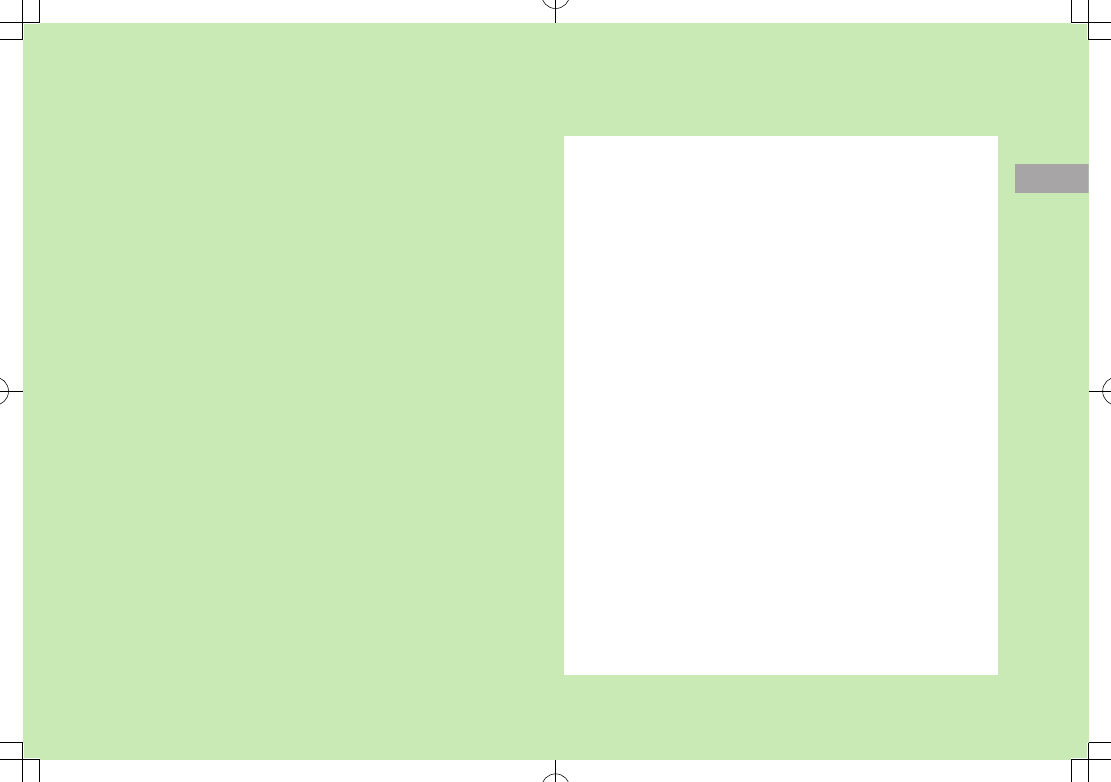
4
4-1
Phone Book
Overview .............................................................. 4-2
Saving to Phone Book .......................................... 4-3
Phone Book Entry Items ..............................................................4-3
Create New Entry .......................................................................4-3
Other Ways to Add New Entries ..................................................4-5
Setting Groups ...........................................................................4-6
Searching/Using Phone Book ................................ 4-6
Making Calls from Phone Book ...................................................4-6
Using Phone Book ......................................................................4-7
Managing Phone Book ......................................... 4-9
Editing Phone Book Entries .........................................................4-9
Deleting Phone Book Entries .......................................................4-9
Copying/Deleting Phone Book Data ............................................4-9
Phone Book Memory Status ........................................................4-9
S! Addressbook Back-up..................................... 4-10
Manual Synchronization ...........................................................4-11
Auto Synchronization ................................................................4-11
Viewing Sync Log .....................................................................4-11
Account Details .................................................. 4-12
Editing Account Details .............................................................4-12
Account Details Functions .........................................................4-12
Voice Dial ............................................................ 4-13
Adding Entries to Voice Dial ......................................................4-13
Searching Entries by Voice Dial ..................................................4-13
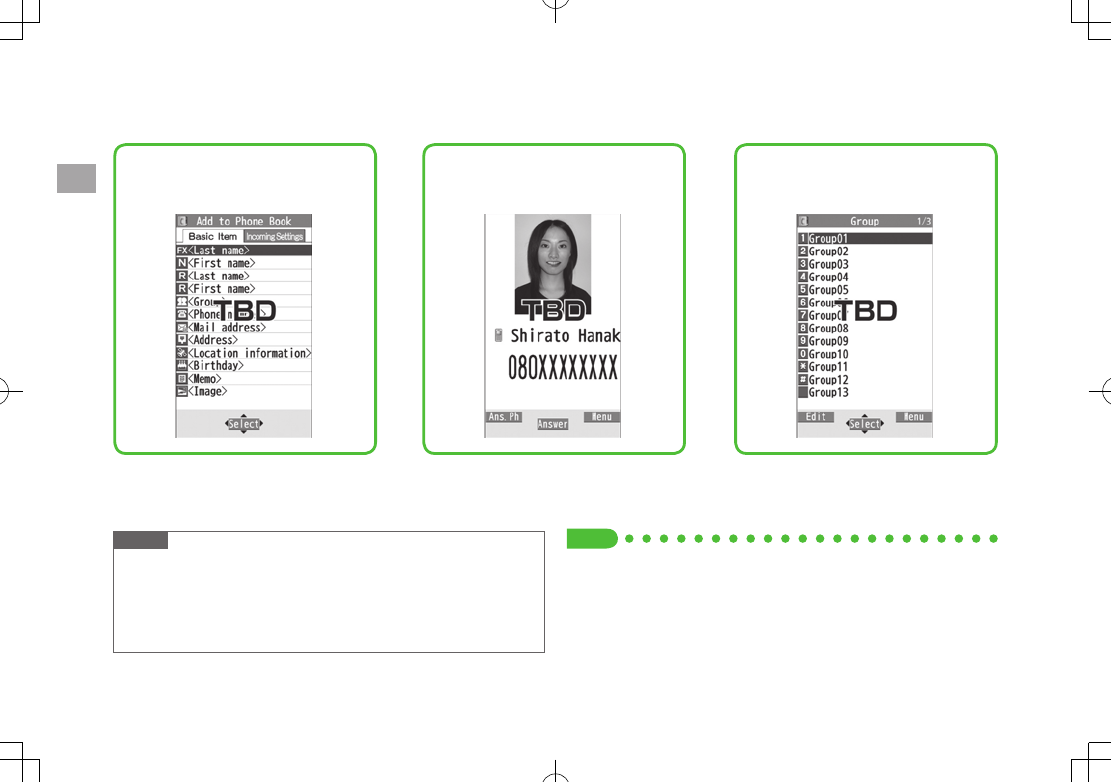
4-2
Phone Book
4
Overview
Save frequently used phone numbers and mail addresses to Phone Book.
Note
Back-up Important Information
Keep a separate copy of Phone Book entry information. When battery is
exhausted or removed for extended periods, entries may be lost.
Handset damage may also affect data recovery. SoftBank is not liable
for damages from lost/altered entries.
Supplement phone numbers and mail
addresses with birthday, street
address, an image or notes.
Set tones/image for each entry. Sort entries into Groups.
Tip
●Backing up to microSD Card (ZP.10-21)
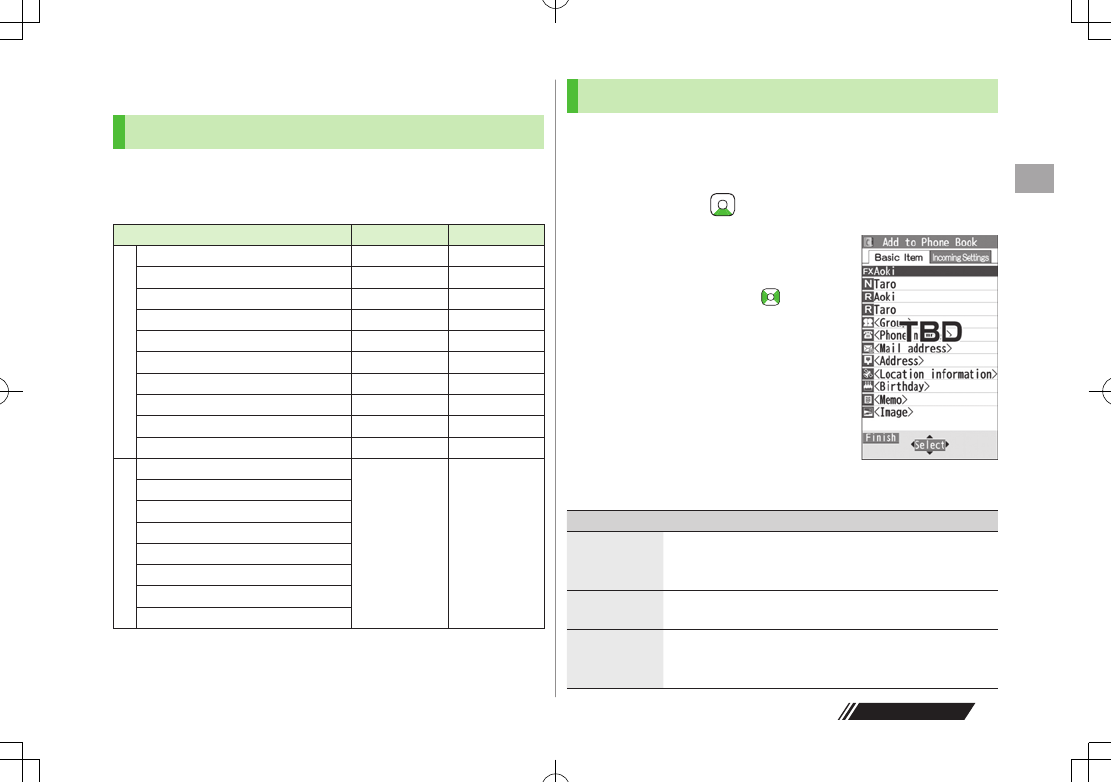
Phone Book
4
4-3
Next Page
Saving to Phone Book
Phone Book Entry Items
Save up to 1000 entries in handset Phone Book; 50 entries
to USIM Card Phone Book.
Available entry items are as follows.
Phone Book Entry Items Handset USIM Card
Basic item
Name (Reading) ○ ○
Group 19 10
Phone number 5 2
Mail address 5 1
Address ○ —
Location information ○ —
Birthday ○ —
Memo ○ —
Image 100 —
Memory number 000 - 999 —
Incoming Settings
Ringtone
○ —
Vibrator
Notification Light
Screen
Msg Ringtone
Msg Vibrator
Msg Notif. Light
Answer message
○: Can be saved —: Cannot be saved
Phone Book entries in USIM Card can also be used in another SoftBank
handset.
Create New Entry
Save new entries to handset or USIM Card Phone Book.
When saving to USIM Card Phone Book, set
Save Settings
to
USIM
or
Ask Every Time
beforehand (ZP.18-12).
1 Press and hold
2 Enter Last name 7
Enter First name
For handset Phone Book, to switch
Basic item and Incoming Settings tabs.
3 Select an item (See below)
Item Operation/Description
Last name Save last name. For USIM Card, enter both first name and
last name together
>Enter last name
First name Save first name
>Enter first name
Reading
(Last/First)
Automatically entered when last/first name is entered.
For USIM Card, both readings are entered together.
>To change reading, edit
Handset Phone Book
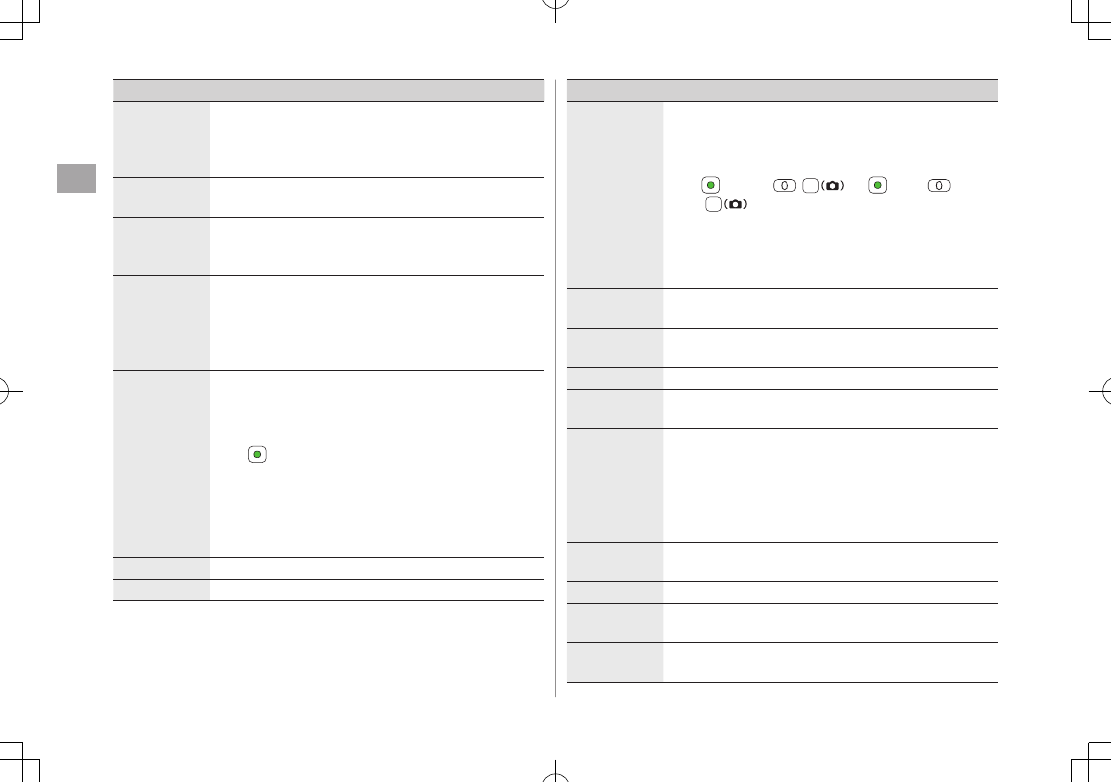
Phone Book
4
4-4
Item Operation/Description
Group Categorize/search entries by group
>Select a group
Change group names or set ringtones for individual groups
(
Z
P.4-6).
Phone
number
>Enter phone number (7 For handset, select an icon)
Mail address
>Enter mail address (7 For handset, select an icon)
Save only phone number if mail address is "phone
number@softbank.ne.jp".
Address Save zip code, country/region, prefecture, city,
number/street and additional information
>Select an item 7 Enter each information 7
Home
or
Office
7 For entering other information,
S[Return]
Location
information
Identify handset location and save information. Also, save
location record selected from location logs
>Select an item
・
By position loc.
7
YES
7 Check information 7
[Set]
(To show information while positioning: When [Use]
appears at lower right of display, press S[OK]. To
retry positioning: A[Retry])
・
From loc. history
7 Select a location record to
save
Birthday
>Enter birthday
Memo
>Enter memo
Item Operation/Description
Image Save a still image to appear for incoming calls
>Select an item
・
Select image
7 Select a folder 7 Select a file
・
Shoot image
7 Frame subject 7
[Record]/ /
7
[Save]/
/
Saved still image appears for an incoming call only when
Phone Book Image
(
Z
P.18-8) is
ON
. If there is an
image saved for
Screen
(
Z
Below), the image
preferentially appears.
Memory
number
>Enter memory number
Ring tone
>
Ring Tones
7 Select a type 7 Select a folder 7
Select a ringtone
Vibrator
>
Select vibrator
7 Select a pattern
Notification
Light
>
Select illumination
7 Select a pattern
Screen*
>
SEL picture
7 Select a screen type 7 Select a folder
7 Select an image
Saved still image appears for an incoming call whether
Phone Book Image
is
ON
or
OFF
.
Phone Book
Image
setting applies only when still image is saved
for
Image
.
Msg Ringtone
>
Ring Tones
7 Select a type 7 Select a folder 7
Select a ringtone
Msg Vibrator
>
Select vibrator
7 Select a pattern
Msg Notif.
Light
>
Select illumination
7 Select a pattern
Answer
message
>
Select answer message
7 Select a message
* To cancel: Select
RLS picture
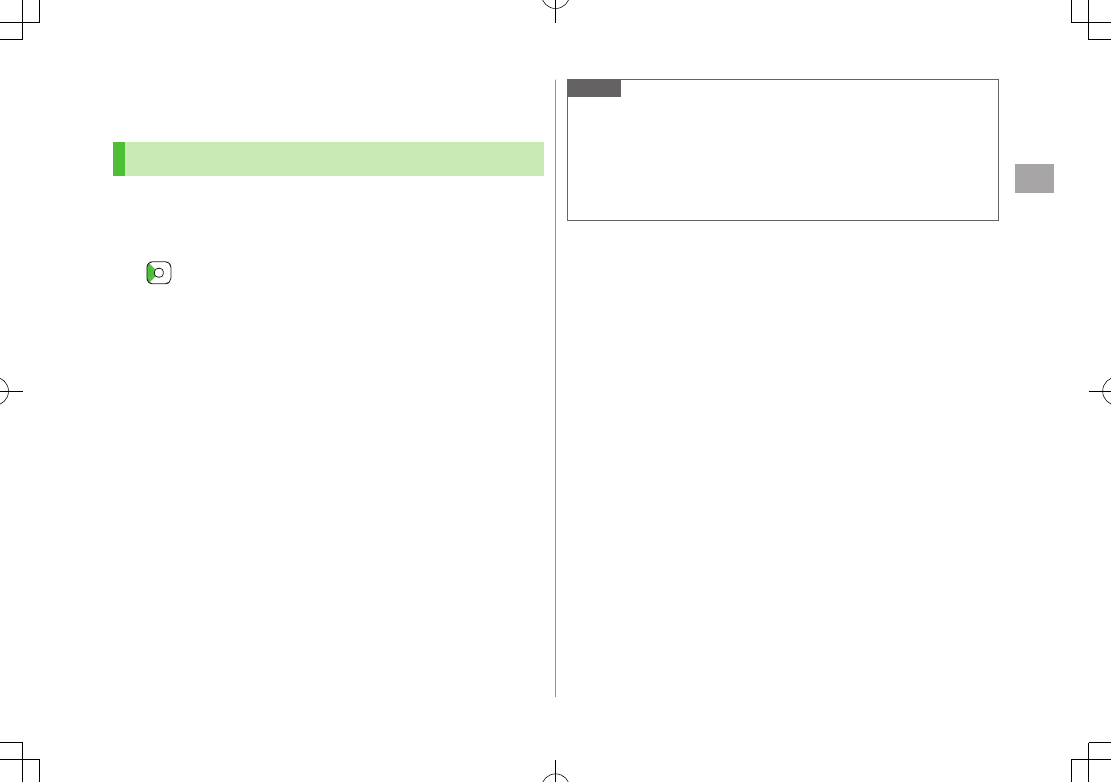
Phone Book
4
4-5
4 A[Finish]
Other Ways to Add New Entries
Save currently displayed phone numbers, mail addresses,
still images or location information to Phone Book.
Example: Saving Numbers from Incoming Call Logs
1 7 Highlight a record 7 S[Menu] 7
Add to Phone Book
2 New Entry
New
7 Enter details (ZStep 3 on P.4-3)
Add to Existing Entry
Add
7 Select entry 7 Enter other details
(ZStep 3 on P.4-3)
When saving to USIM Card,
Overwrite
appears instead of
Add
.
3 When complete, A[Finish] (7
YES
)
Note
Press S[Menu] from a function. If
Add to Phone Book
appears,
the information is savable to Phone Book. From a message window,
select
Add Address
to save entries; from still image list/still image,
select
Set display
7
Phone Book
to save entries.
When saving new entries in Secret Mode or Secret Data Only, entries
are saved to handset regardless of Save Settings.
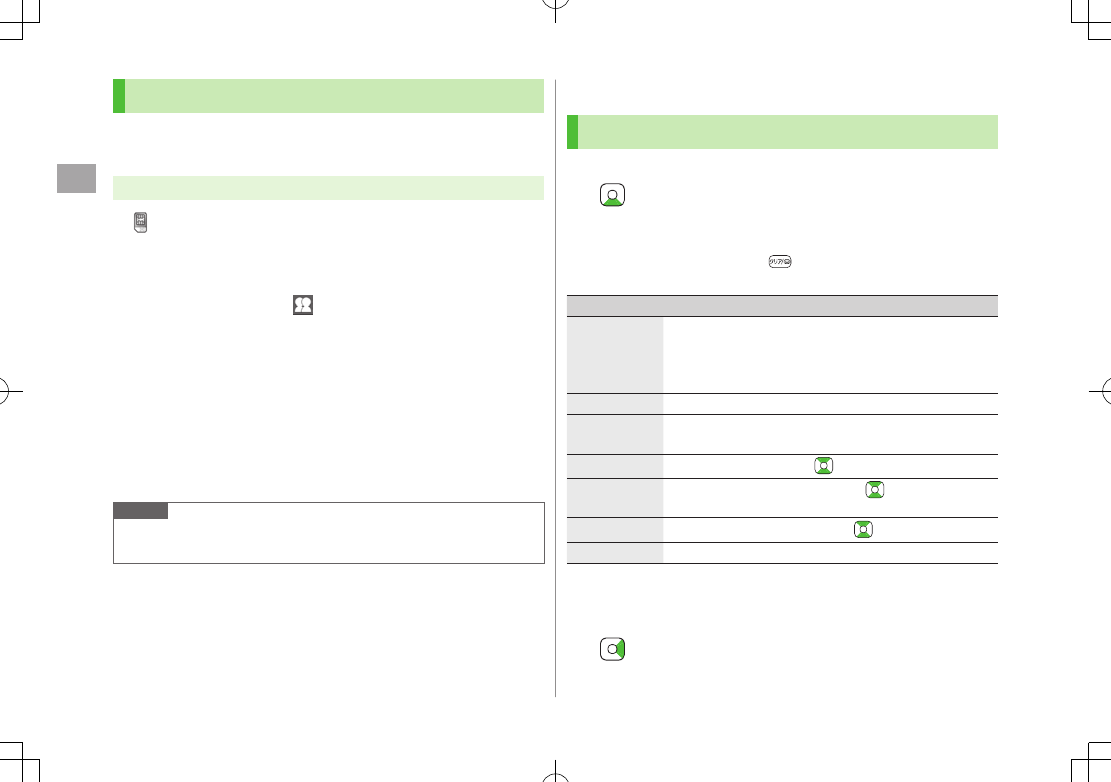
Phone Book
4
4-6
Setting Groups
Sort entries by Group. Custom set ringtones/vibrators/
notifications per group.
Main Menu 4 Phone 4 Group
appears for USIM Card Group.
1 Highlight a group 7 A[Edit] 7 Select an item 7
Set item
Enter group name for " Group name."
For other item operations: ZP.4-3
2 When complete, A[Finish]
■Check Settings
>Select a group entry, or S[Menu] 7
Check setting
Settings cannot be checked in USIM Card Group Phone Book.
■Reset Group Setting
>Highlight a group 7 S[Menu] 7
Reset group
7
YES
Note
Custom settings unavailable for USIM Card Groups.
Individually set ringtones are prioritized over those set for groups.
Searching/Using Phone Book
Making Calls from Phone Book
<Default> A-KA-SA-TA-NA/Reading
1
2 Search Phone Book (See below)
To change search method: 7 Select a search method
(See below)
Search Method Operation/Description
A-KA-SA-TA-
NA/Reading
Search entries by katakana syllabary. Names saved in
Roman characters are saved under the 英 tab.
>Highlight a reading page
Alternatively, enter partial reading
Group
>Select a group
Memory
Number*
Enter memory (entry) number to search for an entry
>Enter a memory number
Name
>Enter partial name 7
Phone
Number
>Enter partial phone number 7
Mail Address
>Enter partial mail address 7
2-touch Dial* Show entries with memory (entry) numbers 000 - 009
* Handset Phone Book only
3 Select an entry
4
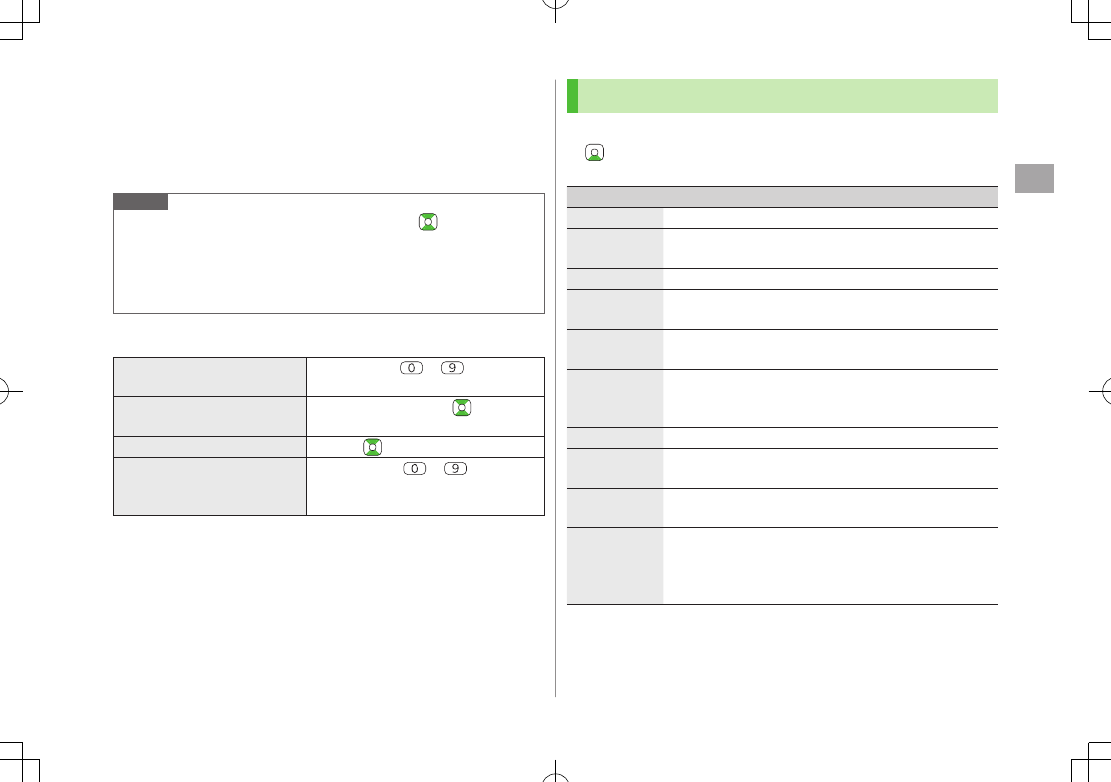
Phone Book
4
4-7
5 Voice Calls
Highlight a phone number 7 J
Video Calls
Highlight a phone number 7 A[V. Call]
Note
To scroll through entries, enter nothing and press (not available in
Group
or
2-touch Dial
).
If no matches are found in
A-KA-SA-TA-NA/Reading
or
Memory Number
method, entries closest to condition appear.
Once a method is selected, same method retains.
■Additional Search/Dialing Methods
Open Tab Assigned to Key
from Standby
Press and hold –
Open search window assigned to key.
Enter Partial Number from
Standby or during Call
Enter partial number 7
By Memory Number J 7 7 Enter a memory number
By Single-digit Memory
Number (2-touch Dial)
Enter last digit ( – ) of memory
number 000-009 7 Voice Call:
J/Video Call: A[V. Call]
Using Phone Book
■Use Phone Book Entries
> 7 Highlight an entry 7 S[Menu] 7 Select an item
(See below)
Item Operation/Description
New Add a new entry (ZFrom Step 2 on P
.4-3)
Sort1Change display order
>Select an order
Send Ir data2(ZP.11-3)
IC
transmission
2
(ZP.11-5)
Send to
Bluetooth2
(ZP.11-9)
Copy to
microSD2
Copy an entry to microSD Card
>
YES
To view copied data: ZP.10-20
S! AB BkUp (ZP.4-10)
Delete phone
book
>Select an item 7 Follow steps for selected option
(ZP.4-9)
Character
size
Switch character size to large/standard
Set secret
mode/
Release
secret2
Set/cancel Secret Mode for selected entry
Entries saved as secret data appear only when
Secret Mode
or
Secret Data Only
is active
(ZP.12-10).
1 Available only when search method (ZP.4-6) is set to
Name
,
Phone Number
or
Mail Address
2 Not available in USIM Card Phone Book
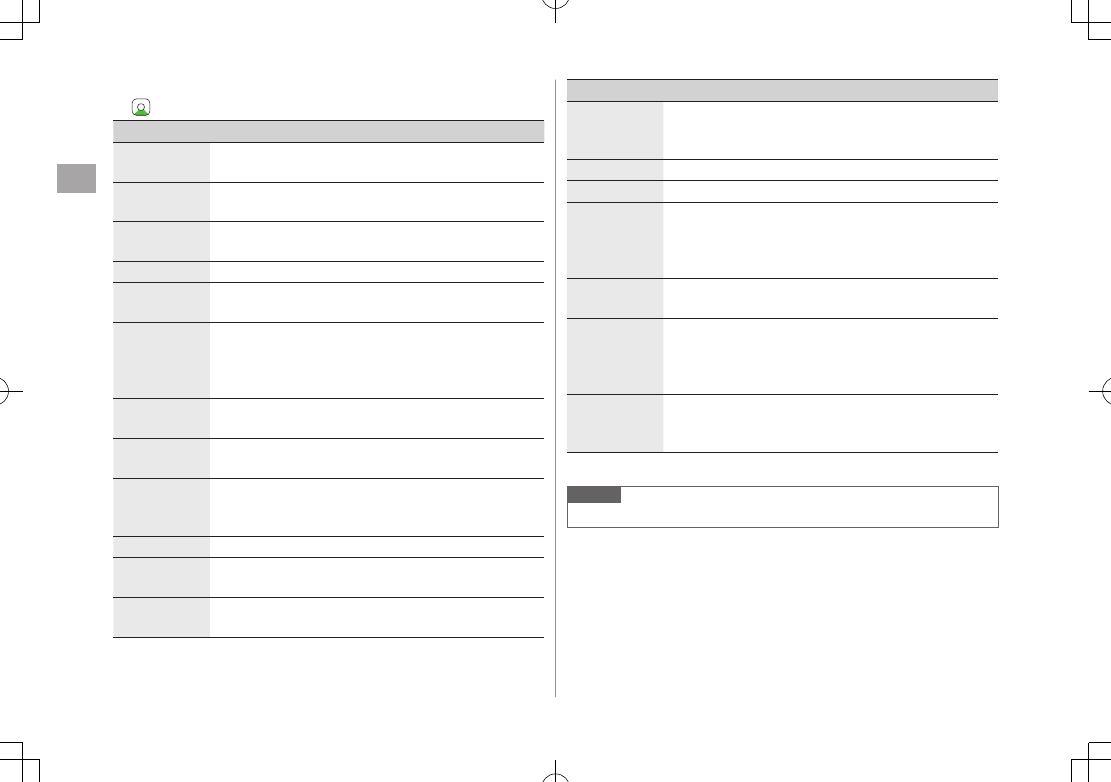
Phone Book
4
4-8
■Use Entry Details
> 7 Select an entry 7 S[Menu] 7 Select an item (See below)
Item Operation/Description
Notify caller
ID
Show/hide caller ID (ZP
.2-3)
Prefix
numbers
Make a call using a prefix number (ZP
.2-3)
Int'l dial
assist
Make an international call using Int’l Dial Assist
>Select a country/region code 7 J
Restrictions*Activate restrictions on specified entry (ZP.12-12)
Edit Phone
Book
Edit entry (ZFrom Step 3 on P
.4-3)
Delete phone
book
>
Phone number
or
Delete this
7
YES
Item names vary by selected item:
Mail address
/
Address
/
Location info
/
Birthday
/
Memo
/
Image
Add shortcut
icon
Create a shortcut (ZP.1-25)
Compose
message
Create a message to mail address of selected entry
(ZFrom Step 4 on P
.14-4)
Compose
SMS
Create an SMS message to phone number of selected
entry (ZFrom Step 4 on P
.14-7)
Message can be sent to SoftBank handsets only.
Send Ir data* (ZP.11-3)
IC
transmission*
(ZP.11-5)
Send to
Bluetooth*
(ZP.11-9)
Item Operation/Description
Copy to
microSD*
Copy an entry to microSD Card
>
YES
To display copied data: ZP.10-20
S! AB BkUp (ZP.4-10)
Copy names Copy a name
Copy phone
numbers
Copy an item
Item names vary by selected item.
Copy mail add.
/
Copy address
/
Copy location info
/
Copy birthday
/
Copy memo
Character
size
Switch character size to large/standard
Set secret
mode/
Release
secret*
Set/cancel Secret Mode for selected entry
Entries saved as secret data appear only when
Secret Mode
or
Secret Data Only
is active
(ZP
.12-10).
Copy to USIM/
Copy from
USIM
Copy an entry to USIM Card
>
YES
* Not available in USIM Card Phone Book
Note
Insert entry details to a message (ZP.3-6).
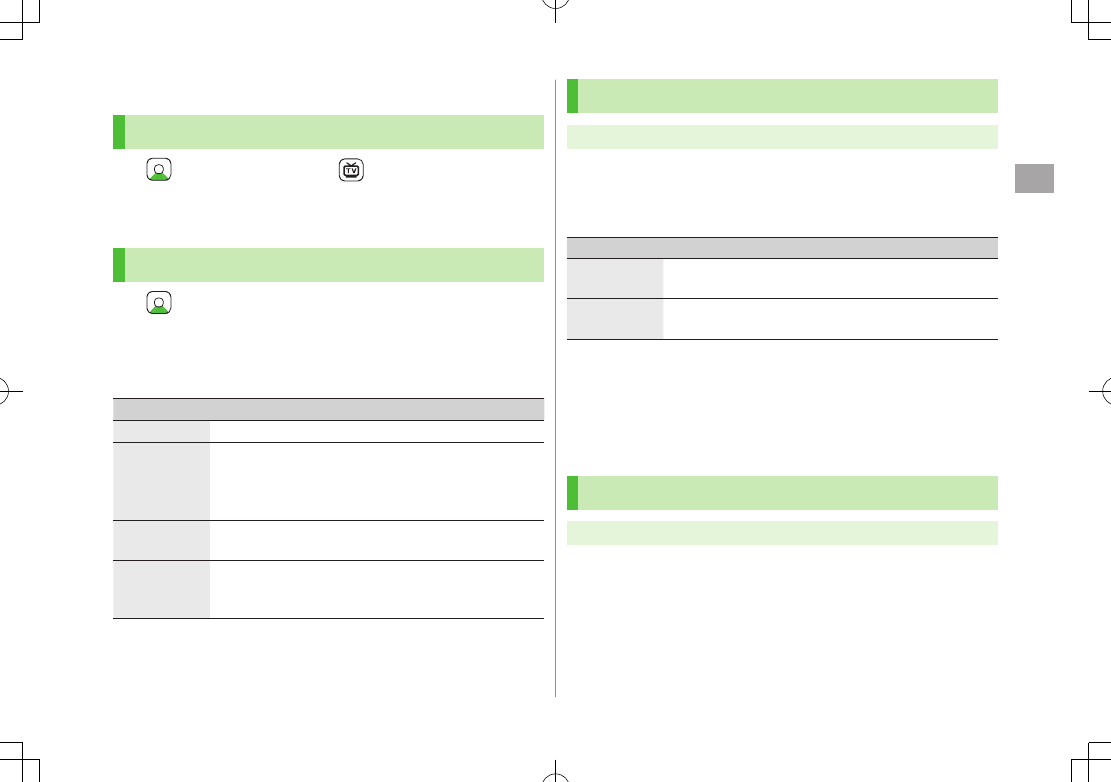
Phone Book
4
4-9
Managing Phone Book
Editing Phone Book Entries
1 7 Select an entry 7 [Edit]
2 Edit (ZFrom Step 3 on P.4-3) 7
YES
Deleting Phone Book Entries
1 7 Highlight an entry 7 S[Menu] 7
Delete phone book
2 Select an item (See below)
Item Operation/Description
Delete this
>
YES
Delete select
>Check entries to delete 7 A[Finish] 7
YES
S[Menu] 7
Select all in tab
*,
Select all
,
Release all in tab
* or
Release all
to check/uncheck
all entries at a time
Delete all in
tab*
>
YES
Delete all Delete all entries (handset/USIM Card Phone Book)
including Secret Mode entries
>Enter Phone Password 7
YES
7
YES
* Available in
A-KA-SA-TA-NA
/
Reading
,
Group
and
Memory Number
search methods (ZP
.4-6)
Copying/Deleting Phone Book Data
Main Menu 4 Phone 4 Memory Manager
1 Enter Phone Password
2 Select an item (See below)
Item Operation/Description
Copy Copy data between handset/USIM Card Phone Book
>
Copy to USIM
or
Copy from USIM
Delete Delete data in handset/USIM Card Phone Book
>
Phone
or
USIM
3
Phone Book
7 Select an entry*
* To clear, repeat operation.
4 A[Finish] 7
YES
Phone Book Memory Status
Main Menu 4 Phone 4 Memory Status
View handset/USIM Card Phone Book memory status.
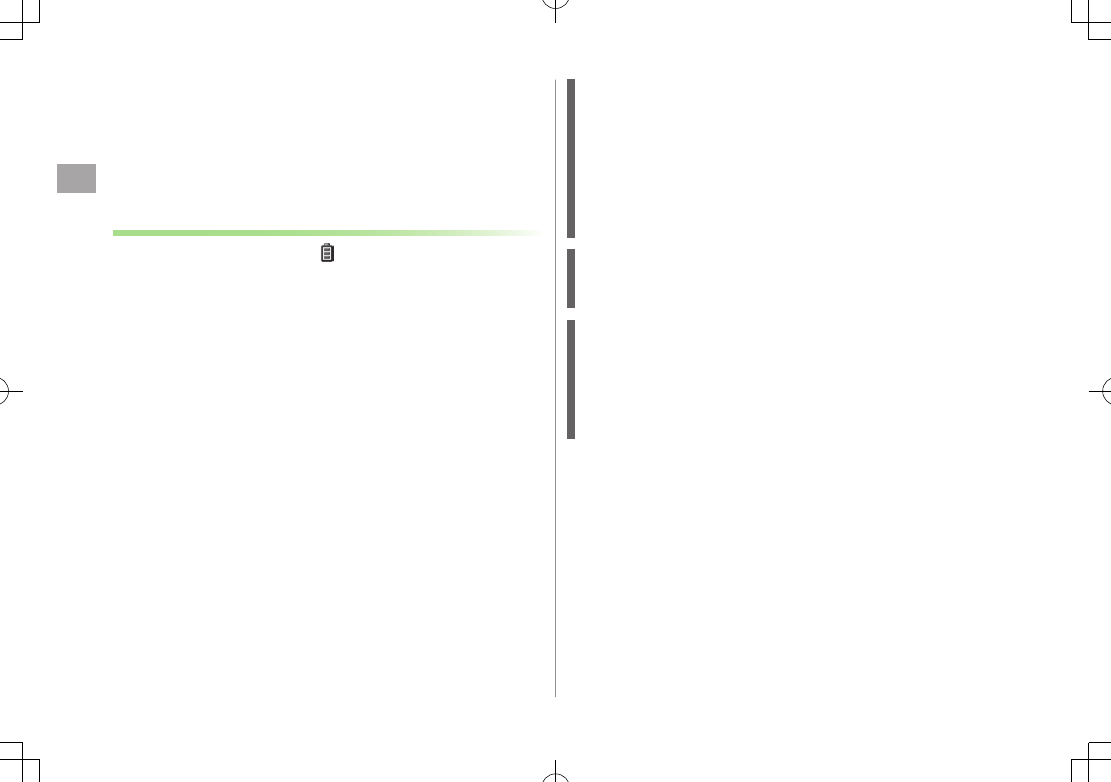
Phone Book
4
4-10
S! Addressbook Back-up
Back up Phone Book entries to S! Addressbook (network
server); synchronize handset Phone Book with S! Addressbook;
restore Phone Book after accidental loss/alteration.
Separate subscription is required for this service.
Notes
Fully charge battery beforehand ( appears).
Transmission fees apply to synchronization, backup and restoration.
Restore
cancels these Phone Book settings:
Ringtone, Vibrator, Notification Light, Picture, Answer message.
Subscription to the service activates Auto Sync Settings during network
information retrieval to back up edited Phone Book entries. Note that
initiating network information retrieval activates Auto Sync Settings even
when Auto Sync Settings are
OFF
. When contract is terminated, check if
Auto Sync Settings are
OFF
(ZP.4-11).
S! Addressbook is deleted upon contract termination.
Addresses saved in Address field on handset Phone Book are
saved to building name field in S! Addressbook.
When number of characters saved in S! Addressbook exceeds
maximum number of characters savable on handset Phone
Book, excess characters do not appear on handset Phone Book.
Synchronization/Back-up/Restoration
Be careful of back-up/restoration timing or selecting a synchronization
direction.
When no handset Phone Book entries exist, executing regular update
or selecting
Sync from Client
or
Backup
deletes S! Addressbook.
When no S! Addressbook entries exist, executing regular update or
selecting
Sync from Server
or
Restore
deletes all handset Phone
Book entries.
Capacity Disparities
When the number of savable items varies between handset Phone
Book and S! Addressbook, synchronization reflects lower limit.
Transfer to New Handsets
S! Addressbook Back-up-compatible 3G Handsets: Data remains.
Other 3G Handsets: Service subscription and data remains, but data is
not accessible via handset (accessible via PCs).
V3/V4/V5/V6/V8 Series: Service subscription is terminated and data is
deleted.
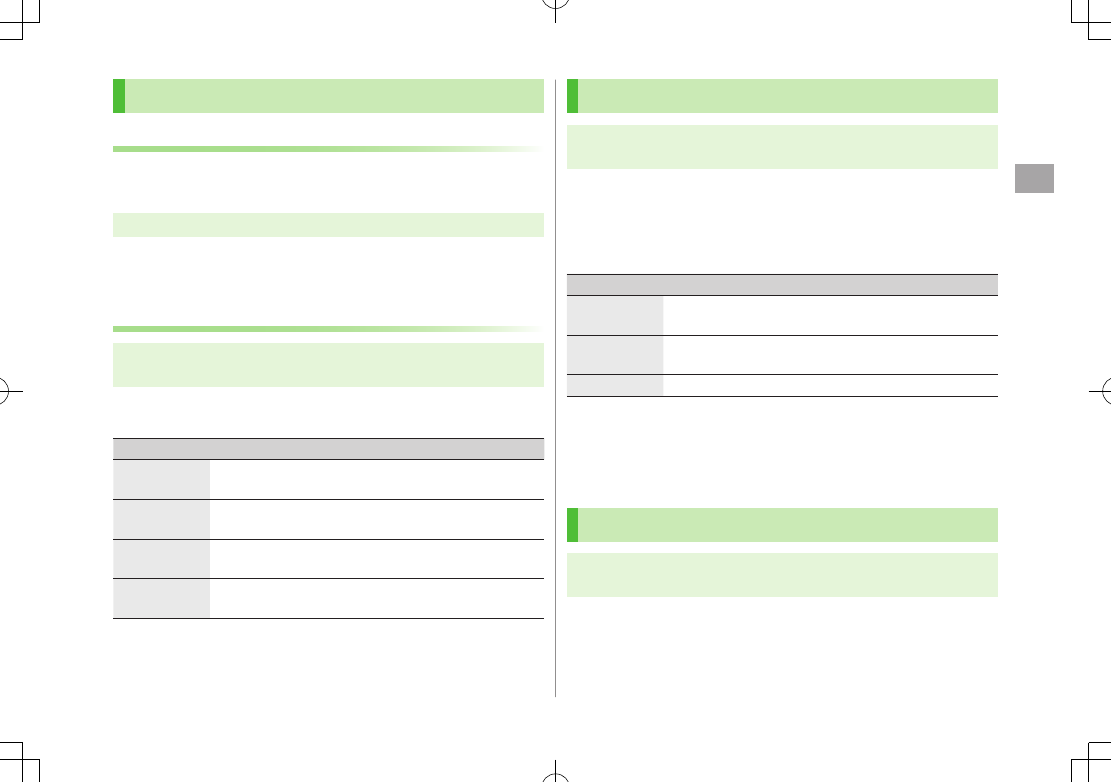
Phone Book
4
4-11
Manual Synchronization
Regular Update
Update S! Addressbook and handset Phone Book after
adding/editing entries.
Main Menu 4 Phone 4 S! Addressbook BkUp
1
Start Sync
Selecting Sync Type
Main Menu 4 Phone 4 S! Addressbook BkUp 4 Details
4 Backup/Restore
1 Select an item (See below)
Item Operation/Description
Sync from
Client
Send data changed in handset Phone Book to
S! Addressbook
Backup Delete all S! Addressbook entries and save handset Phone
Book to S! Addressbook
Sync from
Server
Send data changed in S! Addressbook to handset Phone
Book
Restore Delete all handset Phone Book entries and save
S! Addressbook to handset Phone Book
2
YES
Auto Synchronization
Main Menu 4 Phone 4 S! Addressbook BkUp 4 Details
4 Auto Sync Settings
1
ON
To cancel, select
OFF
2 Select an item (See below)
Item Operation/Description
Every month Synchronize monthly at specified time of the date
>Enter a date 7 Set start time
Every week Synchronize weekly at specified time of the day
>Select a day 7 Enter start time
After Editing PB
Synchronize ten minutes after editing
3 Select a Sync Type 7
YES
■View Auto Sync Settings
>In Step 1,
Confirm Settings
Viewing Sync Log
Main Menu 4 Phone 4 S! Addressbook BkUp 4 Details
4 Sync Log
1 Select a log
■Delete Sync Log
>In Step 1, (highlight a log 7) S[Menu] 7
Delete this
or
Delete all
(7 For
Delete all
, enter Phone Password) 7
YES
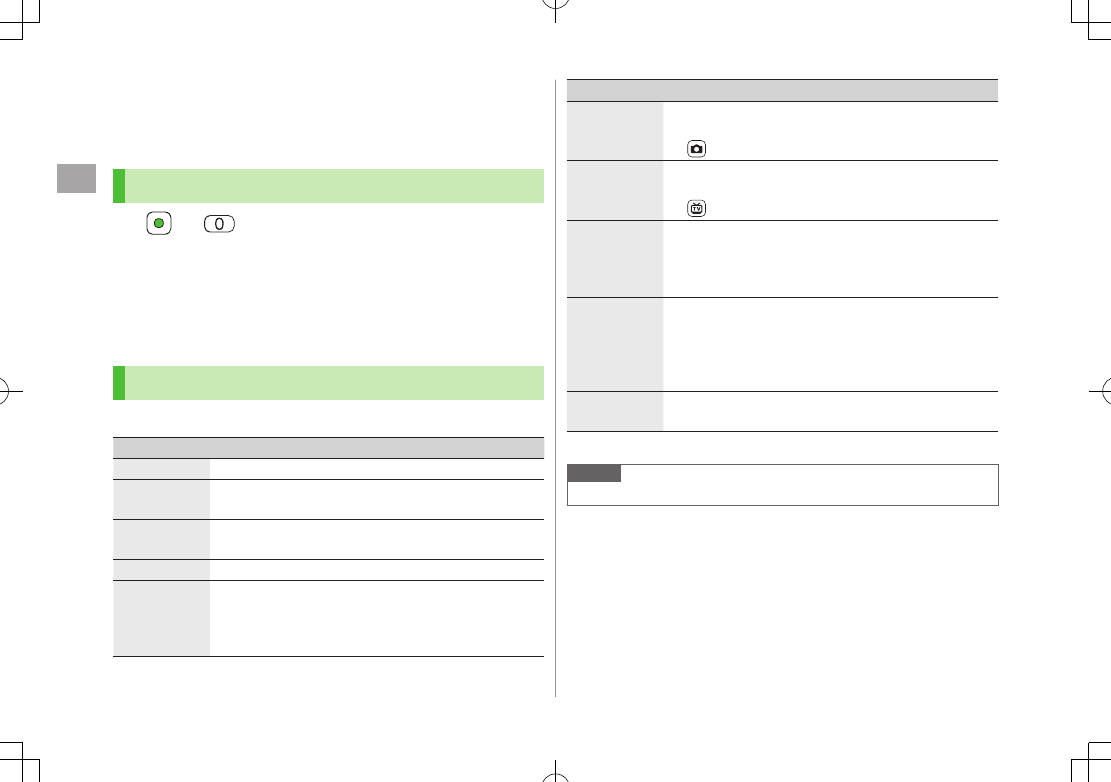
Phone Book
4
4-12
Account Details
Save phone number, mail address, street address, etc. in
Account Details.
Editing Account Details
1 7
2 A[Edit]
3 Enter Phone Password 7 Edit 7 A[Finish]
Your subscribing phone number cannot be edited or deleted.
Account Details Functions
In Account Details, press S[Menu] for following operations.
Item Operation/Description
Edit* Edit Account Details (ZFrom Step 3 above)
Character
size
Switch character size to large/standard
Display all
data*
View all saved items such as phone numbers and mail
addresses
Copy names Copy a name
Copy phone
numbers
Copy an item
Item names vary by selected item.
Copy mail add.
/
Copy address
/
Copy birthday
/
Copy notepad
Item Operation/Description
Send Ir data Send details via Infrared (ZP
.11-3)
Alternatively, while Account Details is open, press
[Ir].
IC
transmission
Send details via IC transmission (ZP
.11-5)
Alternatively, while Account Details is open, press
[ICtrans].
Copy to
microSD
Copy details to microSD Card
>
YES
To display copied data: ZP.10-20
Account Details is saved as a Phone Book entry.
Erase phone
number*
>Select an item 7
YES
Delete items saved in Account Details
Item names vary by selected item.
Erase mail add.
/
Erase address
/
Erase birthday
/
Erase memorandums
/
Delete image
Reset* Reset Account Details (handset number remains)
>
YES
* Enter Phone Password if required.
Note
Insert Account Details information to a message (ZP.3-6).
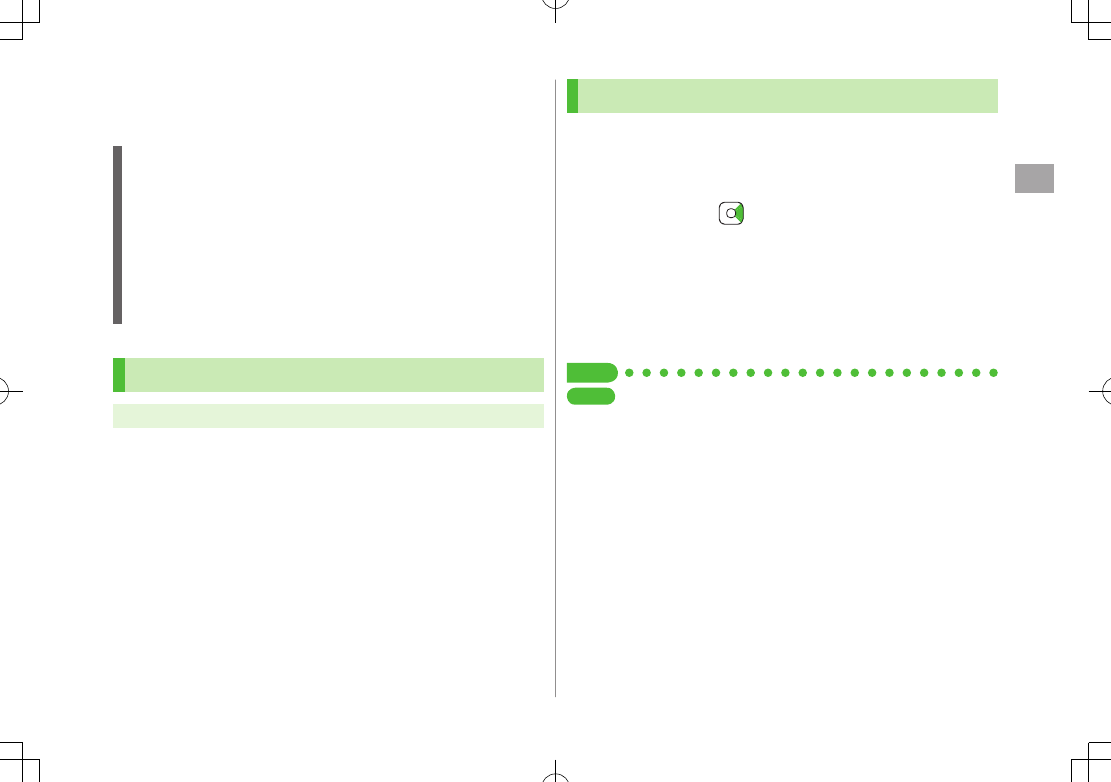
Phone Book
4
4-13
Voice Dial
Make a call by saying a voice dial name.
Note
Keep microphone about 10 cm away from your mouth, and pronounce
a Voice Dial name clearly. If microphone is too distant, your voice may
not be recognized.
Avoid making sounds unrelated to Voice Dial names (clearing your
throat, clicking your tongue, heavy breathing, etc.).
Say Voice Dial names in quiet places.
Avoid pressing or brushing keys, or covering microphone with fingers
when pronouncing a Voice Dial name.
Adding Entries to Voice Dial
Main Menu 4 Phone 4 Settings 4 Voice Dial
1
<New>
7 Select a Phone Book entry
Entries with ★ are already saved in Voice Dial list.
2 Enter a Voice Dial name
Only katakana entry is available for Voice Dial names.
■Edit Voice Dial Names
>In Step 1, highlight a Voice Dial name 7 A[Edit] 7 Edit name 7
YES
■Delete Voice Dial Entries
>In Step 1, (highlight a Voice Dial name 7) S[Menu] 7
Delete this
or
Delete all
7
YES
Searching Entries by Voice Dial
1 Press and hold J 7 Say a Voice Dial name
Say the name within four seconds after voice recognition tone sounds.
Once Voice Dial is recognized, result appears.
2 A[Detail] 7 to show phone number
3 Voice Calls
Highlight phone number 7 J
Video Calls
Highlight phone number 7 A[V. Call]
Tip
Settings
●Activate Voice Dial Automatically ●Activate Voice Dial via
Earphone or Bluetooth® Device (ZP.18-12)
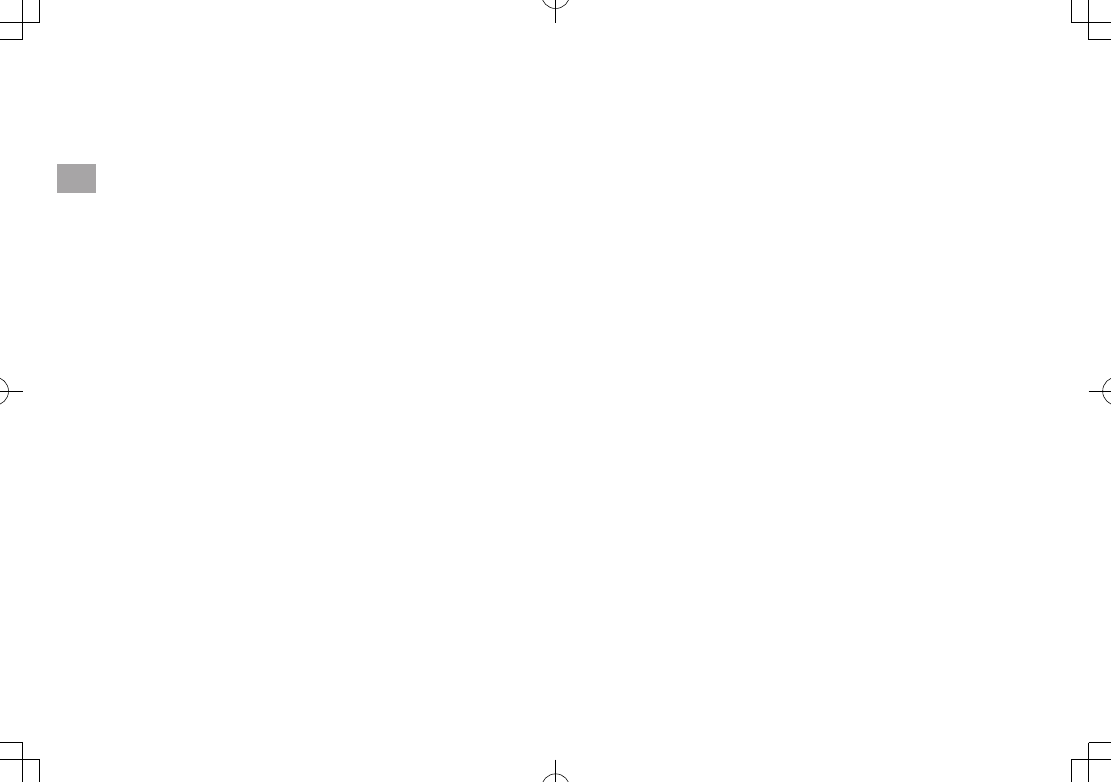
4-14
Phone Book
4
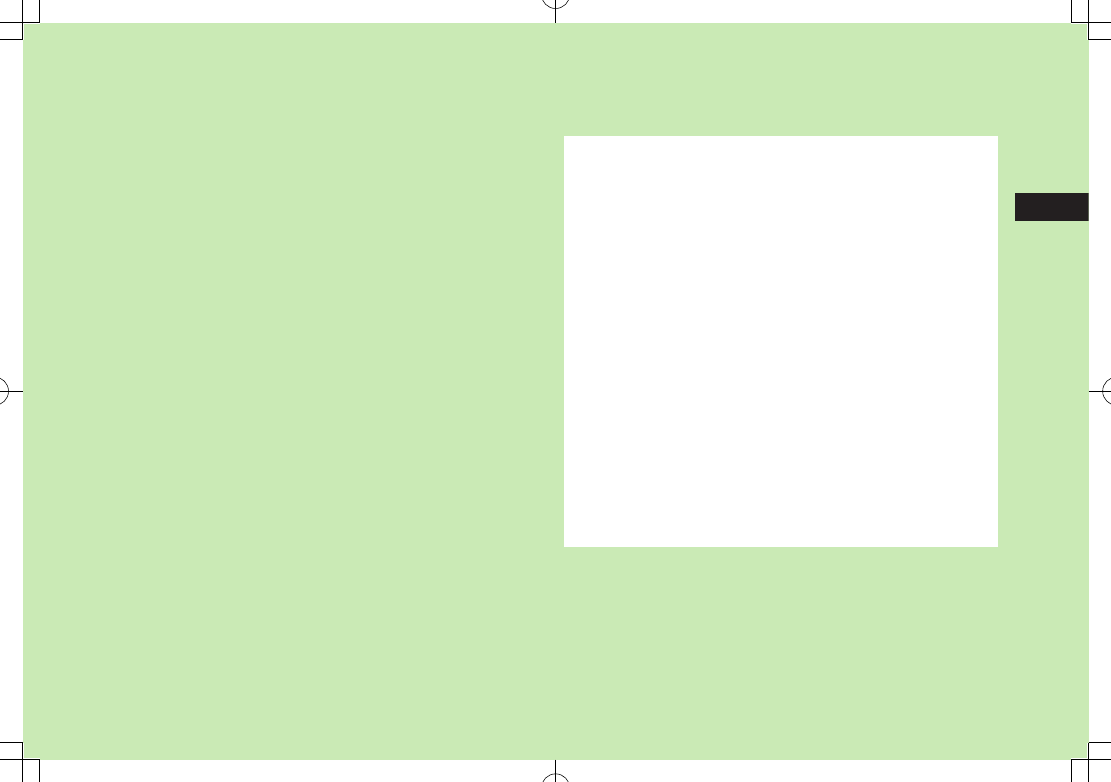
5
5-1
Digital TV
Basics .................................................................... 5-2
Initial Setup .......................................................... 5-4
Channel Settings ........................................................................5-4
Watching TV .......................................................... 5-5
Indicators ...................................................................................5-6
Program List (Japanese) ..............................................................5-7
Data Broadcast (Japanese) ..........................................................5-7
Functions while Viewing TV .........................................................5-7
TV Links (Japanese) ............................................ 5-10
Saving TV Links ........................................................................5-10
Opening TV Links ......................................................................5-10
Functions Available in TV Link List .............................................5-10
Recording/Playing Programs .............................. 5-11
Recording Current Program.......................................................5-11
Capturing Screenshots ..............................................................5-11
Playing Recorded Programs.......................................................5-12
Viewing Captured Screenshots ..................................................5-13
Timer........................................................................................5-13
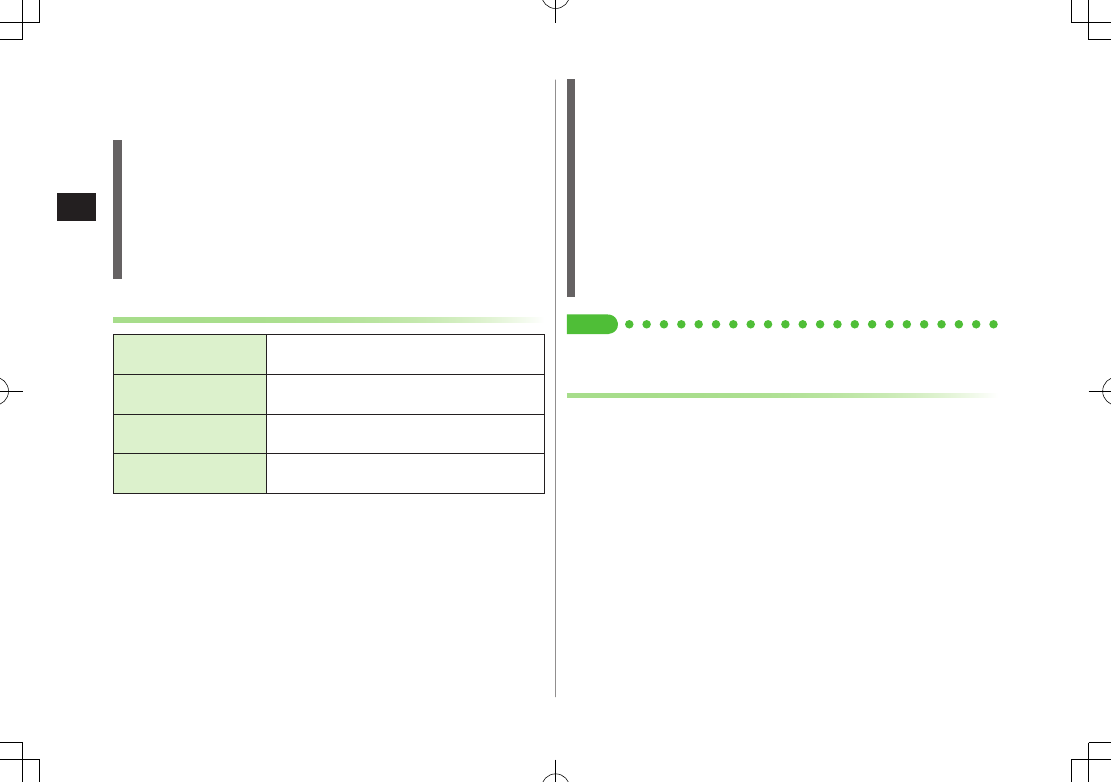
Digital TV
5-2
5
Basics
942P supports One Seg terrestrial digital TV broadcasting.
One Seg
One Seg is a digital TV broadcasting service for mobile phones.
For more information, visit The Association for Promotion of Digital
Broadcasting Website:
[PC] http://www.dpa.or.jp/
[Handset] http://www.dpa.or.jp/1seg/k/
(Japanese only)
Features
Watch TV Programs
(ZP.5-5)
Watch One Seg Digital TV on handset.
View Data Broadcast
(ZP.5-7)
Access a variety of program-related
information.
Record TV Programs
(ZP.5-11)
Record program/capture still image while
watching the program.
Set Timer
(ZP.5-13)
Use Timer to view/record programs. You can easily
set Timer by using Program List (
Z
P.5-7).
Mobile W-Speed
Frame rate of Digital TV images are automatically enhanced. Enjoy
smooth image flow (ZP
.18-15).
Mobile W-Speed is set to
ON
by default.
When this function is set to
ON
, full effect of
Image Quality
may not
be achieved.
Depending on broadcasting condition, full effect of this function may
not be achieved.
Disabled during ECO Mode (ZP.18-15) or AV output (ZP.11-18).
Disabled for playing back videos recorded with Mobile W-Speed set to
ON
.
Tip
●Use Other Functions while Viewing TV (ZP.5-8)
Precautions
Digital TV is available only in Japan.
Incoming calls/messages may affect TV image or audio quality while TV is
activated.
Digital TV may be disabled if USIM Card is not installed or SoftBank
subscription is terminated.
SoftBank is not liable for damages from accidental loss/alteration of
handset/microSD Card information.
Data saved to handset (TV Links, Channel List, etc.) cannot be restored
after repairs or handset replacement. Back up important information.

Digital TV
5-3
5
Signal Reception Areas
TV signal reception may be poor in the following conditions:
Too far from or close to broadcasting stations.
Mountain areas or near tall buildings.
In moving vehicles, underground, in tunnels, etc.
Near high-voltage wires, neon lights, wireless base stations, railroad
tracks or highways.
Areas with numerous signal obstructions or areas where signal
reception is blocked.
When Battery is Running Out
Warning tone sounds and warning message appears if Digital TV is
activated with low battery.
When battery runs low while programs are on or being recorded,
handset operates as follows:
・ While Viewing
Warning tone sounds, and confirmation appears.
・ While Recording
Response differs depending on
Rec. When Low Battery
(ZP.18-15) setting.
Continue Recording
... Warning tone does not sound and
confirmation does not appear.
Stop Recording
...
Warning tone sounds and confirmation appears.
Watching TV while charging may shorten battery life.
If recording ends due to low battery, recorded portion is automatically
saved.
Incoming Transmissions
TV pauses for incoming calls. Resume TV after call ends.
Incoming calls do not interfere with recording.
Incoming Messages
Notification Light flashes for incoming messages while TV is active or
recording is in progress. Ticker also appears in Display.
While ticker appears, press A to view messages. TV sound plays in
background while viewing messages. Press to return to previous
window.
Show or hide ticker (Mail Ticker Display: ZP18-15).
When ticker is set to Off, TV pauses, incoming message window
appears and ringtone sounds. Set Receiving Display (ZP
.18-22) to
Operation Preferred
to notify of incoming messages only with .
TV Antenna
Extend TV Antenna for optimal viewing.
Adjust TV Antenna direction to optimize signal reception.
Retract TV Antenna after viewing Digital TV.
Pull out completely Rotate without force
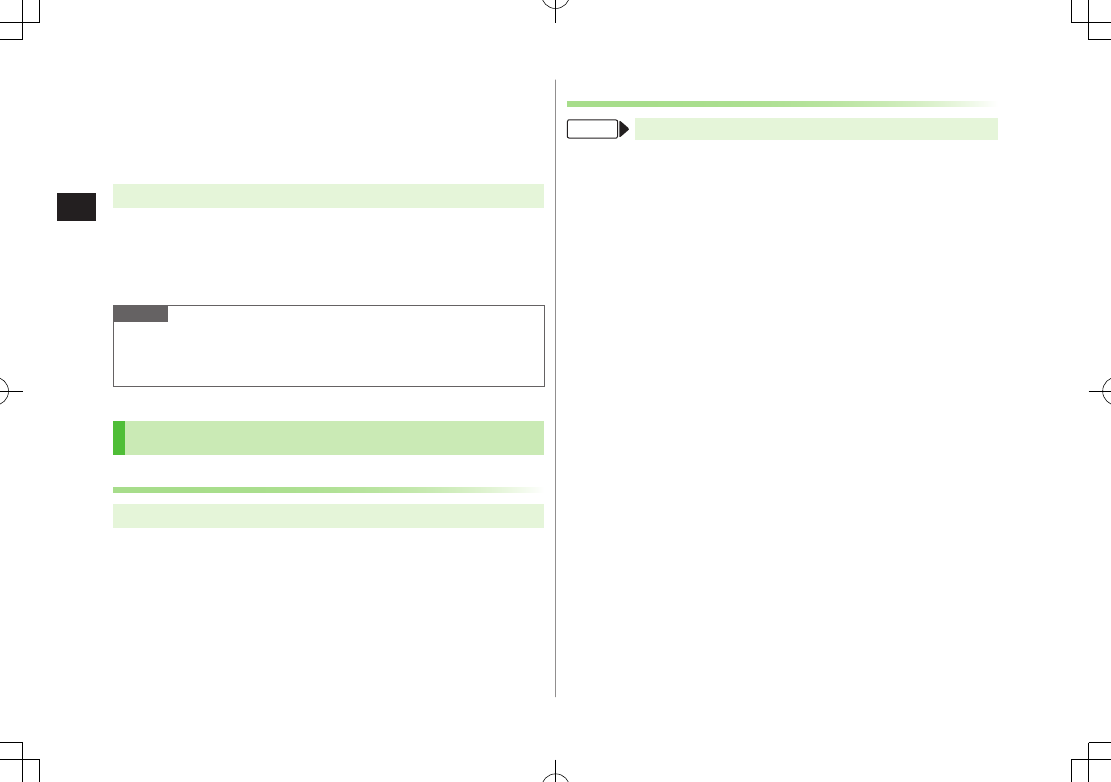
Digital TV
5-4
5
Initial Setup
Set channels for your area.
Up to ten Channel Lists can be saved.
Set channels after extending TV Antenna.
Main Menu 4 TV 4 Channel Setting 4 Select Area
1 Select a region 7 Select a prefecture
2
YES
Note
If manual setup fails, try automatic channel setup (ZBelow).
Handset detects a change in reception area after moving to a different
area. Set Channel List for that area.
Channel Settings
Automatic Channel Setup
Main Menu 4 TV 4 Channel Setting 4 Automatic
1
YES
2 After channel search,
YES
7 Enter title
If title is not entered, date (year/month/day/hour/minute) is
automatically saved as title.
Using Channel List
From Main Menu 4 TV 4 Channel List
■Set Channels
>Select a Channel List
Channel List is set, and available channels appear.
Select a channel to access the station.
■Delete Channel List
>Highlight a Channel List 7 S[Menu] 7
Delete
7
YES
Selected Channel List cannot be deleted.
■Delete Channels from Channel List
>Highlight a Channel List 7 A[Detail] 7 Highlight a channel 7
S[Menu] 7
Delete
7
YES
Channels in selected Channel List cannot be deleted.
■Edit Title
>Highlight a Channel List 7 S[Menu] 7
Edit title
7 Edit
■Reassign a Remote Control Number (Keypad) to a
Channel
>Highlight a Channel List 7 A[Detail] 7 S[Menu] 7
Remote control
#
7 Select a channel 7 Select a new remote control
number 7 A[Finish] 7
YES
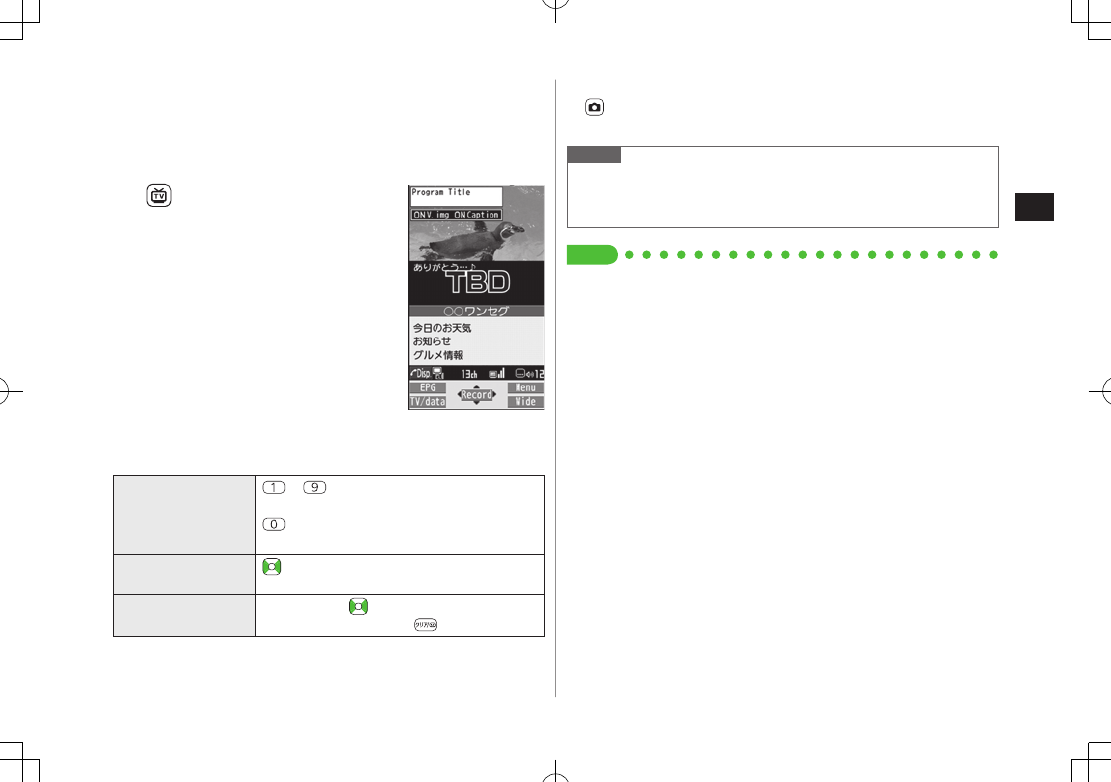
Digital TV
5-5
5
Watching TV
Set channels beforehand (ZP.5-4).
Switch Normal Position/Horizontal Open Position for portrait/landscape
view while viewing TV.
1
Viewer appears.
2 Select a channel
Direct Channel
Access
–
G(Channel 10)
(Channel 11)
H(Channel 12)
Previous/
Next Channel
Channel Search Press and hold
To stop: A[Cancel] /
3 To end TV, L 7
End TV
To play TV sound in the background: L 7
Change to BGM
Viewer
■Switch Landscape/Portrait View in Normal Position
>
Press to toggle views.
Note
Alternatively, Main Menu 4 TV 4 Watch TV
Set Digital TV to activate upon opening handset to Horizontal Open
Position (Horizontal View:
Z
P.18-14)
Tip
●Use Bluetooth® Device for Listening to Music (ZP.11-10)
●View handset TV images on a TV set (ZP.11-18)
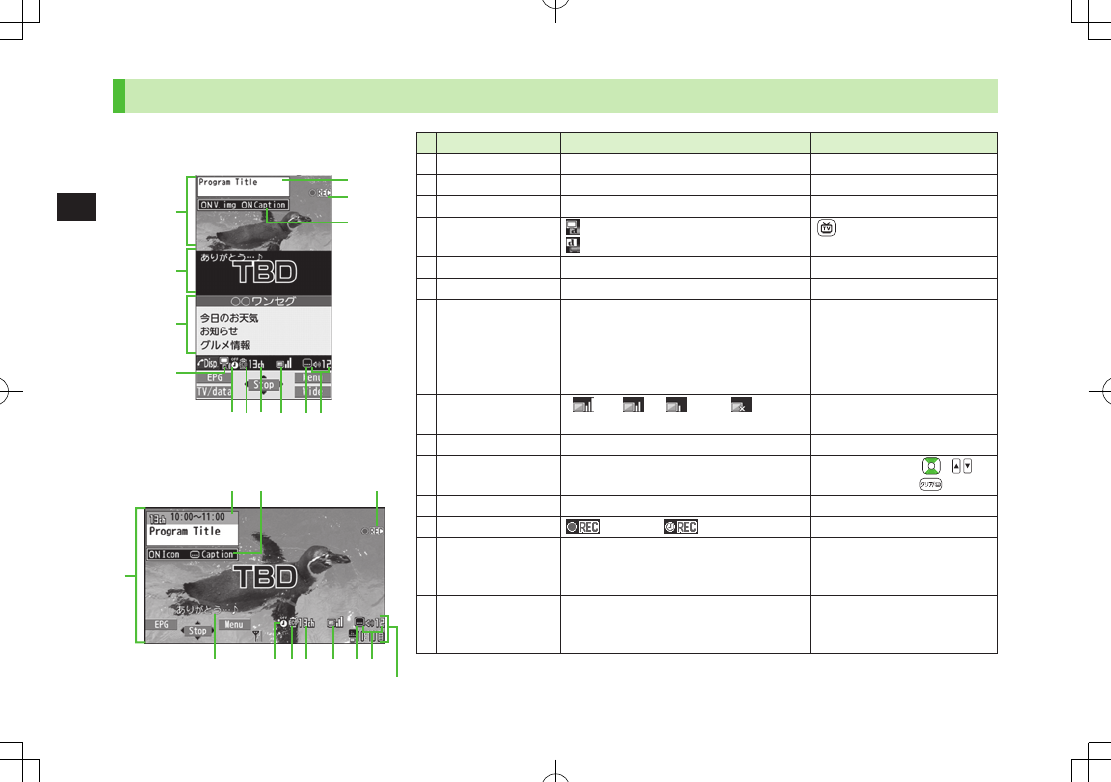
5-6
Digital TV
5
Indicators
Screenshots are provided for reference only.
Actual handset windows differ in appearance. Item Description Operation
Image – –
Captions – –
Data Broadcast (ZP.5-7) –
Data Broadcast
Mode
Data Broadcast Mode off
Data Broadcast Mode on
[TV/data]2
Off timer (ZP.5-9) –
ECO Mode (ZP.18-15) –
Channel (ZP.5-4)
When multiple programs are available
in the same broadcasting station,
"service number/total numbers"
appears.
–
Signal Strength
Level
Strong←――→Weak Out of range –
Receiving Captions – –
Volume –
Adjust volume: 1/
Mute/Resume: 1
Program Title –J/A3
Recorder Status1
Recording Timer Set (ZP.5-11, P.5-13)
Display/Caption2Display: ON/OFF/Large
Caption: ON/OFF
J
Each key press toggles
settings.
Indicator/Caption3 Indicators: ON/OFF
Caption: Upper position/Lower position/OFF
J
Each key press toggles
settings.
1 Available only when Data Broadcast Mode is off 2 Available only in Portrait View
3 Available only in Landscape View
Indicator Display
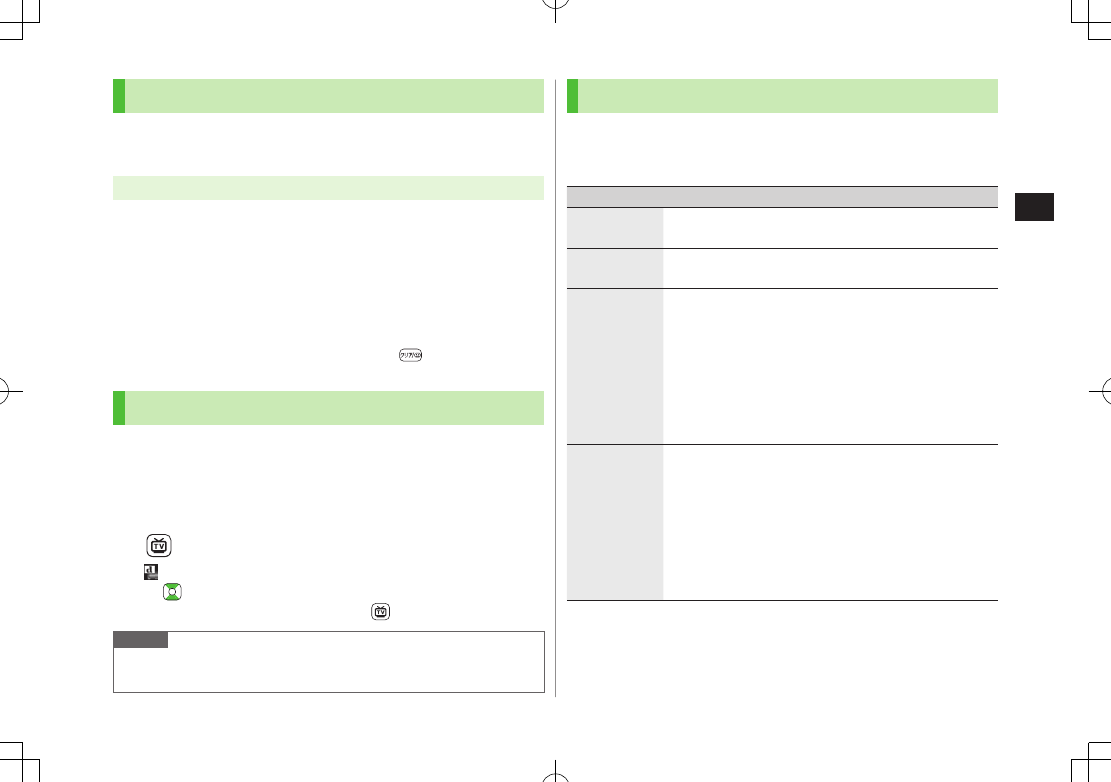
Digital TV
5-7
5
Program List (Japanese)
Check program schedules and set timer to view/record TV
programs.
Main Menu 4 TV 4 Program List
Confirmation appears when using Program List for first time. Follow
onscreen instructions.
See Program List Help menu for usage information.
■View Program List while TV is Active
>A
[EPG]
■Show Program Information while TV is Active
>Press and hold
A
[EPG]
7
To return to Viewer,
Data Broadcast (Japanese)
Access a variety of program-related information such as still
images and videos.
Data Broadcast is not available in Landscape View (Wide Screen).
1 Activate TV (Data Broadcast Mode off) 7
[TV/data]
appears.
to select information
To deactivate Data Broadcast Mode: [TV/data]
Note
Viewing Data Broadcast information requires no fees: however,
accessing websites will incur connection fees.
Functions while Viewing TV
■Sound Settings
>While TV is active,
S
[Menu]
7
Settings
7
Sound
7
Sound Effect
7
Select an item (See below)
Item Operation/Description
Auto Volume Automatically increase to optimum volume
>
ON
or
OFF
Remaster Adjust sound quality to reproduce original sound
>
ON
or
OFF
Listening Adjust to natural sound when using earphone or
Bluetooth® device
>Select an item
・
Surround
: Reproduce natural and stereophonic
sound
・
Natur 1
or
Natur 2
: Complement sound specific to
earphone to reproduce natural sound
・
OFF
: Turn off Listening setting
Equalizer Change sound quality when using earphone or Bluetooth®
device
>Select an item
・
Normal
: Reproduce normal sound
・
H. BASS1
: Enhance low-pitched sound
・
H. BASS2
: Enhance low-pitched sound even more
・
Voice
: Make voice clear
・
Train
: Minimize sound leakage
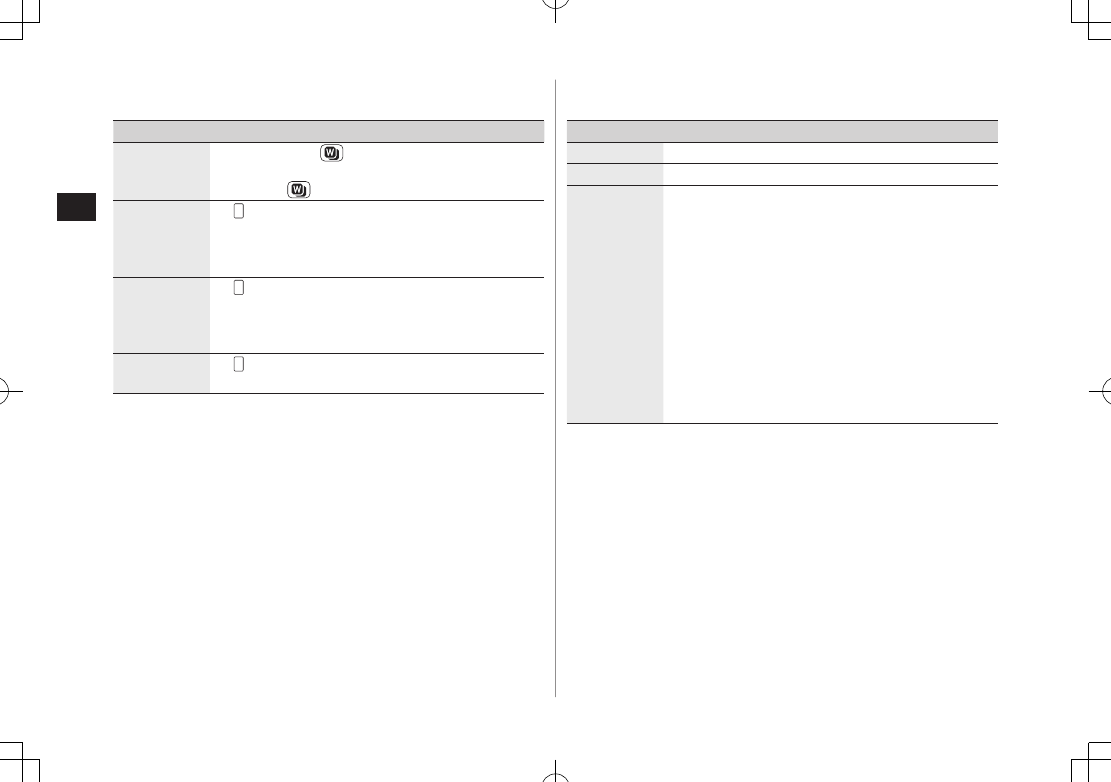
Digital TV
5-8
5
■Other Functions
>While TV is active, follow the steps below.
Item Operation/Description
Access
Internet via
Yahoo! Keitai
>Press and hold
To return to viewer: While Yahoo! Keitai is active, press
and hold
Access
Internet via
PC Site
Browser
>(MULTI)
7
Open Menu
7
Yahoo!
7
PC Site Browser
Follow onscreen instructions
Make a Voice
Call/Video
Call
>(MULTI)
7
Stand-by display
7
Enter a number
7
J
(For Video Call,
A
[V. Call])
Interrupt TV during call. After call, TV resumes.
Recording will not be interrupted.
Use
Messaging
>(MULTI)
7
Stand-by display
7
A
■Functions Available while Viewing TV
>While TV is active, S[Menu] 7 Select an item (See below)
Item Operation/Description
Program info View current program information
Program list
View Program List
Disp.Ch./
operation
>Select an item
・
Channel info
: View channel details. Select a
channel to watch that Station
・
Channel List
: View Channel List (ZP.5-4)
・
Channel Setting
: Set channels for your area
(ZP.5-4)
・
Add to ch. list
: Add current station to Channel
List. Assign current station to lowest available
number key.
・
Tune service
: Select a program when multiple
programs are available from the same broadcasting
company
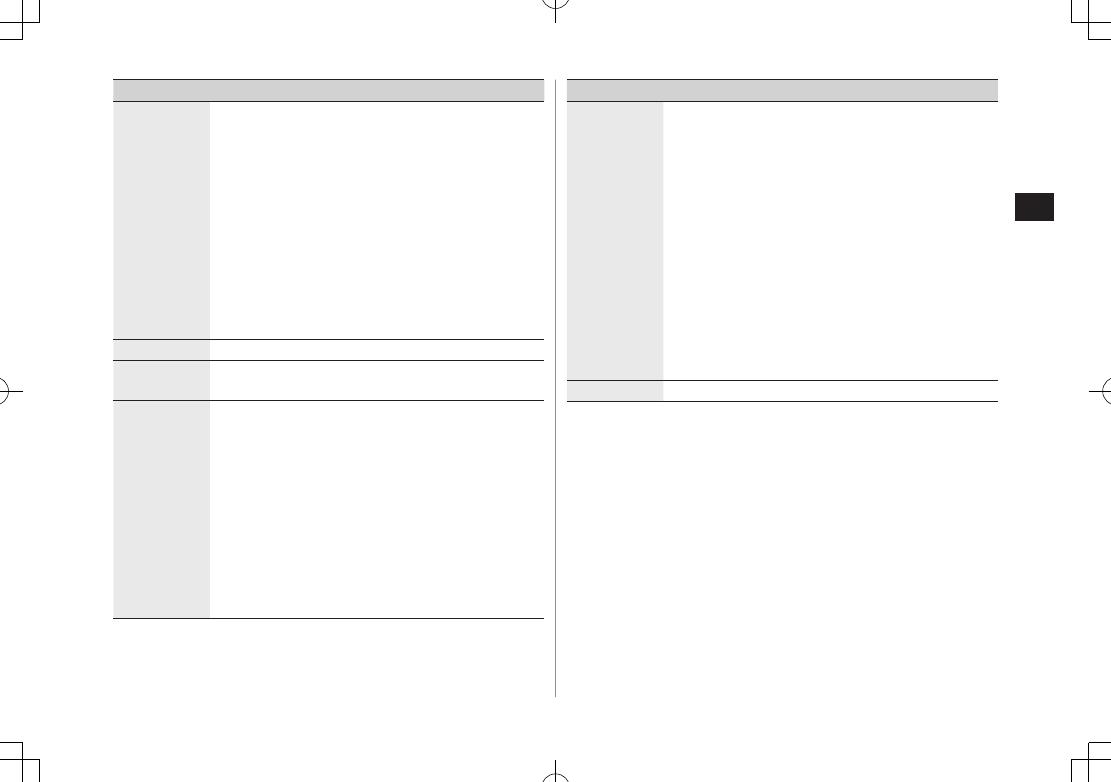
Digital TV
5-9
5
Item Operation/Description
Data
Broadcasting
1
>Select an item
・
Back to data BC
: End Data Broadcast site and return
to Data Broadcast window
・
Reload contents
: Reload page (Data Broadcast link)
・
Certificate
: View owner, author, validity period and
serial number of certificate used in SSL communication
・
Images
2: Show/hide images on Data Broadcast
sites
・
Sound Effect
2: Turn on/off sounds from Data
Broadcast/sites
・
Reset Settings
2: Show confirmation on Data
Broadcast
TV link list1Show TV Link details
Compose
message
Compose a message while audio continues (ZFrom
Step 2 on P
.14-4)
Settings
>Select an item
・
Display/operation
7
Switch display
1: Switch
view (switch image size/image off)
・
Display/operation
7
Switch TV/data BC
1:
Toggle Data Broadcast Mode on/off (ZP
.5-7)
・
Display/operation
7
Icons
2: Set Indicator
Display in Landscape View
・
Display/operation
7
AV output
: View a Digital
TV image on a TV set or other devices (ZP
.11-18)
・
Display/operation
7
Work When Folded
2:
Continue or end TV when handset is closed
Item Operation/Description
Settings ・
Video
7
Brightness
: Set Back Light brightness
・
Video
7
Mobile W-Speed
2: Enhance frame rate
of TV images automatically
・
Video
7
Image Quality
2: Select an image quality
・
Video
7
LCD AI
: Activate image compensation
according to Back Light
・
Sound
7
Sound Effect
2 (ZP.5-7)
・
Sound
7
Main/sub sound
: Set main/sub sound
・
Sound
7
Switch audio data
: Available only
when multiple audio data are supported
・
ECO Mode
2: Set power saving mode (ZP.18-15)
・
Off timer
: When set time passes, confirmation
appears asking whether to end viewing/recording
TV
Key guide View key operation guide while watching TV
1 Available only in Portrait View
2 Available from User Settings even while TV is not active (ZP.18-15).
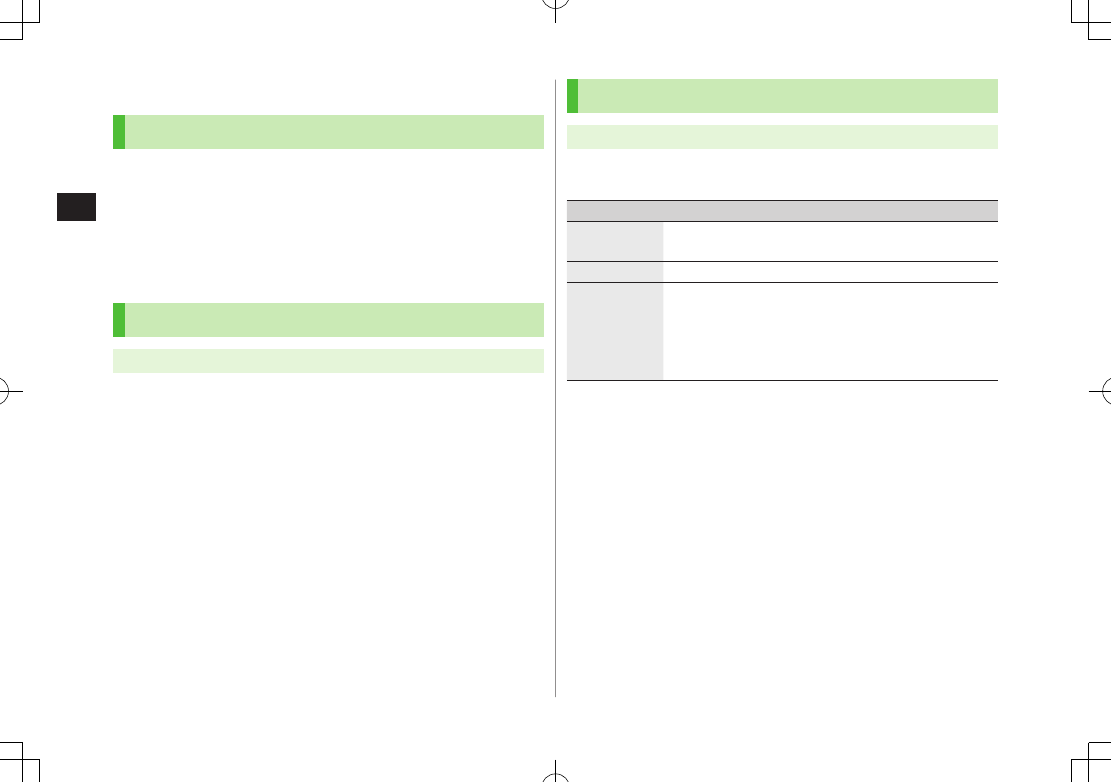
Digital TV
5-10
5
TV Links (Japanese)
Saving TV Links
Following function is not available in Landscape View (Wide Screen).
1 Switch Data Broadcast Mode on 7 Select a link
2
YES
Follow onscreen instructions to save link.
Opening TV Links
Main Menu 4 TV 4 TV Link
1 Select a TV Link
Confirmation appears when Internet access is required. Select
YES
to proceed.
If TV Link is expired, confirmation appears asking whether to delete
link.
Functions Available in TV Link List
Main Menu 4 TV 4 TV Link
1 S[Menu] 7 Select an item (See below)
Item Operation/Description
Display detail Show TV Link title, URL, summary, content type, expiration
date
No. of TVlink Show number of saved TV Links
Delete
>Select an item
・
Delete this
7
YES
・
Delete selected
7 Check TV link(s) to delete 7
A[Finish] 7
YES
・
Delete all
7 Enter Phone Password 7
YES
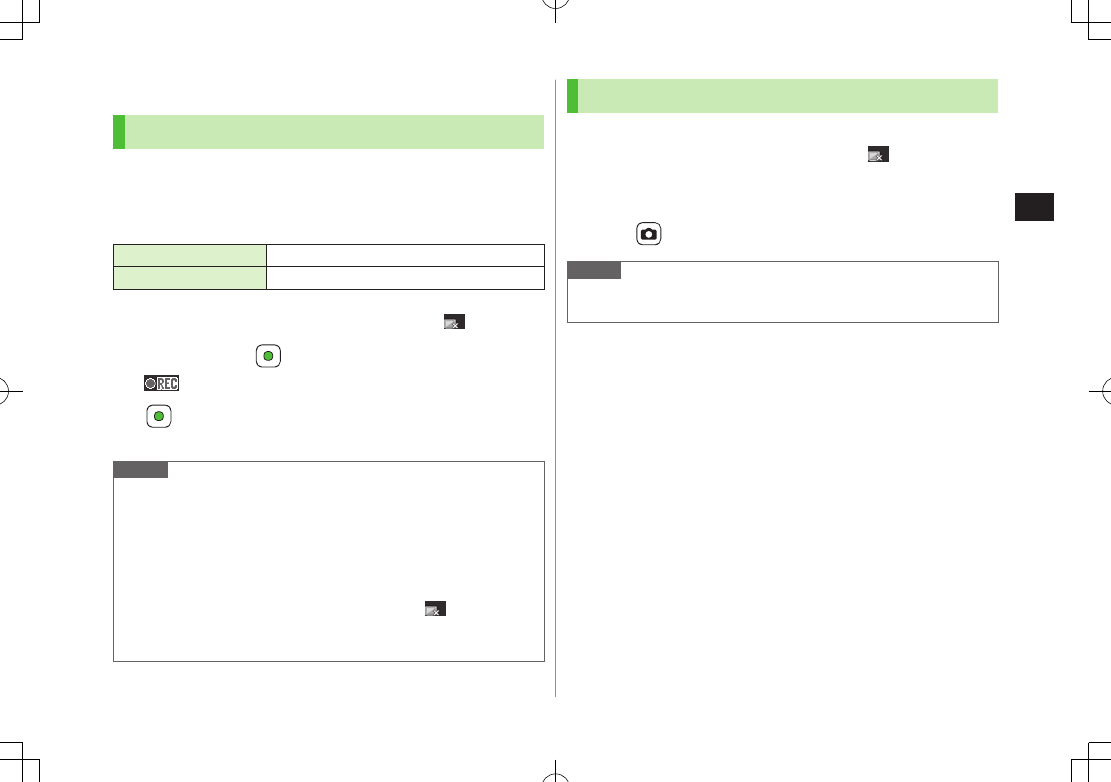
Digital TV
5-11
5
Recording/Playing Programs
Recording Current Program
Save programs as videos or still images.
Recordings are saved to microSD Card.
microSD Card: ZP.10-18
Save up to 2GB of data at a time.
Recording Time (total)*
Approx. 640 minutes
Savable Files 99 files
* Average recordable time per 2GB microSD
Recording is unavailable when signal strength drops to .
1 Activate TV 7 [Record]
appears, and recording starts.
2 [Stop] to stop recording
Program is saved to microSD Card.
Note
In the following cases, recording ends and recorded portion is
automatically saved:
・ File size is over 2GB
・ microSD Card memory is full
Recorded files are not saved to handset.
Do not remove microSD Card while recording.
Recording continues even if signal strength level is ; however,
images and audio are not saved.
Recording is disabled during AV output.
Capturing Screenshots
Captured screenshots are saved to handset.
This feature is unavailable when signal strength is or Data Broadcast
Mode is on.
1 Activate TV (Data Broadcast Mode off) 7 press and
hold
Note
Captions cannot be captured.
Capturing is disabled during AV output.
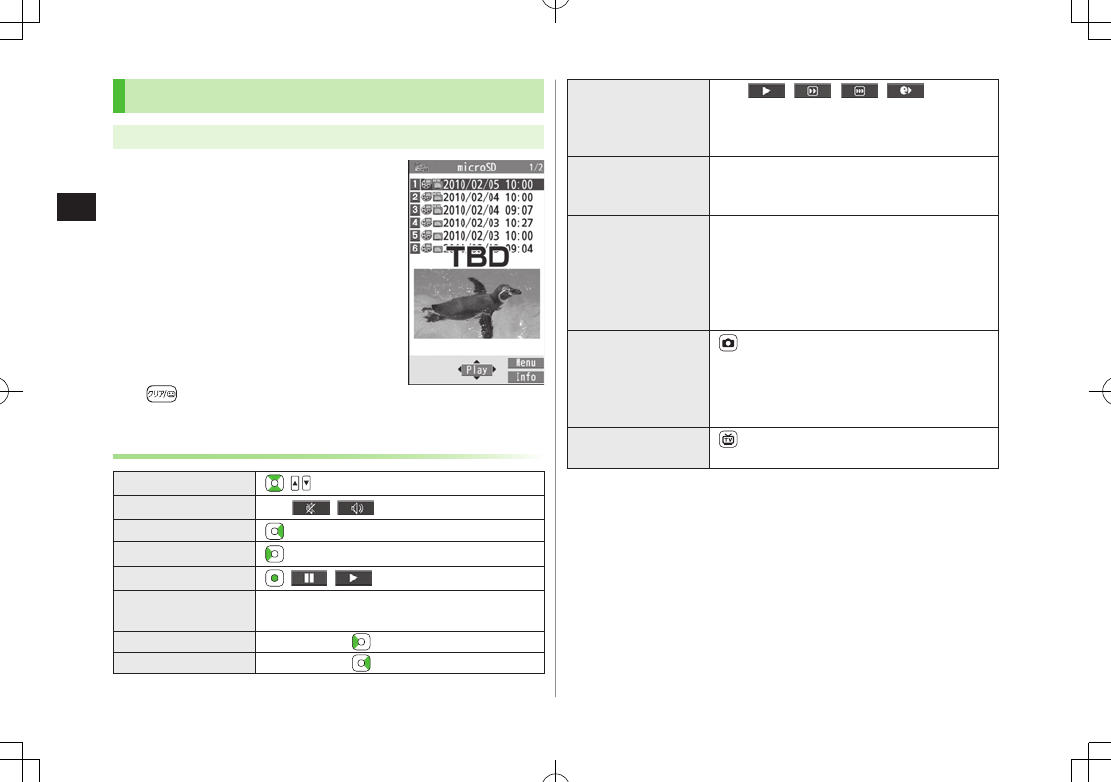
Digital TV
5-12
5
Playing Recorded Programs
Main Menu 4 Data Folder 4 TV 4 Video
1 Select a video
Playback starts.
When a playback position is recorded to
video, playback starts from the position.
Press A[FromTop] to play back from
beginning.
When a video contains divided files, file
list opens. Select the file to play back.
2 to stop playback
Playback Operations
Volume /
Mute/Cancel Mute S[ / ]
Fast-forward (Press once: 10x; Press twice: 30x)
Fast-rewind (Press once: 10x; Press twice: 30x)
Pause/Resume [ / ]
Play Frame by
Frame
Pause playback 7 A[Frame]
Play back frame by frame.
Skip Rewind1Press and hold /G
Skip Forward2Press and hold /H
Example: Video
Folder
Toggle Playback
Speed
A[///(Summary
View)]
Summary View adjusts playback speed
according to audio.
View Title
J
Time bar also appears.
Title also appears when views are switched.
Toggle Data View
Display title 7 J
In Landscape View, each key press toggles
indicators (icons) and captions on/off.
(Each key press also switches time bar
position regardless of whether caption is
shown.)
Toggle Display
View3/Data View
When Data Broadcast Mode is off, each key
press toggles views.
When Data Broadcast Mode is on, each key
press toggles Data View.
Data Broadcast
Mode On/Off
In Landscape View, turn program title on.
1 Unavailable if file is under 10 seconds long
2 Unavailable if file is under 30 seconds long
3 Unavailable in Horizontal Open Position
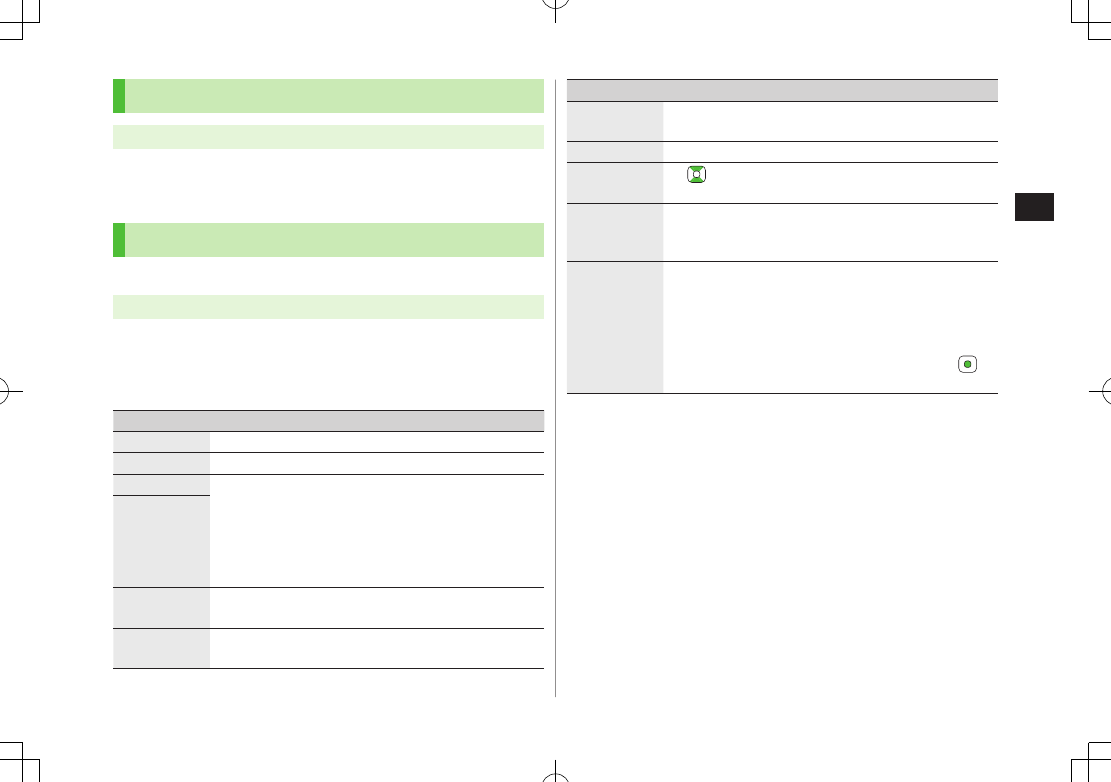
Digital TV
5-13
5
Viewing Captured Screenshots
Main Menu 4 Data Folder 4 TV 4 Image
1 Select an image
Timer
Set up to 100 timer entries to watch or record programs.
Main Menu
4
TV
1
Timer Watching
or
Timer Recording
2 A[New] 7 Select an item (See below)
Item Operation/Description
Channel
>Select a channel
Title
>Enter a program name
Start date Set date and time to start and end viewing/recording a
program
>Select an item
・
Enter date
7 Enter a date and time
・
Choose date
7 Select a date 7 Enter date and
time
End date1
Repeat
>Select a repeat type 7 For
Select day
, select a day
(days) 7 A[Finish]
Alarm
2
>
ON
or
ON/Set time
7 For
ON/Set time
, select an
alarm time
Item Operation/Description
Tone2
>Select an alarm type 7 Select a folder 7 Select an
alarm
Alarm
1
>
ON
or
OFF
Alarm vol./
Volume
> to adjust volume
For
Timer Recording
, Escalating Tone cannot be set.
Act. TV
w/ alarm2
>
ON
or
OFF
When
ON
is set, Digital TV activates from alarm
notification window.
Priority1Set handset response when Timer Recording starts
>
Recording
or
Operation
When
Recording
is set, active function suspends/
ends, and recording starts.
When
Operation
is set, confirmation appears.
To suspend/end active function, select
YES
and to
start recording.
1 Timer Recording only
2 Timer Watching only
3 A[Finish] 7 For
Timer Recording
, select
YES
or
YES
(confirm once)
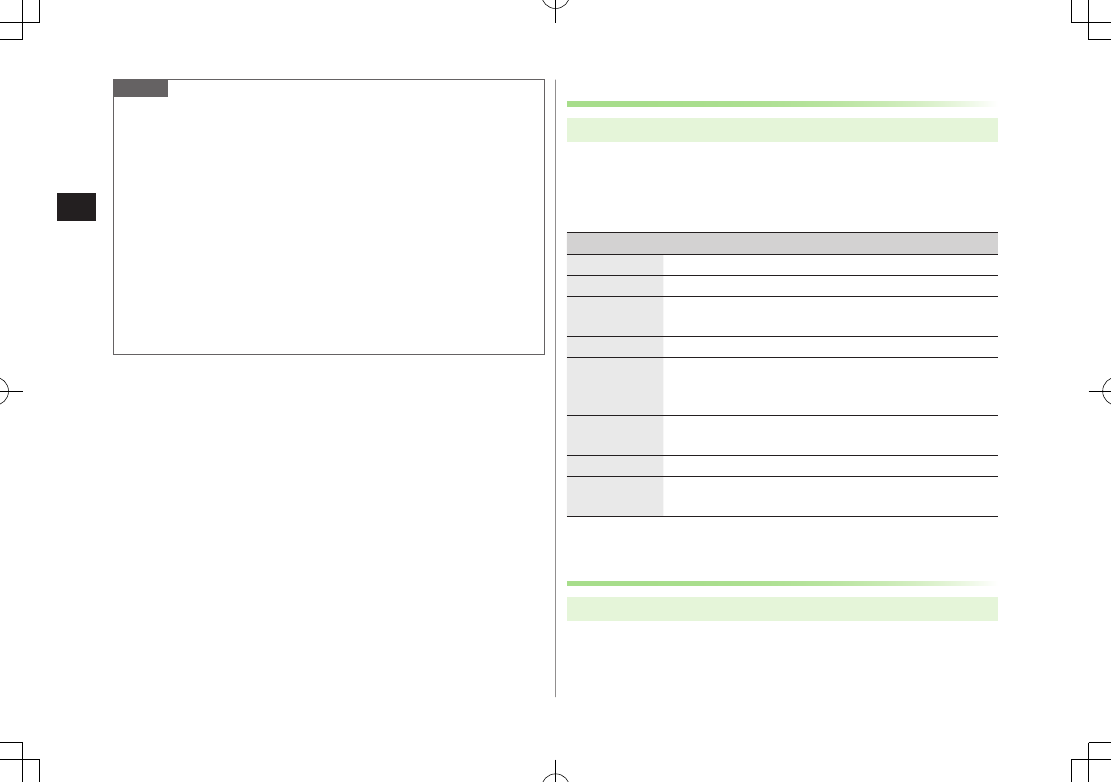
Digital TV
5-14
5
Note
Select timer entries to check details; A[Edit] to edit details.
Timer Recording does not start if Internet and two other functions are
active simultaneously.
Alarm does not sound for Timer Watching/Timer Recording in following
functions. For Timer Recording, complete followings (in parentheses)
one minute before timer starts; otherwise, recording does not start.
・ While handset is off (Turn on handset)
・ While Privacy Key Lock is active (Cancel lock)
・ While Personal Data Lock is active (Cancel/change lock)
・ During data transfer (Complete transfer)
・ During Infrared transmission, IC transmission or Bluetooth®
transmission (Complete transmission)
・ During software update (Complete update)
Other Timer Operations
Main Menu 4 TV
1
Timer Watching
or
Timer Recording
2 S[Menu] 7 Select an item (See below)
Item Operation/Description
New Set a timer entry to watch/record a program (ZP
.5-13)
Edit Edit entry details (ZP
.5-13)
Sort Sort timer entries
>Select an order
Delete this
>
YES
Delete past Timer entries with start/end time set prior to current date/
time are deleted
>
YES
Delete
selected
>Check timer entries to delete 7 A[Finish] 7
YES
Delete all
>Enter Phone Password 7
YES
Memory
Status*
Show memory status
* Timer Recording only
Checking Timer Recording Results
Main Menu 4 TV
1
Recording Result
7 Select a result
Details appear.