Panasonic of North America 9TGCF-282 Panasonic Notebook PC w/ Sony Ericsson PCMCIA Card User Manual GC82USEGUIDE
Panasonic Corporation of North America Panasonic Notebook PC w/ Sony Ericsson PCMCIA Card GC82USEGUIDE
Contents
- 1. GC83 Users Manual
- 2. Users Manual
GC83 Users Manual

EDGE PC Card
Sony Ericsson EDGE PC Cards GC82, GC83 and GC85
User Guide

2 Contents
Content
Introduction . . . . . . . . . . . . . . . . . . . . . . . . . . . . . . . . . . . . . . . . . . 5
Hardware Overview . . . . . . . . . . . . . . . . . . . . . . . . . . . . . . . . . . . . . . . . . . 5
Software Overview . . . . . . . . . . . . . . . . . . . . . . . . . . . . . . . . . . . . . . . . . . . 6
Documentation . . . . . . . . . . . . . . . . . . . . . . . . . . . . . . . . . . . . . . . . . . . . . . 6
Getting Started . . . . . . . . . . . . . . . . . . . . . . . . . . . . . . . . . . . . . . . . 7
Checklist . . . . . . . . . . . . . . . . . . . . . . . . . . . . . . . . . . . . . . . . . . . . . . . . . . . 7
System Requirements . . . . . . . . . . . . . . . . . . . . . . . . . . . . . . . . . . . . . . . . 7
Services Available Over the Internet . . . . . . . . . . . . . . . . . . . . . . . . . . . . . 8
Installation . . . . . . . . . . . . . . . . . . . . . . . . . . . . . . . . . . . . . . . . . . . 9
EDGE PC Card Hardware Set Up . . . . . . . . . . . . . . . . . . . . . . . . . . . . . . . 9
Installing the Software . . . . . . . . . . . . . . . . . . . . . . . . . . . . . . . . . . . . . . . . 10
Start Using Wireless Manager. . . . . . . . . . . . . . . . . . . . . . . . . . . . 12
Wireless Manager Icon . . . . . . . . . . . . . . . . . . . . . . . . . . . . . . . . . . . . . . . . 12
Wireless Manager Preferences . . . . . . . . . . . . . . . . . . . . . . . . . . . . . . . . . 15
Windows Log on Using GPRS/EDGE Dial-up Connection . . . . . . . . . . . . . 19
Create a Connection . . . . . . . . . . . . . . . . . . . . . . . . . . . . . . . . . . . 21
GPRS Connection . . . . . . . . . . . . . . . . . . . . . . . . . . . . . . . . . . . . . . . . . . . 21
CSD Connection . . . . . . . . . . . . . . . . . . . . . . . . . . . . . . . . . . . . . . . . . . . . . 22
Modify a Connection . . . . . . . . . . . . . . . . . . . . . . . . . . . . . . . . . . . . . . . . . . 23
Delete a Connection . . . . . . . . . . . . . . . . . . . . . . . . . . . . . . . . . . . . . . . . . . 23
Using your Connection . . . . . . . . . . . . . . . . . . . . . . . . . . . . . . . . . . . . . . . . 23
Browse the Internet. . . . . . . . . . . . . . . . . . . . . . . . . . . . . . . . . . . . . . . . . . . 24
Send and Receive emails . . . . . . . . . . . . . . . . . . . . . . . . . . . . . . . . . . . . . . 24
Wireless Manager Status Screen . . . . . . . . . . . . . . . . . . . . . . . . . 25
Connection . . . . . . . . . . . . . . . . . . . . . . . . . . . . . . . . . . . . . . . . . . . . . . . . . 26
Wireless Manager Telephony Settings Screen . . . . . . . . . . . . . . 27
Phone Numbers . . . . . . . . . . . . . . . . . . . . . . . . . . . . . . . . . . . . . . . . . . . . . 27
Locks . . . . . . . . . . . . . . . . . . . . . . . . . . . . . . . . . . . . . . . . . . . . . . . . . . . . . 28
Networks. . . . . . . . . . . . . . . . . . . . . . . . . . . . . . . . . . . . . . . . . . . . . . . . . . . 29
Forward Calls (Divert). . . . . . . . . . . . . . . . . . . . . . . . . . . . . . . . . . . . . . . . . 30
Restrict Calls. . . . . . . . . . . . . . . . . . . . . . . . . . . . . . . . . . . . . . . . . . . . . . . . 32
Wireless Manager SMS Messages Screen. . . . . . . . . . . . . . . . . . 33
SMS Manager Functionality . . . . . . . . . . . . . . . . . . . . . . . . . . . . . . . . . . . . 34
Wireless Manager Phone Book Screen . . . . . . . . . . . . . . . . . . . . 37
The Phone Book Screen. . . . . . . . . . . . . . . . . . . . . . . . . . . . . . . . . . . . . . . 37
Phone Book Functionality . . . . . . . . . . . . . . . . . . . . . . . . . . . . . . . . . . . . . . 38
Wireless Manager Online Services Screen . . . . . . . . . . . . . . . . . 41
Contents 3
Troubleshooting . . . . . . . . . . . . . . . . . . . . . . . . . . . . . . . . . . . . . . . 42
Wireless Manager Icon Errors . . . . . . . . . . . . . . . . . . . . . . . . . . . . . . . . . . 42
Software Errors. . . . . . . . . . . . . . . . . . . . . . . . . . . . . . . . . . . . . . . . . . . . . . 42
Error Messages . . . . . . . . . . . . . . . . . . . . . . . . . . . . . . . . . . . . . . . . . . . . . 42
SIM Card Errors . . . . . . . . . . . . . . . . . . . . . . . . . . . . . . . . . . . . . . . . . . . . . 43
Error Codes . . . . . . . . . . . . . . . . . . . . . . . . . . . . . . . . . . . . . . . . . . . . . . . . 43
Additional Information . . . . . . . . . . . . . . . . . . . . . . . . . . . . . . . . . . 47
Sony Ericsson Support Web Site . . . . . . . . . . . . . . . . . . . . . . . . . . . . . . . . 47
Guidelines for Safe and Efficient Use . . . . . . . . . . . . . . . . . . . . . . . . . . . . . 47
Technical Specifications . . . . . . . . . . . . . . . . . . . . . . . . . . . . . . . . . . . . . . . 50
License Agreement. . . . . . . . . . . . . . . . . . . . . . . . . . . . . . . . . . . . . . . . . . . 57
Term . . . . . . . . . . . . . . . . . . . . . . . . . . . . . . . . . . . . . . . . . . . . . . . . . . . . . . 57
Limited Warranty. . . . . . . . . . . . . . . . . . . . . . . . . . . . . . . . . . . . . . . . . . . . . 57
Intended use . . . . . . . . . . . . . . . . . . . . . . . . . . . . . . . . . . . . . . . . . . . . . . . . 59
Limitation of liability. . . . . . . . . . . . . . . . . . . . . . . . . . . . . . . . . . . . . . . . . . . 59
Disputes and Governing Law . . . . . . . . . . . . . . . . . . . . . . . . . . . . . . . . . . . 60
FCC Statement . . . . . . . . . . . . . . . . . . . . . . . . . . . . . . . . . . . . . . . . . . . . . . 61
Appendix A - Connection Parameters . . . . . . . . . . . . . . . . . . . . . 62
General Connection Parameters for CSD and GPRS . . . . . . . . . . . . . . . . 62
CSD Specific Parameters . . . . . . . . . . . . . . . . . . . . . . . . . . . . . . . . . . . . . . 63
TCP/IP Optimisation . . . . . . . . . . . . . . . . . . . . . . . . . . . . . . . . . . . . . . . . . . 63
Glossary . . . . . . . . . . . . . . . . . . . . . . . . . . . . . . . . . . . . . . . . . . . . . 65
Index . . . . . . . . . . . . . . . . . . . . . . . . . . . . . . . . . . . . . . . . . . . . . . . . 68

4 Contents
Sony Ericsson EDGE PC Cards GC82, GC83 and GC85
First edition (April 2004)
This manual is published by Sony Ericsson Mobile Communications AB, without any
warranty. Improvements and changes to this manual necessitated by typographical errors,
inaccuracies of current information, or improvements to programs and/or equipment,
may be made by Sony Ericsson at any time and without notice. Such changes will, however,
be incorporated into new editions of this manual.
This manual is copyrighted work of Sony Ericsson Mobile Communications AB, Sweden.
The programs referred to herein are copyrighted and trademarked works of Sony Ericsson
Mobile Communications AB, Sweden. Reproduction in whole or in part, including utilization
in machines capable of reproduction or retrieval, without the express written permission
of the copyright holders is prohibited. Reverse engineering is also prohibited.
All other product or service names mentioned in this manual are trademarks of their
respective companies.
All rights reserved.
© Sony Ericsson Mobile Communications AB, 2004
Publication number: EN/LZT 123 **** P1A
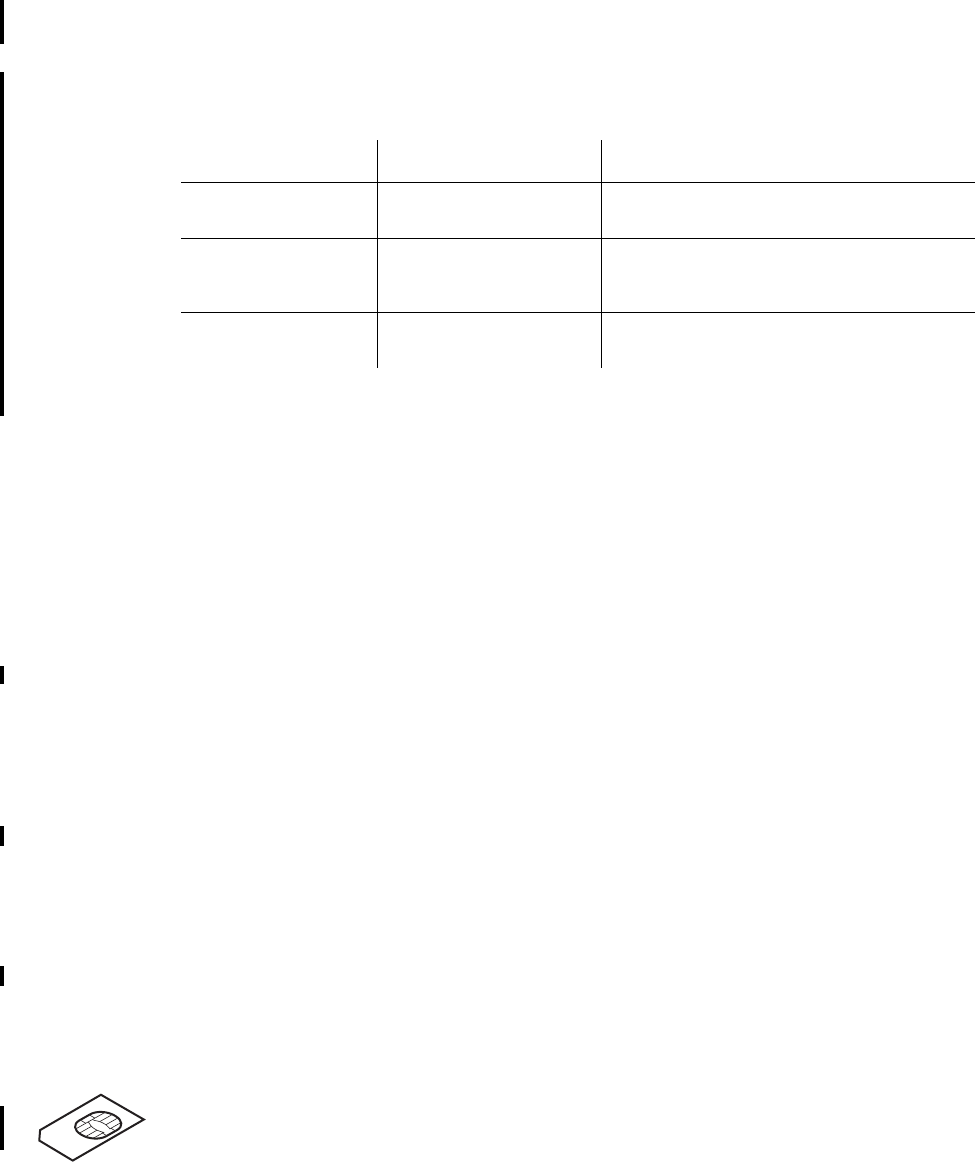
Introduction 5
Introduction
Congratulations and thank you for buying a Sony ericsson EDGE PC Card. EDGE PC Cards are
standard size type II PC cards, they enable laptop users to have mobile access to the internet or
corporate network with flexibility and high speed, including ‘always online’ capability via GPRS/
EDGE. The EDGE PC Card is very simple to install and use; the software provided allows you to
select the best data service available so that the EDGE PC Card is always available for data transfer.
The EDGE PC Card enables your laptop PC to:
• Browse the Internet
• Send and receive e-mails
• Receive information services in real time
• Access files, databases and discussion groups
• Send and receive SMS text messages
• Edit SIM card entries
Note:
Before using your EDGE PC Card you MUST read Guidelines for Safe and Efficient Use on
page 47.
Hardware Overview
The EDGE PC Card is a standard type II Cardbus PC card. The card is standard length and only the
antenna protrudes outside the PC card slot.
The amount of power drawn from the laptop battery is dependant upon a number of factors including
status, distance to the base station and number of timeslots used. See Technical Specifications on
page 50 for a general guide to power consumption.
Before you can start using the EDGE PC Card you need to put the hardware together. You will also
need a SIM card.
SIM Card
When you subscribe to a mobile network operator, you are issued with a SIM card (Subscriber
Identity Module card). The SIM contains your personal subscriber data. You need a SIM to use the
EDGE PC Cards.
Edge PC Card Band Countries supported
GC82 GSM/GPRS/EDGE
850/1900
North and South America
GC83 GSM/GPRS/EDGE
850/1800/1900
North and South America; includes
capability to roam on 1800 networks in
Europe and Asia.
GC85 GSM/GPRS/EDGE
900/1800/1900
Rest of world, includes ability to roam in
North and South America on 1900.
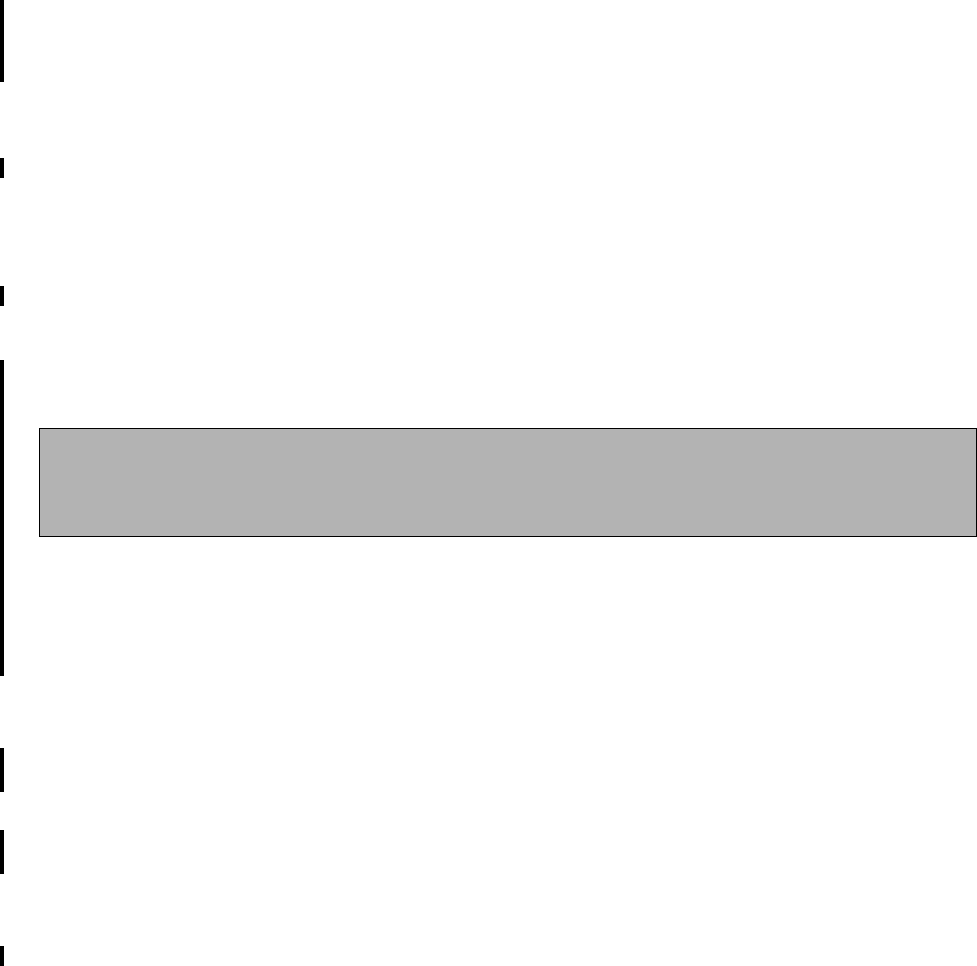
6 Introduction
Software Overview
Wireless Manager
You can use the Wireless Manager to:
• Display EDGE PC Card status information
• Create or modify connection settings
• Connect to the Internet or a corporate network
• Manage EDGE PC Card settings
• Manage SIM card and PC phone books
• Send and receive SMS messages
Using the EDGE PC Card with your Applications
Data Programs
You can use the EDGE PC Card as a modem to provide Intranet/Internet connectivity for a wide
range of applications.
Documentation
The EDGE PC Card’s documentation is designed to enhance your understanding of its capabilities.
The following guides are provided:
• A printed Quick Start Guide aimed at getting you operational as quickly as possible.
• An online User’s Guide (this document) containing a comprehensive description of the EDGE
PC Card functionality. You can read the guide on the computer screen or print it on to either
European A4 or American Letter sized paper.
The User’s Guide is located on EDGE PC Card CD-ROM as Adobe Acrobat PDF files. The EDGE
PC Card CD-ROM also contains Adobe Acrobat Reader® which you can install if necessary.
Illustrations
The illustrations in this manual were obtained using the EDGE PC Card on a Microsoft Windows®
2000 operating system. The dialogs that appear on your PC may differ depending on the version
of Windows® in use.
GC82
Only
Fax Programs
You can use the GC82 as a fax provided you have the correct software, e.g. Microsoft Fax
(Windows 2000 and XP).

Getting Started 7
Getting Started
Checklist
Make sure the following items are in the box when you unpack it:
• Aluminium protective case for storing the EDGE PC Card and its antenna
• GC82, GC83 or GC85 PC Card
• Antenna
•Quick Start Guide
•CD-ROM
The CD contains; drivers, software, documentation and a readme file.
System Requirements
This section lists the network subscriptions, hardware and software requirements for running
the EDGE PC Card.
Network and Subscription
The network subscription you use in conjunction with your EDGE PC Card depends on the
subscriptions your network operator can provide. Contact your network operator or service provider
to make sure the options you require are available. Make sure that data options are included in your
subscription, as these are usually optional services.
Note:
Mobile operators often provide a number of connectivity options via GPRS such as WAP and
Internet, so check that the Internet or VPN service you require is enabled for your subscription.
The functionality of the different subscriptions available from networks operators are
discussed below:
Circuit Switched Data (CSD)
CSD is the original GSM network data transfer method, used in the past for WAP. Almost all GSM
networks have this capability at 9.6 kbps. It is possible for the network to upgrade the speed
to 14.4 kbps. The EDGE PC Card operates at this higher speed where available.
Note:
GC85 does not have CSD connectivity. An upgrade will be available to add this functionality
to the GC85, contact your service operator for more details.
General Packet Radio Service (GPRS)
GPRS is a new network connection which provides “always on” mobility. The connection set up
is fast and, once connected, applications may send and receive data whenever required. In today’s
GPRS networks, the EDGE PC Card receives data at speeds up to 53.6 kbps and transmits at speeds
up to 26.8 kbps.

8 Getting Started
Enhanced Data Rates for Global Evolution (EDGE)
EDGE enhances GPRS by increasing data throughput by a factor of 3. GPRS networks enhanced
with EDGE are often referred to as E-GPRS (Enhanced GPRS) networks. EDGE provides the
“always on” capability of GPRS but with greater speed. EDGE technology is transparent, simply
make a GPRS connection as usual and benefit from the increase in speed where EDGE is available
in a network.
Short Message Service (SMS)
The PC can send and receive SMS text messages using the SMS Messages screen in the Wireless
Manager, see Wireless Manager SMS Messages Screen on page 33, for more details.
Hardware
You will need:
• A PC that has the minimum specification recommended by Microsoft to run the version
of Windows® installed on it.
• A 16 bit type II PC Card slot.
• A Sony Ericsson EDGE PC Card (GC82, GC83 or GC85)
• a SIM card
Software
You will need:
•Windows
® 98SE, Me, 2000 (SP4) or XP.
• Sony Ericsson Wireless Manager CD-ROM.
Services Available Over the Internet
The Sony Ericsson web site contains support to facilitate easy communications and rapid information
retrieval, wherever you are. It gives you access to on-line customer services, on-line user manuals,
software downloads, and useful information. The address is:
http://www.SonyEricsson.com/support
Sony Ericsson’s home page address is:
http://www.SonyEricsson.com
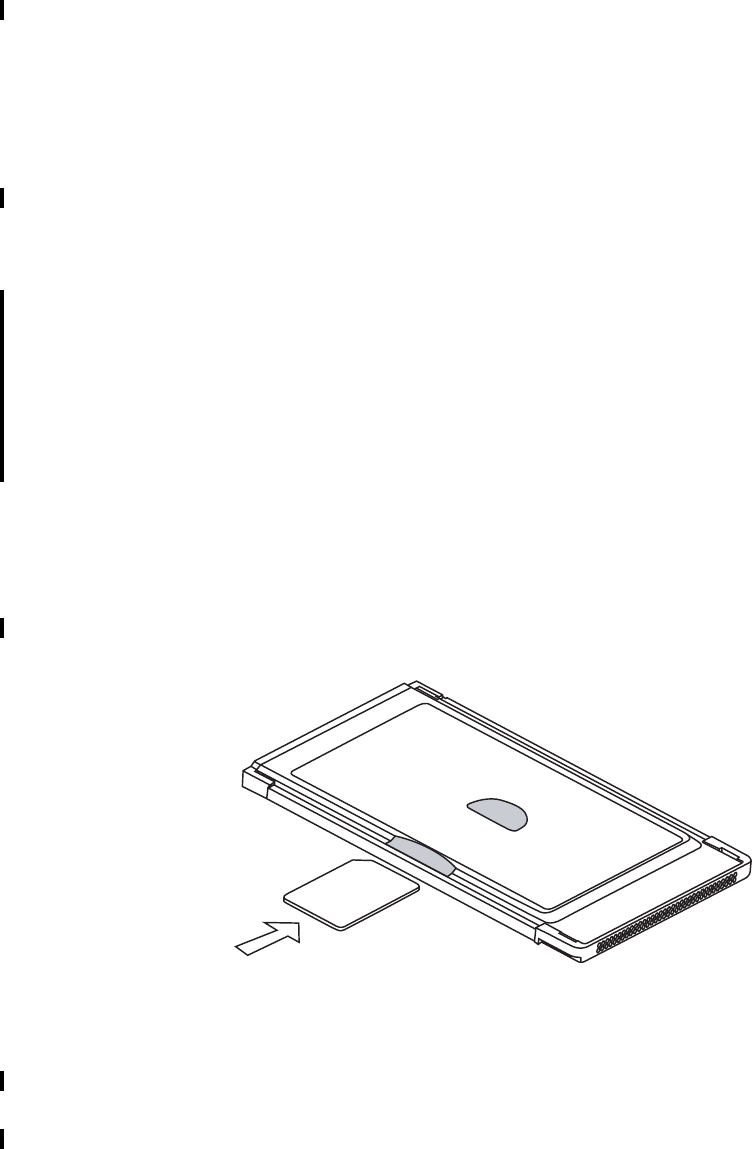
Installation 9
Installation
The Wireless Manager CD-ROM contains the software required to operate your EDGE PC Card.
The software is simple to set up and operate, but before you begin you will need to make sure that
the services you require are included on your SIM card subscription. For an explanation of the
services that are available see Network and Subscription on page 7. Contact the organization that
supplied you with your SIM card and request that the specific services (EDGE, GPRS, CSD or SMS)
you require are added to your subscription.
The CD-ROM contains the following software:
• Wireless Manager
• User Documentation
• On-line Help
• ReadMe text file containing the latest information about the EDGE PC Card
EDGE PC Card Hardware Set Up
1. Collect your EDGE PC Card, antenna and SIM card together.
2. Insert your SIM card into the slot on the back of EDGE PC Card, with the gold contacts facing
downwards
Note:
The cut corner of the SIM card must be placed into the PC card as demonstrated below,
the gold contacts should face downwards.
3. Connect the antenna to the end of the EDGE PC Card.
If the antenna is obstructing your use of the keyboard you can turn it to a horizontal position and still
connect to the network.
If you want to use your other PC card port remove the EDGE PC Card whilst you insert the other
card. See Safe Removal of the EDGE PC Card on page 13 for more details.
When the EDGE PC Card isn't in use it is recommended that you store it in the protective carrier box
provided. The unit, especially the antenna could be damaged if it remains in PC.
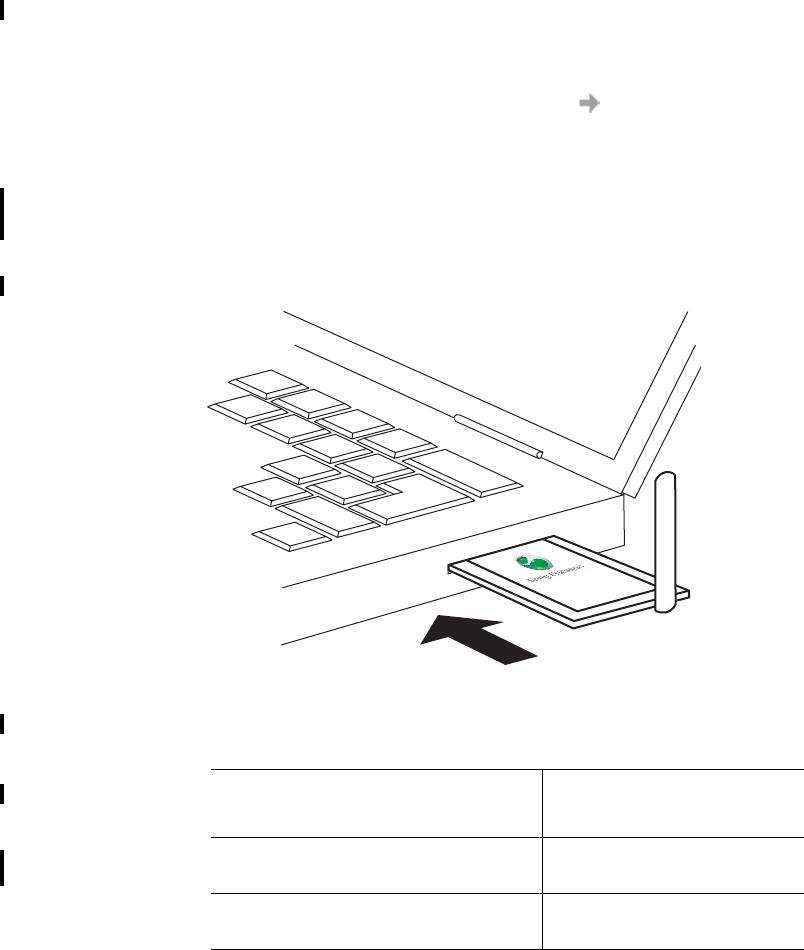
10 Installation
Important!
Do not insert the card into the laptop until you have installed the software from the CD-ROM.
Simply cancel the New Hardware wizard if the card is accidentally inserted prior to software
installation.
Installing the Software
1. Insert the EDGE PC Card CD-ROM in your CD drive.
After a few seconds a Sony Ericsson splash screen is displayed.
Note:
If the CD-ROM does not autorun, select Start Run and type D:\Setup.exe into the Run
dialog. (Where D is your CD drive.)
2. The Choose Language dialog opens. Click on the drop down list and select the installation
language for your EDGE PC Card Software. Click OK.
3. The InstallShield Wizard for Sony Ericsson Wireless Manager opens; follow the instructions
on screen. When installation is complete click Finish.
4. Insert the EDGE PC Card. Make sure the EDGE PC Card is fully inserted.
5. After a few seconds, the New Hardware Wizard opens and installs the necessary drivers onto
your PC from the EDGE PC Card CD. The wizard may require you to locate a specific driver file.
If this happens a dialog opens, click Browse and select:
In the above table D is referred to as your CD drive.
Note:
When installing on Windows 98SE, Windows may prompt for the original Windows 98
CD-ROM to be inserted. If the CD-ROM is not inserted when requested, Windows will
Component EDGE PC Card CD-ROM
Location
EDGE/GPRS Drivers on a
Windows 98SE or ME machines
D:\Driver\Driver9x
EDGE/GPRS Drivers on a
Windows 2000/XP machine
D:\Driver\Driver2k
GPRS PC Card Modem
GC82
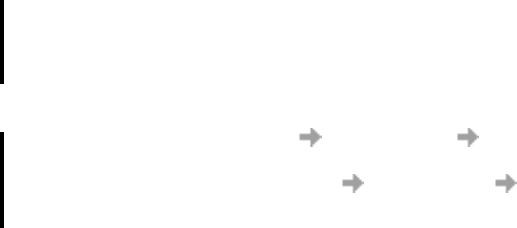
Installation 11
subsequently reboot with error messages relating to missing files. Therefore, it is strongly
recommended that the Windows 98SE CD-ROM is available before installation starts.
6. Select the driver file requested by the Wizard and click Open. The Hardware Wizard finishes the
installation.
Note:
If you are prompted to reboot the laptop during software installation, you may find that the
Wireless Manager attempts to start before all of the drivers are installed. The scenario is that
the New Hardware Wizard is still busy installing the 3 device drivers, the Wireless Manager
splash screen appears, followed by a warning dialog saying ”You must have a EDGE PC Card
Wireless Modem installed to run this application. Please install a EDGE PC Card Wireless
Modem and try again”. Click OK. Wait for the New Hardware Wizard to complete, rebooting
the laptop if required, then start the PC Card Manager using the icon on the desktop or via
Programs Sony Ericsson Wireless Manager.
7. Select Programs Sony Ericsson Wireless Manager to start using your EDGE PC Card.
8. The EDGE PC Card and Wireless Manager are ready for use.
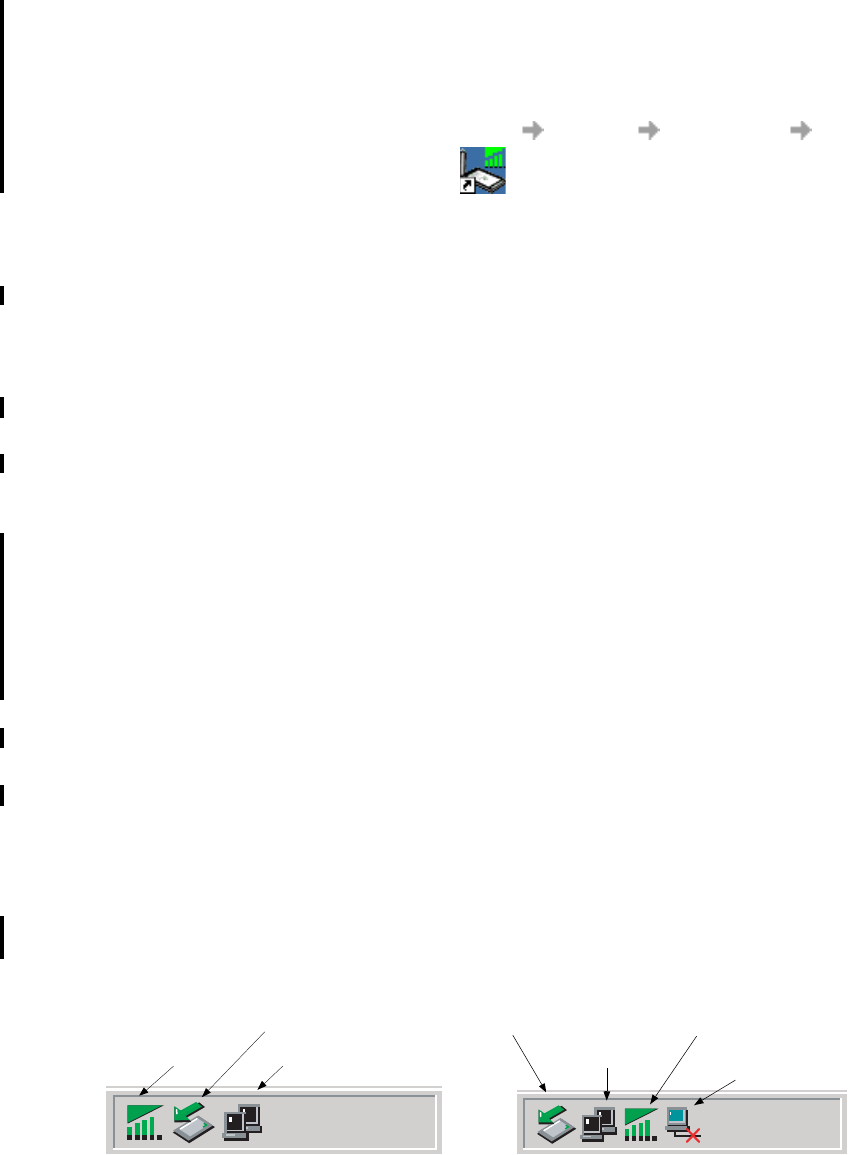
12 Start Using Wireless Manager
Start Using Wireless Manager
1. To start Wireless Manager select Start Programs Sony Ericsson Wireless Manager
or select your desktop shortcut .
2. If requested, enter your SIM Card/Phone Lock PIN and click OK. It is only necessary to enter
the PIN number once during a PC session.
You are allowed three attempts to enter the correct PIN code. If you fail to enter the SIM PIN
correctly it is blocked and if you fail to enter the Phone Lock PIN correctly your EDGE PC Card is
locked. Contact your network operator for an unblock code (PUK). Enter the unblock code into
the Card Blocked dialog and enter a new PIN code and confirm it.
To set the SIM Card PIN and Phone Lock PIN, see Locks on page 28.
3. The Radio dialog opens, select the required state for your EDGE PC Card radio transmission.
See Wireless Manager Preferences on page 15 for more details.
4. The Wireless Manager opens, displaying the Status screen. Connectivity details are displayed
on this screen, the current signal strength and GPRS availability should be listed. See Wireless
Manager Status Screen on page 25, for more details.
5. The Wireless Manager Icon is displayed in the system tray of your PC.
Wireless Manager Icon
The Wireless Manager Icon shows the current status of the EDGE PC Card, which is typically the
current network signal strength and the GSM/GPRS/EDGE service status, similar to a mobile phone
display. If you right click on the Wireless Manager Icon a menu is displayed, see The Wireless
Manager Icon Menus on page 14 for details on the menu options.
Place your mouse cursor over the Wireless Manager Icon to display text indicating:
• GSM or GPRS/EDGE Service availability
•Network name
• Connection information
Three standard Windows® operating system icons also appear in the system tray when the EDGE PC
Card is inserted in your PC and connected. They are the Sony Ericsson Wireless WAN Adapter
icon, Dial-up Networking icon and the PC card icon.
2:07 PM
1:07 PM
Wireless
PC Card icon
Sony Ericsson Wireless WAN
Wireless Manager Icon
PC Card icon
Sony Ericsson Wireless WAN
Dial-up
Adapter icon (disconnected)
Adapter icon (connected)
Networking icon
Manager Icon
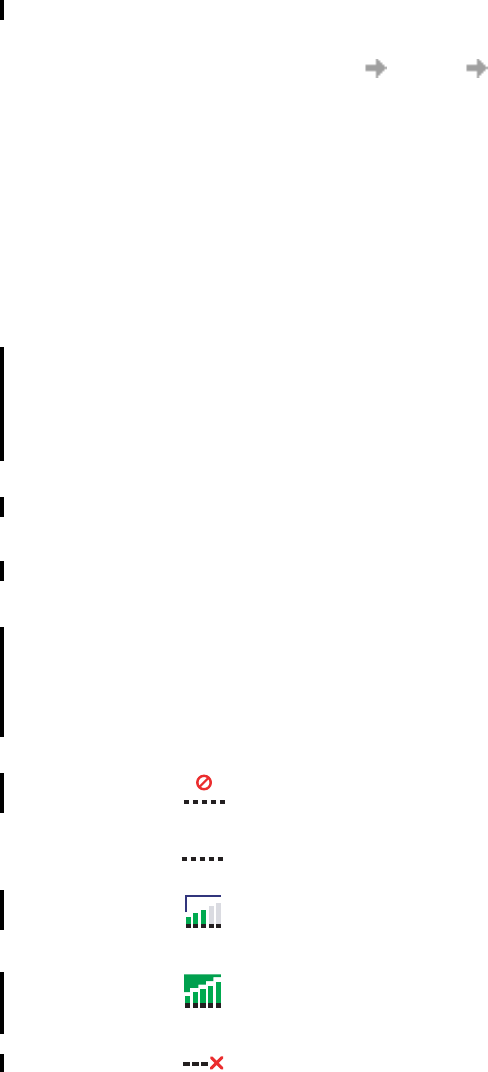
Start Using Wireless Manager 13
•Making Windows Network Connections Visible
The Windows connection icons, displayed in the system tray, normally disappear once a
connection is made. This means that you may not necessarily see a icon corresponding to each
of the icons for your GPRS/EDGE and CSD.
To make the icon visible, follow the steps described below.
• Right click the appropriate icon and select Open Network Connections. Alternatively
select Start Settings Network Connections.
• A dialog opens displaying all the network and dial-up connections available on your PC.
Right click the one you want to edit.
• Click the Show icon in taskbar when connected box. Click OK to close the dialog.
When you have an active connection use your mouse to hover over the icon to view
connectivity details.
•PC Card icon
Indicates that a PC card is present and allows the user to see certain properties and also
to stop/remove the card.
Safe Removal of the EDGE PC Card
You must stop the EDGE PC Card before attempting to remove it.
1. Close any active EDGE PC Card Networking Connections.
2. Exit Wireless Manager.
3. Click on the PC Card icon. A list of currently connected PC Cards is displayed. Select Stop
Sony Ericsson EDGE Wireless Card.
4. A dialog is displayed telling you it is safe to remove the card.
5. The EDGE PC Card can now be removed safely.
Important!
Incorrect removal of the EDGE PC Card can damage the card.
Wireless Manager Icon Status
The Wireless Manager Icon displays the status of the EDGE PC Card network connection.
Radio is set to off or the Wireless Manager has disconnected the EDGE PC
Card
The radio transmitter is enabled, but there is no GSM or GPRS service available
The EDGE PC Card has GSM service and indicates a signal strength of 3 out of
5 bars. CSD, SMS and fax (GC82 only) may be used, provided these are
supported by the subscription. GPRS/EDGE is not available
The EDGE PC Card has GSM and GPRS/EDGE service.
If EDGE connectivity is available there is no visible indication of this in the
Wireless Manager.
Wireless Manager is waiting for the EDGE PC Card to be inserted.
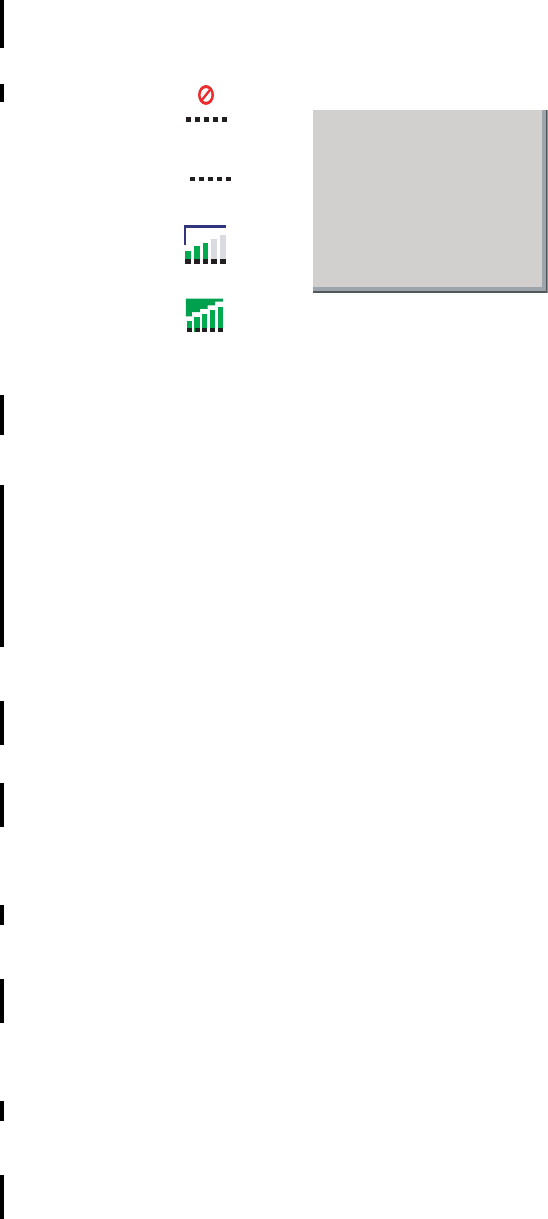
14 Start Using Wireless Manager
The Wireless Manager Icon Menus
Right click one of the following icons to see the EDGE PC Card GPRS/EDGE menu options.
Note:
Some of these menu options are disabled, depending on the current state of the EDGE PC
Card.
Note:
EDGE capability is not indicated by the EDGE PC Card GPRS/EDGE icons.
The Wireless Manager Icon menu options are described below.
Open Wireless Manager
Select Open Wireless Manager or double click on the Wireless Manager icon to open the Wireless
Manager.
Radio Status
This menu option is dynamic. It monitors the current state of the EDGE PC Card radio transmitter
and gives you the option to switch to the opposite state, for example, if your EDGE PC Card Radio
transmitter is on the menu option reads Turn Radio Off.
You can also set the status of the radio transmitter by selecting Turn Rad io On/Off in the EDGE
PC Card Manager File menu.
Connect/Disconnect
If you are currently disconnected the menu gives you the option to connect to the most recently used
EDGE PC Card connection. If you are connected the menu gives you the option to disconnect.
Help
Opens the Wireless Manager Online Help. You can also launch the Online Help from the Wireless
Manager Help Menu. Pressing F1 in any of the Wireless Manager dialogs opens the relevant help
screen.
About
Displays a dialog that contains Wireless Manager software information.
Hide to Tray
Select the Hide to Tray option to visually close Wireless Manager leaving only the Wireless
Manager Icon visible in the system tray. Use the Open Wireless Manager to view the software
again.
or
or
or
The EDGE PC Card GPRS/EDGE menu is displayed.
Open GC82 Manager
Turn Radio Off
Connect to MyGPRSservice
Help
About GC82 Manager
Hide to tray
Exit

Start Using Wireless Manager 15
Exit
Closes the Wireless Manager application, the Wireless Manager Icon will remain in the system tray
if you have set it to run in the background. See Wireless Manager Preferences below for more details.
Wireless Manager Preferences
You can change the general behavior of the Wireless Manager by selecting specific options in the
Preferences... dialog.
1. Select Preferences... in the File menu. The Preferences dialog opens, the Radio Power tab
is displayed.
Radio Power Tab
You can use this tab to manage the state of the radio transmitter.
Enable Radio immediately
when card inserted
You should normally leave this checkbox turned off.
When enabled, the Windows driver turns the radio
transmitter on when the card is inserted and leaves
it enabled even when the card is not in use. You should
check this option if your Windows logon requires you to log
on using a dial-up connection, see Windows Log on Using
GPRS/EDGE Dial-up Connection on page 19 for more
details. When you click OK to activate this option the
Wireless Manager displays the following dialog.
When this option is selected, the Wireless Manager radio
power startup and shutdown choices are disabled.
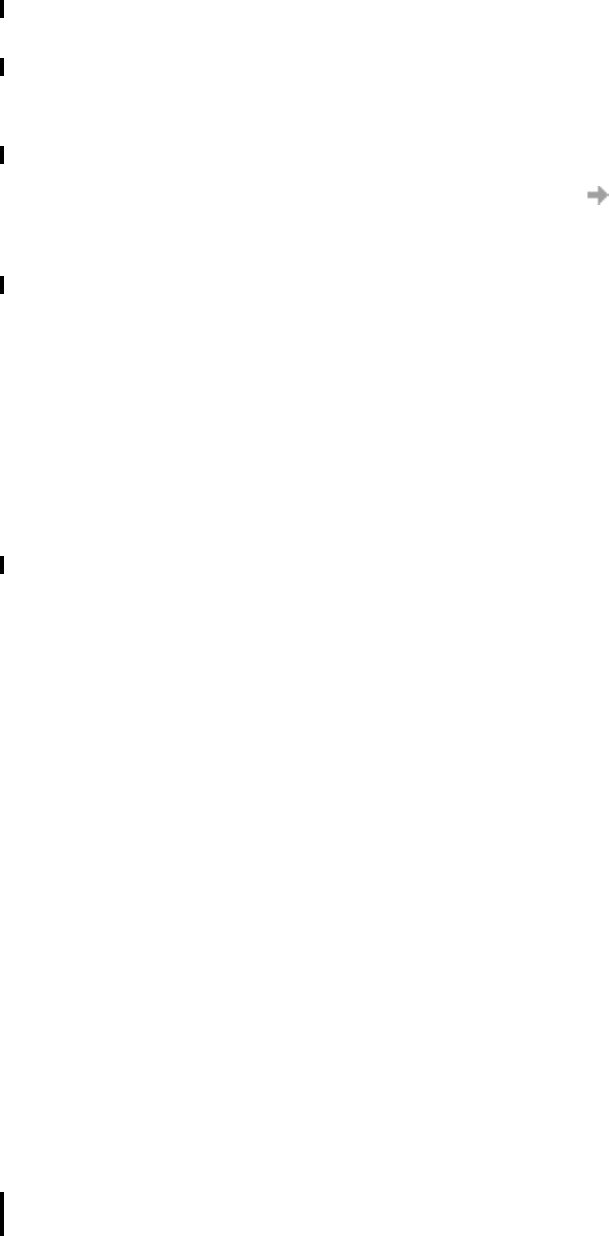
16 Start Using Wireless Manager
The radio mode you specify at Wireless Manager start-up appears selected on the Radio tab.
Text Messaging Tab
You can use this tab to enable reception of specific message classes from the SMS Cell Broadcast
service and to set the SMS received audio alarm to on or off. Select the radio buttons to activate
the options.
Example of SMS Cell Broadcast message types:
To enter multiple SMS Cell Broadcast message types separate each entry with a comma,
for example, 000, 034, 076.
Note:
SMS Cell Broadcast message types are network operator specific. Contact your network
operator for more details.
This screen also allows you to set a validity period for the SMS messages that you are sending.
If your message can not be delivered, for example, if the recipient hasn’t inserted their EDGE PC
Card, the validity period tells your service centre how long to keep trying to send the message.
On When the Wireless Manager is running in radio on mode
it is registered to the network and connections can
be made and SMS sent and received. The radio can
be enabled in several ways;
•Select Radio On when the Wireless Manager starts.
• Specify the required radio state in
Preferences Radio Power.
See Wireless Manager Preferences on page 15 for
more details.
Off Radio Off indicates that the EDGE PC Card will not
register to the mobile network. You may perform non-
communication related activities such as phone book
maintenance, but you must turn on the radio in order to
make a connection or to send/receive SMS.
Ask Me Triggers a dialog to be displayed every time the PC
is turned on. The dialog asks you if the radio transmitter
should be turned on or off during the active PC session.
This is also called Aeroplane mode, because it prevents
the radio transmitter automatically turning on. This is
a useful feature in areas where radio transmitters are
not allowed; aircrafts, hospitals or blasting areas.
Your EDGE PC Card is set to Ask by default.
Turn Radio Off At shutdown the radio is turned off.
Reset card Turns the radio off and resets the card.
Code: Cell Broadcast Message
000 Index
010 News Flashes
020 Hospitals
030 Long-distance road reports
040 Weather
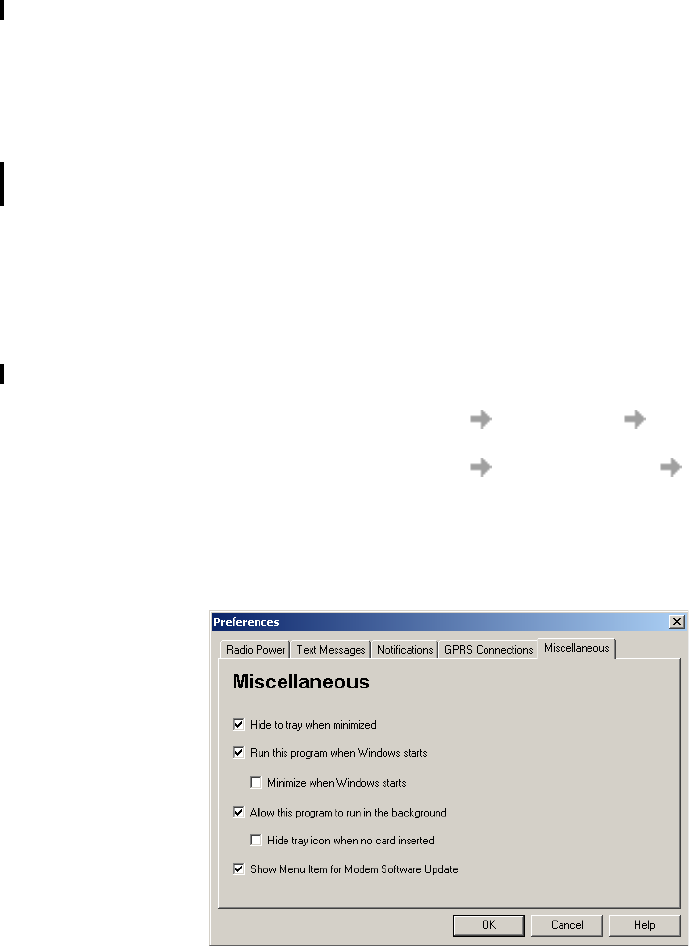
Start Using Wireless Manager 17
Notifications Tab
Click the Notifications tab. You can decide if you want to display a splash screen every time
Wireless Manager is opened or closed and a program end confirmation box. Select the radio buttons
to activate the options.
GPRS Connection Tab
Establish GPRS connection at startup
Select this option to automatically connect to your chosen network when Wireless Manager is
started. Wireless Manager waits until GPRS is registered and then it establishes the specified GPRS
connection.
Simply select the name of the connection to be established from the drop down list.
To automatically connect when you start or restart your PC see the example below. If you need
to connect at Windows log on see Windows Log on Using GPRS/EDGE Dial-up Connection
on page 19.
Example: If you want your EDGE PC Card to be available and a GPRS internet connection
to be automatically established when you boot your laptop:
- Set Preferences Miscellaneous Run this program when
Windows Starts
- Set Preferences GPRS Connection Establish GPRS Connection
At Startup and select the GPRS connection required.
Miscellaneous Tab
Click the Miscellaneous tab.
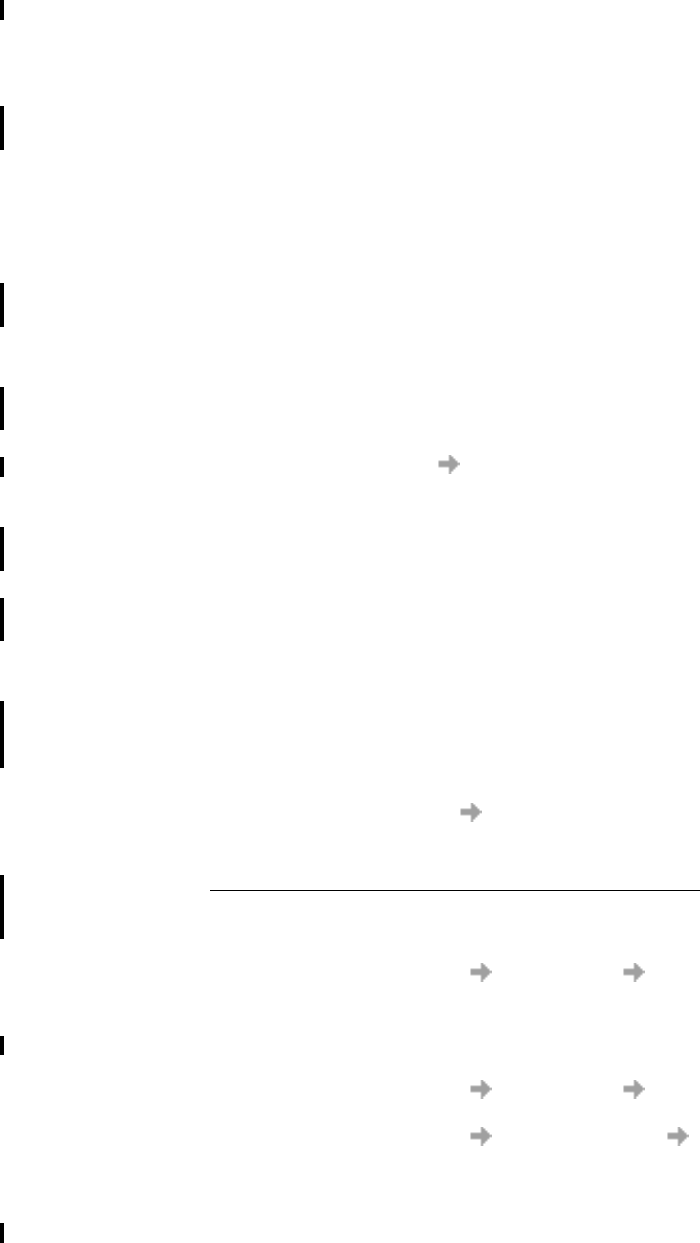
18 Start Using Wireless Manager
•Hide to tray when minimized
If enabled, when the Wireless Manager is minimized, it removes any window from the taskbar,
and only shows the small icon in the system tray. To re-open the main window, double-click
the tray icon, or select open from the icon menu.
•Run this program when Windows starts
If enabled, the Wireless Manager starts when Windows is started. If a EDGE PC Card is
detected, the Wireless Manager runs. If not, the program closes (and runs in the background if
permitted).
When used with Establish GPRS connection at startup, this allows a GPRS session to be
automatically connected when the user logs on, see Windows Log on Using GPRS/EDGE Dial-
up Connection on page 19 for more details.
•Minimize when Windows starts
If enabled, the Wireless Manager starts when a user logs on to Windows, it appears as an icon in
the task bar only. If a EDGE PC Card is detected, the Wireless Manager runs and connects. If
not, the program closes (and runs in the background if permitted).
•Allow this program to run in the background
If enabled, the Wireless Manager runs in the background, waiting for a EDGE PC Card to be
inserted. When the card is detected, the Wireless Manager automatically opens and begins normal
operations.
When the close box, or File Exit is selected, the Wireless Manager closes but does not exit.
It releases control of the card, so it may be stopped and removed, and runs in the background.
You can start the program again from the Start menu, double-clicking the system tray icon,
or by re-inserting the EDGE PC Card.
You can stop Wireless Manager running in the background by right clicking on the PC screen
and selecting Exit.
If you attempt to start Wireless Manager with no EDGE PC Card inserted a warning dialog is
displayed, informing you that the EDGE PC Card is not present, and Wireless Manager switches
back to background mode.
•Hide tray icon when no card inserted
If this option is selected, Wireless Manager runs in background mode, the Wireless Manager
icon is not displayed in the system tray. If the card is inserted, the icon reappears and the
Wireless Manager is started.
•Show menu item for Modem Software Update
If this option is checked, a File Modem Software Update... menu item is enabled. Selecting
this menu command prepares the modem to receive a software update from the Sony Ericsson
Update Service. More information about this service can be found at
http://www.sonyericsson.com/updateservice/EDGE PC Card/.
Examples: If you want to activate your EDGE PC Card when the laptop is booted, so that it is
ready to make a connection and send/receive SMS:
- Set Preferences Miscellaneous Run this program when Windows
Starts.
If you want your EDGE PC Card to be available and a GPRS internet connection
to be automatically established when you boot your laptop:
- Set Preferences Miscellaneous Run this program when Windows
Starts.
- Set Preferences GPRS Connections Establish GPRS Connection
At Startup.
- Select the GPRS connection required.
If you remove the EDGE PC Card during usage and want it to be automatically
reactivated when you re-insert it:
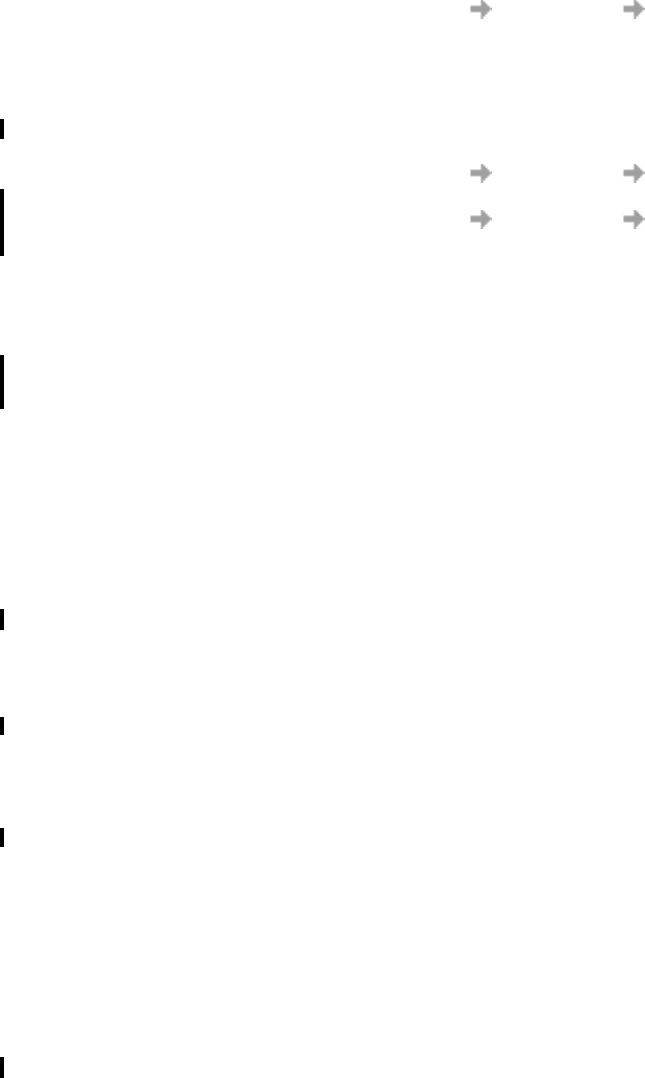
Start Using Wireless Manager 19
- Set Preferences Miscellaneous Allow this program to run in the
background.
Note: If you have Establish GPRS connection at Startup set, then the connection
will also be automatically established when you insert the card.
If you want to start the laptop with the EDGE PC Card removed and have it
automatically activated when it is later inserted:
- Set Preferences Miscellaneous Run this program when Windows
Starts.
- Set Preferences Miscellaneous Allow this program to run in the
background.
Windows Log on Using GPRS/EDGE Dial-up Connection
The EDGE PC Card supports the Windows Log on using dial-up connection feature.
To log on to Windows using a dial-up connection the EDGE PC Card must be inserted and the radio
enabled before you log on. To enable the radio prior to logon, select Enable radio immediately
when card inserted checkbox on the Radio Power preferences tab, see Radio Power Tab
on page 15 for more details.
Important!
Never start your PC in this mode if you are in a location where mobile devices shouldn’t
be used, for example, on an aeroplane, in hospital or near a blast site.
Only check this option if you need to log on to a Windows Domain via a wireless dial-up connection.
This will permit the EDGE PC Card to register with the network and establish a connection when the
Windows logon screen is displayed.
Note:
It is not possible to display network status or signal strength during the Windows logon
procedure, so you should allow enough time for the EDGE PC Card to find and register with
the wireless network prior to attempting to log on.
The dial-up connections available to the Windows Logon must have been created by a user account
with Administrator privilege and designated For all users. This must be done using the Windows
Network Connection Wizard, because the Wireless Manager can only create connections for the
current user ID.
Normally the Windows Logon using dial-up connection will be using a CSD session to a corporate
network, so that the logon credentials can be validated by a Windows Domain Server.
There may be special circumstances where a GPRS dial-up connection is required for logon.
To create a GPRS dial-up connection, follow these steps:
1. Create the Windows dial-up connection using the Windows Network Connection Wizard.
For the telephone number, use *99***3#.
2. Set the GPRS context parameters in the EDGE PC Card using the following AT commands.
Type the AT Commands into the Windows Hyperterminal program.
AT+CGDCONT=3,“IP”,“<AccessPointName>”,“”,0,0
where <AccessPointName> is the name of the special GPRS access point for your corporate
GPRS service.

20 Start Using Wireless Manager
Note:
In this example, we used GPRS Context 3. There are 10 possible contexts supported
by the EDGE PC Card (1..10). Context ID 2 is reserved for use by connections created
by the Wireless Manager.
Refer to the AT Command Manual or contact your service provider for further assistance.
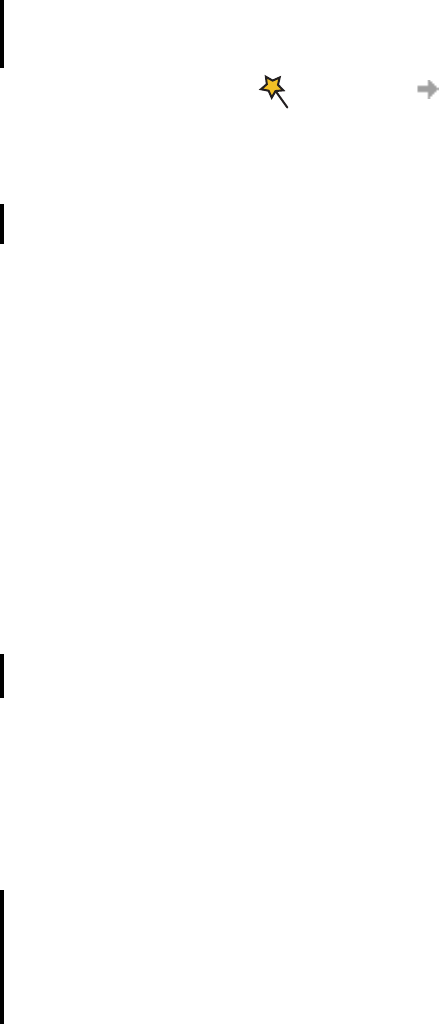
Create a Connection 21
Create a Connection
Your mobile operator may have entered predefined customised connection settings for you. Check
the connection drop-down menu for any existing entries, if they are available go directly to Using
your Connection on page 23.
1. Click or select View Connection Wizard. The Connection Wizard opens.
2. Select the radio button next to Create a new connection, enter a name, for example ‘My
Connection’, click Next.
Note:
Your connection name should not exceed 16 characters for it to be fully visible in Wireless
Manager.
3. The Type of Connection screen opens. From here you select the type of connection you require:
• For GPRS/EDGE see steps 4 to 8
• For CSD see steps 9 to 12
GPRS Connection
4. Select GPRS/EDGE. Select your Network Operator from the Choose Network drop down list.
If your Network Operator isn’t listed selected <Other>. Click Next.
See Network and Subscription on page 7 for more information on GPRS.
Note:
Type the first letter of the Network Operator you require into the field to list all the operators that
start with that letter.
5. If the Access Point Name dialog opens, select the APN you want to use from the list displayed.
If no APNs are listed contact your Network Operator and ask them to supply an APN.
6. To modify the selected APN’s settings, Click Advanced.... See Appendix A - Connection
Parameters on page 62, for descriptions of the updateable parameters in the Advanced dialog.
Click Apply to save any changes before closing the dialog. Click Next.
Note:
Your connection will automatically switch to EDGE when the network is available, allowing your
PC Card to work at faster speeds.
7. If the operator you have selected in step 4 does not require a User ID and Password leave this
screen blank if it is displayed. If you have to logon to your service provider, enter you User ID
and Password into the specific fields. If you want to enter your User ID and PAssword every
time you connect tick the box provided. Click Next.
Note:
Some versions of Windows® deliberately change the number of asterisks that represent
a password and place asterisks in the password field when the password is blank in order
to make the display secure.
8. Click Finish to create your connection or Back to review your settings.
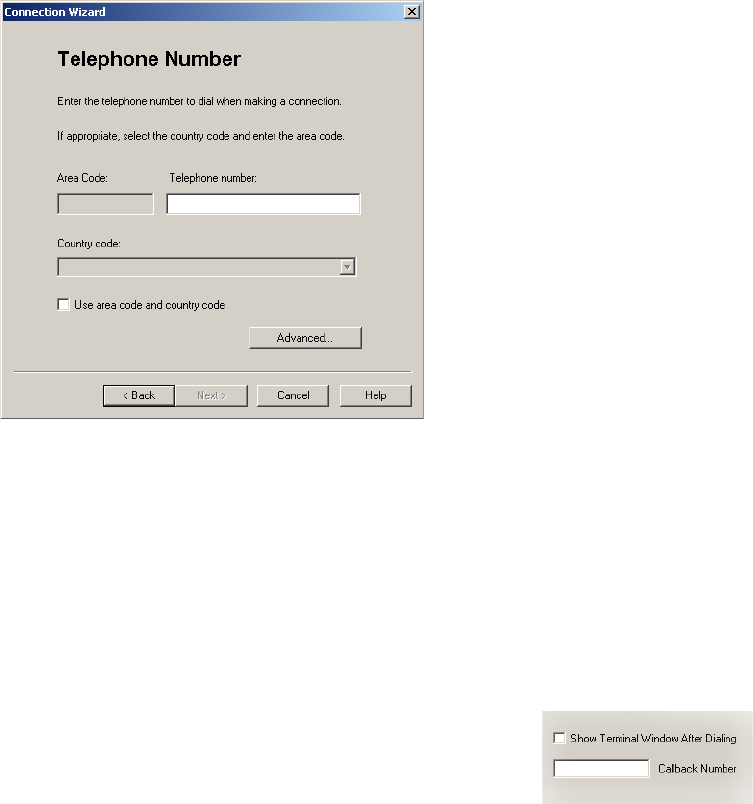
22 Create a Connection
CSD Connection
9. Select CSD. Select your service provider from the Choose Network drop down list. If your
service provider isn’t listed select <Other>. Click Next.
10. If you selected a Network Operator from the Choose Network drop down list, the telephone
number screen should be automatically filled in.
If you selected <Other> from the Choose Network drop down list; enter the number you need
to dial to connect to your Network Operator in the Telephone Number field; include your
country and area code. Ensure Use Area Code and Country Code is de-selected.
Note:
Contact your Network Operator for a telephone number if necessary.
11. Click Advanced.... you can specify your preferred CSD network connection speed from the
drop down list and the method you want to use to connect to the network, on the Speed tab of
the Advanced dialog. Click Next.
Note:
If you are unsure which speed to choose from the Speed tab, start with Analogue 9600,
and check to see if it works. Once your connection works on Analog, you can try the V110/V120
settings to see if faster speeds are available. V110/V120 also connects faster than analog. When
roaming you may need to repeat this procedure to adapt your settings to the capability of the
local network operator.
12. Select the Options tab in the Advanced dialog to specify
a callback number, if required. Callback is a service that allows
the call direction to be reversed. If you want to watch the progress
of a callback in a terminal window click the Show Terminal
Window After Dialing box.
See Appendix A - Connection Parameters on page 62,
for descriptions of the updateable parameters in the Advanced dialog. Click Apply to save
any changes before closing the dialog.

Create a Connection 23
13. If you need a User ID and Password to logon to your service provider enter them into the
specific fields. If you don’t need a username and password leave the fields blank. Click Next.
Note:
Some versions of Windows® deliberately change the number of asterisks that represent
a password and place asterisks in the password field when the password is blank in order
to make the display secure.
14. Click Finish to create your connection or Back to review your settings.
Modify a Connection
1. Select Modify a Connection. The Select a Connection drop down menu is activated.
Click on the menu and select the connection you want to modify.
2. Click Next.
3. Change settings as required.
Delete a Connection
1. Select Delete a Connection. The Select a Connection drop down menu is activated.
Click on the menu and select the connection you want to delete.
2. Click Next. The Success screen is displayed. Click Finish to close the Connection Wizard.
Using your Connection
To Connect
1. Open Wireless Manager.
2. If requested enter your SIM Card PIN and click OK. The Status screen is displayed.
3. Select the connection you require from the drop down list and click Connect. If requested enter
your User ID and Password.
To disconnect an active connection
1. Click Disconnect on the Status screen.
The Wireless Manager ends the connection.
Alternatively:
Right click on the Wireless Manager icon in the system tray and select Disconnect.
Note:
You can also use the Preferences dialog to set up auto connection when the Wireless Manager
is opened. See Wireless Manager Preferences on page 15 for more details.

24 Create a Connection
Browse the Internet
You can connect to the Internet using a CSD or GPRS/EDGE connection:
1. Open your preferred connection from the Status screen. See Using your Connection on page 23
for details on opening a connection.
2. Start your Internet browser. You are online and can browse the Internet.
Send and Receive emails
You will need an email program installed on your PC in order to send and receive emails. You can
send and receive emails using a CSD or GPRS/EDGE connection:
1. Open your preferred connection from the Status screen. See Connection on page 26 for details
on opening a connection.
2. Start your email program. You are online and can send and receive emails.
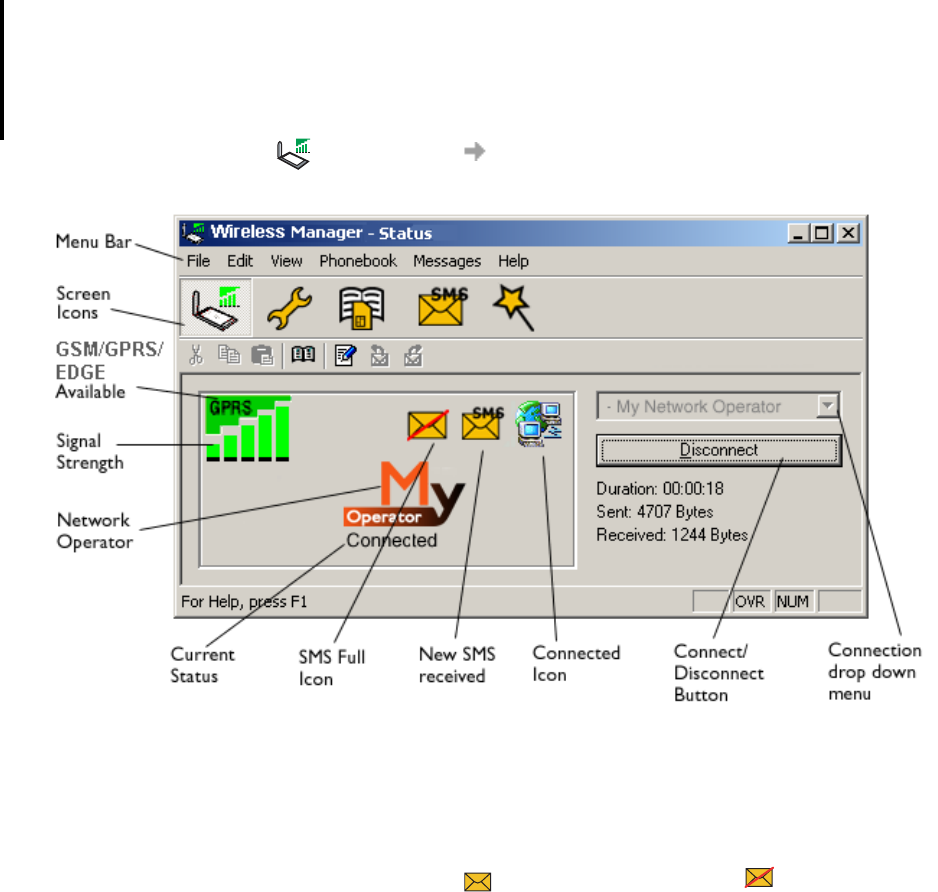
Wireless Manager Status Screen 25
Wireless Manager Status Screen
The Status Screen is displayed when Wireless Manager opens. You can also open the Status screen
by clicking or selecting View Status.
The Status screen shows detailed SIM card and network status information.
The left side of the screen shows graphical icons, representing:
• Receive signal strength
• GPRS/EDGE service status
• Unread SMS Text Message status (or SIM Full indication ). See Wireless Manager
SMS Messages Screen on page 33 for more details.
• Connection status
The left side of the screen also displays:
• The current Network Status, e.g. searching, radio off
• The connection progress messages
The right side of the Status screen displays connection details. When a connection is established,
the connection statistics (duration, bytes transmitted, bytes received) are displayed and updated
at regular intervals.
Note:
Statistics display is not supported on Window 98(SE) or Me platforms. To view statistic data
when using these operating systems hover your mouse cursor over the standard Windows Dial-
up Networking icon.
SMS

26 Wireless Manager Status Screen
Connection
To connect, cancel or disconnect a GPRS/EDGE or CSD data session
use the Connect/Disconnect drop down menu. The menu displays all the
connections you have defined, so you can quickly select the required
connection.
The Control button, located underneath the drop down menu, changes it’s
appearance depending on the state of the EDGE PC Card connection. The
button allows you to:
• Initiate a connection (Connect)
• Cancel connection attempt (Cancel)
•Disconnect (Hang-up) an existing session
To create a connection see Create a Connection on page 21.
Note:
You can also launch or terminate a CSD dialup networking sessions directly from the Windows
Network Connections icon.
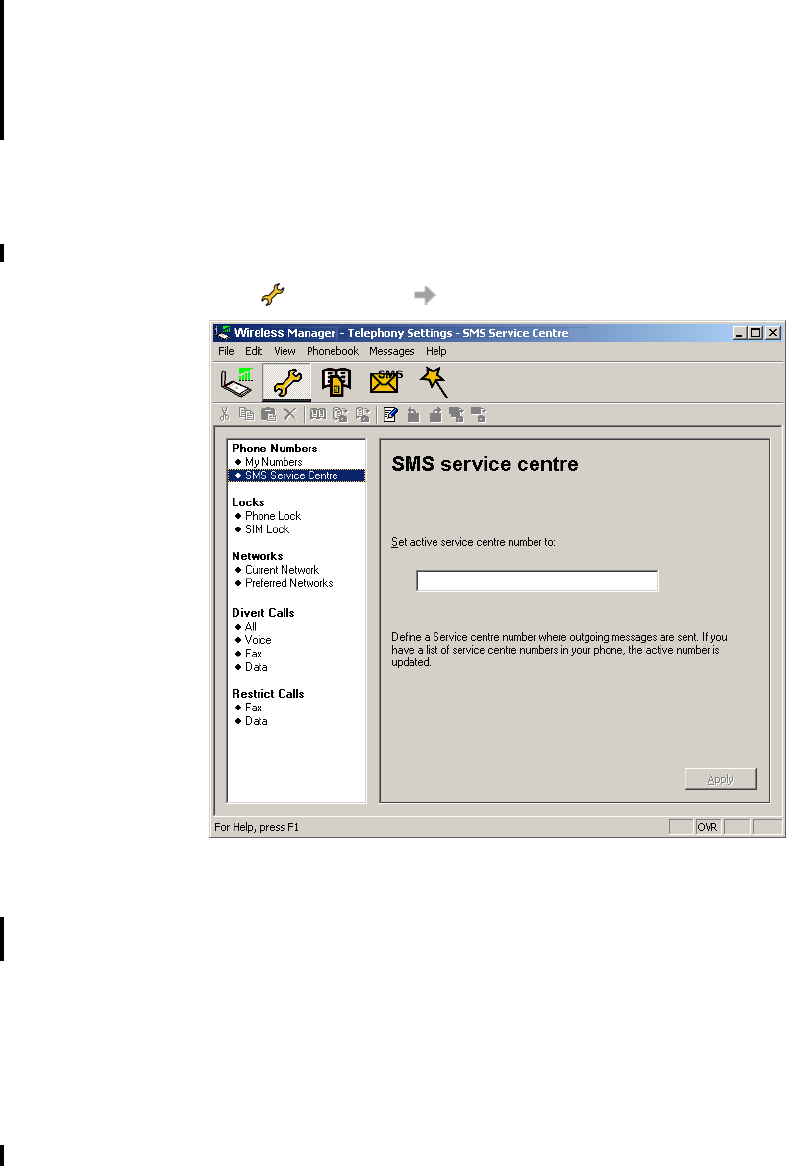
Wireless Manager Telephony Settings Screen 27
Wireless Manager Telephony Settings Screen
The Telephony Settings screen allows you view and change the GSM settings of the EDGE PC Card.
The functions of the Telephony Settings screen are very similar to the settings that you have access
to via a mobile phone’s display.
Note:
Your EDGE PC Card has to be connected to your computer to make changes to the settings.
1. Click or select View Telephony Settings.
The window is divided into two areas: the navigation area on the left and the information area
on the right.
When you have selected a setting in the navigation area, Wireless Manager retrieves the current
setting information from the EDGE PC Card and displays the information in the right area.
Phone Numbers
My numbers
You can list all your own numbers here. The numbers are for personal reference only and have
no operational effect on the EDGE PC Card.
Voice line 1 and 2:
The voice number or numbers issued with your SIM card that you use for normal voice calls.
If you have line 2 (alternate line service) enter in the Voice Line 2 number field.
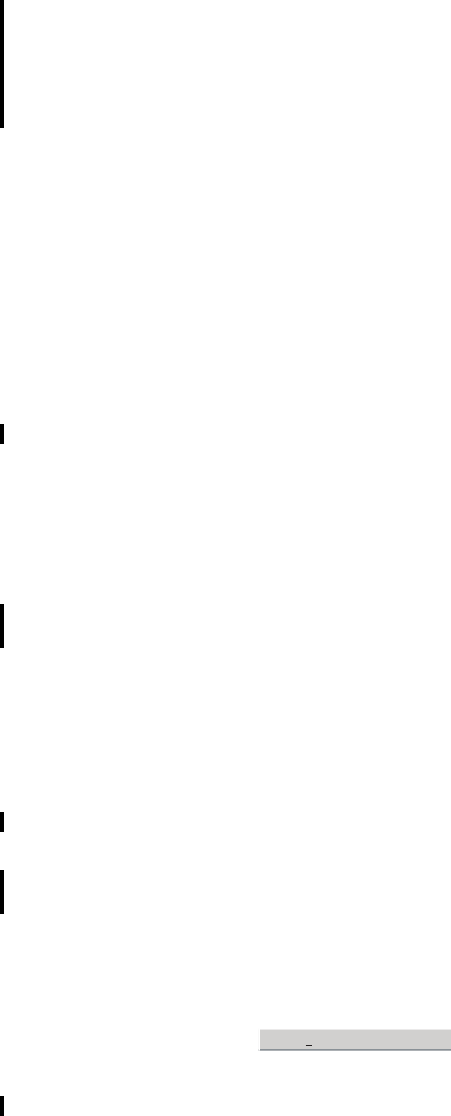
28 Wireless Manager Telephony Settings Screen
Data:
The number used to make a data call to the EDGE PC Card (Mobile Terminated).
Fax: (GC82 only)
The number used to send a fax to the GC82.
Click Apply when you have finished, to transfer the changes back to your GC82. This may take
a few seconds.
SMS Service Centre
When you send a text message it goes to your operator's service centre, they then forward it to the
correct recipient. The SMS service centre is identified by a telephone number.
Note:
The SMS Service Centre number is normally read automatically from your SIM card.
To Set or change the service centre address:
1. Enter your operator's service centre phone number in the Number text box.
2. Click Apply to transfer the setting to your EDGE PC Card.
Locks
Phone lock
The phone lock protects the EDGE PC Card against unauthorized use if it is stolen and used with
another SIM card. Phone Lock is not activated when you buy the EDGE PC Card.
You can use this screen to change the default security code (0000) to any four to eight digit
personalized code.
You can set the Phone Lock Status to one of the following states:
•On - A brief message Phone lock is displayed each time you turn on the computer. The Enter
phone lock code dialog opens. Enter your code into the dialog and click OK.
•Off - The EDGE PC Card is not locked.
•Automatic - If the Automatic setting is selected, the message Phone lock only appears when
a different SIM card is inserted into the EDGE PC Card. After the security code has been
entered correctly, the EDGE PC Card can be used with the new SIM card.
Note:
The Phone Lock code has four to eight digits and is shown as asterisks upon entry in the dialog.
To Change the Phone Lock code:
1. Click .
2. The Change the Phone Lock Code dialog opens. Make the required changes and click OK.
3. Click Apply when you have finished, to transfer the changes back to your EDGE PC Card. This
may take a few seconds.
Change Phone Code
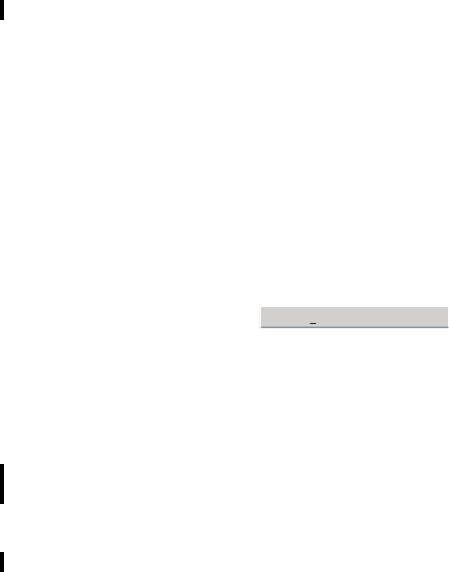
Wireless Manager Telephony Settings Screen 29
SIM lock
Some SIM cards are protected with a PIN (Personal Identity Number) at the time of purchase.
If the SIM card lock is activated, you have to enter the PIN every time you turn on your PC and open
Wireless Manager. If you enter your PIN incorrectly three times in succession, the SIM card is
blocked and you need a PUK code, from your network operator, to unblock the SIM card.
• To activate the SIM card lock, select the On radio button.
Caution!
Only activate the SIM card lock if you know the PIN code.
• To cancel the SIM card lock, select the Off radio button.
Note:
You have to use your PIN code to turn the SIM card lock off.
To Change the PIN Code:
1. Click .
2. Enter your old PIN code, followed by your new four to eight digit PIN code. Confirm the new
code by entering it again.
3. Click OK.
Note:
The SIM card lock only protects your subscription and not your EDGE PC Card from
unauthorized use. If you change your SIM card, the EDGE PC Card will still work with a new
SIM card.
4. Click Apply when you have finished to transfer the changes back to your EDGE PC Card. This
may take a few seconds.
Networks
Current Network
You can select which network you want to use by going to Networks and then choosing
Current Network.
Searching for the available networks:
• Click Retrieve, the current network appears in the box with all the other currently available
networks.
The available networks will fall into one of the following three categories:
• The home network.
• Available networks, networks that your home mobile operator has a roaming agreement with.
• Forbidden networks, you can’t use these networks except for emergency calls. If your home
network and a forbidden network come to an agreement that allows you to use the forbidden
network, you can select this network even though it is forbidden.
Change Pin Code...

30 Wireless Manager Telephony Settings Screen
Choosing another network:
1. Uncheck Automatically choose a network for me.
2. Select the network that you want to use.
3. Click Apply to transfer the setting to your EDGE PC Card.
The message Please wait appears briefly on the screen. If you are not allowed to use the network that
you have chosen, Forbidden is displayed.
Note:
GPRS is commonly available in GSM networks, but fewer roaming agreements are in place.
You may therefore need to explicitly select one of the available networks in order to use GPRS
when abroad. Check with your home operator to find out which networks are GPRS roaming
partners in the country or region in which you want to roam.
Preferred (network)
Note:
This option is only available if your operator provides it.
A list of preferred networks is stored on the SIM card. This is typically set up by your mobile
operator as part of SIM manufacture. Preferred roaming partners are placed in the list so that you
have the greatest range of available services when roaming. When the home network is not available,
the EDGE PC Card will check the available networks against the preferred network list and select
the one placed highest. Automatic network selection must be enabled.
If you want to add a new network:
1. Click Add, a new dialog with all the networks known to the EDGE PC Card appears on the
screen.
2. Select the network that you want to add and click OK.
3. Click Apply to transfer the setting to your EDGE PC Card SIM card.
If you want to delete a network from the list:
1. Select the network that you want to delete.
2. Click Remove.
3. Click Apply to transfer the setting to your EDGE PC Card’s SIM card.
If you want to re-arrange the order of the networks listed:
1. Select the network that you want to move.
2. Click the Move Up or Move Down arrows to rearrange the order.
3. Click Apply to transfer the setting to your EDGE PC Card’s SIM card.
Note:
If the list of preferred networks is full, the Add button is disabled (grey).
Forward Calls (Divert)
Note:
The EDGE PC Card does not make or answer voice calls. The forward function enables you
to send a voice call to an alternative number where it can be answered. For example, the
mobile network voicemail service. However you can make and answer fax (GC82 only) and
data calls, providing you have appropriate software on your PC to handle them.
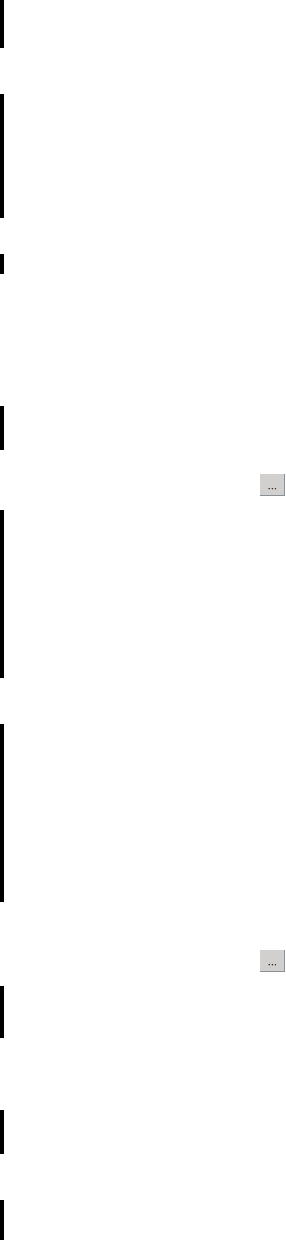
Wireless Manager Telephony Settings Screen 31
Voice
You can use the forwarding service to forward your voice calls to another phone number.
Note:
The Call forward service may not be available on all networks.
Selecting a call forward setting:
1. To obtain your current call forwarding settings from the network, click Retrieve.
2. Make your changes and select in which situation you want to forward your incoming calls.
You can select from four different diversion options:
–Always: this forwards all incoming calls to the phone number that you have entered in the
text box
– When busy
–No reply
–Not reachable: for example, when your phone is turned off
3. If you know which phone number to forward your calls to, type the number in the text box next
to the forward option you have chosen.
Or
Click to choose a phone number from your phone book.
4. Click Apply to transfer them to your EDGE PC Card. This may take a few seconds.
Your Line 1 forward setting has now been stored in the network.
Fax (GC82 only)
If you want to route your incoming fax calls to another number, you can use the Call forwarding
service.
Note:
The Call forward service may not be available on all networks. Also, if you are using the
Call restricting function, this may influence Call forwarding.
Selecting a fax forwarding setting:
1. To obtain your current fax forwarding settings from the network, click Retrieve.
2. Select Always if you want to forward all the incoming calls to a specific phone number.
3. If you know which phone number to forward your calls to, type the number in the text box next
to Always.
Or
Click to choose a phone number from your phone book.
4. Click Apply to transfer your settings to your EDGE PC Card. This may take a few seconds.
Your fax forward setting has now been stored in the network.
Data
If you want to route your incoming data calls to another number, you can use the Call forward
service.
Note:
The Call forward service may not be available on all networks. Also, if you are using the
Call restricting function, this may influence Call forward.
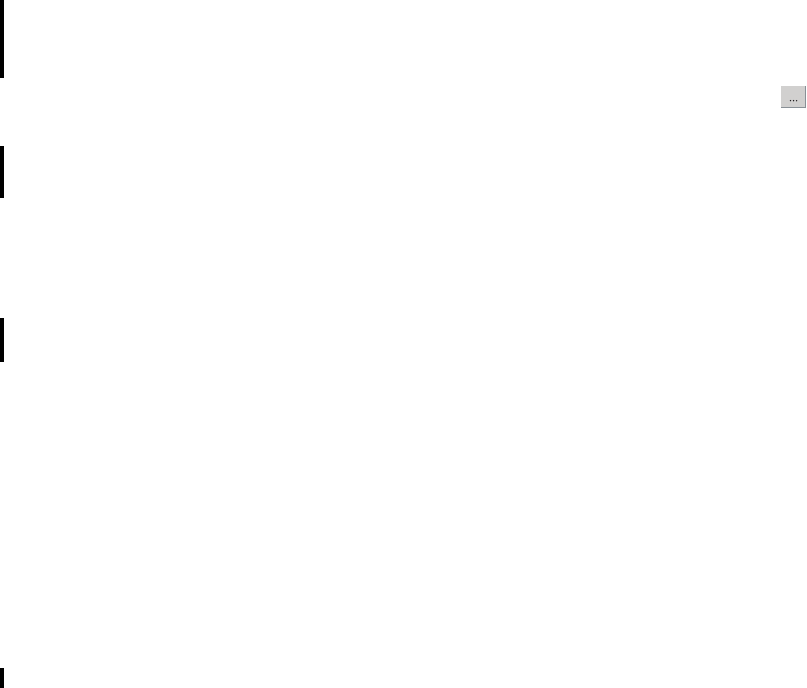
32 Wireless Manager Telephony Settings Screen
Selecting a data forward setting:
1. To obtain your current data forwarding settings from the network, click Retrieve.
2. Select Always if you want to forward all the incoming calls to a specific phone number.
3. Select the Always check box and enter the destination number or click to choose a phone
number from your phone book. Click OK.
4. Click Apply to transfer your settings to your EDGE PC Card. This may take a few seconds.
Your data forward setting has now been stored in the network.
Restrict Calls
Restricting a certain type of call means that this type of call cannot be made to or from your EDGE
PC Card. You can restrict different types of outgoing and incoming calls.
The following call types can be restricted:
• all outgoing calls.
• all outgoing international calls.
• all outgoing international calls except to your own country.
• all incoming calls.
• all incoming calls when you are abroad (when roaming).
A password, issued with your subscription, is required to turn a call restrict on or off.
Contact your network operator for further information.
Restricting Fax and Data Calls (GC82 only)
To Change the call restrict status for fax and data calls:
1. To get your current call restrict settings from the network, click Retrieve.
2. Tick the boxes next to the call types that you want to restrict.
Only select one outgoing and one incoming option.
3. When you have finished, click Apply.
4. Type your restriction password into the dialog and click OK.
Your call restrict settings have now been changed and stored in the network.
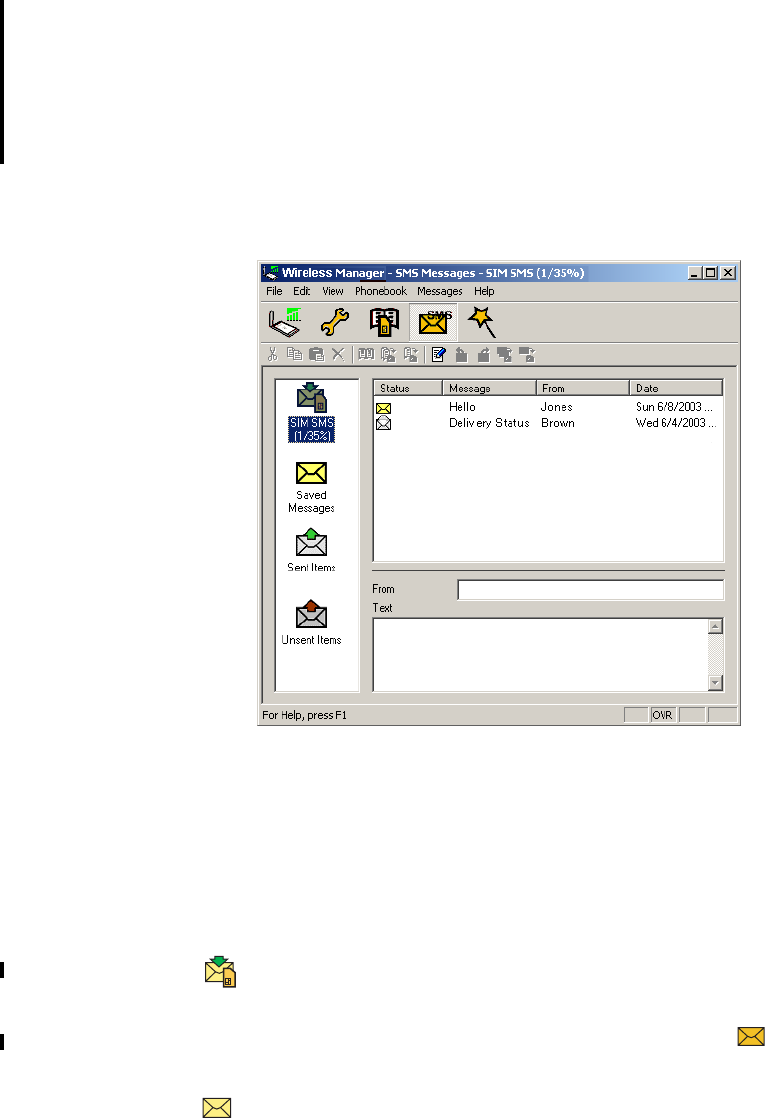
Wireless Manager SMS Messages Screen 33
Wireless Manager SMS Messages Screen
The Wireless Manager’s SMS Messages screen enables you to view, compose, edit, save, copy,
delete, reply or forward SMS messages from your EDGE PC Card to other mobile devices.
Note:
To use Message functionality SMS must be included in your subscription, contact your network
operator for more details.
The SMS Messages screen is split in to a left and right area.
The left area displays the folders; SIM SMS, Saved Messages, Sent Items and Unsent Items.
The right area displays the contents of the selected folder. The top half of the right pane displays
a list of received messages, sorted by date and the bottom half of the screen displays the content of a
selected messages, this is referred to as the Information View.
The folders and their names are static, you can not change them.
Click to display the contents of the SIM Inbox. When Wireless Manager is opened
any new SMS in the SIM Inbox are uploaded to the PC automatically.
A status flag indicates whether a message is read or unread.
If a new SMS arrives when the Wireless Manager is open is displayed on the
Status screen and the SMS audio sound is played, if enabled in the Setting dialog.
See Wireless Manager Preferences on page 15.
If you want to keep an SMS, use the copy or move menu options to place it in the
Saved folder. Click on the folder icon to display the contents of the Saved folder.
SMS
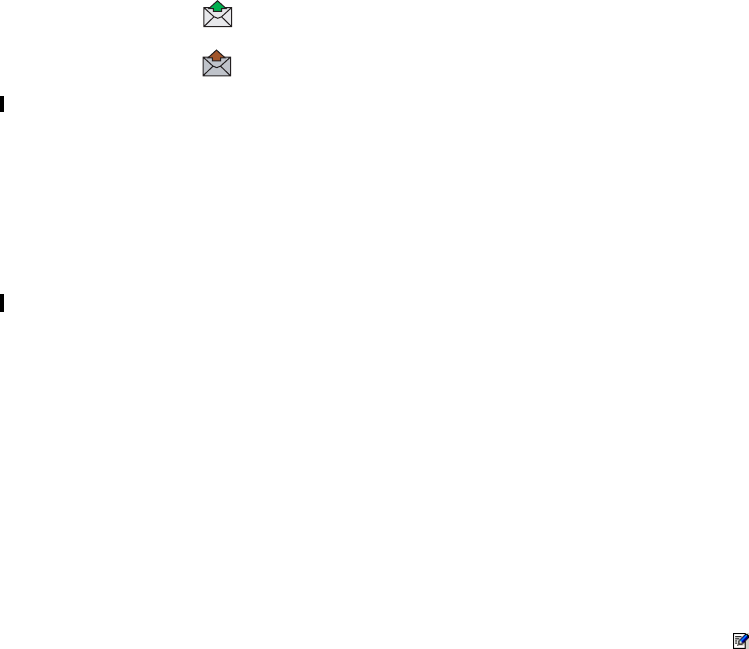
34 Wireless Manager SMS Messages Screen
Each time the SMS Messages screen receives a new SMS message from the SIM it checks the status
of the SIM Inbox. If the SIM Inbox is full, a SIM Full icon is displayed in the left pane of the screen,
see SIM Inbox is Full: on page 36.
Note:
For all the SMS Messages screen menu options to operate the EDGE PC Card must be
registered successfully on a network. You must have a GSM signal to Send SMS, the button
is disabled (grey) if you don’t have a signal.
Class 0 messages
If you receive a Class 0 message, it will appear in a pop-up dialog, which you can save or dismiss.
If you choose to save the message it will be stored in you Saved Messages folder.
SMS Manager Functionality
To Send an SMS:
1. Select Create New Message... from the Messages menu or click .
2. The New Message dialog opens.
3. Enter the recipient’s mobile phone number in the To: field or select a number from a phone
book by clicking Lookup...
To send an SMS to multiple numbers, hold down Ctrl when selecting the numbers from the
phone book.
4. Type your message into the Message: field.
5. If required you can click the Calculate SMS blocks to see how many SMSs your message will
be split into. Also you can check the Request Status Report to get confirmation when the SMS
arrives at its destination (if this service is supported by your network).
6. Click Send to send the SMS or Cancel to close the dialog without sending the SMS.
To Edit a Message:
When you are working with a message, you can edit the text by cutting, copying and pasting.
Moving Text:
1. Select the text you want to move, the text can be in another PC application.
2. Select Cut from the Edit menu or Ctrl and X on the keyboard.
3. Place the cursor where you want to insert the text and select Paste from the Edit menu or Ctrl
and V on the keyboard.
Note:
If you want to copy text, select Copy (Ctrl and C) from the Edit menu instead of Cut (Ctrl and X).
A copy of each SMS that you have sent is stored in this folder. Click on the folder icon
to display them.
Any composed messages that have not been sent are displayed when you click
on this icon.
SMS stored in this folder can be edited or sent when the EDGE PC Card is connected.
Any SMS that fail during transmission are also stored here, you can resend them at
any time.
Wireless Manager SMS Messages Screen 35
Reply to an SMS:
1. Select the folder where the message is located.
2. From the list, select the message you want to reply. The contents of the message are displayed in
the information view.
3. Select Reply in the Messages menu. A dialogue appears. The To: field is automatically filled
in and the original message is displayed in the Message: field.
4. If required you can click the Calculate SMS blocks to see how many SMSs your message will
be split into. Also you can check the Request Status Report to get confirmation when the SMS
arrives at its destination.
5. Type your reply and click Send.
To Forward an SMS:
1. Select the folder where the message is located.
2. From the list, select the message you want to forward. The contents of the message are displayed
in the information view.
3. Select Forward in the Messages menu or click (forward icon), a dialogue opens.
4. Enter the phone number in the To: field or click Lookup... to select a number from a phone book.
To send an SMS to multiple numbers, hold down Ctrl when selecting the numbers from the
phone book.
5. If required you can click the Calculate SMS blocks to see how many SMSs your message will
be split into. Also you can check the Request Status Report to get confirmation when the SMS
arrives at its destination.
6. Click Send.
Delete an SMS:
1. Select the folder where the message is located.
2. From the list, select the message you want to delete. The contents of the message are displayed
in the information view.
3. Select Delete from the Edit menu, or press the Delete button on your keyboard.
4. A confirmation message box opens, click Yes to delete the message.
Note:
To delete all messages, click Select All from the Edit menu before you select Delete.
Folder Management:
Sorting SMS:
1. Select the folder where the messages you want to sort are located.
2. Click the Date column heading to sort the SMS in ascending or descending date order.

36 Wireless Manager SMS Messages Screen
Moving SMS:
1. Select the folder where the message you want to move is located.
2. From the list, select the message. The contents of the message are displayed in the
information view.
3. Click Move to from the Messages menu. A progress dialog is displayed informing you that the
SIM card is being updated.
4. The selected message is moved.
Note:
To move all messages, click Select All from the Edit menu before you select Move to.
Copy an SMS:
1. Select the folder where the message you want to copy is located.
2. From the list, select the message. The contents of the message are displayed in the
information view.
3. Click Copy to from the Messages menu. A progress dialog is displayed informing you that the
SIM card is being updated.
4. The selected message is copied.
Note:
To copy all messages, click Select All from the Edit menu before you select Copy to.
SIM Inbox is Full:
When the Wireless Manager detects the SIM SMS storage is full, it displays on the Status screen
and in the SMS Messages screen. You must move or delete some SMS from the SIM Inbox to free
storage space so that you can continue receiving new SMS from the network. To do this you
can either:
• Move your SMS from SIM SMS to Saved Messages
• Right click on an SMS in SIM SMS and select delete.
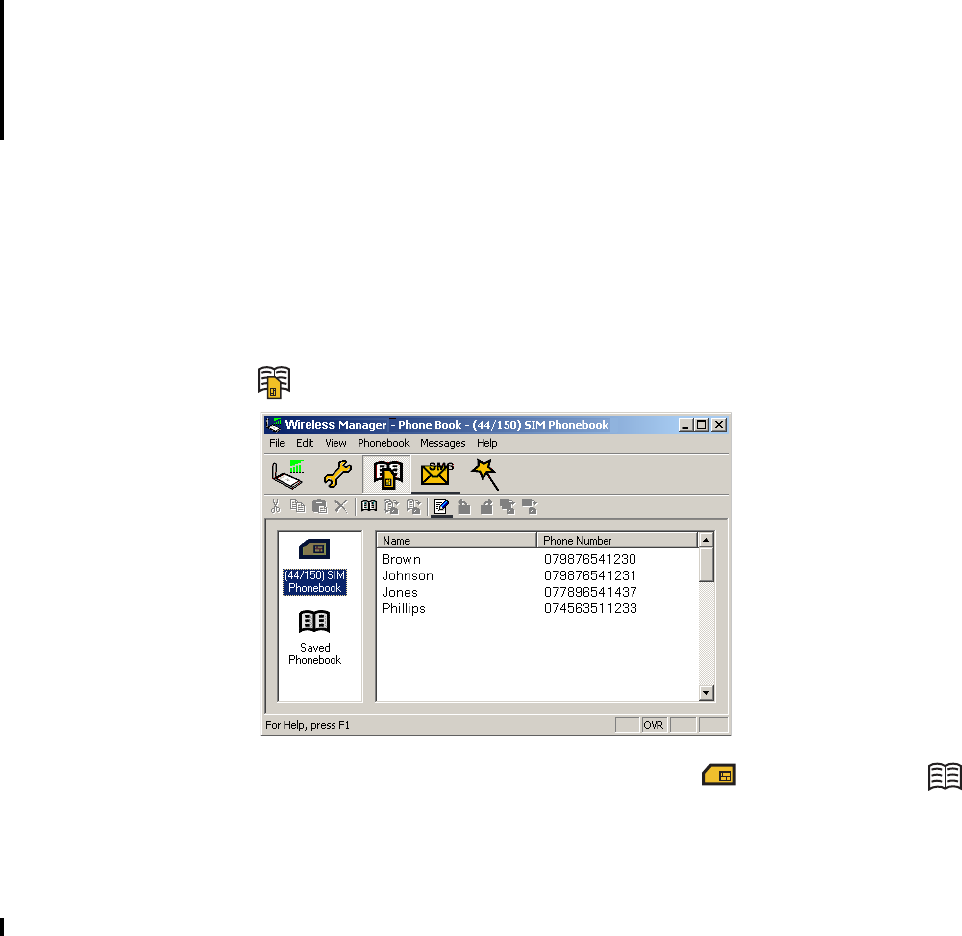
Wireless Manager Phone Book Screen 37
Wireless Manager Phone Book Screen
The Wireless Manager Phone Book screen helps you to organize your EDGE PC Card’s SIM Phone
Book.
The Phone Book Screen
A SIM Phone Book can easily become disorganized; you can use the Phone Book screen to manage
your SIM Phone Book entries.
You can add new numbers, edit existing numbers, export and import entries.
1. Click to display the Phone Book screen.
2. Icons appear in the left pane representing the SIM Phone Book and Saved Phone Book .
You can manage your Phone Book entries by copying entries to the SIM Phone Book or the
Saved Phone Book.
3. Click on the icon to display the Phone Book entries in the right pane.
Note:
Your EDGE PC Card must be inserted to display this information.
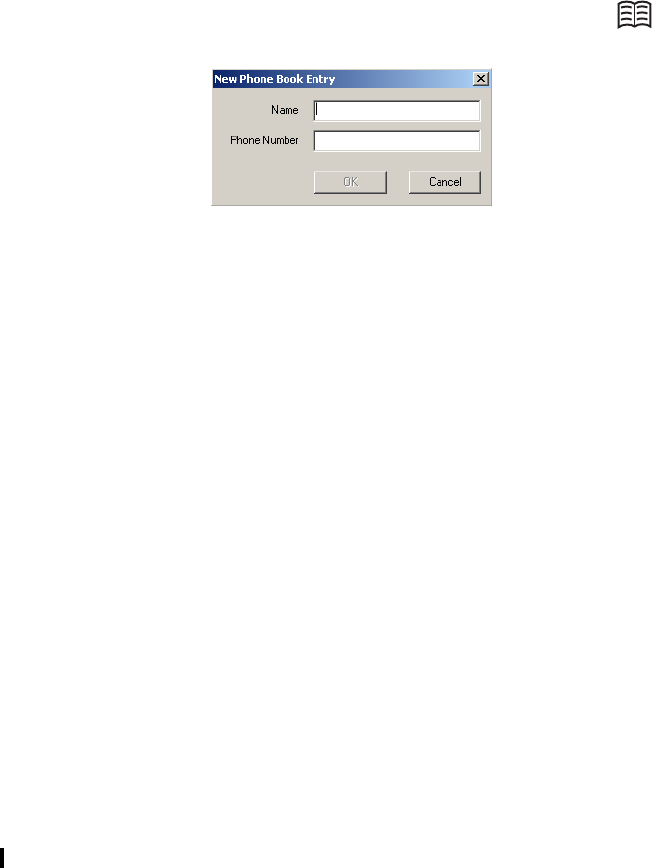
38 Wireless Manager Phone Book Screen
Phone Book Functionality
To Add a Number:
1. Select Add New in the Phone Book menu or click on the toolbar or key Ctrl and N.
2. The New Phone Book Entry dialog opens.
3. Enter the name and phone number.
4. Click OK to save the entry or Cancel to close the dialog.
Note:
Phone Book numbers are limited to 20 digits (including +) and names are limited
to 18 alphanumeric characters.
New entries are added to the next available SIM index position.
To Modify a number:
1. Select the number you want to modify.
2. Select Modify... in the Phone Book menu.
3. The Edit Phone Book Entry dialog opens.
4. The fields in the dialog display the current entry’s name and number.
5. Edit the information.
6. Click OK to save the entry or Cancel to close the dialog
If the modified entry is in the SIM Phone Book the changes are automatically sent to the SIM.
To Find Entries:
1. Select Find in the Phone Book menu or key Ctrl and F.
2. The Find dialog opens. Enter the text or number you want to search for in the Look for field.
The entry can be complete or incomplete.
3. Click Find. The Wireless Manager searches both Phone Books, when a match is found
it is displayed in the right pane. Click Find Next to search again.
4. Click Close when you have finished searching.
To Copy an Entry:
1. Select an entry from the SIM Phone Book or the Saved Phone Book.
2. Select Copy To in the Phone Book menu. The Copy To option is followed by the name of the
Phone Book you haven’t selected the entry from.
3. A duplicate entry is made in the specified Phone Book. The new entry is assigned the next
available position in the destination Phone Book.
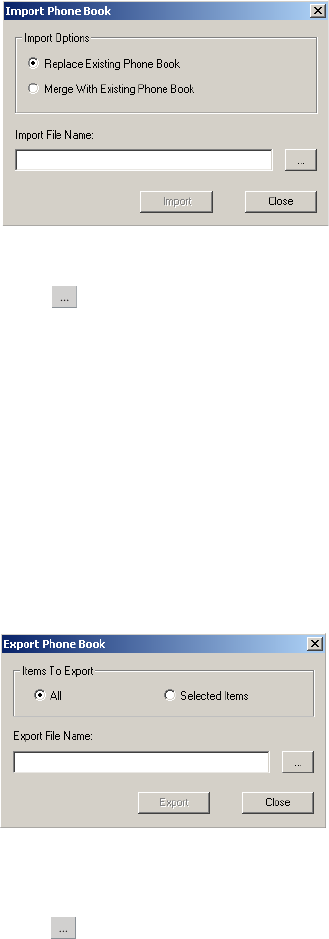
Wireless Manager Phone Book Screen 39
To Move an Entry:
1. Select an entry.
2. Select Move To in the Phone Book menu. The Move To option is followed by the name of the
Phone Book you haven’t selected the entry from.
3. The entry is moved from its current Phone Book and placed in the selected one. The new entry
is assigned the next available position in the destination Phone Book.
To Import an Entry or Phone Book:
1. Select Import from the Phone Book menu.
2. Select the Replace Existing Phone Book or Merge with existing Phone Book radio button.
3. Click and browse to find the file you want to import.
Note:
The file must be a text file in comma separated value (CSV) format. Any invalid lines or files
will be ignored.
4. Click OK in the browse dialog. The path and file name are displayed in the Import File
Name field.
5. Click Import to complete the import procedure.
To Export an Entry or Phone Book:
1. Highlight the entries or open the Phone Book you want to export.
2. Select Export from the Phone Book menu.
3. Select All to export the entire Phone Book or Selected Items to export the highlighted entries.
4. Type a name for the file into the Export File Name field.
5. Click and identify the save location.
40 Wireless Manager Phone Book Screen
Note:
The file will be saved as a text file in comma separated value (CSV) format.
6. Click OK in the browse dialog. The path and file name are displayed in the Export File
Name field.
7. Click Export to complete the procedure.
Delete a number
1. Select the number that you want to delete.
2. Select Delete, from the Edit menu.
3. A confirmation dialog opens, click Yes to delete the number.
Note:
If you want to delete all numbers, select Select All from the Edit menu before clicking Delete.
To Send a New SMS Message:
1. Select an entry from a Phone Book.
2. Select Create New Message from the Messages menu.
3. A new SMS Message dialog is opened and pre-addressed with the selected entries details.
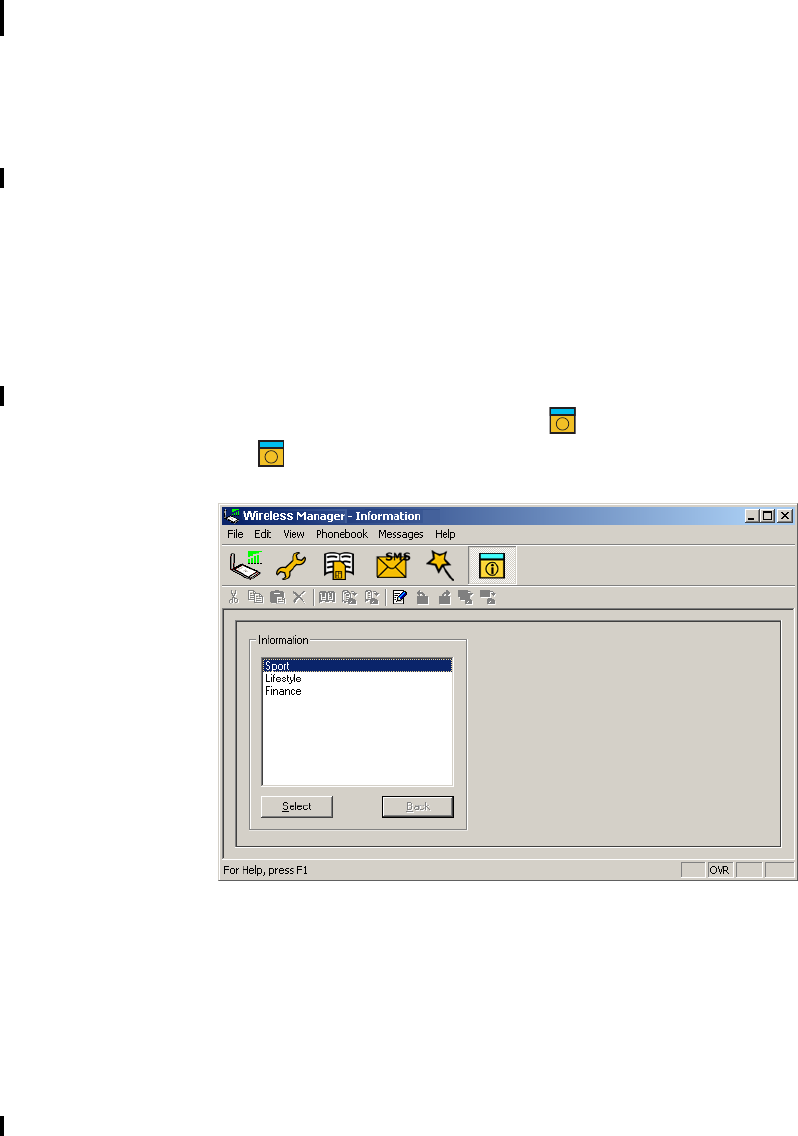
Wireless Manager Online Services Screen 41
Wireless Manager Online Services Screen
Online Services is a customized service offered by a network operators. This service is network or
subscription dependant. The Online Services screen provides a mechanism that allows applications
that exist on the SIM to interact and operate with the EDGE PC Card. Typical services offered by
network operators include:
• sports scores
•news
• financial data
• horoscopes
• interactive text game messages
Online Services are placed on your SIM card by your operator. Wireless Manager detects if these
services are on the SIM card and displays the if they are.
1. Click to display the Online services screen. You can also select to display the Online
Services screen from the View menu.
The screen displays a menu of the online services offered by your network operator.
Click on the category you require and click Select.
More detailed choices are sometimes displayed, if necessary select the required option and
click Select.
The response may take various forms, depending on the network operator. For example, the news
headlines might be sent as an SMS, which will be delivered to the SMS inbox.
Online Services menus are sometimes used to provide a list of voice-based services such as directory
enquiries. If one of these is selected, you will not be connected because the EDGE PC Card does not
support voice calls.
Note:
Contact your operator to find out which services are available for your account.
i
i
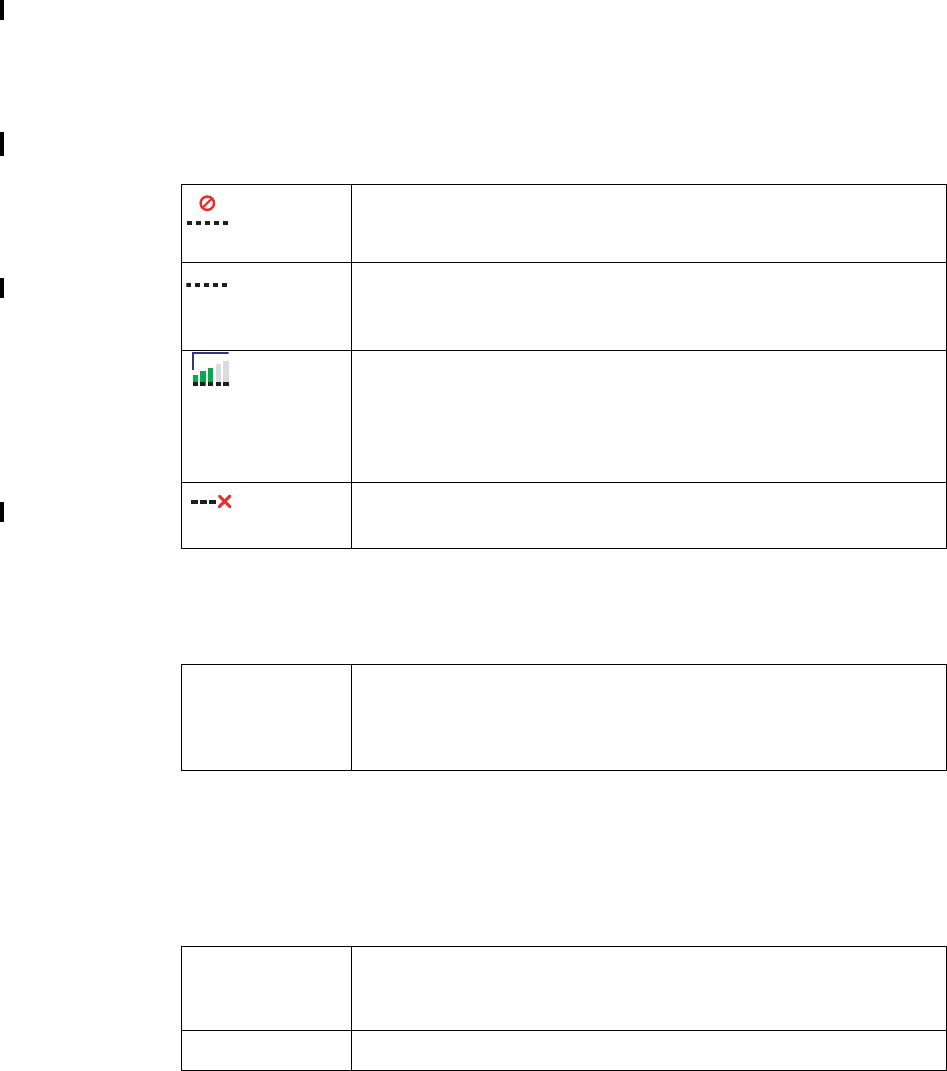
42 Troubleshooting
Troubleshooting
This chapter lists some problems that you might encounter while using your EDGE PC Card. Some
problems require you to contact your service provider, but most of the problems you can easily correct
yourself.
Wireless Manager Icon Errors
Software Errors
Error Messages
General
appears
in the task bar
Indicates that the Radio is turned off. Right click the CMI,
select Radio Settings from the sub menu, select On.
appears
in the task bar
Indicates that the EDGE PC Card cannot find a network, there is
no network within range or the received signal is too weak. You
have to move to get a stronger signal.
A signal is
present but you
can’t connect
to the GPRS
network
Indicates that a GSM network is present, but no GPRS service
is available. This can be caused by; no GPRS service in the area,
you are trying to roam on a network for which no GPRS roaming
agreement exists or there is a temporary fault on the network.
Contact your network operator for more details.
appears
in the task bar EDGE PC Card isn't present, please insert.
Grey menu
options in the
software
applications
Grey text indicates a function that is temporarily unavailable,
for example due to your subscription or due to a certain setting
which has not been turned on.
Modem not
responding....
Error
Check the radio is turned on.
Dial-Up fails Try to connect again.
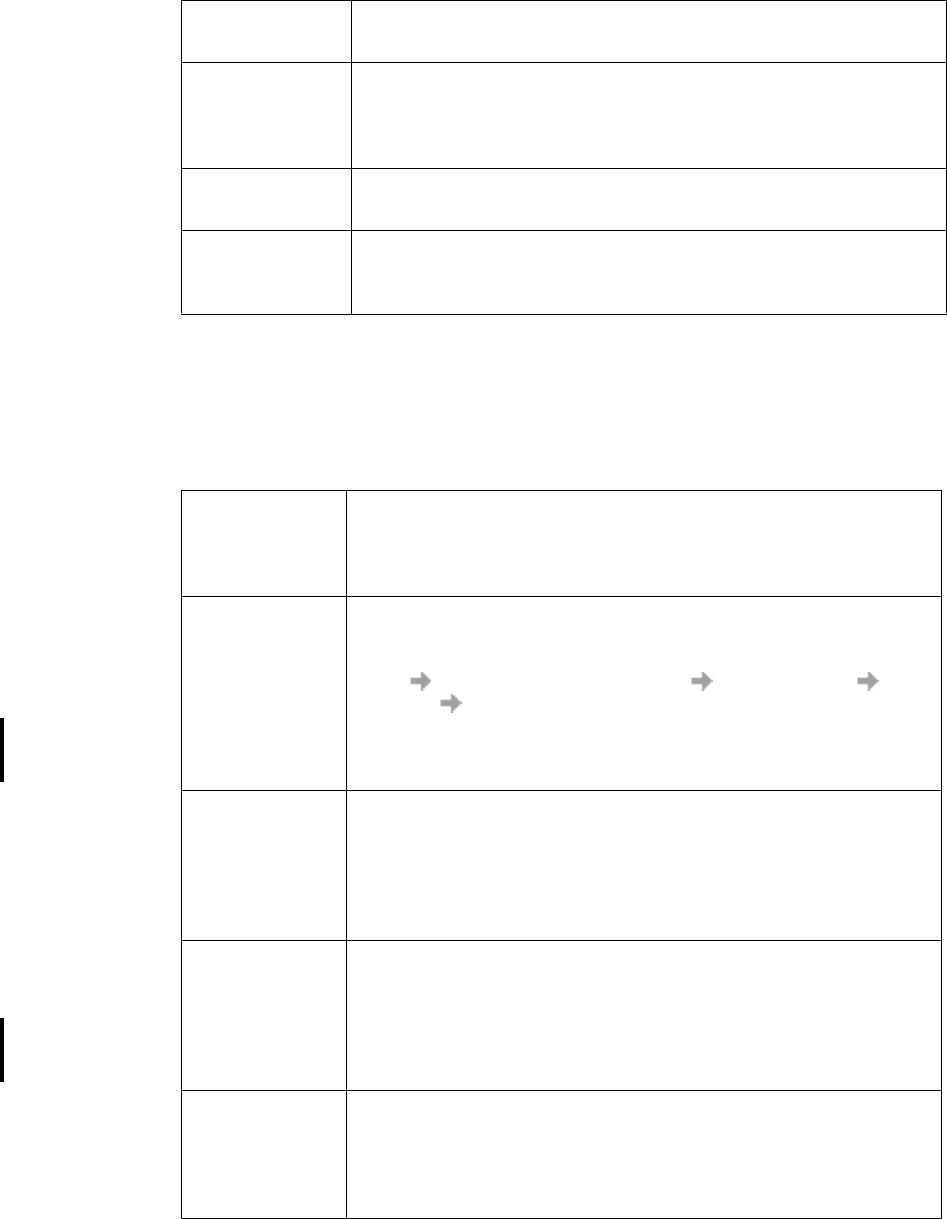
Troubleshooting 43
SIM Card Errors
Error Codes
Windows® 98
Wrong PIN/
Wrong PIN2
You have entered your PIN or PIN2 incorrectly. Enter the correct
PIN or PIN2, and click OK. See SIM lock on page 29
Codes do not
match
When you want to change a security code (for example your PIN)
you have to confirm the new code by entering it again. This error
occurs when the two codes, that you have entered do not match.
See Phone lock on page 28.
PIN blocked/
PIN2 blocked
You have entered your PIN or PIN2 incorrectly three times
in succession. To unblock, see SIM lock on page 29.
PUK blocked –
contact operator
You have entered your personal unblocking key code (PUK)
incorrectly 10 times in succession. Contact your network operator
or service provider.
Error 619:
The port is
disconnected
during dial-up
An ISDN mode (V110 or V120) has been selected when creating
a connection, but is not supported by the network.
Select Analogue mode when creating the connection in the
Connection Wizard.
Error 629:
The port was
disconnected
by the remote
machine during
dial-up
Telephony settings are set to pulse dialling, change to tone dialling.
Check the dialling settings for the current location (In Control
Panel Phone and Modem Option Dialling Rules
Location Edit) and change the Dial using setting to tone,
or (if Pulse is a necessity), create a new location called EDGE
Anywhere and set the dialling to Tone. EDGE anywhere location
should then be used whenever you use the EDGE PC Card.
Error 630:
The port was
disconnected
due to hardware
failure during
dial-up
A Dial-up networking connection is already connected.
Close the connected dial-up and try again.
Error 645:
Internal
authentication
error during
dial-up
Incorrect APN or CID selected for network.
Modify your Dial-up Connection, see Create a Connection on page
21 for more details. Make sure that the APN file contains the name
of the access point your network operator is using. The Dialup
Wizard should do this automatically, if you are experiencing
problems contact your network operator.
Error 650: The
Remote Access
server is not
responding
during dial-up
Incorrect User ID and/or password. Re enter correctly.
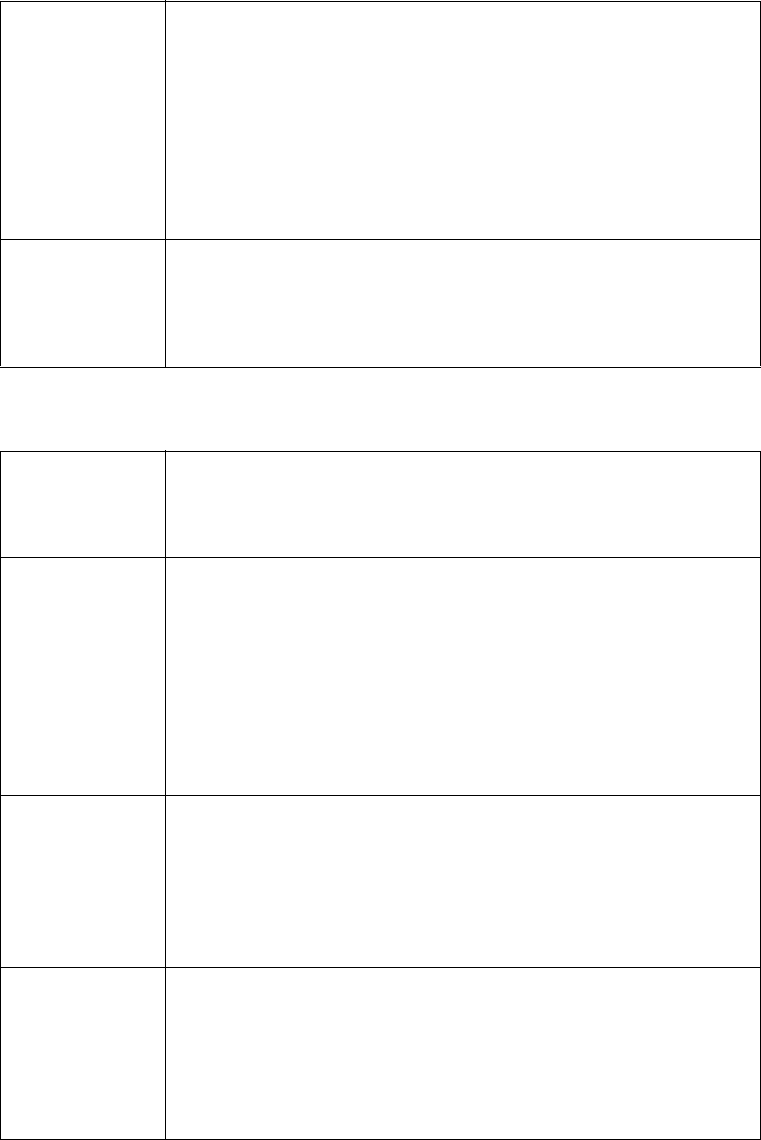
44 Troubleshooting
Windows® 2000
Error 678:
Computer you
are dialling is
not responding
during dial-up
Either: Service is not supported by SIM (usually for CSD) or the
computer is not answering.
1 Check SIM settings with your service provider if necessary,
2 Make sure that the server you are dialling is OK,
3 Make sure that Analogue mode has not been selected with
57.6kbps data rate (V110 or V120 mode must be selected
and supported by the network)
Error 720:
No PPP control
protocols
configured
during dial-up
The service is not supported by the SIM, usually appears when
you are trying to connect to GPRS Internet. Contact service
provider to enable GPRS Internet access on SIM card
Error 619: The
port is
disconnected
during dial-up
An ISDN mode (V110 or V120) has been selected when creating
a connection, but is not supported by the network.
Select Analogue mode when creating the connection in the
Connection Wizard.
Error 678:
Computer you
are dialling is
not responding
during dial-up
Either: Service is not supported by SIM (usually for CSD) or the
computer is not answering.
1 Check SIM settings with your service provider if necessary.
2 Make sure that the server you are dialling is OK.
3 Make sure that Analogue mode has not been selected with
57.6 kbps data rate (V110 or V120 mode must be selected
and supported by the network).
Error 691:
Access denied,
user name and
password
incorrect on the
domain during
dial-up
The domain name entry is incorrect.
Correct the domain name entry or delete if not required.
Error 718:
The card was
unable to dial
during dial-up
This error indicates a PPP conversation started, but it was
terminated because the remote server did not respond within
an appropriate time. This can be caused by poor line quality
or a problem with the server (ISP). This error can occur when
your modem has connected to the ISP and has sent a username
and password, but there is no response from the server.
Wait a few minutes and try again
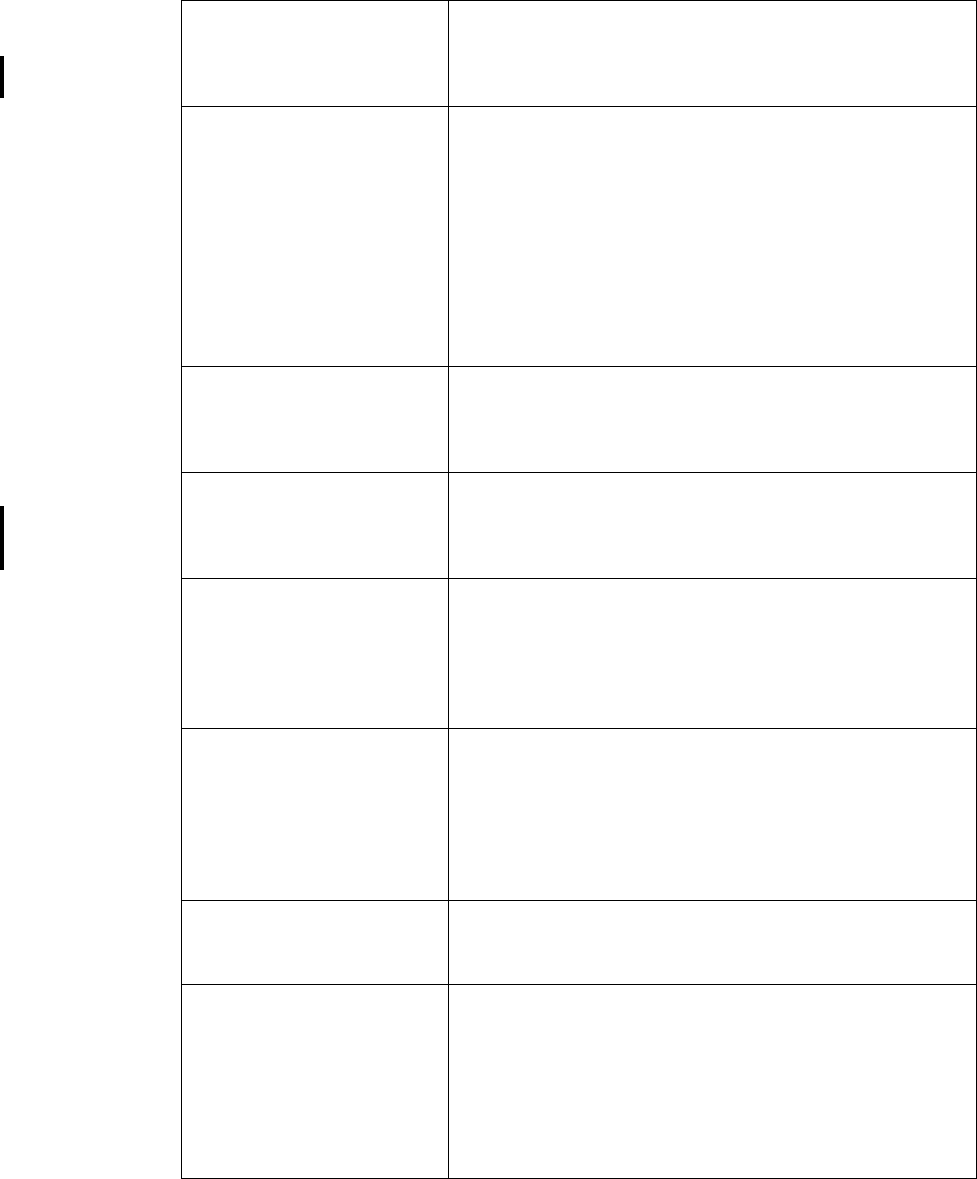
Troubleshooting 45
All Windows® Operating Systems
Error 734: The PPP link
control protocol was
terminated during dial-up
The APN entry is incorrect, the signal is weak or the
connection is lost whilst dialling.
If you are experiencing problems contact your network
operator and check the APN.
Error 678: Computer
you are dialing is not
responding during dial-up
Either: Service is not supported by SIM (usually for CSD)
or the computer is not answering.
Check SIM settings with your service provider if necessary.
Make sure that the server you are dialing is OK.
If you are unsure which speed to choose from the Speed
tab, start with Analogue 9600, and check to see if it works.
Once your connection works on Analog, you can try the
V110/V120 settings to see if faster speeds are available.
V110/V120 also connects faster than analog. When
roaming you may need to repeat this procedure to adapt
your settings to the capability of the local network operator.
Connection Failed
or Activation Failed.
Please contact your
Service Provider.
No specific reason for failure is available. Wait a few
minutes and try again. If you continue to get this error
check your connection settings or call your service provider
for help.
Connection Failed. Invalid
APN. Please check and
enter the APN again.
The APN entry is incorrect, the signal is weak or the
connection is lost whilst dialing. If you are experiencing
problems contact your network operator and check the
APN.
Connection Failed. Invalid
User Name or Password.
Please check and enter the
User Name and/or
Password in your
connection profile.
Choose to modify your connection in the Connection
Wizard. Go to the User ID screen and re enter the User
Name and Password given to you by your service provider.
If you were not supplied with a User Name and Password
leave the fields blank. Contact your service provider if you
continue to have problems.
Connection Failed. Invalid
Profile. Please check and
re-enter your connection
profile information, and
try again. If the problem
continues please contact
your Service Provider.
Your service provider doesn't recognise you. Check the
setting you have entered to create your connection. If you
still get the error contact your service provider and check
you have GPRS Internet enabled on your subscription and
then setting you should enter to create a connection.
Disconnected from
Network
You have been disconnected from the network. Wait a few
minutes and try again. If the problem persists contact your
service provider.
Connection failed.
Temporary Network
problem.
Please try again. If the
problem continues please
contact your Service
Provider.
This error indicates a PPP conversation started, but it was
terminated because the remote server did not respond
within an appropriate time. This can be caused by poor line
quality or a problem with the server (ISP). This error can
occur when your modem has connected to the ISP and has
sent a username and password, but there is no response
from the server.
Wait a few minutes and try again
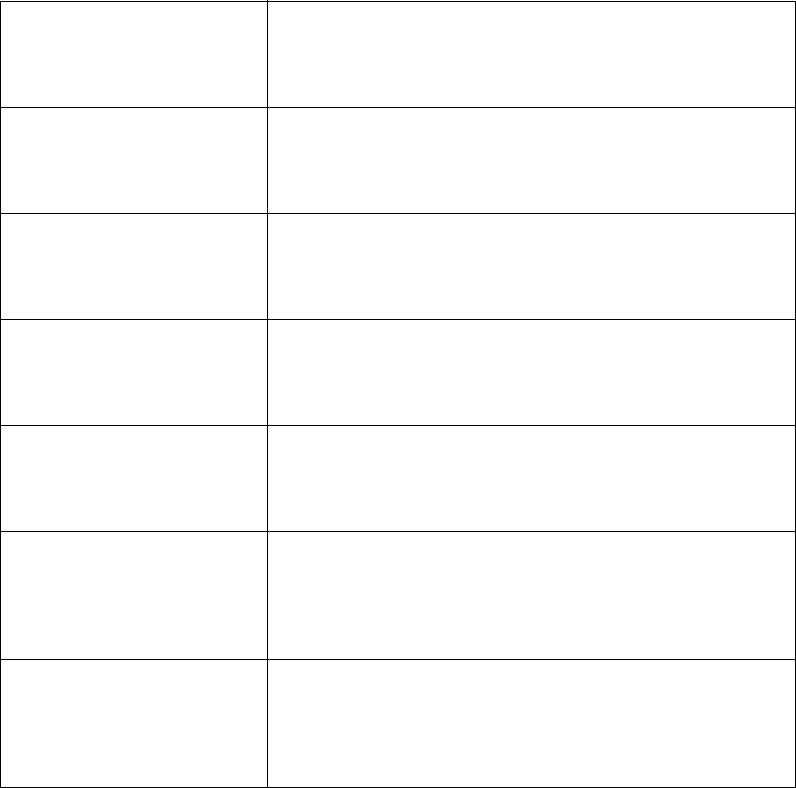
46 Troubleshooting
Connection Failed.
Not authorised to access
network. Please contact
your Service Provider.
Your service provider doesn't think your authorised to
access their network. Check the setting you have entered
to create your connection. If you still get the error contact
your service provider and check your subscription.
Connection Failed.
SIM is invalid for GPRS
service. Please contact
your Service Provider.
Contact your service provider and request the GPRS
Internet subscription is activated for your SIM.
Connection Failed. Access
to network not allowed.
Please contact your
Service Provider.
Your service provider is not allowing you to access their
network. Check the setting you have entered to create your
connection. If you still get the error contact your service
provider and check your subscription.
Connection Failed.
Roaming not allowed.
Please contact your
Service Provider.
Contact your service provider to get your roaming
activated.
Connection Failed. Please
try again. If the problem
continues please contact
your Service Provider.
You couldn’t connect to the network. Wait a few minutes
and try again. If the problem persists contact your service
provider.
Connection Failed. Service
not supported. Please try
again. If the problem
continues please contact
your Service Provider.
Your service provider is not allowing you to access their
network. Contact your service provider and check you have
the subscriptions required activated for your SIM.
Connection Failed.
Network Problem. Please
try again. If the problem
continues please contact
your Service Provider.
You couldn’t connect to the network. Wait a few minutes
and try again. If the problem persists contact your service
provider.

Additional Information 47
Additional Information
Sony Ericsson Support Web Site
At www.SonyEricsson.com/support you can find help and tips in a few clicks. The support site
gives you access to:
• the latest software updates
• tips on how to use your EDGE PC Card efficiently
• function guides
• additional help
Guidelines for Safe and Efficient Use
Please read this information before using your EDGE PC Card.
Recommendations
• Always treat your product with care and keep it in a clean and dust-free place.
• Do not expose your product to liquid or moisture or humidity.
• Do not expose your product to extreme high or low temperatures.
• Do not expose your product to open flames or lit tobacco products.
• Do not drop, throw or try to bend your product.
• Do not paint your product.
• Do not use your product near medical equipment without requesting permission.
• Do not use your product when in, or around aircraft, or areas posted “turn off two-way radio”.
• Do not use your product in an area where a potentially explosive atmosphere exists.
• Do not place your product or install wireless equipment in the area above your car’s air bag.
• Do not attempt to disassemble your product. Only Sony Ericsson authorised personnel should
perform service.
Antenna
Only use an antenna that has been specifically designed by Sony Ericsson for your EDGE PC Card.
Use of unauthorised or modified antennas could damage your EDGE PC Card and may violate
regulations, causing loss of performance and SAR levels above the recommended limits (see below).
Efficient Use
Do not cover the antenna when in use, as this affects call quality and may cause the EDGE PC Card
to operate at a higher power level than needed, thus shortening talk and standby times.

48 Additional Information
Radio Frequency (RF) Exposure and SAR
Your PC Card is a low-power radio transmitter and receiver (transceiver). When it is turned on, it
emits low levels of radio frequency energy (also known as radio waves or radio frequency fields).
Governments around the world have adopted comprehensive international safety guidelines,
developed by scientific organizations, e.g. ICNIRP (International Commission on Non-Ionizing
Radiation Protection) and IEEE (The Institute of Electrical and Electronics Engineers Inc.), through
periodic and thorough evaluation of scientific studies. These guidelines establish permitted levels of
radio wave exposure for the general population. The levels include a safety margin designed to
assure the safety of all persons, regardless of age and health, and to account for any variations in
measurements.
Specific Absorption Rate (SAR) is the unit of measurement for the amount of radio frequency energy
absorbed by the body when using a transceiver. The SAR value is determined at the highest certified
power level in laboratory conditions, but the actual SAR level of the transceiver while operating can
be well below this value. This is because the transceiver is designed to use the minimum power
required to reach the network.
Variations in SAR below the radio frequency exposure guidelines do not mean that there are
variations in safety. While there may be differences in SAR levels among mobile phones, all Sony
Ericsson PC Cards are designed to meet radio frequency exposure guidelines.
Before a PC Card is available for sale to the public, it must be tested and certified to the FCC that it
does not exceed the limit established by the government-adopted requirement for safe exposure. The
tests are performed in positions and locations as required by the FCC for each model. For body worn
operation, this PC Card has been tested and meets FCC RF exposure guidelines for fixed and mobile
use when the PC Card is installed in a PCMCIA card slot of a standard Laptop PC with the original
antenna.
Sony Ericsson has not measured, and makes no representation about, the body worn SAR levels
when the PC Card is used in any portable host equipment or when any changes to the original product
has been made.
More information on radio frequency exposure and SAR can be found on: www.sonyericsson.com.
Personal Medical Devices
EDGE PC Cards may affect the operation of cardiac pacemakers and other implanted equipment. If
a minimum distance of 15 cm (6 inches) is kept between the EDGE PC Card and the pacemaker, the
risk of interference is limited. If you have any reason to suspect that interference is taking place,
immediately turn off your EDGE PC Card. Contact your cardiologist for more information.
For other medical devices, please consult the manufacturer of the device.
Children
DO NOT ALLOW CHILDREN TO PLAY WITH YOUR EDGE PC CARD OR ITS ANTENNA.
THEY COULD HURT THEMSELVES OR OTHERS, OR COULD ACCIDENTALLY DAMAGE
THE EDGE PC CARD OR ANTENNA. YOUR EDGE PC CARD OR ITS ANTENNA MAY
CONTAIN SMALL PARTS THAT COULD BE DETACHED AND CREATE A CHOKING
HAZARD.
Disposing of the Product
Your EDGE PC Card should not be placed in municipal waste. Please check local regulations for
disposal of electronic products.

Additional Information 49
Emergency Calls
EDGE PC Cards manufactured by Sony Ericsson do not support voice calls, hence their use for
essential communications (e.g. medical emergencies) is not possible.
Inserting and removing the SIM card – precautions against electrostatic discharge (ESD)
Do not touch the SIM card connectors. As a precaution, always make sure that the EDGE PC Card
is already in your hand before you insert or remove the SIM card.
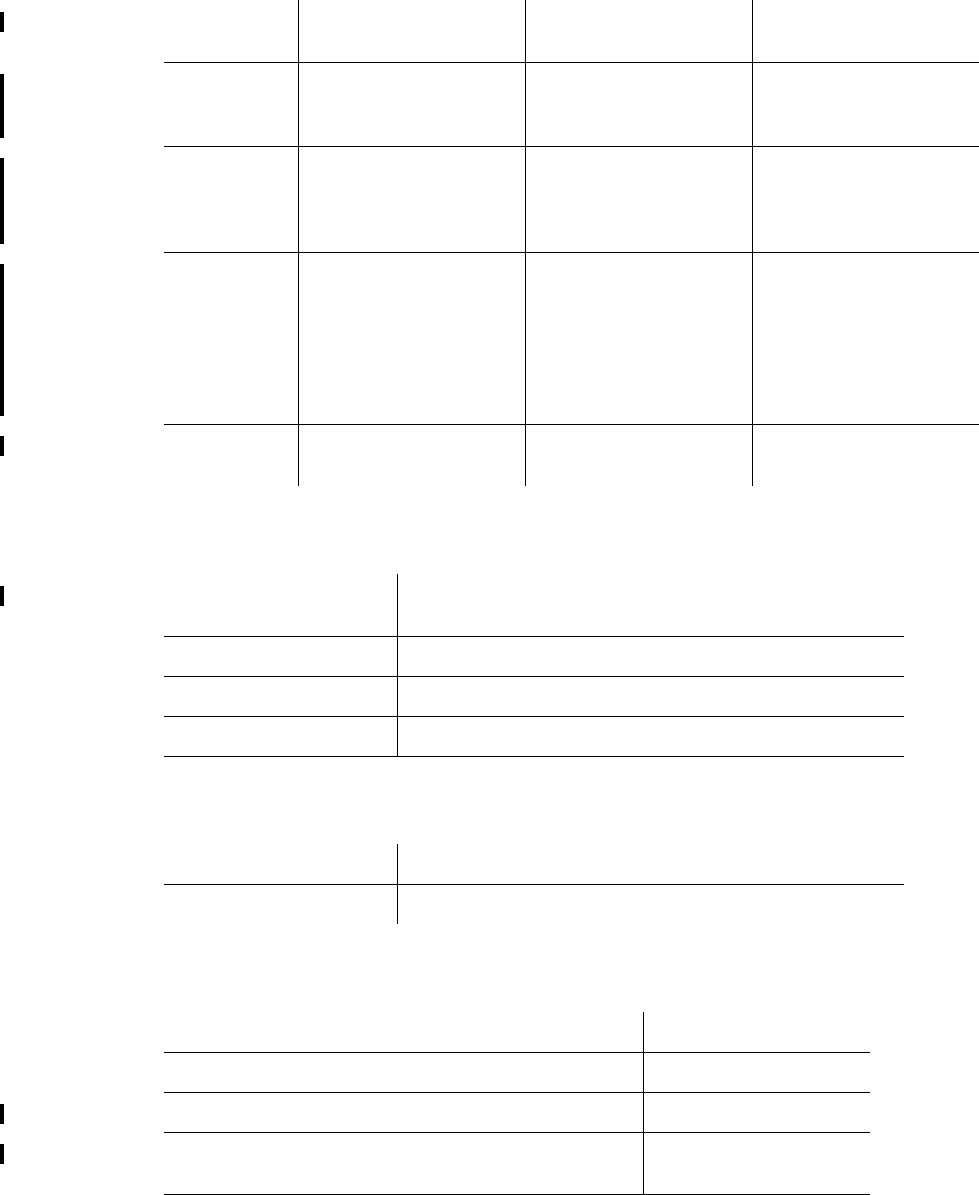
50 Additional Information
Technical Specifications
Exterior Description
Ambient Temperatures
Electrical Characteristics
Product
name
GC82 GC83 GC85
System GSM 850
GSM 1900
GSM 850
GSM 1800
GSM 1900
GSM 900
GSM 1800
GSM 1900
Services
supported
CSD, GPRS/EDGE,
SMS, Fax
Speech services are
not supported
CSD, GPRS/EDGE,
SMS
Speech services are
not supported
CSD, GPRS/EDGE,
SMS
Speech services are
not supported
SIM Card Small plug-in card, 3V
type
SIM Lock supported
Regular (non-GPRS-
aware) and GPRS-
aware SIMs
supported
Small plug-in card, 3V
type
SIM Lock supported
Regular (non-GPRS-
aware) and GPRS-
aware SIMs
supported
Small plug-in card, 3V
type
SIM Lock supported
Regular (non-GPRS-
aware) and GPRS-
aware SIMs
supported
Type
Number FAA-1041011-BV TBA TBA
Size Cardbus PC Card Type II, 32 bit
85.6 mm long x 54.0mm wide x 5.0 mm thick
Weight 38g including antenna, excluding SIM card
Battery Powered via the PC card slot i.e. uses laptop battery
Antenna 50 ohm interface; Antenna supplied
Operating -10 to 55 degrees C
Storage -20 to 65 degrees C
Supported Voltages 3.3V ± 10%
Nominal Operating Voltage 3.3V
Standby Current TBA
Standby Power Consumption (no PDP context
active)
TBA
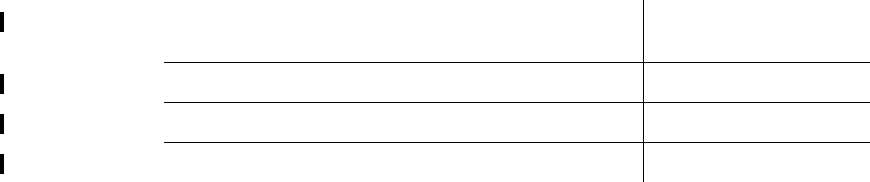
Additional Information 51
Idle current (9/2 multiframe paging period)
(PDP context active)
TBA
Idle power (9/2 multiframe) TBA
Maximum Current TBA
Maximum Power Consumption TBA
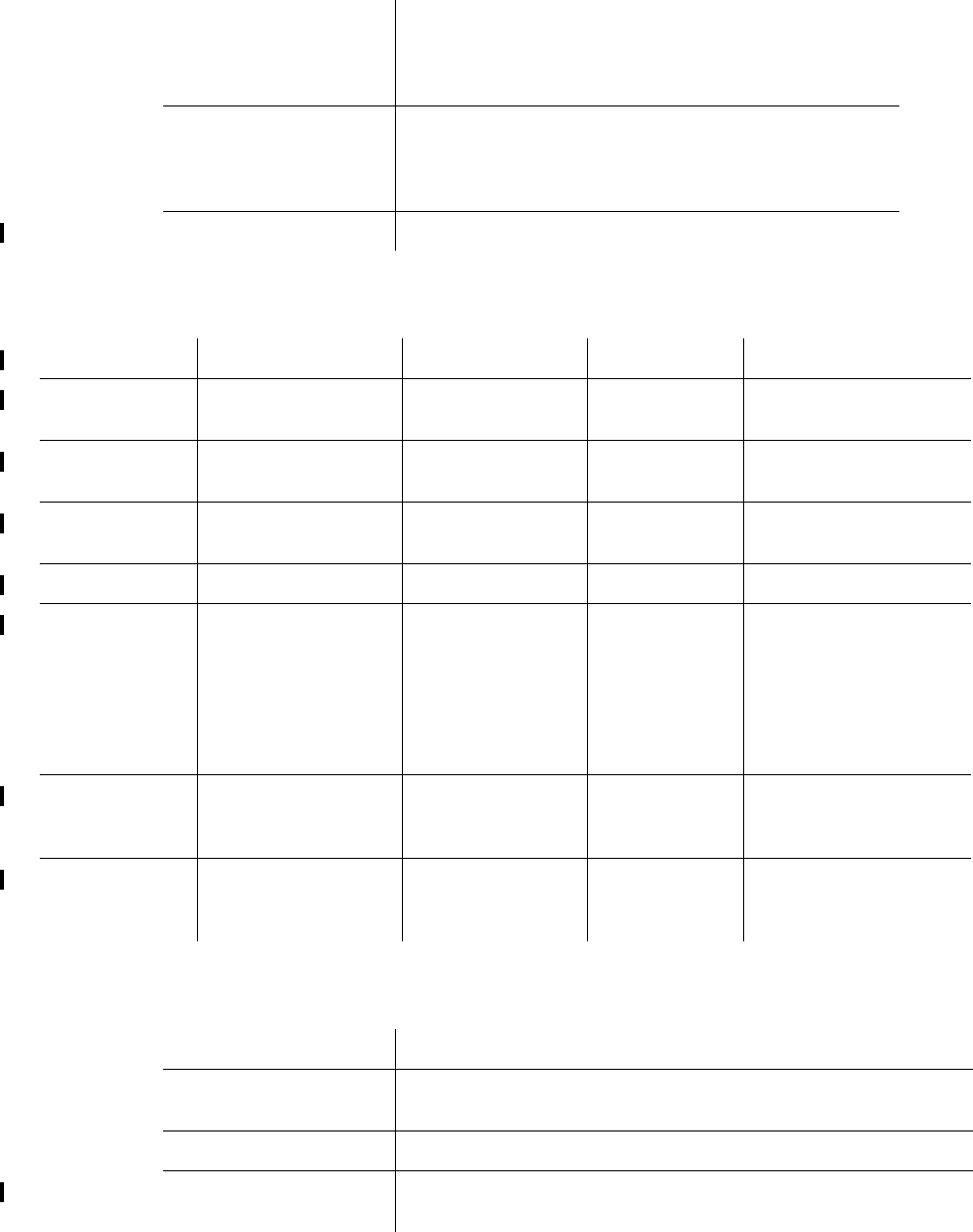
52 Additional Information
Operating System Support
GSM Performance and technical characteristics
GSM Features Supported
Supported Operating
Systems
Microsoft Windows® 98 (SE)
Microsoft Windows® Me
Microsoft Windows® 2000 (SP4)
Microsoft Windows® XP
Minimum PC
Specification
Processor size as recommended by Microsoft for the
version of Windows® in use
PC Card slot
30 MB free disk space
PPC Driver Support TBA
Dimension GSM 850 GSM 900 GSM 1800 GSM 1900
Frequency
Range
TX: 824 – 849 MHz
RX: 869 – 894 MHz
TBA TBA TX: 1850 – 1910 MHz
RX: 1930 – 1990 MHz
Channel
Spacing
200 kHz TBA TBA 200 kHz
Number of
Channels
124 Carriers * 8
(TDMA)
TBA TBA 299 Carriers * 8
(TDMA)
Modulation GMSK/8-PSK TBA TBA GMSK/8-PSK
Power
Classes
Class 4 (2W) for
GSM/GPRS and
EGPRS/MCS 1-4
(GMSK);
Class E2 (0.5W) for
EGPRS/MCS 5-9
(8-PSK)
TBA TBA Class 1 (1W) for
GSM/GPRS and
EGPRS/MCS 1-4
(GMSK);
Class E2 (0.4W) for
EGPRS/MCS 5-9 (8-
PSK)
Transmitter
Output
Impedance
50ΩTBA TBA 50Ω
Transmitter
Spurious
Emission
According to GSM
specification
TBA TBA According to GSM
specification
ME SIM Lock Yes
SIM Application
Toolkit
Class 2 without call control.
Support is provided via AT commands
USSD Support is provided via AT commands; No MMI is provided
Speech Coding Not applicable (EDGE PC Card does not support speech
services)
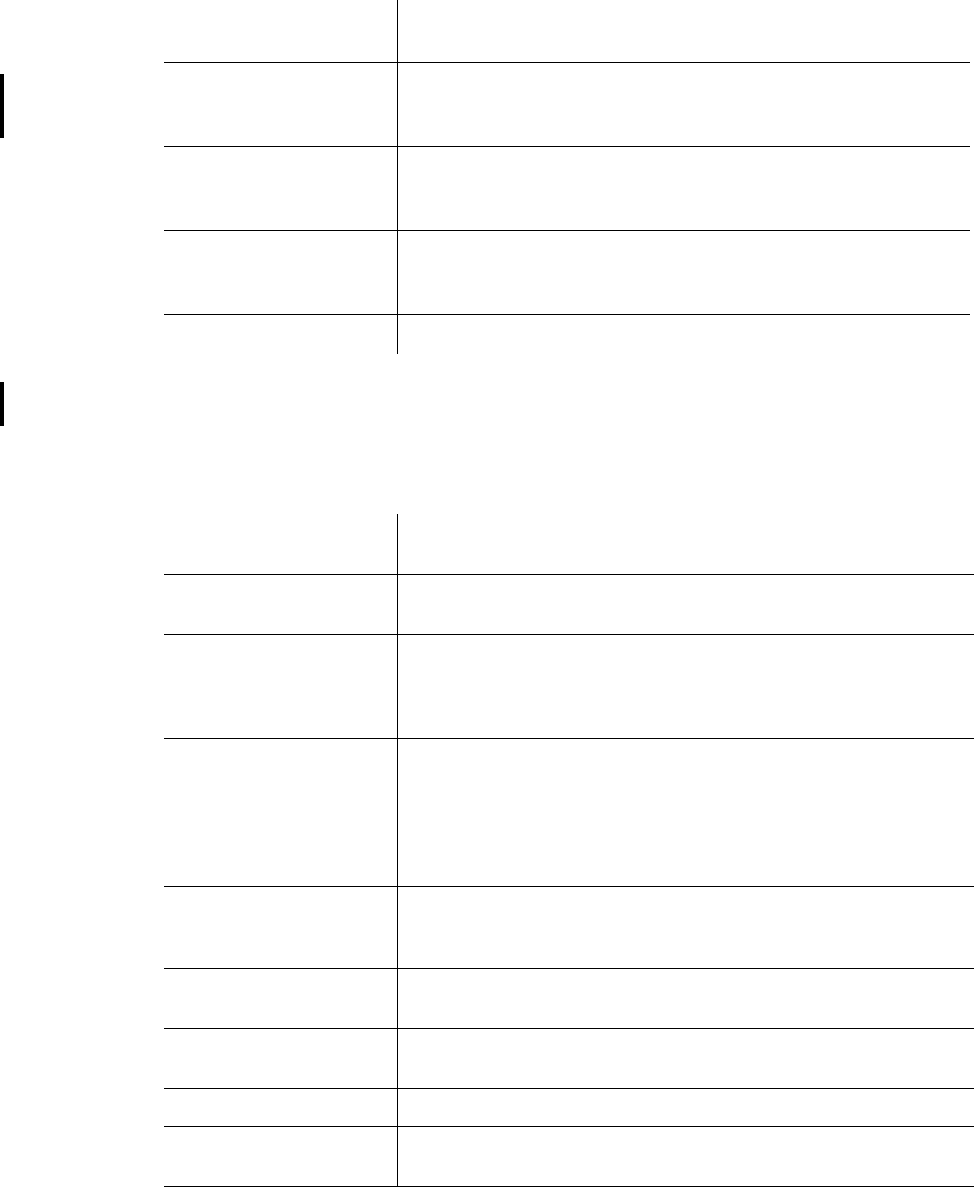
Additional Information 53
CSD technical data
Note:
CSD functionality will be available via an upgrade for the GC85.
GPRS technical data
Standards AT commands industry standard ETSI 07.05, 07.07 and
07.10, V.25ter command set supported
CSD Data Rates 9.6 kbps or 14.4 kbps depending on the GSM network.
CSD functionality available on GC85 via a firmware update
when available.
Compression MNP5 (Increases data rate up to 2x depending on data type)
V.42bis (Increases data rate up to 4x depending on data type)
GSM network support required for compression
Error Correction End to End MNP2 and LAPM (V.42)
RLP
Requires GSM Network support
GSM/ISDN According to V.110 and V.120
GPRS Specification
SMG
SMG31bis
Data Rates Multislot class 10 supported (see table below).
Coding schemes: CS-1, CS-2, CS-3 and CS-4
Mode of Operation Class B (attaches to both GSM and GPRS at the same time;
data connection is established using CS (CSD/fax) or GPRS)
The user may select CSD or GPRS modes via Dial-Up
Networking configurations in Windows®
Attach Modes GPRS Attach
GPRS Detach
Combined Attach (CS+GPRS) (CCCH)
Combined Detach (CCCH)
Combined Attach (CS+GPRS) (PCCCH)
Combined Detach (PCCCH)
Network modes Network Mode 1
Network Mode 2
Network Mode 3
R Reference Point Physical layer: RS232 virtual COM port
Authentication mechanisms PAP and CHAP supported
IP Connectivity PDP type IP is supported
IPv4, terminated in Windows® DUN
SMS over GPRS Mobile Originated and Mobile Terminated
QoS Support for all 4 classes.
QoS Negotiation.
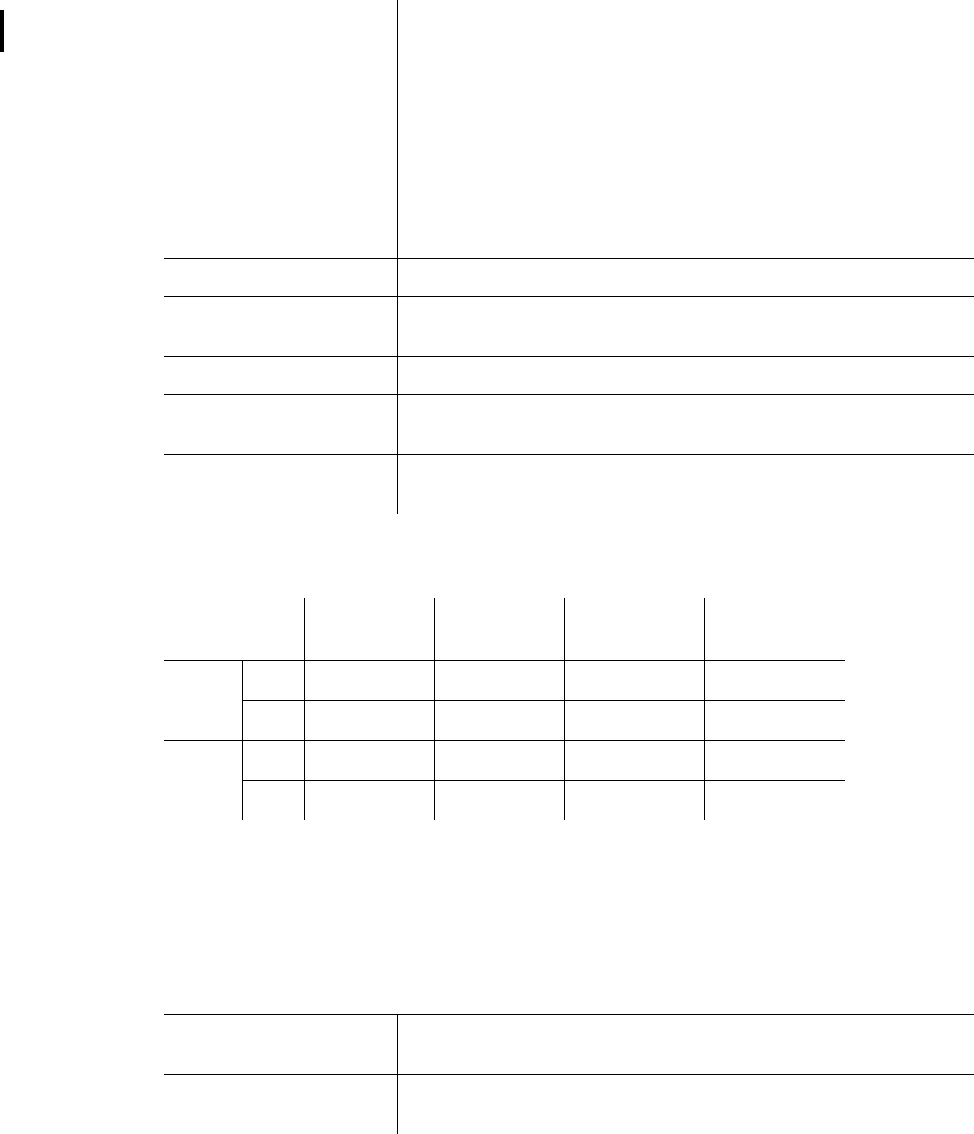
54 Additional Information
GPRS Maximum Data Rates
Speed achieved depends on the Coding Scheme supported by the GSM Network. The speeds given
are maximums, Sony Ericsson cannot guarantee how fast your network will operate.
Data rate is the payload per slot, header plus data.
EDGE Technical Data
PDP Context Up to 10 PDP context details are stored in EDGE PC Card
memory.
PDP Context description edited via supplied Wizard or AT
command.
Number of parallel PDP Context activated (both MO and
MT):1
Number of PDP Context with traffic in parallel:1
PDP Context modification (e.g. QoS renegotiation).
Network initiated PDP Context modification.
Network initiated PDP Context deactivation.
Collision of MS and Network initiated PDP Context activation.
SIM Support for GPRS aware as well as non-GPRS-aware SIMs
Compression TCP/IP Header Compression
V42bis
GPRS Encryption GEA1
GPRS Frequency
Hopping
Supported
GPRS IP allocation Dynamic
Static
CS-1
9.05 kbps
CS-2
13.4 kbps
CS-3
15.6 kbps
CS-4
21.4 kbps
4 + 1 RX 36.2 53.6 62.4 85.6
TX 9.05 13.4 15.6 21.4
3 + 2 RX 27.15 40.2 46.8 64.2
TX 18.1 26.8 31.2 42.8
Modulation Coding
Schemes
MCS-1 to MCS-9
EDGE features Link Adaptation
Incremental Redundancy
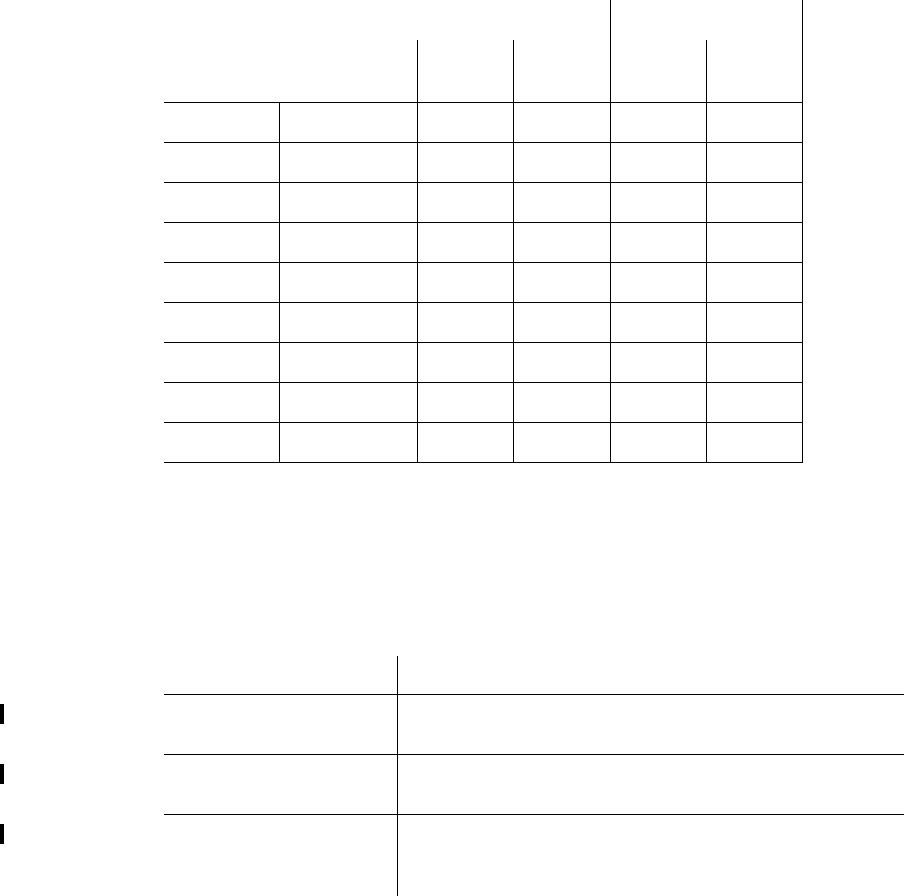
Additional Information 55
EDGE Maximum Data Rates
Speed achieved depends on the Coding Scheme supported by the GSM Network. The speeds given
are maximums, Sony Ericsson cannot guarantee how fast your network will operate.
Data rate is the payload per slot, header plus data.
SMS Technical Data
4 + 1 3 + 2
Coding
Scheme
Data Rate
per slot
Rx Tx Rx Tx
MCS-1 10.60 42.40 10.60 31.80 21.20
MCS-2 13.00 52.00 13.00 39.00 26.00
MCS-3 16.60 66.40 16.60 49.80 33.20
MCS-4 19.40 77.60 19.40 58.20 38.80
MCS-5 24.05 96.20 24.05 72.15 48.10
MCS-6 31.25 125.00 31.25 93.75 62.50
MCS-7 47.45 189.80 47.45 142.35 94.90
MCS-8 57.05 228.20 57.05 171.15 114.10
MCS-9 61.85 247.40 61.85 185.55 123.70
Concatenated SMS Yes.
SMS Cell Broadcast Supported in Wireless Manager and by AT
Commands (excluding Cell ID)
SMS Immediate
Display
Supported in Wireless Manager and by AT
Commands.
SMS interface Wireless Manager, Communications Suite, pocket PC
Suite.
AT Command
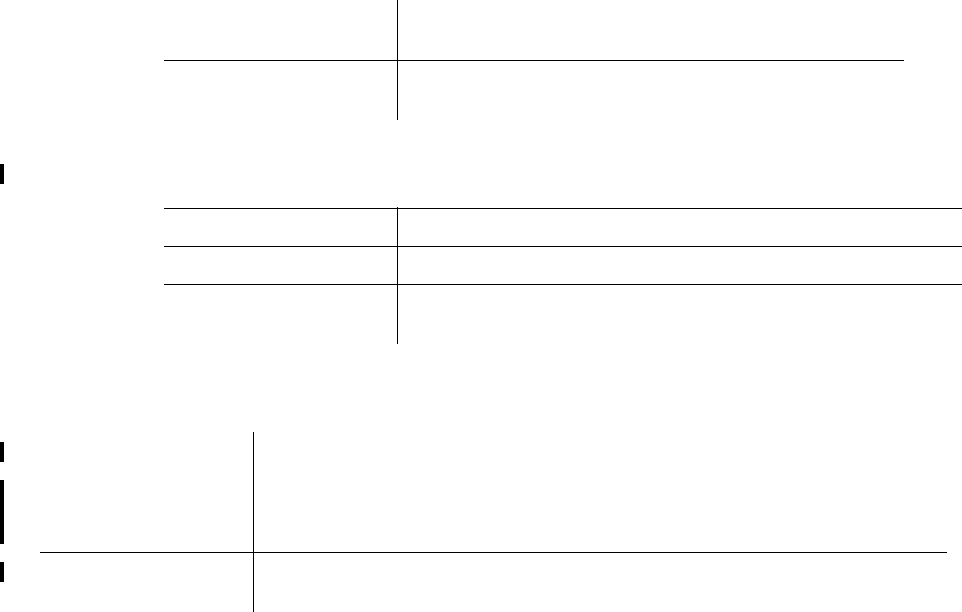
56 Additional Information
Software Upgrade
Fax Technical Data (GC82 only)
Supported Languages
PC Card software
upgrade
Via secure internet download (Sony Ericsson Update
Service) or at a Sony Ericsson Service Points.
PC Communications
Suite upgrade
Internet download
Machine groups Class 2, Group 3 and 4
Speed 9.6kbps
Verified applications Microsoft Fax (Windows 200 and XP; may require installing),
Symantec® and Winfax® PRO 10® (not supplied).
Product support GC82 GC83 GC85
Quick Start Guide
PC Software
User’s Guide (PDF)
English (EN)
Canadian French (FR)
Spanish (ES)
English
Canadian French (FR)
Spanish (ES)
English
AT Commands
Manual
English English English
Additional Information 57
License Agreement
License
Any use of the enclosed compact disc, diskette or any other media including upgrades thereof
(“the Software”) shall be in accordance with the below stated license terms and conditions.
By opening the sealed Software package and/or using the Software you agree to be bound by
the terms and conditions stated below. These terms and conditions are binding and create a legal
obligation (the “License Agreement”) between you (the “Licensee”) and Sony Ericsson Mobile
Communications AB (the “Vendor”).
The Software licensed hereunder may be delivered in an inseparable package also containing other
software programs than this particular Software (e.g. bundled with other software). As a safeguard
you should not in any way use the other software programs before reading the specific license terms
and conditions of such other software.
License
You are hereby granted a non-transferable, non-exclusive right to use (“License”) the Software.
You may only (a) use this Software on one single computer at a time; (b) physically transfer the
Software from one computer to another if the Software is used only on one computer at a time
and provided you remove any copies of the Software from the computer from which the Software
is being transferred and/or on which it was originally used; (c) if necessary, make copies of the
Software solely for purposes of backup. The copyright notice must always be reproduced and
included on a label on any backup copy.
You may not according to the EC Council Directive of May 14, 1991 on the legal protection of
computer programs (91/250/EEG) (the “Software Directive”) distribute any copy of this Software
or its documentation to others; nor modify, rent, lease or grant any rights to this Software whatsoever
to another person or entity. In addition, you may not translate, reverse engineer, decompile,
disassemble, reproduce or otherwise alter or modify the Software, its source code, documentation
nor disclose any information designated as confidential or proprietary at the time of disclosure or,
information which by its nature, is confidential or proprietary.
Term
Your License remains effective from the date of your cash receipt/proof of payment until terminated.
You can terminate your License at any time by destroying the Software together with all copies of
the Software in whichever form they may be. Your License will automatically terminate without
prior notice if you fail to comply with any term or condition of this Agreement. In the event of
termination of your License you must immediately destroy all copies of the Software in whichever
form they may be.
Limited Warranty
Sony Ericsson Mobile Communications AB, S-221 88 Lund, Sweden, (Sony Ericsson), provides this
Limited Warranty for your PC Card and original accessory delivered with your PC Card (hereinafter
referred to as “Product”).
Should your Product need warranty service, please return it to the dealer from whom it was
purchased, or contact your local Sony Ericsson Customer Care Centre (national rates may apply) or
visit www.SonyEricsson.com to get further information.
58 Additional Information
Our Warranty
Subject to the conditions of this Limited Warranty, Sony Ericsson warrants this Product to be free
from defects in design, material and workmanship at the time of its original purchase by a consumer,
and for a subsequent period of one (1) year.
What We Will Do
If, during the warranty period, this Product fails to operate under normal use and service, due to
defects in design, materials or workmanship, Sony Ericsson authorised distributors or service
partners, in the country/region* where you purchased the Product, will, at their option, either repair
or replace the Product in accordance with the terms and conditions stipulated herein.
Sony Ericsson and its service partners reserve the right to charge a handling fee if a returned Product
is found not to be under warranty according to the conditions below.
Please note that your personal settings/downloads might be lost when the Product is repaired or
replaced.
Conditions
1. The warranty is valid only if the original proof of purchase issued to the original purchaser by
an, for this Product, Sony Ericsson authorised dealer, specifying the date of purchase and serial
number**, is presented with the Product to be repaired or replaced. Sony Ericsson reserves the
right to refuse warranty service if this information has been removed or changed after the
original purchase of the Product from the dealer.
2. If Sony Ericsson repairs or replaces the Product, the repaired or replaced Product shall be
warranted for the remaining time of the original warranty period or for ninety (90) days from the
date of repair, whichever is longer. Repair or replacement may involve the use of functionally
equivalent reconditioned units. Replaced parts or components will become the property of Sony
Ericsson.
3. This warranty does not cover any failure of the Product due to normal wear and tear, or due to
misuse, including but not limited to use in other than the normal and customary manner, in
accordance with the Sony Ericsson instructions for use and maintenance of the Product. Nor
does this warranty cover any failure of the Product due to accident, software or hardware
modification or adjustment, acts of God or damage resulting from liquid.
4. Since the cellular system on which the Product is to operate is provided by a carrier independent
from Sony Ericsson, Sony Ericsson will not be responsible for the operation, availability,
coverage, services or range of that system.
5. This warranty does not cover Product failures caused by installations, modifications, or repair or
opening of the Product performed by a non-Sony Ericsson authorised person.
6. The warranty does not cover Product failures which have been caused by use of accessories or
other peripheral devices which are not Ericsson or Sony Ericsson branded original accessories
intended for use with the Product.
7. Tampering with any of the seals on the Product will void the warranty.
8. THERE ARE NO EXPRESS WARRANTIES, WHETHER WRITTEN OR ORAL, OTHER
THAN THIS PRINTED LIMITED WARRANTY. ALL IMPLIED WARRANTIES,
INCLUDING WITHOUT LIMITATION THE IMPLIED WARRANTIES OF
MERCHANTABILITY OR FITNESS FOR A PARTICULAR PURPOSE, ARE LIMITED TO
THE DURATION OF THIS LIMITED WARRANTY. IN NO EVENT SHALL SONY
ERICSSON OR ITS LICENSORS BE LIABLE FOR INCIDENTAL OR CONSEQUENTIAL
DAMAGES OF ANY NATURE WHATSOEVER, INCLUDING BUT NOT LIMITED TO
LOST PROFITS OR COMMERCIAL LOSS, TO THE FULL EXTENT THOSE DAMAGES
CAN BE DISCLAIMED BY LAW.
Additional Information 59
Some countries/states do not allow the exclusion or limitation of incidental or consequential
damages, or limitation of the duration of implied warranties, so the preceding limitations or
exclusions may not apply to you.
The warranty provided does not affect the consumer's statutory rights under applicable legislation in
force, nor the consumer's rights against the dealer arising from their sales/ purchase contract.
* European Union (EU)
If you have purchased your Product in an EU country you can have your Product serviced, under the
conditions set out above, within the warranty period in any EU country where an identical Product
is sold by an authorised Sony Ericsson distributor. To find out if your Product is sold in the EU
country you are in, please call the local Sony Ericsson Customer Care Centre. Please observe that
certain services may not be possible elsewhere than in the country of original purchase, for example
due to the fact that your Product may have an interior or exterior which is different from equivalent
models sold in other EU countries. It may not be possible to repair SIM-locked Products.
** In some countries/regions additional information is requested. If so, this is clearly shown on the
valid proof of purchase.
Vendor warrants the media on which the Software is provided, to be free from defects in materials
and workmanship under normal use for ninety (90) days after the date of your cash receipt/proof of
payment. The Vendor's and its suppliers' entire liability and your exclusive remedy under this
warranty will at Vendor's option be (and provided you return the Software to an authorized reseller/
supplier together with a copy of your cash receipt/proof of payment), to replace the disc(s)/
diskette(s) or refund the purchase price and terminate this Agreement including the License.
Except for the above express limited warranties, Vendor and its suppliers do not provide nor do you
receive any warranties or conditions whether express, implied, statutory or otherwise and Vendor
and its suppliers specifically disclaim any implied warranties of satisfactory quality and/or fitness
for a particular purpose. If your jurisdiction does not allow limitations on implied warranties to
consumers, the above limitation may not apply to you.
Vendor does not warrant that your use of the Software will be uninterrupted or error free. You
assume full responsibility for the selection of this Software and your selected hardware and for the
Software and hardware together achieving your intended results, as well as for any installation or
use of or result obtained from the Software.
Intended use
The Software shall be used in accordance with the instructions and for its intended use and purpose
only. The Software or part thereof may not be used in e.g. life support systems, nuclear facility
applications, nor for the purposes of missile technology, chemical or biologized industry, flight
navigation or communication of air, ground support equipment or other similar business or for any
other purpose where any failure by the Software to perform may result in personal injury, death,
damage to tangibles or the environment.
Limitation of liability
In no event shall Vendor or its suppliers be liable for any indirect or consequential losses or damages
whatsoever irrespective of the cause for such losses or damages, including loss of data, loss of
business profits or revenue, or any business interruption arising out of the use of or inability to use
60 Additional Information
this Software. Vendor and its suppliers' total liability under this Agreement shall be limited to the
amount actually paid by Licensee for the Software.
Disputes and Governing Law
The validity, construction and performance of this Agreement shall be governed by the laws of
Sweden. All disputes, differences or questions between the parties with respect to any matter
arising out of or relating to this Agreement shall be finally settled under the Rules of Conciliation
and Arbitration of the International Chamber of Commerce, in Stockholm, by three (3) arbitrators
appointed in accordance with the said Rules. The proceeding shall be conducted in the English
language.
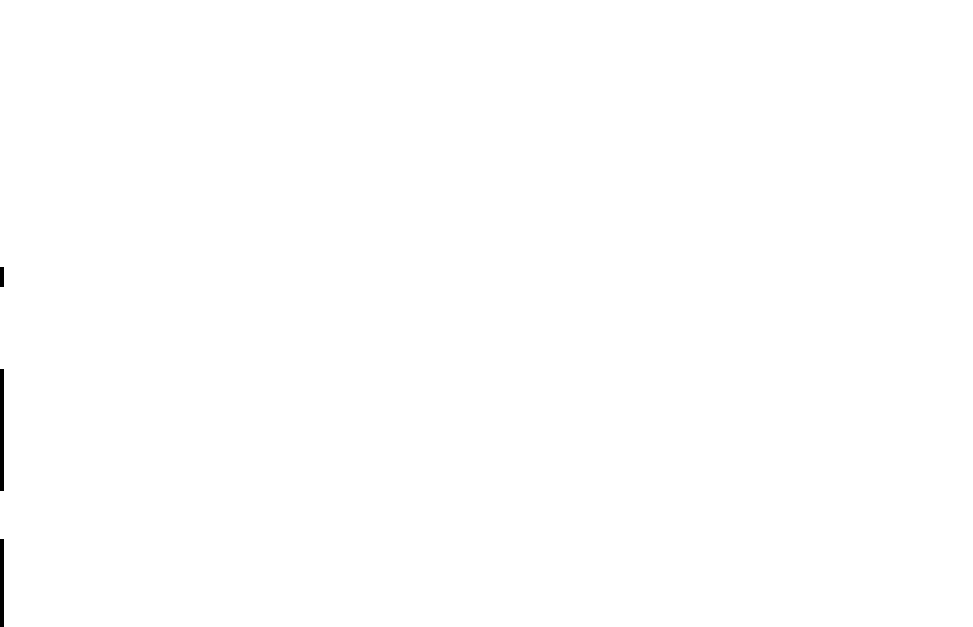
Additional Information 61
FCC Statement
This device complies with Part 15 of the FCC rules. Operation is subject to the following two
conditions:
(1) This device may not cause harmful interference, and
(2) The device must accept any interference received, including interference that may cause
undesired operation.
GC82 PC Card:
FCC-ID: PY7F1041011
IC: 4170B- F1041011
GC83
FCC-ID: PY7FF031011
IC: 4170B- FF031011
GC85
FCC-ID: PY7FF021011
IC: 4170B- FF021011
F
C
c
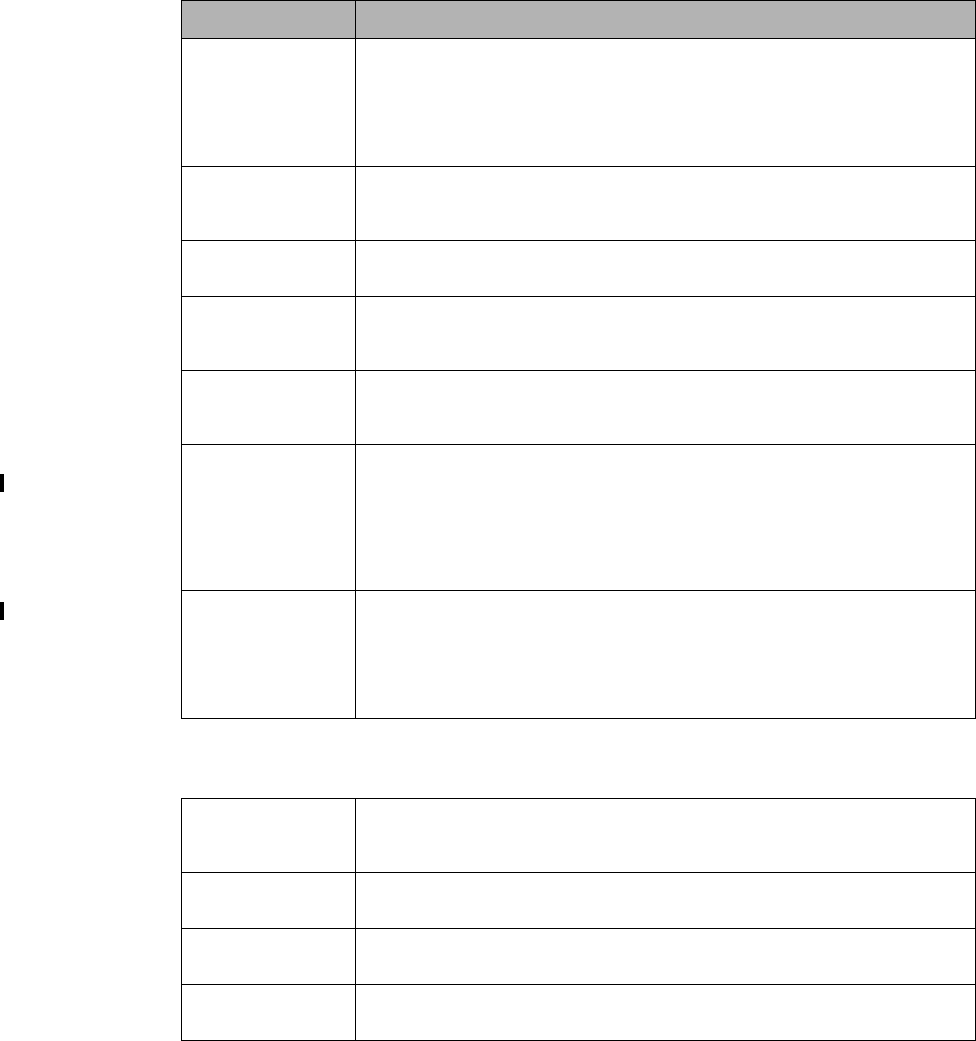
62 Appendix A - Connection Parameters
Appendix A - Connection Parameters
General Connection Parameters for CSD and GPRS
Required Useful information
Telephone
number or
Access Point
Name (APN)
Number you need to dial to reach your service provider. Use the full
number including country code and area code, e.g. +46 33 555 2525.
Or
The APN server resource to contact, for example,
Interent.operator.net - to connect to the Internet via the mobile operator’s
or your corporate Intranet via a VPN
Bearer
capability:
CSD or GPRS?
You will need to know the bearer capability provided by your service
provider, so you can select the appropriate option during set up.
CSD Network
Speed
If you intend to create connections via CSD contact your network operator
and check the supported speeds.
Username The username your service provider gave you when the account was set
up. Some dial-up accounts do not require a Username, in this case leave
the field blank.
Password Password associated with the username, given to you by the service
provider. Some dial-up accounts do not require a Password, in this case
leave the field blank.
IP assignment:
Server / Static
An ‘address’ that the service provider knows you by and uses to route
information to and from your EDGE PC Card. Your IP address will either
be:
Server - assigned by the service provider when you connect.
Static - assigned once by the service provider or the IT Manager.
If your IP address is Static you must enter it into Own IP address fields
which is available when you select Details in the Connection APN dialog.
DNS
assignment:
Server / Static
This tells the EDGE PC Card where to find the service provider’s DNS
Service. DNS translates addresses such as www.sonyericsson.com to the
numeric IP address so that the information can be accessed.
Like IP assignment above, the DNS can be static or allocated by the
service provider when you connect. If static is selected additional fields
need to be completed containing the static information.
Own IP address Only required if the IP assignment is static.
Format example: 123.9.45.3.
Do not enter any leading 0s when typing in IP address.
Primary DNS Only required if the DNS assignment is static.
Format example:123.9.45.2
Secondary DNS Only required if the DNS assignment is static.
Format example: 123.9.45.1
Access Point
Name (APN)
If the APN is set to default you will have to enter the name of the access
point your network operator is using.
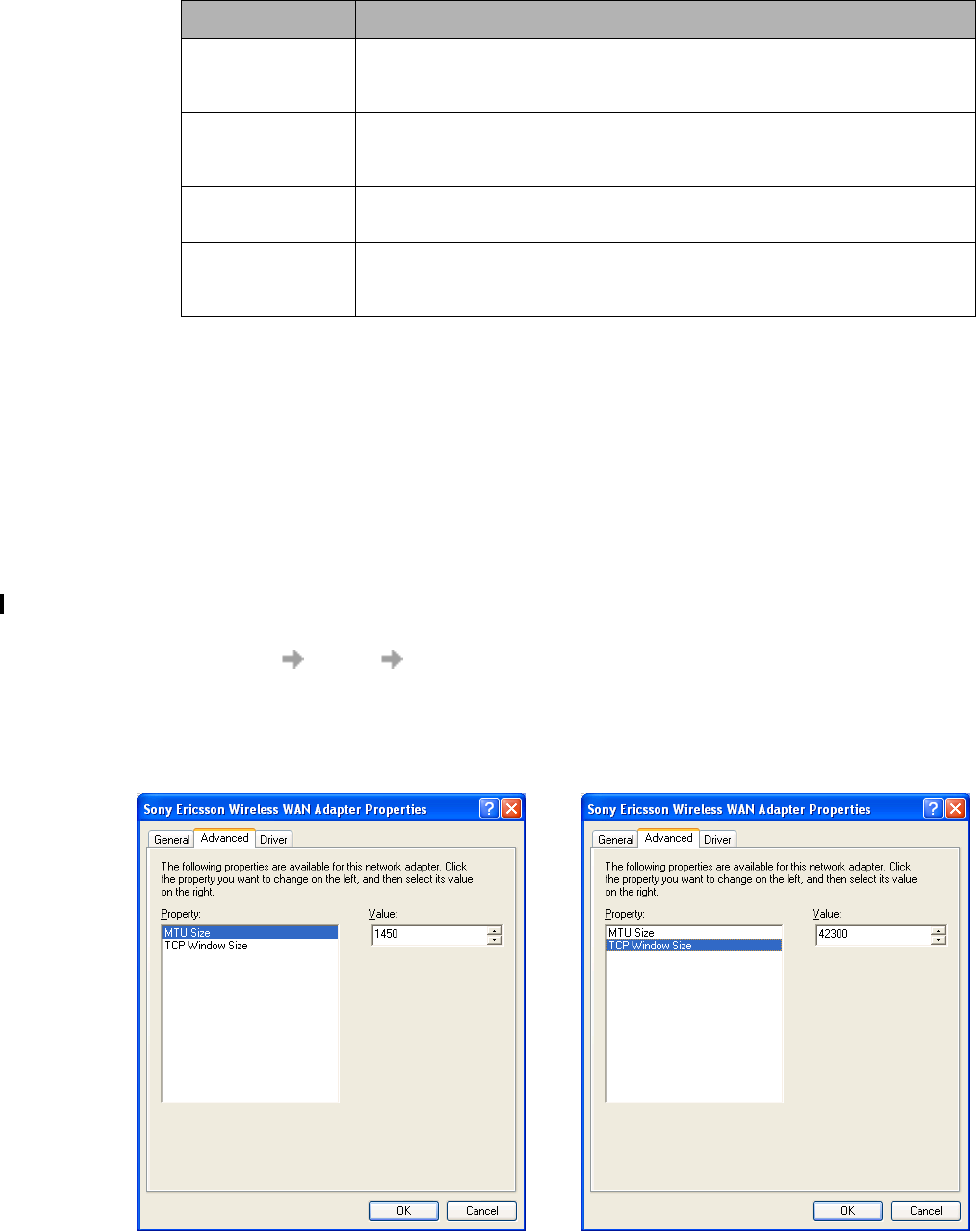
Appendix A - Connection Parameters 63
CSD Specific Parameters
* Only available with ISDN V.110 or V.120 connection mode.
TCP/IP Optimisation
To take full advantage of the high bandwidth of the PC Card, the TCP/IP window size parameter
TCPWindowSize should be changed from the default Windows setting of 16k for Windows 2000,
or 64k for Windows XP. Sony Ericsson recommends a TCP/IP packet size of 43200 for optimum
performance with the PC Card. An MTU size of 1450 is also considered optimal for EDGE networks.
These settings are made automatically when the Wireless Manager is installed. They may be viewed
and, if necessary, changed in the properties of the Sony Ericsson Wireless WAN network adaptor.
Select Start Settings Network and Dial-up Connections, locate the Sony Ericsson Wireless
WAN adaptor in the list, right-click on it and select Properties.
Click Configure on the Advanced tab. If directed by your network operator, you may change the
settings by selecting TCPWindowSize or MTU and changing the value. Changes to these settings
require the network adaptor to be restarted. It is recommended that the laptop is rebooted.
Required Useful information
Preferred
Connection
Speed (bits/s)
Select your preferred network connection speed from the drop down
list provided:
9600, 14400, 19200, 28800, 38400, 43200* or 57600*
Connection
Mode
Select the method you want to use to connect to the network from the
options provided:
analogue, ISDN V.110 or ISDN V.120
Compression Use to speed up data transfer. You can select to Enable Data
Compression and Header Compression.
Callback
Number
Enter the number the a callback should be made to. You can only use
Callback if you are connecting to a source that gives permission for
callbacks to be made, for example your company server.
64 Appendix A - Connection Parameters
If you have previously optimised TCPWindowSize, for example as directed by a broadband internet
service provider, then check whether that setting is global or specific to the network adaptor over
which the broadband connection is made. It is preferable that all TCPWindowSize settings are
specific to the network adaptor involved, since this ensures that each individual connection is
correctly optimised.
Glossary 65
Glossary
Bearer
Path over which data flows. Specifically in CSD the type
of telephony link from the GSM network to the server -
V PSTN or ISDN.
bps
Bits per second - rate of data flow.
COM Port
Defines a serial/RS-232 port within the Windows®
environment. May be physical (COM1 port on the rear
of the PC) or virtual (COM5 port communicating with
a PC card modem)
CS
Circuit Switched. Connection from A to B which has
a fixed bandwidth and is maintained over a period
of time, for example a voice telephone call.
CS-1 to CS-4
Coding Scheme. Determines the data rate per timeslot
in GPRS.
CSD
Circuit Switched Data. CSD is a GSM service providing
a CS data connection at a rate of 9.6 or 14.4 kbps.
DUN
Dial-Up Networking.
EDGE
Enhanced Data rates for Global Evolution.
e-GSM
Extended GSM. New frequencies specified by the
European Radio Communications Committee (ERC)
for GSM use when additional spectrum is needed
(Network-dependent). It allows operators to transmit
and receive just outside GSM’s core 900 frequency
band. This extension gives increased network capability.
ETSI
European Telecommunications Standards Institute.
www.etsi.org
GGSN
Gateway GPRS Support Node
GPRS
General Packet Radio Services.
GSM
Global System for Mobile Communications. GSM is the
world’s most widely-used digital mobile phone system,
now operating in over 160 countries around the world.
GSM 900
The GSM system family includes GSM 900, GSM 1800
and GSM 1900. There are different phases of roll-out for
the GSM system and GSM phones are either phase 1
or phase 2 compliant.
GSM 1800
Also known as DCS 1800 or PCN, this is a GSM digital
network working on a frequency of 1800 MHz. It is used
in Europe and Asia-Pacific.
GSM 1900
Also known as PCS. Refers to a GSM system running
in the 1900MHz band. Used in the USA and Canada,
for instance.
HTML
HyperText Markup Language.
HTTP
HyperText Transfer Protocol.
ISDN
Integrated Services Digital Network. Can provide
circuit-switched data connections in multiples
of 64 kbps.
ISP
Internet Service Provider.
kbps
Kilobits per second - rate of data flow.
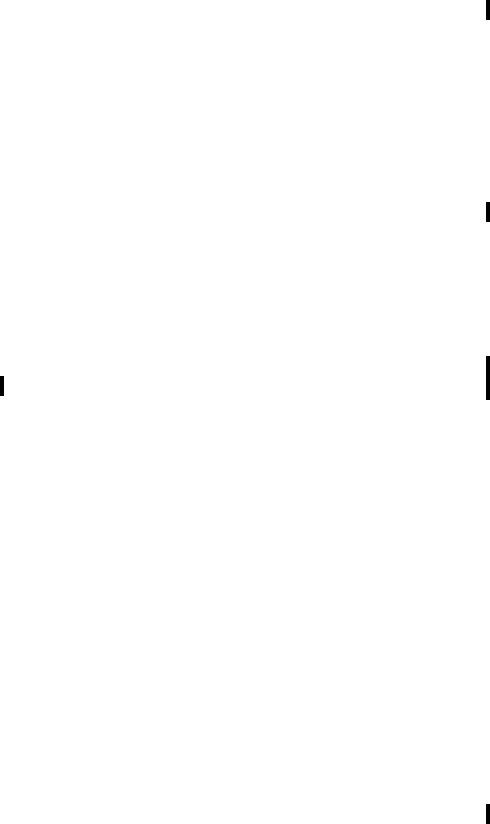
66 Glossary
LAN
Local Area Network.
ME
Mobile Equipment.
MO
Mobile Origination. For example, an SMS message sent
from a mobile terminal.
MMI
Man-Machine Interface.
MS
Mobile Station.
MT
Mobile Termination.
PC
Personal Computer.
PCS
Personal Communications Services, often used
to describe GSM1900 networks.
PC Card
A card having physical and electrical characteristics
specified by PCMCIA providing extra functionality
when inserted into a laptop PC. Typical examples are
modems and network cards. Type refers to the thickness
of the card. The EDGE PC Card is type II.
PCMCIA
Personal Computer Memory Card International
Association – defines specifications for PC Cards.
www.pcmcia.org
PDP
Packet Data Protocol.
Phone book
A memory in the SIM card where phone numbers can
be stored and accessed by name or position.
PSTN
Public Switched Telephone Network, for example
ordinary analogue phone line for speech and/or
computer modem.
RADIUS
Remote Access Dial-In Service. Facility at the ISP
or corporation to manage remote data connections.
RX
Receive
SC
Service Centre (for SMS).
Service Provider
A company that provides services and subscriptions
to EDGE PC Card users.
SIM card
Subscriber Identity Module card – a card that must be
inserted in any GSM-based mobile terminal. It contains
subscriber details, security information and memory for
a personal directory of numbers. The card can be a small
plug-in type or credit card-sized, but both types have the
same functions. The EDGE PC Card uses the small plug-
in card.
SMS
Short Message Service. Allows messages
of up to 160 characters to be sent and received via
the network operator's message centre to a EDGE PC
Card.
TCP/IP
Transmission Control Protocol/Internet Protocol.
TCP/IPv4
TCP/IP Version 4. Most widely implemented form
of TCP/IP today having a 4 byte address format such
as 212.161.127.136.
TE
Terminal Equipment. Generic term for GSM terminals
such as phones and PC cards.
Terminal Adaptor
Generic term for the equipment terminating a digital
comms line such as an ISDN2 line. The EDGE PC Card

Glossary 67
is a Terminal Adaptor since it interfaces to GSM
digital data services.
TLS
Transport Layer Security. Used by Web browsers,
for example.
TX
Transmit
Type II
Refers to thickness of a PC Card as defined in the
specification from PCMCIA.
URL
Uniform Resource Locator.
USSD
Unstructured Supplementary Services Data.
Narrow-band GSM data service. For example entering
*79*1234# might return the stock price for stock 1234.
V.110
ETSI standard for data over an ISDN circuit.
V.120
ETSI standard for data over an ISDN circuit.
VPN
Virtual Private Network.
WWW
World Wide Web.
XML
Extensible Markup Language
68 Index
Index
A
Assembling the Unit 9
C
Circuit Switched Data (CSD) 7
Connection Details 26
CSD technical data 53
D
Deleting a SMS 35
Documentation 6
E
EDGE Technical Data 54
Enhanced Data Rates for Global Evolution (EDGE) 8
Exporting a Phonebook 39
G
GC82 Manager 6
GC82 Manager Icon 12
GC82 Manager Status Screen 25
General Packet Radio Service (GPRS) 7
GPRS Maximum Data Rates 54, 55
GPRS technical data 53
GSM Features Supported 52
GSM Performance 52
H
Hardware Overview 5
SIM Card 5
I
Importing a Phonebook 39
Installation 9
Internet services 8
L
Locks 28
N
Network and Subscription 7
Circuit Switched Data (CSD) 7
General Packet Radio Service (GPRS) 7
Short Message Service (SMS) 8
O
Operating System Support 52
P
Phone Numbers 27
R
Radio Status 14
S
Sending a New SMS Message 40
Sending an SMS 34
Short Message Service (SMS) 8
SMS Technical Data 55
Software installation 10
Software Overview 6
GC82 Manager 6
Using the GC82 with your Applications 6
System Requirements
Network and Subscription 7
T
Telephony Settings 27
Locks 28
W
Wireless Connection information
Status 13
Wireless Connection Information Menu
Connect 14
Exit 15
Help 14
Open 14
Radio Status 14
Working with Phonebooks 38