Panasonic of North America 9TGCF-292A Panasonic Toughbook w/ WLAN & Bluetooth User Manual 29MK3 X E OI COVER PM6
Panasonic Corporation of North America Panasonic Toughbook w/ WLAN & Bluetooth 29MK3 X E OI COVER PM6
Contents
- 1. Users Manual 1
- 2. Users Manual 2
- 3. Users Manual 3
Users Manual 1
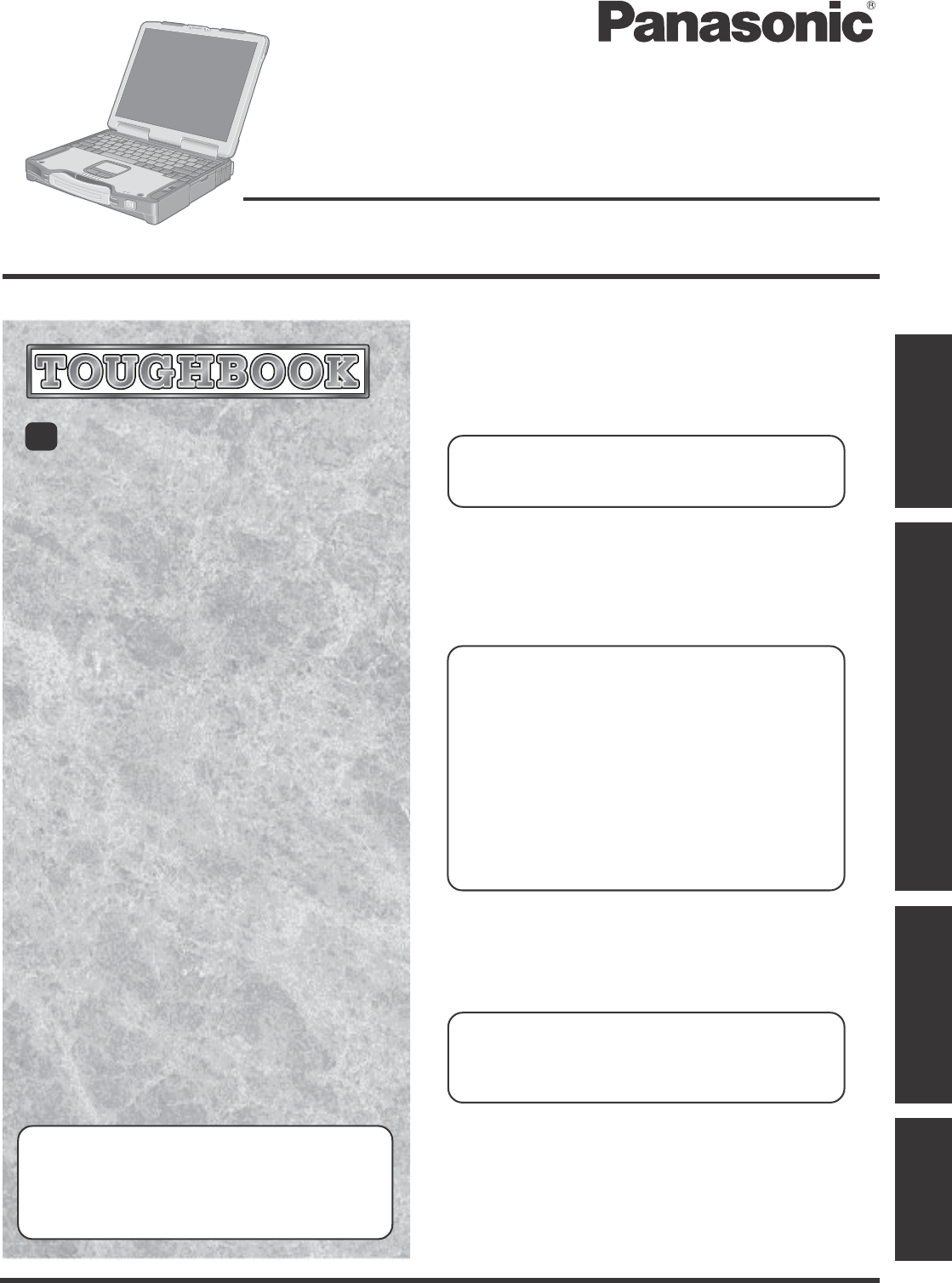
Personal Computer
Appendix
LIMITED USE LICENSE AGREEMENT .......... 35
Hard Disk Backup Function ............................. 37
Hard Disk Data Erase Utility ............................ 41
Specifications................................................... 42
LIMITED WARRANTY ..................................... 44
Troubleshooting
List of Error Codes ........................................ 25
Dealing with Problems (Summary) ....................... 26
Reinstalling Software .................................... 33
Operation
Starting Up/Shutting Down............................ 16
Touch Pad (Basic Operation) ........................ 19
Reference Manual......................................... 20
Useful Information ......................................... 21
Getting Started
Read Me First ................................................. 3
Names and Functions of Parts........................ 9
First-time Operation ...................................... 11
Contents
[Additional Manual]
Reference Manual
This manual can be accessed on your computer.
Refer to page 20 on how to access the Reference Manual.
Reference Manual
•Read Me First
•Key Combinations
Reference Manual
•Touch Pad
•Touchscreen*1
•Panasonic Hand Writing
•Standby/Hibernation
Functions
•Security Measures
•Computing on the Road
•Battery Power
•Multimedia Pocket
•PC Cards
•RAM Module
•Port Replicator
•External Display
•Printer
•USB Devices
•Modem
•LAN
•Wireless LAN*2
•Hard Disk Drive
•Setup Utility
•Icon Enlarger
•Loupe Utility
Reference Manual
•Technical Information
•DMI Viewer
•List of Error Codes
•Dealing with Problems
(Advanced)
Appendix Getting Started
Operation
Troubleshooting
Model No. CF-29 Series
Please read these instructions carefully before using this product and save this manual for future use.
XP
•LED Indicators
*
1
Only for models with touchscreen
*
2
Only for models with wireless LAN
OPERATING INSTRUCTIONS
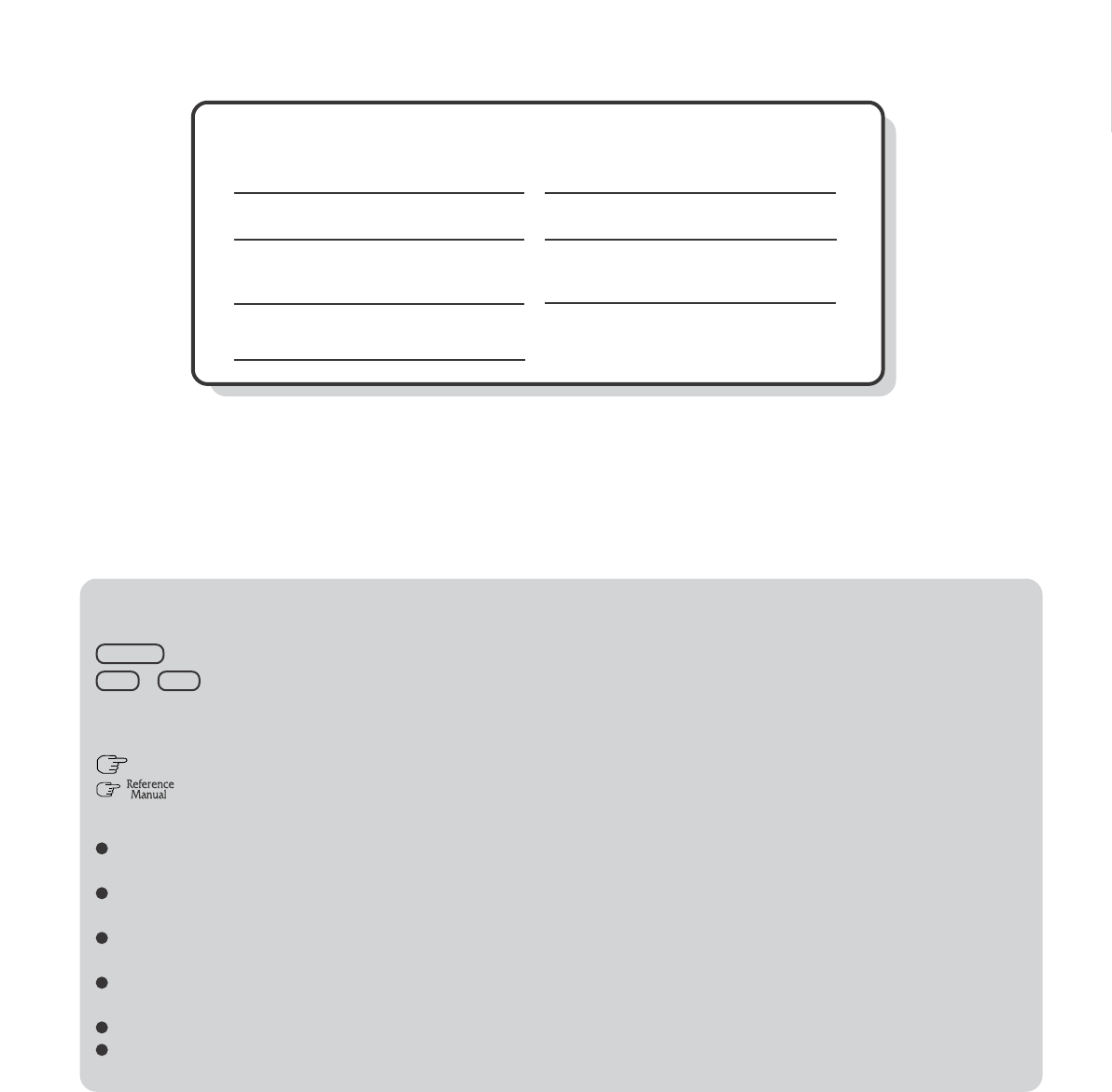
2
Getting Started
Introduction
Thank you for purchasing the Panasonic computer. Read the operating instructions thoroughly for proper operation of your new
computer.
Illustrations and Terminology in this Manual
Copyright
This manual is copyrighted by Matsushita Electric Industrial Co., Ltd. with all rights reserved. No part of this manual may be reproduced in any
form without the prior written permission of Matsushita Electric Industrial Co., Ltd.
No patent liability is assumed with respect to the use of the information contained herein.
© 2004 Matsushita Electric Industrial Co., Ltd. All Rights Reserved.
Disclaimer
Computer specifications and manuals are subject to change without notice. Matsushita Electric Industrial Co., Ltd. assumes no liability for
damage incurred directly or indirectly from errors, omissions or discrepancies between the computer and the manuals.
Trademarks
Microsoft, Windows and the Windows logo are registered trademarks of Microsoft Corporation of the United States and/or other countries.
Intel, Pentium and PROSet are either registered trademarks or trademarks of Intel Corporation.
Adobe, the Adobe logo and Adobe Reader are either registered trademarks or trademarks of Adobe Systems Incorporated in the United States
and/or other countries.
Panasonic is a registered trademark of Matsushita Electric Industrial Co., Ltd.
Names of products, brands, etc., appearing in this manual are trademarks or registered trademarks of their respective owner companies.
* For the Model No., insert the 12 digit number (for example, CF-29HTLGZBM) located on
the bottom of the computer.
NOTE:NOTE provides a useful fact or helpful information.
CAUTION:CAUTION indicates a condition that may result in minor or moderate injury.
Enter : This illustration means to press the [Enter] key.
Fn + F5 : This illustration means to press and hold the [Fn] key, then press the [F5] key.
[start] - [Run]: This illustration means to click [start], then to click [Run]. For some applications, you may need to double-
click.
: Where to go for referred information.
: This illustration means to refer to the Reference Manual, which is available on your computer.
Refer to page 20 on how to access this manual.
Some of the illustrations in this manual may differ slightly in shape from the actual items in order to make the explanation
easier to understand.
The “CD/DVD drive” is a description about drives, such as DVD-ROM, CD-ROM, CD-R/RW, and DVD-ROM & CD-R/
RW drives.
This manual covers two types of models, as distinguished by the type of LCD screen (models with touchscreen and models
without touchscreen).
If the user has logged on without the administrator authority, some functions may not be executable, and some screens may
be not displayed as shown in this manual. If this happens, log on with the administrator authority to enable these functions.
Confirm the latest information on optional products in catalogs, etc.
In this manual, “Microsoft® Windows® XP Professional Service Pack 2 with Advanced Security Technologies” is indicated
as “Windows” or “Windows XP”.
Customer's Record
Serial No.
or
Date of Purchase
Model No.*
Code No.
Dealer's Name
Dealer's Address
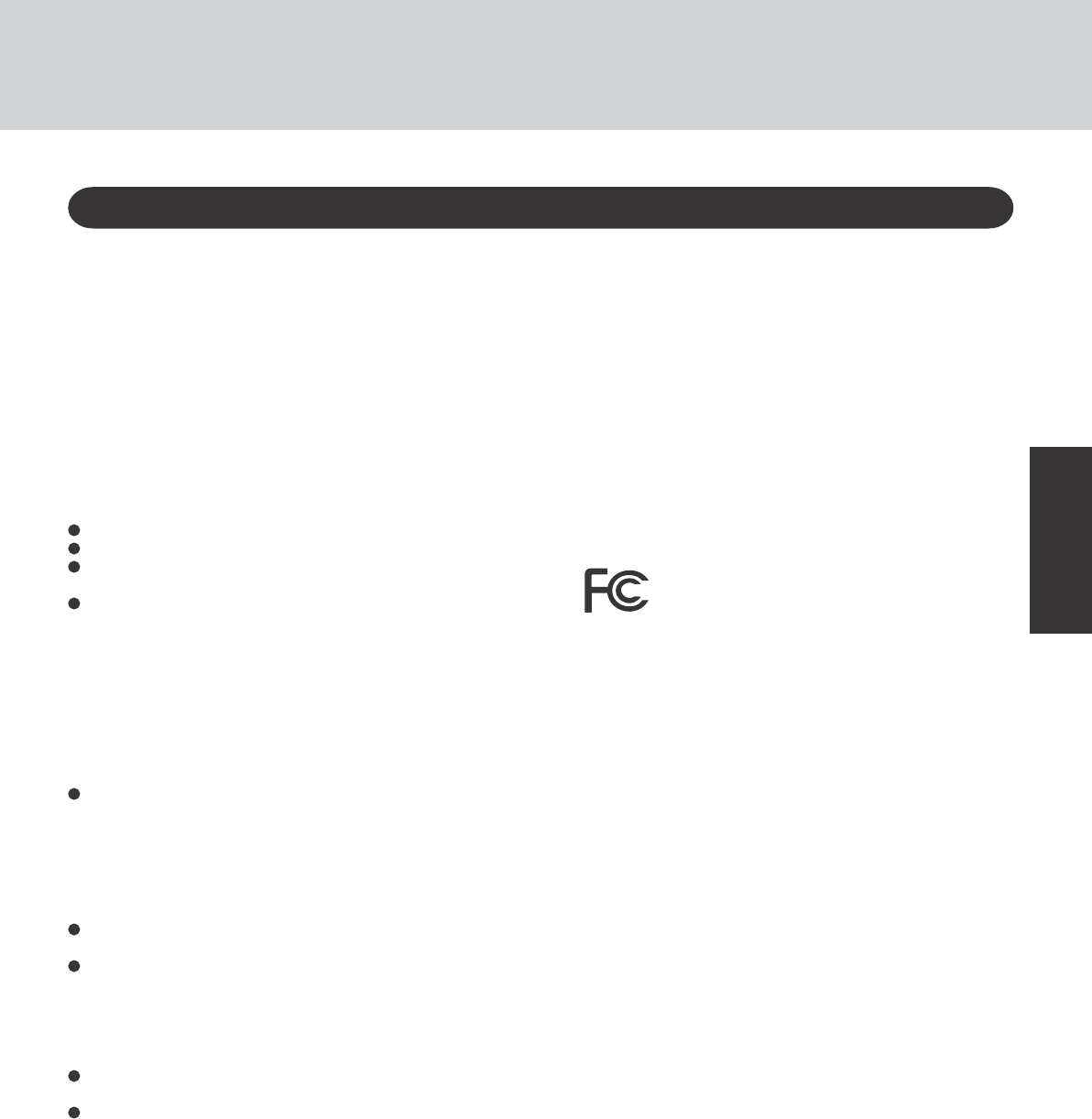
3
Getting Started
Read Me First
Federal Communications Commission Radio
Frequency Interference Statement
Note: This equipment has been tested and found to comply with
the limits for a Class B digital device, pursuant to Part 15 of the
FCC Rules. These limits are designed to provide reasonable
protection against harmful interference in a residential installation.
This equipment generates, uses and can radiate radio frequency
energy and, if not installed and used in accordance with the
instructions, may cause harmful interference to radio
communications. However, there is no guarantee that interference
will not occur in a particular installation. If this equipment does
cause harmful interference to radio or television reception, which
can be determined by turning the equipment off and on, the user is
encouraged to try to correct the interference by one or more of the
following measures:
Reorient or relocate the receiving antenna.
Increase the separation between the equipment and receiver.
Connect the equipment into an outlet on a circuit different
from that to which the receiver is connected.
Consult the Panasonic Service Center or an experienced ra-
dio/TV technician for help.
Warning
To assure continued compliance, use only shielded interface
cables when connecting to a computer or peripheral. Also, any
changes or modifications not expressly approved by the party
responsible for compliance could void the user’s authority to
operate this equipment.
FCC RF Exposure Warning:
This equipment is provided with PC Card slot that could be
used with wireless transmitters, which will be specifically
recommended when they become available.
Other third-party wireless transmitters have not been RF ex-
posure evaluated for use with this computer and may not com-
ply with FCC RF exposure requirements.
<Only for models with wireless LAN>
This equipment complies with FCC radiation exposure lim-
its set forth for an uncontrolled environment.
This equipment has been approved for mobile operation, and
unless otherwise advised in separate supplemental instruc-
tions for individual wireless transmitter(s), requires minimum
20 cm spacing be provided between antenna(s) and all
person’s body (excluding extremities of hands, wrist and feet)
during wireless modes of operation.
This equipment may use multiple installed transmitters, which
may be capable of simultaneous transmission.
This equipment is provided with external antenna connector(s)
for connection to optional Car Mounter or Port Replicator for
mobile external mounted antenna(s). External antenna(s) must
be professionally installed and cannot exceed recommended
maximum antenna gain as described in individual provided
supplement instructions for wireless transmitters. Also, user
must maintain minimum 20 cm spacing between external
antenna(s) and all person’s body (excluding extremities of
hands, wrist and feet) during wireless modes of operation.
<Only for models with wireless LAN>
This product is restricted to indoor use due to its operation in
the 5.15 to 5.25 GHz frequency range.
FCC requires this product to be used indoors for the frequency
range 5.15 to 5.25 GHz to reduce the potential for harmful in-
terference to co-channel Mobile Satellite systems.
High power radars are allocated as primary users of the 5.25 to
5.35 GHz and 5.65 to 5.85 GHz bands. These radar stations can
cause interference with and /or damage this product.
For U.S.A.
1. This equipment complies with CFR47 Part 68 rules. On the
computer is a label that contains, among other information,
the FCC registration number and ringer equivalence number
(REN) for this equipment. If required, this information must
be provided to the telephone company.
2. An FCC compliant telephone cord and modular plug is pro-
vided with this equipment. This equipment is designed to be
connected to the telephone network or premises wiring us-
ing a compatible modular jack which is Part 68 compliant.
See Installation Instructions for details.
3. The REN is used to determine the quantity of devices which
may be connected to the telephone line. Excessive RENs on the
telephone line may result in the devices not ringing in response
to an incoming call. In most, but not all area, the sum of RENs
should not exceed five (5.0). To be certain of the number of
devices that may be connected to a line, as determined by the
total RENs, contact the local telephone company.
4. If your telephone equipment cause harm to the telephone
network, the telephone company will notify you in advice
that temporary discontinuance of service may be required.
But if advice notice isn’t practical, the telephone company
will notify the customer as soon as possible. Also, you will
be advised of your right to file a complaint with the FCC if
you believe it is necessary.
5. The telephone company may take changes in it’s facilities,
equipment, operations or procedures that could affect the op-
eration of the equipment. If this happens the telephone com-
pany will provide advance notice in order for you to make
necessary modifications to maintain uninterrupted service.
6. If trouble is experienced with this equipment, for repair or
warranty information, please contact Panasonic Corporation
of North America at DIAL TOLL FREE 1-800-LAPTOP5
(1-800-527-8675). If the equipment is causing harm to the
telephone network, the telephone company may request that
you disconnect the equipment until the problem is resolved.
7. There are no user serviceable parts contained in this equip-
ment.
8. This equipment may not be used on coin service provided
by the telephone company. Connection to party lines is sub-
ject to state tariffs.
FCC Regulation Notice for modem
This equipment contains a FCC approved modem.
Manufacturer of modem: AMBIT Microsystems Corporation
Model No. T60M283.** (** = numbers or alphabet letters)
FOR HOME OR OFFICE USE
Tested To Comply
With FCC Standards
This device complies with Part 15 of the FCC Rules. Operation
is subject to the following two conditions:
(1) This device may not cause harmful interference, and
(2) This device must accept any interference received, including
interference that may cause undesired operation.
Responsible Party: Panasonic Corporation of North America
One Panasonic Way
Secaucus, NJ 07094
Tel No:1-800-LAPTOP5 (1-800-527-8675)
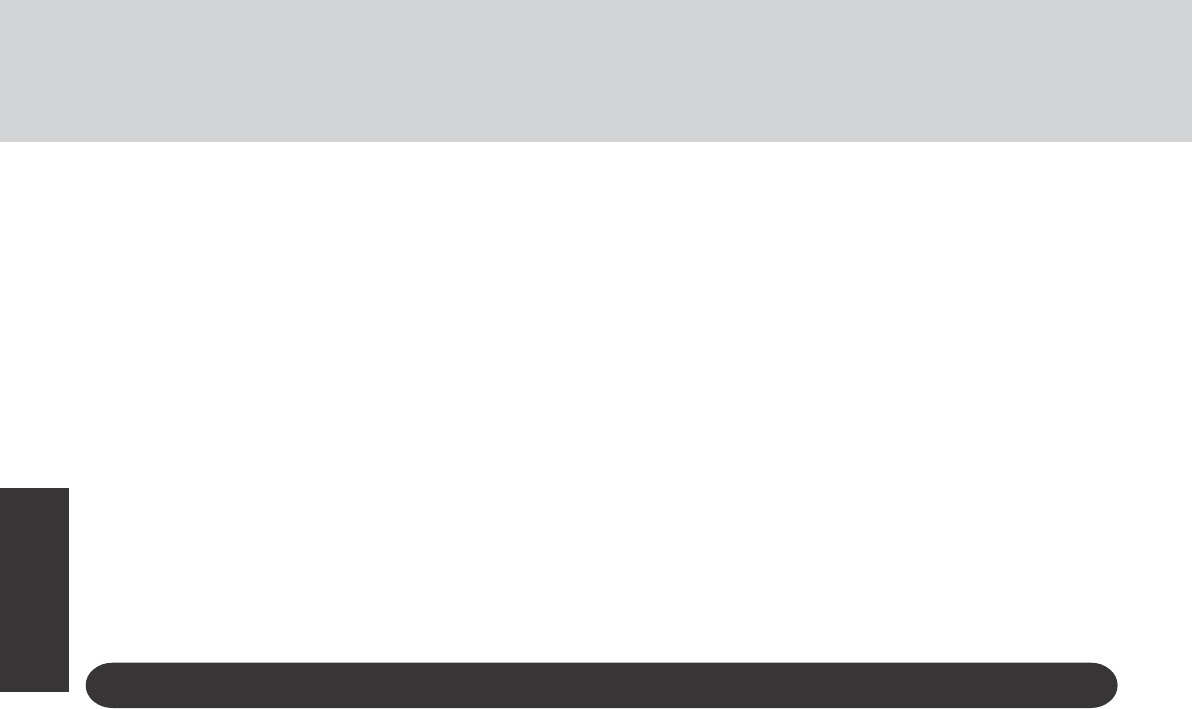
4
Getting Started
Read Me First
For Canada
Industry Canada (IC) Notice for modem
This equipment contains an Industry Canada approved modem unit.
The Industry Canada label is affixed on the modem unit.
EQUIPMENT ATTACHMENT LIMITATIONS
“NOTICE: The Industry Canada label identifies certified
equipment. This certification means that the equipment meets
telecommunications network protective, operational and
safety requirements as prescribed in the appropriate Terminal
Equipment Technical Requirements document(s). The
Department does not guarantee the equipment will operate
to the user’s satisfaction.
Before installing this equipment, users should ensure that it
is permissible to be connected to the facilities of the local
telecommunications company. The equipment must also be
installed using an acceptable method of connection. The
customer should be aware that compliance with the above
conditions may not prevent degradation of service in some
situations.
Repairs to certified equipment should be coordinated by a
representative designated by the supplier. Any repairs or
alterations made by the user to this equipment, or equipment
malfunctions, may give the telecommunications company
cause to request the user to disconnect the equipment.
Users should ensure for their own protection that the electrical
ground connections of the power utility, telephone lines and
internal metallic water pipe system, if present, are connected
together. This precaution may be particularly important in
rural areas. Caution: Users should not attempt to make such
connections themselves, but should contact the appropriate
electric inspection authority, or electrician, as appropriate.”
“NOTICE: The Ringer Equivalence Number (REN) assigned
to each terminal device provides an indication of the
maximum number of terminals allowed to be connected to a
telephone interface. The termination on an interface may
consist of any combination of devices subject only to the
requirement that the sum of the Ringer Equivalence Numbers
of all the devices does not exceed 5.”
REN: See bottom of the computer
RESTRICTIONS CONCERNANT LE RACCORDEMENT
DE MATÉRIEL
“AVIS: L’étiquette d’Industrie Canada identifie le matériel
homologué. Cette étiquette certifie que le matériel est
conforme aux normes de protection, d’exploitation et de
sécurité des réseaux de télécommunications, comme le
prescrivent les documents concernant les exigences tech-
niques relatives au matériel terminal. Le Ministère n’assure
toutefois pas que le matériel fonctionnera à la satisfaction
de l’utilisateur.
Avant d’installer ce matériel, l’utilisateur doit s’assurer qu’il
est permis de le raccorder aux installations de l’entreprise
locale de télécommunication. Le matériel doit également
être installé en suivant une méthode acceptée de
raccordement. L’abonné ne doit pas oublier qu’il est pos-
sible que la conformité aux conditions énoncées ci-dessus
n’empêche pas la dégradation du service dans certaines situ-
ations.
Les réparations de matériel homologué doivent être
coordonnées par un représentant désigné par le fournisseur.
L’entreprise de télécommunications peut demander à
l’utilisateur de débrancher un appareil à la suite de
réparations ou de modifications effectuées par l’utilisateur
ou à cause de mauvais fonctionnement.
Pour sa propre protection, l’utilisateur doit s’assurer que
tous les fils de mise à la terre de la source d’énergie
électrique, des lignes téléphoniques et des canalisations
d’eau métalliques, s’il y en a, sont raccordés ensemble. Cette
précaution est particulièrement importante dans les régions
rurales. Avertissement: L’utilisateur ne doit pas tenter de
faire ces raccordements lui-même; il doit avoir recours à un
service d’inspection des installations électriques, ou à un
électricien, selon le cas.”
“AVIS: L’indice d’équivalence de la sonnerie (IES) assigné
à chaque dispositif terminal indique le nombre maximal de
terminaux qui peuvent être raccordés à une interface. La
terminaison d’une interface téléphonique peut consister en
une combinaison de quelques dispositifs, à la seule condi-
tion que la somme d’indices d’équivalence de la sonnerie
de touts les dispositifs n’excède pas 5.”
IES: Voir sous le fond de l’ordinateur
Notice for the products using LCD
This product uses one or more fluorescent lamps containing a
small amount of mercury. It also contains lead in some compo-
nents. Disposal of these materials may be regulated in your com-
munity due to environmental considerations. For disposal or
recycling information please contact your local authorities, or
the Electronics Industries Alliance: <http://www.eiae.org/>
UL1604-conforming model. (The model which has de-
scription of “UL1604” in the bottom of the computer.)
• THIS EQUIPMENT IS SUITABLE FOR USE IN CLASS I,
DIVISION 2, GROUPS A, B, C AND D OR NON-HAZ-
ARDOUS LOCATIONS ONLY.
• WARNING – EXPLOSION HAZARD – SUBSTITUTION
OF COMPONENTS MAY IMPAIR SUITABILITY FOR
CLASS I, DIVISION 2.
• When connecting and using a device manufactured by a third
party, enquire to the manufacturer as to whether the device
suits CLASS I, DIVISION 2.
9. The Telephone Consumer Protection Act of 1991 makes it
unlawful for any person to use a computer or other electronic
device to send any message via a telephone fax machine un-
less such message clearly contains in a margin at the top or
bottom of each transmitted page or on the first page of the
transmission, the date and time it is sent and an identification
of the business or other entry, or other individual sending the
message and the telephone number of the sending machine or
such business, other entity, or individual. In order to program
this information into your fax software, you should refer to
the manual of the Fax software being used.
10.According to the FCC’s electrical safety advisory, we rec-
ommend that you may install an AC surge arrestor in the AC
outlet to which this equipment is connected. Telephone com-
panies report that electrical surges, typically lightning tran-
sients, are very destructive to customer terminal equipment
connected to AC power sources and that this is a major na-
tionwide problem.
“Caution: To reduce the risk of fire, use only No.26 AWG or larger tele-
communication line cord.”
“ATTENTION: Pour réduire le risque d’incendie, utiliser uniquement des
conducteurs de télécommunications 26 AWG ou de section supérieure.”
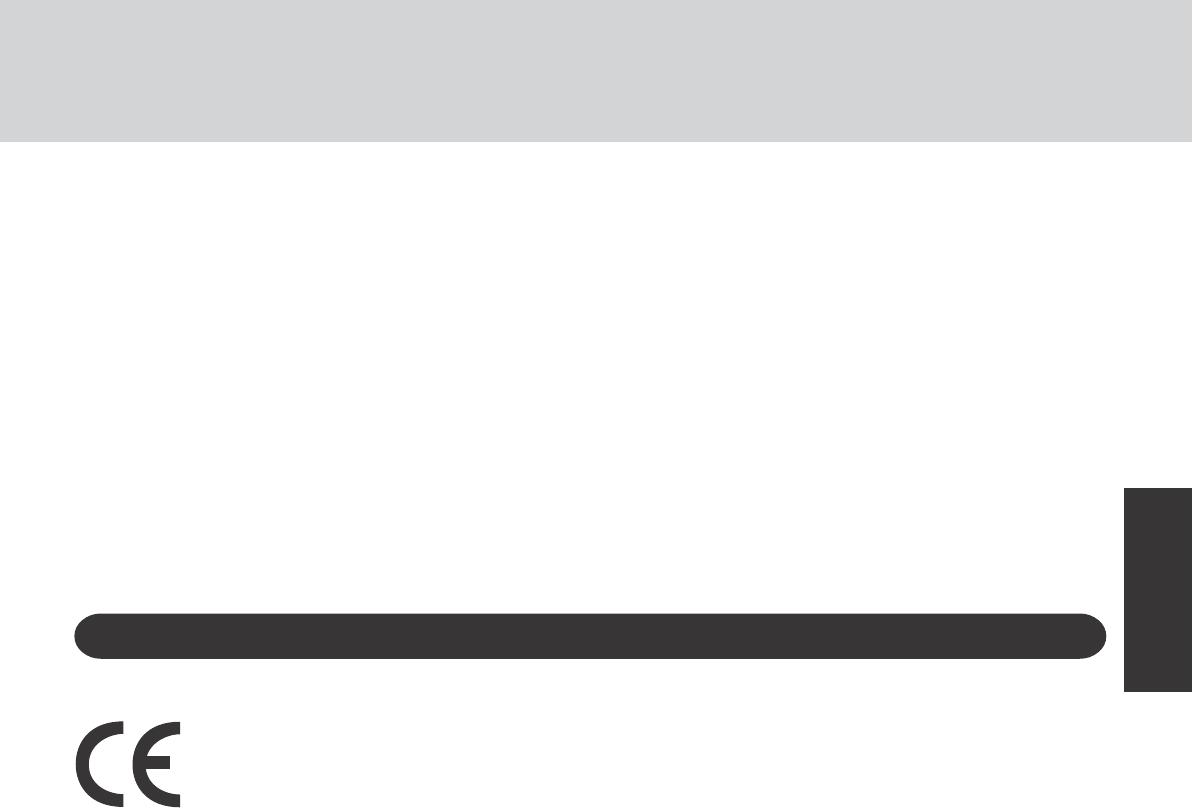
5
Getting Started
CSA C22 2 NO.213-conforming model. (The model
which has description of “CSA C22 2 NO.213” in the
bottom of the computer.)
• THIS EQUIPMENT IS SUITABLE FOR USE IN CLASS I,
DIVISION 2, GROUPS A, B, C AND D OR NON-HAZ-
ARDOUS LOCATIONS ONLY.
• WARNING – EXPLOSION HAZARD – SUBSTITUTION
OF COMPONENTS MAY IMPAIR SUITABILITY FOR
CLASS I, DIVISION 2.
• When connecting and using a device manufactured by a third
party, enquire to the manufacturer as to whether the device
suits CLASS I, DIVISION 2.
Declaration of Conformity (DoC)
“Hereby, we and Panasonic Service Europe GmbH (PSE), declares that this Personal Computer is in compliance
with the essential requirements and other relevant provisions of the Directive 1999/5/EC.”
Hint:
If you want to get a copy of the original DoC of our products which relates to the R&TTE, please contact to our
web address: http://doc.panasonic-tc.de
Network connection.
The terminal equipment is intended for connection to the following public network;
In all the countries of European Economical Area;
- Public Switched Telephony Networks
Technical Features.
The terminal equipment includes the following features;
- DTMF dialing
- Maximum bitrate receiving mode: 56 kbits/s
- Maximum bitrate sending mode: 33.6 kbit/s
This product is designed to interwork with the Public Switched Telecommunication Networks in UK, Ireland, Netherlands, Sweden,
Denmark, Finland, Switzerland, Luxembourg, Belgium, France, Germany, Spain, Portugal, Iceland, Greece, Italy, Norway and
Austria.
--------------------------------------------------------------------------------------------------------------------------------------------
Compliance Notice - CE Mark
This equipment is in conformance with the requirements of the European Council Directive listed below:
73/23/EEC Low Voltage Directive with amendment 93/68/EEC
89/336/EEC EMC Directive with amendments 92/31/EEC and 93/68/EEC
1999/5/EC
--------------------------------------------------------------------------------------------------------------------------------------------
For Europe
<Only for models with wireless LAN/GPS>
Industry Canada
This product complies with RSS210 Industry Canada.
Operation is subject to the following two conditions;
(1) this device may not cause interference, and
(2) this device must accept any interference, including interfer-
ence that may cause undesired operation of the device.
<Only for models with wireless LAN>
This product (local network devices) for the band 5150-5250
MHz is only for indoor usage to reduce potential for harmful
interference to co-channel Mobile Satellite systems.
High power radars are allocated as primary users (meaning they
have priority) of 5250-5350 MHz and 5650-5850 MHz and these
radars could cause interference and/or damage to LELAN de-
vices.
(For models with a “CE” mark on the bottom of the computer)
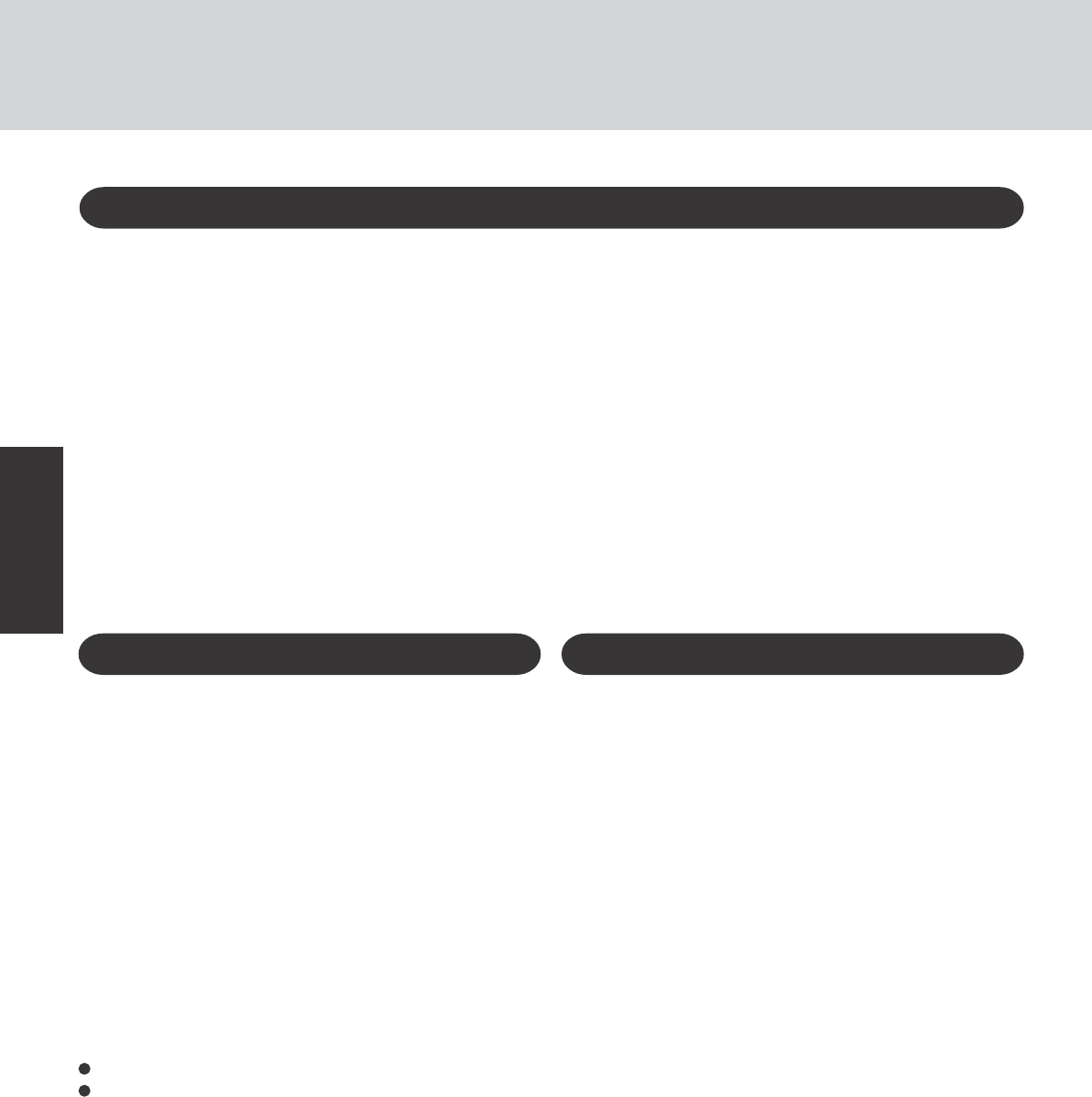
6
Getting Started
Read Me First
Important Safety Instructions / Importantes Mesures De Sécurité
When using your telephone equipment, basic safety precau-
tions should always be followed to reduce the risk of fire,
electric shock and injury to persons, including the follow-
ing:
1.Do not use this product near water, for example, near a
bath tub, wash bowl, kitchen sink or laundry tub, in a wet
basement or near a swimming pool.
2.Avoid using a telephone (other than a cordless type) dur-
ing an electrical storm. There may be a remote risk of elec-
tric shock from lightning.
3.Do not use the telephone to report a gas leak in the vicin-
ity of the leak.
4.Use only the power cord and batteries indicated in this
manual. Do not dispose of batteries in a fire. They may
explode. Check with local codes for possible special dis-
posal instructions.
SAVE THESE INSTRUCTIONS
Certaines mesures de sécurité doivent être prises pendant
l'utilisation de matérial téléphonique afin de réduire les
risques d'incendie, de choc électrique et de blessures. En
voici quelquesunes:
1.Ne pas utiliser l'appareil près de l'eau, p.ex., près d'une
baignoire, d'un lavabo, d'un évier de cuisine, d'un bac à
laver, dans un sous-sol humide ou près d'une piscine.
2.Éviter d'utiliser le téléphone (sauf s'il s'agit d'un appareil
sans fil) pendant un orage électrique. Ceci peut présenter
un risque de choc électrique causé par la foudre.
3.Ne pas utiliser l'appareil téléphonique pour signaler une
fuite de gaz s'il est situé près de la fuite.
4.Utiliser seulement le cordon d'alimentation et le type de
piles indiqués dans ce manual. Ne pas jeter les piles dans
le feu: elles peuvent exploser. Se conformer aux règlements
pertinents quant à l'élimination des piles.
CONSERVER CES INSTRUCTIONS
<Only for models with wireless LAN>
This product and your Health
This product, like other radio devices, emits radio frequency elec-
tromagnetic energy. The level of energy emitted by this product
however is far much less than the electromagnetic energy emit-
ted by wireless devices like for example mobile phones.
Because this product operates within the guidelines found in ra-
dio frequency safety standards and recommendations, we believe
this product is safe for use by consumers. These standards and
recommendations reflect the consensus of the scientific commu-
nity and result from deliberations of panels and committees of
scientists who continually review and interpret the extensive re-
search literature.
In some situations or environments, the use of this product may
be restricted by the proprietor of the building or responsible rep-
resentatives of the organization. These situations may for example
include:
Using this product on board of airplanes, or
In any other environment where the risk of interference to other
devices or services is perceived or identified as harmful.
If you are uncertain of the policy that applies on the use of wire-
less devices in a specific organization or environment (e.g. air-
ports), you are encouraged to ask for authorization to use this
product prior to turning on the product.
Regulatory Information
We are not responsible for any radio or television interference
caused by unauthorized modification of this product. The cor-
rection of interference caused by such unauthorized modifica-
tion will be the responsibility of the user. We and its authorized
resellers or distributors are not liable for damage or violation of
government regulations that may arise from failing to comply
with these guidelines.
Information to the User
Lithium Battery!
This computer contains a lithium battery to enable the date, time,
and other data to be stored. The battery should only be exchanged
by authorized service personnel.
Warning! A risk of explosion from incorrect installation or mis-
application may possibly occur.
Pile au lithium!
Le micro-ordinateur renferme une pile au lithium qui permet de
sauvegarder certaines données comme la date et l'heure
notamment. Elle ne devra être remplacée que par un technicien
qualifié.
Avertissement! Risque d'explosion en cas de non respect de cette
mise en garde!
Lithium Battery
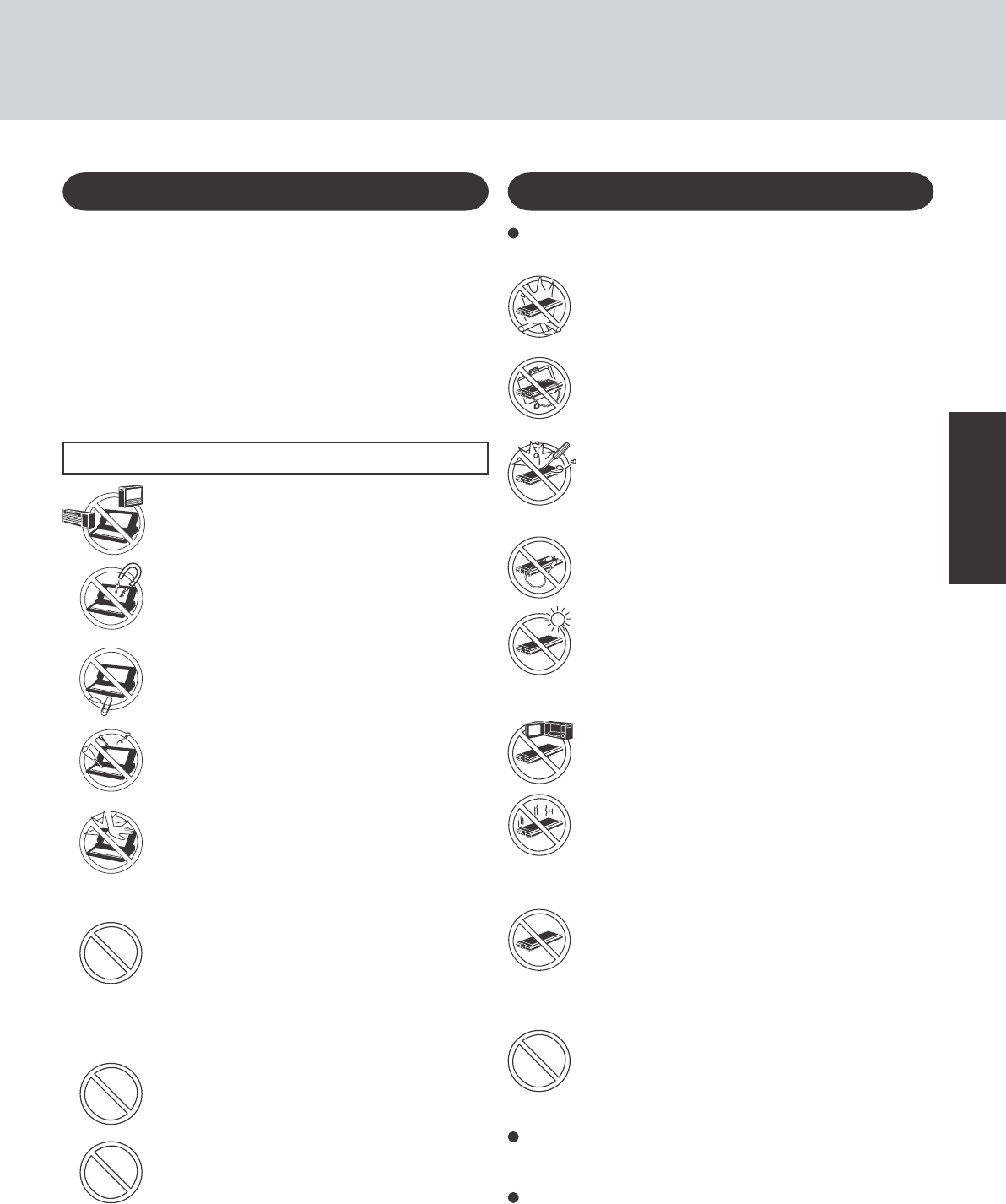
7
Getting Started
Care should be exercised with regard to the following in or-
der to avoid the possibility of overheating, fire or damage.
Avoid Heat
Do not throw the battery pack into a fire or ex-
pose it to excessive heat.
Do Not Disassemble
Do not insert sharp objects into the battery pack,
expose it to bumps or shocks, deform, disassemble,
or modify it.
Do Not Short
Do not short the positive (+) and negative (-) con-
tacts.
Do Not Put into a Microwave
Do not put the battery pack into a microwave oven
or a pressurized chamber.
Avoid Extreme Heat, Cold and Direct Sunlight
Do not charge, use or leave the battery pack for ex-
tended periods where it will be exposed to direct
sunlight, in a hot place (in an automobile on a sunny
day, for example), or in a cold place.
Keep Articles Away
Do not place the battery pack together with articles
such as necklaces or hairpins when carrying or stor-
ing.
Stop Using
Should the battery emit an abnormal odor, become
hot to the touch, become discolored, change shape,
or become in any way different from normal, remove
it from the computer or charger and stop using it.
Do Not Use With Any Other Computer
The battery pack is rechargeable and was intended
for the specified computer or charger. Do not use it
with a computer other than the one for which it was
designed.
Do not touch the terminals on the battery pack. The battery
pack may no longer function properly if the contacts are dirty
or damaged.
Do not expose the battery pack to water, or allow it to become
wet.
Avoid Radio Frequency Interference
Do not place the computer near a television or
radio receiver.
Precautions
The CF-29 was developed based on thorough research into the
real-world portable computing environments. Exhaustive pursuit
of usability and reliability under harsh conditions led to innova-
tions such has the magnesium alloy exterior, vibration damped
hard disk drive and floppy disk drive, flexible internal connec-
tions. The CF-29’s outstanding engineering has been tested us-
ing the strict MIL-STD- 810F (for vibration and shock) and IP
(for dust and water) based procedures.
As with any portable computer device precautions should be taken
to avoid any damage. The following usage and handling proce-
dures are recommended.
Avoiding Low-temperature Burns
Avoid more than casual contact with any heat pro-
ducing area of the notebook computer, AC adap-
tor, and any option or accessory you use with it.
Even low heat, if warmer than body temperature,
can cause a burn, if the skin is exposed to the heat
source for a long period of time.
Avoid Magnetic Fields
Keep the computer away from magnets.
Data stored on the hard disk may be lost.
Keep Small Objects Away
Do not insert paper clips or other small objects
into the computer.
Do Not Disassemble the Computer
Do not attempt to disassemble your computer.
Avoid Excessive Force on the Display
Do not apply excessive downward force on the
display when it is completely opened, especially
when plugs and/or cables are connected to the rear
of the computer.
Before putting the computer away, be sure to wipe off any moisture.
Precautions (Battery Pack)
Do not touch the computer and cable when it
starts thundering
Do not use this computer with a battery pack
other than the one specified (the one included
with the computer or the specified battery pack
sold separately)
Do not connect a telephone line, or a network
cable other than the one specified, into the
LAN port
If the LAN port is connected to a network such as
the ones listed below, a fire or electric shock may
result.
•
Networks other than 100BASE-TX or 10BASE-T
• Telephone lines
• Internal phone lines (on-premise switches)
• Digital public phones
• Phone lines other than those listed above
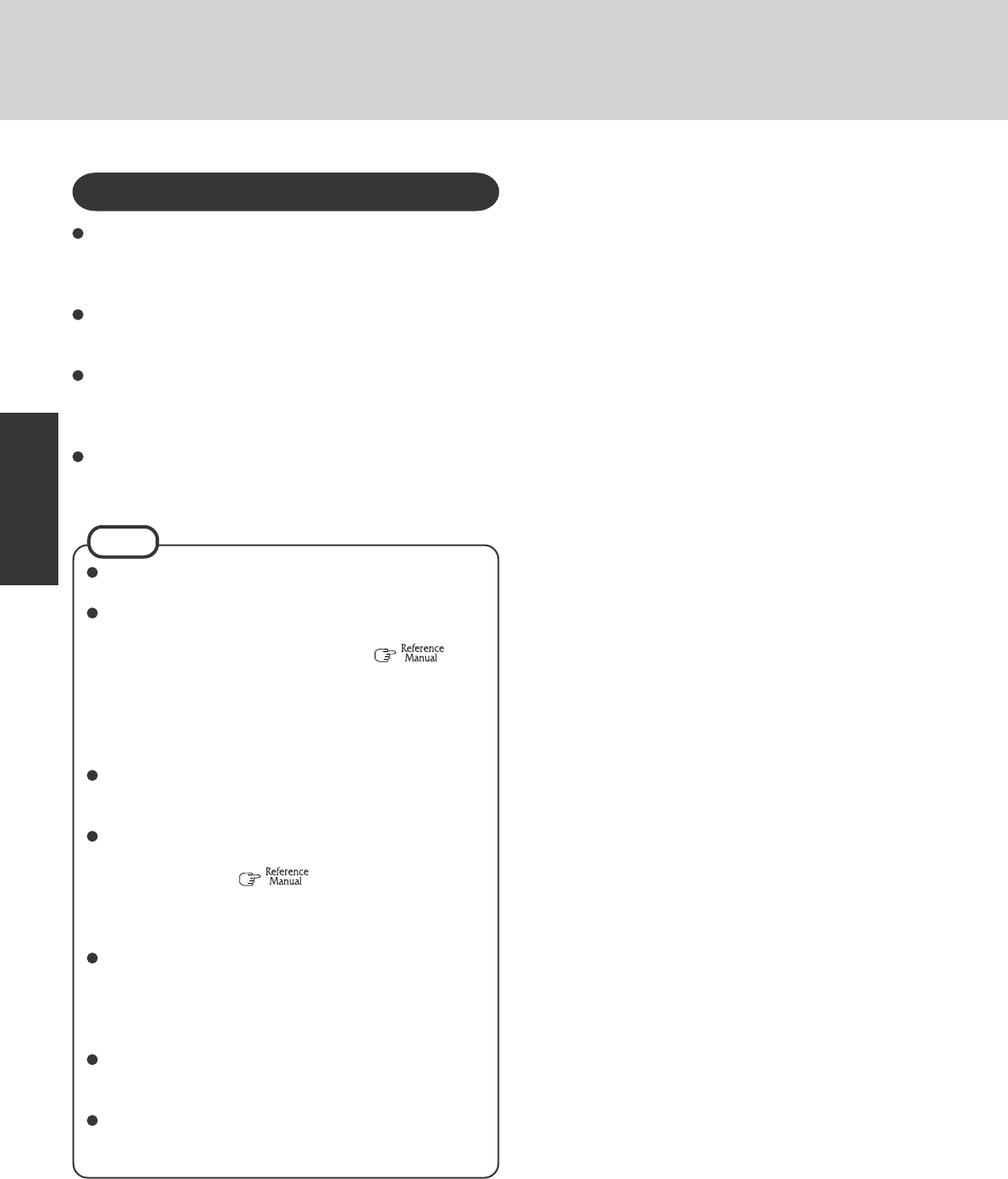
8
Getting Started
NOTE
The battery pack may become warm during recharging or
normal use. This is completely normal.
Recharging will not commence if internal temperature of
the battery pack is outside of the allowable temperature
range (0 °C to 50 °C {32°F to 122 °F}). ( “Bat-
tery Power”) Once the allowable range requirement is
satisfied, charging begins automatically. Note that the
recharging time varies based on the usage conditions. (Re-
charging takes longer than usual when the temperature is
10 °C {50 °F} or below.)
If the temperature is low, the operating time is shortened.
Only use the computer within the allowable temperature
range.
This computer has a high temperature mode function that
prevents the degradation of the battery in high tempera-
ture environments. ( “Battery Power”) A level
corresponding to a 100% charge for high temperature is
approximately equivalent to an 80% charge level for nor-
mal temperature mode.
The battery pack is a consumable item. If the amount of
time the computer can be run by using a particular battery
pack becomes dramatically shorter and repeated recharg-
ing do not restore its performance, the battery pack should
be replaced with a new one.
When transporting a spare battery inside a package, brief-
case, etc., it is recommended that it be placed in a plastic
bag so that its contacts are protected.
Always power off the computer when it is not in use. Leav-
ing the computer on when the AC adaptor is not connected
will exhaust the remaining battery capacity.
If the battery pack will not be used for a long period of time
(a month or more), charge or discharge (use) the battery pack
until the remaining battery level becomes 30% to 40% and
store it in a cool, dry place.
This computer prevents overcharging of the battery by re-
charging only when the remaining power is less than approx.
95% of capacity.
The battery pack is not charged when the computer is first
purchased. Be sure to charge it before using it for the first
time. When the AC adaptor is connected to the computer,
charging begins automatically.
Should the battery leak and the fluid get into your eyes, do not
rub your eyes. Immediately flush your eyes with clear water and
see a doctor for medical treatment as soon as possible.
Precautions (Battery Pack)
Read Me First
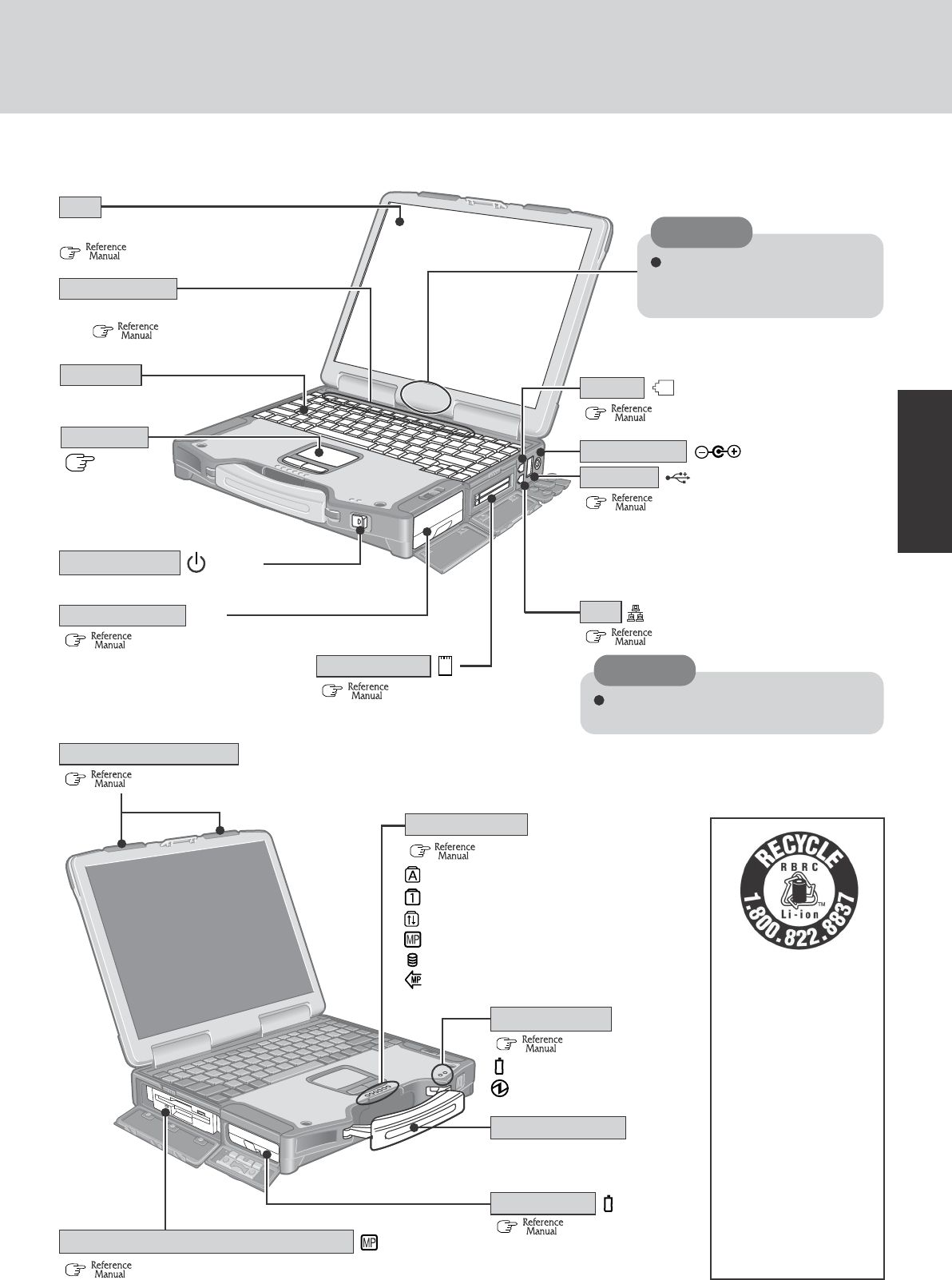
9
Getting Started
Names and Functions of Parts
( “LED Indicators”)
( page 19)
The illustrations shown may differ from the actual physical appearances.
LED Indicators
( “LED Indicators”)
(Only for models with touchscreen:
“Touchscreen”)
For information on the key combinations avail-
able ( “Key Combinations”).
Power Switch
For enhanced portability and
in-the-field efficiency.
Caps lock
Numeric key lock (NumLk)
Scroll lock (ScrLk)
Multimedia pocket device status
Hard disk drive status
Power status of the multimedia pocket
Battery pack status
Power status
Carrying Handle
Touch Pad
Function Keys
( “USB Devices”)
Depending on the shape of the plug, some USB
devices cannot be connected to the USB port. In
this case, use a commercially-available USB ex-
tension cable.
( “LAN”)
( “Modem”)
LAN
( “Hard Disk Drive”)
Hard Disk Drive
LED Indicators
( “Multimedia Pocket”)
USB Port
Keyboard
( “Wireless LAN”)
Wireless LAN Antenna
CAUTION
Do not connect the modem telephone
cable into the LAN port.
DC IN 15.6V
DC-IN Jack
( “Battery Power”)
Battery Pack
Multimedia Pocket (Floppy Disk Drive)
A lithium ion battery that
is recyclable powers the
product you have pur-
chased. Please call 1-
800-8-BATTERY for in-
formation on how to re-
cycle this battery.
L’appareil que vous vous
êtes procuré est alimenté
par une batterie au
lithium-ion. Pour des
renseignements sur le
recyclage de la batterie,
veuillez composer le 1-
800-8-BATTERY.
Modem
( “PC Cards”)
PC Card Slots
POWER
HDD
LCD
CAUTION
Do not allow metallic objects or
magnetic media to come in close
proximity to this area.
<Only for models with wireless LAN>
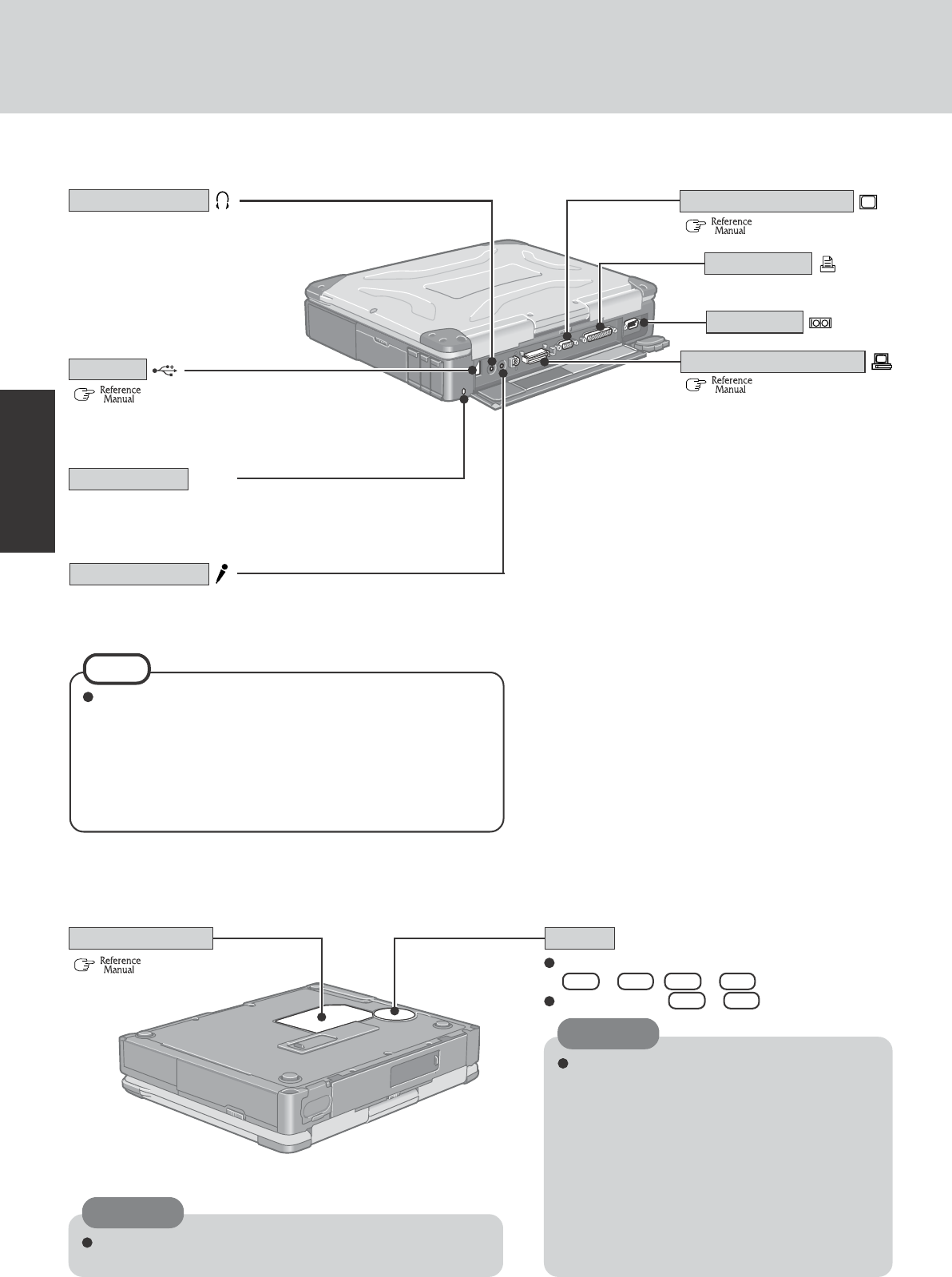
10
Getting Started
Serial Port
Expansion Bus Connector
( “Port Replicator”)
( “External Display”)
Use this connector to connect
headphones or amplifier-
equipped speakers. Audio output
from the internal speaker is dis-
abled when headphones or exter-
nal speakers are connected.
Headphone Jack
( “RAM Module”)
Speaker
To adjust the volume:
Fn + F5 / Fn + F6
Speaker on/off : Fn + F4
RAM Module Slot
Security Lock
A Kensington cable can be connected to prevent theft of your com-
puter.
For more information, read the manual that comes with the cable.
LOCK
External Display Port
Parallel Port
NOTE
When using an external microphone, do not remove the check
mark for “Mute” under “Microphone Balance” of the Volume
Control dialog box and do not increase the playback volume.
Howling may result. Howling may occur in the same way when
disconnecting an external microphone. (The microphone of
“Volume Control” is in the state of mute at the time of factory
shipment. This is not shown at the time of factory shipment.)
Use only a monaural condenser microphone (miniature jack). Using
an input source other than a monaural condenser microphone may
not allow audio to be input or may damage the equipment.
Microphone Jack
CAUTION
Do not allow metallic objects or magnetic media
to come in close proximity to the speaker on the
bottom surface of the computer.
• Because the speaker contains a magnet, metal
objects may become attached to the bottom
surface of the computer. This may cause the
computer to be unstable, or may mark the sur-
face of the desk on which it is sitting.
• If floppy disks, magnetic memory cards, or other
magnetic media approach the speaker, there is
a risk that data will be destroyed.
Names and Functions of Parts
CAUTION
Do not cover the computer with a thick cloth, such as a blan-
ket.
( “USB Devices”)
Depending on the shape of the plug, some USB devices
cannot be connected to the USB port. In this case, use a
commercially-available USB extension cable.
USB Port