Panasonic of North America 9TGCF-30B Toughbook CF-30 PC with WWAN, WLAN and Bluetooth User Manual DFQW5231ZA CF 30mk3 V XP M indb
Panasonic Corporation of North America Toughbook CF-30 PC with WWAN, WLAN and Bluetooth DFQW5231ZA CF 30mk3 V XP M indb
Contents
- 1. Users Manual
- 2. Users Manual RF Warning Page
Users Manual
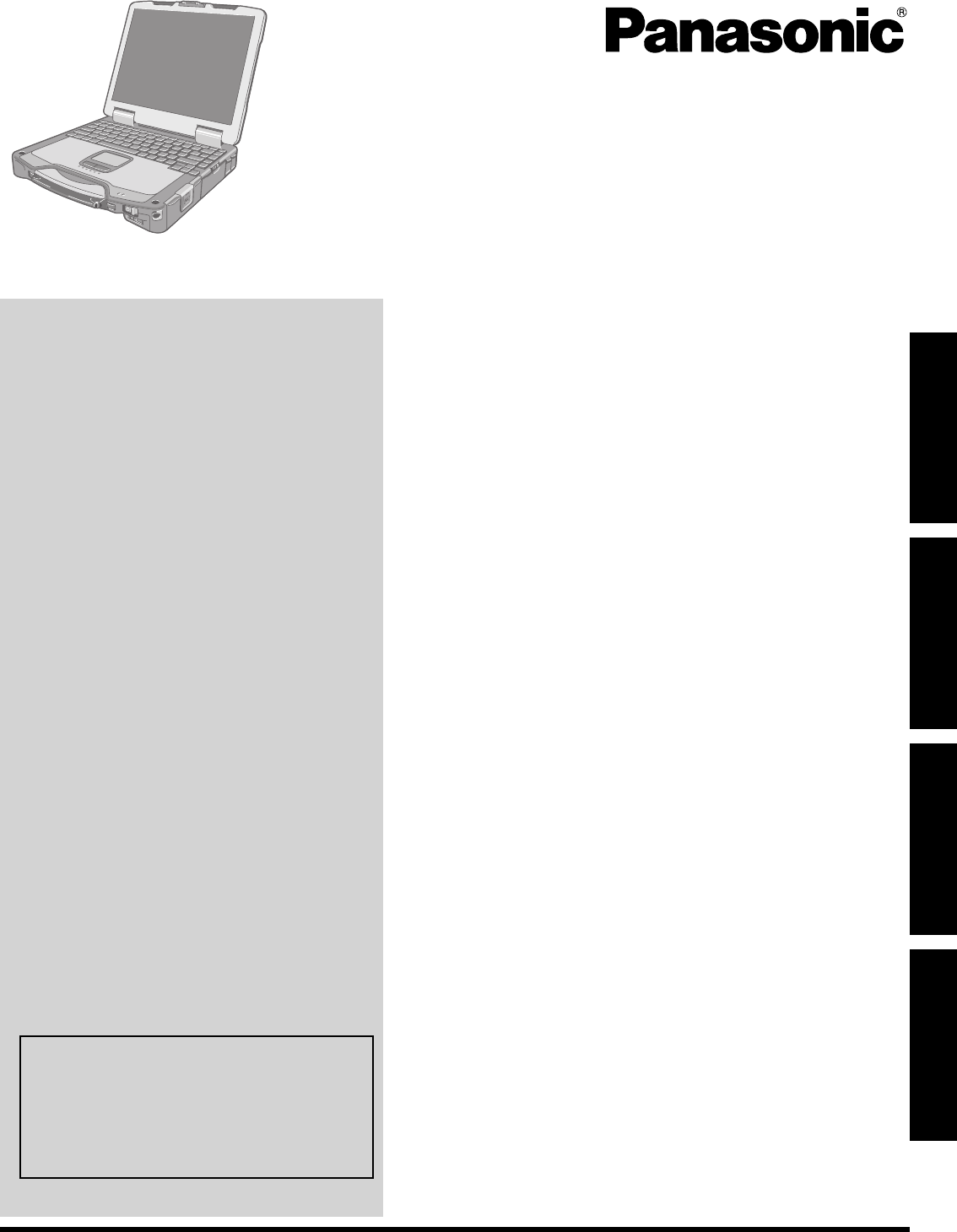
Contents
Getting Started
OPERATING INSTRUCTIONS
Personal Computer
Model No. CF-30 series
Introduction ................................................................. 2
Read Me First ............................................................. 3
Description of Parts ..................................................10
First-time Operation ..................................................13
Useful Information
On-screen Manual ....................................................18
Handling and Maintenance .......................................19
Reinstalling Software ................................................21
Troubleshooting
Troubleshooting (Basic) ............................................23
Appendix
LIMITED USE LICENSE AGREEMENT ...................27
Specifi cations ...........................................................29
LIMITED WARRANTY ..............................................32
Please read these instructions carefully before using this product and save this manual for future use.
For further information about the com-
puter, you can refer to the on-screen
manual.
To access the on-screen manual
page 18 “On-screen Manual”
Getting StartedUseful InformationTroubleshootingAppendix
DFQW5231ZA_CF-30mk3_V_XP_M.indb 1 2008/11/10 17:52:08
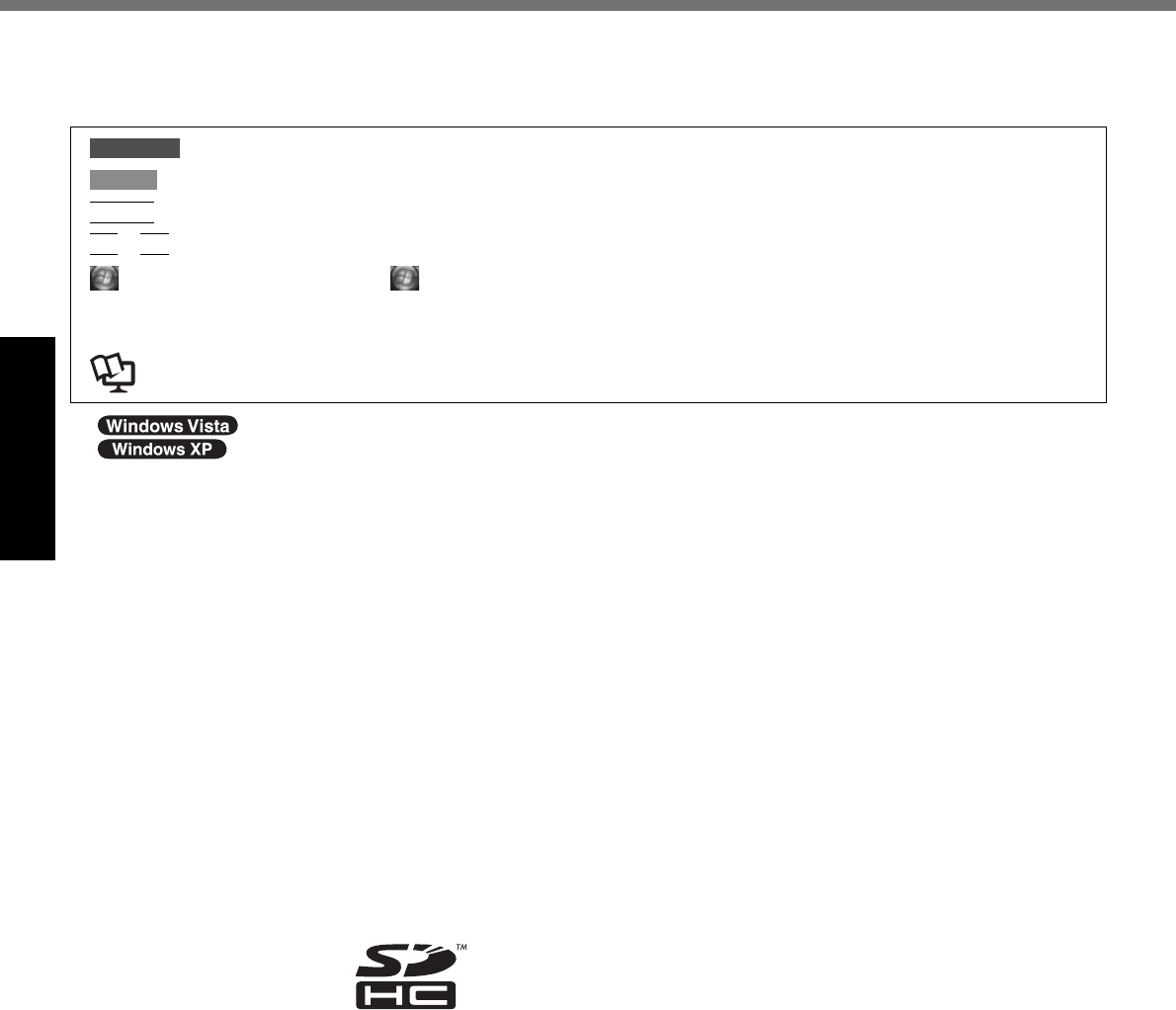
2
Getting Started
Introduction
Thank you for purchasing this Panasonic computer. For optimum performance and safety, please read these instruc-
tions carefully.
Terms and illustrations in these instructions
CAUTION : Conditions that may result in minor or moderate injury.
NOTE : Useful and helpful information.
Enter
: Press [Enter] key.
Fn
+
F5
: Press and hold [Fn] key, and then press [F5] key.
(Start) - [All Programs] : Click (Start), and then click [All Programs].
[start] - [Run] : Click [start], and then click [Run]. You may need to double-click in some cases.
: Page in these Operating Instructions or in the Reference Manual.
: Reference to the on-screen manuals.
indicates Windows Vista® Business Operating System.
indicates Microsoft® Windows® XP Professional Operating System.
Some illustrations are simplifi ed to help your understanding and may look different from the actual unit.
If you do not log on as an administrator, you cannot use some functions or cannot display some screens.
Refer for the latest information about optional products to the catalogs, etc.
In these instructions, the names and terms are referred as follows.
“Windows Vista® Business” as “Windows” or “Windows Vista”
“Microsoft® Windows® XP Professional Service Pack 2 with Advanced Security Technologies” as “Windows”, “Win-
dows XP” or “Windows XP Professional”
DVD-ROM & CD-R/RW drive and DVD MULTI drive as “CD/DVD drive”
Circular media including DVD-ROM and CD-ROM as “discs”
Disclaimer
Computer specifi cations and manuals are subject to change without notice. Panasonic Corporation assumes no li-
ability for damage incurred directly or indirectly from errors, omissions or discrepancies between the computer and the
manuals.
Trademarks
Microsoft®, Windows®, Windows Vista, the Windows logo, and IntelliMouse are registered trademarks of Microsoft Cor-
poration of the United States and/or other countries.
Intel, Core, Centrino and PROSet are either registered trademarks or trademarks of Intel Corporation.
SDHC Logo is a trademark.
Adobe, the Adobe logo and Adobe Reader are either registered trademarks or trademarks of Adobe Systems Incorpo-
rated in the United States and/or other countries.
Computrace® is a registered trademark of Absolute® Software Corp.
Bluetooth
™
is a trademark owned by Bluetooth SIG, Inc., U.S.A. and licensed to Panasonic Corporation.
Panasonic® is a registered trademark of Panasonic Corporation.
Names of products, brands, etc., appearing in this manual are trademarks or registered trademarks of their respective
own companies.
DFQW5231ZA_CF-30mk3_V_XP_M.indb 2 2008/11/10 17:52:12
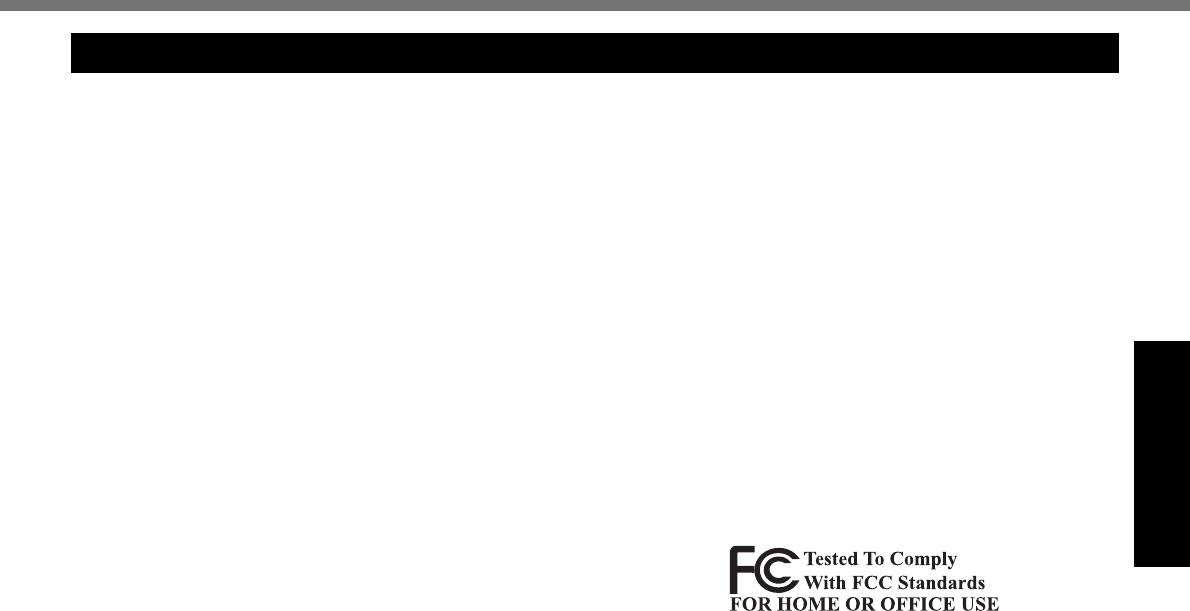
3
Getting Started
Read Me First
Models for U.S.A.
Federal Communications Commission Radio Frequency
Interference Statement
Note: This equipment has been tested and found to comply with
the limits for a Class B digital device, pursuant to Part 15 of the
FCC Rules. These limits are designed to provide reasonable
protection against harmful interference in a residential instal-
lation. This equipment generates, uses and can radiate radio
frequency energy and, if not installed and used in accordance
with the instructions, may cause harmful interference to radio
communications. However, there is no guarantee that interfer-
ence will not occur in a particular installation. If this equipment
does cause harmful interference to radio or television reception,
which can be determined by turning the equipment off and on,
the user is encouraged to try to correct the interference by one
or more of the following measures:
Reorient or relocate the receiving antenna.
Increase the separation between the equipment and receiver.
Connect the equipment into an outlet on a circuit different
from that to which the receiver is connected.
Consult the Panasonic Service Center or an experienced
radio/TV technician for help.
Warning
To assure continued compliance, use only shielded interface
cables when connecting to a computer or peripheral. Also, any
changes or modifi cations not expressly approved by the party
responsible for compliance could void the user’s authority to
operate this equipment.
FCC RF Exposure Warning:
This computer is provided with PC Card slot that could be
used with wireless transmitter(s), which will be specifi cally
recommended when they become available. Other third-
party wireless transmitter(s) have not been RF exposure
evaluated for use with this computer and may not comply
with FCC RF exposure requirements.
This computer complies with FCC radiation exposure limits
set forth for an uncontrolled environment.
This computer may not be co-located or operated with any
other antenna or transmitter.
<For computer with installed WLAN/Bluetooth>
This PC with WLAN or/and Bluetooth transmitters installed,
has been approved for mobile operation and to assure
compliance with RF exposure requirements, a minimum of
20 cm (8 inches) must be maintained between the WLAN
antenna located in top of LCD and all person’s body (ex-
cluding extremities of hands, wrist and feet) during wireless
modes of operation.
<For computer with installed WWAN>
This PC with WWAN transmitter installed, has been ap-
proved for mobile operation and to assure compliance with
RF exposure requirements, a minimum of 20 cm (8 inches)
must be maintained between the WWAN antenna located in
top of LCD and all person’s body (excluding extremities of
hands, wrist and feet) during wireless modes of operation.
<Optional Car Mounter / Port Replicator>
This equipment is provided with external antenna
connector(s) for connection to optional Car Mounter or Port
Replicator for mobile external mounted antenna(s). Exter-
nal antenna(s) must be professionally installed and cannot
exceed recommended maximum antenna gain as described
in individual provided supplement instructions for wireless
transmitters. Also, user must maintain minimum 20 cm
spacing between external antenna(s) and all person’s body
(excluding extremities of hands, wrist and feet) during wire-
less modes of operation.
<Only for model with wireless LAN>
This product is restricted to indoor use due to its operation in
the 5.15 to 5.25 GHz frequency range. FCC requires this prod-
uct to be used indoors for the frequency range 5.15 to 5.25 GHz
to reduce the potential for harmful interference to co-channel
Mobile Satellite systems. High power radars are allocated as
primary users of the 5.25 to 5.35 GHz and 5.65 to 5.85 GHz
bands. These radar stations can cause interference with and/or
damage this product.
25-M-W-1
This device complies with Part 15 of the FCC Rules. Operation
is subject to the following two conditions:
(1) This device may not cause harmful interference, and
(2) This device must accept any interference received, including
interference that may cause undesired operation.
Responsible Party: Panasonic Corporation of North America
One Panasonic Way
Secaucus, NJ 07094
Tel No:1-800-LAPTOP5 (1-800-527-8675)
6-M-1
FCC Regulation Notice for modem
This equipment contains a FCC approved modem.
1. This equipment complies with CFR47 Part 68 rules.
On the computer is a label that contains, among other infor-
mation, the FCC registration number and ringer equivalence
number (REN) for this equipment. If required, this informa-
tion must be provided to the telephone company.
2. An FCC compliant telephone cord and modular plug is
provided with this equipment. This equipment is designed to
be connected to the telephone network or premises wiring
using a compatible modular jack which is Part 68 compliant.
See Installation Instructions for details.
3.
The REN is used to determine the quantity of devices which
may be connected to the telephone line. Excessive RENs on
the telephone line may result in the devices not ringing in re-
sponse to an incoming call. In most, but not all area, the sum of
RENs should not exceed fi ve (5.0). To be certain of the number
of devices that may be connected to a line, as determined by
the total RENs, contact the local telephone company.
4.
If your telephone equipment cause harm to the telephone network,
the telephone company will notify you in advice that temporary
discontinuance of service may be required. But if advice notice
isn’t practical, the telephone company will notify the customer as
soon as possible. Also, you will be advised of your right to fi le a
complaint with the FCC if you believe it is necessary.
5.
The telephone company may take changes in its facilities, equip-
ment, operations or procedures that could affect the operation
of the equipment. If this happens the telephone company will
provide advance notice in order for you to make necessary modi-
fi cations to maintain uninterrupted service.
6.
If trouble is experienced with this equipment, for repair or
warranty information, please contact Panasonic Corpora-
tion of North America at DIAL TOLL FREE 1-800-LAPTOP5
(1-800-527-8675). If the equipment is causing harm to the
telephone network, the telephone company may request that
you disconnect the equipment until the problem is resolved.
7.
There are no user serviceable parts contained in this equipment.
8.
This equipment may not be used on coin service provided by the tele-
phone company. Connection to party lines is subject to state tariffs.
9. The Telephone Consumer Protection Act of 1991 makes it unlawful
for any person to use a computer or other electronic device to send
any message via a telephone fax machine unless such message
clearly contains in a margin at the top or bottom of each transmit-
ted page or on the fi rst page of the transmission, the date and time
it is sent and an identifi cation of the business or other entry, or
other individual sending the message and the telephone number of
the sending machine or such business, other entity, or individual. In
order to program this information into your fax software, you should
refer to the manual of the Fax software being used.
DFQW5231ZA_CF-30mk3_V_XP_M.indb 3 2008/11/10 18:56:12
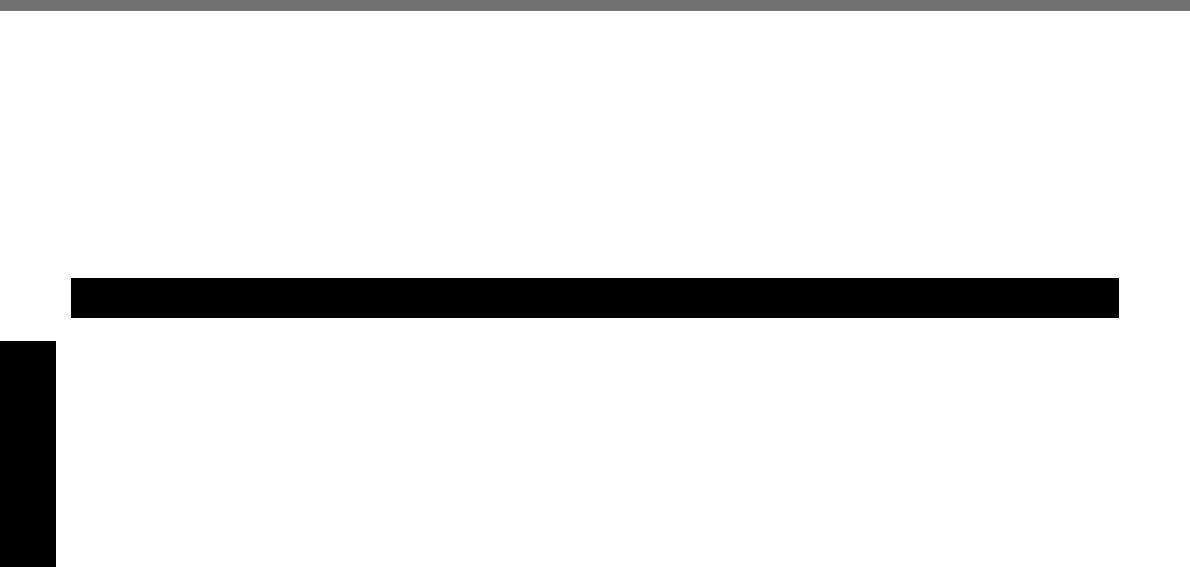
4
Getting Started
Read Me First
10.
According to the FCC’s electrical safety advisory, we recom-
mend that you may install an AC surge arrestor in the AC outlet
to which this equipment is connected. Telephone companies
report that electrical surges, typically lightning transients, are
very destructive to customer terminal equipment connected to
AC power sources and that this is a major nationwide problem.
“Caution : To reduce the risk of fi re, use only No.26 AWG or
larger telecommunication line cord.”
“ATTENTION : Pour réduire le risque d’incendie, utiliser unique-
ment des conducteurs de télécommunications 26 AWG ou de
section supérieure.” 16-M-1
NOTICE for the products using LCD
This product has a fl uorescent lamp that contains mercury.
Disposal may be regulated in your community due to environ-
mental considerations.
For disposal or recycling information, please contact your local
authorities, or the Electronic Industries Alliance:
<http://www.eiae.org/>
24-M-2
Models for Canada
Industry Canada (IC) Notice for modem
This equipment contains an Industry Canada approved modem unit.
The Industry Canada label is affi xed on the modem unit.
EQUIPMENT ATTACHEMENT LIMITATIONS
“NOTICE: The Industry Canada label identifi es certifi ed equip-
ment. This certifi cation means that the equipment meets tele-
communications network protective, operational and safety re-
quirements as prescribed in the appropriate Terminal Equipment
Technical Requirements document(s). The Department does not
guarantee the equipment will operate to the user’s satisfaction.
Before installing this equipment, users should ensure that it is
permissible to be connected to the facilities of the local telecom-
munications company. The equipment must also be installed us-
ing an acceptable method of connection. The customer should
be aware that compliance with the above conditions may not
prevent degradation of service in some situations.
Repairs to certifi ed equipment should be coordinated by a rep-
resentative designated by the supplier. Any repairs or alterations
made by the user to this equipment, or equipment malfunctions,
may give the telecommunications company cause to request
the user to disconnect the equipment.
Users should ensure for their own protection that the electri-
cal ground connections of the power utility, telephone lines and
internal metallic water pipe system, if present, are connected
together. This precaution may be particularly important in rural
areas. Caution: Users should not attempt to make such con-
nections themselves, but should contact the appropriate electric
inspection authority, or electrician, as appropriate.”
“NOTICE: The Ringer Equivalence Number (REN) assigned to
each terminal device provides an indication of the maximum num-
ber of terminals allowed to be connected to a telephone interface.
The termination on an interface may consist of any combination of
devices subject only to the requirement that the sum of the Ringer
Equivalence Numbers of all the devices does not exceed 5.”
REN: See bottom of the computer
RESTRICTIONS CONCERNANT LE RACCORDEMENT DE
MATÉRIEL
“AVIS: L’étiquette d’Industrie Canada identifi e le matériel homo-
logué. Cette étiquette certifi e que le matériel est conforme aux
normes de protection, d’exploitation et de sécurité des réseaux
de télécommunications, comme le prescrivent les documents
concernant les exigences techniques relatives au matériel termi-
nal. Le Ministère n’assure toutefois pas que le matériel fonction-
nera à la satisfaction de l’utilisateur.
Avant d’installer ce matériel, l’utilisateur doit s’assurer qu’il est
permis de le raccorder aux installations de l’entreprise locale de
télécommunication. Le matériel doit également être installé en
suivant une méthode acceptée de raccordement.
L’abonné ne doit pas oublier qu’il est possible que la conformité
aux conditions énoncées ci-dessus n’empêche pas la dégrada-
tion du service dans certaines situations.
Les réparations de matériel homologué doivent être coordon-
nées par un représentant désigné par le fournisseur.
L’entreprise de télécommunications peut demander à l’utilisateur de
débrancher un appareil à la suite de réparations ou de modifi cations
effectuées par l’utilisateur ou à cause de mauvais fonctionnement.
Pour sa propre protection, l’utilisateur doit s’assurer que tous
les fi ls de mise à la terre de la source d’énergie électrique, des
lignes téléphoniques et des canalisations d’eau métalliques, s’il
y en a, sont raccordés ensemble. Cette précaution est particu-
lièrement importante dans les régions rurales. Avertissement:
L’utilisateur ne doit pas tenter de faire ces raccordements lui-
même; il doit avoir recours à un service d’inspection des instal-
lations électriques, ou à un électricien, selon le cas.”
“AVIS: L’indice d’équivalence de la sonnerie (IES) assigné
à chaque dispositif terminal indique le nombre maximal de
terminaux qui peuvent être raccordés à une interface. La ter-
minaison d’une interface téléphonique peut consister en une
combinaison de quelques dispositifs, à la seule condition que
la somme d’indices d’équivalence de la sonnerie de touts les
dispositifs n’excède pas 5.”
IES: Voir sous le fond de l’ordinateur
17-Ca-1
Canadian ICES-003
This Class B digital apparatus complies with Canadian
ICES-003.
Cet appareil numérique de la classe B est conforme à la norme
NMB-003 du Canada.
7-M-2
<Only for model with wireless LAN/Bluetooth>
Industry Canada
This product complies with RSS310 Industry Canada.
Operation is subject to the following two conditions;
(1) this device may not cause interference, and
(2) this device must accept any interference, including interfer-
ence that may cause undesired operation of the device.
30-Ca-1-1
<Only for model with wireless LAN>
This product (local network devices) for the band 5150-5250
MHz is only indoor usage to reduce potential for harmful inter-
ference to co-channel Mobile Satellite systems.
High power radars are allocated as primary users (meaning
they have priority) of 5250-5350 MHz and 5650-5850 MHz and
these radars could cause interference and/or damage to LE-
LAN devices.
30-Ca-2-1
This device has been designed to operate with the Radiall/
Larsen whip antenna, type NMO5E2400BKTNC WLAN an-
tenna having a maximum gain of 5dB. A WLAN Antenna having
a higher gain is strictly prohibited per regulations of Industry
Canada. The Required antenna impedance is 50 ohms.
To reduce potential radio interference to other users, the an-
tenna type and its gain should be so chosen that the equivalent
isotropically radiated power (EIRP) is not more than that re-
quired for successful communication.
<Only for model with wireless LAN>
RF Exposure Warning
This equipment has been approved for mobile operation, and
unless otherwise advised in separate supplemental instructions
for individual wireless transmitter(s), requires minimum 20 cm
spacing be proved between antenna(s) and all person’s body
(excluding extremities of hands, wrist and feet) during wireless
modes of operation.
DFQW5231ZA_CF-30mk3_V_XP_M.indb 4 2008/11/10 17:52:12
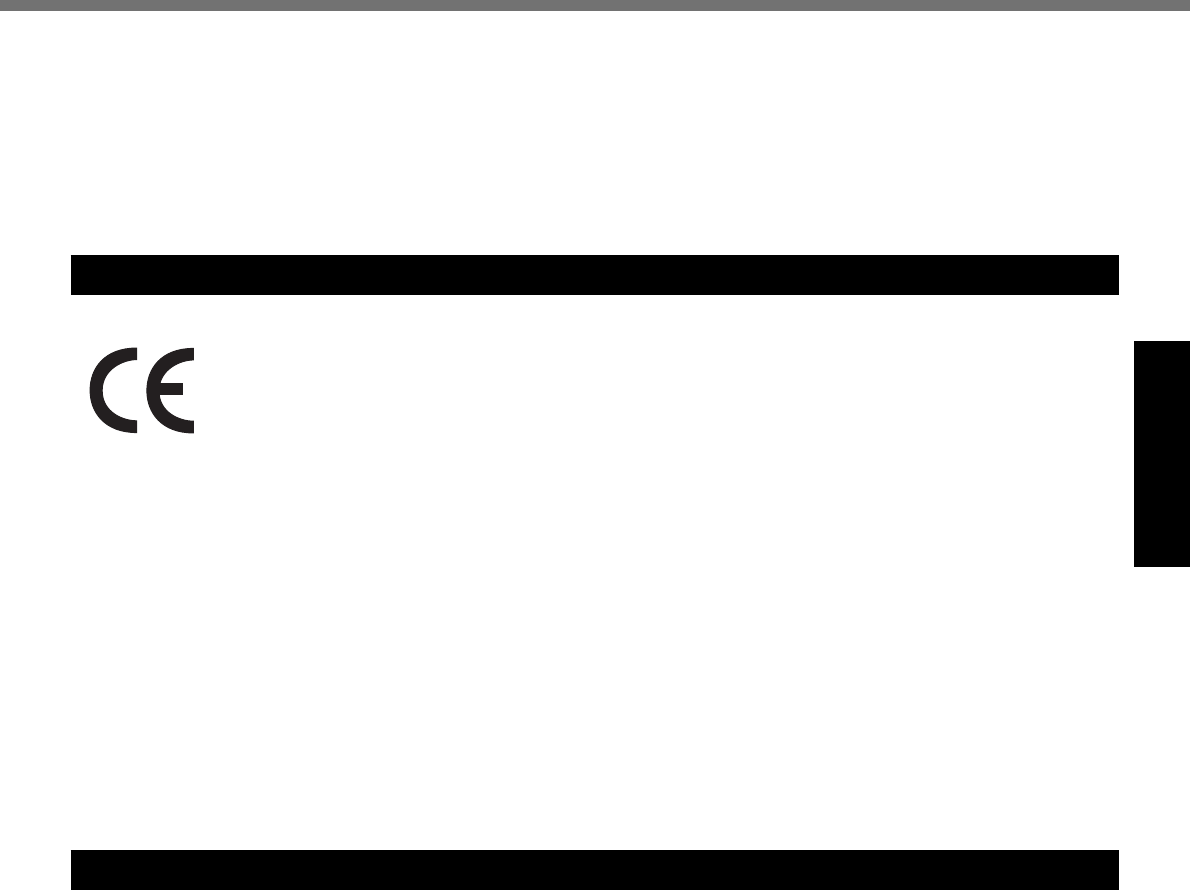
5
Getting Started
Models for Europe
<Only for model with a “CE” mark on the bottom of the computer>
Declaration of Conformity (DoC)
“Hereby, we declare that this Personal Computer is in compliance with the essential requirements and other rel-
evant provisions of the Directive 1999/5/EC.”
Hint:
If you want to get a copy of the original DoC of our products which relates to the R&TTE, please contact our web
address: http://www.doc.panasonic.de
Contact and Pursuant to at the directive 2004/108/EC, article 9(2)
Panasonic Testing Centre
Panasonic Service Europe, a division of
Panasonic Marketing Europe GmbH
Winsbergring 15, 22525 Hamburg, Germany
Network connection.
The terminal equipment is intended for connection to the following public network;
In all the countries of European Economical Area;
- Public Switched Telephony Networks
Technical Features.
The terminal equipment includes the following features;
- DTMF dialing
- Maximum bitrate receiving mode: 56 kbit/s
- Maximum bitrate sending mode: 33.6 kbit/s
This product is designed to interwork with the Public Switched Telecommunication Networks in UK, Ireland, Netherlands, Sweden,
Denmark, Finland, Switzerland, Luxembourg, Belgium, France, Germany, Spain, Portugal, Iceland, Greece, Italy, Norway and Aus-
tria.
18-E-2
Important Safety Instructions / Importantes Mesures De Sécurité
When using your telephone equipment, basic safety precautions
should always be followed to reduce the risk of fi re, electric
shock and injury to persons, including the following:
1. Do not use this product near water, for example, near a bath
tub, wash bowl, kitchen sink or laundry tub, in a wet base-
ment or near a swimming pool.
2. Avoid using a telephone (other than a cordless type) during
an electrical storm. There may be a remote risk of electric
shock from lightning.
3. Do not use the telephone to report a gas leak in the vicinity
of the leak.
4. Use only the power cord and batteries indicated in this man-
ual. Do not dispose of batteries in a fi re. They may explode.
Check with local codes for possible special disposal instruc-
tions.
SAVE THESE INSTRUCTIONS
19-E-1
Certaines mesures de sécurité doivent être prises pendant
l’utilisation de matérial téléphonique afi n de réduire les risques
d’incendie, de choc électrique et de blessures. En voici quelque-
sunes:
1. Ne pas utiliser l’appareil près de l’eau, p.ex., près
d’une baignoire, d’un lavabo, d’un évier de cuisine,
d’un bac à laver, dans un sous-sol humide ou près
d’une piscine.
2. Éviter d’utiliser le téléphone (sauf s’il s’agit d’un appareil
sans fi l) pendant un orage électrique. Ceci peut présenter
un risque de choc électrique causé par la foudre.
3. Ne pas utiliser l’appareil téléphonique pour signaler une fuite
de gaz s’il est situé près de la fuite.
4. Utiliser seulement le cordon d’alimentation et le type de piles
indiqués dans ce manual. Ne pas jeter les piles dans le feu:
elles peuvent exploser. Se conformer aux règlements perti-
nents quant à l’élimination des piles.
CONSERVER CES INSTRUCTIONS
19-F-1
<Pour modèles LAN sans fi l uniquement>
Mise en garde concernant l’exposition à l’énergie radio-
fréquence
Cet équipement a été homologué pour un fonctionnement sans
fi l et, sauf avis contraire inclus dans la notice d’utilisation d’
un autre émetteur sans fi l, une distance minimale de 20 cm
doit être assurée entre l’antenne et le corps de toute personne
(à l’exclusion des mains, poignets et pieds) pendant le fonc-
tionnement sans fi l.
25-M-5-1
DFQW5231ZA_CF-30mk3_V_XP_M.indb 5 2008/11/10 17:52:12
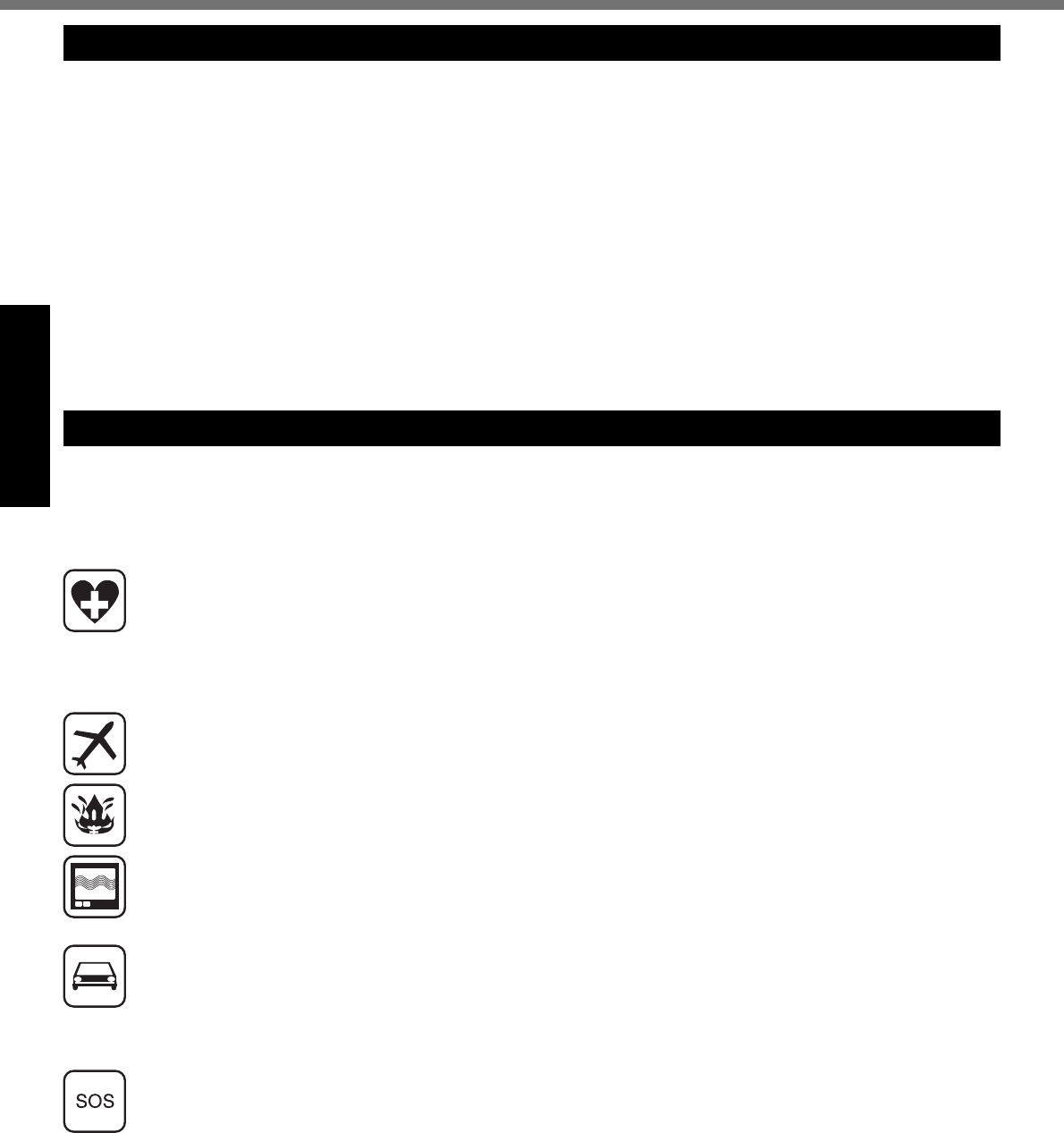
6
Getting Started
Read Me First
Safety Precautions
<Only for model with wireless WAN>
The following safety precautions must be observed during all phases of the operation, usage, service or repair of any Personal
Computer or Handheld Computer incorporating wireless WAN modem. Manufacturers of the cellular terminal are advised to con-
vey the following safety information to users and operating personnel and to incorporate these guidelines into all manuals supplied
with the product. Failure to comply with these precautions violates safety standards of design, manufacture and intended use of the
product. Panasonic assumes no liability for customer failure to comply with these precautions*1.
When in a hospital or other health care facility, observe the restrictions on the use of mobiles. Switch Personal Computer
or Handheld Computer incorporating wireless WAN modem off, if instructed to do so by the guidelines posted in sensitive
areas. Medical equipment may be sensitive to RF energy.
The operation of cardiac pacemakers, other implanted medical equipment and hearing aids can be affected by interfer-
ence from Personal Computer or Handheld Computer incorporating wireless WAN modem placed close to the device.
If in doubt about potential danger, contact the physician or the manufacturer of the device to verify that the equipment is
properly shielded. Pacemaker patients are advised to keep their Personal Computer or Handheld Computer incorporating
wireless WAN modem away from the pacemaker, while it is on.
Switch off Personal Computer or Handheld Computer incorporating wireless WAN modem before boarding an aircraft.
Make sure it cannot be switched on inadvertently. The operation of wireless appliances in an aircraft is forbidden to
prevent interference with communications systems. Failure to observe these instructions may lead to the suspension or
denial of cellular services to the offender, legal action, or both.
Do not operate Personal Computer or Handheld Computer incorporating wireless WAN modem in the presence of fl am-
mable gases or fumes. Switch off the cellular terminal when you are near petrol stations, fuel depots, chemical plants or
where blasting operations are in progress. Operation of any electrical equipment in potentially explosive atmospheres
can constitute a safety hazard.
Your Personal Computer or Handheld Computer incorporating wireless WAN modem receives and transmits radio fre-
quency energy while switched on. Remember that interference can occur if it is used close to TV sets, radios, computers
or inadequately shielded equipment. Follow any special regulations and always switch off Personal Computer or Hand-
held Computer incorporating wireless WAN modem wherever forbidden, or when you suspect that it may cause interfer-
ence or danger.
Road safety comes fi rst! Do not use a Personal Computer or Handheld Computer incorporating wireless WAN modem
while driving a vehicle. Do not place the computer with wireless WAN modem in an area where it could cause personal
injury to the driver or passengers. It is recommended to stow the unit in the boot or secure stowage area while driving.
Do not place the computer with wireless WAN modem in an area over an air bag or in the vicinity where an air bag may
deploy.
Air bags infl ate with great force and if the computer with wireless WAN modem is placed in the air bag deployment area
may be propelled with great force and cause serious injury to occupants of the vehicle.
IMPORTANT!
Personal Computer or Handheld Computer incorporating wireless WAN modem operate using radio signals and cellular
networks cannot be guaranteed to connect in all conditions. Therefore, you should never rely solely upon any wireless
device for essential communications, for example emergency calls.
Remember, in order to make or receive calls, Personal Computer or Handheld Computer incorporating wireless WAN
modem must be switched on and in a service area with adequate cellular signal strength.
Some networks do not allow for emergency calls if certain network services or phone features are in use (e.g. lock func-
tions, fi xed dialing etc.). You may need to deactivate those features before you can make an emergency call.
Some networks require that a valid SIM card be properly inserted in Personal Computer or Handheld Computer incorpo-
rating wireless WAN modem.
27-1-2
*1 In locations where the use of wireless devices is prohibited, please turn your Wireless Switch off (CF-74 Series), or check to make sure
that your Wireless Ready Indicator is off (CF-52 Series). Please note that in some cases, wireless devices may be operating even in
Sleep/Standby modes.
<Only for model with wireless LAN/Bluetooth>
This product and your Health
This product, like other radio devices, emits radio frequency
electromagnetic energy. The level of energy emitted by this
product however is far much less than the electromagnetic ener-
gy emitted by wireless devices like for example mobile phones.
Because this product operates within the guidelines found in
radio frequency safety standards and recommendations, we
believe this product is safe for use by consumers. These stan-
dards and recommendations refl ect the consensus of the sci-
entifi c community and result from deliberations of panels and
committees of scientists who continually review and interpret
the extensive research literature.
In some situations or environments, the use of this product may
be restricted by the proprietor of the building or responsible
representatives of the organization. These situations may for
example include:
Using this product on board of airplanes, or
In any other environment where the risk of interference to
other devices or services is perceived or identifi ed as harm-
ful.
If you are uncertain of the policy that applies on the use of
wireless devices in a specifi c organization or environment (e.g.
airports), you are encouraged to ask for authorization to use this
product prior to turning on the product.
Regulatory Information
We are not responsible for any radio or television interference
caused by unauthorized modifi cation of this product. The cor-
rection of interference caused by such unauthorized modifi ca-
tion will be the responsibility of the user. We and its authorized
resellers or distributors are not liable for damage or violation of
government regulations that may arise from failing to comply
with these guidelines.
26-M-1
Information to the User
DFQW5231ZA_CF-30mk3_V_XP_M.indb 6 2008/11/10 17:52:12
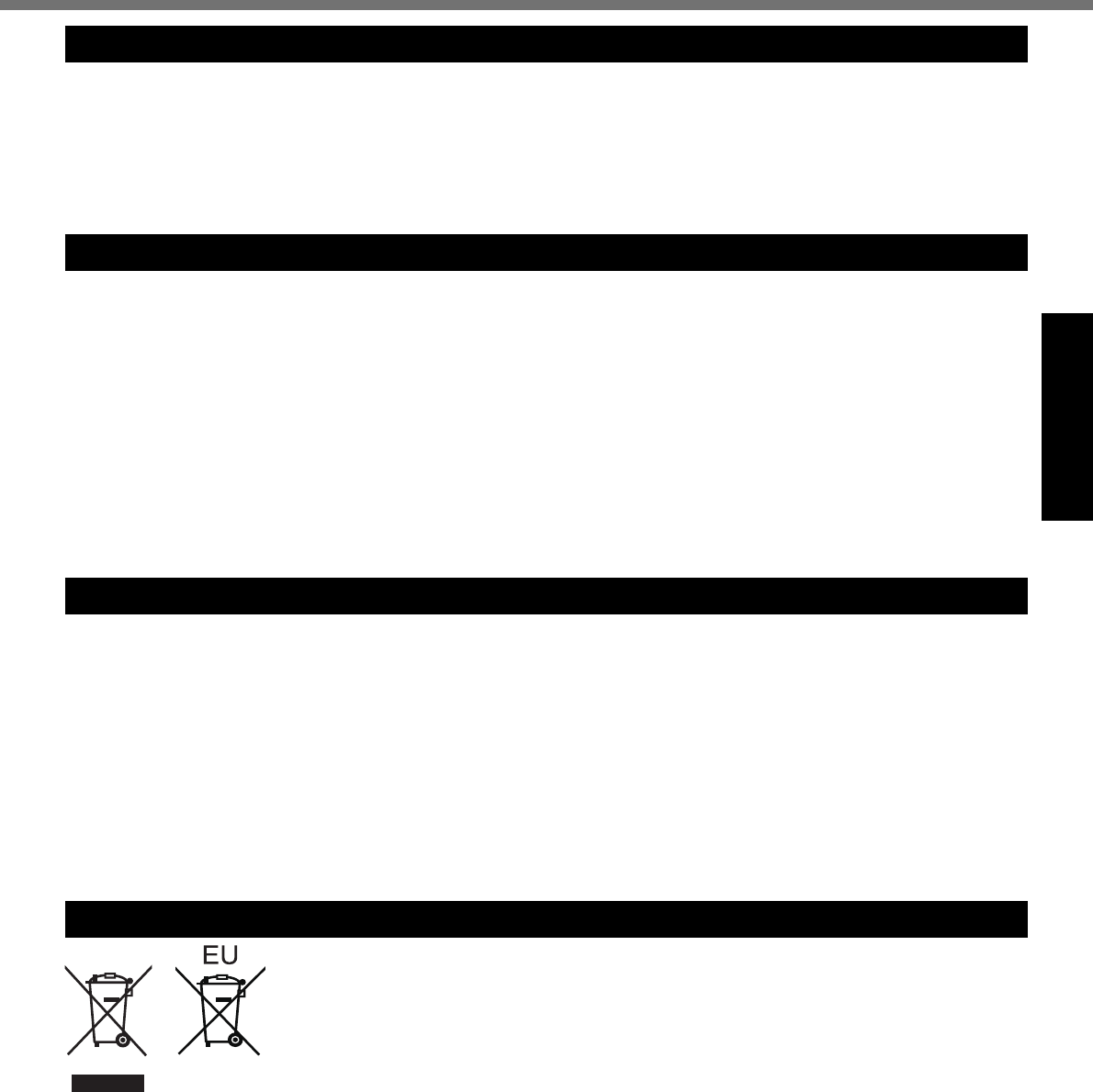
7
Getting Started
Lithium Battery / Pile au lithium
Lithium Battery!
This computer contains a lithium battery to enable the date,
time, and other data to be stored. The battery should only be
exchanged by authorized service personnel.
Warning!
A risk of explosion from incorrect installation or misapplication
may possibly occur.
15-E-1
Pile au lithium!
Le micro-ordinateur renferme une pile au lithium qui permet de
sauvegarder certaines données, notamment la date et l’heure.
La pile ne doit être remplacée que par un technicien qualifi é.
Danger ! Risque d’explosion en cas de non respect de cette
mise en garde!
15-F-1
For Used in Motor Vehicle /Pour L’utilisation Dans Un Véhicule Motorisé
Warning: Notebook Computer may be installed in a motor
vehicle and visible to the driver only if used to support vehicle
related functions such as vehicle information, system control,
rear or side observation and navigation. If used for entertain-
ment purpose, such as television reception or video play, it must
be installed to the rear of the driver’s seat where it will not be
visible, directly or indirectly, to the operator of the motor vehicle.
Check with individual state/provincial laws to determine lawful
use of this product while operating within a motor vehicle.
Avertissement : L’ordinateur bloc-notes peut être installé dans
un véhicule motorisé et dans le champ de vision du conducteur
uniquement en tant que dispositif d’aide aux fonctions du véhi-
cule, comme par exemple pour fournir des informations sur le
véhicule, comme dispositif de contrôle de système, pour l’obser-
vation à l’arrière ou sur les côtés du véhicule, ainsi que pour
fournir de l’information routière. Pour toute utilisation à fi n de
divertissement, comme par exemple pour regarder la télévision
ou jouer à des jeux vidéo, il doit être installé à l’arrière du siège
du conducteur, en un emplacement où il ne sera pas visible, ni
directement ni indirectement, pour le conducteur du véhicule
motorisé. Vérifi ez les lois fédérales et nationales qui régissent l’
utilisation légale de cet appareil à l’intérieur d’un véhicule mo-
torisé.
35-M-1
Information on Disposal in other Countries outside the European Union
These symbols are only valid in the European Union.
If you wish to discard this product, please contact your local authorities or dealer and ask for the
correct method of disposal.
53-M-1
CD/DVD Drive Caution
CAUTION!
THIS PRODUCT UTILIZES A LASER.
USE OF CONTROLS, ADJUSTMENTS OR PERFORMANCE
OF PROCEDURES OTHER THAN THOSE SPECIFIED HERE-
IN MAY RESULT IN HAZARDOUS RADIATION EXPOSURE.
DO NOT OPEN COVERS AND DO NOT REPAIR YOURSELF.
REFER SERVICING TO QUALIFIED PERSONNEL.
12-E-1
Laser safety information is appropriate only when drive with
laser is installed.
12-M-2-1
AVERTISSEMENT!
CET APPAREIL UTILISE UN LASER.
L’UTILISATION DE COMMANDES OU DE RÉGLAGES OU
L’EXÉCUTION DE PROCÉDURES AUTRES QUE CELLES
SPÉCIFIÉES ICI PEUVENT PROVOQUER UNE EXPOSITION
À DES RADIATIONS DANGEREUSES.
NE PAS OUVRIR LES COUVERCLES NI ESSAYER DE
RÉPARER SOIMÊME.
CONFIER TOUT TRAVAIL D’ENTRETIEN À UN PERSONNEL
QUALIFIÉ.
12-F-1
Les mesures de sécurité relatives au laser ne s’appliquent que
lors de l’installation d’une unité avec laser.
12-F-2-1
DFQW5231ZA_CF-30mk3_V_XP_M.indb 7 2008/11/10 17:52:12
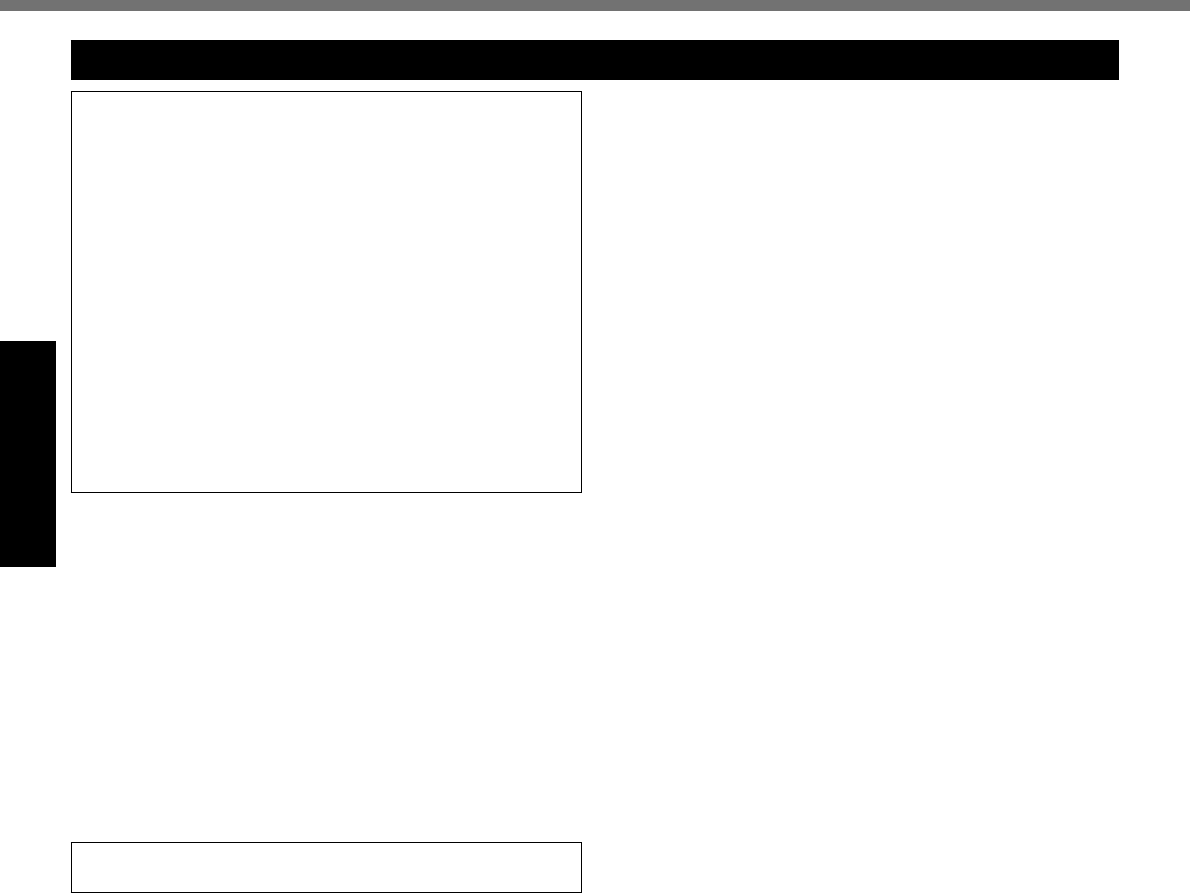
8
Getting Started
Read Me First
THIS PRODUCT IS NOT INTENDED FOR USE AS, OR AS
PART OF, NUCLEAR EQUIPMENT/SYSTEMS, AIR TRAFFIC
CONTROL EQUIPMENT/SYSTEMS, OR AIRCRAFT COCK-
PIT EQUIPMENT/SYSTEMS*1. PANASONIC WILL NOT BE
RESPONSIBLE FOR ANY LIABILITY RESULTING FROM
THE USE OF THIS PRODUCT ARISING OUT OF THE FORE-
GOING USES.
*1 AIRCRAFT COCKPIT EQUIPMENT/SYSTEMS include Class2
Electrical Flight Bag (EFB) Systems and Class1 EFB Systems
when used during critical phases of fl ight (e.g., during take-
off and landing) and/or mounted on to the aircraft. Class1 EFB
Systems and 2 EFB Systems are defi ned by FAA: AC (Advi-
sory Circular) 120-76A or JAA: JAA TGL (Temporary Guidance
Leafl ets) No.36.
Panasonic cannot guarantee any specifi cations, technolo-
gies, reliability, safety (e.g. Flammability/Smoke/Toxicity/Radio
Frequency Emission, etc) requirements related to aviation
standards that exceed the specifi cations of our COTS (Com-
mercial-Off-The-Shelf) products.
39-E-1
This computer is not intended for use in medical equipment in-
cluding life-support systems, air traffi c control systems, or other
equipment, devices or systems that are involved with ensuring
human life or safety. Panasonic cannot be held responsible in
any way for any damages or loss resulting from the use of this
unit in these types of equipment, devices or systems, etc.
The CF-30 was developed based on thorough research into the
real-world portable computing environments. Exhaustive pursuit
of usability and reliability under harsh conditions led to innova-
tions such has the magnesium alloy exterior, vibration damped
hard disk drive and fl oppy disk drive, fl exible internal connec-
tions. The CF-30’s outstanding engineering has been tested
using the strict MIL-STD- 810F (for vibration and shock) and IP
(for dust and water) based procedures.
As with any portable computer device precautions should be
taken to avoid any damage. The following usage and handling
procedures are recommended.
Before putting the computer away, be sure to wipe off any
moisture.
If a Malfunction Occurs, Immediately Unplug the AC Plug
and the Battery Pack
This product is damaged
Foreign object inside this product
Smoke emitted
Unusual smell emitted
Unusually hot
Continuing to use this product while any of the above conditions
are present may result in fi re or electric shock.
If a malfunction occurs, immediately turn the power off and
unplug the AC plug, and then remove the battery pack. Then,
contact your technical support offi ce.
Do Not Touch This Product and Cable When It Starts Thun-
dering
Electric shock may result.
Do Not Connect the AC Adaptor to a Power Source Other
Than a Standard Household AC Outlet
Otherwise, a fi re due to overheating may result. Connecting to a
DC/AC converter (inverter) may damage the AC adaptor. On an
airplane, only connect the AC adaptor/charger to an AC outlet
specifi cally approved for such use.
Do Not Do Anything That May Damage the AC Cord, the AC
Plug, or the AC Adaptor
Do not damage or modify the cord, place it near hot tools, bend,
twist, or pull it forcefully, place heavy objects on it, or bundle it
tightly.
Continuing to use a damaged cord may result in fi re, short cir-
cuit, or electric shock.
Do Not Pull or Insert the AC Plug If Your Hands Are Wet
Electric shock may result.
Clean Dust and Other Debris of the AC Plug Regularly
If dust or other debris accumulates on the plug, humidity, etc.
may cause a defect in the insulation, which may result in a fi re.
Pull the plug, and wipe it with a dry cloth.
Pull the plug if the computer is not being used for a long pe-
riod of time.
Insert the AC Plug Completely
If the plug is not inserted completely, fi re due to overheating or
electric shock may result.
Do not use a damaged plug or loose AC outlet.
Close the Connector Cover Tightly When Using This Prod-
uct Where Is a Lot of Water, Moisture, Steam, Dust, Oily
Vapors, etc.
The entry of foreign matter may cause a fi re or electric shocks.
If foreign matter has found its way inside, immediately turn
the power off and unplug the AC cord, and then remove the
battery pack. Then contact your technical support offi ce.
Do Not Disassemble This Product
There are high-voltage areas inside which may give you an
electric shock if you should touch them. Do not touch the pins
and circuit boards inside, and do not allow foreign matter to
enter inside.
Also, remodeling or disassembly may cause a fi re.
Keep SD Memory Cards Away from Infants and Small Chil-
dren
Accidental swallowing will result in bodily injury.
In the event of accidental swallowing, see a doctor immediately.
Do Not Place This Product on Unstable Surface
If balance is lost, this product may fall over or drop, resulting in
an injury.
Avoid Stacking
If balance is lost, this product may fall over or drop, resulting in
an injury.
Do Not Leave This Product in High Temperature Environ-
ment for a Long Period of Time
Leaving this product where it will be exposed to extremely high
temperatures such as in a sun-heated car or in direct sunlight
may deform the cabinet and/or cause trouble in the internal
parts. Continued use in such a resulting condition may lead to
short-circuiting or insulation defects, etc. which may in turn lead
to a fi re or electric shocks.
Hold the Plug When Unplugging the AC Plug
Pulling on the cord may damage the cord, resulting in a fi re or
electric shock.
Do Not Move This Product While the AC Plug Is Connected
The AC cord may be damaged, resulting in fi re or electric shock.
If the AC cord is damaged, unplug the AC plug immediately.
Use Only the Specifi ed AC Adaptor With This Product
Using an AC adaptor other than the one supplied (attached to
your product or supplied by Panasonic) may result in a fi re.
Do Not Subject the AC Adaptor to Any Strong Impact
Using the AC adaptor after a strong impact such as being
dropped may result in electric shock, short circuit, or fi re.
Take a Break of 10-15 Minutes Every Hour
Using this product for long periods of time may have detrimental
health effects on the eyes or hands.
Do Not Turn the Volume Up To Loud When Using Head-
phones
Listening at high volumes that overstimulate the ear for long
periods of time may result in loss of hearing.
Precautions
DFQW5231ZA_CF-30mk3_V_XP_M.indb 8 2008/11/10 17:52:12
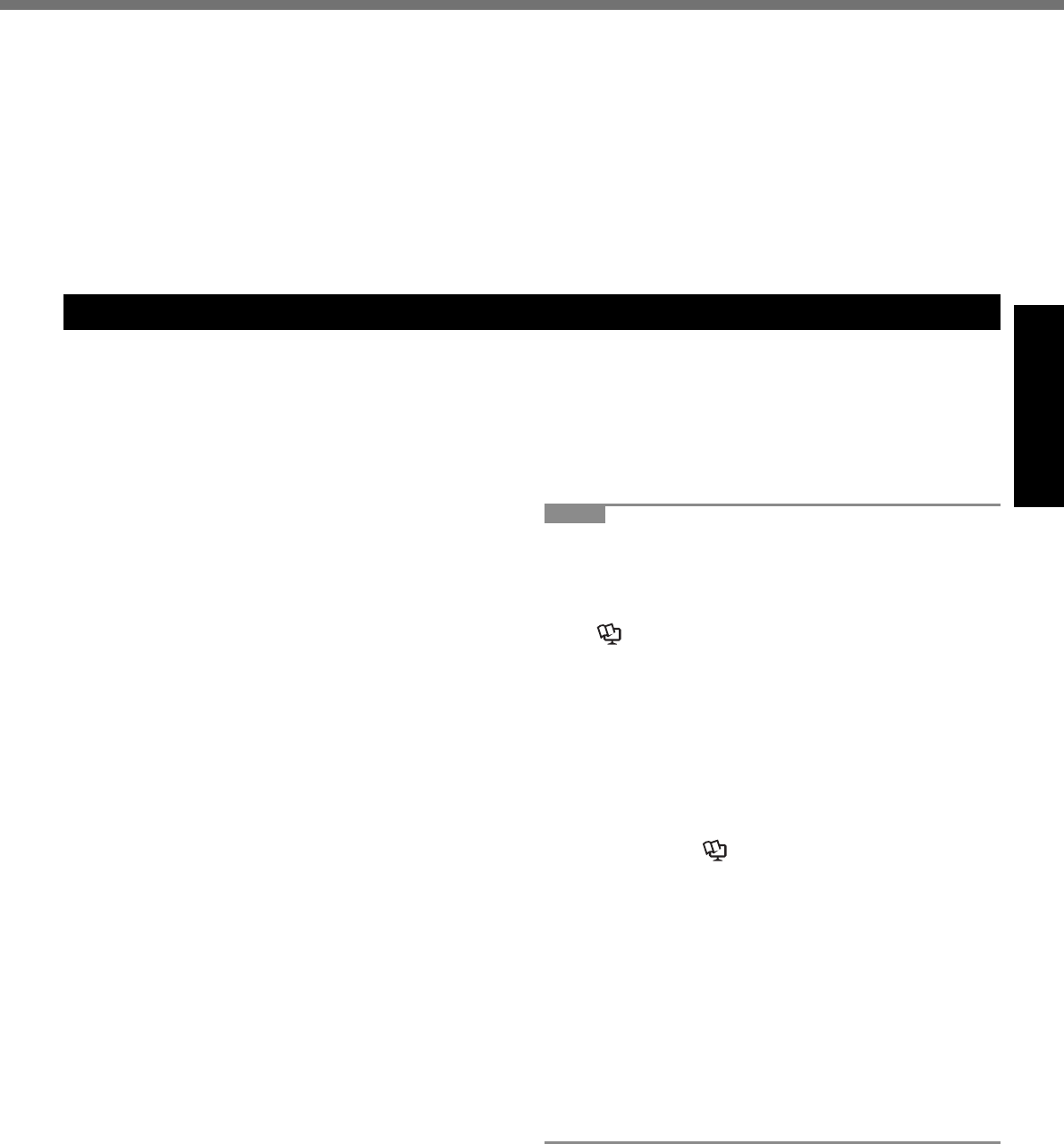
9
Getting Started
Use the Modem with a Regular Telephone Line
Connection to an internal phone line (on-premise switches) of
a company or business offi ce, etc. or to a digital public phone
or use in a country or area not supported by the computer may
result in a fi re or electric shocks.
Do Not Connect a Telephone Line, or a Network Cable
Other Than the One Specifi ed, into the LAN Port
If the LAN port is connected to a network such as the ones
listed right, a fi re or electric shock may result.
Networks other than 1000BASE-T, 100BASE-TX, or
10BASE-T
Phone lines (IP Phone, Telephone lines, internal phone lines
(on-premise switches), digital public phones, etc.)
Precautions (Battery Pack)
Do Not Use With Any Other Product
The battery pack is rechargeable and was intended for the
specifi ed product. If it is used with a product other than the one
for which it was designed, electrolyte leakage, generation of
heat, ignition or rupture may result.
Do Not Charge the Battery Using Methods Other Than
Those Specifi ed
If the battery is not charged using one of the specifi ed methods,
electrolyte leakage, generation of heat, ignition or rupture may
result.
Do Not Throw the Battery Pack Into a Fire or Expose It to
Excessive Heat
Generation of heat, ignition or rupture may result.
Avoid Extreme Heat (Near the Fire, In Direct Sunlight, for
Example)
Electrolyte leakage, generation of heat, ignition or rupture may
result.
Do Not Insert Sharp Objects Into the Battery Pack, Expose
It to Bumps or Shocks, Disassemble, or Modify It
Electrolyte leakage, generation of heat, ignition or rupture may
result.
If this product is subjected to a strong impact, stop using it im-
mediately.
Do Not Short the Positive (+) and Negative (-) Contacts
Generation of heat, ignition or rupture may result. Do not place
the battery pack together with articles such as necklaces or
hairpins when carrying or storing.
Do Not Use This Product with a Battery Pack Other Than
the One Specifi ed
Use only the specifi ed battery pack (CF-VZSU46U) with your
product. Use of battery packs other than those manufactured
and supplied by Panasonic may present a safety hazard (gen-
eration of heat, ignition or rupture).
When the battery pack has become degraded, replace it
with a new one
Continued use of a degraded battery pack may generate high
levels of heat, cause a fi re to start and cause the pack to burst
or explode.
Do not touch the terminals on the battery pack. The battery
pack may no longer function properly if the contacts are dirty
or damaged.
Do not expose the battery pack to water, or allow it to be-
come wet.
If the battery pack will not be used for a long period of time (a
month or more), charge or discharge (use) the battery pack
until the remaining battery level becomes 30% to 40% and
store it in a cool, dry place.
This computer prevents overcharging of the battery by re-
charging only when the remaining power is less than approx.
95% of capacity.
Do Not Use With Exposing the Skin To This Product For a
Long Period of Time
Using this product with exposing the skin to the heat source of
this product or AC adaptor for a long period of time can cause a
low-temperature burn.
Do not place the computer near a television or radio receiver.
Keep the computer away from magnets. Data stored on the
hard disk may be lost.
The battery pack is not charged when the computer is fi rst
purchased. Be sure to charge it before using it for the fi rst
time. When the AC adaptor is connected to the computer,
charging begins automatically.
Should the battery leak and the fl uid get into your eyes, do
not rub your eyes. Immediately fl ush your eyes with clear
water and see a doctor for medical treatment as soon as
possible.
NOTE
The battery pack may become warm during recharging or
normal use. This is completely normal.
Recharging will not commence if internal temperature of the
battery pack is outside of the allowable temperature range (0
°C to 50 °C {32°F to 122 °F}).
( Reference Manual “Battery Power”) Once the allow-
able range requirement is satisfi ed, charging begins auto-
matically. Note that the recharging time varies based on the
usage conditions. (Recharging takes longer than usual when
the temperature is
10 °C {50 °F} or below.)
If the temperature is low, the operating time is shortened.
Only use the computer within the allowable temperature
range.
This computer has a high temperature mode function that
prevents the degradation of the battery in high temperature
environments. ( Reference Manual “Battery Power”) A
level corresponding to a 100% charge for high temperature
mode is approximately equivalent to an 80% charge level for
normal temperature mode.
The battery pack is a consumable item. If the amount of
time the computer can be run by using a particular battery
pack becomes dramatically shorter and repeated recharging
does not restore its performance, the battery pack should be
replaced with a new one.
When transporting a spare battery inside a package, brief-
case, etc., it is recommended that it be placed in a plastic
bag so that its contacts are protected.
Always power off the computer when it is not in use. Leaving
the computer on when the AC adaptor is not connected will
exhaust the remaining battery capacity.
DFQW5231ZA_CF-30mk3_V_XP_M.indb 9 2008/11/10 17:52:12
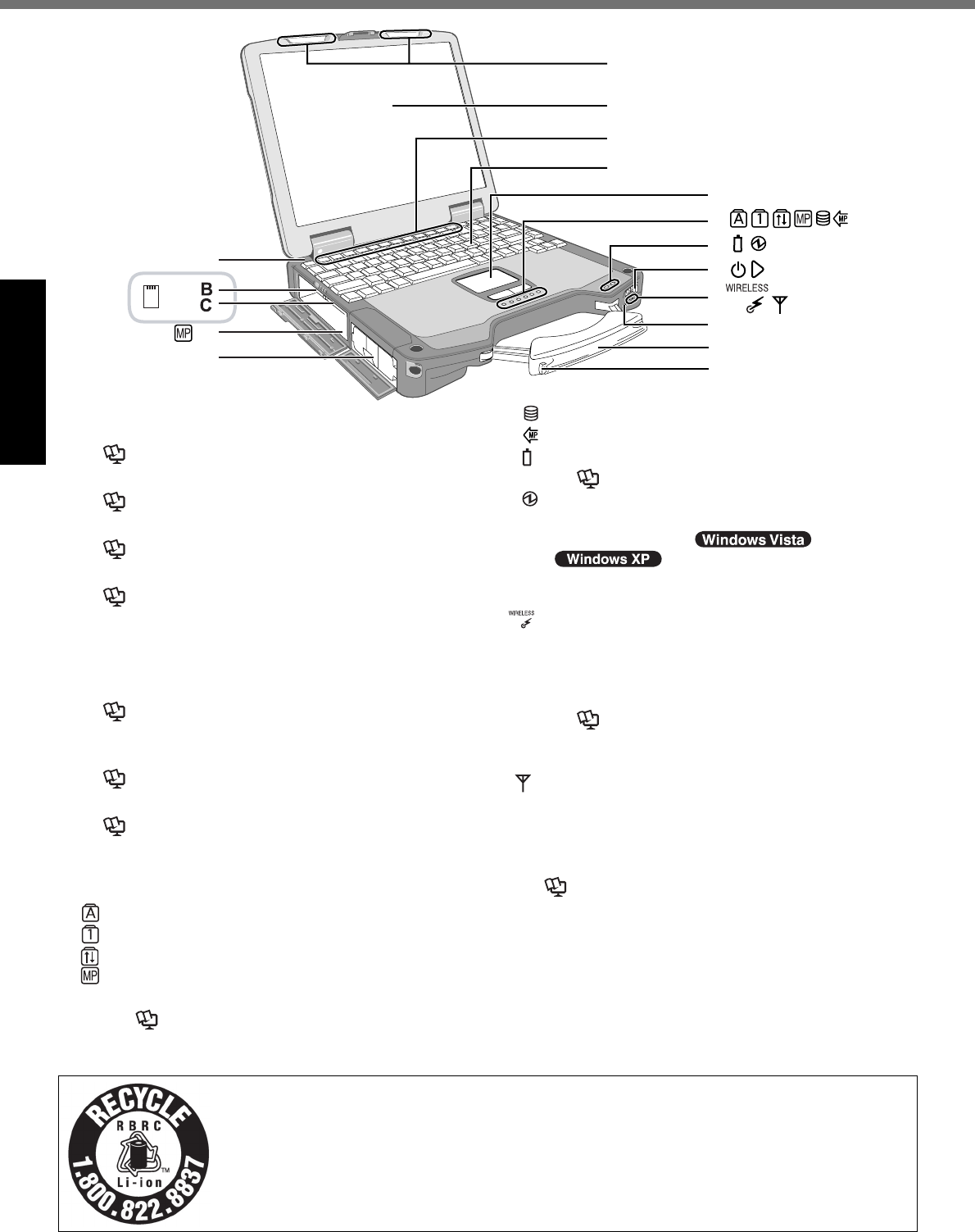
10
Getting Started
Description of Parts
D
A
E
F
G
M
O
J
K
K
K
L
N
H
I
EX
PC
A: Bluetooth Antenna
<Only for model with Bluetooth>
Reference Manual “Bluetooth”
B: ExpressCard Slot
Reference Manual “PC Card / ExpressCard”
C: PC Card Slot
Reference Manual “PC Card / ExpressCard”
D: Multimedia Pocket
Reference Manual “Multimedia Pocket”
E: Battery Pack
Specifi ed Battery pack: CF-VZSU46
F: Wireless LAN Antenna
<Only for model with wireless LAN>
Reference Manual “Wireless LAN”
G: LCD
<Only for model with touchscreen>
Reference Manual “Touchscreen”
H: Function Key
Reference Manual “Key Combinations”
I: Keyboard
J: Touch Pad
K: LED Indicator
: Caps lock
: Numeric key (NumLk)
: Scroll lock (ScrLk)
: Multimedia pocket device status or the second
battery status
Reference Manual “Multimedia Pocket”
“Battery Power”
: Hard disk drive status
: Power status of the multimedia pocket
: Battery status
Reference Manual “Battery Power”
: Power status
(Off: Power off/Hibernation, Green: Power
on, Blinking green: Sleep/
Standby, Blinking green rapidly:
Cannot power on or resume due to low tempera-
ture.)
: Wireless ready
This indicator lights when Wireless LAN, Blue-
tooth, and/or Wireless WAN are connected and
ready. It does not necessarily indicate the On/Off
condition of the wireless connection.
Reference Manual “Wireless LAN” “Blue-
tooth” “Disabling/Enabling Wireless Communi-
cation”
: Wireless WAN status
<Only for model with wireless WAN>
Refer to the instruction manual of the wireless device
L: Power Switch
M: Wireless Switch
Reference Manual “Disabling/Enabling Wireless
Communication”
N: Carrying Handle
O: Stylus Holder
A lithium ion battery that is recyclable powers the product you have purchased.
Please call 1-800-8-BATTERY for information on how to recycle this battery.
L’appareil que vous vous êtes procuré est alimenté par une batterie au lithium-ion.
Pour des renseignements sur le recyclage de la batterie, veuillez composer le
1-800-8-BATTERY.
48-M-1
DFQW5231ZA_CF-30mk3_V_XP_M.indb 10 2008/11/10 17:52:12
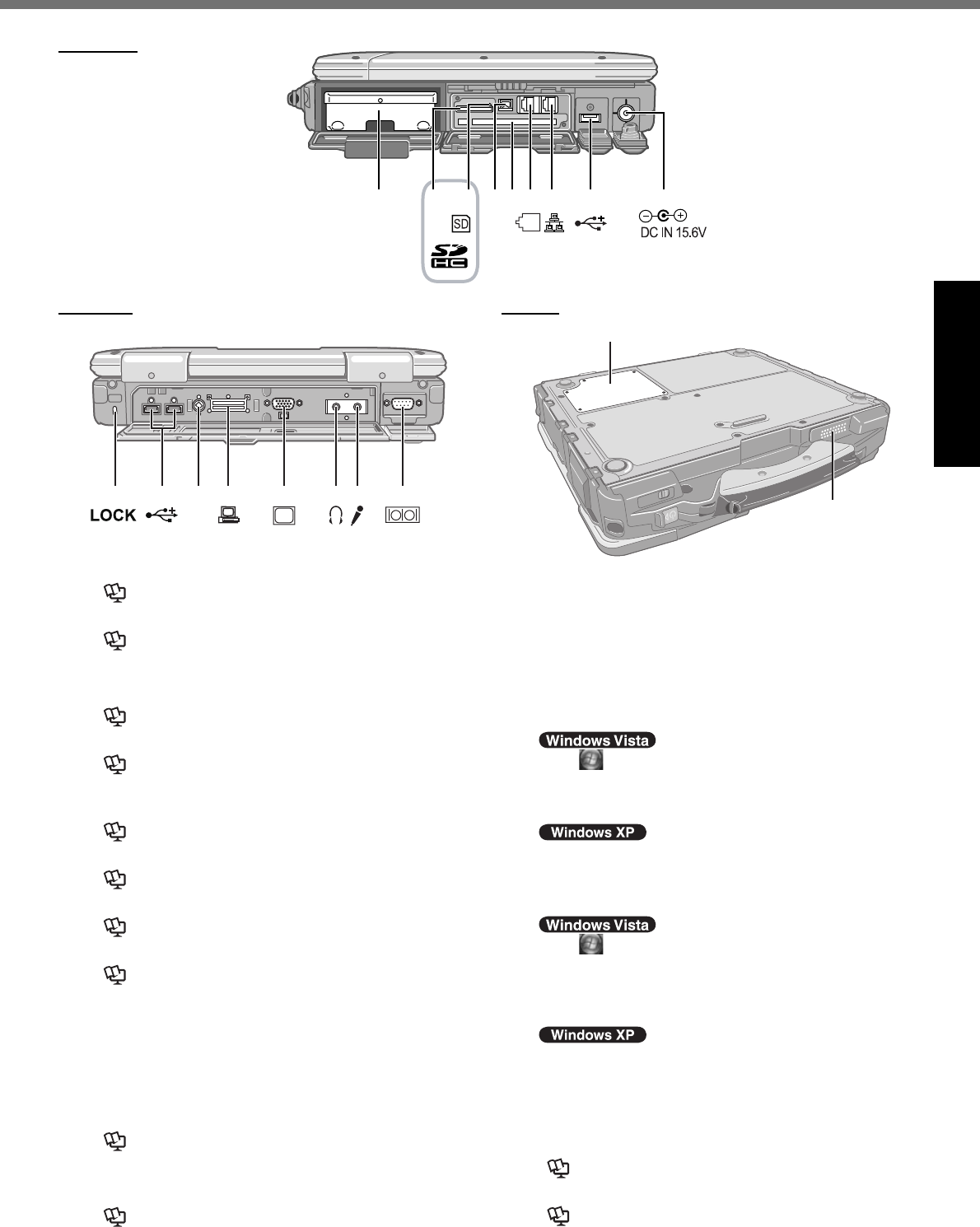
11
Getting Started
Right side
ABC D FE G H I
1394
J K M N O PLH
Q
R
Rear side Bottom
A: Hard Disk Drive
Reference Manual “Hard Disk Drive”
B: SD Memory Card Slot
Reference Manual “SD Memory Card”
C: SD Memory Card Indicator
(Blinking: During access)
Reference Manual “SD Memory Card”
D: IEEE 1394 Interface Connector
Reference Manual “IEEE 1394 Devices”
E: Smart Card Slot
<Only for model with Smart Card slot>
Reference Manual “Smart Card”
F: Modem Port
Reference Manual “Modem”
G: LAN Port
Reference Manual “LAN”
H: USB Port
Reference Manual “USB Devices”
I: DC-IN Jack
J: Security Lock
A Kensington cable can be connected.
For further information, read the manual that comes
with the cable.
K: External Antenna Connector
L: Expansion Bus Connector
Reference Manual “Port Replicator / Car
Mounter”
M: External Display Port
Reference Manual “External Display”
N: Headphone Jack
You can connect headphones or amplifi ed speakers.
When they are connected, audio from the internal
speakers is not heard.
O: Microphone Jack
A condenser microphone can be used. If other types
of microphones are used, audio input may not be pos-
sible, or malfunctions may occur as a result.
When recording in stereo using a stereo microphone:
Click (Start) - [Control Panel] - [Hardware and
Sound] - [Sound] - [Recording] - [Microphone] -
[Properties], and then add a check mark for [No Au-
dio Enhancements] in [Microphone Enhancements].
Click [start] - [All Programs] - [SoundMAX] - [Control
Panel] and select [Microphone], and then add a check
mark for [No Filtering] in [Microphone Enhancements].
When using a monaural microphone with a 2-terminal plug:
Click (Start) - [Control Panel] - [Hardware and
Sound] - [Sound] - [Recording] - [Microphone] -
[Properties], and then add a check mark for [Voice
Enhancements] in [Microphone Enhancements].
Otherwise, only audio on the left track will be recorded.
Click [start] - [All Programs] - [SoundMAX] - [Control Pan-
el] and select [Microphone], and then add a check mark
for [Voice Recording] in [Microphone Enhancements].
Otherwise, only audio on the left track will be recorded.
P: Serial Port
Q: RAM Module Slot
Reference Manual “RAM Module”
R: Speaker
Reference Manual “Key Combinations”
DFQW5231ZA_CF-30mk3_V_XP_M.indb 11 2008/11/10 17:52:13
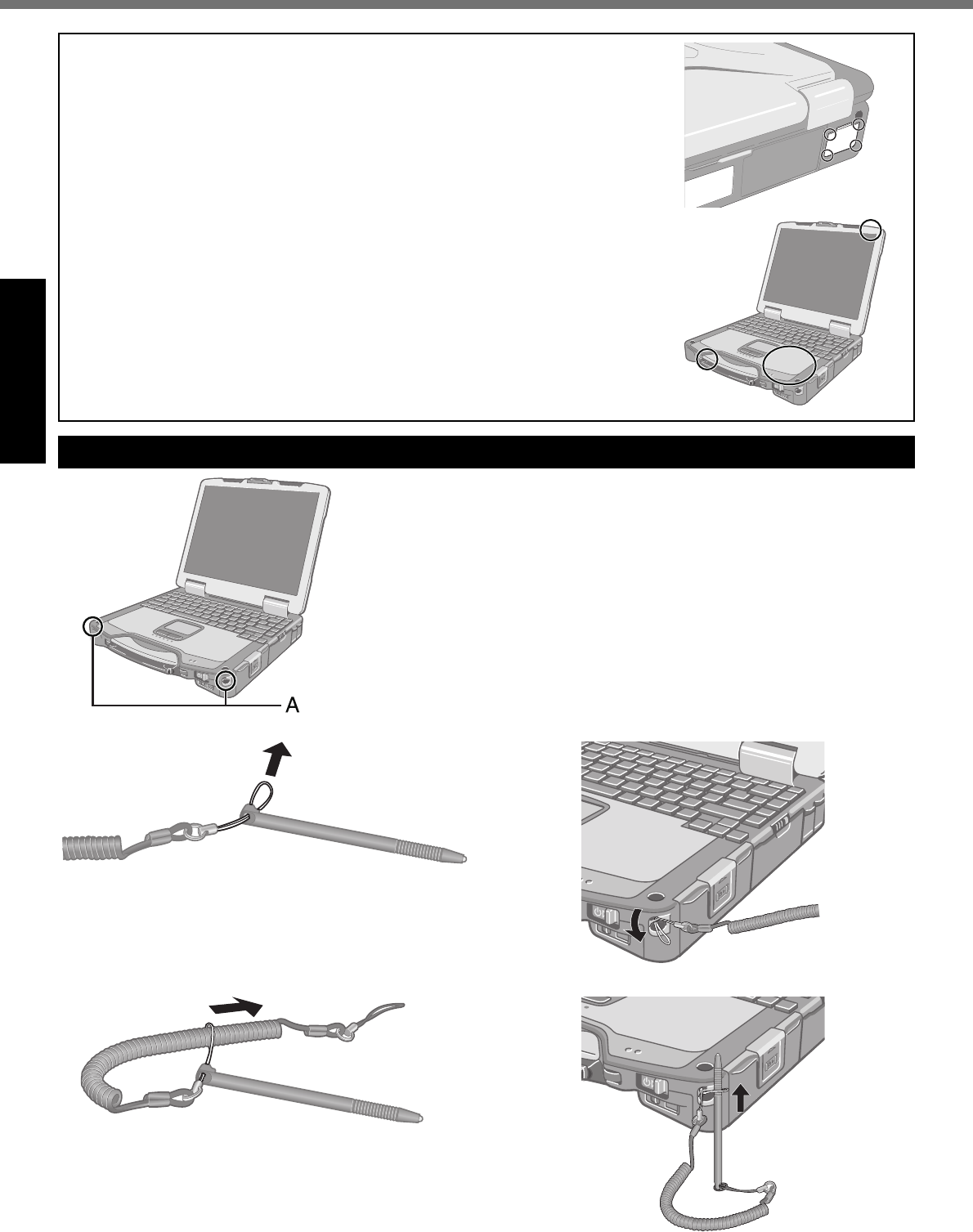
12
Getting Started
Description of Parts
Attaching the stylus to the computer (only for model with touchscreen)
Use the tether to attach the stylus to the computer so you will not lose it.
There are holes (A) to attach it.
1
2
3
4
To ensure waterproof integrity, close the connector covers completely. When
closing the covers, push the 4 corners and make sure that the cover fi ts in com-
pletely. (The illustration is an example.)
This computer contains a magnet and magnetic products at the locations
circled in the illustration at right. Avoid leaving metallic object or magnetic me-
dia in contact with these areas.
DFQW5231ZA_CF-30mk3_V_XP_M.indb 12 2008/11/10 17:52:13
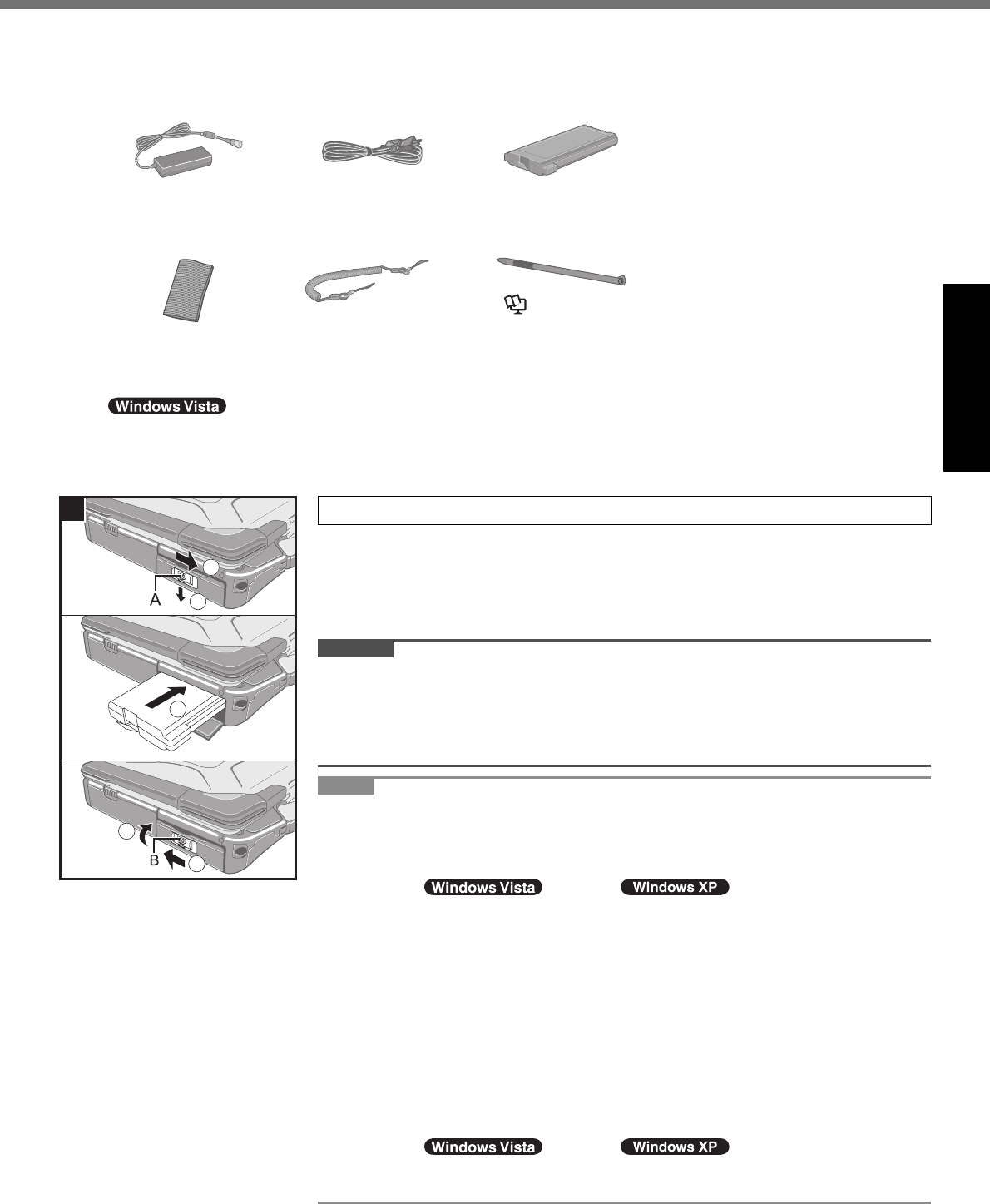
13
Getting Started
Preparation
A Check and identify the supplied accessories.
If you do not fi nd the described accessories, contact Panasonic Technical Support ( page 32).
• AC Adaptor . . . . . 1
Model No: CF-AA1653A
• AC Cord . . . . . . . 1 • Battery Pack . . . 1
Model No: CF-VZSU46
<Only for model with touchscreen>
• Soft Cloth . . . . . . 1 • Tether . . . . . . . . . 1 • Stylus . . . . . . . . . 1
(
Reference Manual “Touchscreen”)
• Operating Instructions (This book) . . . . . . . . . . . . . . . . . . . . . .1
• Product Recovery DVD-ROM Windows Vista® Business . . . .1
• Product Recovery DVD-ROM Windows® XP Professional . . . .1
• Windows® Book . . . . . . . . . . . . . . . . . . . . . . . . . . . . . . . . . . . . . .1
B Read the LIMITED USE LICENSE AGREEMENT before breaking the seal on the computer’s packaging
( page 27).
1 Inserting the Battery Pack
A Slide the latch (A) to the right to unlock the cover.
B Slide the latch (A) down, and open the cover.
C Insert the battery pack until it securely fi ts the connector.
D Close the cover until it clicks.
E Slide the latch (B) to the left to lock the cover.
CAUTION
Make sure the latch is securely locked. Otherwise the battery pack may fall
when you carry the computer.
Do not touch the terminals of the battery pack and the computer. Doing so can
make the terminals dirty or damaged, and may cause malfunction of the battery
pack and the computer.
NOTE
Note that the computer consumes electricity even when the computer power is
off. If the battery pack is fully charged, the battery will fully discharge in the fol-
lowing period of time:
• When power is off: Approx. 7 weeks*1 *2
• In sleep ( )/standby ( ): Approx. 3 days*1 *2
• In hibernation: Approx. 4 days*1 *2
*1 If “Wake Up from wired LAN” is disabled, the period of time in sleep will be-
come slightly longer, and the period of time in hibernation will become about
the same as during power-off.
*2 If “Wake Up from wireless LAN” is enabled, the period of time in sleep will
become shorter, and the period of time in hibernation will become about the
same as during power-off.
When the DC plug is not connected to the computer, disconnect the AC cord
from your AC wall outlet. Power is consumed simply by having the AC adaptor
plugged into an electrical outlet.
Power consumption in each mode is as follows. (When AC adaptor is connected)
• When the screen is off: Approx. 12.5 W
• In sleep ( )/standby ( ): Approx. 2.3 W
• The battery pack is fully charged (or not being charged) and the computer is
off: Approx. 0.9 W
1
3
5
1
2
4
First-time Operation
DFQW5231ZA_CF-30mk3_V_XP_M.indb 13 2008/11/10 17:52:13
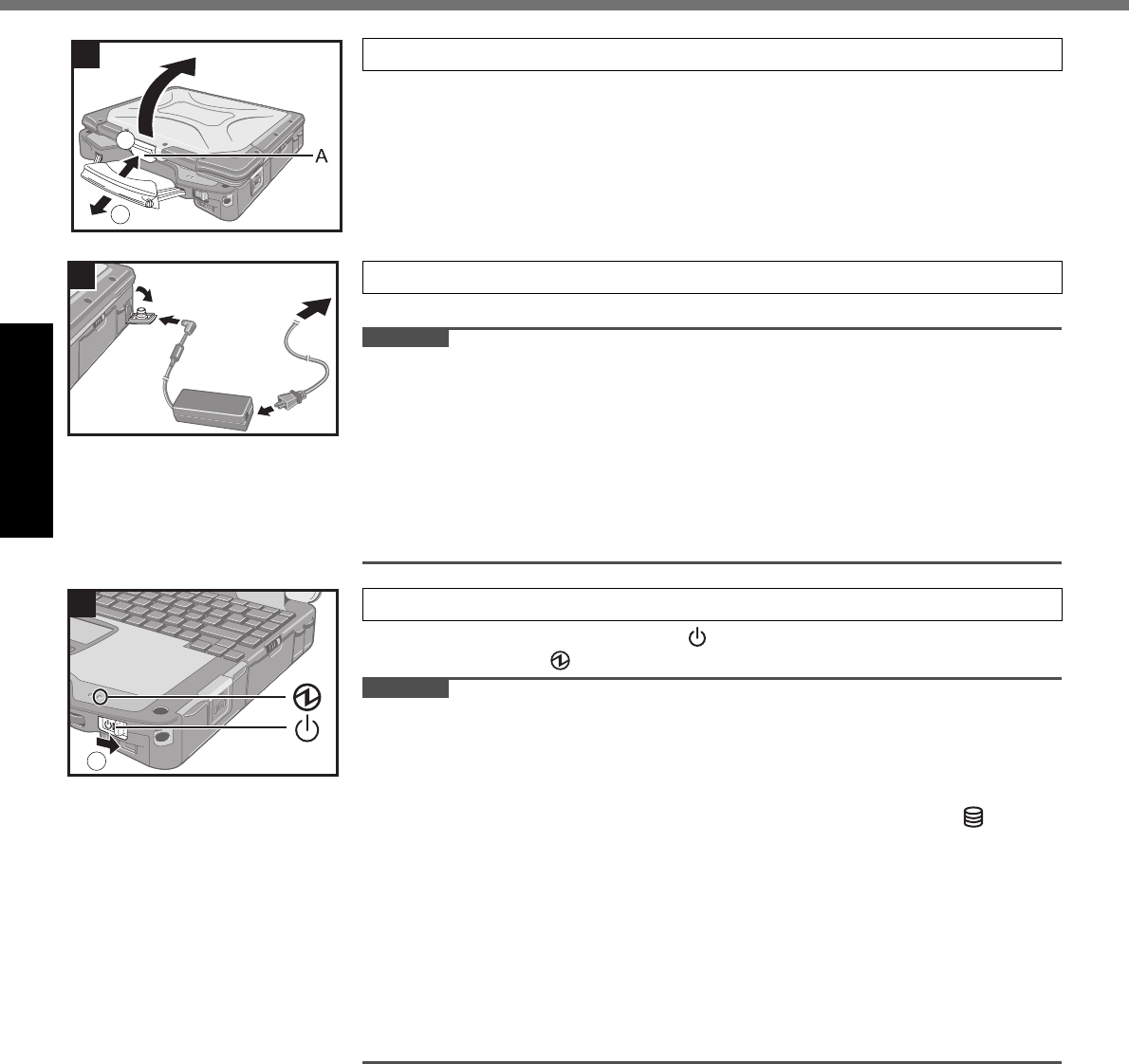
14
Getting Started
First-time Operation
1
2
2
3
2 Opening the Display
A Pull the carrying handle forward.
B Push and hold the latch (A), and lift open the display.
3 Connect your computer to a power outlet.
The battery charging starts automatically.
CAUTION
Do not disconnect the AC adaptor and do not switch the wireless switch to on
until the fi rst-time operation procedure is completed.
When using the computer for the fi rst time, do not connect any peripheral device
except the battery pack and AC adaptor.
Handling the AC adaptor
Problems such as sudden voltage drops may arise during periods of thunder
and lightning. Since this could adversely affect your computer, an uninter-
ruptible power source (UPS) is highly recommended unless running from the
battery pack alone.
4 Turn on the computer.
A Slide and hold the power switch for approximately 1 second until the
power indicator lights.
CAUTION
Do not slide the power switch repeatedly.
The computer will forcibly be turned off if you slide and hold the power switch for
4 seconds or longer.
Once you turn off the computer, wait for 10 seconds or more before you turn on
the computer again.
Do not perform the following operation until the hard disk drive indicator turns off.
Connecting or disconnecting the AC adaptor
Sliding the power switch
Touching the keyboard, touch pad or touchscreen (only for model with touchscreen)
Closing the display
Turn on/off the wireless switch
When the CPU temperature is high, the computer may not start up to prevent
overheating of the CPU. Wait until the computer cools down, and then turn the
power on again. If the computer does not power on even after cooling down,
contact Panasonic Technical Support ( page 32).
Any changes from the default setting of the Setup Utility must not be made until
the First-time Operation is completed.
4
1
DFQW5231ZA_CF-30mk3_V_XP_M.indb 14 2008/11/10 17:52:13
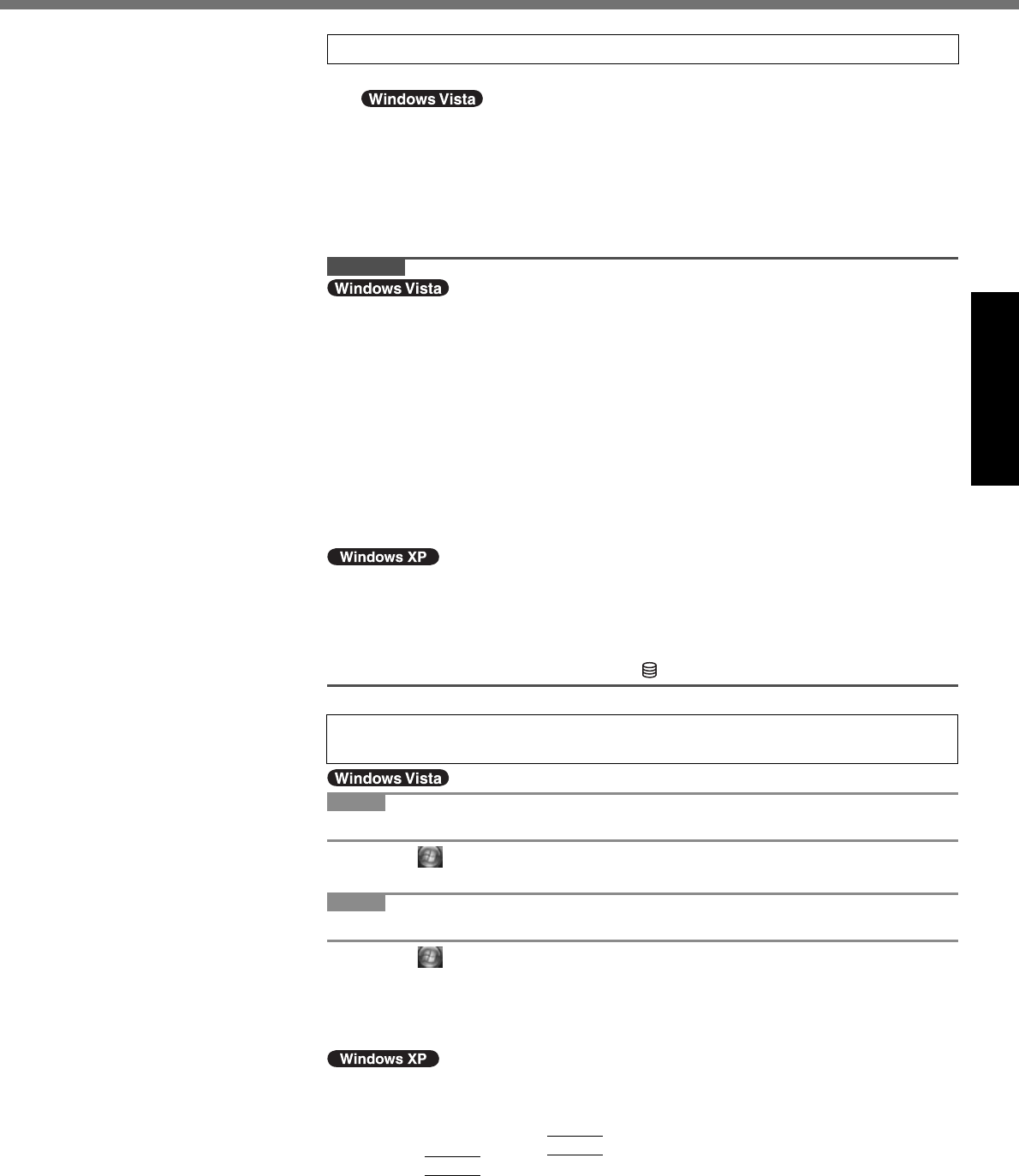
15
Getting Started
5 Setup Windows.
Follow the on-screen instructions.
After turning on the computer, “Please wait a moment while windows pre-
pares to start for the fi rst time .........” appears, and then a small circle circu-
lates on the screen. This will take a few minutes.
During setup of Windows, use the touch pad and clicking to move the cursor
and to click an item.
Setup of Windows will take approximately 20 minutes.
Go to the next step, confi rming each message on the display.
CAUTION
You cannot choose the following words for user name and password: CON,
PRN, AUX, CLOCK$, NUL, COM1 to COM9, LPT1 to LPT9.
You can change the user name, password, image and security setting after
setup of Windows.
Remember your password. If you forget the password, you cannot use the Win-
dows. Creating a password reset disk beforehand is recommended.
The wallpaper for the fi rst logon user has already been set on “4 Setup Win-
dows.” .
When using this computer under the Sun, the screen becomes easily viewable
by changing the wallpaper to the white wallpaper.
A Right-click on the desktop, and click [Personalize] - [Desktop Background].
B Select [Solid Colors] at [Picture Location].
C Select the white wallpaper and click [OK].
When you set date/time/time zone and click [Next], the screen may not go to the
next step for a few minutes. Do not touch the keyboard or touch pad, and wait
until the screen changes.
If “An unexpected error has occurred ...” (or a similar message) is displayed,
click [OK]. This is not a malfunction.
Wait until the hard disk drive indicator has turned off.
6 <Only for model with touchscreen>
Perform the touchscreen calibration.
NOTE
At fi rst, log on to Windows as an administrator, and perform this calibration.
A Click (Start) - [Control Panel] - [Additional Options] - [Tablet Calibration].
B Using the stylus, touch each of the 9 “+” target marks one by one.
NOTE
Perform the following calibration for each user.
A Click (Start) - [Control Panel] - [Mobile PC] - [Tablet PC Settings].
B Click [Calibrate].
C Using the stylus, touch each of the 4 “+” target marks one by one, and then
click [OK].
Perform the calibration for the orientation to be used.
A Click [start] - [All Programs] - [Fujitsu Touch Panel (USB)] - [Touch Screen
Calibration Utility].
B Using the stylus, touch each of the 12 “+” target marks one by one until it
blinks, and then press
Enter
.
C Press
Enter
.
DFQW5231ZA_CF-30mk3_V_XP_M.indb 15 2008/11/10 17:52:13
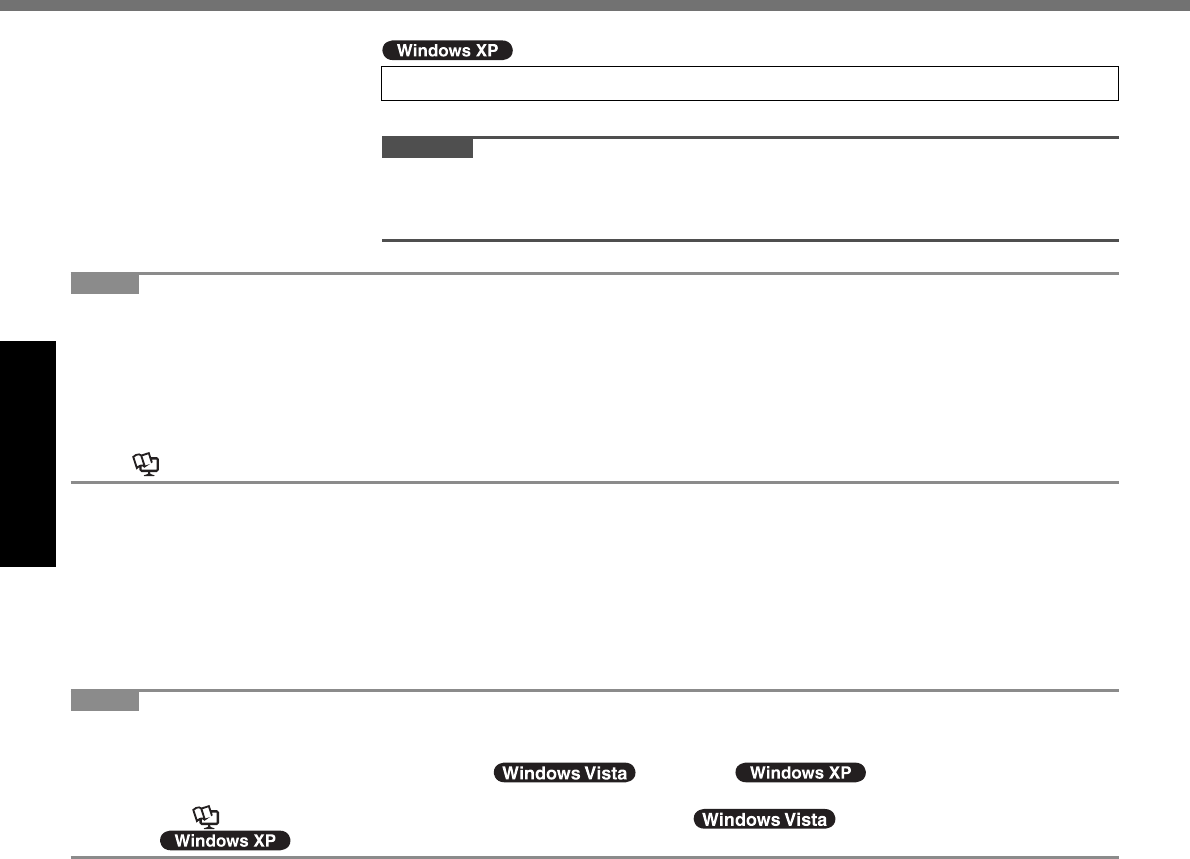
16
Getting Started
NOTE
PC Information Viewer
This computer periodically records the management information including the hard disk information. The maximum data
volume for each record is 1024 bytes. These information are only used for estimating the cause when the hard disk goes
down by any possibility. They are never sent to outside via network nor used for any other purpose except for the purpose
described the above.
To disable the function, add the check mark for [Disable the automatic save function for management information history]
in [Hard Disk Status] of PC Information Viewer, and click [OK].
(
Reference Manual “Checking the Computer’s Usage Status”)
Precaution against Starting Up/Shutting Down
Do not do the following
Connecting or disconnecting the AC adaptor
Sliding the power switch
Touching the keyboard, touch pad, touchscreen (only for model with touchscreen), or external mouse
Closing the display
Turn on/off the wireless switch
NOTE
To conserve power, the following power saving methods are set at the time of purchase.
The screen automatically turns off after 15 minutes of inactivity.
The computer automatically enters sleep*3( )/standby*3( ) after 20 minutes of inactiv-
ity.
*3 Refer to Reference Manual “Sleep or Hibernation Functions” ( )/“Standby or Hibernation Func-
tions” ( ) about resuming from sleep.
7 Create a new account.
Click [start] - [Control Panel] - [User Accounts] - [Create a new account].
CAUTION
Remember your password. If you forget the password, you cannot use the Win-
dows operation system. Creating a password reset disk beforehand is recom-
mended.
First-time Operation
DFQW5231ZA_CF-30mk3_V_XP_M.indb 16 2008/11/10 17:52:13
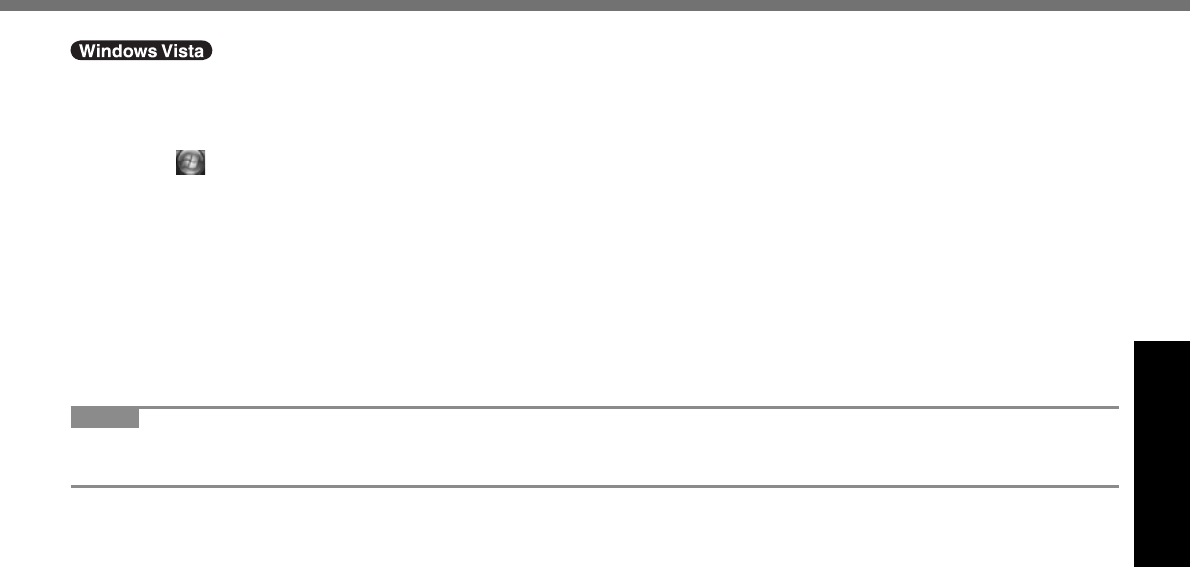
17
Getting Started
To change the partition structure
You can shrink a part of an existing partition to create unallocated disk space, from which you can create a new parti-
tion. This computer has a single partition in the default setting.
A Click (Start) and right-click [Computer], then click [Manage].
A standard user needs to enter an administrator password.
B Click [Disk Management].
C Right-click the partition for Windows (“c” drive in the default setting), and click [Shrink Volume].
The partition size depends on the computer specifi cations.
D Input the size in [Enter the amount of space to shrink in MB] and click [Shrink].
You cannot input a larger number than the displayed size.
E Right-click [Unallocated] (the shrunk space in the step D) and click [New Simple Volume].
F Follow the on-screen instructions to make the settings, and click [Finish].
Wait until formatting is completed.
NOTE
You can create an additional partition using remaining unallocated space or newly creating unallocated space.
To delete a partition, right-click the partition and click [Delete Volume] in the step C.
DFQW5231ZA_CF-30mk3_V_XP_M.indb 17 2008/11/10 17:52:13
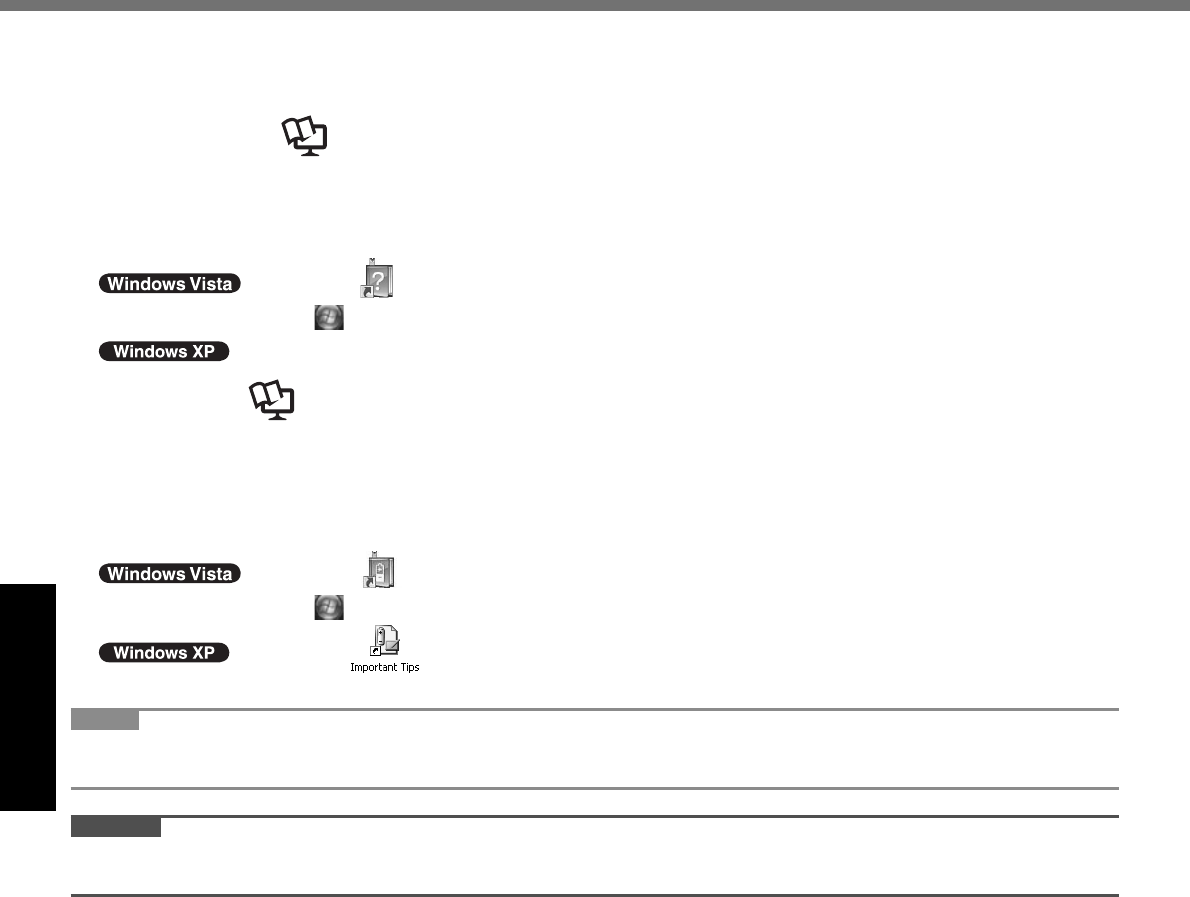
18
Useful Information
On-screen Manual
You can access the Reference Manual and the Important Tips on the computer screen.
When you access the Reference Manual and the Important Tips for the fi rst time, the License Agreement of the Adobe
Reader may be displayed. Read it carefully and select [Accept] to proceed.
Reference Manual
The Reference Manual contains the practical information to help you fully enjoy the computer’s performance.
To access the Reference Manual:
Double-click on the desktop.
Alternatively click (Start) - [All Programs] - [Panasonic] - [On-Line Manuals] - [Reference Manual].
Click [start] - [Reference Manual].
Important Tips
The Important Tips will provide you with the battery information so that you can use the battery pack in the optimum
condition to obtain longer operation time.
To access the Important Tips:
Double-click on the desktop.
Alternatively click (Start) - [All Programs] - [Panasonic] - [On-Line Manuals] - [Important Tips].
Double-click on the desktop.
Alternatively click [start] - [All Programs] - [Panasonic] - [On-Line Manuals] - [Important Tips].
NOTE
When Adobe Reader update notice is displayed, we recommend you follow the on-screen procedure and update.
See http://www.adobe.com/ for the latest version of Adobe Reader.
CAUTION
Do not remove a check mark for [IntelliMouse Wheel mode] in [Scroll Confi guration] of [Touch Pad] in [Mouse] of
[Control Panel]. The Adobe Reader scrolling function may not work correctly.
DFQW5231ZA_CF-30mk3_V_XP_M.indb 18 2008/11/10 17:52:13
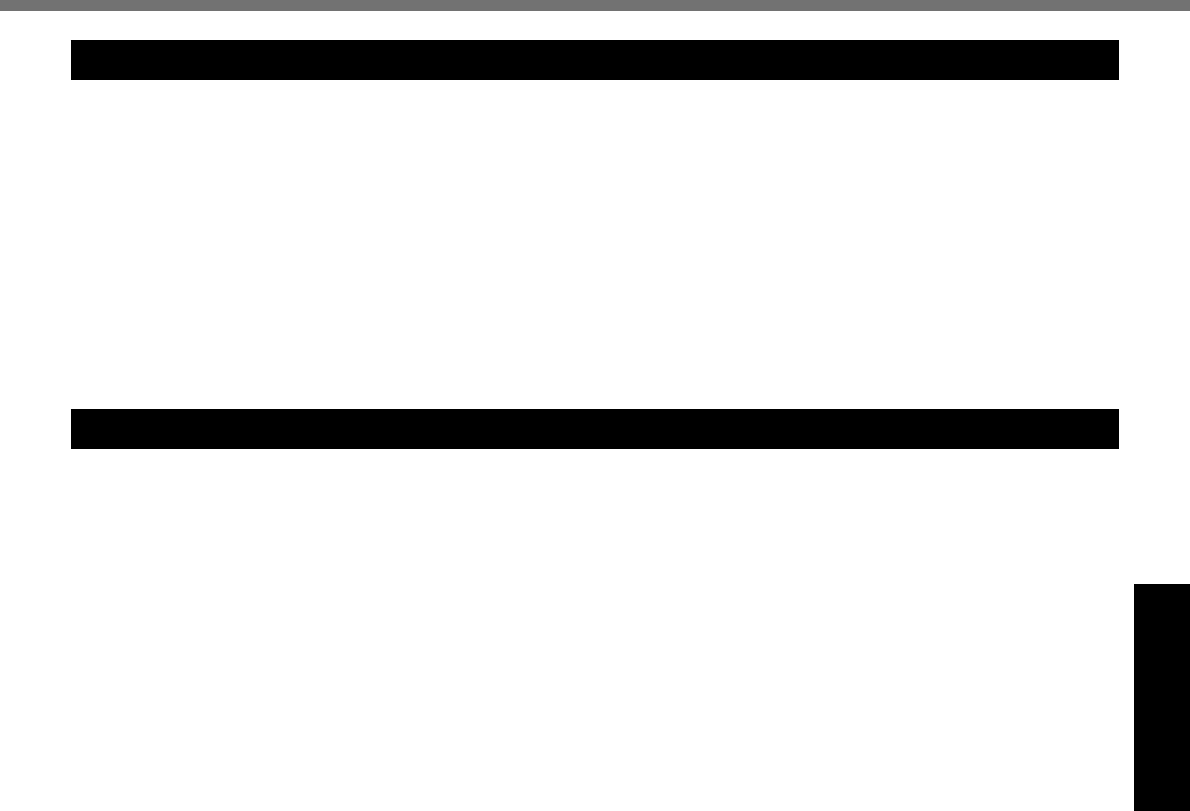
19
Useful Information
Handling and Maintenance
Operation environment
Place the computer on a fl at stable surface. Do not place the computer upright or turn it over. If the computer is
exposed to an extremely strong impact, it may become inoperable.
Temperature: Operation : 5 °C to 35 °C {41 °F to 95 °F}
Storage : -20°C to 60 °C {- 4 °F to 140 °F}
Humidity: Operation : 30% to 80% RH (No condensation)
Storage : 30% to 90% RH (No condensation)
Even within the above temperature/humidity ranges, using for a long time in an extreme environment will result in
the product deterioration and will shorten the product life.
Do not place the computer in the following areas, otherwise the computer may be damaged.
Near electronic equipment. Image distortion or noise may occur.
In extremely high or low temperature.
As the computer can become hot during operation, keep it away from items that are sensitive to heat.
Handling cautions
This computer is designed to minimize shock to parts such as the LCD and the hard disk drive and equipped with a
drip-proof keyboard, but no warranty is provided against any trouble caused by shock. Be extremely careful when han-
dling the computer.
When carrying the computer:
Turn off the computer.
Remove all external devices, cables, PC Cards and other protruding things.
Remove a disc in the CD/DVD drive.
Do not drop or hit the computer against solid objects.
Do not leave the display open.
Do not grip the display part.
Do not put anything (e.g., a piece of paper) between the display and keyboard.
When you board an airplane, take the computer with you and never put it in your checked luggage. When using the
computer on airplane, follow the airline’s instructions.
When carrying a spare battery, put it in a plastic bag to protect its terminals.
The touch pad is designed to be used with a fi nger tip. Do not place any object on its surface and do not press
down strongly with sharp-pointed or hard objects that may leave marks (e.g., nails, pencils and ball point pens).
Avoid any harmful substances such as oil from getting into the touch pad. The cursor may not work correctly.
Be careful not to get injured by dropping down or getting hit when carrying the computer.
<Only for model with touchscreen>
Use only the included stylus to touch the touchscreen. Do not place any object on its surface and do not press
down strongly with sharp-pointed or hard objects that may leave marks (e.g., nails, pencils and ball point pens).
Do not use the stylus when dust or dirt (e.g., oil) is on the screen. Otherwise foreign particles on the screen/stylus
can scratch the screen surface or obstruct the stylus operation.
Use the stylus only for touching the screen. Using it for any other purpose may damage the stylus and result in
scratches on the screen.
When using peripheral devices
Follow these instructions and the Reference Manual to avoid any damage to the devices. Carefully read the instruction
manuals of the peripheral devices.
Use the peripheral devices conforming to the computer’s specifi cations.
Connect to the connectors in the correct direction.
If it is hard to insert, do not try forcibly but check the connector’s shape, direction, alignment of pins, etc.
If screws are included, fasten them securely.
Remove the cables when you carry the computer. Do not pull the cables forcibly.
DFQW5231ZA_CF-30mk3_V_XP_M.indb 19 2008/11/10 17:52:14
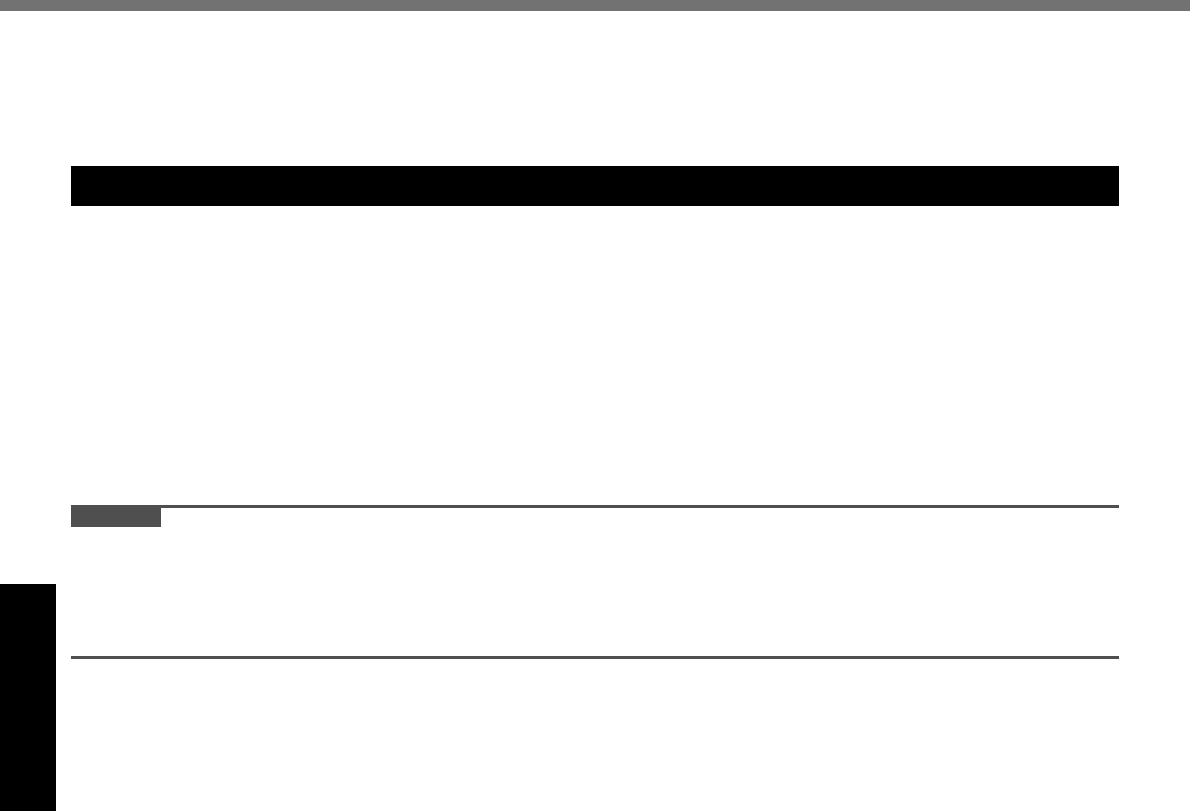
20
Useful Information
Preventing your computer from unauthorized use via wireless LAN/Bluetooth/wireless WAN
<Only for model with wireless LAN/Bluetooth/wireless WAN>
Before using wireless LAN/Bluetooth/wireless WAN, make the appropriate security settings such as data encryp-
tion.
Maintenance
To clean the LCD panel
<Only for model with touchscreen>
Use the soft cloth included with the computer. (For further information, refer to “Suggestions About Cleaning the LCD
Surface” that comes with the soft cloth.)
<Only for model without touchscreen>
Wipe with a soft dry cloth such as gauze.
To clean areas other than the LCD panel
Wipe with a soft dry cloth such as gauze. When using detergent, dip a soft cloth in water-diluted detergent and wring it
thoroughly.
CAUTION
Do not use benzene, thinner, or rubbing alcohol since it may adversely affect the surface causing discoloration, etc.
Do not use commercially-available household cleaners and cosmetics, as they may contain components harmful to
the surface.
Do not apply water or detergent directly to the computer, since liquid may enter inside of the computer and cause
malfunction or damage.
Handling and Maintenance
DFQW5231ZA_CF-30mk3_V_XP_M.indb 20 2008/11/10 17:52:14
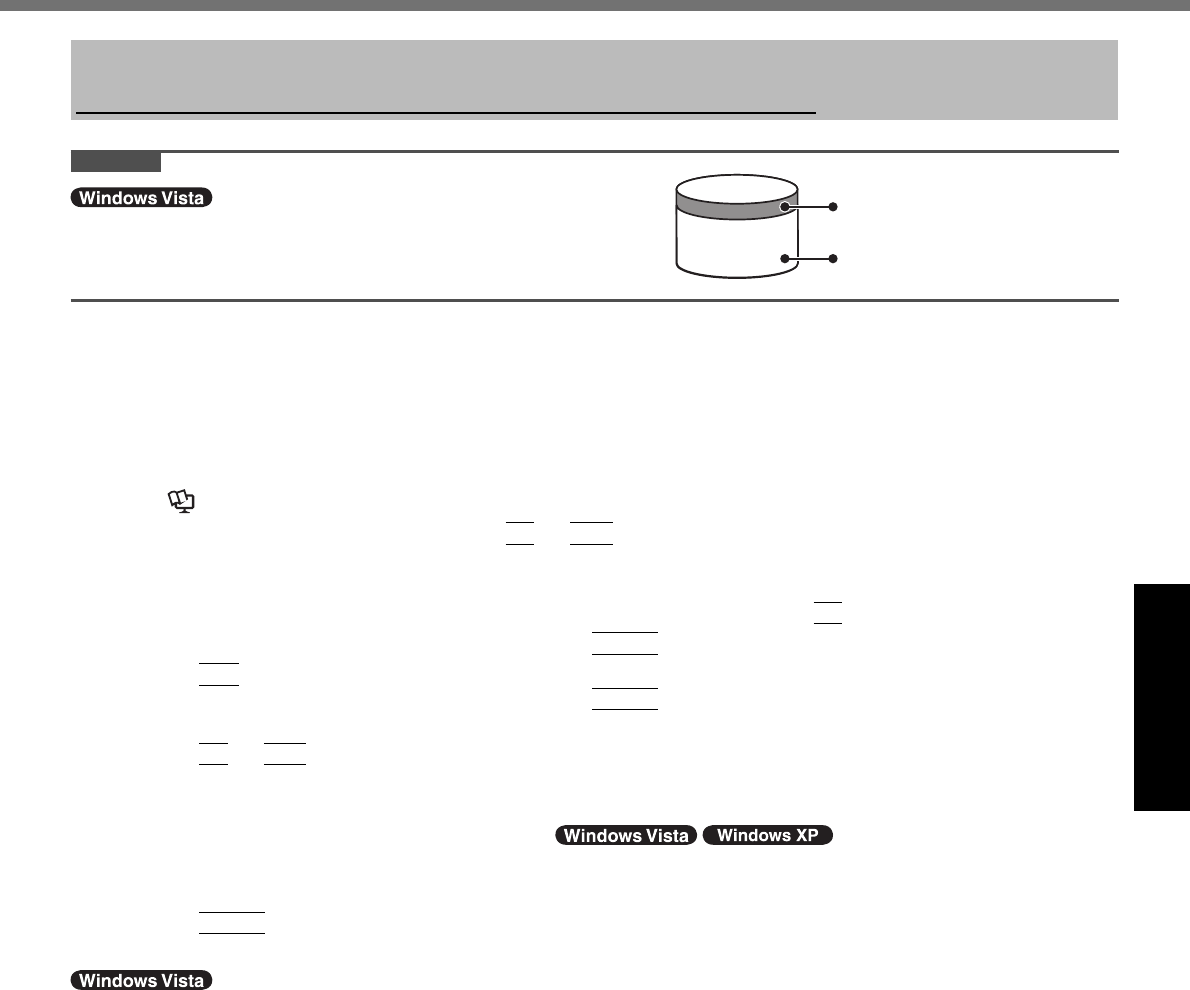
21
Useful Information
Reinstalling Software
Reinstalling software will return the computer to the default condition. When you reinstall the software, the hard disk
data will be erased.
Back up important data to other media or an external hard disk before reinstallation.
CAUTION
Do not delete the partition with recovery tools on the hard disk.
The disk space in the partition is not available to store data.
Preparation
Prepare the following items:
The Product Recovery DVD-ROM (included)
Panasonic CD/DVD drive (included)
Remove all peripherals (except for the CD/DVD drive).
Connect the AC adaptor and do not remove it until reinstallation is complete.
1 Turn off the computer and insert the CD/DVD drive into the multimedia pocket
( Reference Manual “Multimedia Pocket”).
2 Turn on the computer, and press
F2
or
Del
while [Panasonic] boot screen is displayed.
The Setup Utility starts up.
If the password is requested, enter the Supervisor Password.
3 Write down all of the contents of the Setup Utility and press
F9
.
At the confi rmation message, select [Yes] and press
Enter
.
4 Press
F10
.
At the confi rmation message, select [Yes] and press
Enter
.
Computer will restart.
5 Press
F2
or
Del
while [Panasonic] boot screen is displayed.
The Setup Utility starts up.
If the password is requested, enter the Supervisor Password.
6 Set the Product Recovery DVD-ROM ( ) into the CD/DVD drive.
7 Select the [Exit] menu, then select [UJDA760 DVD/CD-RW] or [MATSHITA DVD-RAM
UJ841S] in [Boot Override].
8 Press
Enter
.
The computer will restart.
9 Click [Reinstall Windows] and click [Next].
The License Agreement screen appears.
10 Click [Yes, I agree to the provisions above and wish to continue!] and click [Next].
11 Select the settings and click [Next].
[Reinstall Windows to the whole Hard Disk to factory default.]
You will have a single partition.
[Reinstall Windows to the operating system partition.]
You can keep the partition structure.
12 At the confi rmation message, click [YES].
Reinstallation starts automatically. (It will take approximately 30 - 60 minutes.)
Do not interrupt reinstallation, for example by turning off the computer. Otherwise reinstallation may become
unavailable as Windows may not start up or the data may be corrupted.
13 Remove the Product Recovery DVD-ROM, and then click [OK] to turn off the computer.
14 Turn on the computer.
If the password is requested, enter the Supervisor Password.
15 Perform the “First-time Operation” ( page 14).
Area usable by Windows
Hard disk Partition with recovery tools
(approximately 2 GB)
DFQW5231ZA_CF-30mk3_V_XP_M.indb 21 2008/11/10 17:52:14
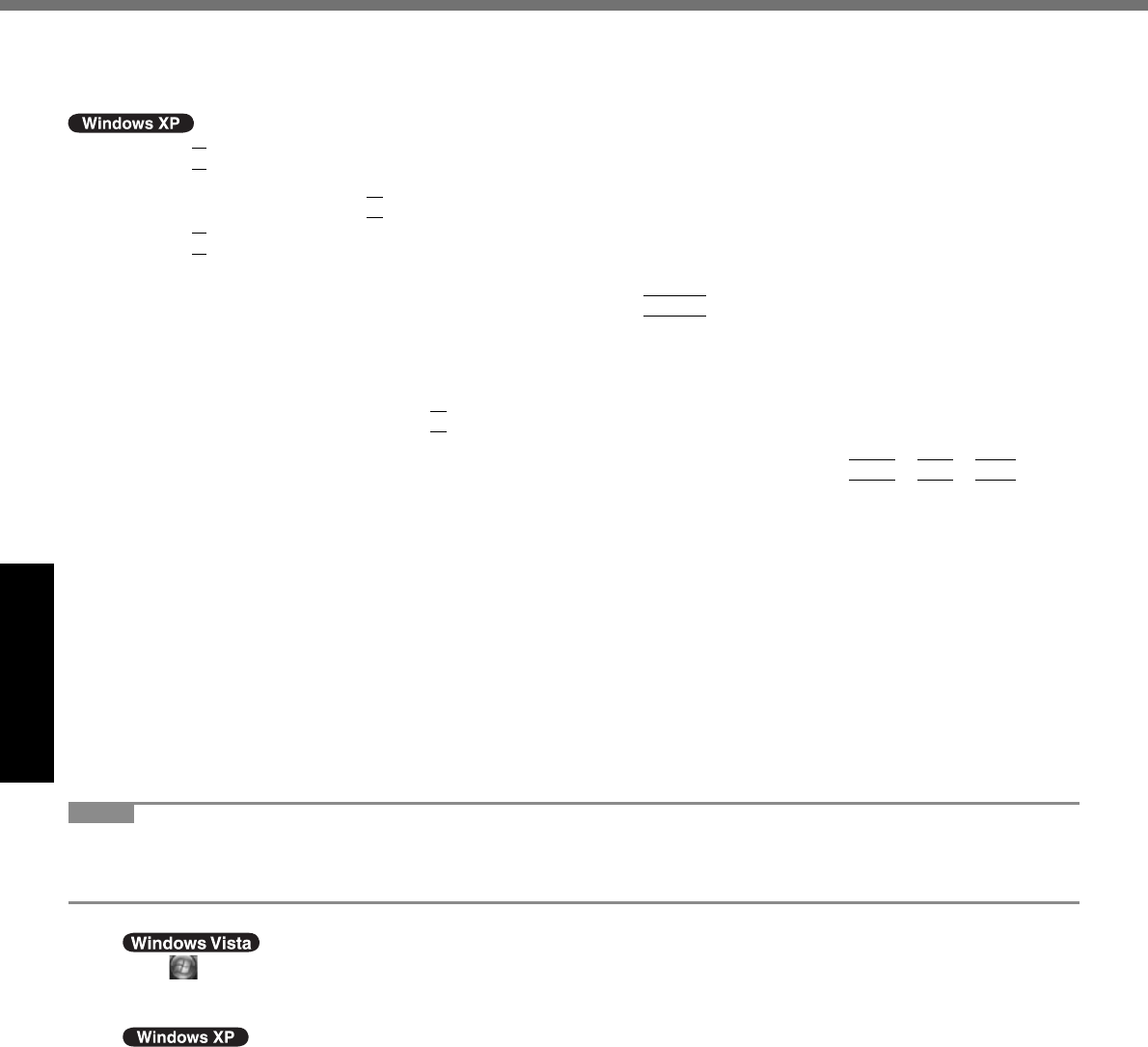
22
Useful Information
16 Start the Setup Utility and change the settings as necessary.
17 Perform Windows Update.
9 Press
1
to execute [1. [Recovery]].
The License Agreement screen appears.
To cancel partway, press
0
.
10 Press
1
to select [1. Yes, I agree to the provisions above and wish to continue!].
11 Select the settings.
[2]: Enter the size of operating system partition and press
Enter
.
(The size of data partition will be determined by subtracting the operating system partition size from the
maximum size.)
[3]: Windows will be installed in the fi rst partition.
(The size of the fi rst partition must be 30 GB or more. If smaller, installation will not be possible.)
At the confi rmation message, press
Y
.
Reinstallation starts automatically. (It will take approximately 30 - 75 minutes.)
Do not interrupt reinstallation, for example by turning off the computer or pressing
Ctrl
+
Alt
+
Del
. Oth-
erwise reinstallation may become unavailable as Windows may not start up or the data may be corrupted.
12 Remove the Product Recovery DVD-ROM, and then press any key to turn off the com-
puter.
If additional instructions are included with the computer, be sure to read them. It may be necessary to perform
additional operations during the following procedure.
13 Turn on the computer.
If the password is requested, enter the Supervisor Password.
14 Perform the “First-time Operation” ( page 14).
15 Start the Setup Utility and change the settings as necessary.
To change the drive letter of hard disk or CD/DVD drive
NOTE
Drive letters of hard disk can be changed only when two or more partitions have been created on the hard disk drive.
The name of the C: drive cannot be changed.
Change the drive letters before installing applications.
A
Click (Start) - [Control Panel] - [System and Maintenance] - [Administrative Tools], and double-click [Computer
Management].
A standard user needs to enter an administrator password.
Click [start] - [Control Panel] - [Performance and Maintenance] - [Administrative Tools], and double-click [Com-
puter Management].
B Click [Disk Management] from [Storage].
C Right-click the hard disk partition or the CD/DVD drive name, and click [Change Drive Letter and Paths...].
D Click [Change...].
E Click [Assign the following drive letter] and select the new drive letter, and then click [OK].
At the confi rmation message, click [Yes].
Reinstalling Software
DFQW5231ZA_CF-30mk3_V_XP_M.indb 22 2008/11/10 17:52:14
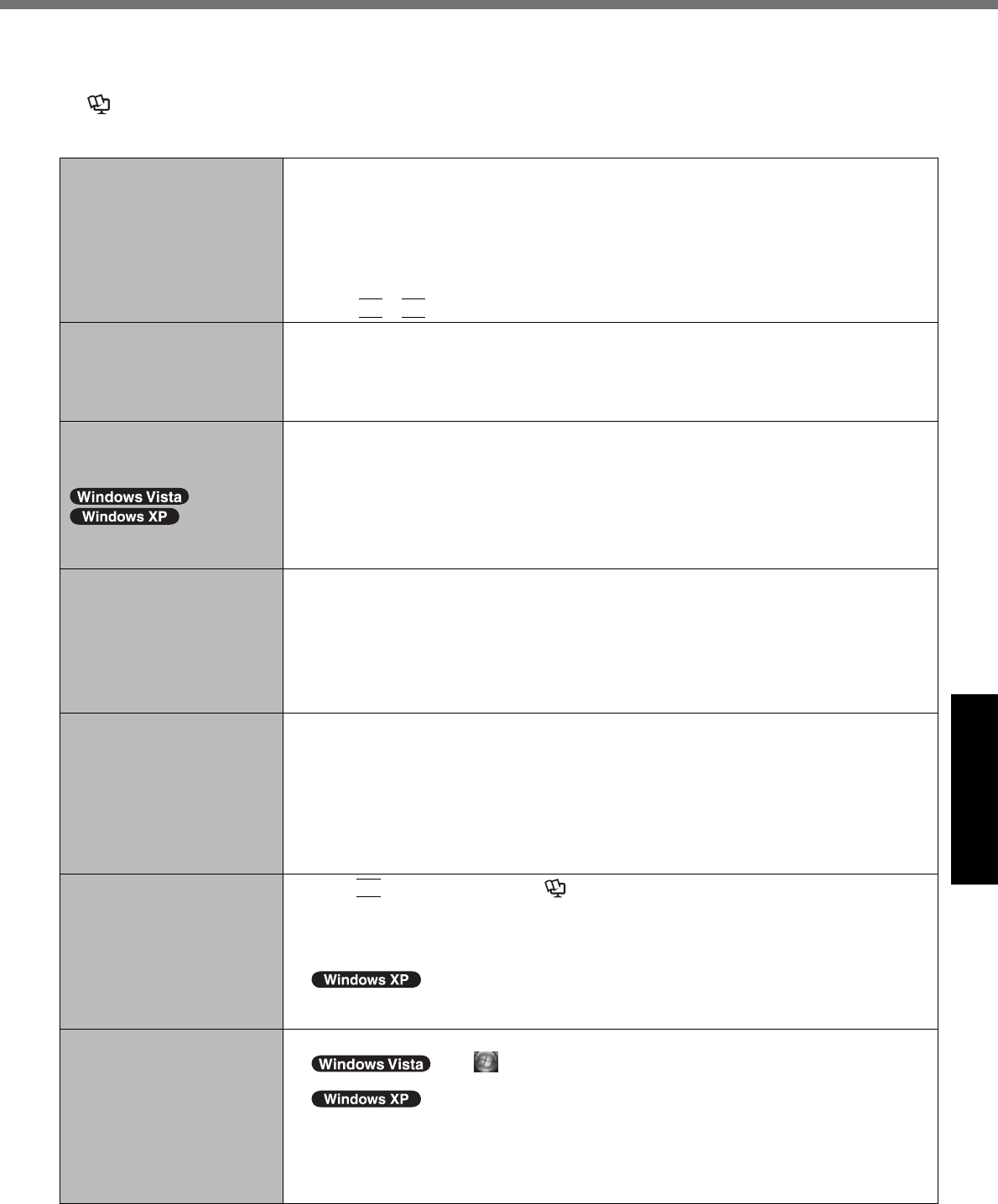
23
Troubleshooting
Troubleshooting (Basic)
Follow the instructions below when a problem has occurred. There is also an advanced troubleshooting guide in the
“Reference Manual”. For a software problem, refer to the software’s instruction manual. If the problem persists, contact
Panasonic Technical Support ( page 32). You can also check the computer’s status in the PC Information Viewer
( Reference Manual “Troubleshooting (Advanced)”).
Starting Up
Cannot start up.
The power indicator or bat-
tery indicator is not lit.
Connect the AC adaptor.
Insert a fully charged battery.
Remove the battery pack and the AC adaptor, then connect them again.
If a device is connected to the USB port, disconnect the device, or set [USB Port] or
[Legacy USB Support] to [Disable] in the [Advanced] menu of the Setup Utility.
If a device is connected to the ExpressCard slot, disconnect the device, or set
[ExpressCard Slot] to [Disable] in the [Advanced] menu of the Setup Utility.
Press
Fn
+
F8
to turn off the concealed mode.
The power is turned on but
“Warming up the system (up
to 32 minutes)” appears.
The computer is warming up before start up. Wait for the computer to start up (takes
up to 32 minutes). If, “Cannot warm up the system” is displayed, the computer failed
to warm up and does not start. In this case, turn off the computer, leave it in an envi-
ronment of 5 °C {41 °F} or higher temperature for about an hour, and then turn on the
power again.
Cannot turn on the computer.
The computer does not re-
sume from sleep
( )/standby
( ).
(The power indicator blinks
quickly in green.)
Leave it in an environment of 5 °C {41 °F} or higher temperature for about an hour, then
turn on the power again.
You have forgotten the pass-
word.
Supervisor Password or User Password: Contact Panasonic Technical Support ( page
32).
Administrator password:
If you have a password reset disk, you can reset the administrator password. Set the
disk and enter any wrong password, then follow the on-screen instructions and set a
new password.
If you do not have a password reset disk, reinstall ( page 21) and set up Windows,
and then set a new password.
“Remove disks or other
media. Press any key to
restart” or a similar message
appears.
A fl oppy disk is in the drive and it does not contain system startup information. Remove
the fl oppy disk and press any key.
If a device is connected to the USB port, disconnect the device, or set [USB Port] or
[Legacy USB Support] to [Disable] in the [Advanced] menu of the Setup Utility.
If a device is connected to the ExpressCard slot, disconnect the device, or set
[ExpressCard Slot] to [Disable] in the [Advanced] menu of the Setup Utility.
If the problem persists after removing the disk, it may be a hard disk failure. Contact
Panasonic Technical Support ( page 32).
Windows startup and opera-
tion is slow.
Press
F9
in the Setup Utility ( Reference Manual “Setup Utility”) to return the
Setup Utility settings (excluding the passwords) to the default values. Start the Setup
Utility and make the settings again. (Note that the processing speed depends on the ap-
plication software, so this procedure may not make Windows faster.)
If you installed a resident software after purchase, turn off the residence.
Disable Indexing Service in the following menu.
Click [start] - [Search] - [Change preferences] - [With Indexing Service (for faster local
service)].
The date and time are incor-
rect.
Make the correct settings.
Click (Start) - [Control Panel] - [Clock, Language, and Region] -
[Date and Time].
Click [start] - [Control Panel] - [Date, Time, Language, and Regional
Options] - [Date and Time].
If the problem persists, the internal clock battery may need to be replaced. Contact
Panasonic Technical Support ( page 32).
When the computer is connected to LAN, check the date and time of the server.
The 2100 A.D. or later year will not be correctly recognized on this computer.
DFQW5231ZA_CF-30mk3_V_XP_M.indb 23 2008/11/10 17:52:14
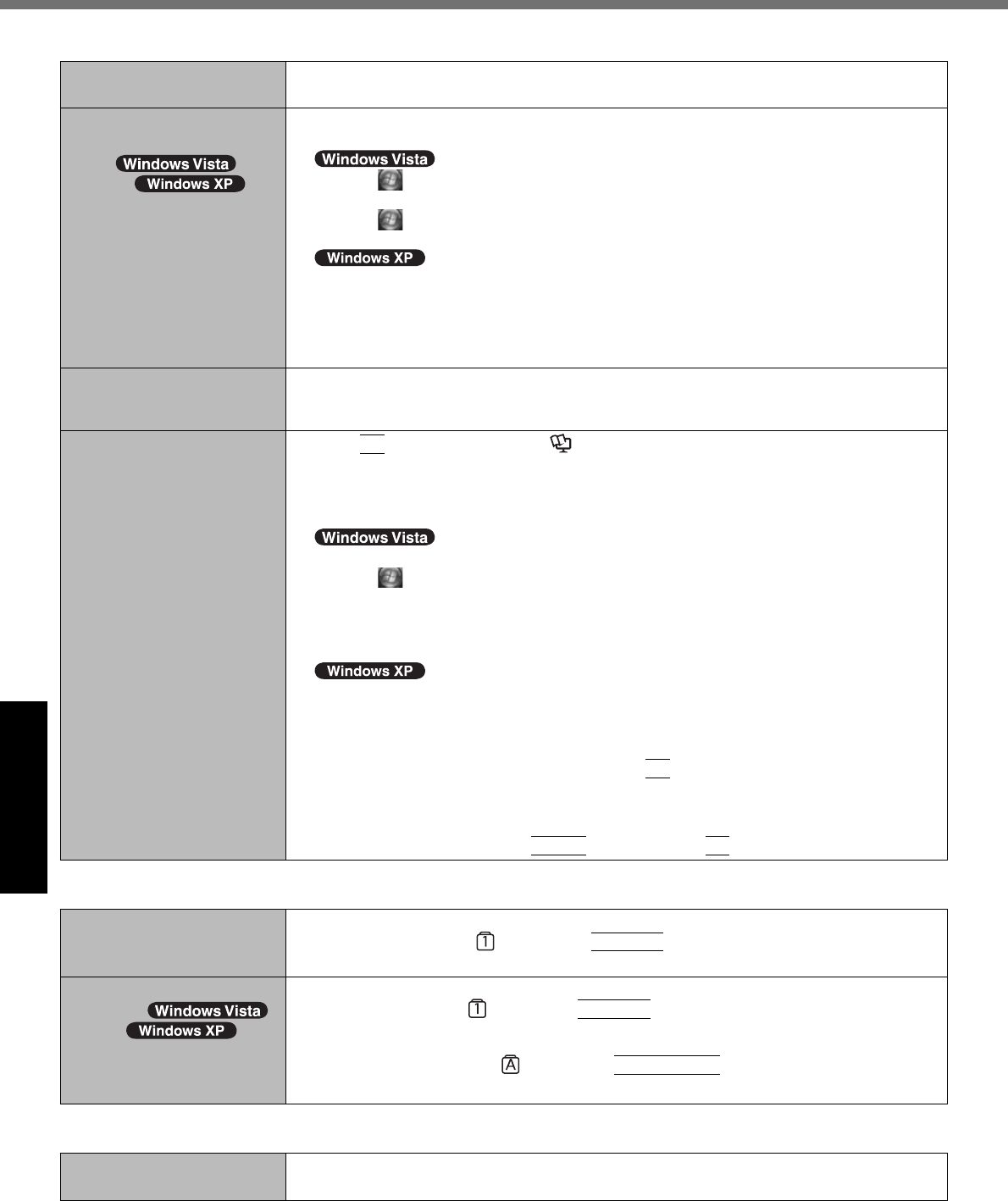
24
Troubleshooting
Starting Up
[Executing Battery Recali-
bration] screen appears.
The Battery Recalibration was canceled before Windows was shut down last time. To
start up Windows, turn off the computer by the power switch, and then turn on.
[Enter Password] does not
appear when resuming from
sleep ( )/
standby ( )/
hibernation.
The password you have set in the Setup Utility is not requested at resuming. To use the
password security at resuming, set the Windows password.
A Click (Start) - [Control Panel] - [Add or remove user accounts] and select the ac-
count, and set the password.
B Click (Start) - [Control Panel] - [System and Maintenance] - [Require a password
when the computer wakes] and add a check mark for [Require a password].
A Click [start] - [Control Panel] - [User Accounts] and select the account, and set the
password.
B Click [start] - [Control Panel] - [Performance and Maintenance] - [Power Options] -
[Advanced] and add a check mark for [Prompt for password when computer resumes
from standby].
Cannot resume. An error may occur when the computer automatically enters the sleep or hibernation
mode while the screensaver is active. In this case, turn off the screensaver or change
the pattern of the screensaver.
Other startup problems. Press
F9
in the Setup Utility ( Reference Manual “Setup Utility”) to return the
Setup Utility settings (excluding the passwords) to the default values. Start the Setup
Utility and make the settings again.
Remove all peripheral devices.
Check to see if there was a disk error.
A Remove all peripheral devices including an external display.
B Click (Start) - [Computer] and right-click [Local Disk (C:)], and click [Properties].
C Click [Tools] - [Check Now...].
A standard user needs to enter an administrator password.
D Select the option in [Check disk options] and click [Start].
E Click [Schedule disk check] and restart the computer.
A Click [start] - [My Computer] and right-click [Local Disk(C:)], and click [Properties].
B Click [Tools] - [Check Now].
C Select the option in [Check disk options] and click [Start].
Start the computer in Safe Mode and check the error details. When the [Panasonic] boot
screen disappears*1 at startup, press and hold
F8
until the Windows Advanced Options
Menu is displayed.
*1 When [Password on boot] is set to [Enabled] in the [Security] menu of the Setup Utility,
[Enter Password] appears after the [Panasonic] boot screen disappears. As soon as you
enter the password and press
Enter
, press and hold
F8
.
Entering Password
On the [Enter Password]
screen, the password cannot
be entered.
The computer may be in ten-key mode.
If the NumLk indicator lights, press
NumLk
to disable the ten-key mode, and then
input.
Even after entering the
password ( )/
Locked ( )/Type
your password is displayed
again.
The computer may be in ten-key mode.
If the NumLk indicator lights, press
NumLk
to disable the ten-key mode, and then
input.
The computer may be in Caps Lock mode.
If the Caps Lock indicator lights, press
Caps Lock
to disable the Caps Lock
mode, and then input.
Shutting down
Windows does not shut
down.
Remove the USB device and the ExpressCard.
Wait 1 or 2 minutes. It is not a malfunction.
Troubleshooting (Basic)
DFQW5231ZA_CF-30mk3_V_XP_M.indb 24 2008/11/10 17:52:14
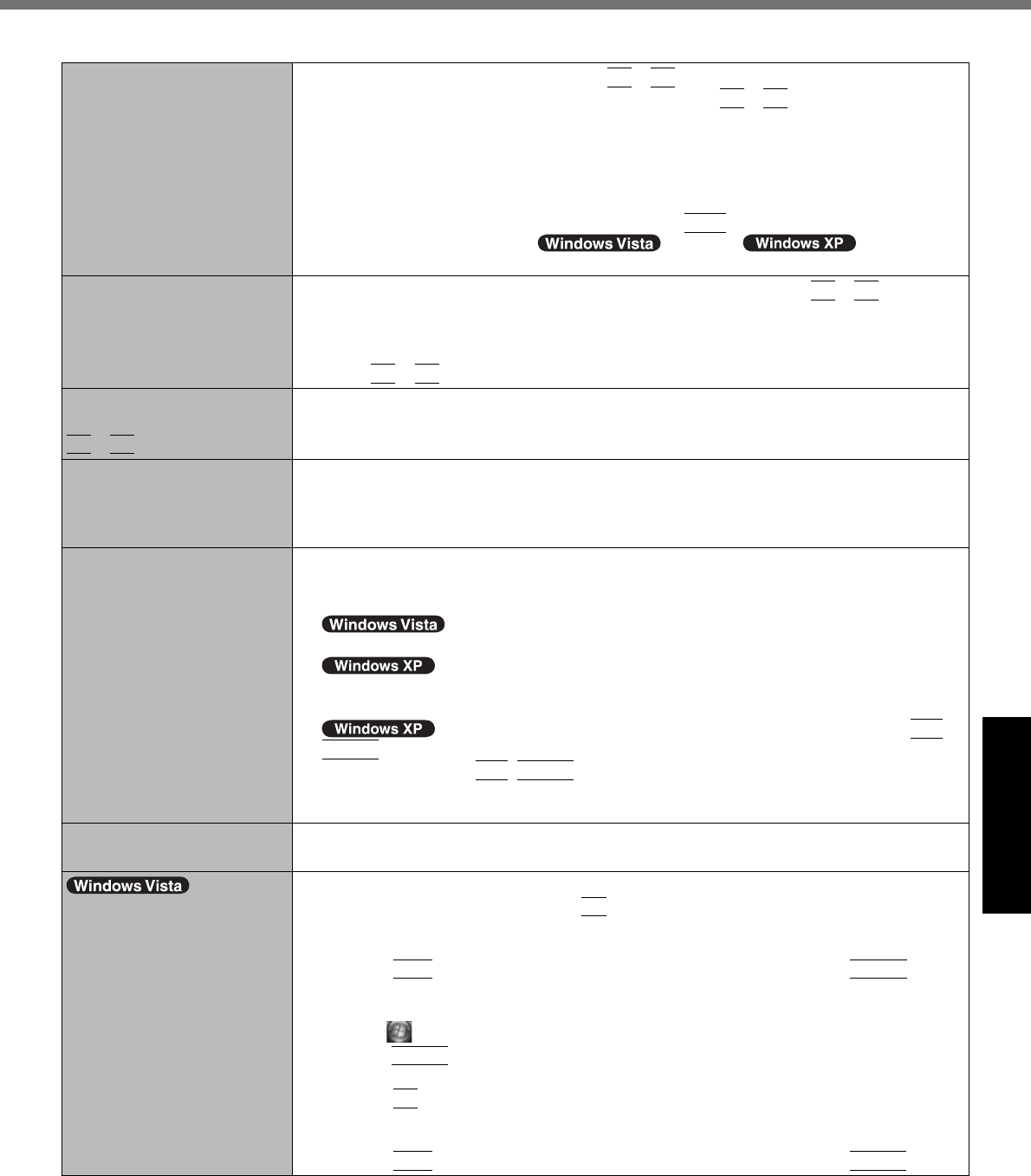
25
Troubleshooting
Display
No display. The external display is selected. Press
Fn
+
F3
to switch the display. Wait until the
display has been switched completely before pressing
Fn
+
F3
again.
When using an external display,
Check the cable connection.
Turn on the display.
Check the settings of external display.
The display is turned off by the power-saving function. To resume, do not press the
direct selection keys, but press any other key like
Ctrl
.
The computer entered sleep ( ) /standby ( ) or hiberna-
tion by the power-saving function. To resume, press the power switch.
The screen is dark. The screen is darker when the AC adaptor is not connected. Press
Fn
+
F2
and adjust
the brightness. As you increase the brightness, battery consumption increases.
You can separately set the brightness for when the AC adaptor is connected and when
not connected.
Press
Fn
+
F8
to turn off the concealed mode.
The screen does not be-
come bright even if pressing
Fn
+
F2
.
The brightness is set low to avoid malfunction where surrounding temperature is high.
Use it in an environment of between 5°C and 35°C.
The screen is disordered. Changing the number of display colors and resolution may affect the screen. Restart the
computer.
Connecting/disconnecting an external display may affect the screen. Restart the com-
puter.
During Simultaneous display,
one of the screens becomes
disordered.
When using the Extended Desktop, use the same display colors for the external display
as those used by the LCD.
If you continue to experience problems, try changing the display.
Right-click on the desktop, and click [Graphics Properties] - [Display Devices].
Clicking [start] - [Control Panel] - [Other Control Panel Options] - [Intel(R) GMA Driver
for Mobile] - [Display Devices].
When the [Command Prompt] is set to “Full Screen” by pressing
Alt
+
Enter
, the picture is displayed on one of the screens only. When the window display is
restored by pressing
Alt
+
Enter
, the picture is displayed on both screens.
Simultaneous display cannot be used until Windows startup is complete (during Setup
Utility, etc.).
The external display does
not work normally.
If the external display does not support the power saving function, it may not work nor-
mally when the computer enters the power saving mode. Turn off the external display.
<Only for model with GPS>
The cursor cannot be con-
trolled properly.
Operate the following steps.
A Restart the computer and press
F2
while [Panasonic] boot screen is displayed.
B Set [GPS] to [Disable] in the sub-menu of [Serial and Parallel Port Settings] in the
[Advanced] menu of the Setup Utility.
C Press
F10
and select [Yes] at the confi rmation message, and press
Enter
.
The computer will restart.
D Log on to Windows as an administrator.
E Click (Start) and input “c:\util\drivers\gps\GPSVista.reg” in [Start Search], and
press
Enter
.
F Click [Yes] and click [OK]. The computer will restart.
G Press
F2
while [Panasonic] boot screen is displayed.
H Set [GPS] to [Enable] in the sub-menu of [Serial and Parallel Port Settings] in the
[Advanced] menu.
I Press
F10
and select [Yes] at the confi rmation message, and press
Enter
.
DFQW5231ZA_CF-30mk3_V_XP_M.indb 25 2008/11/10 17:52:14
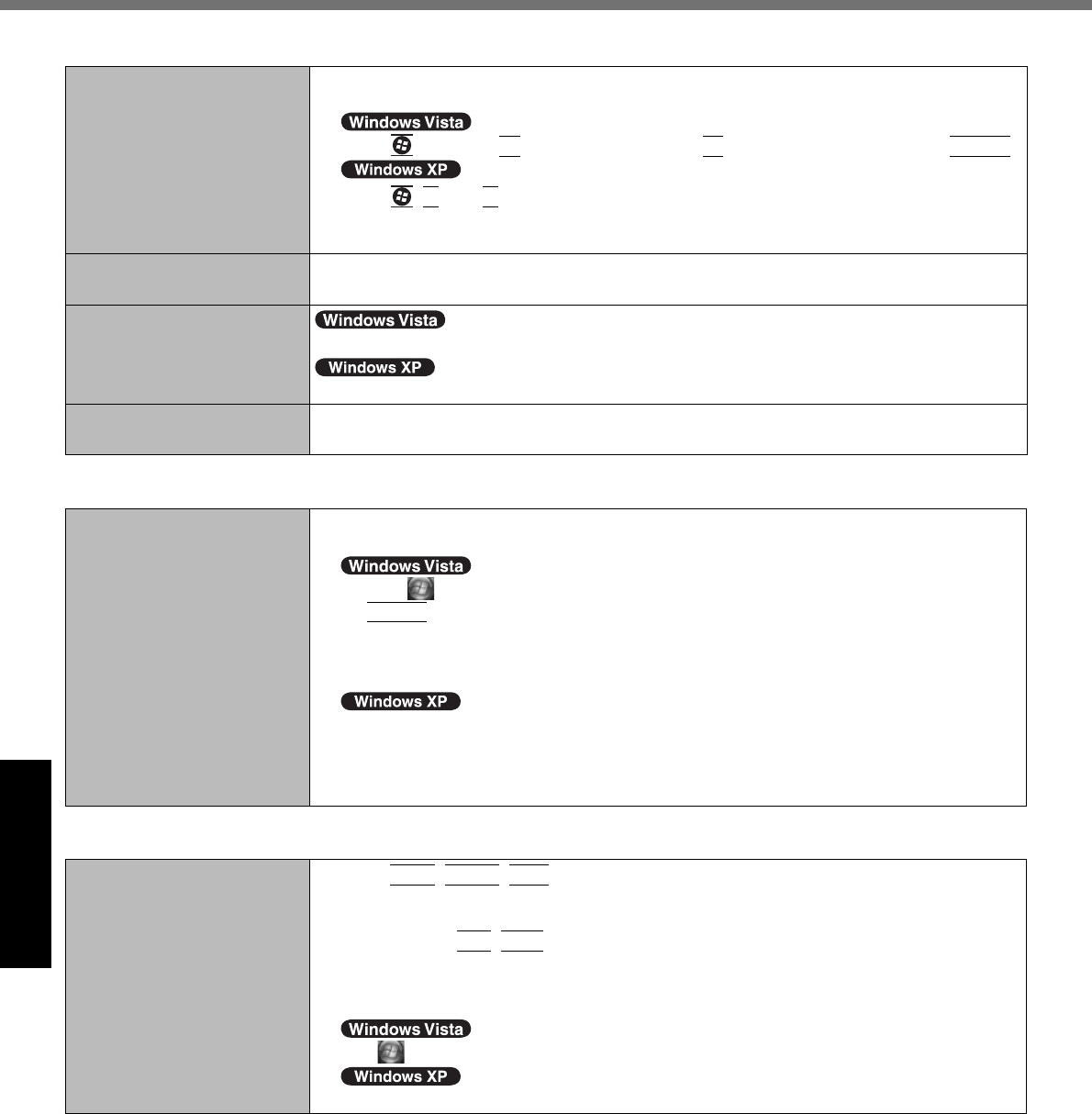
26
Troubleshooting
Touch Pad / Touchscreen (only for model with touchscreen)
The cursor does not work. When using the external mouse, connect it correctly.
Restart the computer using the keyboard.
Press and press three times, and press to select [Restart] and press
Enter
.
Press ,
U
, and
R
to select [Restart].
If the computer does not respond to keyboard commands, read “No response”
(
below).
Cannot input using the touch
pad.
Set [Touch Pad] to [Enable] in the [Main] menu of the Setup Utility.
The drivers for some mice may disable the touch pad. Check your mouse’s operating instructions.
<Only for model with touch screen>
Cannot input using the touchscreen.
Set [Touchscreen Mode] to [Auto] or [Tablet] in the [Main] menu of the Setup Utility.
Set [Touchscreen Mode] to [Auto] or [touch screen] in the [Main] menu of the Setup Utility.
Cannot point the correct posi-
tion using the included stylus.
Perform the touchscreen calibration ( page 15).
Reference Manual
The Reference Manual is
not displayed.
Install Adobe Reader.
A Log on to Windows as an administrator.
B
Click (Start) and input “c:\util\reader\Setup.exe” in [Start Search] then press
Enter
.
C Update Adobe Reader to its latest version.
If your computer is connected to the internet, start up Adobe Reader and click [Help]
- [Check for Updates...].
B
Click [start] - [Run], input [c:\util\reader\Setup.exe], then click [OK].
C Update Adobe Reader to its latest version.
If your computer is connected to the internet, start up Adobe Reader and click [Help]
- [Check for updates now].
Others
No response. Press
Ctrl
+
Shift
+
Esc
to open Task Manager and close the software application
that is not responding.
An input screen (e.g., password input screen at startup) may be hidden behind another
window. Press
Alt
+
Tab
to check.
Slide the power switch for 4 seconds or longer to shut down the computer, and then slide the
power switch to turn it on. If the application program does not work normally, uninstall and
reinstall the program. To uninstall,
click (Start) - [Control Panel] - [Uninstall a program].
click [start] - [Control Panel] - [Add or Remove Programs].
Troubleshooting (Basic)
DFQW5231ZA_CF-30mk3_V_XP_M.indb 26 2008/11/10 17:52:14
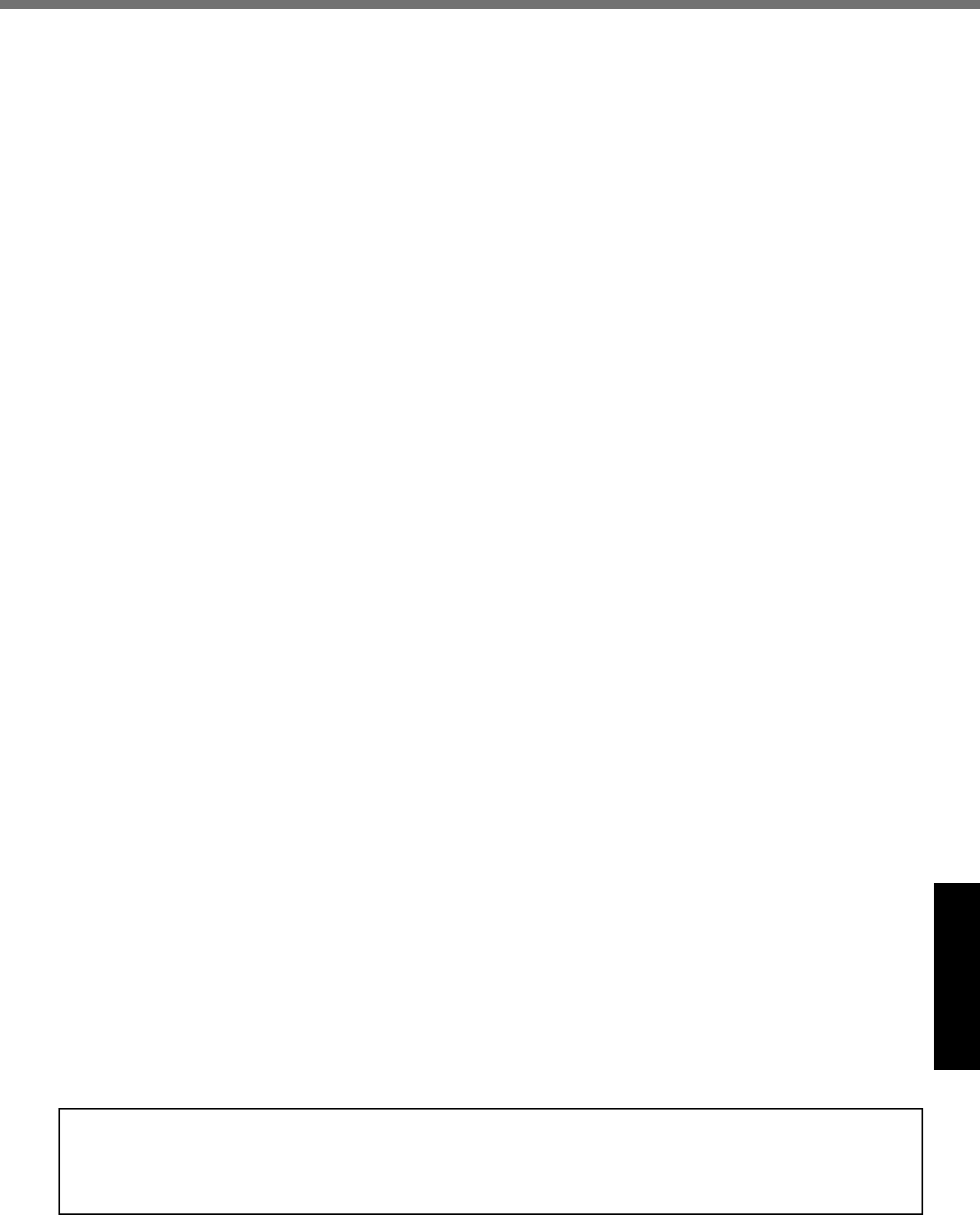
27
Appendix
LIMITED USE LICENSE AGREEMENT
THE SOFTWARE PROGRAM(S) (“PROGRAMS”) FURNISHED WITH THIS PANASONIC® PRODUCT (“PROD-
UCT”) ARE LICENSED ONLY TO THE END-USER (“YOU”), AND MAY BE USED BY YOU ONLY IN ACCORDANCE
WITH THE LICENSE TERMS DESCRIBED BELOW. YOUR USE OF THE PROGRAMS SHALL BE CONCLUSIVELY
DEEMED TO CONSTITUTE YOUR ACCEPTANCE OF THE TERMS OF THIS LICENSE.
Panasonic Corporation (“PC”) has developed or otherwise obtained the Programs and hereby licenses their use to
you. You assume sole responsibility for the selection of the Product (including the associated Programs) to achieve
your intended results, and for the installation, use and results obtained therefrom.
LICENSE
A. PC hereby grants you a personal, non-transferable and non-exclusive right and license to use the Programs in ac-
cordance with the terms and conditions stated in this Agreement. You acknowledge that you are receiving only a
LIMITED LICENSE TO USE the Programs and related documentation and that you shall obtain no title, ownership
nor any other rights in or to the Programs and related documentation nor in or to the algorithms, concepts, designs
and ideas represented by or incorporated in the Programs and related documentation, all of which title, ownership
and rights shall remain with PC or its suppliers.
B. You may use the Programs only on the single Product which was accompanied by the Programs.
C. You and your employees and agents are required to protect the confi dentiality of the Programs. You may not distrib-
ute or otherwise make the Programs or related documentation available to any third party, by time-sharing or other-
wise, without the prior written consent of PC.
D. You may not copy or reproduce, or permit to be copied or reproduced, the Programs or related documentation for
any purpose, except that you may make one (1) copy of the Programs for backup purposes only in support of your
use of the Programs on the single Product which was accompanied by the Programs. You shall not modify, or at-
tempt to modify, the Programs.
E. You may transfer the Programs and license them to another party only in connection with your transfer of the single
Product which was accompanied by the Programs to such other party. At the time of such a transfer, you must also
transfer all copies, whether in printed or machine readable form, of every Program, and the related documentation,
to the same party or destroy any such copies not so transferred.
F. You may not remove any copyright, trademark or other notice or product identifi cation from the Programs and you
must reproduce and include any such notice or product identifi cation on any copy of any Program.
YOU MAY NOT REVERSE ASSEMBLE, REVERSE COMPILE, OR MECHANICALLY OR ELECTRONICALLY TRACE
THE PROGRAMS, OR ANY COPY THEREOF, IN WHOLE OR IN PART.
YOU MAY NOT USE, COPY, MODIFY, ALTER, OR TRANSFER THE PROGRAMS OR ANY COPY THEREOF, IN
WHOLE OR IN PART, EXCEPT AS EXPRESSLY PROVIDED IN THE LICENSE.
IF YOU TRANSFER POSSESSION OF ANY COPY OF ANY PROGRAM TO ANOTHER PARTY, EXCEPT AS PER-
MITTED IN PARAGRAPH E ABOVE, YOUR LICENSE IS AUTOMATICALLY TERMINATED.
TERM
This license is effective only for so long as you own or lease the Product, unless earlier terminated. You may termi-
nate this license at any time by destroying, at your expense, the Programs and related documentation together with
all copies thereof in any form. This license will also terminate effective immediately upon occurrence of the conditions
thereof set forth elsewhere in this Agreement, or if you fail to comply with any term or condition contained herein. Upon
any such termination, you agree to destroy, at your expense, the Programs and related documentation together with all
copies thereof in any form.
YOU ACKNOWLEDGE THAT YOU HAVE READ THIS AGREEMENT, UNDERSTAND IT AND AGREE TO BE BOUND
BY ITS TERMS AND CONDITIONS. YOU FURTHER AGREE THAT IT IS THE COMPLETE AND EXCLUSIVE STATE-
MENT OF THE AGREEMENT BETWEEN US, WHICH SUPERSEDES ANY PROPOSAL OR PRIOR AGREEMENT,
ORAL OR WRITTEN, AND ANY OTHER COMMUNICATIONS BETWEEN US, RELATING TO THE SUBJECT MAT-
TER OF THIS AGREEMENT.
About Intel® software products
The enclosed software products and documentation were developed at private expense, and are provided with “RE-
STRICTED RIGHTS.” Use, duplication or disclosure by the government is subject to restrictions as set forth in FAR
52.227-14 and DFARS 252.227-7013 et. seq. or its successor. The use of this product by the government constitutes
acknowledgment of Intel’s proprietary rights in the product.
DFQW5231ZA_CF-30mk3_V_XP_M.indb 27 2008/11/10 17:52:15
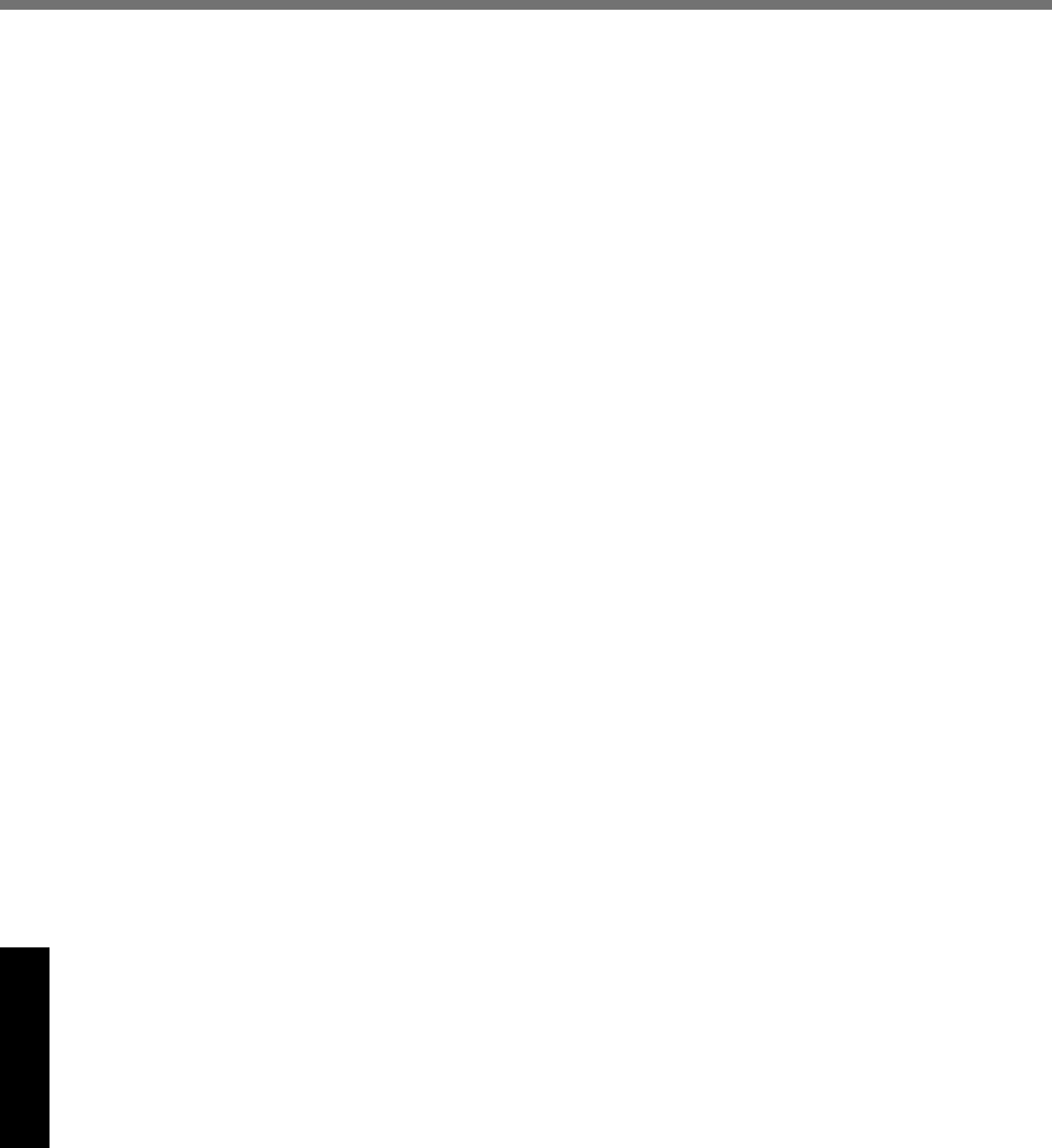
28
Appendix
Contrat de licence d’usage limité
Le(s) logiciel(s) (les “Logiciels”) fournis avec ce produit Panasonic® (le “Produit”) sont exclusivement concédés en
licence à l’utilisateur ultime (“vous”), et ils ne peuvent être utilisés que conformément aux clauses contractuelles cides-
sous. En utilisant les logiciels, vous vous engagez de manière défi nitive à respecter les termes, clauses et conditions
des présentes.
Panasonic Corporation (“PC”) a mis au point ou obtenu les Logiciels et vous en concède l’utilisation par les présentes.
Vous assumez l’entière responsabilité du choix de ce Produit (y compris des Logiciels associés) pour obtenir les résul-
tats escomptés, ainsi que de l’installation, de l’utilisation et des résultats obtenus.
Licence
A. PC vous octroie par les présentes le droit et la licence personnels, non cessibles et non exclusifs d’utiliser les
Logiciels conformément aux termes, clauses et conditions de ce contrat. Vous reconnaissez ne recevoir qu’un droit
limité d’utiliser les Logiciels et la documentation les accompagnant et vous vous engagez à n’obtenir aucun droit
de titre, propriété ni aucun autre droit vis-à-vis des Logiciels et de la documentation les accompagnant ni vis-à-vis
des algorithmes, concepts, dessins, confi gurations et idées représentés par ou incorporés dans les Logiciels et la
documentation les accompagnant, dont les titres, propriété et droits resteront tous à PC ou à leurs propriétaires.
B. Vous ne pouvez utiliser les Logiciels que sur le Produit unique qui est accompagné par les Logiciels.
C. Vous et vos employés ou agents êtes requis de protéger la confi dentialité des Logiciels. Vous ne pouvez ni dis-
tribuer ni mettre les Logiciels et la documentation les accompagnant à la disposition d’un tiers, par partage de
temps ou de quelque autre manière que ce soit, sans l’autorisation écrite préalable de PC.
D. Vous ne pouvez ni copier ni reproduire ni permettre la copie ni la reproduction des Logiciels ni de la documenta-
tion les accompagnant pour quelque fi n que ce soit, à l’exception d’une (1) copie des Logiciels à des fi ns de sau-
vegarde uniquement pour soutenir votre utilisation des Logiciels sur le Produit unique qui est accompagné par les
Logiciels. Vous ne pouvez ni modifi er ni tenter de modifi er les Logiciels.
E. Vous ne pouvez céder les Logiciels et en octroyer la licence à une autre partie qu’en rapport avec votre cession du
Produit unique qui est accompagné par les Logiciels à cette autre partie. Au moment de cette cession, vous devez
céder également toutes les copies, que ce soit sous forme imprimée ou lisible par la machine, de tous les Logiciels
ainsi que de la documentation les accompagnant, à la même partie ou détruire les copies non cédées.
F. Vous ne pouvez retirer aucune marque de droits d’auteur, marque de commerce ou autre ni aucune identifi cation
de produit des Logiciels et vous devez reproduire et inclure toutes ces notices ou identifi cations de produit sur
toutes les copies des Logiciels.
Vous ne pouvez assembler en sens inverse, compiler en sens inverse ni retracer les Logiciels ni aucune de leurs cop-
ies, de façon électronique ou mécanique, en tout ou en partie.
Vous ne pouvez utiliser, copier, modifi er, altérer ni céder les Logiciels ni aucune de leurs copies, en tout ou en partie, à
l’exception de ce qui est expressément stipulé dans ce contrat.
Si vous cédez la possession de toute copie ou de tout Logiciel à une autre partie, à l’exception de ce qui est autorisé
au paragraphe E ci-dessus, votre licence est automatiquement résiliée.
Termes, clauses et conditions
Cette licence n’est effective que pour la durée de possession ou de crédit-bail du Produit, à moins d’une résiliation an-
térieure. Vous pouvez résilier cette licence à tout moment en détruisant, à vos frais, les Logiciels et la documentation
les accompagnant avec toutes leurs copies, sous quelque forme que ce soit. Cette licence sera également résiliée,
avec application immédiate, si les conditions de résiliation défi nies ailleurs dans ce contrat se sont réalisées ou si vous
ne respectez pas les termes, clauses et conditions qui y sont contenues. Au moment de la résiliation, vous acceptez
de détruire, à vos frais, les Logiciels et la documentation les accompagnant avec toutes leurs copies, sous quelque
forme que ce soit.
Vous reconnaissez avoir lu ce contrat, en avoir compris toute la substance et avoir accepté de respecter ses termes,
clauses et conditions. Vous reconnaissez en outre qu’ils sont la description complète et exclusive du contrat conclu
entre nous, contrat qui remplace et annule toute proposition ou contrat précédent, écrit ou oral, et toute autre commu-
nication entre nous, relativement à l’objet du présent contrat.
DFQW5231ZA_CF-30mk3_V_XP_M.indb 28 2008/11/10 17:52:15
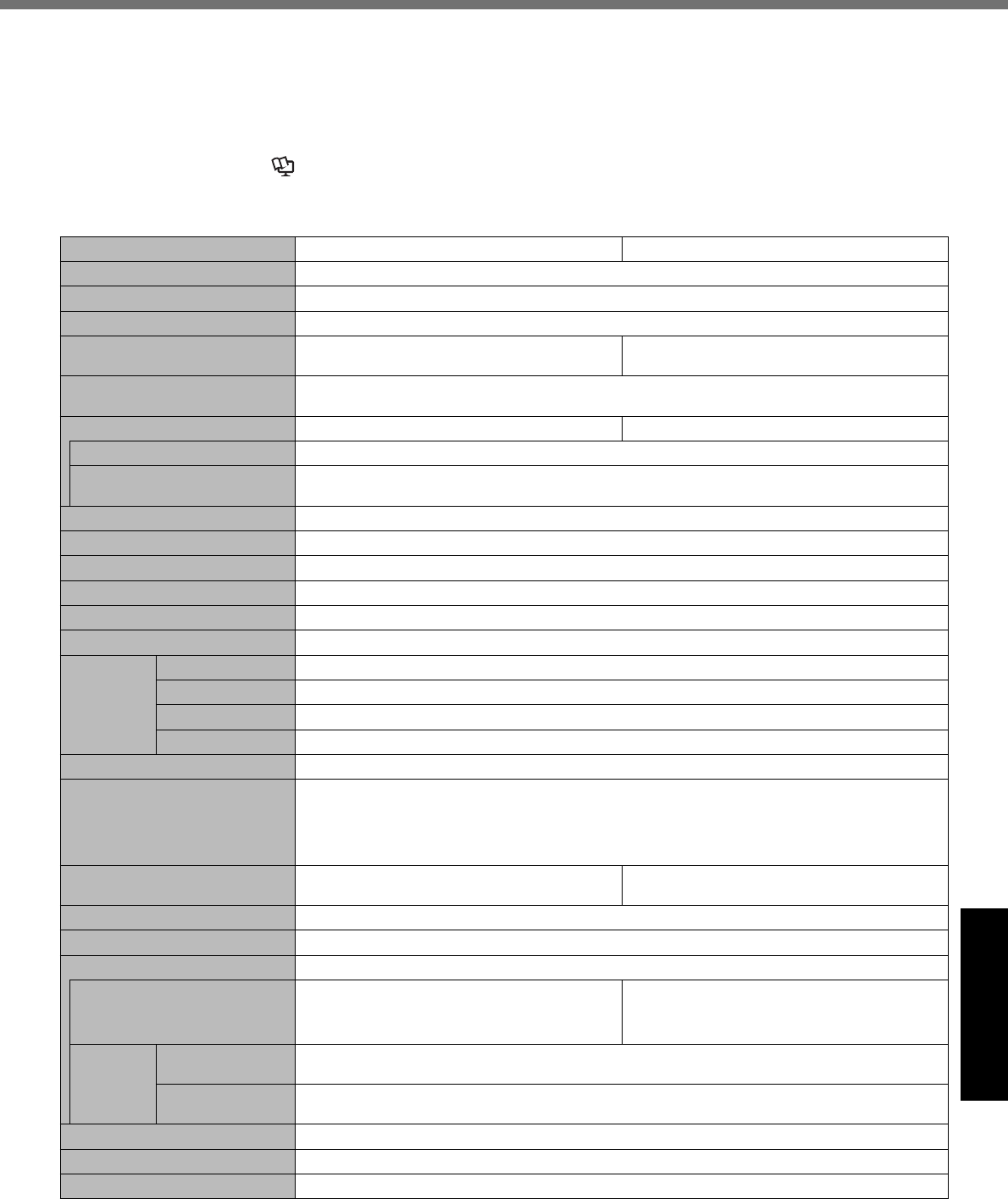
29
Appendix
Specifi cations
This page provides the specifi cations for the basic model.
The model number is different according to the unit confi guration.
To check the model number:
Check the bottom of the computer or the box the computer came in at the time of purchase.
To check CPU speed, memory size and the hard disk drive (HDD) size:
Run the Setup Utility ( Reference Manual “Setup Utility”) and select [Information] menu.
[CPU Speed]: CPU speed, [System Memory]: Memory size, [Hard Disk]: Hard disk drive size
Main Specifi cations
Model No. CF-30KTPAXJM CF-30K3PAXAM
CPU Intel® Core™ 2 Duo Processor SL9300 (1.6 GHz, 6 MB*1 L2 cache, 1066 MHz FSB)
Chipset Mobile Intel® GS45 Express Chipset
Memory*1*2 2 GB (4 GB Max.)
Video Memory*1*3
UMA 797 MB Max. (When Memory is 2 GB)/
1551 MB Max. (When Memory is 4 GB)
1 GB Max.
Hard Disk Drive*4 160 GB
Approx. 2 GB is used as a partition with recovery tools. (Users cannot use this partition.)
Display Method 13.3 XGA type (TFT) with Touchscreen 13.3 XGA type (TFT)
Internal LCD*5 65,536/16,777,216 colors (800 × 600 dots/1024 × 768 dots)
External Display*6 65,536/16,777,216 colors (800 × 600 dots/1024 × 768 dots/1280 × 768 dots/1280 × 1024
dots/1440 × 900 dots)
Wireless LAN*7 page 30
Bluetooth™*8 page 30
LAN IEEE 802.3 10BASE-T, IEEE 802.3u 100BASE-TX, IEEE 802.3ab 1000BASE-T
Modem Data: 56 kbps (V.92) FAX: 14.4 kbps
Sound WAVE and MIDI playback, Intel® High Defi nition Audio subsystem support, Monaural speaker
Security Chip TPM (TCG V1.2 compliant)*9
Card Slot PC Card Type I or Type II x 1 (3.3 V: 400 mA, 5 V: 400 mA)
ExpressCard ExpressCard/34 or ExpressCard/54 x 1
SD Memory Card*10 x 1, Data transfer rate = 8 MB per second*11
Smart Card*12 ISO7816 x 1
RAM Module Slot 200-pin, 1.8 V, SO-DIMM, DDR2 SDRAM, PC2-5300 Compliant
Interface USB port (4-pin, USB 2.0) x 3, Serial port (Dsub 9-pin male), Modem port (RJ-11), LAN port
(RJ-45), External display port (Mini Dsub 15-pin female), Expansion Bus Connector (Dedicated
80-pin female), External Antenna Connector (Dedicated 50 Ω coaxial connector), IEEE 1394a
Interface Connector (4-pin x 1), Microphone Jack (Miniature jack, 3.5 DIA, Stereo), Headphone
Jack (Miniature jack, 3.5 DIA, Impedance 32 Ω, Output Power 4 mW × 2)
Keyboard / Pointing Device 87 keys / Touch Pad / Touchscreen (Anti-
Refl ection, Stylus (included) touch capable) 87 keys / Touch Pad
Power Supply AC adaptor or Battery pack
AC Adaptor*13 Input: 100 V to 240 V AC, 50 Hz/60 Hz, Output: 15.6 V DC, 5.0 A
Battery Pack Li-ion 10.65 V, 8.55 Ah
Operating Time*14 Main Battery: Approx. 9 hours*15
Main Battery + Second Battery: Approx. 12.5
hours*15
Main Battery: Approx. 10 hours*15
Main Battery + Second Battery: Approx. 14
hours*15
Charging
Time*14
Power on Main Battery: Approx. 8.5 hours
Main Battery + Second Battery: Approx. 12.5 hours
Power off Main Battery: Approx. 5 hours
Main Battery + Second Battery: Approx. 8 hours
Clock Battery Coin type lithium battery 3.0 V
Power Consumption*16 Approx. 50 W*17 / Approx. 70 W (maximum when recharging in the ON state)
Physical Dimensions (W × H × D) 302 mm × 67.5 - 69.5 mm × 292 mm {11.9" × 2.7 - 2.8" × 11.5"}
DFQW5231ZA_CF-30mk3_V_XP_M.indb 29 2008/11/10 17:52:15
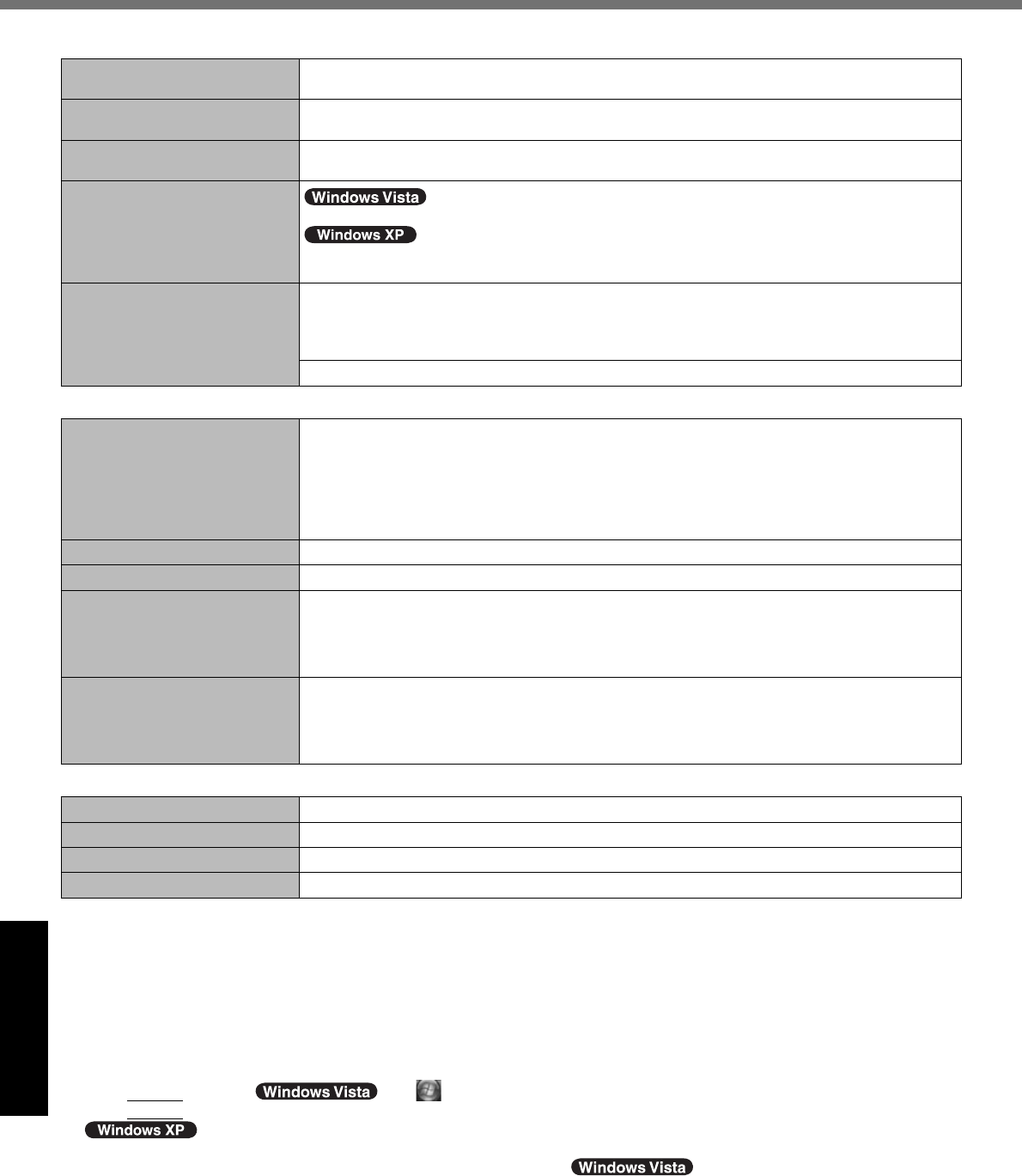
30
Appendix
Main Specifi cations
Weight Approx. 3.8 kg {Approx. 8.4 lb.}, excluding the dummy pack and dummy cards
(Approx. 50g {Approx. 1.8 oz.})
Operation Environment Temperature: 5 °C to 35 °C {41 °F to 95 °F}
Humidity: 30% to 80% RH (No condensation)
Storage Environment Temperature: -20 °C to 60 °C {-4 °F to 140 °F}
Humidity: 30% to 90% RH (No condensation)
Operating System
Windows Vista® Business Service Pack 1
Microsoft® Windows® XP Professional Service Pack 2 with Advanced Security Technologies
(NTFS File System)
Utility Programs Adobe Reader, PC Information Viewer, Loupe Utility, Intel® PROSet/Wireless Software*17,
Bluetooth™ Stack for Windows® by TOSHIBA*8, Wireless Switch Utility, Hotkey Settings,
Battery Recalibration Utility, Panasonic Hand Writing, Infi neon TPM Professional Package*18,
Power Saving Utility, Wireless Connection Disable Utility*18, Concealed mode Utility*19.
Setup Utility, Hard Disk Data Erase Utility*20, PC-Diagnostic Utility
Wireless LAN <Only for model with wireless LAN>
Data Transfer Rates IEEE802.11a : 54/48/36/24/18/12/9/6 Mbps (automatically switched)*21
IEEE802.11b : 11/5.5/2/1 Mbps (automatically switched)*21
IEEE802.11g : 54/48/36/24/18/12/9/6 Mbps (automatically switched)*21
IEEE802.11n : (HT20) 144.4/130/117/115.6/104/86.7/78/65/58.5/57.8/52/43.3/39/28.926/19.5/
14.4/13/6.5 Mbps (automatically switched)*21
(HT40) 300/270/243/240/216/180/162/130/120/117/108/104/90/81/78/60/54/52/
39/30/27/26/13 Mbps (automatically switched)*21
Standards Supported IEEE802.11a / IEEE802.11b / IEEE802.11g / IEEE802.11n(Draft 2.0)
Transmission method OFDM system, DSSS system
Wireless Channels Used IEEE802.11a : Channels 36/40/44/48/52/56/60/64/100/104/108/112/116/132/136/140/149/153/
157/161/165
IEEE802.11b/IEEE802.11g : Channels 1 to 11
IEEE802.11n : Channels 1-11/36/40/44/48/52/56/60/64/100/104/108/112/116/132/136/140/149/
153/157/161/165
RF Frequency Band IEEE802.11a : 5.18 GHz - 5.32 GHz, 5.5 GHz - 5.58 GHz, 5.66 GHz - 5.7 GHz, 5.745 GHz -
5.825 GHz
IEEE802.11b/IEEE802.11g : 2.412 GHz - 2.462 GHz
IEEE802.11n : 2.412 GHz - 2.462 GHz, 5.15 GHz - 5.35 GHz, 5.5 GHz - 5.58 GHz, 5.66 GHz -
5.7 GHz, 5.745 GHz - 5.85 GHz
BluetoothTM <Only for model with Bluetooth>
Bluetooth Version 2.0 + EDR
Transmission method FHSS system
Wireless Channels Used Channels 1 to 79
RF Frequency Band 2.402-2.48 GHz
*1 1
MB = 1,048,576 bytes / 1 GB = 1,073,741,824 bytes
*2 You can physically expand the memory up to 4096 MB, but the total amount of usable memory available will be less depending
on the actual system confi guration.
*3 A segment of the main memory is allotted automatically depending on the computer’s operating status. The size of the Video
Memory cannot be set by the user.
*4 1
GB = 1,000,000,000 bytes. Your operating system or some application software will report as fewer GB.
*5 A 16,777,216 color display is achieved by using the dithering function.
*6 Maximum resolution depends on the specifi cations of the external display. Display may be impossible using some connected
external displays.
*7 Only for model with wireless LAN
*8 Only for model with Bluetooth
*9 For information on TPM, click (Start) and input “c:\util\drivers\tpm\README.pdf” in [Start Search] and
press
Enter
, and refer to the Installation Manual of “Trusted Platform Module (TPM)”.
click [start] - [Run] and input “c:\util\drivers\tpm\README.pdf”, and refer to the Installation Manual of “Trusted
Platform Module (TPM)”.
*10 SD Memory Cards that support high-speed transfer rates can be used. Windows ReadyBoost function is also
supported.
Operation has been tested and confi rmed using Panasonic SD Memory Cards and SDHC Memory Cards with a capacity of up to 8 GB.
Operation on other SD equipment is not guaranteed.
This computer is not compatible with MultiMediaCards. Do not insert these kinds of cards.
*11 The theoretical value is not the actual speed. The transfer rate does not become higher even if you use a card that supports the
higher transfer rate.
*12 Only for model with Smart Card slot
Specifi cations
DFQW5231ZA_CF-30mk3_V_XP_M.indb 30 2008/11/10 17:52:15
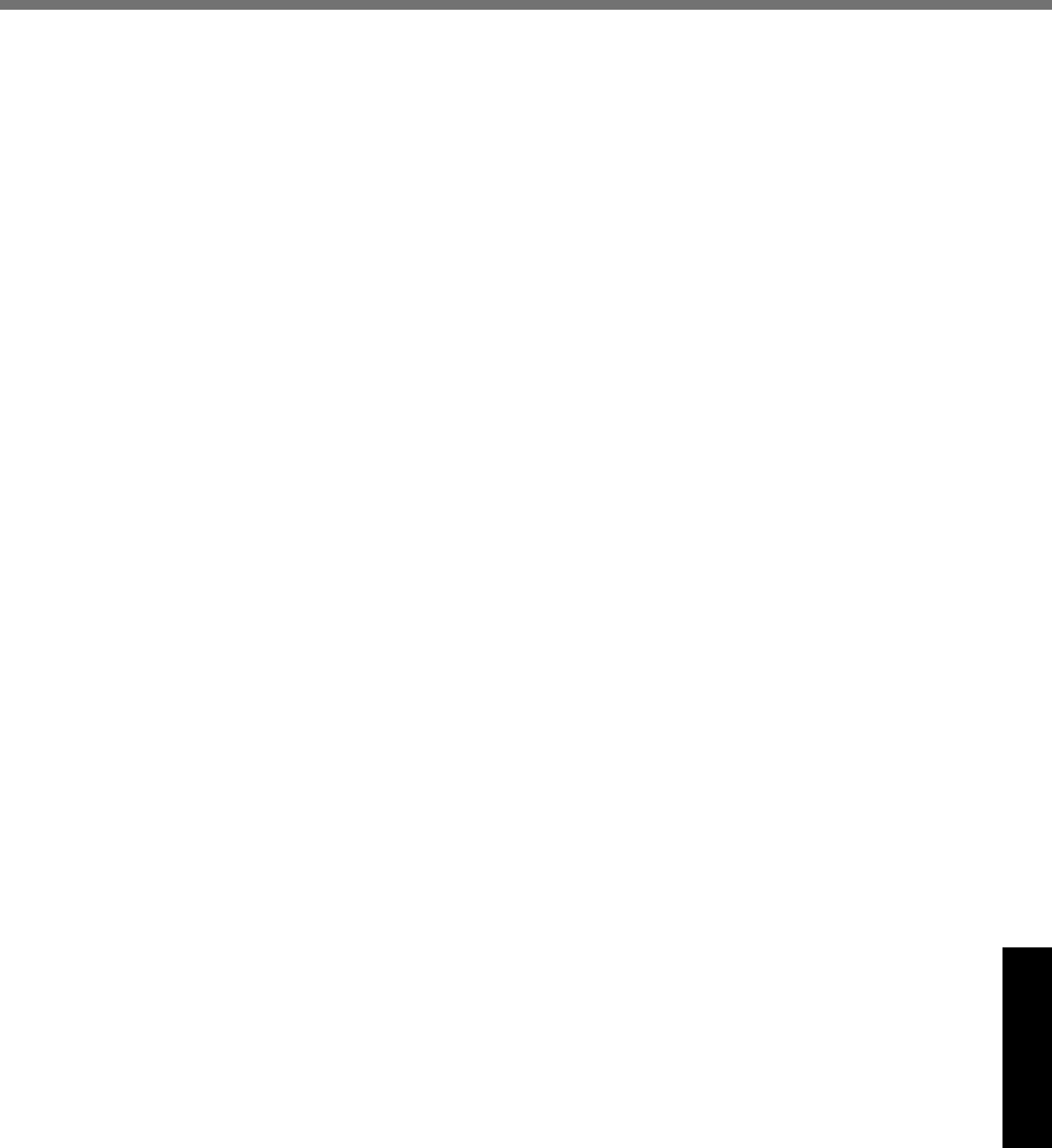
31
Appendix
*13 <Only for North America>
The AC adaptor is compatible with power sources up to 240 V AC adaptor. The computer is supplied with a 125 V AC compat-
ible AC cord. 20-M-2-1
*14 Varies depending on the usage conditions.
*15 Measured at LCD brightness: 60 cd/m2
Varies depending on the usage conditions, or when an external device is attached.
*16 Approx. 0.9
W when the battery pack is fully charged (or not being charged) and the computer is OFF.
*17 Rated power consumption 23-E-1
*18 You need to install to use the feature.
*19 Concealed Mode may not work property during battery recalibration.
*20 The Product Recovery DVD-ROM is required.
*21 It does not correspond to IEEE802.11a+b+g+n standards. Actual speeds may differ.
DFQW5231ZA_CF-30mk3_V_XP_M.indb 31 2008/11/10 17:52:15
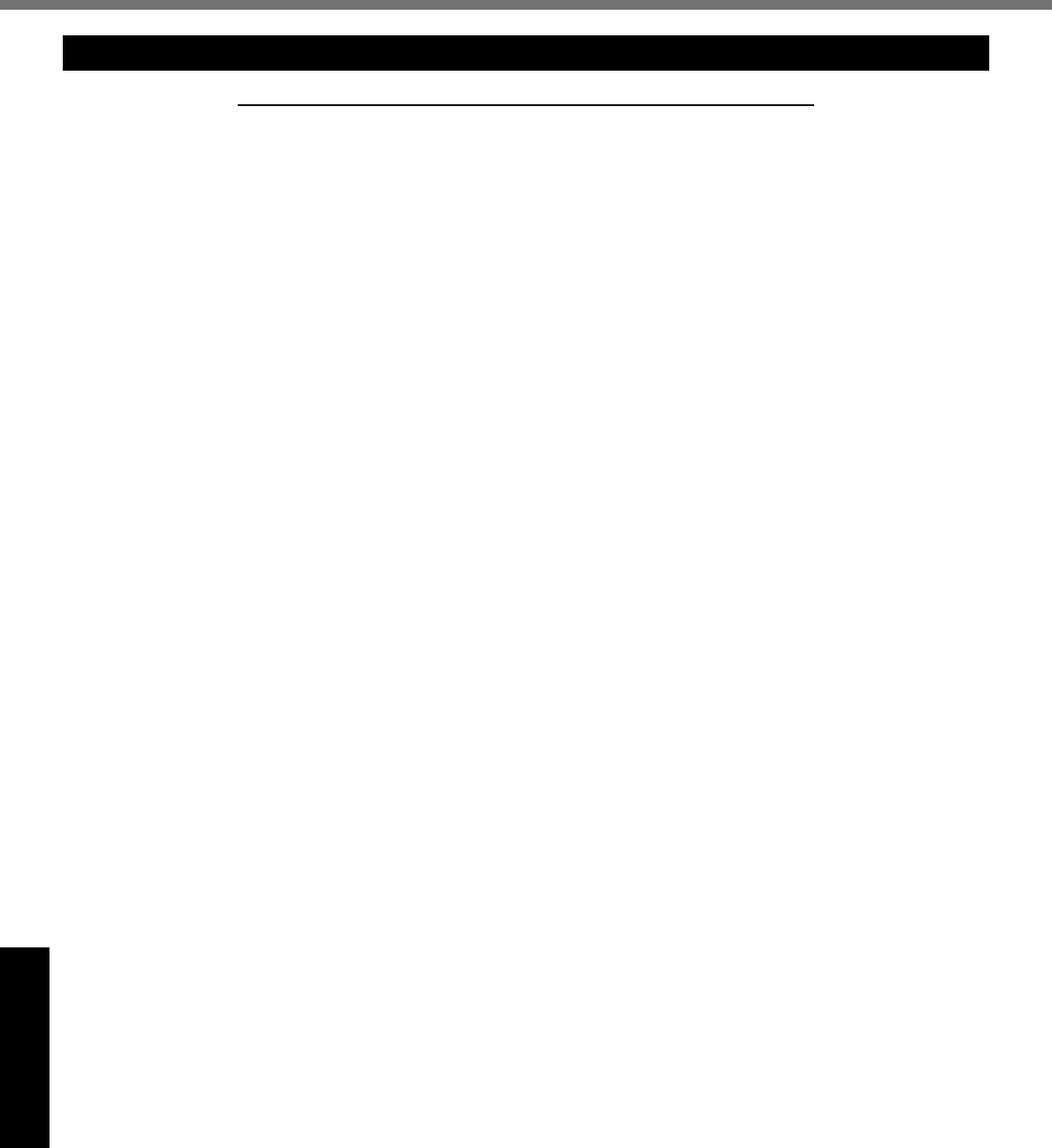
32
Appendix
LIMITED WARRANTY
For U.S.A.
Panasonic Computer Solutions Company - Worldwide Product Warranties
Section 1: Limited Warranty - Hardware
Panasonic Computer Solutions Company (referred to as “Panasonic”) will repair the products listed below with new or rebuilt parts,
free of charge in the U.S.A. or other Panasonic approved location for the period specifi ed below from the date of original purchase
in the event of a defect in materials or workmanship. These warranties are extended solely to the original purchaser. A purchase
receipt or other proof of date of original purchase will be required before warranty performance is rendered.
• Laptop Computers – 3 Years
• PDRC - LCD and Keyboard Assemblies – 3 Years
• MDWD – Mobile Computer and Wireless Display Assemblies (CF-07/CF-08) - 3 Years
• Ultra-Mobile PC (CF-U1/CF-H1) – 3 Years
• Hand-held Computers (P1/P2) – 1 Year
• Arbitrator Video Camera – 1 Year
• Arbitrator Recorder Unit – 1 Year
• Arbitrator Remote Control Panel – 1 Year
• Arbitrator Wireless Receiver Unit – 1 Year
• Arbitrator P2 Card(s) (All Sizes) – 1 Year
• Arbitrator Wireless Microphone(s) / Transmitter – 90 Days
• Arbitrator System Component Interconnect Cables – 90 Days
Battery Warranty
The battery supplied with the product is covered under the warranty for one (1) year from date of purchase, except as excluded
in Section 3. Batteries purchased separately are covered under the warranty for one (1) year from the date of purchase. A battery
furnished under the warranty is covered for the remaining period of the one year warranty on the original or purchased battery.
Wireless Module Warranty
Panasonic approved wireless modems installed in Panasonic brand computers and integrated by Panasonic or an Authorized Pana-
sonic Wireless Integrator are covered under the warranty for the remaining warranty period of the computer in which the modem
is installed. For computers with less than three (3) months remaining on the unit warranty, the wireless modem will be covered for
a period of three (3) months from the date of installation of the modem, covering only modem replacement or modem installation
related issues.
All modems must be approved by the wireless carrier prior to use. Any use or attempted use of a wireless modem not approved and
activated by the carrier for use on their network is strictly prohibited and is not sanctioned or warranted by Panasonic and may result
in legal action. In addition, all modems must be approved by Panasonic as compatible with the computer hardware before installa-
tion or use.
Panasonic’s sole responsibility for the warranty or technical support of the software required to install or operate the modem is
defi ned in Section 2 (Limited Software Warranty). Any attempted software installation by anyone other than a Panasonic Authorized
Wireless Integrator is not covered under warranty and may result in service charges to re-image or replace the hard drive.
Installation or attempted installation by any party other than Panasonic or an Authorized Panasonic Wireless Integrator is strictly not
covered under the warranty and may void the computer warranty if damage results.
Options and Accessories warranties
The below listed Panasonic brand or supplied options and accessories are covered under this limited warranty for the period speci-
fi ed from the date of purchase or as specifi cally stated:
• AC Adaptor / Power Cord – 3 Years
• Memory Card (Panasonic Brand) – 3 Years
• Car Mount Docking Station PCB or Complete Vehicle Docking Station – 3 Years
• Port Replicator / I-O Box / Device Cradle (like CF-08) – 3 Years
• Antenna Pass-through Cable – 3 Years
• Backlit or Full-sized keyboard - 3 Years or assumes warranty of the unit in which it is installed
• Integrated Panasonic supplied options and kits including, but not limited to Wireless WAN, Media Bay Drives (Floppy,
CD/DVD, Combo), GPS, Bluetooth, Smartcard Reader, Magnetic Card Reader, Barcode Scanner and Fingerprint readers – 3
Years or assumes warranty period of the unit in which it is installed provided the integration was performed by Panasonic or
an Authorized Options Integrator.
• Hard Drive (separately purchased) – 1 Year
• External USB Drives (CD / DVD / Floppy / Hard Drive) – 1 Year
• Optional Battery – 1 Year
• Battery Charger / Multi-Bay Battery Charger – 1 Year
• Stylus – 90 Days (physical damage excluded)
DFQW5231ZA_CF-30mk3_V_XP_M.indb 32 2008/11/10 17:52:15
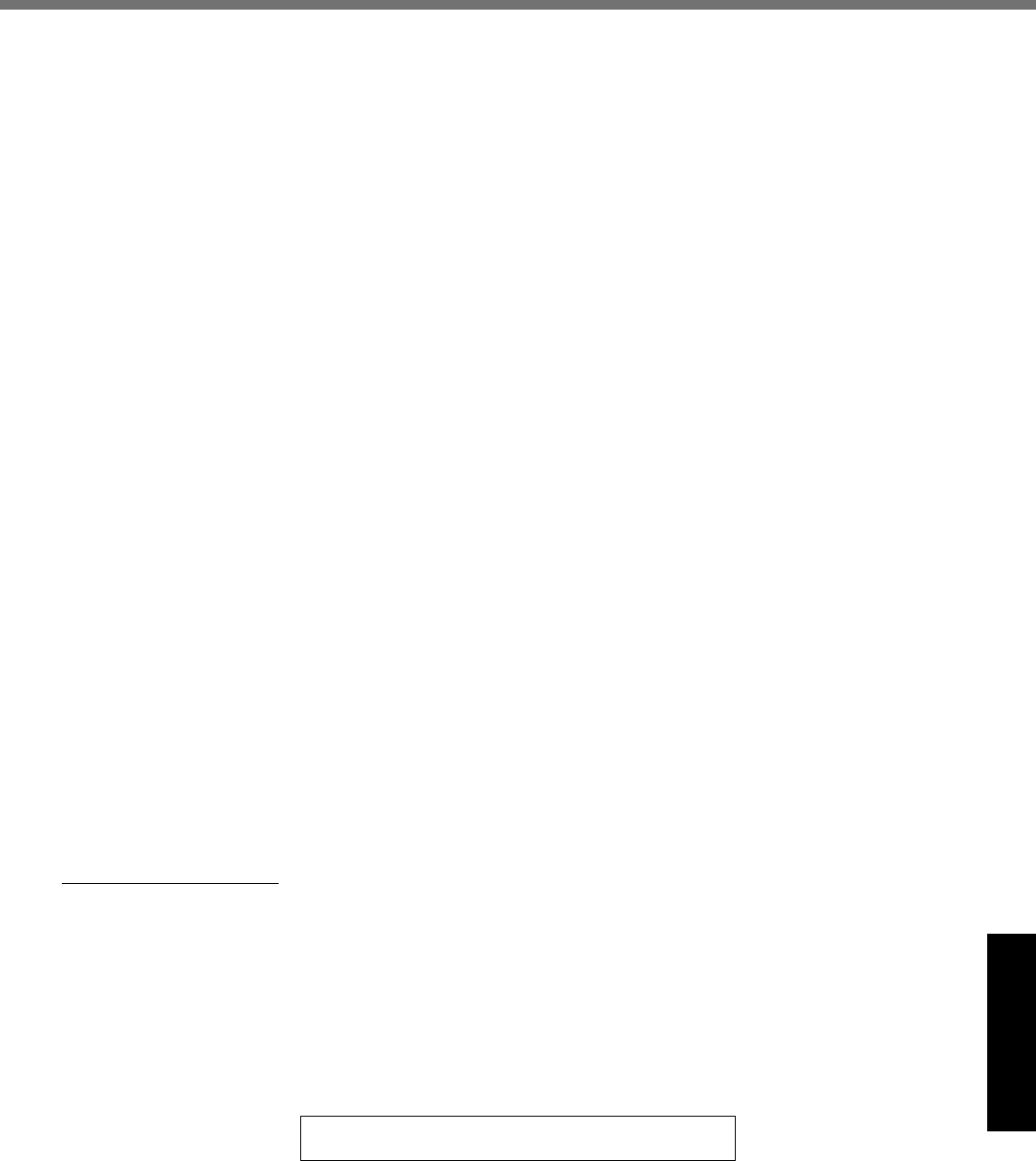
33
Appendix
Section 2 - Limited Warranty - Software
Panasonic Computer Solutions Company (referred to as “Panasonic”) warrants to you only that the disk(s) or other media on which
the Programs are furnished will be free from defects in material and workmanship under normal use for a period of sixty (60) days
from the date of delivery thereof to you, as evidenced by your purchase receipt.
This is the only warranty Panasonic makes to you. Panasonic does not warrant that the functions contained in the Programs will
meet your requirements or that the operation of the Programs will be uninterrupted or error free. Panasonic shall have no obligation
for any defects in the disk(s) or other media on which the Programs are furnished resulting from your storage thereof, or for defects
that have been caused by operation of the disk(s) or other media
Panasonic’s entire liability and your exclusive remedy under this warranty shall be limited to the replacement, in the United States
or other Panasonic designated location, of any defective disk or other media which is returned to Panasonic’s Authorized Service
Center, together with a copy of the purchase receipt, within the aforesaid warranty period. The customer is responsible for ensuring
that all data is backed up and made secure during normal use and before sending a unit for service.
Section 3 - Limited Warranty Exclusions
Specifi cally excluded from the warranty are:
• All consumable items; such as screen protection fi lms, logo badges, labels, cleaning cloths, carry cases, manuals, cables,
straps, belts, holsters, tethers, and harnesses and any other options and accessories not listed above or covered under a
separate warranty.
• Failures related to the product operating system, hard drive image, software setup, software program, virus, other program(s)
or fi le(s) on the hard drive or in any computer memory location.
• Failures due to BIOS settings or changes, as well as any cosmetic or physical damage to the unit.
• Any unit or device with a missing or altered model number or serial number label
• Damage which occurs in shipment
• Failures which are caused by products not supplied by Panasonic
• Failures which result from alteration, accident, misuse, introduction of liquid or other foreign matter into the unit, abuse, ne-
glect, installation, maladjustment of consumer controls, improper maintenance or modifi cation, use not in accordance with
product use instructions
• Failures due to service by anyone other than a Panasonic Authorized Service Provider
• Failures caused by improper integration by any company other than Panasonic or a Panasonic Authorized Integrator.
• Damage, failure, or loss due to the unit being stolen, lost, misplaced, or used by anyone other than the original purchaser
• Damage that is attributable to acts of God
This warranty only covers failures due to defects in materials or workmanship which occur during normal use.
THIS PRODUCT IS NOT INTENDED FOR USE AS, OR AS PART OF, NUCLEAR EQUIPMENT/SYSTEMS, AIR TRAFFIC CON-
TROL EQUIPMENT/SYSTEMS, OR AIRCRAFT COCKPIT EQUIPMENT/SYSTEMS*1. PANASONIC WILL NOT BE RESPONSIBLE
FOR ANY LIABILITY RESULTING FROM THE USE OF THIS PRODUCT ARISING OUT OF THE FOREGOING USES.
*1 AIRCRAFT COCKPIT EQUIPMENT/SYSTEMS include Class2 Electrical Flight Bag (EFB) Systems and Class1 EFB Systems
when used during critical phases of fl ight (e.g., during take-off and landing) and/or mounted on to the aircraft. Class1 EFB Sys-
tems and 2 EFB Systems are defi ned by FAA: AC (Advisory Circular) 120-76A or JAA: JAA TGL (Temporary Guidance Leafl ets)
No.36
Other Limits and Exclusions: There are no other express warranties except as listed above.
PANASONIC SHALL NOT BE LIABLE FOR LOSS OF DATA OR OTHER INCIDENTAL OR CONSEQUENTIAL DAMAGES RE-
SULTING FROM THE USE OF THIS PRODUCT, OR ARISING OUT OF ANY BREACH OF THIS WARRANTY. ALL EXPRESS AND
IMPLIED WARRANTIES, INCLUDING THE WARRANTIES OF MERCHANTABILITY AND FITNESS FOR A PARTICULAR PUR-
POSE ARE LIMITED TO THE APPLICABLE WARRANTY PERIOD SET FORTH ABOVE. Some states do not allow the exclusion
or limitation of incidental or consequential damages, or limitations on how long an implied warranty lasts, so the above limitations or
exclusions may not apply to you.
This limited warranty gives you specifi c legal rights, and you may also have other rights which vary from state to state.
For technical support or to arrange for service on your Panasonic computer product, call our toll-free 24 hours hotline at 1-800-
LAPTOP5.
DIAL TOLL FREE: 1-800-LAPTOP5 (1-800-527-8675)
Web Site : www.panasonic.com/toughbook
DFQW5231ZA_CF-30mk3_V_XP_M.indb 33 2008/11/10 17:52:15
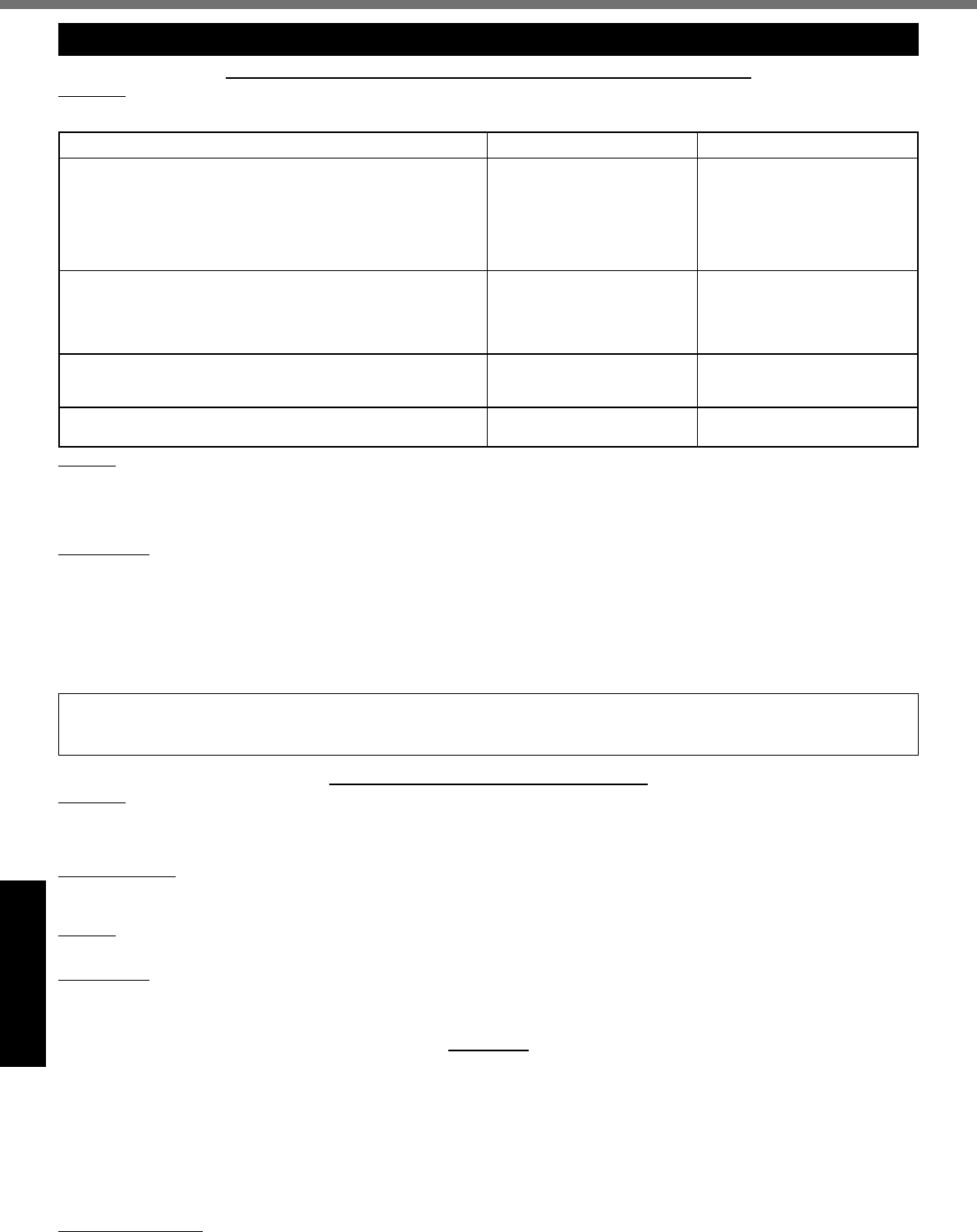
34
Appendix
LIMITED WARRANTY
For Canada
PANASONIC COMPUTER AND PERIPHERALS LIMITED WARRANTY
Coverage – Panasonic Canada Inc. (“PCI”) warrants to you, the fi rst end user customer, this computer product (excluding software
media), when purchased from PCI or from a PCI authorized reseller, to be free from defects in materials and workmanship under
normal use, subject to the terms set forth below, during the period of warranty coverage specifi ed.
Scope of Coverage Period of Coverage Type of Failure Coverage
• Laptop Computers (except Battery) and AC Adaptor
• Factory/PCI installed options including Wireless WAN, GPS,
Bluetooth, Finger print reader, Backlit keyboard, Memory Card
and Media Bay Drives (Floppy, CD/DVD)
• Mobile Wireless Display
• PDRC – LCD and Keyboard Assemblies
• Port Replicator
Three (3) Years from Date of
Original End User Customer
Purchase
Defective Materials or Work-
manship
• Hand-held Computers
• Battery
• Battery charger
• Auto Adaptor
• External USB Drives
One (1) Year from Date of
Original End User Customer
Purchase
Defective Materials or Work-
manship
• Stylus Ninety (90) Days from Date of
Original End User Customer
Purchase
Defective Materials or Work-
manship
• All consumable items including protection fi lm, cleaning cloth,
carry case, tether and harness No Coverage
Remedy – In the event of a warranty claim, contact PCI’s representatives within the applicable warranty period, identifying the
nature of the defect claimed, at 1-800-668-8386 between 9:00 A.M. and 5:00 P.M., Eastern Time Zone, Mon. – Fri. (excluding
holidays) for instructions on how to obtain service. A purchase receipt or other proof of date of original purchase is required before
warranty service is performed. Defective parts covered by this Limited Warranty will be repaired or replaced with new or comparable
rebuilt parts on an exchange basis. Warranty replacement or repair is subject to the terms of this Limited Warranty for the balance
of the original period of warranty coverage.
No Coverage – This Limited Warranty does not cover products purchased outside Canada. Neither does it cover damage to, failure
of, or defects in a product or accessory through mishandling, improper installation, abnormal use, misuse, neglect, accident, intro-
duction of liquid or other foreign matter into the product, alteration or servicing by anyone not authorized by PCI, or act of God.
THIS PRODUCT IS NOT INTENDED FOR USE AS, OR AS PART OF, NUCLEAR EQUIPMENT/SYSTEMS, AIR TRAFFIC CON-
TROL EQUIPMENT/SYSTEMS, OR AIRCRAFT COCKPIT EQUIPMENT/SYSTEMS*2. PANASONIC WILL NOT BE RESPONSIBLE
FOR ANY LIABILITY RESULTING FROM THE USE OF THIS PRODUCT ARISING OUT OF THE FOREGOING USES.
*2 AIRCRAFT COCKPIT EQUIPMENT/SYSTEMS include Class2 Electrical Flight Bag (EFB) Systems and Class1 EFB Systems
when used during critical phases of fl ight (e.g., during take-off and landing) and/or mounted on to the aircraft. Class1 EFB Sys-
tems and 2 EFB Systems are defi ned by FAA: AC (Advisory Circular) 120-76A or JAA: JAA TGL (Temporary Guidance Leafl ets)
No.36
IF YOU SHIP THE PRODUCT FOR WARRANTY SERVICE
Carefully pack the product, preferably in the original carton. Include details of defect claimed and proof of date of original pur-
chase. No liability is assumed for loss or damage to the product while in transit, if you chose your own transportation carrier.
SOFTWARE MEDIA LIMITED WARRANTY
Coverage – PCI warrants to you, the fi rst end user customer, that the disk(s) or other media on which software program(s) is/are
supplied will be free from defects in materials and workmanship under normal use in Canada for a period of sixty (60) days from
date of receipt as evidenced by your purchase receipt for your Panasonic Computer product.
THIS IS THE ONLY WARRANTY THAT PCI MAKES RESPECTING THE SOFTWARE MEDIA. PCI does not warrant the software.
Please refer to the software licensor’s written warranty (accompanying the copy of the software) for any software warranty claim.
Claim Procedure – In the event of a defect in material or workmanship in the media during the sixty (60) days warranty period, and
you return it, transportation costs prepaid, to Panasonic Canada Inc., Computer Products Marketing, 5770 Ambler Drive, Mississau-
ga, Ontario L4W 2T3, within the warranty period, together with a copy of your purchase receipt, and an explanation of the suspected
defect, PCI will replace in Canada the defective disk(s) or other media.
Remedy – PCI’s entire liability, and your only remedy for any breach of this software media warranty is limited to replacement of the
media only. It does not cover any other damages, including, but not limited to, loss of use or profi t loss, or special, indirect or conse-
quential damages, or other claims, whether or not of similar character.
No Coverage – This limited warranty does not apply if the disk(s) or other media has been used in other than a Panasonic product,
or in environmental conditions other than those specifi ed by PCI or the manufacturer, or if subjected to misuse, neglect, mishan-
dling, modifi cation or attempted modifi cation of the program, or if damaged by accident or act of God. PCI is not responsible for
damage to or loss of any program, data or removable storage media.
GENERAL
NO OTHER WARRANTIES – PCI DISCLAIMS ALL OTHER WARRANTIES, EITHER EXPRESS OR IMPLIED, INCLUDING, BUT
NOT LIMITED TO, IMPLIED WARRANTIES OF MERCHANTABILITY AND FITNESS FOR A PARTICULAR PURPOSE, WITH RE-
SPECT TO THE SOFTWARE, SOFTWARE MEDIA, COMPUTER PRODUCT, OPTIONS AND ACCESSORIES.
NO LIABILITY FOR CONSEQUENTIAL DAMAGES – IN NO EVENT SHALL PCI BE LIABLE FOR ANY SPECIAL, INDIRECT OR
CONSEQUENTIAL DAMAGES ARISING FROM ANY BREACH OF THE LIMITED WARRANTIES SET OUT IN THIS DOCUMENT,
OR FROM THE USE OF THE COMPUTER PRODUCT, INCLUDING, WITHOUT LIMITATION, LOSS OF DATA, BUSINESS, PROF-
IT OR GOODWILL.
IN ANY EVENT, PCI’S MAXIMUM LIABILITY FOR ANY BREACH SHALL NOT EXCEED THE AMOUNT ACTUALLY PAID BY YOU
FOR THE COMPUTER PRODUCT.
NO ACTION, REGARDLESS OF ITS BASIS, MAY BE BEGUN AGAINST PCI MORE THAN TWO (2) YEARS AFTER THE CAUSE
OF ACTION AROSE.
Statutory Warranties – Some jurisdictions do not allow these limitations or exclusions, so they may not apply to you.
DFQW5231ZA_CF-30mk3_V_XP_M.indb 34 2008/11/10 17:52:15
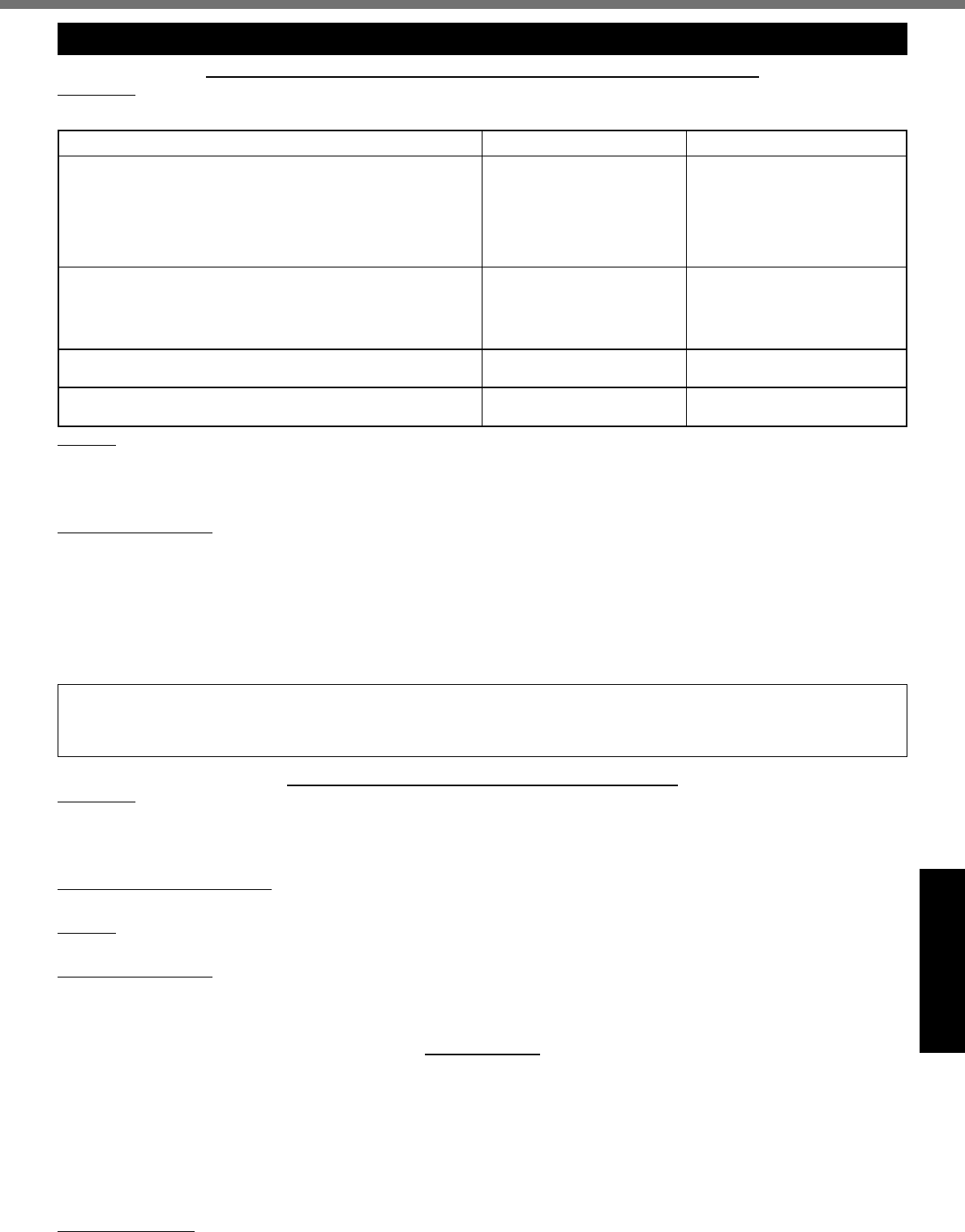
35
Appendix
GARANTIE LIMITÉE
Pour le Canada
GARANTIE LIMITÉE – ORDINATEURS ET PÉRIPHÉRIQUES PANASONIC
Couverture –
Panasonic Canada Inc. (« PCI ») garantit à l’acheteur original que ce produit informatique (à l’exclusion des supports des
logiciels) est, au moment de sa vente par PCI ou d’un revendeur agréé par PCI, exempt de défauts de pièces et de fabrication dans les
conditions normales d’utilisation, et ce, pendant la période de couverture de la garantie, sous réserve des modalités décrites ci-dessous.
Éléments couverts Durée de couverture Type de couverture
• Ordinateurs blocs-notes (sauf batteries) et adaptateur secteur
• Options installées en usine/par PCI incluant : WAN sans fi l,
GPS, Bluetooth, lecteur d’empreintes digitales, clavier ré-
troéclairé, carte mémoire et lecteurs (disquettes, CD/DVD)
• Écran mobile sans fi l
• Ensembles PDRC – ACL et clavier
• Duplicateur de port
Trois (3) ans à partir de la
date d’achat original. Défauts de pièces et de fabrica-
tion
• Ordinateurs de poche
• Batterie
• Chargeur de batterie
• Adaptateur pour voiture
• Périphériques USB
Un (1) an à partir de la date
d’achat original. Défauts de pièces et de fabrica-
tion
• Stylo pointeur standard ou pour numériseur graphique
Quatre-vingt-dix (90) jours à
partir de la date d’achat original.
Défauts de pièces et de fabrica-
tion
•
Tous les articles consommables incluant les pellicules protectrices,
chiffons de nettoyage, étuis de transport, longes et sangles
Aucune couverture
Recours –
Pour obtenir des informations sur la marche à suivre dans le cas où une réclamation en vertu de la garantie deviendrait
nécessaire, communiquez par téléphone avec un représentant de PCI au 1-800-668-8386, entre 9h00 et 17h00 (heure de l’Est) du lundi
au vendredi (sauf les jours fériés), avant l’échéance de la garantie applicable, en prenant soin d’identifi er la nature de la défaillance.
Un reçu ou toute autre pièce justifi cative de la date d’achat original sera exigé avant toute réparation. Toute pièce défectueuse couverte
par la présente garantie limitée sera réparée ou remplacée par une pièce neuve ou remise à neuf. Le remplacement ou la réparation
sera fait conformément aux modalités de la présente garantie limitée pendant la durée restante de la période originale de la garantie.
Produits non couverts – La présente garantie limitée ne couvre pas les produits achetés à l’extérieur du Canada. Elle ne couvre
pas non plus les dommages, la défaillance ou les défauts attribuables à une manutention inadéquate, une mauvaise installation,
une utilisation anormale ou abusive, de la négligence, un accident, un déversement ou la pénétration d’un objet étranger, une modi-
fi cation, un cas fortuit ou une réparation effectuée par une personne non agréée par PCI.
CE PRODUIT N’EST PAS DESTINÉ À ÊTRE UTILISÉ, EN TOUT OU EN PARTIE, COMME SYSTÈME/ÉQUIPEMENT NUCLÉAIRE, SYS-
TÈME/ ÉQUIPEMENT DE CONTRÔLE DU TRAFFIC AÉRIEN OU SYSTÈME/ÉQUIPEMENT DE POSTE DE PILOTAGE D’AVION*3. PANA-
SONIC DÉCLINE TOUTE RESPONSABILITÉ CONCERNANT L’UTILISATION DE CE PRODUIT DANS LES CAS SUSMENTIONNÉS.
*3 Les SYSTÈMES/ÉQUIPEMENTS DE POSTE DE PILOTAGE D’AVION sont dotés de systèmes OEPP (organiseur électronique
de poste de pilotage) de classe 2 et de classe 1 utilisés pendant des phases critiques de vol (par exemple, pendant le décollage
et l’atterrissage) et(ou) montés sur l’avion. Les systèmes OEPP de classe 1 et de classe 2 sont défi nis par le circulaire d’infor-
mation FAA: AC (Advisory Circular) 120-76A ou le feuilet n° 36 JAA: JAA TGL (Temporary Guidance Leafl ets) No 36.
EXPÉDITION DU PRODUIT POUR SERVICE SOUS GARANTIE
Emballez soigneusement le produit, de préférence dans son emballage d’origine. Joignez une description de la défaillance de
même qu’une pièce justifi cative de la date d’achat. Panasonic Canada Inc. ne peut être tenue responsable pour tout dommage ou
perte subi pendant le transport si vous avez choisi le transporteur.
GARANTIE LIMITÉE – SUPPORTS DES LOGICIELS
Couverture – Panasonic Canada Inc. (« PCI ») garantit à l’acheteur original que la ou les disquettes ou tout autre support sur
lequel le ou les programmes sont fournis sont exempts de défauts de pièces et de fabrication dans des conditions normales d’utili-
sation au Canada, et ce, pour une période de soixante (60) jours suivant la date de réception indiquée sur la preuve d’achat.
LA PRÉSENTE GARANTIE EST LA SEULE OFFERTE PAR PCI COUVRANT LES SUPPORTS DE LOGICIELS. PCI ne garantit
pas les logiciels. Reportez-vous à la garantie écrite du concédant de licence d’utilisation du logiciel (qui accompagne la copie du
logiciel) pour toute réclamation en vertu de la garantie.
Réclamation – marche à suivre –
Panasonic Canada Inc. remplacera toute disquette ou support défectueux si l’article en question est
retourné, port payé, à son service de Marketing – produits informatiques, 5770 Ambler Drive, Mississauga (Ontario) L4W 2T3, dans les soix-
ante (60) jours suivant la date d’achat original. Joignez à votre envoi une pièce justifi cative de votre achat et une description du problème.
Recours –
La responsabilité de PCI - et votre seul recours - dans le cas de toute défaillance couverte par la garantie sur ce support de
logiciel est limitée au seul remplacement du support. Elle ne couvre aucun autre dommage, y compris, mais non exclusivement, la perte
d’usage ou de profi ts, ni aucun dommage spécial, indirect ou consécutif, ni aucune autre réclamation de nature similaire ou autre.
Produits non couverts –
La présente garantie limitée ne s’applique pas si la ou les disquettes ou autre support ont été utilisés dans un
produit d’une marque autre que Panasonic ou dans des conditions environnementales autres que celles spécifi ées par PCI ou le fabricant,
ou soumis à une mauvaise utilisation, à la négligence, à une manutention inadéquate ou encore si le programme a été modifi é ou subi une
tentative de modifi cation ou des dommages attribuables à un accident ou à un cas fortuit. De plus, PCI n’assume aucune responsabilité
pour toute perte de, ou tout dommage à, un programme, des données ou un support de sauvegarde amovible.
GÉNÉRALITÉS
PCI NE RECONNAÎT AUCUNE AUTRE GARANTIE, EXPLICITE OU IMPLICITE, Y COMPRIS, MAIS NON EXCLUSIVEMENT, LES
GARANTIES IMPLICITES DE VALEUR COMMERCIALE ET D’UTILITÉ À UNE FIN QUELCONQUE, À L’ÉGARD DU LOGICIEL,
SUPPORTS DE LOGICIELS, PRODUITS INFORMATIQUES, PÉRIPHÉRIQUES ET ACCESSOIRES.
SOUS AUCUNE CIRCONSTANCE PCI NE POURRA ÊTRE TENUE RESPONSABLE DES DOMMAGES SPÉCIAUX, INDIRECTS
OU CONSÉCUTIFS ATTRIBUABLES À UN MANQUEMENT AUX GARANTIES LIMITÉES DÉCRITES DANS LE PRÉSENT DOCU-
MENT OU À L’UTILISATION DU PRODUIT INFORMATIQUE, Y COMPRIS, SANS RESTRICTION, LA PERTE DE DONNÉES,
D’AFFAIRES, D’ACHALANDAGE OU DE PROFIT.
DANS TOUS LES CAS, LA RESPONSABILITÉ MAXIMALE DE PCI POUR TOUT MANQUEMENT NE POURRA EXCÉDER LE
PRIX DE VENTE DU PRODUIT INFORMATIQUE.
AUCUNE RÉCLAMATION, SANS ÉGARD À SES MOTIFS, NE POURRA ÊTRE FAITE AUPRÈS DE PCI PLUS DE DEUX (2) ANS
APRÈS LES FAITS INVOQUÉS À LA BASE D’UNE TELLE RÉCLAMATION.
Garantie statutaires –
Certaines juridictions interdisent de telles limitations ou exclusions; aussi, pourraient-elles ne pas s’appliquer
.
DFQW5231ZA_CF-30mk3_V_XP_M.indb 35 2008/11/10 17:52:15

As an ENERGY STAR® Partner, Panasonic Corporation has determined that this
product meets the ENERGY STAR® guidelines for energy effi ciency.
Outline of the International ENERGY STAR® Offi ce Equipment Program
The international ENERGY STAR® Offi ce Equipment Program is an international program that promotes energy
saving through the use of computers and other offi ce equipment. The program backs the development and dis-
semination of products with functions that effectively reduce energy consumption. It is an open system in which
business proprietors can participate voluntarily. The targeted products are offi ce equipment such as computers,
displays, printers, facsimiles, and copiers. Their standards and logos are uniform among participating nations.
For information about ENERGY STAR®, refer to the following web site:
Web Site: www.energystar.gov
22-M-1
Panasonic Computer Solutions Company
3 Panasonic Way, Panazip 2F-5,
Secaucus, NJ 07094
Panasonic Canada Inc.
5770 Ambler Drive, Mississauga,
Ontario L4W 2T3
© Panasonic Corporation 2008
Printed in Japan
HS1108-0
DFQW5231ZA
DFQW5231ZA_CF-30mk3_V_XP_M.indb 36 2008/11/10 17:52:15