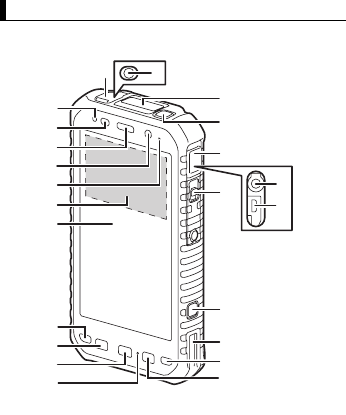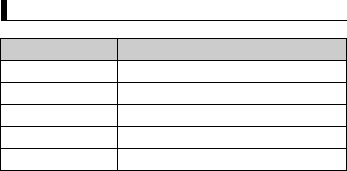Panasonic of North America FZE1B Portable Handset with WLAN, Bluetooth and RFID User Manual RM01W OI
Panasonic Corporation of North America Portable Handset with WLAN, Bluetooth and RFID RM01W OI
Contents
- 1. Users Manual 1
- 2. Users Manual
Users Manual 1
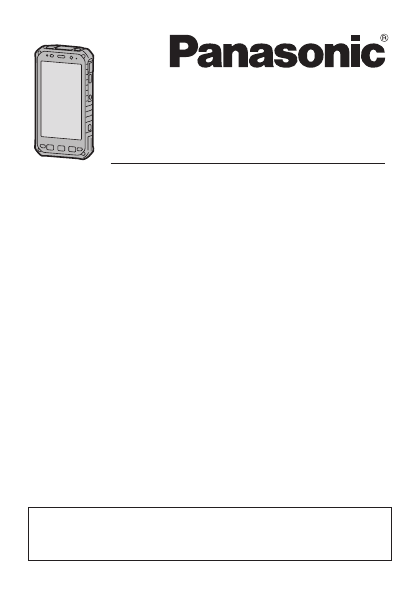
Operating Instructi ons
Smart Handh eld
EB-3901
Operating Instructions
Tablet Computer
Model No.
FZ-E1
series
Thank you for purchasing a Panasonic product.
Please read this document carefully before using the product
and keep this document in a safe place for future reference.
For detailed information about this product, refer to the Reference
Manual, which is available by flicking the Start screen to the left,
then tapping [Online Manual] in the App list. (Download required.)
2
Table of Contents
Introduction .............................................................. 3
Safety precautions......................................................... 3
Regulatory information................................................. 12
Handling cautions ........................................................ 22
Trademark and license information ............................. 25
Terms and illustrations in this document ..................... 27
Disclaimers .................................................................. 28
Getting Started....................................................... 29
Confirming the included items ..................................... 29
Description of parts...................................................... 30
Opening and closing the interface cover ..................... 34
Removing the battery cover......................................... 35
Attaching the battery cover.......................................... 36
Installing SIM cards (certain models only)................... 38
Installing an SD card.................................................... 39
Installing the battery..................................................... 40
Charging the battery .................................................... 40
Turning the unit on and off........................................... 41
Screen display ............................................................. 42
Basic operations .......................................................... 44
Troubleshooting .................................................... 46
Appendix ................................................................ 51
Replacing the battery................................................... 51
Enabling the internal heater......................................... 51
Factory data reset........................................................ 52
Specifications............................................................... 52
Accessories ................................................................. 58
Limited warranty .......................................................... 59
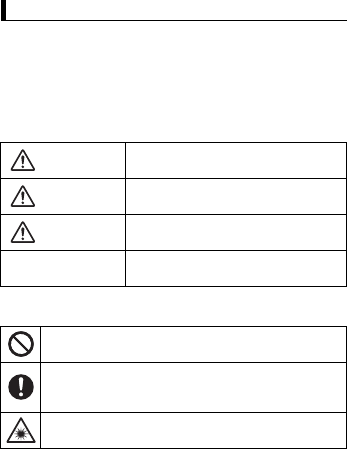
3Introduction
Introduction
Safety precautions
To reduce the risk of injury, loss of life, electric shock, fire,
malfunction, and damage to equipment or property, always observe
the following safety precautions.
Explanation of symbol word panels
The following symbol word panels are used to classify and describe
the level of hazard, injury, and property damage caused when the
denotation is disregarded and improper use is performed.
The following symbols are used to classify and describe the type of
instructions to be observed.
Safety precautions
Denotes potential hazards that will result
in serious injury or death.
Denotes potential hazards that could
result in serious injury or death.
Denotes potential hazards that could
result in minor injury.
Denotes potential hazards that could
result in property damage.
This symbol is used to alert users to specific operating
procedures that must not be performed.
This symbol is used to alert users to specific operating
procedures that must be followed in order to operate the
product safely.
This symbol is used to alert users to specific operating
procedures for which special attention is required.
DANGER
WARNING
CAUTION
NOTICE
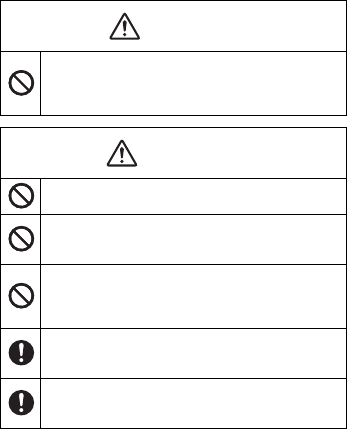
4
When using the product for extended periods, do not
expose your skin to the product or AC adaptor for a
prolonged period.
Generated heat can cause low-temperature burns.
Do not disassemble, repair, or modify the product.
These may cause electric shock or fire.
Do not insert foreign objects into the product.
This may cause the battery to short circuit or overheat,
which may result in fire or electric shock.
Do not allow conductive metallic materials to touch the
expansion bus connector.
This may cause a short circuit and overheating, which may
result in rupture or fire.
Use only specified batteries.
Use of unspecified batteries may result in electrolyte
leakage, overheating, rupture, or fire.
Use only specified AC adaptors.
Use of unspecified AC adaptors may result in overheating,
fire, or rupture.
DANGER
WARNING
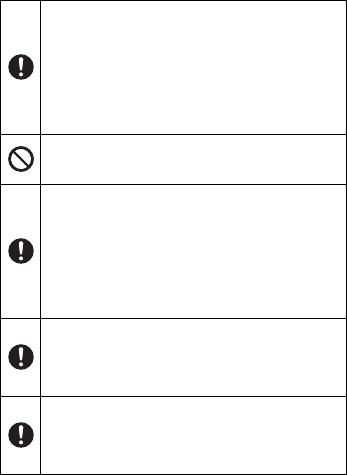
5Introduction
Stop using the product if any of the following occurs.
– Product emits smoke, unusual sound, or unusual smell
– Water or foreign object enters the product
– Product is damaged
– Product becomes unusually hot
Failure to do so may result in fire or electric shock. Turn the
product off, disconnect it from the power supply, and then
remove the battery. Contact your technical support
representative for support or repair.
Do not touch the product or cables during lightning
storms if the product is connected to an AC adaptor.
There is a remote chance of electric shock.
Close the headset jack cover and interface cover when
using the product near water or other liquids, and in
areas with a high concentration of moisture, steam,
dust, oily vapors, etc.
Foreign material that enters the product may cause fire or
electric shock. If foreign material enters the product, turn
the product off, disconnect it from the power supply, and
then remove the battery. Contact your technical support
representative for support or repair.
Keep SD cards out of the reach of infants and small
children.
Small objects are suffocation and choking hazards. In the
event of accidental swallowing, seek medical help
immediately.
Keep SIM cards out of the reach of infants and small
children.
Small objects are suffocation and choking hazards. In the
event of accidental swallowing, seek medical help
immediately.
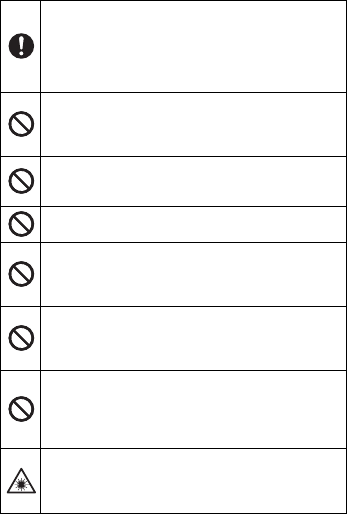
6
Stop using the product immediately and consult your
doctor if you feel any discomfort when staring at
flashing lights on the screen.
A very small percentage of individuals may experience
seizures or blackouts when exposed to certain light patterns
or flashing lights for extended periods.
Do not use the product near automatic control
equipment such as automatic doors, fire alarms, etc.
RF signals generated by the product may interfere with the
proper operation of such equipment.
Do not leave any water droplets on the product.
Water droplets may cause the DC input jack, micro USB
port, or headset jack to short circuit.
Do not puncture the product with a sharp object.
This may cause overheating or fire.
Do not turn the volume up too loud when using
headphones.
Listening at high volumes for extended periods may result
in loss of hearing.
Do not operate the product while walking, driving,
riding a bicycle, etc.
Being distracted while engaging in these kinds of activities
can cause accidents or falls.
Do not use headphones while driving or in potentially
dangerous areas or situations.
Your inability to hear the sounds around you can cause
accidents. Take special care at rail crossings, station
platforms, roads, construction sites, etc.
For models with an optional barcode reader:
Do not look directly at the red beam for an extended period
or point the barcode reader at another person's eyes.
This may damage the eyes.
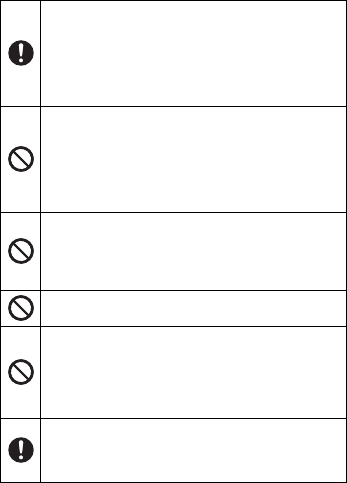
7Introduction
Clean dust and other debris on the AC plug regularly.
If dust or other debris accumulates on the plug, humidity,
etc. may cause a defect in the insulation, which may result
in a fire.
• Pull the plug, and wipe it with a dry cloth.
Pull the plug if the computer is not being used for a long
period of time.
Do not do anything that may damage the AC cord, the
AC plug, or the AC adaptor.
Do not damage or modify the cord, place it near hot tools,
bend, twist, or pull it forcefully, place heavy objects on it, or
bundle it tightly.
Continuing to use a damaged cord may result in fire, short
circuit, or electric shock.
Do not expose the AC cord, AC adaptor, or the battery
to water or other liquids.
Doing so may cause a short circuit, generation of heat,
overheating, or rupture, which may result in a fire, electric
shocks, and/or injury.
Do not pull or insert the AC plug if your hands are wet.
Electric shock may result.
Do not connect the AC adaptor to a power source other
than a standard household AC outlet.
Otherwise, a fire due to overheating may result. Connecting
to a DC/AC converter (inverter) may damage the AC
adaptor. On an airplane, only connect the AC adaptor/
charger to an AC outlet specifically approved for such use.
Insert the AC plug completely.
If the plug is not inserted completely, fire due to overheating
or electric shock may result.
• Do not use a damaged plug or loose AC outlet.
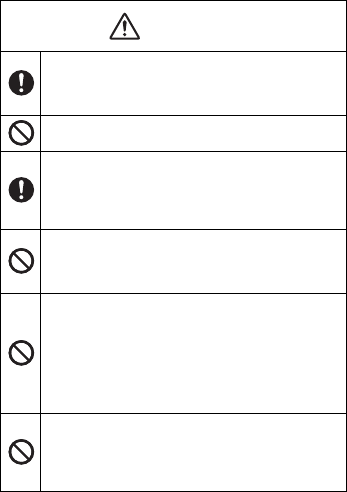
8
If glass components are damaged, be careful of broken
glass or internal components that may become
exposed.
Failure to do so can cause injury.
Do not place the product on an unstable surface.
The product may drop, resulting in injury.
Take a 10
–
15 minute break every hour when using the
product.
Using the product continuously for extended periods may
cause strain injuries and may have detrimental health
effects on your eyes, hands, or other parts of your body.
Do not look directly at the flash or point it at another
person's eyes.
This may damage the eyes or cause temporary loss of
eyesight which could result in an accident.
Do not leave the product in extremely high temperature
environments for an extended period.
Leaving the product where it will be exposed to extremely
high temperatures, such as near fire or in direct sunlight,
may deform the product or cause damage or malfunction to
its internal components. Using the product in these
conditions may cause short circuit, insulation defects, etc.,
which may in turn cause fire or electric shock.
Do not expose the skin to the product when using the
product in hot or cold environments.
Burns, low-temperature burns, or frostbite may result. If
direct contact with the skin is necessary, perform the
operation as quickly as possible.
CAUTION
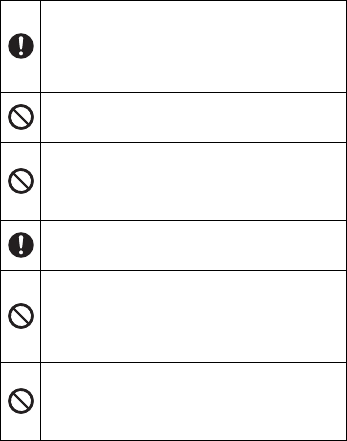
9Introduction
Turn down the volume before connecting headphones.
After connecting the headphones, increase the volume
gradually.
If you connect headphones when the volume is set too high,
your ears may be exposed to excessively high volume
which may damage your hearing.
Do not stack the product.
If balance is lost, the product may fall over or drop, resulting
in an injury.
For models with an optional barcode reader:
Do not look directly at the white beam for an extended
period or point the barcode reader at another person's
eyes.
This may damage the eyes.
Hold the plug when unplugging the AC plug.
Pulling on the cord may damage the cord, resulting in a fire
or electric shock.
Do not move this product while the AC plug is
connected.
The AC cord may be damaged, resulting in fire or electric
shock.
• If the AC cord is damaged, unplug the AC plug
immediately.
Do not subject the AC adaptor to any strong impact.
Using the AC adaptor after a strong impact such as being
dropped may result in electric shock, short circuit, or fire.
• Contact your technical support representative for support
or repair.
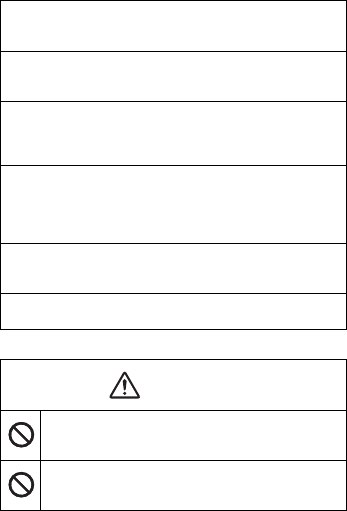
10
Battery
Do not place objects on the surface of the product or press
down hard on the product with sharp objects.
The screen surface could be scratched.
When in low-temperature environments, dry off the product if it
becomes wet.
If the product becomes wet in temperatures of 0
°
C (32
°
F) or
below, freeze damage may occur.
Confirm the safety and security of software before
downloading or installing it on the product.
Installing malware or viruses can cause malfunction and the
disclosure of any private information stored in the product, or may
cause excessive sound volume.
Turn off the product before removing the SIM card or SD card.
Failure to do so can result in data loss or damage to the SIM card,
the SD card, or the product.
Do not place the product near a television or radio receiver.
This may cause television or radio interference.
The battery is for use solely with the specified product.
Do not use it with any other products.
Overheating, fire, or rupture may result.
Do not disassemble, modify, or insert sharp foreign
objects into the battery.
Electrolyte leakage, overheating, fire, or rupture may result.
NOTICE
DANGER
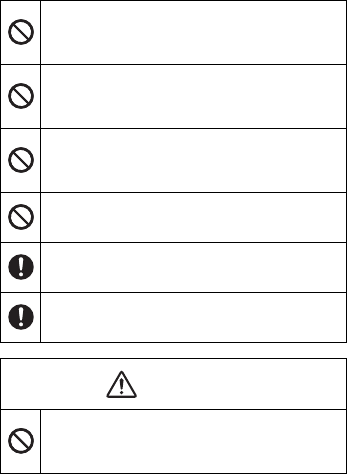
11Introduction
Do not crush, bend, deform, puncture, shred, throw, or
apply high pressure to the battery.
These may cause a short circuit, electric shock, electrolyte
leakage, overheating, rupture, or fire.
Do not use the battery if it becomes noticeably
damaged or deformed.
Electrolyte leakage, overheating, smoke, rupture, or fire
may result.
Do not short the positive (+) and negative (–) contacts.
Do not carry the battery around or store it together with
necklaces, hairpins, etc.
Overheating, fire, or rupture may result.
Do not throw the battery into a fire or expose it to
excessive heat.
Overheating, fire, or rupture may result.
Keep the battery away from extreme heat, such as fire
and direct sunlight.
Electrolyte leakage, overheating, fire, or rupture may result.
When charging the battery with a battery charger/
cradle, use only the specified charger/cradle.
Overheating, fire, or rupture may result.
Do not subject the battery to strong impact, vibration,
or rough handling.
This may cause electrolyte leakage, overheating, rupture,
or fire.
WARNING
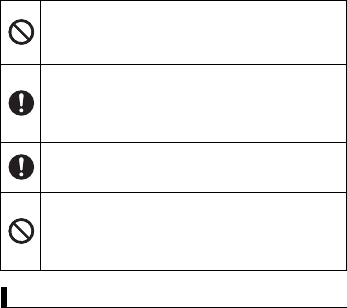
12
Regulatory information
This product and your health
This product, like other radio devices, emits radio frequency
electromagnetic energy. Because this product operates within the
guidelines found in radio frequency safety standards and
recommendations, we believe this product is safe for use by
consumers. These standards and recommendations reflect the
consensus of the scientific community and result from deliberations
of panels and committees of scientists who continually review and
interpret the extensive research literature. In some situations or
environments, the use of this product may be restricted by the
proprietor of the building or responsible representatives of the
organization. These situations may for example include:
• Using this product on board of airplanes, or
Do not charge the battery using methods other than
those specified.
Improper battery use may cause electrolyte leakage,
overheating, rupture, or fire.
If electrolyte from the battery comes into contact with
the eyes, skin, or clothing, rinse it off thoroughly.
Electrolyte may cause blindness if it comes into contact with
the eyes. If contact occurs, flush the eyes with clean water
and seek medical advice.
If the battery smells or leaks electrolyte, keep the
battery away from fire.
Overheating, fire, or rupture may result.
Do not place the battery in microwave ovens or
pressurized containers.
Sudden application of heat may damage the battery’s case,
resulting in electrolyte leakage, overheating, smoke,
rupture, or fire.
Regulatory information
13Introduction
• In any other environment where the risk of interference to other
devices or services is perceived or identified as harmful.
If you are uncertain of the policy that applies on the use of wireless
devices in a specific organization or environment (e.g. airports), you
are encouraged to ask for authorization to use this product prior to
turning on the product.
Information to the user
We are not responsible for any radio or television interference
caused by unauthorized modification of this product. The correction
of interference caused by such unauthorized modification will be the
responsibility of the user. We and our authorized resellers or
distributors are not liable for damage or violation of government
regulations that may arise from failing to comply with these
guidelines.
Additional safety precautions
Posted facilities
• Turn off the product when in hospitals, health care facilities, or any
facility where posted notices require you to do so. Hospitals and
health care facilities may be using equipment that could be
sensitive to external RF energy.
Pacemakers
• The Health Industry Manufacturers Association recommends that
a minimum separation of six (6) inches be maintained between a
handheld wireless product and a pacemaker to avoid potential
interference with the pacemaker. These recommendations are
consistent with the independent research by and
recommendations of Wireless Technology Research.
• Persons with pacemakers:
– Should always keep this product more than six (6) inches from
their pacemaker when this product is turned on;
– Should use the ear opposite the pacemaker to minimize the
potential for interference;
– Should not carry this product in a breast pocket;
14
– Should turn off the product immediately if there is any reason to
suspect that interference is taking place.
Hearing aids
• Some digital wireless products may interfere with some hearing
aids. In the event of such interference, consult the manufacturer of
your hearing aid to discuss alternatives.
Other medical devices
• If you use any other personal medical device, consult the
manufacturer of your device to determine if it is adequately
shielded from external RF energy. Your physician may be able to
assist you in obtaining this information.
Aircraft
• Turn off the product after boarding an aircraft, when instructed by
flight staff. Obey instructions from flight staff regarding the use of
the product in flight. Using this product in an aircraft may be
hazardous to the aircraft’s operation and disrupt wireless
communication, and may also be illegal.
Potentially explosive atmosphere
• Turn off the product in areas where a potentially explosive
atmosphere exists and obey all signs and instructions. Sparks in
such areas could cause an explosion or fire resulting in injury or
even death.
• Areas with potentially explosive atmosphere may include fueling
areas, chemical plants, below deck on boats, fuel or chemical
transfer or storage facilities, vehicles using petroleum or natural
gas, or areas where the atmosphere contains particles such as
grain, dust, or metallic powders, and any other area where you
would normally be advised to turn off your vehicle engine.
Electronic devices
• This product receives and transmits radio frequency signals while
switched on. Most electronic equipment is shielded from RF
signals. However, certain electronic equipment may not be
15Introduction
shielded against the RF signals from this product. Therefore, the
use must be restricted in certain situations to avoid interference.
Driving
• Give full attention to driving. Driving safely is your first
responsibility.
• Pull off the road and park before placing or answering a call. It is
unsafe to operate the product while driving.
• Check the laws and regulations in the areas where you drive, and
always obey them.
• Only qualified personnel should install the product in a vehicle.
Check regularly that the product is securely mounted in your
vehicle and operating properly.
• Do not place or install the product in the area over the air bag or in
the air bag deployment area. If the air bag inflates, serious injury
and/or damage could result.
• RF signals may affect improperly installed or inadequately
shielded electronic systems in motor vehicles. Consult the
manufacturer (or its representative) of the vehicle and any
equipment that has been added to the vehicle regarding the use of
class B devices.
• Use hands-free operation, if available and legally permitted.
Emergency communications
• Never rely solely on a mobile product for essential or emergency
communications. Network connections can be affected by
remaining battery level, radio signals, service networks, and other
conditions, and as a result, emergency communications cannot be
guaranteed in all conditions.
Antenna
• Do not replace the antenna. Unauthorized antennas,
modifications, or attachments could damage the product and may
violate FCC regulations.
• Do not touch or cover the antenna area while the product is on.
Call quality, power levels, and the overall performance of the
product may be affected.
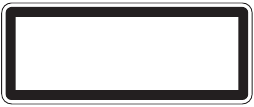
16
Volume
• Do not turn the volume up too loud when using headphones.
Exposure to excessive sound pressure levels for extended periods
may cause hearing damage. Additionally, being unable to hear
sounds in your environment may lead to accidents.
Laser device caution
(for models with an optional barcode reader)
CAUTION!
THIS PRODUCT UTILIZES A LASER.
USE OF CONTROLS, ADJUSTMENTS OR PERFORMANCE OF
PROCEDURES OTHER THAN THOSE SPECIFIED HEREIN MAY
RESULT IN HAZARDOUS RADIATION EXPOSURE.
DO NOT OPEN COVERS AND DO NOT REPAIR YOURSELF.
REFER SERVICING TO QUALIFIED PERSONNEL.
This product is using lasers that comply with DHHS RULE 21 CFR
CHAPTER I, SUBCHAPTER J, EN60825-1:2007 and IEC60825-
1:2007 regulations.
This product utilizes a “Class 2” laser.
Class 2 laser readers use a low power, visible diode. As with any
very bright light source, such as the sun, the user should avoid
staring directly into the light beam. Momentary exposure to a Class 2
laser is not known to be harmful.
Caution: Procedures other than those specified herein may result in
hazardous radiation exposure.
LASER RADIATION
DO NOT STARE INTO BEAM
CLASS 2 LASER PRODUCT
1 mW MAX 630-680 nm
EN 60825-1:2007 IEC60825-1:2007
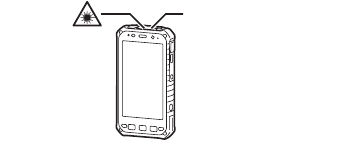
17Introduction
Labeling and device location
Intended use
• This product is not intended for use as, or as part of, nuclear
equipment/systems, air traffic control equipment/systems, aircraft
cockpit equipment/systems
*1
, medical devices or accessories
*2
,
life-support systems or other equipment/devices/systems that are
involved with ensuring human life or safety. Panasonic will not be
responsible for any liability resulting from the use of this product
arising out of the foregoing uses.
*1 Aircraft cockpit equipment/systems include Class 2 Electrical
Flight Bag (EFB) Systems and Class 1 EFB Systems when
used during critical phases of flight (e.g., during take-off and
landing) and/or mounted on to the aircraft. Class 1 EFB
Systems and 2 EFB Systems are defined by FAA: AC
(Advisory Circular) 120-76A or JAA: JAA TGL (Temporary
Guidance Leaflets) No.36.
*2 As defined by the European Medical Device Directive (MDD)
93/42/EEC.
• Panasonic cannot guarantee any specifications, technologies,
reliability, safety (e.g., Flammability/Smoke/Toxicity/Radio
Frequency Emission, etc.) requirements related to aviation
standards and medical equipment standards that differ from the
specifications of our COTS (Commercial-Off-The-Shelf) products.
• This product is not intended for use in medical equipment including
life-support systems, air traffic control systems, or other
Barcode reader
18
equipment, devices or systems that are involved with ensuring
human life or safety. Panasonic cannot be held responsible in any
way for any damages or loss resulting from the use of this unit in
these types of equipment, devices or systems, etc. This product
has been designed so as to minimize shock to the LCD, the
leakage of liquid (e.g., water) on to the buttons, etc., but no
warranty is provided against such trouble. Therefore, as a
precision instrument, be extremely careful in the handling of the
product.
For USA models
FCC Part 15 information
This product has been tested and found to comply with the limits for a
Class B digital device, pursuant to Part 15 of the FCC Rules. These
limits are designed to provide reasonable protection against harmful
interference in a residential installation.
This product generates, uses and can radiate radio frequency energy
and, if not installed and used in accordance with the instructions,
may cause harmful interference to radio communications. However,
there is no guarantee that interference will not occur in a particular
installation.
If this product does cause harmful interference to radio or television
reception, which can be determined by turning the product off and
on, the user is encouraged to try to correct the interference by one or
more of the following measures.
• Reorient or relocate the receiving antenna.
• Increase the separation between the product and receiver.
• Connect the product to an outlet on a circuit different from that to
which the receiver is connected.
• Consult the dealer or an experienced radio/TV technician for help.
FCC caution
To assure continued FCC emission limit compliance, use only
shielded interface cables when connecting to computer or peripheral
devices. Any changes or modifications not expressly approved by the
19Introduction
party responsible for compliance could void the user's authority to
operate this equipment.
This product complies with part 15 of the FCC Rules. Operation is
subject to the following two conditions:
1.
This product may not cause harmful interference, and
2.
This product must accept any interference received, including
interference that may cause undesired operation.
FCC RF exposure information
This product meets the government’s requirements for exposure to
radio waves. This product is a radio transmitter and receiver.
This product is designed and manufactured not to exceed the
emission limits for exposure to radio frequency (RF) energy set by
the Federal Communications Commission of the U.S. Government.
The guidelines are based on standards that were developed by
independent scientific organization through periodic and thorough
evaluation of scientific studies.
The standards include a substantial safety margin designed to
assure the safety of all persons, regardless of age and health.
The exposure standard for wireless handsets employs a unit of
measurement known as the Specific Absorption Rate, or SAR. The
SAR limit set by the FCC is 1.6 W/kg.
The tests are performed in positions and locations (e.g., at the ear
and worn on the body) as required by the FCC for each model.
The highest SAR value for this product as reported to the FCC when
tested for use at the ear is 0.105 W/kg, and when worn on the body
in a holder or carry case, is 0.530 W/kg.
For body-worn operation, this product has been tested and meets
FCC RF exposure guidelines when used with a Panasonic accessory
designated for this product and when used with an accessory that
contains no metal and that positions the mobile device a minimum of
1.0 cm from the body.
Use of other accessories may not ensure compliance with FCC RF
exposure guidelines.
20
The FCC has granted an Equipment Authorization for this product
with all reported SAR levels evaluated as in compliance with the FCC
RF emission guidelines.
SAR information on this product is on file with the FCC and can be
found by searching for the product’s FCC ID number at
http://www.fcc.gov/oet/ea/fccid. To find the FCC ID number for
your product, first remove the battery pack. The FCC ID number
is printed on the nameplate underneath.
Wi-Fi use
High power radars are allocated as primary users of the 5.25 to
5.35 GHz and 5.65 to 5.85 GHz bands. These radar stations can
cause interference with and/or damage this product.
Using hearing aids with mobile devices
When some wireless mobile devices are used near some hearing
devices (hearing aids and cochlear implants), users may detect a
buzzing, humming, or whining noise. Some hearing devices are more
immune than others to this interference noise, and mobile devices
also vary in the amount of interference they generate. In the event of
interference you may want to consult your hearing aid supplier to
discuss solutions.
The wireless telephone industry has developed ratings for some of
their mobile devices, to assist hearing device users in finding mobile
devices that may be compatible with their hearing devices. Not all
mobile devices have been rated. Mobile devices that are rated have
the rating on their box or label located on the box.
The ratings are not guarantees. Results will vary depending on the
user’s hearing device and hearing loss. If your hearing device
happens to be vulnerable to interference, you may not be able to use
a rated mobile device successfully. Trying out the mobile device with
your hearing device is the best way to evaluate it for your personal
needs.
M-Ratings: Mobile devices rated M3 or M4 are likely to generate less
interference to hearing devices than mobile devices that are not
labeled. M4 is the better/higher of the two ratings.
21Introduction
T-Ratings: Mobile devices rated T3 or T4 are likely to be more usable
with a hearing device’s telecoil (“T-Coil Switch” or “Telephone
Switch”) than unrated mobile devices. T4 is the better/higher of the
two ratings. (Note that the hearing aid telecoil must be activated in
order for it to function, and that not all hearing devices have telecoils
in them.)
Hearing devices may also be measured for immunity to this type of
interference. Your hearing device manufacturer or hearing health
professional may help you find results for your hearing device. The
more immune your hearing aid is, the less likely you are to
experience interference noise from mobile devices.
The HAC rating and measurement procedure are described in the
American National Standards Institute (ANSI) C63.19 standard.
Hearing aid compatibility
This mobile device has been tested and rated for use with hearing
aids for some of the wireless technologies that it uses. However,
there may be some newer wireless technologies used in this mobile
device that have not been tested yet for use with hearing aids. It is
important to try the different features of this mobile device thoroughly
and in different locations, using your hearing aid or cochlear implant,
to determine if you hear any interfering noise. Consult your service
provider or the manufacturer of this mobile device for information on
hearing aid compatibility. If you have questions about return or
exchange policies, consult your service provider or mobile retailer.
Responsible party
Panasonic Corporation of North America
Two Riverfront Plaza, Newark, NJ 07102
Support contact: http://www.panasonic.com/contactinfo
Disposal
USA Only: Disposal may be regulated in your community due to
environmental considerations.
For disposal or recycling information, please visit Panasonic website:
http://www.panasonic.com/environmental or call 1-888-769-0149.
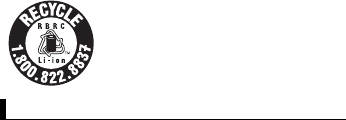
22
Caution
Risk of explosion if battery is replaced by an incorrect type.
Dispose of used batteries according to the instructions.
Recycle information
Handli ng cautions
General use
• Use only specified accessories.
• This product has been tested to meet strict MIL-STD-810G
standards (for vibration and shock), however, as with any portable
devices, precautions should be taken to avoid any damage.
• To prevent liquids, sand, dust, or any foreign objects from entering
the product, always keep the covers clean and make sure to firmly
close them after opening. Take care not to get anything caught
between the covers and product.
• If the product’s operating system is upgraded, product functions
and operating procedures may change and certain apps may not
function any longer.
• It is illegal in many areas to record a call without permission.
Always ask the other party for permission before recording a call.
Battery
• The battery is a consumable item, and battery life varies with
usage conditions. Typical battery life is approximately one year or
about 500 charge cycles. As the battery reaches the end of its life,
the amount of time it can be used becomes dramatically shorter
and repeated charging does not restore its performance. When
A lithium ion battery that is recyclable powers
the product you have purchased.
Please call 1-800-8-BATTERY for information
on how to recycle this battery.
Handling cautions
23Introduction
this occurs, the battery should be replaced with a new one.
Contact your technical support representative.
• The battery may become warm during charging and during normal
use. This is normal.
• Charge the battery in environments with an ambient temperature
of 10
°
C to 35
°
C (50
°
F to 95
°
F).
• Battery charging will not start if the internal temperature of the
battery is below 0
°
C (32
°
F) or above 50
°
C (122
°
F).
• The product prevents overcharging of the battery by charging only
when the remaining battery power is less than approximately 95 %
of its full capacity.
• If the product will not be used for an extended period (i.e., a month
or more), charge or discharge (use) the battery until the remaining
battery level becomes 30 % to 40 % and then store the product in
a cool, dry place.
• Store the battery in environments with an ambient temperature of
-20
°
C to 35
°
C (-4
°
F to 95
°
F). If the battery is stored in other
environments, battery performance and battery life may be
reduced.
• If battery charging is not completed after the specified charging
time has passed, remove the battery from the unit. The battery
protection device may be damaged.
• Do not touch the terminals of the battery. Failure to observe this
may cause poor contact.
• If the terminals of the battery become clogged with foreign matter,
it may be difficult to remove the foreign matter and may result in
damage to the unit.
• When storing or transporting the battery, make sure that the
battery's terminals do not become dirty and that no foreign objects
or debris become attached to the battery's terminals.
Maintenance
• If the product becomes wet or dirty, wipe the affected areas with a
soft cloth, then shake out the liquid from the product. Liquid that
remains on the surface of the screen may cause staining.
• Do not dry the product with an appliance or heat source such as a
microwave oven or dryer.
24
• For typical cleaning, wipe the product with a soft, dry cloth, such as
gauze. An alcohol-based disinfectant may be used if necessary.
You may also dip a soft cloth in water-diluted detergent and wring
it thoroughly before wiping the product.
• Do not apply water or detergent directly to the product. Liquid may
enter the product and cause malfunction or damage.
• Do not clean the product with agents that contain ester, strong
alkaline, benzene, or thinner as they may harm the surface of the
product and cause discoloration, etc. Do not use commercially-
available household cleaners and cosmetics, as they may contain
components that harm the surface of the product.
Extreme environments
• The product’s internal heater, if enabled (page 51), will activate in
order to warm the product when its temperature is -12
°
C (10.4
°
F)
or colder.
Protecting your data
• To prevent accidental loss of data, we recommend that you keep a
separate record of any important data that you store in the product,
SIM card, and SD card.
• To prevent the unintended disclosure of private information,
always confirm the destination before sending messages, file
attachments, or any other communications, such as email.
• Before disposing of the product or handing the product over to a
third party, remove the SIM card, SD card, and any other
accessories.
• Before disposing of the product or handing the product over to a
third party, perform a factory data reset (page 52) to erase any
data stored in the product.
• Before using Wi-Fi or Bluetooth features, take appropriate action to
secure your data.
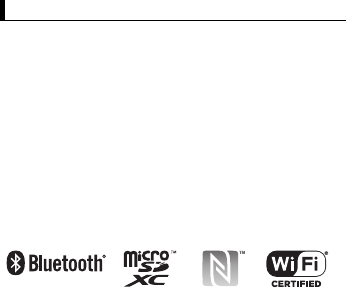
25Introduction
Tradema rk and li cense informat ion
Trademarks
• The Bluetooth
®
word mark and logos are registered trademarks
owned by Bluetooth SIG, Inc., and any use of such marks by
Panasonic Corporation is under license.
• microSDXC Logo is a trademark of SD-3C, LLC.
• The N-Mark logo is a trademark or registered trademark of NFC
Forum.
• Wi-Fi, the Wi-Fi logo, the Wi-Fi CERTIFIED logo and Wi-Fi
CERTIFIED are trademarks or registered trademarks of Wi-Fi
Alliance.
• Microsoft and Windows are either registered trademarks or
trademarks of Microsoft Corporation in the United States and/or
other countries.
• All other trademarks identified herein are the property of their
respective owners.
License information
• This product is licensed under the MPEG-4 patent portfolio license,
AVC patent portfolio license and VC-1 patent portfolio license for
the personal use of a consumer or other uses in which it does not
receive remuneration to (i) encode video in compliance with the
MPEG-4 Visual Standard, AVC Standard and VC-1 Standard
("MPEG-4/AVC/VC-1 Video") and/or (ii) decode MPEG-4/AVC/
VC-1 Video that was encoded by a consumer engaged in a
personal activity and/or was obtained from a video provider
licensed to provide MPEG-4/AVC/VC-1 Video.
No license is granted or shall be implied for any other use.
Additional information may be obtained from MPEG LA, L.L.C. See
http://www.mpegla.com.
• This product is protected by certain intellectual property rights of
Microsoft Corporation and third parties. Use or distribution of such
Trademark and license information
26
technology outside of this products is prohibited without a license
from Microsoft or an authorized Microsoft subsidiary and third
parties.

27Introduction
Terms and illustrations in this document
• Panasonic Corporation and/or its affiliates are referred to
collectively as “we” or “Panasonic”.
• This product supports microSD, microSDHC, and microSDXC
memory cards. In this document, the term “SD card” is used as a
generic term for any supported memory card.
• This product supports micro SIM cards (certain models only). In
this document, the term “SIM card” is used as a generic term for
any supported SIM card.
• Some illustrations in this document are simplified to help your
understanding and may look different from the actual product.
• Information in this document is subject to change without notice.
• For the latest information about optional products, refer to the
product catalogs, etc.
Terms and illustrations in this document

28
Disclaimers
Panasonic shall not be liable for loss of data or other incidental or
consequential damages resulting from the use of this product. This
product can download, store, forward, and receive additional content,
such as applications, ringtones, contact information, and media files.
The use of such content may be restricted or prohibited by the rights
of third parties, including but not limited to restriction under
applicable copyright laws. You are entirely responsible for additional
content that you download to or forward from this product; Panasonic
is not responsible for such content or its use. Before using such
content, it is your responsibility to verify that your intended use is
properly licensed or is otherwise authorized. Panasonic does not
warrant or guarantee the accuracy, integrity or quality of any
additional content or any other third-party content. Under no
circumstances will Panasonic be liable in any way for the improper
use of additional content or other third-party content by this product
or its operator. This document and any related product
documentation may refer to services and applications that are
provided by third parties. The use of such services or programs may
require separate registration with the third party provider and may be
subject to additional terms of use. For applications accessed on or
through a third-party web site, please review the web sites’ terms of
use and applicable privacy policy in advance. Panasonic does not
warrant or guarantee the availability or performance of any third-
party web sites, services, or applications.
Disclaimers

29Getting Started
Getting Started
Confir ming the i ncluded it ems
The following items are included. If any items are missing, please
contact your technical support representative.
–
Main unit
×
1
–
Battery
×
1
–
Battery cover
×
1
–
Operating Instructions
(this document)
×
1
*1
*1 Please read the separate Windows Embedded 8.1 Handheld
Software License Terms before using this product.
Confirming the included items
31Getting Started
B
Ambient light sensor, proximity sensor
The ambient light sensor automatically adjusts the screen
brightness. The proximity sensor prevents accidental operations
on the touch panel during phone calls.
C
Earpiece
D
Front camera
E
Microphone
F
NFC antenna
(internal)
When using an NFC card or other NFC device, touch the card/
device to this area of the unit.
G
Display
Can also be operated while using gloves (glove touch mode).
H
Speaker
I
Back button
Press to return to the previous screen.
J
Start button
Press to display the Start screen.
K
Search button
*1
Press to search the web.
L
Headset jack cover
(page 33)
M
Headset jack
N
Barcode reader
(certain models only)
O
Power button
(page 41)
P
Interface cover
(page 34)
Q
DC input jack
(page 40)
R
micro USB port
(page 40)
S
Interface cover lock switch
T
Camera button
Press and hold to launch the camera app. You can take a picture
or record a video.
U
Cradle rail
Used when connecting the unit to an optional cradle.
*1 The registered function can be changed. See the Reference
Manual.
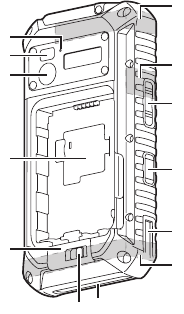
32
Rear view
The battery cover and battery are omitted in this illustration.
A
Microphone
B
Flash
Can be used when taking pictures. Also lights if you open the
battery cover while the unit is turned on.
C
Rear camera
D
Card access cover
E
Cover latch
F
Cover latch lock switch
G
Expansion bus connector
Used when connecting an optional cradle or other future
expansion options.
4
3
2
1
5
67
8
c
9
0
a
b

33Getting Started
H
GPS antenna
(internal)
I
Wi-Fi, Bluetooth antenna
(internal)
J
Volume buttons
K
Side button
*1
Used when using the barcode reader (certain models only).
L
Cradle rail
Used when connecting the unit to an optional cradle.
M
Cellular antenna
(internal)
*1 The registered function can be changed. See the Reference
Manual.
Opening and closing the headset jack cover
Pull the top edge of the cover (i.e., the edge closest to the front of the
unit) to open the cover. When closing, make sure the cover is closed
firmly.
IMPORTANT
• Observe the following to ensure the waterproof and dustproof
performance of the unit.
– Make sure the headset jack cover is securely closed when the
headset jack is not being used.
– When closing the headset jack cover, make sure there is no
debris lodged in and around the cover.
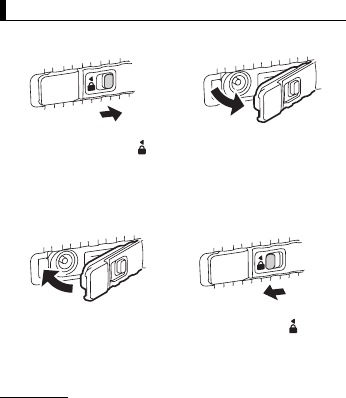
34
Opening and closing the interface cover
Opening the interface cover
Closing the interface cover
IMPORTANT
• Observe the following to ensure the waterproof and dustproof
performance of the unit.
– Make sure the interface cover is securely closed and locked
when the DC input jack and micro USB port are not being used.
– When closing the interface cover, make sure there is no debris
lodged in the gasket that seals the cover.
Opening and closing the interface cover
1.
Unlock the cover by sliding
the switch away from .
2.
Open the cover by pulling
the top edge of the cover
(i.e., the edge closest to the
top of the unit) away from
the unit.
1.
Close the cover firmly.
2.
Lock the cover by sliding
the switch toward . If the
red area inside the switch is
visible, the cover is not
properly locked.
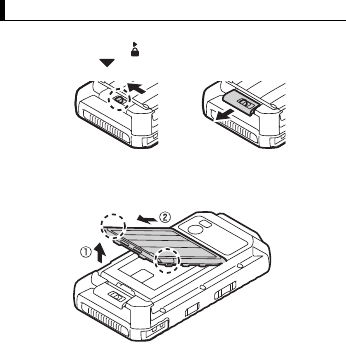
35Getting Started
Removing the battery cover
1.
Unlock the cover latch by sliding the switch (circled in the
illustration) away from (
A
), and then open the cover latch by
sliding it toward (
B
).
2.
While holding the bottom corners of the battery cover (circled in
the illustration), lift the battery cover (
A
) and then remove the
cover (
B
).
Removing the battery cover
AB
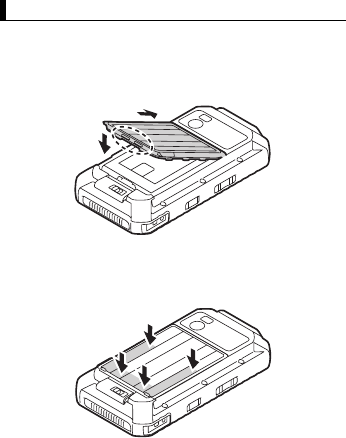
36
Attaching the battery cover
1.
Insert the tabs on the battery cover into the corresponding slots in
the battery chamber (
A
), and then lower the battery cover into
place (
B
).
• The edge of the battery cover with two tabs (circled in the
illustration) should face the bottom of the unit.
2.
Press down firmly on the outside edges of the battery cover to
seal it closed.
• Start in the middle of the cover and work your way down to the
bottom, pressing in the areas shown.
Attaching the battery cover
A
B
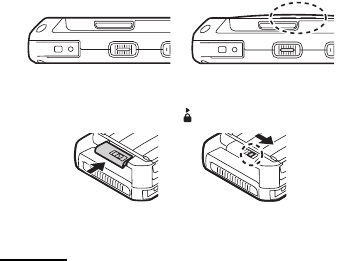
37Getting Started
3.
Make sure that the battery cover is properly sealed.
• Two red lines are painted on the inside edges of the battery
cover. If the red lines (circled in the illustration) are visible from
the side of the unit after the battery cover is closed, the cover is
not properly sealed.
4.
Close the cover latch (
A
) and lock it (
B
) by sliding the switch
(circled in the illustration) toward .
• If the red area above the latch or inside the switch is visible, the
latch is not properly closed or locked.
IMPORTANT
• Observe the following to ensure the waterproof and dustproof
performance of the unit.
– Always make sure the battery cover is securely closed and
locked.
– When closing the battery cover, make sure there is no debris
lodged in the gasket that seals the cover.
Example: left side of unit
Properly sealed Not properly sealed
AB
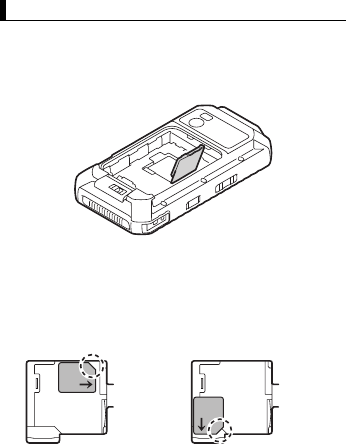
38
Installing SIM cards (certain models only)
You can install up to two SIM cards.
1.
Remove the battery cover (page 35) and battery if necessary.
• To remove the battery, lift the battery by pulling on the yellow
tab and then remove the battery.
2.
Open the card access cover.
3.
Insert the SIM card into the desired micro SIM card slot.
• Install only micro SIM cards. Do not attempt to install full-size
SIM cards.
• If only one SIM card is installed, insert it into micro SIM card
slot 1.
• Hold the SIM card so that the terminal surface is facing down,
with the notch in the position circled here.
4.
Push the SIM card fully into the slot until you hear a click.
• When removing a SIM card, push it slightly into the unit to eject
it.
Installing SIM cards (certain models only)
When installing into slot 1 When installing into slot 2
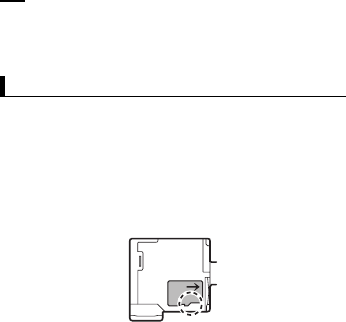
39Getting Started
Note
• See the
Reference Manual
(flick the Start screen to the left,
and then tap
[Online Manual]
in the App list) for information
on selecting the active SIM card slot and the preferred mobile
network mode.
Installing an SD card
1.
Remove the battery cover (page 35) and battery if necessary.
• To remove the battery, lift the battery by pulling on the yellow
tab and then remove the battery.
2.
Open the card access cover.
3.
Insert the SD card into the SD card slot.
• Install only microSD cards. Do not attempt to install SD cards of
other sizes.
• Hold the SD card so that the terminal surface is facing down,
with the notch in the position circled here.
4.
Push the SD card fully into the slot until you hear a click.
• When removing an SD card, push it slightly into the unit to eject
it.
Installing an SD card
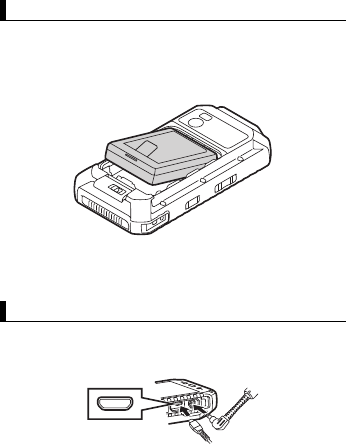
40
Installing the battery
1.
Remove the battery cover (page 35) if necessary.
2.
Insert the terminal end of the battery into the battery chamber.
• Insert the battery so that the battery label and the yellow tab
are facing up, and that the terminals on the battery line up with
the terminals inside the battery chamber.
3.
Lower the battery into the battery chamber.
• To remove the battery, lift the battery by pulling on the yellow
tab and then remove the battery.
Chargi ng the ba ttery
You can charge the unit by connecting it to a power outlet using an
optional AC adaptor (page 58), and also by connecting it to the USB
port of a computer or other device using a USB cable.
The indicator lights in orange while the battery is charging, and lights
in green when charging is complete.
Installing the battery
Charging the battery
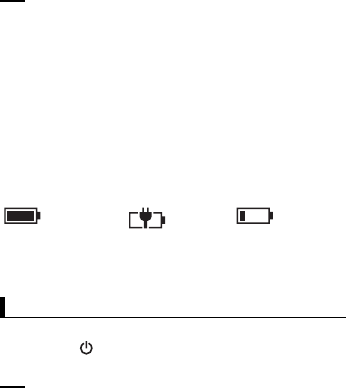
41Getting Started
Note
• When connecting a USB cable, note the shape of the micro
USB plug and the micro USB port. Do not attempt to connect
the USB cable upside down.
• Remove any dust or water droplets from plugs before
connecting them. Do not use excessive force when inserting
plugs or insert them at an angle.
• If the installed battery fails the unit's battery authentication test,
the battery cannot be charged.
• The battery cannot be charged while the unit is turned off. If the
unit is off and you begin charging, the unit will start.
Confirming the battery level
The battery level is displayed in the upper-right corner of the screen,
in the status bar.
You can also confirm the specific amount of battery level remaining.
Flick the Start screen to the left, and then in the App list, tap
[Settings]
→
[battery saver]
.
Turning the unit on and off
Turning the unit on
Press and hold (power button) on the top of the unit until the unit
briefly vibrates.
Note
• We recommend that you fully charge the battery before turning
on the unit for the first time or after an extended period of
storage.
• If the unit’s temperature is -12
°
C (10.4
°
F) or less when you try
to turn the unit on, the indicator flashes in green and orange
and the unit will not turn on. When the unit warms up, the
indicator will stop flashing and the unit will turn on
automatically.
Fully
charged Charging Very low
Turning the unit on and off
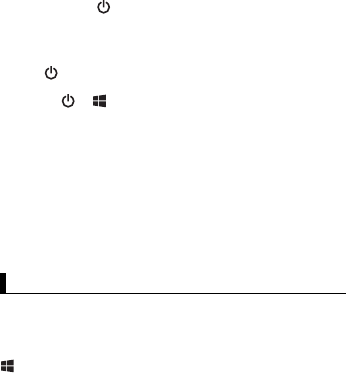
42
Turning the unit off
1.
Press and hold until
[slide down to power off]
is displayed.
2.
Tap the screen and slide your finger down.
Turning the screen on and off
• To turn the screen off
Press .
• To turn the screen on
1.
Press or .
• The lock screen is displayed.
2.
Flick the lock screen upwards.
Configuring the unit for the first time
The first time you turn the unit on, you will be prompted to configure
different settings. Follow the on-screen instructions and configure
each item as needed. An Internet connection is required to configure
certain items.
• If you cannot select
[next]
on the handheld setting screen, select
[More Options]
→
[Consumer setup]
→
[OK]
to restart the unit
and proceed to the next setting screen.
Screen disp lay
Using the Start screen and the App list
The Start screen is the starting point for all operations. The Start
screen already has a number of tiles displayed on it, but the tiles
displayed and their locations can be changed as necessary. Press
(start button) to return to the Start screen at any time. Flick the
Start screen to the left to switch to the App list, where all of the
applications on the device are displayed in a list.
Screen display
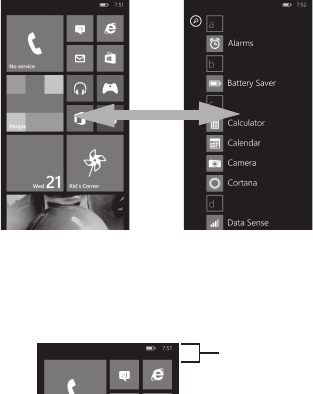
43Getting Started
• Tap any letter on the App list to jump to that letter's section.
Using the status bar
The status icons displayed on the status bar at the top of the screen
indicate the current status of the device.
• See the Reference Manual for an explanation of the icons.
Using the action center
Detailed information about incoming calls, text messages, and app
update information is displayed in the action center. The action
center is displayed by flicking downward from the top of the screen
and is hidden by flicking up from the bottom of the screen.
While the action center is displayed, you can tap a notification to
open the corresponding app or change the on/off settings for
Start screen App list
Status ba
r
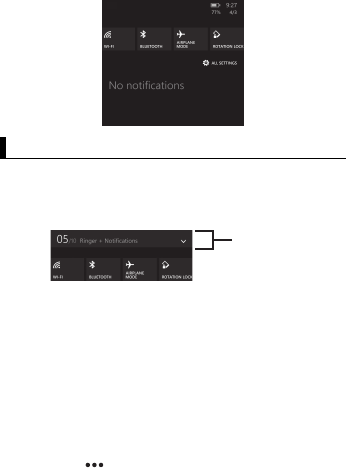
44
displayed apps. Tap
[ALL SETTINGS]
to switch to the
[Settings]
app.
Basic operations
Adjusting the volume
1.
Press [+] or [-] of the Volume button.
• The volume bar is displayed at the top of the screen. (It
disappears after several seconds.)
2.
Press [+] or [-] to set the volume at an appropriate level.
• The volume level is displayed on the left side of the volume bar.
Using the volume adjustment panel
Tap the [v] on the right edge of the volume bar to display the volume
adjustment panel. (It will disappear after several seconds.) While the
volume adjustment panel is displayed, you can adjust the volume or
turn the vibration on or off.
Using the app bar
Depending on the application, the app bar is displayed at the bottom
of the display during operation and you can tap the icons to perform
operations. Tap on the right side of the screen or flick up from
Basic operations
Volume bar
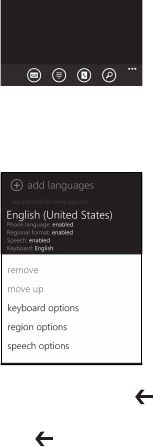
45Getting Started
the app bar to display explanations for each icon, the operation
menu, and so on.
Using the context menu
Some items have context menus. The context menu is similar to the
right click menu on a computer. Context menus can be opened by
tapping and holding an item. To close the menu, tap any place
outside of the menu.
Displaying the App switcher
When multiple apps are active, press and hold (back button) to
display the App switcher. Flick between the screens and tap one to
switch to that screen.
To close the screen, press (back button).
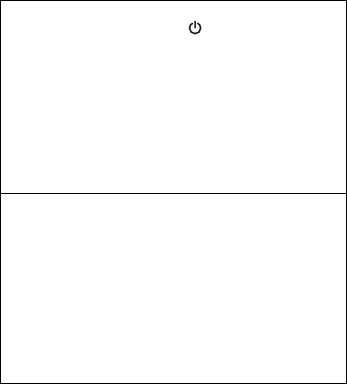
46
Troubleshooting
If you experience any trouble while using the unit, refer to the
information in this section for troubleshooting. See the
Reference
Manual
(flick the Start screen to the left, and then tap
[Online
Manual]
in the App list) for additional troubleshooting information.
Starting up
The unit does not turn on.
• To turn the unit on, press and hold (power button) until the unit
briefly vibrates.
• The battery may have become completely discharged. Charge
the battery.
• The unit may be too hot. Leave the unit in an environment of
10
°
C to 35
°
C (50
°
F to 95
°
F) for about an hour, and then try
again.
• The unit may be too cold. Leave the unit in an environment of
10
°
C to 35
°
C (50
°
F to 95
°
F) for about an hour, and then try
again. After turning on the unit, you can enable the heater so that
it will turn on automatically if the unit becomes too cold. See
“Enabling the internal heater” (page 51).
The unit does not wake up from sleep.
• The battery may have become completely discharged while the
unit was in sleep mode. In this case, any data which has not been
saved will be lost, and the unit will not wake up. Charge the
battery.
• The unit may be too hot. Leave the unit in an environment of
10
°
C to 35
°
C (50
°
F to 95
°
F) for about an hour, and then try
again.
• The unit may be too cold. Leave the unit in an environment of
10
°
C to 35
°
C (50
°
F to 95
°
F) for about an hour, and then try
again. After turning on the unit, you can enable the heater so that
it will turn on automatically if the unit becomes too cold. See
“Enabling the internal heater” (page 51).
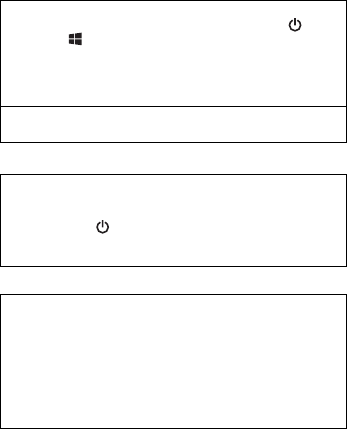
47Troubleshooting
Shutting down
Screen
Nothing appears on the screen.
• The screen may have turned off to save power. Press (power
button) or (start button).
• Charge the battery.
• Install the battery correctly.
• Replace the battery with a fully-charged one.
• The screen is too dark. See “The screen is too dark.” (page 48).
Other startup problems
• Disconnect and remove all peripheral devices.
The unit does not turn off.
• It may take one or two minutes for the unit to turn off. This is not a
malfunction.
• Press and hold (power button) and [-] of the Volume button
for at least 10 seconds to restart the unit, and then try again.
• Disconnect and remove all peripheral devices.
There are red, green, or blue dots on the screen, or there is
unevenness in screen colors or brightness.
• The following are not malfunctions.
– Although advanced high-precision technologies are used in the
production of color LCD screens, a very small number of the
screen pixels may be dark or remain constantly lit.
– Due to the natural characteristics of LCD screens, you may
notice unevenness in colors and brightness depending on your
angle of view. Hues may also vary by product.
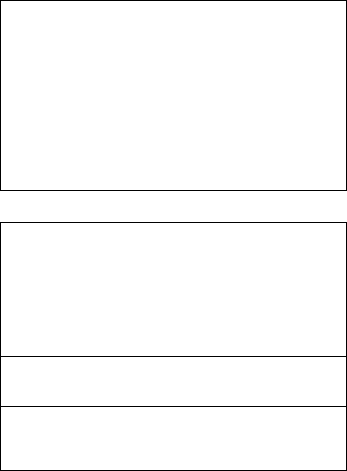
48
Indicator
The screen is too dark.
• The
[Automatically adjust]
setting reduced the brightness
according to the ambient brightness. Manually adjust the screen
brightness.
1.
Flick the Start screen to the left, and then in the App list, tap
[Settings]
→
[brightness]
.
2.
Turn off the
[Automatically adjust]
switch.
3.
Tap
[Level]
and select the desired brightness level.
• The
[Minimum limit brightness]
setting was turned on. Turn
the setting off.
1.
Flick the Start screen to the left, and then in the App list, tap
[Settings]
→
[other settings]
.
2.
Turn off the
[Minimum limit brightness]
switch.
The indicator flashes in green and orange.
• The battery cannot be charged temporarily because the ambient
temperature is too low or too high. Leave the unit in an
environment of 10
°
C to 35
°
C (50
°
F to 95
°
F) for about an hour.
• The unit cannot turn on because the unit’s temperature is -12
°
C
(10.4
°
F) or less. While the indicator flashes in green and orange,
the heater will try to heat the unit if it is enabled. Once the unit
warms up, the indicator will stop flashing and the unit will turn on
automatically.
The indicator lights in red.
• The remaining battery level is approximately 10 % or less of a full
charge. Charge the battery.
The indicator flashes in red.
• Battery authentication failed. Use a battery specified on page 58.
• There may be debris lodged in the battery charge terminals.
Remove the battery and remove any debris found.
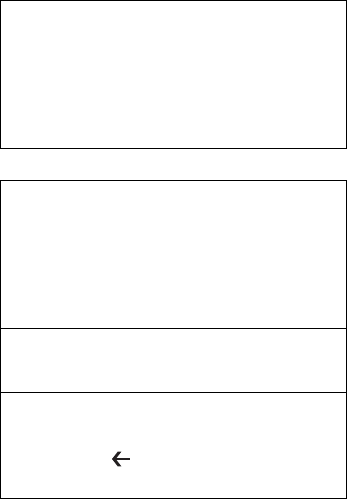
49Troubleshooting
Other
The indicator does not light during charging.
Battery charging ends quickly, or the battery cannot be
charged at all.
• The AC adaptor cable or USB cable is not connected properly.
Confirm all connections, remove the AC adaptor cable or USB
cable, and then insert it again. Make sure the AC adaptor plug or
micro USB plug is inserted fully into the unit.
• There may be debris lodged in the battery charge terminals.
Remove the battery and remove any debris found.
• Replace the battery with a new one.
The date and time are incorrect.
• Confirm the date and time settings. Flick the Start screen to the
left, and then in the App list, tap
[Settings]
→
[date+time]
.
• Set the date and time automatically (for models supporting
cellular transmission).
1.
Flick the Start screen to the left, and then in the App list, tap
[Settings]
→
[date+time]
.
2.
Turn on the
[Set automatically]
switch.
3.
Make sure the unit is in an area with good wireless reception,
turn the unit off, and then turn it on again.
The unit’s operation is slow.
• Ambient temperature may be too low or too high. Leave the unit
in an environment of 10
°
C to 35
°
C (50
°
F to 95
°
F) for about an
hour and then try again.
The unit does not respond.
• Turn the unit off and then on again (page 41).
• If an app does not work normally, follow the instructions below to
force quitting the problematic app.
1.
Press and hold (back button) to display the App switcher,
and then flick between the screens to select the desired app.
2.
Flick the desired app downwards to force quit.

50
The screen freezes and no operations can be performed.
• Press and hold (power button) and [-] of the Volume button
for at least 10 seconds to restart the unit, and then try again.
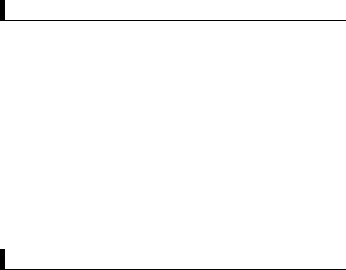
51Appendix
Appendix
Replaci ng the battery
Place the unit on a flat, stable surface such as a table when replacing
the battery.
1.
Turn off the unit (page 42).
2.
Remove the battery cover (page 35).
3.
Lift the battery by pulling on the yellow tab, and then remove the
battery.
4.
Install the replacement battery (page 40).
5.
Attach the battery cover (page 36).
Hot swapping the battery
The unit supports “hot swap” battery replacement, which allows you
to replace the unit's battery without turning the unit off.
• Be sure to finish the battery replacement in 30 seconds.
Otherwise, the unit may turn off. In this case, any data which has
not been saved will be lost.
Enabling the internal heater
If enabled, the unit’s internal heater will activate in order to warm the
product when its temperature is -12
°
C (10.4
°
F) or colder.
1.
Flick the Start screen to the left, and then in the App list, tap
[Settings]
→
[other settings]
.
2.
Set the
[Heater]
switch to
[Auto]
or
[Off]
.
Replacing the battery
Enabling the internal heater
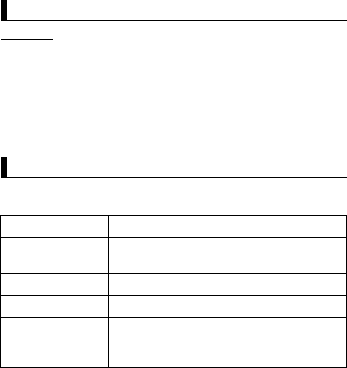
52
Factory data reset
CAUTION
• The following procedure resets all settings and erases any data
you have stored in the unit. Back up important data before
performing this procedure.
1.
Flick the Start screen to the left, and then in the App list, tap
[Settings]
→
[about]
.
2.
Tap
[reset your phone]
→
[Yes]
.
• The unit restarts when the factory data reset is complete.
Specifications
Typical unit specifications and certain options are described below.
Unit configuration may vary.
Factory data reset
Specifications
Model No.
FZ-E1
CPU
Qualcomm
®
MSM8974AB
2.3 GHz quad-core CPU
Memory
2GB
*1
Storage
32 GB
Display Internal LCD
5-inch, 1280
×
720 pixels (HD),
16:9 aspect ratio, 16,777,216 colors
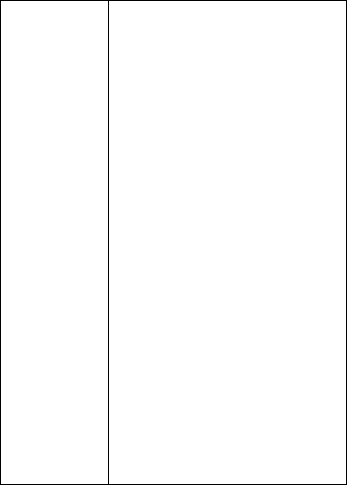
53Appendix
Wi-Fi
IEEE802.11 a/b/g/n/ac
Qualcomm
®
WCN3680
Data transfer rate
IEEE 802.11a: up to 54 Mbps
IEEE 802.11b: up to 11 Mbps
IEEE 802.11g: up to 54 Mbps
IEEE 802.11n:
• HT20: up to 72.2 Mbps
• HT40: up to 150 Mbps
IEEE 802.11ac:
• VHT20: up to 86.6 Mbps
• VHT40: up to 200 Mbps
• VHT80: up to 433 Mbps
Standards supported
IEEE 802.11a / IEEE 802.11b / IEEE 802.11g /
IEEE 802.11n / IEEE 802.11ac
Transmission method
OFDM system, DSSS system
Wireless channels used
IEEE 802.11a / IEEE 802.11n (5 GHz) / IEEE
802.11ac
• W52 (36, 38, 40, 42, 44, 46, 48 ch)
• W53 (52, 54, 56, 58, 60, 62, 64 ch)
• W56 (100, 102, 104, 106, 108, 110, 112,
116, 118, 120, 122, 124, 126, 128, 132,
134, 136, 140 ch)
• W58 (149, 151, 153, 155, 157, 159, 161,
165 ch)
IEEE 802.11b / IEEE 802.11g / IEEE 802.11n
(2.4 GHz): 1 ch - 11 ch
RF frequency band
2.4 GHz Band: 2412 MHz - 2462 MHz
5 GHz Band: 5180 MHz - 5320 MHz, 5500
MHz - 5700 MHz, 5745 MHz - 5825 MHz
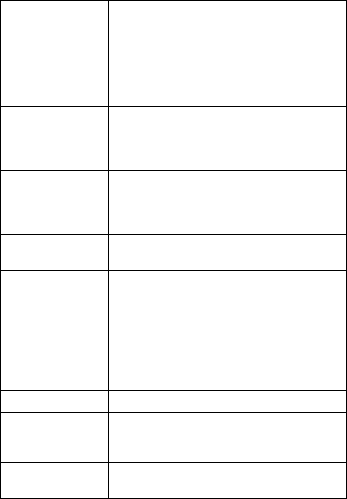
54
Bluetooth
Version 4.0, Class 1
Transmission method
FHSS system
Wireless channels used
1 - 79 ch (Low energy: 0 - 39 ch)
RF frequency band
2400-2483.5 MHz (including guard bands)
Mobile networking
(certain models
only)
LTE, HSPA+, UMTS, EDGE, GPRS, CDMA
1x, EVDO Rev.A
SIM card slot
micro SIM card slot
×
2
Sound Speaker
Loud volume speaker (mono)
×
2
Microphone
Internal microphone
×
3
Security
technology
ARM
®
TrustZone
®
(built-in)
Camera Front
1.3 megapixels
Video: 1280
×
720 pixels, 30 fps
Still: 1280
×
960 pixels
Rear
8 megapixels
Video: 1280
×
720 pixels, 30 fps
Still: 3264
×
2448 pixels
GPS
GPS 2m CEP50 (±2m to 4m), GLONASS
Barcode reader
(certain models
only)
1D, 2D compatible
Enhanced data
security
FIPS 140-2 level-1 compliant
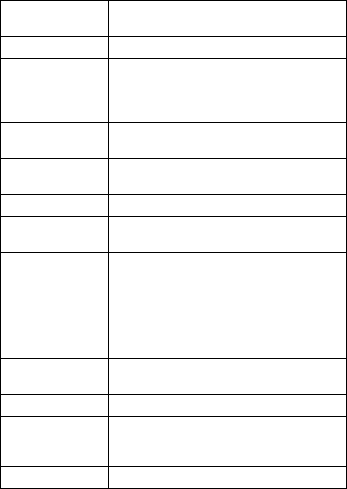
55Appendix
Sensors
Ambient light sensor, digital compass,
gyro sensor, acceleration sensor
NFC
Type A, B, Felica compatible
Card slots SD memory card
micro SDXC card slot
×
1
*2
Magnetic stripe reader
(optional)
Via gadget interface
Interfaces
USB 2.0 port
×
1
*3
, gadget interface,
headset
×
1, cradle interface
×
1
Touchscreen
10-point capacitive touchscreen with glove
touch mode and rain sensing touch mode
*4
Power supply
Battery
AC adaptor
(optional)
CF-AA6373A (60 W)
*5
Battery
Li-ion 3.8 V, 6200 mAh
Operating time
(approx.)
*6
Standby: 1000 hours
Talk: 23 hours
*7
Barcode scanning
*8
: 20.5 hours
Charging time
(approx.)
*9
3.6 hours
Power
consumption
*10
Approx. 18 W
*11
Battery hot swap
Yes
Dimensions
(W
×
D
×
H)
87.4 mm
×
165 mm
×
30.9 mm
(3.4 in.
×
6.5 in.
×
1.2 in.)
without protrusions
Weight
*12
Approx. 426 g (0.94 lb)
*13
, including battery
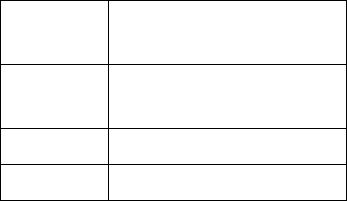
56
Specifications are subject to change without notice.
*1 1 MB = 1,048,576 bytes, 1 GB = 1,073,741,824 bytes
*2 Operation has been tested and confirmed using the following
Panasonic brand memory cards: SD (up to 2 GB), SDHC (up to
32 GB), SDXC (up to 64 GB). Compatibility with other SD
devices is not guaranteed.
*3 Does not guarantee operation of all USB-compatible
peripherals.
*4 Single-point operation when rain sensing touch mode is
enabled.
*5 The AC adaptor is designed for use with power sources that
supply up to 240 V AC. The AC cord supplied with the AC
adaptor is designed for use with power sources that supply up to
125 V AC.
*6 Actual performance varies depending on usage conditions,
connected peripherals, etc. Typically, operating time is reduced
in colder environments.
*7 Talk time may vary depending on the condition of the mobile
network.
*8 As defined by the JEITA Specification, Working Mode B.
*9 Varies depending on usage conditions.
Operating
environment
*14
Temperature
-20
°
C to 60
°
C (-4
°
F to 140
°
F)
Humidity
30 % to 80 % RH
Storage
environment
Temperature
-30
°
C to 70
°
C (-22
°
F to 158
°
F)
Humidity
30 % to 90 % RH
Operating
system
*15
Windows Embedded 8.1 Handheld
Water and dust
resistance
IP65, IP68
57Appendix
*10 When the battery is fully charged (or not being charged) and the
unit is off.
*11 Rated power consumption
*12 Average weight. Actual weight may vary by unit configuration.
*13 For models without an optional barcode reader. Weight for
models with an optional barcode reader is 435 g (0.96 lb).
*14 Do not expose the skin to this product when using the product in
a hot or cold environment.
When using the product in hot or cold environments, some
peripherals may not perform properly. Confirm the
recommended operation environment of the peripherals.
Using the product continuously in hot environments will shorten
the product life. Avoid continuous use in these types of
environments.
When using the product in cold environments, the product may
take longer to start up and battery operation time may be
reduced.
Even when using the product within the temperature and
humidity ranges listed here, using the product continuously in
extreme environments will result in product deterioration and will
shorten the life of the product.
*15 Product functionality cannot be guaranteed if the operating
system is modified or replaced by the user or a third party.
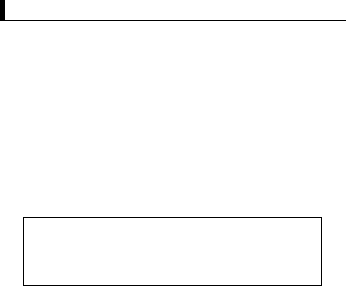
59Appendix
Limited warranty
Limited warranty for U.S.A.
Section 1: Limited Warranty - Hardware
PSCNA, referred hereafter as “Panasonic” will repair the products listed below with new
or refurbished parts, free of charge in the Global Panasonic approved location for the
period specified below from the date of original purchase in the event of a defect in
materials or workmanship.
These warranties are extended solely to the original purchaser. A purchase receipt or
other proof of date of original purchase will be required before warranty performance is
rendered.
Original Battery Warranty
Batteries supplied with the product are covered under the warranty for one (1) year from
date of purchase, except as excluded in Section 3. Batteries purchased separately are
covered under the warranty for one (1) year from the date of purchase. A replacement
battery furnished under the product warranty is covered for the remaining period of the
one year warranty of the original or purchased battery.
Optional: Battery Extended Warranty Program
If this coverage is purchased, the serial numbered unit is entitled to one replacement
battery within each 12 month period, providing the existing battery holds less than 50 %
of the original battery life. For Laptop PCs, FZ-E#, FZ-G#, FZ-X#, and JT-B# models, a
replacement battery will be shipped out in advance for exchange. For FZ-A# models,
the unit must be sent in for expedited battery replacement by calling the number at the
end of the last page of this document. The cost of labor, the battery, and shipping are
included in the price of the Battery Extended Warranty Program.
Limited warranty
Panasonic System Communications Company
of North America (PSCNA)
Computer Products - Worldwide Warranties
Laptop Computers (CF-##): 3 Years
Tablet PC (FZ-A#/FZ-E#/FZ-G#/FZ-X#/JT-B#): 3 Years
Ultra-Mobile PC (CF-U#/CF-H# Series): 3 Years
PDRC - LCD & Keyboard Assembly: 3 Years
60
Optional: Extended Warranty Program (PC)
If this coverage is purchased, the serial numbered unit is entitled to the same warranty
coverage as the original warranty, for a period determined at the time of the extended
warranty purchase. In this case the battery is not included in the extended warranty
coverage; a separate coverage program is available for the battery. The cost of labor,
parts, and shipping are included in the price of the Extended Warranty Program.
Optional: Panasonic “Protection Plus” Warranty
Any unit for which the Panasonic “Protection Plus” warranty has been purchased will
receive additional coverage for any failure that occurs due to accidental damage. All
other terms and conditions of the standard warranty apply and this additional coverage
will exist for the duration of the standard warranty period of the unit.
If an extended Protection Plus warranty program is purchased, coverage is extended to
the end of the last year of extended coverage purchased.
This warranty does not cover failures or defects that are caused by fire, intentional acts,
loss, theft, improper maintenance, modification or service by anyone other than the
Panasonic National Service Center or a Panasonic Authorized Service Provider, or
damage that is attributable to acts of God.
Cosmetic damage that does not affect functionality is not covered. Cosmetic damage
on units with hardware failures will be repaired in accordance with the warranty terms.
This warranty is extended solely to the original purchaser on the unit serial number for
which it was purchased.
Complete unit replacement fulfills the full obligation and is at the discretion of Panasonic
and is limited to once during the coverage term.
Refer to the Panasonic web site for full terms and conditions on the above programs.
Options and Accessories Warranties
The below listed Panasonic brand or supplied options and accessories are covered
under this limited warranty for the period specified from the date of purchase or as
specifically stated.
• AC Adaptor and Power Cord: 3 Years
• Car Adaptor and Power Cord: 3 Years
• Cradle: 3 Years
• Optional Battery: 1 Year
• Integrated Panasonic supplied options and kits including, but not limited to,
Cameras, GPS devices, Bluetooth devices, Smartcard Readers, Magnetic Card
Readers, Barcode Scanners, and Fingerprint Readers: 3 years or the warranty
61Appendix
period of the unit in which it is installed provided the installation was performed by
Panasonic or an Authorized Integrator.
Section 2: Limited Warranty - Software
Panasonic warrants to you only that the disk(s) or other media on which the Programs
are furnished will be free from defects in material and workmanship under normal use
for a period of sixty (60) days from the date of delivery thereof to you, as evidenced by
your purchase receipt.
This is the only warranty Panasonic makes to you.
Panasonic does not warrant that the functions contained in the Programs will meet your
requirements or that the operation of the Programs will be uninterrupted or error free.
Panasonic shall have no obligation for any defects in the disk(s) or other media on
which the Programs are furnished resulting from your storage thereof, or for defects that
have been caused by operation of the disk(s) or other media.
Panasonic’s entire liability and your exclusive remedy under this warranty shall be
limited to the replacement, in the United States or other Panasonic designated location,
of any defective disk or other media which is returned to Panasonic’s Authorized
Service Center, together with a copy of the purchase receipt, within the aforesaid
warranty period.
Section 3: Limited Warranty Exclusions - Specifically excluded from
the warranty are:
• All consumable items; such as screen protection films, logo badges, labels, cleaning
cloths, carry cases, manuals, cables, straps, belts, holsters, tethers, and harnesses
and any other options and accessories not listed above or covered under a separate
warranty
• Failures related to the product operating system, hard drive or solid state drive
image, software setup, software program, virus, other program(s) or file(s) on any
drive or in any computer memory location
• Failures due to BIOS settings or changes, as well as any cosmetic or physical
damage to the unit
• Any unit or device with a missing or altered model number or serial number label
• Cosmetic damage or any damage which occurs in shipment
• Failures which are caused by products not supplied by Panasonic
• Failures which result from alteration, accident, misuse, introduction of liquid or other
foreign matter into the unit, abuse, neglect, installation, maladjustment of consumer
62
controls, improper maintenance or modification, use not in accordance with product
use instructions
• Failures due to service by anyone other than a Panasonic Authorized Service
Provider
• Failures caused by improper installation of options or accessories or due to
installation by any company other than Panasonic or a Panasonic Authorized
Integrator
• Damage, failure, or loss due to the unit being stolen, lost, misplaced, or used by
anyone other than the original purchaser
• Damage that is attributable to acts of God
This limited warranty only covers failures due to defects in materials or workmanship
which occur during normal use. If a unit is sent to a Panasonic Authorized Service
Center and no hardware failure is found, the customer will be billed for labor to correct a
software issue or reimage the hard drive plus shipping and applicable administrative
fees at the current rates set by the service provider.
THIS PRODUCT IS NOT INTENDED FOR USE AS OR PART OF NUCLEAR
EQUIPMENT/SYSTEMS, AIR TRAFFIC CONTROL EQUIPMENT/SYSTEMS, OR
AIRCRAFT COCKPIT EQUIPMENT/SYSTEMS*1. PANASONIC WILL NOT BE
RESPONSIBLE FOR ANY LIABILITY RESULTING FROM THE USE OF THIS
PRODUCT ARISING OUT OF THE FOREGOING USES.
*1 AIRCRAFT COCKPIT EQUIPMENT/SYSTEMS include class 2 Electronic Flight Bag
(EFB) Systems and Class 1 EFB Systems when used during critical phases of flight
(e.g., during take-off and landing) and/or mounted onto the aircraft. Class 1 EFB
Systems and 2 EFB Systems are defined by FAA: AC (Advisory Circular) 120-76A or
JAA: JAA TGL (Temporary Guidance Leaflets) No. 36.
Other Limits and Exclusions: There are no other express warranties except as listed
above.
PANASONIC SHALL NOT BE LIABLE FOR LOSS OF DATA OR OTHER INCIDENTAL
OR CONSEQUENTIAL DAMAGES RESULTING FROM THE USE OF THIS
PRODUCT, OR ARISING OUT OF ANY BREACH OF THIS WARRANTY. ALL
EXPRESS AND IMPLIED WARRANTIES, INCLUDING THE WARRANTIES OF
MERCHANTABILITY AND FITNESS FOR A PARTICULAR PURPOSE ARE LIMITED
TO THE APPLICABLE WARRANTY PERIOD SET FORTH ABOVE. Some states do
63Appendix
not allow the exclusion or limitation of incidental or consequential damages, or
limitations on how long an implied warranty lasts, so the above limitations or exclusions
may not apply to you.
This limited warranty gives you specific legal rights, and you may also have other rights
which vary from state to state.
For technical support or to arrange for service on your Panasonic computer product, call
our toll-free hotline at 1-855-PSC-TECH (1-855-772-8324).
Web site: www.panasonic.com/toughbook
For hearing or speech impaired TTY users, call 1-877-833-8855 using a TTY device.

PGQX1603ZAJ1
C0714-0074
Printed in Japan
2)3:<#,
*PGQX1603ZAJ1*
© Panasonic System Networks Co., Ltd. 2014
Two Riverfront Plaza, Newark, NJ 07102, USA