Panasonic A100 Part 1 Operating Instructions A100_V3_OI_UK_AAA
EB-A100 to the manual 3c2d27f2-02ac-4340-96b8-7507059547fb
A100 - Operating Instructions Part 1 A100EN1WW3c_EN Free User Guide for Panasonic Mobile Phone, Manual
2015-08-19
: Panasonic Panasonic-A100-Part-1-Operating-Instructions-792336 panasonic-a100-part-1-operating-instructions-792336 panasonic pdf
Open the PDF directly: View PDF ![]() .
.
Page Count: 93
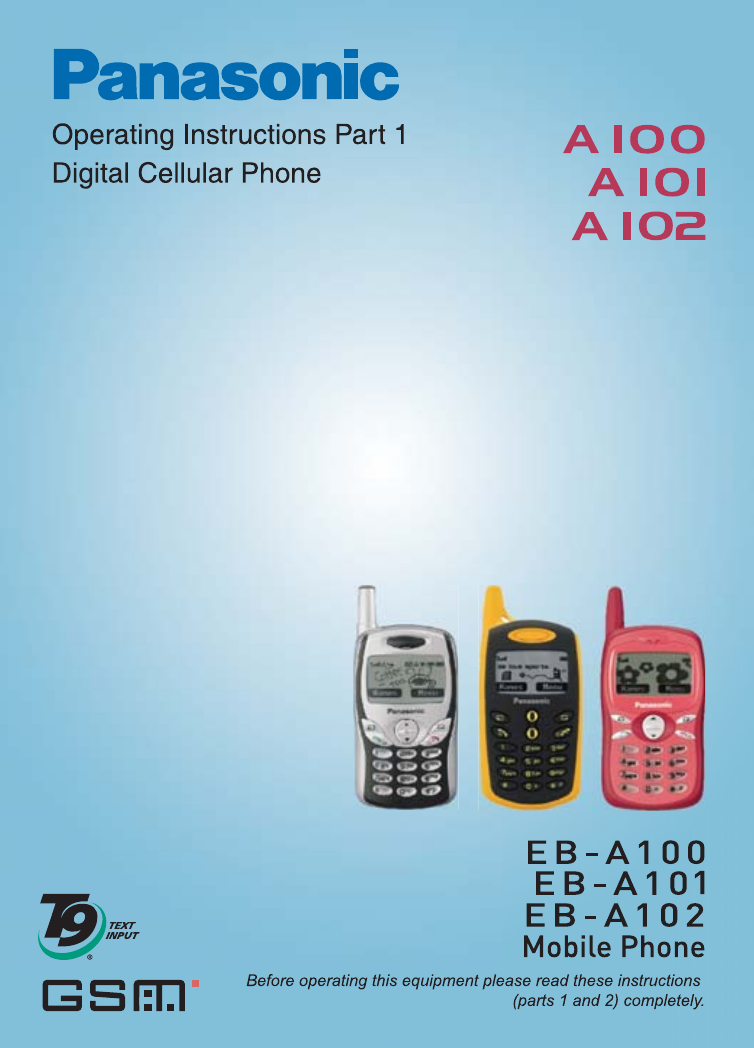

Contents i
A100EN1WW3c
Contents
Getting Started ......................1
Fitting and removing the
battery .....................................1
Fitting and removing the SIM ....4
Charging the battery..................5
Battery level indicator ................6
Low battery power warning .......6
Your phone — A100..................7
Your phone — A101..................8
Your phone — A102..................9
Key functions...........................10
Displays...................................12
Basic Operations.................15
Switching the phone on/off ......15
Making a call ...........................15
Ending a call............................16
Answering a call ......................17
In-call operations .....................18
Incoming call while on a call....20
DTMF ......................................21
Downloads...............................22
Text entry ................................24
Menu Display...........................27
Menu Structure....................28
My Phone Menu ..................29
Sounds ....................................30
Display.....................................31
Language ................................33
Alerts .......................................33
Profiles ....................................34
Auto answer ............................36
Any key answer .......................36
Defaults ...................................36
Games Menu .......................37
Selecting games......................37
Contacts Menu.....................40
Browse ....................................41
Create......................................41
Groups.....................................45
Memory status.........................46
My Numbers............................ 46
Hotkey dial .............................. 47
My Contacts ............................ 47
Calendar Menu.................... 48
New event ............................... 48
View event............................... 49
Key Guard Menu ................. 50
Messages Menu .................. 51
Create ..................................... 52
Inbox ....................................... 55
Outbox..................................... 56
Archive .................................... 57
User Messages ....................... 58
Memory status......................... 58
Settings ................................... 59
Cell Broadcast......................... 61
Phone Menu ........................ 63
Call Service............................. 64
Call Diverts.............................. 68
Security ................................... 69
Network................................... 72
Application Menu................ 73
Clock ....................................... 74
Calculator................................ 76
Currency.................................. 77
Melody composer.................... 78
Phone menu............................ 79
Records Menu..................... 80
Last dialled/Answered/
Unanswered number ............ 80
Delete all ................................. 81
Accessories ........................ 82
How to Identify a Genuine
Panasonic Accessory ........... 82
Troubleshooting ................. 83
Important Error Messages . 85
Glossary of Terms .............. 86
Index .................................... 87
ii Contents

Getting Started 1
Getting Started
Fitting and removing the battery
Before removing the battery, ensure that the phone is switched off and the charger
is disconnected from the phone.
2
1
2
1
Remove the battery compartment cover. Insert the battery ensuring the
3 gold contacts align with the 3 gold pins in the phone. When replacing
the cover, ensure to slide upward to the top of the phone.
Fitting the battery — A100
2
1
Push and hold the release latch ➊ towards the top of the phone using
the cover clip, then lift the battery out ➋.
Removing the battery — A100

2 Getting Started
Remove the battery compartment cover. Insert the battery ensuring the
3 gold contacts align with the 3 gold pins in the phone. When replacing
the cover, ensure to slide upward to the top of the phone.
Fitting the battery — A101
1
Push and hold the release latch ➊ towards the top of the phone using
the cover clip, then lift the battery out ➋.
Removing the battery — A101

Getting Started 3
2
1
2
1
Remove the battery compartment cover. Insert the battery ensuring the
3 gold contacts align with the 3 gold pins in the phone. When replacing
the cover, ensure to slide upward to the top of the phone.
Fitting the battery — A102
1
Push and hold the release latch ➊ towards the top of the phone, then lift
the battery out ➋.
2
Removing the battery — A102

4 Getting Started
Fitting and removing the SIM
The SIM is located under the battery.
Fitting the SIM — A100 Removing the SIM — A100
Ensure the gold contacts are facing
downwards before sliding the SIM
into the SIM holder.
While holding the tab down, slide
the SIM out.
Fitting the SIM — A101 Removing the SIM — A101
Ensure the gold contacts are facing
downwards before sliding the SIM
into the SIM holder.
While holding the tab down, slide
the SIM out.

Getting Started 5
Charging the battery
Connecting and disconnecting the Travel Charger
The battery must be fitted in the phone before the charger is connected. Insert the
Charging Connector into the socket at the base of the phone before connecting the
charger to the mains outlet. Once connected, the Battery level indicator will start
scrolling (see “Battery level indicator” on page 6). It is recommended to charge the
battery for a minimum of 4 hours before first use.
When charging is complete,
disconnect the charger from
the outlet before removing the
plug from the phone.
NOTE: DO NOT force the connector as this may damage the phone and/or the charger.
If the battery has been deeply discharged, it may take several minutes before the Battery
level indicator is displayed.
Fitting the SIM — A102 Removing the SIM — A102
Ensure the gold contacts are facing
downwards before sliding the SIM
into the SIM holder.
While holding the tab down, slide
the SIM out.

6 Getting Started
Battery level indicator
Low battery power warning
When the battery power is low, a “Battery is Low” message will be displayed. If this
occurs during conversation, finish your call immediately. The power will
automatically switch off after the warning tone. Fully recharge the battery. See
“Charging the battery” on page 5. (Calls can be made and received while the phone
is charging.)
While charging Charging
complete
Phone on >J
Phone off

Getting Started 7
Your phone — A100
Earpiece
Personal
Hands Free Connector
Left Soft Key
Perform functions
indicated in the left
display corner
Send Key
Answer/make a call
Charging Connector
Display
Silent Mode Key
Press and hold to switch
Silent Mode on/off
Navigation Key
Scroll/move through
menus
Right Soft Key
Cancel/exit
Perform functions
indicated in the right
display corner
Power/End Key
Press and hold to switch
your phone on/off

8 Getting Started
Your phone — A101
Earpiece
Personal
Hands Free Connector
Left Soft Key
Perform functions
indicated in the left
display corner
Send Key
Answer/make a call
Charging Connector
Display
Silent Mode Key
Press and hold to switch
Silent Mode on/off
Navigation Key
Scroll/move through
menus
Power/End Key
Press and hold to switch
your phone on/off
Right Soft Key
Cancel/exit
Perform functions
indicated in the right
display corner

Getting Started 9
Your phone — A102
Earpiece
Personal
Hands Free Connector
Left Soft Key
Perform functions
indicated in the left
display corner
Send Key
Answer/make a call
Charging Connector
Display
Silent Mode Key
Press and hold to switch
Silent Mode on/off
Navigation Key
Scroll/move through
menus
Power/End Key
Press and hold to switch
your phone on/off
Right Soft Key
Cancel/exit
Perform functions
indicated in the right
display corner

10 Getting Started
Key functions
A100 Key A101 Key A102 Key Function
444
Navigation Key: Scroll or move through
menus, text and phone numbers.
In idle mode, press to display the
“Contacts” menu.
AAA
Left Soft Key: Perform the functions
displayed in the lower left corner.
In idle mode, press to activate the “Menu”
display, or press and hold to activate the
“Profiles” menu.
@@@
Right Soft Key/Cancel or Exit Key:
Perform the functions displayed in the
lower right corner. Mainly used to cancel
and return to the previous menu level.
In text entry mode, press to delete text.
In idle mode, press and hold to activate
the “Messages” menu.
When receiving a call, press to mute the
ringtone.
#~,
"
#~,
"
# ~ ,
"
Numeric Keys: Enter numbers. Press
and hold one of the keys from $ to
, for Hotkey dialling.
Press and hold # to enter a “+”
(international access code) or “P”
(extension number code).
To dial an extension number, dial the
phone number first, press and hold #
to add a “P”, then enter the extension
number.
In text entry mode, enter text, numbers
and characters.
CCC
Send Key: Make a call or answer a call.
In idle mode, press to check the last
dialled list.
In text entry mode, press to switch
between input methods.
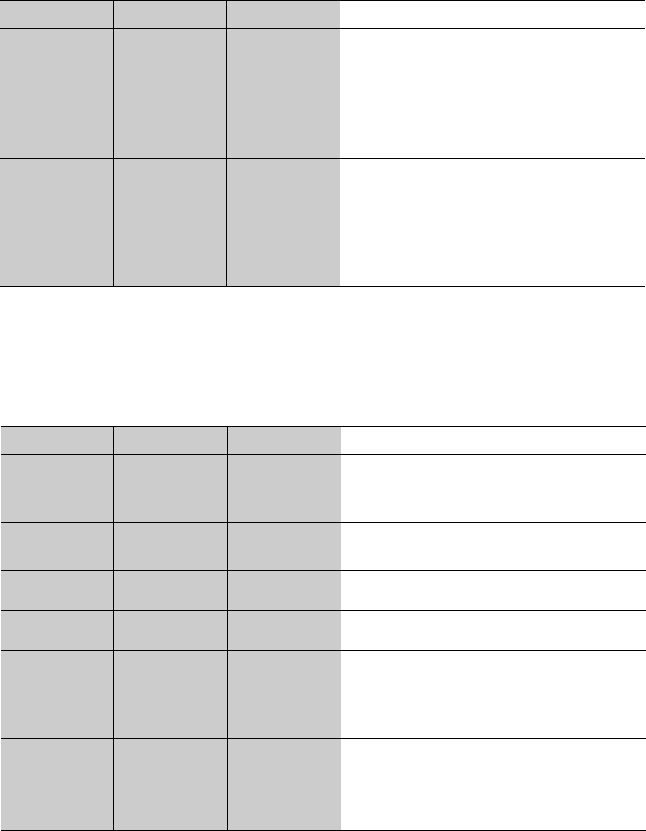
Getting Started 11
During a call
Minimal menu options are available during a call by pressing the following key
options.
A100 Key A101 Key A102 Key Function
DDD
Power/End Key: End/reject a call.
During key operation, press to return to the
previous display.
Press and hold to return to idle mode.
In idle mode, press and hold to switch
phone on/off.
!!!
Silent Mode Key: In idle mode, press and
hold to switch the Silent Mode (Vibrator
on/Ring off) on and off.
In text entry mode, press to switch T9
smart English input mode on/off, or press
and hold to enter symbols.
A100 Key A101 Key A102 Key Function
AAA
Activate Hands free, Conference call, Call
transfer, Contacts list, Messages menu,
Call status.
@@@Swap between two calls. Put the call on
hold.
111Increase the volume while on a call.
555Decrease the volume while on a call.
CCC
Display the last dialled records list.
Answer another call. If a phone number is
entered, hold the active call and call the
number.
#~,
!"
#~,
!"
# ~ ,
!"
Send DTMF.
Press and hold ! to switch the Hands
free speaker on/off

12 Getting Started
Display
Idle display
The clock appears on the display one minute after you press
the last key.
The clock position changes every minute.
NOTE: All screen images in this manual are simulated.
NOTE: Some services described in this manual are network
dependent or may only be available on a subscription basis. Some
functions are SIM dependent.
For more information, contact your service provider.

Getting Started 13
Status icons
The status icons are displayed or animated according to the currently activated
functions. The Antenna, Signal and Battery icons are displayed when the handset
is switched on and connected to a network. If there is no connection with the
network, the Signal icon will not be displayed.
Icon Meaning
OP Antenna and signal strength
Registered to a non-home network – roaming
GCall Diverts is on
LKey Guard is enabled
Message area is full
(Flashing)
Unread message is stored
NVoice mail indicator (voice mail has been received)
Alarm is set
All tones or ring volume is off
Vibrator is on
JBattery charge level
Low battery

14 Getting Started
Symbols in the Manual
Symbols used throughout the manual are based on the A100.
A100
Symbols
A101
Symbols
A102
Symbols
Meaning
154 154 154 Press the Navigation Key in the
direction indicated by the arrow
AAAPress Left Soft Key
@@@Press Right Soft Key
#~,#~,# ~ ,Press numeric Keys
CCCPress Send Key
D D D Press Power/End Key
"""Press Asterisk Key
!!!Press Silent Mode Key

Basic Operations 15
Basic Operations
Switching the phone on/off
1. Press and hold D for 2 to 3 seconds
2. The phone starts in idle mode
3. Press and hold D again to switch the power off
Making a call
Ensure that the signal strength meter shows network
coverage is available in the current area.
¾
To make a call, start in idle mode.
Standard dialling
1. Enter the area code and phone number C
¾
The dialled number is displayed
2. When the other party answers, talk into the Microphone
Using the contacts list
1. 4 Contacts
2. 4 required name or phone number C
Last number dialling
1. C
2. 4 required name or phone number C
Earpiece Volume:
During a call, 4 to adjust the earpiece volume

16 Basic Operations
International dialling
The international access code (+) and the destination
country/region code should be entered, followed by the area
code and phone number.
1. Press and hold # until “+” is displayed, then enter the
country / region code
2. Enter the area code and phone number C
Emergency call
To make an emergency call, the antenna ( ) must be present
When SIM is inserted:
Enter the emergency number 112 C
When SIM is not inserted:
Enter the emergency number 112 C
OR
@ (SOS) > “Emergency call” A (Yes)
Ending a call
To hang up, D
¾
The duration of the call will be displayed.
¾
When the “Max cost” is on, the remaining units will be
displayed.
For setting the “Max cost”, see “Maximum cost:” on page
67.
NOTE: Many countries/regions include an initial “0” in the area
code. This should, in most cases, be omitted when dialling
international numbers. If you have difficulties making international
calls, contact your service provider.
NOTE: Most countries support the international emergency
number 112. If you find the number does not work on your phone,
please call your service provider. Emergency calls without a SIM is
country or network operator dependent.

Basic Operations 17
Answering a call
C
OR
If “Any key answer” is on,
From idle mode
press any key except D.
(See “Any key answer” on page 36.)
Volume:
From My Phone
1. 4 Sounds >Volume A(Select)
2. 4 Adjust the volume level A(OK)
Quick touch silent mode:
To quickly set the ringtone off ( ) and the vibrator
on ( ), press and hold !.
To resume, press and hold ! again.
One click mute on incoming call:
To set the ring tone off,
@(Mute)
•If you want to reply to the call, A(Reply)
•If you want to reject the call, @(Reject).
Reject incoming call:
D

18 Basic Operations
In-call operations
During a call, the following options are available by pressing
A(Menu) or @(Hold)
Hands free/Hand held
You can switch the phone between hands free and hand
held.
During a call:
1. A(Menu)
2. 4 Hands free / Hand held A(Select)
Contacts
You can access your Contacts list that is stored in SIM in
your phone.
During a call:
1. A(Menu)
2. 4 Contacts A(Select)
Messages
You can create, check, or send a message while on a call.
See “Messages Menu” on page 51.
During a call:
1. A(Menu)
2. 4 Messages A(Select)

Basic Operations 19
Hold
You can put a call on hold.
During a call:
@(Hold)
To resume:
A(Back)
Making a second call
During a call:
1. Enter the second phone number or select a phone
number from the Contacts list (see “Contacts” on page
18).
2. C The first call is put on hold
NOTE: This function is network dependent.
NOTE: This function is network dependent.

20 Basic Operations
Incoming call while on a call
During a call, you may receive another call.
1. To answer another call, C (First call is placed on
hold.)
To disconnect another call, A(Reject)
2. During a conversation with a second caller, @(Swap)
or A(Menu) and select one of the following options:
Conference
You can make a conference call with up to 5 parties
During a call:
1. A(Menu)
2. 4 Conference A(Select)
Call transfer
Call transfer connects the active calling party to the other
party on hold, then disconnects your line, leaving the two
callers in the conversation.
During a call:
1. A(Menu)
2. 4 Call transfer A(Select)
Call status
Call status allows you to disconnect the line or put a call on
hold with the active party.
During a call:
1. A(Menu)
2. 4 Call status A(Select)
NOTE: Call waiting must be on – see “Call waiting” on page 64
This function is network dependent.
NOTE: This function is network dependent.
NOTE: This function is network dependent.

Basic Operations 21
Swap
When you are connected to two calls, you can switch to the
other calls.
During a call:
@(Swap) to change to the other call.
DTMF
DTMF can be sent during a conversation. These are often
used to access voice mail, paging and computerised home
banking. For example, you may need to enter a number to
remotely access voice mail messages. A phone number may
be stored in the Contacts together with a DTMF sequence,
allowing the number to be dialled upon recall and the DTMF
number to be sent automatically.
Send DTMF during a call:
Enter digits (#~,, ! or ").
Pause dial
Using pauses allows you to send DTMF automatically.
1. Enter the phone number
2. Press and hold # until a “P” is displayed at the end of
the phone number entered
3. Enter DTMF digits after the pause, e.g. enter the number
to access voice mail messages
4. C
¾
When the call is connected the DTMF sequence will be
sent after 3 seconds.

22 Basic Operations
Downloads
Ringtones
Ringtones can be downloaded to your phone via the SMS
service. When a message is received containing a ringtone,
notification appears on the idle screen.
When a ringtone message appears on the idle display:
1. A(View) to check the downloaded ringtone title
2. A(Save)
3. 4 required slot A(Select)
4. A(OK)
¾
To save the downloaded ringtone into an empty slot,
select “Download 1” or “Download 2” in step 3.
Downloaded ringtones can also overwrite pre-defined
ringtones.
¾
To reject downloaded ringtones, select @(Reject) in
step 2.
Wallpapers
Wallpapers can be downloaded to your phone via the SMS
service. When a message is received containing a
wallpaper, notification appears on the idle screen.
When a wallpaper message appears on the idle display:
1. A(View) to check the downloaded wallpaper
2. A(Save)
3. 4 required slot A(Select)
4. A(OK)
NOTE: This function is country and operator dependent.

Basic Operations 23
¾
To save the downloaded wallpaper into an empty slot,
select “Wallpaper 1” or “Wallpaper 2” in step 3.
Downloaded wallpapers can also overwrite pre-defined
wallpapers.
¾
To reject downloaded wallpapers, select @(Reject) in
step 2.
NOTE: This function is country and operator dependent.

24 Basic Operations
Text entry
You can use alphanumeric characters to enter details into the Contacts list, to
create text, etc.
NOTE: Displayed characters in the T9® mode vary depending on the selected input
language. Use ! to toggle T9® On/Off. If the combination of letters typed has
produced a word which is not the one you require, press A repeatedly until the
correct word is displayed. Then continue to the next word. When “–” is reached,
press @ to spell the word you require.
Key
Text mode Numeric
T9®(T9Abc, T9abc, T9ABC)
(Input language: English)
Multi tap
(Input mode indicator:
Abc, abc or ABC)
(0 ~ 9)
#Space 0. , ? ! + - = : ¿ ¡ ” ’ ; _ 0
$1 / ( ) < > [ ] { } % ~ _ & (1 / ( ) < > [ ] { } % ~ _ &) 1
%A B C 2 –(a b c 2 –) A B C 2 Ä (a b c 2 ä à ç) 2
&D E F 3 –(d e f 3 –) D E F 3 É (d e f 3 é è) 3
'G H I 4 –(g h i 4 –) G H I 4 (g h i 4 ì) 4
(J K L 5 –(j k l 5 –) J K L 5 (j k l 5) 5
)M N O 6 –(m n o 6 –) M N O 6 Ö Ñ (m n o 6 ö ñ ò) 6
*P Q R S 7 –(p q r s 7 –) P Q R S 7 (p q r s 7 ß) 7
+T U V 8 –(t u v 8 –) T U V 8 Ü (t u v 8 ü ù) 8
,W X Y Z 9 –(w x y z 9 –) W X Y Z 9 Æ Ø Å (w x y z 9 æ ø å) 9
CShift mode
"* Γ ∆ Θ Λ Ξ Π Σ Φ Ψ Ω *
!(Hold) Space # £ $ ¥ ¤ @ \ § ^ | ↵#

Basic Operations 25
Shift mode change
In text entry mode, you can change mode by pressing and
holding C.
Text Input mode change
In text entry mode, to switch T9® mode On/Off, press!.
Auto capital change
Auto capital affects Abc and T9Abc.
When Input mode is changed to Abc or T9Abc, the first
character is input as upper case and subsequent letters as
lower case.
When one of the following characters [. (Period) or ! or ? ] is
input before a space, the next character is input as upper
case.
T9® Text Input
Using this mode of text input dramatically reduces the
required number of key presses.
Press a key once for any letter you require on that key. The
desired letter may not be displayed. Continue pressing other
keys until the end of a word is reached, then check that the
word has been typed correctly before continuing on to the
next word. If the combination of letters typed has produced a
word which is not the one you require, press A repeatedly
until the correct word is displayed. Then continue to the next
word.
Multi tap Tegic
Abc -> abc -> ABC -> 123 T9Abc -> T9abc -> T9ABC ->
123
26 Basic Operations
Example of Text Input in T9® Mode
To type a new message, follow these steps:
1. At the beginning of a new message press and hold
@(Clear) to delete previous text, if necessary
2. Press C to change letter case, if necessary
3. Press % % ( ( “Call” is displayed
Note that the displayed words change as you type. Always
type to the end of the word before editing.
T9® Languages can be selected from T9 Input – see “T9
Input” on page 33.
If the word you require is not in the internal dictionary, then it
should be entered using the Multi tap (ABC) mode.
Other text modes
Multi tap mode (Abc, abc or ABC):
Each time a key is pressed in quick succession, the next
character available on that key is displayed. Releasing the
key or pressing another key enters the character displayed.
The cursor moves to the next position.
In T9 (Abc) or Multi tap (Abc) mode, the first entered letter in
a sentence is in upper case.

Basic Operations 27
Menu Display
The menu system provides the means for accessing the functions which do not
have their own dedicated buttons on the keypad.
From idle mode
1. A(Menu)
The main menu display has 9 menu options
(See “Menu Structure” on page 28.)
2. 4 required menu A(Select)
OR
press a number next to a menu icon to access a menu option directly.
To go back to the Menu display,
D or @ repeatedly until to the Menu display returns.
NOTE: Menu display contents are dependent on your SIM.

28 Menu Structure
Menu Structure
The 9 main menus are as follows:
Phone Menu
(or STK) *
Call Service
Call Diverts
Security
Network
Messages
Create
Inbox
Outbox
Archive
User Messages
Memory status
Settings
Cell Broadcast
Games
Hit Mouse
Memory
My Phone
Sounds
Display
Language
Alerts
Profiles
Auto answer
Any key answer
Defaults
Contacts
Browse
Create
Groups
Memory status
My Numbers
Hotkey dial
My Contacts
*STK(SIM Tool Kit) is SIM dependent.
Application
Clock
Calculator
Currency
Melody composer
(Phone Menu)*
Key Guard
Calendar
Records
Last dialled
Answered
Unanswered
Delete all

My Phone Menu 29
My Phone Menu
Sounds
Display
Language
Ringtones ........................30
Volume.............................30
Key tone........................... 30
Warning tone................... 31
Wallpaper......................... 31
Greeting ........................... 31
Animation ........................ 32
Contrast........................... 32
Backlight.......................... 32
Alerts
Profiles
Auto answer
Defaults
Any key answer
Ring only ........................ 33
None................................ 33
Ring & Vibrate ................ 33
Vibrate only .................... 33
Ring once ....................... 33
Normal ............................. 34
Quiet................................. 34
Outdoor............................ 34
Headset............................ 34
T9 Input............................ 33
Display Languages......... 33
My Phone
............................................................................................. 36
.............................................................................................36
.............................................................................................36

30 My Phone Menu
Sounds
Ringtones
You can change the ringtones for specific events such as
incoming calls, messages, or alarms. To customise the
ringtone, select the event first, then modify the ringtone.
From My Phone
1. 4 Sounds A(Select)
2. 4 Ringtones A(Select)
3. 4 Any call, Group calls, Alarm or Messages
A(Select)
4. 4 Predefine, Compose or Download A(OK)
5. 4 required ringtone A(Select)
Volume
From My Phone
1. 4 Sounds A(Select)
2. 4 Volume A(Select)
3. 4 Adjust the volume level A(OK)
Key tone
From My Phone
1. 4 Sounds A(Select)
2. 4 Key tone A(On/Off)
NOTE: The function in step 4 is country and operator dependent.

My Phone Menu 31
Warning tone
The warning tone informs you of low battery.
From My Phone
1. 4 Sounds A(Select)
2. 4 Warning tone A(On/Off)
Display
Wallpaper
You can change the wallpaper on the idle display. Idle mode
can also change to the clock.
From My Phone
1. 4 Display A(Select)
2. 4 Wallpaper @(Select)
3. 4 Predefine or Download A(Select)
4. 4 required wallpaper A(Select)
5. A(On/Off)
Greeting
You can create a greeting message that is displayed each
time the phone is switched on.
From My Phone
1. 4 Display A(Select)
2. 4 Greeting @(Edit)
3. Enter the greeting A(OK)
4. A(On/Off)
NOTE: The function in step 3 is country and operator dependent.

32 My Phone Menu
Animation
You can change the animation on the display when the
phone is powered up.
From My Phone
1. 4 Display A(Select)
2. 4 Animation A(Select)
3. 4 required animation A(Select)
Contrast
You can adjust the contrast of the display.
From My Phone
1. 4 Display A(Select)
2. 4 Contrast A(Select)
3. 4 Adjust the contrast A(OK)
Backlight
You can select the backlight On/Off.
From My Phone
1. 4 Display A(Select)
2. 4 Backlight A(On/Off)

My Phone Menu 33
Language
T9 Input
When you create text, this function dramatically reduces the
number of key presses.
From My Phone
1. 4 Language A(Select)
2. 4 T9 Input A(Select)
3. 4 required input type A(On/Off)
Display languages
It is possible to change the display language on your phone.
From My Phone
1. 4 Language A(Select)
2. 4 Display languages A(Select)
3. 4 required language A(Select)
Alerts
You can set your phone to ring and/or vibrate when you
receive a call or message.
From My Phone
1. 4 Alerts A(Select)
2. 4 required alert A(Select)
The following options are available when a call is received:
- Ring only
- None
- Ring & Vibrate
- Vibrate only
- Ring once

34 My Phone Menu
Profiles
Activating a profile
You can switch between four profiles in your phone, each
with a distinct combination of alert method, ringtone, etc.
Profiles are set up for use in different environments.
From My Phone
1. 4 Profiles A(Select)
2. 4 required profile A(Menu)
3. 4 Activate A(Select)
You can set up the following different profiles.
Setting a profile
You can customise a profile by changing the ring volume, key
tone, warning tone, vibrator, and/or backlight.
Ring volume:
From My Phone
1. 4 Profiles A(Select)
2. 4 required profile A(Menu)
3. 4 Change settings A(Select)
4. 4 Ring volume A(Select)
5. 4 Adjust the volume level A(OK)
Normal Suitable for everyday settings
Quiet With a ringtone, appropriate for formal
occasions
Outdoor Suitable when in noisy environments
Headset Appropriate with vibrator when it is difficult
to hear the ringtone

My Phone Menu 35
Key tone:
From My Phone
1. 4 Profiles A(Select)
2. 4 required profile A(Menu)
3. 4 Change settings A(Select)
4. 4 Key tone A(On/Off)
Warning tone:
From My Phone
1. 4 Profiles A(Select)
2. 4 required profile A(Menu)
3. 4 Change settings A(Select)
4. 4 Warning tone A(On/Off)
Vibrator:
From My Phone
1. 4 Profiles A(Select)
2. 4 required profile A(Menu)
3. 4 Change settings A(Select)
4. 4 Vibrator A(On/Off)
Backlight:
From My Phone
1. 4 Profiles A(Select)
2. 4 required profile A(Menu)
3. 4 Change settings A(Select)
4. 4 Backlight A(On/Off)

36 My Phone Menu
Auto answer
Auto answer can be set. To use this function, the personal
hands free earpiece needs to be connected to the phone.
From My Phone
4 Auto answer A(On/Off)
Any key answer
Calls can be answered by pressing any key (except D).
From My Phone
4 Any key answer A(On/Off)
Defaults
All personal settings are returned to their factory default
settings.
From My Phone
1. 4 Defaults A(Select)
2. “Restore factory settings?” @(Yes) or A(No)

Games Menu 37
................................................................................... 39
................................................................................... 37
Games Menu
Selecting games
From Games menu
4 Hit Mouse or Memory A(Select).
Hit Mouse
When you see the mouse, press any button from1 to 9 as
quickly as possible to hit it. Keep in mind that the cat is not
your target.
Example: If you press 5, you will hit the object hidden in the
5th hole. This game will end automatically and you will be
given a score. This score might be the highest one! Good
luck!
Key operation:
Press $ ~ ,.
Starting games:
Select New by pressing @(New).
Memory
Games
Hit Mouse
NOTE: Once the power is switched off, High scores or Best scores
may be lost.
38 Games Menu
To change settings:
1. A(Menu)
2. 4 Change settings A(Select)
3. 4 required setting A(On/Off)
To start the game on a level of your choice:
1. A(Menu)
2. 4 Level A(Select)
3. 4 required level @(Select)
To see the top score:
1. A(Menu)
2. 4 Top score A(Select)
To see the instructions:
1. A(Menu)
2. 4 Instructions A(Select)

Games Menu 39
Memory
Match cards to find pairs with as few tries as you can, and
make all cards visible. You can press keys 2, 4, 6, and 8 to
move the cursor as you wish, and key 5 to select cards.
When all cards are visible, you can get a score or maybe top
score. Good luck!
Key operation:
Press %, ', (, ), +.
Starting Games:
Select New by pressing @(New).
To change settings:
1. A(Menu)
2. 4 Change settings A(Select)
3. 4 required setting A(On/Off)
To start the game on a level of your choice:
1. A(Menu)
2. 4 Level A(Select)
3. 4 required level A(Select)
To see the top score:
1. A(Menu)
2. 4 Top score A(Select)
To see the instructions:
1. A(Menu)
2. 4 Instructions A(Select)

40 Contacts Menu
Contacts Menu
Browse SIM ...................................41
Phone...............................41
Create SIM ................................... 41
Phone .............................. 42
Groups Friends.............................45
Colleagues....................... 45
Family .............................. 45
Others .............................. 45
VIP ....................................45
Memory status
My Numbers
Hotkey dial
My Contacts SIM....................................47
Phone ...............................47
Contacts
.............................................................................................46
.............................................................................................46
.............................................................................................47

Contacts Menu 41
Browse
Viewing the Contacts list in your SIM/Phone
You can search for an entry in the Contacts list.
From Contacts
1. 4 Browse > SIM or Phone A(Select)
2. 4 required contact entry A(Menu)
3. 4 View A(Select)
¾
If you press a letter key in step 2, you can jump to the first
entry starting with the letter.
Create
Creating a Contacts list in SIM
Phone numbers can be stored in your SIM.
You can store names, phone numbers, locations and record
numbers in the SIM.
From Contacts
1. 4 Create A(Select)
2. 4 SIM A(Select)
3. Enter the name 5
4. Enter the phone number 5
5. A(Save)
6. “Saved in SIM” is displayed
NOTE: The length and amount of data are SIM dependent.

42 Contacts Menu
Creating a Contacts list in Phone
You can store name, phone numbers, groups and melodies
in your phone.
From Contacts
1. 4 Create A(Select)
2. 4 Phone A(Select)
3. Enter the name 5
4. Enter the phone number 5
5. @(Set) 4 required group A(Select) 5
6. @(Set) 4 required melody A(Select)
7. When entries are completed,A(Save)
8. “Saved in Phone” is displayed.
¾
The entries are grouped together and are retained even if
you damage your SIM.
Storing a fixed dial number in FDN
The Fixed dial feature allows you to limit your outgoing calls
to a certain set of numbers saved in FDN, which is located in
your SIM. When this function is on, only the Fixed dial
numbers can be dialled, and any attempt to call any other
numbers will fail.
To activate this function, you need to set Fixed Dial on. See
page 71.
From Contacts
1. 4 Create A(Select)
2. 4 SIM A(Select)
3. Enter the name 5
4. Enter the phone number 5
5. @(Set) 4 FDN A(Select)
6. A(Save)
7. Enter PIN2 code > A(OK)
8. “Saved in SIM” is displayed.
¾
To store a Fixed dial number, you need to enter your PIN2
code.

Contacts Menu 43
Options
Edit:
You can edit the selected Contacts entry.
From Contacts
1. 4 Browse > SIM or Phone A(Select)
2. 4 required phone number or name A(Menu)
3. 4 Edit A(Select)
4. A(Save)
Delete:
You can delete the selected Contacts entry.
From Contacts
1. 4 Browse > SIM or Phone A(Select)
2. 4 required phone number or name A(Menu)
3. 4 Delete A(Select)
4. “Delete this contact entry ?” A(Yes) or @(No)
Delete all:
You can delete all the Contacts entries.
From Contacts
1. 4 Browse > SIM or Phone A(Select)
2. 4 required phone number or name A(Menu)
3. 4 Delete all A(Select)
4. “Delete all entries ?” A(Yes) or @(No)

44 Contacts Menu
Copy to Phone/SIM:
You can copy the selected Contacts entry to the phone or
your SIM.
From Contacts
1. 4 Browse > SIM or Phone A(Select)
2. 4 required phone number or nameA(Menu)
3. 4 Copy to Phone/SIM A(Select)
4. “Copy entry to Phone/SIM ?” A(Yes) or @(No)
Copy all to Phone/SIM:
You can copy all the Contacts entries to the phone or SIM.
From Contacts
1. 4 Browse > SIM or Phone A(Select)
2. 4 required phone number or name A(Menu)
3. 4 Copy all to Phone/SIM A(Select)
4. “Copy all entries to Phone/SIM ?” A(Yes) or
@(No)
Search:
You can search for a name in the Contacts list.
From Contacts
1. 4 Browse > SIM or Phone A(Select)
2. A(Menu)
3. 4 Search A(Select)
4. Enter the first letter of the required name A(Select)

Contacts Menu 45
Groups
You can categorise the items stored in your phone into 5
groups: Friends, Colleagues, Family, Others and VIP.
You can select a particular ringtone for each group to identify
the incoming call.
From Contacts
1. 4 Groups A(Select)
2. 4 required Group A(Menu)
The following options are available :
If there is no entry stored in the selected group, “List empty”
is displayed.
The following options are available by pressing A(Menu)
after you select an entry from the selected group:
View View the Contacts entries in the selected
group
Set ringtone Set the required ringtone
Remove entries Delete all the Contacts entries in the
selected group
View View the selected Contacts entry
Edit Edit the selected Contacts entry
Delete Delete the selected Contacts entry
Search Search for a desired item in the selected
group by entering the name.

46 Contacts Menu
Memory status
Memory status shows how many locations are available in
the Contacts list.
Maximum memory capacity:
- Phone 250 locations
- SIM (SIM dependent)
From Contacts
4 Memory status A(Select)
My Numbers
My Numbers is a handy phonebook where names and phone
numbers can be stored and viewed.
From Contacts
1. 4 My Numbers A(Select)
2. 4 required entry A(Menu)
3. 4 Edit A(Select)
4. Enter your phone number 5
5. Enter your name A(Save)
The following options are available by pressing A(Menu)
after you select the required entry:
View View the selected My Numbers entry
Edit Edit the selected My Numbers entry
Delete Delete the selected My Numbers entry

Contacts Menu 47
Hotkey dial
Setting Hotkey dial
You can quickly dial phone numbers stored at locations 001
- 009 in the Contacts list.
From Contacts
4 Hotkey dial A(On/Off)
Making a call by using Hotkey dial
From idle mode
1. Press and hold a numeric key ($ ~ ,)
2. Press C
My Contacts
You can select SIM or Phone so that the Contacts list directly
accessed from idle mode is set to the SIM or Phone Contacts
list.
From Contacts
1. 4 My Contacts A(Select)
2. 4 SIM or Phone A(Select)
NOTE: This function is SIM dependent.

48 Calendar Menu
Calendar Menu
New event
You can organise your Calendar to remind you of a personal
event, such as a holiday period or birthday.
You need to set the clock, day and time before entering
anything in the Calendar.
From Calendar
1. @ to select Week or Month format
2. To select a day, press numeric keys 2, 8, 4 and 6 to
move the cursor Ç, È, Å and Æ respectively, to set the
desired day. A(Agenda)
3. <New entry> A(Select)
4. @(Set) to select a type of event from Memo and
Meeting A(Select)
5. 4 to enter Description
6. 4 to enter Start date
7. 4 to enter Start time
8. 4 to enter End date
9. 4 to enter End time A(Save).
Ensure that Calendar settings will not contravene any
regulations by switching on automatically when in an aircraft,
medical facility, etc. – (see “Operating Instructions Part 2”.)
Calendar

Calendar Menu 49
View event
From Calendar
1. @ to select Week or Month format
2. When Month format is selected:
Select a day by using the numeric keys (1, 5, 2, 4, 6
and 8) A(Agenda)
When Week format is selected:
Schedule icon(s) will be shown corresponding to a
period of time selected by pressing 4.
(Period of time : 4=0:00-3:59, 8=4:00-7:59, 12=8:00-
11:59, 16=12:00-15:59, 20=16:00-19:59, 24=20:00-
23:59)
Select a day by using the numeric keys (2,4,6 and 8)
A(Agenda)
3. 4 required schedule A(Menu)
4. 4 View A(Select)
5. To return to the previous display, A(OK)
To ed it @(Edit), edit the required information
A(Save).

50 Key Guard Menu
Key Guard Menu
The Key Guard function is used to prevent any keys from
being accidentally pressed, e.g. when the phone is being
carried.
From Key Guard
1. A(Yes) or @(No)
¾
When Key Guard is enabled, L appears on the display.
¾
Emergency calls are still possible.
¾
When a call is received, Key Guard will be disabled
temporarily, and you can answer the call
When L appears on the display, A(Free) > “Press ok to
free keypad” A(OK) .
NOTE:
When making emergency calls with the “Key Guard”
enabled, there will be no visual indication that the number is being
dialled.
Key Guard

Messages Menu 51
Messages Menu
Messages
Create
Inbox
Outbox
Archive Inbox .............................57
Outbox ..........................57
User Messages
Memory status
Settings Message centre...............59
Protocol ........................... 59
Validity period ................. 60
Delivery report ................60
Cell Broadcast Topic list ......................... 61
Read Messages .............. 61
Languages ...................... 62
Auto display.................... 62
............................................................................................. 52
.............................................................................................55
.............................................................................................56
.............................................................................................58
............................................................................................. 58

52 Messages Menu
Create
Message centre
It is possible to receive, display, edit and/or send text
messages of up to 1520 characters in 10 messages
(depending on the language), to the network that has a
roaming agreement (depending on the recipient’s phone
options). Before sending a message, you need to enter the
Message centre number into Settings.
From Messages
1. 4 Settings > Message centre A(Select)
2. Enter the message centre number in the international
dial format
(
see “International dialling” on page 16
)
A(OK)
NOTE: Your network operator may have pre-programmed this
number. Do not change this number as it may cause the failure of
SMS Messaging.

Messages Menu 53
Creating a message
From Messages
1. 4 Create A(Select)
2. Create your text message – max. 1520 characters
(see “Text entry” on page 24) A(Menu)
3. 4 Send A(Select)
4. Enter the destination phone number A(OK)
OR
Recall a number from Contacts @(Names) >
4 required name A(Select) > A(OK)
When you create a text, these options are available by
pressing A(Menu):
¾
You can switch T9® mode On/Off by pressing !.
Send Send text as a Short Text message
Save Save text in the Outbox in your SIM
Save and send Save text in the Outbox in your SIM and
send it
Picture & sound Add a picture and/or sound to the text. See
page 54.
User Messages Use a short message stored in the phone
For editing the User Message, see “User
Messages” on page 58.

54 Messages Menu
EMS (Enhanced Message Service)
You can add a picture and sound to an SMS.
Picture:
From Messages
1. 4 Create A(Select)
2. Create your text message A(Menu)
3. 4 Picture & sound A(Select)
4. 4 required picture A(Select)
Sound
From Messages
1. 4 Create A(Select)
2. Create your text message A(Menu)
3. 4 Picture & sound A(Select)
4. @(Sound)
5. 4 required sound A(Select)

Messages Menu 55
Inbox
Viewing a received message
When a Short Text Message is received, the message
indicator will flash on the display and a user preset audible
alert will sound. If you are on a call you will be alerted by the
vibrator.
flashes when an unread message is received in the Inbox.
When the Inbox is full, will remain until old messages are
deleted.
From Messages
1. 4 Inbox A(Select)
2. 4 required message A(Menu)
3. 4 View A(Select)
When reading messages, the following options are available
by pressing A(Menu)
:
NOTE: If the message indicator is displayed constantly (does not
flash), this means that the message area is full, and you need to
delete old messages in order to receive new messages.
Delete Delete a message
Reply Create an SMS reply
Forward Forward a message to another phone
Edit Edit a message and save and/or send it to
somebody else
Delete all Delete all messages in Inbox
Extract Number Extract numbers in messages and save in
Contacts
Move to Archive Move a message to Archive Inbox

56 Messages Menu
Outbox
Viewing a sent message
A list of sent messages is stored in your SIM. You can select
a message from the list and view it.
From Messages
1. 4 Outbox A(Select)
2. 4 required message A(Menu)
3. 4 View A(Select)
While you are reading a message, the following options are
available by pressing A(Menu):
Delete Delete a message
Edit Edit a message and save and/or send it to
somebody else
Send Send an SMS message after entering a
recipient number
Delete all Delete all messages in Outbox
Extract Number Extract numbers in messages and save in
Contacts
Move to Archive Move a message to Archive Outbox

Messages Menu 57
Archive
Viewing a stored message
To view the list of messages which are stored in Archive.
¾
Inbox: When a message saved in the Inbox is moved into
Archive, the message will be saved in the Archive Inbox.
¾
Outbox: When a message saved in the Outbox is moved
into Archive, the message will be saved in the Archive
Outbox.
From Messages
1. 4 Archive A(Select)
2. 4 Inbox or Outbox A(Select)
3. 4 required message A(Menu)
4. 4 View A(Select)
When reading a message, the following options are available
by pressing A(Menu):
Send (Outbox) Send a message to another phone
Edit
Edit a message and save and/or send it to
somebody else
Delete Delete a message
Forward (Inbox) Forward a message to another phone
Delete all Delete all messages in Archive Inbox/
Outbox

58 Messages Menu
User Messages
You can edit the preset User Messages, then save them for
later use
.
From Messages
1. 4 User Messages A(Select)
2. 4 required message A(Select)
3. Edit the message A(Menu)
4. 4 Save and send or Save A(Select)
Memory status
Memory status shows how many locations are left to store
messages in the Inbox.
From Messages
4 Memory status A(Select)
The maximum memory capacity:
- SIM (SIM dependent – max. 100 locations)
- Phone 50 locations
- Archive 50 locations
NOTE: If the text is wider than the screen display, the text will
scroll.

Messages Menu 59
Settings
Message centre
Before sending any messages, you need to enter your
Message centre number. This number is provided by your
service provider.
From Messages
1. 4 Settings A(Select)
2. 4 Message centre A(Select)
3. Enter your Message centre number
Protocol
The Message centre is able to convert your message to the
format specified by the selected protocol.
From Messages
1. 4 Settings A(Select)
2. 4 Protocol A(Set)
3. 4 Select required setting from Standard text, Fax,
X.400, Paging, E-mail, ERMES, or Voicemail
A(Select)

60 Messages Menu
Validity period
You can set the duration that your message is stored at the
Message centre.
From Messages
1. 4 Settings A(Select)
2. 4 Validity period A(Set)
3. 4 Select required setting from Maximum, 1 Hour, 12
Hours, 1 Day, or 1 Week A(Select)
Delivery report
You can request a delivery report regarding the status of a
sent message.
From Messages
1. 4 Settings A(Select)
2. 4 Delivery report A(On/Off)

Messages Menu 61
Cell Broadcast
Topic list
You can receive your favourite information regularly from
your service provider.
You need to specify the “topic(s)” of information and the
language in which you wish to receive this information.
To receive the broadcasts, “Cell Broadcast” must be on.
From Messages
1. 4 Cell Broadcast > Topic list > Current> A(Select)
2. 4 < Add topic > A(Select)
OR
4 > A(Menu) > 4 Add A(Select)
3. 4 required Topic A(Select)
User defined topic
From Messages
1. 4 Cell Broadcast > Topic list> User defined >
<New entry> A(Select)
2. Enter msg ID A(OK)
3. Enter the name A(OK)
4. 4 Current A(Select)
5. 4 < Add topic > A(Select)
6. 4 required Topic A(Select)
Reading a message
From Messages
1. 4 Cell Broadcast A(Select)
2. 4 Read Messages A(Select)
3. A(Next) to select the required topic
NOTE:
This function will depend on your network service operator.

62 Messages Menu
Language
You can set the language of the message you receive.
From Messages
1. 4 Cell Broadcast A(Select)
2. 4 Language A(Select)
3. 4 required language above which you wish to insert a
new language A(Select)
4. 4 Insert A(Select)
5. 4 required language A(Select)
¾
The added language is displayed above the language you
selected in step 3.
¾
If you wish to add a new language to the end of the list,
select “Add to end” in step 4.
¾
To resume a language, select “Delete” in step 4.
Auto display
In idle mode, the latest Info Message is displayed on your
phone automatically.
From Messages
1. 4 Cell Broadcast A(Select)
2. 4 Auto display A(On/Off)

Phone Menu 63
Phone Menu
Time/Charges ..................64
Call waiting ......................64
Withhold ID ......................65
Caller’s ID ........................65
Charge settings...............66
All voice calls ..................68
Not reachable ..................68
No reply............................68
Busy .................................68
Status check....................68
Cancel all .........................68
Call bar .............................69
Codes ...............................70
Fixed dial..........................71
SIM lock............................72
Auto network...................72
New network....................72
Network list .....................72
Band.................................72
Phone Menu (or STK)*
Call Service
Call Diverts
Network
Security
*STK (SIM Tool Kit) is SIM dependent.
NOTE:
If SIM card provides SIM Tool Kit services (STK), this menu will become the STK Menu.
You can still access Phone Menu from Application.

64 Phone Menu
Call Service
Viewing time/charges
From Phone Menu
1. 4 Call Service > Time/Charges A(Select)
2. 4 Last call, All voice calls or Cost left A(Select)
Call waiting
If Call waiting is switched on, a second call can be received.
Turn this function on before making a multiparty (conference)
call.
From Phone Menu
1. 4 Call Service > Call waiting A(Select)
2. 4 Set, Clear or Check status A(Select)
Last call Display the duration of last call
All voice calls Display the total duration for all voice calls
Cost left If Max cost is on, display the remaining
units.
For setting the Max cost, see page 67.

Phone Menu 65
Withhold ID
Withhold ID allows you to prevent showing your name and/or
number to the calling party.
From Phone Menu
1. 4 Call Service A(Select)
2. 4 Withhold ID A(Select)
Caller’s ID
Caller’s ID allows you to display the Caller’s name and/or
number on your display.
From Phone Menu
1. 4 Call Service A(Select)
2. 4 Caller’s ID A(Select)
NOTE: When checking the status, the phone must be registered to
a network.
NOTE: When checking the status, the phone must be registered to
a network.

66 Phone Menu
Charge settings
Currency:
Firstly, Personal rate must be entered. This is the cost that
the service provider charges for one unit of call time. See
“Personal rate” below.
From Phone Menu
1. 4 Call Service > Charge settings A(Select)
2. 4 Currency A(Select)
¾
Current setting is displayed
3. @(Set) > Enter PIN2 codeA(OK)
4. Enter currency units (max. 3 characters) A(OK)
Personal rate:
From Phone Menu
1. 4 Call Service > Charge settings > Personal rate
A(Select)
2. @(Set)
3. Enter PIN2 code A(OK)
4. Enter your personal rate A(OK)
NOTE: The duration of one unit may vary between peak and off-
peak times. Call charges can be calculated accordingly. However,
the actual tariffs charged by your service provider may not be
reflected in the calculation.
NOTE: This function is SIM dependent
NOTE: When you set the unit price, you are asked to enter your
PIN2.
NOTE: This function is SIM dependent

Phone Menu 67
Maximum cost:
You can
set the maximum cost of calls allowed.
From Phone Menu
1. 4 Call Service > Charge settings A(Select)
2. 4 Max cost A(Set)
¾
Current setting is displayed.
3. @(Edit) > Enter PIN2 code A(OK)
4. @(Set) >4 On A(Select)
5. 5 Enter Credit limit > A(OK)
Auto display:
In idle mode, the cost of the latest Incoming call is displayed
on your phone automatically.
From Phone Menu
1. 4 Call Service > Charge settings A(Select)
2. 4 Auto display A(On/Off)
NOTE:
This function is SIM dependent

68 Phone Menu
Call Diverts
From Phone Menu
1. 4 Call Diverts A(Select)
2. 4
Select the circumstances to initiate the divert
A(Select)
3. 4 Set, Clear, or Check status A(Select)
4. Enter the phone number to divert to A
¾
Enter the voice mail centre number if you wish incoming
voice calls to be diverted to the voice mail centre.
¾
When a divert situation is enabled, the divert icon ( G ) is
displayed.
¾
When updating or checking the status of Call Divert, the
phone must be registered to a network. ( )
¾
Voice calls can be diverted to voicemail box or to a
number that you specify.
All voice calls Divert all incoming voice calls
Not reachable When you are not in a coverage area, divert
incoming voice calls
No reply If you do not answer the phone, divert
incoming voice calls
Busy When a call is in progress, divert incoming
voice calls
Status check Check the current Call Diverts status
Cancel all Cancel all Call Diverts settings

Phone Menu 69
Security
Call bar
Call barring restricts certain outgoing and/or incoming calls
using a password supplied by your service provider. When
updating/checking the status of Call bar, the phone must be
registered to a network.
From Phone Menu
1. 4 Security > Call bar A(Select)
2. 4 required setting from the table shown below
A(Set) or A(Select)
3. 4 required operation from Set, Clear or Check status
A(Select)
4. Enter required password A(Select)
All outgoing All outgoing calls are barred
Outgo int’l. International outgoing calls are barred
Out. int’l. x home International outgoing calls except to your
home country are barred
All incoming All incoming calls are barred
When roaming All international incoming calls when
roaming outside the home PLMN are barred
Status check Call bar status is displayed
Cancel all Cancel all Call bar settings
Password Change Call bar password

70 Phone Menu
Codes
Change phonecode:
The Phonecode is used for the SIM lock, which protects the
phone from being used with a SIM other than yours.
From Phone Menu
1. 4 Security > Codes A(Select)
2. 4 Change phonecode A(Select)
3. Enter a new phonecode A(OK)
4. Enter the new phonecode to verify A(OK)
PIN control:
The PIN protects your SIM against unauthorised use. If you
enable the PIN, every time the phone is switched on you will
be prompted to enter the PIN.
From Phone Menu
1. 4 Security > Codes A(Select)
2. 4 PIN Control
3. Enter PIN number A(OK)
4. 4 Set to either enable or disable the PIN @(Set).
5. A(OK)
NOTE:
Your phonecode must be 4 to 8 digits. You are advised to write
down your phonecode. If the phonecode is entered incorrectly 3 times,
the phone will cease to operate permanently. If you change the
phonecode from the second time on, you must enter the previous
phonecode first, then enter the new phonecode twice.

Phone Menu 71
Changing PIN/PIN2:
From Phone Menu
1. 4 Security > Codes A(Select)
2. 4 Change PIN or Change PIN2 A(Select)
3. Enter the current code A(OK)
4. Enter the new code A(OK)
5. Enter the new code to verify A(OK)
Fixed dial:
The Fixed dial feature allows you to limit your outgoing calls
to a certain set of numbers saved in FDN, which is located in
your SIM. When this function is on, only the Fixed dial
numbers can be dialled, and any attempt to call any other
number will fail.
From Phone Menu
1. 4 Security A(Select)
2. 4 Fixed dial A(Select)
3. Enter PIN2 code A(OK)
4. @(Set)
5. A(OK)
¾
When Fixed dial is on, any manually dialled phone
numbers must be the same as the numbers in the Fixed
Dial Store, otherwise the call cannot be made.
¾
A phone number may be stored, edited or deleted. You
will be prompted for your PIN2 code.
NOTE:
To enter the PUK code for your PIN, enter
**
05
#
. You will then be
prompted to enter the PUK code. Follow the on-screen instructions. To
enter the PUK2 code for PIN2, enter
**
052
#
. You will then be prompted to
enter the PUK2 code. Follow the on-screen instructions. If the PUK/PUK2
code is entered incorrectly 10 times, the phone will cease to operate
permanently. All information stored in the SIM will be lost and the SIM will
need to be replaced. Contact the service provider for more details.

72 Phone Menu
SIM lock:
Once you enable the SIM lock, you will be prompted to enter
your phonecode when you switch on the phone with a
different SIM inserted.
From Phone Menu
1. 4 Security A(Select)
2. 4 SIM lock A(Select)
3. Enter phonecode A(OK)
4. A(Set) to set the SIM lock on/off
5. A(OK)
Network
Setting:
From Phone Menu
You can select a network that is available in your current
location.
1. 4 Network A(Select)
2. 4 Select one of the settings below A(On/Off) or
A(Select)
NOTE:
Your phonecode must be 4 to 8 digits. You are advised to write
down your phonecode. If the phonecode is entered incorrectly 3 times,
the phone will cease to operate permanently.
Auto network Set Auto network on or off.
New network
When Auto Network is on, search an available
network automatically. When Auto network is
off, you must select a network manually.
Network list Create and edit a network list according to
your preferences.
Band Choose a network band: 900/1800, 900/
1900, 900, 1800, 1900 MHz.
NOTE:
This function is SIM dependent

Application Menu 73
Application Menu
Application
Clock Settings ........................... 74
Alarm ............................... 75
Power off time ................ 76
Melody composer
Currency
Calculator
(Phone Menu)
............................................................................................ 77
............................................................................................ 78
.............................................................................................79
.............................................................................................76

74 Application Menu
Clock
Settings
Time zone:
From Application
1. 4 Clock > Settings > Time zone A(Select)
2. 4 required region A(Select)
3. “Daylight saving?” A(Yes) or @(No)
4. “Set this zone to local” @(OK)
5. “Success!” A(OK)
Time & date:
From Application
1. 4 Clock > Settings > Time & date A(Select)
2. @(Set) to enter the date and the time A(OK)
Date format:
You can select the desired display format for the time and
date.
From Application
1. 4 Clock > Settings > Date format A(Set)
2. 4 required format A(Select)

Application Menu 75
Time format:
From Application
1. 4 Clock > Settings > Time format A(Set)
2. 4 required format A(Select)
Display time:
You can show the time and date on the display in idle mode.
From Application
1. 4 Clock > Settings A(Select)
2. 4 Display time A(On/Off)
Alarm:
From Application
1. 4 Clock > Alarm A(Set)
2. A(Set) > Enter the time (24 hour clock) A(OK)
3. 4 Repeat daily, Once or Disabled A(Select)
4. “Alarm time has been updated!” A(OK)
¾
The alarm set indicator appears on the idle display.
¾
When the set time is reached, the alarm will sound.
If you are on a call, the phone will vibrate without sound.
To stop the alarm:
Press any key or A(Off)
OR
@(Pause) to pause the alarm and start again after 5
minutes
NOTE: Even if the phone is switched off, when the Alarm is set on,
the phone will switch on automatically and start the alarm.

76 Application Menu
Power off time
The phone can be set to turn itself off automatically at a
specified time using the Power off feature.
From Application
1. 4 Clock > Power off time A(Set)
2. Enter the time (24 hour clock) A(OK)
3. 4 Repeat daily, Once or Disabled A(Select)
4. “Power off time setting updated!” A(OK)
Calculator
You can use the 4 function calculator (addition, subtraction,
multiplication and division) to make simple arithmetic
calculations.
From Application
1. 4 Calculator A(Select)
2. Enter a number (max. 9 digits). It will be displayed on the
upper right of the display. If a decimal point is required,
press !, when a minus sign is needed press ".
3. 4 to select the arithmetic operation
4. Enter a number (max. 9 digits). It will be displayed next
to the operation symbol.
If 4 is used to select another arithmetical operation to
perform, an intermediate calculation will be performed
and the result will be displayed.
5. A (=) to calculate

Application Menu 77
Currency
Rate setting
The currency convertor enables you to convert from/to a
home currency using a conversion rate that you enter.
Before beginning conversions, choose a base currency and
enter the conversion rate. The base currency rate is set to 1.
From Application
1. 4 Currency A(Select)
2. 4 Rate setting A(Select)
3. Enter the conversion rate next to the pencil icon
A(OK)
4. A(Save)
¾
You can change the base currency by pressing 4.
¾
If a decimal point is required, press !
Rate computing
From Application
1. 4 Currency A(Select)
2. 4 Rate computing A(Select)
3. Enter the amount of your currency to convert into the
other currency A(Convert)
¾
You can change the base currency by pressing 4.
¾
If a decimal point is required, press !

78 Application Menu
Melody composer
Composing a melody
From Application
1. 4 Melody composer A(Select)
2. 4 required My Music A(Select)
3. 4 Melody edit A(Select)
4. 4 required track A(Select)
5. Compose your melody - See the notes chart below
A(Menu)
6. 4 Save A(Select)
Using the following table as a reference, enter notes (from
the choice of low, middle and high), rests, and duration of
each, to generate your composition. Main Track and Sub
Tracks are played together when you play the composed
music.
Play
To play the composed melody before saving:
A(Menu) > 4 Play A(Select)
Key $%&'()
Func C D E F G A
Key *+,#"!
Func B Repeat Dotted
note Rest
Duration
Low,
Low #,
Middle,
Middle #,
High,
High #
Application Menu 79
Tempo
Before you save the composed melody, you can change the
tempo, and/or the instrument to play the melody.
To arrange the tempo of the composed melody:
1. A(Menu) > 4 Tempo A(Select)
2. 4 required tempo A(Select)
Select instrument
You can select the instrument to play the composed melody:
A(Menu) > 4 Select instrument A(Select)
Phone menu
This menu is available under the Application Menu if your
SIM card provides STK services.
To use this menu, see “Phone Menu” on page 63.

80 Records Menu
Records Menu
Last dialled/Answered/Unanswered number
Recently dialled phone numbers will be stored in Last dialled.
(max. 50)
If an incoming call with Caller’s ID is answered, the number
will be stored in Answered (max. 50).
If an incoming call with Caller’s ID is not answered, the
number will be stored in Unanswered (max 20).
From Records
1. 4 Choose one menu from Last dialled, Answered or
Unanswered A(Select)
OR
In idle mode, C to view the last dialled numbers
directly
2. 4 required phone number (or name) you wish to redial
C
Records
Last dialled
Answered
Unanswered
Delete all
............................................................................................ 80
............................................................................................ 81
............................................................................................ 80
............................................................................................ 80

Records Menu 81
Delete all
From Records
1. 4 Delete all A(Select)
2. “Delete all calls?” A(No) or @(Yes)

82 Accessories
Accessories
Li-Ion Battery (EB-BSA10)
Rapid Charger (EB-CAD55UK)
Rapid Charger (EB-CAD55EU)
Personal handsfree (EB-EMG70)
How to Identify a Genuine Panasonic Accessory
Panasonic produces some of the most advanced mobile phones available. So, as
you’d expect from this class leader, the range of accessories are second to none.
Most genuine Panasonic accessories will have a label showing an “EB-XXX00”
model number.
NOTE: Accessories are subject to change without notice.
Double your talk time by having a spare battery.
Carry a lightweight portable charger wherever you go to
ensure you always have power to talk.
Carry a lightweight portable charger wherever you go to
ensure you always have power to talk.
Talk and move while keeping your hands free, by using a
personal handsfree. Put the ear piece in your ear and the
adaptor in the side of the handset, and talk.

Troubleshooting 83
Troubleshooting
Should any problem persist, contact your dealer.
Problem Cause Remedy
Phone will not switch
on.
Check that the battery is fully charged
and correctly connected to the phone.
Extremely short
battery life for a new
battery.
The network you are using
and the condition of the
battery can affect battery
life.
Short battery life for an
old battery.
The battery has worn out. Replace with a new fully charged
battery.
The charging indicator
does not light, the
battery level indicator
does not appear and
the phone cannot be
switched on when
charging.
The battery is not attached
to the phone, or when the
battery has been deeply
discharged, the phone will
take a short time until the
indicator lights.
Leave the phone charging the battery
for a few minutes before the indicator
lights and your attempt to switch the
phone on.
Battery fails to charge. The battery is not attached
to the phone.
Ensure the battery is fitted to the
phone prior to commencing charging.
Battery was connected to
the phone after the Fast
Travel Charger was
switched on.
indicates abnormal
charging.
Battery is defective or of
the wrong type.
Replace with a new battery.
Battery temperature
exceeds the charging
temperature range (too
hot or too cold).
Use the battery at room temperature.

84 Troubleshooting
Calls cannot be made. The phone is locked. Unlock the phone.
Outgoing calls are barred. Disable outgoing call barring or barred
dialling.
The phone is not
registered to a network.
Move to a coverage area and operate
your phone after it has registered with
a network.
Calls cannot be made
from Fixed Dial Store.
Check whether your SIM supports
Fixed dial.
Check if Fixed dial is switched on.
Check whether the phone number is
stored in Fixed Dial.
Calls cannot be
received.
The phone is not switched
on.
Switch the phone on.
Incoming calls are barred. Disable incoming call barring.
The phone is not
registered to a network.
Move to a coverage area and operate
your phone after it has registered with
a network.
Emergency calls
cannot be made.
You are not in a GSM
coverage area.
Check that the antenna symbol ( )
is displayed – move to a coverage
area and operate your phone when
the antenna symbol is displayed.
Phone numbers
cannot be recalled
from Contacts list.
The phone is locked. Unlock the phone.
Phone number has been
restricted.
Switch off restriction.
Problem Cause Remedy

Important Error Messages 85
Important Error Messages
These are some of the most important error messages which may be displayed:
New codes not same When you change your password, you must enter the new
password twice to confirm. The two codes you entered are not
the same. Enter the same code twice.
Password invalid The password that you entered is not valid. Enter the correct
password.
New PIN not accepted Your new PIN code was not accepted. Please try again.
New PIN2 not accepted Your new PIN2 code was not accepted. Please try again.
Incorrect entry! You entered your PIN or PIN2 code incorrectly. Enter the code
correctly.
Entries do not match! When you change your password, you must enter the new
password twice to confirm. The two codes you entered are not
the same. Enter the same code twice.
Invalid password The reply message from network when you activate call barring
with the incorrect password.
Enter the correct password.
Service not supported The function you selected is not supported by your service
provider. Please contact your service provider.
Insufficient space!
Continue?
The SIM storage area is full. If you continue, data may be lost.
Please delete old records.
Not enough space!
Continue?
The message storage area is full. If you continue, data may be
lost. Please delete old records.
Failure to authorize Your SIM card is not registered with your service provider.
Please contact your service provider.
Blocked Your SIM card is blocked. Please contact your service provider.

86 Glossary of Terms
Glossary of Terms
DTMF Dual Tone Multi-Frequency tones allow you to communicate with
computerised phone systems, voice mailboxes, etc.
FDN Fixed Dial Number. Used to restrict outgoing calls to a certain set of
numbers.
GSM Global System for Mobile communications. The name given to the
advanced digital technology that your phone uses.
Network
Operator
The organisation responsible for operating a GSM network.
Password Used for the control of Call Bar.
PIN Personal Identification Number used for SIM security. Supplied by your
service provider. If the PIN is entered incorrectly 3 times, the PIN will be
blocked.
PIN2 Personal Identification Number used for the control of Fixed Dial Store
and Call Charge metering. Supplied by your service provider. If the
PIN2 is entered incorrectly 3 times, the PIN2 will be blocked.
PLMN Public Land Mobile Network. A network that provides land mobile
telecommunications services.
PUK/PUK2 PIN/PIN2 Unblocking Key. Used to unblock the PIN/PIN2 code.
Supplied by your service provider. If the PUK/PUK2 is entered
incorrectly 10 times, the PUK/PUK2 will be blocked.
Registration The act of logging on to a GSM/GPRS network. This is usually
performed automatically by your phone.
Roaming The ability to use your phone on networks other than your home
network.
Service
Provider
The organisation responsible for providing access to the GSM/GPRS
network.
SIM Subscriber Identity Module. A small smart-card which stores unique
subscriber and user-entered information such as Contacts entries and
short messages. Supplied by your service provider.
SMS Short Message Service. A basic mail system used for cellular phones.
This service allows sending/receiving of short text messages.

Index 87
Index
A
Accessories .......................... 82
Li-Ion Battery .................... 82
Personal handsfree ........... 82
Rapid Charger .................. 82
Alarm .................................... 75
Alerts .................................... 33
Animation ............................. 32
Answer ................................. 36
Any key answer ................ 36
Auto answer ..................... 36
Application Menu .................. 73
Archive ................................. 57
Auto capital change .............. 25
B
Backlight ............................... 32
Battery .................................... 1
Charging ............................ 5
Fitting and removing ........... 1
C
Calculator ............................. 76
Calendar ............................... 48
Create ............................. 48
View ................................ 49
Call
Answering a call ............... 17
During a call ..................... 11
Ending ............................. 16
Incoming call while on a call 20
Making ............................ 15
Making a second call ......... 19
Mute ................................ 17
Reject .............................. 17
Call bar ................................. 69
Call Diverts ........................... 68
Call Service .......................... 64
Call status ............................ 20
Call transfer .......................... 20
Call waiting ........................... 64
Caller’s ID ............................. 65
Cell Broadcast ...................... 61
Charge settings .................... 66
Auto display ..................... 67
Viewing time/charges ........ 64
Clock ..................................... 74
Date format ...................... 74
Display time ..................... 75
Power off time .................. 76
Time & date ...................... 74
Time format ...................... 75
Time zone ........................ 74
Conference call ..................... 20
Contacts list .......................... 41
Copy ................................ 44
Creating in Phone ............. 42
Creating in SIM ................. 41
Delete .............................. 43
Edit .................................. 43
Search ............................. 44
Viewing ............................ 41
Contacts Menu ..................... 40
Contrast ................................ 32
Currency ............................... 77
Rate computing ................ 77
Rate setting ...................... 77
D
Defaults ................................ 36
Dialling .................................. 15
Last number dialling .......... 15
Display ............................ 12, 31
Downloads
Ringtones ......................... 22
Wallpapers ....................... 22
DTMF .................................... 21
E
Emergency call ..................... 16
EMS ...................................... 54
88 Index
F
FDN ...................................... 42
Fixed dial .............................. 71
G
Games Menu ........................ 37
Glossary of Terms ................ 86
Greeting ................................ 31
Groups .................................. 45
H
Hit Mouse ............................. 37
Hotkey dial ............................ 47
I
Idle display ........................... 12
Important Error Messages .... 85
Inbox ..................................... 55
In-call operations .................. 18
Hand held ........................ 18
Hands free ....................... 18
K
Key functions ........................ 10
Key Guard ............................ 50
Key tone ............................... 30
L
Language ............................. 33
Display Languages ........... 33
M
Maximum cost ...................... 67
Melody composer ................. 78
Memory ................................ 39
Memory status ................ 46, 58
Menu Display ........................ 27
Menu Structure ..................... 28
Message centre .................... 52
Messages ............................. 51
Creating ........................... 53
Settings ........................... 59
Messages Menu ................... 51
Multi tap mode ...................... 26
My Contacts .......................... 47
My Numbers ......................... 46
My Phone Menu ................... 29
N
Network ................................ 72
O
Outbox .................................. 56
P
Phone ................................... 15
Switching on/off ................ 15
Phone Menu ................... 63, 79
PIN control ............................ 70
PIN/PIN2 ............................... 71
Profiles .................................. 34
R
Records Menu ...................... 80
Ringtones ............................. 30
S
Security ................................. 69
Shift mode change ................ 25
SIM ......................................... 4
Fitting and removing ............ 4
SMS ...................................... 52
Sounds ................................. 30
Status icons .......................... 13
Symbols ................................ 14
T
T9® Input ............................... 33
T9® Text Input ....................... 25
Text entry .............................. 24
Text Input mode change ....... 25
Troubleshooting .................... 83
U
User Messages ..................... 58
90 Index