Pantech Co C600 4Band GSM/GPRS/EDGE850/900/1800/1900 UMTS850/1900 User Manual 061229 C600 Zenith EN rev01
Pantech Co Ltd 4Band GSM/GPRS/EDGE850/900/1800/1900 UMTS850/1900 061229 C600 Zenith EN rev01
Contents
- 1. UserMan
- 2. Manual
UserMan

1
C600USER MANUAL
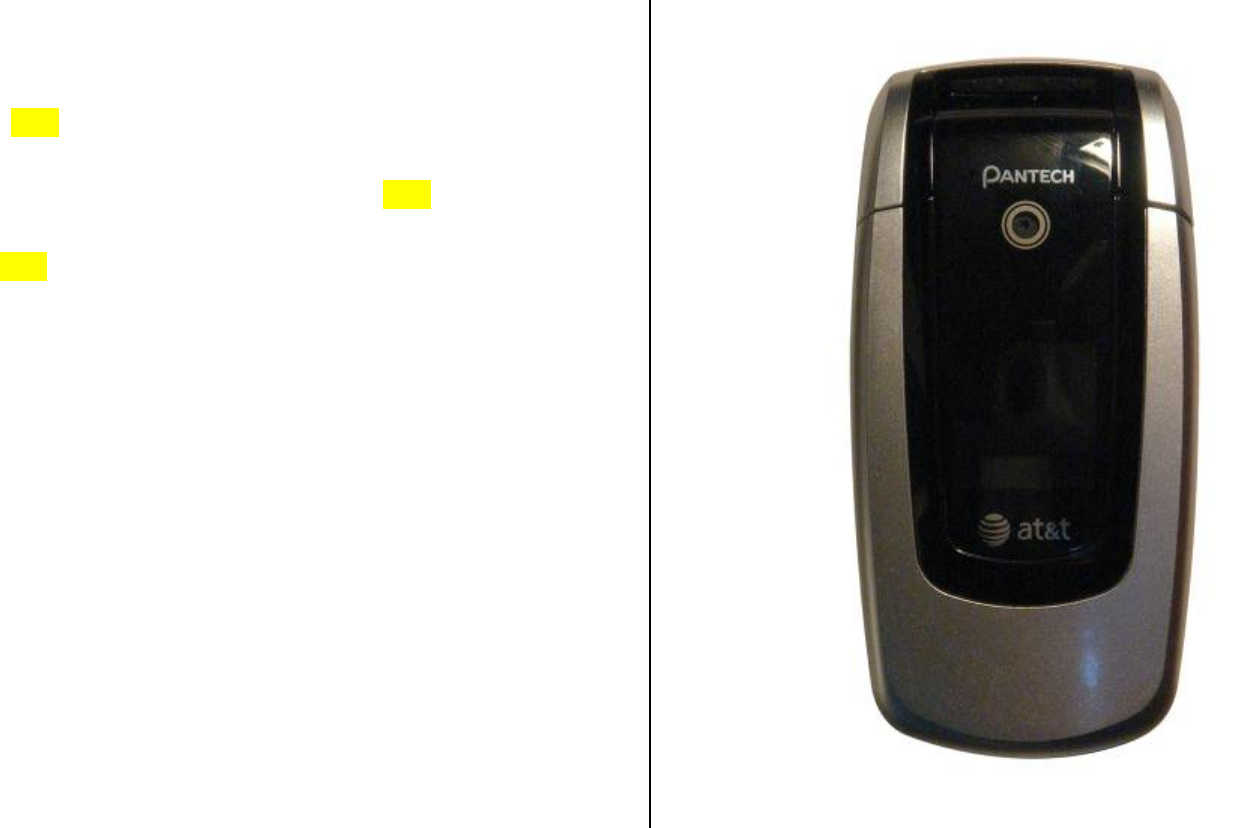
2
Thank you for choosing the Pantech C600, our latest tri-band GSM mobile
phone.
The C600has many features that will enhance your mobile
experience. From its light weight and reliability, to the built-in camera with
flash, we know you will enjoy all the features the C600has to offer.
The C600user guide contains important information about using your
handset. Please read the manual thoroughly, pay attention to the warranty
on the back page and be alert to the exclusions and limitations of your
warranty, related to the use of unauthorized components.
NOTE: Some information in this User Manual may differ from your phone,
depending on your software version and network provider.
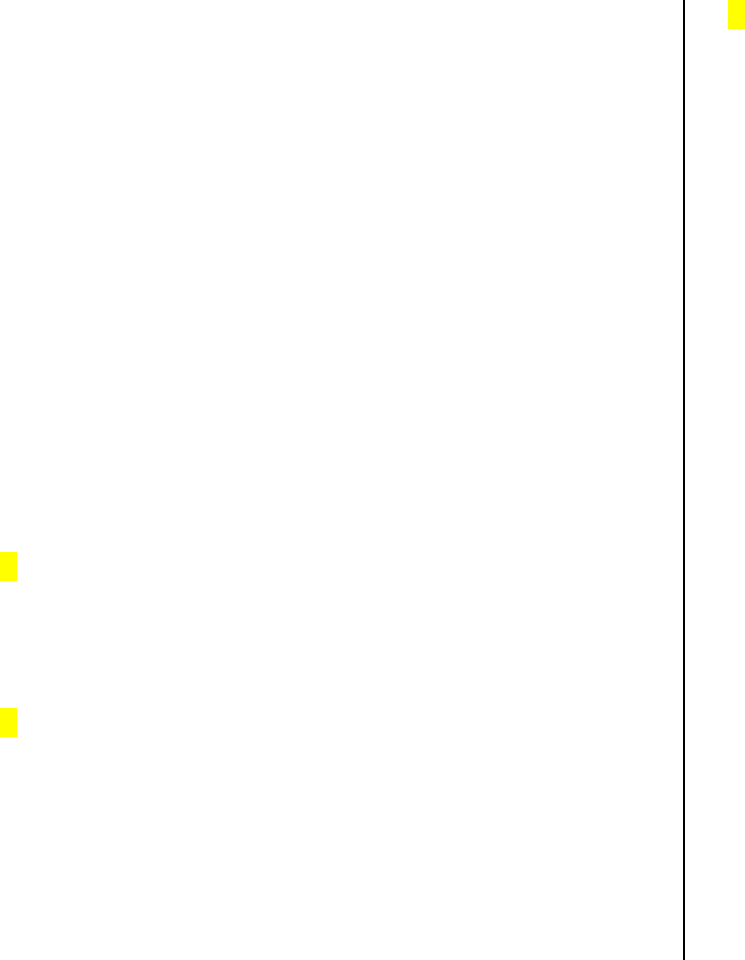
3
Contents
Phone Specifications.............................................. 9
Quick & Easy ..........................................................11
1. Getting Started .................................................. 12
1. Package Contents ............................................................................... 12
2. SIM Card.............................................................................................. 13
About your SIM card............................................................................ 13
Installing/Removing your SIM card...................................................... 13
3. Battery ................................................................................................. 14
Inserting your battery........................................................................... 14
Removing your battery ........................................................................ 14
Charging your battery .......................................................................... 14
4. Internal & External Displays ................................................................ 16
Internal Display.................................................................................... 16
Internal display icons ........................................................................... 16
Automatic display off............................................................................ 17
5. Selecting functions and options........................................................... 18
Selecting functions and options when your phone is open ................. 18
To display the functions and options available, or select the one
required:....................................................................................... 18
Selecting functions and options when your phone is closed............... 18
Side Key Special Functions................................................................. 18
6. Keypad Lock ........................................................................................20
To lock the keypad ............................................................................... 20
To unlock the keypad ........................................................................... 20
2. Basic functions..................................................21
1. Switching your phone on or off ............................................................21
To switch your phone on ...................................................................... 21
To switch your phone off ...................................................................... 21
2. Making and ending a call..................................................................... 22
To make a call...................................................................................... 22
To end a call......................................................................................... 22
To make a call using Call Logs ............................................................ 22
To make a call using Entry................................................................... 22
To make an International call............................................................... 22
3. Answering a call................................................................................... 23
To speed-dial from Entry...................................................................... 23
To make an emergency call................................................................. 23
To answer a call ................................................................................... 23
To reply to a missed call ...................................................................... 23
To reject a call...................................................................................... 23
To answer a second call ...................................................................... 23
To switch between two calls................................................................. 24
To end the current call ......................................................................... 24
4. Options during a call ............................................................................ 25
To adjust the call volume ..................................................................... 25
To switch your microphone off (Mute) or on (Speak)........................... 25

4
To switch your phone’s microphone off............................................ 25
To switch your phone’s microphone back on................................... 25
To put a call on hold, and return to a held call..................................... 25
To put a call on hold......................................................................... 25
To return to a held call...................................................................... 25
To make a call while you are on a call ............................................. 25
To switch between two calls............................................................. 25
To end a call..................................................................................... 25
Transferring a call ................................................................................ 26
Multi-party calls.................................................................................... 26
To make a multi-party call ................................................................ 26
To add a new person to a multi-party call ........................................ 26
To add a caller to a multi-party call .................................................. 26
To view the status of multi-party call participants............................. 26
To answer or make a second call during a multi-party call.............. 26
To have a private conversation with one participant........................ 26
To remove one participant from a multi-party-call............................ 27
Searching for a number in Address Book during a call ....................... 27
To search for a name or group in Address Book ............................. 27
To find a name manually in Address Book....................................... 27
To view the highlighted entry in Address Book ................................ 27
Using DTMF tones............................................................................... 27
Reading or writing a message during a call ........................................ 27
5. Using your headset.............................................................................. 28
6. Selecting menu functions .................................................................... 29
Moving within your phone’s menu and submenu functions................. 29
Using the Shortcut Key in Standby Mode............................................ 29
7. Entering text......................................................................................... 30
Input mode........................................................................................... 30
T9 mode........................................................................................... 30
ABC mode........................................................................................ 30
123 mode ......................................................................................... 30
Symbol mode ................................................................................... 30
To change text input mode................................................................... 30
To insert a space.............................................................................. 30
Scrolling ........................................................................................... 31
Clearing letters and words ............................................................... 31
Returning to the previous screen..................................................... 31
Using T9 mode..................................................................................... 31
Using ABC mode ................................................................................. 32
Changing case ................................................................................. 32
Using 123 mode................................................................................... 32
Using Symbol mode............................................................................. 33
3. Applications .......................................................34
1. Game & Apps....................................................................................... 34
Shop Games........................................................................................ 34
How to download games.................................................................. 34
Games ................................................................................................. 35
2. Messaging ........................................................................................... 36
Text Message....................................................................................... 36
Multimedia Message............................................................................ 36

5
Receiving a new message................................................................... 36
Managing memory............................................................................... 36
Write New ............................................................................................ 37
Inbox .................................................................................................... 38
When you select the numbers in the list...................................... 39
When you select the e-mail in the list.......................................... 39
Mobile Email ........................................................................................ 39
IM......................................................................................................... 40
Starting Instant Messenger .............................................................. 40
Viewing the Conversation Log ......................................................... 40
Sent ..................................................................................................... 40
To manage messages in Sent: ........................................................ 40
Outbox ................................................................................................. 40
To manage messages in Outbox: .................................................... 40
Draft ..................................................................................................... 41
To manage messages in Draft:........................................................ 41
Voice Mail ............................................................................................ 41
Templates............................................................................................ 41
Settings................................................................................................ 41
Text Message................................................................................... 42
To set up default Text Message information, use the following
functions: ..................................................................................... 42
Multimedia Msg................................................................................ 42
Voice Mail......................................................................................... 43
Email Gateway................................................................................. 43
Push Message ................................................................................. 43
When the user receives an SI (Service Indication) message...... 43
When the user receives an SL (Service Load) message ............ 44
Memory Info......................................................................................... 44
3. Recent Calls ........................................................................................ 45
All Calls................................................................................................ 45
Missed Calls......................................................................................... 45
Received Calls..................................................................................... 45
Dialed Calls.......................................................................................... 46
Delete Call Logs .................................................................................. 46
Call Time.............................................................................................. 46
GPRS Info............................................................................................ 46
4. MEdia Net ............................................................................................ 48
MEdia Net Home ................................................................................. 48
OTA Settings Service .......................................................................... 48
WAP/ OTA Provisioning ................................................................... 48
Bookmarks........................................................................................... 48
Enter Address ...................................................................................... 48
History.................................................................................................. 49
Manage ............................................................................................ 49
WAP Prifiles................................................................................. 49
Options......................................................................................... 49
Preferences.................................................................................. 49
Private data.................................................................................. 50
Security ........................................................................................ 50
Stored page ................................................................................. 50

6
5. AT&T MALL.......................................................................................... 51
Shop Tones.......................................................................................... 51
Shop Games........................................................................................ 51
Shop Graphics..................................................................................... 51
Shop Multimedia.................................................................................. 51
Shop Application.................................................................................. 51
MEdia Net Home ................................................................................. 51
6. Cingular Video ..................................................................................... 52
7. My Stuff................................................................................................ 53
DRM/ Forward Lock............................................................................. 53
Media Player........................................................................................ 53
Using your media player.............................................................. 53
To create a music playlist ............................................................ 54
To create a video playlist............................................................. 54
Skin.............................................................................................. 54
Player........................................................................................... 54
VOD Settings............................................................................... 54
And one final thing....................................................................... 55
Photo Album ........................................................................................ 55
Viewing the saved photos................................................................ 55
Using the photo options ................................................................... 55
Video Album......................................................................................... 56
Viewing the saved videos ................................................................ 56
Using the video options.................................................................... 56
Audio.................................................................................................... 57
Shop Tones ...................................................................................... 57
Audio................................................................................................ 57
Graphics............................................................................................... 57
Shop Graphics ................................................................................. 57
Graphics........................................................................................... 57
Other Files ........................................................................................... 58
Tools..................................................................................................... 59
Camera ............................................................................................ 59
Top tips for great photos..............................................................59
Using your camera – the settings ................................................ 59
Additional camera settings........................................................... 60
Managing your pictures ............................................................... 60
Video Camera .................................................................................. 60
Top tips for record videos ............................................................ 61
Using the video camera – the settings......................................... 61
Additional video settings .............................................................. 61
Managing your video clip............................................................. 61
Alarm................................................................................................ 62
To set an alarm............................................................................ 62
To manage existing alarms.......................................................... 62
Calendar........................................................................................... 62
Monthly View................................................................................ 62
Daily View .................................................................................... 63
Event View & Edit ........................................................................ 63
To create a new event in Event View & Edit................................ 63
Memo ............................................................................................... 63
Voice Memo ..................................................................................... 64

7
To record a voice memo:............................................................. 64
To manage voice memos: ........................................................... 64
To play a voice memo:................................................................. 64
World Time....................................................................................... 64
Calculator......................................................................................... 65
Converter ......................................................................................... 65
StopWatch........................................................................................ 65
SIM Tool Kit...................................................................................... 65
Memory Info......................................................................................... 65
8. Contacts............................................................................................... 66
Contact List.......................................................................................... 66
Add Contact......................................................................................... 66
Speed Dial ........................................................................................... 67
To set Speed Dial............................................................................. 67
To add to Speed Dial........................................................................ 67
To edit Speed Dial............................................................................ 67
To remove from Speed Dial ............................................................. 67
To set Speed Dial in Contact List..................................................... 67
Groups ................................................................................................. 67
My Name Card..................................................................................... 68
Memory In Use .................................................................................... 68
My Phone Number............................................................................... 68
Memory Info......................................................................................... 68
Service Numbers ................................................................................. 68
9. Settings................................................................................................ 69
Display................................................................................................. 69
Shop graphics .................................................................................. 69
Greeting message............................................................................ 69
Home screen.................................................................................... 69
Brightness ........................................................................................ 69
Backlight timer.................................................................................. 69
Audio.................................................................................................... 70
Shop Tones ...................................................................................... 70
Ring Tones ....................................................................................... 70
Alert Tones ....................................................................................... 70
Key Tones ........................................................................................ 70
Flip Open Tones............................................................................... 71
Volume ............................................................................................. 71
Sound Effects................................................................................... 71
Call....................................................................................................... 71
Call Forwarding................................................................................ 71
Forwarding always....................................................................... 71
When busy................................................................................... 72
Not reachable............................................................................... 72
No reply........................................................................................ 72
Deactivate all ............................................................................... 72
Forwarding status ........................................................................ 72
Waiting Calls .................................................................................... 72
Caller ID ........................................................................................... 72
Auto Redial....................................................................................... 73
Auto answer ..................................................................................... 73
Any key answer................................................................................ 73

8
Phone .................................................................................................. 73
Language......................................................................................... 73
Time&Date ....................................................................................... 73
Flight mode ...................................................................................... 74
Network Connections........................................................................... 74
Network................................................................................................ 74
Network selection............................................................................. 74
Network mode.................................................................................. 74
Connectivity ......................................................................................... 74
Port Setting ...................................................................................... 75
Mass Storage................................................................................... 75
Bluetooth.......................................................................................... 75
Power on/off................................................................................. 76
Device search.............................................................................. 76
My devices................................................................................... 76
Searching for a device................................................................. 77
Pairing with a device.................................................................... 77
Sending an object........................................................................ 77
Receiving an object ..................................................................... 77
Settings........................................................................................ 77
Visibility........................................................................................ 77
My phone’s name ........................................................................ 78
Security................................................................................................ 78
Phone Lock...................................................................................... 78
Deactivate all ............................................................................... 78
Change Password ....................................................................... 78
PIN ................................................................................................... 78
PIN Lock ......................................................................................78
Change PIN ................................................................................. 78
Change PIN2.................................................................................... 78
FDN (Fixed Dialing Numbers).......................................................... 78
Software............................................................................................... 79
Software update............................................................................... 79
Phone Information............................................................................ 79
Reset.................................................................................................... 79
TTY ...................................................................................................... 79
VI. Appendix ..........................................................80
1. Menu Tree............................................................................................ 81
2. Access codes.......................................................................................84
3. Troubleshooting checklist .................................................................... 85
4. Performance and safety....................................................................... 86
5. Glossary............................................................................................... 87
6. FCC & Industry Canada Regulatory Compliance................................ 89
7. Safety precautions............................................................................... 90
8. Warranty ..............................................................................................91
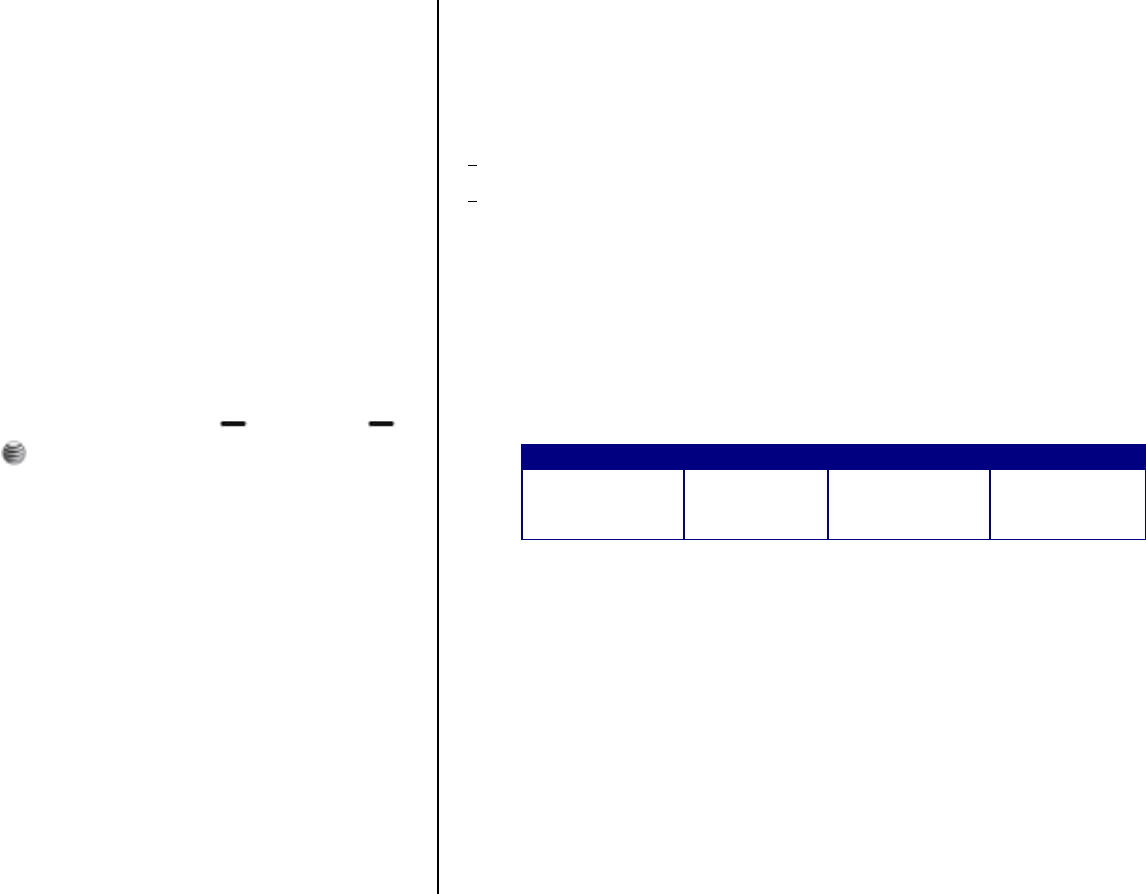
9
Phone Specifications
Design
Clamshell phone with internal and external TFT displays.
Displays
• 1.79” internal LCD
• 1.04” external LCD
• True TFT color display
• Supports up to 260K colors within 176 x 220 pixels
• 6 lines for text in basic mode with 16-pixel font
• Two programmable (“Soft”) selection keys [Left: ] and [Right: ];
four-way scroll/selection [ ] key
• List and grid menu
Melodies
• Yamaha 64 poly sound.
• MP3 ringtones
MP 3
Support fixed bit rate until 320 kbps
Micro SD
Support FAT16 format until 1GB.
Bluetooth
• Bluetooth version 1.2 compliant
• Support Mono headset call, FTP, DUN, vCard, serial communication
Camera
VGA CMOS built-in Camera.
• Resolution up to 640 x 480 (307,200 pixels)
• Self-timer function (5 seconds or 10 seconds)
• Internal and external displays function as viewfinders
• Flash LED(Light)
• Photo album
Dimensions & Weight
• Weight: 77.4 g
• Dimensions: 90.3 mm x 44.8 mm x 18.8 mm
Power Management (Performance)
Battery Type Capacity Standby Time Talk Time
Standard
Lithium-Ion
(Li-ion)
Up to 930
mAh Up to 250
hours 3 hours
Operating Frequency
• WCDMA 850/1900 MHz, GSM/GPRS/EDGE 850/900/1800/1900 MHz
networks in North America, South America, Europe, Africa, and Asia-
Pacific where these networks are supported.
• Automatic band switching.

10
Pantech C600at a glance
Power on/off
Right Soft key Left Soft key
DiaI key
Call accept
Voicemail
Alphanumeric keys
Four-way menu navigation/
special menu shortcut key
(write new message, IM,
address book, My Stuff)
Volume up (camera)/
down (flashlight/backlight)
Menu Scroll
OK key (Menu confirm key)
Internal display
Microphone
Vibrate mode
External display
Cancel/back/text
Clear/edit exit key
Calendar
Earpiece
Camera
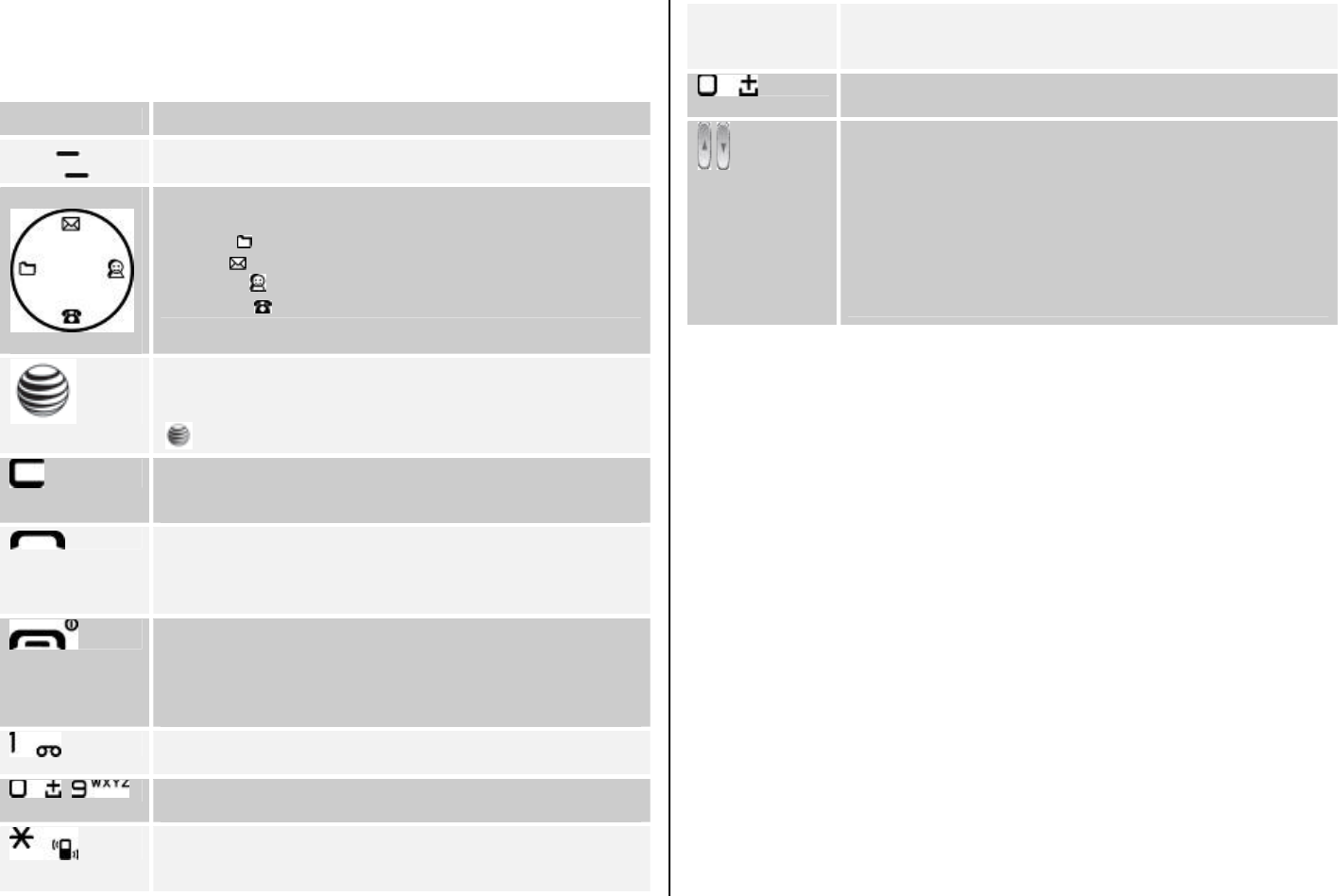
11
Quick & Easy
Keys Functions
Left
Right Perform the functions shown at the bottom line of the
display by using these Soft keys.
Scroll through the menu options in Menu mode.
In Standby mode:
Left key [ ]: Access My Stuff menu
Up key [ ]: Access Write New message menu
Right key [ ]: Access Instant Messaging menu
Down key []: Access Address Book list menu
In Standby mode, press to launch the MEdia Net directly.
Select a menu function or store user-input information,
such as names. Also use this key for confirmation (as the
[] key).
Deletes characters from the display, or returns to the
previous menu.
If pressed briefly in Standby mode, opens Calendar view.
Makes or receives a call.
If pressed in Standby mode, displays the Recent calls list.
If pressed and held in Standby mode, redials the last
number called.
Ends the current call.
If pressed and held in Menu mode, cancels user input
and returns to Standby mode.
If pressed and held, outside Menu mode, switches your
phone on/off.
If pressed and held in Standby mode, connects to the
voicemail server automatically.
~ Enters numbers, letters or special characters.
If pressed in Standby mode, displays the dialing screen.
If pressed and held in Standby mode, enters or exits from
Vibrate mode.
If pressed and held in Text input mode, displays the
Symbol input screen.
If pressed in Predictive text input mode, switches to Word
search mode.
Enters an international dialing prefix(011, +).
In Text input mode, enters the space character.
Adjusts the earpiece volume in calls, and moves the
cursor upwards or downwards in menus.
If your phone is opened while in Standby mode, controls
the key tone volume.
In Standby mode, turn Camera preview mode on or off by
pressing and holding the side up-volume key. When the
flip is closed, press the side down key to turn the
backlight on, and press and hold to turn flashlight on or
off.
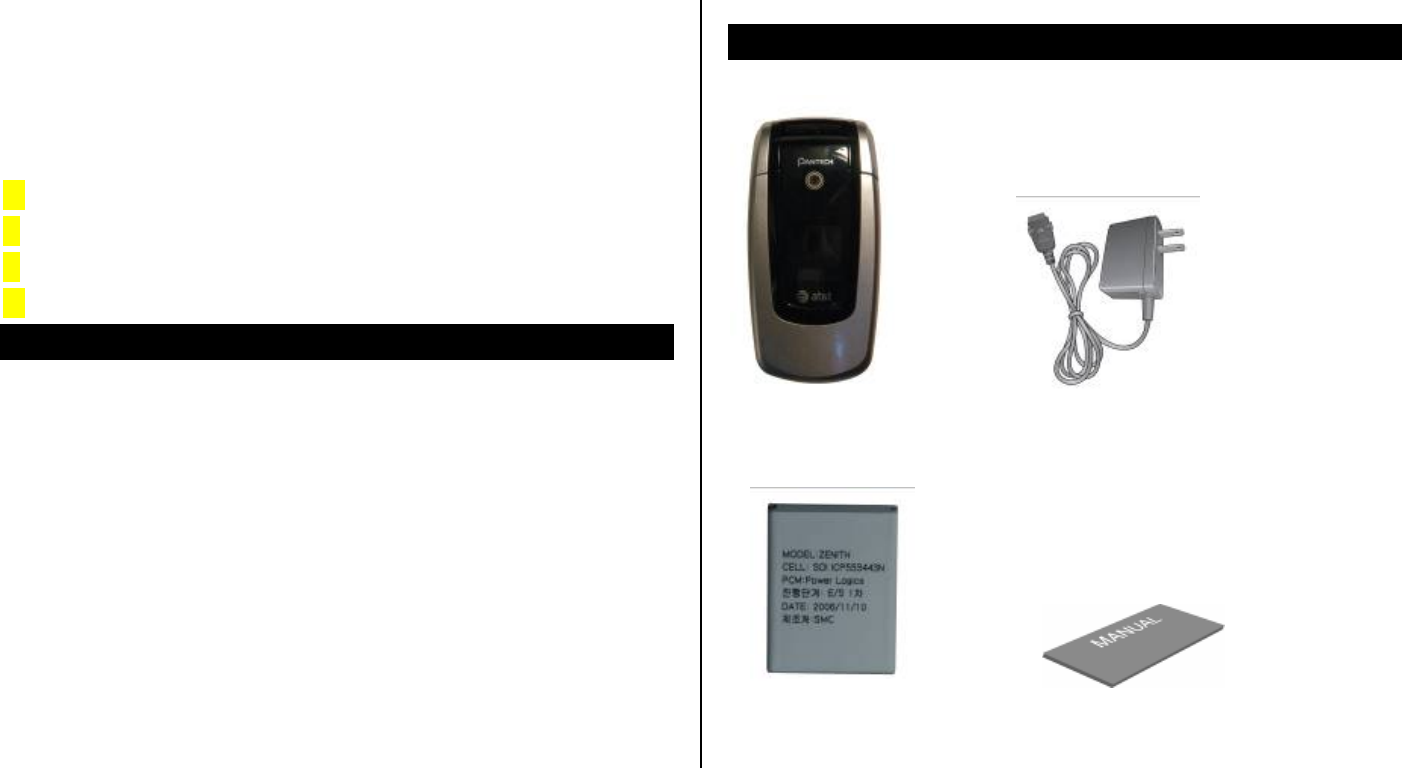
12
1. Getting Started
1. Package Contents
2. SIM Card
3. Battery
4. Internal & External Displays
5. Selecting Functions and Options
6. Keypad Lock
1. Package Contents
Phone Travel charger
Battery User’s manual
The actual contents may vary depending on your region.
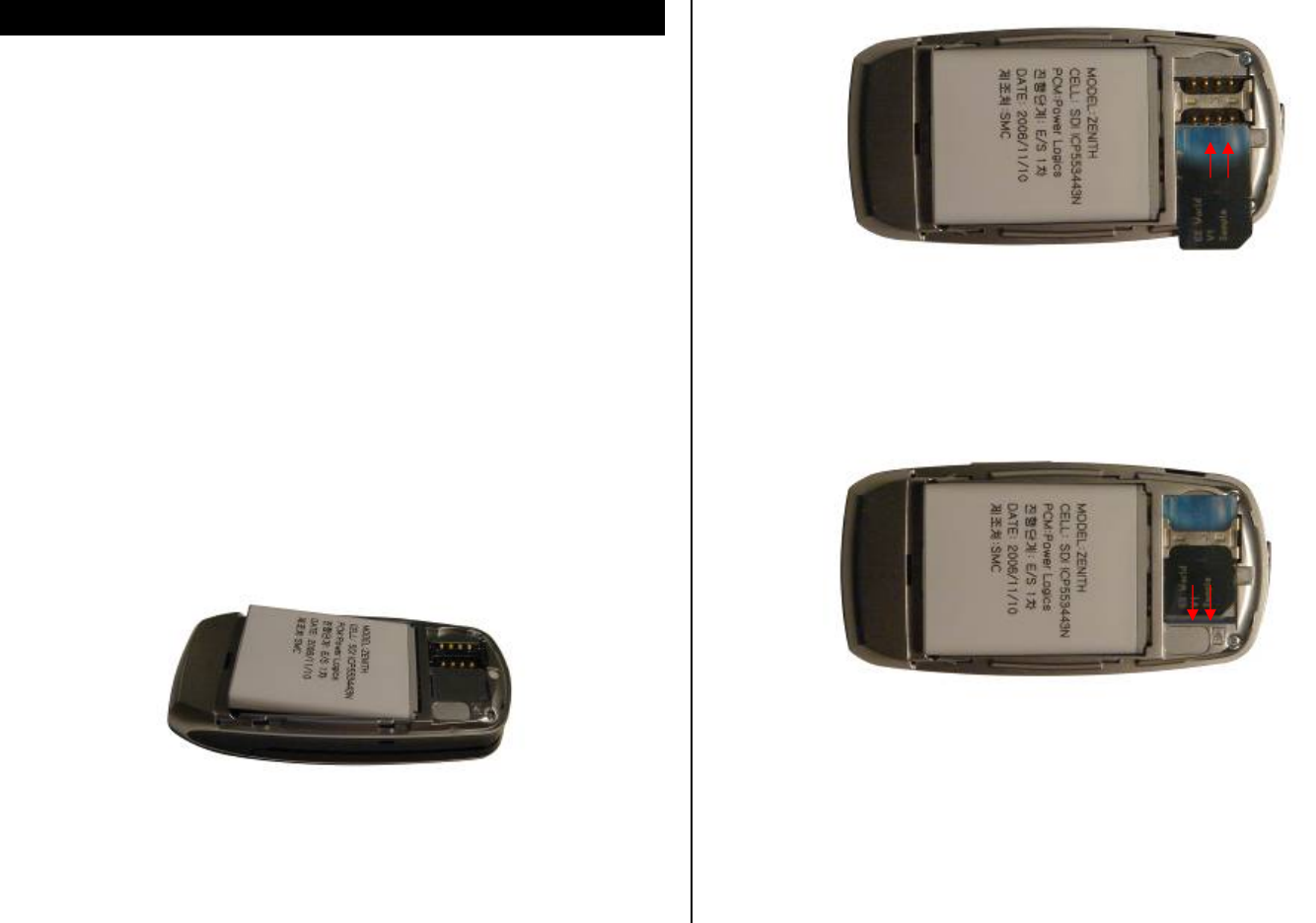
13
2. SIM Card
About your SIM card
When you subscribe to your network operator, you receive a SIM
(Subscriber Identity Module) card containing your registration information,
PIN code, etc.
Like a credit card, it should be kept secure and handled carefully.
Do not bend, scratch or expose it to moisture.
Avoid static electricity.
To avoid corrupting your SIM card’s memory, always switch off your phone
before removing or inserting your SIM card.
Installing/Removing your SIM card
1. Remove the battery from your phone by pushing and lifting it as shown
below.
2. If the SIM slot is empty, insert the SIM card into the slot.
3. To remove your SIM card, push the SIM card in the arrow direction as
shown below.
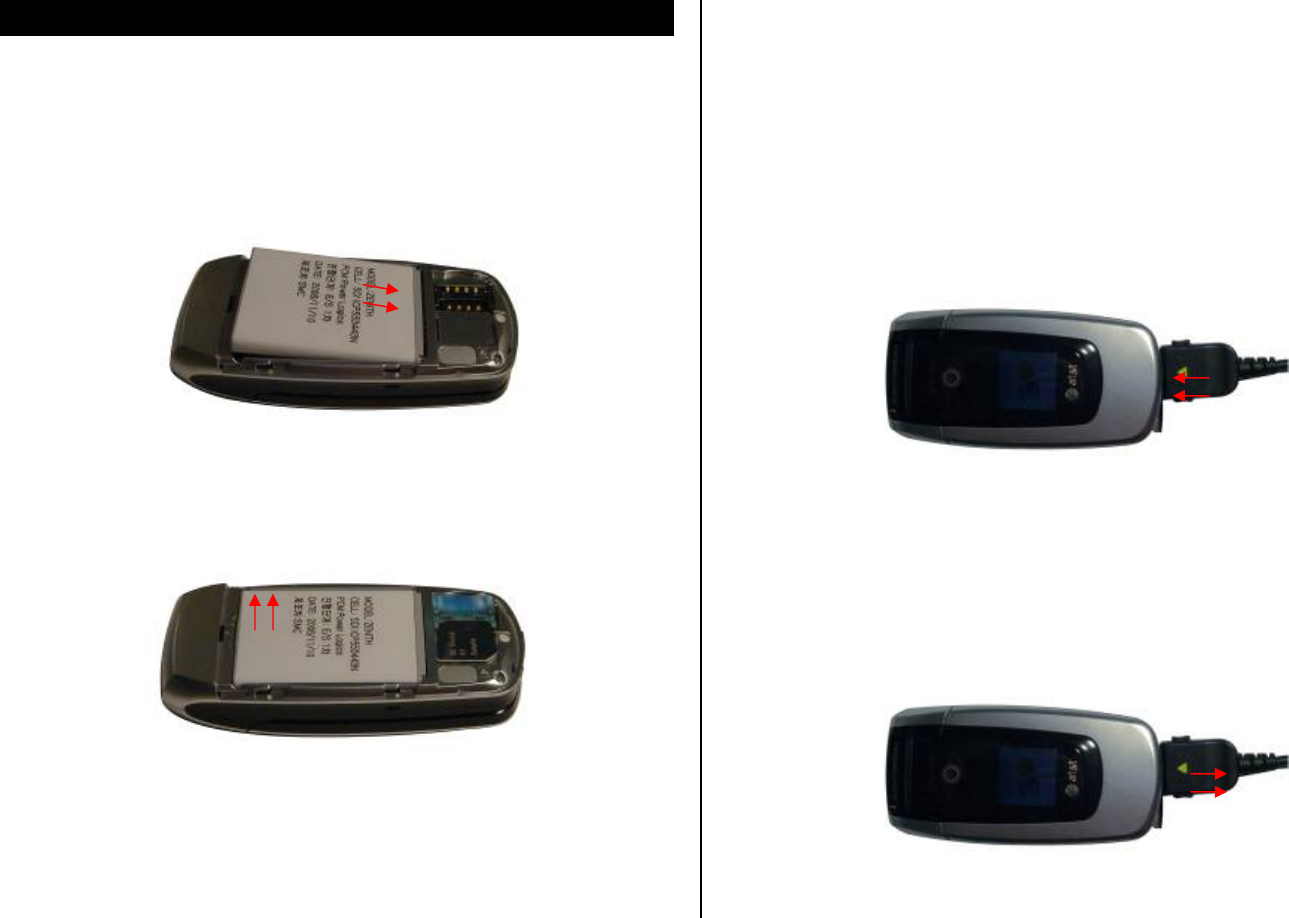
14
3. Battery
Inserting your battery
Put the contacts of the battery into the hole located at the bottom of the unit,
as shown in the following picture.
Press the upper side of the battery until you hear the “click”.
Removing your battery
Push the battery-lock key up and remove the battery.
Charging your battery
Your phone uses a Li-Ion battery. Make sure to use an authorized battery
and charger only. For more details, please inquire at your nearest dealer.
You can use your phone when the battery is being recharged.
When the battery is inserted in your phone, open the protective cover
located on the bottom of your phone and connect the charger adapter, as
shown below. A suitable adapter is supplied with your phone.
When your battery is fully charged, remove the adapter connection from
the outlet, then disconnect the adapter from your phone by pressing the
adapter’s side buttons and pulling the adapter away from your phone, as
shown below.
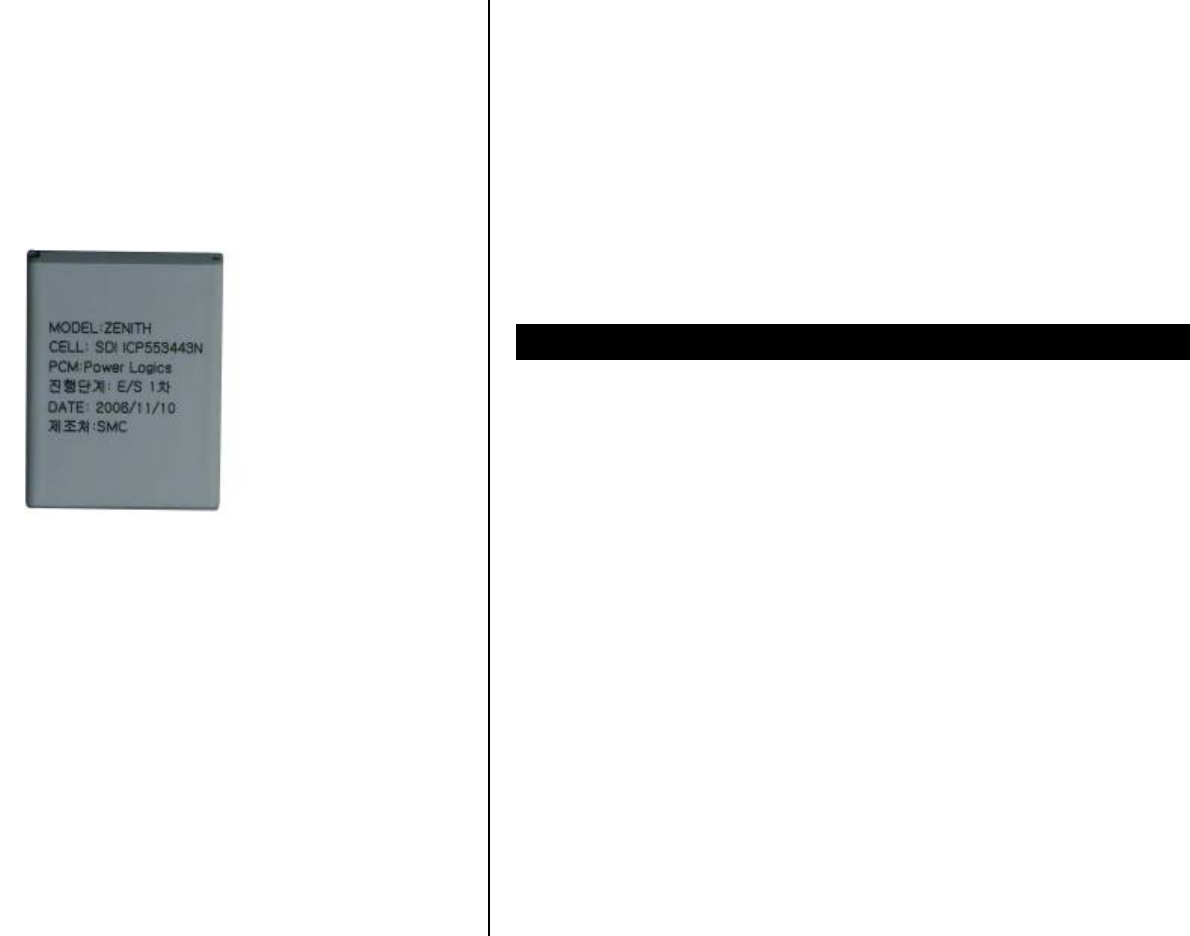
15
Tip
Your phone is powered by a Lithium Ion (Li-Ion) battery. This means that,
unlike other forms of battery technology, you can recharge your battery
while some charge remains without reducing your phone’s autonomy due
to the “battery memory effect” inherent in those technologies.
• Do not use a damaged battery or charger.
• Use your battery for the specified purpose only.
• The closer you are to your network’s base station, the longer your
phone usage time because less battery power is consumed for the
connection.
• The battery recharging time varies depending on the remaining battery
capacity and the battery and charger type you use.
• Battery life inevitably shortens over time.
• Use an authorized battery and charger only.
• Since overcharging may shorten battery life, remove the phone from its
charger once it is fully charged. Unplug the charger, once charging is
complete. Leaving the battery in hot or cold places, especially inside a
car in summer or winter, may reduce the capacity and life of the battery.
Always keep the battery within normal temperatures.
• Do not put your battery into contact with conductive objects.
• Dispose of and recycle used batteries in accordance with local
regulations. Do not dispose of batteries by burning; they may explode.
• Do not use an unauthorized charger.
• To prevent injury or burns, ensure that no metal objects come into
contact with the + and – terminals of the battery.
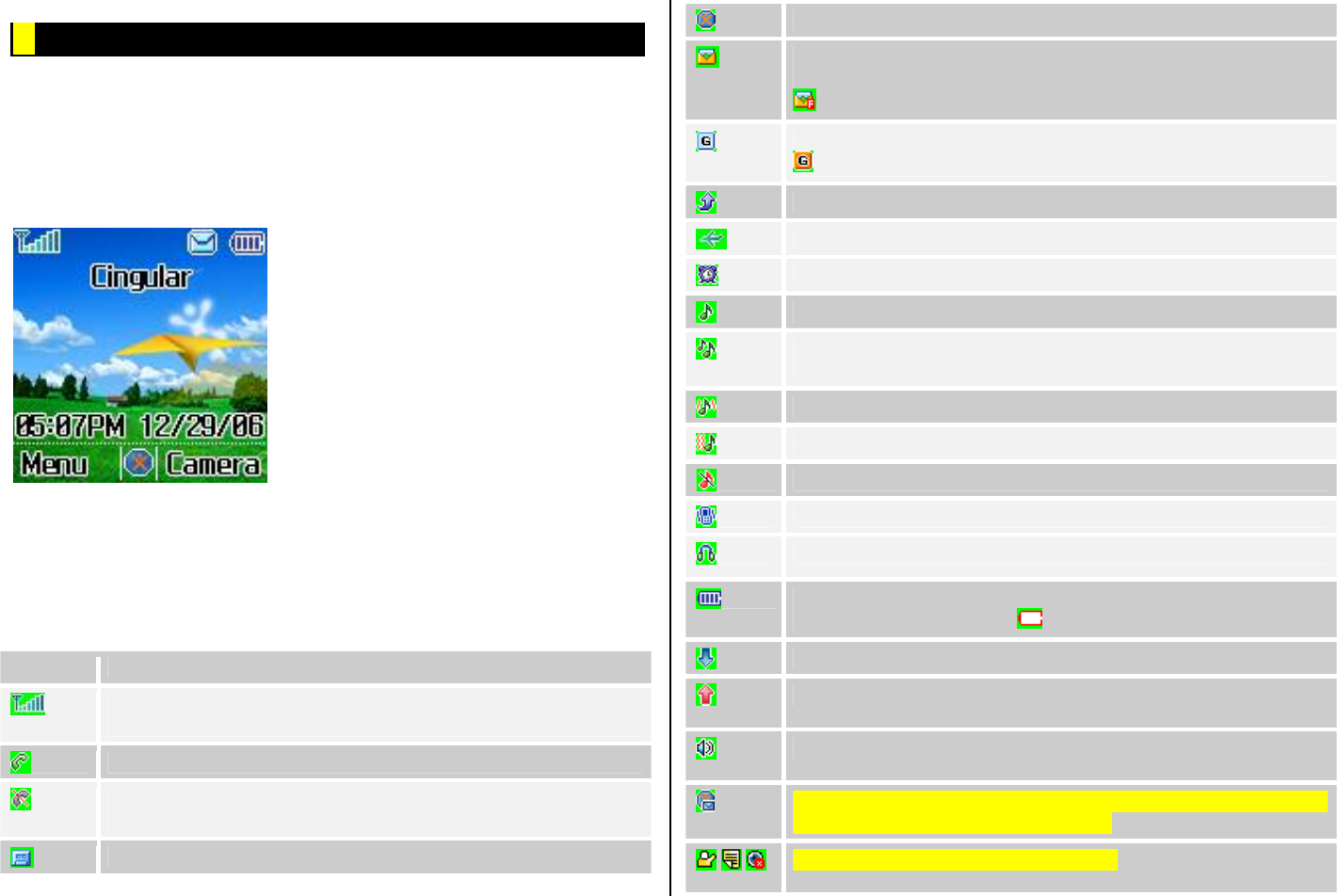
16
4. Internal & External Displays
Your phone has two displays (internal and external). Icons at the top of the
internal display indicate your phone’s status.
Internal Display
Internal display icons
Depending on your phone’s status, the following icons may appear at the
top of the internal display.
Icon(s) Description
Received signal strength.
The greater the number of bars, the stronger the signal.
A call is being made.
Your phone is outside the network coverage area; you cannot
make or receive calls.
You have received one or more voice messages.
WAP is connected.
You have received one or more text, multimedia or e-mail
messages.
is displayed if the text message memory is full.
A GPRS signal is available.
is displayed when there is an active GPRS session.
Call-forwarding feature is activated.
Flight mode is activated.
Alarm is set.
You have set the alert type for incoming call to ring only.
You have set the alert type for incoming call to ring ascent
(volume increases over the duration of the ring).
You have set the alert type for incoming call to ring and vibrate.
You have set the alert type for incoming call to vibrate then ring.
You have set the alert type for incoming call to silent.
You have set the alert type for incoming call to vibrate only.
Headset is connected.
Battery level. The bar indicates the available battery charge. If
your battery charge is low, is displayed.
A message is being received.
A message is being sent.
Speakerphone mode is activated.
You have received a new browser message. This icon is
displayed until the message is loaded.
Available, Away, Invisible Status of AIM
Icon area
Soft keys
Text and graphic area
Displays the following information in
Standby mode:
Textural and graphical information
showing Network Name, Time and Date,
or a Greeting put in by the user.
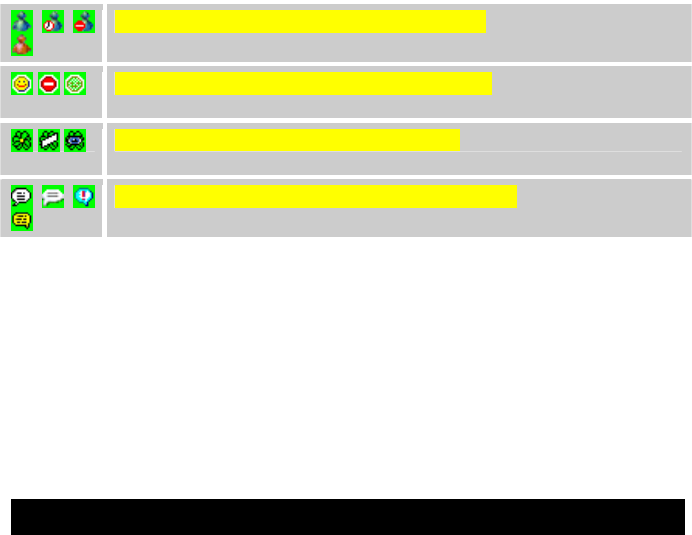
17
Online, Away, Busy, Offline Status of MSN
Available, Busy, Invisible Status of YAHOO
Available, Away, Invisible Status of ICQ
You have received one or more IM messages
Automatic display off
If you do not press any key for ten seconds (dependent on the user setting)
while the internal and external displays are dimmed, the internal display
turns off automatically to save power. To restore the display, press any key.
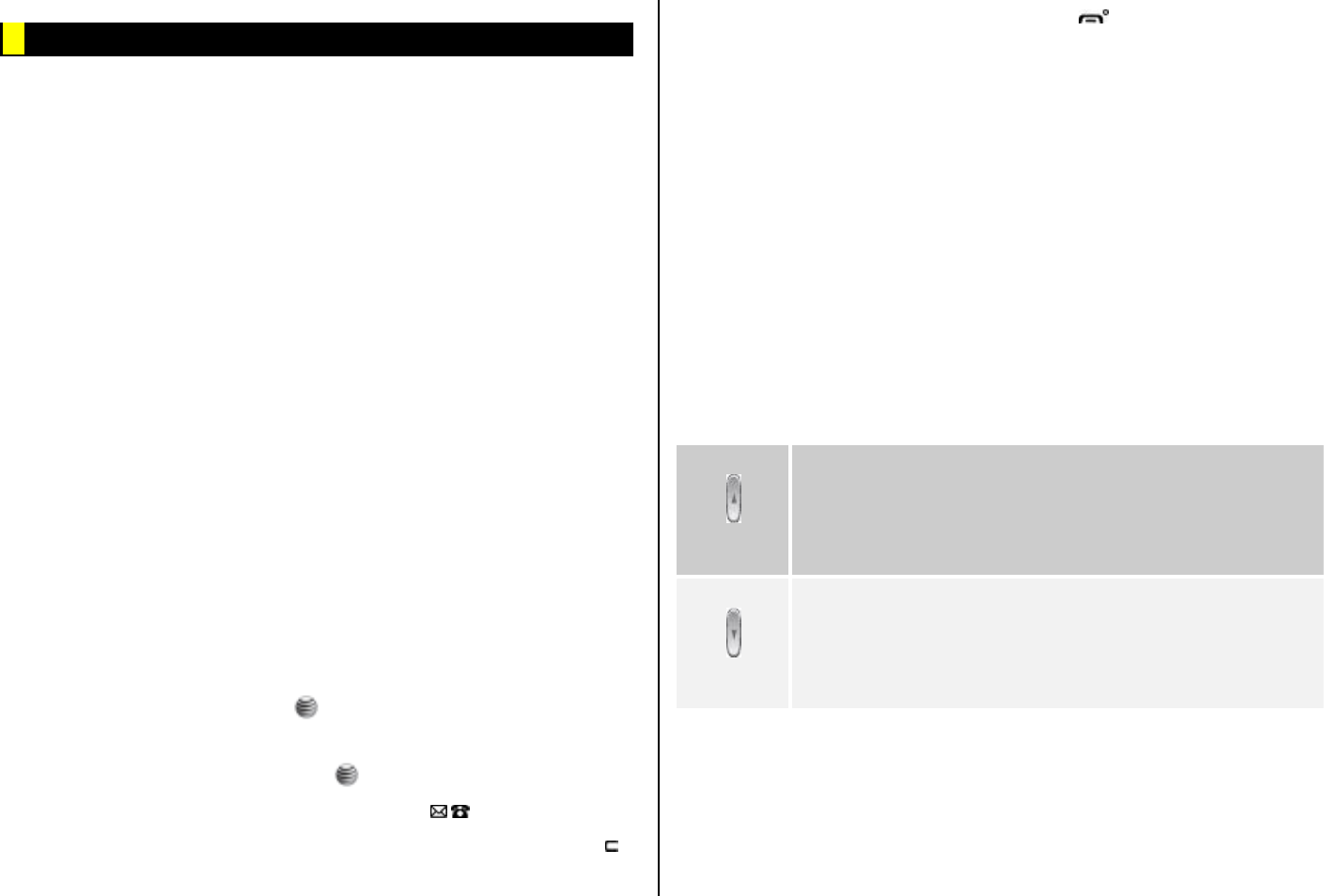
18
5. Selecting functions and options
Your phone offers several convenient ways for you to select the phone
function you want. You can access all of your phone’s functions when it is
open.
Selecting functions and options when your phone is open
Your phone offers many phone operating and customization functions
arranged in menus and sub-menus.
Each menu and sub-menu allows you to view and change the settings of
the particular function.
You access these functions using the left and right selection (“Soft”) keys
when your phone is open.
Soft key functions change depending on the current context. The label or
icon in the bottom line of the display, above the Soft keys, shows each
key’s current function.
To display the functions and options available, or select the one
required:
1. Press the left or right Soft key as appropriate.
2. To select the function that is displayed or option that is highlighted,
press the Left Soft key or the [ ] key.
NOTE: In some functions, you may be asked to enter a password or PIN.
Enter the required code then press the [ ] key.
3. To highlight the next option on a list, press the [ /] key.
4. To move back to the previous function or option on a list, press the [ ]
key
5. To return to the Standby mode, press the [ ] key.
Selecting functions and options when your phone is
closed
You can use some functions even though the phone is closed. Here are
functions of the side keys when the phone flip is closed:
-Press to adjust the earpiece volume up.
-Press once to turn the ring off for an incoming call.
-Press and hold to reject an incoming call.
-Press and hold to turn the camera on/off, while the flip is closed. Press
once to take a picture.
Side Up
-Adjusts the earpiece volume.
-Turns the melody off if pressed when you receive an
incoming call and the flip is closed.
-Rejects the incoming call if pressed and held when you
receive an incoming call and the flip is closed.
-Turns the camera capture mode on/off, if pressed and held.
Side Down
-Press to adjust the earpiece volume down.
-Press once to turn off the ring for an incoming call.
-Press and hold to reject an incoming call.
-Press once to turn the backlight on, while the flip is closed.
-Press and hold to turn on the flash light. Press once to turn
it off.
Side Key Special Functions
Snap Shot: To initiate the camera function when the folder is closed, press
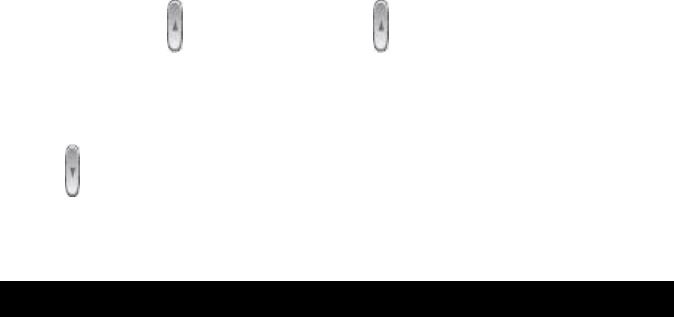
19
and hold the side [ ] key. Press the side [ ] key again to take a photo. The
image is saved in the album. This function makes it easy to take a self
portrait. Flash Light: To turn ON the flash light, press and hold the side
Down [ ] key. Press once to turn it OFF.
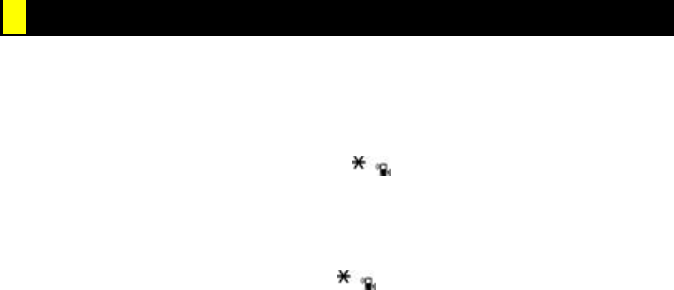
20
6. Keypad Lock
To lock the keypad
Keypad lock prevents accidental pressing of the keys.
Press the [Menu] Soft key then select [ ] key within 3 seconds.
To unlock the keypad
Press the [Unlock] Soft key then select [ ] key within 5 seconds to unlock the
keypad
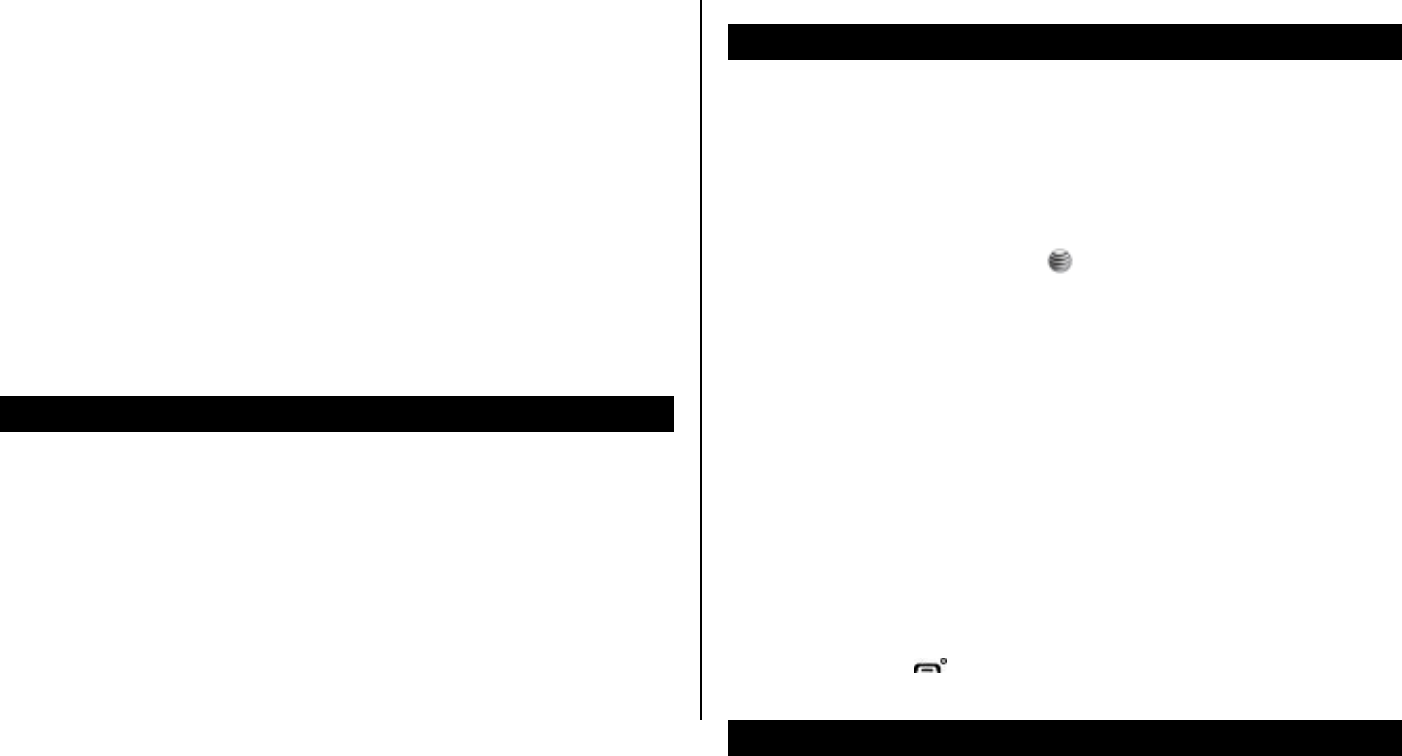
21
2. Basic functions
1. Switching your phone on or off
2. Making and ending a call
3. Answering a call
4. Options during a call
5. Using your headset
6. Selecting menu functions
7. Entering text
1. Switching your phone on or off
To switch your phone on
1. Open the phone.
2. Press and hold the power on/off key until your phone switches on.
If you are asked to input your PIN (Personal Identification Number), enter
your SIM card’s PIN and press the [ ] key.
Your phone starts to search for an available network and the current date
and time is shown on the internal and external displays. Once connected to
the network, you can make and receive calls.
NOTE: If a malfunction occurs while you use your phone or it is not turned
on, remove the battery then insert it again after 5 to 10 seconds.
NOTE: To change the language if you are switching on your phone for the
first time, select the Language menu option.
To switch your phone off
Press and hold the [ ] key until the power-off animation is displayed.
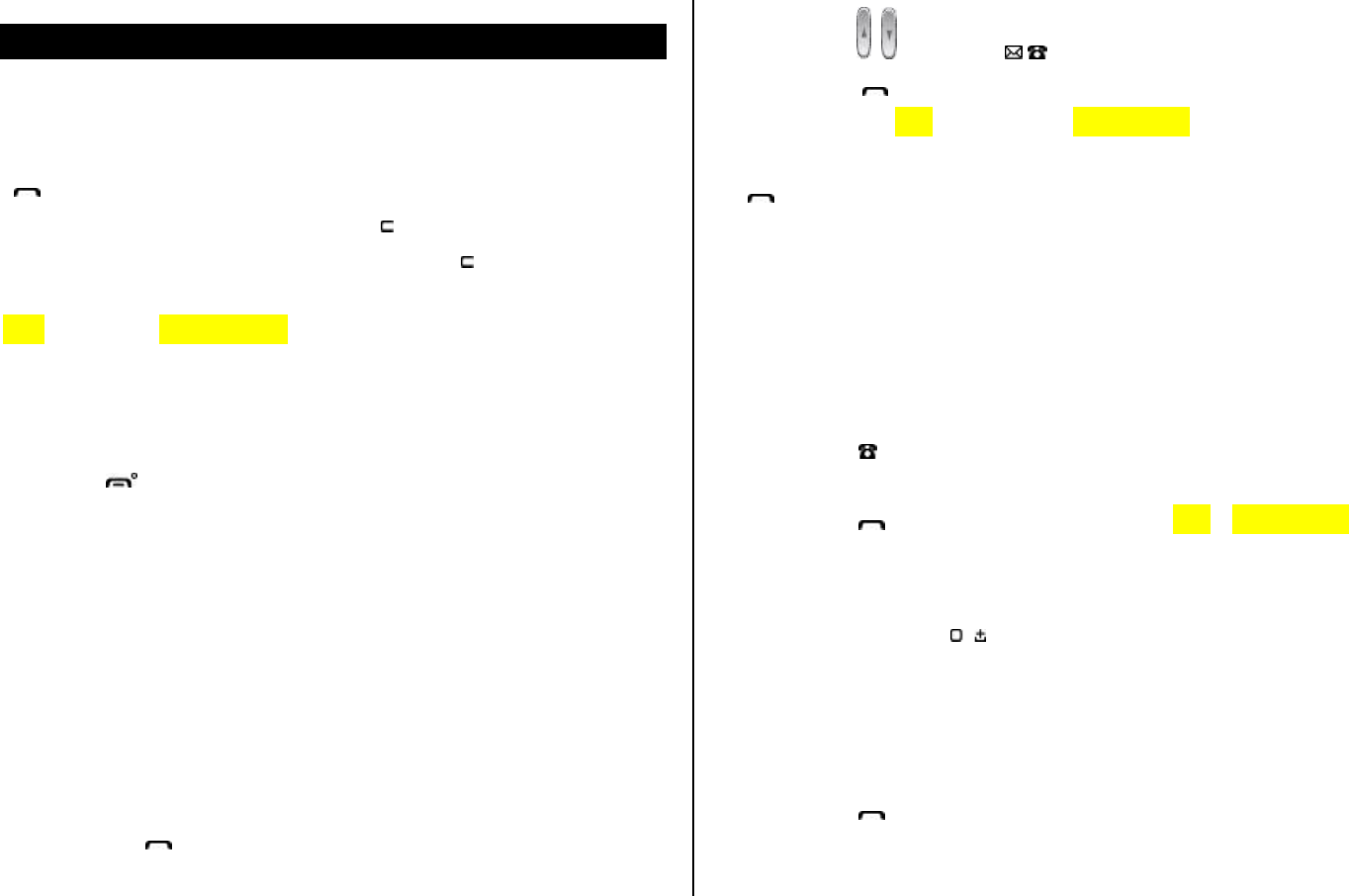
22
2. Making and ending a call
To make a call
Enter the area code and phone number from Standby mode, then press the
[ ] key.
To clear the last digit displayed, press the [ ] key.
To clear the all digits displayed, press and hold the [ ] key.
NOTE: If you have turned the [Auto Redial] option on (For further details,
see Auto Redial on page 73.), your phone will attempt to make a call
automatically for up to 10 times if it is not answered.
To end a call
Press the [ ] key in the normal way. To terminate all active calls at the
same time while you are in multi-party call, select [Options] and then select
[End All Calls].
Once the call is completed, a call summary (displaying the recipient’s name
or number, and the call length) is displayed.
To make a call using Call Logs
Your phone logs up to 30 dialed, received and missed call numbers. The
last call number is saved in the first position. If you dial the same number
more than once, only the latest occurrence is saved.
1. Press the [ ] key to display the Call Logs list of dialed, received or
missed call numbers in reverse chronological order.
2. Press the [ / ] key or the [ /] key to select a number.
3. Press the [ ] key to dial the selected number.
(For further details, see 3. Recent Calls on page 45.)
NOTE: To redial the last number in the Call Logs list, press and hold the
[] key.
To make a call using Entry
You can store frequently used names and phone numbers, called Entry, in
your SIM card or your phone’s memory. Therefore; you do not have to
remember all your phone numbers; simply select the name to recall the
associated number.
1. Press the [ ] key to see the Contacts and select Contact List.
2. Select a number from Contact List.
3. Press the [ ] key to dial. (For further details, see 8. on page 66.)
To make an International call
1. Press and hold the [ ] key for the international prefix until the ‘+’
character appears on the display, or type the outgoing national code
that follows 011 (if the network supports it).
2. Type the country code, area code, and phone number that you want to
call.
3. Press the [ ] key.
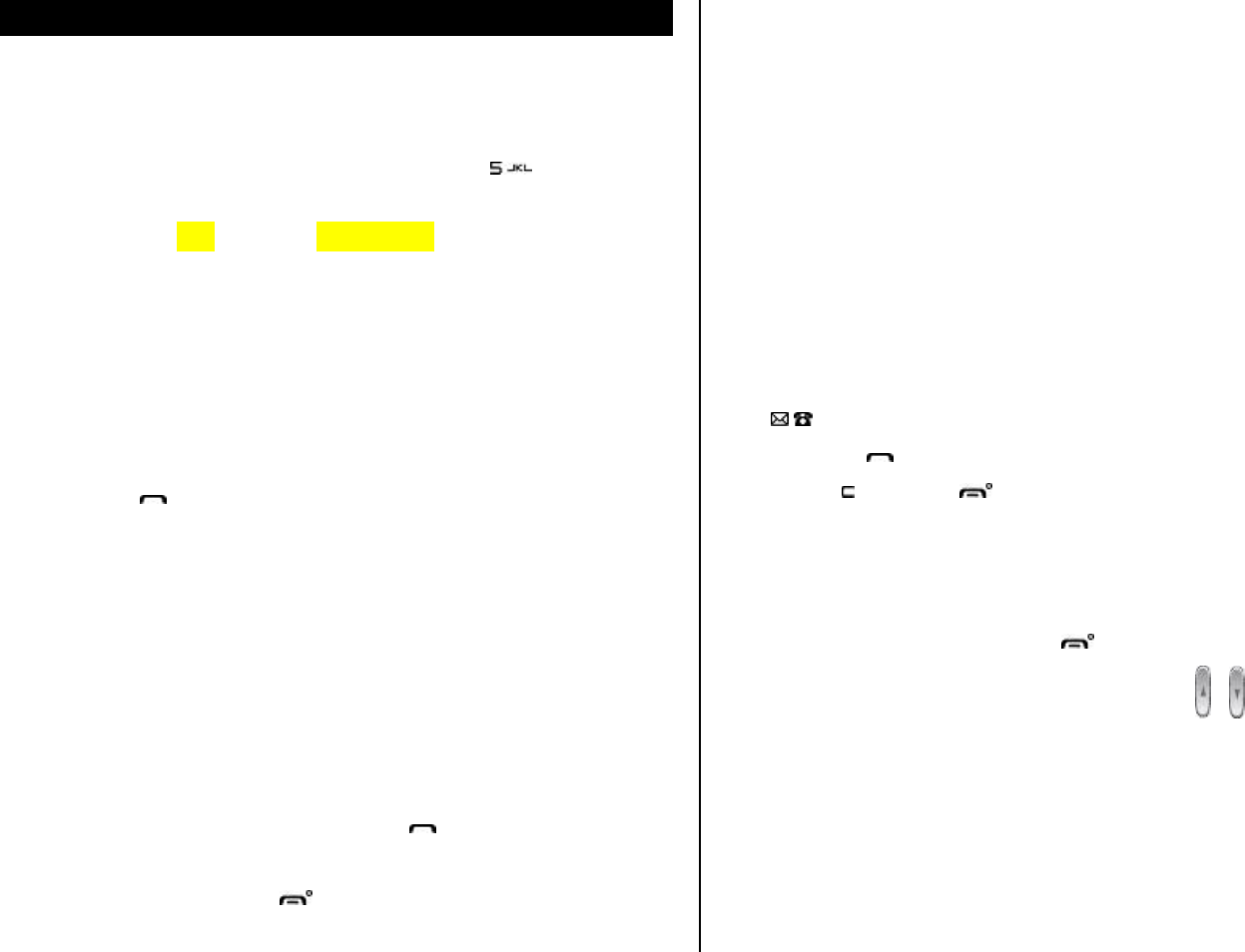
23
3. Answering a call
To speed-dial from Entry
Press and hold the Speed Dial number to make a call using the number
you have saved. For example, press and hold the [ ] key to dial a
number which you have saved as “5” in your Speed Dial list.
(For further details, see Speed Dial on page 67.)
To make an emergency call
You can make emergency calls even if your phone does not have a SIM
card.
1. Select Emergency Number, or press the [SOS] Soft key if your phone
does not have a SIM card.
2. Press the [ ] key.
To answer a call
When you receive a call, your phone rings (or vibrates).
If the caller can be identified, the caller’s phone number is displayed (or the
caller’s name, if it is stored in your entry).
NOTE: This function is network and subscription dependent, and may not
be available in all areas.
1. To answer a call, open your phone.
2. If your phone is already open, press the [ ] key.
NOTE: If your answer type is set to [Any Key], you can answer calls by
pressing any key except the [ ] key. While the flip is closed, you can
press any side key to stop the ring, or press and hold any side key to reject
the call.
To reply to a missed call
If the incoming call could not be answered, a missed call message is
shown on your phone’s display to remind you of the call you have missed.
NOTE: This function is network and subscription dependent, and may not
be available in all areas.
To reply to a missed call, do the following.
1. Keep your phone open.
2. Press the [View] Soft key to display the list of missed calls.
3. If necessary, scroll to highlight the number you want by pressing the
[/] l key.
4. Press the [ ] key to call.
Press the [ ] key or [ ] key to close the ‘missed call’ notification
message.
To reject a call
• If your phone is open, press the [ ] key or the [Reject] Soft key.
• If your phone is closed, press and hold the [ / ] key during the
incoming call.
The caller hears a Voice mail.
To answer a second call
You can answer an incoming call while you have a call in progress, if your
network service provider supports this service and you have activated the
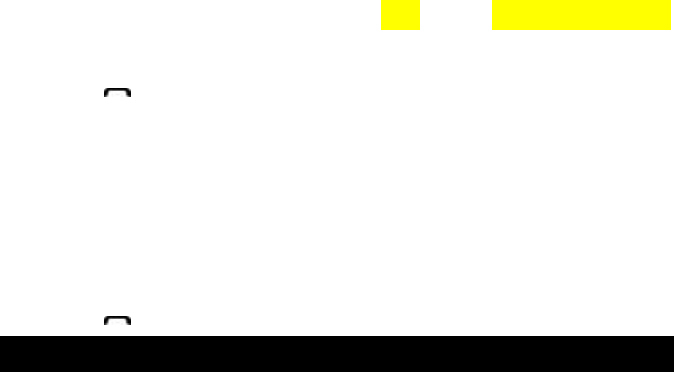
24
Wating Calls option. (For further details, see Waiting Calls on page 72.)
You will be notified of an incoming call by a ‘waiting calls’ tone.
Press the [ ] key. The first call is automatically put on hold.
To switch between two calls
Press the [Swap] Soft key.
To end the current call
Press the [ ] key. The call on hold is automatically reconnected to you.
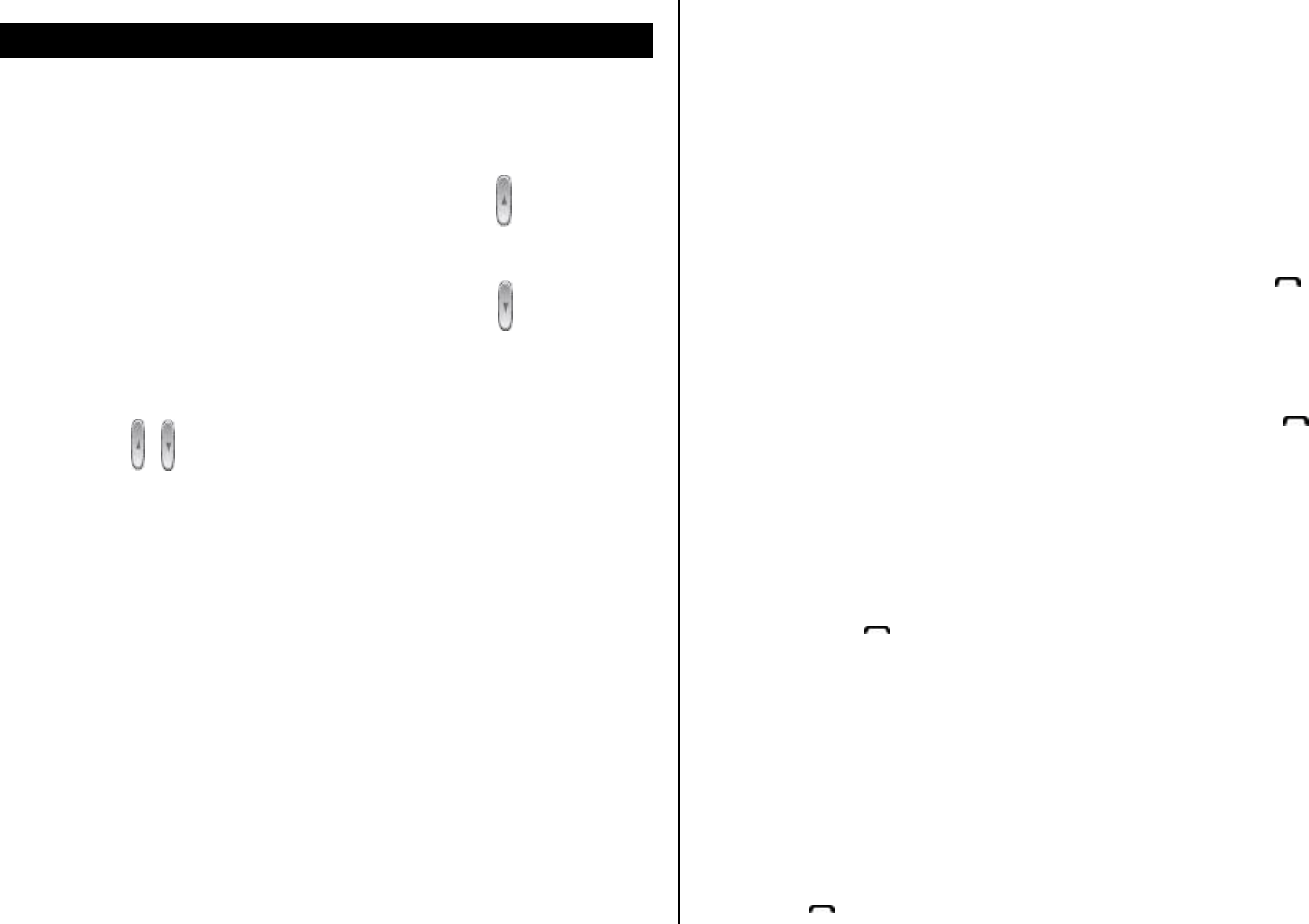
25
4. Options during a call
To adjust the call volume
To adjust the earpiece volume during a call, do one of the following.
• To increase the call volume during a call, press the [ ] volume key on
the left side of your phone.
• To decrease the call volume during a call, press the [ ] volume key on
the left side of your phone.
• In Standby mode with the folder open, adjust the ringtone volume by
using the [ / ] keys.
To switch your microphone off (Mute) or on (Speak)
You can temporarily switch your phone’s microphone off so that the person
you talk to on your phone cannot hear you.
For example, you may wish to say something to another person in the
room but do not want the person calling to hear you.
To switch your phone’s microphone off
Press the [Options] Soft key then select [Mute].
To switch your phone’s microphone back on
Press the [Options] Soft key then select [Unmute].
To put a call on hold, and return to a held call
You can put a call on hold whenever you want.
You can make another call while you have a call in progress if your network
service provider supports this service. One call is active, while the other is
on hold. You can also switch between the calls.
To put a call on hold
Press the [Options] Soft key then select [Hold], or press the [ ] key.
The callers name and icon are grayed while the call is on hold.
To return to a held call
Press the [Options] Soft key then select [Resume], or press the [ ] key
again.
To make a call while you are on a call
1. Enter the phone number that you want to dial or look it up in Address
Book entry.
2. Press the [ ] key to dial the second call. The first call is
automatically put on hold.
To switch between two calls
Press the [Swap] Soft key. The current call is put on hold and the held call
is reactivated so that you can continue your conversation with the caller.
To end a call
Press the [ ] key in the normal way. To terminate all active calls at the
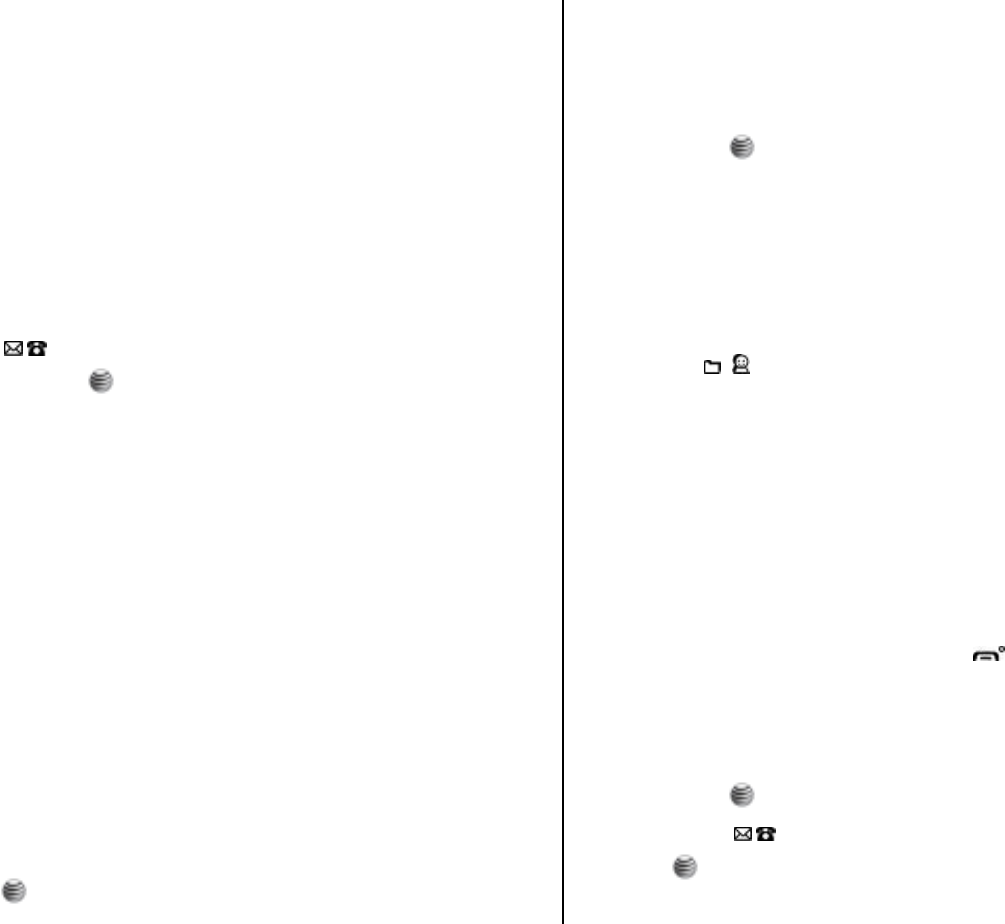
26
same time while you are in multi-party call, select [Options] and then
select [End All Calls].
Transferring a call
You can transfer or connect the current call to the held call if your network
service provider supports this service, so that callers can talk to each other.
You will be disconnected from both of them.
1. During a call, make or answer a call in the normal way then press the
[Options] Soft key.
2. Press the [ /] key to highlight the [Transfer] option then press the
[Select] Soft key or [ ] key.
The two callers will be connected to each other.
Multi-party calls
A multi-party call feature is a network service that allows up to six people to
take part in a multi-party or conference call simultaneously. For further
details, contact your service provider.
To make a multi-party call
1. Call the first participant in the normal way.
2. Call the second participant in the normal way. The first call is
automatically put on hold.
3. To join the first participant to a multi-party call, press the [Options]
Soft key then select the [Join All] option.
4. Press the [] key
To add a new person to a multi-party call
1. Call the person in the normal way.
2. Press the [Options] Soft key then select the [Join All] option.
3. Press the [ ] key.
To add a caller to a multi-party call
Press the [Options] Soft key then select the [Join All] option.
To view the status of multi-party call participants
Press the [ /] key. An icon indicates whether the remote party is
participating in the multi-party call (‘Far Multiparty’) or on hold (‘Far Hold’.)
To answer or make a second call during a multi-party call
1. Place the multi-party call on hold by pressing the [Options] Soft key
then selecting the [Hold All Calls] option.
2. Answer or make a call in the normal way.
3. To reactivate the multi-party call on hold, press the [Swap] Soft key.
4. To end the multi-party call, press the [ ] key or close the flip.
To have a private conversation with one participant
1. Press the [Options] Soft key then select the [Private] option.
2. Press the [ ] key.
3. Press the [ /] key to highlight the participant you want then press
the [ ] key. Now you can talk privately with that person.
4. The other participants can continue the conversation with each other.
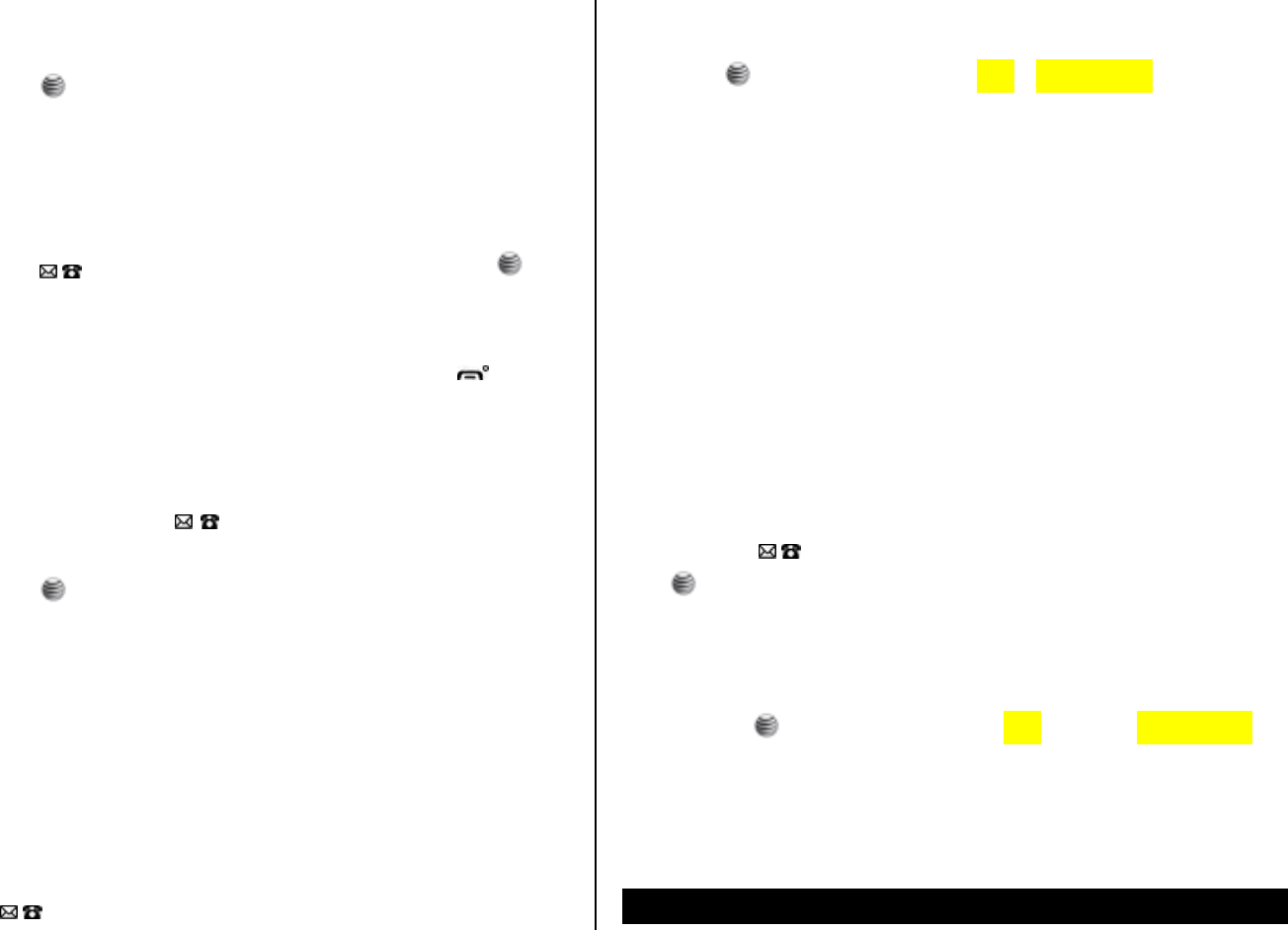
27
5. To return to the multi-party call, press the [Options] Soft key then
select the [Join All] option.
6. Press the [ ] key.
All of the multi-party call participants can now hear each other.
To remove one participant from a multi-party-call
1. Press the [Options] Soft key then select the [Exclude] option.
2. Press the [ /] key to highlight the participant then press the [ ] key.
The call ends with that participant, but you can continue to talk with the
other participants.
End the multi-party call by closing your phone or pressing the [ ] key.
Searching for a number in Address Book during a call
1. Press the [Options] Soft key.
2. If necessary, press the [ /] key to highlight the [Name Search]
option.
3. Press the [ ] key.
4. The entries are displayed.
To search for a name or group in Address Book
Enter the first letters of the name for Name Search, or the first letters of the
group for Group Search. The entries are displayed starting with the first
entry matching your input.
To find a name manually in Address Book
Press the [ /] key.
To view the highlighted entry in Address Book
Press the [ ] key. (For further details, see 8. on page 66.)
Using DTMF tones
You can turn the DTMF key tones off or on during a call.
When the [DTMF Off] option is selected, your phone does not transmit the
key tones. It allows you to press keys without hearing any key tones during
calls.
To communicate with answering machines or computerized telephone
systems, you must select the [DTMF On] option.
Reading or writing a message during a call
You can read or write a message during a phone call.
1. Press the [Options] Soft key.
2. Press the [ /] key to highlight the [Messaging] option then press the
[] key.
• To read a received message, select the Inbox subcommand then scroll
to the message that you want to read.
• To write a new message, select the Write New subcommand then
press the [ ] key. (For further details, see Write New on page 37.)
NOTE: During a call, you can only send text messages. Multimedia
messages cannot be sent, but can be saved.
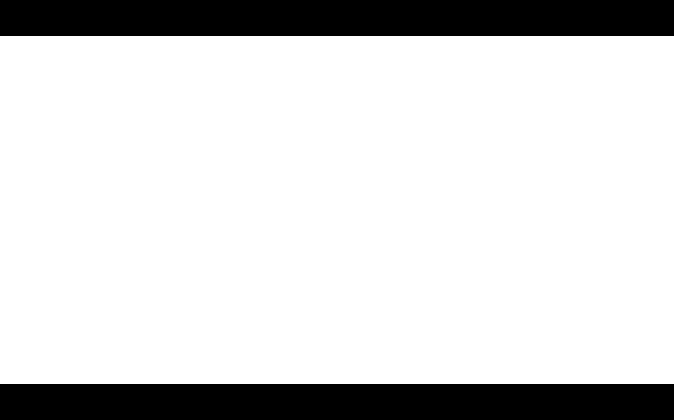
28
5. Using your headset
You can send or receive a call using your headset.
When you connect your headset to the jack located at the top of your
phone, the button on the headset works as follows:
• While in Standby mode, press the button once to list recent calls.
• While in Standby mode, press the button twice to redial the last call.
• Press the button once to receive a call.
• Press the button once to end the call.
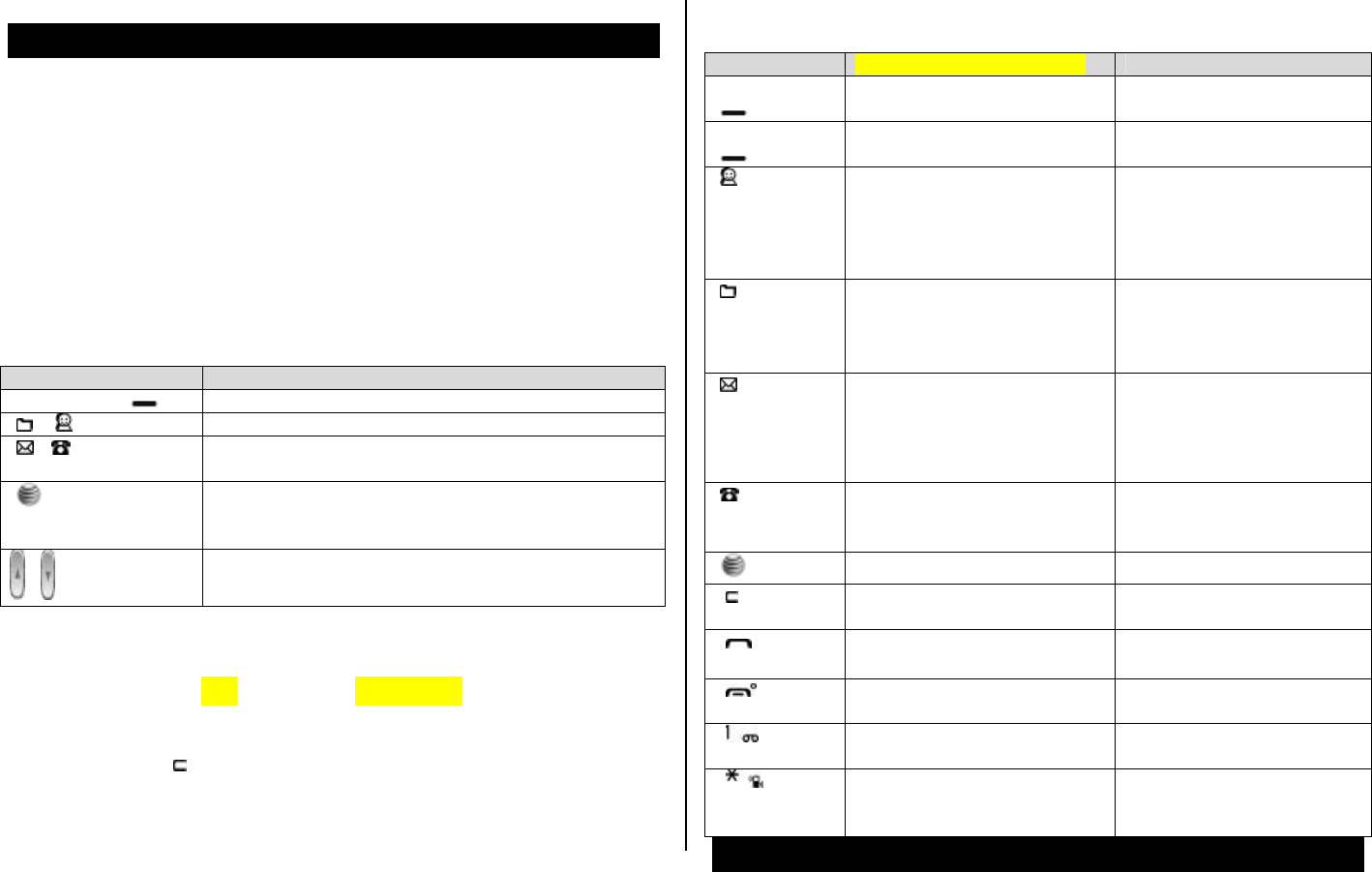
29
6. Selecting menu functions
Displaying your phone’s menu functions.
To display your phone’s menu functions, press the [Menu] key in Standby
mode.
Moving within your phone’s menu and submenu functions
To move within your phone’s functions and select the function or value you
want, press the following keys.
Key Function
Soft key [Left ] Goes to the main menu in Standby mode.
[], [ ] key Moves within the main menu.
[],[ ] key Searches for the sub-menu.
Moves within the main menu.
[] key Goes to the sub-menu.
Goes to the MEdia Net Home menu in Standby
mode.
/
Moves the cursor upwards or downwards in the
menu.
NOTE: You can input the menu function number to access the submenu
function quickly. For details of the menu tree listing all menu function and
subfunction numbers, see 1. Menu Tree on page 81.
NOTE: Press the [ ] key to return to the previous menu.
Type the menu number to access the sub-menu quickly.
Using the Shortcut Key in Standby Mode
Key Menu selected if pressed If pressed and held
Left Soft key
[] Displays menu Menu
RightSoftkey
[] Activates Camera
[] key
Navigation Displays IM
[] key
Navigation Displays My Stuff
[] key
Navigation Displays Write New screen
[] key
Navigation Displays Address Book list
[]key Displays WAP browser WAP
[ ] key Displays Calendar Monthly
View
[ ] key Displays Recent Calls Redials last call
[ ] key Power On/Off
[ ] key Connect to the voice-mail
server
[ ] key Enter or exit from Vibrate
mode
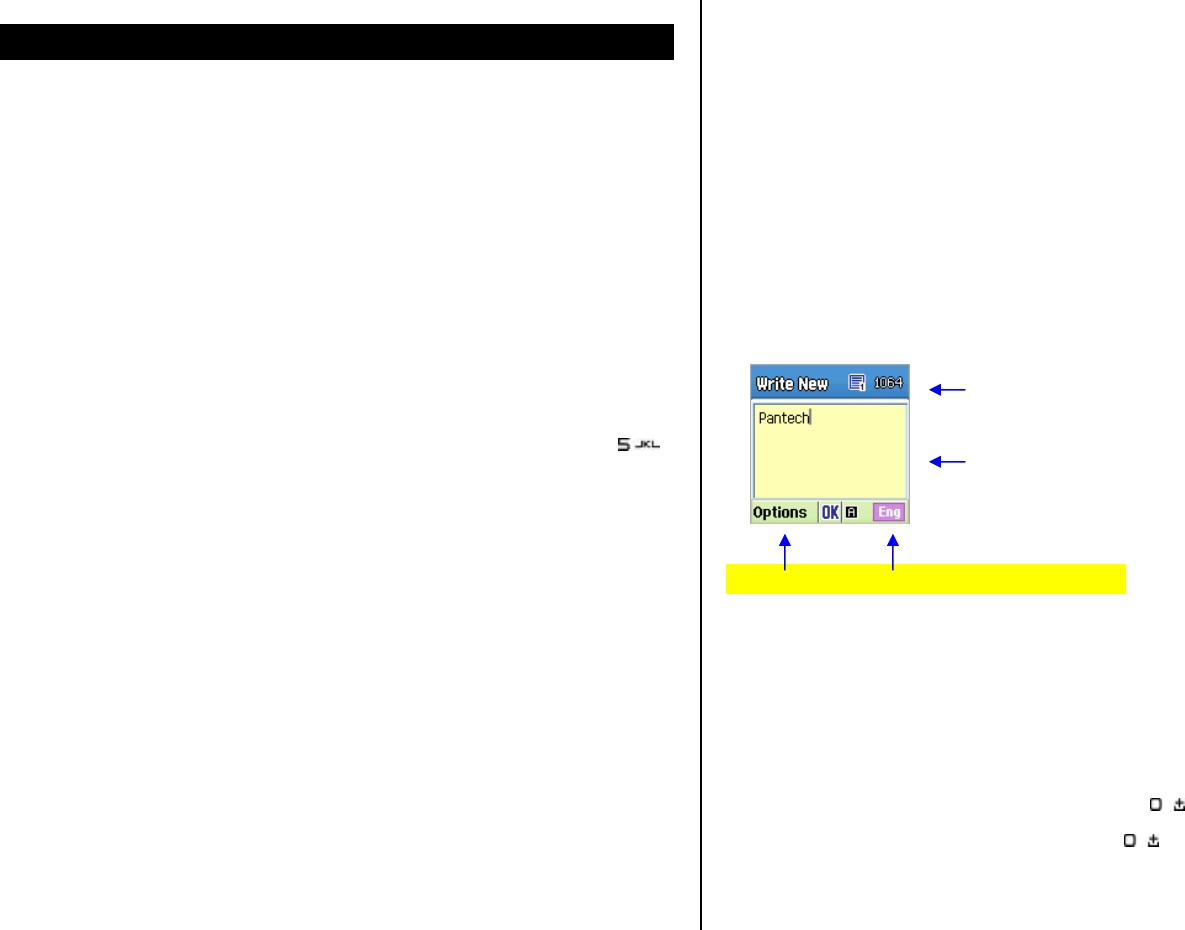
30
7. Entering text
Input mode
On many occasions you need to input text in your phone such as: storing
the name in your Address Book, writing a new message, creating a
greeting, or scheduling events on your calendar.
You can select from the following methods (modes) of inputting text in your
phone.
T9 mode
You can input a letter using only one keystroke per letter.
The keypad has more than one letter on it – when you press the [ ]
key once, J, K or L may be displayed.
The T9 mode automatically compares your keystrokes with an internal
linguistic dictionary to determine the correct word, thus requiring far fewer
keystrokes than the conventional ABC mode (see below).
ABC mode
In this mode, you input the letter you want by pressing the keypad once to
select the first letter on the key, twice to select the second letter on the key,
three times to select the third letter on the key and so on until the letter you
want appears.
123 mode
You can input numbers in this mode.
Symbol mode
You can input special characters like Greek letters, currency units, or a
period mark in this mode.
To change text input mode
When you are in an area where you can input text, the text input mode
indicator is displayed at the bottom of your screen.
Example: Typing a Text Message.
1. Press the Left Soft key that indicates the current Text-input mode.
2. Toggle to the mode you want to use by pressing the Left Soft key
again as many times as necessary.
To insert a space
To insert a space between words, press the [ ] key. If you are in 123
mode or Symbol mode, press and hold the [ ] key to add a space.
The page number icon and the number of
remaining characters that you can type
Editing area
Editor options The current text input mode
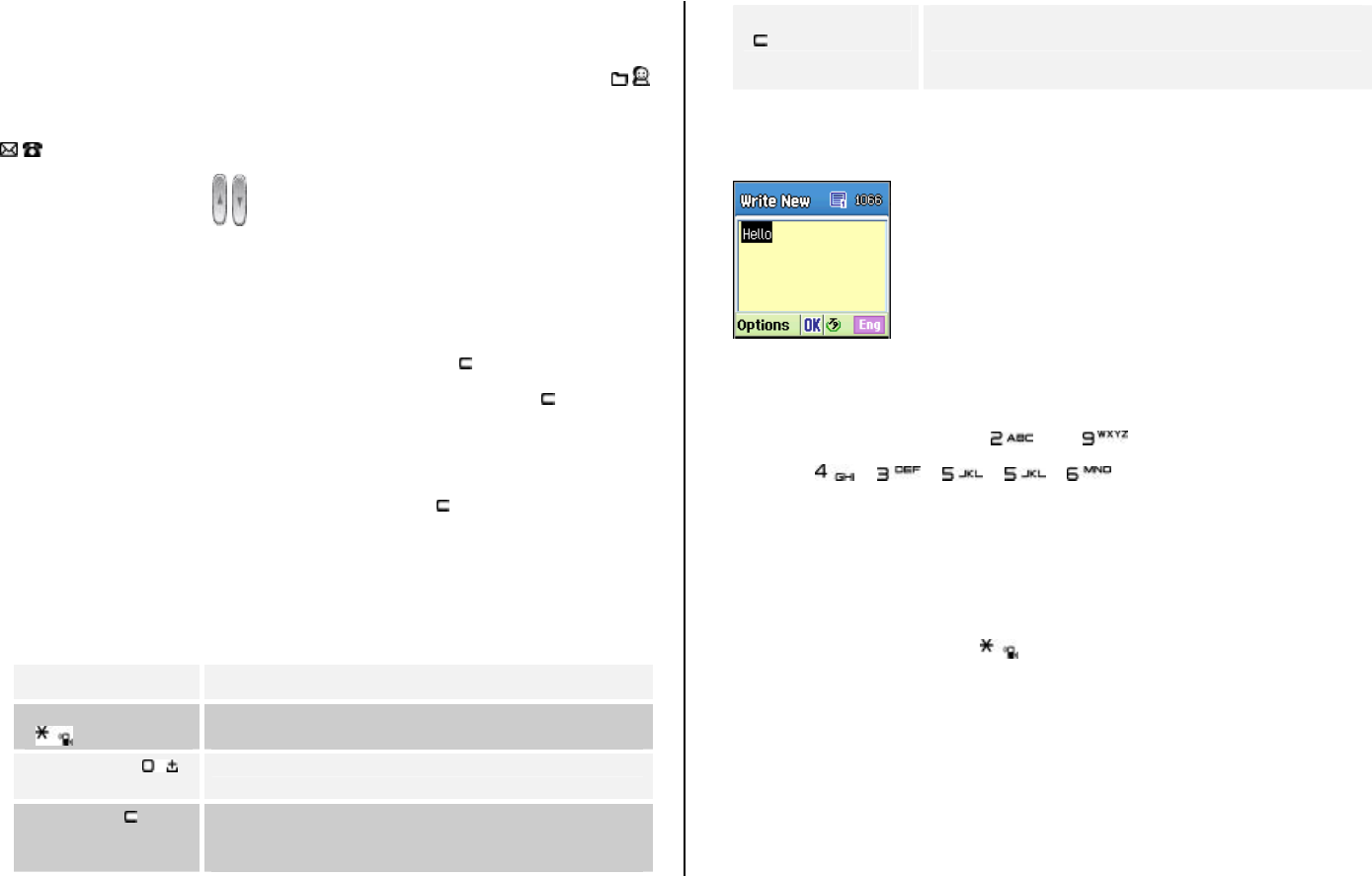
31
Scrolling
To move the cursor to the left or right within the text, press the scroll [ /]
key. To move the cursor up or down among the lines, press the scroll
[/] key.
NOTE: By pressing the [ /] key, the cursor can be moved very quickly to
the beginning or the end of the text.
Clearing letters and words
To clear the letter to the left of the cursor, press the [ ] key.
To clear all of the letters in the editor box, press and hold the [ ] key.
Returning to the previous screen
When the text input field is empty, press the [ ] key to return to the
previous screen.
Tip: Use the following procedures to change the text input mode quickly in
English mode (the Alphabet or Predictive mode):
Key Function
Press and hold the
[ ] key Displays the symbol screen.
Returns to the previous screen in Symbol mode.
Press the [ ]
key Enters a space character.
Press the [ ] key Deletes characters one by one.
After deleting all the characters, returns to the
previous screen.
Press and hold the
[ ] key Deletes all the characters and moves the cursor
to the beginning of the input screen.
Using T9 mode
In the T9 alphabet Editor, most commonly used words appear as you input
the text.
1. Press the keys numbered [ ] to [ ] to input text. For example,
press [ ][ ][ ][ ][ ] in sequence to input ‘hello’.
The word you are typing appears on the display. It may likely change
with each key you press.
2. Enter the whole word before editing or deleting any keystrokes.
3. Upon searching a word, input the next text.
4. If the search fails, press [ ] key to search which text can be typed
in. Your phone displays the most commonly used choices first.
5. Continue entering the next word.
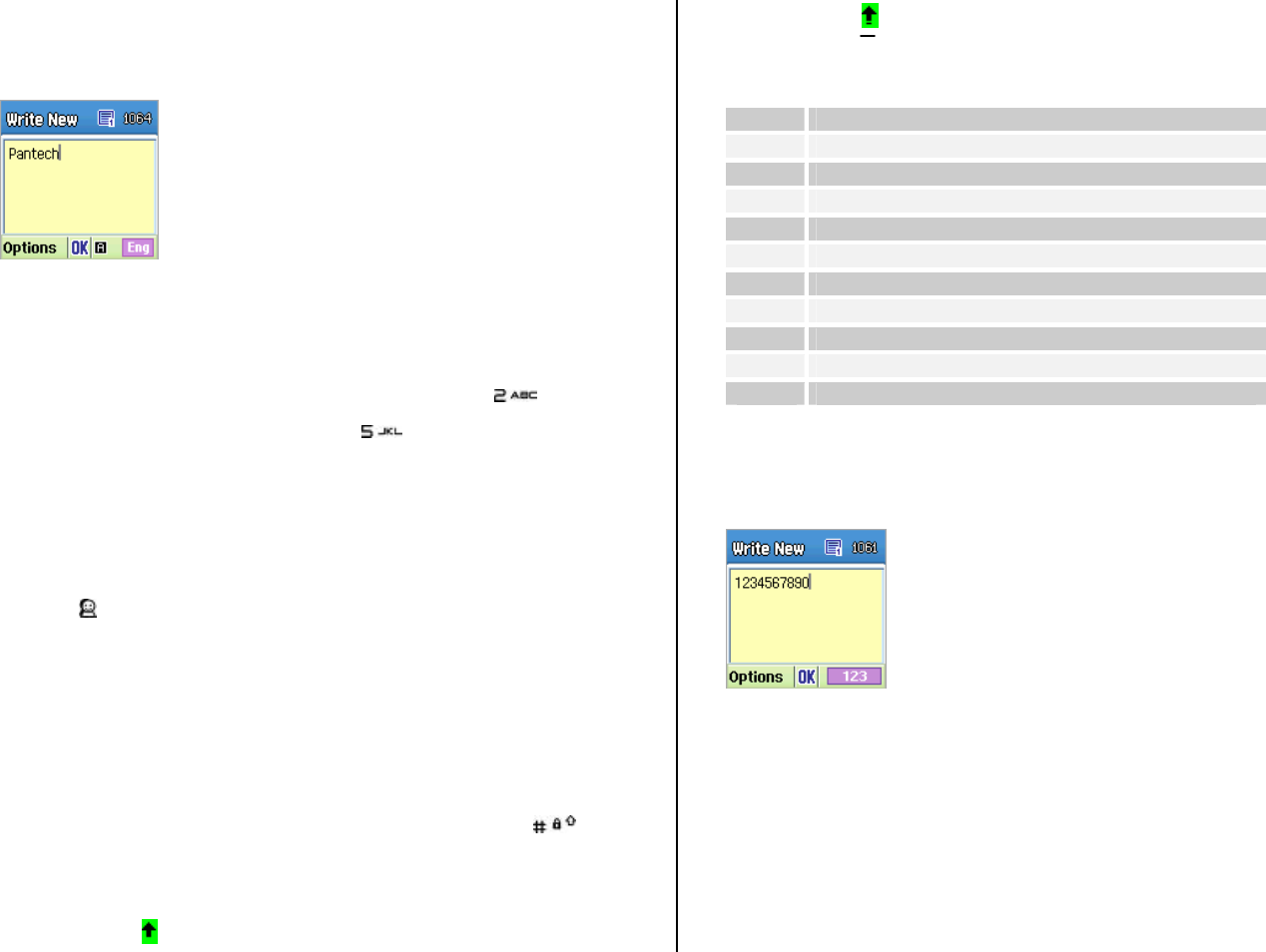
32
Using ABC mode
When typing in ABC mode, press the key labeled with the target letter once
for the first letter; press it twice for the second letter, and so on.
Example: To display the letter “C”, quickly press the [ ] key three
times. To display the letter “K”, press the [ ] key twice. This method is
called Multi-tap typing.
NOTE: The cursor moves to the right when you press a different key. When
entering the same letter twice or a different letter on the same key, just
press the [ ] key or wait a few seconds for the cursor to move to the right
automatically, and then enter the next letter.
Refer to the table below for more information about the characters
available. The characters vary depending on the text input language.
Changing case
To change the case of the next letter that you type, press the [ ] key.
There are three cases:
• Lowercase (no indicator)
• Initial capital ( )
• Capital lock ( )
[English]
Key Characters, in displayed order
1 . , - ? ! ' @ : 1
2 a b c 2
3 d e f 3
4 g h i 4
5 j k l 5
6 m n o 6
7 p q r s 7
8 t u v 8
9 w x y z 9
0 Space 0
Using 123 mode
Use the 123 mode to type numbers into the text. Press the key that
corresponds to the digit that you want to type.
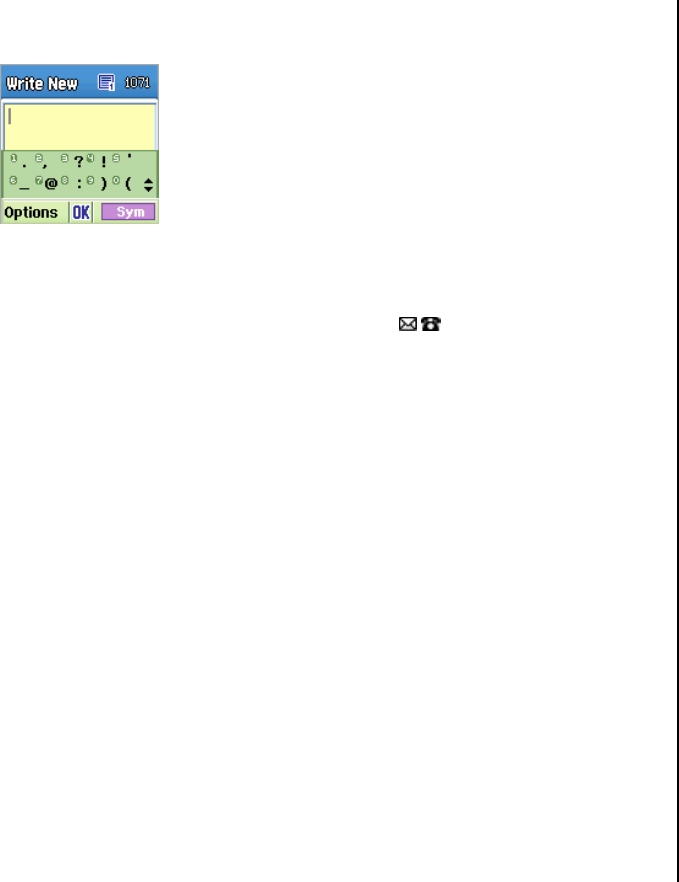
33
Using Symbol mode
The symbol mode allows you to enter symbols into your text.
To display more symbols, press the scroll key ([ /]).
To input a symbol, press the number for a symbol, and the symbol appears
in the input screen.
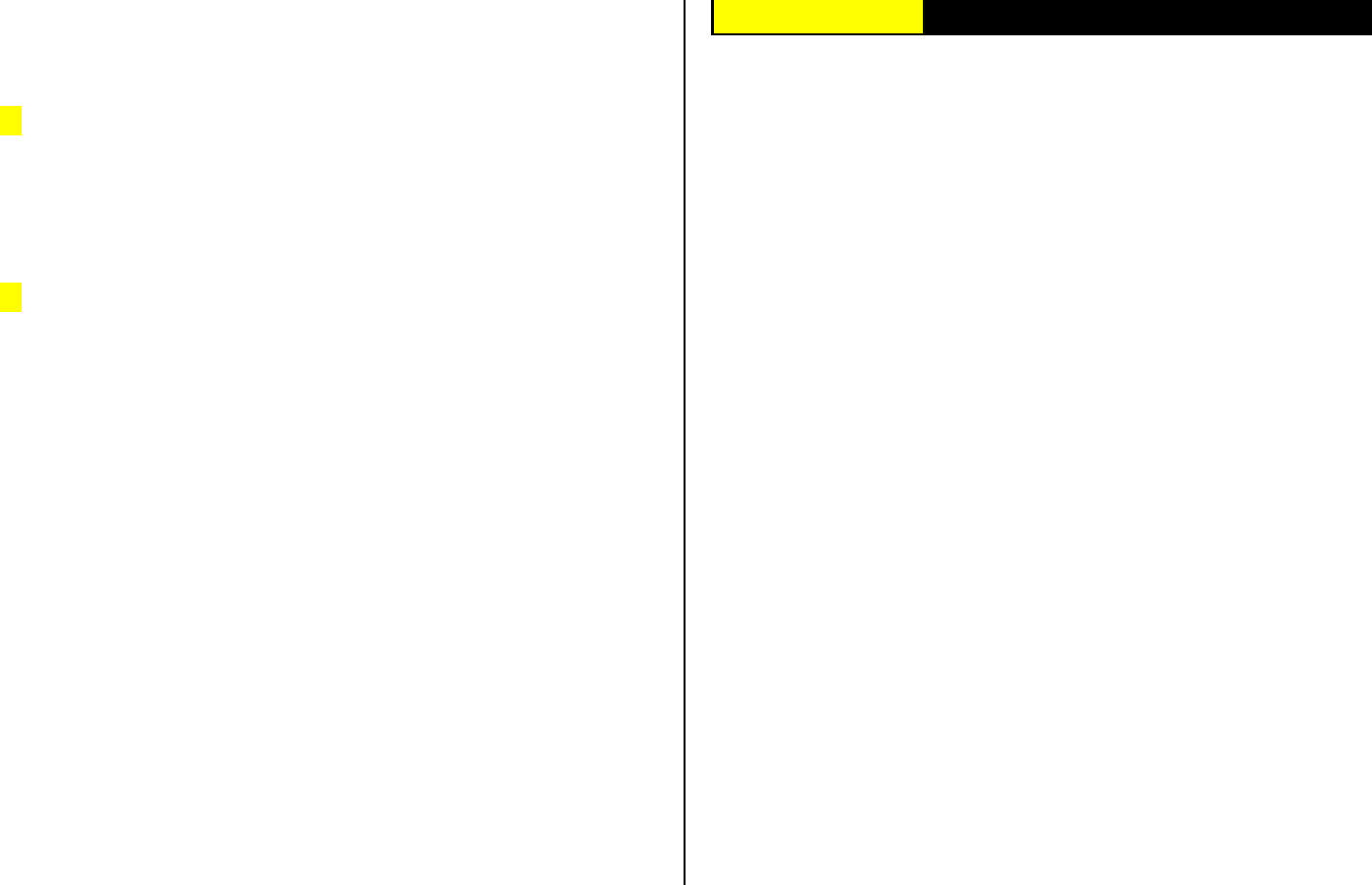
34
3. Applications
1. Game & Apps
2. Messaging
3. Recent Calls
4. MEdia Net
5. AT&T MALL
6. Cingular Video
7. My Stuff
8. Contacts
9. Settings
See the appendix for information about the menu tree.
1. Game & Apps
You can experience the latest full-colour, console-style games in full effect
on your phone. Get ready for a gripping gaming experience that takes your
breath away. We’ve also included a range of useful tools to keep you
organised and connected on the move.
Shop Games
Selecting this menu launches the Web browser to Cingular’s Game Arcade
menu and select to choose from a wide range of games to download.
Welcome to the era of fast and furious mobile gaming. The Games Arcade
brings you full colour, quality games from classic puzzles to championship
footy. Choose from a variety of categories such as, action, sport, puzzle
and strategy, racing, arcade and retro, and a lot more. Games are easy to
download and you can preview them beforehand. You will only be able to
view games that are available on your mobile.
How to download games
• Once you are in the Games Arcade you can choose from the top games,
new releases, best sellers or just click on all games to see our full
catalogue. These games are all available on the Games Arcade, some
games may not be available for all devices.
• Select the category you want and a list of all the available games will
appear on screen.
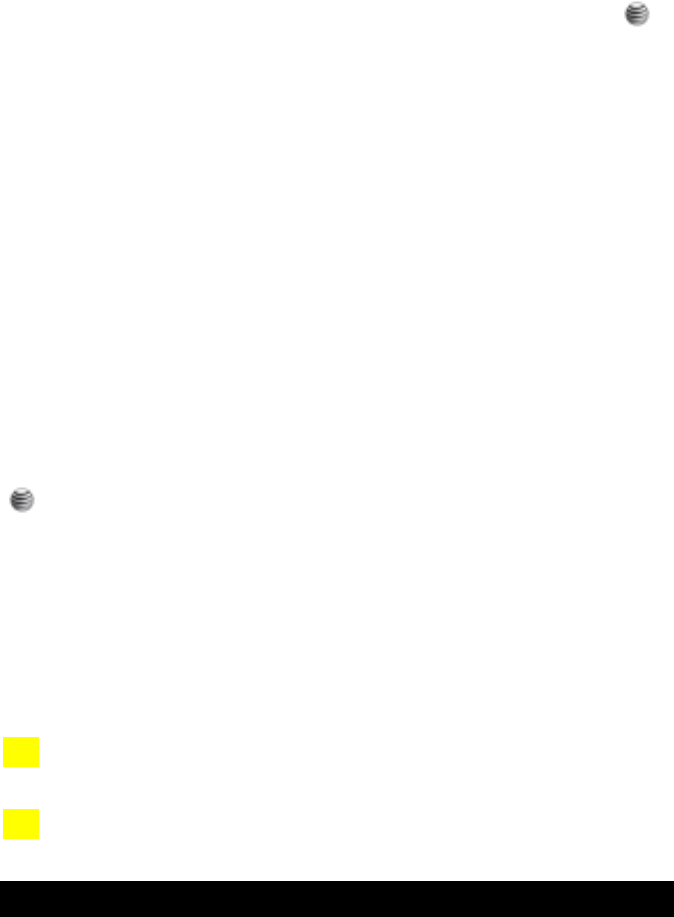
35
• Just choose the game you want to play and when highlighted press [ ]
to get a full description.
• If you want to buy the game select [Buy].
• On the following screen select [Yes]. Your phone will start downloading
your chosen game. It may take a minute for the game to download –
please don’t cancel before it has finished downloading.
• The game will now be stored on your mobile in the Game & Apps folder.
Games
Press the [Menu] Soft key, select 1.Games & Apps in the menu to view the
Java Game.
The list is stored in your phone.
After moving to the game that you select, using the scroll key, press the
[] key or the [Run] Soft key to run the game and press the [Options]
Soft key to view the following:
• Info: Shows the information about the selected game.
• Delete: Deletes the selected game. (You cannot delete the default
game.)
• Update: Updates the selected game version. (You cannot update the
default game.)
• Permissions: Sets the permission regarding each function when the
selected game accomplishes a specific function.
• VM Version: Shows the JAVA version that the built-in Java VM (Virtual
Machine) supports.
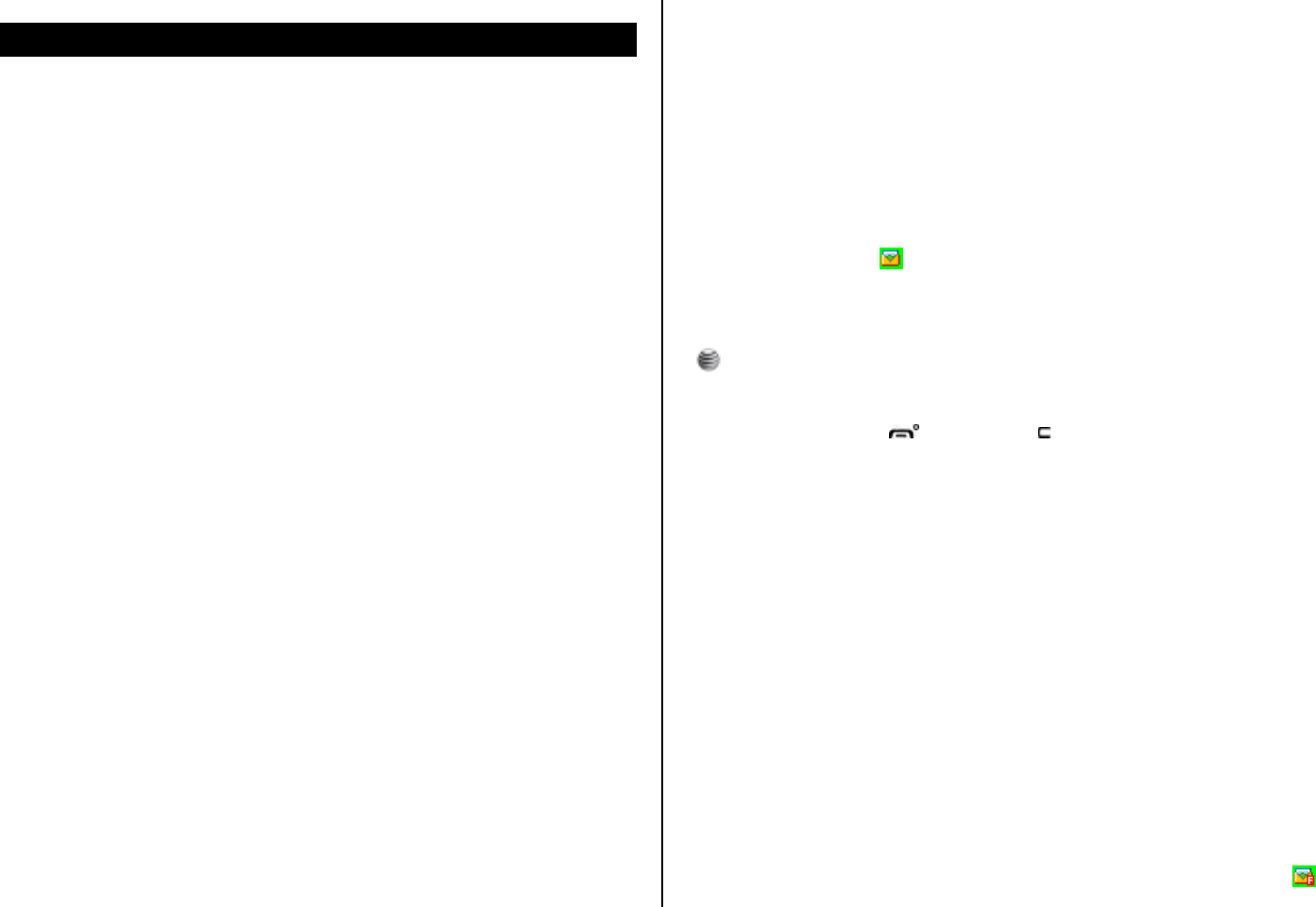
36
2. Messaging
This function allows you to create, send, read and save a message using
the Short Message Service (SMS: text messages), Multimedia Message
Service (MMS: messages supporting presentation of various media types,
such as full color images and polyphonic ring tones) provided by your
network operator, or an e-mail service.
Voice mails are also available. The multi-selection function is also
supported.
Press the [Menu] Soft key and then select 2.Messaging.
NOTE: These features are available only if your service provider’s network
supports it. Contact your service provider for more information.
Text Message
Short message service (SMS) allows you to send and receive a short text
message to and from other phones.
Multimedia Message
Multimedia Message Service (MMS) is a messaging service similar to
Short Message Service (SMS). It provides asynchronous delivery of
personal multimedia messages.
In addition to the familiar text content of text messages, multimedia
messages can contain images, graphics, and/or sound.
An MMS message is a separate multimedia presentation in a single entry,
not an attachment to the text file.
Using the MMS feature, your phone can receive a multimedia message
and/or send a picture message, depending on MMS availability from your
service provider. Only phones that support the multimedia message feature
can receive or display the multimedia messages.
Receiving a new message
When you receive a new message, the popup dialog box displays the
number of unread messages and the number of total messages with the
New Message icon ( ) in the icon area of the internal and external
displays. You also hear an alert, depending on the message sound setting.
To read the new message(s) immediately, press the [Read] Soft key or the
[] key.
NOTE: To clear the new message notification on the display, press the
[Cancel] Soft key, the [ ] key, or the [ ] key.
Managing memory
The Inbox, Outbox, Drafts, Sent, and Templates share a given amount of
memory on the phone. In the Inbox, text messages (SMS) can be saved on
the phone or the SIM, depending on the Text Message settings. When
Save to in the Text Message settings is set to SIM, received messages are
saved in the phone memory if the SIM capacity is full. Also, even if Save to
in the Text Message settings is set to Phone, received messages are saved
in the SIM if the memory capacity is full. When using the Inbox, up to 50
received messages can be saved to the phone memory. Up to 30 entries
can be saved in the other mailboxes. The Inbox can use the SIM memory.
Only the Inbox can use the SIM memory to store text messages (SMS).
When you try to save more than 50 messages in the Inbox, a full icon ( )
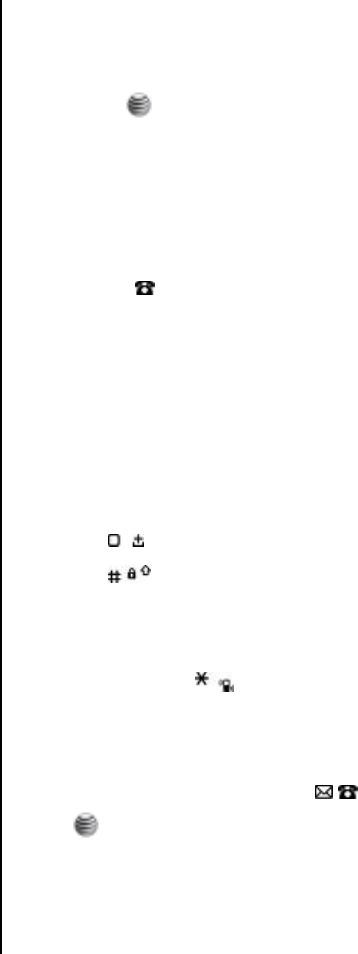
37
appears. When a full icon appears, you cannot receive any new messages.
When you open the phone, the notification “Message full Please delete”
appears on the display. You must delete one or more of the old messages
in order to make memory available for the new messages. Use the [Delete]
option within the each mailbox, or use the [Delete All] option to delete all
the messages.
• Write New: Writes a multimedia message (MMS) or a text message
(SMS)
• Inbox: Displays the received messages in the SIM and Phone memory.
You can save up to 50 messages in the phone memory and more
messages are received only if the SIM capacity is available. So you
can see over 50 messages in the Inbox. The “10” in [10/20] represents
the number of unread messages, whereas the “20” represents the
number of saved messages in the Inbox.
• Sent: Displays the stored messages in the phone memory that were
sent. This depends on the settings for Save Messages. Sent can
display more than 30 messages.
• Outbox: Displays the list of stored messages that have not been sent.
30 messages can be saved to phone memory.
• Draft: Displays the list of stored messages that were not completed
and stored as Draft. You can save up to 30 messages in Draft.
• Templates: Displays the default template and your saved templates.
You can save up to 30 messages in the phone memory (including the
default template).
• Settings: Sets up the environment for messages.
• Memory Info: Displays the free space of the SIM or phone memory.
Write New
Press [Menu] Soft key, select 2. Messaging, select 1. Write New, and then
press the [ ] key.
1. In the To: screen enter the number of the person you want to send a
text to, or press the [Options] key and select [Add receipient], enter
the number of the other person’s you want to send a text to.
2. Press [ ] and enter your text message using the alphanumeric keys.
Your message can be up to a maximum of 1120 characters. One
standard text consists of 160 characters. If you use more than 160
characters in your text message, you’ll be charged for two or more
messages.
NOTE:
• Press [ ] to enter a space between words.
• Press [ ] to switch between input modes e.g. abc, T9, 123 etc..
• Uses T9 – a predictive text input method allowing you to type quickly.
Type in the word using the alphanumeric keys. If the word you want isn’t on
the screen press [ ] to view other options.
3. While you are entering a text message, press the [Options] key for
more editing options. Use [ /] key to select an item and press the
[] key.
• Send: To send your text message.
• Add receipient: To add a receipient phone number.
• Add subject: To add the message subject.
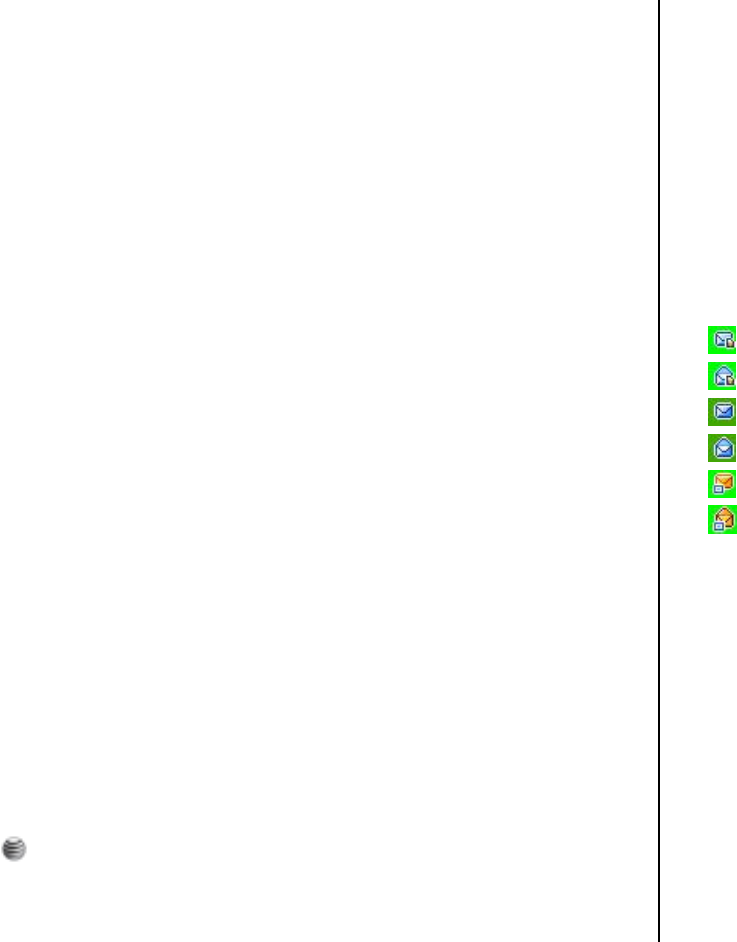
38
• Text options: Selects Size, Colour, Item timing or Remove text.
• Insert picture: Selects Saved pictures or Take picture.
• Insert video: Selects Saved videos or Record video.
• Insert sound: Selects Saved sounds or Record sound.
• Add attachment: To add a attachment.
• Preview: Selects Current or Whole Message.
• Page options: Selects Page duration, Delete page or
Background colour.
• Sending options: Selects Switch to MMS, Read report, Delivery
report or Validity period.
• Save: Selects To drafts or As template.
4. When you have finished entering the message, press the [Options]
key and select [Send].
NOTE: To send a text message or MMS message to someone not in your
phonebook, enter the phone number at the idle screen and select the right
soft key and then select type of message.
NOTE: If the size of the Multimedia Message exceeds the transmission
limit (100 Kb), a warning information message will appear. It is
automatically saved in the Sent folder if transmission is successful.
Inbox
Press the [Menu] Soft key, select 2. Messaging, select 2. Inbox, and press
the [ ] key to display the received messages one by one. To write a new
message, press the [Reply] Soft key at the lower-right corner.
You can receive a multimedia message notification through the network and
read only the downloaded multimedia message.
You can also receive a text message and voice mail.
In case of a text messages, if available in the Address Book, the sender’s
name and initial text appears with the list of messages. In the case of
multimedia messages, the list of messages appears with the sender phone
number or name and the message subject.
According to message type, the list of messages shows the following
icons:
Unread text message in the SIM
Read text message in the SIM
Unread text message in the phone
Read text message in the phone
Unread multimedia message
Read multimedia message
1. Select the [Options] key on the bottom of the message list to select
one of the following options.
• Callback: Calls to the message sender.
• Delete: Deletes the selected message.
• Delete All Read Messages: Deletes all read messages received.
• Delete All: Deletes all messages in the Inbox.
• Forward: Sends the received message to another recipient.
• Move to Phone (SIM): Saves the message in the phone memory
(in the SIM) if the message is saved in the phone (in the SIM).
Only text message is available.
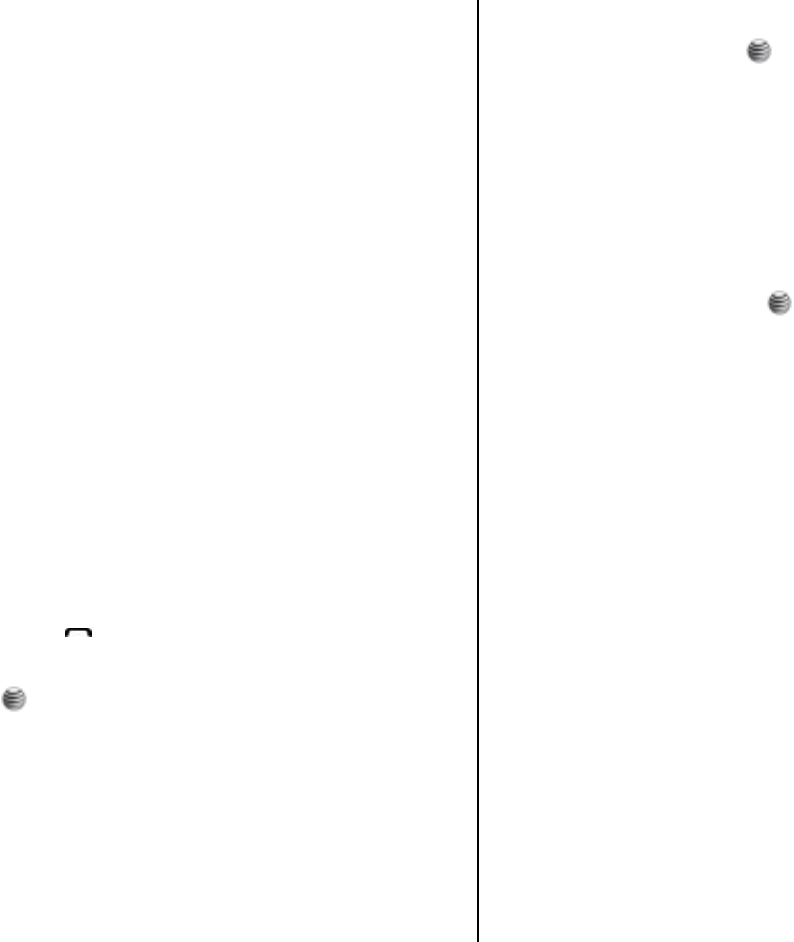
39
• Reply All: Replies to the message sender and the 3rd party who
received the message. (Shown only on the Multimedia Message.)
2. Select the Right Soft key on the bottom of the message list to select
the following option.
• Reply: Reply to the message sender.
3. Select the [Options] key on the bottom of the message view to select
one of the following options.
• Reply All: Replies to the message sender and the 3rd party who
received the message. (Shown only on the Multimedia Message.)
• Delete: Deletes the selected message.
• Forward: Sends the received message to another recipient.
• Callback: Calls the message sender.
• Save Numbers & E-mail: Extracts a number & e-mail from the
message text. You can save it as an Address Book entry.
When you select the numbers in the list.
1. If you press the [ ] key, you can call the person with that
number.
2. Press the [ ] key.
• Save New: Creates a new entry.
• Add to Old: Adds to the existing entry and saves the
entry
• Send Message: Sends a message to a selected
recipient.
When you select the e-mail in the list
1. Press the [ ] key.
• Save New: Creates a new entry.
• Add to Old: Adds to the existing entry and save the entry.
• Send Message: Sends a message to a selected
recipient.
• Save URLs: Extracts a URL address from the message
text. You can save it as a MEdia Net bookmark. If you
press the [ ] key, you can connect to the URL.
• Save Objects: Extracts an object from the multimedia
message. You can save it in one of the categories in
My Stuff. (Shown only on the multimedia message.)
4. Select the Right Soft key on the bottom of the message view to select
the following function.
• Reply: Reply to the message sender.
Mobile Email
The phone can receive Email from the service provider.
Press [Menu] Soft key, select 2. Messaging, and then select 3. Mobile
Email. Msg, where the number of unread Emails is shown.
When you are in the list of Emails, press the [Options] key to select from
the following functions.
• Delete: Deletes a message.
• Delete All: Deletes all the messages in Inbox.
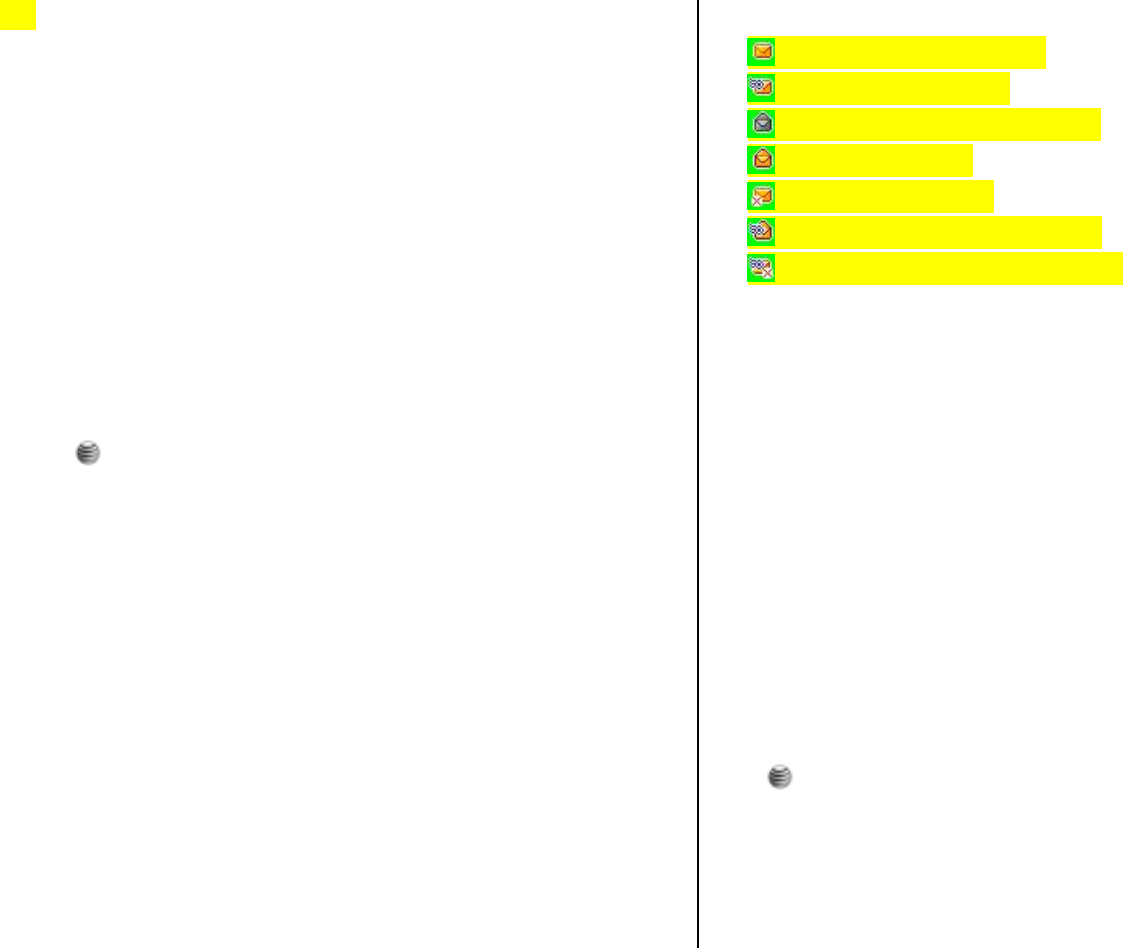
40
• Ok: Shows the information for the selected message.
In addition you can press the [Go to] key to connect to the appropriate
WAP page.
IM
Use Instant Messenger (IM) to send and receive short, simple messages
that are delivered immediately.
Starting Instant Messenger
1. Press [Menu] Soft key, select 2. Messaging, and then select 4. IM.
2. Highlight your established IM application and press the [Select] key or
the [] key.
3. Type your Logon ID and your Password and then select Sign On.
4. Select the person you want to talk to.
5. Start your conversation.
Viewing the Conversation Log
You can view the log of your conversations in the Instant Messenger
Saved History.
Sent
Sent saves all messages sent from your phone.
Press [Menu] Soft key, select 2. Messaging, and then select 5. Sent.
The icons below indicate the status of the MMS message saved in Sent:
Sent MMS message (normal)
Delivered MMS message
Expired or Rejected MMS message
Read MMS message
Deleted MMS message
Delivered and Read MMS message
Delivered and Deleted MMS message
To manage messages in Sent:
1. Press the [Edit] Soft key at the bottom right corner to edit and send a
Sent message using the recipient’s number.
2. Select the [Options] Soft key on the bottom of the message list to
select one of the following functions.
• Delete: Deletes the selected message.
• Delete All: Deletes all messages in Sent.
• Forward: Sends the Sent message to another recipient.
Outbox
Outbox contains all messages you have not yet sent.
Press [Menu] Soft key, select 2. Messaging, select 6. Outbox, and press
the [ ] key.
To manage messages in Outbox:
1. Press the [Send] key at the bottom right corner to send the failed
message again.
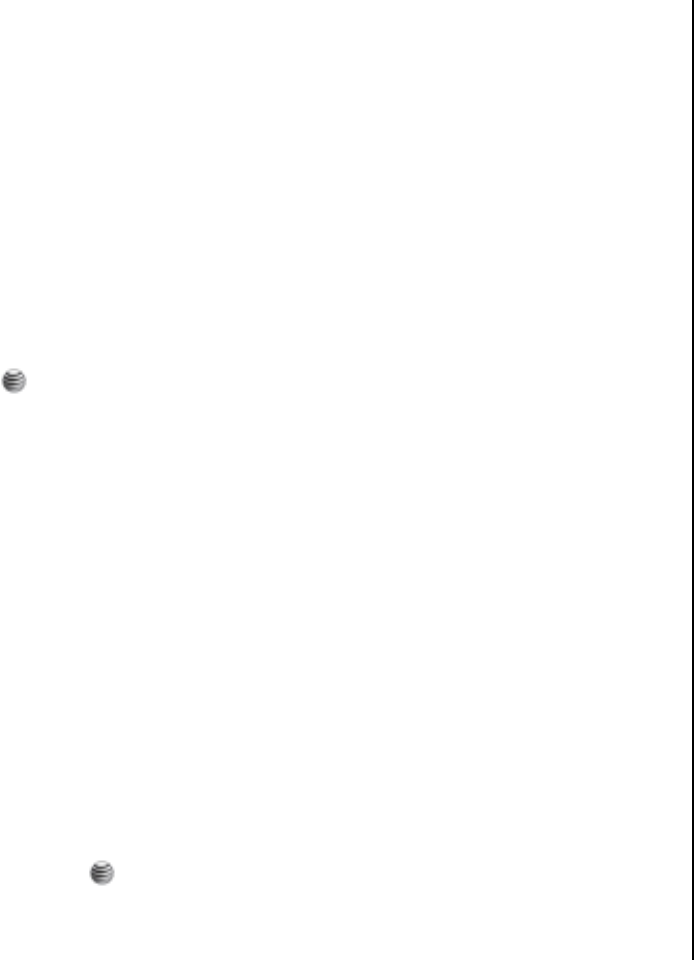
41
2. Press the [Options] key at the bottom left corner to select the following
functions.
• Delete: Deletes the message.
• Delete All: Deletes all messages in the Outbox.
• Edit: Edits and sends an unsent message using the recipient’s
number.
Draft
Draft contains all the messages you have edited and saved.
Press [Menu] Soft key, select 2. Messaging, select 7. Draft, and press the
[] key.
To manage messages in Draft:
Press the [Options] key at the bottom left corner to select the following
functions.
• Delete: Deletes the message.
• Delete All: Deletes all messages in Draft.
Voice Mail
If you are busy or cannot answer when someone calls, you can refer the
caller to a voice-mail message service. After the caller leaves a message,
the voice mail service indicates that a message is available.
Press the [Menu] Soft key, select 2. Messaging, select 8. Voice Mail, and
press the [ ] key. You can listen to the voicemail by calling the voice-mail
center.
Templates
A template contains a block of text for quick insertion into text messages
and multimedia messages.
Press the [Menu] Soft key, select 2. Messaging, and then select 9.
Templates.
If no user-created template exists, only the Create Template menu
appears in the list.
1. Select a text or a multimedia template menu and press the [Options]
key at the left for associated options.
• Create Template: Makes a new template. Not available if the
template space is full.
• Text Message: Writes a new text template.
• Multimedia Message: Writes a new multimedia template.
• Delete: Deletes a template you have defined. The default
template does not appear.
• Delete all: Deletes all messages in the templates box. The
default template does not appear.
• Edit: Edits the selected template.
2. Select a message and press the [Send] key to send the selected
template.
Settings
Before you can send or receive messages using your phone, you must
configure their settings first. This information is normally pre-populated in
the phone by your service provider.
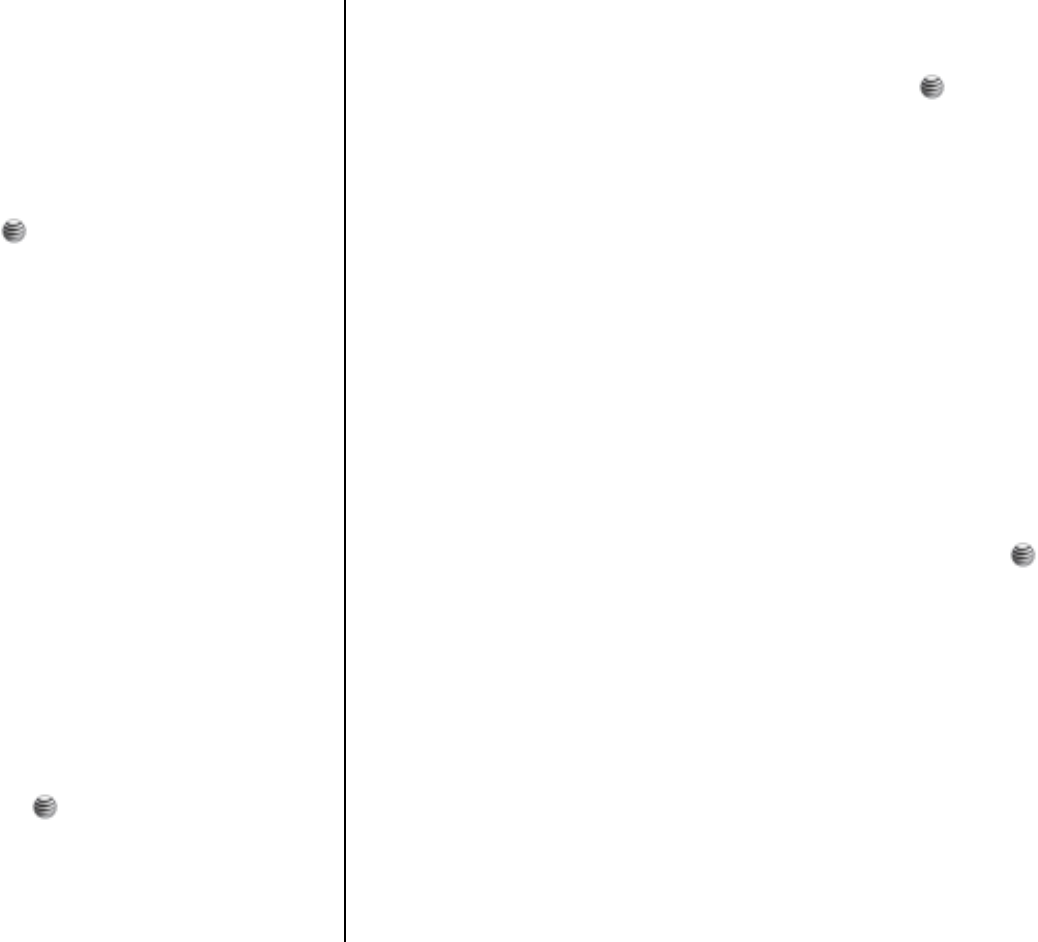
42
Press the [Menu] Soft key, select 2. Messaging, and then select 10.
Settings.
Text Message
Press the [Menu] Soft key, select 2. Messaging, select 10. Settings,
select 1. Text Message, and press the [ ] key.
To set up default Text Message information, use the following
functions:
• Centre address: Stores or changes the number of your message
center that is required when sending a message.
• Validity Period: Select Validity Period to None, 1 hour, 12 hours, 1
day, 1 week, or 1 month.
• Message Type: Sets the message type to Text, Voice, FAX, X400
Email or ERMES. The network converts the messages into the
selected format.
• Network selection: Select Packet or CSD.
• Delivery report: Select Yes or No.
NOTE: The message format depends on the SIM.
Multimedia Msg.
Press the [Menu] Soft key, select 2. Messaging, select 10. Settings,
select 2 . Multimedia Msg., and press the [ ] key.
To set up default Multimedia Message information, use the following
functions:
Profiles
Press the [Menu] Soft key, select 2. Messaging, select 10. Settings,
select 2 .Multimedia Msg., and select 1 .Profiles, press the [ ] key.
Press the [Options] key at the bottom left corner to select the following
functions.
• Select: To select saved profile settings.
• Create: To create new profile. To set Profile Name, MMSC,
Connection Type, Proxy Settings.
• Edit: To edit selected profile.
• View: To view saved profile settings.
• Delete: To delete selected profile settings.
Sending Settings
Press the [Menu] Soft key, select 2. Messaging, select 10. Settings,
select 2. Multimedia Msg., and select 2. Sending Settings, press the [ ]
key.
To select the following functions.
• Validity Period: Select Maximum, 1 hour, 12 hours, 1 day or 1 week.
• Delivery Report: When this option is set to [On], the network informs
you whether or not your message has been delivered successfully.
• Read Reports: When this option is set to [On], the recipient’s phone
sends a reply to let you know when your message has been read.
• Delivery Time: Select Immediate, 1 hour, 12 hours, 1 day or 1
week.
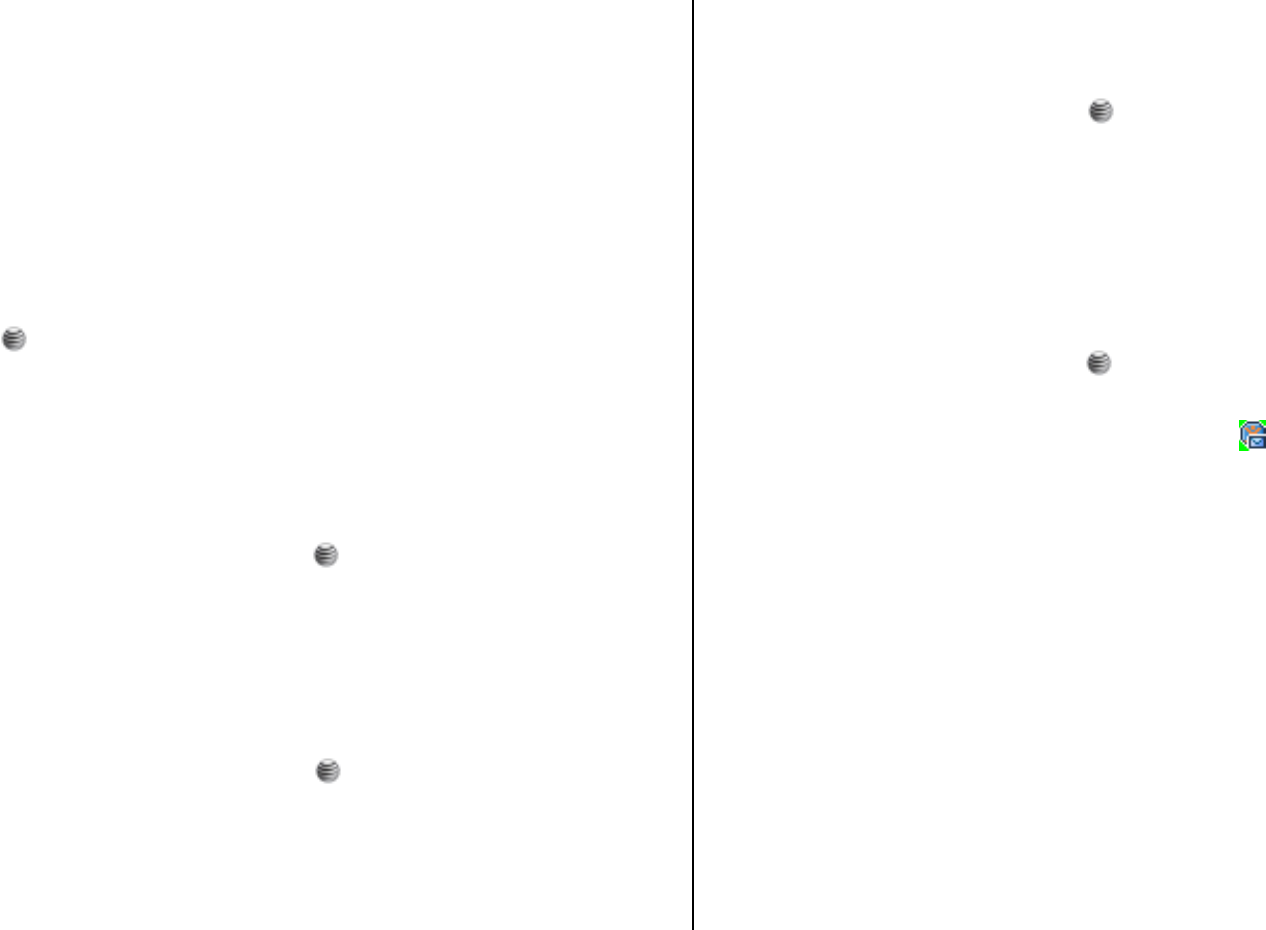
43
• Priority: Select Low, Normal or High.
• Sender Address: Select Show or Hide.
• Creation Mode: Select Free, Warning or Restricted.
• Max Message Size: Select 100k, 300k or 600k.
• Priority: Select Low, Normal or High.
Receiving Settings
Press the [Menu] Soft key, select 2. Messaging, select 10. Settings,
select 2 . Multimedia Msg., and select 3. Receiving Settings, press the
[] key.
To select the following functions.
• Automatic Download: Select On or Off.
• Allow Delivery Reply: Select Yes or No.
• Allow Read Reply: Select Yes or No.
• Accepted Message: Press [ ] to check Anonymous Sender,
Personal, Advertisement, Informational, Auto-Generated.
Voice Mail
Press the [Menu] Soft key, select 2. Messaging, select 10. Settings,
select 3. Voice Mail, and press the [ ] key.
This number is normally pre-populated by your carrier during the activation
process.
Email Gateway
Press the [Menu] Soft key, select 2. Messaging, select 10. Settings,
select 4. Email Gateway, and press the [ ] key.
To enter stores or changes the number of your service center that is
required when sending a Email.
Push Message
Press the [Menu] Soft key, select 2. Messaging, select 10. Settings,
select 5. Push Message, and press the [ ] key.
• Receive: Sets up browser message receiving. The icon displays
when the user receives a new message.
When the user receives an SI (Service Indication) message
• Auto
1. Press the [Options] key on the Browser Message Alerting screen.
• Load: Enters the browser.
• Postpone: The message is placed in the WAP PUSH inbox.
• Ignore: Deletes the received message.
2. Press the [Options] key on the Browser Message Alerting screen.
• Exit: Saves and exits the Browser Message service.
• Acknowledge
1. Press the [Options] key on the Browser Message Alerting screen.
• Accept: Shows the information for the selected message.

44
2. Press the [Options] key on the Browser Message Alerting screen.
• Reject: Deletes the received message.
• Off
Does not accept messages.
• Silent
When the user receives a message, it attempts an automatic
connection with the corresponding URL. Only an alert occurs.
When the user receives an SL (Service Load) message
• Auto
When the user receives a message, it attempts an automatic
connection with the corresponding URL.
Only an alert occurs.
• Acknowledge
1. Press the [Options] key on the Browser Message Alerting screen.
• Accept: Shows the information for the selected message.
2. Press the [Options] key on the Browser Message Alerting screen.
• Reject: Deletes the received message.
• Off
Does not accept messages.
• Silent
When the user receives a message, it attempts an automatic
connection with the corresponding URL. Only an alert occurs.
Memory Info
This function displays the amount of used and available memory on your
phone.
Press the [Menu] Soft key, select 2. Messaging, and then select 11.
Memory Info to display the free text message and multimedia message
memory space.

45
3. Recent Calls
This function displays missed calls, received calls, and dialed calls. You
can delete a call log and see the information for the Call Time and GPRS
info in this menu.
Press the [ ] key to see the recent calls in Standby mode or select the
[Menu] Soft key and then select 3. Recent Calls.
NOTE: If Contact Entry contains the phone number that you want to dial,
the name displays. Alternatively, the phone number, date, and time displays
on the screen.
Press the [ ] key when the cursor is placed on the number or name to
dial the number.
All Calls
This function displays the all calls list showing the time and date of missed,
received, dialed calls as well as the number or name of the caller.
Press the [Menu] Soft key, select 3. Recent Calls, and then select 1. All
Calls.
Press the [ /] key to select the all call.
To manage your all calls, press the [Options] key to select from the
following functions.
• View: To view a call details.
• Call: Call the selected number.
• Send Message: Send a message to the person who called you.
• Save: If the selected number is not saved on the SIM or the phone, this
option appears. Saves the selected number to the SIM or the phone.
• Delete: Deletes the selected number.
Missed Calls
This function displays the missed calls list showing the time and date of
missed calls as well as the number or name of the caller.
Press the [Menu] Soft key, select 3. Recent Calls, and then select 1.
Missed Calls.
Press the [ /] key to select the missed call.
To manage your missed calls, press the [Options] key to select from the
following functions.
• View: To view a call details.
• Call: Call the selected number.
• Send Message: Send a message to the person who called you.
• Save: If the selected number is not saved on the SIM or the phone, this
option appears. Saves the selected number to the SIM or the phone.
• Delete: Deletes the selected number.
Received Calls
This function displays the received call list showing the time and date of a
received call as well as the number or name of the caller.
Press the [Menu] Soft key, select 3. Recent Calls, and then select 2.
Received Calls.
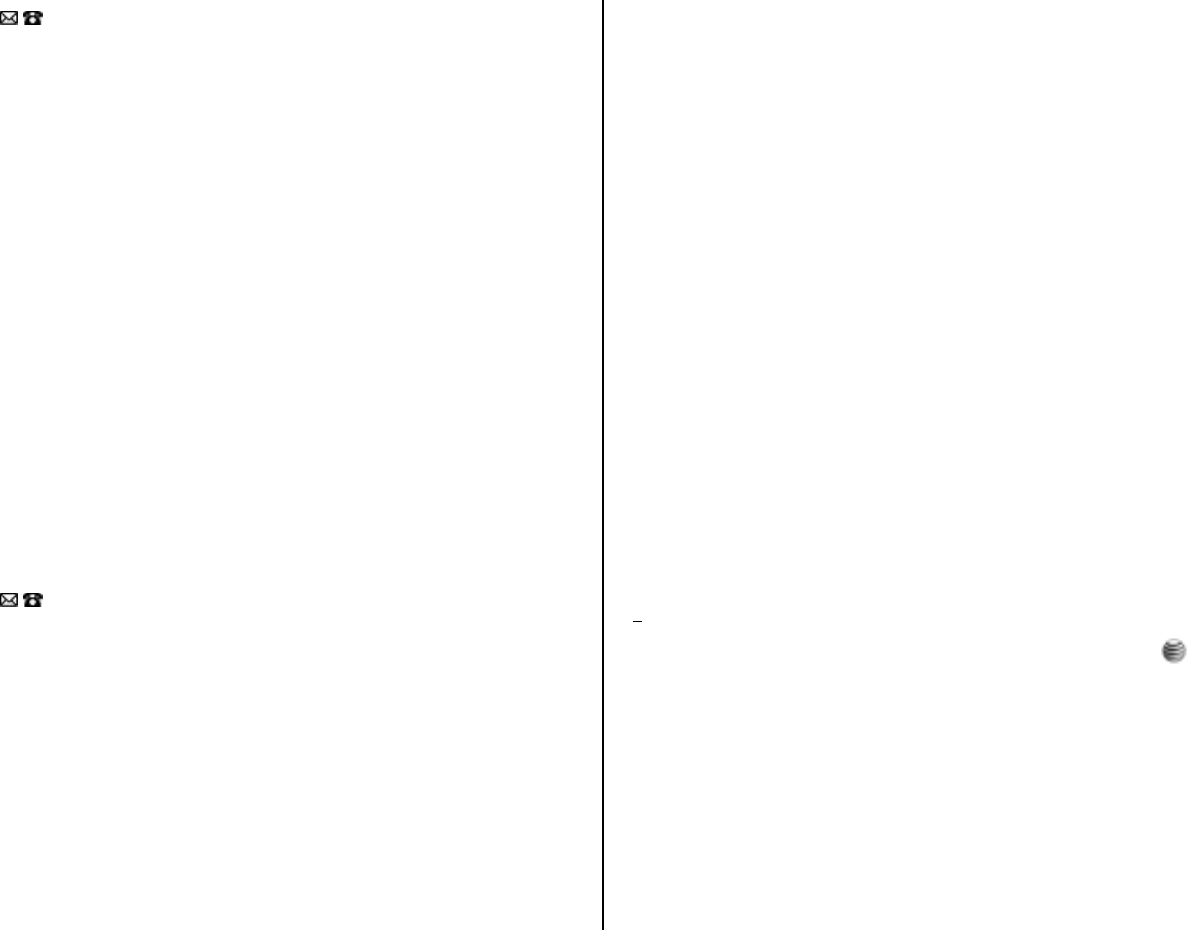
46
Press the [ / key to select the received call.
To manage your received calls, press the [Options] key to select from the
following functions.
• View: To view a call details.
• Call: Call the selected number.
• Send Message: Send a message to the person who called you.
• Save: If the selected number is not saved on the SIM or the phone, this
option appears. Saves the selected number to the SIM or the phone.
• Delete: Deletes the selected number.
Dialed Calls
This function displays the dialed calls list showing the time and date of
dialed calls as well as the number or name of the recipient.
Press the [Menu] Soft key, select 3. Recent Calls, and then select 3.
Dialed Calls.
Press the [ / key to select a dialed call.
To manage your dialed calls, press the [Options] key to select from the
following functions.
• View: To view a call details.
• Call: Call the selected number.
• Send Message: Send a message to the person who called you.
• Save: If the selected number is not saved on the SIM or the phone, this
option appears. Saves the selected number to the SIM or the phone.
• Delete: Deletes the selected number.
Delete Call Logs
This function allows you to choose to delete all missed, received, or dialed
call records or delete all call records.
Press the [Menu] Soft key, select 3. Recent Calls, and then select 4.
Delete Call Logs.
Select All Calls to delete all the call records. Press [Yes] or [No] to confirm
that you want to execute or cancel this function.
NOTE: If no logs exist, the message “List Empty” appears.
Call Time
This function displays information on call times.
• Press the [Menu] Soft key, select 3. Recent Calls, and then select 5.
Call Time. The following information is displayed.
• Last Call: Displays date and time.
• Received, Dialed and Total Calls: Displays the total call time.
• Reset Call Times: Resets the call timer. To confirm the resetting of all
call times, input your phone’s password then press the [ ] key.
GPRS Info
This function displays the following information on the volume of GPRS
data transmitted.
Press the [Menu] Soft key, select 3. Recent Calls, and then select 6.
GPRS Info.
• Current Info.: Displays the total volume of GPRS data transmitted in
47
the current session, in Kbytes.
• Last Info.: Displays the total volume of GPRS data transmitted in
previous sessions, in Kbytes.
• Total Info.: Displays the total volume of GPRS data transmitted and
received, in Kbytes.
• Clear Logs: Clears the logs recording how much GPRS data you have
transmitted.
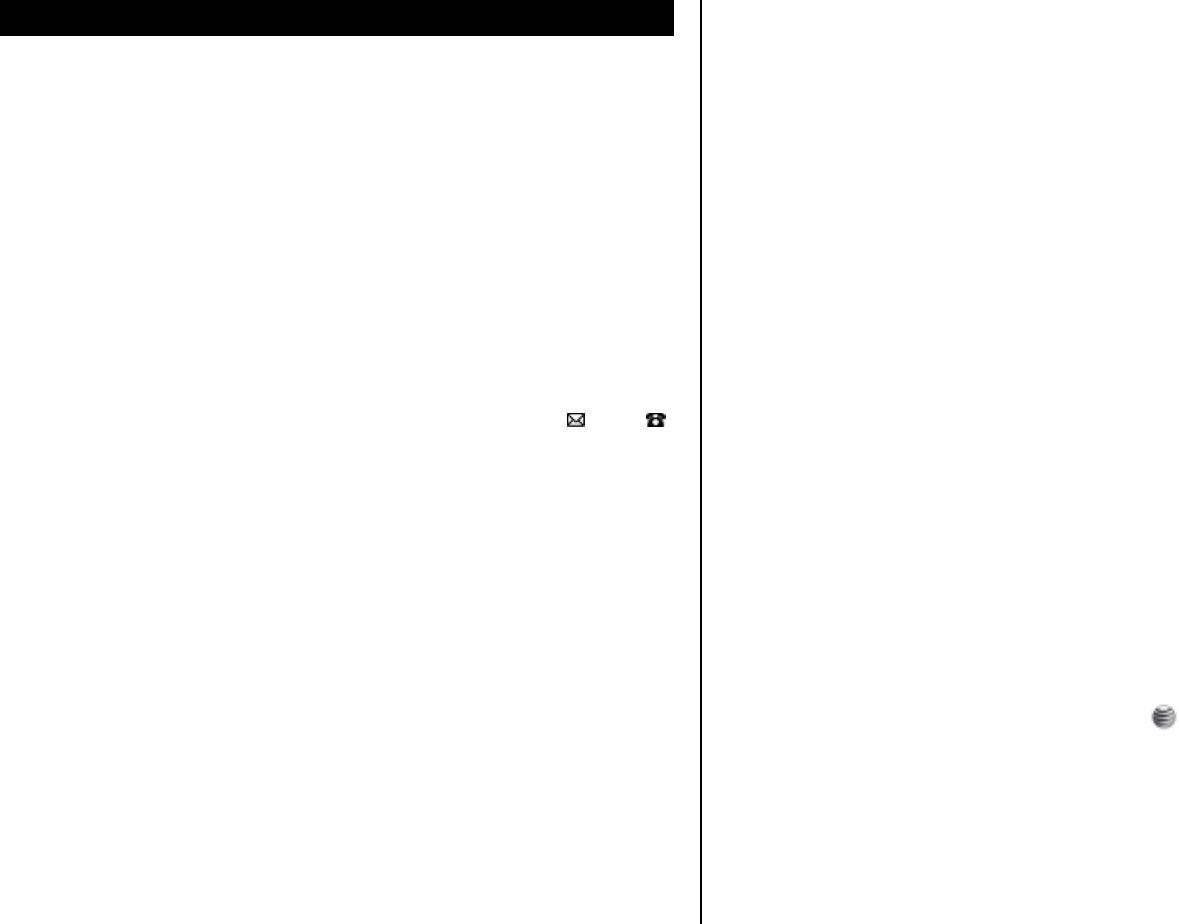
48
4. MEdia Net
MEdia Net Home
You can access the Internet with MEdia Net.
This means you can connect to the Internet anywhere and anytime you
have network coverage.
This function contacts your network to load your Wireless Web service
provider’s homepage.
Press the [Menu] Soft key, select 4.MEdia Net, and then select 1.MEdia
Net Home.
The context of the MEdia Net startup homepage depends on your Wireless
Web service provider. To scroll through the screen, use the [ ] and [ ]
keys.
OTA Settings Service
WAP/ OTA Provisioning
In order to use the MEdia Net, you need to have the correct connection
settings on your phone. You can add or edit the WAP Profile manually, or
receive its settings information as a type of configuration message from an
operator or a service provider. If you receive the settings information from
an operator or service provider, it will automatically store the WAP setting
information on the phone.
Note that you need to follow some on-screen steps to save and activate the
settings.
Bookmarks
This function allows you to bookmark an Internet address using the MEdia
Net just as you do with a PC Internet browser.
1. Press the [Menu] Soft key, select 4.MEdia Net, and then select
2.Bookmarks
2. To manage existing bookmarks, select the bookmark then press the
[Options] key to select from the following functions.
• Open: After entering an address, enter the URL address of a WAP site.
• View: Displays the URL address of the page to which you are currently
connected.
• Edit: Edits the URL and name of a bookmark.
• New: Create new bookmarks.
• Create new folder: Create new bookmark folder.
• Send URL: Sends a currently selected bookmark via SMS.
• Send Bookmark: Sends a currently selected bookmark.
Select Message or Bluetooth.
• Delete: Delete a bookmark from the list.
Select Bookmark or All Bookmarks.
3. Press the [Options] and select [Open] or [ ] key to go to the related
site.
Enter Address
1. Press the [Menu] Soft key, select 4.MEdia Net, and then select
3.Enter Address.

49
2. Type in a web address you want to visit, then press the [ ] key.
History
Select to see what sites have been visited from your mobile.
1. Press the [Menu] Soft key, select 4.MEdia Net, and then select
4.History.
2. Select the visited site then press the [Options] key to select from the
following functions.
• Open: Gives you details of downloads and other activity.
• Sort: Select a sort options.(By date, By site, By last visited, By most
visited)
• Delete: Delete the highlighted web address.
• Delete all: Delete all web addresses stored in History.
Manage
Provides you with management options for WAP Profiles, Options,
Preferences, Private date, Security settings and Stored page.
WAP Prifiles
Press the [Menu] Soft key, select 4.MEdia Net, select 5. Manage, and then
select WAP Profiles to select a language for the display.
Select the WAP Profile then press the [Options] key to select from the
following functions.
• Select:
• Create:
• Edit:
• Delete:
Options
Press the [Menu] Soft key, select 4.MEdia Net, select 5. Manage, and then
select Options.
• Rendering mode: Standard / Text wrap / Screen optimized / Text
only
• Navigation mode: 4 way / 2 way / Scrolling
• Thumbnails: Enable / Disable
• Refresh: Enable / Disable
• Encoding: Auto-select / Latin-1 / UTF-16 / UCS-2 / UTF-8 / Latin-2 /
Latin-3 / Latin-4 / Cyrillic / Arabic / Greek / Hebrew / Latin-5 / Latin-
6 / EUC-KR / ISO 2022JP / Thai / Latin-7 / Latin-8 / Latin-9 / Latin-10
/ Shift-JS / EUC-JP / Big5 / Win-1251
Preferences
Press the [Menu] Soft key, select 4.MEdia Net, select 5. Manage, and then
select Preferences.
• CSS: Enable / Disable
• Script: Enable / Disable
• Show images: Enable / Disable
• Show movies: Enable / Disable
• Play sounds: Enable / Disable
• Load unknown media: Enable / Disable
• Cookies: Enable / Disable
• Shortcuts: Enable / Disable

50
• Security warning: Enable / Disable
• Full screen: Enable / Disable
Private data
Press the [Menu] Soft key, select 4.MEdia Net, select 5. Manage, and then
select Private data to clears all data stored in the cache, cookies or history.
• Clear cache:
• Clear cookies:
• Clear history:
Security
Press the [Menu] Soft key, select 4.MEdia Net, select 5. Manage, and then
select Security to provides you with security options.
• Certificates:
• Clear sessions: Select Yes or No.
Select the Certificates then press the [Options] key to select from the
following functions.
• View:
• Delete:
Stored page
Press the [Menu] Soft key, select 4.MEdia Net, select 5. Manage, and then
select WAP Profiles to provides you with saved page options.
Press the [Options] key to select from the following functions.
• Open:
• Delete:
• Send by MSG:
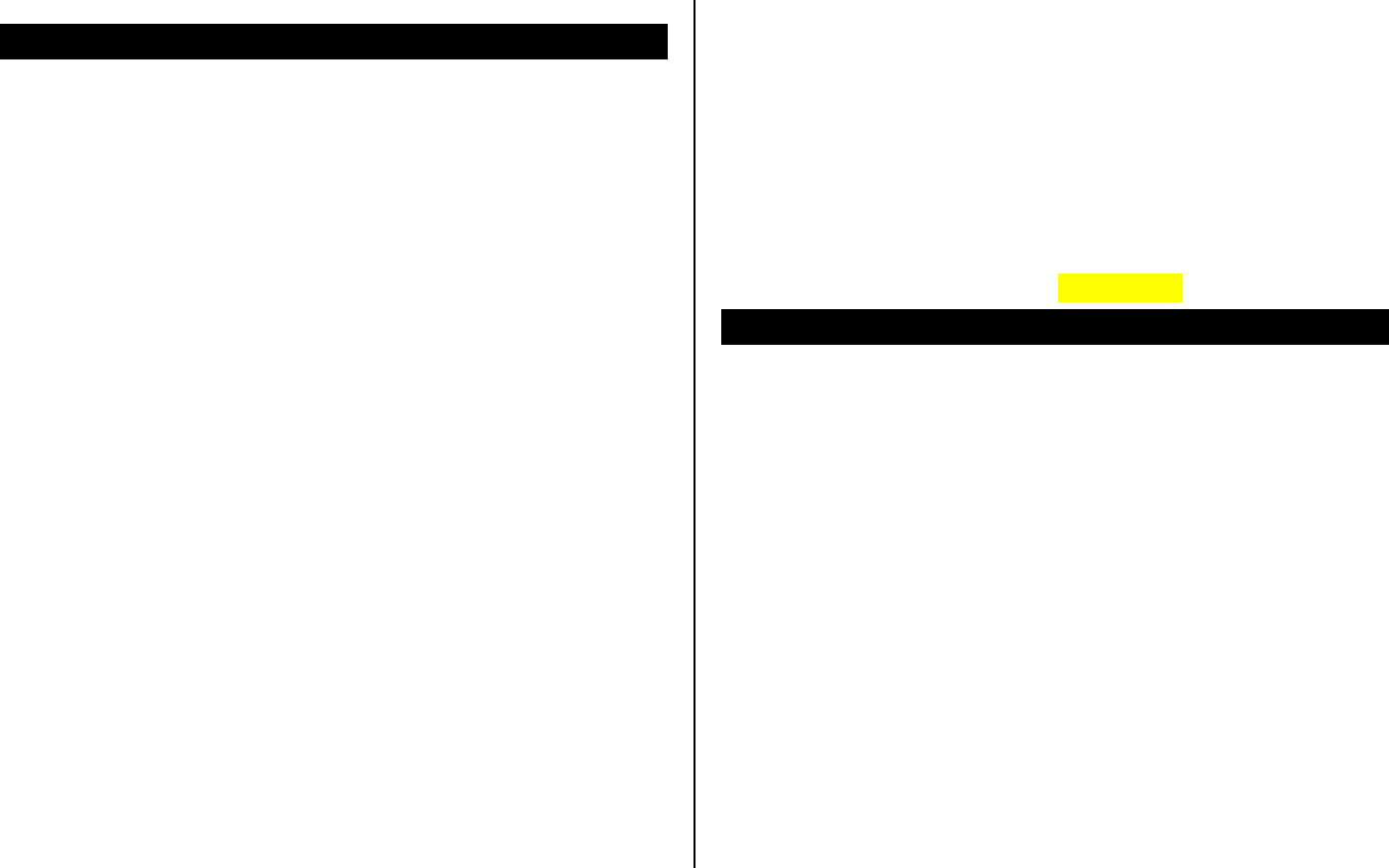
51
5. AT&T MALL
Shop Tones
Selecting this menu launches the Web browser to Cingular’s Tones menu.
Press the [Menu] Soft key, select 5. AT&T MALL, and then select 1. Shop
Tones.
Shop Games
Selecting this menu launches the Web browser to Cingular’s Game menu.
Press the [Menu] Soft key, select 5. AT&T MALL, and then select 2. Shop
Games.
Shop Graphics
Selecting this menu launches the Web browser to Cingular’s Graphics.
Press the [Menu] Soft key, select 5. AT&T MALL, and then select 3. Shop
Graphics.
Shop Multimedia
Selecting this menu launches the Web browser to Cingular’s Multimedia
menu.
Press the [Menu] Soft key, select 5. AT&T MALL, and then select 4. Shop
Multimedia.
Shop Application
Selecting this menu launches the Web browser to Cingular‘s Applications
menu.
Press the [Menu] Soft key, select 5. AT&T MALL, and then select 5. Shop
Application.
MEdia Net Home
For further details about 4. MEdia Net, see page 48.
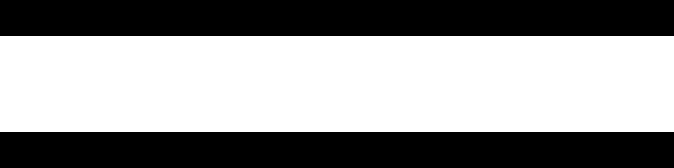
52
6. Cingular Video
1. Press the [Menu] Soft key and select 6. Cingular Video.
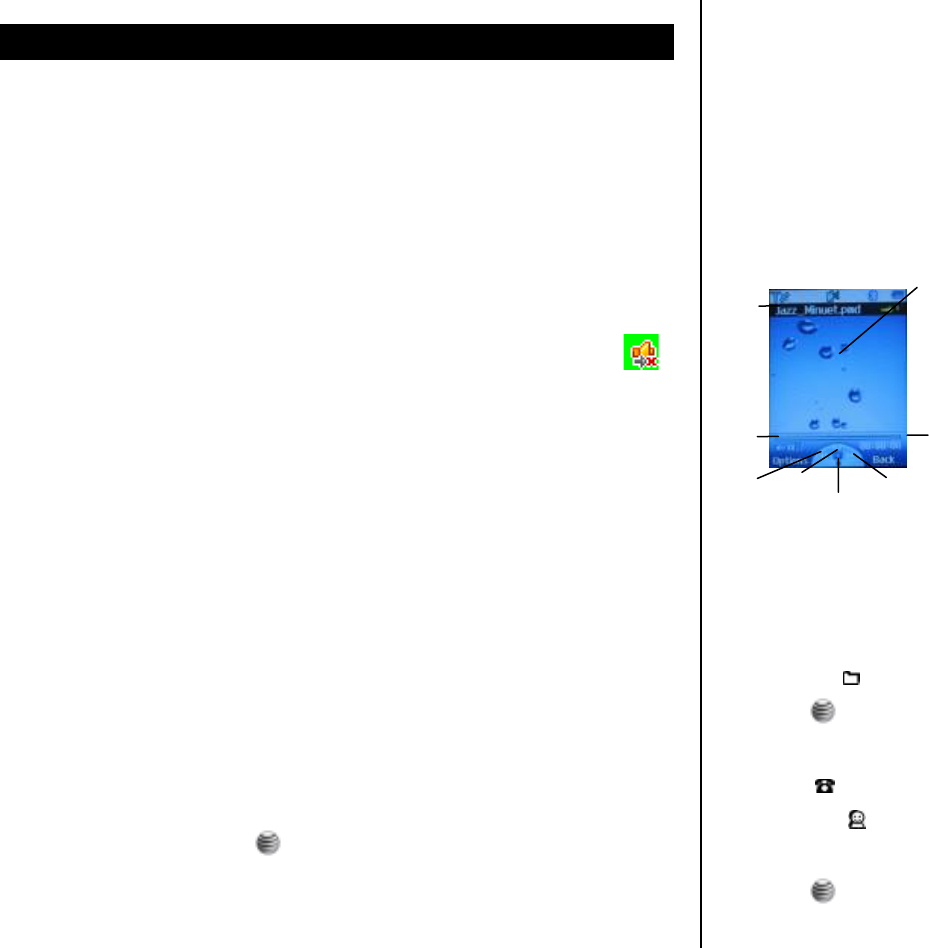
53
7. My Stuff
DRM/ Forward Lock
Your phone supports a Digital Rights Management (DRM) system to protect
acquired content. A piece of content (for example, ringtones, wallpapers)
can be protected by using Forward Lock, which means the protected
contents cannot be forwarded to other devices including other phones and
desktops.
With respect to DRM, a forward locked sound appears with an icon ( )
in the sound list.
Media Player
Your mobile has an in-built media player with which you can play MP3s and
video clips.
Press the [Menu] Soft key, select 7. My Stuff, and then select 1.Media
Player.
NOTE: The MP3 player can only play audio files saved in MP3 format,
saved as *.mp3.
Using your media player
• Choose Player and press [ ] to select.
• To choose a file select Options and choose a video or audio file from
My Playlist or My contents.
• When the player screen appears, follow the instructions below to control
the player.
1.The file name of the clip being played.
2.Press the Side Volume Keys on the side of your phone to increase/
decrease volume during playback.
3.Press the [ ] to select the previous file.
4.Press [ ] to start playing the selected file/pause during playback/
resume playback.
5.Press [ ] to stop playing.
6.Press the [ ] to select the next file.
7.Elapsed time during playback
8.Press [ ] to change the background graphics.
4
1
3
2
5
6
7
8
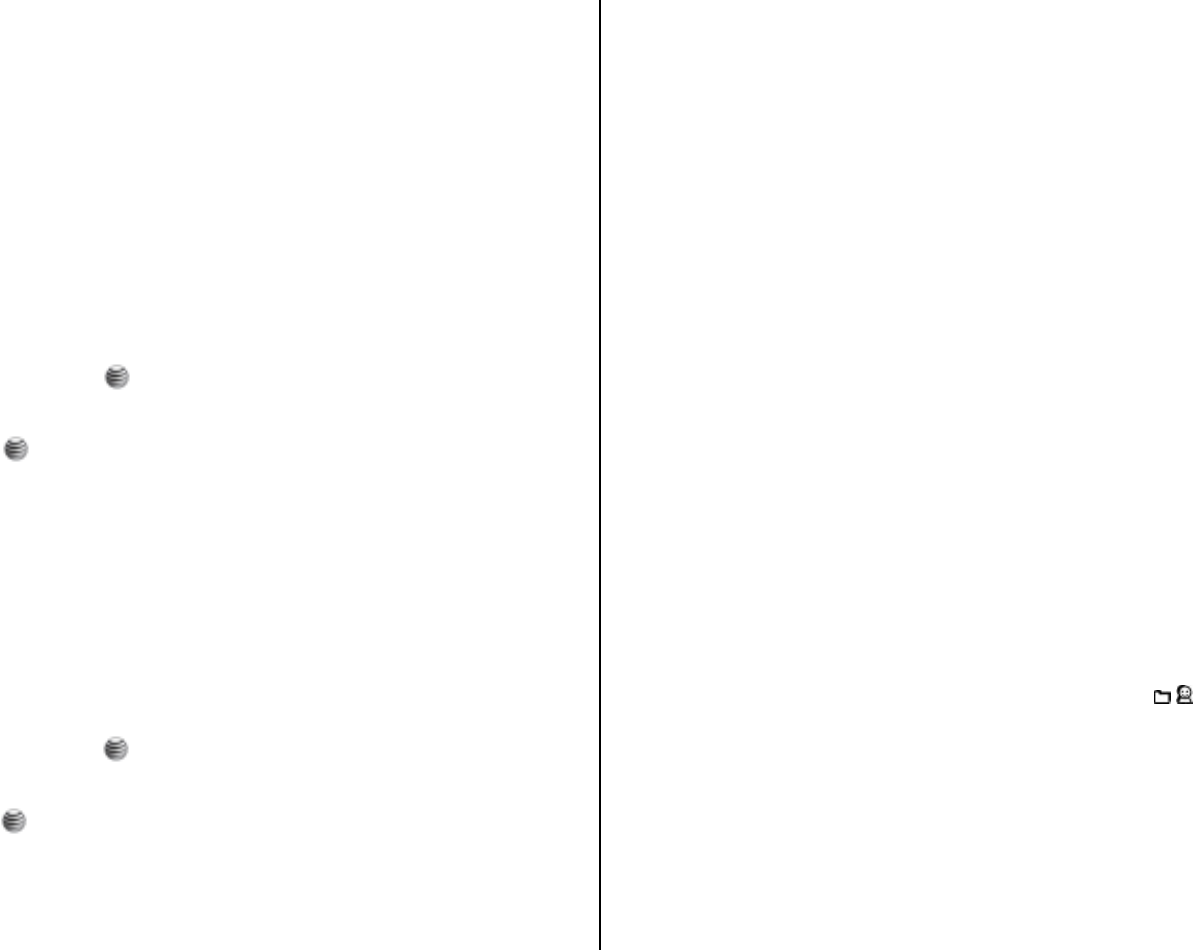
54
My contents
Select to view all the video and sound files saved on your phone.
My Playlist
Select to find a particular playlist you have created.
To create a music playlist
• Select My Playlist
• If My Playlist is empty, press the [Options] Key to select Create Music
Playlist by pressing [ ] and follow the on screen prompts.
• If My Playlist exists, press Options – Create – Music Playlist by
pressing [ ] and follow the on screen prompts.
• Scroll through the files available and either Select all or certain files by
pressing [Mark] key when highlighted.
• To save press the [Save] key.
To create a video playlist
• Select My Playlist
• If My Playlist is empty, press the [Options] Key to select Create Video
Playlist by pressing [ ] and follow the on screen prompts.
• If My Playlist exists, press Options – Create – Video Playlist by
pressing [ ] and follow the on screen prompts.
• Scroll through the files available and either Select all or certain files by
pressing [Mark] key when highlighted.
• To save press the [Save] key.
Player Settings
To amend the settings for your phone media player, scroll to Player
Settings.
Skin
Select to change the background animation or still that is seen on your
phone screen when you play your sound files.
• Scroll through the options available [Skin1~Skin4] and press the [Save].
Player
Select to amend the order of how your tracks are played and even the
volume.
Play mode: Select and choose from the following:
• 1 File Play
• All Files Play
• 1 File Repeat
• All Files Repeat
• Random Play
Volume: Adjust the volume [Level1~ Level 4] by pressing [ /] key.
VOD Settings
Select to amend the order of how your tracks are played and even the
volume.
Incoming call accept Choose to either Connect or Reject an incoming
call whilst listening to your media payer.
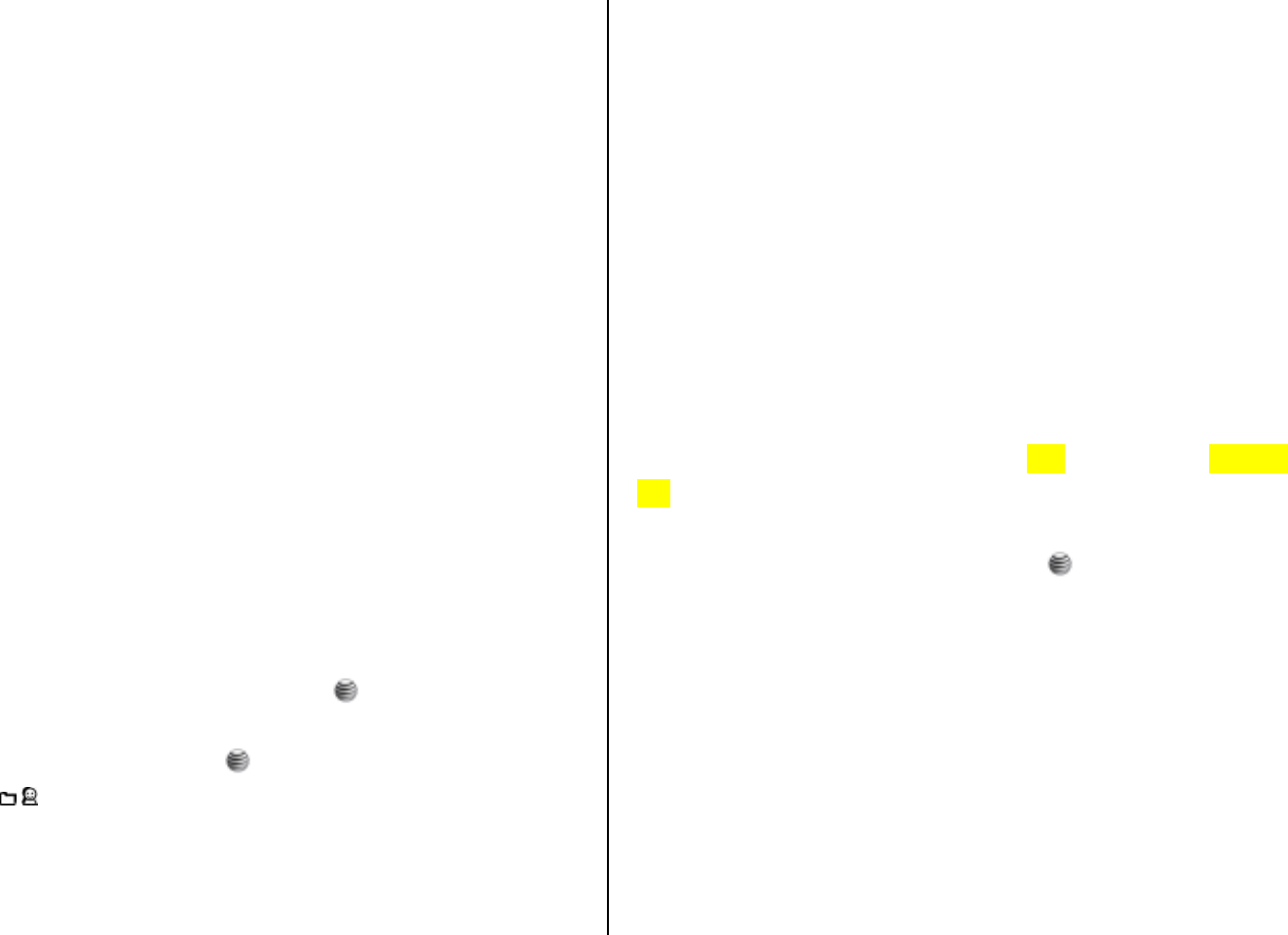
55
Profiles Choose a profile type.
• Highlight a other option, then select [Options] and choose from the
following:
• View: To see details about the profile.
• Edit: Change the profile details.
• Create: Add a new profile.
• Delete: Deletes the selected profile.
And one final thing
NOTE: Do not use this feature illegally. Music and video can be protected
by copyright. It is illegal to copy such music / video tracks for the purpose
of selling or distribution. Pantech does not in any way support the
unauthorised use of content on the your phone media player.
Photo Album
This function allows you to view or edit the photos saved on your phone.
Press [Menu] Soft key, select 7. My Stuff, and then select 2. Photo Album.
Viewing the saved photos
1. Select a photo from the list and press the [ ] key to display the photo
list in the album.
2. Select a photo and press the [ ] key to enlarge the photo view. Press
the [ /] key to view other photos in the album.
Using the photo options
Press the [Options] key to apply the following options to a selected photo
from the album.
• View: Select to view the highlighted thumbnail.
• Set as:
• Wallpaper: Adds a photo to Wallpaper in Display. The photo is
set as the background image of the main screen.
• Photo ID: Assigns a specific photo image to Contacts.
• Send by: If you like the image you’ve taken then send it to someone
else, either in MMS or via Bluetooth.
• Rename: Renames a photo.
(For further details about renaming a photo, see 7. Entering text on page
30.)
• Multiple select: Allows you to select more than one image at a time by
scrolling to the ones you want and clicking [ ] to mark them.
• Copy to External: Select Phone or External.
• Move to External: Select Phone or External.
• Delete
• Delete: Deletes a photo.
• Delete All: Deletes all photos in the album.
• Slide show: Select to view a slide show of all the images in your
gallery.
• Properties: View the information about an image.
• View list / View thumbnails: Select how your images will be listed or
viewed on screen.
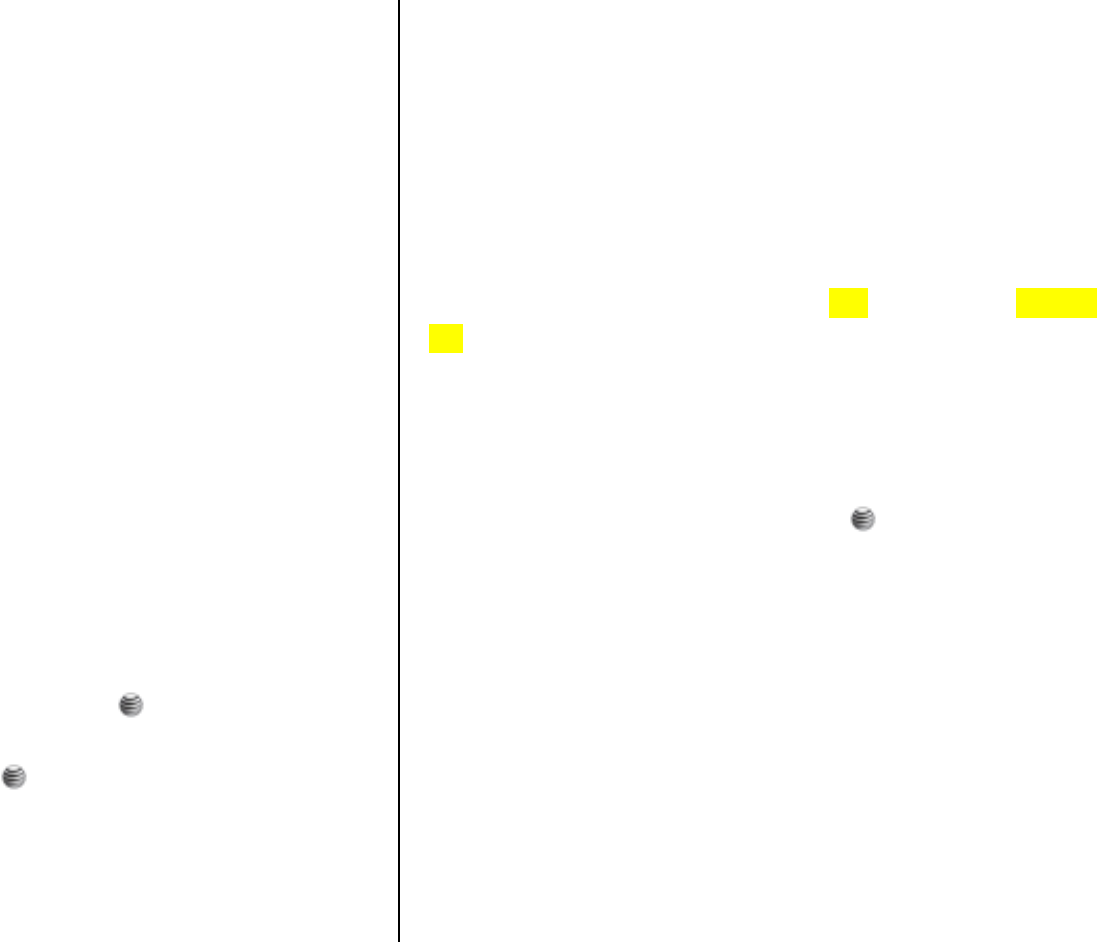
56
• Zoom mode: Select to view the zoom mode.
• Photo Edit:
• Skin Effect: Select Pearly Skin / Pearly Skin-Hard / Blemish /
Blemish-Hard / Color Emphasis / Super Glow / Pale / Warm /
Soft / Sepia / Sepia-Hard / B&W / B&W-Hard / Sunny /
Florescent / Sunset / Sunset-Hard / Indoor Correction / Dark
Correction / Red Correction / Red Correction-Hard / Color
Balance.
• Frame Effect: Select Mirror / Mirror 2 / Petal / Morning Glory /
Cupid / Yearning / Jewelry Box / Pink Petal / Bubble /
Shinning Bubble / Dazzling / Dazzling Heart / Love / Comic /
Petal Rounding / Illusion / Illusion 2 / Illusion Garden / Pink
Heart / Snowing.
Video Album
This function allows you to view or edit the videos saved on your phone.
Press [Menu] Soft key, select 7. My Stuff, and then select 3. Video Album.
Viewing the saved videos
1. Select a video from the list and press the [ ] key to display the video
list in the album.
2. Select a video and press the [ ] key to play the video.
Using the video options
Press the [Options] key to apply the following options to a selected video
from the album.
• Play: Select to play the highlighted video.
• Set as:
• Wallpaper: Adds a video to Wallpaper in Display. The video is
set as the background image of the main screen.
• Photo ID: Assigns a specific video image to Contacts.
• Send by: If you like the video you’ve taken then send it to someone
else, either in MMS or via Bluetooth.
• Rename: Renames a video.
(For further details about renaming a photo, see 7. Entering text on page
30.)
• My play list: Create your own video play lists. Select My Playlist and
then select [Create]. Select the files you require and follow the on
screen prompts.
• Multiple select: Allows you to select more than one video at a time by
scrolling to the ones you want and clicking [ ] to mark them.
• Copy to External: Select Phone or External.
• Move to External: Select Phone or External.
• Delete
• Delete: Deletes a video.
• Delete All: Deletes all videos in the album.
• Properties: Select to view the name and size of the file, when it was
taken, and the resolution.
• View list / View thumbnails: Select how your videos will be listed or
viewed on screen.
• Repeat: Select repeat play mode.
• My contents:
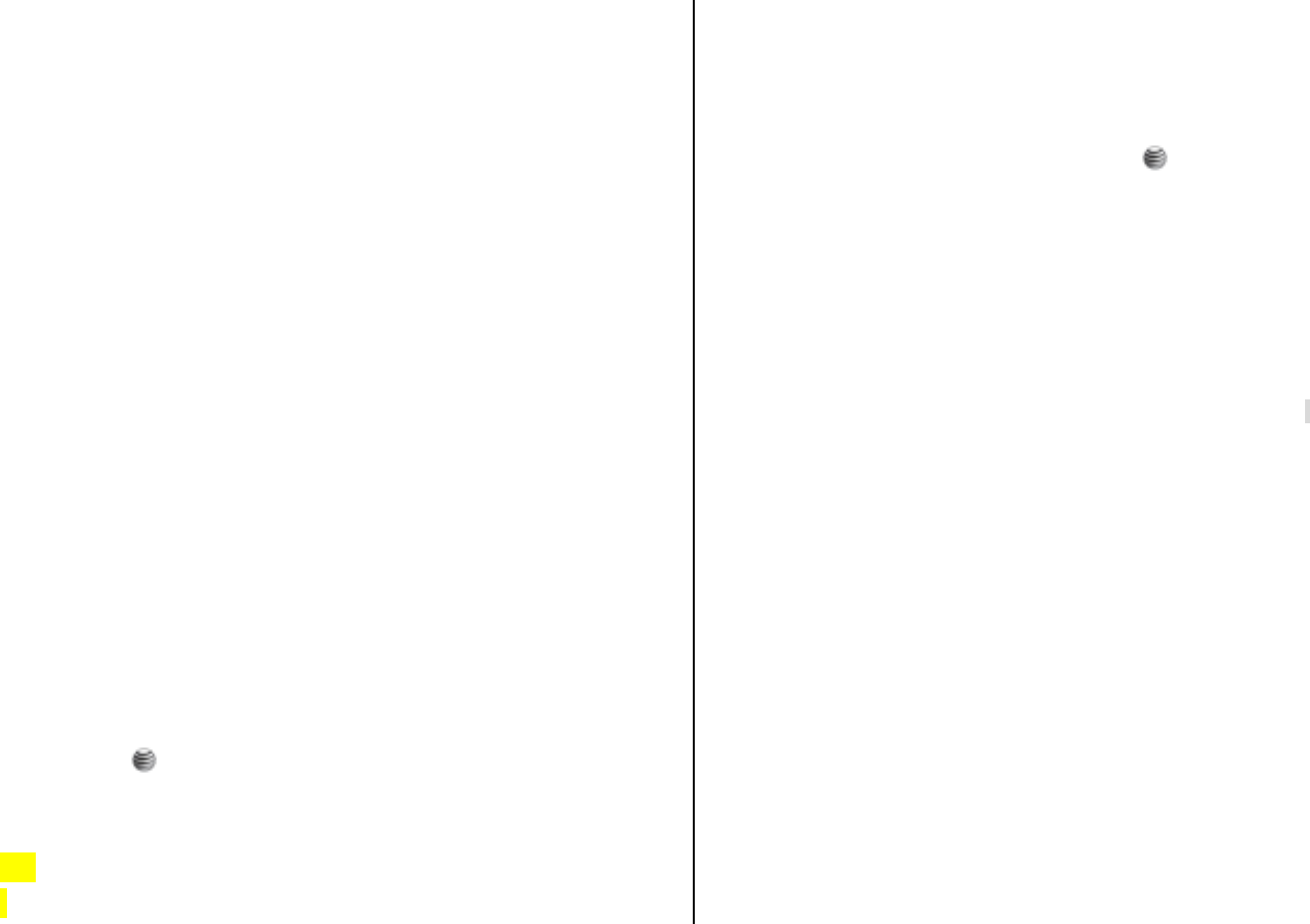
57
• Video:
• Sound:
• Key lock:
Audio
Shop Tones
Selecting this menu launches the Web browser to Cingular’s Tones menu.
Audio
Play back sound in your phone or edits information. The sound formats
supported here are MIDI, SMAF, iMelody, MP3 and AMR.
Press the [Menu] Soft key, select 7. My Stuff, and then select 4. Audio to
display the list of sounds recorded in your phone.
The selected melody automatically plays once.
NOTE: Unless you have set your ring type to vibration or silent mode.
Press the [Options] key to apply the options to the sound concerned. The
[Options] Soft key is active when the downloaded sound is selected.
• Play: Select to play the highlighted sound.
• Set as Ringtone: Sets the selected sound as a preferred ringtone.
Press the [ ] key to set default ringtone.
• Send by: If you like the sound you’ve taken then send it to someone
else, either in MMS or via Bluetooth.
• Rename: Renames a sound.
(For further details about renaming a file, see 7. Entering text on page 30.)
• My play list: Create your own sound play lists. Select My Playlist and
then select [Create]. Select the files you require and follow the on
screen prompts.
• Multiple select: Allows you to select more than one sound at a time by
scrolling to the ones you want and clicking [ ] to mark them.
• Copy to External: Select Phone or External.
• Move to External: Select Phone or External.
• Delete
• Delete: Deletes a sound.
• Delete All: Deletes all sounds in the sound list.
• Properties: Views the information about a sound.
NOTE: MP3 ringtone support (maximum file size: 500 Kb) and MP3
files might be subject to the relevant copyright laws, so refrain from
distributing these files illegally.
Graphics
Shop Graphics
Selecting this menu launches the Web browser to Cingular’s Graphics
menu.
Graphics
You can view or edit the image or information recorded in your phone in
this menu.
The image formats supported here are JPEG, GIF, BMP, WBMP and PNG.
1. Press the [Menu] Soft key, select 7. My Stuff, and then select 5.
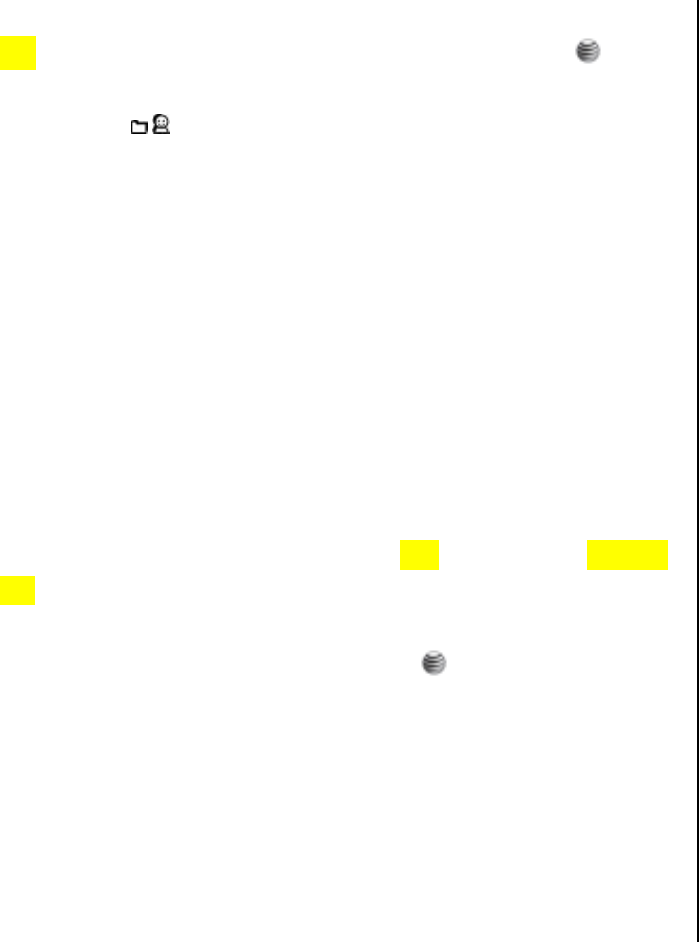
58
Graphics to see the list of images that are saved in your phone.
2. Press the [Options] Soft key and select [View] or press the [ ] key to
set the selected image as Wallpaper.
3. Press the [ /] key to view other images in the list.
4. Press the [Options] Soft key and select [Lists] to return to the list.
5. Press the [Options] key to apply the options to the image. The
[Options] Soft key is active when the downloaded image is selected.
• View: Select to view the highlighted thumbnail.
• Set as:
• Wallpaper: Adds a photo to Wallpaper in Display. The photo is
set as the background image of the main screen.
• Photo ID: Assigns a specific photo image to Contacts.
• Send by: If you like the image you’ve taken then send it to someone
else, either in MMS or via Bluetooth.
• Rename: Renames a photo.
(For further details about renaming a photo, see 7. Entering text on page
30.)
• Multiple select: Allows you to select more than one image at a time by
scrolling to the ones you want and clicking [ ] to mark them.
• Copy to External: Select Phone or External.
• Move to External: Select Phone or External.
• Delete
• Delete: Deletes a photo.
• Delete All: Deletes all photos in the album.
• Slide show: Select to view a slide show of all the images in your
gallery.
• Properties: View the information about an image.
• View list / View thumbnails: Select how your images will be listed or
viewed on screen.
• Lists: To return to the list.
• Zoom mode: Select to view the zoom mode.
• Photo Edit:
• Skin Effect: Select Pearly Skin / Pearly Skin-Hard / Blemish /
Blemish-Hard / Color Emphasis / Super Glow / Pale / Warm /
Soft / Sepia / Sepia-Hard / B&W / B&W-Hard / Sunny /
Florescent / Sunset / Sunset-Hard / Indoor Correction / Dark
Correction / Red Correction / Red Correction-Hard / Color
Balance.
• Frame Effect: Select Mirror / Mirror 2 / Petal / Morning Glory /
Cupid / Yearning / Jewelry Box / Pink Petal / Bubble /
Shinning Bubble / Dazzling / Dazzling Heart / Love / Comic /
Petal Rounding / Illusion / Illusion 2 / Illusion Garden / Pink
Heart / Snowing.
Other Files
This function allows you to manage files in unsupported formats saved on
your phone. It also lists files received via Bluetooth from other devices.
1. Press the [Menu] Soft key, select 7. My Stuff, and then select 6. Other
Files to see the list all other files stored on your phone.
2. Press the [Options] key to apply the options to the other files. The
[Options] Soft key is active when the downloaded image is selected.
• Send by: If you like the other files you’ve taken then send it to
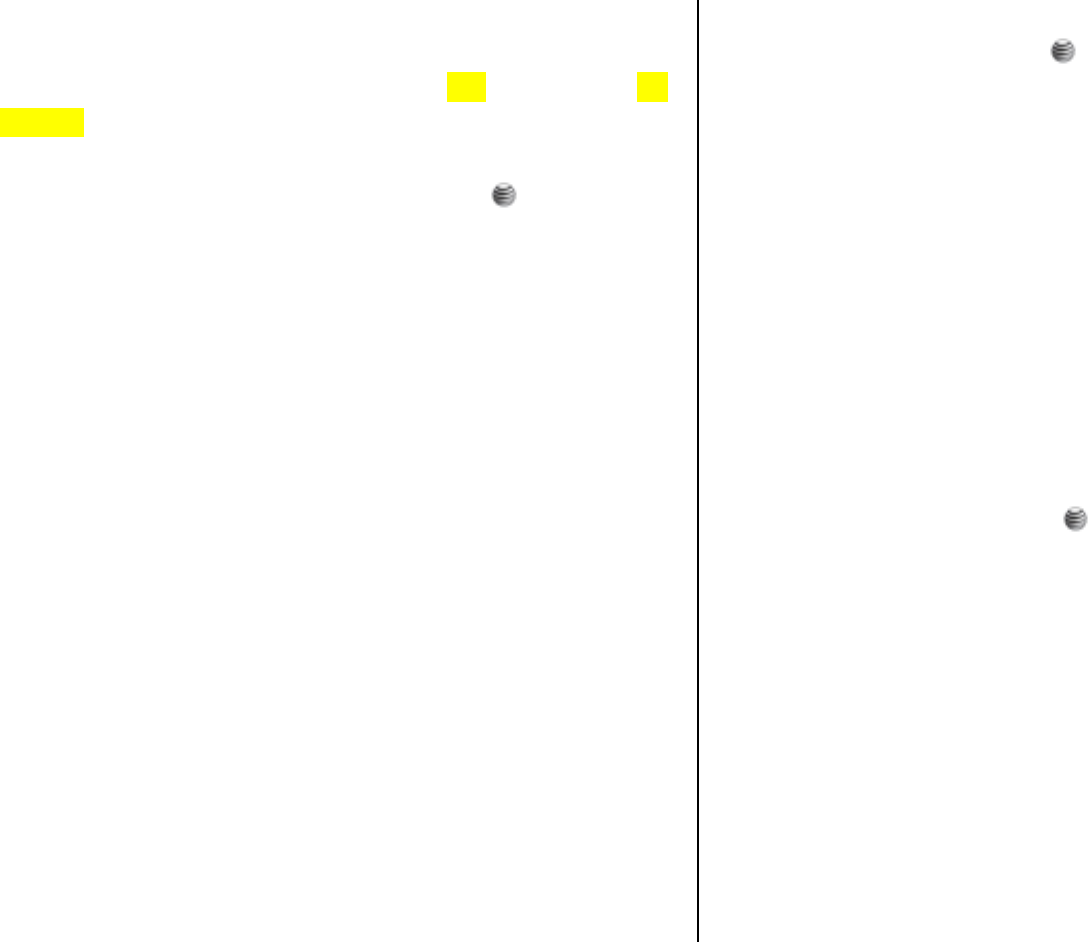
59
someone else, either in MMS or via Bluetooth.
• Rename: Renames a other files.
(For further details about renaming a other files, see 7. Entering text on
page 30.)
• Multiple select: Allows you to select more than one other files at a
time by scrolling to the ones you want and clicking [ ] to mark them.
• Copy to External: Select Phone or External.
• Move to External: Select Phone or External.
• Delete
• Delete: Deletes a other files.
• Delete All: Deletes all other files in the album.
• Properties: View the information about an other files.
• Play: Select to play the highlighted video.
• Save to contacts:
• Save to calendar:
Tools
Tools provides various functions such as Camera, Video Camera, Alarm,
Calendar, Memo, Voice Memo, World Time, Calculator, Converter, and
StopWatch.
Press the [Menu] Soft keys, select 7. My Stuff, and then select 7. Tools.
Camera
This function enables you to take a photo using the built-in camera. The
photo can be saved and sent with a multimedia message.
Press [Menu] Soft key, select 7.My Stuff, select 7. Tools, and then select 1.
Camera to enter your phone’s photo capture mode.
When your object is in focus, press [ ] to take a picture.
Your photo will be saved automatically to My Stuff – Photo Album.
Top tips for great photos
• Don’t block or touch the camera lens.
• Always photograph your object with the source of light behind you.
• Do not shake your mobile when taking photos.
• Make sure the lens is perfectly clean before taking photos. You can
wipe it with a soft cloth.
Using your camera – the settings
Before you take your picture you can make a number of choices available
from the [Options] menu.
• Capture: To take a picture press [ ].
• Funny frames: Select Funny frames then scroll through the options
using the navigation key to add a cheeky border to your photo. (Igloo,
TV, Car, Kid, Birthday, Scream, Fowl, Monroe, Zorro, Kig, Queen,
Heart, Sun, Rainbow, Pig)
NOTE: To add a funny frame to your image you will need to change the
resolution to 176 x 144 pixels. If you change your mind and don’t want
to add a frame to your picture or want to choose another, select
Options – No Frame or Change Frame.
• Video Camera mode: Select to change from still camera to video
camera mode.
• Photos & Images: Takes you to your saved photos and images.
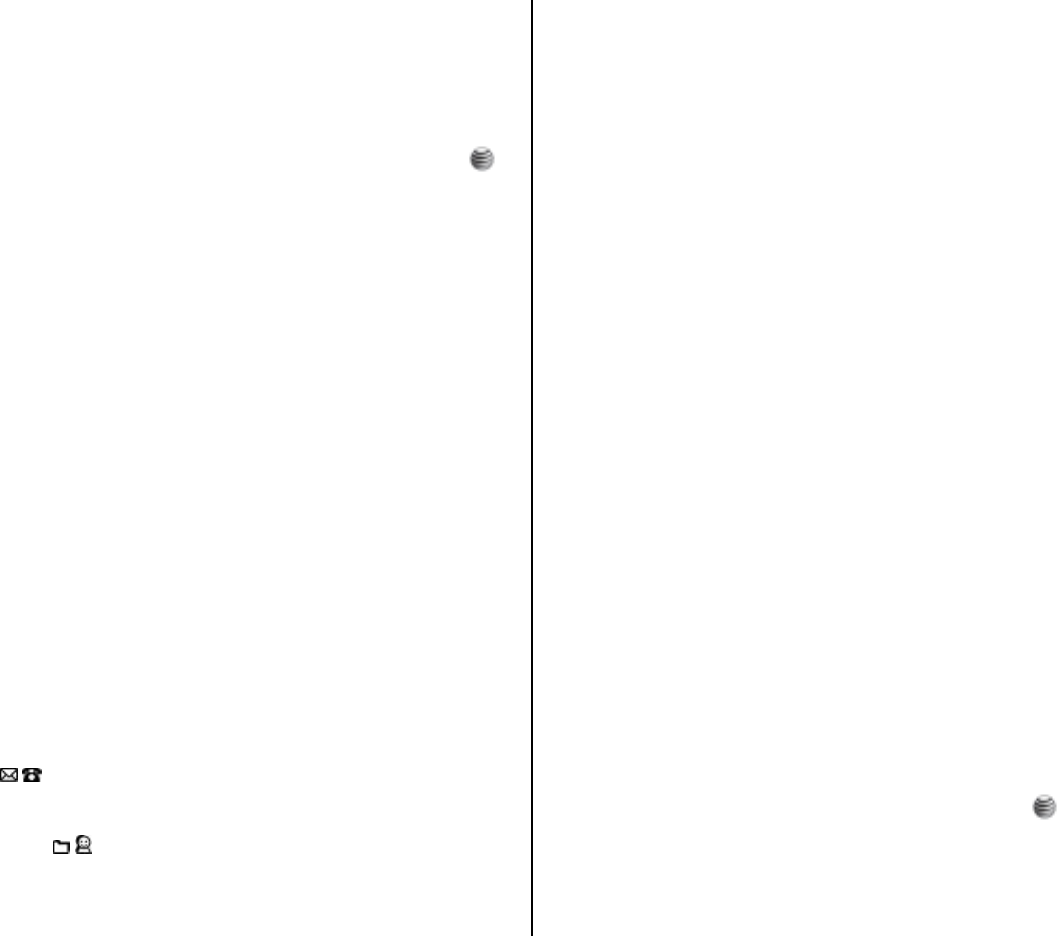
60
• Settings: Lets you scroll through and change the following settings:
• White Balance: Auto / Daylight / Tungsten / Fluorescent
• Effect: Off / Sepia / Negative / B&W.
• Self Timer: Off / 5 secs / 10 secs.
• Advanced Settings: Scroll to Advanced settings and press [ ]
to select. Then choose from the settings below.
•Quality: Low / Medium / High.
•Size: 1280 x 1024 (only out focus) / 1024 x 768 (only out
focus) / 640 x 480 / 320 x 240 / 176 x 144 / 160 x 120.
•Save Location: Phone / External Memory.
•Shutter Sound: Default / Say “cheese” / Ready!123 / Off.
•Timer Sound: Off / Default.
•File Name: Select a name for the photo you want to capture.
NOTE: We recommend that you use the highest possible quality and
maximum possible picture size when sending messages. Your phone
will automatically convert any picture you take into a
format that is supported by most other picture messaging enabled
phones.
Additional camera settings
In the viewfinder screen you are able to instantly change more settings.
• Zoom: Press ( /) to zoom in and out. This ranges from x1 to x10 by
Selected Size.
• Brightness: Press ( /) to increase / decrease the brightness level.
This ranges from -2 to +2.
Managing your pictures
After taking your picture, press [Options] and choose from the following:
• Send by: Lets you send this photo as a media message or via
Bluetooth.
NOTE: Sending megapixel images via a media message may take
some time. A quicker way to send a large picture is to download it to
your PC via the USB cable and CD-ROM supplied.
• Set as Wallpaper: Select to set this photo as your wallpaper, replacing
the image currently on the standby screen.
• Set Screensaver: Set this photo as your screensaver.
• Delete: Select to delete the photo you have just taken.
• Set for Contacts: Select to set this photo for a specific contact. When
the chosen contact calls, the image will be shown on your display.
• Rename: Choose a name for this photo.
• Properties: Provides information about this photo, such as the name of
the file, the date it was taken, the file size and the quality of the shot.
Video Camera
This function enables you to take a video using the built-in camera. The
video can be saved and sent with a multimedia message.
Press [Menu] Soft key, select 7.My Stuff, select 7. Tools, and then select 2.
Video Camera to enter your phone’s video record mode.
When you are ready to shoot your video clip press [ ] to start recording.
The length of the video will be shown in the bottom left of the screen.
To stop recording press the [Stop].
Your video will be saved automatically to My Stuff – Video Album.
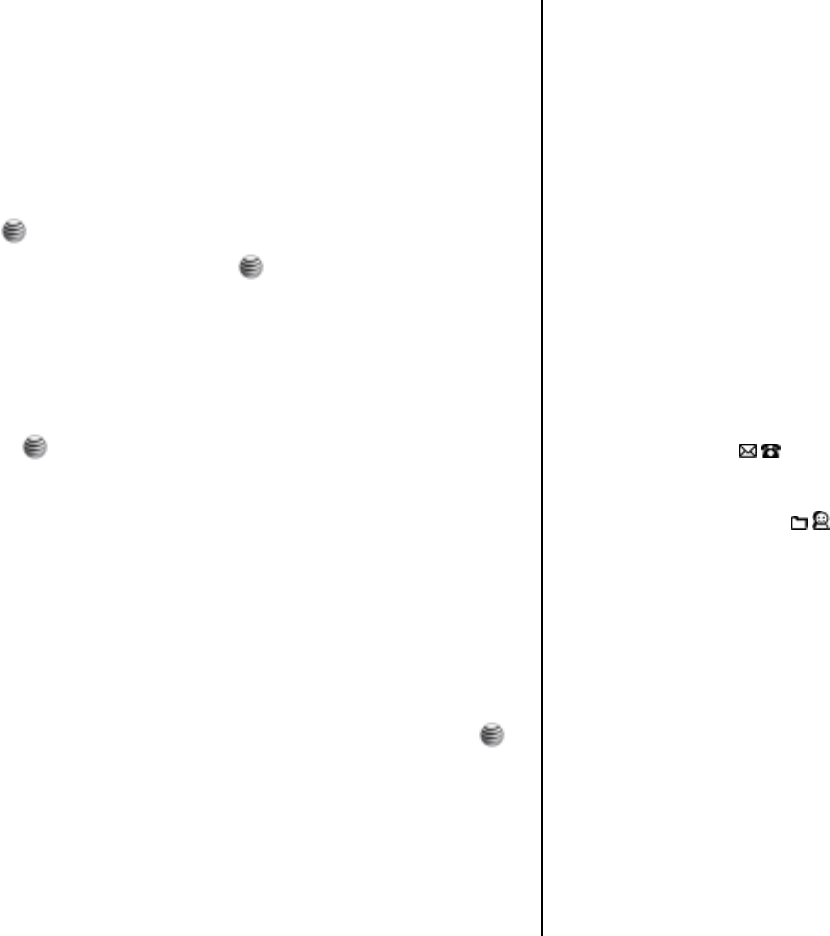
61
Top tips for record videos
• If you receive an incoming call at the same time as recording a video
clip, your mobile will stop recording and save the clip.
• If you press the Right Soft Key during a recording, your mobile will
stop and save the video clip before returning to the standby screen.
• If you press [ ] or the Left Soft Key during a recording, your video
will pause. To carry on recording, press [ ] or the Left Soft Key again.
Using the video camera – the settings
Before you shoot your video clip you can make a number of choices
available from the [Options] menu.
• Record: Press [ ] to start recording a video clip.
• Camera Mode: Select this to change from video camera to still camera
mode.
• My Videos: Select to look at your saved videos.
• Settings: Lets you scroll through and change the following settings:
• W/B: Auto / Daylight / Tungsten / Fluorescent
• Effect: Off / Sepia / Negative / B&W.
• Self Timer: Off / 5 secs / 10 secs.
• Advanced Settings: Scroll to Advanced settings and press [ ]
to select. Then choose from the settings below.
•Quality: Low / Medium / High.
•Size: 96x64 (MMS) / 126x96 (MMS) / 176x144 (MMS) /
96x64 / 126x96 / 176x144.
•Sound Recording: On / Off
•Save Location: Phone / External Memory.
•Timer Sound: Off / Default.
•File Format: MP4 / 3GP / 3G2
•File Name: Change the name of your video.
NOTE: We recommend that you use the highest possible quality and
maximum possible picture size when sending messages. Your phone
mobile will automatically convert any picture you take
into a format that is supported by most other picture messaging
enabled phones.
Additional video settings
In the viewfinder screen you are able to instantly change more settings.
• Zoom: Press ( /) to zoom in and out. These settings range from x1
to x4.
• Brightness: Press ( /) to increase / decrease the brightness level.
The settings range from -2 to +2.
Managing your video clip
After taking your video, press [Options] and choose from the following:
• Send by: Enables you to send your video clip to someone else in a
media message or via Bluetooth.
• Delete: Select to delete the video clip you have just recorded.
• Play: Replay the video you have just shot.
• Rename: Select to give your video clip a new file name.
• Properties: Select to view information about your video clip, such as
size, date and quality.
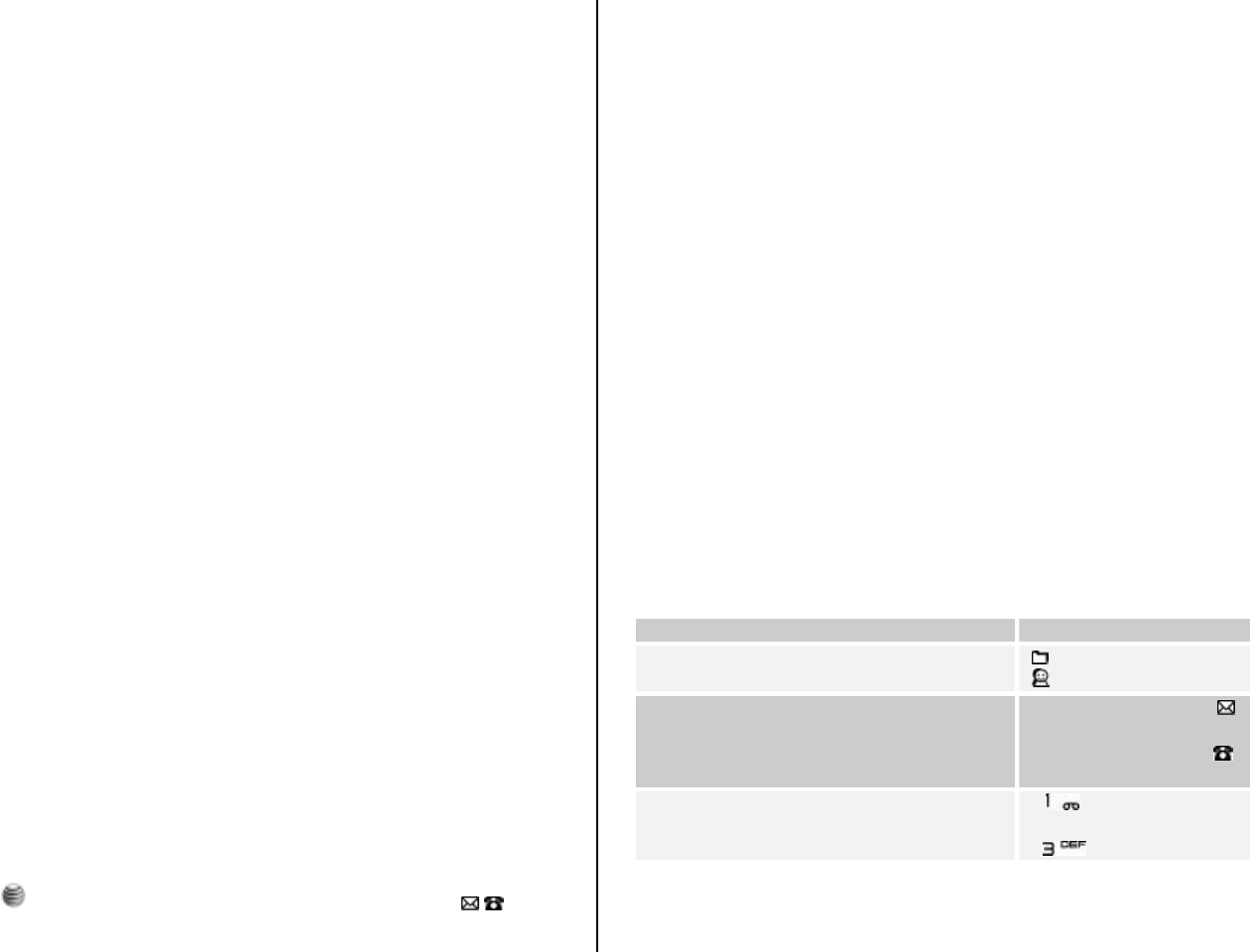
62
Alarm
This function allows you to set an alarm to sound at up to five different
times.
Press [Menu] Soft key, select 7.My Stuff, select 7. Tools, and then select 3.
Alarm to display the current alarm list.
NOTE: When you set the Wake-Up Call to On, an icon is shown on your
phone’s display.
To set an alarm
Press [Menu] Soft key, select 7. My Stuff, select 7. Tools, and then select
3. Alarm to display the current alarm list.
Press the [New] key, and compose a new alarm in the alarm edit screen.
To manage existing alarms
Select the alarm then press the [Options] key to select from the following
functions.
• New: Compose a new alarm.
• Delete: Deletes an alarm from the list.
• Delete All: Deletes all alarms from the list.
• Wake-Up Call On/Off: If you set Wake-Up Call to On, the alarm rings
regardless of any other settings (for example, vibrate settings).
• Snooze On/Off: If the alarm is set to Snooze, it rings in 5 minute
intervals for the next 15 minutes. Only one alarm can be set to Snooze
On.
Press the [ ] key to edit the alarm, and then press the Scroll [ / ] key in
the Edit Alarm screen to set Time, or Melody.
Press the [AM] or [PM] key to select AM or PM time format for setup.
Calendar
Calendar helps you manage your schedule including your time for calls or
special days. You can set alarms service on a set date with this function.
Calendar is displayed as the following views: Monthly View, Daily View, and
Event View & Edit.
Press the [Menu] Soft key, select 7. My Stuff, select 7. Tools, and then
select 4. Calendar.
Monthly View
Calendar is displayed in this view by default.
Press the [Menu] Soft key, select 7.My Stuff, select 7. Tools, and then
select 4. Calendar from the menu to display the Monthly View.
Press the following keys to move in Monthly View.
To: Press:
Move to another day [] key Previous Day
[] key Next Day
Move to another week
Volume Up key or [ ]
key Previous Week
Volume Down or [ ]
key Next Week
Move to the previous or next month
[ ] key Previous
Month
[ ] key Next Month
Press the [Options] key and select [New event] to add a new event.
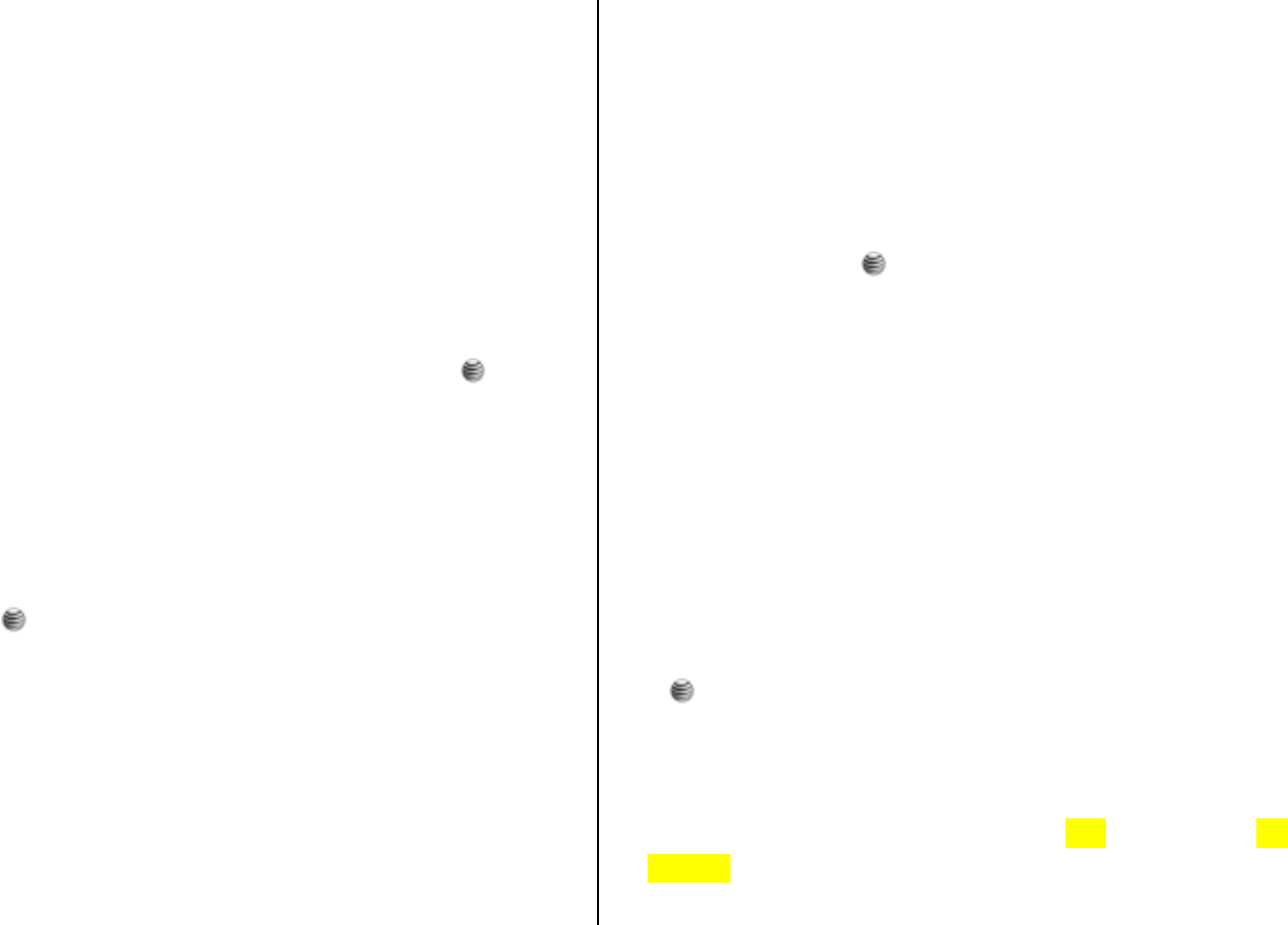
63
To manage existing events, press the [Options] key to select from the
following functions.
• Select:
• New event: Select Schedule / Task / Note
• View by Week:
• Today’s events:
• View All: Shows all of your scheduled events.
• Go to Today: Moves to today for selection.
• Go to Date: Moves to the set date.
• Search:
Use the Scroll keys to select the date you want then press the [ ] key.
For dates containing events, switch to Daily View to check the schedule.
Events recorded for a date are displayed at the bottom of the display as an
icon.
Daily View
This function displays the events recorded for a date. Select a date then
press the [ ] key to view or edit the details of specific events.
To manage existing events, press the [Options] key to select from the
following functions.
• View:
• Delete: Deletes an event.
• Delete All: Deletes all events.
Event View & Edit
This function displays the events individually and edits the schedule or
creates a new schedule.
To create a new event in Event View & Edit
1. Select a day from Monthly View or scroll to a day and press the
[Options] key and select [New event] to add a new event.
2. On the New Event screen, select and input an event item by item for
registration.
3. After input, press the [ ] key to save the event.
NOTE: You can create up to 50 events. You can create up to 5 events
for a day. You can create events for dates from 01/01/1950 to
12/31/2043.
Memo
This function enables you to create text memo on your phone.
Press the [Menu] Soft key, select 7. My Stuff, select 7. Tools, and then
select 5.Memo.
To manage text memos, press the [Options] key to select from the
following functions.
• View: Retrieve existing memos, edit existing memos, and press the
[] key to save modified memos.
• Create new: To record a new text memo.
• Delete: Delete a items.
• Delete All: Delete all items.
(For more information about using the editor, see 7. Entering text on
page 30.)
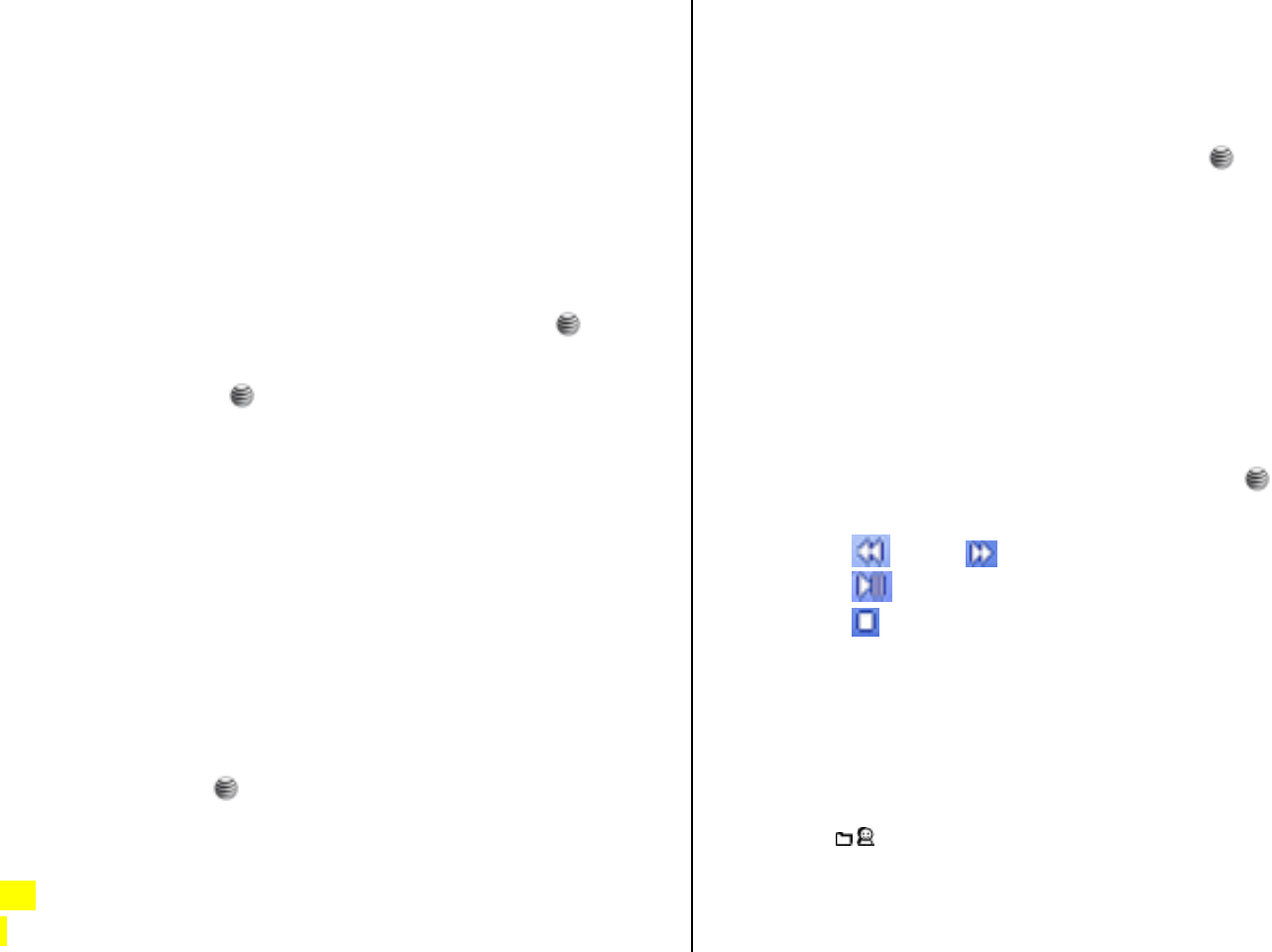
64
Voice Memo
The Voice Memo function records your voice messages. You can use
Record, Stop, Play, and Save for voice recording and playback.
Press the [Menu] Soft key, select 7. My Stuff, select 7. Tools, and then
select 6. Voice Memo.
To record a voice memo:
1. Press the [Options] key and select [Record] or press [ ] to start
recording immediately.
2. Press the [Stop] or [ ] key to terminate the recording process and
press the [Options] key and select [Play] to hear the recorded data
before saving the voice data.
Tip: When the memory is full, the “Not Enough Memory” message
appears and you return to the menu.
To manage voice memos:
To manage voice memos, press the [Options] key o select from the
following functions.
• Play: Select to play the highlighted voice memo.
• Set as Ringtone: Sets the selected voice memo as a preferred
ringtone. Press the [ ] key to set default ringtone.
• Send by: If you like the voice memo you’ve taken then send it to
someone else, either in MMS or via Bluetooth.
• Rename: Renames a voice memo.
(For further details about renaming a file, see 7. Entering text on page 30.)
• My play list: Create your own sound play lists. Select My Playlist and
then select [Create]. Select the files you require and follow the on
screen prompts.
• Multiple select: Allows you to select more than one voice memo at a
time by scrolling to the ones you want and clicking [ ] to mark them.
• Copy to External: Select Phone or External.
• Move to External: Select Phone or External.
• Delete
• Delete: Deletes a voice memo.
• Delete All: Deletes all voice memos in the sound list.
• Properties: Views the information about a voice memo.
To play a voice memo:
1. Select an item in the voice memo list, and press the [ ] key to play
immediately.
2. Press the [ ] key or [ ] key to rewind or fast forward.
3. Press the [ ] key to play or pause a voice memo.
4. Press the [ ] key to stop a voice memo.
World Time
This function informs you of world times.
Press the [Menu] Soft key, select 7.My Stuff, select 7.Tools, select
7.World Time.
By pressing [ /] to scroll around the world.

65
Calculator
Your phone has a Calculator function. Calculator provides four basic
operations: +, -, x, and /.
Press the [Menu] Soft key, select 7. My Stuff, select 7. Tools, and then
select 8. Calculator.
Press the number keys and direction keys to input a calculation then press
= to display the result.
Tip: To input a decimal, press the [ ] key.
Press the [Reset] to reset the formula.
Press the [Back] key briefly to delete the text of a formula and press and
briefly hold the [Reset] key to delete the whole formula.
Converter
Converter converts a figure between different units, i.e. length, area,
volume, weight and temperature.
1. Press the [Menu] Soft key, select 7.My Stuff, select 7. Tools, and then
select 9.Converter.
2. Select Currency, Length, Area, Volume, Weight, or Temperature.
• Press the [ ] key to move to the next line, press the [ /] key to
select a target unit, and press the number keys to input numbers.
• Press the [ ] key again to move to the next line and select a
result unit to get the converted figure.
• The result is automatically recalculated upon a change of unit or
value.
• Press the [ ] key to input a decimal point.
StopWatch
Stopwatch measures time for sports activities.
Press the [Menu] Soft key, select 7.My Stuff, select 7. Tools, and then
select 10. StopWatch.
• Press the [ ] key to operate the Stopwatch.
• Press the [ ] key to pause the Stopwatch and press the [ ] key to
restart the Stopwatch.
• Press the [Reset] key to initialize.
SIM Tool Kit
SIM Tool Kit performs the function supported by SIM.
Press the [Menu] Soft key, select 7.My Stuff, select 5. Tools, and then
select 9. SIM Tool Kit
If SIM supports this service, when the user selects the supported menu,
you can see or receive the information about the selected menu.
This menu depends on SIM and network services.
Memory Info
This function displays the information of the memory usage status for Photo,
Image, Sound, Voice, Games, Message, and System.
NOTE: System memory refers to the total memory used for reserved
objects, user defined wallpapers, etc.
Press [Menu] Soft key, select 7. My Stuff, and then select 8. Memory Info.
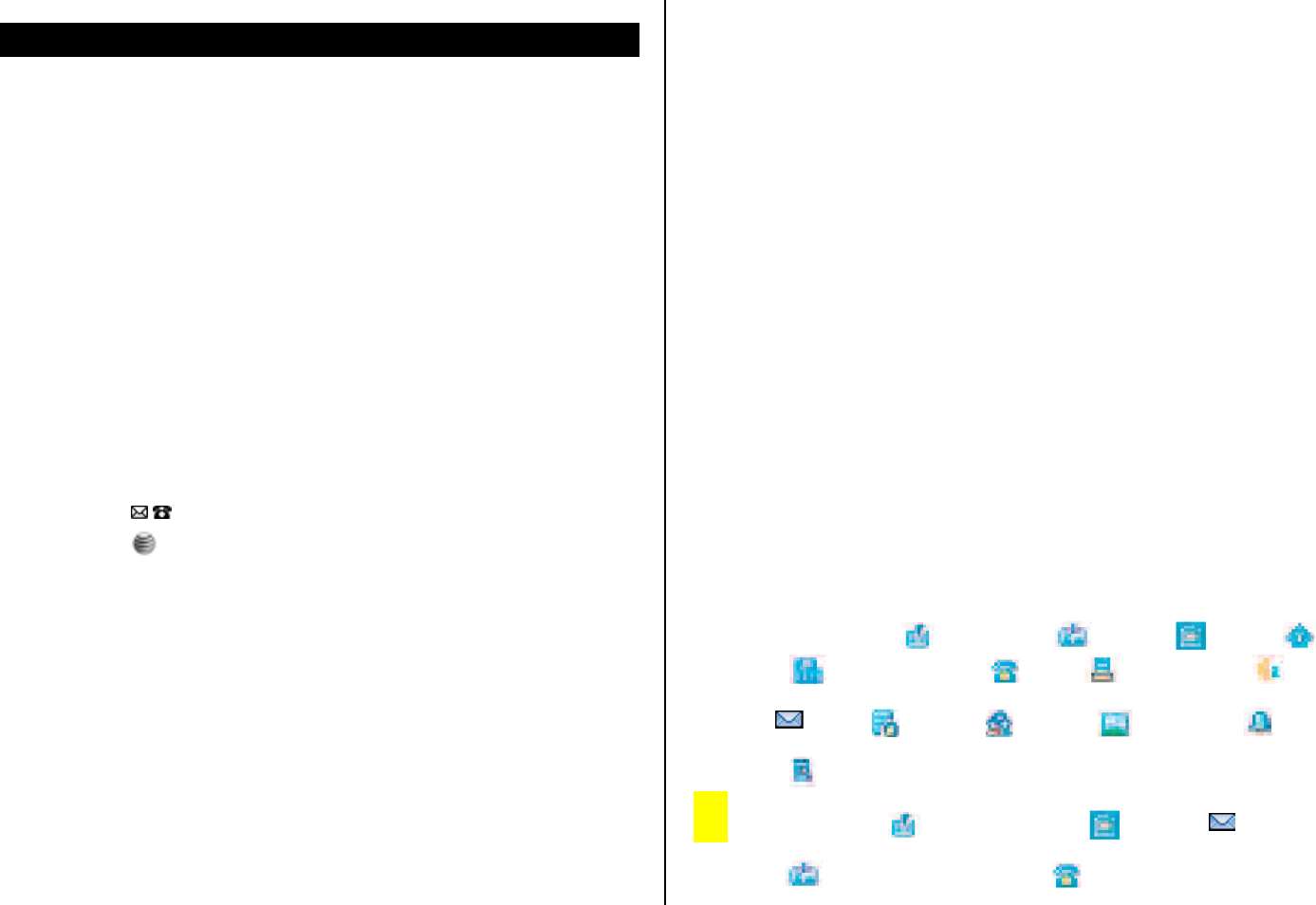
66
8. Contacts
You can store your personal entries, which can be added or deleted at any
time, on your phone. You can save up to 800 contacts on the SIM or in your
phone memory. Entries that can be stored on the SIM card depend upon
the storage capacity of the card.
Contact List
Press the [Menu] Soft key, select 8. Contacts, and then select 1.Contact
List.
To search for a phone number from Address Book, do the following
procedure.
1. Input a name. The entry list is shown and the cursor is placed on an
item that matches your input data.
2. Press the [ /] key to view the recorded numbers.
3. Press the [ ] key to view all.
To manage entries, press the [Options] Soft key to select from the
following functions.
• View: To see details about the contact.
• Call: Make a voice or video call to the contact.
• Send Message: Send either a text or multimedia message to your
contact.
• Edit: Change the contacts details.
• Delete: Deletes the selected item.
• Speed Dial: Adds the selected number to speed dial.
• Move to SIM: Move your contact details from your phone to your SIM
card. If the details are already on your SIM this option will read Move
to Phone.
• Copy to SIM: Copy these contact details to your phone. If the details
are already on your phone this option will read Copy to Phone.
• Copy all to: You can choose to copy all your contacts to your SIM or
your phone.
• Send Business Card: Send the contacts details as an electronic
business card either by text message / media message, Email or by
Bluetooth.
• Delete all: Delete all your contacts from your mobile’s memory.
Add Contact
Press the [Menu] Soft key, select 8. Contacts, and then select 2. Add
Contact.
Then add the entry information for other people. Initially, an empty field with
grey appears until you input text.
Depending on the SIM Card or Phone setup in the Save to pop-up window,
the following fields are displayed.
• Phone: First name(), Last name(), Mobile(), Home(),
Office(), Other number(), Fax(), Speed dial(), E-
mail(), URL(), Group(), Image(), Ringtone(), and
Memo()
• SIM Card: Name( ), Phone Number( ), E-mail( ), Second
Name(), and Additional Number()
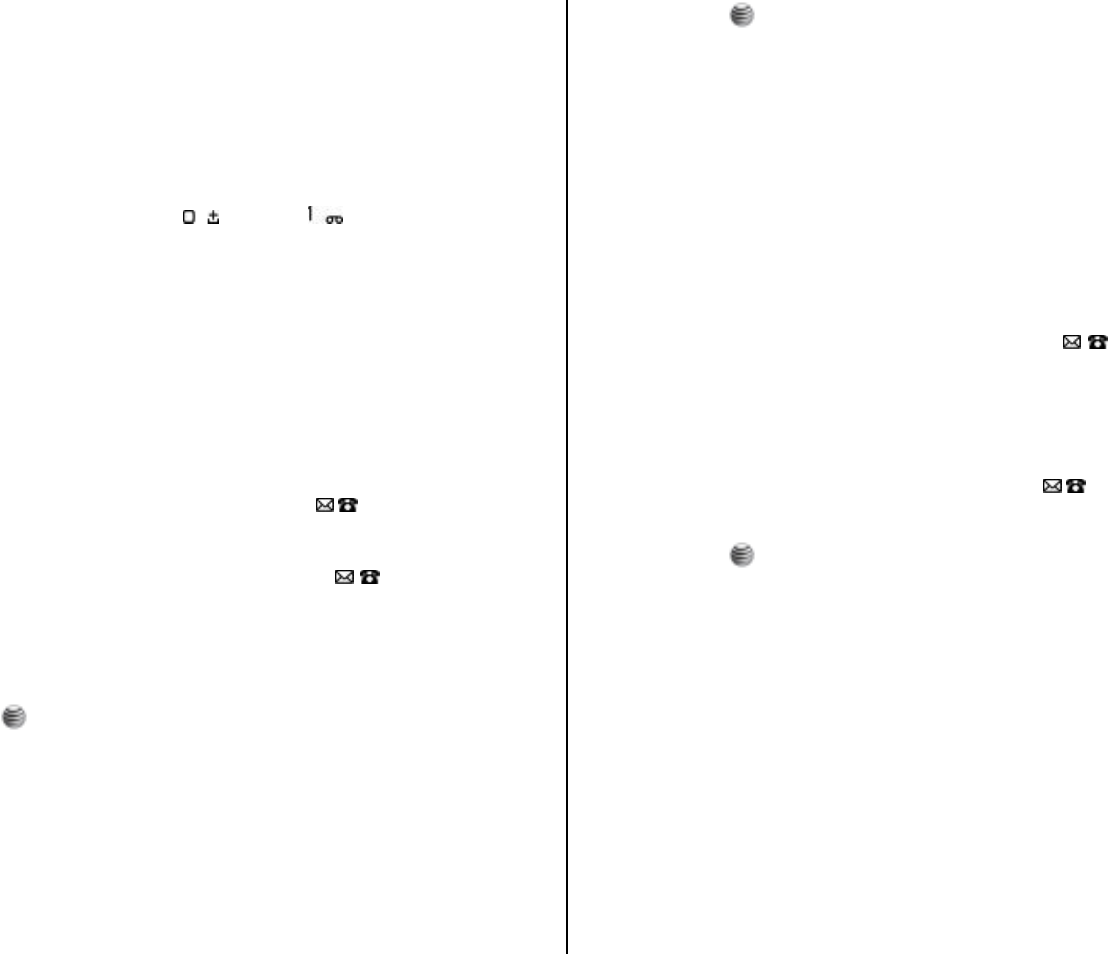
67
Speed Dial
This function enables you to use the Speed Dialing function to dial the entry
by pressing a Speed Dial number in Standby mode.
The Speed Dial numbers range from 2 to 9, totaling 8 Speed Dial numbers.
NOTE: Pressing and holding the [ ] or the [ ] key is the prefix for
international calls or the Voice Mail service, respectively.
To set Speed Dial
Pres the [Menu] Soft key, select 8. Contacts, and then select 3. Speed
Dial.
To add to Speed Dial
• Press the Side Volume Up/Down key or the [ /] key to move to an
empty entry and press the [Add] key.
• Press the Side Volume Up/Down key or the [ /] key to select a
person.
• Press the [Options] Soft key to select the language and search for
Spanish or French. (English is the default selection.)
• Press the [ ] key to save an item in the Speed Dial list.
To edit Speed Dial
1. If you want to edit a particular item in the speed dial list, move the
cursor to the item and press the [Edit] Soft key to update the item.
2. Press the [Options] Soft key to select the language and search for
Spanish or French. (English is the default selection.)
3. Press the [ ] key to save an item in the Speed Dial list.
To remove from Speed Dial
If you want to remove a particular item in the speed dial list, move the
cursor to the item and press the Soft key to remove an item.
To set Speed Dial in Contact List
Press the [Menu] Soft key, select 8. Contacts, and then select 1. Contact
List.
1. Press the Side Volume Up/Down key or the [ /] key to select a
person.
2. To add Speed Dial, press the [Options] key and select the [Speed
Dial] option in the list.
3. Press the Side Volume Up/Down key or the [ /] key to move to an
empty entry.
4. Press the [ ] key to save an item in the Speed Dial list.
Groups
This function is used to configure the settings for the four predefined caller
groups: Family, Friends, Office, and VIP
Press the [Menu] Soft key, select 8. Contacts, and then select 4.Groups.
To manage the Groups, press the [Options] Soft key to select from the
following functions.
• View members: Shows you all the members of that particular group.
• Send message: Send either a text or multimedia message to group.
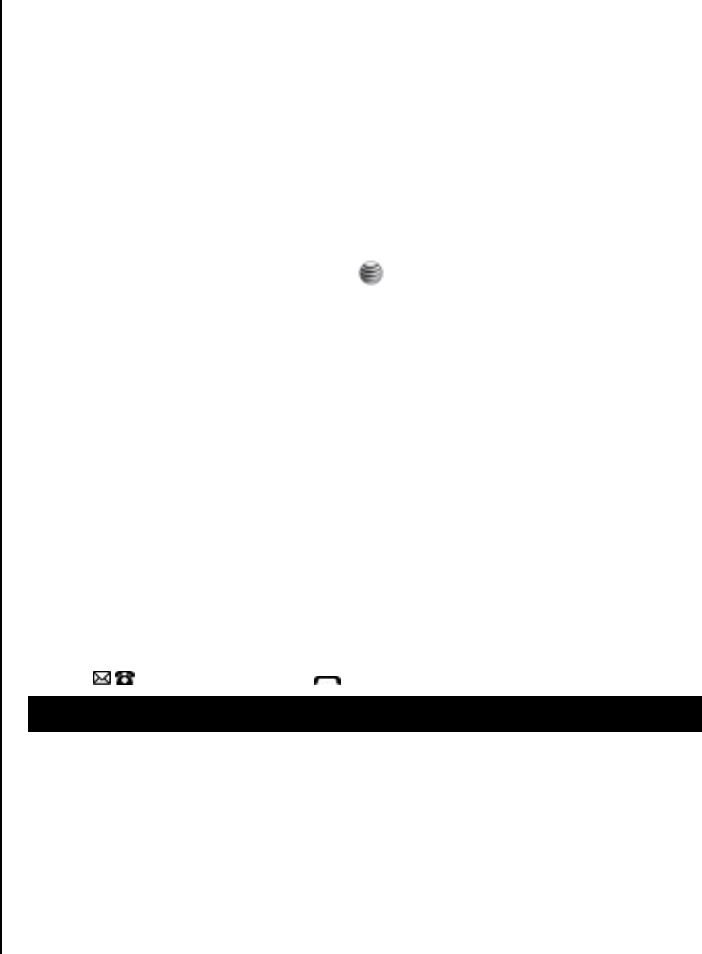
68
• Edit group: Change the details of a group – rename it or choose a
new ringtone.
• Add group: Adds a new group to your list, you can also select a
specific ringtone for that group.
• Delete group: Deletes the selected groups in the user defined group.
My Name Card
Create your own business card, so that you can send all your details upon
request by text message, media message, by Email or by Bluetooth.
Press the [Menu] Soft key, select 8.Contacts, and then select 5. My Name
Card.
Memory In Use
Select the default for where new contacts will be stored.
Press the [Menu] Soft key, select 8.Address Book, and then select 6.
Memory In Use.
Select Phone or SIM, Phone or SIM.
My Phone Number
View your personal contact numbers.
Press the [Menu] Soft key, select 8. Address Book, and then select 7. My
Phone Number.
The number for My Phone Number can vary depending on the SIM.
Press the [Options] key to select following functions.
• Add: Adds an Own Number.
• Change: Changes an Own Number.
• Delete: Deletes an Own Number.
Memory Info
Press the [Menu] Soft key, select 8. Address Book, and then select 8.
Memory Info.
Select Memory Info and press the [ ] key to display the usage and free
memory space in Phone and SIM memory.
Service Numbers
This feature might not be available depending on your SIM card.
The list of numbers in the SDN (Service Dial Number) appears.
Press the [Menu] Soft key, select 8. Address Book, and then select 9.
Service Numbers.
If necessary, scroll to a number by pressing the Side Volume Up/Down key
or the [ /] key and press the [ ] key to dial the number.
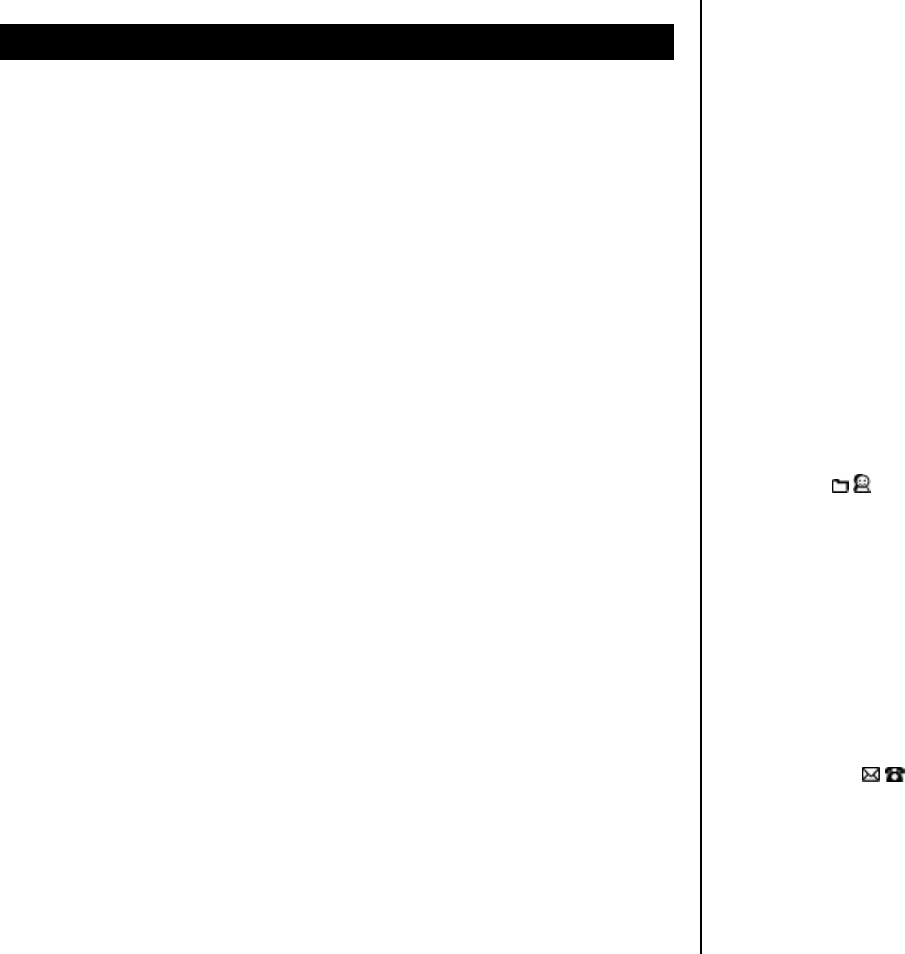
69
9. Settings
This function enables you to personalize how your phone operates.
Display
You can define how information is displayed on your phone.
Press the [Menu] Soft key, select 9. Settings, and then select 1. Display.
Shop graphics
Selecting this menu launches the Web browser to Cingular’s Graphic menu.
Greeting message
This function allows you to set the greeting message displayed in Startup
or Idle mode.
Press the [Menu] Soft key, select 9. Settings, select 1. Display, and then
select 2. Greeting message.
• Text: Enter your greeting message.
• Font Effect: Bold / Italic / Underline
• Font Color: Black / White / Red / Orange / Yellow / Green / Blue /
Deep Blue / Purple
Home screen
This function allows you to change the idle screen image shown on your
phone’s main display.
Press the [Menu] Soft key, select 9. Settings, select 1. Display, and then
select 3. Home screen.
• Wallpaper: You can select Wallpaper or Video wallpaper and select
one of default images, photo album, video album and one as an idle-
screen image. To delete wallpapers other than the default, press
[Delete] key. (You cannot delete the default wallpaper.)
• Clock: Digital Clock 01 / Digital Clock 02 / Calendar / Dual Clock
• Text: Enter your greeting message.
Brightness
This function allows you to set the brightness level from 1 to 7 for your
phone’s main display.
Press the [Menu] Soft key, select 9. Settings, select 1. Display, and then
select 4. Brightness.
Press the [ /] key to change the value that you want and press press
[Save] key.
Backlight timer
This function allows you to specify for how long your phone’s displays are
backlight.
1. Press the [Menu] Soft key, select 9. Settings, select 1. Display, and
then select 5. Backlight timer.
2. Press the [ /] key to select LCD or Keypad.
3. Choose how long you want backlighting of your phone’s displays to
remain on if you do not touch any key.
• LCD: 5 secs / 10 secs / 15 secs / 20 secs / 1 min / Always on
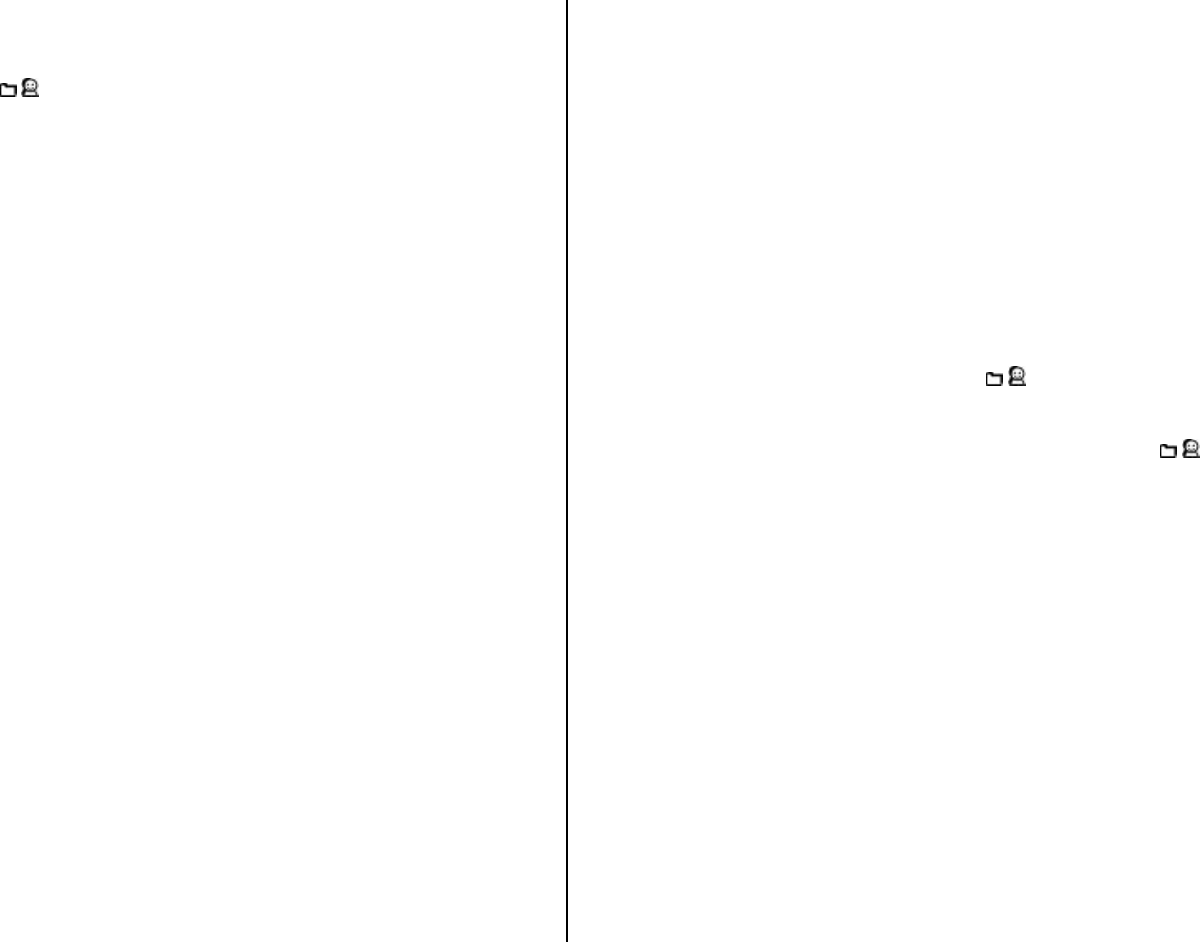
70
• Keypad: Off / 5 secs / 10 secs / 15 secs / 20 secs / 1 min / Always
on
4. Press the [ /] key to change the value that you want and press
[Save] key.
Audio
You can define how sound is played on your phone.
Press the [Menu] Soft key, select 9. Settings, and then select 2. Audio.
Sounds define how your phone reacts when you receive a call or a
message, how your keypad sounds when you press a key, and more.
You can either leave the default ringtone, key tone, and other settings, or
you can personalize them to your needs.
Shop Tones
Selecting this menu launches the Web browser to Cingular’s Tone menu.
Ring Tones
Press the [Menu] Soft key, select 9. Settings, select 2. Audio, and then
select 2. Ring Tones.
Select the preferred ring type, melody to ring.
• Ring Type: Specifies how your phone rings or vibrates when you
receive calls. You can choose Ring Tones, Vibrate, Ring then Vib,
Ring and Vib, or Silent.
• Ring Tones: Sound is composed of several groups such as Melody
Sound, MP3 Sound, Bell Sound, and User Sound. Each group has
multiple tones. User Sound presents the melody that results when you
press the [Menu] Soft key, select 7. My Stuff, and then select 4. Audio.
Alert Tones
This function allows you to specify how your phone alerts you when you
receive messages.
Press the [Menu] Soft key, select 9. Settings, select 2 .Audio, and then
select 3. Alert Tones.
You can personalize the following.
• Alerting: Specifies at what intervals you will be reminded when you
have received a message. Press the [ /] key to select Off, Once,
Every 2 Mins, or Every 5 Mins.
• Alert Tones: Specifies the Message Alert Tone. Press the [ /] key to
set Message Alert Tone to Bell 1, Bell 2, or Bell 3.
Key Tones
This function allows you to select the sound you hear when you press your
phone’s keys.
Press the [Menu] Soft key, select 9. Settings, select 2. Audio, and then
select 4. Key Tones.
You can personalize the following.
• Tone Type: Specifies whether key tones are turned On or Off.
• Sound: Specifies the key tone sound to Beep, DTMF or Key Tone 1 ~
Key Tone 3.

71
Flip Open Tones
This function allows you to select the sound you hear when you open your
phone’s flip.
Press the [Menu] Soft key, select 9. Settings, select 2. Audio, and then
select 5. Flip Open Tones.
You can personalize the following.
• Tone Type: Specifies whether your phone’s flip tone is turned On or
Off.
• Sound: Specifies the flip open tone. You can choose from Flip Tone 1
~ Flip Tone 3.
Volume
Specifies how loudly your phone rings.
Press the [Menu] Soft key, select 9. Settings, select 2. Audio, and then
select 6. Volume.
• Ring tone: Controls the volume in 7 levels.
• Key tone: Controls the volume in 7 levels.
• Alert Tones: Controls the volume in 7 levels.
• Flip Open Tones: Controls the volume in 7 levels.
Sound Effects
This function allows you to turn the default sound effect on or off for various
events.
Press the [Menu] Soft key, select 9.Settings, select 2. Audio, and then
select 7.Sound Effects.
Press the [Mark] Soft key, and then press [Save] key to save the effect.
• All
• WAP Connection: When you connect or end a WAP session.
• Call Connection: When you dial or hang up.
Call
Call Settings define how your phone reacts when you receive a call or a
message, and specifies how calls are to be answered on your phone.
Press the [Menu] Soft key, select 9. Settings, and then select 3. Call.
Call Forwarding
This function allows you to divert incoming calls to another phone number.
Press the [Menu] Soft key, select 9. Settings, select 3. Call, and then
select 1. Call Forwarding.
Choose Forwarding always, When busy, Not reachable, No reply, or
Deactivate all, all of which divert the call as required.
Because call forwarding is a network service, you must contact your
service provider to verify the availability of the service.
Forwarding always
This function forwards all calls without regard to the condition. It does not
even matter if the mobile phone is switched on or off.
Select All calls, Voice calls or Data calls.
• Activate: Sets Call Forwarding Always.
• Deactivate: Cancels Call Forwarding Always.
• Forward to: Enter forwarding phone number.

72
When busy
This function forwards only those calls that receive a busy connection or
that otherwise would have returned the busy indication to the caller.
Select All calls, Voice calls or Data calls.
• Activate: Sets up Call Forwarding When Busy.
• Deactivate: Cancels the preset Call Forwarding When Busy.
• Forward to: Enter forwarding phone number.
Not reachable
If the mobile subscriber is currently out of the GSM network or decides to
switch off the mobile phone, this service forwards all of the subscriber’s
calls to the indicated number.
Select All calls, Voice calls or Data calls.
• Activate: Sets up Call Forwarding Not Reachable.
• Deactivate: Cancels the preset Call Forwarding Not Reachable.
• Forward to: Enter forwarding phone number.
No reply
This function forwards the calls that are not answered or not picked up by
the called party within a specific time.
Select All calls, Voice calls or Data calls.
• Activate: Sets up Call Forwarding No Reply.
• Deactivate: Cancels the preset Call Forwarding No Reply.
• Forward to: Enter forwarding phone number.
Deactivate all
Cancel the Call Forwarding options.
Forwarding status
To view Informs (Forwarding always, When busy, Not reachable, No
reply) the setup condition.
Waiting Calls
This function informs you that you have received a second call while you
are in a call.
Press the [Menu] Soft key, select 9. Settings, select 3. Call, and then
select 2. Waiting Calls.
Select All calls, Voice calls or Data calls.
• Activate: Activates the Call Waiting feature.
• Deactivate: Cancels the Call Waiting feature.
Caller ID
This function prevents your phone number from being displayed on the
phone of the people you call.
NOTE: This service is network dependent. Please inquire with your
network provider.
Press the [Menu] Soft key, select 9. Settings, select 3. Call, and then
select 3. Caller ID.
You can set up Network default, Show or Hide by pressing the [Select] key.
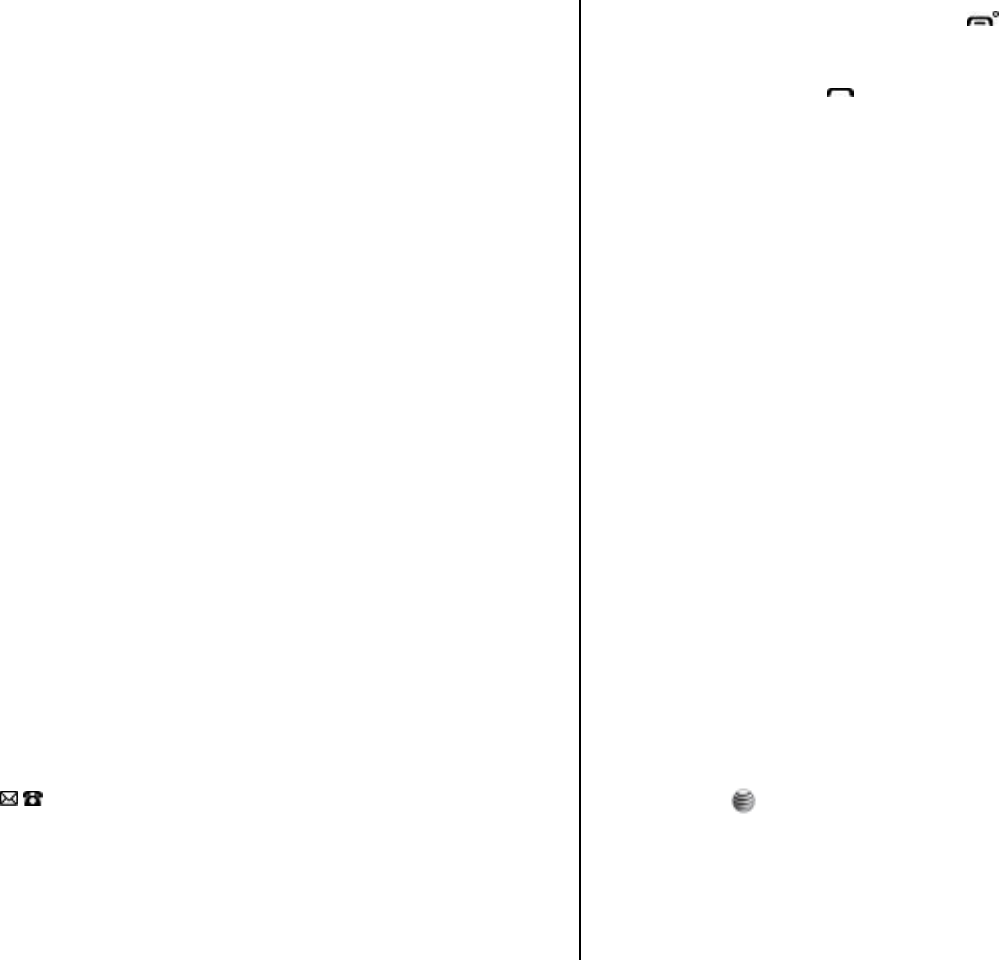
73
Auto Redial
This function automatically redials the number you call if your call is
unsuccessful.
1. Press the [Menu] Soft key, select 9. Settings, select 3. Call, and then
select 4. Auto Redial.
2. Select On or Off.
Auto answer
This function automatically redials the number you call if your call is
unsuccessful.
1. Press the [Menu] Soft key, select 9. Settings, select 3. Call, and then
select 5. Auto answer.
2. Select Disable or Enable.
Any key answer
This function allows Your phone automatically answers calls after 10
seconds. This feature is available only when a headset is connected to
your phone’s headset jack.
1. Press the [Menu] Soft key, select 9. Settings, select 3. Call, and then
select 5.Any key answer.
2. Use the [ /] key to set the call receiving method. Press the [Select]
Soft key to save.
• Flip open: Incoming calls are answered by opening your p
h phone’s flip.
• Answer with any Key: Incoming calls are answered by
pressing any key except the [ ] key and the [Reject] Soft key.
• Answer with send Key: Incoming calls are answered by
p pressing the [ ] key.
Phone
Language
This function allows you to select which language is displayed on your
phone.
Press the [Menu] Soft key, select 9. Settings, select 4. Phone, and then
select 1. Language to select a language for the display.
• Screen Text: English / Français / Español / Automatic
• Input T9: English / Français / Italiano
NOTE: Select Automatic to set the language as English.
Time&Date
This function allows you to set the time and date displayed on your phone.
Press the [Menu] Soft key, select 9. Settings, select 4. Phone, and then
select 2.Time&Date.
You can set up Time, Time Format, Date, Date Format and Auto update by
pressing the [ ] key.
If you select Yes for Auto update, the time and date are updated
automatically.

74
Flight mode
Press the [Menu] Soft key, select 9. Settings, select 4. Phone, and then
select 3 .Flight mode.
After you select Enable, you cannot call or receive calls. This mode
enables you to cut off the radio session but maintains power to other
ancillary functions such as the calendar, games, and other features. This
mode supports use of these features in environments where transmitters or
receivers are not allowed, such as on an airplane. If you select Disable,
your phone reboots.
Network Connections
This function allows you to Network Connection settings.
Press the [Menu] Soft key, select 9. Settings, select 5. Network
Connections to display the Network Connections list.
To manage saved Network Connections, press the [Options] key to select
from the following functions.
• View: View the selected Network Connection settings.
• Edit: Edit the saved Network Connection.
• Create: Create the new Network Connection.
• Delete: Deletes the selected Network Connection.
You can set up Name, APN, Primary DNS, Secondary DNS, Linger Time
and Security by pressing the [Options] key and select Create.
• Name
• APN
• Primary DNS
• Secondary DNS
• Linger Time
• Security: NONE / PAP / CHAP
Network
This function allows you to Network settings.
Press the [Menu] Soft key, select 9.Settings, and then select 6. Network.
Network selection
This function allows you to specify whether your phone selects its service
provider network manually or automatic.
1. Press the [Menu] Soft key, select 9. Settings, select 6. Network, and
then select 1. Network selection.
2. Select Automatic or Manual.
Network mode
This function allows you to select network mode.
1. Press the [Menu] Soft key, select 9. Settings, select 6. Network, and
then select 2. Network mode.
2. Select Automatic, GSM or UMTS.
Connectivity
This section allows you to manage how your phone is connected to your
computer and how the content on *a microSD card is accessed from your

75
computer.
Press the [Menu] Soft key, select 9.Settings, and then select 7.
Connectivity.
Port Setting
This allows you to define whether your computer connects with the phone
via the USB cable (included in the box) or via Bluetooth.
1. Press the [Menu] Soft key, select 9. Settings, select 7. Connectivity,
and then select 1. Port Setting.
2. Select USB or Bluetooth.
Mass Storage
This allows you to make the microSD card within the phone appear as a
removable disk under Windows. That is, it looks like an external hard drive
that can be browsed using Windows Explorer.
1. Press the [Menu] Soft key, select 9. Settings, select 7. Connectivity,
and then select 2. Mass Storage.
2. Select On or Off.
Bluetooth
The term Bluetooth refers both to the specifications for connecting various
devices such as computers, mobile phones and home appliances
wirelessly over a short distance and then enabling real time, bidirectional
communication between them, and to the products complying with those
specifications.
Your Pantech C600mobile phone supports the following Bluetooth profiles:
• Serial Port Profile (SPP) for communication with PC connectivity
software
• Dial-Up Networking profile (DUN) as an Internet gateway for a PC
• Hands-Free Profile (HFP) as an audio gateway
• Object Push Profile (OPP) as a client and server
• File Transfer Profile (FTP) as a client and server
• Basic Image Profile (BIP) for printing photos
• Advanced Audio Distribution Profile (A2DP) for A/V headsets
Bluetooth technology enables cost-free wireless connections between
electronic devices within a maximum range of 33 feet (10 meters). A
Bluetooth connection can be used to send images, texts, business cards,
calendar notes, or to connect wirelessly to devices using Bluetooth
technology, such as computers.
Since devices using Bluetooth technology communicate using radio waves,
your phone and the other devices do not need to be in direct line-of-sight
(unlike infrared communication).
The two devices need only to be within 33 feet (10 meters) of each other,
although connections may be subject to interference from obstructions
such as thick walls or other electronic devices.
Bluetooth communication consumes your phone’s battery charge and your
phone’s operating time will be reduced. You should take this into account
when performing other operations with your phone.
NOTE: There may be restrictions on using Bluetooth communication in
certain areas. Check with your local authorities.
It is recommended to use the Pantech PS1 unit because the Stereo
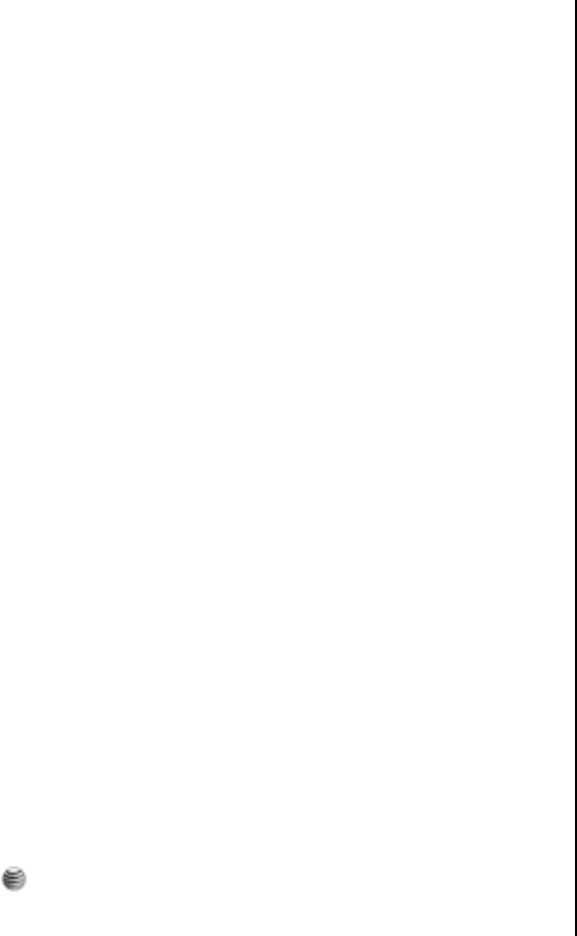
76
Bluetooth function may not be compatible with stereo Bluetooth headsets
made by other companies. Please refer to the Bluetooth Headset manual
for Headset operation information.
Power on/off
This function activates or deactivates your phone’s Bluetooth feature.
1. Press the [Menu] Soft key, select 9. Settings, select 7. Connectivity,
select 3. Bluetooth, and then select 1. Power on/off.
3. Select On to activate Bluetooth, or select Off to deactivate Bluetooth.
Device search
This function displays the paired device or allows you to add a new device.
The icon displayed beside each paired device varies depending on the
device’s type.
1. Press the [Menu] Soft key, select 9. Settings, select 7. Connectivity,
select 3. Bluetooth, and then select 2. Device search.
NOTE: If Bluetooth isn’t activated you will be prompted to turn it on. Press
the [Yes] key.
• Your phone will search for headsets or other handsets in pairing mode.
Pairing mode is the process where a headset or phone and another
phone talk to each other before connecting.
• Once you see your headset or other phone in the list, select it by
pressing [ ] key.
• You’ll need to enter your password. For your headset please refer to
your headset user manual. To pair with other handsets just ensure the
receiver enters the same PIN you choose e.g. 0000. If the receiver
entered the same PIN you’ll be paired.
My devices
View the mobiles or headsets that you have previously paired with.
1. Press the [Menu] Soft key, select 9. Settings, select 7. Connectivity,
select 3. Bluetooth, and then select 3. My devices.
Press the [Option], to select from the following functions.
(The functions displayed vary depending on which profiles are
supported by the paired device.)
• Connect/Disconnect: Displayed for devices supporting the Bluetooth
Headset/Hands-free profile. Connects or disconnects the selected
device.
• Browser Folder: Displayed for devices supporting the FTP Server
profile. Displays the FTP directory of the other device.
• Edit Name: Allows you to edit the name of the selected other device.
• Delete: Deletes the selected device from the Paired Device List.
• Set Authorized /Unauthorized: Displayed for PCs and PDAs. If the
selected device is set to Authorized, it can access your phone with any
permission. If the selected device is set to Unauthorized, the selected
device must have permission to access your phone.
• Add New Device : Registers a new device. When you select this
function, a submenu is displayed listing device types.
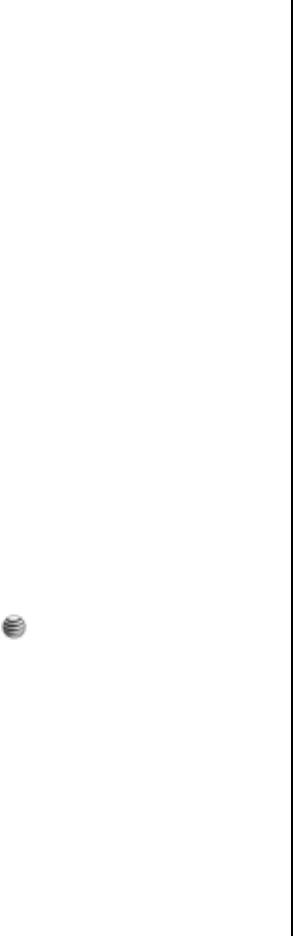
77
Press the [New], to register a new device. When you select this
function, a submenu is displayed listing device types. Select which
device type you want to register from the following options.
• Search All
• Audio Accessory
• PC
• Phone
• Others
After you select which device type you want to search for, the message
“Searching…” is displayed.
1. Press the [New] Soft key to begin searching for all devices of the
selected type.
Searching for a device
Every time you search for a new device, the Paired Device List is updated.
To cancel the search and display the search results, press the [Cancel]
Soft key. You can then press the [Refresh] Soft key to resume the search.
Select the device to be paired then press the [ ] key to pair with it.
Pairing with a device
Your phone next requests the Passkey to be used to register with the other
device. If you and the other device’s owner both enter the same Passkey
decided between yourselves, registration is completed.
Sending an object
To send an object via Bluetooth, do the following.
1. Select the file you want to send.
2. Press the [Option] Soft key then select Send via then select
Bluetooth. Your phone searches for other Bluetooth devices nearby.
(For further details, see 오류! 참조 원본을 찾을 수 없습니다., above.)
Select the Bluetooth device that is to receive the object then press
Send.
NOTE: If the other Bluetooth device requests pairing (for further details,
see
Pairing with a device, above), the object is sent after pairing is completed.
Receiving an object
Your phone only receives objects when this has been approved. If you
receive Contacts information, it is saved in your phone’s memory. If you
receive an Event, it is saved in your Calendar.
Settings
Visibility
This function allows you to choose whether or not your phone is visible to
unpaired Bluetooth devices.
1. Press the [Menu] Soft key, select 9. Settings, select 7. Connectivity,
select 3. Bluetooth, select 4. Settings and then select 1. Visibility.
2. Select On or Off.
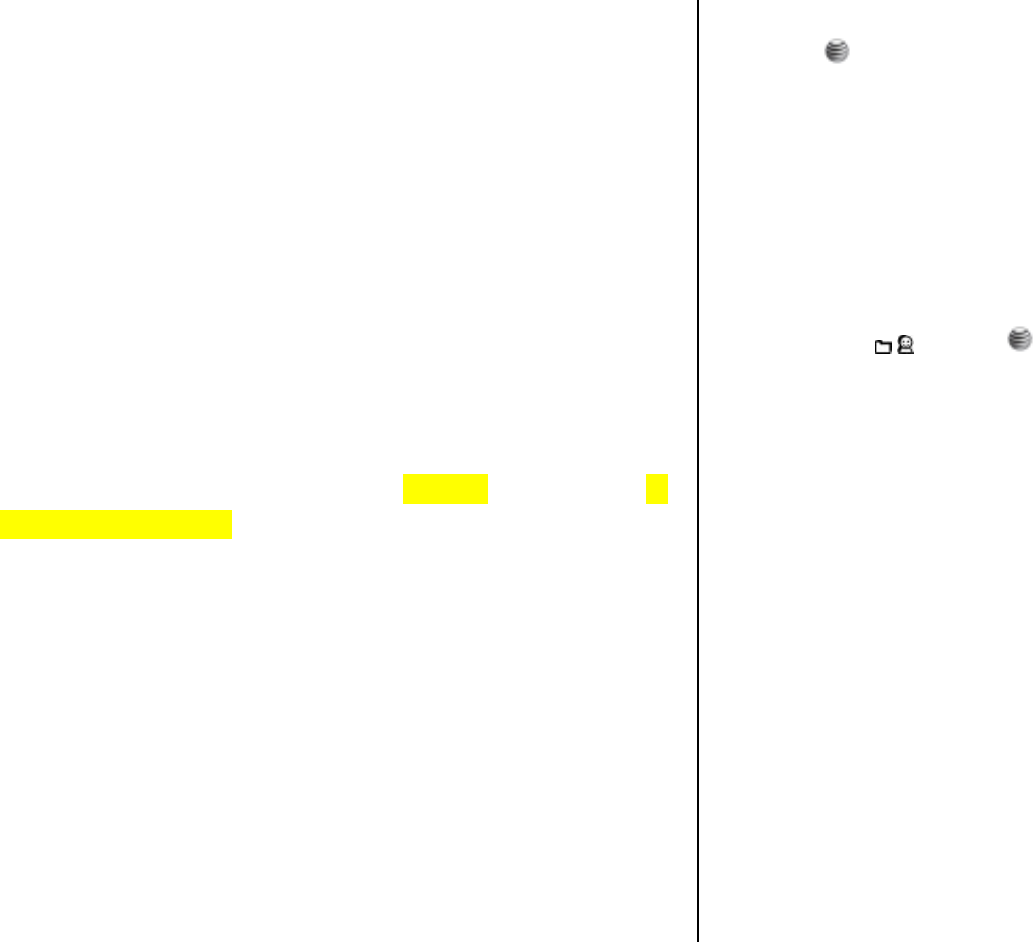
78
My phone’s name
This function allows you to edit the name of your phone. This is shown to
other Bluetooth devices in their searches.
Press the [Menu] Soft key, select 9. Settings, select 7. Connectivity,
select 3. Bluetooth, select 4. Settings and then select 2. My phone’s
name.
Security
The security settings enable you to restrict the use of your phone to
specific people and types of calls.
Codes and passwords are used to protect these features of your phone.
They are described in the following sections. See also 2. Access codes in
the Appendix, on page 84.
The security settings enable you to restrict the use of your phone to
specific people and types of calls.
Your phone’s security features keep your phone and SIM card safe from
unauthorized use. You can either set a password for your phone or use the
Call Barring service and Fixed Dialing mode to restrict which calls can be
made using your phone.
Press the [Menu] Soft key, select 9.Settings, and then select 8.Security.
Phone Lock
Deactivate all
This function allows you to lock your phone until the correct password is
input.
Press the [ ] key after you type the password.
Change Password
This function allows you to change your phone’s password.
The default password is 1234.
PIN
PIN Lock
Press the scroll [ /] key and [ ] key for setup.
If you input the incorrect PIN1 code three consecutive times, you will be
prompted to input the PUK1 number. The default is Disabled.
• Enabled: Input PIN1 whenever the power is turned on.
• Disabled: Does not input PIN1 whenever the power is turned on.
Change PIN
Change the PIN1 number.
You can change the PIN1 number only when the phone is set for PIN1
Enable.
Change PIN2
This function allows you to change your phone’s PIN2 code.
FDN (Fixed Dialing Numbers)
Fixed Dialing is a service that limits your access to specific numbers in the
Address Book list recorded on the SIM. Input the PIN2 to set up or cancel

79
this service. (PIN 2 must be correctly entered within 3 tries.)
• On
• Off
• Fixed Dial List: Displays the numbers recorded in the Fixed Dialing
list.
Software
This function allows you to display your phone’s current software version.
Press the [Menu] Soft key, select 9.Settings, and then select 9.Software.
Software update
This function allows your phone’s software update.
Press the [Menu] Soft key, select 9. Settings, select 9.Software, and then
select 1. Software update.
Select 1. Continue Update or 2. Check for Update and press the [Yes]
key. To launches the Web browser to Cingular’s Software Update menu.
If you select 3. Phone Information to displays the information about your
phone.
Phone Information
This function displays the information about your phone.
Press the [Menu] Soft key, select 9. Settings, select 9.Software, and then
select 2. Phone Information to displays the information about your phone.
Reset
This function allows you to delete all user settings and data from your
phone and returns it to factory-default settings.
Press the [Menu] Soft key, select 9. Settings, and then select 10. Reset.
Input the phone password and Select 1. Master reset or 2. Master clear
and press the [Yes] key to reset.
The default password is 1234.
TTY
TTY (also known as a TDD or Test Telephone) is a telecommunications
device that allows people who are deaf or hard of hearing, or who have
speech or language disabilities, to communicate via a telephone.
Your phone is compatible with select TTY devices which have an internal
CTM. Please check with the manufacturer of your TTY device for
connectivity information and to ensure that the TTY device supports digital
wireless transmission.
Press the [Menu] Soft key, select 9. Settings, and then select 11. TTY.
You can choose Disable, TTY Full, TTY Talk or TTY Hear by pressing the
[Save] key.
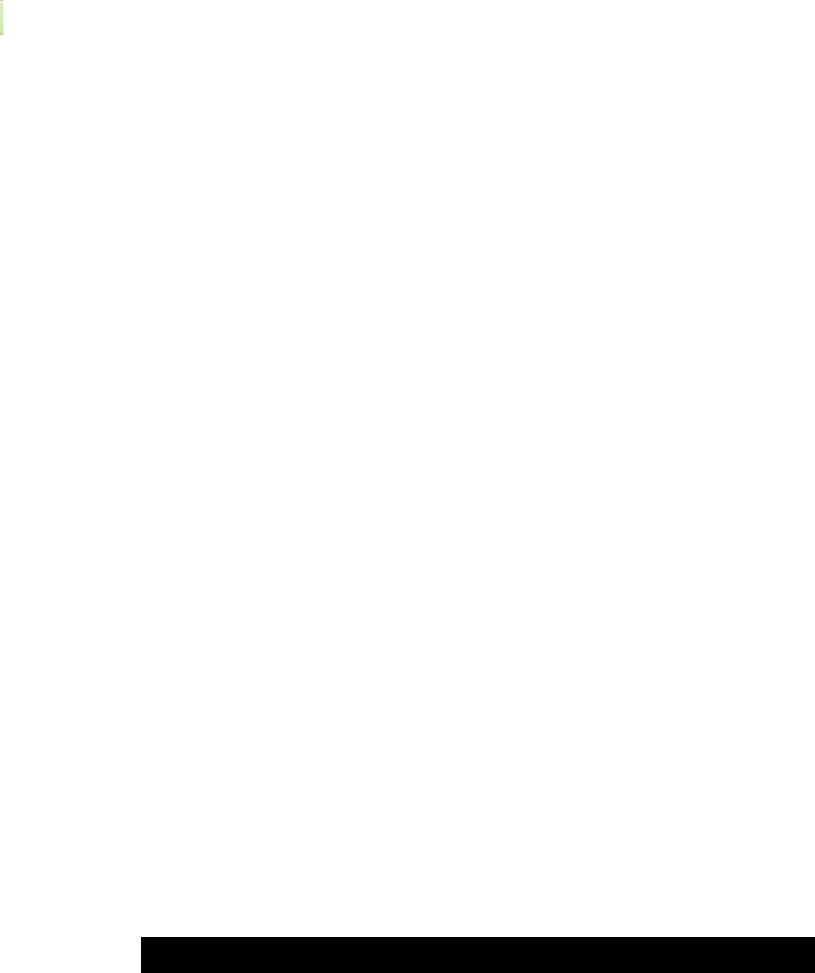
80
VI. Appendix
1. Menu Tree
2. Access Codes
3. Troubleshooting checklist
4. Performance and safety
5. Glossary
6. FCC & Industry Canada Regulatory Compliance
7. Safety precautions
8. Warranty
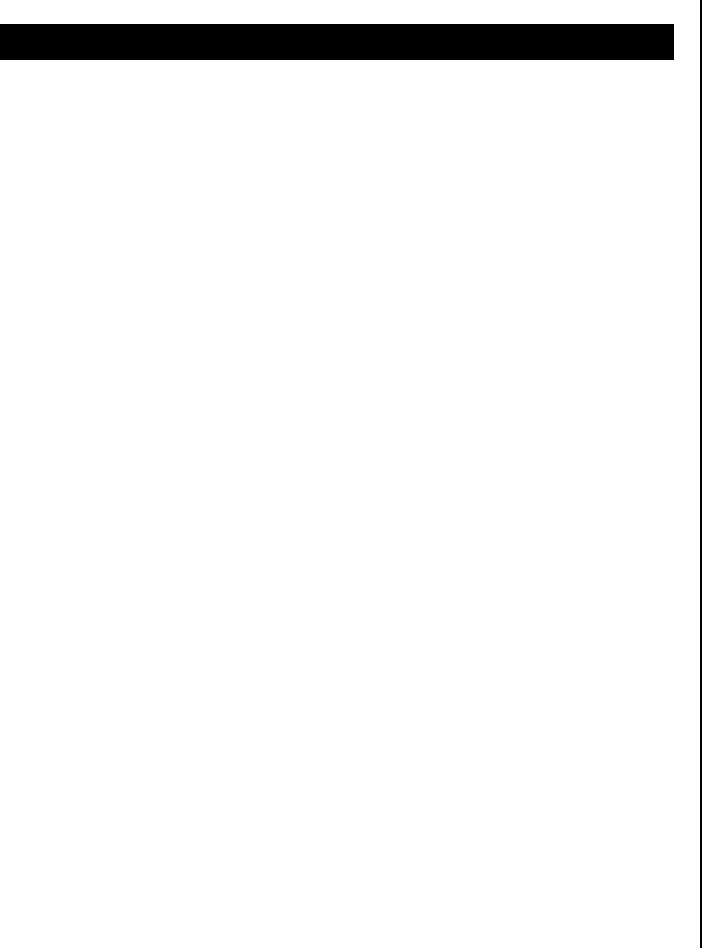
81
1. Menu Tree
1 Game & Apps
1.1 Shop Games
Embeded Game 1
2 Messaging
2.1 Write New
2.2 Inbox
2.3 Mobile Email
2.4 IM
2.5 Sent
2.6 Outbox
2.7 Draft
2.8 Voice Mail
2.9 Templates
2.10 Settings
2.10.1 Text Message
2.10.2 Multimedia Msg.
2.10.3 Voice Mail
2.10.4 Email Gateway
2.10.5 Push Message
2.11 Memory Info
3 Recent Calls
3.1 All Calls
3.2 Missed Calls
3.3 Received Calls
3.4 Dialed Calls
3.5 Delete Call Logs
3.5.1 All call logs
3.5.2 Missed call logs
3.5.3 Dialed call logs
3.5.4 Received call logs
3.6 Call Time
3.6.1 Last Call
3.6.2 Received Calls
3.6.3 Dialed Calls
3.6.4 Total Calls
3.6.5 Reset Call Times
3.7 GPRS Info
3.7.1 Current Info
3.7.2 Last Info
3.7.3 Total Info
3.7.4 Clear Logs
4 MEdia Net
4.1 MEdia Net Home
4.2 Bookmarks
4.3 Enter Address
4.4 History
4.5 Manage
4.5.1 Wap Profiles
4.5.2 Options
4.5.3 Preferences

82
4.5.4 Private data
4.5.5 Security settings
4.5.6 Stored page
4.6 Security Certifications
4.7 Version
5 AT&T MALL
5.1 Shop Tones
5.2 Shop Games
5.3 Shop Graphics
5.4 Shop Multimedia
5.5 Shop Applications
5.6 MEdia Net Home
6 Cingular Video
7 My Stuff
7.1 Media Player
7.1.1 Player
7.1.2 My Contents
7.1.3 My Play List
7.1.4 Settings
7.2 Photo Album
7.3 Video Album
7.4 Audio
7.5 Graphics
7.6 Other Files
7.7 Tools
7.7.1 Camera
7.7.2 Video Camera
7.7.3 Alarm
7.7.4 Calendar
7.7.5 Memo
7.7.6 Voice Memo
7.7.7 World Time
7.7.8 Calculator
7.7.9 Converter
7.7.10 StopWatch
7.8 Memory Info
8 Contacts
8.1 Contact List
8.2 Add Contact
8.3 Speed Dial
8.4 Groups
8.5 My Name Card
8.6 Memory in Use
8.7 My Phone Number
8.8 Memory Info
8.9 Service Numbers*
9 Settings
9.1 Display
9.1.1 Shop graphics
9.1.2 Greeting message
9.1.3 Home screen
9.1.4 Brightness
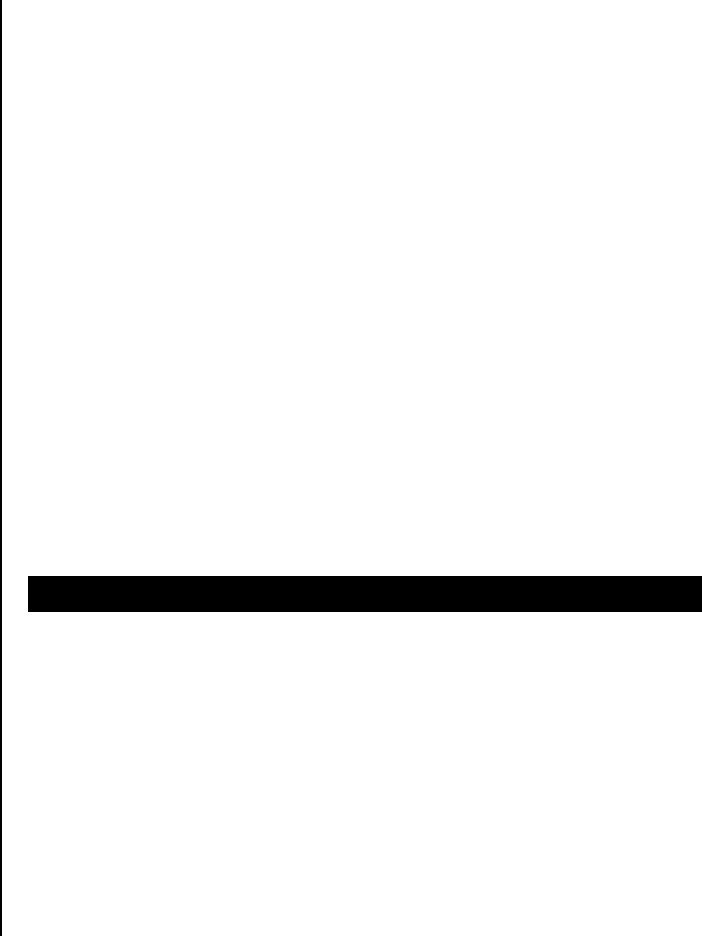
83
9.1.5 Backlight timer
9.2 Audio
9.2.1 Shop Tones
9.2.2 Ring Tones
9.2.3 Alert Tones
9.2.4 Key Tones
9.2.5 Flip Open Tones
9.2.6 Volume
9.2.7 Sound Effects
9.3 Call
9.3.1 Call Forwarding
9.3.2 Waiting Calls
9.3.3 Caller ID
9.3.4 Auto Redial
9.3.5 Auto answer
9.3.6 Any key answer
9.4 Phone
9.4.1 Language
9.4.2 Time & date
9.4.3 Flight mode
9.5 Network Connections
9.6 Network
9.6.1 Network selection
9.6.2 Network mode
9.7 Connectivity
9.7.1 Port Setting
9.7.2 Mass Storage
9.7.3 Bluetooth
9.8 Security
9.8.1 Phone Lock
9.8.2 PIN
9.8.3 Change PIC2
9.8.4 FDN
9.9 Software
9.9.1 Software update
9.9.2 Phone Information
9.10 Reset
9.10.1 Master reset
9.10.2 Master clear
9.11 TTY
* This menu depends on SIM.
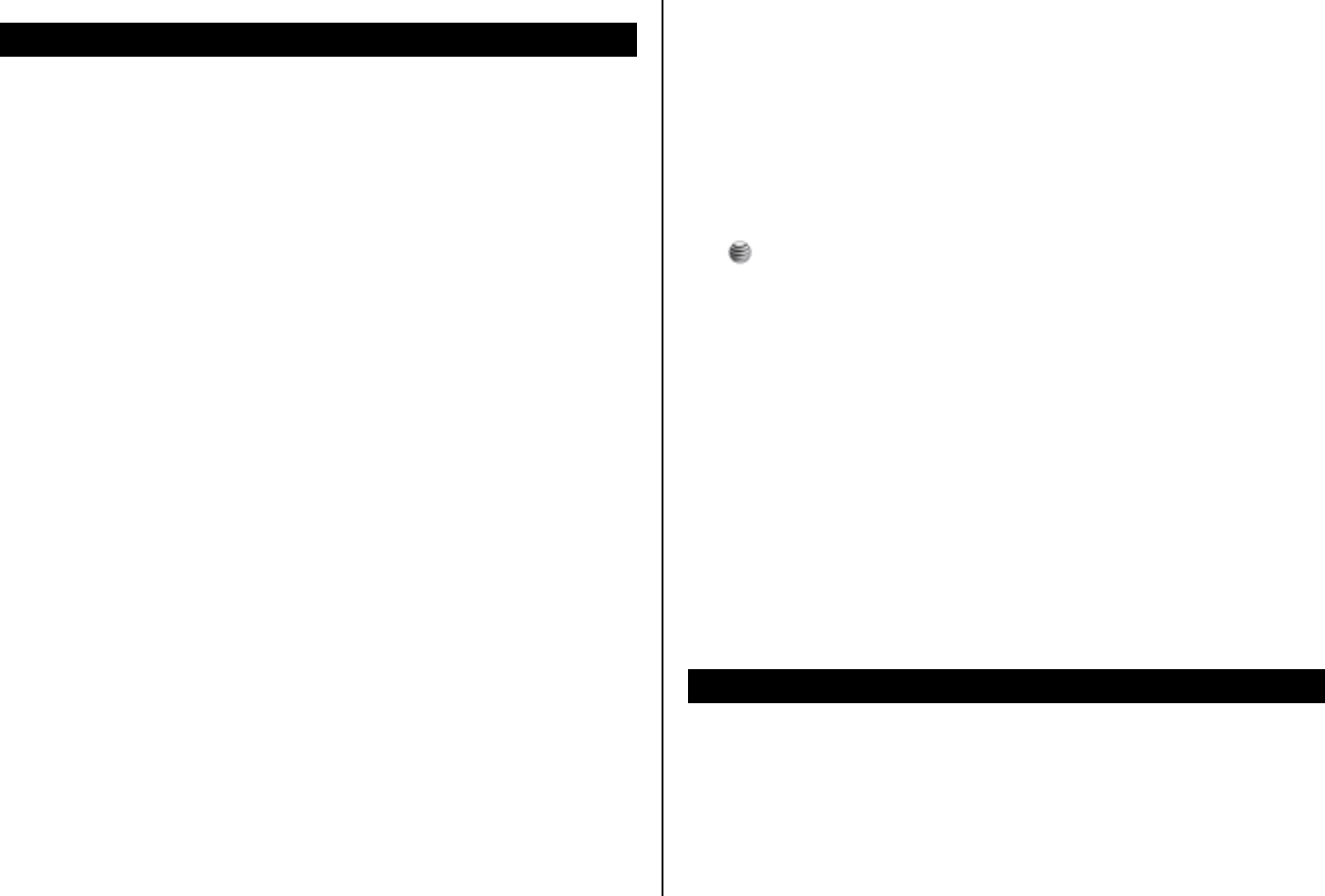
84
2. Access codes
The following section describes various security codes used on your phone.
PIN1 code (4 to 8 digits)
The PIN1 (Personal Identification Number) code protects your SIM card
against unauthorized use. The PIN1 code is usually supplied with the SIM
card. If you input the incorrect PIN1 code entry three times in a row, the
PIN1 code will be blocked. If the PIN1 code is blocked, you need the PUK 1
code to unblock before you can use the SIM card again. See information on the
PUK1 code.
PIN2 code (4 to 8 digits)
The PIN2 code, supplied with some SIM cards, is required to access some
functions, such as call cost counters. Contact your carrier for information.
Lock code
The lock code can be used to lock the phone and keypad to avoid
unauthorized use.
NOTE: The factory setting for the lock code is 1234. To avoid unauthorized
use of your phone, change the lock code. Keep the new code secret and in
a safe place separate from your phone.
PUK1 and PUK2 codes (8 digits)
The PUK1 (Personal Unblocking Key) code is required to change a blocked
PIN1 code. The PUK2 code is required to change a blocked PIN2 code. If
the codes are not supplied with the SIM card, contact the operator whose
SIM card is in your phone for the codes.
NOTE:
You can change the following codes: lock code, PIN1 code, and PIN2 code.
These codes can include numbers from 0 to 9 only. The [#] key works as
the [ ] function.
Avoid using access codes similar to emergency numbers such as 112, to
prevent accidental dialing of an emergency number.
Network Barring Password (4 digits)
The N/W password is required when you use the N/W Barring function.
Your service provider will provide the N/W password to you when you
subscribe to this function.
You can change this password using the Call barring function.
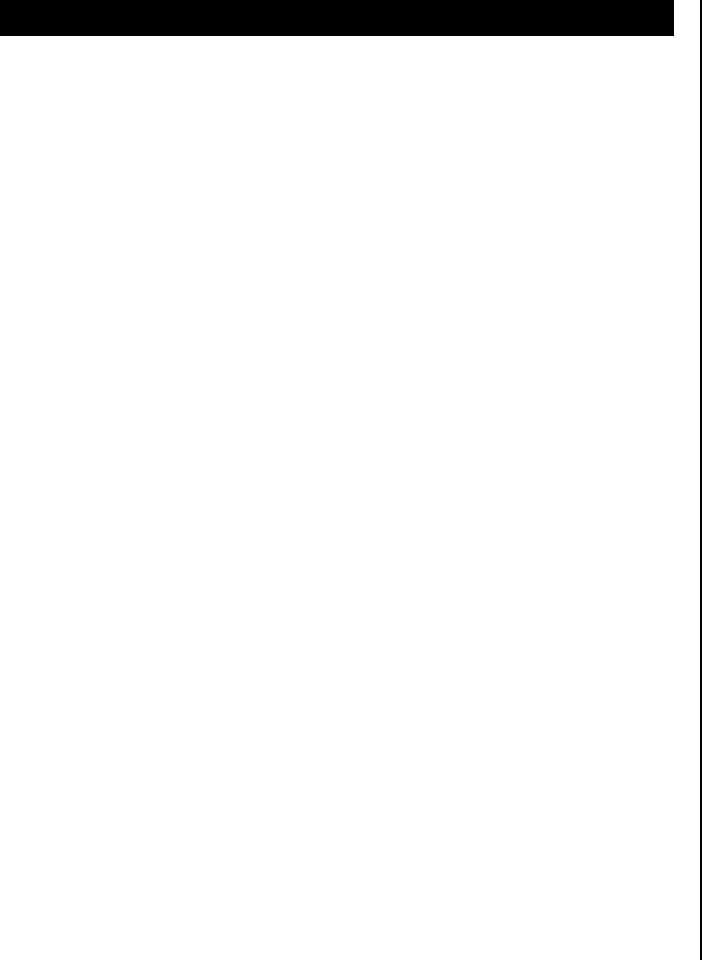
85
3. Troubleshooting checklist
If you experience any problem while using your mobile phone, please refer
to the following checklist. If the problem still persists, contact your dealer or
nearest carrier.
When the “Insert SIM Card” message appears:
Make sure the SIM card is correctly installed. Check to see if the SIM card
is working properly. If it does not work, try to clean the contact points of the
card. If it is out of order, take it to the nearest carrier.
When the “Password” message appears in Phone locked state:
Enter the phone password. The default password is”1234”. If you cannot
remember the password, contact the nearest carrier.
When the “Enter PIN1” message appears:
Input PIN1. If you cannot remember it, contact the nearest carrier. You can
still receive calls even if your mobile phone becomes locked after entering
the incorrect PIN1 on three consecutive attempts.
When the “No Service” or “Network Search” appears:
If you cannot make/receive a call when you are indoors or undergrounds
where the signal strength is poor, move toward a window or go out to an
open area. If you still cannot make a connection, contact the nearest carrier.
When audio quality is poor:
End a call and try again.
When the other party cannot hear you speaking:
Your phone may be set to MUTE. Disable the MUTE function.
When battery lifetime is shorter than usual:
This may happen when you are in an area with low signal strength. Turn off
your phone when it is not in use. Change the battery when battery energy
is exhausted.
When your mobile phone does not turn on:
Make sure your battery is charged. Check to see if your phone works while
recharging the battery.
When you are unable to send a message:
Either you are not registered to receive an SMS service, or you may be in
an area where your network service provider cannot provide such a service.
When you are unable to make a call:
Your phone may be set to “fixed dial.” Cancel the “fixed dial” function.
When you are unable to charge the battery:
This may be the result of one of the following three cases.
1. Your charger may be out of order. Contact your nearest dealer.
2. You may be attempting to use the phone in an overly hot/cold
temperature. Try changing the charging environment.
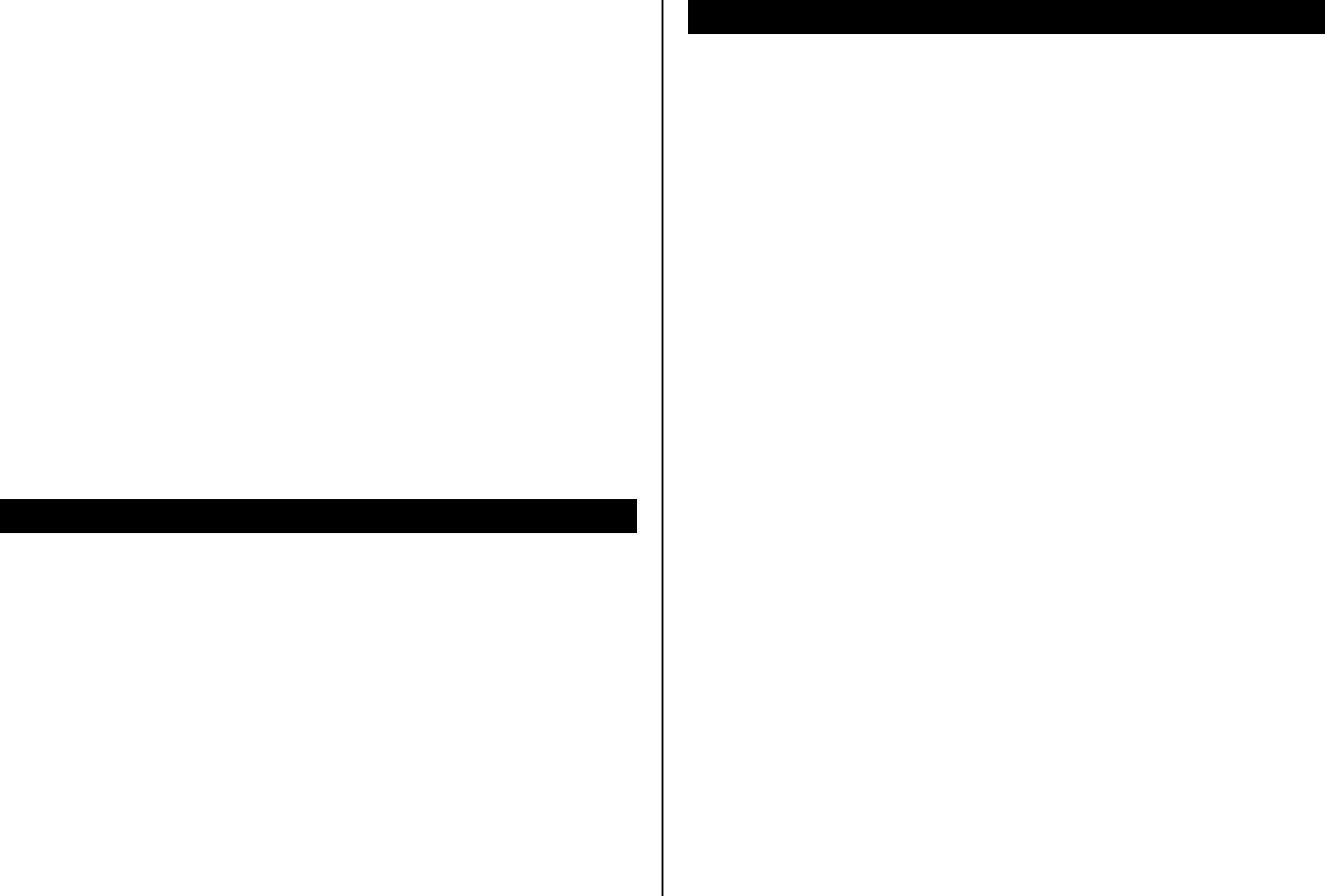
86
3. Your battery may have not been connected to the charger properly.
Check the connector.
When you are unable to input data into your Address Book:
Your Address Book memory may be full. Try deleting some entries from
your Address Book.
When you are unable to select a certain function:
You may not have subscribed to that function, or your network service
provider may be in an area where such service cannot be provided.
Contact your local service provider.
4. Performance and safety
The following list shows how to maintain your mobile phone, together with
precautions to take.
• Keep your mobile phone and its accessories out of the reach of
children.
• Maintain your mobile phone in dry conditions and keep it within normal
operating temperatures. Temperatures higher than 55°C (131°F) or
lower than -20°C (-4°F) may damage your phone.
• Do not use or store your mobile phone in dusty, dirty areas.
• Do not attempt to disassemble your mobile phone.
• Do not drop or cause severe impact to your mobile phone.
• Do not use chemical products, cleaning solvents or detergents to clean
your mobile phone.
• If your mobile phone does not work properly, contact your dealer
immediately.
• Use only authorized batteries, battery chargers and accessories. Any
malfunction or damage caused by the use of unauthorized batteries,
battery chargers and accessories will void the limited product warranty.
• Ensure that the earthing points of the battery and battery charger do
not come in contact with conductive objects.
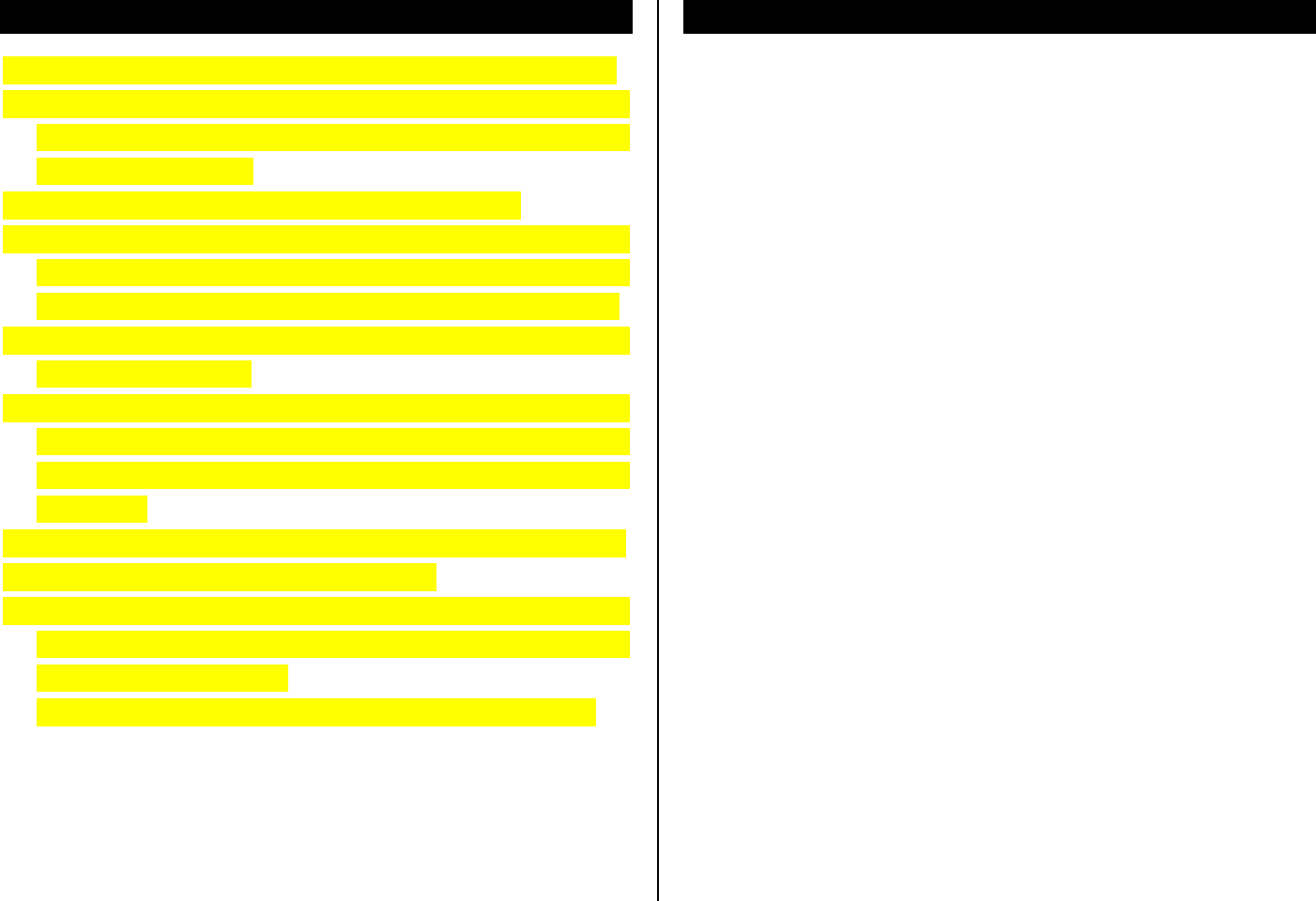
87
5. Safety Information for Battery Usage
• Do not disassemble or open crush, bend or deform, puncture or shred
• Do not modify or remanufacture, attempt to insert foreign objects into
the battery, immerse or expose to water or other liquids, expose to fire,
explosion or other hazard.
• Only use the battery for the system for which it is specified
• Only use the battery with a charging system that has been qualified
with the system per this standard. Use of an unqualified battery or
charger may present a risk of fire, explosion, leakage, or other hazard.
• Do not short circuit a battery or allow metallic conductive objects to
contact battery terminals.
• Replace the battery only with another battery that has been qualified
with the system per this standard, IEEE-Std-1725-2006. Use of an
unqualified battery may present a risk of fire, explosion, leakage or
other hazard.
• Promptly dispose of used batteries in accordance with local regulations
• Battery usage by children should be supervised.
• Avoid dropping the phone or battery. If the phone or battery is dropped,
especially on a hard surface, and the user suspects damage, take it to
a severe center for inspection.
• Improper battery use may result in a fire, explosion or other hazard.
6. Glossary
To help you understand the main technical terms and abbreviations used in
this booklet and take full advantage of the features of your mobile phone,
here are a few definitions.
Call Barring
Ability to restrict outgoing and incoming calls.
Call Forwarding
Ability to re-route calls to another number.
Call Holding
Ability to put one call on Standby while answering or making another call;
you can then switch between the two calls, as required.
Call Waiting
Ability to inform users that they have an incoming call while engaged on
another call.
CLI (Caller Line Identification) Services
Services allowing subscribers to view or block the telephone numbers of
callers.
GPRS (General Packet Radio Service)
New non-voice value-added service that allows information to be sent and
received across a mobile telephone network. GPRS guarantees a

88
continuous connection to the Internet for mobile phone and computer users.
It is based on the Global System for Mobile Communication (GSM) circuit-
switched mobile phone connections and Short Message Service (SMS).
GSM (Global System for Mobile Communication)
International standard for mobile phone communication, guaranteeing
compatibility between the various network operators. GSM covers most
European countries and many other parts of the world.
MMS(Multimedia Message Service)
Network service sending and receiving messages to and from another
subscriber without having to speak to the correspondent. The Message
supports presentation of various media types, such as full color images and
polyphonic ringtones.
Multiparty Calling
Ability to establish a conference call involving up to five additional parties.
PIN (Personal Identification Number)
Security code that protects the phone/SIM against unauthorized use. The
PIN is supplied by the service provider with the SIM card. It may be a four
to eight-digit number and can be changed, as required.
PUK (PIN Unblocking Key)
Security code used to unlock the phone when an incorrect PIN has been
entered three times in succession. The eight-digit number is supplied by
the service provider with the SIM card.
Roaming
Use of your phone when you are outside your home area (when travelling
for example).
SIM (Subscriber Identification Module)
Card containing a chip with all the information required to operate the
phone (network and memory information, as well as the subscriber’s
personal data).
The SIM card fits into a small slot on the back of the phone and is
protected by the battery.
SMS (Short Message Service)
Network service sending and receiving messages to and from another
subscriber without having to speak to the correspondent. The message
created or received can be displayed, received, edited or sent.
Soft Keys
Two keys ([Left Soft Key], [Right Soft Key]) marked on the phone, that:
• vary according to the function that you are currently using
• are indicated on the bottom line of the display just above the
corresponding key.
Voice Mail
Computerized answering service that automatically answers your calls
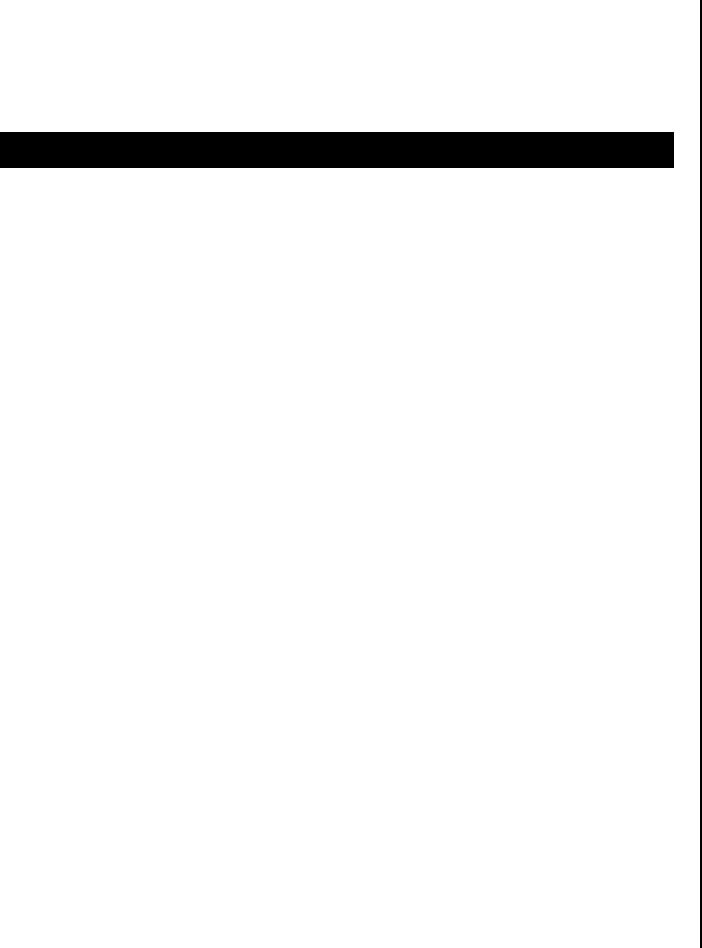
89
when you are not available, plays a greeting (optionally in your own voice)
and records a message.
7. FCC & Industry Canada Regulatory Compliance
FCC & Industry Canada Regulatory Compliance
This device complies with Part 15 of the FCC Rules. Operation is subject to
the following two conditions: (1) this device may not cause harmful
interference, and (2) this device must accept any interference received,
including interference that may cause undesired operation.
Your mobile device is a low power radio transmitter and receiver. When it is
ON, it receives and also sends out radio frequency (RF) signals. In August
1996, the Federal Communications Commission (FCC) adopted RF
exposure guidelines with safety levels for mobile devices. Those guidelines
are consistent with safety standards previously set by both U.S. and
international standards bodies: American National Standard Institute
(ANSI), National Council of Radiation Protection and
Measurements(NCRP), and International Commission on Non-Ionizing
Radiation Protection (ICNRP). Those standards were based on
comprehensive and periodic evaluations of the relevant scientific literature.
The design of your phone complies with the FCC guidelines and applicable.
Statement according to FCC part 15.105
NOTE: This equipment has been tested and found to comply with the limits
for a Class B digital device, pursuant to Part 15 of the FCC Rules. These
limits are designed to provide reasonable protection against harmful
interference in a residential installation. This equipment generates, uses
and can radiate radio frequency energy and, if not installed and used in
accordance with the instructions, may cause harmful interference to radio
communications. However, there is no guarantee that interference will not
occur in a particular installation. If this equipment does cause harmful
interference to radio or television reception, which can be determined by
turning the equipment off and on, the user is encouraged to try to correct
the interference by one or more of the following measures:
• Reorient or relocate the receiving antenna.
• Increase the separation between the equipment and receiver.
• Connect the equipment into an outlet on a circuit different from that to
which the receiver is connected.
• Consult the dealer or an experienced radio/TV technician for help.
Statement according to FCC part 15.21
Modifications not expressly approved by this company could void the user's
authority to operate the equipment.
RF exposure FCC
For body worn operation, to maintain compliance with FCC RF exposure
guidelines, use only accessories that contain no metallic components and
provide a separation distance of 15mm (0.6 inches) to the body. Use of
other accessories may violate FCC RF exposure guidelines and should be
avoided.
This device and its antenna must not be co-located or operating in
conjunction with any other antenna or transmitter.
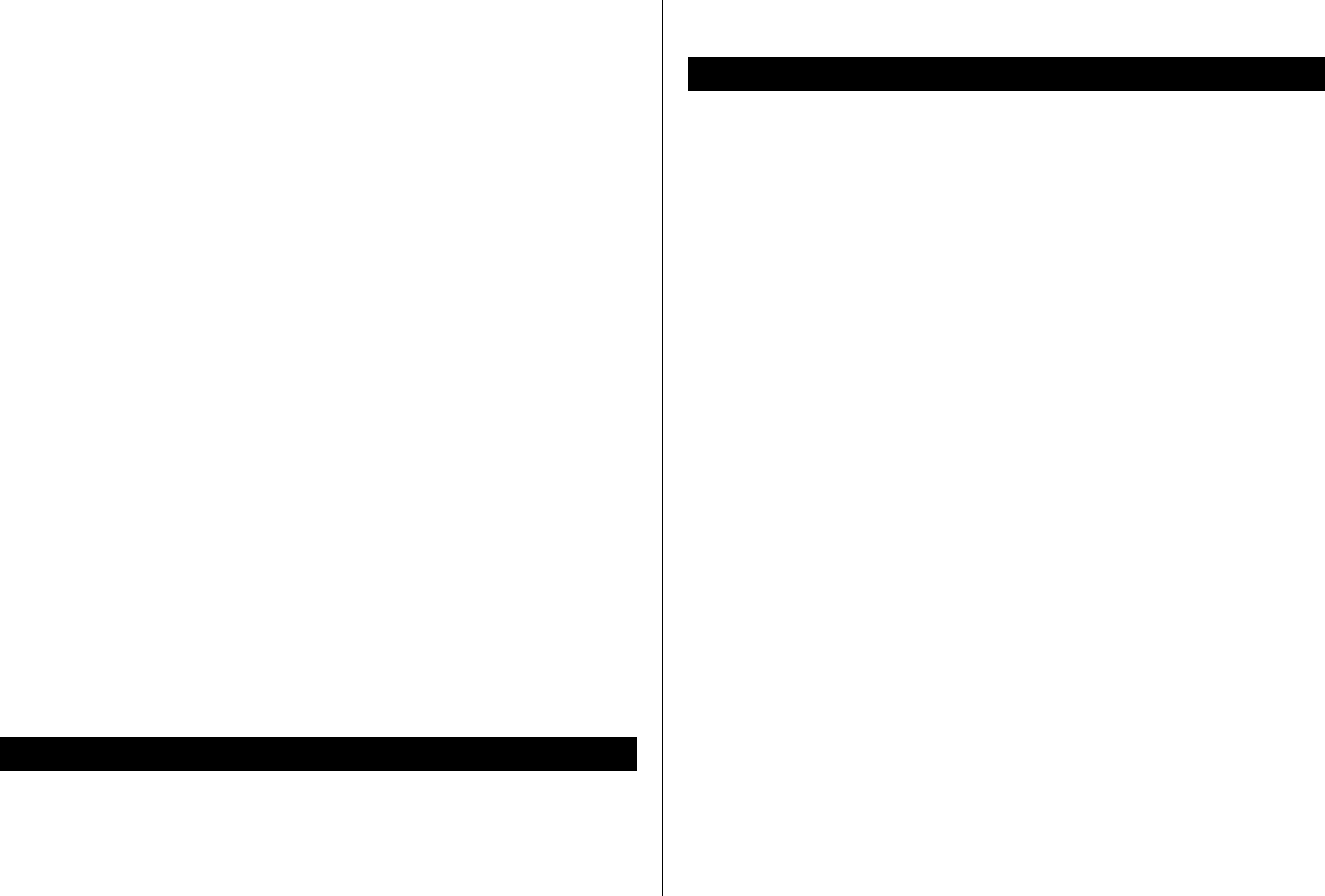
90
Health and Safety Information FCC
This EUT has been shown to be capable of compliance for localized
specific absorption rate (SAR) for uncontrolled environment/general
population exposure limits specified in ANSI/IEEE Std. C95.1-1992 and
had been tested in accordance with the measurement procedures specified
in FCC/OET Bulletin 65 Supplement C (2001) and IEEE Std. 1528-2003
Ministry of Health (Canada), Safety Code 6. The standards include a
substantial safety margin designed to assure the safety of all persons,
regardless of age and health. The exposure standard for wireless mobile
phones employs a unit of measurement known as the Specific Absorption
Rate, or SAR. The SAR limit set by the FCC is 1.6W/kg *.
* In the U.S. and Canada, the SAR limit for mobile phones used by the
public is 1.6 watts/kg (W/kg) averaged over one gram of tissue. The
standard incorporates a substantial margin of safety to give additional
protection for the public and to account for any variations in.
This device contain functions that are not operational in U.S Territories
except as noted in the Grant filing. This filing is only applicable for US
operations.
8. Safety precautions
Using a mobile phone while driving may be prohibited.
Please check local laws and regulations with regard to the prohibition of
mobile phone use while driving, and comply with them.
Use of your phone while you are driving may disturb your concentration
and so cause an accident. Always switch your phone off as soon as
possible.
Should you use your phone in an emergency, either use a hands free
device built into your car, or pull over in a safe place first.
Switch off in restricted areas
Always switch your phone off in areas where mobile phone use is restricted.
Switch off in explosive or dangerous areas
Always switch your phone off in areas with explosive or dangerous
materials (such as fuels, fuel stations or areas containing chemical goods)
and obey any instructions or signals. Do not remove your mobile phone’s
battery in such areas.
Switch off in aircraft
Always switch your phone off or select Flight Mode On (press the [Menu]
Soft key, select 9. Settings, select 4. Phone, and then select 3. Flight
mode) when you are in an aircraft. The electromagnetic waves emitted by
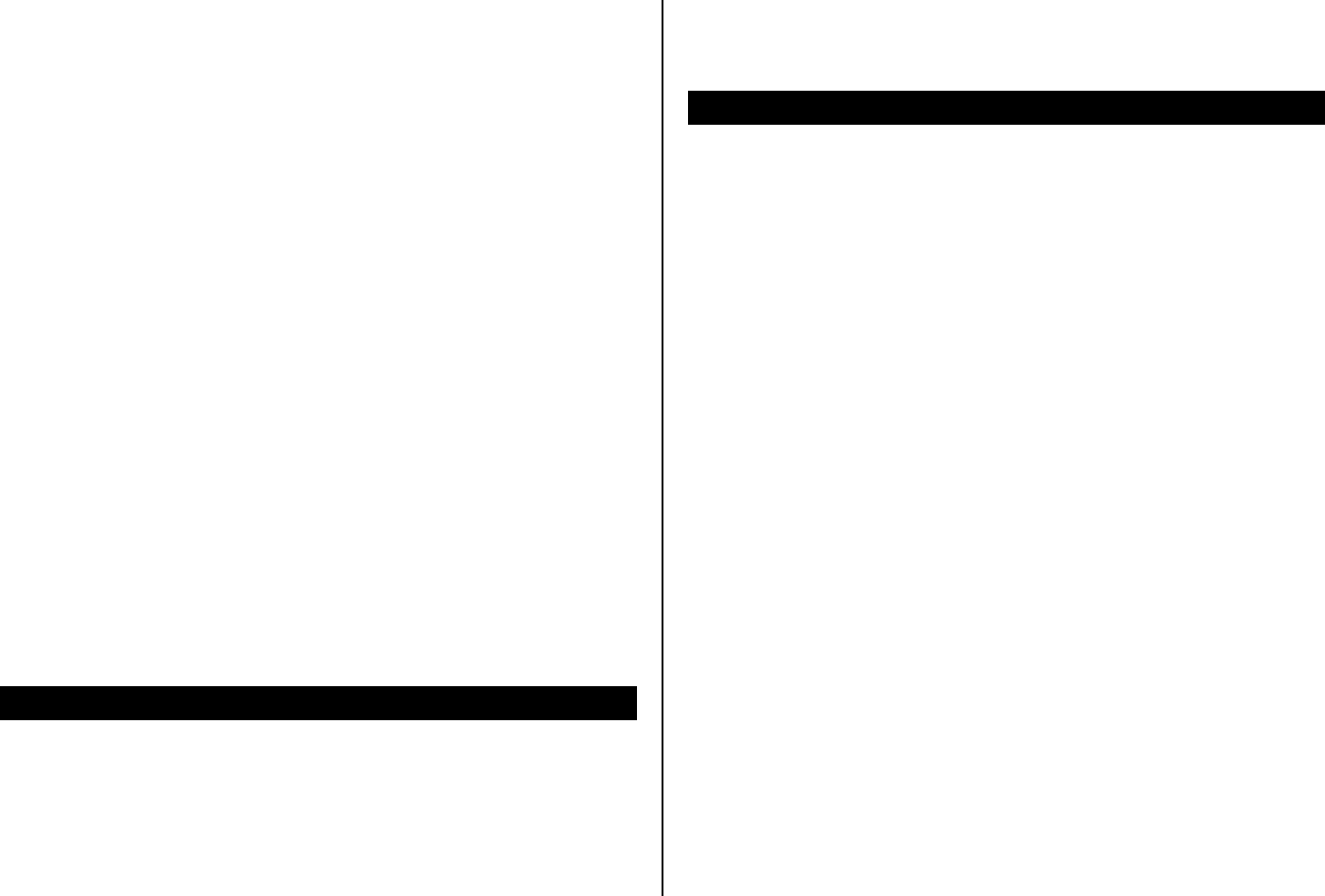
91
your phone may affect the electronic navigation equipment in the aircraft.
Switch off in hospitals and near medical equipment
Always switch your phone off in hospitals, and obey the regulations or rules
of the hospital.
Switch your phone off when using medical equipment for private purposes,
if possible. Always consult with the medical equipment’s manufacturer or
an expert regarding phone use near the medical equipment.
Installing a hands free device in your vehicle
Install vehicle hands free devices away from the steering wheel and airbag
expansion area, otherwise injury may result.
Mobile phones and other electronic devices
Mobile phones emit electromagnetic waves that may affect nearby
electronic devices. When it is switched on, do not place your phone close
to delicate electronic equipment.
9. Warranty
Protect Your Warranty
Read your Warranty carefully, with the special consideration
to paragraph seven of the Limited Warranty for your unit.
“Warranty does not apply to... or to any product or part
thereof which has suffered through alteration... mishandling,
misuse, neglect or accident”.
Many companies are making look alike accessories and
in some cases, promoting that their product is equal to or
better than the Pantech product. Be careful. Some of these
products may not be compatible to use with your Pantech
product and may damage the unit or cause it to malfunction.
If service is required on your unit and it is determined that
a non-Pantech accessory has created the problem with
your unit, the Warranty will not apply. In addition, if the unit
has already suffered irreversible damage by reason of a
non-compatible accessory, the Warranty will be voided. To
protect your Warranty, use only compatible accessories
which cannot damage or interfere with the functioning of
your Pantech product.
12 Month Limited Warranty
Pantech Wireless, Inc. (the Company) warrants to the

92
original retail purchaser of this Pantech handheld portable
cellular telephone, that should this product or any part
thereof during normal consumer usage and conditions, be
proven defective in material or workmanship that results
in product failure within the first twelve (12) months period
from the date of purchase, such defect(s) will be repaired
or replaced (with new or rebuilt parts) at the Company’s
option, without charge for parts or labor directly related to
the defect(s).
The antenna, key pad, display, rechargeable battery and
battery charger, if included, are similarly warranted for
twelve (12) months from date of purchase. This Warranty
extends only to consumers who purchase the product in
the United States or Canada and it is not transferable or
assignable.
This Warranty does not apply to:
(a) Product subjected to abnormal use or conditions, accident,
mishandling, neglect, unauthorized alteration, misuse,
improper installation or repair or improper storage;
(b) Product whose mechanical serial number or electronic
serial number has been removed, altered or defaced.
(c) Damage from exposure to moisture, humidity, excessive
temperatures or extreme environmental conditions;
(d) Damage resulting from connection to, or use of any
accessory or other product not approved or authorized by
the Company;
(e) Defects in appearance, cosmetic, decorative or structural
items such as framing and non-operative parts;
(f) Product damaged from external causes such as fire,
flooding, dirt, sand, weather conditions, battery leakage,
blown fuse, theft or improper usage of any electrical
source.
The Company disclaims liability for removal or reinstallation
of the product, for geographic coverage, for inadequate
signal reception by the antenna or for communications
range or operation of the cellular system as a whole.
To obtain repairs or replacement within the terms of this
Warranty, the product should be delivered with proof of
Warranty coverage (e.g. dated bill of sale), the consumer’s
return address, daytime phone number and/or fax number
and complete description of the problem, transportation
prepaid, to the Company by calling the number listed
below or to the place of purchase for repair or replacement
processing.
In addition, you may telephone us at (800) 962-8622, or
email us at HandsetHelp@Pantech.com
THE EXTENT OF THE COMPANY’S LIABILITY UNDER
THIS WARRANTY IS LIMITED TO THE REPAIR OR
REPLACEMENT PROVIDED ABOVE AND, IN NO EVENT,
SHALL THE COMPANY’S LAIBILITY EXCEED THE
PURCHASE PRICE PAID BY PURCHASER FOR THE
PRODUCT.
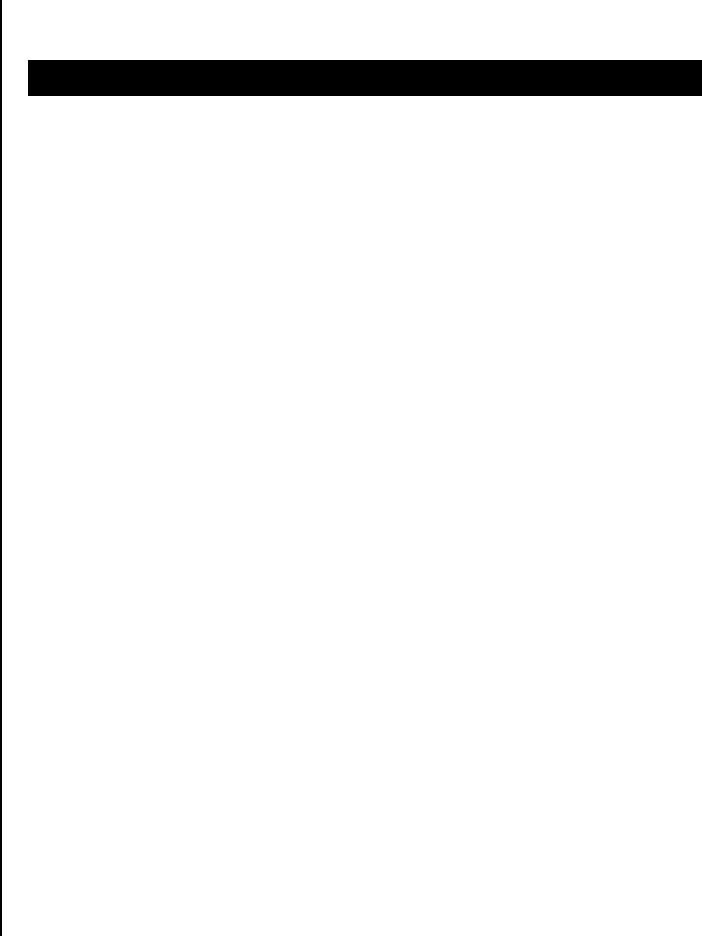
93
ANY IMPLIED WARRANTIES, INCLUDING ANY IMPLIED
WARRANTY OF MERCHANTABILITY OR FITNESS FOR
A PARTICULAR PURPOSE, SHALL BE LIMITED TO
THE DURATION OF THIS WRITTEN WARRANTY. ANY
ACTION FOR BREACH OF ANY WARRANTY MUST
BE BROUGHT WITHIN A PERIOD OF 18 MONTHS
FROM DATE OF ORIGINAL PURCHASE. IN NO CASE
SHALL THE COMPANY BE LIABLE FOR ANY SPECIAL
CONSEQUENTIAL OR INCIDENTAL DAMAGES FOR
BREACH OF THIS OR ANY OTHER WARRANTY,
EXPRESS OR IMPLIED, WHATSOEVER. THE
COMPANY SHALL NOT BE LIABLE FOR THE DELAY IN
RENDERING SERVICE UNDER THIS WARRANTY OR
LOSS OF USE DURING THE TIME THE PRODUCT IS
BEING REPAIRED OR REPLACED.
No person or representative is authorized to assume for
the Company any liability other than expressed herein in
connection with the sale of this product.
Some states or provinces do not allow limitations on how
long an implied warranty lasts or the exclusion or limitation
of incidental or consequential damage so the above
limitation or exclusions may not apply to you. This Warranty
gives you specific legal rights, and you may also have other
rights which vary from state to state or province to province.
PANTECH WIRELESS, INC.
11240 Warland Drive, Cypress, CA 90630 (800) 962-8622
94