Pantech Co CDMAPT003 Cellular CDMA Phone User Manual
Pantech Co Ltd Cellular CDMA Phone
Contents
- 1. user manual
- 2. User Manual
user manual
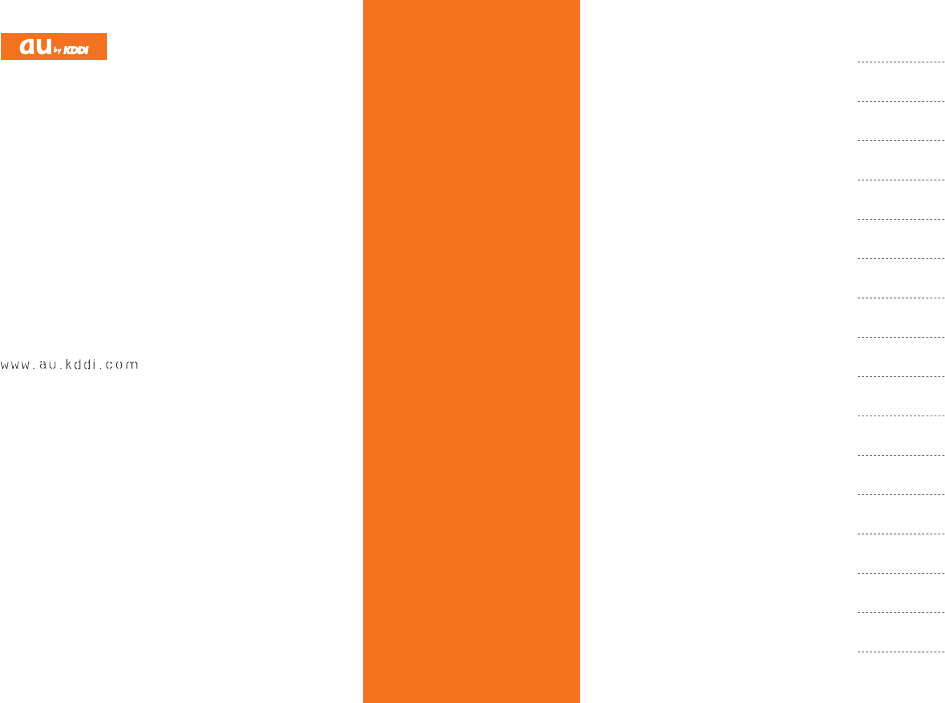
%QPVGPVU
0QVGUQP
%GNN2JQPG7UG
+NNWUVTCVKQPUCPF
5ETGGPUJQVU
KP6JKU/CPWCN
)GVVKPI4GCF[
/CMKPICPF
#PUYGTKPI%CNNU
%JCTCEVGT+PRWV
2JQPG$QQM
2CKT(WPEVKQP
/CKN
%COGTC
'<YGD
'<0GYU(NCUJ
'<0CXK
+P%CUGQH
.QUUQH;QWT26
6TQWDNGUJQQVKPI
+PFGZ
PT003
$CUKE/CPWCN
read this manual to master
the cellular phone

Introduction
Thank you for purchasing the PT003. Before using your PT003, be sure to read the PT003 Basic Manual (this PDF manual) to ensure
correct usage. After you have finished reading this manual, store this PDF manual and the printed manuals in safe places so you can
retrieve them whenever you need them.
Manuals for the PT003
There are three manuals for the PT003: the Basic Manual, printed Instruction Manual (Japanese) and printed full Instruction Manual
(Japanese).
For learning the basics:
Read the PT003 Basic Manual (this manual) or printed PT003 Instruction Manual (Japanese).
For learning details on using each function:
The printed full Instruction Manual (Japanese) gives detailed instructions on using each function.
To ensure proper usage of the PT003, be sure to read the Safety Precautions “” in the Instruction Manual.
The keyword searchable au Online Manual is also available on the au homepage:
http://www.au.kddi.com/manual/index.html
• To access from EZweb (Packet communication charges do not apply.):
R Top Menu/Search
(au Customer Support)
(Online Manual)
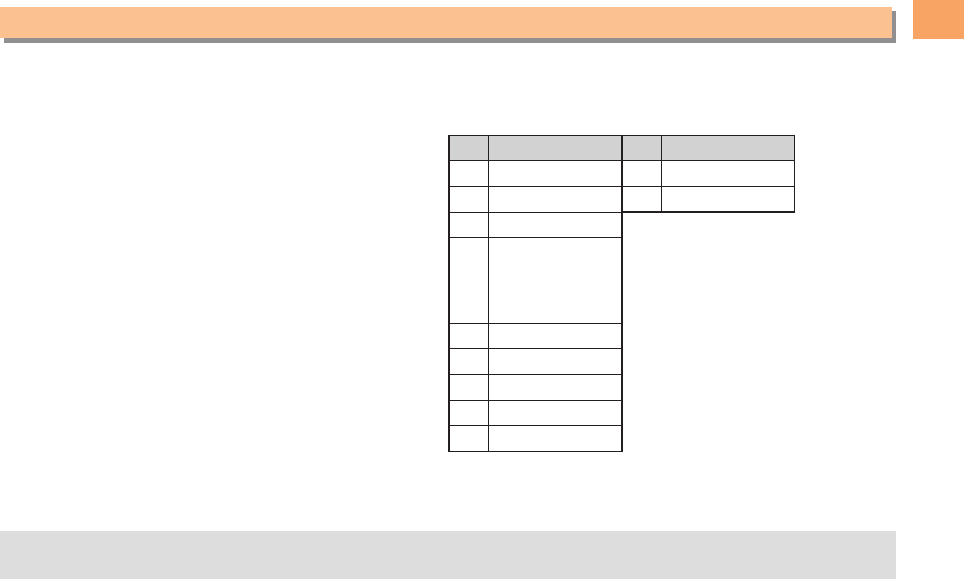
1
Illustrations and Screenshots in This Manual
Illustrations and Screenshots in This Manual
Note on Illustrations
The illustrations in this manual may look different from the actual cell phone in shape, color and typeface. The key
illustrations are also simplified as shown below.
Key Illustration Key Illustration
&(
L)
N
123
456
789
*0#
cjs
%
R
C
F
Note on Screenshots
The screenshots in this manual are simplified and may look different from the actual cell phone screens.
• The display design themes of the PT003 vary by model color. The screenshots for the Navy Blue models are used in this manual.
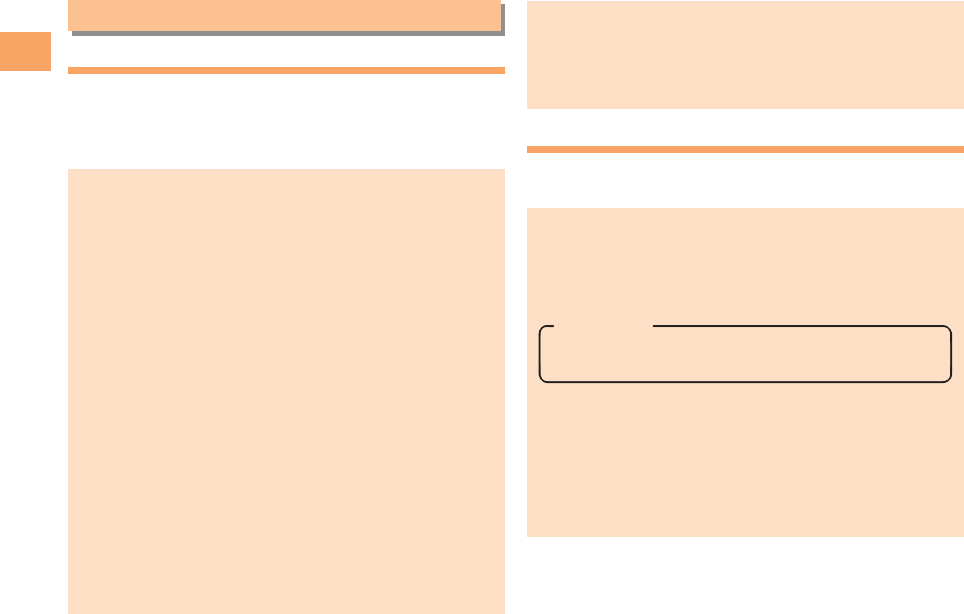
2
Notes on Cell Phone Use
Notes on Cell Phone Use
Cell Phone Etiquette
The cell phone always emits weak radio waves when power
is on.
Use the cell phone in an enjoyable and safe manner without
forgetting to be considerate of others around you.
Use of cell phones is not allowed in some places.
• Do not use the cell phone while you are driving. Doing
so is both dangerous and prohibited by law.
• Using a cell phone in an aircraft is prohibited by law.
Be sure to turn the cell phone off.
Radio waves from cell phones may interfere with
medical electrical equipment.
• Some people close to you in crowded places such
as packed trains may be using a cardiac pacemaker.
Turn the cell phone off in such places.
• Abide by the rules of hospitals and other medical
institutions where it is forbidden to use or carry cell phones.
Be considerate of where you use the cell phone and
how loudly you talk.
• Do not make calls in theaters, museums, libraries, and
other similar places. Turn power off or turn on manner
mode not to disturb others around you by ring tones.
• Do not use the cell phone on a street where you might
interrupt the flow of pedestrians.
• Move to areas where you will not inconvenience others
on trains or in hotel lobbies.
• Refrain from talking in a loud voice.
• Obtain the permission of other people before you take
their photos with the cell phone's camera.
• Do not record information with the cell phone's camera
in bookstores and other locations where taking photos
is not permitted.
Do not use the cell phone while driving!
Turn off your cell phone or put it in Drive Mode while
driving.
Do not use the cell phone while driving a car/motorcycle
or riding a bicycle. It may result in a traffic accident. Using
a cell phone while driving is prohibited by law. Using a
cell phone while riding a bicycle may also be punishable
by law.
Prohibited!
• Looking at a cell phone display
• Talking on a cell phone while holding it
Drive Mode
In Drive Mode, a Japanese message meaning "I'm
driving now, so I can't answer your call." is played
when a call is received, and asks the caller to leave a
message on the easy voice memo.
When the standby screen is displayed, press ((,
use jj to select Drive Mode, and then press cc(OK).
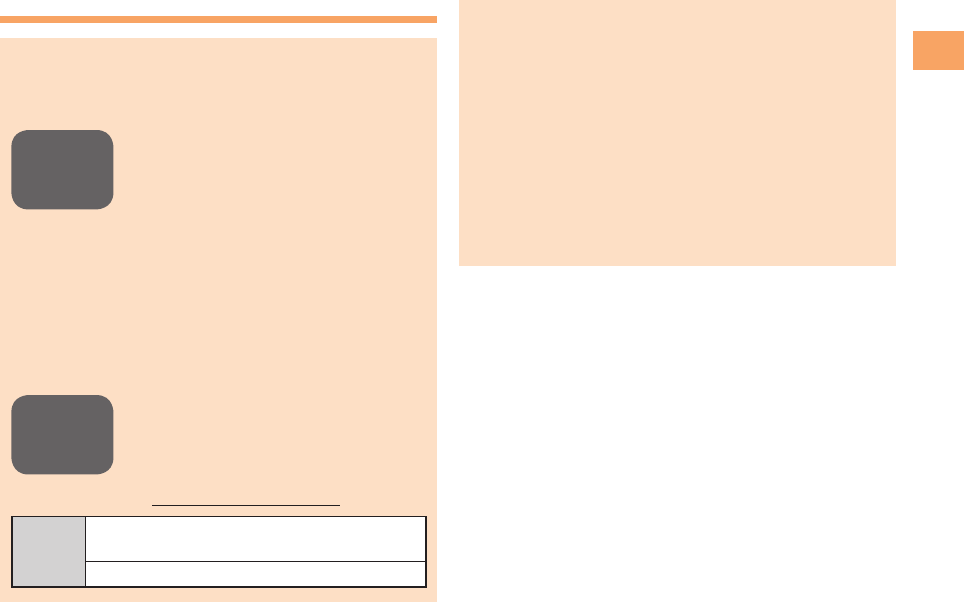
3
Notes on Cell Phone Use
Disaster Message Board Service
When a large scale disaster occurs, you can register
your safety information from EZweb. The registered
information can be referred from anywhere in Japan from
EZweb or Internet.
• When a large scale disaster occurs,
from an au phone, you can register your
safety information (i.e. your condition
and comments) to the
(Disaster Message Board) created on
the EZweb.
• After registration of your safety
information, e-mail is sent to your family
or acquaintances you have previously
designated to notify that your safety
information has been uploaded to
the (Disaster Message
Board).
• You can inquire for safety information
of a person by entering his/her phone
number from EZweb or Internet.*
* To inquire from other carriers' cell
phone, a PHS or PC, access
"http://dengon.ezweb.ne.jp/".
Access
R Top Menu/Search
(Disaster Message Board)
http://dengon.ezweb.ne.jp/
• Registered information is stored until the service set
up for the disaster ends.
• The maximum available number of registrations is 10
per phone number. When the number of registrations
exceeds 10, the oldest one is overwritten.
The demonstration of this service can be referred to
anytime by pressing RR Top Menu/Search
(au Customer Support)
(Search )
(Disaster
Message Board (Demo Version)).
• To view the Disaster Message Board in English, select
English from the top menu of the Disaster Message
Board.
Registering
safety
information
Inquiring
for safety
information
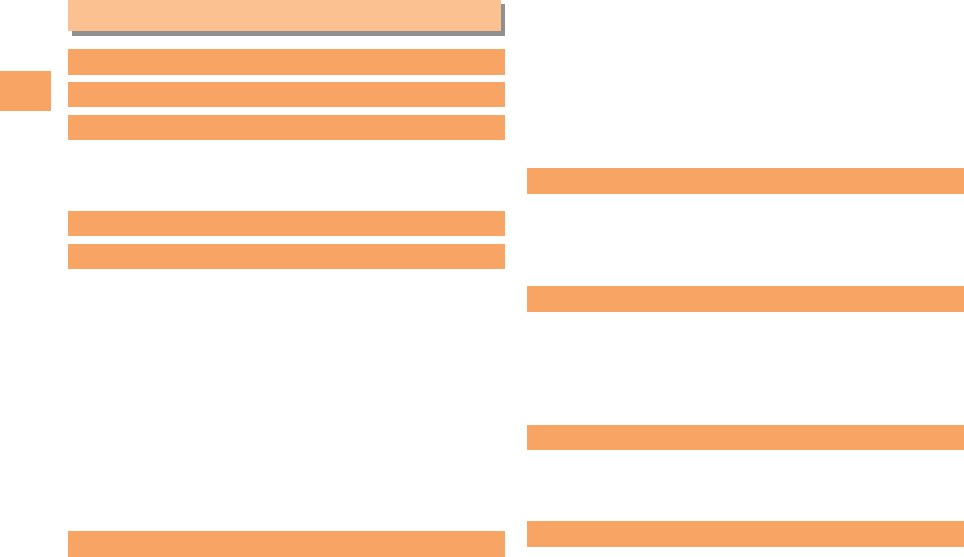
4
Contents
Contents
Introduction
Illustrations and Screenshots in This Manual
1
Notes on Cell Phone Use 2
Cell Phone Etiquette …………………………………… 2
Do not use the cell phone while driving! ……………… 2
Disaster Message Board Service ………………………… 3
Contents 4
Getting Ready 6
Checking the Contents of the Box ……………………… 6
Names of Parts …………………………………………… 7
Charging the Battery Pack ……………………………… 8
Learning the Basics ……………………………………… 9
Turning On Power ……………………………………… 10
Switching the Display Language to English …………… 10
Initial Setup of E-mail and EZweb ……………………… 10
Checking Your Phone Number and E-mail Address …… 10
Display Indicators ………………………………………… 11
Using Main Menu ………………………………………… 12
Changing Your E-mail Address ………………………… 14
Security Code and Passwords …………………………… 15
Making and Answering Calls 16
Making a Call …………………………………………… 16
Making an International Call …………………………… 16
Answering a Call ………………………………………… 17
Returning a Call (Outgoing History/Incoming
History) …………………………………………………… 17
One-ring Calls …………………………………………… 17
Adjusting the Earpiece Volume during a Call …………… 18
Turning On Manner Mode ……………………………… 18
Changing the Incoming Ring Tone ……………………… 18
Adjusting the Incoming Ring Tone Volume …………… 19
Turning On the Easy Voice Memo ……………………… 19
Character Input 21
Character Entry Modes ………………………………… 21
Entering Alphanumeric Characters ……………………… 21
Entering E-mail Addresses ……………………………… 22
Entering Pictograms ……………………………………… 23
Phone Book 24
Saving a Phone Book Entry ……………………………… 24
Dialing from the Phone Book …………………………… 24
Editing Phone Book Entries ……………………………… 24
Saving a Phone Number from the Incoming or Outgoing
History …………………………………………………… 25
Pair Function 26
Registering a Pair Partner ………………………………… 26
Making a Call to a Pair Partner …………………………… 26
Sending Mail to a Pair Partner …………………………… 26
Mail 27
Using E-mail ……………………………………………… 27
Creating and Sending E-mail Messages ………………… 27
Reading Received E-mail Messages……………………… 28
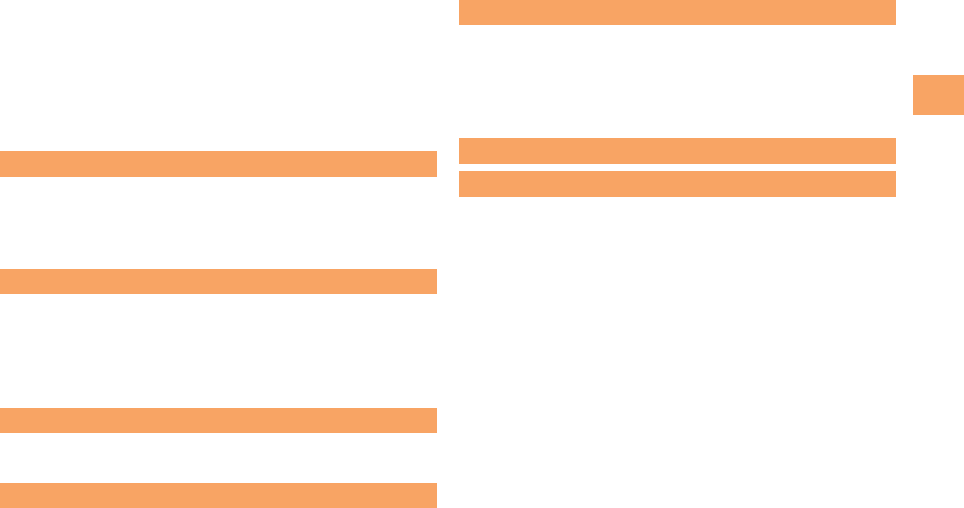
5
Contents
Reading an E-mail Message with an Attached Photo or
Movie …………………………………………………… 28
Replying to Received E-mail Messages ………………… 28
Rejecting Spam ………………………………………… 29
Using C-mail ……………………………………………… 29
Creating and Sending C-mail Messages ………………… 29
Reading Received C-mail Messages …………………… 30
Camera 31
Photo Taking Tips ………………………………………… 31
About Photo Modes ……………………………………… 31
Taking a Photo …………………………………………… 32
Viewing Photos ………………………………………… 32
EZweb
33
Accessing Sites …………………………………………… 34
Bookmarking Frequently Accessed Pages ……………… 35
Viewing Bookmarked Pages …………………………… 35
Checking Charges ……………………………………… 36
Downloading Chaku-Uta® ……………………………… 36
EZ News Flash 37
Basic Operations ………………………………………… 37
Setting EZ News Flash …………………………………… 37
EZ Navi 39
Passenger Seat Navi for People in the Passenger Seat
to Check the Route ……………………………………… 39
Security Navi to Check Where Your Kids Are …………… 39
EZ Navi Walk for When You Go Out ……………………… 40
Evacuate Navi to Guide You Home or to Nearby
Evacuation Areas during Disasters ……………………… 41
In Case of Loss of Your PT003 42
Setting Conditions for Activating the Remote Auto
Lock ……………………………………………………… 42
Remotely Activating the Remote Auto Lock on Your PT003 42
Activating the Remote Auto Lock by the Security Lock
Service …………………………………………………… 43
Troubleshooting 44
Index 46
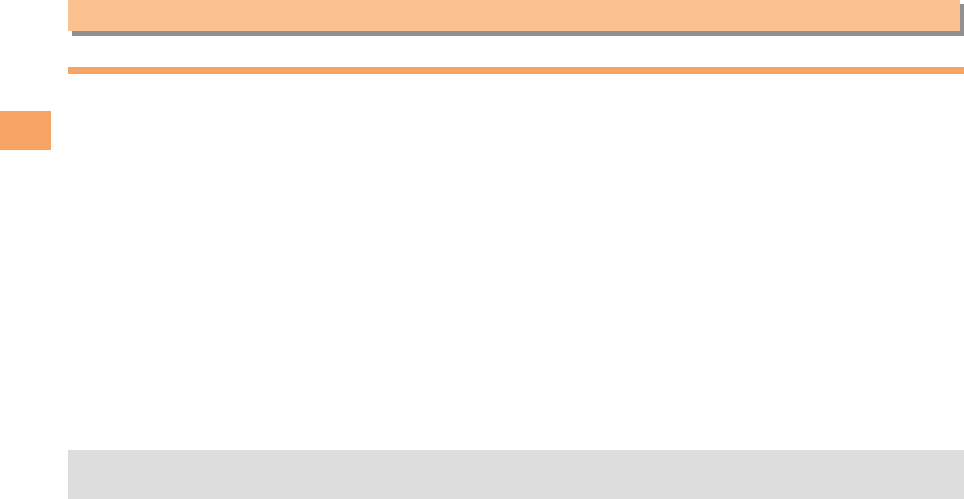
6
Getting Ready
Getting Ready
Checking the Contents of the Box
The box contains the cell phone and accessories.
• Cell phone • Battery pack • Instruction Manual (Japanese)
• Full Instruction Manual (Japanese)
• Warranty (Japanese)
• Safety Precautions (Japanese)
• Global Passport mobile rental service Owner's Guide
(Japanese)
• JIBUN BANK Launcher Operation Guide (Japanese)
• au International Call Guide (Japanese)
• An AC adapter and microSD memory card are not included. Purchase a specified AC adapter (sold separately) and a
commercially available microSD memory card.

7
Getting Ready
Names of Parts
From the Front From the Back From the Sides

8
Getting Ready
Unfold the power plug of the AC adapter and
plug it into a 100 V AC power outlet.
Confirm that the charging indicator lights.
• Charging: The charging indicator lights.
• Charging finished: The charging indicator goes out.
• Be sure to close the cover of the external connection
jack when charging is finished.
• Do not pull or twist the cover of the external
connection jack forcibly.
Charging the Battery Pack
The battery pack is not fully charged at the time of purchase.
Be sure to charge the battery pack before using the cell
phone for the first time.
• An AC adapter is not included. Purchase a specified AC
adapter (sold separately).
Connect a specified AC adapter to the cell
phone with the battery pack attached.
• Open the cover of the external connection jack. Check
the shape of the connector of the AC adapter, and
plug it straight into the external connection jack.
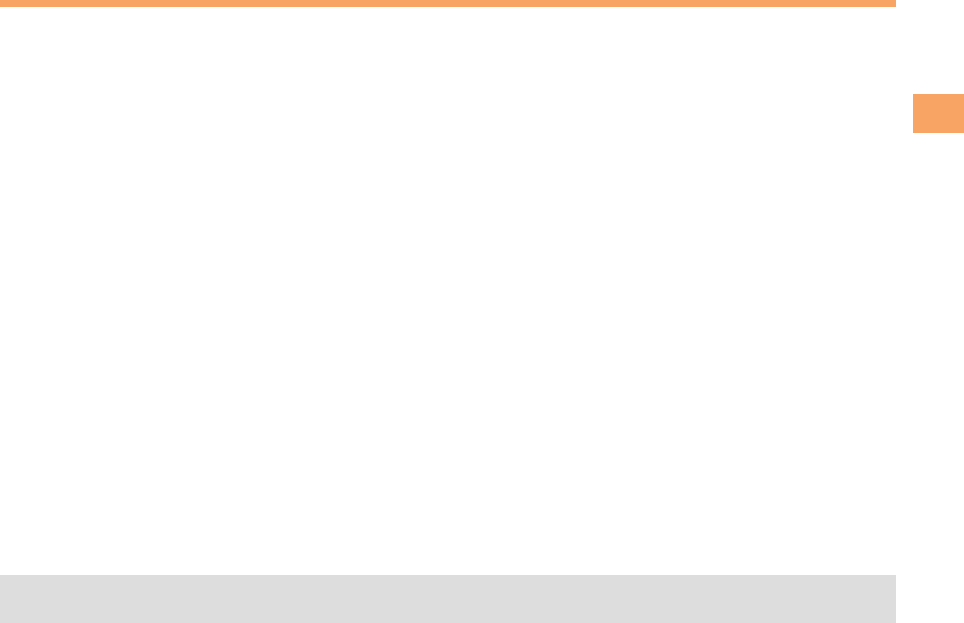
9
Getting Ready
Learning the Basics
Key Assignments
Side Key Assignments
• If you lose track of where you are or if you make a mistake, press CC to return to the previous screen. Return to the
standby screen by pressing FF.
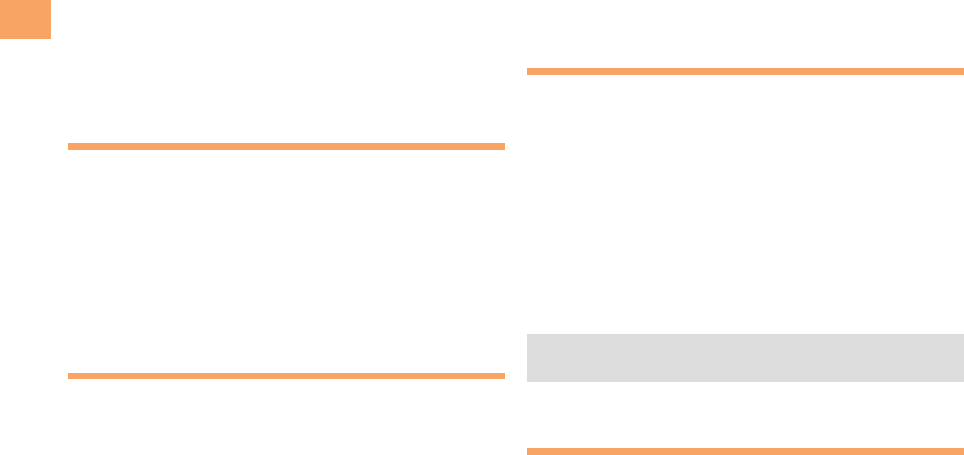
10
Getting Ready
Hiding/Redisplaying the
Notification Window
When the Notification window is
displayed on the standby screen,
you can temporarily hide it by pressing
C and then display the Main menu
by pressing c.
To redisplay the hidden Notification
window, press d when the standby
screen is displayed.
Turning On Power
Hold down F for at least one second.
• You cannot receive or make calls if (out of range
indicator) is displayed.
Turning Off Power
When the standby screen is displayed, hold down F for
at least three seconds.
Switching the Display Language
to English
You can switch the display language for function names
and other items to English.
When the standby screen is displayed, press c.
Use a to select
(Settings) and then press
c ( [Select]).
Notification window Use j to select
(Screen Setup) and
then press c ( [Select]).
Use j to select Set Language and then press
c ( [Select]).
Use j to select English and then press
c (OK).
Initial Setup of E-mail and EZweb
To use e-mail and EZweb, you need to apply for an EZweb
subscription. If you did not apply for an EZweb subscription
at the time of purchase, contact an au shop or the
Customer Service Center.
Also, before use, you need to configure initial settings. Your
e-mail address is assigned automatically in the initial setup.
When the standby screen is displayed, press L.
Press c (OK).
After a short while, your e-mail address is displayed.
Press c (OK).
The initial settings are complete.
• You can also configure initial settings by pressing RR
or %%.
Checking Your Phone Number
and E-mail Address
When the standby screen is displayed, press c
and then 0.
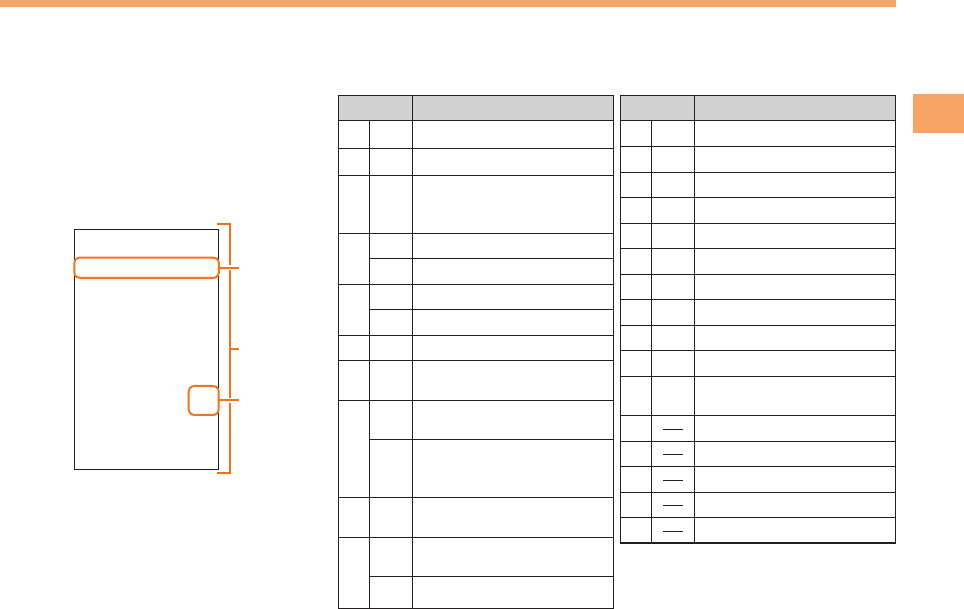
11
Getting Ready
Display Indicators
Display indicators inform you of mail arrival, current settings, etc.
Display
Indicator Description
Signal strength
Battery level
microSD memory card
(commercially available)
inserted
During a call
Connecting to EZweb
EZapps activated
Connecting over SSL
Missed calls
Receiving EZ News
Flash information
New or unread e-mail/
C-mail
New or unread
emergency earthquake
bulletin
Displaying secret
informations
Movable to next/
previous screen
Scrollable
Indicator Description
Current date and time
Easy voice memo set
Manner mode set
Alarm set
Schedule alarm set
Signal off mode set
USB connected
Ring tone off
Vibrator on
Auto lock activated
Side key disable feature
on
Ticker field
Wallpaper
Info pane
Notification icon
Shortcut menu
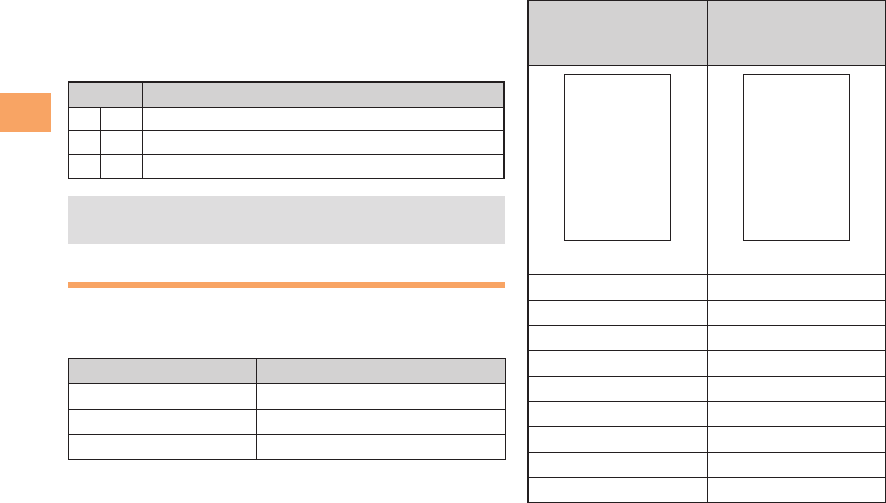
12
Getting Ready
Sub-Display
Indicator Description
Missed calls
New or unread e-mail
New or unread C-mail
• The date and time are set automatically.
• Press ((/)) to switch the sub-display screen.
Using Main Menu
You can access various functions from the Main menu.
The Main menu patterns vary by model color. The screenshots
for the Navy Blue models are used in this manual.
Model Color Main Menu Pattern
Shiny Silver Menu-Silver1
Navy Blue Menu-Blue1
Light Pink Menu-Pink1
You can use the Kantan menu by changing to the Kantan
mode.
When the standby screen is displayed, press c, use a to
select Kantan mode, and then press c (Select).
Each Main menu pattern has a different set of items.
Menu-Silver1/
Menu-Blue1/
Menu-Pink1
Menu-List
(Screen for Menu-Blue1)
Alarm/Calendar Alarm/Calendar
Tools Tools
IrDA IrDA
microSD microSD
Data Folder Data Folder
Camera Camera
Calculator Calculator
Settings Settings
Kantan Mode Kantan Mode
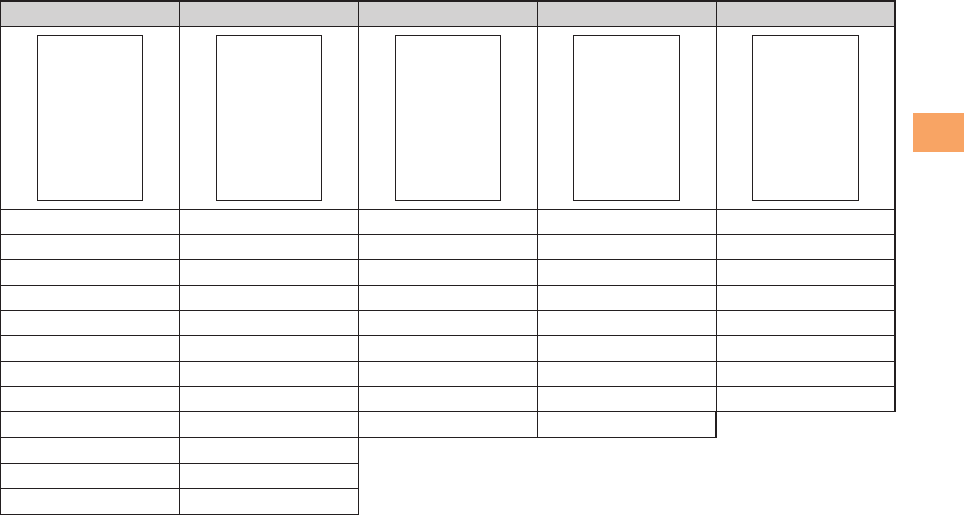
13
Getting Ready
Menu-Silver2 Menu-Silver3 Menu-Blue2 Menu-Pink2 Kantan Menu
Calculator Alarm EZnavi Calculator Call
Alarm Calendar Data Data Camera Function
Camera Kantan Mode Calculator IrDA microSD
Security Navi Tools Tools Tools EZ Service
Data Folder Camera Camera Camera Data Folder
Calendar Settings Alarm/Calendar Alarm/Calendar Tools
SD Card Menu EZnavi IrDA EZnavi Memo
Tools Data Folder Settings Settings Settings
IrDA microSD Kantan Mode Kantan Mode
Sound Setup Calculator
Settings Sound Setup
Kantan Mode IrDA
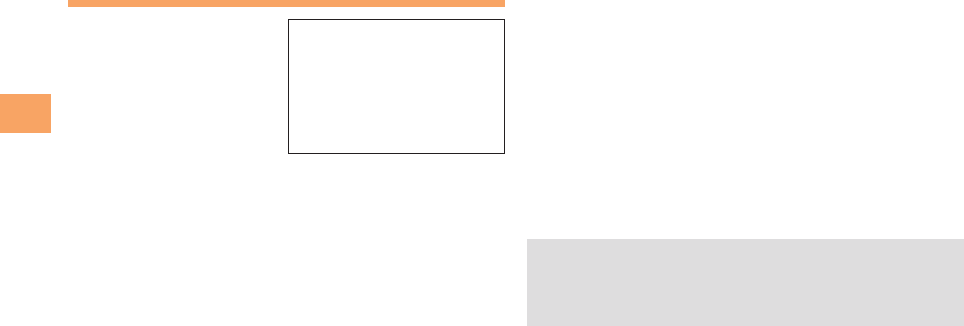
14
Getting Ready
Changing Your E-mail Address
You can change the account
name of your e-mail address.
When the standby screen is displayed, press L.
Use j to select E-Mail Setup and then press
c (Select).
Use j to select Other Setup and then press
c (Select).
The cell phone connects to the server.
Use j to select
(Change
E-mail Address) and then press c (Select).
Use j to select the entry box, press c (Edit),
enter your security code, and then press c (OK).
• Your security code is the four-digit number you wrote
on your subscription form.
• If the security code is incorrectly entered three times
consecutively during a single day, the e-mail address
change operation will be disabled until the next day.
Use j to select
(Send) and then press
c (Select).
Use j to select
(Accept) and then
press c (Select).
Use j to select the entry box, press c (Edit),
enter an e-mail address using single-byte
alphanumeric characters, and then press
c (OK).
• For details on entering e-mail addresses, see page 22.
Use j to select
(Send) and then press
c (Select).
Use j to select OK, press c (Select) and then
c (OK).
• Check that the e-mail address has been updated
before pressing c (OK).
• Your e-mail address cannot be changed if the new
address you enter in the above procedure is already
being used. In this case, enter a different e-mail
address.
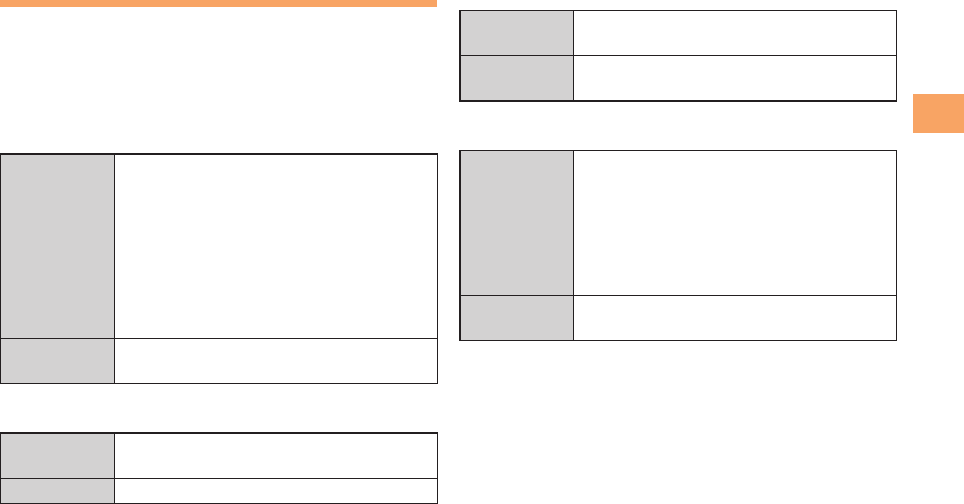
15
Getting Ready
Security Code and Passwords
You can use a security code and other passwords
described below.
Take care not to forget your security code and passwords,
because they are required for performing various
operations and using subscription services.
Security Code
Usage
Example
Using the Answering Service (Voice
Mail) and Call Transfer remotely from a
fixed-line phone
Making inquiries, applications, and
changes while using Customer Service
Center voice guidance, au web pages,
and EZweb
Changing the settings of Mail Filter or
Other Setup under E-Mail Setup
Initial Setting The four-digit number you wrote on your
subscription form
Lock No.
Usage
Example
Changing various settings of the cell
phone
Initial Setting 1234
EZ Password
Usage
Example
Subscribing or canceling subscriptions to
EZweb fee-based contents
Initial Setting The four-digit number you wrote on your
subscription form
Premium EZ Password
Usage
Example
Subscribing or canceling subscriptions
to EZweb fee-based contents paid
by
au
(au Collective
Payment Service)
Purchasing products from EZweb sites
using
au
(au Collective
Payment Service)
Initial Setting The four-digit number you wrote on your
subscription form
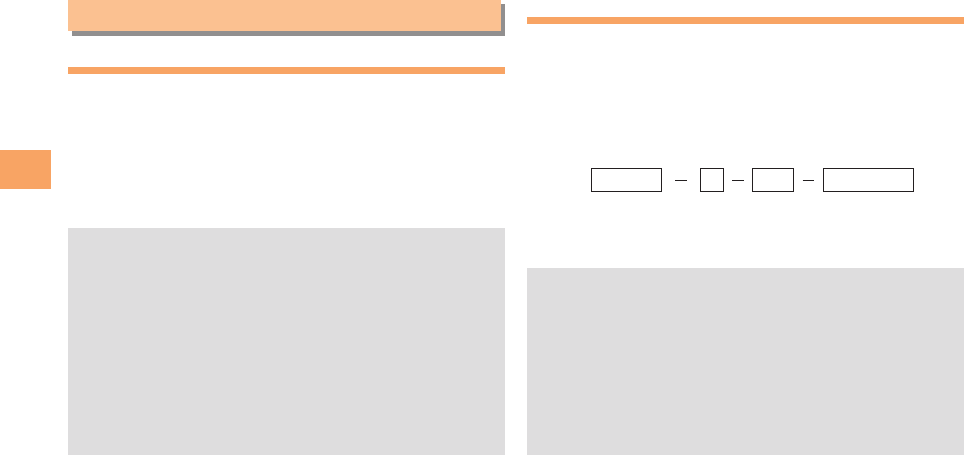
16
Making and Answering Calls
Making and Answering Calls
Making a Call
When the standby screen is displayed, use 0
to 9 to enter a phone number.
• When calling to a fixed-line phone, you also need to enter
the area code.
Press N.
• To end the call, press F.
• After you enter a phone number, you can add 184 or
186 to the phone number as follows:
Press cc (Call).
Use jj to select 184 + Call or 186 + Call and then
press cc (Select).
Press cc (Call).
Press cc (Select).
184 + Call: When you do not want to inform the other
party of your phone number.
186 + Call: When you want to inform the other party of
your phone number.
Making an International Call
001 International Call Service
Available without any additional application
Example: To call 212-123- in the USA
Enter the access code, a country code, area code
and phone number, and then press N.
001010
↑
KDDI international
access code
↑
Country
code
(USA)
↑
Area code
↑
Phone number
212 123
-
XXXX1
• International call charges are billed together with
monthly local call charges.
• For more information on 001 International Call Service,
dial either of the following numbers:
From au cell phones (toll-free):
157 (area code not required)
• From fixed-line phones (toll-free):
0077-7-111
(Open 9:00 to 20:00 everyday)
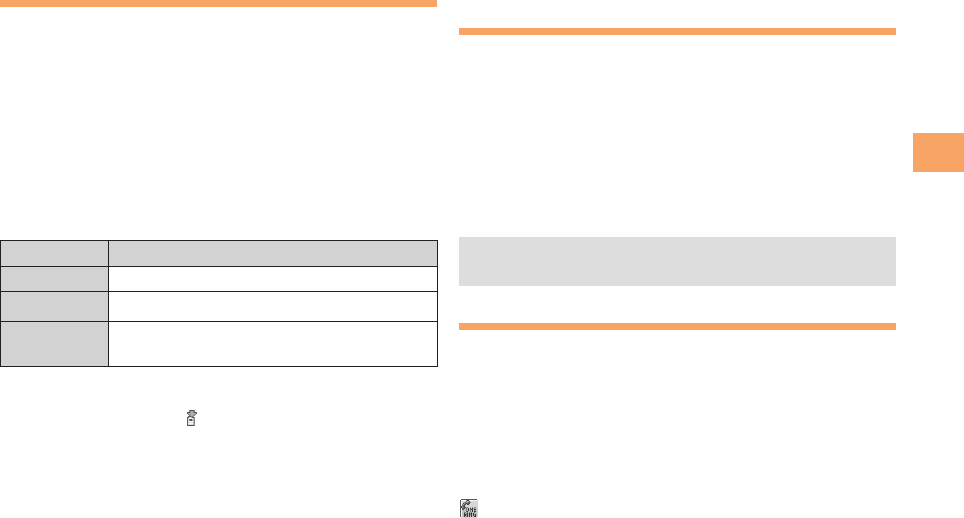
17
Making and Answering Calls
Answering a Call
To answer a call, press N.
• To end the call, press F.
Display When a Call is Received
The phone number of the caller appears.
If the caller's phone number and name are in the phone
book, the name is also displayed.
When the phone number of the caller is not displayed, one
of the following indicators may appear.
Indicator Meaning
ID Unsent The caller did not send a Caller ID.
Payphone The call is from a pay phone.
Not Support The call is from a phone that does not
support Caller ID.
Missed Call Notification
If you did not answer a call, and Missed Call are displayed
to let you know that you missed a call.
To check the caller's phone number, use j to select
Missed Call and then press c (OK). You can then return
the call (see the procedure on the right).
Returning a Call (Outgoing History/
Incoming History)
Example: Returning a call to a phone number in the
incoming history
When the standby screen is displayed, press l.
• Press r while the standby screen is displayed to display
the Outgoing History screen.
Use j to select the phone number you want
to call and then press c (View).
Press N.
• The cell phone can store up to 30 phone numbers in
each of the incoming and outgoing history.
One-ring Calls
What is a One-ring Call?
A one-ring call is a call from an unknown caller that only
rings once, causing it to be stored in the incoming history.
One-ring calls are often used to get you to return the call,
which will connect you to a dating service or some other
service that charges you at high rates.
One-ring Indicator
indicator on the Incoming History screen indicates you
have received a one-ring call (a call rang for three seconds
or shorter). Be careful when you return a call to an unknown
caller.
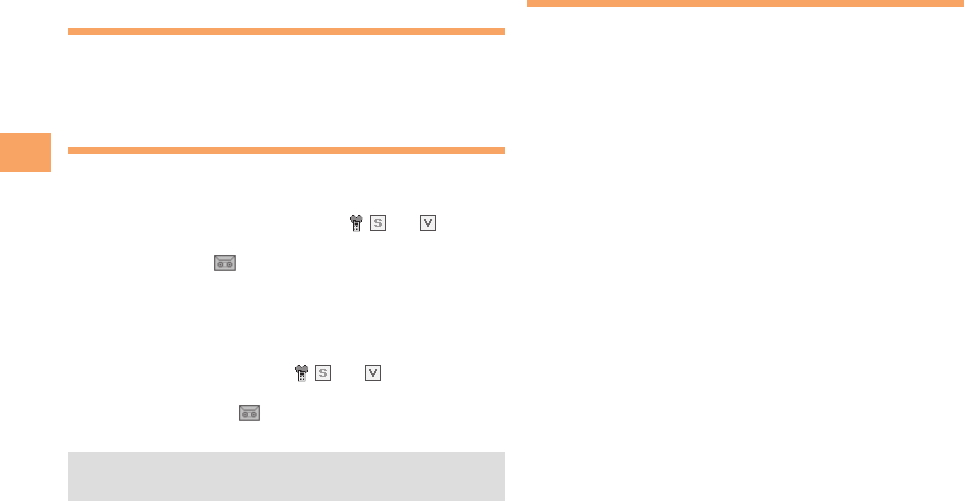
18
Making and Answering Calls
Adjusting the Earpiece Volume
during a Call
During a call, use j.
• u: Increases the volume.
• d: Decreases the volume.
Turning On Manner Mode
When the standby screen is displayed, hold down
( for at least one second.
This turns on manner mode, and displays , and on
the standby screen. This also turns on easy voice memo,
which is indicated by on the standby screen.
Turning Off Manner Mode
When the standby screen is displayed, hold down ( for
at least one second.
Turning off manner mode causes , and to disappear
from the standby screen. Easy voice memo is also turned
off, which is indicated by disappearing from the standby
screen.
• Even in manner mode, the cell phone still emits a
shutter sound when you take a photo.
Changing the Incoming Ring Tone
When the standby screen is displayed, press c.
Use a to select Settings and then press
c (Select).
Use j to select Sound/Vib/Lamp and then
press c (Select).
Use j to select Incoming Setup and then press
c (Select).
Use j to select Incoming Call and then press
c (Select).
Use j to select Melody and then press
c (Select).
Use j to select Fixed Data and then press
c (Select).
Use j to select the ringtone you want to play
and then press c (Select).
The incoming ring tone is set.
• If you press % (Play), the tone plays.
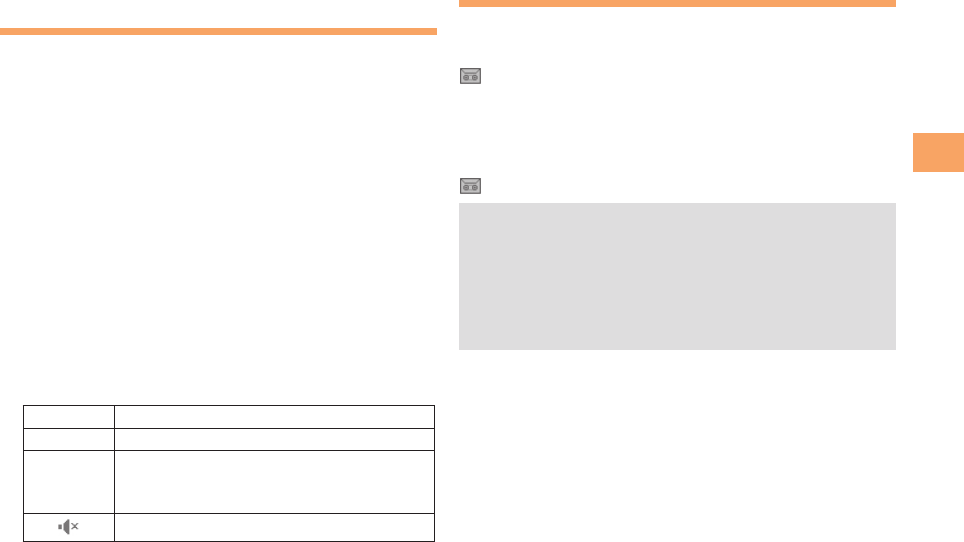
19
Making and Answering Calls
Adjusting the Incoming Ring
Tone Volume
When the standby screen is displayed, press c.
Use a to select Settings and then press
c (Select).
Use j to select Sound/Vib/Lamp and then
press c (Select).
Use j to select Incoming Setup and then press
c (Select).
Use j to select Incoming Call and then press
c (Select).
Use j to select Volume and then press
c (Select).
Use j to adjust the volume and then press
c (OK).
• Each press of j changes the volume one step.
Step up The ring tone volume gradually increases.
Step down The ring tone volume gradually decreases.
5
1
The ring tone sounds at the set volume.
The ring tone does not sound.
Turning On the Easy Voice Memo
When the standby screen is displayed, hold down
C for at least one second.
is displayed on the standby screen.
Turning Off the Easy Voice Memo
When the standby screen is displayed, hold down C for
at least one second. The easy voice memo is turned off and
disappears from the standby screen.
• The cell phone can record a maximum of ten
messages, each up to 60 seconds long.
• Easy voice memo is a function that automatically
answers calls and allows callers to record messages.
Use the Answering Service (Voice Mail) when your
phone is turned off or when you are in a location where
a signal cannot be received.
Playing a Message
If a message is recorded, Easy Voice Memo appears
on the standby screen.
Use a to select Easy Voice Memo and then
press c (OK).
Use j to select the message you want to play
and then press c (Play).
• To stop playing the message, press c (Stop).

20
Making and Answering Calls
Deleting a Message
When the standby screen is displayed, press C.
Use j to select Easy Voice Memo and then
press c (Select).
Use j to select Easy Voice Memo List and then
press c (Select).
Use j to select the message you want to
delete and then press % (Menu).
Use j to select Delete and then press
c (Select).
Use j to select Delete One and then press
c (Select).
Use j to select Yes and then press c (OK).
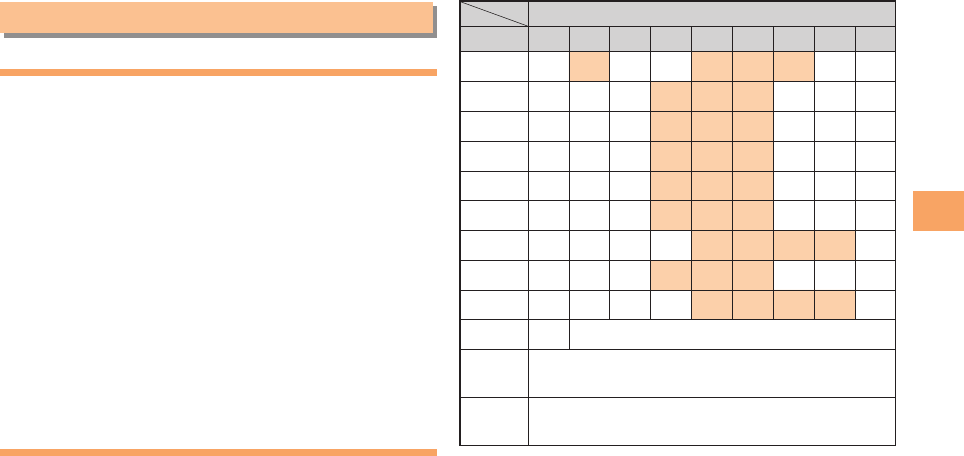
21
Character Input
Character Input
Character Entry Modes
When a character entry screen is displayed, you can select
a character entry mode if you press & (Char).
Menu Items
: Kanji conversion mode
: Character code mode
: Double-byte katakana mode
: Single-byte katakana mode
: Double-byte alphanumeric mode
: Single-byte alphanumeric mode
: Double-byte number mode
: Single-byte number mode
: Double-byte symbol mode
: Single-byte symbol mode
Use a to select a character entry mode and then press
c (OK).
Entering Alphanumeric Characters
You can use the keys 1 to 0 to enter characters.
More than one character is assigned to each key.
The following table shows the key assignment for entering
characters.
Number of Times to Press the Key
key 123456789
1
2
3
4
5
6
7
8
9
0Inputs symbols
*Inputs symbols (switches an unconfirmed
character between uppercase and lowercase).
#Adds a line break and displays characters in
the opposite order.
When you change your e-mail address, you cannot use
the characters in
for the account name (part of the
address to the left of @).
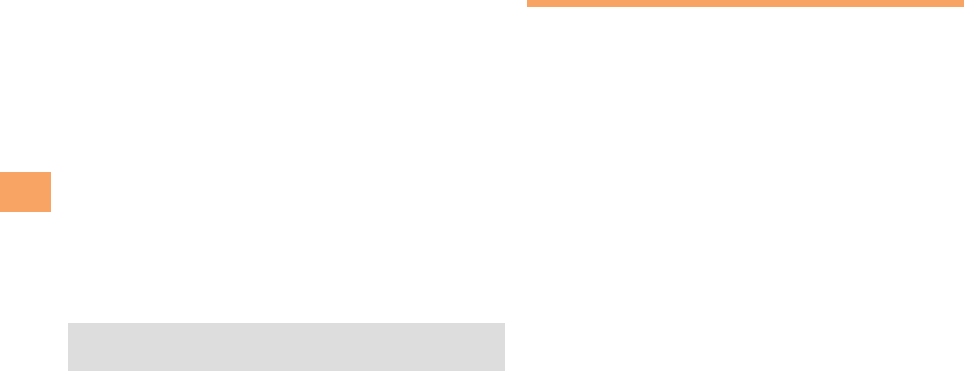
22
Character Input
Entering Two or More Characters
Assigned to the Same Key
After you enter the first character, press r and then enter
the next character.
Deleting Characters
To delete one character at a time, move the cursor to the
character you want to delete and then press C. To
delete all characters to the right of the cursor, hold down
C for at least one second. If there are no characters to
the right of the cursor, holding down C will delete all the
characters.
Starting a New Line
Press #.
• Certain functions such as C-mail do not support
entering new lines.
Entering E-mail Addresses
E-mail Address Compatible Characters
• Before you enter an e-mail address, switch to the single-
byte alphanumeric mode.
• When changing your e-mail address, you can enter up
to 30 single-byte alphanumeric and symbol characters
for the account name (part to the left of @). Note the
following:
- Uppercase characters cannot be used.
- Period (.) or zero (0) cannot be used as the first
character.
How to Enter E-mail Addresses
Example: Entering "taro.23@kddi.co.jp"
Enter "taro.23".
t : Press 8 once.
a : Press 2 once.
r : Press 7 three times.
o : Press 6 three times.
. : Press 1 once.
2 : Press 2 once and then #.
3 : Press 3 once and then #.
Enter "@".
@: Press 1 twice.
Enter "kddi" and then press c (OK).
k : Press 5 twice.
d : Press 3 once and then r.
d : Press 3 once.
i : Press 4 three times.
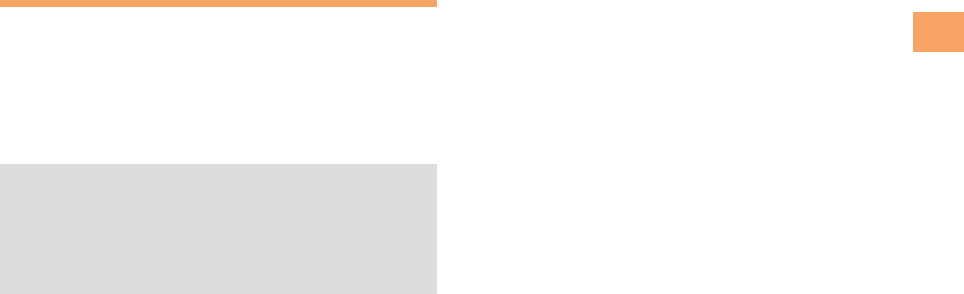
23
Character Input
Press % (Menu).
Use j to select Useful Sentence and then press
c (Select).
Use j to select .co.jp and then press
c (Select).
".co.jp" is entered.
Entering Pictograms
When a character entry screen is displayed,
press R.
Use a to select the pictogram you want to
enter and then press c (Select).
• You can enter pictograms consecutively if you press
% (Repeat) instead of c (Select).
• Each time you press RR in the character entry screen,
the character entry mode changes in following order:
Pictograms Emoticons Double-byte symbols
Single-byte symbols...
• You can switch categories of pictograms and emoticon
by pressing ##/** on each selection screen.
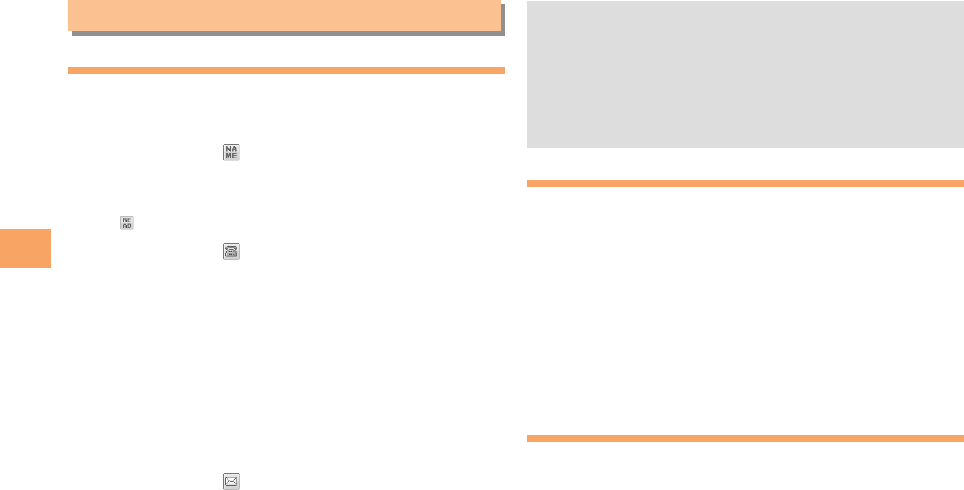
24
Phone Book
Phone Book
Saving a Phone Book Entry
When the standby screen is displayed, hold down
& for at least one second.
Use j to select [Name] and then press
c (Edit).
Enter a name and then press c (OK).
The [Reading] for the name is entered automatically.
Use j to select [Tel. #1] and then press
c (Edit).
Enter a phone number and then press c (OK).
• If the phone number is for a fixed-line phone, enter the
phone number starting with the area code.
Use j to select a phone number type and
then press c (Select).
• Follow the next step to enter an e-mail address. If
you do not want to enter an e-mail address, press
% (Reg).
Use j to select [E-Mail 1] and then press
c (Edit).
Enter an e-mail address and then press
c (OK).
Use j to select an e-mail address type and
then press c (Select).
Press % (Reg).
• The phone book can store up to 1,000 entries.
• The cell phone automatically saves an entry to the
lowest available memory number from 000 to 999.
• You can save three phone numbers and three e-mail
addresses for each phone book entry.
• You can also assign a group No., and enter birthday,
address, and other information.
Dialing from the Phone Book
When the standby screen is displayed, press &.
Use a to select the entry containing the
phone number you want to dial and then press
c (Select).
Use j to select the phone number and then
press c (Call).
Use j to select Call and then press
c (Select).
Editing Phone Book Entries
When the standby screen is displayed, press &.
Select an entry and press c (Select).
Press % (Menu).
Use j to select Edit and then press
c (Select).
Edit the contents and then press % (Reg).
Use j to select Yes and then press c (OK).
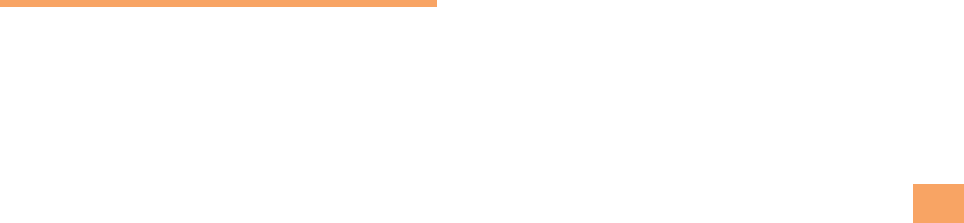
25
Phone Book
Saving a Phone Number from the
Incoming or Outgoing History
Example: Saving a phone number from the incoming history
to the phone book
When the standby screen is displayed, press l
and use j to select the phone number you want
to save.
Press & (Reg).
Use j to select Reg. New and then press c
(Select).
• For details on saving a phone book entry, see page
24.
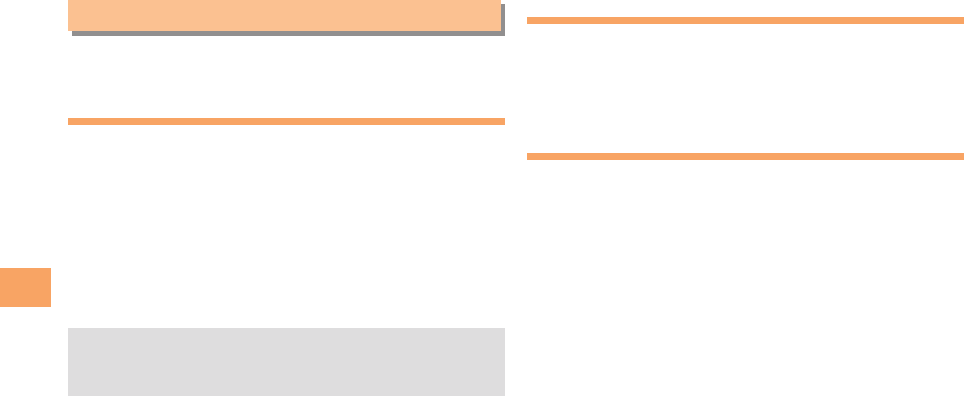
26
Pair Function
Pair Function
You can register a maximum of five pair partners you
contact often to easily call or send mail.
Registering a Pair Partner
When the standby screen is displayed, press N.
Use s to select a blank screen and then
press % (Reg).
Use a to select a pair partner, press c (Reg).
• When registering a phone book entry with multiple
phone numbers and e-mail addresses as pair partner,
select the phone number and e-mail address to use
with the Pair function.
• When you delete a phone book entry registered in the
pair partner, the phone book entry is also deleted from
the Pair function.
Making a Call to a Pair Partner
When the standby screen is displayed, press N.
Use s to select the person you want to call.
Use j to select Call and then press c (Select).
Sending Mail to a Pair Partner
When the standby screen is displayed, press N.
Use s to select the person you want to send
mail.
Use j to select E-mail or C-mail and then
press c (Select).
• To create an e-mail message, see "Creating and
Sending E-mail Messages" on page 27. To create a
C-mail message, see "Creating and Sending C-mail
Messages" on page 29.
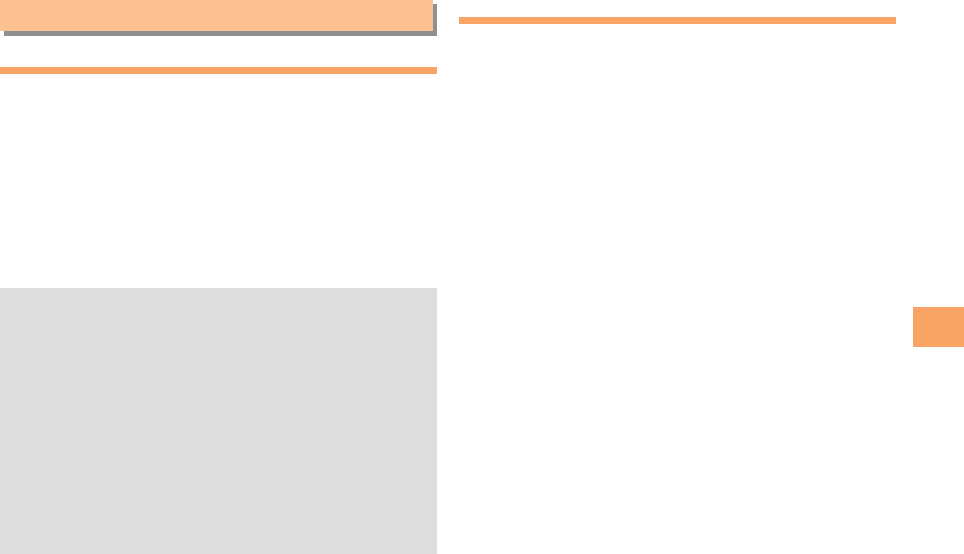
27
Mail
Mail
Using E-mail
To use e-mail, you need to apply for an EZweb subscription.
If you did not apply for an EZweb subscription at the time
of purchase, contact an au shop or the Customer Service
Center. Also, before use, you need to configure initial
settings.
You can send and receive e-mail with other cell phones
that support e-mail, and with PCs. In addition to text
messages of up to 5,000 double-byte (or 10,000 single-
byte) characters, you can also send photos and movies by
e-mail.
• The packet communication charge for sending and
receiving e-mail applies to the amount of data sent
and received.
• You can send an e-mail message to different
addresses (includes To/Cc/Bcc, within 640 single-byte
characters) at one time. If you turn the Addr Count Limit
setting ON, you can only send to up to five addresses
at one time.
• You can send up to 1,000 e-mail messages per day (a
message with multiple recipients is counted as more
than one message).
• Sending and receiving e-mail messages that include
attachment data may take a while.
Creating and Sending E-mail Messages
When the standby screen is displayed, press L.
Use j to select Create New and then press
c (Select).
Use j to select Address and then press
c (Edit) and then press c (Select).
Use j to select Address Book and then press
c (Select).
Use a to select a phone book entry and then
press c (Select).
Use j to select an address and then press
c (Select).
Press & (Fix).
Use j to select Subject and then press
c (Edit).
Enter a subject and then press c (OK).
• You cannot enter single-byte katakana characters or a
new line in a subject.
Use j to select Body and then press
c (Edit).
Enter text and then press c (OK).
• You cannot enter single-byte katakana characters.
Press & (Send).
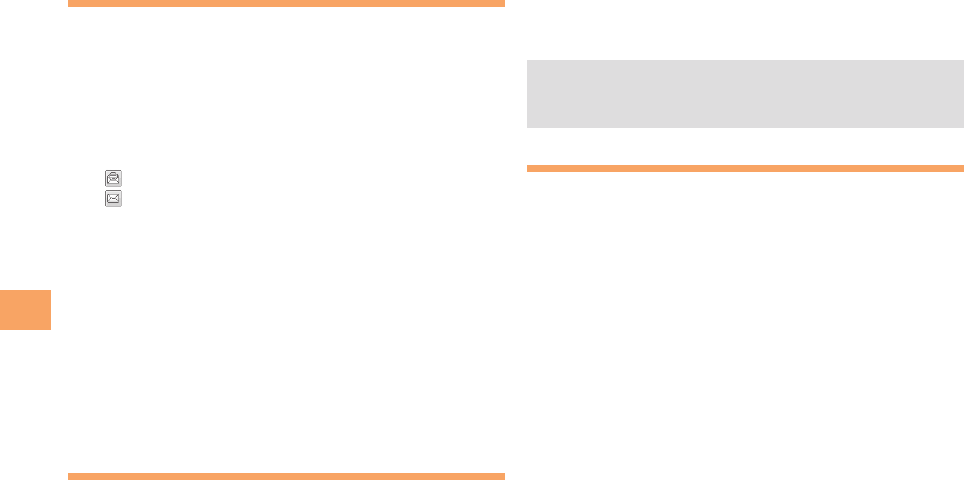
28
Mail
Reading Received E-mail Messages
When you receive an e-mail message, New E-mail
appears on the standby screen.
Use s to select New E-mail and then press
c (OK).
Use j to select the folder and then press
c (Select).
• : Indicates a read message.
• : Indicates an unread message.
Use j to select the new message and then
press c (View).
Reading an E-mail Message from the E-mail Menu
When the standby screen is displayed, press L to display
the E-mail menu, use j to select Inbox and then press
c (Select).
For subsequent operations, see "Reading Received E-mail
Messages" above.
Reading an E-mail Message with
an Attached Photo or Movie
Example: Viewing an attached photo
Display the e-mail message that has an attached
photo (above).
Use j to select the file name and then press
c (Select).
Use j to select the file name and then press
c (Receive).
Press c (Play).
• Selecting the file name or pressing cc (Receive)
may be unnecessary for some files to be displayed,
depending on the file size.
Replying to Received E-mail Messages
When the standby screen is displayed, press L.
Use j to select Inbox and then press
c (Select).
Press c (Select).
Use j to select the folder and then press
c (Select).
Use j to select the message you want to
reply to and then press c (View).
Press & (Reply).
"Re:" is prefixed to the subject, and the text of the
message is quoted.
Refer to "Creating and Sending E-mail
Messages" (page 27) for subsequent
operations.
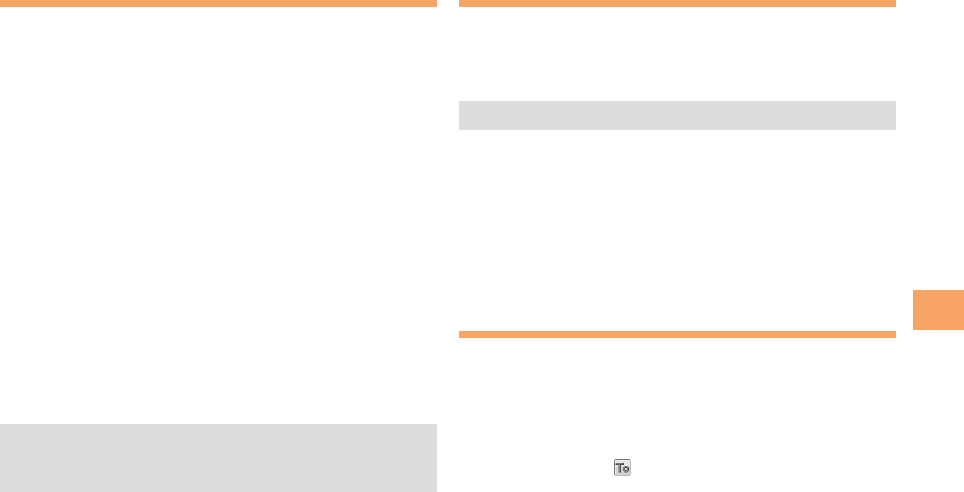
29
Mail
Rejecting Spam
Setting mail filters to reject spam is recommended.
The
(Recommended Settings) helps you to
set mail filters easily.
Recommended Settings
Mail filter is set to reject spoofing mail, auto-forwarding mail
and to receive mail sent from a cell phone, PHS, or PC.
When the standby screen is displayed, press L.
Use j to select E-Mail Setup and then press
c (Select).
Use j to select Mail Filter and then press
c (Select).
Use j to select
(Settings) and then
press c (Select).
Use j to select
(Registration) and then
press c (Select).
• You can also prevent spam by changing your e-mail
address. For details on changing your e-mail address,
see page 14.
Using C-mail
C-mail is a service that uses phone numbers as addresses
to exchange messages between au cell phones that
support C-mail. A C-mail message can contain up to 50
double-byte (or 100 single-byte) characters.
• The C-mail send charge applies when sending C-mail.
C-mail Safety Block
C-mail safety block is a function that allows you to reject
C-mails that include URLs (http://, https://) or
phone numbers in the C-mail message text.
C-mail safety block is valid by default. Cancel the setting if
you want to receive C-mails that include URLs and phone
numbers in the message text.
Creating and Sending C-mail Messages
When the standby screen is displayed, hold down
L for at least one second.
Use j to select Create New and then press
c (Select).
Use j to select and then press c (Edit).
Use j to select Address Book and then press
c (Select).
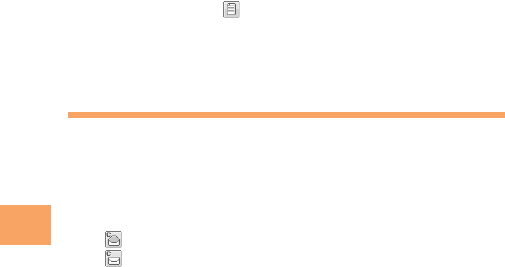
30
Mail
Use a to select a phone book entry and then
press c (Select).
Use a to select a phone number and then
press c (Select).
Use j to select and then press c (Edit).
Enter text and then press c (OK).
Press & (Send).
Reading Received C-mail Messages
When you receive a C-mail message, New C-mail
appears on the standby screen.
Use s to select New C-mail and then press
c (OK).
• : Indicates a read message.
• : Indicates an unread message.
Use j to select the new message and then
press c (View).
Reading a C-mail Message from the C-mail Menu
When the standby screen is displayed, hold down L for
at least one second to display the C-mail menu, use j to
select Inbox and then press c (Select).
For subsequent operations, see "Reading Received C-mail
Messages" above.
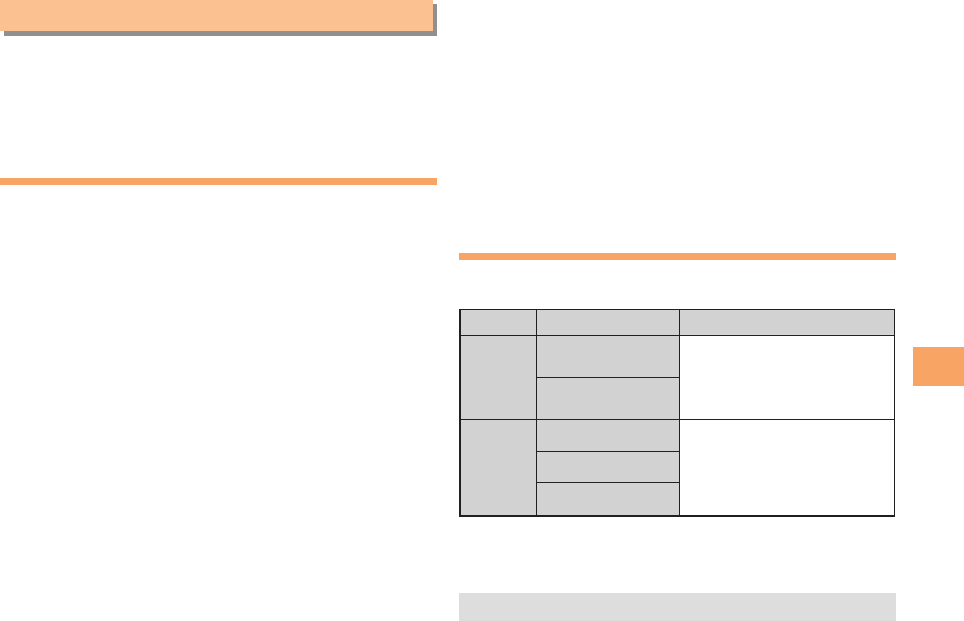
31
Camera
Camera
Your cell phone has a CMOS camera with 1.97 effective
megapixels for shooting photos and movies. You can use
the self-timer and autofocus.
Shot images can be used for the standby screen, and
attached to e-mail messages.
Photo Taking Tips
When taking photos, frame the subject within the display
and hold the cell phone steady with both hands to avoid
shaking.
Portrait Position
Landscape Position
About Photo Modes
The following modes are available for taking photos.
Wallpaper (240 x 400) is set at the time of purchase.
Mode Photo Size Storage Location
W.paper
Mode
Wallpaper
(240 x 320) The Photo Folder in the Data
Folder of the cell phone
Wallpaper
(240 x 400)
DSC
Mode
0.3M (640 x 480) The Camera Folder in the
Data Folder of a microSD
memory card*
1M (1280 x 960)
2M (1600 x 1200)
* When a microSD memory card (commercially available) is
not inserted, the files are saved to the Data Folder of the
cell phone.
• Take care not to cover the lens with a strap or finger.
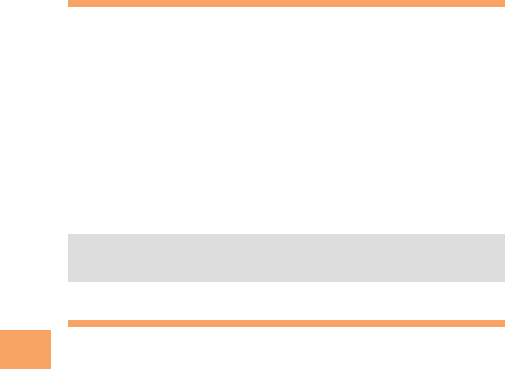
32
Camera
Taking a Photo
When the standby screen is displayed, press )
for at least one second.
The monitor screen appears.
Frame the subject within the display and then
press c (Shot).
The shutter clicks, and the preview screen is displayed.
Saving a Photo
Press c (Save) on the preview screen.
• If you do not want to save the photo, press CC in the
preview screen.
Viewing Photos
When the standby screen is displayed, press c.
Use a to select Data Folder and then press
c (Select).
Use j to select Photo Folder and then press
c (Select).
Use j to select a folder and then press
c (Select).
Use a to select the photo you want to view
and then press c (View).
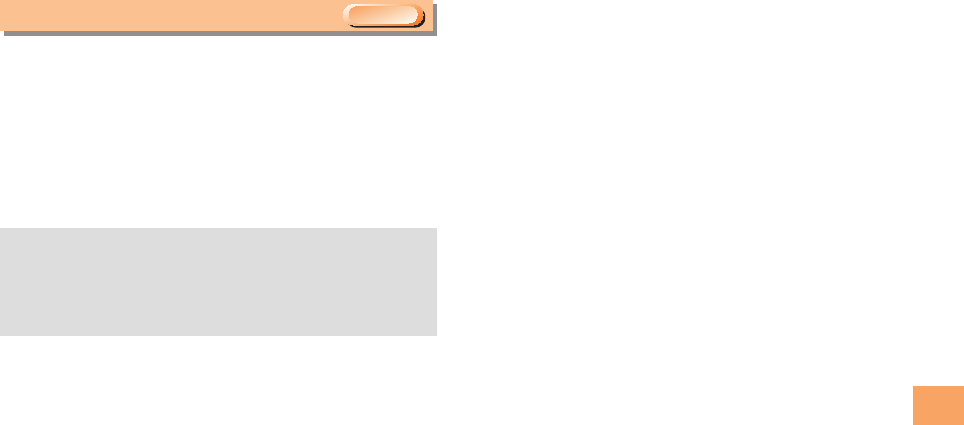
33
EZweb
EZweb
EZweb is an information service that allows you to enjoy
browsing the Internet on your cell phone. You can also
download Chaku-Uta®, news, and other contents from web
pages.
To use EZweb, you need to apply for an EZweb
subscription. If you did not apply for an EZweb subscription
at the time of purchase, contact an au shop or the
Customer Service Center. Also, before use, you need to
configure initial settings.
• The packet communication charge for EZweb
connection applies to the amount of data sent and
received, not to the length of time connected.
• In addition to communication charges, some sites
charge for providing information.
EZweb Subscription Required
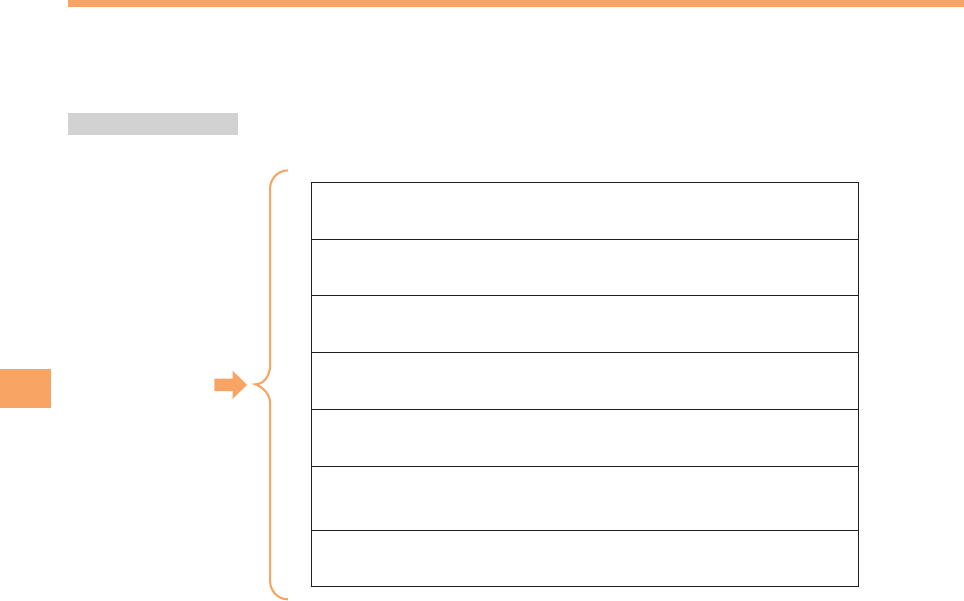
34
EZweb
Accessing Sites
Viewing the au one “OTONA” Style
You can access EZweb from the au one “OTONA” Style. There is a lot of convenient information that the adult makes
attractive in the au one “OTONA” Style.
When the standby screen is displayed, press R, use j to select Top Menu/Search and then press c (Select).
au one “OTONA” Style
(Top News)
Provides the latest news.
(Transfer Retrieval)
Tells how to get to the destination by transferring station of train/bus, etc.
(Weather)
Provides the latest weather forecast.
(Sportscast)
Provides the latest sportscast.
(au one Service List)
Provides the service list of au one.
(au Customer Support)
Provides information about charges, various applications, au online
manual and notices from au.
(Online Bill Confirmation)
Provides your online bill claimed by au.
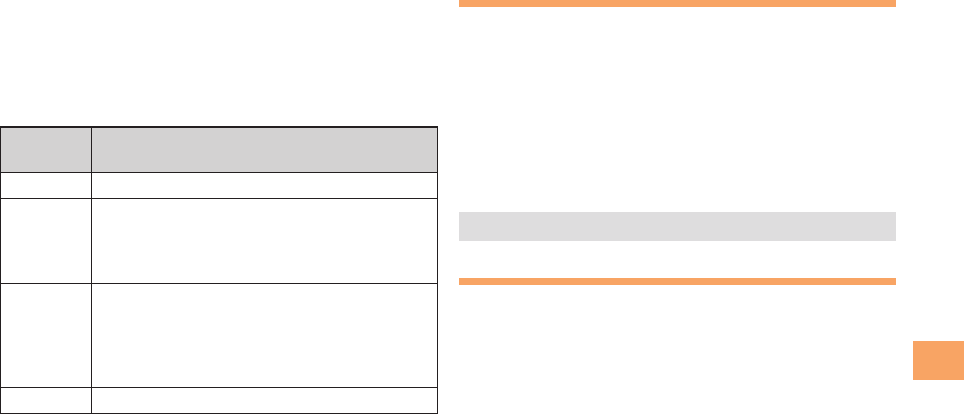
35
EZweb
Basic Operations
Use j to select the site you want to access and then
press c (Select).
Press C to return to the previous screen. Hold down
C for at least one second to return to the au one Top.
The following describes the basic operations that are
available while accessing sites.
Key
Operation Description
FExits EZweb.
j
Moves the cursor up and down.
When there is data available above or below
the current screen, scrolls up and down the
screen one line at a time.
s
When there is data available previous or next
to the current screen, moves the screen
page by page.
lReturns to the previous screen.
rMoves to the next screen.
CReturns to the previous screen.
Bookmarking Frequently
Accessed Pages
When the page you want to bookmark is
displayed, press % (Browser menu).
Use j to select New bookmark and then press
c (Select).
• Some pages cannot be bookmarked.
Press % (Reg).
The displayed page is bookmarked, and its title and
URL are added to the Bookmark.
• The Bookmark can contain up to 100 titles and URLs.
Viewing Bookmarked Pages
When the standby screen is displayed, press R
and then use s to select EZweb.
Use j to select Bookmark(s) and then press
c (Select).
Use j to select the bookmark for the page
you want to view and then press c (Select).
The cell phone connects to the site.
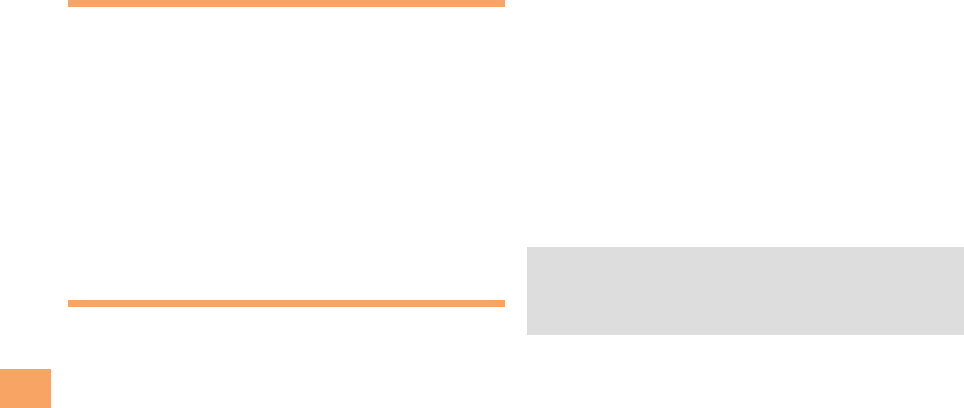
36
EZweb
Checking Charges
When the standby screen is displayed, press c.
Use a to select Settings and then press
c (Select).
Use j to select Time/Toll/Sub and then press
c (Select).
Use j to select Inquire Toll and then press
c (Select).
Use j to select Yes and then press c (OK).
• Select the item you want to check and then follow the
on-screen instructions.
Downloading Chaku-Uta®
When the standby screen is displayed, press R
and then use s to select EZweb.
Use j to select Top Menu/Search and then
press c (Select).
Use j to select
(Menu List)
and then press c (Select).
Use j to select
(Chaku-Uta®) and then
press c (Select).
Use j to select the site you want to access
and then press c (Select).
The download instructions appear.
• Fee-based information sites require entry of EZ
password or Premium EZ password. Follow the on-
screen instructions to enter either password. See page
15 for details.
Follow the on-screen instructions.
Download is completed.
• Downloaded data is saved automatically to the Data Folder.
Press & (Play).
The downloaded Chaku-Uta® plays.
• This procedure is only an example for the purpose of
explanation and may differ from actual procedures.
Follow the instructions on the site from which you want
to download the data.
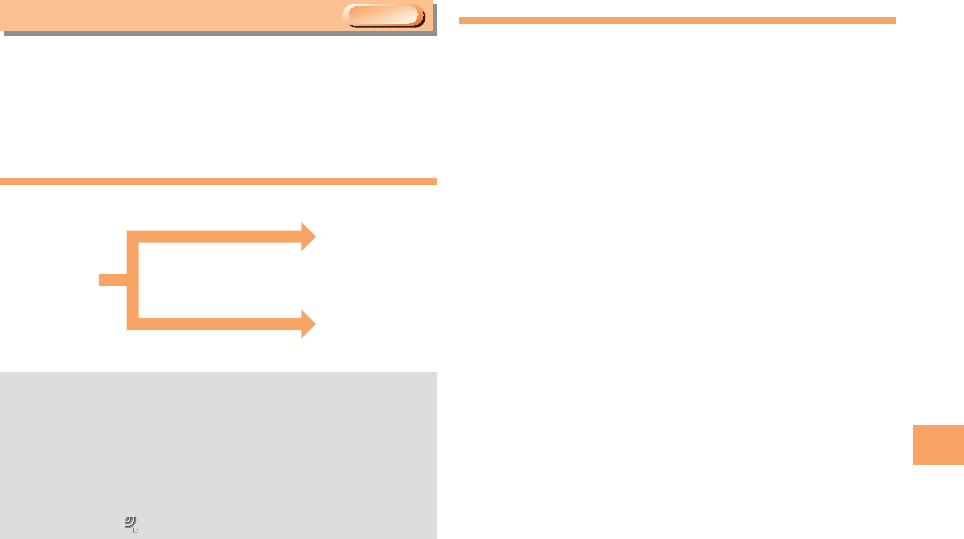
37
EZ News Flash
EZ News Flash
Use the EZ News Flash to display flash news on the
standby screen. You can check the news details and other
information by selecting the ticker field.
You can use the EZ News Flash by making a few simple
settings following the EZweb initial setup.
Basic Operations
• The EZ News Flash information is automatically
received at no charge. Note, however, that packet
communication charges may be incurred for manual
updates and connecting to EZweb sites. In this case,
a confirmation screen for network connection is
displayed.
• The EZ News Flash information is updated at regular
time intervals. appears while receiving information.
Setting EZ News Flash
The EZ News Flash is available free of charge. You have
only to make a few simple settings. After following the
procedure in “Initial Setup of E-mail and EZweb” on page
10, configure EZ News Flash settings. If you did not
configure the EZ News Flash settings at the time of the
initial setup, follow the steps below.
When the standby screen is displayed, press u
and select the ticker field and then press c (OK).
Follow the on-screen instructions.
The setup procedure is completed.
• When the standby screen returns, a message asking
you to wait for a while until the next update takes place
appears in the ticker field.
EZweb Subscription Required
Check the news.
Check the
weather forecast.
Select the ticker field.
Select the info pane.
Press u on
the standby
screen.
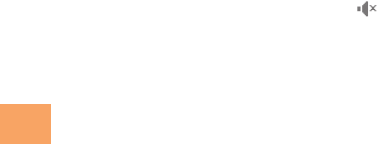
38
EZ News Flash
Canceling EZ News Flash
When the standby screen is displayed, press u
and select the ticker field and then press c (OK).
Press % ([Menu]), use j to select
(Service Cancellation) and
then press c ([Select]).
Follow the on-screen instructions.
Changing the Reception Settings for
EZ News Flash Information
You can change the ring tone, vibrator and LED settings
under M215 News Flash Rcv. for reception of EZ News Flash
information.
If you do not want the ring tone to sound when receiving EZ
News Flash information, set the volume to .
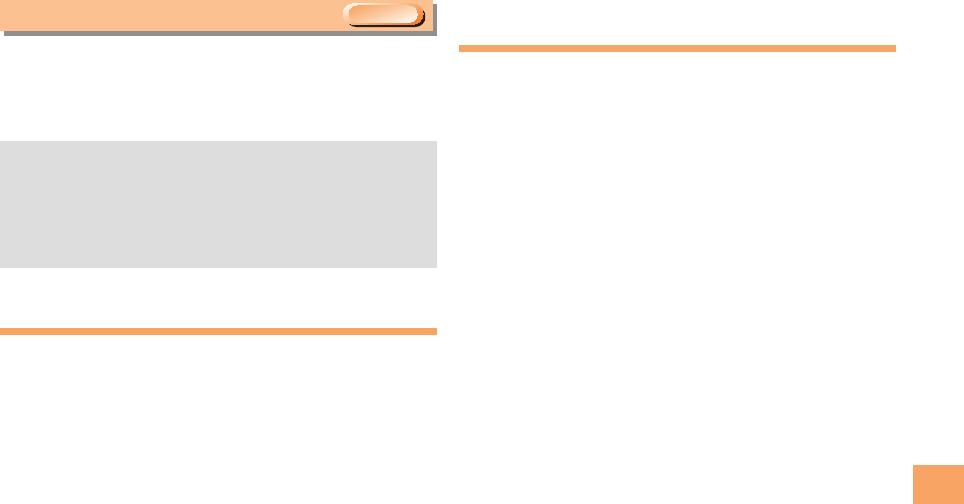
39
EZ Navi
EZ Navi
Using GPS (Global Positioning System), EZ Navi provides
useful positional information services.
When the standby screen is displayed, press R
and then use s to select the EZnavi.
• The packet communication charges for using EZ Navi
services apply to the amount of data sent and
received. Some services may require a separate
information fee.
• Before using EZ Navi, you must configure initial
settings of EZweb (page 10).
Passenger Seat Navi for People in the
Passenger Seat to Check the Route
Passenger Seat Navi guides the passengers to the
destination with the best route using voice and map.
Drivers are not allowed to use Passenger Seat Navi.
Security Navi to Check Where
Your Kids Are
The Security Navi application is made up of the following
three functions:
(Auto Position Search [monthly charge]),
(Area Message [no monthly charge]),
(Position Search Mail [no monthly charge])
Using these functions, you can check the position of an au
cell phone that supports Security Navi; and automatically
receive a notification from the specified au cell phones
when your kids enter (or are in) or leave (or are no longer
in) the set area within a predetermined period of time.
EZweb Subscription Required
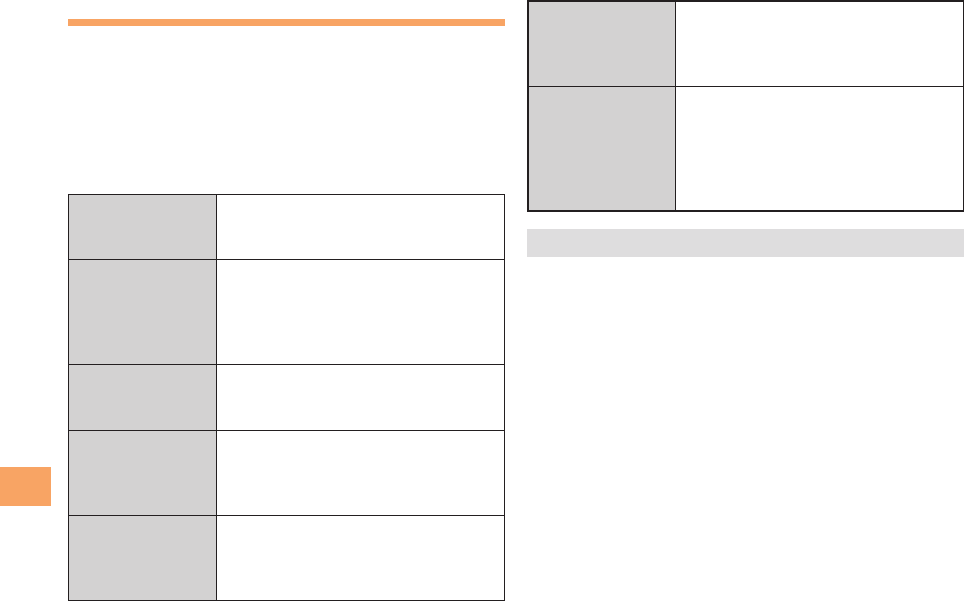
40
EZ Navi
EZ Navi Walk for When You Go Out
Displays various useful menu items for when you are out.
There are two menu modes: the Full Mode menu for those
who want to use all the convenient functions including the
latest features, and the Simple Mode menu with limited
functions allowing you to use the service with simple
operation.
The following table describes the Full Mode menu.
(Free Word)
Search for information about a facility,
shop, station, etc. by entering its
name or a part of its address.
(Total Navigation/
Map)
Find the most preferable combination
of transportation (trains, airplanes,
buses and taxis), and check out
maps of your current location and
places you like to go.
(Connection/
Timetable)
Search for train connections,
timetables and other public
transportation information.
(Shop/Facility/
Event)
Search for local stores, facilities or
events.
(Road/Traffic
Information)
Check out road traffic information in
real time.
(Useful Menu)
View information on services that are
available on PCs, and use advanced
functions of EZ Navi Walk that you
can enjoy.
(Setting/
Membership
Registration/
Information)
Configure various settings, sign up as
a member or check out various useful
information.
• Some of the menu options require a monthly charge.
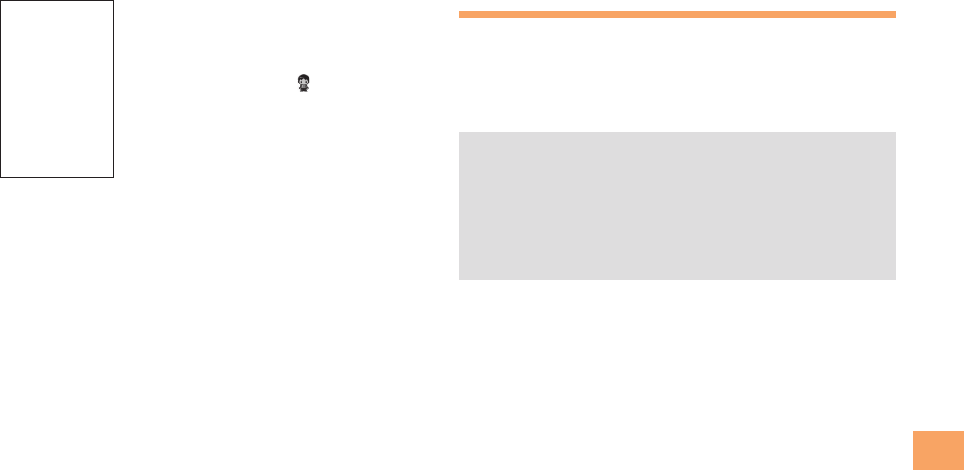
41
EZ Navi
represents your initial location. As you
start moving, changes of your location are
tracked by continuous positioning and
indicated in real time by .
The
(The Map of Your Current Location)
option displays the current map in real time.
Evacuate Navi to Guide You Home or to
Nearby Evacuation Areas during Disasters
Nearby public evacuation areas or the direction to your home
can be determined using the map data pre-installed on the
PT003 (
[Evacuate Area Map] ).
Other useful contents can be downloaded from the
(Evacuate Navi) section of the EZweb site.
• Some contents require a monthly charge.
• Use the information on the screen as a reference and
always follow the instructions of police, fire and other
municipal authorities.
• When using Evacuate Navi, checking your current
position may take more time than usual depending on
the status of the GPS satellites.
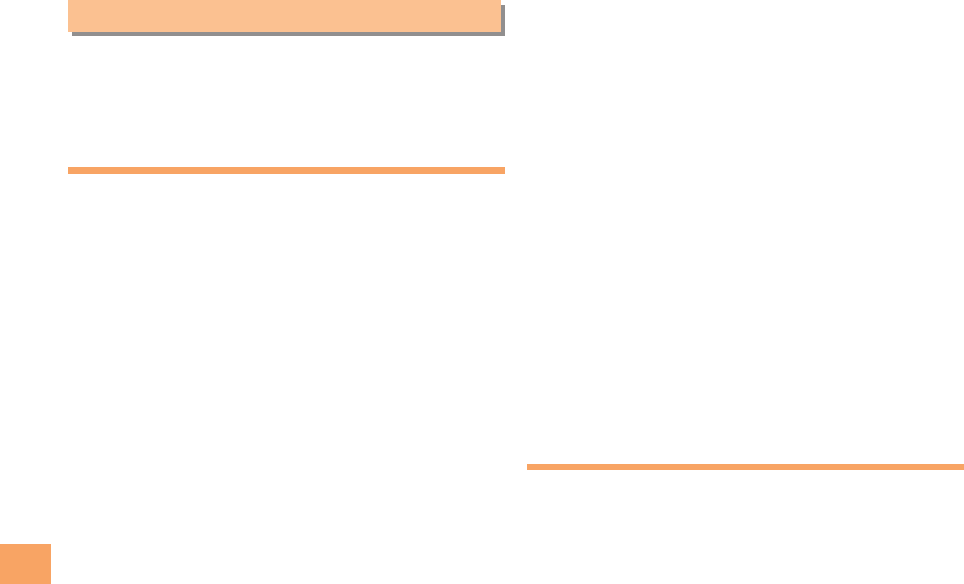
42
In case of Loss of Your PT003
In Case of Loss of Your PT003
The Remote Auto Lock allows you to remotely activate the
Auto Lock, and Address Book Lock, preventing others from
using your cell phone.
Setting Conditions for Activating
the Remote Auto Lock
You can activate the Remote Auto Lock by calling your PT003 a
set number of times from a registered phone number within a
specified period of time.
When the standby screen is displayed, press c.
Use a to select Settings and then press
c (Select).
Use j to select Privacy Setup and then press
c (Select).
Use j to select Security Lock and then press
c (Select).
Use j to select Remote Auto Lock and then
press c (Select).
Enter Lock No., and then press c (OK).
Use j to select Caller ID List and then press
c (Select).
Press c (Edit).
Enter a phone number, and then press
c (Reg).
Press & (Back).
Use j to select Specified Time and then press
c (Select).
Enter a time and then press c (OK).
• This sets the time limit for receiving the set number of
calls after the first call is received.
• You can set a time from one to ten minutes.
Use j to select Incoming Call Count and then
press c (Select).
Enter a number of calls, and then press
c (OK).
• This sets the number of calls to receive to activate the
Remote Auto Lock.
• You can set a number of calls from three to ten.
Use j to select ON/OFF Setup and then press
c (Select).
Use j to select ON and then press c (OK).
Remotely Activating the Remote Auto Lock
on Your PT003
Call the PT003 from the registered phone number
repeatedly within the set time limit.
• When the specified number of calls are received, the
Remote Auto Lock is activated and a message plays
telling you that the cell phone is locked.
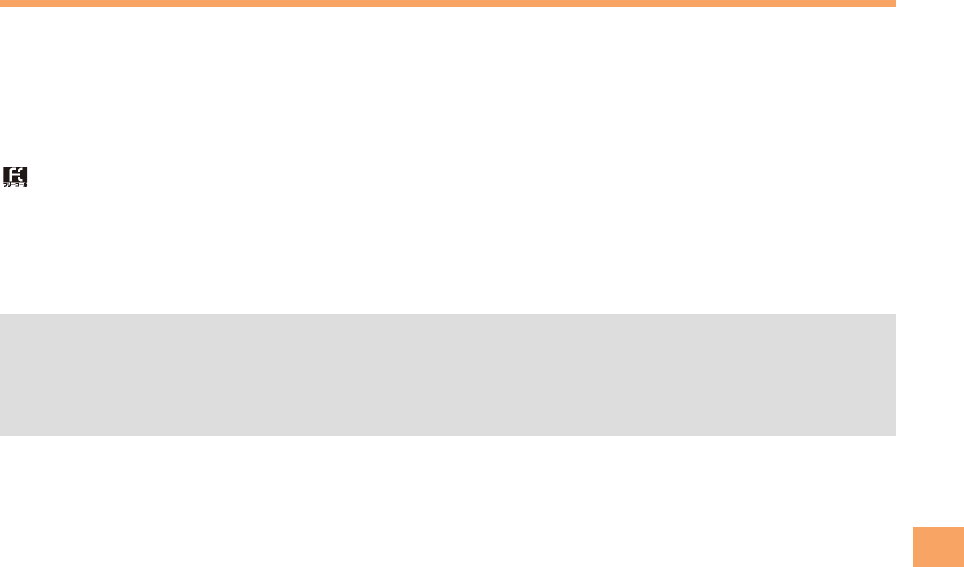
43
In case of Loss of Your PT003
Activating the Remote Auto Lock by the Security Lock Service
Even if the Remote Auto Lock is not set in advance, the Remote Auto Lock can be activated by calling Customer Service Center or
completing the application process on au Customer Support from a PC.
The Security Lock Service is available free of charge.
Calling Customer Service Center to Activating/Canceling the Remote Auto Lock
From an au cell phone: 113 without a prefix (toll free)
From any other cell phone or fixed-line phone:
0077-7-113 (toll free)
Open 24 hours
Follow the voice guidance to complete the application process.
Activating/Canceling the Remote Auto Lock from a PC
Login to au Customer Support (https://cs.kddi.com/) and complete the application process by following the on-screen instructions.
• The Remote Auto Lock cannot be activated when the PT003 is turned off or out of the service area, or Emission OFF is set to
ON.
• You must fill out an application to use au Customer Support (the application can be filled out even after your cell phone is lost).
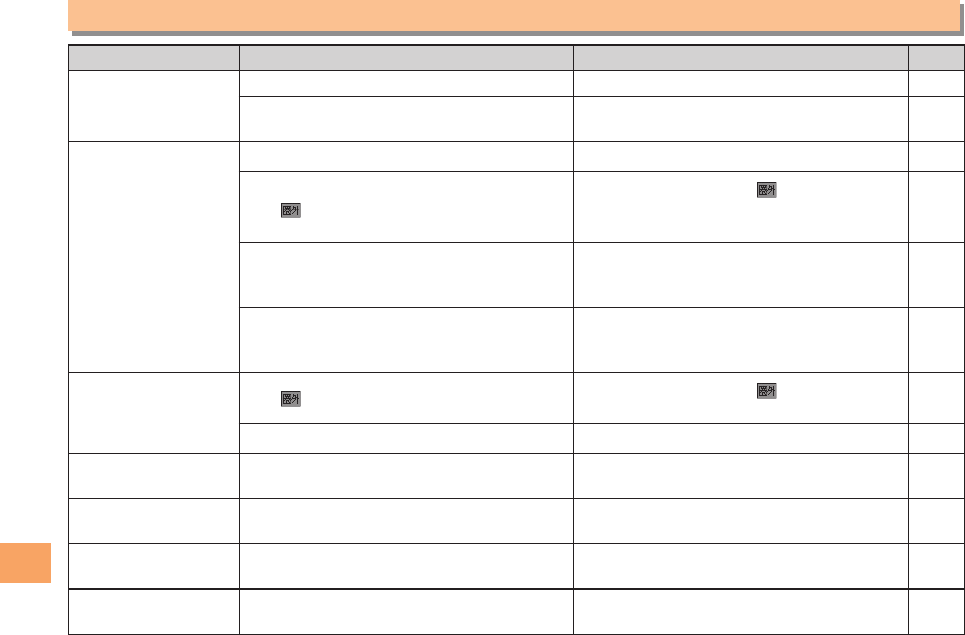
44
Troubleshooting
Troubleshooting
Symptom Possible Cause Remedy Page
Cannot turn on
power.
Is the battery pack charged? Charge the battery pack. 8
Did you hold down F for at least one
second? Hold down F for at least one second. 10
Cannot make calls.
Is power turned on? Hold down F for at least one second. 10
Is (out of range indicator) displayed?
Move to a location where (out of range
indicator) is no longer displayed, and try
again.
10
Is your hand or a metal object covering
the area around the built-in antenna?
Make sure your hand or any other metal
object is not covering the area around the
built-in antenna.
7
Did you enter the phone number starting
with the area code?
When making a call to a phone other than
a cell phone, you need to enter the area
code even if you are inside the same area.
16
Cannot receive calls. Is (out of range indicator) displayed? Move to a location where (out of range
indicator) is no longer displayed. 10
Is power turned on? Hold down F for at least one second. 10
No response when a
key is pressed. Is power turned on? Hold down F for at least one second. 10
A warning tone sounds
and power turns off.
Is there enough power left in the battery
pack? Charge the battery pack. 8
Calls are answered
automatically. Is easy voice memo turned on? Hold down C for at least one second to
turn off easy voice memo. 19
Cannot hear the
other party. Is the earpiece volume too low? Press u during a call to increase the
earpiece volume. 18
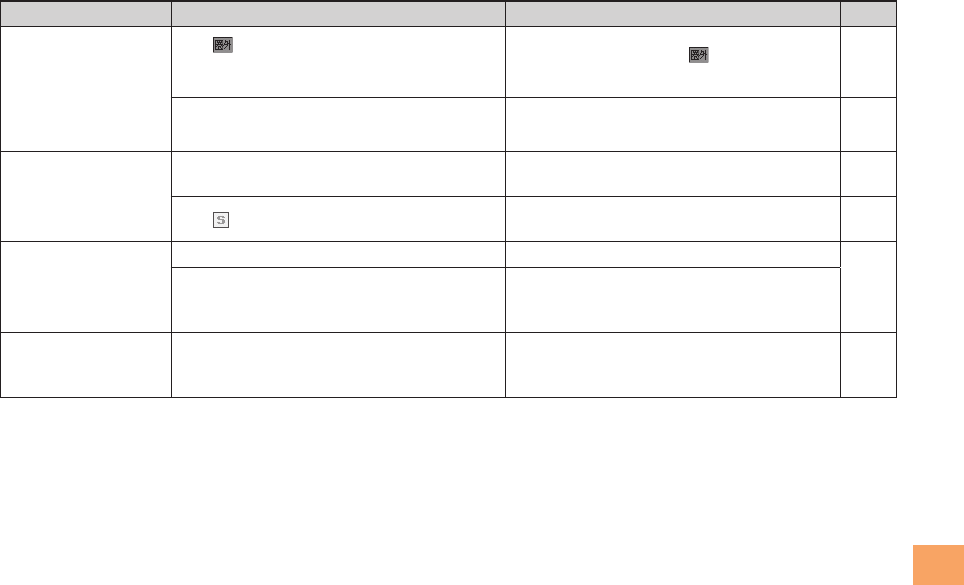
45
Troubleshooting
Symptom Possible Cause Remedy Page
When making a call,
a beeping sound
is heard from the
earpiece and a
connection cannot be
established.
Is (out of range indicator) displayed? Or
are you in a location where the signal is too
weak?
Move to a location where (out of range
indicator) is no longer displayed. 10
Is the wireless line busy or is the phone
you are calling on another line? End the call and try again later. 16
The incoming
indicator flashes but
the ring tone does
not play.
Is manner mode turned on? Hold down ( for at least one second to
turn off manner mode. 18
Is (ring tone off indicator) displayed? Increase the volume of the incoming call
ring tone. 19
Cannot charge the
battery pack.
Is the battery pack installed properly? Install the battery pack properly.
8
Are the plug and connector of the AC
adapter (sold separately) inserted
properly?
Insert the plug and connector firmly.
When the camera is
activated, no subject
is displayed.
Is a finger or other object covering the
camera (lens)?
Check the position of the camera (lens)
and remove the obstacle. 31
• For more detailed information, visit the following au troubleshooting sites:
- From an au cell phone: R Top Menu/Search
(au Customer Support)
(Online Manual)
(Troubleshooting FAQ)
- From a PC: http://www.kddi.com/customer/service/au/trouble/kosho/index.html
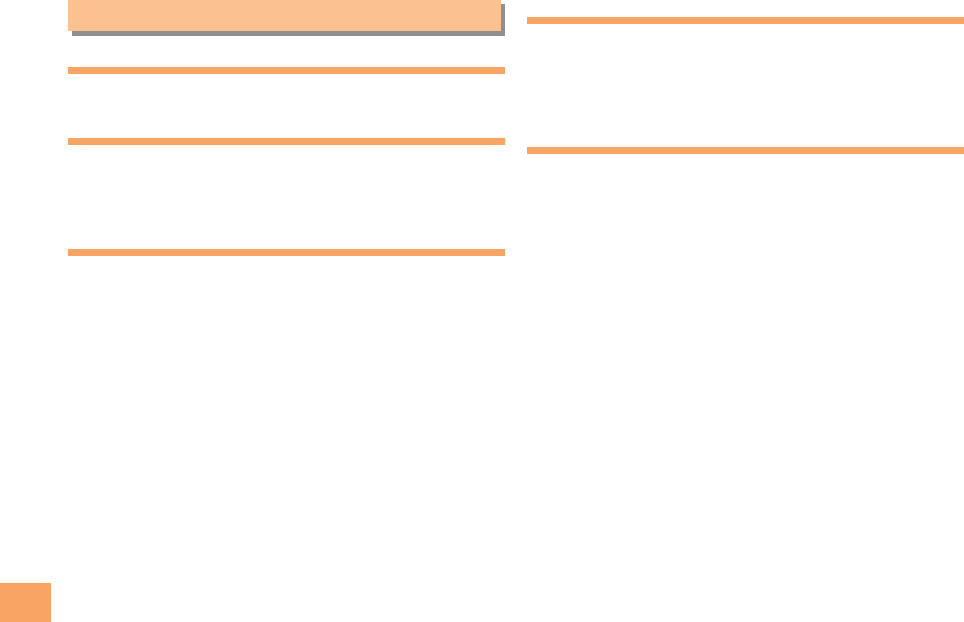
46
Index
Index
A
Accessories 6
B
Battery level 11
Battery pack 6,8
Battery pack cover 7
C
Camera 31
Photo taking tips 31
Taking a photo 32
Cell phone etiquette 2
Character input 21
Character entry modes 21
Deleting characters 22
Entering characters from the same key 22
Starting a new line 22
Charging the battery pack 8
Checking charges 36
C-mail 29
C-mail safety block 29
Creating and sending 29
Reading Received mail 30
Contents 4
D
Disaster Message Board Service 3
Display 7,11
Domain 14
Downloading Chaku-Uta® 36
E
Earpiece volume 18
Easy voice memo 19
Playback 19
Turning off 19
Turning on 19
E-mail 27
Creating and sending 27
Initial settings 10
Reading Received mail 28
Replying 28
Viewing attached images 28
E-mail address 10
Available characters 21
Changing 14
Entering 22
Entering pictograms 23
Evacuate Navi 41
EZ Navi 39
EZ Navi Walk 40
EZ News Flash 37
Canceling 38
Changing the Reception Settings 38
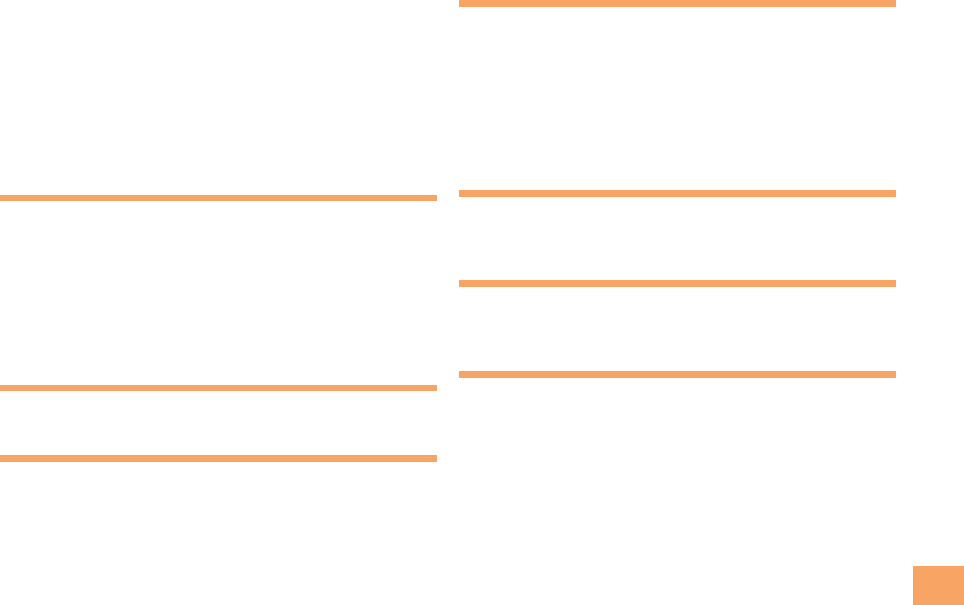
47
Index
Info pane 37
Setting 37
Ticker field 37
EZ password 15
EZweb 33
Accessing sites 34
au one Top 34
Basic operations 35
Initial settings 10
I
Incoming history 17
Indicators 11
Initial settings 10
E-mailEZweb 10
International Call 16
Internet 33
Sites 34,35
K
Key assignments 9
L
Language 10
Learning the basics 9
Lock No. 15
M
Mail 27
C-mail 29
E-mail 27
Mail filters 29
Recommended settings 29
Main menu 12
Manner mode 18
N
Names of parts 7
Notification window 10
O
One-ring calls 17
Outgoing history 17
P
Pair Function 26
Making a call to a pair partner 26
Registering a pair partner 26
Sending mail to a pair partner 26
Passenger Seat Navi 39
Passwords 15
Phone (call) 16
184/186 16
Answering 17
International Call 16

48
Index
Making 16
Returning 17
Phone book 24
Dialing 24
Editing 24
Saving 24
Saving a phone number from the incoming or outgoing history
25
Phone number 10
Photos 31
Photo modes 31
Taking 32
Viewing 32
Playback
Easy voice memo 19
Premium EZ password 15
R
Remote Auto Lock 42
Ring tones
Changing the type 18
Changing the volume 19
S
Security code 15
Security Lock Service 43
Security Navi 39
Signal strength 11
Sites 34
Bookmarking 35
Viewing from bookmarks 35
Spam 29
Sub-display …………………………………………………… 12
T
Troubleshooting 44
Turning on/off power 10
V
Viewing
Photos 32

FCC Notice
This device complies with part 15 of the FCC Rules. Operation is subject
to the following two conditions: (1) This device may not cause harmful
interference, and (2) this device must accept any interference received,
including interference that may cause undesired operation.
Note:
This equipment has been tested and found to comply with the limits
for a Class B digital device, pursuant to part 15 of the FCC Rules.
These limits are designed to provide reasonable protection against
harmful interference in a residential installation. This equipment
generates, uses, and can radiate radio frequency energy and, if
not installed and used in accordance with the instructions, may
cause harmful interference to radio communications. However,
there is no guarantee that interference will not occur in a particular
installation. If this equipment does cause harmful interference to
radio or television reception, which can be determined by turning
the equipment off and on, the user is encouraged to try to correct
the interference by one or more of the following measures:
- Reorient or relocate the receiving antenna.
- Increase the separation between the equipment and receiver.
- Connect the equipment into an outlet on circuit different from
that to which the receiver is connected.
- Consult the dealer or an experienced radio/TV technician for
help and for additional suggestions.
Warning
The user is cautioned that changes or modifications not expressly
approved by the manufacturer could void the user’s authority to
operate the equipment.
In August 1996, the Federal Communications Commission (FCC)
of the United States, with its action in Report and Order FCC 96-
326, adopted an updated safety standard for human exposure
to radio frequency electromagnetic energy emitted by FCC
regulated transmitters. Those guidelines are consistent with the
safety standard previously set by both U.S. and international
standards bodies. The design of this phone complies with the
FCC guidelines and these international standards.
Body-worn Operation
This device was tested for typical body-worn operations with
the back of the phone kept 0.59 inches (2 cm) from the body.
To comply with FCC RF exposure requirements, a minimum
separation distance of 0.59 inches (2 cm) must be maintained
between the user’s body and the back of the phone, including
the antenna. All beltclips, holsters and similar accessories used
by this device must not contain any metallic components. Body-
worn accessories that do not meet these requirements may not
comply with FCC RF exposure limits and should be avoided.
Turn off your phone before flying
You should turn off your phone when boarding any aircraft. To
prevent possible interference with aircraft systems, U.S. Federal
Aviation Administration (FAA) regulations require you to have
permission from a crew member to use your phone while the
plane is on the ground. To prevent any risk of interference, FCC
regulations prohibit using your phone while the plane is in the
air.

SAR INFORMATION
THIS MODEL PHONE MEETS THE GOVERNMENT’S
REQUIREMENTS FOR EXPOSURE TO RADIO WAVES.
Your wireless phone is a radio transmitter and receiver. It is
designed and manufactured not to exceed the emission limits
for exposure to radiofrequency (RF) energy set by the Federal
Communications Commission of the U.S. Government. These
limits are part of comprehensive guidelines and establish
permitted levels of RF energy for the general population. The
guidelines are based on standards that were developed by
independent scientific organizations through periodic and
thorough evaluation of scientific studies. The standards include
a substantial safety margin designed to assure the safety of all
persons, regardless of age and health. The exposure standard for
wireless mobile phones employs a unit of measurement known
as the Specific Absorption Rate, or SAR. The SAR limit set by the
FCC is 1.6 W/kg. *
Tests for SAR are conducted with the phone transmitting at
its highest certified power level in all tested frequency bands.
Although the SAR is determined at the highest certified power
level, the actual SAR level of the phone while operating can be
well below the maximum value. This is because the phone is
designed to operate at multiple power levels so as to use only
the power required to reach the network. In general, the closer
you are to a wireless base station antenna, the lower the power
output. Before a phone model is available for sale to the public,
it must be tested and certified to the FCC that it does not exceed
the limit established by the government adopted requirement for
safe exposure. The tests are performed in positions and locations
(e.g., at the ear and worn on the body) as required by the FCC for
each model. The highest SAR value for this model phone when
tested for use at the ear is 0.428 W/Kg and when worn on the
body , as described in this user guide, is 0.681 W/Kg . (Body-worn
measurements differ among phone models, depending upon
available accessories and FCC requirements). While there may
be differences between the SAR levels of various phones and at
various positions, they all meet the government requirement for
safe exposure. The FCC has granted an Equipment Authorization
for this model phone with all reported SAR levels evaluated
as in compliance with the FCC RF exposure guidelines. SAR
information on this model phone is on file with the FCC and can
be found under the Display Grant section of http://www.fcc.gov/
oet/fccid after searching on FCC ID: JYCCDMAPT003.
Additional information on Specific Absorption Rates (SAR) can
be found on the Cellular Telecommunications Industry Asso-
ciation (CTIA) web-site at http://www.wow-com.com. * In the
United States and Canada, the SAR limit for mobile phones used
by the public is 1.6 watts/kg (W/kg) averaged over one gram of
tissue. The standard incorporates a sub-stantial margin of safety
to give additional protection for the public and to account for any
variations in measurements.

FCC Hearing-Aid Compatibility (HAC)
Regulations for Wireless Devices
On July 10, 2003, the U.S. Federal Communications Commission (FCC) Report and Order in WT Docket 01-
309 modified the exception of wireless phones under the Hearing Aid Compatibility Act of 1988 (HAC Act) to
require digital wireless phones be compatible with hearing-aids. The intent of the HAC Act is to ensure
reasonable access to telecommunications services for persons with hearing disabilities. While some wireless
phones are used near some hearing devices (hearing aids and cochlear implants), users may detect a buzzing,
humming, or whining noise. Some hearing devices are more immune than others to this interference noise,
and phones also vary in the amount of interference they generate. The wireless telephone industry has
developed a rating system for wireless phones, to assist hearing device users find phones that may be
compatible with their hearing devices. Not all phones have been rated. Phones that are rated have the rating
on their box or a label located on the box. The ratings are not guarantees. Results will vary depending on
the user’s hearing device and hearing loss. If your hearing device happens to be vulnerable to interference,
you may not be able to use a rated phone successfully. Trying out the phone with your hearing device is the
best way to evaluate it for your personal needs.
M-Ratings: Phones rated M3 or M4 meet FCC requirements and are likely to generate less interference to
hearing devices than phones that are not labeled. M4 is the better/higher of the two ratings.
THIS PHONE HAS A HAC RATING OF M4.
Hearing devices may also be rated. Your hearing device manufacturer or hearing health professional may
help you find this rating. Higher ratings mean that the hearing device is relatively immune to interference
noise. The hearing aid and wireless phone rating values are then added together. A sum of 5 is considered
acceptable for normal use. A sum of 6 is considered for best use.
In the above example, if a hearing aid meets the M2 level rating and the wireless phone meets the M3 level
rating, the sum of the two values equal M5. This should provide the hearing aid user with “normal usage”
while using their hearing aid with the particular wireless phone. “Normal usage” in this context is defined as
a signal quality that is acceptable for normal operation. The M mark is intended to be synonymous with the
U mark. The M and T marks are recommended by the Alliance for Telecommunications Industries Solutions
(ATIS). The U marks is referenced in Section 20.19 of the FCC Rules. The HAC rating and measurement
procedure are described in the American National Standards Institute (ANSI) C63.19 standard.
For information about hearing aids and digital wireless phones
FCC Hearing Aid Compatibility and Volume Control:
http://www.fcc.gov/cgb/dro/hearing.html
Gallaudet University, RERC:
https://fjallfoss.fcc.gov/oetcf/eas/reports/GenericSearch.cfm
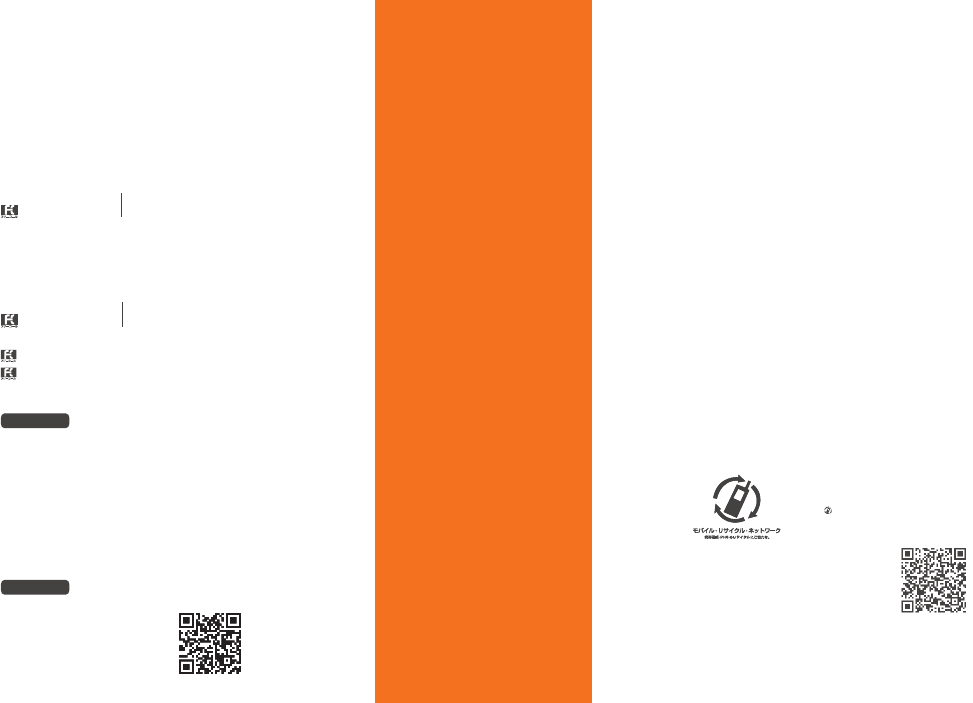
For inquiries, call: Customer Service Center
For general information and charges (toll free)
For loss, theft or damage and operation information
(toll free)
From fixed-line phones:
PRESSING ZERO WILL CONNECT YOU TO AN OPERATOR
AFTER CALLING 157 ON YOUR au CELLPHONE
From au cellphones:
From fixed-line phones:
From EZweb:
From au cellphones:
area code not required
Access Method EZ▶Top Menu/Search▶auお客さまサポート
(au Customer Support)
▶お問い合わせ (Inquiries)
・ Menus are subject to change without prior notice.
Access Method EZ▶Top Menu/Search▶auお客さまサポート
(au Customer Support)
▶みんなでQ&A「なるほど!au」 (au User’s Forum)
Read this code for an easy
access to au Online Manual.
(Packet communication
charges do not apply.)
Read this code for an easy
access to なるほど! au
(au User’s Forum).
▶
・The packet communication
charge applies.
Sales: KDDI CORPORATION •
OKINAWA CELLULAR TELEPHONE COMPANY
Manufactured by: Pantech Co., Ltd.
February 2011, Edition
Cellphone and PHS operators collect and recycle unused
telephones, batteries and battery chargers at stores
bearing the logo regardless of brand and manufacturer
to protect the environment and reuse valuable resources.
なるほど! au
みんなでつくる、auQ&Aサイト
In case above numbers are not available,
0120-977-033
(except Okinawa)
0077-7-111 157
area code not required
0077-7-113 113
0120-977-699
(Okinawa)