Plantronics WC2 Bluetooth Headset User Manual 06a Wearable Concept 2 User Guide en3
Plantronics Inc Bluetooth Headset 06a Wearable Concept 2 User Guide en3
Contents
- 1. 06a_Wearable_Concept_2_User Guide_en3
- 2. 06b_WC2_compliance_insert3
06a_Wearable_Concept_2_User Guide_en3

Wearable Concept 2
Wireless Headset System
(WC2)
User Guide

Contents
Welcome 3
Featured highlights 3
What's in the box 4
Overview 5
Headset 5
Bluetooth USB Adapter 5
The Basics 6
Call Controls 6
Mute 7
Adjust the volume 7
Use Smart Sensors 7
Play or pause streaming audio 7
Pair phone or tablet 8
Features 9
Listen to Audio via A2DP 9
Transmission Range 9
Simultaneous Call Handling Behavior (PC Mobile) 9
Voice alerts 9
Voice alerts list 9
Voice commands 10
Voice commands list 10
Fit 11
Change the eartip 11
Wear on the left or right 11
Charge 12
USB cable to PC or USB wall charger 12
Charge case to PC or USB wall charger 12
Charge stand to PC or USB wall charger 13
Low Battery Warnings 14
Pairing your Bluetooth USB Adapter 15
Initial Pairing 15
Re-Pair USB Adapter to headset 15
Auto Connect 15
Connect PC and Call 16
2

Congratulations on receiving your new PLT Labs Wearable Concept 2 wireless headset
system. This user guide contains instructions for setting up and using your Wearable
Concept 2 Bluetooth Headset and BT600 Bluetooth USB Adapter.
• Auto Answer calls by placing headset on your ear.
• Auto transfers calls between mobile phone and headset.
• When on a mobile or PC call, softphone presence is automatically updated.
• Eliminates accidental dialing by locking call button when headset is not worn.
• Features wideband audio for best audio quality.
• Integrated A2DP (Advanced Audio Distribution Profile for Bluetooth) lets you listen to music,
driving directions, podcasts and more from your mobile phone.
• Automatically connects headset to PC and mobile phone when headset is within range and
powered on.
• Voice prompts announce power on/off, talk time, connection status and the name of incoming
callers (mobile phone only).
• Use Voice Commands to pair, answer or ignore incoming mobile calls, and more. Refer to the
developer guide for additional sensor functionality: pltlabs.com/wc2
• Magnetic snap-fit charging for easy charging anywhere.
• Customize settings using MyHeadset Updater.
Welcome
Featured highlights
3
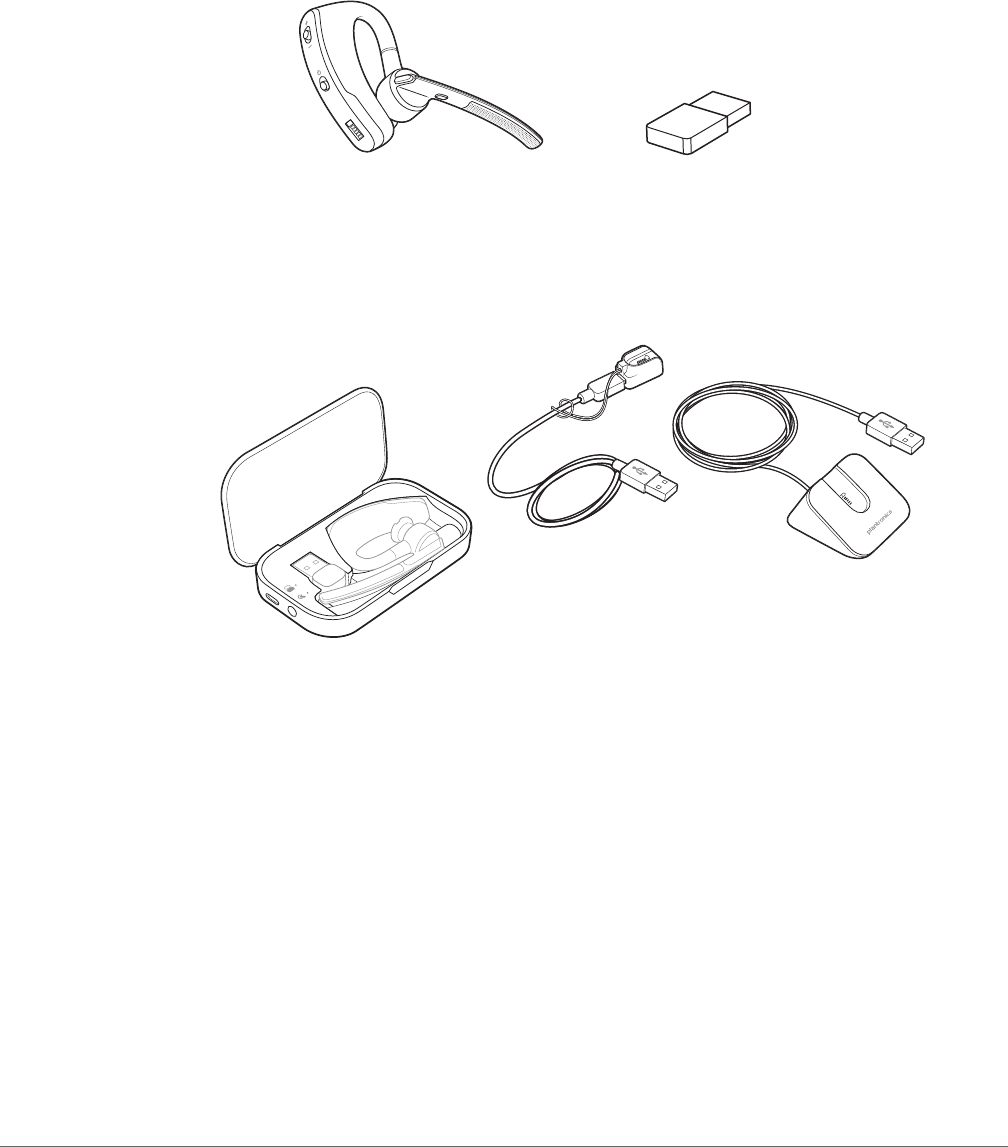
Wearable Concept 2 Bluetooth Headset BT600 Bluetooth USB Adapter
Portable charge case
Micro USB charge cable
with headset charge
adapter Desktop charge stand
What's in the box
4
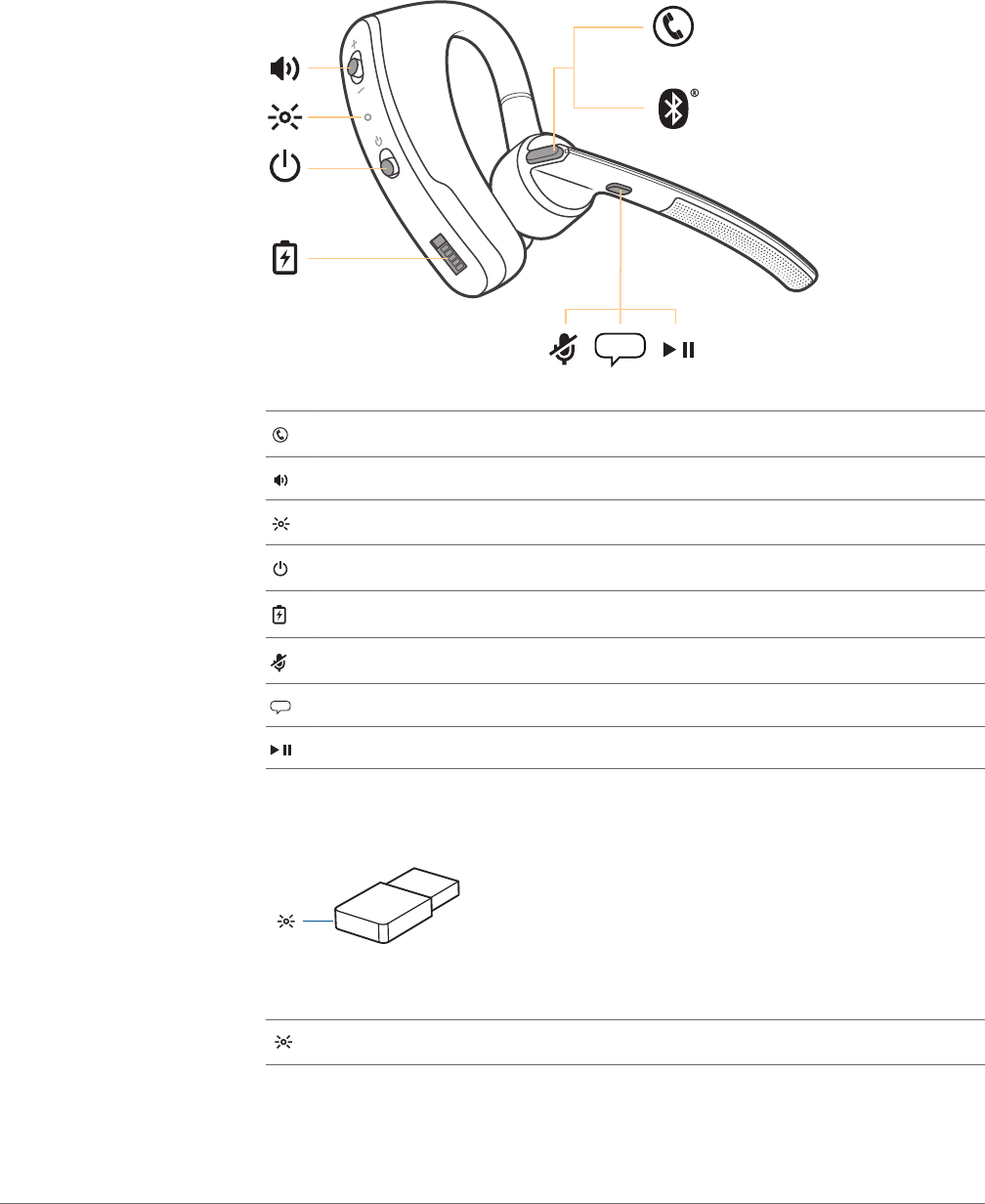
Call button
Volume button
Indicator light (LED)
Power button
Snap-fit magnetic charge connection
Mute button
Voice button
Play/Pause button
Indicator light (LED)
Overview
Headset
Bluetooth USB Adapter
5
voice
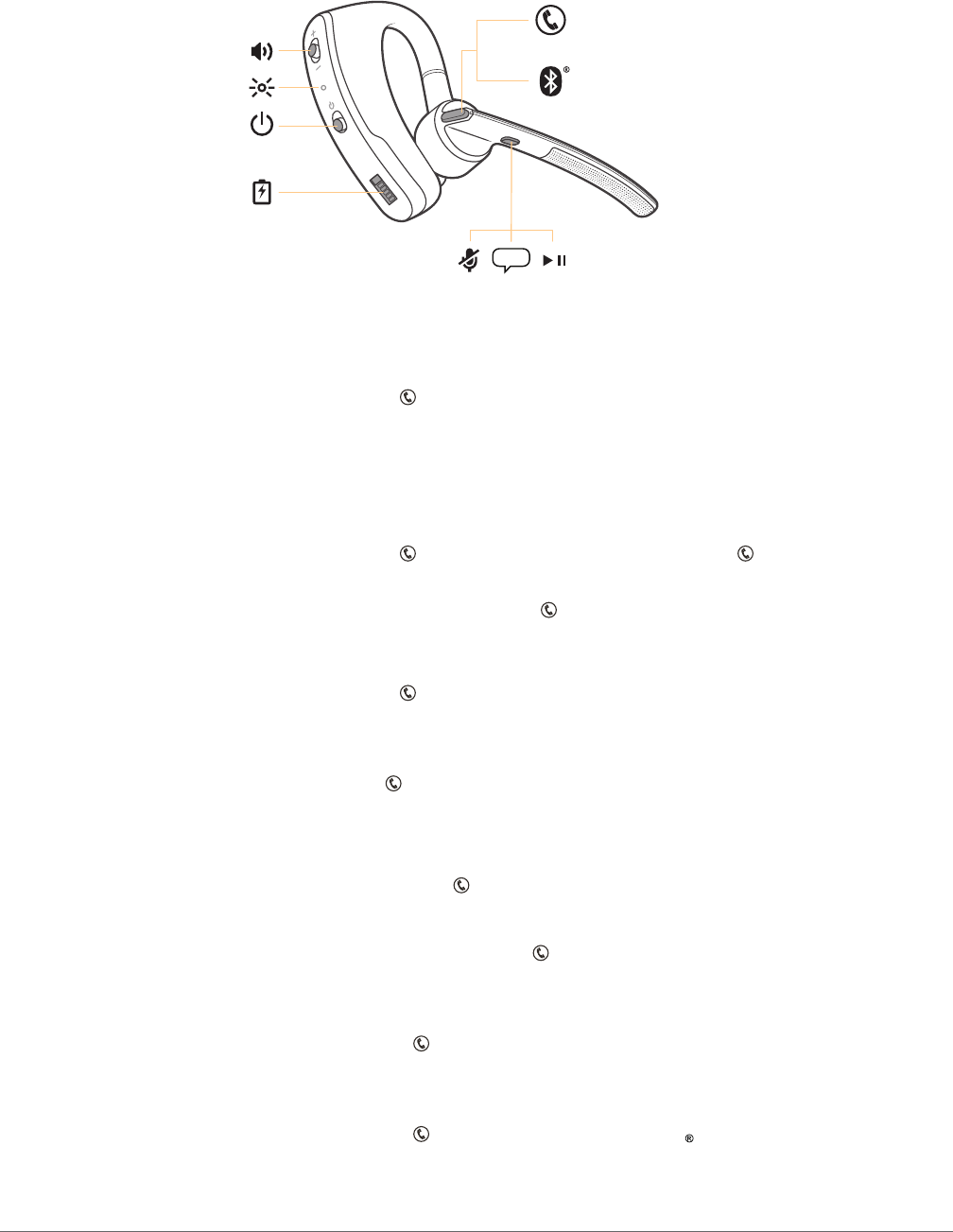
Answer a call
Choose:
• Tap the Call button
•Put headset on (Smart Sensor)
•Say "answer" when prompted (mobile phone only)
Answer a second call
Choose:
•Tap the Call button to end current call, then tap the Call button again to answer the
second call.
•Or, for mobile calls, tap the Call button once to end current call, then say "answer" when
prompted to answer the second call.
End a call
Tap the Call button to end current call.
Reject a call
Choose:
•Press Call button for 2 seconds
•Say “ignore” when prompted (mobile phone only)
Call back last call
Double-tap the Call button to call back the last active call regardless of whether it was an
inbound or an outbound call.
NOTE If no calls have been made or received in the current connected session this feature will not
function. Double-tapping the Call button will result in a single low tone for each button press;
however will not connect you to the last active call from the previous session.
Voice dial (mobile phone)
Press the Call button for 2 seconds, this will invoke the mobile phone's voice dial command
feature.
Activate Siri (iPhone only)
Press the Call button for 2 seconds, this will engage Siri on your iPhone.
The Basics
Call Controls
6
voice
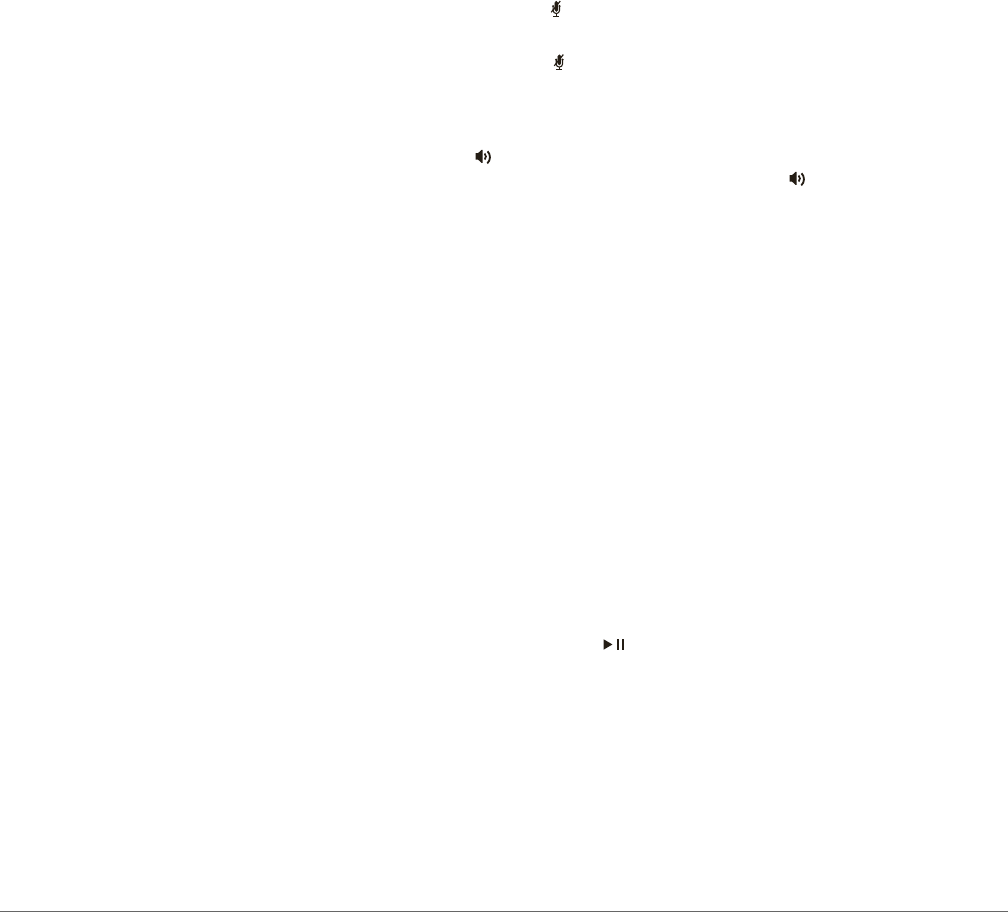
Caller Announcement (mobile phone only)
When wearing your headset, you will hear the name of a contact calling you so you can
decide whether to answer or ignore the call without having to check the phone screen.
An incoming caller name is announced:
• if your phone supports Phone Book Access Profile (PBAP)
• if you granted access to your contacts during pairing process (for many mobile phones this is
preset out-of-the box and may not be necessary)
• if the caller is stored in the phone's contacts list
An incoming caller name is not announced: if the caller is unknown, unlisted, or blocked
You can mute the microphone during a conversation.
1Mute on: During a call, tap the Mute button, you will hear the “mute on” voice prompt. The
mute reminder is repeated every 15 minutes alternating between the voice prompt and a tone.
2Mute off: During a call, tap the Mute button, you will hear “mute off”.
NOTE The mute off voice prompt and mute reminder timing can be customized in MyHeadset
Updater. plantronics.com/myheadset
Toggle the Volume button up (+) or down (–) during a call or while streaming audio. While
not on a call or streaming audio you can toggle the Volume button to adjust the volume
level for Caller Announce and other voice prompts.
Smart Sensors™ in this headset recognize if the headset is being worn and can
automatically perform time-saving functions. Refer to the developer guide for additional
functionality: pltlabs.com/wc2
Putting on your headset will:
• Answer an incoming call
• Transfer an active call from your phone
• Resume streaming audio
Taking off your headset will:
• Transfer an active call to your phone handset
• Pause streaming audio
• Lock the Call button to avoid accidental calls
A 2-second press of the Play/Pause button will either pause or resume playback of
streaming audio.
NOTE You must pause your streaming audio before
•use your headset's voice commands
• initiate an outbound call with your headset (call back or voice dial)
NOTE If you power off the headset or go out of phone range while streaming audio, your headset
will not play/pause the stream upon reconnecting until you manually resume streaming with your
phone.
Mute
Adjust the volume
Use Smart Sensors
Play or pause streaming
audio
7
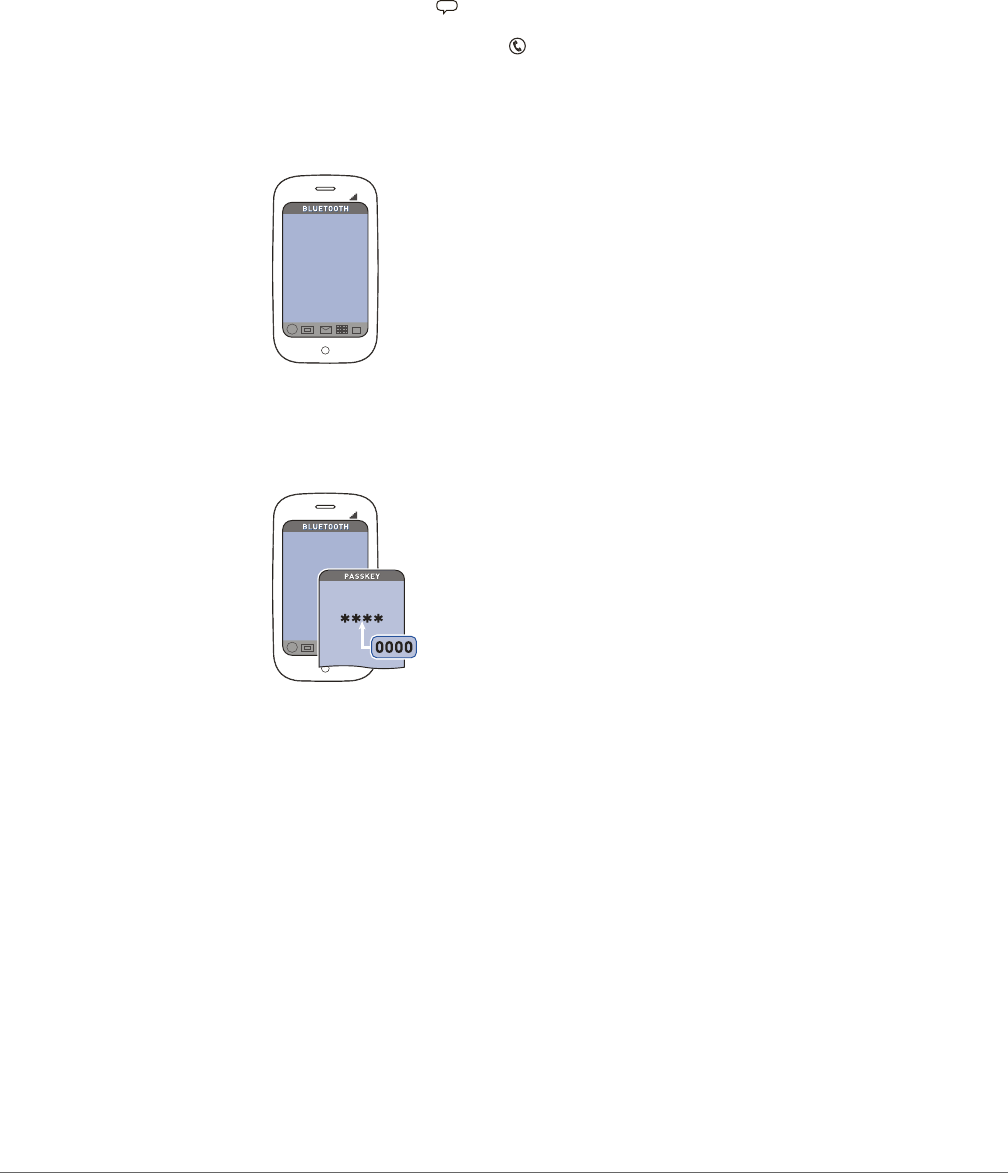
Pair your headset to your phone or another device, such as a tablet.
1Switch on your headset then choose:
• Tap the Voice button and say “Pair mode,” or
•Press and hold the Call button until you hear “Pairing”
2While the headset LED is flashing red and blue, activate Bluetooth® on your phone and set it
to search for new devices.
3Select “Wearable_Concept_2.”
4If your phone asks for a passcode, enter four zeros (0000) for the passcode or accept the
connection.
Wearable_Concept_2
5Once successfully paired, LED stops flashing red and blue and you hear “pairing successful.”
NOTE To enable caller name announcement, allow access to your contacts if your phone
prompts you.
Pair phone or tablet
8
Wearable_Concept_2

Your Wearable Concept 2 headset can play media files (music, podcasts, navigation, etc.) from
any A2DP (Advanced Audio Distribution Profile for Bluetooth)-enabled mobile device.
Your Wearable Concept 2 Bluetooth headset has a 10 meter effective range. Voice prompts
from your headset will alert you if you lose connection with your mobile phone or PC
Bluetooth Adapter.
You can be on a call using a computer softphone application and receive a mobile phone call.
The ringtone for the mobile phone call is heard in the headset. Tapping the call button on the
headset will end the computer softphone call. Tapping the call button again will answer the
mobile phone call.
NOTE Answering the call on your mobile phone sends the audio to the mobile phone and leaves the
computer softphone call active on the headset.
You can be on a mobile phone and receive a call on your computer softphone. The ringtone for the
computer softphone call is heard in headset during the call.
Tapping the call button on the headset ends the mobile phone call. Tapping the call button again
answers the computer softphone call.
If you receive a computer softphone call and mobile call at the same time, tapping the call button
will pick up the call that came in first.
Your headset tells you about status changes with a U.S. English accent.
• "Power on/off"
• "Answering call"
• "Talk-time (x) hours"
• "Battery low"
• "Recharge headset"
• "Lost connection"
• "PC connected"/"PC disconnected"
• "Phone 1 connected/Phone 2 connected"
• "Pairing"
• "Pairing successful"
• "Pairing incomplete, restart headset"
• "Mute on/off"
• "Volume maximum/minimum"
• "Voice recognition on/off"
• "Calling back last number"
Refer to the developer guide for a complete list of advanced prompts: pltlabs.com/wc2
Features
Listen to Audio via A2DP
Transmission Range
Simultaneous Call
Handling Behavior
(PC Mobile)
Voice prompts
Basic voice prompts list
9
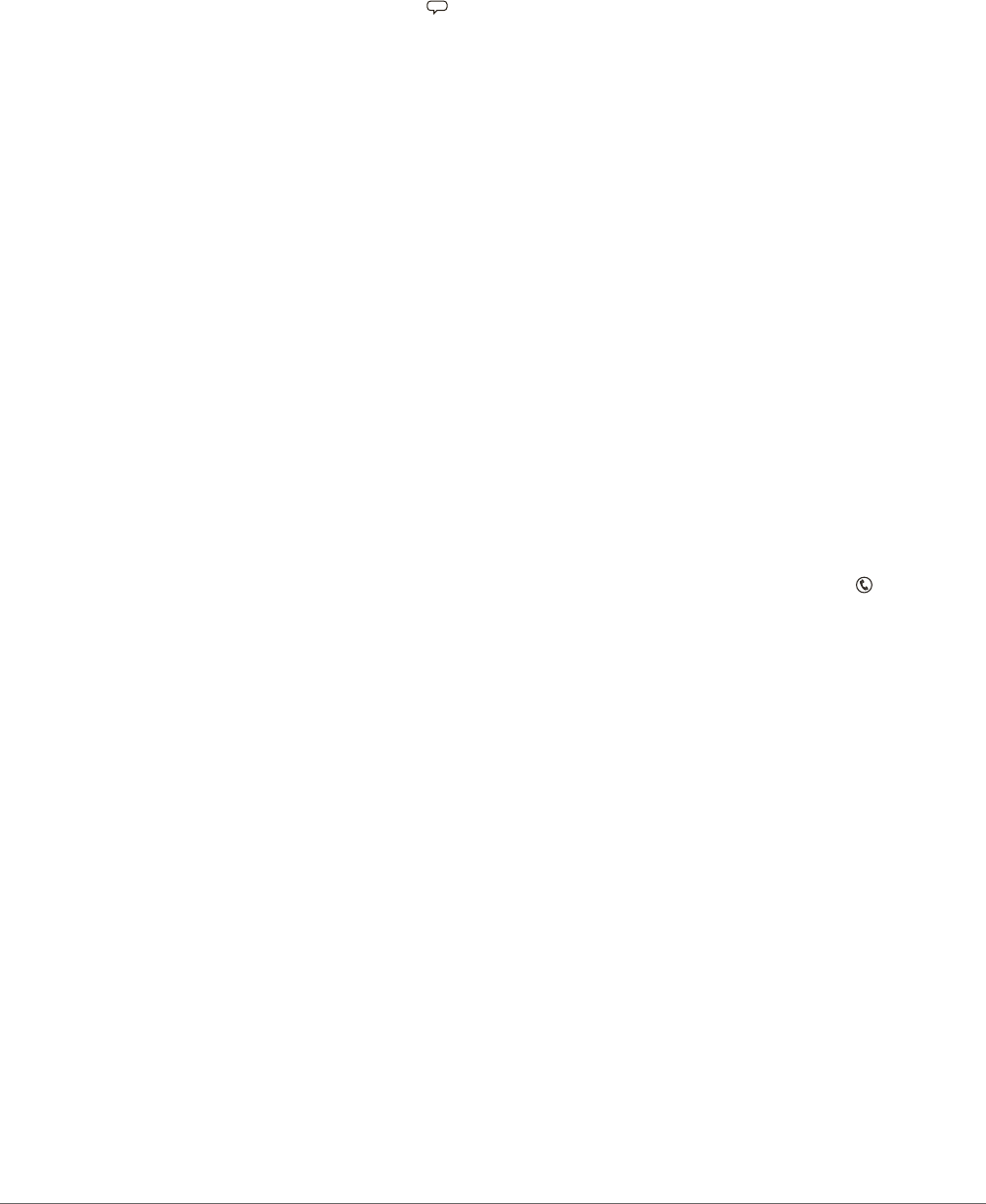
Tap the Voice button , wait for command request, then say a command.
•distance
•what time is it
•pair mode
•talk to cortana
•launch it
•redial
•voice memo
•secure
•talk to siri
•step count
•unlock
•talk to google
•help me
•hello plantronics
•no
•yes
•answer
•ignore
NOTE The voice-dial feature on your phone is initiated by pressing the Call button for 2 seconds.
The voice-dial feature is not a headset voice command.
Basic Voice commands
Basic Voice commands list
10
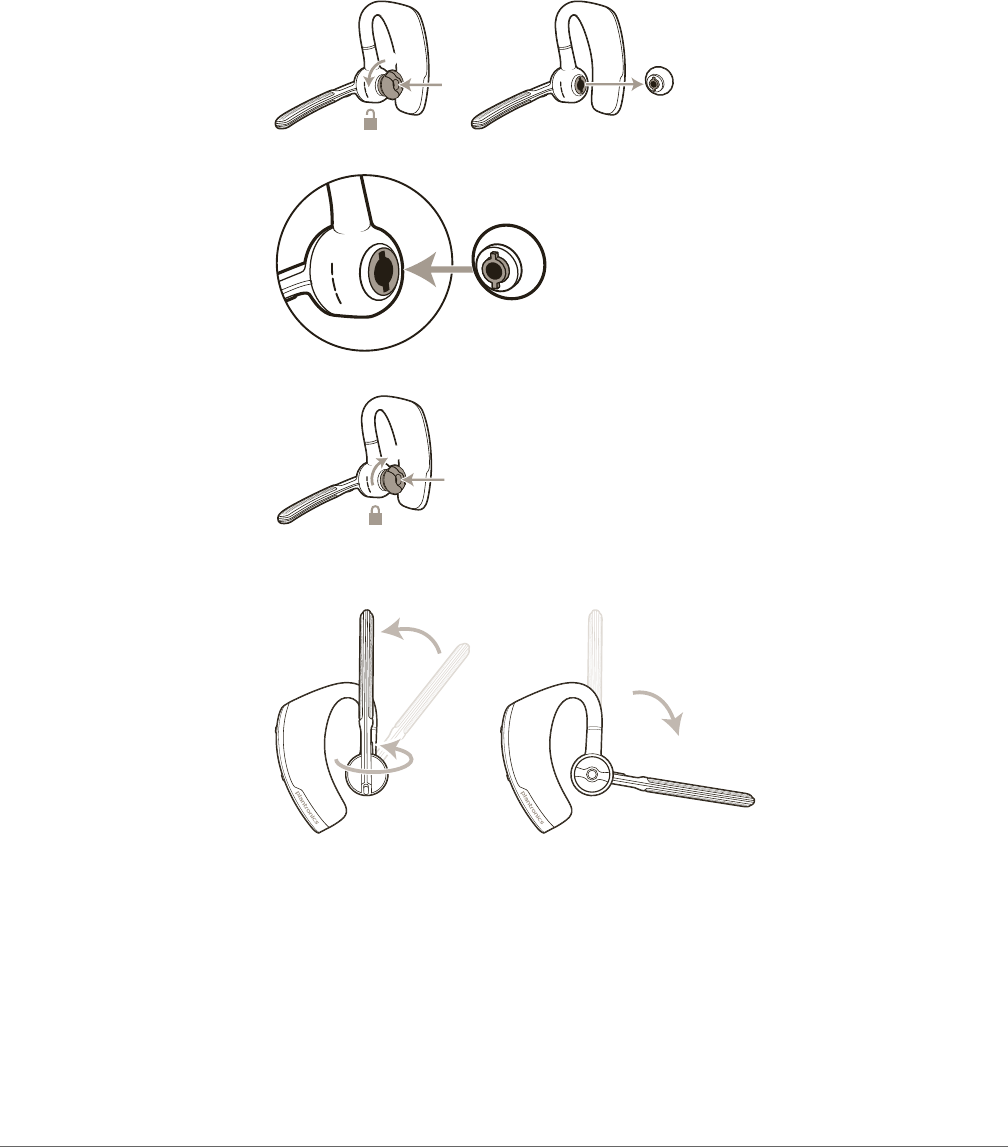
Change the eartip for a better fit.
1Push in eartip and rotate to the left to unlock it.
1
2
2
2Align new eartip into slot.
3Push and rotate it to the right to lock it into place.
1
2
2
To wear the headset on your other ear, rotate the boom upwards then twist it around so the
eartip is on the other side before lowering the boom.
2
1
3
Fit
Change the eartip
Wear on the left or right
11
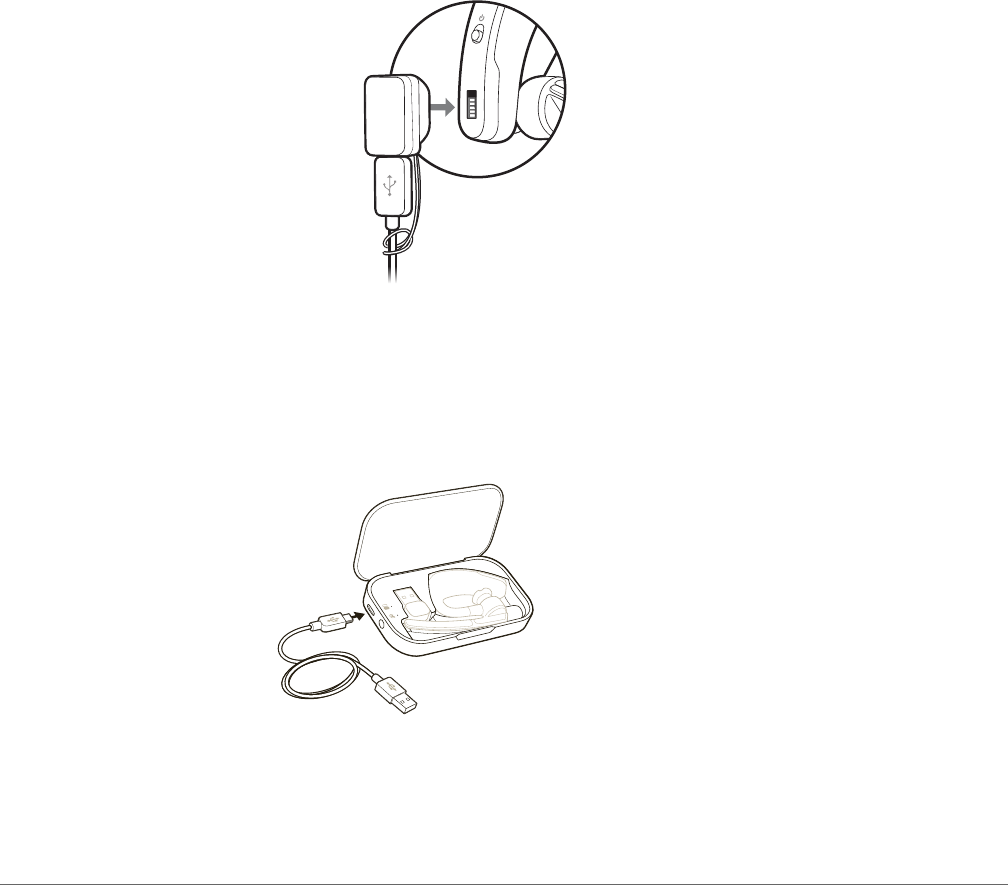
There are three ways to charge your headset. Your new headset has enough power to pair
and make a few calls before charging is needed, though you may charge it at any time.
NOTE Always charge at near room temperatures; never charge battery at temperatures below 0°C
(32°F) or above 40°C (104°F).
1 Align snap-fit magnetic areas of headset and charging device.
2 Attach charging device to USB wall charger or laptop. LED turns off once fully charged. A
charge will take 90 minutes. You may leave your headset connected to the charger
once charging is complete without harming the battery. A full charge on the headset
battery gives 2.5 hours of talk time.
Charge the case for 90 minutes before docking your headset. Once the case if fully charged, it
can recharge your headset twice while on the go before needing connection to a charge cable
providing up to 5 hours of talk time.
Charge
USB cable to PC or USB
wall charger
Charge case to PC or USB
wall charger
12
full
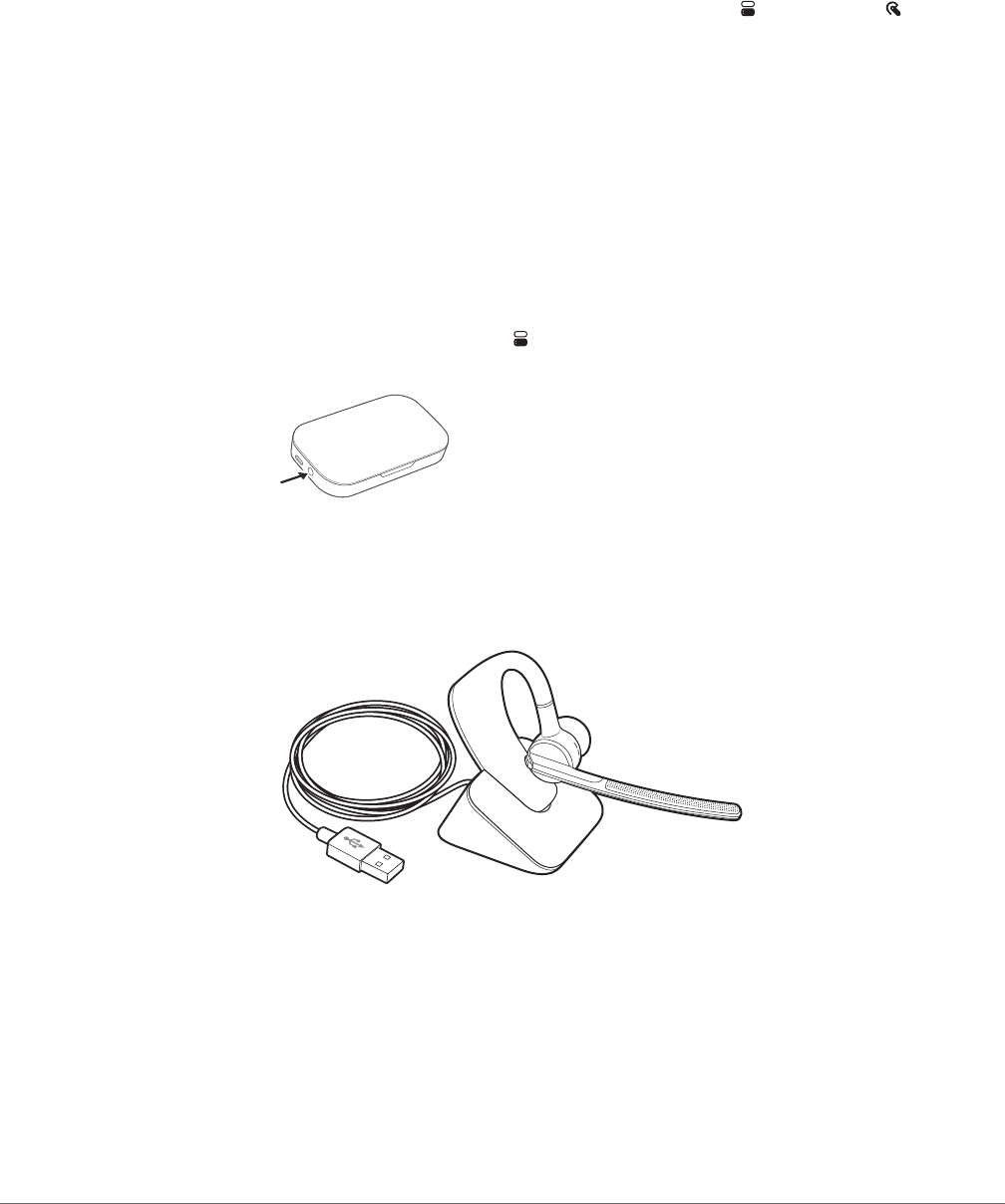
Understand the charge case lights
The indicator lights flash battery status for the charging case and the headset .
• 3 red flashes = battery critical
• 2 red flashes = battery low
• 2 blue flashes = battery medium
• 3 blue flashes = battery full
The case indicator lights flash when:
• the headset is docked/undocked
• the case is connected/disconnected
• the battery status button is pressed
Test battery status
Press the battery status button to see the battery status of the charging case or the
headset.
Charge stand to PC or
USB wall charger
13
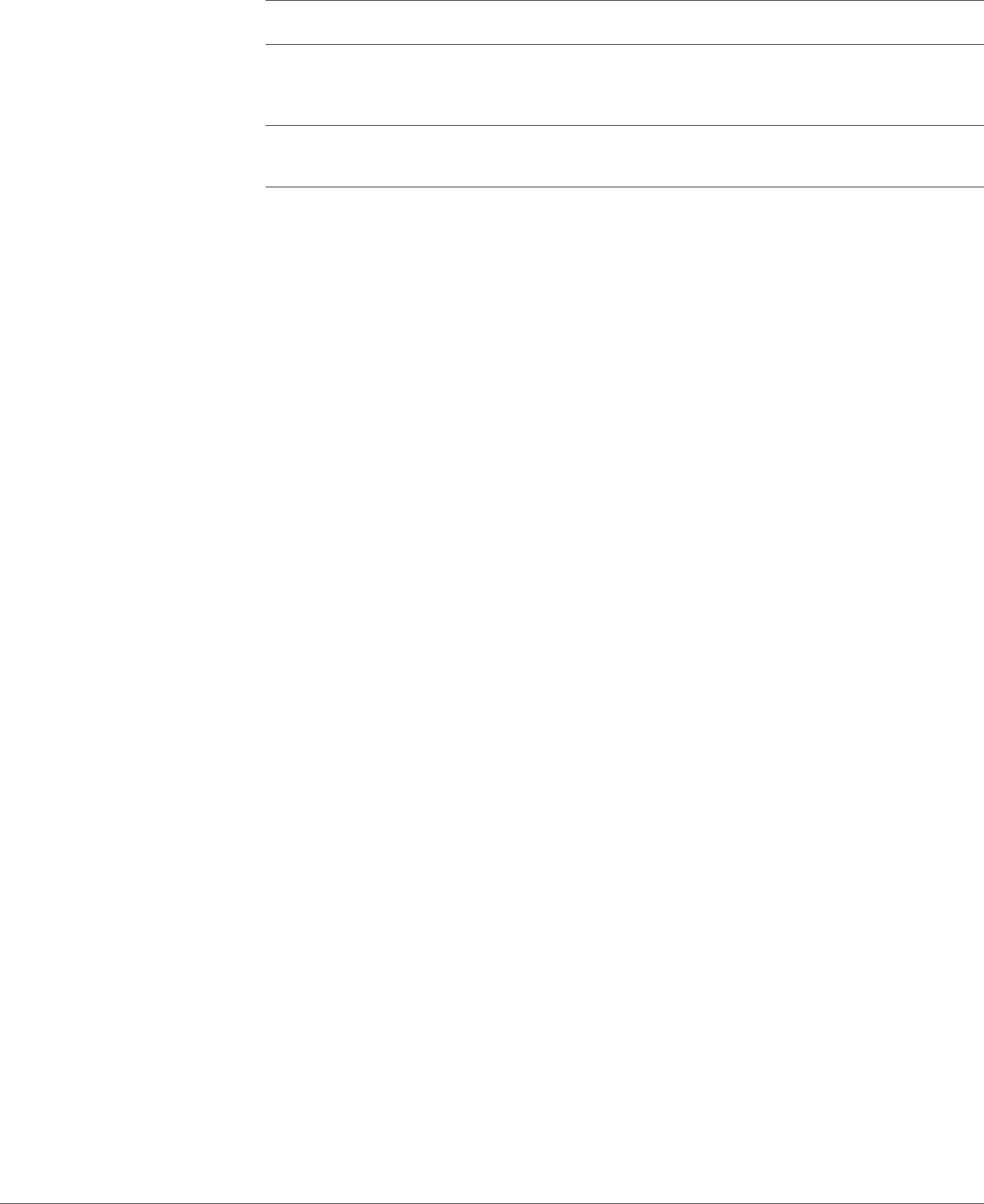
Battery Level Tone Voice Prompt
30 minutes of talk time
remaining (this alert only occurs
during an active call)
Double high tone every 15
minutes
"Battery Low" repeats every 30
minutes
10 minutes of talk time
remaining
Triple high tone every 30
seconds
"Recharge Headset" every 3
minutes
Low Battery Warnings
14
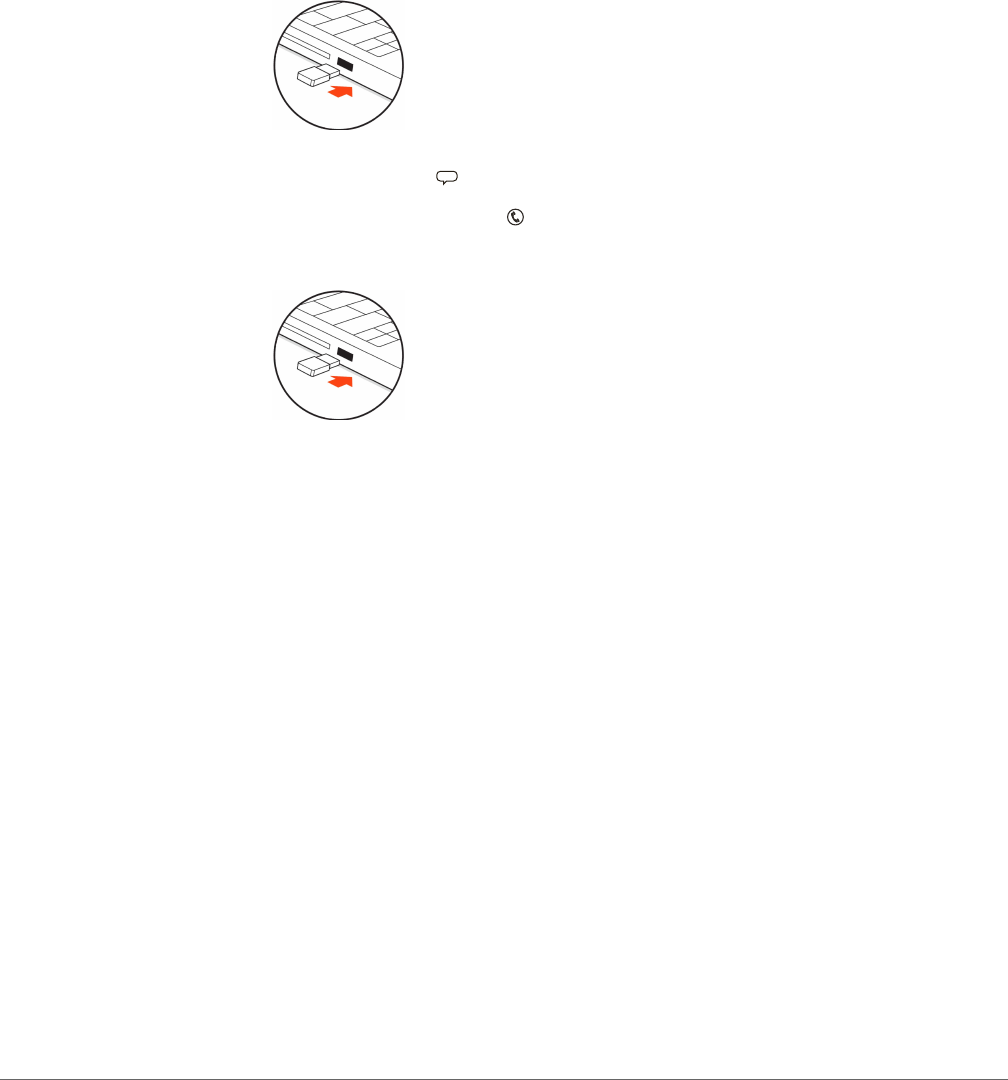
Your Bluetooth USB adapter comes pre-paired to your Wearable Concept 2 headset.
In the event that your headset and Bluetooth USB adapter are not paired or become unpaired
do the following:
1Remove the Bluetooth USB adapter.
2
•
Power on your headset then choose one of the following steps:
Tap the Voice button and say "Pair Mode."
•Press and hold the Call button until you hear "Pairing."
3Insert Bluetooth USB adapter directly into your PC USB port. Once successfully paired,
headset LED stops flashing red and blue and you hear "PC connected."
4Headset will exit pairing mode.
Your headset will automatically connect to paired devices such as your mobile phone and
Bluetooth USB Adapter when the headset is on and within range. Voice prompts will also
prompt you when you are out of range of devices.
Pairing your Bluetooth USB Adapter
Initial Pairing
Re-Pair USB Adapter to
headset
Auto Connect
15
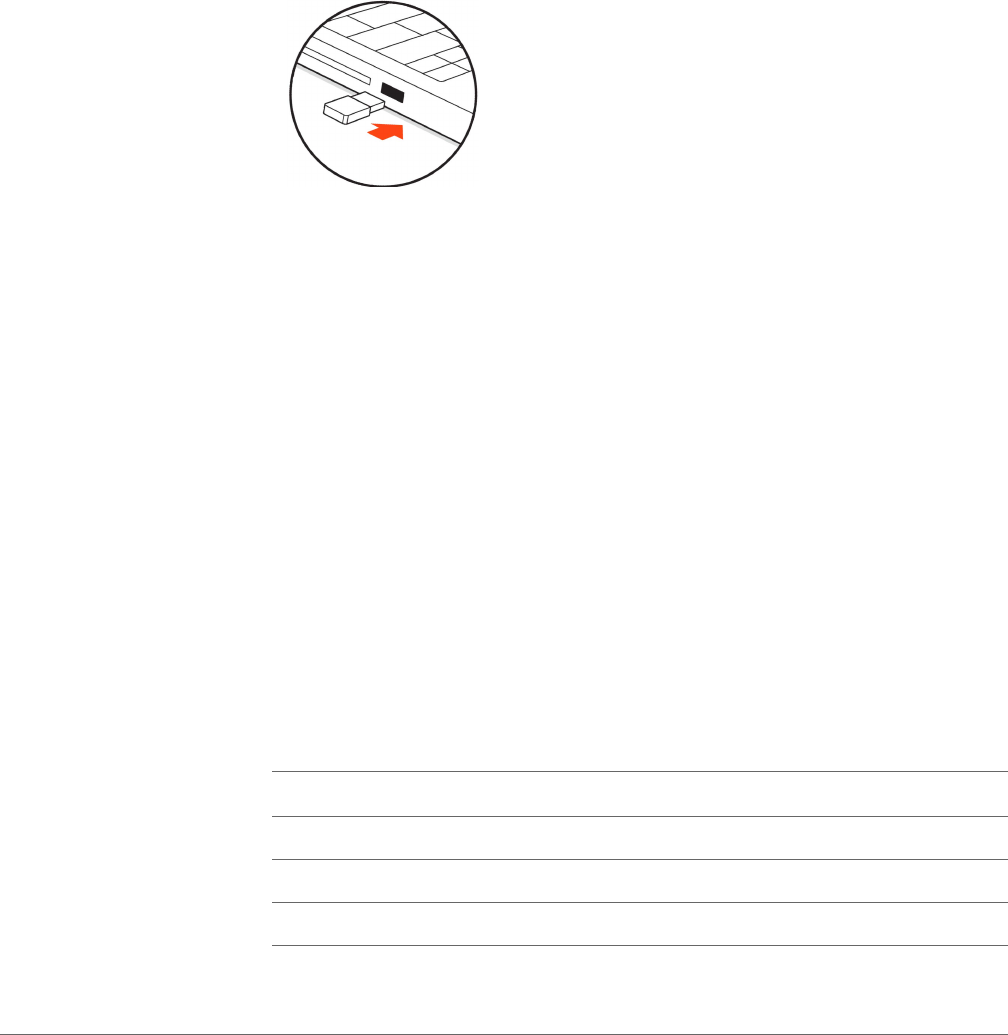
1Power headset on.
2Insert Bluetooth USB adapter directly into your PC USB port. The LED will flash and then turn
solid blue to indicate the headset is connected to the USB adapter. The LED remains solid blue
when not on an active call.
NOTE Insert your Bluetooth USB Adapter directly to your laptop or PC instead of connecting to a
USB port on the docking station or hub.
3 Load Plantronics Hub software by visiting plantronics.com/software and click on the
"Download" button.
NOTE Hub software allows you to customize your headset's behavior through advanced
settings and options.
4 Check your Audio Settings.
Confirm the speaker and microphone settings for your PC softphone are set to Plantronics
BT600.
PC Audio Setup for Windows 7 and Windows 8
Go to Control Panel -> Sound-> Playback tab, and set the Plantronics BT600 device as the
Default Communications Device. Next go to the Recording tab and set Plantronics BT600 as
the Default Recording Device. If you plan to listen to streaming audio set the Plantronics
BT600 device as the Default Audio Device as well. In the Playback tab, this is indicated by the
green checkmark.
PC Audio Setup for Windows XP
Go to Control Panel -> Sounds and Audio Devices, and in the Audio tab set the Plantronics
BT600 as the default device for the Sound playback and Sound recording sections.
5 Place a call from your computer softphone. During an active call, the Bluetooth USB adapter will
flash blue.
Bluetooth USB Adapter LED indicators
Headset powered off None
Paired/connected Solid blue
Active call or audio Flashing blue
Connect PC and Call
16

NEED MORE HELP?
http://developer.plantronics.com
Plantronics, Inc. Plantronics BV
345 Encinal Street
Santa Cruz, CA 95060
United States
South Point Building C
Scorpius 140
2132 LR Hoofddorp, Netherlands
© 2015 Plantronics, Inc. PLT Labs is a trademark of Plantronics, Inc. registered in the US and other countries. Bluetooth is owned by Bluetooth SIG Inc.,
and any use by Plantronics, Inc. is under license.
Patents: US 8,208,673; 8,504,629; 8,805,992; D617,316; D681,002; D681,003; D681,014; CN ZL201230489876.9; EM 002109637; and TW D159650;
D159651; D162314.
xxxxxx-xx 10.15 Rev10