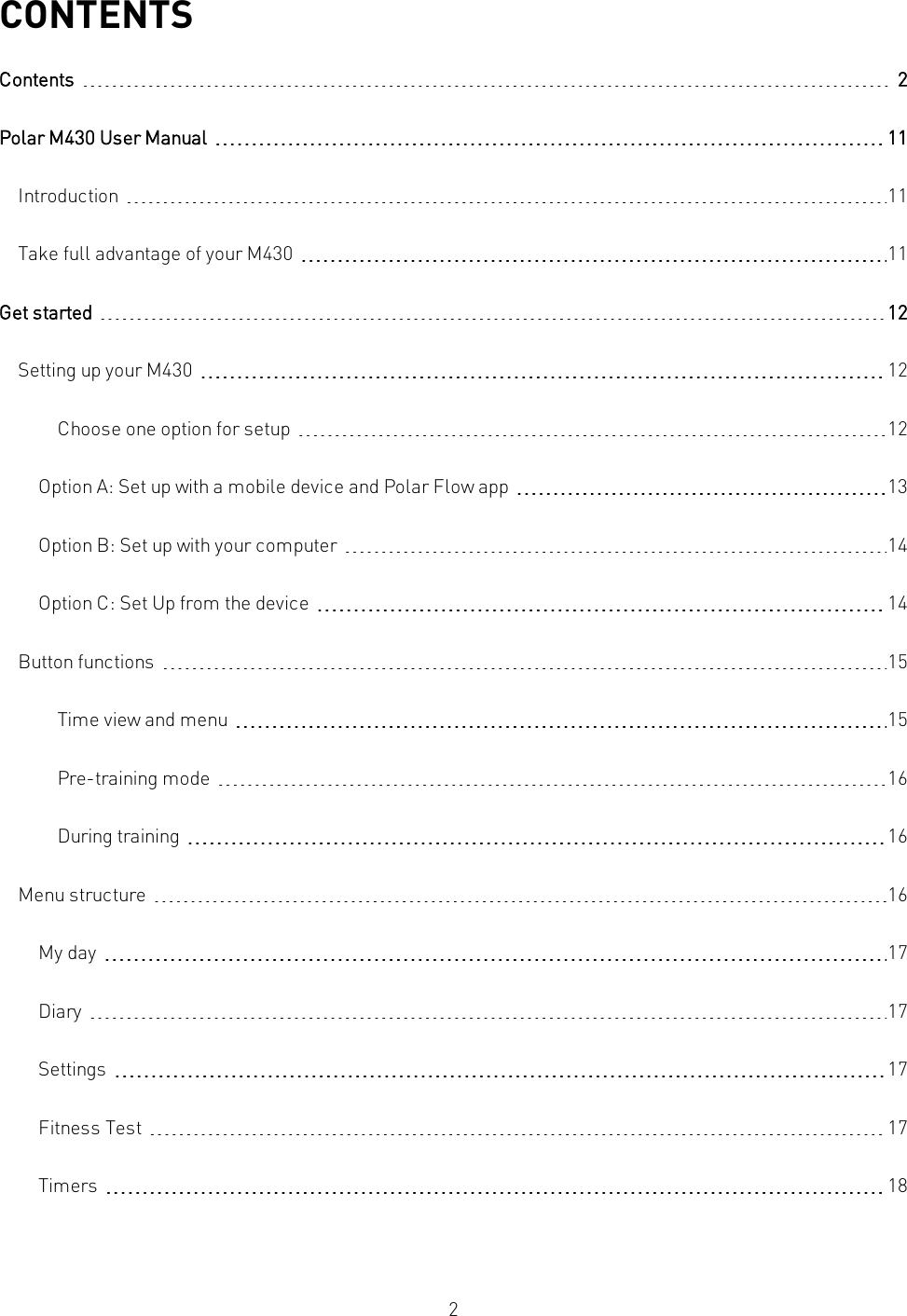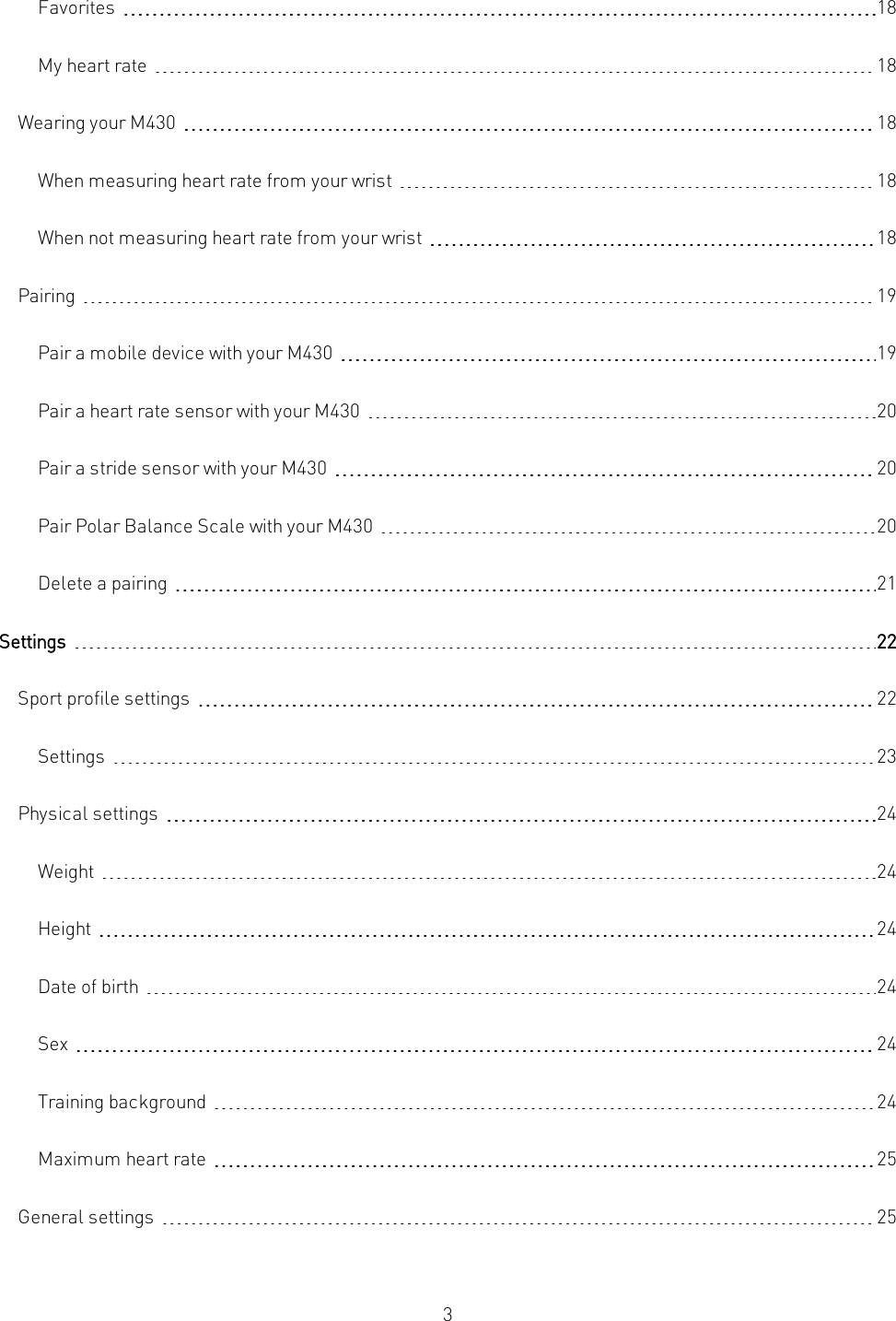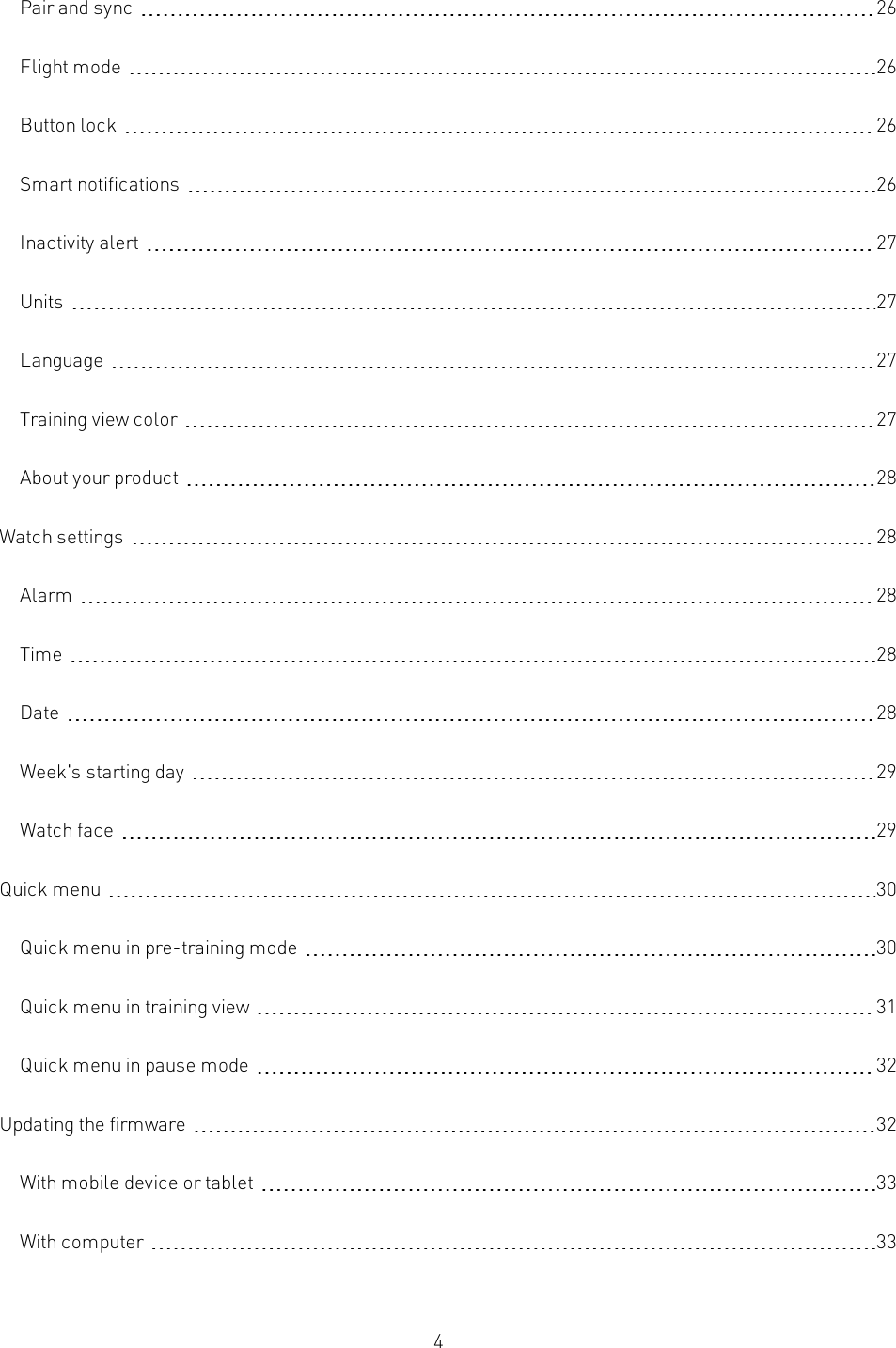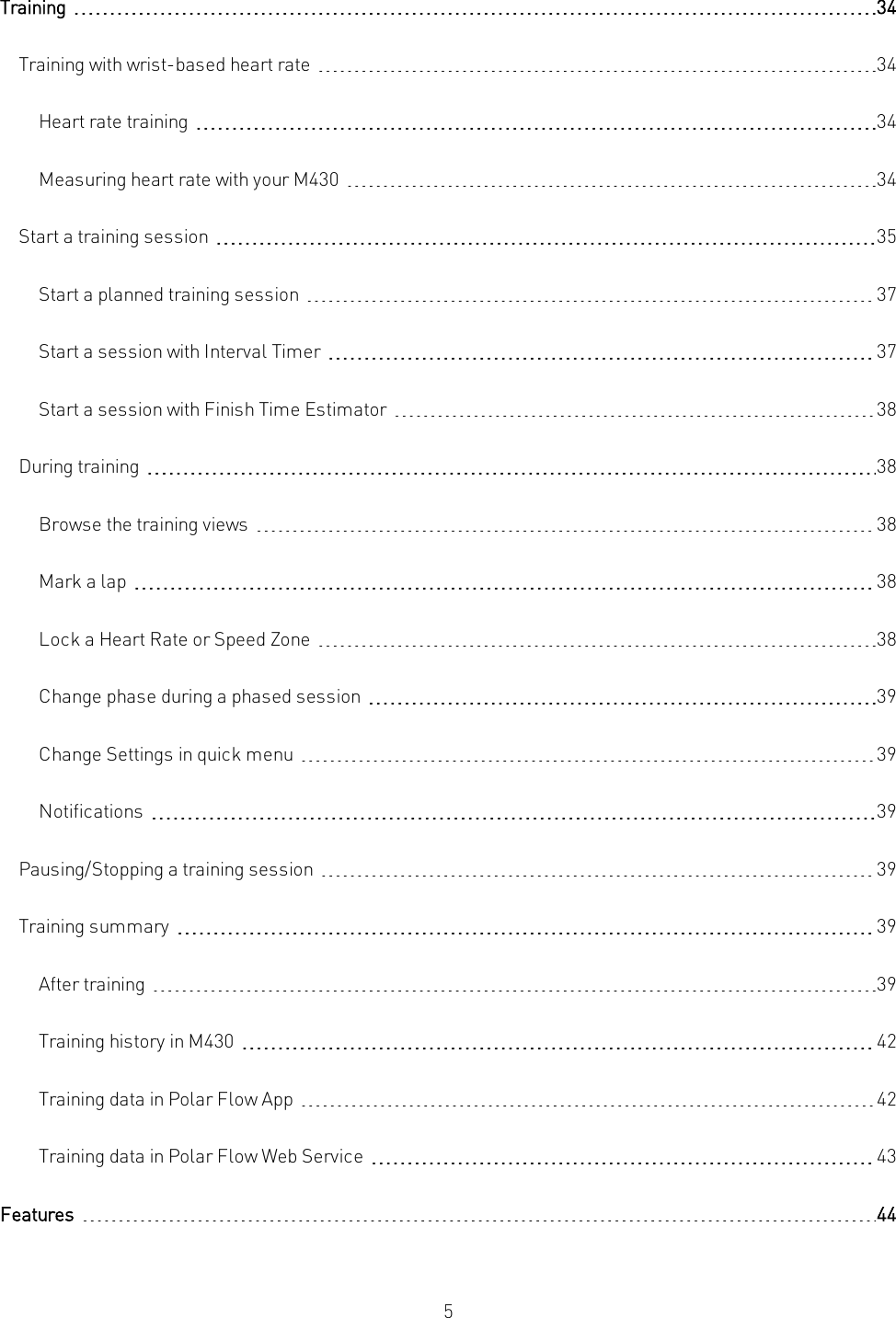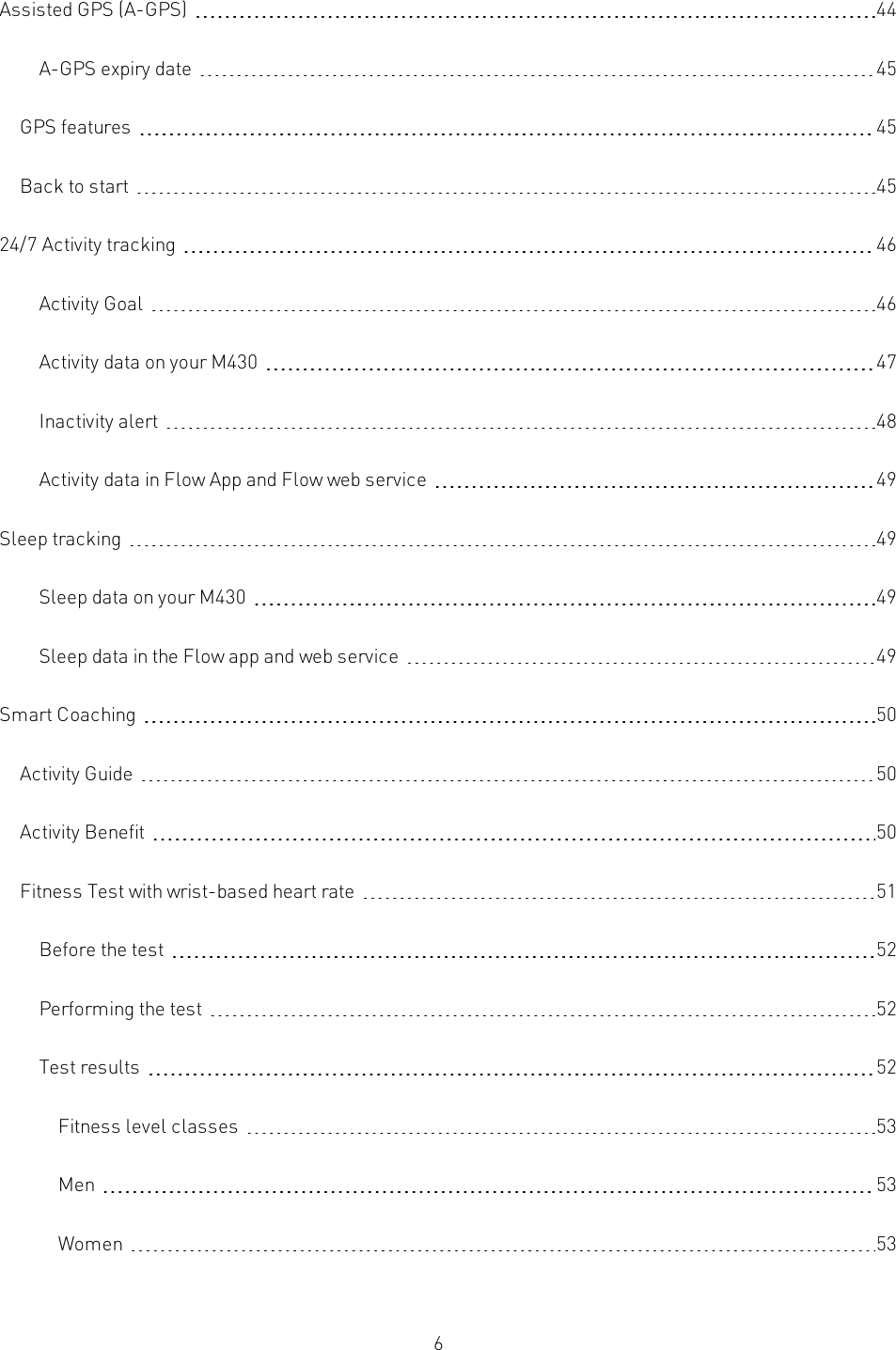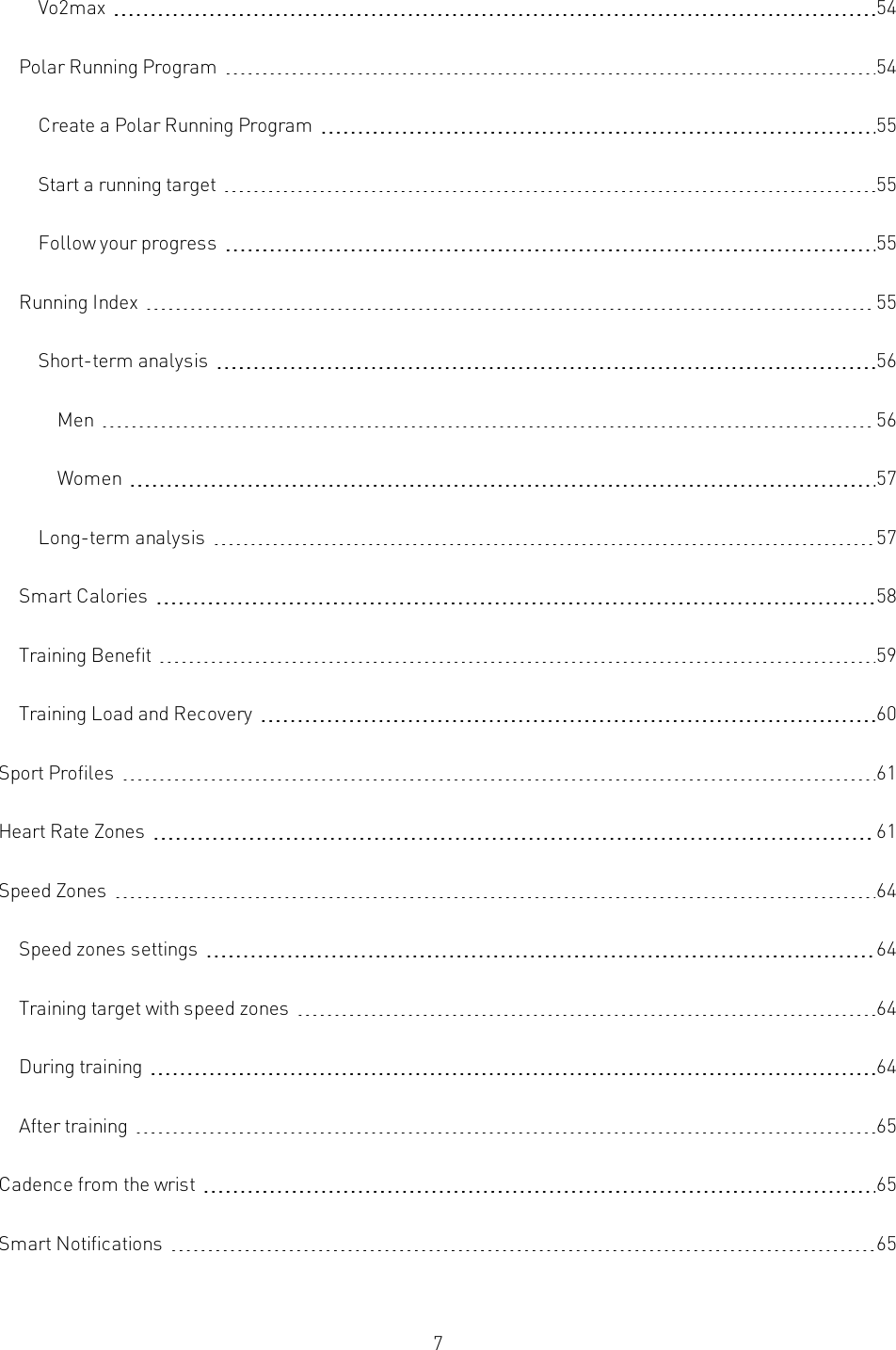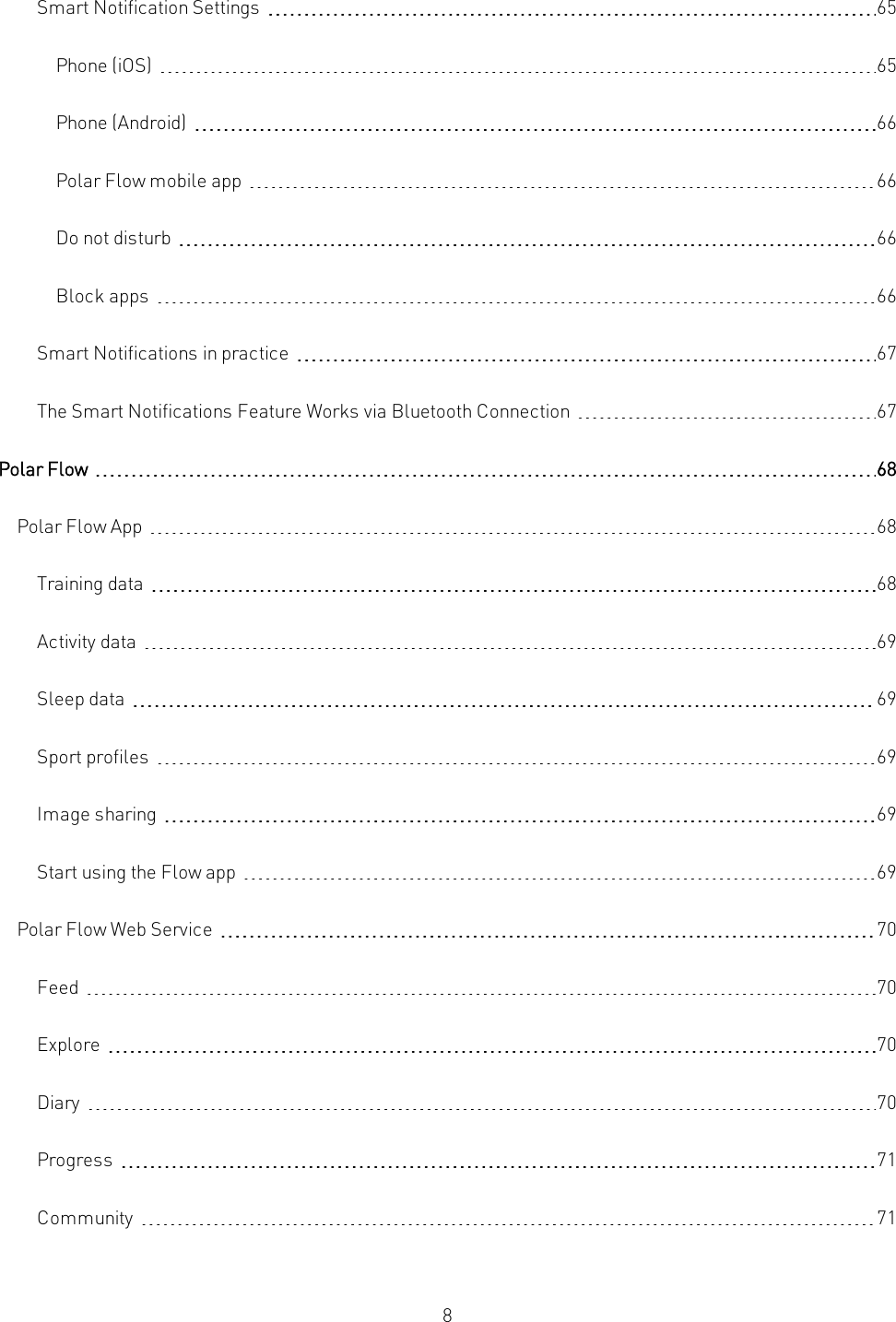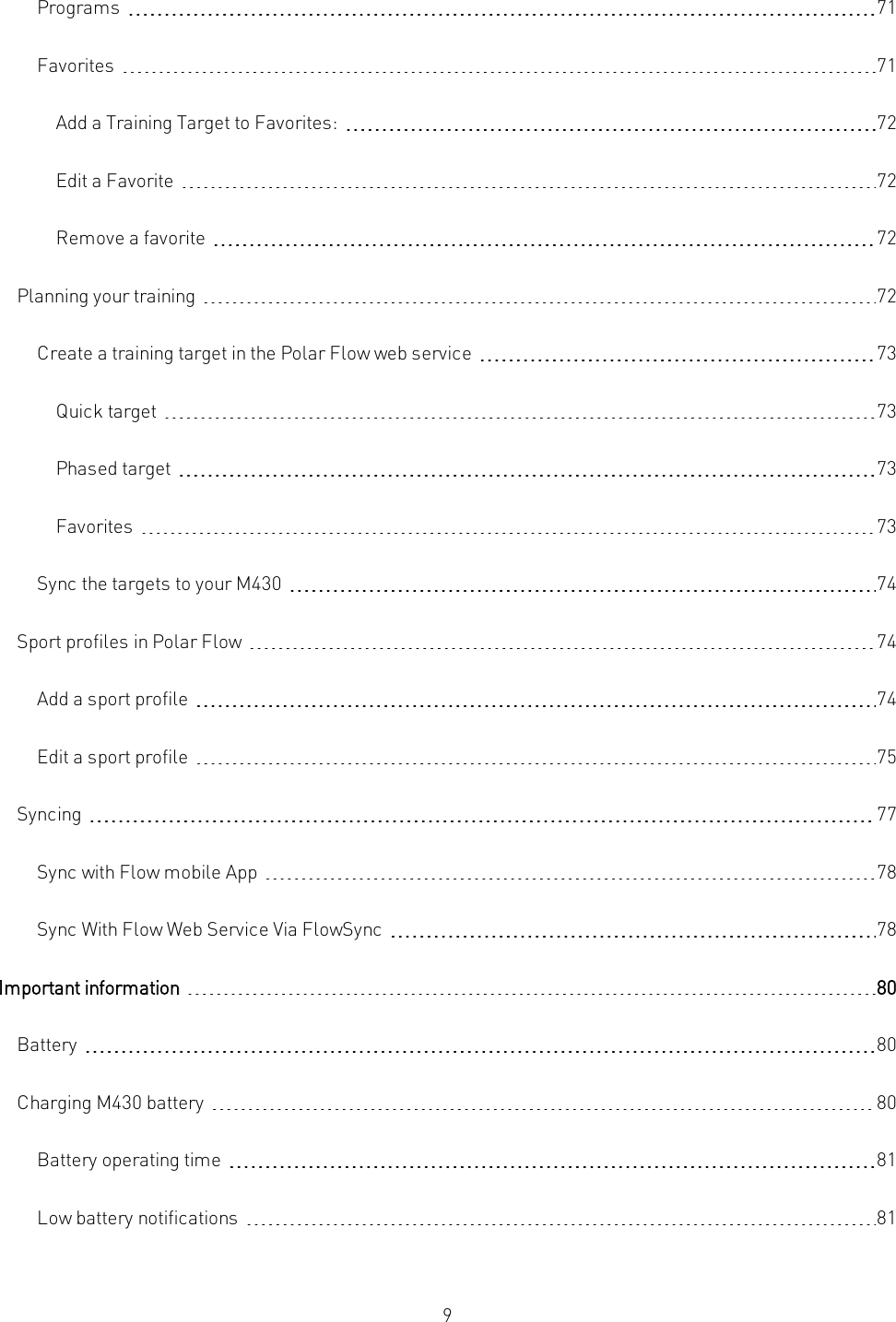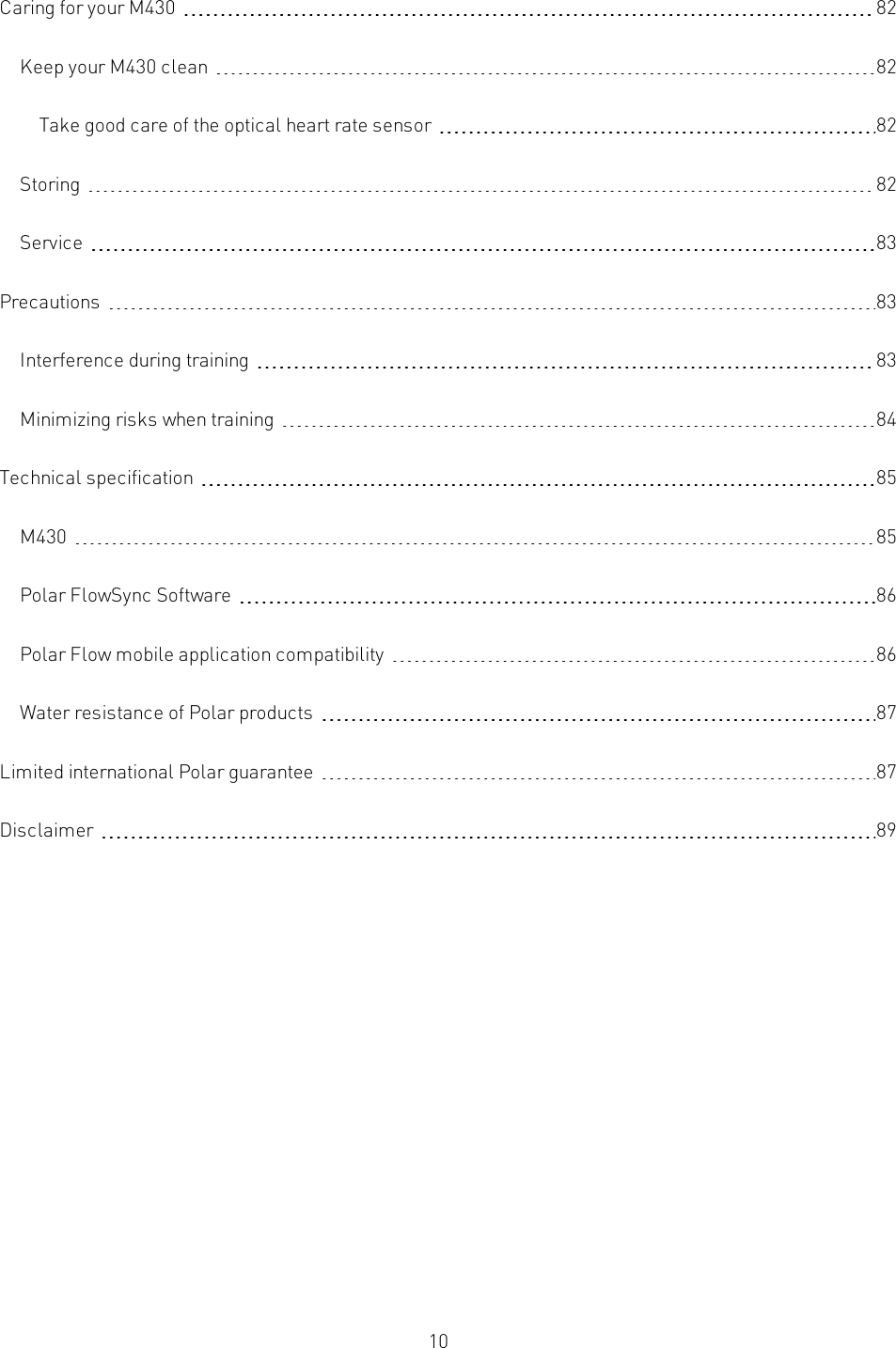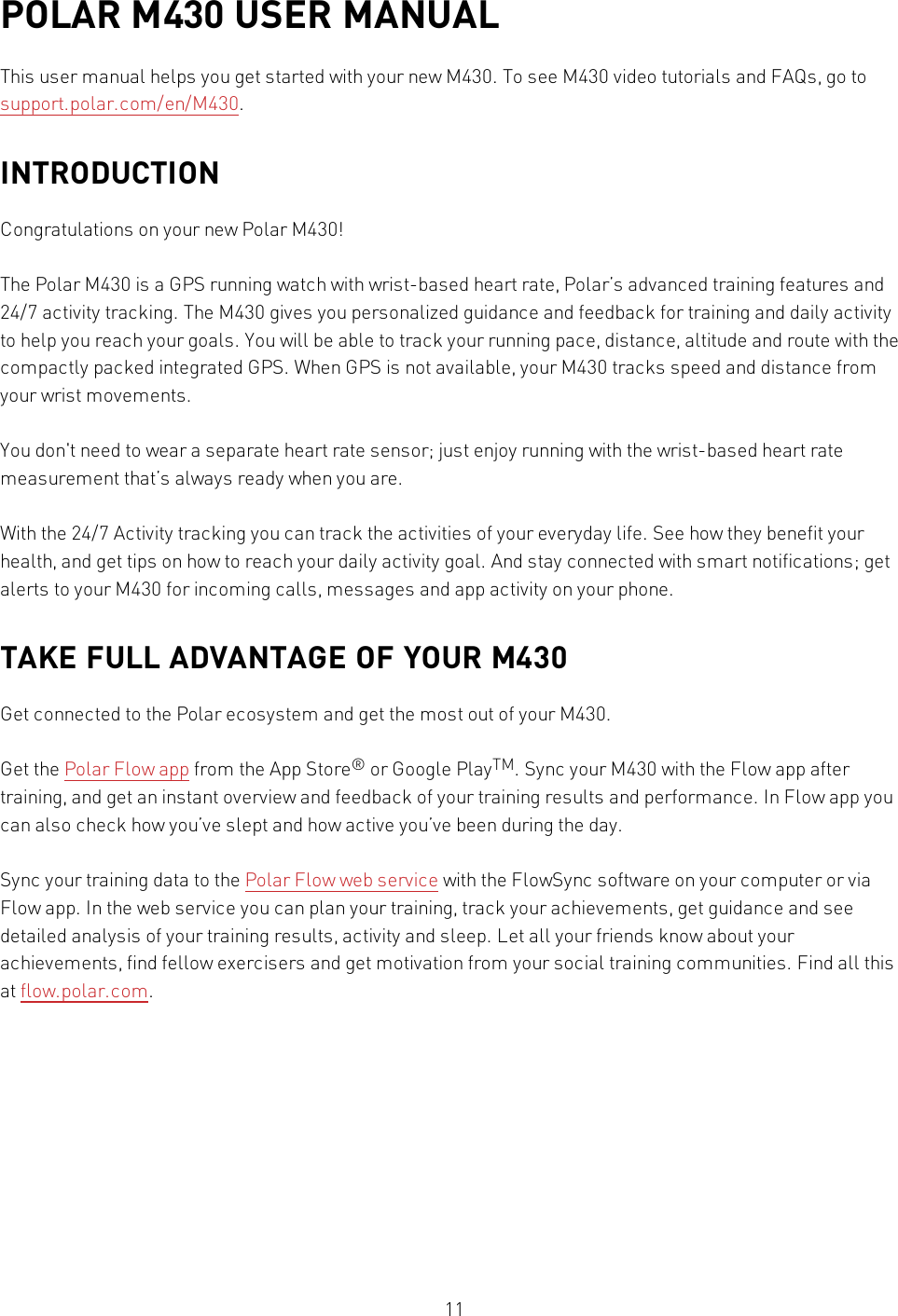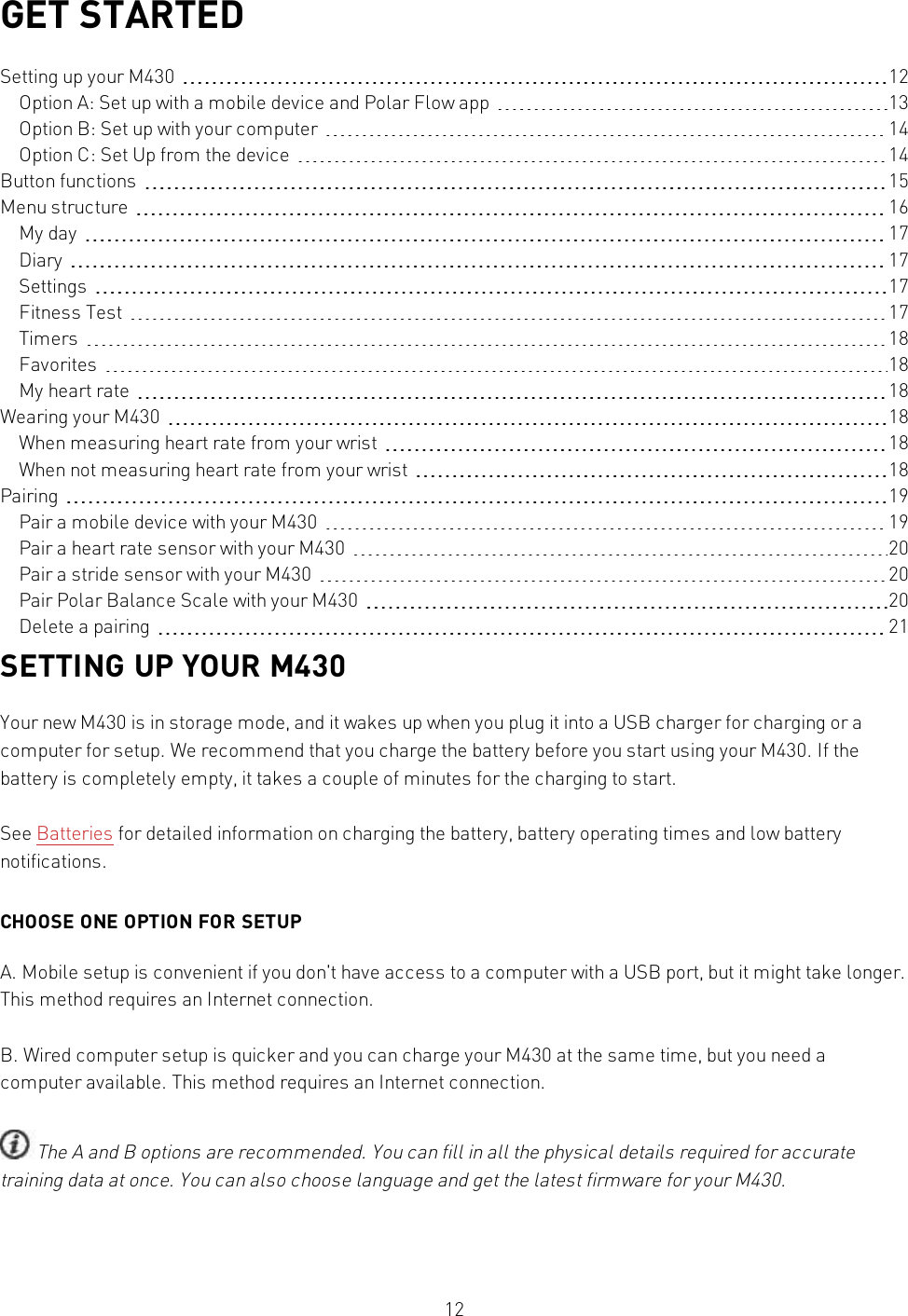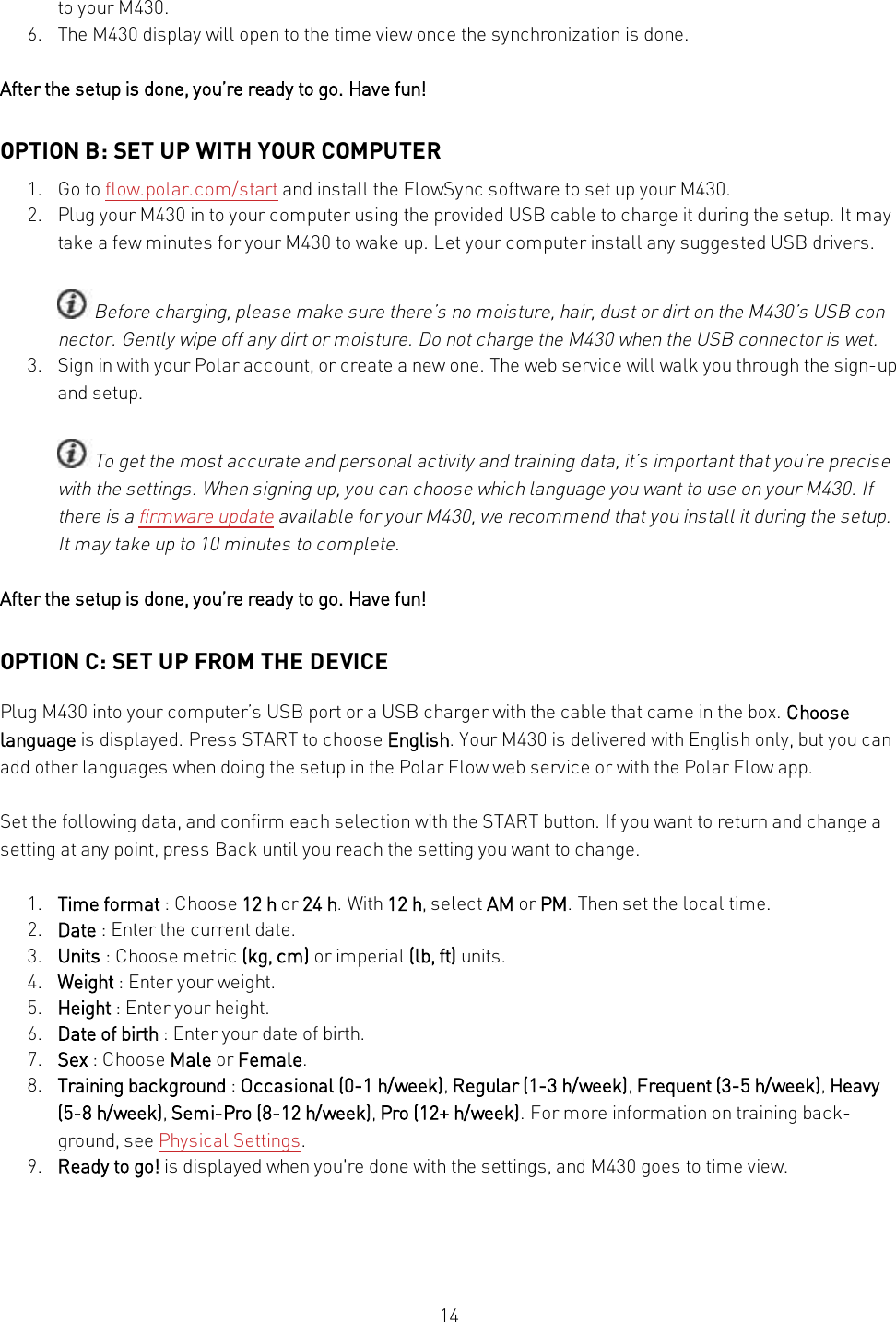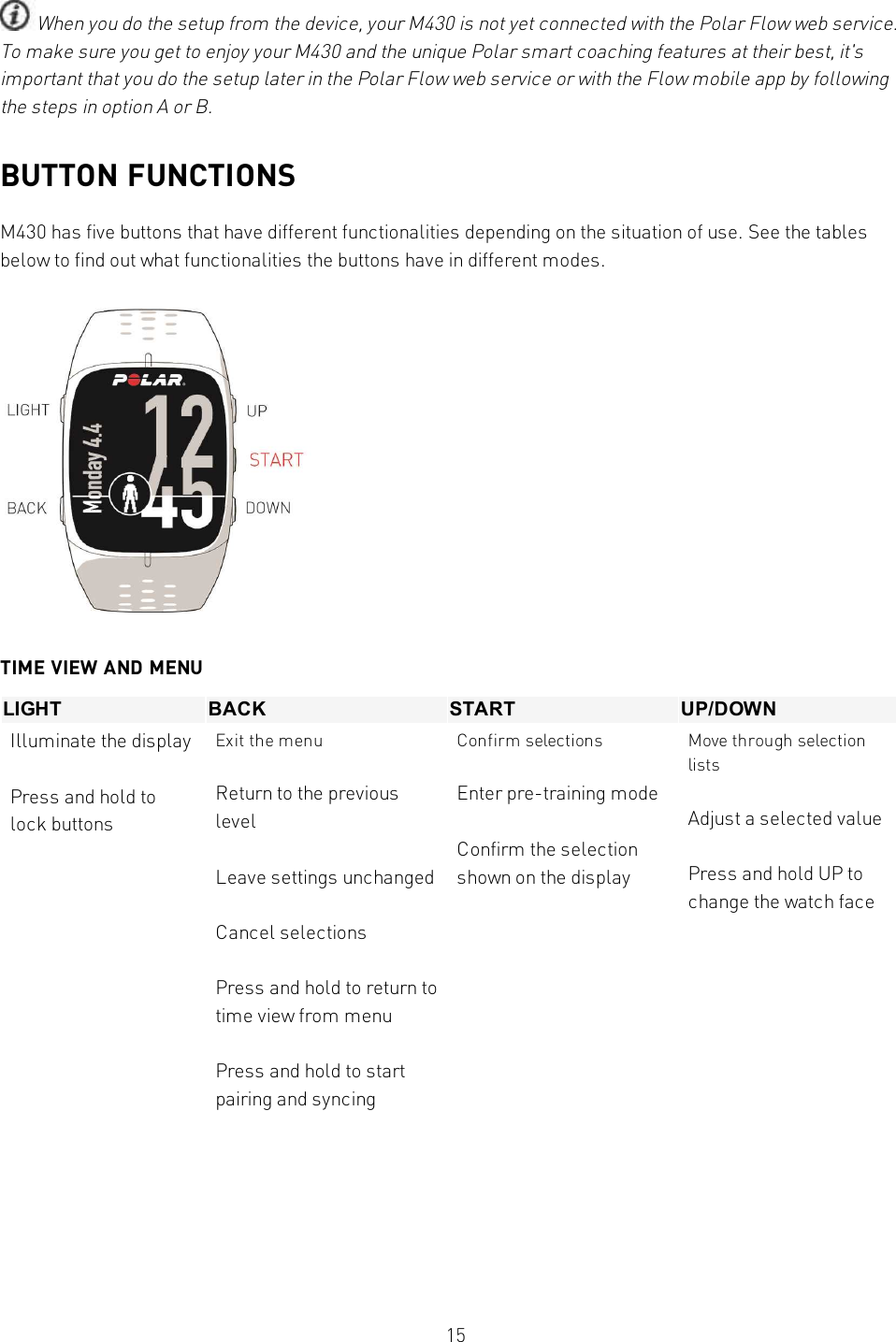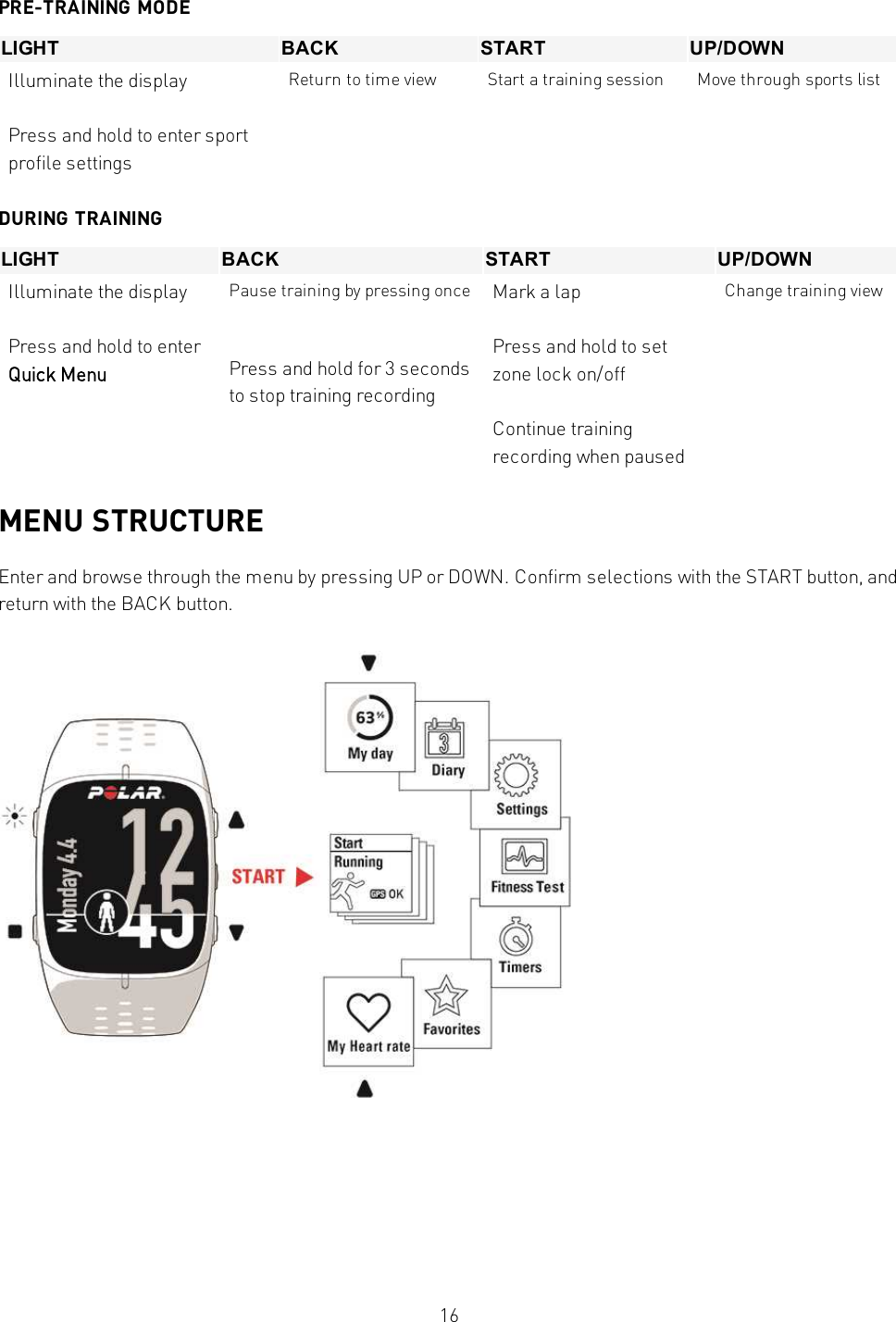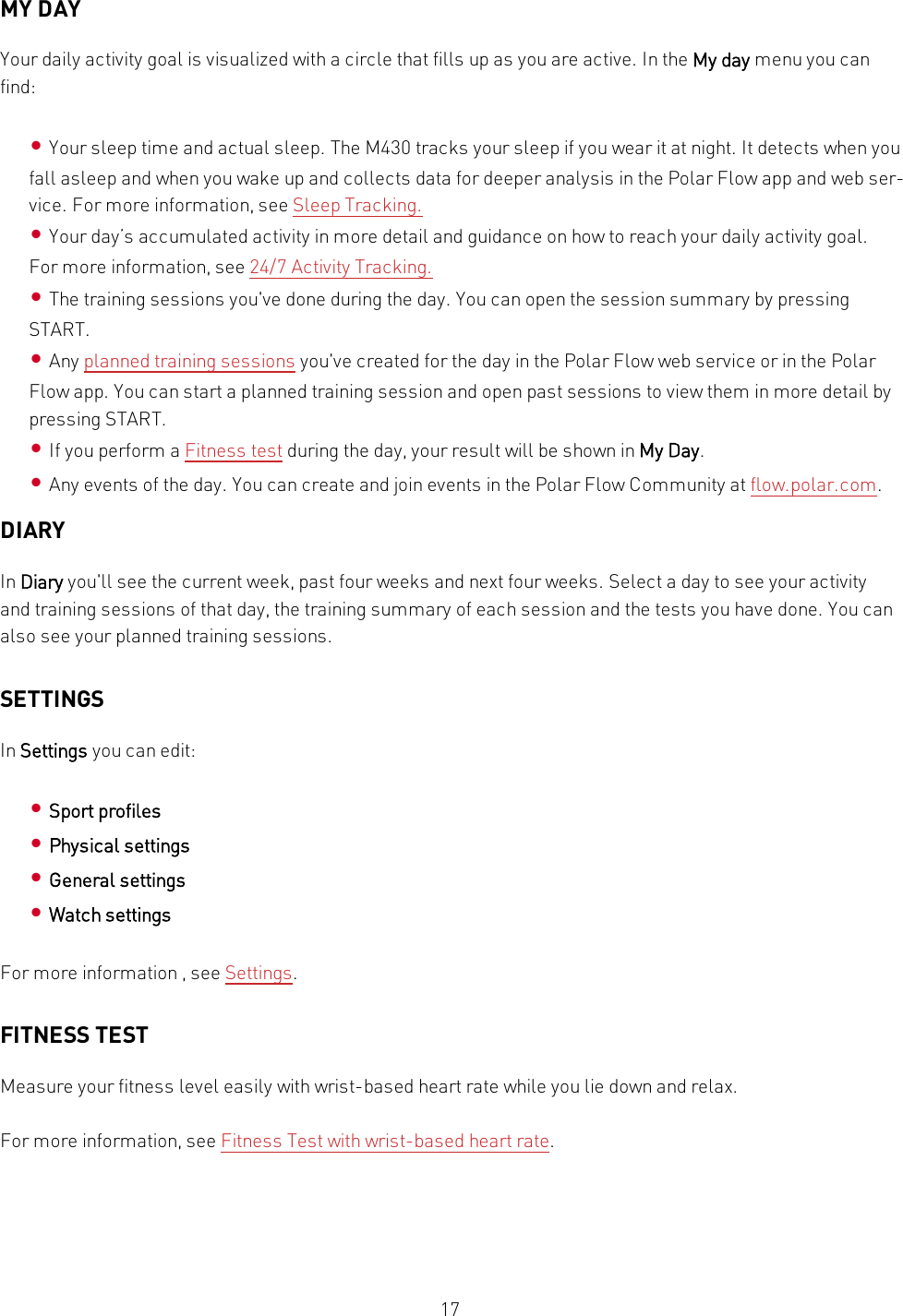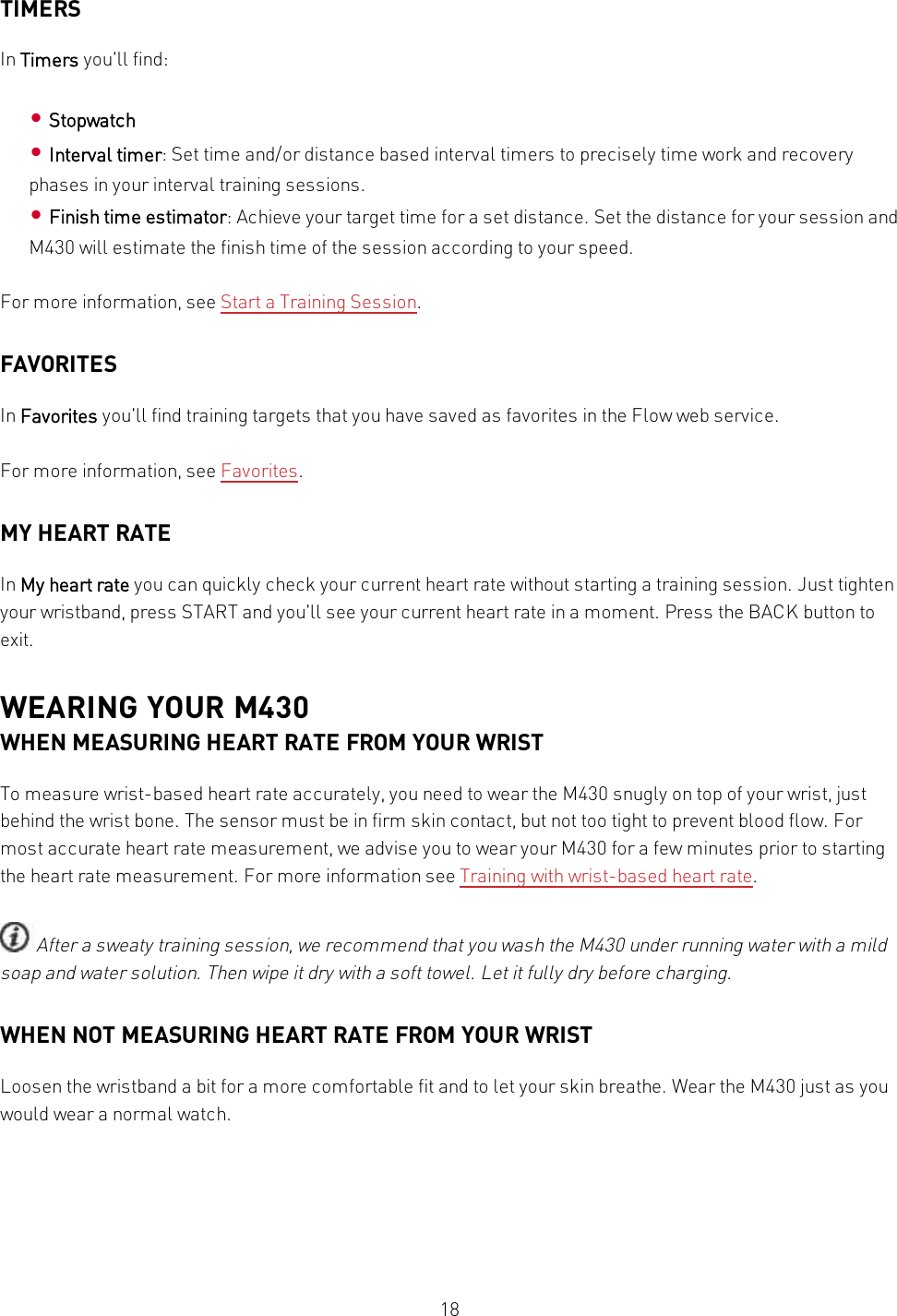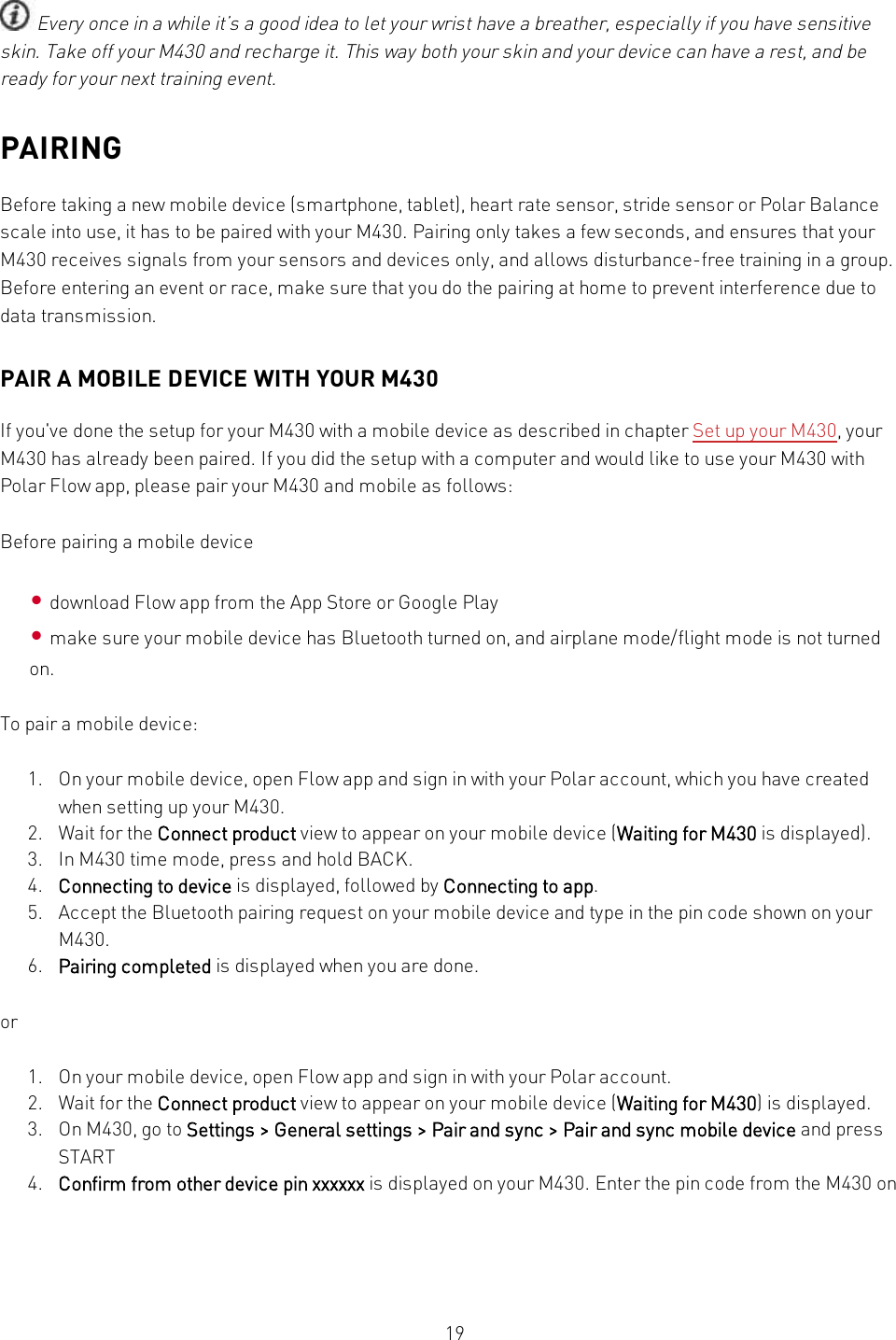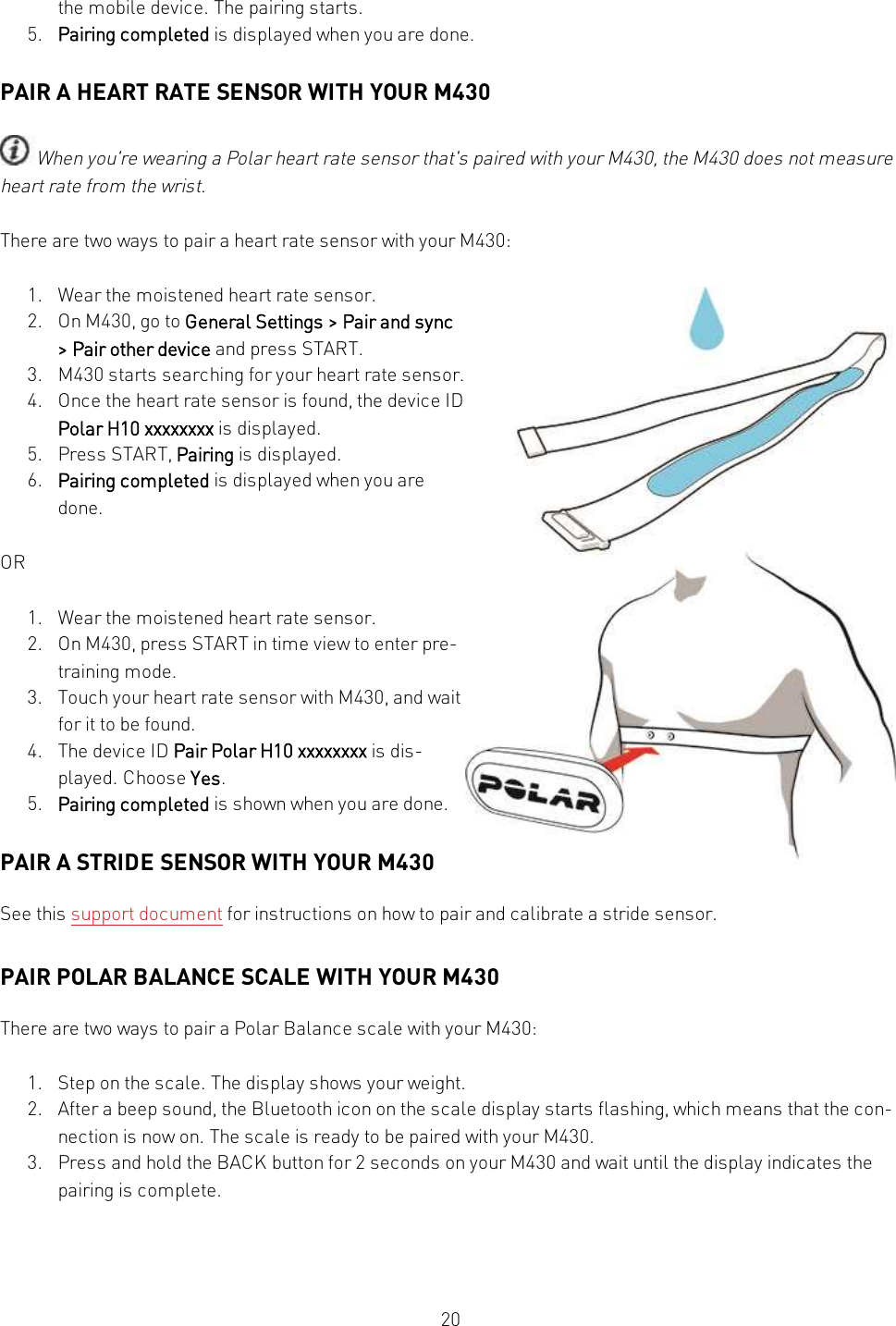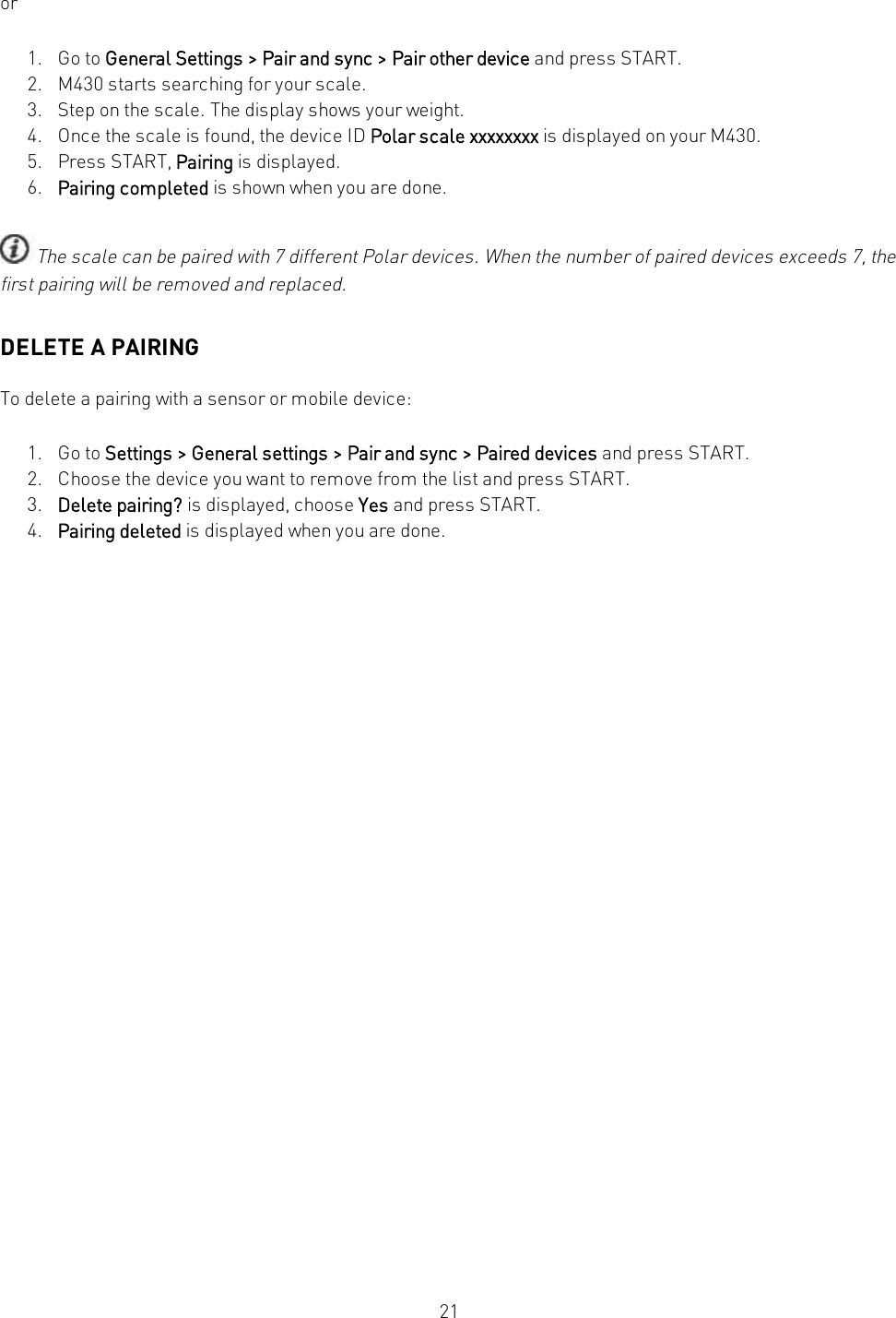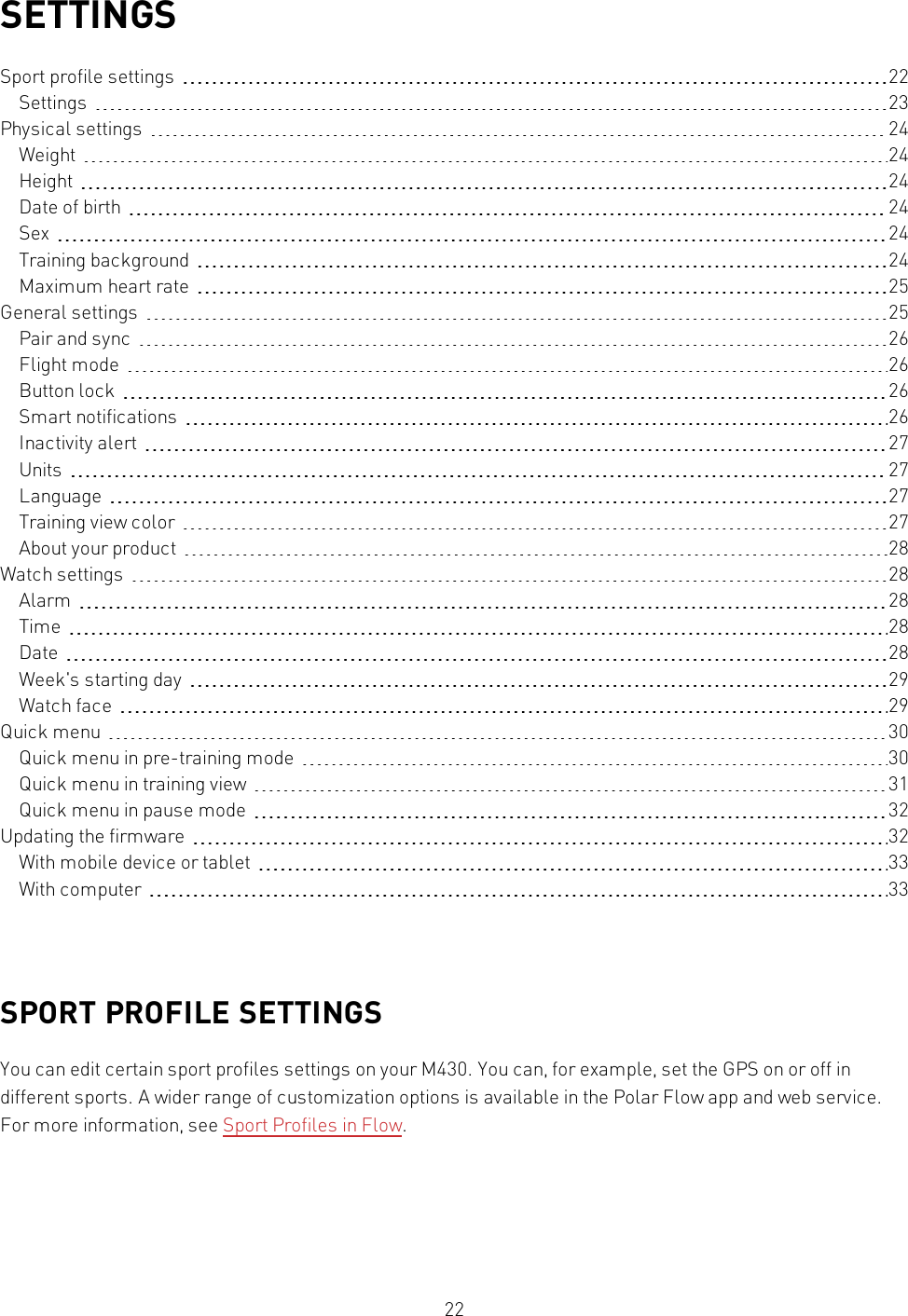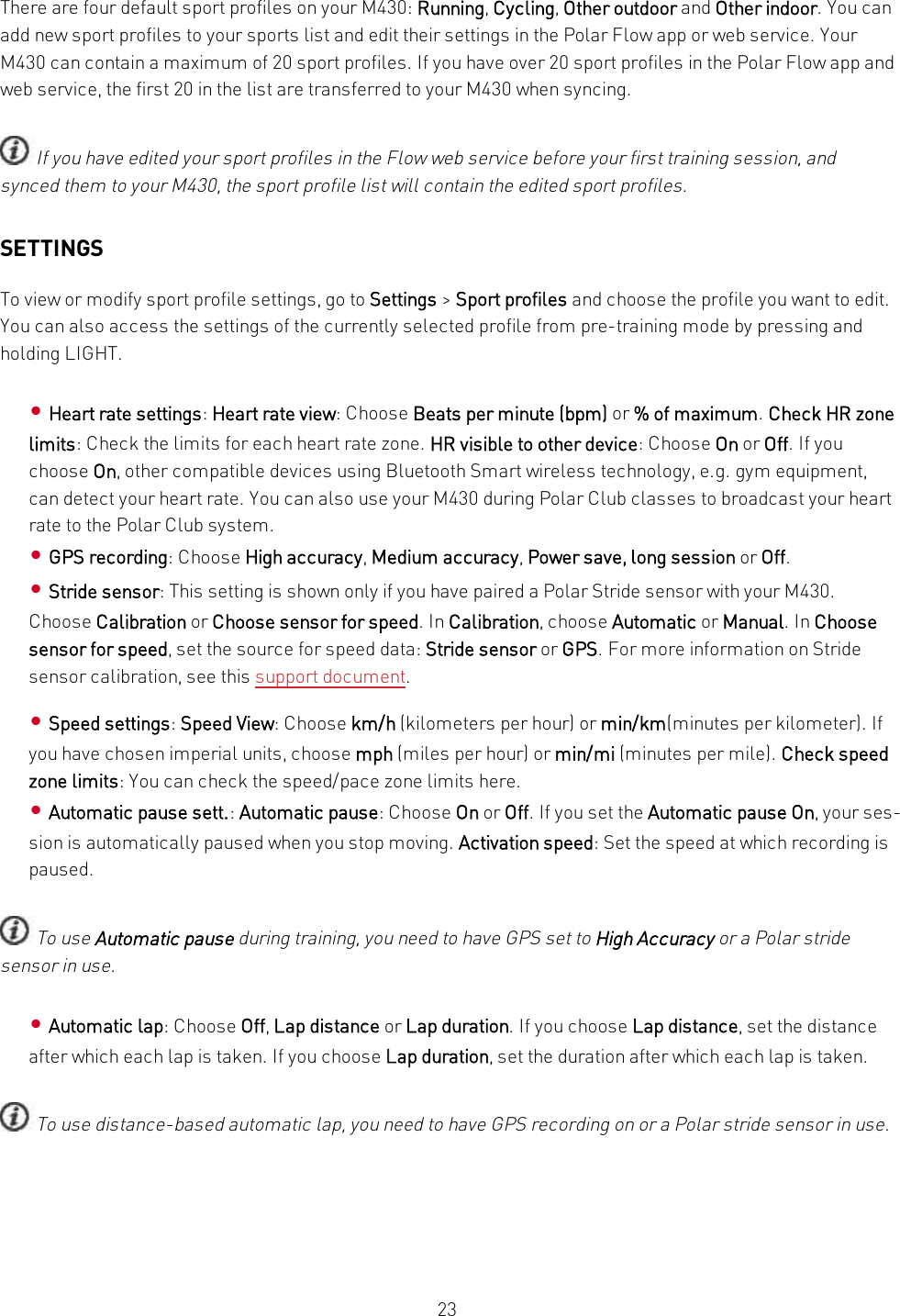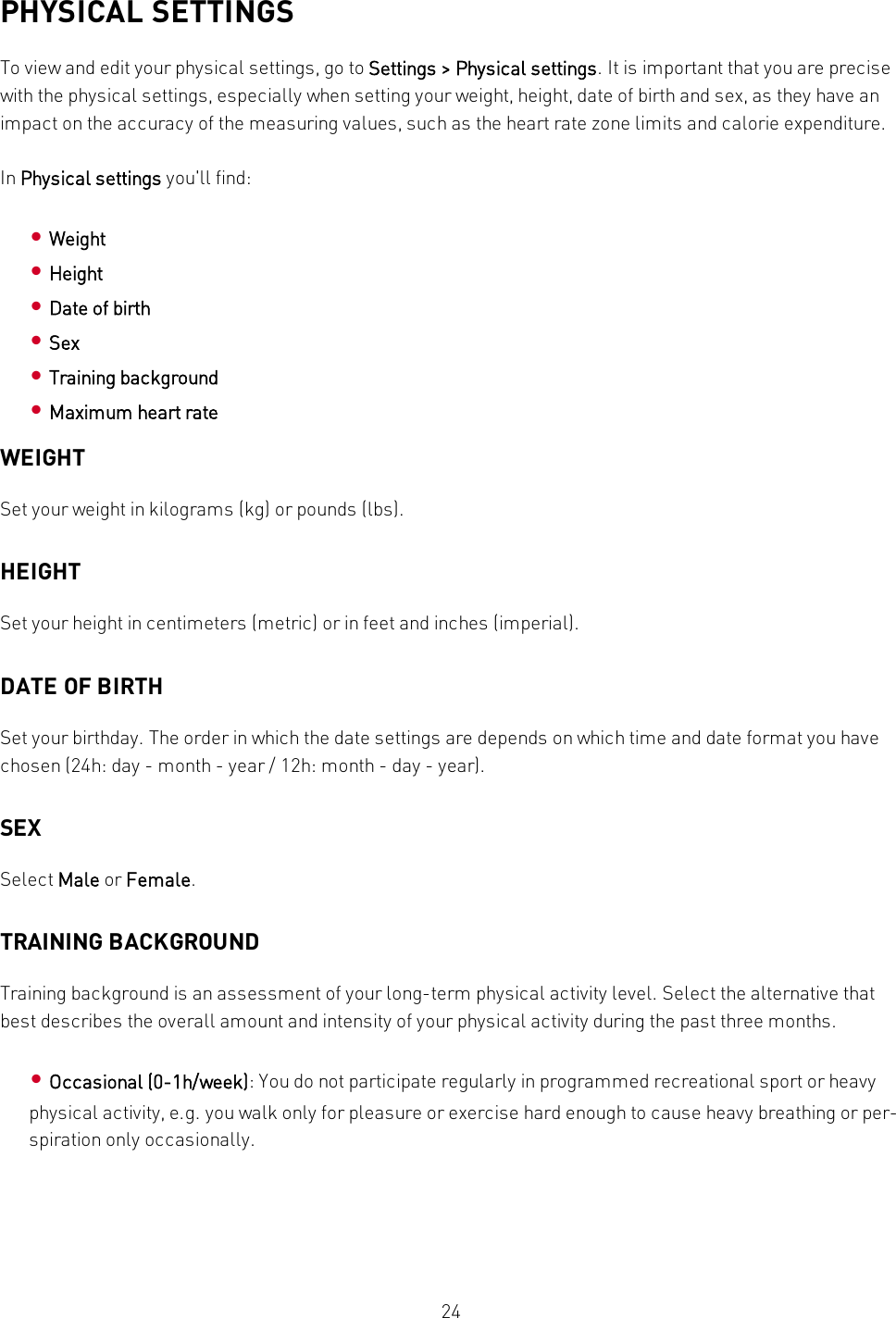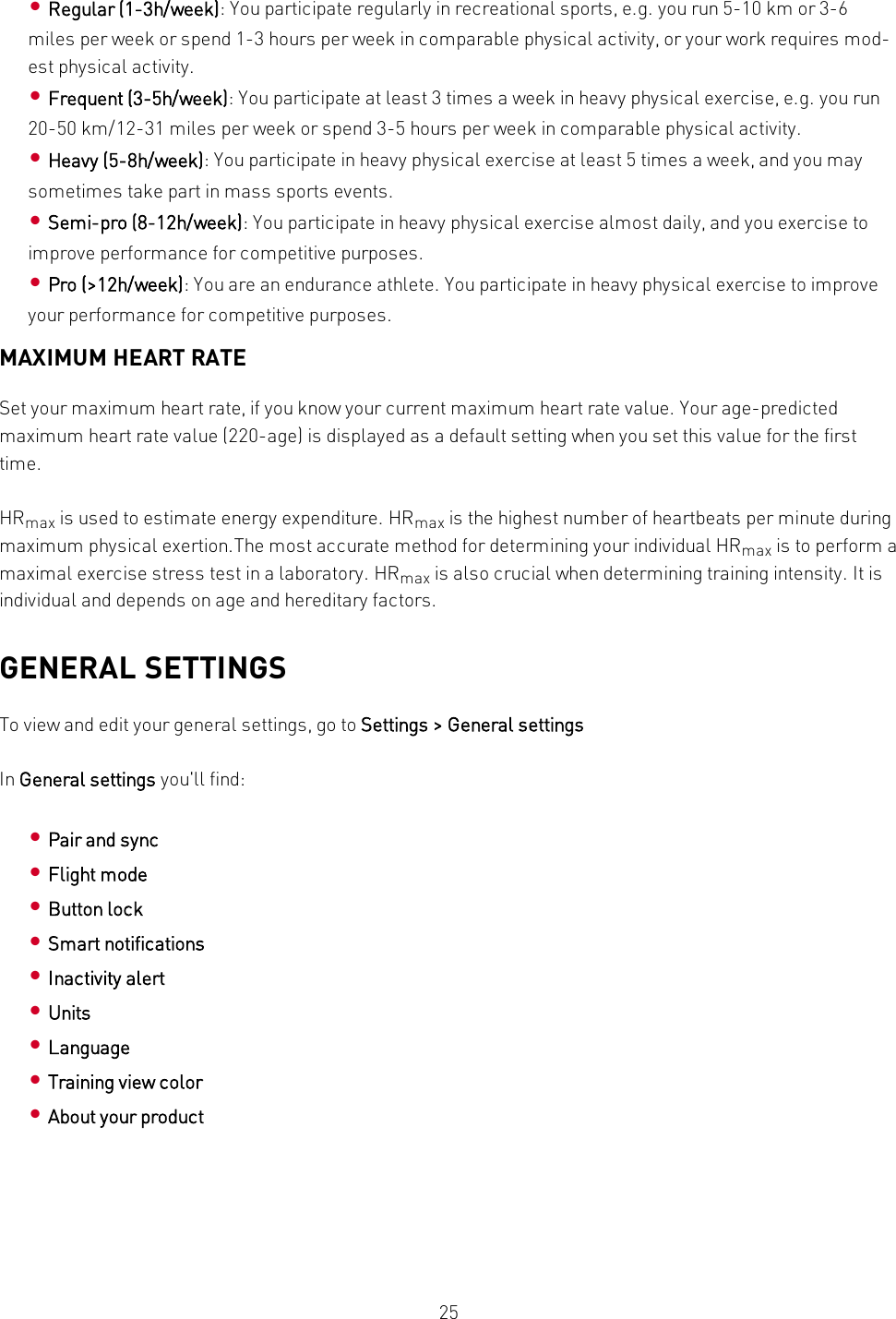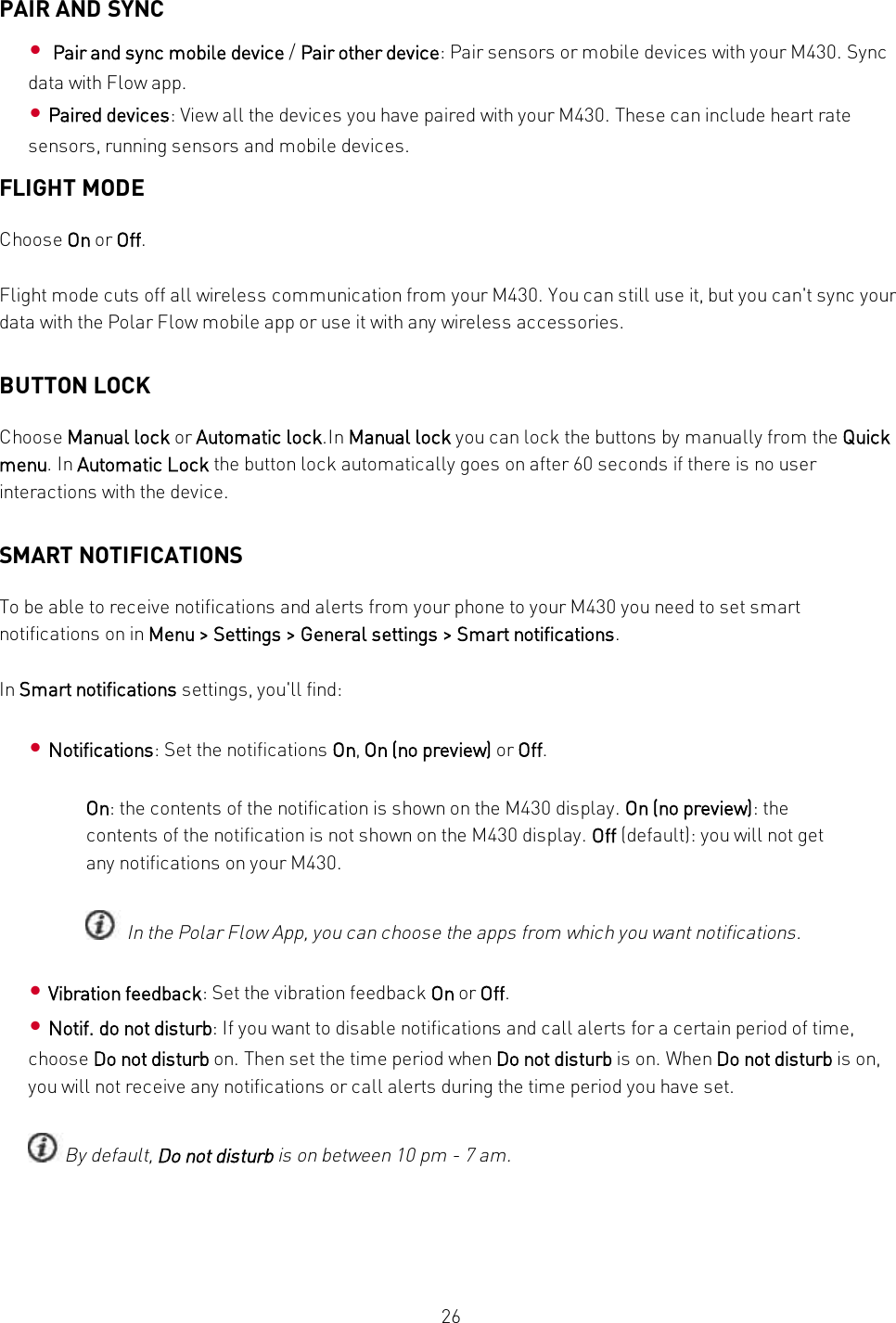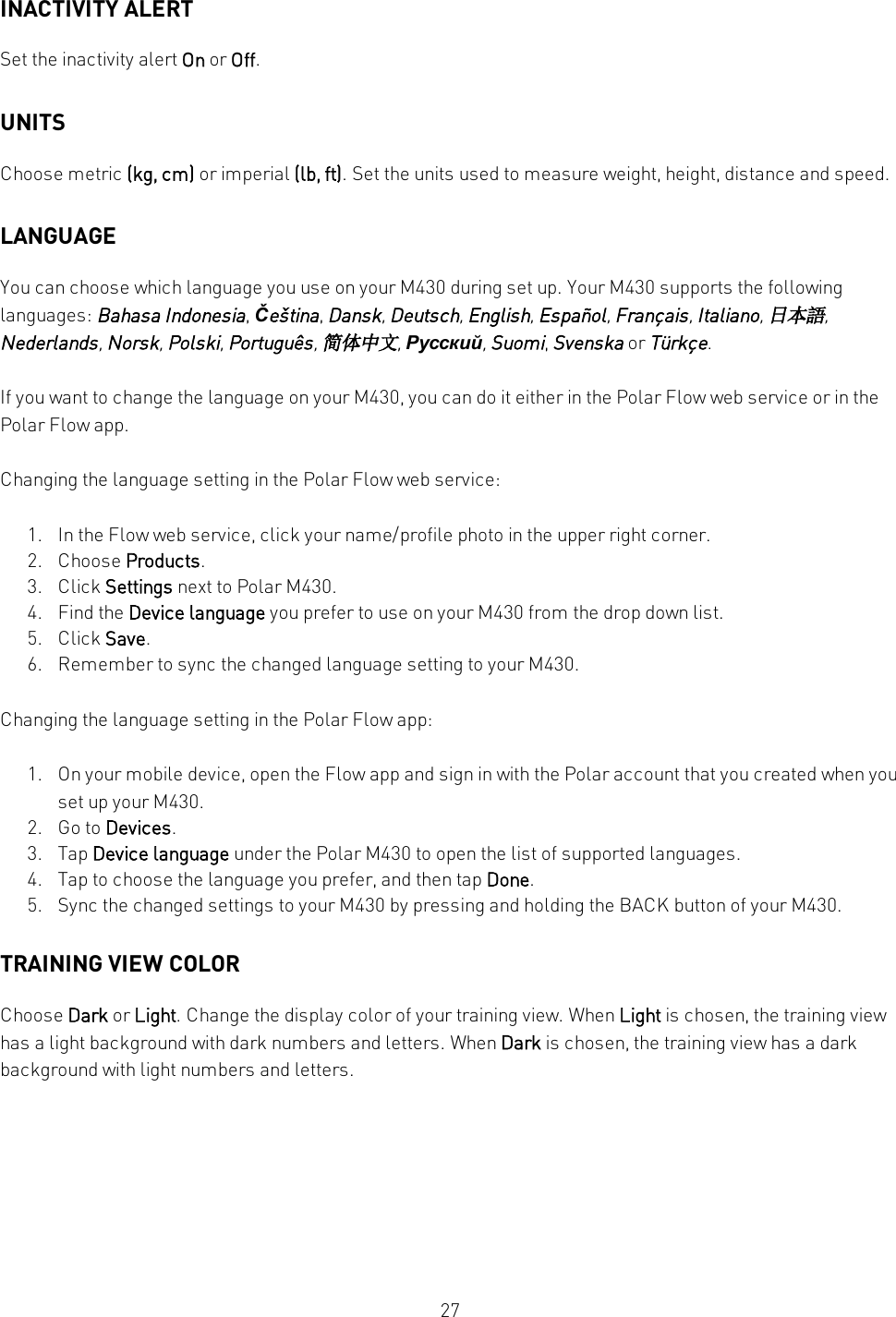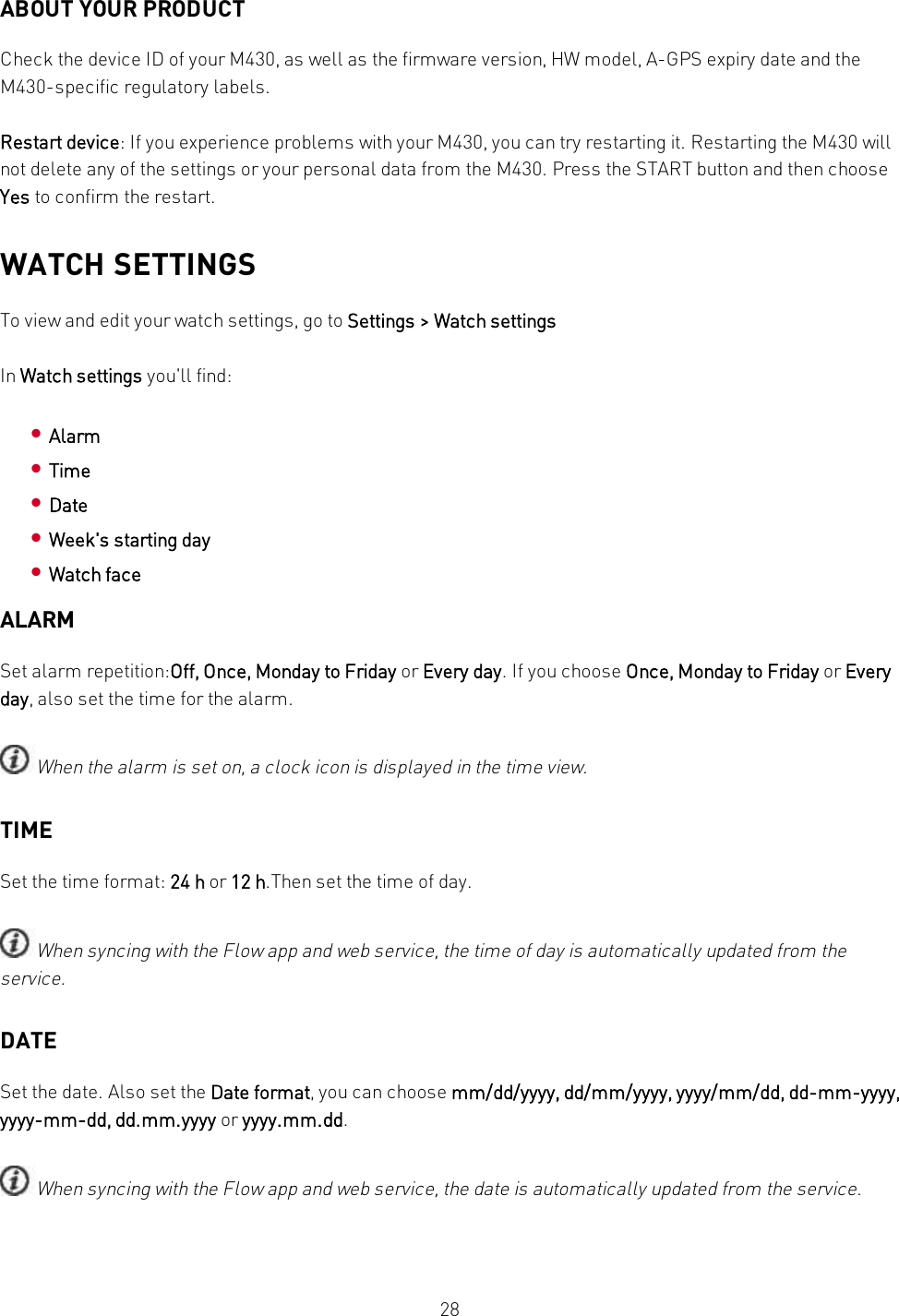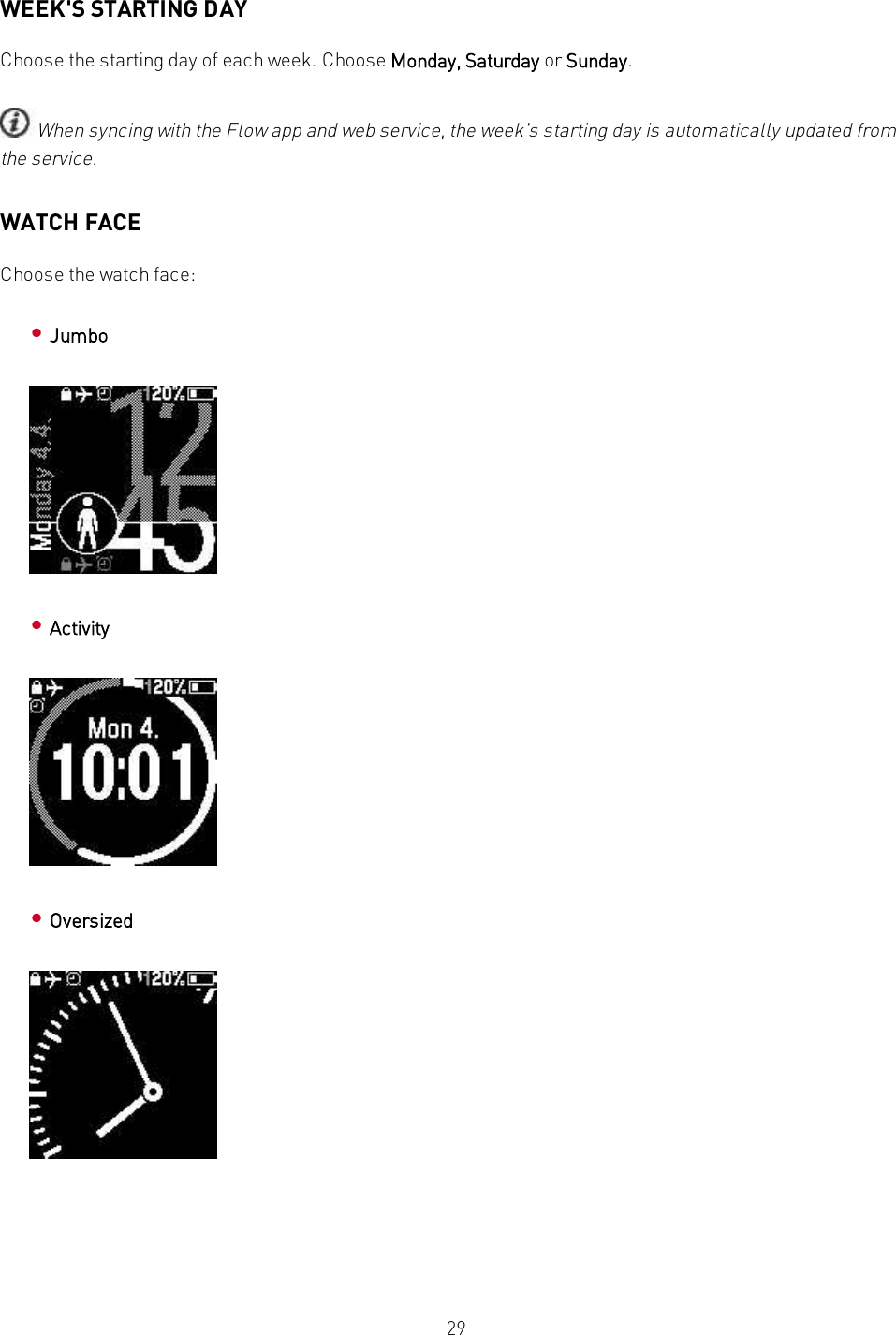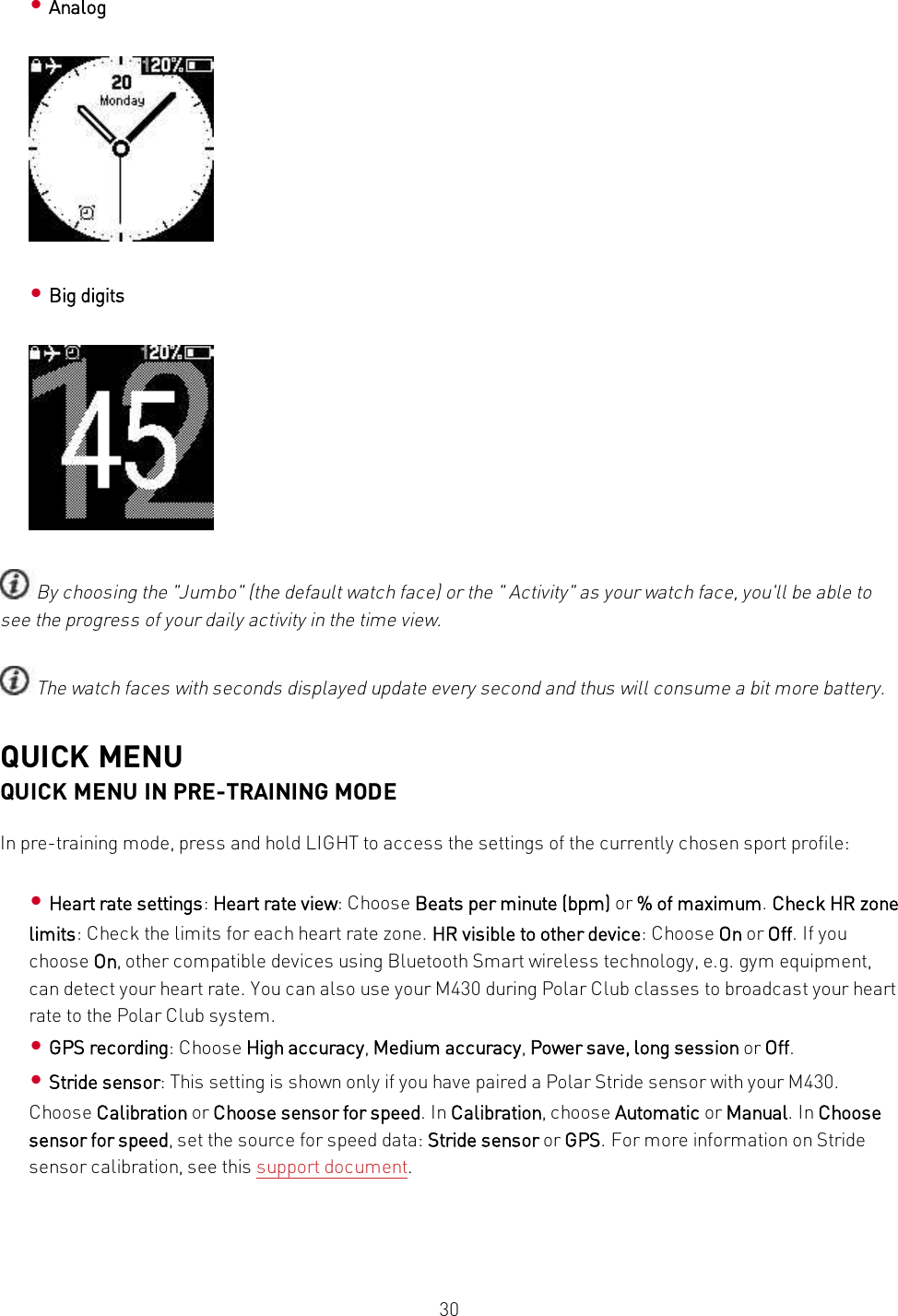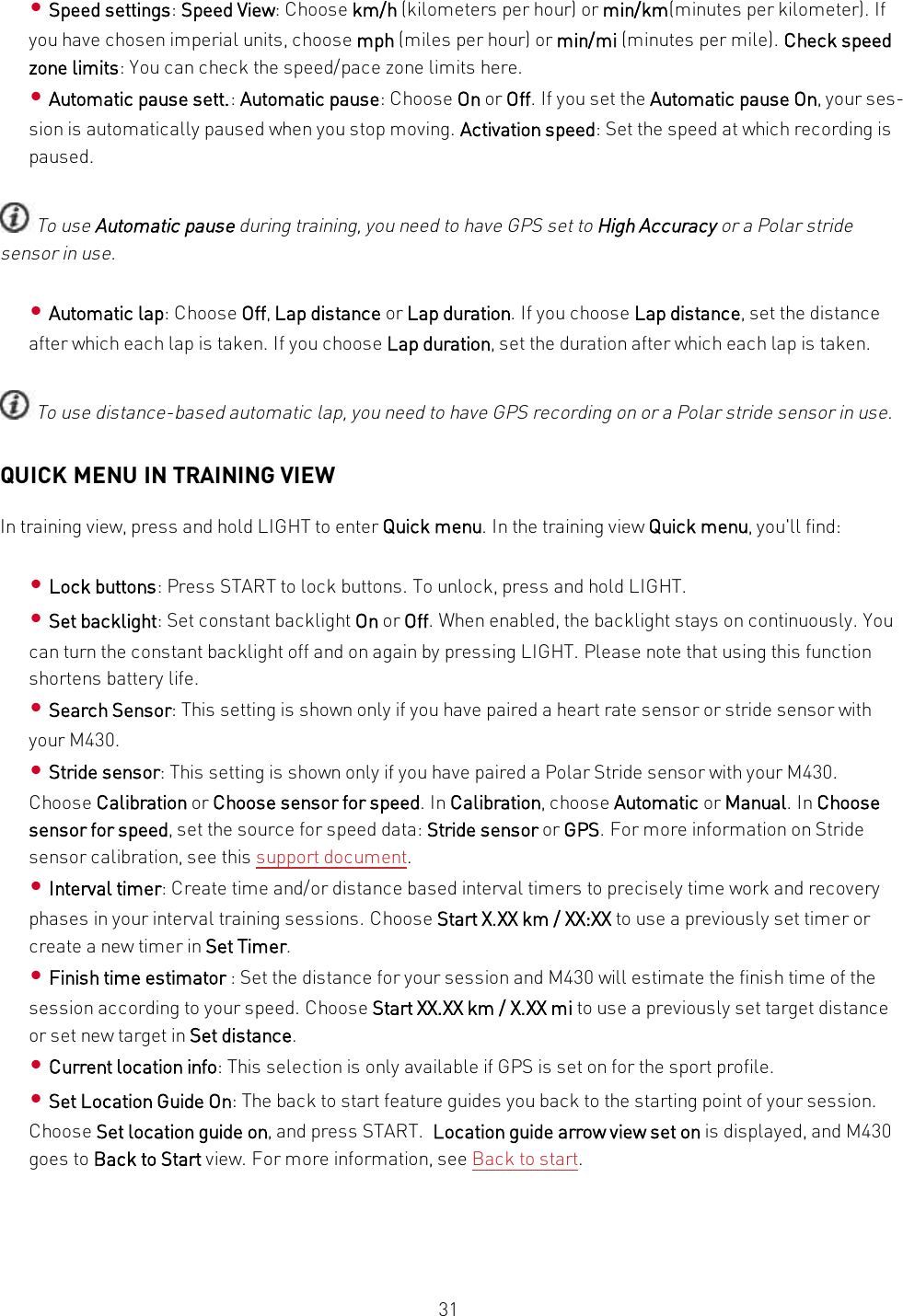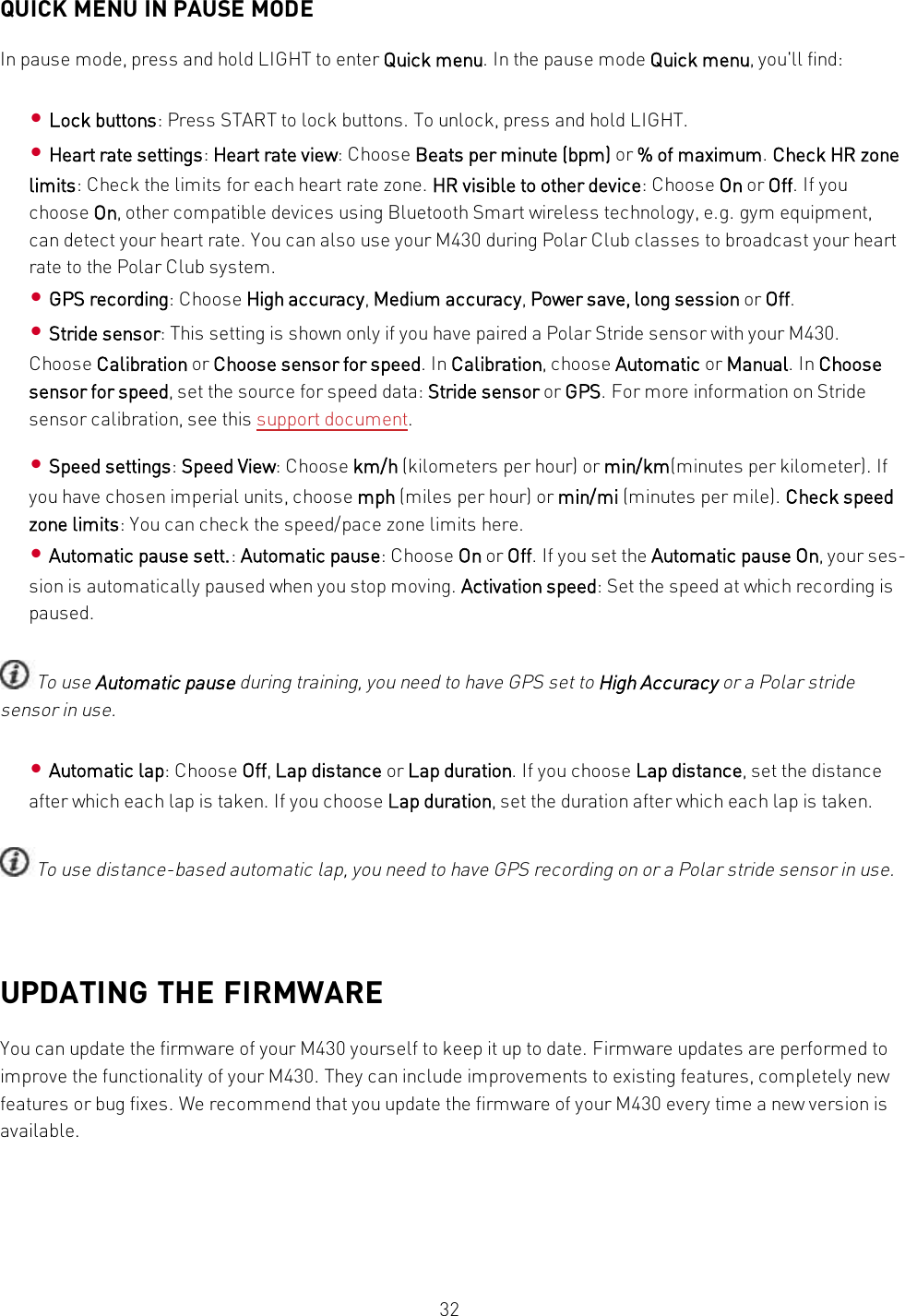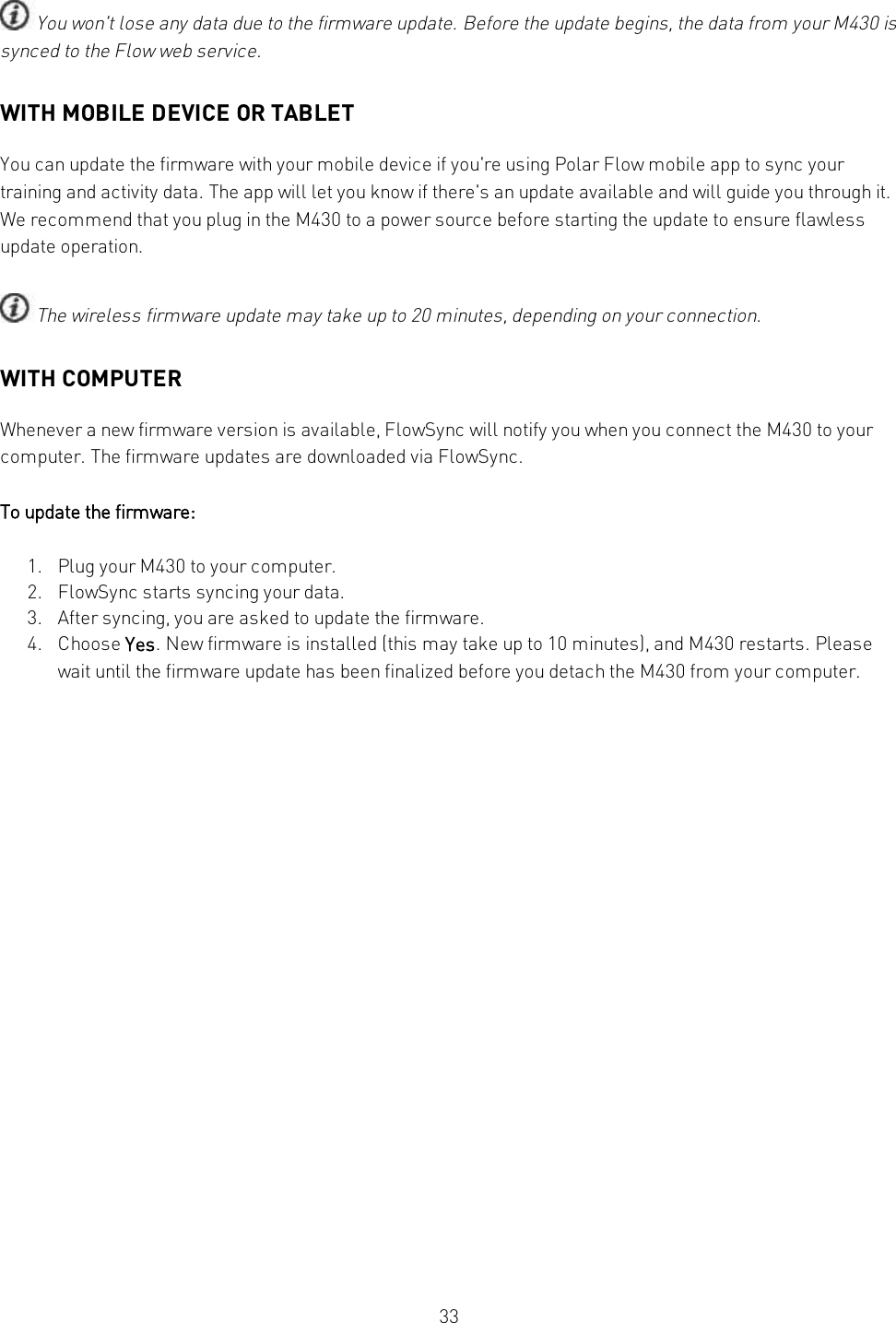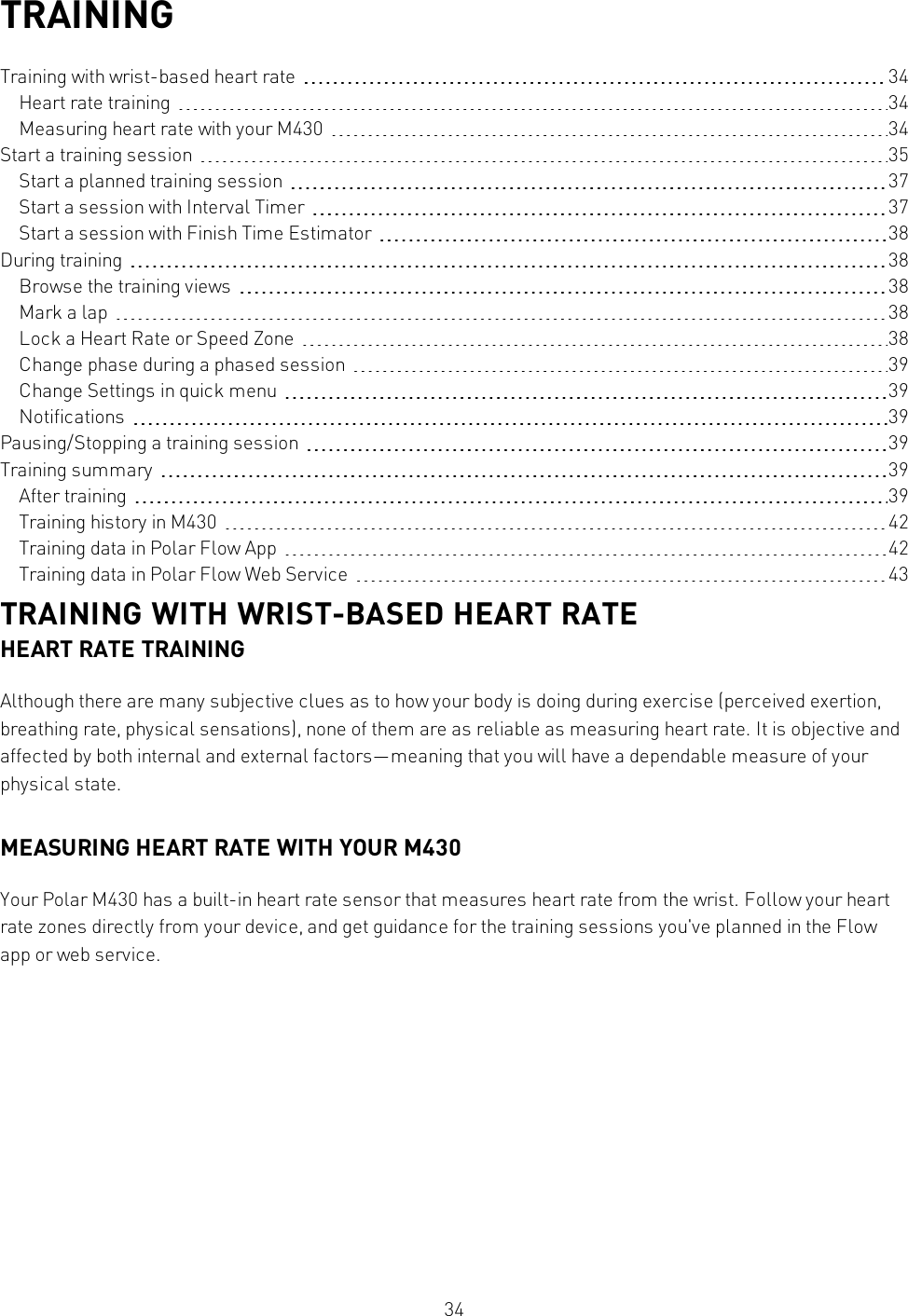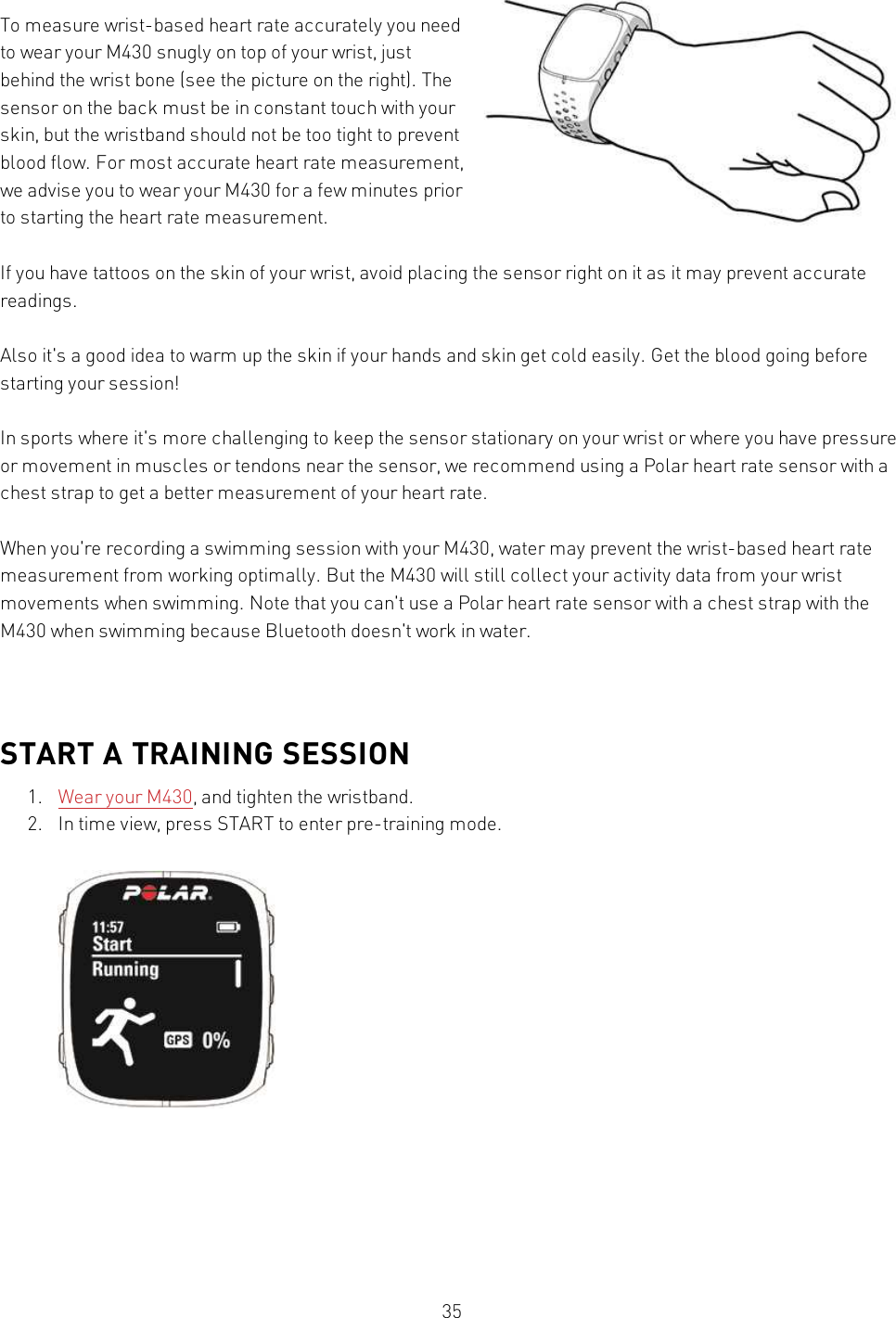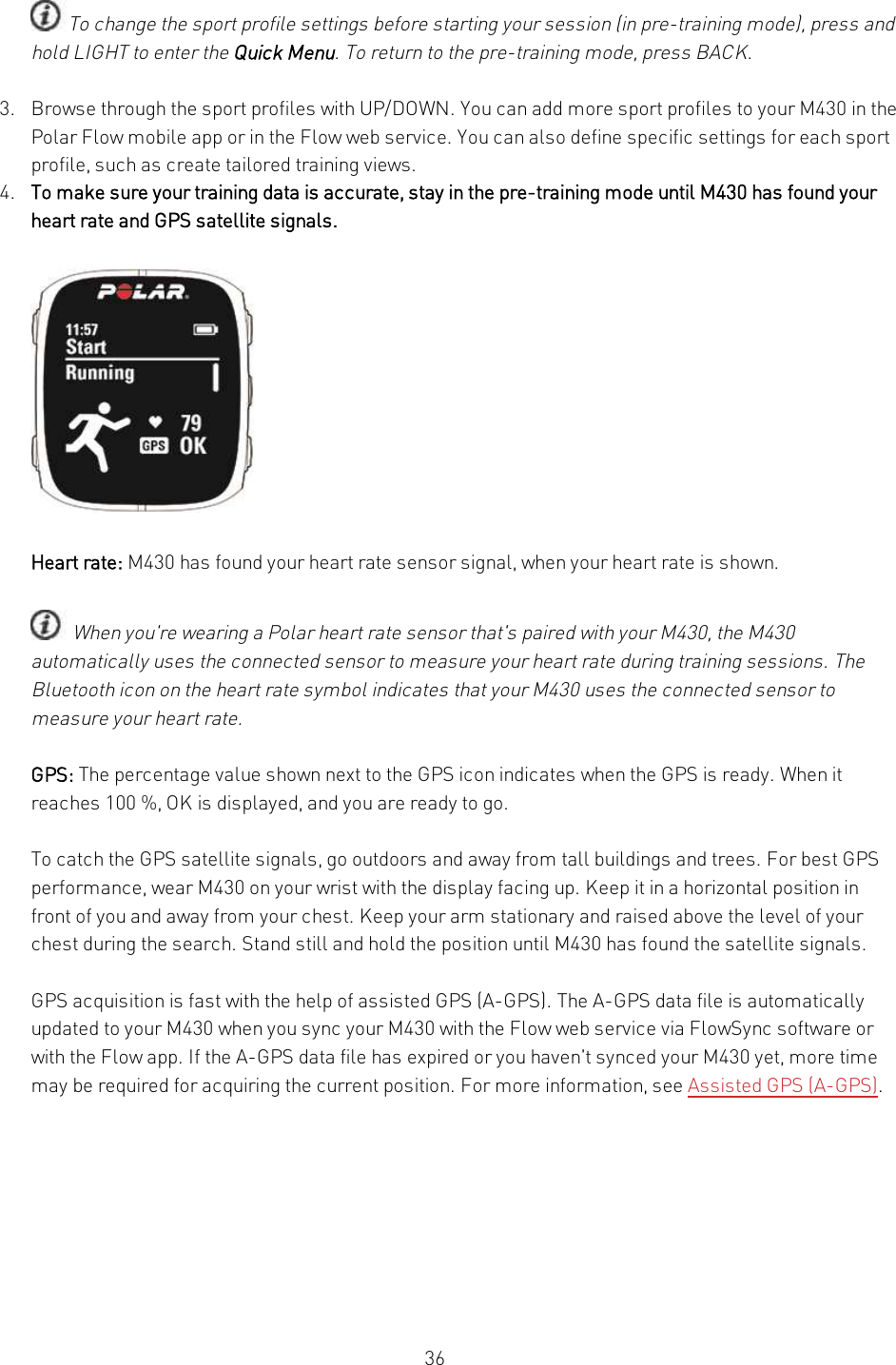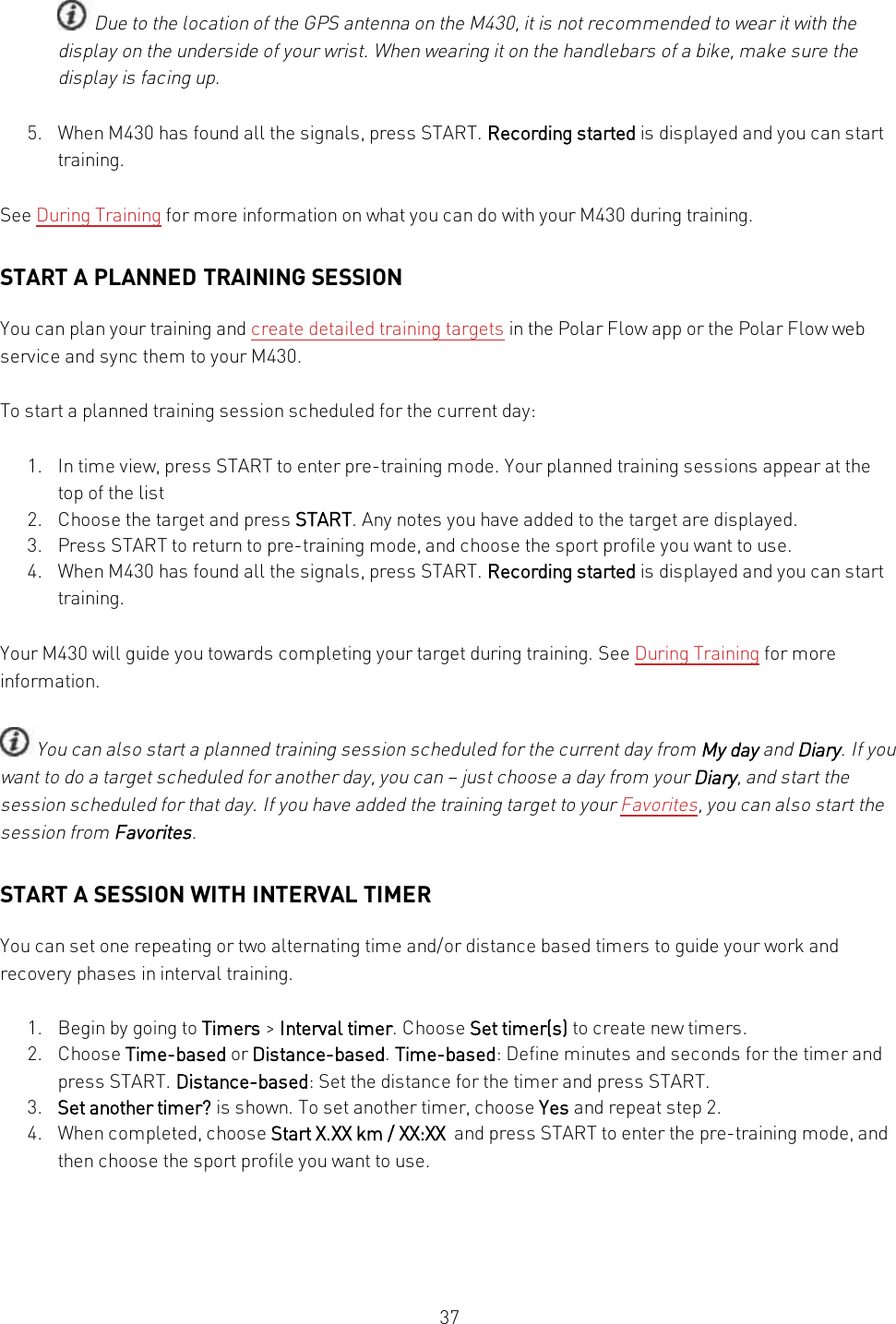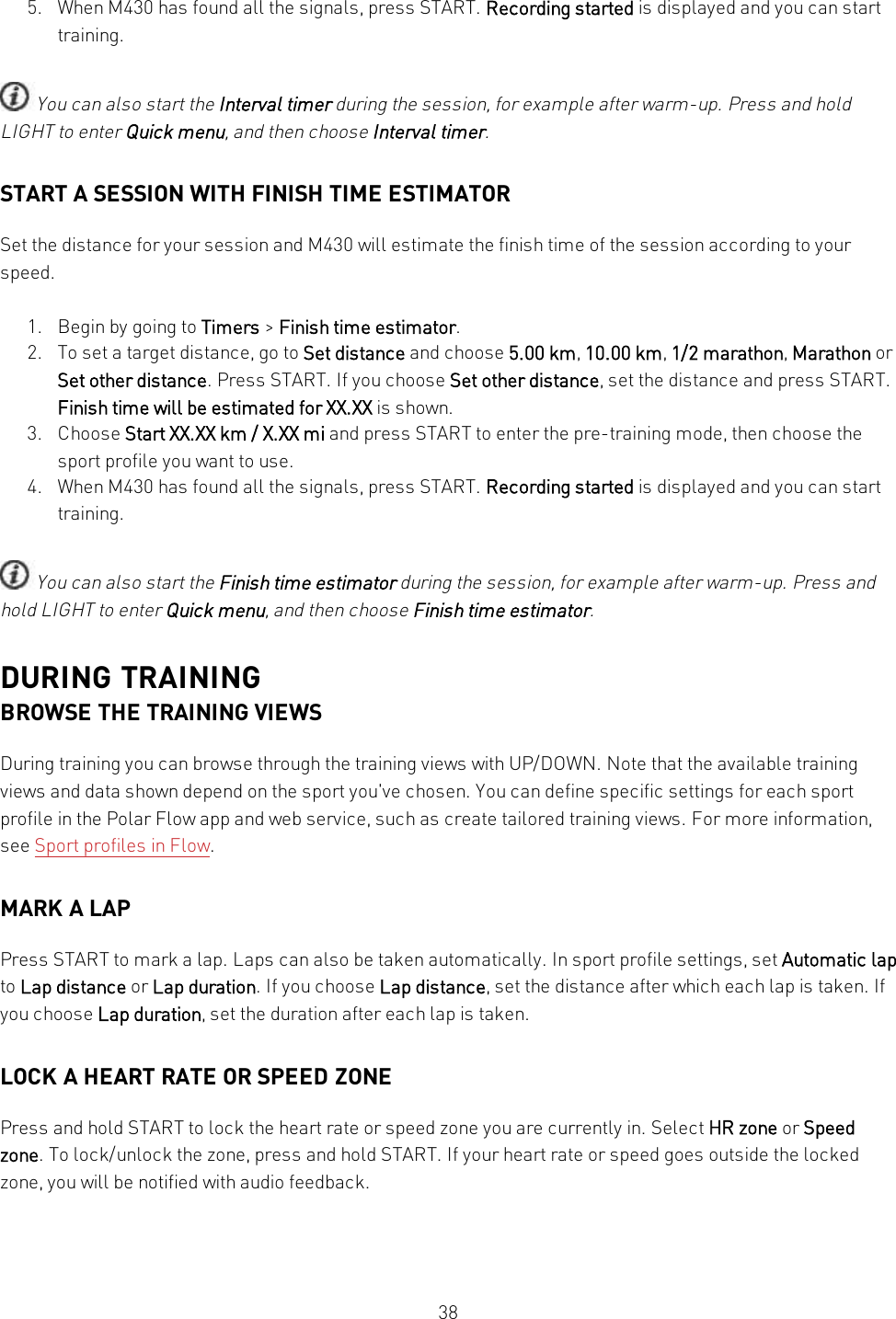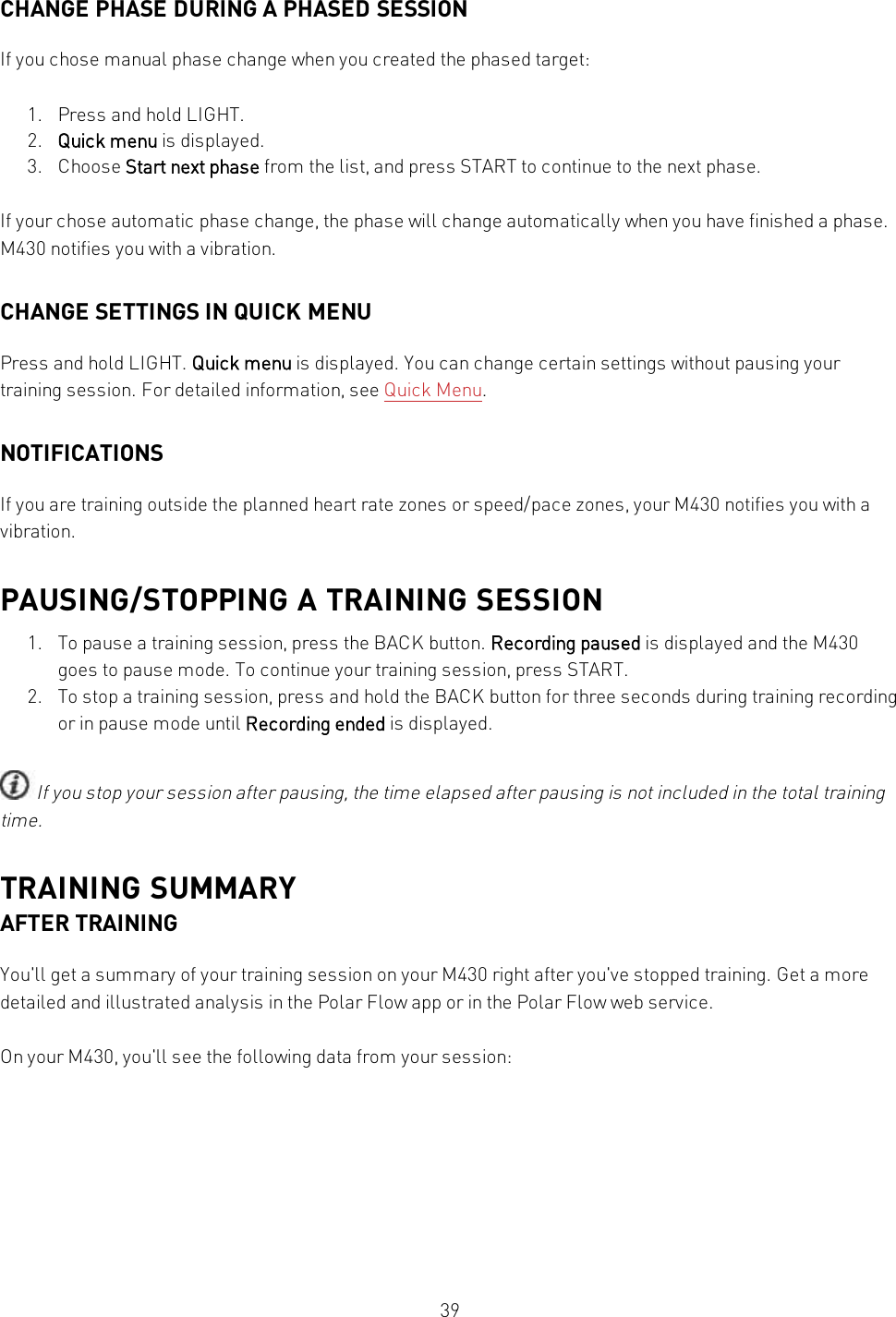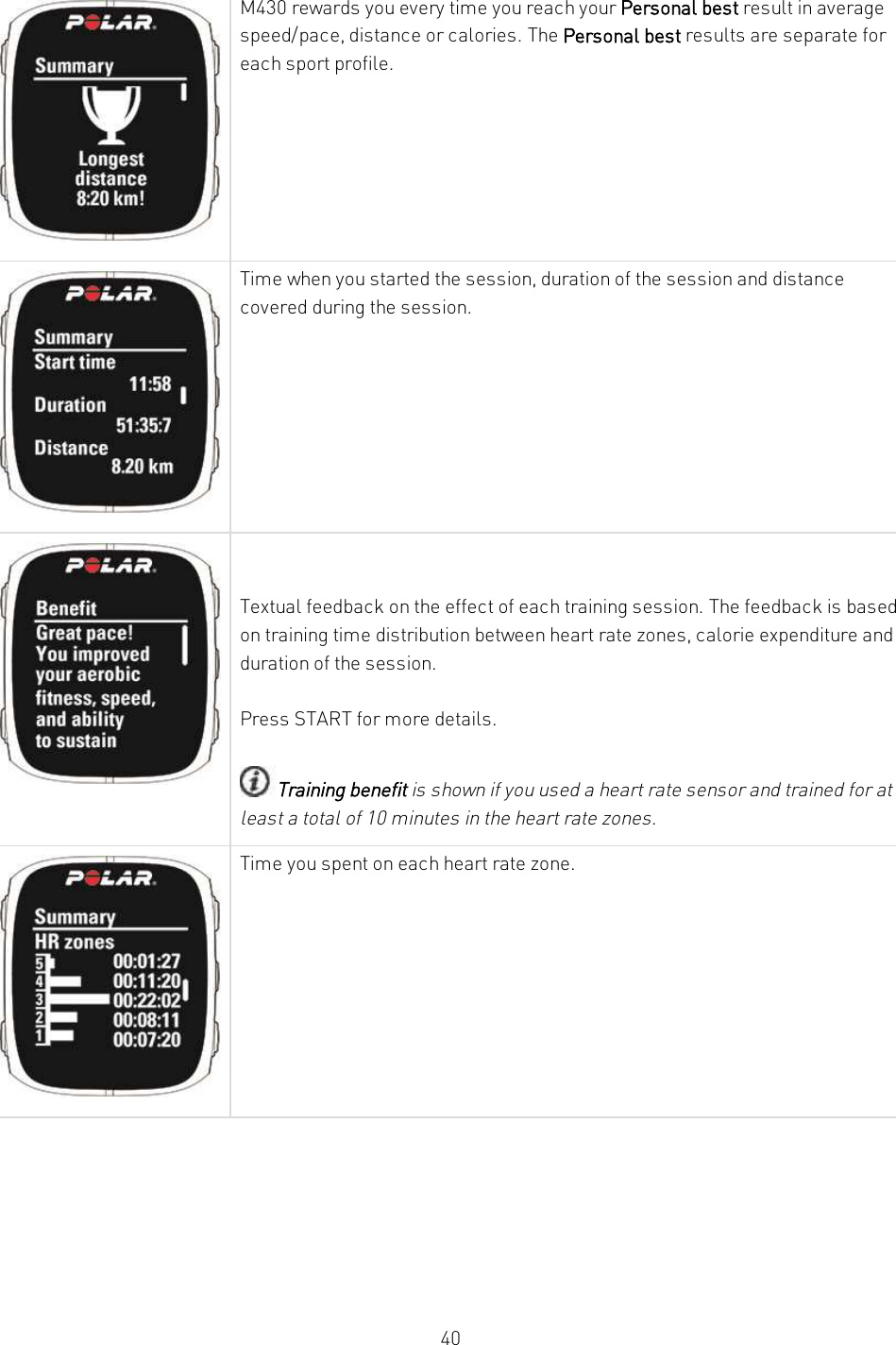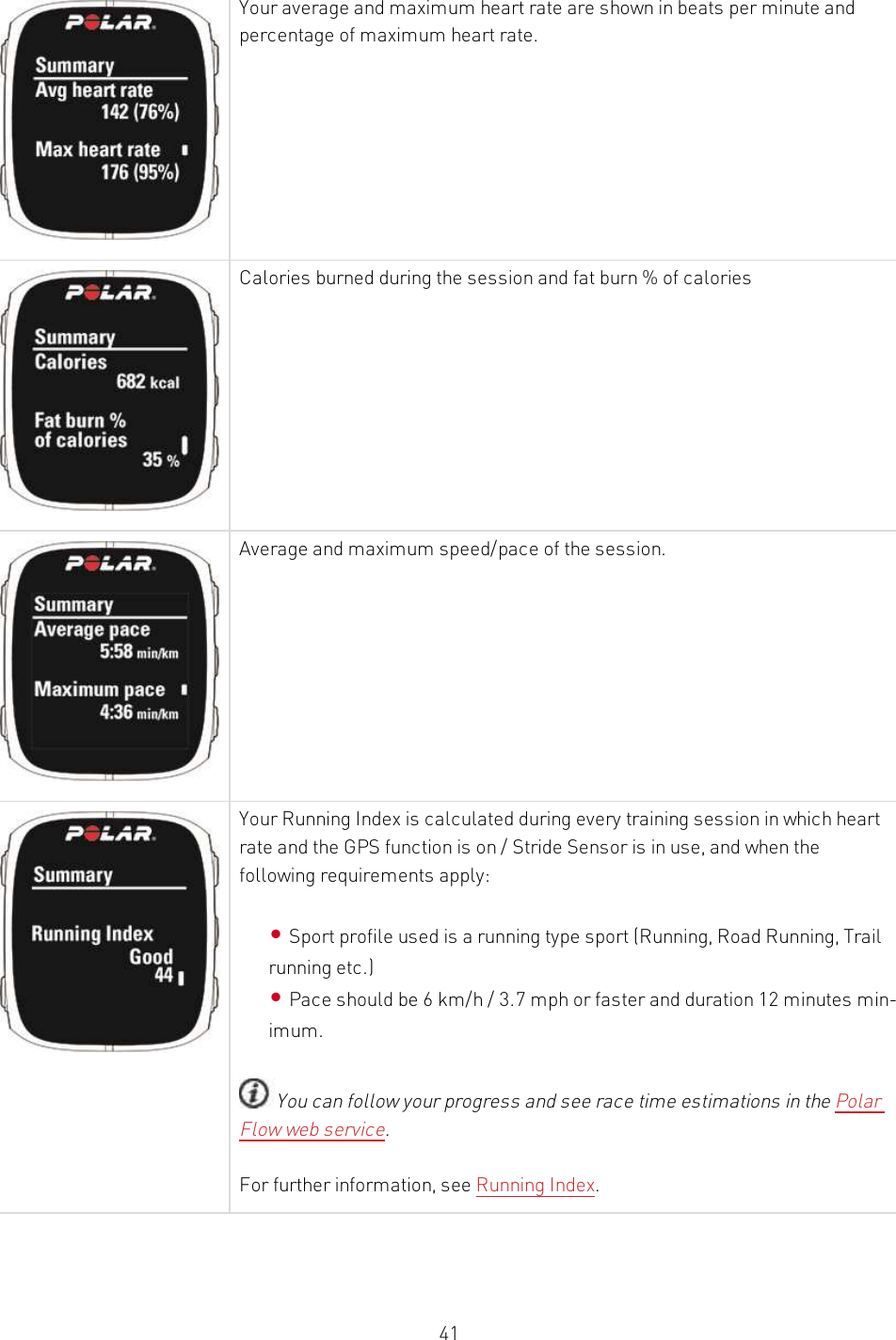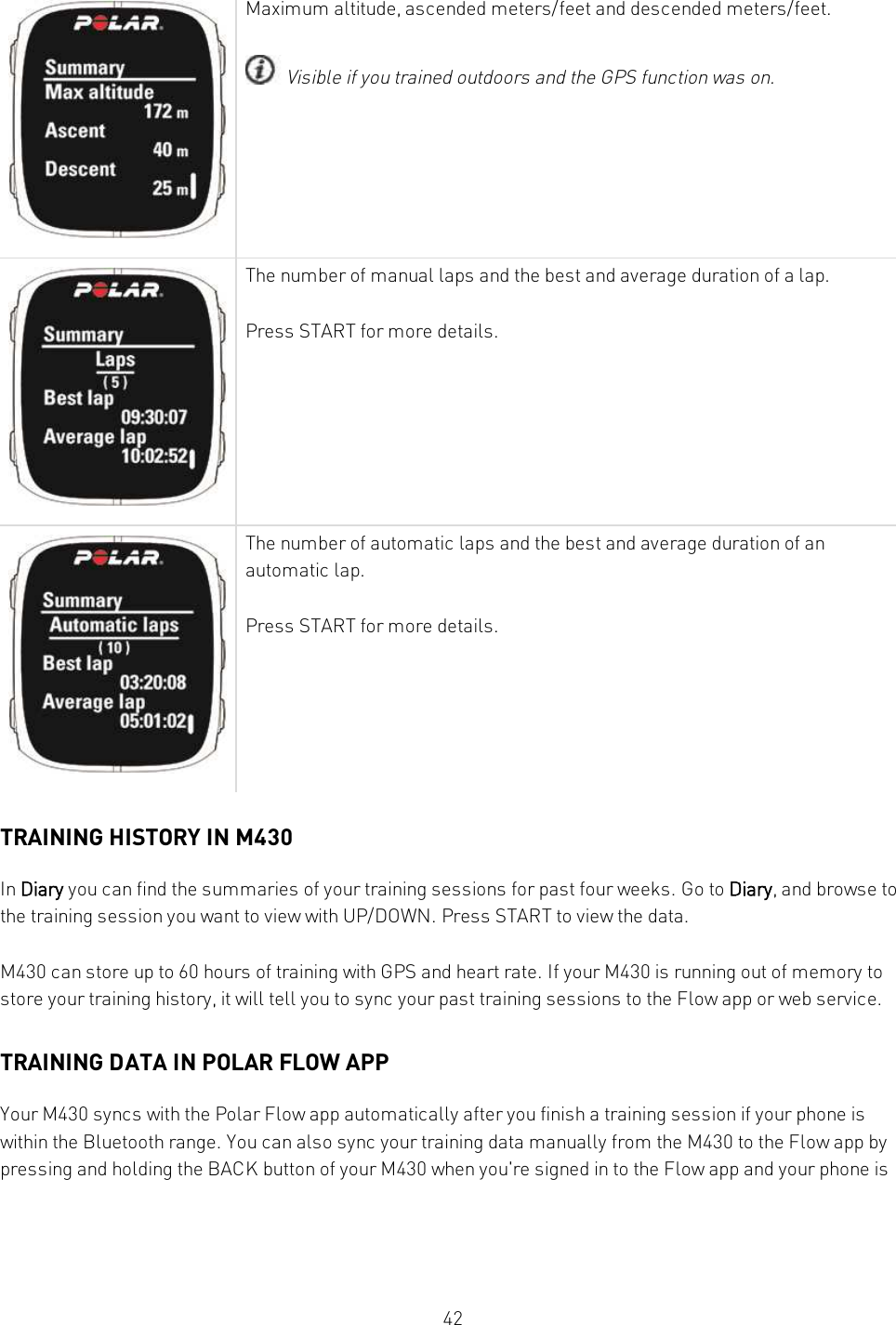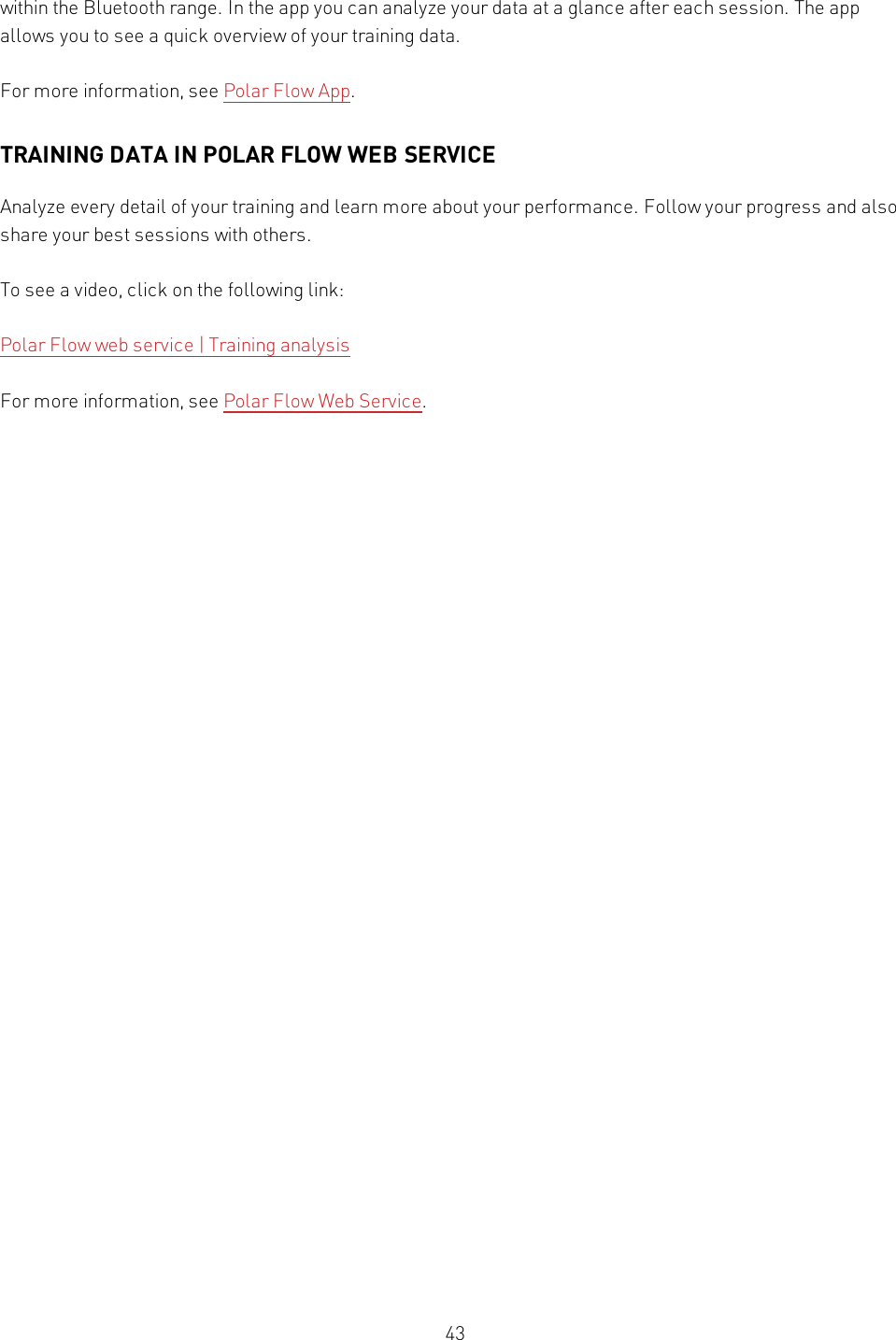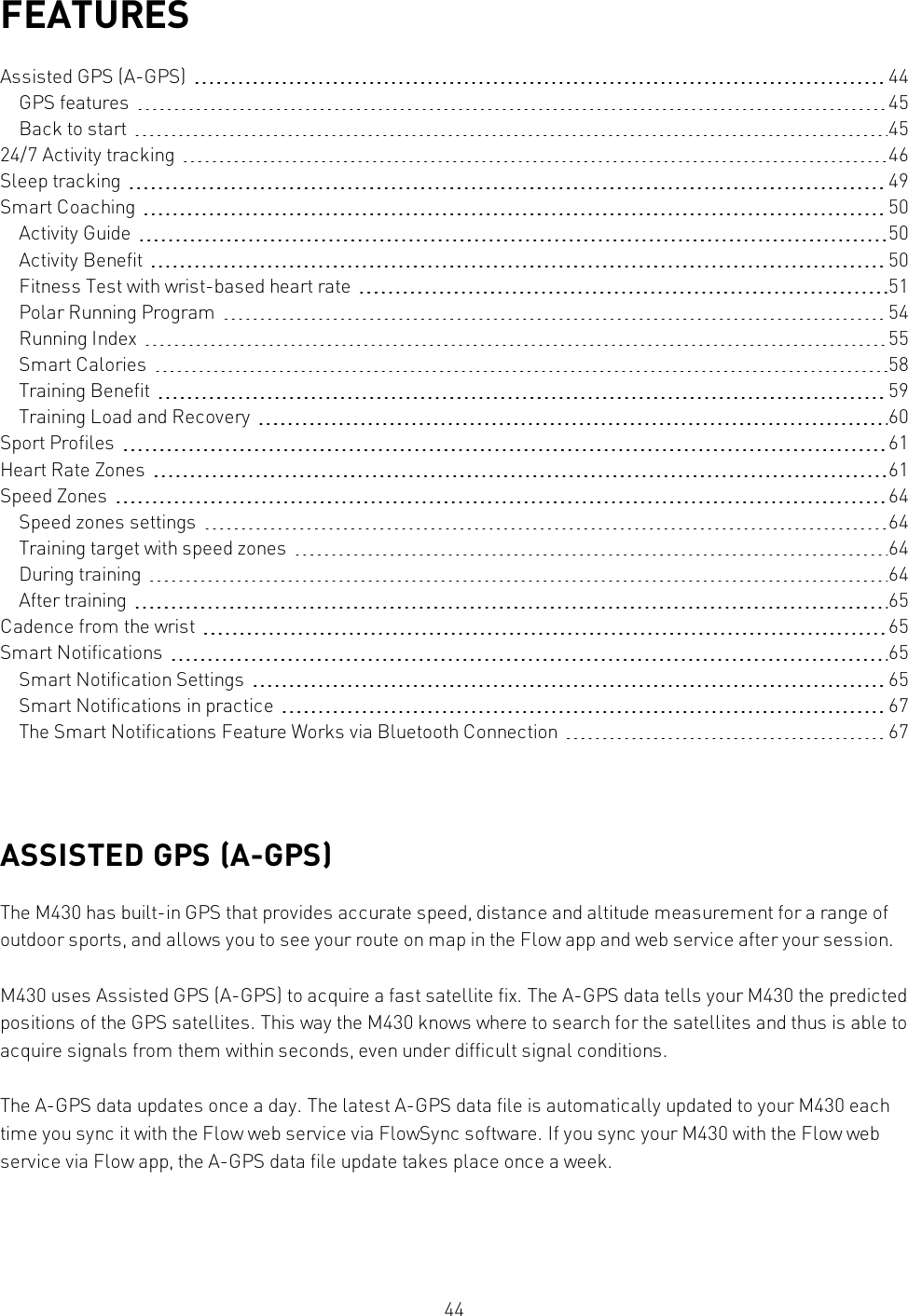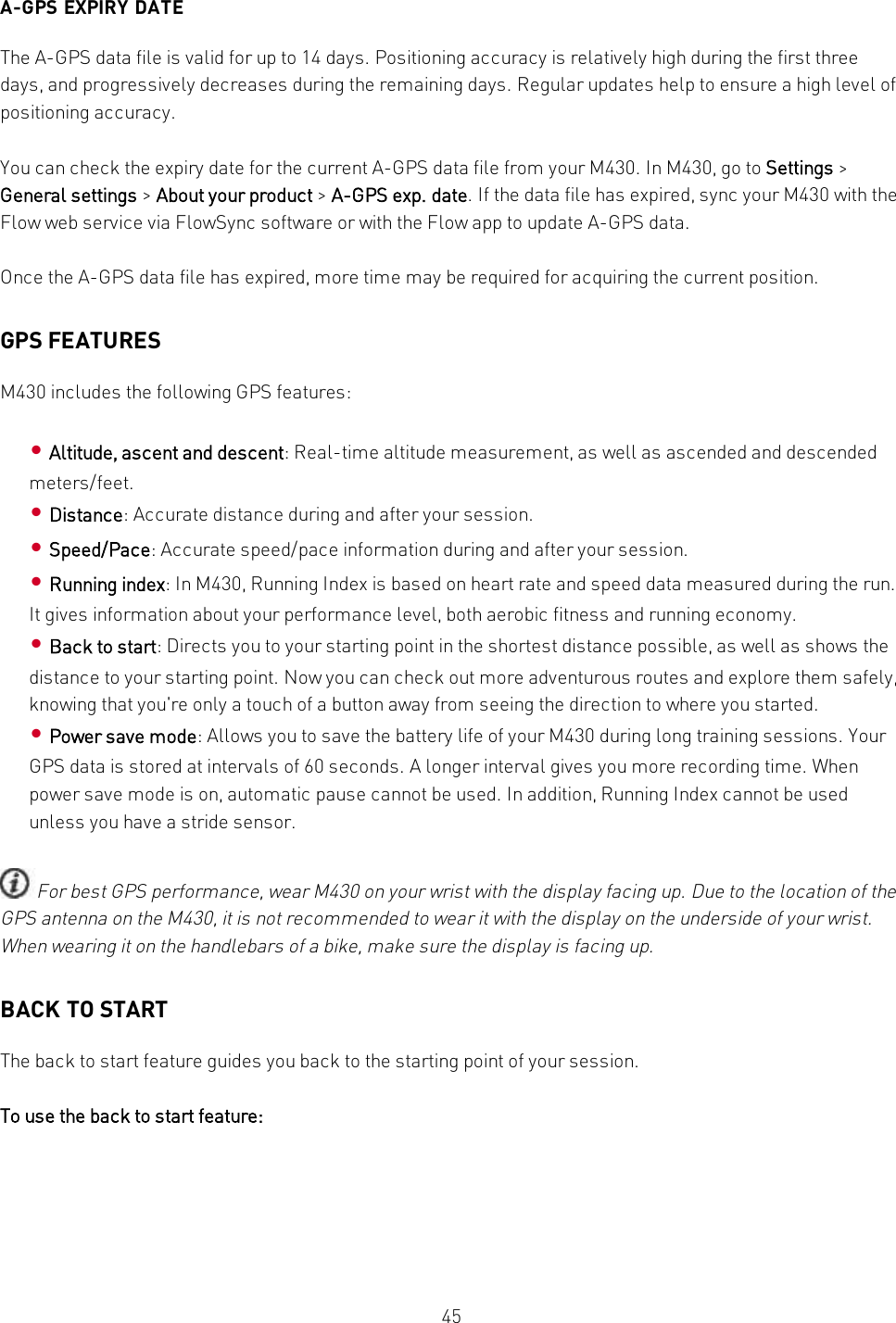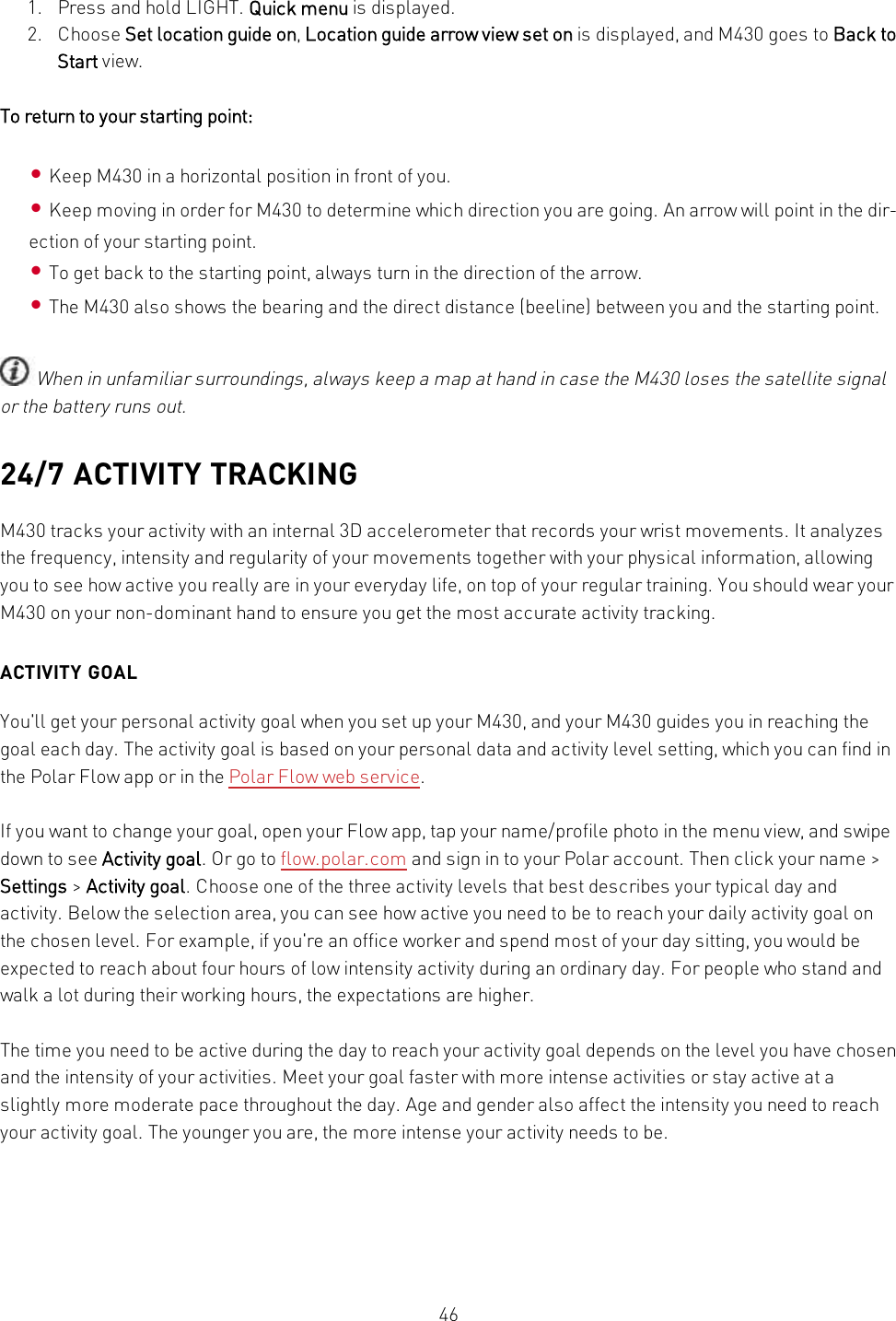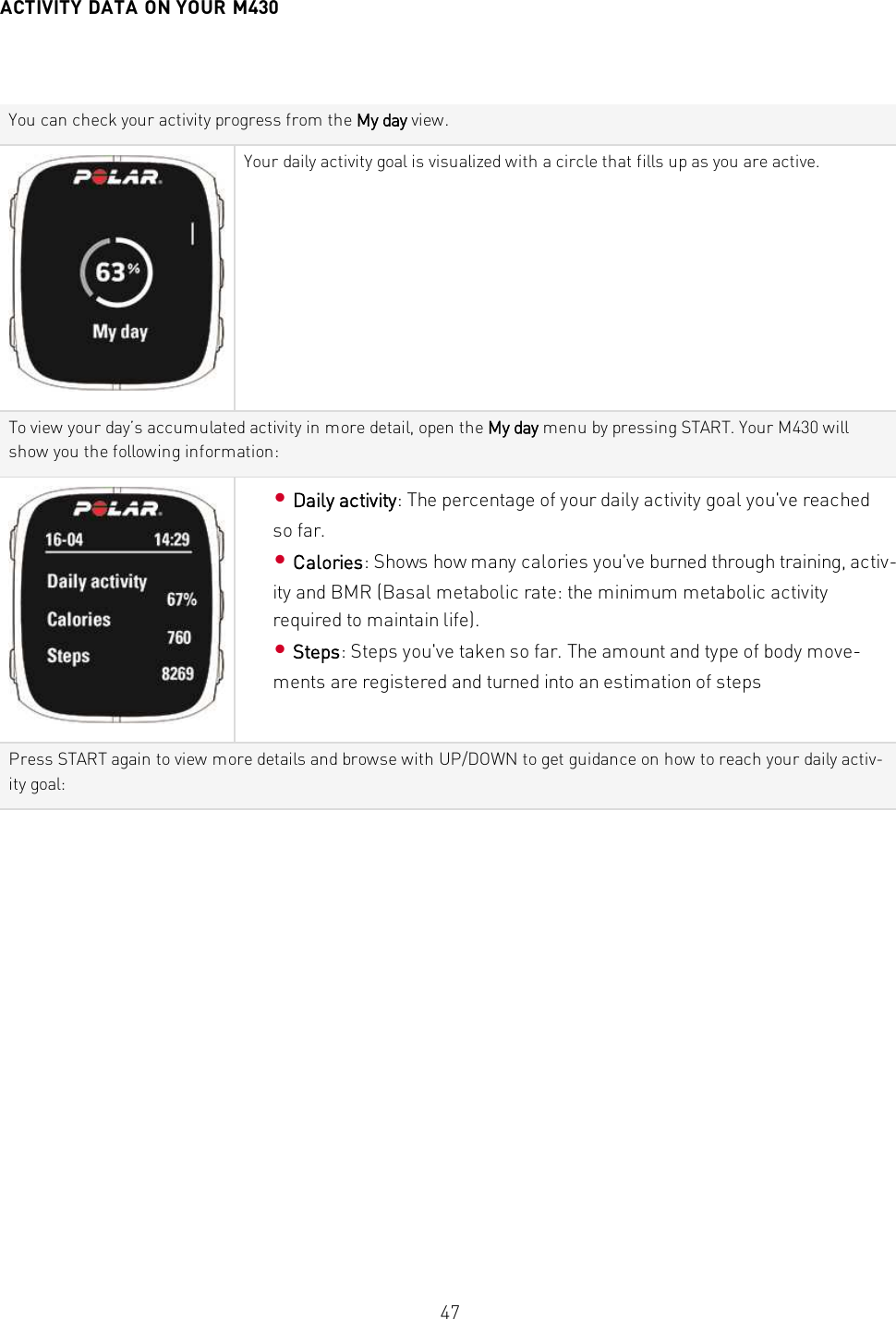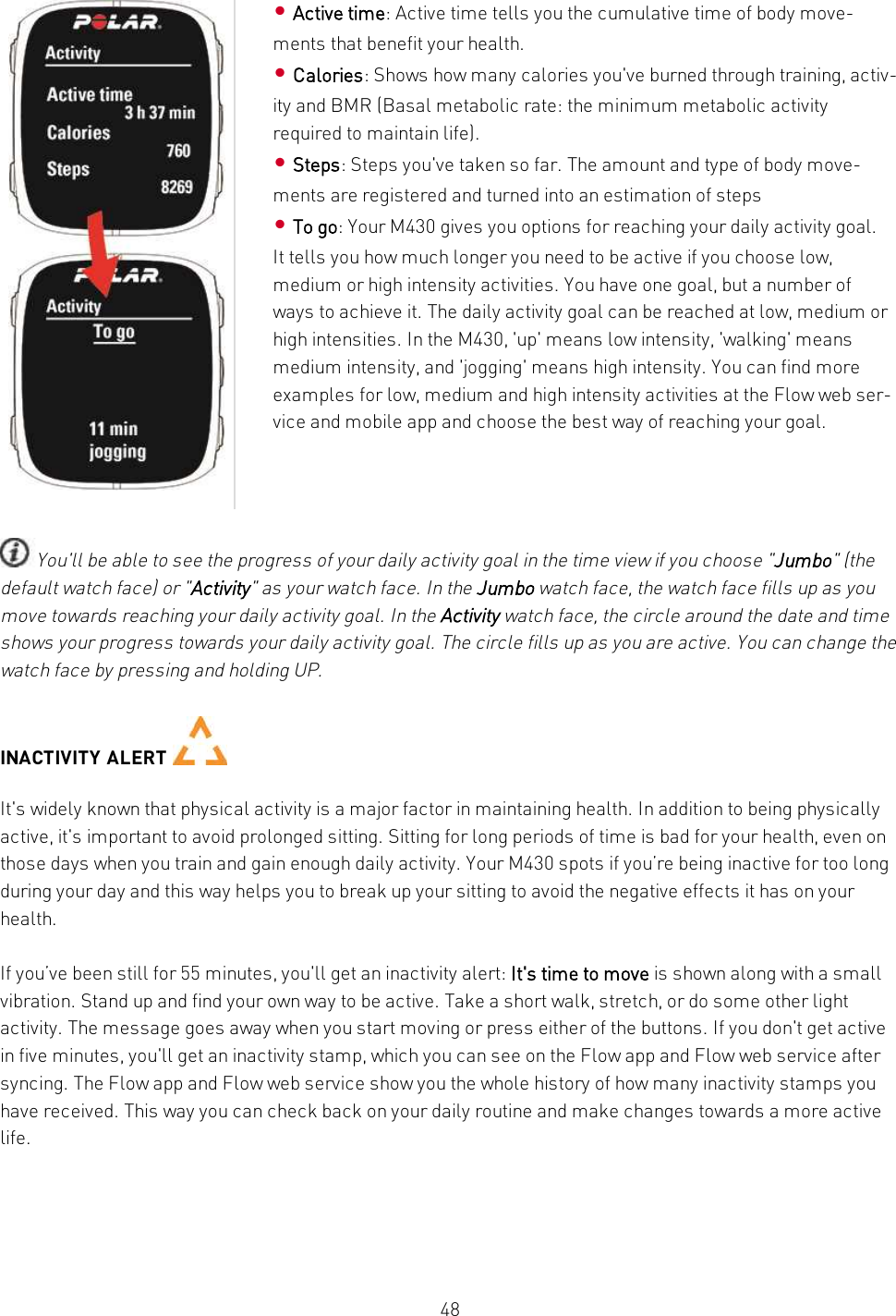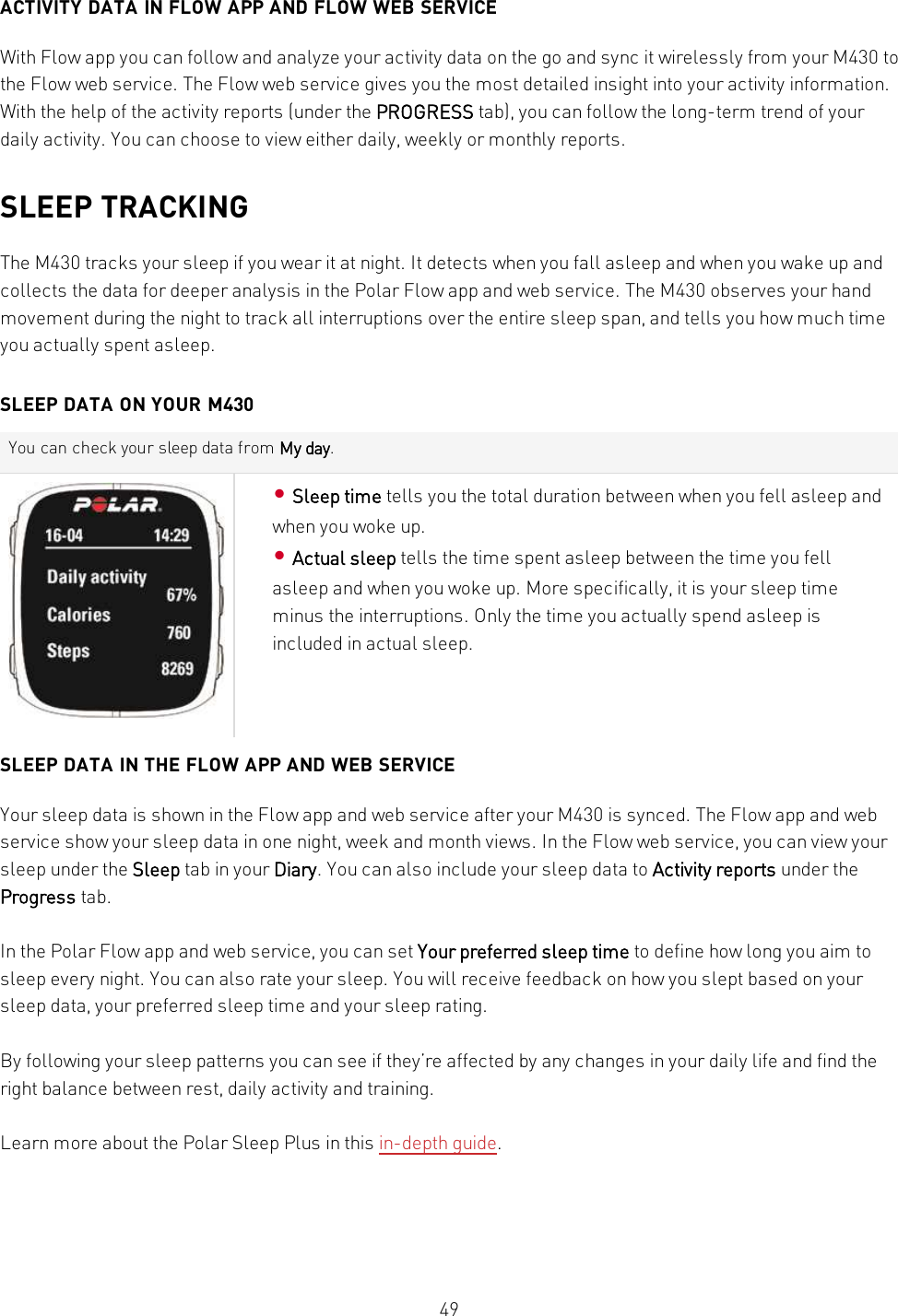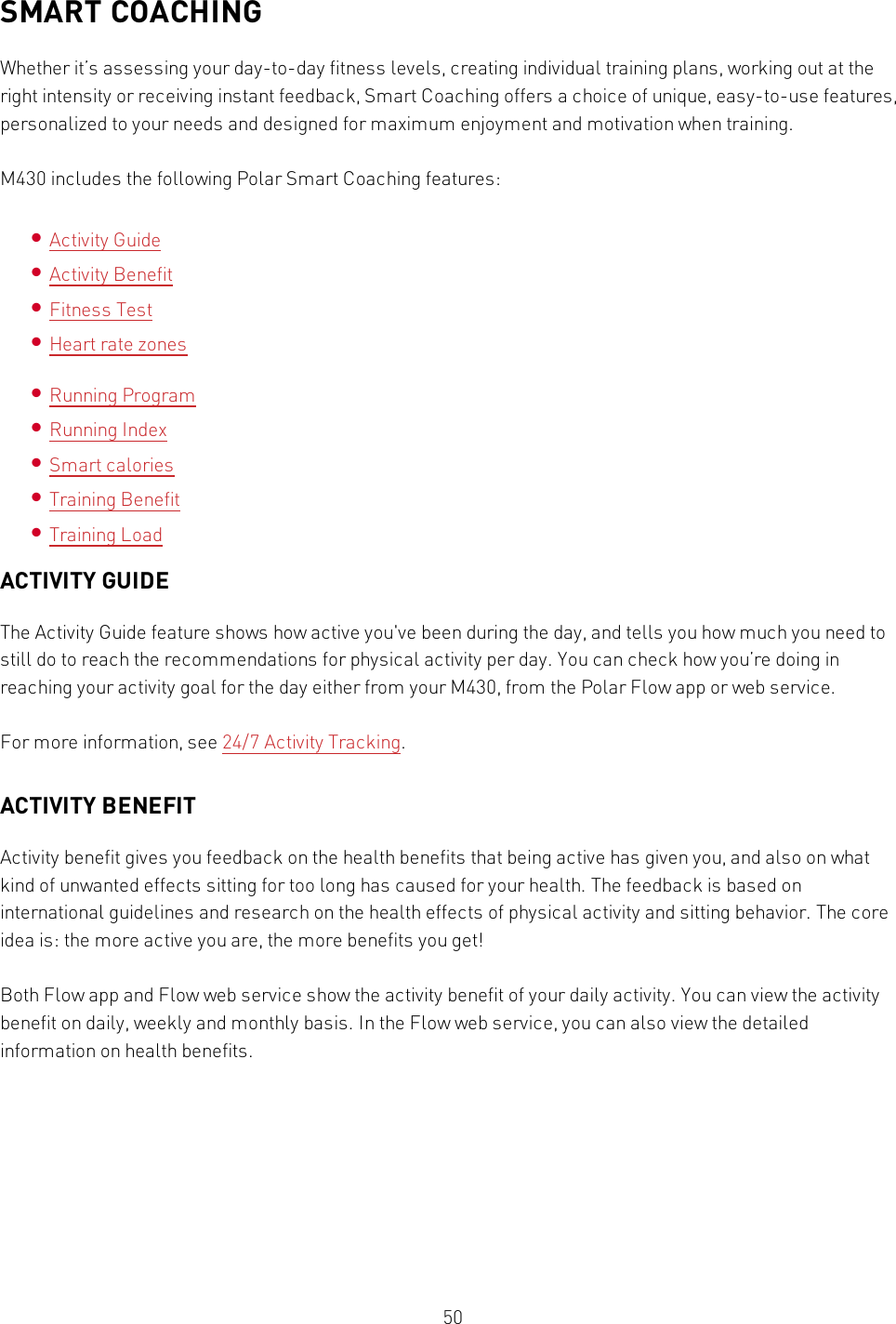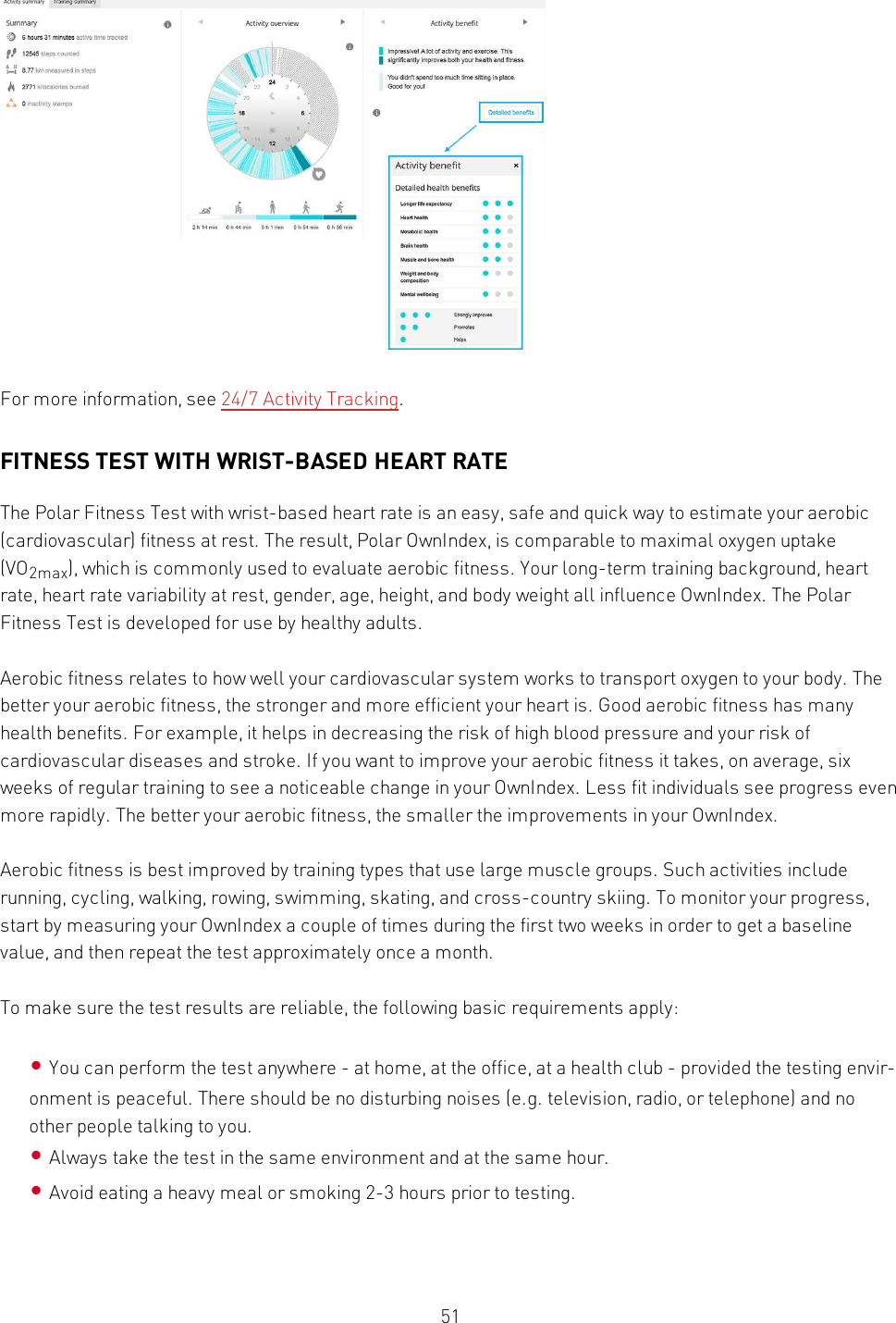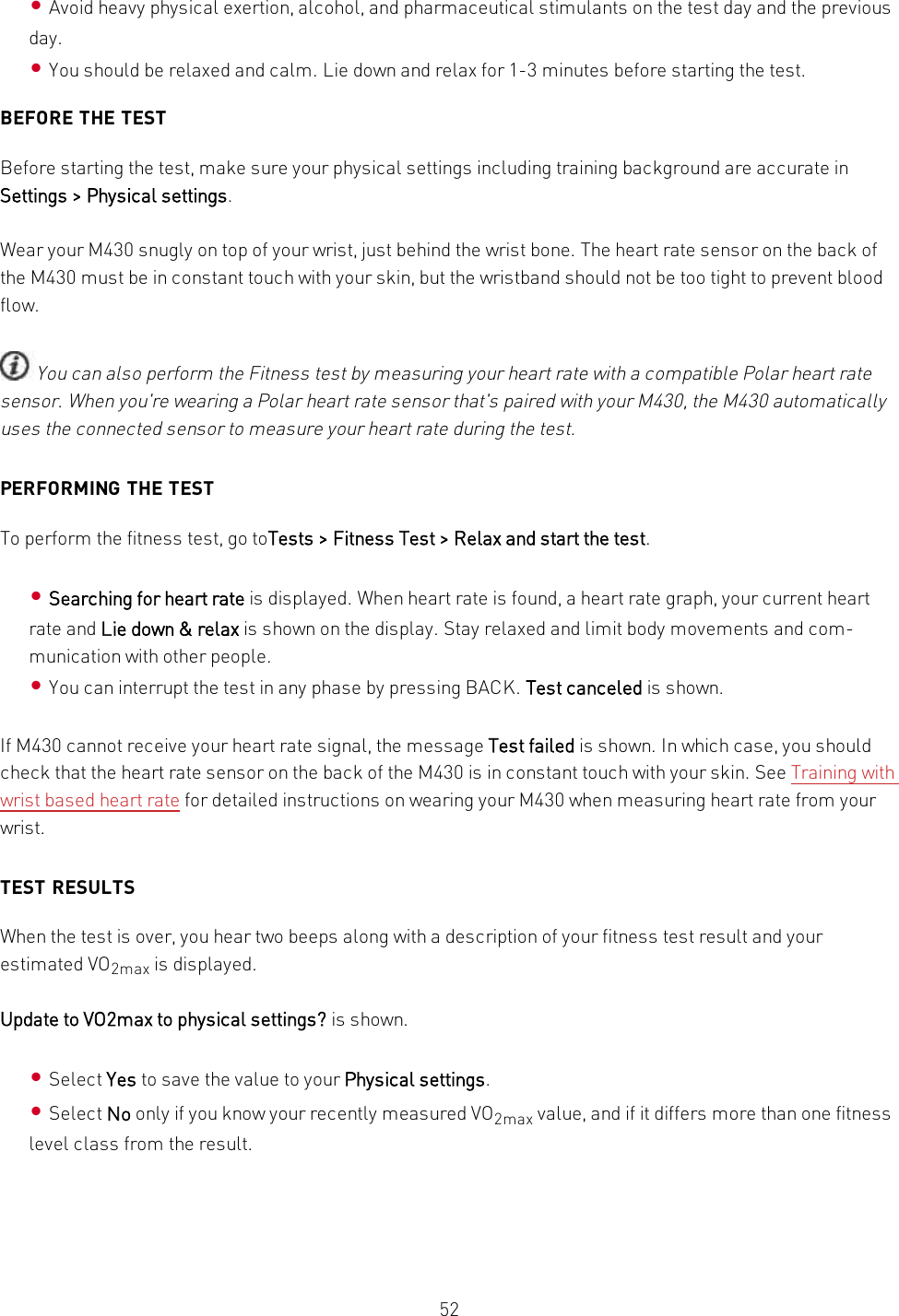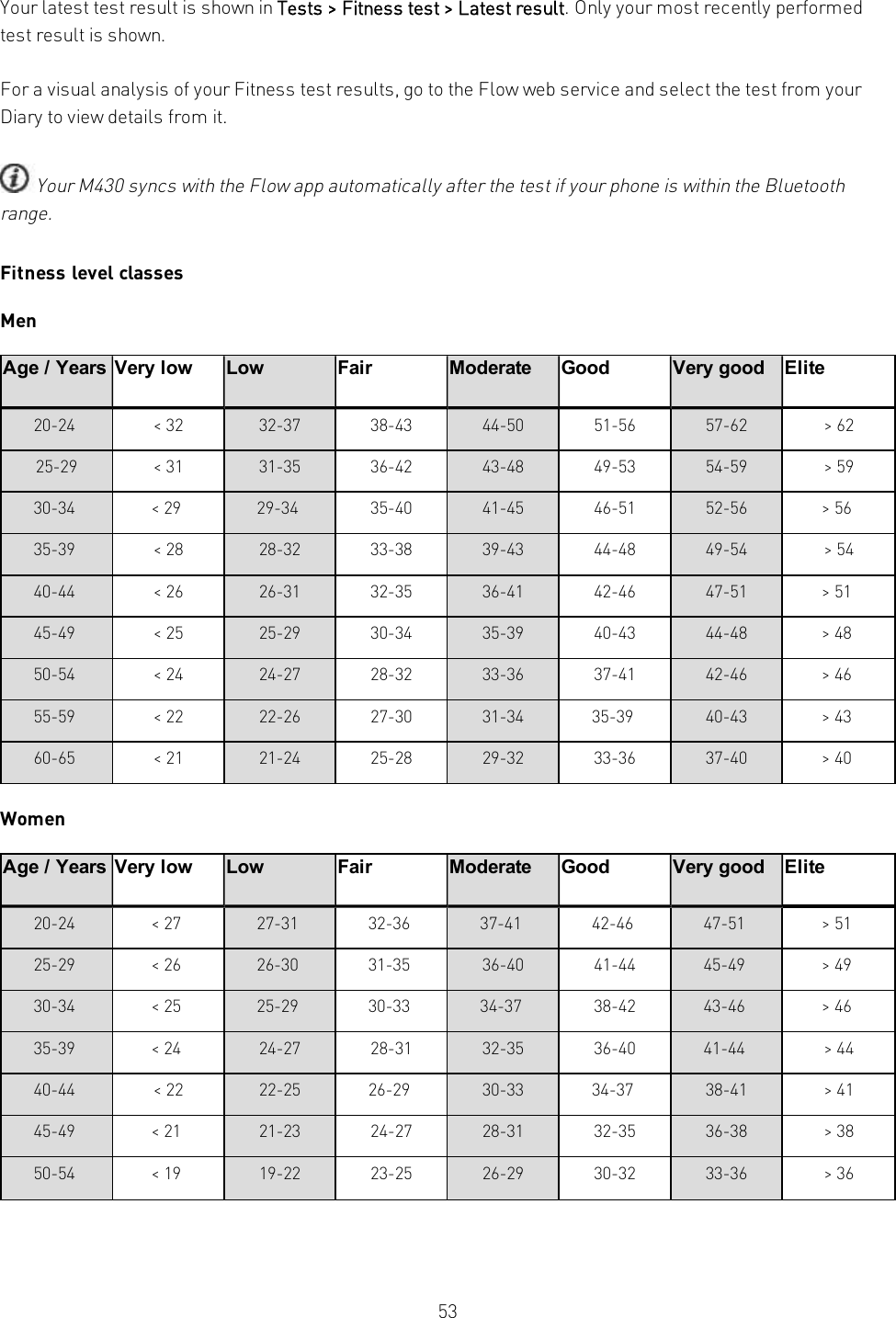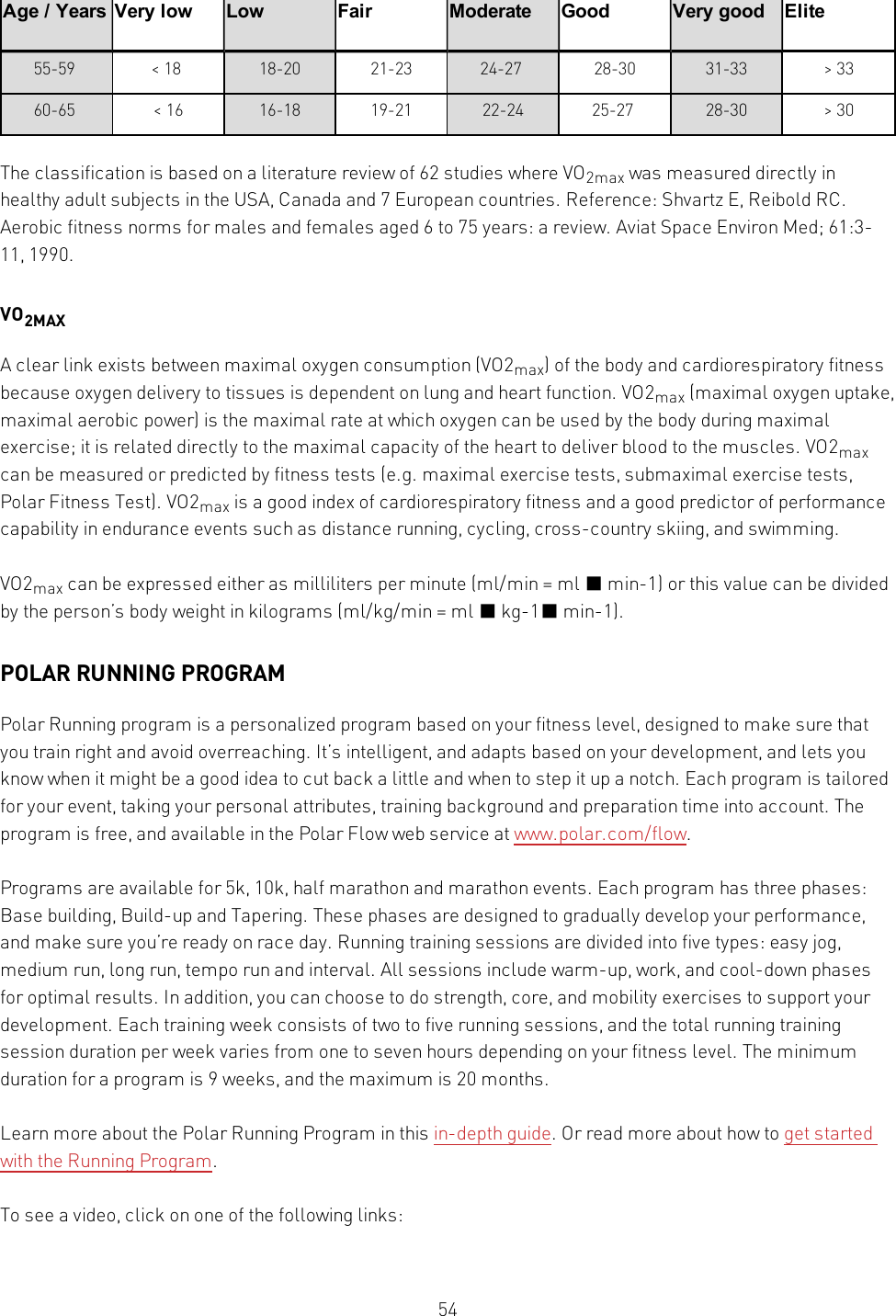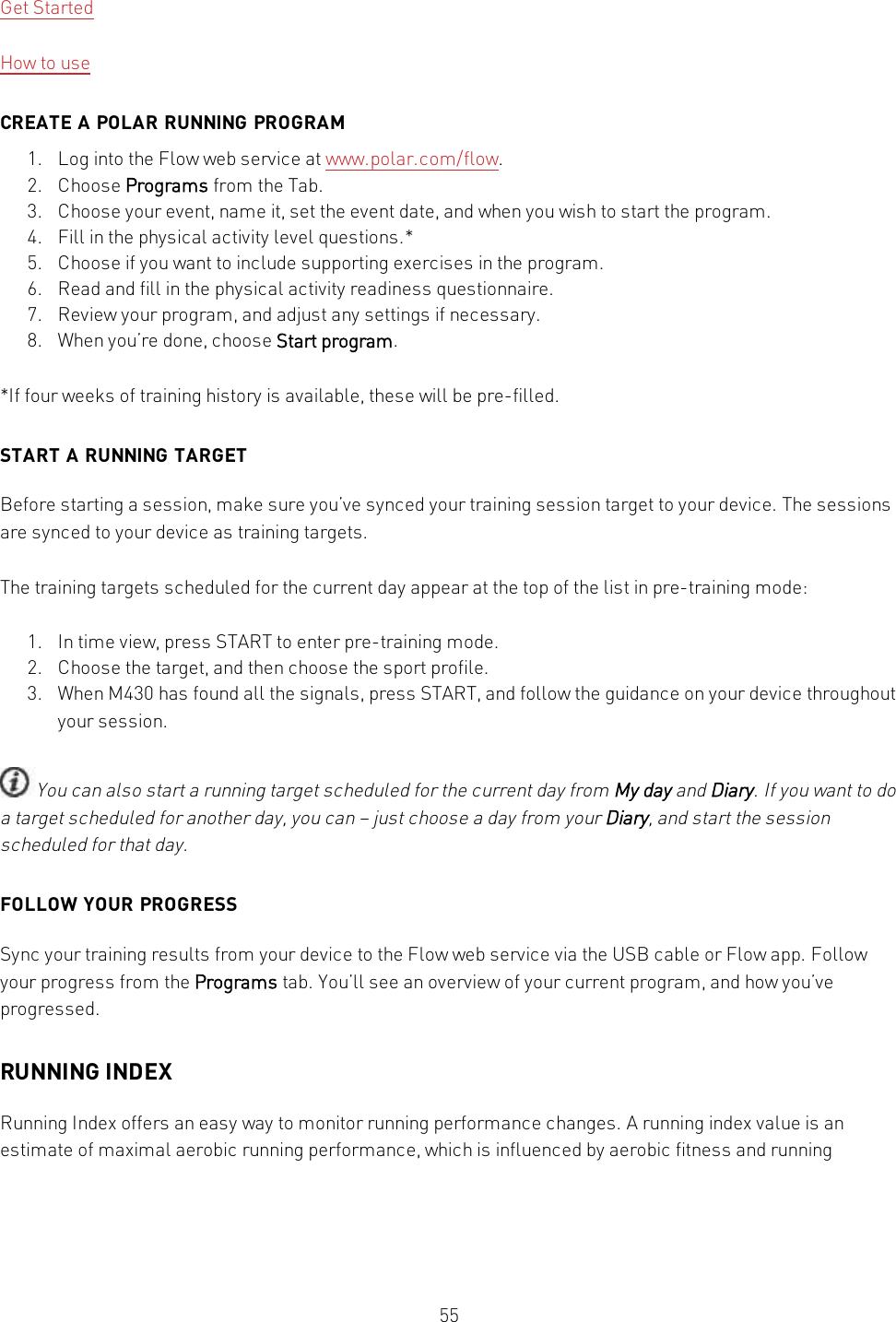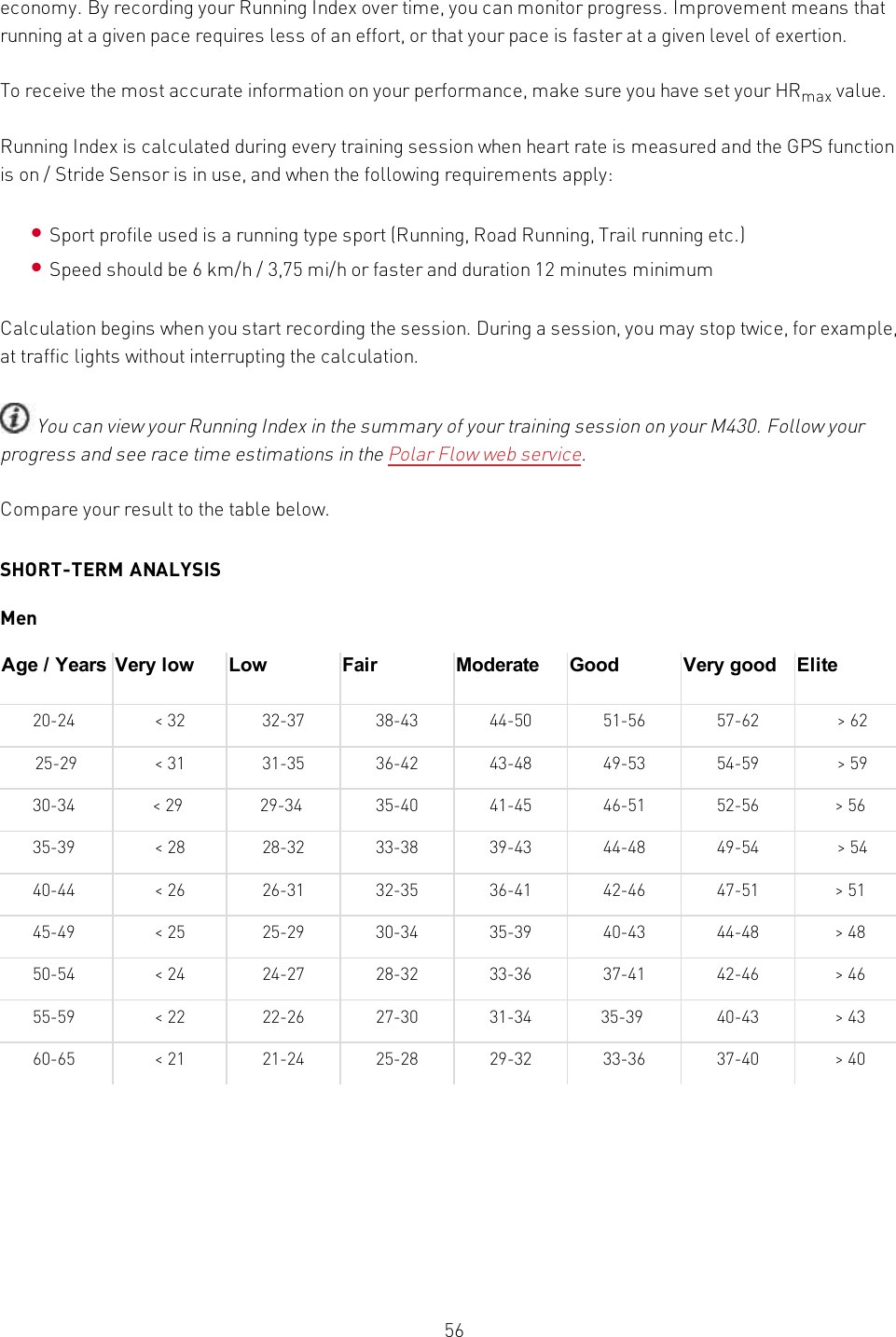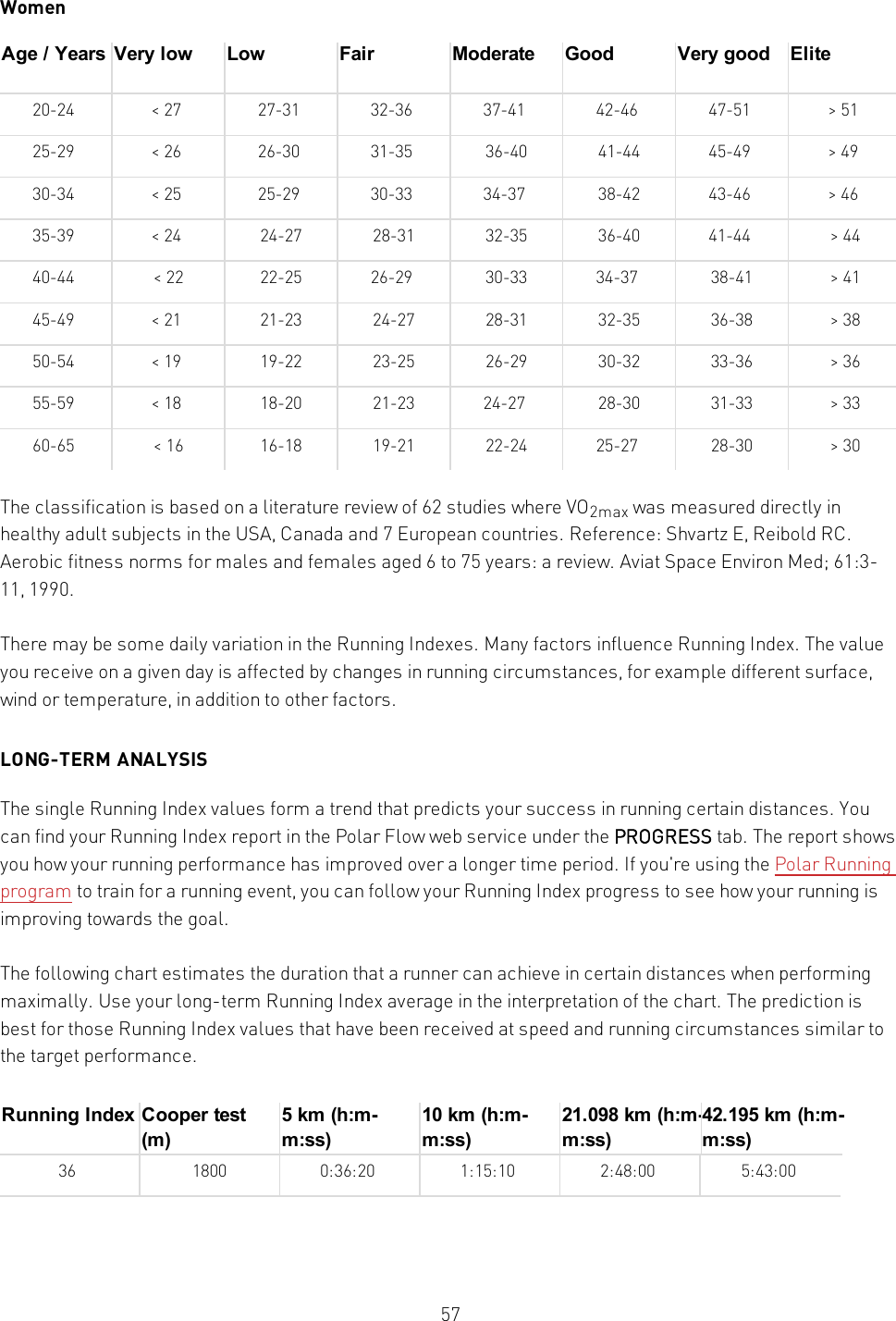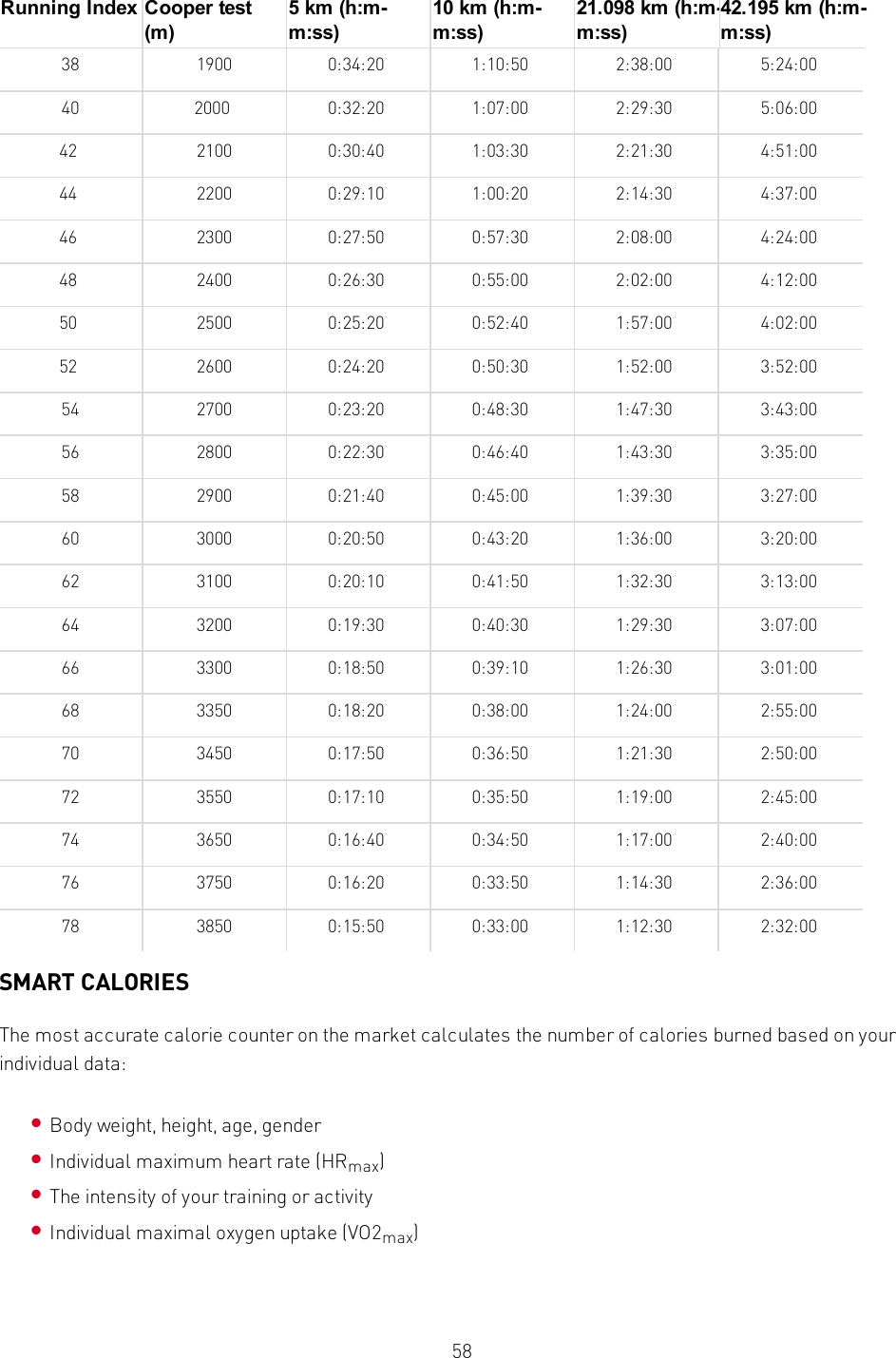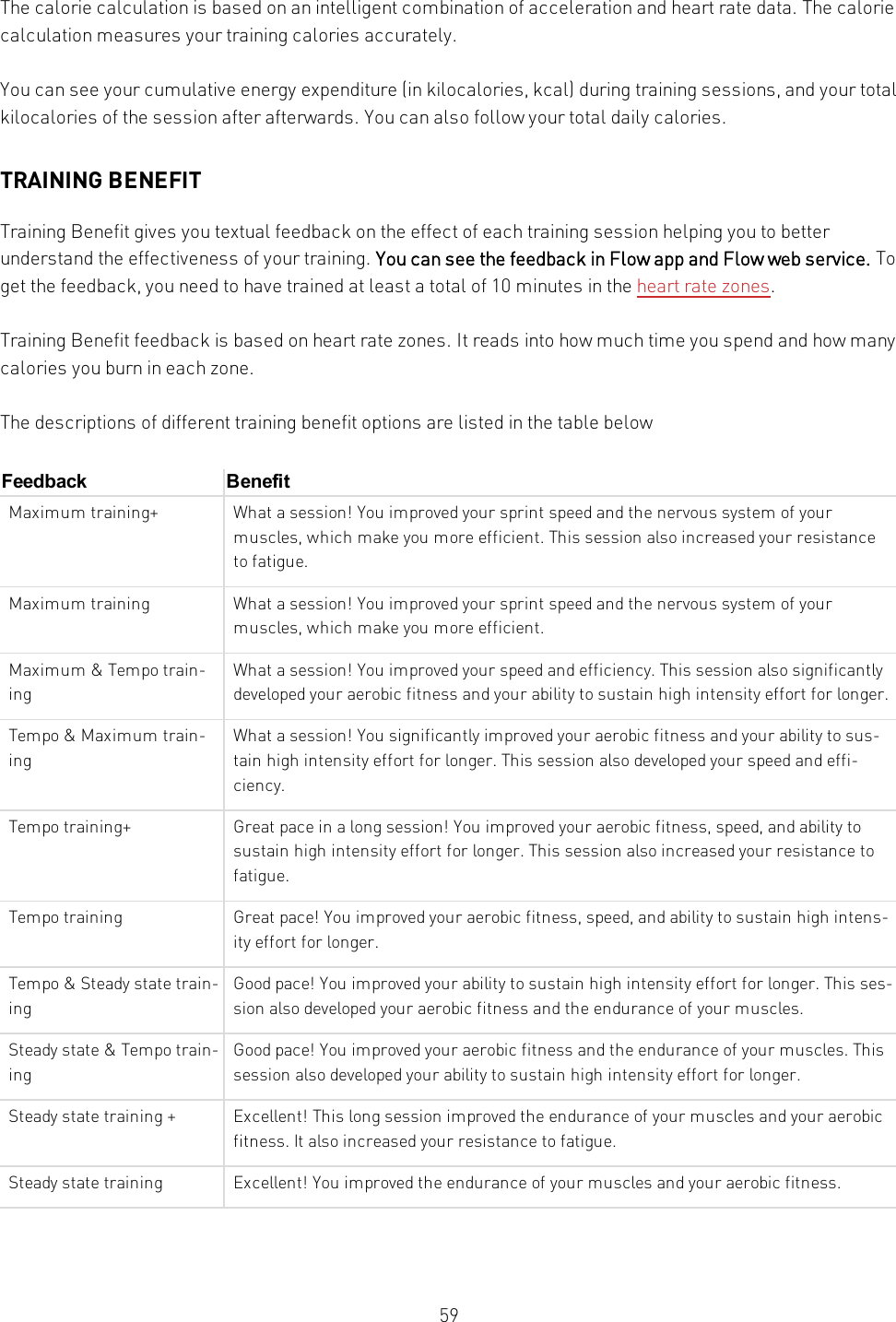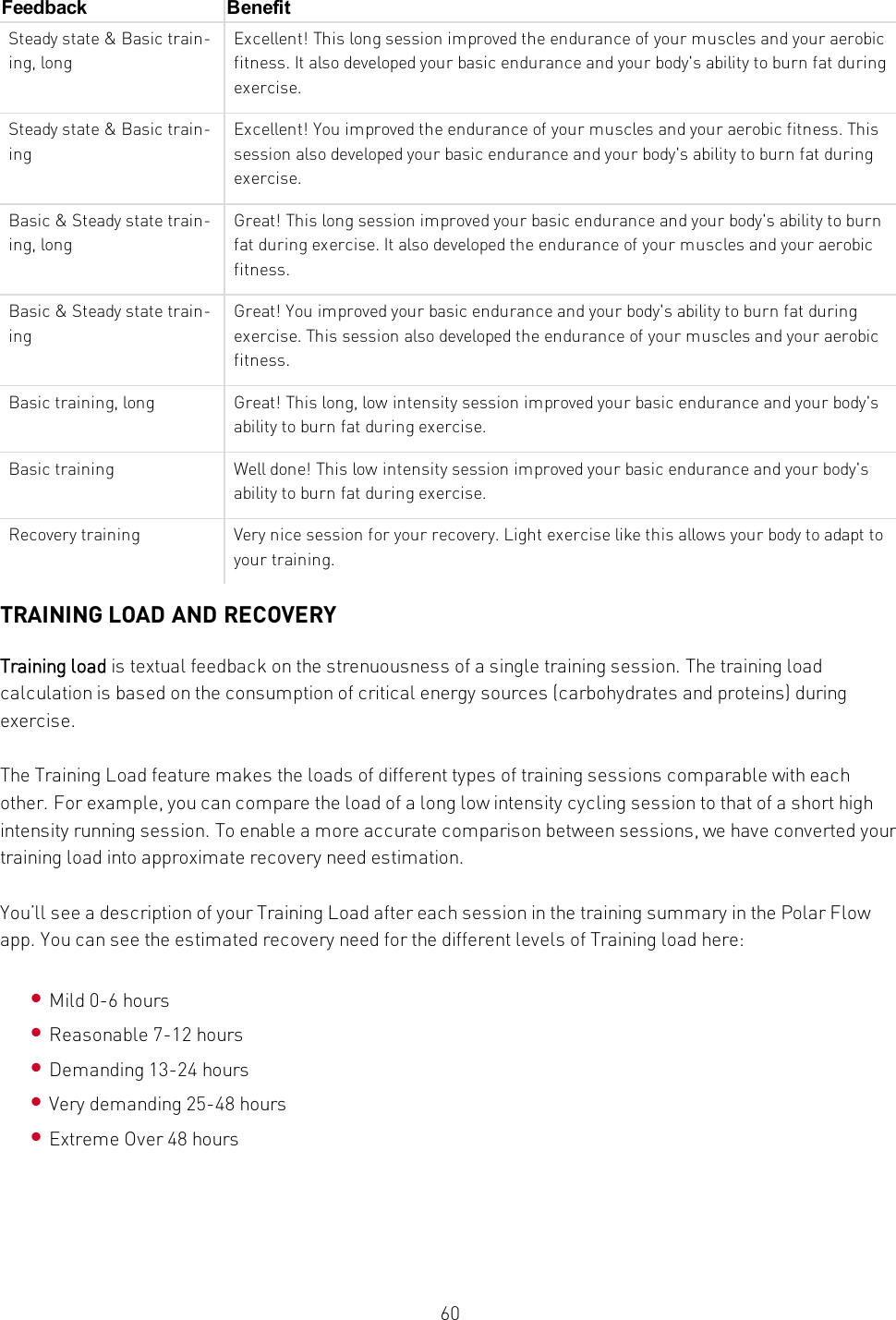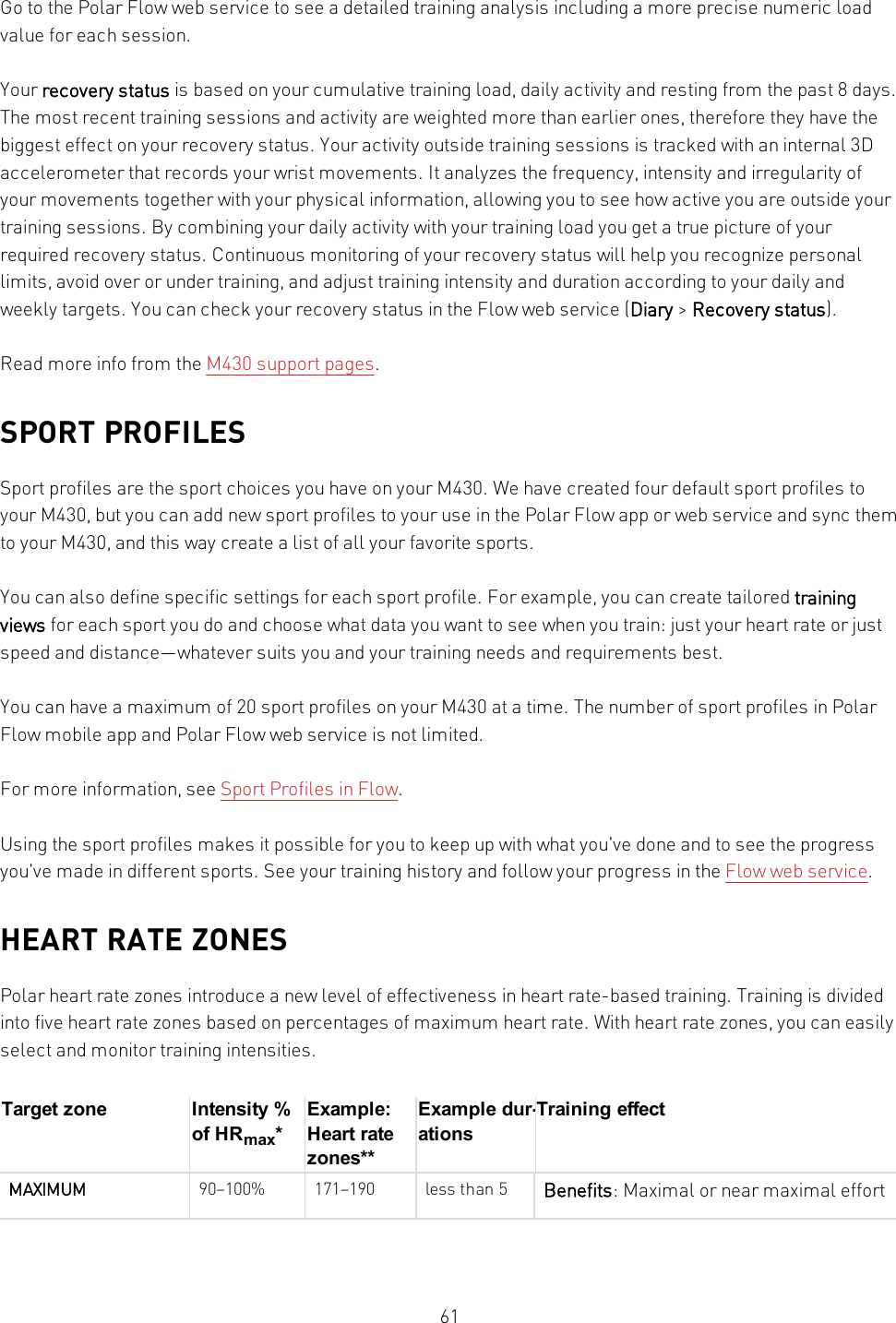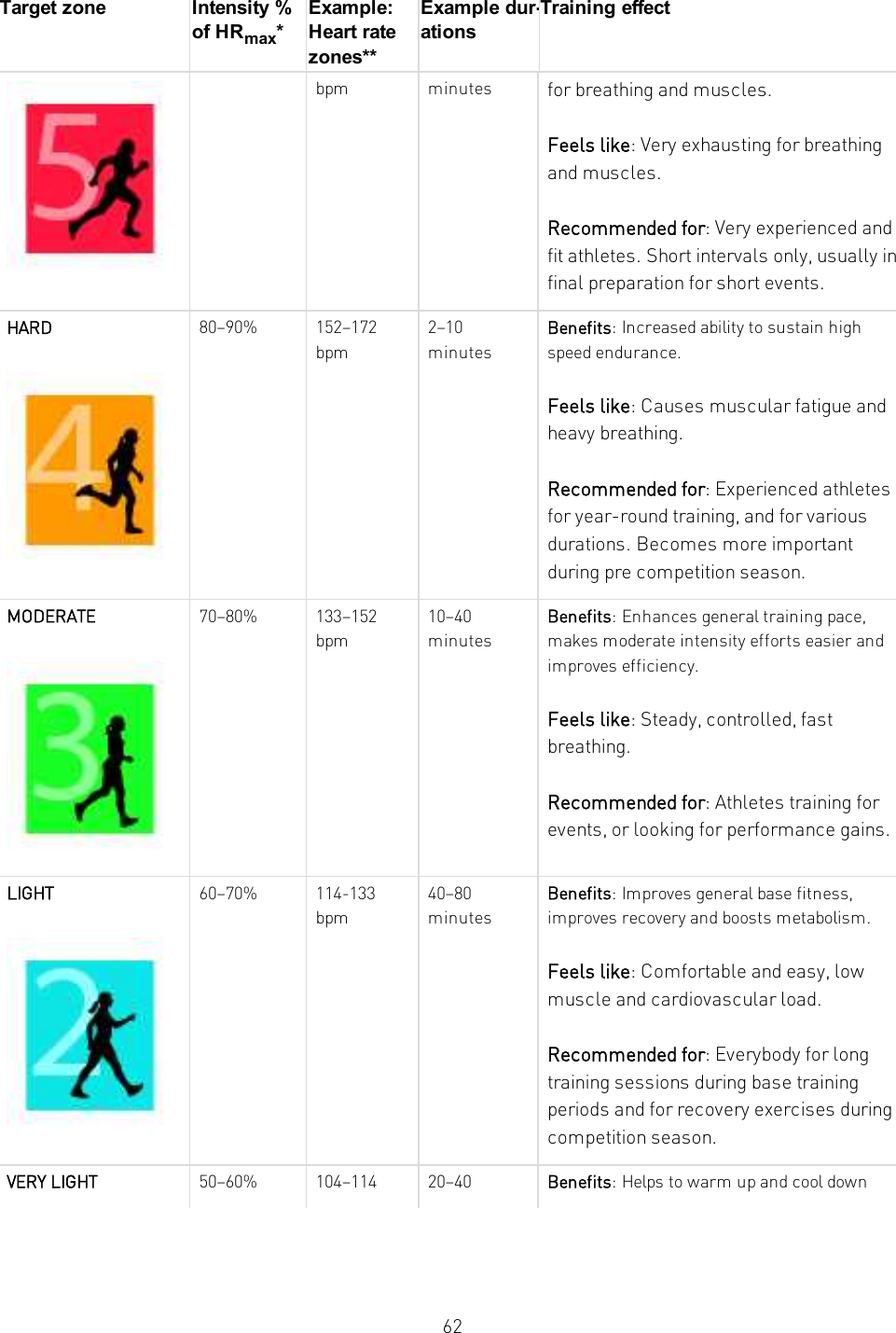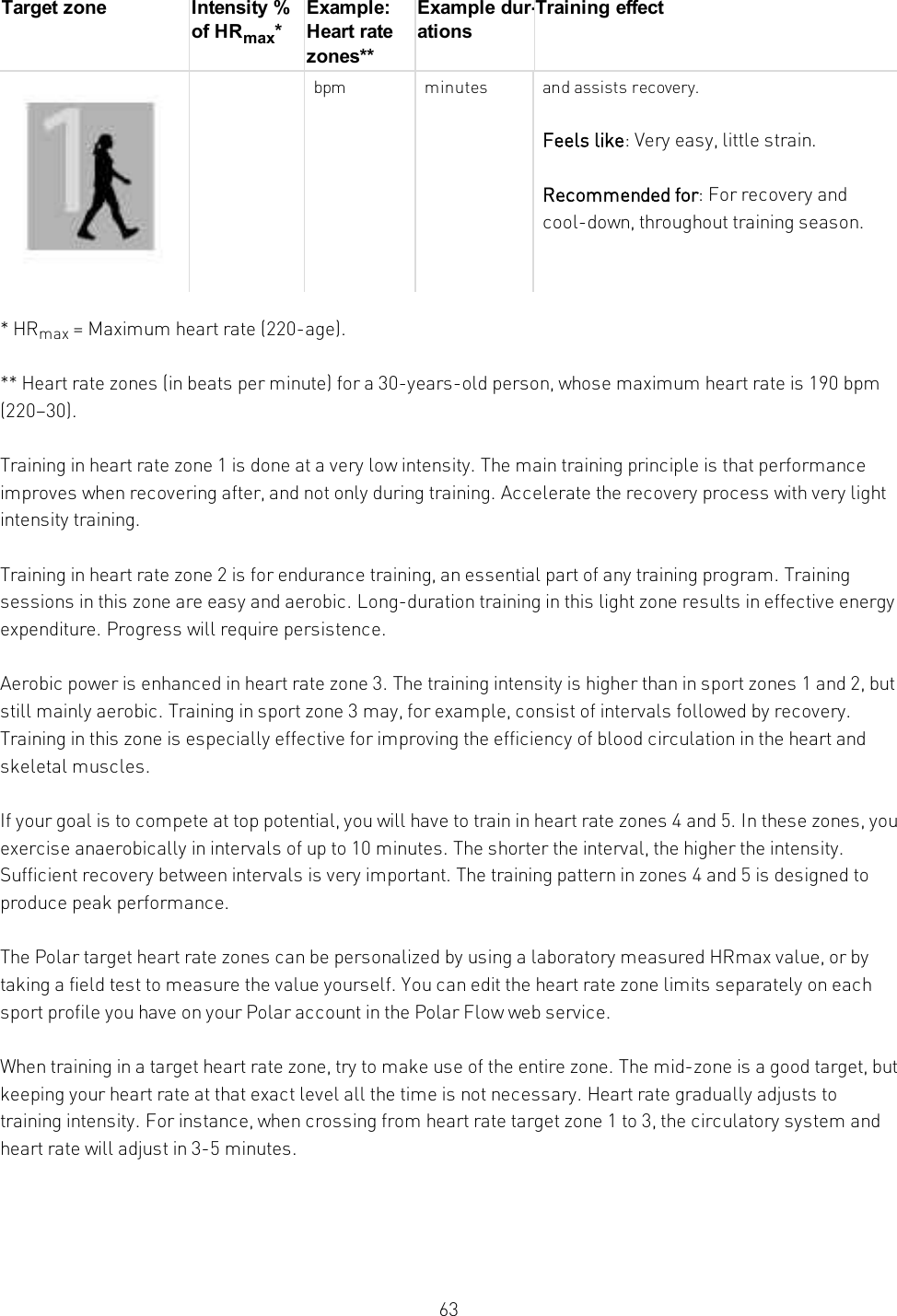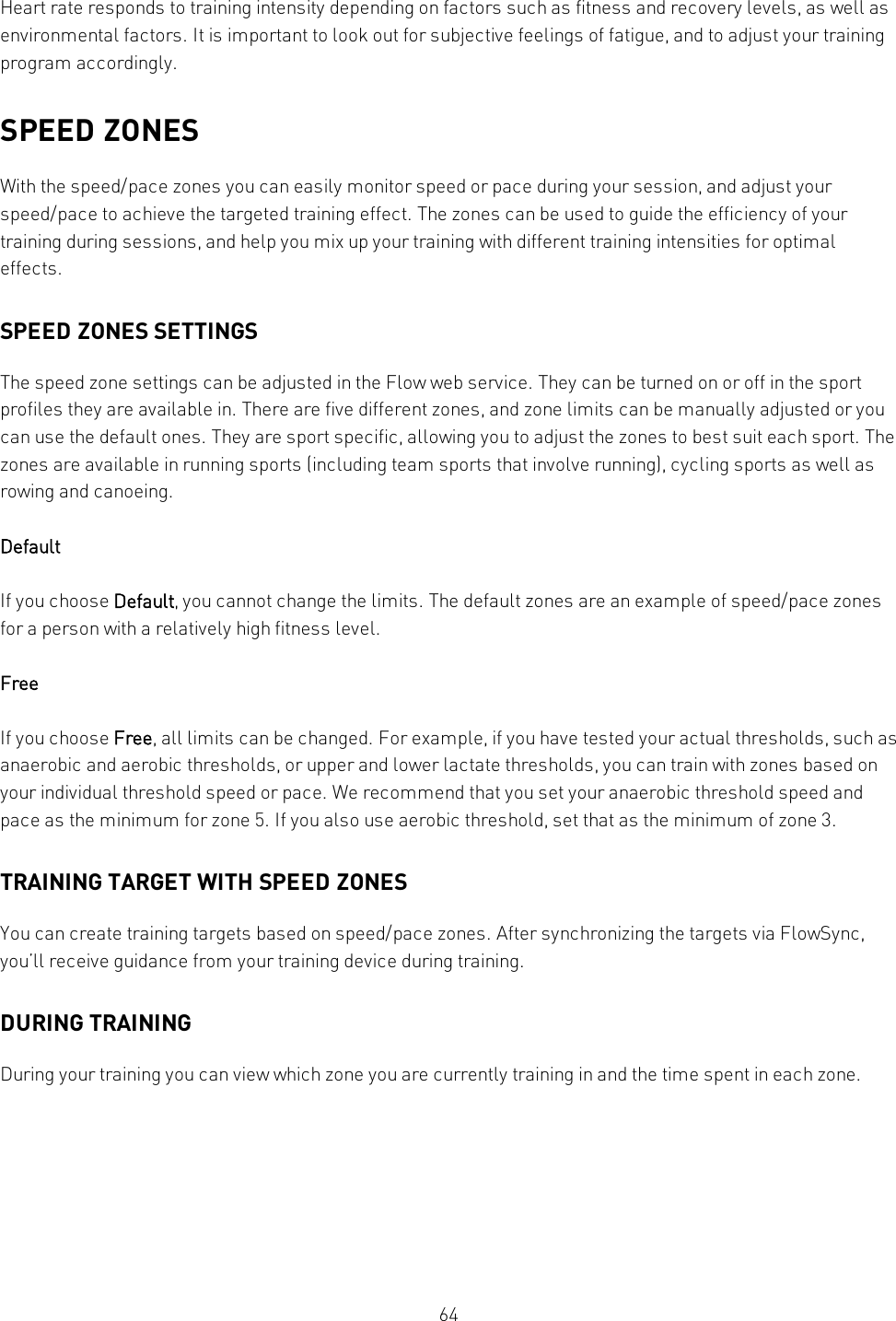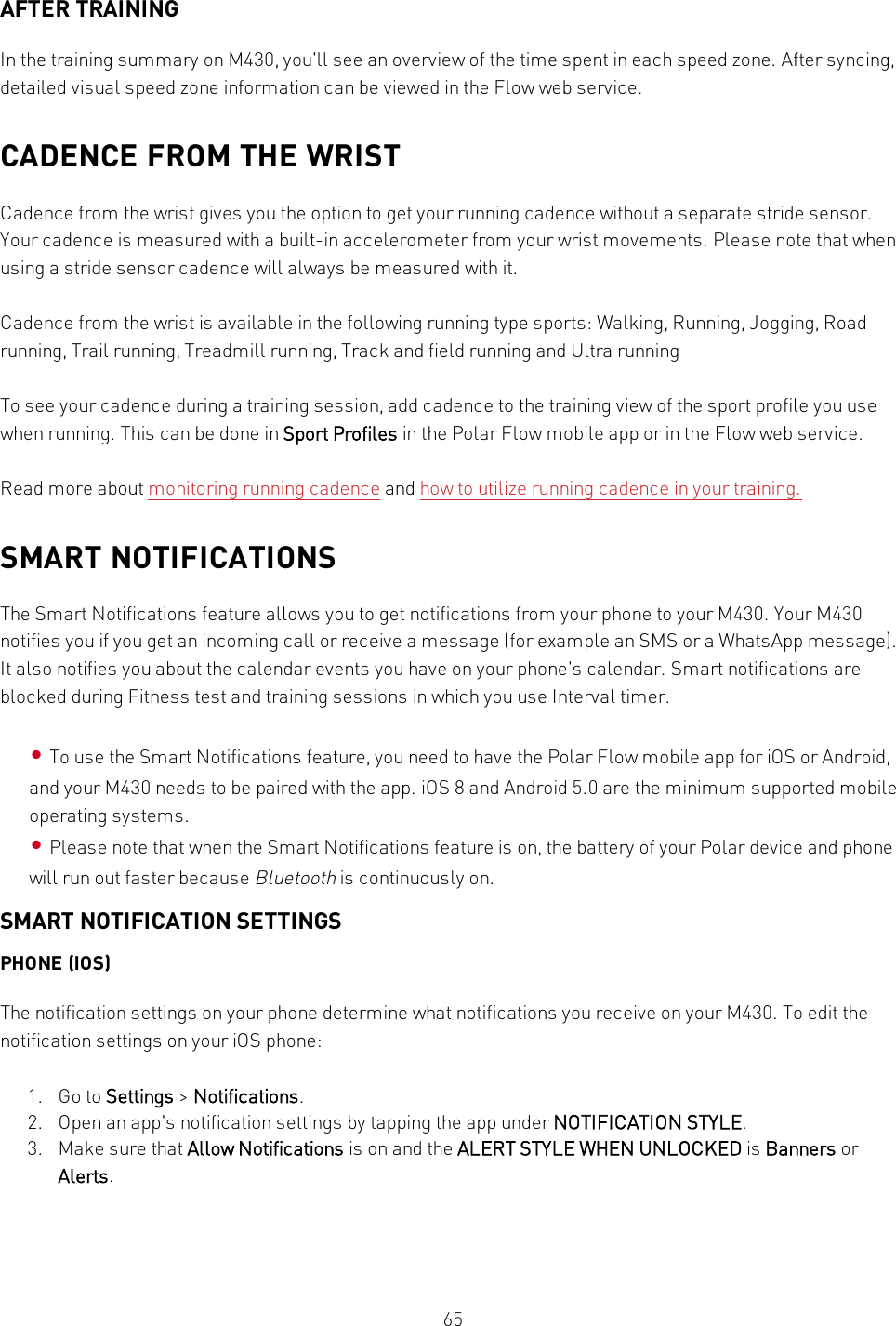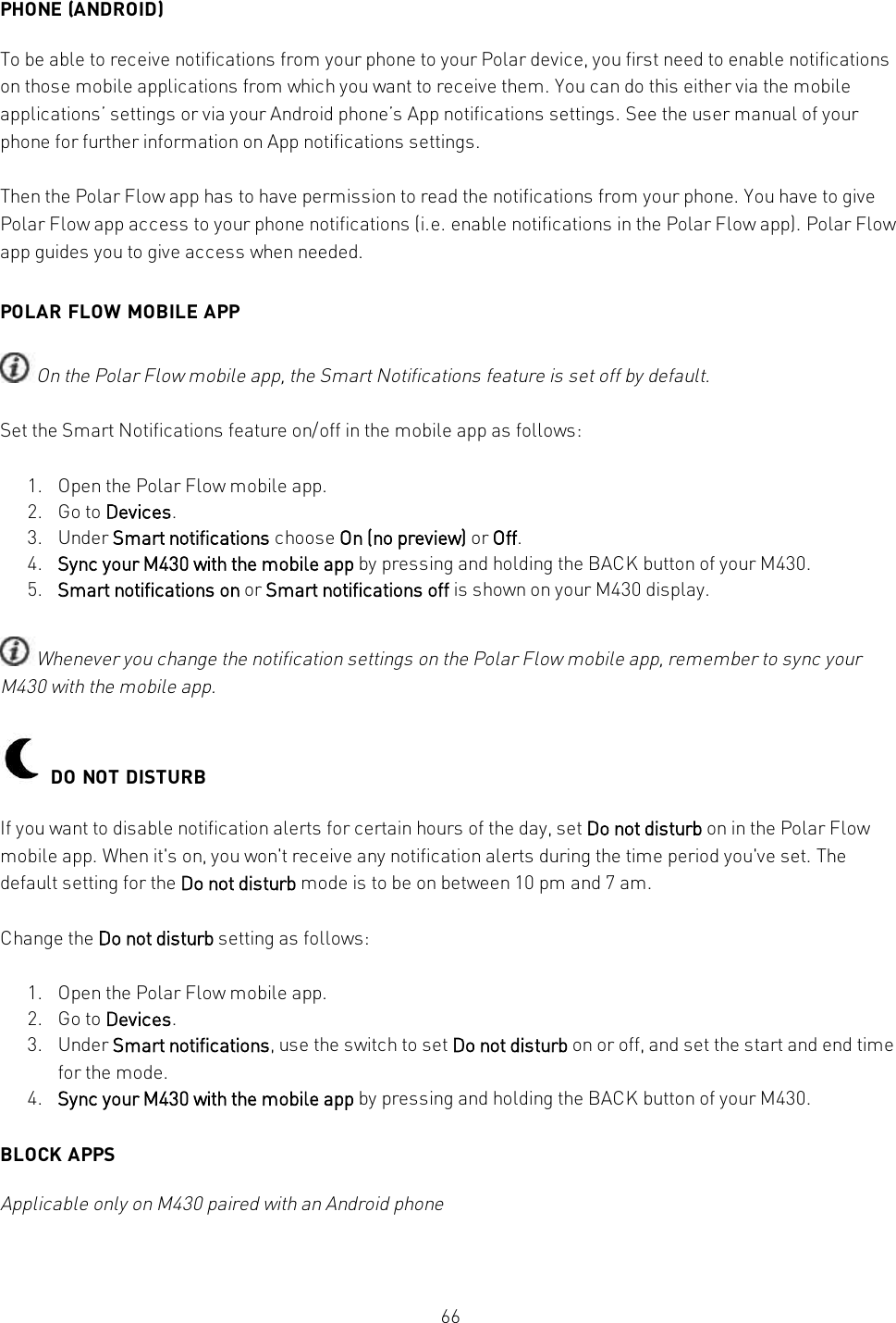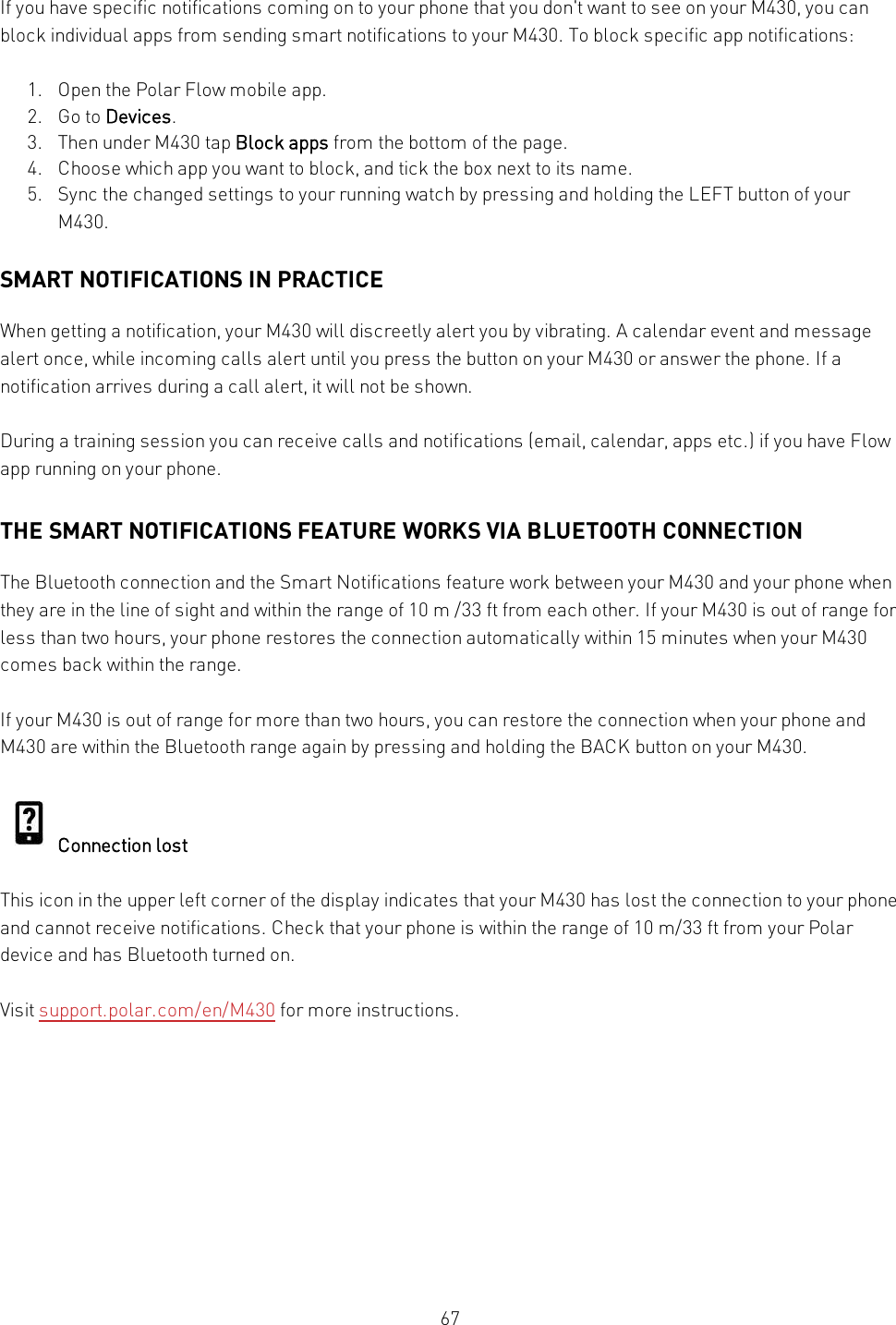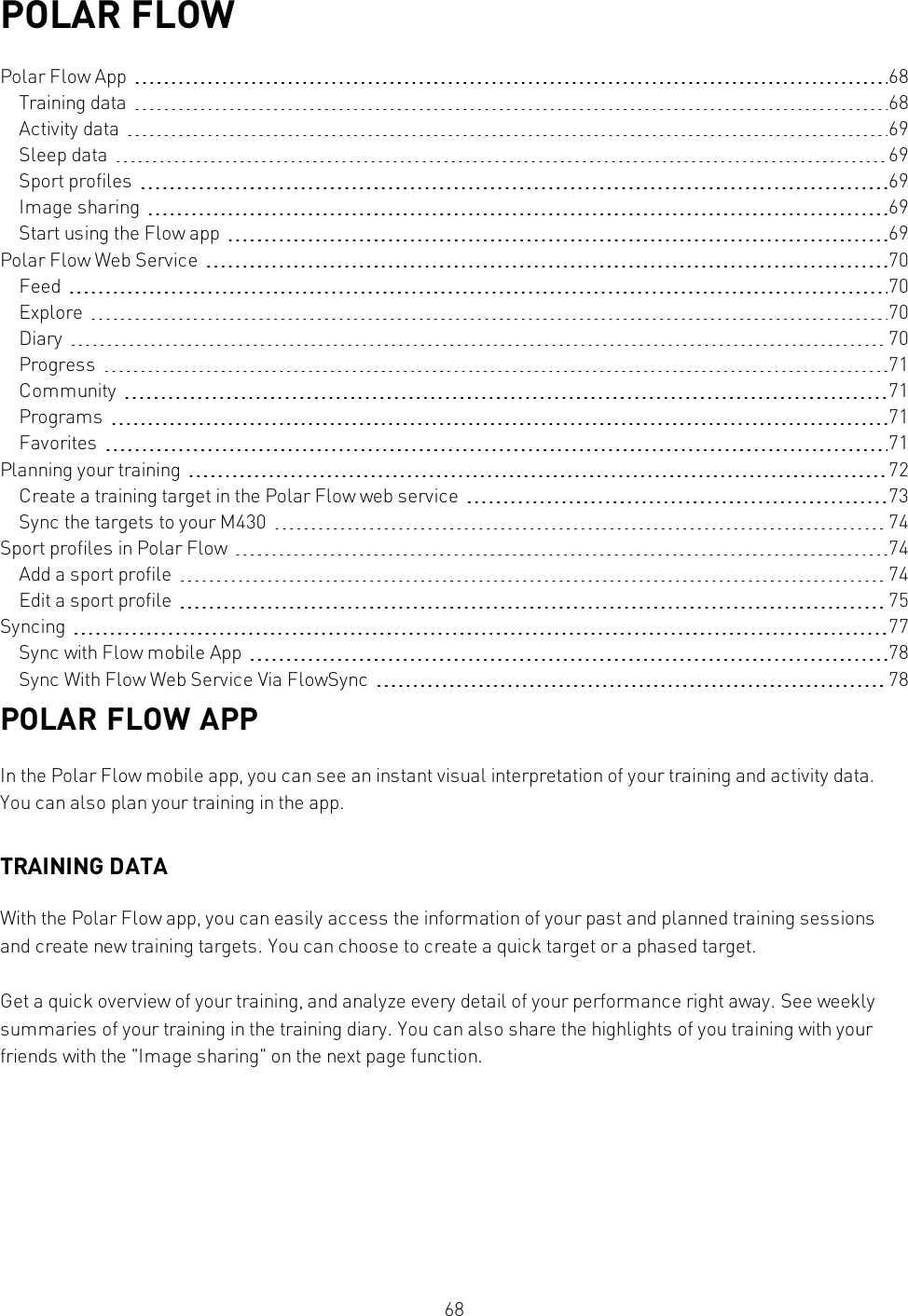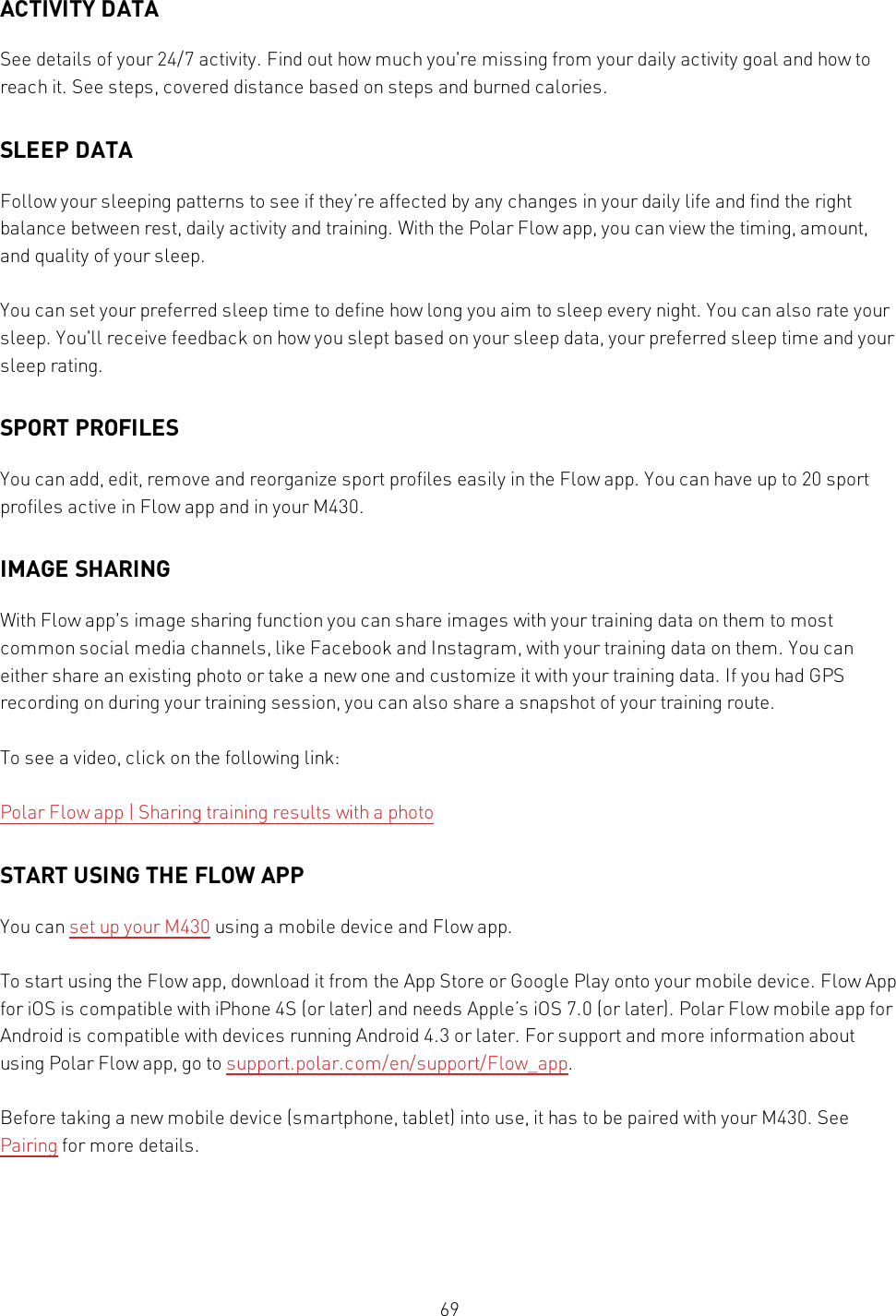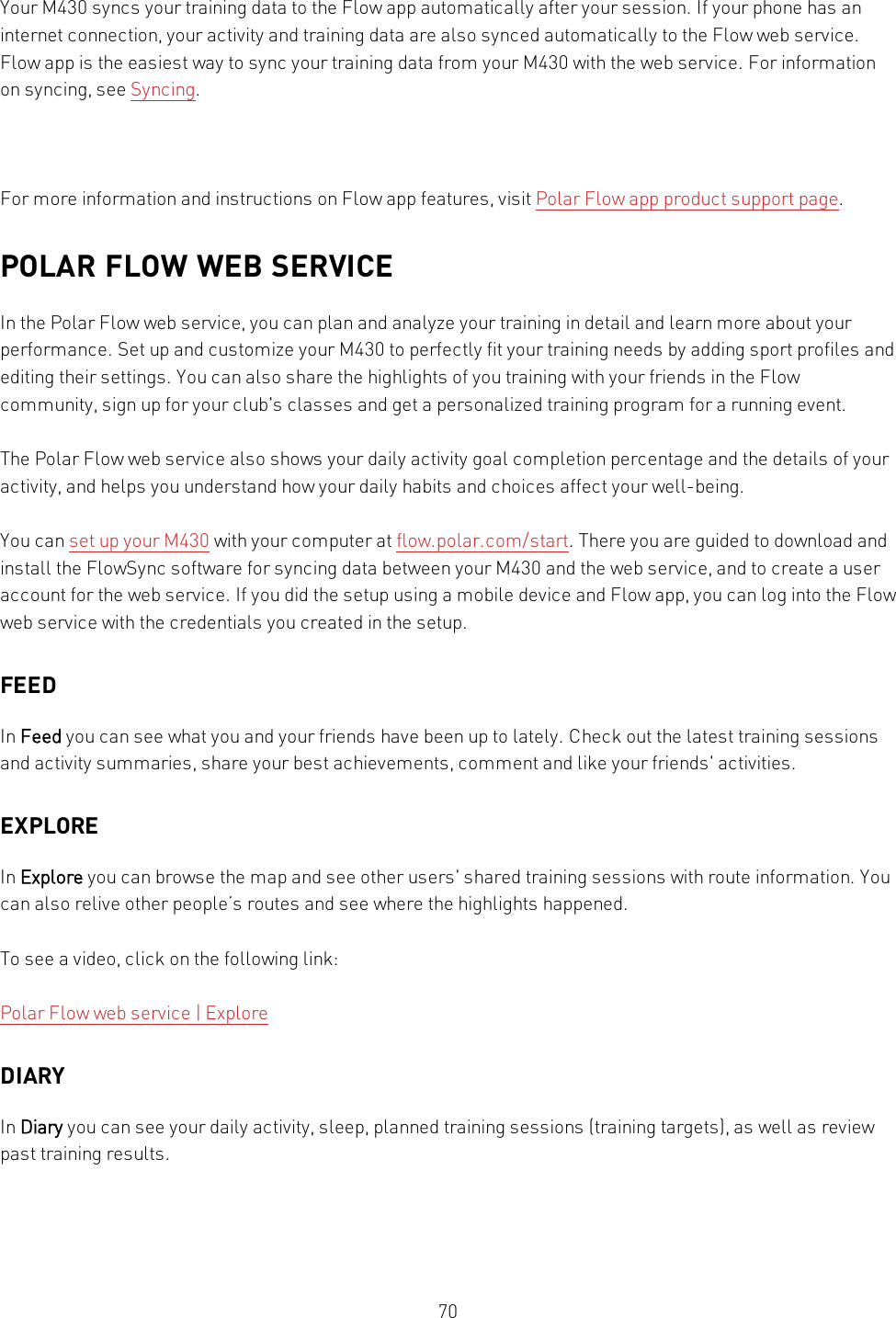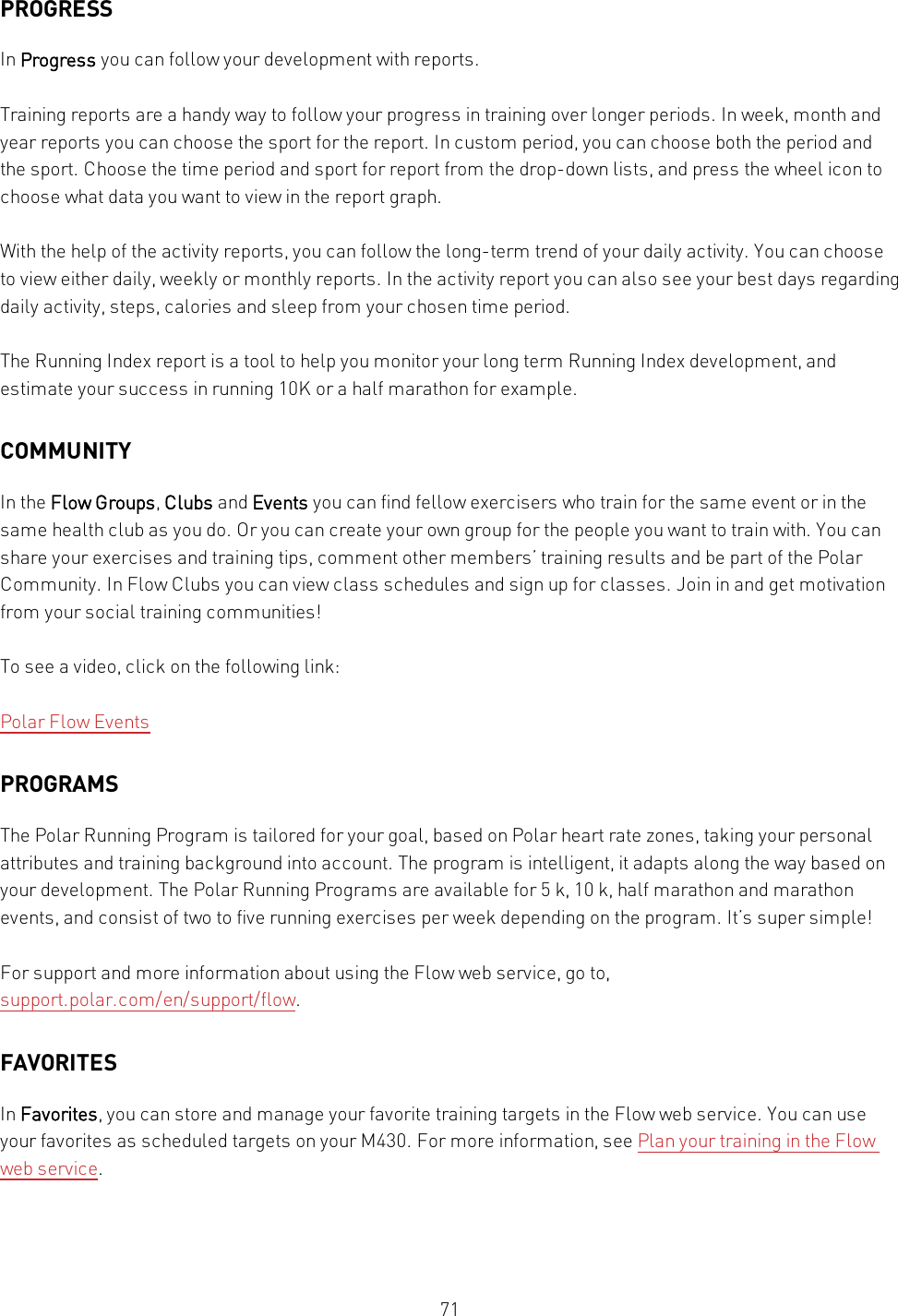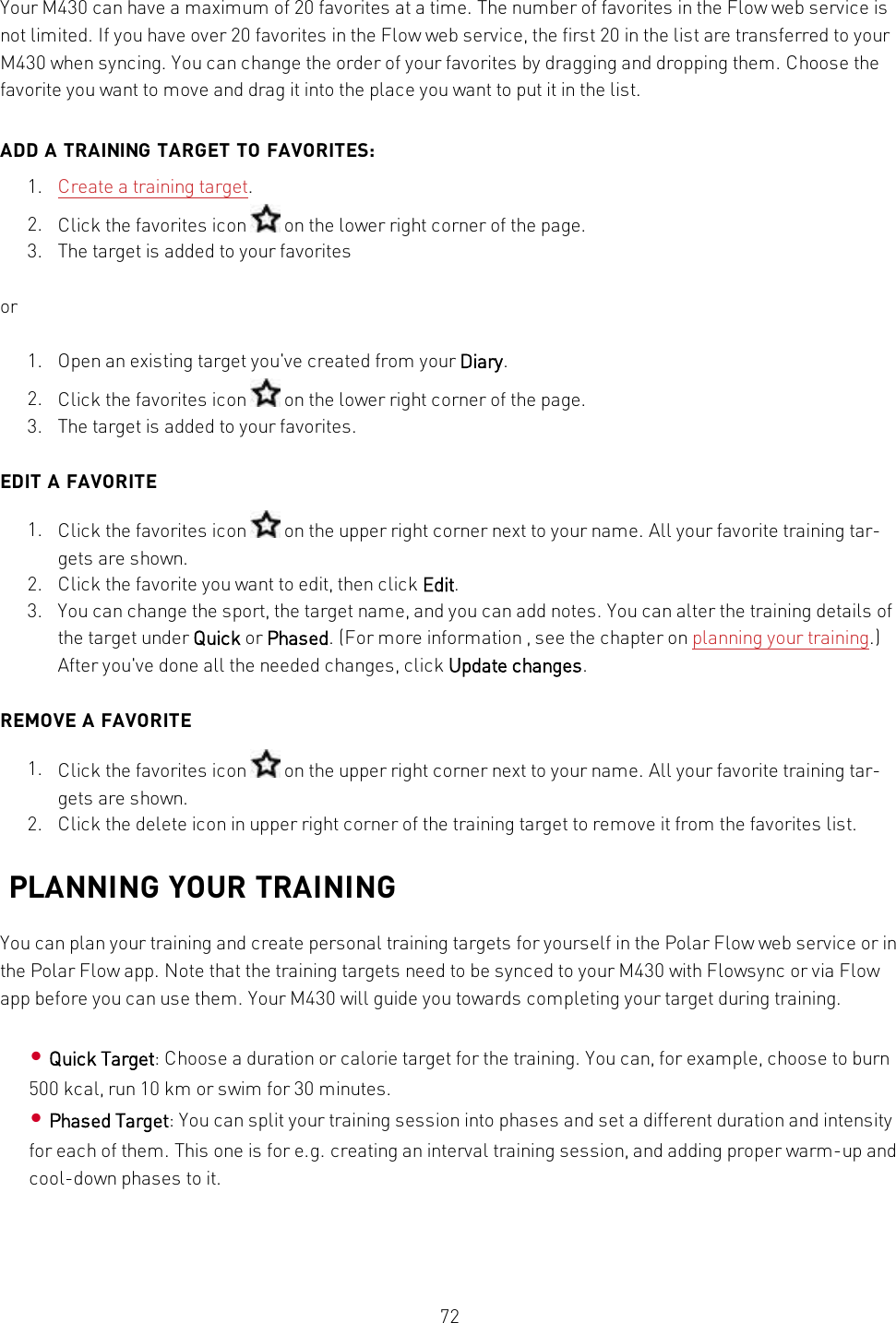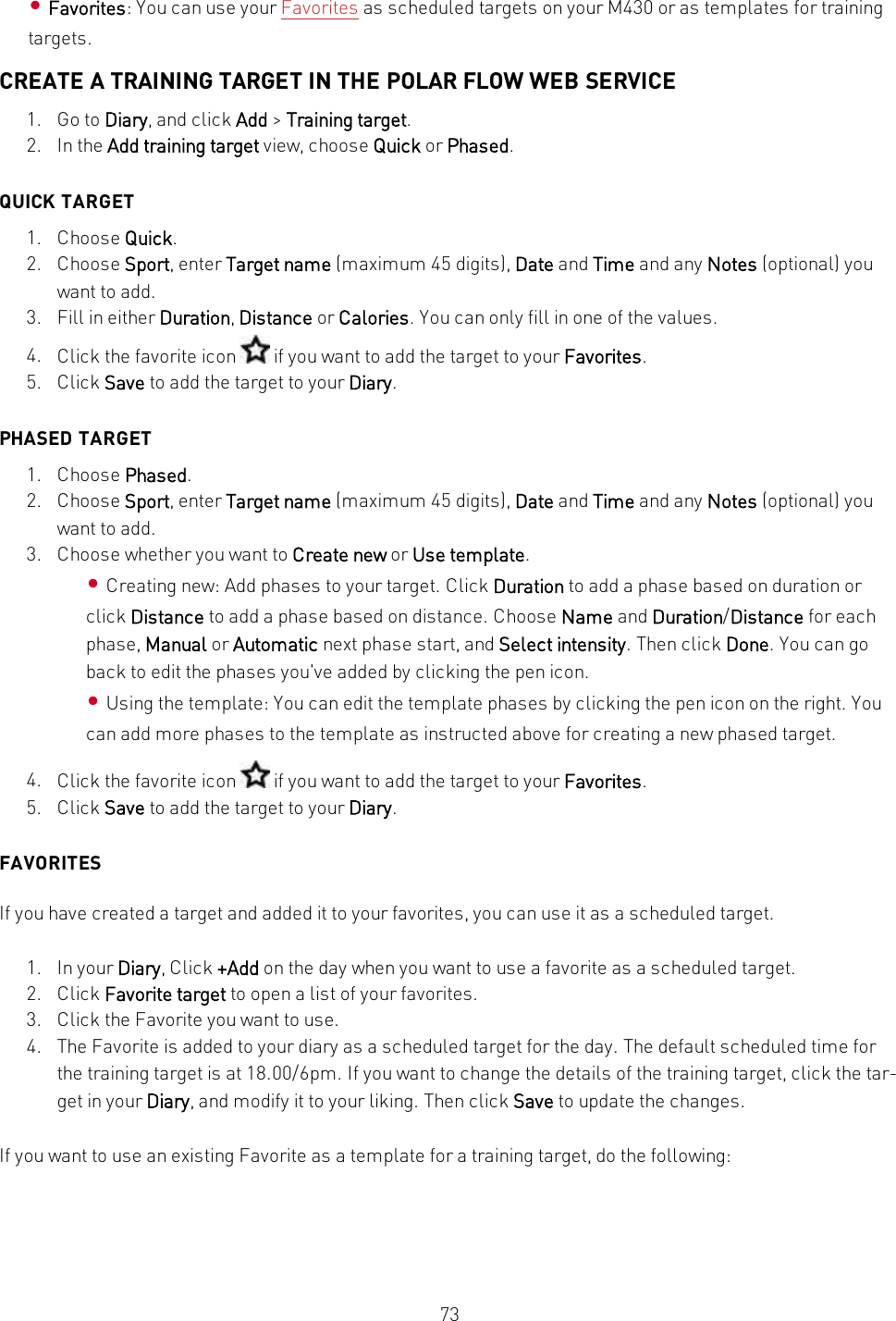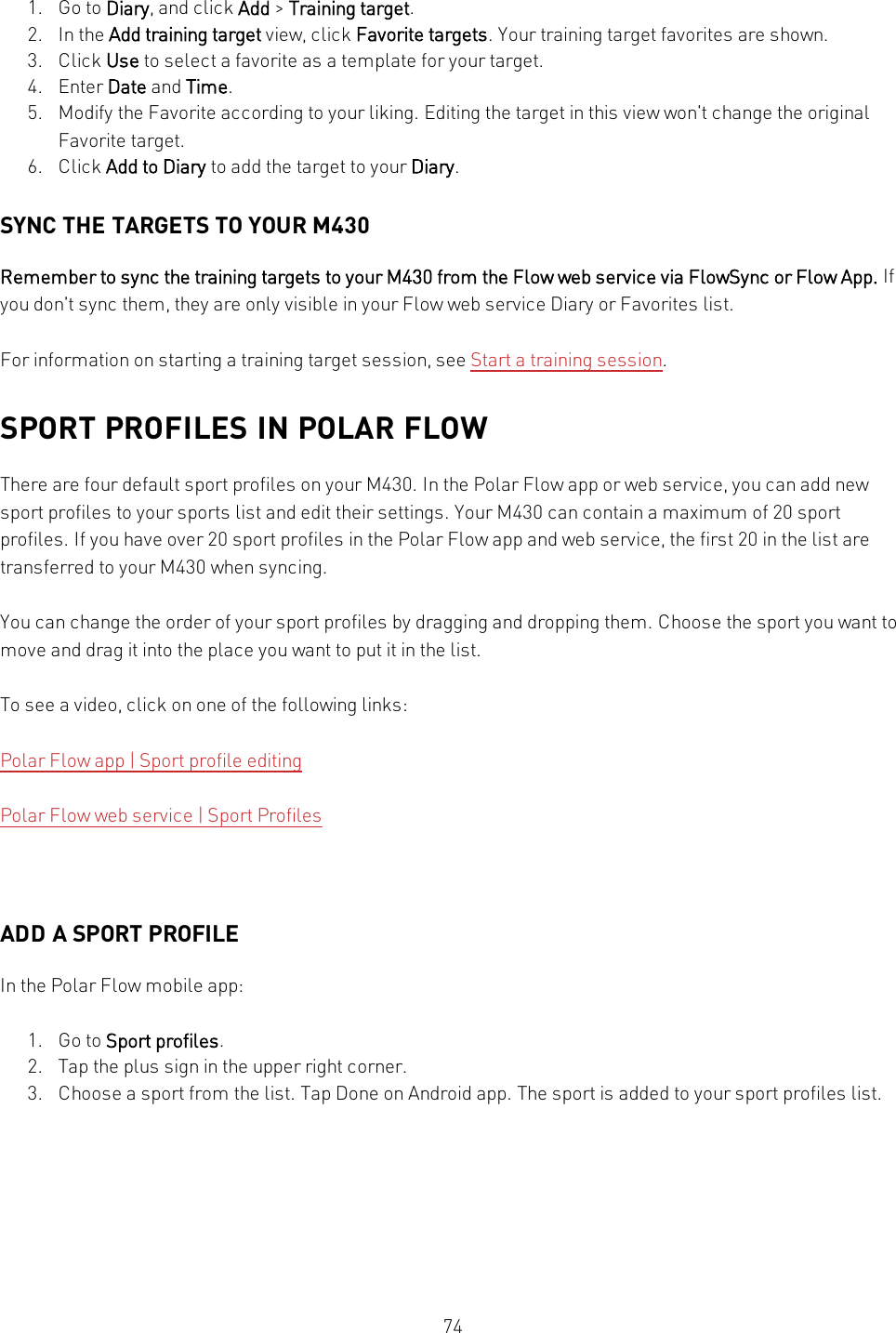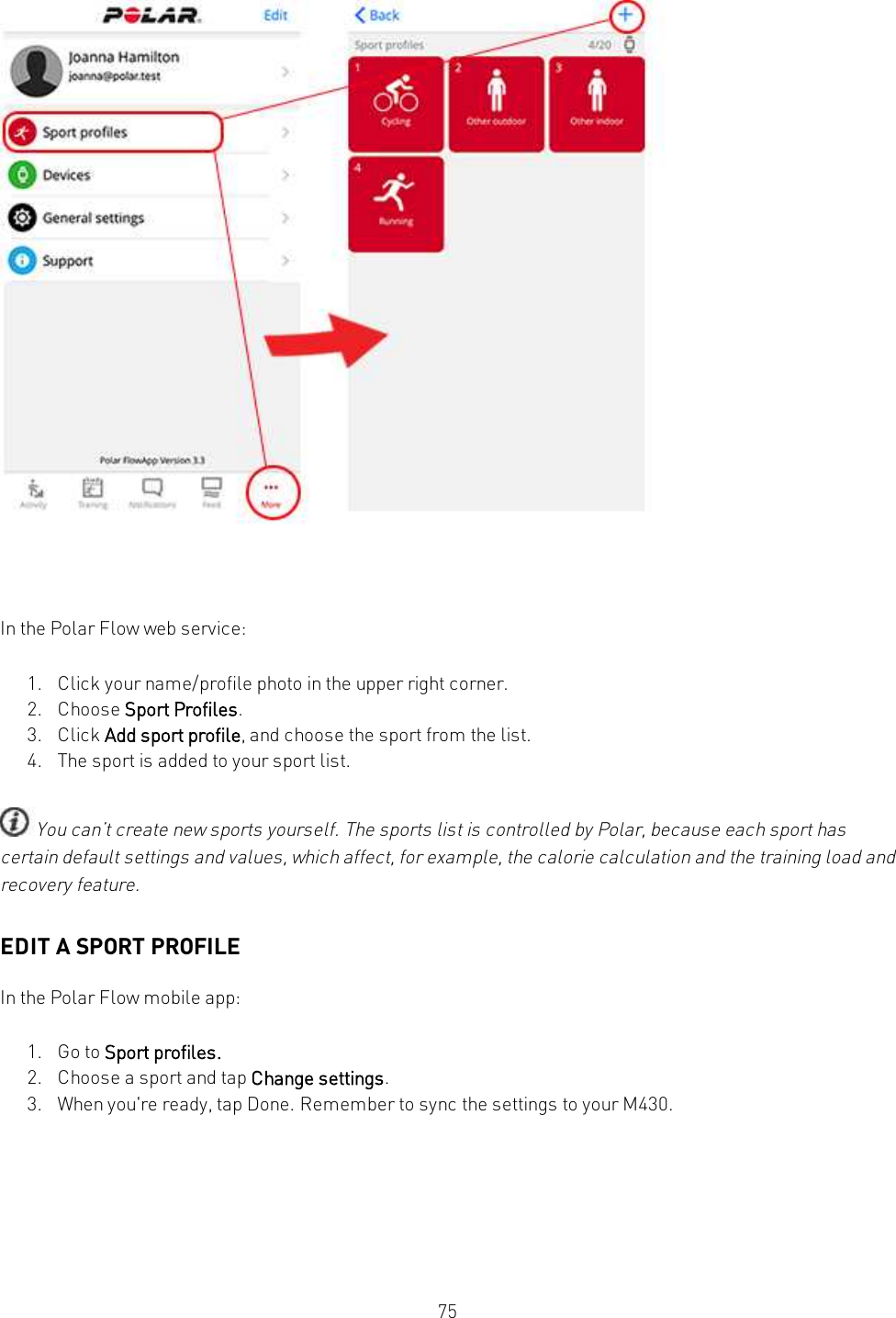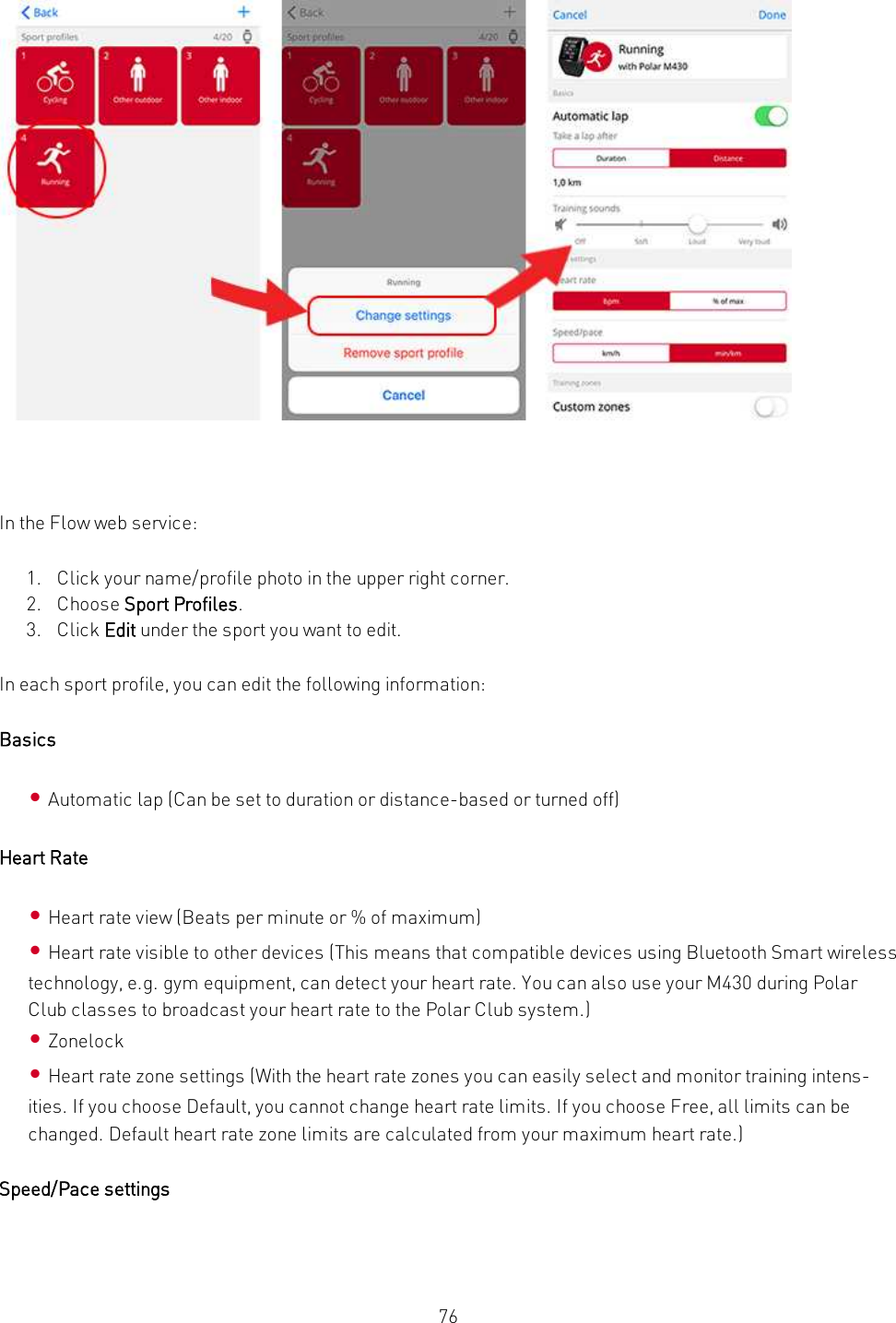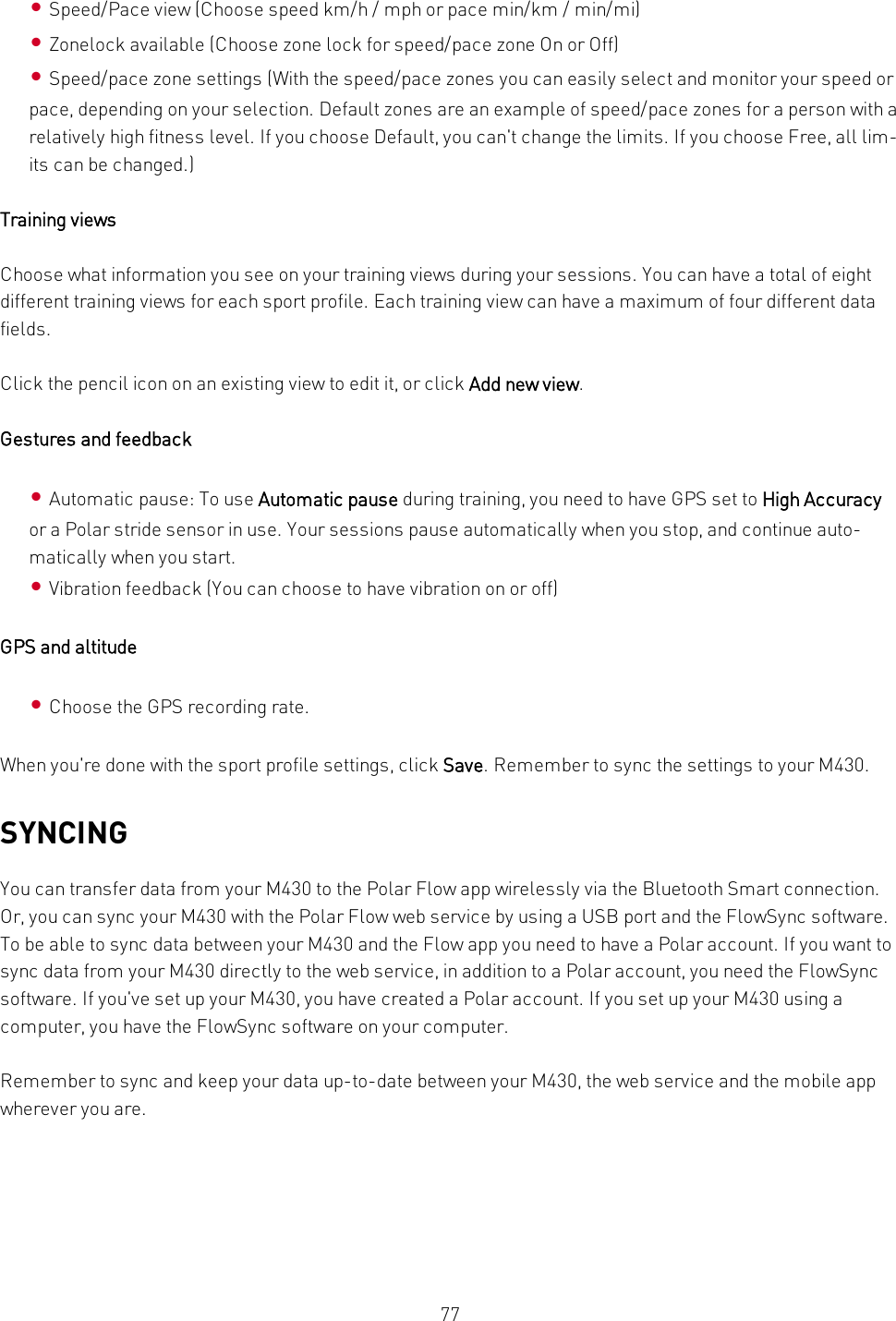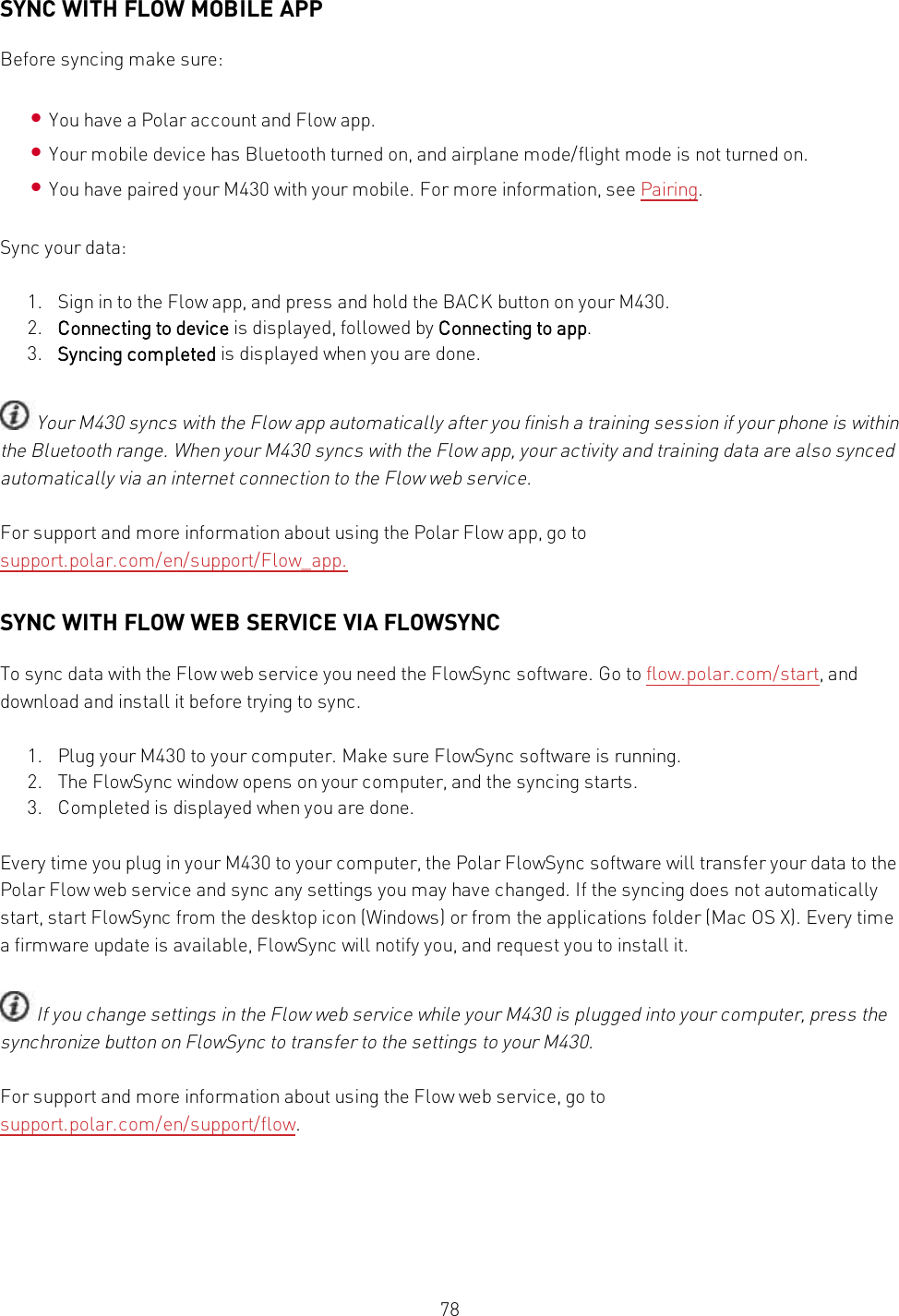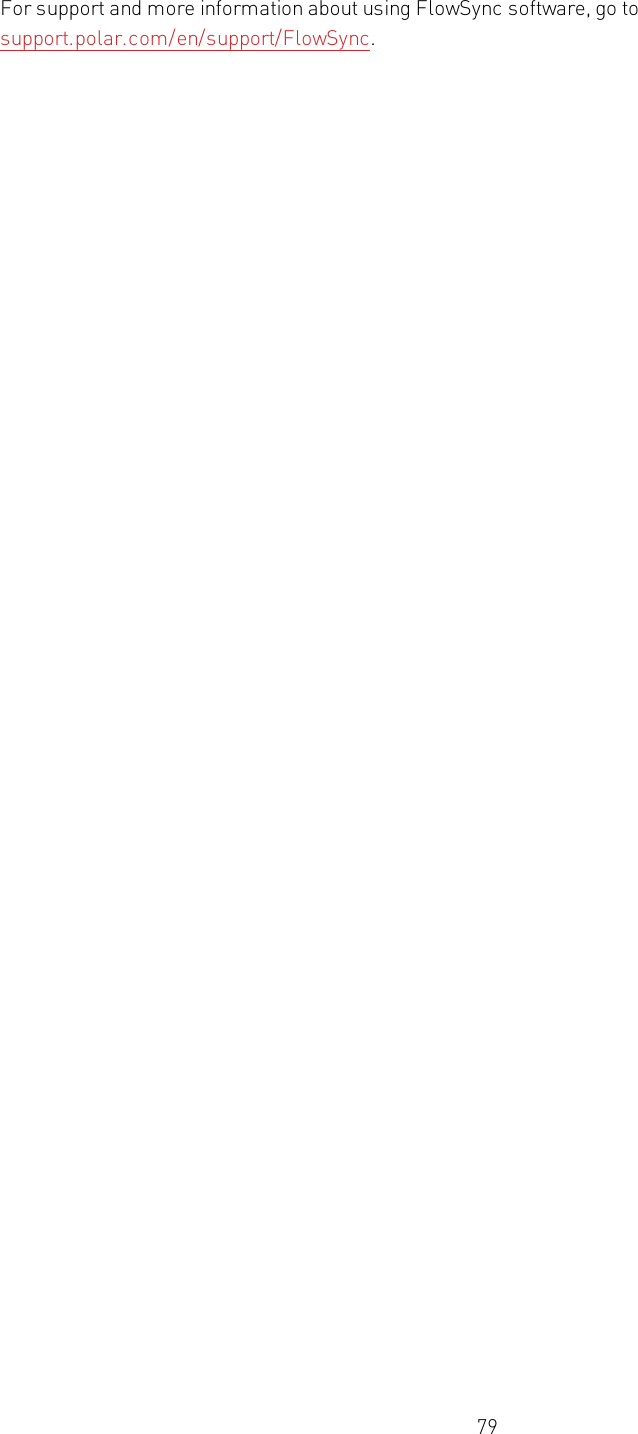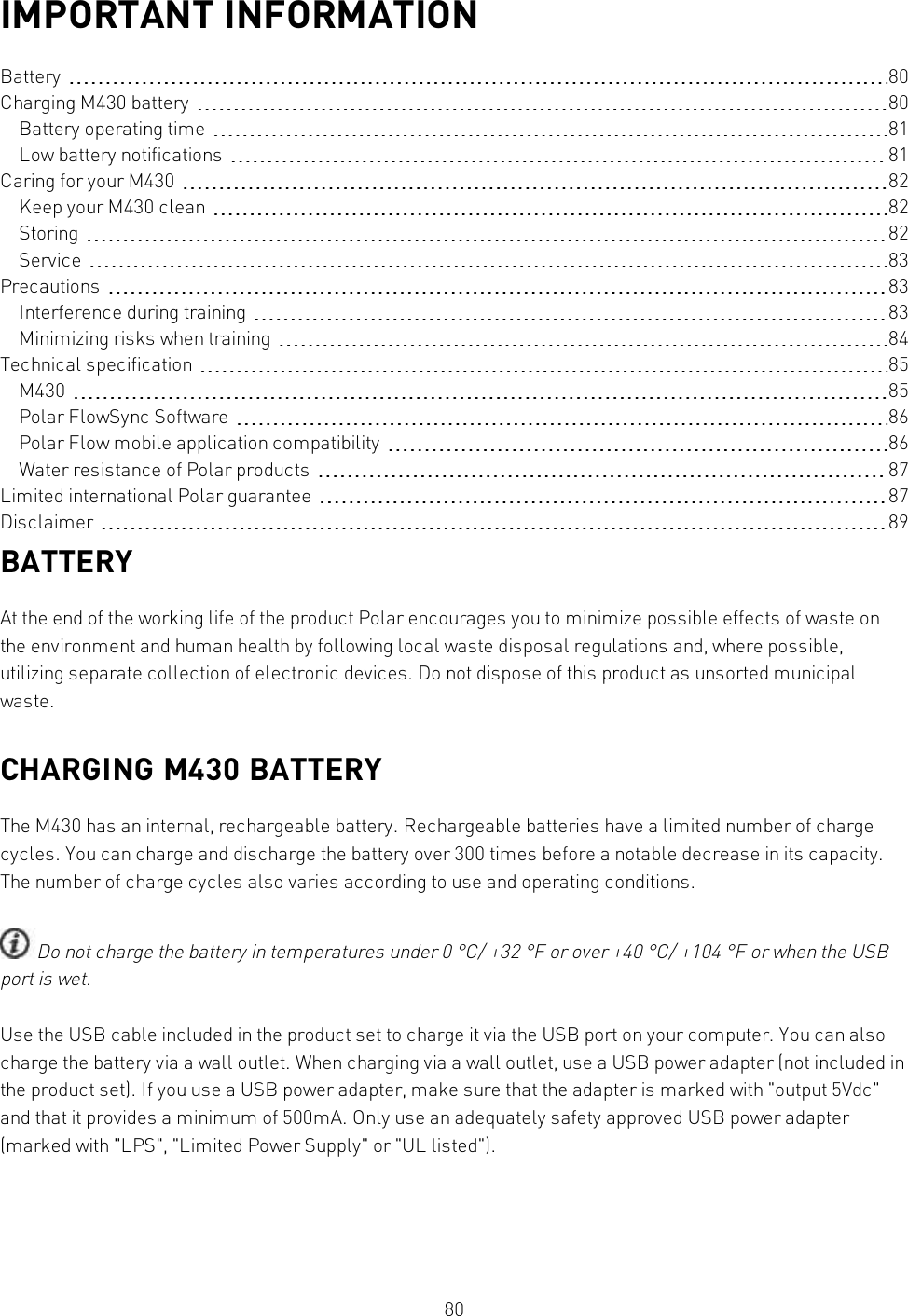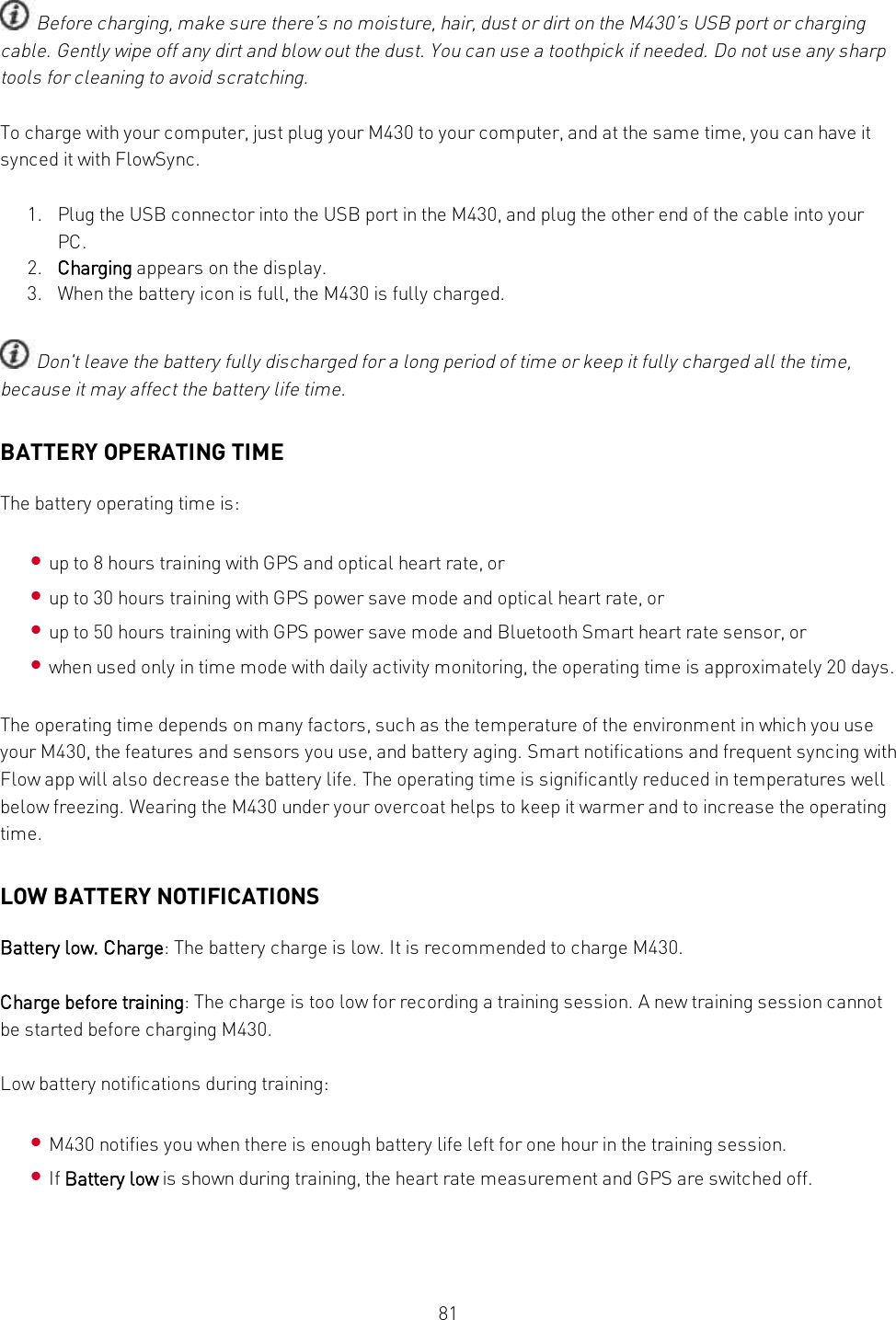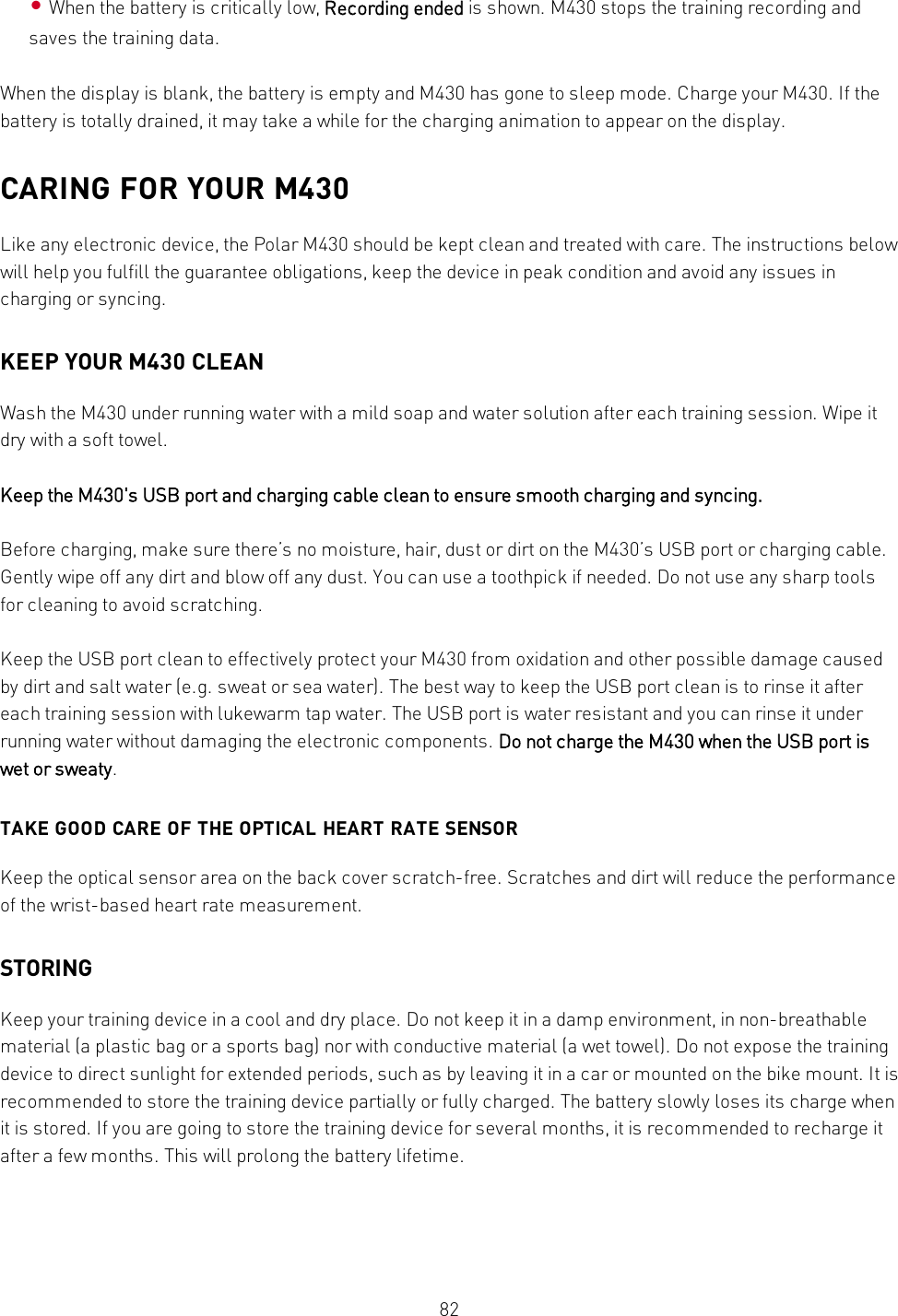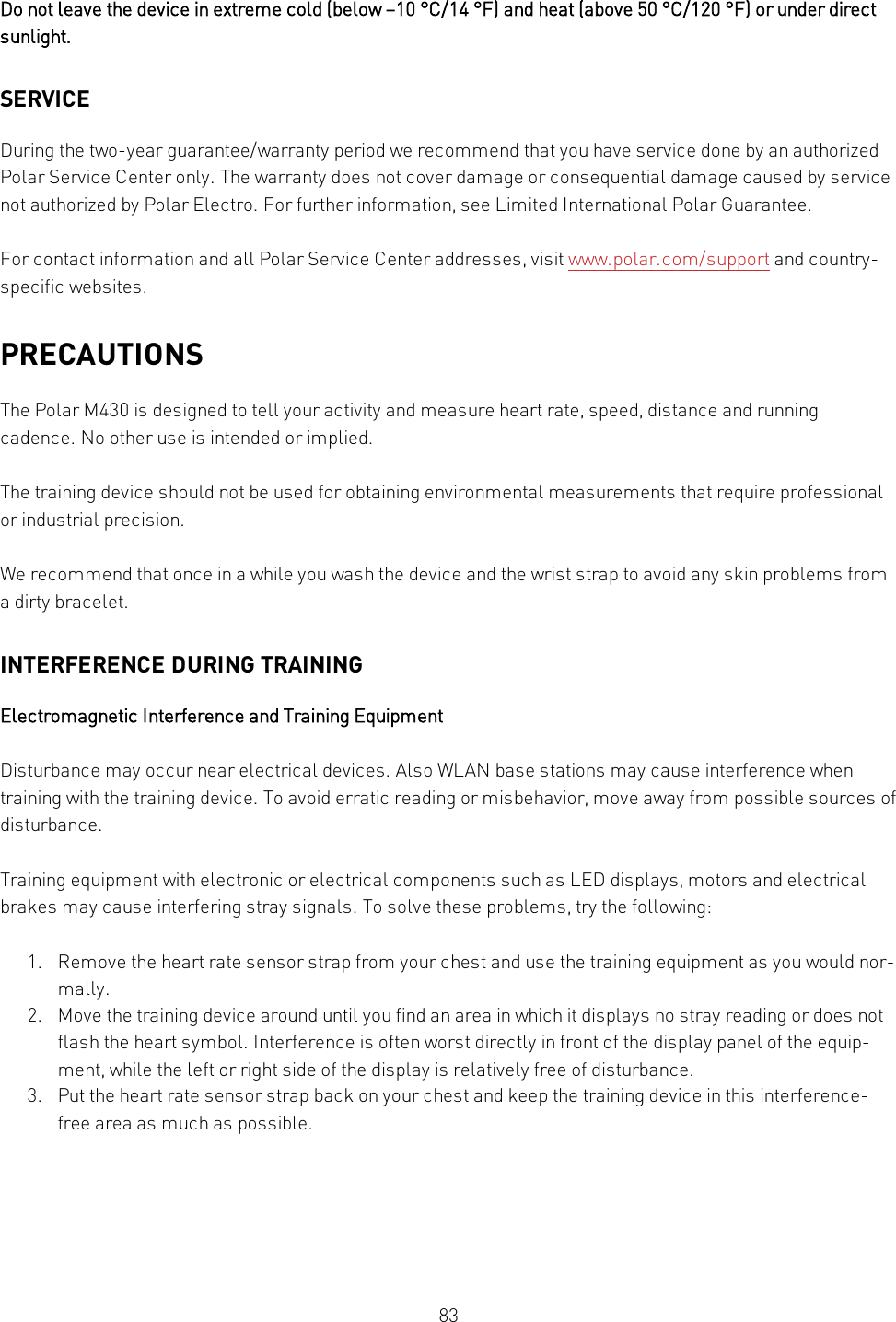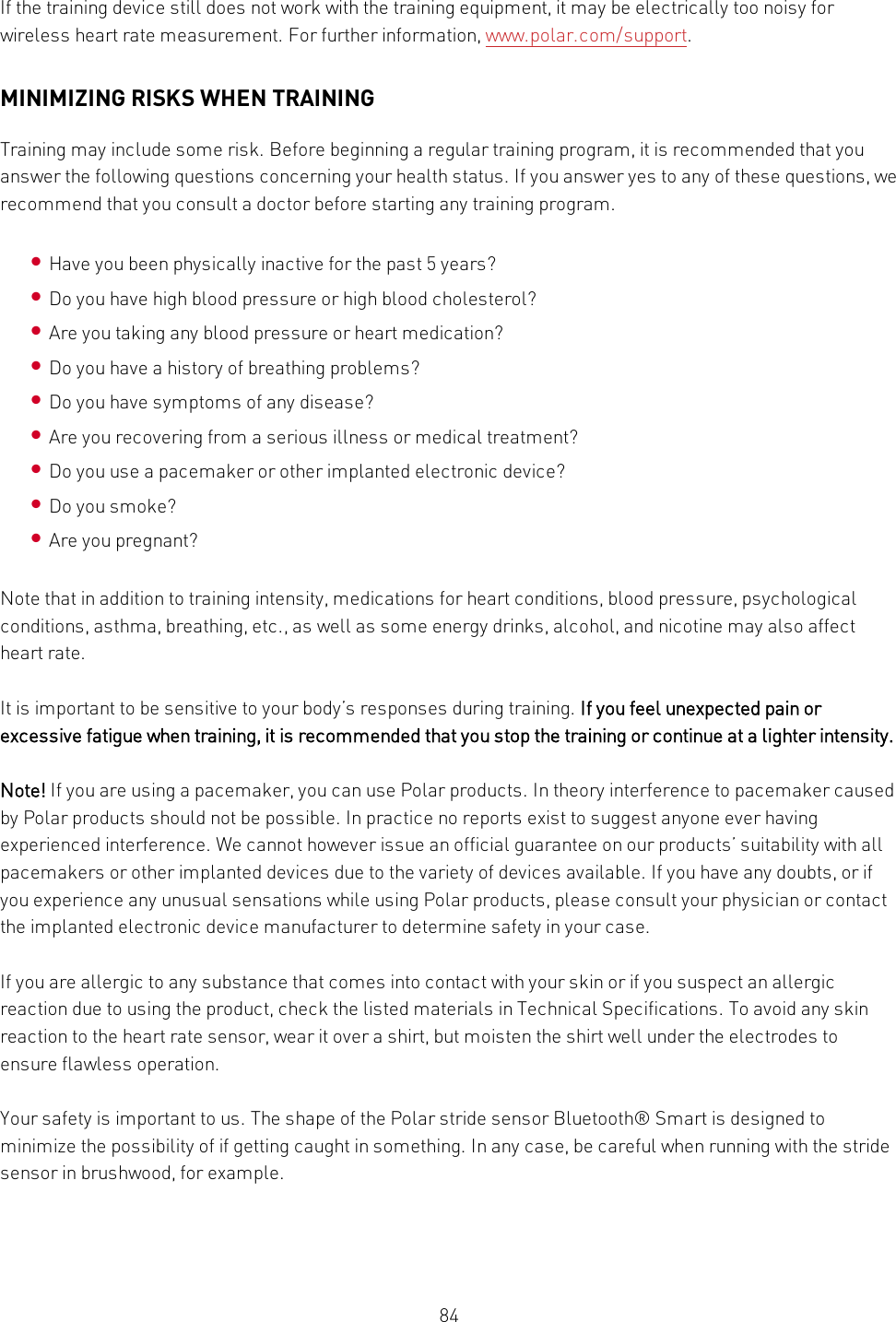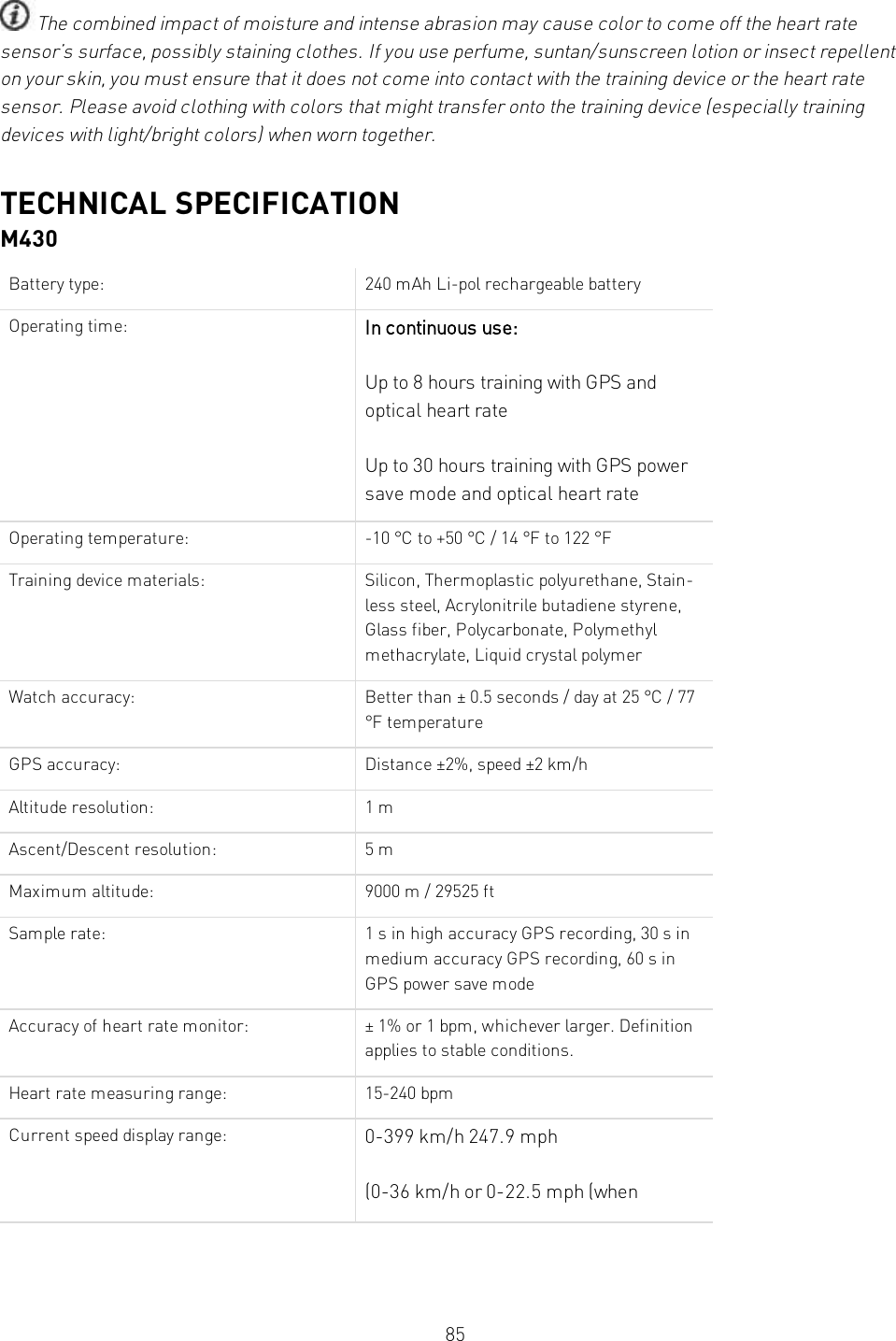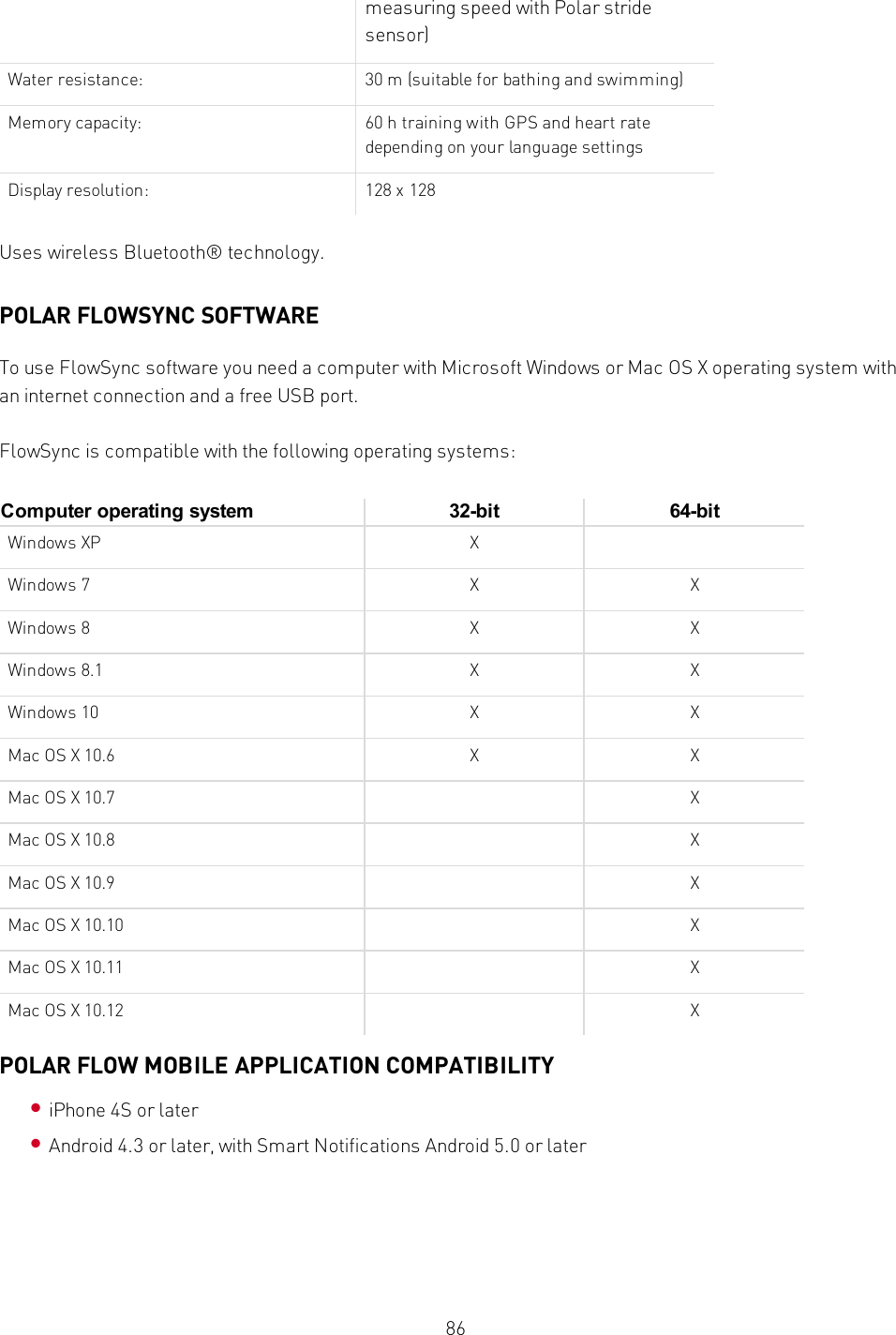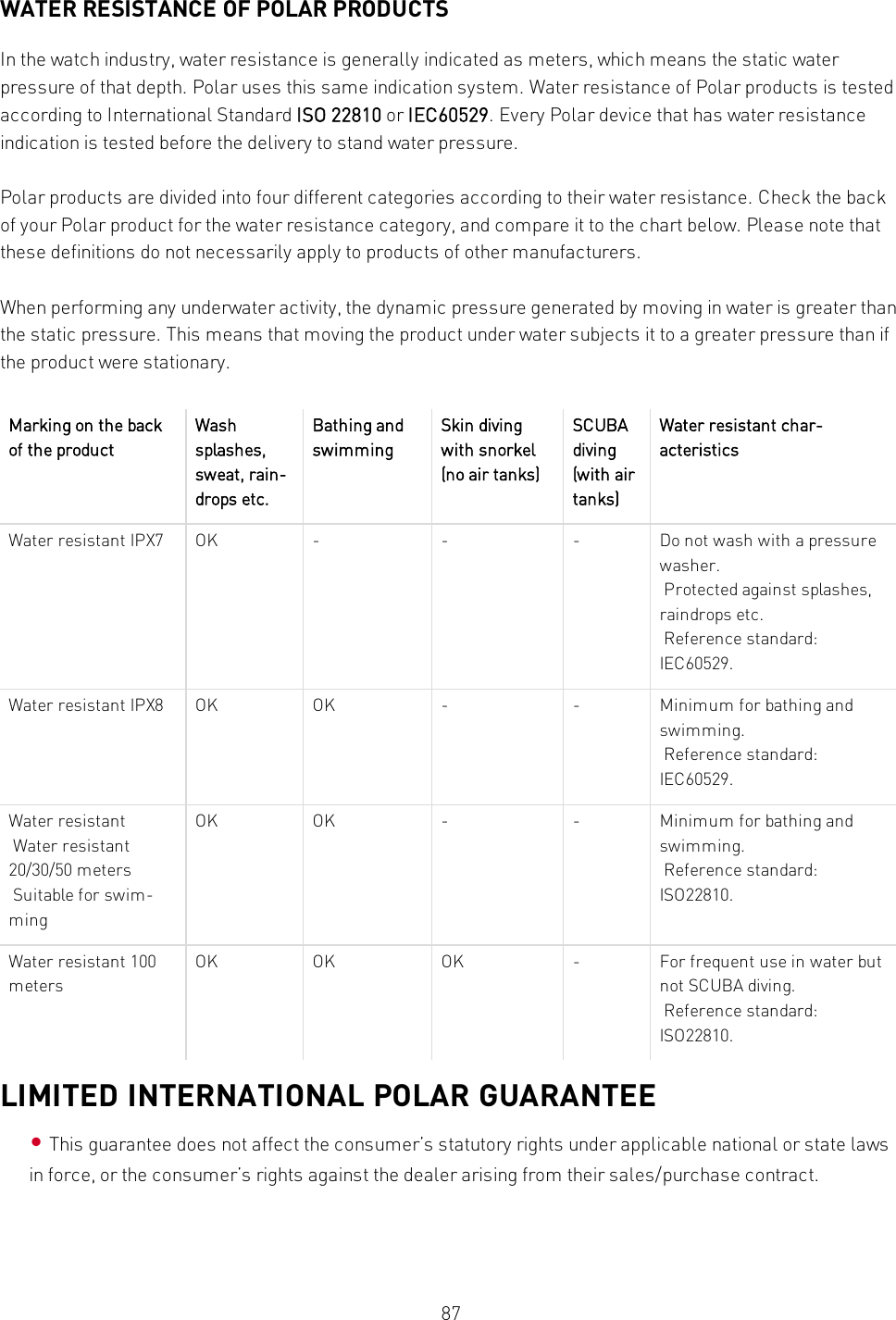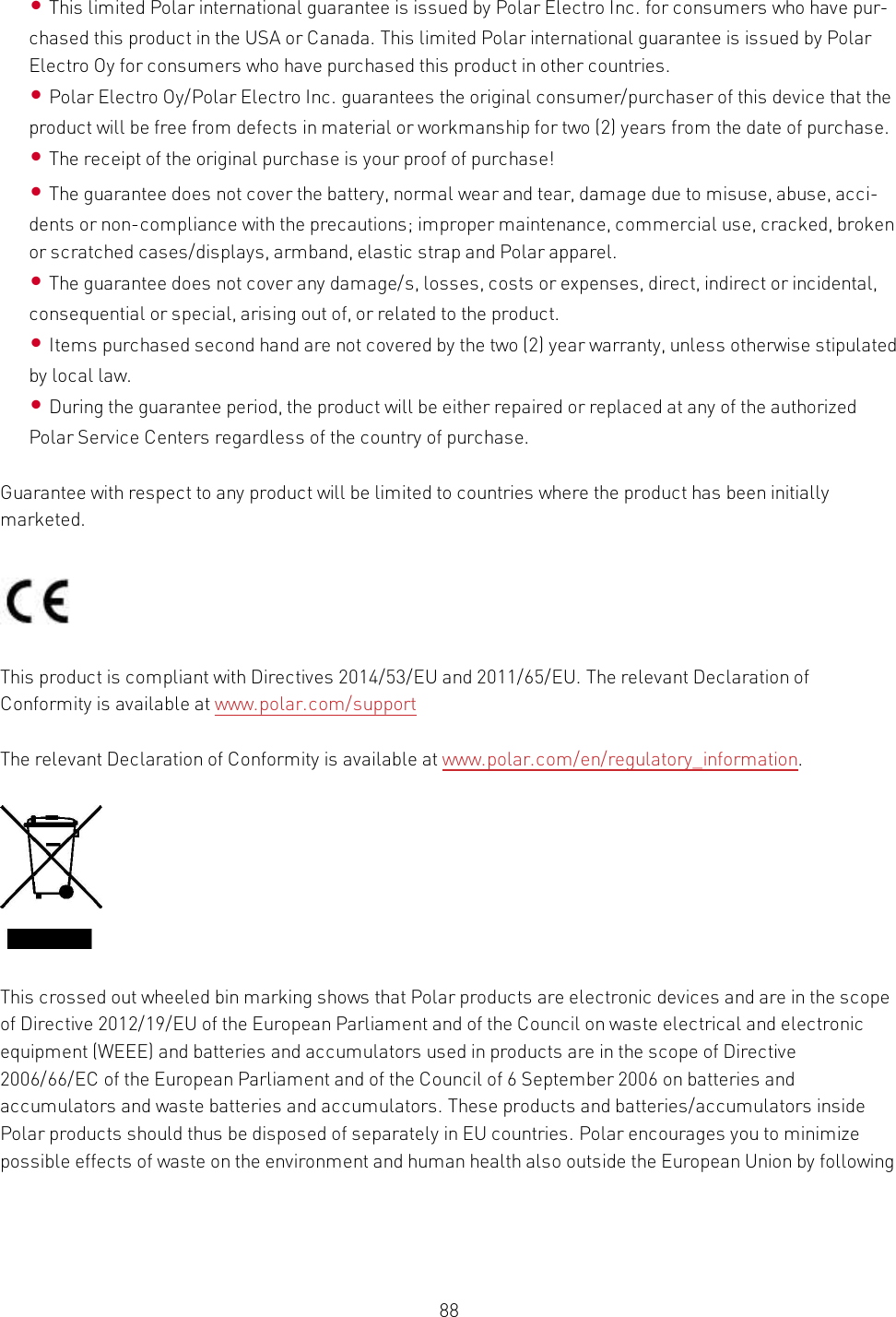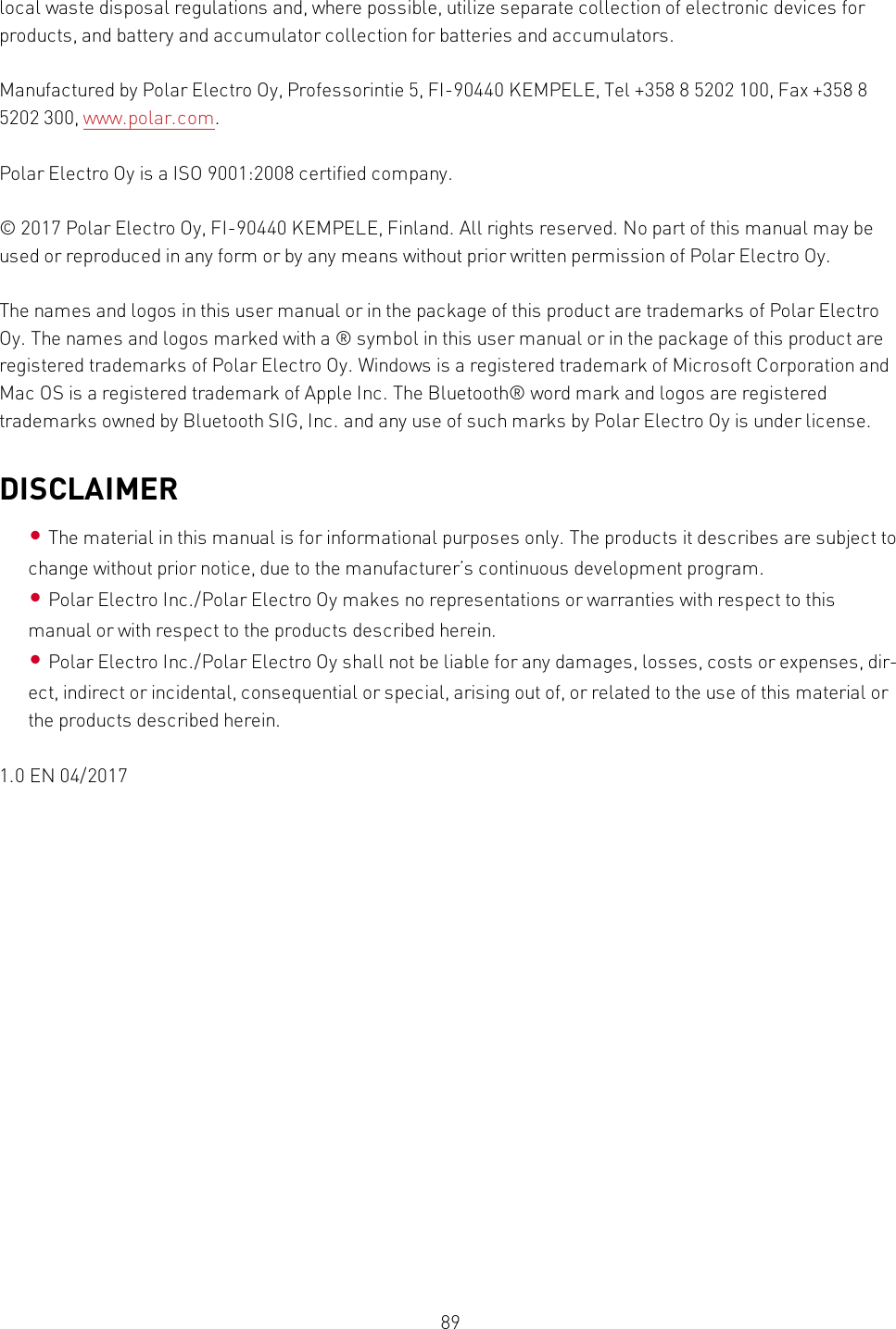Polar Electro 2P M430 GPS sports watch with wrist-based heart rate User Manual Polar M430
Polar Electro Oy M430 GPS sports watch with wrist-based heart rate Polar M430
Contents
- 1. Users Manual
- 2. Users Manual Annex
- 3. 07a.- Polar 2P_user_manual
- 4. 07b.- Polar 2P_user_manual_annex
07a.- Polar 2P_user_manual