Primax Electronics MWM713 Mouse User Manual Features Dell KM632 Desktop Wireless Mouse
Primax Electronics Ltd Mouse Features Dell KM632 Desktop Wireless Mouse
Contents
- 1. User Manual
- 2. User Manual - Statements
User Manual
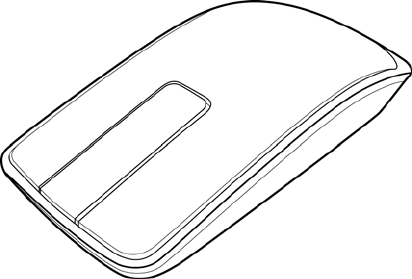
Dell™ Ultra Violet Touch Mouse
(online user’s manual)
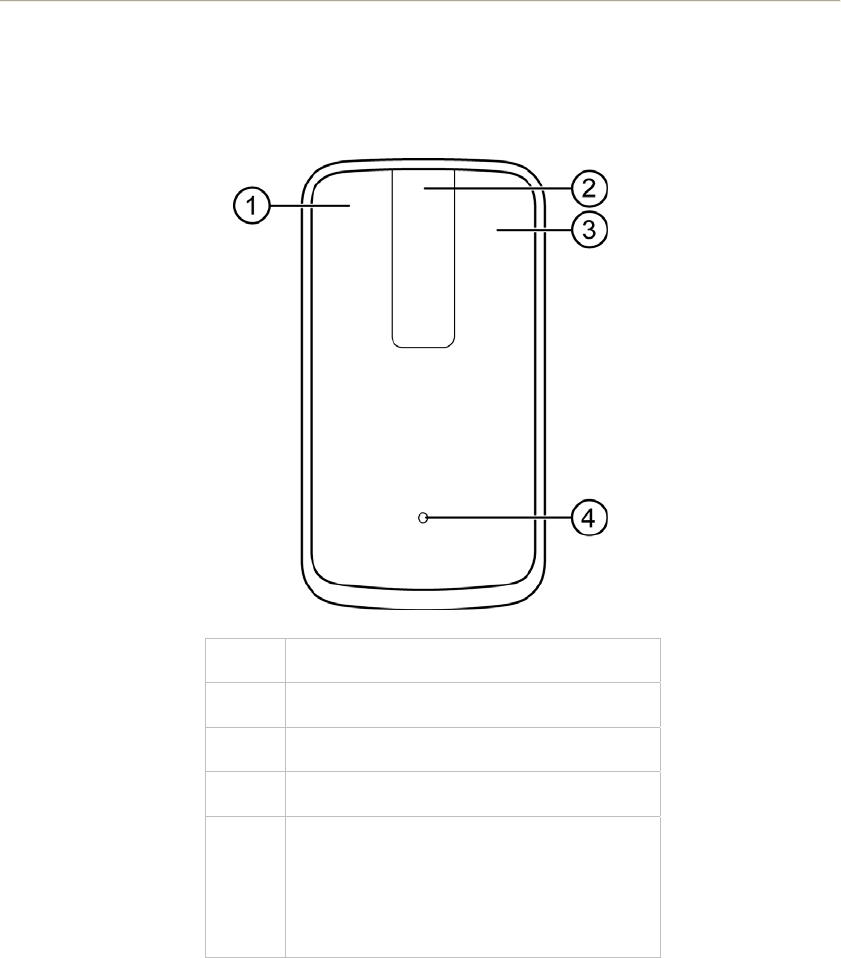
Features: Dell™ Ultra Violet Touch Mouse
• Dell™ Ultra Violet Touch Mouse Front View
• Dell™ Ultra Violet Touch Mouse Rear View
Dell™ Ultra Violet Touch Mouse Front View
No. Description
1 Left Mouse Click
2 Touch Scroll
3 Right Mouse Click
4
Battery Indicator
- Amber (blinks): Low Battery
- Amber (solid): Battery Charging
- White (solid): Charging Complete
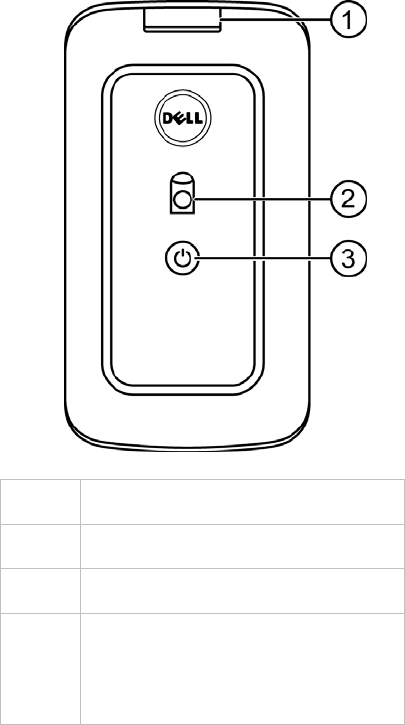
Dell™ Ultra Violet Touch Mouse Rear View
No. Description
1 USB port cover
2 Optical Sensor
3
Power Button and Indicator
- White (solid): Power on
- Blue (blinks): In Pairing mode
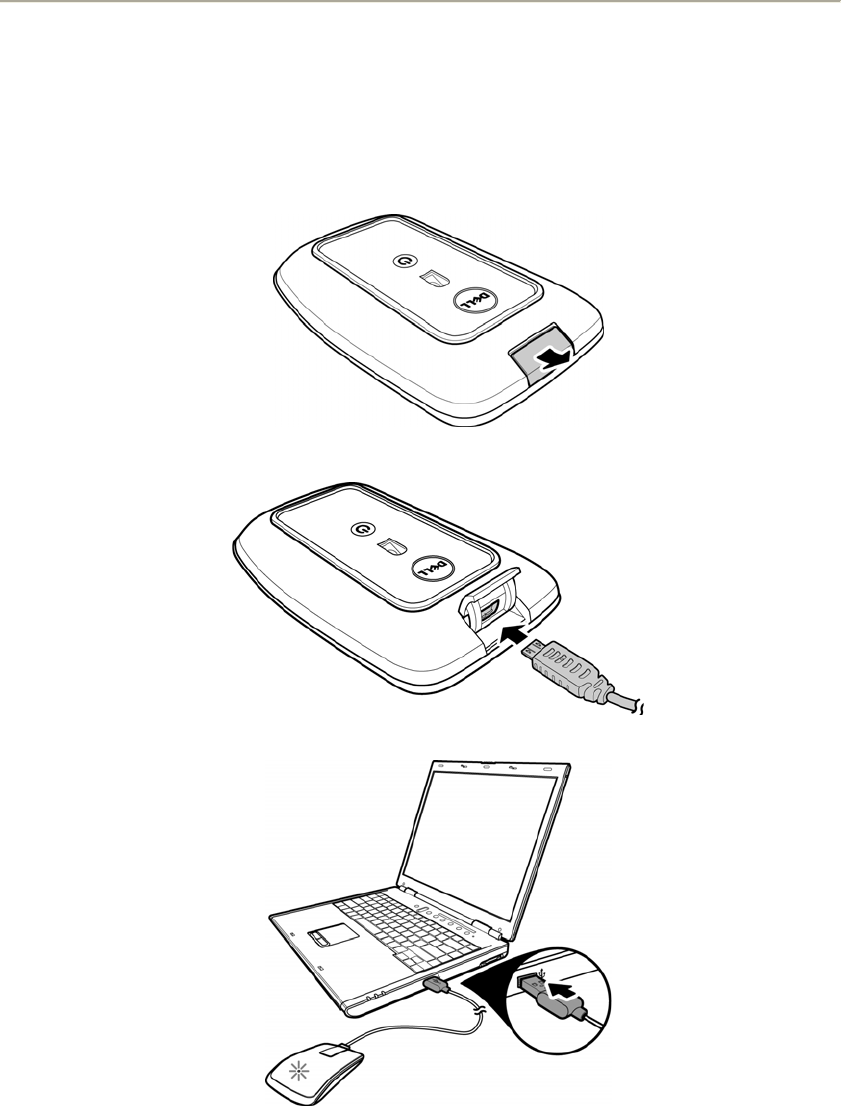
Setup: Dell™ Ultra Violet Touch Mouse
• Charging Dell™ Ultra Violet Touch Mouse
• Installing Dell™ WM713 Wireless Touch Mouse Software
• Pairing Dell™ Ultra Violet Touch Mouse
• Configuring Dell™ Ultra Violet Touch Mouse Settings
Charging Dell™ Ultra Violet Touch Mouse
Before using this touch mouse for the first time, you need to charge using the USB cable.
Normal charge is approximately 4 hours.
1. Open the USB port cover.
2. Connect one end of the USB cable to the mini USB port of the mouse.
3. Connect the other end of the USB cable to the notebook or computer.
The Amber LED lights up while the battery is charging.
The White LED lights up when the battery is fully charged. Once the USB cable
is unplugged, the White LED is turned off.
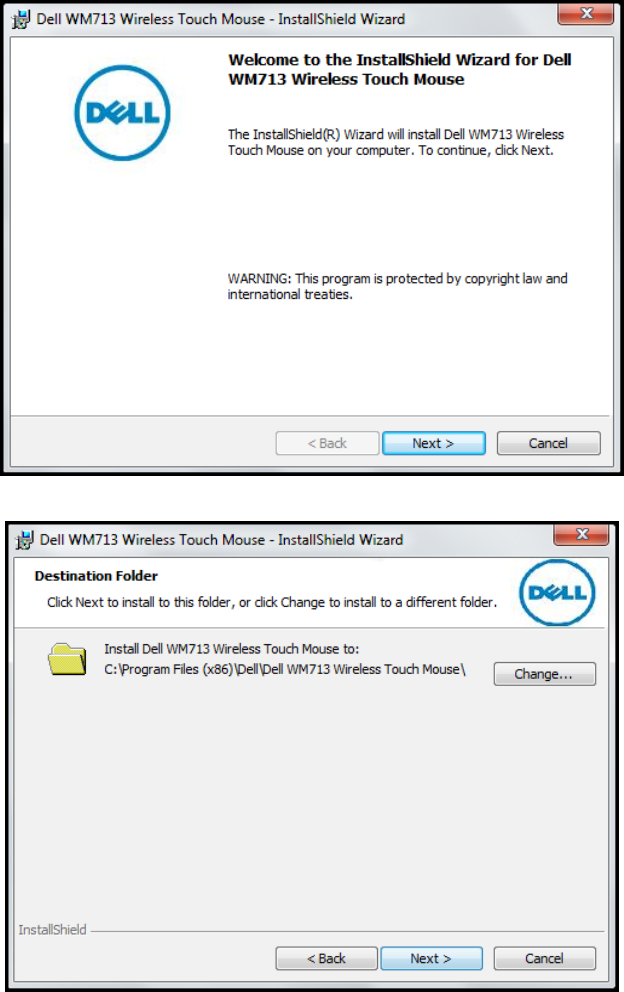
Installing Dell™ WM713 Wireless Touch Mouse
Software
To customize the touch mouse settings, you need to install the Wireless Touch Mouse
software into your notebook or computer.
1. Insert the supplied software CD into your CD-ROM drive. The software installation
file should load automatically.
If it does not, click Start > Run, enter the path of your CD-ROM drive (D: for
example) and browse for the setup.exe file. Double-click the file to load the
installation file.
2. Click Next to continue.
3. Specify the location to install the software and click Next.
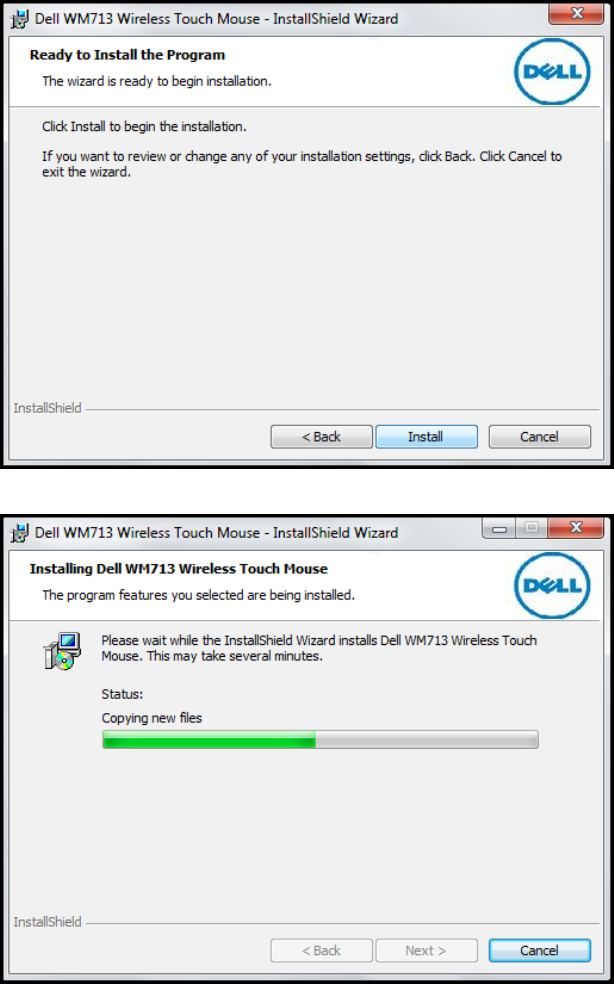
4. Click Install to begin installation.
5. The software installation may take a while to complete.
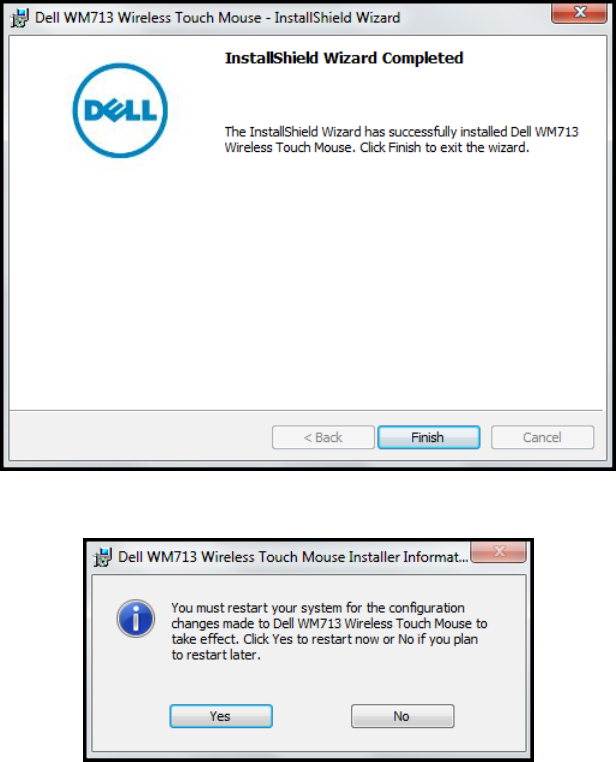
6. Click Finish to complete the installation.
7. Click Yes to reboot your computer system.
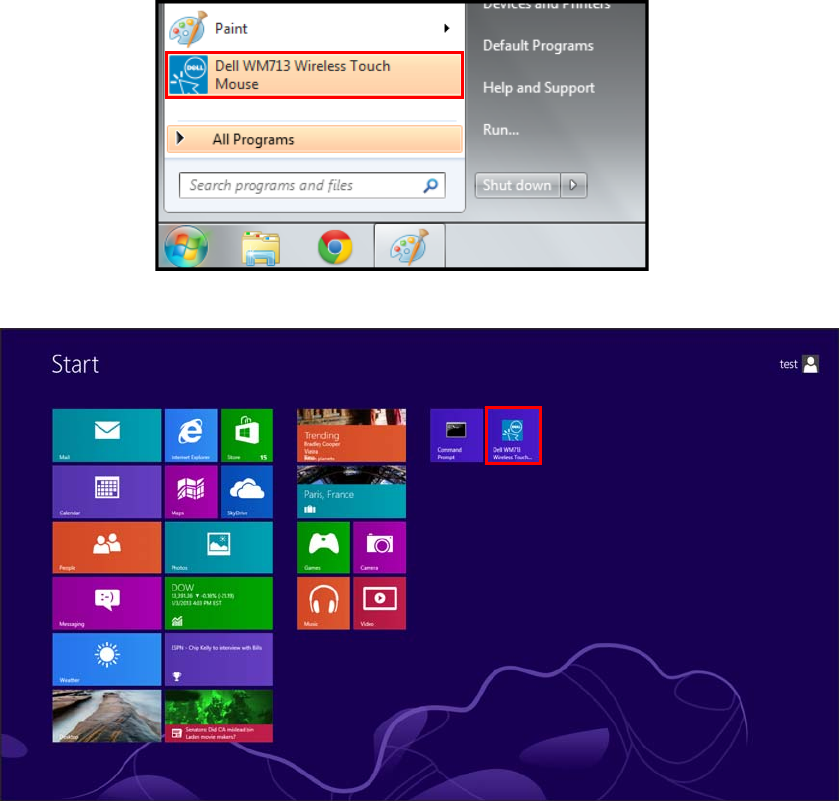
Pairing Dell™ Ultra Violet Touch Mouse
The touch mouse needs to be paired and connected to your notebook or computer before it
can be used.
1. Click Start > Dell WM713 Wireless Touch Mouse to launch the software.
<Windows 7>
<Windows 8>
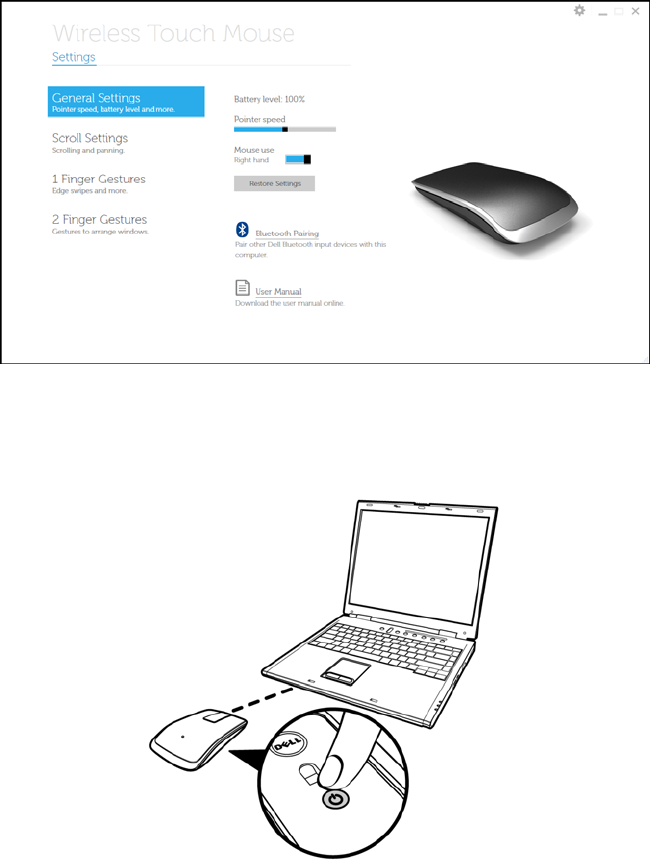
2. Click General Settings.
3. Press and hold the Power button for three seconds.
The Blue LED (on the Power button) blinks, indicating the touch mouse is in
pairing mode.
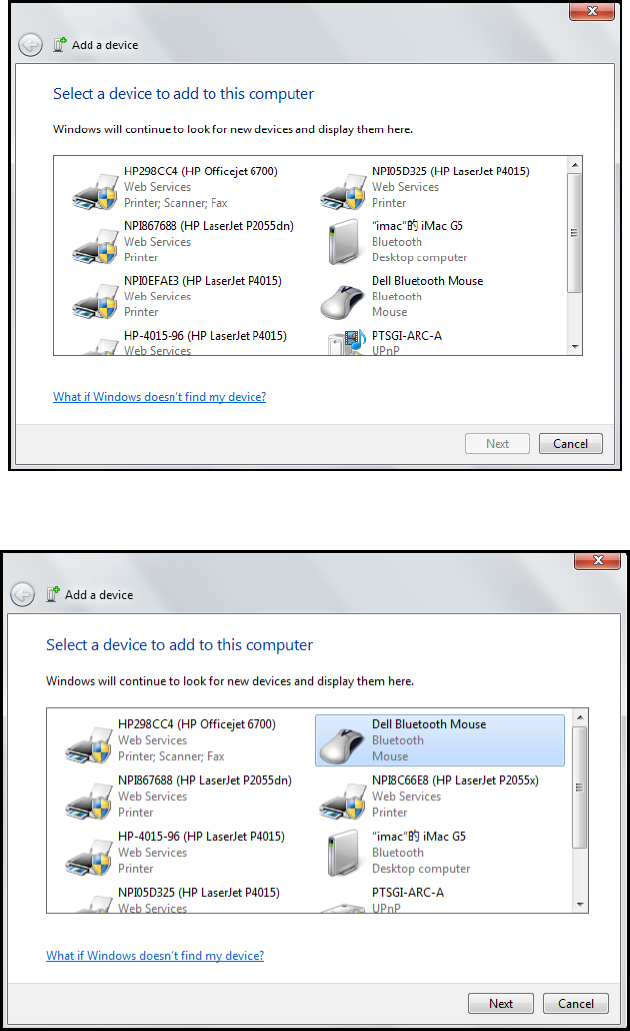
4. Click Bluetooth Pairing.
The detected devices appear on the screen.
5. Click Dell Bluetooth Mouse and click Next to continue.
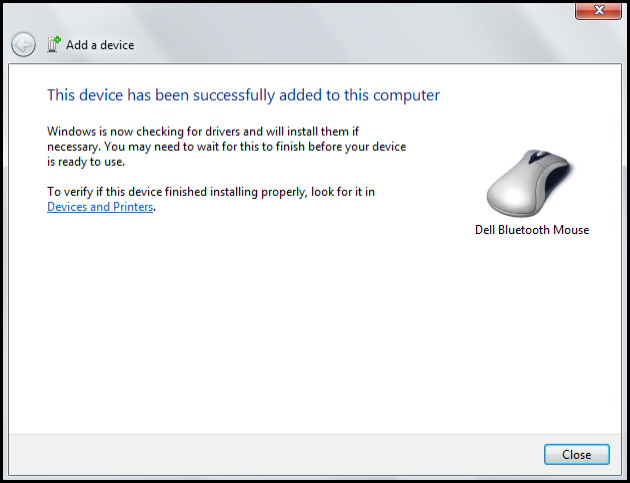
6. Click Close to complete the pairing connection.
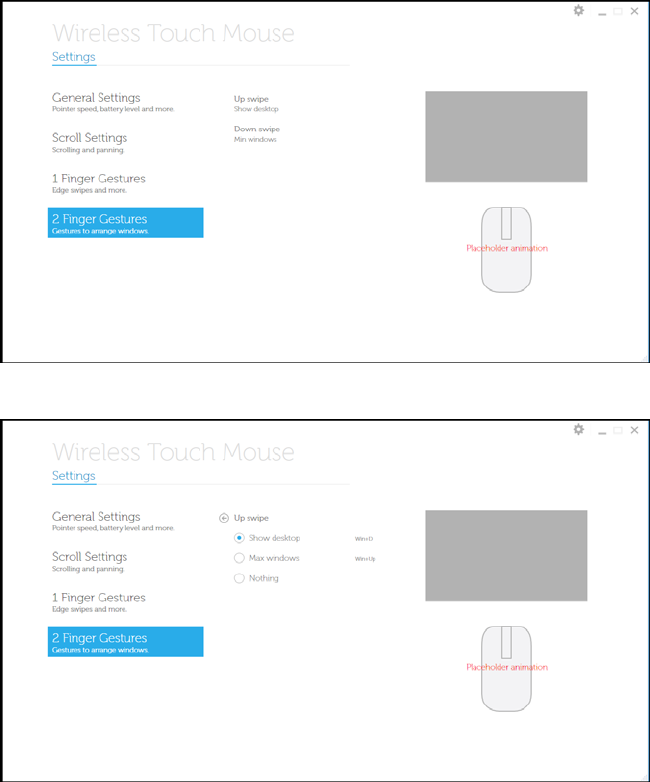
Configuring Dell™ Ultra Violet Touch Mouse Settings
You can specify functions for each button, set touch scroll speed, and configure other
preferences settings via Dell™ WM713 Wireless Touch Mouse software.
1. Click Start > Dell WM713 Wireless Touch Mouse to launch the software.
2. To customize the setting, click the respective option and change the settings.
For example, customizing Up Swipe action: Click Up swipe and then select one of
the available options.
<Select setting item>
<Adjust setting>
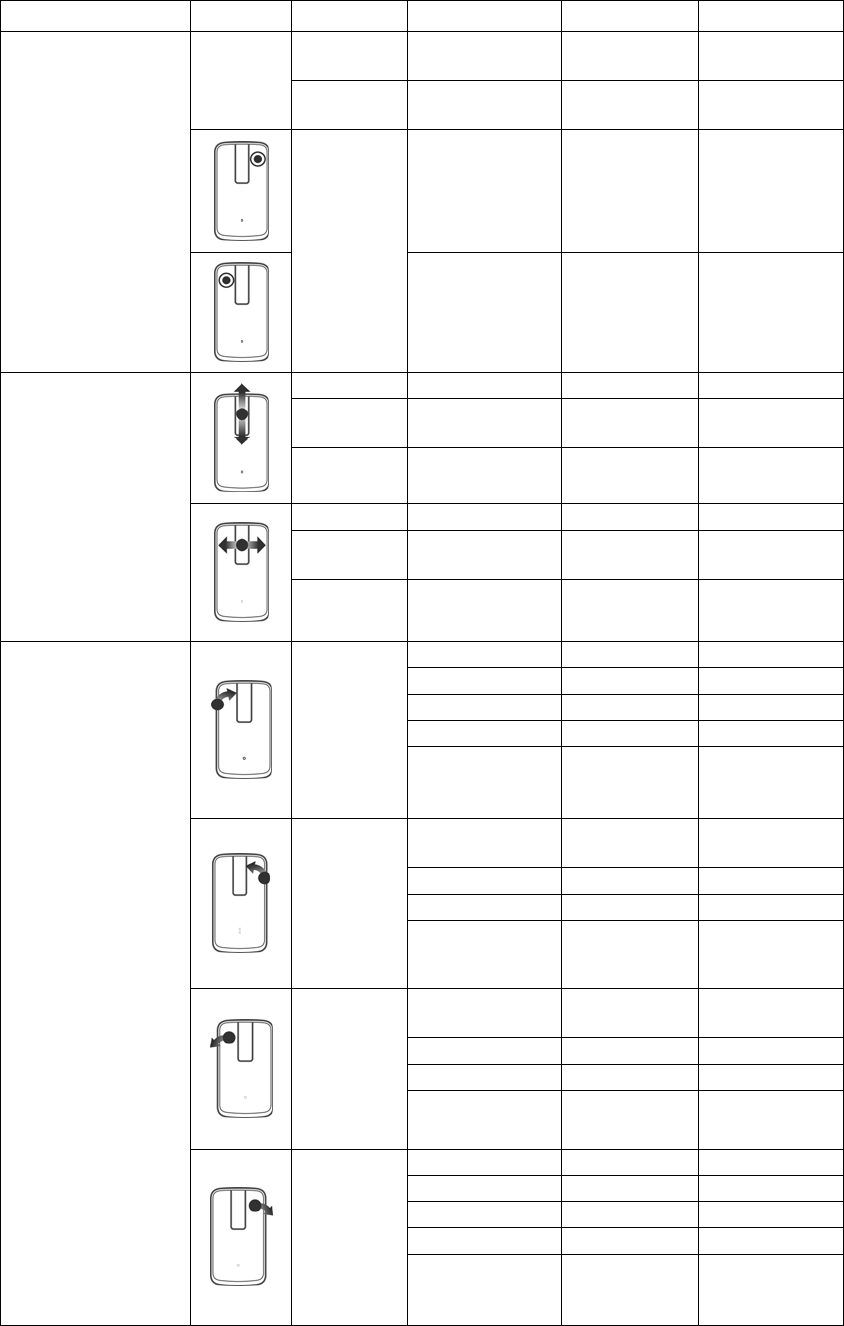
See the following table for all available functions/settings, and to which buttons they can be
assigned.
Settings Gesture Options Attributes Windows 7 Windows 8
Battery
level %
- Pointer
speed 1-100
Left-handed
General Settings
Mouse
use
Right-handed
Scroll On/Off
Scroll
inertia On/Off
Scroll
speed 1-100
Pan On/Off
Pan
inertia On/Off
Scroll Settings
Pan speed 1-100
App Switching
Recent Apps
Back
Forward
Left edge
swipe
Nothing
Windows
Charms
Back
Forward
Right
edge
swipe
Nothing
Windows
Charms
Back
Forward
Swipe to
left
Nothing
App Switching
Recent Apps
Back
Forward
1 Finger Gestures
Swipe to
right
Nothing
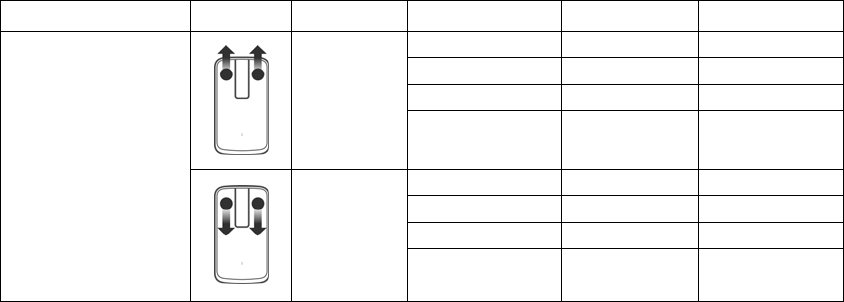
Settings Gesture Options Attributes Windows 7 Windows 8
Search
Max windows
Show desktop
Up swipe
Nothing
Show desktop
Min windows
Windows Start
2 Finger Gestures
Down
swipe
Show desktop

Troubleshooting: Dell™ Ultra Violet Touch
Mouse
If you have problems with your mouse:
Check if the mouse battery level is low.
Check if the mouse is turned on.
Check if the USB receiver is plugged into a computer USB port. Remove and insert the
USB receiver again.
Check if the USB receiver is securely connected to the computer USB port. A loose
connection may cause the mouse to malfunction.
If you still have a problem, use another USB port or restart your computer.
Only use the mouse on a clean, flat, non-slippery surface in order to ensure smooth
and accurate cursor action.
Check the computer system requirements to make sure that your system is
compatible.
For further assistance with any other questions you may have, please contact our
customer service or your dealer for technical support.
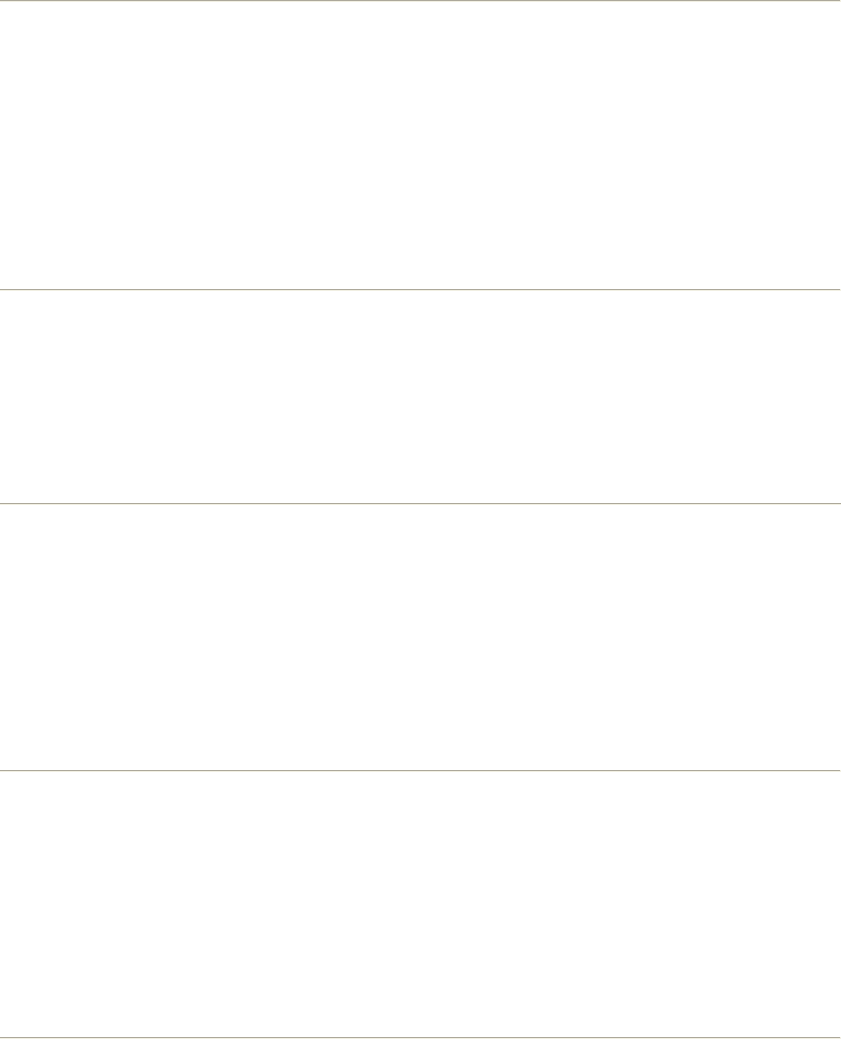
Specifications: Dell™ Ultra Violet Touch Mouse
• General • Electrical
• Physical Characteristic • Environmental
• Bluetooth 3.0 Wireless
General
Manufacturer Primax Electronics Co., Ltd.
Model number WM713
Connection type Bluetooth 3.0
Supported Operating
Systems Microsoft® Windows® 7 SP1 or later , Windows 8
Electrical
Battery life 1 months before low battery indicator LED is triggered
Battery
require Lithium-ion (embedded)
Physical Characteristic
Height 24.90 mm
Width 58.4 mm
Length 108.10 mm
Weight 118 g
Environmental
Operating temperature 0 °C to 40 °C
Storage temperature -40 °C to 65 °C
Operating humidity 90%max Relative Humidity, non condensing
Storage humidity 90%max Relative Humidity, non condensing

Bluetooth 3.0 Wireless
Radio transmission The baseband transmit data is GFSK Modulated in the
2.4GHz ISM band
Range 10m radio range.
No performance degradation up to max radio range (10m).