QUADRANT TECHNOLOGY C20313 Plus CAM Pro/ Plus CAM Pro HD User Manual CamPro Quick Start 12 23 12x
QUADRANT TECHNOLOGY (SHENZHEN) CO., LTD Plus CAM Pro/ Plus CAM Pro HD CamPro Quick Start 12 23 12x
User Manual
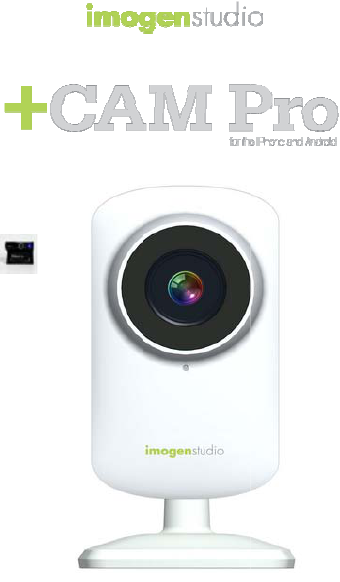
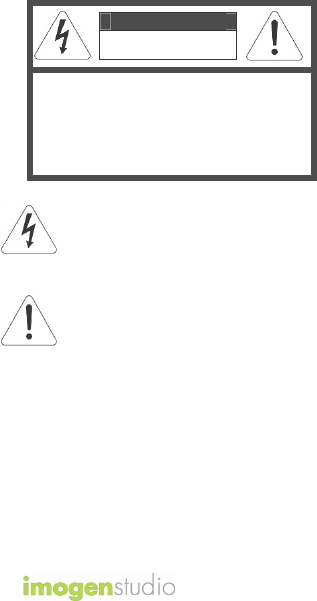
+CamPro Quick Start Guide
2
CAUTION
RISK OF ELECTRIC SHOCK
DO NOT OPEN
CAUTION TO REDUCE THE RISK OF
ELECTRIC SHOCK,
DO NOT REMOVE COVER (OR BACK).
NO USER SERVICEABLE PARTS
INSIDE, REFER SERVICING TO
QUALIFIED SERVICE PERSONNEL.
This symbol is intended to alert the user
to the presence of uninsulated
“dangerous voltage” within the product’s
enclosure that may be of sufficient
magnitude to constitute a risk of electric
shock to persons.
The exclamation point within an
equilateral triangle is intended to alert
the user to the presence of important
operating and maintenance (servicing)
instructions in the literature
accompanying the product.
Warning
To prevent Fire or Shock Hazards, Do Not Expose This
PRODUCT to Rain or Moisture.
Apparatus shall not be exposed to dripping or splashing
and no object filled with liquids, such as vases, shall be
placed on the apparatus.
To avoid electrical shock, do not open the cabinet.
Refer servicing to qualified personnel only.

+CamProQuick Start Guide
3
Regulatory Notices for USA
This equipment has been tested and found to comply
with the limits for a digital device, pursuant to Part 15 of
the FCC Rules. These limits are designed to provide
reasonable protection against harmful interference in a
residential installation. This equipment generates, uses,
and can radiate radio frequency energy and, if not
installed and used in accordance with the instructions,
may cause harmful interference to radio
communications. However, there is no guarantee that
interference will not occur in a particular installation. If
this equipment does cause harmful interference to radio
or television reception, which can be determined by
turning the equipment off and on, the user is
encouraged to try to correct the interference by one or
more of the following measures:
- Reorient or relocate the receiving antenna.
- Increase the separation between the equipment
and receiver.
- Connect the equipment into an outlet on a circuit
different from that to which the receiver is
connected.
- Consult the dealer or an experienced radio/TV
technician for help.
You are cautioned that any changes or modifications
not expressly approved in this manual could void your
authority to operate this equipment.
The shielded interface cable recommended in this
manual must be used with this equipment in order to
comply with the limits for a digital device pursuant to
Subpart B of Part 15 of FCC Rules.
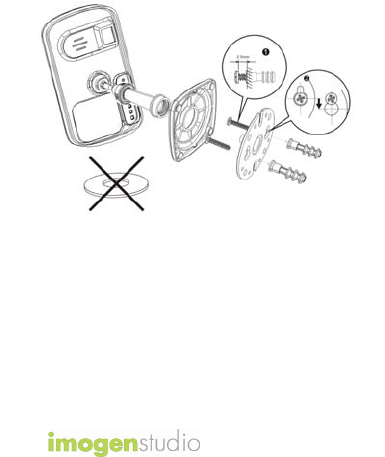
+CamPro Quick Start Guide
4
Camera Mounting
To mount the +Cam Pro to a wall,
unscrew the base of the camera and
remove the metal plate.
With the included screws and anchors,
fasten the mounting bracket on to the
wall. Then, reattached the base cover
and screw the stand back on to the
mounting bracket.
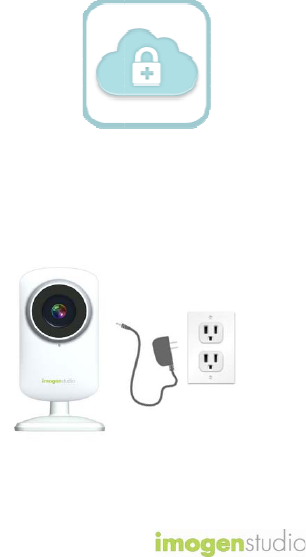
1.
i
To
g
iSe
c
or t
h
2.
C
Con
po
w
cor
d
+
C
i
Security
+
g
et started,
d
c
urity+ app
f
h
e Google P
l
C
onnect
t
nect the +C
w
er adapter,
t
d
into the el
e
C
amProQuick
+
App
d
ownload th
f
rom Apple’
s
l
ay Store.
t
o Power
am Proto th
t
hen plug y
o
e
ctrical outl
e
Start Guide
5
e
s
App store
e AC
o
ur power
e
t.
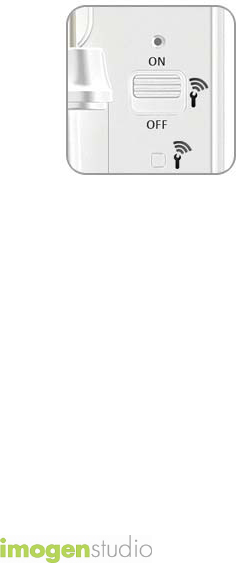
+CamPro Quick Start Guide
6
3a. Wi-Fi Setup Mode
Please make sure the “Wi-Fi Setup”
switch on the back of the camera is
set to ON.
The “Wi-Fi Setup” indicator will glow
green when the +Cam Pro is ready
for setup. (This may take up to 2
minutes when the camera is first
powered on.)
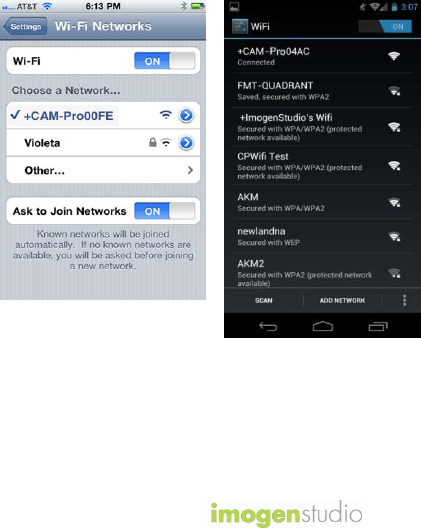
+CamProQuick Start Guide
7
3b. Connect to +CamPro
iPhone Android
Go to Settings -> (Wireless &
Networks for Android) Wi-Fi on your
device and connect to the +Cam Pro
network (denoted by “+CAM-Pro”
plus the last 4 digits of its CAM ID,
which can be found on the back of
the camera).
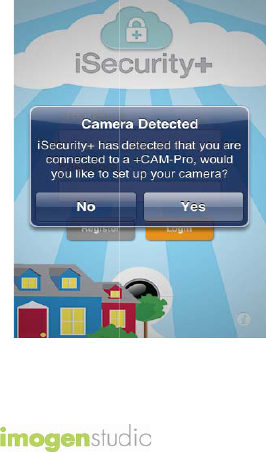
+Ca
m
8
4a
.
Onc
con
n
tak
e
iSe
c
The
det
e
clic
k
m
Pro Quick
S
.
Launch
e your devi
c
n
ection to t
h
e
s around 3
0
c
urity+ App.
iSecurity+
a
e
ct your ca
m
k
‘Yes’ to set
S
tart Guide
iSecurit
y
c
e establish
e
h
e +Cam Pr
o
0
seconds) l
a
a
pp will aut
o
m
era. When
p
up your ca
m
y
+ App
e
s its
o
, (usually
a
unch the
o
matically
p
rompted,
m
era.
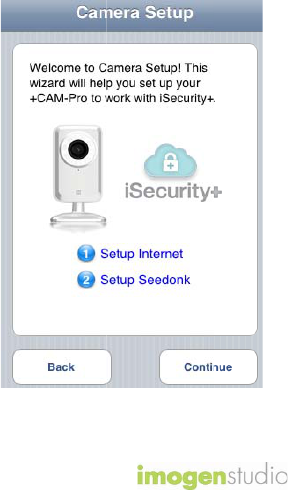
4b
.
Foll
o
Set
u
+
C
.
Setup
W
o
w the instr
u
u
pWizard to
C
amProQuick
W
izard
u
ctions in th
complete in
Start Guide
9
e Camera
stallation.
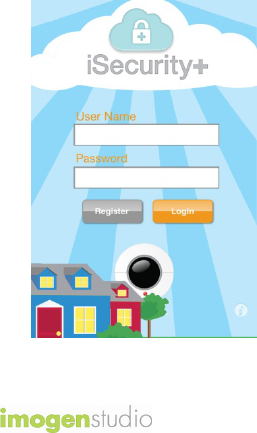
+CamPro Quick Start Guide
10
5. Using iSecurity+
Please enter your user name and
password, created during the setup
process, in the login window to
access your +Cam Pro.
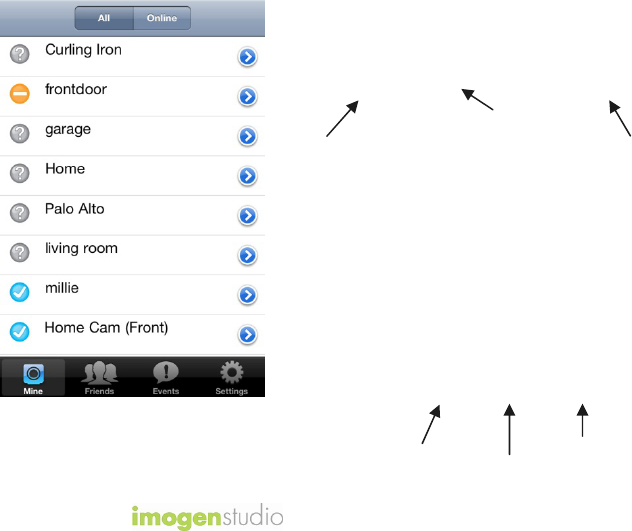
+CamProQuick Start Guide
11
6a. iSecurity+ Features –
Main Window
Friends’
Cameras
Recorded
Events
App
Settings
Camera
Status Configure
Camera
(For Android)
Touch and
Hold camera
name to
Configure
Camera
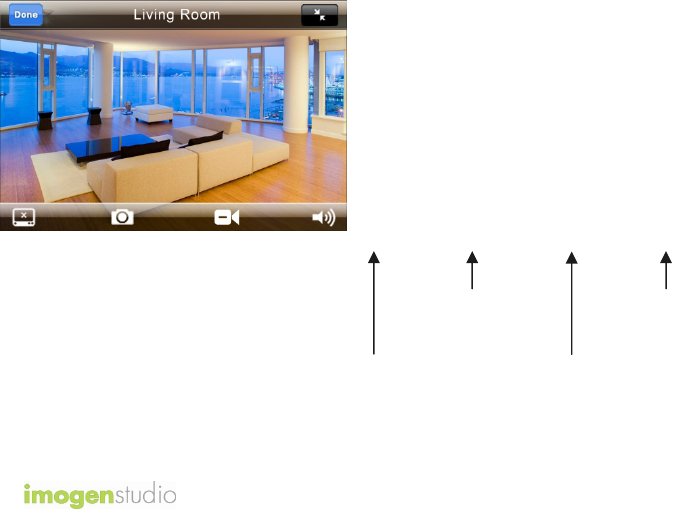
+CamPro Quick Start Guide
12
6b. iSecurity+ Features –
Camera Viewer
Audio Muting
Off/On
Take a
Snapshot
Audio-only
Mode Record a
video clip

+CamProQuick Start Guide
13
Safety Information
Do not point the camera directly at
the sun, or else it will damage the
image sensor.
Keep the camera away from heat to
avoid electric shock.
Keep the camera away from rain and
moisture.
Do not attempt to open, dismantle,
repair, or service the camera. Doing
so may cause electric shock and
other hazards.
Any evidence of misuse, abuse, or
tampering will void the Limited
Warranty.
To maintain compliance with FCC’s RF
exposure guidelines, this equipment
should be installed and operated
withminimum distance of 20 cm
between the radiator and your body.
Use only the supplied antenna.

+CamPro Quick Start Guide
14
Troubleshooting
LED Status
Indicators
Wi-Fi Setup
Green:
Setup mode on
Orange:
Setup mode initializing
Light Off:
Setup mode off
Network
Green:
Connected to iSecurity+
Flashing
Green: Connected to the Internet
Orange:
Connected to local
network
Flashing
Orange: Not connected to any
network
Power
Green:
Power On
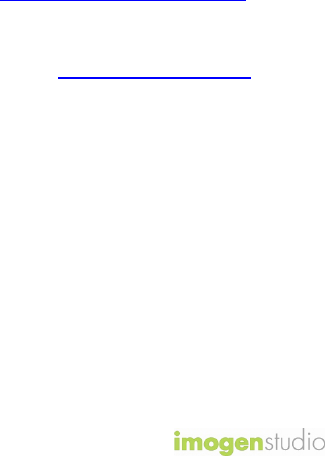
+CamProQuick Start Guide
15
For More Information
To get the latest camera driver
updates or to learn more about
Imogen Studio products, please visit:
www.imogenstudio.com
To get the latest software updates or
to learn more about Seedonk, please
visit: www.seedonk.com

Revis
© I
m
ed Dec.23, 2012
m
ogenStudio,
2
2
012