Quanta Computer KMP6J1CK1 Tri-Band GSM Phone with GPRS and Bluetooth User Manual Manual
Quanta Computer Inc Tri-Band GSM Phone with GPRS and Bluetooth Manual
Contents
- 1. Updated Manual
- 2. Manual
Updated Manual
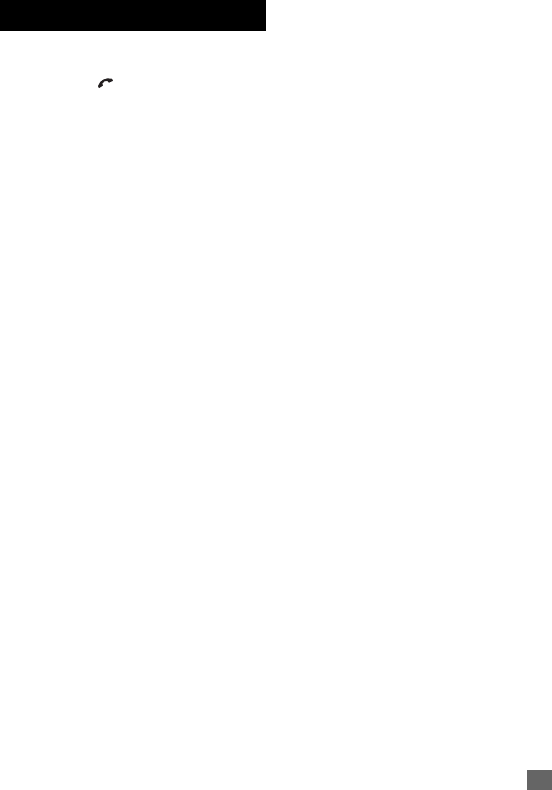
i
Safety And Precautions
Safety And Precautions
Emergency services
To make an emergency call in any country:
☛Press 112, .
Ask the operator for the service which you require: Police,
Ambulance, Fire Brigade, Coastguard or Mountain Rescue
Services. Give your location and, if possible, remain
stationary to maintain phone contact.
The 112 emergency number service is available on every
digital network service. The number 999 is an alternative
emergency number for UK only, and can only be used
with a valid SIM card.
2Due to the nature of the mobile network system,
the success of emergency calls cannot be
guaranteed.
2For customized local emergency numbers,
please check with your local units for the
number.
General care
A mobile phone contains delicate electronic circuitry,
magnets, and battery systems. You should treat it with
care and give particular attention to the following points.
•Do not allow the phone or its accessories to come into
contact with liquid or moisture at any time.
•Do not place anything in the phone.
•Do not expose your phone to extreme high or low
temperatures.
•Do not expose your phone to naked flame, cigars or
cigarettes.
•Do not paint your phone.
•Do not drop or subject your phone to rough treatment.
•Do not place the phone alongside computer disks,
credit cards, travel cards and other magnetic media.
The information contained on disks or cards may be
affected by the phone.
•Do not leave the phone or the battery in places where
the temperature could exceed 60 degrees celsius; e.g.
on a car dashboard or on a window sill, behind glass in
direct sunlight, etc.
•Do not remove the phone’s battery while the phone is
switched on.
•Take care not to allow metal objects, such as coins or
key rings, to contact or short-circuit the battery
terminals.
•Do not dispose battery packs in a fire. Your phone's Li-
ion batteries may be safely disposed at Li-ion recycling
points.
•Do not put your phone's battery in your mouth as battery
electrolytes may be toxic if swallowed.
•Do not attempt to dismantle the phone or any of its
accessories.
•This equipment is fitted with an internal battery that can
only be replaced by a qualified service engineer. There
is a risk of explosion if the battery is replaced by an
incorrect type. Disposal of used battery must be in
accordance with the manufacturer's instructions.
•Using any battery pack, AC adapter or vehicle power
adapter (option) not specified by the manufacturer for
use with this phone creates a potential safety hazard.
•The earpiece may become warm during normal use and
the unit itself may become warm during charging.
•Use a damp or anti-static cloth to clean the phone. Do
NOT use a dry cloth or electrostatically charged cloth.
Do not use chemical or abrasive cleaners as these
could damage the casing.
•Recycling: the cardboard packaging supplied with this
phone is ideal for recycling.
•Do not leave the battery pack empty or disconnected for
a long time, otherwise certain data may be initialised.
•Your phone contains metal which may cause itching,
rashes or eczema depending on your constitution or
physical condition.
•Take care not to put your phone in the back pocket of
your trousers or skirt and then sit on it. Also, do not put
your phone at the bottom of a bag which may be
subjected to excessive weight or pressure. Doing so
may damage the LCD and camera lens and cause them
to malfunction.
Aircraft safety
•Switch off your mobile phone and remove its battery
when inside or near the aircraft. The use of mobile
phones in the aircraft is illegal. It may be dangerous to
the operation of the aircraft and may disrupt the mobile
network.
Failure to observe this instruction may lead to
suspension or denial of mobile phone service to the
offender, or legal action, or both.
•Do not use your phone on the ground without the
permission of the ground crew.
Hospital safety
•Switch off your phone in areas where the use of mobile
phones is prohibited. Follow the instructions given by
the respective medical facility regarding the use of
mobile phones on their premises.
General safety
•Observe “Turn off 2-way radio” signs, such as those
near stores of fuel, chemicals or explosives.
•Do not allow children to play with the phone, charger or
batteries.
•Small parts are included in your phone. Keep them out
of reach of small children, for whom it could cause a
choking hazard.
•The operation of some medical electronic devices, such
as hearing aids and pacemakers, may be affected if a
mobile phone is used next to them. Observe any
warning signs and manufacturer's recommendations.

ii Safety And Precautions
•If you have a weak heart, you should take extra
precautions when setting functions such as the Vibrator
and Ringer volume functions for incoming calls.
•If you set the Vibrator setting to anything other than
OFF, be careful that the phone is not near a source of
heat (e.g. a heater) and that it does not fall from a desk
due to the vibration.
•Do not put the phone and its adapters (including the
charger) in a heating/cooking device such as a
microwave oven, or a pressure cooker. Doing so will
cause the phone and adapters to heat up, smoke, burst
or ignite.
Road safety
•You MUST exercise proper control of your vehicle at all
times. Give full attention to driving.
•Observe all the recommendations contained in your
local traffic safety documentation.
•Pull off the road and park before making or answering a
call if driving conditions so require.
•You MUST NOT stop on the hard shoulder of a
motorway to answer or make a call, except in an
emergency.
•Switch off your mobile phone at the refuelling point,
such as a petrol station, even if you are not refuelling
your own car.
•Do not store or carry flammable or explosive materials
in the same compartment where a radio transmitter is
placed, such as a mobile phone.
•Electronic vehicle systems, such as anti-lock brakes,
speed control and fuel injection systems are not
normally affected by radio transmissions. The
manufacturer of such equipment can advise if it is
adequately shielded from radio transmissions. If you
suspect vehicle problems caused by radio
transmissions, consult your dealer and do not switch on
your phone until it has been checked by qualified and
approved installers.
Vehicles equipped with an air bag
An air bag inflates with great force. Do not place objects,
including either installed or portable wireless equipment,
in the area over the air bag or in the air bag deployment
area. Improper installation of wireless equipment in
vehicle could result in serious injury when the air bag
inflates.
Third party equipment
The use of third party equipment, cables or accessories,
not manufactured or authorised by NEC, may invalidate
the warranty of your mobile phone and also adversely
affect the phone's operation. For example use only the
NEC mains cable supplied with the AC charger.
Service
The mobile phone, batteries and charger contain no user-
serviceable parts. We recommend that your NEC mobile
phone be serviced or repaired by an NEC authorised
service centre. Please contact your service provider or
NEC for advice.
Non-ionizing radiations
The radio equipment shall be connected to the antenna
via a non-radiating cable (e.g. coax).
The antenna shall be mounted in a position such that no
part of the human body will normally come into contact
with any part of the antenna unless there is an intervening
metallic screen, for example, the metallic roof.
Use only the internal antenna that has been specifically
designed for your phone. Use of unauthorized antennas,
modifications or attachments could damage the mobile
phone and may violate the appropriate regulations,
causing loss of performance and radio frequency (RF)
energy above the recommended limits.
Efficient use
For optimum performance with minimum power
consumption, please note the following:
•Your phone has the internal antenna. Do not cover part
of the internal antenna of the phone with your hands.
This affects call quality, may cause the mobile phone to
operate at a higher power level than needed and may
shorten talk and standby times.
Radio frequency energy
Your phone is a low-power radio transmitter and receiver.
When it is turned on, it intermittently receives and
transmits radio frequency (RF) energy (radio waves). The
system that handles the call controls the power level at
which the phone transmits.
Exposure to Radio Frequency Energy
Your phone is designed not to exceed the limits for
exposure to RF energy set by national authorities and
international health agencies. * These limits are part of
comprehensive guidelines and establish permitted levels
of radio wave exposure for the general population. The
guidelines were developed by independent scientific
organizations such as ICNIRP (International Commission
on Non-Ionizing Radiation Protection) through periodic
and thorough evaluation of scientific studies. The limits
include a substantial safety margin designed to assure
the safety of all persons, regardless of age and health,
and to account for any variations in measurements.
*Examples of radio frequency exposure guidelines and
standards that your phone is designed to conform to:
•ICNIRP, “Guidelines for limiting exposure to time-
varying electric, magnetic, and electromagnetic fields
(up to 300 G Hz)-International Commission on Non-
Ionizing Radiation Protection (ICNIRP)”, Health
Physics, vol. 74. pp, 494-522, April 1998.
•99/519/EC Council Recommendation on the limitation
of exposure to the general public to electromagnetic
fields 0 Hz-300 GHz, Official Journal of the European
Communities, July 12, 1999.
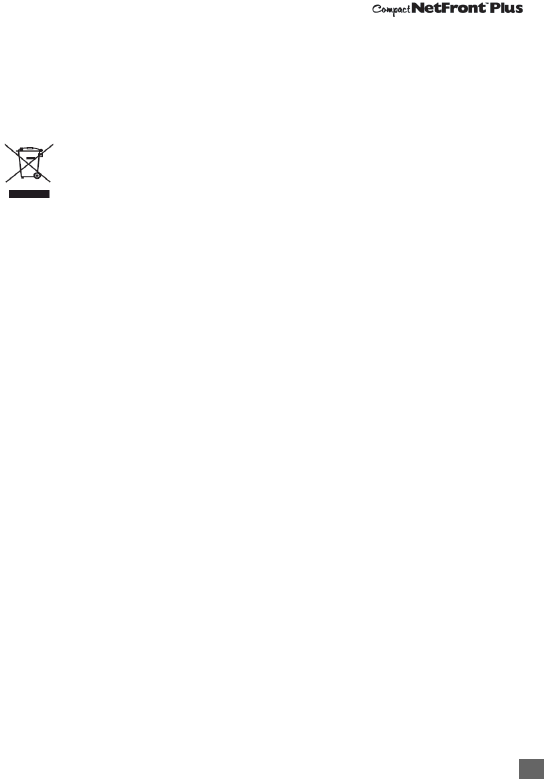
iii
Safety And Precautions
•ANSI/IEEE C95.1-1992. “Safety levels with respect to
human exposure to radio frequency electromagnetic
fields, 3kHz to 300 GHz”. The Institute of Electrical and
Electronics Engineers Inc., New York, 1991.
•FCC Report and Order, ET Docket 93-62, FCC 96-326,
Federal Communications Commission (FCC), August
1996.
•Radio communications (Electromagnetic Radiation
Human Exposure) Standard 2003, Australian
Communications Media Authority.
Disposing of your used NEC products
•In the European Union
EU-wide legislation as implemented in
each Member State requires that used
electrical and electronic products
carrying the mark (left) must be
disposed of separately from normal
household waste. This includes mobile telephones or
electrical accessories, such as chargers or headsets.
When you dispose of such products, please follow
the guidance of your local authority and/or ask the
shop where you purchased the product. THe mark on
the electrical and electronic products only applies to
the current European Union Member States.
•Outside the European Union
If you wish to dispose of used electrical and
electronic products outside the European Union,
please contact your local authority and ask for the
correct method of disposal.
Licenses
•T9® Text Input and the T9® logo are registered
trademarks of Tegic Communication."T9 Text Input is
licensed under one or more of the following:
U.S. Pat. Nos. 5,187,480, 5,818,437, 5,945,928,
5,953,541, 6,011,554, 6,286,064, 6,307,548,
6,307,549, and 6,636,162, 6,646,573; Australian Pat.
Nos. 727539, 746674, and 747901; Canadian Pat. Nos.
1,331,057, 2,302,595, and 2,227,904; Japan Pat. No.
3532780, 3492981; United Kingdom Pat. No.
2238414B; Hong Kong Standard Pat. No. HK1010924;
Republic of Singapore Pat. No. 51383, 66959, and
71979; European. Pat. Nos. 0 842 463 (96927260.8), 1
010 057 (98903671.0), 1 018 069 (98950708.2);
Republic of Korea Pat. Nos. KR201211B1 and
KR226206B1. People's Republic of China Pat.
Application Nos. 98802801.8, 98809472.X and
96196739.0; Mexico Pat. No. 208141; Russian
Federation Pat. No. 2206118; and additional patents
are pending worldwide"
•Java and all Java-based trademarks and logos are
trademarks or registered trademarks of Sun
Microsystems, Inc in the U.S. and other countries.
This product contains ACCESS Co., LTD's Compact
NetFrontTM Plus internet browser software.
Copyright
©1 9 9 8 - 2 0 0 5 A C C E S S C O . , L T D .
Compact NetFrontTM is a registered trademark or
trademark of ACCESS CO., LTD in Japan and
selected countries worldwide.
•i-mode and i-mode logos are trademarks or registered
trademarks of NTT DoCoMo.
For the purpose of improvement, the specifications for
this product and its accessories are subject to complete
or partial change without prior notice.
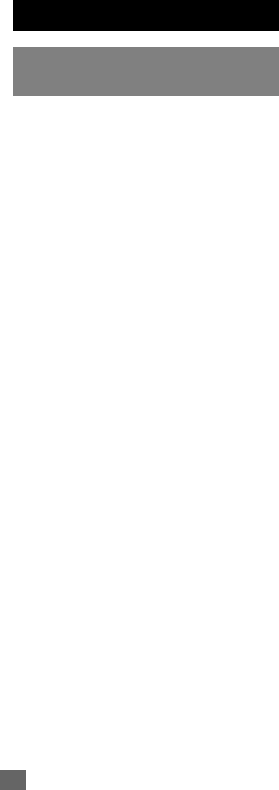
iv Important Information
Important Information
Read this information
before using your phone
Conditions of Use
Operation of this NEC mobile phone is subject to the
following two conditions; (1) this device may cause
harmful interference, and (2) this device must accept any
interference received, including interference that may
cause undesired operation. This NEC mobile phone
generates, uses and can radiate radio frequency energy
and, if not installed and used in accordance with the
instructions, may cause harmful interference to radio or
television reception, which can be determined by turning
the device on and off, the user is encouraged to try to
correct the interference by one or more of the following The highest SAR value is 1.01W/Kg for PCS head and
measures: 0.875W/Kg for PCS body.
1. Reorient or relocate the receiving internal antenna.
2. Increase the distance between the device and receiver.
3. Connect the device into an outlet on a circuit different
from that to which the receiver is connected.
4. Consult the dealer or an experienced radio/TV
technician for help.
The radiated output power of this internal wireless radio
is far below the FCC radio frequency exposure limits.
However, the user of wireless radios may be
restricted in some places or situations, such as aboard
airplanes. If you are unsure of restrictions, you are
encouraged to ask for authorization before turning on the
wireless radio. Several restrictions and cautions of using
mobile phone are listed in the Safety and Precautions in
the next chapter.
FCC RF Exposure Information
In August 1996 the Federal Communication (FCC) of the
United States with its action in Report and Order FCC 96-
326 adopted an updated safety standard for human
exposure to radio frequency (RF) electromagnetic energy
emitted by FCC regulated transmitters. Those guidelines
are consistent with the safety standard previous set by
both U.S.and international standards bodies.The design
of this phone complies with the FCC guidelines and these
international standards.
Use only the supplied or an approved internal antenna.
Unauthorized antennas, modifications, or attachments
could impair call quality, damage the phone, or result in
violation of FCC regulations.
Body-worn Operation
This device was tested for typical body-worn operations.
To comply with FCC RF exposure requirements, a
minimum separation distance of 0.6 inches (1.5 cm) must
be maintained between the user's body and the phone,
including the antenna.Third-party belt-clips, holsters, and
similar accessories used by this device should not
contain any metallic components.Body-worn accessories
that do not meet these requirements may not comply with
FCC RF exposure requirements and should be avoided.
For more information about RF exposure, please visit the
FCC website at www.fcc.gov.
Declaration of Conformity
The product was shown to meet the requirements of the
R&TTE Directive through third party tests to harmonized
standards.
Hereby, Quanta Computer Inc., declares that this NEC
mobile phone is in compliance with the essential
requirements and other relevant provisions of Directive
1999/5/EC.
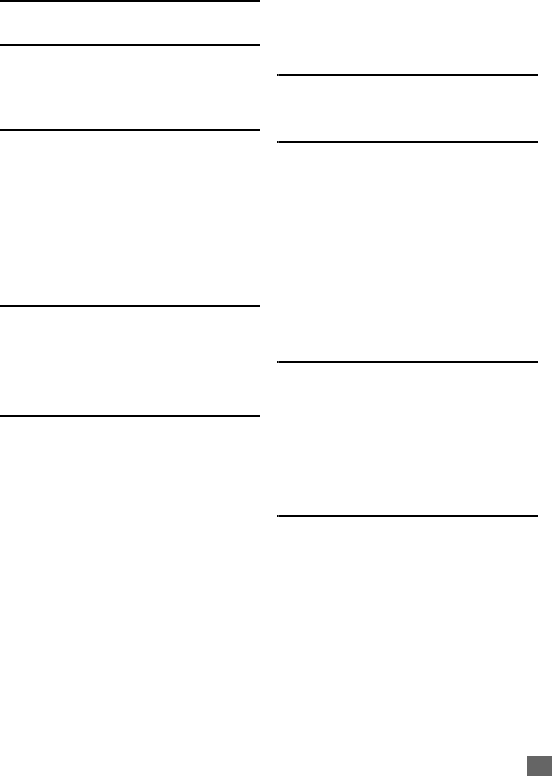
v
Safety And Precautions i
Important Information iv
Read this information before using
your phone................................. iv
Before You Start 1
User's manual conventions.........1
Accessories and options............. 2
Parts and functions ..................... 2
Keypad shortcuts ........................ 3
Displayed icons for LCD ............. 4
Overview of menu function ......... 6
Getting Started 7
SIM card ..................................... 7
Preparing the battery .................. 9
Powering on/off the phone........ 11
Basic Calls and Phone Use12
Making an emergency call ........ 12
Dialing calls............................... 12
Ending a call ............................. 12
Receiving calls.......................... 12
During a call.............................. 13
Using Speaker phone function.. 14
Placing a call on hold................ 14
Making a second call ................ 14
Receiving a second call ............ 15
Making multi-party calls ........... 15
Unsuccessful calls/Auto redial .. 15
International Dialing service...... 15
Scratchpad number .................. 16
Fast dial .................................... 16
Voice mail................................ 16
Keylock/Auto key lock .............. 17
Screen Saver............................ 17
Call Options 18
Charge settings ...................... 18
Settings 19
Phone ....................................... 19
Phone modes ........................... 21
Display...................................... 23
Calls ......................................... 24
Security .................................... 26
Network .................................... 28
T9 input .................................... 30
Reset settings........................... 30
Text Entry 31
Mode change............................ 31
T9 input .................................... 31
T9 English text input................. 31
Normal text input ...................... 32
Numeric input ........................... 32
Messages 33
Messages overview.................. 33
Message screen ....................... 33
Reading a message ................. 34
Creating and sending SMS ...... 34
Predefined text ......................... 36
Message settings ..................... 36
Memory status.......................... 37
Cell broadcast .......................... 37
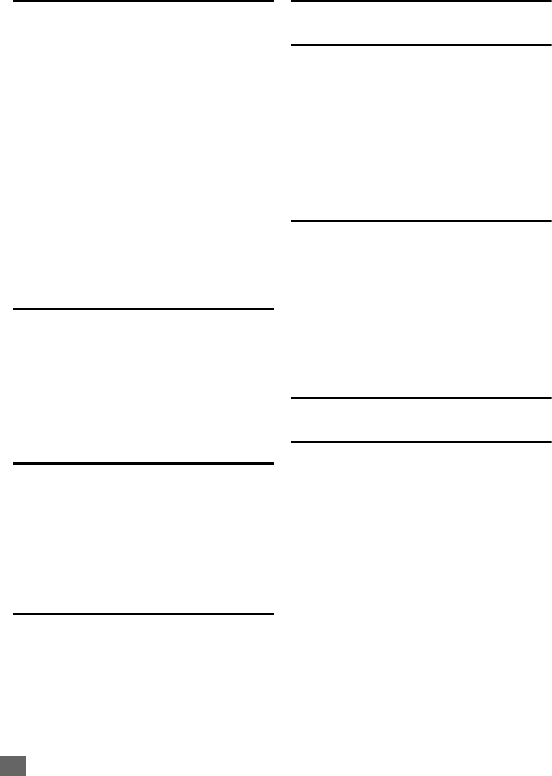
vi
i-mode 39
What is i-mode? ........................39
What can be downloaded?........39
i-mode icons ..............................39
i-mode Settings .........................39
iMenu.........................................40
Mail............................................41
Java™ application .....................47
SMS...........................................47
Bookmarks ................................47
Go to webpage..........................48
Saved pages .............................48
Settings .....................................49
Phonebook 50
Lists...........................................50
Creating a new record ...............51
Editing the Groups settings .......52
Using phonebook ......................53
Call options................................55
Camera 56
Notes on using the camera .......56
Taking a picture.........................57
Camera (before taking a picture)57
Camera option menu (after saving
a picture) ...................................58
My data 59
Photos and pictures...................59
Sounds ......................................59
Record voice .............................59
File selector Options menu........60
Memory status...........................60
Java™ application 61
Accessory 62
Bluetooth................................... 62
Organizer .................................. 62
Clock......................................... 65
Calculator.................................. 67
Composer ................................. 68
Voice memo.............................. 68
Bluetooth 70
Pairing Bluetooth device ........... 71
Connecting Bluetooth device .... 71
Device list Option menu............ 72
Using Bluetooth device ............. 72
Bluetooth Object Push .............. 73
Bluetooth File Transfer ............. 74
Index 75
N344i Quick Manual 77
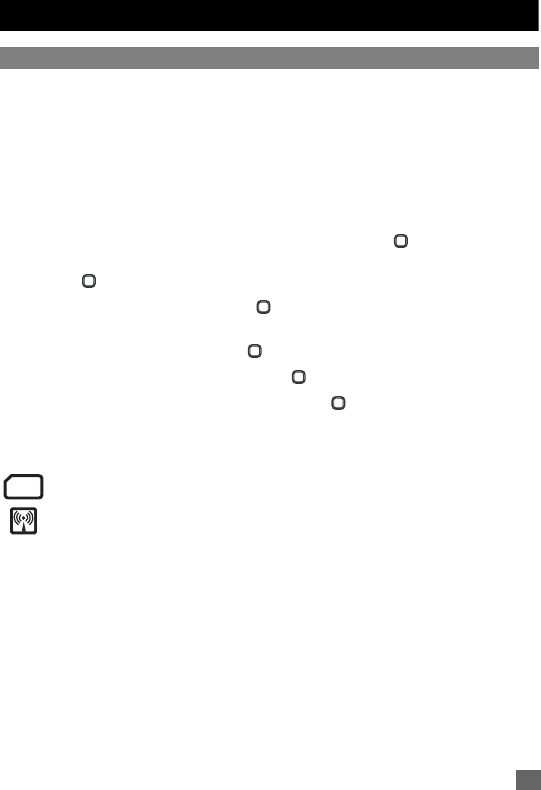
1
Before You Start
Before You Start
User's manual conventions
The following markers are used throughout the user’s manual to attract your attention:
,This type of paragraph contains important information.
2 This type of paragraph contains information worth noting.
☛This type of description will contain procedures to operate your phone.
Reading the procedure
“Highlight” means to use the 4-way navigation keys (▲ ▼ ) to move the area
emphasized with different colouring.
“Select” means to highlight an item and then press Left Softkey or .
Procedures are written omitting the verb “press”, except in some special cases.
For example, ➔
Accessory
➔
Clock
➔
Alarm clock
means to:
☛Start from the standby screen, press to display the main menu screen
☛Press ▲ or ▼ to scroll through main menu screens until the
Accessory
menu screen
appears and press Left Softkey or .
☛Highlight
Clock
and press Left Softkey or .
☛Highlight
Alarm clock
and press Left Softkey or to display
Alarm clock
screen.
Simple procedures are connected by arrows (➔).
Descriptive labels
SIM card dependent and may not be available with your SIM card.
Network dependent and may not be available with your service provider.
Check box/Radio button
A check box enables/disables an option out of a set of options, and multiple check boxes can
be selected at the same time. On the other hand, selecting a radio button automatically cancels
the previous selection, so only one radio button can be selected at one time.
Options menu
Depending on the conditions, some options may be displayed in gray and not be available.
SIM
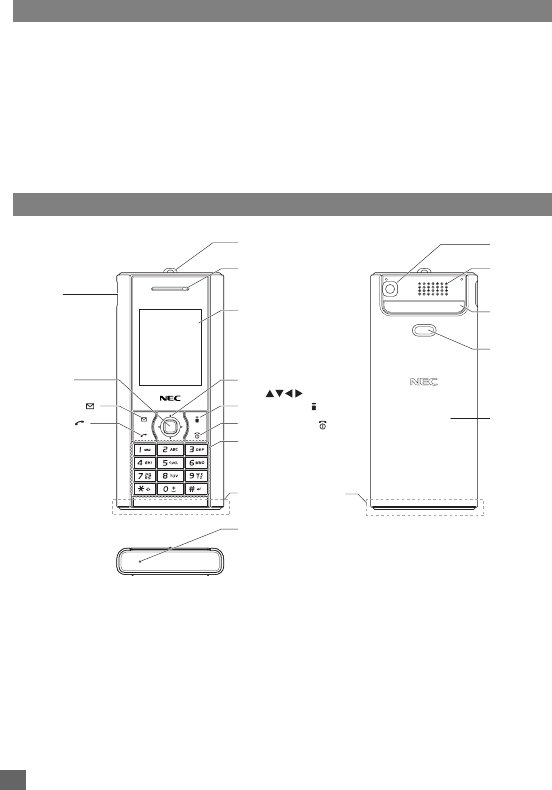
2Before You Start
Accessories and options
Accessories may be included when you purchase your phone. There are also optional items
that you can purchase.
The following items may be available as accessories or options, depending on the specification
at the purchase:
•Simple Handsfree (called “headset” or “wired headset” in this manual)
•Vehicle Power Adaptor
•USB cable
2There may be unavailable items depending on your operator and location.
Parts and functions
,The Liquid Crystal Display (LCD) of your phone is manufactured using high-
precision technology. Even so, the LCD may contain pixels (dots) that fail to light or
that remain permanently lit. Note that this is normal and does not indicate a problem
with your display.
Strap hole
Earpiece
LCD
Camera
Speaker
Name plate
Cover lock
Right softkey ( )
End/on-off key ( )
Alphanumeric keys
Mouthpiece
Select key
Charger
connector
Left softkey ( )
Send key ( )
4 way navigation
key ( )
Cover
Internal antenna part
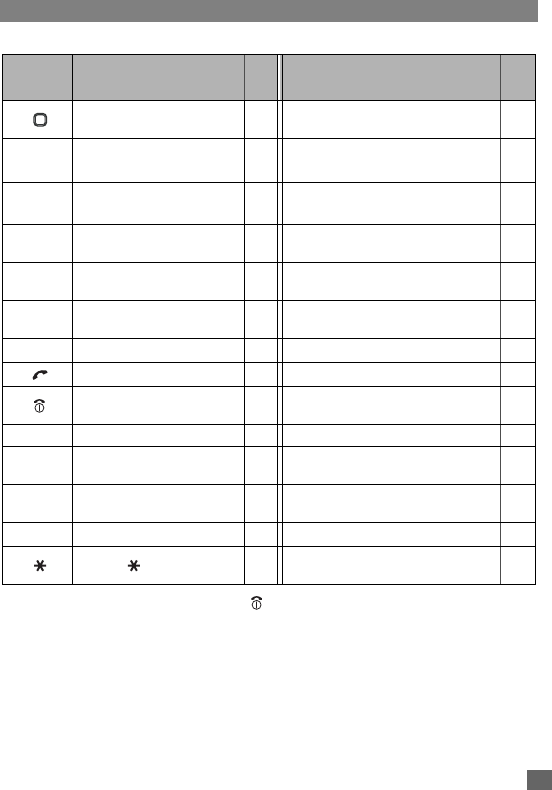
3
Before You Start
Keypad shortcuts
The following operations are available from the standby screen.
2The phone will return to standby mode when is pressed, but not when the phone is in the following
functions: SMS/MMS/JAVA™ editor, MFE (Multi-field editor), Call control, etc.
Key Press See
page Pressing and holding See
page
Accessing the main menu
screen 6 Accessing the Camera view finder 57
Left
Softkey Accessing the Mail screen 41 Accessing the Inbox of Mail 44
Right
Softkey
Accessing the i-mode menu
screen 40 Accessing the Java™ applications
screen 61
▲Accessing the Phone modes
screen 21 Switching on/off all signal tones (silent
mode) 21
▼Accessing the My data screen 59 Accessing the Java™ applications
screen 61
Accessing a new SMS edit
screen 50 – –
Accessing a phonebook list 33 – –
Accessing the Dialed calls list 18 – –
Ending a call or returning to the
standby screen 12 Powering off 11
1Entering phone numbers 12 Calling the Voice mail centre 16
2 to 9Entering phone numbers 12 Accessing already set FAK (fast access
key) functions. 21
0Entering phone numbers 12 Entering + when making an international
call 15
#Entering #– Locking/unlocking the keypads 20
Entering –Switching the ALS line 1/2 (if the SIM
card supports ALS) 20
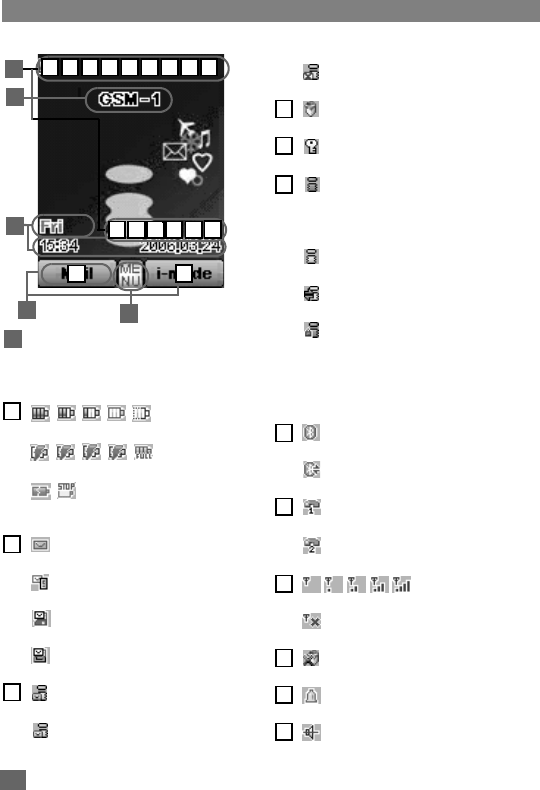
4Before You Start
Displayed icons for LCD
Status icon area
This area contains icons which indicate
the battery strength, new SMS/MMS
message(s), signal strength, etc.
Full/partial/low/very low/empty battery.
Battery charging status.
Battery charging error or stopped due to
high temperature.
New SMS/EMS in your phone.
New SMS on the server.
SIM memory is full.
Inbox for SMS in your phone is full.
(pink)
New mail and/or MMS on the server.
(yellow)
New mail and/or MMS in your phone.
2This yellow icon blinks while a message is
being downloaded.
Inbox for mail/MMS in your phone is full.
Java™ application is active.
Secured communication on SSL.
(gray)
Phone is in the GSM (Global System for
Mobile communication) network service
area and GPRS is active.
(yellow)
GPRS is available and i-mode is active.
i-mode connection is carried out.
i-mode lock is on.
2No icon appears when the phone is outside
the GSM network service area, or when the
phone is in the GSM network service area
and GPRS is not attached.
Bluetooth on
Bluetooth is active
Line status (No ALS or ALS Line 1)
Line status (ALS Line 2)
Signal strength level.
Outside the service area.
Java™ auto start has failed.
Alarm is set.
Sound off
51 2 3 4 6 7 8 9
3
4
1
2
5
g
f
a b c d e
h
1
1
2
3
4
5
6
7
8
9
a
b
c
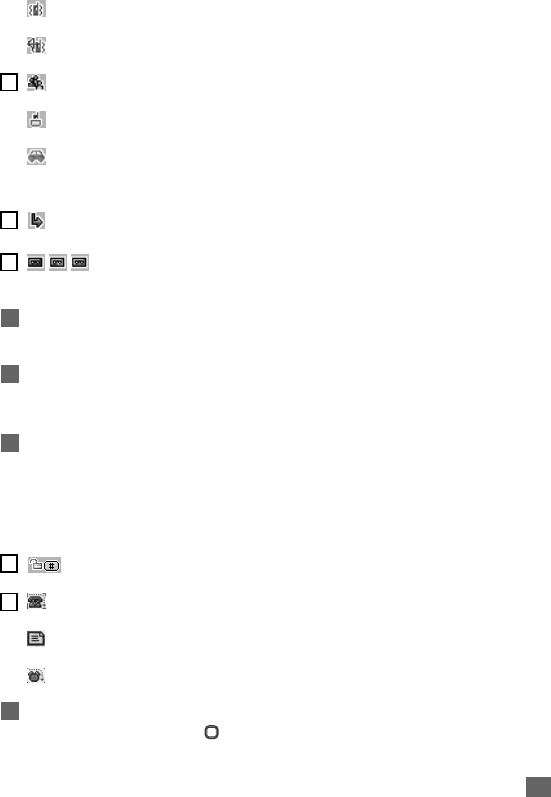
5
Before You Start
Vibrator on
Sound off and vibrator on
Meeting mode
Pocket mode
Car mode
2No icon appears for the Normal mode.
Call diversion is set.
(red, red/green, green)
New voice mail messages are on the
network (No ALS or ALS Line 1/ALS Line 2).
Network name
(Displayed in orange when using roaming
service.)
Help area
This area contains time/date information
and help information appropriate for the
current screen.
Left/Right Softkey indicators
This area contains context sensitive
descriptions of the Softkeys’ functions
appropriate for the current screen. This
area also displays the icons indicating the
key lock status and a missed call/
appointment/alarm.
Key lock is enabled.
Missed call.
Missed appointment.
Missed alarm.
MENU indicator
Displayed when you can press to
display the main menu or option menus.
d
e
f
2
3
4
g
h
5
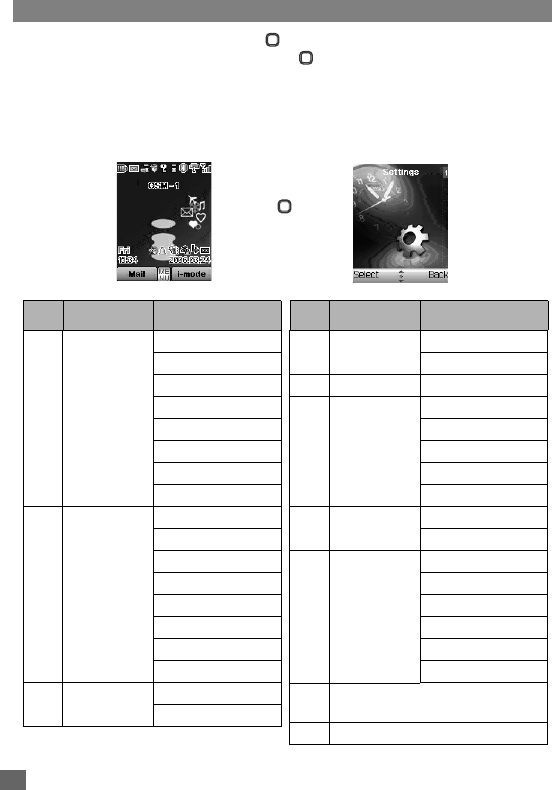
6Before You Start
Overview of menu function
To access each main menu function, press from the standby screen and use and
to scroll through the main menu functions. Press again to confirm the main menu.
Alternatively, press the main menu key number on the main menu screen (see the following
table).
2Pressing 0 from the main menu will display your own number.
2
STK (SIM related function) screen is displayed only when your SIM card supports this function.
Right
Softkey
Key
Main menu
Second level menu
1Settings Phone
Phone modes
Display
Calls
Security
Network
T9 input
Reset settings
2 Messages Create
Inbox
Draft
Outbox
Predefined text
Settings
Memory status
Cell broadcast
3 i-mode Settings
i-mode
Key
Main menu
Second level menu
4 Phonebook Lists
Call options
5 Camera <View finder>
6My data Photos
Pictures
Sounds
Record voice
Memory status
7 Java™ <Java™ file list>
<List of folders>
8 Accessory Bluetooth
Organizer
Clock
Calculator
Composer
Voice memo
9 STK (SIM related functions) or
Call options
0 Own number
Standby screen Main menu screen
➡➡
➡
➡
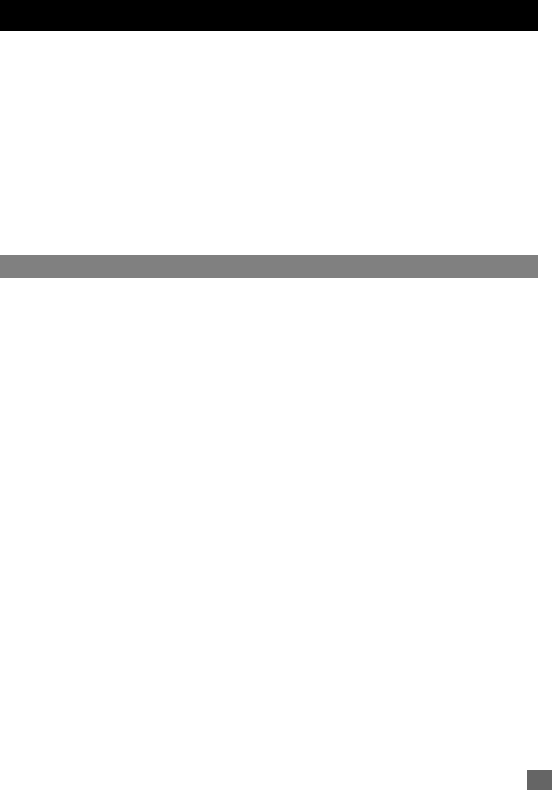
7
Getting Started
Getting Started
For all the features to work, you must have a valid SIM card (included in the package supplied
by your service provider) that also supports these features.
Even if you have a fully featured SIM card, any feature not supported by the network
transmitting your call will not work. This last point is especially important when you are roaming
among networks.
Before you attempt to use your phone, check if you have:
• A valid SIM card inserted in the phone
• Fully charged battery
,Before you use your new phone, the service must be activated by your service
provider. Please contact your local service provider regarding phone activation.
2At start-up, you may be prompted to enter your PIN code or phonecode. For details, see p.26 “Security” .
SIM card
Before using your phone, you must sign-up/register with a wireless network service provider to
receive a personal SIM (Subscriber Identity Module). The SIM card contains a computer chip
that keeps track of your phone number, the services included in your subscription, and your
SIM phonebook information. It is stored in a recess in the battery compartment.
The phone is unusable (except for emergency calls) until a valid SIM card is inserted. It is
possible to transfer your SIM card to another compatible phone and access your network
services. Your phone will display a warning message if the SIM card is not inserted properly.
,If the phone or the SIM card is lost or stolen, you should contact your service
provider immediately in order to prevent unauthorized use.
2The digital technology of your phone helps to ensure that your conversations are kept secure.
2The SIM card contains personal data such as your electronic phonebook, messages, as well as details
of the network services you have subscribed to. The phone will not work (except for emergency calls
on some networks) unless a valid SIM is inserted.
Inserting a SIM card
,Be sure to turn the phone off before inserting and removing a SIM card. Otherwise,
damage to the SIM card can occur.
, Be careful not to pinch your fingertip between the cover lock and the cover.
☛STEP1: While pressing the cover lock on the back of the phone in the direction of arrow
➀, push the bottom of the phone in the direction of arrow ➁ without pressing both sides
of the cover too hard.
☛STEP2: Slide the cover until it is completely removed.
☛STEP3: Lift the finger tab of the battery in the direction of arrow ➂ to remove the
battery.
☛STEP4: While pressing down on the holder with your finger, slide it in the direction of
arrow ➃ until it clicks to unlock.
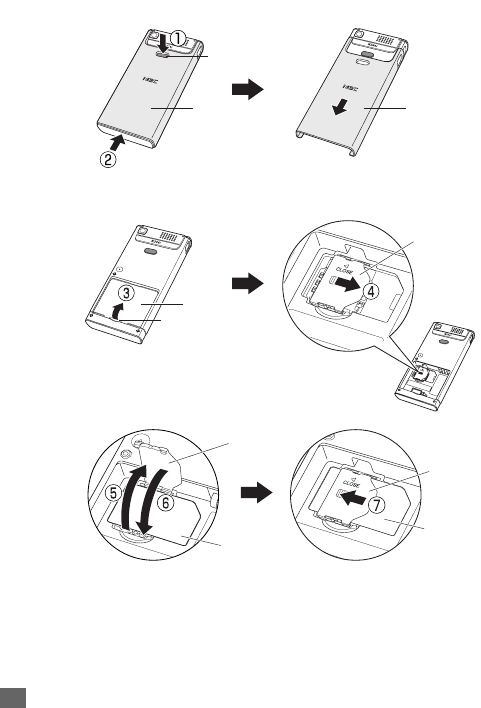
8Getting Started
☛STEP5: Gently open the holder in the direction of arrow ➄, and put the SIM card into
place with the metal part facing down. Then close the holder in the direction of arrow ➅.
☛STEP6: While pressing down on the holder with your finger, slide it in the direction of
arrow ➆ until it clicks to lock.
.
,Do not bend or scratch your SIM card.
,If the SIM card is not properly placed or the holder is not locked, damage to the SIM
card can occur when inserting the battery.
,Be careful not to damage electric parts of the SIM card holder when inserting a SIM
card.
STEP1 STEP2
STEP3 STEP4
STEP5 STEP6
Cover lock
Cover
Holder
Cover
Battery
Finger tab
Holder
SIM card
Holder
SIM card
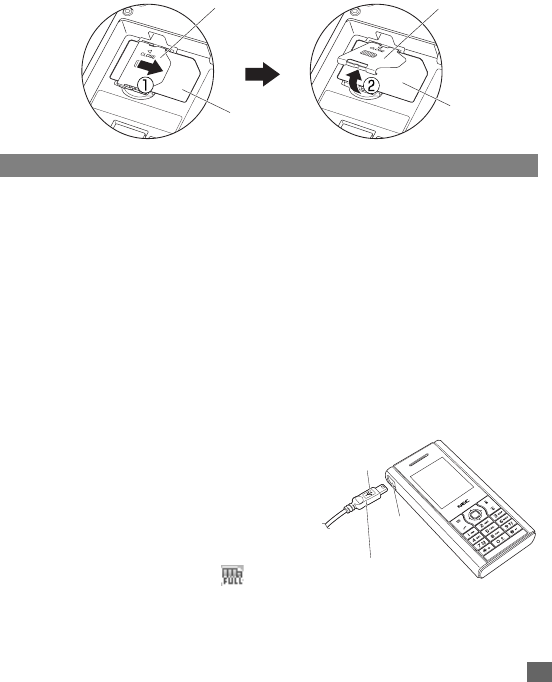
9
Getting Started
Removing a SIM card
, Be careful not to pinch your fingertip between the cover lock and the cover.
☛While pressing down on the holder with your finger, slide it in the direction of arrow ➀
until it clicks to unlock.
☛Gently open the holder in the direction of arrow ➁ and remove the SIM card.
Preparing the battery
,Using any battery pack or AC adapter not specified by NEC with this phone may be
dangerous and may invalidate any warranty and approval given to the phone. Do not
leave the charger connected to the power supply when it is not in use.
,Charging a very low battery
The battery’s charge continues to drop after the low battery warning is displayed. In
extreme cases where the battery is left uncharged for some considerable time after
this warning, a trickle charge is used to slowly top-up the battery to the safe level at
which the fast charging can begin. The phone can be in trickle charge for several
minutes before the fast charging starts. The phone cannot be turned on during
trickle charge.
Charging the battery
Your phone is powered by a rechargeable battery. The battery must be fully charged before
using your phone for the first time.
☛Insert the battery (p.10 “Changing the battery” ).
☛Connect the NEC battery charger supplied with
your phone to a suitable main power socket.
☛Connect the charger plug slowly and straight into
the connector with the USB symbol facing up.
☛Check that the battery icon becomes animated
on the LCD. Leave the phone charging until the
battery charge complete icon “ ” is
displayed to ensure that the battery is fully
charged
Holder Holder
SIM card SIM card
USB symbol
Charger
connector
Charger plug

10 Getting Started
,Make sure to insert the charger plug with the USB symbol facing up. Otherwise,
damage to the charger connector can occur.
,Be sure to hold the phone and not the battery charger cable when you have to lift
the phone with the battery charger connected. Lifting the phone by holding the
battery charger cable may disconnect the charger connector and cause damage to
the charger connector or the phone.
,DO NOT connect a charger or any other external DC source if the phone's battery is
not inserted.
,Do not connect/disconnect the charger plug forcibly. Damage to the charger
connector can occur.
,When disconnecting the charger, hold the plug, not the cord.
,Do not try to charge the battery if the temperature is below 5oC (41oF) or above 35oC
(95oF).
2If the phone does not respond, please wait for a few minutes. The charging will then start.
2If you use the phone while charging, handle the phone carefully since the cable or adapter is connected.
2If you make/receive a call while charging, the charging may temporarily be interrupted.
2It is recommended to switch off the phone while charging. If you need to receive calls, your phone can
be switched on and left in standby while being charged, although the total time taken to charge is then
increased.
2Charging takes approximately 3 hours with your phone turned off.
Checking the battery
The battery level icons (p.4) show the approximate charge level of the battery while the phone
is in use and not being charged.
Low battery indication
When the battery voltage falls below the working level, a message “Battery is low” will be
displayed along with an empty battery icon on the top left corner of the screen. When
displaying battery low notification, the phone also emits a short alert tone. Once these
indicators are observed, the phone battery has approximately one minute of use remaining,
after which, the phone powers off automatically.
2Please charge the battery as much as possible when the battery is very low.
Changing the battery
,Make sure the phone is switched off. Some settings, stored numbers, and messages
may be lost if the battery is removed while the power is on.
, Be careful not to pinch your fingertip between the cover lock and the cover.
☛STEP1: While pressing the cover lock on the back of the phone in the direction of arrow
➀, push the bottom of the phone in the direction of arrow ➁ without pressing both sides
of the cover too hard.
☛STEP2: Slide the cover until it is completely removed.
☛STEP3: Align the metallic part of the battery with the metallic part of the phone. Insert
the battery into the cavity in the phone body in the direction of arrow ➂, making sure
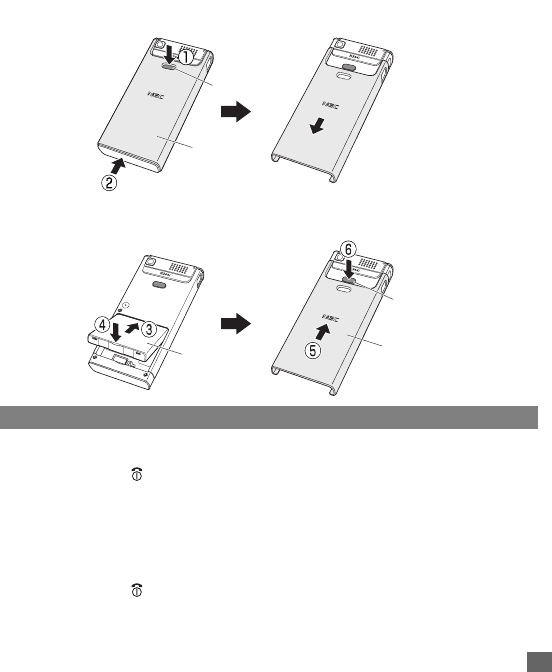
11
Getting Started
that the tab on the battery fit properly into the notch in the phone. Then press the battery
down in the direction of arrow ➃ to click it into place.
☛STEP4: Attach the cover by sliding it in the direction of arrow ➄ to the position shown
in the figure. Then, press the cover lock (➅) and slide the cover a little until the cover
lock goes under the cover, release your finger from the cover lock, and slide the cover
until it properly fits into place.
Powering on/off the phone
Switching the phone on
☛Press and hold for at least two seconds to switch on.
You may be prompted to enter your PIN code or phonecode if PIN activate (p.27) or Phone
lock (p.27) is on.
2If your phone is accidentally turned off while downloading or deleting a Java™ application, it will take
longer than usual to start up the phone the next time you turn on the power.
Switching the phone off
☛Press and hold for at least two seconds to switch off.
2When you switch off and switch on your phone, the data in the phonebook list and messages folder will
take some time to initialise before they can be properly displayed.
STEP1 STEP2
STEP3 STEP4
Cover lock
Cover lock
Cover
Cover
Battery
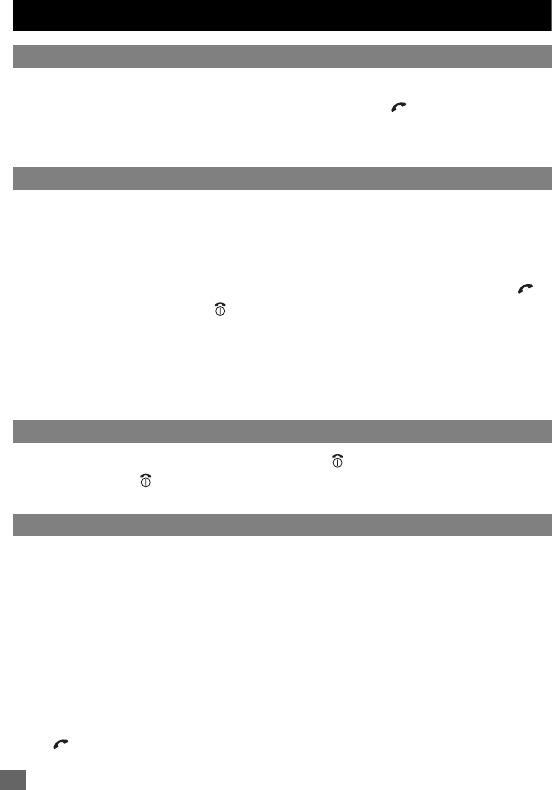
12 Basic Calls and Phone Use
Basic Calls and Phone Use
Making an emergency call
You may make an emergency call even if your SIM card is not inserted in your phone.
☛Dial 112 or the emergency number of your local region ➔ .
2For local emergency number, contact your local authorities.
2On some networks, emergency calls can be made using the 112 number without a SIM card
inserted.
Dialing calls
,Use the full STD area code even if you are calling to a person in the same town.
2The LCD shows the icon of strength of the radio signal that links your phone to the network (p.4).
2When connecting a wired headset and Bluetooth headset at the same time, the wired headset will work
partially (only its button will work).
☛Enter the area code and phone number ➔ Check the number on the display ➔ .
☛To end the call at any time, .
2When you use a headset, you can also end the call by pressing or holding the button on it.
During the call, the screen displays either the phone number dialed and a connection graphic,
or the name and picture ID of the called party, if they have been previously allocated to the
number dialed. The number dialed and its related information will be stored in the
Dialed calls
list (p.18).
Ending a call
☛ To end a call and return to the standby screen, .
2If you hold down , your phone will be switched off.
2When you use a headset, you can also end a call by pressing or holding the button on it.
Receiving calls
When someone calls your number, the ringer will play (p.22), the LED glows in the specified
colour, and the phone number of the caller may be displayed if the calling line identification
facility is available and the caller has activated the feature. If the caller’s phone number has
been related and stored in your phonebook with a name and a picture ID (p.50), that name and
picture will be displayed. If the caller has withheld his/her caller ID, the message “Restricted”
is displayed. If the network service provider cannot identify the number, the message
“Unknown” is displayed.
2When your phone is receiving MMS, the incoming call signal may be ignored. The caller may be notified
that the line is currently unavailable.
Accepting a call
☛ or Left Softkey.
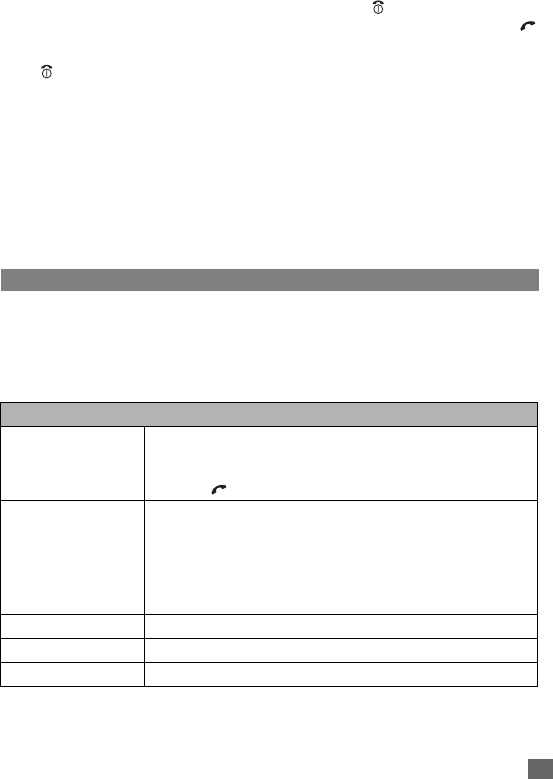
13
Basic Calls and Phone Use
2When you use a headset, you can accept a call by pressing or holding the button on it.
2You can set your phone to answer a call by pressing any key except . See p.19 “Answer options” .
2If you are making a call, the phone gives priority to receiving a call unless you have already pressed .
Rejecting a call
☛ or Right Softkey ➔ The call will be transferred to the voice mail automatically.
2
When you use the headset, you can also reject an incoming call by pressing and holding the button on it.
You can also choose to put your calls on hold or to activate
Call waiting
or
Call diversion
. These
options are dependent on your network and subscription plans with your local service provider.
If a call is received but not answered, the screen will display a telephone-shaped icon and the
caller’s information is stored in
Missed calls
(p.18). Information of received and answered
calls are stored in
Received calls
(p.18).
,Calling line identification is subscription and network dependent. If you have
subscribed to the service and the caller has allowed his number to be transmitted
over the network, the number of the caller or the corresponding name will be
displayed on the LCD screen.
During a call
Changing the volume during a call
☛During a call, ▲ or ▼ to adjust the volume.
Options menu
☛During a call, Left Softkey to display the following options menu:
Options menu (during a call) (Sheet 1 of 2)
Hands free/
Hands held
Activates or deactivates the speaker phone function (This function
is turned off while wired/Bluetooth headset is connected).
2You can also toggle the speaker phone function on/off by pressing and
holding during a call.
Mute Mutes or unmutes your voice to all active calls. You can mute the
sound from the mouthpiece during a call (Not available while using
the headset). When your call is muted, the other party cannot hear
any sound from your phone, but you can still hear the sound from
the other party. The mute function is automatically released after
the call ends.
Volume Adjusts the volume.
Hold Puts the call(s) on hold.
Conference Merges calls and makes a multi-party call.
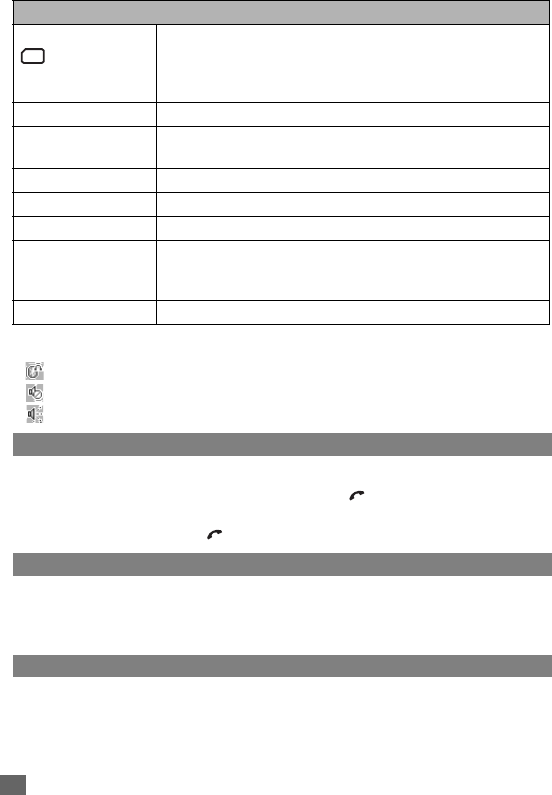
14 Basic Calls and Phone Use
Icons displayed on the LCD during a call
Using Speaker phone function
You can speak with your hands free using the speaker phone function.
☛To use the speaker phone function, press and hold or Left Softkey ➔
Hands free
during a call.
☛To cancel, press and hold or Left Softkey ➔
Hands held
again.
Placing a call on hold
You can place a received or dialed call on hold.
☛Right Softkey during a call.
☛ To return to the call, Right Softkey again.
Making a second call
Dial the second call while on the first call. This will put the first call on hold.
☛To toggle between the first and second call, Right Softkey ➔
Swap
.
☛To end one of the calls, Left Softkey ➔
End
➔ Highlight the call to end ➔ Left
Softkey.
Call transfer Enables to transfer the call and connect other parties. After trans-
ferring the call, your call will be dropped. After dropping from the
call with the other two parties, if you have a call waiting, you can
proceed the call with it.
End Disconnects the highlighted party.
Private Call Makes a private call to the highlighted party within the multi-party
call.
Retrieve Retrieves the call(s).
Phonebook Opens the phonebook.
Messages Displays the message edit screen.
Switch call to phone/
Switch call to
Bluetooth
Switches the audio path state of the call. (Available only when the
Bluetooth device is connected to the phone.)
2You can also switch call to phone or Bluetooth by pressing and holding #.
Bluetooth On Activates or deactivates the Bluetooth device.
Bluetooth headset activated
Mute
Speaker phone
Options menu (during a call) (Sheet 2 of 2)
SIM
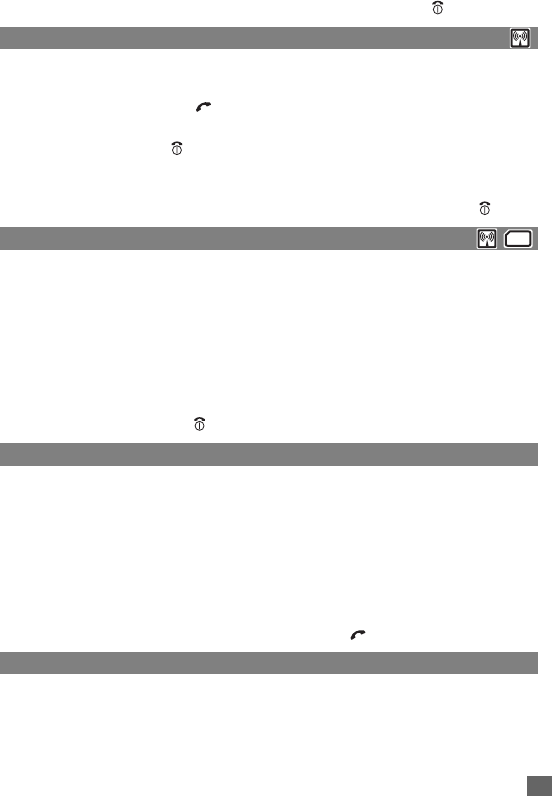
15
Basic Calls and Phone Use
☛To end both calls, Left Softkey ➔
Hang up all
➔ Left Softkey or .
Receiving a second call
You can answer a second call while already on the first call if you have subscribed to call
waiting service. Your phone will emit a tone to alert you if there is a second incoming call.
☛To accept the second call, to put the first call on hold and answer the second call.
☛To toggle between the first and second call, Right Softkey ➔
Swap
.
☛To end the active call, .
☛To end one of the calls, Left Softkey ➔
End
➔ Highlight the call to end ➔ Left
Softkey.
☛To end both calls, Left Softkey ➔
End
➔
Hang up all
➔ Left Softkey or .
Making multi-party calls
You may hold a conversation with up to two parties at the same time in a conference.
☛Make a call to the first party ➔ When it is connected, proceed to dial the second call
(second party) ➔ The first call is put on hold.
☛When the second call is connected, Left Softkey ➔
Conference
➔ The first and
second party are now connected.
☛To split the call, Left Softkey ➔
Private call
(available only when you are the host of
the multi-party call) ➔ Highlight any number on the list ➔ Left Softkey ➔ The call will
be splitted. The other parties can continue with their conversation.
☛To end the multiparty call, .
Unsuccessful calls/Auto redial
With
Auto redial
activated, your phone will redial a number up to 10 times if the first attempt
is not successful. For the procedures to activate
Auto redial
, see p.25 “Auto redial” .
When a dialed number cannot be connected, a tone is heard and an alert message will be
shown on the display. The phone returns to the standby screen and the number will be
automatically dialed again after a short delay. The phone will try to redial the number up to 10
times. Failure to connect a call might be due to network problems or if the party you are calling
is busy.
☛To end a redial attempt, Right Softkey.
2You can also redial the last number you have called by pressing twice.
International Dialing service
When you make an international call from any country, you must start by dialing a special
international access code. Your phone has the facility to prefix a + symbol to the numbers, so
that you need not enter the access code for the country that you are calling from.
SIM
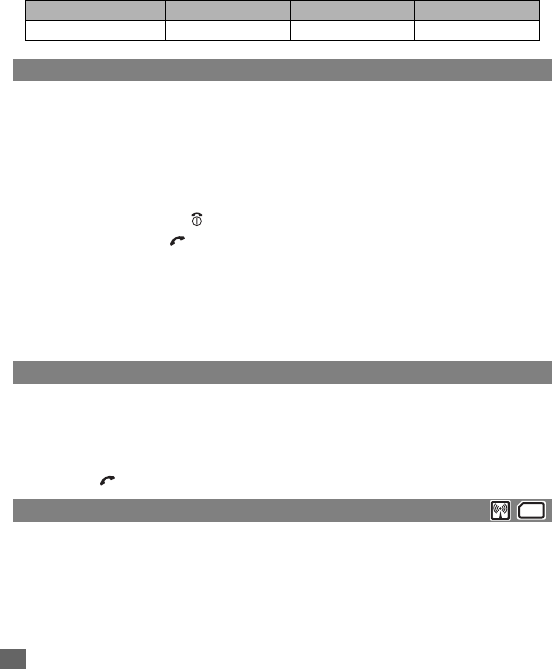
16 Basic Calls and Phone Use
Entering international dialing codes
☛Hold down 0 to display ”
+
”
➔ Key in the location code (or Left Softkey to access the
+List
menu and select the desired location), area code, and phone number that you
wish to call.
For example, the UK country code is always 44, no matter what country you are dialing from.
A typical UK number of 0131 1234567 is entered as:
Scratchpad number
Your phone has a scratchpad function that enables you to key in a telephone number even
during a call and to dial it after the current call ended. This scratchpad number can also be
saved for future use.
Noting & calling a scratchpad number
☛During a call, key in the number using the keypad ➔ The number is displayed on the
display screen.
☛To end the current call, ➔ The number that was keyed in is still displayed.
☛To dial the number, .
Storing a scratchpad number
☛With the scratchpad number still displayed, Left Softkey to display the options menu
➔
Memory
to where the phonebook entry will be saved.
☛Key in the necessary details ➔ Left Softkey to save the name entry.
2For more information on the phonebook, refer to p.50 “Phonebook” .
Fast dial
Fast dials can be activated in the Abbreviated Dealing Numbers by entering a number between
1 to 255 (depending on your SIM card) and pressing #. The phone details that correspond to
the record number will be displayed.
☛Enter a record number ➔ #.
☛To dial, .
Voice mail
Most service providers offer this external voice mail service to their subscribers. The voice mail
function enables you to divert received calls to a voice mail centre where callers can leave
voice messages in the voice mail under the following circumstances:
•if your phone is switched off or is not able to receive signals;
•if you did not answer the call;
International access location code area code phone number
+ 44 131 1234567
SIM
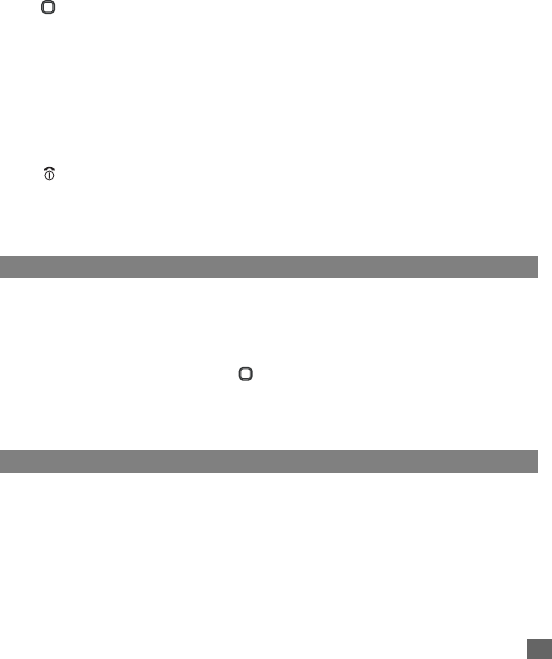
17
Basic Calls and Phone Use
•if you are currently on the phone and did not activate
Call waiting
.
You will be notified of a voice mail message by an icon in the standby screen. If voice mail
service is not included in your service provider's package, you will have to subscribe to the
service separately and configure the settings manually.
,Contact your service provider for details on your voice mail number.
2To set up the line to call the voice mail centre, see p.20 “ALS setup” for details.
To set the voice mail number
☛ ➔
Phonebook
➔
Lists
➔ until the
Voice mail
screen is displayed.
☛
Number
to edit the voice mail number ➔ Left Softkey to confirm.
To retrieve a voice mail
☛
Voice mail
to call the voice mail centre.
2Alternatively, press and hold 1 in the standby screen to call your
Voice mail
directly.
To divert a received call to the voice mail centre
Make sure the correct voice mail number is set beforehand.
When you receive a call you wish to divert:
☛ or Right Softkey to divert the call to the voice mail centre.
Volume control
☛To adjust the earpiece volume during a call, or to increase volume and or
to decrease volume.
Keylock/Auto key lock
You can lock the keypad from the standby screen. Also with the auto key lock function
activated, the phone locks the keypad automatically the standby screen is displayed for 30
seconds with no operation.
☛To lock/unlock the keypad, press and hold # from the standby screen.
☛To automatically lock the keypad, ➔
Settings
➔
Phone
.
☛Highlight
Auto key lock
➔ Left Softkey to toggle it On/Off.
2You can make an emergency call even if the keypad is locked.
2For details, see p.20 “Auto key lock” .
Screen Saver
The phone is designed with the screen saver function. When the standby screen is displayed
for 35 seconds, the screen saver activates automatically.
2If the keylock/auto key lock function is also activated, the screen saver activates 35 seconds after the
activation of keylock.
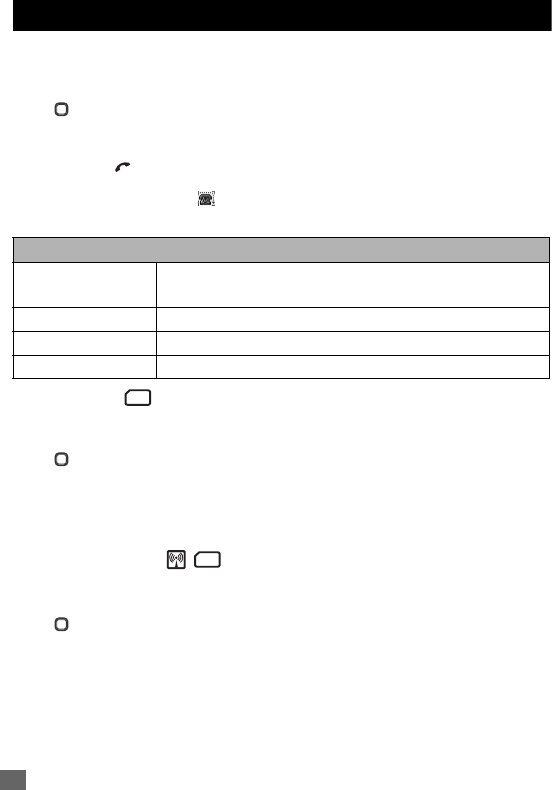
18 Call Options
Call Options
Dialed calls/Missed calls/Received calls
There is a total of 3 call lists in your phone's memory: Dialed calls, Missed calls and Received
calls.
☛ ➔ Phonebook ➔ Call options.
☛ Dialed calls, Missed calls or Received calls
2You can also access the Dialed calls, Missed calls and Received calls list from the standby screen
by pressing and scrolling to the respective lists using and .
2If you miss a call, you can check it by pressing Right Softkey from the standby screen when there
is a telephone-shaped icon “ ” displayed in the Softkey area.
☛Select a number in the list to display the following options:
Charge info
The Charge Info screen will display the duration and costs of the different types of calls
made from your phone.
☛ ➔ Phonebook ➔ Call options ➔ Charge Info.
☛Left Softkey to view the time/charge information for the following: Last call, All
voice calls, Total incoming, Total outgoing and Cost left.
☛Right Softkey to reset the calls counter or Left Softkey to return to the Charge info
screen.
Charge settings
The Charge settings feature enables you to set a limit in units so your phone cannot be used
once the limit is reached.
☛ ➔ Phonebook ➔ Call options ➔ Charge settings.
☛Currency ➔ Enter your PIN2 code ➔ Edit the unit price of each call.
☛Cost/unit ➔ Enter your PIN2 code ➔ Set the cost per unit and per min.
☛A/c limit ➔ Enter your PIN2 code ➔ Edit Display credit and Max cost.
☛Select Auto display to toggle On/Off the display of call duration and charges after
each call is made. When this function is activated, a tick will appear in the check box.
Dialed/Missed/Received calls list options menu
Extract number Displays the phone number.
☛Left Softkey to store the number in the SIM/Phone phonebook.
Copy to... Stores the number in the SIM/Phone phonebook.
Delete Deletes the number.
Delete all Deletes all the numbers in the list.
SIM
SIM
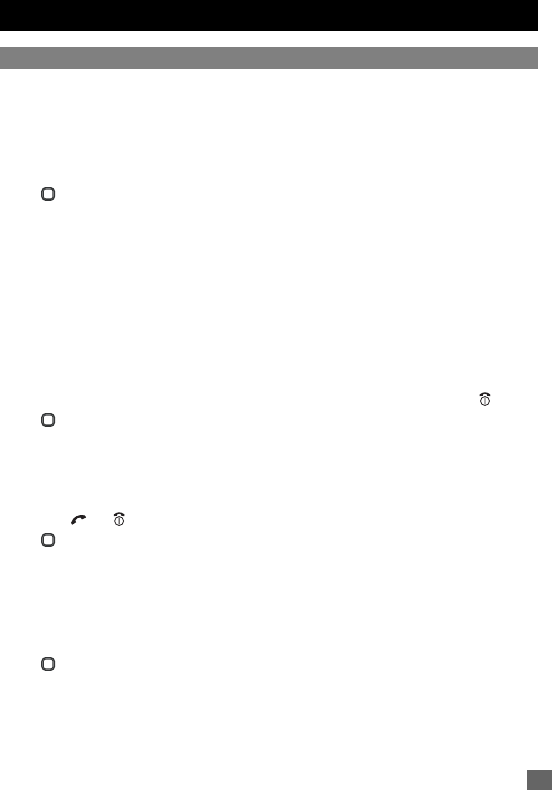
19
Settings
Settings
Phone
Volume
Voice volume
To adjust the volume during a call:
☛ or to increase volume and or to decrease volume.
When you are not making any calls, use the following procedure:
☛ ➔
Settings
➔
Phone
➔
Voice volume
to display the
Volume
screen with a
volume slider.
☛or to increase and or to decrease the volume, or press the number key on
the Volume screen ➔ Left Softkey.
2During a call, ▲ or ▼ to adjust the setting of the volume.
2When you change this setting while a headset is connected, the changed volume will be valid only
when you have a headset connected.
2While using a Bluetooth headset, you cannot change the volume.
Answer options
Your phone allows you to select one or more of the following two answer modes:
Any key answer
When this feature is enabled, you can answer an incoming call by pressing any key except .
☛ ➔
Settings
➔
Phone
➔
Answer options
.
☛Highlight
Any key answer
➔ Left Softkey to toggle it On ➔ A tick will appear in the
check box beside the option ➔ Right Softkey to accept the change.
Ring silencer
When this feature is enabled, you can stop ringing by pressing any key except Right Softkey, Left
Softkey, and keys.
☛ ➔
Settings
➔
Phone
➔
Answer options
.
☛Highlight
Ring silencer
➔ Left Softkey to toggle it On ➔ A tick will appear in the
check box beside the option ➔ Right Softkey to accept the change.
Minute reminder
You can access this function to set the reminder that tells you how long you are talking on the
phone by second (between 30 to 90 seconds).
☛ ➔
Settings
➔
Phone
➔
Minute reminder
.
☛To toggle the reminder On/Off, or Right Softkey.
☛To set a
Timer
for the reminder, highlight the Timer field ➔ Key in the desired time ➔
Left Softkey to save and return to the
Phone
menu.
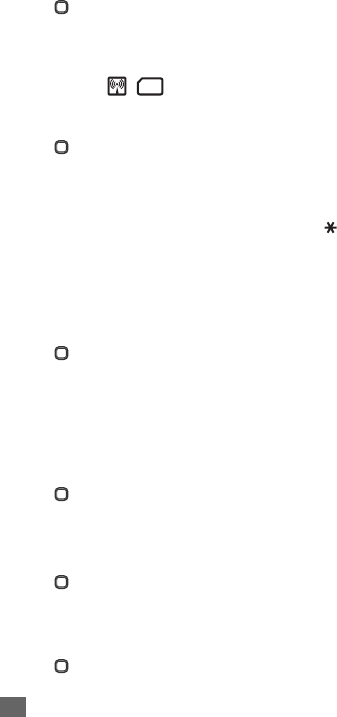
20 Settings
Auto key lock
You can lock your keypad keys by activating
Auto key lock
; that way, you may prevent your
keypad from being accidentally pressed. If your keypad is not used for 30 seconds, the phone
automatically locks the keypad.
☛ ➔
Settings
➔
Phone
➔
Auto key lock
➔ Left Softkey to toggle on/off the
feature ➔ A tick in the check box indicates that the function is activated.
2You can unlock the keys by pressing and holding # from the standby screen.
2You can make an emergency call even if the keypads are locked.
ALS setup
If your SIM card supports Alternate Line Service (ALS), you can set which line to use for your
phone:
☛ ➔
Settings
➔
Phone
➔
ALS setup
.
☛To highlight the desired line option, or.
☛To turn the radio button on for the highlighted option and return to the
Phone
menu,
Left Softkey.
2You can switch the ALS line 1/2 by pressing and holding from the standby screen.
Time/date
You can access this function to set the time/date displayed in your phone and enable other
related functions, such as the alarm function. Use the following procedure to set the time and
date:
Set timezone
☛ ➔
Settings
➔
Phone
➔
Time/date
➔
Set timezone
.
☛To move along the world map to select the city/time zone closest to you, ➔ Left
Softkey to confirm the time zone selection.
☛The phone will prompt you as to whether
Daylight saving
is required ➔ Left Softkey
if it is required or Right Softkey if it is not ➔ The phone will prompt you whether to set
the selected city as your local city ➔ Left Softkey to confirm or Right Softkey to reject.
Set date/time
☛ ➔
Settings
➔
Phone
➔
Time/date
➔
Set date/time
.
☛Left Softkey to start editing the fields.
☛Enter the date and/or time ➔ Left Softkey to save all changes made.
Set time format
☛ ➔
Settings
➔
Phone
➔
Time/date
➔
Set time format
.
☛Highlight
12 Hour
/
24 Hour
format ➔ Left Softkey to confirm the selection and turn the
radio button on.
Set date format
☛ ➔
Settings
➔
Phone
➔
Time/date
➔
Set date format
.
SIM
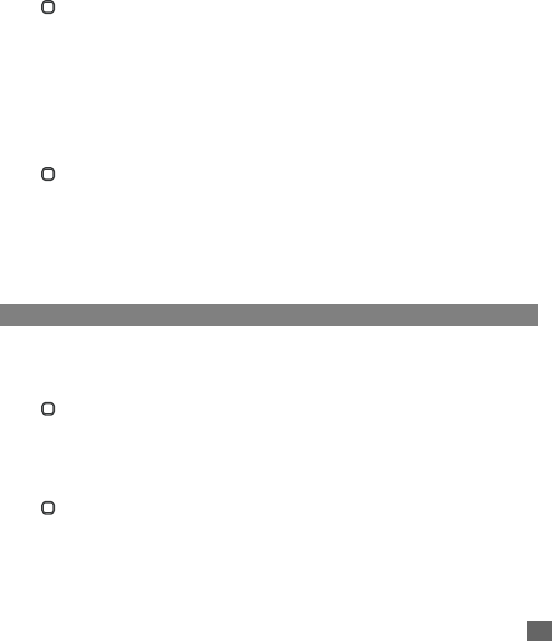
21
Settings
☛Highlight either
DD/MM/YYYY
,
DD.MM.YYYY
,
MM/DD/YYYY
,
MM.DD.YYYY
,
YYYY/
MM/DD
or
YYYY.MM.DD
format ➔ Left Softkey to confirm the selection and turn the
radio button on.
FAK setting
FAK (Fast Access Key) is a shortcut to the major functions of the phone by simply pressing the
key itself.
2To set FAK, you can also press the unassigned number key from the standby screen, press Left
Softkey twice and select the function to allocate for the number key.
☛ ➔
Settings
➔
Phone
➔
FAK setting
.
☛Select the Fast Access Key (2 to 9) that you want to set up.
☛Select the function to be assigned to the FAK. (If you select
Phone number
, assign a
number from the phonebook.)
☛To use FAK, press the number key from the standby screen ➔ Left Softkey.
2You can also use already set FAK by pressing and holding the number key from the standby screen.
Language
If the display is showing any language other than your own, use the following procedure:
☛ ➔
Settings
➔
Phone
➔
Language
.
☛Select the required language ➔ Left Softkey to confirm the selection and turn the radio
button on.
,If you select Automatic, the language specified in your SIM card or the default
language is automatically selected.
2Even if you change the language settings, some names, such as that pre-set folders in My data, do not
change.
Phone modes
Your phone can be set to one of the following modes:
Normal mode
,
Meeting mode
,
Pocket
mode
, and
Car mode
.
Changing phone mode
☛ ➔
Settings
➔
Phone modes
(p.3 for shortcut).
☛Select the phone mode you wish to change ➔
Active
.
2You can switch on/off all the signal tones (silent mode) by pressing and holding from the standby
screen.
Editing phone mode
☛ ➔
Settings
➔
Phone modes
(p.3 for shortcut).
☛Select the phone mode you wish to change ➔
Change settings
.
2Any changes made to the settings while in particular mode are stored and used when that mode is
selected again.
2For any volume setting, use the navigation keys and the number keys.

22 Settings
2When you change any volume setting while a headset is connected, the changed volume will be
valid only when you have a headset connected.
Ringer setting
☛Highlight
Ringer setting
➔ Left Softkey to toggle it On/Off.
Ringer
☛
Ringer
➔ Highlight the type of calls to change:
Any call
/
Phonebook call
/
Alarm
/
Messages
/
Friends
/
Colleagues
/
Family
/
Biz partner
/
VIP
.
☛Left Softkey to access the
Sounds
folder ➔ Highlight the desired ringtone ➔ Left
Softkey to select and return to the
Ringer
menu screen.
Ringer volume
☛
Ringer volume
➔ Highlight the type of calls to change:
Any call
/
Phonebook call/
Alarm/Messages
/
Friends
/
Colleagues
/
Family
/
Biz partner
/
VIP
.
☛Left Softkey to access the
Ringer volume
screen showing the level of ring volume ➔
to increase or to decrease the volume setting to the level required (the level bar
moves in the direction corresponding to the key pressed).
☛Left Softkey to save the current ring volume setting or Right Softkey to reject any ring
volume changes.
2While using a wired headset, you can set the volume for the wired headset. The volume settings for
the wired headset and the speaker of the phone are saved individually.
2While using a Bluetooth headset and a Bluetooth hands-free kit, however, the volume setting for the
speaker of the phone is used.
Key tone
☛Highlight
Key tone
➔ Left Softkey to toggle it On/Off.
Info tones
☛
Info tones
to display the Info tones screen.
☛Highlight the type of Info tones you wish to change:
Warning tone
/
Cell broadcast
/
Message sent
.
☛Left Softkey to toggle it On/Off.
☛Right Softkey to accept the changes and return to the
Profiles
menu.
Vibrator
☛Highlight
Vibrator
➔ Left Softkey to toggle it On/Off.
Earphone
☛
Earphone
➔ Left Softkey to set either
Earphone & Speaker
or
Earphone
only ➔
Left Softkey to turn the radio button on.
Illumination
☛
Illumination
➔ Left Softkey to select from the menu:
Off
,
LCD only
or
Key & LCD
➔ Highlight your desired setting ➔ Left Softkey to turn the radio button on.
,With the illumination always on, the battery consumption will be accelerated.
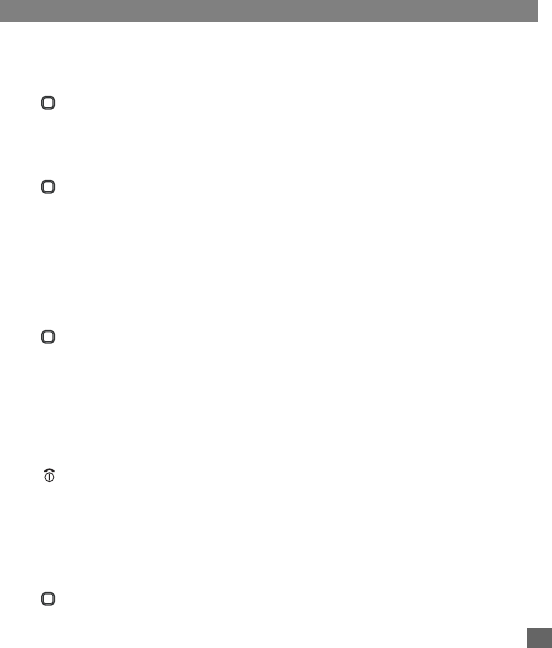
23
Settings
Auto answer
Auto answer
option is only available for
Car
mode
. The Auto answer feature allows a received call
to be connected automatically if you are using your phone as a car phone or with a hands-free kit. Auto
answer is only available for the first call. You have to answer the second call manually.
To change the Auto answer settings:
☛Highlight
Auto answer
➔ Left Softkey to toggle it On/Off.
2Auto answer only works if your phone is working with a handsfree kit or a headset, and the volume
setting is not 0 or vibrator function is turned on.
Display
Greetings
You can set to display the text greeting when the phone is power-on:
To set the text greeting, use the following procedure:
☛ ➔
Settings
➔
Display
.
☛Highlight
Greetings
➔ Left Softkey to access the
Greetings
edit screen.
☛To turn on
Greetings
, edit the Greetings text.
☛To turn off
Greetings
, long press Right Softkey to clear the text.
☛ to save the change.
2For more information on “Text entry”, refer to page 31.
2The greetings message may not be as set if any locks have been set or the wrong SIM has been
inserted.
Wallpaper
You can select an image file from
Photos
/
Pictures
folders to be displayed as a background
to the standby screen.
To select the wallpaper and its style, use the following procedure:
☛ ➔
Settings
➔
Display
➔
Wallpaper
.
☛Highlight either
Set wallpaper
or
Style
➔ Left Softkey to enter each option.
☛In the
Set wallpaper
display screen, select
Photos
/
Pictures
to display the folder for
the selection of the desired wallpaper or select
Off
to set the background display off (a
blank screen will be displayed at standby mode).
☛With the
Photos
/
Pictures
folder
displayed, highlight your desired wallpaper from the
list ➔ Left Softkey to confirm the selection and turn the radio button on.
☛ to return to the standby screen ➔ The selected wallpaper is displayed.
☛In the
Style
display screen,
select
Fit to screen
/
Tile
/
Best fit
/
Center
to confirm the
selection of wallpaper display style ➔ The radio button for the selected style is turned
on.
Colour style
You can select from the different colour styles available in your phone:
☛ ➔
Settings
➔
Display
➔
Colour style
.
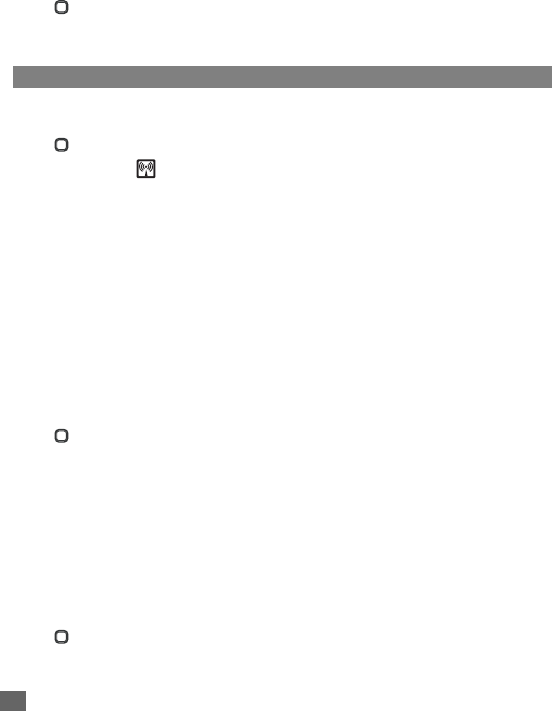
24 Settings
☛Highlight a colour style ➔ Left Softkey to confirm the selection and turn the radio
button on.
Brightness
You can change the brightness of your phone's display screen:
☛ ➔
Settings
➔
Display
➔
Brightness
.
☛Highlight the desired brightness level for your phone:
Low
/
Medium
/
High
/
Max
➔ Left
Softkey to confirm the selection and turn the radio button on.
Calls
The Calls screen allows you to activate
Call diversion
,
Call waiting
,
Auto redial
, and
Withhold ID
.
☛ ➔
Settings
➔
Calls
.
Call diversion
You may preset your phone to divert incoming calls to a specified phone number for the
following conditions:
•Divert for all calls (All incoming calls to your phone will be diverted to the number you have specified)
•Not reachable (Calls will be diverted if your phone is switched off or is out of range for signals to reach)
•No reply (An incoming call will be diverted if the phone is not answered after the time period determined
by the network. The period can be set to a maximum of 30 seconds in 5-second intervals)
•Busy (Call divert will be activated if you are in the middle of a call. If call waiting is activated, a call
waiting tone can be heard during the call)
•Receiving fax (Divert all fax calls to a number with a fax connection)
•Receiving data (Divert all data calls to a phone number with a PC connection)
2The divert status and details that you have selected will be stored in the network and not in your phone.
(e.g., the divert status will remain even when the SIM card is changed).
Setting up call divert and editing the number
☛ ➔
Settings
➔
Calls
➔
Call diversion
.
☛Highlight the desired condition to divert your incoming calls ➔ Left Softkey to select
from the menu:
Receiving fax, Receiving data
➔ Left Softkey.
☛Highlight
Set
➔ Left Softkey to display the edit screen ➔ Enter or make necessary
amendments to the phone number in which the calls will be diverted to, or Left Softkey
to choose a number from the phonebook ➔ Left Softkey to confirm the entered
number ➔ After a short pause, the network will confirm your setting.
,There may be additional charge for this service depending on your network.
,There may be unavailable settings depending on your network.
Check call divert status for a condition or to disable call divert
☛ ➔
Settings
➔
Calls
➔
Call diversion
.
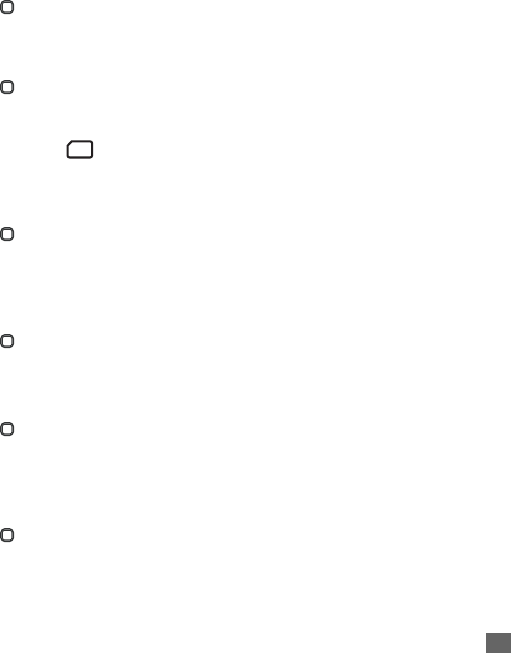
25
Settings
☛Select
Receiving fax
or
Receiving data
➔ Select
Check status
for the network to
transmit and display the status of the selected condition.
☛To disable call divert for the selected condition, select
Clear
➔ Left Softkey to confirm.
,There will be a short delay while the network sends the divert status of your
phone.
Status check and cancellation of all call diverts
Status check
allows you to check the current divert status for all the different conditions.
☛ ➔
Settings
➔
Calls
➔
Call diversion
➔
Status check
.
☛After a short pause, the network transmits and displays all the call divert status
previously set.
Cancel all
allows you to clear all call diverts that have previously been set.
☛ ➔
Settings
➔
Calls
➔
Call diversion
➔
Cancel all
.
☛ Left Softkey to confirm or Right Softkey to reject the cancellation.
2Only the call types supported by the Network are displayed on the current status screen.
Call waiting
This function allows you to answer an incoming call during another call. A call waiting tone can
be heard during the call to alert the user of another incoming call.
Setting call waiting On/Off
☛ ➔
Settings
➔
Calls
➔
Call waiting
.
☛
Active
to set call waiting on.
☛
Clear
to set the call waiting off.
A message from the network will be displayed to indicate whether call waiting is activated or cleared.
Checking status of call waiting
☛ ➔
Settings
➔
Calls
➔
Call waiting
.
☛
Check status
.
Auto redial
This function
allows your phone to redial an unsuccessful call up to 10 times.
☛ ➔
Settings
➔
Calls
➔
Auto redial
.
☛Left Softkey to toggle automatic redial On/Off ➔ A tick in the check box beside the
option indicates the activation.
Withhold ID
This function allows you to withhold your ID when making a call to others.
☛ ➔
Settings
➔
Calls
➔
Withhold ID
.
☛Left Softkey to withhold for all calls or Right Softkey to cancel.
SIM
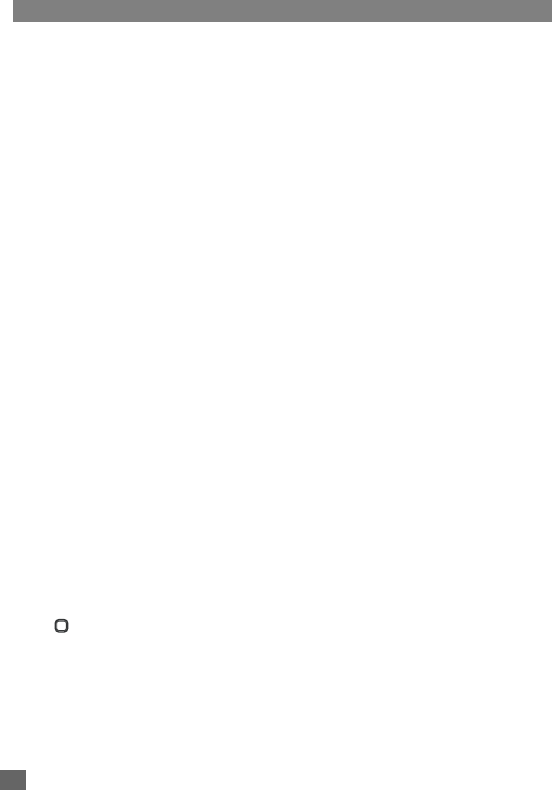
26 Settings
Security
The security settings protects your phone from improper and unauthorized use.
,These confidential numbers should be kept in a safe place for future access, if
required.
Code
You may be required to enter one of the following security codes as shown below. When the
phone prompts you for one of these codes, use the keypad to enter the appropriate number
and press Left Softkey to confirm.
•PIN code (provided by your network to protect your SIM card if it is stolen)
•PIN2 code (provided by your network for charge information and FDN services protection)
•PUK/PUK2 code (respective personal unblocking code in case you forget the PIN/PUK code)
•Phone code (default setting is “0000”)
,If you forget any of these codes, ALWAYS contact your service provider as they are
the ONLY source for your codes.
,If the PIN2 code is entered incorrectly 3 times, you will need to contact your service
provider for a PUK2 code.
,The PIN codes and security codes are between 4 to 8 digits.
,If the phone code is entered incorrectly 10 times (not necessarily in the same
session), the phone code will be locked. In order to unlock the code, you will need
to contact your service provider.
Change PINs
The PIN will be requested most of the times when the phone is switched on. This feature can be
deactivated, at the risk of unauthorized usage of your phone. Some service providers do not permit the
deactivation of this control.
You can set up your phone to require your PIN code entered when the phone is switched on before the
phone can be used and receive any incoming calls. If you entered your PIN code incorrectly for more
than three times (not necessarily in the same session), you will have to contact your service provider for
a PUK code to unblock your SIM card.
2Your phone supports advanced features (e.g. FDN) that may require a PIN2 code to be entered
before they can be accessed or modified.
PIN/PIN2/Phone code change
2You can change PIN code when PIN activate setting is turned on.
☛ ➔
Settings
➔
Security
➔
Code
.
☛Select either
Change PIN
/
Change PIN2
/
Chg. phone code
.
☛Enter the current code ➔ Enter a new code ➔ Enter a new code again ➔Left Softkey
to confirm the new code ➔ A confirmation screen is displayed momentarily and the
phone returns to
Code
display menu.
,The PIN2 code is SIM card related and may only be available from your service
provider.
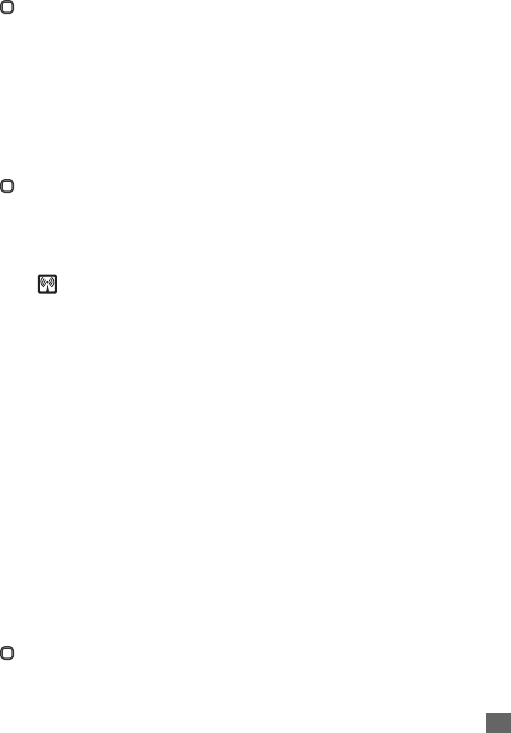
27
Settings
PIN activate
If the PIN activate is on, you will be prompted to enter your PIN code when you turn the phone on.
To enable/disable PIN activate, proceed as follows:
☛ ➔
Settings
➔
Security
.
☛Select
PIN activate
➔ Enter your PIN code ➔ Left Softkey ➔ Left Softkey to toggle
PIN activate On/Off ➔ Right Softkey to confirm ➔ A tick in the check box beside the
option appears if
PIN activate
is activated.
2Some SIM cards are set up so that PIN number entry cannot be turned off.
Phone lock
If the Phone lock function is on, you will be prompted to enter your phone code when you turn
the phone on.
To enable/disable Phone lock, proceed as follows:
☛ ➔
Settings
➔
Security
.
☛Select
Phone lock
➔ Enter your phone code ➔ Left Softkey ➔ Left Softkey to toggle
Phone lock On/Off ➔ Right Softkey to confirm ➔ A tick in the check box beside the
option appears if
Phone lock
is activated.
2The default setting of the phone code is “0000”.
Bar calls
This function allows you to restrict the following type of calls made or received on your phone.
You will need a 4-digit password provided by your service provider to activate barring. You may
have to register separately for each type of barring.
•All outgoing (All outgoing calls, except emergency numbers 112 and 999 will be barred)
•Outgoing international (International outgoing - Only calls within the home country can be made on the
phone)
•Outgoing international except home (International outgoing without home country - International calls
not permitted. However calls can still be made to your home country when you're abroad)
•All incoming (All incoming calls will be barred, including the forwarding of the calls to the voice mail)
•When roaming (You will not be able to receive calls when you are outside your home network. This
means that no charges will be incurred for incoming calls)
2Roaming allows you to use your phone in many parts of the world and to pay all charges through
your home network service provider. Your network operator usually has agreements with named
networks in other countries. The phone also allows you to set network preferences of your own.
When dialing you will need to add the international access codes when required, so storing all
numbers with the codes (such as 01 for the US) is helpful.
2Call your service provider to activate international service options.
2Before leaving your home country you should select preferences such as call block or call transfer.
,You will be charged for calls forwarded to you while you are roaming.
To place restrictions on certain type of calls:
☛ ➔
Settings
➔
Security
➔
Bar calls
.
☛Highlight the type of calls you want to restrict ➔ Left Softkey ➔
Set
to activate ➔
Enter your current bar password.
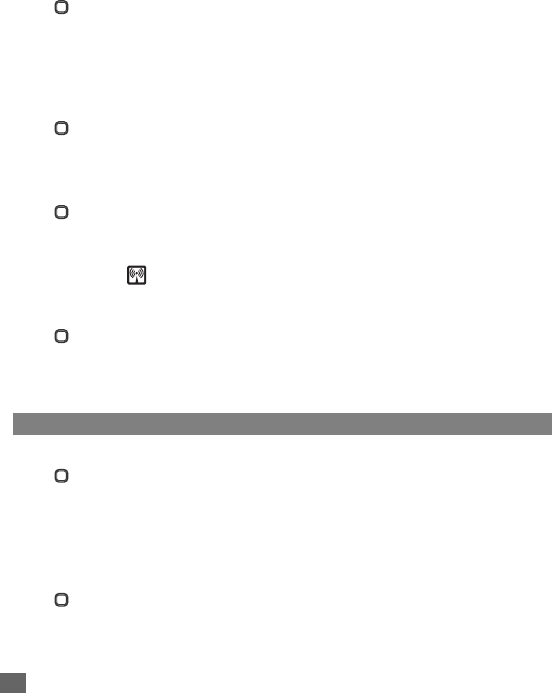
28 Settings
☛
Clear
➔ Enter the bar password to disable ring for the selected type of calls.
☛
Check status
for the network to transmit and display the ring status of the selected type
of calls.
Change password
To change the password for barring:
☛ ➔
Settings
➔
Security
➔
Bar calls
.
☛
Change password
➔ Enter the bar password ➔ Left Softkey to confirm ➔ Enter a
new password ➔ Left Softkey to confirm ➔ Enter a new password again ➔ Left
Softkey to confirm the new password.
Status check
To check the status of calls barring for all the different types of calls:
☛ ➔
Settings
➔
Security
➔
Bar calls
➔
Status check
.
After a short pause, the network transmits and displays all the ring status previously set.
Cancel all
To cancel all barrings previously set:
☛ ➔
Settings
➔
Security
➔
Bar calls
.
☛
Cancel all
➔ Enter the password provided by your service provider ➔Left Softkey to
confirm or Right Softkey to reject the cancellation.
Fixed dialing
This function allows you to restrict the use of dialed number to FDN only (p.51 “Fixed Dialing
Numbers (FDN)” ). To change the settings for Fixed dialing, use the following procedure:
☛ ➔
Settings
➔
Security
.
☛Select
Fixed dialing
➔ Enter your PIN2 code ➔ Left Softkey ➔ Left Softkey to
toggle
Fixed dialing
On/Off ➔ Right Softkey to confirm ➔ A tick in the check box
beside the option appears if
Fixed dialing
is activated.
Network
Network info
☛ ➔
Settings
➔
Network
➔
Network info
.
☛Highlight the network you want to connect to ➔ Left Softkey ➔ The screen will return
to standby mode after a confirmation message is displayed.
Choose network
This function allows you to restart the network search that will be very useful if you are not on
your home network or you need to register on a different network.
☛ ➔
Settings
➔
Network
➔
Choose network
➔ Left Softkey to confirm or Right
Softkey to cancel.
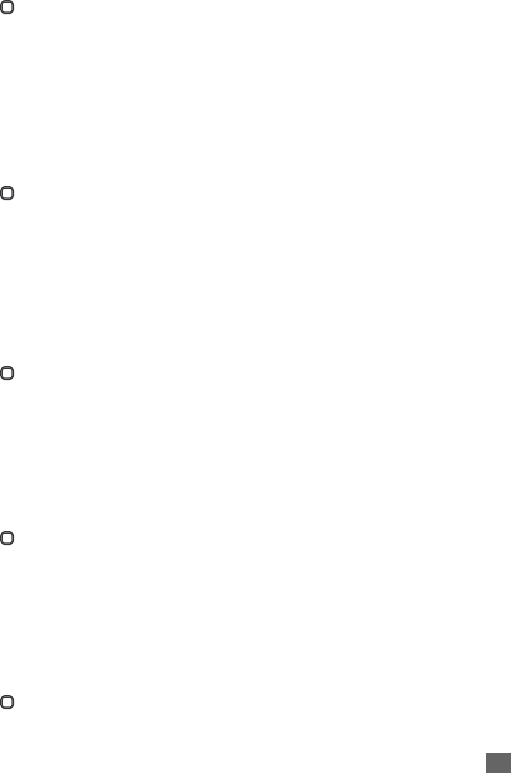
29
Settings
Set automatic or manual network selection
☛ ➔
Settings
➔
Network
➔
Auto network
.
☛Left Softkey to toggle the automatic network search On/Off
➔ A tick in the check box
beside the option indicates the activation of Auto network.
,Before you manually select a network, ensure it is covered under the agreement
you have with your service provider.
Pref. network
View/Edit network list
When
Auto network
is activated, the network will be selected according to the ranking order in your
Pref. network. You can manually select a separate network from the list of the GSM networks available.
☛ ➔
Settings
➔
Network
➔
Pref. network
to display the Pref. network screen with
Home Network information.
☛To display the list of networks you have added to your list, Left Softkey.
☛To edit the list, Left Softkey again ➔
Insert
or
Add to end
to display the
Net operator
screen, listing the major net operators.
☛Highlight the net operator you wish to insert/add to the end of your list ➔ Left Softkey
to confirm inserting/adding it to your list ➔ Left Softkey to return to the
Network
menu
screen.
Delete network list
☛ ➔
Settings
➔
Network
➔
Pref. network
to display the Pref. network screen with
Home Network information.
☛To display the list of networks you have added to your list, Left Softkey.
☛Highlight the network you wish to delete ➔ Left Softkey ➔
Delete
➔ Left Softkey to
confirm the deletion ➔ Left Softkey to return to the
Network
menu screen.
,Before editing your pref. network, please contact and consult with your service
provider.
Band
☛ ➔
Settings
➔
Network
➔
Band
.
☛Highlight the required band from the menu:
900MHz
,
1800MHz
;
1900MHz
,
900/
1800MHz
and
900/1900MHz
➔ Left Softkey to select and turn the radio button on.
,Frequency bands must be adjusted to suit the location when roaming (Europe,
U.S., etc.), for the phone to work properly.
GPRS info
This function displays details about the size and time of the data that has been transferred to
your phone via GRPS frequency.
☛ ➔
Settings
➔
Network
➔
GPRS info
.
☛Left Softkey to reset the parameter or Right Softkey to return to
Network
screen.
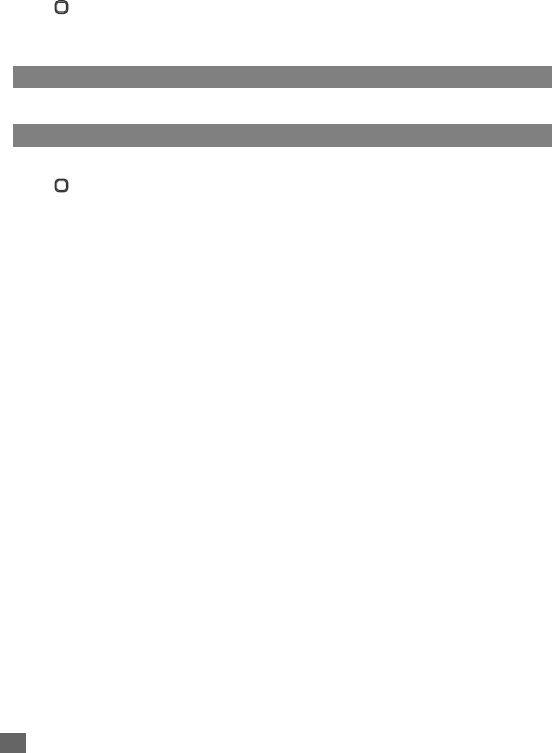
30 Settings
Transfer rate
This function allows you to choose an appropriate data transfer rate for your phone.
☛ ➔
Settings
➔
Network
➔
Transfer rate
.
☛Highlight the required band from the menu:
115.2 Kb/s
,
57.6 Kb/s
,
38.4 Kb/s
or
19.2
Kb/s
➔ Left Softkey to select and turn the radio button on or Right Softkey to cancel.
T9 input
See p.31 “T9 input” .
Reset settings
To revert your phone to its default factory settings:
☛ ➔
Settings
➔
Reset settings
.
☛Enter your phonecode
➔ Left Softkey.
☛Left Softkey again to confirm resetting or Right Softkey to abort resetting and return
to the Settings menu.
2Reverting to the default factory settings will NOT reset data in My data, Message, Phonebook, etc.
2If you have set the security code on your phone, you will be prompted to enter the security code in order
to restore to factory settings.
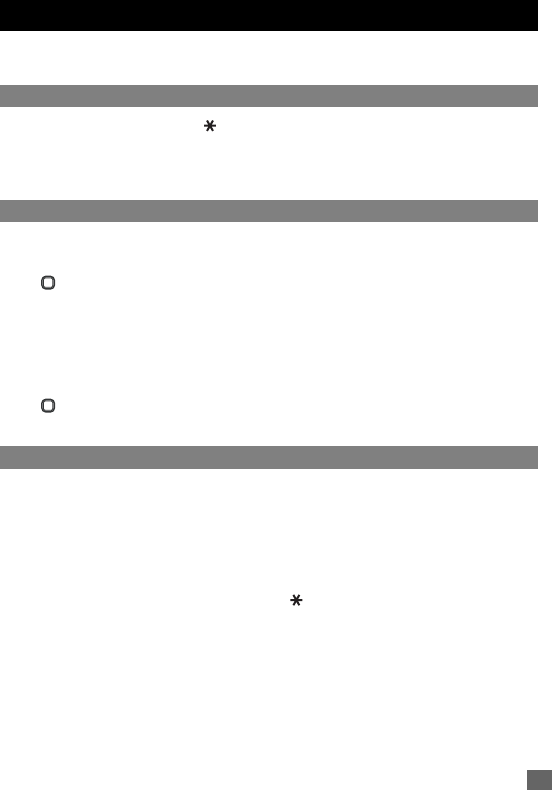
31
Text Entry
Text Entry
This section describes how you can enter text (letters, numbers and symbols). The same
method of text entry can be used in all of the phone’s editing display.
Mode change
In the text entry screen, pressing switches the text entry mode between abc (All lower
case), Abc (Sentence case), ABC (All upper case), 123 (Numeric input). Pressing and
holding # in the abc/Abc/ABC input mode will toggle T9® input On/Off.
2Depending on the types of text entry screens, not all types of text entry modes are available.
T9 input
T9 preferred
To select whether to activate
T9
input
:
☛ ➔
Settings
➔
T9 input
➔
T9
preferred
.
☛Left Softkey to toggle it On/Off ➔ A tick in the check box indicates that
T9
input
is
activated.
2Alternatively, you can press and hold # in the abc/Abc/ABC mode to toggle T9 input On/Off.
T9 language
To select which T9 language to display:
☛ ➔
Settings
➔
T9 input
➔
T9 language
.
☛Highlight desired language ➔ Left Softkey to turn the radio button on.
T9 English text input
Your phone supports T9® Text Input and will try to deduce the correct word by individually
comparing the entered letters with an extensive in-built dictionary, enabling fast and intuitive
text input.
For each letter to be keyed in, you will only need to press the number key corresponding to the
alphabet once. The screen will display the word you may require based on the in-built English
dictionary of the mobile phone. An example of it shown as follows:
☛With the text entry screen displayed, press to switch to desired T9® English input
case(T9 abc/T9 Abc/T9 ABC) before entering the word/sentence.
☛To enter “dog” for example, 3 6 4 and then 0 to confirm the word.
Other key functions
•0: Confirms a word and inserts a space.
•Left Softkey: To display other words with the same combination of letters (e.g. words like fog, eng etc.
can be formed by pressing the number keys 3, 6, 4 and Left Softkey).
•Left Softkey (1 23): Displays a matching word every time you press.
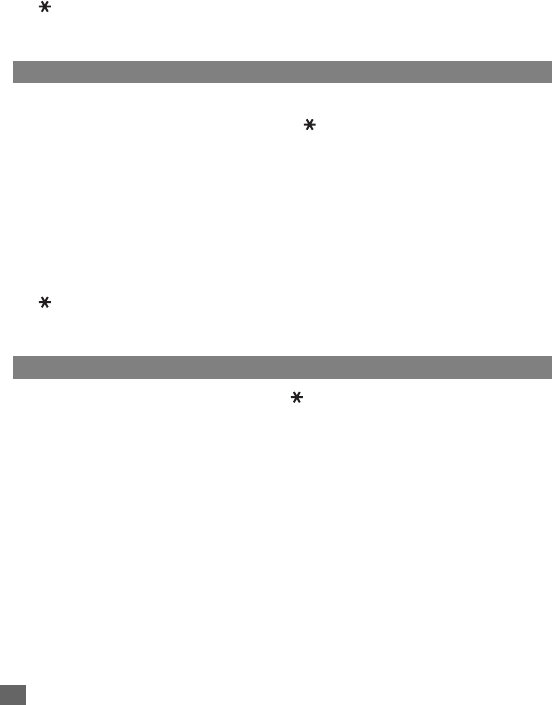
32 Text Entry
•Right Softkey (Spell): Available when (---) appears as a candidate. Activates the Spell Word field.
Input a word in Normal text input and Left Softkey to save the entry and register the new word in the
T9® dictionary.
•Right Softkey: Deletes the letter to the left of the cursor or cancels the T9 candidate.
• / : Places the cursor.
•(press or hold): Toggles the different modes of text entry.
•#: Activates the symbol list when in Normal text input modes (abc/Abc/ABC).
•# (press and hold): Toggles T9 input On/Off.
Normal text input
Normal text input (abc/Abc/ABC)
☛With the text entry screen displayed, press until the entry mode is the Normal text
input (abc/Abc/ABC).
☛Press and hold # to toggle T9 input Off.
☛Use number keys to enter letters. For example, to enter e, press 3 twice; to enter f,
press 3 three times.
Other key functions
•0: Inserts a space.
•Right Softkey: Deletes the letter to the left of the cursor.
• / : Places the cursor.
•: Toggles the different modes of text entry.
•#: Activates the symbol list.
•# (press and hold): Toggles T9 input On/Off.
Numeric input
☛
With the text entry screen displayed, press
until the entry mode is Numeric input (123).
☛Use alphanumeric keys to enter numbers.
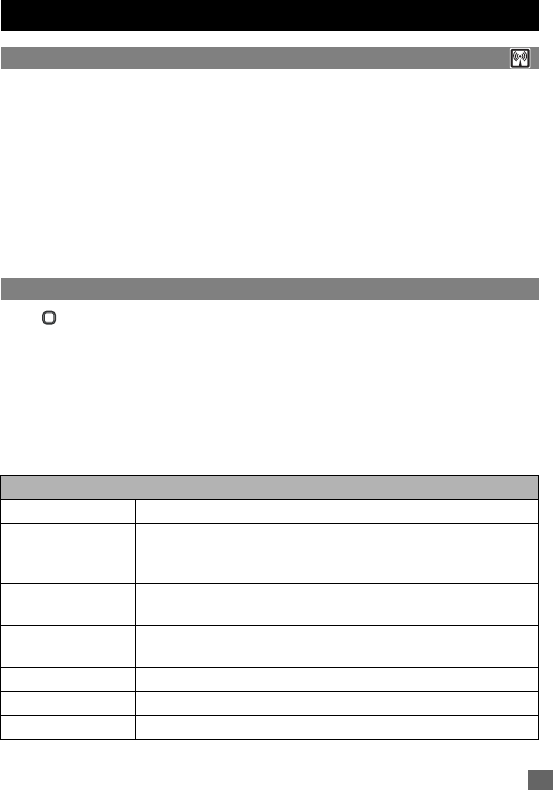
33
Messages
Messages
Messages overview
Your phone supports the following messaging services:
•SMS (Short Messaging Service) allows you to send short messages (maximum of 160 characters).
To send an SMS message, the destination phone number must be a mobile phone with an SMS service
subscription. Long text messages (up to 1520 characters) can be transmitted and received via your
phone. When long SMS messages are sent or received by the phone, they are automatically broken
down into a series of short SMS messages. Take note of the higher charges for these long messages
sent). Animations, pictures and sounds can also be included inside the SMS.
•EMS (Enhanced Messaging Service) is similar to SMS and allows you to send to another EMS
capable mobile phone. In your EMS message, you can include formatted text, small graphics,
animations and musical sounds. If the destination phone is only capable of SMS, only the text part of
the message will be received.
Message screen
☛ ➔ Messages (p.3 for shortcut).
The Messages menu has the following functions:
•Inbox: The received messages are stored.
•Draft: The messages currently being edited messages are stored.
•Outbox: The sent messages are stored.
Messages list screen options menu
☛In the message list (Inbox/Draft/Outbox) screen, Left Softkey to display the
following options:
Message list screen options menu
View Displays the message contents.
Reply via SMS Displays the SMS Edit screen to reply to the sender and select
options menu: New SMS, Edit, Answer is Yes and Answer is no
(available for Inbox only).
Forward Displays the Edit screen for the forwarding of the message (availa-
ble for Inbox only).
Edit Displays the message in the Edit screen for editing (available for
Draft/Outbox only).
Delete Deletes the highlighted message.
Delete all Deletes all the messages in the current folder.
Extract number Displays the phone number of the message.
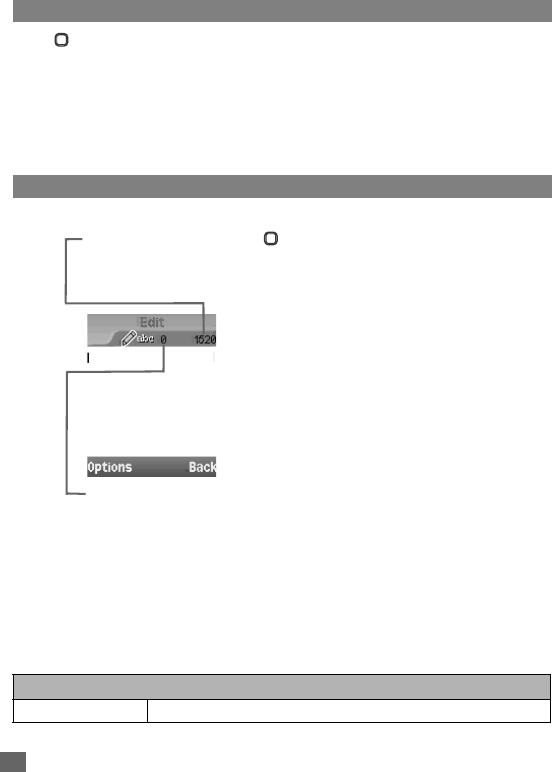
34 Messages
2Depending on the type of message you are viewing, the available options menu may change.
Reading a message
☛ ➔ Messages ➔ Inbox/Draft/Outbox ➔ Select a message ➔ View.
2Please review message only after the whole series of SMS has been received by your phone. When
the phone has not finished receiving the long message, there will be a popup notification that the
message is incomplete and it cannot be viewed.
2If you receive a message at the same time the alarm is due to ring, you will not see any popup
notification that a new message is received; as alarm clock is a higher priority event. Likewise, no
notification will occur when the message is received during a call or when there is an incoming call. The
phone will emit a beep tone only if the call is put on hold.
Creating and sending SMS
Creating and sending a new SMS message
☛ ➔ Messages ➔ Create.
☛The phone displays Edit screen for a new SMS
entry ➔ Input your message.
☛When finished, Left Softkey ➔ Send ➔ Left
Softkey ➔ Input the recipient’s number.
☛To send the SMS to the phone number in the
phonebook list, Left Softkey ➔ Phonebook ➔
The Phonebook (Complete) screen is displayed ➔
Highlight the phonebook entry you wish to send the
SMS to ➔ Left Softkey.
☛After the recipient’s phone number is entered in
the To field, Left Softkey ➔ Send.
☛After sending, the SMS will be saved in the
Outbox.
2When the storage memory is full, you cannot create a new
message. Please delete unnecessary messages from time to
time.
2You can send SMS messages to a group of not exceeding
10 recipients.
2For inputting multiple addresses, insert ’;’ (semicolon)
between addresses by pressing and holding #.
SMS edit screen options menu
☛
When creating an SMS in the
Edit
screen,
Left Softkey
to display the following options:
SMS edit screen options menu (Sheet 1 of 2)
Send Sends the edited SMS and subsequently save it in Outbox.
This number indicates
the size of the
message equivalent
to the number of SMS
messages.
This number indicates
the remaining number
of characters available.
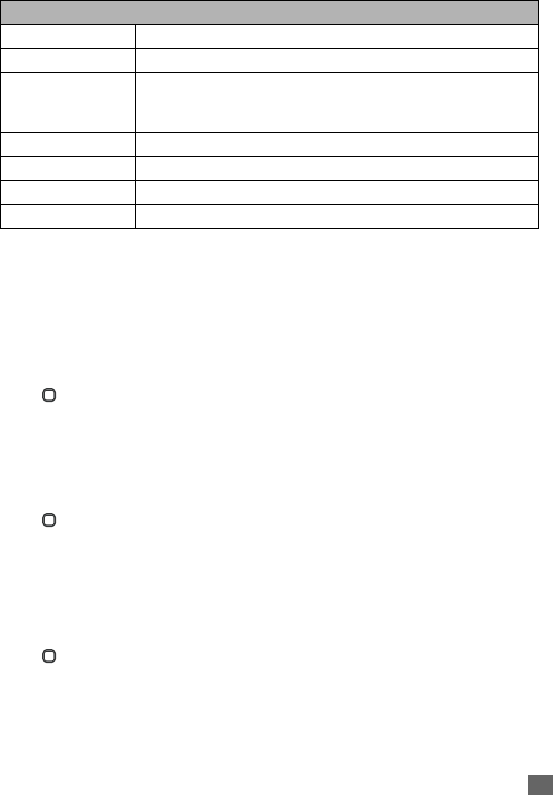
35
Messages
2For more information on ‘Inserting object’ and ‘Format’, refer to page 31.
2The maximum number of characters is defined as the number of single byte characters (alphanumeric
characters, etc.) allowed in a field/item. If a double byte character such as a special symbol is used, the
number of characters allowed will vary accordingly.
2If you display another screen or receive a call while you are editing a message more than 1 character,
the message will be saved automatically in Draft.
Replying to a received message
2The reply facility uses the phone number of the person who sent the message.
☛ ➔ Messages ➔ Inbox.
☛Select a message to reply to ➔ Reply via SMS ➔ New SMS/Edit/Answer is
Yes/Answer is no ➔The Edit screen will be displayed.
☛Input the message ➔ Left Softkey ➔ Send ➔ The message is sent and saved in
Outbox.
Forwarding a received message
☛ ➔ Messages ➔ Inbox.
☛Select a message to forward ➔ Forward ➔The Edit screen will be displayed.
☛Input the message ➔ Left Softkey ➔ Send ➔ Left Softkey to forward SMS.
Saving an unfinished and unsent message
☛In the message Edit screen, Left Softkey ➔ Save ➔ The message is saved in Draft.
Editing and sending a message saved in Draft
☛ ➔ Messages ➔ Draft.
☛Select a message you wish to edit ➔ Left Softkey ➔ Edit to edit the message.
☛When the editing is done, Left Softkey ➔ Send ➔ The message is sent and saved
in Outbox.
Save Saves the edited SMS in Draft.
Insert object Inserts pictures, sounds or animations into the edited SMS.
Format Changes the format of the fonts.
Text formats, Italic and Bold cannot be applied simultaneously to
your messages.
Predefined text Inserts a predefined user message into the edited SMS.
Insert number Inserts a phone number from the Complete Phonebook.
Mark text Highlights the text to copy or cancel the marked mode.
Paste Pastes the text copied by Marked text.
SMS edit screen options menu (Sheet 2 of 2)
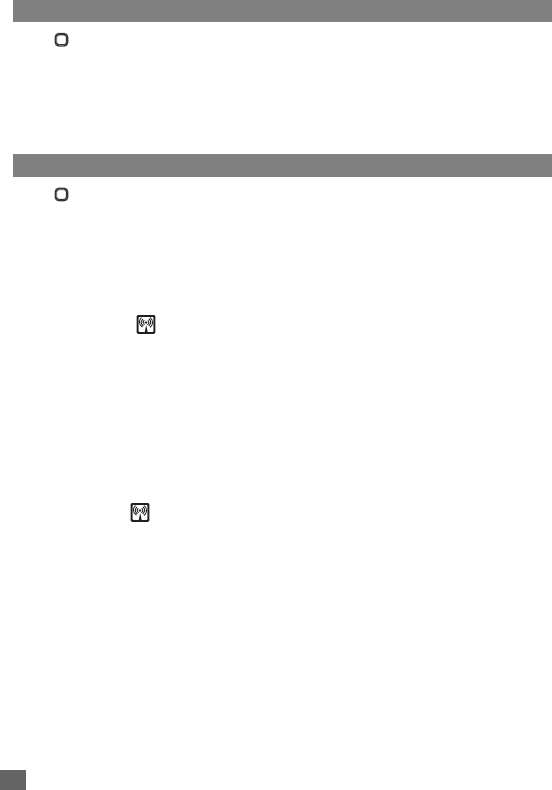
36 Messages
Predefined text
☛ ➔ Messages ➔ Predefined text.
☛Select the desired text ➔ Select to edit the text or View to display the text.
☛When the editing is done, Left Softkey ➔ Send and save to input the edited text to
a new SMS message and save the text, or Save to just save the text.
,Once you edit the predefined texts, you cannot return them to the default texts even
by the reset setting function. Please be very sure when editing the texts.
Message settings
☛ ➔ Messages ➔ Settings.
The following describes the setting items for SMS/EMS settings and Cell broadcast settings:
Service centre
Displays editing screen for the SMS Message centre number.
☛Left Softkey to save any changes made to the number. This number is saved in the
SIM card.
Message type
Displays Message type screen.
☛Highlight from the options: Standard text/Fax/ X.400/Paging/E-mail/ERMES/
Voice mail ➔ Left Softkey to turn the radio button on.
Validity period
Sets the duration that the SMS/EMS message will be stored in the SMS Message centre while
trying to deliver the message
☛Highlight from the options: 1 hour/12 hours/1 day/1 week/Maximum ➔ Left
Softkey to turn the radio button on.
Status report
Select this option to request for a receipt when the SMS message is sent successfully
☛Highlight Status report ➔ Left Softkey to toggle it On/Off ➔ A tick in the check box
indicates that Status report is activated
Direct reply
☛Highlight Direct reply ➔ Left Softkey to toggle it On/Off ➔ A tick in the check box
indicates that the Direct reply is activated.
SMS via GPRS
☛Highlight SMS via GPRS ➔ Left Softkey to toggle it On/Off ➔ A tick in the check
box indicates that the sending of SMS via GPRS is activated.
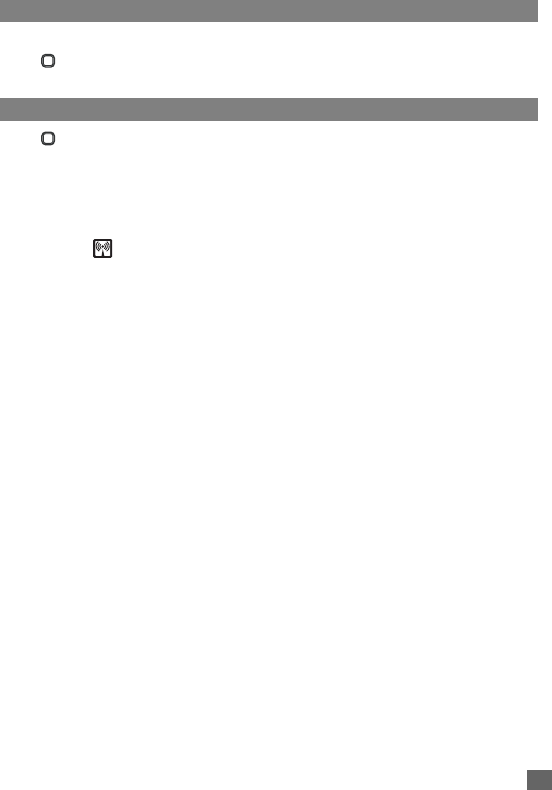
37
Messages
Memory status
The available memory and the used-up memory will be displayed.
☛ ➔Messages ➔Memory status ➔ The SMS memory status of the phone and
the SIM memory status is displayed.
Cell broadcast
☛ ➔ Messages ➔ Cell broadcast.
,When cell broadcast service is activated, the phone operating time will be reduced.
2 The Cell broadcast message display on the standby screen is erased by pressing XXXXX.
Message list
☛Message list ➔ The list of received cell broadcast messages is displayed.
Broadcast
☛Broadcast ➔ Left Softkey to toggle the receiving of the cell broadcast messages
On/Off ➔ A tick in the check box indicates that the receiving of cell broadcast messages
is activated.
,Please contact your service provider for details.
Topic list
Sets the topics of the cell broadcast messages to receive in your phone. Up to five topics can
be set. You can also set up to five user defined topics by entering the channel number (ID) and
if required, the name itself.
Setting a user defined topic
☛To set a user defined topic,
Topic list
➔
User defined
➔
<Add new>
.
☛The Enter msg ID: screen is displayed ➔ Enter the ID ➔ Left Softkey.
☛The Enter name: screen is displayed ➔ Enter the name ➔ Left Softkey.
Adding/Deleting a topic
☛To add a new topic for the cell broadcast messages, Current ➔ <Add Topic> ➔
Select a topic from the list.
☛To delete a topic, Current ➔ Select a topic ➔ Select Delete.
Auto display
Turns the automatic display function On/Off for cell broadcast messages to be displayed in
standby screen.
☛Auto display ➔ Left Softkey to toggle it On/Off ➔ A tick in the check box indicates
that the Auto display is activated.
CB languages
Specifies the languages you wish to receive cell broadcast messages in.

38 Messages
☛CB languages ➔ The list of currently selected languages are displayed.
☛To add a new language, Left Softkey ➔ Insert / Add to end ➔ Highlight the
desirable language(s) to add to the list ➔ Left Softkey.
☛To delete a language from the list, select the language to delete ➔ Delete.
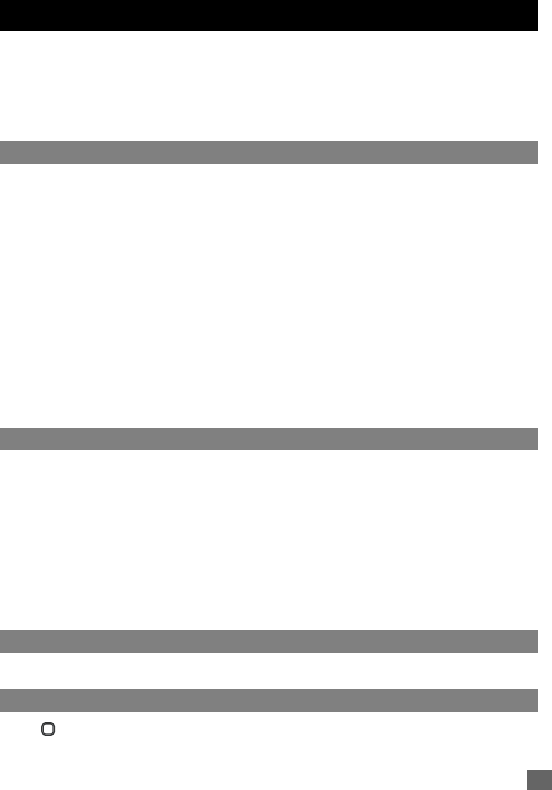
39
i-mode
i-mode
Your phone allows you to use the i-mode feature. You can connect to Internet websites and
use the mail function. This chapter guides you through setting up and using i-mode.
To access the i-mode service, you need to:
•Contact your service provider and subscribe to it.
•Set up the i-mode options in your phone.
What is i-mode?
i-mode is a platform for mobile phone communications. With i-mode, mobile phone users get
easy access to Internet sites, as well as specialized services such as e-mail/Multimedia
Message Service (MMS), online shopping and banking, ticket reservations, and so on.
i-mode website connection
With simple key operations, users can link to a variety of websites offered by content service
providers.
E-mail/Multimedia Message Service (MMS)
In addition to the basic calling/receiving functions, your phone allows you to receive and send
e-mails/MMS via the Internet.
Website Browsing
In addition to visiting the websites already provided by the i-mode service, you may also
access to your preferred websites by directly entering their URLs into your phone.
What can be downloaded?
You may download the following four types of content from any i-mode website:
•Ring tones: A ring tone sounds when your phone receives an incoming call, SMS, e-mail, and
multimedia message service (MMS).
•Wallpapers: A wallpaper is the picture displayed when your cell phone is in the idle or power-saving
mode. You may download any of the 65536-colour pictures on the website to your phone.
•Animations: You may download 65536-colour animations on the website to your phone.
•Java™ applications: See p.61 “Java™ application” for details.
2Some files with restrictions cannot be saved, even though they can be downloaded and played or
displayed.
i-mode icons
See p.4 “Displayed icons for LCD” for details.
i-mode Settings
☛ ➔ i-mode ➔ Settings.
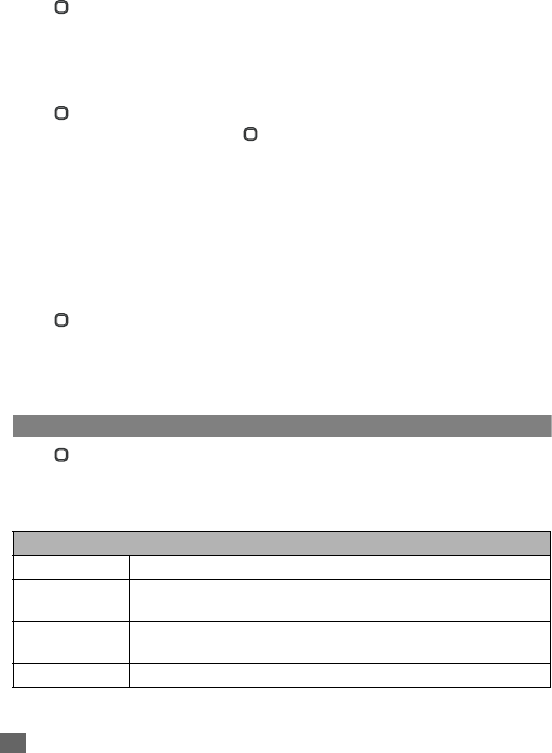
40 i-mode
Ringer time
This function allows you to set the length of ringer time when you receive an e-mail or MMS:
☛ ➔ i-mode ➔ Settings ➔ Ringer time.
☛Key in the preferred time length (3-10 Sec.) ➔ Left Softkey to save the setting.
Connections No.
This function allows you to select the connection number you have set to connect to the i-mode
service.
☛ ➔ i-mode ➔ Settings ➔ Connection No..
☛Highlight the preferred setting ➔ to turn the radio button on and activate the number.
☛If you select user settings, Left Softkey to edit ➔ Enter your phonecode ➔ Left
Softkey to display i-mode parameter screen.
To customize the connection number, follow the steps below:
☛Highlight parameter fields you want to enter ➔ Key in the information required ➔ Left
Softkey to confirm your settings and return to the Connection No. screen.
i-mode lock
If the i-mode lock function is activated, users can not apply any i-mode service and receive/
send e-mail/MMS.
☛ ➔ i-mode ➔ Settings ➔ Highlight i-mode lock ➔ You will see the current
status.
☛To change the status, Left Softkey ➔ Enter your phonecode ➔ Left Softkey ➔ Left
Softkey again to toggle between lock/unlock.
2If i-mode lock is activated, the phone screen shows a lock icon.
iMenu
☛ ➔ i-mode ➔ i-mode ➔ iMenu.
☛To scroll the i-mode website page, press and hold and .
When connected to an i-mode website, it displays a list of options depending on the website.
☛While displaying a website page, Left Softkey to display the following options:
Browser options menu (Sheet 1 of 2)
Add bookmark Adds the current web page to the Bookmarks.
Bookmarks Displays a list of Bookmarks, which shows only when there is more
than one Bookmark.
Save image Saves the images on the current web page, which shows only when
there is more than one image on the current page.
Save page Saves the current web page.
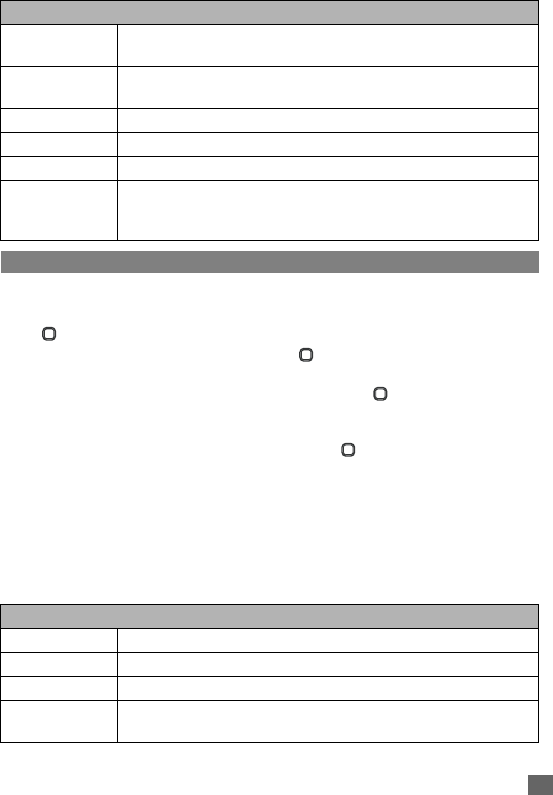
41
i-mode
Mail
Composing mail
This function allows you to edit, send and save emails.
☛ ➔ i-mode ➔ i-mode ➔ Mail ➔ Compose mail (p.3 for shortcut).
☛Highlight the item you would like to enter ➔ to display the editing screen.
☛Key in the mailing address (To1 item), Subject (Max. 30 alphanumeric characters)
and Message (Max. 1333 alphanumeric characters) ➔ to confirm the entry and
return to the Compose mail screen.
2The same mail can be sent to up to five addresses.
☛To attach a file, highlight the Attachment field ➔ to open My data ➔ Highlight
a file you would like to attach ➔ Left Softkey
2You can attach files up to 99 KB in total, or 10 files.
☛In the Compose mail screen, Left Softkey to display the Compose mail options
menu.
☛To send the mail, Send.
☛To save the mail, Save.
Compose mail options menu
Add to
phonebook
Saves the number on the web page to your phone book.
Certificate info Displays the certificate Information of the current web page, which must
be a SSL webpage.
Go to webpage Goes to the website address or Select form the list.
Reload Updates the information on the current webpage.
Page info Displays the URL of the current webpage.
Create message Creates a message or display a message edit screen. You can Select
to insert reference: Page address or Link and then edit the content of
message.
Compose mail options menu (Sheet 1 of 2)
Send Sends the e-mail.
Save Saves the e-mail that you are editing as a draft.
Attach file Attaches a file.
Delete
attachment
Deletes the attached file.
Browser options menu (Sheet 2 of 2)
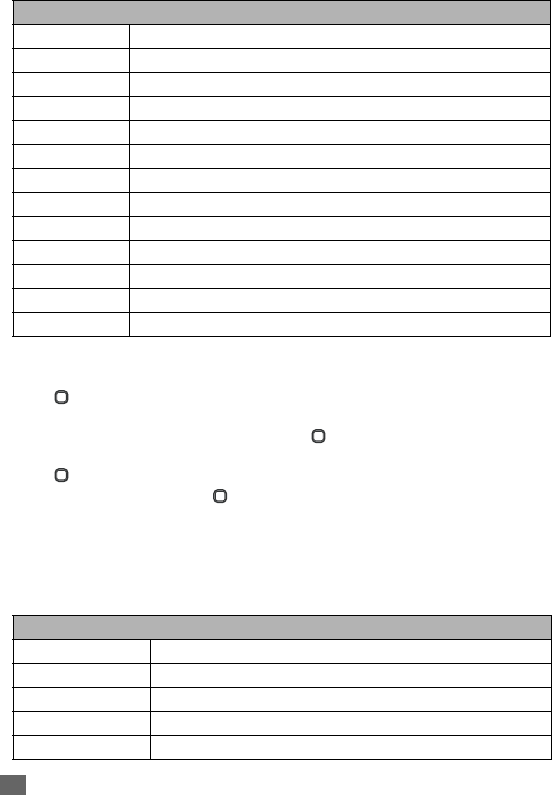
42 i-mode
Composing MMS
This function allows you to edit, send and save MMS.
☛ ➔ i-mode ➔ i-mode ➔ Mail ➔ Compose MMS ➔ The phone displays a
new entry.
☛Highlight the item you would like to enter ➔ to display the editing screen.
☛Key in the mailing address (To1 item), Subject (Max. 30 alphanumeric characters) ➔
to confirm the entry and return to the Compose MMS screen.
☛Highlight Attachment ➔ to display the Compose menu.
☛On the Compose MMS screen, Left Softkey to display the Compose MMS options
menu.
☛To send the MMS, Send.
☛To save the MMS, Save.
Compose menu (for MMS)
Play/View file Plays the audio file or view the image file.
Open phonebk. Accesses the phonebook to add the mailing address.
Add To Adds more recipients' addresses.
Add Cc Adds carbon copy recipients' addresses.
Add Bcc Adds blind carbon copy recipients' addresses.
Change to To Changes the Cc. or Bcc recipients to To recipients.
Change to Cc Changes To or Bcc recipients to Cc recipients.
Change to Bcc Changes To or Cc recipients to Bcc recipients.
Del. address Deletes the chosen e-mail address.
Attach header Adds headers before a text.
Attach sign. Adds a signature after the text.
Del. message Deletes the message.
Del. mail Deletes the message currently edited.
Compose menu (for MMS) (Sheet 1 of 2)
Add text Adds text to the current slide.
Remove text Removes the text on the current slide.
Add image Adds image to the current slide.
Remove image Removes the image on the current slide.
Add audio Adds audio to the current slide.
Compose mail options menu (Sheet 2 of 2)
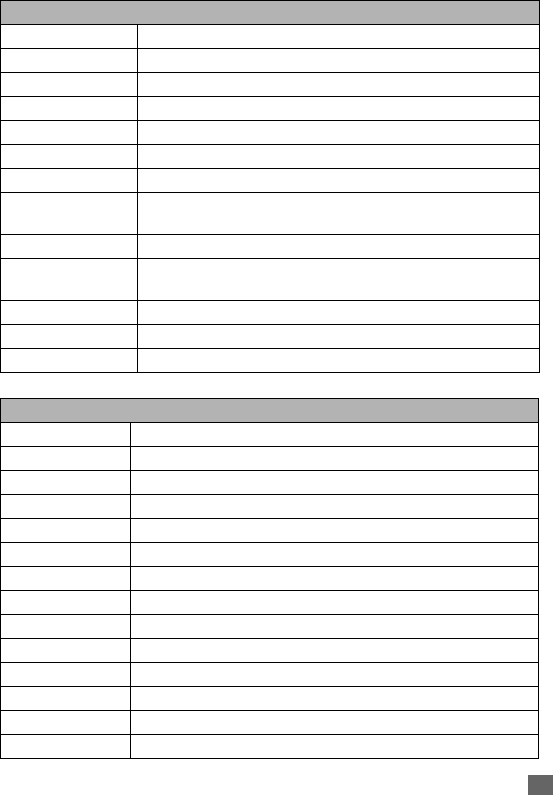
43
i-mode
Compose MMS options menu
Remove audio Removes the audio on the current slide.
Preview Previews the slideshow.
Add slide Adds a new slide after the current slide.
Insert slide Inserts a new slide before the current slide.
Remove slide Removes the current slide.
Text colour Selects the text colour for the current slide.
Background colour Selects the background colour for the current slide.
Set Fit mode Selects the image layout from Hidden/Fill/Meet/Slice. This set-
ting will be applied to all the slides.
Options Sets the slide/text/image display time.
Change region size Sets the image/text region size. Move the boundary line to change
the region size.
Swap image/text Swaps the image/text region.
Previous slide Displays the next slide.
Next slide Displays the previous slide.
Compose MMS options menu (Sheet 1 of 2)
Send Sends the MMS.
Save Saves the MMS that you are editing as a draft.
Attach file Attaches a file.
Delete attachment Deletes the attached file.
Play/View file Plays the audio file or view the image file.
Open phonebk. Accesses the phonebook to add the mailing address.
Add To Adds more recipients' addresses.
Add Cc Adds carbon copy recipients' addresses.
Add Bcc Adds blind carbon copy recipients' addresses.
Change to To Changes the Cc. or Bcc recipients to To recipients.
Change to Cc Changes To or Bcc recipients to Cc recipients.
Change to Bcc Changes To or Cc recipients to Bcc recipients.
Del. address Deletes the chosen MMS address.
Attach header Adds headers before a text.
Compose menu (for MMS) (Sheet 2 of 2)
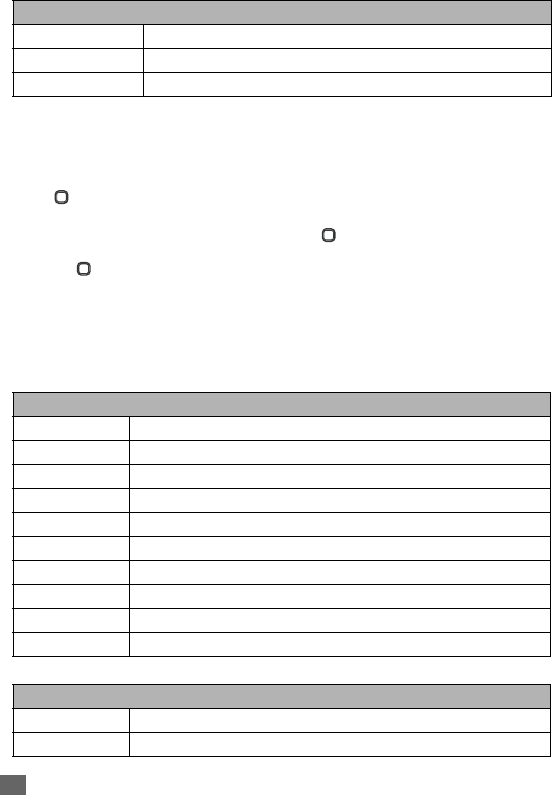
44 i-mode
2
Attach file, Delete attachment and Play/View file are not available for MMS. They are always grayed out.
Inbox
This function allows you to read and manage received mails and MMS.
Read mails/MMS
☛ ➔ i-mode ➔ i-mode ➔ Mail ➔ Inbox.
2Alternatively, you can access Inbox by pressing and holding Left Softkey from the standby screen.
☛Select the message you would like to read ➔ .
2If Auto play is on (p.46 “Auto play” ), the MMS/attachment will be automatically played/displayed. If
not, to start playing.
2You can change the font size of mail text by pressing and holding and . enlarges the font
size, while reduces it.
☛In the Inbox screen, Left Softkey to display the Inbox options menu.
☛While displaying a message, Left Softkey to display the Inbox options menu (while
viewing a message).
Inbox options menu
Inbox options menu (while viewing a message)
Attach sign. Adds a signature after the text.
Del. message Deletes the message.
Del. mail Deletes the message currently edited.
Inbox options menu
Show all Shows all messages.
Show unread Shows unread messages.
Show read Shows read messages.
Show protect. Shows protected messages.
Delete one Deletes chosen message.
Delete read mail Deletes read messages
Delete all Deletes all messages
Title sort Sorts the messages by title.
Address sort Sorts the messages by address.
Date sort Sorts the messages by the date.
Inbox options menu (while viewing a message) (Sheet 1 of 2)
Reply Replies to the message.
Reply quoted Replies with a quoted message.
Compose MMS options menu (Sheet 2 of 2)
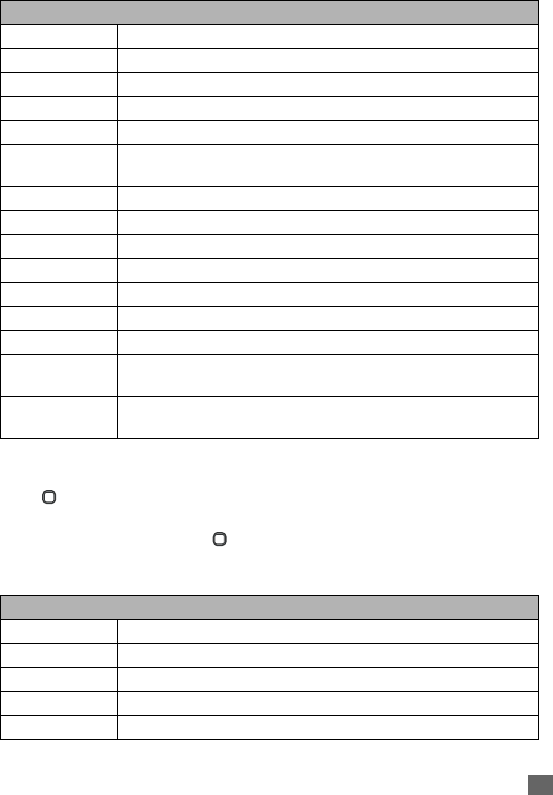
45
i-mode
Sent mail
This function allows you to view the list of sent messages.
☛ ➔ i-mode ➔ i-mode ➔ Mail ➔ Sent mail.
☛In the Sent mail screen, Left Softkey to display the Sent mail options menu.
☛When choosing a mail/MMS, to read the content. Left Softkey to display the Sent
mail options menu (while viewing a mail).
Sent mail options menu
Reply all Replies to sender and all recipient(s) without quoted messages body.
Reply quoted all Replies to sender and all recipient(s) with quoted messages body
Forward Forwards the message.
Delete Deletes the message.
Save address Saves the address of the message into the phone book.
Add to
phonebook
Saves the number on the web page to your phone book, which shows
only when there is more than one phone number on the current page.
Create message Creates a new message.
Save melody Saves the message melody.
Save attachment Saves the highlighted attachment.
Copy message Copies the message for later use.
Copy subject Copies the subject for later editing.
Copy address Copies the address.
Play Attachment Plays the attached file.
Browse
Attachment
Browses the attached file.
Protect On/Off If the mail is unprotected, the function is turned on. If the mail is pro-
tected, the function is turned off.
Sent mail options menu
Title sort Sorts the messages by title.
Address sort Sorts the messages by address.
Date sort Sorts the messages by date.
Delete one Deletes the chosen message.
Delete all Deletes all messages.
Inbox options menu (while viewing a message) (Sheet 2 of 2)
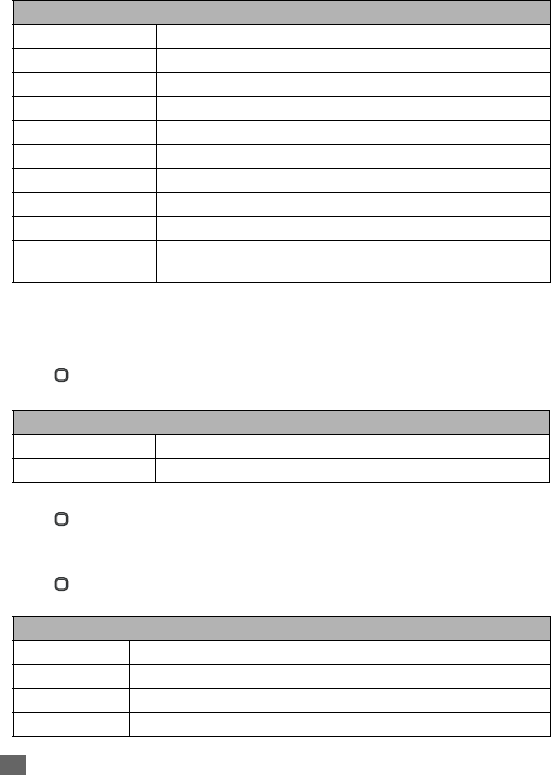
46 i-mode
Sent mail options menu (while viewing a mail)
Draft
This function allows you to manage drafts you have saved in the Mail.
2If an error occurs while sending mail, it will be saved in the Draft folder as an unsent mail.
2If you save a mail while editing, it will be saved in the Draft folder.
☛ ➔ i-mode ➔ i-mode ➔ Mail ➔ Draft.
☛In the Draft screen, Left Softkey to display the following options:
Check new mail
☛ ➔ i-mode ➔ i-mode ➔ Mail ➔ Check new mail ➔ The phone will access
to mail server and check if there is new mail.
Mail settings
☛ ➔ i-mode ➔ i-mode ➔ Mail ➔ Mail settings ➔ The following settings are
displayed:
Sent mail options menu (while viewing a mail)
Re-edit Re-edits the message.
Delete Deletes the message.
Save address Saves the address of the message into the phonebook.
Add to phonebook Adds the phone number of the message to Phonebook.
Create message Creates a new message.
Copy message Copies the message for later use.
Copy subject Copies the subject for later editing
Play Attachment Plays the attached file.
Browse Attachment Browses the attached file.
Protect On/Off If the mail is unprotected, the function is turned on. If the mail is
protected, the function is turned off.
Draft options menu
Delete one Deletes the selected draft.
Delete all Deletes all the drafts in the Draft folder.
Mail settings (Sheet 1 of 2)
Edit header Edits a header.
Edit signature Edits your signature.
Reply marker Selects your reply marker.
Auto play Sets the phone to play the attachment or MMS automatically.
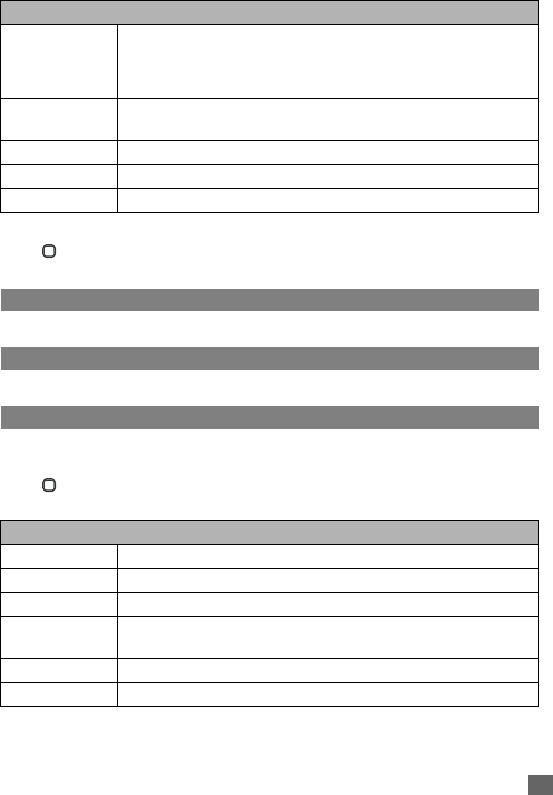
47
i-mode
Back
☛ ➔ i-mode ➔ i-mode ➔ Mail ➔ Back ➔ The screen returns to the i-mode
menu screen.
Java™ application
See p.61 “Java™ application” .
SMS
See p.33 “Messages overview” and p.36 “Message settings” .
Bookmarks
The option shows a list of Bookmarks, allowing you to edit again, change the title, delete or
access the webpage listed in the Bookmarks.
☛ ➔ i-mode ➔ i-mode ➔ Bookmarks.
☛Select the preferred Bookmarks ➔ Left Softkey to display the following options:
Auto reception Sets whether to automatically retrieve a mail after receiving the incom-
ing mail notification.
2If set to off, you will have to manually retrieve from your i-mode service
provider (“Check new mail”).
Receive
attachment
Sets whether to receive the attached image and MIDI file.
Attachment data Allows you to receive attached i-mode melody.
Check settings Displays all the current settings of all the Mail menu options.
Back Returns to the Mail menu.
Bookmarks options menu
Open Connects to the website and display the web page
Copy address Copies the address of the chosen bookmark
Edit title Edits the title of the chosen bookmark.
Create message Creates a message or display the message edit screen and the
address of the chosen bookmark will be inserted to the text of the mail.
Delete one Deletes the bookmark that you select.
Delete all Deletes all the bookmarks.
Mail settings (Sheet 2 of 2)
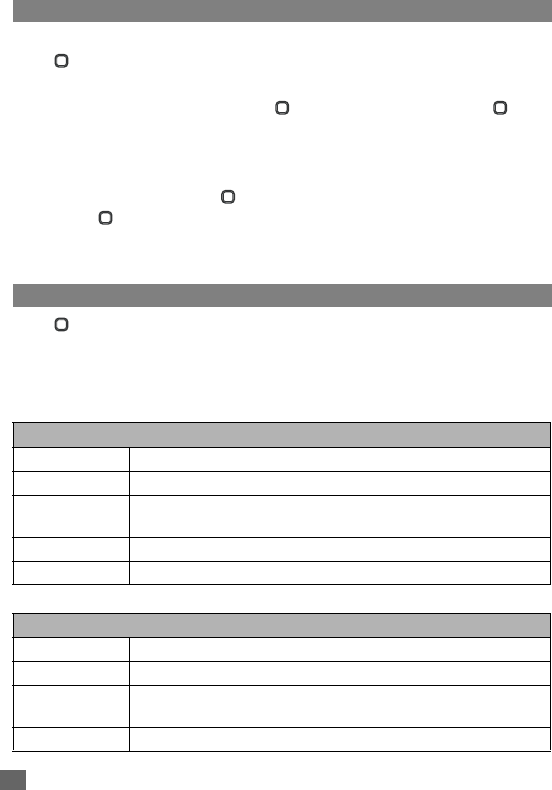
48 i-mode
Go to webpage
This function allows you to select to enter a specific URL or select from the URL history list.
☛ ➔ i-mode ➔ i-mode ➔ Go to webpage.
Enter address
☛Enter address to enter the item ➔ ➔ Key in the website address ➔ .
☛OK to save your entry or Cancel to delete the entry.
Address history
☛Address history
☛Select the preferred URL ➔ to open the website address entry screen again.
☛OK ➔ to link to the webpage.
Back
☛Back ➔ The screen returns to the i-mode menu screen.
Saved pages
☛ ➔ i-mode ➔ i-mode ➔ Saved Pages.
☛Left Softkey to display the Saved pages options menu.
☛Choose the preferred Saved pages ➔ Left Softkey to display the Saved page
options menu (while viewing).
Saved pages options menu
Saved pages options menu (while viewing)
Saved pages options menu
Open Opens the saved pages.
Edit title Edits the title you have saved.
Protect On/Off If the screen data is unprotected, the function will be turned on. If the
data is protected, the function is turned off.
Delete one Deletes the page you want to discard.
Delete all Deletes all the saved pages.
Saved page options menu (while viewing) (Sheet 1 of 2)
Save image Saves the image on the Saved Pages.
Edit title Edits the title on the Saved Pages.
Certificate info Displays the certificate information of the currently displayed website.
The function is available when it is SSL webpage.
Page info Displays the URL of the currently displayed webpage.
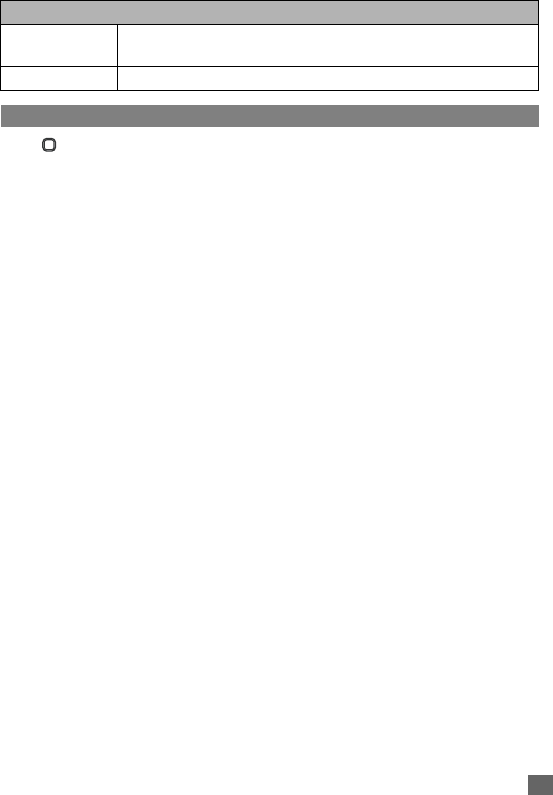
49
i-mode
Settings
☛ ➔ i-mode ➔ i-mode ➔ Setting.
Set time out
Disconnects the connection after the set time.
☛Set time out ➔ Select the preferred time out option ➔ OK.
Load images
Sets whether to display images contained in web pages.
☛Load images ➔ Select either Yes or No ➔ OK.
Wrap text
Sets whether to display text as is on web pages and mail/attachment text, or wrap it to fit your
phone’s screen.
☛Wrap text ➔ Select either Yes or No ➔ OK.
Certificates
Displays the certificate details and sets the certificates to either valid or invalid.
☛Certificates ➔ Select the preferred certificate➔ Left Softkey ➔ Certificate info
to check the certificate information or Valid/Invalid to set the certificate to either valid
or invalid.
Send terminal info
Sets whether to display a confirmation message before sending the terminal information to the
Information Providers (IPs).
☛Send terminal info ➔ Select either Yes or No ➔ OK.
2If you agree to send private information (e.g. production serial No. and SIM No.) to the IPs via the
Internet, it may be obtained by others.
Check settings
Displays the current settings of all options.
☛Check settings ➔ The current settings are displayed.
Back
☛Back ➔ The screen returns to the i-mode menu screen.
Protect On/Off If the screen data is unprotected, the function is turned on. If the data is
protected, the function is turned off.
Delete Deletes the current page.
Saved page options menu (while viewing) (Sheet 2 of 2)
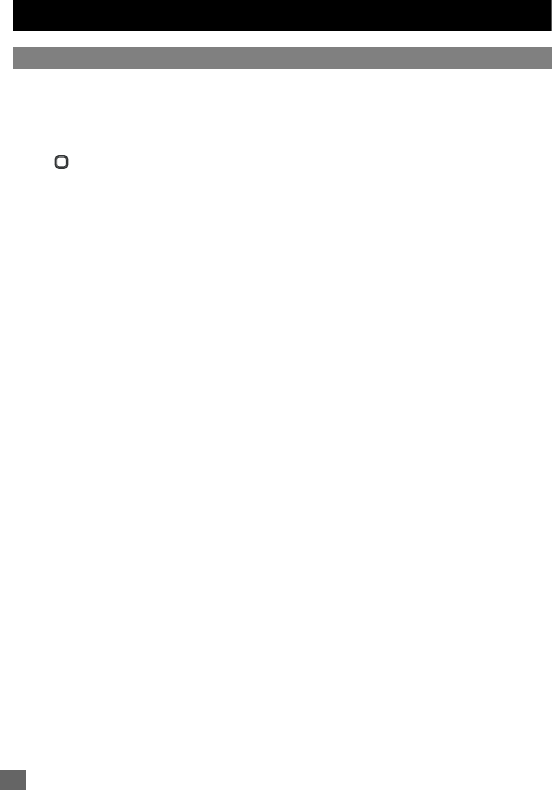
50 Phonebook
Phonebook
Lists
Your phone can store up to 8 different phonebook lists:
Complete
(a list of all the numbers
stored in the Phone, SIM, and FDN, except SDN numbers),
SIM
(personal directories (ADN)
in the SIM card),
Phone
(personal directories (ADN) in your phone memory,
Own number
,
SDN
(Service dialing numbers),
FDN
(Fixed dialing numbers),
Groups
,
Voice mail
.
☛ ➔
Phonebook
➔
Lists
to display the phonebook entries (p.3 for shortcut).
☛Use / to display other phonebook lists.
The name of the type of phonebook list is displayed at the top of the list. The next time you
press from the standby screen, the phonebook displayed will be the last one in use before
you exit the phonebook and return to the standby screen.
2
The phone number in the phonebook record is displayed when the name is highlighted in the phonebook.
2When you activate the phonebook, the directory which you were referring to the last time will open.
Personal Directory (SIM/Phone)
The personal directory numbers are known as Abbreviated Dialing Numbers (ADN).
Personal Directory (SIM)
Up to 255 numbers can be stored (along with only one name for each number) on your SIM
(depending on your SIM card capacity). The SIM memory allows you to store 1 phone
number under one name.
2The maximum number of 255 phone numbers that can be stored on a SIM card is shared between
the ADN, FDN, and SDN directories.
Personal Directory (Phone)
Up to 250 numbers can be stored in your phone memory. The phone memory allows you
to store 4 phone numbers, 2 e-mail addresses, caller picture, caller ringtone, note,
company, street, post code, country, city, and URL under one name. You can also group
names in your phone memory.
Own number
Own number list stores your own phone numbers. You can store up to four own numbers.
2You can also access Own number list by pressing 0 directly from the main menu.
Service Dialing Numbers (SDN)
The numbers stored in the SDN phonebook are supplied, ready to use, and installed by your
service provider. The SDN phonebook contains numbers and services that cannot be edited
by you. You will not be able to see the number that is dialed as only the associated text title
will be shown.
2To call numbers in the SDN directory, / until the SDN directory is displayed and then use either
the scrolling or searching method to locate and call the number.
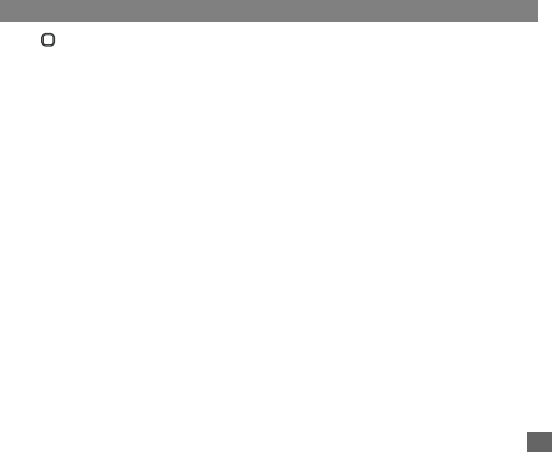
51
Phonebook
,Although SDN is supported by your phone, it must be present on your SIM. Check
with your service provider.
Fixed Dialing Numbers (FDN)
Fixed dialing numbers is a function to limit the numbers that can be called using your phone.
With the FDN feature turned ON, only the phone entries you stored in the FDN phonebook and
emergency numbers can be called from your phone.
2If the FDN function is set to ON, only numbers in the FDN directory can be called.
,Although FDN is supported by your phone, it must be present on your SIM. Check
with your service provider.
Groups
You can allocate specific members to be under a certain group. For example work, golf, and
family, etc. When a member of the group calls, the assigned group image and melody will be
activated. There are 6 groups available to allocate phone numbers to (including ‘No group’).
Voice mail
The Voice mail list stored the phone number of the voice mail centre where callers can leave
voice messages in the voice mail.
2See p.16 “Voice mail” for details.
Creating a new record
☛ ➔
Phonebook
➔
Lists
to display the desired phonebook list.
☛If the Complete phonebook list is displayed, you have to select
SIM
or
Phone
depending on in which directory you wish to create a new phonebook record.
2You can also input phone numbers on the standby screen and Left Softkey to add a new personal data.
2It is best to store numbers using the international number format.
2You cannot save a record unless Phone number is keyed in.
Creating a new record in SIM or FDN
☛With the
SIM
/
FDN
screen displayed, select
<Add new>
. If the
FDN
screen is
displayed, you will be asked to enter your PIN2 code.
☛Highlight the
Name
field ➔ Key in the name.
☛Highlight the
Phone
number
field ➔ Key in the phone number. To select an area code,
Right Softkey to access the
+List
menu ➔ Select the desired location.
☛Highlight the
Location
field ➔ / or Right Softkey to select whether to save the
record in the
SIM
or
Protected SIM
(in the FDN list). If you select
Protected SIM
, enter
your PIN2 code before you save the record.
☛Highlight the
Record no.
field ➔ / or Right Softkey to choose the
Record no.
.
☛Left Softkey to save the record.
Creating a new record in Phone
☛With the
Phone
screen displayed, select
<Add new>
.
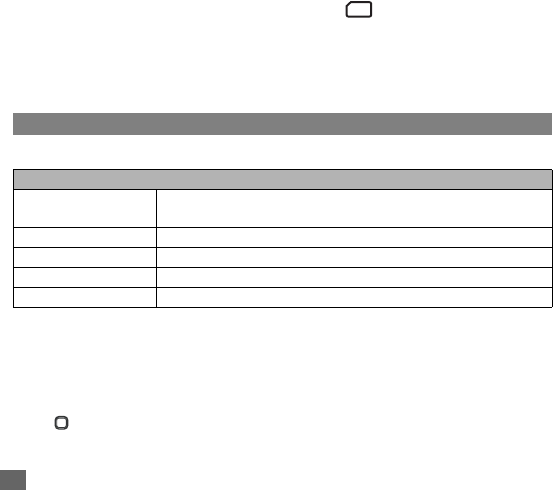
52 Phonebook
☛Highlight the
Name
field ➔ Key in the name.
☛Highlight the
Phone number
/
Office number
/
Mobile number
/
Fax number
field ➔
Key in the phone number. To select an area code, Right Softkey to access the
+List
menu ➔ Select the desired location.
☛Highlight the
E-mail 1
/
E-mail 2
field ➔ Key in the E-mail address.
2You can enter ’@’ or ’.’ by pressing 1 or # and choosing an appropriate mark.
☛To set a picture ID, select the
Caller picture
field ➔
Pictures
/
Photos
➔ The
Pictures
/
Photos
folder
is
displayed ➔ Select an image you wish to use for picture ID.
☛To set a ringtone/melody, select the
Caller ringtone
field ➔
Change
➔ The
Sounds
folder
is
displayed ➔ Select a sound file you wish to use for the ringtone/melody.
☛Highlight the
Note
/
Company
/
Street
/
Post code
/
Country
/
City
/
URL
field ➔Key in the
appropriate information.
☛Highlight the
Group
field
➔ / or Right Softkey to select a group name.
☛Left Softkey to save the record.
2You can check the record number of a phonebook (Phone) entry in Complete. The number is on the
third line of highlighted phonebook (Phone) entry.
Creating a new record in Own number
☛Select one of the
<Empty>
slots ➔ Left Softkey ➔
Edit
.
☛Highlight the
Own numbers
field ➔ Key in the number. To select an area code, Right
Softkey to access the
+List
menu ➔ Select the desired location.
☛Highlight the
Name
field ➔ Key in the name ➔ Left Softkey to save.
Editing the Groups settings
Groups options menu
Adding a phonebook record to a group
☛With the desired phone record to be added to the group displayed, Left Softkey ➔
Edit
➔
Group
➔ / or Right Softkey to toggle between the different groups ➔ Left
Softkey to save changes.
Viewing group member
☛ ➔
Phonebook
➔
Lists
.
Groups options menu
View group Displays the list of phonebook records belonging to the selected
group.
Set ring tone Sets a ring tone to the selected group.
Group image Changes a group image.
Rename group Changes the name of the selected group.
Remove entries Removes all the phonebook records from the selected group.
SIM
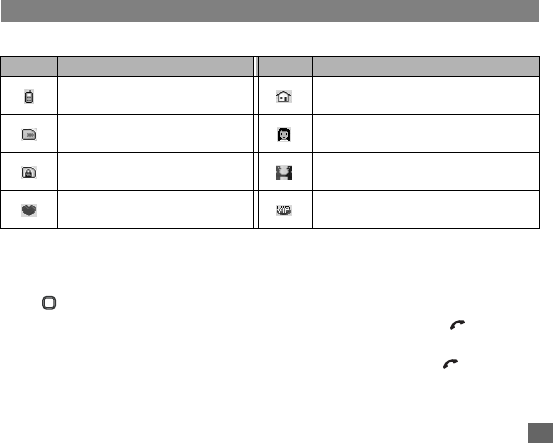
53
Phonebook
☛ / till the
Groups
list screen is displayed ➔ Select the desired
Groups
list ➔
View group
to display the entries in the selected group.
Assigning a ringtone/melody to a group
☛With the
Groups
list screen displayed, select the desired group ➔
Set ring tone
➔
The
Sounds
folder is displayed ➔ Select a sound file.
2If the personal setting for the ringer is also set, it has priority over that of the Group setting.
Changing group image
☛With the
Groups
list screen displayed, select the desired group ➔
Group
image
➔
Select a new group image.
Changing group name
☛With the
Groups
list screen displayed, select the desired group name ➔
Rename
group
➔ Changes the group name ➔ Left Softkey to save the change.
Removing phonebook record from group
☛To remove a phonebook record from the allocated group, change the
Group
field in a
phonebook record to
<No group>
and save the change.
☛
To remove all members from a group, select the desired group from the
Groups
list
screen
➔
Remove entries
➔
Left Softkey
to confirm the removing of all the members.
Using phonebook
Phonebook list icons
Calling phone numbers from phonebook
The phone numbers in your personal phonebook can be located and then called using one of
the following methods:
☛ ➔
Phonebook
➔
Lists
➔ Display the desired directory.
☛ / to highlight a phonebook record you wish to make a call to ➔ .
☛When dialing the number in the phonebook (Phone), the
Phone number
screen will be
displayed ➔ Choose a phone number you wish to make a call to ➔ to dial the
number.
Icon Description Icon Description
The record is stored in Phone. The record belongs to Colleagues (in
the default setting).
The record is stored in SIM. The record belongs to Family (in the
default setting).
The record is stored in FDN
(Protected SIM).
The record belongs to Biz partner (in
the default setting).
The record belongs to Friends
(in the default setting).
The record belongs to VIP (in the
default setting).
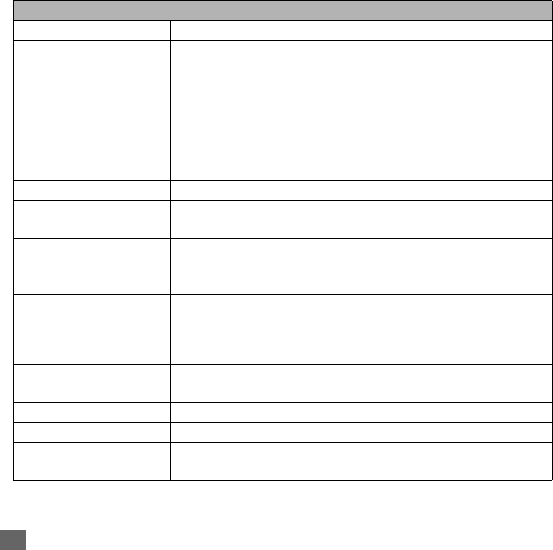
54 Phonebook
2When the phone number saved in the phonebook contains 8 digits, the name of the caller might not
display on the screen when there is an incoming call, or in the missed calls and received calls list. When
the phone number saved in the phonebook contains 11 digits and an 8-digit phone number is dialed,
the name of the called party might not be displayed under the Dialed calls list.
Searching by characters
☛To jump directly to names starting with a specific character, press the corresponding
number key (e.g. press 5 once to jump to names beginning with J or twice to jump to
names beginning with K).
☛To jump to a name beginning with specific letters, press the corresponding number keys
for the first few letters of the desired name.
2The cursor is positioned on the right of the title bar in the phonebook list. This allows you to enter
the characters to perform a search for the contact you wish to recall.
Phonebook list options menu
Phonebook list options menu
View Displays the phonebook record
Edit Makes changes to the existing phonebook record.
2
To edit each entry, refer to p.51 “Creating a new record” for details.
2
If you edit a record in the FDN list, you will be asked to enter your PIN2 code.
2Alternatively, you can edit each entry from View in the Option menu.
Select View from the Option menu, the View entry screen for the
highlighted phonebook record is displayed. Highlight the entry you
wish to edit and press Left Softkey to start editing. When you finish
editing, press Left Softkey (when highlighting any fields other than
Caller picture and Caller ringtone) to save the change.
Add new Adds a new phonebook record
Delete/Delete all Deletes a selected phonebook record or all the phonebook
records in the displayed phonebook directory.
Move to phone/SM
Copy to phone/SIM
Copy all to phone/SIM
Moves or copies the selected phonebook record or all the
phonebook records in the displayed phonebook directory to
Phone or SIM.
Send as SMS
Send as i-mail
Send as MMS
Sends a message to the phone number of e-mail address of the
selected phonebook record.
2
To compose a message, see p.33 “Messages overview” , p.34 “Creating
and sending SMS” or p.36 “Message settings” .
Send via Bluetooth Sends the selected phonebook record to other Bluetooth device.
2See p.73 “Bluetooth Object Push” for details.
Go to location Displays the phonebook record by entering the record number.
Memory status Displays the capacity of the displayed phonebook directory.
Sort Sorts the displayed phonebook directory alphabetically or by
location number.
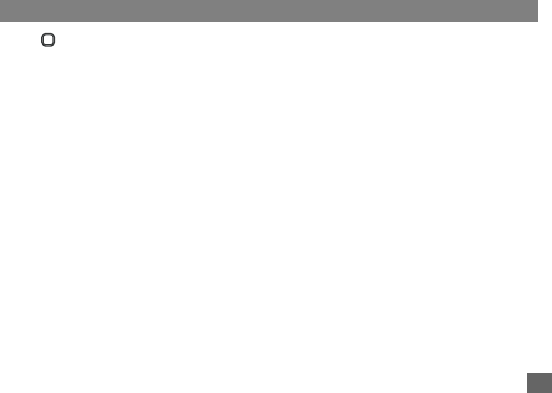
55
Phonebook
Moving / Copying from phone to SIM / SIM to phone
☛Select a record in the
SIM
/
Phone
directory ➔
Move to phone
(or
Move to SIM
),
Copy to phone
(or
Copy to SIM
) or
Copy all to phone
(or
Copy all to SIM
) ➔ Left
Softkey to confirm.
2
When moving/copying a phonebook record in the phonebook (Phone) with more than one phone number
in one record, the Phone number screen is displayed to choose which number you wish to move/copy.
Sending SMS/i-mail/MMS from the phonebook
☛Select the phonebook record you wish to send SMS/i-mail/MMS to ➔
Send as SMS
/
Send as i-mail
/
Send as MMS
.
2To compose a message, see p.33 “Messages overview” , p.34 “Creating and sending SMS” or p.36
“Message settings” .
Searching by a record number
☛With the phonebook directory you wish to search displayed ➔ Left Softkey ➔
Go to
location
➔ Key in the record number of the phonebook record you are searching ➔
Left Softkey.
Sorting a list
☛With the
Phone
/
SIM
directory displayed
➔
Sort
➔
Alphabetic
to sort alphabetically
or
Location
to sort by the
Record no.
.
2Sorting may take time depending on the number of personal data entries, the number of characters
contained in each record and the type of language.
Call options
☛ ➔
Phonebook
➔
Call options
.
2You can also access the Call options from the Main menu.
2See p.18 “Call Options” for details.
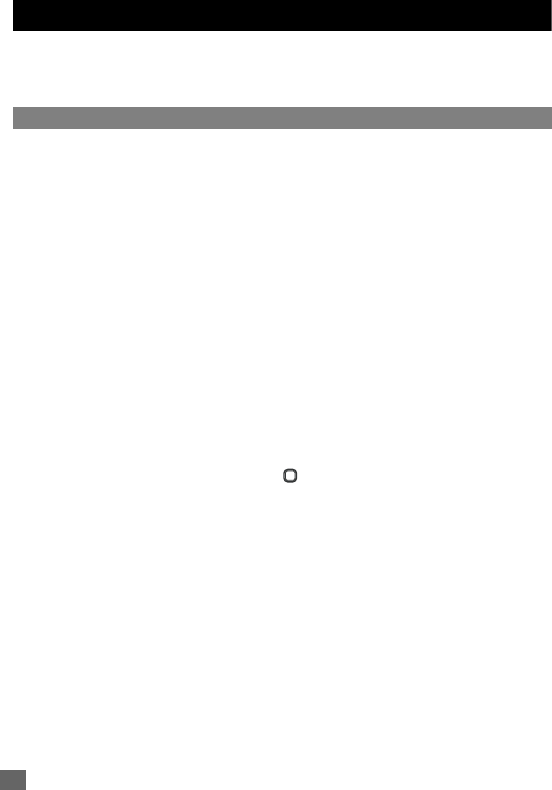
56 Camera
Camera
The integrated digital camera in the phone allows you to take photos and send them out via
the Multimedia Messaging Service (MMS) or as an e-mail attachment. The photos will be
stored in JPG format in the phone, and can be viewed by most picture viewing programs.
Notes on using the camera
Handling the Camera
,The camera of your phone is manufactured using high-precision technology.
However, there may be dots or lines on the screen that appear darker or brighter
than the others. Note also that when you are shooting in dimly-lit places, the amount
of noise (such as red and blue dots or horizontal lines) may increase noticeably.
,Be careful not to apply force to the lens. This could damage the lens.
2Fingerprints or grease on the lens can result in focusing problems or dark images. Wipe the lens clean
with a soft cloth before use.
2The image quality may be degraded after your phone has been left for a long period in a warm place.
2Exposing the camera to direct sunlight for a long period could discolour the camera’s internal colour
filter and cause discoloured images.
2Camera mode is automatically cancelled if none of the phone’s keys are pressed for 2 minutes or
longer.
Precautions when taking pictures
2You cannot switch the camera’s shutter sound off. The shutter makes a clicking sound when you take
a picture, even when the phone is in Meeting mode.
2Avoid camera shake. Moving the phone when you take a picture will result in a blurred image. Hold the
camera firmly to keep it still when you take a picture, or use the auto timer to take the shot.
2As there is a slight delay from the time you press until the picture is actually taken, do not move the
camera until you hear the shutter sound.
2If taking a picture with not enough light, try to hold the phone still as much as possible, and for a longer
period of time after the shutter sound: the shutter speed may be slower in a darker environment.
2Note that if you attempt to shoot directly into a strong light source, such as the sun, another bright light
or the high reflecting target with strong light, the image may contain washed-out white highlights or be
disrupted.
Copyright information
2Images shot on your phone cannot be used in ways that infringe copyright laws without the consent of
the copyright holder, unless intended only for personal use. Note that some restrictions apply to the
photographing of stage performances, entertainments and exhibits, even when intended purely for
personal use.
2Users are also asked to note that the transfer of images protected under copyright laws is only
permissible within the restrictions imposed by those copyright laws.
,Be considerate of other people’s privacy when you take a picture using the camera
of your phone and send it to others.
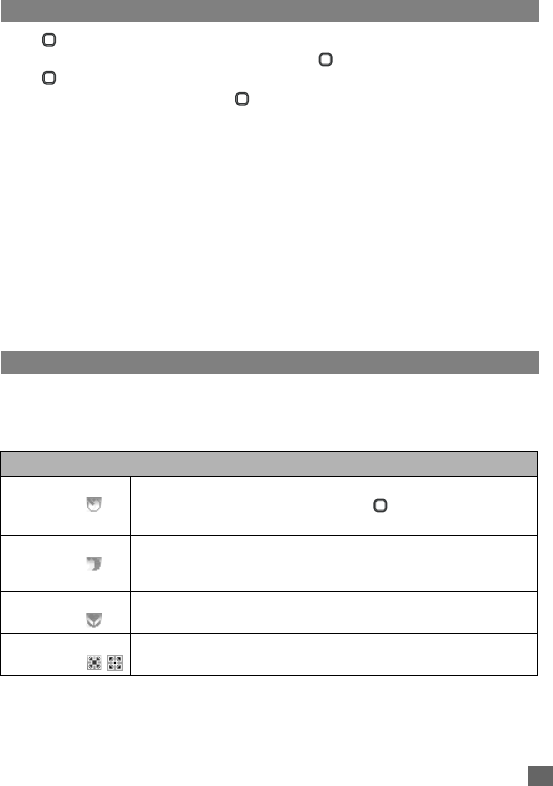
57
Camera
Taking a picture
☛ ➔ Camera.
2You can also access Camera by pressing and holding from the standby screen.
☛ to capture the picture.
☛To save the picture you just took, (The picture is saved in the photos folder in My
data).
☛To send the picture, Left Softkey (The picture is automatically saved) ➔ Create a mail
(p.41).
2The default file name for the picture is image+serial number, for instance image0001.
2If a call comes in while you are checking or saving a picture, storage is cancelled. If this occurs, the
next time you select camera function a message appears to say that you have a picture that was not
stored, allowing you to check and store the picture.
2Depending on the photo size, there may be parts not seen on the full screen view finder display in
the saved picture.
Zoom
☛When taking a picture in the camera finder screen, to zoom in and to zoom out.
2The zoom function cannot be activated when an image size of 640 x 480 is selected. For a selected
image size of 320 x 240, you can zoom in only once, and for a selected image size of 160 x 120, you
can zoom in twice.
Camera (before taking a picture)
2When in camera mode, the phone returns to standby mode after 2 minutes of idling.
2You can display the quick keys by pressing # on the camera finder screen.
☛Left Softkey from the camera finder screen to display the following options:
Camera options menu (before taking a picture) (Sheet 1 of 2)
Self timer
(Quick key 1)
Activates or deactivates the self-timer function.When activated, a pic-
ture will be taken after 10 seconds when is pressed in the Cam-
era view finder.
Twilight
(Quick key 2)
Activates or deactivates the twilight function. When activated, the
exposure time will increase during photo taking due to the poor light
conditions.
Close up
(Quick key 3)
Activates or deactivates the close up mode.
Screen mode
(Quick key 8)
Sets the screen either normal or full.
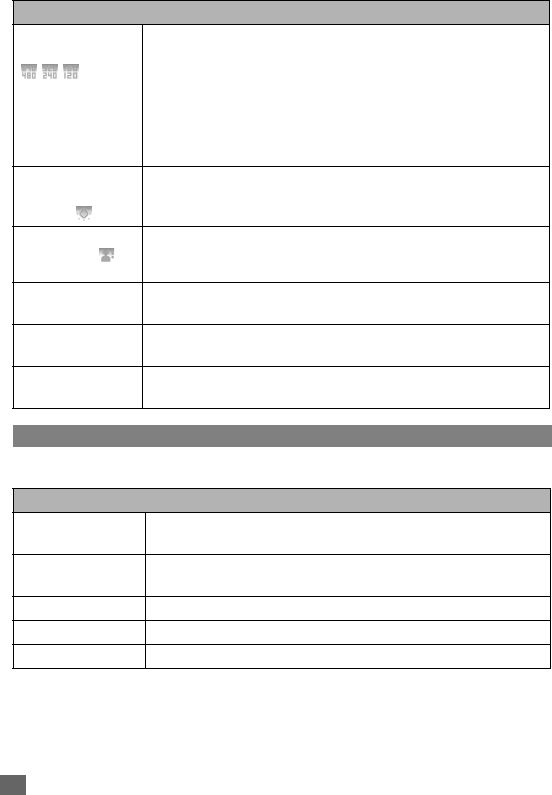
58 Camera
Camera option menu (after saving a picture)
☛After saving the picture, Left Softkey to display the following options:
Photo size
(Quick key 4)
Sets the photo size for external usage (e.g., on a PC) regardless of
the image shown in the phone display screen. Select from the
options: VGA (640 x 480), QVGA (320 x 240) or QQVGA (160 x120).
2A larger image size will take up more memory space.
2If you select QVGA or VGA, the picture on the camera view finder screen
will be displayed as a smaller picture than the actual size. Also on the
camera view finder screen, the picture size before shooting differs from the
size after shooting.
Brightness
(Quick key 5
or / )
Adjusts the brightness for the photo shoot.
Image quality
(Quick key 6)
Selects the quality of the photos: Fine, Normal or Economy.
2A Fine quality photo implies that the photos taken will be of better quality.
However, the total number of pictures that can be taken will be reduced.
Effect
(Quick key 7)
Selects the colour tint: Normal, Monochrome, Sepia or Bluish.
Flicker control Prevents flickers when taking pictures under a fluorescent light.
Select from 50Hz or 60Hz.
Default setting Resets the Camera option settings you have made to the default set-
tings.
Camera options menu (after saving a picture)
Send via iMail Displays a new mail entry screen with the photo you have just saved
attached.
Send as MMS Displays a new MMS entry screen with the photo you have just
saved attached.
Set as wallpaper Sets the photo you have just saved as the wallpaper.
View finder Returns to the view finder screen.
Go to my photos Goes to the photo folder in my data.
Camera options menu (before taking a picture) (Sheet 2 of 2)
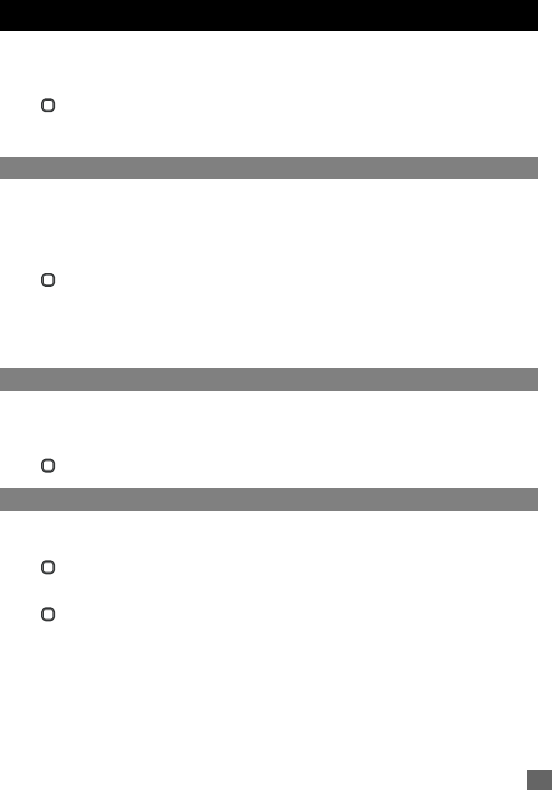
59
My data
My data
You can use this menu function to manage all the pictures and sounds saved in the phone.
You can playback sound, ringtones or display pictures/wallpapers downloaded from the
Internet, or photos captured with the built-in camera function.
☛ ➔ My data (p.3 for shortcut).
2When your phone memory is full, you may not be able to rename the files.
2Depending on the size of the data, file selector operation may take a long time.
Photos and pictures
The
Photos
and
Pictures
folders manage the images and animations that are either
captured by the built-in camera, attached to the message, or downloaded from the Internet. You
can display, edit or attach the images and animations to the MMS or email you are sending out.
Displaying the photos/pictures
☛ ➔ My data ➔ Photos or Pictures folder.
☛Select an image file you want to display ➔ View.
2You can also access the Photos folder by selecting Go to my photos in the options menu for the
camera after taking and saving a picture.
2While viewing, you can switch the previous/next picture by pressing / .
Sounds
The Sounds folder manages the preset ringtones and other melodies downloaded from the
Internet in your phone
or attached to the message.
You can also attach the melody to the MMS
or email you are sending out.
☛ ➔ My data ➔ Sounds folder.
Record voice
The Record voice folder manages the voice/sound files recorded by your phone. You can
also attach the melody to the MMS you are sending out.
☛ ➔ My data ➔ Record voice folder.
Recording voice
☛ ➔ Accessory ➔ Voice memo ➔ Record.
☛To start/pause/resume recording, Right Softkey.
☛To view the information, Left Softkey.
☛To stop recording, Left Softkey.
☛To play/pause the recorded voice, Right Softkey.
☛To save the recorded voice, Left Softkey.
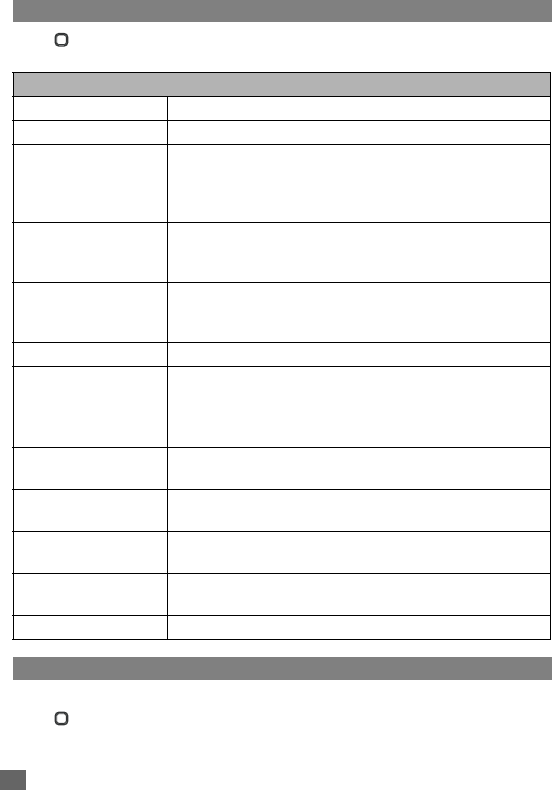
60 My data
File selector Options menu
☛ ➔ My data ➔ Photos/Pictures/Sounds/Record voice folder ➔ Highlight
a file ➔ Left Softkey to display the following options:
Memory status
This function allows you to check the memory space in your phone.
☛ ➔ My data ➔ Memory status to display your My data memory status.
File selector Options menu
View Displays a selected image.
Play Plays a sound file/voice memo/recorded call.
Send via email Displays the Compose mail screen with the selected image/ring-
tone/melody attached. Proceed with the mail editing before send-
ing it out (not available for preset wallpaper/ringtone/melody)(not
available during a call).
Send as MMS Displays the Compose MMS screen with the selected file
attached. Proceed with the MMS editing before sending it out
(not available for preset wallpaper/ringtone/melody).
Send via Bluetooth Sends the selected file through Bluetooth to other devices or a
mobile phone (p.73 “Bluetooth Object Push” )(not available for
preset wallpaper/ringtone/melody)(not available during a call).
Set as wallpaper Sets the selected image as the wallpaper for the standby screen.
Set as ringtone Sets the selected ringtone/melody as the default ringtone for the
following type of calls.
☛Select the ringtone/melody file ➔ Select the type of call you
wish to set the ringtone.
Rename file name Displays an editing screen to rename the file (not available for
preset wallpaper/ringtone/melody).
Rename user title Displays an editing screen to rename the user title (not available
for preset wallpaper/ringtone/melody).
Delete Deletes the selected file (not available for preset wallpaper/ring-
tone/melody).
Delete all Deletes all the files in the folder (not available for preset wallpa-
per/ringtone/melody).
Info Displays the details of the selected file.
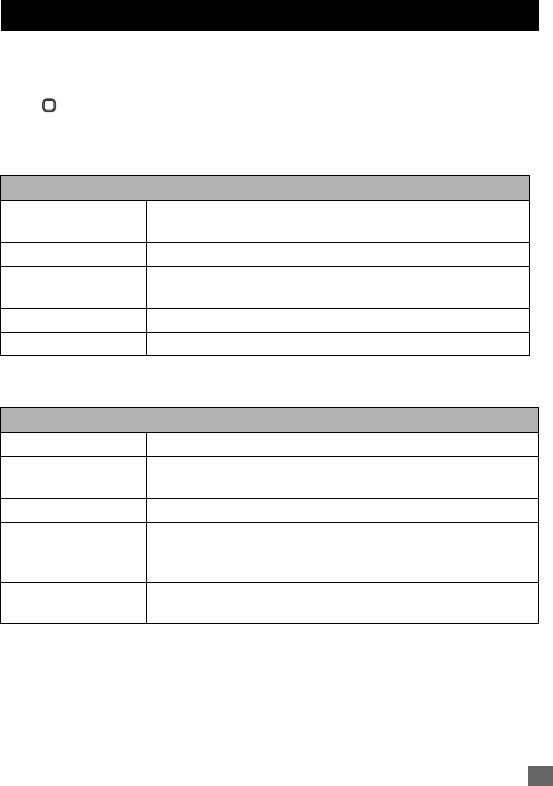
61
Java™ application
Java™ application
You can download and run Java™ applications in your phone. The downloaded Java™
applications are saved under Java™.
2 While the software is active, the Java™ operation icon is displayed (p.4 for icons).
☛ ➔ Java™ (p.3 for shortcut).
2You can also access Java™ Applications screen from the i-mode menu.
☛Highlight an item from the list of Java™ applications in the Applications screen ➔
Left Softkey to display the System menu screen:
☛ Highlight an item from the list of Java™ applications in the Applications screen ➔
Right Softkey to display the Application menu screen:
2When you display the Java™ application list screen for the first time after downloading a program(s), it
may take a while for your phone to verify the program(s). A message will be displayed during this
process, and you may activate the program(s) after it is completed.
2After downloading the software, always make sure that you check the downloaded program is displayed
in the Applications screen.
,Do not remove the battery while the software is running as data to that point may
not be saved.
System menu
Description setting Selects whether to display the information of the selected aplica-
tion.
Delete all Deletes all the Java™ applications.
Storage status Displays the status of Java™ applications currently stored in
your phone.
Trace Info. Displays the trace information.
About Displays the information of the Java™ system.
Application menu
Properties Displays the information of the selected software.
Upgrade Makes an enquiry on whether the selected software has an
upgrade. If there is, starts downloading the data.
Delete Deletes the selected software.
Network connection Permits/prohibits the selected software to connect to the network
or displays the confirmation message every time you start the
selected software.
Auto start setting Enables or disables the automatic start of a complying Java™
application.
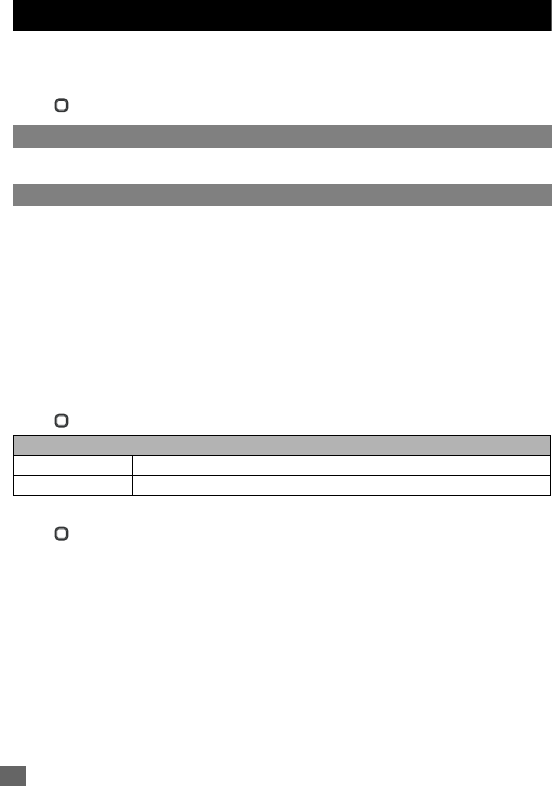
62 Accessory
Accessory
The
Accessory
provides you with various functions as listed below:
Bluetooth
,
Organizer
(
Scheduler
,
ToDo list
,
Notepad
),
Clock
(
Alarm
clock
,
Auto
off
,
Auto
on
,
Countdown
,
Stopwatch
),
Calculator
(
Calculator
,
Currency
conv.
),
Composer
,
Voice memo
.
☛ ➔
Accessory
.
Bluetooth
See p.70 “Bluetooth” .
Organizer
Scheduler
The Scheduler allows you to set up reminders and appointments for a particular time and day
(up to 50 agendas can be stored, shared with the ToDo list tasks). Time and date must be
preset first before the calendar can work correctly. When an agenda is activated and the start
time reaches, a signal tone can be heard.
,Make sure that the Scheduler function is not activated when entering premises
where use of mobile phone is prohibited.
,Even if the phone has been switched off, the phone automatically switches itself on
at the specified time if the Agenda function is turned on.
Scheduler options menu
☛ ➔
Accessory
➔
Organizer
➔
Scheduler
➔ Left Softkey.
Setting a new agenda
☛ ➔
Accessory
➔
Organizer
➔
Scheduler
.
☛Left Softkey ➔
Agenda
➔ Select
<Add new>
.
☛Highlight the
Type
field ➔ / or Right Softkey to change the type of task.
☛Highlight the
Description
field ➔ Key in the necessary details for this agenda.
☛Highlight the
Status
field ➔ / or Right Softkey to
Activate
or
Deactivate
the
reminder
☛Highlight the
Reoccurrence
field ➔ / or Right Softkey to change the
reoccurrence of the reminder:
Once
,
Daily
,
Weekly
,
Month
,
Annual
. If you choose
Weekly
, move down to the next field ➔ Highlight the required day(s) of the week ➔
Right Softkey to display a tick in the respective check box.
☛Highlight the
Start date
/
Start time
/
End date
/
End time
field ➔ Key in the date/time.
Scheduler options menu (while the calendar is displayed)
Week/Month Toggles the calendar display in week or month.
Agenda Sets the agenda.
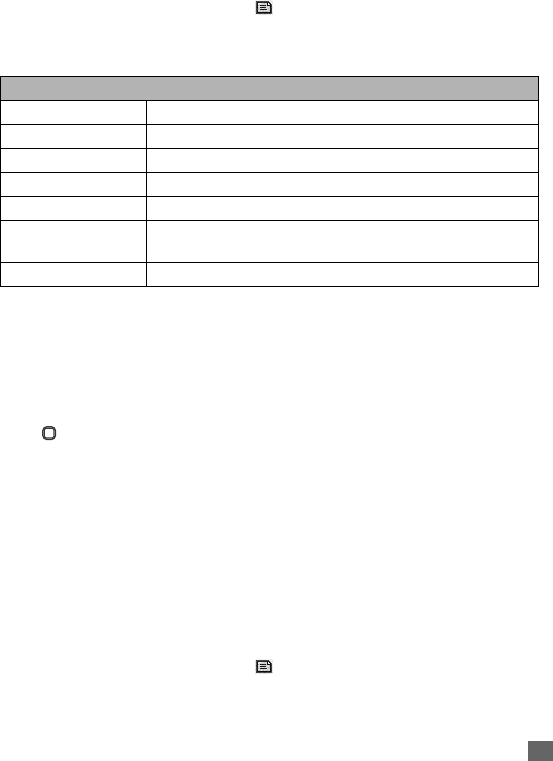
63
Accessory
☛Left Softkey to save the agenda settings.
2If you miss an appointment alarm, you can check it by pressing Right Softkey from the standby
screen when there is a note-shaped icon “ ” displayed in the Softkey area.
2There is a 20 seconds delay before the phone emits an alert tone for the scheduled agenda time.
Options menu for existing agenda
☛Select an existing agenda to display the following options:
ToDo list
The ToDo list allows you to set up reminders and appointments for a particular time and date
(up to 50 appointments can be stored, shared with the Scheduler appointments).
,Make sure that the ToDo list function is not activated when entering premises where
use of mobile phone is prohibited.
Setting a new task
☛ ➔
Accessory
➔
Organizer
➔
ToDo list
➔
<Add new>
.
☛Highlight the
Type
field ➔ / or Right Softkey to change the type of task.
☛Highlight the
Description
field ➔ Key in the necessary details for this task.
☛Highlight the
Status
field ➔ / or Right Softkey to
Activate
or
Deactivate
the
reminder
☛Highlight the
Reoccurrence
field ➔ / or Right Softkey to change the
reoccurrence of the reminder:
Once
,
Daily
,
Weekly
,
Month
,
Annual
. If you choose
Weekly
, move down to the next field ➔ Highlight the required day(s) of the week ➔
Right Softkey to display a tick in the respective check box.
☛Highlight the
Start date
/
Start time
/
End date
/
End time
field ➔ Key in the date/time.
☛Left Softkey to save the settings.
2If you miss an appointment alarm, you can check it by pressing Right Softkey from the standby
screen when there is a note-shaped icon “ ” displayed in the Softkey area.
ToDo list options menu
☛Select an existing task to display the following options:
Scheduler options menu (while an existing agenda is highlighted)
View Displays the details of the selected agenda.
Activate/Deactivate Switches the reminder of the agenda on/off.
Edit Displays an edit screen for the highlighted agenda.
Add new Displays a new entry screen.
Delete/Delete all Deletes the selected agenda or all the existing agendas.
Send via Bluetooth Sends the selected agenda to other Bluetooth device (not availa-
ble during a call).
Capacity Displays the maximum number of agendas.
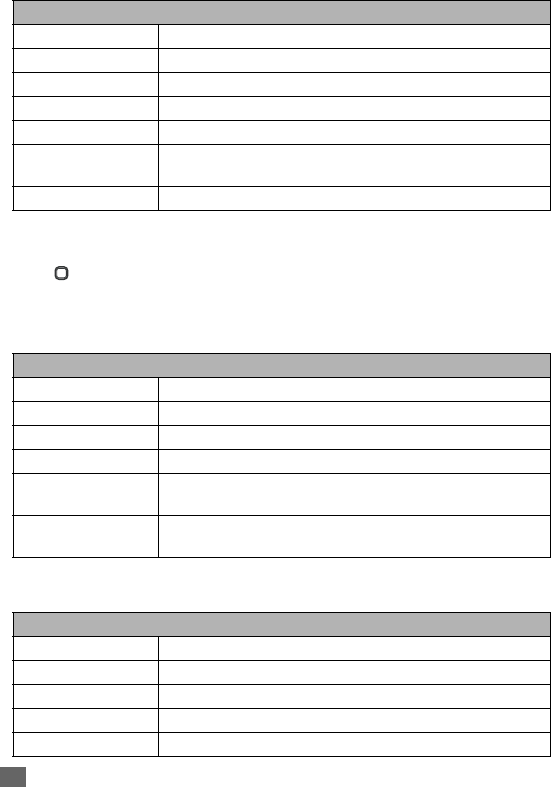
64 Accessory
Notepad
The notepad application allows you to write text files and save them in your phone as reference.
☛ ➔
Accessory
➔
Organizer
➔
Notepad
.
☛Select
<Add new>
to create a new note.
Notepad options menu
☛Select an existing note to display the following options:
Notepad edit options menu
☛While in
Notepad Edit
screen ➔ Left Softkey to display the following options:
ToDo list options menu (while an existing reminder/appointment is highlighted)
View Displays the details of the selected task.
Activate/Deactivate Switches the reminder of the task on/off.
Edit Displays an edit screen for the highlighted task.
Add new Displays a new entry screen.
Delete/Delete all Deletes the selected task or all the existing tasks.
Send via Bluetooth Sends the selected agenda to other Bluetooth device (not availa-
ble during a call).
Capacity Displays the maximum number of tasks.
Notepad options menu (while an existing note is highlighted)
View Displays the note for reading.
Edit Displays an editing screen for the highlighted text note.
Add new Displays a new entry screen.
Delete/Delete all Deletes the highlighted text note or all the existing text notes.
Send Sends the note via SMS (you can select a phone number from the
phonebook list or enter a recipient’s number).
Capacity Displays the memory left in your phone for saving other text notes.
Up to a maximum number of 10 notes can be saved.
Notepad options menu (while editing a note) (Sheet 1 of 2)
Save Saves the note and returns to the notepad screen.
Insert new line Changes the line at the cursor position.
Clear text Deletes the text.
Send Sends the note as an SMS.
Mark text Highlights the text to copy or cancel the marked mode.
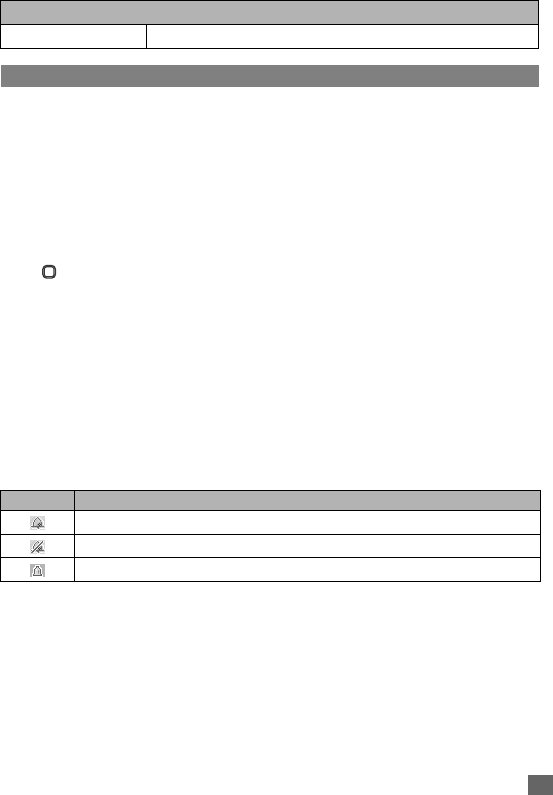
65
Accessory
Clock
Alarm clock
The alarm will start ringing at the time you set (even after the phone is switched off).
2When the alarm sounds, other events will just display on the screen until the alarm stops.
,Make sure that the Alarm clock function is not activated when entering premises
where use of mobile phone is prohibited.
,Even if the phone has been switched off, the phone automatically switches itself on
at the specified time if the alarm is turned on.
Setting the alarm
☛ ➔
Accessory
➔
Clock
➔
Alarm clock
.
☛Select one of the four time fields ➔
Edit
to display the
Set alarm
screen.
☛Key in the time you want to activate the alarm clock in the
Time
field.
☛Move down to the next field to select the day(s) of the week to activate the alarm ➔
Highlight the required day(s) of the week ➔ Right Softkey to display a tick in the
respective check box.
☛Highlight the
Status
field ➔ / or Right Softkey to
Activate
/
Deactivate
the
reminder.
☛Highlight the
Description
field ➔ Key in the reason for the alarm.
☛Left Softkey to save this alarm setting.
Alarm clock icons
,Once you set the time, the alarm will ring every day(s) of the week you have set until
you deactivate the settings.
Stopping the alarm
☛Press any key except Right Softkey to turn off the alarm clock when the alarm sounds.
Pausing the alarm
☛Right Softkey to pause the alarm clock, which keeps ringing every other 5 minutes.
This resembles the snooze function. During the snooze period, Left Softkey to stop the
alarm clock or go to
Accessory
➔
Clock
➔
Alarm clock
➔ Left Softkey ➔
Deactivate
to deactivate the alarm.
Paste Pastes the text copied by Marked text.
Icon Description
Indicates the alarm is activated (Displayed in the Alarm clock screen).
Indicates the alarm is deactivated (Displayed in the Alarm clock screen).
Indicates the alarm is activated (Displayed in the standby screen)
Notepad options menu (while editing a note) (Sheet 2 of 2)
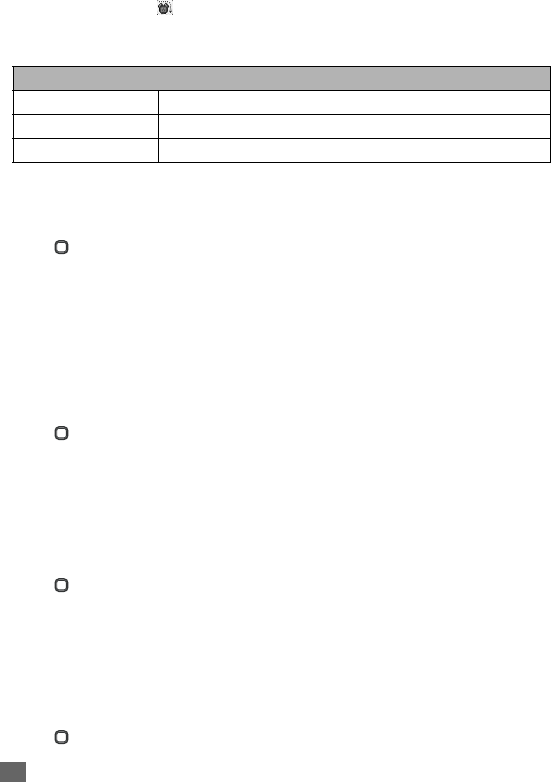
66 Accessory
2If you miss an alarm, you can check it by pressing Right Softkey from the standby screen when there
is a clock-shaped icon “ ” displayed in the Softkey area.
Options menu for existing alarm settings
☛Highlight an existing alarm setting ➔ Left Softkey to display the following options:
Auto off
When this function is activated, the phone will be automatically switched off at the preset time
everyday.
☛ ➔
Accessory
➔
Clock
➔
Auto off
.
☛Right Softkey or / to toggle the function
On
/
Off
.
☛Move down to the
Time
field (when the function is toggled on) ➔ Set the auto off time.
☛Left Softkey to save the settings ➔ A tick in the check box indicates the activation.
Auto on
When this function is activated, the phone will be automatically switched on at the preset time
everyday.
,Make sure that the Auto on function is not activated when entering premises where
use of mobile phone is prohibited.
☛ ➔
Accessory
➔
Clock
➔
Auto on
.
☛Right Softkey or / to toggle the function
On
/
Off
.
☛Move down to the
Time
field (when the function is toggled on) ➔ Set the auto on time.
☛Left Softkey to save the settings ➔ A tick in the check box indicates the activation.
Countdown
After a preset time elapsed, the function will indicate last 3 seconds of the countdown timer by
a beep tone. At the end of the countdown time, a special beep can be heard.
☛ ➔
Accessory
➔
Clock
➔
Countdown
.
☛Left Softkey to set a desired duration for the countdown ➔ Edit the countdown timer
➔ Right Softkey to save the setting.
☛To start/stop the countdown, Right Softkey.
☛To reset/change/clear the countdown timers, Left Softkey.
Stopwatch
A maximum of two timings can be registered with the stopwatch.
☛ ➔
Accessory
➔
Clock
➔
Stopwatch
.
Alarm settings options menu (while an existing alarm setting is highlighted)
Activate/Deactivate Switches the alarm on/off.
Edit Displays an edit screen for the highlighted alarm setting.
Delete/Delete all Deletes the selected alarm setting or all the existing settings.
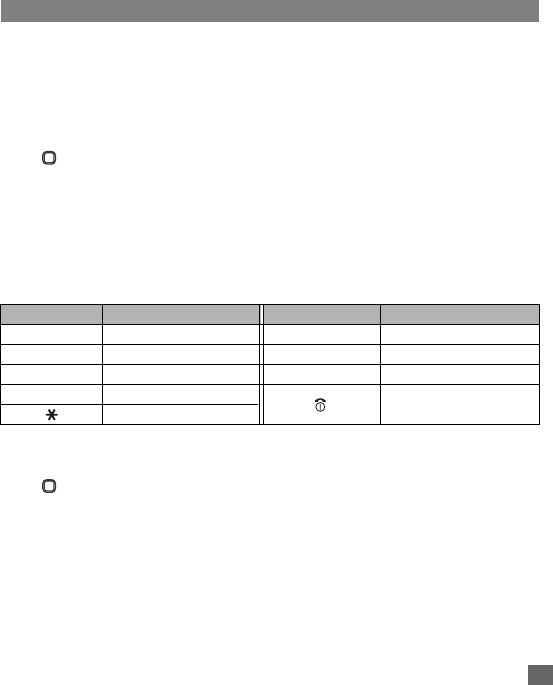
67
Accessory
☛To start the stopwatch, Left Softkey.
☛To register the first timing, Left Softkey.
☛To register the next timing, Left Softkey again.
☛To stop the stopwatch, Right Softkey.
☛To reset all time counters, Left Softkey.
Calculator
Calculator
You can perform addition, subtraction, multiplication and division of numbers with the
calculator function. You can enter up to 8 digits. The calculator can display a result of up to 9
digits, with a maximum of 6 decimal places.
If a calculation results in a number exceeding the maximum, “Over range” appears in the
calculation field.
☛ ➔
Accessory
➔
Calculator
➔
Calculator
.
Calculating
To calculate using the calculator, for example 52 + 37, use the following procedure:
☛Input 52 on Calculator ➔ .
☛Input 37 ➔ Left Softkey.
The answer 89 appears in the calculation field.
Calculator key assignment
Currency converter
You are able to calculate the exchange rates between two currencies using this function.
☛ ➔
Accessory
➔
Calculator
➔
Currency conv.
.
Rate setting
☛Select
Rate setting
➔ Key in the exchange rate for the domestic currency or foreign
currency.
☛To calculate the conversion, Left Softkey.
☛To clear the input, Right Softkey.
☛To save the settings, Left Softkey.
☛To enter a decimal point, #.
Key Operation Key Operation
Addition (+) Subtraction (-)
Multiplication (x) Division (÷)
Left Softkey Equals to (=) Right Softkey Clear
#Decimal point (.) Back to the standby
screen
Negative (-)
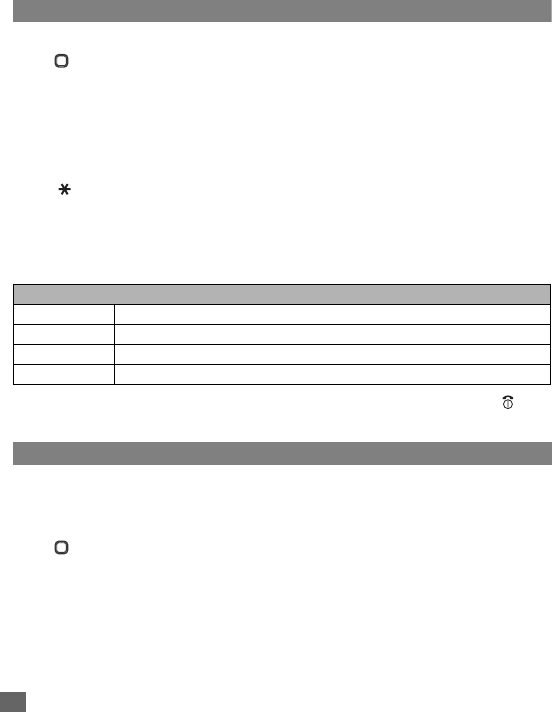
68 Accessory
Rate compute
☛
Rate compute
➔ / to move along the fields ➔ Key in the sum to be converted
at either domestic currency or foreign currency field ➔ Left Softkey to convert ➔ The
results will be displayed at the other field.
Composer
You can compose up to five own melodies and use it as your phone’s ringtone.
☛ ➔
Accessory
➔
Composer
.
Composing a new melody
☛Select a My Melody field in which you wish to save a new melody.
☛Left Softkey ➔
Composer
➔ You can compose one main track and three sub tracks.
•Number keys 1 to 7: Represent notes C, D, E, F, G, A, B in this order.
• / : Move the keyed melody one note up or down.
•: Increases/Decreases length of notes/rests.
•Number key 9: Adds a dot.
•Number key 0: Represents rest note.
•#: Raises/lowers the note by a semitone.
☛After composing, Left Softkey to display the following options:
☛To exit the
Composed melody
screen and return to the
Composer
screen,
.
☛To clear a highlighted melody, Left Softkey ➔
Clear
.
Voice memo
This function allows you to record sound/voice using your phone’s microphone. You can also
send the
Voice memo
as an MMS attachment.
Record
☛ ➔
Accessory
➔
Voice memo
➔
Record
.
☛To start recording, Right Softkey.
☛To pause, Right Softkey.
☛To stop the recording, Left Softkey.
☛To play and listen to the recording, Right Softkey.
☛To save the recording, Left Softkey.
Composed melody options menu
Play Plays the composed melody.
Tempo Changes the tempo.
Instrument Selects the type of instrument you wish to play the composed melody.
Save Saves the composed melody.
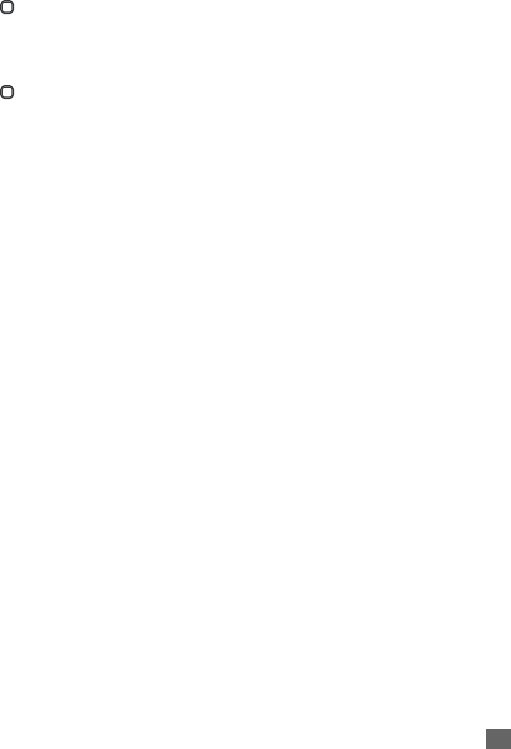
69
Accessory
☛Edit the title if necessary ➔ Left Softkey to save and return to the
Voice memo
screen.
Play
☛ ➔
Accessory
➔
Voice memo
➔
Play
.
☛Select the file that you would like to play from the list.
2For details, see p.60 “File selector Options menu” .
Data rate
☛ ➔
Accessory
➔
Voice memo
➔
Data rate
.
☛Highlight a desired value (the smaller the value, the longer the recording time allowed)
for the data rate ➔ Left Softkey to confirm and turn the radio button on.
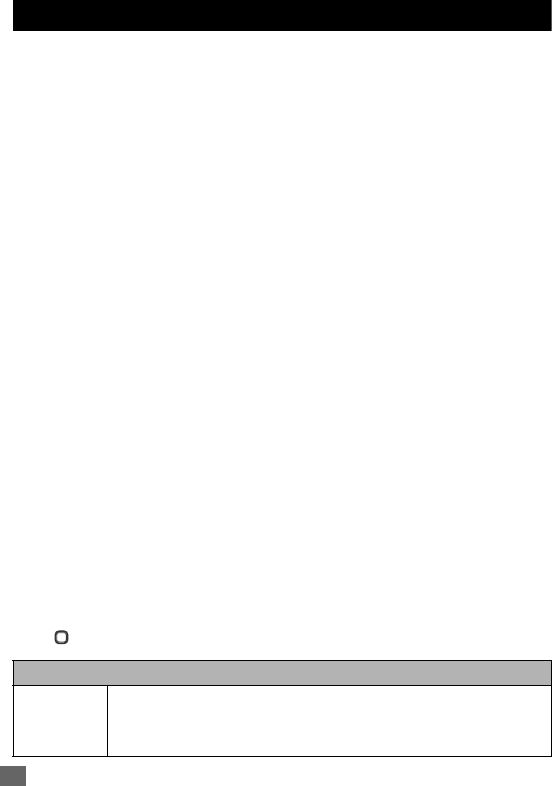
70 Bluetooth
Bluetooth
Bluetooth function provides the following services:
•Dial-up service - You can use your phone as a modem.
•Headset/hands-free service - You can make/receive a call using a Bluetooth headset or
hands-free kit.
•Object push service - You can send or receive the data from Phonebook/Scheduler/
ToDo list/My data (Sounds/Pictures) between your phone and
other Bluetooth devices (p.73 “Bluetooth Object Push” ).
•File transfer service - You can use your phone as a server while other Bluetooth devices
function as a client. This enables the user to browse your phone
from other Bluetooth devices (p.74 “Bluetooth File Transfer” ).
2This phone is compliant with Bluetooth Specification 1.2.
2When using Bluetooth devices, always refer to their operation manual.
2Depending on the connection status, a Bluetooth device may not function correctly. In such a case, retry
operation from the device side, or switch your phone off and on.
2There may be Bluetooth devices that cannot be connected to your phone.
2You cannot connect to multiple Bluetooth devices at the same time.
Guide to using Bluetooth
•Using headset/hands-free/modem for the first time:
☛See p.71 “Pairing Bluetooth device” ➔ p.71 “Connecting Bluetooth device”
➔ p.72 “Using Bluetooth headset/hands-free kit” or p.72 “Using your phone as
Bluetooth modem”
•Using an already paired headset/hands-free/modem:
☛See p.71 “Connecting Bluetooth device”
➔ p.72 “Using Bluetooth headset/hands-free kit” or p.72 “Using your phone as
Bluetooth modem”
•Using Object push:
☛See p.73 “Bluetooth Object Push”
•Using File transfer:
☛See p.74 “Bluetooth File Transfer”
Bluetooth setting
☛ ➔
Accessory
➔
Bluetooth
➔
Voice/Modem
.
Bluetooth settings (Voice/Modem options menu) (Sheet 1 of 2)
Activate Activates or deactivates Bluetooth function.
2If you switch the phone off while Bluetooth On is set, the next time you switch on,
the phone will be in Bluetooth On status again.
2If your phone is in Bluetooth On status, it will accelerate the battery consumption.
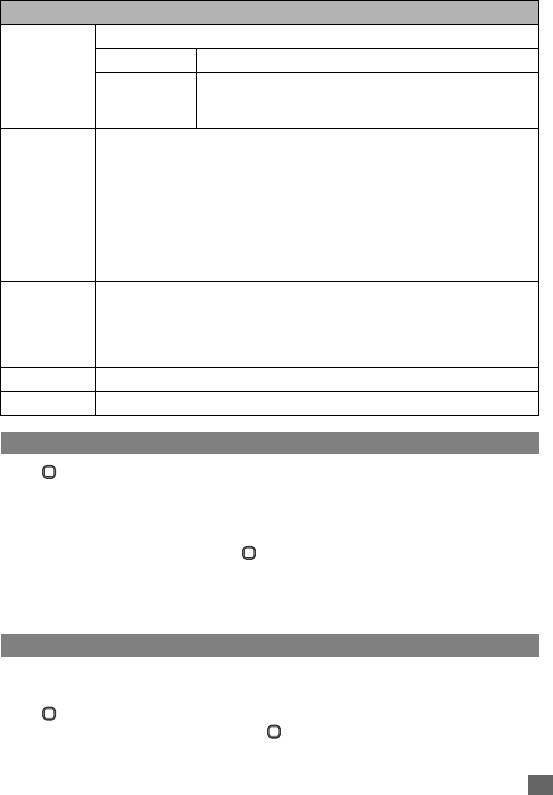
71
Bluetooth
Pairing Bluetooth device
☛ ➔
Accessory
➔
Bluetooth
➔
Voice/Modem
☛
Pair new device
➔
Search device
to search other Bluetooth devices or
Wait for
connect
to be searched by other Bluetooth devices.
☛If the device is found, the list of found Bluetooth devices will be displayed.
☛Highlight the device from the list ➔ ➔ Input passcode of the found Bluetooth device.
(If pairing succeeds, your phone automatically connects with the paired device.)
2When pairing, you will be asked to enter a passcode specified by the Bluetooth device to your phone
and the device. If no passcode is specified by the device, enter the same arbitrary number to your
phone and the device. A passcode is a number from 4 to 16 digits.
Connecting Bluetooth device
To connect to a Bluetooth device, it must be listed in the device list. If the device you want to
use is not in the list, start from the pairing (p.71 “Pairing Bluetooth device” ).
☛ ➔
Accessory
➔
Bluetooth
➔
Voice/Modem
➔
Device list
➔ Highlight the
device from the list ➔ Left Softkey or ➔
Link
.
Pair new
device
Registers the external Bluetooth devices.
Search device Searches for the nearby active Bluetooth devices.
Wait for
connect
Standby your phone to wait for other devices to search for it.
2Other Bluetooth devices can only detect your phone while your
phone is displaying Wait for connect screen.
Device list Displays and edits the list of paired devices.
☛Left Softkey to display the options menu.
Connect: Connects with the highlighted device.
Rename: Edits the name of the highlighted device.
Protect: Protects the highlighted device.
Delete device: Deletes the highlighted device.
Delete all devices: Deletes all the devices listed.
View detail: Displays detailed information on the highlighted device.
My phone Displays the terminal information of your phone.
☛Left Softkey to display the options menu.
Rename: Edits the terminal name of your phone (Not available dur-
ing Bluetooth communication).
Active device Displays the information on the device in connection.
Disconnect Ends the Bluetooth connection in progress.
Bluetooth settings (Voice/Modem options menu) (Sheet 2 of 2)
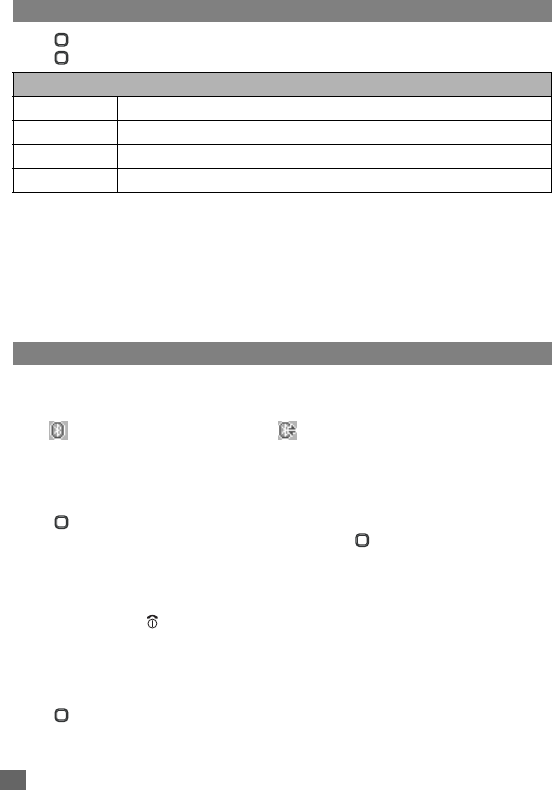
72 Bluetooth
Device list Option menu
☛ ➔
Accessory
➔
Bluetooth
➔
Voice/Modem
➔
Device list
➔ Left Softkey or
to display the following options:
Device list icons
Using Bluetooth device
,While using the Bluetooth device, the following icons will be displayed in the status
bar area of your phone
2To use the Bluetooth headset/hands-free kit or Bluetooth modem, you must perform the Bluetooth
pairing with the external device beforehand. For details, refer to the operation manual of the device.
Using Bluetooth headset/hands-free kit
☛ ➔
Accessory
➔
Bluetooth
➔
Voice/Modem
➔
Device list
➔ Highlight the
headset/hands-free kit in the list ➔ Left Softkey or .
☛To answer the incoming call, press the button on the headset/hands-free kit.
☛To switch the headset/hands-free kit call to your handset call during a call, Left Softkey
➔
Switch call to Bluetooth
.
☛To end the call, or end from the headset/hands-free kit.
2If both a wired headset and Bluetooth headset are connected with your phone at the same time, the
wired headset will work partially (only its button will work).
Using your phone as Bluetooth modem
2For details of dial-up connection settings, consult your Internet service provider.
☛ ➔
Accessory
➔
Bluetooth
➔
Voice/Modem
➔
Activate
to toggle Bluetooth on/
off ➔ Perform dial-up connection by your PC.
Device list option menu
Rename Edits the name of the highlighted device.
Service list Displays the list of services available with the highlighted device.
Delete Deletes the highlighted device.
Link Connects to the highlighted device.
Not registered Phone
Connected with your phone Audio (a headset or handsfree device)
Other than an audio, PC, or phone PC
Protected
Bluetooth On Bluetooth active
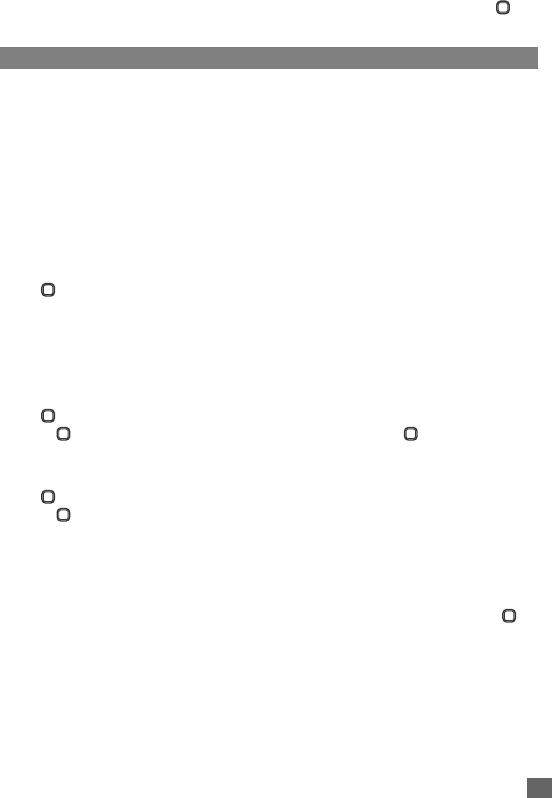
73
Bluetooth
☛To end the dial-up connection, disconnect from the PC application or pressing ➔
Accessory
➔
Bluetooth
➔
Voice/Modem
➔
Disconnect
.
Bluetooth Object Push
You can send/receive the data from Phonebook/Scheduler/ToDo list/My data (Sounds/
Pictures) between other Bluetooth devices.
2The maximum data size for the Object push service is 100KB or less for other files depending on the
file type (33KB for AMR format files). Any files too large will be displayed in gray and not be available.
2While sending or receiving data via Bluetooth, your phone is automatically placed out of service, so
phone call, message and i-mode access are disabled.
Procedures to send data
Phonebook entry
2You can only send Name, Home, Mobile, Work, Fax, 2 Email addresses and 2 pieces of descriptive
information.
2Your phone sends data according to the vCard 2.1 and vCalendar 1.0 specification.
☛ ➔
Phonebook
➔
Lists
➔
Phone
➔ Highlight the phonebook entry ➔ Left
Softkey ➔
Send via Bluetooth
.
Sound/Picture
☛▼ ➔
Photos
/
Pictures
/
Sounds
/
Record voice
➔ Select a file
➔ Left Softkey ➔
Send via Bluetooth
.
Schedule entry
☛ ➔
Accessory
➔
Organizer
➔
Scheduler
➔ Highlight the day ➔
Left Softkey
or ➔
Agenda
➔ Highlight the agenda
➔
Left Softkey or ➔
Send via
Bluetooth
.
ToDo entry
☛ ➔
Accessory
➔
Organizer
➔
ToDo list
➔ Highlight an entry
➔
Left Softkey
or ➔
Send via Bluetooth
.
Sending data
☛If your phone has not previously had access to other Bluetooth devices through
Bluetooth object push or file transfer service, after selecting Send via Bluetooth, the
phone will start searching other Bluetooth devices ➔ If the device is found, the list of
found Bluetooth devices will be displayed ➔ Highlight the device from the list ➔ ➔
The phone starts connecting to the device. If the device accepts the connection, the
data will be sent.
☛If your phone has already had access to other Bluetooth devices through Bluetooth
object push or file transfer service, after selecting Send via Bluetooth, the screen is
displayed asking to send data to the last Bluetooth device the phone had accessed to
➔ Left Softkey to send data, Right Softkey to search other Bluetooth devices.
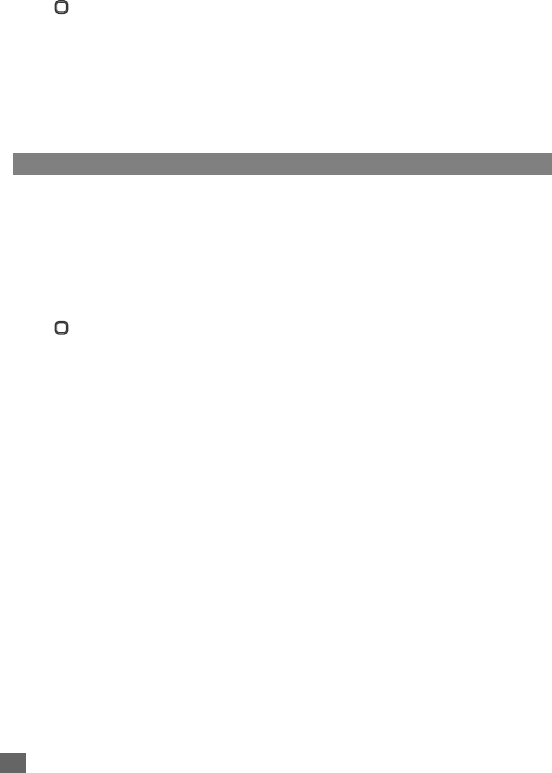
74 Bluetooth
Receiving data
☛ ➔
Accessory
➔
Bluetooth
➔
Data exchange
to set your phone to receive the
data from other Bluetooth device.
☛Start sending data from the other end ➔ If the connection is established, the screen
appears asking to accept the data ➔ Left Softkey to accept, Right Softkey to reject.
☛Once the transmission completes, your phone automatically judges the type of received
data and saves the data accordingly.
2If your phone does not have enough space to store the received data, a message will be displayed
indicating lack of space. In such a case, delete unnecessary data and try again.
Bluetooth File Transfer
Using Bluetooth connection, you can browse your phone from other Bluetooth devices and
transfer data.
This function provides the following services:
•See the file/folder list in your phone.
•Send/receive the file/folder to/from your phone.
•Delete the file/folder from your phone.
•Create a folder in your phone.
☛ ➔
Accessory
➔
Bluetooth
➔
Data exchange
➔ The Waiting for data screen is
displayed.
☛Browse your phone from other Bluetooth device.
2While using File transfer service to receive the data from other Bluetooth devices, your phone can only
accept the data for My data (Sounds, Pictures).
2The connection from other Bluetooth devices is accepted only when the Waiting for data screen is
displayed.
2While using File transfer service, your phone is automatically placed out of service, so phone call,
message and i-mode access are disabled.
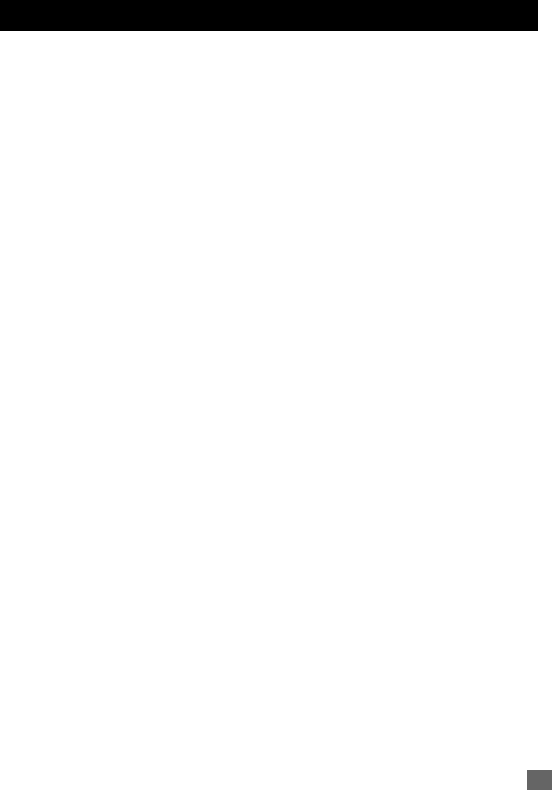
75
Index
Index
Numerics
4-way navigation keys .....1
A
Accessories and options ..2
Accessory...................62
ADN ..........................50
Agenda ......................62
Alarm clock .................65
Alternate Line Service (ALS)
20
Any key answer............19
Auto answer ................23
Auto key lock...............20
Auto network ...............29
Auto off ......................66
Auto on ......................66
Auto redial ..................25
B
Band..........................29
Bar calls .....................27
Bluetooth ....................70
C
Calculator ...................67
Call diversion...............24
Call lists
Dialed calls .............18
Missed calls.............18
Received calls..........18
Call waiting .................25
Calls..........................24
Camera......................56
Effect .....................57
Zoom .....................57
Cell broadcast..............37
Auto display.............37
CB languages ......... 37
Topic list ................ 37
Changing the battery .... 10
Charge info ................ 18
Charge settings ........... 18
Auto display............ 18
Cost/unit ................ 18
Currency ................ 18
Display credit .......... 18
Max cost ................ 18
Charger plug................. 9
Charging the battery....... 9
Checking the battery..... 10
Colour style ................ 23
Composer .................. 68
Composing MMS ......... 42
Connecting Bluetooth.... 71
Countdown................. 66
Currency converter....... 67
D
Date format ................ 20
Dialed calls................. 18
E
Earphone ................... 22
F
Factory settings ........... 30
FAK (Fast Access Key) .21
FDN.................... 28, 51
File selector Options menu.
60
File transfer service ...... 70
Fixed dialing ............... 28
G
Greetings ................... 23
Groups ...................... 52
H
Hands-free kit.............. 70
Headset ..................... 70
I
Icons .....................4, 72
Illumination ................. 22
iMenu ........................40
i-mode ....................... 39
Bookmarks.............. 47
Go to webpage ........ 48
Saved pages ........... 48
Settings.................. 49
i-mode Settings............ 39
Info Tone.................... 22
Inserting a SIM Card .......7
International dialing service
..15
J
Java™ application........ 61
K
Key tone .................... 22
Keylock/Auto key lock ...17
L
Language ................... 21
LCD ............................ 4
LCD Brightness ........... 24
M
Mail........................... 41
Check new mail ....... 46
Composing mail ....... 41
Composing MMS......42
Draft......................46
Inbox ..................... 44
Mail settings............ 46
Sent mail ................ 44

76 Index
Making a second call .... 14
Messages .................. 33
EMS...................... 33
SMS...................... 33
Minute reminder........... 19
Missed calls................ 18
My data ..................... 59
Photos................... 59
Pictures ................. 59
Record voice........... 59
Sounds .................. 59
N
Network info ............... 28
Notepad..................... 64
Numeric input.............. 32
O
Object push service ...... 70
P
Pairing Bluetooth ......... 71
Phone lock ................. 27
Phone modes.............. 21
Car mode ............... 21
Meeting mode ......... 21
Normal mode .......... 21
Pocket mode........... 21
Phone settings ............ 19
Phonebook................. 50
FDN ...................... 51
Groups .................. 52
Lists ...................... 50
Own number ........... 52
Picture ID ............... 52
Search a list............ 54
Sort a list................ 55
PIN activate................ 27
PIN code.................... 26
PIN2 code .................. 26
Placing a call on hold ....14
PUK code...................26
R
Received calls .............18
Receiving calls.............12
Record voice...............59
Rejecting a call ............13
Removing a SIM card......9
Reset settings .............30
Ringer setting..............22
Ringer volume .............22
Roaming ....................27
S
Schedule....................62
Scratchpad number ......16
Screen Saver ..............17
SDN ..........................50
Security......................26
Bar calls .................27
Change PINs...........26
Phone lock..............27
PIN2 code...............26
PUK code ...............26
Settings......................19
SIM card ......................7
SMS..........................33
Draft ......................33
Inbox .....................33
Outbox...................33
SMS via GPRS ............36
Speaker phone ............14
Stopwatch ..................66
T
T9 English text input .....31
T9 input......................31
Taking a picture ...........50
Text Entry...................31
Mode change.......... 31
Normal text input ..... 32
Numeric input.......... 32
T9 English text input.31
T9 language ........... 31
T9 preferred ........... 31
Time format................ 20
Time/charge ............... 18
Time/date .................. 20
Timezone................... 20
ToDo list.................... 63
Topic list .................... 37
U
User's manual conventions1
V
Vibrator ..................... 22
Voice mail.................. 16
Voice memo ............... 68
Voice volume.............. 19
Volume control............ 17
W
Wallpaper .................. 23
Withhold ID ................ 25
0_30306
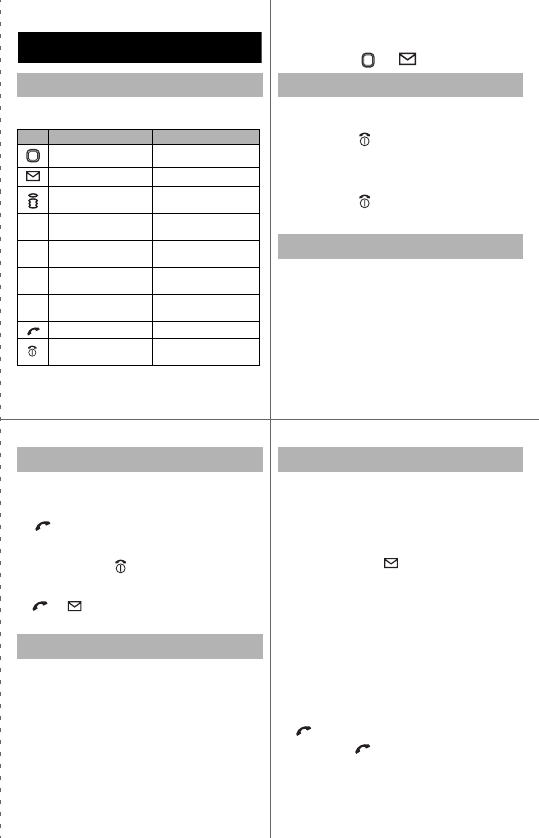
N344i Quick Manual
From the standby screen
■Making a call
1. Key in the phone number.
2. to start a call.
■Ending a call
• To end a call, briefly.
■Receiving a call
• or to receive a call.
■Retrieving the voice mail
• From the standby screen, hold down 1
for about a second.
,“Select” means to highlight the
item and or .
■Switching the phone on
• Hold down for about a second to
display the standby screen.
■Switching the phone off
• Hold down until the display shows
the switch off message.
1. ▲.
2. Select the phone mode
3. Activate.
■Switching on/off all signal tones
• Every time you press and hold ▲ from
the standby screen, the phone mode
switches on/off all signal tones.
■
Adding a new data (in Phone and SIM)
1. until the directory is displayed.
2. <Add new>.
3. Enter name, phone number, and other
information ➔ .
■Displaying a personal data
1. until the directory is displayed.
2. Select the personal data.
3. View.
■
Calling a number stored in phonebook
1. until the directory is displayed.
2. Highlight the personal data.
3. to make a call. (For a personal data
in Phone, and select the phone
number from the list.)
Key Press Press and hold
Main menu screen Camera view finder
Mail screen Inbox of Mail
i-mode menu screen Java™ application
screen
▲Phone modes screen Switching on/off all
signal tones
▼My data screen Java™ application
screen
New SMS message
edit scree
n
-
Accessing a phone-
book list -
Dialed calls list -
Ends a call or returns
to the standby screen Power-off
12
Phonebook
Keypad Shortcuts
Cutting Line
Changing Phone Mode
34
Call
Voice Mail
Power On/Off
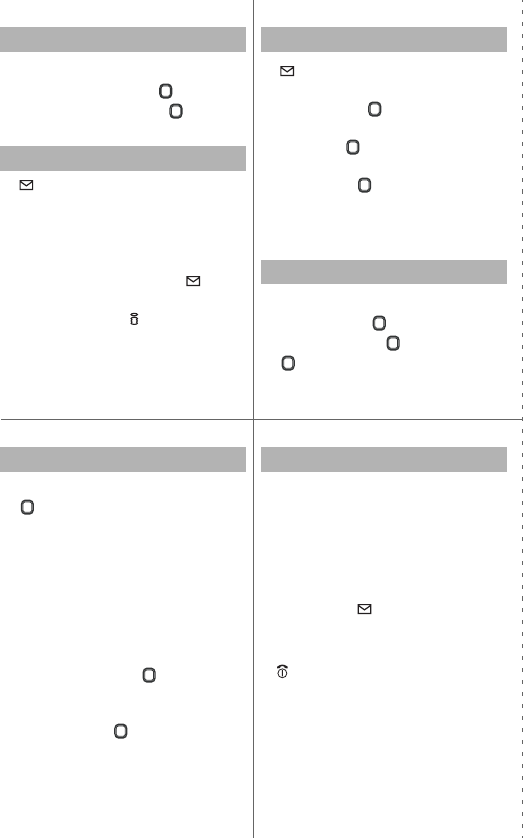
1. .
2. Key in the message ➔ .
3. Key in the destination ➔ .
4. Send.
1. ➔ 2.
2. Enter the To and Subject fields.
3. Attachment ➔ Add text/Add
image/Add audio ➔ Add each
media accordingly.
4. To add more media or slide, ➔
Select the appropriate menu.
5. If you are finished, .
6. Send.
■First Usage: Pairing new device
1. ➔ Accessory ➔ Bluetooth ➔
Voice ➔ Pair new device ➔
Search device. Bluetooth device
search starts.
2. Select your headset from the list.
3. Enter Bluetooth headset passcode
(usually 0000 or 1234, otherwise check
related manual).
■
After first Usage: Using Bluetooth headset
1. Power on Bluetooth: ➔
Accessory ➔ Bluetooth ➔
Voice ➔ Activate.
2.
Connect headset:
➔ Accessory ➔
Bluetooth ➔ Voice ➔ Device
list.
3.
Highlight the device from the list
➔ Link.
1. ➔ 1.
2. Select the To field ➔ Key in the
destination ➔ .
3. Select the Subject field ➔ Key in the
subject ➔ .
4. Select the Message field ➔ Key in the
message ➔ .
5. Select the Attachment field ➔ Select a
folder ➔ Select a file.
6. Send.
■Taking a picture
1. Press and hold .
2. To take a picture, .
3. to save the picture.
■To answer a call from the Bluetooth
headset
• While ringing, press the button on
Bluetooth headset.
■Switching the call between headset
and phone
• During a call, ➔
Switch Call to
Bluetooth.
■Ending a call
• or press the button on Bluetooth
headset.
Bluetooth Headset 1
Creating a New SMS
Creating a New MMS
56
Creating a New Mail
Bluetooth Headset 2
78
Cutting Line
Camera