RM Acquisition 10008A RoadExplorer 70 User Manual DES 1260 RoadExplorer 70 QSG 011615 AG indd
RM Acquisition LLC RoadExplorer 70 DES 1260 RoadExplorer 70 QSG 011615 AG indd
Contents
- 1. User manual
- 2. User Manual
User manual
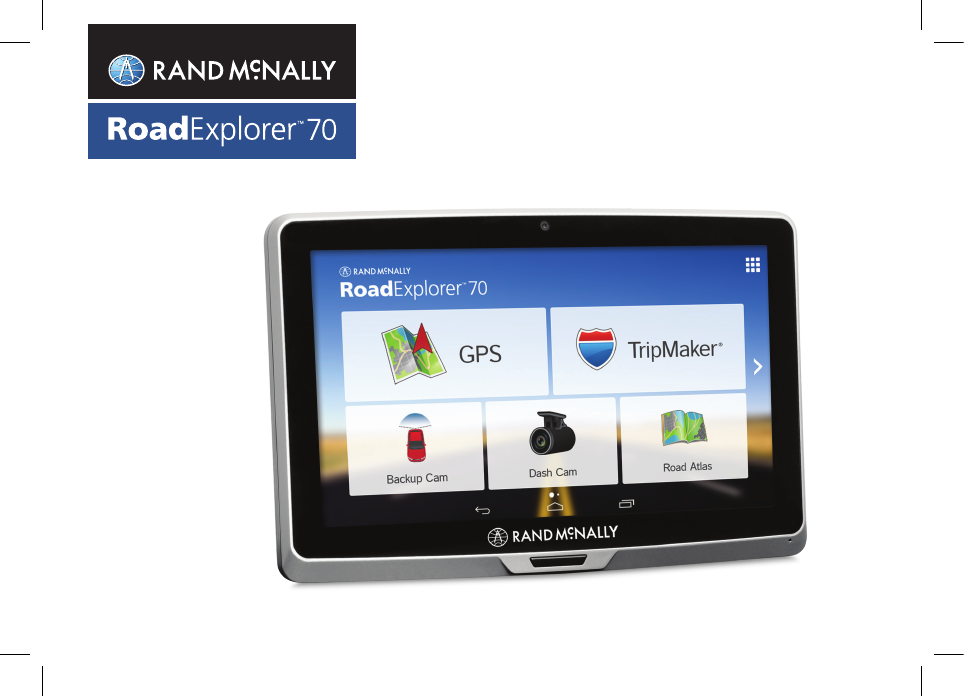
QUICK START GUIDE
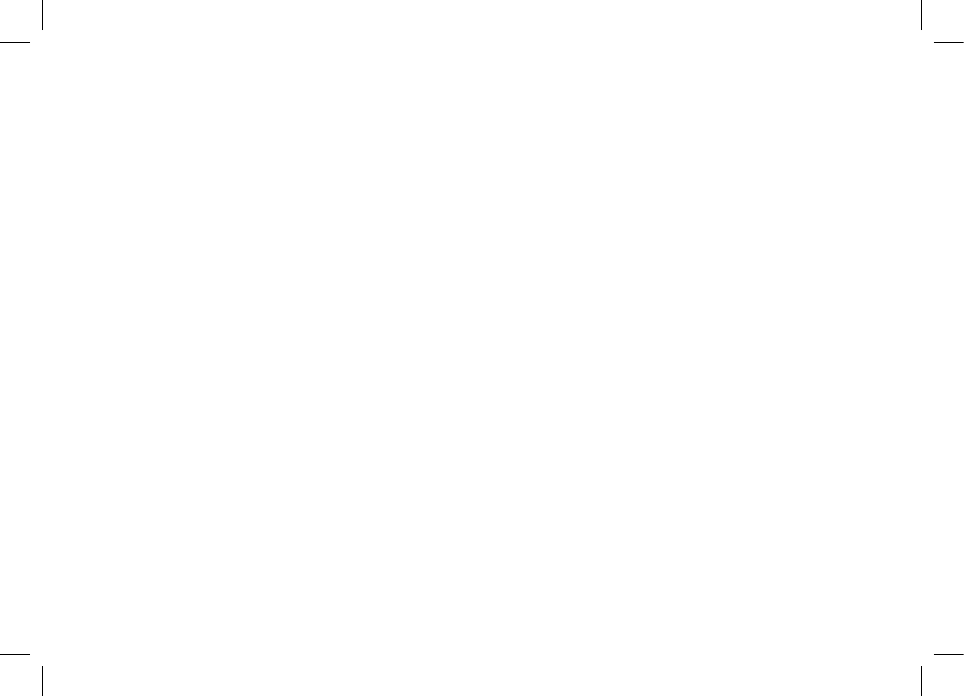
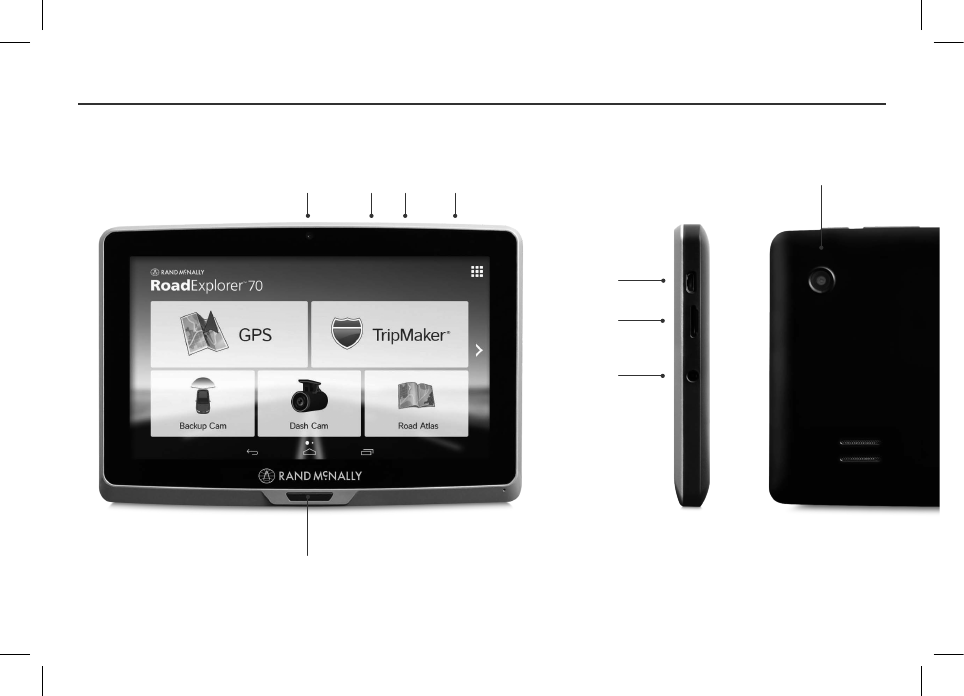
1
Your Road Explorer™ 70
Main Menu
Volume
Down Up Power Dash cam
Micro USB
SD Card
Audio out
Front-Facing
Camera
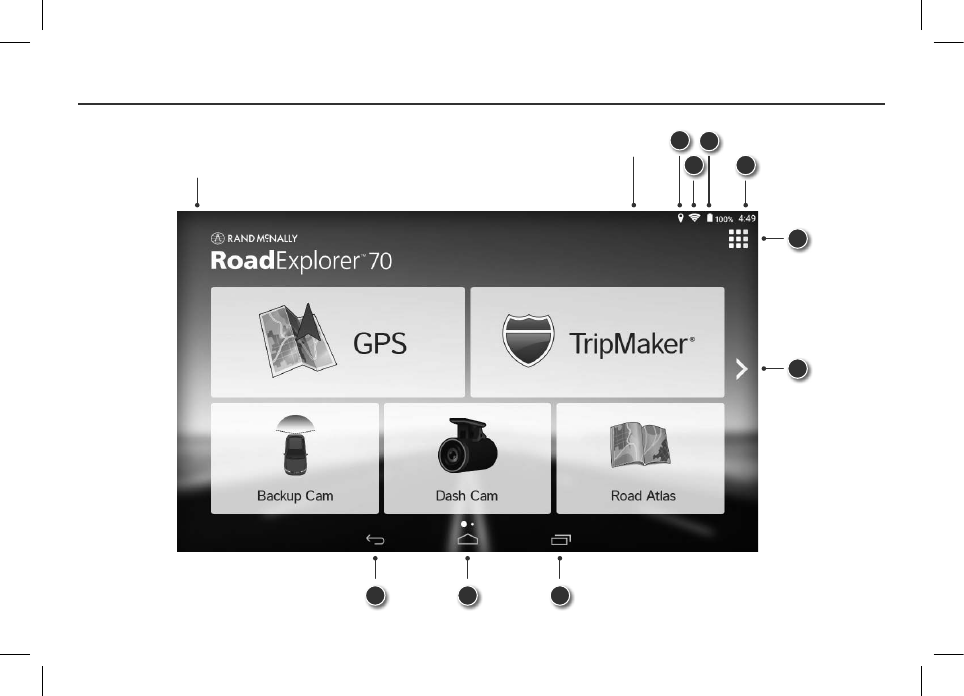
2
Android User Interface
13
Swipe down at left
to view notifications
Swipe down at right
to view settings 2 4
5
6
87 9
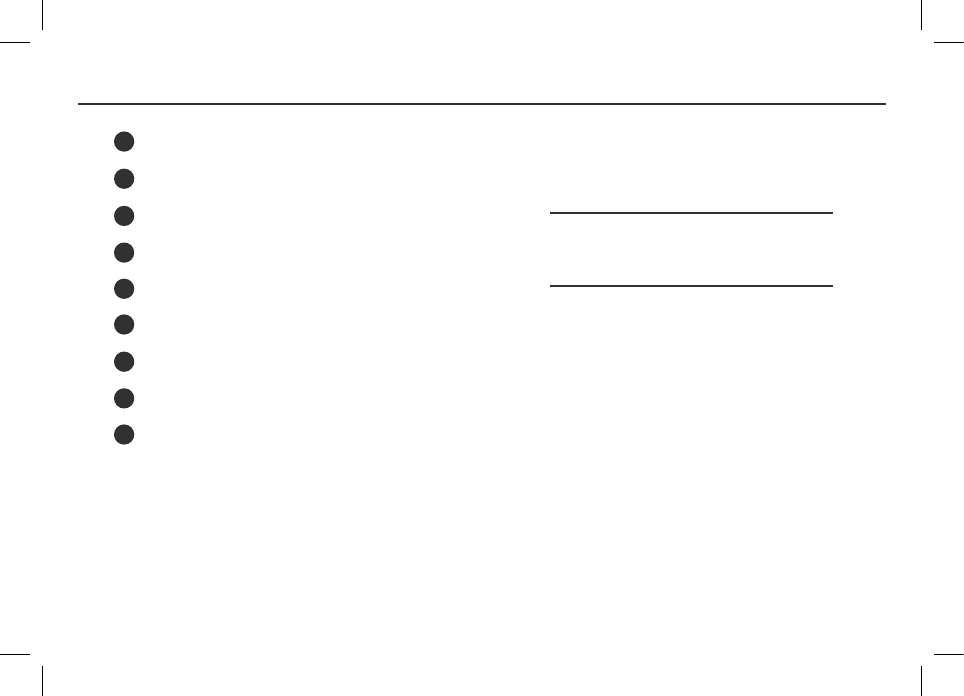
3
Android User Interface
1 GPS is on
2 Wi-Fi is on
3 Indicates remaining battery power
4 Current time
5 View installed apps
6 Tap or swipe right to view second home screen
7 Back
8 Return to last home screen
9 View open apps
For more tips on your device,
visit randmcnally.com/support
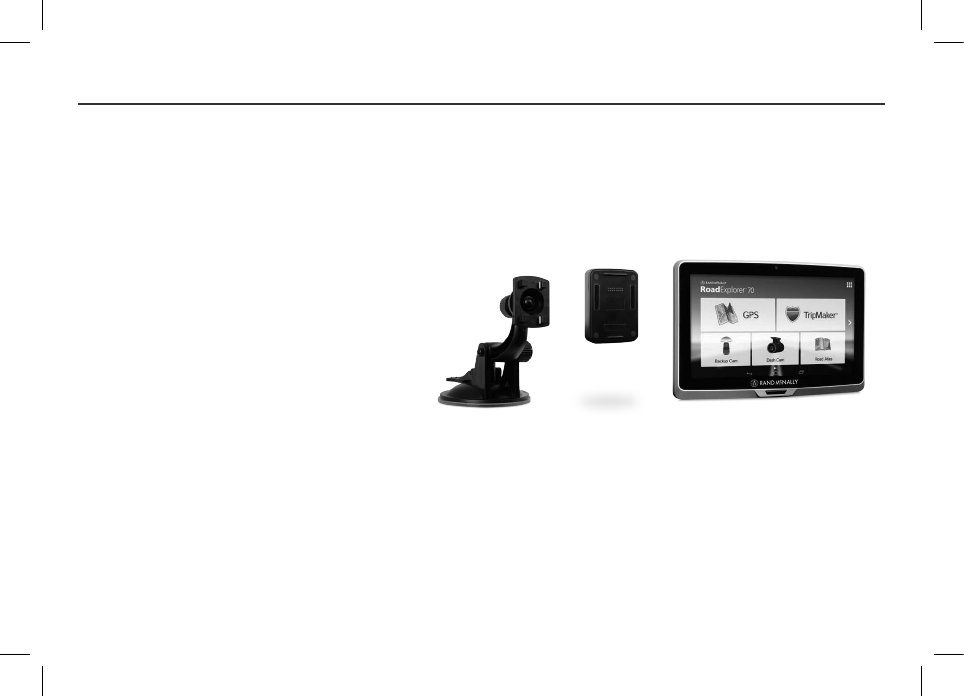
4
Install the Mount
NOTE: Follow all local regulations governing the placement of the mount. Select an area with a line of sight to the sky
and GPS satellites to ensure reliable GPS information.
1. Clean and dry the mounting area.
2. Remove the suction cup protective film.
3. Adjust the angle of the mount using the thumbscrew.
4. Pull the suction cup lever up to release suction.
5. Clip the two pieces of the mount together.
Slide up to secure.
6. Plug the power cord into the mount and the
vehicle’s 12-volt power source.
7. Attach the tablet to the mount.
8. Place and hold the mount suction cup against the
mounting surface.
9. Press the suction cup lever down until it snaps into place.
10. Adjust the tablet so that it can be easily seen and does not block the driver’s line of sight.
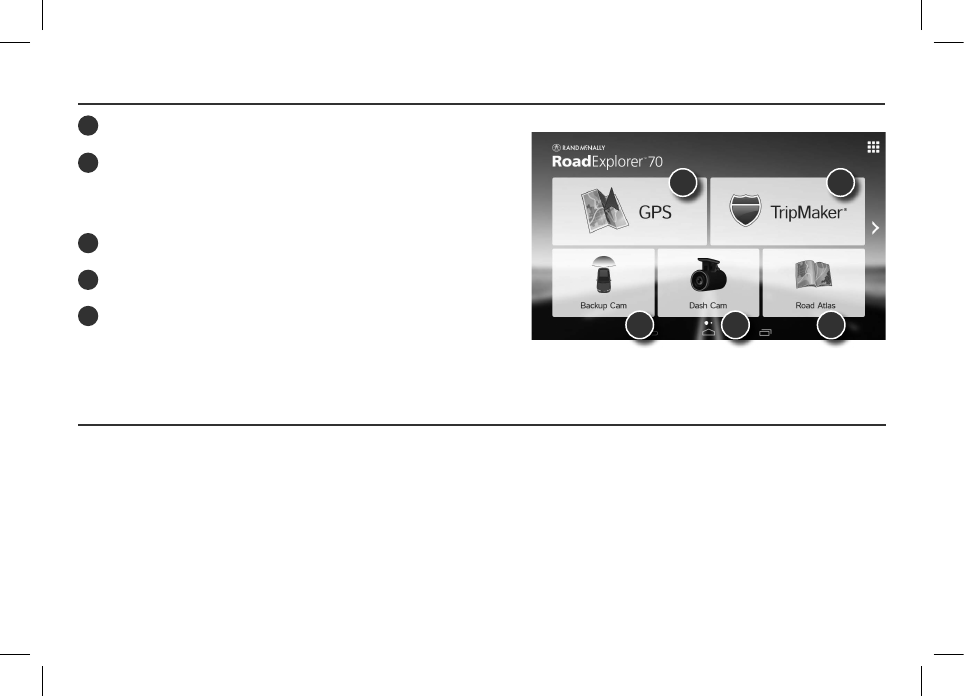
5
Main Menu
1 GPS Main Menu (See page 6.)
2 TripMaker®
Use the online planning tool to plan a trip
and find things to do along the way
3 Backup Cam (accessory required)
4 Dash Cam
5 Road Atlas eBook
1 2
3 4 5
Pre-Installed Apps
The following apps are ready to use on your tablet:
• Dash - Connect your car to your smartphone, and unlock enhanced performance, cost savings, and social driving.
(OBD accessory required.)
Additional apps are available in the Rand McNally Market.
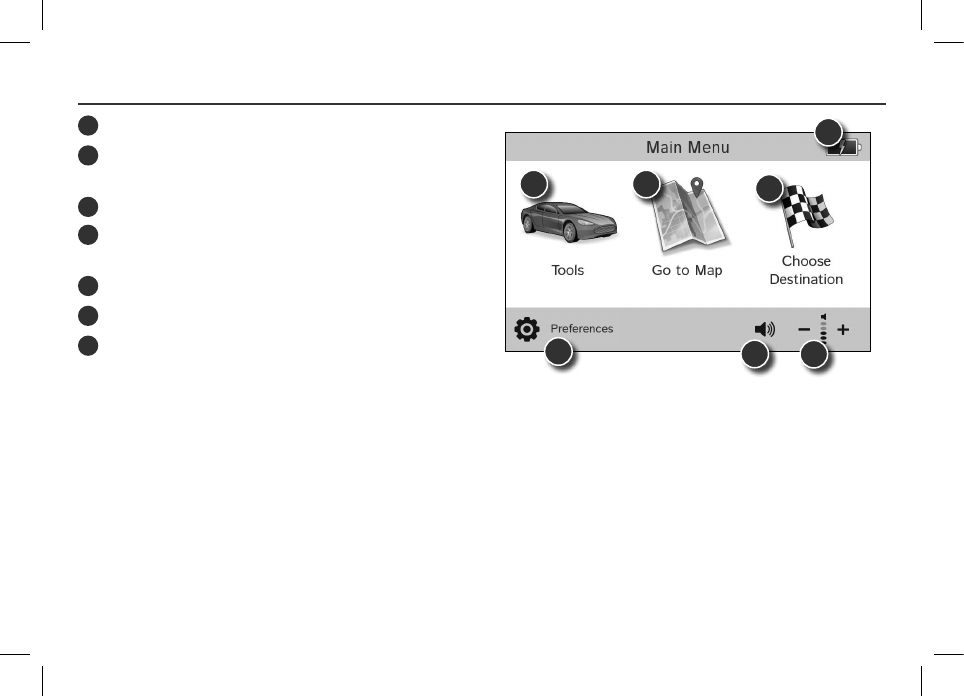
6
GPS > Main Menu
1 Enter trip information and access tools.
2 Show location on the map and view
navigation instructions.
3 Choose a destination.
4 Select device, route and map preferences.
Access the tutorial.
5 Mute/unmute the speaker.
6 Adjust speaker volume.
7 Indicates charge when running on battery.
Note: You can select different color schemes in Preferences > General > Skin Style.
The following screen images appear in the “Ice” style. Some screens may appear different, based on model number.
Note: From other screens, tap the Main Menu icon in the bottom right corner to return to the Main Menu.
1
456
7
23
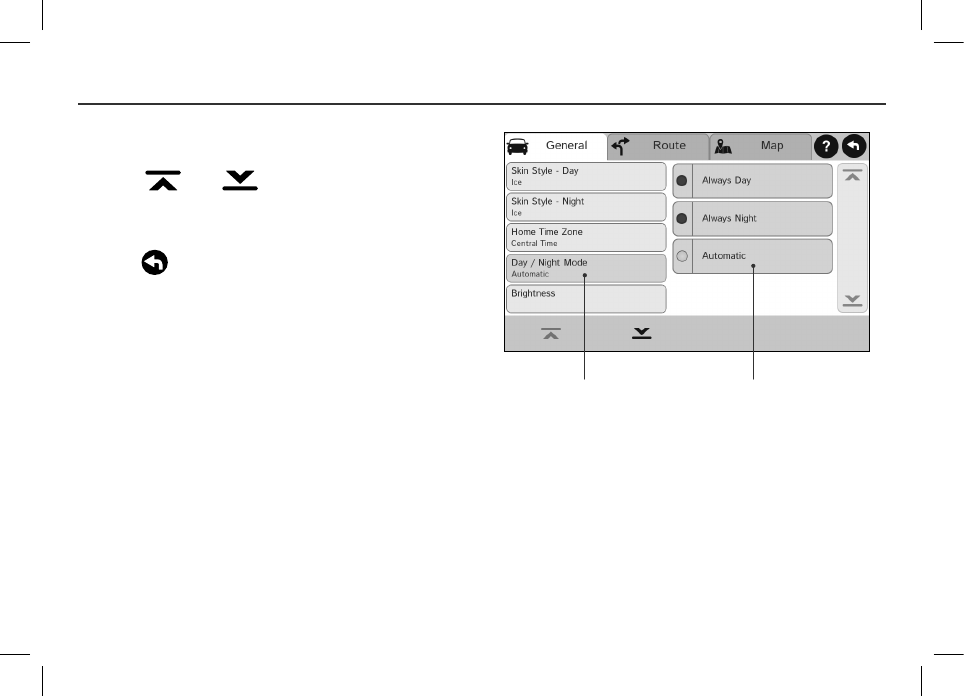
7
GPS > Set Routing and Device Options
1. Tap Preferences.
2. Tap the General, Route or Map tab.
3. Tap and to view options.
4. Tap the option button to be changed.
5. Enter new settings.
6. Tap to save changes.
On the left,
tap on an option
On the right,
enter settings
for the option
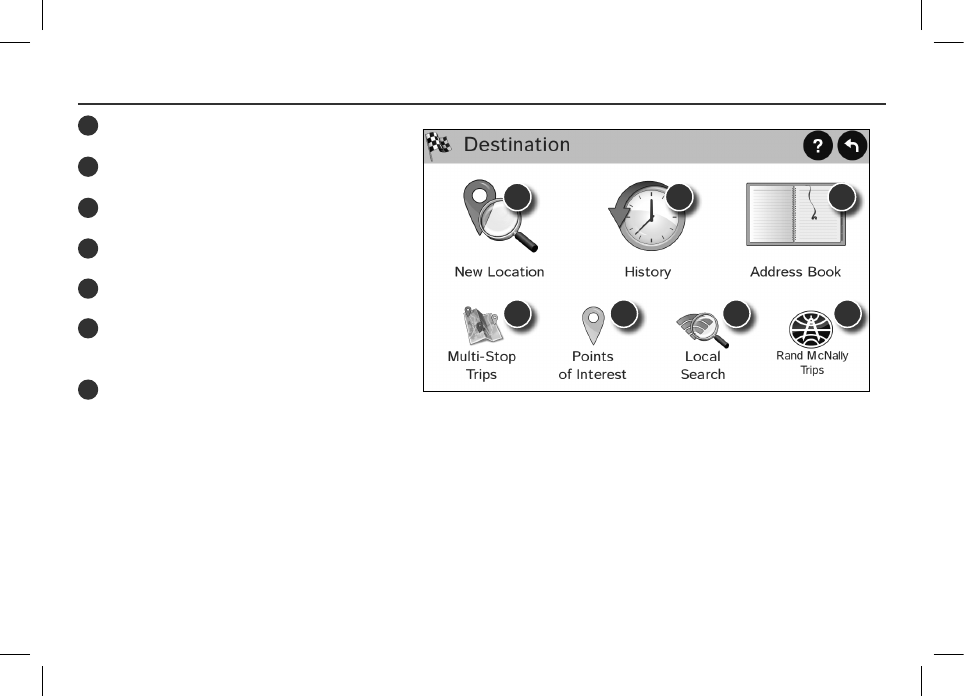
8
GPS > Destination
1 Route to a new location. (See page 9.)
2 Return to a previously entered address.
3 Access the Address Book.
4 Plan a multi-stop trip.
5 Route to a point of interest. (See page 13.)
6 Run an Internet search for a location
by name or keyword.
7 View trip content from Rand McNally.
1 2 3
4 5 6 7
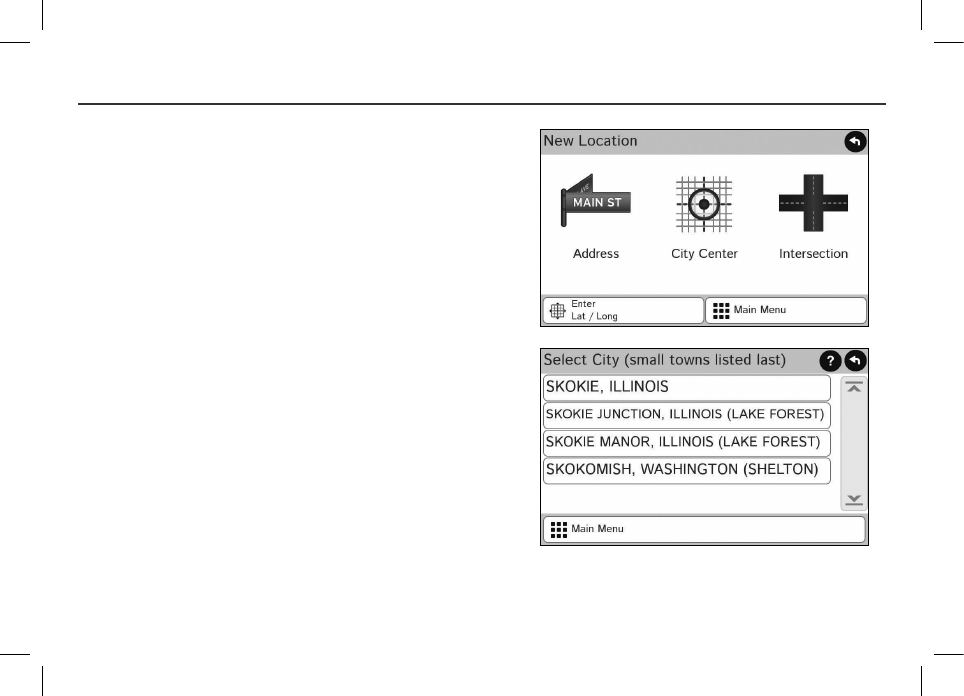
9
GPS > Route to a New Location
1. Tap Choose Destination > New Location.
2. Tap Address.
3. Enter the name of the city. (NOTE: As you type,
the keyboard displays only the next possible letter.)
4. Prompts appear in the top bar. Tap the city to select.
Or, tap List to view cities beginning with the letter(s)
you entered.
5. Enter the street name. (NOTE: If the letters you need
do not appear, tap Expand Search.)
6. Enter the house number. (NOTE: To enter the house
number before the street, tap the house number button
in the previous step.)
See Confirm Destination Window (See page 10.)
Tips
• You can also route to a new location by City Center,
Intersection, or Latitude/Longitude, or choose
Address > Zip Code Search.
• View recent destinations by tapping Choose
Destination > History. View recent cities by tapping
Choose Destination > New Location > Address > History.
• View saved locations by tapping Choose Destination > Address Book.
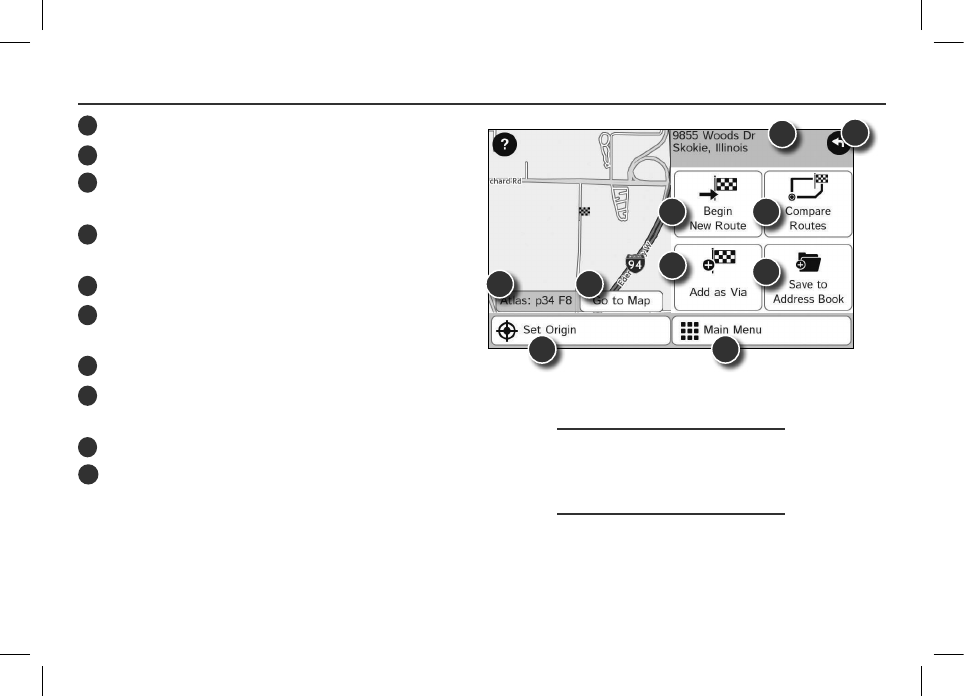
10
GPS > Confirm Destination Window
1 Destination address.
2 Begin route to destination.
3 Compare a primary and alternate route
and choose one.
4 Add the location as a via point on the way
to a previously entered destination.*
5 Save the location to the Address Book.
6 Cross reference to printed Rand McNally
Road Atlas.
7 View the map.
8 Change the starting location for a route to
the location displayed here.
9 Return to Main Menu.
10 Return to previous window.
*To manage via points, Tap Choose Destination >
Multi-Stop Trips. You can add up to 50 destinations in a
multi-stop trip, and optimize routing for trips of up to 10 stops.
NOTE: This window may include
additional buttons based on the
type of destination selected.
1
3
5
6 7
9
8
10
2
4
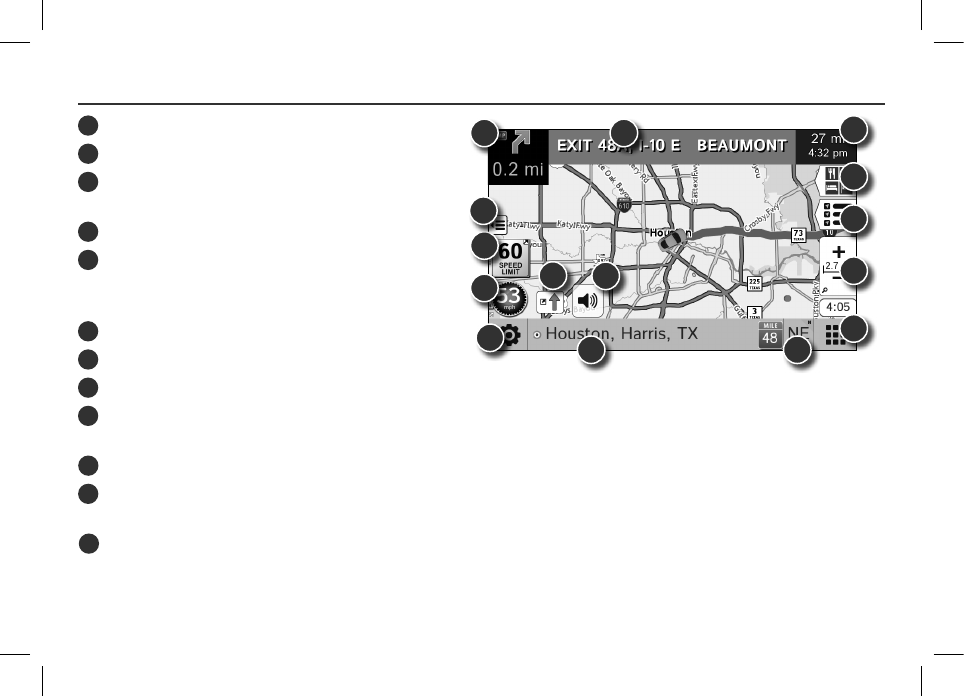
11
GPS > Route Map Window
1 Repeat spoken next-maneuver instructions.
2 Name of street you will turn onto next.
3 Show arrival time, remaining time,
or other options.
4 Slide out to show upcoming exit information.
5 Directions list slideout. Tap Route Display
Options to select detail view, highway view,
trip summary, or summary map view.
6 Zoom in/zoom out.
7 Return to Main Menu.
8 Current direction. Tap to select a map display option (Heading Up, North Up, or 3D View).
9 View current road name, upcoming cross road name, or city, county and state.
Also displays current mile marker and advanced lane guidance. Tap to change.
10 View and save current location, detour, or cancel a route.
11 Tap on the current speed to display the Virtual Dashboard.
(NOTE: Turns red for speed warnings; set in Trip Tools > Warnings.)
12 Current speed limit. Tap to open a “Tell Rand” about speed limits.
13
4
5
6
8
2
9
10
11 14 15
12
13
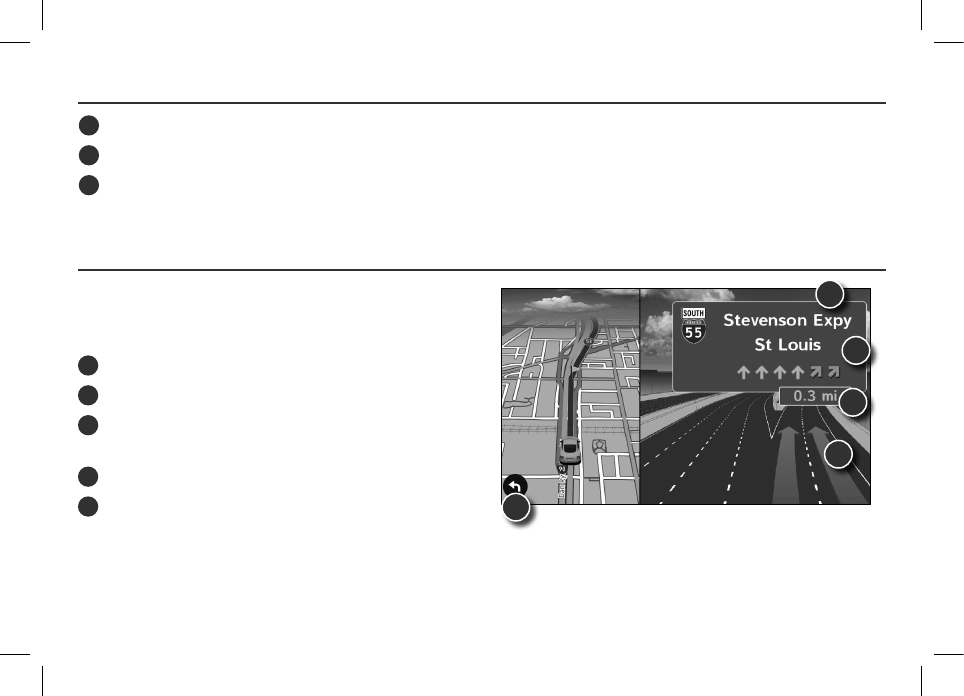
12
GPS > Junction View
When on a route, Junction View displays when you have an
upcoming maneuver. Once past the maneuver, Junction View
closes and the previous window displays.
1 Signs to follow for the next maneuver.
2 Number and direction of lanes for the next maneuver.
3 Distance to the upcoming maneuver.
Distance decreases as you approach the ramp.
4 Lane assist arrow.
5 Return to previous window.
GPS > Route Map Window - continued
13 Minimize icons to show simply the map and next maneuver.
14 View predictive traffic.
15 Mute the speaker.
1
3
2
4
5
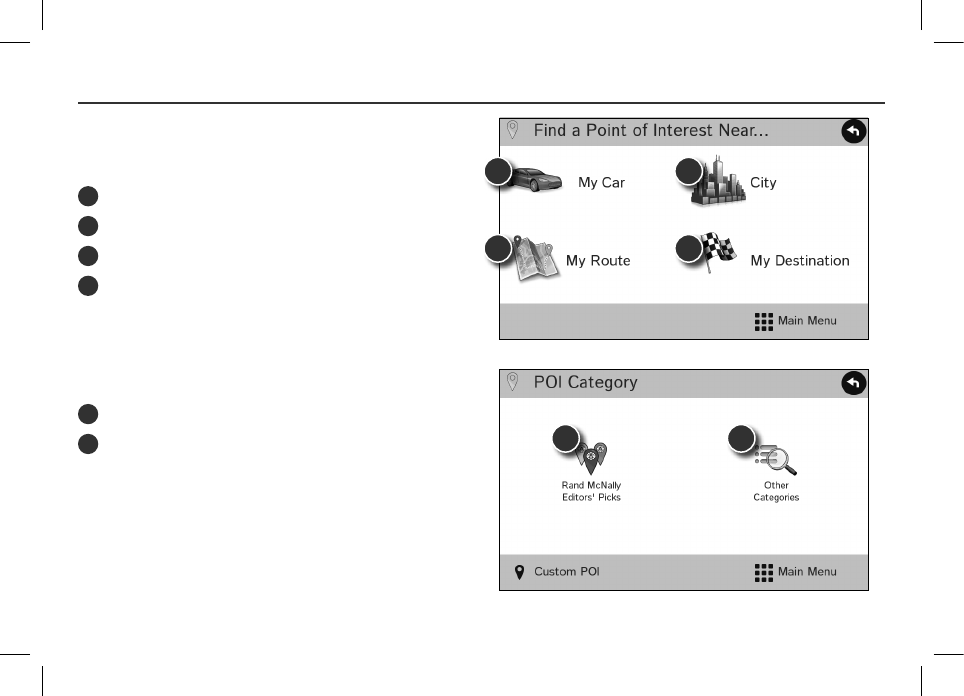
13
GPS > Find a Point of Interest (POI)
Tap Choose Destination > Points of Interest.
Search for a POI:
1 Near your car
2 In a particular city
3 Along your route
4 Near your destination
POI Categories:
6 Roadside attractions, National Parks, and more
7 Restaurants, hotels, and other subcategories 7
6
2
34
1

14
GPS > Virtual Dashboard
1 Sunrise and sunset times based on vehicle location
(latitude/longitude) and day.
2 Current speed.
3 Elevation at current location.
4 Percentage of current trip completed, distance to
next maneuver, and the number of miles and
time spent on the trip to this point.
5 Match with the vehicle's odometer to automatically
update new fuel logs. Tap the pencil to edit.
6 Gather trip information for up to three trips.
Includes odometer settings, hours, and speeds.
7 Reset trip information for the selected trip
(Tab 1, Tab 2, or Tab 3).
8 Select to automatically reset the information in each
tab after the vehicle has remained stationary for the
specified number of hours.
9 View fuel logs and add fuel purchase information.
10 Return to the Route Map Window.
1
3
4
5
6
7
910
8
2
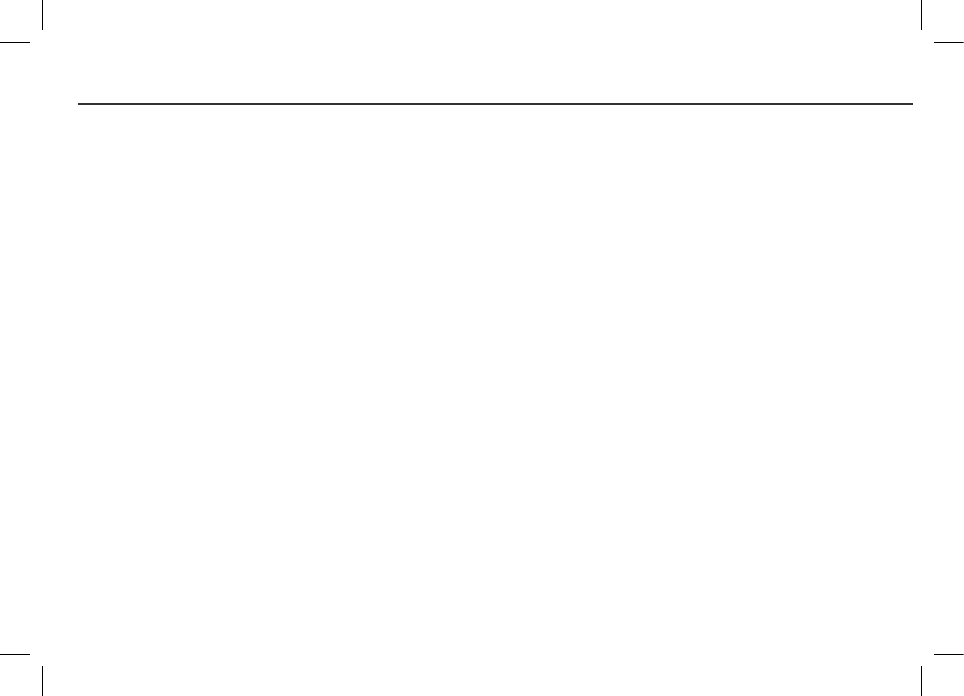
15
More Information
For a detailed description of the features of your device, please see the Road Explorer™ 70 User Manual,
available at www.randmcnally.com/support.
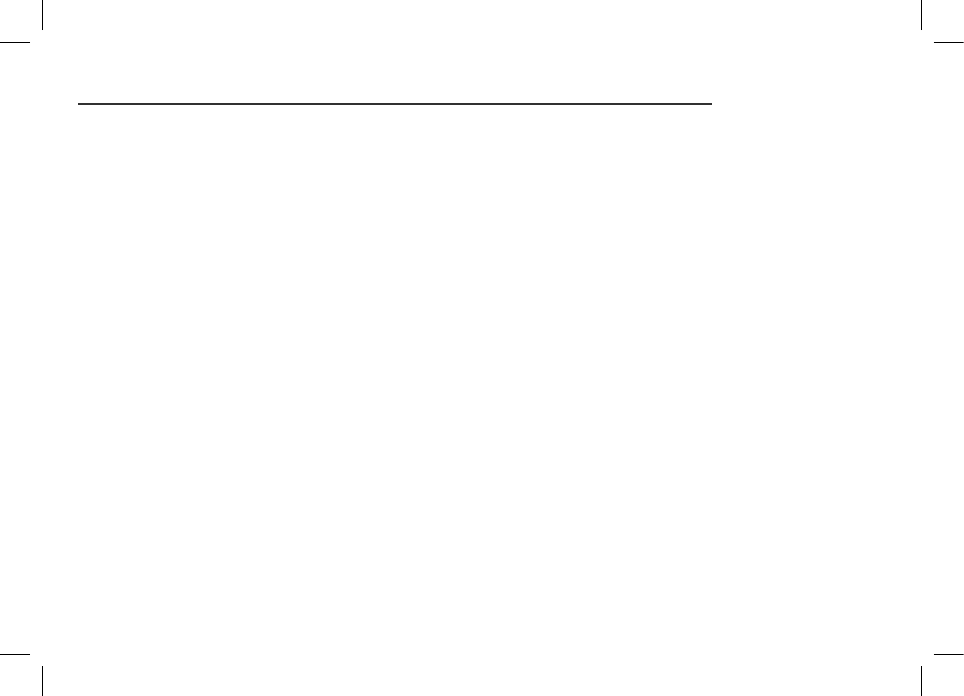
Warnings, End-User License Agreement, and Warranty
Pay attention to road conditions and street signs, and obey all traffic and safety laws. Traffic laws and current traffic conditions must always be observed and take
precedence over the instructions issued by the Rand McNally
®
navigation system. The User should be aware of situations where current traffic conditions and the instructions from the
navigation system may be in conflict. Some states prohibit the use of windshield mounts and may otherwise restrict the usage of navigation and other electronic devices in the vehicle. It
is the User’s responsibility to ensure compliance with all laws and regulations. The use of the navigation system does not relieve the User of his/her responsibilities. The User is ultimately
responsible for the vehicle under his/her control and should be aware of the surroundings at all times.
If after reading these statements the User decides not to accept these terms, the User should not use this navigation system.
Rand McNally hereby grants you (“User”) a single-user non-exclusive, non-transferable license to use the Rand McNally navigation system (hereinafter referred to as the “Product”
(including software and associated data) ) for User’s own internal business or personal use and not for resale, sublicense or commercial use.
This Product and the software incorporated in it and related documentation are furnished under license and may be used only in accordance with this license. Except as permitted by such
license, the contents of this Product and software may not be disclosed to third parties, copied or duplicated in any form, in whole or in part, without the prior written permission of Rand
McNally. This Product and software contain proprietary and confidential information of Rand McNally and its licensors. Rand McNally grants User a limited license for use of this Product
and the software incorporated in the Product for its normal operation. By using the Product, User acknowledges that the content of this document and the Product are the property of
Rand McNally and its licensors and are protected by U.S. copyright, trademark and patent laws and international treaties.
THE USER MAY NOT:
• Use the Product on a network or file server, time-sharing or to process data for other persons.
• Use the Product to create any routing tables, files, databases or other compendiums.
• Copy, loan or otherwise transfer or sublicense the Product, its software or content.
• Modify, or adapt the Product in any way, or decompile, disassemble, reverse engineer or reduce to human readable form the Product and software incorporated therein.
• Alter, remove or obscure any copyright notice, trademark notice, or proprietary legend from the Product, its software or content.
This license will terminate automatically if User fails to comply with any of the terms of this license and User agrees to stop using the Product. Rand McNally may revise or update the
Product and is not obligated to furnish any revisions or updates to User.
RM Acquisition, LLC d/b/a Rand McNally warrants that the Product, and the component parts thereof, will be free of defects in workmanship and materials for a period of one (1) year
from the date of first use as determined by contact with GPS satellites. This warranty may be enforced by the first consumer purchaser (“Customer”), provided that the product is utilized
within the U.S.A. or Canada.
Rand McNally will, without charge, repair or replace (with a new or newly reconditioned unit), at its option, defective Products or component parts. For repair or replacement of defective
Products, Customer must contact Rand McNally at 1-800-333-0136 for return authorization and instructions. Customer will be required to have the product registered or, if Customer is
unable to register the product electronically, Customer will be required to provide proof of date of first Customer purchase, such as a duplicate copy of a sales receipt, for the warranty to
be valid. The Customer must pay any initial shipping charges required to ship the product for warranty service, but the return charges will be at Rand McNally’s expense, if the product is
repaired or replaced under warranty.
Repairs or replacements have a 90-day warranty. If the product sent in is still under its original warranty, then the new warranty is 90 days or to the end of the original one (1) year
warranty, depending on which is longer.
This warranty gives the Customer specific rights. Other rights may be available to Customer which vary from state to state.
Exclusions: This limited warranty does not apply: 1) to any product damaged by accident; 2) in the event of misuse or abuse of the product or as a result of unauthorized alterations or
repairs; 3) if the serial number has been altered, defaced or removed; or 4) if the owner of the product resides outside of the U.S.A. or Canada.

Caution: Rand McNally makes no warranty as to the accuracy of completeness of the information in the Product and disclaims any and all express, implied or
statutory warranties, including any implied warranty of merchantability or fitness for a particular purpose. It is the user’s responsibility to use this product
prudently. This product is intended to be used only as a travel aid and must not be used for any purpose requiring precise measurement of direction, distance,
location or topography.
RAND MCNALLY AND ITS LICENSORS DO NOT MAKE ANY OTHER WARRANTY OR REPRESENTATION, EITHER EXPRESS OR IMPLIED, WITH RESPECT TO THE PRODUCT, INCLUDING
ANY WARRANTY AS TO QUALITY, PERFORMANCE, TITLE OR NON- INFRINGEMENT. IN NO EVENT WILL RAND MCNALLY OR ITS LICENSORS BE LIABLE FOR ANY INDIRECT, SPECIAL,
INCIDENTAL, OR CONSEQUENTIAL DAMAGES ARISING OUT OF THE USE OR INABILITY TO USE THE PRODUCT, EVEN IF ADVISED OF THE POSSIBILITY OF SUCH DAMAGES.
Some states do not allow limitations on how long an implied warranty lasts and/or do not allow the exclusion or limitation of incidental or consequential damages, so the above
limitations may not apply to some consumers.
The User agrees to allow User-provided information to Rand McNally to be used for internal business evaluation purposes, including, but not limited to, evaluating the effectiveness of the
services provided, methods to simplify or improve User experiences. Such information will not be used by third parties or in any way that discloses the identity of the User.
Rand McNally may make use of third party software in the Product. Notwithstanding the terms and conditions of this license, use of some third party materials included in the Product may be
subject to other terms and conditions. The official third party copyright notices are provided at the end of this License.
The User agrees to indemnify, defend and hold Rand McNally and its licensors (including their respective licensors, suppliers, assignees, subsidiaries, affiliated companies, and the respective
officers, directors, employees, shareholders, agents and representatives of each of them) free and harmless from and against any liability, loss, injury (including injuries resulting in death),
demand, action, cost, expense or claim of any kind or character, including but not limited to attorney’s fees, arising out of or in connection with any use or possession by the User of
this Product.
These terms and conditions constitute the entire agreement between Rand McNally (and its licensors and suppliers) and the User pertaining to the subject matter hereof, and supersedes
in their entirety any and all written or oral agreements previously existing between us with respect to such subject matter. The terms and conditions (including the license) may be updated
from time to time.
The above terms and conditions shall be governed by the laws of Illinois, without giving effect to (i) its conflict of laws provisions, or (ii) the United Nations Convention for Contracts for the
International Sale of Goods, which is explicitly excluded. The User agrees to submit to the jurisdiction of Illinois for any and all disputes, claims and actions arising from or in connection
with the Data provided to the User hereunder.
User shall not export the Product in violation of any U.S. or foreign laws. Rand McNally’s licensors shall be third party beneficiaries of Rand McNally’s rights under this license, but are not
parties hereto and have no obligations hereunder.
By using this product you agree to be bound both by the foregoing and to the terms of use found at www.randmcnally.com.
Actual toll costs may vary from estimates depending upon a number of factors including inaccurate or imprecise source data and upon variable toll costs which are dependent upon vehicle
characteristics (class, axle number, weight, etc.) that vary across toll roads.
Restricted Rights Legend. For governmental agencies: Use, reproduction or disclosure is subject to restrictions set forth in subparagraph (c) (1) (iii) of the Right in Technical Data and
Computer Software clause at DFARS 52.227-7013, as amended.
Rand McNally, TripMaker, the Rand McNally logo and the globe design mark are registered trademarks and Road Explorer is a trademark of RM Acquisition, LLC, d/b/a Rand McNally.
Portions © 2015 HERE. All rights reserved. This data includes information taken with permission from Canadian authorities,
including © Her Majesty the Queen in Right of Canada, © Queen’s Printer for Ontario. © 2015 TrafficCast © 2015 InfoGation. All rights reserved.
© 2015 Rand McNally. All rights reserved. U.S. Patent Nos. 7,580,791 and 8,214,141.
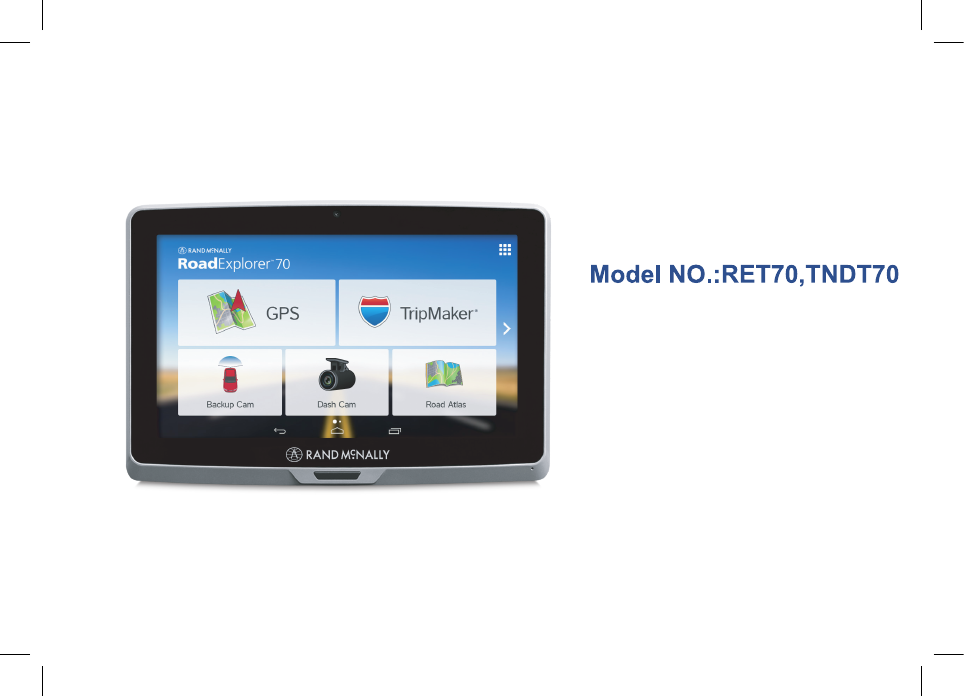
RE70-TABLET-123114-001-v1
Support
www.randmcnally.com/support
800-333-0136
FCC Statement:
This device complies with part 15 of the FCC Rules. Operation is subject to the following
two conditions: (1) This device may not cause harmful interference, and (2) this device
must accept any interference received, including interference that may cause undesired
operation.
This equipment has been tested and found to comply with the limits for a Class B digital
device, pursuant to part 15 of the FCC Rules. These limits are designed to provide
reasonable protection against harmful interference in a residential installation. This
equipment generates, uses and can radiate radio frequency energy and, if not installed
and used in accordance with the instructions, may cause harmful interference to radio
communications. However, there is no guarantee that interference will not occur in a
particular installation. If this equipment does cause harmful interference to radio or
television reception, which can be determined by turning the equipment off and on, the
user is encouraged to try to correct the interference by one or more of the following
measures:
—Reorient or relocate the receiving antenna.
—Increase the separation between the equipment and receiver.
—Connect the equipment into an outlet on a circuit different from that to which the
receiver is connected.
—Consult the dealer or an experienced radio/TV technician for help.
Caution: Any changes or modifications not expressly approved by the party responsible
for compliance could void the user's authority to operate the equipment.
IC Statement
This device complies with Industry Canada licence-exempt RSS standard(s).
Operation is subject to the following two conditions:
(1) this device may not cause harmful interference, and (2) this device must accept any
interference, including interference that may cause undesired operation of the device.
Le présent appareil est conforme aux CNR d'Industrie Canada applicables aux appareils radio
exempts de licence. L'exploitation est autorisée aux deux conditions suivantes :
(1) l'appareil ne doit pas produire de brouillage, et (2)l'utilisateur de l'appareil doit accepter
tout brouillage radioélectrique subi,même si le brouillage est susceptible d'en compromettre
le fonctionnement.
This equipment complies with FCC RF radiation exposure limits set forth for an
uncontrolled environment. This device and its antenna must not be located or
operating in conjunction with any other antenna or transmitter. The device has been
evaluated to meet general RF exposure requirement. The device can be used in
portable exposure condition without restriction.
The SAR limit adopted by USA and Canada is 1.6 watts/kilogram (W/kg) averaged
over one gram of tissue. The highest SAR value reported to the FCC and IC for this
device type when properly worn on the body is 0.353 W/kg .