Roche Diagnostics MG10 Blood Coagulation Meter User Manual UserManual
Roche Diagnostics GmbH Blood Coagulation Meter UserManual
Contents
- 1. UserManual.pdf
- 2. UserManual_Safety.pdf
UserManual.pdf

CoaguChek® INRange
User’s Manual
Coagulation Monitoring System
DRAFT - CONFIDENTIAL
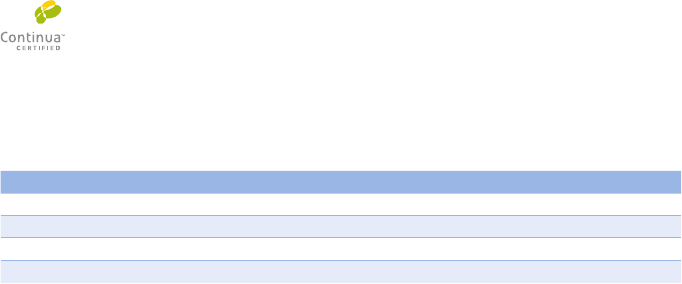
© 2014 Roche Diagnostics GmbH
The contents of this document, including all graphics, are the property of Roche Diagnostics. No
part of this document may be reproduced or transmitted in any form or by any means, electronic or
mechanical, for any purpose, without the express written permission of Roche Diagnostics. Roche
Diagnostics has made every reasonable effort to ensure that all the information contained in this
manual is correct at the time of printing. However, Roche Diagnostics reserves the right to make any
changes necessary without notice as part of ongoing product development.
Please send questions or comments about this manual to your local Roche representative.
ACCU-CHEK, COAGUCHEK and SOFTCLIX are trademarks of Roche.
CONTINUA, the CONTINUA Logos and CONTINUA CERTIFIED are trademarks, service
marks, or certication marks of the Continua Health Alliance. CONTINUA is a registered
trademark in some, but not all countries this product is distributed.
The Bluetooth® word mark and logos are registered trademarks owned by Bluetooth SIG, Inc. and any
use of such marks by Roche is under license. Other trademarks and product names are the property
of their respective owners.
Revision History
Version Date Content
1.0 2014-xx New document
DRAFT - CONFIDENTIAL
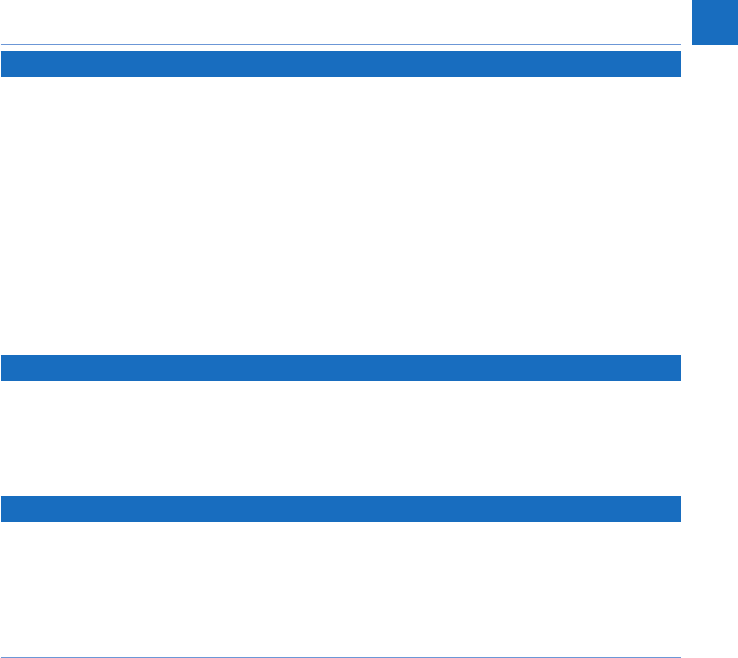
3
CoaguChek INRange User’s Manual
Introduction
Before you start .........................................................................................................................................................9
Intended use ................................................................................................................................................9
PT time ........................................................................................................................................................ 10
Self-testing ................................................................................................................................................ 10
The CoaguChek INRange System ................................................................................................................... 12
Test principle ............................................................................................................................................. 14
Operating conditions ............................................................................................................................. 16
Quality control ..........................................................................................................................................17
Important Safety Instructions and Additional Information .....................................................................18
The CoaguChek INRange Meter ..................................................................................................................... 20
Overview of the meter elements........................................................................................................20
Batteries ...................................................................................................................................................... 22
Starting Up
Inserting the batteries ........................................................................................................................... 26
Initially setting up the meter ............................................................................................................... 29
Code chip ................................................................................................................................................................. 34
Inserting the code chip ......................................................................................................................... 35
Testing a Capillary Blood Sample
Important notes ....................................................................................................................................... 38
Getting a good capillary blood sample ...........................................................................................40
Preparing to test ......................................................................................................................................41
Performing a test .....................................................................................................................................42
Notes concerning the results display .............................................................................................. 53
DRAFT - CONFIDENTIAL
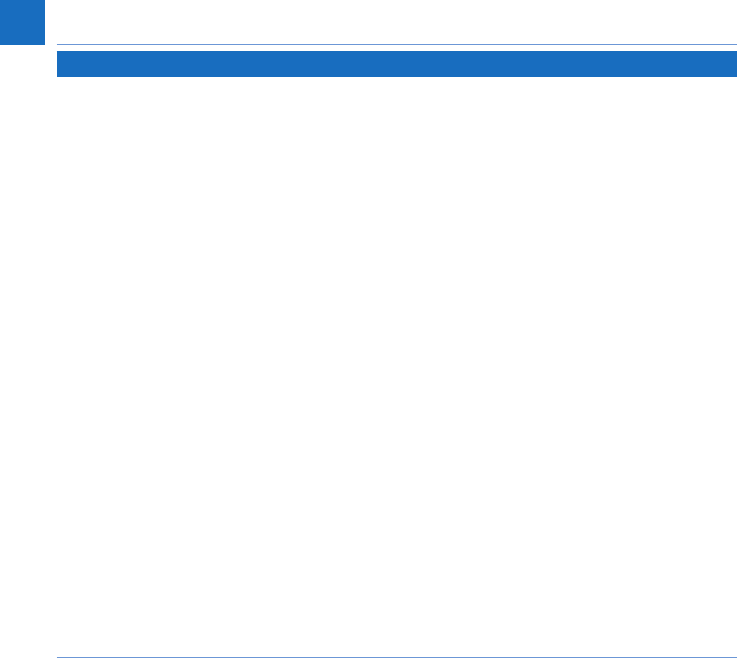
4
CoaguChek INRange User’s Manual
Reviewing and Handling Data
Reviewing test results .......................................................................................................................................... 56
Displaying reports on the meter ...................................................................................................................... 58
Displaying a Trend report ..................................................................................................................... 59
Displaying a Target report ................................................................................................................... 62
Data transfer............................................................................................................................................................ 64
Data transfer via USB ............................................................................................................................65
Data transfer via Bluetooth ................................................................................................................. 67
Displaying reports on a computer .................................................................................................................. 69
Security settings in the Internet browser .......................................................................................71
Reports overview ..................................................................................................................................... 72
Time period ............................................................................................................................................... 73
Trend graph ............................................................................................................................................... 73
Target range display ...............................................................................................................................74
Target graph .............................................................................................................................................. 74
List of results ............................................................................................................................................ 75
Printing reports ........................................................................................................................................ 76
Using data in external applications ..................................................................................................77
DRAFT - CONFIDENTIAL
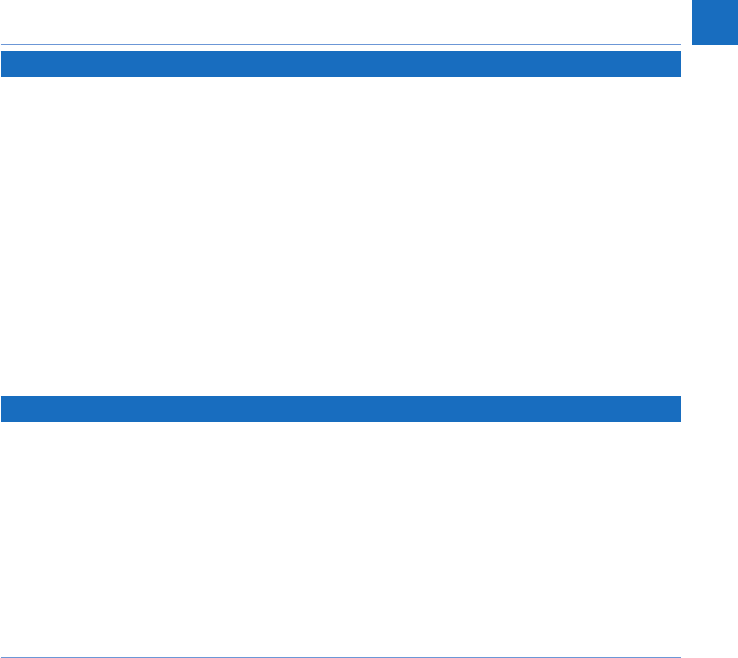
5
CoaguChek INRange User’s Manual
Reminders and Meter Settings
Setting up reminders ............................................................................................................................................ 79
New reminder ........................................................................................................................................... 80
Editing or deleting a reminder ........................................................................................................... 84
Meter settings ......................................................................................................................................................... 85
Settings overview ...................................................................................................................................86
Language ................................................................................................................................................... 88
Time & Date .............................................................................................................................................. 89
Units ............................................................................................................................................................. 91
Result Format ............................................................................................................................................92
Set Targets ................................................................................................................................................. 93
Beeper Volume ......................................................................................................................................... 96
Display Brightness .................................................................................................................................. 97
Button Click ............................................................................................................................................... 98
Data Transfer............................................................................................................................................. 99
Cleaning and Disinfecting the Meter and the Lancing Device
Overview ...................................................................................................................................................101
What is the difference between cleaning and disinfecting? ................................................102
When should the meter and the lancing device be cleaned and disinfected? ............102
Recommended cleaning/disinfection agents .............................................................................103
Cleaning the meter housing .............................................................................................................104
Cleaning the test strip guide ............................................................................................................105
Cleaning and Disinfecting the Lancing Device .......................................................................................107
When to clean and disinfect the lancing device .......................................................................108
What to clean and to disinfect .........................................................................................................109
How to clean and disinfect the lancing device..........................................................................109
DRAFT - CONFIDENTIAL
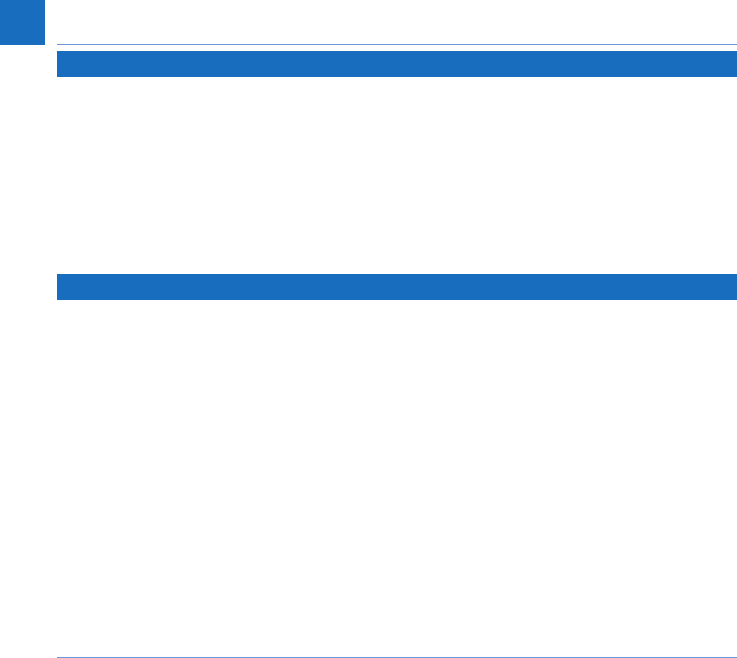
6
CoaguChek INRange User’s Manual
Other Functions and Troubleshooting
Other functions ....................................................................................................................................................111
About (version and rmware) ..........................................................................................................112
Clear Memory .........................................................................................................................................113
Meter Log.................................................................................................................................................115
Display Test .............................................................................................................................................116
Firmware Update ...................................................................................................................................117
Troubleshooting....................................................................................................................................................119
Errors and unusual behavior without error messages ............................................................120
Symbols, Icons, Messages
Symbols on packaging and meter ................................................................................................................121
Icons on the display ............................................................................................................................................123
Messages ...............................................................................................................................................................125
Reminders ................................................................................................................................................126
Information ..............................................................................................................................................127
Maintenance ...........................................................................................................................................128
Warnings ..................................................................................................................................................129
Error messages ......................................................................................................................................130
DRAFT - CONFIDENTIAL
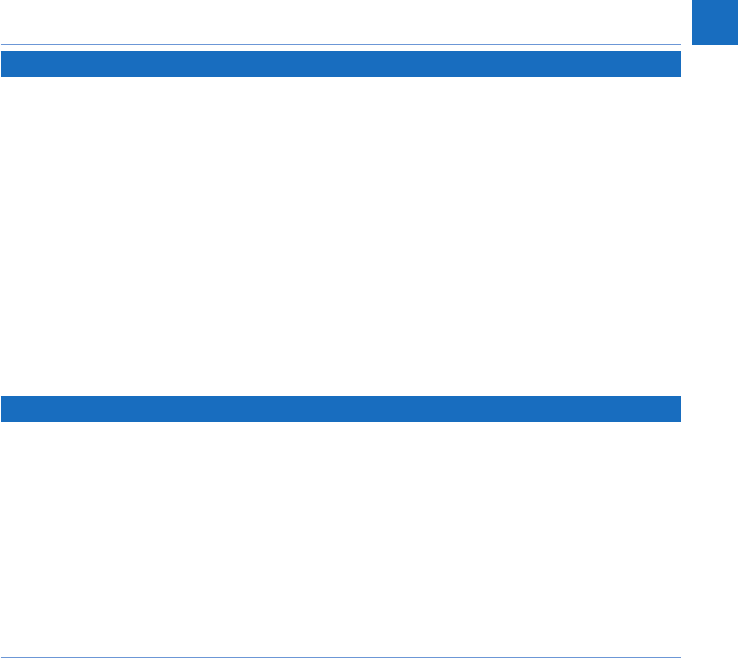
7
CoaguChek INRange User’s Manual
General Product Information
Ordering ...................................................................................................................................................131
Product limitations ................................................................................................................................131
Operating conditions and technical data .....................................................................................132
Sample material .....................................................................................................................................133
Storage and transport conditions ...................................................................................................133
Disposal of the CoaguChek INRange meter ...............................................................................133
For healthcare professionals ............................................................................................................134
Disposal of used batteries .................................................................................................................134
Repairs ......................................................................................................................................................134
Information service ...............................................................................................................................135
Product Safety Information ..............................................................................................................................136
Bluetooth Wireless Technology ........................................................................................................136
Radio Frequency Communication...................................................................................................137
Electromagnetic Compatibility .........................................................................................................139
Index
DRAFT - CONFIDENTIAL
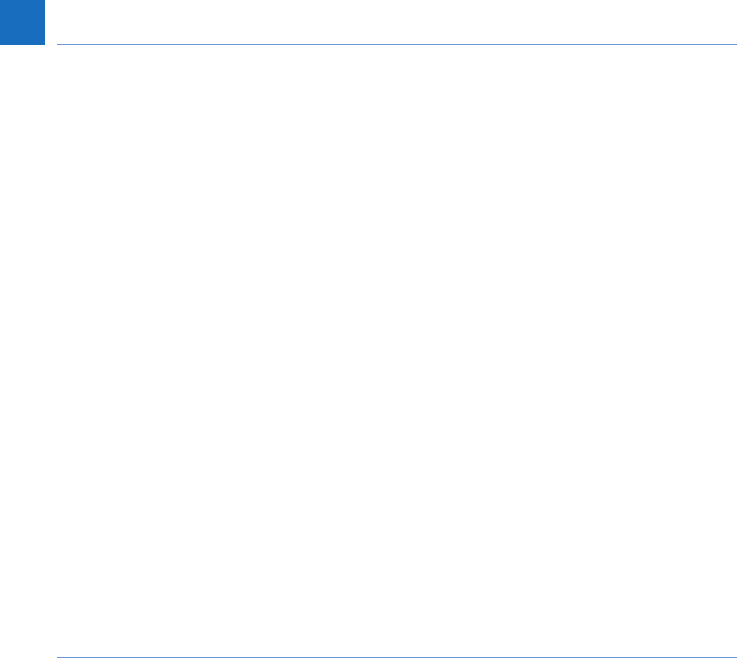
8
CoaguChek INRange User’s Manual
This page intentionally left blank.
DRAFT - CONFIDENTIAL
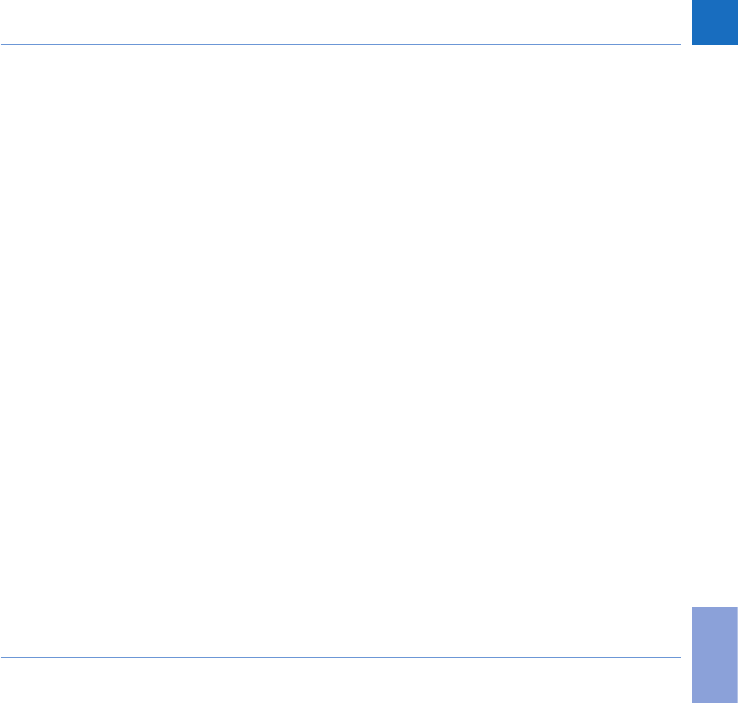
9
Introduction
CoaguChek INRange User’s Manual
Introduction
Before you start
Intended use
The CoaguChek® INRange system
( CoaguChek INRange meter and CoaguChek
XS® PT test strips) measures blood-clotting
time ( prothrombin time or “PT”) using
fresh capillary blood from the ngertip. The
CoaguChek INRange system is suitable for
self-testing by patients who are taking anti-
coagulation medications such as Coumadin®
or warfarin (vitamin K antagonist therapy).
It is not intended for use in the professional
setting.
DRAFT - CONFIDENTIAL
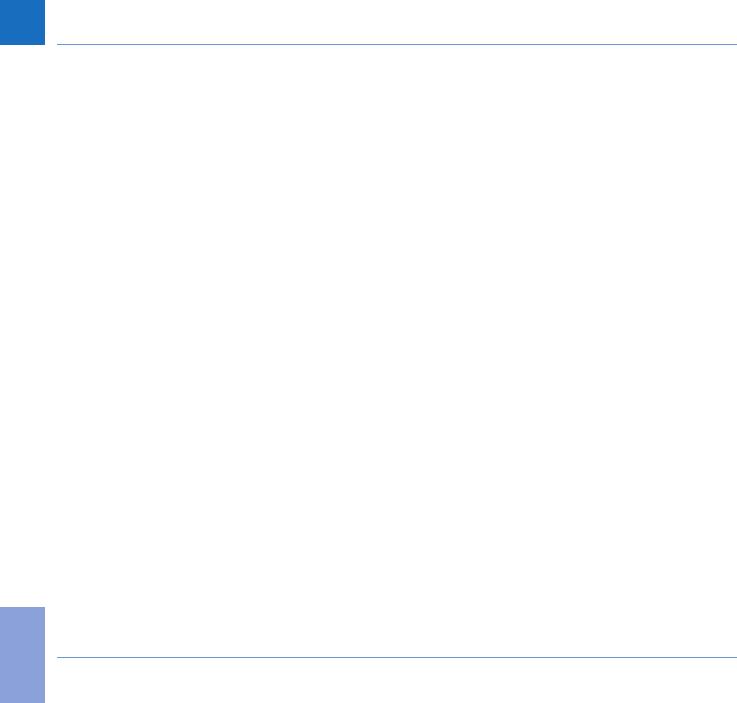
10
Introduction
CoaguChek INRange User’s Manual
PT time
A PT test is often called an INR test. The
International Normalized Ratio (INR) is a way
of standardizing the results of prothrombin
time tests because there are different test
methods. INR enables you and your doctor
to understand your coagulation results even
when they come from different labs using
different test methods.
Prothrombin time can also be expressed as
%Quick or in seconds.
Self-testing
If you self-test, you can adjust your medica-
tion dose yourself.
Depending on the training you have received
and the instructions from your healthcare
professional, you might communicate your
results to a healthcare professional or clinic
to receive the appropriate dose adjustment.
Or you may be able to adjust your medication
independently according to a pre-determined
dose-INR schedule developed for you by your
doctor.
DRAFT - CONFIDENTIAL
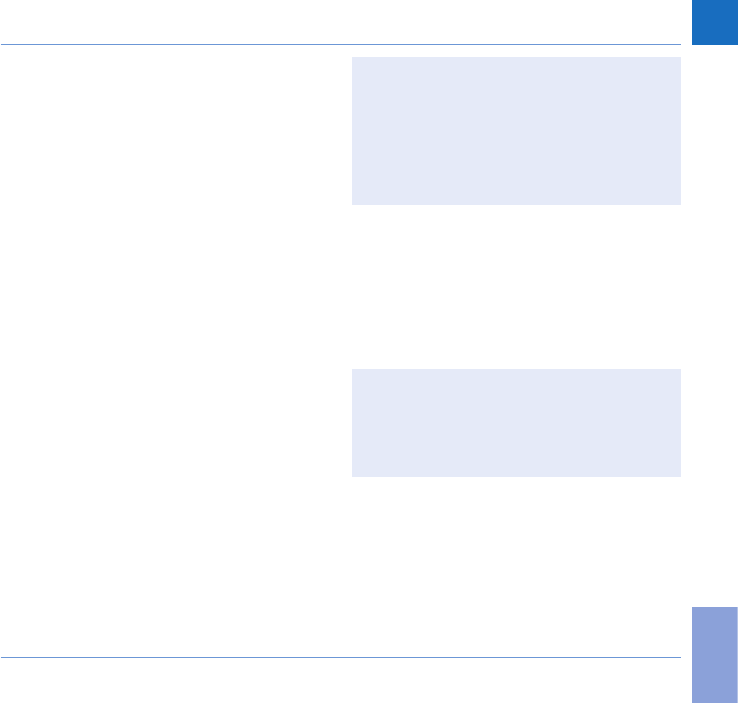
11
Introduction
CoaguChek INRange User’s Manual
Self-monitoring and self-adjustment of oral
anti coagulation therapy using coagulation
values determined with the CoaguChek
INRange system may only be undertaken
after consultation with your doctor and
comprehensive instruction by a qualied
healthcare professional.
Your pharmacist / specialist supplier can
provide you the training and/or put you in
touch with associations or institutions offering
training in coagulation self-monitoring. Please
read the special notes on INR self-monitoring
in the package insert accompanying the test
strips.
This manual contains all the information
you need to operate and care for the
CoaguChek INRange System. Please read
this entire manual carefully before you
use the meter.
DRAFT - CONFIDENTIAL
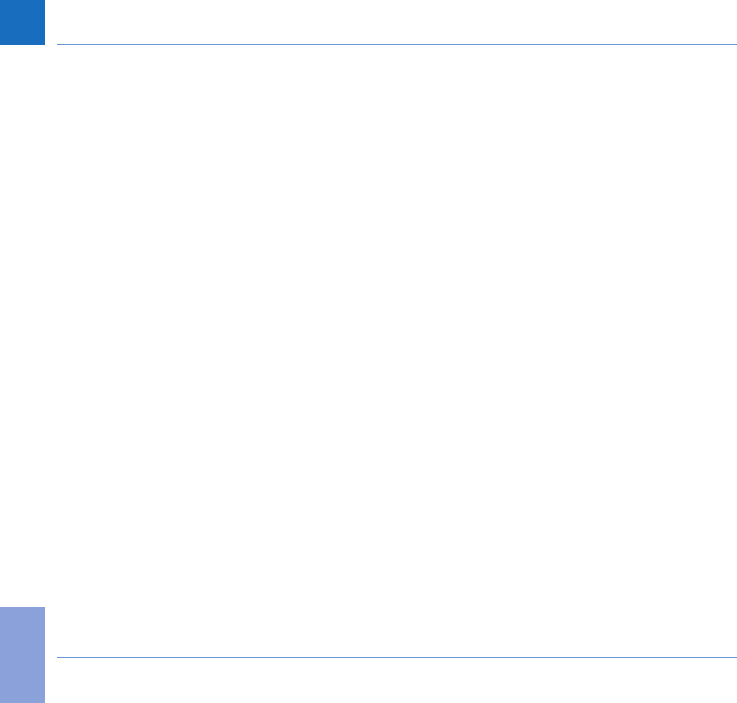
12
Introduction
CoaguChek INRange User’s Manual
The CoaguChek INRange System
The CoaguChek INRange System makes
coagulation testing easy. The graphical user
interface of the CoaguChek INRange meter
guides you through the test step by step. The
code chip accompanying the test strips con-
tains lot-specic information about these test
strips, including calibration data that allow the
correct results to be calculated, and the ex-
piry date for the test strips. You only need to
insert the code chip, turn the meter on, insert
the test strip, and apply a blood sample. The
CoaguChek INRange meter measures your
coagulation time and displays the result. After
the test is completed, the meter automatically
saves the result to memory.
DRAFT - CONFIDENTIAL
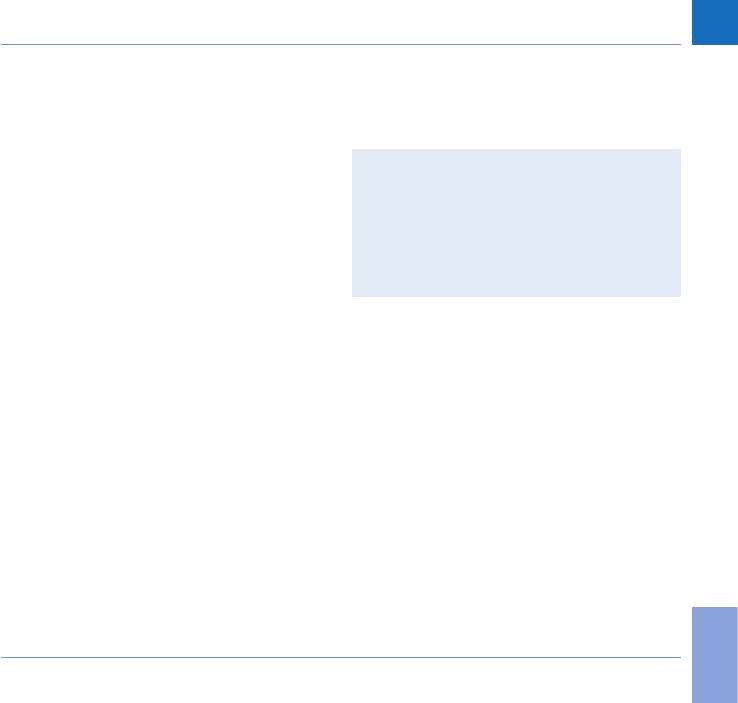
13
Introduction
CoaguChek INRange User’s Manual
If you have any questions about the
CoaguChek INRange meter, please contact
your local customer support and service cen-
ter. You will nd contact details on page 135.
Please note: Before you use the meter for
the rst time (i.e. after you have rst in-
serted the batteries), you must set the date
and time correctly to allow you to carry out
measurements properly. Each time you re-
place the batteries you need to check (and,
if necessary adjust) the date and time.
DRAFT - CONFIDENTIAL
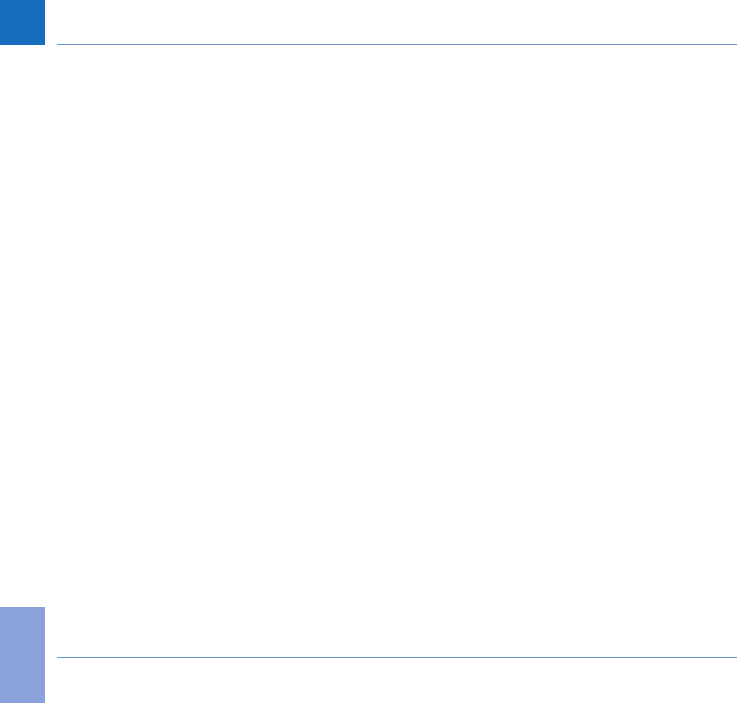
14
Introduction
CoaguChek INRange User’s Manual
Test principle
The CoaguChek XS PT test strip contains a ly-
ophilized reagent (reagent in dried form). The
reactive components of this reagent consist
of thromboplastin and a peptide substrate.
When a sample is applied, thromboplastin
activates coagulation, which leads to the
formation of thrombin. At the same time the
meter starts to measure the time. The enzyme
thrombin cleaves the peptide substrate, gen-
erating an electrochemical signal. Depending
on the time elapsed when it rst appears, this
signal is then converted by means of an algo-
rithm into customary coagulation units (INR,
%Quick, seconds) and the result is displayed.
DRAFT - CONFIDENTIAL
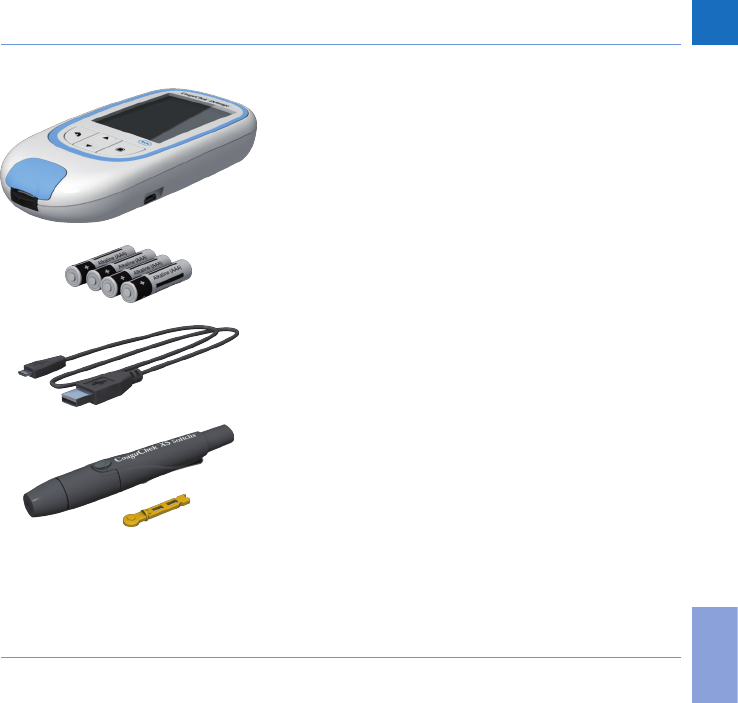
15
Introduction
CoaguChek INRange User’s Manual
Contents of the pack
• CoaguChek INRange meter
• 4 alkali-manganese batteries, 1.5 V,
typeAAA
• USB cable
• CoaguChek XS Softclix lancing device with
instructions for use
• CoaguChek Softclix Lancet
• System carry-case (not shown here)
• User’s Manual (this document)
• Quick Reference Guide
DRAFT - CONFIDENTIAL
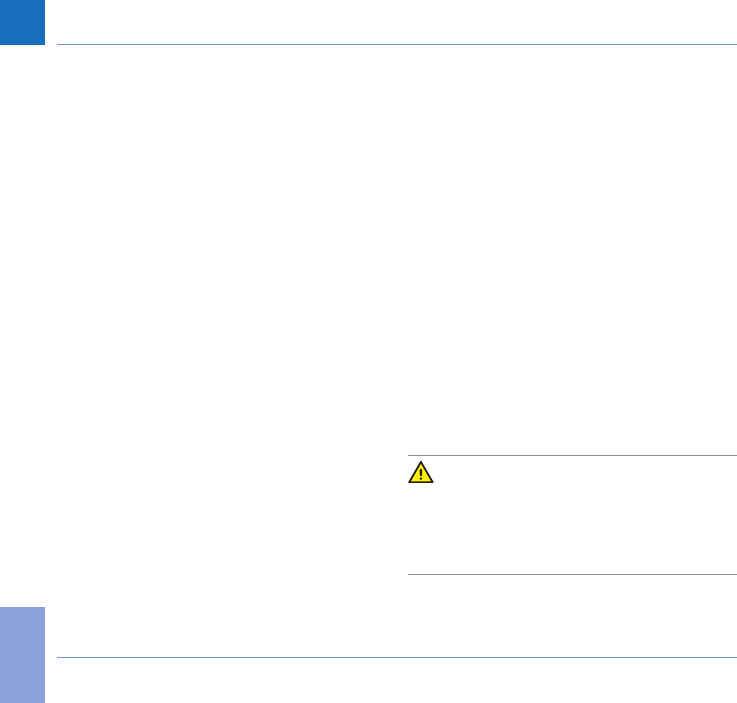
16
Introduction
CoaguChek INRange User’s Manual
Operating conditions
To ensure that your CoaguChek INRange
System functions properly, please observe the
following guidelines:
• Only use the meter at a temperature
between 15 °C and 32 °C.
• Only use the meter at a relative humidity
between 10% and 85%.
• When testing, place the meter on a level,
vibration-free surface or hold it so it is
roughly horizontal.
• If the meter is to remain unused for a
longer period of time, keep it in the carry-
case supplied.
• Use the meter only up to a maximum
altitude of 4300 metres.
Electromagnetic interference
Strong electromagnetic elds may interfere
with the proper operation of the meter. Do not
use the meter near strong electromagnetic
elds.
DRAFT - CONFIDENTIAL
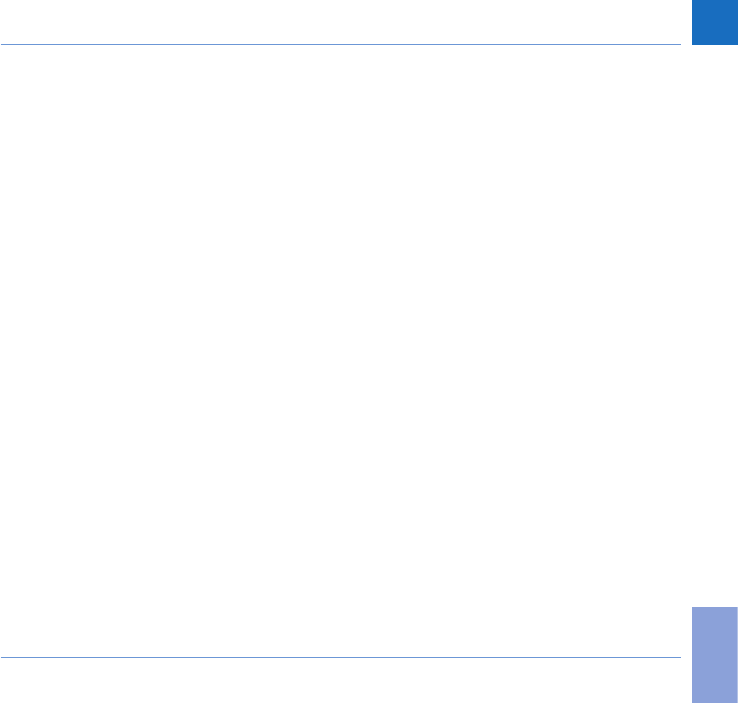
17
Introduction
CoaguChek INRange User’s Manual
Quality control
The CoaguChek INRange System has a
number of inbuilt quality control functions
such as:
A check of the electronic components and
functions every time the meter is turned on.
A check of the test strip temperature while a
test is in progress.
A check of the expiry date and lot information
on the test strip.
A quality control function is incorporated
into the test strip. Quality control and system
checks using control test solutions that you
may be familiar with from other systems are
no longer required.
DRAFT - CONFIDENTIAL
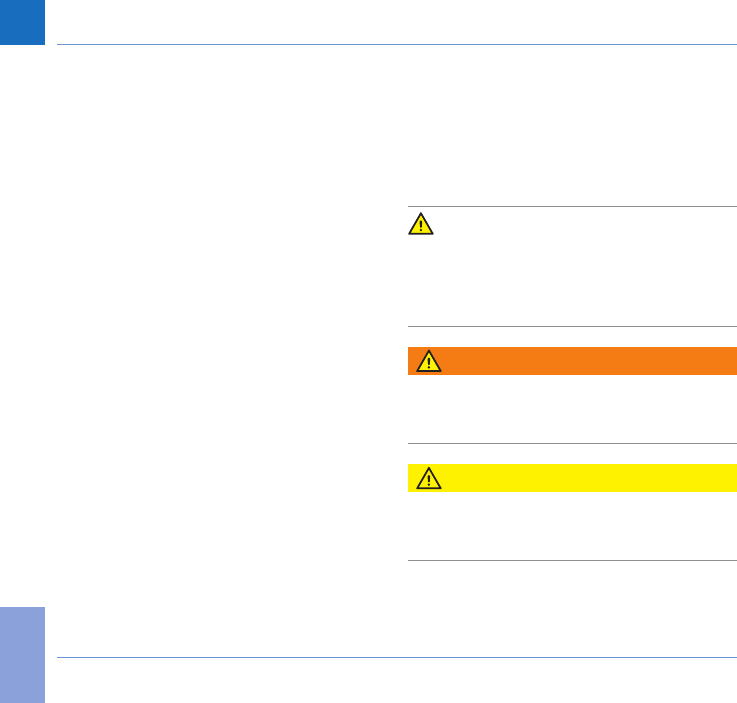
18
Introduction
CoaguChek INRange User’s Manual
Important Safety Instructions and Additional Information
This section explains how safety-related mes-
sages and information related to the proper
handling of the system are presented in the
CoaguChek INRange User’s Manual. Read
these passages carefully.
The safety alert symbol by itself (without a
signal word) is used to promote awareness
to hazards which are generic or to direct the
reader to related safety information
WARNING
Indicates a hazardous situation which, if
not avoided, could result in death or serious
injury.
CAUTION
Indicates a hazardous situation which, if not
avoided, could result in minor or moderate
injury.
DRAFT - CONFIDENTIAL
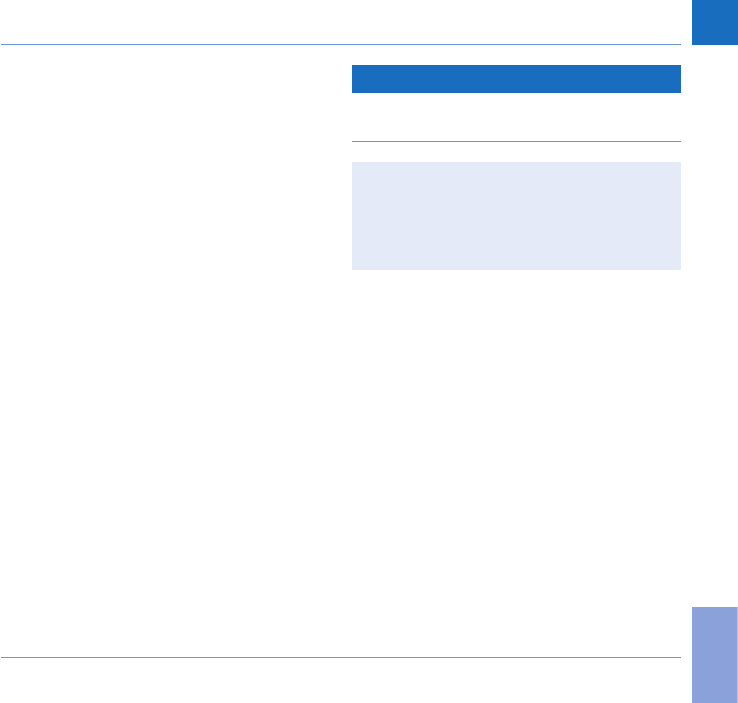
19
Introduction
CoaguChek INRange User’s Manual
NOTICE
Indicates a hazardous situation which, if not
avoided, may result in damage to the system.
Important information that is not safety
relevant is presented against a colored
background (without a symbol). Here you
will nd additional information on correct
use of the meter or useful tips.
DRAFT - CONFIDENTIAL
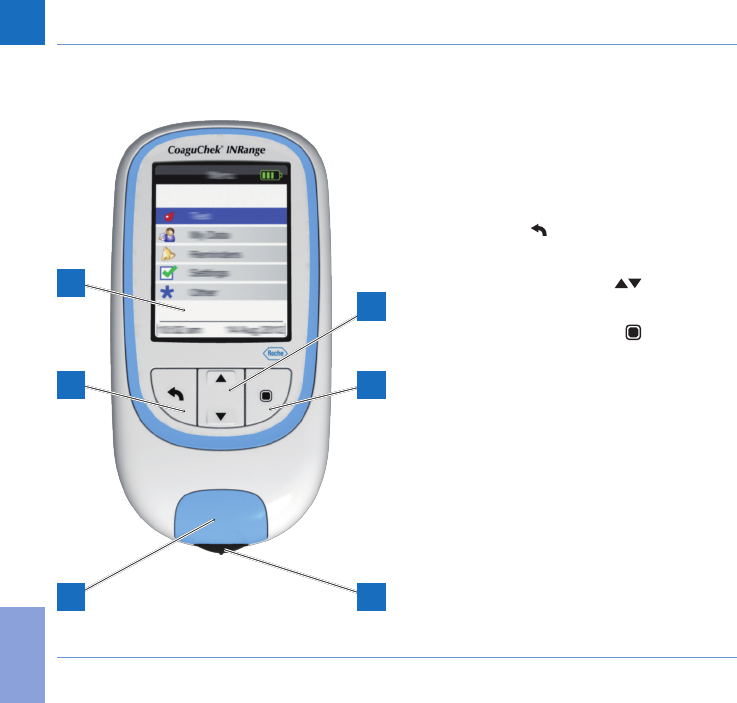
20
Introduction
CoaguChek INRange User’s Manual
The CoaguChek INRange Meter
Overview of the meter elements
Overview of the meter elements (front)
A Display
Shows menus, results, messages and
results recalled from memory.
B Back button
Exit the currently displayed menu.
C Arrow up/down button
Move or scroll up/down in a screen.
D Enter button (Power on)
Conrm the currently selected option or
perform a function. Also used to power the
meter on and off.
E Test strip guide cover
Remove this cover to clean the test strip
guide.
F Test strip guide
Insert the test strip here.
A
B
E
C
D
F
DRAFT - CONFIDENTIAL
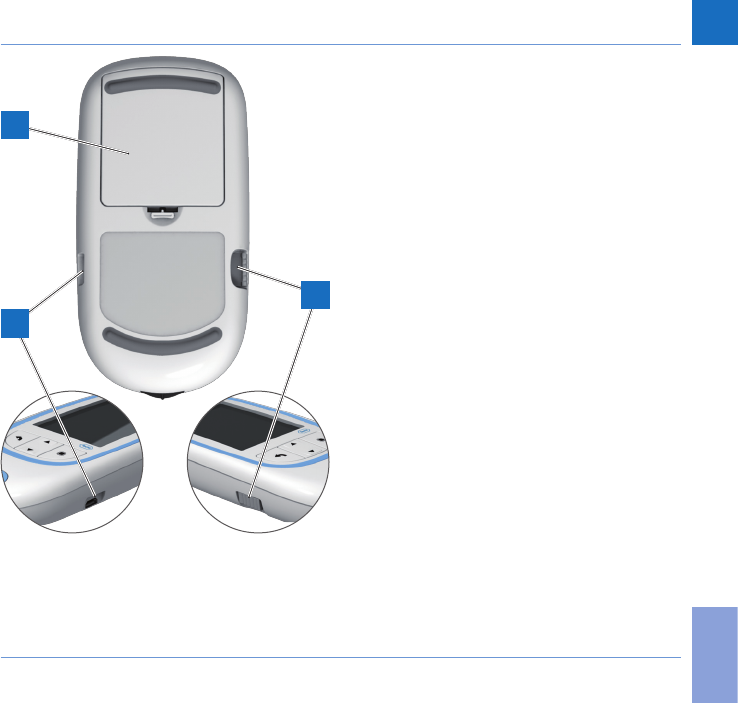
21
Introduction
CoaguChek INRange User’s Manual
Overview of the meter elements (back and
sides)
G Battery compartment cover
Covers the battery compartment (four
1.5V alkali-manganese dioxide batteries
type AAA).
H Code chip slot
Insert the code chip here.
I USB port
For wired communication and data trans-
fer to a computer.
G
I
H
DRAFT - CONFIDENTIAL
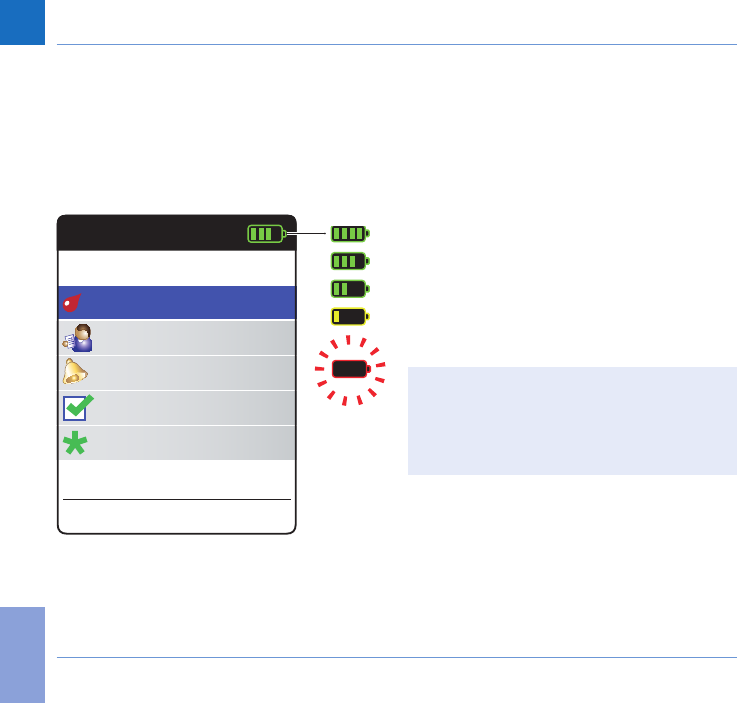
22
Introduction
CoaguChek INRange User’s Manual
Batteries
To save power, the CoaguChek INRange
meter automatically turns itself off after 2
minutes unless a button has been pressed or
a new test strip has been inserted. When the
meter turns itself off, all results obtained up to
that point remain in memory.
When the Main Menu screen is displayed,
the meter indicates the battery power level on
the top right of the display. The battery symbol
is divided into four segments which corre-
spond to the battery power level. Replace bat-
teries at latest when the ashing red battery
symbol or a corresponding message appears.
Please be aware that battery life may be
affected by many factors, such as battery
type, quality, operating conditions (e.g.
ambient temperature), frequency of use,
and test duration.
Main Menu
Test
17:03
Settings
Reminders
My Data
17 Sep 2015
Other
Sep
DRAFT - CONFIDENTIAL
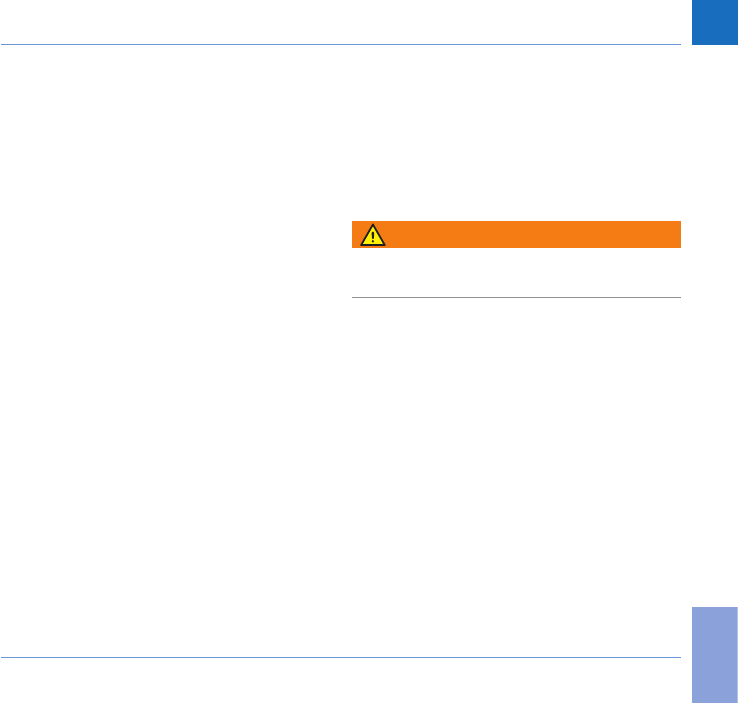
23
Introduction
CoaguChek INRange User’s Manual
Results together with the date and time, the
comments and the download information
are retained in the memory even when no
batteries are inserted. All other settings are
retained, too.
Think of the environment. Dispose of used
batteries sensibly.
WARNING
Do not throw batteries onto a re. They may
explode!
DRAFT - CONFIDENTIAL
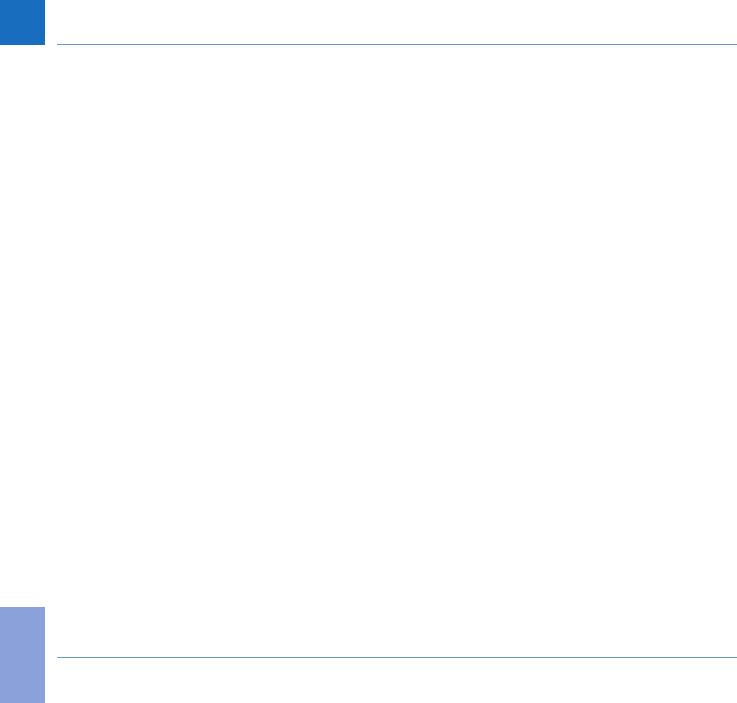
24
Introduction
CoaguChek INRange User’s Manual
This page intentionally left blank.
DRAFT - CONFIDENTIAL
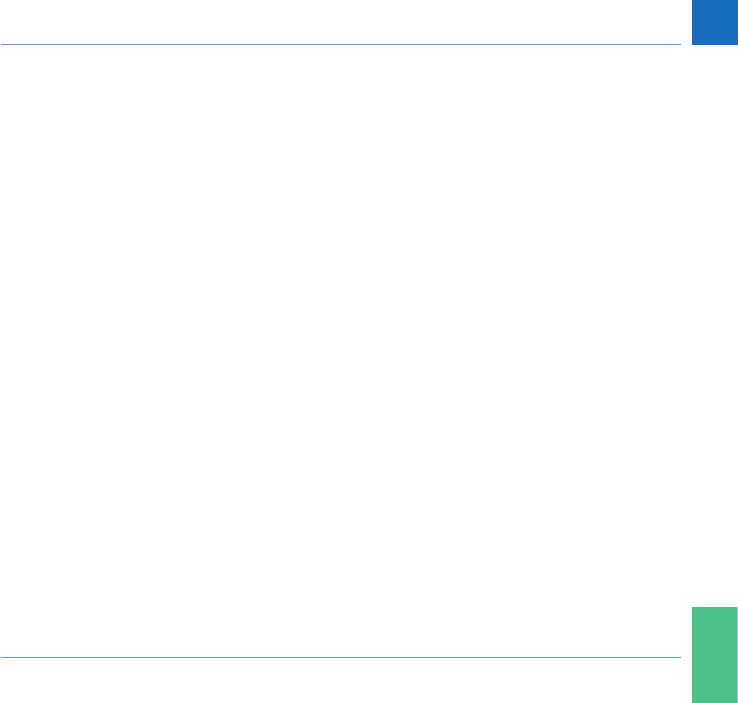
25
Starting Up
CoaguChek INRange User’s Manual
Starting Up
Before using the meter for the rst time, carry
out the following steps:
• Insert the batteries
• Set the language
• Set the current date and time
• Select the coagulation unit in which the
results are to be displayed
• Insert the code chip (you can also carry
out this step immediately before testing)
DRAFT - CONFIDENTIAL
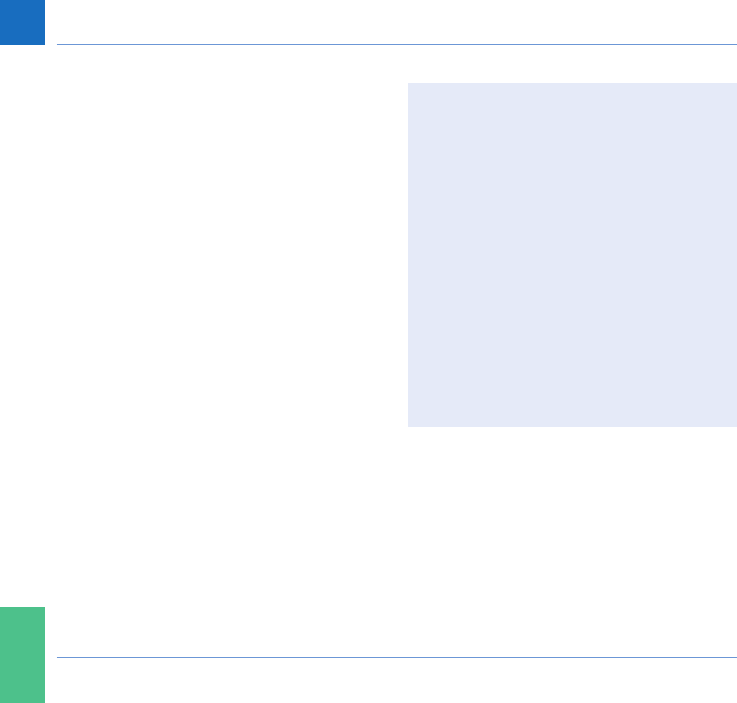
26
Starting Up
CoaguChek INRange User’s Manual
Inserting the batteries
When replacing the batteries you must
insert the new batteries within 10 minutes
of removing the old ones, to keep the date
and time settings. If you take longer than
this, you must re-enter the date and time.
Only use alkaline-manganese dioxide
batteries 1.5V type AAA.
With normal use the batteries will last for
approximately 60 tests.
Roche recommends replacing used batter-
ies only with new high quality batteries and
not mixing different brands. Do not mix new
and already used batteries.
Think of the environment. Dispose of used
batteries sensibly.
DRAFT - CONFIDENTIAL
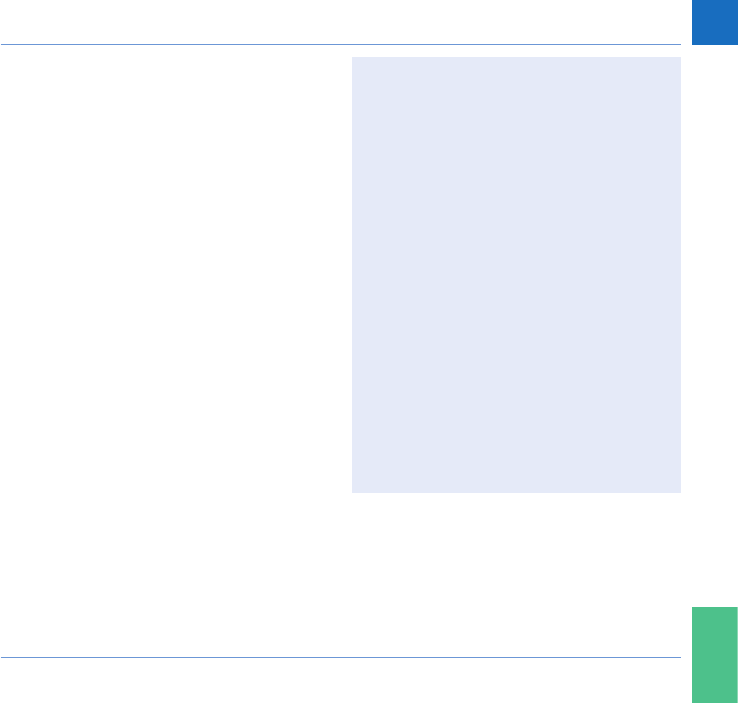
27
Starting Up
CoaguChek INRange User’s Manual
It is not recommended to use recharge-
able batteries. In case you want to use
them anyway, use AAA (Micro) 1.2 V NiMH
HR6 batteries with a minimum capacity of
2500mAh. Always use a battery charger
recommended by the manufacturer.
When you use rechargeable batteries,
please observe the following:
• The number of tests that can be per-
formed per battery charge is much lower
than with regular batteries.
• Performing tests in a cold environment
may not be possible at all.
• The remaining capacity may not be
displayed correctly. If the meter displays
a Battery Low message, performing
further tests may already be impos-
sible. Replace the batteries as soon as
possible.
DRAFT - CONFIDENTIAL
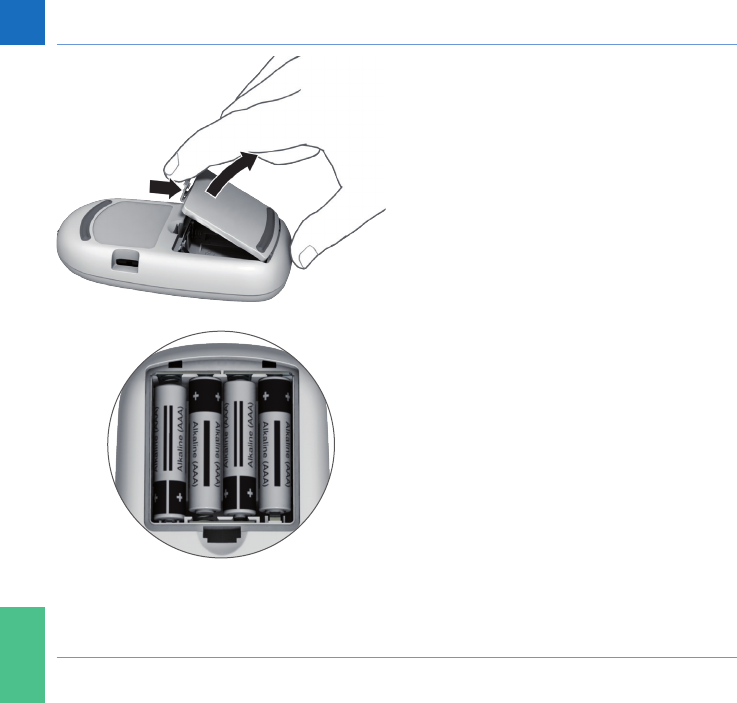
28
Starting Up
CoaguChek INRange User’s Manual
1 Turn the meter over.
2 Gently press the tab on the battery
compartment cover towards the top of the
meter and lift off the cover.
3 Insert the four batteries in the battery
compartment as indicated. Pay attention
to the positions of “+” (top of battery) and
“–” (at end).
4 Re-attach the cover. Close the battery
compartment by pushing the cover down
until the tab snaps into place.
DRAFT - CONFIDENTIAL
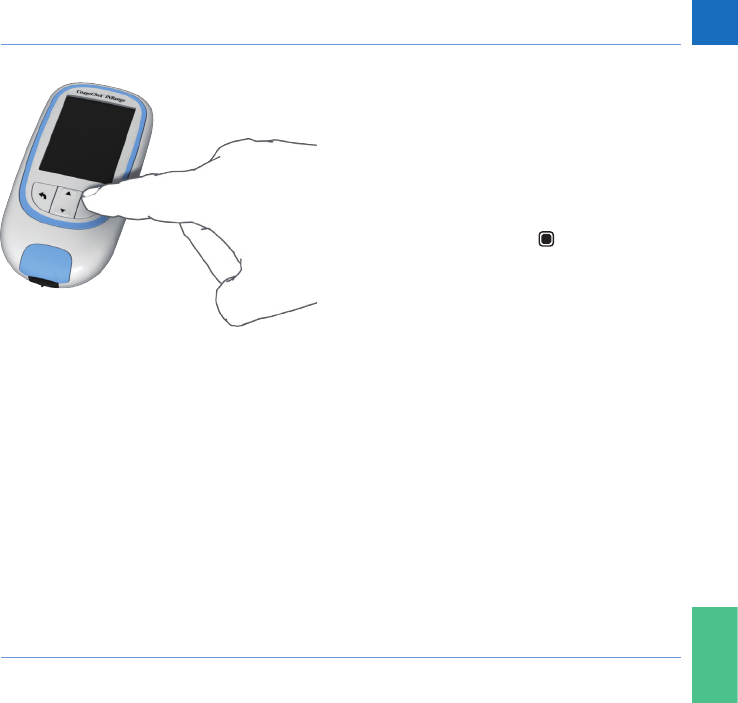
29
Starting Up
CoaguChek INRange User’s Manual
Initially setting up the meter
When you power on the meter for the very
rst time, you will automatically be guided
through the Language, Time & Date,
and Units setup. If the meter automatically
powers off before you have completed the
settings (2 minutes after inserting the batter-
ies), then:
1 Press the Enter button to power the
meter on (again).
The meter automatically displays the
Language screen. A green dot indicates
which language is currently active.
DRAFT - CONFIDENTIAL
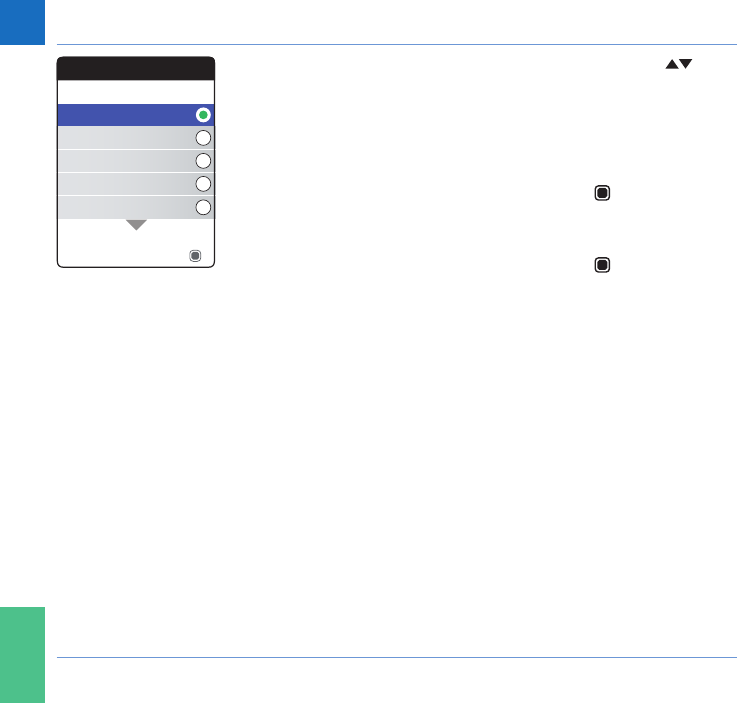
30
Starting Up
CoaguChek INRange User’s Manual
2 Use the Arrow up/down buttons to
select your preferred language. The newly
selected language is highlighted (blue).
Arrow symbols on top and/or bottom of
the screen indicate more entries above or
below the currently visible part of the list.
3 Press the Enter button to conrm the
selection, which is now marked by the
green dot.
4 Press the Enter button again to save the
selected language.
Language
Nederlands
Español
English
Français
Deutsch
Save
DRAFT - CONFIDENTIAL
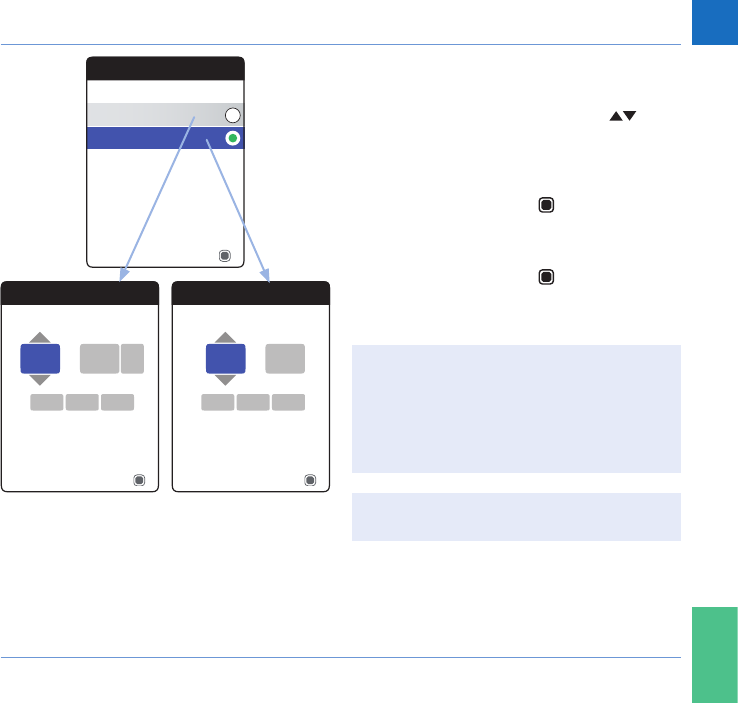
31
Starting Up
CoaguChek INRange User’s Manual
The meter now displays the screen for setting
the time format.
5 Use the Arrow up/down buttons
to select the time format for the display
(24 hour or 12 hour am/pm). The newly
selected format is highlighted (blue).
6 Press the Enter button to conrm the
selection, which is now marked by the
green dot.
7 Press the Enter button again to save
the setting. The screen for setting time and
date follows next.
All test results are saved together with time
and date. Analyzing stored test results or
using reminders will only work with time
and date correctly set. Always check (and,
if necessary adjust) time and date after
replacing the batteries.
Throughout this manual the 24h format is
used on example screens.
Time & Date
24 hr Format
12 hr Format
Next
Time & Date
13
17Sep
Next
45:
2015
Time & Date
PM
01
17Sep
Next
45:
2015
DRAFT - CONFIDENTIAL
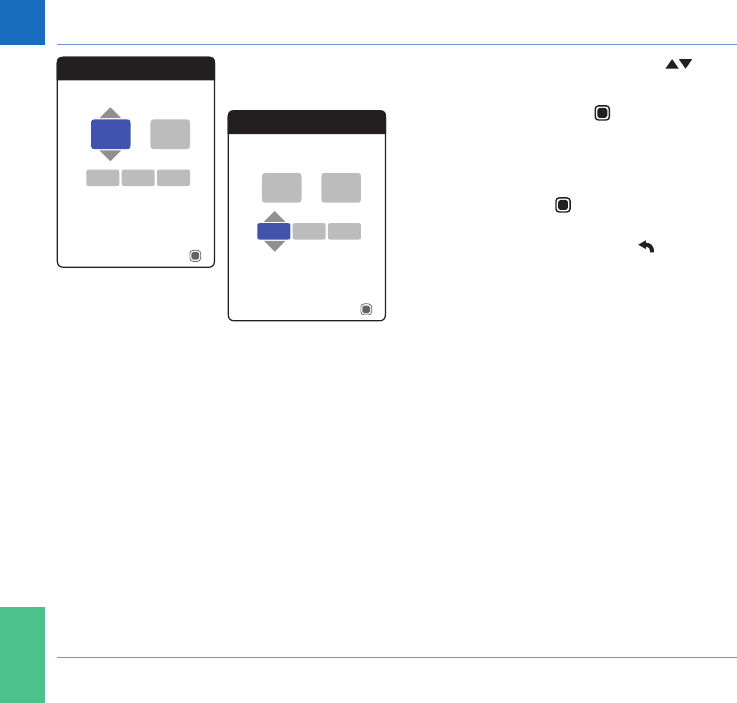
32
Starting Up
CoaguChek INRange User’s Manual
8 Use the Arrow up/down buttons to set
the current hour.
9 Press the Enter button to conrm the
hour. The next input eld (minutes) will be
highlighted.
10 Proceed with setting the remaining elds.
The Enter button always conrms a set-
ting (and highlights the subsequent eld,
if available), the Back button allows you
to jump back to the previous eld.
Time & Date
13
17Sep
Next
45:
2015
Time & Date
13
17Sep
Next
45:
2015
DRAFT - CONFIDENTIAL
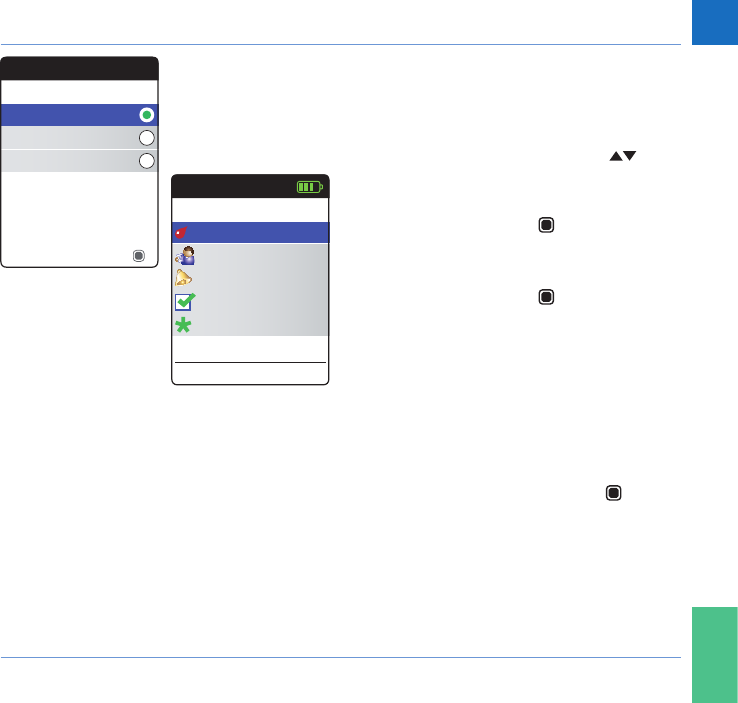
33
Starting Up
CoaguChek INRange User’s Manual
Select the preferred coagulation unit (for
displaying a test result) as the last step of this
initial setup process. The currently active unit
is shown by a green dot.
11 Use the Arrow up/down buttons
to select your preferred unit. The newly
selected unit is highlighted.
12 Press the Enter button to conrm the
selection, which is now marked by the
green dot.
13 Press the Enter button again to save the
selected unit.
The initial setup is now nished, the meter
displays the Main Menu. For a complete
overview of setup options (including those
which are not part of the initial setup) see
chapter Meter settings starting on page 85.
If you wish to power off the meter after setup:
14 Press and hold the Enter button until
the meter powers off.
Units
INR
%Q
Sec
Save
Main Menu
Test
17:03
Settings
Reminders
My Data
17 Sep 2015
Other
Sep
DRAFT - CONFIDENTIAL
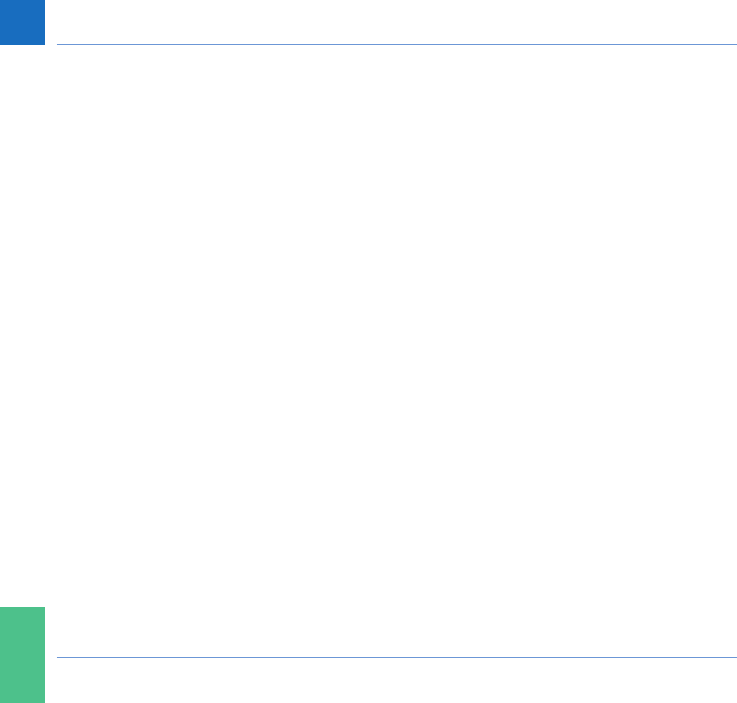
34
Starting Up
CoaguChek INRange User’s Manual
Code chip
The code chip provides the meter with impor-
tant information which it needs to perform the
coagulation test. The chip contains informa-
tion about the test method, the lot number
and the expiry date. The meter is ready to use
once the code chip has been inserted.
If you use a new test strip lot and have not
inserted the corresponding code chip yet, you
must do so at latest after inserting the test
strip. Otherwise you cannot perform a test.
The meter displays the number of the code
chip belonging to the new test strip lot.
Once the code chip information has been
read by the meter, it will be stored for future
use. You may remove the code chip then. Up
to 5 code chip data sets can simultaneously
be stored in the meter.
Protect the code chip from moisture and
equipment which produces magnetic elds,
e.g. loudspeakers, induction stove or other
electronic devices.
DRAFT - CONFIDENTIAL
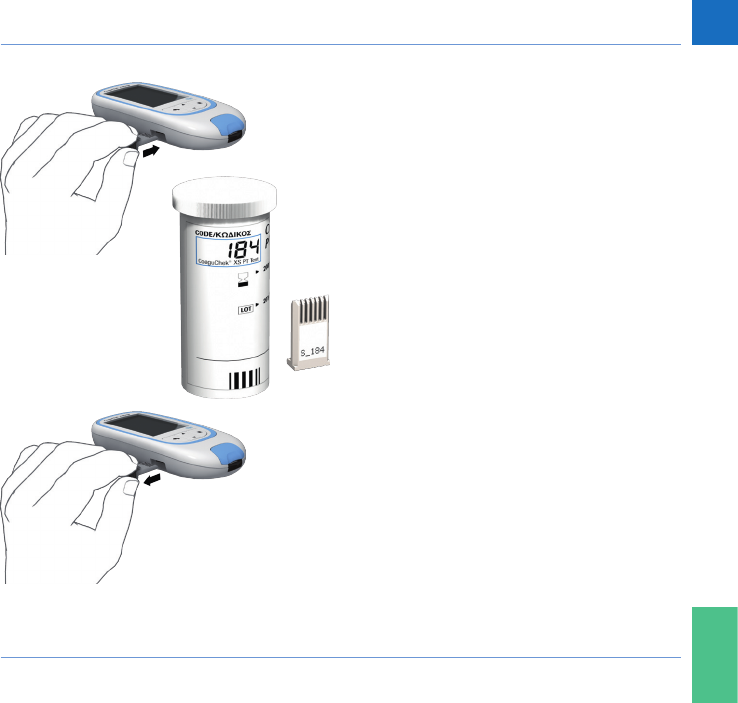
35
Starting Up
CoaguChek INRange User’s Manual
Inserting the code chip
1 Remove the old code chip, if one is
inserted in the meter. Discard the old code
chip with your household waste.
2 Slide the new code chip into the slot on
the side of the meter as shown until you
feel it snap into place.
DRAFT - CONFIDENTIAL
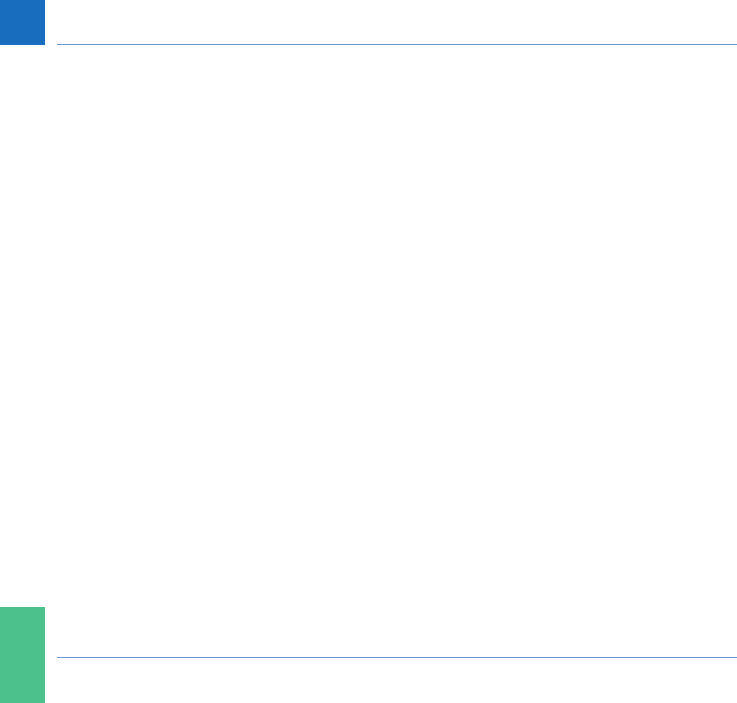
36
Starting Up
CoaguChek INRange User’s Manual
This page intentionally left blank.
DRAFT - CONFIDENTIAL
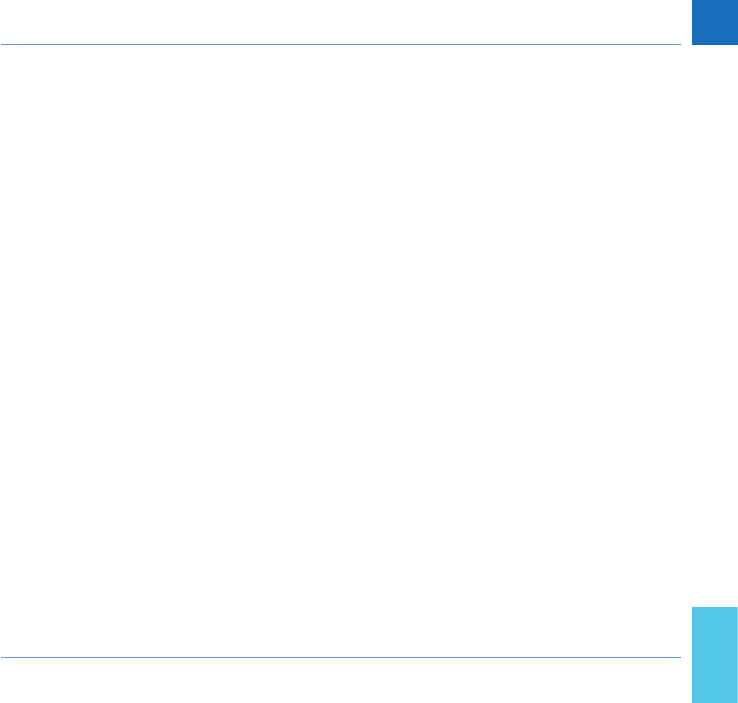
37
Testing a Capillary Blood Sample
CoaguChek INRange User’s Manual
Testing a Capillary Blood Sample
What you need
• CoaguChek INRange meter
• The code chip already inserted in the
meter (each test strip container has its
own code chip)
• Test strips belonging to the code chip
mentioned above
• Lancing device (e.g. CoaguChek XS
Softclix)
• Lancet (e.g. CoaguChek Softclix Lancet)
• Lint-free cloth or paper tissue
DRAFT - CONFIDENTIAL
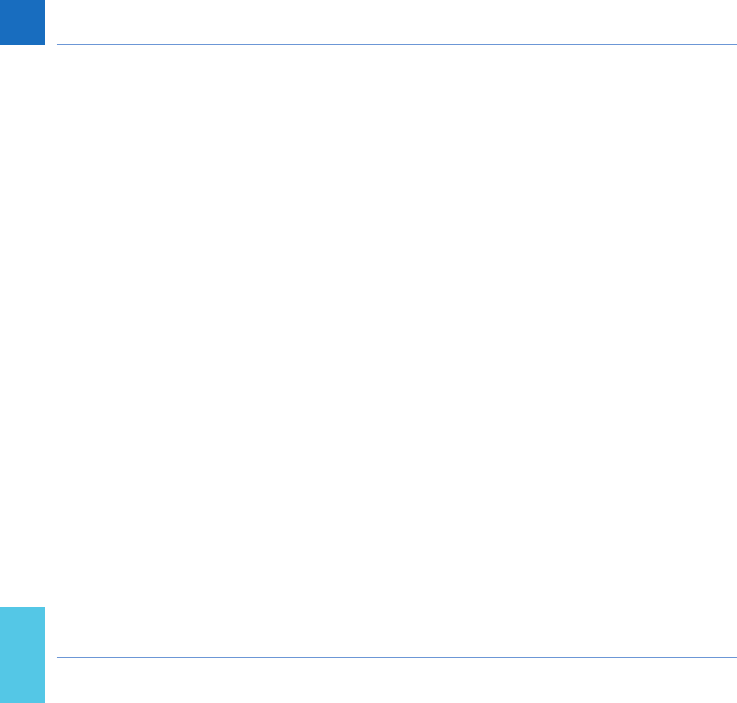
38
Testing a Capillary Blood Sample
CoaguChek INRange User’s Manual
Important notes
Always …
• close the container immediately after
having removed a test strip.
• operate the meter at an ambient tempera-
ture between 15 °C and 32 °C.
• place the meter on a level, stable surface
(table) or hold it so it is roughly horizontal.
• follow the information on correct handling
of test strips in the package insert.
• keep the test strip guide and housing
clean. Refer to the chapter Cleaning and
Disinfecting the Meter and the Lancing
Device.
DRAFT - CONFIDENTIAL
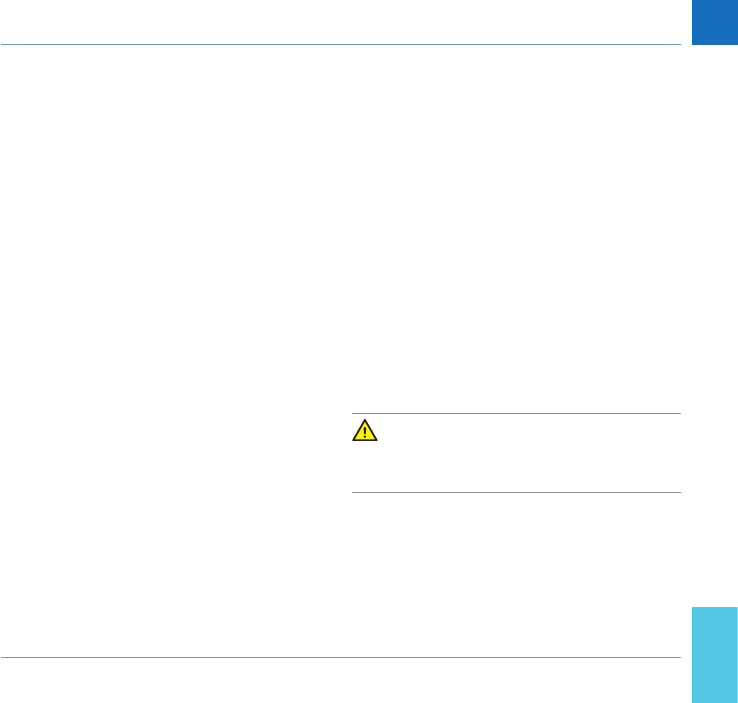
39
Testing a Capillary Blood Sample
CoaguChek INRange User’s Manual
Never …
• store the meter at extreme temperatures.
• store the meter in damp or humid condi-
tions without protection.
• remove or insert the code chip while the
meter is performing a test.
• touch or remove the test strip during a
test.
• wait more than 15 seconds after lancing
the ngertip before applying the blood.
• add more blood after the test has begun.
• perform a test with a drop of blood from a
previous puncture.
To avoid inaccurate results make sure you
follow the above recommendations.
DRAFT - CONFIDENTIAL
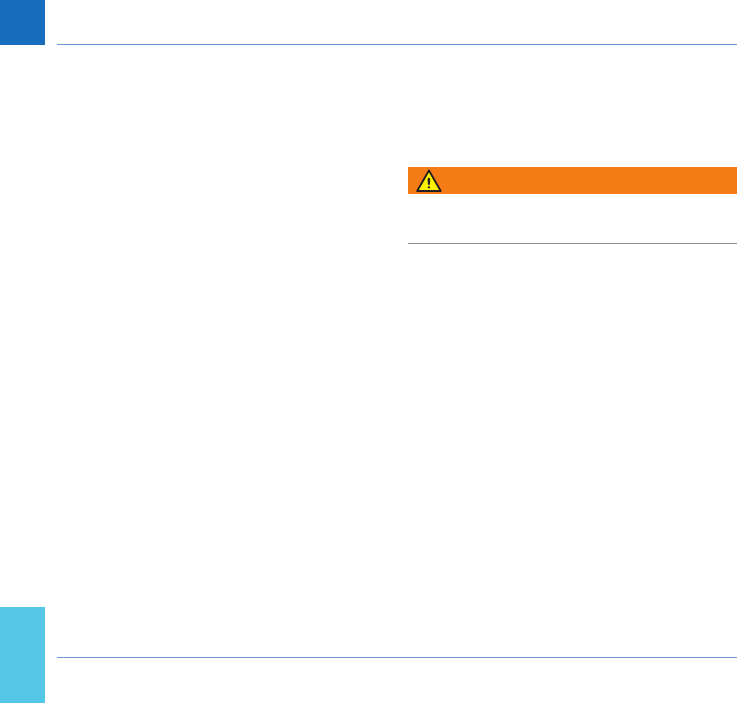
40
Testing a Capillary Blood Sample
CoaguChek INRange User’s Manual
Getting a good capillary blood sample
To get a suitable drop of blood:
• Wash your hands in warm water and dry
thoroughly.
WARNING
Residues of water on the skin can dilute the
drop of blood and so produce false results.
• Let your hand hang at your side before
lancing your nger.
• Immediately after lancing, massage gently
along the side of your nger to obtain a
sufciently large blood drop without press-
ing or squeezing too hard.
DRAFT - CONFIDENTIAL
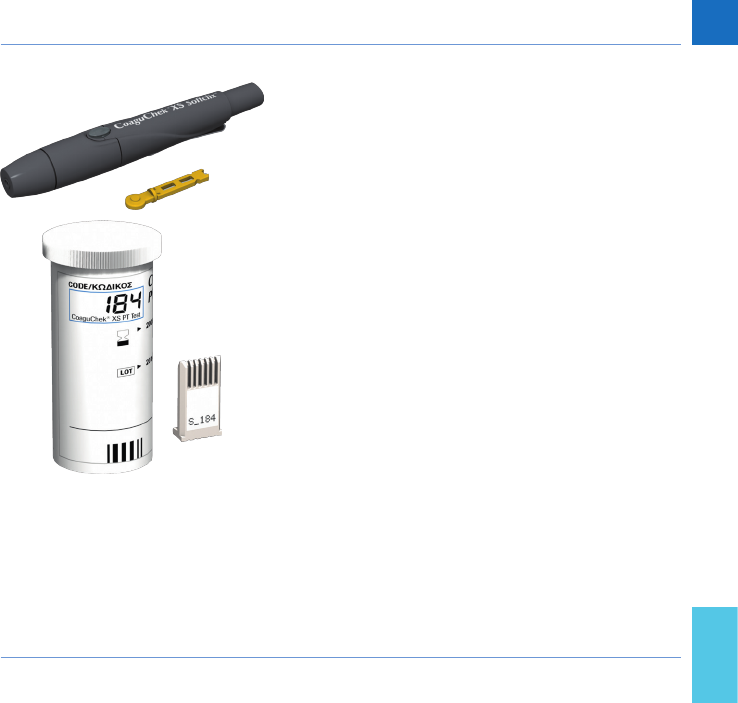
41
Testing a Capillary Blood Sample
CoaguChek INRange User’s Manual
Preparing to test
1 Have the test strip container to hand.
2 Make sure that the code chip belong-
ing to these test strips is available or the
information has previously been stored in
the meter.
3 Prepare the lancing device by inserting a
fresh lancet.
Do not lance your nger until asked to do so
further on in this description.
DRAFT - CONFIDENTIAL
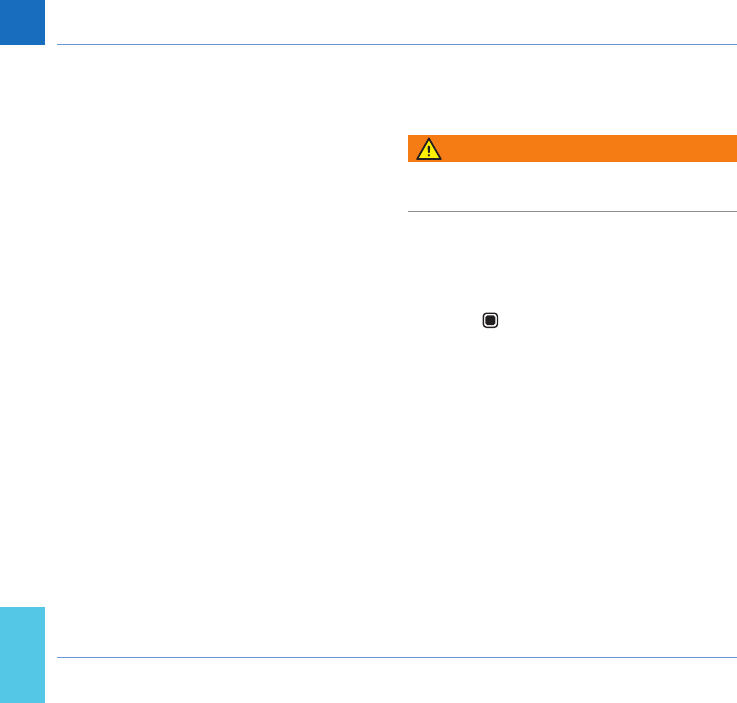
42
Testing a Capillary Blood Sample
CoaguChek INRange User’s Manual
Performing a test
1 Wash your hands with soap and warm
water. Dry them thoroughly.
WARNING
Residues of water on the skin can dilute the
drop of blood and so produce false results.
2 Place the meter on a level, vibration-free
surface or hold it in your hand so it is
roughly horizontal.
3 Power the meter on by pressing the Enter
button . Alternatively, you can insert a
test strip to power it on, which will put the
meter – after completing the startup – into
test mode directly.
DRAFT - CONFIDENTIAL
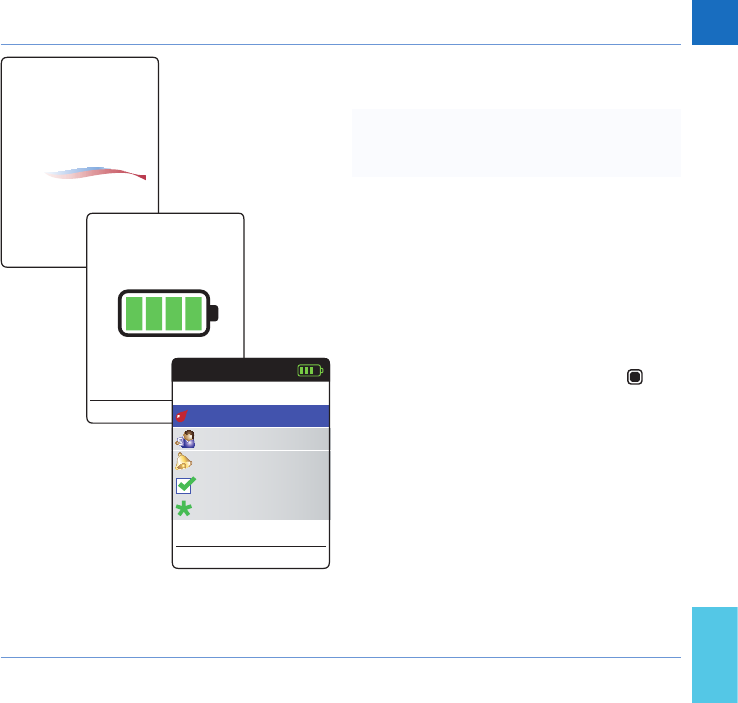
43
Testing a Capillary Blood Sample
CoaguChek INRange User’s Manual
4 Check the battery level during startup (or
in the Main Menu afterwards).
If the meter displays a Battery Low mes-
sage, you can still perform up to 3 tests.
Replace the batteries as soon as possible.
5 Check that the date and time are correct.
Correct any wrong entries as described
from page 89 onwards.
If you have powered on the meter by inserting
a test strip, the meter will skip the follow-
ing steps 6 to 9 and proceed to the steps
described on page 45.
6 After startup Test is preselected and
highlighted. Press the Enter button to
start the test.
CoaguChek®
17:03 17 Sep 2015
Main Menu
Test
17:03
Settings
Reminders
My Data
17 Sep 2015
Other
Sep
DRAFT - CONFIDENTIAL
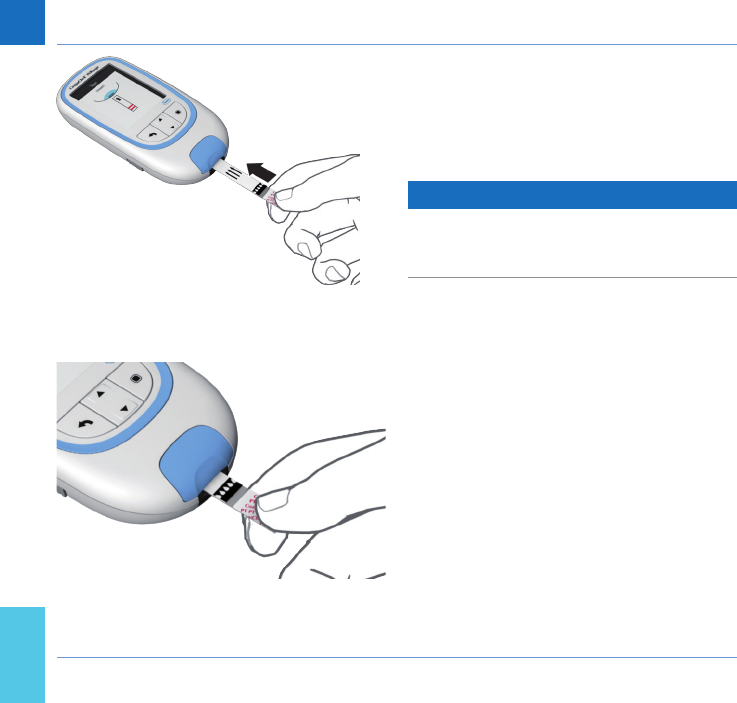
44
Testing a Capillary Blood Sample
CoaguChek INRange User’s Manual
The test strip symbol prompts you to insert a
test strip.
7 Remove a test strip from its container. Im-
mediately after removing a test strip, close
the container again with the stopper.
NOTICE
Exposure to external inuences (e.g. humidity)
may deteriorate the test strips and may lead
to error messages.
8 Hold the test strip so the lettering, the
arrows and the blood drop symbols are
facing upward.
9 Slide the test strip into the test strip guide
in the direction indicated by the arrows.
Slide the test strip in as far as it will go.
A beep tone indicates that the meter has
detected the test strip. (Unless you have
disabled the beeper in the Settings menu.)
DRAFT - CONFIDENTIAL
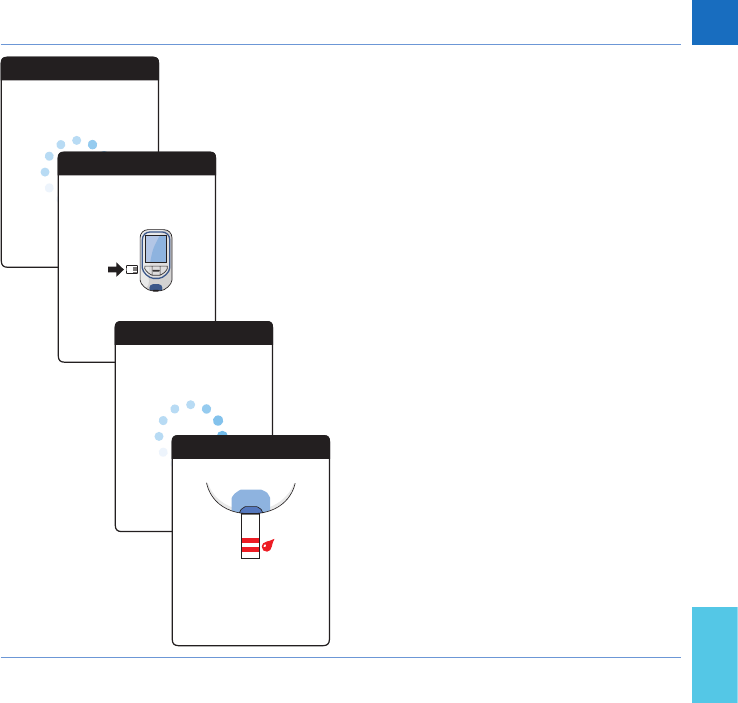
45
Testing a Capillary Blood Sample
CoaguChek INRange User’s Manual
• The meter reads the strip information (pro-
vided by the barcode on the test strip) and
checks if it matches code chip information
already stored in the meter.
• If you haven’t inserted the code chip yet
or in case of a mismatch, you will be
prompted to insert the correct code chip.
• When the test strip check has been com-
pleted successfully, the meter indicates
that the test strip is warming up.
• Once the warming-up process is complete,
the meter displays the symbols for test
strip and blood drop. These symbols tell
you that the meter is ready to perform the
test and is waiting for you to apply blood.
At the same time a 180-second countdown
begins. You must apply the drop of blood
to the test strip within this time, otherwise
you will receive an error message.
Test
Reading strip...
Test
Insert code chip...
330
Test
Test strip warming up...
Test
Ready
Apply blood
seconds remaining...
30
DRAFT - CONFIDENTIAL
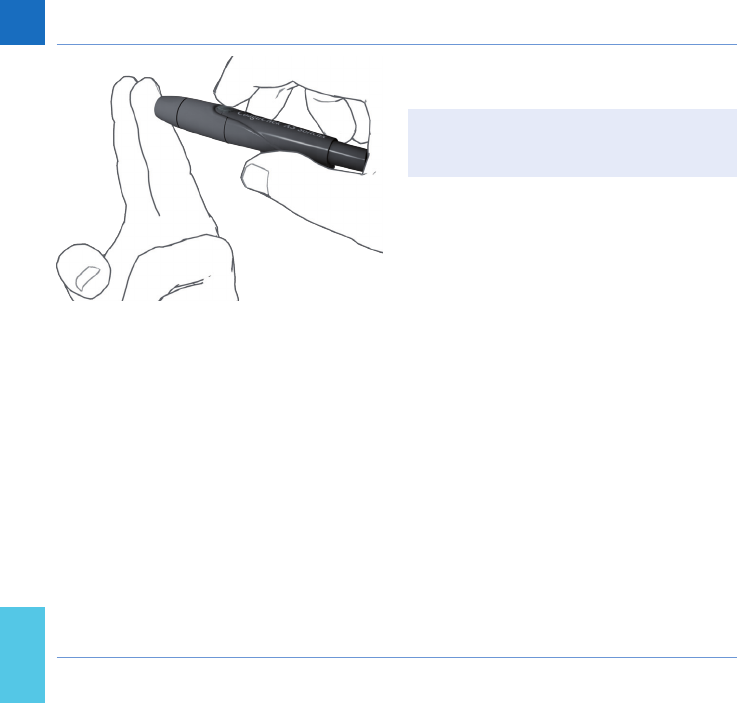
46
Testing a Capillary Blood Sample
CoaguChek INRange User’s Manual
10 Now lance the side of a ngertip with the
lancing device.
We recommend obtaining the capillary
blood from the side of the ngertip as this
causes least pain.
11 Massage the lanced nger until a drop
of blood is formed. Do not press or
squeeze the nger.
12 Apply the rst drop of blood from the
nger to the test strip.
DRAFT - CONFIDENTIAL
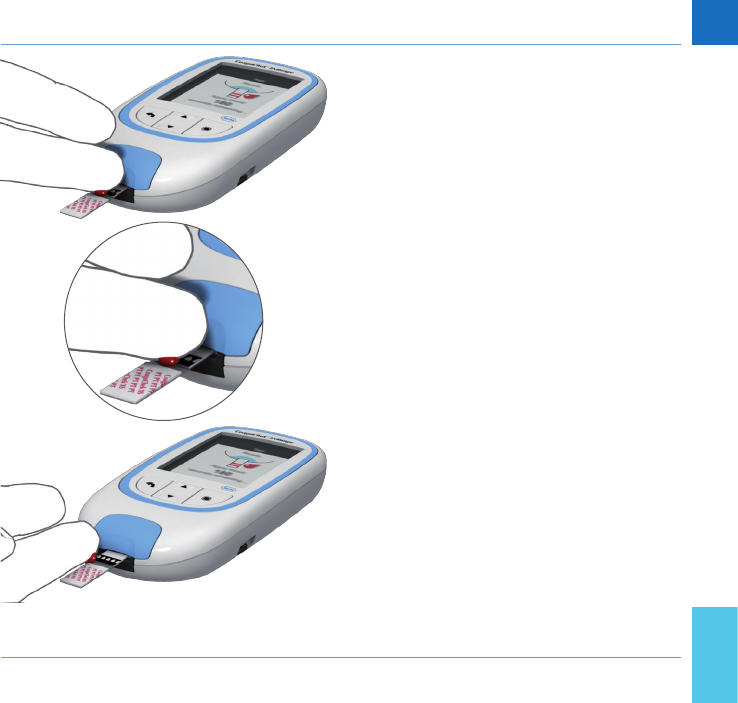
47
Testing a Capillary Blood Sample
CoaguChek INRange User’s Manual
13 Apply the blood directly from the nger to
the semicircular, transparent sample ap-
plication area of the test strip.
Alternatively, you can touch the blood drop
against the side of the sample application
area (instead of applying it to the center from
above). The test strip draws up the blood by
capillary action.
During this process you must hold the blood
drop to the test strip until the next screen
indicates that the blood has been applied
successfully.
Apply the blood drop to the test strip within
15 seconds of lancing the ngertip. Applying
blood after this period of time would falsify
the result, as the coagulation process would
already have begun.
DRAFT - CONFIDENTIAL
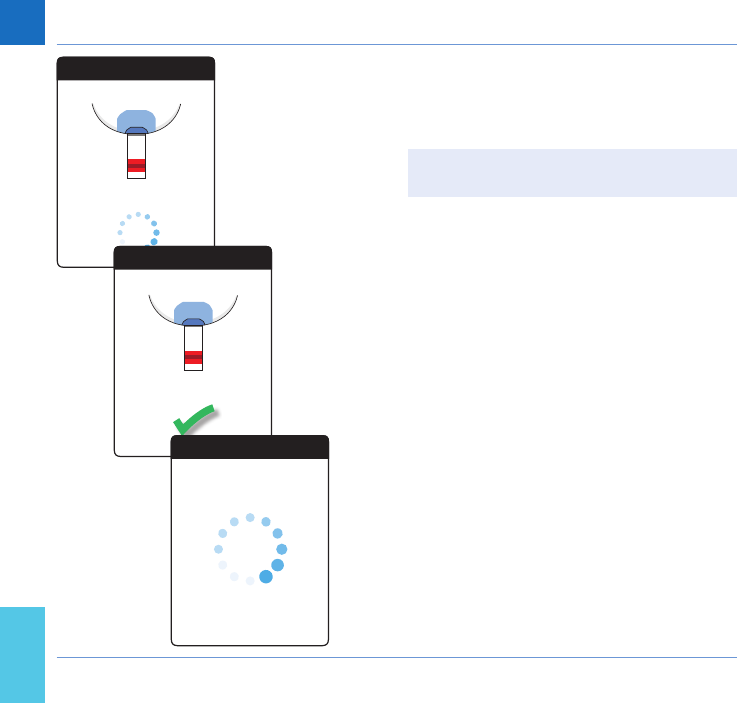
48
Testing a Capillary Blood Sample
CoaguChek INRange User’s Manual
You hear a beep tone when you have ap-
plied enough blood (if you have activated
the beeper function). The blood drop symbol
disappears and the test starts.
Do not add more blood. Do not touch the
test strip until the result is displayed.
The meter now performs an automatic quality
control check on the test strip. Following a
successful outcome of the quality control
check, the coagulation measurement starts.
The circular progress bar spins until the meter
has determined the result.
Test
Blood Applied
Automated quality check...
Test
Blood Applied
Quality check complete
Test
Measuring...
DRAFT - CONFIDENTIAL
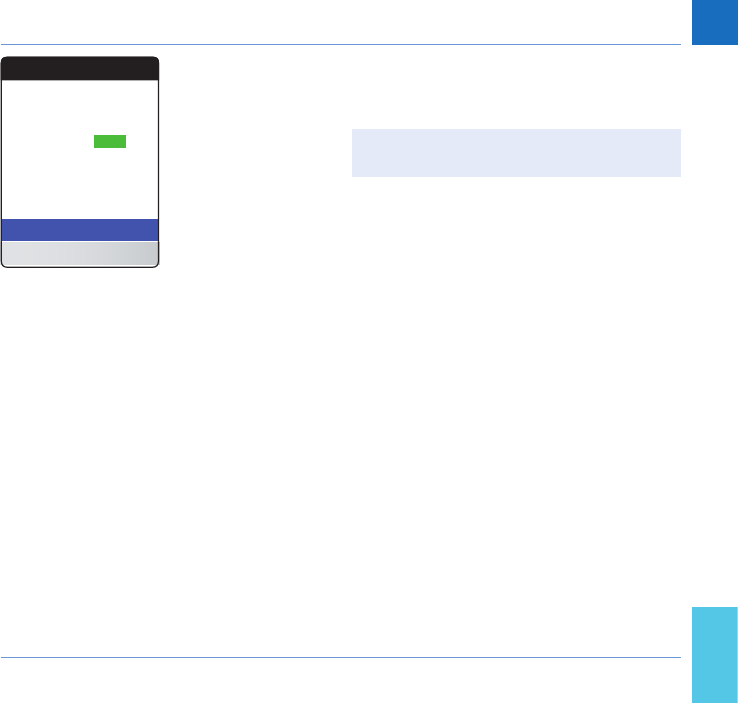
49
Testing a Capillary Blood Sample
CoaguChek INRange User’s Manual
The result is displayed in the unit you chose
when setting up the meter. It is automatically
saved to memory.
When interpreting your result, please also
read the test strip package insert carefully.
If you wish, you can add up to six predened
comments to a test result. Comments can
provide, for example, additional information
about the test conditions or your general state
of health.
These comments can only be added immedi-
ately after the test result is displayed (before
the meter is powered off), later editing is not
possible.
Test
Add Comment
Main Menu
INR
17:03 17 Sep 2015
2.8
DRAFT - CONFIDENTIAL
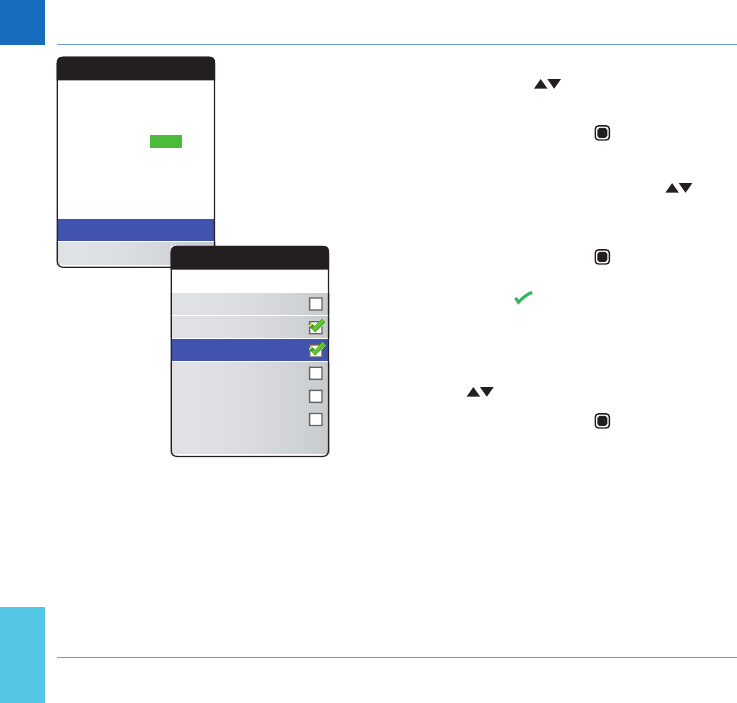
50
Testing a Capillary Blood Sample
CoaguChek INRange User’s Manual
14 To add a comment, use the Arrow up/
down buttons to highlight Add
Comment.
15 Press the Enter button to proceed to
the comment list.
16 Use the Arrow up/down buttons to
highlight the comment(s) you wish to
apply.
17 Press the Enter button to conrm the
currently highlighted comment. A green
checkmark appears behind each se-
lected comment.
18 Once you have selected the desired
comment(s), use the Arrow up/down but-
tons to highlight Conrm.
19 Press the Enter button to proceed to
the next step.
Test
Add Comment
Main Menu
INR
17:03 17 Sep 2015
2.8
Test
Text
Result:2.8 INR
Conrm
Diet change
Illness
Medication change
Post-operation
Missed medication
Pre-operation
DRAFT - CONFIDENTIAL
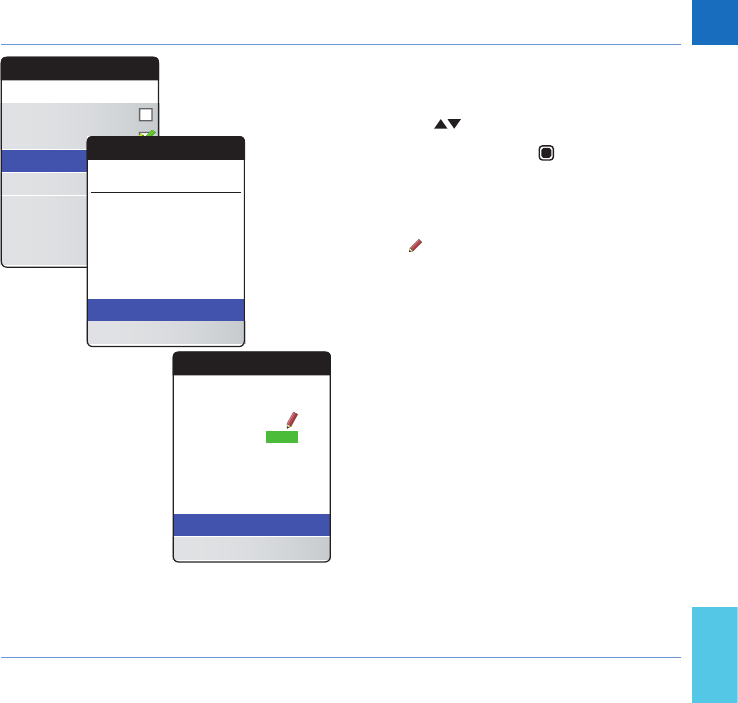
51
Testing a Capillary Blood Sample
CoaguChek INRange User’s Manual
20 The next screen displays a list of all previ-
ously selected comments. Check if the list
is correct, and use the Arrow up/down
buttons to highlight Conrm.
21 Press the Enter button to save the
selected comments with the test result and
exit this menu.
The result screen now shows the Comment
symbol . The test is completed.
Test
Text
Result:2.8 INR
Conrm
Diet change
Illness
Medication change
Post-operation
Missed medication
Pre-operation
Test
Text
Edit Comment
Conrm
Result: 2.8 INR
Illness
Comments
Medication change
Test
Edit Comment
Main Menu
INR
17:03 17 Sep 2015
2.8
DRAFT - CONFIDENTIAL
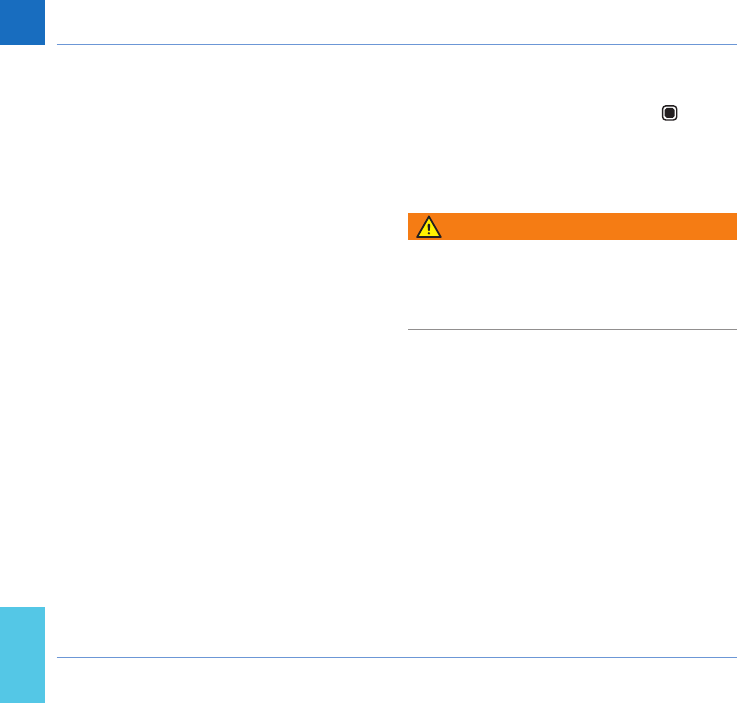
52
Testing a Capillary Blood Sample
CoaguChek INRange User’s Manual
22 Remove the test strip from the test strip
guide.
23 Press and hold the Enter button until
the meter powers off.
24 Discard the used test strip with your regu-
lar household waste.
WARNING
Dispose of used lancets carefully (e.g. use a
sturdy sharps container with lid) so that the
needles cannot cause injury to yourself or to
others.
DRAFT - CONFIDENTIAL
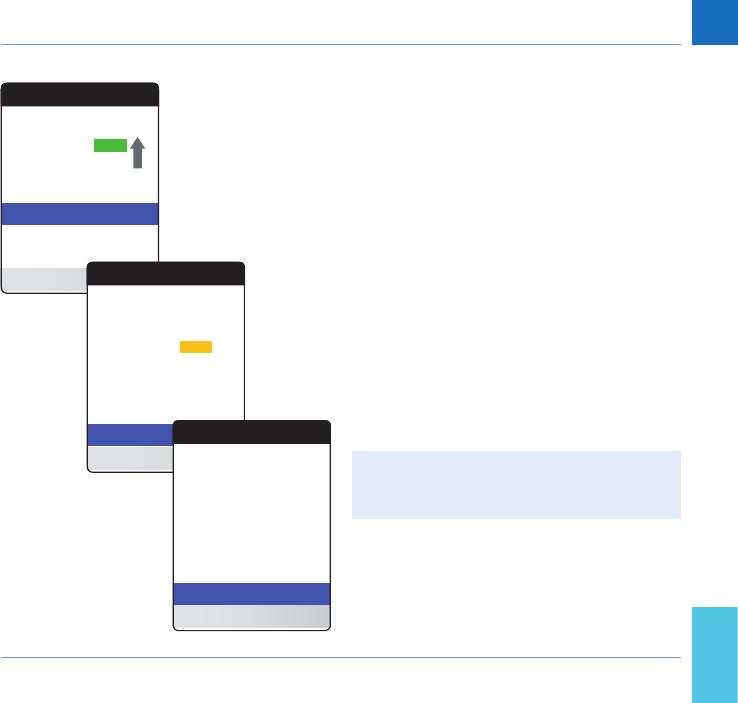
53
Testing a Capillary Blood Sample
CoaguChek INRange User’s Manual
Notes concerning the results display
• All values that lie within the set target
range are marked with a green bar.
• If your results are displayed in INR and you
have activated the detailed result format
(as shown in the rst screen on the left),
values that are above the last measured
test result are agged with an up arrow.
Results that are below the last measured
test result are agged with a down arrow.
• Values above or below the target range are
marked with a blue (above) or yellow (be-
low) bar plus a corresponding text note.
• Values above or below the measuring
range of the meter are marked with a
>(above) or < (below) symbol plus a
corresponding text note.
For further information about setting the
result format or the target range, see Meter
settings starting on page 85.
Test
INR
Add Comment
2.8
Previous: 7 Sep 2015
17:02
Main Menu
INR
2.7
17:03 17 Sep 2015
Test
Add Comment
Main Menu
INR
17:03 17 Sep 2015
Result BELOW target range
1.2
Test
Add Comment
Main Menu
INR
17:03
>8.0
17 Sep 2015
Result ABOVE
measuring range
DRAFT - CONFIDENTIAL
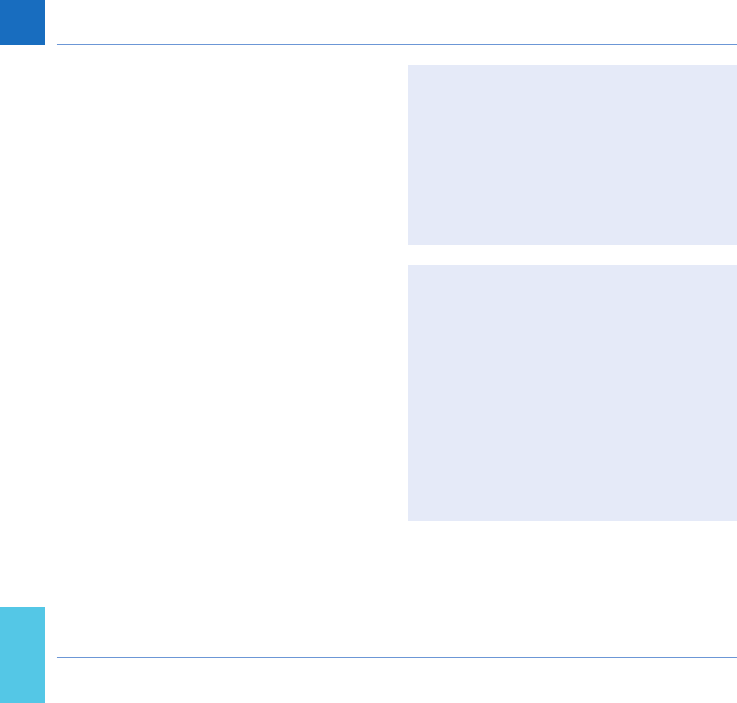
54
Testing a Capillary Blood Sample
CoaguChek INRange User’s Manual
The target range is the range that you
have agreed with your Healthcare Profes-
sional. Your test result should fall within the
target range.
The measuring range refers to the
measuring range of the system itself and is
dened by the technical limits of the meter
and test strip.
The valid measuring ranges for CoaguChek
XS PT test strips are:
• INR: 0.8–8.0
• %Q: 120%–5%
• Sec: 9.6–96
If results outside the measuring range are
displayed, refer to the section Test limita-
tions and known interferences in the pack-
age insert supplied with the test strips, and
repeat the test.
DRAFT - CONFIDENTIAL
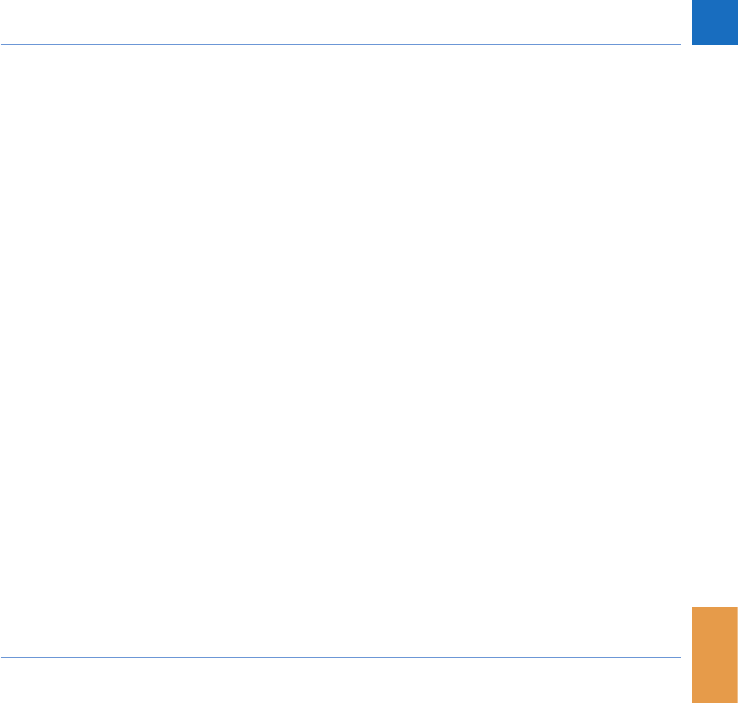
55
Reviewing and Handling Data
CoaguChek INRange User’s Manual
Reviewing and Handling Data
The CoaguChek INRange meter lets you store,
review, and manage test results in several
ways:
• Store and review up to 400 test results
including additional information and com-
ments.
• Display result reports as graphics or tables
directly on the meter.
• Transfer data to a computer for immediate
evaluation, printout, and export (embed-
ded reports).
• Transfer data to a dedicated USB or
Bluetooth enabled device for medical
communication, e.g., to your physician or
healthcare provider (data transfer).
DRAFT - CONFIDENTIAL
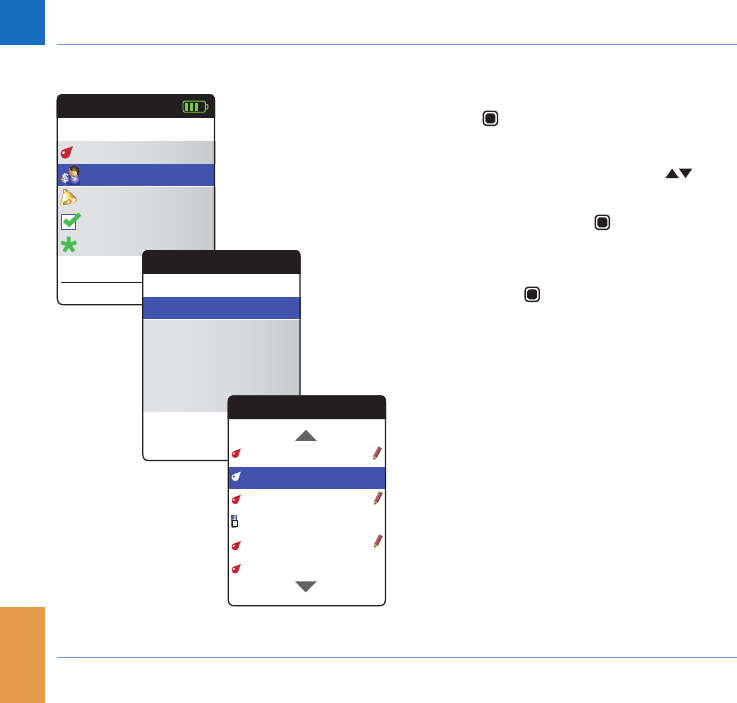
56
Reviewing and Handling Data
CoaguChek INRange User’s Manual
Reviewing test results
1 Power the meter on by pressing the Enter
button . Wait until the Main Menu is
displayed.
2 Use the Arrow up/down buttons to
select My Data.
3 Press the Enter button to open the My
Data menu.
4 Select Review Results and press the
Enter button to display the results list.
All stored test results are displayed in a list
with the most recent at the top.
Main Menu
Test
17:03
Settings
Reminders
My Data
17 Sep 2015
Other
Sep
My Data
Review Results
Trend
Target
Data Transfer
Reports Review Results
Text
19 Jul 2015 2.5 INR
05 Jul 2015 2.8 INR
29 Jun 2015 2.4 INR
22 Jun 2015 2.9 INR
15 Jun 2015 2.9 INR
12 Jul 2015 2.6 INR
DRAFT - CONFIDENTIAL
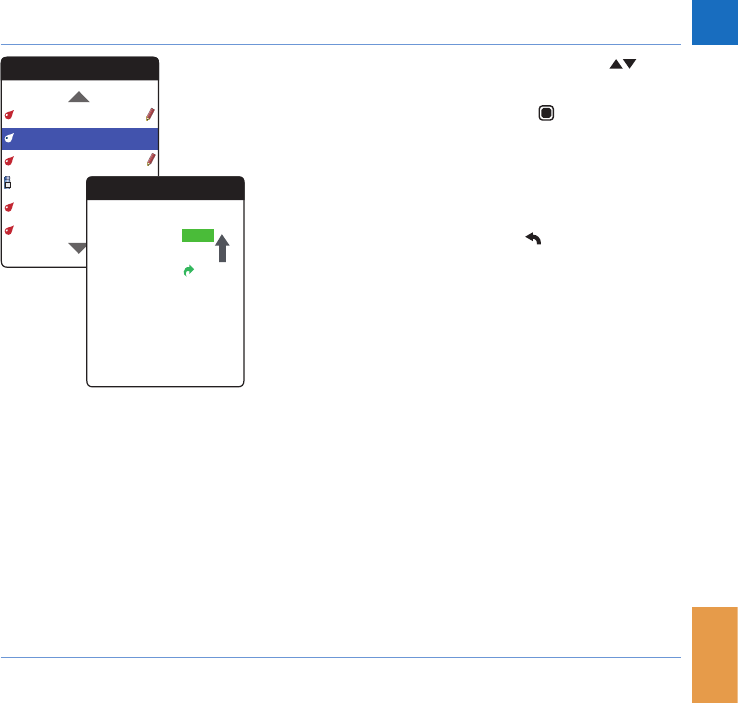
57
Reviewing and Handling Data
CoaguChek INRange User’s Manual
5 Use the Arrow up/down buttons to
scroll through the list.
6 Press the Enter button to open the
details screen for a stored test result.
The test result will be displayed, along with
the comments (entered at the time the test
was performed)
7 Use the Back button to return to the
results list.
Review Results
Text
19 Jul 2015 2.5 INR
05 Jul 2015 2.8 INR
29 Jun 2015 2.4 INR
22 Jun 2015 2.9 INR
15 Jun 2015 2.9 INR
12 Jul 2015 2.6 INR
Review Results
INR
09:58
2.6
17 Sep 2015
Illness
Medication change
DRAFT - CONFIDENTIAL
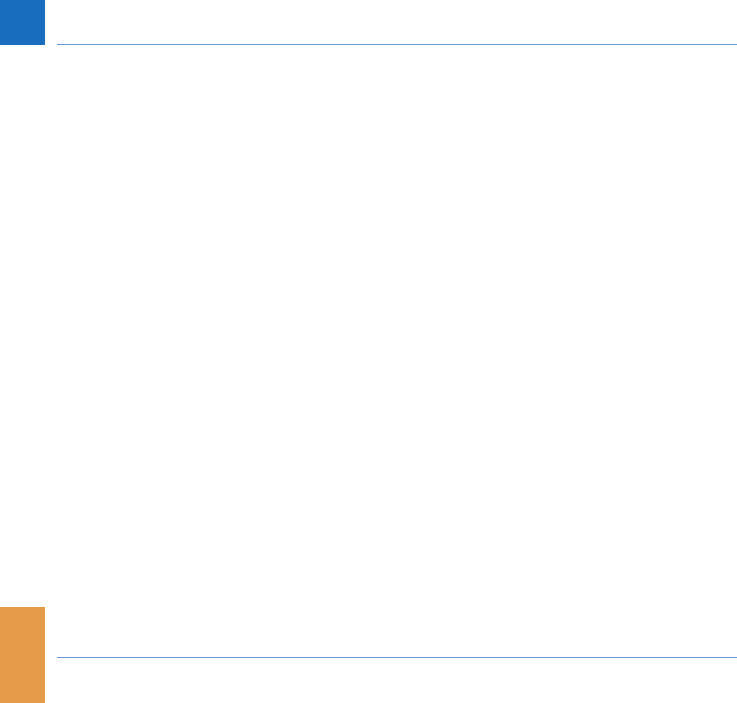
58
Reviewing and Handling Data
CoaguChek INRange User’s Manual
Displaying reports on the meter
The CoaguChek INRange meter offers two
kinds of inbuilt reports, which can be dis-
played directly on the meter:
• Trend:
a graphical or tabular report allowing a
linear, time-based analysis of stored test
results.
• Target:
a graphical or tabular report allowing a
statistical analysis of stored test results.
DRAFT - CONFIDENTIAL
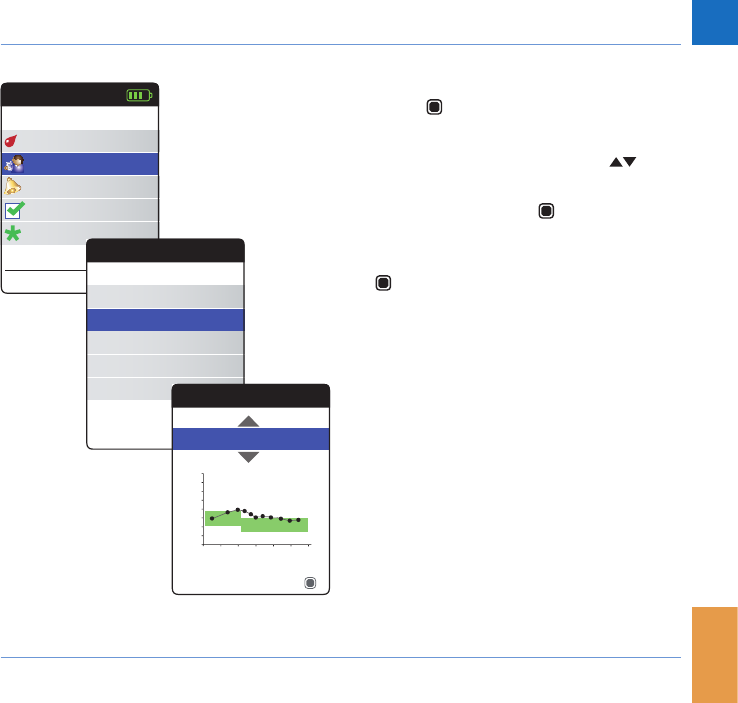
59
Reviewing and Handling Data
CoaguChek INRange User’s Manual
Displaying a Trend report
1 Power the meter on by pressing the Enter
button . Wait until the Main Menu is
displayed.
2 Use the Arrow up/down buttons to
select My Data.
3 Press the Enter button to open the My
Data menu.
4 Select Trend and press the Enter button
to display the report.
Main Menu
Test
17:03
Settings
Reminders
My Data
17 Sep 2015
Other
Sep
My Data
Review Results
Trend
Target
Data Transfer
Reports Trend
Text
90 Days
Table
Time
Average: 2.5 INR
INR
DRAFT - CONFIDENTIAL
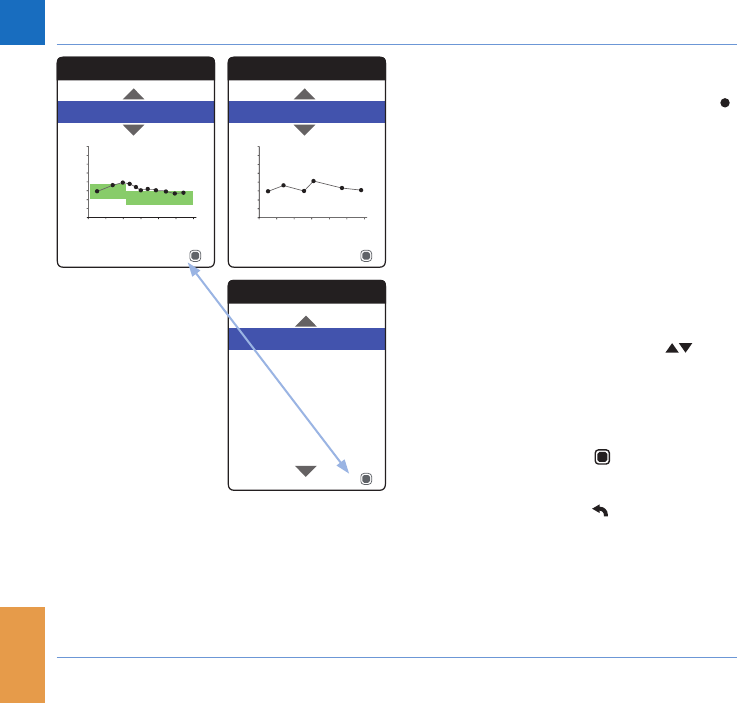
60
Reviewing and Handling Data
CoaguChek INRange User’s Manual
All test results stored within a selected period
of time will be displayed in the chart as linear
values. Each test result (represented by the
symbol) is plotted along the time axis accord-
ing to the time when the test was performed.
All test results are connected by a line. This
creates (angular) “curves” which, together
with the actual test result entry, allow you to
obtain a detailed analysis of individual results
and trends.
The green area behind the curve marks the
INR target range valid at that point in time (if
set, otherwise not displayed).
5 Use the Arrow up/down buttons to
select the time period you want to evalu-
ate. Starting from your most recent test
result, you can choose a time period going
back 60, 90, 120, or 180 days.
6 Press the Enter button to toggle be-
tween graphic and tabular display.
7 Press the Back button return to the My
Data menu.
Trend
Text
90 Days
Table
Time
Average: 2.5 INR
INR
Trend
Text
90 Days
Table
Time
Average: 2.5 INR
INR
Trend
Text
Graph
2.8 INR
2.4 INR
2.9 INR
2.9 INR
2.6 INR
19 Jul 2015
05 Jul 2015
29 Jun 2015
22 Jun 2015
15 Jun 2015
12 Jul 2015
2.5 INR
DRAFT - CONFIDENTIAL
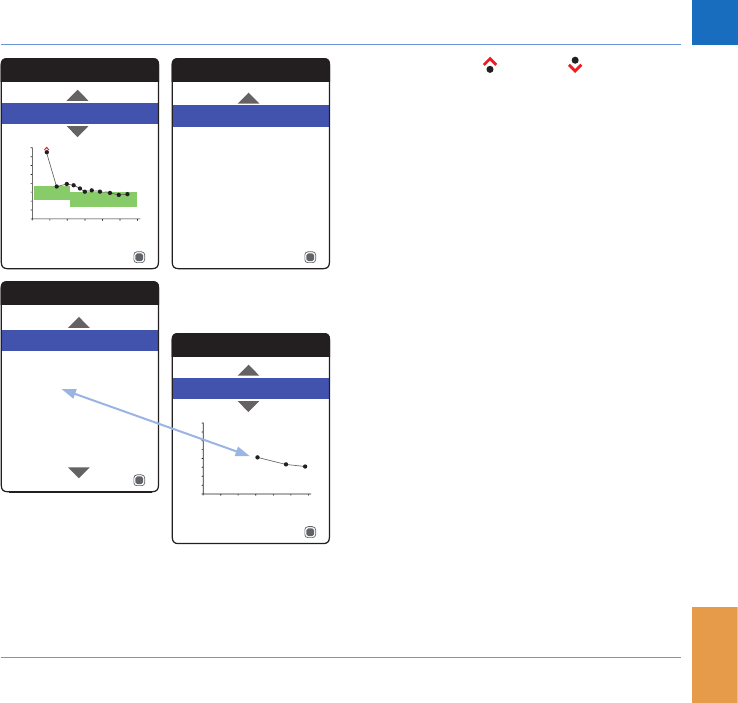
61
Reviewing and Handling Data
CoaguChek INRange User’s Manual
Test results above or below the measur-
ing range are marked accordingly. If the
selected period of time contains no test
results, no graph will be displayed.
Due to an incorrect time setting a test result
may be stored with a date in the future. The
example on the lower left shows a test per-
formed after inadvertently setting the date to
the next year, and setting the date back to the
correct year afterwards.
These test results appear in red in the table
and are not displayed in the trend graph. As
there is no continuity between the test results
before and after this test, all previous results
(including this test) will not be displayed in
the trend curve.
Trend
Text
90 Days
Table
Time
Average: 2.5 INR
INR
Trend
Text
60 Days
OK
No data in range
Trend
Text
90 Days
Table
Time
Average: 2.5 INR
INR
Trend
Text
Graph
2.8 INR
2.4 INR
2.9 INR
2.9 INR
2.6 INR
19 Jul 2015
05 Jul 2015
29 Jun 2016
22 Jun 2015
15 Jun 2015
12 Jul 2015
2.5 INR
DRAFT - CONFIDENTIAL
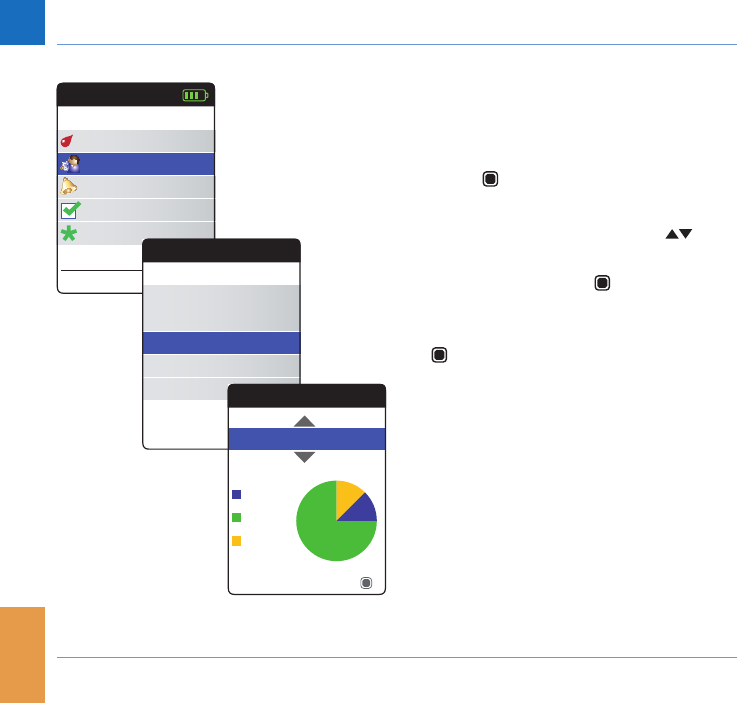
62
Reviewing and Handling Data
CoaguChek INRange User’s Manual
Displaying a Target report
The Target report is only available if you have
set and enabled an INR target range (see “Set
Targets” on page 93).
1 Power the meter on by pressing the Enter
button . Wait until the Main Menu is
displayed.
2 Use the Arrow up/down buttons to
select My Data.
3 Press the Enter button to open the My
Data menu.
4 Select Target and press the Enter button
to display the report.
Main Menu
Test
17:03
Settings
Reminders
My Data
17 Sep 2015
Other
Sep
My Data
Review Results
Trend
Target
Data Transfer
Reports Target
Table
Text
90 Days
Average: 2.5 INR
Below
Above
Within
DRAFT - CONFIDENTIAL
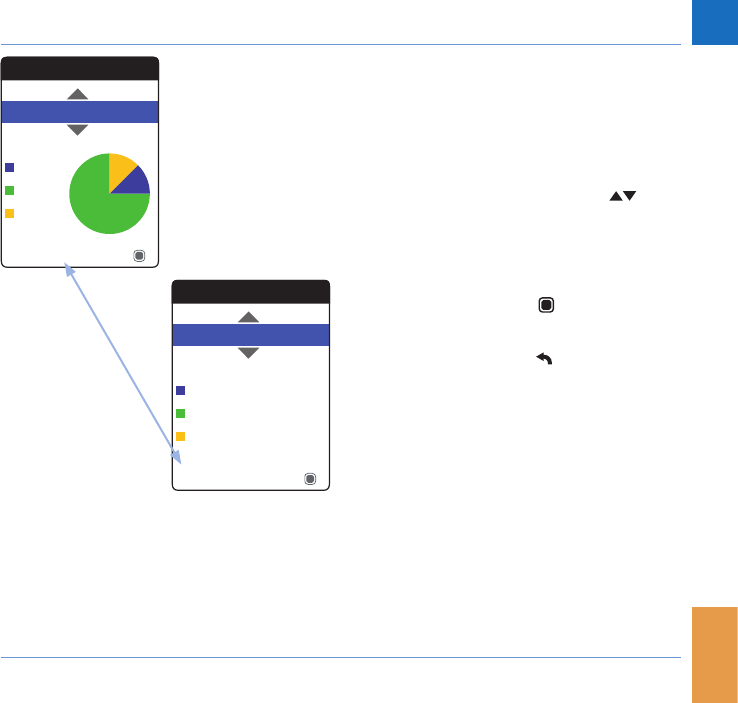
63
Reviewing and Handling Data
CoaguChek INRange User’s Manual
The percentage of values above, within and
below the set target range will be displayed
as a pie chart. The average (numerical) value
of the selected time period is also displayed.
If the selected period of time contains no test
results, no graph will be displayed.
5 Use the Arrow up/down buttons to
select the time period you want to evalu-
ate. Starting from your most recent test
result, you can choose a time period going
back 60, 90, 120, or 180 days.
6 Press the Enter button to toggle be-
tween graphic and tabular display.
7 Press the Back button to return to the
My Data menu.
Target
Table
Text
90 Days
Average: 2.5 INR
Below
Above
Within
Target
Graph
16%
Text
90 Days
Average: 2.5 INR
Below
Above
Within 60%
24%
DRAFT - CONFIDENTIAL
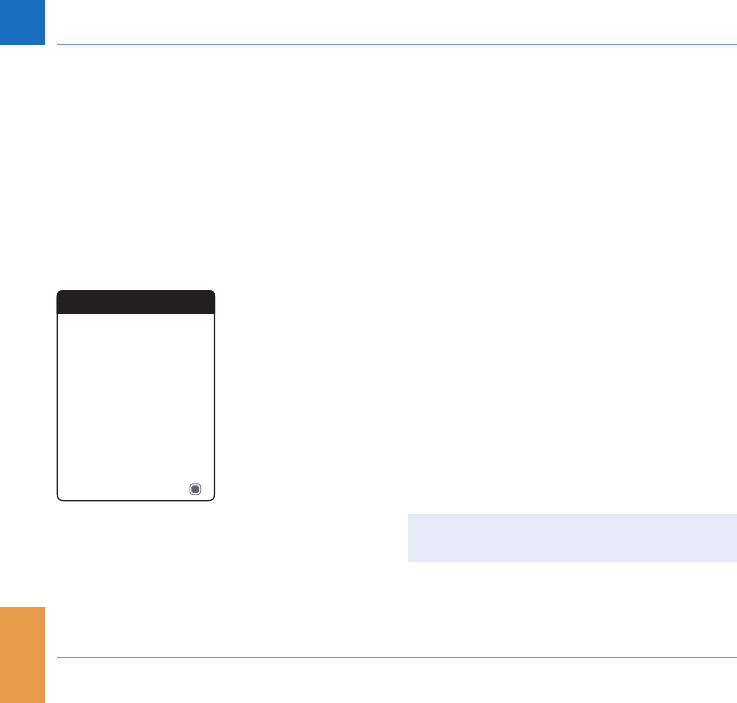
64
Reviewing and Handling Data
CoaguChek INRange User’s Manual
Data transfer
The CoaguChek INRange meter is able to
communicate with a computer and/or other
devices either via USB or a wireless Bluetooth
connection. You can use this feature for the
following purposes:
• further evaluation of stored test results in
suitable computer applications
• data backup
The preferred method (USB/Bluetooth) used
for data transfer has to be selected in the
meter settings, before transferring data for
the rst time. Otherwise a corresponding
message will be displayed.
Both methods will be described separately
on the following pages. For using a Bluetooth
connection, pairing has to be completed
during setup, before you can perform a data
transfer (see “Data Transfer” on page 99).
It is not possible to perform a test while the
meter is connected to the PC.
Data Transfer
Text
Neither USB nor Bluetooth
selected. Check Settings.
Cancel
DRAFT - CONFIDENTIAL
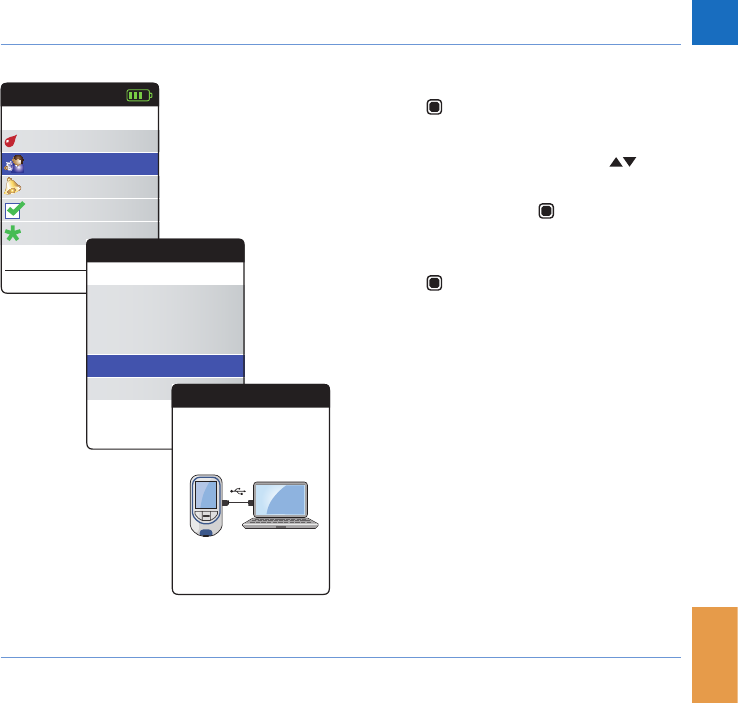
65
Reviewing and Handling Data
CoaguChek INRange User’s Manual
Data transfer via USB
1 Power the meter on by pressing the Enter
button . Wait until the Main Menu is
displayed.
2 Use the Arrow up/down buttons to
select My Data.
3 Press the Enter button to open the My
Data menu.
4 Select Data Transfer and press the Enter
button to start the data transfer mode.
The meter waits now for a connection to be
established.
Main Menu
Test
17:03
Settings
Reminders
My Data
17 Sep 2015
Other
Sep
My Data
Review Results
Trend
Target
Data Transfer
Reports Data Transfer
Text
Connect USB to
Meter & PC
DRAFT - CONFIDENTIAL
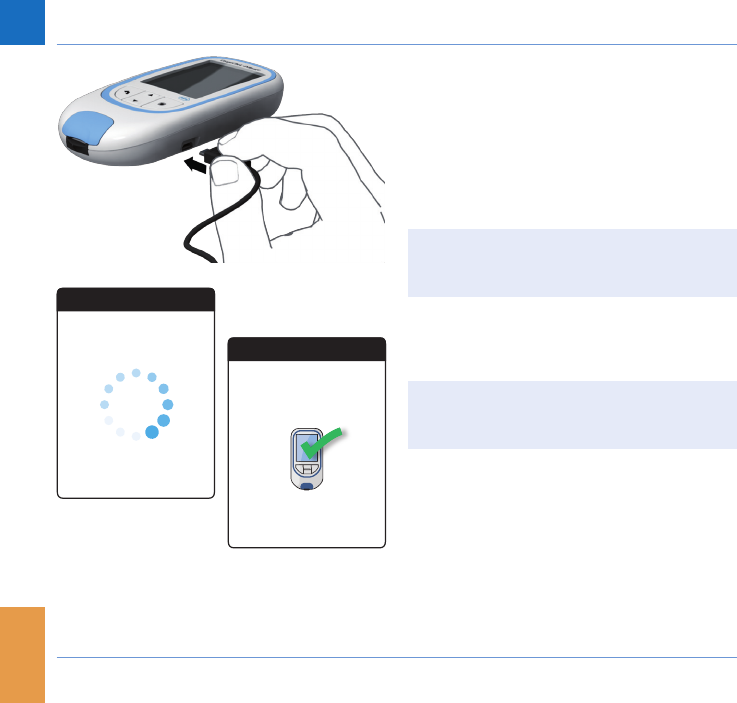
66
Reviewing and Handling Data
CoaguChek INRange User’s Manual
For connecting the meter to a computer, you
will need a suitable USB cable (included in
the kit). Connect the micro USB type B plug
to the meter (the USB port is located on the
right-hand side of the meter) and the USB
type A plug to the computer. In order to
transfer data, always connect the cable to the
meter rst and then to the computer.
Data transfer must be actively triggered
by the computer application or device app
used for reading the stored data.
When the connection has been established
and the download command was received,
the meter informs you about the progress.
To save battery power remove the USB
cable after transferring the test results to
the PC.
Data Transfer
Text
Transferring data...
Transferring Data...
Data Transfer
Data Transfer
Complete
DRAFT - CONFIDENTIAL
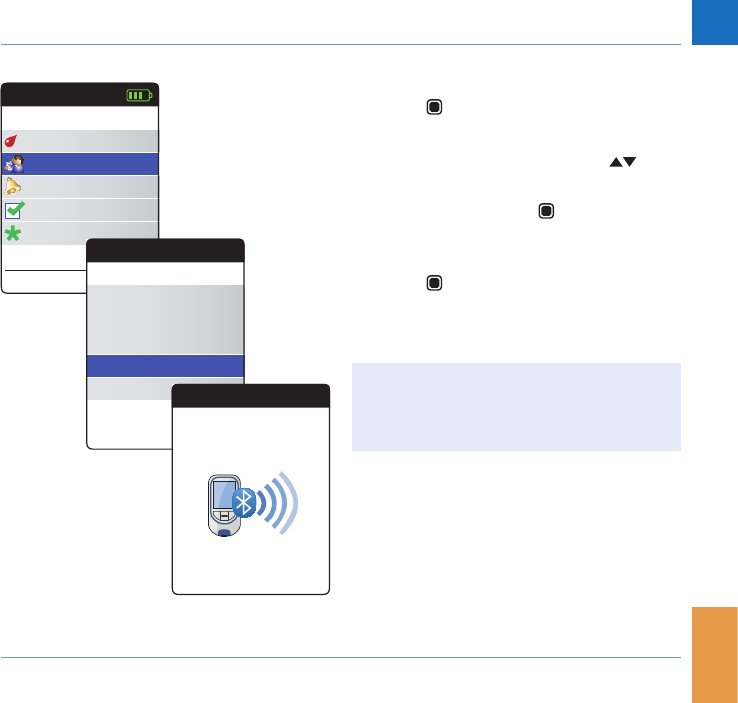
67
Reviewing and Handling Data
CoaguChek INRange User’s Manual
Data transfer via Bluetooth
1 Power the meter on by pressing the Enter
button . Wait until the Main Menu is
displayed.
2 Use the Arrow up/down buttons to
select My Data.
3 Press the Enter button to open the My
Data menu.
4 Select Data Transfer and press the Enter
button to start the data transfer mode.
The meter waits now for a connection to the
paired device to be established.
Information about compatible software for
data transfer with the CoaguChek INRange
meter can be found on
www.coaguchek.com/INRange.
Main Menu
Test
17:03
Settings
Reminders
My Data
17 Sep 2015
Other
Sep
My Data
Review Results
Trend
Target
Data Transfer
Reports Data Transfer
Text
BT Smart
Activating Bluetooth
DRAFT - CONFIDENTIAL
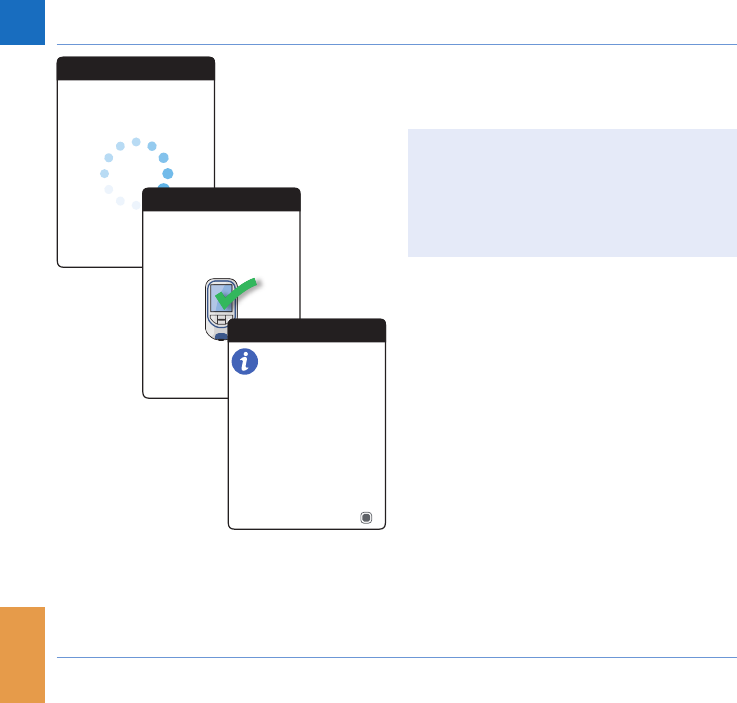
68
Reviewing and Handling Data
CoaguChek INRange User’s Manual
When the connection has been established
and the download command was sent, the
meter informs you about the progress.
Depending on the software you are using
an information screen may appear after
completing the data transfer. It may contain,
e.g., information about available software
updates or a change of settings applied to
the meter.
Data Transfer
Text
Transferring data...
Transferring Data...
Data Transfer
Data Transfer
Complete
INFORMATION
OK
Target range setting
changed.
SW update is available
Update
17. Sep 2015
DRAFT - CONFIDENTIAL
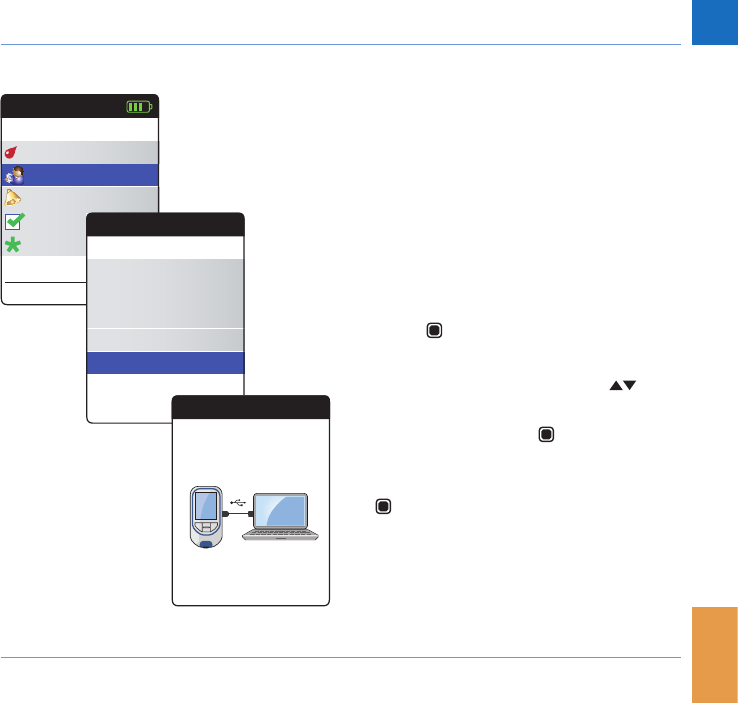
69
Reviewing and Handling Data
CoaguChek INRange User’s Manual
Displaying reports on a computer
The reports displayed on the meter (see page
58 ff.) can also be displayed on a computer.
Opening these reports on an Internet browser
provides additional advantages like more
detailed information, the ability of printing,
and storing results to le for further evalua-
tion. You do not need an Internet connection,
all report data is stored on and retrieved from
the meter. Reports can only be used via an
USB connection. For displaying reports:
1 Power the meter on by pressing the Enter
button . Wait until the Main Menu is
displayed.
2 Use the Arrow up/down buttons to
select My Data.
3 Press the Enter button to open the My
Data menu.
4 Select Reports and press the Enter button
.
Main Menu
Test
17:03
Settings
Reminders
My Data
17 Sep 2015
Other
Sep
My Data
Review Results
Trend
Target
Data Transfer
Reports
Data Transfer
Text
Connect USB to
Meter & PC
DRAFT - CONFIDENTIAL
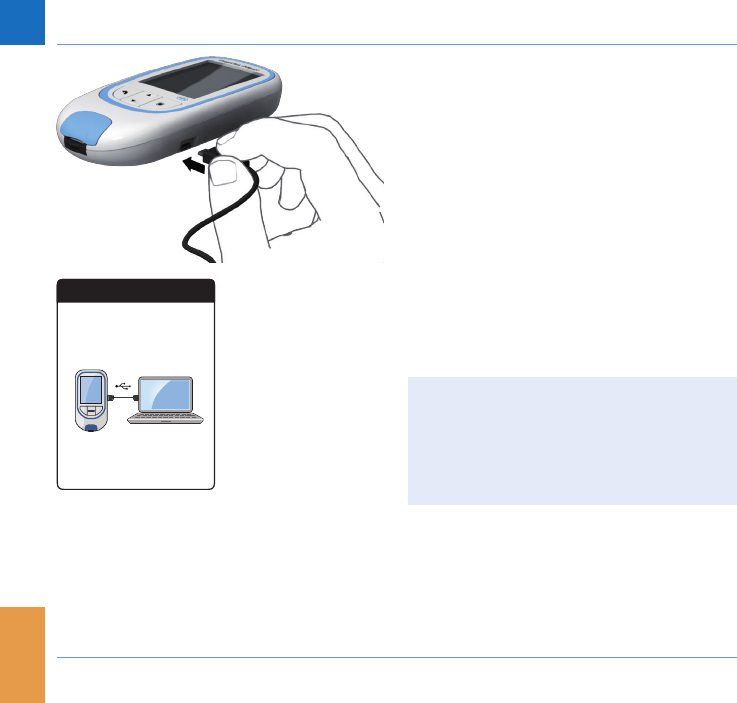
70
Reviewing and Handling Data
CoaguChek INRange User’s Manual
5 Connect the meter to the computer via
USB cable.
The display shows “Connected” when the
connection has been established.
6 If this has not been done automatically,
open a window on your computer which
displays the contents of the meter (as a
removable disk drive).
7 Double click on START.HTM to open the
le in your standard Internet browser.
8 After you have nished using the embed-
ded reports, unplug the USB cable from
the meter and the computer.
When the meter is connected to a com-
puter, it will not be powered via the USB
cable and will not power off automatically.
To save battery power always remove the
USB cable when the connection is no
longer in use.
Reports
Text
Connected
DRAFT - CONFIDENTIAL
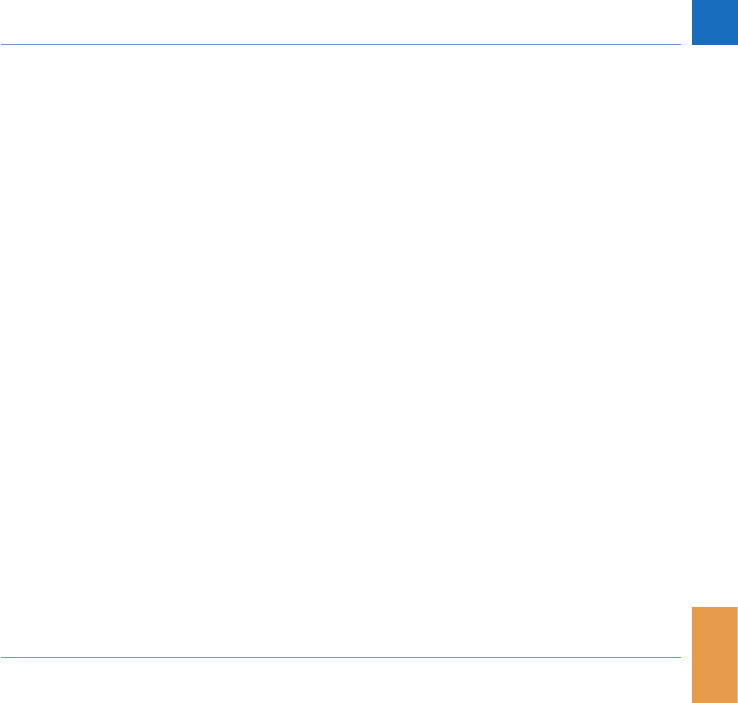
71
Reviewing and Handling Data
CoaguChek INRange User’s Manual
Security settings in the Internet browser
The settings of your Internet Browser can
have an inuence on working with reports.
The reports use pages with so-called “active
content” (Java Script). This active content
can be suppressed by selecting appropri-
ate security settings in the browser, causing
warnings to be issued or functionality to be
restricted. If this happens, check the relevant
Internet browser settings in order to ensure
smooth operation.
In many cases, you can change the security
settings for using the Internet and working
with reports (e.g. at user login to the PC or by
dening user proles in the browser).
If you choose the Internet browser security
settings appropriately (e.g. “Allow active
content to run les on My Computer” or
similar), you can work with reports without
any restrictions.
DRAFT - CONFIDENTIAL
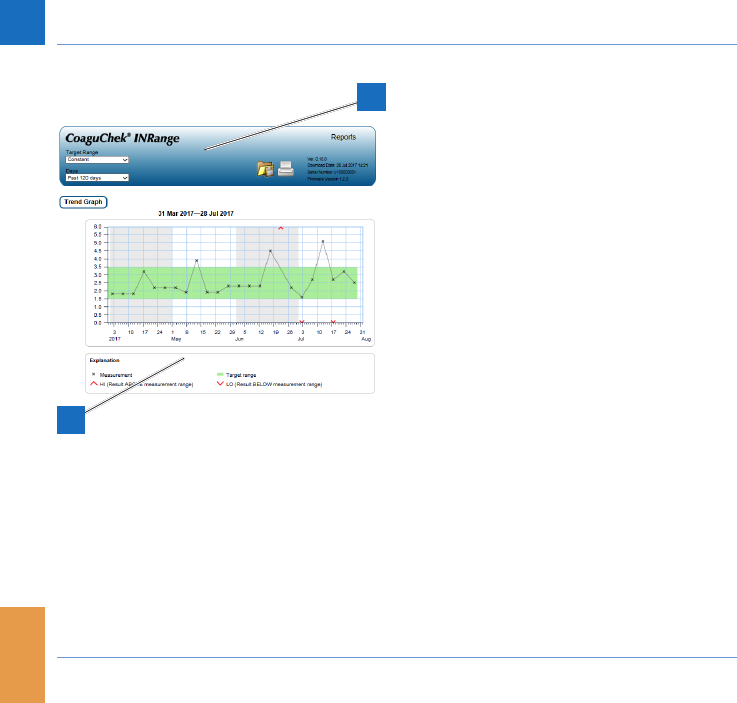
72
Reviewing and Handling Data
CoaguChek INRange User’s Manual
Reports overview
A report displayed in your Internet browser
contains the following elements:
A Report Header
Displays information about the meter (like
serial number, software version etc.), al-
lows to set the Time Period for statistics
and the Target Range Display, and
contains buttons for printing and saving
the report to le.
B Report Content
The page body contains the Trend Graph,
the Target Graph, and a chronological list
of Results.
Language, preferred units, and your personal
therapeutic range will displayed as set in the
meter. The target range is only available if
you have selected the unit INR in the meter
settings.
A
B
DRAFT - CONFIDENTIAL
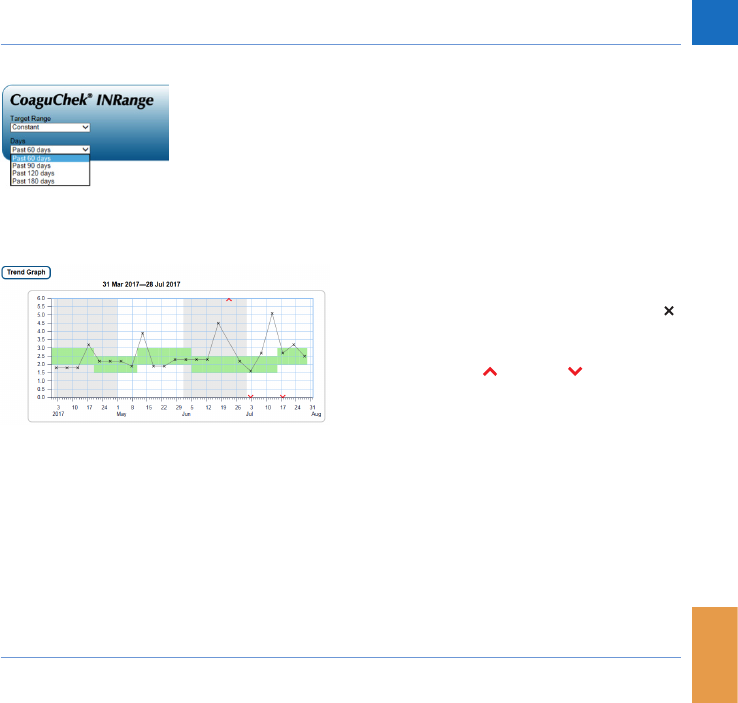
73
Reviewing and Handling Data
CoaguChek INRange User’s Manual
Time period
Starting from your most recent test result, you
can choose a Time Period going back 60,
90, 120, or 180 days. This setting is applied to
both the Trend and Target graph.
Trend graph
All test results stored within a selected period
of time will be displayed in the chart as linear
values. Each test result (represented by the
symbol) is plotted along the time axis accord-
ing to the time when the test was performed.
Test results above or below the measur-
ing range are marked accordingly. All test
results are connected by a line in chronologi-
cal order.
Vertical lines on the Trend graph mark the
beginning of each week.
DRAFT - CONFIDENTIAL
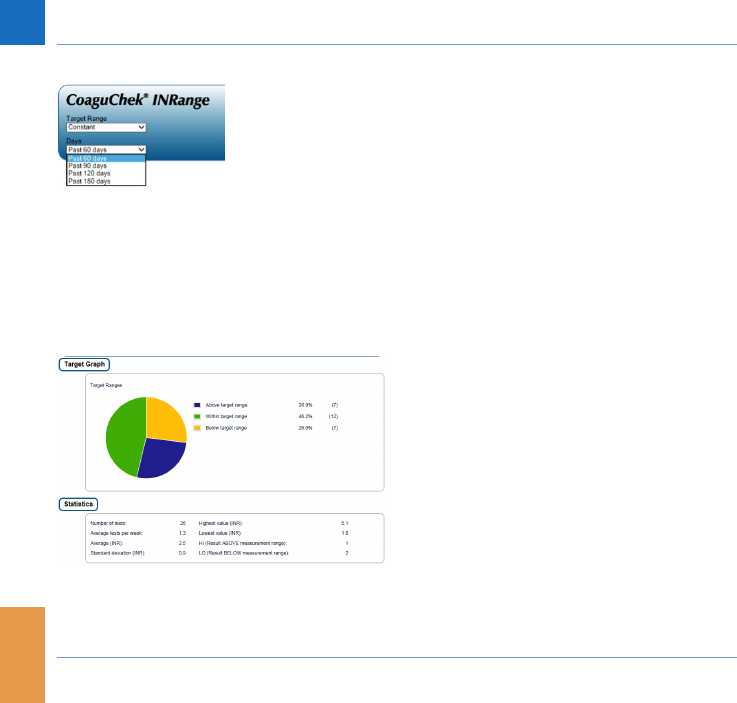
74
Reviewing and Handling Data
CoaguChek INRange User’s Manual
Target range display
The green area behind the curve marks
the INR target range (if set, otherwise not
displayed). You may set the Target Range
Display to:
• Constant: the current target range set in
the meter is applied to all results in the
selected time period.
• Individual: the green bar shows the target
range valid at that point in time.
Target graph
The percentage of values above, within and
below the set target range will be displayed
as a pie chart. The average (numerical) value
and the total number of results in that range
are also displayed.
Below the Target graph you will nd further
statistical information calculated from all
values within the selected time period.
DRAFT - CONFIDENTIAL
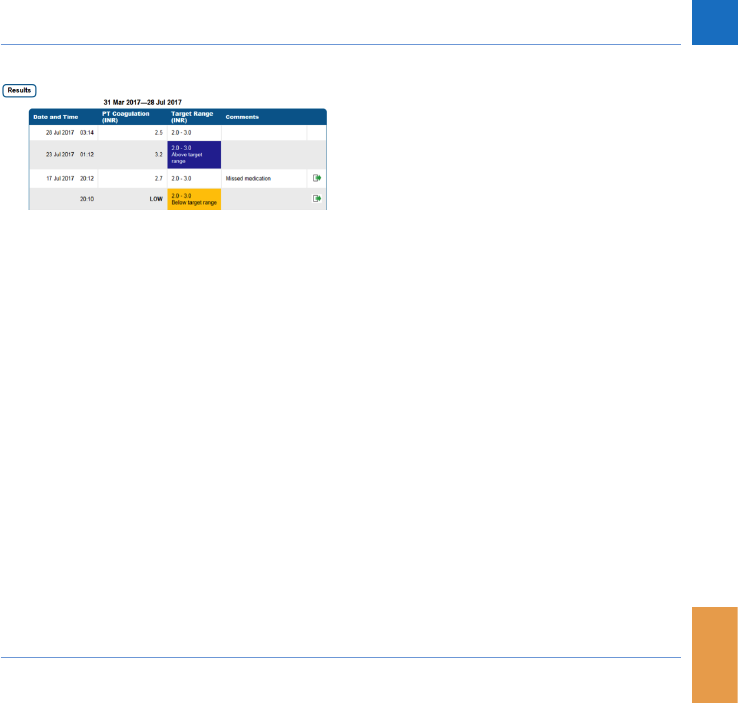
75
Reviewing and Handling Data
CoaguChek INRange User’s Manual
List of results
All test results are listed in chronological
order, with the latest result on top. The list
contains the following columns:
• Date and Time
• PT Coagulation (INR)
The result value is shown in INR. If the re-
sult is outside the measuring range, either
LOW or HIGH will be shown.
• Target range (INR)
The target range valid at that point in time.
If the result is outside the target range
the cell is colored blue (above) or yellow
(below).
• Comments
• Data transfer
This indicator shows if a result has previ-
ously been transferred using the “Data
transfer” function of the meter. Viewing a
report on the computer as described here
is not a data transfer and thus does not
activate this indicator.
DRAFT - CONFIDENTIAL
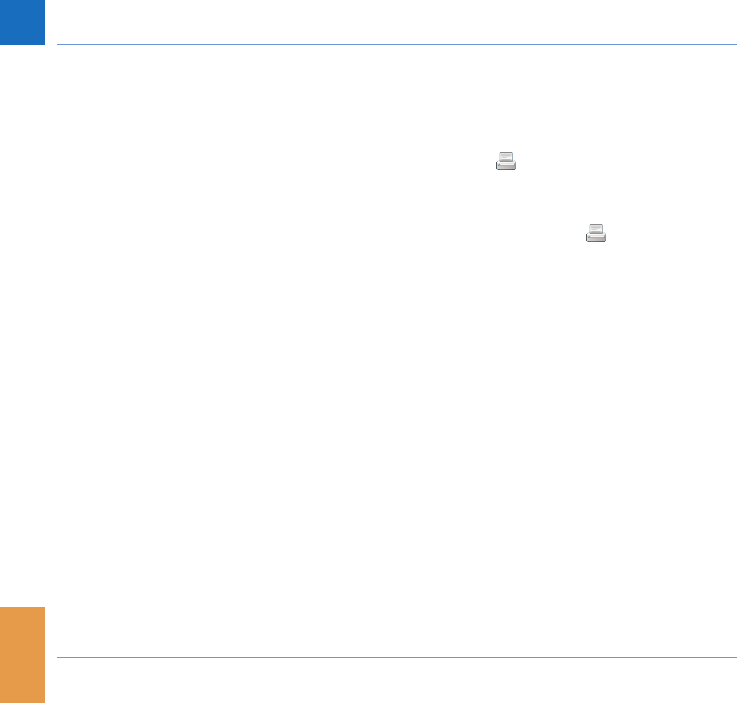
76
Reviewing and Handling Data
CoaguChek INRange User’s Manual
Printing reports
All the reports displayed on the screen can
also be printed out at once.
In order to achieve the best results, use the
print button on the report header. Do
not use the integrated print function of the
browser.
1 Click the print button in the report
header.
2 Select the desired printer from the print
dialog box, and adjust print parameters
as needed, depending on the available
options.
3 Start the printing process.
DRAFT - CONFIDENTIAL
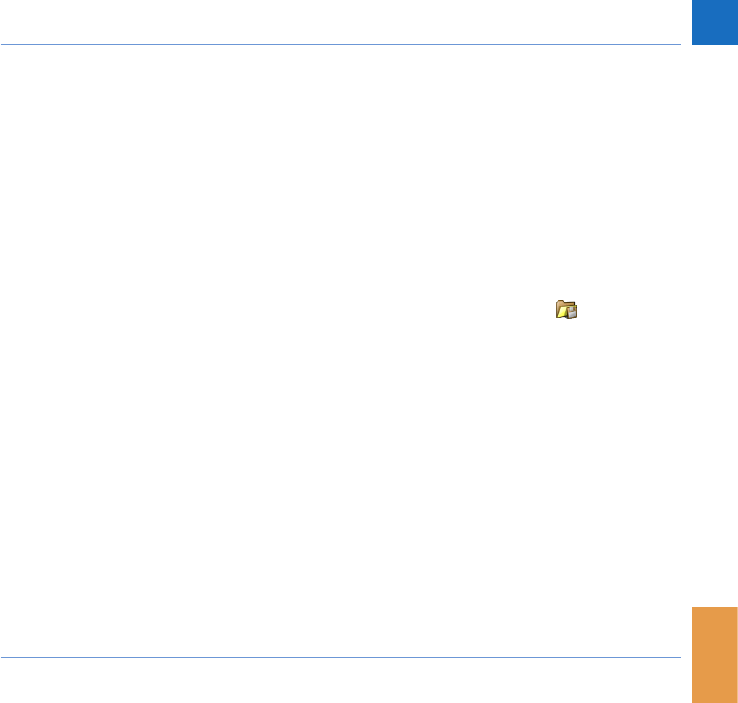
77
Reviewing and Handling Data
CoaguChek INRange User’s Manual
Using data in external applications
For evaluating test results using other soft-
ware, you can save the data as a *.csv le.
The le extension CSV stands for Comma
Separated Values. These les can be used by
various applications, for example a text editor
or a spreadsheet application.
The *.csv le always contains all the test re-
sults currently stored in your meter, including
test results that have already been transferred
during previous data transfers.
1 Click the Save le button in the report
header.
2 Select the desired save options in the fol-
lowing dialog box.
DRAFT - CONFIDENTIAL
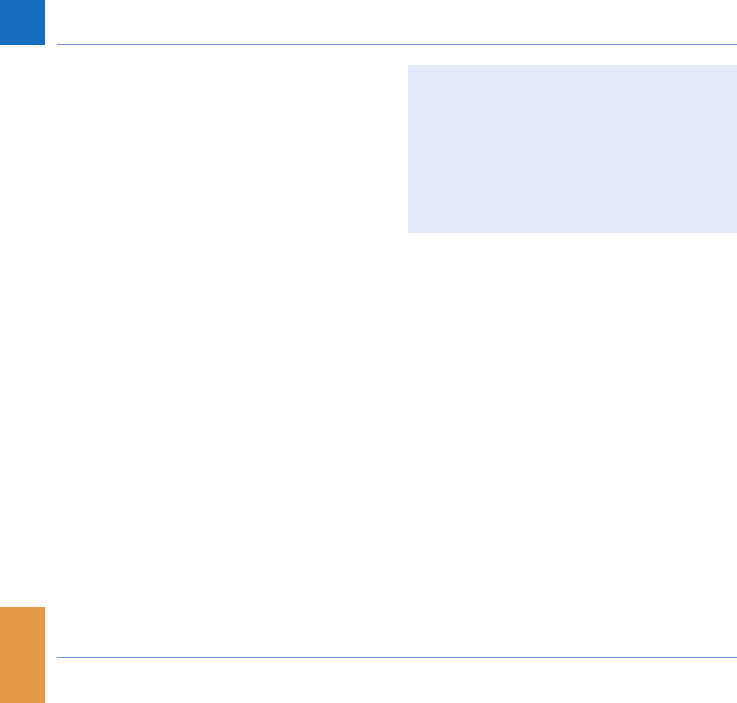
78
Reviewing and Handling Data
CoaguChek INRange User’s Manual
The saved le is handled by the system
like a download performed by the Internet
browser, the corresponding settings apply.
This will, for example, determine if the le is
just stored or directly opened in an applica-
tion. If saving the *.csv le does not work
as expected check the relevant system and
browser settings.
The saved *.csv le contains the following
information:
• Serial number of the meter
• Date and time of data download to the
computer (for creating this *.csv le)
• Date, time, value and unit of each stored
test result
DRAFT - CONFIDENTIAL
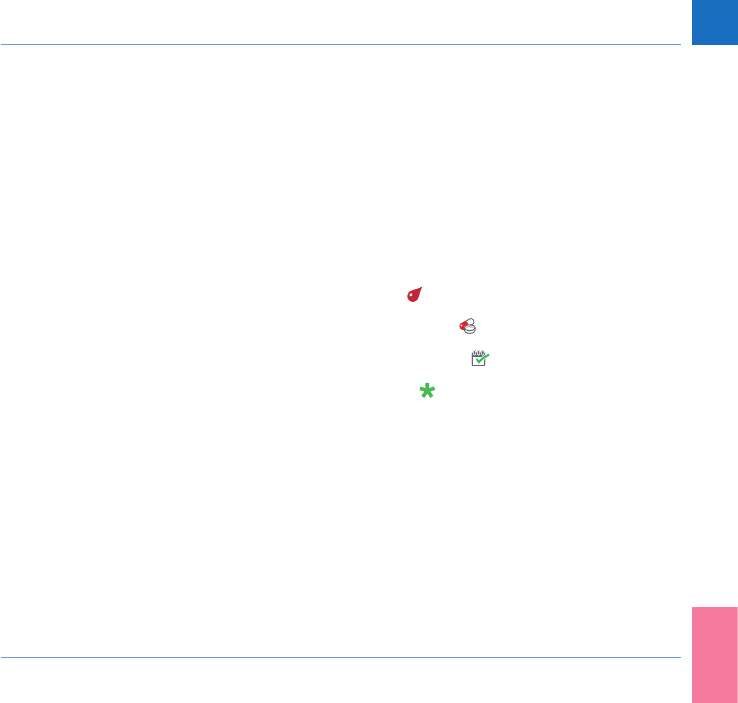
79
Reminders and Meter Settings
CoaguChek INRange User’s Manual
Reminders and Meter Settings
Setting up reminders
The CoaguChek INRange meter lets you set
up reminders, that work just like an alarm
clock telling you it’s time for an action.
Beyond the abilities of an alarm clock: these
reminders also tell you which action you have
scheduled at that point in time. You may set
up four different kinds of reminders:
• Test reminders
• Medication reminders
• Appointment reminders
• Other reminders
Each reminder can be scheduled as single
reminder, or as recurring reminder (daily, or in
1-4 week intervals).
DRAFT - CONFIDENTIAL
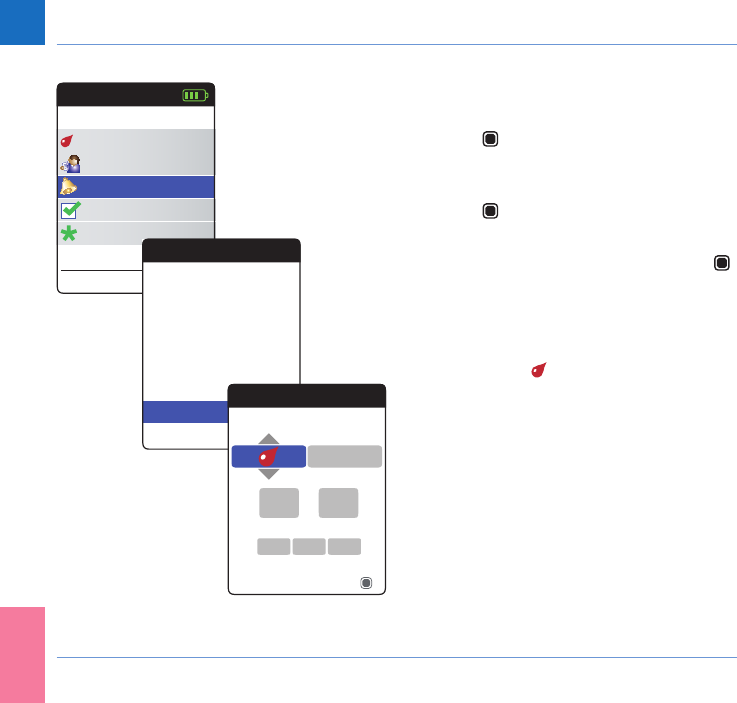
80
Reminders and Meter Settings
CoaguChek INRange User’s Manual
New reminder
For setting up a new reminder:
1 Power the meter on by pressing the Enter
button . Wait until the Main Menu is
displayed.
2 Select Reminders and press the Enter
button to open the corresponding
menu.
3 Select New and press the Enter button
to set up a new reminder.
The Reminders screen opens and displays
the options you can set:
• Type (default: (Test))
• Interval (default: once)
• Time and date (default: current time on the
next day)
Main Menu
Test
17:03
Settings
Reminders
My Data
17 Sep 2015
Other
Sep
Reminders
Text
Current Reminders
New
Reminders
Select reminder type
13
17Sep
Next
45:
2015
Once
DRAFT - CONFIDENTIAL
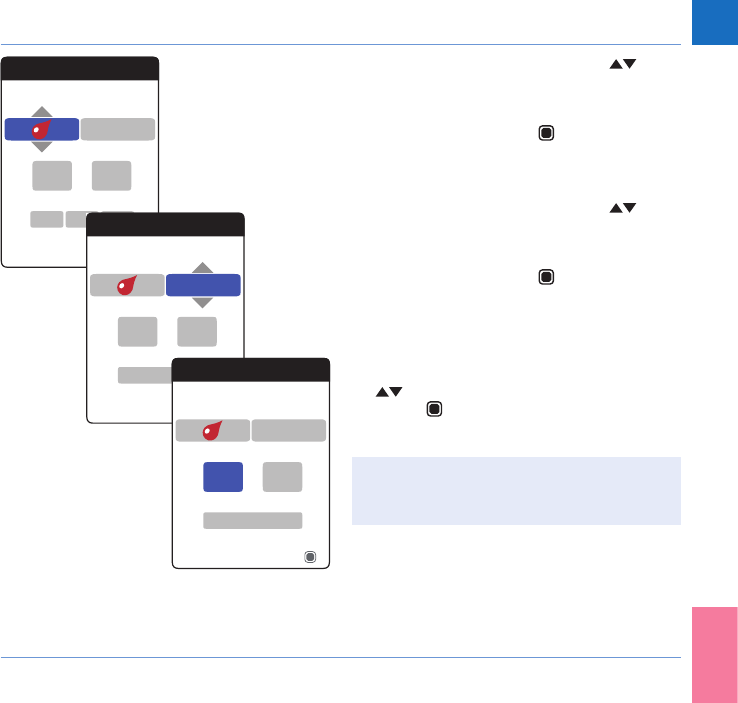
81
Reminders and Meter Settings
CoaguChek INRange User’s Manual
4 Use the Arrow up/down buttons to set
the desired type (test, medication, appoint-
ment, other).
5 Press the Enter button to conrm the
selected type. The next reminder para-
meter (interval) will be highlighted.
6 Use the Arrow up/down buttons to set
the desired interval (once, daily, every 7,
14, 21, or 28 days).
7 Press the Enter button to conrm the
selected interval. The next reminder pa-
rameter (hour) will be highlighted.
8 Set the remaining time/date parameters,
always using the Arrow up/down buttons
to set the parameters, and the Enter
button to conrm and jump to the next
parameter.
Depending on the chosen interval, there
will be different time/date parameters to
set.
Reminders
Select reminder type
13
17Sep
Next
45:
2015
Once
Reminders
Select frequency
13
Next
45:
7 Days
Monday Reminders
Set time
13
Monday
Next
45:
7 Days
DRAFT - CONFIDENTIAL
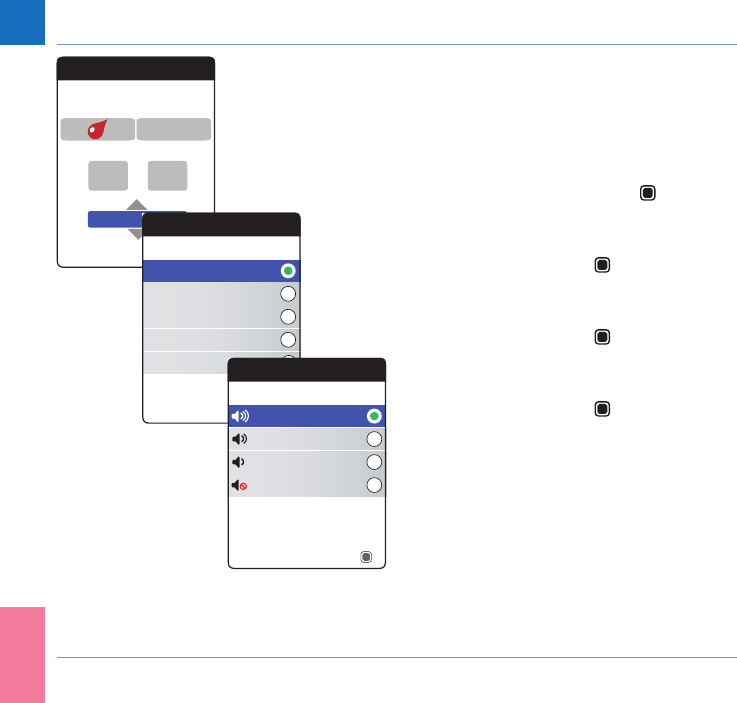
82
Reminders and Meter Settings
CoaguChek INRange User’s Manual
After entering and conrming the day, you
are prompted to set the audio signal for the
reminder.
9 Select the desired Reminder Tones,
which may, for example, help you to
acoustically distinguish between reminder
types. Press the Enter button to conrm
your selection. A green dot marks the
selected tone.
10 Press the Enter button again to save the
selection and proceed.
11 Select the desired Reminder Volume and
press the Enter button to conrm your
selection. A green dot marks the selected
volume.
12 Press the Enter button to save the
reminder.
Reminders
Set day of week
13
Monday
Next
45:
7 Days
Reminder Tones
Doorbell
Timba
Marimba
Bell
Ascending
Save
Reminder Volume
Medium
High
Off
Low
Next
DRAFT - CONFIDENTIAL
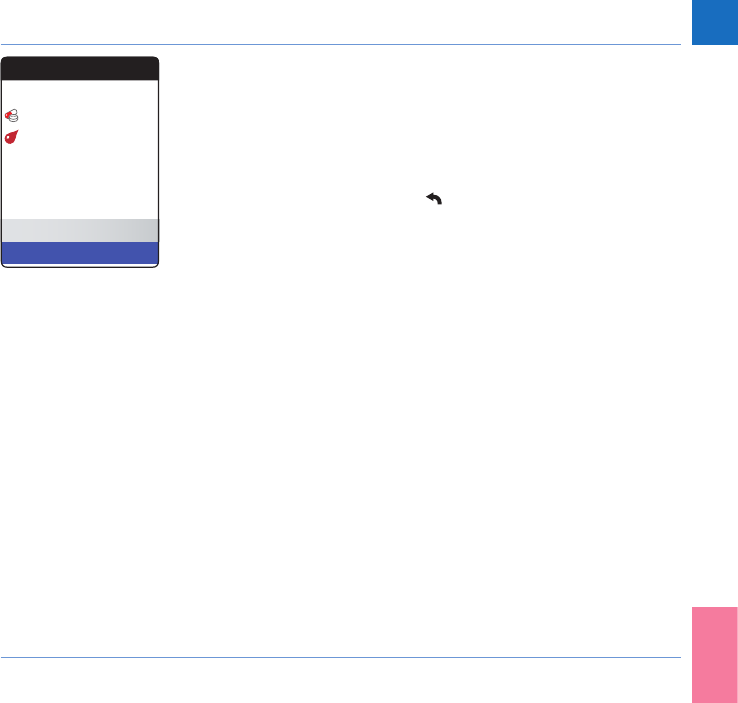
83
Reminders and Meter Settings
CoaguChek INRange User’s Manual
The newly set reminder is now shown in the
list of reminders. You can now
• set another New reminder
• Edit/Delete the existing reminder
• exit the Reminders menu with the Back
button and return to the Main Menu.
Reminders
17:30, 17 Sep 2015
Text
Current Reminders
New
Edit / Delete
13:45, Thu 7 Days
DRAFT - CONFIDENTIAL
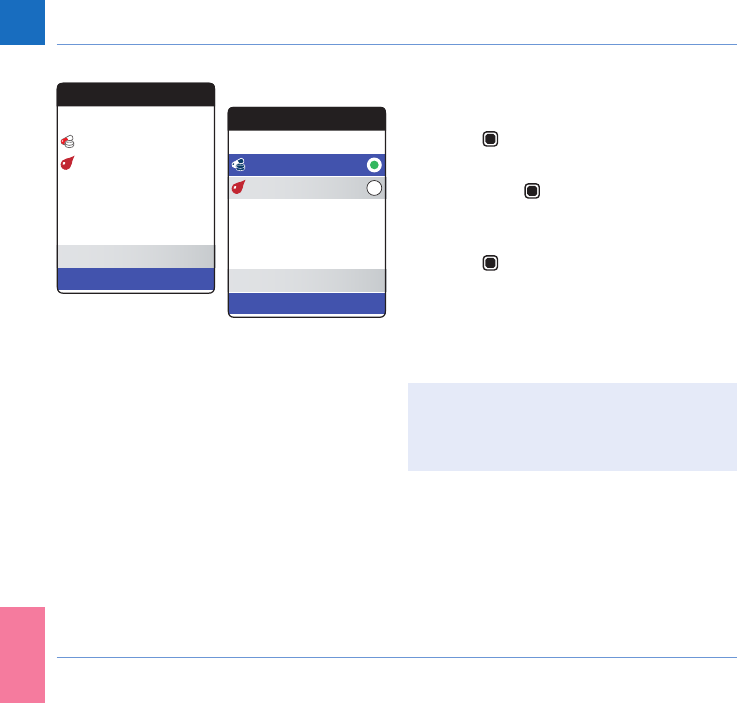
84
Reminders and Meter Settings
CoaguChek INRange User’s Manual
Editing or deleting a reminder
For editing or deleting a reminder:
1 Select Edit/Delete and press the Enter
button to proceed.
2 Select the desired reminder and press the
Enter button to conrm your selection.
A green dot marks the selected reminder.
3 Select Edit or Delete and press the Enter
button to proceed.
If you have selected to edit the reminder, pro-
ceed as described in section “New reminder”.
If you have selected to delete the reminder, it
will be deleted after conrmation.
The Edit/Delete button is only available
if there is at least one reminder listed. The
New button is only available if there are
less than four reminders listed.
Reminders
17:30, 17 Sep 2015
Text
Current Reminders
New
Edit / Delete
13:45, Thu 7 Days
Edit Reminders
17:30, 17 Sep 2015
Text
Edit
Delete
13:45, Thu 7 Days
DRAFT - CONFIDENTIAL
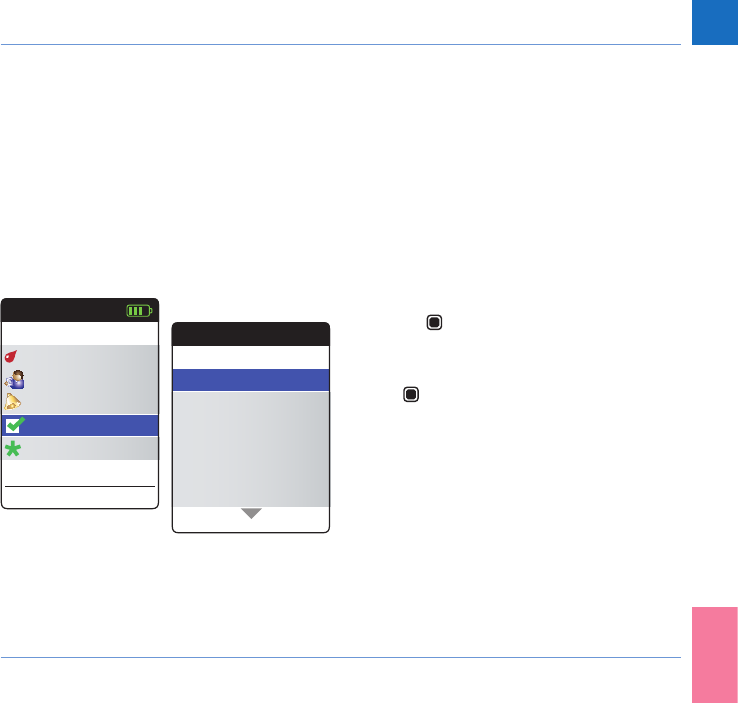
85
Reminders and Meter Settings
CoaguChek INRange User’s Manual
Meter settings
The initial meter setup has already been n-
ished after powering on the meter for the rst
time. Use the following descriptions to set
up options that are not covered by the initial
setup (like, e.g., the target range) or to edit
settings already made.
Preceding to all of the following descriptions
(not repeated there) perform the following
steps:
1 Power the meter on by pressing the Enter
button . Wait until the Main Menu is
displayed.
2 Select Settings and press the Enter but-
ton to open the corresponding menu.
Main Menu
Test
17:03
Settings
Reminders
My Data
17 Sep 2015
Other
Sep
Settings
Beeper Volume
Set Targets
Result Format
Language
Units
Time & Date
DRAFT - CONFIDENTIAL
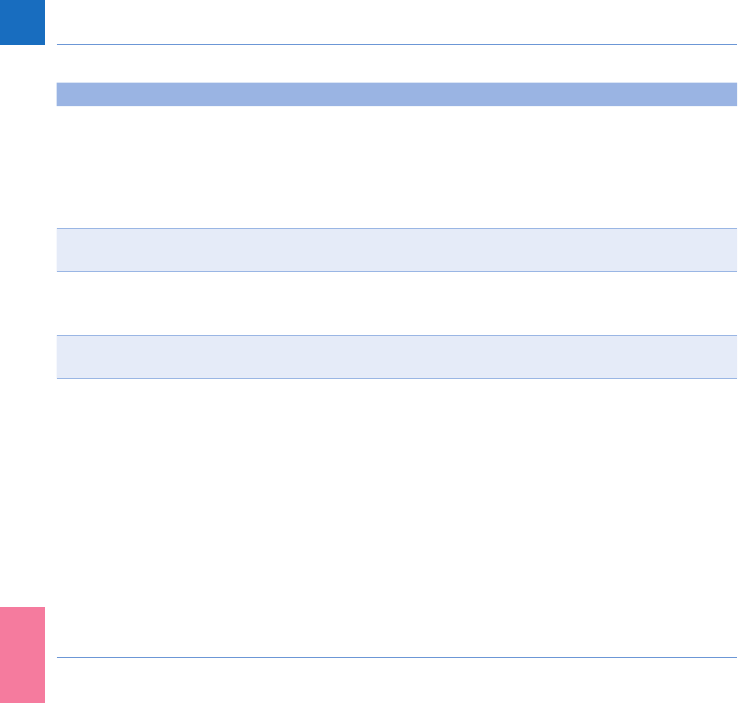
86
Reminders and Meter Settings
CoaguChek INRange User’s Manual
Settings overview
Setting Options
Language • English
• Deutsch
• Francais
• Espanol
• Nederlands
• Portugues
Time & Date Time format • 24-hour format (24h)
• 12-hour format (12h) with a.m./p.m.
Units • INR
• %Q
• Sec
Result Format • Simple
• Detailed
Set Targets Time period
( statistics)
• 60 days
• 90 days
• 120 days
• 180 days
• On
• Off
• High value
• Low value
DRAFT - CONFIDENTIAL
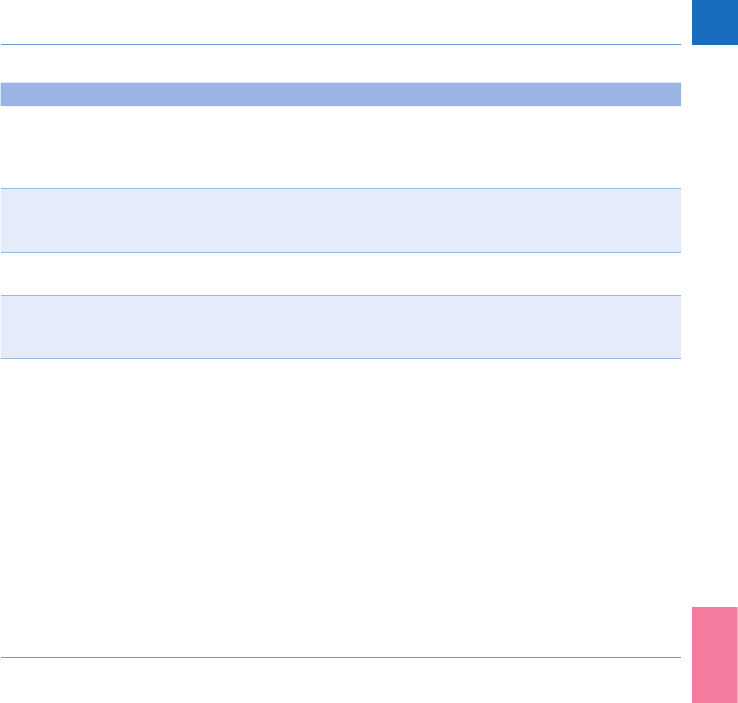
87
Reminders and Meter Settings
CoaguChek INRange User’s Manual
Setting Options
Beeper Volume • High
• Medium
• Low
• Off
Display Brightness • High
• Medium
• Low
Button Click • On
• Off
Data Transfer • None
• Bluetooth
• USB
DRAFT - CONFIDENTIAL
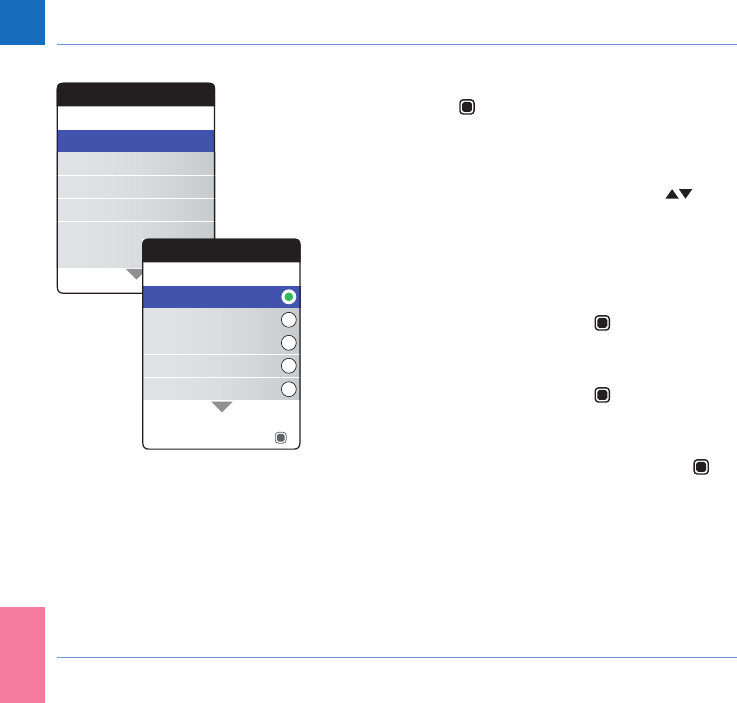
88
Reminders and Meter Settings
CoaguChek INRange User’s Manual
Language
1 Select Language and press the Enter but-
ton to open the corresponding menu.
A green dot indicates which language is cur-
rently active.
2 Use the Arrow up/down buttons to
select your preferred language. The newly
selected language is highlighted (blue).
Arrow symbols on top and/or bottom of
the screen indicate more entries above or
below the currently visible part of the list.
3 Press the Enter button to conrm the
selection, which is now marked by the
green dot.
4 Press the Enter button again to save the
selected language.
5 In the following conrmation screen select
Conrm and press the Enter button to
switch the meter to the selected language.
Settings
Beeper Volume
Set Targets
Result Format
Language
Units
Time & Date
Language
Nederlands
Español
English
Français
Deutsch
Save
DRAFT - CONFIDENTIAL
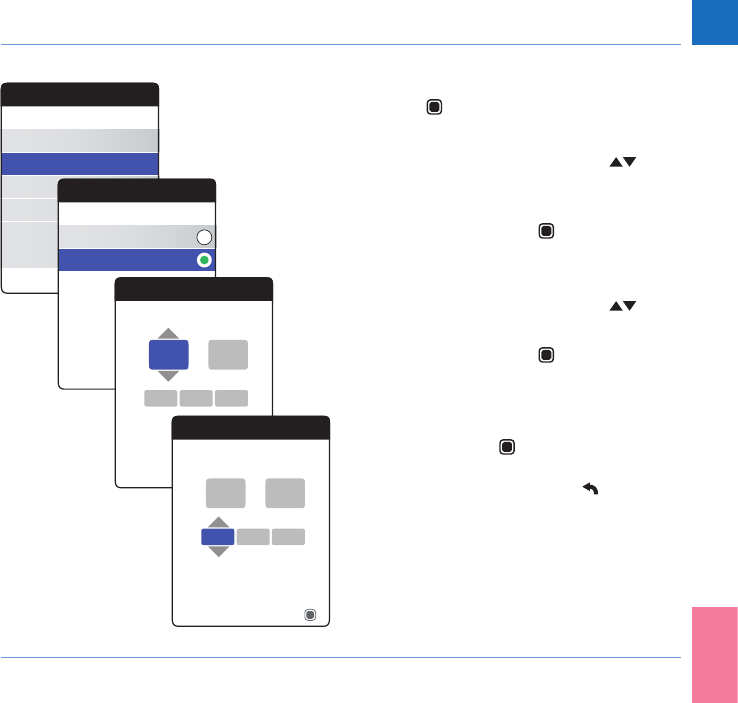
89
Reminders and Meter Settings
CoaguChek INRange User’s Manual
Time & Date
1 Select Time & Date and press the Enter
button to open the corresponding
menu.
2 Use the Arrow up/down buttons to
select the time format for the display (24
hour or 12 hour am/pm).
3 Press the Enter button to conrm and
save the setting. The screen for setting
time and date follows next.
4 Use the Arrow up/down buttons to set
the current hour.
5 Press the Enter button to conrm the
hour. The next input eld (minutes) will be
highlighted.
6 Proceed with setting the remaining elds.
The Enter button always conrms a set-
ting (and highlights the subsequent eld,
if available), the Back button allows you
to jump back to the previous eld.
Settings
Beeper Volume
Set Targets
Result Format
Language
Units
Time & Date
Time & Date
24 hr Format
12 hr Format
Next
Time & Date
13
17Sep
Next
45:
2015
Time & Date
13
17Sep
Next
45:
2015
DRAFT - CONFIDENTIAL
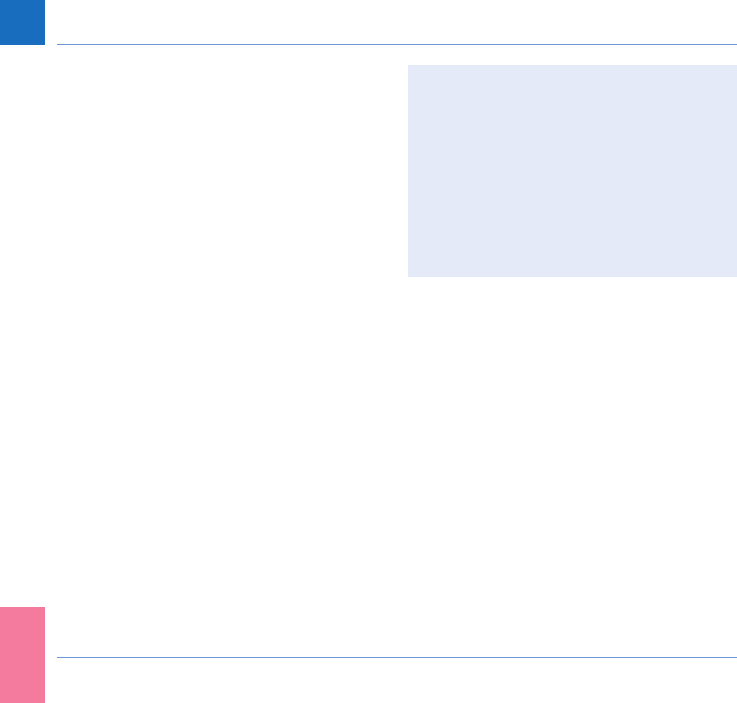
90
Reminders and Meter Settings
CoaguChek INRange User’s Manual
In order to ensure a correct time and date
setting, the meter checks the date for plau-
sibility. The meter will display a message in
the following cases:
• the date you want to set is older than
the last stored measurement result
• the date you want to set is six months
later than the last stored measurement
result
DRAFT - CONFIDENTIAL
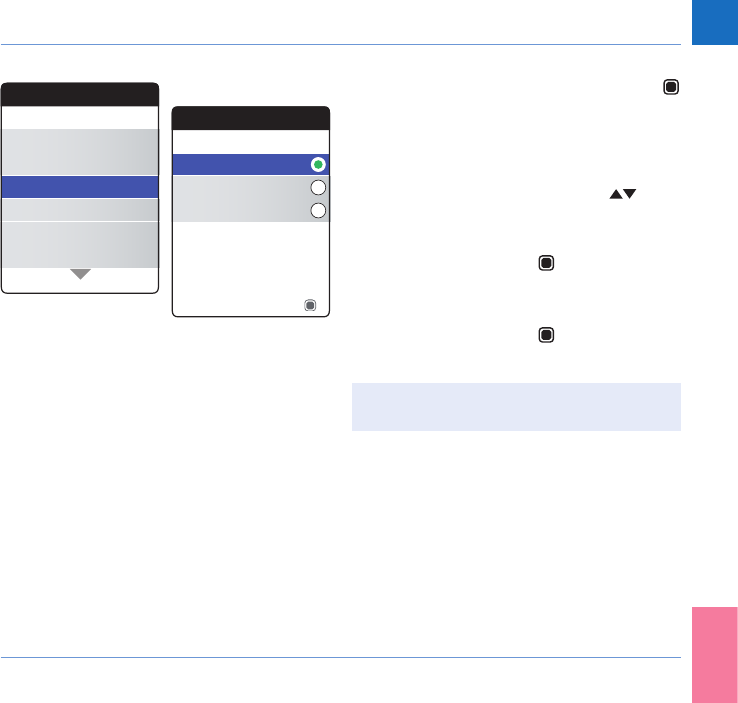
91
Reminders and Meter Settings
CoaguChek INRange User’s Manual
Units
1 Select Units and press the Enter button
to open the corresponding menu.
The currently active unit is shown with a
green dot on the right side.
2 Use the Arrow up/down buttons
to select your preferred unit. The newly
selected unit is highlighted (blue).
3 Press the Enter button to conrm the
selection, which is now marked by the
green dot.
4 Press the Enter button again to save the
selected unit.
A target range can only be set and used if
the unit is set to INR.
Settings
Beeper Volume
Set Targets
Result Format
Language
Units
Time & Date
Units
INR
%Q
Sec
Save
DRAFT - CONFIDENTIAL
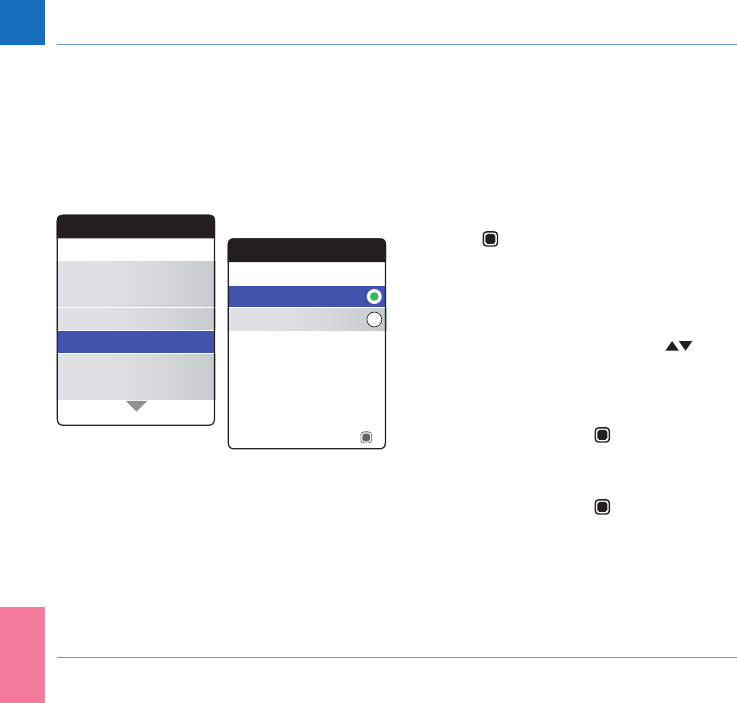
92
Reminders and Meter Settings
CoaguChek INRange User’s Manual
Result Format
Choose Detailed if you want to see your cur-
rent result in relation to your previous result
in the same screen. An up arrow indicates
that your current result is higher, and a down
arrow indicates that it is lower than your
previous result (see page 53).
1 Select Result Format and press the Enter
button to open the corresponding
menu.
The currently active result format is shown
with a green dot on the right side.
2 Use the Arrow up/down buttons to
select your preferred result format. The
newly selected format is highlighted
(blue).
3 Press the Enter button to conrm the
selection, which is now marked by the
green dot.
4 Press the Enter button again to save the
selected result format.
Settings
Beeper Volume
Set Targets
Result Format
Language
Units
Time & Date
Result Format
Simple
Detailed
Save
DRAFT - CONFIDENTIAL
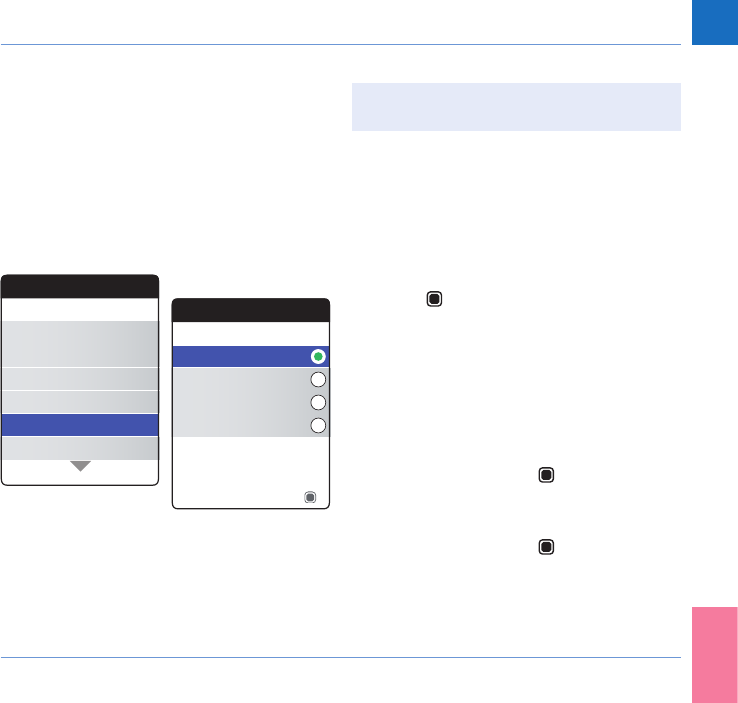
93
Reminders and Meter Settings
CoaguChek INRange User’s Manual
Set Targets
A target range can only be set and used if
the unit is set to INR.
A target range (or therapeutical range)
denes the minimum and maximum values
which should be achieved during the therapy.
Reports and statistics can then include infor-
mation about values within, above or below
this target range.
1 Select Set Targets and press the Enter
button to open the corresponding
menu.
The currently selected time period, which will
be used as the default time period for reports
and statistics, is shown with a green dot on
the right side.
2 Select the desired time period.
3 Press the Enter button to conrm the
selected time period, which is now marked
by the green dot.
4 Press the Enter button again to proceed
to the next step.
Settings
Beeper Volume
Set Targets
Result Format
Language
Units
Time & Date
Set Targets
60 Days
180 Days
90 Days
120 Days
Time Period
Next
DRAFT - CONFIDENTIAL
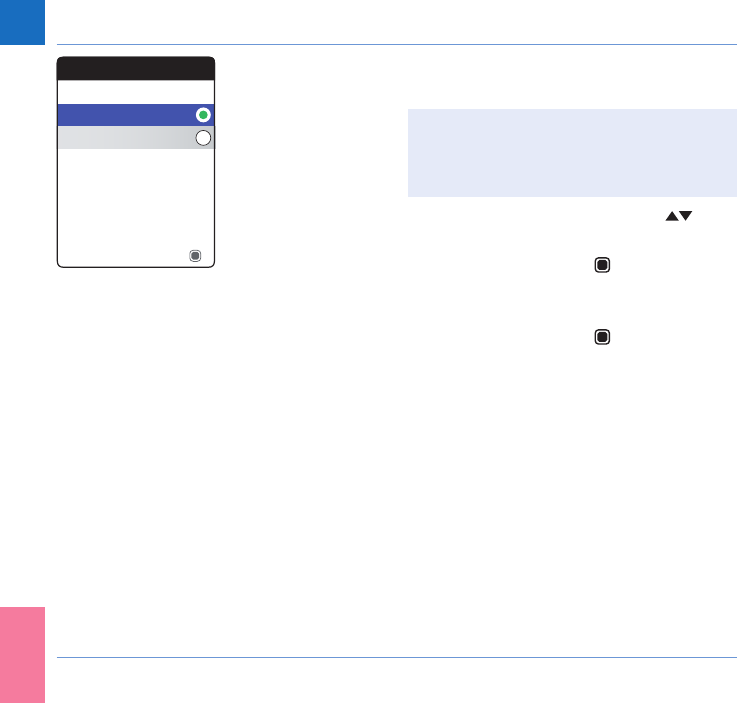
94
Reminders and Meter Settings
CoaguChek INRange User’s Manual
The current activation status is shown with a
green dot on the right side.
A newly set or edited target range is only
valid for tests performed after this setting
was done, and will not affect test results
already stored in memory.
5 Use the Arrow up/down buttons to
select On or Off.
6 Press the Enter button to conrm the
selection, which is now marked by the
green dot.
7 Press the Enter button again to proceed
to the next step.
Set Targets
On
Off
Next
DRAFT - CONFIDENTIAL
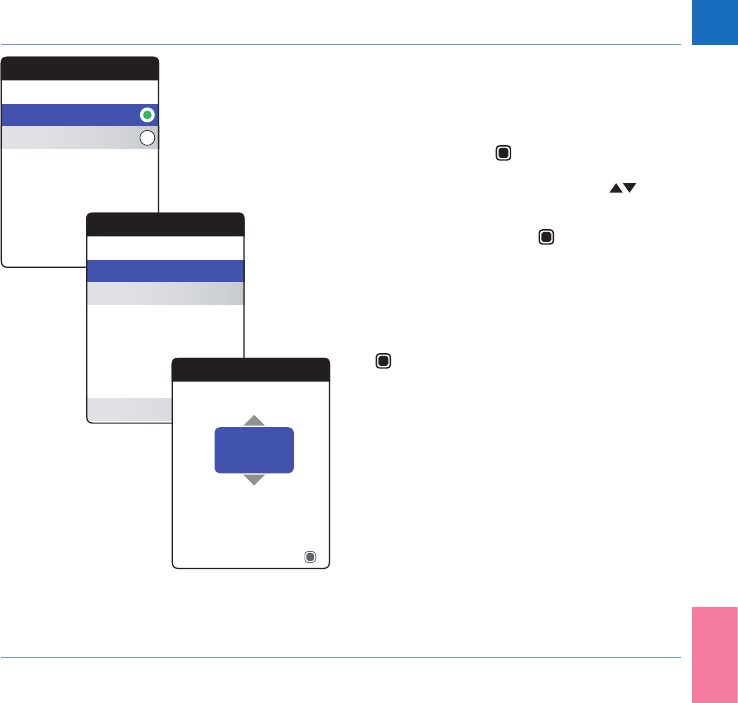
95
Reminders and Meter Settings
CoaguChek INRange User’s Manual
If you have selected the option Off, the Set
Targets setup ends here. If you have selected
the option On, proceed as follows:
8 Select the value you wish to set and press
the Enter button to proceed.
9 Use the Arrow up/down buttons to set
the desired value.
10 Press the Enter button to save the set
value.
11 Repeat the last steps to set the second
value as well.
12 Select Conrm and press the Enter button
to save the settings.
Set Targets
On
Off
Next
Set Targets
High Value
Low Value
Conrm
6.0 INR
1.0 INR
Set Targets
Save
INR
High Value
6.0
DRAFT - CONFIDENTIAL
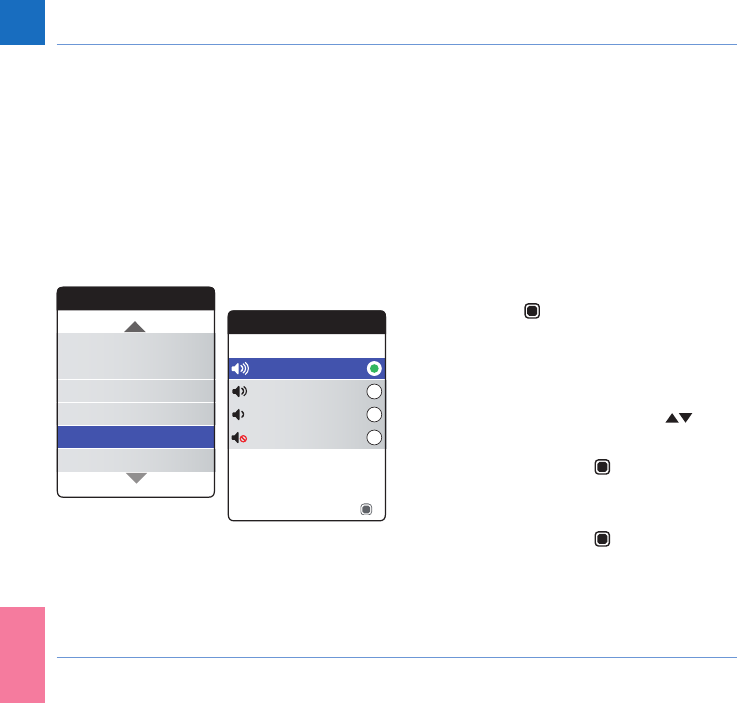
96
Reminders and Meter Settings
CoaguChek INRange User’s Manual
Beeper Volume
If the beeper is activated, the meter always
beeps when an action is taken, for example a
test strip is inserted or sufcient sample has
been applied.
The beeper volume can be set or deactivated.
However, in case of an error the meter will
always beep for safety reasons, even if you
have set the beeper function to Off. To set the
beeper volume:
1 Select Beeper Volume and press the
Enter button to open the corresponding
menu.
The currently set volume is shown with a
green dot on the right side.
2 Use the Arrow up/down buttons to
select the desired volume.
3 Press the Enter button to conrm the
selection, which is now marked by the
green dot.
4 Press the Enter button again to save the
selected volume.
Settings
Beeper Volume
Set Targets
Result Format
Display Brightness
Units
Time & Date
Beeper Volume
Medium
High
Off
Low
Save
DRAFT - CONFIDENTIAL
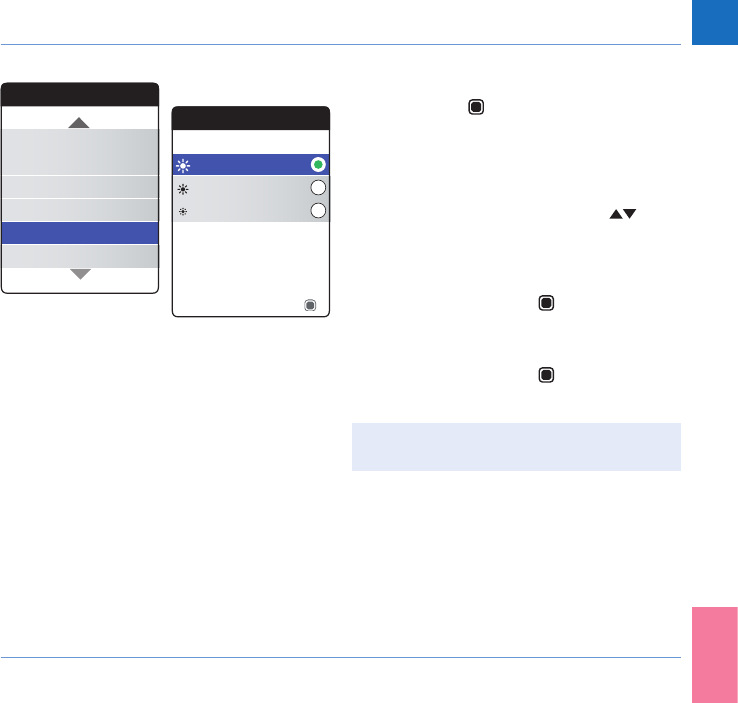
97
Reminders and Meter Settings
CoaguChek INRange User’s Manual
Display Brightness
1 Select Display Brightness and press the
Enter button to open the corresponding
menu.
The currently set display brightness is shown
with a green dot on the right side.
2 Use the Arrow up/down buttons to
select the desired display brightness. The
display will temporarily switch to the cur-
rently highlighted brightness.
3 Press the Enter button to conrm the
selection, which is now marked by the
green dot.
4 Press the Enter button again to save the
selected display brightness.
To improve battery lifetime, choose a lower
display brightness setting.
Settings
Beeper Volume
Set Targets
Result Format
Display Brightness
Units
Button Click
Display Brightness
Text
Medium
High
Low
Save
DRAFT - CONFIDENTIAL
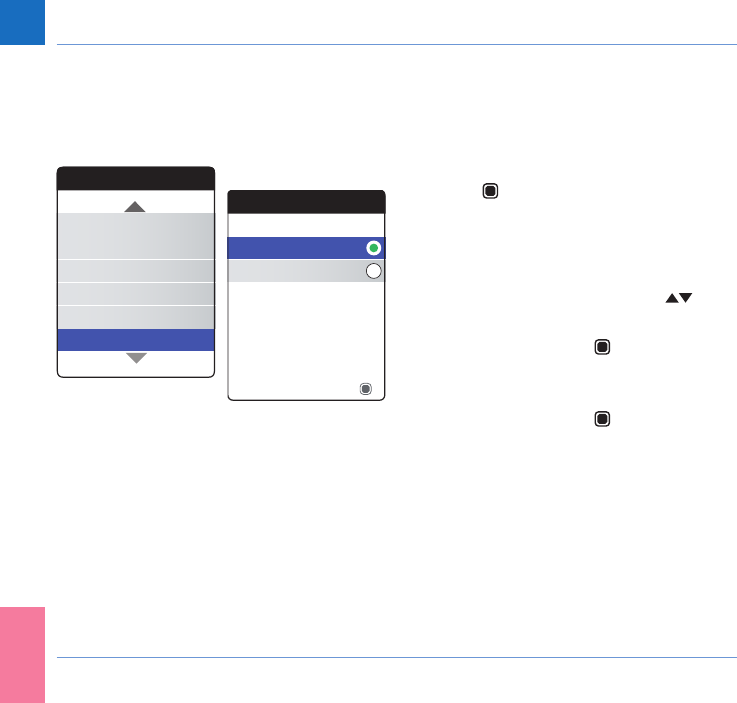
98
Reminders and Meter Settings
CoaguChek INRange User’s Manual
Button Click
The meter can be set to play a click sound,
whenever you press a button.
To set the button click:
1 Select Button Click and press the Enter
button to open the corresponding
menu.
The current status is shown with a green dot
on the right side.
2 Use the Arrow up/down buttons to
select On or Off.
3 Press the Enter button to conrm the
selection, which is now marked by the
green dot.
4 Press the Enter button again to save the
selected status.
Settings
Beeper Volume
Set Targets
Result Format
Display Brightness
Units
Button Click
Button Click
Text
OFF
ON
Save
DRAFT - CONFIDENTIAL
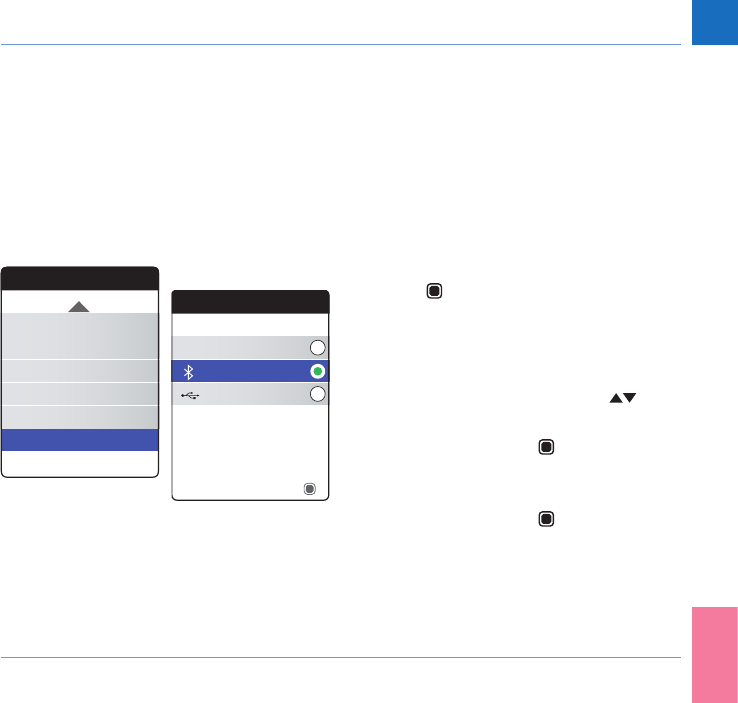
99
Reminders and Meter Settings
CoaguChek INRange User’s Manual
Data Transfer
The CoaguChek INRange meter is able to
communicate with a computer and/or other
devices either via USB or a wireless Bluetooth
connection. Using the Data Transfer option
(see chapter Data transfer starting on page
64) enables the transfer mode (USB or
Bluetooth) preselected here.
To set up data transfer:
1 Select Data Transfer and press the Enter
button to open the corresponding
menu.
The currently set transfer mode is shown with
a green dot on the right side.
2 Use the Arrow up/down buttons to
select the desired transfer mode.
3 Press the Enter button to conrm the
selection, which is now marked by the
green dot.
4 Press the Enter button again to save the
selected transfer mode.
Settings
Beeper Volume
Set Targets
Result Format
Display Brightness
Data Transfer
Button Click
Data Transfer
Bluetooth
None
USB
Save
DRAFT - CONFIDENTIAL
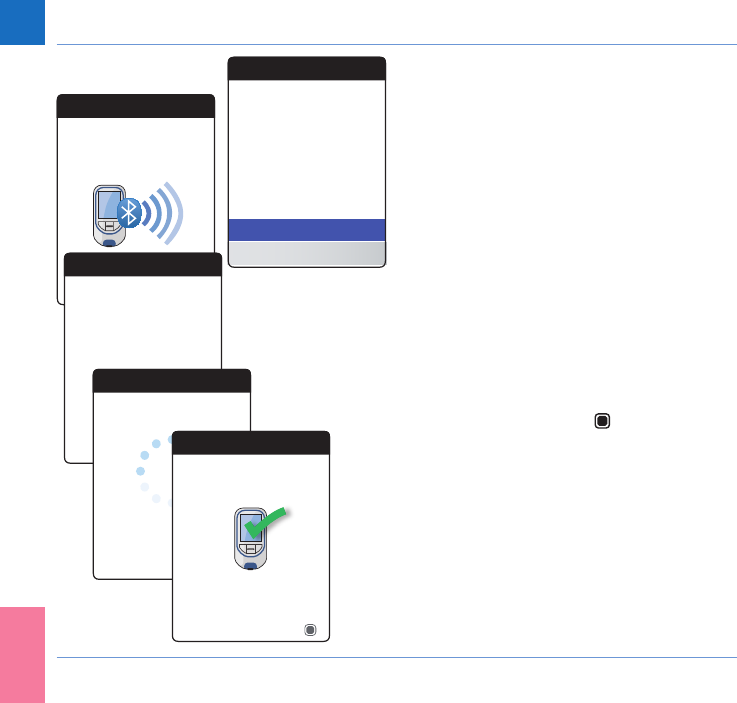
100
Reminders and Meter Settings
CoaguChek INRange User’s Manual
If you have selected None or USB, data
transfer setup ends here.
If you have selected Bluetooth, you need to
perform a “device pairing”before data can be
transferred. If the device pairing has already
been done in the past, the meter displays
information about the paired device.
If the Bluetooth interface has been activated
for the rst time (or you have chosen to delete
the previously paired device), the meter dis-
plays the pairing information.
5 Enter the displayed code on the device you
want to pair the meter with.
After you have successfully done so, the
meter continues the pairing process.
6 Press the Enter button to conrm and
nish the pairing process.
Pairing
Text
BT Smart
Activating Bluetooth
Pairing
Text
Pairing Information:
987654
Pairing
Text
Pairing in Progress
Pairing
Text
My Smartphone
Pairing Complete
OK
Data Transfer
Paired device:
No
Yes
My Smartphone
Delete pairing and pair with
another device?
DRAFT - CONFIDENTIAL
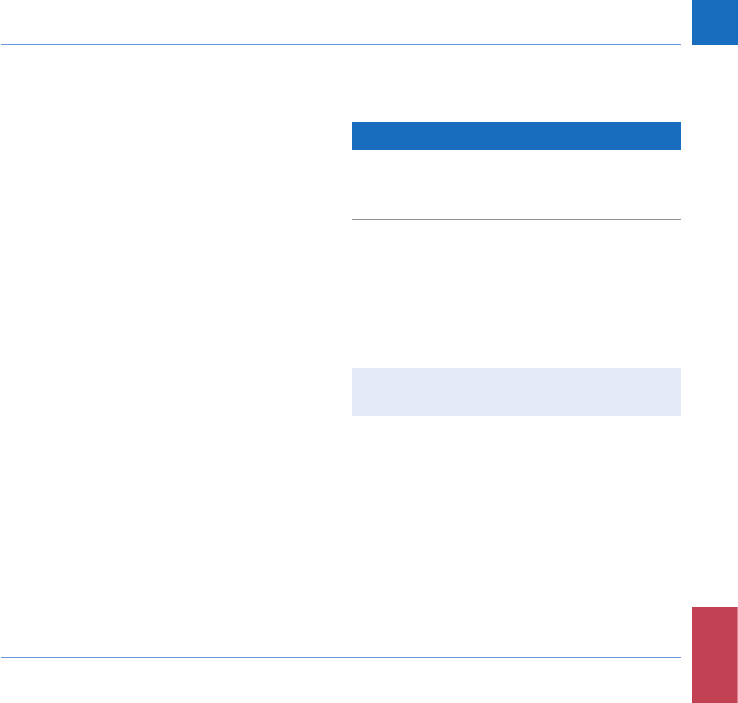
101
Cleaning and Disinfecting the Meter and the Lancing Device
CoaguChek INRange User’s Manual
Cleaning and Disinfecting the Meter and the Lancing Device
Overview
NOTICE
To avoid malfunction of the meter, follow the
procedures below to clean and disinfect the
meter and the lancing device.
• Make sure the meter is turned off.
• Do not use sprays of any sort.
• Ensure that the cloth or cotton swab/bud
is only damp, not wet, to protect against
moisture entering the meter.
To prevent soiling the meter, apply blood via
side-dosing directly from ngertip.
DRAFT - CONFIDENTIAL
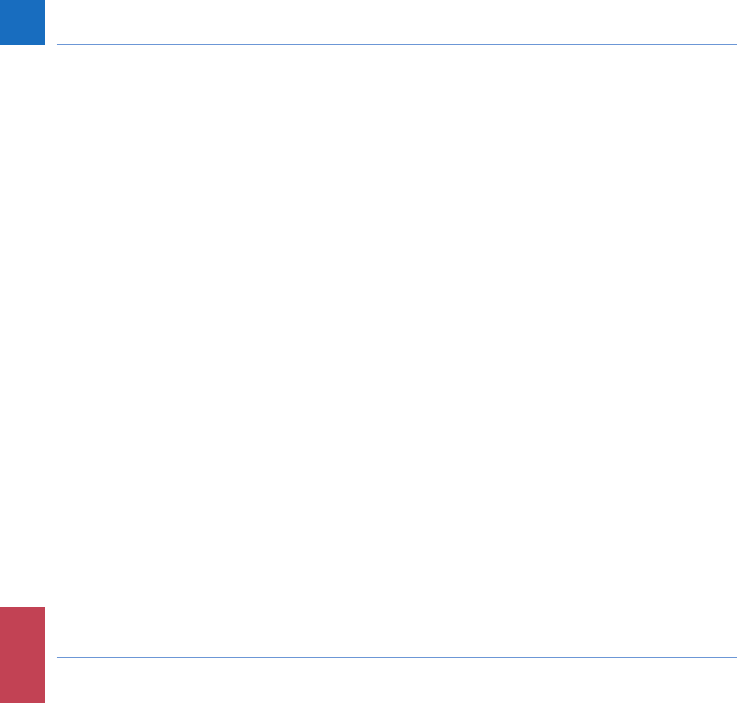
102
Cleaning and Disinfecting the Meter and the Lancing Device
CoaguChek INRange User’s Manual
What is the difference between cleaning and disinfecting?
Cleaning is the removal of dirt from the meter
or lancing device.
Disinfecting is the removal of most, but not
all, disease-causing and other types of micro-
organisms (bloodborne pathogens) from the
meter or lancing device.
When should the meter and the lancing device be cleaned and disinfected?
• Clean and disinfect the meter and/or the
lancing device to remove visible dirt or
other material on a regular basis.
• Clean and disinfect the meter and/or the
lancing device always when there is blood
on it.
• Clean and disinfect the meter and/or the
lancing device before allowing anyone else
to handle the meter and/or the lancing
device, for instance, if you have someone
assisting you. Do not allow anyone else to
use the lancing device.
DRAFT - CONFIDENTIAL
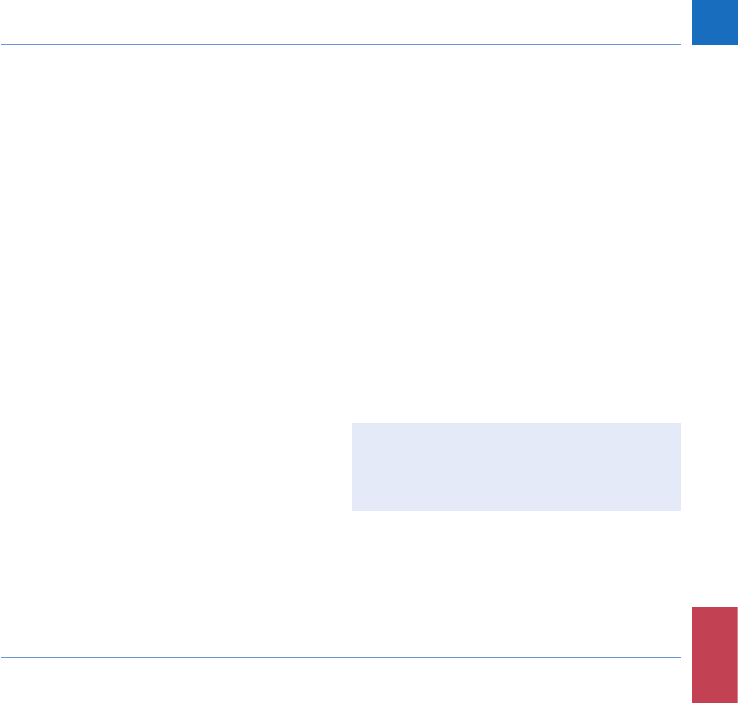
103
Cleaning and Disinfecting the Meter and the Lancing Device
CoaguChek INRange User’s Manual
Recommended cleaning/disinfection agents
Gently wipe the meter’s surface with one of
these cleaning agents:
• a soft cloth slightly dampened (not wet)
with a small amount of liquid soap diluted
in water
• Rubbing alcohol (70% ethanol or isopropyl
alcohol)
• Alcohol-based disinfectant (a mixture
of 1-propanol (400mg/g), 2-propanol
(200mg/g) and glutaraldehyde (1.0 mg/g))
• Disposable wipes (containing quaternary
ammonium compounds up to 0.5 % (single
compound or mixture) in isopropyl alcohol
(isopropanol) up to 55 %))
Ask your healthcare professional or
pharmacist to recommend commercially
available wipes containing the acceptable
cleaning agents.
DRAFT - CONFIDENTIAL
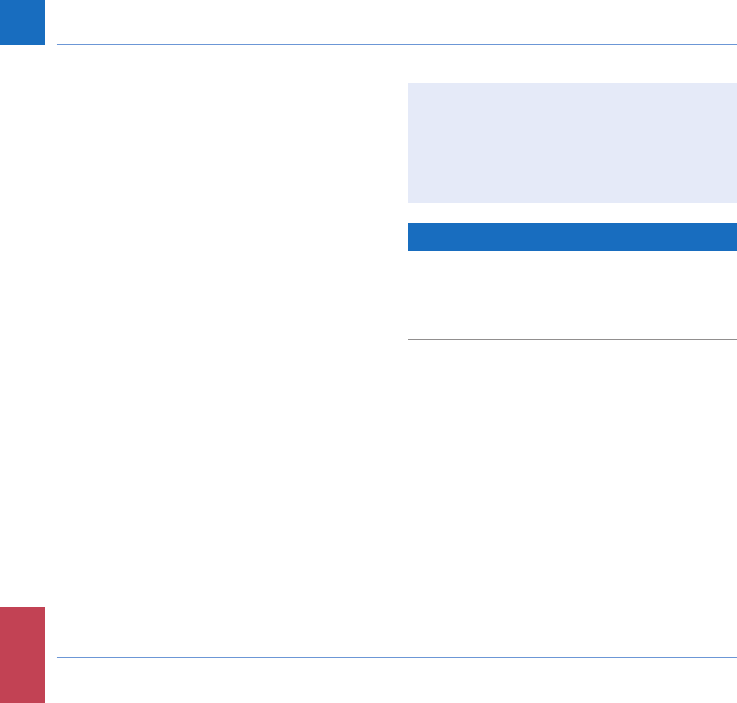
104
Cleaning and Disinfecting the Meter and the Lancing Device
CoaguChek INRange User’s Manual
Cleaning the meter housing
• Ensure that the blue test strip guide
cover remains tightly closed while clean-
ing the meter housing.
• Do not let liquid accumulate near any
opening.
NOTICE
Ensure that no liquid enters the meter when
you clean the exterior. If moisture enters the
meter, it may cause malfunction of the instru-
ment.
DRAFT - CONFIDENTIAL
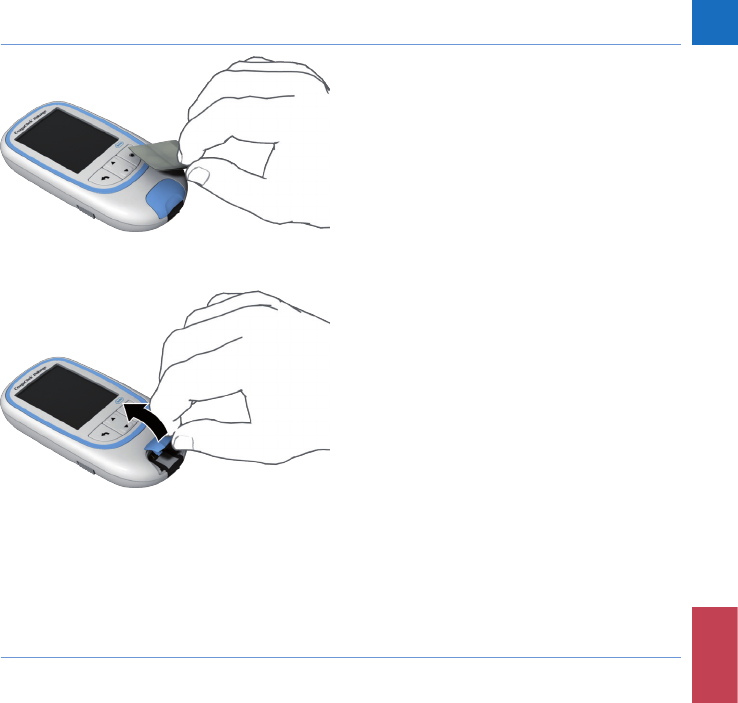
105
Cleaning and Disinfecting the Meter and the Lancing Device
CoaguChek INRange User’s Manual
1 With the meter turned off, wipe the meter’s
exterior clean.
2 With a fresh dry cloth or lint-free tissue,
wipe away residual moisture and uids
after cleaning the housing.
3 Allow wiped areas to dry for at least 10
minutes before performing a test.
Cleaning the test strip guide
1 Remove the test strip guide cover to clean
it. (Use your thumbnail to open the cover
of the test strip guide by pressing its front
edge upward.) Move the cover safely away
from the meter.
2 Rinse the cover with warm water or wipe
it clean using the solutions recommended
above. Let the test strip guide cover dry for
at least 10 minutes before re-attaching it.
DRAFT - CONFIDENTIAL
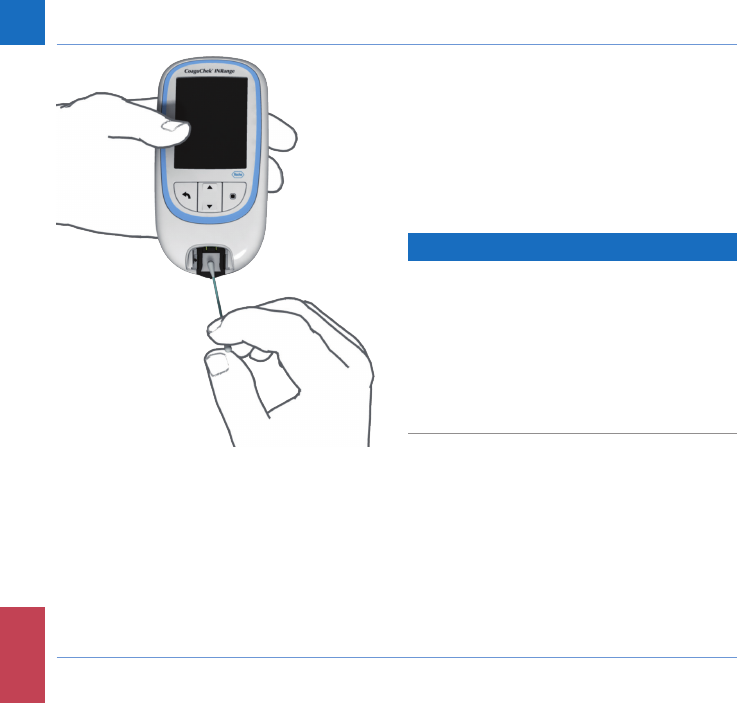
106
Cleaning and Disinfecting the Meter and the Lancing Device
CoaguChek INRange User’s Manual
3 Hold the meter upright with the test strip
guide facing down.
• Clean the easily accessible white areas
with a moistened cotton swab/bud.
• Ensure the swab/bud is only damp, not
wet. Wipe away residual moisture and
uids.
NOTICE
Damage to the instrument
• Ensure that no liquid enters the meter. If
moisture enters the meter, it may cause
malfunction of the instrument.
• Do not insert any objects in the test strip
guide. Doing so may damage the electrical
contacts behind the test strip guide.
DRAFT - CONFIDENTIAL
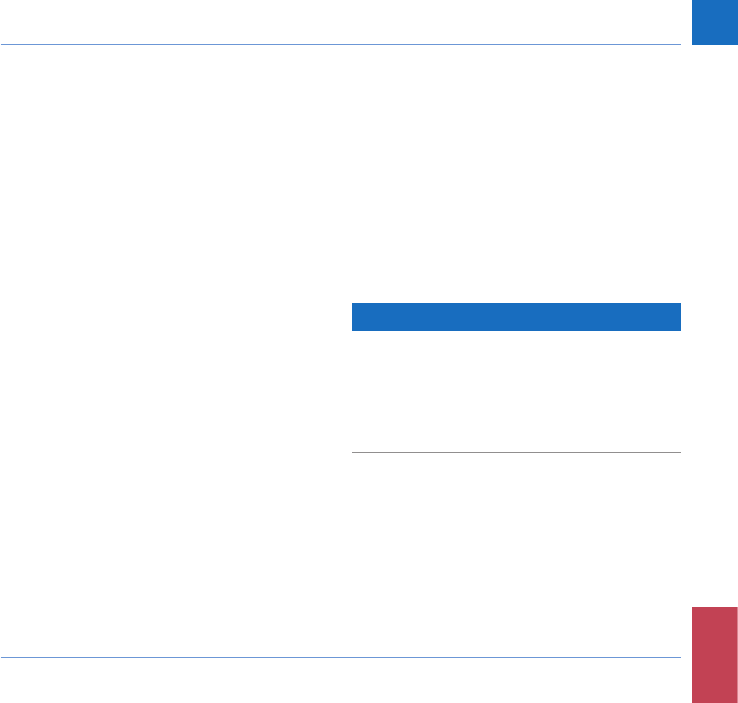
107
Cleaning and Disinfecting the Meter and the Lancing Device
CoaguChek INRange User’s Manual
On completion of cleaning:
4 With the cover off, let the test strip guide
dry for at least 10 minutes.
5 After this time, re-attach the test strip
guide cover to the housing. Make sure that
the cover is properly closed. You will hear
it snap into place.
Cleaning and Disinfecting the Lancing Device
NOTICE
• Do not throw away the lancing device cap
after each use. Use approved cleaning and
disinfecting products on it.
• Remove the lancet before cleaning and
disinfecting the lancing device.
To clean and disinfect without damaging
the lancing device, follow these procedures
carefully.
DRAFT - CONFIDENTIAL

108
Cleaning and Disinfecting the Meter and the Lancing Device
CoaguChek INRange User’s Manual
When to clean and disinfect the lancing device
• Clean the lancing device to remove visible
dirt or other material prior to disinfecting.
• Clean and disinfect the lancing device
before allowing anyone else to handle the
lancing device, for instance, if you have
someone assisting you. Do not allow any-
one else to use the lancing device.
DRAFT - CONFIDENTIAL
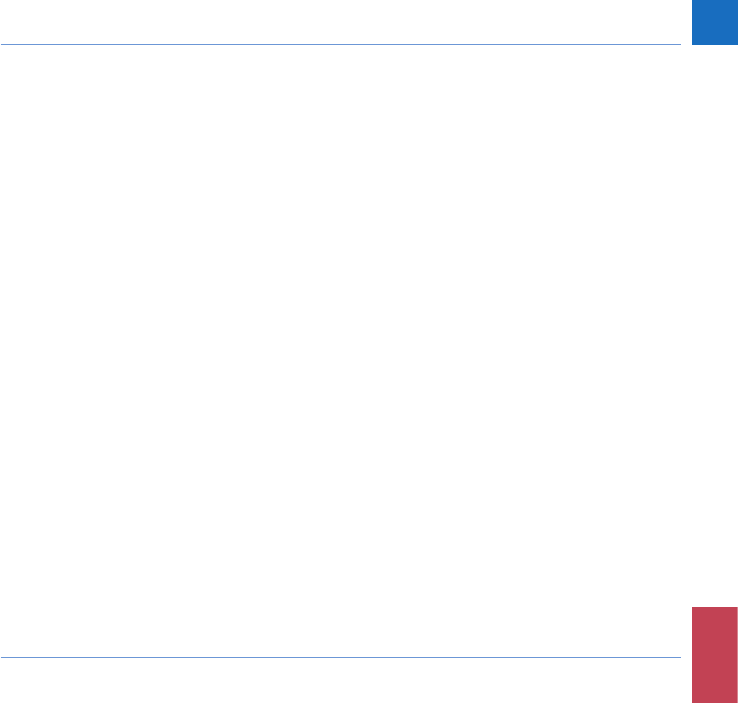
109
Cleaning and Disinfecting the Meter and the Lancing Device
CoaguChek INRange User’s Manual
What to clean and to disinfect
• The entire lancing device surface
• The cap
How to clean and disinfect the lancing device
1 Wash hands thoroughly with soap and
water.
2 Wipe the entire surface of the lancing
device and the inside of the lancing device
cap with the approved cleaning and
disinfection product. Always use the same
product for both cleaning and disinfecting.
3 Dry the lancing device and cap with a soft
cloth or gauze. Make sure no solution is
seen in any opening.
4 For disinfecting the lancing device, repeat
step 2 using a new wipe or cloth. Follow
the instructions of the lancing device.
5 Wash hands thoroughly with soap and
water.
DRAFT - CONFIDENTIAL
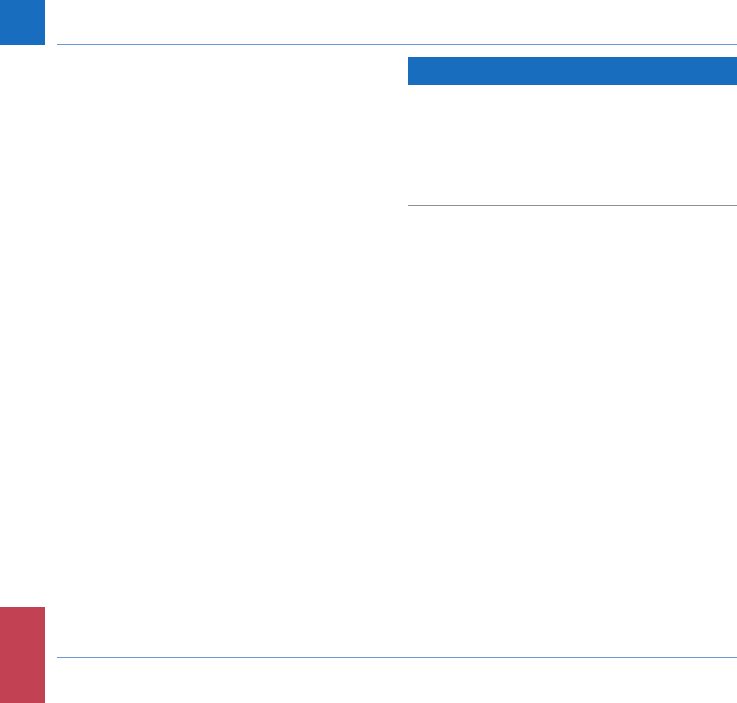
110
Cleaning and Disinfecting the Meter and the Lancing Device
CoaguChek INRange User’s Manual
NOTICE
• DO NOT get any moisture into the opening
around the button.
• To avoid damaging the lancing device and
stop it from working properly make sure
you follow the above recommendations.
DRAFT - CONFIDENTIAL
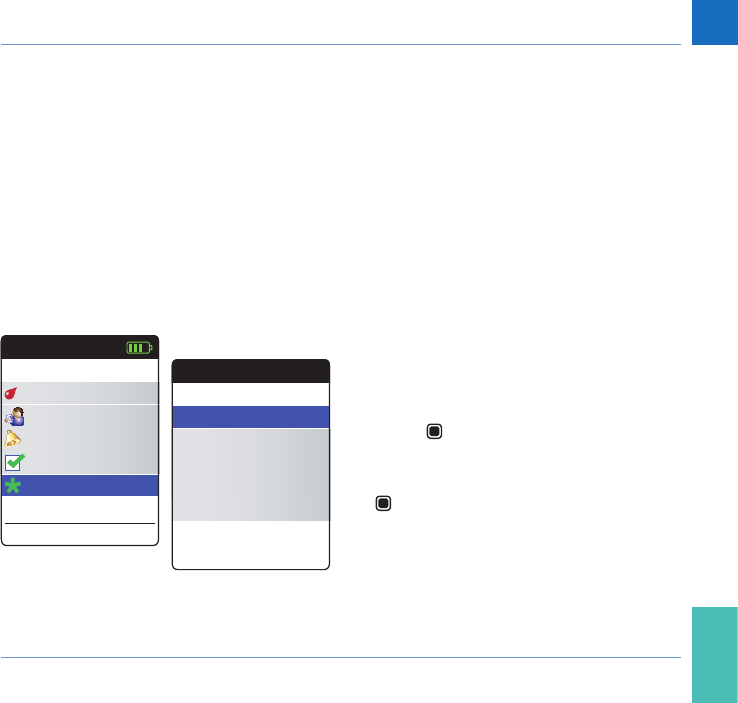
111
Other Functions and Troubleshooting
CoaguChek INRange User’s Manual
Other Functions and Troubleshooting
Other functions
The Other menu of the meter contains func-
tions relevant for service and troubleshooting
purposes:
• Version information and rmware update
• Clear memory (deleting data and settings)
• Meter log
• Display test
Preceding to all of the following descriptions
(not repeated there) perform the following
steps:
1 Power the meter on by pressing the Enter
button . Wait until the Main Menu is
displayed.
2 Select Other and press the Enter button
to open the corresponding menu.
Main Menu
Test
17:03
Settings
Reminders
My Data
17 Sep 2015
Other
Sep
Other
Text
About
Clear Memory
Meter Log
Display Test
Firmware Update
DRAFT - CONFIDENTIAL
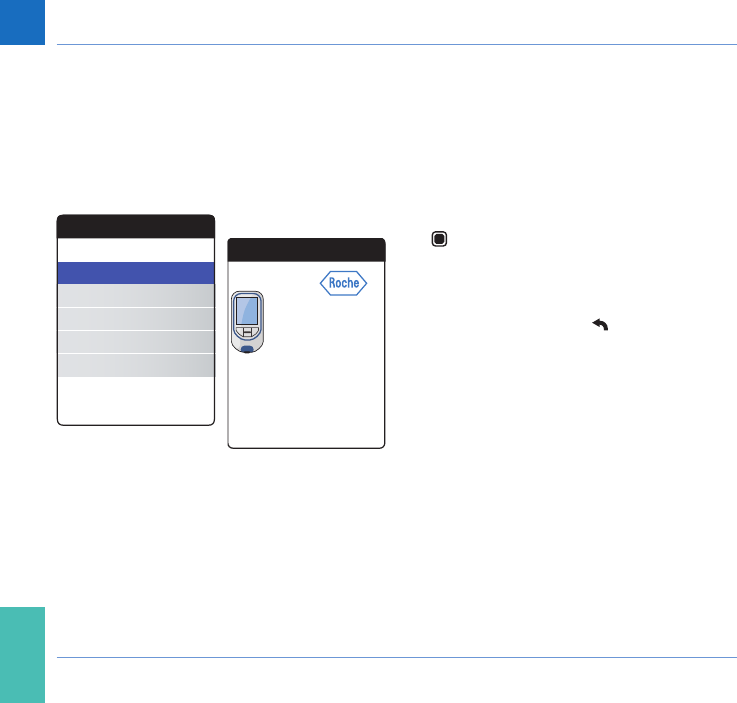
112
Other Functions and Troubleshooting
CoaguChek INRange User’s Manual
About (version and rmware)
In case of technical problems the rmware
version is an important information for the
Roche customer support . Sometimes prob-
lems can be solved by applying a rmware
update. The About screen provides such
information.
1 Select About and press the Enter button
to open the corresponding menu.
The serial number, rmware version, hardware
information and production date is displayed.
2 Press the Back button to exit this
screen.
Other
Text
About
Clear Memory
Meter Log
Display Test
Firmware Update
About
Text
0000000225
00.07.00
ZenithFumu1
Firmware
Hardware
Model Serial Number
DRAFT - CONFIDENTIAL
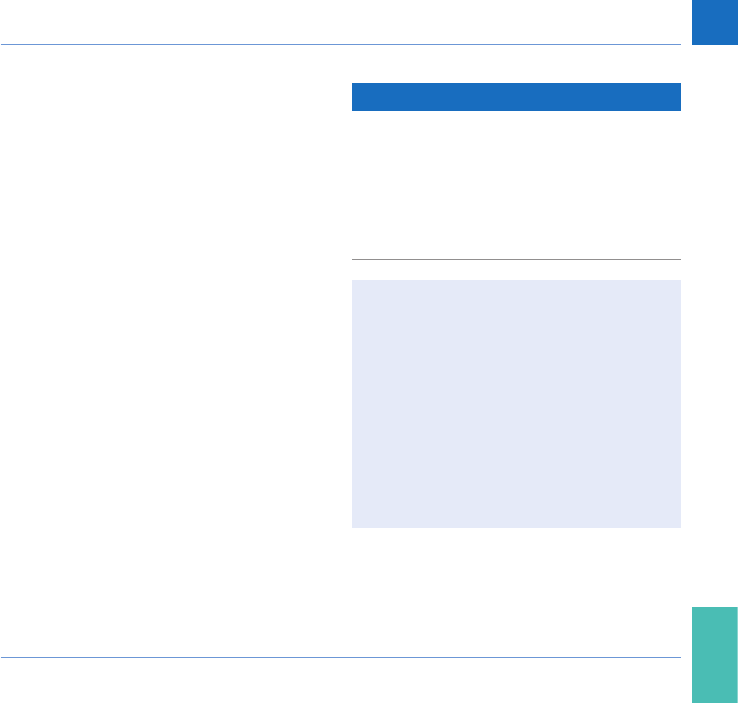
113
Other Functions and Troubleshooting
CoaguChek INRange User’s Manual
Clear Memory
NOTICE
Potential loss of data
The Clear Memory function deletes all data
(stored test results) and settings from the
meter. If you want your data preserved, make
sure you have uploaded them to a computer
(using the data transfer function) before
clearing the memory.
The following data will be cleared:
• Test results
• Error log
• Stored code chips
• Reminders
The setup will be reset to the default set-
tings. The meter turns off. When the meter
is turned on again, you will rst need to
perform an initial setup (see page 29).
DRAFT - CONFIDENTIAL
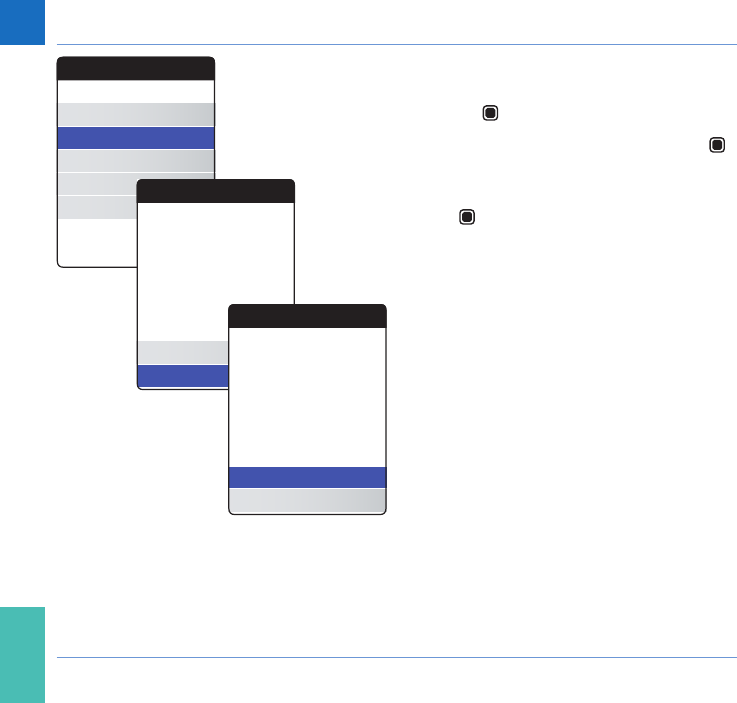
114
Other Functions and Troubleshooting
CoaguChek INRange User’s Manual
For clearing the memory:
1 Select Clear Memory and press the Enter
button to proceed.
2 Select YES and press the Enter button
to proceed.
3 Select YES again and press the Enter but-
ton to clear all data from memory.
Other
Text
About
Clear Memory
Meter Log
Display Test
Firmware Update
Clear Memory
Text
Yes
No
Delete all Results and
Settings?
Clear Memory
Clear Memory
Text
Yes
No
Delete all Results and
Settings?
Are you sure?
DRAFT - CONFIDENTIAL
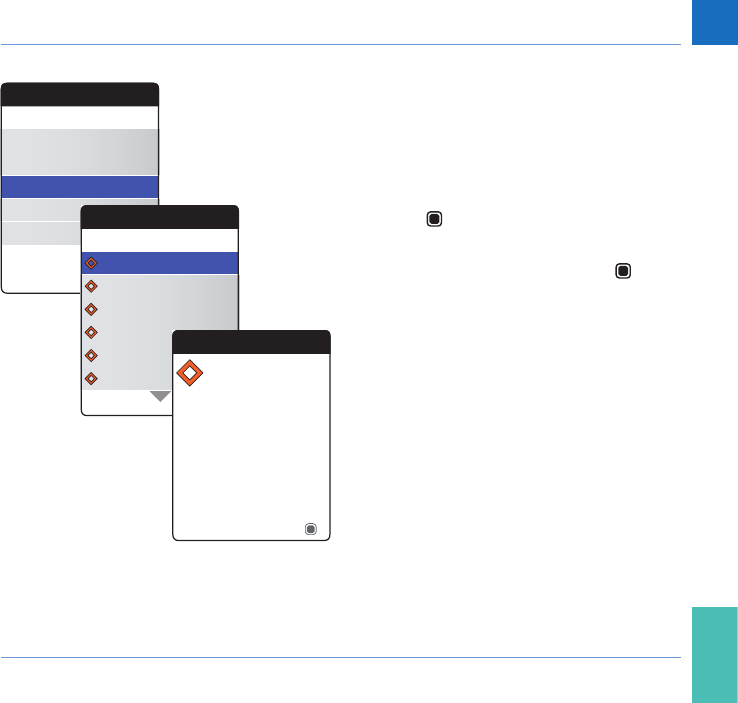
115
Other Functions and Troubleshooting
CoaguChek INRange User’s Manual
Meter Log
The Meter Log is another helpful source
of information when contacting Roche
Diagnostics customer support. The meter
stores a list of all warnings, maintenance and
error messages.
1 Select Meter Log and press the Enter
button to proceed.
2 Select the event you want to know details
about and press the Enter button to
proceed.
3 When done, close the detail screen with
OK.
Other
Text
About
Clear Memory
Meter Log
Display Test
Firmware Update
Meter Log
Text
19 Jul 2015 [M-22]
12 Jul 2015 [M-41]
01 Jul 2015 [M-23]
01 Jul 2015 [M-42]
26 Jun 2015
[M-31]
03 Jun 2015
[M-31]
Maintenance
OK
Test strip has expired. Use
a valid test strip.
Test Strip Expired
[M-22]
DRAFT - CONFIDENTIAL
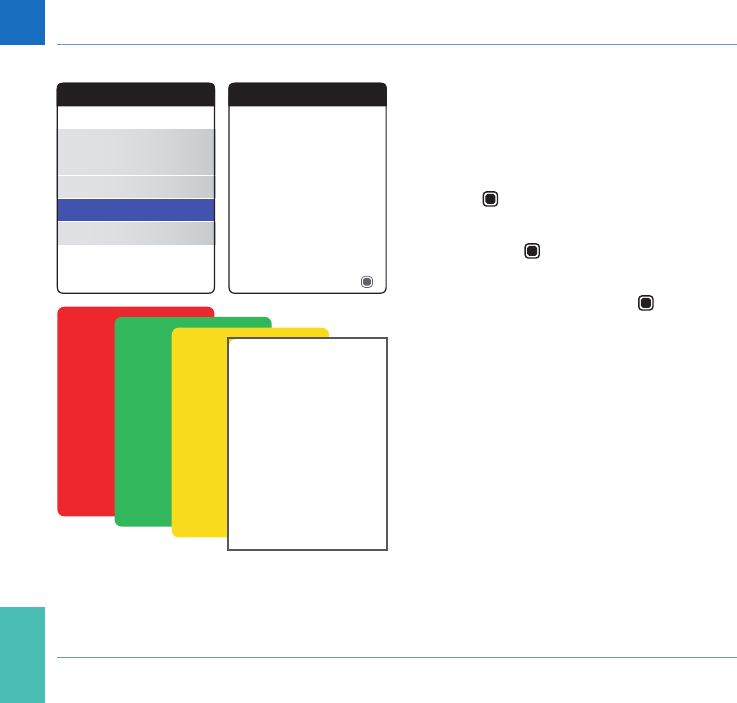
116
Other Functions and Troubleshooting
CoaguChek INRange User’s Manual
Display Test
The Display Test lets you check the meter’s
screen for proper functioning. In case you
suspect the screen (or parts of it) to be defec-
tive, perform this display test.
1 Select Display Test and press the Enter
button to proceed.
2 Read the information screen and press the
Enter button to proceed.
3 Step through the following screens
by pressing the Enter button , while
inspecting each one for defective pixels or
other defects.
If all screens appeared awlessly, your display
is functioning properly.
Other
Text
About
Clear Memory
Meter Log
Display Test
Firmware Update
Display Test
OK
Display test. Go through
the four colored screens
with OK.
DRAFT - CONFIDENTIAL
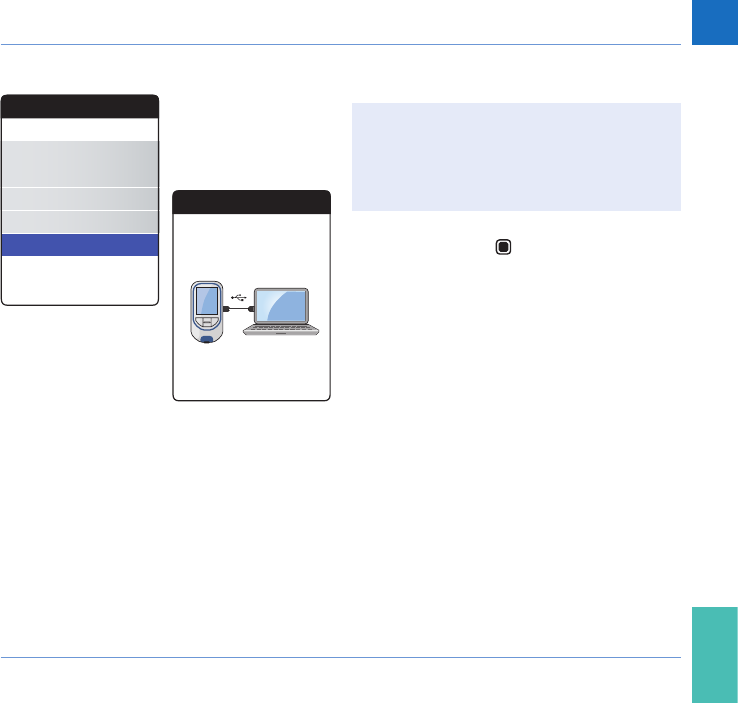
117
Other Functions and Troubleshooting
CoaguChek INRange User’s Manual
Firmware Update
Performing a rmware update requires
an update le (provided by Roche) to
be available on your computer. You may
have downloaded this le from the Roche
website.
1 Select Firmware Update and press
the Enter button to start the update
process.
2 Connect the meter to the computer via
USB cable.
The meter will now be mounted on the com-
puter as an external drive (like an USB stick).
Other
Text
About
Clear Memory
Meter Log
Display Test
Firmware Update
Firmware Update
Text
Connect USB to
Meter & PC
DRAFT - CONFIDENTIAL
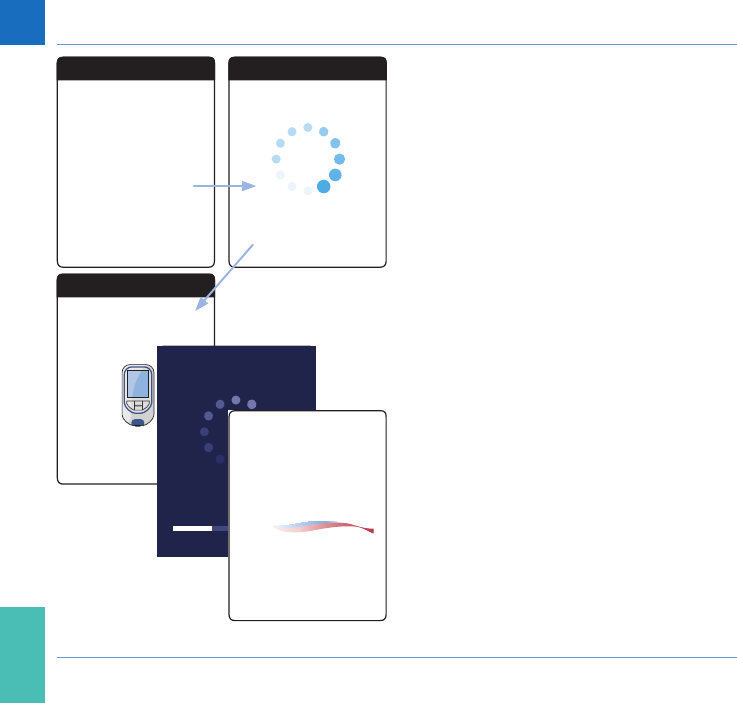
118
Other Functions and Troubleshooting
CoaguChek INRange User’s Manual
3 On the computer, open a window showing
the content of this drive.
4 Copy (or save) the required update le to
this drive.
The meter automatically recognizes the pres-
ence of an update le and starts performing
the rmware update. Several screens inform
you about the progress during installation.
When the update has been completed suc-
cessfully, the CoaguChek logo is displayed.
Unplug the USB cable from the meter and the
computer.
Firmware Update
Text
For Firmware Update copy
le to INRange-Drive
Firmware Update
Text
Loading Update
Firmware Update
Text
Preparing Update,
do not interrupt!
CoaguChek®
DRAFT - CONFIDENTIAL
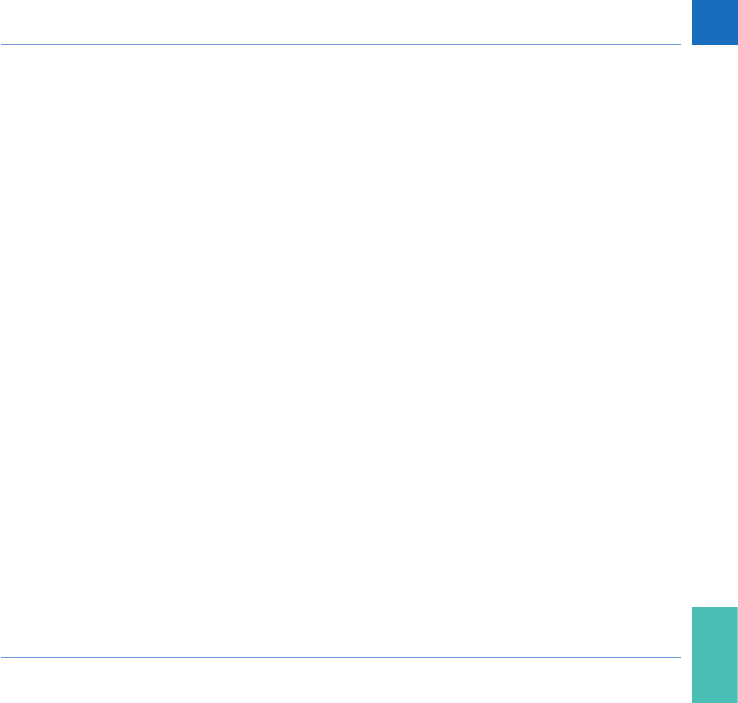
119
Other Functions and Troubleshooting
CoaguChek INRange User’s Manual
Troubleshooting
The CoaguChek INRange meter continually
checks its systems for unexpected and un-
wanted conditions.
Depending on the circumstances, a message
may appear on the display of the meter (see
chapter Messages starting on page 125).
These messages are marked with an icon
and are accompanied by a description and (if
necessary) a possible solution.
Take the action suggested on screen to
resolve the problem. If the problem (and the
corresponding message) disappears, you may
continue using the meter as desired. If the
problem persists, contact Roche Diagnostics
(see page 135).
For troubleshooting problems which are not
indicated by a message see the following
pages.
DRAFT - CONFIDENTIAL
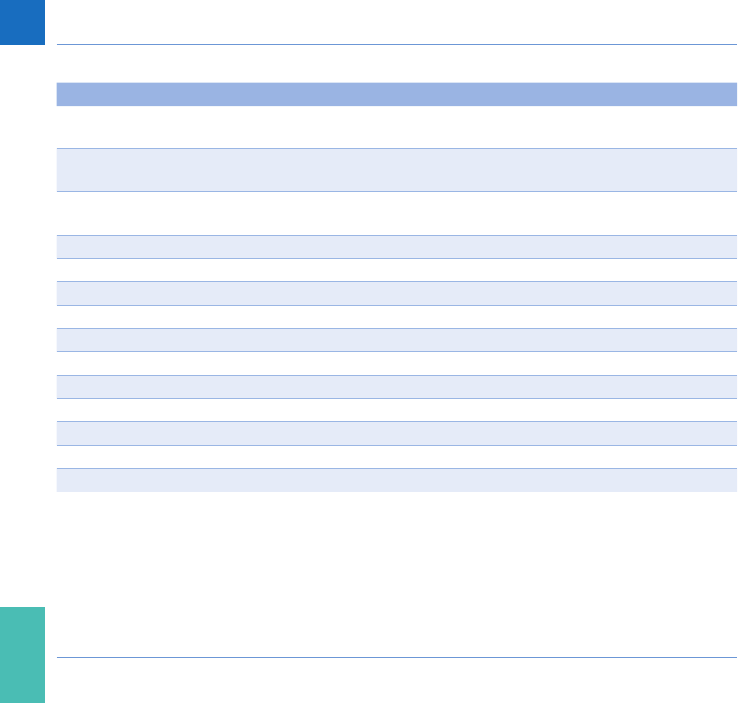
120
Other Functions and Troubleshooting
CoaguChek INRange User’s Manual
Errors and unusual behavior without error messages
Display/symptom Possible solution
Meter does not power on, display remains
dark
Insert new batteries. Always replace all 4
batteries at the same time.
Meter displays an unexpected result Refer to the package insert for the test
strips.
Meter does not make sounds Check the settings for Beeper Volume
(page96) and Button Click (page 98)
…?
DRAFT - CONFIDENTIAL
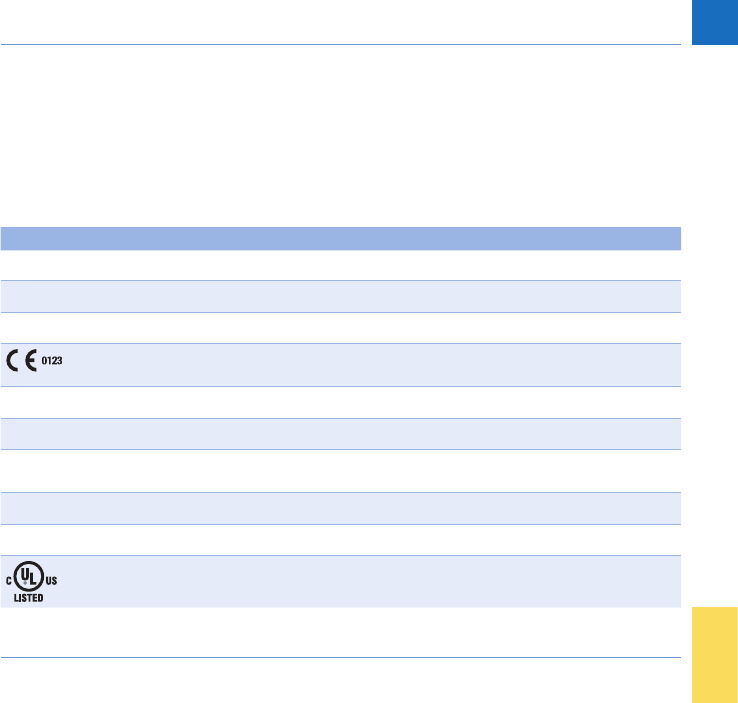
121
Symbols, Icons, Messages
CoaguChek INRange User’s Manual
Symbols, Icons, Messages
Symbols on packaging and meter
On the packaging and on the type plate of
the meter you may encounter the following
symbols and abbreviations shown here with
their meaning:
Symbol Meaning
EUse by
LBatch code/ Lot number
IIn vitro diagnostic medical device
This product fullls the requirements of the European Directive 98/79/EC on
invitro diagnostic medical devices.
RCatalogue number
BConsult instructions for use
wCaution, consult accompanying documents. Refer to safety-related notes in the
manual accompanying this instrument.
MManufacturer
2Temperature limitation (Store at)
The system fullls the Canadian and U.S. safety requirements (UL LISTED, in
accordance with UL 61010A-1:02 and CAN/CSA-C22.2 No. 61010-1-04)
DRAFT - CONFIDENTIAL
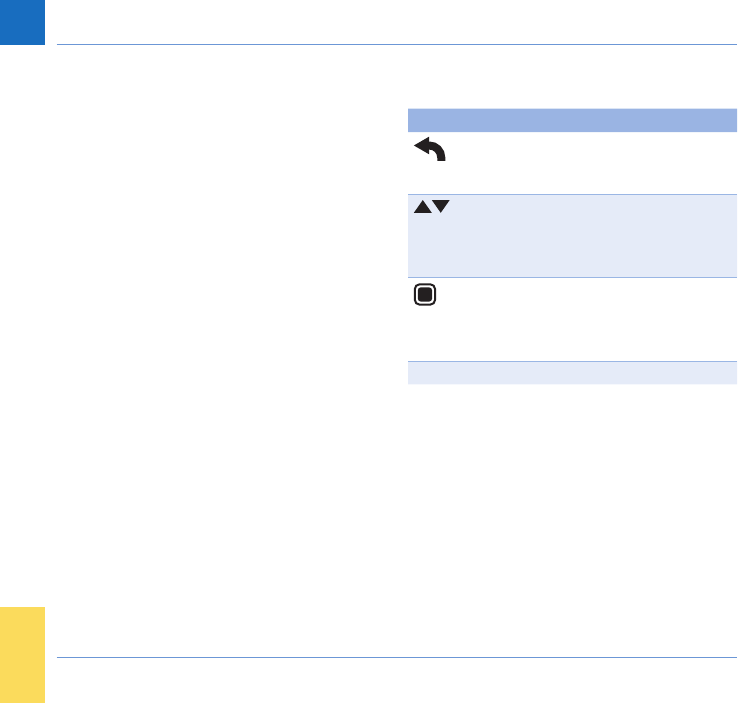
122
Symbols, Icons, Messages
CoaguChek INRange User’s Manual
On the meter buttons the following symbols
are used:
Symbol Meaning
Back button, used to exit the
currently displayed menu or go
back one step.
Arrow up/down button, used to
select elements, scroll up/down
in a screen, or change numeri-
cal values.
Enter button, used to conrm
the currently selected option or
perform a function. Also used to
power the meter on and off.
DRAFT - CONFIDENTIAL
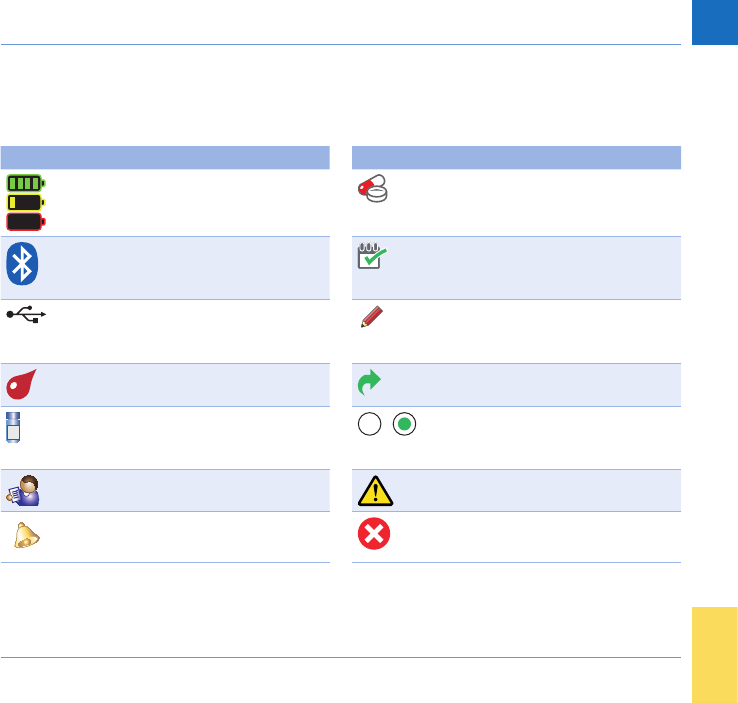
123
Symbols, Icons, Messages
CoaguChek INRange User’s Manual
Icons on the display
On the meter display the following icons may
appear.
Symbol Meaning Symbol Meaning
Indicator for battery capacity
(full, almost empty, empty),
shown in main menu
Medication icon, shown in
reminders
Bluetooth logo, shown when
starting a wireless data transfer
and in data transfer setup
Appointment icon, shown in
reminders
USB symbol, shown when start-
ing a wired data transfer and in
data transfer setup
Comment icon, shown with
stored test results
Test icon, shown in main menu
and reminders
Upload icon, shown with stored
test results after data transfer
Control icon, shown with control
test results
Radio button, shows the status
of a selectable option (off/on) in
meter setup screens
Data icon, shown in main menu Warning message
Reminder icon, shown in main
menu
Error message
DRAFT - CONFIDENTIAL
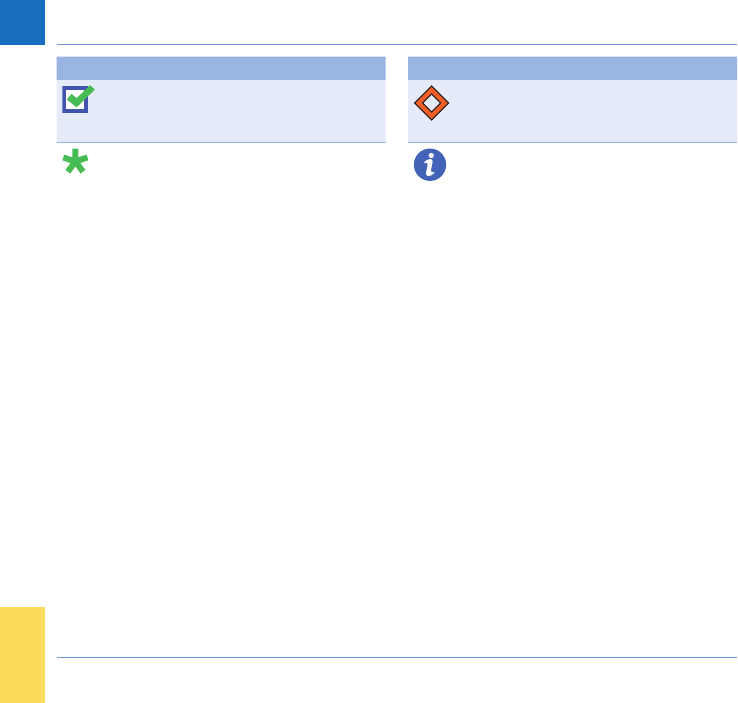
124
Symbols, Icons, Messages
CoaguChek INRange User’s Manual
Symbol Meaning Symbol Meaning
Settings icon, shown in main
menu, and selected option (e.g.
comment list)
Maintenance message
Other icon, shown in main menu
and reminders
Information message
DRAFT - CONFIDENTIAL
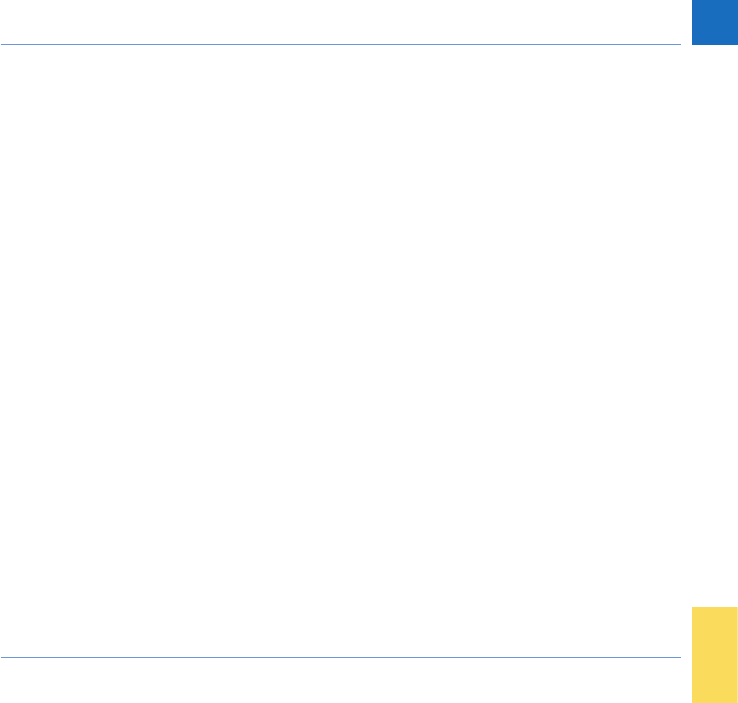
125
Symbols, Icons, Messages
CoaguChek INRange User’s Manual
Messages
There are several kinds of messages which
can appear on the meter:
• Reminders
• Information
• Maintenance
• Warnings
• Error messages
The following section explains what you can
do when such a message appears.
DRAFT - CONFIDENTIAL
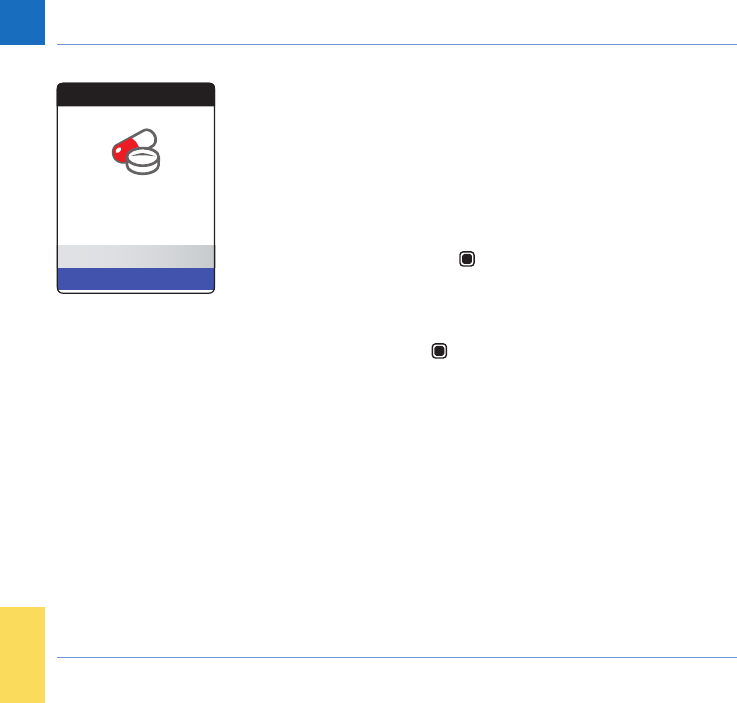
126
Symbols, Icons, Messages
CoaguChek INRange User’s Manual
Reminders
Reminders are a useful tool to schedule tests
and other events. When a reminder becomes
active, it automatically powers on the meter
(if necessary), plays the corresponding sound
and displays the reminder message (test,
medication, appointment or other). You have
two options:
• Select Conrm, and press the Enter but-
ton to conrm that you will perform the
required action right now. The reminder
will disappear and not come back. Or:
• Select Snooze, and press the Enter button
to postpone the reminder message.
Reminder
Conrm
Snooze
Medication Reminder
17:30, 17 Sep 2015
DRAFT - CONFIDENTIAL
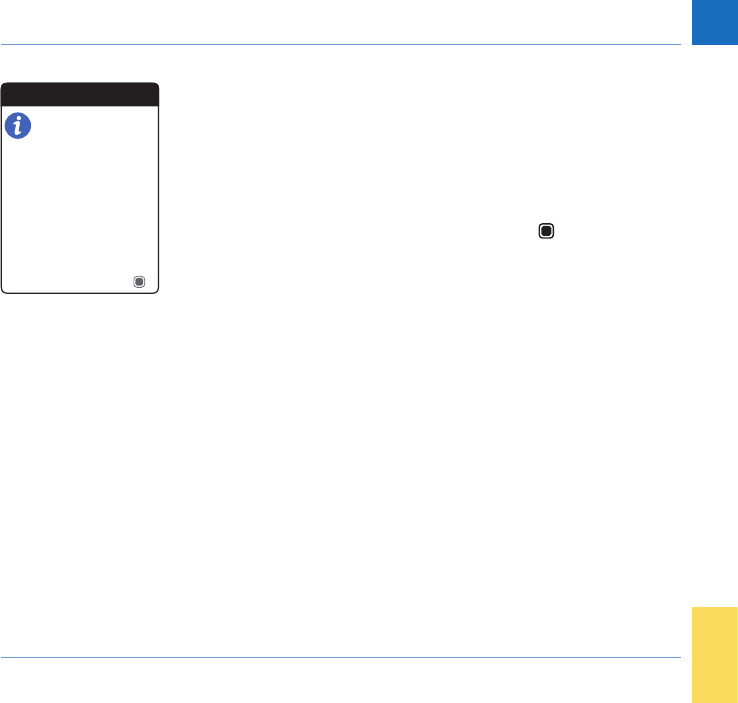
127
Symbols, Icons, Messages
CoaguChek INRange User’s Manual
Information
An information message informs you about
what is happening in the meter or a problem
that exists or may come up which requires
you to do something soon. You can continue
to use the meter.
1 Read the whole information message.
2 Press the Enter button to conrm the
message.
3 Proceed with the current task.
INFORMATION
OK
Batteries are getting low.
Replace batteries soon.
Batteries Low [I-01]
DRAFT - CONFIDENTIAL
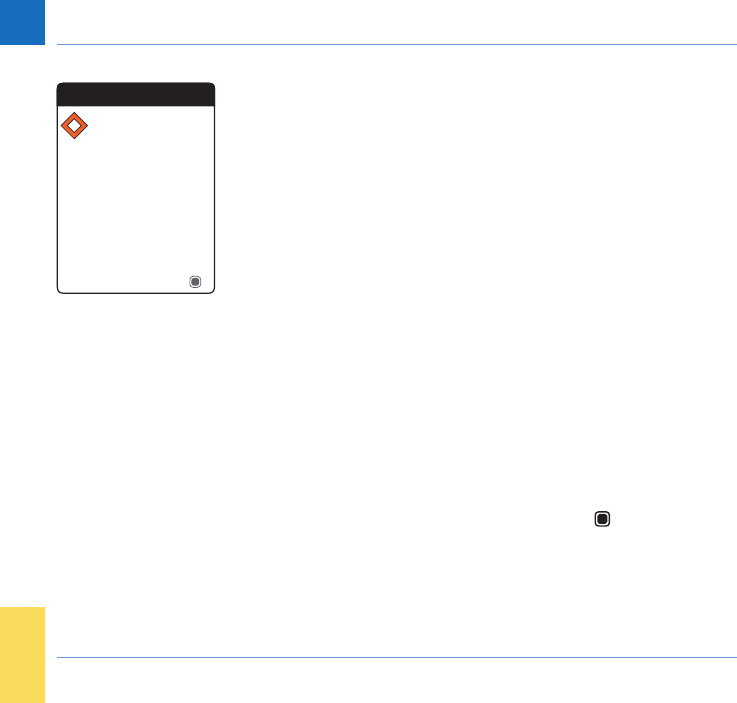
128
Symbols, Icons, Messages
CoaguChek INRange User’s Manual
Maintenance
A maintenance message requires your imme-
diate attention. The meter may stop working
temporarily. Some examples:
• The batteries are empty.
• You may not be able to perform a test
because the code chip and the test strip
lot don’t match.
• The meter may detect a problem when
performing a software self-check.
Almost always, you can x the problem by
following the instruction in the maintenance
message. You can insert new batteries or start
the test again with a new test strip and the
correct code chip. Or the meter often xes a
software problem itself when you power it off
and on again.
1 Read the whole maintenance message
and the suggested action.
2 Press the Enter button to conrm the
message.
3 Take the action suggested in the message.
Maintenance
OK
Test strip has expired. Use
a valid test strip.
Test Strip Expired
[M-22]
DRAFT - CONFIDENTIAL
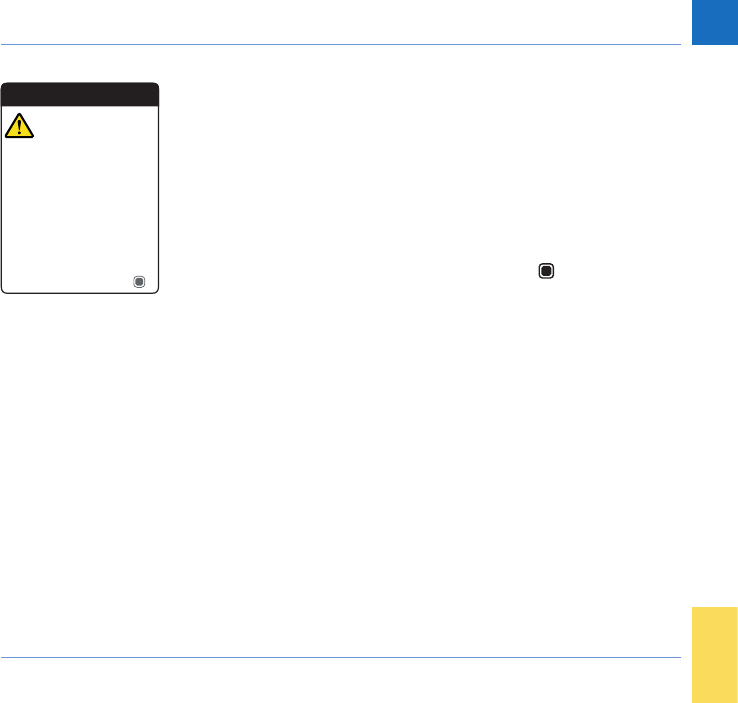
129
Symbols, Icons, Messages
CoaguChek INRange User’s Manual
Warnings
A warning message draws your attention to
a hazardous situation that could be a risk to
your health if not corrected. The CoaguChek
INRange meter will rarely display a warning
message. However, if you do receive a warn-
ing message, pay close attention to it.
1 Read the whole warning message and the
suggested action.
2 Press the Enter button to conrm the
message.
3 Take the action suggested in the message.
Warning
OK
Unusual sample. Repeat
test with fresh sample. If
error persists, contact your
healthcare professional
without delay.
Sample Error [W-45]
DRAFT - CONFIDENTIAL
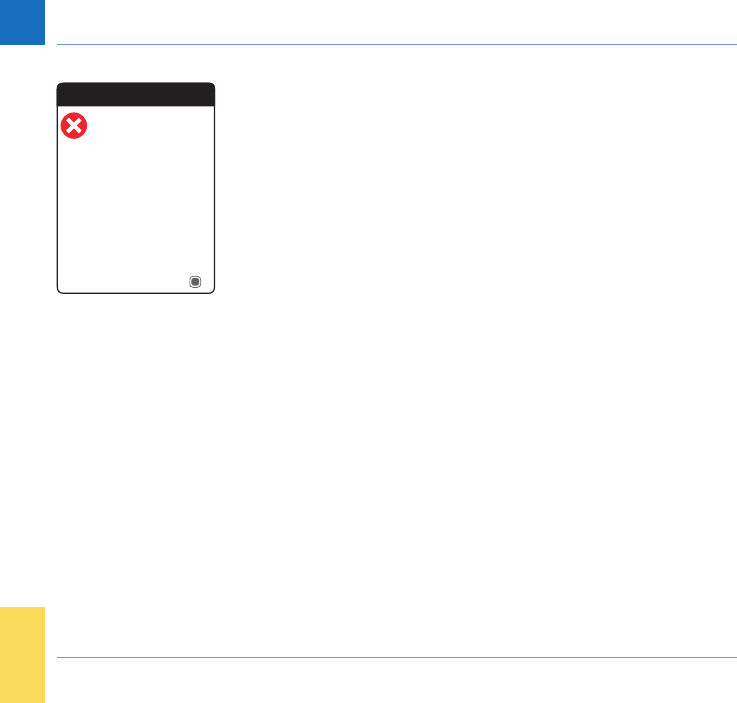
130
Symbols, Icons, Messages
CoaguChek INRange User’s Manual
Error messages
An error message appears if the meter has
a problem that needs your attention and you
might not be able to solve. The meter stops
working.
1 Read the error message.
2 Take the action suggested in the message.
If the error persists, please contact your local
Roche Diagnostics customer support (see
page 135).
Error
Cancel
Maximum number of tests
has been reached.
Contact your healthcare
professional or Roche
Diagnostics.
Meter Lifetime End
[E-33]
DRAFT - CONFIDENTIAL
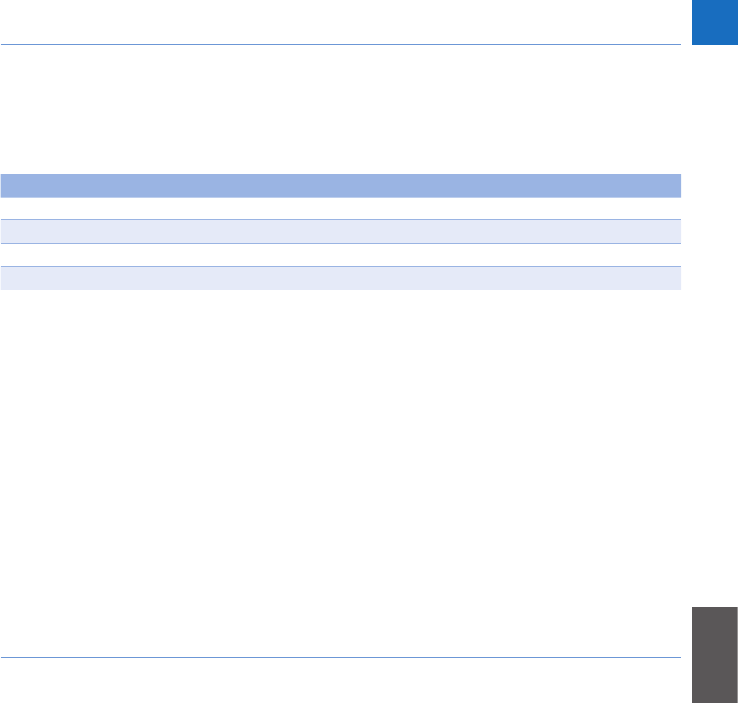
131
General Product Information
CoaguChek INRange User’s Manual
General Product Information
Ordering
Please contact your pharmacist or specialist
supplier.
Item REF/Catalog Number
CoaguChek XS PT Test, 24 test strips REF 0 4625358
CoaguChek XS PT Test, 2 x 24 test strips REF 0 4625315
CoaguChek Softclix Lancet, 50 lancets REF 0 3506509
… …
Product limitations
Please read the information in the package
insert supplied with the test strips for detailed
product data and limitations.
DRAFT - CONFIDENTIAL
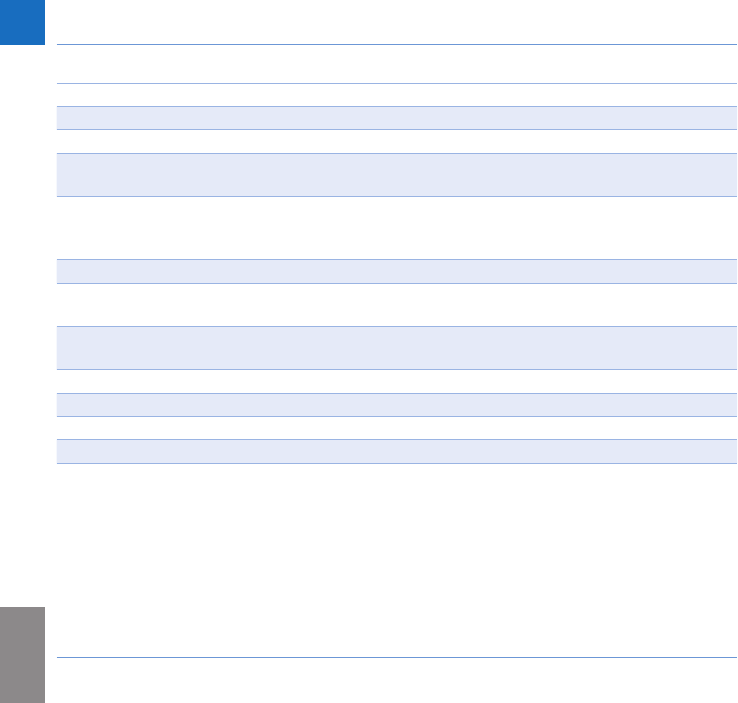
132
General Product Information
CoaguChek INRange User’s Manual
Operating conditions and technical data
Temperature range +15 °C to +32 °C
Relative humidity 10 to 85% (no condensation)
Maximum altitude 4.300 m
Position Place the meter on a level, vibration-free
surface or hold it so it is roughly horizontal.
Measuring range %Q: 120% – 5%
SEC: 9.6 – 96
INR: 0.8 – 8.0
Memory 400 test results with date and time
Interfaces USB type B
Bluetooth
Battery operation 4 x 1.5 V batteries (alkali-manganese) type
AAA
Safety class III
Automatic power-off After 2 minutes
Dimensions approx. 145 x 75 x 30 mm
Weight 135 g (without batteries)
DRAFT - CONFIDENTIAL
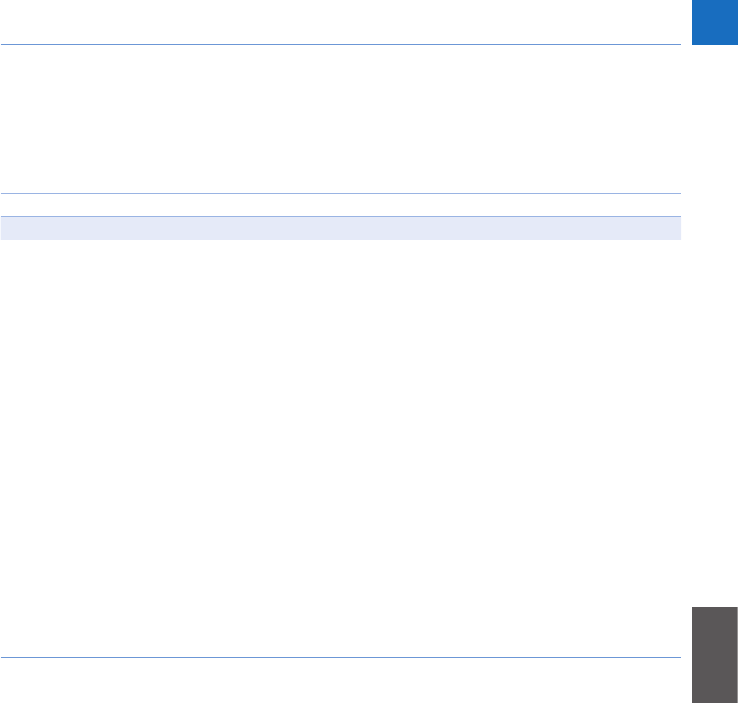
133
General Product Information
CoaguChek INRange User’s Manual
Sample material
For information regarding sample type, sample size and interferences refer to the respective
test strip package insert.
Storage and transport conditions
Temperature range –?? °C to +?? °C
Relative humidity 10 to 85% (no condensation)
Disposal of the CoaguChek INRange meter
During measurements the meter itself may
come into contact with blood. Used meters
therefore carry a risk of infection. Please dis-
pose of your used meter – after removing the
batteries and cleaning the meter – according
to the regulations applicable in your country.
For information about correct disposal please
contact your local council.
The meter falls outside the scope of the
European Directive 2002/96/EC (Directive on
waste electrical and electronic equipment
(WEEE)).
DRAFT - CONFIDENTIAL
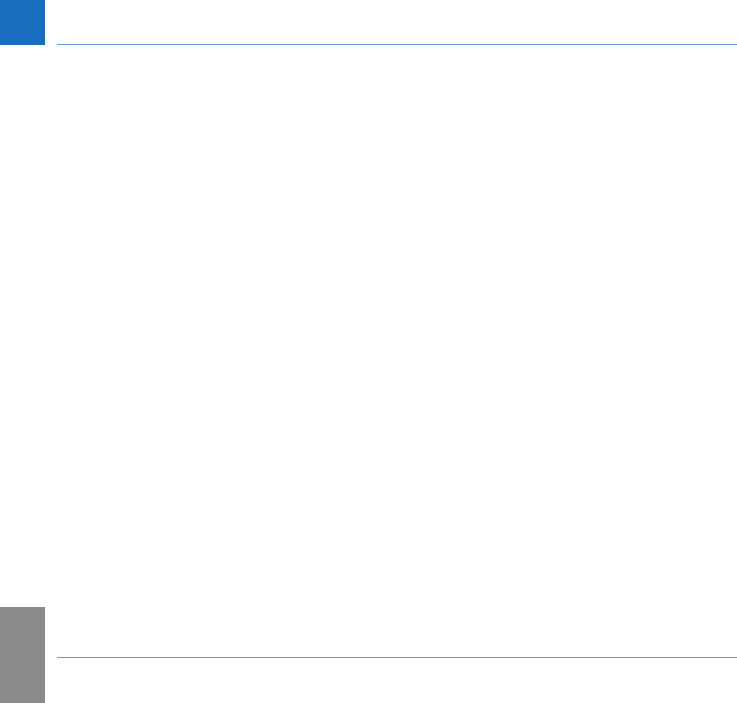
134
General Product Information
CoaguChek INRange User’s Manual
For healthcare professionals
Dispose of the meter in line with your facil-
ity’s procedures for dealing with potentially
biohazardous waste.
Disposal of used batteries
Do not dispose of the batteries with normal
domestic waste.
Dispose of used batteries in an environ-
mentally responsible manner and in accor-
dance with applicable local regulations and
directives. Contact your local council / local
authority or the manufacturer of the used bat-
teries for advice on correct disposal.
Repairs
Please note that repairs and other modica-
tions to the meter may only be performed by
persons authorized by Roche Diagnostics.
DRAFT - CONFIDENTIAL
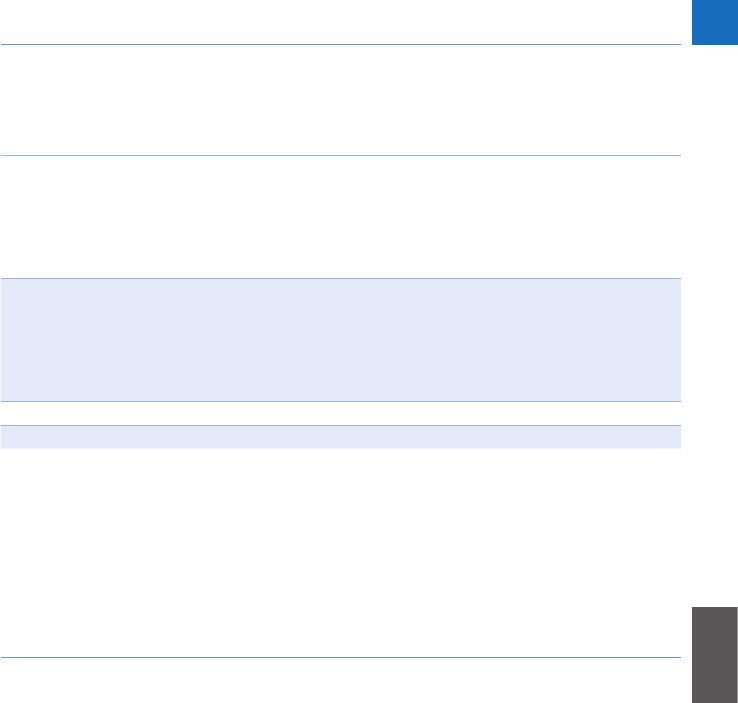
135
General Product Information
CoaguChek INRange User’s Manual
Information service
If you have any further questions, please con-
tact your local customer support and service
center.
Australia
Roche Diagnostics Australia Pty Ltd.
ABN 29 003 001 205
31 Victoria Avenue
Castle Hill, NSW, 2154
Telephone 02-9860 2222 or 1800 645 619
Canada
Roche Diagnostics
201 Boulevard Armand-Frappier
Laval, Québec H7V 4A2
Coagulation Info-Line
Telephone 1-877-426-2482
New Zealand
Roche Diagnostics N.Z. Ltd.
15 Rakino Way
Mt. Wellington
Auckland 1060
Telephone 09-2764157
United Kingdom
Roche Diagnostics Ltd.
Charles Avenue
Burgess Hill, RH15 9RY
CoaguChek Careline
0808 100 7666
DRAFT - CONFIDENTIAL
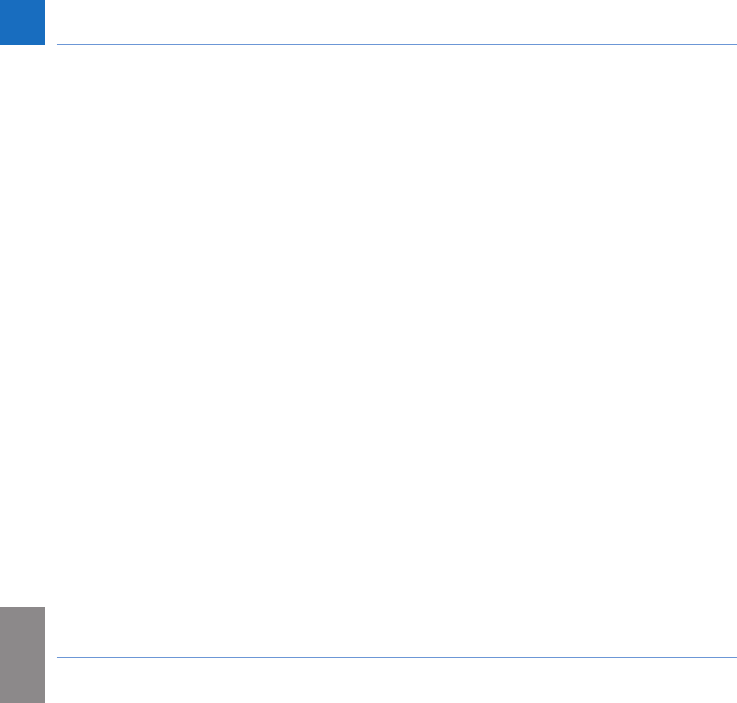
136
General Product Information
CoaguChek INRange User’s Manual
Product Safety Information
Bluetooth Wireless Technology
The meter can utilize Bluetooth wireless
technology to communicate and transfer
information to other devices (e.g., computer or
smartphone).
Bluetooth wireless technology is a form of
radio frequency (RF) technology that operates
in the unlicensed industrial, scientic, and
medical band at 2.4 to 2.485 GHz. The meter
can only communicate with the devices it is
paired with; therefore, other Bluetooth wire-
less technology devices cannot access your
personal information on the meter.
DRAFT - CONFIDENTIAL
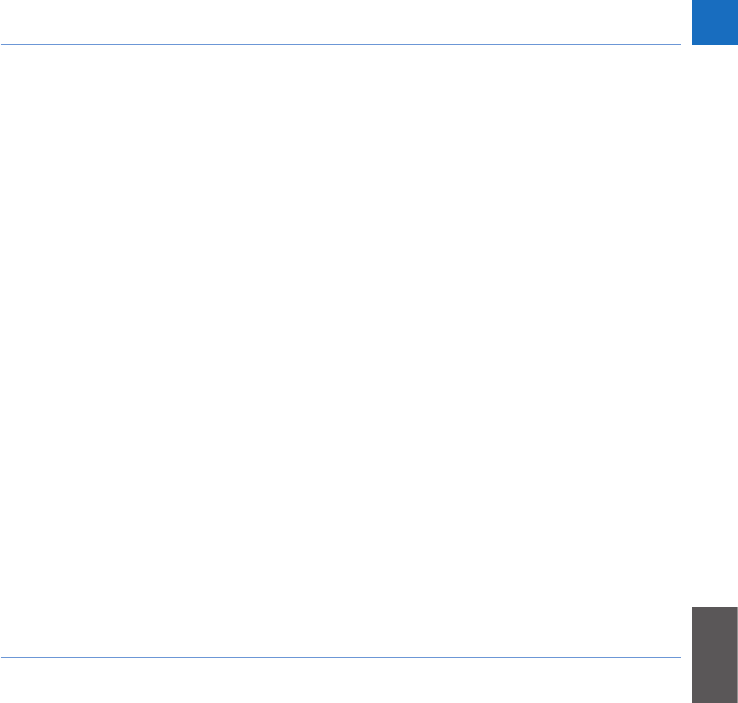
137
General Product Information
CoaguChek INRange User’s Manual
Radio Frequency Communication
The device complies with the United States
Federal Communications Commission (FCC)
standards.
The device complies with FCC Part 15 Rules.
Operation of the device is subject to the
following two conditions: (1) this device may
not cause harmful interference, and (2) this
device must accept any interference received,
including interference that may cause unde-
sired operation.
Compliance with these guidelines means that
under normal, daily circumstances the device
should not affect the operation of other de-
vices. In addition, the device should operate
normally in the presence of other devices.
DRAFT - CONFIDENTIAL
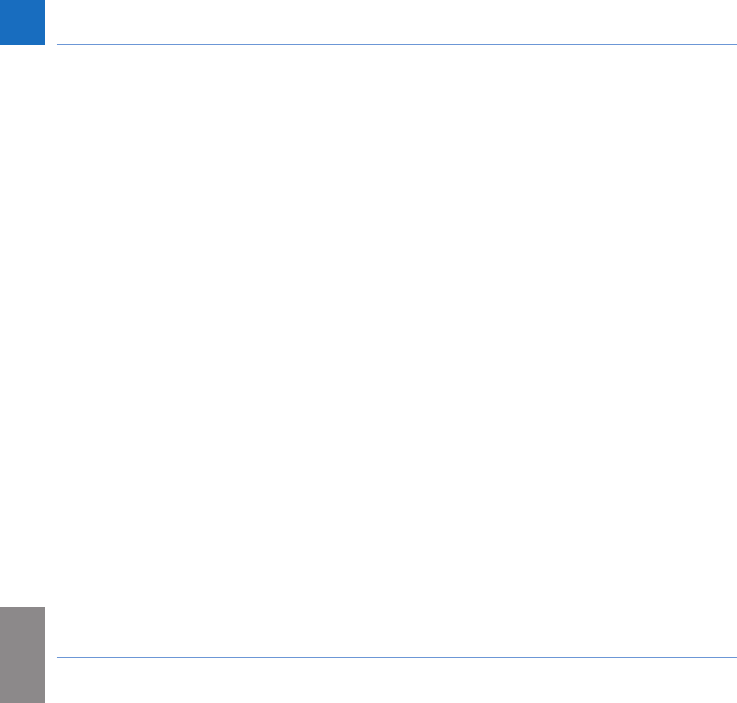
138
General Product Information
CoaguChek INRange User’s Manual
The compliance mark indicates that the prod-
uct complies with the applicable standard
and establishes a traceable link between the
equipment and the manufacturer, importer
or their agent responsible for compliance
and for placing it on the Australian and New
Zealand market.
In the event there is interference from another
device, it is recommended that you increase
distance between meter and that device. You
may also turn off the interfering device. In
addition, you may turn off Bluetooth wireless
technology on the meter.
Changes or modications to the device not
expressly approved by Roche could void the
user’s authority to operate the device.
The device has been tested and found to
comply with the limits for a Class B digital
device. The device generates, uses, and can
radiate radio frequency energy.
DRAFT - CONFIDENTIAL
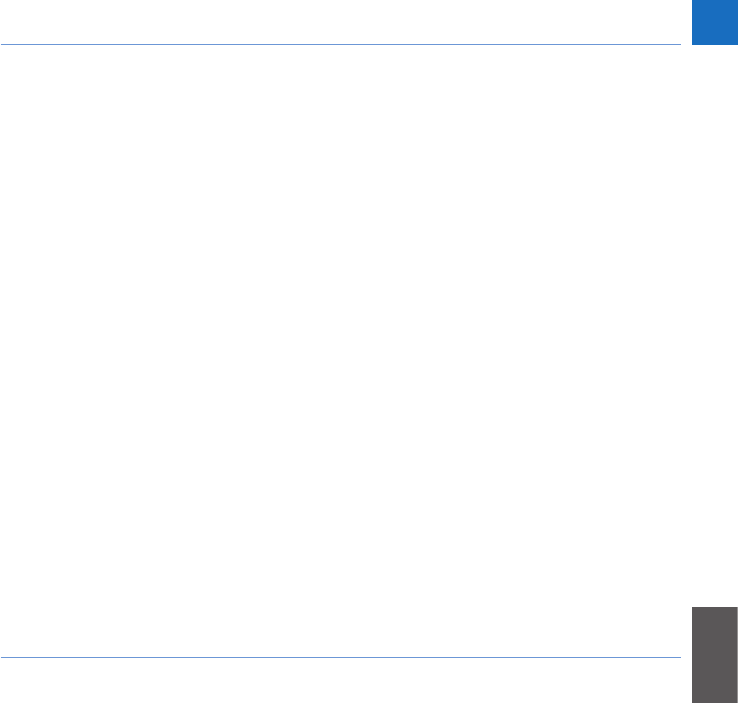
139
General Product Information
CoaguChek INRange User’s Manual
Electromagnetic Compatibility
This meter meets the electromagnetic
immunity requirements as per ISO 15197
Annex A. The chosen basis for electrostatic
discharge immunity testing was basic stan-
dard IEC61000-4-2. In addition, it meets the
electromagnetic emissions requirements as
per EN61326. Its electromagnetic emission is
thus low. Interference from other electrically
driven equipment is not to be expected.
DRAFT - CONFIDENTIAL
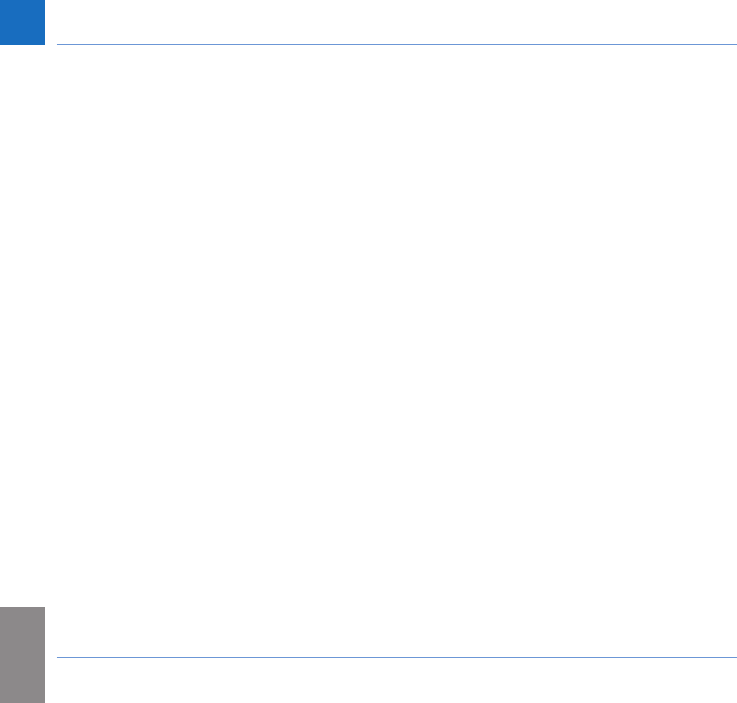
140
General Product Information
CoaguChek INRange User’s Manual
This page intentionally left blank.
DRAFT - CONFIDENTIAL
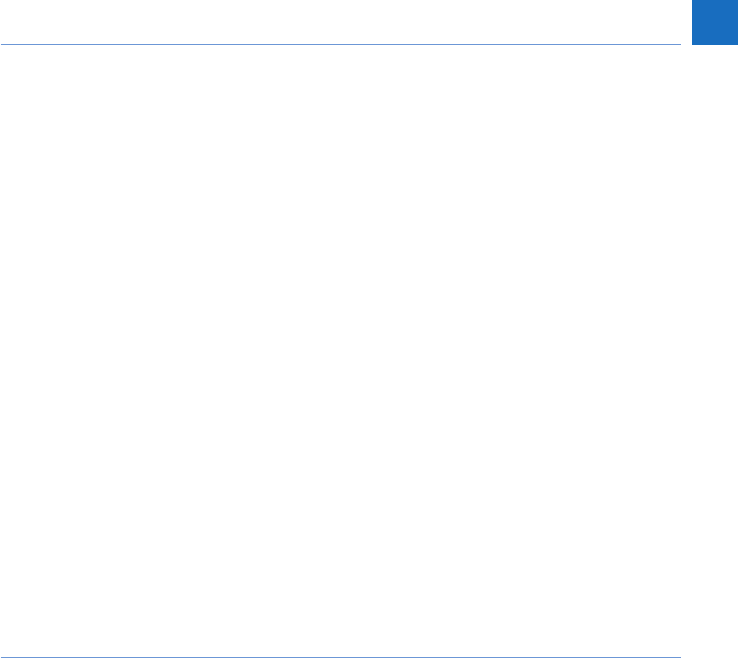
141
CoaguChek INRange User’s Manual
Index
A
Altitude .......................................................... 16
B
Battery
compartment cover ..................... 21
insertion ................................... 26–27
low ..................................................... 43
power level ..................................... 22
type ............................................ 21, 26
Bluetooth
pairing ............................................ 100
Button
back .................................................. 20
click ................................................... 98
enter.................................................. 20
up/down .......................................... 20
C
Cleaning ............................................ 101–110
Code chip
insertion ................................... 34–36
slot ..................................................... 21
D
Data transfer ........................................ 64–68
Bluetooth ................................. 67–68
setup ................................................. 99
USB ............................................ 65–66
Display ........................................................... 20
brightness ....................................... 97
test ................................................... 116
E
Electromagnetic interference ............... 16
F
Firmware ........................................... 112, 117
H
Humidity ........................................................ 16
I
Icons ................................................... 123–124
Information Service ................................. 135
DRAFT - CONFIDENTIAL

142
CoaguChek INRange User’s Manual
M
Measuring range ....................................... 54
Memory
clearing .......................................... 114
Messages
error ................................................ 130
information ................................... 127
reminder ........................................ 126
warnings........................................ 129
Meter
cleaning ............................... 101–110
overview ................................... 20–21
powering off................................... 33
powering off (automatically) ... 22
powering on ................................... 29
settings .................................. 85–100
Meter log .................................................... 115
O
Operating conditions ............................... 16
Other (functions) ........................... 111–116
P
Power
off ....................................................... 33
on ....................................................... 29
Q
Quality control ............................................ 17
R
Reminder .................................................... 126
edit/delete ...................................... 84
new.................................................... 80
setting up ................................. 79–84
Reports ................................................... 58–62
embedded ............................... 69–78
exporting to *.csv ......................... 77
list ...................................................... 75
printing ............................................ 76
targets ................................ 62–63, 74
trends ................................. 59–60, 73
Result ............................................................. 49
comment ........................... 50–51, 57
display ....................................... 49, 53
format ............................................... 92
review ........................................ 56–57
DRAFT - CONFIDENTIAL
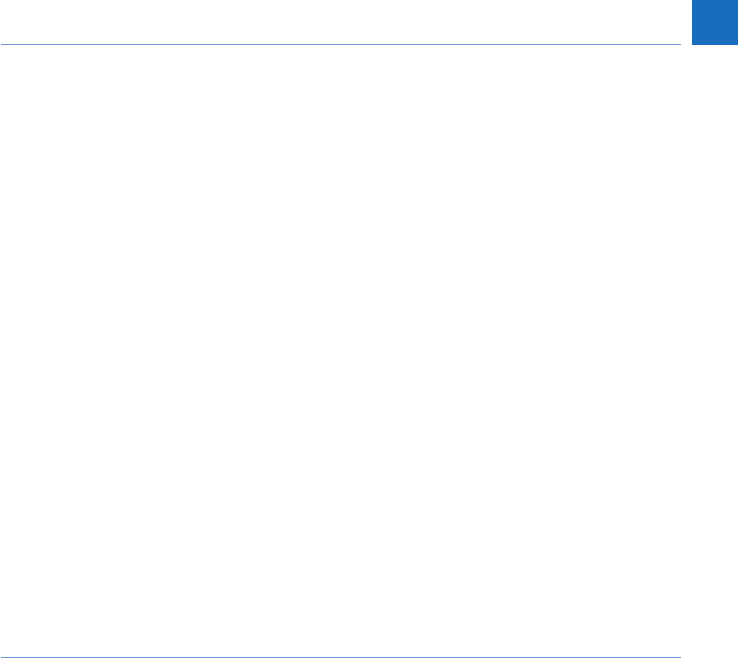
143
CoaguChek INRange User’s Manual
S
Setup .................................................... 85–100
beeper volume .............................. 96
button click .................................... 98
data transfer ........................ 99–100
display brightness........................ 97
initial .......................................... 29–31
language ......................................... 88
result format .................................. 92
set targets ................................ 93–94
settings overview .................. 86–87
time and date ......................... 31, 89
unit ............................................. 33, 91
Symbols
battery .............................................. 22
on packaging and meter 121–122
on the display .................... 123–124
T
Temperature ......................................... 16, 38
Test ........................................................... 37–54
blood sample ................... 40, 46–48
performing ...................................... 42
preparing ........................................ 41
result display .......................... 49, 53
Test strip
insertion .......................................... 44
Test strip guide ........................................... 20
U
USB
port .................................................... 21
DRAFT - CONFIDENTIAL
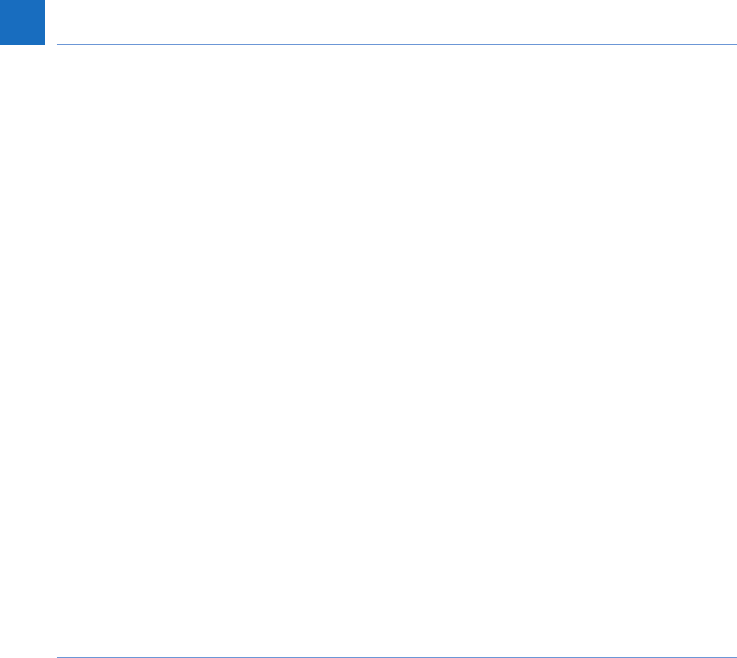
144
CoaguChek INRange User’s Manual
This page intentionally left blank.
DRAFT - CONFIDENTIAL
This page intentionally left blank.
DRAFT - CONFIDENTIAL
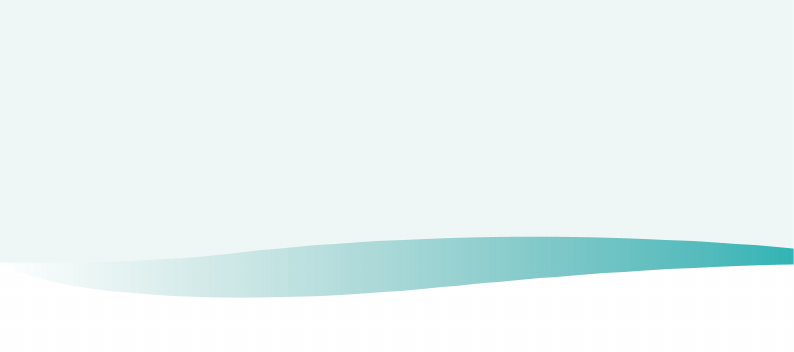
0 XXXXXXXXXX (01) 2014-XX EN
c
0123 ACCU-CHEK, COAGUCHEK and
SOFTCLIX are trademarks of Roche.
M Roche Diagnostics GmbH
Sandhofer Strasse 116
68305 Mannheim, Germany
www.roche.com
www.coaguchek.com
DRAFT - CONFIDENTIAL