Rosslare SP-03V2G Professional Wireless Elderly Assist combined with alarm system User Manual SP 03V2 Installation Manual
Rosslare Enterprises Ltd Professional Wireless Elderly Assist combined with alarm system SP 03V2 Installation Manual
Rosslare >
Contents
- 1. inst guide
- 2. manual
inst guide
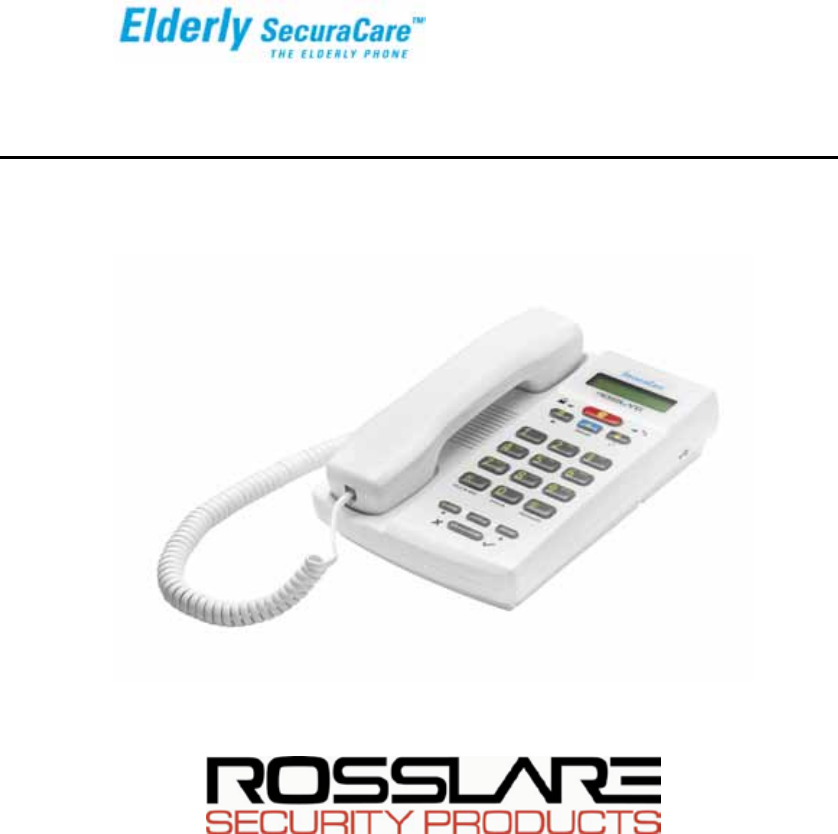
SP – 03V2
Elderly Care Telephone -
Wireless Emergency System
Installation Manual
June 2011
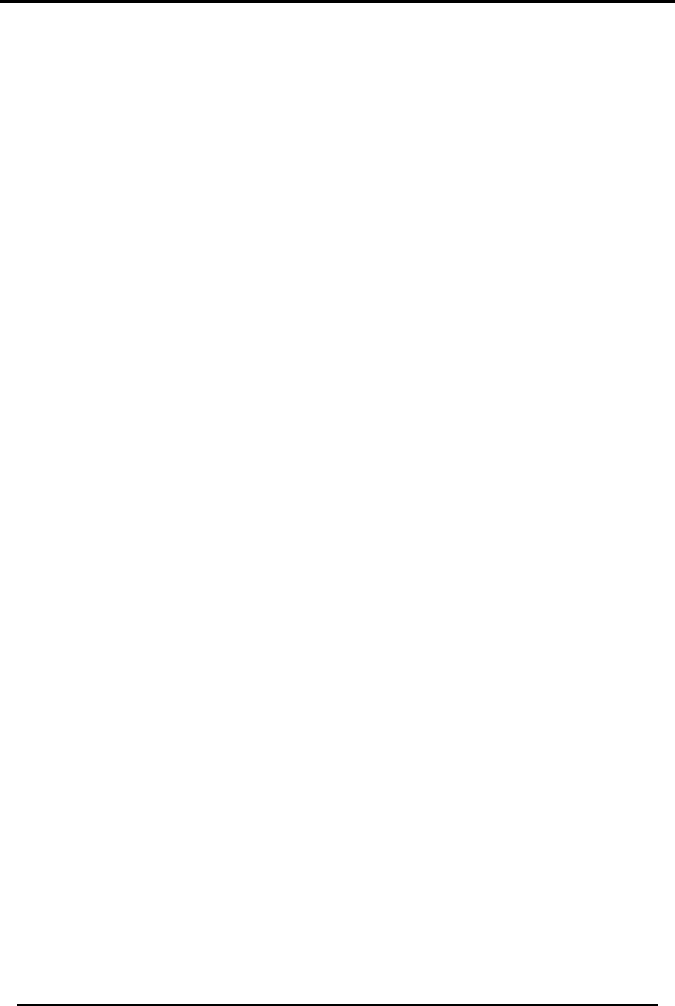
Table of Contents
SP-03V2 Installation Manual
Page ii
Table of Contents
1 INTRODUCTION ........................................................................ 6
1.1 General ........................................................................................... 6
1.2 Special Features ............................................................................. 6
2 SP-03V2 OVERVIEW ................................................................... 7
2.1 The Panel ........................................................................................ 7
2.2 The Keypad..................................................................................... 8
2.2.1 General ............................................................................... 8
2.2.2 Quick Dial Numbers ............................................................. 9
2.3 Sound Indicators ........................................................................... 10
2.4 LED Indicators ............................................................................... 10
3 SPECIFICATIONS ..................................................................... 11
4 INSTALLATION ......................................................................... 13
4.1 Unpacking the Equipment ............................................................ 13
4.2 Getting to Know the SP-03V2 ........................................................ 13
4.3 Planning the Installation ................................................................ 13
4.4 Installing the Backup Battery ......................................................... 13
4.5 Connecting the Power, Telephone Line and Ethernet.................. 15
5 PROGRAMMING ..................................................................... 16
5.1 Overview ....................................................................................... 16
5.2 Installer Menu ................................................................................ 16
5.2.1 Change Code................................................................... 17
5.2.2 Zone Options ..................................................................... 17
5.2.3 Enrolling Wireless Devices and Remote Controls............... 18
5.2.4 Security .............................................................................. 19
5.2.5 Communications .............................................................. 29
5.2.6 Messages .......................................................................... 36
5.2.7 Maintenance..................................................................... 38
5.2.8 System Language Settings ................................................ 41
5.3 Master Menu ................................................................................. 42
5.3.1 Edit Master Code............................................................... 42
5.3.2 Defining User Codes .......................................................... 43
5.3.3 Setting Date and Time ....................................................... 43
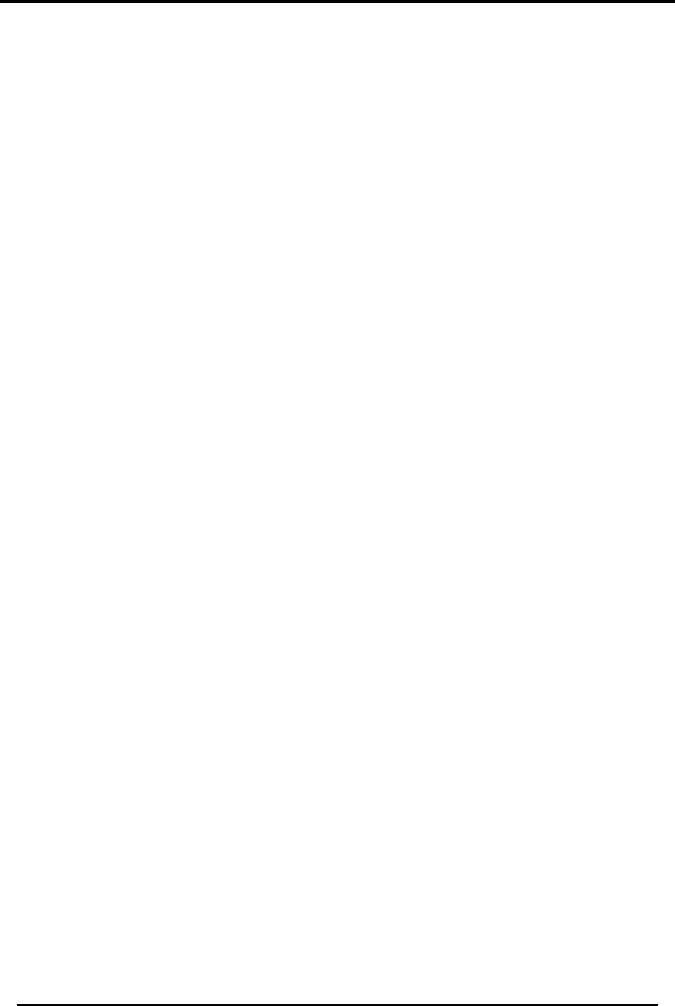
Table of Contents
SP-03V2 Installation Manual
Page iii
5.3.4 Setting Private Telephone Numbers .................................. 44
5.3.5 Quick Dial Phone ............................................................... 44
5.3.6 Forced Hang up ................................................................ 45
5.3.7 Logs ................................................................................... 45
5.3.8 Setting Zone Bypass ........................................................... 46
5.4 Reminder Mode ........................................................................... 47
6 REMOTE AND LOCAL PC PROGRAMMING ................................ 49
7 READING THE EVENT LOG ........................................................ 50
Appendix A. DEFAULT ZONE DESCRIPTIONS ................................. 51
Appendix B. CUSTOM ZONE DESCRIPTIONS ................................. 52
Appendix C. DETECTOR DEPLOYMENT PLAN ................................ 53
Appendix D. ACCESSORIES ........................................................ 54
D.1. Remote Control ............................................................................ 54
D.2. Repeaters ..................................................................................... 54
D.3. Sirens ............................................................................................. 55
D.4. Keypads ........................................................................................ 55
Appendix E. REPORTING CODES ................................................ 56
E.1. Key/Arm-Disarm Events ................................................................. 56
E.2. Trouble Events ............................................................................... 56
E.3. Test and Miscellaneous Events ..................................................... 57
E.4. Emergency Events ........................................................................ 57
E.5. Zone Events .................................................................................. 58
Appendix F. DECLARATION Of CONFORMITY .............................. 59
Appendix G. LIMITED WARRANTY ................................................. 60
Appendix H. TECHNICAL SUPPORT .............................................. 62
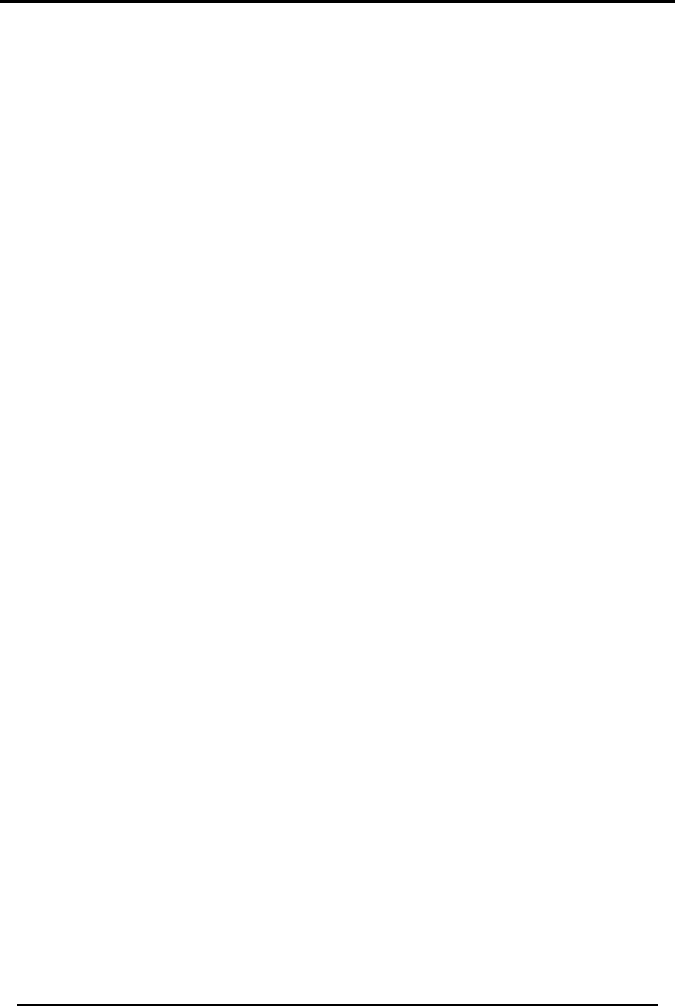
Notice, Copyright and Disclaimer
SP-03V2 Installation Manual
Page iv
Notice, Copyright and Disclaimer
This manual’s sole purpose is to assist installers and / or users in the safe and efficient
installation and usage of the system and / or product, and / or software described herein.
BEFORE ATTEMPTING TO INSTALL AND / OR USE THE SYSTEM, THE INSTALLER AND THE
USER MUST READ THIS MANUAL AND BECOME FAMILIAR WITH ALL SAFETY
REQUIREMENTS AND OPERATING PROCEDURES.
v THE SYSTEM MUST NOT BE USED FOR PURPOSES OTHER THAN THOSE FOR
WHICH IT WAS DESIGNED.
v THE USE OF THE SOFTWARE ASSOCIATED WITH THE SYSTEM AND / OR
PRODUCT, IF APPLICABLE, IS SUBJECT TO THE TERMS OF THE LICENSE
PROVIDED AS PART OF THE PURCHASE DOCUMENTS.
v REL, RSP INC. AND / OR THEIR RELATED COMPANIES AND / OR SUBSIDIARIES’
(HEREAFTER:"ROSSLARE") EXCLUSIVE WARRANTY AND LIABILITY IS LIMITED
TO THE WARRANTY AND LIABILITY STATEMENT PROVIDED IN AN APPENDIX AT
THE END OF THIS DOCUMENT.
v THIS MANUAL DESCRIBES THE MAXIMUM CONFIGURATION OF THE SYSTEM
WITH THE MAXIMUM NUMBER OF FUNCTIONS, INCLUDING FUTURE OPTIONS.
THEREFORE, NOT ALL FUNCTIONS DESCRIBED IN THIS MANUAL MAY BE
AVAILABLE IN THE SPECIFIC SYSTEM AND / OR PRODUCT CONFIGURATION YOU
PURCHASED.
v INCORRECT OPERATION OR INSTALLATION, OR FAILURE OF THE USER TO
EFFECTIVELY MAINTAIN THE SYSTEM, RELIEVES THE MANUFACTURER (AND
SELLER) FROM ALL OR ANY RESPONSIBILITY FOR CONSEQUENT
NONCOMPLIANCE, DAMAGE, OR INJURY.
v THE TEXT, IMAGES AND GRAPHICS CONTAINED IN THE MANUAL ARE FOR THE
PURPOSE OF ILLUSTRATION AND REFERENCE ONLY.
IN NO EVENT SHALL MANUFACTURER BE LIABLE FOR ANY SPECIAL, DIRECT,
INDIRECT, INCIDENTAL, CONSEQUENTIAL, EXEMPLARY OR PUNITIVE DAMAGES
(INCLUDING, WITHOUT LIMITATION, ANY AND ALL DAMAGES FROM BUSINESS
INTERRUPTION, LOSS OF PROFITS OR REVENUE, COST OF CAPITAL OR LOSS
OF USE OF ANY PROPERTY OR CAPITAL OR INJURY).
v ALL GRAPHICS IN THIS MANUAL ARE FOR REFERENCE ONLY, SOME DEVIATION
BETWEEN THE IMAGE(S) AND THE ACTUAL PRODUCT MAY OCCUR.
v ALL WIRING DIAGRAMS ARE INTENDED FOR REFERENCE ONLY, THE
PHOTOGRAPH OR GRAPHIC OF THE PCB(S) ARE INTENDED FOR CLEARER
ILLUSTRATION AND UNDERSTANDING OF THE PRODUCT AND MAY DIFFER FROM
THE ACTUAL PCB(S).
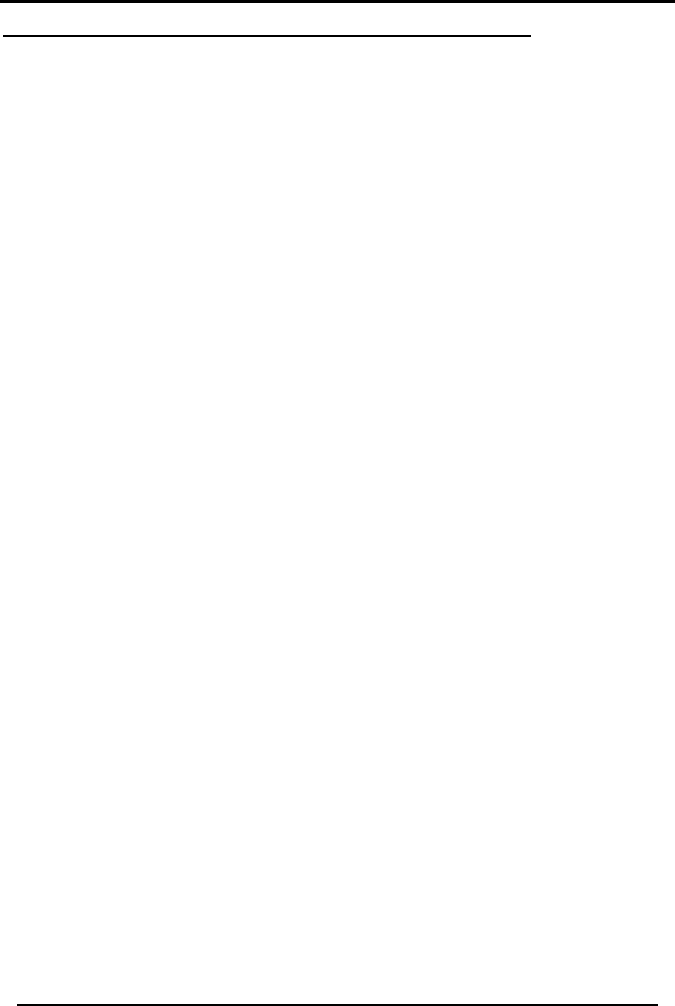
Notice, Copyright and Disclaimer
SP-03V2 Installation Manual
Page v
COPYRIGHT ׃ 2011 by rosslare All rights reserved.
This manual and the information contained herein are proprietary to Rosslare. Only Rosslare
and its customers have the right to use the information.
No part of this manual may be re-produced or transmitted in any form or by any means,
electronic or mechanical, for any purpose, without the express written permission of Rosslare.
Rosslare owns patents and patent applications, trademarks, copyrights, or other intellectual
property rights covering the subject matter in this manual.
TEXTS, IMAGES, AND ILLUSTRATIONS INCLUDING THEIR ARRANGEMENT IN THIS
DOCUMENT ARE SUBJECT TO THE PROTECTION OF COPYRIGHT LAWS AND OTHER LEGAL
RIGHTS WORLDWIDE. THEIR USE, REPRODUCTION, AND TRANSMITTAL TO THIRD
PARTIES WITHOUT EXPRESS WRITTEN PERMISSION MAY RESULT IN LEGAL
PROCEEDINGS.
The furnishing of this manual to any party does not give that party or any third party any
license to these patents, trademarks, copyrights or other intellectual property rights, except as
expressly provided in any written agreement of Rosslare.
Rosslare reserves the right to revise and change this document at any time, without being
obliged to announce such revisions or changes beforehand or after the fact.
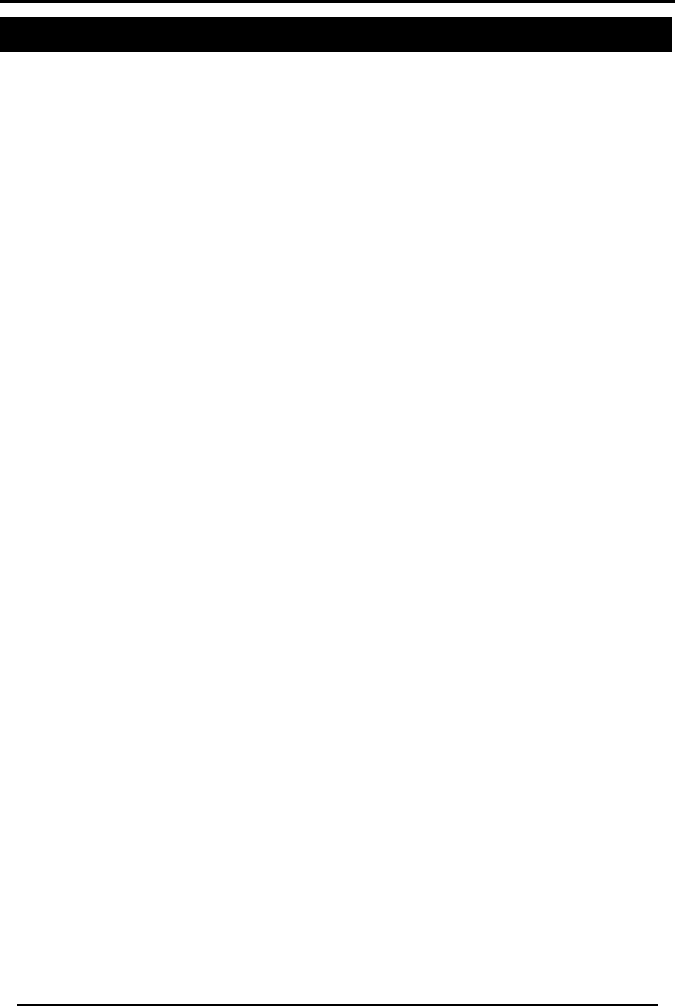
INTRODUCTION
SP-03V2 Installation Manual
Page 6
1 INTRODUCTION
1.1 General
The SP-03V2 Elderly Care Telephone by Rosslare Enterprises, Ltd. is the
ideal wireless security system for home or small office providing
intrusion protection. The SP-03V2 Elderly Care Telephone is also the
wireless panel used to control, program and operate the security
monitoring and IVR (Interactive Voice Response) messaging, with all
of the regular features of a home telephone.
The SP-03V2 Elderly Care Telephone uses the latest RF technology
and enables the smooth and easy operation of a large number of
security and communication options.
The SP-03V2 panel is easy to install and set up via local programming
and via a direct or modem connection to a PC, running the SP-03V2
PC Software.
The Panel has two full split reporting features for communicating to
central station for Contact ID + 2-Way Voice Enabled event
reporting and vocal communications.
1.2 Special Features
• Five Custom textual and recordable zone descriptions
• Advanced testing and diagnostics options
• Programmable remote-control buttons
• 16 wireless zones
• Programmable No Activity timer
• Interactive Voice menus for private phones
• Full Duplex 2-way voice with private phone reporting
• USB port for local PC connection*
• TCP/IP port for internet based reporting and programming with
automatic detection and configuration of TCP/IP connection.
• 8 programmable Pill reminders
*available in next release
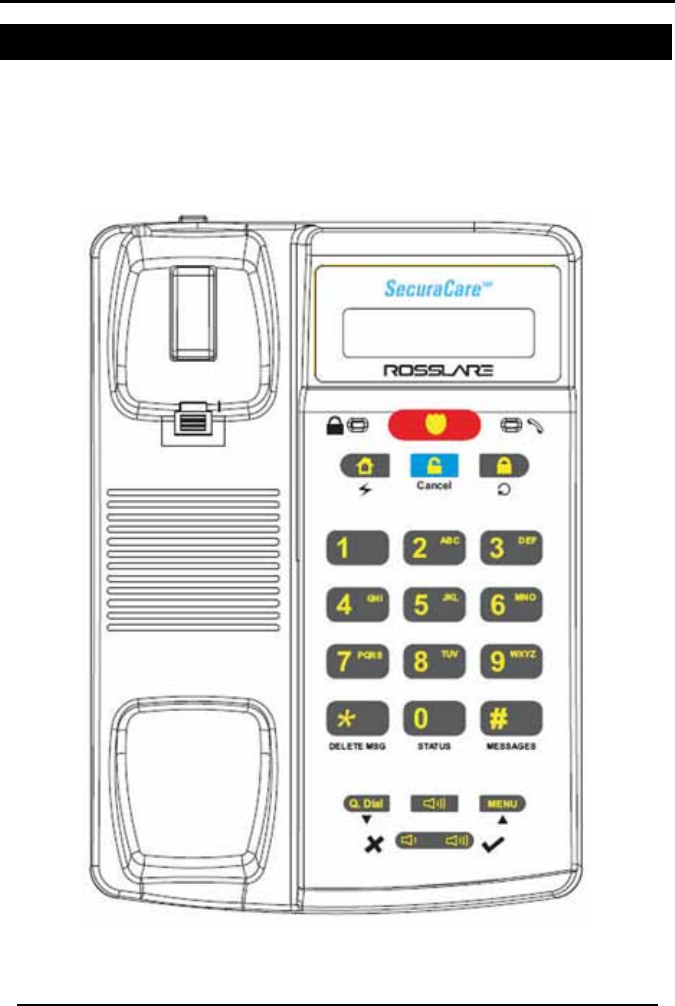
SP-03V2 OVERVIEW
SP-03V2 Installation Manual
Page 7
2 SP-03V2 OVERVIEW
This section provides a description of the control panel and the
keypad. In addition, it also describes the chimes emitted when the
buttons on the keypad are pressed.
2.1 The Panel
Figure 1: SP-03V2 Front View

SP-03V2 OVERVIEW
SP-03V2 Installation Manual
Page 8
2.2 The Keypad
This chapter describes the keypad buttons and functions.
2.2.1 General
Key
Icon
Action
Emergency
Initiates an emergency
call
Disarm /
Cancel
Disarms the system
when armed (requires
code)
Cancels emergency
calls and actions
Arm (Away) /
Redial
Arms the system in
Away mode (requires
Code)
Redials last called
phone number in
telephone mode
Arm (Home) /
Flash
Arms the system in
home mode (requires
code)
Alphanumeric
keys 1-9
Numeric Entry (keys 1-9)
Initiate/edit a
number to
dial or quick dial
Add an alphanumeric
character (keys 2-9)
0 Key
Numeric entry
initiating/editing a
number to dial or quick
dial.
Trouble Display
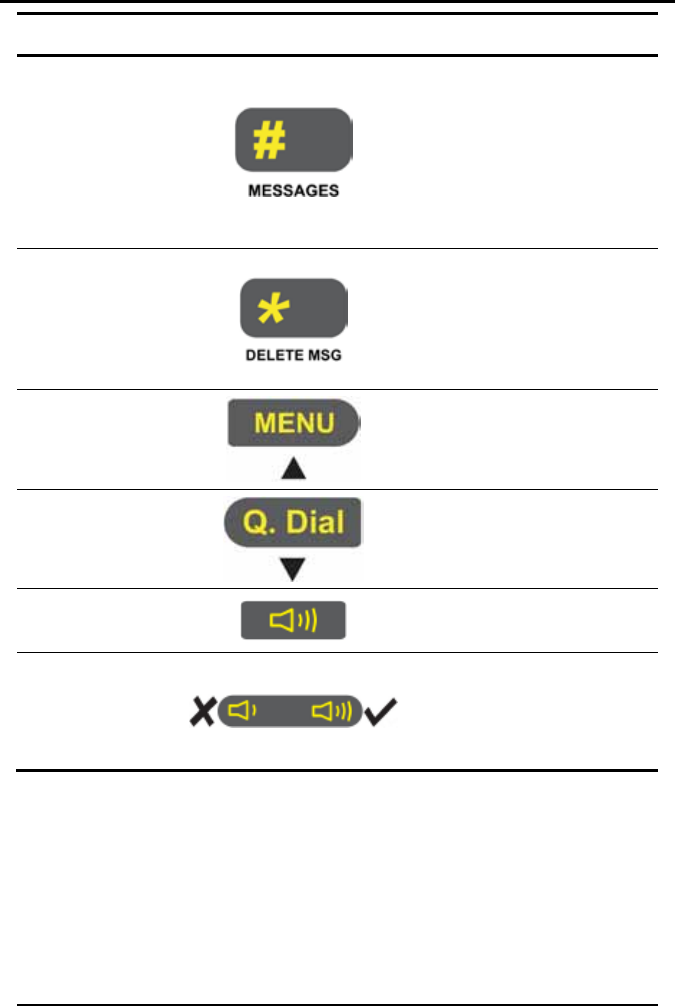
SP-03V2 OVERVIEW
SP-03V2 Installation Manual
Page 9
Key
Icon
Action
# Key
Clears Access Code
Clears last entered digit
in Phone Number /
Numeric Value during
editing
Dials '#' during Manual
Call
Þ Key
Enters a comma ',' as a
Dialing Delay in Phone
Number (during editing)
Dials '*' during Manual
Call
Menu / Up
Access the various
Menus.
Up – In the menus
Quick Dial /
Down
Enter Quick Dial mode
Down – In the menus
Speaker
Activates / Deactivates
speaker, Line On / Off
Volume
Increase/decrease
call/system volume
Yes/No (same as
Enter/Cancel)
2.2.2 Quick Dial Numbers
The SP-03V2 unit allows storage of 10 memorized telephone numbers
with an alphanumeric name of up to 16 characters.
Entering, modifying or deleting quick-dial numbers is allowed under
Master code access.
The Quick Dial button must be pressed to activate this option.
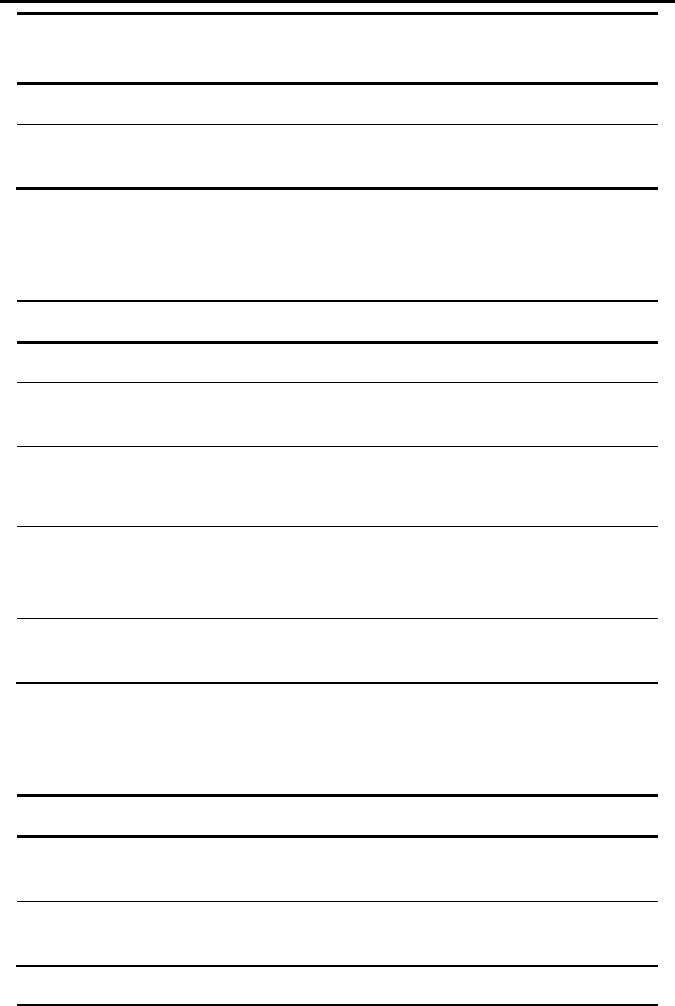
SP-03V2 OVERVIEW
SP-03V2 Installation Manual
Page 10
Quick Dial
Number
Behavior
0 to 9 Indicates the quick-dial number to call.
UP or DOWN
Initiates a menu for displaying and selecting the
required number.
2.3 Sound Indicators
Following are the sounds emitted by the system and push buttons:
Sound
Sounded when
Single beep A key is pressed
Long beep An attempt is made to enter an invalid or
unacceptable entry
Four short
beeps a
minute
If enabled, on trouble condition.
Short beep
every second
An exit/entry delay is activated.
Beep sounded every 0.5 seconds during last 10
seconds of delay.
Chime Activated (if enabled). Three programmable
chime types available
2.4 LED Indicators
This section describes the status and communication LED indicators.
LED
Behavior
Status LED Red
on when the system is armed and blinking
while the system is arming.
Communication
LED Green ON when the phone line, Modem or
TCP/IP Channel are active.
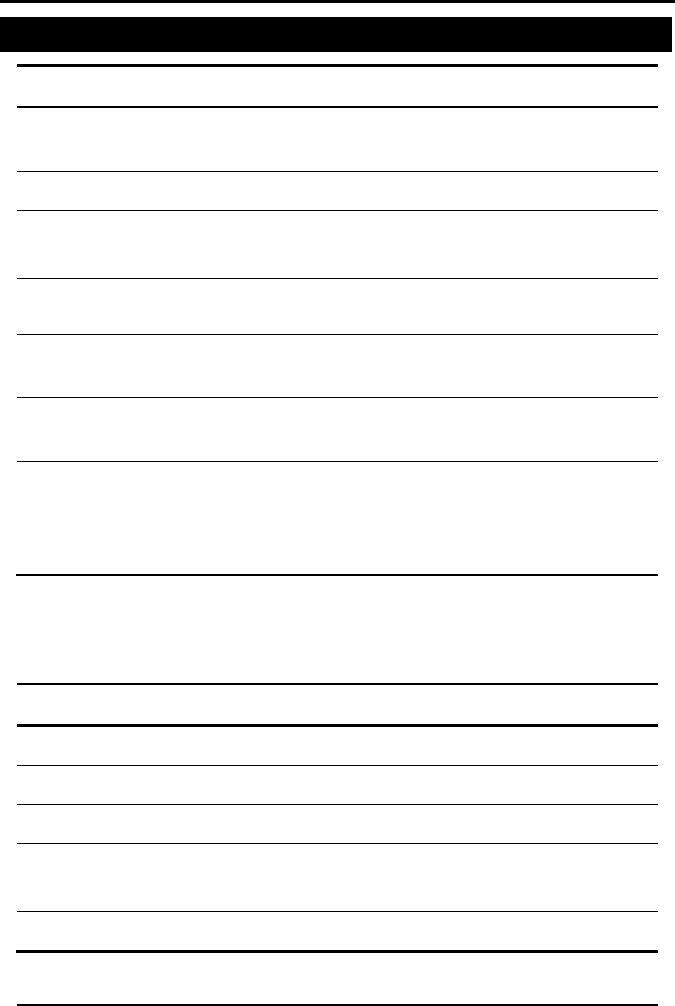
SPECIFICATIONS
SP-03V2 Installation Manual
Page 11
3 SPECIFICATIONS
RF Data
RF Unit Type Integrated RF transceiver (two-way) shielded
super heterodyne, fixed frequency
Antenna Type Printed PCB type antenna
Operating
Frequencies 433.92 MHz G series
868.35 MHz H series
Receiver
Sensitivity
Up to -68 dBm
Transmitter
Power Up to +10 dBm, less based on country
requirements
Range
(open field) Up to 250 m in open space for detectors, and 110
m for hand-held remote controls
RF Device ID
Coding
Three-bytes non-replicated per sensor type, or
multiples of 16 million possible codes, make it
almost impossible to have two like coded
transmitters
The SP-03V2 system has optimum range if installed according to the
manufacturer’s recommendations, however it may be affected by
radio noise from nearby high-power sources, or signal interference
(blocking) by large metal surfaces or multiple concrete walls.
Environmental Data
Operating Temperature
0º – 60º C (32º F - 140º F)
Storage Temperature
-25 º – 70º C (-13º F - 158º F)
Relative Humidity
85% at 30º C Non condensing
Dimensions
L x W x D 220 x 140 x 48 mm
8.7 x 5.5 x 1.9 inch
Weight 595 gr. (1.3 lbs.)
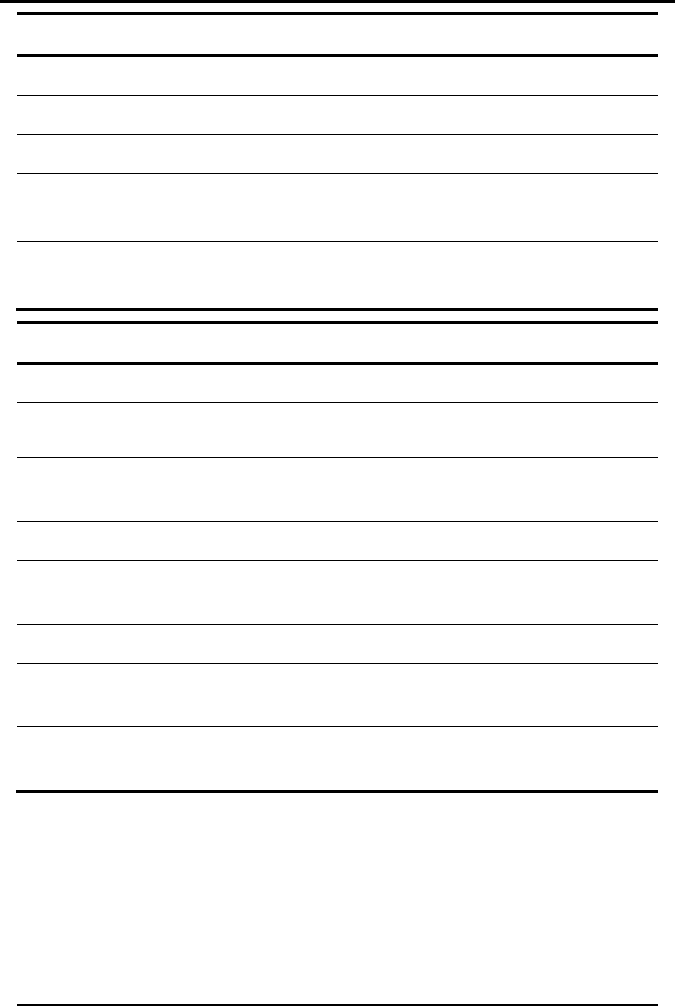
SPECIFICATIONS
SP-03V2 Installation Manual
Page 12
Electrical Data
Display
2 Lines of 16 characters, backlit LCD
Local siren
87 dbA
External Power Supply
13.8 V DC; 800mA
Current Consumption
Standby - 120 mA
Maximum - 500 mA
Internal Backup
Battery 800 mAh for 6 hours standby,
2 hours full alarm
Communication
RF Jamming Detection
UL / EN selectable
Programmable No-
Activity Timer
1-30 minutes, per zone
Two CRM Numbers
and Accounts Primary only, Secondary only, Alternate,
Both or Disable Modes
Reporting Protocols
Contact ID + Contact ID over IP
Three Private
Telephone Numbers Voice reporting and two-way voice
communications
USB V2.0
Local PC programming connection *
Ethernet RJ-45 Port
Remote PC programming and
monitoring on LAN or WAN connections
Telephone Line-In and
Line-Out featuring line seizure in case of phone
use during alarm
*available in next release
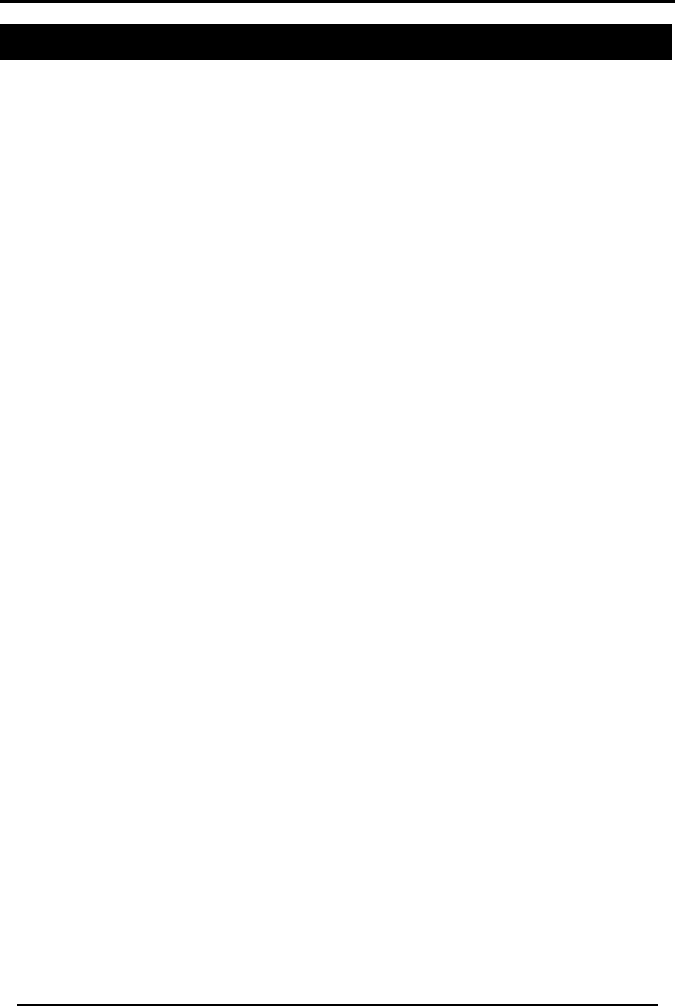
INSTALLATION
SP-03V2 Installation Manual
Page 13
4 INSTALLATION
4.1 Unpacking the Equipment
The contents of your package are listed below.
First, make sure that all the items in the kit have been included.
If you find that any item is missing, contact your dealer immediately.
SP-03V2 Elderly Phone package content
• One SP-03V2 Elderly Care Telephone - Wireless Emergency System
• One Handset
• One Handset cord
• One AC-DC power adapter
• One Telephone cord.
• One Rechargeable lead-acid battery
4.2 Getting to Know the SP-03V2
The SP-03V2 resembles an intelligent telephone set with a
speakerphone and a handset; however, it has several additional
keys, which are used for programming the system as detailed in the
SP-03V2 OVERVIEW, on page 7.
4.3 Planning the Installation
The tables located in Appendix A. through Appendix D. on page
51, to 54 can assist you to plan and register the location of each
detector. Mark the transmitters and detectors in the supplied tables
accordingly.
4.4 Installing the Backup Battery
The battery is installed by opening the battery door located on the
bottom of the SP-03V2. Turn the SP-03V2 over to see the battery door.
To install the Backup Battery:
1. Remove the screw that secures the battery door; use a small
Phillips head screwdriver and turn the screw counterclockwise.
Need new
drawing, since the
keypad has been
updated.
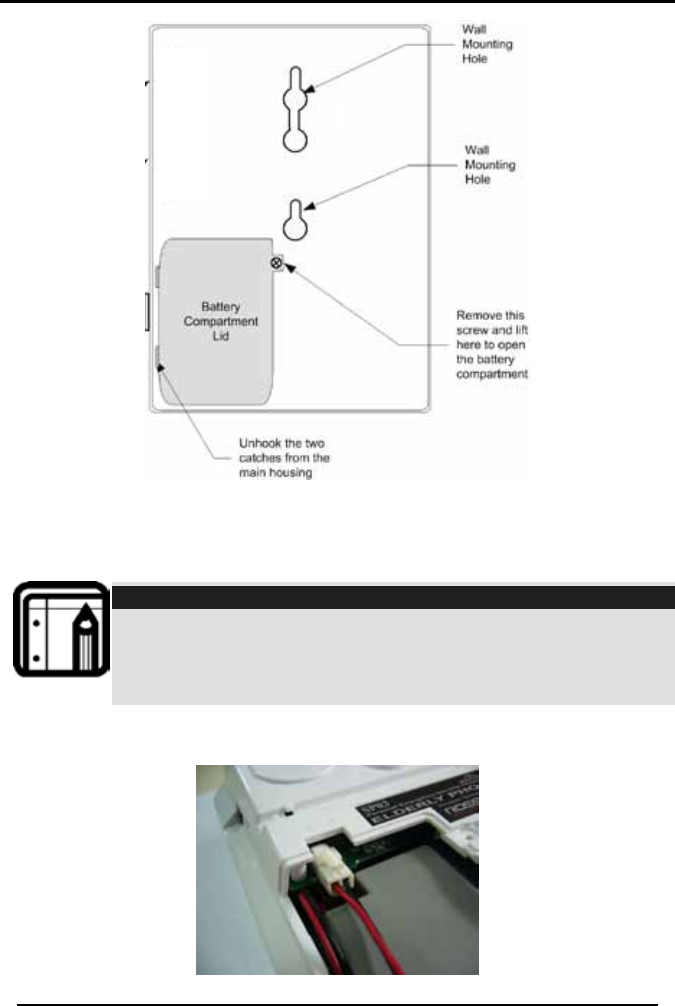
INSTALLATION
SP-03V2 Installation Manual
Page 14
Figure 2: Rear of SP-03V2 Showing Battery Door
2. Carefully insert a flat screwdriver in the slot under the screw-hole
tab, and twist to lift the tab off the main housing. Alternatively,
you may use your finger to pull off the battery lid.
Note:
Be particularly careful not to lose the screw, or damage the
battery door unit.
Do not try to remove the battery door from the catches without
removing the screw, and do not over tighten the screw
3. Inside the battery compartment, you will see a battery
connector on the PSB.
Figure 3: Battery Compartment Interior
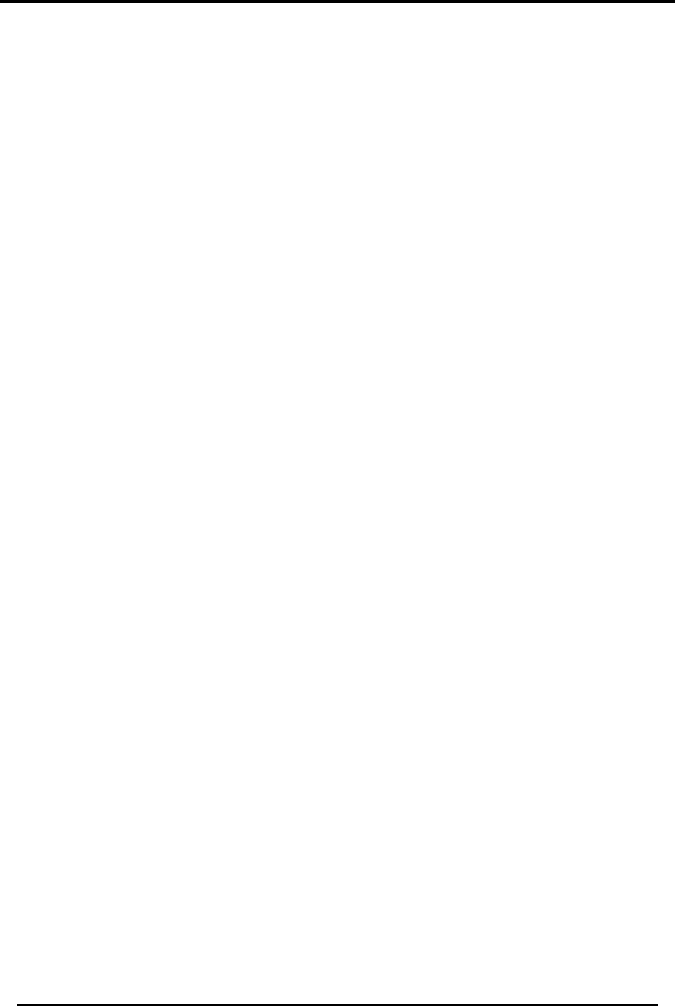
INSTALLATION
SP-03V2 Installation Manual
Page 15
4. Connect the rechargeable battery by connecting the wire block
as shown in Figure 3, on page 14. Once connected, slide the
battery into the compartment and replace the lid, and the
screw.
4.5 Connecting the Power, Telephone Line and Ethernet
The SP-03V2 utilizes a standard AC/DC adapter and uses the
standard RJ-11 phone wire.
To Connect the Phone Line and Ethernet:
1. Plug one end of the RJ-11 telephone cable to the Line-In phone
jack of the SP-03V2.
2. Plug the other end to the wall phone jack.
3. Connect the SP-03V2’s Line-Out phone jack to the rest of the
house.
4. Plug the RJ-45 Ethernet cable to the Ethernet jack of the SP-03V2.
5. Plug the other end to the Ethernet socket in the wall or to the
local Ethernet connection.
To Connect the Power:
1. Connect AC adapter jack into the socket (marked “13.8V DC”)
ensure that the (rounded) rectangular protrusion is horizontal.
2. Twist the jack clockwise by 90 degrees to lock in place.
3. Verify that the input marked on the AC to DC converter
corresponds to your mains voltage.
4. Plug the converter into an electric outlet.
5. Verify that the SP-03V2’s display is on.
6. The system will automatically detect and configure the Ethernet
connection. If the connection is established an arrow will appear
in the top right corner, if the Ethernet cable is disconnected, no
indication will appear. If the Ethernet cable is connected but the
system could not initialize the TCP/IP configuration, an X will
appear.
7. Lift the handset and verify the presence of a dial tone.
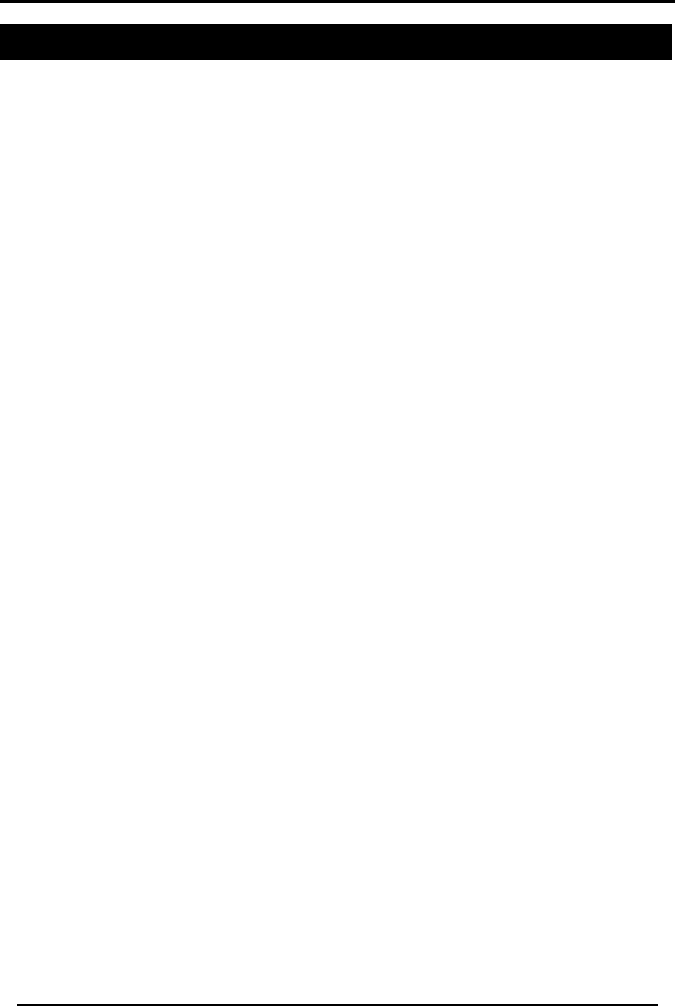
PROGRAMMING
SP-03V2 Installation Manual
Page 16
5 PROGRAMMING
5.1 Overview
SP-03V2 must be programmed after installation. You can use the
backup battery or the AC power supply as operating power while
programming.
SP-03V2 is provided with two default codes:
• Default installer code: 8888 – Enables you to program SP-03V2
• Default Master code: 1234 – Enables you to change the master
code and modify the User and Master options
We recommend that you change the master and installer codes
after using them for the first time.
5.2 Installer Menu
The Installer’s menu enables access to the following group of
options:
• Change (installer) code
• Zones
• Enrolling
• Security
• Communications
• Messages
• Maintenance
• Select Language
To Enter the Installer Menu:
1. Press Menu until the screen displays Installer Menu.
2. Press Enter.
3. Enter the installer code; the default code is 8888.
4. Once in the INSTALLER MENU use the Up and Down buttons to
scroll the sub menus. Press Enter to access the desired sub menu
as detailed below.
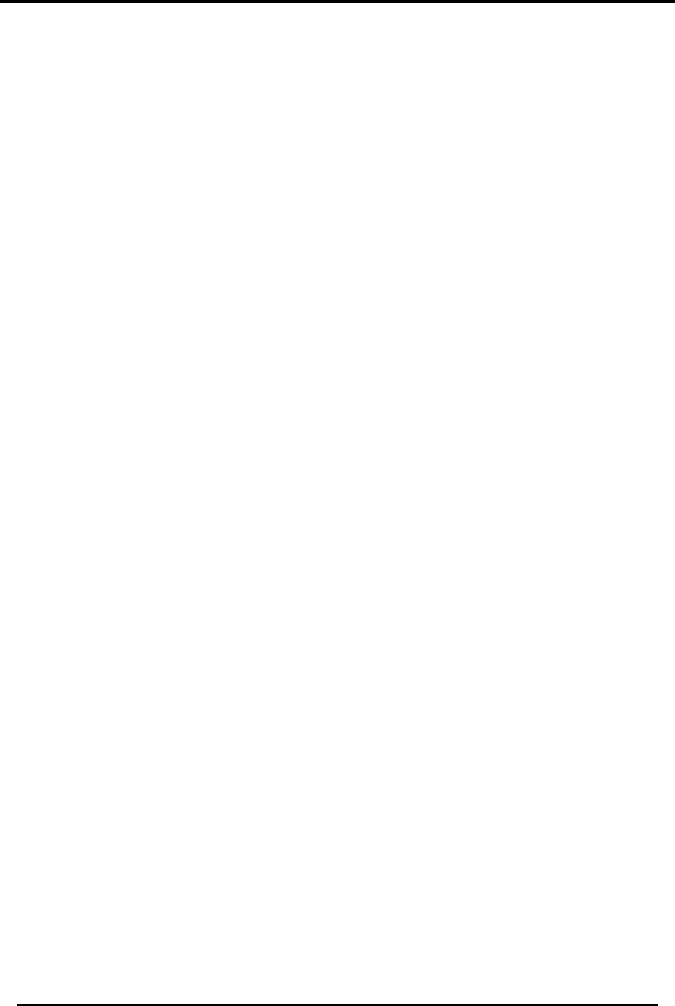
PROGRAMMING
SP-03V2 Installation Manual
Page 17
5.2.1 Change Code
This option enables you to change the installer code with which you
enter the system. The default code is 8888.
To change the Installer Code:
1. Access the Installer menu as explained on page 16.
2. Use the Up and Down buttons to locate the CHANGE CODE
submenu. Press the Enter button to access the submenu
3. Type a new four-digit installer code and press Enter to save your
new code.
5.2.2 Zone Options
This menu allows you to define each of the 16 available zones. You
can define the zone type, description, activity type and it’s audible
chime indication.
To specify Zone Behavior and Options:
1. Access the Installer menu as explained on page 16.
2. Use the Up and Down button to locate the ZONES submenu.
Press the Enter button to access the submenu.
3. Select the required zone by either browsing all 16 using the Up
and Down buttons and confirm with Enter or by entering the zone
number, using the numeric keypad.
4. Once in the desired zone, use the Up and Down buttons to
browse the options, press Enter to access the desired sub menu in
order to define several characteristics as follows:
• Zone Type; select one of the following:
o Interior
o Perimeter
o Delay
o Fire
o 24 Hour
Silent
o 24 Hour
Audible
o Chime
• Description; select one of the fixed descriptions or one of the
five (5) editable custom descriptions.
• Chime; select one of three chimes, or chime off. By default,
zone is CHIME OFF.
• No Activity; select ENABLE or DISABLE, By default the option is
DISABLE
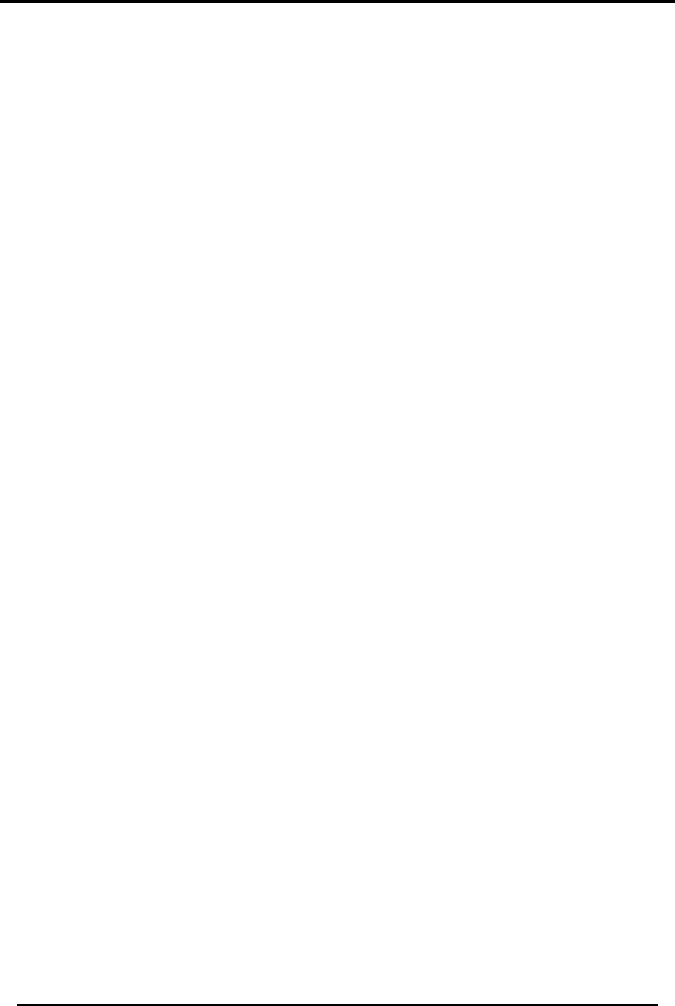
PROGRAMMING
SP-03V2 Installation Manual
Page 18
5.2.3 Enrolling Wireless Devices and Remote Controls
You can enroll up to sixteen (16) detectors, eight (8) remote controls,
four (4) remote sirens, four (4) keypads, and four (4) repeaters. The
enrollment process can also be done via the software, refer to the
software manual for further details.
Before enrolling wireless devices, the installer should determine
whether the working frequency of the wireless devices is H (868 MHz)
or G (433 MHz). The installer should also be sure that all of these
wireless devices contain the appropriate batteries.
To Enroll a Wireless Device or Remote Control:
1. Access the Installer menu as explained on page 16.
2. Use the Up and Down buttons to locate the ENROLLING submenu.
Press the Enter button to access the submenu.
3. Select a group of wireless devices: DETECTORS, REMOTE CONTROLS, R.
SIRENS, KEYPADS, or REPEATERS.
4. Choose the device number to enroll within the selected device
group.
5. If a device exists, the system will display the following message:
Enter to Delete. To replace the device with a new device, press
Enter to delete, and continue with Step 4, above.
6. If a device does not exist, the system will display the following
message: Waiting for Signal. The system will wait for an event to
be sent from a wireless device (e.g., Tamper, Alarm).
7. If the system receives an event from any wireless device, the
system will provide an audible acknowledgement of receipt, and
will display the following message: Enter to Store.
8. After you press Enter, the system will be ready to enroll the next
wireless device.
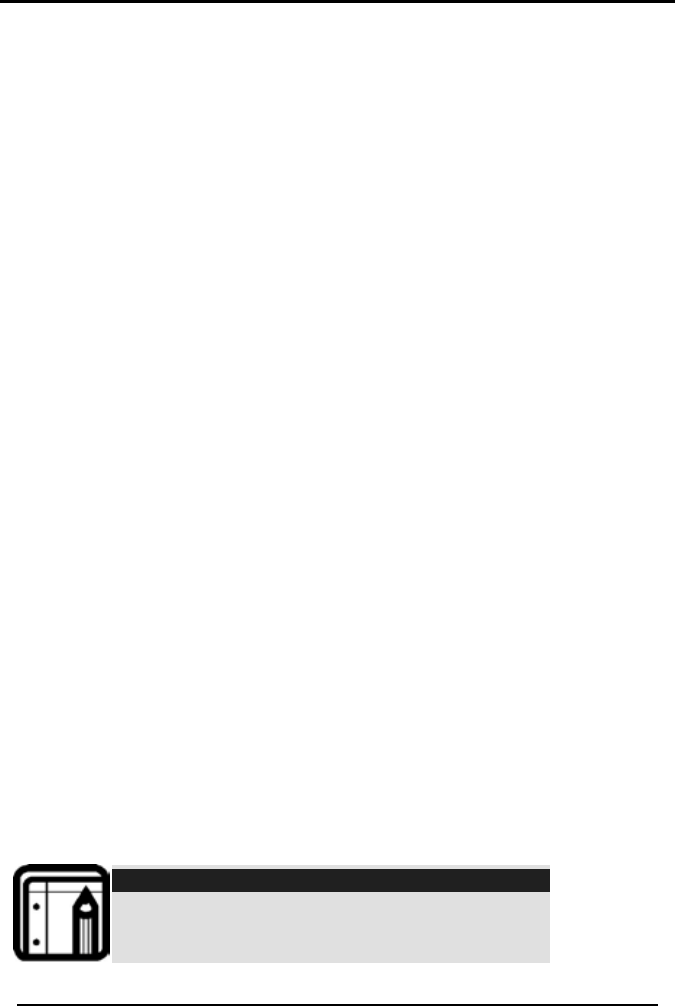
PROGRAMMING
SP-03V2 Installation Manual
Page 19
5.2.4 Security
The following is a list of the various security features of the system:
• Exit Delay
• Entry Delay
• Auto Arming Schedule
(for every day of the
week)
• Siren Time
• Siren Mode
• Enable Local Siren
• Supervision Time
• Enable Jamming
• No Activity Time
• Enable Trouble Beeps
• Bypass Option
• Enable Forced Arm
• Quick Arm
• Instant Arm
• Emergency Alarm Mode
• Duress Code
• Alarm Cancel
• Alarm Abort Time
• Hide Display
• Key Beeps
Exit Delay
An exit delay enables the user to arm the system, and exit the site
through a specified door, after arming the system, without setting off
an alarm.
Slow-rate warning beeps sound when the system is armed, the
beeping rate increases during the last ten seconds of the delay. The
exit delay is set at 30 seconds by default.
To Specify the Exit Delay:
1. Access the Installer menu as explained on page 16.
2. Use the Up and Down buttons to locate the SECURITY submenu.
Press the Enter button to access the submenu.
3. Select Exit Delay.
4. Using the numeric keypad, specify the length of time for the exit
delay between 1 and 99 seconds and press Enter to save your
selection.
Note:
Use the # key to delete a digit entered by mistake.
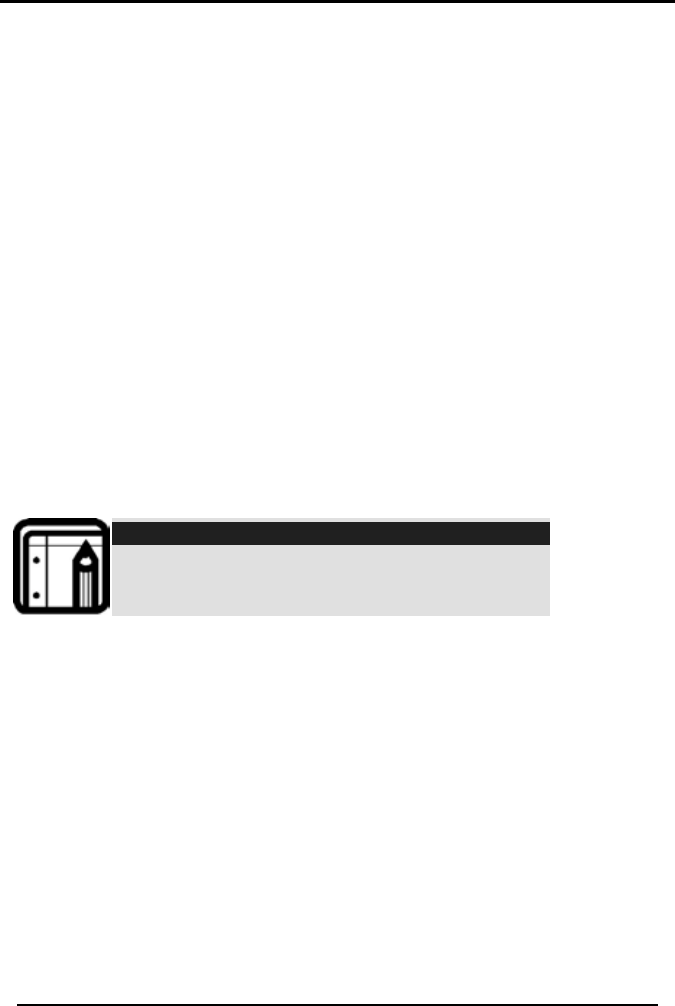
PROGRAMMING
SP-03V2 Installation Manual
Page 20
Entry Delay
An entry delay enables the user to enter the site through a specified
door without setting off an alarm. The entry delay is set at 30 seconds
by default.
After entry, the user must disarm the system before the entry delay
expires. Slow-rate warning beeps sound upon detection of the
specified zone/s, the beeping rate increases during the last ten
seconds of the delay.
To Specify the Entry Delay:
1. Access the Installer menu as explained on page 16.
2. Use the Up and Down buttons to locate the SECURITY submenu.
Press the Enter button to access the submenu.
3. Select ENTRY DELAY.
4. Using the numeric keypad, specify the length of time for the entry
delay between 1 and 99 seconds and press Enter to save your
selection.
Note:
Use the # key to delete a digit entered by mistake.
Auto Arming
Auto Arming allows scheduled arming and disarming of the system
for all weekdays at different hours.
To Activate Auto Arm:
1. Access the Installer menu as explained on page 16.
2. Use the Up and Down buttons to locate the SECURITY submenu.
Press the Enter button to access the submenu.
3. Select AUTO ARMING.
4. Use the Up and Down buttons to select the day of the week and
press Enter to confirm.
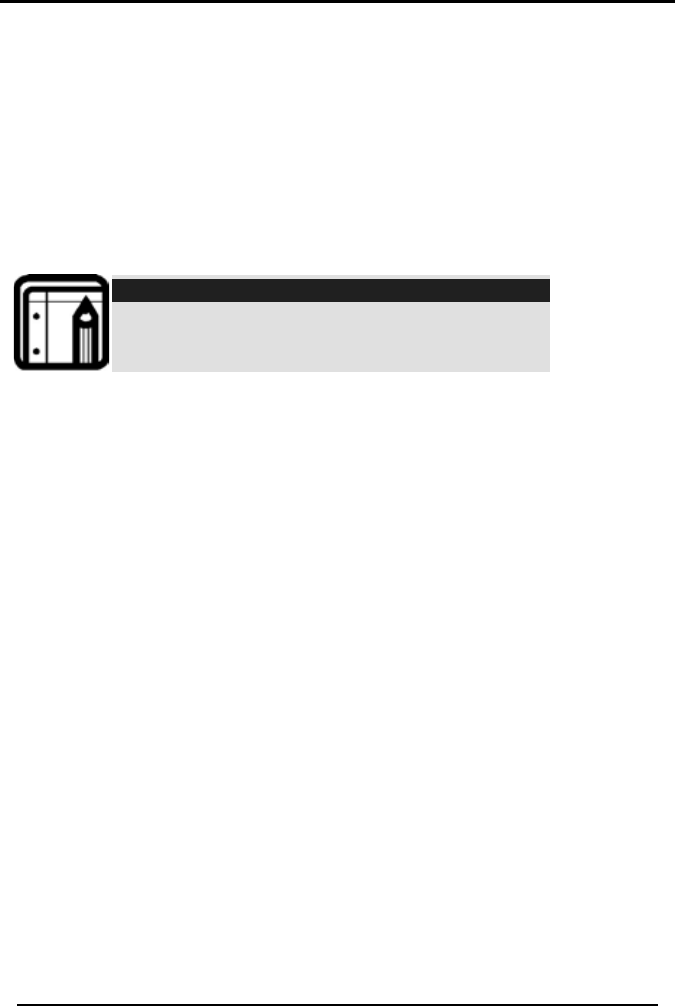
PROGRAMMING
SP-03V2 Installation Manual
Page 21
5. Use the Up and Down buttons to select one of the following
options and press Enter to confirm:
• Disabled
• Arm Home
• Arm Away
6. Enter a time (24 hour time convention) to arm the system using
the numeric keys and press Enter to confirm the time.
7. Specify the length of time for the alarm between 0 and 9000
minutes and press Enter to save your selection.
Note:
Use the # key to delete a digit entered by mistake.
Siren Time
Specifies the amount of time the siren will sound when an alarm has
been set off. The siren time is set to three minutes by default. This
relates to all siren types, wired, wireless and local.
To Specify the Siren Time:
1. Access the Installer menu as explained on page 16.
2. Use the Up and Down buttons to locate the SECURITY submenu.
Press the Enter button to access the submenu.
3. Select SIREN TIME.
4. Using the numeric keypad, specify the siren time length between
00 and 99 minutes (00 disables the siren) and press Enter to save
your selection.
Siren Mode
You can specify whether you want the siren to be activated on
Away only or both Away and Home alarms, the siren mode is set at
Away + Home by default. This relates to both wireless and local siren
types.
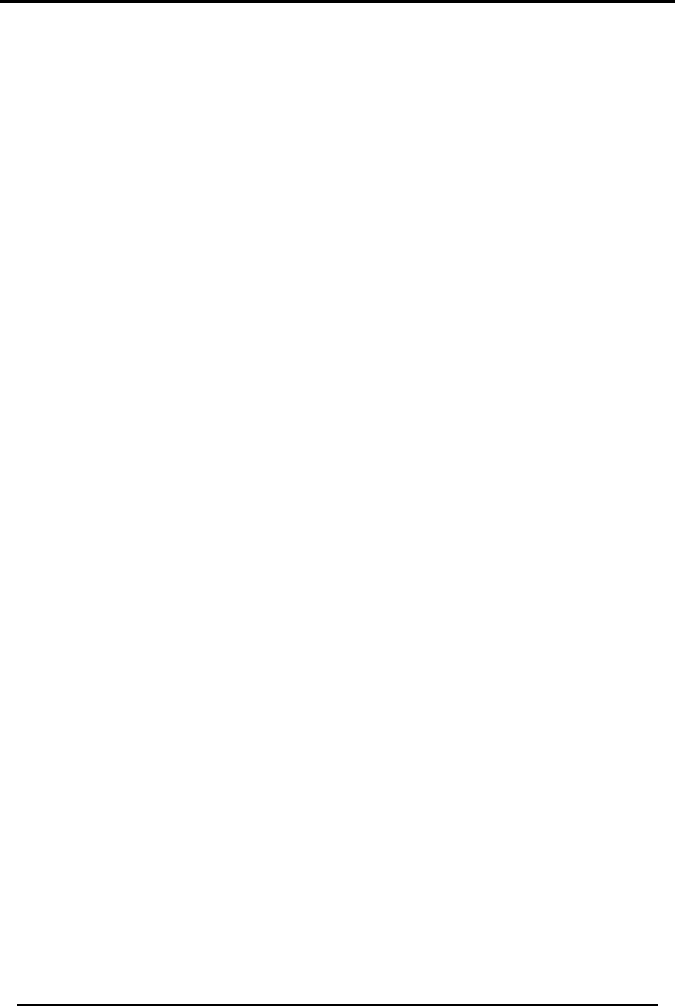
PROGRAMMING
SP-03V2 Installation Manual
Page 22
To Specify the Siren Mode:
1. Access the Installer menu as explained on page 16.
2. Use the Up and Down buttons to locate the SECURITY submenu.
Press the Enter button to access the submenu.
3. Select AUTO ARMING.
4. Use the Up and Down buttons to select either AWAY or AWAY +
HOME and press Enter to confirm.
Local Siren
Specifies whether an activated alarm causes an internal siren
(emitted from the system’s speaker) to sound or remain silent. The
local siren is enabled by default.
To Set Up a Local Siren:
1. Access the Installer menu as explained on page 16.
2. Use the Up and Down buttons to locate the SECURITY submenu.
Press the Enter button to access the submenu.
3. Select LOCAL SIREN.
4. Use the Up and Down buttons to select either ENABLED or DISABLED
and press Enter to confirm.
Supervision Time
Specifies the time limit during which the system receives supervision
reports from specified wireless devices. If a device does not report-in
at least once within the specified time limit, the system initiates an
inactivity alert. Default is set to one hour.
To Specify the Supervision Time:
1. Access the Installer menu as explained on page 16.
2. Use the Up and Down buttons to locate the SECURITY submenu.
Press the Enter button to access the submenu.
3. Select SUPERVISION TIME.
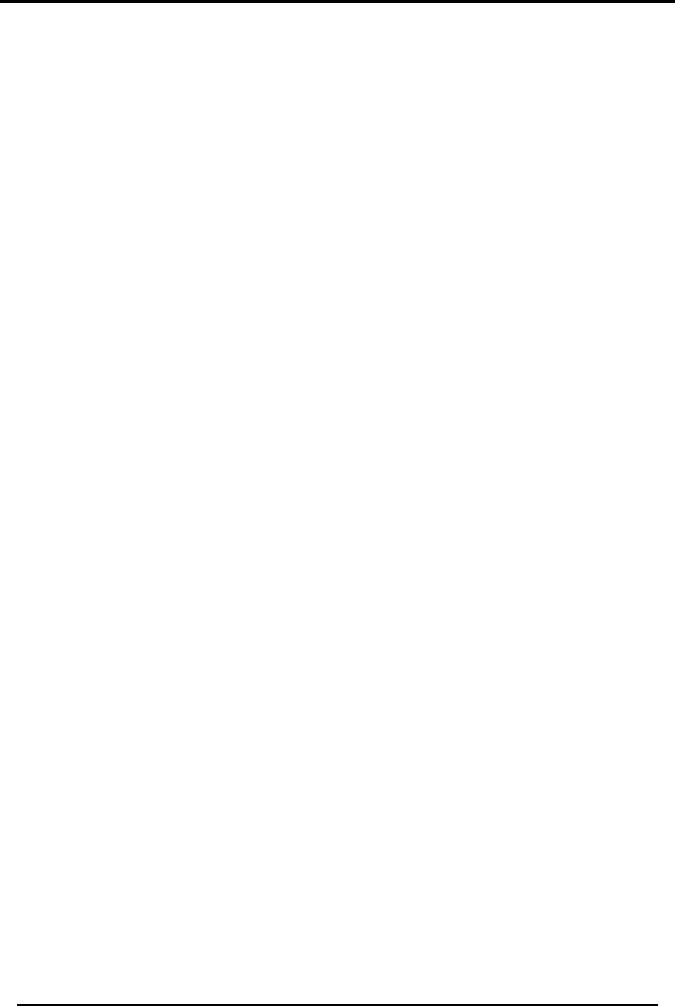
PROGRAMMING
SP-03V2 Installation Manual
Page 23
4. Use the Up and Down buttons to select one of the time limit
options, 1, 2, 4, 6, 8, 16, 24 or 48 hours, during which the system
receives reports. Press Enter to confirm.
Enable Jamming
Specifies whether the system detects and reports jamming –
interferences on the radio channel used by the system.
The jamming detection is disabled by default.
To Specify Jamming Detection:
1. Access the Installer menu as explained on page 16.
2. Use the Up and Down buttons to locate the SECURITY submenu.
Press the Enter button to access the submenu.
3. Select JAMMING.
4. Use the Up and Down buttons to select one of the following
options and press Enter to confirm:
• Disabled: to disable jamming detection
• EN enabled: to enable European standard jamming detection
• UL enabled: to enable US standard jamming detection
No Activity Time
Specifies the time limit in which the system should receive a signal
from a sensor used to monitor the activity of sick, elderly or disabled
people. If no device detects and reports movement at least once
within the specified time limit, a “not active alert” sounds. This option
is disabled by default.
To Set the No Activity Time:
1. Access the Installer menu as explained on page 16.
2. Use the Up and Down buttons to locate the SECURITY submenu.
Press the Enter button to access the submenu.
3. Select NO ACTIVITY TIME.
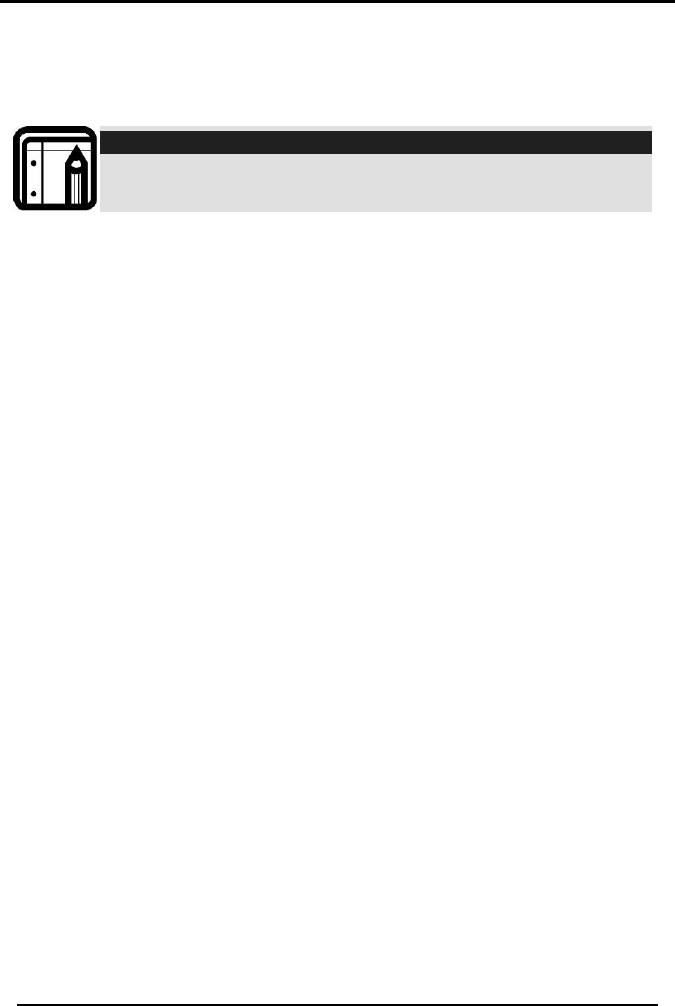
PROGRAMMING
SP-03V2 Installation Manual
Page 24
4. Use the Up and Down buttons to select one of the following
options and press Enter to confirm:
• 1, 2, 5, 10, 15, or 30 minutes
• Disable the timer
Note:
Required zones should be set to ‘Enabled’ for this security
feature to work
Enable Trouble Beeps
Determine whether the system will emit a series of four short beeps
once a minute for the following “trouble” events: Low battery
(SP-03V2 unit and detectors), Supervision loss (detectors), Power
failure (SP-03V2 unit), Communication failure (SP-03V2 unit), Tamper
(SP-03V2 unit and zones), and RF jamming The default is set to
Disabled.
To Enable Trouble Beeps:
1. Access the Installer menu as explained on page 16.
2. Use the Up and Down buttons to locate the SECURITY submenu.
Press the Enter button to access the submenu.
3. Select ENABLE TROUBLE BEEPS.
4. Use the Up and Down buttons to choose DAY, DAY & NIGHT or
DISABLED and press Enter to confirm.
Bypass Option
Enables or disables zone bypassing of individual zones, to be later
mapped and defined in the master menu.
To Set Bypass options:
1. Access the Installer menu as explained on page 16.
2. Use the Up and Down buttons to locate the SECURITY submenu.
Press the Enter button to access the submenu.
3. Select BYPASS OPTION.
4. Use the Up and Down buttons to choose ENABLED or DISABLED and
press Enter to confirm.
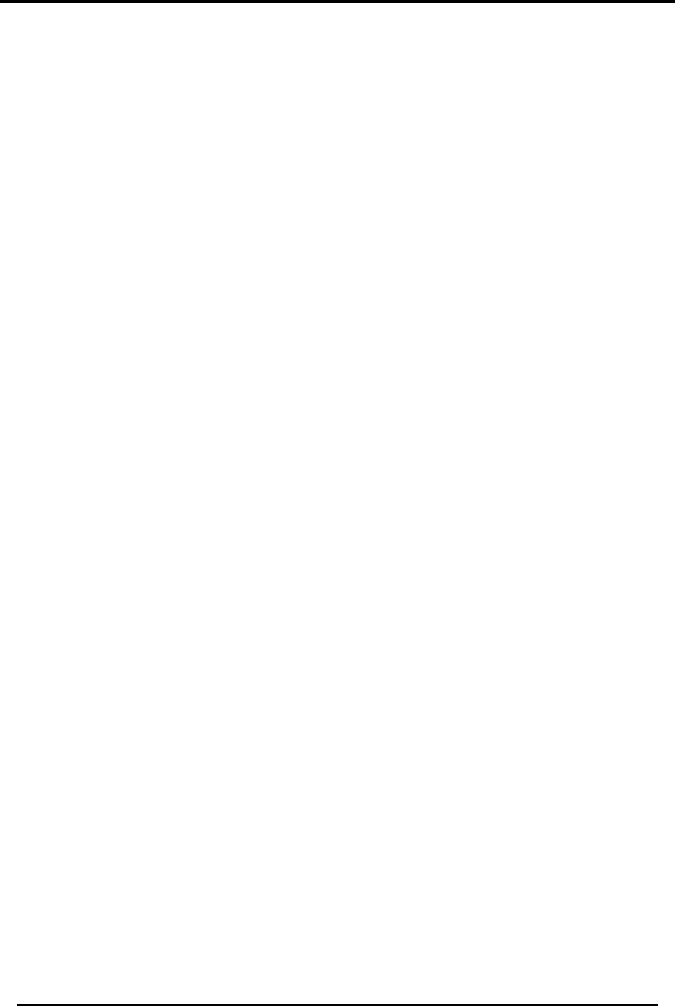
PROGRAMMING
SP-03V2 Installation Manual
Page 25
Enable Forced Arm
Forced Arm allows you to arm the system even if the system is not
ready, under the condition that all open zones will be closed by the
end of the Exit delay. If the zone/s is open when the exit delay
expires, an alarm is generated
To Enable Forced Arming:
1. Access the Installer menu as explained on page 16.
2. Use the Up and Down buttons to locate the SECURITY submenu.
Press the Enter button to access the submenu.
3. Select ENABLE FORCED ARM.
4. Use the Up and Down buttons to choose ENABLED or DISABLED and
press Enter to confirm.
Quick Arm
Enables the user to arm the system without entering a code; Quick
Arm is set to disable by default.
To Enable/Disable Quick Arming Without a Code:
1. Access the Installer menu as explained on page 16.
2. Use the Up and Down buttons to locate the SECURITY submenu.
Press the Enter button to access the submenu.
3. Select ENABLE QUICK ARM.
4. Use the Up and Down buttons to choose ENABLED or DISABLED and
press Enter to confirm.
Instant Arm
Enables the user to instantly arm the system by bypassing the Exit
Delay; Instant Arm is set to disable by default.
To enable/disable the Instant Arm option:
1. Access the Installer menu as explained on page 16.
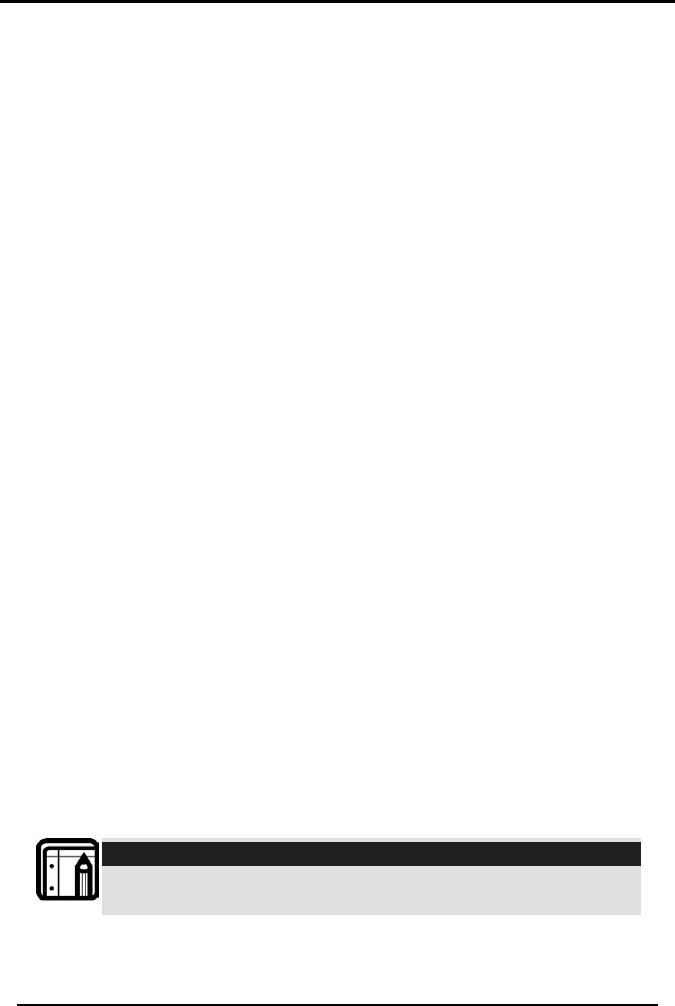
PROGRAMMING
SP-03V2 Installation Manual
Page 26
2. Use the Up and Down buttons to locate the SECURITY submenu.
Press the Enter button to access the submenu.
3. Select ENABLE INSTANT ARM.
4. Use the Up and Down buttons to choose ENABLED or DISABLED and
press Enter to confirm.
Emergency Alarm Mode
The emergency alarm mode allows the user to generate an
emergency alarm (audible or silent) by pressing the local
emergency button or the remote panic button.
To Set the Emergency Alarm Mode:
1. Access the Installer menu as explained on page 16.
2. Use the Up and Down buttons to locate the SECURITY submenu.
Press the Enter button to access the submenu.
3. Select EMERGENCY ALARM.
4. Use the Up and Down buttons to select one of the following
options and press Enter to confirm:
• Audible: to set an audible panic alarm that transmits a
message to the CMS or private telephone set.
• Silent: to set a silent panic alarm that transmits a message to
the CMS or private telephone set, but without a siren.
• Disabled: to disable the panic alarm button all together.
Duress Code
The system allows you to define a duress code, which a user can
enter when forced to disarm the system under duress. By default, the
duress code option is disabled, and there is no duress code set.
Note:
The duress code should NOT be identical to any other existing
code.
To Change the Duress Code:
1. Access the Installer menu as explained on page 16.
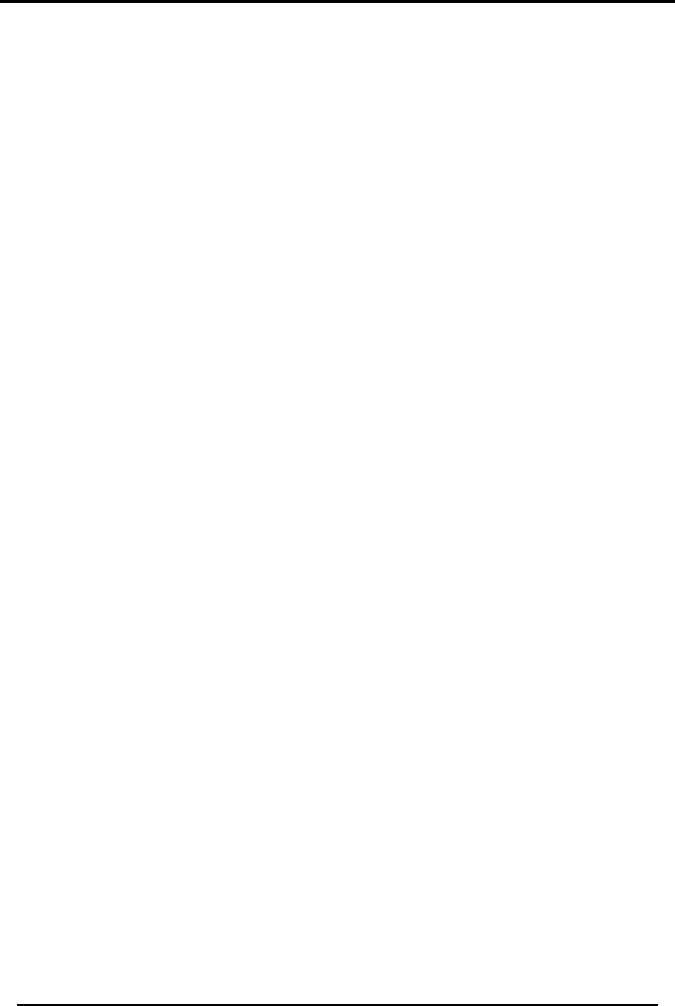
PROGRAMMING
SP-03V2 Installation Manual
Page 27
2. Use the Up and Down buttons to locate the SECURITY submenu.
Press the Enter button to access the submenu.
3. Select DURESS CODE.
4. Type a new four-digit duress code using the numeric keypad and
press Enter to save your new code.
To Disable the Duress Code:
1. Access the Installer menu as explained on page 16.
2. Use the Up and Down buttons to locate the SECURITY submenu.
Press the Enter button to access the submenu.
3. Select DURESS CODE.
4. Press the pound key (#), the code will disappear, and the duress
code option will be disabled, press Enter to save.
Alarm Cancel
Specifies the amount of time during which if the user disarms the
alarm, the system sends a “Cancel Alarm” message to the central
station. By default, The ALARM CANCEL is set to 00 minutes (disabled).
To set the Alarm Cancel:
1. Access the Installer menu as explained on page 16.
2. Use the Up and Down buttons to locate the SECURITY submenu.
Press the Enter button to access the submenu.
3. Select ALARM CANCEL.
4. Using the numeric keypad, set the alarm cancel time between
01 – 99 minutes, or set it to 00 to disable the option.
Alarm Abort Time
The system will sound a warning, but the central station will not
receive notification of the alarm if the user disarms the system within
the specified alarm abort time. This function applies to interior and/or
perimeter zones only. The default is set to 00 minutes (disabled).
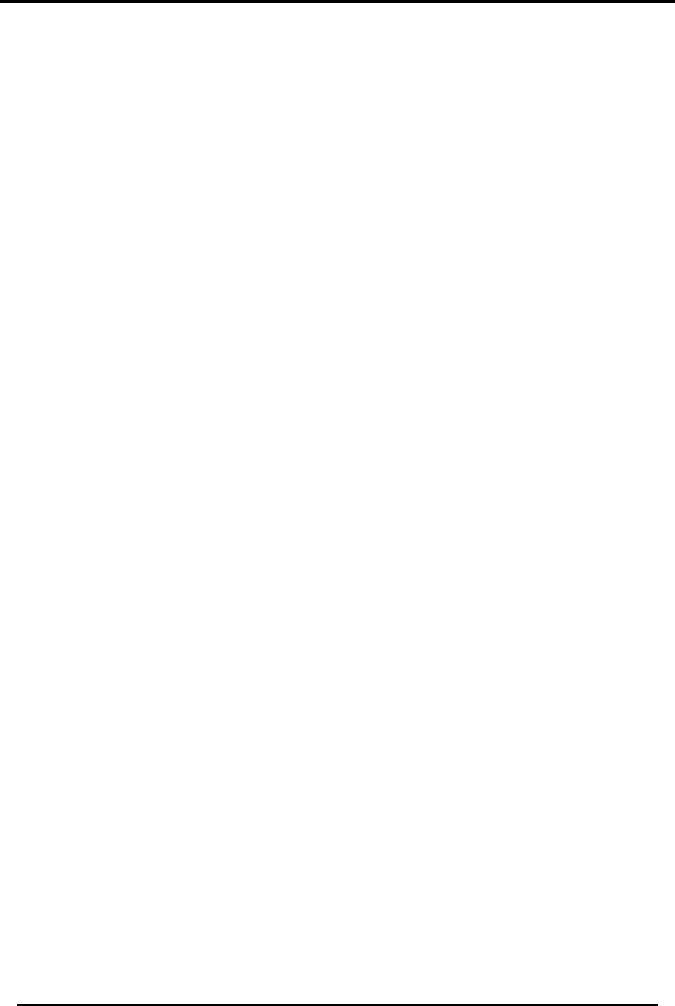
PROGRAMMING
SP-03V2 Installation Manual
Page 28
To Set the Alarm Abort Time:
1. Access the Installer menu as explained on page 16.
2. Use the Up and Down buttons to locate the SECURITY submenu.
Press the Enter button to access the submenu.
3. Select ALARM ABORT TIME.
4. Using the numeric keypad, set the alarm abort time between 01
– 99 seconds, or set it to 00 to disable the option.
Hide Display
Enables you to specify that when armed, the system will not display
the system statuses or other prompts; by default, HIDE DISPLAY is off.
To Hide / Display the System Status:
1. Access the Installer menu as explained on page 16.
2. Use the Up and Down buttons to locate the SECURITY submenu.
Press the Enter button to access the submenu.
3. Select HIDE DISPLAY.
4. Use the Up and Down buttons to select one of the following
options and press Enter to confirm:
• Off to display status and prompts.
• On to hide status and prompts.
Key Beeps
Choose to turn Key beeps on to hear a beep on each key press; by
default, the Key beeps is off.
To Set the Key Beeps:
1. Access the Installer menu as explained on page 16.
2. Use the Up and Down buttons to locate the SECURITY submenu.
Press the Enter button to access the submenu.
3. Select KEY BEEPS.
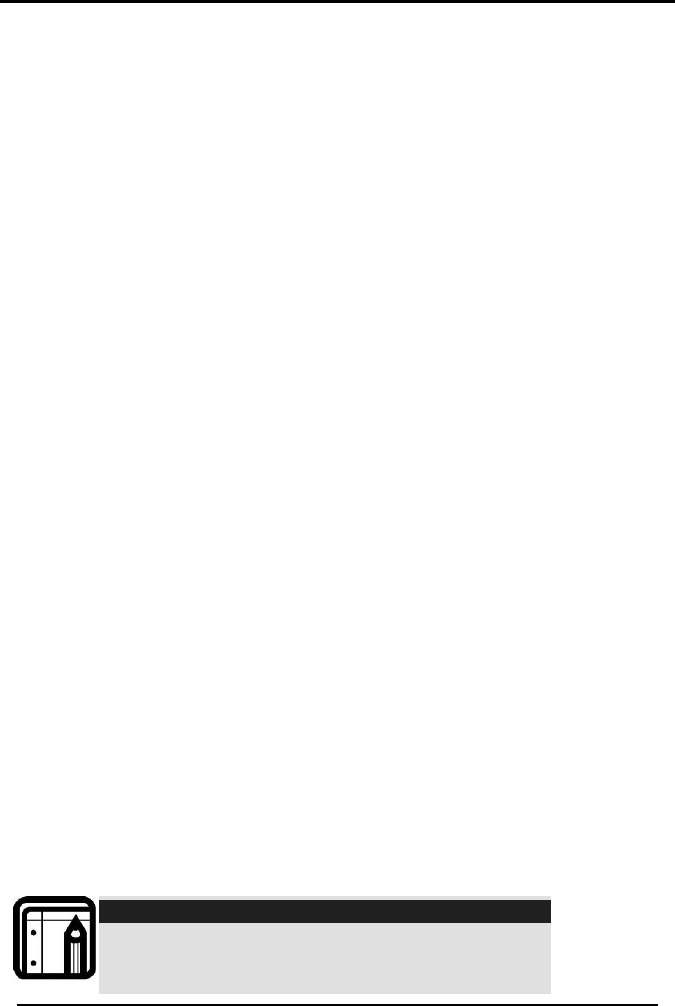
PROGRAMMING
SP-03V2 Installation Manual
Page 29
4. Use the Up and Down buttons to select one of the following
options and press Enter to confirm:
• On to turn the key beeps on
• Off to turn the key beeps off
5.2.5 Communications
The communications parameters include:
• System Telephone (SP-03V2’s own number)
• Private Report Settings (including two-way voice activation flag)
• Central Monitoring Station (CMS) Report Settings
• LAN parameters
• Line Test Period & Time
• Power (AC) Fail Report Delay
• Enable Fax Defeat
• Number of Rings
System Telephone
This menu allows you to specify the telephone number used for the
ring back option when calling the system telephone.
To Set Up the System Telephone:
1. Access the Installer menu as explained on page 16.
2. Use the Up and Down buttons to locate the COMMUNICATIONS
submenu. Press the Enter button to access the submenu.
3. Select SYSTEM TELEPHONE.
4. Using the numeric keypad, enter the telephone number and
press Enter to confirm. Press the pound key (#) to delete the last
entered digit.
Note:
When setting up the system telephone, use a
comma (,) to indicate a delay when dialing a
number.
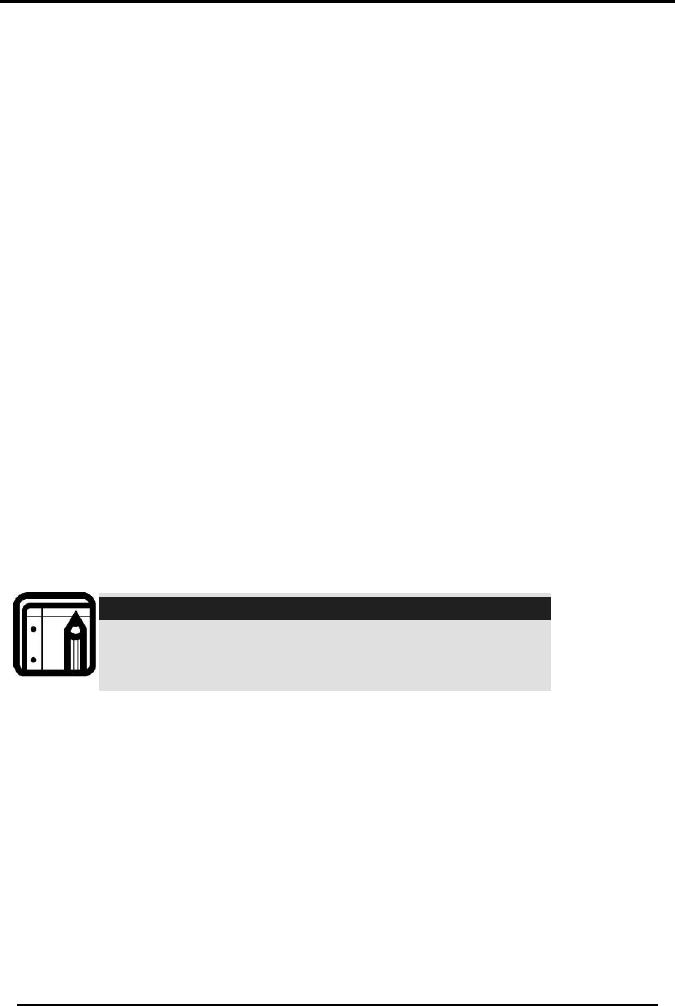
PROGRAMMING
SP-03V2 Installation Manual
Page 30
Private Report Settings
This menu enables you to set the private telephone report options as
detailed below.
To Define the Private Report Settings:
1. Access the Installer menu as explained on page 16.
2. Use the Up and Down buttons to locate the COMMUNICATIONS
submenu. Press the Enter button to access the submenu.
3. Select PRIVATE REPORT SETTINGS.
4. Use the Up and Down buttons to select from the following options
and press Enter to confirm:
• Set Numbers, specifies the telephone numbers of the
subscribers to which the system reports. You can enter up to
three numbers.
o Use the Up and Down buttons to choose between number
1, 2 or 3 and press Enter.
o Using the numeric keypad, enter the telephone number
and press Enter to confirm. Press the pound key (#) to
delete the last entered digit. The asterisk key (*) inserts a
comma.
Note:
When setting up the system telephone, use a
comma (,) to indicate a delay when dialing a
number.
• Report Options specifies the event groups that are included in
a report. Use the Up and Down buttons to Enable or Disable a
group, as required and press Enter to confirm:
o Alarms (enabled by default)
o Troubles (enabled by default)
o Alerts
o Bypass
o Arm/disarm
o Restore
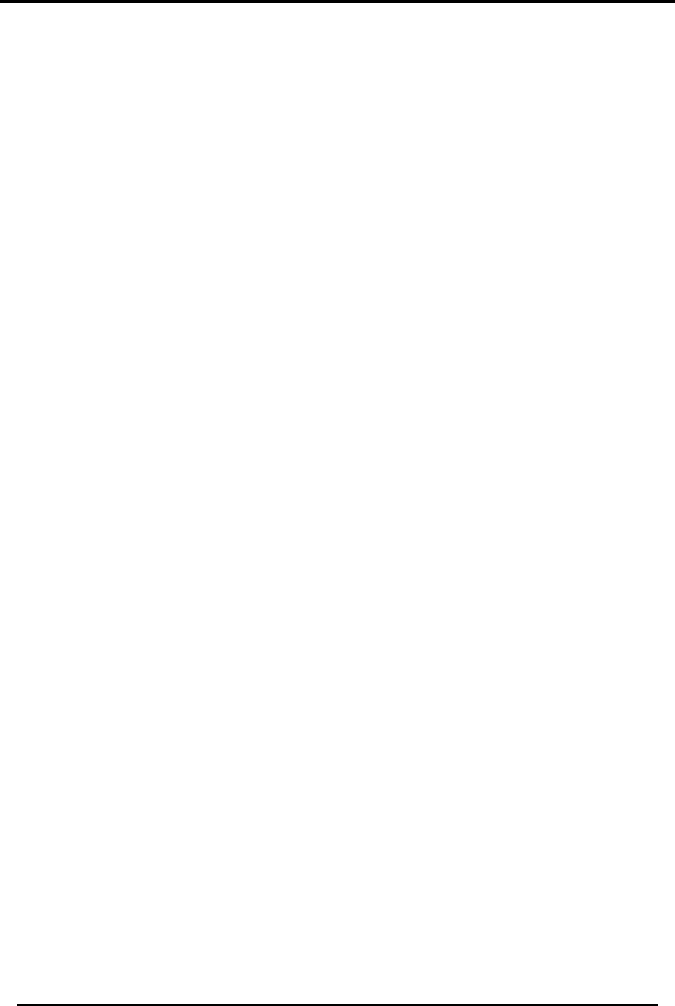
PROGRAMMING
SP-03V2 Installation Manual
Page 31
• Dialing Attempts specifies the number of times the system
attempts to dial a private number before dialing the next
specified private number. Use the Up and Down buttons to
specify between 1, 2, 3, 4, 5 or 6 dialing attempts press Enter to
save. The default is 3 attempts.
• 2-Way voice enable or disable the option for two-way voice
user reporting
CMS Report Setup
The installer can specify the various dialing options and number of
contact attempts to the CMS, when the system cannot send the
message to the CMS for any reason, it will reattempt to send the
report for the number of times specified by the installer.
This menu enables you to set up the Central Monitoring Station (CMS)
report options:
To Set Up CMS Report Options:
1. Access the Installer menu as explained on page 16.
2. Use the Up and Down buttons to locate the COMMUNICATIONS
submenu. Press the Enter button to access the submenu.
3. Select CS REPORT SETUP.
4. Follow these steps:
• CS Report method specifies the reporting method. Use the Up
and Down buttons to select one of the following and press
Enter to confirm:
o Primary Only
o Alternate
o Secondary
o Both
o Disable(default)
• CS Primary specifies the primary telephone number, account
code and IP configuration of the first central station to which
the system reports in case of an event.
Follow these steps:
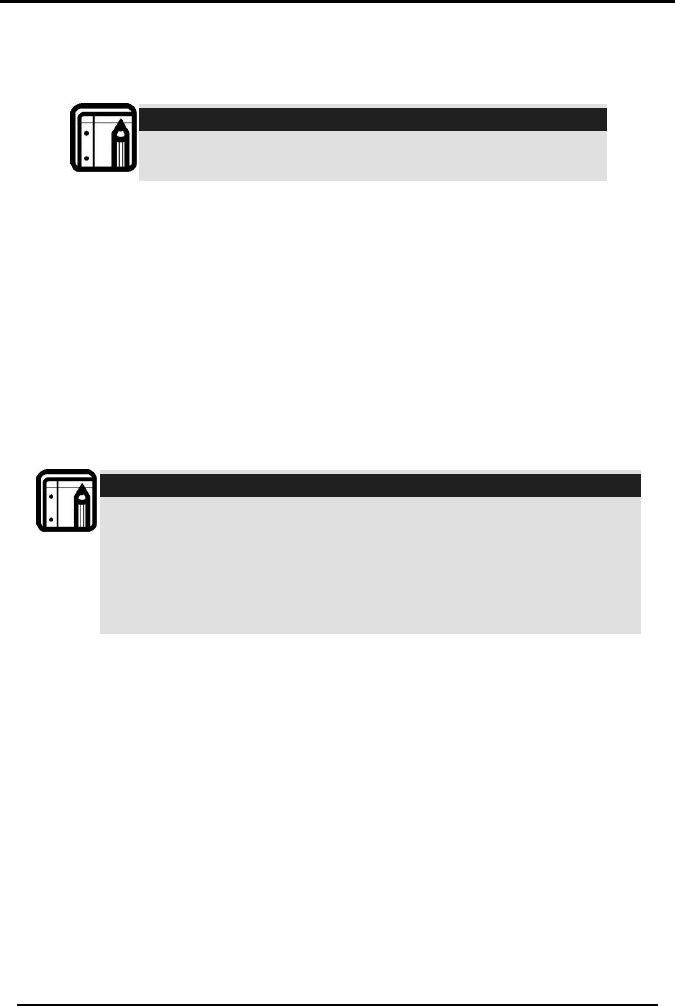
PROGRAMMING
SP-03V2 Installation Manual
Page 32
o Phone Number, Using the numeric keypad, enter the CS
telephone number, press Enter to save. Press the pound
key (#) to delete the last entered digit.
Note:
For PABX use the digit followed by "*" and then the
full number
o Receiver IP Address – Enter the call center’s IP address.
The IP value is a string of four sets of 3 digits separated by a
period. The acceptable value is between 0-255. The
system automatically ads the period between strings, but
the number must be complete. E.g. 001.010.100.100
o Primary Receiver Port Number – Enter the call center’s Port
Number, the value of the port number is either 5 or 6 digits
long.
o Primary Account Code, Using the alphanumeric keypad,
enter your CS identification code and press Enter.
Note:
The identification code can be 4 (ADEMCO Contact ID), up to
6 digit long and can contain numeric values 0-9 and
alphabetic values A, B, C, D, E and F. (for ADEMCO Contact ID
value A is disabled)
Press the alphanumeric buttons (keys 2-9) repeatedly to scroll
between the numeric and alphabet values.
o Report Options specifies the event groups which are
included in a report. Use the Up and Down buttons to
Enable or Disable a group, as required and press Enter to
confirm:
§ Alarms (enabled by default)
§ Troubles (enabled by default)
§ Alerts
§ Bypass
§ Arm/Disarm
§ Restore
• CS Secondary specifies the secondary telephone number,
account code and IP configuration. The events reported are
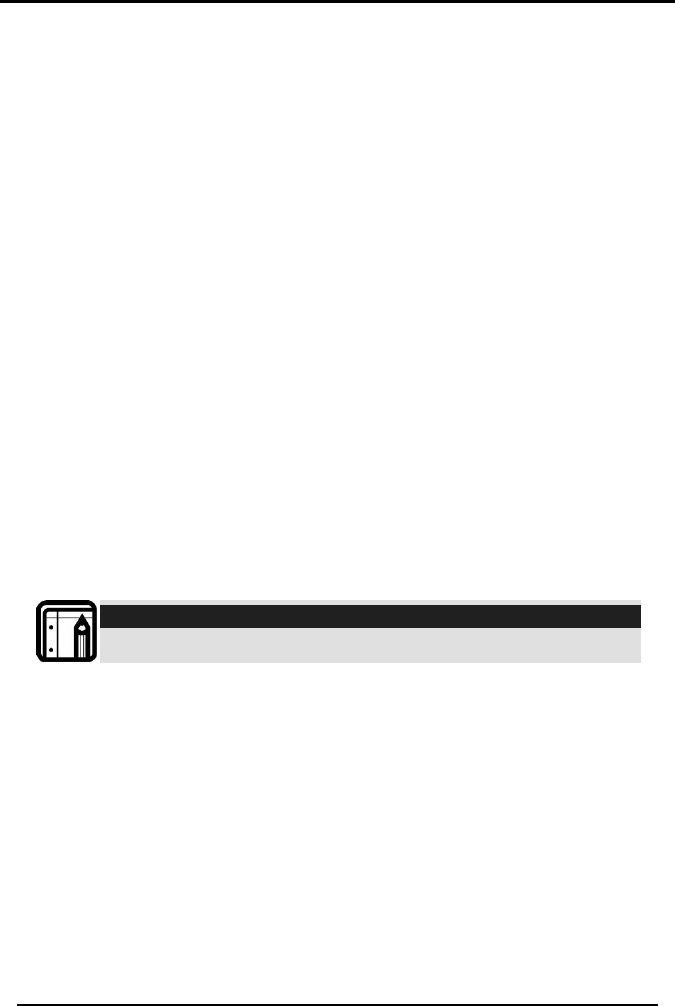
PROGRAMMING
SP-03V2 Installation Manual
Page 33
the events specified during setup. Follow the instructions in CS
Primary to set the secondary account.
• CS Primary Protocol, specifies the reporting protocol used by
the system to report events to the primary central station.
Currently either Contact ID (over Phone Line), or Contact ID IP
(over Ethernet) are available.
• CS Secondary Protocol, specifies the reporting protocol used
by the system to report events to the secondary central station.
Currently either Contact ID (over Phone Line),or Contact ID IP
(over Ethernet) are available.
• Dialing Attempts specifies the number of times the system
attempt to dial the primary stations number before attempting
to dial the secondary number. Use the Up and Down buttons to
specify between 1, 2, 3, 4, 5 or 6 dialing attempts press Enter to
save. The default is 3 attempts.
• 2-Way voice allows the CS to open a two-way voice
communication with the panel in case of trouble event for a
predetermined time period.
o CS 2-way voice – Use the Up and Down buttons to choose
ENABLED or DISABLED and press Enter to confirm.
o 2WV Timeout – Use the Up and Down buttons to select the
timeout period between 30 Sec, 1 Min, 2 Min, 3 Min, or 4
Min and press Enter to save.
Note:
Changing TCP/IP values resets the system.
LAN Parameters
There are two communication types enabled for connecting the AR-
P103 Software application to the SP-03V2 Elderly Care Telephone
panels. The optional communication types are via modem or TCP.
The TCP/IP is detected and configured automatically, for manual
configuration of the TCP/IP connection use the LAN parameters
menu.
To manually configure the LAN parameters:
1. Access the Installer menu as explained on page 16.
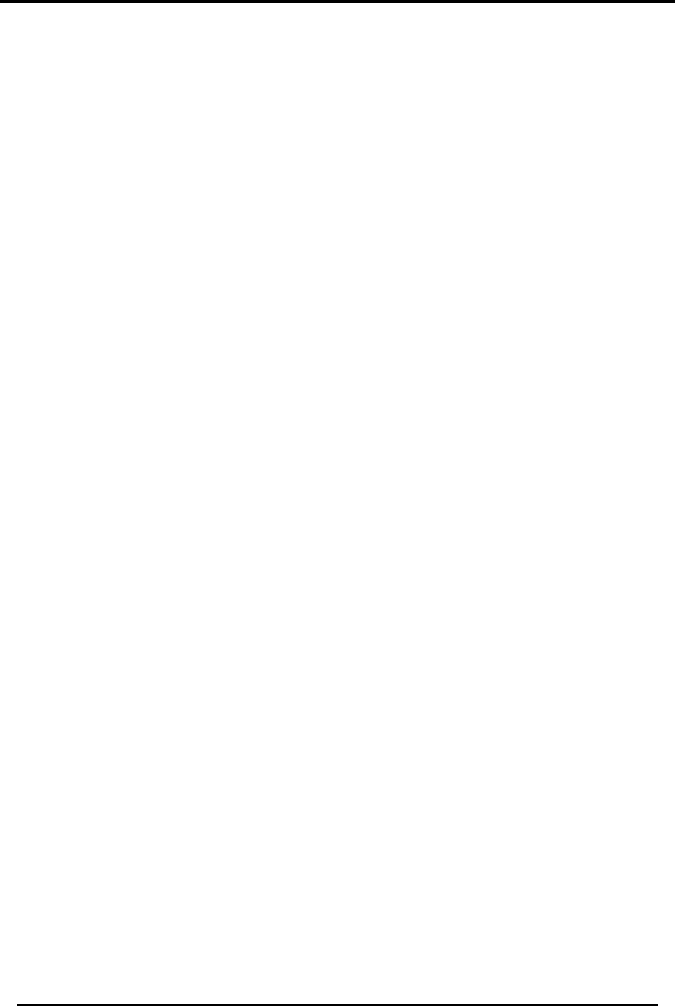
PROGRAMMING
SP-03V2 Installation Manual
Page 34
2. Use the Up and Down buttons to locate the COMMUNICATIONS
submenu. Press the Enter button to access the submenu.
3. Select LAN PARAMETERS.
4. Follow these steps:
• DHCP – Determine whether to use automatic or manual IP
address. Use the Up and Down buttons to choose ENABLED or
DISABLED and press Enter to confirm.
• Subnet IP – Using the keypad enter the subnet IP address and
press Enter to confirm.
• Gateway IP – Using the keypad enter the gateway IP address
and press Enter to confirm.
• Local IP – Using the keypad enter the local IP address and
press Enter to confirm.
• Local port – Using the keypad enter the local port desired and
press Enter to confirm. Local port range is between 1 and
65535.
Line Test
Enables you to specify the time when the telephone line and CS
reporting is tested and reported to the central station, as well as the
number of days between each test (CS periodical reporting).
To set up line test:
1. Access the Installer menu as explained on page 16.
2. Use the Up and Down buttons to locate the COMMUNICATIONS
submenu. Press the Enter button to access the submenu.
3. Select LINE TEST.
4. Use the Up and Down buttons to select between the two options,
and press Enter to confirm:
• Repeats, specifies the number of days between tests. Using the
numeric keypad, choose 1 to 30 days press Enter to save;
default is 7 Days.
• Test Time Using the numeric keypad, specifies the time of day
(24-hour day convention) to perform the test by typing the four
digits of the desired hour, press Enter to save. The test time is set
at 12:00 by default.
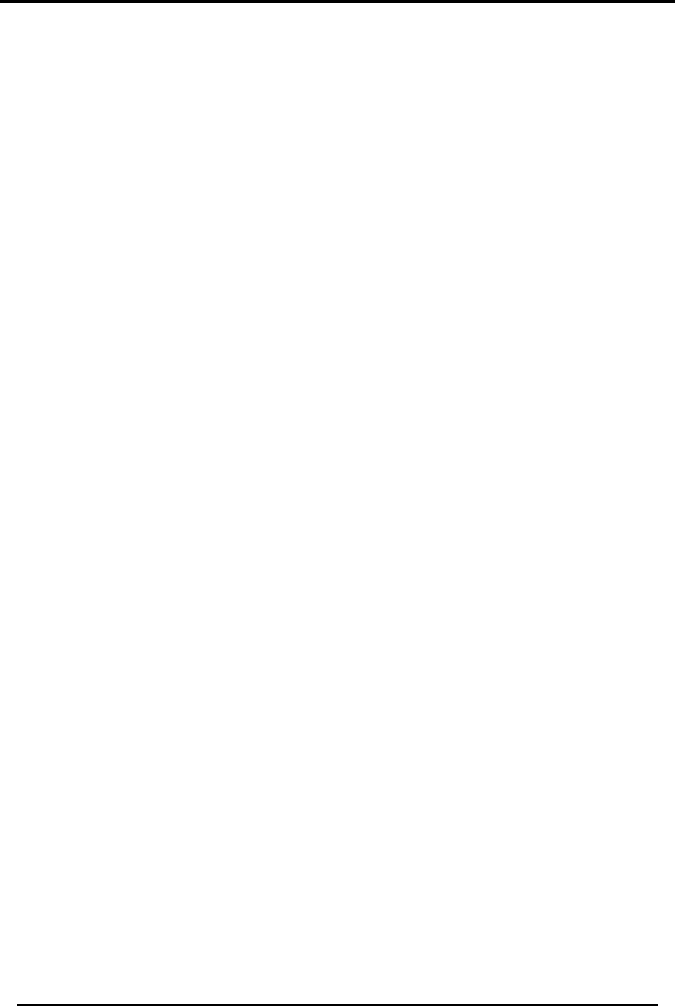
PROGRAMMING
SP-03V2 Installation Manual
Page 35
AC Fail Report
This option allows you to specify a delay time, before reporting the
power failure to the CS, in which time power may be restored. The
time is set to 0 (disabled) by default.
To set up AC fail report:
1. Access the Installer menu as explained on page 16.
2. Use the Up and Down buttons to locate the COMMUNICATIONS
submenu. Press the Enter button to access the submenu.
3. Select AC FAIL REPORT.
4. Using the numeric keypad, set the time between 1 – 240 minutes,
or set it to 0 to disable the option, press Enter to save.
Fax Defeat
When calling the system, fax and answering machines may need to
be overridden. This menu specifies whether to enable or disable this
override. By default, this option is disabled.
To set up Fax Defeat:
1. Access the Installer menu as explained on page 16.
2. Use the Up and Down buttons to locate the COMMUNICATIONS
submenu. Press the Enter button to access the submenu.
3. Select FAX DEFEAT.
4. Use the Up and Down buttons to choose ENABLED or DISABLED and
press Enter to confirm
Number of Rings
Specify the number of rings before the system answers the line. By
default, this option is set to 8 rings.
To specify the number of rings:
1. Access the Installer menu as explained on page 16.
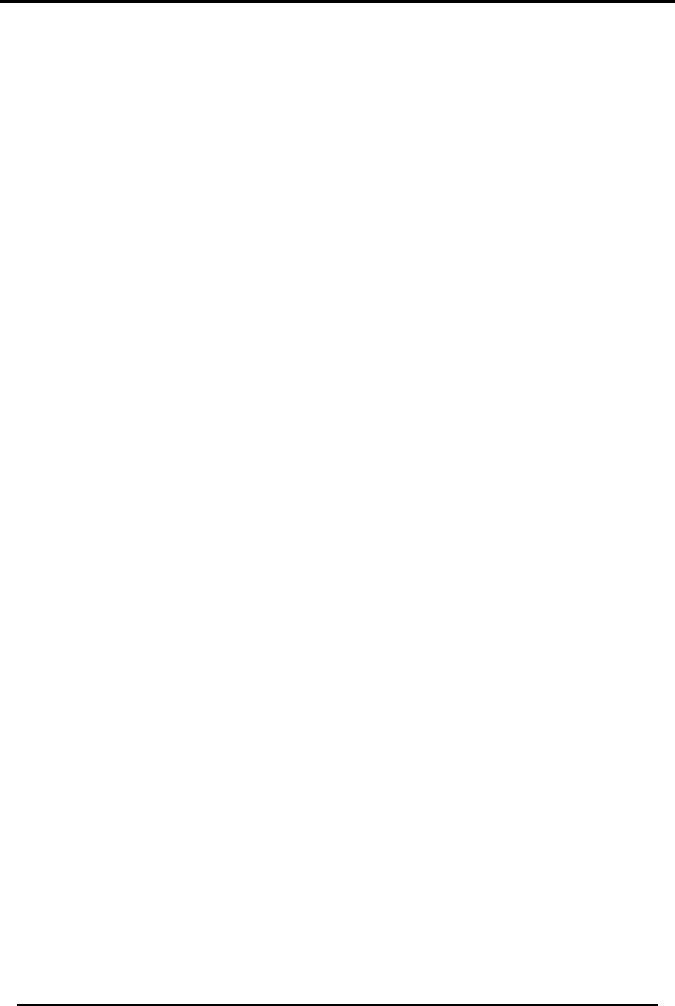
PROGRAMMING
SP-03V2 Installation Manual
Page 36
2. Use the Up and Down buttons to locate the COMMUNICATIONS
submenu. Press the Enter button to access the submenu.
3. Select NUMBER OF RINGS.
4. Using the numeric keypad, set the number of rings to between 1
and 15, and press Enter to confirm.
5.2.6 Messages
The messages submenu deals with customizing the systems voice
description, text and voice zone descriptions, and message mute
options.
When you enter a Custom Zone Message, it is substituted for one of
the pre-defined messages. When you choose to restore the system
to the factory defaults, the pre-defined messages are restored.
Voice Mute
This option allows you to enable or disable the option to mute all the
voice messages and beeps (except for trouble beeps). By default,
this option is Disabled.
To set up Voice mute:
1. Access the Installer menu as explained on page 16.
2. Use the Up and Down buttons to locate the MESSAGES submenu.
Press the Enter button to access the submenu.
3. Select VOICE MUTE.
4. Use the Up and Down buttons to choose ENABLED or DISABLED and
press Enter to confirm
House Name
Enables you to record and listen to the House Name of the system.
To record a House Name message:
1. Access the Installer menu as explained on page 16.
2. Use the Up and Down buttons to locate the MESSAGES submenu.
Press the Enter button to access the submenu.
3. Select HOUSE NAME.
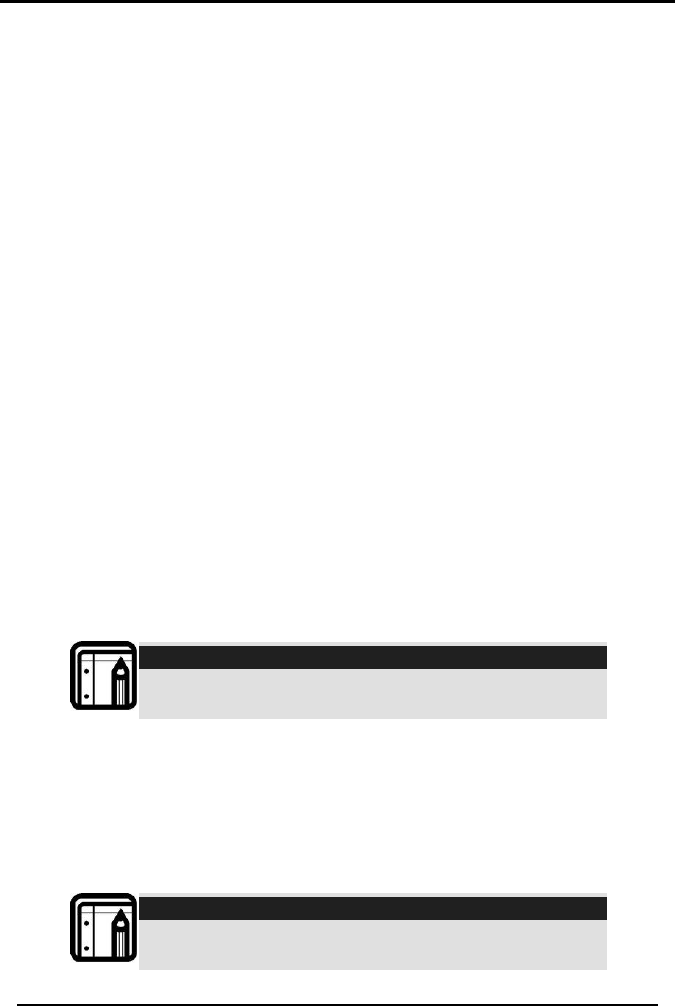
PROGRAMMING
SP-03V2 Installation Manual
Page 37
4. Use the Up and Down buttons to choose between ENTER TO RECORD
and ENTER TO LISTEN.
5. Press Enter to start and stop recording.
6. Press Enter to start and stop playback after recording.
Custom Zones
Enables you to record and listen to five voice and text custom zones
descriptions and to toggle between them. On each zone, the user
can simply edit the text by typing the keypad buttons, the text is
limited to 16 characters.
To record a Custom Zone message:
1. Access the Installer menu as explained on page 16.
2. Use the Up and Down buttons to locate the MESSAGES submenu.
Press the Enter button to access the submenu.
3. Select CUSTOM ZONES.
4. Use the Up and Down buttons to select custom zone #1 to #5.
5. Use the Up and Down buttons to choose between ENTER ZONE
NAME, ENTER TO RECORD and ENTER TO LISTEN.
• Enter Zone Name – Use the alphanumeric keypad to type the
custom name, and press Enter to confirm. Repeat for each
zone.
Note:
Press the alphanumeric keys repeatedly to scroll
between the numeric and alphabet values.
• Enter To Record – Press Enter to start and stop recording, wait
for a voice prompt and the LCD screen to show READY. Once a
zone is recorded the system will automatically move to the
next zone.
• Enter To Listen – Press Enter to start and stop playback after
recording.
Note:
Reset to factory settings does not delete these
recordings.
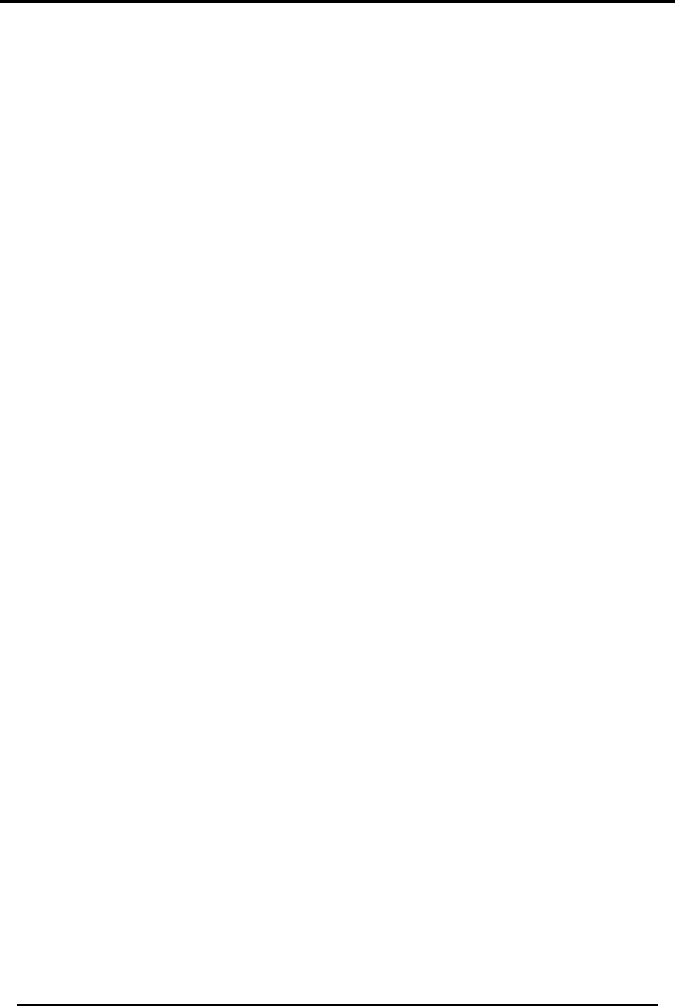
PROGRAMMING
SP-03V2 Installation Manual
Page 38
5.2.7 Maintenance
The maintenance submenu allows you to restore the unit to factory
default settings. It also includes various system tests including: RF Test,
Test LED Indicators, and a test for All Sirens. Also in the maintenance
submenu are the product version display and the regional
telephone settings.
Factory Defaults
This option allows you to restore the default factory settings for the
system.
To restore factory default:
1. Access the Installer menu as explained on page 16.
2. Use the Up and Down buttons to locate the MAINTENANCE
submenu. Press the Enter button to access the submenu.
3. Select FACTORY DEFAULT.
4. Press the Enter button to confirm.
LAN Defaults
This option allows you to restore the LAN default settings for the
system.
To restore LAN default setings:
1. Access the Installer menu as explained on page 16.
2. Use the Up and Down buttons to locate the MAINTENANCE
submenu. Press the Enter button to access the submenu.
3. Select LAN DEFAULT.
4. Press the Enter button to confirm.
RF Test
The RF test checks the signal strength of all the wireless devices
enrolled to the system. If a weak signal is detected, a repeater may
be used to improve the link quality. Otherwise, the battery should be
replaced.
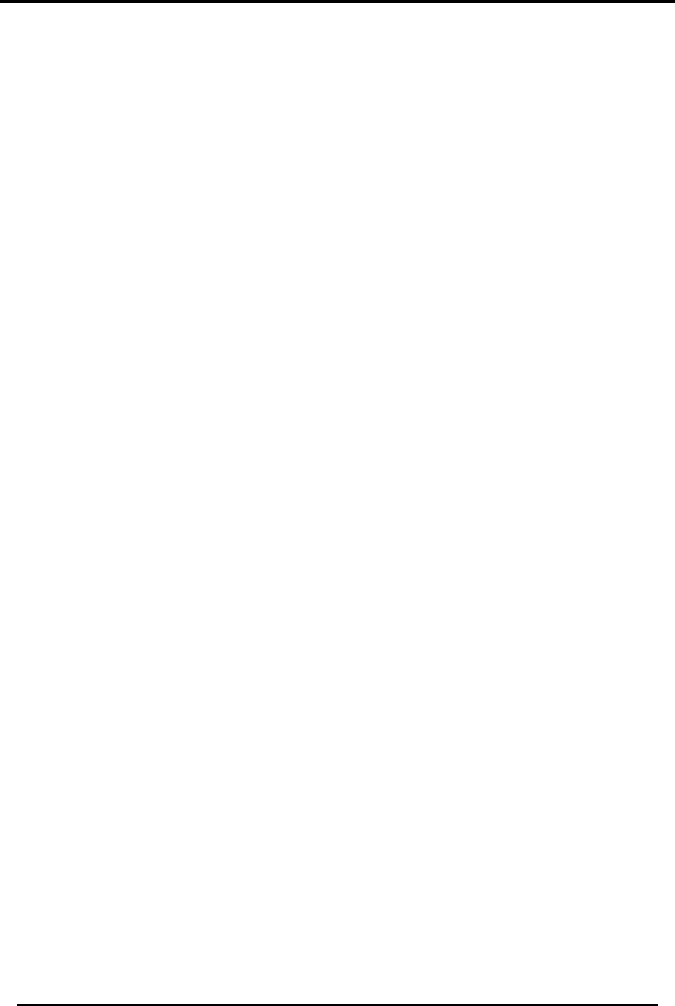
PROGRAMMING
SP-03V2 Installation Manual
Page 39
If an attempt is made to test a device from a different group of RF
devices, or to test a device that the system does not recognize, the
system beeps with a “negative beep.” After a few seconds of
silence, the system clears any previous test results before it runs
another RF test.
To perform the test:
1. Access the Installer menu as explained on page 16.
2. Use the Up and Down buttons to locate the MAINTENANCE
submenu. Press the Enter button to access the submenu.
3. Select RF TEST.
4. Use the Up and Down buttons to select the test you wish to
perform, press the Enter button to access the test. The available
tests are:
• Test Detectors
• Test Remote Controls
• Test Remote Siren
• Test Keypads
• Test Repeaters
5. Activate the RF unit to send a signal to the unit. The results can
be Strong, Normal, or Low.
6. To exit the RF test mode you must press the Cancel button twice.
Test (LED) Indicators
The indicator test checks the functioning of the two indicator LEDs
(Power Status and Communication).
To test the indicators:
1. Access the Installer menu as explained on page 16.
2. Use the Up and Down buttons to locate the MAINTENANCE
submenu. Press the Enter button to access the submenu.
3. Select TEST INDICATORS.
4. Press the Enter button to confirm. The LEDs will blink three (3)
times.
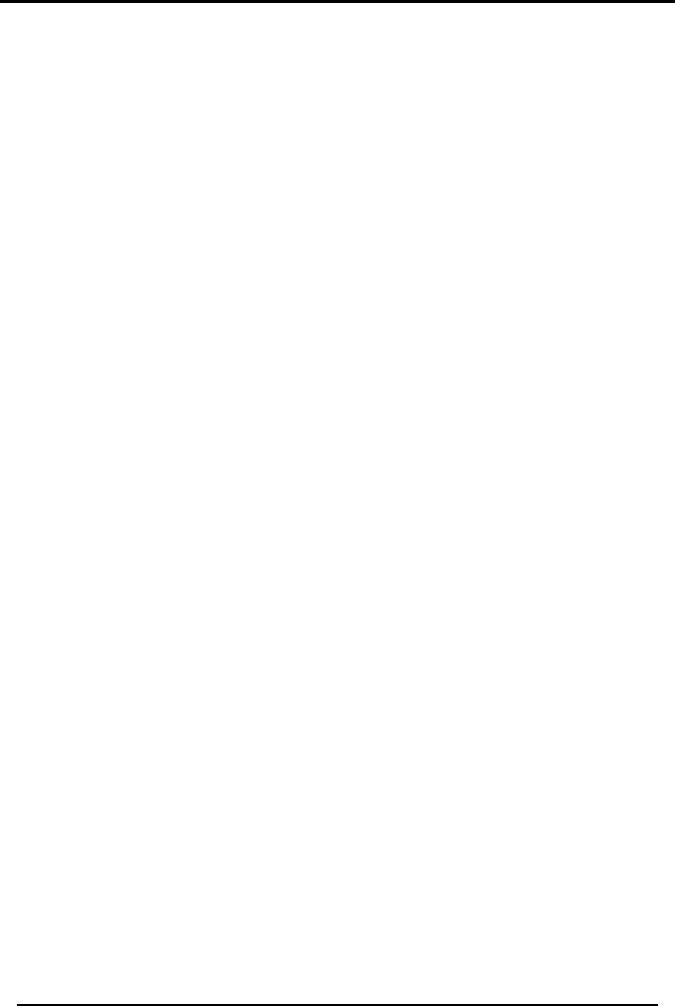
PROGRAMMING
SP-03V2 Installation Manual
Page 40
Siren Test
The available sirens are activated in order to test them.
To test the sirens:
1. Access the Installer menu as explained on page 16.
2. Use the Up and Down buttons to locate the MAINTENANCE
submenu. Press the Enter button to access the submenu.
3. Select TEST SIRENS.
4. Use the Up and Down buttons to select a siren from one of the
following sirens:
• Local Siren
• R. Siren (remote)
o Siren #01
o Siren #02
o Siren #03
o Siren #04
5. Press Enter to activate the sounder.
6. Press ESC to stop the siren.
Product Version
This menu allows you to display the system’s firmware version
number; this option is normally used if you are contacting support for
assistance.
To View the Firmware Version:
1. Access the Installer menu as explained on page 16.
2. Use the Up and Down buttons to locate the MAINTENANCE
submenu. Press the Enter button to access the submenu.
3. Select PRODUCT VERSION.
4. Press ESC to exit.
Clear History Log
Deletes all the events within the history log file.
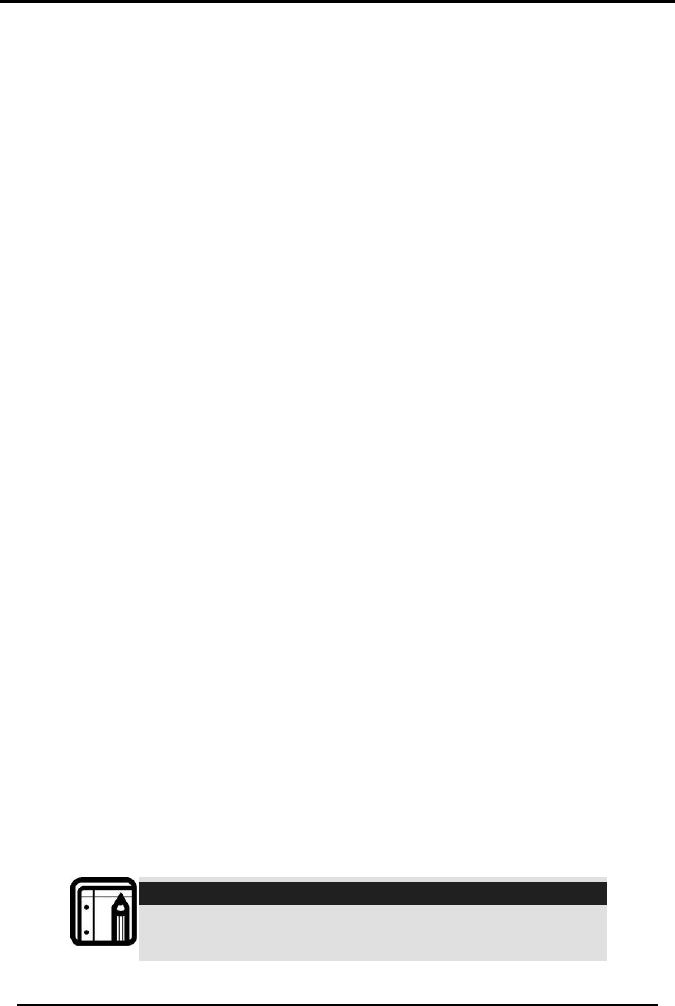
PROGRAMMING
SP-03V2 Installation Manual
Page 41
To clear the history log:
1. Access the Installer menu as explained on page 16.
2. Use the Up and Down buttons to locate the MAINTENANCE
submenu. Press the Enter button to access the submenu.
3. Select the CLEAR HIST. LOG submenu.
4. Press the Enter button to confirm.
Select Region
Select the region in which the time is set for the system. By default,
this option is set to Other.
To select the region:
1. Access the Installer menu as explained on page 16.
2. Use the Up and Down buttons to locate the MAINTENANCE
submenu. Press the Enter button to access the submenu.
3. Select the SELECT REGION submenu.
4. Use the Up and Down buttons to select the region from the list of
available regions and press Enter to confirm.
5.2.8 System Language Settings
You can select the system language, which affects both the menu
display and voice announcements.
To Set the System Language:
1. Access the Installer menu as explained on page 16.
2. Use the Up and Down buttons to locate the SELECT LANGUAGE
submenu. Press the Enter button to access the submenu.
3. Use the Up and Down buttons to select the desired language
and press Enter to confirm.
Note:
The system currently only supports English, Portuguese
and Spanish.
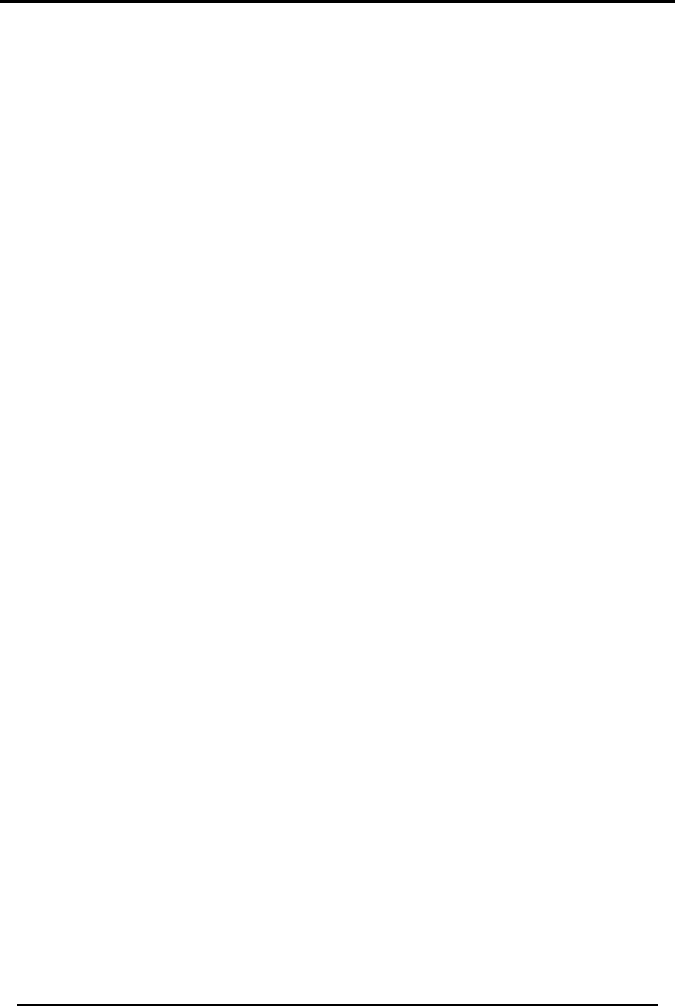
PROGRAMMING
SP-03V2 Installation Manual
Page 42
5.3 Master Menu
The master menu enables basic user settings:
• Edit Master Code
• User Code setup
• Set Date & Time
• Private numbers
• Quick Dial phone numbers
• Forced Hang-up settings
• Logs
• Bypass options
To enter the master menu:
1. Press Menu until the screen displays Master Menu.
2. Press Enter.
3. Enter the master code; the default code is 1234.
4. Once in the MASTER MENU use the Up and Down buttons to scroll
the submenus. Press Enter to access the desired submenu as
detailed below.
5.3.1 Edit Master Code
This option enables you to change the master code with which you
enter the system. The default code is 1234.
To change the Master Code:
1. Access the Master menu as explained on page 41.
2. Use the Up and Down buttons to locate the EDIT MASTER CODE
submenu. Press the Enter button to access the submenu
3. Type a new four-digit installer code and press Enter to save your
new code.
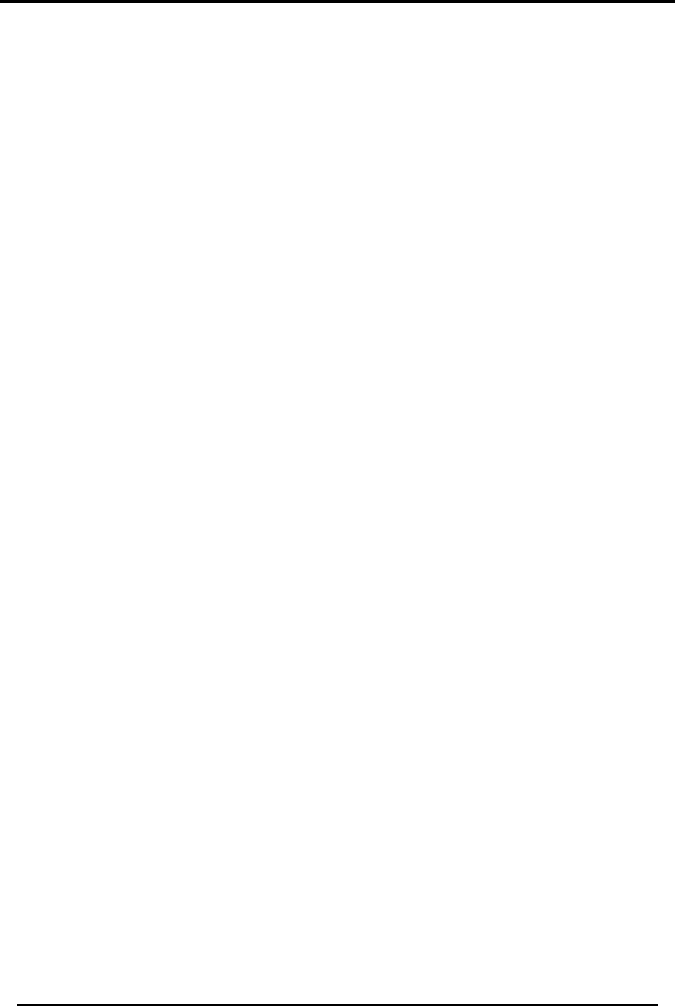
PROGRAMMING
SP-03V2 Installation Manual
Page 43
5.3.2 Defining User Codes
The SP-03V2 can hold up to 16 different users.
To Define a User Code:
1. Access the Master menu as explained on page 41.
2. Use the Up and Down buttons to locate the USER CODES submenu.
Press the Enter button to access the submenu.
3. Use the Up and Down buttons to select the user number (from 01-
16) you wish to define.
4. Using the numeric keypad, type a 4-digit code and press Enter to
save. Press the pound key (#) to delete the last entered digit.
5.3.3 Setting Date and Time
Use the menu to set the system’s date and time.
To Set the Date & Time:
1. Access the Master menu as explained on page 41.
2. Use the Up and Down buttons to locate the SET DATE & TIME
submenu. Press the Enter button to access the submenu.
3. Using the Menu button, select Date and Time, and press Enter.
4. The following options appear:
• Enter Time – Enter the time, using the alphanumeric keypad,
and press Enter.
• Day of the Week – Use the Up and Down buttons to scroll a day
at a time.
• Enter Date – Enter the date, using the alphanumeric keypad,
and press Enter to confirm.
• Date and Time Format – Use the Up and Down buttons to
choose the DATE FORMAT and the TIME FORMAT:
o DATE FORMAT – Use the Up and Down buttons to specify the
format in which the date is displayed (DD-MM-YY or MM-
DD-YY), and press Enter to confirm your selection.
o TIME FORMAT – Use the Up and Down buttons to toggle
between 24-hour format and AM/PM format and press
Enter to confirm your selection.
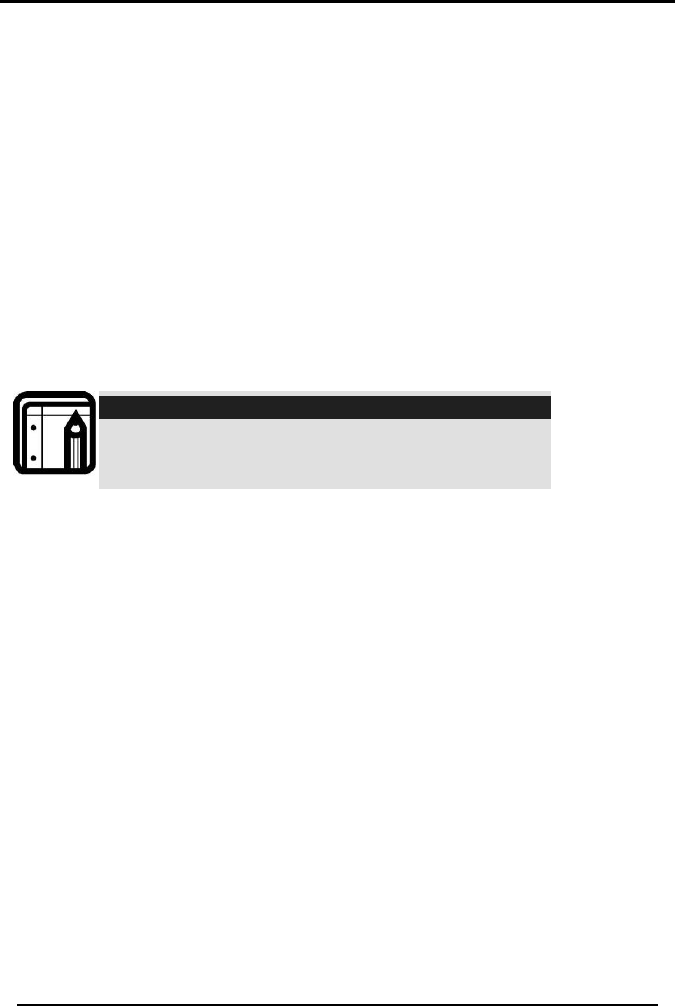
PROGRAMMING
SP-03V2 Installation Manual
Page 44
5.3.4 Setting Private Telephone Numbers
You can set up to three private telephone numbers for the system to
call when an event occurs.
To Set a Private Telephone Number:
1. Access the Master menu as explained on page 41.
2. Use the Up and Down buttons to locate the PRIVATE NUMBERS
submenu. Press the Enter button to access the submenu.
3. Use the Up and Down buttons to select the private phone
number (1, 2 or 3) you wish to define.
4. Using the numeric keypad, enter the telephone number and
press Enter to confirm. Press the pound key (#) to delete the last
entered digit. The asterisk key (*) inserts a comma.
Note:
When setting up the system telephone, use a
comma (,) to indicate a delay when dialing a
number.
5.3.5 Quick Dial Phone
You can set ten quick dial telephone numbers (between 00 and 09),
and enter both a name and telephone number associated with it to
quick dial from the Main screen.
To Set a Quick Dial Telephone Number:
1. Access the Master menu as explained on page 41.
2. Use the Up and Down buttons to locate the Q-DIAL PHONES
submenu. Press the Enter button to access the submenu.
3. Use the Up and Down buttons to select the quick dial number
(#00-#09) you wish to define and press the Enter button.
4. Use the Up and Down buttons to select either CHANGE NAME or
CHANGE NUMBER press Enter to confirm:
• CHANGE NAME – Use the alphanumeric keypad to type the
quick dial entry name and press Enter to confirm
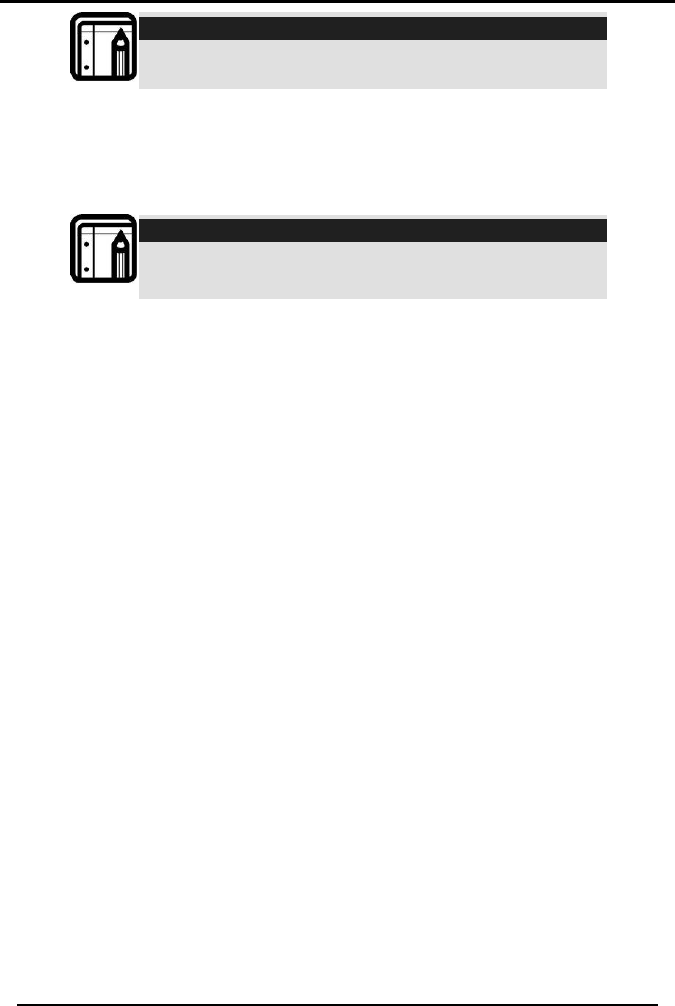
PROGRAMMING
SP-03V2 Installation Manual
Page 45
Note:
Press the alphanumeric keys repeatedly to scroll
between the numeric and alphabet values.
• Change Number – Use the numeric keypad to type the
telephone number and press Enter to confirm. Press the pound
key (#) to delete the last entered digit. The asterisk key(*) inserts
a comma.
Note:
When setting up the system telephone, use a comma
(,) to indicate a delay when dialing a number.
5.3.6 Forced Hang up
You can force the phone to hang up, leaving the line free for
emergency purposes. The system prioritize alarms and CMS / private
report communication, when a report is being sent to the CMS or to
a private contact, the system forces a hang up of any current call,
and does not allow a call to be initiated.
To Define the Forced Hang-Up Option:
1. Access the Master menu as explained on page 41.
2. Use the Up and Down buttons to locate the FORCED HANGUP
submenu. Press the Enter button to access the submenu.
3. Use the Up and Down buttons to select ENABLED or DISABLED, and
press Enter to confirm. (The default is DISABLED.)
4. If you chose Enabled, use the numeric keypad to enter the time-
out period (in minutes) for the forced hang up to take effect (The
default is 20 minutes), and press Enter.
5.3.7 Logs
You can view and clear event and history logs.
To Access the Various Log Options:
1. Access the Master menu as explained on page 41.
2. Use the Up and Down buttons to locate the LOGS submenu. Press
the Enter button to access the submenu.
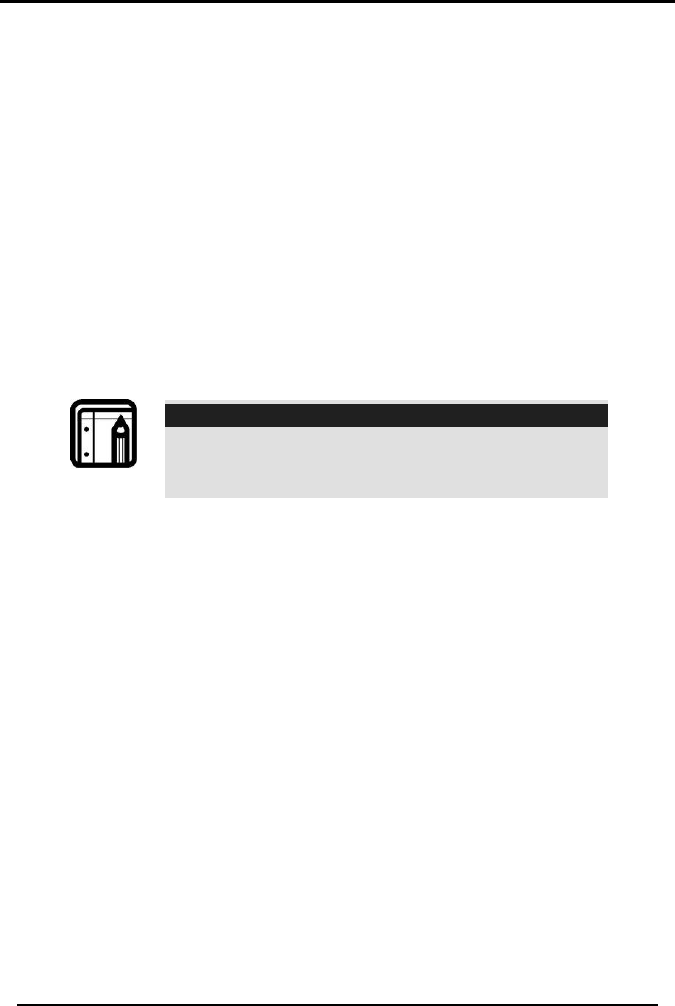
PROGRAMMING
SP-03V2 Installation Manual
Page 46
3. Use the Up and Down buttons to select the desired log option
and press Enter to confirm.
• History Logs – opens the complete log which includes all
events (alarms, trouble warnings, etc.).
• Event Log – Opens only the alarm event log.
4. To exit the log, press the Cancel button.
5.3.8 Setting Zone Bypass
You can define certain zones to be bypassed when arming the
system to deal with various situations, such as when the sensor
battery is low and sends an event, or when the system is armed while
someone is still on premises. You must determine whether or not to
activate the zone bypass.
Note:
This feature is available to only if the installer
enables it from the installer menu. See Bypass
Option, on page 24.
To Define Bypass Zones:
1. Access the Master menu as explained on page 41.
2. Use the Up and Down buttons to locate the BYPASS OPTIONS
submenu. Press the Enter button to access the submenu.
3. Set the bypass map – Use the Up and Down buttons to select SET
BYPASS MAP.
• Use the Up and Down buttons to select the desired zone (zones
01 through 16) and press Enter.
• Use the Up and Down buttons to select BYPASS or UNBYPASS, and
press Enter to confirm.
4. Clear the entire bypass map – Use the Up and Down buttons to
select CLEAR BYPASS MAP – this returns all zones to default bypass
setting. Press Enter to confirm deletion.
5. Set the bypass behavior – Use the Up and Down buttons to select
SET ACTIVATION – choose the activation behavior to either Always,
Once, or not at all (Off).
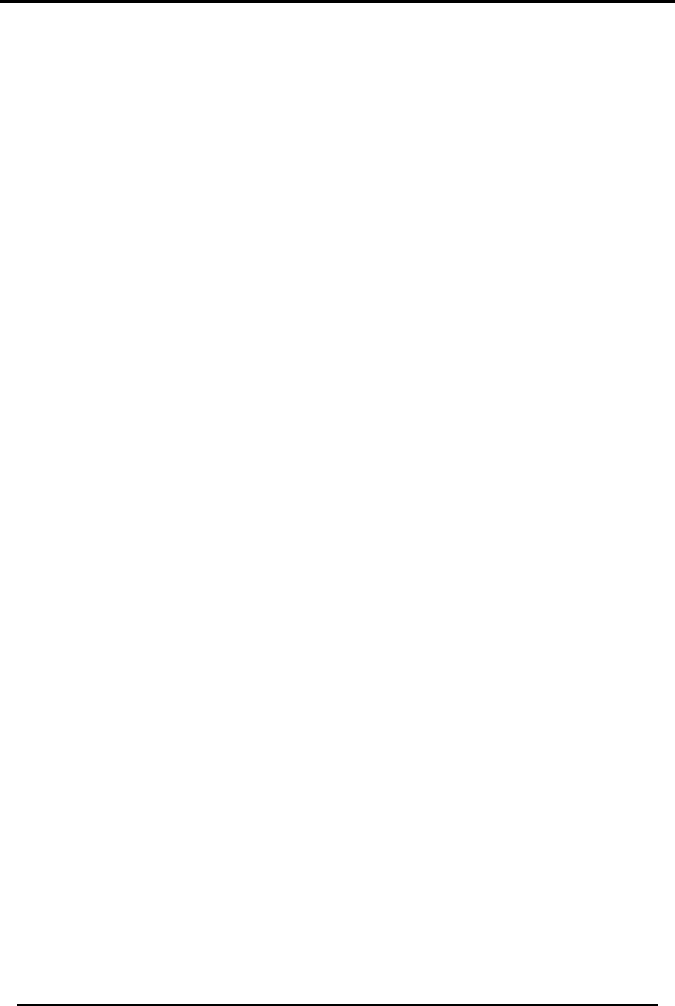
PROGRAMMING
SP-03V2 Installation Manual
Page 47
5.4 Reminder Mode
Reminders are used by the elderly to remind them of which
medication to take, and when to take it. The Reminder Mode
enables the user to program the pill name (up to eight different pills),
and the time to take the dosage (maximum of 8 dosages per day).
The user can configure the reminders by the day of the week.
To enter the Reminder Mode:
1. Press Menu until the screen displays the current day of the week
in the second line of the screen. (The first line contains the date
and time.)Press Enter.
2. The program reminder is displayed on the screen. Press Enter to
start reminder programming.
3. Use the Up and Down buttons to locate the FAIL REPORT submenu.
Press the Enter button to access the submenu.
• Use the Up and Down buttons to set the fail report flag to
ENABLED or DISABLED.
• Press Enter to confirm.
• If the flag was enabled, and the user failed to acknowledge
the flag (by pressing any key within a predefined number of
notifications), the system will send an Emergency Alarm
message to the Central Monitoring Station (CMS). This global
parameter is used by all reminders.
4. Use the Up and Down buttons to locate the ALERT REPEAT submenu.
Press the Enter button to access the submenu.
• Use the Up and Down buttons to set the number of reminder
repetitions (between #03 and #12).
• Press Enter to confirm.
This option sets the number of times that the voice prompt (“Take
your pill”) is repeated.
5. Use the Up and Down buttons to locate the SET REMINDERS
submenu. Press the Enter button to access the submenu.
6. Set a pill reminder, Use the Up and Down buttons to select
reminder #1 through #8. Press the Enter button to access the
reminder settings:
• CLEAR REMINDER – Click twice on Enter to clear the reminder.
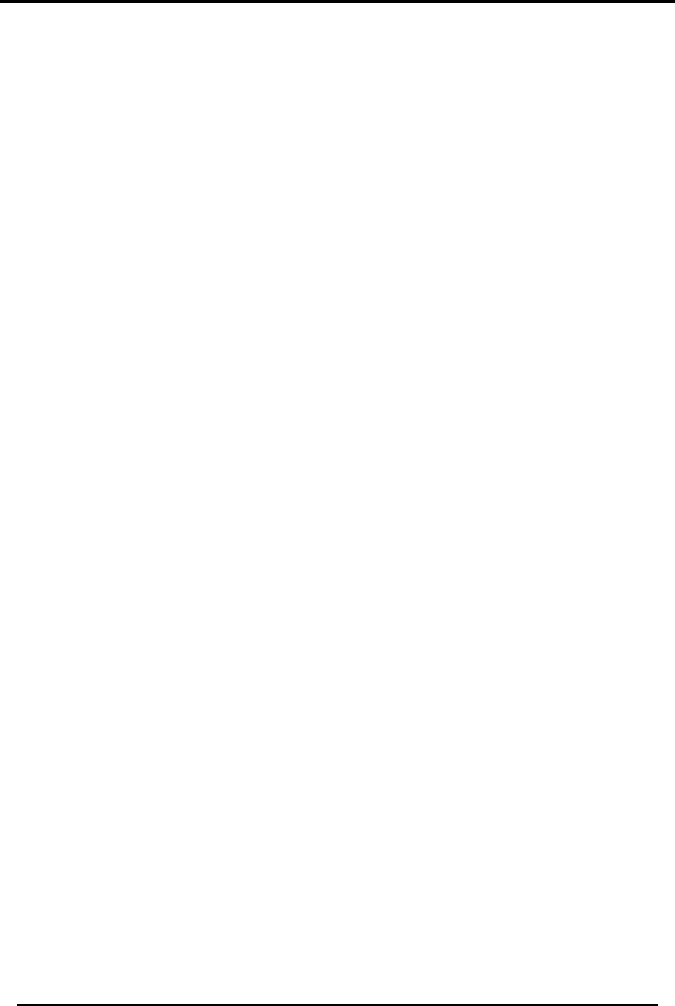
PROGRAMMING
SP-03V2 Installation Manual
Page 48
• DAY OF THE WEEK – Use the Up and Down buttons to select a day
of the week, press Enter, and select either Enabled or Disabled.
• PILL NAME – Use the alphanumeric keypad to type the name of
the pill, and press Enter to confirm.
• DOSAGE – Use the Up and Down buttons to select the dosage
number(01-08) and press Enter to confirm.
o Use the Up and Down buttons to select ENABLED or DISABLED,
and press Enter to confirm.
o If enabled, use the numeric keys to set the time (hour and
minute) for the dosage. Click Enter to confirm.
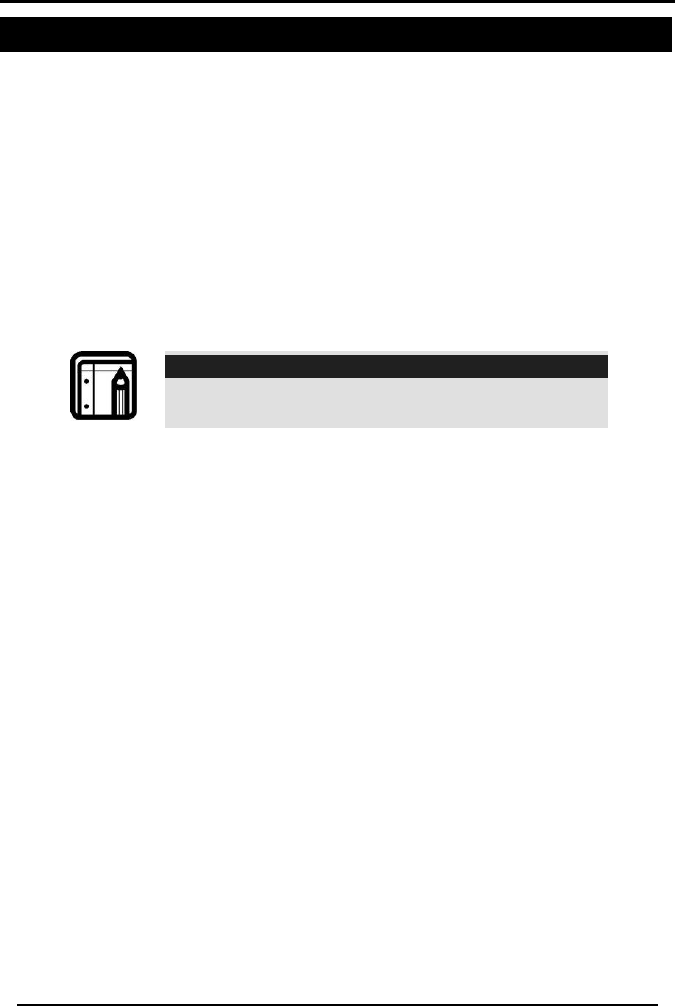
REMOTE AND LOCAL PC PROGRAMMING
SP-03V2 Installation Manual
Page 49
6 REMOTE AND LOCAL PC PROGRAMMING
The SP-03V2 SecuraCare PC application, implements TCP/IP and
modem communication as well as direct USB to USB (type A) local
cable connection*.
Connect the SP-03V2 unit to the PC via any one of the options
above.
The user must choose a communication channel in order to perform
any of the following actions:
• Configure an SP-03V2IP address and port on a local area
network (LAN) – only if TCP/IP communication has been
chosen.
Note:
It is crucial to reset your SP-03V2 Panel after
changing its IP Address and Port Number!
• Choose (without changing) an SP-03V2 IP address and port on
a wide area network (WAN) that differs from the WAN on
which the PC is located – only if TCP/IP communication has
been chosen.
• Upload an existing SP-03V2 configuration
• Download an SP-03V2 configuration, whose settings have
been changed
• View and clear history log, and view alarm event log
• View SP-03V2 monitoring online and perform remote actions
(arm, disarm, bypass, un-bypass, and so forth)
• One-time Actions
• Upgrade SP-03V2 Firmware
For more details regarding PC configuration and actions refer to the
SP-03V2 software manual.
*Check USB connection Availability
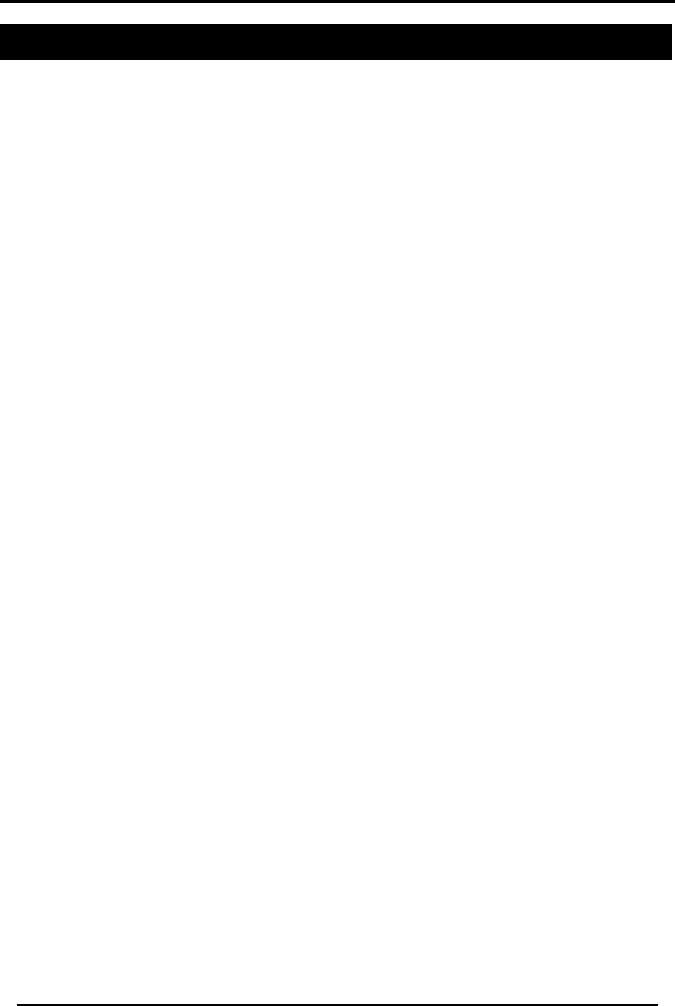
READING THE EVENT LOG
SP-03V2 Installation Manual
Page 50
7 READING THE EVENT LOG
The SP-03V2 event log stores up to 128 events. When the log is full,
the new incoming event replaces the oldest event.
Events are displayed in a chronological order, and include the date
and time of their occurrence.
Access the event log via the master menu as explained in section
5.3.7 5.3.7 Logs, on page 45.
Browse the event log using the UP and Down buttons, press Enter to
view the date and time of the occurrence.
Press OK to clear the event log
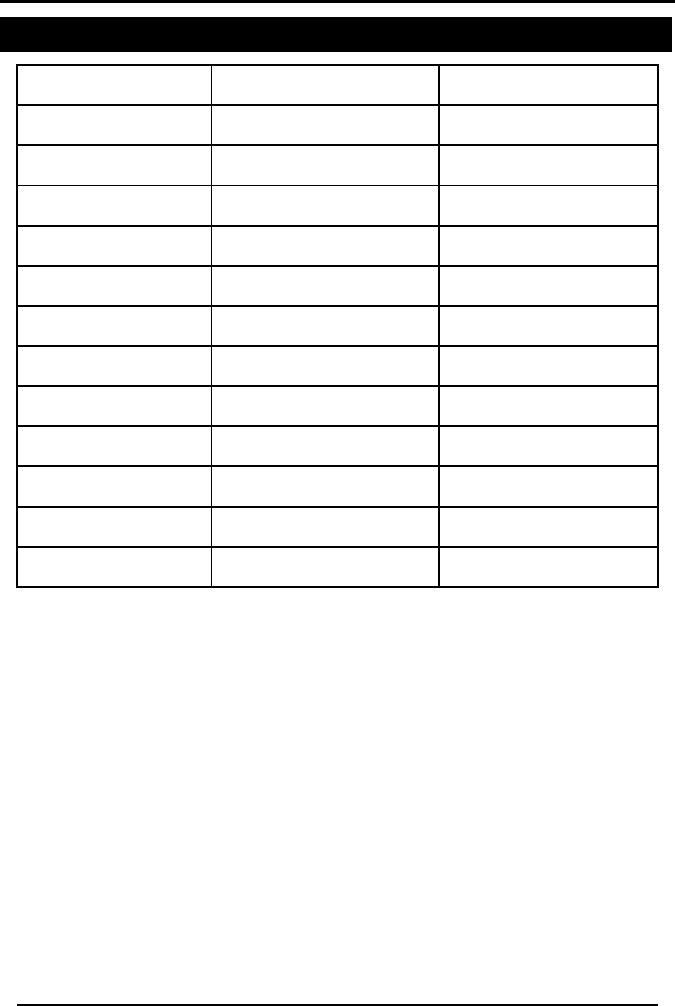
Appendix A. DEFAULT ZONE DESCRIPTIONS
SP-03V2 Installation Manual
Page 51
Appendix A. DEFAULT ZONE DESCRIPTIONS
Main Entrance Bedroom Lower Bathroom
Back Door Master Bedroom Upper Bathroom
Garage Laundry Room Downstairs
Garage Door Office Warehouse
Front Yard Kitchen Walkway
Back Yard Bathroom Gate
Living Room Master Bathroom Hall
Child Room Attic Closet
Guest Room Basement Emergency
Yard Door Guest Bathroom Library
Dining Room Den Fire
Elevator Store Upstairs
Vehicle Door Lower Bathroom Storage Room
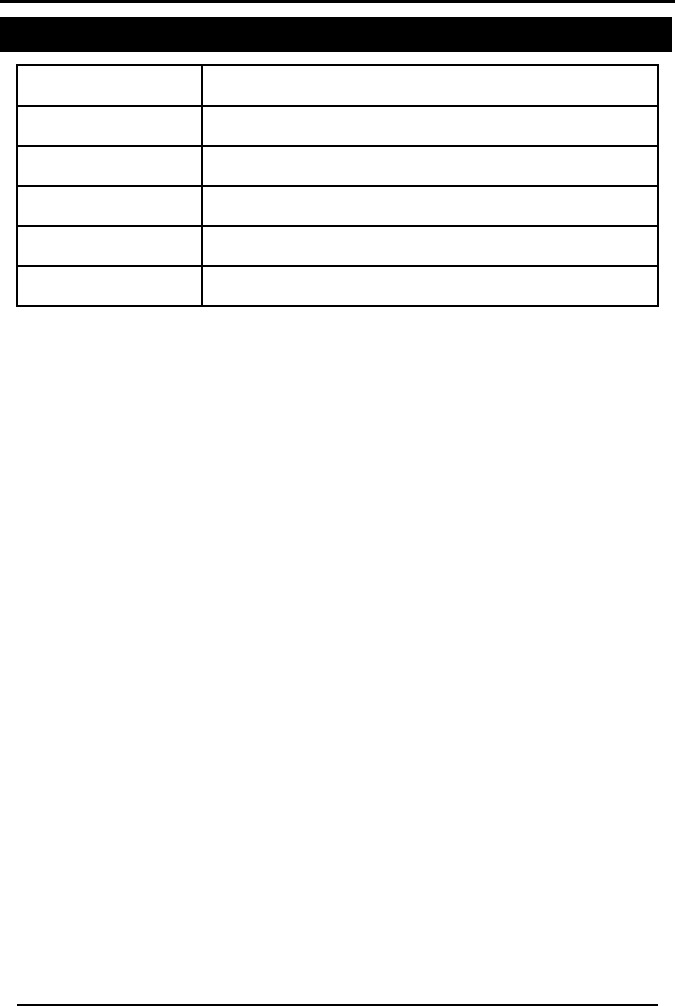
Appendix B. CUSTOM ZONE DESCRIPTIONS
SP-03V2 Installation Manual
Page 52
Appendix B. CUSTOM ZONE DESCRIPTIONS
Custom Zone
Description
Custom #1
Custom #2
Custom #3
Custom #4
Custom #5
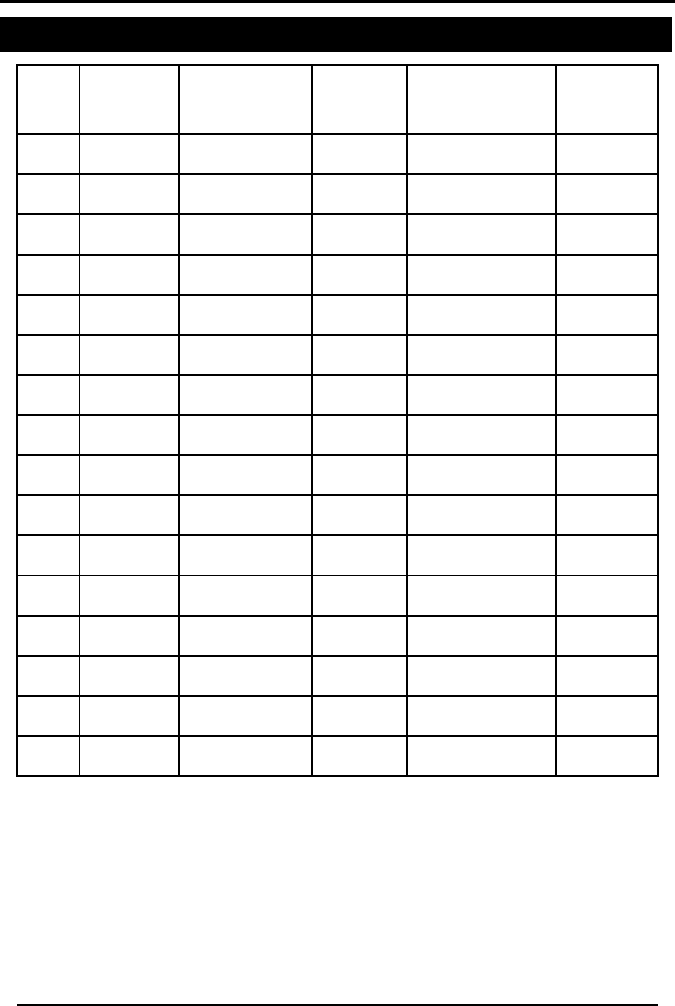
Appendix C. DETECTOR DEPLOYMENT PLAN
SP-03V2 Installation Manual
Page 53
Appendix C. DETECTOR DEPLOYMENT PLAN
Zone
No.
Zone
Type
Description
Chime*
No Activity
Zone
Remarks
1.
2.
3.
4.
5.
6.
7.
8.
9.
10.
11.
12.
13.
14.
15.
16.
*Chime can be disabled or enabled with one of three (3) chime types
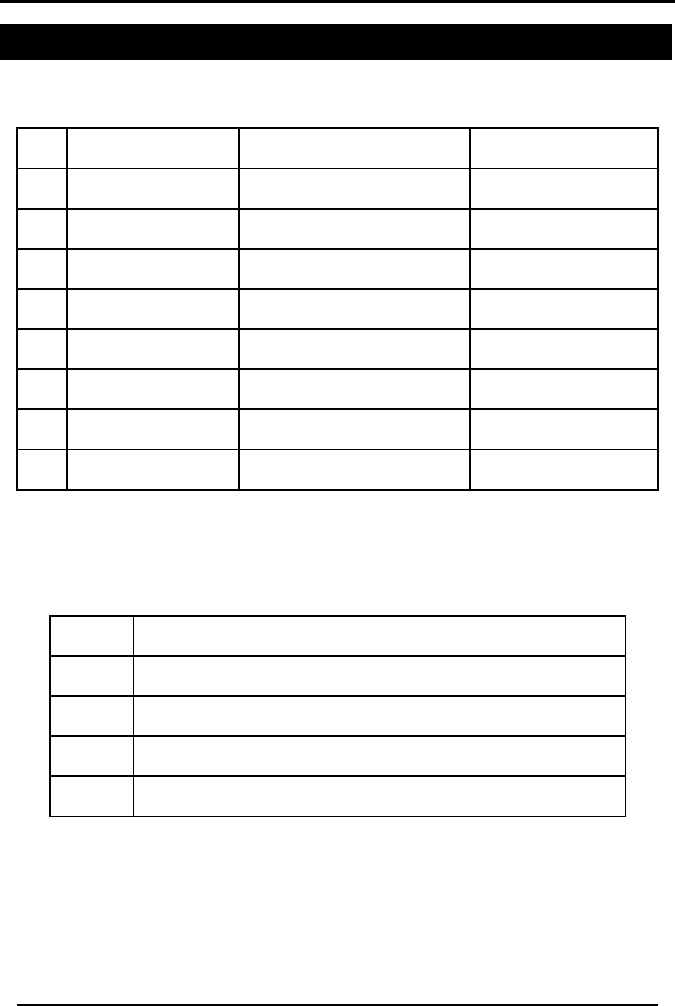
Appendix D. ACCESSORIES
SP-03V2 Installation Manual
Page 54
Appendix D. ACCESSORIES
D.1. Remote Control
No.
Holder Name
Normal Operation
Status Request
1.
2.
3.
4.
5.
6.
7.
8.
D.2. Repeaters
No.
Location
1.
2.
3.
4.
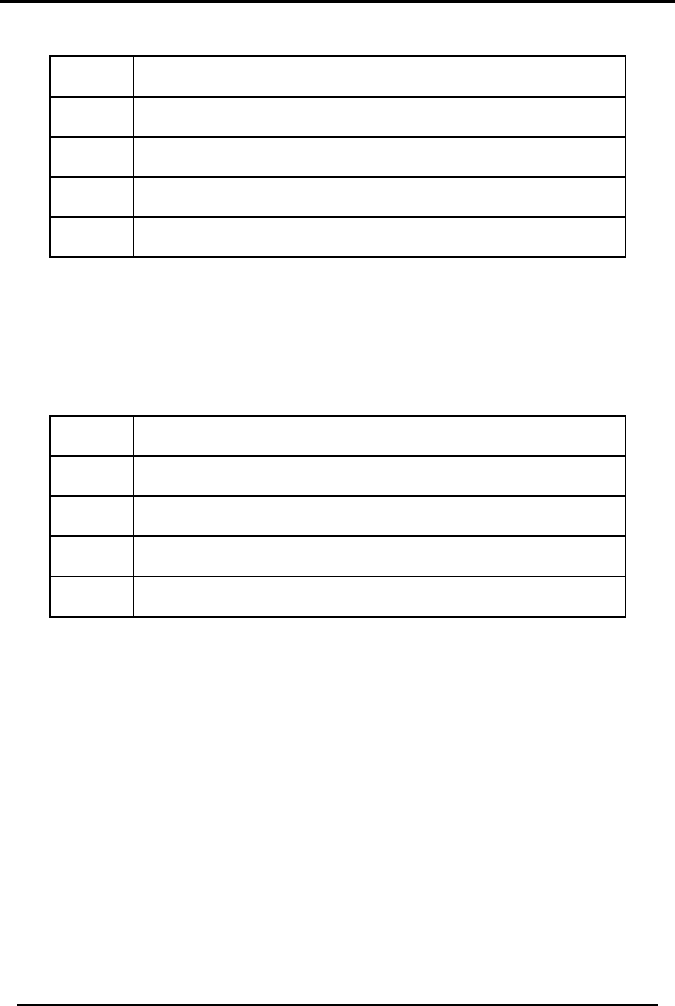
Appendix D. ACCESSORIES
SP-03V2 Installation Manual
Page 55
D.3. Sirens
No.
Location
1.
2.
3.
4.
D.4. Keypads
No.
Location
1.
2.
3.
4.
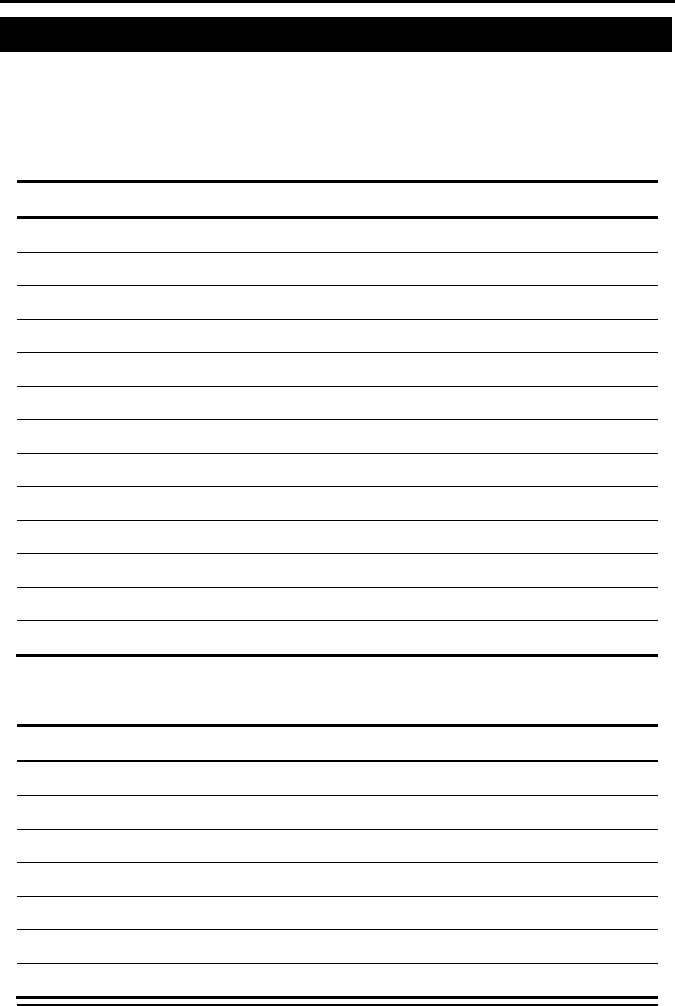
Appendix E. REPORTING CODES
SP-03V2 Installation Manual
Page 56
Appendix E. REPORTING CODES
The Table below provides a listing of the codes used to
communicate with the CMS.
E.1. Key/Arm-Disarm Events
Index
Feature Description
CID
01
Disarm
E401
02
Disarm After Alarm
E401
03
Full Arm (Away)
R401
04
Perimeter Arm (Home)
R441
05
Quick Arm (Away)
R408
06
Quick Arm (Home)
R408
07
Auto Arm
R403
08
Remote Arm
R407
09
Remote Disarm
E407
10
Duress
E121
11
Forced Arm
R570
12
“not used”
13
Burglary Zone Bypass
E573
E.2. Trouble Events
Index
Feature Description
CID
14
AC Loss Trouble E301
15
Panel Tamper Alarm E137
16
System Battery Low E302
17
RF Interference (Jamming) E344
18 Communication Line Loss E351
19
External Communication (Dialer) Failure E354
20
Door / Window Swing Trouble E377
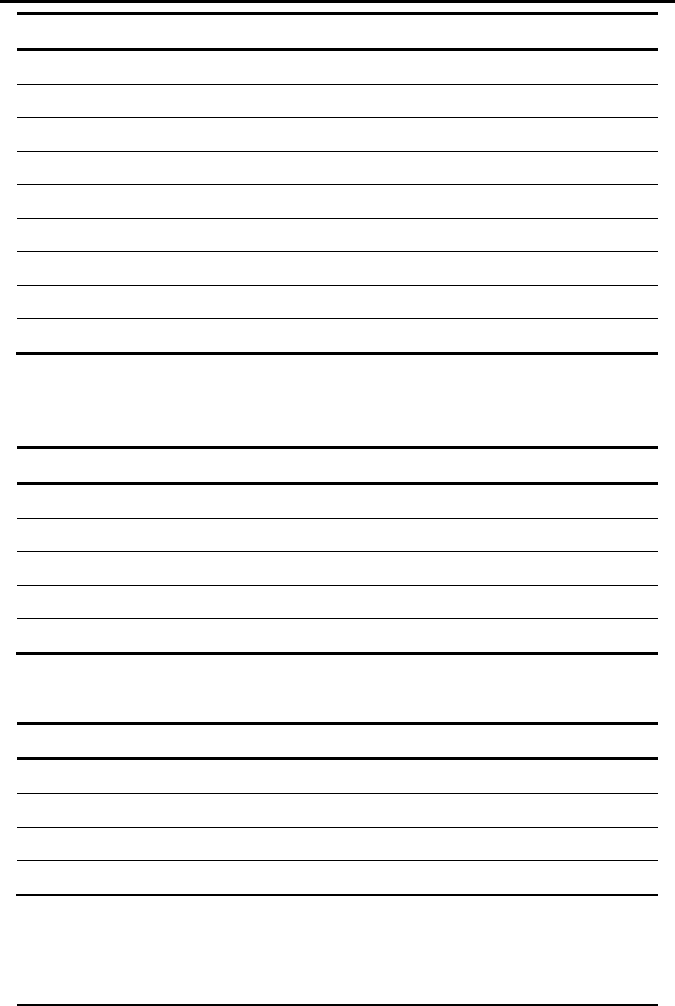
Appendix E. REPORTING CODES
SP-03V2 Installation Manual
Page 57
Index
Feature Description
CID
21
Inaccurate Time Trouble E616
22
AC Restore R301
23
Tamper Restore R137
24
System Battery Restore R302
25
RF Interference (jamming) Restore R344
26
Communication Line Restore R351
27
External Communication (Dialer) Restore R354
28
Door / Window Swing Trouble Restore R377
29
Inaccurate Time Trouble Restore R616
E.3. Test and Miscellaneous Events
Index
Feature Description
CID
30
Manual Test E601
31 Periodic Test E602
32
Alarm cancelled by user E406
33
log overflow E624
34
Listen-In To Follow E606
E.4. Emergency Events
Index
Feature Description
CID
35
Medical Pendant Transmitter Alarm
E101
36
Panic Alarm E120
37
Medical Alarm
E100
38
Supervision Loss (No Activity Alarm)
E382
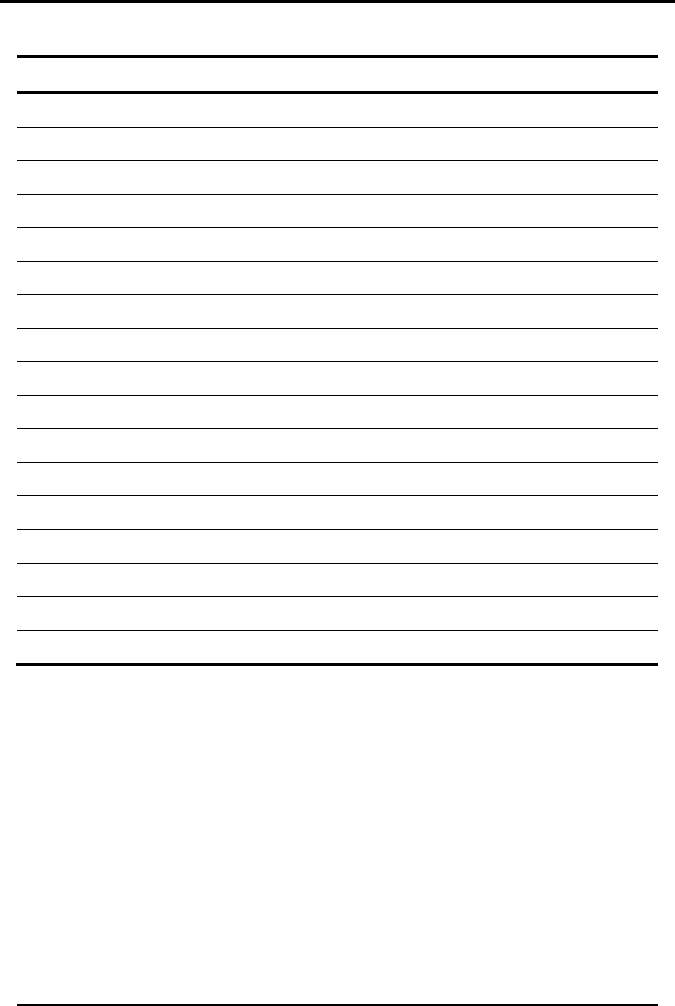
Appendix E. REPORTING CODES
SP-03V2 Installation Manual
Page 58
E.5. Zone Events
Index
Feature Description
CID
39
Sensor Tamper Alarm E144
40
Sensor Tamper Restore R144
41
Burglar Zone Alarm E130
42 Burglar Zone Restore R130
43
24hr Zone Alarm E133
44
24hr Restore R133
45
Sensor (zone) Trouble E380
46
Sensor (zone) Trouble Restore R380
47
Fire Zone Alarm E110
48
Fire Zone Alarm Restore R110
49
Fire Zone Trouble E373
50
Fire Zone Trouble Restore R373
51
Emergency (Panic) Zone Alarm E120
52
Emergency (Panic) Alarm Restore R120
53
24H (Fire) Zone Bypass E572
54
Zone Supervision (RF ) Loss E381
55
Zone Supervision (RF ) Restore R381
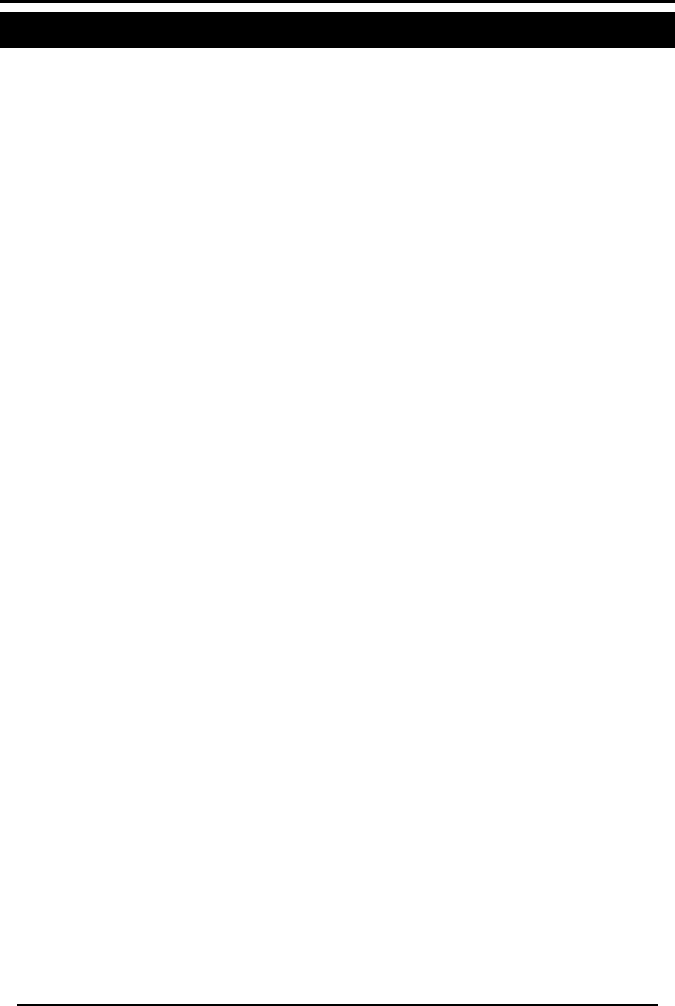
Appendix F. DECLARATION Of CONFORMITY
SP-03V2 Installation Manual
Page 59
Appendix F. DECLARATION Of CONFORMITY
This equipment has been tested and found to comply with the limits
for a Class B digital device, pursuant to part 15 of the FCC Rules.
These limits are designed to provide reasonable protection against
harmful interference in a residential installation. This equipment
generates, uses and can radiate radio frequency energy and, if not
installed and used in accordance with the instructions, may cause
harmful interference to radio communications. However, there is no
guarantee that interference will not occur in a particular installation.
If this equipment does cause harmful interference to radio or
television reception, which can be determined by turning the
equipment off and on, the user is encouraged to try to correct the
interference by one or more of the following measures:
• Reorient or relocate the receiving antenna.
• Increase the separation between the equipment and receiver.
• Connect the equipment into an outlet on a circuit different from
that to which the receiver is connected.
• Consult the dealer or an experienced radio/TV technician for
help.
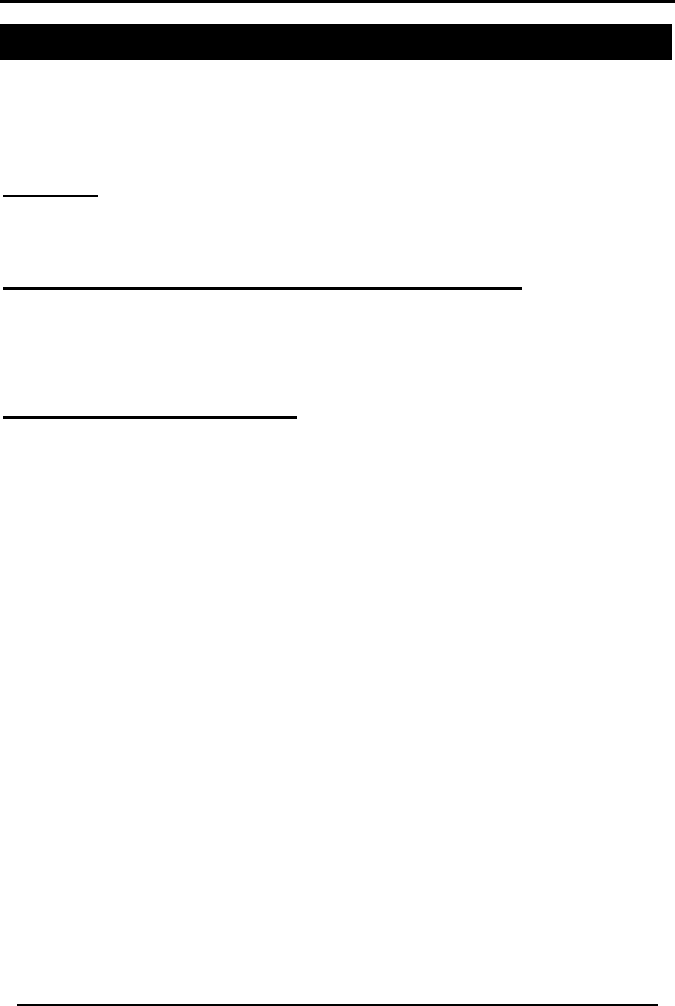
Appendix G. LIMITED WARRANTY
SP-03V2 Installation Manual
Page 60
Appendix G. LIMITED WARRANTY
ROSSLARE ENTERPRISES LIMITED S (Rosslare) TWO YEARS LIMITED WARRANTY is
applicable worldwide. This warranty supersedes any other warranty. Rosslare's TWO YEARS
LIMITED WARRANTY is subject to the following conditions:
Warranty
Warranty of Rosslare's products extends to the original purchaser (Customer) of the Rosslare
product and is not transferable.
Products Covered By This Warranty and Duration
ROSSLARE ENTERPRISES LTD. AND / OR SUBSIDIARIES (ROSSLARE) warrants that the
SP-03V2 Advanced Wireless Intrusion system panel, to be free from defects in materials and
assembly in the course of normal use and service. The warranty period commences with the
date of shipment to the original purchaser and extends for a period of 2 years (24 Months).
Warranty Remedy Coverage
In the event of a breach of warranty, ROSSLARE will credit Customer with the price of the
Product paid by Customer, provided that the warranty claim is delivered to ROSSLARE by the
Customer during the warranty period in accordance with the terms of this warranty. Unless
otherwise requested by ROSSLARE ENTERPRISES LTD. AND / OR SUBSIDIARIES
representative, return of the failed product(s) is not immediately required.
If ROSSLARE has not contacted the Customer within a sixty (60) day holding period following
the delivery of the warranty claim, Customer will not be required to return the failed product(s).
All returned Product(s), as may be requested at ROSSLARE ENTERPRISES LTD. AND /OR
SUBSIDIARY’S sole discretion, shall become the property of ROSSLARE ENTERPRISES
LTD. AND /OR SUBSIDIARIES.
To exercise the warranty, the user must contact Rosslare Enterprises Ltd. to obtain an RMA
number after which, the product must be returned to the Manufacturer freight prepaid and
insured
In the event ROSSLARE chooses to perform a product evaluation within the sixty (60) day
holding period and no defect is found, a minimum US$ 50.00 or equivalent charge will be
applied to each Product for labor required in the evaluation.
Rosslare will repair or replace, at its discretion, any product that under normal conditions of
use and service proves to be defective in material or workmanship. No charge will be applied
for labor or parts with respect to defects covered by this warranty, provided that the work is
done by Rosslare or a Rosslare authorized service center.
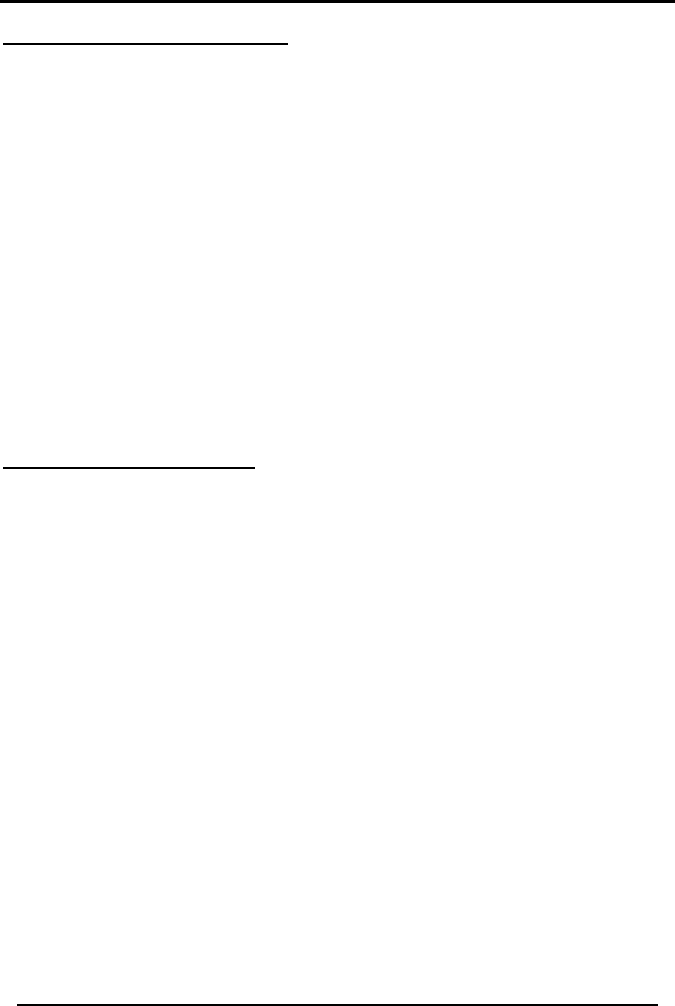
Appendix G. LIMITED WARRANTY
SP-03V2 Installation Manual
Page 61
Exclusions and Limitations
ROSSLARE shall not be responsible or liable for any damage or loss resulting from the
operation or performance of any Product or any systems in which a Product is incorporated.
This warranty shall not extend to any ancillary equipment not furnished by ROSSLARE, which
is attached to or used in conjunction with a Product, nor to any Product that is used with any
ancillary equipment, which is not furnished by ROSSLARE.
This warranty does not cover expenses incurred in the transportation, freight cost to the repair
center, removal or reinstallation of the product, whether or not proven defective.
Specifically excluded from this warranty are any failures resulting from Customer's improper
testing, operation, installation, or damage resulting from use of the Product in other than its
normal and customary manner, or any maintenance, modification, alteration, or adjustment or
any type of abuse, neglect, accident, misuse, improper operation, normal wear, defects or
damage due to lightning or other electrical discharge. This warranty does not cover repair or
replacement where normal use has exhausted the life of a part or instrument, or any
modification or abuse of, or tampering with, the Product if Product disassembled or repaired in
such a manner as to adversely affect performance or prevent adequate inspection and testing
to verify any warranty claim.
ROSSLARE does not warrant the installation, maintenance, or service of the Product. Service
life of the product is dependent upon the care it receives and the conditions under which it has
to operate.
In no event shall Rosslare be liable for incidental or consequential damages.
Limited Warranty Terms
THIS WARRANTY SETS FORTH THE FULL EXTENT OF ROSSLARE ENTERPRISES LTD. AND
IT’S SUBSIDIARIES’ WARRANTY
THE TERMS OF THIS WARRANTY MAY NOT BE VARIED BY ANY PERSON, WHETHER OR
NOT PURPORTING TO REPRESENT OR ACT ON BEHALF OF ROSSLARE.
THIS LIMITED WARRANTY IS PROVIDED IN LIEU OF ALL OTHER WARRANTIES. ALL OTHER
WARRANTIES EXPRESSED OR IMPLIED, INCLUDING WITHOUT LIMITATION, IMPLIED
WARRANTIES OF MERCHANTABILITY AND FITNESS FOR A PARTICULAR PURPOSE, ARE
SPECIFICALLY EXCLUDED.
IN NO EVENT SHALL ROSSLARE BE LIABLE FOR DAMAGES IN EXCESS OF THE PURCHASE
PRICE OF THE PRODUCT, OR FOR ANY OTHER INCIDENTAL, CONSEQUENTIAL OR SPECIAL
DAMAGES, INCLUDING BUT NOT LIMITED TO LOSS OF USE, LOSS OF TIME, COMMERCIAL
LOSS, INCONVENIENCE, AND LOSS OF PROFITS, ARISING OUT OF THE INSTALLATION,
USE, OR INABILITY TO USE SUCH PRODUCT, TO THE FULLEST EXTENT THAT ANY SUCH
LOSS OR DAMAGE MAY BE DISCLAIMED BY LAW.
THIS WARRANTY SHALL BECOME NULL AND VOID IN THE EVENT OF A VIOLATION OF THE
PROVISIONS OF THIS LIMITED WARRANTY.
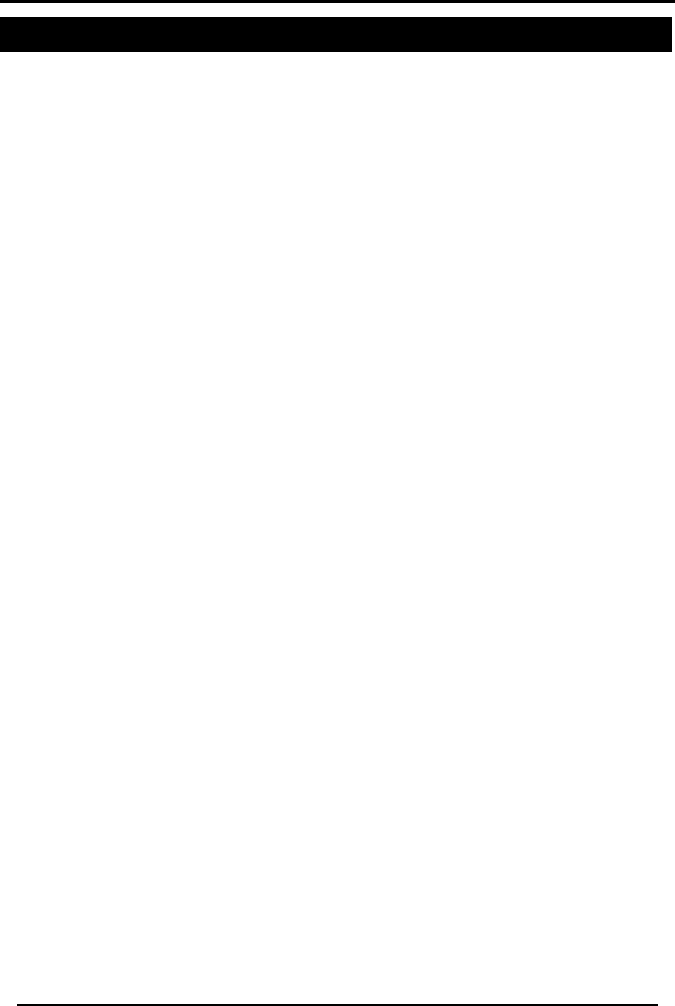
Appendix H. TECHNICAL SUPPORT
SP-03V2 Installation Manual
Page 62
Appendix H. TECHNICAL SUPPORT
Asia Pacific, Middle East, Africa
Rosslare Security Products Headquarters
905-912 Wing Fat Industrial Bldg,
12 Wang Tai Road,
Kowloon Bay Hong Kong
Tel: +852 2795-5630
Fax: +852 2795-1508
E-mail: support.apac@rosslaresecurity.com
United States and Canada
1600 Hart Court, Suite 103
Southlake, TX, USA 76092
Toll Free: +1-866-632-1101
Local: +1-817-305-0006
Fax: +1-817-305-0069
E-mail: support.na@rosslaresecurity.com
Europe
Global Technical Support & Training Center
HaMelecha 22
Rosh HaAyin, Israel 48091
Tel: +972 3 938-6838
Fax: +972 3 938-6830
E-mail: support.eu@rosslaresecurity.com
South America
Presbitero Actis 555, Oficina 31.
San Isidro. Buenos Aires. Argentina
Tel: +5411-5273-6383
Tel: +305-921-9919
E-mail: support.la@rosslaresecurity.com
Web Site: www.rosslaresecurity.com

0706-0960031+03
www.rosslaresecurity.com