SEENDA TECHNOLOGY IBT-04 Bluetooth Speaking Mouse User Manual
SEENDA TECHNOLOGY CO., LTD. Bluetooth Speaking Mouse Users Manual
User Manual
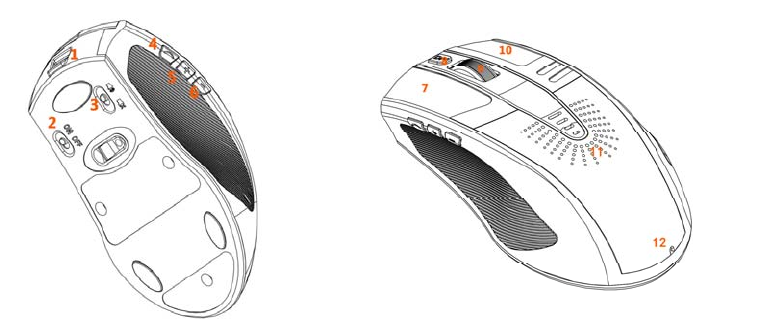
Aerb® Bluetooth Speaking Mouse User Manual
Product:Aerb®BluetoothSpeakingMouse
Model:IBT‐04
Size:121*70*38mm
Version:Bluetooth3.0
Protocol:HIDforBluetoothmouse&A2DPforBluetoothspeaker
Workingdistance:10meters
Internalbatterycapacity:900mA
Warningfunction:Whenthevoltageislowerthan3.3V,thewarningsoundisDUDU.
Input:MicroUSBin5V150MA(redindicatescharging,greenindicatesfullycharged)
Workinghourspercharge:6hours
Speakerphone:pairwithyourBluetoothcellphone
Speaker:40mm3Wwithstereooutput
Functionkeys:volumeup/down;nextsong/previoussong;accept/rejectincomingcalls
Weight:125grams
FunctionKeys
1. 5V Micro USB Charging Port
2. Power for Mouse
3. Power for Speaker
4. Answer Phone / Call Recent / Play & Pause (while paired with phone, hit shortly to answer
incoming calls; hit 2 seconds to reject incoming call. In no phone call status, hit 2 seconds to
call the most recent dialed number. While playing music, hit once to pause or play.)
5. Volume Up / Next Song (in music, short press for volume up, long press for next song)
6. Volume Down /Previous song (in music, short press for volume down, long press for
previous song)
7. Mouse Left
8. Mouse DPI Button (adjust the sensitivity of your mouse)
9. Scroll Wheel & Mouse Paring (together with Mouse Right Key for 4 seconds)
10. Mouse Right
11. Speaker
12. Microphone
Instructions:
Before you pair the speaker or the mouse, you will have to make sure your device is Bluetooth
enabled to support Bluetooth mouse or speaker. Make sure your tablet or phone supports
Bluetooth. For computer without internal Bluetooth adapter, you can purchase and install an
external Bluetooth 3.0 dongle. For iPhone / iPad, please be known that they won’t support
Bluetooth keyboard.
Speaker Paring
First Time Pair:
Step 1: Turn speaker power off, and then turn power on. For Bluetooth speaker, each time you
turn on the power, speaker will go into pair mode automatically. (If it is previous connected to a
device, and that device is discoverable, the speaker will automatically pair with the previous
device.)
Step 2: go to Bluetooth settings of your device, turn on the Bluetooth.
Step 3: Your tablet or cellphone will usually discover the Bluetooth devices. For computer, you
can select add a device in the Bluetooth settings for the search. After you see “IBT-04”, you can
hit on the icon or select “IBT-04” to begin pairing.
Pair to another device
To pair to another device, you will firstly need to make sure the Bluetooth or Bluetooth adapter
for the previous device is completely turned off. Then start from Step 1 for the new pairing.
Speaker troubleshooting for your computer:
If you pair successfully, still do not hear from the speaker. You will have to check the setting to
make sure the Bluetooth speaker is the default audio device. Go to “Control Panel”, find
“Hardware and Sound”, and select “manage audio devices” in “Sound”. Find “Playback”, set
the Bluetooth speaker as the default device.

Mouse Pairing
First Time Pair:
Step 1: Turn mouse power off, and then turn power on. For Bluetooth mouse, if it is previous
connected to a device, and that device is discoverable, the mouse will usually automatically pair
with the previous device.
Step 2: go to Bluetooth settings of your device, turn off and then turn on the Bluetooth or
Bluetooth adapter.
Step 3: Your tablet or cellphone will usually discover the Bluetooth devices. For computer, you
can select add a device in the Bluetooth settings for the search. After you see “Bluetooth mouse”,
you can hit on the icon or select it to begin pairing. (if code needed, please type in 0000)
Step 4: If your device does not discover the Bluetooth mouse, please press the “scroll wheel”
button and the “mouse right” key together for 4 seconds, the mouse will go into pairing mode as
you see the blue led flashes every one second. Go back to Step 2 to start a new pairing.
Pair to another device
To pair to another device, you will firstly need to make sure the Bluetooth or Bluetooth adapter
for the previous device is completely turned off. Then start from Step 1 for the new pairing.
Warranty & Support
Our products carry 90 days limited warranty from your purchase; for any inquiries or supports,
please contact support@aerb.com directly.
InformationtoUsers
AccordingtotheFCCPart15.19,15.21,and15.105rule,forthisEUT,theinstructionsor
operationmanualfurnishedtheusershallincludethefollowingorsimilarstatement,placedina
prominentlocationinthetextofthemanual:
FCCWarning
ThisdevicecomplieswithPart15oftheFCCRules.Operationissubjecttothefollowingtwo
conditions:
(1)thisdevicemaynotcauseharmfulinterference,and(2)thisdevicemustacceptany
interferencereceived,includinginterferencethatmaycauseundesiredoperation.
NOTE1:ThisequipmenthasbeentestedandfoundtocomplywiththelimitsforaClassBdigital
device,pursuanttopart15oftheFCCRules.Theselimitsaredesignedtoprovidereasonable
protectionagainstharmfulinterferenceinaresidentialinstallation.Thisequipmentgenerates,
usesandcanradiateradiofrequencyenergyand,ifnotinstalledandusedinaccordancewiththe
instructions,maycauseharmfulinterferencetoradiocommunications.However,thereisno
guaranteethatinterferencewillnotoccurinaparticularinstallation.Ifthisequipmentdoes
causeharmfulinterferencetoradioortelevisionreception,whichcanbedeterminedbyturning
theequipmentoffandon,theuserisencouragedtotrytocorrecttheinterferencebyoneor
moreofthefollowingmeasures:
‐Reorientorrelocatethereceivingantenna.
‐Increasetheseparationbetweentheequipmentandreceiver.
‐Connecttheequipmentintoanoutletonacircuitdifferentfromthattowhichthereceiveris
connected.
‐Consultthedealeroranexperiencedradio/TVtechnicianforhelp.
NOTE2:Anychangesormodificationstothisunitnotexpresslyapprovedbytheparty
responsibleforcompliancecouldvoidtheuser'sauthoritytooperatetheequipment.
Aerb, Inc
www.aerb.com
Facebook: www.aerb.com/aerb.inc
YouTube: www.youtube.com/aerbinc