Sena Technologies IW04 BLUETOOTH USB ADAPTER User Manual manual parani ud100a en
Sena Technologies,Inc. BLUETOOTH USB ADAPTER manual parani ud100a en
User Manual
Bluetooth USB Adapter
Parani-UD100A
2
Parani-UD100A User Guide
Document Version 2.0.1
Firmware version 2.0.X
Printed in Korea
Copyright
Copyright 2011, Sena Technologies, Inc. All rights reserved.
Sena Technologies reserves the right to make changes and improvements to its product without providing notice.
Trademark
Parani™ is a trademark of Sena Technologies, Inc.
Windows® is a registered trademark of Microsoft Corporation.
Ethernet® is a registered trademark of XEROX Corporation.
Notice to Users
When a system failure may cause serious consequences, protecting life and property against such consequences with a backup system or safety device
is essential. The user agrees that protection against consequences resulting from system failure is the user's responsibility.
This device is not approved for life-support or medical systems.
Changes or modifications to this device not explicitly approved by Sena Technologies will void the user's authority to operate this device.
Precautions and Safety
Do not drop or subject the device to impact. Damage to your products may result from improper use.
Keep away from harsh environments including humid, dusty, and smoky areas. Damage to your products may result from improper use.
Do not use excessive force on the buttons or attempt to disassemble the device. Damage to your products may result from improper use.
Do not place heavy objects on the product. Damage to your products may result from improper use.
3
Contents
1. Introduction 4
1.1. Overview ..................................................................................................................................... 4
1.2. Package Check List .................................................................................................................... 4
1.3. Product Specification .................................................................................................................. 5
2. Installing the Bluetooth Software 6
3. Using the Bluetooth Adapter 10
3.1. Starting Bluetooth Adapter ........................................................................................................ 10
3.2. Searching for Bluetooth Devices .............................................................................................. 11
3.3. Using Bluetooth Serial Port ...................................................................................................... 12
3.4. Using Dial-up Network (DUN) .................................................................................................. 15
3.5. Using Bluetooth Stereo Headset .............................................................................................. 19
3.6. Using Other Bluetooth Services ............................................................................................... 22
Appendix A. Mechanical Drawing 23
Appendix B. Warranty 24
B.1. GENERAL WARRANTY POLICY ............................................................................................ 24
B.2. LIMITATION OF LIABILITY ...................................................................................................... 24
B.3. HARDWARE PRODUCT WARRANTY DETAILS .................................................................... 24
B.4. SOFTWARE PRODUCT WARRANTY DETAILS ..................................................................... 25
B.5. THIRD-PARTY SOFTWARE PRODUCT WARRANTY DETAILS ............................................ 25
Appendix C. Contact Information 26
4
1. Introduction
1.1. Overview
Thank you for purchasing Parani-UD100A. Parani-UD100A is a Bluetooth-USB adapter with replaceable external antenna. Parani-UD100A supports
Bluetooth 2.0+EDR class 1 with working distance up to 300 meters. In addition, working distance can be further extended using optional dipole or patch
antennas. Parani-UD100A supports USB 2.0 for the computer interface and can be used with Windows using Bluetooth stack driver included in the CD or
MAC OS X using MAC OS X Bluetooth stack driver.
1.2. Package Check List
Parani-UD100A
Stub Antenna
Quick Start Guide
CD-ROM including Windows Bluetooth driver, User Guide and Data sheet
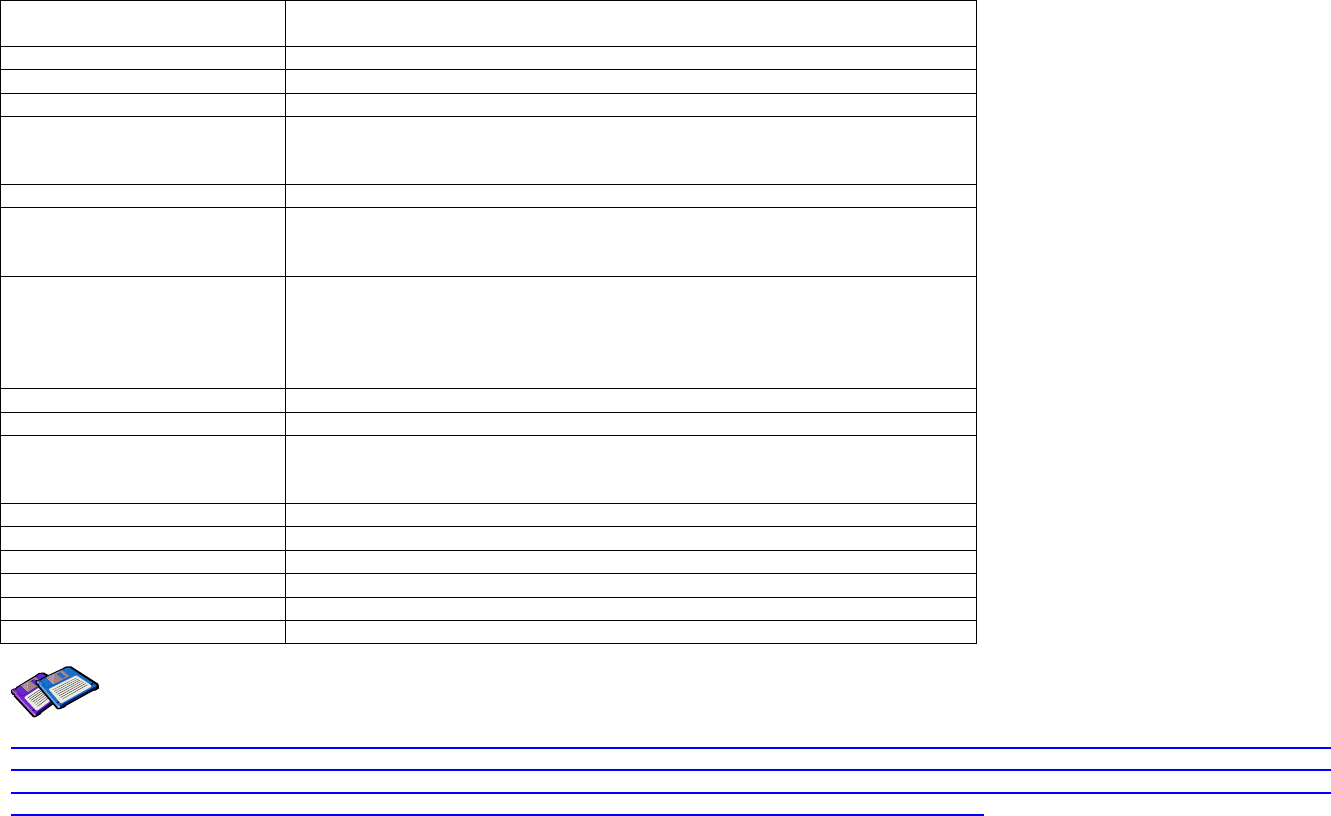
5
1.3. Product Specification
Standards Bluetooth 4.0 + LE + BDR + EDR + Class 1 (Dual mode)
USB 2.0
Max Transfer Rate 3 Mbps (EDR)
Frequency Range 2.402 ~ 2.480GHz
Transmit Output Power Typical +8dBm (+4dBm EDR) E.I.R.P
Receive Sensitivity
Basic 1Mbps: -88 dBm
EDR 2Mbps: -87dBm
EDR 3Mbps: -82dBm
Antenna Connector RP-SMA
Antenna Gain
Default Stub Antenna: 1 dBi
Optional Dipole Antennas: 3 dBi & 5 dBi
Working Distance
(In Open Field)
Stub antenna – Stub antenna: 300 m
Dipole (3 dBi) – Dipole (3 dBi) : 400 m
Dipole (5 dBi) – Dipole (5 dBi): 600 m
* working distance can vary depending on install environment
Bluetooth Stack Software BlueSoleil
Bluetooth Profiles DUN, FAX, SPP, HID, FTP, OPP, A2DP, AVRCP, HSP, HFP, PAN, BPP
Computer OS Support
Windows XP/Vista/7 (32/64bit)
Linux (3rd party driver required)
MAC OS X (MAC OS X driver required)
Size 72(L) x 22(W) x 10(H) mm
Operating Temperature -20 ~ +70℃
Storage Temperature -40 ~ +85℃
Humidity 90% Non-condensing
Regulatory Approvals FCC, CE, TELEC, KCC, Bluetooth SIG
Warranty 1 year limited warranty
Note *:
Bluetooth v2.0 supports improved AFH function. AFH function is to mitigate the interference between WiFi and Bluetooth radios by
automatically avoiding the active WiFi channel from Bluetooth link. However, AFH does not provide a complete solution making WiFi and
Bluetooth work together in harmony. It is highly recommended for users to test their wireless system enough before deployment since the
overall system performance is affected by various environmental factors such as distance between them.
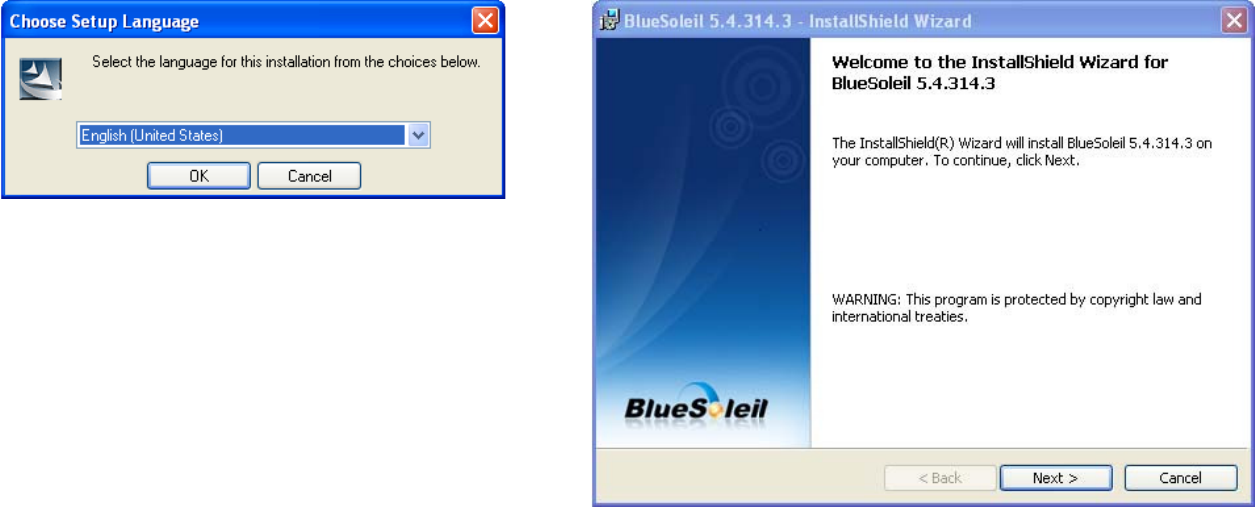
6
2. Installing the Bluetooth Software
This chapter describes how to install and set up the Bluetooth software on your computer.
Before connecting the Parani-UD100A, you must install the Bluetooth software. You should also uninstall any kind of Bluetooth driver or utility
already installed on your computer such as Widcomm BTW or Toshiba, if any.
a. Insert the installation software CD.
b. Click on “Install Bluetooth Utility / Driver”
c. The Choose Setup Language dialog box appears. Select a language and click the OK button. (Figure 2.1)
d. The InstallSheld wizard is started. Click the Next button. (Figure 2.2)
Figure 2.1: Select the language
Figure 2.2: InstallShield wizard
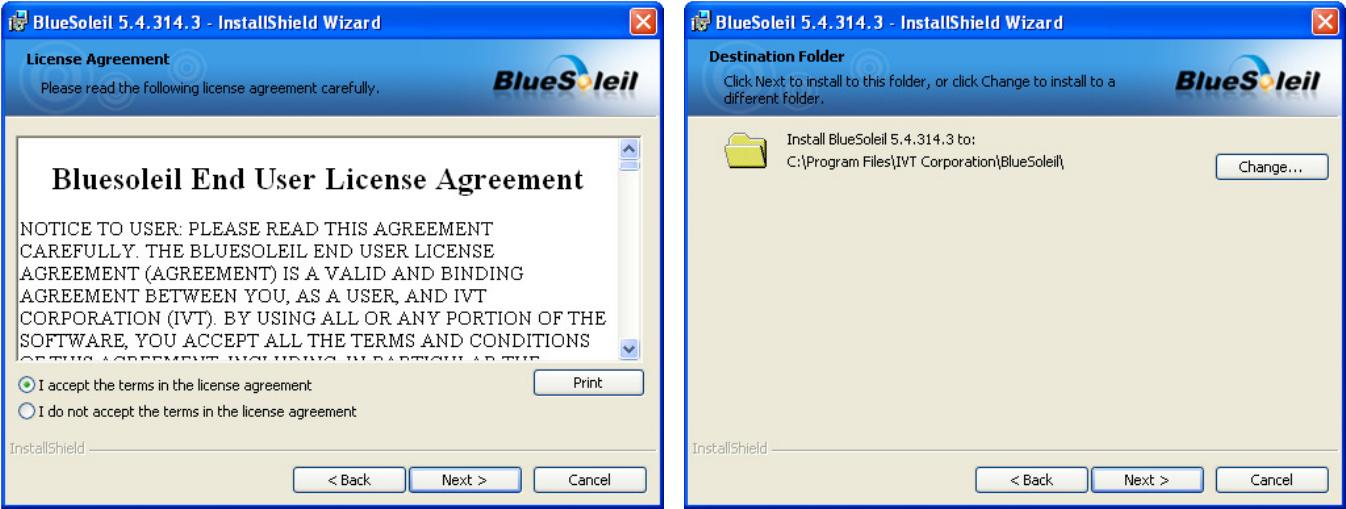
7
e. Read the License and click the “I accept the terms in the license agreement” radio button. Then click the Next button. (Figure 2.3)
f. Click the Next button. If you want to change the destination folder, click Browse and select the destination folder of your choice. (Figure 2.4)
Figure 2.3: License Agreement
Figure 2.4: Destination folder
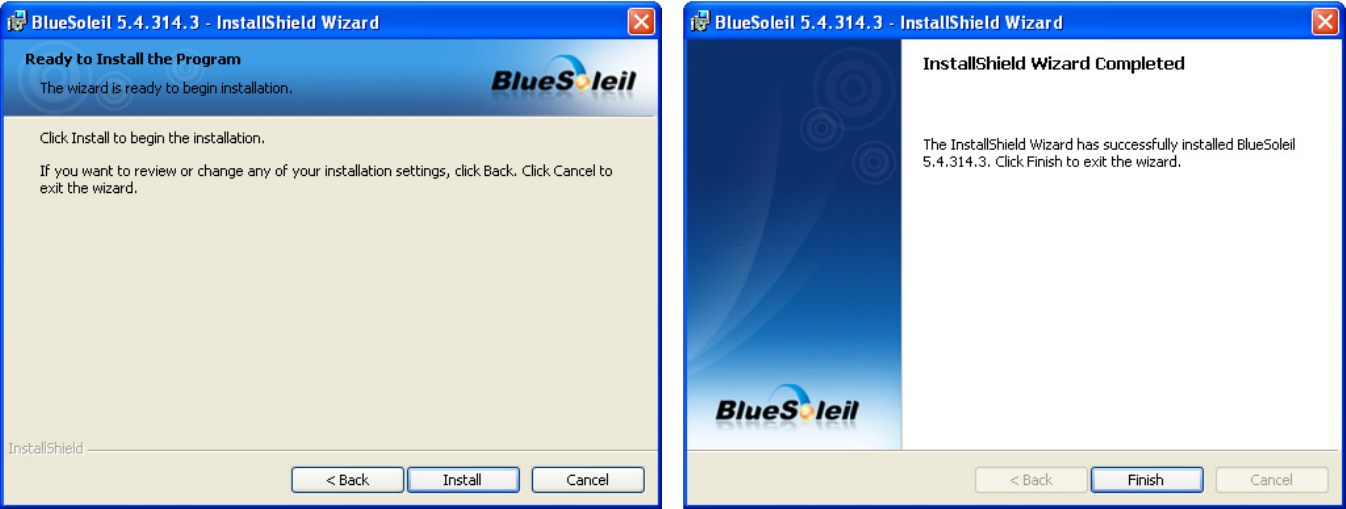
8
g. Click the Install button to begin the installation. (Figure 2.5)
h. Installation is completed. Click the Finish button. (Figure 2.6)
Figure 2.5: Ready to install
Figure 2.6: InstallShield wizard complete
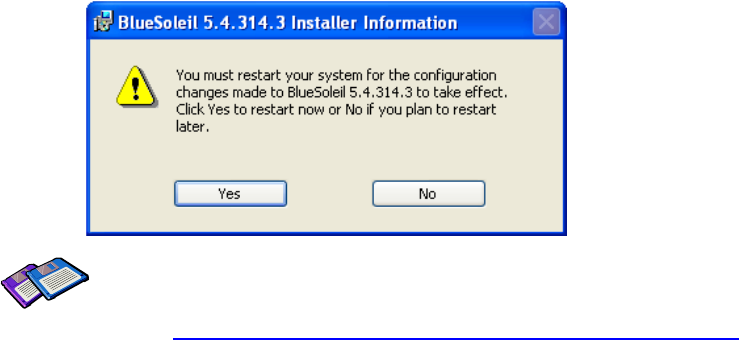
9
i. Click the Yes button to restart your PC.
Figure 2.7: restart your PC
Note *: Latest BlueSoleil Device Driver
http://www.bluesoleil.com/products/S0001201008080001.html
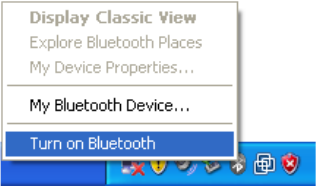
10
3. Using the Bluetooth Adapter
This chapter describes how you can use Parani-UD100A to make use of SPP, DUN, stereo headset and other Bluetooth services.
3.1. Starting Bluetooth Adapter
a. Plug in the Parani-UD100A to USB port.
b. Right-click on the Bluetooth icon on the tray, and then click on “Turn on Bluetooth” (Figure 3.1).
Figure 3.1: Turn on Bluetooth

11
3.2. Searching for Bluetooth Devices
To establish a Bluetooth connection, you need to find the Bluetooth devices first.
a. Make the remote device discoverable.
b. Double-click on the Bluetooth icon on the tray, then BlueSoleil window pops up. (Figure 3.2).
c. Double-click on the My Device icon, namely, the orange ball in the center of the window.
d. Bluetooth devices will appear in the window after a while. (Figure 3.3)
Figure 3.2: BlueSoleil Window
Figure 3.3: Search Devices

12
3.3. Using Bluetooth Serial Port
This section describes how to use the Bluetooth serial port. The Bluetooth Serial Port (SPP) provides a virtual serial port via Bluetooth. Any program that
uses a standard serial port can use the Bluetooth serial port. A Bluetooth passkey (PIN code) is required for to connect to. Please confirm your Bluetooth
PIN code.
a. To search for your device, double-click on the My Device icon, namely, the orange ball in the center of the window. (Figure 3.4)
b. Click and right-click on your device icon, and then click on “Search Services” (Figure 3.5)
Figure 3.4: Search for the device
Figure 3.5: Search Services

13
c. Right-click on your device icon, and then click on “Connect Bluetooth Serial Port” (Figure 3.6)
d. The connection is established successfully. You can use Bluetooth Serial Port. (Figure 3.7)
Figure 3.6: Connect Bluetooth Serial Port
Figure 3.7: Complete the Connection
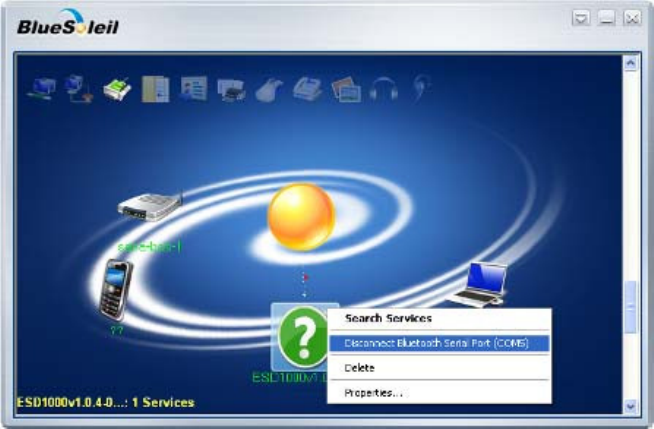
14
e. To disconnect the connection, right-click on your device icon. And then click “Disconnect Bluetooth Serial Port” (Figure 3.8)
Figure 3.8: Disconnect the Connection

15
3.4. Using Dial-up Network (DUN)
This section describes how to connect to the Internet using a mobile telephone. You need to have already signed up with a provider and obtained a
connection ID and password. Please ensure you have confirmed the ID, password and telephone number of your provider's access point before you
begin the set-up process. A Bluetooth passkey (PIN code) is required for to connect to. Please make a note of your Bluetooth passkey.
a. To search for your device, double-click on the My Device icon, namely, the orange ball in the center of the window. (Figure 3.9)
b. Click and right-click on your device icon, and then click on “Search Services” (Figure 3.10)
Figure 3.9: Search for the device
Figure 3.10: Search Services
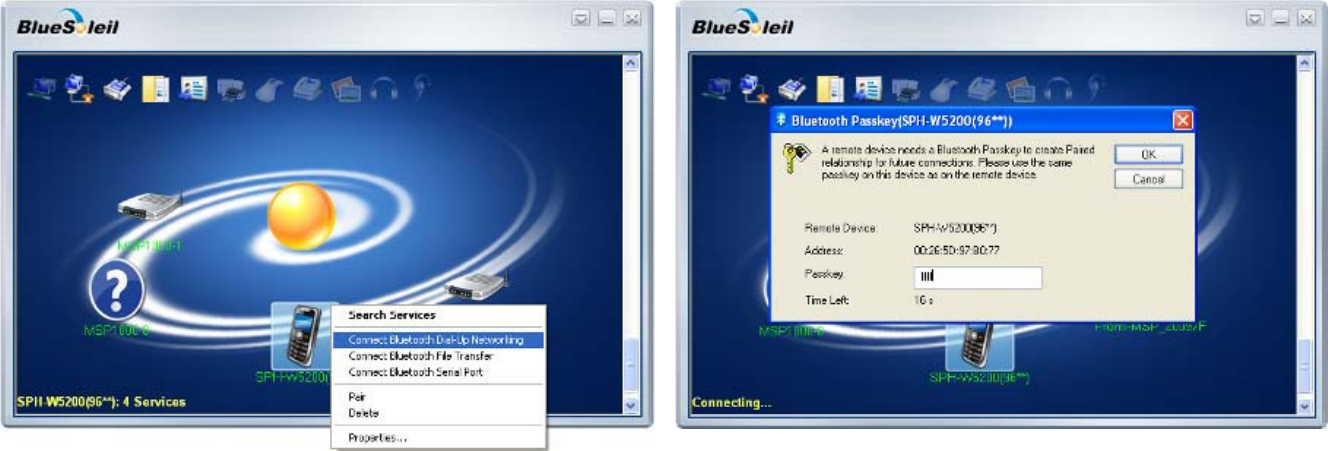
16
c. Right-click on your device icon, and then click on “Connect Bluetooth Dial-Up Networking” (Figure 3.11)
d. Type the Bluetooth Passkey (PIN Code). And then click the “OK” button (Figure 3.12)
Figure 3.11: Connect Dial-Up Networking
Figure 3.12: Type the PIN Code
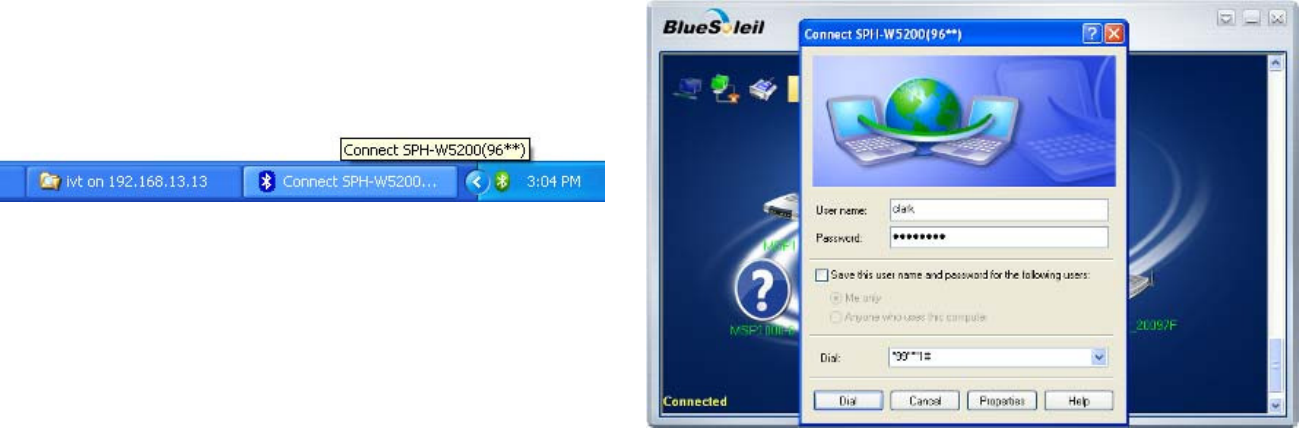
17
e. Click the Dial-up Connection icon on your taskbar then pop up the window. (Figure 3.13)
f. Type your ID and password according to the arrangement with your provider. And then click the “Dial” button. (Figure 3.14)
Figure 3.13: Dial-Up Connection icon
Figure 3.14: Type your ID and Password
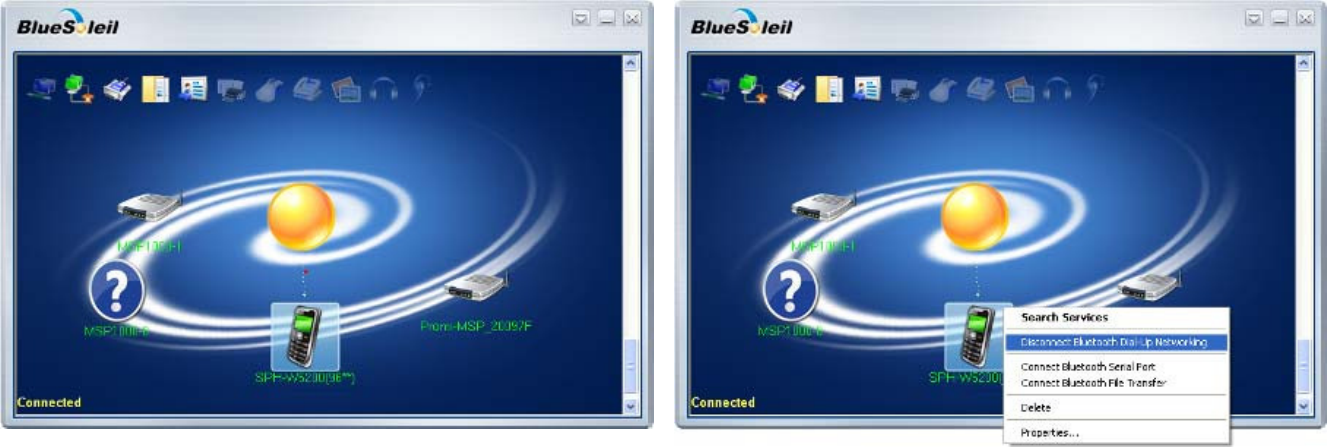
18
g. The connection is established successfully. You can use Bluetooth Dial-Up network. (Figure 3.15)
h. To disconnect the connection, right-click on your device icon. And then click “Disconnect Bluetooth Dial-Up Networking”.(Figure 3.16)
Figure 3.15: Dial-Up Connection
Figure 3.16: Disconnect Dial-Up Connection

19
3.5. Using Bluetooth Stereo Headset
This section describes how to use the Bluetooth stereo headset to listen to your stereo music. A Bluetooth passkey (PIN code) is required for to connect
to. Please confirm your headset PIN code.
a. To search for your device, double-click on the My Device icon, namely, the orange ball in the center of the window. (Figure 3.17)
b. Turn your headset on and activate "Discoverable" mode.
c. Click and right-click on your device, and then click on “Search Services” (Figure 3.18)
Figure 3.17: Search for the device
Figure 3.18: Search Services
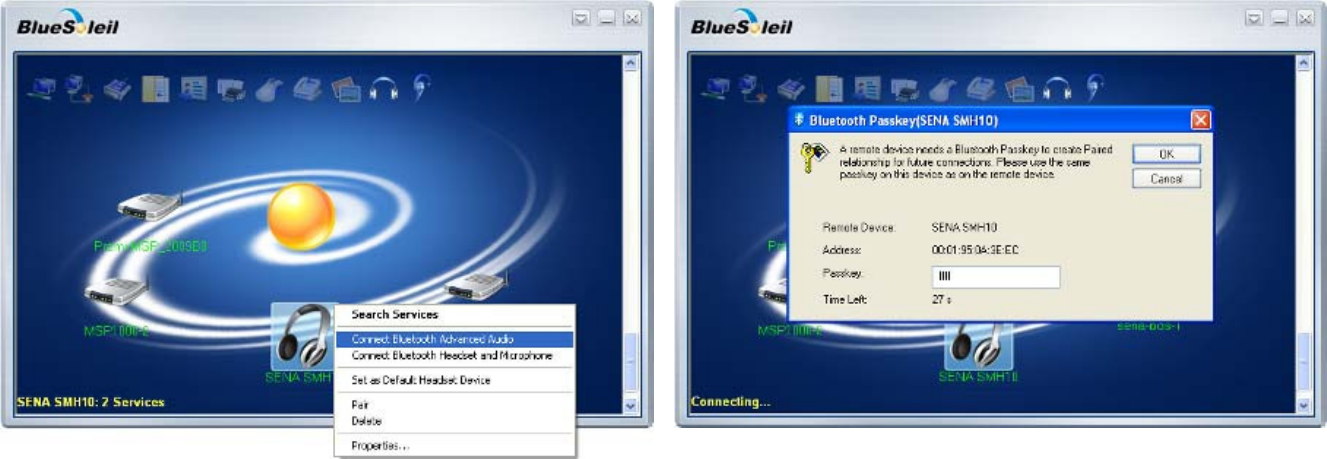
20
d. Right-click on your device icon, and then click on “Connect Bluetooth Advanced Audio” (Figure 3.19)
e. If you are connecting to the stereo headset for the first time, type the Bluetooth Passkey (PIN Code). And then click the “OK” button (Figure 3.20)
Figure 3.19: Connect Advanced Audio
Figure 3.20: Type the Passkey

21
f. The connection is established successfully. You can listen to your stereo music. (Figure 3.21)
g. To disconnect the connection, right-click on your device icon. And then click “Disconnect Bluetooth Advanced Audio”.(Figure 3.22)
Figure 3.21: Bluetooth Stereo Headset Connection
Figure 3.22: Disconnection Bluetooth Advanced Audio
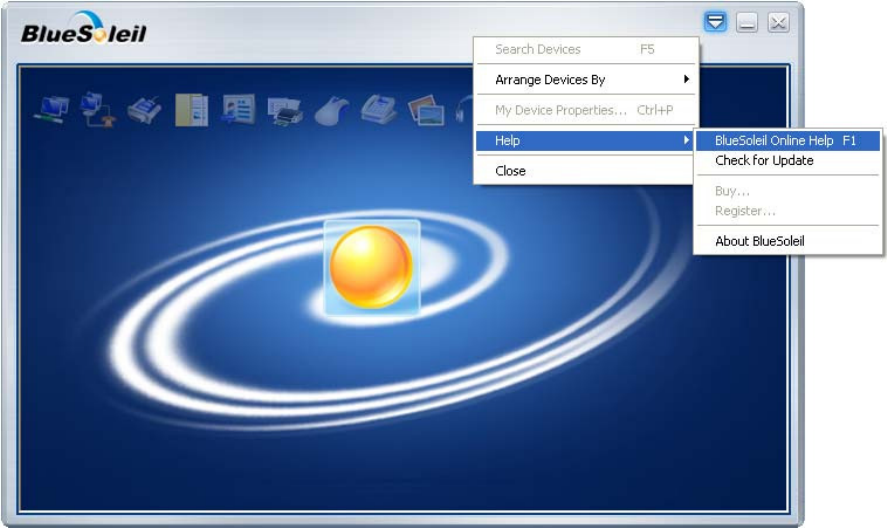
22
3.6. Using Other Bluetooth Services
For more information on other Bluetooth services, please refer to the online Help provided by the Bluetooth Manager software. To open the Bluetooth
Manager Help, Double click "Bluetooth Places" icon on the desktop, and then click the Show Menu button-> Help -> BlueSoleil Online Help (Figure 3.23).
Figure 3.23: Getting Online Help
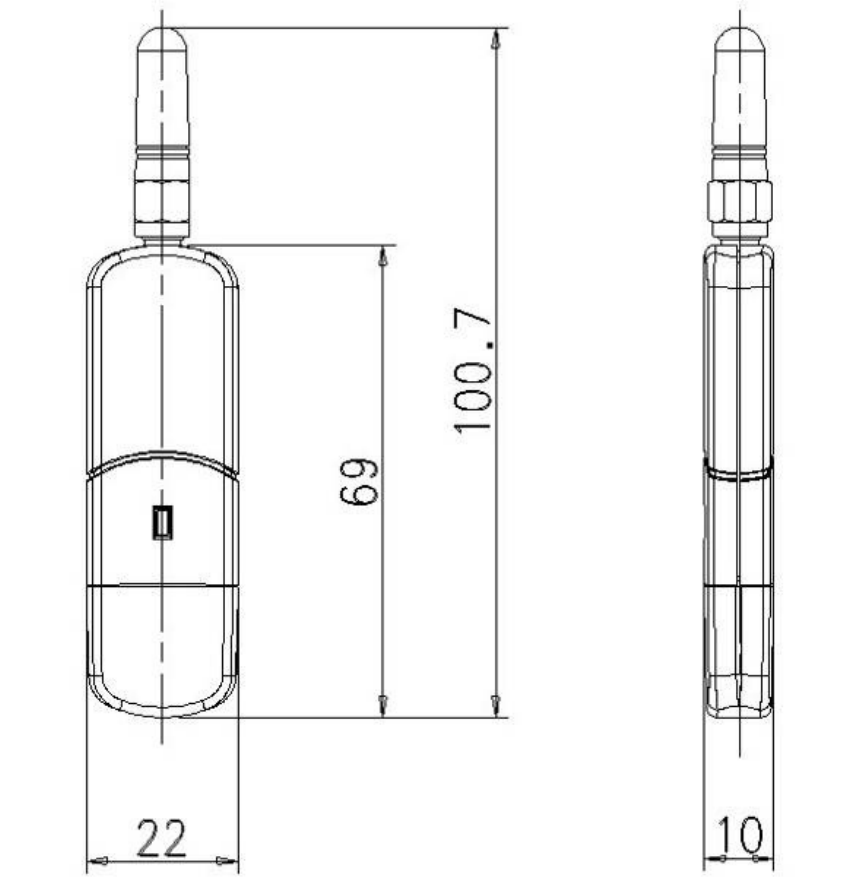
23
Appendix A. Mechanical Drawing
24
Appendix B. Warranty
B.1. GENERAL WARRANTY POLICY
Sena Technologies, Inc. (hereinafter referred to as SENA) warrants that the Product shall conform to and perform in accordance with published technical
specifications and the accompanying written materials, and shall be free of defects in materials and workmanship, for the period of time herein indicated,
such warranty period commencing upon receipt of the Product.
This warranty is limited to the repair and/or replacement, at SENA’s discretion, of defe ctive or non-conforming Product, and SENA shall not be
responsible for the failure of the Product to perform specified functions, or an y other non- conformance caused by or attributable to: (a) any
misapplication or misuse of the Product; (b) failure of Custome r to adhere to any of SEN A’s specifications or instructions; (c) neglect of, abuse of, or
accident to, the Product; or (d) any associated or complementary equipment or software not furnished by SENA.
Limited warranty service may be obtained by delivering the Product to SENA or to the international distributor it was purchased through and providing
proof of purchase or receipt date. Customer agrees to insure the Product or assume the risk of los s or damage in transit, to prepay shipping charges to
SENA, and to use the original shipping container or equivalent.
B.2. LIMITATION OF LIABILITY
EXCEPT AS EXPRESSLY PROVIDED HEREIN, SENA MAKES NO WARRANTY OF ANY KIND, EXPRESSED OR IMPLIED, WITH RESPECT TO ANY
EQUIPMENT, PARTS OR SERVICES PROVIDED PURSUANT TO THIS AGREEMENT, INCLUDING BUT NOT LIMITED TO THE I MPLIED
WARRANTIES OF MERCHANTABILITY AND FITNESS FOR A PARTICULAR PURPOSE. NEITHER SENA NOR ITS DEALER SHALL BE LIABLE FOR
ANY OTHER DAMAGES, INCLUDING BUT NOT LIMITED TO DIRECT, INDIRECT, INCIDENTAL, SPECIAL OR CONSEQUENTIAL DAMAGES,
WHETHER IN AN ACTION IN CONTRACT OR TORT (INCLUDING NEGLIGENCE AND STRICT LIABILITY), SUCH AS, BUT NOT LIMITED TO, LOSS
OF ANTICIPATED PROFITS OR BENEFITS RESULTING FROM, OR ARISING OUT OF, OR IN CONNECTION WITH THE USE OF FURNISHING OF
EQUIPMENT, PARTS OR SERVICES HEREUNDER OR THE PERFORMANCE, USE OR INABILITY TO USE THE SAME, EVEN IF SENA OR ITS
DEALER HAS BEEN ADVISED OF THE POSSIBILITY OF SUCH DAMAGES. IN NO EVENT WILL SENA OR ITS DEALER S TOTAL LIABILITY
EXCEED THE PRICE PAID FOR THE PRODUCT.
B.3. HARDWARE PRODUCT WARRANTY DETAILS
WARRANTY PERIOD: SENA warranties embedded hardware Product for a period of one (1) year, and external hardware Product for a period of three (3)
or five (5) years according to the Product type.
WARRANTY PROCEDURE: Upon return of the ha rdware Product SENA will, at it s option, repair or r eplace Product at no additional ch arge, freight
prepaid, except as set forth below. Repair parts and replacement Product will be furnished on an exchange basis and will be either reconditioned or new.
All replaced Product and parts become the property of SENA. If SENA determines that the Product is not under warranty, it will, at the Customers option,
repair the Product using current SENA standard rates for parts and labor, and return the Product at no charge in or out of warranty.
WARRANTY EXCLUSIONS: Damages caused by
- Accidents, falls, objects striking the SENA product,
- Operating the Product in environments that exceed SENA's temperature and humidity specifications,
25
- Power fluctuations, high voltage discharges,
- Improper grounding, incorrect cabling,
- Misuse, negligence by the customer or any other third party,
- Failure to install or operate the product (s) in accordance to their SENA User Manual,
- Failure caused by improper or inadequate maintenance by the customer or any other third party,
- Floods, lightning, earthquakes,
- Water spills,
- Replacement of parts due to normal wear and tear,
- Hardware has been altered in any way,
- Product that has been exposed to repair attempts by a third party without SENA’s written consent,
- Hardware hosting modified SENA Software, or non-SENA Software, unless modifications have been approved by
SENA.
- Battery component capacity degradation due to usage, aging, and with some chemistry, lack of maintenance.
B.4. SOFTWARE PRODUCT WARRANTY DETAILS
WARRANTY PERIOD: SENA warranties software Product for a period of one (1) year.
WARRANTY COVERAGE: SENA warranty will be limited to providing a software bug fix or a software patch, at a reasonable time after the user notifies
SENA of software non-conformance.
B.5. THIRD-PARTY SOFTWARE PRODUCT WARRANTY DETAILS
The warranty policy of the third-party software is conformed to the policy of the corresponding vendor
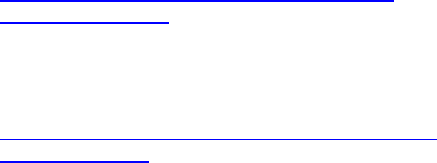
26
Appendix C. Contact Information
If you have any questions regarding the product, please contact your local dealer/distributor or contact us directly as contact information below:
Contact Technical Support
Web http://www.sena.com/support/contact_support/
Email support@sena.com
Phone Toll Free (US/Canada): 1-8668-US-SENA (1-866-887-7362)
Outside from US/Canada: +1 (408) 448-1997
Contact Sales
Web http://www.sena.com/where_to_buy/contact_sales/
Email sales@sena.com
Phone Toll Free (US/Canada): 1-8668-US-SENA (1-866-887-7362)
America: +1 (408) 448-1997
EU/Africa: +33 (0) 1 53 53 16 29
Asia/Pacific: +82 (2) 529-7024
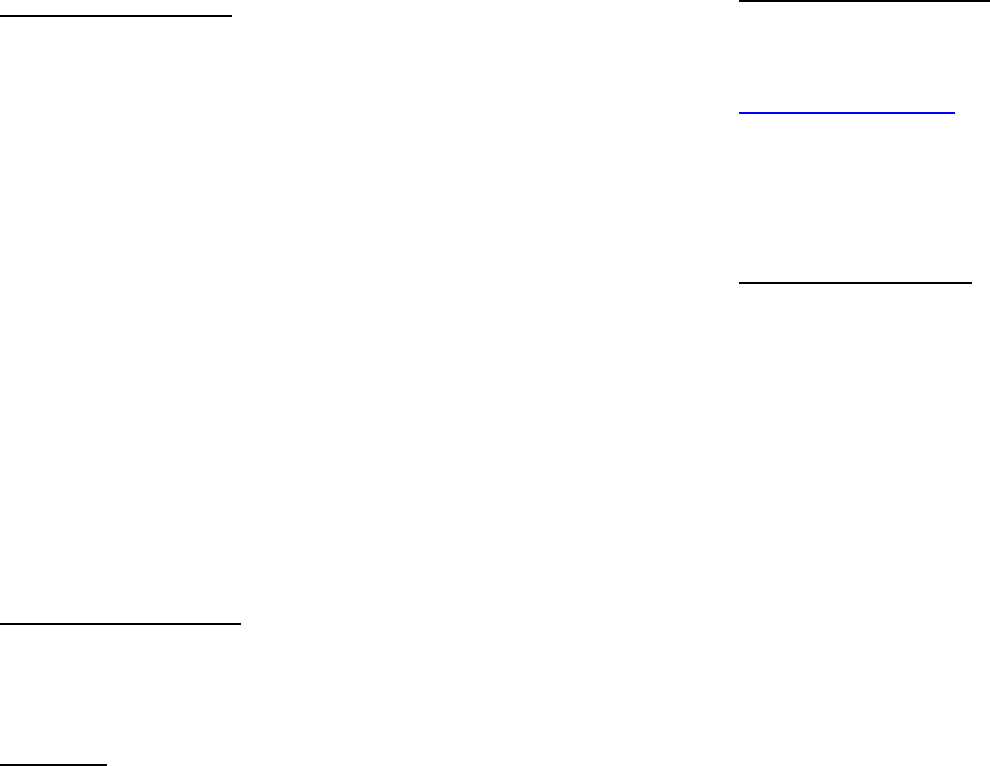
CERTIFICATION AND SAFETY APPROVALS
FCC Compliance Statement
This device complies with part 15 of the F CC Rules. Operation is subject to the follo wing two
conditions:
- This device may not cause harmful interference, and
- This device must accept any interference received, including interference that may cause
undesired operation.
This equipment has bee n tested and found to compl y with the limits f or a Class B digital
device, pursuant to p art 15 of the F CC Rules. These limits are designed to provide
reasonable protection against harmful interference in a residential installation.
This equipment generates, uses and can radiate radio frequency energy and, if not ins talled
and used in accord ance with the instructions , may cause harmful interferenc e to radi o
communications. However, there is no guarantee that interference will not occur in a particular
installation. If this equipment does cause harmful interference to radio or television reception,
which can be determined by turning the equipment off and on, the user is encouraged to try to
correct the interference by one or more of the following measures:
- Reorient or relocate the receiving antenna.
- Increase the separation between the equipment and receiver.
- Connect the equipment into an outlet on a circuit different from that to which the receiver
is connected.
- Consult the dealer or an experienced radio/TV technician for help.
FCC RF Exposure Statement
The antenna(s) used for this device must be installed to provide a s eparation distance of at
least 20 cm from all persons and must not be co-located or operating in conjunction with any
other antenna or transmitter.
FCC Caution
Any changes or mod ifications to the equipment not expressly approved by the party
responsible for compliance could void user’s authority to operate the equipment.
CE Declaration of Conformity
This product i s CE marke d according to the pr ovisions of the R&T TE Directive (99/5/EC).
Hereby, SENA declares that this product is in compliance with the essential requirements and
other relevant provisions of Directive 1999/5/EC. For further inf ormation please consult
http://www.senabluetooth.com. Please note that this product uses radio frequency bands not
harmonized within EU. Within the EU this product is intended to be used in Austria, Belgium,
Denmark, Finland, France, Germany, Greece, Ireland, Italy, Luxembourg, The Netherlands,
Portugal, Spain, Sweden, United Kingdom and within EFTA in Iceland, Norway and
Switzerland.
Industry Canada Statement
This device complies with Industry Canada license-exempt RSS standard(s).
Operation is subject to the following two conditions:
(1) This device may not cause interference, and
(2) This device must accept any interference, including interference that may cause undesired
operation of the device.
Le présent appareil est conforme aux CNR d'Industrie Canada applicables aux
appareils radio exempts de licence. L'exploitation est autorisée aux deux conditions
suivantes : (1) l'appareil ne doit pas produire de brouillage, et (2) l'utilisateur de
l'appareil doit accepter tout brouillage radioélectrique subi, même si le brouillage est
susceptible d'en compromettre le fonctionnement.