Sena Technologies PARANIMSP100 Bluetooth IP Gateway User Manual users manual
Sena Technologies,Inc. Bluetooth IP Gateway users manual
users manual
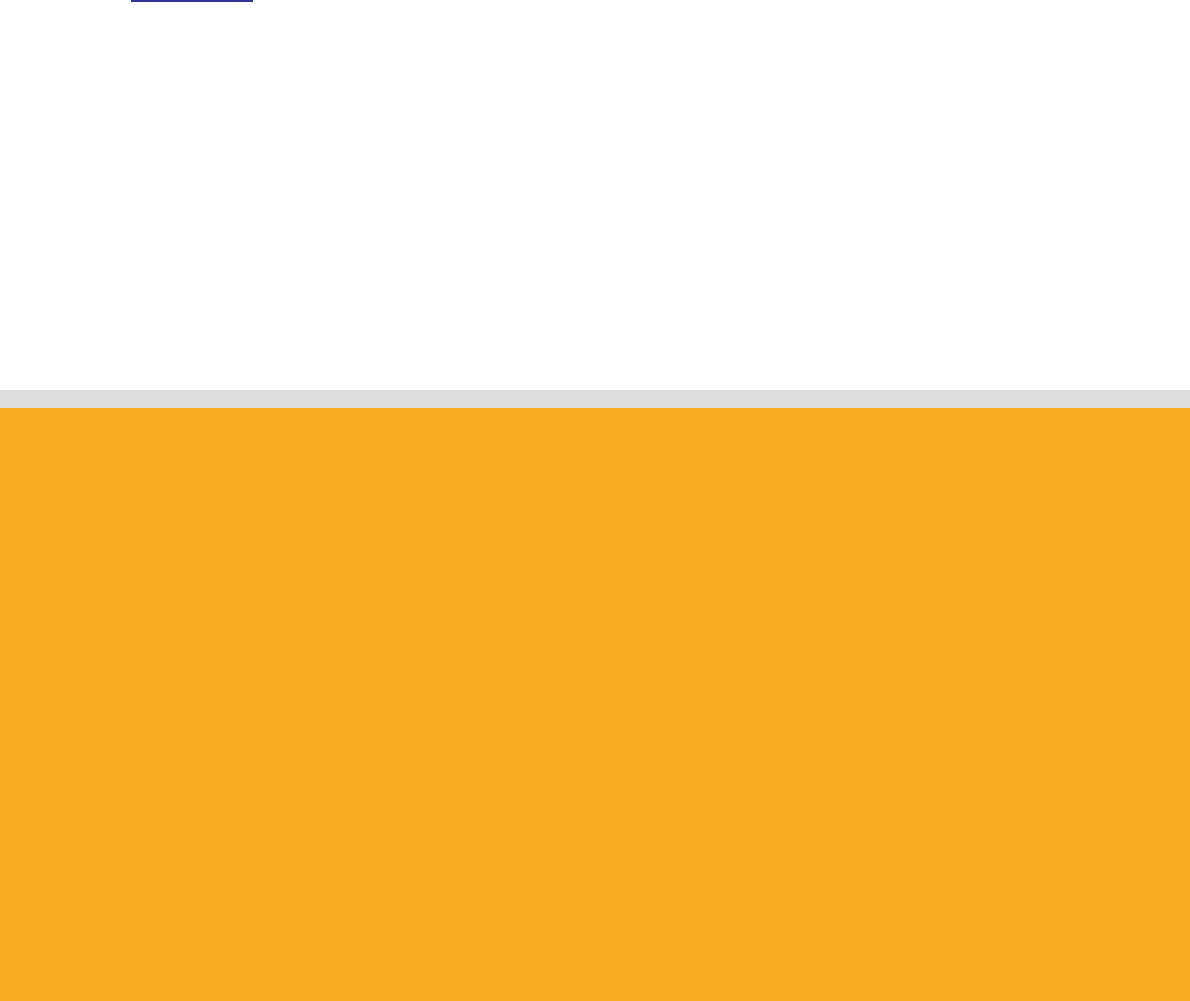
1
Copyright © 2006 Sena Technologies, Inc. All rights reserved.
by Bluetooth
Enabling Wireless Serial Communications
Parani-MSP100
User Guide
Version 1.0.0 (2006.08.20)
For Wireless Multi-Serial Communications,
based on Bluetooth Technology
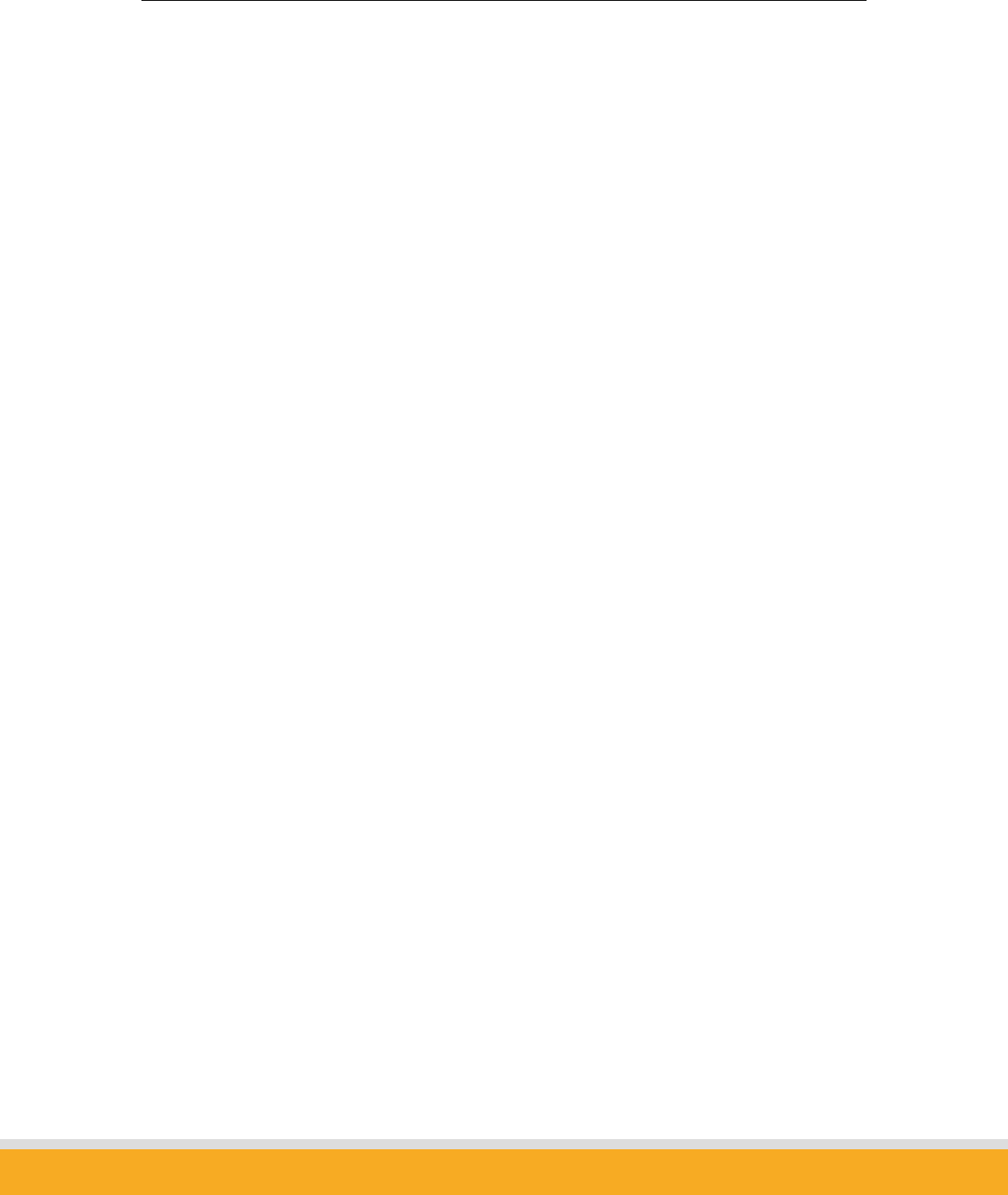
2
Copyright © 2006 Sena Technologies, Inc. All rights reserved.
Contents
1. ABOUT PARANI-MSP™......................................................................................................................4
1.1 EXTERNAL VIEW................................................................................................................................6
1.2 LED INDICATORS ...............................................................................................................................8
2. INSTALLATION....................................................................................................................................9
2.1 NETWORK SETTINGS .......................................................................................................................10
2.2 LAN ACCESS PROFILE ....................................................................................................................13
2.3 FIRMWARE DOWNLOAD...................................................................................................................14
2.4 SERIAL PORT....................................................................................................................................17
2.5 RESET/REBOOT/QUIT......................................................................................................................19
3. CONFIGURATION .............................................................................................................................20
3.1 CONFIGURATION VIA PARANI-MSP SOFTWARE ..............................................................................20
3.1.1 When Parani-MSP is connected to PC directly.....................................................................20
3.1.2 Log in Parani-MSP software...................................................................................................21
3.1.2 Operation Mode.......................................................................................................................22
3.1.3 Bluetooth ..................................................................................................................................29
3.1.4 Connections..............................................................................................................................30
3.1.5 Neighborhoods.........................................................................................................................31
3.1.6 Repeater ...................................................................................................................................31
3.1.7 MSP information .....................................................................................................................32
4. OPERATION MODE...........................................................................................................................34
4.1 SERVER MODE .................................................................................................................................34
4.2 CLIENT MODE..................................................................................................................................35
4.3 VERTEX MODE.................................................................................................................................35
4.4 REPEATER MODE.............................................................................................................................36
4.5 SERIAL HUB MODE ..........................................................................................................................37
4.6 RS232 MODE ....................................................................................................................................38
5. CONTROL COMMANDS...................................................................................................................41
5.1 BASIC COMMANDS ...........................................................................................................................43
5.2 COMMANDS FOR SERVER MODE .....................................................................................................43
5.3 COMMANDS FOR CLIENT MODE......................................................................................................45
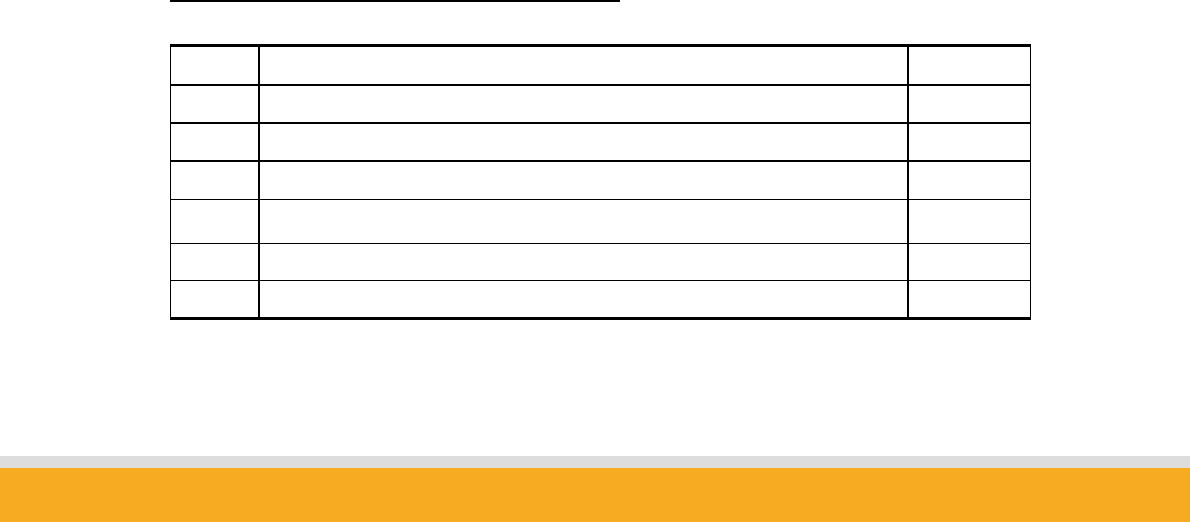
3
Copyright © 2006 Sena Technologies, Inc. All rights reserved.
5.4 COMMANDS FOR VERTEX MODE.....................................................................................................46
5.5 COMMANDS FOR SERIAL HUB MODE..............................................................................................46
5.6 COMMANDS FOR REPEATER MODE.................................................................................................47
5.7 COMMANDS FOR BLUETOOTH CONFIGURATION ............................................................................47
5.8 COMMANDS FOR BLUETOOTH CONNECTION MANAGEMENT ........................................................50
5.9 OTHER COMMANDS .........................................................................................................................53
6. AT COMMAND INTERFACE............................................................................................................55
7. CONFIGURATION VIA WEB ...........................................................................................................59
7.1 MSP CONFIGURATION.....................................................................................................................59
7.2 MODE CONFIGURATION...................................................................................................................61
7.3 IP ASSIGNMENT................................................................................................................................62
7.4 NETWORK SETTING .........................................................................................................................63
7.5 RESTORE FACTORY SETTING...........................................................................................................64
8. INTERNET ACCESS VIA PARANI-MSP.........................................................................................65
8.1 LAP..................................................................................................................................................65
8.2 PAN ..................................................................................................................................................65
8.3 DIAL-UP MODEM EMULATION ........................................................................................................65
9. COM PORT REDIRECTOR...............................................................................................................66
9.1 SERIAL/IP.........................................................................................................................................66
10. TECHNICAL SUPPORT...................................................................................................................69
APPENDIX A - DISCOVERY PROTOCOL..................................................................................................70
Revision History: User Manual of Parani-MSP™
Version Changed Contents Date
1.0 First issue 08/20/2006

4
Copyright © 2006 Sena Technologies, Inc. All rights reserved.
1. About Parani-MSP™
Parani-MSP™ is a Bluetooth-wireless multiple serial server for minimum 7 to maximum
14 devices; an option to conventional multi-serial ports. Wireless Parani-MSP™ results
in dramatic installation cost and time savings.
With Parani-SD™ installed at RS-232 interfaced terminals, Parani-MSP™ affords
dependable convenience for a variety of serial communications environments.
Refer to the figure 1.1. below:
<Fig. 1.1>
Parani-MSP™ has Bluetooth protocol stack qualified by Bluetooth SIG, which assures
standardized, secure and scaleable serial communications. Parani-MSP™ identification of
data, per each additional unique Bluetooth SPP enabled device address, prevents data
jam.
Bluetooth’s 2.4GHz frequency-hopping system is resilient to RF interference from
sources such as Wireless LAN. Increased communications security is possible via
optional user set-up authentication.
Parani-MSP™ transmits data from each Bluetooth devices to Host PC via TCP/IP
Ethernet. Host PC also responds to each Bluetooth devices wirelessly via Parani-MSP™.
Non-TCP/IP legacy serial applications can make use of Parani-MSP™ without any
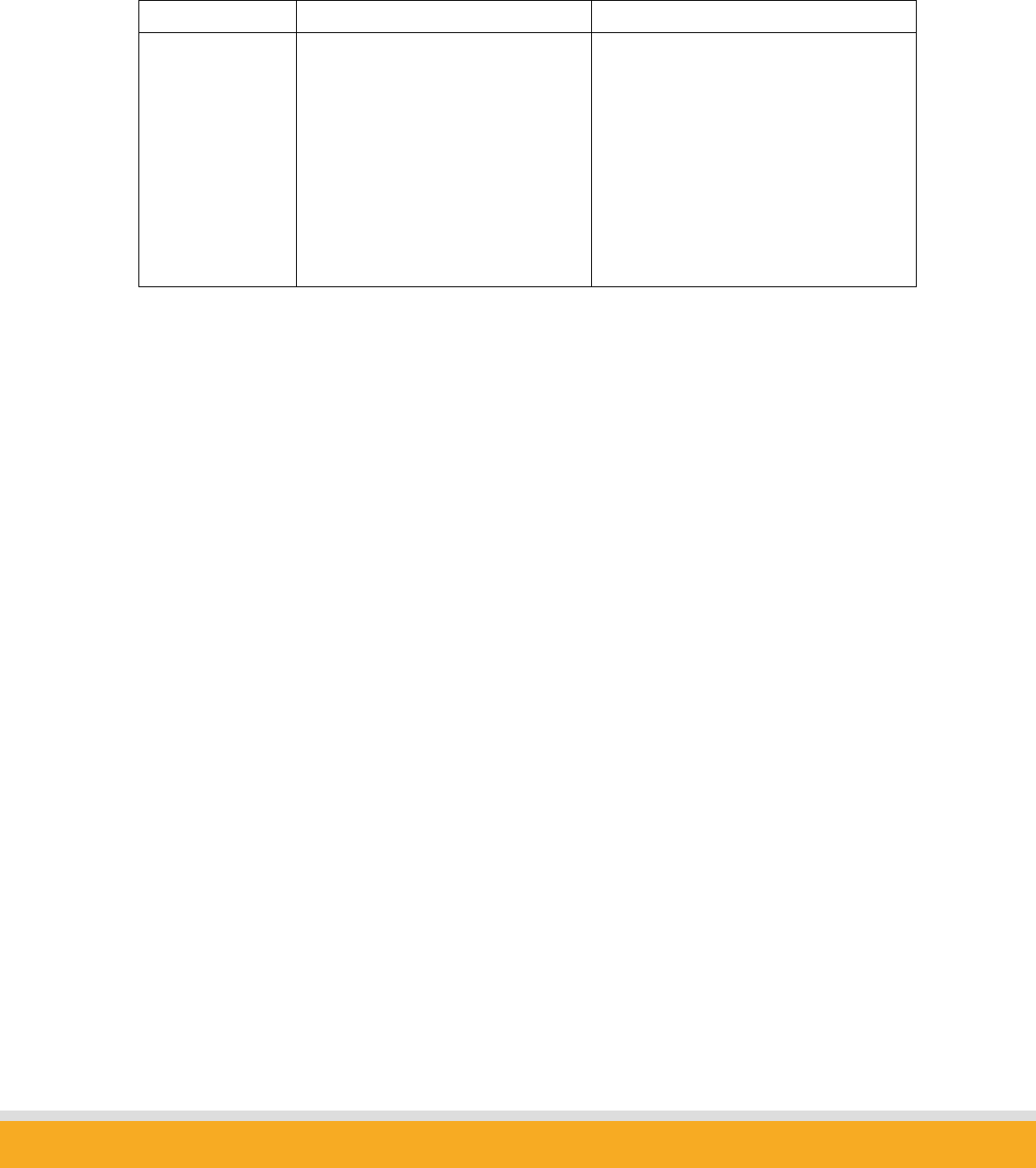
5
Copyright © 2006 Sena Technologies, Inc. All rights reserved.
modification to the application in thanks to the COM port redirector software, such as
Serial/IP. More information can be found in chapter 9.
<Table 1.1> Parani-MSP™
Model Hardware Interface Specifications
Parani-MSP100
LAN 10/100 x2,
Inclusive Hub function.
Ethernet/RS232C com. supported
Built-in Bluetooth 1
USB A-type port
for USB extension dongle
(Max. 7 Bluetooth links)
Coverage : 100m
Data rate : Max. 723 Kbps
Frequency: 2.4GHz
COM port redirector
- Serial/IP*
Supported Networks
HTTP / FTP / Telnet / IP-sharing(NAT)
/ DHCP /PPP server
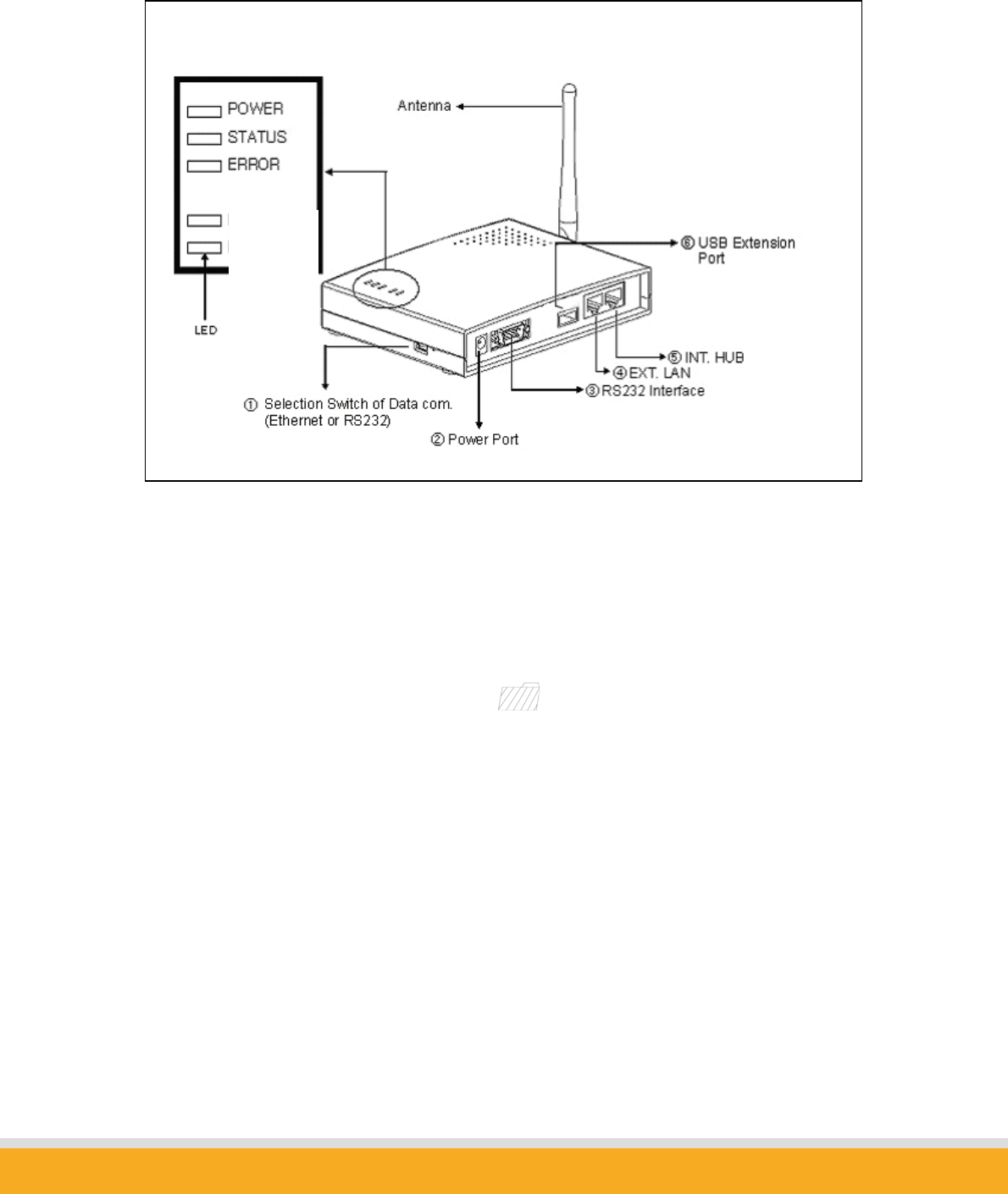
6
Copyright © 2006 Sena Technologies, Inc. All rights reserved.
1.1 External View
<Fig. 1.2> Parani-MSP100 external view
① DIP Switch
Users may select the way of data communication with host PC. Default setting is TCP/IP
communication using no. ④ RJ45 marked EXT, but if users need, data communication via
no. ③ RS232 Interface marked “IOIOI” is also possible.
* If DIP switch is on the side of drawing , Parani-MSP communicates with Host via
Ethernet line (TCP/IP).
* If users want to use RS232 com. please change the direction of switch to the other way.
(effective after power-cycling)
② Power Port: For Power Adapter connection
③ RS232 Interface marked “IOIOI”:
For Parani-MSP network configuration via RS232 serial cable - One RS232 serial cable,
both ends female DSUB interfaces, is provided with Parani-MSP. This port can be used for
both Configuration of Parani-MSP and Data communication with Host.
EXT
INT
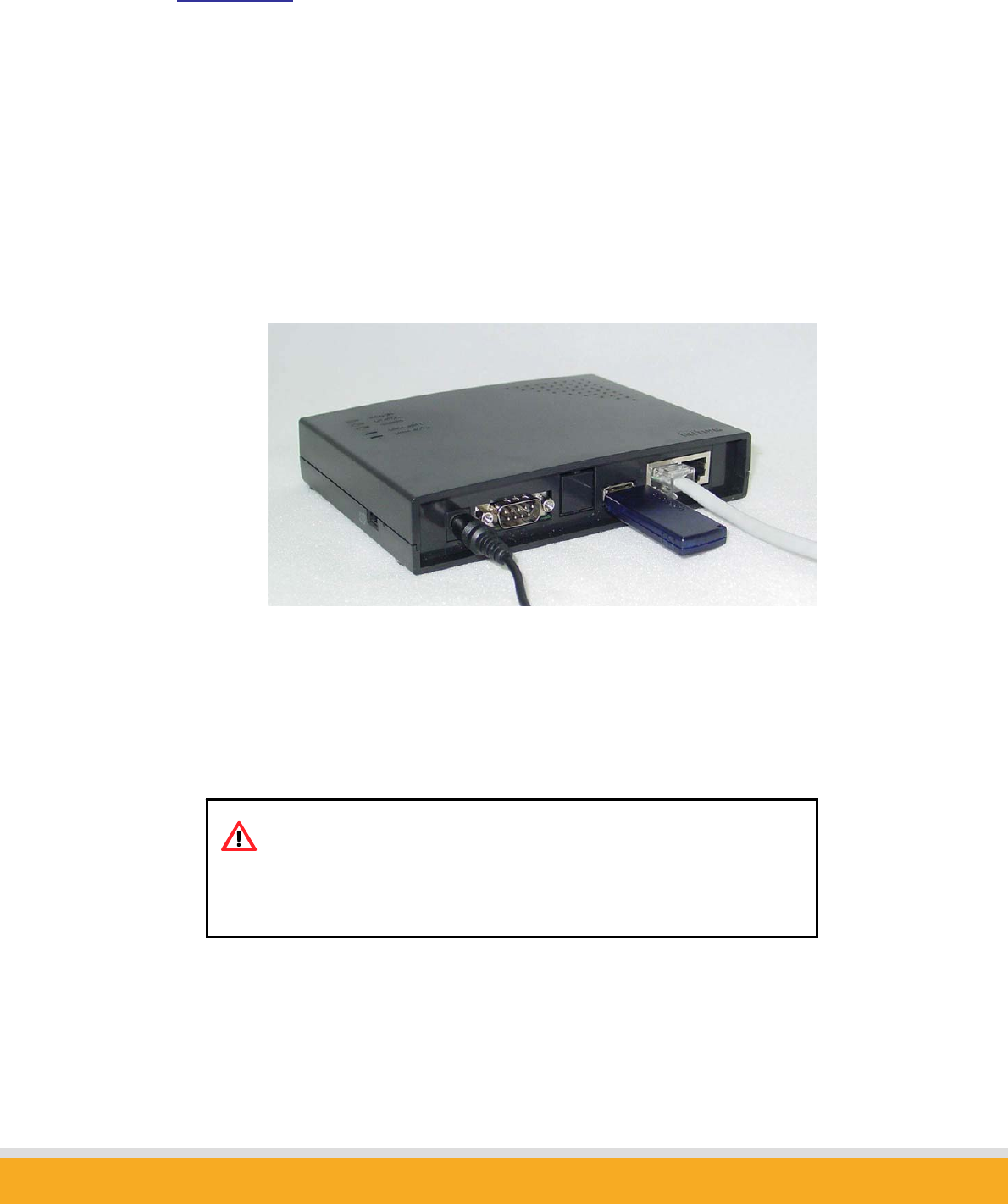
7
Copyright © 2006 Sena Technologies, Inc. All rights reserved.
④ RJ45 marked EXT.: For connection to Host or hub devices. For connection to PC, use a
Crossed cable; for connection to hub, use Straight Ethernet cable.
⑤ RJ45 marked INT.: Hub port for connection to another Parani-MSP™. With this,
Parani-MSP can be chained without network hub. This is for the better user experience of
convenient installation. Use a straight cable for this purpose.
⑥ USB Extension Port: For expanding multi-connection beyond 7 devices. A Bluetooth
USB extension dongle will be supplied with Parani-MSP100(b) for extension of 7 connections.
<Fig. 1.3> Parani-MSP100 attached with USB extension dongle
NOTE:
RF Characteristic of USB extension dongles may differ from the built-
in Bluetooth module of Parani-MSP.
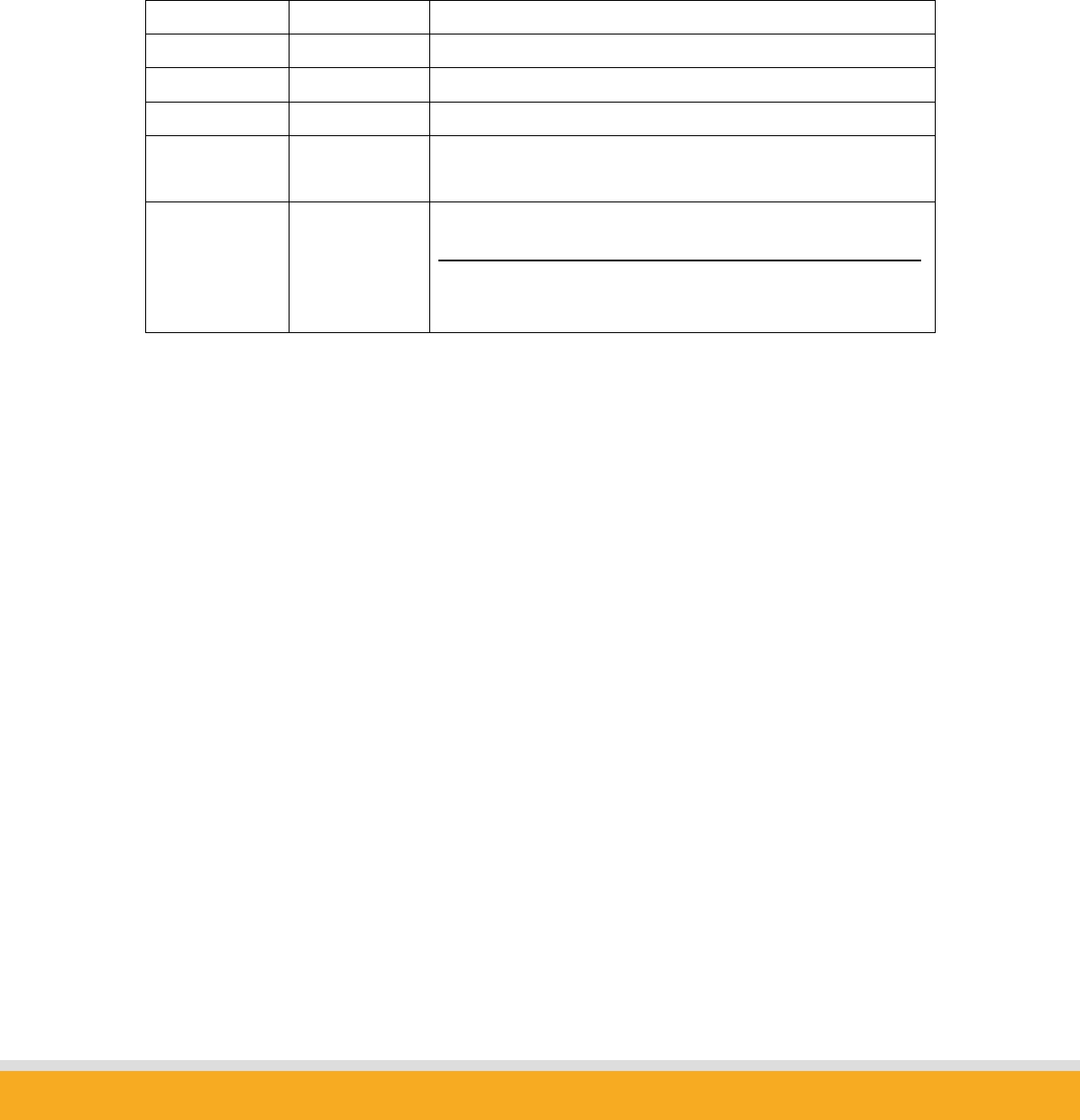
8
Copyright © 2006 Sena Technologies, Inc. All rights reserved.
1.2 LED indicators
- POWER: POWER ON/OFF Status
- STATUS: Parani-MSP™ Status
- ERROR: Error Event Status
- LINE/ACT1, LINE/ACT2: RF45 connections Status
STATUS LED ERROR LED Description
ON OFF Normal
Blinking OFF Connecting to Station MSP (in Repeater Mode)
OFF ON Internal Bluetooth module operation malfunction
ON Blinking LAN connection Error
(Connecting to ADSL or waiting for DHCP server response)
Flashing Flashing Upgrading Firmware
DO NOT turn off Parani-MSP during firmware upgrade;
turning off Parani-MSP during firmware update may impair
operability
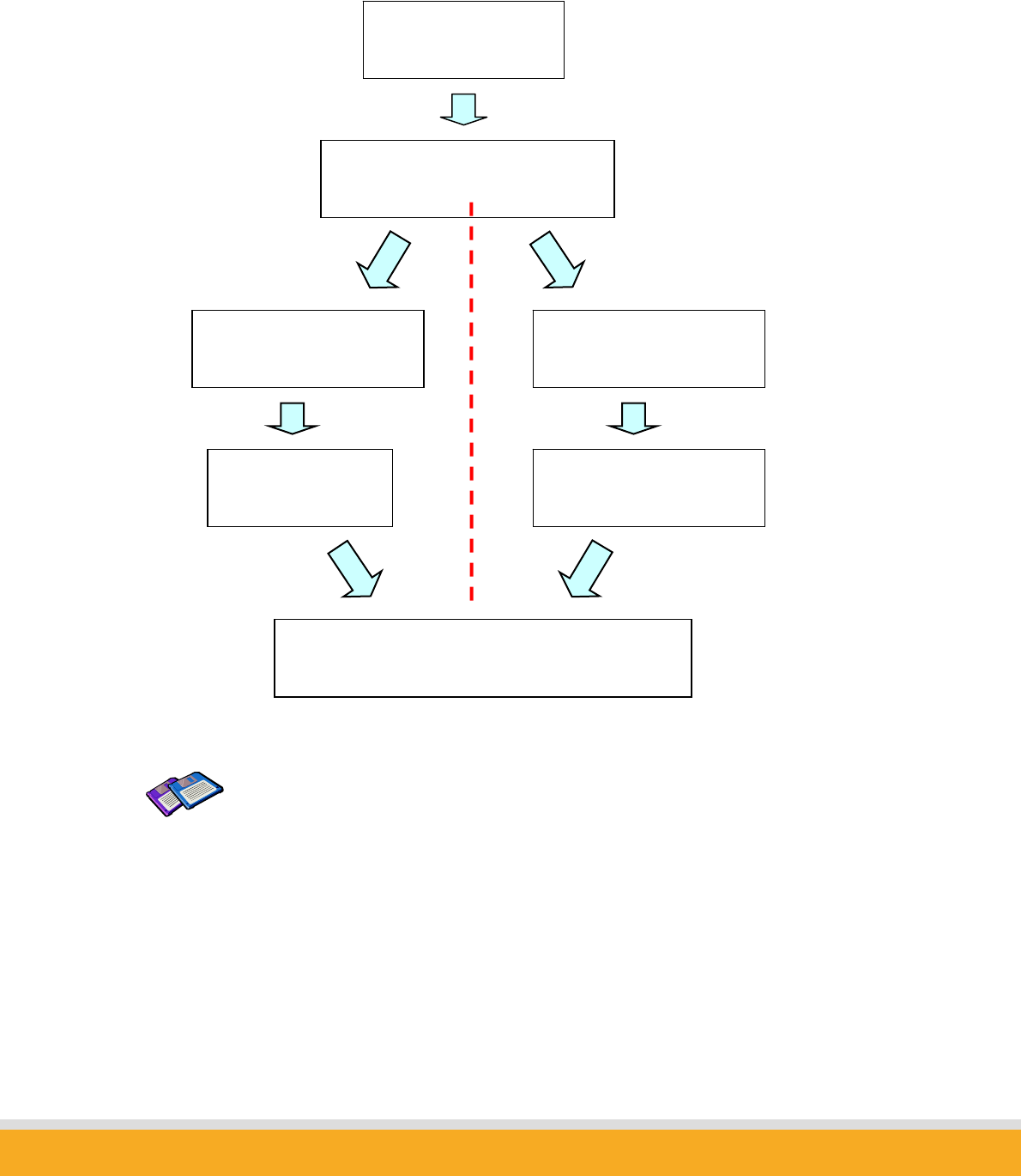
9
Copyright © 2006 Sena Technologies, Inc. All rights reserved.
2. Installation
TIP
If you are going to use Parani-MSP as RS232 mode – RS232 communication
with Host, you don’t need to configure Networking settings.
RS232 Mode
Parani-MSP
Installation
Network Configuration
Serial Port Configuration
Change of DIP switch
Configuration via serial cable
Mode configuration
Connection from Bluetooth Terminal device
(Parani-SD)
TCP/IP mode
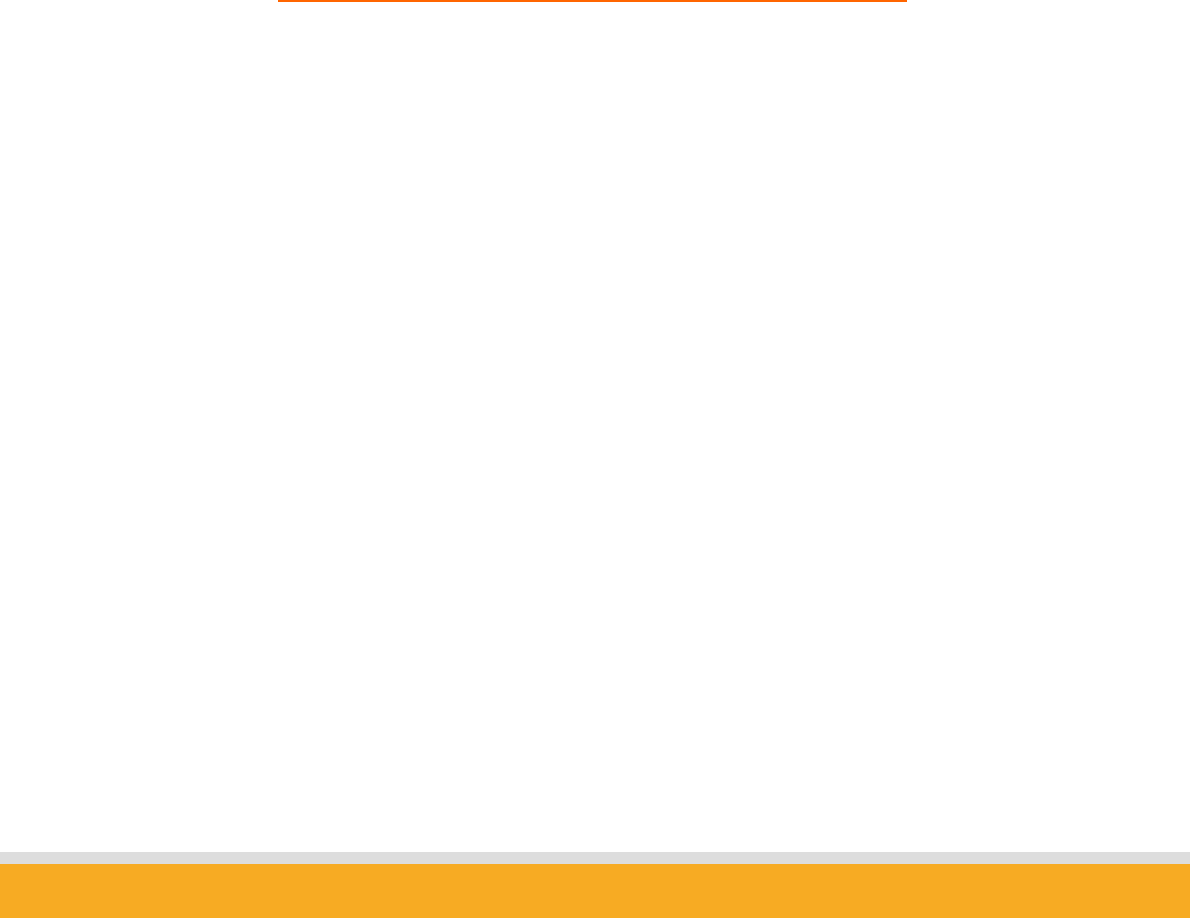
10
Copyright © 2006 Sena Technologies, Inc. All rights reserved.
2.1 Network Settings
(1) Parani-MSP™ power-up; ‘POWER’ and ‘STATUS’ LEDs display green
(2) Parani-MSP™ network configuration: connect Parani-MSP™ to PC via RS232
cable
(3) Open HyperTerminal
(4) Set PC COM port;
Baud rate 115200 / 8 Data bit / non-parity / 1 stop bit / no hardware flow control
(5) Press Enter key; the following information is displayed on HyperTerminal
screen; If Parani-MSP™ prompts Login ID/password, default values are:
Login: admin
Password: 11111
(6) Default Parani-MSP™ IP address factory setting is 192.168.1.10. Revise to
user appropriate networking environment IP address
(7) To revise Network Settings, click main menu Number. Enter “1”
as displayed below.
(8) Network Settings sub menu is displayed.
Description:
1. Static IP: For Assigning Parani-MSP™ a static IP
2. DHCP: For Assigning Parani-MSP™ IP using DHCP
3. PPPoE: For assigning Parani-MSP™ IP using PPPoE
4. DHCP server: For instant network setting. Parani-MSP assigns temporary IP to
PC.
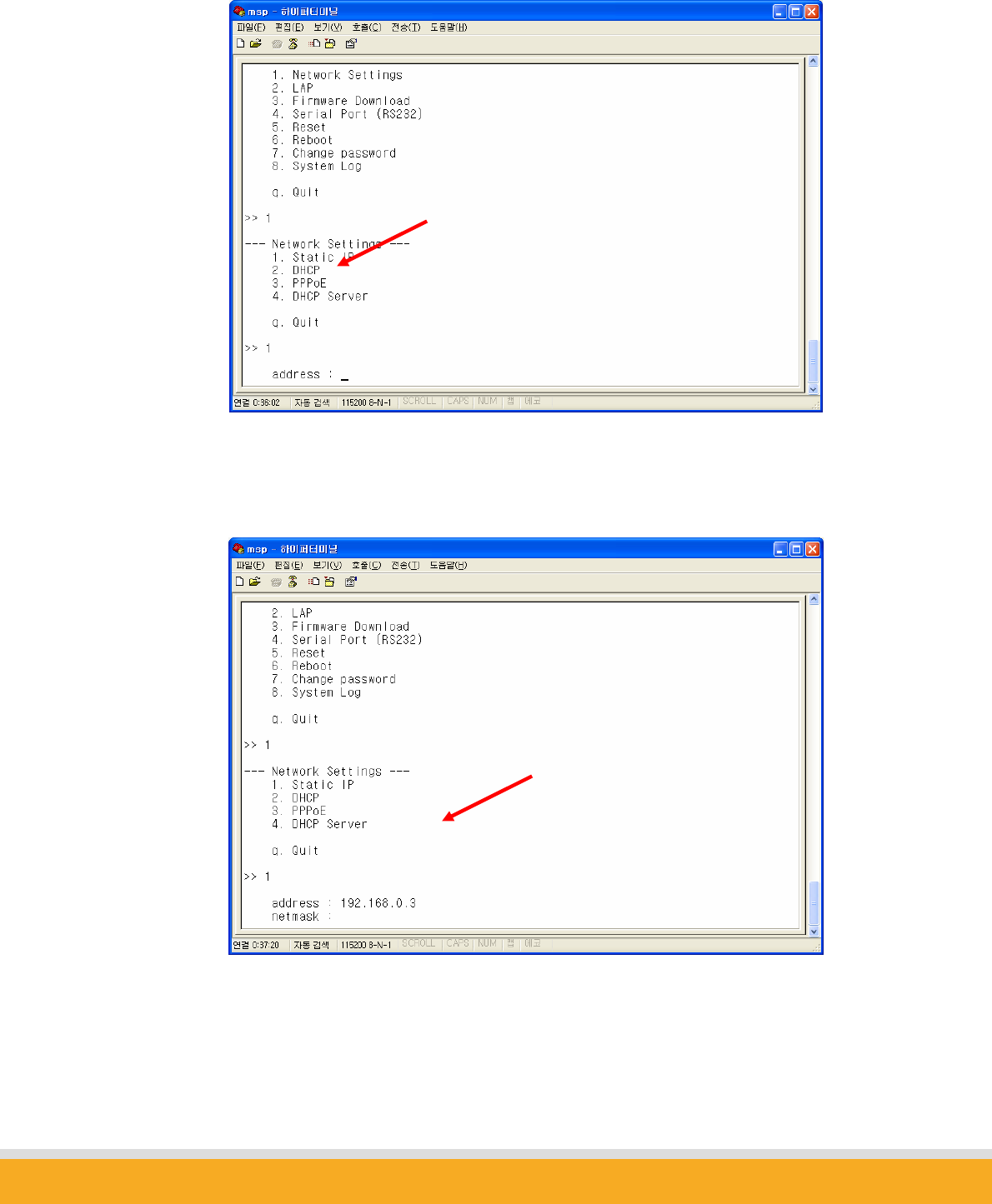
11
Copyright © 2006 Sena Technologies, Inc. All rights reserved.
(9) If No. 1, Static IP, is selected, the following is displayed on screen:
(10) Enter user Static IP address. In the example below, 192.168.0.3 is entered for
the Parani-MSP™ IP address. Enter the user network appropriate IP address.
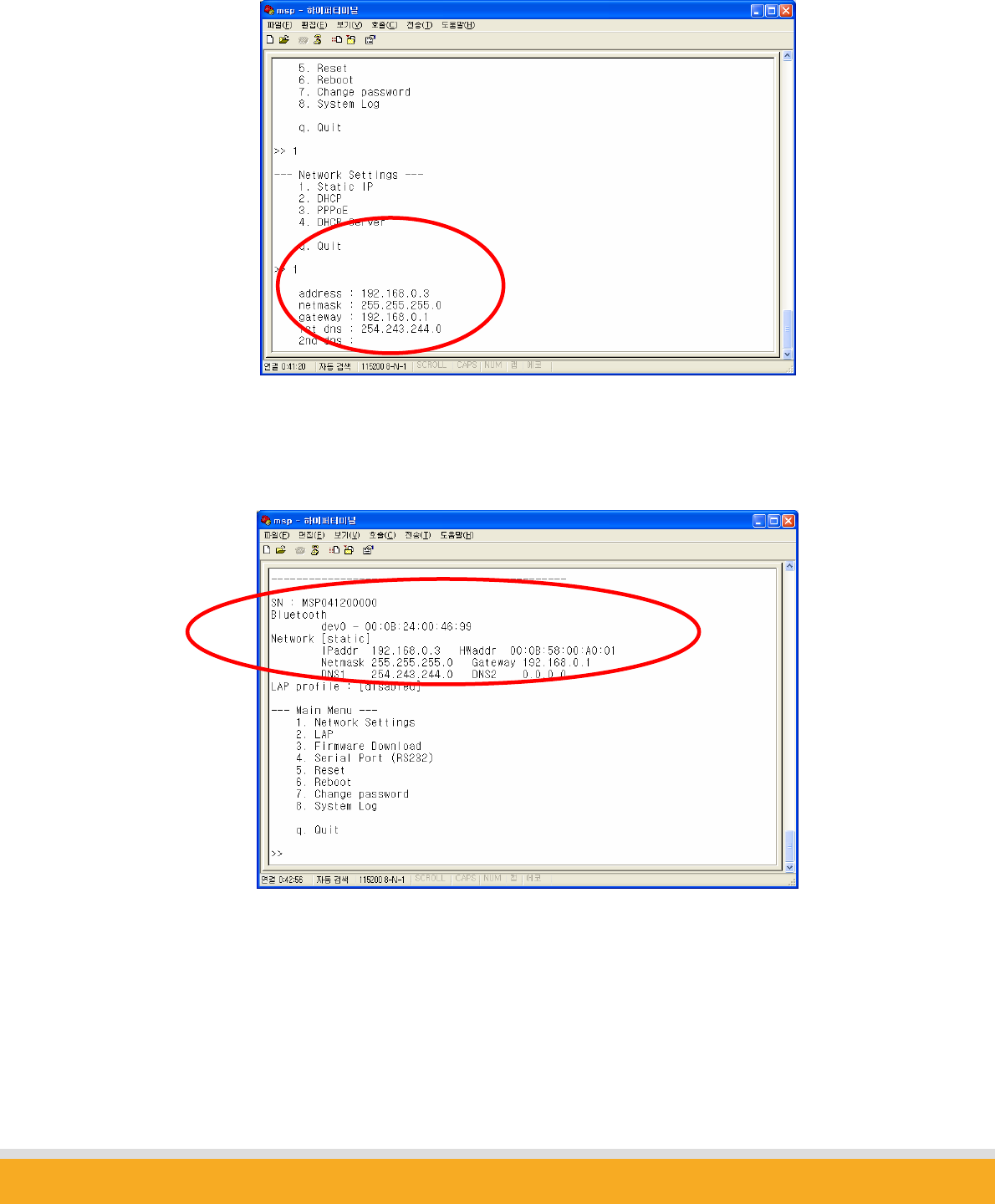
12
Copyright © 2006 Sena Technologies, Inc. All rights reserved.
(11) Please enter your Netmask/Gateway/DNS information, as in below for example:
(12) Press Enter; Parani-MSP™ will prompt reboot request. Enter ‘Y’ [Yes]; press
Enter to reboot Parani-MSP™ to apply the revised Network Settings.
(13) Enter Login ID and Password. Default ID: admin, Password: 11111
(14) Revised Network settings are displayed
<An example: Revised Network Settings>
(15) Networking configuration is complete. The preceding example shows static IP
assignment to Parani-MSP™. User selects static, DHCP or PPPoE IP as
needed.
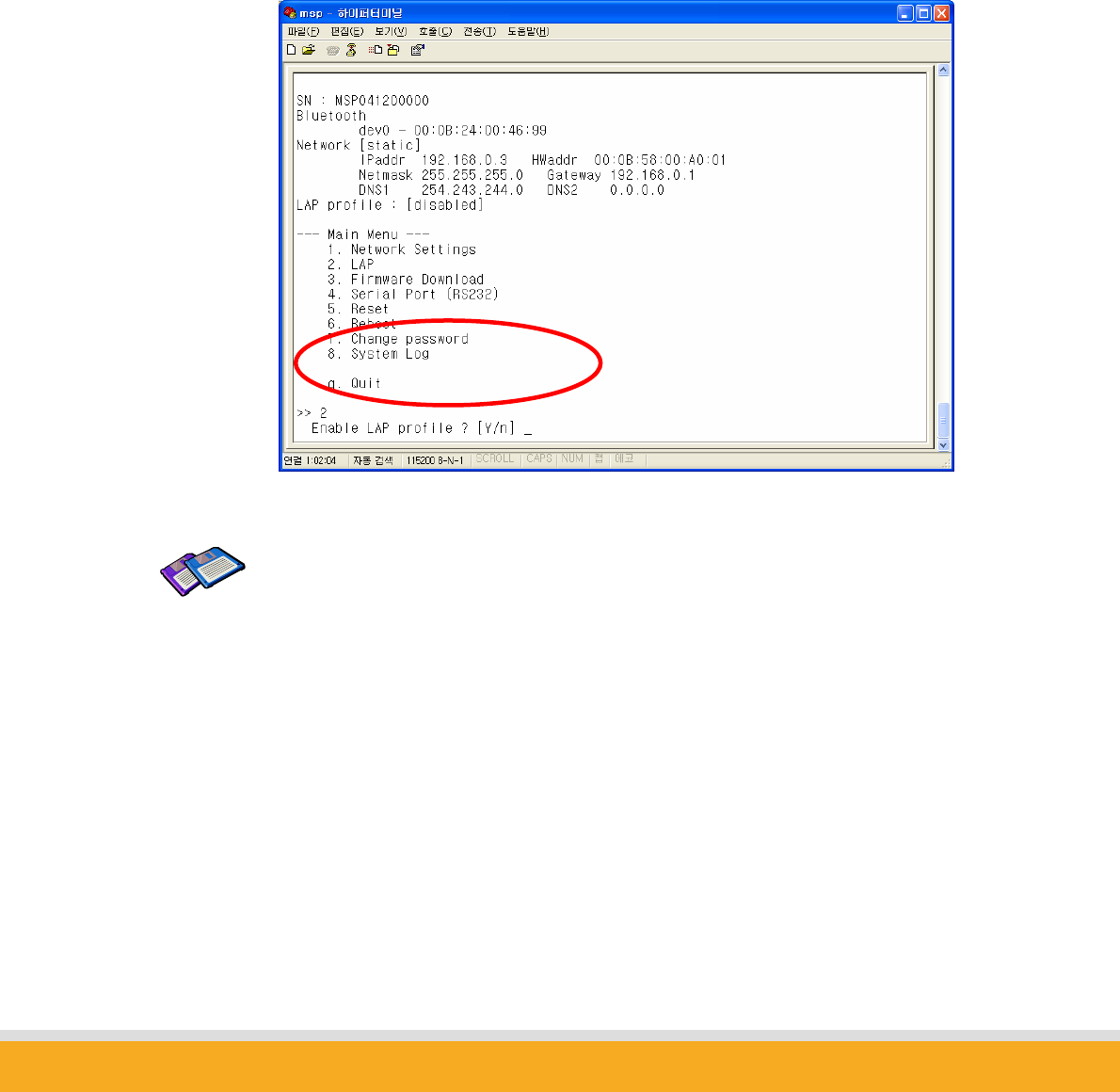
13
Copyright © 2006 Sena Technologies, Inc. All rights reserved.
2.2 LAN Access Profile
Parani-MSP™ supports LAN Access Profile for Bluetooth networking Access Point.
By direct connection of Parani-MSP™ to ADSL, the internet is accessible via Bluetooth.
Select menu 2. LAP by entering ‘2’; Parani-MSP™ prompts for LAP profile enable/disable.
Select ‘Y’ [Yes] to enable or ‘N’ [No] to disable LAP profile.
TIP:
For Internet connection, both LAP and NAP devices may access to the
internet. For more information, please refer to chapter 8.
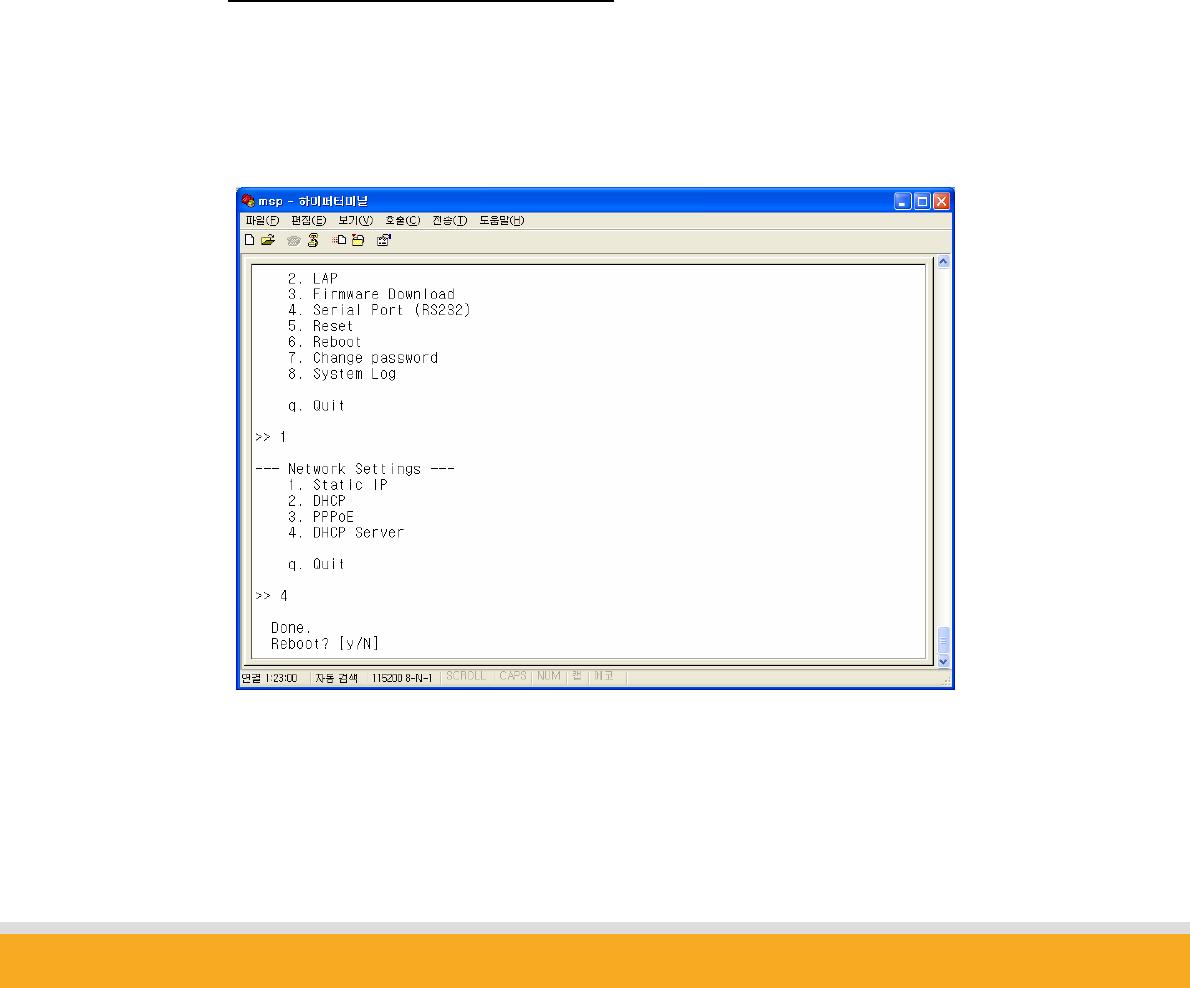
14
Copyright © 2006 Sena Technologies, Inc. All rights reserved.
2.3 Firmware Download
Parani-MSP is upgradeable with the latest firmware. The SENA customer support team
offers available firmware, with which user upgrades Parani-MSP by himself via TFTP or
Xmodem user download; menu no. 3. Firmware Download.
During Firmware download, STATUS and ERROR LEDs flash. DO NOT TURN OFF
Parani-MSP™ during firmware upgrade. Turning off Parani-MSP™ during firmware
upgrade may result in irreversible operation malfunction.
There are two methods of firmware upgrade: 1. TFTP 2. Xmodem.
2.3.1 Firmware Upgrade via TFTP:
z Users may upgrade the firmware using TFTP via crossed LAN cable. Connect Parani-
MSP to PC with crossed LAN cable and change network setting to ‘DHCP server’ as
below. Make sure Host PC to be configured using DHCP.
After rebooting, enter to Firmware Download menu.
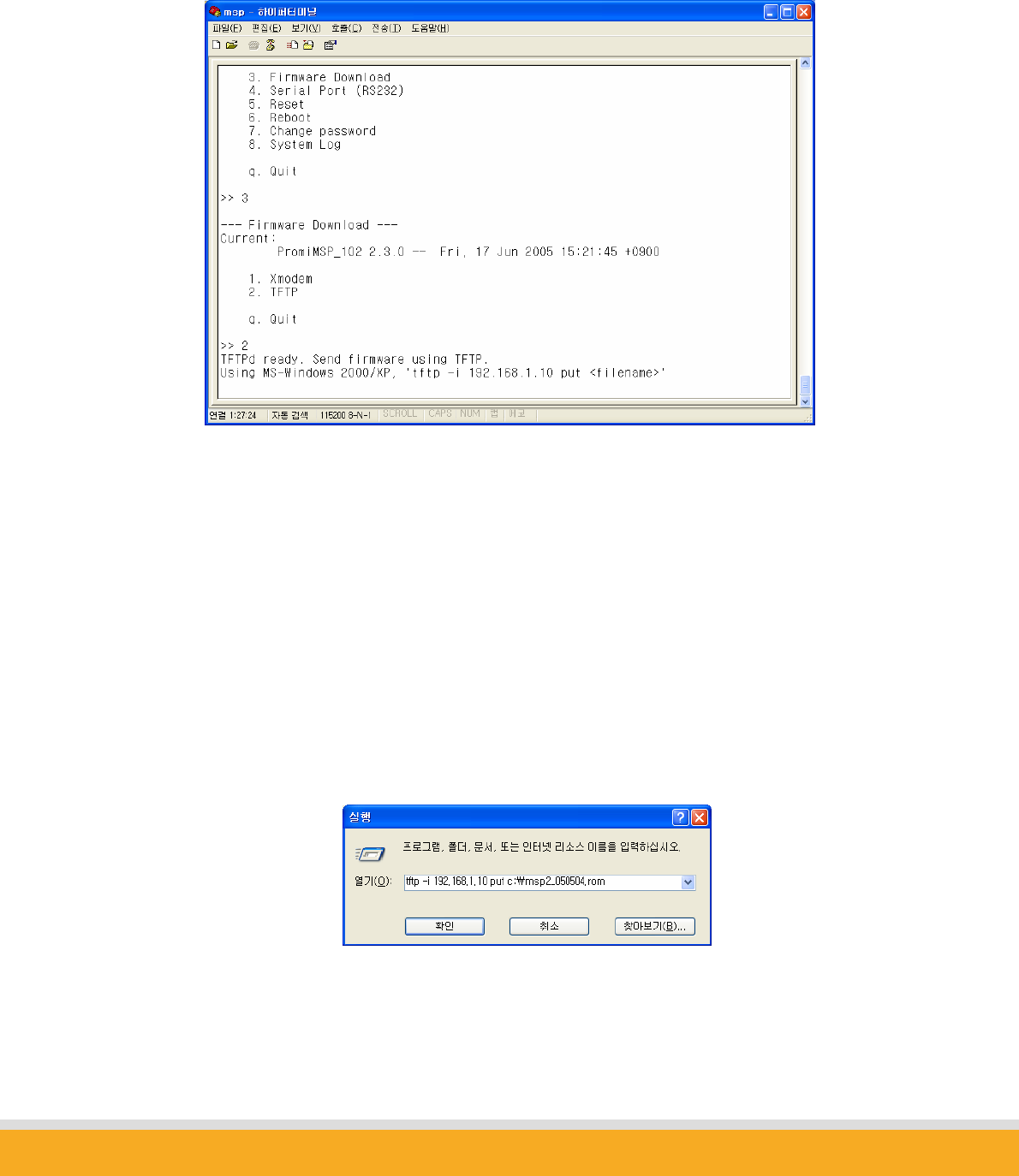
15
Copyright © 2006 Sena Technologies, Inc. All rights reserved.
3. Firmware Download → 2.TFTP
z Then you will get following screen:
z Place the MSP upgrade ROM file which is downloaded from SENA web site to
C:\ folder on your PC and run tftp command on [Start] →[Run] as below.
z Users need to make sure that the upgrade ROM file is in the same location or users
need to specify the exact location to send the ROM file to the connected Parani-MSP
via crossed ethernet cable.
z Below window is showing the procedure of sending ROM file named
“msp2_040906.rom” to the connected Parani-MSP via TFTP.
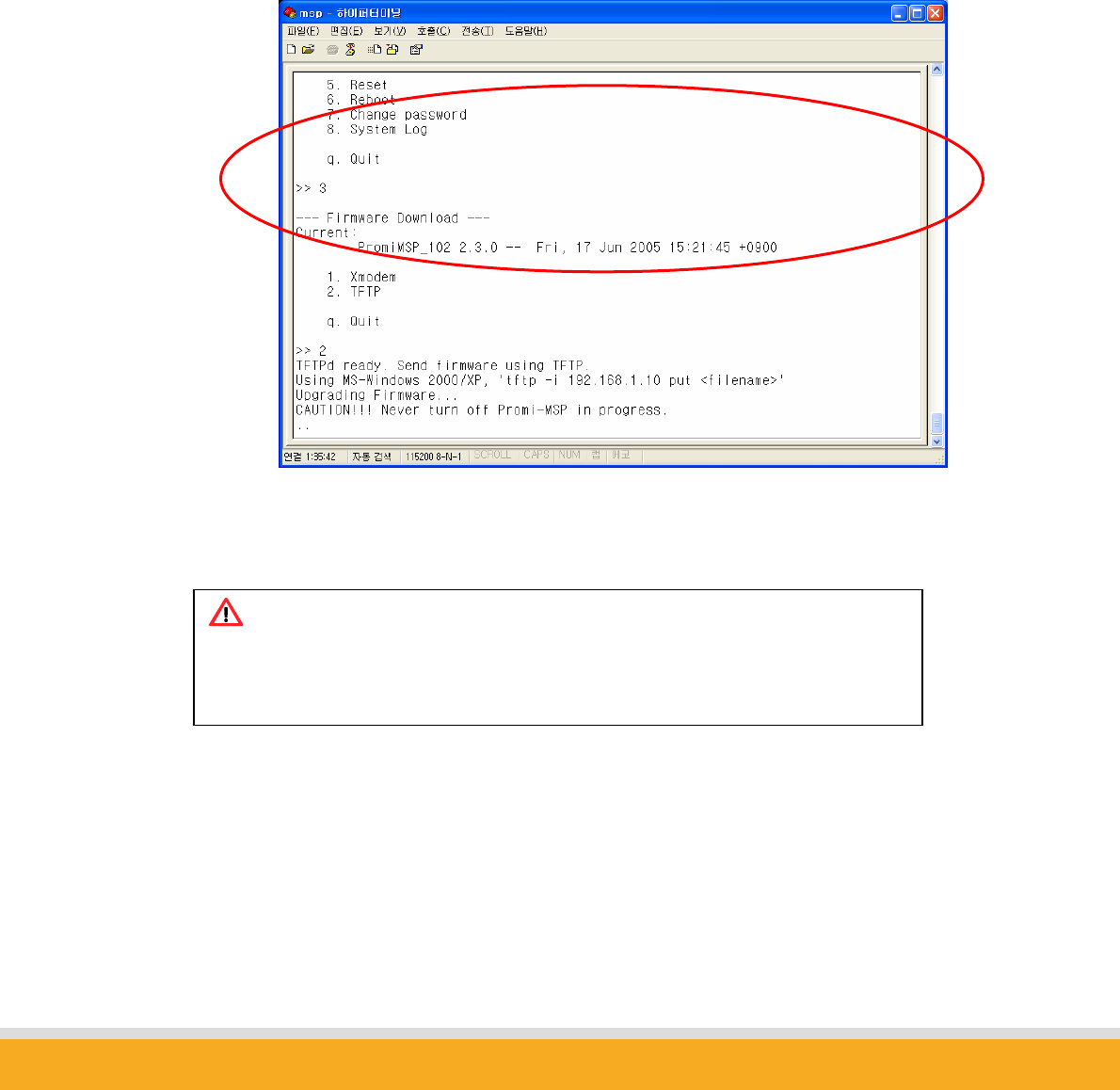
16
Copyright © 2006 Sena Technologies, Inc. All rights reserved.
z Users will be able to check the status of firmware upgrade in Serial console.
z During upgrade, LEDs will flash and users SHOULD NOT turn off Parani-MSP this time.
If user cannot send the ROM file, please check the network connection status.
z Once ROM file is delivered to the connected Parani-MSP, the upgrade firmware will be
recorded to nonvolatile memory. During this time both STATUS LED and ERROR LED
will flash speedily. NEVER turn off Parani-MSP during this firmware recording.
z Once finished, please resupply power to Parani-MSP for applying.
Note:
If you turn off Parani-MSP during firmware upgrade, Parani-MSP may be
damaged severely and irreversibly.
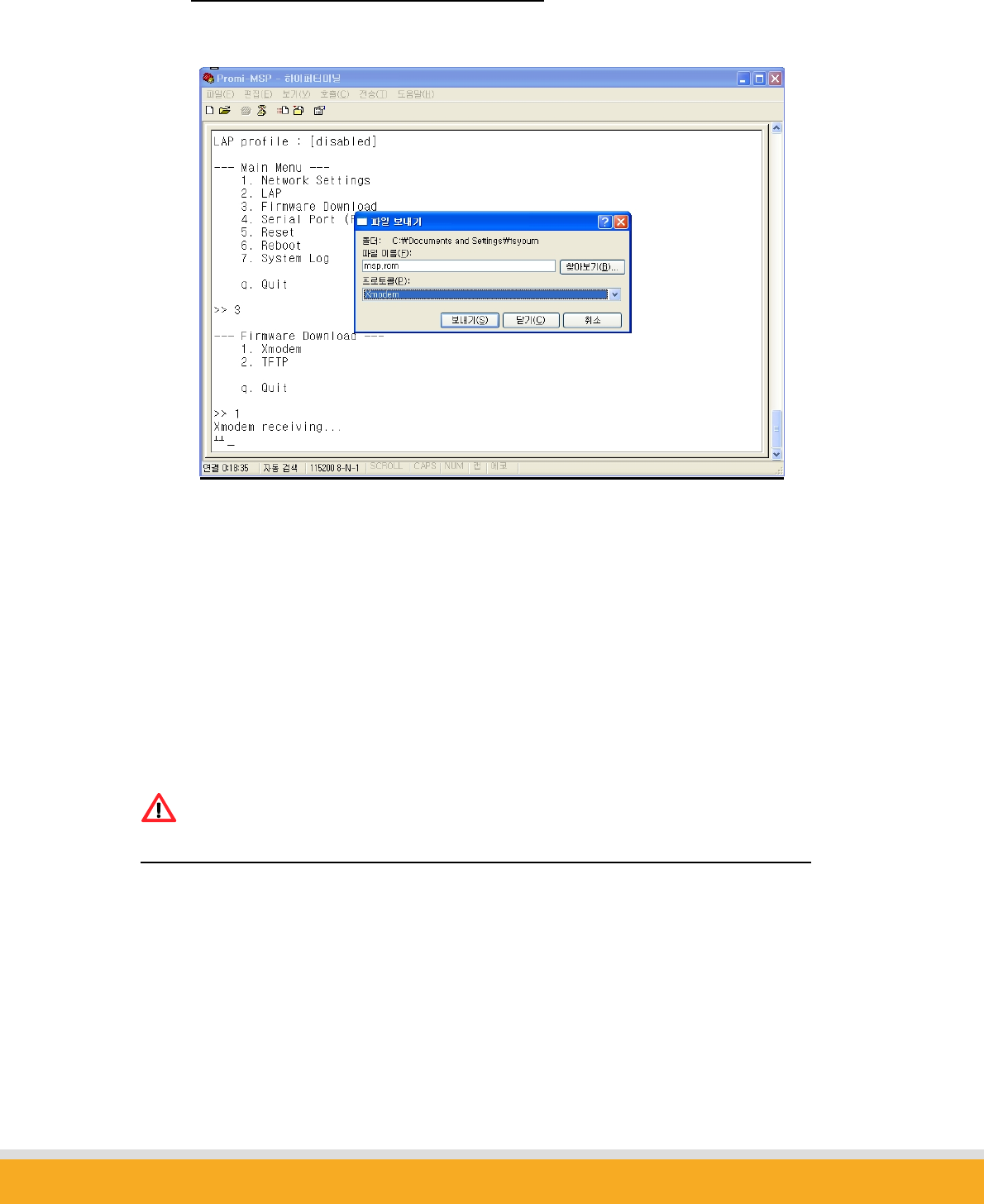
17
Copyright © 2006 Sena Technologies, Inc. All rights reserved.
2.3.2 Firmware Upgrade via Xmodem:
Users may upgrade the firmware using Xmodem protocol via RS232 serial cable.
<Upgrade firmware via Xmodem>
2.4 Serial Port
Serial port of Parani-MSP can be used for both Configuration and Data communication. For this,
users need to change the DIP switch of Parani-MSP to the right.
Note:
Before to configure the serial port settings, please change the DIP switch to the right.
Users may set configuration of serial port communication in this menu.
Below figure is showing that ‘115200 bps 8-N-1 hardware’ which means ‘115200 bps, 8 data bit,
None parity, 1 stop bit, hardware flow control (RTS/CTS).
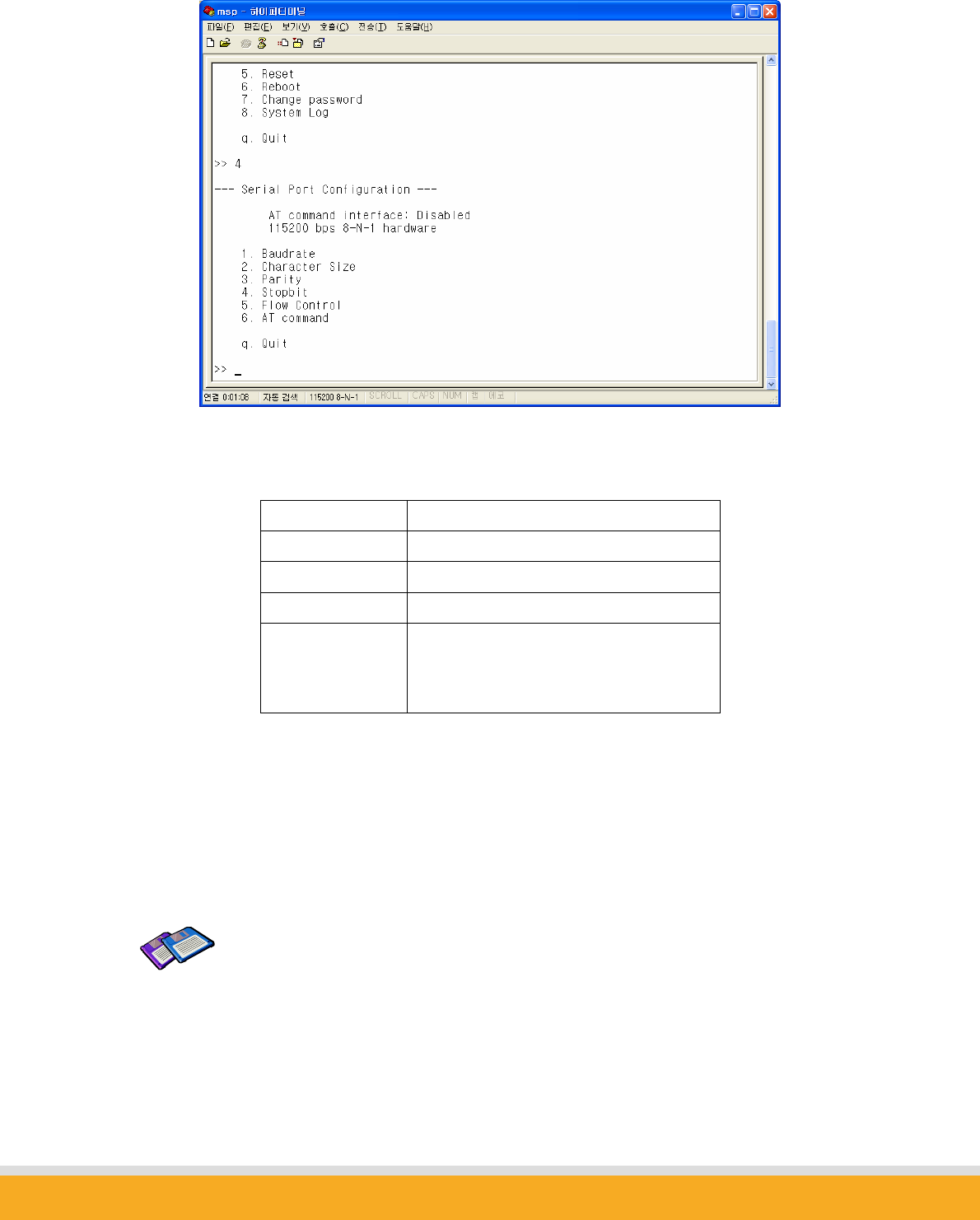
18
Copyright © 2006 Sena Technologies, Inc. All rights reserved.
Configurable ranges:
Baudrate 1200 ~ 115200 bps
Character size 8, 7, 6, 5 bits
Parity Check None / Even / Odd
Stop Bit 1 bit or 2 bits
Flow Control
Hardware (RTS/CTS),
Software (XOn/Off),
None
If you enable AT command interface, AT commands which are compatible with Parani-SD can
be used with Parani-MSP. Please refer to Parani-MSP AT command list in chapter 6.
For applying changed configuration, please RESUPPLY the power, then Parani-MSP will start to
operate as RS232 mode.
TIP:
If you need to do data communication via RS232 port, you do not need to
configure Network settings.

19
Copyright © 2006 Sena Technologies, Inc. All rights reserved.
2.5 Reset/Reboot/Quit
Entering no. 4, Parani-MSP™ RESET, in the main menu, restores all factory default value
settings.
REBOOT restarts Parani-MSP™ for new configuration application.
QUIT makes user leave configuration console for log-in prompt.
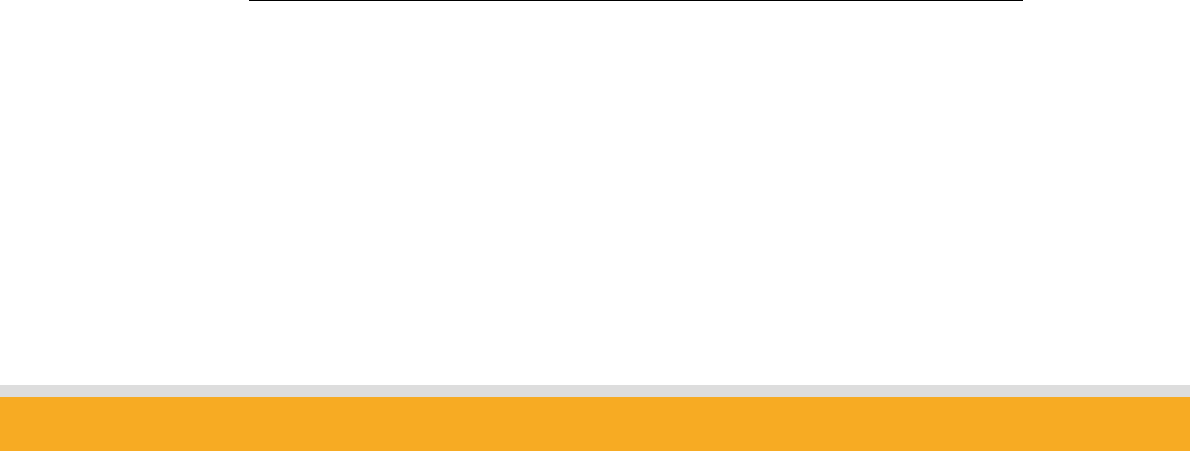
20
Copyright © 2006 Sena Technologies, Inc. All rights reserved.
3. Configuration
If users finished configuring network settings using serial console, now users need to select the
operation mode of Parani-MSP. Following three (3) ways can be used for selection of operation
mode:
1. Via Parani-MSP configuration software
2. Via Telnet (Control port)
3. Via Web browser (Internet Explorer, etc.)
In this chapter, guide to use Parani-MSP configuration software will be introduced.
How to configure via Telnet or Web browser will be introduced in Appendix.
3.1 Configuration via Parani-MSP software
3.1.1 When Parani-MSP is connected to PC directly
If users are going to connect Host PC and Parani-MSP directly using a crossed cable,
network settings as in the chapter 2.1 will not be required.
Parani-MSP has factory settings: Static IP 192.168.1.10/24 with DHCP server
For communication with Parani-MSP, just connect Parani-MSP and Host PC with a
crossed cable as below. Make sure Host PC to be configured using DHCP.
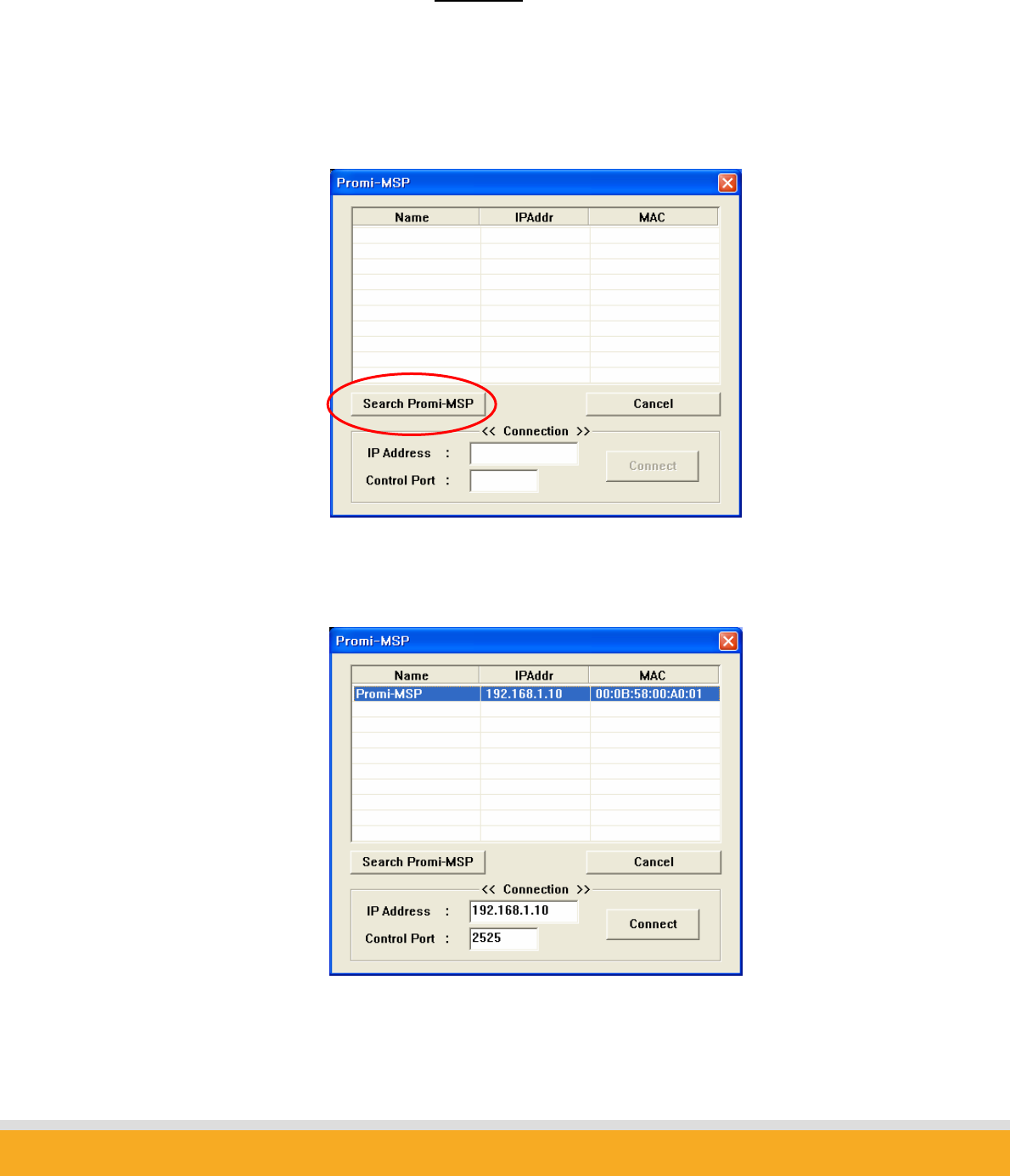
21
Copyright © 2006 Sena Technologies, Inc. All rights reserved.
3.1.2 Log in Parani-MSP software
For easier configuration and monitoring on a specific Parani-MSP, which has been
installed locally or remotely, users may use Parani-MSP software.
Start Parani-MSP software, and press “Search MSP device” button on the left side.
(Parani-MSP installed remotely may not be listed even though pressing “Search MSP
device” button)
Please select one Parani-MSP you would like to access and press “Connect” button.”

22
Copyright © 2006 Sena Technologies, Inc. All rights reserved.
You will need to enter UserID/Password: adm in/11111
3.1.2 Operation Mode
Parani-MSP may be set to different type of Mode, so users may select one for its own
implementation. There are 6 types of Mode: Server, Client, Vertex, Repeater, Serial Hub,
and RS232.
z MSP Operation Mode
This shows current type of Mode.
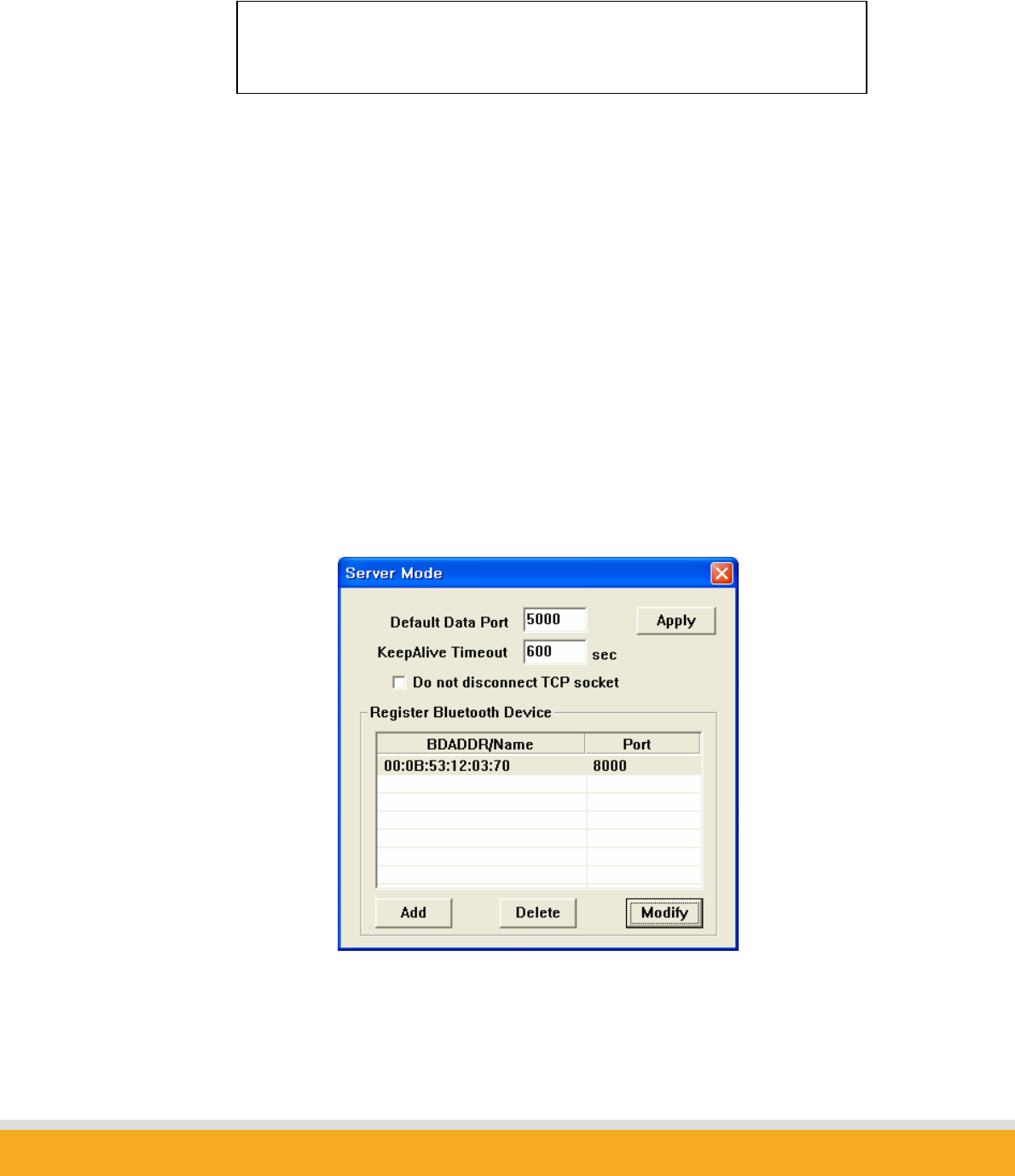
23
Copyright © 2006 Sena Technologies, Inc. All rights reserved.
z Mode Change
Users may change and select the type of Operation mode.
z Search Parani-MSP
Users may search Parani-MSP on the same network. Firewall installed on PC may
prevent Host PC from searching Parani-MSP.
a) Server Mode
In Sever Mode, Parani-MSP will operate as a TCP server on the network. Host PC will
connect to Parani-MSP via TCP/IP Ethernet, and Parani-MSP get the connection. After
connection, full duplexing is possible.
Users may adjust the TCP port number where Parani-MSP waits for the connection
from Host PC.
<Configuration of Server Mode>
*Note: While Bluetooth devices are connected to Parani-MSP, mode change is
not allowed.

24
Copyright © 2006 Sena Technologies, Inc. All rights reserved.
z Default Data Port
If unregistered device tries to connect to Parani-MSP, Parani-MSP will assign the port
number consecutively from default data port number (5000).
z KeepAlive Timeout
When TCP connection is stalled unexpectedly (Ex. Power off of Host PC), Parani-MSP
will send beacons during KeepAlive Timeout (second). If there is no response during
this Timeout, TCP connection will be closed.
z Do not disconnect TCP socket
In Server Mode, each TCP connection and Bluetooth connection will be matched as
point-to-point. When new Bluetooth connection is established, new TCP connection will
be established as well.
So, when Bluetooth connection is stopped, TCP connection would be closed.
If this behavior annoys your application, users may use this option. With this option
enabled, TCP network connection remains established regardless of Bluetooth
connection.
z Register Bluetooth Device :
Shows the Bluetooth devices registered.
z Add : Add Bluetooth device to register.
z Delete : Remove Bluetooth device registered.
z Modify : Modify Port of the selected device.
b) Client Mode
In Client Mode, Parani-MSP will act as a TCP client. When a Bluetooth device connects
to Parani-MSP, Parani-MSP will try to connect to the designated Host PC. So, Host PC
should be TCP server.
In Client Mode, please select the IP address and port number of the Host PC to connect.
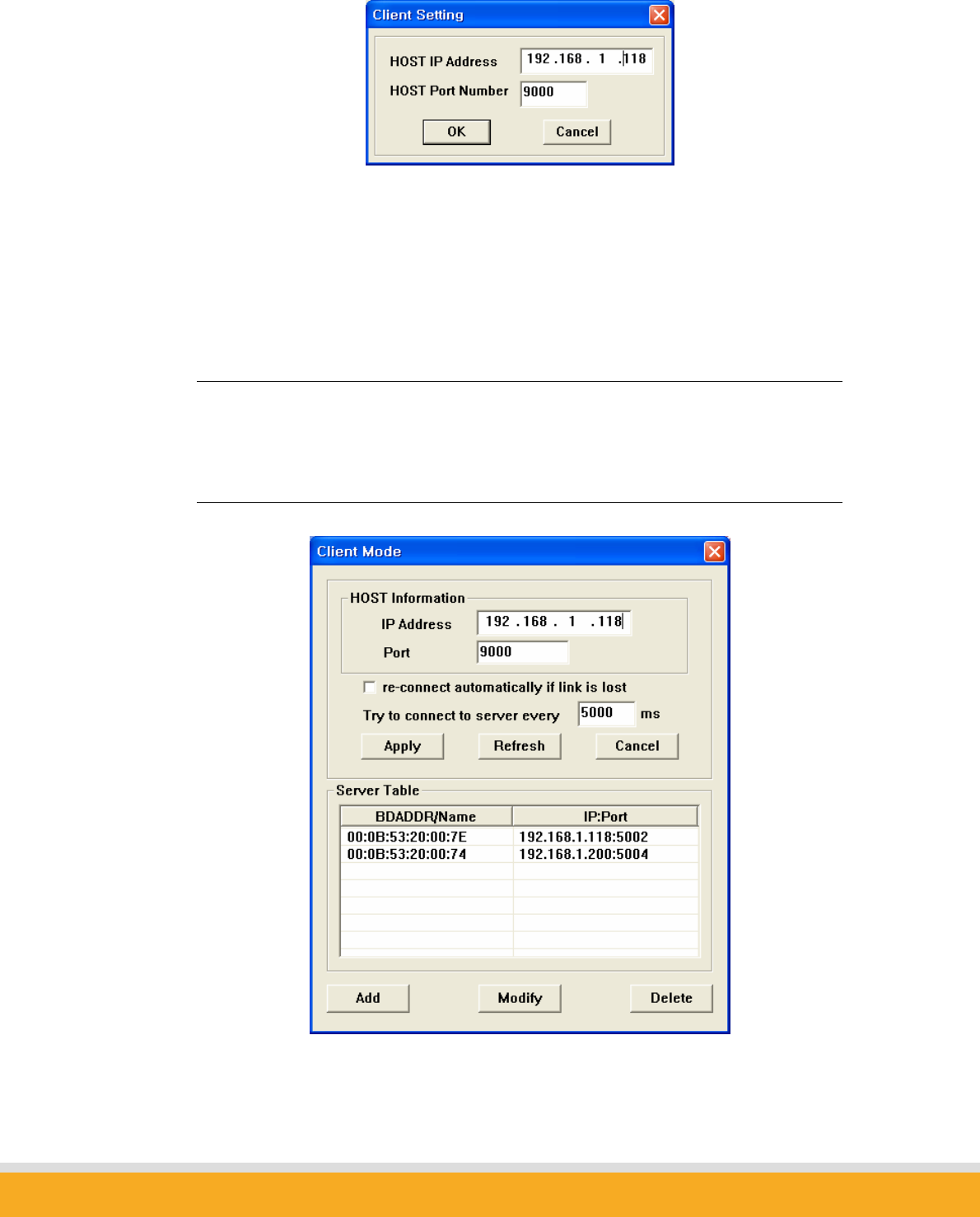
25
Copyright © 2006 Sena Technologies, Inc. All rights reserved.
<Configuration of IP address of Host>
Select “Advanced Configuration” button.
Here, users may configure which Bluetooth device will connect to which Host as they
need.
Server Table has priority over default Host Information.
Bluetooth device “00:0B:53:20:00:7E” will connect to Host “192.168.1.118”, port no. 5002.
Bluetooth device “00:0B:53:20:00:74” will connect to Host “192.168.1.200”, port no. 5004.
Bluetooth devices, which are not configured to connect to a specific Host, will connect to Default
Host in Host information.
<Fig 0-1> Client Mode
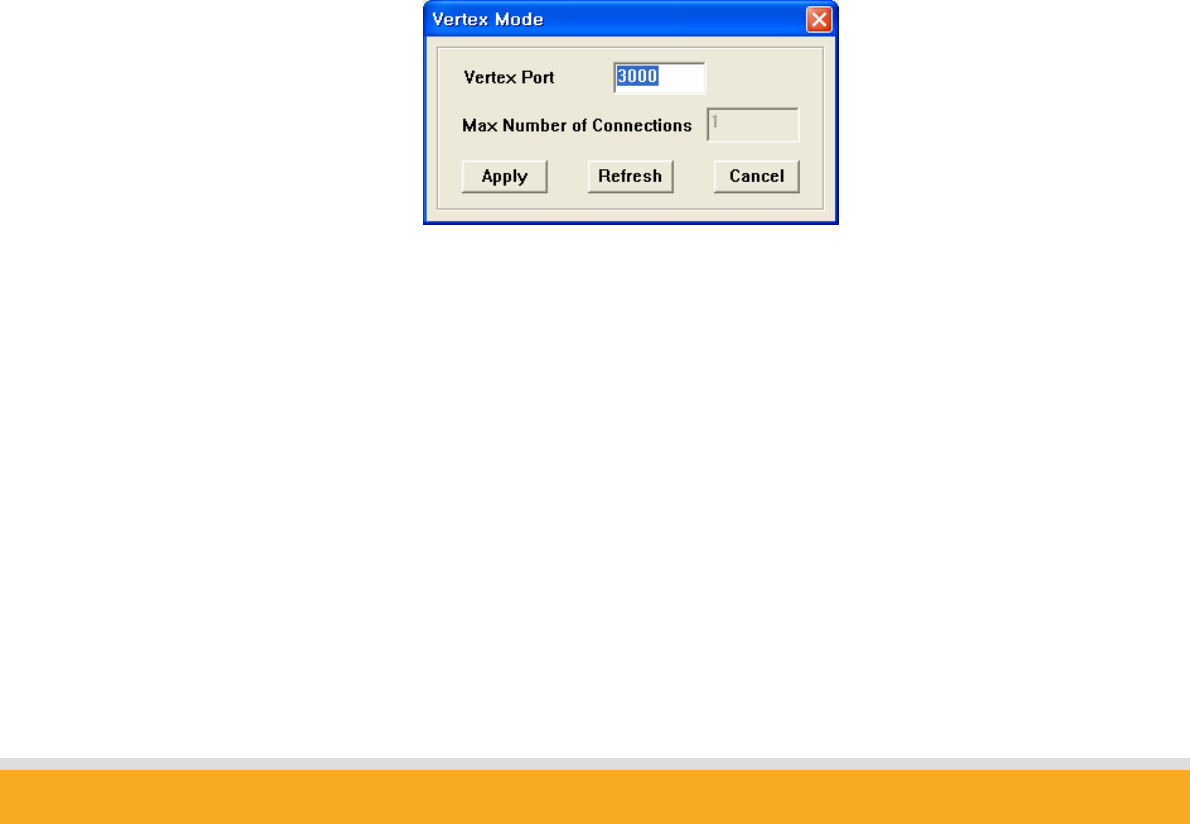
26
Copyright © 2006 Sena Technologies, Inc. All rights reserved.
z Host IP Address
For network Server IP address entry
z Host Port Number
For network port no. entry
z re-connect automatically if link is lost.
For Host connect retry, if failed. Retry frequency is set in the preceding function..
z Try to Connect to Server every [ ] ms
When Parani-MSP™ fails to connect to Host, it will retry. Enter the connection retry
frequency here. Entering 0 [zero] means no retry.
c) Vertex Mode
In Vertex Mode, Host and Bluetooth devices communicate each other via Parani-
MSP™ in multi-drop manner, which is similar to RS485 way.
Parani-MSP acts as TCP server like server mode. It waits for connection from Host
on Vertex Port.
<Fig 0-2> Vertex Mode
z Vertex Port
For Parani-MSP™ Vertex port no. entry.
z Max Number of Connections
For entering the number of Hosts connectable to Parani-MSP™ concurrently.
d) Repeater Mode
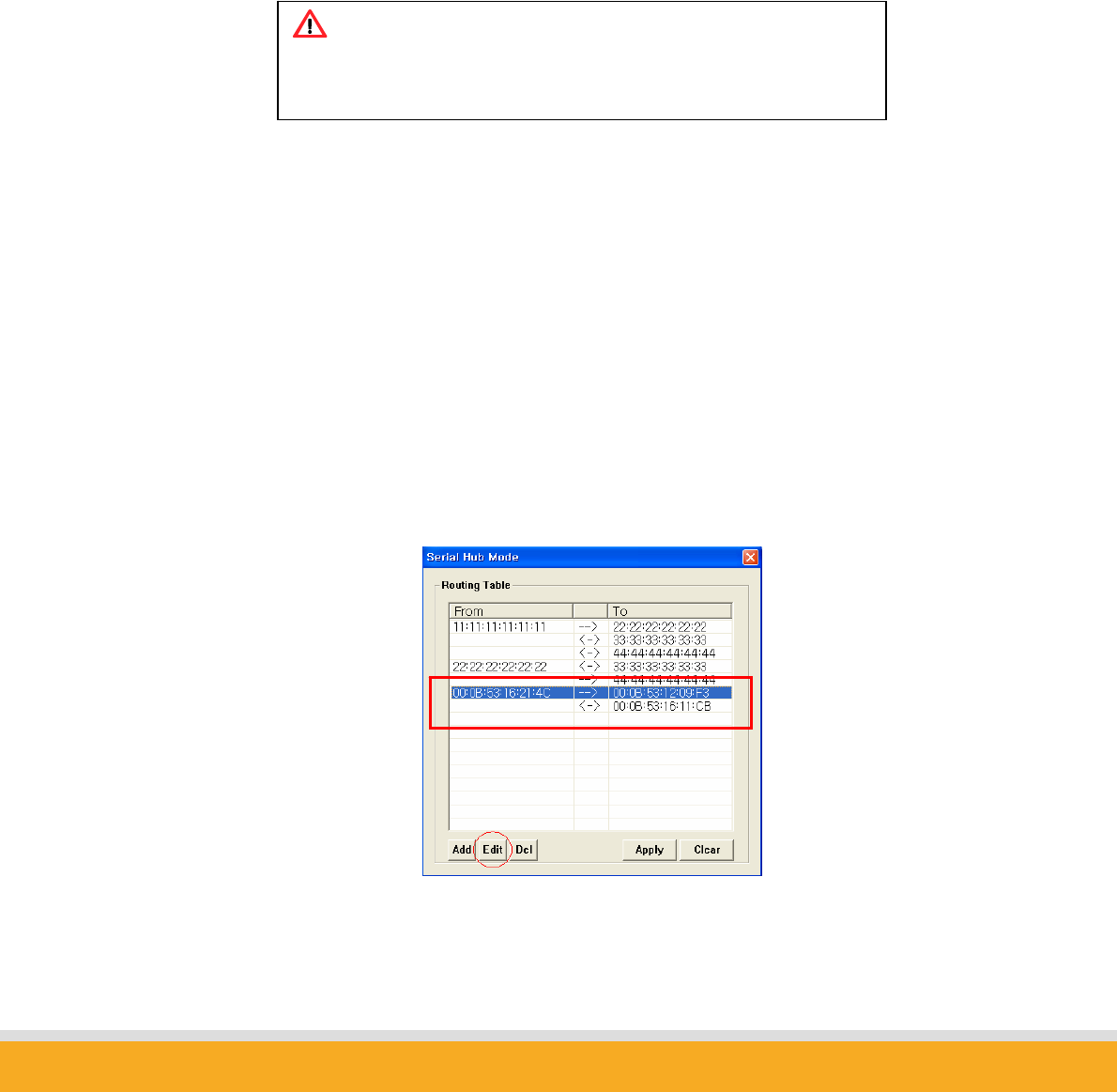
27
Copyright © 2006 Sena Technologies, Inc. All rights reserved.
In Repeater Mode, Parani-MSP will act as a Repeater to expand the coverage of
existing Parani-MSP. Let’s call the Parani-MSP which will act as Repeater, “Repeater”,
and call the Parani-MSP of normal operation as “Station”.
In Repeater Mode, the Bluetooth address of the Station is all you need to configure.
When Repeater is trying to connect to the Station, Status LED of Repeater is blinking.
Repeater and Bluetooth devices connected to the repeater are displayed in ‘Repeater’
tab in software.
e) Serial Hub Mode
Users may transmit/receive data via Parani-MSP in Serial Hub mode (Serial Hub).
Parani-MSP in serial hub mode relay the data from a Bluetooth device to another
Bluetooth device connected to Parani-MSP. No network host is involved.
Users may configure Parani-MSP how to handle data from Bluetooth devices in
advanced configuration of Parani-MSP software.
Note:
When using repeater, overall data throughput can be lowered.
Multi-level repeater is not allowed.
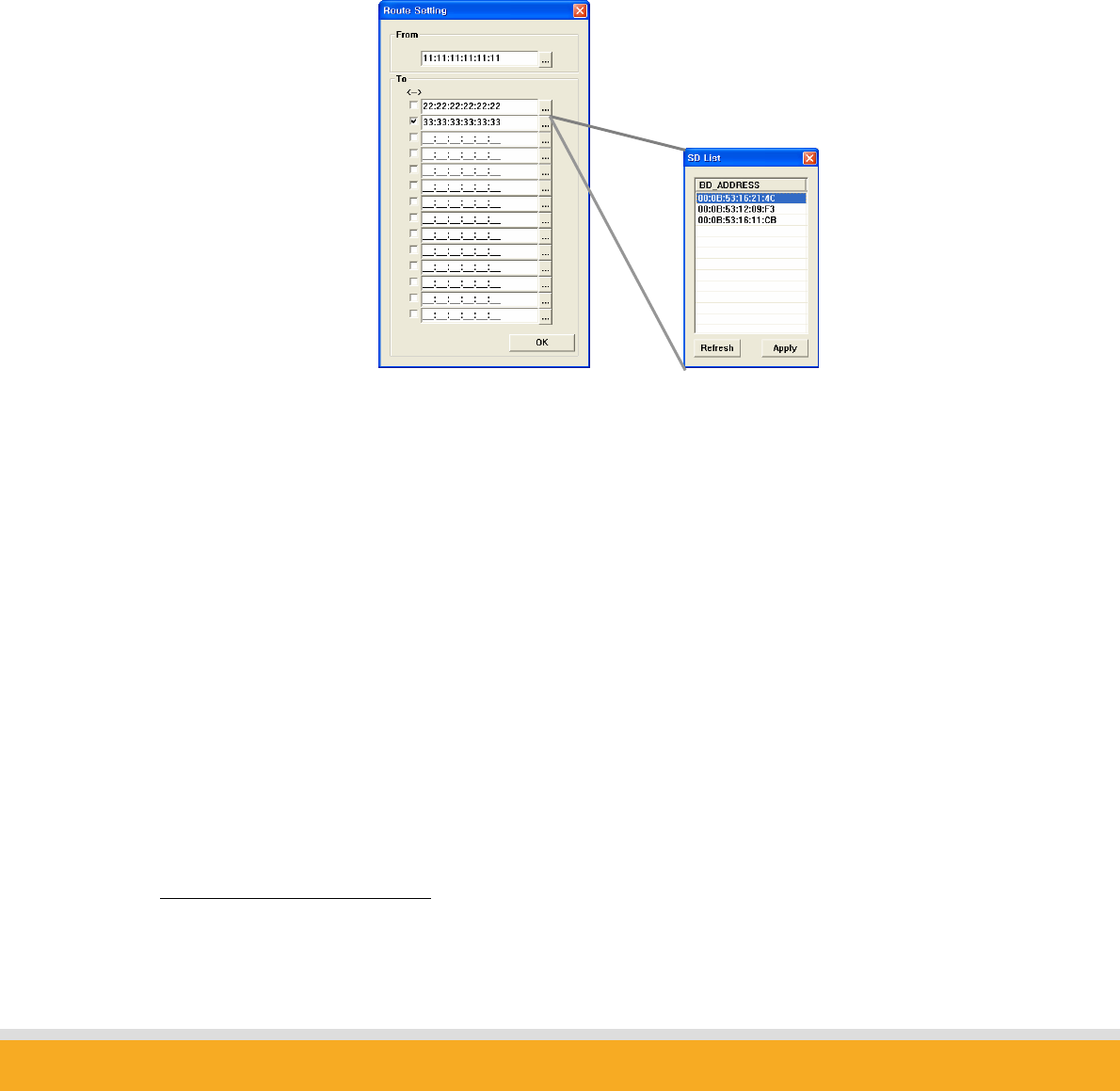
28
Copyright © 2006 Sena Technologies, Inc. All rights reserved.
Routing table shows paths that data will follow. Arrow shows direction of data flow. In
the above example, data coming from 00:0B:53:16:21:4C will be sent to
00:0B:53:12:09:F3 and 00:0B:53:16:11:CB and data coming from 00:0B:53:16:11:CB
will be sent 00:0B:53:16:21:4C in the reverse direction, but data coming from
00:0B:53:12:09:F3 will be dismissed because it has no path in the route table.
Press Add to add route entry. Following dialog will appear.
To select Bluetooth device, press ‘…’, then Bluetooth devices connected currently will
be displayed in another dialog or enter bluetooth device address manually.
If you mark checkbox, opposite direction route will be also registered.
f) RS232 Mode1
In RS232 Mode, Parani-MSP may communicate with other Bluetooth device via RS232
serial cable.
As RS232 port has been configured to be used as Configuration as factory setting,
users need to change the switch on the left side of Parani-MSP to data communication
mode.
1 Available only with Parani-MSP100.
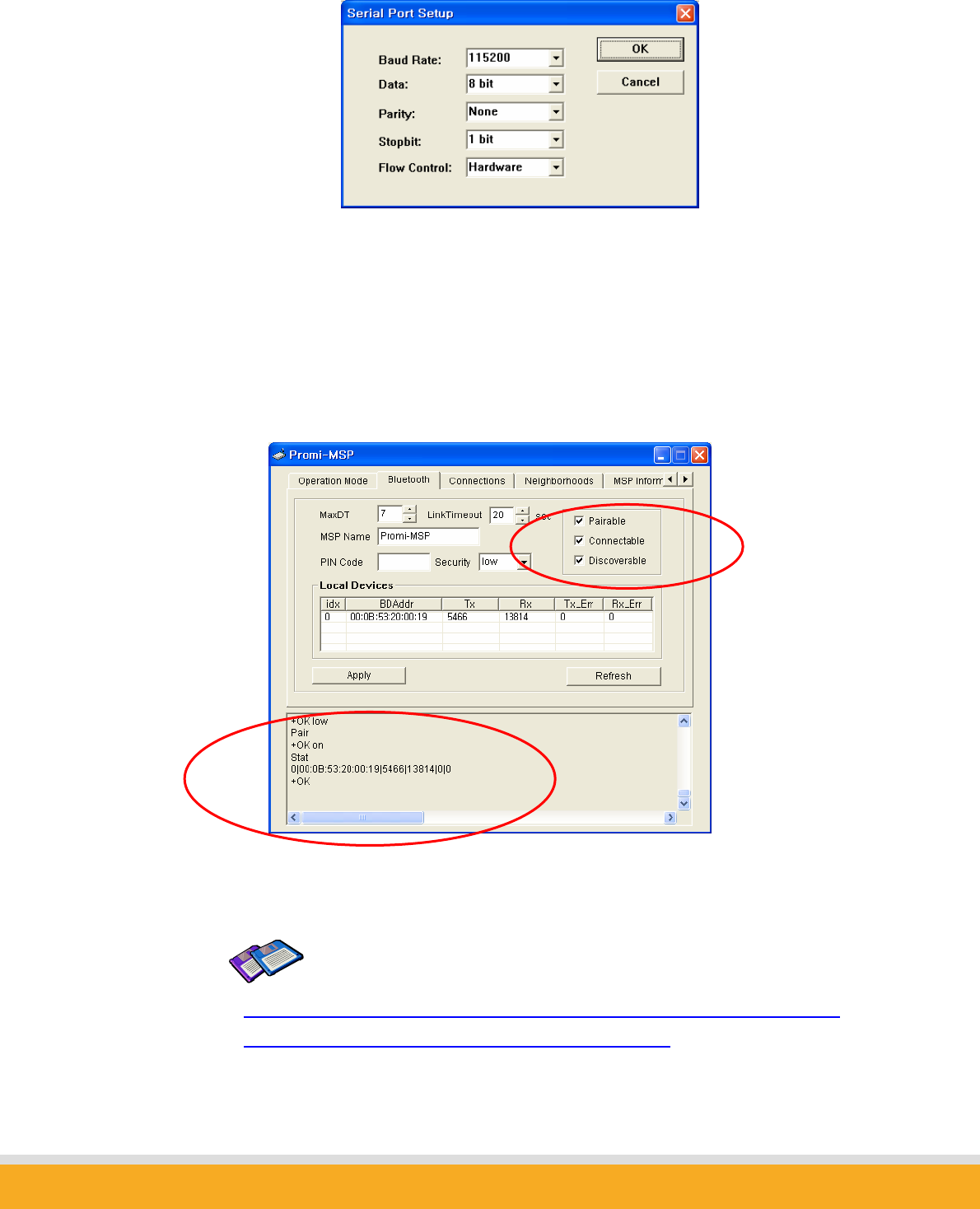
29
Copyright © 2006 Sena Technologies, Inc. All rights reserved.
If you enable AT command interface in RS232 configuration console, AT commands
which are compatible with Parani-SD can be used with Parani-MSP. Please refer
Parani-MSP AT command list.
3.1.3 Bluetooth
In this page, users can find current status of Parani-MSP.
You can see the process of command at the bottom of each page as in red circle
above.
TIP:
For 14 connections in Parani-MSP100, please change the MaxDT to 14
above, after installing USB extension dongle provided.
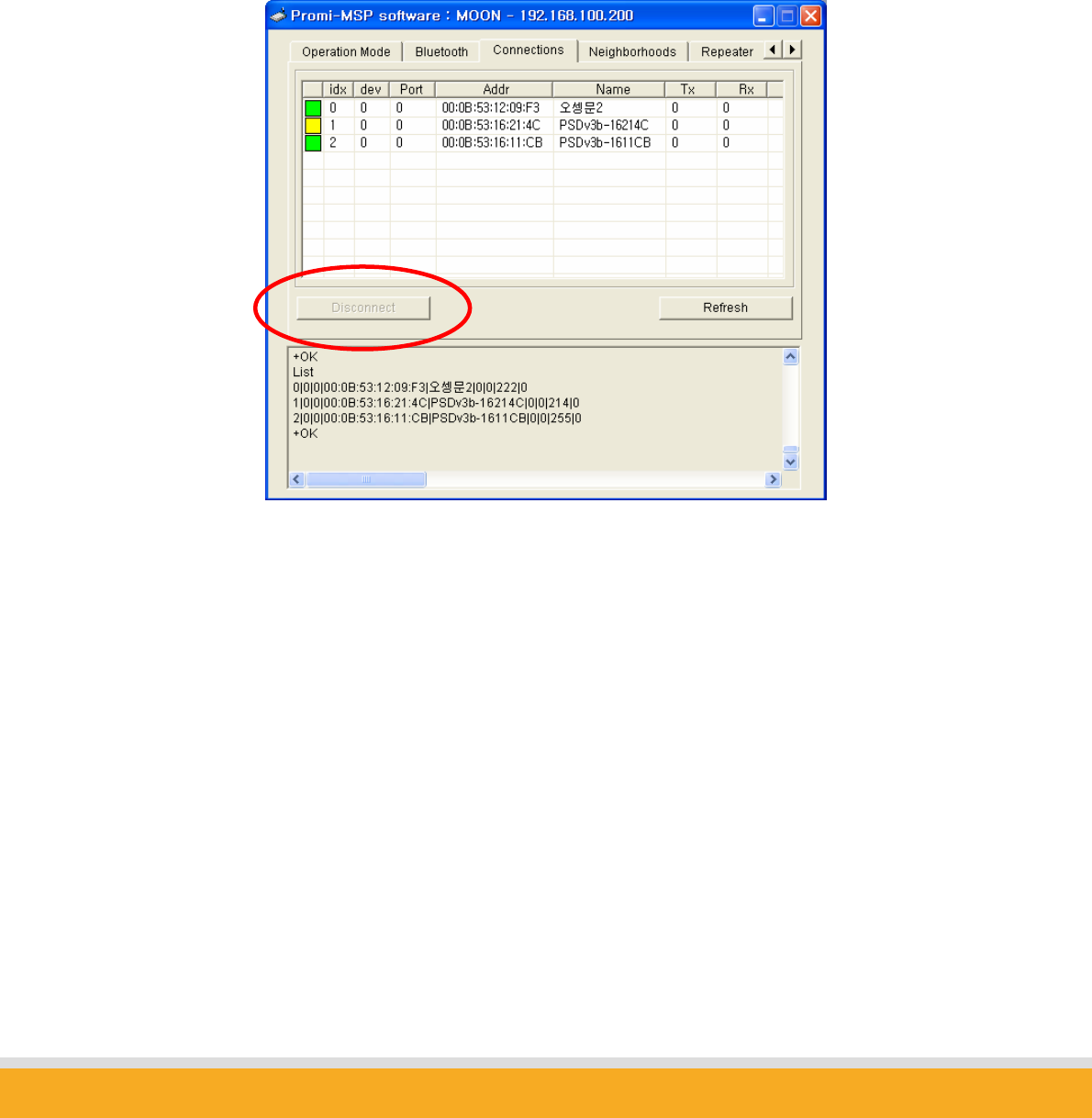
30
Copyright © 2006 Sena Technologies, Inc. All rights reserved.
3.1.4 Connections
In this page, users may MONITOR the connection status of devices to Parani-
MSP.
Now, three Bluetooth devices have been connected for Wireless serial
communications as below.
Left square shows quality of connection. Green square is good, red square is
poor quality.
If you want to disconnect a Bluetooth terminal, you can do the job using
DICONNECT button on the left.
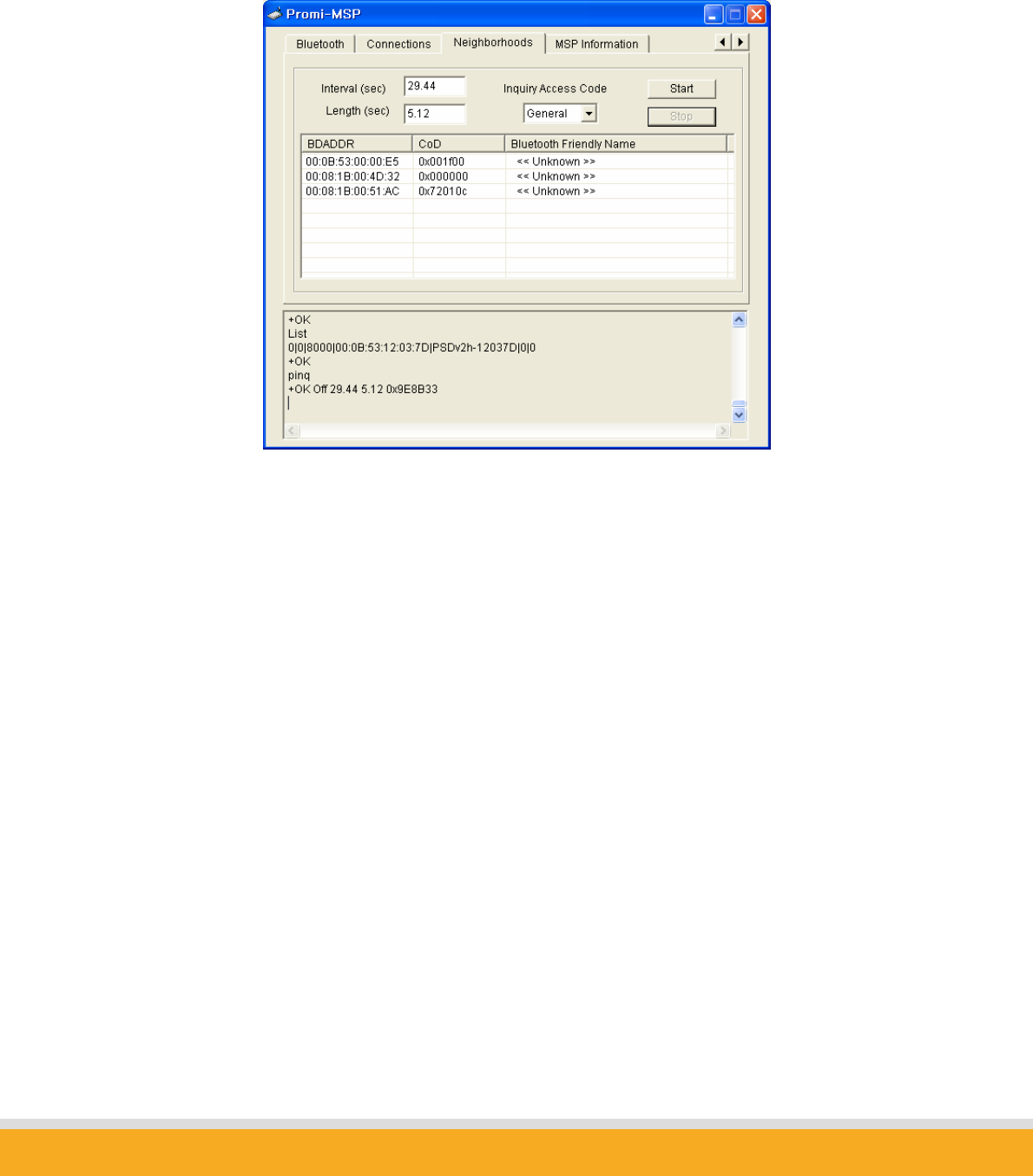
31
Copyright © 2006 Sena Technologies, Inc. All rights reserved.
3.1.5 Neighborhoods
This page is to search nearby Bluetooth devices, every Interval, during the Length.
< Neighborhoods>
Bluetooth Friendly Names of only ever-connected devices will be appeared.
Otherwise ‘<< Unknown >>’ will be shown instead.
3.1.6 Repeater
This page shows tree-structure how Repeater MSP and terminal devices are
connected to the Station MSP. If user’s MSP is in Repeater Mode, nothing will be
showed.
In the window below, Repeater MSP is connected to a Station MSP and a Parani-SD
is connected to Repeater (00:0B:53:20:00:19).
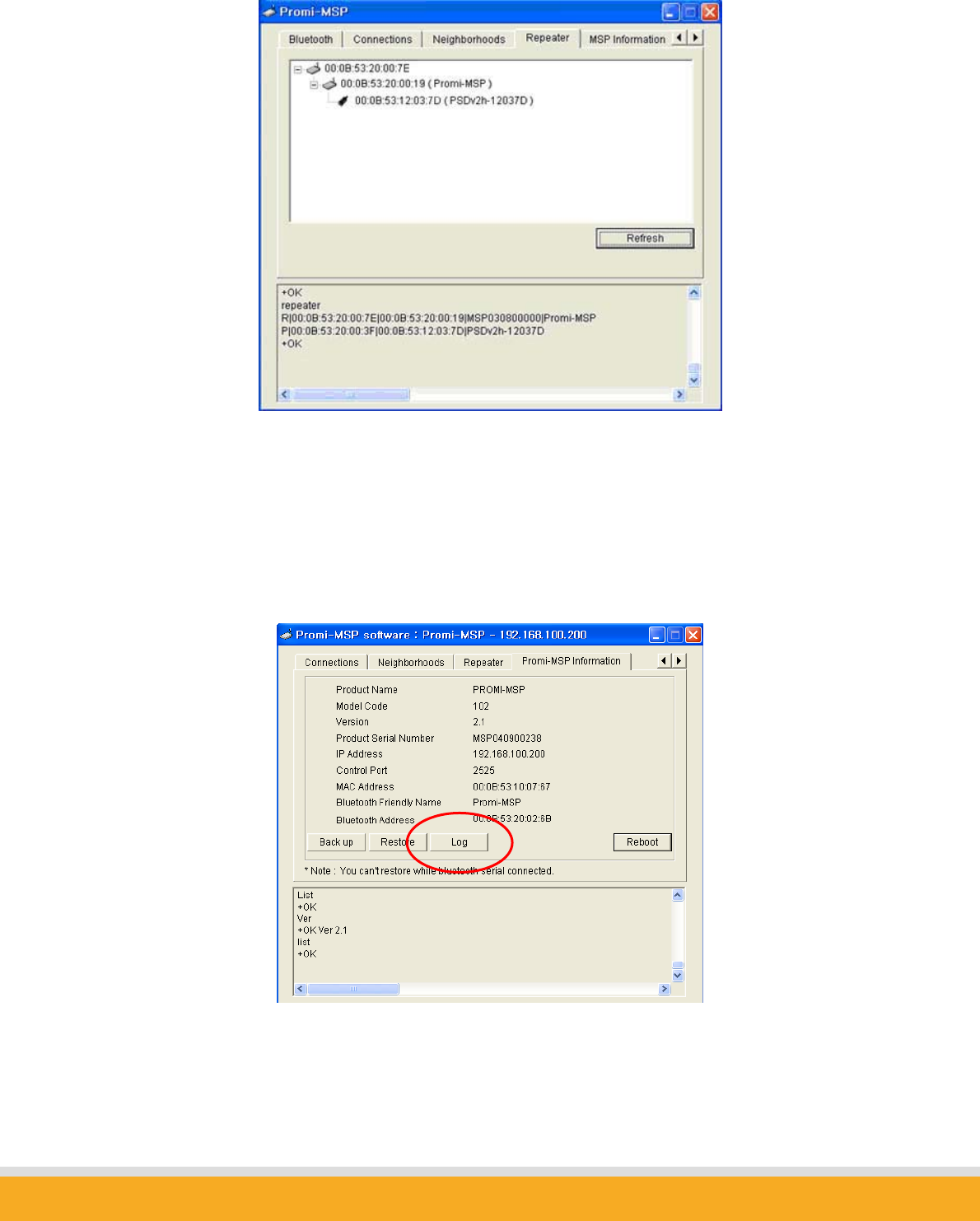
32
Copyright © 2006 Sena Technologies, Inc. All rights reserved.
3.1.7 MSP information
Users may see Parani-MSP information currently accessing.
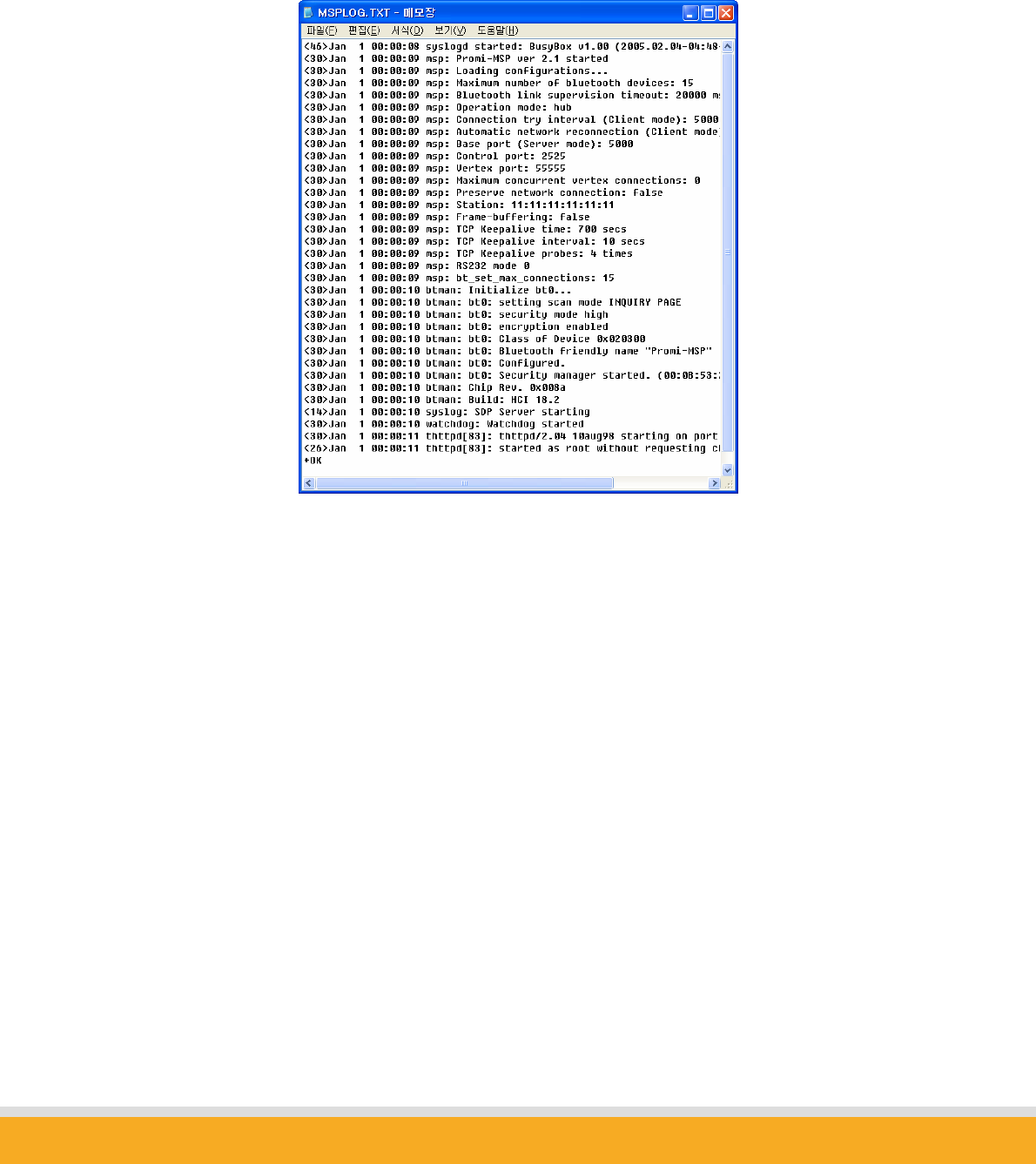
33
Copyright © 2006 Sena Technologies, Inc. All rights reserved.
Pressing ‘Log’ button, system log messages will appear in notepad. System log is the
source of invaluable information when the problems occur during operation.
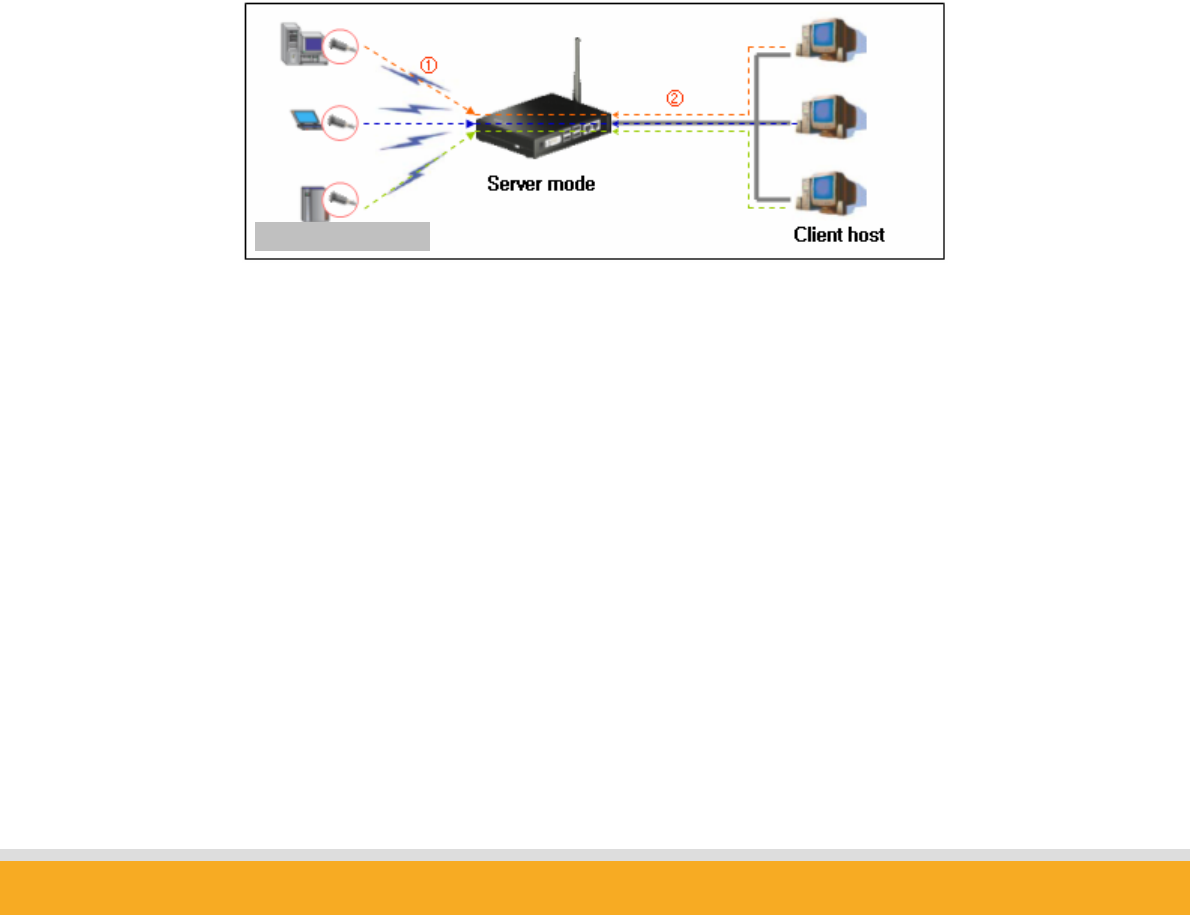
34
Copyright © 2006 Sena Technologies, Inc. All rights reserved.
4. Operation Mode
With Parani-MSP™, users may configure the mode of operation to meet each application.
Total 6 kinds of different modes can be selected. By selecting the appropriate mode, users may
minimize cost and time for developing new solution.
4.1 Server Mode
In Server Mode, Parani-MSP will act as TCP server. If a Bluetooth device is connected to
Parani-MSP, corresponding TCP port for the Bluetooth device will wait for connection for as
Host. The Host may connect to the terminal via this port of Parani-MSP.
Please refer to the drawing below for your better understanding.
<Fig. 4.1> Server Mode
If a Bluetooth device has been registered to Parani-MSP, the Bluetooth device will communicate
with client host via the designated port at Parani-MSP.
If not registered, Parani-MSP will assign arbitrary port number to connect.
Pre-registered Bluetooth devices are distinguishable by the different port numbers at Parani-
MSP.
Bluetooth Terminals
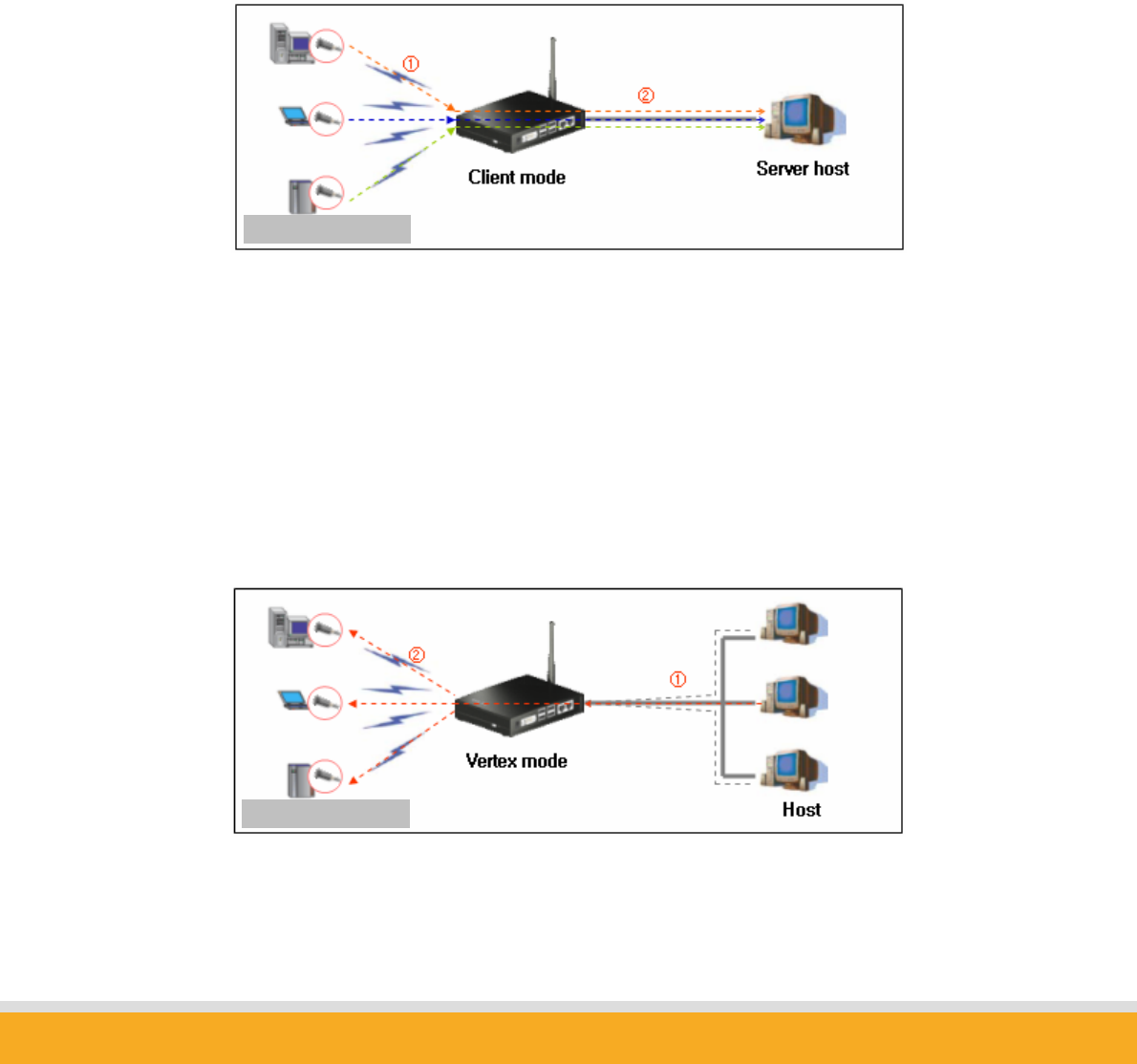
35
Copyright © 2006 Sena Technologies, Inc. All rights reserved.
4.2 Client Mode
In a Client mode, Parani-MSP™ will act as a “TCP client”.
When a Bluetooth device connects to Parani-MSP, Parani-MSP will send TCP connection
request to the designated Host. Once TCP connection is established, Bluetooth devices and a
Host may communicate via Parani-MSP, same as in Server mode.
Only difference from Server mode is that the initiator is now Parani-MSP. Please refer to the
drawing below for your better understanding.
Fig. 4.2 Client Mode
4.3 Vertex Mode
Vertex Mode is similar to Server Mode. Only difference is that, in Vertex Mode, data from a Host
are sent to all of connected Bluetooth devices, like Multi-drop. This mode can be a replacement
of RS485/RS422 multi-drop.
Fig. 1.3.1 Vertex Mode
Bluetooth Terminals
Bluetooth Terminals
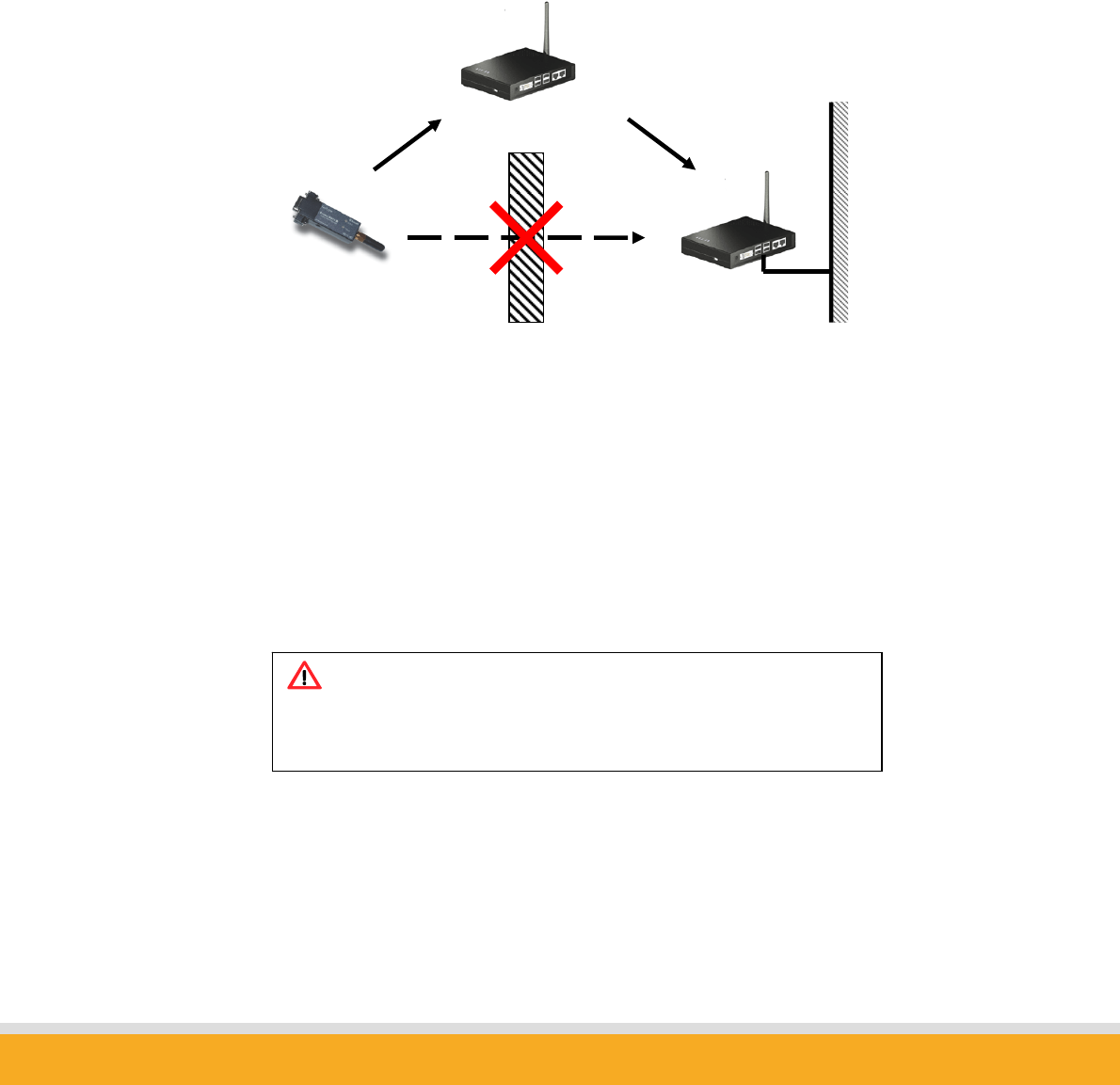
36
Copyright © 2006 Sena Technologies, Inc. All rights reserved.
Default data port number in Vertex mode is 3000. If you need to use other port number, please
change the configuration using Parani-MSP software->Advanced configuration.
4.4 Repeater Mode
Parani-MSP in Repeater Mode can be used to function as a Repeater to extend the range of
Bluetooth network or avoid obstacles between Parani-MSP and Bluetooth devices. Please refer
to the drawing below.
Multiple Repeater Parani-MSPs up to 7 can be connected to one Station Parani-MSP, but
Repeater-to-Repeater connection (Multi-level repeater) is not allowed. Parani-MSP may operate
as “Station MSP” while it is either Server/Client/Vertex/Serial Hub/RS232 mode.
All you need to configure in Repeater is only Bluetooth device address of Station MSP and
repeater doesn’t need to have any network connectivity (Just power-supply).
Note:
When using repeater, overall data throughput can be lowered.
Multi-level repeater is not allowed.
Station MSP
Repea
t
er
MSP

37
Copyright © 2006 Sena Technologies, Inc. All rights reserved.
4.5 Serial Hub Mode
In Serial Hub Mode, Parani-MSP relays data communication between Bluetooth devices. With
Parani-SD only 1:1 cable replacement is possible, however, incorporating Parani-MSP multiple
Parani-SDs can communicate each other, 1:N multi-serial with Parani-SD.
In Serial Hub mode, Parani-MSP handles data according to Route Table, which shows which
data frame should go where. Route Table needs to be configured in advance using Parani-MSP
software.
In-Band Command
In addition to Route Table, user can specify the destination of the frame they send by inserting
extra frame called ‘In-Band Command’. Inserted frame will be processed by Parani-MSP and
not be transferred to destination device.
**INI+DST,<dst1>,<dst2>,…**
where, dstX means Bluetooth address of destination.
ex)
**INI+DST,00:0B:53:10:00:8A**Hello**INI+DST,00:0B:53:10:00:8B,00:0B:53:10:00:8C**Bluet
ooth
For example, if you send preceding frame to Parani-SD, 00:0B:53:10:00:8A device will receive
‘Hello’ and the other devices will get ‘Bluetooth’ as below figure.
All Parani-SD should be connected to Parani-MSP.
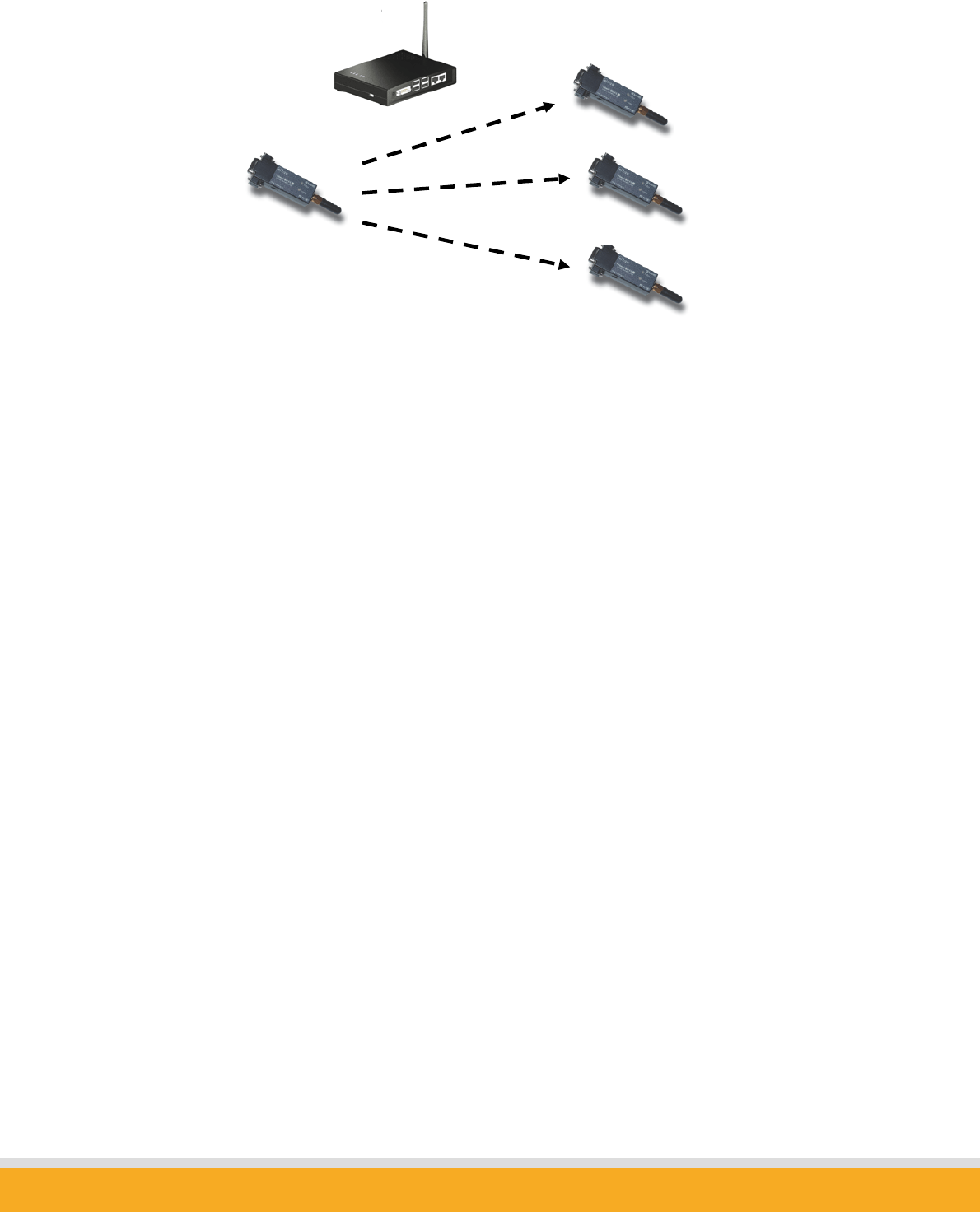
38
Copyright © 2006 Sena Technologies, Inc. All rights reserved.
As Serial Hub mode does not need TCP/IP network connectivity, users do not need to configure
network settings. Only power-supply needed.
4.6 RS232 mode
Multi-drop
If users set Parani-MSP to RS232 mode, Parani-MSP may act as 1:N multi-serial port by its
RS232 port. In RS232 mode, Parani-MSP will send data to external serial port, not via Ethernet
network.
In RS232 mode, Parani-MSP handles data in Multi-drop way, so data written to RS232 interface
of Parani-MSP will be delivered to all of connected Bluetooth devices. So, in RS232 mode,
“Polling” method- a master device schedules slave devices- is recommended to use.
Users may configure Serial settings in configuration console or Advance configuration dialog of
Parani-MSP software.
00:0B:53:10:00:8A
00:0B:53:10:00:8B
00:0B:53:10:00:8C
“Bluetooth”
“Bluetooth”
“Hello”
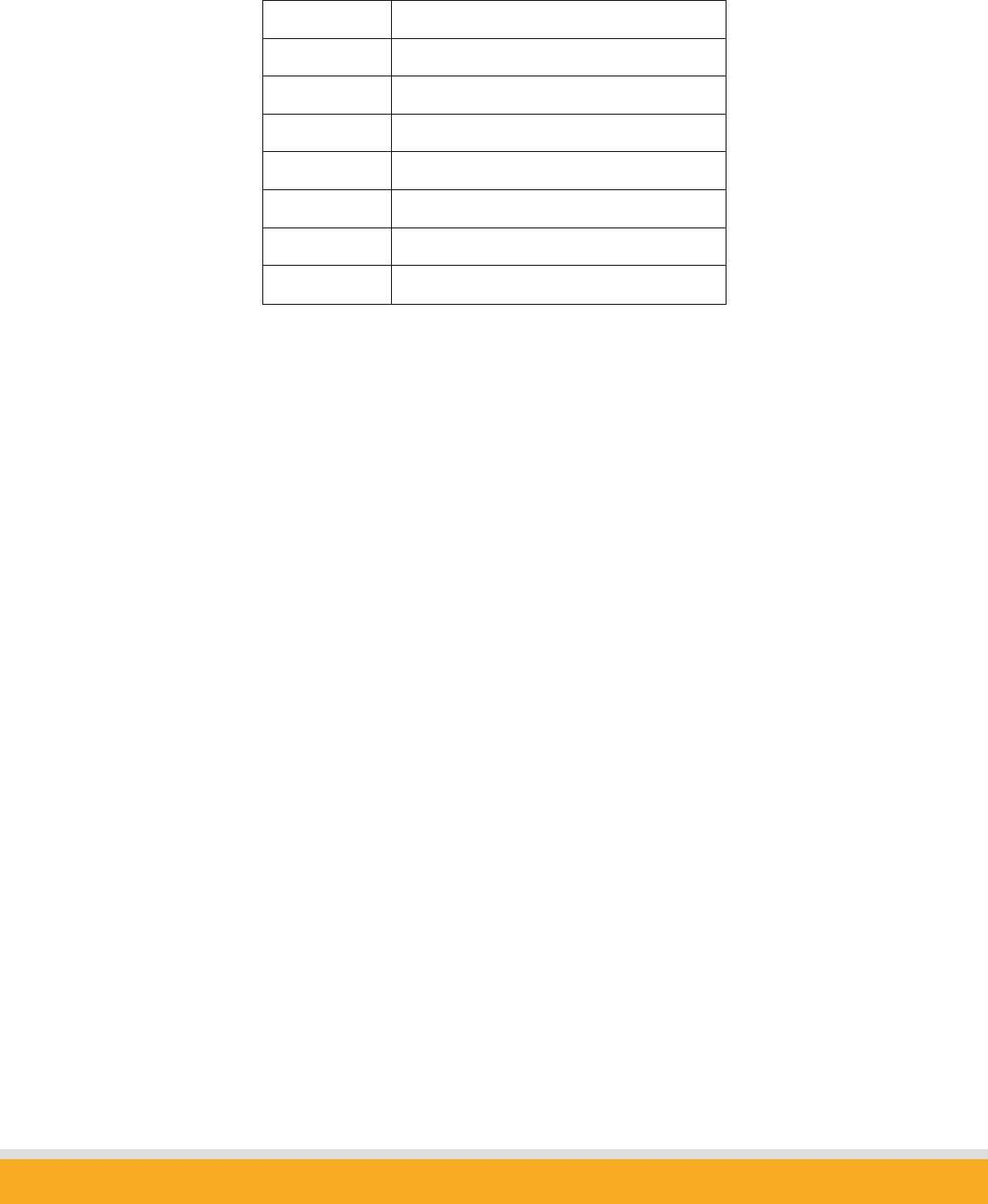
39
Copyright © 2006 Sena Technologies, Inc. All rights reserved.
Baudrate 1200 ~ 115200 bps
Character size 5,6,7,8 bit
Parity None, Odd, Even
Stop bit 1 bit, 2 bits
Flow Control None, XOn/Off, Hardware (CTS,RTS)
DTR/DSR not used
RI not used
Auto probe not supported
As default, RS232 interface of Parani-MSP is configured for configuration console. In order to
use RS232 interface for the data communication purpose, user needs to change the Console
switch to data mode. Changes will be effective after power-cycling of Parani-MSP. Please restart
Parani-MSP.
AT Commands
AT command is very familiar with the legacy serial application developers. So, AT command
interface of Parani-SD eases a lot of efforts to develop their own application from developers.
So does Parani-MSP. Moreover, AT commands of Parani-MSP are so similar to one of Parani-
SD that developers who have experiences with Parani-SD can make use of multi-serial
functionality in no time.
By default, AT command parser is disabled. You can enable AT command feature on
configuration console as below.
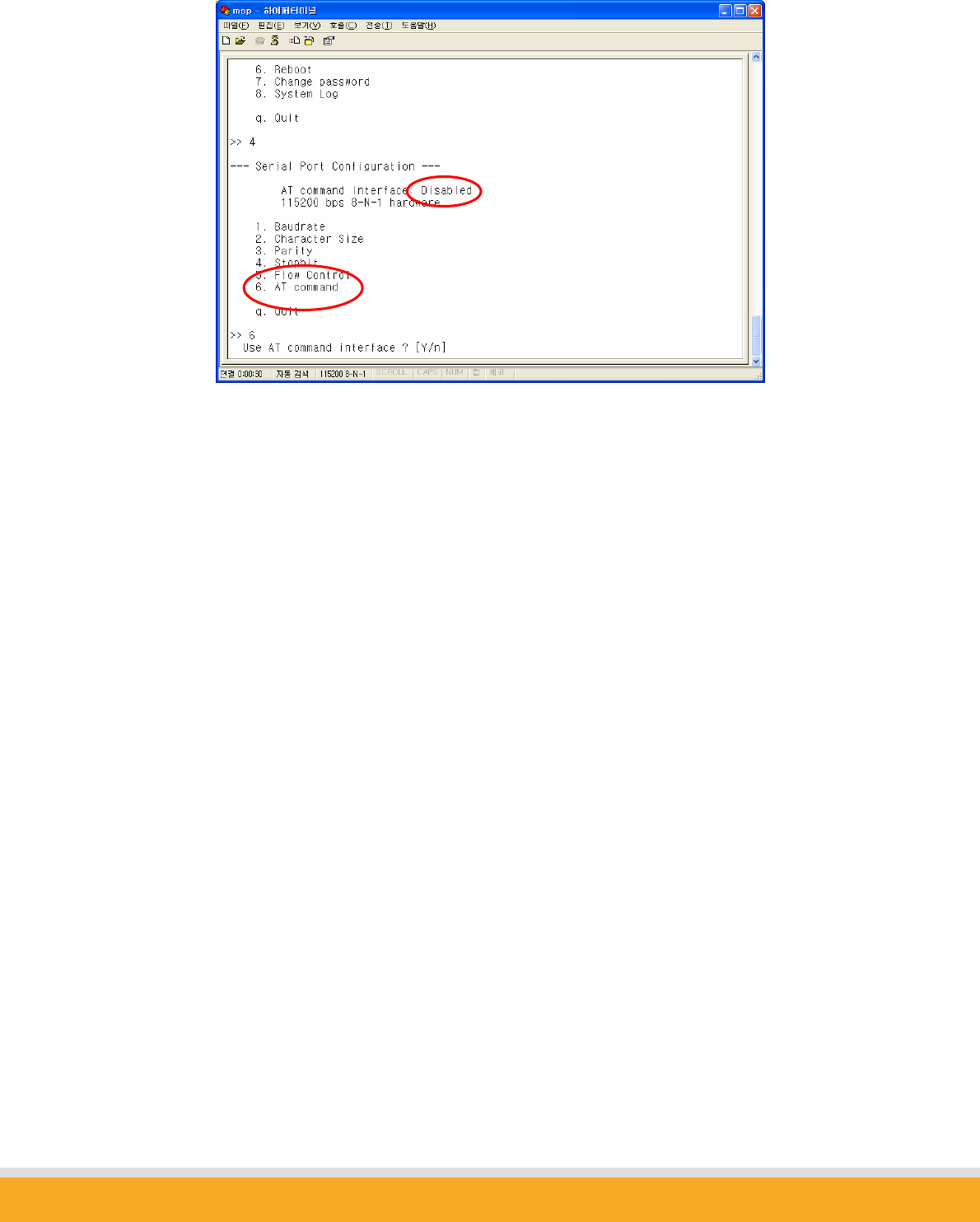
40
Copyright © 2006 Sena Technologies, Inc. All rights reserved.
Please refer to AT command List for its usage.
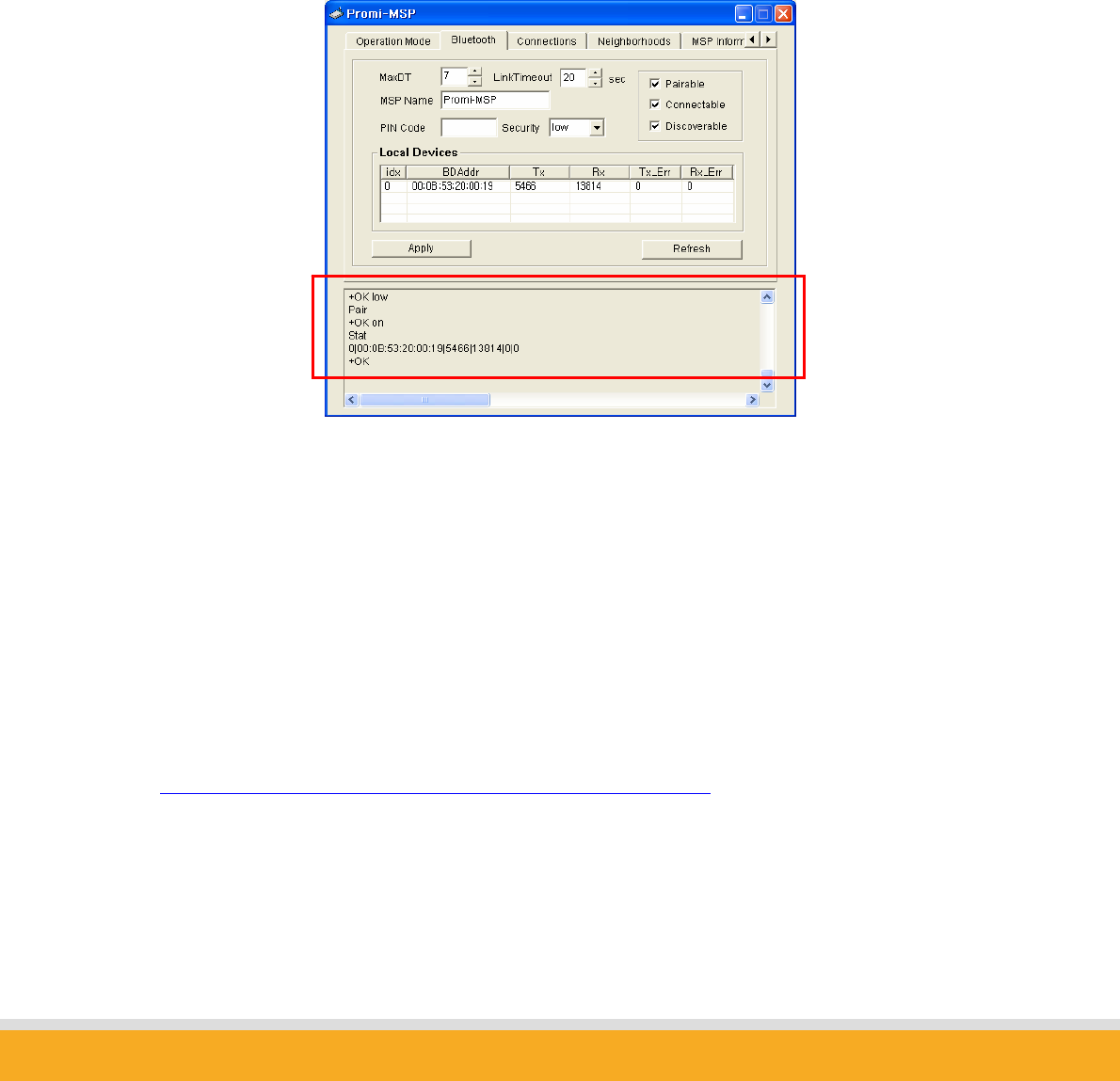
41
Copyright © 2006 Sena Technologies, Inc. All rights reserved.
5. Control Commands
Parani-MSP is configurable and controllable by Control commands through control TCP
port. Prom-MSP software is the GUI version of Control commands for easy use by customers.
As all of the control commands, in Parani-MSP software, are listed in the bottom window, it
gives users insight how each commands work.
Using control TCP port, users can make their own application control Parani-MSP by
themselves. This means users do not need to equip expensive Bluetooth development kit but
may develop Bluetooth solution to meet each needs by simple commands. Parani-MSP™ is
cost-effective and time-saving solution for users.
By using telnet program, users may use Control commands easily. Rich-featured telnet
software like “PuTTY” can be also useful.
PuTTY Download:
http://www.chiark.greenend.org.uk/~sgtatham/putty/download.html
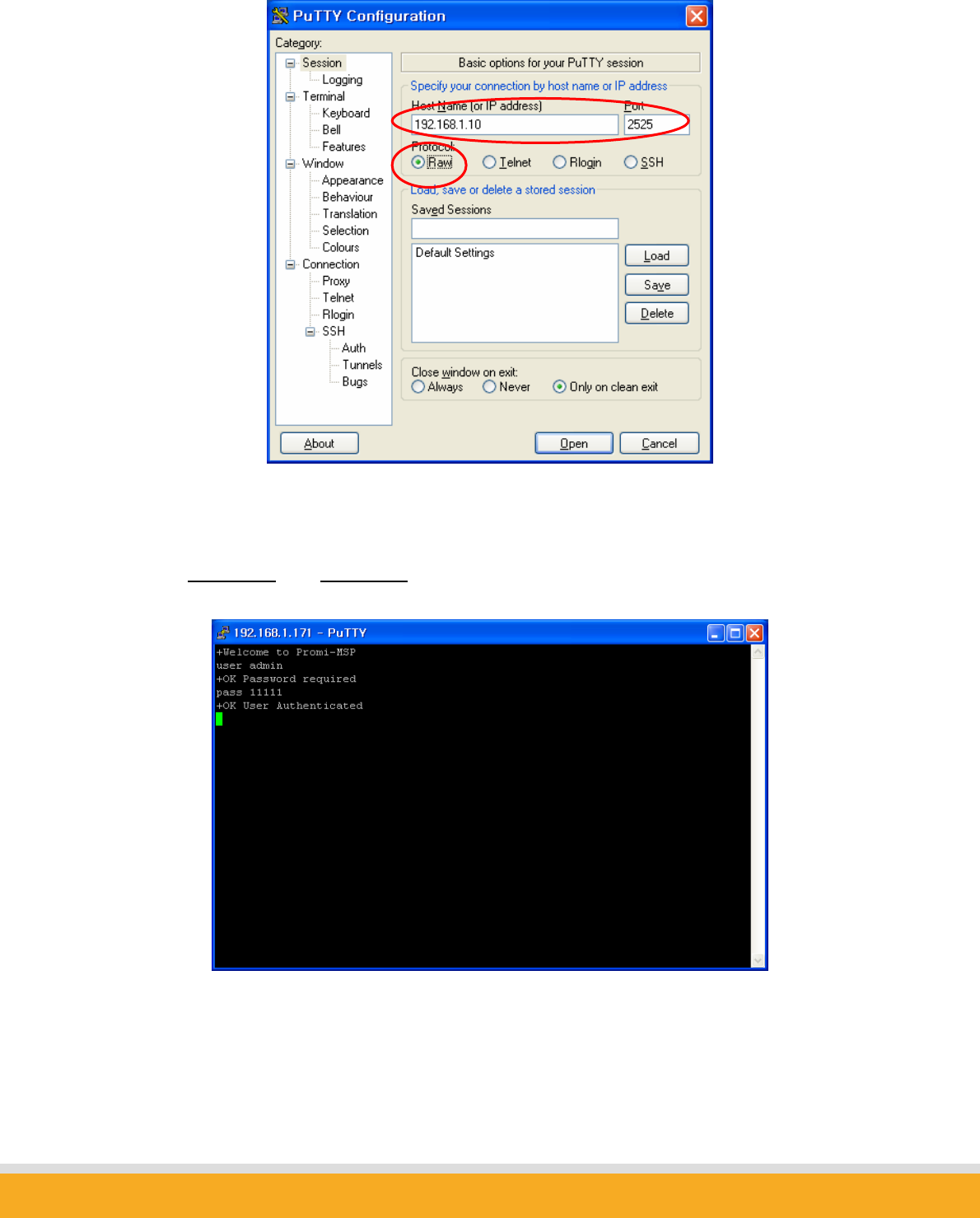
42
Copyright © 2006 Sena Technologies, Inc. All rights reserved.
Fig. 2.1.1 PuTTY
Press ‘Open’, then following telnet session will be opened.
Enter ‘user admin’ and ‘pass 11111’ to access Parani-MSP via Control Commands.
Every command responds with +OK if successful, otherwise –ERR.

43
Copyright © 2006 Sena Technologies, Inc. All rights reserved.
5.1 Basic Commands
USER <username>
: To enter Log in Name
Ex.: USER admin
+OK Password required
PASS <password> [new password]
: To enter or change the Password for logging in.
Below Example shows how to change Password from ‘11111’ to ‘1234’
Ex: PASS 11111
+OK User Authenticated
PASS 11111 1234
+OK
QUIT
: To quit the communication with Parani-MSP
Ex.: QUIT
+OK
Disconnected
MODE [server|client|vertex|hub|repeater|rs232]
: To check or change the current Operation MODE of Parani-MSP.
If any of Bluetooth devices are connected to Parani-MSP, MODE change
is not allowed. Before changing the MODE, please drop all of Bluetooth
connections first.
Ex.: MODE
+OK Server Mode
MODE CLIENT
+OK Client Mode
5.2 Commands for Server Mode
PORT [port no.]
: To configure default data port number of Server Mode Parani-MSP.
If a Bluetooth device, which is not pre-registered to Parani-MSP, has

44
Copyright © 2006 Sena Technologies, Inc. All rights reserved.
connected to Parani-MSP, port number will be assigned automatically by
Parani-MSP. Users may check the port numbers used by LIST command.
Ex.: PORT
+OK PORT 5000
PORT 6000
+OK PORT 6000
BIND <bdaddr|name> <port>
: A static port number may be assigned to a designated Bluetooth device
using BIND command. A Bluetooth device can be specified by either
friendly name or Bluetooth address.
Response: +OK index|name|bdaddr|port
Ex.: BIND 00:0B:53:00:00:01 8000
+OK
BIND Parani-SD 8001
+OK
BIND
0||00:0B:53:00:00:01|8000
1|Parani-SD||8000
+OK
RELE <port no.>
: If users do not need to use a bound port number, RELE command can be
used to release the port number.
Ex.: RELE 8000
+OK
PRSV <on|off>
: A TCP data port is opened as a Bluetooth connection is made. So, when
Bluetooth connection is closed, the corresponding TCP port is also closed.
If this behavior interferes with your usage scenario, this option will help.
When this option is enabled, TCP connection remains regardless of
Bluetooth connection. Users do not need to make TCP connection each
time whenever Bluetooth connection is closed for a while.
Ex.: PRSV on
+OK

45
Copyright © 2006 Sena Technologies, Inc. All rights reserved.
KATO <time> <probe> <interval>
: To configure ‘TCP Keep Alive Time’
When Host, which is communicating with Parani-MSP via network, is
stalled unintentionally, Parani-MSP cannot aware this unexpected
disconnection. Accordingly, Parani-MSP sends beacon packets to monitor
connection status when there is no data communication for certain time.
When there is no data communication for <time>, Parani-MSP will send
beacon packet <probe> times to monitor the connection, by each
<interval>, before closing the connection. Below example means when
there is no communication for 10 min., Parani-MSP will send beacon
packets 3 times by 10 seconds interval.
Ex.: KATO 600 3 10
+OK KATO 600 3 10
5.3 Commands for Client Mode
SERV <IP Address:Port> [bdaddr|name]
: To assign IP address and port number of server host where Parani-MSP
will send connection request in client mode. If you enter either bluetooth
address or friendly name of the Bluetooth device, you may configure
different host addresses and port numbers for each Bluetooth devices.
Response: index|name|bdaddr|server_IP:port
Ex.: SERV 192.168.1.11:9000
+OK
SERV 192.168.1.11:9001 Parani-SD
+OK
SERV
0|Parani-SD||192.168.1.11:9001
+OK 192.168.1.11:9000
DELSERV <bdaddr|name>
: To delete Host information stored by SERV command.

46
Copyright © 2006 Sena Technologies, Inc. All rights reserved.
Ex.: DELSERV Parani-SD
+OK
REPT <interval>
: When connection to Host is failed, users may configure Retrial period of
connection. Unit: millisecond, Default value: 5000 ms
If the value is ‘0’, Parani-MSP will try to recover connection only once.
Ex.: REPT 3000
+OK REPEAT every 3000 ms
PSIST <on|off>
: In Client mode, in the event of TCP disconnection, Parani-MSP™
automatically attempts to recover TCP connection when PSIST is set to
ON, in the period of pre-defined ms by REPT command.
Ex.: PSIST ON
+OK PERSIST on
5.4 Commands for Vertex Mode
VERTEX <port no.> [number of clients]
: To assign port number where Parani-MSP waits for connection in Vertex
mode.
Parani-MSP™ Vertex Mode avails Wireless RS485 multi-drop service
when assigned at this site.
Ex.: VERTEX 4000 1
+OK PORT 4000 MAX 1
5.5 Commands for Serial Hub Mode
ROUTE <add> <src> <dst>

47
Copyright © 2006 Sena Technologies, Inc. All rights reserved.
<del> <src> <dst>
<ptp|multi|manual>
: To configure Routing table for Repeater Mode.
src: Bluetooth address of source device
dst: Bluetooth address of destination device
Response: src > dst
Ex.: ROUTE
00:0B:53:12:03:A8 > 00:00:00:00:00:00
00:00:00:00:00:00 > 00:0B:53:12:03:A8
+OK
5.6 Commands for Repeater Mode
STATION <bdaddr>
: To configure Bluetooth address of station Parani-MSP.
In repeater mode Parani-MSP will try to connect to this device.
Ex.: STATION 00:0B:53:00:00:01
+OK
REPEATER
: Display all of repeaters and Bluetooth devices connected currently.
Entry starting with R is repeater and one with P is Bluetooth device.
Response: R|station|repeater|repeater_name
P|msp|peer|peer_name
Ex.: REPEATER
R|00:0B:53:00:00:01|00:0B:53:00:00:02|Parani-MSP_001002
P|00:0B:53:00:00:02|00:0B:53:00:00:10|PSDv3b-000010
+OK
5.7 Commands for Bluetooth Configuration
BTNAME <name>

48
Copyright © 2006 Sena Technologies, Inc. All rights reserved.
: BTNAME command audits or revises Parani-MSP™ Device Names
exposed to other Bluetooth devices.
If configured with default name (i.e., Parani-MSP), lower part of Bluetooth
address will be appended to the name.
Ex.: BTNAME My Parani-MSP
+OK
BTNAME
+OK My Parani-MSP
PIN <pin-code>
: PIN command revises the Bluetooth PIN code. Max.: 16 bytes, ASCII
code only.
Ex.: PIN 1234
+OK
SECU <low|high>
: SECU command revises the security level. Low obtains no security; High
obtains Enabling Security. Default SECU displays current security level.
Ex.: SECU high
+OK
SECU
+OK high
PAIR <on|off>
: For Pairable mode enable/disable. In High security levels, when Paring
mode is set to off, only Bluetooth devices already sharing Link Key (see
LKEY command) can connect with Parani-MSP™ (non-pairable mode)
Ex.: PAIR off
+OK
PAIR
+OK off
LKEY
: For auditing currently paired Bluetooth devices sharing Parani-MSP™.
Link Key.
Response: local bdaddr|remote bdaddr

49
Copyright © 2006 Sena Technologies, Inc. All rights reserved.
Ex.: LKEY
00:0B:53:20:00:63|00:08:1B:00:52:72
+OK
TEMPKEY <on|off>
: Some Bluetooth device doesn’t save their link key and makes new link key
on every connection. This behavior causes Parani-MSP’s flash memory to
wear out in the long period. With TEMPKEY on, Parani-MSP won’t save
link key neither and protects itself.
If you see tons of ‘Replacing hci0 link key xx:xx:xx:xx:xx:xx …’ messages
on System Log, you should turn this option on.
Ex.: TEMPKEY on
+OK
TEMPKEY
+OK on
SCAN [inquiry] [page] [noscan]
: For Parani-MSP™ scan mode assignment. INQUIRY set to ON activates
discoverable mode. PAGE set to ON activates connectable mode.
Default SCAN displays current scan mode.
Ex.: SCAN page
+OK
SCAN
+OK page
STAT
: Displays current Bluetooth device status
If any background task running, it will show [PENDING].
Response: idx|bdaddr|tx_byte|rx_byte|err_tx|err_rx
Ex.: STAT
0|00:0B:53:20:00:63|1710|3513|0|0
+OK
AFH [channel] …
: This command will activate 802.11b Wi-Fi Combo mode, in which Parani-
MSP doesn’t make use of the ranges of frequencies where co-existing

50
Copyright © 2006 Sena Technologies, Inc. All rights reserved.
802.11b Wi-Fi devices work.
Specify channel 0(zero) to disable combo mode.
When enabled, overall throughput will be reduced.
Ex.: AFH 10 11
+OK
AFH
+OK AFH 10 11
AFH 0
+OK
5.8 Commands for Bluetooth Connection Management
LIST
: To see connected Bluetooth device list.
Higher link quality, better link status. Zero rssi means the most efficient RF
condition (so called ‘Golden Range’).
With link quality lower than 200, throughput may be affected or link may be
lost.
Response: idx|dev_id|port|bdaddr|name|tx_byte|rx_byte|link_quality|rssi
Ex.: LIST
0|0|5000|00:0B:53:00:00:8A|SDv3b-00008A|0|0|255|0
+OK
CONN <bdaddr> [channel]
: Parani-MSP may try to CONNECT to Bluetooth devices. If you specify a
channel, Parani-MSP will try connection directly skipping SDP (Service
Discovery Protocol) process.
Each device to connect should be in connectable mode.
Ex.: CONN 00:0B:53:00:00:8A
+OK
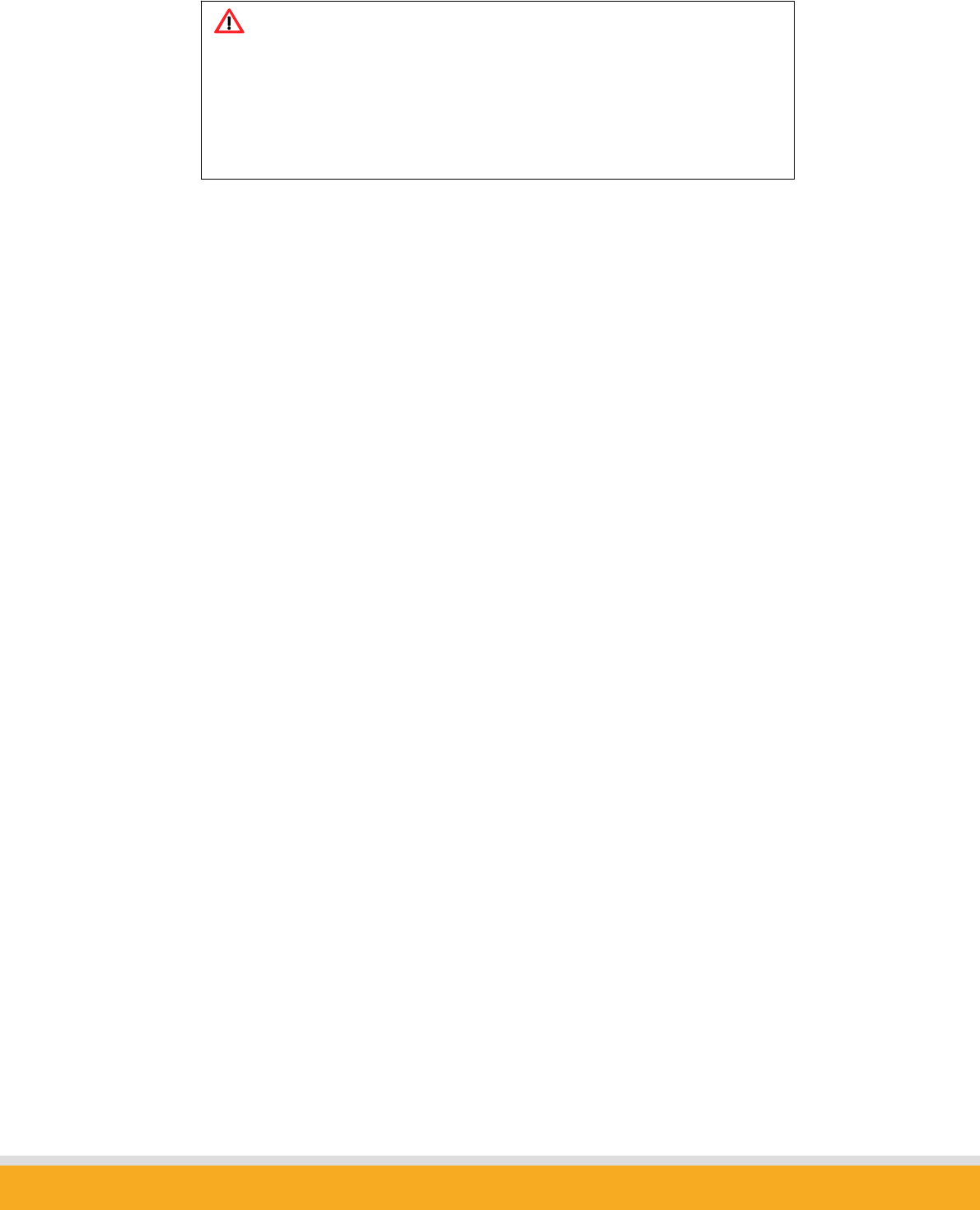
51
Copyright © 2006 Sena Technologies, Inc. All rights reserved.
DISC <idx>
: Parani-MSP may DISCONNECT forcibly by DISC command, giving
INDEX value in LIST command.
Ex.: LIST
0|0|5000|00:0B:53:00:00:8A|SDv3b-00008A|0|0
+OK
DISC 0
+OK
LIST
+OK
LINKTO <timeout>
: When a Bluetooth device is disconnected by turning off its power, Parani-
MSP has default time out of 20 seconds in finally closing the connection.
You may assign the time out from 1 second up to 30 seconds.
Ex.: LINKTO 20
+OK
MAXDT <number of max. connections>
: To assign maximum Bluetooth devices concurrently connectable to
Parani-MSP™. Default value is 7. Each additional USB extension
module adds up to 7 more Parani-MSP™ connectable Bluetooth devices.
Ex.: MAXDT 7
+OK
PINQ <on|off> <interval> <length> <IAC>
: If PINQ (periodic inquiry) is ON, Parani-MSP will inquire nearby Bluetooth
devices periodically, by each <interval> seconds, for <length> time.
Inquired result can be checked by NGBRH command.
Note:
Parani-MSP normally acts as an acceptor. Do not use CONN command
in operating sequence as Parani-MSP will freeze during CONN
operation.
If using with Parani-SD, please configure Parani-SD as Mode 1 and make
it initiate connection to
Parani
-
MSP

52
Copyright © 2006 Sena Technologies, Inc. All rights reserved.
<IAC>: Inquiry Access Code. Users may inquire the device with same IAC
code. In Bluetooth specification, there are General IAC (0x9E8B33) and
Limited IAC (0x9E8B00).
Ex.: PINQ on 20 5 0x9E8B33
+OK
NGBRH
: To see the inquired device list by PINQ command.
Response: bdaddr CoD name
Ex.: NGBRH
00:0B:53:00:00:E5 0x001f00 PSDv3b-0000E5
00:0B:53:20:00:79 0x020300 Parani-MSP
+OK
DTINFO <on|off>
: The information of the corresponding data terminal is sent from Parani-
MSP prior to any data transmission when TCP socket connected. It
consists of Bluetooth address and name in fixed length with NULL padding
following.
Available in server mode or client mode.
Response: bdaddr,name<null-padding> (64bytes fixed-length)
000B53123456,PSDv3b-123456
Ex.: DTINFO on
+OK
FWDT <tx_timeout> <rx_timeout> [init]
: Reboot itself if no change in TX bytes for more than <tx> seconds, or in
RX bytes for more than <rx> seconds after [init] seconds from booting. If
init is not specified, timer won’t start till any data transaction.
These values accept 0 for disabling each function. [init] can be just omitted
to disable the function.
Ex.: FWDT 0 10
+OK

53
Copyright © 2006 Sena Technologies, Inc. All rights reserved.
5.9 Other Commands
DUMP [idx] [bin]
: This command shows data that flows between Host and Bluetooth
devices.
[idx]: To select a specific device to monitor. (255 means all of devices)
[bin]: To display data in binary format.
format: <dir:1><idx:1><length:2><timestamp:4><data… :length>
timestamp: in milliseconds
Ex.: DUMP
> line 0 len 4 timestamp 1413986
61 62 63 64 abcd
< line 0 len 4 timestamp 1414056
4F 4B 0D 0A OK..
+OK
LOG [line]
: LOG displays system logs. If line number specified, only latest <line> rows
will be displayed.
Ex.: LOG
<30>Jan 1 00:00:09 msp: Parani-MSP ver 2.3 started
<30>Jan 1 00:00:09 msp: Loading configurations…
…
+OK
HELP
: HELP command displays all control commands available.
Ex.: HELP
+OK
VER
: To see software version no. of Parani-MSP
Ex.: VER
+OK Ver 2.3

54
Copyright © 2006 Sena Technologies, Inc. All rights reserved.
CTRL <port no.>
: Control port default value is ‘2525’. CTRL command assigns new control
port number. Revised control port number is effective after Parani-
MSP™ restart. Default CTRL displays current control port number value.
Ex.: CTRL 3500
+OK
CANCEL
: To cancel current background operation.
Ex.: CANCEL
+OK
RSET
: To restore to factory settings.
Ex.: RSET
+OK
REBOOT
: To reboot Parani-MSP
Ex.: REBOOT
+OK Rebooting…
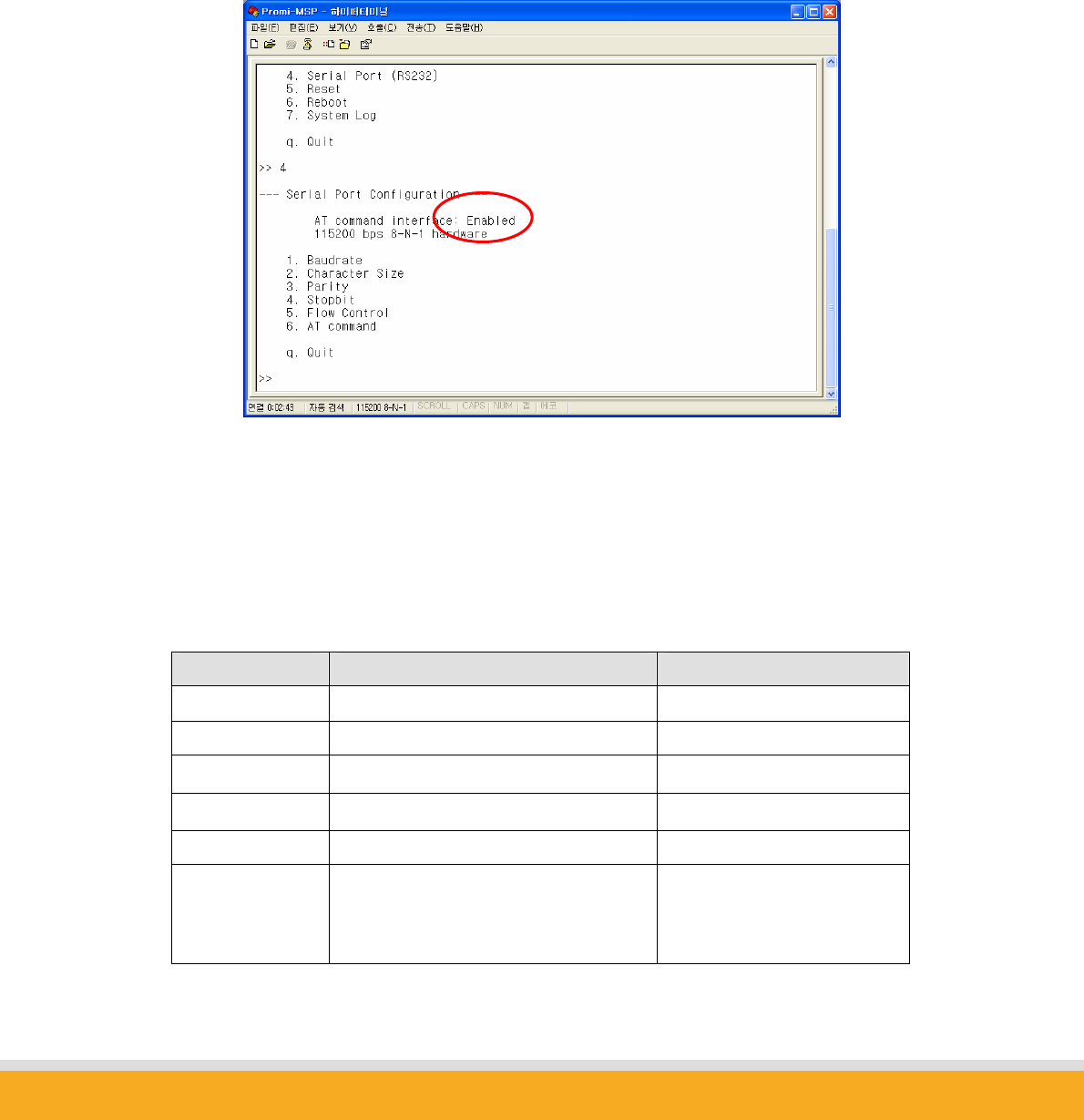
55
Copyright © 2006 Sena Technologies, Inc. All rights reserved.
6. AT Command Interface
Parani-MSP supports user friendly AT commands. Make sure this feature enabled in
configuration console in order to use AT commands.
Most of them are compatible with Parani-SD but some have differences in their usage and some
commands are appended for Parani-MSP exclusive use.
Supported AT commands and their differences from AT command of Parani-SD are summarized
as below. Please refer to Parani-SD userguide for more information.
Command Description Example
AT compatible with Parani-SD
ATZ 〃
AT&F 〃
ATD Connectable up to 7 devices concurrently
ATH Device to disconnect can be specified. ath000b53123456<cr>
ATO Device to communicate can be specified.
Without specified device, lately
communicated device will be selected.
ato000b53123456<cr>
CONNECT 000B53123456
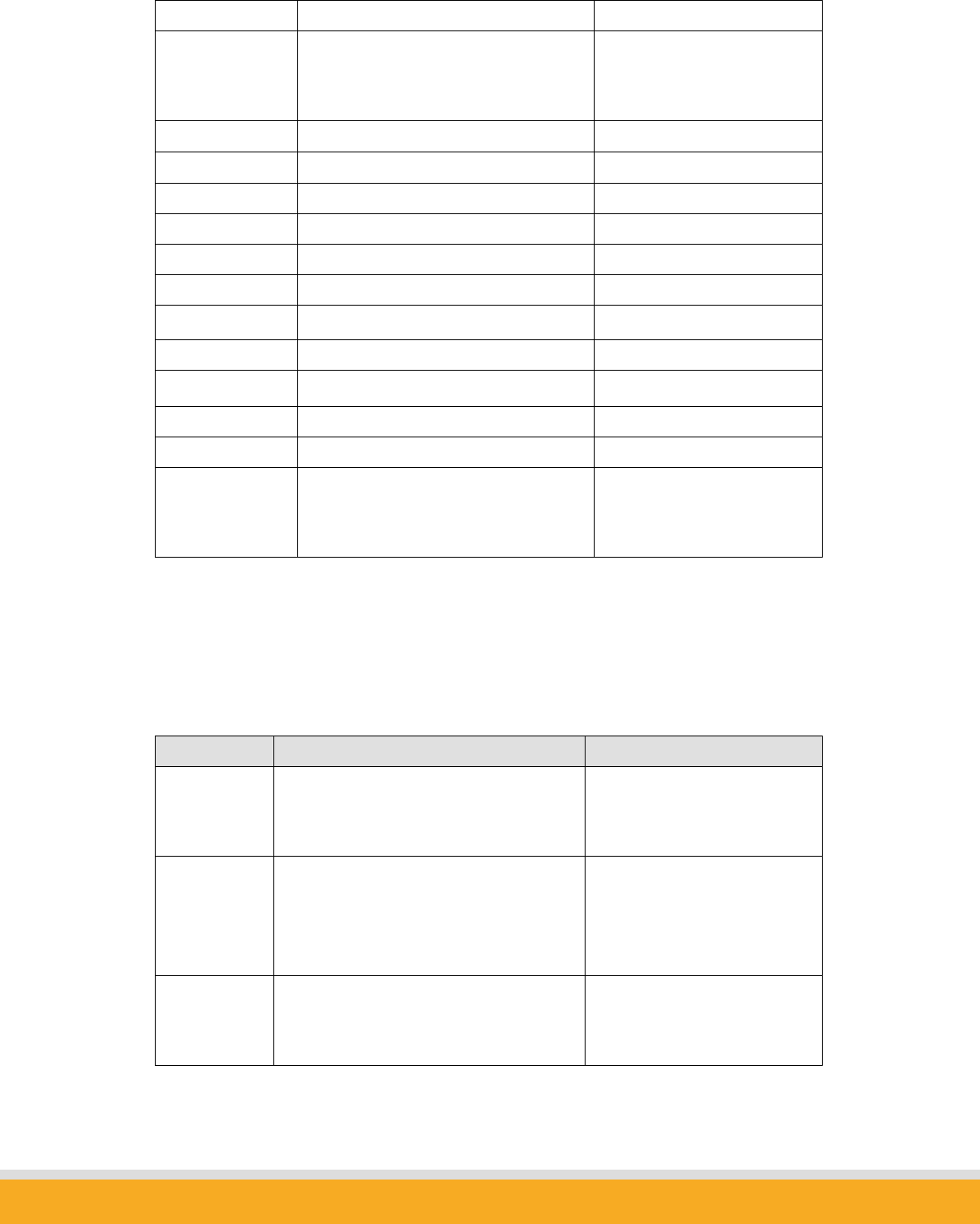
56
Copyright © 2006 Sena Technologies, Inc. All rights reserved.
Parani-MSP responds with CONNECT.
AT+BTSCAN Scan mode can be specified.
1: Discoverable
2: Connectable
3: Discoverable and Connectable
at+btscan,3<cr>
AT+BTINQ? compatible with Parani-SD
AT+BTINFO? 〃
AT+BTNAME 〃
AT+BTKEY 〃
AT+UARTCONFIG 〃
AT+BTCANCEL 〃
AT+SETESC 〃
AT+BTLAST? 〃
AT+BTSEC 〃
AT+BTSD? 〃
AT+BTCSD 〃
AT+BTMODE Support only Mode 1 and Mode 2.
You can register Mode 1 devices by using
AT+B TREG.
S※-registers are not supported.
Following commands are appended to Parani-MSP.
Command Description Example
AT+BTCHAN? Show currently selected device.
Parani-MSP only communicates with
selected device.
AT+BTCHAN?
000B53123456
OK
AT+BTCONN? Show all connected devices. AT+BTCONN?
000B53123456,PSDv3b-123456
000B53112233,PSDv3b-112233
OK
AT+BTREG Register Mode 1 device.
In Mode 1, all connections with registered
devices will be recovered after power-up.
AT+BTREG,000b53123456
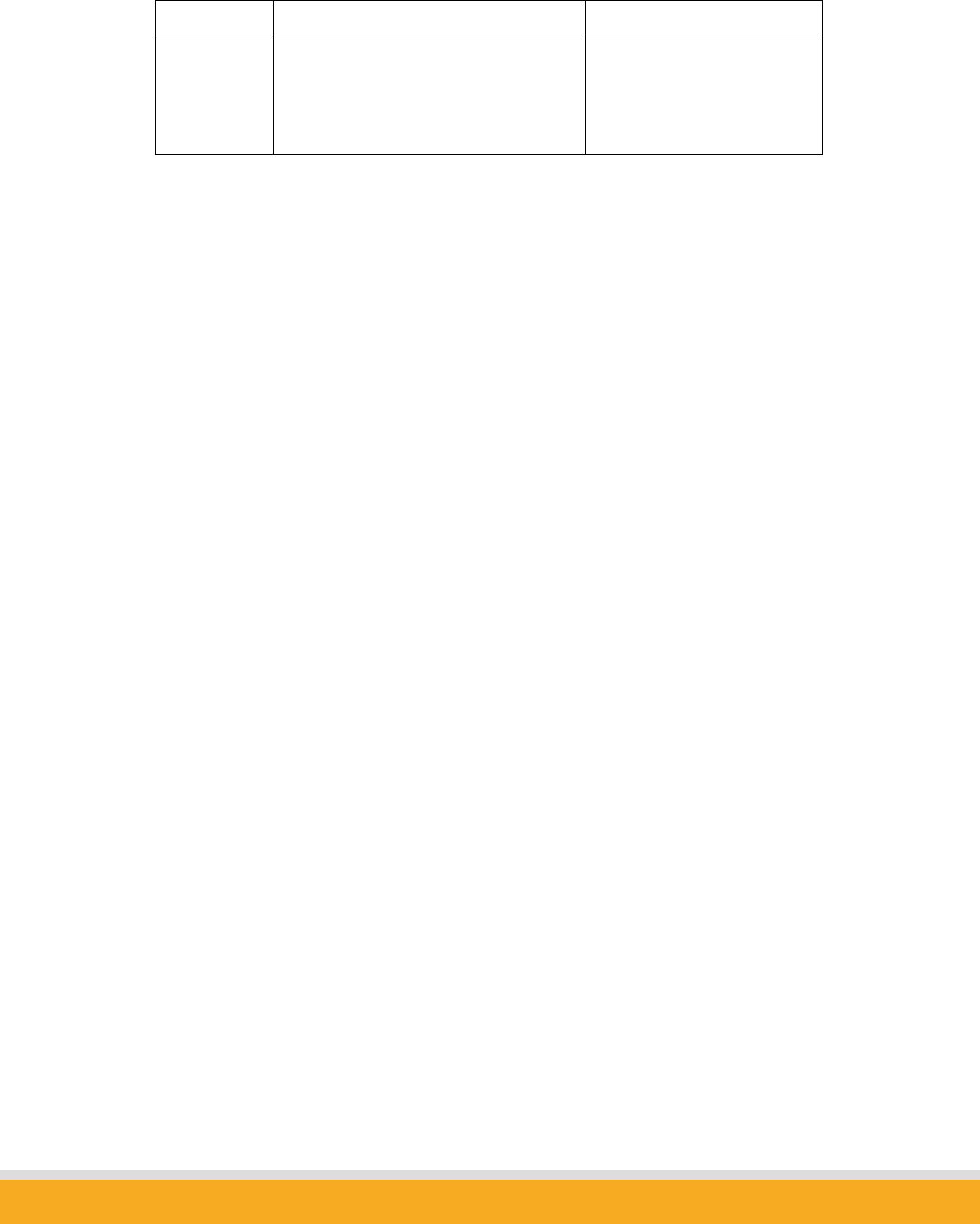
57
Copyright © 2006 Sena Technologies, Inc. All rights reserved.
AT+BTUNREG Remove registered Mode 1 device. AT+BTUNREG,000b53123456
AT+BTLIST? Show registered Mode 1 devices. AT+BTLIST?
000B53123456
000B53112233
OK
Multi Serial Communication via RS232 interface
Parani-MSP can communicate with Parani-SDs up to 14 devices via RS232 interface, while
Parani-SD can be only used as 1:1 cable replacement.
Even though Parani-MSP supports multiple serial connections, because RS232 interface is
inherently 1:1 communication protocol, user should communicate with serial devices
sequentially. Data coming from non-selected Parani-SD is buffered on Parani-MSP and
retrieved when corresponding Parani-SD is selected by ATO command.
If link is lost with currently selected device, one of connected devices will be selected arbitrarily.
Accepting new incoming connection
When incoming connection is established in command mode, Parani-MSP responds with
CONNECT message and enters to online mode.
When incoming connection is established in online mode, CONNECT message is not printed
and selected device with which Parani-MSP communicates won’t be changed.
You can check out all connected devices by AT+BTCONN? command in command mode.
Disconnecting device
You can disconnect Bluetooth device by ATH command in command mode. With specified
device address, any connected device, selected or not, can be disconnected.
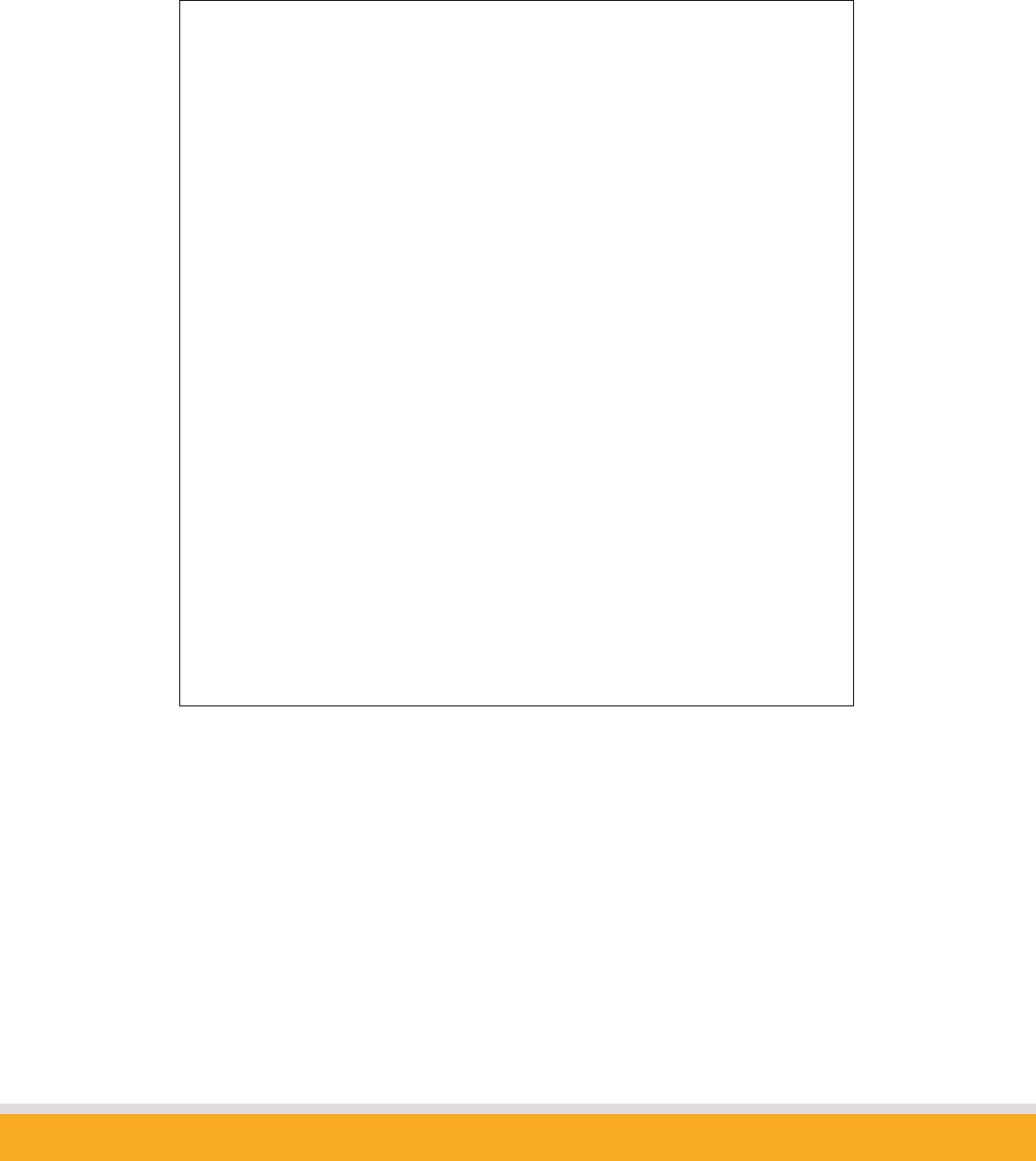
58
Copyright © 2006 Sena Technologies, Inc. All rights reserved.
AT command usage example is provided below.
OK
AT+BTINFO?
000B2431FB14,Parani-MSP,MODE0,STANDBY,0,0,HWFC
OK
ATD000B53000001
OK
CONNECT 000B53000001
… ← connected to 000b53000001
+++
OK
ATO
CONNECT 000B53000001
+++
OK
ATD000B53000002 ← making new connection to 000B53000002
OK while connected with 000B53000001
CONNECT 000b53000002
… ← connected and routed to 000B53000002
+++
OK
AT+BTCONN?
000B53000001,PSDv3b-000001
000B53000002,PSDv3b-000002
OK
ATO000B53000001 ← changing route back to 000B53000001
CONNECT 000b53000001
… ← communicating with 000B53000001
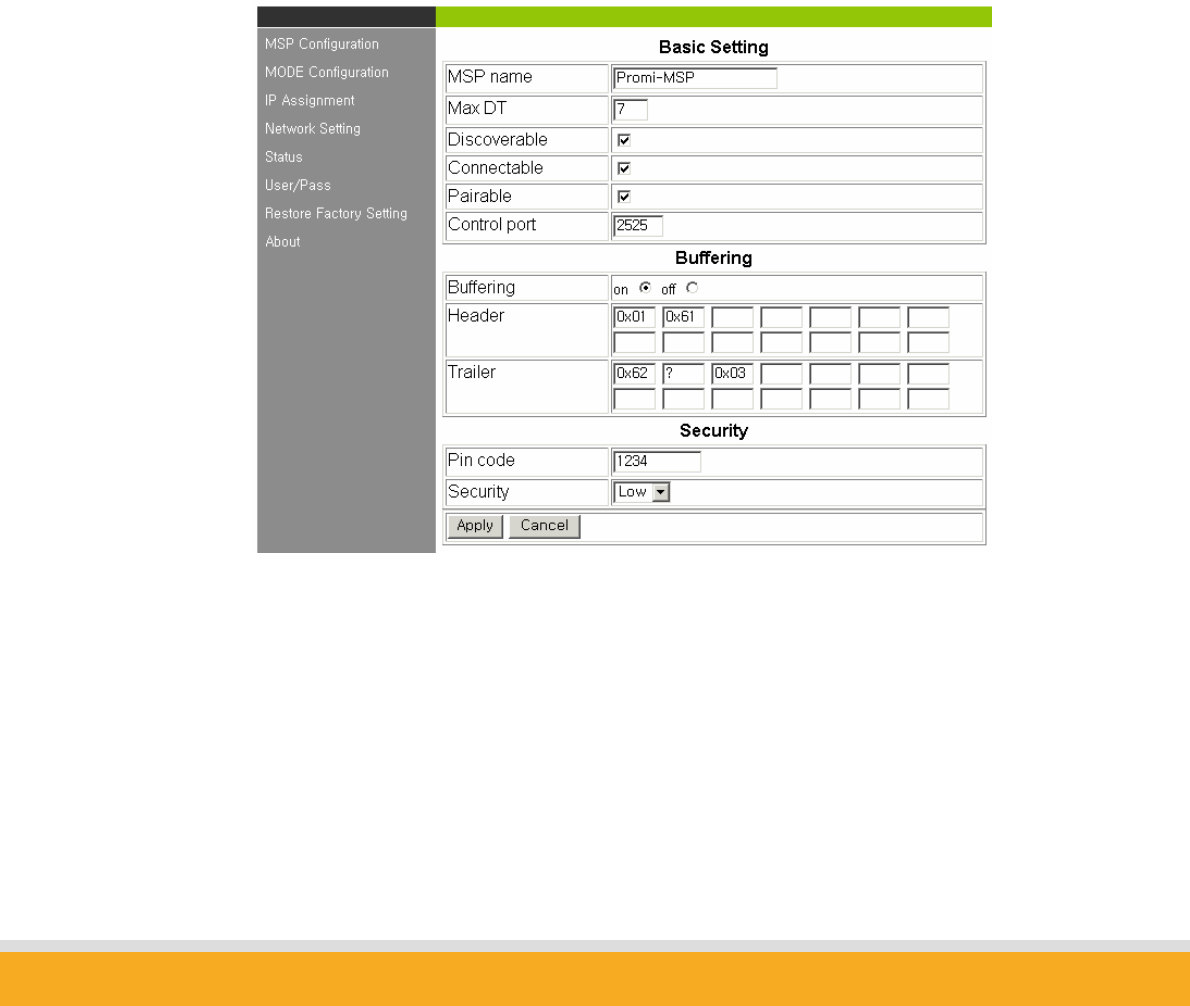
59
Copyright © 2006 Sena Technologies, Inc. All rights reserved.
7. Configuration via WEB
Parani-MSP™ configuration access is available via Telnet or Web browser.
SENA provides Web user interface to expedite Parani-MSP™ configure/manage and
current status check functions. To access Parani-MSP™ via Web interface, open user
web browser and enter the Parani-MSP™ IP address in the address area.
Here is shown the 192.168.0.3 address assigned to Parani-MSP™ in the preceding
configuration example.
Enter the default ID: admin, Password: 11111.
7.1 MSP Configuration
z Basic Setting
(2) MSP name: For user Parani-MSP name revision

60
Copyright © 2006 Sena Technologies, Inc. All rights reserved.
(3) Max DT: For configuring the maximum number of Bluetooth devices
connectable to Parani-MSP™. Default maximum is 7.
(4) Discoverable: When checked, Parani-MSP™ is in inquiry scan mode, in
which other Bluetooth devices may discover Parani-MSP.
(5) Connectable: When checked, Parani-MSP™ is in page scan mode, in
which other Bluetooth devices may connect to Parani-MSP.
(6) Pairable: For Pairable mode enable/disable. When in need of high
security, set Pairable option to UNCHECKED, enabling High Security.
When this option is NOT checked, other Bluetooth devices, except those
that already share link key with Parani-MSP™, cannot connect to Parani-
MSP™, even via PIN code.
(7) Control port: TCP port number for control port. Default value is 2525.
z Buffering
(1) Buffering: For Frame Buffering function enable/disable
* Firstly set Header and Trailer, secondly turn on Buffering option.
(2) Header: Heading characters in the frame. Enter alphabets or
hexadecimal ASCII codes.
(3) Trailer: Trailing characters in the frame. Enter alphabets or hexadecimal
ASCII codes.
z Security
(1) Pin code: For Bluetooth Pin code entry
(2) Security: For security level entry
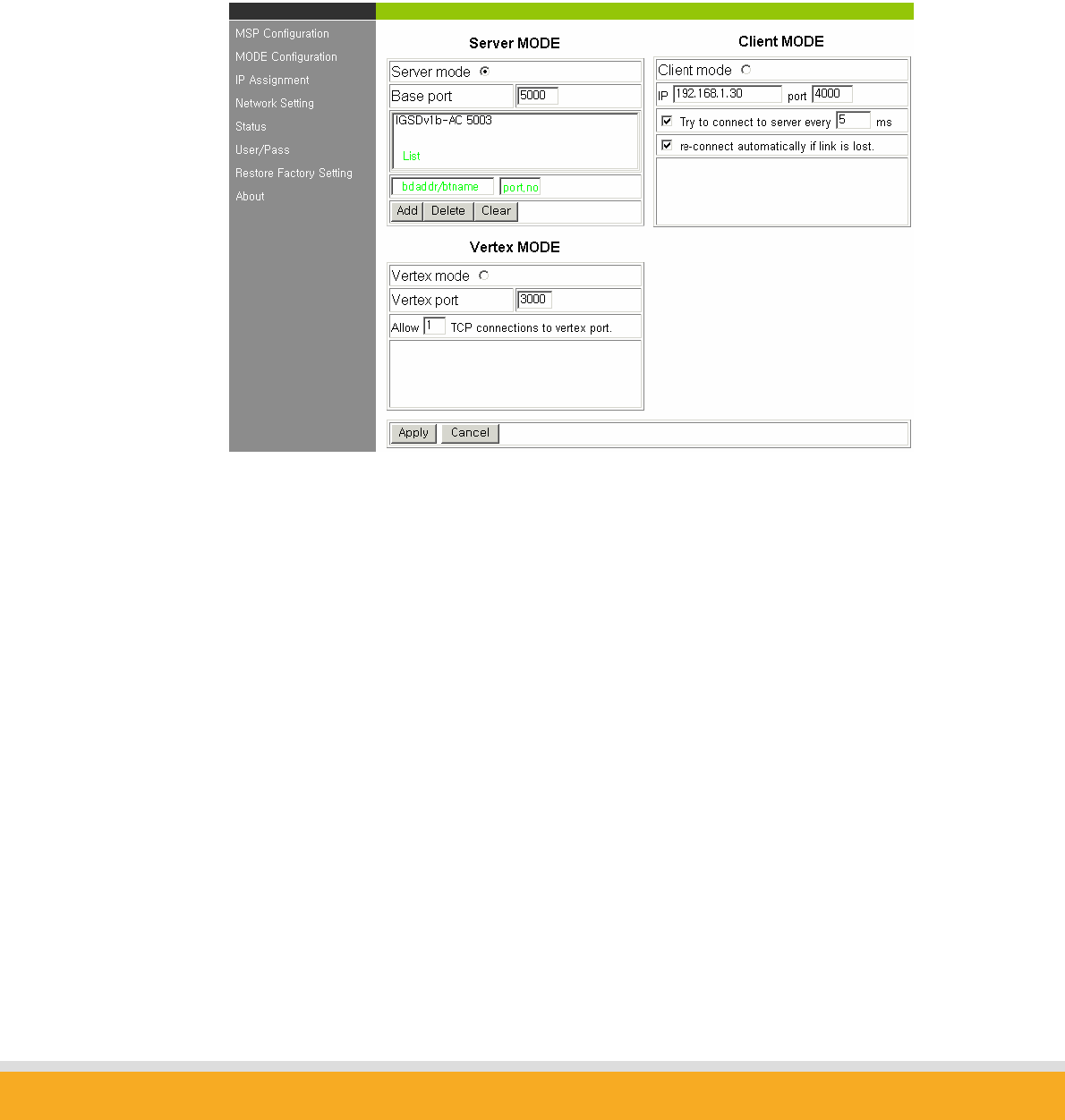
61
Copyright © 2006 Sena Technologies, Inc. All rights reserved.
7.2 Mode Configuration
Parani-MSP™ accesses 3 types of operation modes. Select according to user
requirement and applications.
z Server Mode
(1) Base port: For Parani-MSP™ Server mode default port configuration
(2) List: For assessment of currently connected Bluetooth devices
(3) Bdaddr/btname: Enter address or preferred name of Bluetooth device/s
to BIND.
(4) Port no.: Enter a specific port no. to assign to the Bluetooth device
selected in no. (3).
(5) BIND buttons: Add/Delete/Clear
To delete more than one device from the bound list, press Shift or Ctrl key
while using the computer mouse.
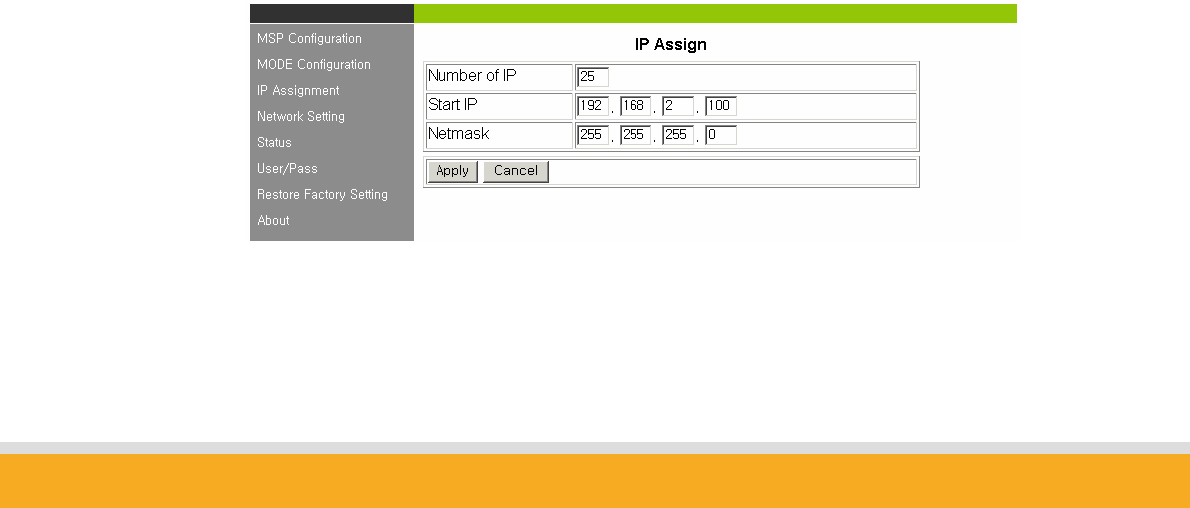
62
Copyright © 2006 Sena Technologies, Inc. All rights reserved.
z Client Mode
In Client Mode, Parani-MSP™ operates as client initiating TCP connection
request. Host PC becomes a server.
(1) IP: For network Host Server IP address entry
(2) Port: For Server Host port no. entry
(3) [ ] Try to connect to server every [ ] ms:
When Parani-MSP™ fails to open a data channel connecting to Host,
enter the connection retry frequency. Entering 0 [zero] obtains retry abort.
(4) [ ] re-connect automatically if link is lost.
For Host connect retry, if failed. Retry frequency is set in the preceding
function.
z Vertex Mode
In Vertex Mode, data from a Host are sent to all of connected Bluetooth
devices, like Multi-drop.
(1) Vertex port: For Parani-MSP™ Vertex port no. entry.
(2) Allow [ ] TCP connections to vertex port:
For entering the number of Hosts connectable to Parani-MSP™.
7.3 IP Assignment
Parani-MSP™ LAP service use renders assignable IP numbers for LAN access
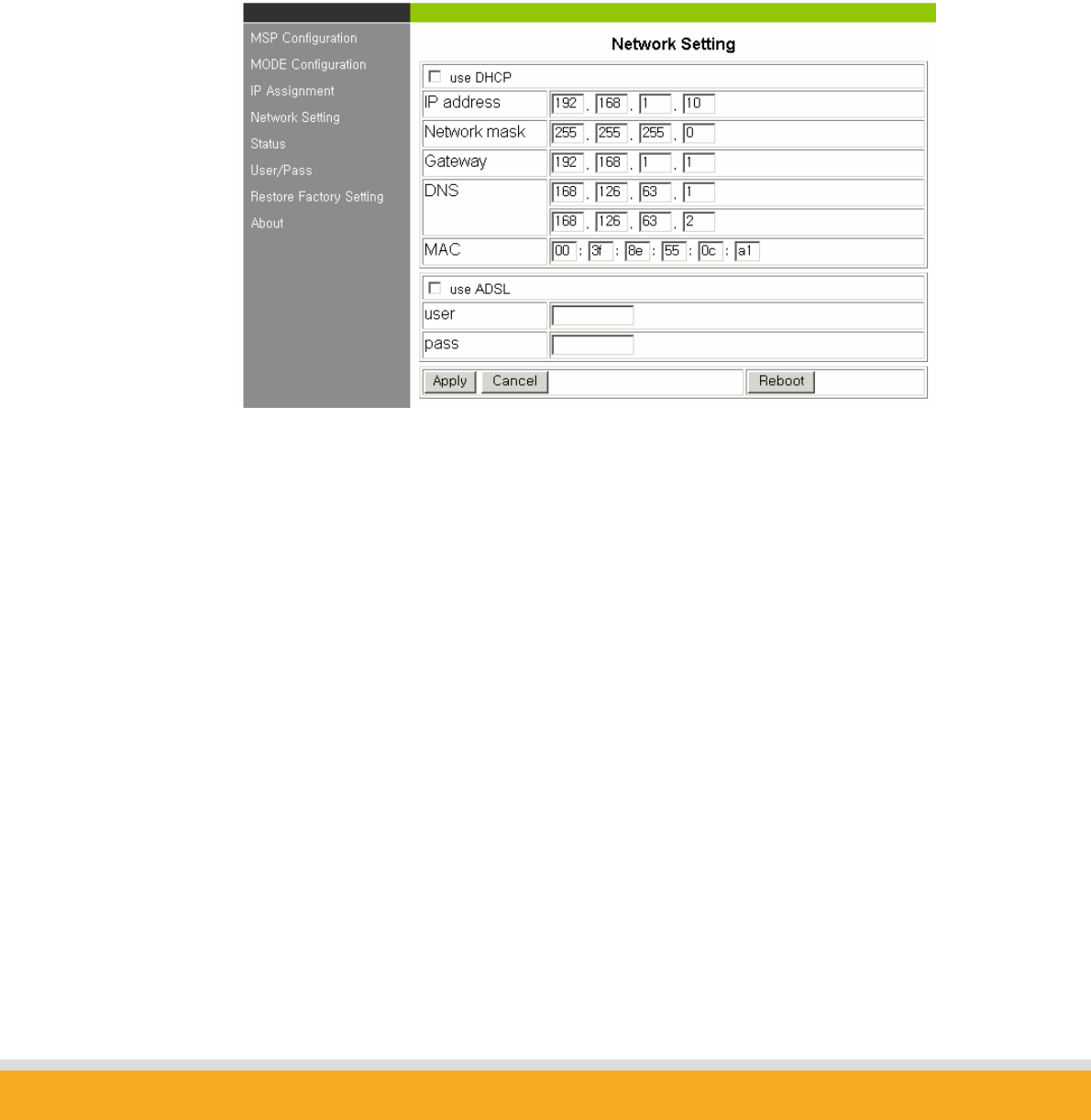
63
Copyright © 2006 Sena Technologies, Inc. All rights reserved.
service Bluetooth devices configuration. Set IP address and subnet mask Start
number; Parani-MSP™ automatically assigns IP to connected Bluetooth devices.
7.4 Network Setting
For user Parani-MSP™ network setting.
(1) [ ] use DHCP: When checked, Parani-MSP™ receives IP address from DHCP
server.
(2) IP address/Network mask/Gateway/DNS: Enter appropriate data to assign
static IP address for Parani-MSP™.
(3) MAC: Displays MAC Parani-MSP™ address; non-user entry
(4) [ ] use ADSL: Select this option when ADSL networking
(5) User/Pass: Enter ID/password data for ADSL login.
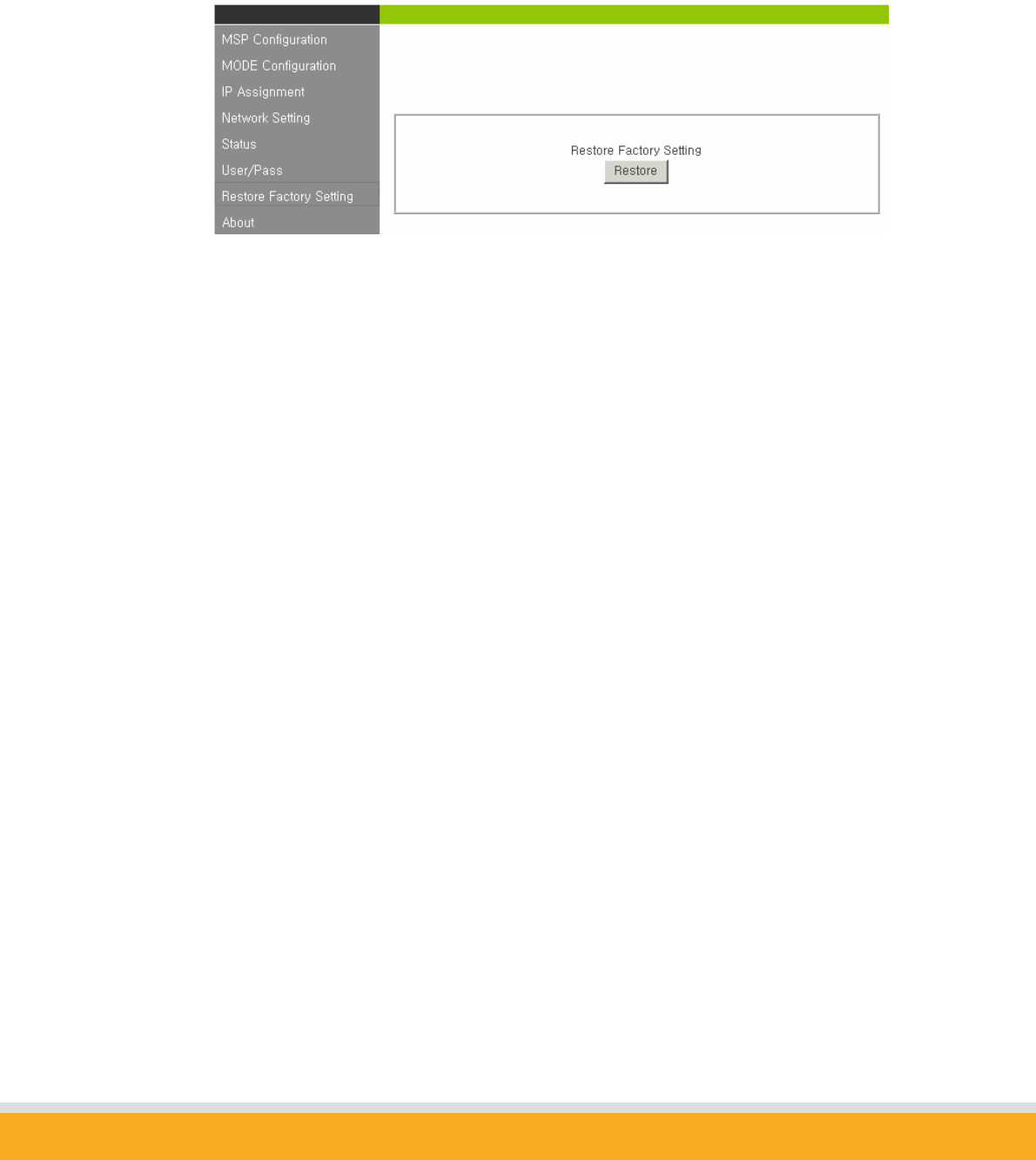
64
Copyright © 2006 Sena Technologies, Inc. All rights reserved.
7.5 Restore Factory Setting
To reset to Parani-MSP™ default factory settings, click the ’Restore’ button.
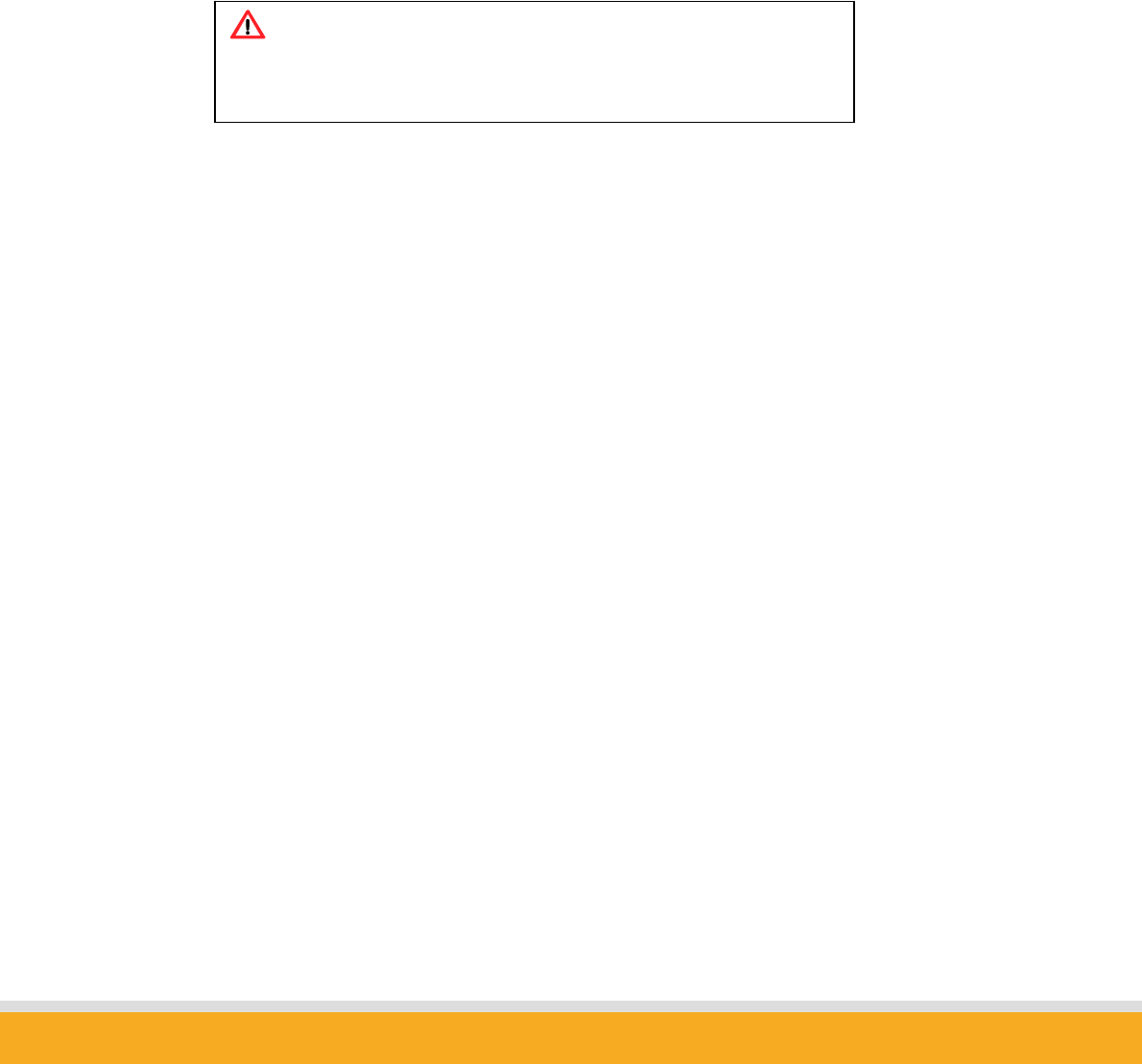
65
Copyright © 2006 Sena Technologies, Inc. All rights reserved.
8. Internet Access via Parani-MSP
Parani-MSP may operate as conventional Bluetooth AP to provide Bluetooth devices Internet
connectivity.
Following 3 standard ways of Bluetooth internet connections are supported.
8.1 LAP
8.2 PAN
8.3 Dial-Up Modem Emulation
Note:
If Internet Access Service is NOT needed, please disable this
feature for the security concerns.
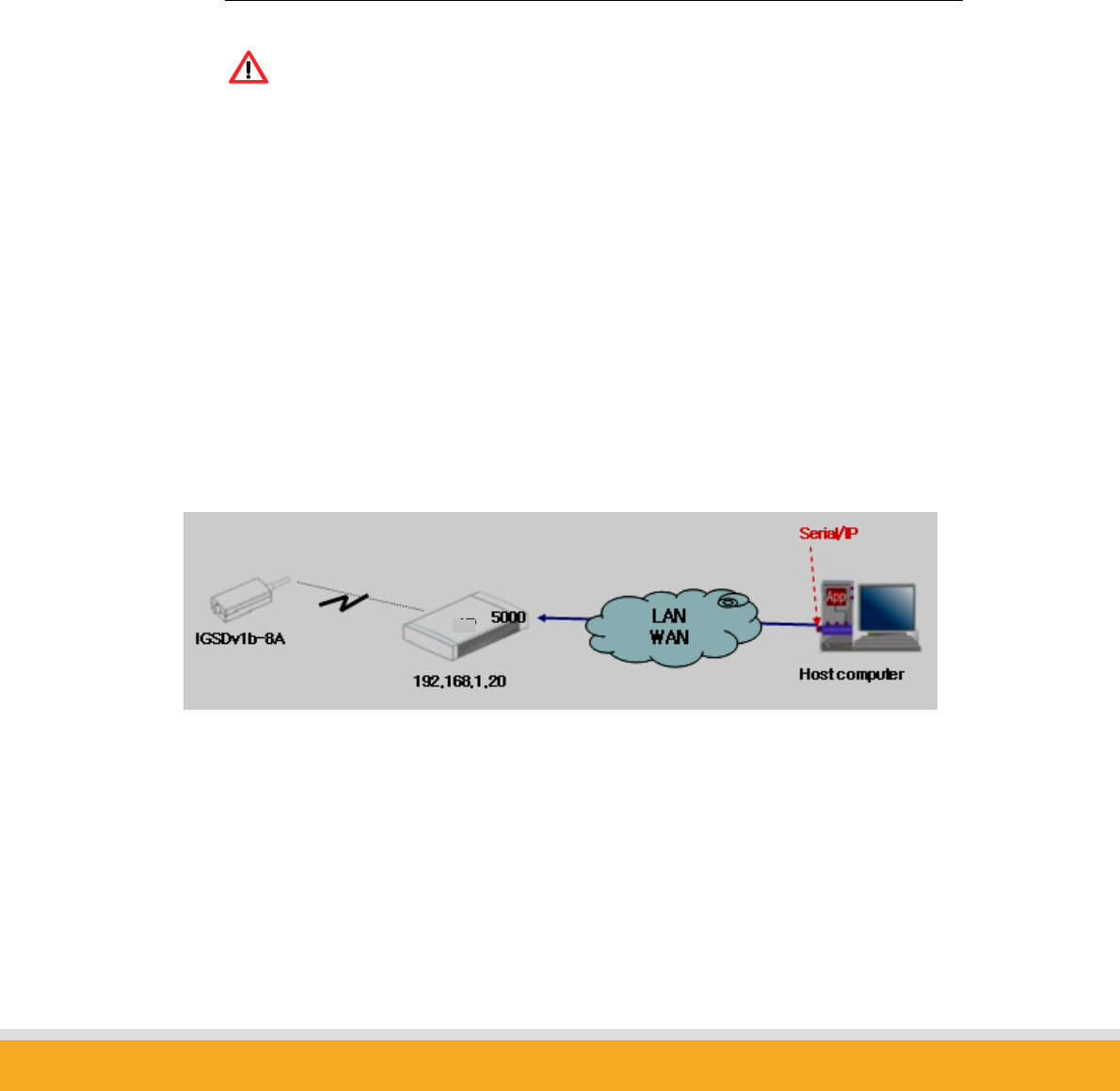
66
Copyright © 2006 Sena Technologies, Inc. All rights reserved.
9. COM port redirector
9.1 Serial/IP
NOTE:
Serial/IP is bundled with Parani-MSP since July, 2005.
Customers prior to July, 2005 should pay additional cost to use Serial/IP.
Serial/IP is a serial port emulator enabling to use your legacy serial communication application
with Parani-MSP. Serial/IP provides virtual COM port, which is redirected to TCP socket
connection to Parani-MSP.
SENA provides licensed Serial/IP programs to customers purchasing Parani-MSP™ since July,
2005. Users who purchased Parani-MSP™ before July, 2005 may download a 30day-trial
version from http://www.tacticalsoftware.com after filling out simple forms for testing. The
trial version Serial/IP does not require Serial Number for installation.
Fig. 9.1. Relationship between Serial/IP and Parani-MSP™
Firstly, Install Serial/IP which can be found on Installation CD-ROM.
Parani-MSP™
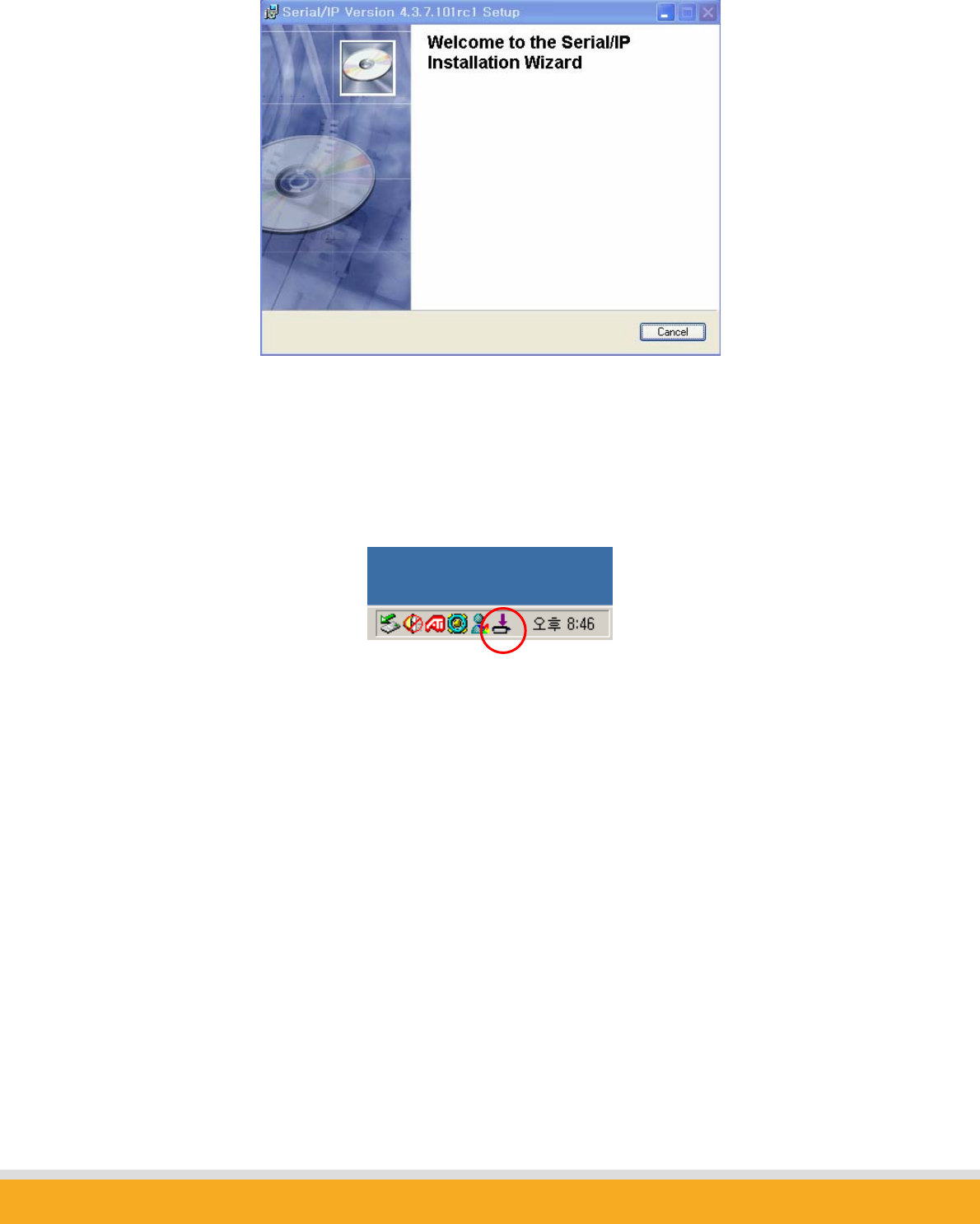
67
Copyright © 2006 Sena Technologies, Inc. All rights reserved.
Fig. 9.2. Installation of Serial/IP
After installing Serial/IP, you can find Serial/IP tray icon. Right mouse clicking the Serial/IP icon
on the right side of the Windows Tray activates “Configure…,” “Trace Window…,” and “Port
Monitor...” menu display.
Fig. 9.3. Windows Tray after installation of Serial/IP
Click “Configure…” menu, and select the COM port to redirect to Serial/IP as in the left picture in
Fig. 9.3 below. Enter IP address and Port number to meet Parani-MSP configuration as in the
right picture in Fig. 9.3.
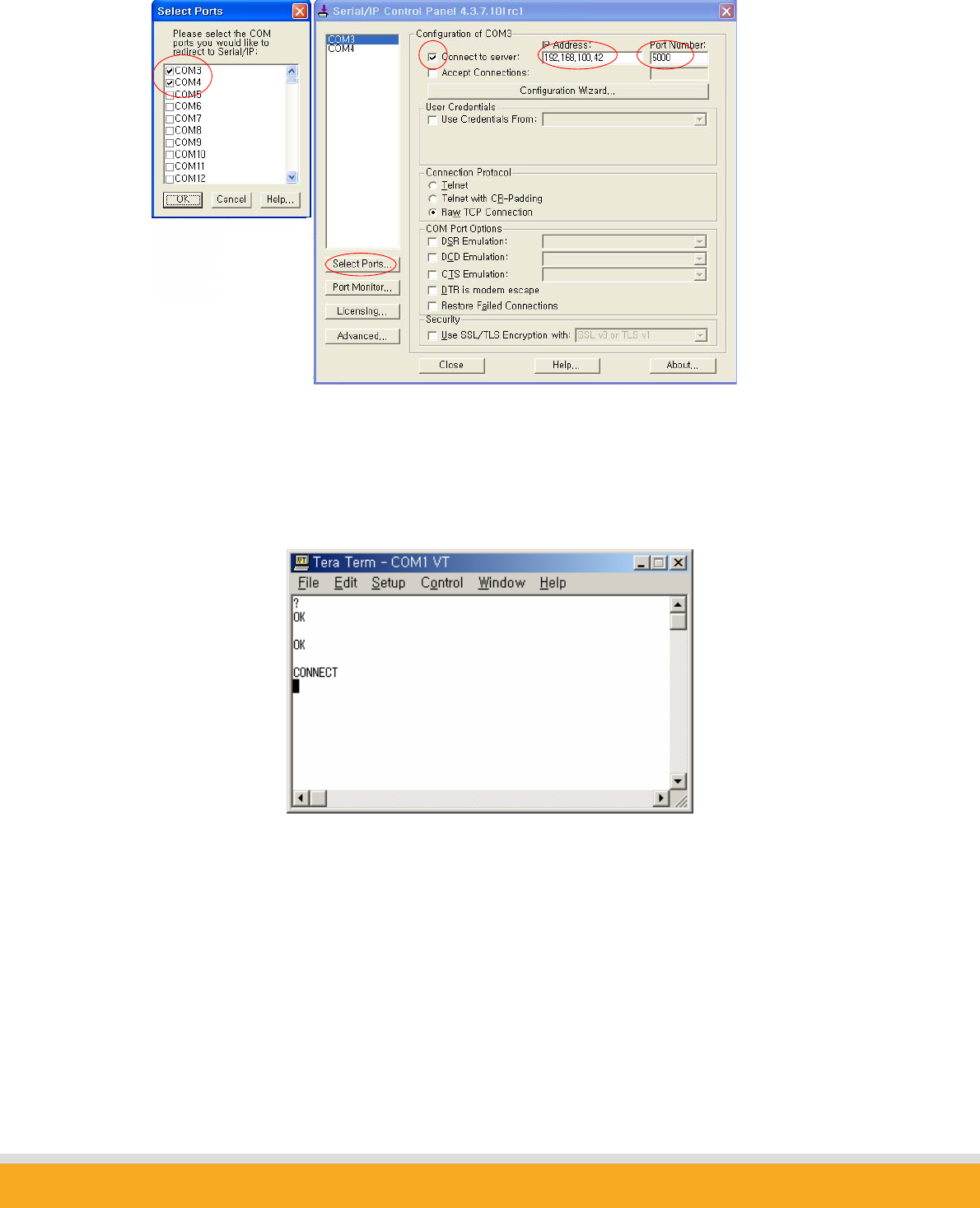
68
Copyright © 2006 Sena Technologies, Inc. All rights reserved.
Fig 9.4 COM port configuration
Parani-MSP™ is ready for use without revising Serial Port Applications. Connect Parani-SD to
Parani-MSP™ and see if data channel established between Parani-SD and Serial/IP COM port.
Fig. 9.5. Connection Configuration
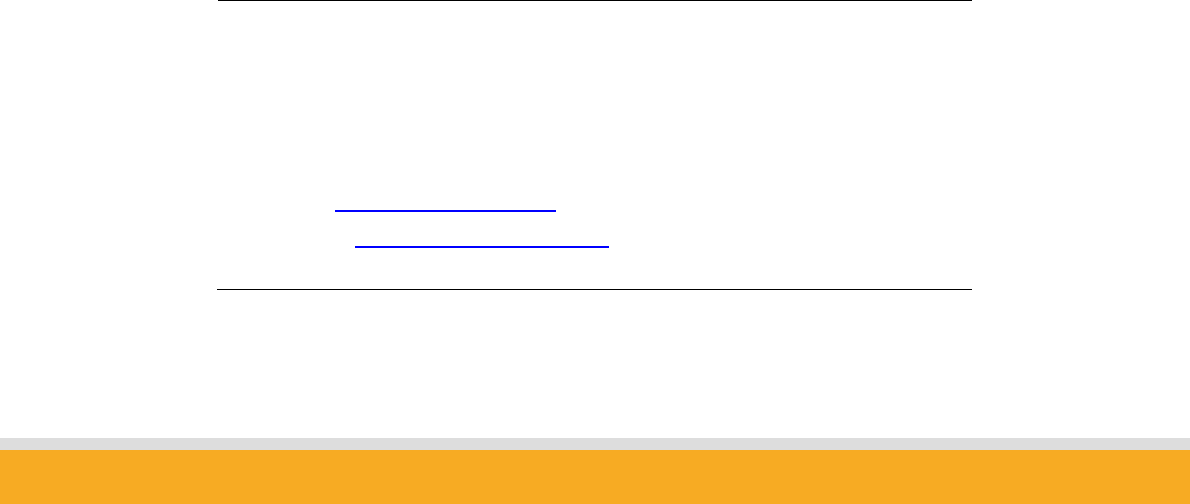
69
Copyright © 2006 Sena Technologies, Inc. All rights reserved.
10. Technical Support
FCC Compliance Statement
This device complies with part 15 of the FCC Rules. Operation is subject to the following two
conditions: This device may not cause harmful interference, and This device must accept any
interference received, Including interference that may cause undesired operation
Information to User
This equipment has been tested and found to comply with the limits for a Class B digital
device, Pursuant to part 15 of the FCC Rules. These limits are designed to provide
reasonable protection against harmful interference in a residential installation.
This equipment generates, uses and can radiate radio Frequency energy and, if not installed
and used in accordance with the instructions, may cause harmful interference to radio
communications.
However, there is no guarantee that interference will not occur in a particular installation. If
this equipment does cause harmful interference to radio or television reception, which can be
determined by turning the equipment off and on, the user is encouraged to try to correct the
interference by one or more of the following measures:
- Reorient or relocate the receiving antenna.
- Increase the separation between the equipment and receiver- Connect the equipment into
an outlet on a circuit different from that to which the receiver is connected.
- Consult the dealer or an experienced radio/TV technician for help.
RF Exposure Statement
The equipment complies with FCC RF radiation exposure limits set forth for an uncontrolled
environment. This device and its antenna must not be co-located or operation in conjunction
with any other antenna or transmitter.
Do not
Any changes or modifications to the equipment not expressly approved by the party responsible
for compliance could void user’s authority to operate the equipment.
User manual of Parani-MSP100 series will be updated on to make up the undocumented part
and to be much easier guide.
If you have any questions using Parani-MSP series, please contact:
Sena Technologies, Inc.
210 Yangjae-dong, Seocho-gu
Seoul 137-130, Korea
Tel : (+82-2)-573-5422
Fax : (+82-2) 573-7710
E-Mail : support@sena.com
Website : http://www.sena.com
Manufacturing company : INITIUM Co.,Ltd.
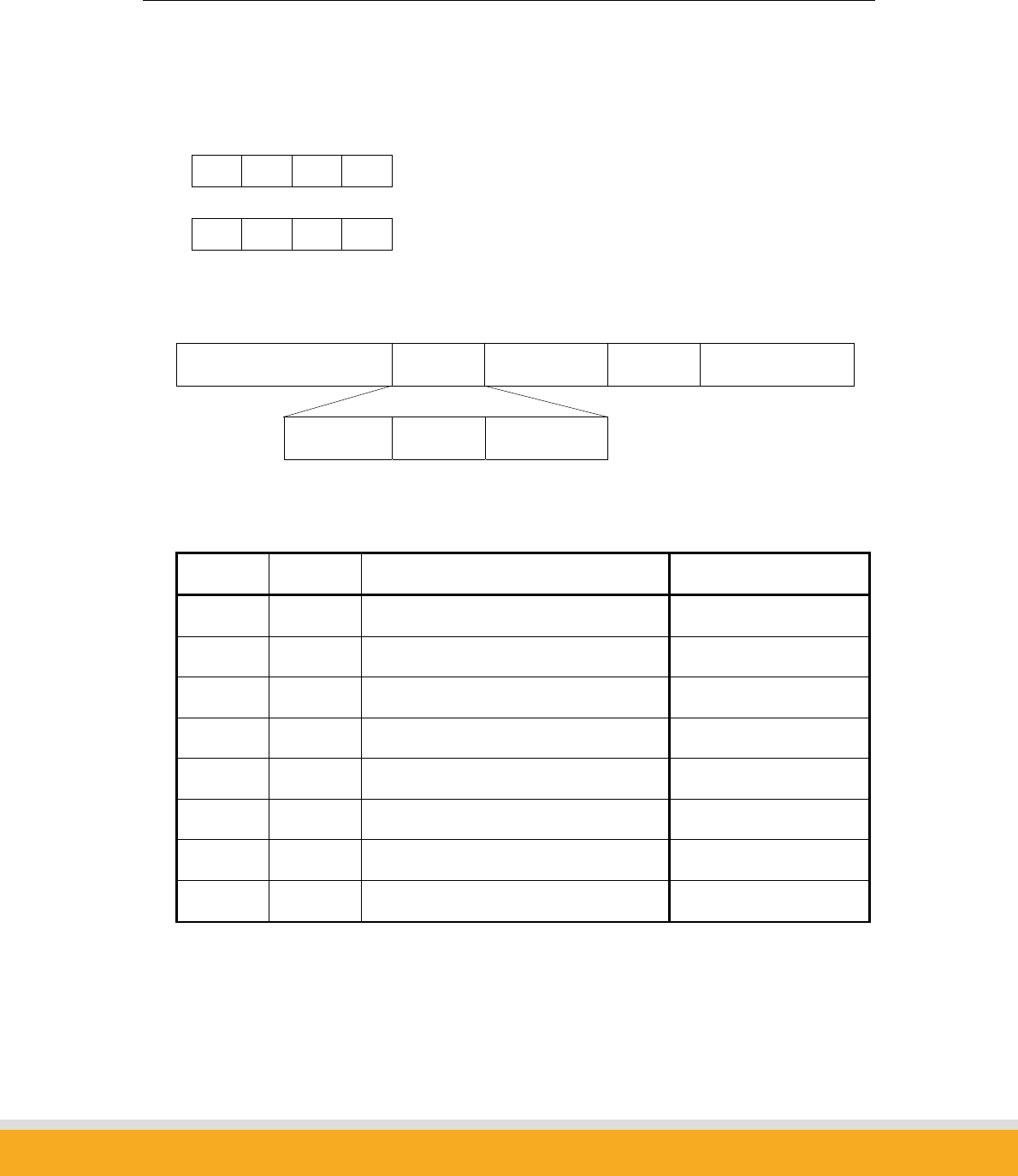
70
Copyright © 2006 Sena Technologies, Inc. All rights reserved.
Appendix A - Discovery Protocol
UDP Broadcast on 9097 port
Magic Number (4 bytes)
Searching
FA 05 21 EA
Response
FA 05 21 EF
Format
Magic Number (4bytes) Item1 Item2 … Item8
Item # len parameter
Item list
Item # length Parameter Example
0x01 Var. Product Name PARANI-MSP
0x02 Var. Model Code 101
0x03 Var. Product Serial Number MSP030403287
0x04 4 IP Address C0 A8 01 0A
0x05 2 Control port (big endian) 09 DD
0x06 6 MAC address 00 0B 52 10 00 36
0x07 Var. Bluetooth Friendly Name Parani-MSP
0x08 6 Bluetooth Address 21 04 00 52 0B 00
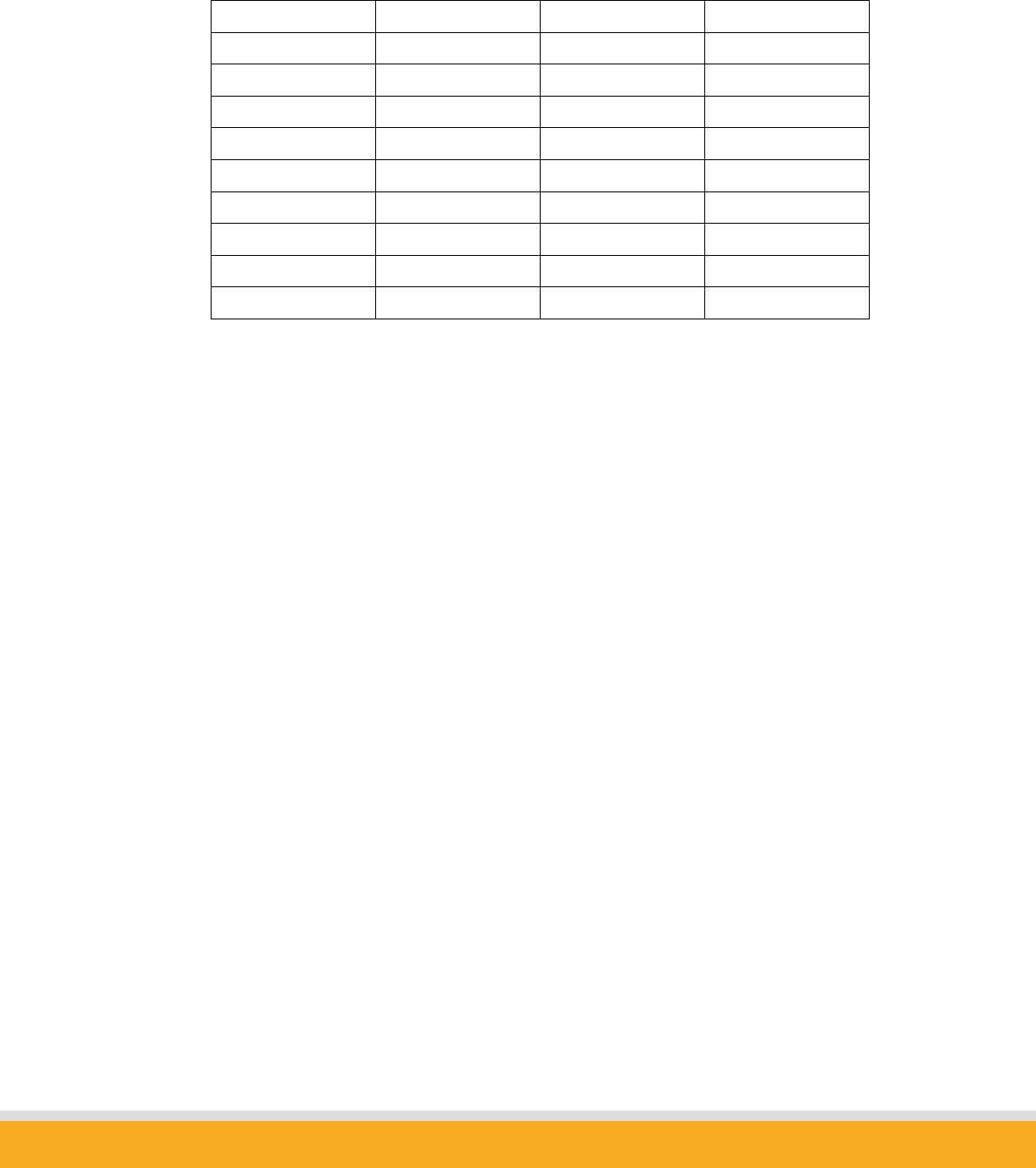
71
Copyright © 2006 Sena Technologies, Inc. All rights reserved.
<An Example>
0 8 16 24 32
Magic1 (=FAh) Magic2 (=05h) Magic3 (=21h) Magic4 (=EFh)
Item1(=01h) Len1(=09h) P R
O M I -
M S P Item2(=02h)
Len2(=03h) 1 0 1
Item3(=03h) Len3(=0Ch) M S
P 0 3 0
4 0 3 2
8 7 Item4(=04h) Len4(=04h)
C0h A8h 01h 0Ah
…