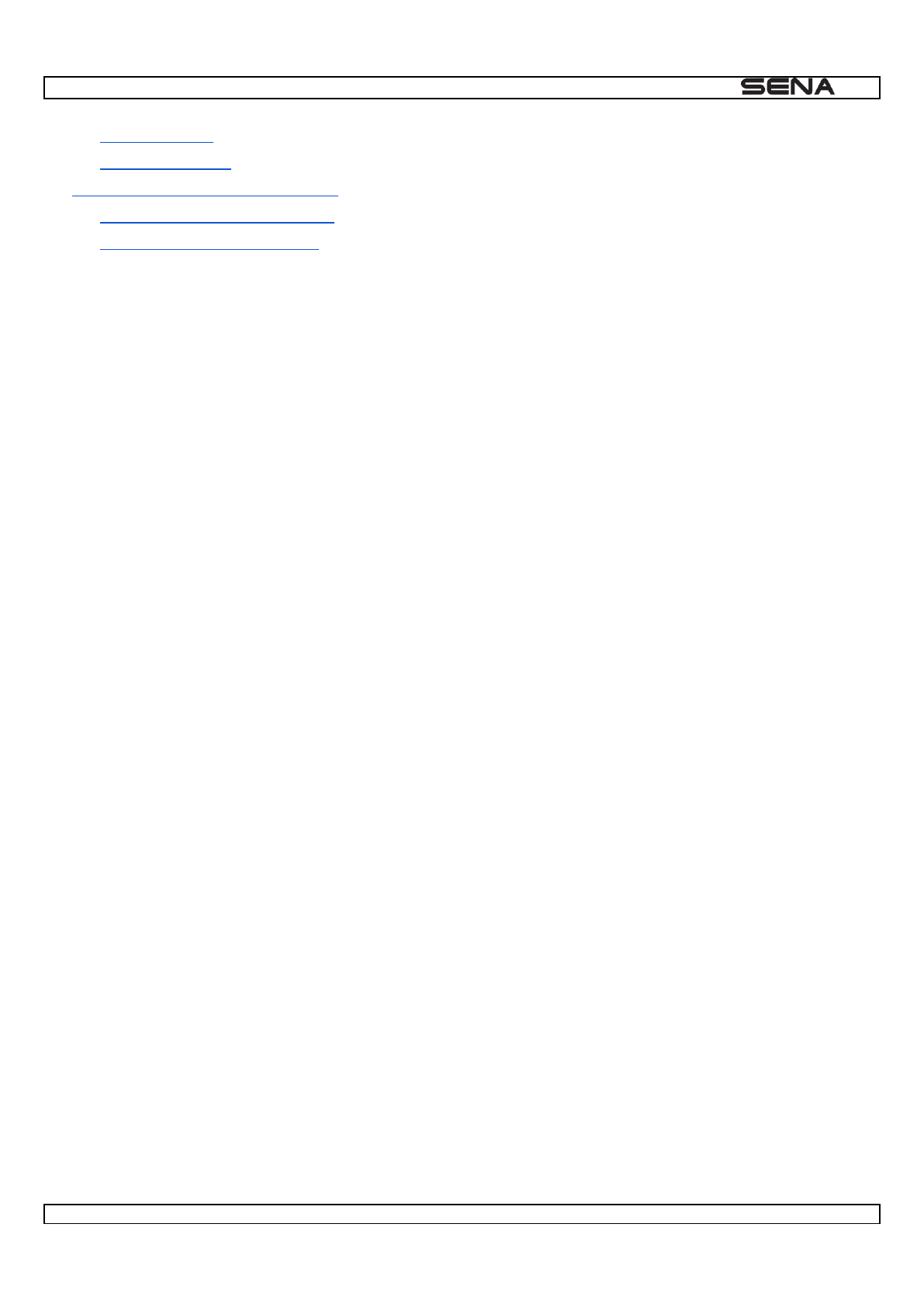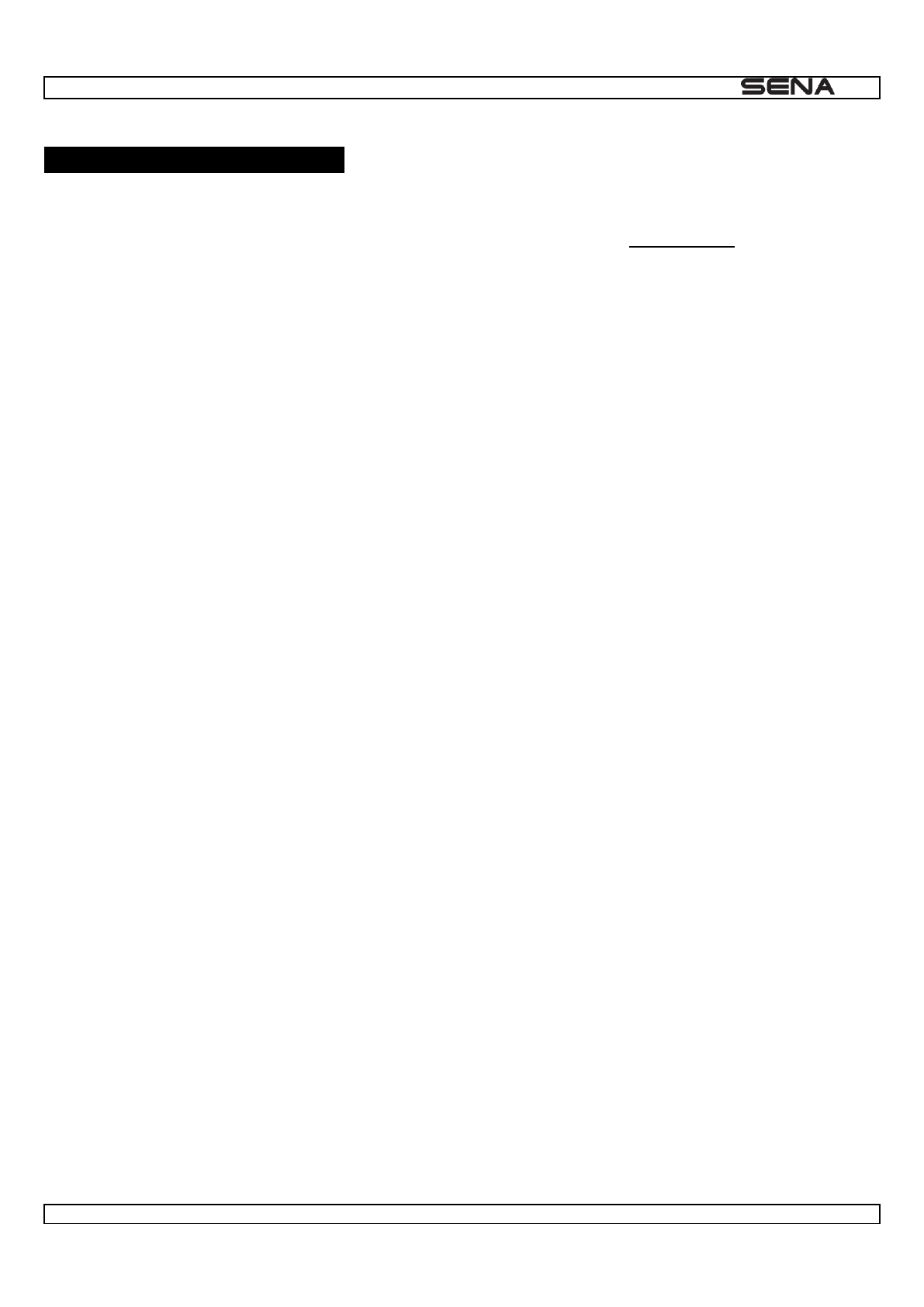Sena Technologies SP22 Motorcycle Bluetooth Communication System User Manual
Sena Technologies,Inc. Motorcycle Bluetooth Communication System
User Manual
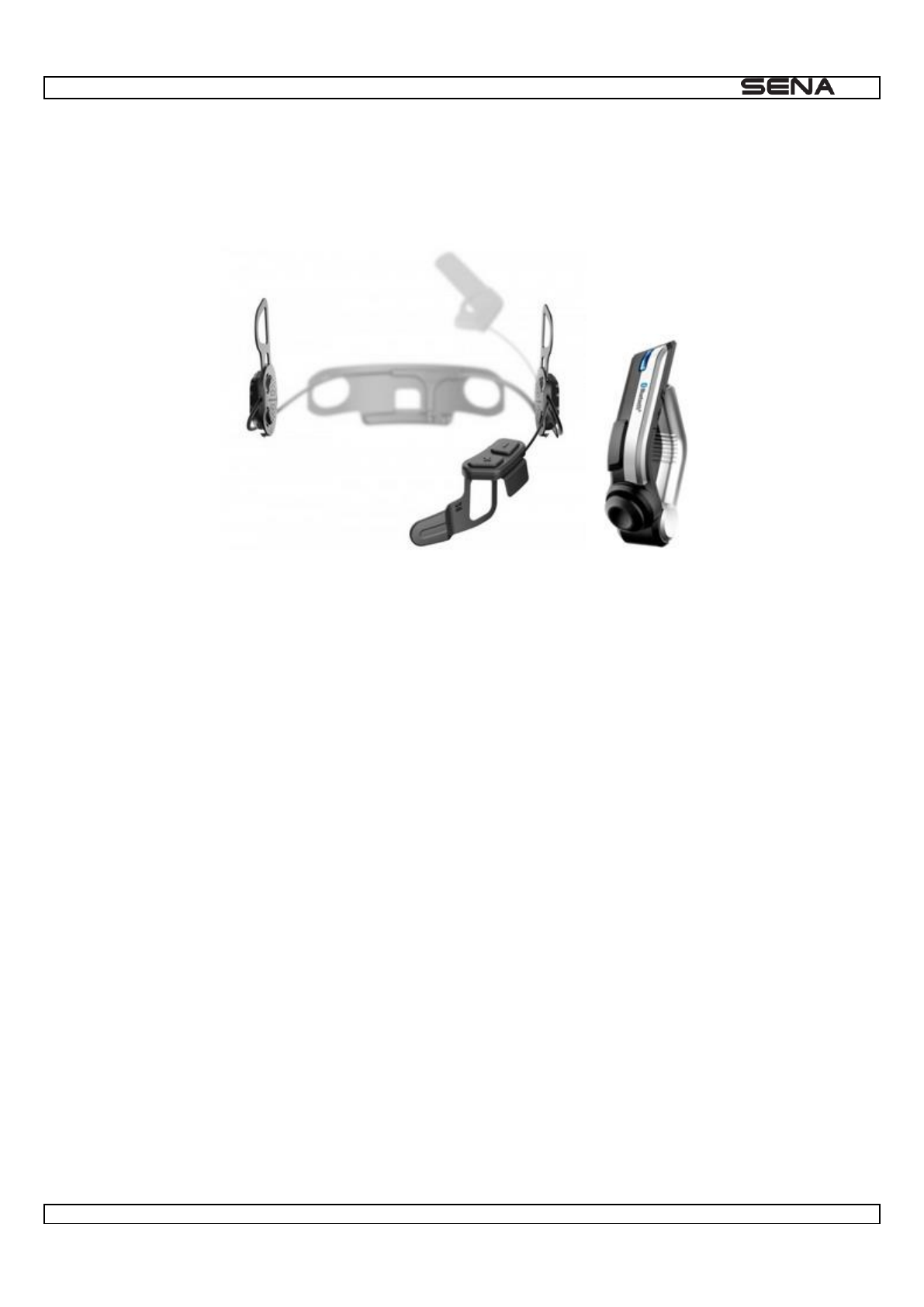
| 10U
1
10U
Motorcycle Bluetooth Communication System with Handlebar Remote
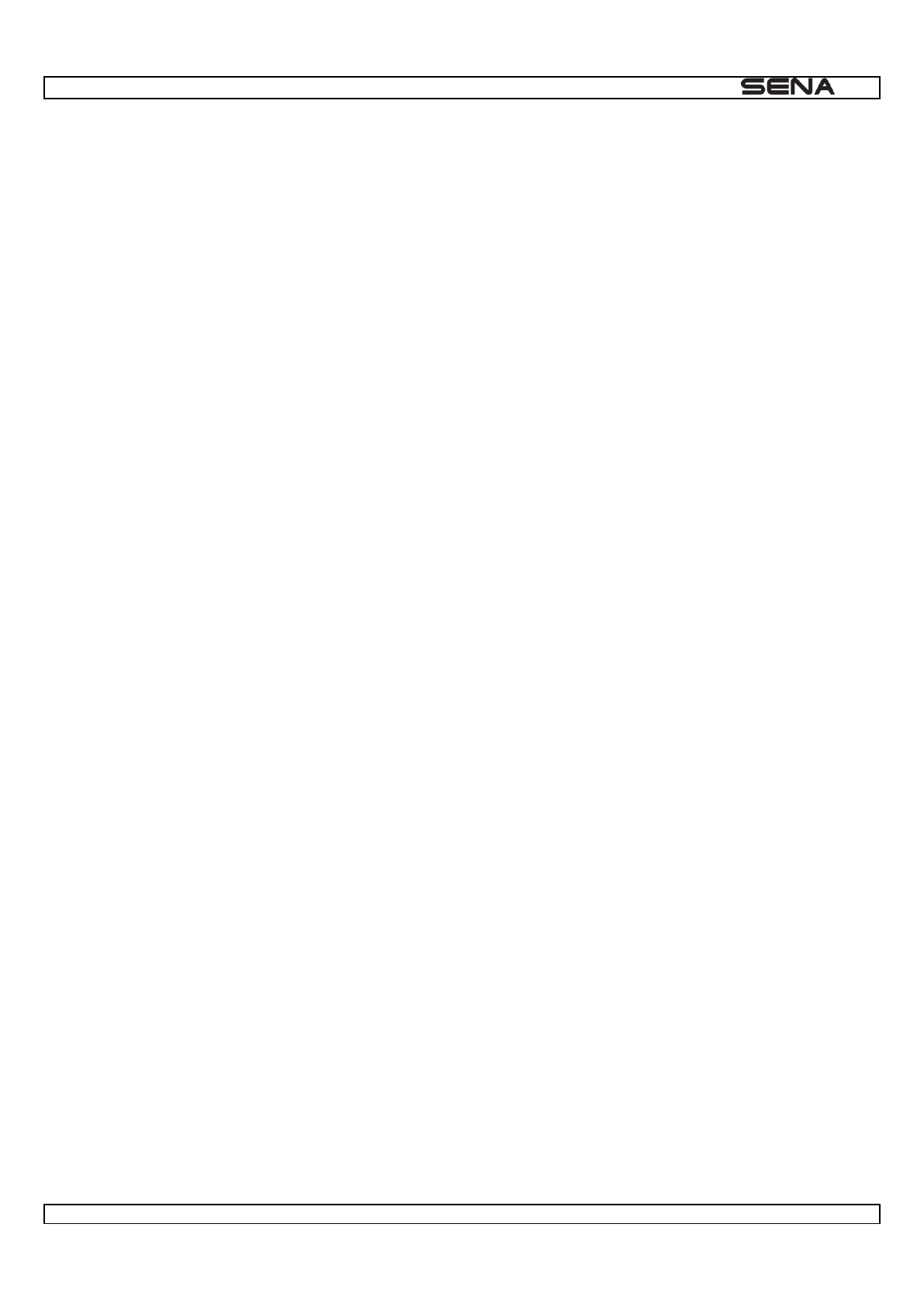
| 10U
2
© 1998-2015 Sena Technologies, Inc. All rights reserved.
Sena Technologies, Inc reserves the right to make any changes and improvements to its product without providing prior
notice.
Sena Technologies, Inc. or its
- -
® are trademarks of Sena Technologies, Inc. or its subsidiaries.
These trademarks may not be used without the express permission of Sena.
ei® Co,. Ltd. The Sena 10U for Shoei® Neotec is an after-market accessory
specially designed and manufactured by Sena Technologies, Inc. for the Shoei® Neotec helmets. The Sena 10U for Shoei® GT-Air is
an after-market accessory specially designed and manufactured by Sena Technologies, Inc. for the Shoei® GT-Air helmets. Sena
-Welk Gmbh. The 10U for Schuberth® C3 & C3 pro is an after-market
accessory specially designed and manufactured by Sena Technologies, Inc. for the Schuberth® C3 & C3 pro helmets. Arai® is a
registered trademark of Arai® Helmet, Ltd. The 10U for Arai® full-face helmets is an after-market accessory specially designed and
manufactured by Sena Technologies, Inc. for the the Arai® full-face helmets.
GoPro® is a registered trademark of Woodman Labs of San Mateo, California. Sena Technologies, Inc. ( is not affiliated with
Woodman Labs. The Sena Bluetooth Pack for GoPro® is an after-market accessory specially designed and manufactured by Sena
Technologies, Inc. for the GoPro® Hero3 allowing for Bluetooth capabilities.
The Bluetooth® word mark and logos are owned by the Bluetooth SIG, Inc. and any use of such marks by Sena is under license.
iPhone, iPod touch are registered trademarks of Apple Inc. ZumoGarmin Ltd. or its
trademark or registered trademark owned by TomTom International B.V. Other trademarks and tradenames are those of their
respective owners.
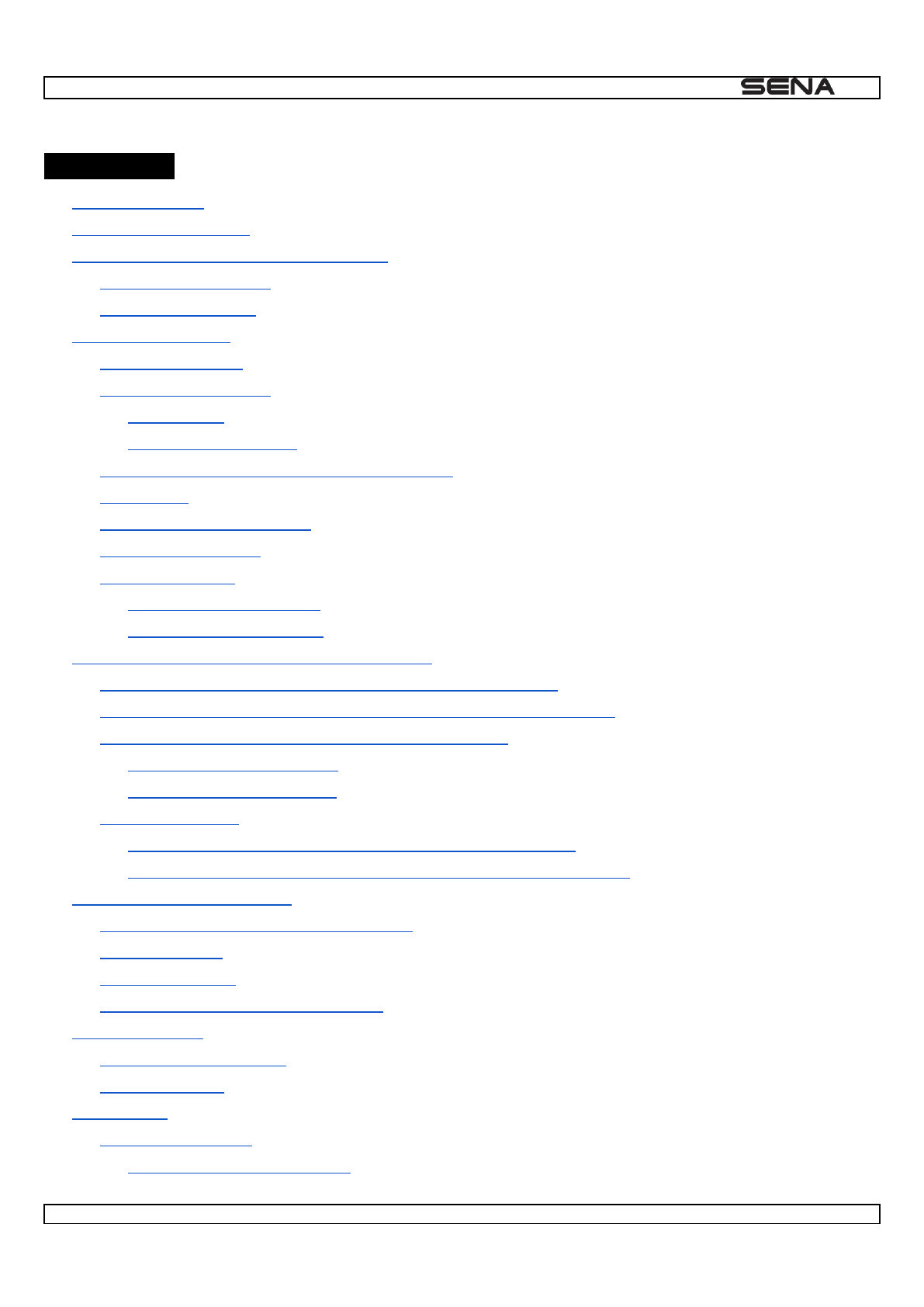
| 10U
3
CONTENTS
1 INTRODUCTION
2 PACKAGE CONTENTS
3 INSTALLING THE 10U ON YOUR HELMET
3.1 10U for Shoei GT-Air
3.2 Handlebar Remote
4 GETTING STARTED
4.1 Button Operation
4.2 Powering On and Off
4.2.1 Headset
4.2.2 Handlebar Remote
4.3 Pairing the Headset and the Handlebar Remote
4.4 Charging
4.5 Checking the Battery Level
4.6 Volume Adjustment
4.7 Sena Softwares
4.7.1 Sena Device Manager
4.7.2 Sena Smartphone App
5 PAIRING THE 10U WITH BLUETOOTH DEVICES
5.1 Mobile Phone Pairing - Mobile Phone, Bluetooth Stereo Device
5.2 Second Mobile Phone Pairing - Second Mobile Phone, GPS, and SR10
5.3 Advanced Selective Pairing: A2DP Stereo or Handsfree
5.3.1 A2DP Stereo Music Only
5.3.2 HFP for Phone Call Only
5.4 Intercom Pairing
5.4.1 Pairing with Other 10U Headsets for Intercom Conversation
5.4.2 Pairing with Other Sena Headset Models for Intercom Conversation
6 MOBILE PHONE, GPS, SR10
6.1 Mobile Phone Call Making and Answering
6.2 Speed Dialing
6.3 GPS Navigation
6.4 Sena SR10, Two-Way Radio Adapter
7 STEREO MUSIC
7.1 Bluetooth Stereo Music
7.2 Music Sharing
8 INTERCOM
8.1 Two-way Intercom
8.1.1 Starting Two-way Intercom
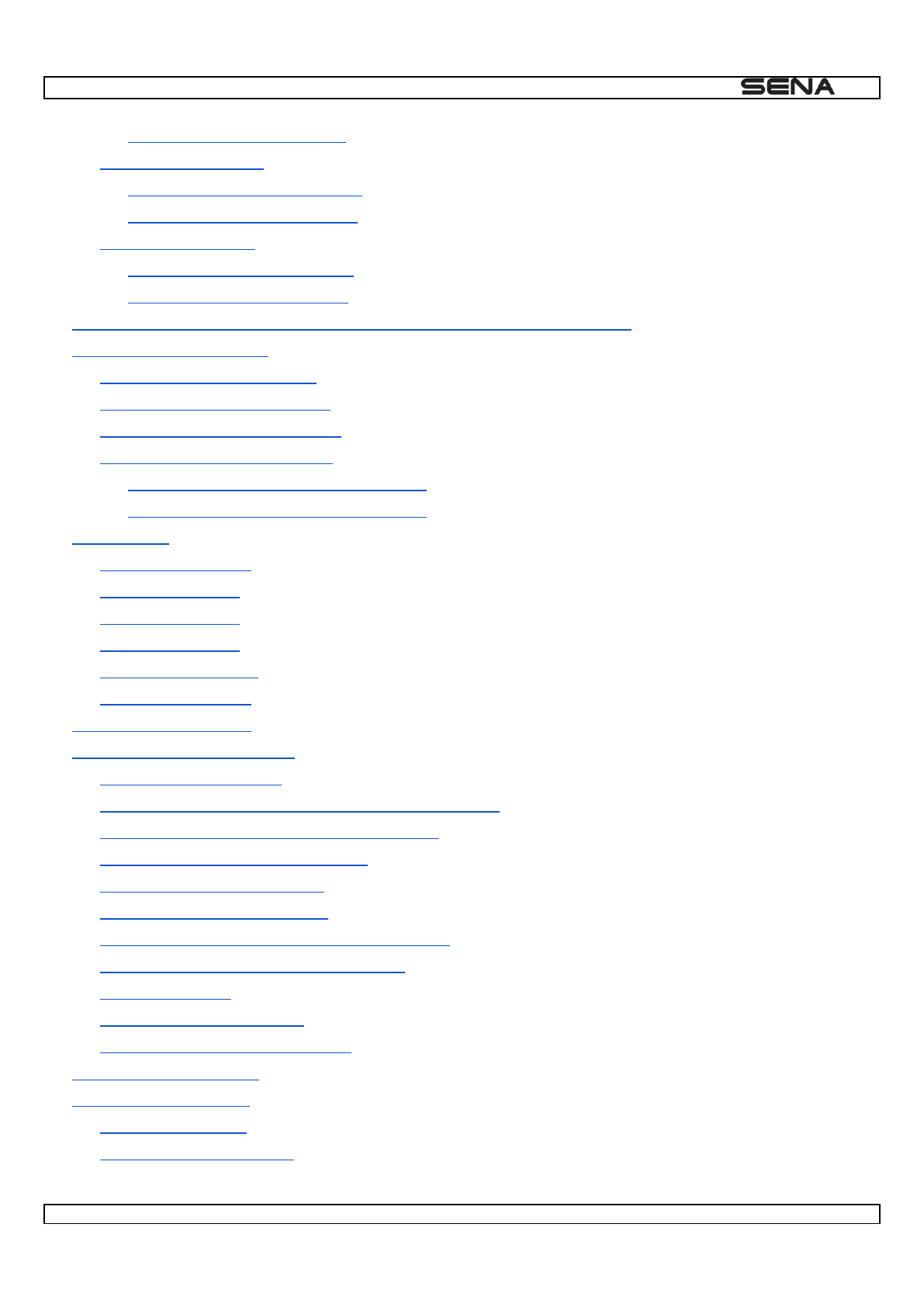
| 10U
4
8.1.2 Ending Two-way Intercom
8.2 Three-way Intercom
8.2.1 Starting Three-way Intercom
8.2.2 Ending Three-way Intercom
8.3 Four-way Intercom
8.3.1 Starting Four-way Intercom
8.3.2 Ending Four-way Intercom
9 THREE-WAY CONFERENCE PHONE CALL WITH INTERCOM PARTICIPANT
10 UNIVERSAL INTERCOM
10.1 Universal Intercom Pairing
10.2 Two-way Universal Intercom
10.3 Three-way Universal Intercom
10.4 Four-way Universal Intercom
10.4.1 Four-way Universal Intercom Case 1
10.4.2 Four-way Universal Intercom Case 2
11 FM RADIO
11.1 FM Radio On/Off
11.2 Preset Stations
11.3 Seek and Save
11.4 Scan and Save
11.5 Temporary Preset
11.6 Region Selection
12 FUNCTION PRIORITY
13 CONFIGURATION SETTING
13.1 Assigning Speed Dial
13.2 Enabling/Disabling Voice Activated Phone Answering
13.3 Enabling/Disabling Voice Activated Intercom
13.4 Enabling/Disabling Voice Prompts
13.5 Enabling/Disabling RDS AF
13.6 Enabling/Disabling Sidetone
13.8 Delete All Bluetooth Pairing Information
13.9 Factory Reset
13.10 Remote Control Pairing
13.11 Exit Voice Configuration Menu
14 FIRMWARE UPGRADE
15 TROUBLESHOOTING
15.1 Intercom Failure
15.2 Intercom Reconnection
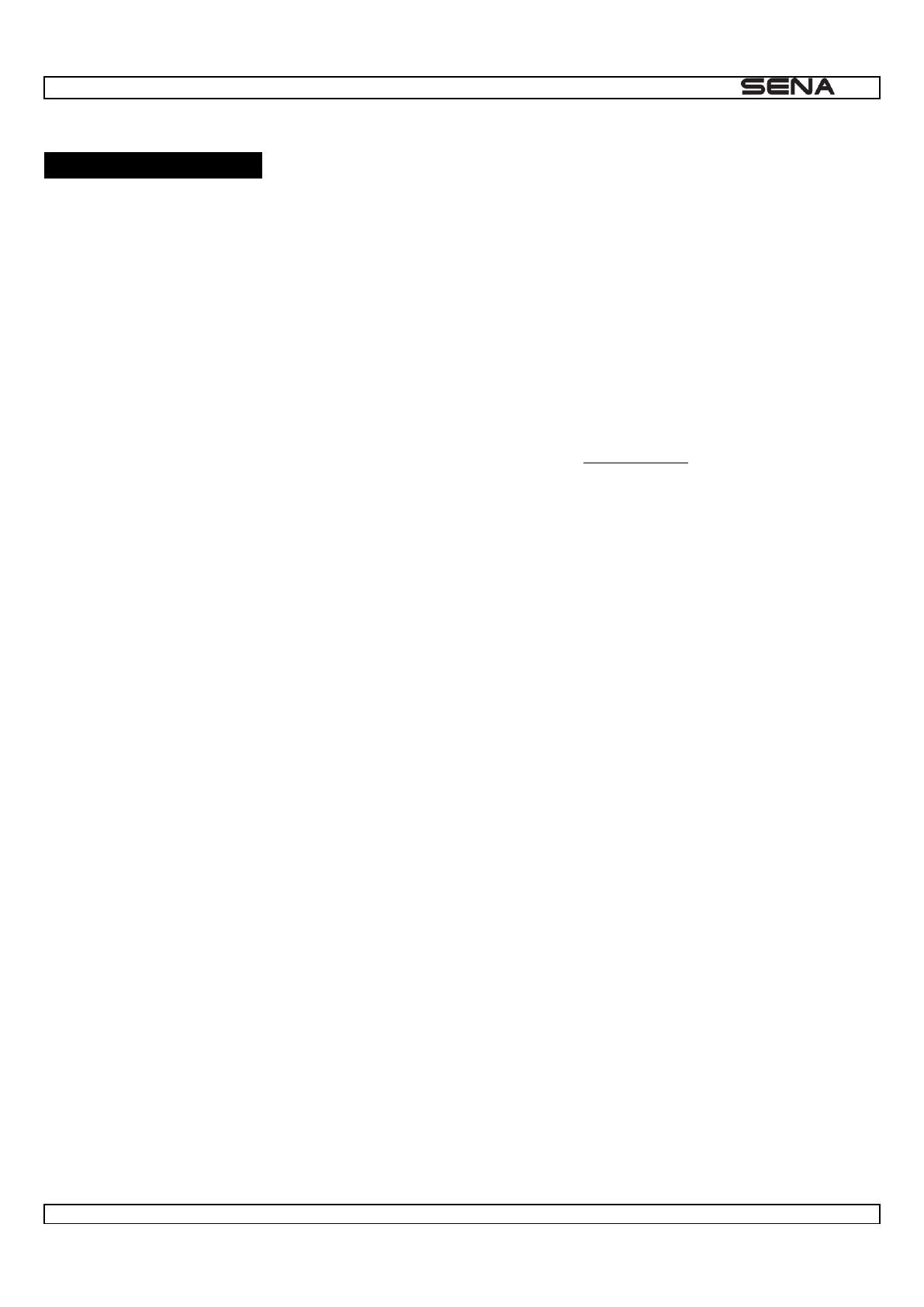
| 10U
6
1 INTRODUCTION
Thank you for choosing the Sena 10U, Motorcycle Bluetooth Communication System with Handlebar Remote. With the
10U, you can control the headset using the Handlebar Remote to call handsfree on your Bluetooth mobile phone, listen to
stereo music or voice instructions of GPS navigations wirelessly, and have intercom conversations in full duplex with a
passenger or other motorcycle riders.
The 10U is compliant with the Bluetooth 4.0 supporting the following profiles: Headset Profile, Hands-Free Profile (HFP),
Advanced Audio Distribution Profile (A2DP), and Audio Video Remote Control Profile (AVRCP). Please check with the
manufacturers of other device to determine their compatibility with this headset.
www.sena.com for the latest version of the
The 10U features:
Bluetooth 4.0
Invisible beauty with custom design
Safe and easy operations by Bluetooth Low Energy Handlebar Remote
Bluetooth intercom up to 1 kilometer (0.6 miles)*
Four-way intercom
Voice prompts
Smartphone App for iPhone and Android
Built-in FM radio tuner with a station scan and save function
Music sharing
Firmware upgradeable
* in open terrain
---------------------------------
Key Specifications:
Bluetooth 4.0
Supporting profiles: Headset Profile, Hands-Free Profile (HFP), Advanced Audio Distribution Profile (A2DP), and
Audio Video Remote Control Profile (AVRCP).
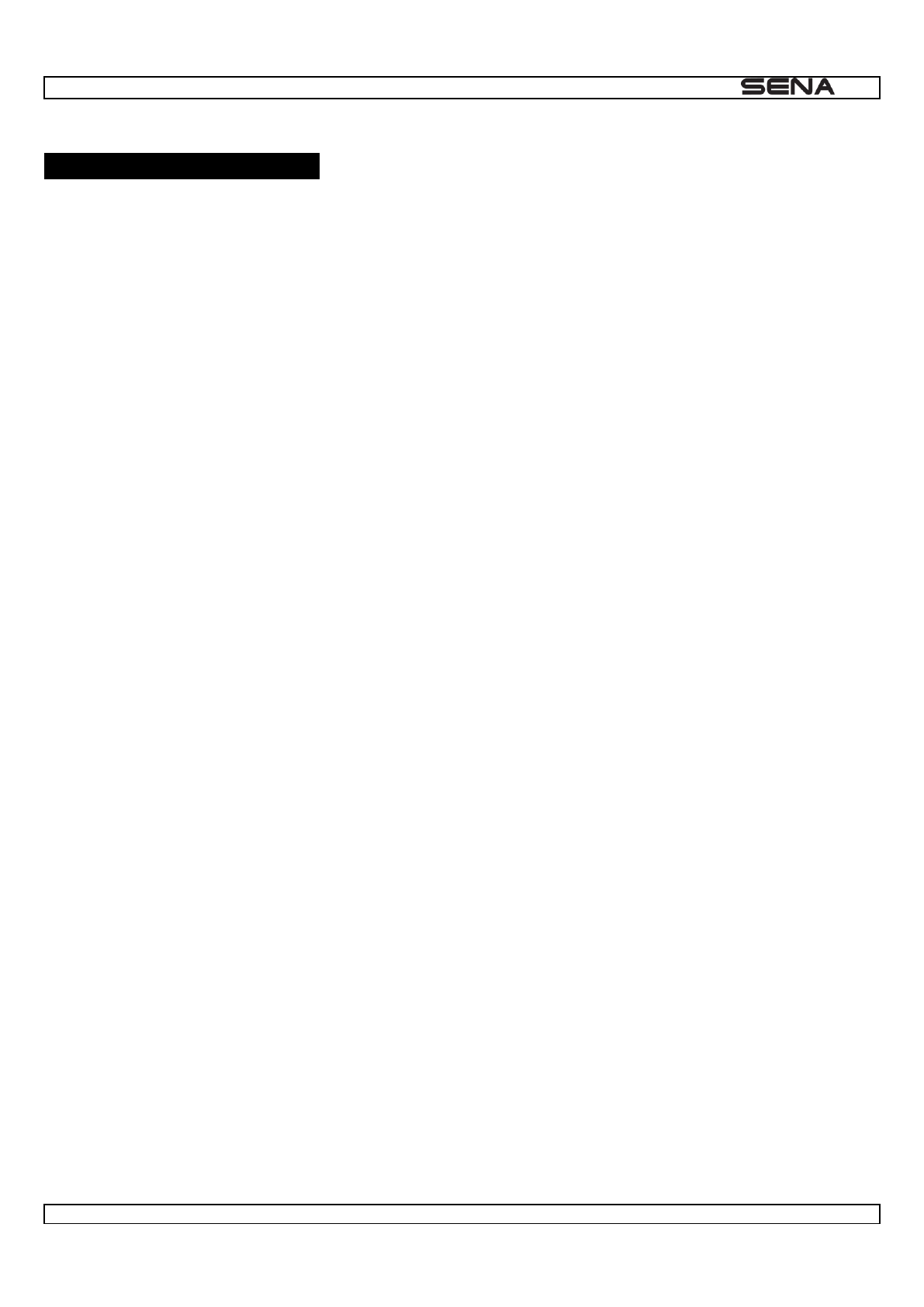
| 10U
7
2 PACKAGE CONTENTS
10U Headset
Handlebar Remote
USB Power and Data Cable
Cigarette Charger
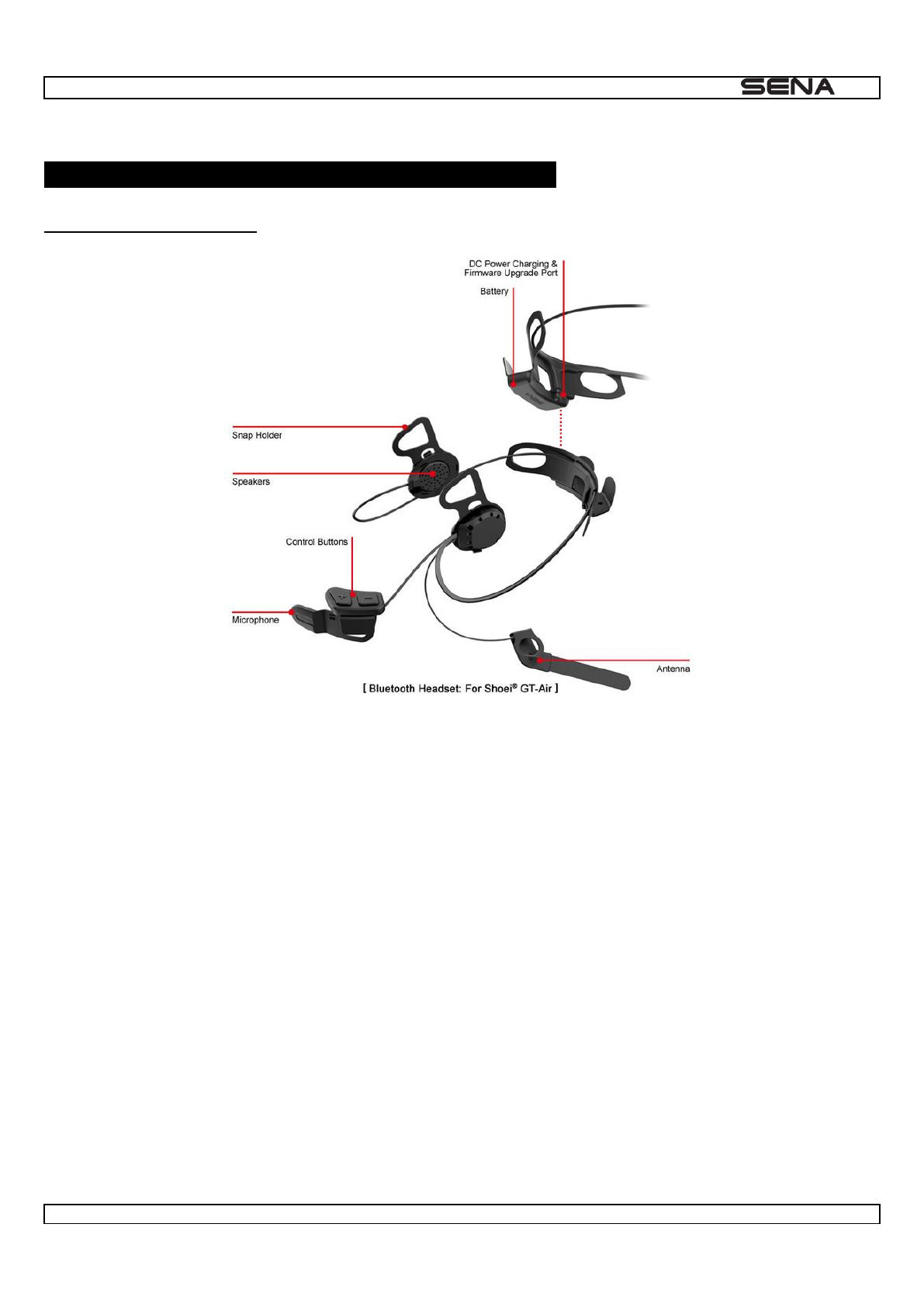
| 10U
8
3 INSTALLING THE 10U ON YOUR HELMET
3.1 10U for Shoei GT-Air
1. Before you install the 10U, remove the cheek pads and ear pads of your helmet.
2. Align the right speaker with the right cheek pad base and insert the two clasps in the corresponding notches.
3. Unfasten the two snaps of the center pad in the back and insert the battery unit between the external shell and the
inner shell. Click the two snaps through the snap holder of the battery unit.
4. Slide in the antenna between the external shell and the left inner shell. Align its snap holder with the bottom left snap.
5. Align the left speaker with the left cheek pad base and insert the two clasps in the corresponding notches.
6. Insert the control buttons unit between the external shell and the left inner shell. Align its snap holder with the front left
snap.
7. Hide the wires behind the center pad and reinstall the cheek pads. Make sure to click the snaps through the snap
holders.
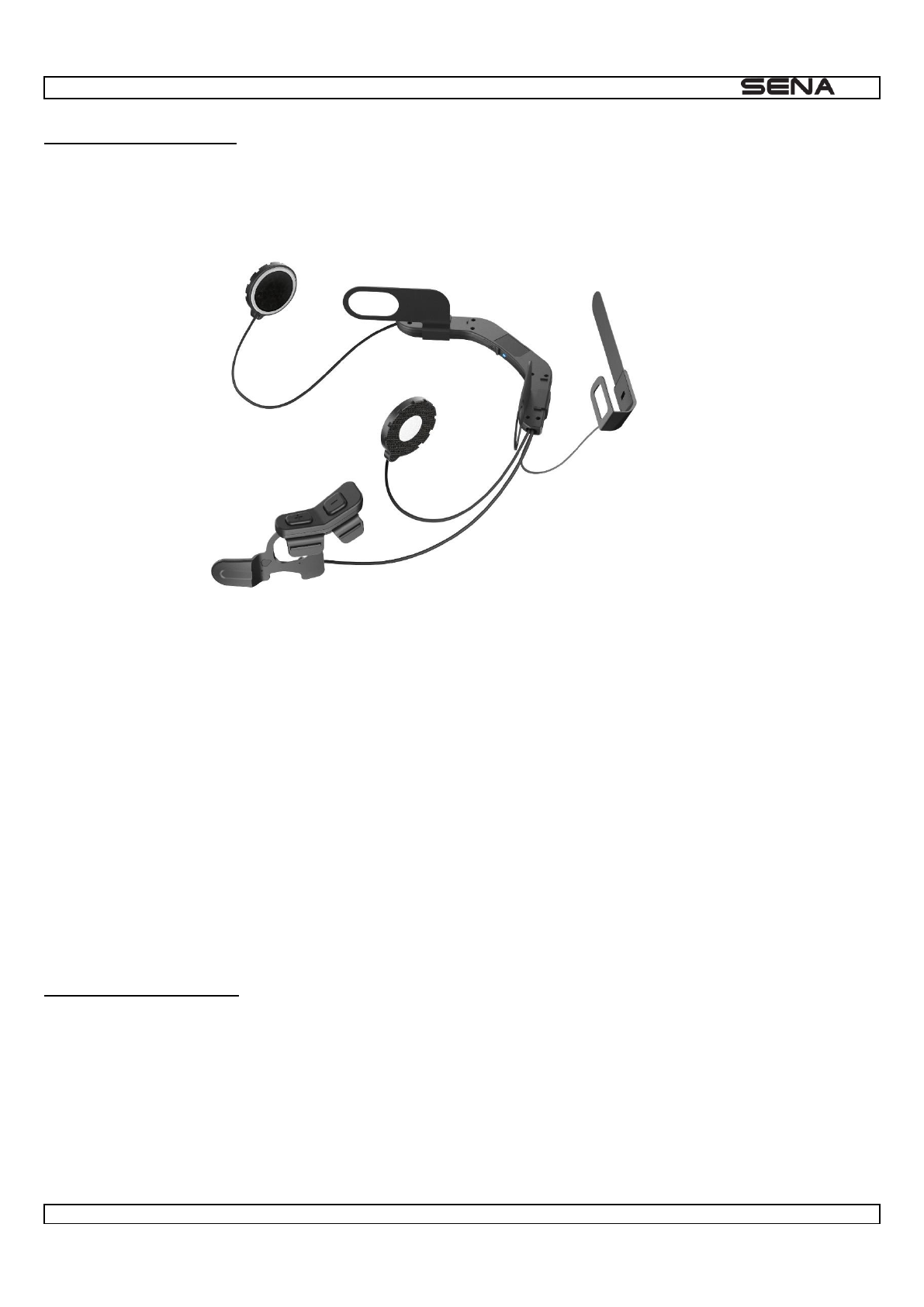
| 10U
9
3.2 10U for Schuberth
1. Before you install the 10U, remove the cheek pads and ear pads of your helmet.
2. Align the right speaker with the right cheek pad base and insert the two clasps in the corresponding notches.
3. Unfasten the two snaps of the center pad in the back and insert the battery unit between the external shell and the
inner shell. Click the two snaps through the snap holder of the battery unit.
4. Slide in the antenna between the external shell and the left inner shell. Align its snap holder with the bottom left snap.
5. Align the left speaker with the left cheek pad base and insert the two clasps in the corresponding notches.
6. Insert the control buttons unit between the external shell and the left inner shell. Align its snap holder with the front left
snap.
7. Hide the wires behind the center pad and reinstall the cheek pads. Make sure to click the snaps through the snap
holders
3.2 Handlebar Remote
1. Gently spread the two ends of the Handlebar Remote.
2. Clip it on the left handlebar of your motorcycle. Make sure you can comfortably control the Joystick with your left thumb.
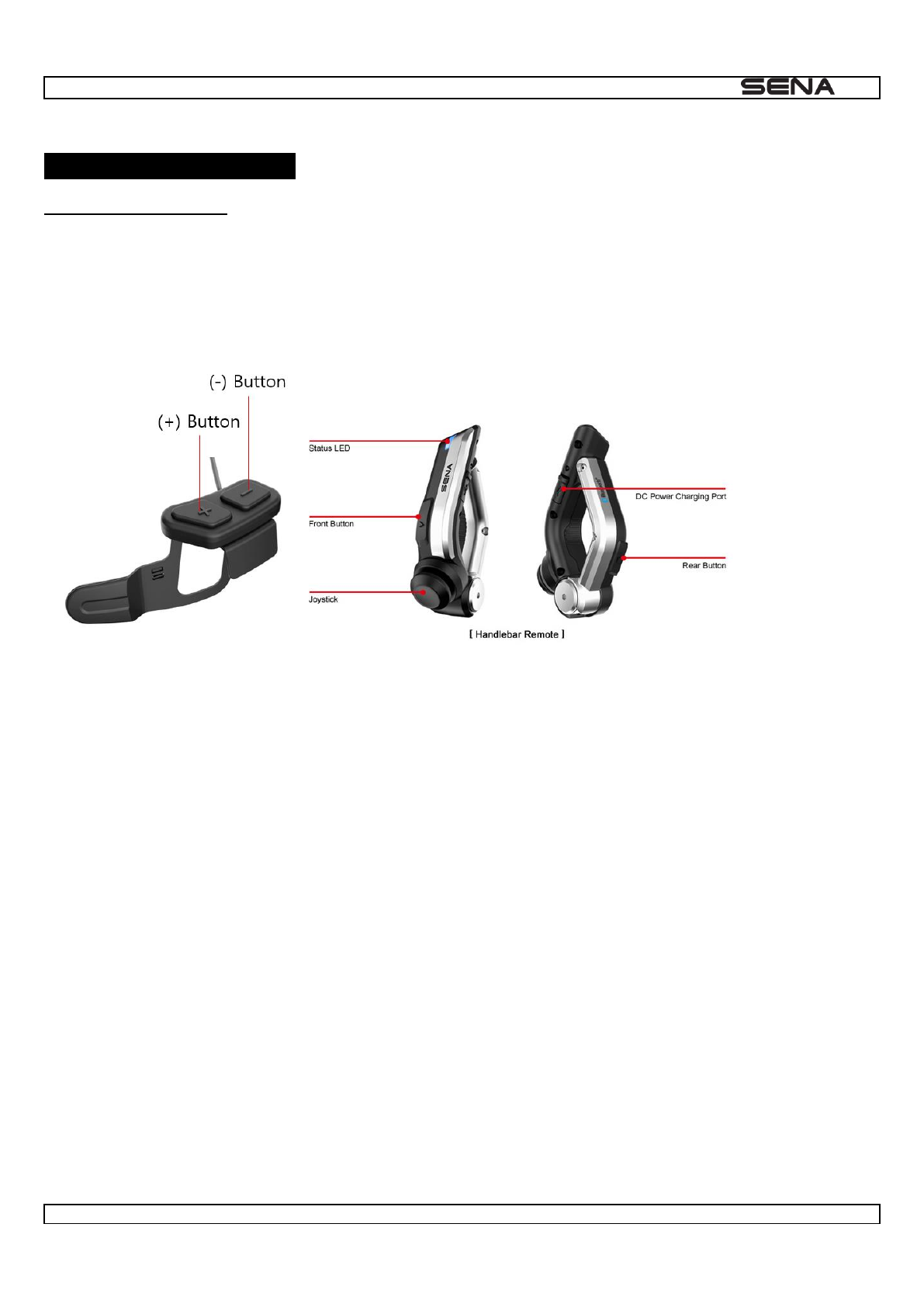
| 10U
10
4 GETTING STARTED
4.1 Button Operation
The 10U is controlled by the Bluetooth Handlebar Remote. You must pair them together first. Please refer to section 4.3,
the Headset
Front Button
Enter into mobile phone pairing mode
Answer and end a mobile phone call
Speed Dial
Call transfer between mobile phone and headset
Turn on/off FM tuner
Joystick
Volume adjustment
Enter into intercom pairing mode
Start and end intercom conversation
Answer and end a mobile phone call
Reject an incoming mobile phone call
Play and pause Bluetooth stereo device
Track forward and track back music
Enter into voice configuration setting
Navigate through configuration menu
Seek FM radio station
Rear Button
Enter into headset pairing mode
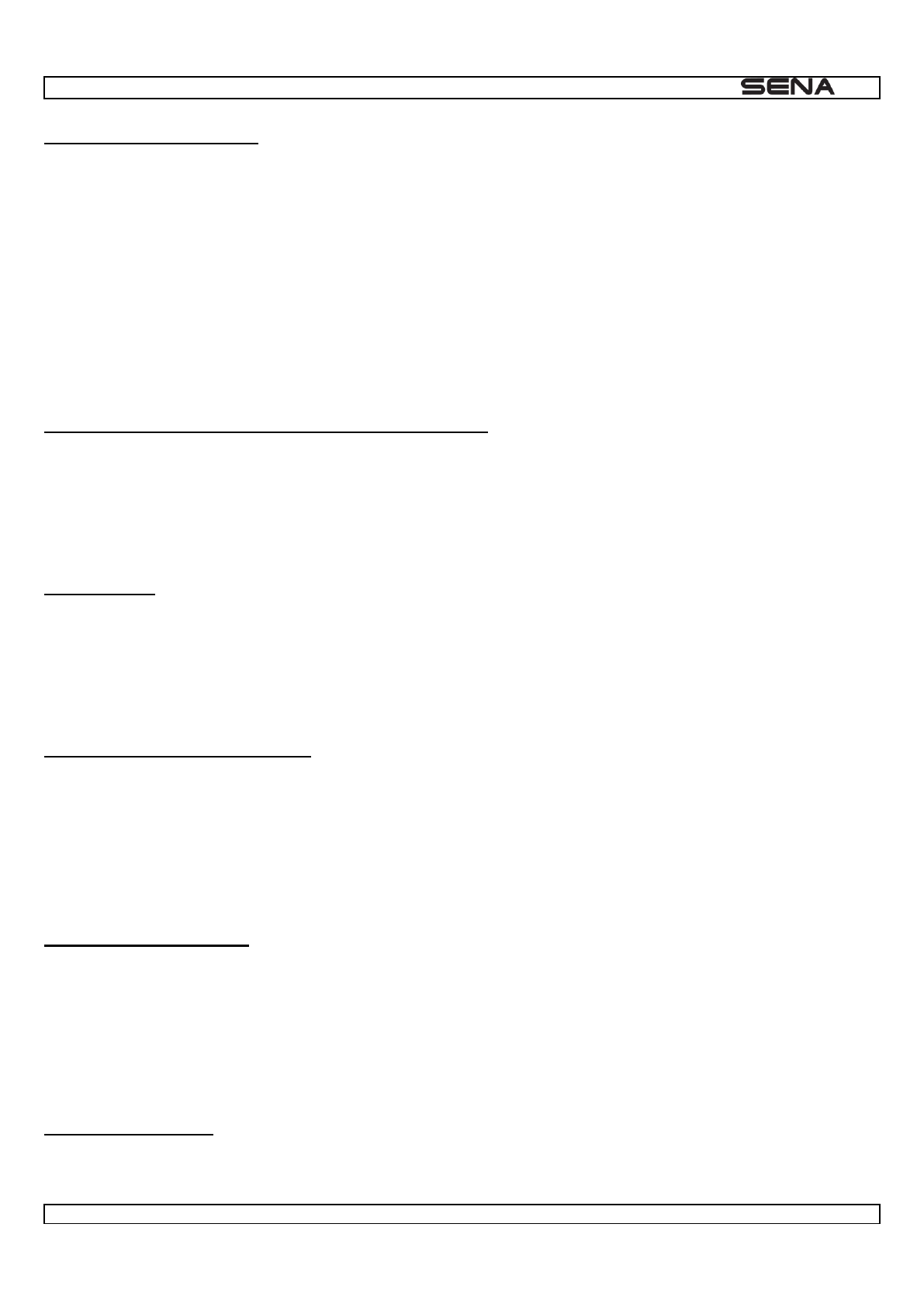
| 10U
11
4.2 Powering On and Off
4.2.1 Headset
To power on the headset, press the (+) Button and the (-) Button at the same time while hearing ascending beeps and a
voice promptHello-) Button at the same time while hearing
Goodbye
4.2.2 Handlebar Remote
To power on the device, tap the Front Button and the blue LED will appear. To power off the device, press and hold the
Front Button and the Rear Button for two seconds until red LED flashes.
4.3 Pairing the Headset and the Handlebar Remote
Turn on the headset and the Handlebar Remote. On the headset, press and hold the (+) Button for 10 seconds until you
Configuration menuRemote control
pairingblue.
The main unit and the Handlebar Remote will be paired shortly after.
4.4 Charging
You can charge the headset and the Handlebar Remote by connecting the supplied USB power & data cable into a
standard micro-USB cable to charge the units. The charging
LEDs turn red while they are charging and turn blue when they are fully charged. It takes about 2.5 hours to be
completely charged.
4.5 Checking the Battery Level
When the headset or the Handlebar Remote is powering on, the red LED flashes rapidly indicating the battery level.
4 flashes = High, 70~100%
3 flashes = Medium, 30~70%
2 flashes = Low, 0~30%
4.6 Volume Adjustment
You can easily adjust the volume by moving the Joystick up or down. You will hear a beep when the volume reaches the
maximum or minimum level. The volume is set and maintained independently at different levels for each audio source
even when you reboot the headset. For example, once you set the volume for mobile phone handsfree, it will not change
even if you adjust the volume for your Bluetooth MP3 music. However, if you adjust the volume during stand-by mode, it
will affect volume levels of every audio source.
4.7 Sena Softwares
4.7.1 Sena Device Manager
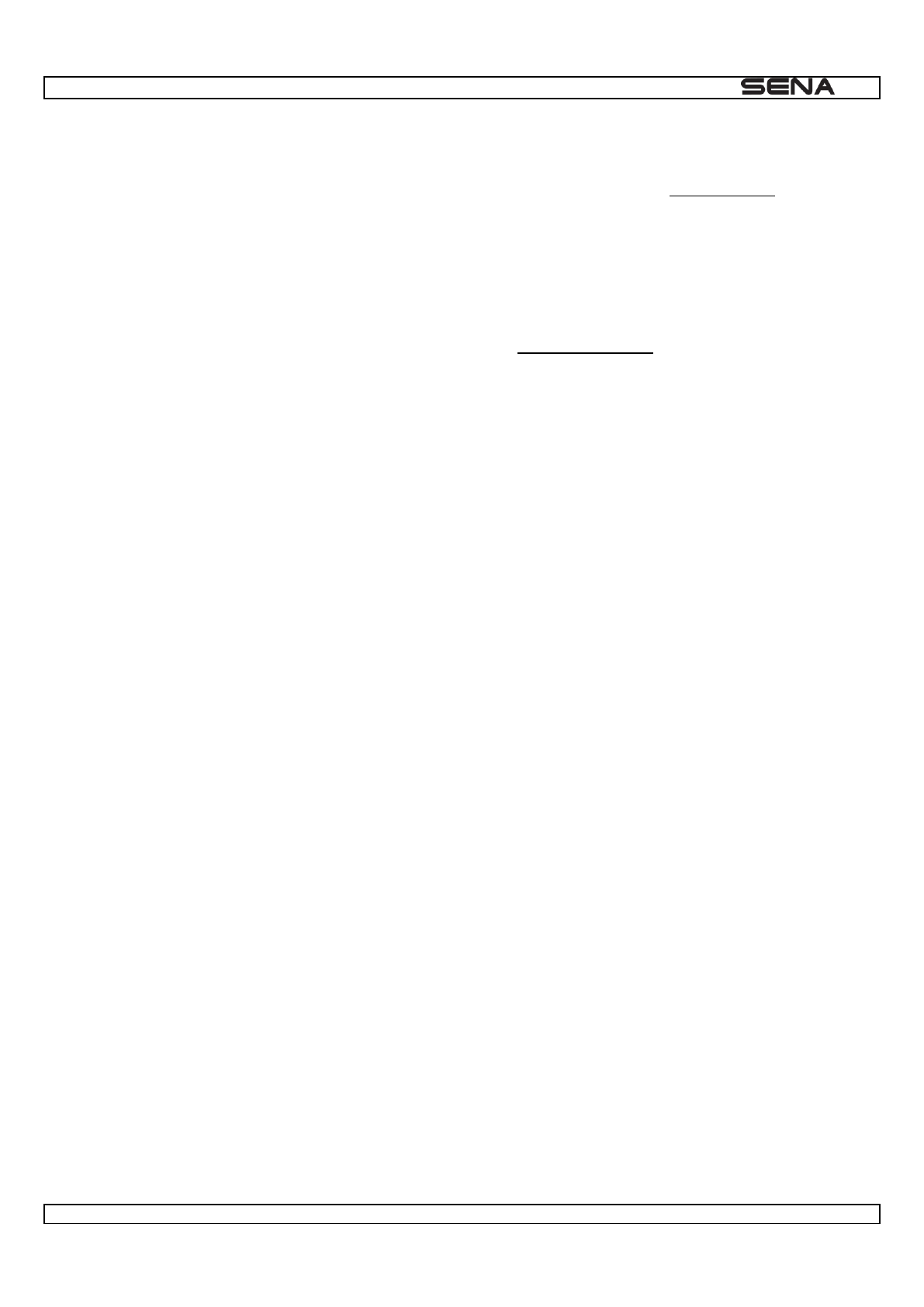
| 10U
12
The Sena Device Manager allows you to upgrade the firmware and configure the device settings directly from your PC.
Using this software, you can assign speed dial presets, FM radio frequency presets and more. It is available for both
Windows and Mac. For more information on downloading the Device Manager, please visit www.sena.com.
4.7.2 Sena Smartphone App
Pair your phone w - Mobile Phone, Bluetooth
can download the Sena Smartphone App for Android or iPhone from www.sena.com/app.
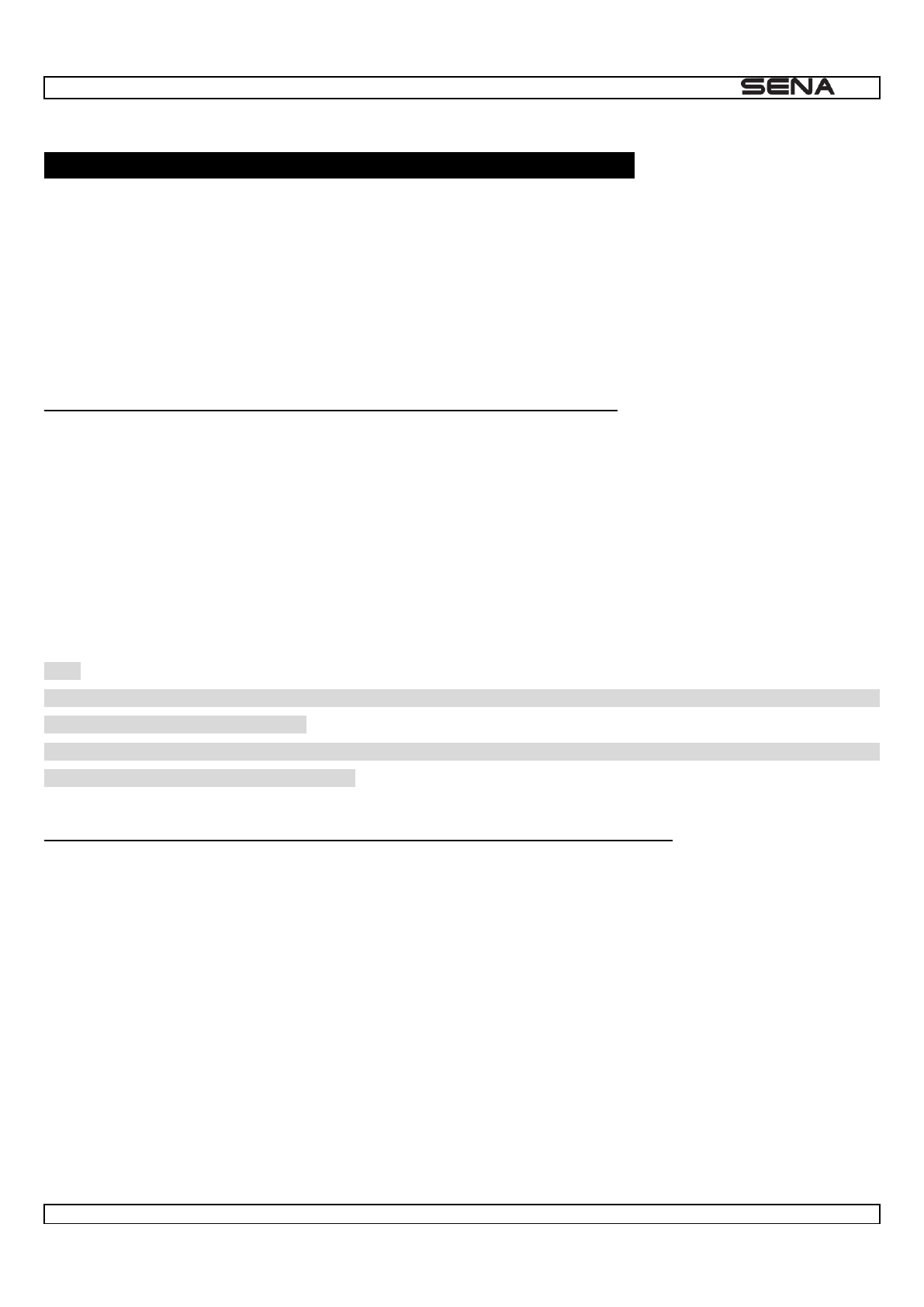
| 10U
13
5 PAIRING THE 10U WITH BLUETOOTH DEVICES
Before using the 10U Bluetooth headset with any other Bluetooth devices for the first time, you will need to pair them
together. You can pair the 10U with Bluetooth mobile phones, Bluetooth stereo devices such as MP3 players, or
motorcycle specific Bluetooth GPS navigation, and with other Sena Bluetooth headsets. The pairing operation is required
only once for each Bluetooth device. The headset remains paired with the devices and automatically reconnects to them
when they are within range. You will hear a high toned single beep and a voice prompt whenever the headset reconnects
Phone connectedMedia connected
5.1 Mobile Phone Pairing - Mobile Phone, Bluetooth Stereo Device
Follow the procedure below to pair a mobile phone or a Bluetooth stereo device such as an MP3 player with your 10U.
1. Press and hold Phone pairing
2. Search for Bluetooth devices on your mobile phone. Select the Sena 10U in the list of the devices detected on the
mobile phone.
3. Enter 0000 for the PIN. Some mobile phones may not ask for the PIN.
4. The mobile phone confirms that pairing has been completed and the 10U is ready to use. You will hear a voice prompt,
Your headset is paired
5. If the pairing process is not completed within three minutes, the 10U will return to stand-by mode.
Note:
1. If the Bluetooth connection between the headset and a mobile phone is disconnected, tap the Front Button to recover
the Bluetooth connection immediately.
2. If the Bluetooth connection between the headset and a media player is disconnected, press the Joystick for 2 seconds
to recover the Bluetooth connection and play.
5.2 Second Mobile Phone Pairing - Second Mobile Phone, GPS, and SR10
Typical Bluetooth headsets can connect with only one HFP (Hands-Free-Profile) Bluetooth device such as mobile phone,
GPS, and Sena SR10, but second mobile phone pairing allows the headset to connect with two HFP devices
simultaneously. So, when you already have a mobile phone connected with the 10U, you can also pair and connect a
second mobile phone or other HFP devices.
1. To pair the HFP device, press and hold the Joystick for 5 seconds until the red LED flashes red rapidly and you hear
Intercom pairing
2. Within 2 seconds, tap the Front Button again, then the LED flashes blue rapidly and you will hear a voice prompt,
Second mobile phone pairing
3. Search for Bluetooth devices on the HFP device. Select the Sena 10U in the list of the devices detected on the HFP
device.
4. Enter 0000 for the PIN. Some HFP devices may not ask for the PIN.
5. The HFP device confirms that the pairing is completed and the 10U is ready to use. You will hear a voice prompt,
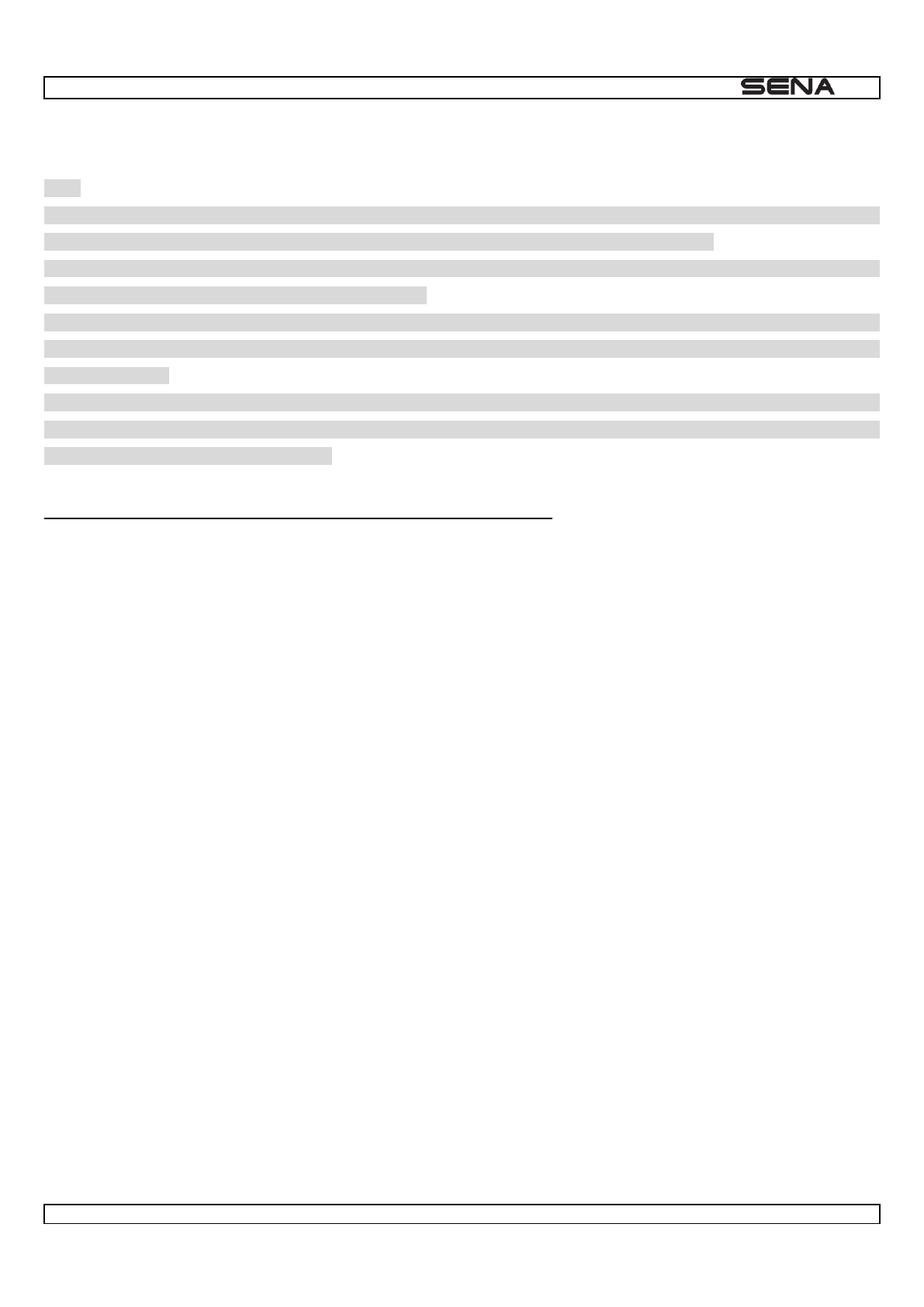
| 10U
14
Your headset is paired
Note:
- If the GPS is also your preferred Bluetooth stereo music source, you can pair the GPS to the 10U by following the
-
- You have to use a motorcycle specific GPS, which transmits turn-by-turn voice instructions to the headset by Bluetooth.
Most automotive GPS systems do not have this feature.
- The Sena SR10 is a Bluetooth two-way radio adapter for group communication, and uses Hands-Free Profile. The
incoming audio from the two-way radio via SR10 is heard in the background while having an intercom conversation or a
mobile phone call.
- The GPS navigation or a radar detector could be connected to the SR10 by wire. The GPS voice instruction or the radar
detector alarm is also heard in the background via SR10 while having an intercom conversation or a phone call. Please
5.3 Advanced Selective Pairing: A2DP Stereo or Handsfree
When you are using a smartphone, sometimes you may need to selectively use the 10U for A2DP stereo music only or
for mobile phone handsfree only. These instructions are for advanced users who want to pair the 10U to their
smartphones with only one selective profile: A2DP for stereo music of HFP for phone calls.
If you have previously paired a mobile phone to the 10U, you must clear the previous pairing list on both devices: the
mobile phone and the 10U. To clear the pairing list on the 10U, please do a factory reset or following the pairing list
the pairing list on the mobile phone, please refer to the mobile phone manual. For most smartphones, delete the Sena
10U from the list of Bluetooth devices in the settings menu.
5.3.1 A2DP Stereo Music Only
1. Turn on the headset and press the Front Button for 5 seconds until the LED flashes red and blue alternately and you
hear multiple beeps.
Media selective
pairing
3. Search for Bluetooth devices on your smartphone. Select the Sena 10U in the list of devices detected on your phone.
4. Enter 0000 for the PIN. Some mobile phones may not ask for PIN.
5.3.2 HFP for Phone Call Only
1. Turn on the headset and press the Front Button for 5 seconds until the LED flashes red and blue alternately and you
hear multiple beeps.
Phone selective pairing
3. Search for Bluetooth devices on your smartphone. Select the Sena 10U in the list of devices detected on your phone.
4. Enter 0000 for the PIN. Some mobile phones may not ask for PIN.
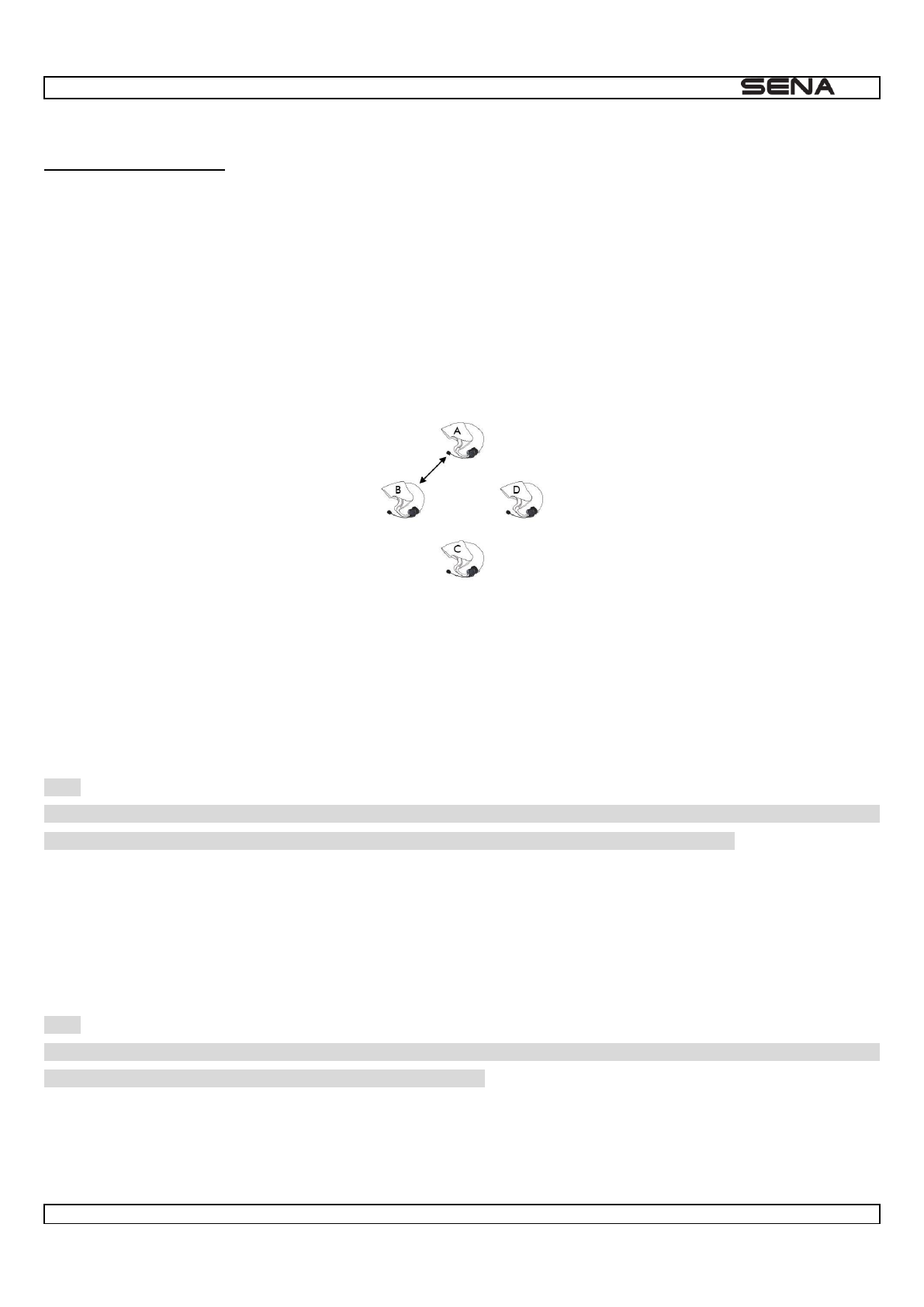
| 10U
15
5.4 Intercom Pairing
5.4.1 Pairing with Other 10U Headsets for Intercom Conversation
The 10U can be paired with up to three other headsets for Bluetooth intercom conversation.
1. Turn on the two 10U headsets (A and B) that you would like to pair with each other.
2. Press and hold the Joystick of the headset A and B for 5 seconds until red LEDs of the both units start to flash rapidly.
Intercom pairing
3. Press the Joystick for 1 second of any one of the two headsets A and B, and wait unit the LEDs of both headsets turn
to blue and intercom connection is automatically established. The two 10U headsets A and B are paired with each other
for intercom conversation. If the pairing process is not completed within one minute, the 10U will return to stand-by mode.
Pairing A & B
4. You can make other pairing between headsets A and C, and between headsets A and D by following the same
procedure as above.
Last-Come, First-Served
conversations, the last paired headset is set as first intercom friend. The previous intercom friend becomes second
intercom friend, and third intercom friend.
Note:
For example, after the pairing procedures listed above, headset D is the first intercom friend of headset A. Headset C is
the second intercom friend of headset A, and headset B is the third intercom friend of headset A.
5.4.2 Pairing with Other Sena Headset Models for Intercom Conversation
The 10U can be paired with all other Sena headset models such as the 20S, SMH10 and the SMH5 for intercom
conversation. Please follow the same procedure as above to pair with these headset models.
Note:
The SMH5 cannot participate in three-way or four-way conference intercom with the 10U. The SMH5 has a limited
capability of having two-way intercom with other Sena headsets.
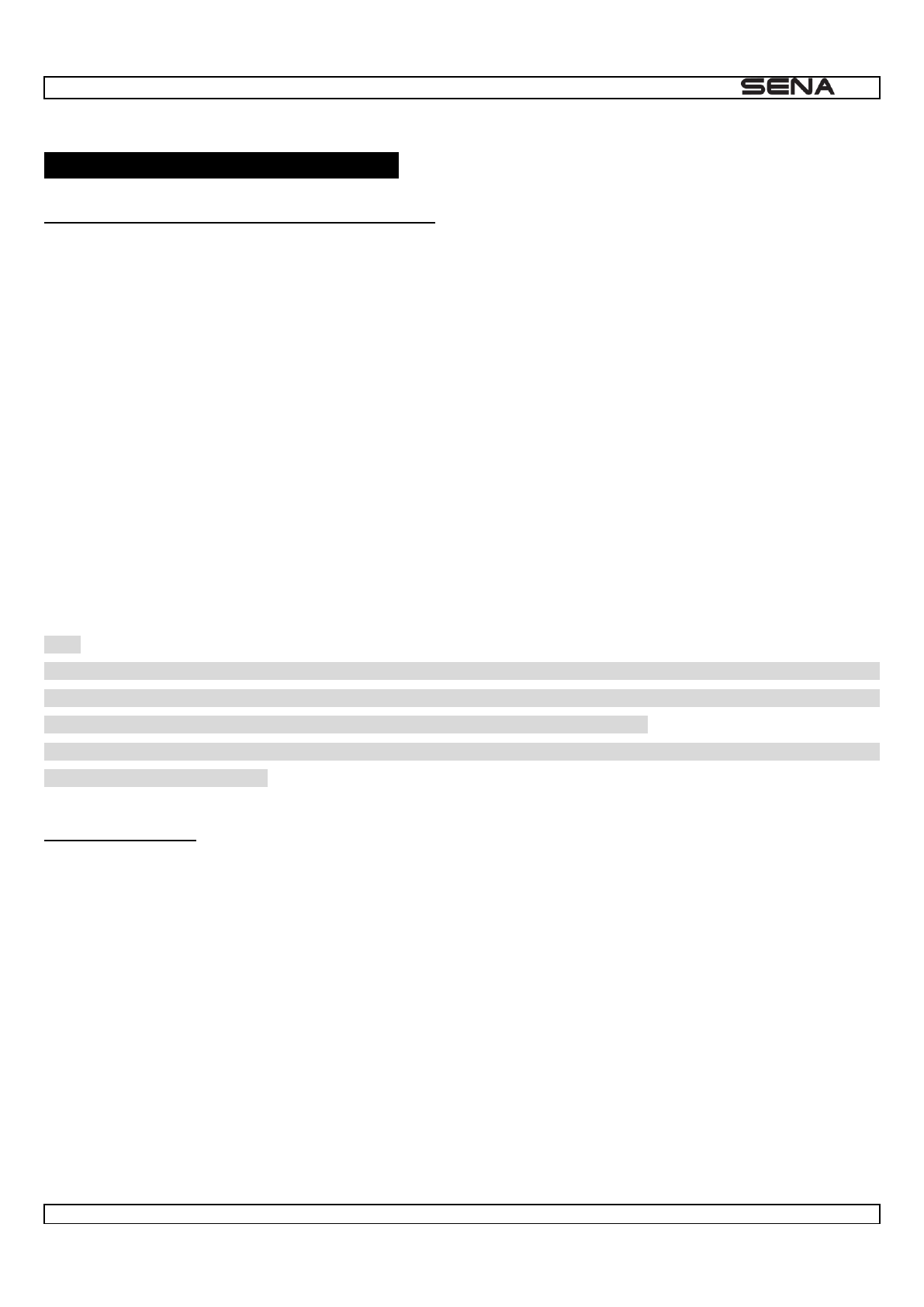
| 10U
16
6 MOBILE PHONE, GPS, SR10
6.1 Mobile Phone Call Making and Answering
1. When you have an incoming call, simply tap the Front Button or press the Joystick for 1 second to answer the call.
2. You can also answer the incoming call by loudly speaking any word of your choice if Voice Activated Phone Answering
(VOX Phone) is enabled, unless you are connected to intercom.
3. To end a call, tap the Front Button or press the Joystick for 2 seconds until you hear a beep, or wait for the called
person to end the call.
4. To reject a call, press the Joystick for 2 seconds until you hear a beep while the phone is ringing.
5. To transfer a call between the mobile phone and the headset during the phone conversation, press the Front Button for
2 seconds until you hear a beep.
6. There are several ways to make a phone call:
-
- For some older mobile phones, which do not automatically transfer calls to the headset, press the Front Button after
entering phone numbers on the mobile phone keypad.
- Tap the Front Button in stand-by mode to activate the voice dialer of your mobile phone. For this, the voice dialing
function must be available on the mobile phone. Refer to your mobile phone manual for further instruction.
Note:
- If you have two phones connected to your headset and you have an incoming call from the second phone during the call
of the first phone, then you may still receive the call from the second phone. In this case, the call from the first phone is on
waiting mode. If you end a call, then it will automatically guide you to the first phone call.
- If you have a mobile phone and a GPS connected to your headset, you may not be able to listen to the GPS voice
instruction during the phone call.
6.2 Speed Dialing
You can quickly make a phone call by using the voice speed dial menu.
1. To enter into the voice speed dial menu, double tap the Front Button and you will hear a mid-toned single beep and a
Speed dial
2. Move the Joystick up or down navigate between the menus. You will hear prompts for each menu item.
3. Tap the Front Button to select a voice menu among the followings:
(1) Last number redial
(2) Speed dial 1
(3) Speed dial 2
(4) Speed dial 3
(5) Cancel

| 10U
17
Last number redial
phone call number, tap the Front Button.
5. To call one of the speed dials, move the Joystick up or down to navigate between the menus until you hear a voice
Speed dial (#)
Cancel
tap the Front Button or press the Joystick for 1 second. If you do not press any button within 15 seconds, the 10U will exit
the voice speed dial menu and go back to stand-by mode.
Note:
- Make sure that you connect the mobile phone and the headset to use the speed dial function.
- You need to
Answer
Tap Front Button or Hello
End
Tap Front Button or Press Joystick
Reject
Press Joystick
Transfer
Press Front Button
Call
Use phone keypad
Speed Dial
Double tap Front Button
Voice Dial
Tap Front Button
Mobile Phone Call Button Operations
6.3 GPS Navigation
If you pair a Bluetooth GPS to the 10U as described in section 5.2,
instructions wirelessly. Push the Joystick up or down to adjust volume. The GPS voice instruction interrupts intercom
conversation but it is automatically reestablished after the GPS voice instruction ends.
6.4 Sena SR10, Two-Way Radio Adapter
You can use a two-way radio and the 10U Bluetooth intercom simultaneously by using the Sena SR10, a Bluetooth Two-
the two-way radio
will not interrupt an intercom conversation but is heard in the background. This is useful when you have an intercom
conversation with a passenger on the back seat and use a two-way radio for group communication with other motorcycle
riders.
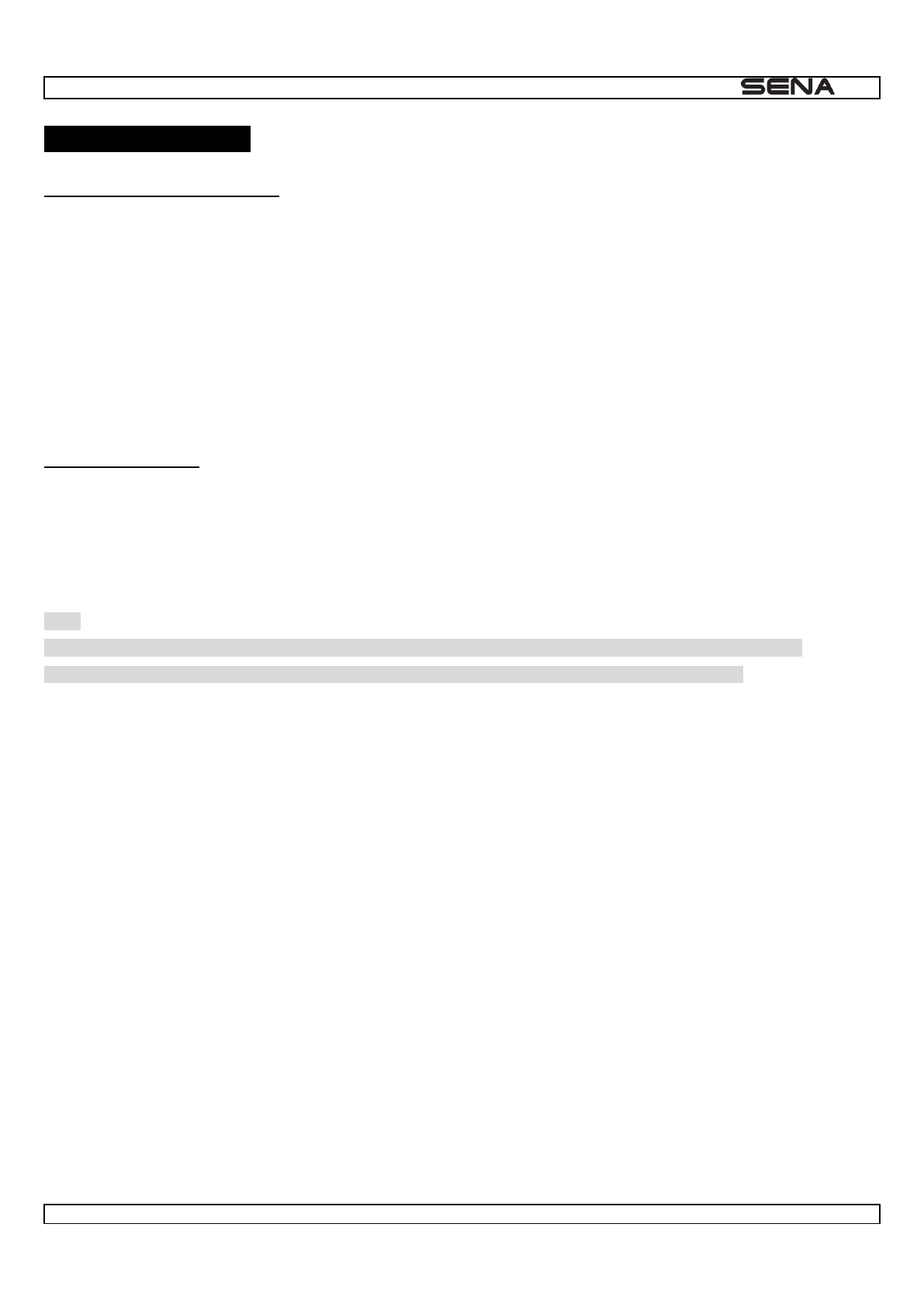
| 10U
18
7 STEREO MUSIC
7.1 Bluetooth Stereo Music
The Bluetooth audio device
described in the section 7.1. The 10U supports the audio/Video Remote Control Profile (AVRCP), so if your Bluetooth
audio device also supports the AVRCP, you can use the 10U to remotely control music playback. Not only can you adjust
the volume but you can also use functions such as play, pause, next track and previous track.
1. To play or pause music, press the Joystick for 1 second until you hear a double beep.
2. To adjust the volume, move the Joystick up or down.
3. To track forward or track back, move and hold the Joystick for 1 second left or right.
7.2 Music Sharing
You can start sharing music with an intercom friend using Bluetooth stereo music during a two-way intercom conversation
-
conversation. To start or terminate sharing music, press the Joystick for 1 second during an intercom conversation until
you hear a double beep. To track forward or track back, move the Joystick left or right.
Note:
- Both you and your intercom friend can remotely control music playback such as track forward and track back.
- Music sharing will be paused when you are using your mobile phone or listening to GPS instructions.
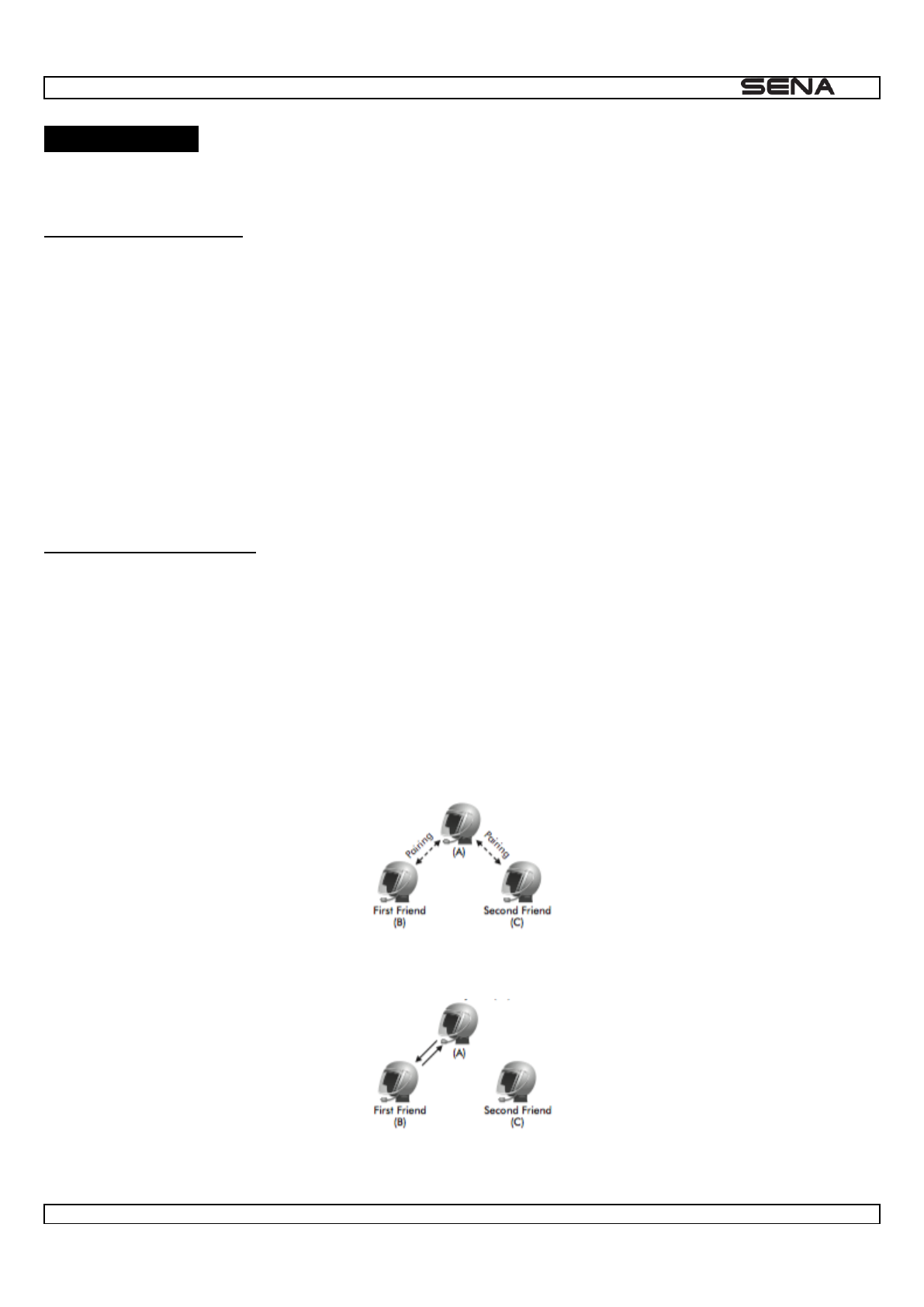
| 10U
19
8 INTERCOM
8.1 Two-way Intercom
8.1.1 Starting Two-way Intercom
You can start an intercom conversation with one of any intercom friends by pressing the Joystick for 1 second: Press the
Joystick for 1 second once to intercom with the first intercom friend, press the Joystick for 1 second twice to intercom
with the second intercom friend, and Press the Joystick for 1 second three times to intercom with the third intercom
friend.
8.1.2 Ending Two-way Intercom
To terminate an intercom conversation, press the Joystick for 1 second. Any intercom connection with any intercom friend
will be terminated by a 1 second press. Pressing the Joystick for 1 second twice or three times will do nothing in this case.
8.2 Three-way Intercom
8.2.1 Starting Three-way Intercom
You (A) can have a three-way conference intercom with two other 10U friends (B & C) by establishing two intercom
connections simultaneously. While a three-way conference intercom is in progress, mobile phone connection of all three
participants is temporarily disconnected. However, as soon as the conference intercom terminates or one of the
participants leaves the intercom, all mobile phones automatically reconnect to their headsets. If you have an incoming
mobile phone call during the conference intercom, terminate the conference intercom to automatically reconnect and
receive the phone call.
1. You (A) need to be paired with two other friends (B & C) for three-way conference intercom.
2. Start an intercom conversation with one of the two friends in your intercom group. For example, you (A) may start an
intercom conversation with the intercom friend (B). Or intercom friend (B) may start an intercom call with you (A).
3. The second intercom friend (C) may join the intercom by making an intercom call to you (A).
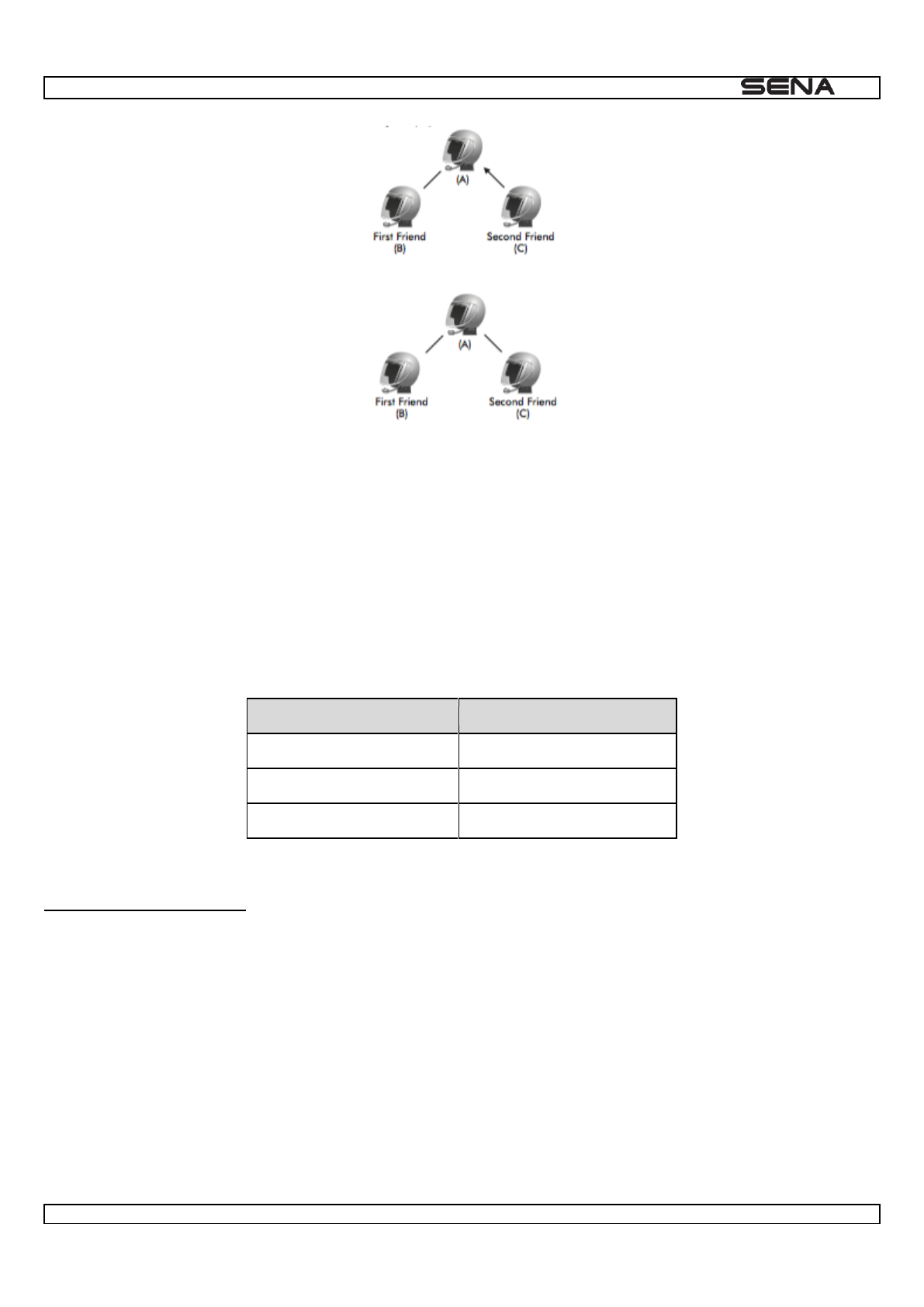
| 10U
20
4. Now you (A) and two 10U intercom friends (B & C) are having a three-way conference intercom.
8.2.2 Ending Three-way Intercom
You can completely terminate the conference intercom or just disconnect an intercom connection with one of your active
intercom friends.
1. Press the Joystick for 2 seconds until you hear a beep to terminate three-way conference intercom completely. It
terminates both intercom connections with (B) and (C).
2. Press the Joystick for 1 second once or twice to disconnect intercom connection with one of the two intercom friends
accordingly. For example, by pressing the Joystick for 1 second once, you can terminate the intercom connection with just
the first intercom friend (B). However, you still have the intercom connection with your second intercom friend (C).
Joystick Operation
Result
Disconnect (B) & (C)
Disconnect (B)
Disconnect (C)
End Three-way Intercom
8.3 Four-way Intercom
8.3.1 Starting Four-way Intercom
You can have four-way conference intercom with three other 10U users by adding one more intercom participant to the
three-way intercom. While you are having a three-way intercom as above in section 8.2, a new participant (D), who is an
intercom friend of your intercom friend (C), may join the conference intercom by making an intercom call to your intercom
friend (C). Please note that in this case, the new participant (D) is an intercom friend of (C), not of you (A).
8.3.2 Ending Four-way Intercom
As same in the case of three-way intercom, you can completely get out of the four-way conference intercom or just
disconnect a single intercom connection.
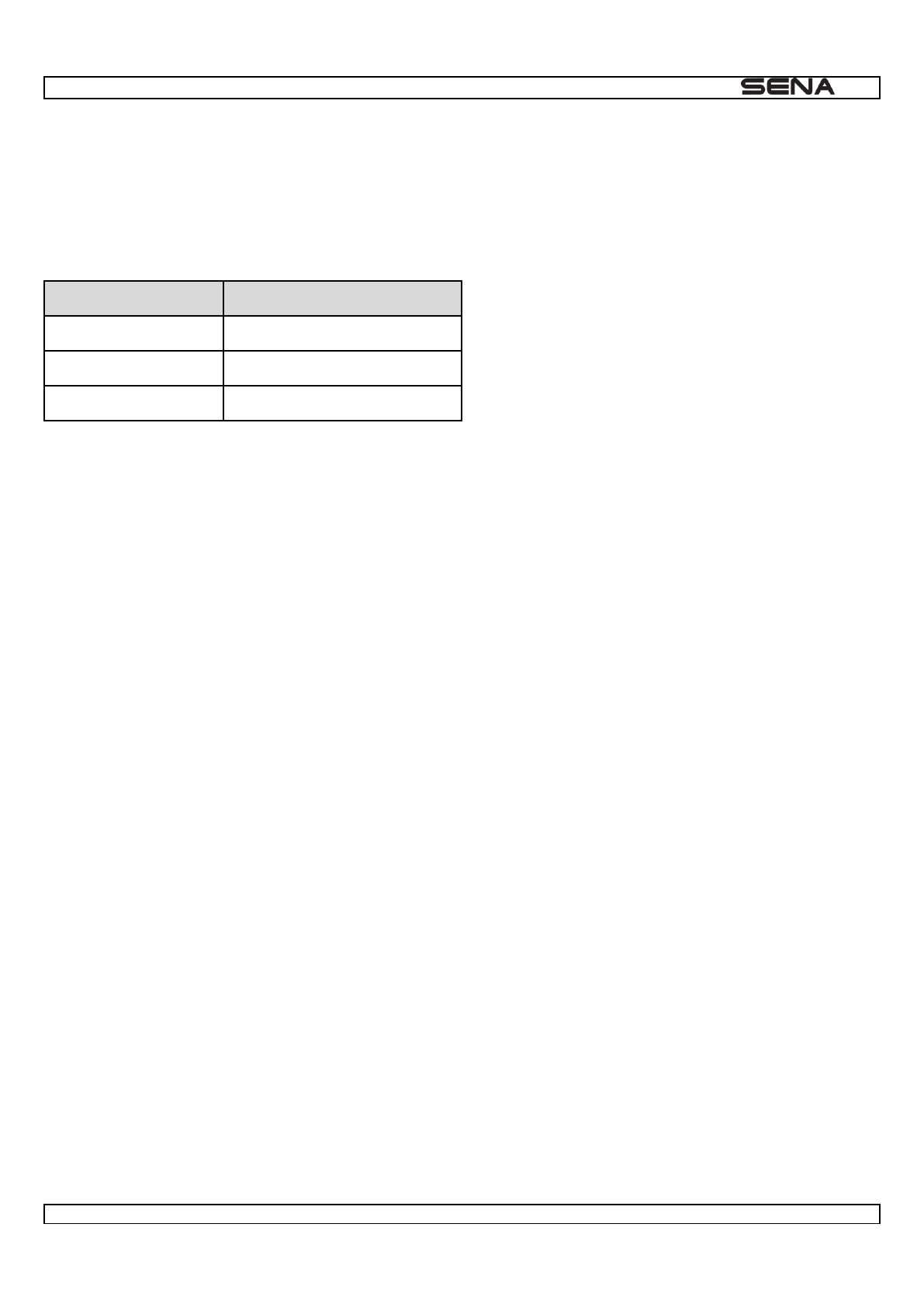
| 10U
21
1. Press the Joystick for 2 seconds until you hear a beep to terminate four-way conference intercom. It terminates the
intercom connections between you (A), and your intercom friends (B) and (C).
2. Press the Joystick once or twice to disconnect the intercom connection with one of the two intercom friends accordingly.
However, when you disconnect the second friend (C) by double tapping the Joystick, you will be disconnected with the
third participant (D) as well. This is because the third participant (D) is connected with you via the second friend (C).
Joystick Operation
Result
Disconnect (B), (C) & (D)
Press
Disconnect (B)
Disconnect (C) & (D)
End Four-way Intercom
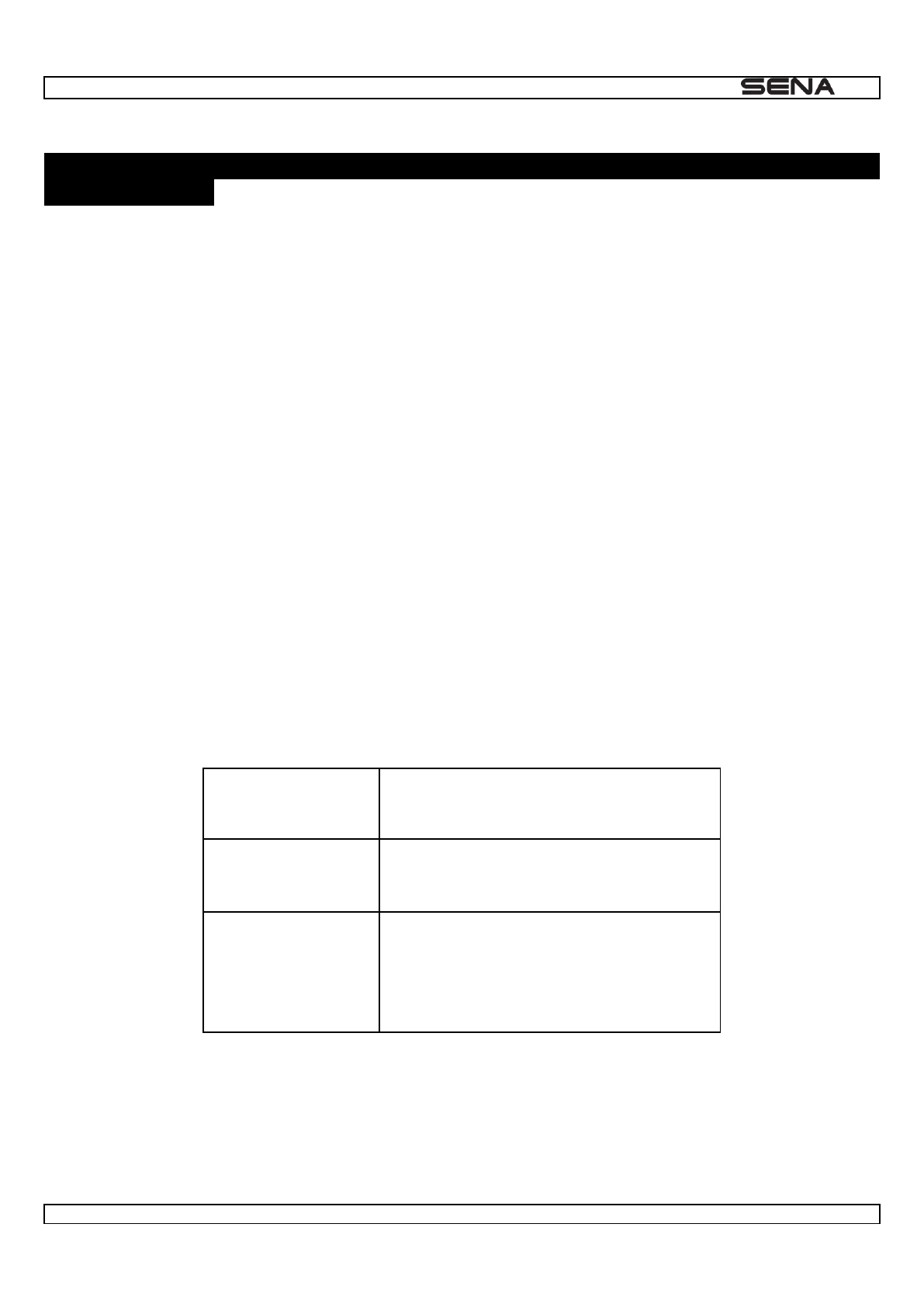
| 10U
22
9 THREE-WAY CONFERENCE PHONE CALL WITH INTERCOM
PARTICIPANT
1. When you have an incoming mobile phone call during an intercom conversation, you will hear a ring tone. You can
choose whether to 1) answer the mobile phone call and stop the intercom conversation, or 2) reject the phone call and
stay on the intercom conversation.
a. To answer the phone call and stop the intercom conversation, press the Joystick for 1 second or the Front Button.
The VOX Phone feature does not work if you are connected to intercom. When you hang up the phone call, the
intercom will automatically be recovered.
b. To reject the phone call and stay on the intercom conversation, press the Joystick for 2 seconds until you hear a
beep.
Unlike other motorcycle Bluetooth headsets, this prevents a user from being dropped out of an intercom conversation by
an incoming mobile call.
2. When you have an incoming intercom call during a mobile phone call, you will hear 4 high toned beeps, alerting you
Intercom requested , the
intercom call does not override the mobile call because intercom has lower priority than mobile call. You have to hang up
the mobile phone call to make or receive an intercom call.
3. You can have a three-way conference phone call by adding an intercom friend to the mobile phone conversation.
During a mobile phone conversation, press the Joystick for 1 second to invite one of the intercom friends to the mobile
phone line. To disconnect the intercom first and go back to your private mobile phone call, terminate the intercom by
pressing the Joystick for 1 second. To end the mobile phone call first and maintain the intercom conversation, press the
Joystick for 2 seconds, or tap the Front Button, or wait for the person on the mobile phone line to end the call.
Start
Press the Joystick for 1 second while having a
mobile phone call
End intercom first
Press the Joystick for 1 second
End phone call first
or
Tap Front Button
or
Wait for the called person to end the call
Start & End Three-way Conference Phone Call
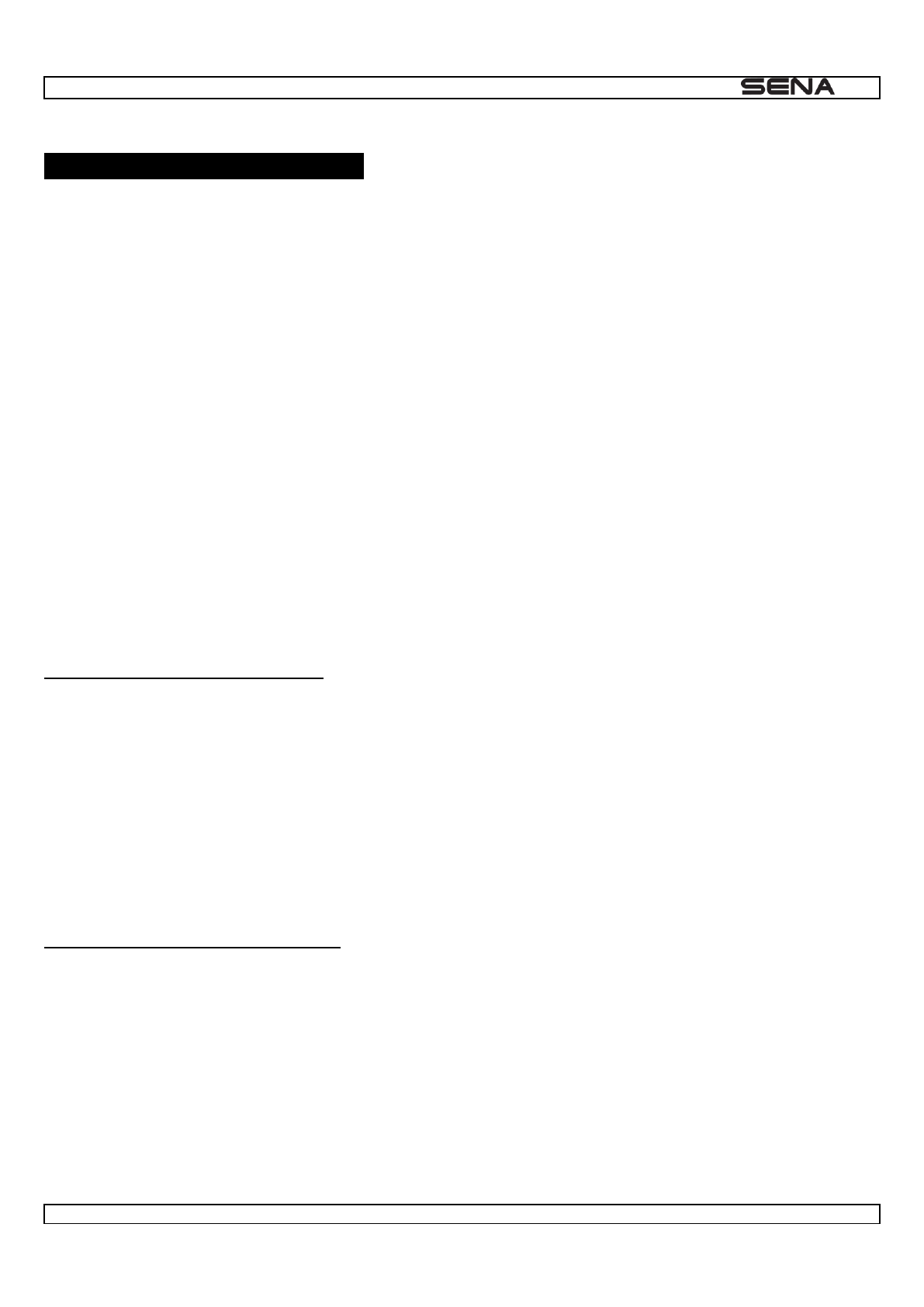
| 10U
23
10 UNIVERSAL INTERCOM
You can have an intercom conversation with non-Sena Bluetooth headsets using the Universal Intercom function. Non-
Sena Bluetooth headsets can be connected to the Sena Bluetooth headset if they support the Bluetooth Hands-Free
Profile (HFP). The working distance may differ depending on the performance of Bluetooth headset that it is connected to.
In general, it is shorter than normal intercom distance since it uses the Bluetooth Hands-Free Profile. The Universal
Intercom affects both the phone call connection and the multipoint connection (mostly used for GPS connections for
riders). You cannot use a multipoint connection device while you are using the Universal Intercom in case as below.
1. If a non-Sena headset does not support a multipoint connection, it cannot use a phone call connection while using the
Universal Intercom.
2. As for Sena headsets, the Universal Intercom affects the multipoint connection.
3. If non-Sena headset (already paired as Universal Intercom with Sena) is turned on, then the multipoint connection is
automatically deactivated. And the non-Sena headset is automatically connected to Sena headset as a Universal
Intercom. So you cannot use multipoint connection device such as GPS, while a non-Sena headset is turned on.
4. Even though you disconnect the non-Sena headset as a Universal Intercom, it will not automatically restore the
multipoint connection. To restore the multipoint connection, you should turn off the non-Sena headset first, then try to
connect to multipoint device manually from the device screen or simply reboot the device so that it automatically connects
to the Sena headset.
10.1 Universal Intercom Pairing
The 10U can be paired with non-Sena Bluetooth headsets for Bluetooth intercom conversation. You can pair the 10U with
only one non-Sena Bluetooth headset so if you pair with a different non-Sena Bluetooth headset, the previous pairing will
be removed.
1. Turn on the 10U and a non-Sena Bluetooth headset that you want to pair with.
2. Press and hold the Joystick on the 10U for 8 seconds until the blue LED flashes rapidly. You will hear a voice prompt,
Universal intercom pairing
3. Perform the operation required for handsfree pairing on the non-
the headsets you want to use). The 10U will automatically pair with non-Sena Bluetooth headsets in pairing mode.
10.2 Two-way Universal Intercom
You can initiate the Universal Intercom connection with non-Sena Bluetooth headsets using the same intercom
connection method as you would between other Sena headsets. You may press the Joystick for 1 second to begin an
intercom conversation with the first intercom friend, double tap with the second intercom friend, and triple tap with the
third intercom friend.
Non-Sena Bluetooth headsets may initiate the Universal Intercom connection, activating the voice dialing or using the
redialing operation. You may also disconnect the existing connection by ending a call operation function (refer to the
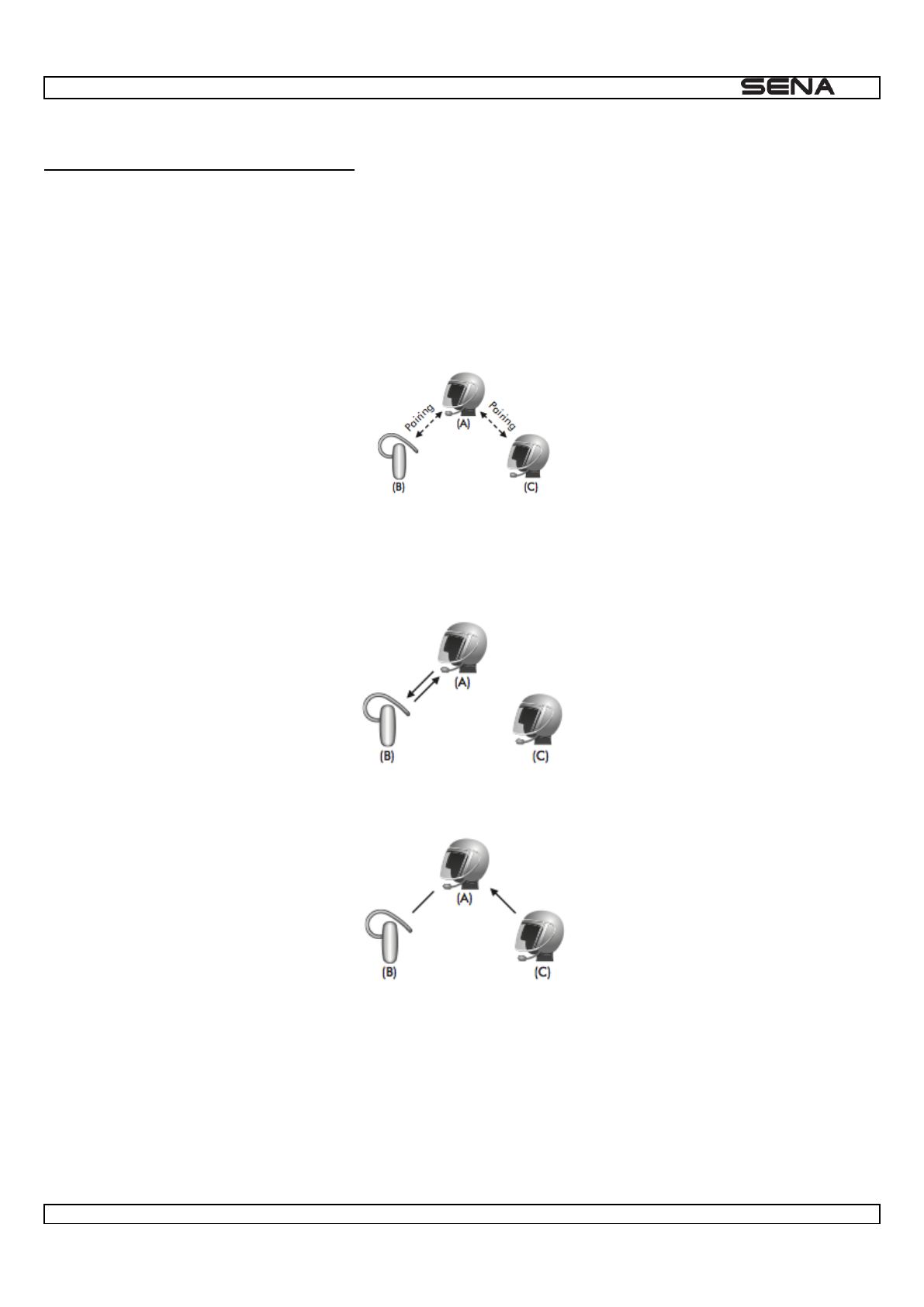
| 10U
24
10.3 Three-way Universal Intercom
You may make a three-way Universal Intercom connection with two 10Us and one non-Sena Bluetooth headset. If the
intercom connection is made, all headsets connected cannot use the mobile phone call function since the connection
between the headset and the phone is disconnected temporarily. If you disconnect the intercom call, the mobile phone
connection is made again automatically so that you can use a mobile phone call function.
1. You (A) need to be paired with a non-Sena Bluetooth headset (B) and another 10U headset (C) for the three-way
conference intercom.
2. Start an intercom conversation with non-Sena Bluetooth headset (B) in your intercom group. For example, you (A) may
start an intercom conversation with non-Sena Bluetooth headset (B). The non-Sena Bluetooth headset (B) may also start
an intercom call with you (A).
3. The Other 10U (C) may join the intercom by making an intercom call to you (A).
4. Now you (A), non-Sena Bluetooth headset (B), and the other 10U (C) are having a three-way conference intercom.
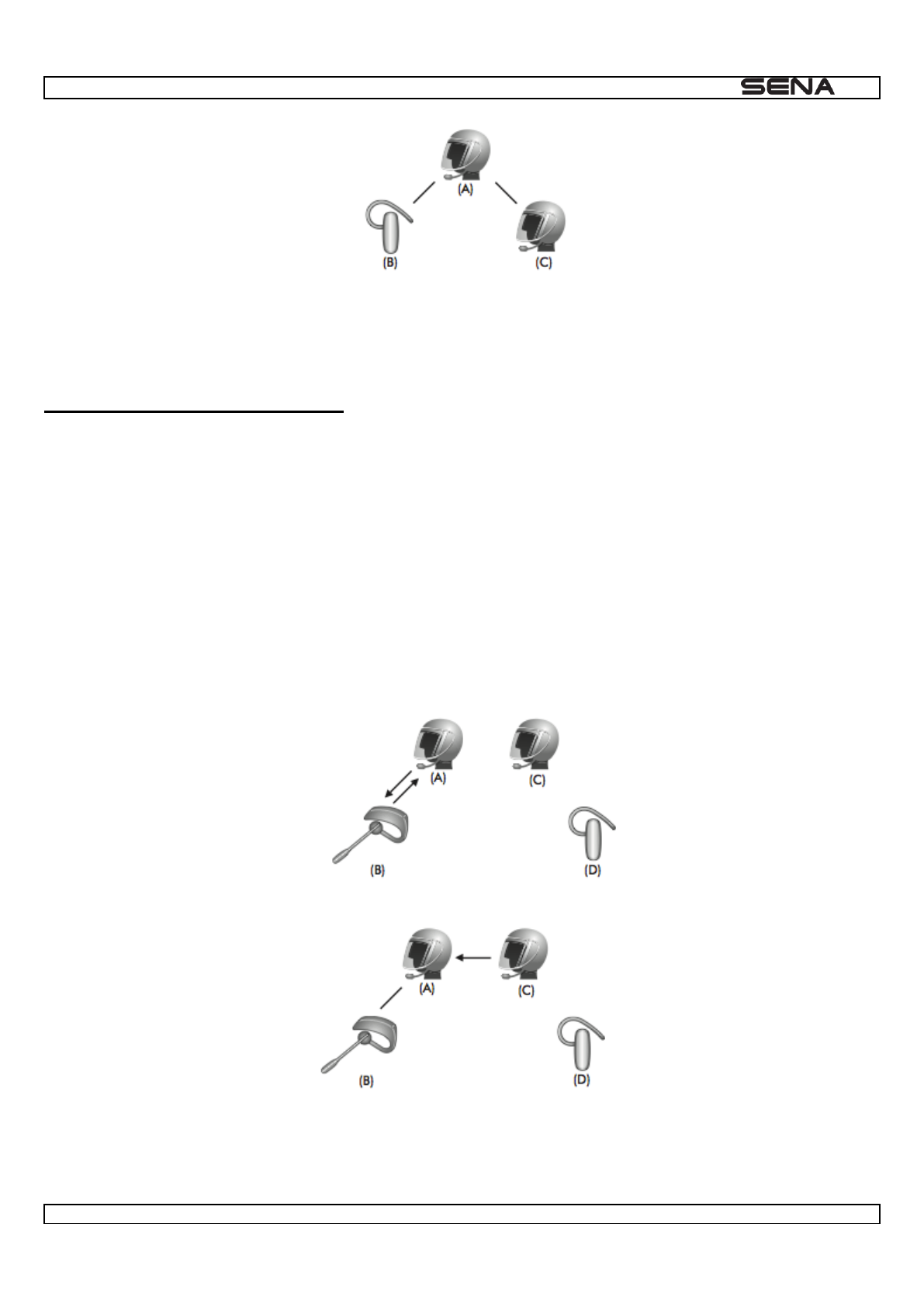
| 10U
25
5. You may disconnect three-way Universal Intercom using the same way as you do in normal three-way intercom.
End Three-way Intercom
10.4 Four-way Universal Intercom
You may make a four-way Universal Intercom connection with a couple of different configurations, 1) three 10Us and one
none-Sena Bluetooth headset or 2) two 10Us and two non-Sena Bluetooth headsets.
You may have a couple of other Four-way Universal Intercom configurations, 1) your headset (A), a non-Sena Bluetooth
headset (B), another 10U (C), and a non-Sena Bluetooth headset (D), 2) your headset (A), a non-Sena Bluetooth headset
(B), and two other 10U headsets (C and D). You may make the four-way Universal Intercom call the same way as a
normal four-way intercom call.
10.4.1 Four-way Universal Intercom Case 1
Two 10U headsets (A and C) and two non-Sena Bluetooth headsets (B and D).
1. You (A) may start an intercom conversation with the non-Sena Bluetooth headset (B).
2. The other 10U (C) may join the intercom by making an intercom call to you (A).
3. The non-Sena Bluetooth headset (D) may join the conference intercom by making an intercom call to the 10U (C).
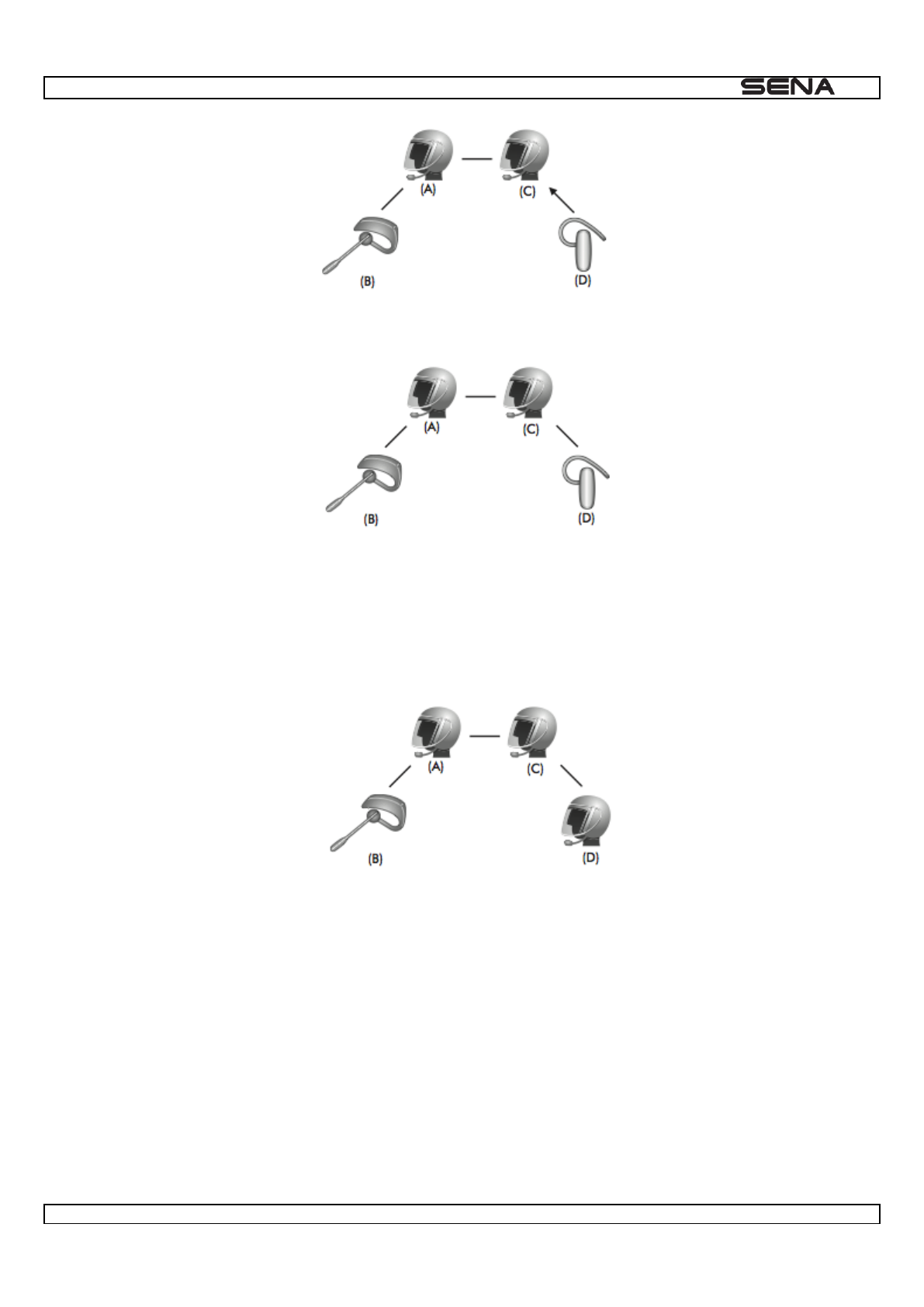
| 10U
26
4. Now two 10U headsets (A & C) and two non-Sena Bluetooth headsets (B & D) are connected with the four-way
Universal Intercom.
You may disconnect a four-way Universal Intercom using the same way as you do in a normal four-way intercom. Please
-
10.4.2 Four-way Universal Intercom Case 2
Three 10U headsets (A, C and D) and one non-Sena Bluetooth headset (B)
The procedure is the same as case 1 described in section 11.4.1.
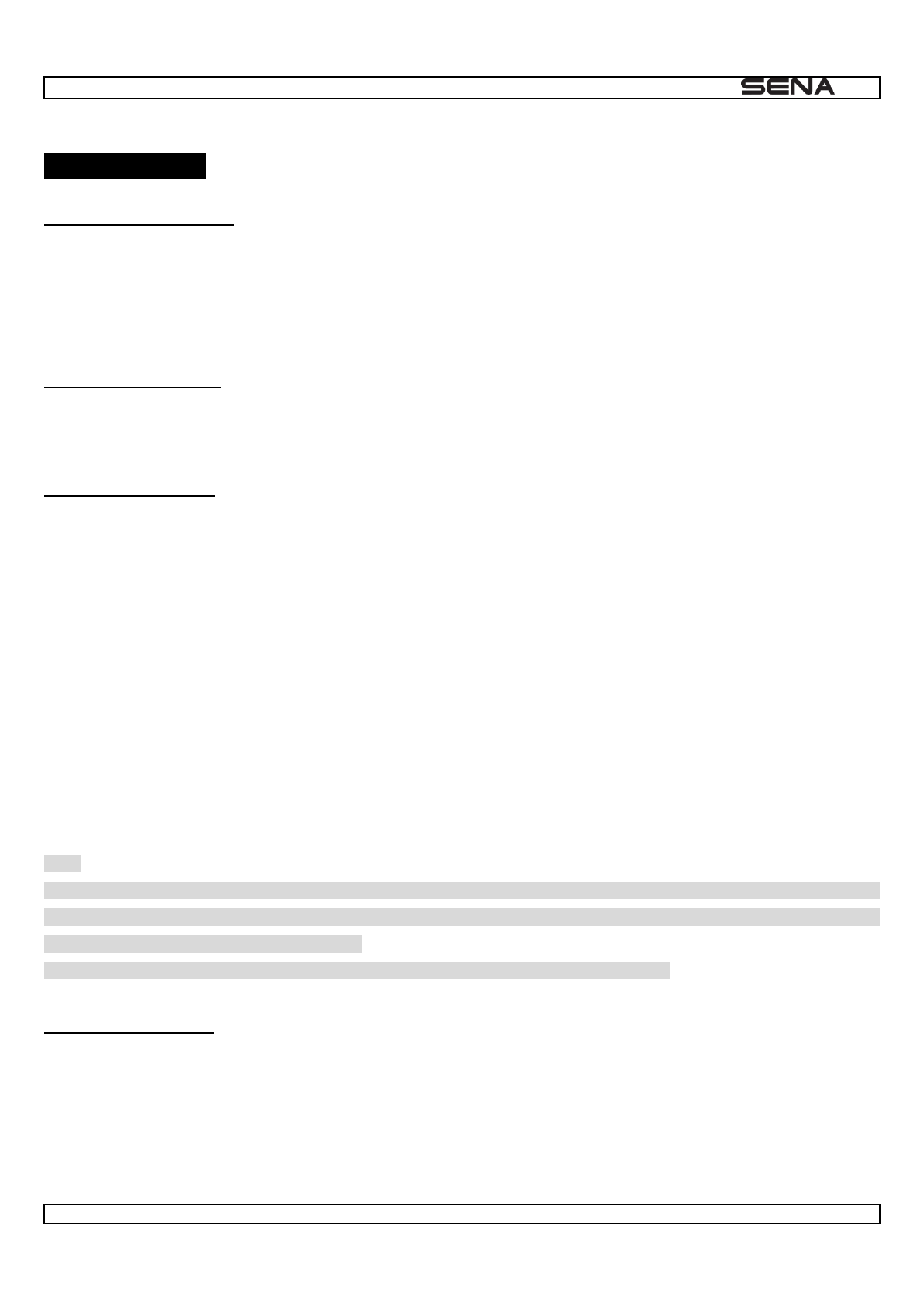
| 10U
27
11 FM RADIO
11.1 FM Radio On/Off
To turn on the FM radio, press the Front Button for 2 seconds until you hear a mid-toned double beep sound. You will
FM onf the FM radio, press the Front Button for 2 seconds until you hear a voice
FM off
station frequency will be playing.
11.2 Preset Stations
You can listen to preset stations while listening to the FM radio. Tap the Front Button once to go upward to your next
saved preset station.
11.3 Seek and Save
tion, please follow the
procedure below:
1. Move and hold the Joystick left or right for 1 second to search down or up the station dial.
2. If the tuner finds a station while searching frequencies, it stops the seek function.
3. To save the current Preset (#)
4. Move the Joystick up or down in order to select which preset number you want for that specific station. You can save
up to 10 preset stations. (You may cancel the preset operation by waiting approximately 10 seconds. You will then hear
Save preset cancelledCancel
Save preset cancelled
Save preset (#)
Delete
preset (#)
Note:
1. You can save FM stations to presets before using FM radio. Connect the 10U to your PC and open the Sena Device
Manager. It allows you to save up to 10 FM station frequency presets on the 10U settings menu. You may do the same
operation by using the Sena Smartphone App.
2. You can still answer an incoming phone call and intercom while listening to the FM radio.
11.4 Scan and Save
uency and up. To use
the scan function, please follow the procedures below:
1. Double tap the Front Button. Then the current station frequency moves upward to find other station frequencies.
2. If the tuner finds a station, it stays at the station frequency for 8 seconds, then scanning to the next station frequency.
3. Scan function stops when you double tap the Front Button again.
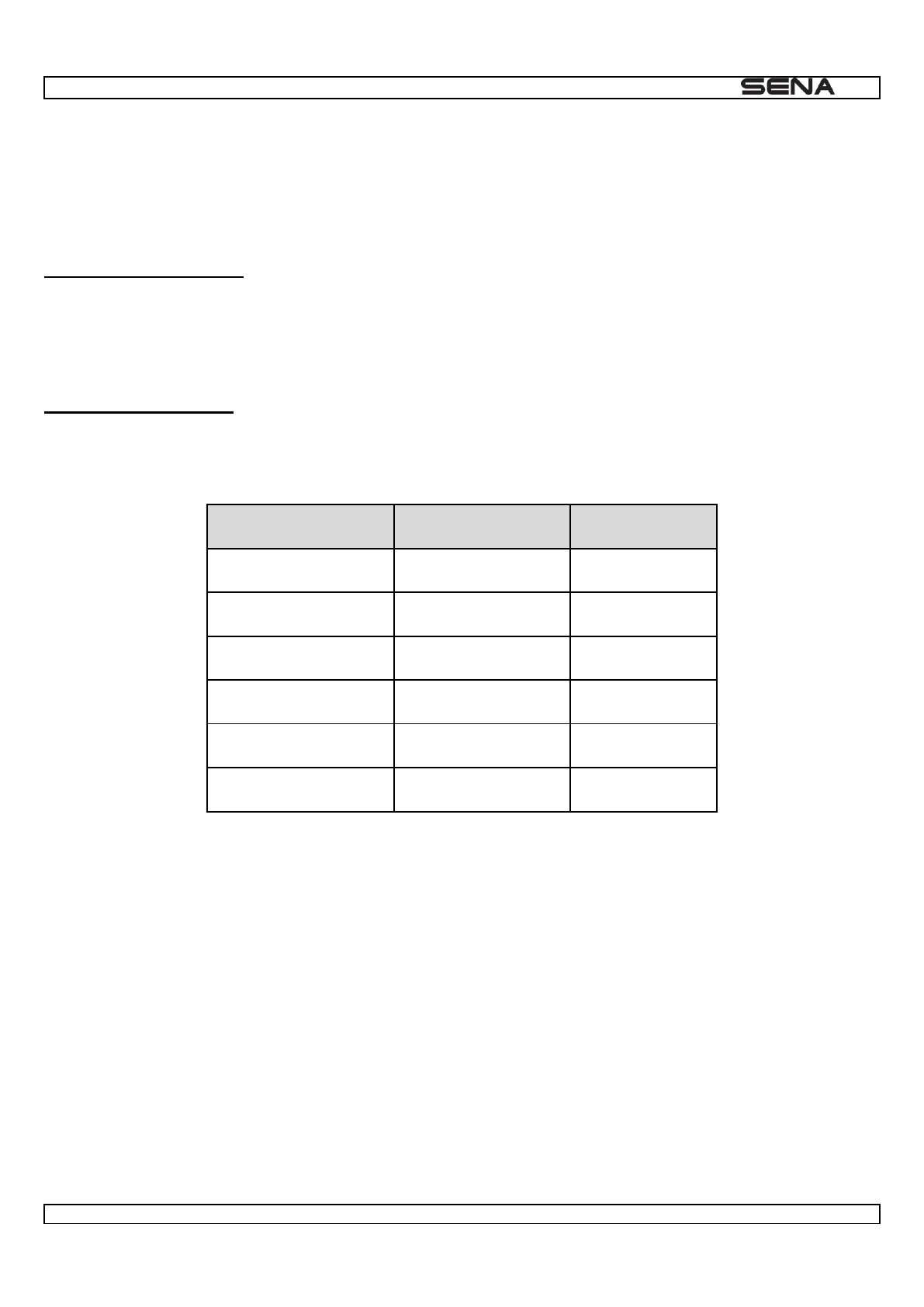
| 10U
28
4. To save a station while scanning frequencies, tap the Front Button when at that station. You will hear a voice prompt
from Save preset (#)
11.5 Temporary Preset
With the temporary preset function, you may temporarily preset stations automatically without changing the existing
preset stations. Tap the Front Button three times to automatically scan for 10 temporary preset stations. The temporary
preset stations will be cleared when the system is powered off.
11.6 Region Selection
You can select the proper FM frequency region from the Sena Device Manager. With the region setting, you may optimize
the seek function to avoid unnecessary frequency ranges (Factory default: worldwide).
Region
Frequency range
Step
Worldwide
76.0 ~ 108.0 MHz
± 100 kHz
Americas
87.5 ~ 107.9 MHz
± 200 kHz
Asia
87.5 ~ 108.0 MHz
± 100 kHz
Australia
87.5 ~ 107.9 MHz
± 200 kHz
Europe
87.5 ~ 108.0 MHz
± 100 kHz
Japan
76.0 ~ 90.0 MHz
± 100 kHz
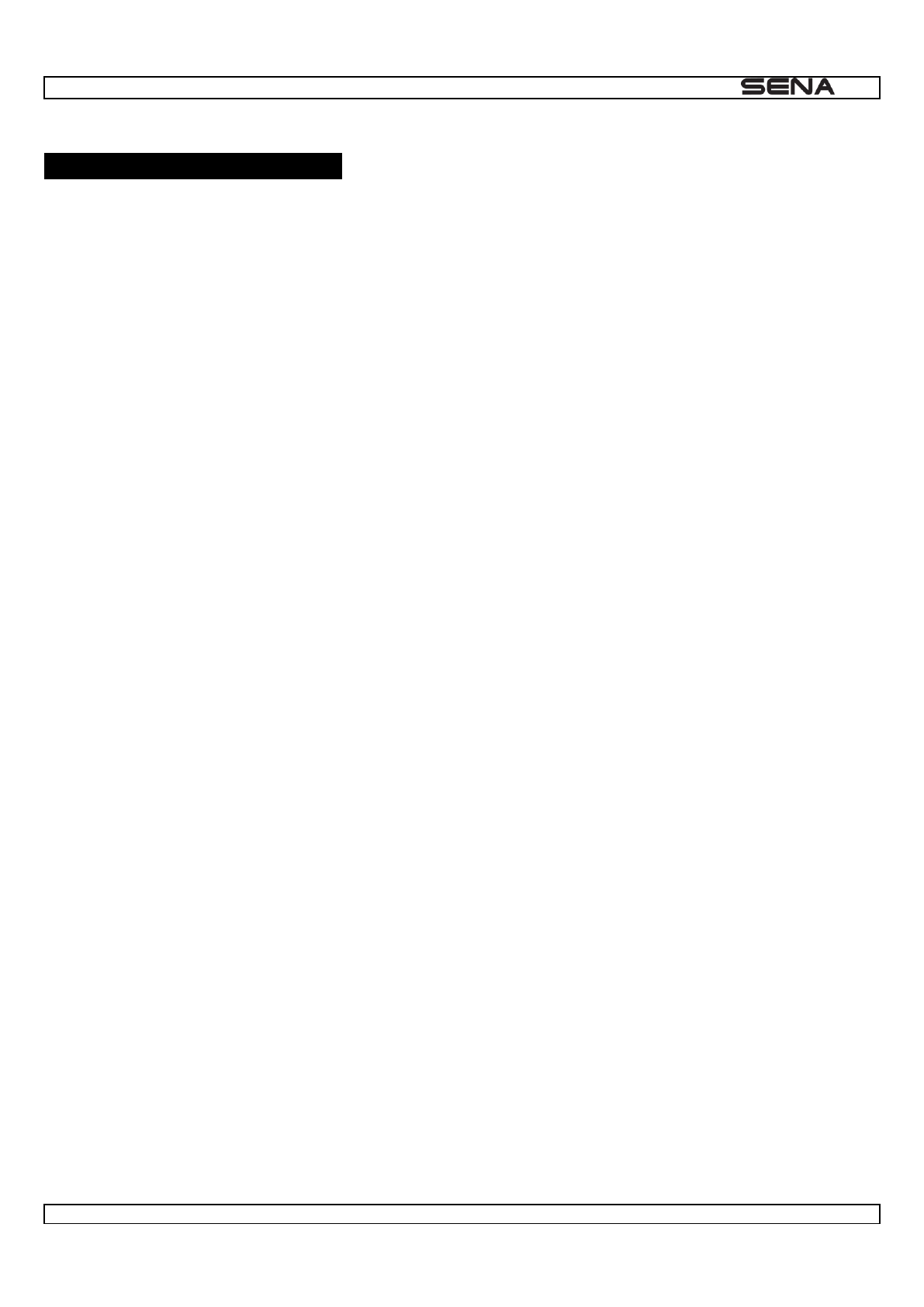
| 10U
29
12 FUNCTION PRIORITY
The 10U operates in the following order of priority:
(highest) Mobile phone
Intercom
FM Radio
(lowest) Bluetooth stereo music
A lower priority function is always interrupted by a higher priority function. For example, stereo music is interrupted by
intercom call, and an intercom conversation is interrupted by an incoming mobile phone call.
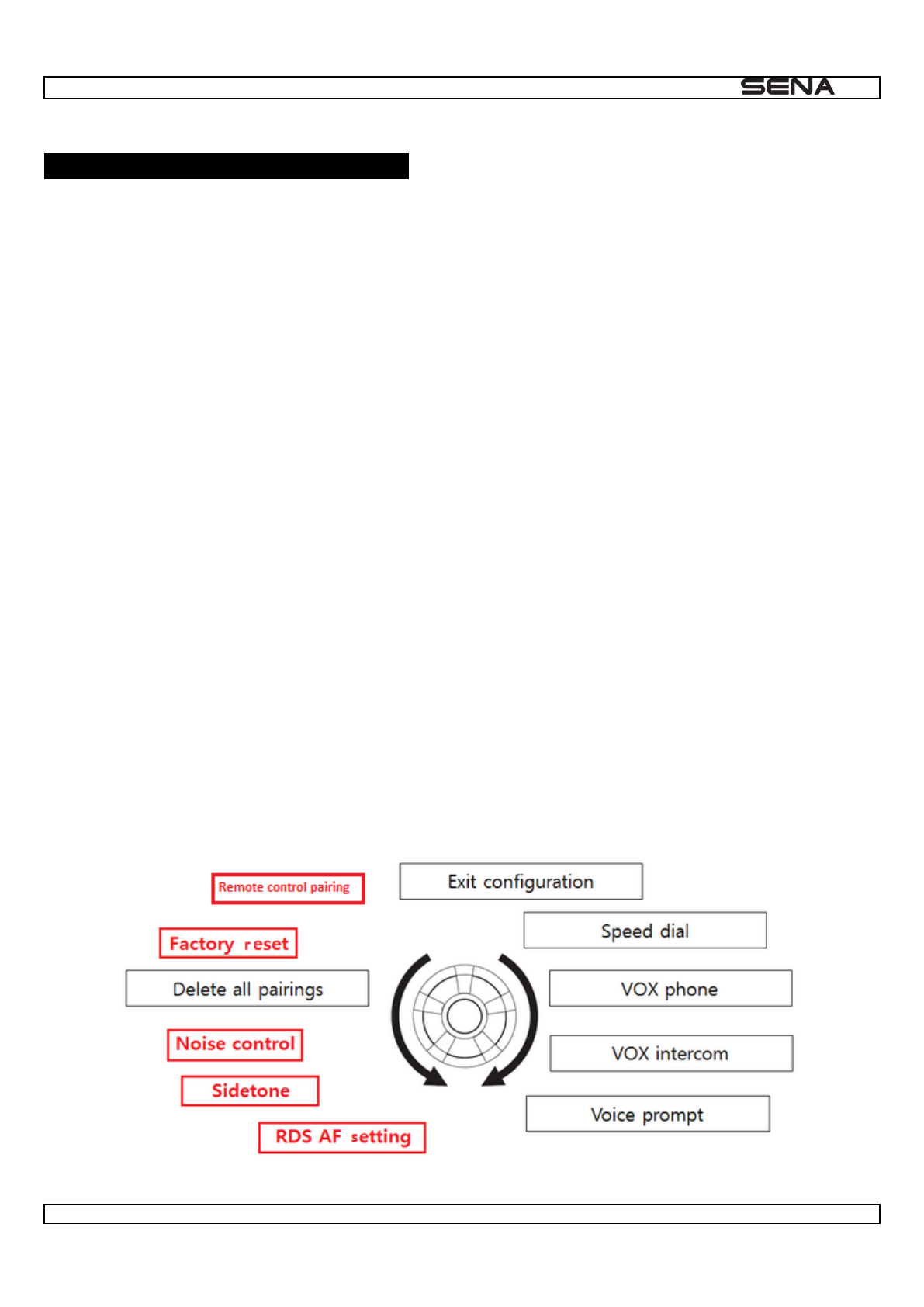
| 10U
30
13 CONFIGURATION SETTING
You can set the configuration of the 10U by the voice menu instruction described below.
1. To enter into voice configuration menu, press and hold the Joystick for 12 seconds until the LED shows solid blue and
Configuration menu
2. Move the Joystick up or down to navigate between the menus. You will hear voice prompts for each menu item as
below.
3. You can enable the feature or execute the command by tapping the Front Button, or disable the feature by tapping the
Joystick.
4. If any button is not pressed within 10 seconds, the 10U will exit the configuration and go back to stand-by mode.
5. Exit
configuration
The voice prompt for each menu item is as below:
(1) Speed dial
(2) VOX phone
(3) VOX intercom
(4) Voice prompt
(5) RDS AF setting
(6) Sidetone
(7) Noise control
(8) Delete all pairings
(9) Factory reset
(10) Remote Control Pairing
(11) Exit configuration
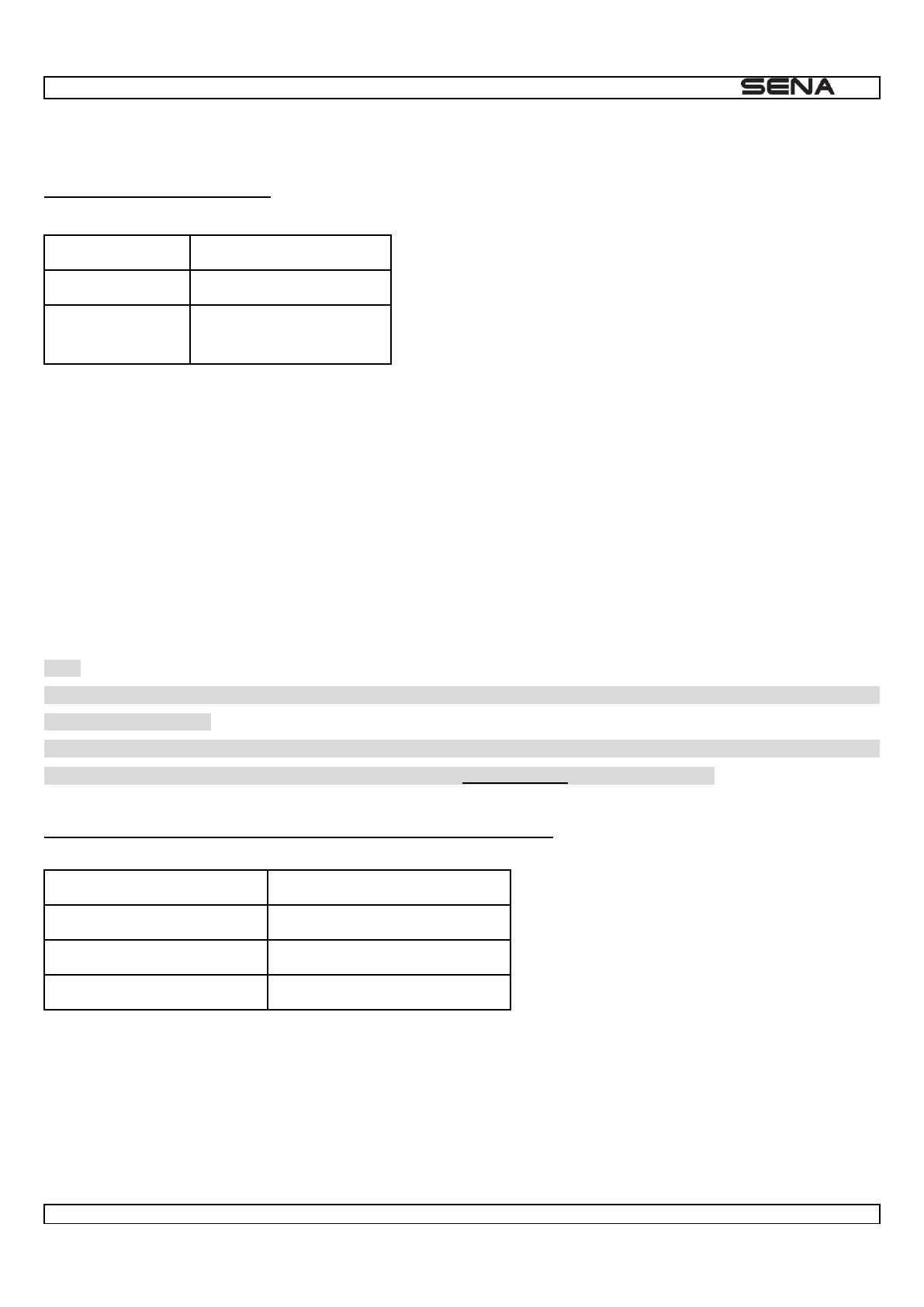
| 10U
31
13.1 Assigning Speed Dial
Voice Prompt
"Speed dial"
Factory Default
N/A
Execute
Tap the Front Button
1. To assign a phone number as Speed dial
Speed dial onePhone connected
- move the Joystick up or down to select one of three speed dial numbeSpeed dial
(#)
Save speed dial (#)
automatically assigned to the selected speed dial number. Then the phone call will hang up immediately.
Cancel
Cancel
configuration menu and go back to stand-by mode.
Note:
- After assigning a phone number to one of three speed dials, you can continually assign another phone number to the
reset of two speed dials.
- You can also assign phone numbers for speed dialing by using the Sena Device Manager software or the Sena
Smartphone App. Please visit the Sena Bluetooth website at www.sena.com for more information.
13.2 Enabling/Disabling Voice Activated Phone Answering
Voice Prompt
Factory Default
Enable
Enable
Tap the Front Button
Disable
Press the Joystick for 1 second
If this feature is enabled, you can answer incoming calls by voice. When you hear a ringtone for an incoming call, you can
answer the phone by sayin Hello
temporarily disabled if you are connected to intercom. If this feature is disabled, you have to press the Joystick for 1
second or the Front Button to answer an incoming call.
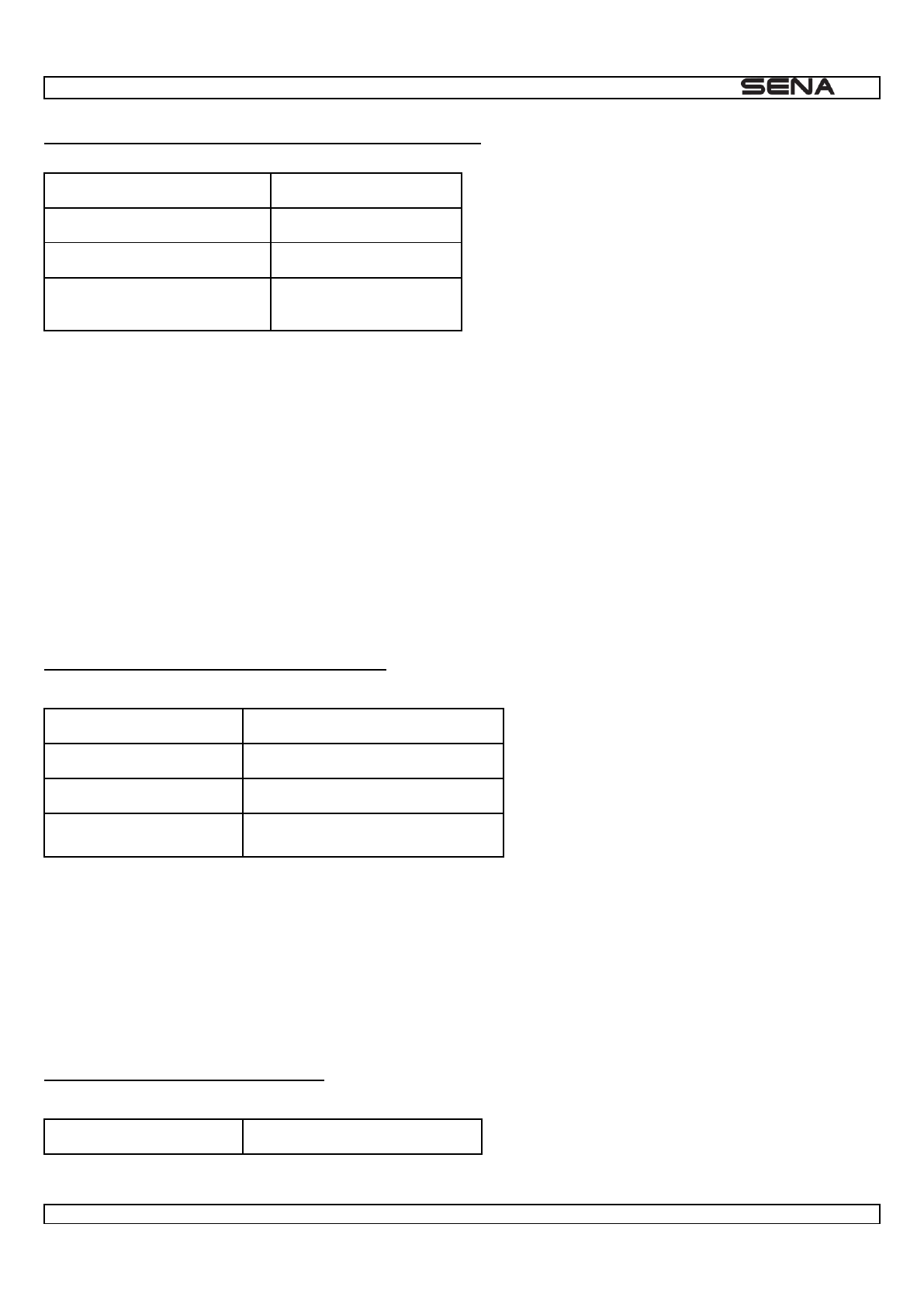
| 10U
32
13.3 Enabling/Disabling Voice Activated Intercom
Voice Prompt
Factory Default
Disable
Enable
Tap the Front Button
Disable
Press the Joystick for 1
second
If this feature is enabled, you can initiate an intercom conversation with the last connected intercom friend by voice. When
Hello
conversation by voice, the intercom terminates automatically when you and your intercom friend remain silent for 20
seconds. However, if you manually start an intercom conversation by pressing the Joystick for 1 second, you have to
terminate the intercom conversation manually.
However, if you start intercom by voice and end it manually by pressing the Joystick for 1 second, you will not be able to
start intercom by voice temporarily. In this case, you have to press the Joystick for 1 second to restart the intercom. This
is to prevent repeated unintentional intercom connections by strong wind noise. After rebooting the 10U, you can start
intercom by voice again.
13.4 Enabling/Disabling Voice Prompts
Voice Prompt
Factory Default
Enable
Enable
Tap the Front Button
Disable
Press the Joystick for 1 second
You can disable voice prompts by configuration setting, but the following voice prompts are always on.
- Voice prompts for configuration setting menu
- Voice prompts for battery level indicator
- Voice prompts for factory reset
- Voice prompts for speed dial
- Voice prompts for FM radio functions
13.5 Enabling/Disabling RDS AF
Voice Prompt
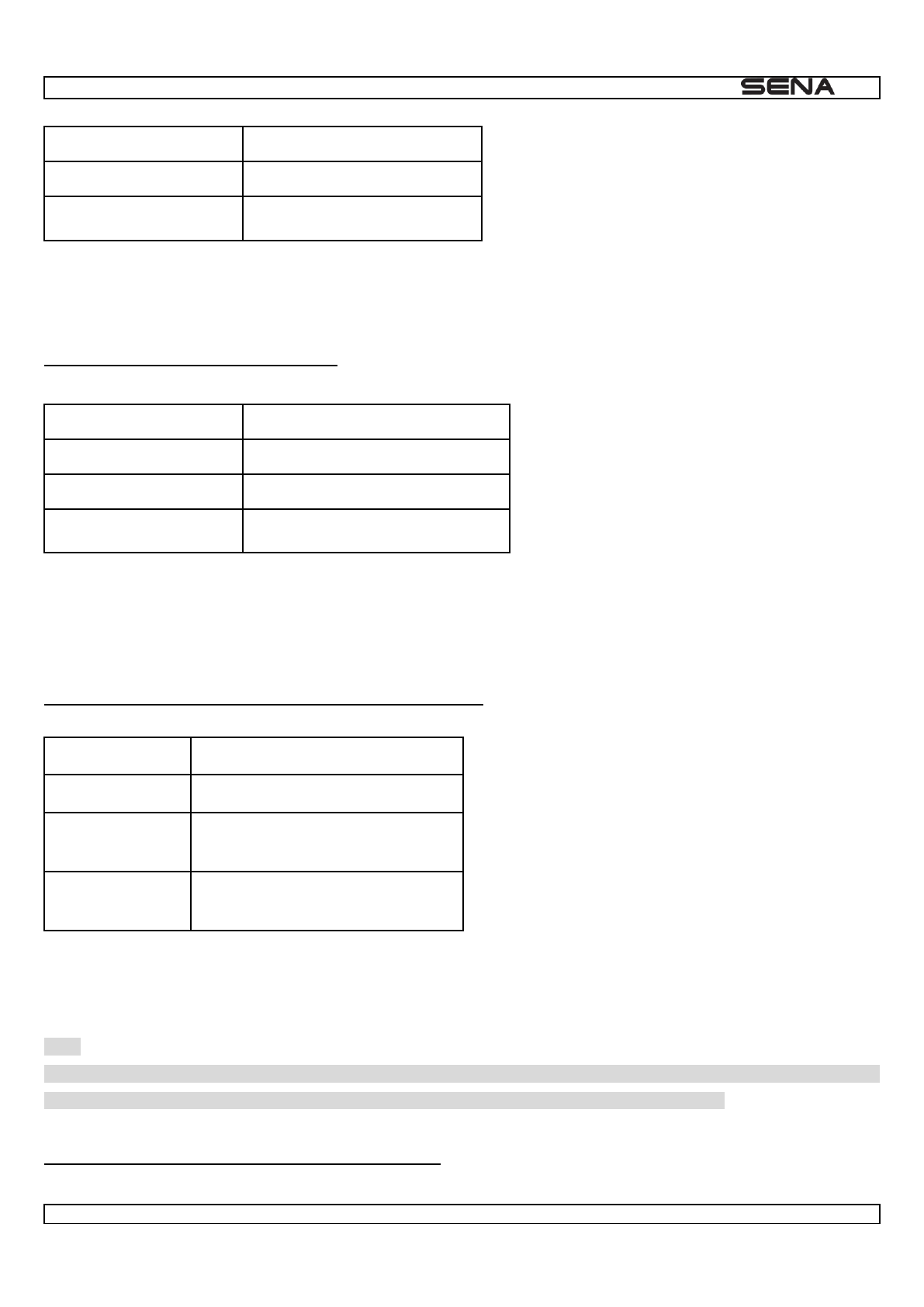
| 10U
33
Factory Default
Disable
Enable
Tap the Front Button
Disable
Press the Joystick for 1 second
RDS AF allows a receiver to re-tune to the second frequency location when the first signal becomes too weak. With RDS
AF enabled on the receiver, a radio station with more than one frequency can be used.
13.6 Enabling/Disabling Sidetone
Voice Prompt
Factory Default
Disable
Enable
Tap the Front Button
Disable
Press the Joystick for 1 second
Sidetone is audible feedback of your own voice. It helps you to naturally speak at the correct level according to varying
helmet noise conditions. If this feature is enabled, you can hear what you are speaking during an intercom conversation
or a phone call.
Voice Prompt
"Noise control"
Factory Default
Enable
Enable
Tap the Front Button
Disable
Press the Joystick for 1 second
When Advanced Noise Control is enabled, the background noise is reduced during an intercom conversation. When it is
disabled, the background noise is mixed with your voice during intercom.
Note:
If you use your 10U with the Bluetooth Audio Pack for GoPro, you can enable or disable this feature only during Normal
Audio Recording Mode. This feature is automatically disabled while in Ultra HD (UHD) Audio Mode.
13.8 Delete All Bluetooth Pairing Information
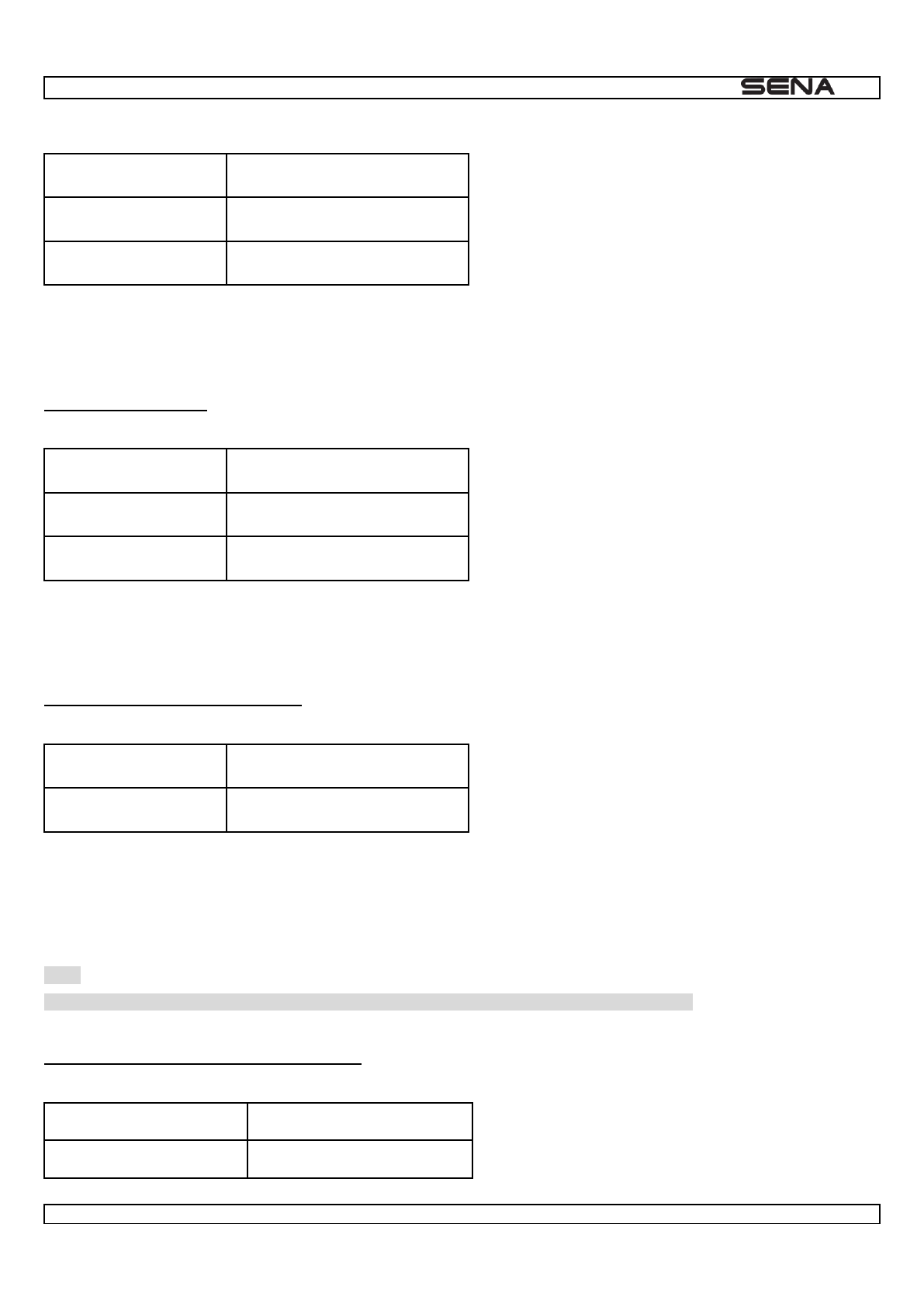
| 10U
34
Voice Prompt
Factory Default
N/A
Execute
Tap the Front Button
To delete all Bluetooth pairing information of the 10U, move the Joystick up or down until you hear a voice prompt,
Delete all pairings
13.9 Factory Reset
Voice Prompt
Factory Default
N/A
Execute
Tap the Front Button
To restoFactory
reset
13.10 Remote Control Pairing
Voice Prompt
Factory Default
N/A
To enter Remote control pairing
once more to exit from the pairing mode.
Note:
You can only enter the Remote Control Pairing mode using the control buttons on the headset.
13.11 Exit Voice Configuration Menu
Voice Prompt
Factory Default
N/A
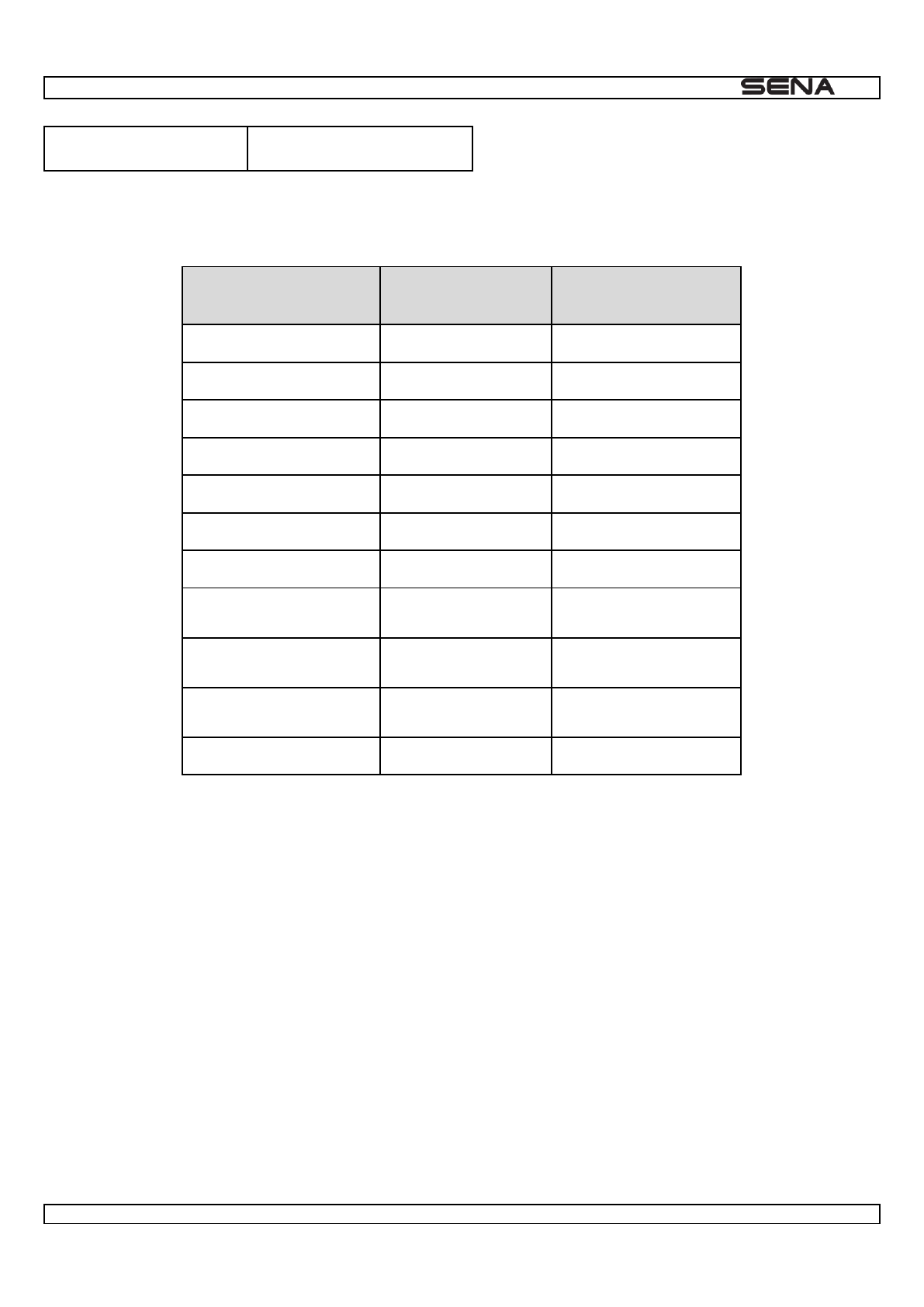
| 10U
35
Execute
Tap the Front Button
To exit voice configuration menu and get back to stand-by mode, move the Joystick up or down until you hear a voice
Exit configuration
Move Joystick Up/Down
Tap Front Button
Press Joystick for 1
sec
Speed Dial
Execute
N/A
VOX Phone
Enable
Disable
VOX Intercom
Enable
Disable
Voice Prompt
Enable
Disable
RDS AF Setting
Enable
Disable
Sidetone
Enable
Disable
Advanced Noise Control
Enable
Disable
Delete All Pairings
Execute
N/A
Factory Reset
Execute
N/A
Remote Control Pairing
N/A
N/A
Exit Configuration
Execute
N/A
Voice Configuration Menu & Button Operations
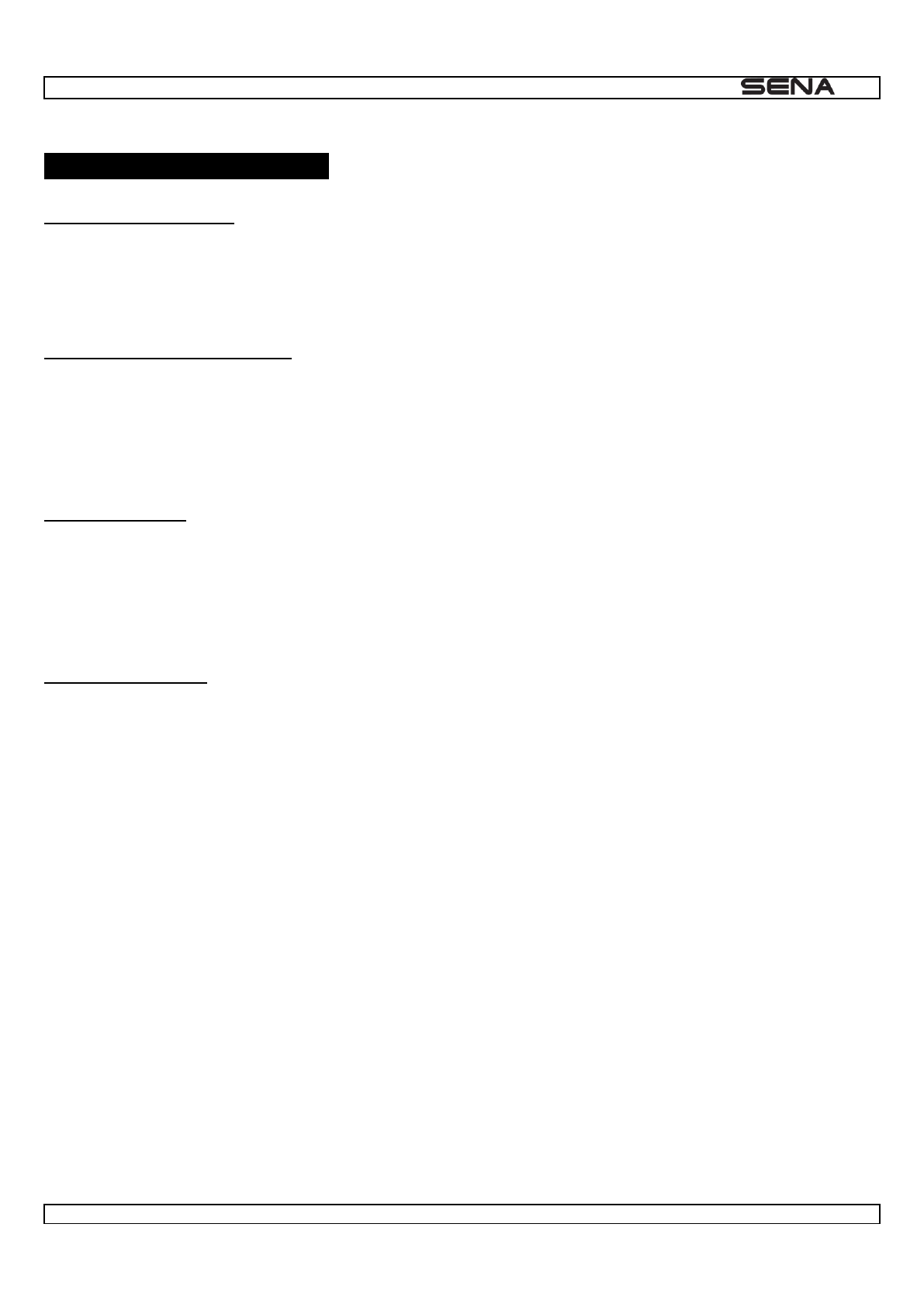
| 10U
37
15 TROUBLESHOOTING
15.1 Intercom Failure
When you try to start an intercom conversation with an intercom friend who is unavailable within range or already having
a conference intercom with other riders or a mobile phone call, you will hear a low tone double beep signifying an
intercom busy signal. In this case, you have to try again later.
15.2 Intercom Reconnection
If your intercom friend goes out of range while having an intercom conversation, you may hear static noise and eventually
the intercom will be disconnected. In this case, the 10U automatically tries to reconnect the intercom every 8 seconds and
you will hear high tone double beeps until the intercom is reestablished. If you do not want to make a reconnection, press
the Joystick for 1 second to stop the attempt.
15.3 Fault Reset
When the 10U is not working properly or is in faulty status for any reason, you may reset by pushing the pin-hole reset
button at the front of the left speaker. Insert a paper clip into the reset pin-hole and press the reset button for a second
with light pressure. The 10U will be switched off. Restart the system and try again. This will not restore the headset to
factory default settings.
15.4 Factory Reset
1. To restore the 10U to factory default settings, press and hold the Front Button for 12 seconds until the LED shows solid
Factory reset
2. Within 5 seconds, press the Joystick for 1 second to confirm reset. The headset will be restored to factory setting and
switched Headset reset, good-bye
3. If you press the Front Button or leave the Joystick for 10 seconds, the reset attempt is cancelled and the headset
returns to stand-Cancelled
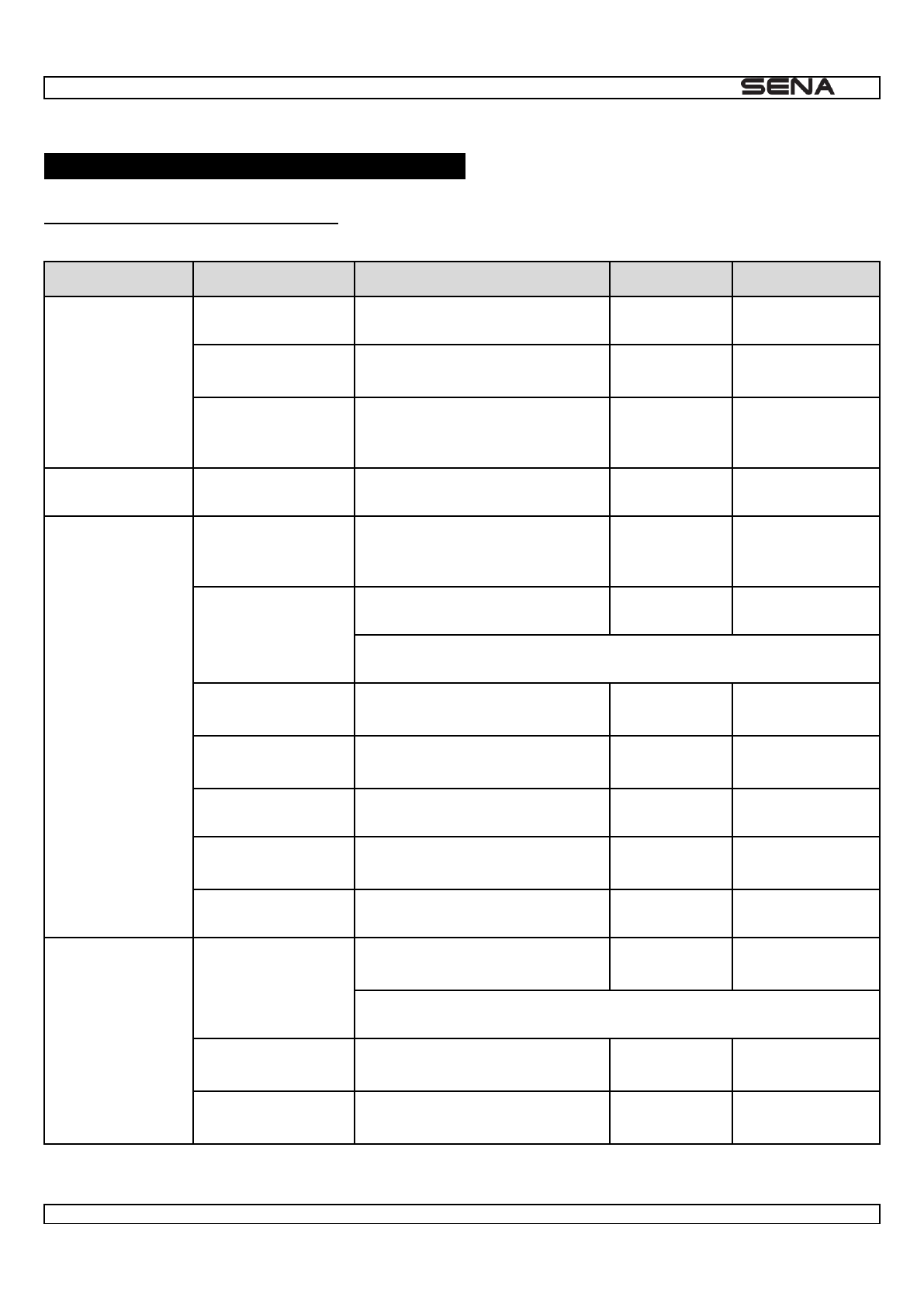
| 10U
38
17 OPERATION QUICK REFERENCE
17.1 Using the Handlebar Remote
Type
Function
Button Command
LED
Beep
Handlebar Remote
Power on
Tap the Front Button
Solid blue
-
Power off
Press the Front Button and the
Rear Button for 2 seconds
Flash red
-
Factory Reset
Press the Front Button, the Rear
Button, and the Joystick for 1
second
Solid red
-
Basic Function
Volume adjustment
Move the Joystick up or down
-
-
Mobile Phone
Mobile phone pairing
Press the Front Button for 5
seconds
Blue & red
alternatively
flashing
High tone multiple
beeps
Second mobile
phone pairing
Press the Joystick for 5 seconds
Red flashing
Multiple beeps
Tap the Front Button within 2 seconds
Call transfer
Press the Front Button for 2
seconds
-
High tone single
beep
Answer & end phone
call
Tap the Front Button or press the
Joystick for 1 second
-
-
Voice dial
Tap the Front Button
-
-
Speed dial
Double Tap the Front Button
-
Mid-tone single
beep
Reject incoming call
Press the Joystick for 2 seconds
-
-
Intercom
Intercom pairing
Press the Joystick for 5 seconds
Red flashing
Mid-tone single
beep
Press the Joystick for 1 second of any one of the two headsets
Start / End each
intercom
Press the Joystick for 1 second
-
-
End all intercoms
Press the Joystick for 2 seconds
Blue flashing
Mid-tone double
beeps
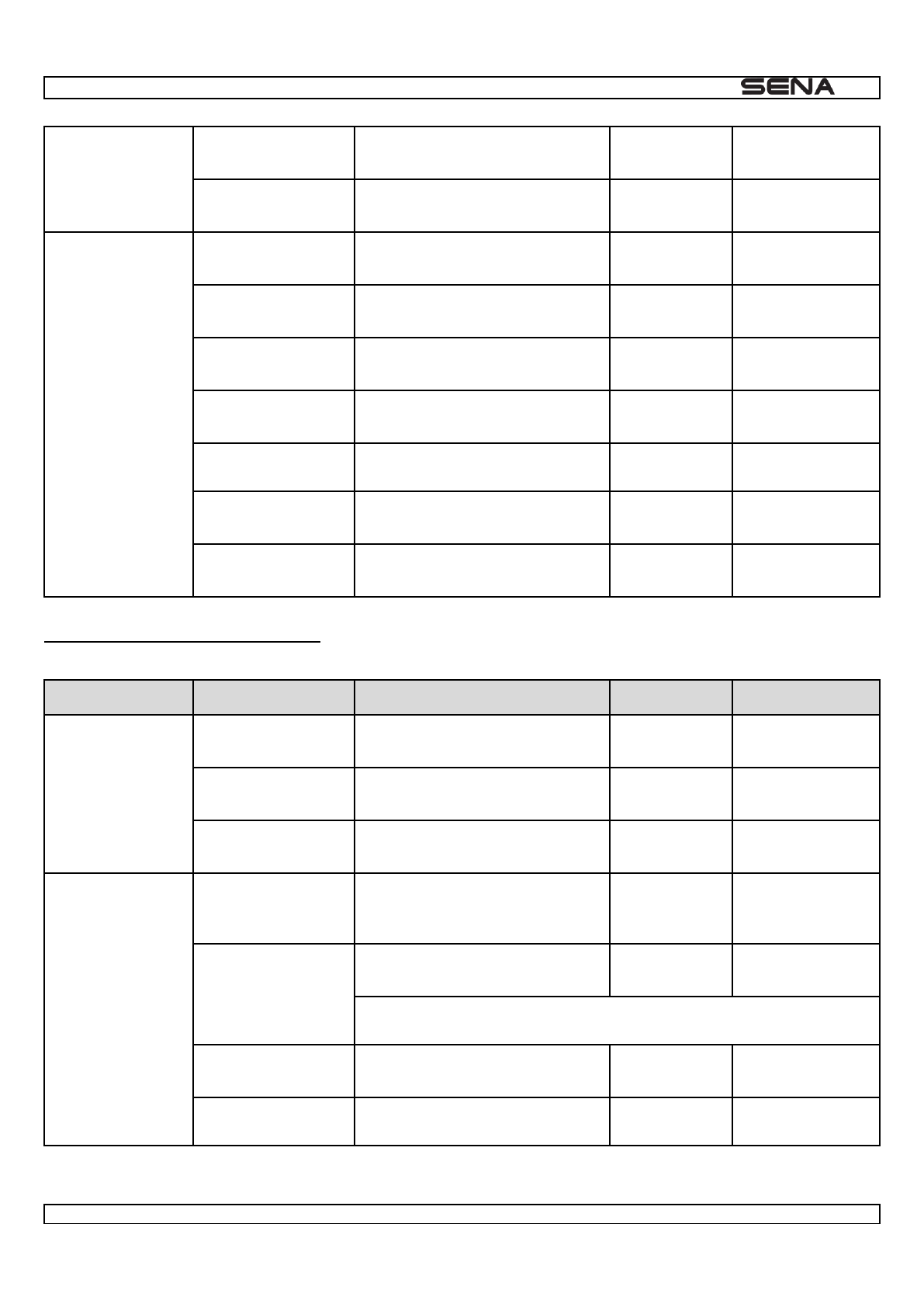
| 10U
39
Music
Play/Pause
Bluetooth music
Press the Joystick for 2 seconds
-
Mid-tone double
beep
Track forward/back
Move and hold the Joystick left or
right for 1 second
-
-
FM radio
FM radio on
Press the Front Button for 2
seconds
-
Mid-tone double
beeps
FM radio off
Press the Front Button for 2
seconds
-
Mid-tone double
beeps
Select preset
Tap the Front Button
-
Mid-tone single
beep
Seek stations
Move the Joystick left and right for
1 second
-
High tone triple
beeps
Scan up FM band
Double tap the Front Button
-
Stop scanning
Double tap the Front Button
-
High tone double
beeps
Save preset while
scanning
Tap the Front Button
-
High tone double
beeps
17.2 Using the Headset Buttons
Type
Function
Button Command
LED
Beep
Basic Function
Power on (headset)
Press the (+) Button and the (-)
Button for 1 second
Solid blue
Ascending beeps
Power off (headset)
Press the (+) Button and the (-)
Button
Solid red
Descending beeps
Volume adjustment
Press the (+) Button or the (-)
Button
-
-
Mobile Phone
Mobile phone pairing
Press the (-) Button for 10
seconds
Blue & red
alternatively
flashing
High tone multiple
beeps
Second mobile
phone pairing
Press the (-) Button for 10
seconds
Red flashing
Multiple beeps
Tap the (+) Button
Answer & end phone
call
Tap the (+) Button
-
-
Voice dial
Press the (+) Button for 3 seconds
-
-
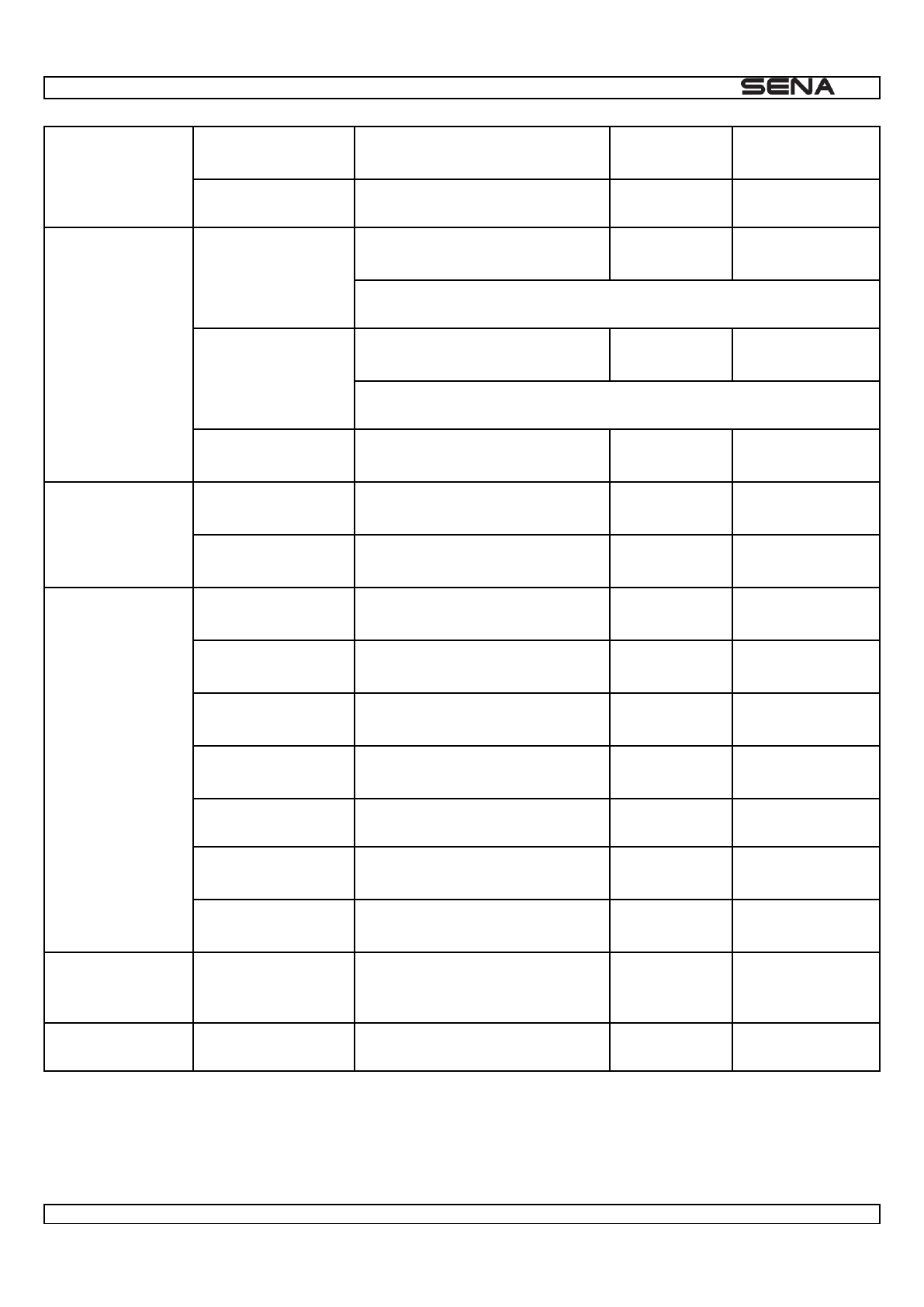
| 10U
40
Speed dial
Press the (-) Button for 3 seconds
-
Mid-tone single
beep
Reject incoming call
Press the (-) Button for 2 seconds
-
-
Intercom
Intercom pairing
Press the (-) Button for 5 seconds
Red flashing
Mid-tone single
beep
Tap the (-) Button
Universal intercom
pairing
Press the (-) Button for 5 seconds
Red flashing
Mid-tone single
beep
Tap the (+) Button
End all intercoms
Press the (-) Button for 1 second
Blue flashing
Mid-tone double
beeps
Music
Play/Pause
Bluetooth music
Press the (+) Button for 1 second
-
Mid-tone double
beep
Track forward/back
Press the (+) Button or the (-)
Button for 2 seconds
-
-
FM radio
FM radio on
Press the (+) Button for 5 seconds
-
Mid-tone double
beeps
FM radio off
Press the (+) Button for 5 seconds
-
Mid-tone double
beeps
Select preset
Press the (+) Button for 1 second
-
Mid-tone single
beep
Seek stations
Press the (+) Button or the (-)
Button for 3 seconds
-
High tone triple
beeps
Scan up FM band
Press the (-) Button for 5 seconds
-
Stop scanning
Press the (-) Button for 5 seconds
-
High tone double
beeps
Save preset while
scanning
Press the (+) Button for 1 second
-
High tone double
beeps
Configuration
Enter into
configuration
settings mode
Press the (+) Button for 10
seconds
-
High tone double
beeps
Reset
Fault reset
Press the Reset Button
-
-
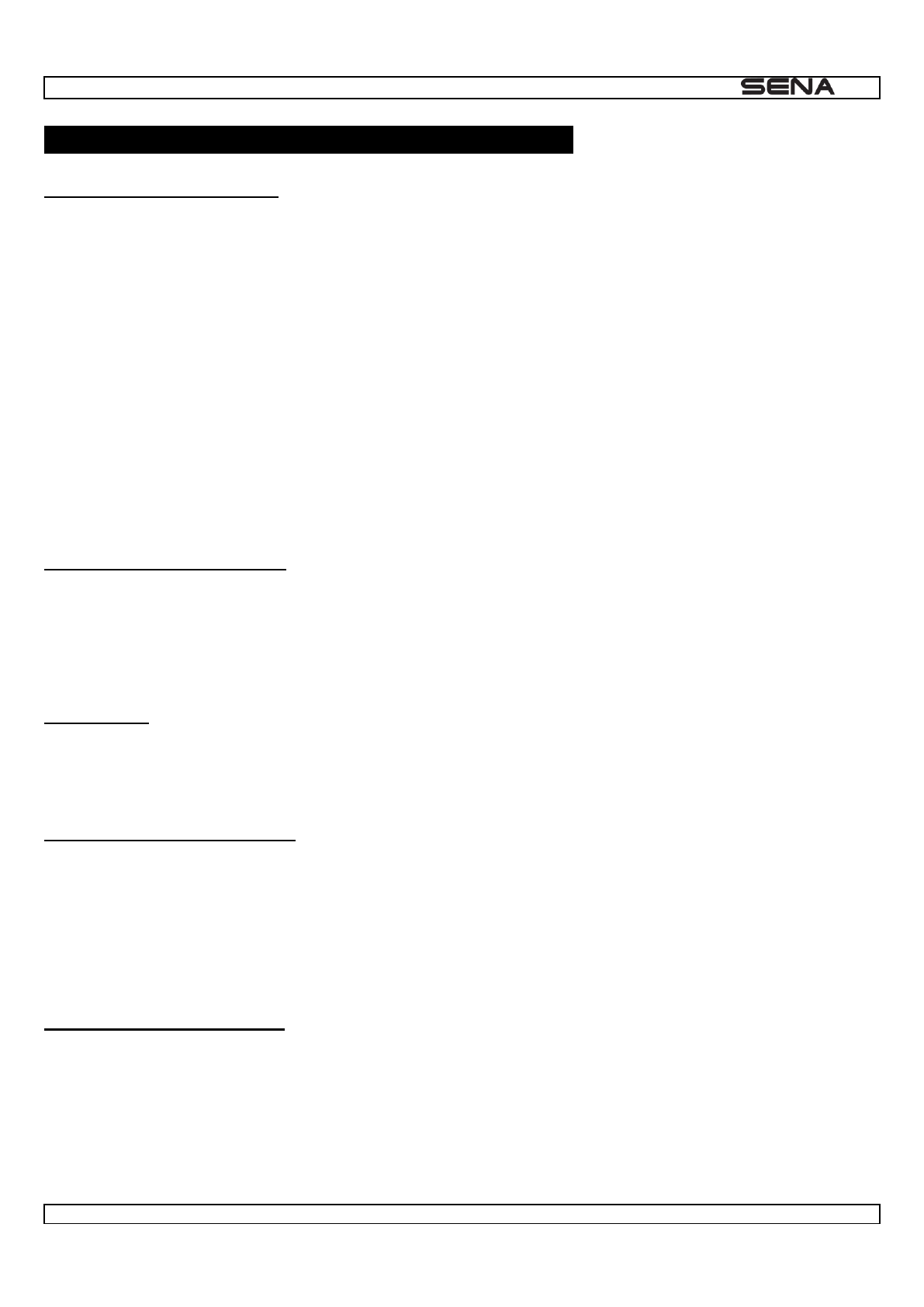
| 10U
41
CERTIFICATION AND SAFETY APPROVALS
FCC Compliance Statement
This device complies with part 15 of the FCC rules. Operation is subject to the following two conditions:
(1) This device may not cause harmful interference, and
(2) This device must accept any interference received, including interference that may cause undesired operation.
This equipment has been tested and found to comply with the limits for a Class B digital device pursuant to part 15 of the
FCC rules. These limits are designed to provide reasonable protection against harmful interference in a residential
installation. This equipment generates, uses and can radiate radio frequency energy and, if not installed and used in
accordance with the instructions, may cause harmful interference to radio communications. However, there is no
guarantee that interference will not occur in a particular installation. If this equipment does cause harmful interference to
radio or television reception, which can be determined by turning the equipment on and off, the user is encouraged to try
to correct the interference by one or more of the following measures:
Reorient or relocate the receiving antennae
Increase the separation between the equipment and the receiver
Connect the equipment into an outlet on a circuit different from that to which the receiver is connected.
Consult the dealer or an experienced radio/TV technician for help.
FCC RF Exposure Statement
This equipment complies with FCC radiation exposure limits set forth for an uncontrolled environment. End users must
follow the specific operating instructions for satisfying RF exposure compliance. The antenna used for this transmitter
must not transmit simultaneously with any other antenna or transmitter, except in accordance with FCC multi-transmitter
product procedures.
FCC Caution
Any changes or modifications to the equipment not expressly approved by the party responsible for compliance could
CE Declaration of Conformity
This product is CE marked according to the provisions of the R&TTE Directive (99/5/EC). Hereby, Sena declares that this
product is in compliance with the essential requirements and other relevant provisions of Directive 1999/5/EC. For further
information, please consult www.sena.com. Please note that this product uses radio frequency bands not harmonized
within EU. Within the EU this product is intended to be used in Austria, Belgium, Denmark, Finland, France, Germany,
Greece, Ireland, Italy, Luxembourg, The Netherlands, Portugal, Spain, Sweden, United Kingdom and within EFTA in
Iceland, Norway and Switzerland.
Industry Canada Statement
This device complies with Industry Canada license-exempt RSS standard(s). Operation is subject to the following two
conditions:
(1) This device may not cause interference.
(2) This device must accept any interference, including interference that may cause undesired operation of the device.
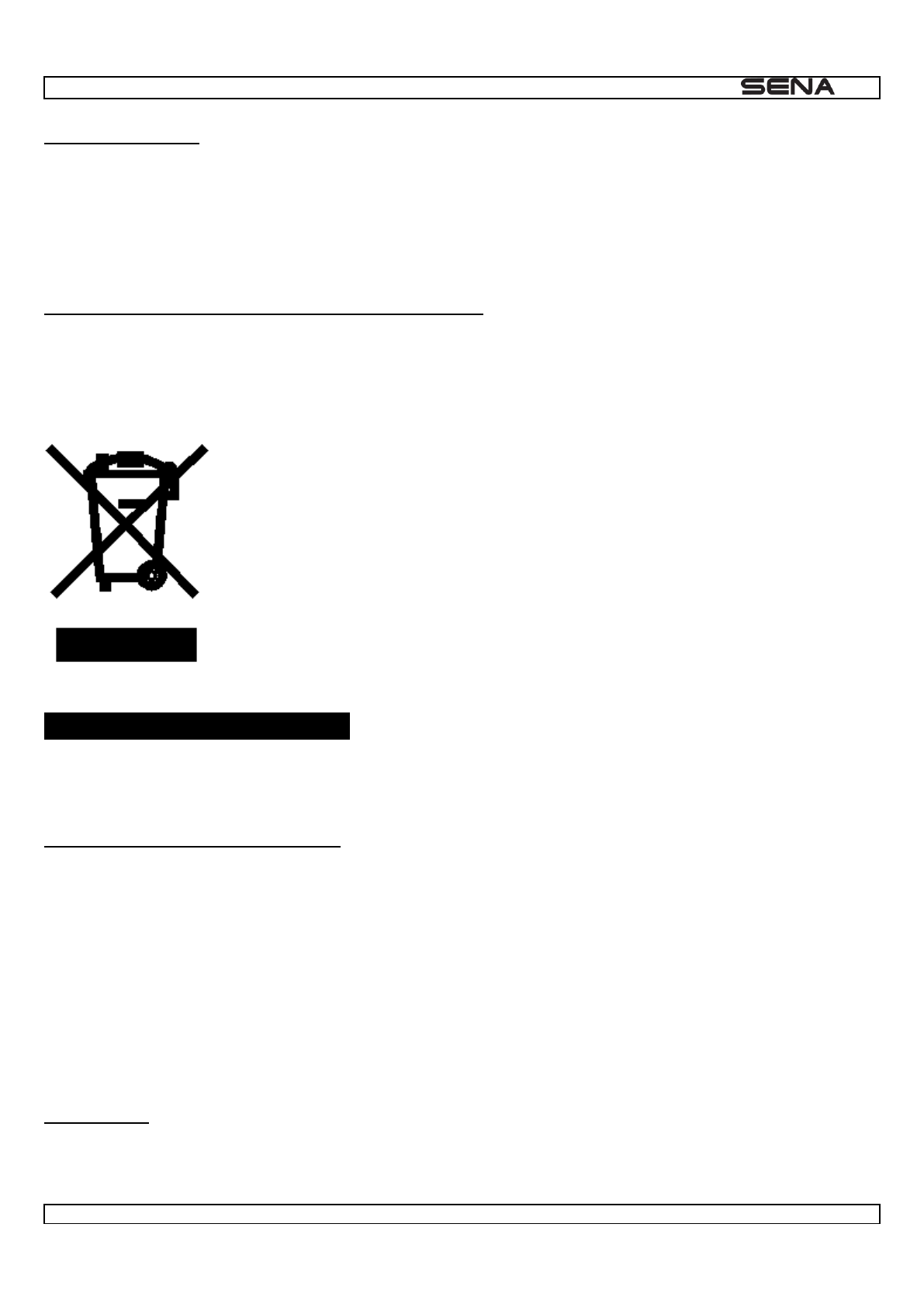
| 10U
42
Bluetooth License
The Bluetooth® word mark and logos are owned by the Bluetooth SIG, Inc. and any use of such marks by Sena is under
license. Other trademarks and trade names are those of their respective owners.
The product is compliant with and adopts the Bluetooth® Specification 3.0 and has successfully passed all interoperability
tests that are specified in the Bluetooth® specification. However, interoperability between the device and other Bluetooth®-
enabled products is not guaranteed.
WEEE (Waste Electrical and Electronic Equipment)
The crossed-out wheel bin symbol on the product, literature, or packaging reminds you that all electrical and electronic
products, batteries, and accumulators must be taken to separate collection at the end of their working life. This
requirement applies to the European Union and other locations where separate collection systems are available. To
prevent possible harm to the environment or human health from uncontrolled waste disposal, please do not dispose of
these products as unsorted municipal waste, but hand it in at an official collection point for recycling.
SAFETY INFORMATION
Please ensure that the product is properly used by observing the warnings and cautions below to prevent any risk and/or
damage to property.
Product Storage and Management
Keep the product free of dust. It may damage mechanical and electronic parts of the product.
Do not store the product in high temperatures as this may reduce the life span of electronic devices, damage the
battery, and/or melt plastic parts of the product.
Do not store the product in cold temperatures. Abrupt changes in temperatures may cause condensation and
damage electronic circuits. Do not clean the product with cleaning solvents, toxic chemicals, or strong detergents
as this may damage the product.
Do not paint the product. Paint may obstruct moving parts or interfere with the normal operation of the product.
Do not drop or otherwise shock the product. It may damage the product or its internal electronic circuits.
Do not disassemble, repair or modify the product as this may damage the product and invalidate the product
warranty.
Product Use
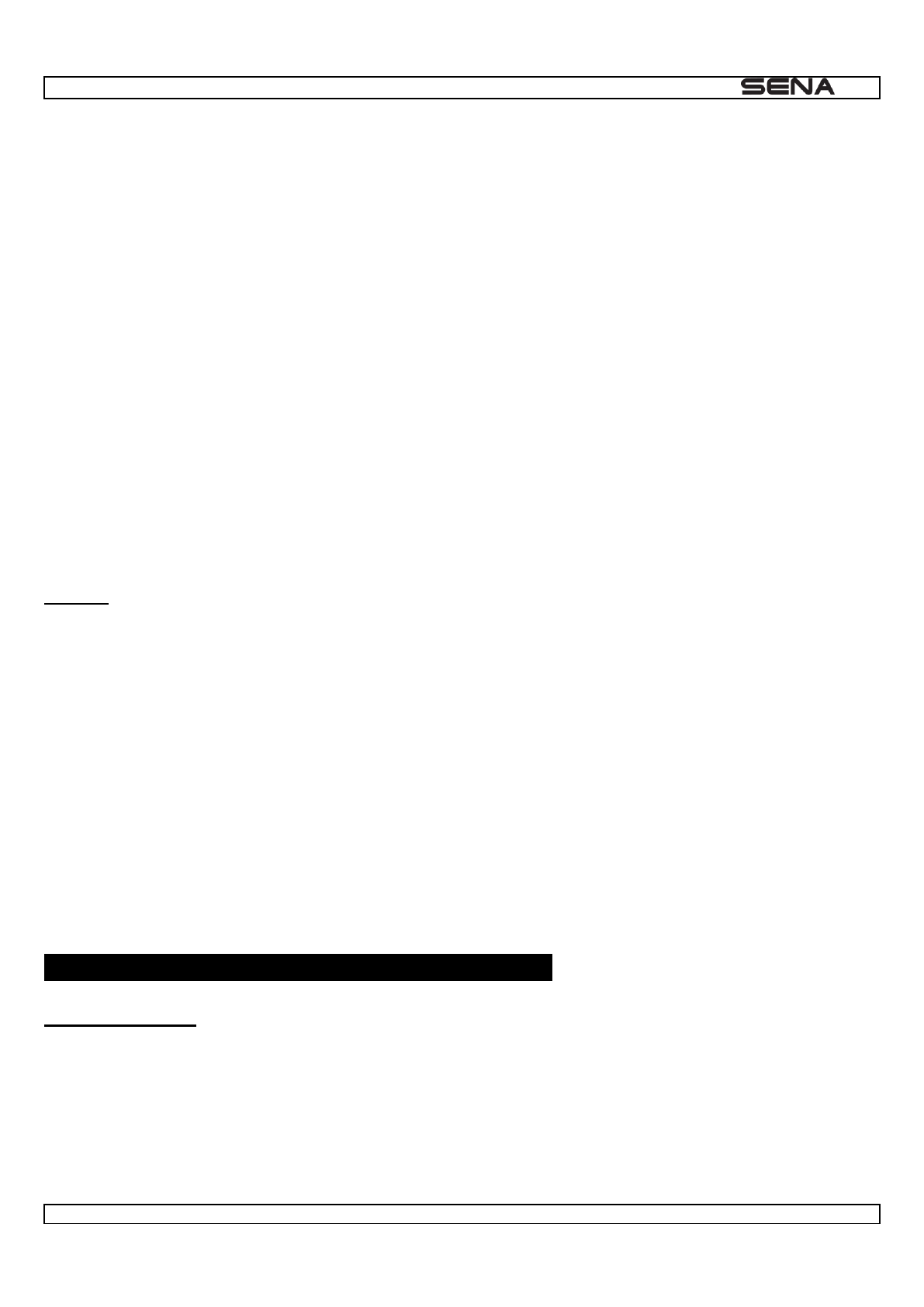
| 10U
43
In some regions, it is prohibited by law to ride motorcycles or bicycles while wearing headsets. Therefore be certain
to comply with all relevant laws in the region before using the product.
Use of the product at a high volume for a long period of time may damage your eardrums or hearing ability. Keep
the volume at a modest level.
Do not cause impact to the product or touch it with sharp tools as this may damage the product.
Do not use the product in high-temperatures or apply heat to the product as this may cause damage, explosion, or
fire.
Keep the product dry and away from water. It may damage the product.
Keep product away from pets or small children. It may damage the product or cause accidents.
Do not use the product near a microwave oven or a wireless LAN device as this may cause malfunction or
interference with the product.
In any place where wireless communication is prohibited, such as hospitals or airplanes, turn off the power and
refrain from using the product. In a place where wireless communication is prohibited, electromagnetic waves may
cause hazards or accidents.
Do not use the product near hazardous explosives. When there are near any explosion hazards, turn off the power
and heed any regulations, instructions, and signs in the area.
When using the product, drive at a low speed (slower than 35km/h) for safety. In addition, be certain to conform to
laws regarding the use of communications devices while driving.
Do not put the product where it may hamper the driver's vision or manipulate it while driving. This may cause traffic
accidents.
Before driving, fasten the product to the helmet, and double-check that it is fastened. Separation of the product
while driving may cause damage to the product or accidents.
If the product is damaged, stop using it immediately. It may cause damage, explosion, or fire.
Battery
This product has an irreplaceable rechargeable battery inside. Therefore, when using the product, make sure to adhere to
the following:
Never separate the battery from the product as this may damage the product.
The battery performance may be reduced over time with usage.
In recharging the battery, make sure to use an approved charger provided by the manufacturer. Use of a non-
approved charger may cause fire, explosion, leakage, and other hazards may also reduce the life time or
performance of the battery.
Store the battery at temperatures of 15°C~25°C (59°F~77°F). Higher or lower temperatures may reduce the
capacity and life of the battery, or may cause temporary non-operation. Do not use the product in sub-zero
temperature, because it may cause serious reduction of the battery performance.
If you apply heat to the battery or throw it into fire, it may explode.
Do not use the product with a damaged battery. It may explode and/or cause accidents.
Never use a damaged charger. It may explode and/or cause accidents.
Battery life may vary depending on conditions, environmental factors, functions of the product in use, and devices
used with it.
PRODUCT WARRANTY AND DISCLAIMER
Limited Warranty
Limited Warranty
manual, and data regarding product warranty. Here, product warranty extends to the product only. Sena will not be liable
for any loss, damage of human life, or loss of property which may result from using the product beyond defective parts or
flaws that occur due to problems in manufacture.
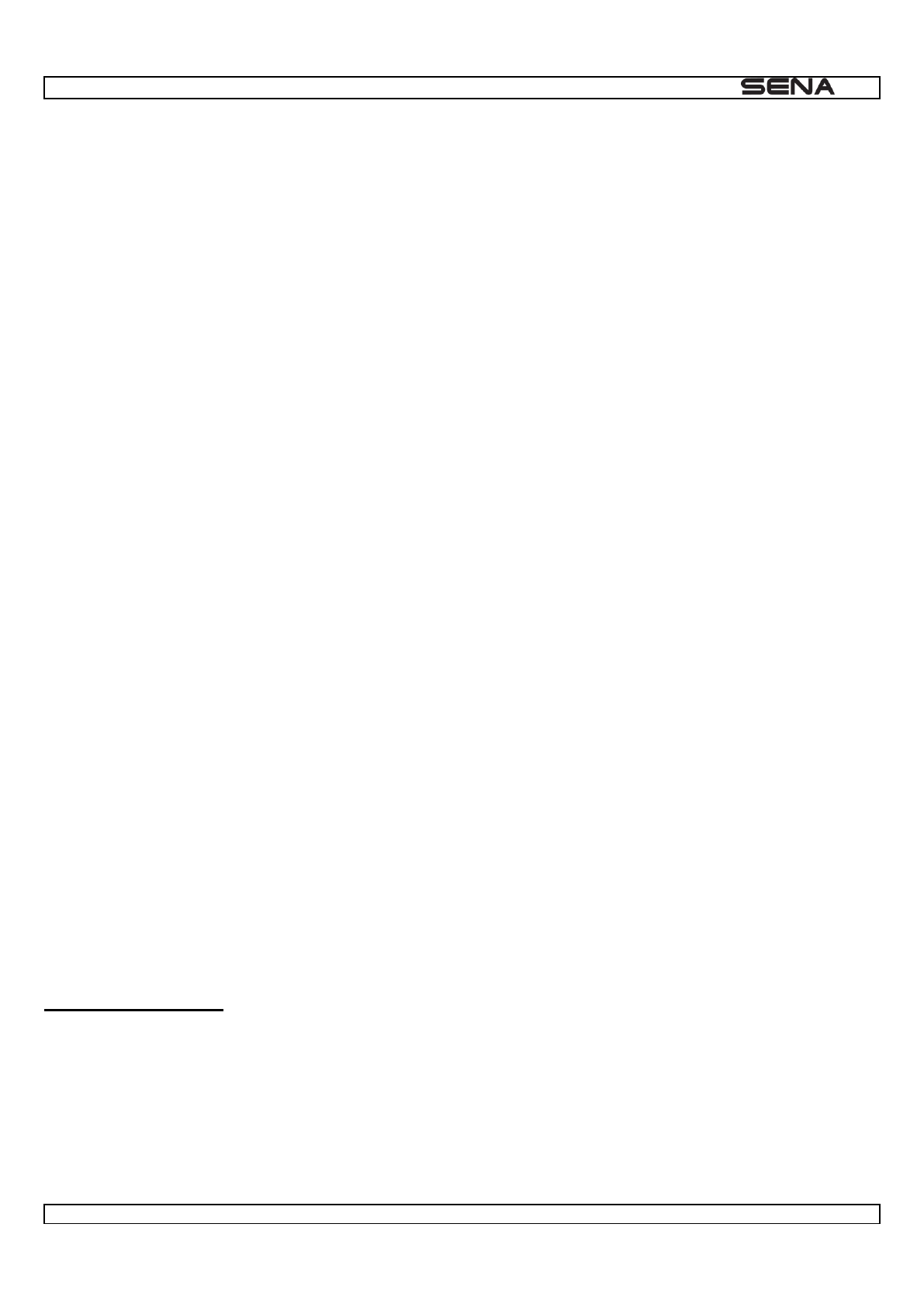
| 10U
44
Warranty Period
Sena guarantees free-of-charge replacements of defective parts of the product or flaws that may have occurred due to
problems in manufacture for a period of 2 years from the date of initial purchase.
Termination
Quality warranty of the product becomes effective on the date of initial purchase. In addition, the quality warranty of the
product expires when the warranty period expires. However, in the following cases, the warranty will be terminated
prematurely.
In the event the product has been sold or transferred to a third party.
In the event the manufacturer's name, serial number, product label, or other markings have been modified or
removed.
In the event any unauthorized person has tried to disassemble, repair, or modify the product.
Notice and Waiver
By buying and using this product, you relinquish considerable legal rights including any claim for compensation for
damages. Therefore, be certain to read and understand the following terms and conditions before using the product. Use
of this product will constitute consent to this agreement, and forfeiture of rights to all claims. If you do not consent to all
the terms and conditions of this agreement, return the product for a refund. (Refer to the section "Return for Full Refund".)
1. You agree that you, your descendants, legal proxies, successors, or transferees will not raise permanent volitional
request for any suit, claim, implementation, redemption or similar action from Sena with regard to any occasion such
as difficulty, pain, suffering, inconvenience, loss, injury, or death which may occur to you or a third party during the
use of this product.
2. You must completely understand and accept all risks (including those occurring due to any careless behavior of
yours or others) which may occur during the use of this product.
3. You are responsible for ensuring that your medical condition permits usage of the product and that you are in
sufficient physical condition for using any device which can be used with it. In addition, you must ensure that the
product does not limit your abilities and that you are able to use it safely.
4. You must be an adult who can take responsibilities for using the product.
5. You must read and understand the following warnings and alerts:
Sena; together with employees, managers, partners, subsidiaries, representatives, agents, supporting firms and
suppliers, sole sellers of Sena (collectively referred to as "the company") recommend that, before using the
product and similar devices of any brands including its derivative models, you collect any relevant information in
advance and be entirely prepared in terms of weather, traffic situation, and road conditions.
When you use the product while you operating any vehicle or equipment such as motorcycles, scooters, mopeds,
ATVs, or quad-bikes (hereinafter called as "transportation means"), you must take complete caution regardless of
the location of such operation.
Use of the product on the road may cause such risks as fracture, serious disability, or death.
Risk factors, which may occur when you use the product, may be due to errors of the manufacturer, its agents, or
third parties which are involved in the manufacturing.
Risk factors, which may occur when you use the product, may be unforeseeable. Therefore, you must take full
responsibility for any damage or loss caused by all risk factors which may occur when using the product.
When you use the product, use good judgment; never use it under the influence of alcohol.
6. You must read and completely understand all terms and conditions of legal rights and warnings that are involved in
using the product. In addition, usage of the product constitutes acceptance of all terms and conditions regarding
waiver of rights.
Warranty Exclusions
Reasons for Limited Liabilities
If you do not return the product after purchasing it, you relinquish all rights to liabilities, loss, claims, and claims for
reimbursement of expenses (including attorney's fees). Therefore, Sena will not be liable for physical injury, death, or any
loss or damage of transportation means, possessions, or assets which belong to you or third parties that may have
occurred while you use the product. Further, Sena will not be liable for any substantial damage not related to the,
condition, environment, or malfunction of the product. All risks related with the operation of the product depend entirely on
the user regardless of its use by the initial purchaser of a third party.
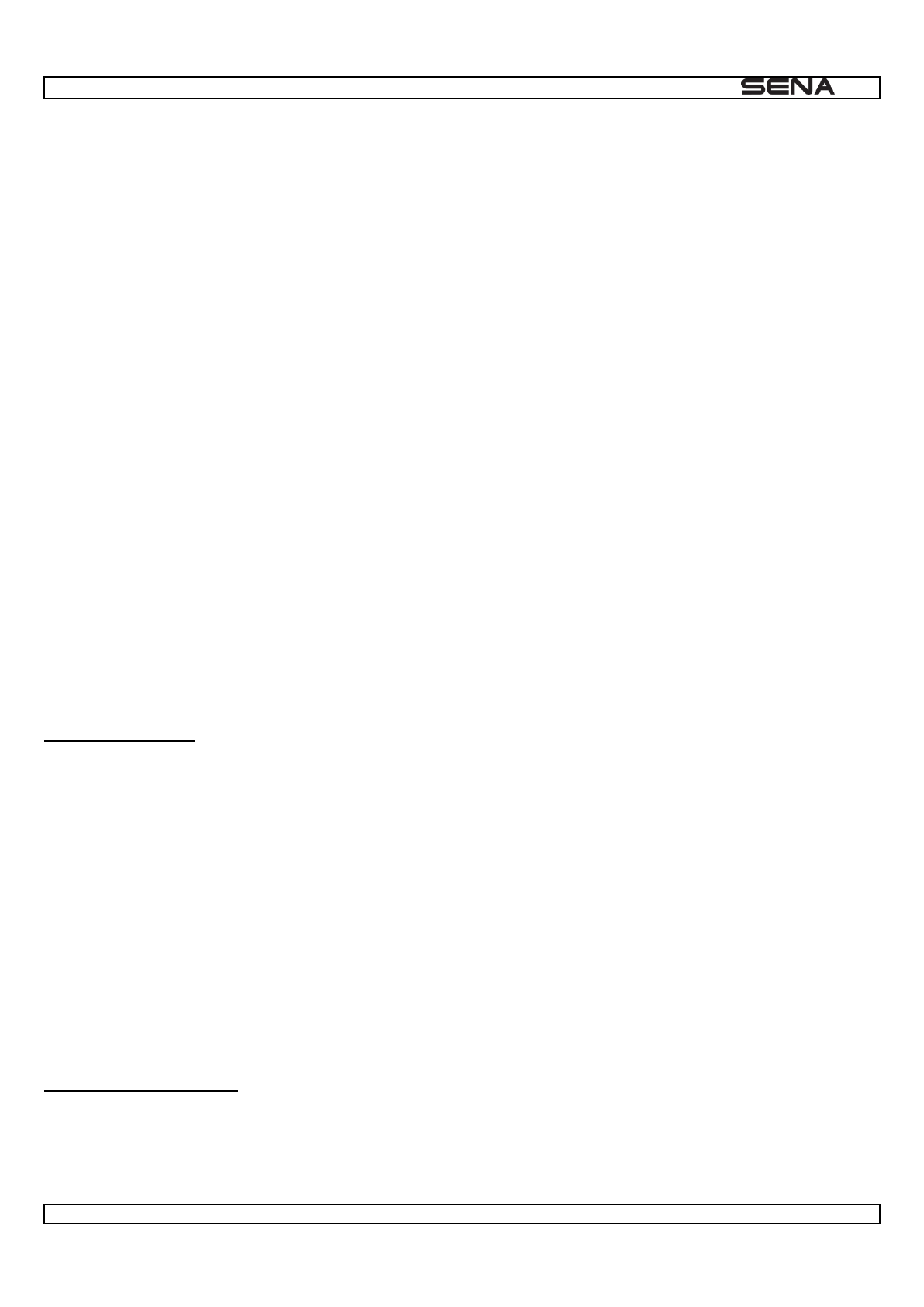
| 10U
45
Use of this product may violate local or national laws. In addition, be aware once again that correct and safe use of the
product is entirely your responsibility.
Limitation of Liability
TO THE FULL EXTENT ALLOWED BY LAW, SENA EXCLUDES FOR ITSELF AND ITS SUPPLIERS ANY LIABILITY,
WHETHER BASED IN CONTRACT OR TORT (INCLUDING NEGLIGENCE), FOR INCIDENTAL, CONSEQUENTIAL,
INDIRECT, SPECIAL, OR PUNITIVE DAMAGES OF ANY KIND, OR FOR LOSS OF REVENUE OR PROFITS, LOSS OF
BUSINESS, LOSS OF INFORMATION OR DATA, OR OTHER FINANCIAL LOSS ARISING OUT OF OR IN
CONNECTION WITH THE SALE, INSTALLATION, MAINTENANCE, USE, PERFORMANCE, FAILURE, OR
INTERRUPTION OF ITS PRODUCTS, EVEN IF SENA OR ITS AUTHORIZED RESELLER HAS BEEN ADVISED OF
THE POSSIBILITY OF SUCH DAMAGES, AND LIMITS ITS LIABILITY TO REPAIR, REPLACEMENT, OR REFUND OF
ILITY FOR DAMAGES WILL NOT BE
AFFECTED IF ANY REMEDY PROVIDED HEREIN SHALL FAIL OF ITS ESSENTIAL PURPOSE. IN ANY CASE, THE
TOTAL COMPENSATION LIABILITIES OF SENA OR ITS SALES AGENTS SHALL NOT EXCEED THE PRICE PAID
FOR THE PRODUCT BY THE PURCHASER.
Liabilities Disclaimer
In addition to damages which may occur due to the use of the product, Sena will not be liable for damages of the product
which occur due to the following events.
In the event the product is misused or used for purposes other than its intended purposes.
In the event the product is damaged because the user does not follow the content of the product manual.
In the event the product is damaged because it has been left unattended or has undergone any other accident.
In the event the product is damaged because the user has used any parts or software which are not provided by the
manufacturer.
In the event the product is damaged because the user has disassembled, repaired, or modified it in such way as is not
explained in the product manual.
In the event the product is damaged by a third party.
In the event the product is damaged due to Acts of God (including fire, flood, earthquake, storm, hurricane or other
natural disaster).
In the event the surface of the product is damaged by use.
Warranty Service
To obtain product warranty service, send the defective product, at your expense, to the manufacturer or the seller along
with proof of purchase (a receipt that shows the purchase date, a product registration certificate of the Website, and other
relevant information). Take necessary measures to protect the product. In order to get a refund or replacement, you must
include the whole package as it was purchased.
Free-of-charge Service
Sena will provide free-of-charge repair or replacement service for the product when product defects occur within the
scope of the product warranty during the warranty period.
Charged Service
Sena will provide charged repair or replacement service for the product when the product warranty period has been
expired or when the product damage is beyond the scope of the product warranty. For further information on charged
service, you may contact the service center of Sena.
Return for Full Refund
Should you not agree to the terms and conditions explained above, you may return the product for a full refund. To get a
refund, within 14 days from the purchase date you must return the product to the seller in such a condition as it was
purchased.
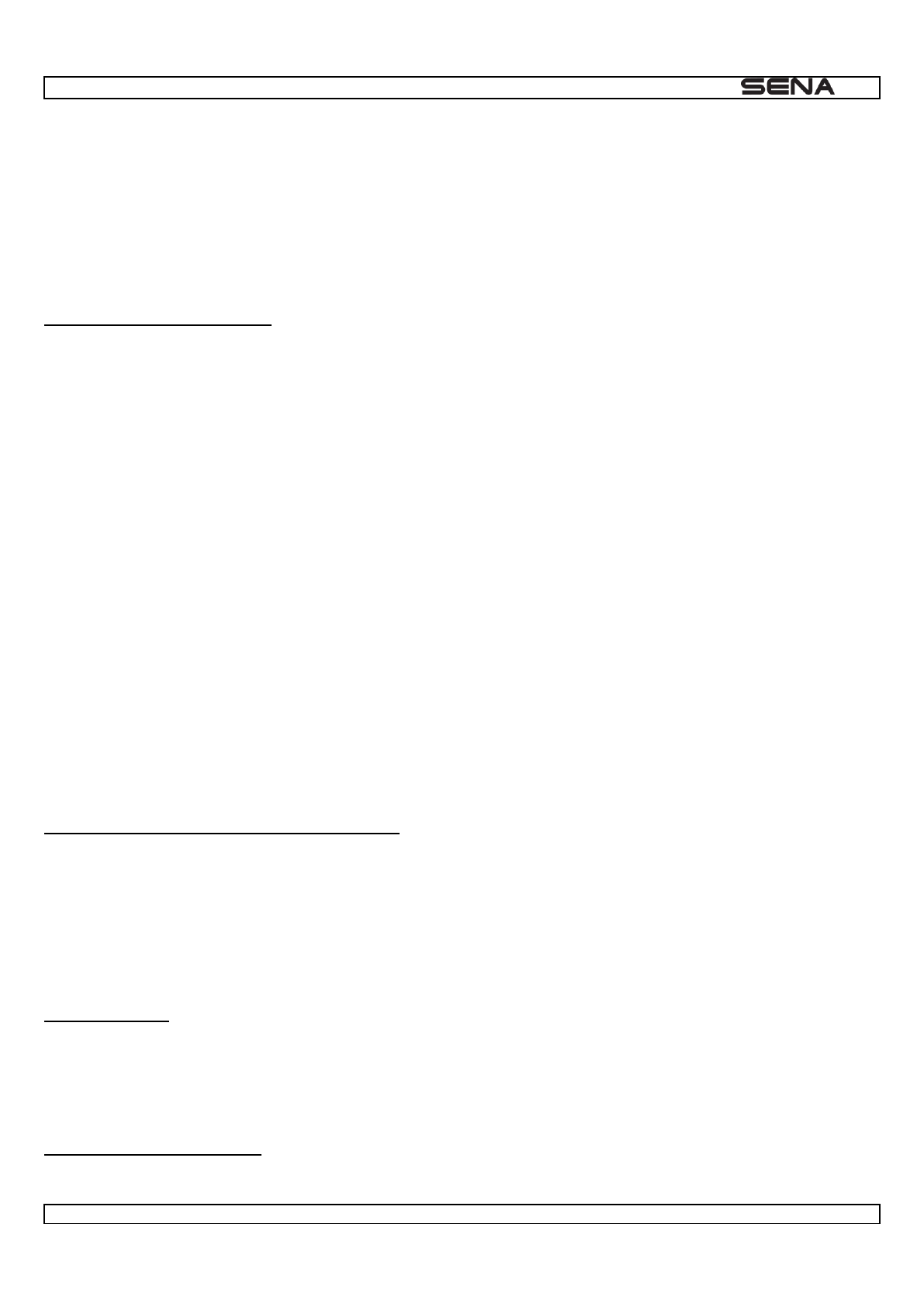
| 10U
46
Unless you return the product within 14 days from the purchase date, you will have read and agreed to all the terms and
conditions explained above, and Sena will not be liable for any claim for damages related with the product.
CERTIFICATION ET HOMOLOGATION EN TERMES DE SÉ CURITÉ
Déclaration de conformité FCC
Cet appareil est en conformité avec la partie 15 de la réglementation FCC. L'exploitation est autorisée aux deux
conditions suivantes :
(2) Cet appareil doit accepter toutes les interférences reçues, y compris celles qui pourraient entraver son bon
fonctionnement.
Ce matériel a été testé et déclaré en conformité avec les limites d'un appareil numérique de Classe B, suivant la partie 15
de la réglementation FCC. Ces limites sont destinées à assurer une protection raisonnable contre les interférences
ons, peut provoquer des interférences
pas dans des installations particulières. Si ce matériel provoque des interférences préjudiciables à une réception radio ou
TV, ce qui peut être déterminé en allumant puis en éteignant l'appareil, il est vivement recommandé à l'utilisateur
d'essayer de mettre un terme à ces interférences en prenant l'une des mesures suivantes :
Réorienter ou repositionner l'antenne réceptrice Augmenter la séparation entre le matériel et le récepteur.
Connecter le matériel à une sortie sur un circuit différent de celui sur lequel le récepteur est connecté.
Contacter le revendeur ou un technicien radio/TV expérimenté pour une assistance.
fiques pour répondre aux exigences de conformité
ou émetteur, sauf s'il y a conformité avec les procédures FCC des produits multi-émetteurs.
Précautions FCC
Déclaration de conformité CE
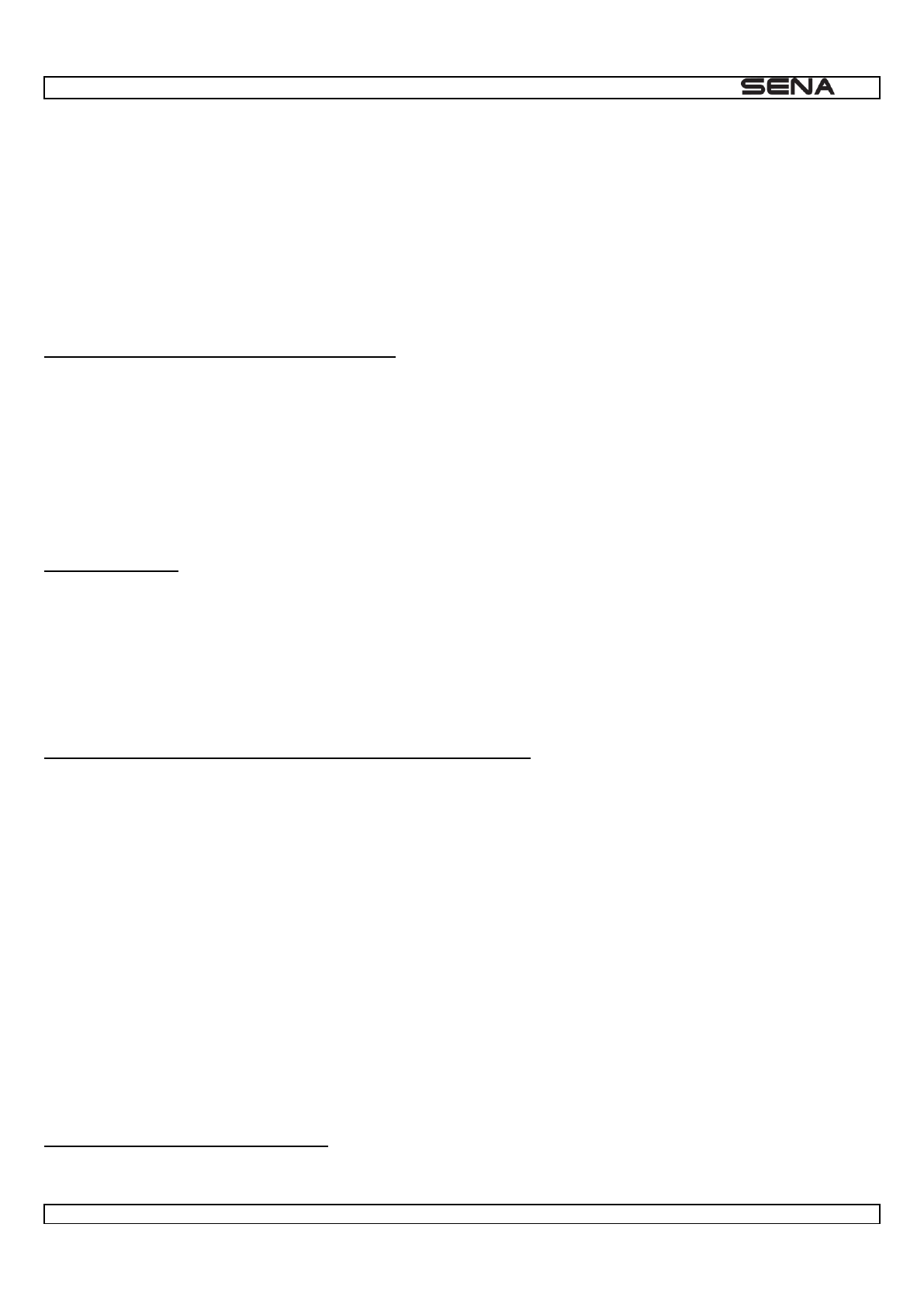
| 10U
47
Ce produit porte un marquage CE, conformément aux dispositions de la directive R&TTE (99/5/CE). Sena déclare par la
présente que ce produit est conforme aux exigences principales et autres dispositions correspondantes de la directive
ormations, veuillez consulter le site www.senabluetooth.fr. Veuillez noter que ce produit utilise
produit est destiné à être utilisé en Autriche, Belgique, Danemark, Finlande, France, Allemagne, Grèce, Irlande, Italie,
Luxembourg, Pays-Bas, Portugal, Espagne, Suède et Royaume-
Déclaration de conformité IC (Industrie Canada)
Le présent appareil est conforme aux CNR d'Industrie Canada applicables aux appareils radio exempts de licence.
L'exploitation est autorisée aux deux conditions suivantes :
(1) Cet appareil ne doit pas créer d'interférences.
(2) Cet appareil doit accepter toutes les interférences reçues, y compris celles qui pourraient entraver son bon
fonctionnement.
Licence Bluetooth
La marque et les logos Bluetooth® sont la propriété de Bluetooth SIG, Inc et toute utilisation de ces marques par Sena
produit est conforme à et suit la spécification Bluetooth® 3.0 et a réussi tous les tests d'interopérabilité mentionnés dans
la spécification Bluetooth® . Cependant, l'interopérabilité entre l'appareil et d'autres produits Bluetooth® n'est pas garantie.
WEEE(DEEE:Déchets d'équipements électriques et électroniques)
-
-
INFORMATI
-
Rangement du produit et manipulation
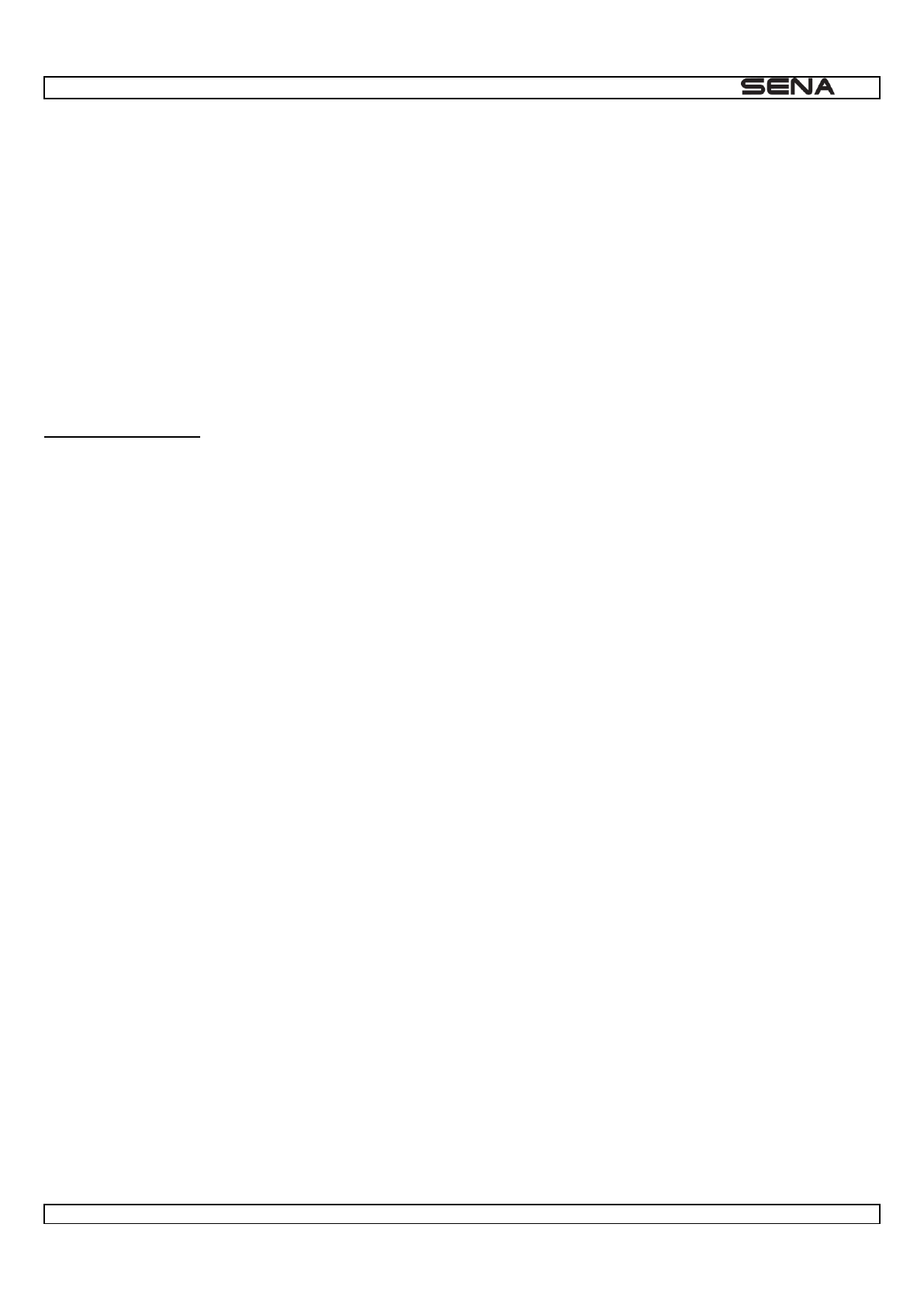
| 10U
48
endomm
nnement normal
du produit.
antie du produit.
Utilisation du produit
-
L'utilisati
Ne pas heurter le produit ou le toucher avec des outils tranchants car cela pourrait l'endommager.
Ne pas utiliser le produit dans des zones chaudes ou chauffer le produit car cela pourrait occasionner des
dommages ou provoquer une explosion ou un incendie.
provoquer des accidents.
-ondes ou d'un appareil LAN sans fil car cela pourrait provoquer
un
s risques ou des accidents dans
ces endroits.
Pour des raiso
S'assurer en outre de respecter les lois concernant l'utilisation des appareils de communication lors de la
conduite.
manipuler durant la conduite. Cela pourrait causer des accidents de la route.
duit durant la
conduite peut provoquer des dommages au produit ou des accidents.
explosion ou un incendie.
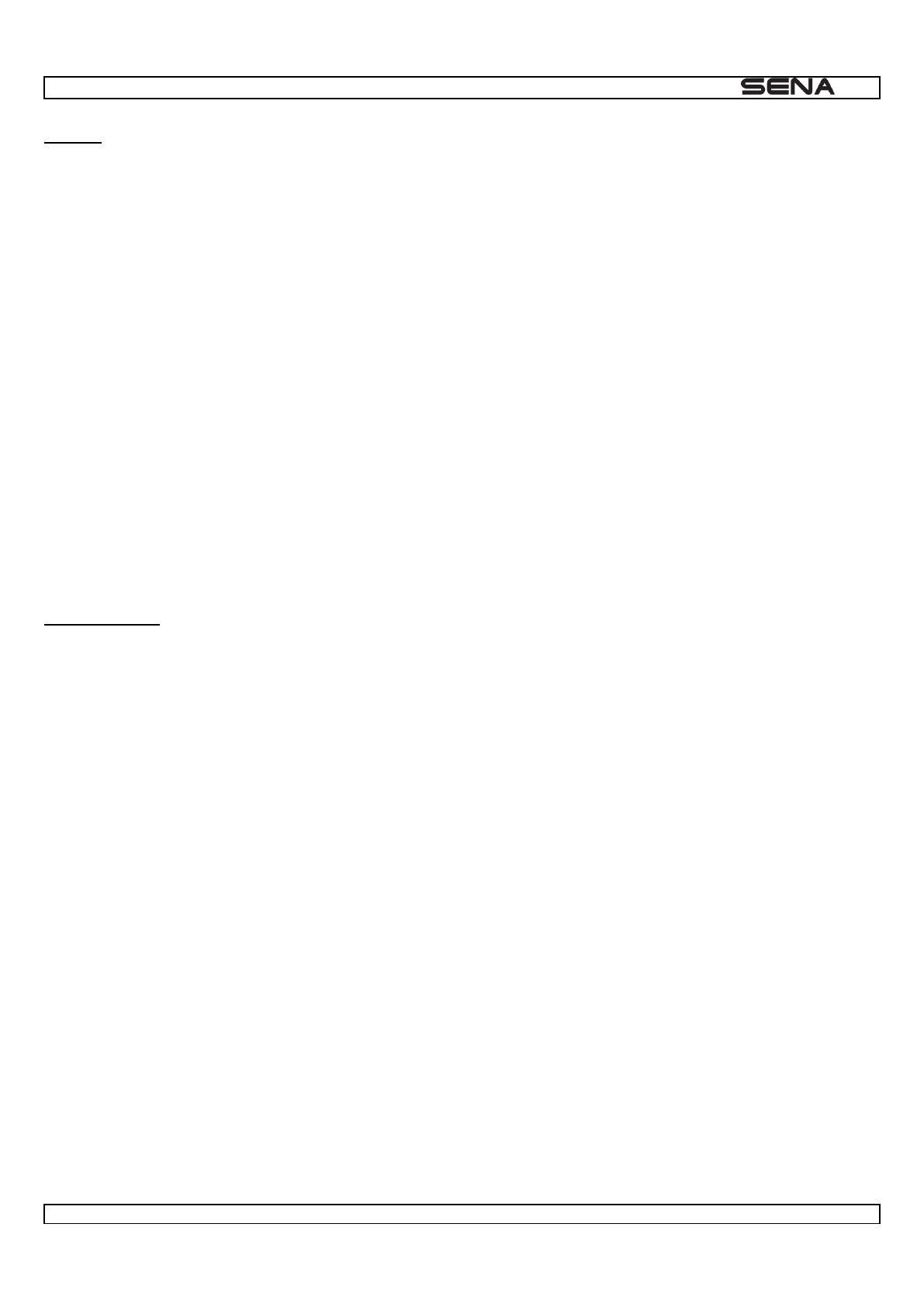
| 10U
49
Batterie
Ce produit contient une
l'utilisation du produit de respecter ce qui suit :
Les performances de la batterie
-
significative des performances de la batterie.
Chauffer la batterie ou la jeter au feu peut provoquer son explosion.
Sena Technologies, Inc. (« Sena ») garantit la q
au produit. Sena n'est pas responsable des pertes, blessur
lors de la fabrication.
Sena garantit le remplacem
FIN DE LA GARANTIE
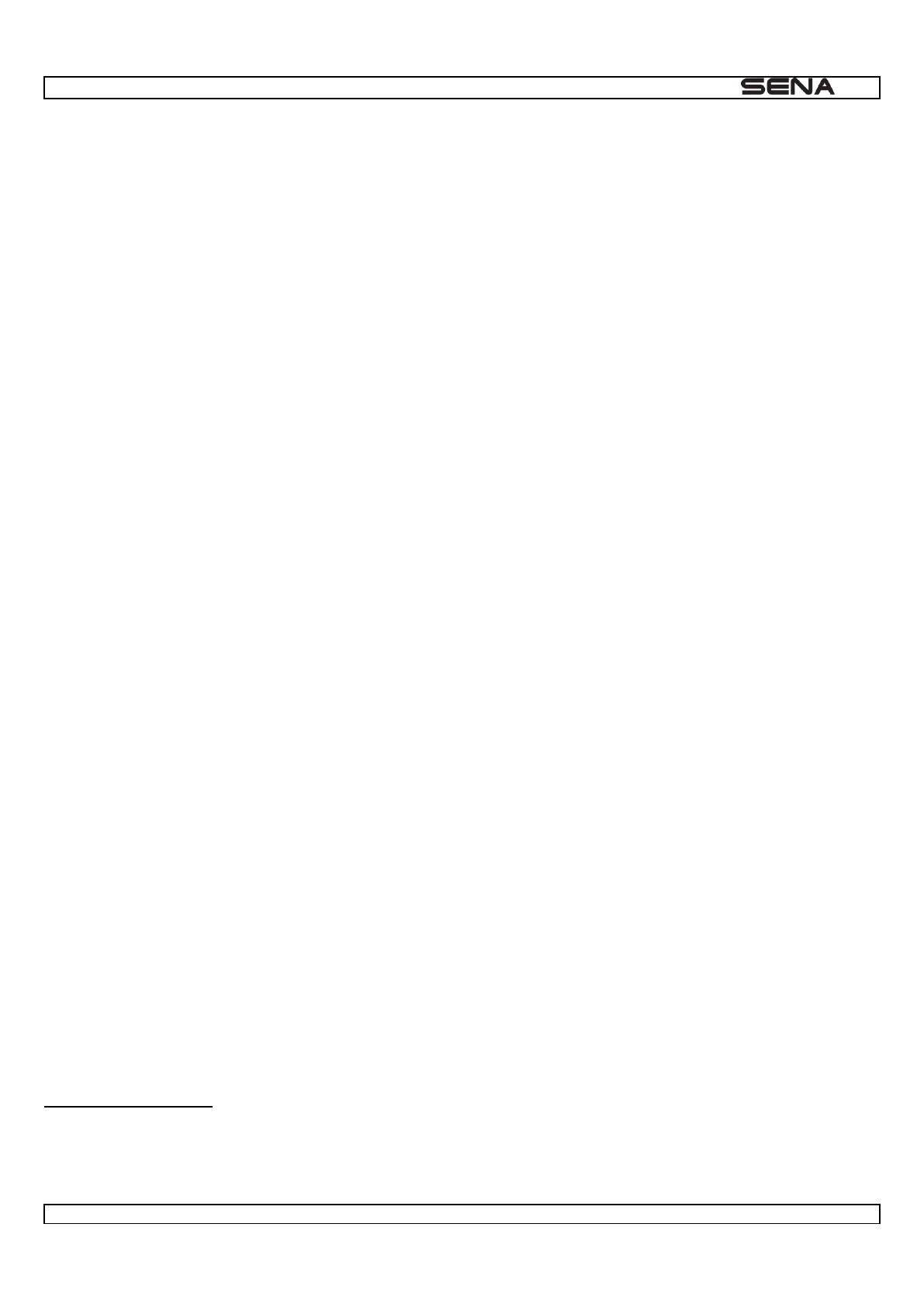
| 10U
50
Avis et renonciation
-vous de lire et de compren
-
n de ce produit.
5. Vous devez lire et comprendre les avertissements et les alertes suivantes :
- -
devez faire preuve de la plus grande prudence quel que soit l'endroit d'utilisation.
Les facteurs de risque, pouvant survenir lorsque vous utilisez le p
risque pouvant survenir lors de l'utilisation du produit.
Lorsque vous utilisez le produit, faites preuve de discernement ; ne l'utilisez jamais sous l'emprise de l'alcool.
e
des conditions concernant la renonciation des droits.
Exclusions de garantie
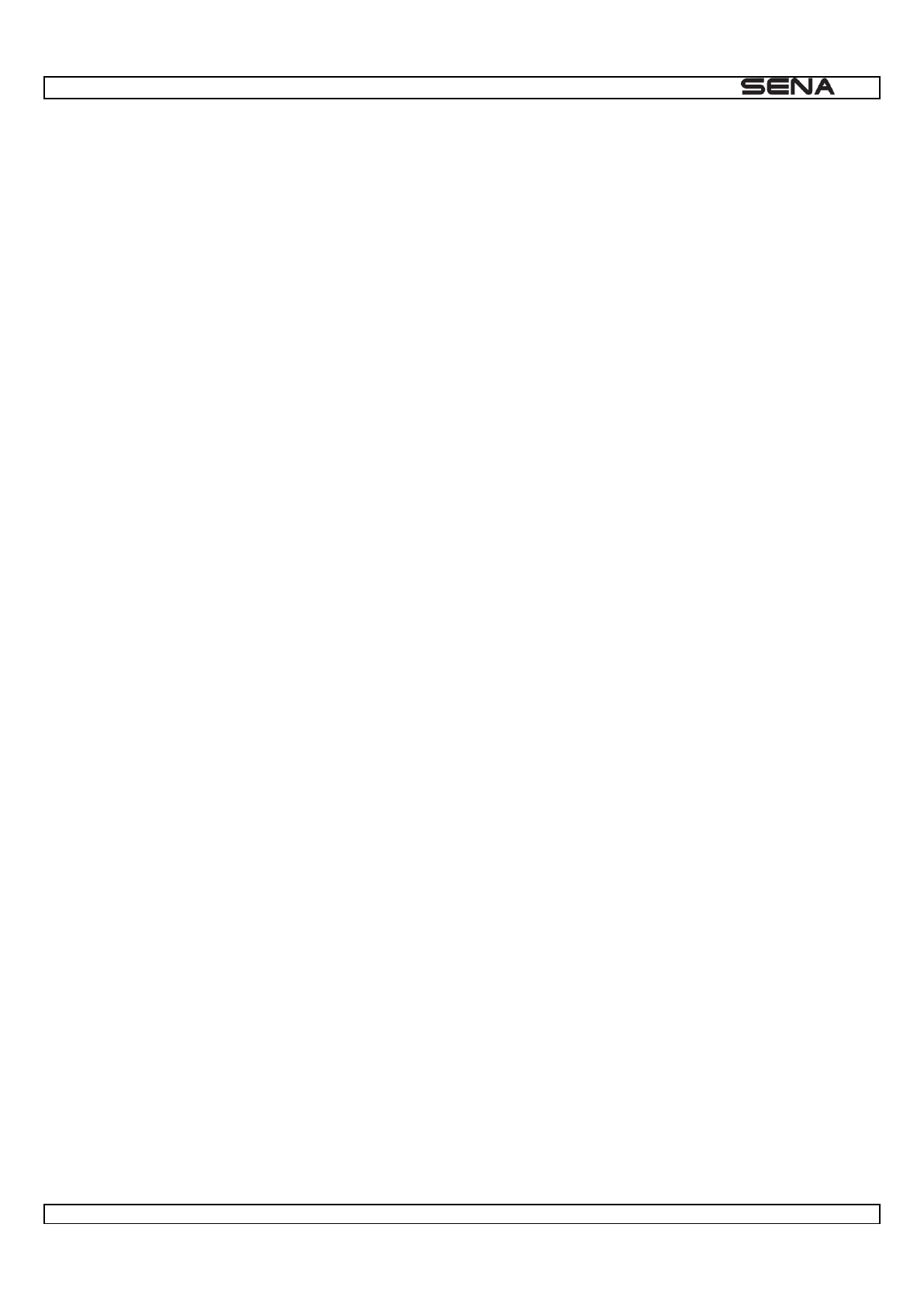
| 10U
51
transport, possessions ou actifs vous appartenant ou appar
l'environnement ou au dysfonctionnement du produit. Tous les risques asso
-
L'UTILISATION, LA PERFORMANCE, LA PANNE OU L'INTERRUP
CET AVIS DE NON RESPONSABILIT
ODUIT PAR L'ACHETEUR.
Outre les dommages pouvant survenir en raison de l'utilisation du produit, Sena n'est pas tenu responsable des
dommages du produit survenant en raison des situations suivantes.
par le fabricant.
figurant pas dans le manuel du produit.
in
Service de garantie
du site internet et d'autres informations pertinentes). Prenez les mesures
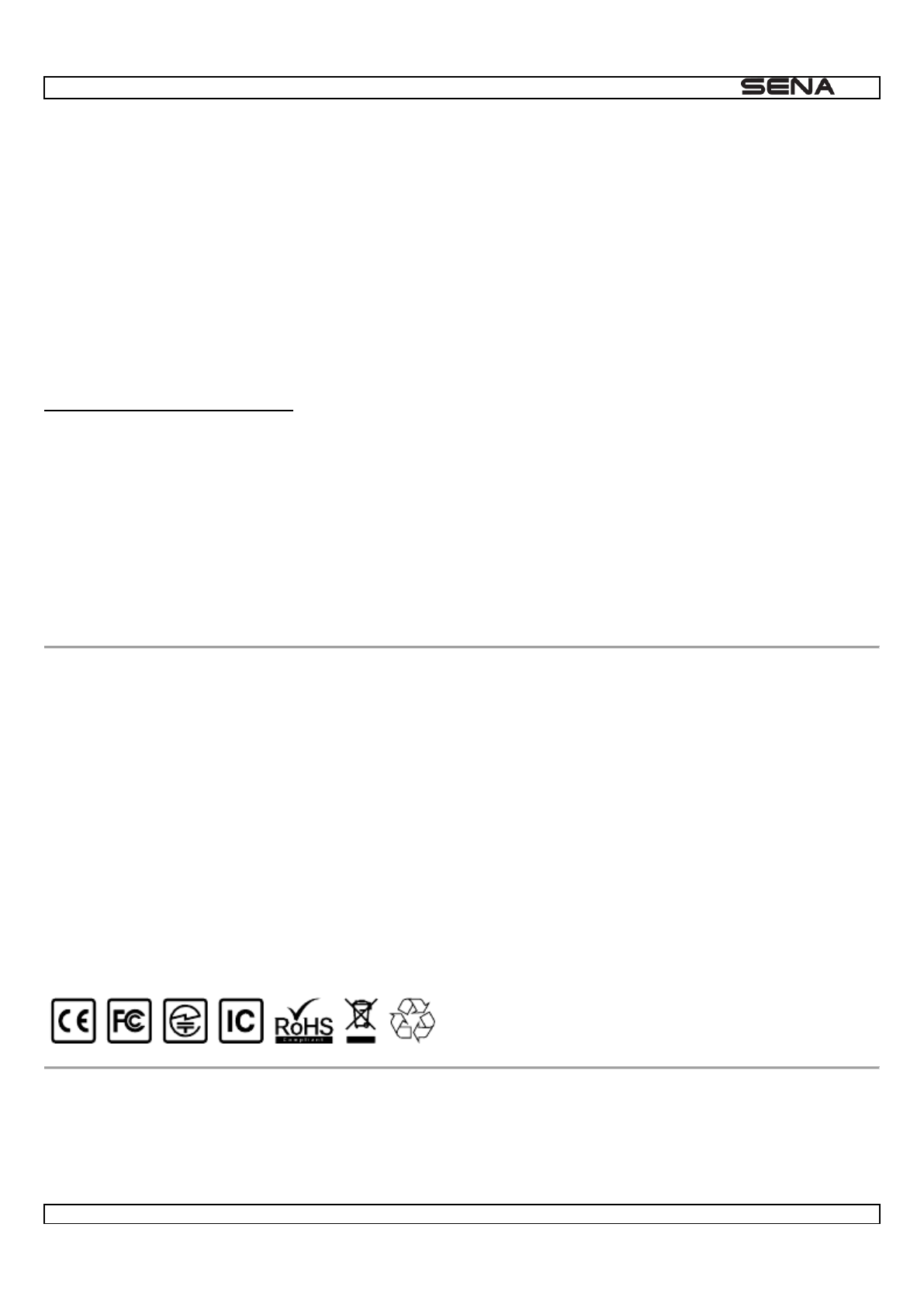
| 10U
52
de l'achat.
Service sans frais
Service payant
informations sur le service payant, vous pouvez contacter le centre de services de Sena.
Renvoi pour remboursement total
Si vous -
-dessus et Sena ne sera pas responsable de to
1.0.0
SENA www.sena.com User's Guide for Firmware v1.0