Sena Technologies SP31 LINKIN RIDE PAL User Manual
Sena Technologies,Inc. LINKIN RIDE PAL
User Manual

User’s Guide
EN

EN
1 GETTING STARTED ................................................. 4
1.1 Button Operation ............................................................. 4
1.2 Powering On and Off....................................................... 4
1.3 Charging.......................................................................... 5
1.4 Checking the Battery Level ............................................. 5
1.5 Volume Adjustment ......................................................... 6
1.6 LRP Device Manager ...................................................... 6
2 PAIRING THE HEADSET WITH BLUETOOTH
DEVICES ...................................................................7
2.1 Mobile Phone Pairing - Mobile Phone, Bluetooth
Stereo Device .................................................................. 7
2.2 Multipoint Pairing - Second Mobile Phone, GPS, and
SR10 ................................................................................ 8
2.3 Advanced Selective Pairing: A2DP Stereo or
Handsfree ........................................................................ 9
2.4 Intercom Pairing ............................................................ 11
3 MOBILE PHONE, GPS, SR10 ................................12
3.1 Mobile Phone Call Making and Answering................... 12
3.2 Speed Dialing ................................................................ 14
3.3 GPS Navigation ............................................................. 15
3.4 Sena SR10, Two-Way Radio Adapter ...........................15
4 STEREO MUSIC .....................................................16
4.1 Bluetooth Stereo Music ................................................. 16
4.2 Music Sharing ............................................................... 17
5 INTERCOM .............................................................. 17
5.1 Starting Two-way Intercom ............................................ 17
5.2 Ending Two-way Intercom .............................................18
5.3 Intercom and Mobile Phone Call .................................. 19
6 UNIVERSAL INTERCOM ........................................ 20
6.1 Universal Intercom Pairing ............................................ 20
6.2 Two-way Universal Intercom ......................................... 21
7 FUNCTION PRIORITY ............................................21
8 CONFIGURATION SETTING .................................22
8.1 Mobile Phone Pairing .................................................... 23
8.2 Multipoint Phone Pairing ............................................... 23
8.3 Phone Selective Pairing ................................................ 24
8.4 Media Selective Pairing ................................................ 24
8.5 Assigning Speed Dial ................................................... 25
8.6 Enabling/Disabling Voice Prompts ............................... 26
8.7 Enabling/Disabling Sidetone......................................... 26
8.8 Enabling/Disabling Advanced Noise Control™............ 27
CONTENTS

EN
8.9 Delete All Bluetooth Pairing Information ....................... 27
8.10 Factory Reset ............................................................... 28
8.11ExitVoiceCongurationMenu ...................................... 28
9 FIRMWARE UPGRADE ..........................................29
10 TROUBLESHOOTING ............................................30
10.1 Intercom Failure............................................................. 30
10.2 Intercom Reconnection ................................................. 30
10.3 Fault Reset..................................................................... 31
10.4 Factory Reset ................................................................ 31
11 OPERATION QUICK REFERENCE .......................32
CERTIFICATION AND SAFETY APPROVALS ............34
• FCC Compliance Statement .............................................. 34
• FCC RF Exposure Statement ............................................. 35
• FCC Caution ...................................................................... 35
• CE Declaration of Conformity ........................................... 35
• Industry Canada Statement .............................................. 35
• Bluetooth License ............................................................. 36
• WEEE (Waste Electrical and Electronic Equipment) ......... 36
SAFETY INFORMATION .............................................37
• Product Storage and Management ................................... 37
• Product Use ....................................................................... 37
• Battery ................................................................................ 39
PRODUCT WARRANTY AND DISCLAIMER ...............40
• Limited Warranty ................................................................ 40
• Warranty Exclusions ..........................................................43
• Warranty Service ................................................................45
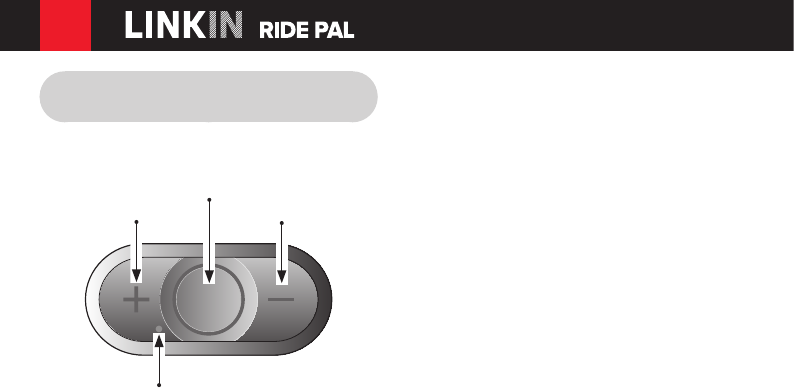
EN
4
1 GETTING STARTED
1.1 Button Operation
(+) Button
Status LED
Center Button
(-) Button
1.2 Powering On and Off
To power on the headset, press the Center
Button and the (+) Button at the same time
while hearing ascending beeps and a voice
prompt, “Hello”. To power off the headset,
press the Center Button and the (+) Button at
the same time while hearing descending beeps
and a voice prompt, “Goodbye”.
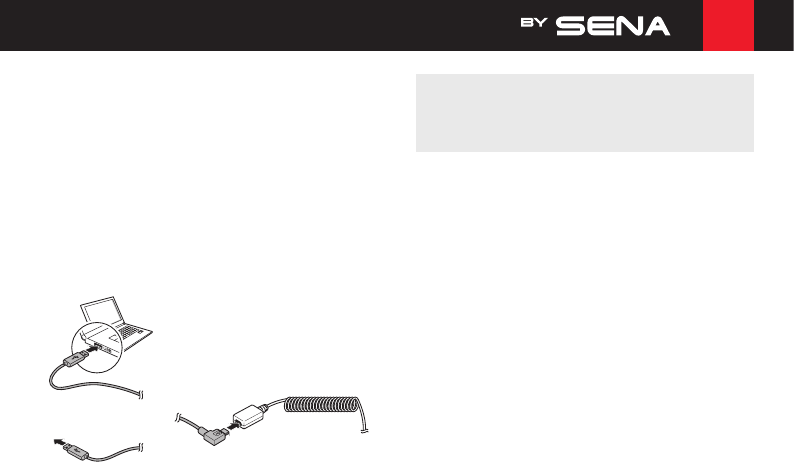
EN
5
1.3 Charging
You can charge the headset by connecting the
supplied USB power & data cable into a
computer’s USB port or USB wall charger. You
can use any standard micro USB cable to
charge the unit. The charging LED turns red
while charging and turns blue when fully
charged. It takes about 2.5 hours to be
completely charged.
or
AC Adapter
Note:
The battery normally lasts 7 hours of usage
time.
1.4 Checking the Battery Level
1.4.1 LED Indicator
When the headset or the Handlebar Remote is
poweringon,theirredLEDashesrapidly
indicating the battery level.
4ashes=High,70~100%
3ashes=Medium,30~70%
2ashes=Low,0~30%
***Note. The USB cable use for charging
purposes only.
***Note: USB cable is used for charging

EN
6
1.4.2 Voice Prompt Indicator
When you power on the headset, keep
pressing the Center Button and the (+) Button
simultaneously for about 5 seconds until you
hear three, high toned beeps. Then you will
hear a voice prompt indicating the battery
level. However, if you release the buttons as
soon as the headset turns on, you will not hear
the voice prompt for the battery level
indication.
1.5 Volume Adjustment
You can easily adjust the volume by pressing
the (+) Button or the (-) Button. You will hear a
beep when the volume reaches the maximum
or minimum level. The volume is set and
maintained independently at different levels for
each audio source even when you reboot the
headset. For example, once you set the volume
for mobile phone handsfree, it will not change
even if you adjust the volume for your Bluetooth
MP3 music. However, if you adjust the volume
during stand-by mode, it will affect volume
levels of every audio source.
1.6 LRP Device Manager
The LRP Device Manager allows you to
upgradethermwareandcongurethedevice
settings directly from your PC. Using this
software, you can assign speed dial presets,
FM radio frequency presets and more. It is
available for both Windows and Mac.
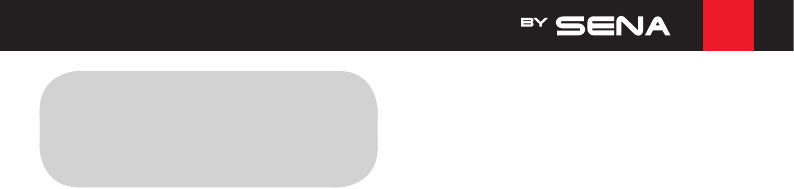
EN
7
2 PAIRING THE HEADSET
WITH BLUETOOTH
DEVICES
Before using the LINKIN Ride Pal Bluetooth
headset with any other Bluetooth devices for
thersttime,youwillneedtopairthem
together. You can pair the LINKIN Ride Pal with
Bluetooth mobile phones, Bluetooth stereo
devices such as MP3 players, or motorcycle
specicBluetoothGPSnavigation,andwith
other LRP Bluetooth headsets. The pairing
operation is required only once for each
Bluetooth device. The headset remains paired
with the devices and automatically reconnects
to them when they are within range. You will
hear a high toned single beep and a voice
prompt whenever the headset reconnects to
the paired device: “Phone connected” to a
mobile phone, “Media connected” to a
Bluetooth stereo device.
2.1 Mobile Phone Pairing - Mobile
Phone, Bluetooth Stereo
Device
1. Press and hold the Center Button for 12
seconds until you hear a voice prompt,
“Conguration menu”.
2. Tap the (+) Button until you hear a voice
prompt, “Phone pairing”.
3. Search for Bluetooth devices on your
mobile phone. Select the LINKIN Ride Pal
in the list of the devices detected on the
mobile phone.
4. Enter 0000 for the PIN. Some mobile
phones may not ask for the PIN.
5. Themobilephoneconrmsthatpairinghas
been completed and the headset is ready
to use. You will hear a voice prompt, “Your
headset is paired”.
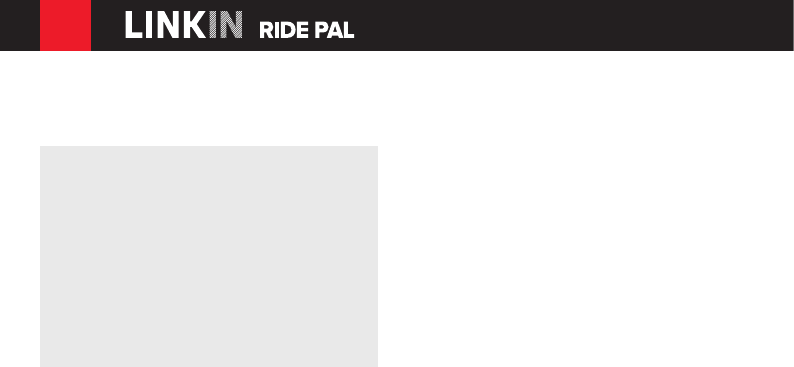
EN
8
6. If the pairing process is not completed
within three minutes, the headset will return
to stand-by mode.
Note:
1. If the Bluetooth connection between the
headset and a mobile phone is disconnected,
press the Center Button for 3 seconds to
recover the Bluetooth connection
immediately.
2. If the Bluetooth connection between the
headset and a media player is disconnected,
press the Center Button for 1 second to
recover the Bluetooth connection and play.
2.2 Multipoint Pairing - Second
Mobile Phone, GPS, and SR10
1. Press and hold the Center Button for 12
seconds until you hear a voice prompt,
“Conguration menu”.
2. Tap the (+) Button until you hear a voice
prompt, “Multipoint pairing”.
3. Search for Bluetooth devices on the HFP
device. Select the LINKIN Ride Pal in the
list of the devices detected on the HFP
device.
4. Enter 0000 for the PIN. Some HFP devices
may not ask for the PIN.
5. TheHFPdeviceconrmsthatthepairing
is completed and the headset is ready to
use. You will hear a voice prompt, “Your
headset is paired”.
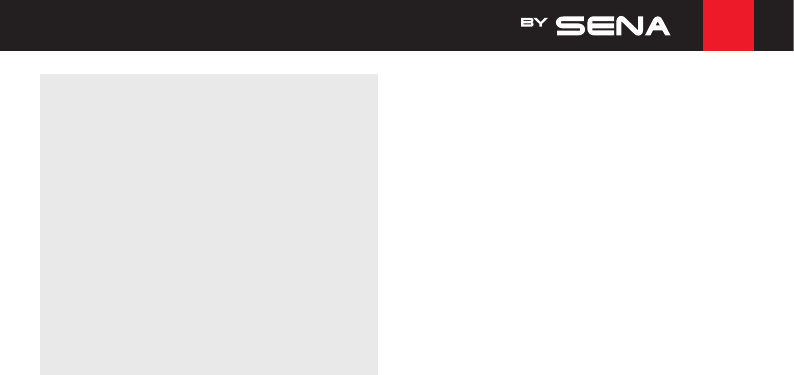
EN
9
Note:
1. The Sena SR10 is a Bluetooth two-way radio
adapter for group communication, and uses
Hands-Free Profile. The incoming audio from
the two-way radio via SR10 is heard in the
background while having an intercom
conversation or a mobile phone call.
2. The GPS navigation or a radar detector could
be connected to the SR10 by wire. The GPS
voice instruction or the radar detector alarm
is also heard in the background via SR10
while having an intercom conversation or a
phone call. Please refer to the SR10 User’s
Guide for details.
2.3 Advanced Selective Pairing:
A2DP Stereo or Handsfree
When you are using a smartphone, sometimes
you may need to selectively use the headset
for A2DP stereo music only or for mobile phone
handsfree only. These instructions are for
advanced users who want to pair the headset
to their smartphones with only one selective
prole:A2DPforstereomusicofHFPforphone
calls.
If you have previously paired a mobile phone
to the headset, you must clear the previous
pairing list on both devices: the mobile phone
and the headset. To clear the pairing list on the
headset, please do a factory reset or following
the pairing list clearing procedure described in
section
8.10, “Factory Reset”
or
8.9, “Delete All
Bluetooth Pairing Information”
. To clear the
pairing list on the mobile phone, please refer to
the mobile phone manual. For most
smartphones, delete the headset from the list
of Bluetooth devices in the settings menu.

EN
10
2.3.1 A2DP Stereo Music Only
1. Press and hold the Center Button for 12
seconds until you hear a voice prompt,
“Conguration menu”.
2. Tap the (+) Button until you hear a voice
prompt, “Media selective pairing”.
3. Search for Bluetooth devices on your
smartphone. Select the headset in the list
of devices detected on your phone.
4. Enter 0000 for the PIN. Some mobile
phones may not ask for PIN.
2.3.2 HFP for Phone Call Only
1. Press and hold the Center Button for 12
seconds until you hear a voice prompt,
“Conguration menu”.
2. Tap the (+) Button until you hear a voice
prompt, “Phone selective pairing”.
3. Search for Bluetooth devices on your
smartphone. Select the headset in the list
of devices detected on your phone.
4. Enter 0000 for the PIN. Some mobile
phones may not ask for PIN.

EN
11
2.4 Intercom Pairing
2.4.1 Pairing with Other LINKIN Ride
Pal Headsets for Intercom
Conversation
The headset can be paired with up to three
other headsets for Bluetooth intercom
conversation.
1. Turn on the two headsets (A and B) that
you would like to pair with each other.
2. Press and hold the Center Button of the
headset A and B for 5 seconds until red
LEDsofthebothunitsstarttoashrapidly.
You will hear a voice prompt, “Intercom
pairing”.
3. Tap the Center Button on any one of the two
headsets A and B, and wait unit the LEDs
of both headsets turn to blue and intercom
connection is automatically established.
The two headsets A and B are paired with
each other for intercom conversation. If the
pairing process is not completed within one
minute, the headset will return to stand-by
mode.
4. You can make other pairing between
headsets A and C, and between headsets
A and D by following the same procedure
as above.
5. The intercom pairing queue is ‘Last-
Come, First-Served’. If a headset has
multiple paired headsets for intercom
conversations, the last paired headset is
set as rst intercom friend. The previous
intercom friend becomes second intercom
friend, and third intercom friend.
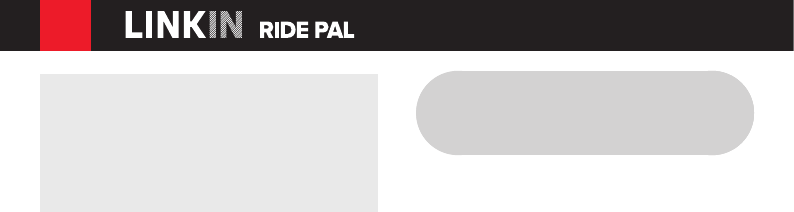
EN
12
Note:
For example, after the pairing procedures listed
above, headset D is the rst intercom friend
of headset A. Headset C is the second
intercom friend of headset A, and headset B is
the third intercom friend of headset A.
2.4.2 Pairing with Other Sena Headset
Models for Intercom Conversation
The LINKIN Ride Pal can be paired with all
other Sena headset models such as the 20S,
10C and the 10S for intercom conversation.
Please follow the same procedure as above to
pair with these headset models.
3 MOBILE PHONE, GPS,
SR10
3.1 Mobile Phone Call Making and
Answering
1. When you have an incoming call, simply
tap the Center Button to answer the call.
2. To end a call, press the Center Button for
2 seconds until you hear a mid-tone single
beep, or wait for the called person to end
the call.
3. To reject a call, press the Center Button for
2 seconds until you hear a beep while the
phone is ringing.
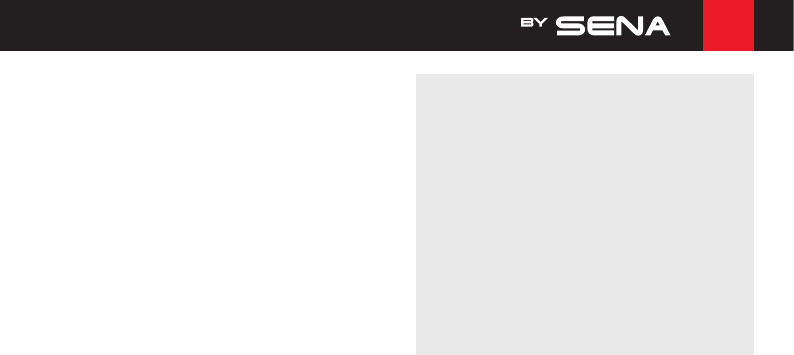
EN
13
4. There are several ways to make a phone
call:
• Enter numbers on your mobile phone’s
keypad and make a call. Then the call is
automatically transferred to the headset.
• Press the Center Button for 3 seconds in
stand-by mode to activate the voice
dialer of your mobile phone. For this, the
voice dialing function must be available
on the mobile phone. Refer to your
mobile phone manual for further
instruction.
Note:
1. If you have two phones connected to your
headset and you have an incoming call from
the second phone during the call of the first
phone, then you may still receive the call from
the second phone. In this case, the call from
the first phone is on waiting mode. If you end
a call, then it will automatically guide you to
the first phone call.
2. If you have a mobile phone and a GPS
connected to your headset, you may not be
able to listen to the GPS voice instruction
during the phone call.

EN
14
3.2 Speed Dialing
You can quickly make a phone call by using
the voice speed dial menu.
1. To enter into the voice speed dial menu,
press the (+) Button for 3 seconds until you
will hear a mid-toned single beep and a
voice prompt, “Speed dial”.
2. Tap the (+) Button or the (-) Button to
navigate between the menus. You will hear
voice prompts for each menu item.
3. Tap the Center Button to select a voice
menu among the followings:
(1) Last number redial
(2) Speed dial 1
(3) Speed dial 2
(4) Speed dial 3
(5) Cancel
4. After selecting the last number redial menu,
you will hear a voice prompt, “Last number
redial”. Then, to redial the last phone call
number, tap the Center Button.
5. To call one of the speed dials, tap the (+)
Button or the (-) Button to navigate between
the menus until you hear a voice prompt,
“Speed dial (#)”. Then, tap the Center
Button.
6. If you want to exit the speed dial
immediately, tap the (+) Button or the
(-) Button until you hear voice prompt,
“Cancel”, and tap the Center Button. If you
do not press any button within 15 seconds,
the headset will exit the voice speed dial
menu and go back to stand-by mode.
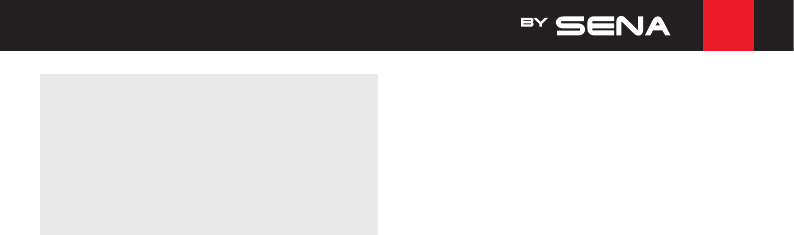
EN
15
Note:
1. Make sure that you connect the mobile
phone and the headset to use the speed dial
function.
2. You need to assign speed dial numbers
before using the speed dial (please refer to
section 8.5, “Assigning Speed Dial”).
3.3 GPS Navigation
If you pair a Bluetooth GPS to the headset as
described in section
2.2, “Multipoint Pairing
- Second Mobile Phone, GPS, and SR10”
, you
can listen to GPS instructions wirelessly. Tap
the (+) Button or the (-) Button to adjust
volume. The GPS voice instruction interrupts
intercom conversation but it is automatically
reestablished after the GPS voice instruction
ends.
3.4 Sena SR10, Two-Way Radio
Adapter
You can use a two-way radio and the headset
Bluetooth intercom simultaneously by using the
Sena SR10, a Bluetooth Two-way Radio
Adapter (please refer to section
2.2, “Multipoint
Pairing - Second Mobile Phone, GPS, and
SR10”
). Incoming audio from the two-way radio
will not interrupt an intercom conversation but
is heard in the background. This is useful when
you have an intercom conversation with a
passenger on the back seat and use a two-way
radio for group communication with other
motorcycle riders.

EN
16
4 STEREO MUSIC
4.1 Bluetooth Stereo Music
The Bluetooth audio device must be paired
with the headset by following the
“Mobile
Phone Pairing - Mobile Phone, Bluetooth Stereo
Device”
procedures described in the section
2.1
. The headset supports the Audio/Video
RemoteControlProle(AVRCP),soifyour
Bluetooth audio device also supports the
AVRCP, you can use the headset to remotely
control music playback. Not only can you
adjust the volume but you can also use
functions such as play, pause, next track and
previous track.
1. To play or pause music, press the Center
Button for 1 second until you hear a double
beep.
2. To adjust the volume, tap the (+) Button or
the (-) Button.
3. To track forward or track back, press and
hold the (+) Button or the (-) Button for 1
second until you hear a mid-tone single
beep.
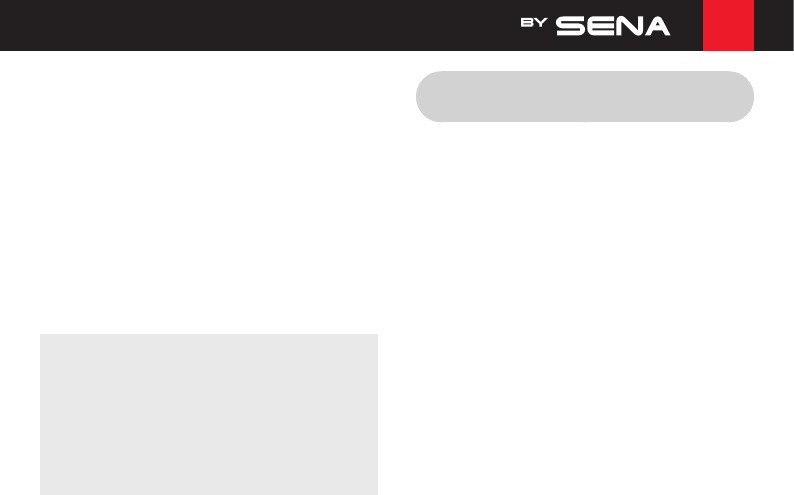
EN
17
4.2 Music Sharing
You can start sharing music with an intercom
friend using Bluetooth stereo music during a
two-way intercom conversation (please refer to
section
5.1, “Starting Two-way Intercom”
).
When you terminate music sharing, you can go
back to the intercom conversation. To start or
terminate sharing music, press the Center
Button for 1 second during an intercom
conversation until you hear a double beep. To
track forward or track back, press and hold the
(+) Button or the (-) Button for 1 second.
Note:
1. Both you and your intercom friend can
remotely control music playback such as
track forward and track back.
2. Music sharing will be paused when you are
using your mobile phone or listening to GPS
instructions.
5 INTERCOM
Please make sure your intercom devices are
paired as described in section
2.4, “Intercom
Pairing”
.
The LINKIN Ride Pal can connect with all
versions of the LINKIN Ride Pal Bluetooth
headsets and Sena Bluetooth headsets.
5.1 Starting Two-way Intercom
You can start an intercom conversation with
one of any intercom friends by tapping the
Center Button: Tap the Center Button once to
intercom with the rst intercom friend, tap the
Center Button twice to intercom with the
second intercom friend, and tap the Center
Button three times to intercom with the third
intercom friend.
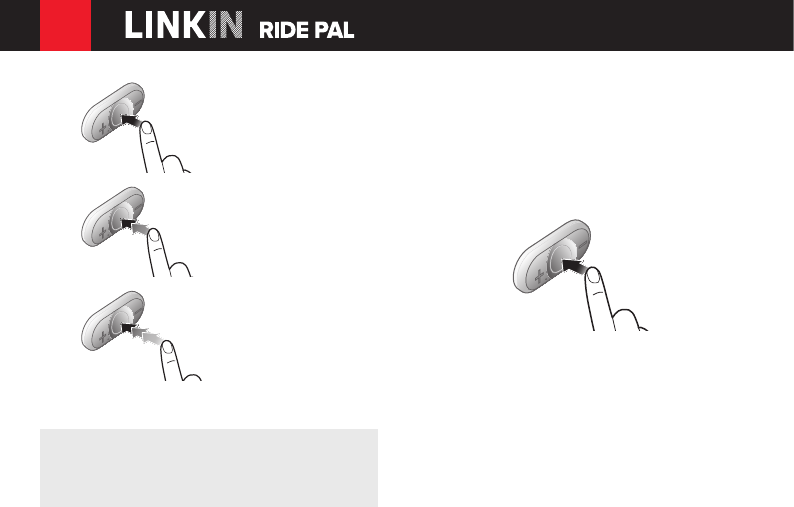
EN
18
1st intercom friend
2nd intercom friend
3rd intercom friend
Start Two-way Intercom Conversation
Note:
The intercom connection distance is about
400 m depending on the terrain.
5.2 Ending Two-way Intercom
To terminate an intercom conversation, single
tap the Center Button. Any intercom connection
with any intercom friend will be terminated by a
single tapping. A double or triple tapping will
do nothing in this case.
End Two-way Intercom Conversation

EN
19
5.3 Intercom and Mobile Phone
Call
1. When you have an incoming mobile phone
call during an intercom conversation,
you will hear a ring tone. You can choose
whether to
1) answer the mobile phone
call and stop the intercom conversation
,
or
2) reject the phone call and stay on the
intercom conversation
.
1) To answer the phone call and stop the
intercom conversation, tap the Center
Button. When you hang up the phone
call, the intercom will automatically be
recovered.
2) To reject the phone call and stay on the
intercom conversation, press the Center
Button for 2 seconds until you hear a
beep.
Unlike other motorcycle Bluetooth
headsets, this prevents a user from being
dropped out of an intercom conversation
by an incoming mobile call.
2. When you have an incoming intercom call
during a mobile phone call, you will hear
double high toned beeps, alerting you that
there is an incoming intercom call. You
will also hear a voice prompt, “Intercom
requested”. In this case, the intercom call
does not override the mobile call because
intercom has lower priority than mobile call.
You have to hang up the mobile phone call
to make or receive an intercom call.

EN
20
6 UNIVERSAL INTERCOM
You can have an intercom conversation with
non-Sena Bluetooth headsets using the
Universal Intercom function. Non-Sena
Bluetooth headsets can be connected to the
LRP Bluetooth headset if they support the
BluetoothHands-FreeProle(HFP).The
working distance may differ depending on the
performance of Bluetooth headset that it is
connected to. In general, it is shorter than
normal intercom distance since it uses the
BluetoothHands-FreeProle.
6.1 Universal Intercom Pairing
The headset can be paired with non-Sena
Bluetooth headsets for Bluetooth intercom
conversation. You can pair the headset with
only one non-Sena Bluetooth headset so if you
pair with a different non-Sena Bluetooth
headset, the previous pairing will be removed.
1. Turn on the headset and a non-Sena
Bluetooth headset that you want to pair with.
2. Press and hold the Center Button for 8
secondsuntiltheblueLEDwillashrapidly
and you will hear multiple beeps. You will
hear a voice prompt, “Universal intercom
pairing”.
3. Perform the operation required for
handsfree pairing on the non-Sena
Bluetooth headset (refer to the User’s Guide
for the headsets you want to use). The
headset will automatically pair with a non-
Sena Bluetooth headset when each are in
pairing mode.

EN
21
6.2 Two-way Universal Intercom
You can initiate the Universal Intercom
connection with non-Sena Bluetooth headsets
using the same intercom connection method as
you would between other LRP headsets. You
may single tap the Center Button to begin an
intercomconversationwiththerstintercom
friend, double tap with the second intercom
friend, and triple tap with the third intercom
friend.
Non-Sena Bluetooth headsets may initiate the
Universal Intercom connection, by activating
the voice dialer or using the redialing
operation. You may also disconnect the
existing connection by using the operation to
end a call (refer to the User’s Guide of the
headsets for voice dialer, redialing, and ending
a call).
7 FUNCTION PRIORITY
The LINKIN Ride Pal operates in the following
order of priority:
(highest) Mobile phone
Intercom
Music sharing by Bluetooth
stereo music
(lowest) Bluetooth stereo music
A lower priority function is always interrupted
by a higher priority function. For example,
stereo music is interrupted by intercom call,
and an intercom conversation is interrupted by
an incoming mobile phone call.

EN
22
8 CONFIGURATION
SETTING
YoucansetthecongurationoftheLINKIN
Ride Pal by the voice menu instruction
described below.
1. Toenterintovoicecongurationmenu,
press and hold the Center Button for 12
seconds until the LED shows solid blue and
you hear high toned double beeps. You will
also hear a voice prompt, “Conguration
menu”.
2. Tap the (+) Button or the (-) Button to
navigate between the menus. You will
hear voice prompts for each menu item as
below.
3. You can enable/disable a feature or
execute a command by tapping the Center
Button.
4. If no button is pressed within 10 seconds,
theheadsetwillexitthecongurationand
go back to stand-by mode.
5. Ifyouwanttoexittheconguration
immediately, Tap the (+) Button or the (-)
Button until you hear a voice prompt, “Exit
conguration”, and tap the Center Button.
The voice prompt for each menu item is as
below:
(1) Phone pairing
(2) Multipoint Pairing
(3) Phone selective pairing
(4) Media selective pairing
(5) Speed dial
(6) Voice prompt
(7) Sidetone
(8) Noise control
(9) Delete all pairings
(10) Factory reset
(11) Exit conguration
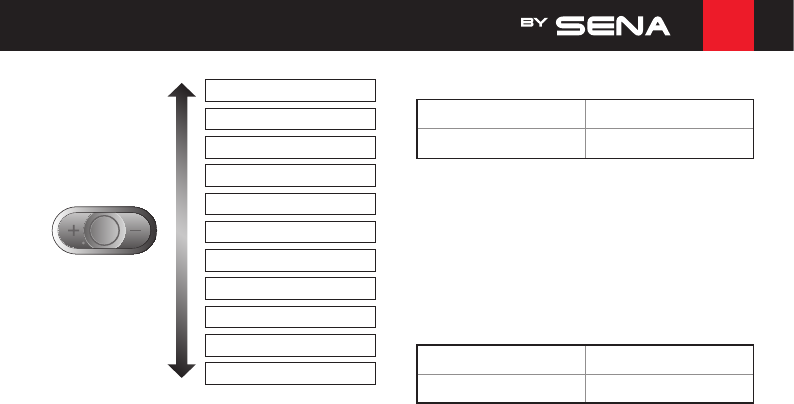
EN
23
Phone pairing
Multipoint Pairing
Phone selective pairing
Media selective pairing
Speed dial
Voice prompt
Sidetone
Noise control
Delete all pairings
Factory reset
Exit configuration
8.1 Mobile Phone Pairing
Voice Prompt “Phone pairing”
Factory Default N/A
To go into mobile phone pairing mode, tap the
(+) Button or the (-) Button until you hear the
voice prompt, “Phone pairing”. Please refer to
section
2.1
for details on mobile phone pairing.
If you tap the (+) Button or the (-) Button, you
can exit from the phone pairing mode.
8.2 Multipoint Phone Pairing
Voice Prompt "Multipoint pairing"
Factory Default N/A
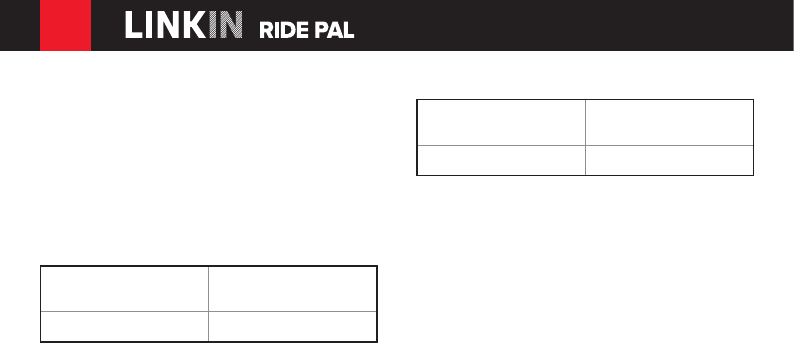
EN
24
To go into multipoint pairing mode, tap the (+)
Button or the (-) Button until you hear the voice
prompt, “Multipoint pairing”. Please refer to
section
2.2
for details on second mobile phone
pairing. If you tap the (+) Button or the (-)
Button, you can exit from the second mobile
phone pairing mode.
8.3 Phone Selective Pairing
Voice Prompt "Phone selective
pairing"
Factory Default N/A
To go into phone selective pairing mode, tap
the (+) Button or the (-) Button until you hear
the voice prompt, “Phone selective pairing”.
Please refer to section
2.3.2
for details on
phone selective pairing. If you tap the (+)
Button or the (-) Button, you can exit from the
phone selective pairing mode.
8.4 Media Selective Pairing
Voice Prompt "Media selective
pairing"
Factory Default N/A
To go into media selective pairing mode, tap
the (+) Button or the (-) Button until you hear
the voice prompt, “Media selective pairing”.
Please refer to section
2.3.1
for details on
media selective pairing. If you tap the (+)
Button or the (-) Button, you can exit from the
media selective pairing mode.
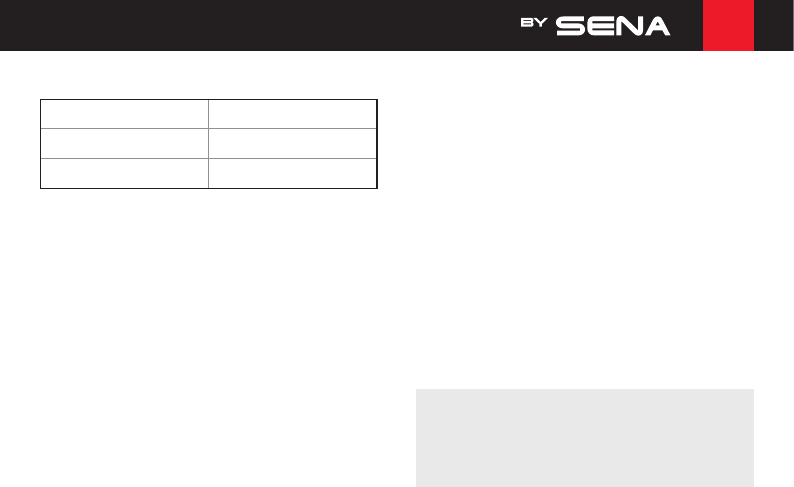
EN
25
8.5 Assigning Speed Dial
Voice Prompt "Speed dial"
Factory Default N/A
Execute Tap the Center Button
1. To assign a phone number as a speed dial,
tap the (+) Button or the (-) Button until you
hear a voice prompt, “Speed dial”.
2. Tap the Center Button, and you will hear
a voice prompt, “Speed dial one” and
“Phone connected”.
3. Tap the (+) Button or the (-) Button to select
one of three speed dial numbers and you
hear a voice prompt, “Speed dial (#)”.
4. Call a phone number you want to assign
and you will hear a voice prompt, “Save
speed dial (#)”. The phone number is
automatically assigned to the selected
speed dial number. Then the phone call will
hang up before being connected.
5. To exit the menu, tap the (+) Button or the
(-) Button until you hear a voice prompt,
“Cancel”, and tap the Center Button
toconrm.Youwillthenhearavoice
prompt, “Cancel”. If no button is pressed
within 1 minute, the headset will exit the
congurationmenuandgobacktostand-
by mode.
Note:
After assigning a phone number to one of three
speed dials, you can continually assign another
phone number to the rest of two speed dials.
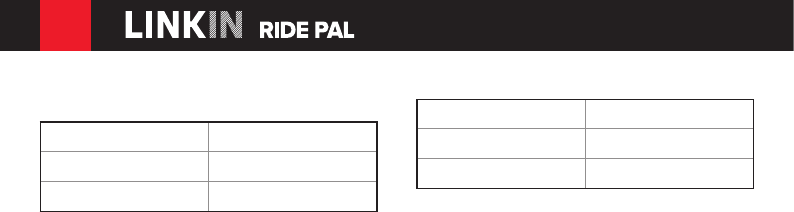
EN
26
8.6 Enabling/Disabling Voice
Prompts
Voice Prompt “Voice prompt”
Factory Default Enable
Enable/Disable Tap the Center Button
You can disable voice prompts by
congurationsetting,butthefollowingvoice
prompts are always on.
• Voicepromptsforcongurationsettingmenu
• Voice prompts for battery level indicator
• Voice prompts for speed dial
8.7 Enabling/Disabling Sidetone
Voice Prompt “Sidetone”
Factory Default Disable
Enable/Disable Tap the Center Button
Sidetone is audible feedback of your own
voice. It helps you to naturally speak at the
correct level according to varying helmet noise
conditions. If this feature is enabled, you can
hear what you are speaking during an intercom
conversation or a phone call.
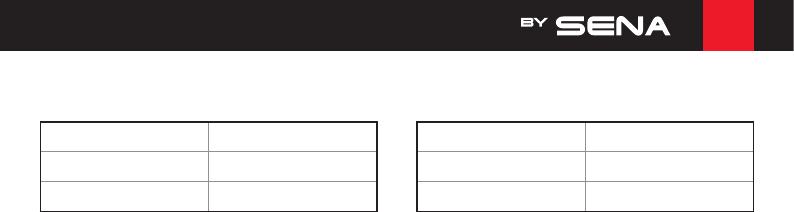
EN
27
8.8 Enabling/Disabling Advanced
Noise Control™
Voice Prompt “Noise control”
Factory Default Enable
Enable/Disable Tap the Center Button
When Advanced Noise Control is enabled, the
background noise is reduced during an
intercom conversation. When it is disabled, the
background noise is mixed with your voice
during intercom.
8.9 Delete All Bluetooth Pairing
Information
Voice Prompt “Delete all pairings”
Factory Default N/A
Execute Tap the Center Button
To delete all Bluetooth pairing information of
the headset, tap the (+) Button or the (-) Button
until you hear a voice prompt, “Delete all
pairings”, and tap the Center Button to
conrm.
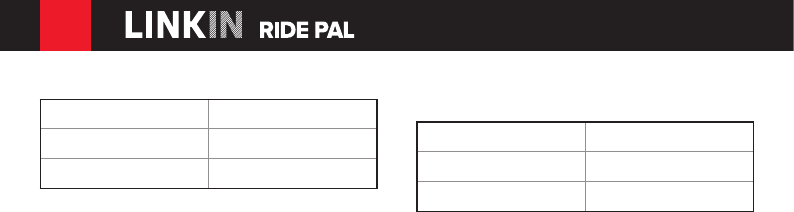
EN
28
8.10 Factory Reset
Voice Prompt “Factory reset”
Factory Default N/A
Execute Tap the Center Button
To restore factory default settings on the
LINKIN Ride Pal, tap the (+) Button or the (-)
Button until you hear a voice prompt, “Factory
reset”,andtaptheCenterButtontoconrm.
The LINKIN Ride Pal powers off with a voice
prompt, “Headset reset, goodbye”.
8.11 Exit Voice Conguration
Menu
Voice Prompt “Exit conguration”
Factory Default N/A
Execute Tap the Center Button
Toexitvoicecongurationmenuandgetback
to stand-by mode, tap the (+) Button or the (-)
Button until you hear a voice prompt, “Exit
conguration”, and tap the Center Button to
conrm.
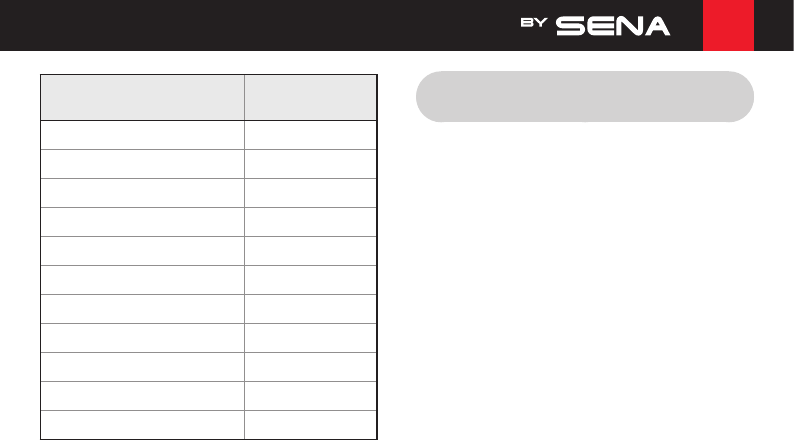
EN
29
Tap (+) Button or (-)
Button
Tap Center
Button
Phone Pairing None
Multipoint Pairing None
Phone Selective Pairing None
Media Selective Pairing None
Speed Dial Execute
Voice Prompt Enable/Disable
Sidetone Enable/Disable
Advanced Noise Control Enable/Disable
Delete All Pairings Execute
Factory Reset Execute
ExitConguration Execute
Voice Conguration Menu & Button Operations
9 FIRMWARE UPGRADE
TheLINKINRidePalsupportsrmware
upgrades.Youcanupdatethermwareusing
the LRP Device Manager (please refer to
section
1.6
,
“LRP Device Manager”
).

EN
30
10 TROUBLESHOOTING
10.1 Intercom Failure
When you try to start an intercom conversation
with an intercom friend who is unavailable
within range or already having a conference
intercom with other riders or a mobile phone
call, you will hear a low tone double beep
signifying an intercom busy signal. In this
case, you have to try again later.
10.2 Intercom Reconnection
If your intercom friend goes out of range while
having an intercom conversation, you may hear
static noise and eventually the intercom will be
disconnected. In this case, the LINKIN Ride
Pal automatically tries to reconnect the
intercom every 8 seconds and you will hear
high tone double beeps until the intercom is
reestablished. If you do not want to make a
reconnection, tap the Center Button to stop the
attempt.
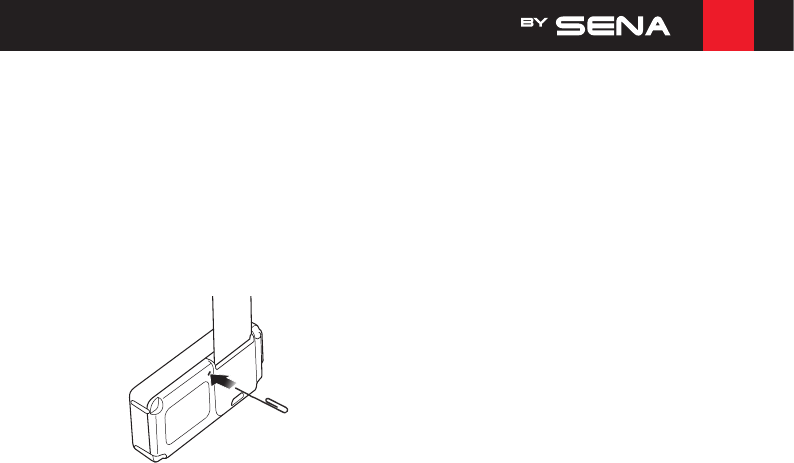
EN
31
10.3 Fault Reset
When the headset is not working properly or is
in faulty status for any reason, you may reset
by pushing the pin-hole reset button next to the
antenna. Insert a paper clip into the reset
pin-hole and press the reset button for a
second with light pressure. The LINKIN Ride
Pal will be switched off. Restart the system and
try again. This will not restore the headset to
factory default settings.
10.4 Factory Reset
If you want to restore the headset to factory
default settings, use the Factory Reset in the
congurationmenu.Theheadsetautomatically
restores the default settings and turns off.
Please refer to section
8.10
,
“Factory Reset”
for
more details.
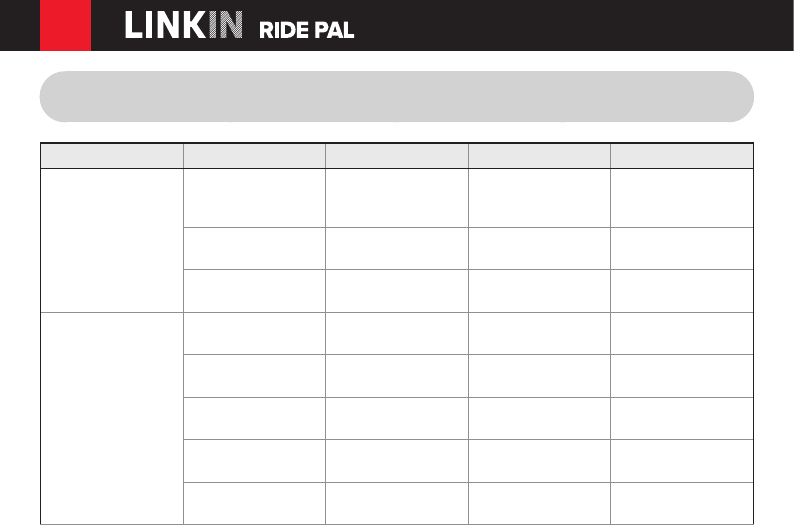
EN
32
11 OPERATION QUICK REFERENCE
Type Function Button Command LED Beep
Basic Function Power on Press the Center
Button and the (+)
Button for 1 second
Solid blue Ascending beeps
Power off Tap the Center Button
and the (+) Button
Solid red Descending beeps
Volume adjustment Tap the (+) Button or
the (-) Button
- -
Mobile Phone Answer mobile phone
call
Tap the Center Button - -
End mobile phone call Press the Center
Button for 2 seconds
- -
Voice dial Press the Center
Button for 3 seconds
- -
Speed dial Press the (+) Button
for 3 seconds
-Mid-tone single beep
Reject incoming call Press the Center
Button for 2 seconds
- -
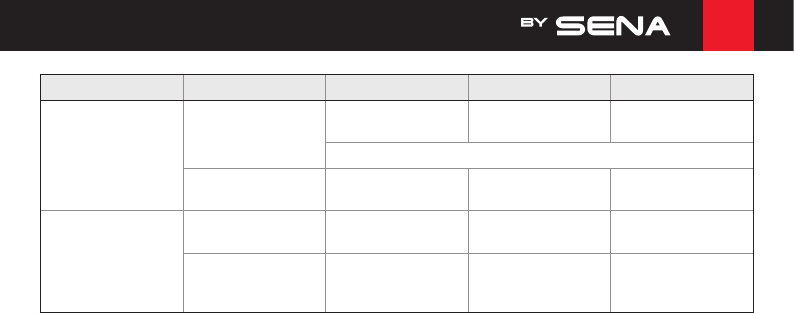
EN
33
Type Function Button Command LED Beep
Intercom Intercom pairing Press the Center
Button for 5 seconds
Redashing Mid-tone single beep
Tap the Center Button of any one of the two headsets
Start/End each
intercom
Tap the Center Button - -
Music Play/Pause Bluetooth
music
Press the Center
Button for 1 second
-Mid-tone double beep
Track forward/back Press the (+) Button
or the (-) Button for 1
second
- -

EN
34
CERTIFICATION AND SAFETY
APPROVALS
FCC Compliance Statement
This device complies with part 15 of the FCC
rules. Operation is subject to the following two
conditions:
(1) This device may not cause harmful
interference, and
(2) This device must accept any interference
received, including interference that may
cause undesired operation.
This equipment has been tested and found to
comply with the limits for a Class B digital
device pursuant to part 15 of the FCC rules.
These limits are designed to provide
reasonable protection against harmful
interference in a residential installation. This
equipment generates, uses and can radiate
radio frequency energy and, if not installed and
used in accordance with the instructions, may
cause harmful interference to radio
communications. However, there is no
guarantee that interference will not occur in a
particular installation. If this equipment does
cause harmful interference to radio or
television reception, which can be determined
by turning the equipment on and off, the user
is encouraged to try to correct the interference
by one or more of the following measures:
• Reorient or relocate the receiving antennae
• Increase the separation between the
equipment and the receiver

EN
35
• Connect the equipment into an outlet on a
circuit different from that to which the
receiver is connected.
• Consult the dealer or an experienced radio/
TV technician for help.
FCC RF Exposure Statement
This equipment complies with FCC radiation
exposure limits set forth for an uncontrolled
environment. End users must follow the
specicoperatinginstructionsforsatisfyingRF
exposure compliance. The antenna used for
this transmitter must not transmit
simultaneously with any other antenna or
transmitter, except in accordance with FCC
multi-transmitter product procedures.
FCC Caution
Anychangesormodicationstotheequipment
not expressly approved by the party
responsible for compliance could void user’s
authority to operate the equipment.
CE Declaration of Conformity
This product is CE marked according to the
provisions of the R&TTE Directive (1999/5/EC).
Hereby, LRP declares that this product is in
compliance with the essential requirements
and other relevant provisions of Directive
1999/5/EC. Please note that this product uses
radio frequency bands not harmonized within
EU. Within the EU this product is intended to
be used in Austria, Belgium, Denmark, Finland,
France, Germany, Greece, Ireland, Italy,
Luxembourg, The Netherlands, Portugal,
Spain, Sweden, United Kingdom and within
EFTA in Iceland, Norway and Switzerland.
Industry Canada Statement
This device complies with Industry Canada
license-exempt RSS standard(s). Operation is
subject to the following two conditions:
(1) This device may not cause interference.
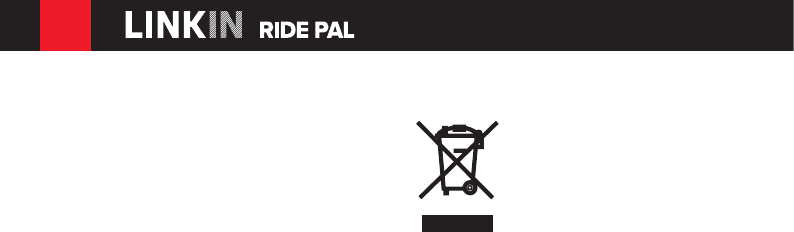
EN
36
(2) This device must accept any interference,
including interference that may cause
undesired operation of the device.
Bluetooth License
The Bluetooth® word mark and logos are
owned by the Bluetooth SIG, Inc. and any use
of such marks by LRP is under license. Other
trademarks and trade names are those of their
respective owners.
The product is compliant with and adopts the
Bluetooth®Specication3.0andhas
successfully passed all interoperability tests
thatarespeciedintheBluetooth®
specication.However,interoperability
between the device and other Bluetooth®-
enabled products is not guaranteed.
WEEE (Waste Electrical and
Electronic Equipment)
The crossed-out wheel bin
symbol on the product, literature,
or packaging reminds you that all
electrical and electronic
products, batteries, and
accumulators must be taken to
separate collection at the end of their working
life. This requirement applies to the European
Union and other locations where separate
collection systems are available. To prevent
possible harm to the environment or human
health from uncontrolled waste disposal,
please do not dispose of these products as
unsorted municipal waste, but hand it in at an
ofcialcollectionpointforrecycling.
Le present appareil est conforme aux CNR d’Industrie Canada applicables aux appareils radio exempts de licence. L’exploitation est
autorisee aux deux conditions suivantes : (1) l’appareil ne doit pas provoquer de brouillage, et (2) l’appareil doit accepter tout brouillage
radioelectrique subi, meme si le brouillage est susceptible d’en compromettre le fonctionnement.
Cet equipement est conforme aux limites d'exposition aux rayonnements FCC etablies pour un environnement non controle.
Les utilisateurs finaux doivent suivre les instructions d'utilisation specifiques pour satisfaire la conformite de l'exposition RF.
L'antenne utilisee pour cet emetteur ne doit pas transmettre simultanement avec une autre antenne ou emetteur, sauf conformement aux procedures du produit FCC multi-emetteur.

EN
37
SAFETY INFORMATION
Please ensure that the product is properly used
by observing the warnings and cautions below
to prevent any risk and/or damage to property.
Product Storage and Management
• Keep the product free of dust. It may
damage mechanical and electronic parts of
the product.
• Do not store the product in high
temperatures as this may reduce the life
span of electronic devices, damage the
battery, and/or melt plastic parts of the
product.
• Do not store the product in cold
temperatures. Abrupt changes in
temperatures may cause condensation and
damage electronic circuits. Do not clean the
product with cleaning solvents, toxic
chemicals, or strong detergents as this may
damage the product.
• Do not paint the product. Paint may obstruct
moving parts or interfere with the normal
operation of the product.
• Do not drop or otherwise shock the product.
It may damage the product or its internal
electronic circuits.
• Do not disassemble, repair or modify the
product as this may damage the product and
invalidate the product warranty.
Product Use
• In some regions, it is prohibited by law to
ride motorcycles or bicycles while wearing
headsets. Therefore be certain to comply
with all relevant laws in the region before
using the product.
• The headset is for motorcycle helmets only.
To install the headset, you must follow the
installation instructions shown in the User’s
Guide.

EN
38
• Use of the product at a high volume for a
long period of time may damage your
eardrums or hearing ability. Keep the volume
at a modest level.
• Do not cause impact to the product or touch
it with sharp tools as this may damage the
product.
• Do not use the product in high-temperatures
or apply heat to the product as this may
causedamage,explosion,orre.
• Keep the product dry and away from water. It
may damage the product.
• Keep product away from pets or small
children. It may damage the product or
cause accidents.
• Do not use the product near a microwave
oven or a wireless LAN device as this may
cause malfunction or interference with the
product.
• In any place where wireless communication is
prohibited, such as hospitals or airplanes,
turn off the power and refrain from using the
product. In a place where wireless
communication is prohibited, electromagnetic
waves may cause hazards or accidents.
• Do not use the product near hazardous
explosives. When there are near any
explosion hazards, turn off the power and
heed any regulations, instructions, and signs
in the area.
• When using the product, drive at a low speed
(slower than 35 km/h) for safety. In addition,
be certain to conform to laws regarding the
use of communications devices while driving.
• Do not put the product where it may hamper
the driver's vision or manipulate it while
driving.Thismaycausetrafcaccidents.
• Before driving, fasten the product to the
helmet, and double-check that it is fastened.
Separation of the product while driving may
cause damage to the product or accidents.

EN
39
• If the product is damaged, stop using it
immediately. It may cause damage,
explosion,orre.
Battery
This product has an irreplaceable
rechargeable battery inside. Therefore, when
using the product, make sure to adhere to the
following:
• Never separate the battery from the product
as this may damage the product.
• The battery performance may be reduced
over time with usage.
• In recharging the battery, make sure to use
an approved charger provided by the
manufacturer. Use of a non-approved
chargermaycausere,explosion,leakage,
and other hazards may also reduce the life
time or performance of the battery.
• Store the battery at temperatures of
15°C~25°C(59°F~77°F).Higheror
lower temperatures may reduce the capacity
and life of the battery, or may cause
temporary non-operation. Do not use the
product in sub-zero temperature, because it
may cause serious reduction of the battery
performance.
• If you apply heat to the battery or throw it into
re,itmayexplode.
• Do not use the product with a damaged
battery. It may explode and/or cause
accidents.
• Never use a damaged charger. It may
explode and/or cause accidents.
• Battery life may vary depending on
conditions, environmental factors, functions
of the product in use, and devices used with
it.

EN
40
PRODUCT WARRANTY AND
DISCLAIMER
Limited Warranty
Limited Warranty
LRP guarantees the product quality based on
thetechnicalspecicationstatedinthe
product manual, and data regarding product
warranty. Here, product warranty extends to
the product only. LRP will not be liable for any
loss, damage of human life, or loss of property
which may result from using the product
beyonddefectivepartsorawsthatoccurdue
to problems in manufacture.
Warranty Period
LRP guarantees free-of-charge replacements
ofdefectivepartsoftheproductorawsthat
may have occurred due to problems in
manufacture for a period of 2 years from the
date of initial purchase.
Termination
Quality warranty of the product becomes
effective on the date of initial purchase. In
addition, the quality warranty of the product
expires when the warranty period expires.
However, in the following cases, the warranty
will be terminated prematurely.
• In the event the product has been sold or
transferred to a third party.
• In the event the manufacturer's name, serial
number, product label, or other markings
havebeenmodiedorremoved.
• In the event any unauthorized person has
tried to disassemble, repair, or modify the
product.

EN
41
Notice and Waiver
By buying and using this product, you
relinquish considerable legal rights including
any claim for compensation for damages.
Therefore, be certain to read and understand
the following terms and conditions before using
the product. Use of this product will constitute
consent to this agreement, and forfeiture of
rights to all claims. If you do not consent to all
the terms and conditions of this agreement,
return the product for a refund.
1. You agree that you, your descendants,
legal proxies, successors, or transferees
will not raise permanent volitional request
for any suit, claim, implementation,
redemption or similar action from LRP
and Sena
Technologies, Inc. ("Sena")
with
regardtoanyoccasionsuchasdifculty,
pain, suffering, inconvenience, loss, injury,
or death which may occur to you or a third
party during the use of this product.
2. You must completely understand and
accept all risks (including those occurring
due to any careless behavior of yours or
others) which may occur during the use of
this product.
3. You are responsible for ensuring that
your medical condition permits usage of
theproductandthatyouareinsufcient
physical condition for using any device
which can be used with it. In addition, you
must ensure that the product does not limit
your abilities and that you are able to use
it safely.
4. You must be an adult who can take
responsibilities for using the product.
5. You must read and understand the
following warnings and alerts:

EN
42
• LRP and Sena together with employees,
managers, partners, subsidiaries,
representatives,agents,supportingrms
and suppliers, sole sellers of LRP and
Sena (collectively referred to as "the
company") recommend that, before using
the product and similar devices of any
brands including its derivative models,
you collect any relevant information in
advance and be entirely prepared in
termsofweather,trafcsituation,and
road conditions.
• When you use the product while you
operating any vehicle or equipment such
as motorcycles, scooters, mopeds, ATVs,
or quad-bikes (hereinafter called as
"transportation means"), you must take
complete caution regardless of the
location of such operation.
• Use of the product on the road may
cause such risks as fracture, serious
disability, or death.
• Risk factors, which may occur when you
use the product, may be due to errors of
the manufacturer, its agents, or third
parties which are involved in the
manufacturing.
• Risk factors, which may occur when you
use the product, may be unforeseeable.
Therefore, you must take full
responsibility for any damage or loss
caused by all risk factors which may
occur when using the product.
• When you use the product, use good
judgment; never use it under the
inuenceofalcohol.
6. You must read and completely understand
all terms and conditions of legal rights and
warnings that are involved in using the
product. In addition, usage of the product
constitutes acceptance of all terms and
conditions regarding waiver of rights.

EN
43
Warranty Exclusions
Reasons for Limited Liabilities
If you do not return the product after
purchasing it, you relinquish all rights to
liabilities, loss, claims, and claims for
reimbursement of expenses (including
attorney's fees). Therefore, LRP will not be
liable for physical injury, death, or any loss or
damage of transportation means, possessions,
or assets which belong to you or third parties
that may have occurred while you use the
product. Further, LRP will not be liable for any
substantial damage not related to the,
condition, environment, or malfunction of the
product. All risks related with the operation of
the product depend entirely on the user
regardless of its use by the initial purchaser of
a third party.
Use of this product may violate local or national
laws. In addition, be aware once again that
correct and safe use of the product is entirely
your responsibility.
Limitation of Liability
TO THE FULL EXTENT ALLOWED BY LAW,
LRP EXCLUDES FOR ITSELF AND ITS
SUPPLIERS ANY LIABILITY, WHETHER BASED
IN CONTRACT OR TORT (INCLUDING
NEGLIGENCE), FOR INCIDENTAL,
CONSEQUENTIAL, INDIRECT, SPECIAL, OR
PUNITIVE DAMAGES OF ANY KIND, OR FOR
LOSS OF REVENUE OR PROFITS, LOSS OF
BUSINESS, LOSS OF INFORMATION OR DATA,
OR OTHER FINANCIAL LOSS ARISING OUT
OF OR IN CONNECTION WITH THE SALE,
INSTALLATION, MAINTENANCE, USE,
PERFORMANCE, FAILURE, OR
INTERRUPTION OF ITS PRODUCTS, EVEN IF
LRP OR ITS AUTHORIZED RESELLER HAS
BEEN ADVISED OF THE POSSIBILITY OF
SUCH DAMAGES, AND LIMITS ITS LIABILITY
TO REPAIR, REPLACEMENT, OR REFUND OF
THE PURCHASE PRICE PAID, AT LRP’S
OPTION. THIS DISCLAIMER OF LIABILITY FOR
DAMAGES WILL NOT BE AFFECTED IF ANY

EN
44
REMEDY PROVIDED HEREIN SHALL FAIL OF
ITS ESSENTIAL PURPOSE. IN ANY CASE, THE
TOTAL COMPENSATION LIABILITIES OF LRP
OR ITS SALES AGENTS SHALL NOT EXCEED
THE PRICE PAID FOR THE PRODUCT BY THE
PURCHASER.
Liabilities Disclaimer
In addition to damages which may occur due
to the use of the product, LRP will not be liable
for damages of the product which occur due to
the following events.
• In the event the product is misused or used
for purposes other than its intended
purposes.
• In the event the product is damaged
because the user does not follow the content
of the product manual.
• In the event the product is damaged
because it has been left unattended or has
undergone any other accident.
• In the event the product is damaged
because the user has used any parts or
software which are not provided by the
manufacturer.
• In the event the product is damaged
because the user has disassembled,
repaired,ormodieditinsuchwayasisnot
explained in the product manual.
• In the event the product is damaged by a
third party.
• In the event the product is damaged due to
ActsofGod(includingre,ood,
earthquake, storm, hurricane or other natural
disaster).
• In the event the surface of the product is
damaged by use.

EN
45
Warranty Service
To obtain product warranty service, send the
defective product, at your expense, to the
manufacturer or the seller along with proof of
purchase (a receipt that shows the purchase
date,aproductregistrationcerticateofthe
Website, and other relevant information). Take
necessary measures to protect the product. In
order to get a refund or replacement, you must
include the whole package as it was
purchased.
Free-of-charge Service
LRP will provide free-of-charge repair or
replacement service for the product when
product defects occur within the scope of the
product warranty during the warranty period.
