SUPERDIGITAL TECHNOLOGY G37 Mobile phone User Manual G37
SUPERDIGITAL TECHNOLOGY CO., LIMITED Mobile phone G37
Contents
- 1. Users manual
- 2. Users Manual
Users manual

1
ALL RIGHTS RESERVED
Mobile phone G37
superinworld
All rights are reserved. No part of this document can be reproduced
without permission. All trademarks and brand names mentioned in
this publication are property of their respective owners.
While all the efforts have been made to ensure the accuracy of
contents in this manual, we presume no responsibility for errors or
omissions or statements of any kind, whether such errors are
omissions or statements resulting from negligence, accidents, or any
other cause. We operate a policy of continuous development and
reserve the right to make changes, modifications and improvements
to the device, device features/specifications or any of its parts
without prior notice.
Your device may have preinstalled bookmarks and links for third
party internet sites and may allow you to access third party sites.
These are no affiliated with Spice, and Spice does not endorse or
assume liability for them. If you access such sites, take precautions
for security or content.

2
The limited warranty does not cover user manuals or any third party
software, settings, content, data or links, whether included/
downloaded in the product, whether included during installment,
assembly, shipping or any other time in the delivery chain or
otherwise and in any way acquired by you. To the extent permitted
by applicable law(s), Spice does not warrant that any Spice software
will meet your requirements, will work in combination with any
hardware or software applications provided by a third party, that the
operations of the software will be uninterrupted or error free or that
any defects in the software are correctable or will be corrected.
Note:User’sManualisprovidedjusttoguidetheuseraboutthe
functionalityofthedevice.Thisdoesnotseemtobeanycertificateof
technology.Somefunctionsmayvaryduetomodificationsandup‐gradations
ofsoftwareorduetoprintingmistake.
3
TABLE OF CONTENTS
SAFETYPRECAUTIONS..................................................................5
UNDERSTANDINGYOURDEVICE..................................................7
GENERALINFORMATION.............................................................8
GETTINGSTARTED.......................................................................9
INSTALLINGSIMCARDANDBATTERY............................................9
INSTALLINGMEMORYCARD.......................................................10
CHARGINGTHEBATTERY...........................................................10
SWITCHON/OFFTHEDEVICE.....................................................11
AUTOMATICCUSTOMERREGISTRATION.......................................11
BASICOPERATIONS....................................................................12
TOMAKECALLS.....................................................................12
4
TODIALINTERNATIONALNUMBER..............................................12
ANSWER/REJECTANINCOMINGCALL..........................................13
OPTIONSDURINGACALL...........................................................13
MAINMENU..............................................................................13
CONTATSNAMES.................................错误!未定义书签。
MESSAGING.........................................................................15
CALLCENTER.......................................................................16
MULTIMEDIA.......................................................................18
TOOLS...................................................错误!未定义书签。
SETTINGS.............................................................................22
PPOFILES.............................................................................25
ENVIRONMENTALCONCERN......................................................27

5
SAFETY PRECAUTIONS
Please read the following safety guidelines before using the device.
Do not use the phone while you are driving.
Do not place magnetic storage media near your phone.
Radiation from the phone may erase the information
stored on them.
Keep your phone and its accessories away from children.
Mobile phones can interfere with the functioning of
medical devices such as hearing aids or pacemakers.
People having active medical implants should keep their
cell phone at least 15 cm away from the implant.
Permanent hearing loss may occur if you use earphones
or headphones at high volume.
Use a wireless hands-free system (headphone/ headset)
with a low power Bluetooth emitter.
Make sure the cell phone has a low SAR.
6
Keep your calls short or send a text message (SMS)
instead. This advice applies specially to children
adolescents and pregnant women.
Use cell phone when the signal quality is good.
Notice:
Do not dismantle the device or accessories otherwise,
manufacturer is not liable to pay for damages as the device
and accessories are not covered by warranty.
Use only original batteries and charging devices.
Please back up your important data timely and keep them
properly. The company is not liable for any failure to call or
loss of data due to mis-operation, poor signal or power cut,
etc.
All the screens in this manual are for reference only, and
some contents actually displayed may depend upon the
presetting of the service provider or the network operator, or
the SIM card. If any functions referred to in this manual are
different from those of your device, please follow your device.
Do not put use it in a place with flammable gas such as a
petrol pumps. The temperature recommended for using the
device is 5-35 . Do not touch the charger, power cable or ℃
socket with wet hands. This may cause an electric shock.
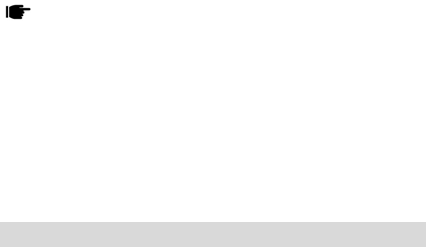
7
Ifyourphoneoranyofitsaccessoriesdonotfunctionnormally,then
pleasevisityournearestauthorizedservicefacility.Thequalifiedpersonnel
willassistyou,andifnecessary,willarrangefortheservice.
UNDERSTANDING YOUR DEVICE
General Information
Your device encloses features, such as Camera, Video Player, Audio
Player, FM Radio etc. The SIM card inserted in the slot1 is called
Master SIM, and the other one in the slot2 is known as Slave SIM.
Function of Keys
1.1LSKleftkey
8
Under standby mode, short press to enter the main menu functions;
the function keys at the bottom left of the screen to achieve other
states.
1.2RSKrightsoftkey
Under standby mode, short press to initiate the phonebook; to
achieve the bottom right button functions in other states.
1.3Master/SlaveSIMKey
To make/answer a call from Master SIM. In the standby mode,
press this key to view Call Logs.
1.4End/PowerKey
Hang up the call connected call state; next call state Rejecting calls;
interface state under any other direct return to the standby screen.
1.5NavigationKeys
Standby mode, press the corresponding direction can enter the
corresponding menu options; the other states, to move the cursor.

9
1.6Keypad
Standby mode, press the Edit telephone number; the other state,
press the corresponding number keys, cursor jump to the
appropriate menu option.
1.7PressLSKand*keytolock/unlockscreen.
ETTING STARTED
Please switch off your device before inserting or removing the
battery/SIM card or memory card.
Installing SIM Card and Battery
Your device is provided with two SIM slots for two different SIM
cards. The SIM card inserted in the slot1 is called Master SIM, and
the other one in the slot2 is known as Slave SIM.
Remove the back cover of the device.
10
Hold the phone with the front facing downwards; pull the
cover.
Insert the SIM cards and battery in the device.
Attach the battery.
Push the battery cover until it clicks into place.
Installing Memory Card
Your device supports T-Flash card, which is a multimedia memory
card used to multiply the memory of the device. The T-flash card is
small and should be pulled out and installed carefully and prudently
in order to avoid any kind of damage.
Switch off your device.
Remove the battery cover.
Slide the T-Flash card into the slot.
Attach the battery.
Push the battery cover until it clicks into place.
Charging the Battery
The device prompts a warning tone and message stating insufficient
battery when the battery power of your device is low.
Please follow the instructions mentioned below to charge your device:
Plug the connector of the charger into the jack of the
11
device.
Plug the charger into a standard AC wall outlet.
Note:Whenpowerchargingisshownonthescreen,itindicatesthatthereis
notenoughpowerandyoushouldnowchargeyourdevice.Whenchargingis
complete,thebatteryiconwillstopflashing.Youmustfullychargethebattery
beforeusingthedeviceforthefirsttime.Itisrecommendedtochargethe
batteryforfourhoursbeforeusingthedeviceforthefirsttime.Ifthedeviceis
turnedonduringcharging,youcanstillmakeoranswercalls,butthiswill
consumebatterypower,thuswillextendthechargingtimeofthedevice.
Switch On/Off the Device
To turn on/off the device, press and hold the End/Power Key. If you
have enabled the SIM Lock function then enter the PIN code (4 to 8
digits secret code of your SIM card). It is preconfigured and provided
to you by your network operator or retailer. If you enter an incorrect
PIN code 3 times in succession, your SIM card will be locked. To
unlock it, you must obtain a code from your network operator.
Automatic Customer Registration
After 4 hours of usage a SMS from the device will be sent
automatically for the customer registration. Note:standardSMScharges
apply.

12
BASIC OPERATIONS
To Make Calls
If the signal icon appears on the screen, then you can make or
receive calls.
Input the phone number (should affix the international/
national/regional code or district code if necessary) and
then press the Master/Slave SIM key to make a call.
You can select a number from Contacts and call the
Contacts person.
Tip:Thesignalstrengthmayinfluencethequalityofconnection.
To Dial International Number
Your device supports dialing the international emergency phone
number, such as 112. With the device, you can dial an emergency
call in any country or region under the normal situation regardless of
SIM card inserted when the device is located within the coverage of
the GSM network. Input the emergency phone number and press
Master/Slave SIM Key to dial. The device will select the main
network automatically after powered on if it is located within the
coverage of the main network. The device can use other network,
called as roaming, if the device is not located within the coverage of
the main network when the network operator protocol permits. You
can dial or answer a call when the symbol of the network operator
appears on the screen.

13
Answer/Reject an Incoming Call
Press Call/Master SIM Key to receive the incoming call.
You can use the earphone to answer the call when the
generic headset is inserted in the device.
Press End Key to reject an incoming call.
Options during a Call
Press <Options> to use the following functions during the call:
Hold: temporarily hold the current call.
Contacts: access the Contacts menu.
Call history: view call logs.
Messaging: enter in the SMS menu.
Start recording: Record the current call.
Mute: on/off the mute mode.
Volume: Adjust volume of call.
MAIN MENU
Menu guides you to the various applications, features and utilities
available in your device. In the idle mode, press Menu key to access
the Main Menu. Use the navigation keys to choose the desired
operation and press Ok\Menu keys to enter the selected operation.
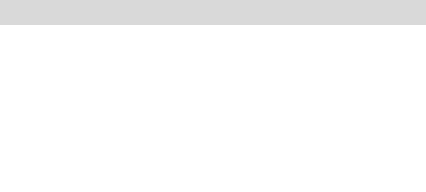
14
Contacts Names
Phonebook refers to the directory wherein all the Contacts are stored
in an alphabetical order. You can view, edit, delete, send message
and perform various other functions on each contact of your
phonebook. Press Names key in the standby mode and then select
Contacts.
Add New Contact
Go to Main Menu > Phonebook > Add new Contact
Press ok and enter the Contacts details
Search Contact
Go to phonebook > contacts and input the initials of a
name to be searched.
Select a desired entry from the list.
Select a Contact from the list and press Ok/Center Key to perform
the following operations:
Write message: write SMS message or write MMS to the
Contacts.
Call: call the Contact.
Delete: select Contacts press delete
Edit: edit the Contact information.
Copy: delete the Contact.

15
Others: You can view the contact state of storage. You
can set the Extra numbers.
MESSAGING
Your device features, sending and receiving of SMS. Press LSK key
to access Main Menu and then select Messaging.
Write message
You can create and send SMS to a particular Contact using this sub-
menu.
Inbox
Inbox sub-menu enables you to view all the messages received on
your Master/Slave SIM.
Drafts
The created messages can be saved to drafts folder for future use.
After selecting a message from the Drafts folder, select Options to
edit/delete or send the saved message from the desired SIM.
Outbox
All the sent but failed messages get stored in the Outbox folder
Sent messages
All the sent messages get stored in the sent message folder.

16
SMS templates
Your device is provided with some commonly used pre-defined
messages. These messages can be edited and send instantly.
SMS Settings
You can change the SMS settings, such as memory status, preferred
storage, save sent message etc.
SIM1/SIM2: You can set and check SMSC address,
validity period, message type, delivery report, reply path,
preferred connection and Voicemail server.
Memory status: You can check the memory status of the
SIM cards or mobile phone in this menu.
Save sent message: Set On/Off.
Preferred storage: Set the preferred storage position of
the messages (SIM cards or mobile phone).
CALL CENTER
Call Logs sub-menu lets you view the call details i.e. the missed,
received & dialed call logs. In the standby mode, press LSK key to
access Menu>Call center/Call settings. Scroll up/down using the

17
navigation keys to select a call and then press OK key to view the
details and perform operations, such as View, Save, Call, Delete and
Edit before call.
Call history
Missed Calls
With this function, you can check recent missed calls. Scroll the
Up/Down keys to select a missed call. Press OK key to access missed
call information, and perform operations, such as View, call, send
text message, save to phonebook, add to blacklist, edit before call
and delete.
Dialed Calls
With this function, you can check recent dialed calls. Press OK key to
access dialed call information, and perform operations, such as View,
call, send text message, save to phonebook, edit before call or
delete.
Received Calls
With this function, you can check recent received calls. Press OK key
to access received call information, and perform operations, such as
View, Save, Call, Delete, Edit before call, Send message.
Call timers: you can check SIM1 or SIM2 for more information.
Delete call logs
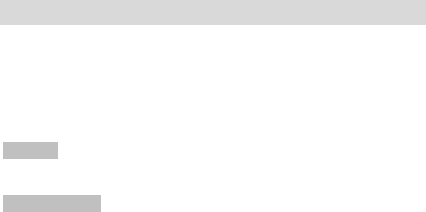
18
Clear call logs. You can select dialed call logs, missed call logs and
received call logs to clear. Or you can directly select all call logs to
delete.
Call timers: View the call time and reset the call.
MULTIMEDIA
This menu is specifically designed for the entertainment purpose of
the user. To enter this menu, go to the Main Menu and select
Multimedia. The various multimedia features offered by your device
include Camera, Image Viewer, Video Recorder, Video Player, Audio
Player.
Camera
Your device is which supports the photographing and video shooting
functions.
Image Viewer
Pictures taken can be accessed quickly through Image Viewer. Select
an image to view and press ok key to perform operations, such as,
delete all files, use the image as wallpaper.
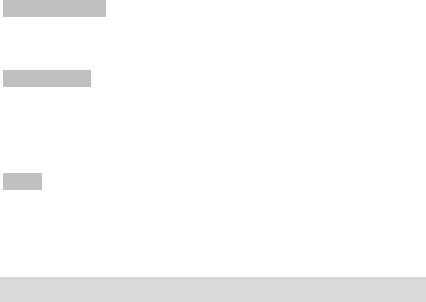
19
Video recorder
In standby mode, select Menu > Multimedia > Video recorder to
launch the video recorder and shoot your videos.
Video Player
Your device supports playing various video formats. To access the
Video Player, go to Multimedia and select Video Player. All the videos
available in the storage selected by you will be displayed. Select a
video clip and press OK key to open it.
Music
Audio player allows you to play audio files. Please save your audio
files in the My Music folder of the memory card. You can stop, pause,
play and switch to the next/previous song using the navigation keys.
FM radio
You can use your device to listen to FM radio stations after inserting
the headphones. Go to Main Menu > FM radio. When in the Radio
interface, press options to view channel list, volume, preset auto
search, loudspeaker, record, file list and settings.
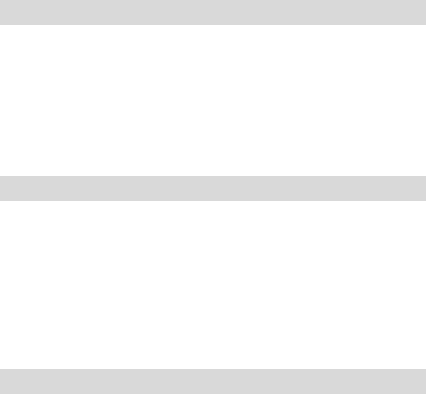
20
My Files
File manager enables you to browse, open and manage the data
saved in Memory card. The device provides a certain space for users
to manage files and supports the Memory card. You can use the file
manager to conveniently manage various directories and files on the
Memory card. Choose Files to enter the root directory of the memory.
The root directory will list the default folders, new folders and user
files.
Bluetooth
In the Bluetooth interface, you can perform the following operations:
Power: Activate/deactivate the Bluetooth.
Visibility: Set on/off.
My device: Support below options: searching new
Bluetooth device, update service record, rename device,
connecting phone and delete no used device.
My name: Display my Bluetooth name and you can edit
name as your need.
TOOLS
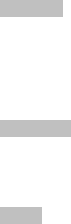
21
The organizer menu gives you access to a number of features
including File manager, Calendar, Alarm, World clock, Calculator,
Stopwatch,
Calendar
You can view and edit the memo of a specified date with this
function.
Jump to Date: Skip to the specified date to view or edit
the daily arrangements of the day.
Go to today: You can switch to the current date.
Calculator
The mobile phone is provided with a calculator with basic functions.
You can carry out the basic arithmetic operations using the in-built
calculator of your device.
Alarm
Your device provides 5 alarms and you can set them as per your
need. If you have configured an alarm, an icon indicating that you
have configured the alarm will appear on the status bar.
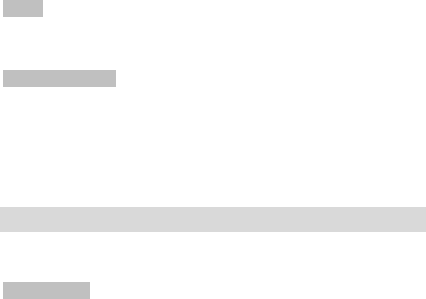
22
Torch
Touch to turn on /off the torch. In the idle mode, long press torch
shortcut to switch on the torch.
Sound Recorder
Your device supports 2 recording formats: WAV and AMR. You can
record conversations, which will be saved to the Audio folder under
File Manager. After selecting a recording, you can select to play,
rename, delete, delete all files etc.
SETTINGS
In the standby mode, Press OK key to access Menu > Settings.
Call settings
SIM1/SIM2 call settings
Call waiting: Activate, the network will notify you of a
new incoming call while you have a call in progress (Net
work Service).
Call divert: This network service allows you to divert
your incoming calls to anther number. For details,
Contacts your service provider.

23
Call barring: Activate, this network service allows you to
restrict incoming calls from your device. For details,
Contacts your service provider.
Advanced settings
Blacklist: You can set blacklist on/off. You can edit new
number in the blacklist numbers.
Auto redial: You can set it on/off. When it opening, the
phone can redial the number.
Call time reminder: You can set single or periodic. When
it has been set up, you can hear when calling the clues.
Phone Settings
Time and Date
Set time/date: Set current time and date.
Set format: Set the displaying format of time.
Date format: The date display different types.
Language: Select the phone language (available options are
English and Bengali. The default language is English.
Pref. input method: Define the default input method.
Dedicated keys: You can configure short cut functions for the
direction Up, Down, Left, key respectively. In the standby
mode, press any one of them to access the appointed function.

24
Restore settings:
Access the setting, select Reset, enter the password,
and follow the prompt to reset and restart the
mobile phone. This operation will restore all default
settings.
Note: The default password is 1234. The phone will
auto power on after shutdown.
Display
Wallpaper: Set wallpaper.
Show date and time: Set the brightness and time of LCD
backlight.
LCD backlight: set on/off the time to set backlight
Security
SIM1/SIM2 Security: You can choose to set/change the PIN for
Master/Slave SIM.
Phone Security
Phone lock: You can lock or unlock the device. Enter
the password to activate or deactivate the phone
lock. When the device is locked, you will be asked to
enter the phone password. 4-8 numbers can be
used for the phone password. The default phone
password is 1234.
Change password: You can change phone password
as per your desire.
Data protection
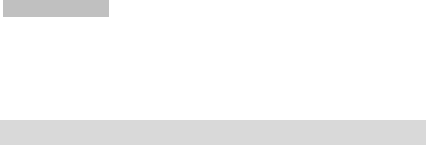
25
Privacy lock: Input password to set privacy security.
Change password: Change the privacy security
password.
Screen auto lock: set on/off the time to set keypad
lock.
CONNECTIONS
Data accounts
Please Contacts the network operator for the following network
service.
Network Selection: You can choose Automatic or Manual to
select the network (Auto is recommended). When you select A
Profiles
The phone provides five pre-defined user profiles that allow the
operations of the phone to best suit the environment you are in. The
profiles are Normal, Silent, Meeting, Indoor and Outdoor. The phone
will automatically enter the headset profile if you connect the
headset to your phone.
Normal
Activate
Customize
Alert type: Set Ring only, Vib only, Vib and ring and Vib
then ring as your need.
26
Ring type: Repeat and Beep once.
Master/Slaver SIM incoming call: Set up the tone of
incoming call of Master/slaver SIM.
Ringtone volume: Set the volume of ringtone.
Master/Slaver SIM message: Set up the tone of message.
Message volume: Set the volume of message.
Keypad: Set Click, Tone or Silent.
Keytone volume: Set the keypad volume.
Silent
Ring, Volume and Alert type mustn’t be set. You select “Activate” in
“Options”.
Meeting
Please select activate to enable the meeting mode on. In the
standby mode, long press # key to enable/disable meeting mode.
Indoor
Please refer to “indoor” for more details.
Outdoor
Please refer to”General” for more details.

27
ENVIRONMENTAL CONCERN
Help us save Our Environment…GO GREEN..!!
All our endeavors are directed towards providing environment
friendly products to you. The material used in our devices are
recyclable and can be reused to make new products. We strive to
make products that are safe for our consumers as well as the
environment. Come join hands with us and make world a better
place to live.
Preserve natural resources for future generations by recycling your
phone. The phone contains some metals, when recycled properly;
these can be put back into circulation, decreasing the need for new
metal mining. Recycling reduces the need for raw materials, saves
energy, helps mitigate Global Warming and reduces pollution,
reduces waste products in landfills; therefore preserving natural
resources for the future and saving the planet.
Follow some simple steps and contribute towards saving the planet.
DOs
Recycle your handset and its accessories.

28
To protect natural resources and to promote re-use of
the material, kindly separate batteries from other type of
waste.
DONTs
Do not dispose off your mobile and its battery in fire.
Do not dispose your mobile with the regular waste.
Do not over charge your handset. Remove the charger
when battery is full.
Don’t trash your phone, instead RECYCLE it
This logo signifies that this product and/or its consitituents should
not be disposed off with other household waste.
Hazards of Improper handling, accidental breakage, damage and /or
improper recycling of hazardous elements
If this product is improperly handled, broken or damaged or
carelessly recycled or disposed off in the fire, can result in
environmental and data security concerns, including the following:
29
Affect nearly every system in the human body and result
in birth defects, brain, heart, liver, kidney and skeletal
system damage. They will also significantly affect the
nervous and reproductive systems of the human body ;
When burned, create cancer-producing dioxins which are
released into the air we breathe ;
If thrown in landfills, may leach into groundwater
affecting your local community ;
In warm climates, the oxidation of mercury in the
environment can be accelerated, leading to the creation
of oxidized Hg atoms that are known to be associated
with ozone depletion; and
Improper recycling additionally results in data security
issues, as private electronic information remains on hard
drive, if not properly removed before disposal.
How to Recycle
Please get your electronics products recycled only through
authorized recyclers, approved by Pollution Control Board. We
provide facility of recycling of our products. For details of our
collection centers, please visit our website or call our customer care.
Help us to GO GREEN.
Constitution of Hazardous Elements in your Device:
30
Your device does not contain the following hazardous elements in a
proportion higher than the limits provided hereunder:
maximum concentration value of 0.1% by weight in
homogenous materials for lead, mercury, hexavalent
chromium, polybrominated biphenyls and
polybrominated diphenyl ethers ; and
maximum concentration value of 0.01% by weight in
homogenous materials for cadmium.
FCC want you know
This device complies with part 15 of the FCC Rules. Operation is
subject to the condition that this device does not cause harmful
interference.Any changes or modifications not expressly approved by
the party responsible for compliance could void the user's authority
to operate the equipment.
NOTE: This equipment has been tested and found to comply with the
limits for a Class B digital device, pursuant to Part 15 of the FCC
Rules. These limits are designed to provide reasonable protection
against harmful interference in a residential installation. This
equipment generates, uses and can radiate radio frequency energy
and, if not installed and used in accordance with the instructions,
may cause harmful interference to radio communications. However,
31
there is no guarantee that interference will not occur in a particular
installation.
If this equipment does cause harmful interference to radio or
television reception,which can be determined by turning the
equipment off and on, the user is encouraged to try to correct the
interference by one or more of the following measures:
-- Reorient or relocate the receiving antenna.
-- Increase the separation between the equipment and receiver.
-- Connect the equipment into an outlet on a circuit different
from that to which the receiver is connected.
-- Consult the dealer or an experienced radio/TV technician for help.
Specific Absorption Rate (SAR) information:
This Mobile Phone meets the government's requirements for
exposure to radio waves. The guidelines are based on standards that
were developed by independent scientific organizations through
periodic and thorough evaluation of scientific studies. The standards
32
include a substantial safety margin designed to assure the safety of
all persons regardless of age or health.
FCC RF Exposure Information and Statement The SAR limit of USA
(FCC) is 1.6 W/kg averaged over one gram of tissue. Device types:
G37 (FCC ID: 2ACDF-G37) has also been tested against this SAR
limit. The highest SAR value reported under this standard during
product certification for use at the ear is 0.635 W/kg and when
properly worn on the body is 1.109 W/kg. This device was tested for
typical body-worn operations with the back of the handset kept 0mm
from the body. To maintain compliance with FCC RF exposure
requirements, use accessories that maintain a 10mm separation
distance between the user's body and the back of the handset. The
use of belt clips, holsters and similar accessories should not contain
metallic components in its assembly. The use of accessories that do
not satisfy these requirements may not comply with FCC RF
exposure requirements, and should be avoided.
Body-worn Operation
This device was tested for typical body-worn operations. To comply
with RF exposure requirements, a minimum separation distance of
10mm must be maintained between the user’s body and the handset,
including the antenna. Third-party belt-clips, holsters, and similar
accessories used by this device should not contain any metallic
33
components. Body-worn accessories that do not meet these
requirements may not comply with RF exposure requirements and
should be avoided. Use only the supplied or an approved antenna.