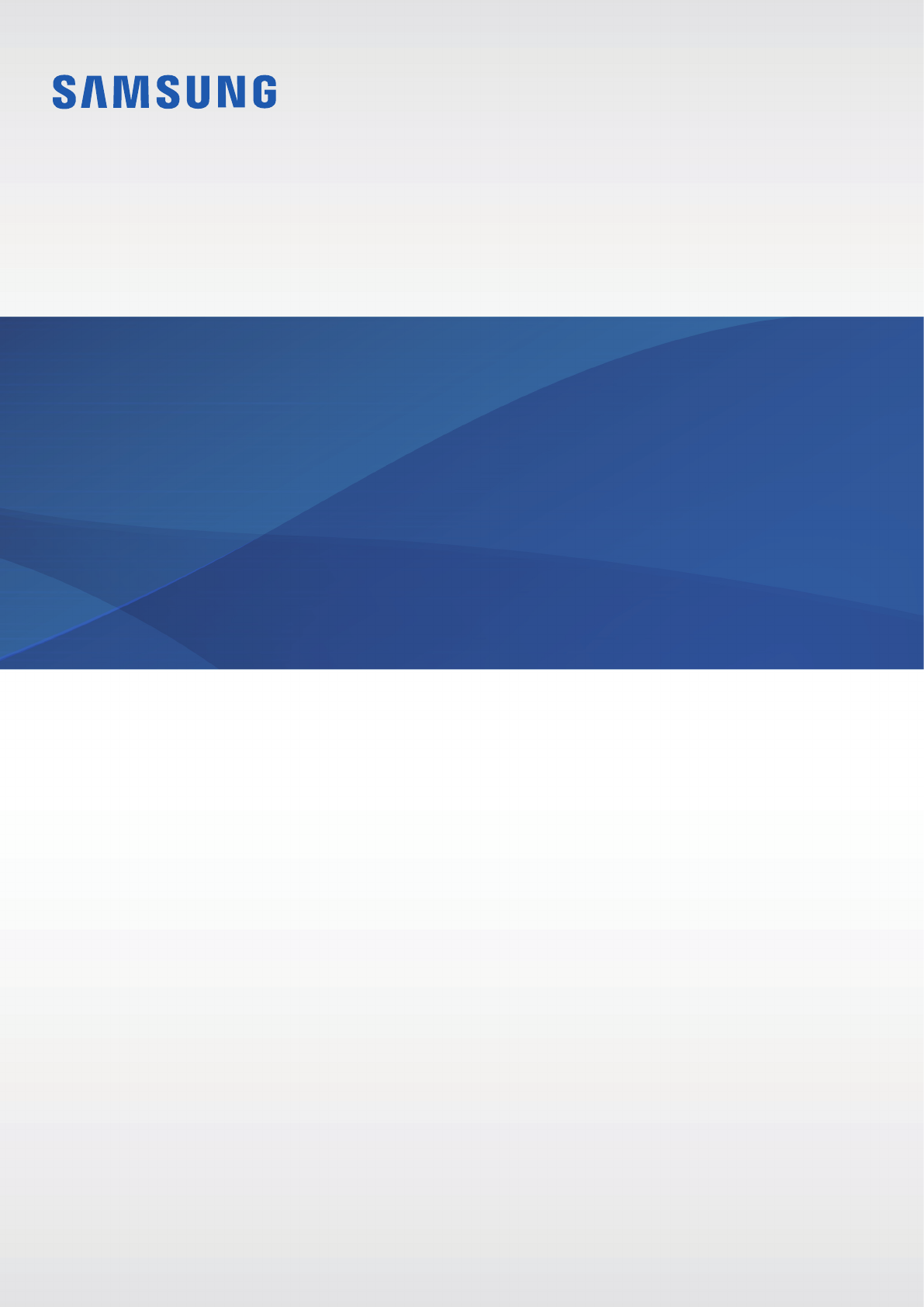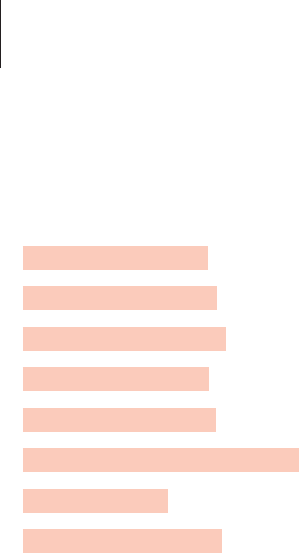Samsung Electronics Co SMR730G GSM/WCDMA Watch + Bluetooth/BLE and DTS b/g/n User Manual UserManual Tizen Eng
Samsung Electronics Co Ltd GSM/WCDMA Watch + Bluetooth/BLE and DTS b/g/n UserManual Tizen Eng
Contents
- 1. UserManual_Tizen_Eng
- 2. User Manual
- 3. User_Manual
UserManual_Tizen_Eng
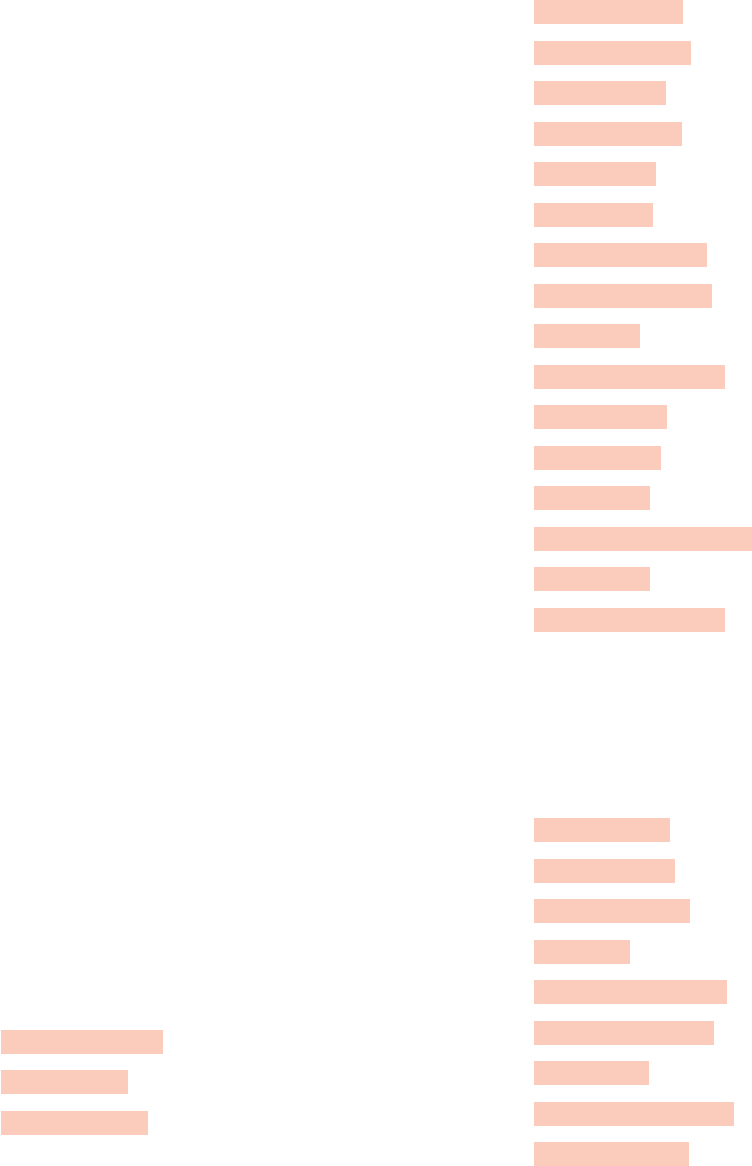
2
Table of Contents
Basics
4 Read me first
6 Package contents
7 Device layout
9 Battery
12 Wearing the Gear
13 Replacing the strap
15 Turning the Gear on and off
15 Connecting the Gear to a mobile
device
17 Remote connection
18 Turning the screen on and off
18 Using the bezel
20 Touchscreen
22 Navigating the screen
23 Home screen
27 Status panel
29 Apps screen
30 Setting the screen lock
31 Entering text
34 Screen capture
34 Updating the Gear
Applications
35 Messages
36 Phone
38 S Health
48 Running
49 Schedule
50 S Voice
51 Weather
52 Alarm
53 Timer
53 Stopwatch
53 Bloomberg
54 CNN
54 Music Player
56 Gallery
58 Buddy
58 Email
59 Find My Phone
59 Maps
59 Voice Memo
Settings
61 Introduction
61 Display
62 General
62 Vibration
62 Call
63 Connections
65 Screen lock
65 Input
66 Power saving
66 Gear info
4
Basics
Read me first
Please read this manual before using this device to ensure safe and proper use.
•
Descriptions are based on the device’s default settings.
•
Some content may differ from your device depending on the region, service provider,
model specifications, or device’s software.
•
Content (high quality content) that requires high CPU and RAM usage will affect the
overall performance of the device. Apps related to the content may not work properly
depending on the device’s specifications and the environment that it is used in.
•
Samsung is not liable for performance issues caused by apps supplied by providers other
than Samsung.
•
Samsung is not liable for performance issues or incompatibilities caused by edited
registry settings or modified operating system software. Attempting to customise the
operating system may cause the Gear or apps to work improperly.
•
Software, sound sources, wallpapers, images, and other media provided with this Gear
are licensed for limited use. Extracting and using these materials for commercial or other
purposes is an infringement of copyright laws. Users are entirely responsible for illegal
use of media.
•
Default apps that come with the Gear are subject to updates and may no longer be
supported without prior notice. If you have questions about an app provided with
the Gear, contact a Samsung Service Centre. For user-installed apps, contact service
providers.
•
Modifying the Gear’s operating system or installing softwares from unofficial sources may
result in Gear malfunctions and data corruption or loss. These actions are violations of
your Samsung licence agreement and will void your warranty.

Basics
5
Maintaining water and dust resistance
The device may be damaged if water or dust enters the device. Follow these tips carefully to
prevent damage to the device and to maintain the water- and dust-resistant performance of
the device.
•
Do not immerse the device in water deeper than 1.5 m and keep it submerged for more
than 30 minutes.
•
Do not immerse the device in water for extended periods.
•
Do not expose the device to water moving with force, such as water running from a tap,
ocean waves, or waterfalls.
•
If the device is exposed to freshwater, dry it thoroughly with a clean, soft cloth. If the
device is exposed to any liquid other than freshwater, rinse the device with freshwater
immediately and dry it thoroughly with a clean, soft cloth. Failure to rinse the device
in freshwater and dry it as instructed may cause the device to suffer from operability
or cosmetic issues.
•
If the device is dropped or receives an impact, the water-and dust-resistant features of
the device may be damaged.
•
The touchscreen and other features may not work properly if the device is used in water
or in other liquids.
•
Your device has been tested in a controlled environment and certified to be water-
and dust-resistant in specific situations (meets requirements of classification IP68 as
described by the international standard IEC 60529 - Degrees of Protection provided
by Enclosures [IP Code]; test conditions: 15 - 35°C, 86 - 106 kPa, 1.5 metre, 30 minutes).
Despite this classification, your device is not impervious to water damage in any
situation.

Basics
6
Instructional icons
Warning: situations that could cause injury to yourself or others
Caution: situations that could cause damage to your device or other equipment
Notice: notes, usage tips, or additional information
Package contents
Check the product box for the following items:
•
Gear
•
Wireless charger dock
•
Strap
•
Quick start guide
•
The items supplied with the Gear and any available accessories may vary
depending on the region or service provider.
•
The supplied items are designed only for this Gear and may not be compatible
with other devices.
•
Appearances and specifications are subject to change without prior notice.
•
You can purchase additional accessories from your local Samsung retailer. Make
sure they are compatible with the Gear before purchase.
•
Some accessories, such as docking devices, may not have the same water- and
dust-resistance certification.
•
Use only Samsung-approved accessories. Using unapproved accessories may cause
the performance problems and malfunctions that are not covered by the warranty.
•
Availability of all accessories is subject to change depending entirely on
manufacturing companies. For more information about available accessories, refer
to the Samsung website.
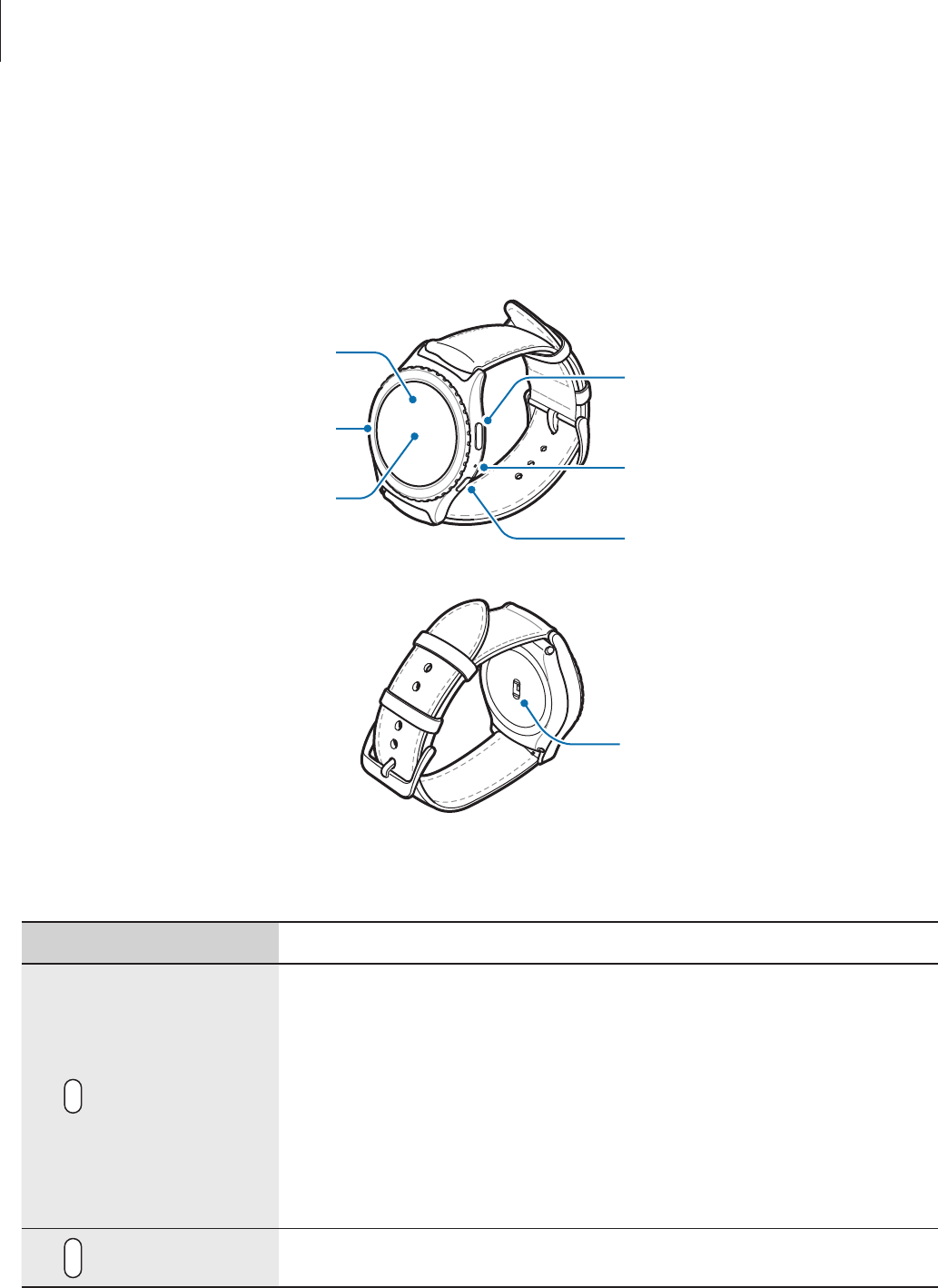
Basics
7
Device layout
Gear
Bezel
Touchscreen
Light sensor
Back key
Microphone
Home key (Power key)
Heart rate sensor
Keys
Key Function
Home/Power
•
Press and hold to turn the Gear on or off.
•
Press to turn on the screen.
•
Press and hold for more than 7 seconds to restart the Gear.
•
Press to open the Apps screen when you are on the Watch
screen.
•
Press to open the Watch screen when you are on any other
screen.
Back
•
Press to return to the previous screen.
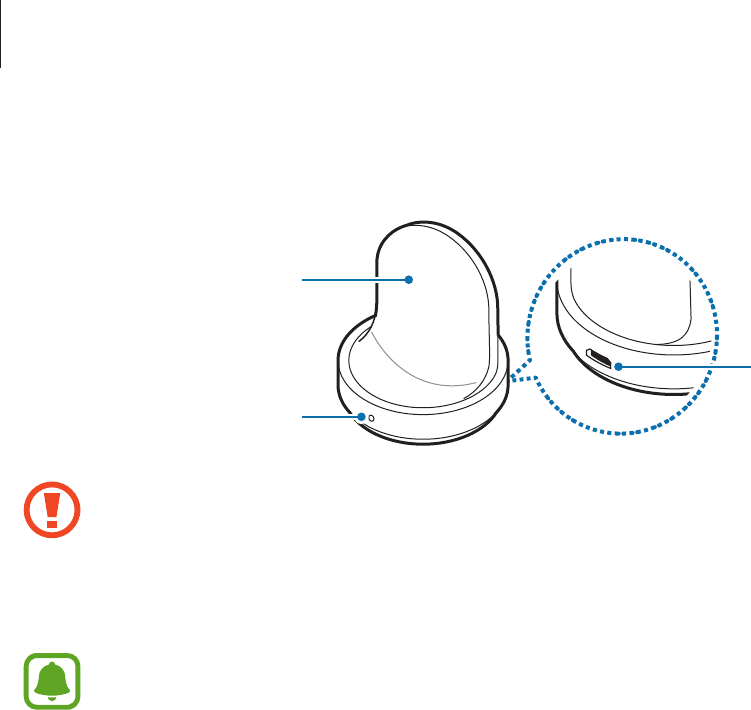
Basics
8
Wireless charger dock
Multipurpose
jack
LED indicator
Wireless
charging
surface
•
Do not expose the Gear or the wireless charger dock to water. The devices are not
completely waterproof.
•
Ensure that the strap is kept clean. Contact with contaminants, such as dust and
dye, can cause stains on the strap that may not be fully removed.
Make sure the Gear’s microphone is not obstructed when you are speaking into it.
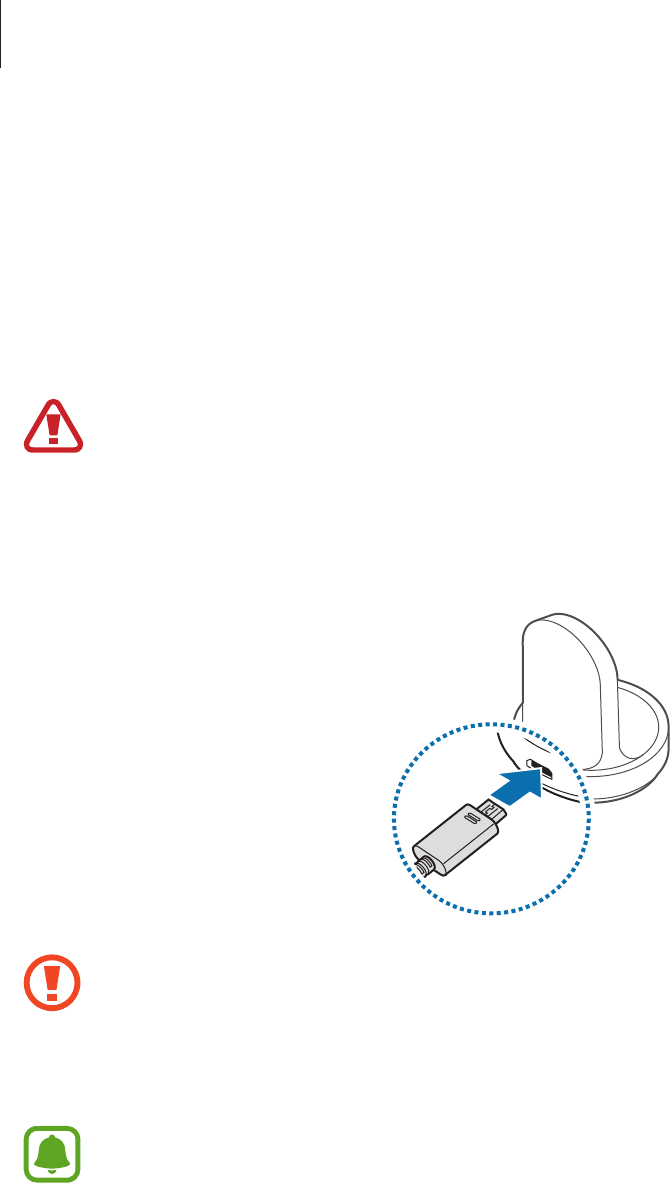
Basics
9
Battery
Charging the battery
Charge the battery before using it for the first time or when it has been unused for extended
periods.
Use only Samsung-approved chargers, batteries, and cables. Unapproved chargers or
cables can cause the battery to explode or damage the Gear.
1 Connect the USB cable to the USB power adaptor. Then, connect the other end of the
USB cable to the wireless charger dock.
•
Use the supplied wireless charger dock and charger. The Gear cannot be charged
properly with a third-party charger.
•
Connecting the charger improperly may cause serious damage to the device. Any
damage caused by misuse is not covered by the warranty.
Ensure that the USB cable is properly connected to the wireless charger dock.
2 Plug the USB power adaptor into an electric socket.
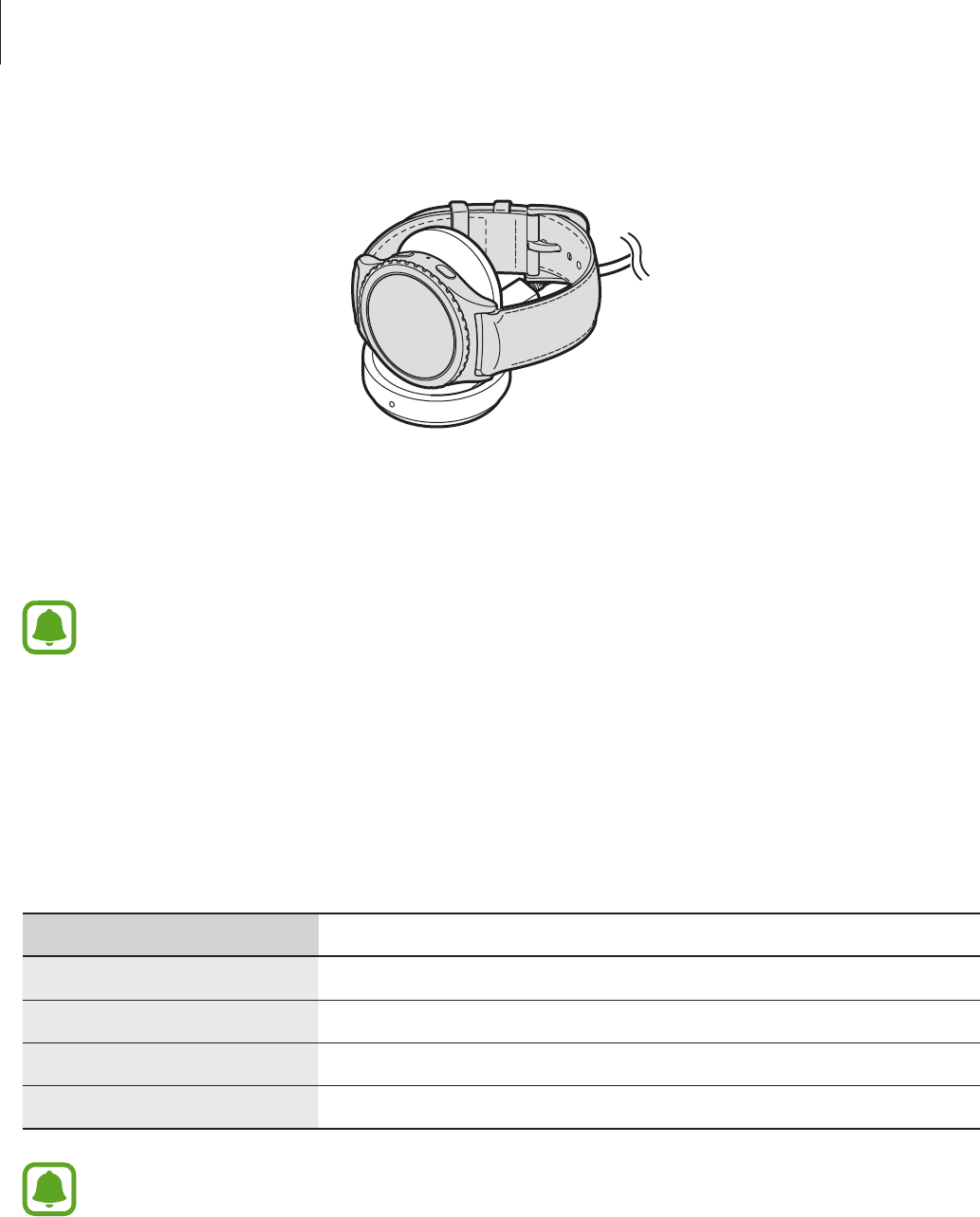
Basics
10
3 Place the Gear into the wireless charger dock.
4 After fully charging your Gear, disconnect it from the wireless charger dock. Unplug the
charger from the wireless charger dock, and then unplug the charger from the electric
socket.
To save energy, unplug the charger when not in use. The charger does not have a
power switch, so you must unplug the charger from the electric socket when not in
use to avoid wasting power. The charger should remain close to the electric socket
and be easily accessible while charging.
Checking the charging status
When you connect the Gear and the wireless charger dock, the wireless charger dock’s LED
indicator flashes certain colours to indicate the battery level.
Colour Charging status
Red
→
Green
→
Yellow Standby mode
Red Charging
Green Fully charged
Yellow Connected to a low-power adaptor
When a wireless charger dock error occurs, the LED indicator flashes red. Contact a
Samsung Service Centre for service support.

Basics
11
Reducing the battery consumption
Your Gear provides various options that help you conserve battery power.
•
When you are not using the Gear, switch to sleep mode by covering the screen with your
palm.
•
Activate power saving mode.
•
Close unnecessary apps.
•
Deactivate the Bluetooth feature when not in use.
•
Deactivate the Wi-Fi feature when not in use.
•
Decrease the screen brightness.
•
Deactivate the watch always on feature.
•
Deactivate the voice wake-up feature in
S Voice
.
•
Customise the notification settings in
Samsung Gear
on the mobile device.
Battery charging tips and precautions
•
If there are obstructions between the Gear and the wireless charger dock, the Gear may
not charge properly. Prevent the Gear and the wireless charger from coming into contact
with sweat, liquids, or dust.
•
When the battery power is low, the battery icon appears empty.
•
If the battery is completely discharged, the Gear cannot be turned on immediately when
the charger is connected. Allow a depleted battery to charge for a few minutes before
turning on the Gear.
•
If you use multiple apps at once, the battery will drain quickly. To avoid losing power
during a data transfer, always use these apps after fully charging the battery.
•
Using a power source other than the charger, such as a computer, may result in a slower
charging speed due to a lower electric current.
•
If the Gear is being charged with other devices via a multicharger, charging may take
longer.
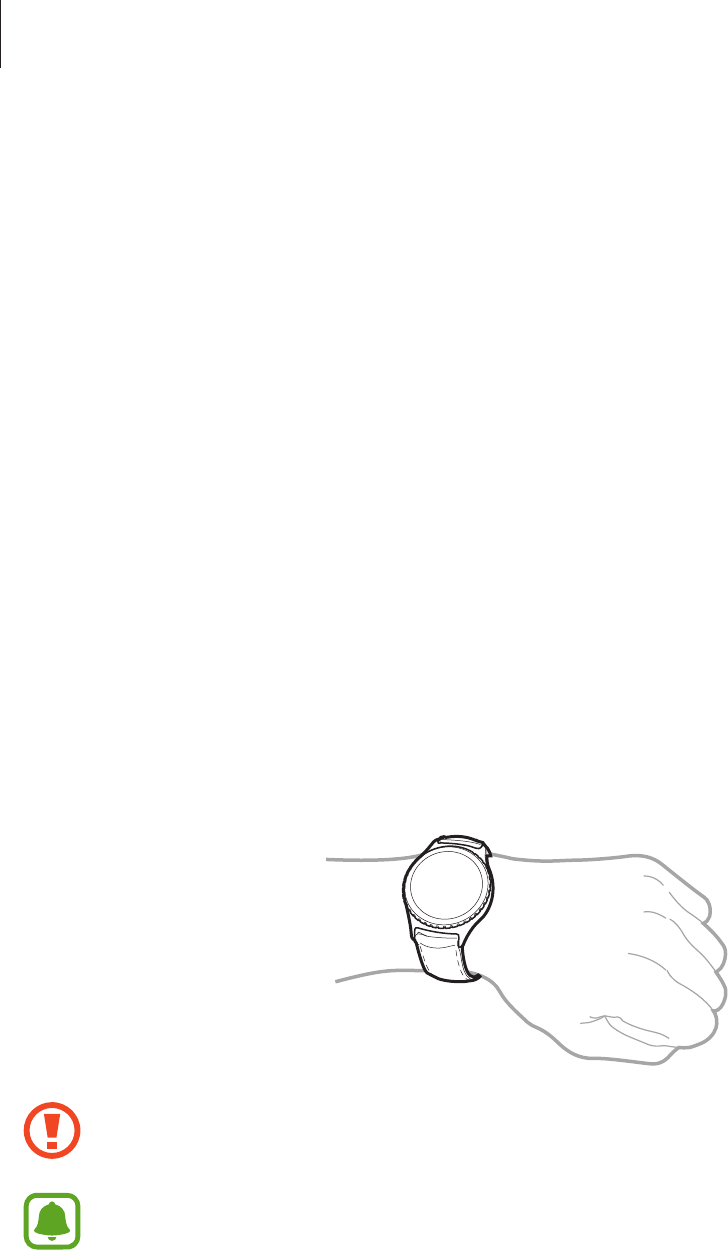
Basics
12
•
The Gear can be used while it is charging, but it may take longer to fully charge the
battery.
•
If the Gear receives an unstable power supply while charging, the touchscreen may not
function. If this happens, disconnect the Gear from the wireless charger dock.
•
While charging, the Gear may heat up. This is normal and should not affect the Gear’s
lifespan or performance. If the battery gets hotter than usual, the charger may stop
charging.
•
If the Gear is not charging properly, take the Gear to a Samsung Service Centre.
•
Avoid using a bent or damaged USB cable.
Wearing the Gear
Putting on the Gear
Open the buckle and place the strap around your wrist. Fit the strap to your wrist, insert the
pin into an adjustment hole, and then secure the buckle to close it.
Do not bend the strap excessively. Doing so may damage the Gear.
To measure your heart rate more accurately with the Gear, wear the Gear firmly
around your lower arm just above the wrist. Refer to Wearing the Gear correctly for
details.
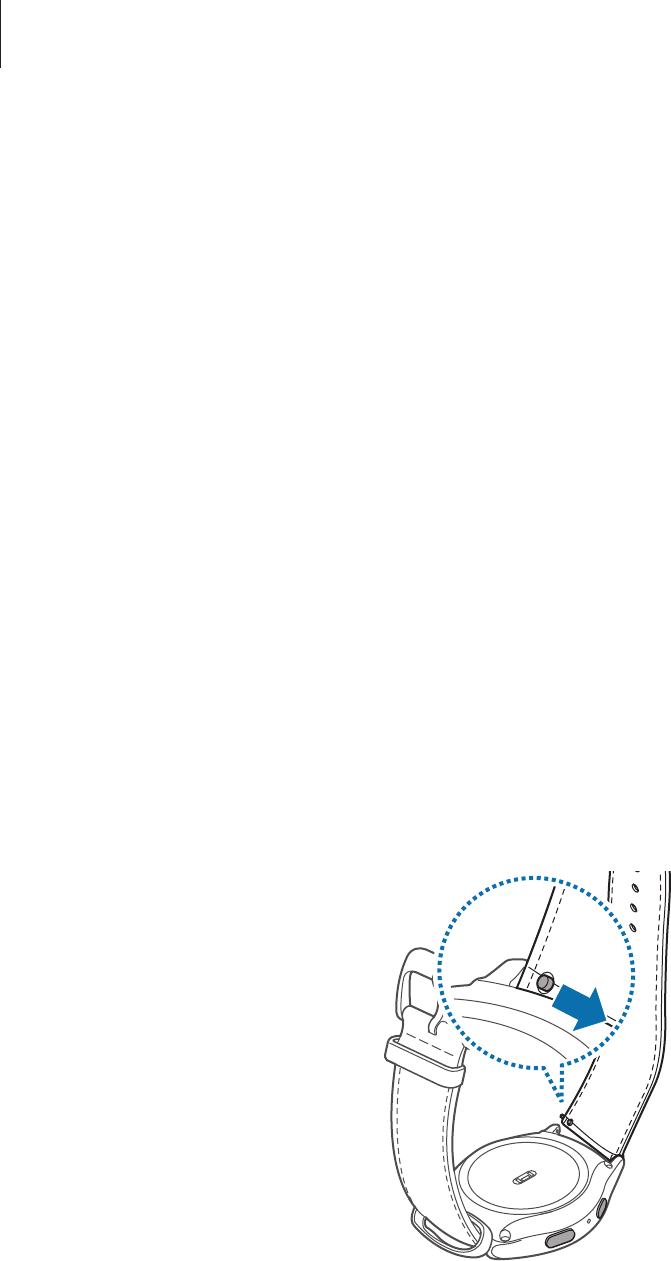
Basics
13
Strap tips and precautions
•
Be cautious when wearing the Gear. If you have sensitive skin or fasten the Gear too
tightly, you may feel some discomfort.
•
The strap may contain substances that some people are allergic to. Users may experience
discomfort if they wear the Gear for prolonged periods.
•
Skin irritation may occur if you are exposed to soap, sweat, allergens, or pollutants for
long periods.
•
Keep the Gear and the strap clean and dry, and take off the Gear periodically to reduce
skin irritation.
•
The Gear and the strap have passed the hazardous materials test and meet international
safety standards.
Replacing the strap
Detach the strap from the Gear to replace it with a new one.
1 Slide the strap’s spring bar inwards.
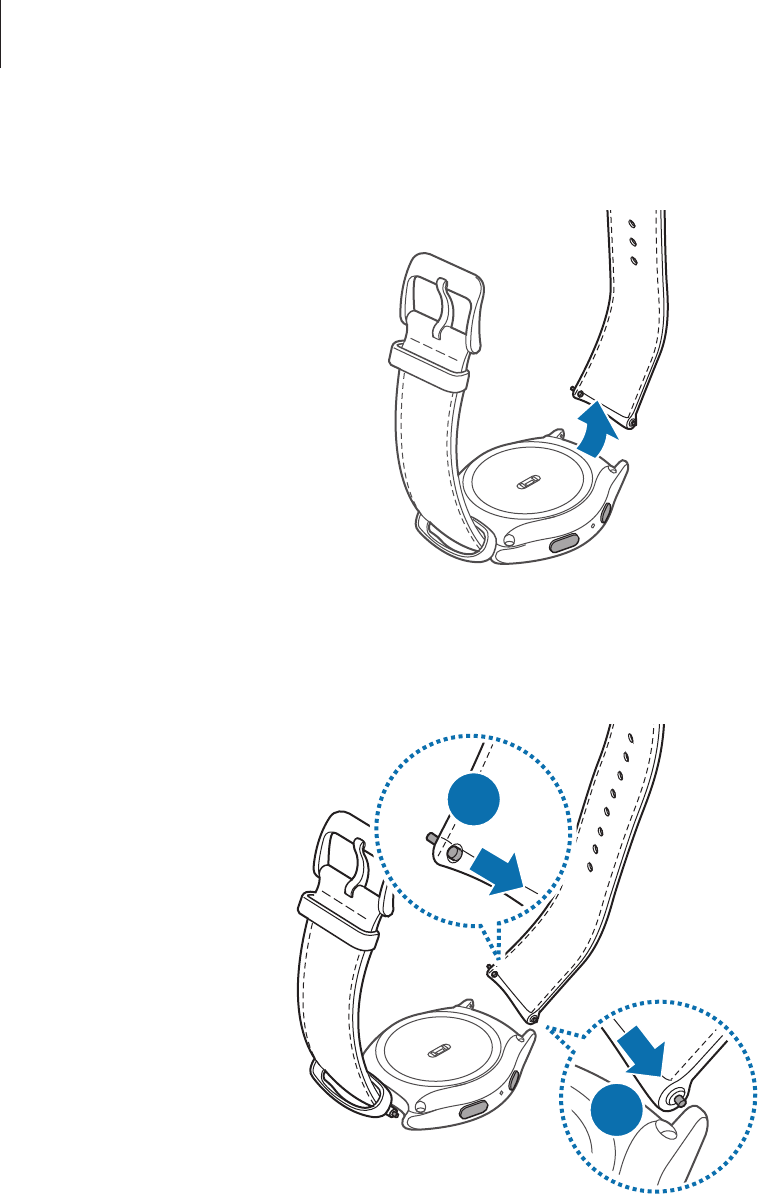
Basics
14
2 Pull the strap away from the Gear’s body.
3 Insert one end of the spring bar into the Gear’s lug and slide the spring bar inwards and
connect the strap.
2
1
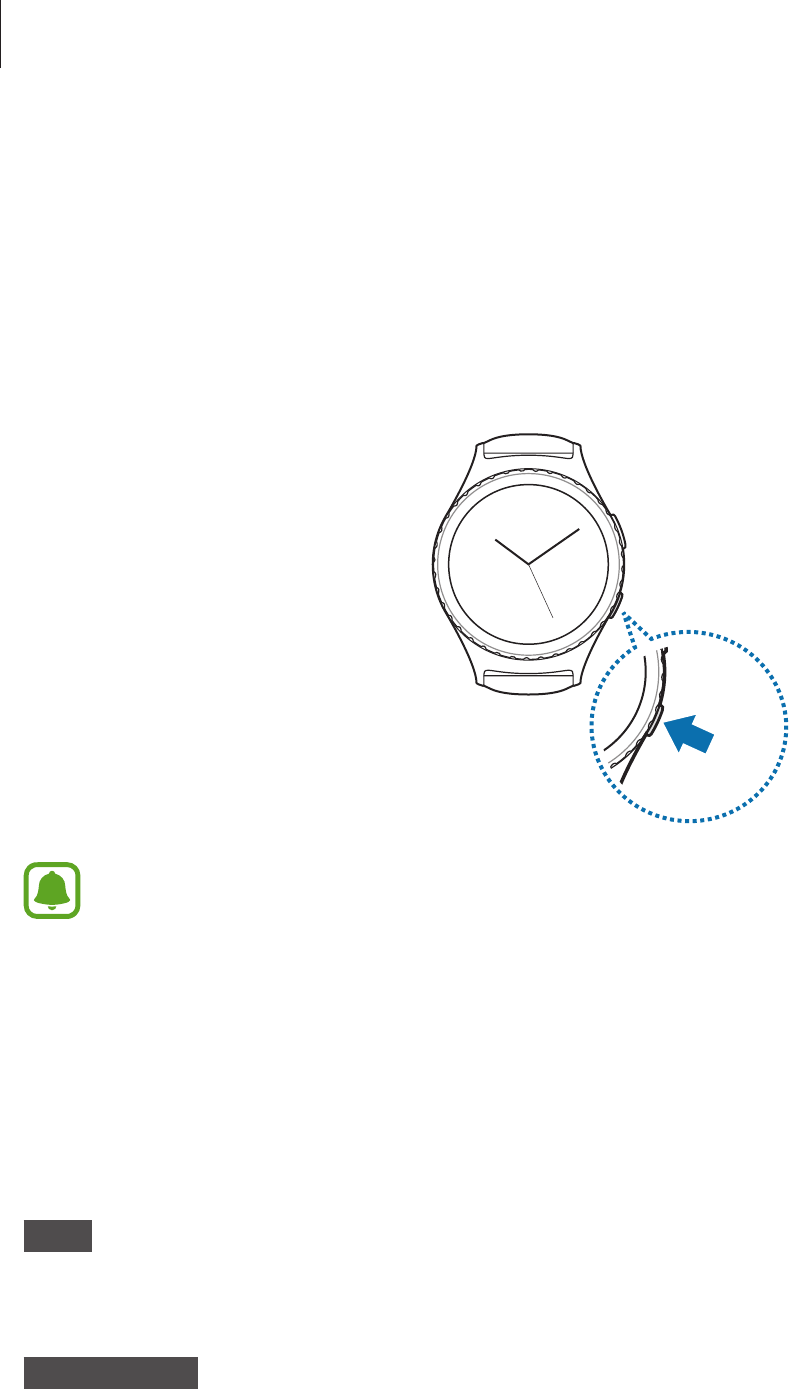
Basics
15
Turning the Gear on and off
Press and hold the Power key for a few seconds to turn on the Gear. When you turn on
the Gear for the first time or reset it, a pop-up window will appear. Follow the on-screen
instructions to download and install the Samsung Gear app on your mobile device. Refer to
Connecting the Gear to a mobile device for details.
To turn off the Gear, press and hold the Power key, and then tap
Power off
.
Follow all posted warnings and directions from authorised personnel in areas where
the use of wireless devices is restricted, such as aeroplanes and hospitals.
Connecting the Gear to a mobile device
You should connect your Gear to your mobile device once before using the Gear. To connect
your Gear to a mobile device, install the Samsung Gear app on the mobile device. Launch
Galaxy Apps
or visit apps.samsung.com/gear to download it.
Gear
1 Turn on the Gear.
Mobile device
2 On the Apps screen, tap
Samsung Gear
.
If necessary, update the Samsung Gear app to the latest version.
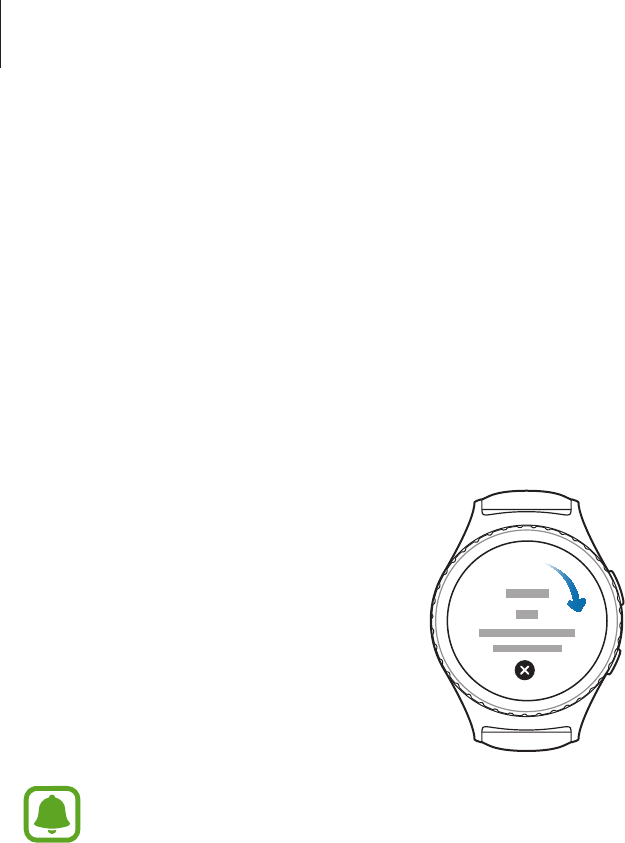
Basics
16
3 Tap
CONNECT TO GEAR
.
4 When the
Bluetooth pairing request
window appears, confirm the passkeys displayed
on your Gear and mobile device match. Then, tap
OK
.
5 Follow the on-screen instructions to complete the connection.
When the devices are connected, an on-screen tutorial will appear on the Gear’s screen.
Follow the on-screen instructions to learn the Gear’s basic controls.
•
Connection methods and screenshots may vary depending on your device and
software version.
•
You cannot install the Samsung Gear app on the mobile devices that do not
support Gear syncing. Ensure that your mobile device is compatible with a Gear.
•
Supported mobile devices may vary depending on your region, service provider,
and device manufacturer. Visit www.samsung.com for more information.

Basics
17
Connecting the Gear to a new mobile device
When you connect the Gear to another mobile device, the Gear will reset automatically and
all data will be removed from its memory. Make sure you back up any important data stored
in your Gear.
1 On the Apps screen, tap
Settings
→
Gear info
→
Reset Gear
→
Factory reset
.
The Gear will be reset and the current connection with your mobile device will end.
2 Connect your Gear to another mobile device.
Refer to Connecting the Gear to a mobile device for more information.
If the mobile device you want to connect to is already connected to another
Bluetooth device, the Gear cannot establish the connection. Disconnect your
mobile device from the previous device and try to connect to your Gear. For more
information, refer to the mobile device’s user manual.
Remote connection
You can remotely connect the Gear to your mobile device when a Bluetooth connection
is not available. With this connection, you can still receive notifications from your mobile
device. This feature is automatically activated when a Bluetooth connection is made with your
mobile device.
If this feature is not turned on, on your mobile device, open the Apps screen, tap
Samsung
Gear
→
Settings
→
Connection
, and then tap the
Use Remote connection
switch.
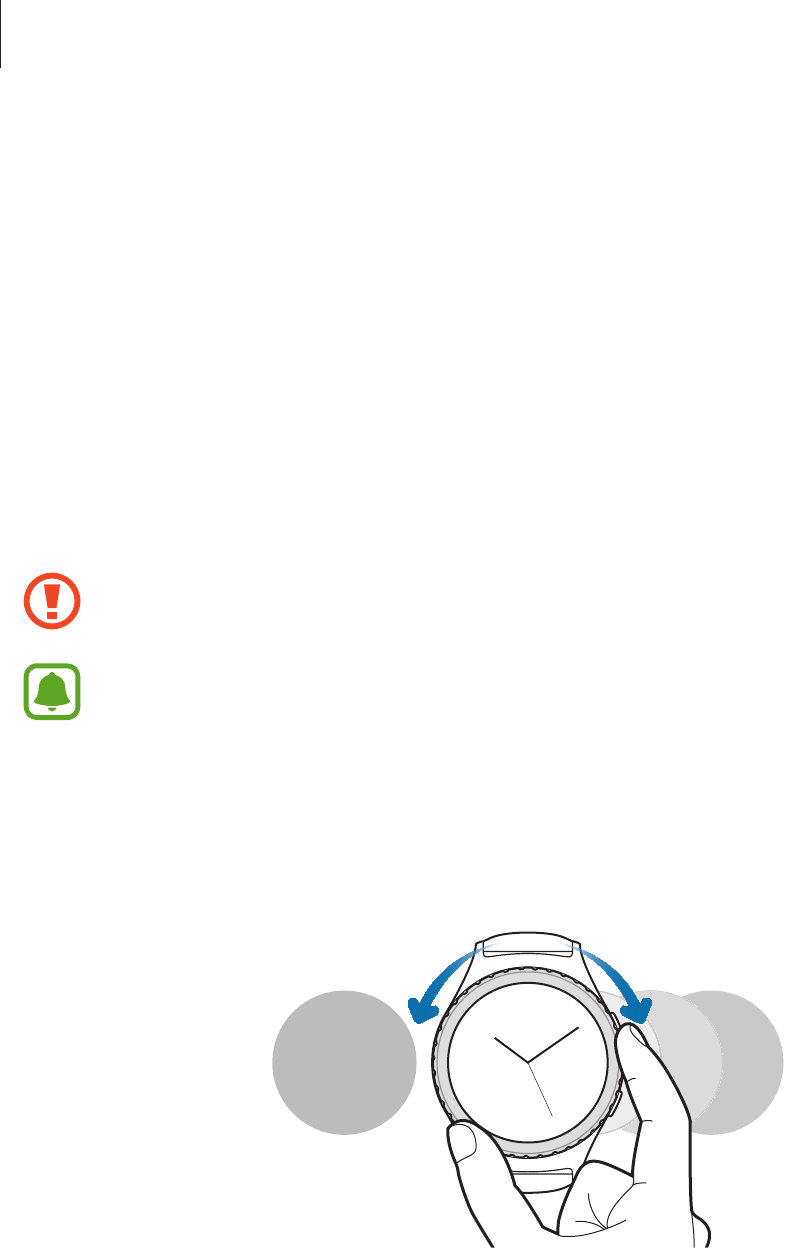
Basics
18
Turning the screen on and off
To turn on the screen, rotate the bezel. Or, press the Home key or the Back key.
To turn off the screen, cover it with your palm. Also, the screen will turn off if the Gear is not
used for a specified period.
You can also turn on the screen using a gesture. Refer to General for more information.
Using the bezel
Rotate the bezel to easily control the Gear’s various functions.
Make sure the bezel area is free from the foreign materials.
If the bezel does not rotate, take it to a Samsung Service Centre. Do not disassemble
the Gear.
Scrolling through screens
Rotate the bezel to view other screens. On the Watch screen, rotate the bezel
counterclockwise to view notifications.
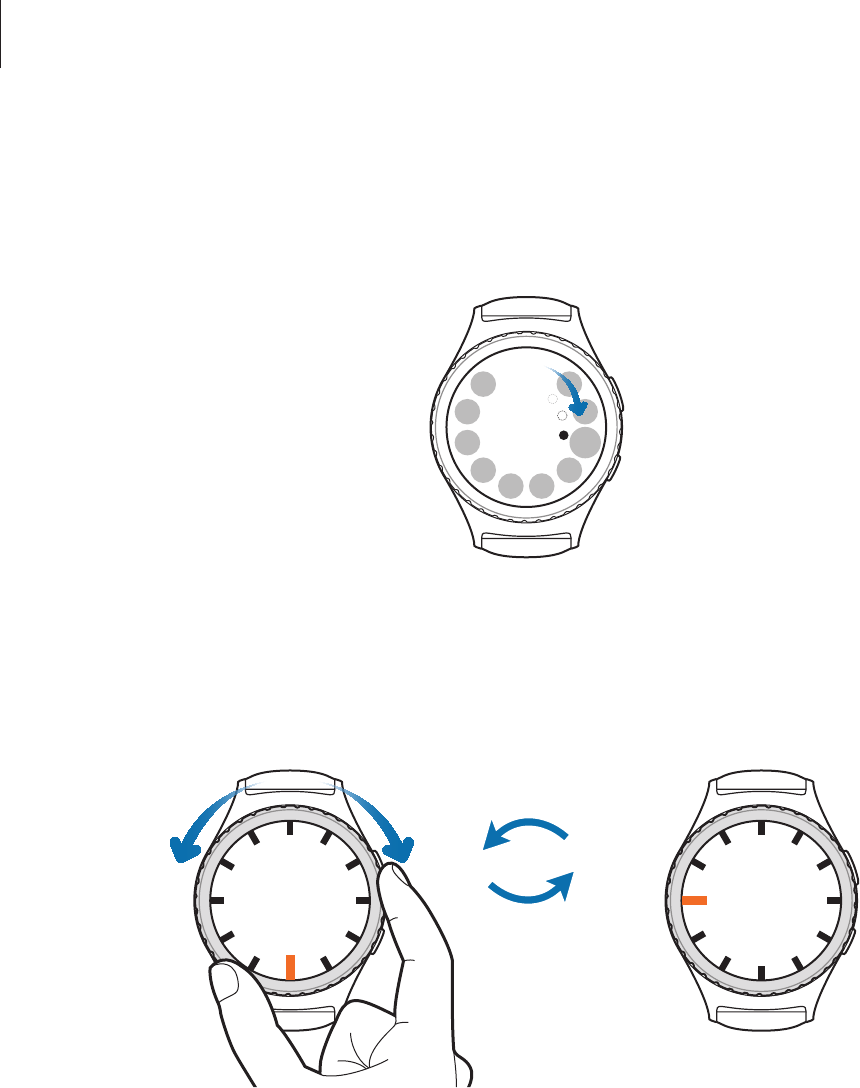
Basics
19
Selecting an item
Rotate the bezel to highlight the item you want to select and then tap the item. When you
rotate the bezel, the highlight indicator will move in the same direction.
Adjusting the input value
Rotate the bezel to adjust the volume or brightness. When adjusting the brightness, rotate
the bezel clockwise to make the screen brighter.
06 : 00 09 : 00
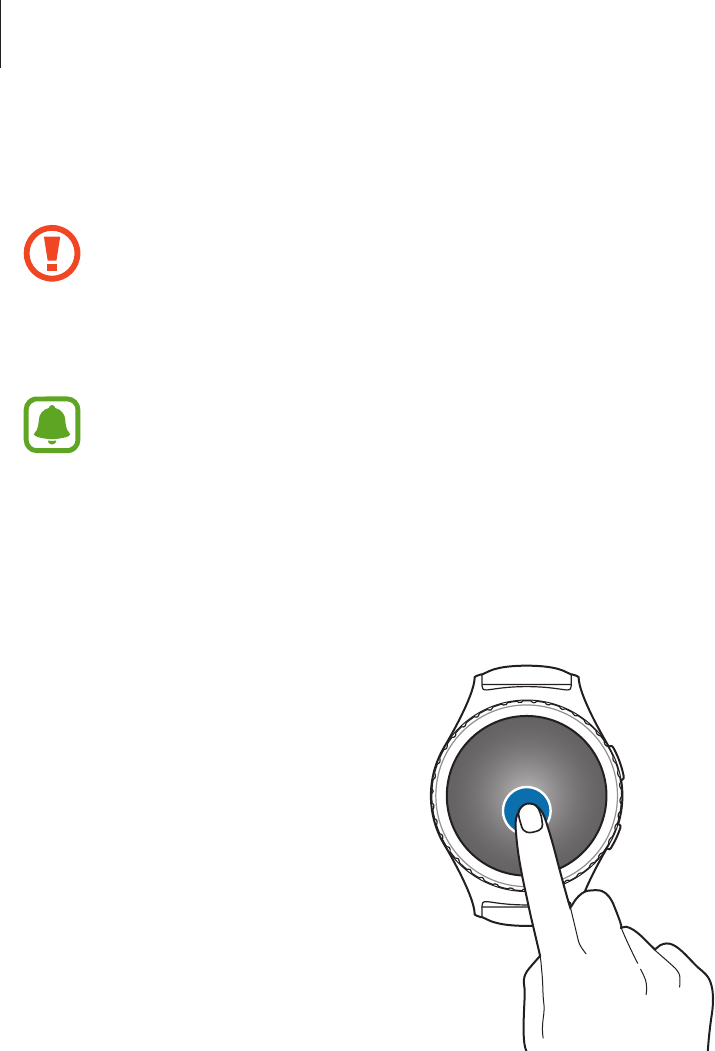
Basics
20
Touchscreen
•
Do not allow the touchscreen to come into contact with other electrical devices.
Electrostatic discharges can cause the touchscreen to malfunction.
•
To avoid damaging the touchscreen, do not tap it with anything sharp or apply
excessive pressure to it with your fingertips.
The Gear may not recognise touch inputs close to the edges of the screen, which are
outside of the touch input area.
Tapping
To open an app, to select a menu item, or to press an on-screen button, or to enter a character
using the keyboard on the screen, tap it with your finger.
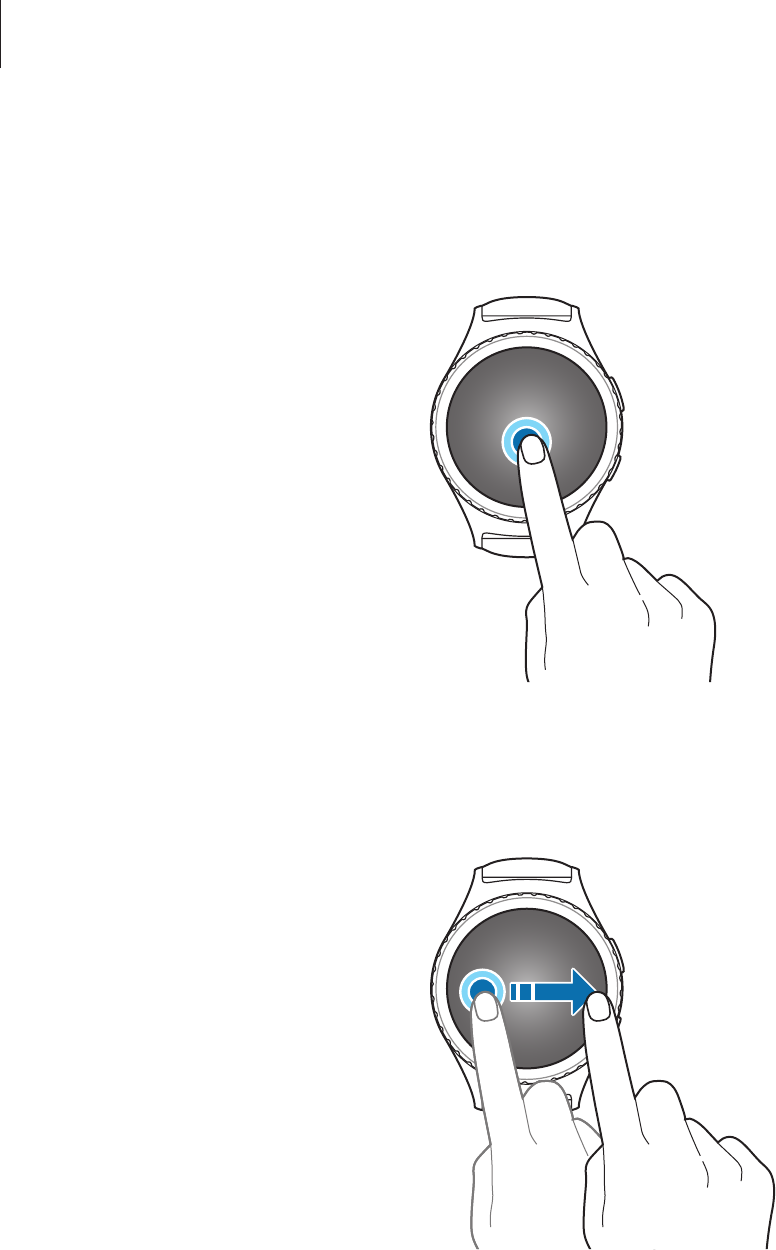
Basics
21
Tapping and holding
Tap and hold the screen for two or more seconds to access the Edit mode or to view available
options.
Dragging
To move an item, tap and hold it and drag it to the target position.
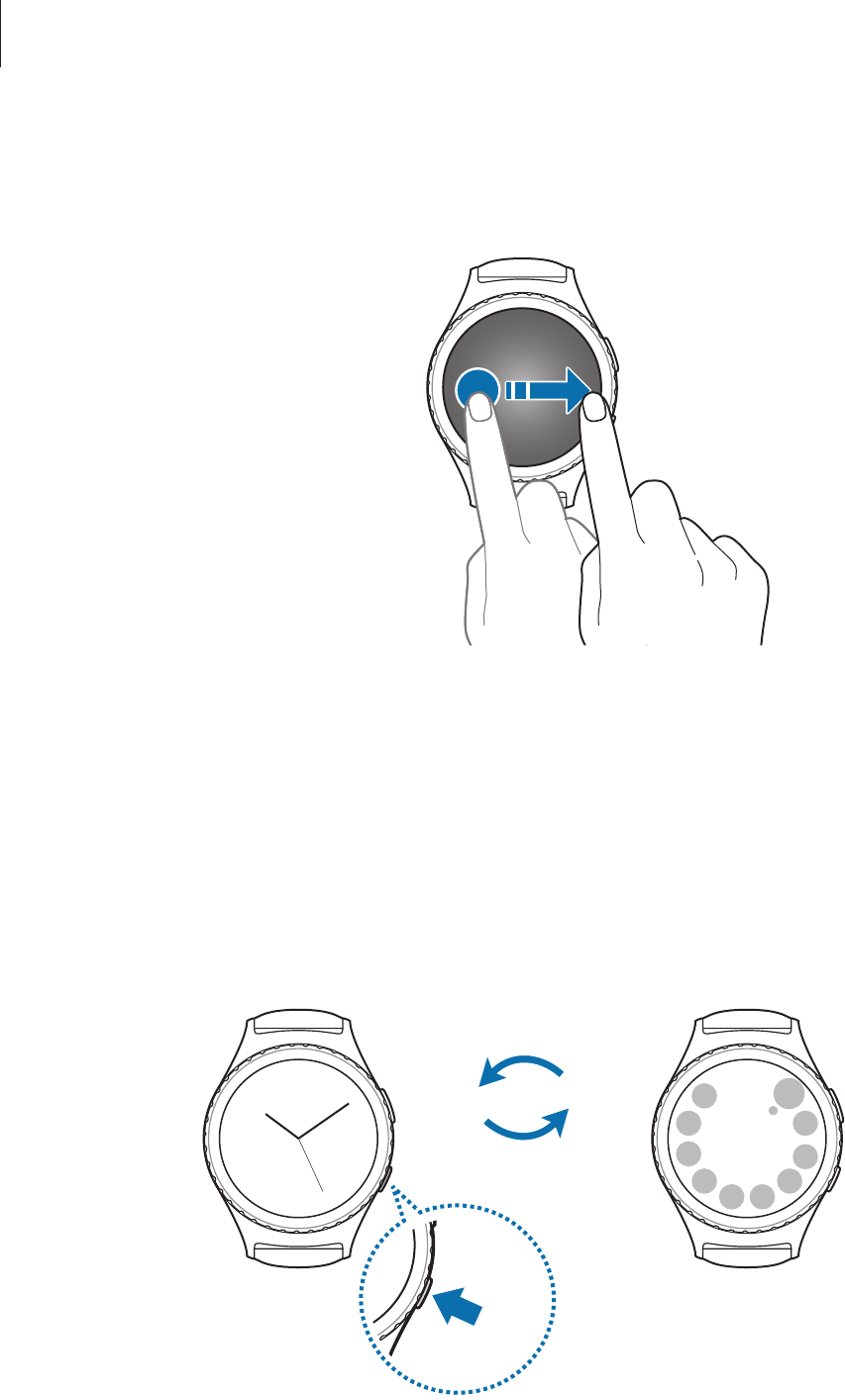
Basics
22
Swiping
Swipe to the left or right to view other panels.
Navigating the screen
Switching between the Watch and Apps screen
On the Watch screen, press the Home key to open the Apps screen.
When you are not on the Watch screen, press the Home key to return to the Watch screen.
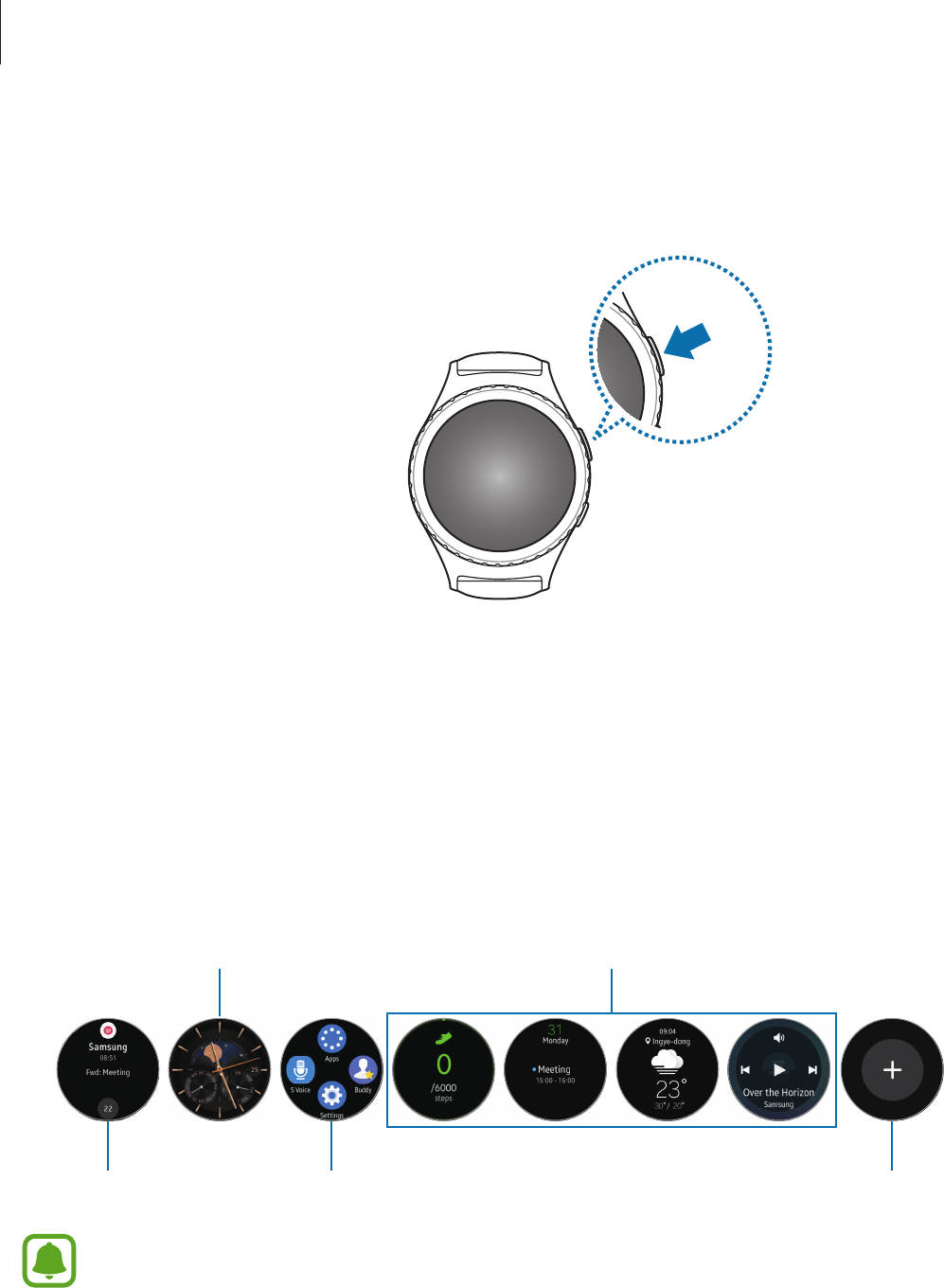
Basics
23
Returning to the previous screen
Press the Back key. You can also swipe down from the top edge of the screen.
Home screen
Introduction
The Home screen can have multiple panels. The Watch screen is the starting point of the
Home screen. Rotate the bezel to view items on the screen, such as notifications and widgets.
Notifications
Watch
Quick access
Widgets
Add widgets.
Available widgets, notifications, and their arrangement may vary depending on the
software version.
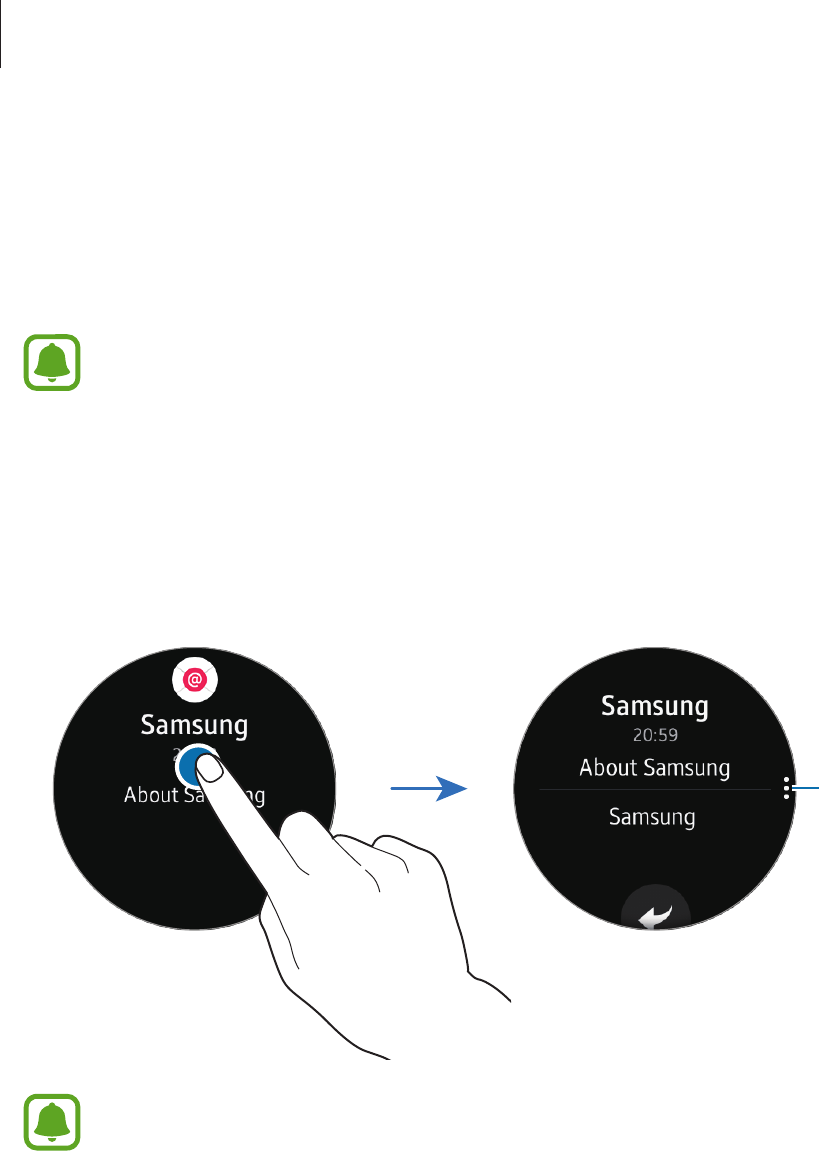
Basics
24
Notifications panel
Stay up to date with events, notifications, and messages from your mobile device.
When you receive a notification, it appears at the top of the screen and disappears after a few
seconds and the Gear vibrates.
Your Gear does not have a speaker so the Gear only vibrates when the notification
is arrived and you cannot hear any sound. To configure the vibration settings, refer
Vibration for more information.
Viewing incoming notifications
Tap the notification screen. You can view the notification’s detail.
To clear a notification, swipe upwards from the bottom edge of the screen.
Access additional
options.
If a message includes long text or attachments, check the message details on your
mobile device.
Viewing other notifications
Tap the number at the bottom of the panel. You can view other notifications received
from the same app. To view notifications received from other apps, rotate the bezel
counterclockwise.
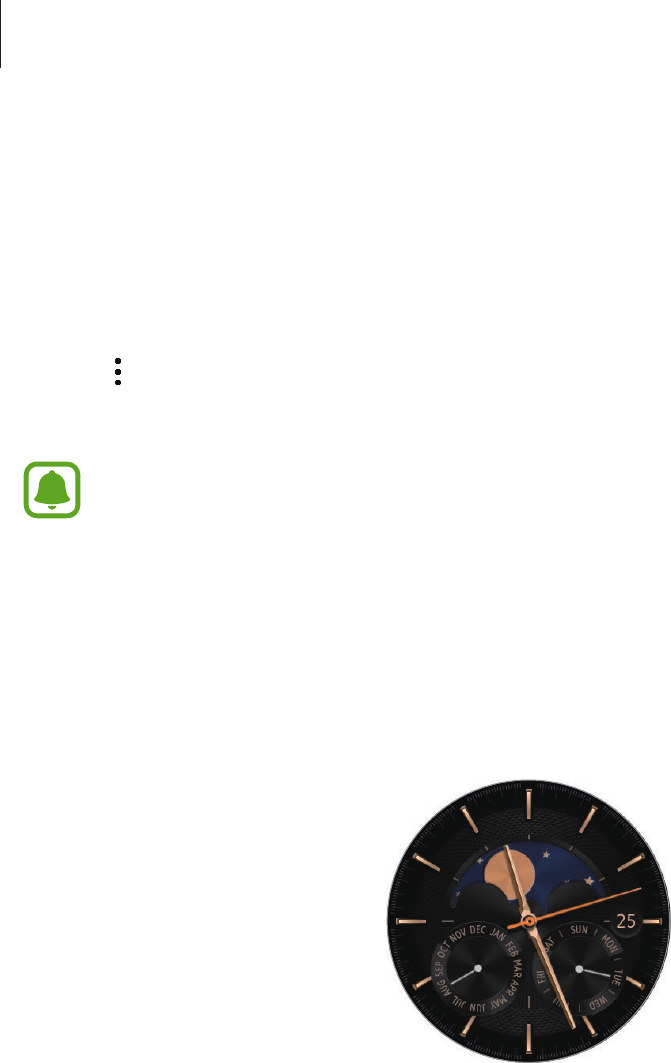
Basics
25
Blocking notifications
1 Select a notification from the app you want to block.
2 Tap the notification to view the details.
3 Tap , rotate the bezel to
Block app
and tap
Block app
.
The Gear will no longer receive notifications from the app.
You can block notifications from specific apps on the Gear. When you have not
received any notifications on your Gear, block notifications via your mobile device. On
your mobile device, open the Apps screen, tap
Samsung Gear
→
Notifications
→
Manage notifications
.
Watch screen
View the current time. You can also check the battery life, the date, your step count, and more.
Press the Home key to open the Watch screen when you are not on the Watch screen.
Changing the watch face
Tap and hold the Watch screen, then rotate the bezel to select a watch face. You can also
customise the watch by tapping
STYLISE
.
You can also change the Gear’s watch face on your mobile device. On the mobile device, open
the Apps screen, tap
Samsung Gear
→
Watch faces
.
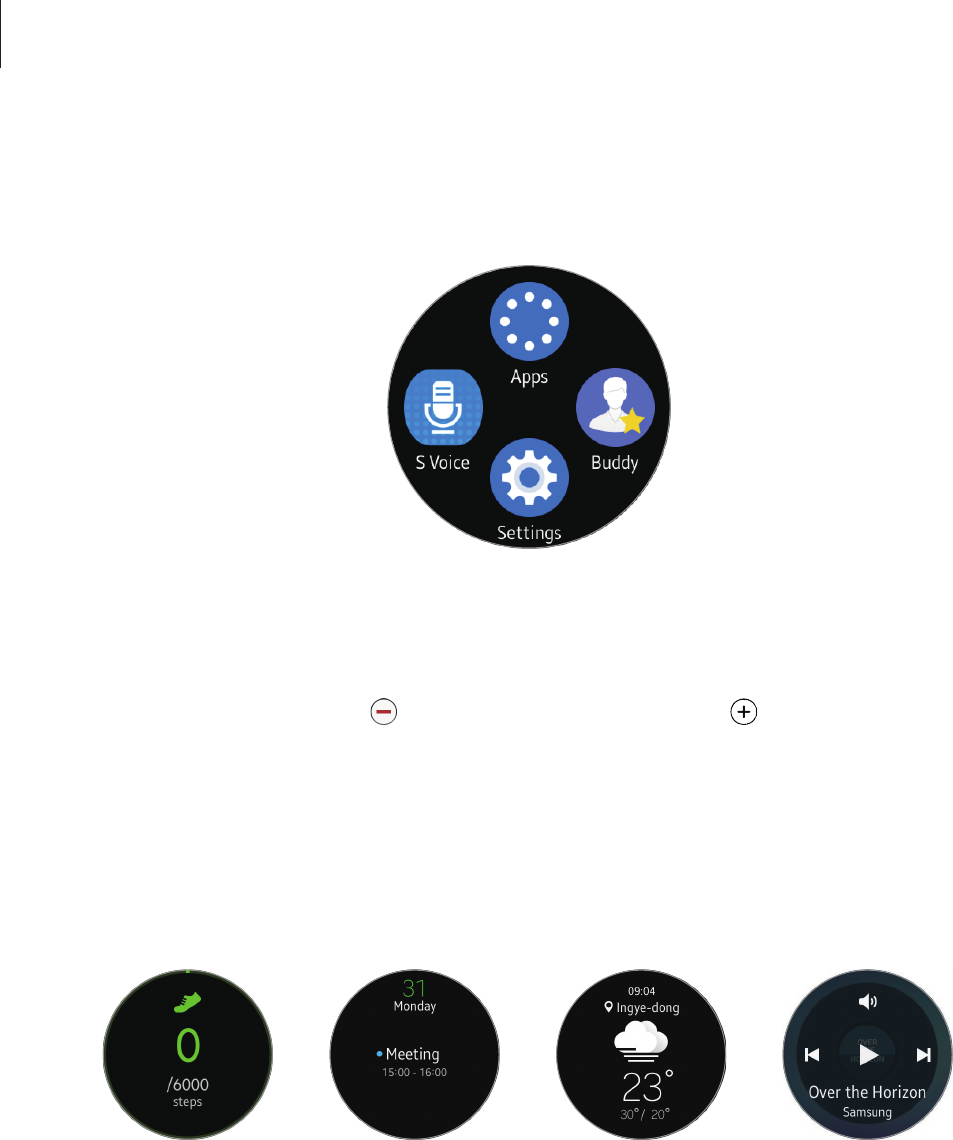
Basics
26
Quick access panel
View and manage shortcuts to the Apps screen and other apps.
Managing the quick access panel
You can create up to 4 shortcuts to your most frequently used apps. Tap and hold anywhere
on the screen. Tap
EDIT
and tap to delete a shortcut. Then, tap to add a shortcut.
Widgets
You can add widgets to the Home screen. Widgets are small apps that offer limited
functionality to provide information and convenient access. You can use the following
widgets by default.
Step tracker Schedule Weather Music Player
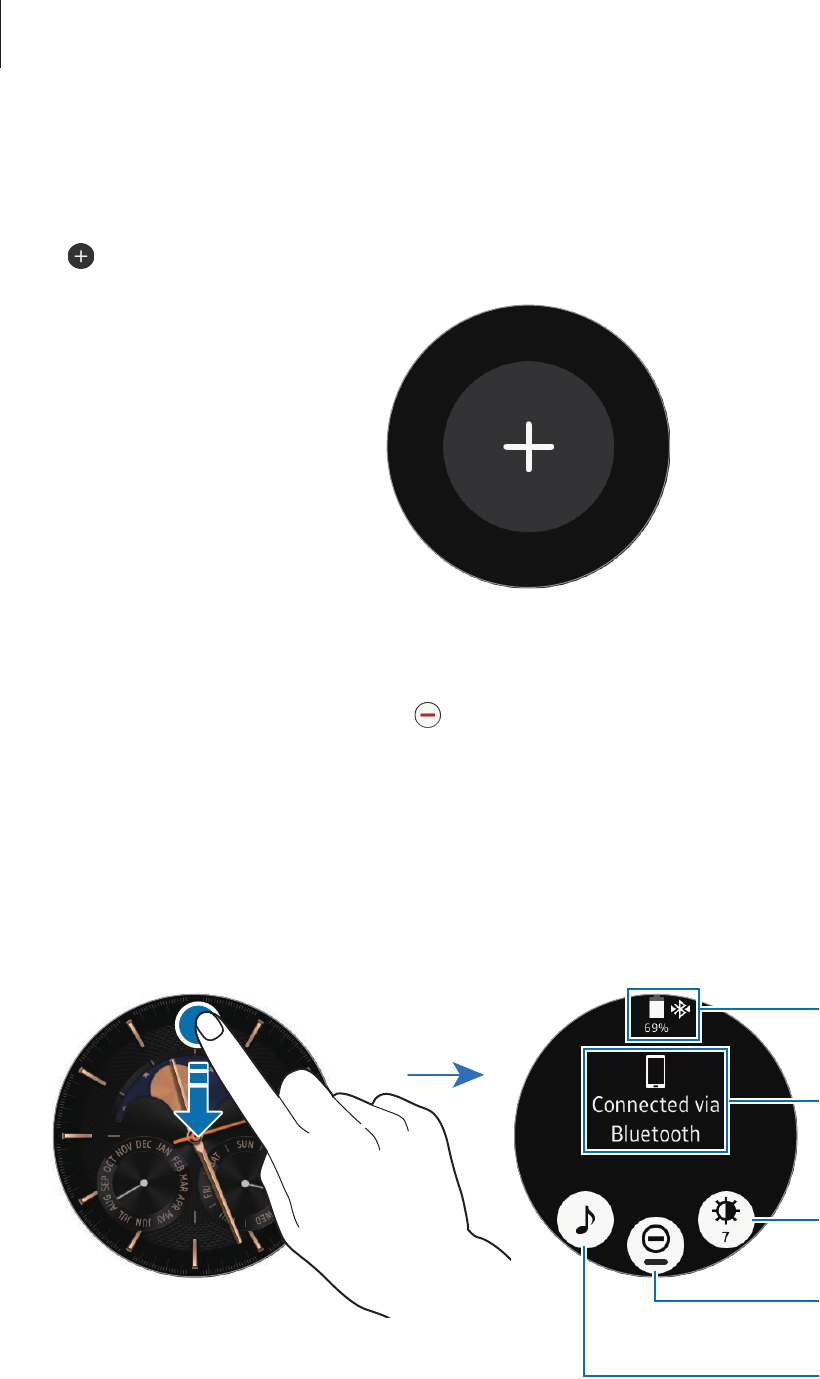
Basics
27
Adding widgets
You can add more widgets on the Home screen.
Tap and select a widget. The selected widget will appear in a new panel.
Removing widgets
Tap and hold a widget and then tap .
Status panel
This panel allows you to view the current status and configure basic settings.
On the Watch screen, swipe downwards from the top edge of the screen.
Gear's connection
status
Indicator icons
Brightness
Do not disturb
Music Player
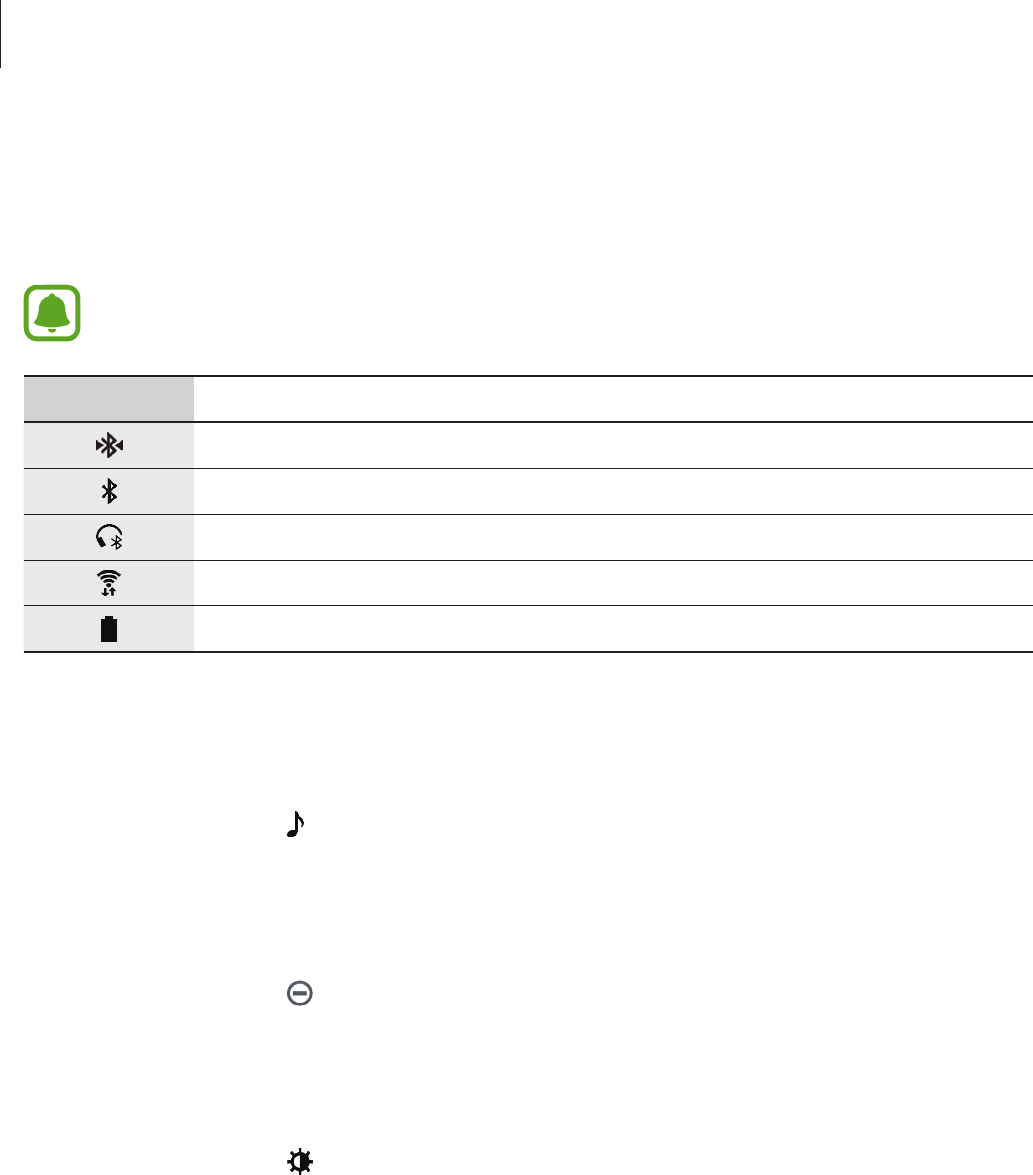
Basics
28
Indicator icons
Indicator icons appear at the top of the screen. The icons listed in the table below are most
common.
The indicator icons shown may vary depending on the region.
Icon Meaning
Bluetooth connected
Bluetooth disconnected
Bluetooth headset connected
Wi-Fi connected
Battery power level
Playing music
You can play music saved in the Gear or mobile device.
On the status panel, tap .
Do not disturb mode
You can set the Gear to mute all notifications except for alarms.
On the status panel, tap .
Adjust the brightness
You can adjust the Gear’s display brightness to suit the environment.
On the status panel, tap and adjust the brightness by rotating the bezel.
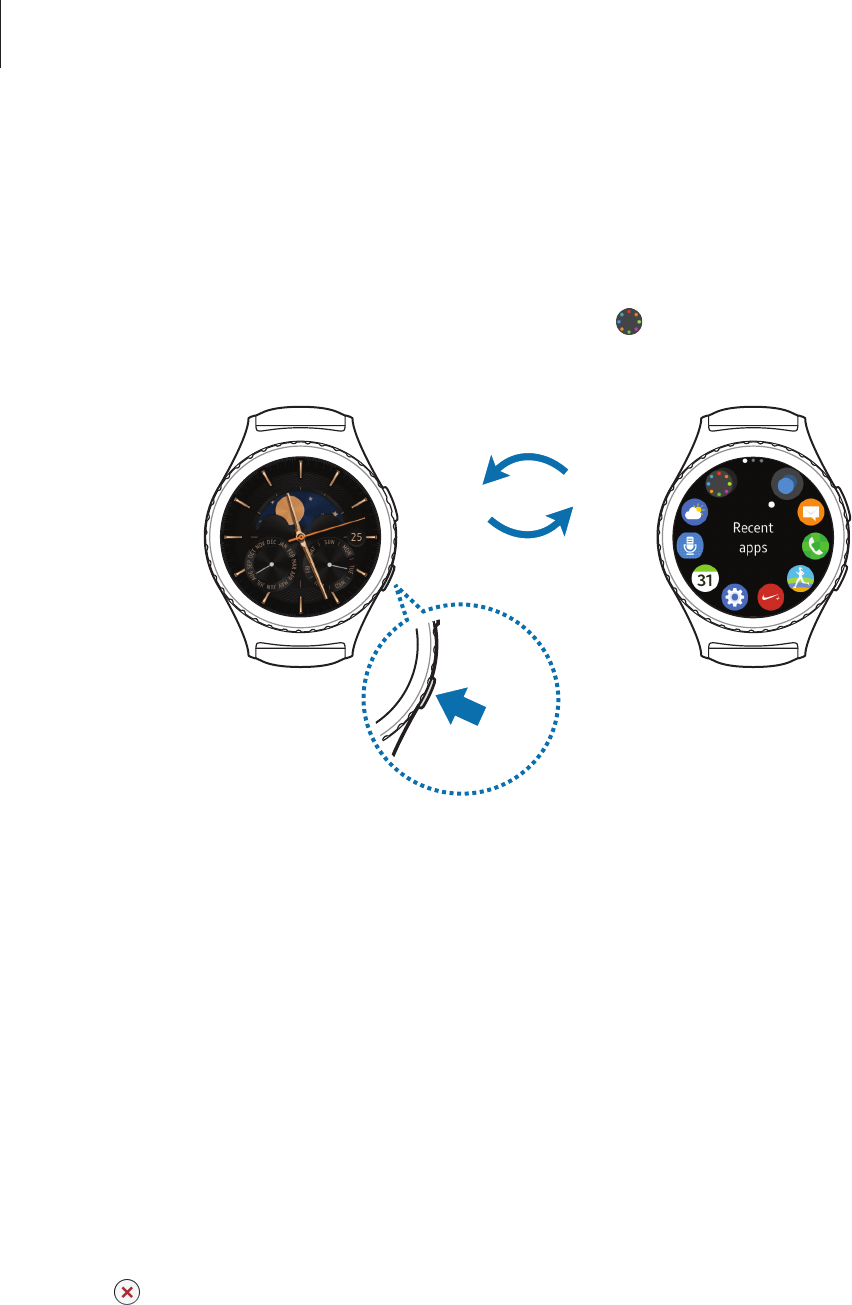
Basics
29
Apps screen
The Apps screen displays icons for all apps.
On the Watch screen, press the Home key to go to the Apps screen.
To view other panels, rotate the bezel. You can also tap or swipe the screen to the left or
right.
Opening apps
On the Apps screen, tap an app icon to open the app.
To open an app from the list of recently used apps, tap
Recent apps
on the Apps screen and
select the recent app window.
Closing apps
1 On the Apps screen, tap
Recent apps
.
2 Rotate the bezel to highlight the app you want to close.
3 Tap .
To close all running apps, tap
Close all
.

Basics
30
Moving items
On the Apps screen, tap and hold the screen, tap and hold an app and then drag it to the
desired location.
You can also arrange the Gear’s apps on your mobile device. Refer to Manage apps in the
Samsung Gear app for more information.
Installing apps
You can purchase and download apps specially designed for the Gear. To use this feature,
your Gear and mobile device must be connected.
On the Apps screen, tap
Get more apps
.
The
Samsung Gear Apps
store will automatically launch on your mobile device. In the store,
you can browse and download apps.
Uninstalling apps
You can only uninstall the downloaded Gear apps on your mobile device. Refer to
Uninstalling apps in the Samsung Gear app for more information.
Setting the screen lock
Setting a screen lock code
Prevent others from accessing your Gear when it is disconnected from your mobile device or
detached from your wrist.
If you set the screen lock feature, the Gear requires an unlock code whenever unlocking it.
PIN
On the Apps screen, tap
Settings
→
Screen lock
→
Screen lock
→
PIN
.
A PIN consists of numbers only. Enter four numbers, and then enter the PIN again to verify it.
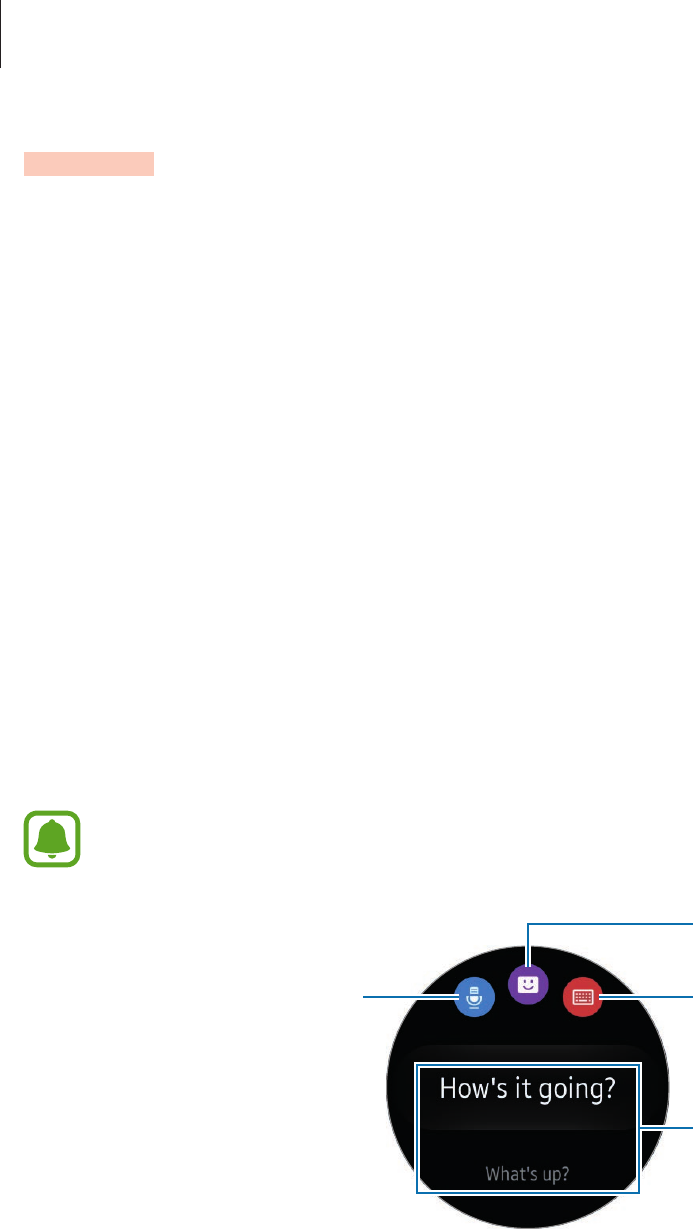
Basics
31
Password
On the Apps screen, tap
Settings
→
Screen lock
→
Screen lock
→
Password
.
A password consists of characters and numbers. Enter at least four characters including
numbers and symbols, and then enter the password again to verify it.
Unlocking the Gear
When the Gear is disconnected from the mobile device or detached from your wrist, turn on
the screen and enter the unlock code. Alternatively, connect to the mobile device again or
wear the Gear on your wrist.
Entering text
Introduction
A text input screen will appear automatically when you can enter text.
The screen layout may be different depending on the app you launch.
Use speech-to-text. Open the keyboard.
Insert emoticons.
Insert a text template.
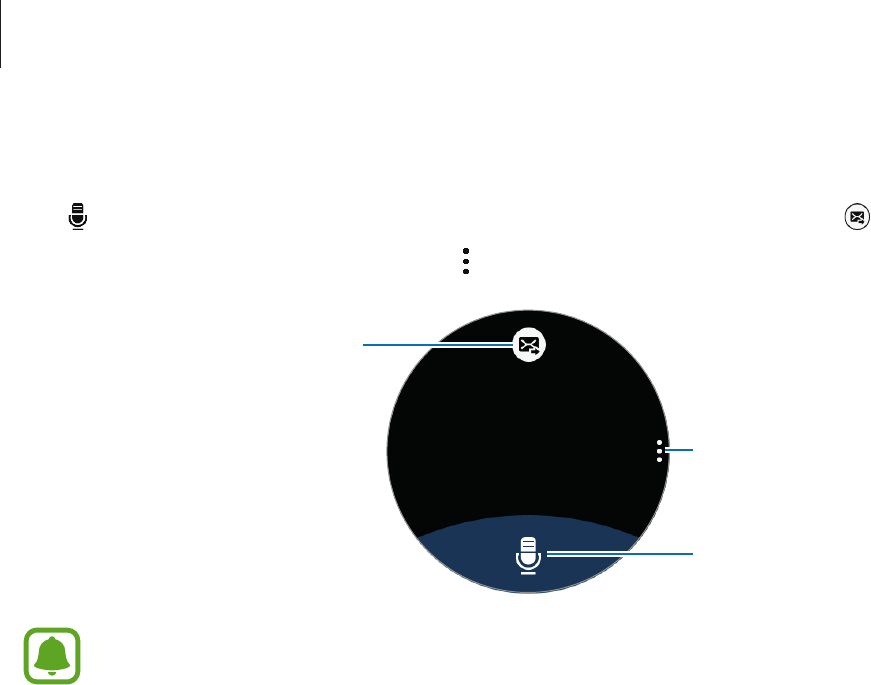
Basics
32
Using the voice input
Tap and speak the message you want to enter. When you are finished, tap .
To change the language recognised, tap
→
Language
.
Start or pause entering text by
voice.
Send your message.
Access additional options.
•
This feature is not supported in some languages.
•
When the Gear is connected to a mobile device via Bluetooth, the language
settings applied on the mobile device are applied to the Gear.
•
Tips for better voice recognition
–
Speak clearly.
–
Speak in quiet places.
–
Do not use offensive or slang words.
–
Avoid speaking in dialectal accents.
The Gear may not recognise your commands or may perform unwanted
commands depending on your surroundings or how you speak.
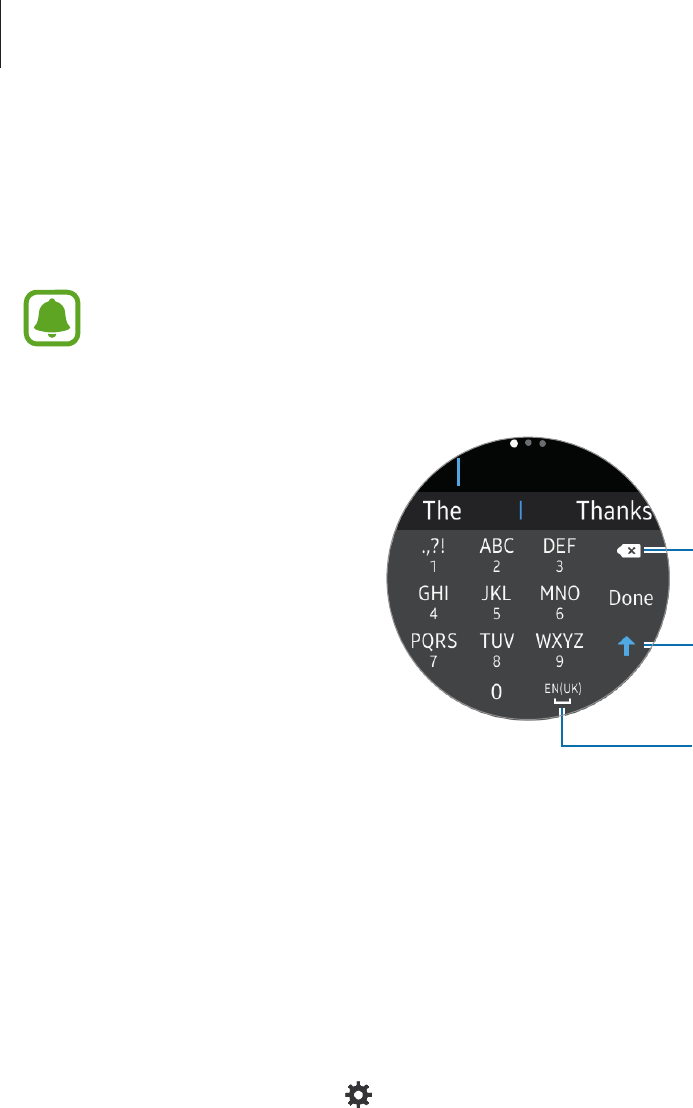
Basics
33
Using keyboard
A key has three or four characters. To enter a character, tap the corresponding key repeatedly
until the desired character appears.
•
Text entry is not supported in some languages. To enter text, you must change the
input language to one of the supported languages.
•
The keyboard layout may differ depending on the region.
Delete a preceding character.
Enter uppercase. For all caps, tap
it twice.
Enter a space.
Changing the input mode
You can switch between character mode, number mode, and punctuation mark mode.
Rotate the bezel to change the input mode.
Changing the input language
Slide the space key left or right. To add more languages, switch to number mode or
punctuation mode. Then, tap
→
Select input languages
and select a language to add.
You can use up to 2 languages.

Basics
34
Screen capture
Capture a screenshot while using the Gear.
Press and hold the Home key and swipe your finger to the right across the screen.
You can view captured images in
Gallery
.
It is not possible to capture a screenshot while using some apps and features.
Updating the Gear
The Gear can be updated to the latest software.
Updating over the air
The Gear can be directly updated to the latest software by the firmware over-the-air (FOTA)
service.
1 Tap
Samsung Gear
on the Apps screen of the mobile device.
2 Tap
Settings
.
3 Tap
About Gear
→
Update Gear software
→
Update now
.
4 Tap
DOWNLOAD
and install the latest software on your mobile device.
5 Read the on-screen information and tap
OK
.
The Gear will copy the updated software from your mobile device and restart.
To automatically check for available updates, tap the
Auto update
switch to activate
it. To download updates only when a Wi-Fi connection is activated, tap the
Wi-Fi only
switch to activate it.
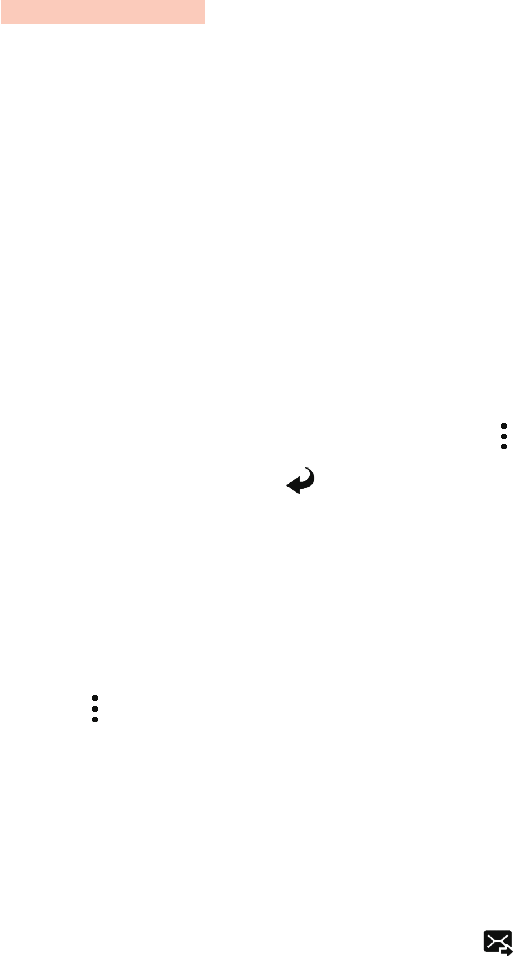
35
Applications
Messages
Introduction
View messages and reply to or call the sender using the Gear.
Viewing messages
1 Tap
Messages
on the Apps screen.
2 Scroll through the message list, and then select a contact to view your conversations.
To view a message on your mobile device, tap
→
Show on phone
.
To reply to a message, tap and enter your message.
Sending messages
1 Tap
Messages
on the Apps screen.
2 Tap , rotate the bezel to
New message
, and then tap
New message
.
3 Add recipients and tap
NEXT
.
4 Enter text using one of available methods.
Messages will automatically be sent to the recipients.
If you enter text using the keyboard, tap to send the message.
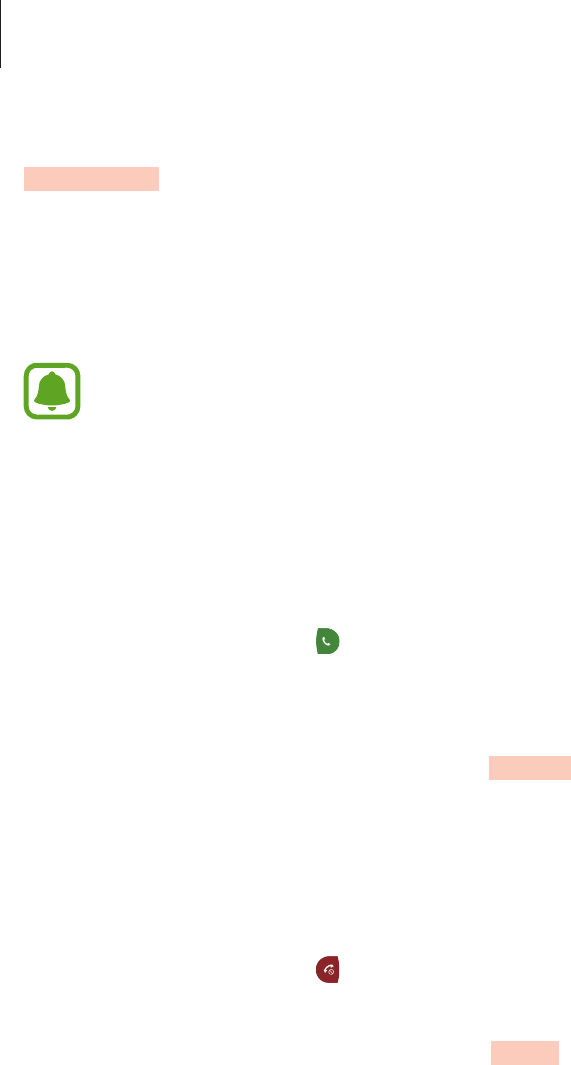
Applications
36
Phone
Introduction
Receive incoming call notifications on your Gear.
You can initiate calls or receive notifications for incoming calls. Call conversations are
only possible on the connected mobile device.
Receiving calls
Answering a call
When a call comes in, drag to the right.
The call feature will automatically launch on your mobile device. Use your mobile device to
have a conversation.
If the voice control feature is activated, say “Answer” to answer the call. Refer to Call for more
information.
Rejecting a call
Reject an incoming call and send a rejection message to the caller.
When a call comes in, drag to the left. To send a message when rejecting an incoming call,
swipe upwards from the bottom edge of the screen.
If the voice control feature is activated, say “Reject” to reject the call. Refer to Call for more
information.
Missed calls
If a call is missed, a notification appears on the screen. On the Watch screen, rotate the bezel
counterclockwise to view missed call notifications. Alternatively, tap
Phone
on the Apps
screen to view missed calls.
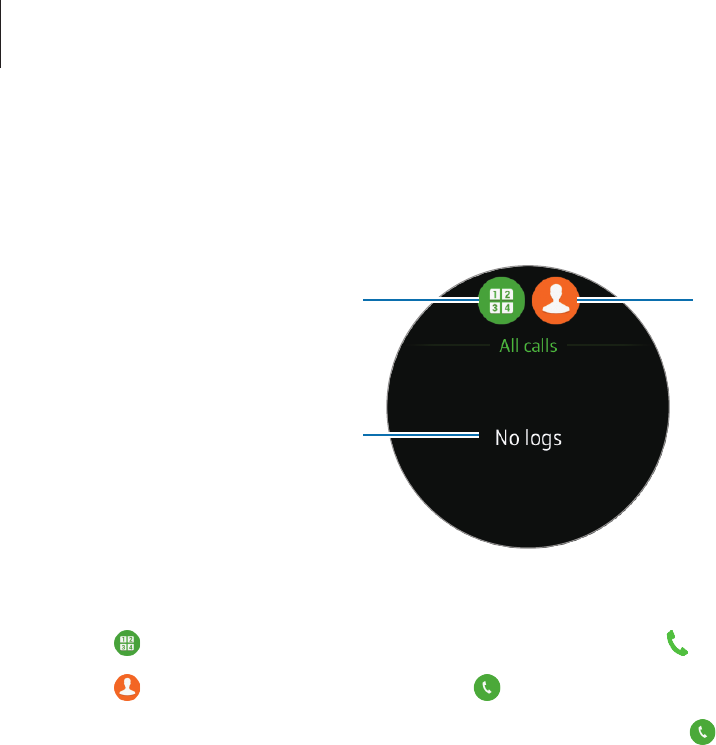
Applications
37
Making calls
Tap
Phone
on the Apps screen.
Keypad
Log list
Contacts
Use one of the followings methods:
•
Tap , enter a number using the keypad, and then tap .
•
Tap , select a contact, and then tap or select a phone number.
•
Scroll through the log list, select a log entry, and then tap .
When the other party answers your call, the call feature will automatically launch on your
mobile device. Use your mobile device to have a conversation.
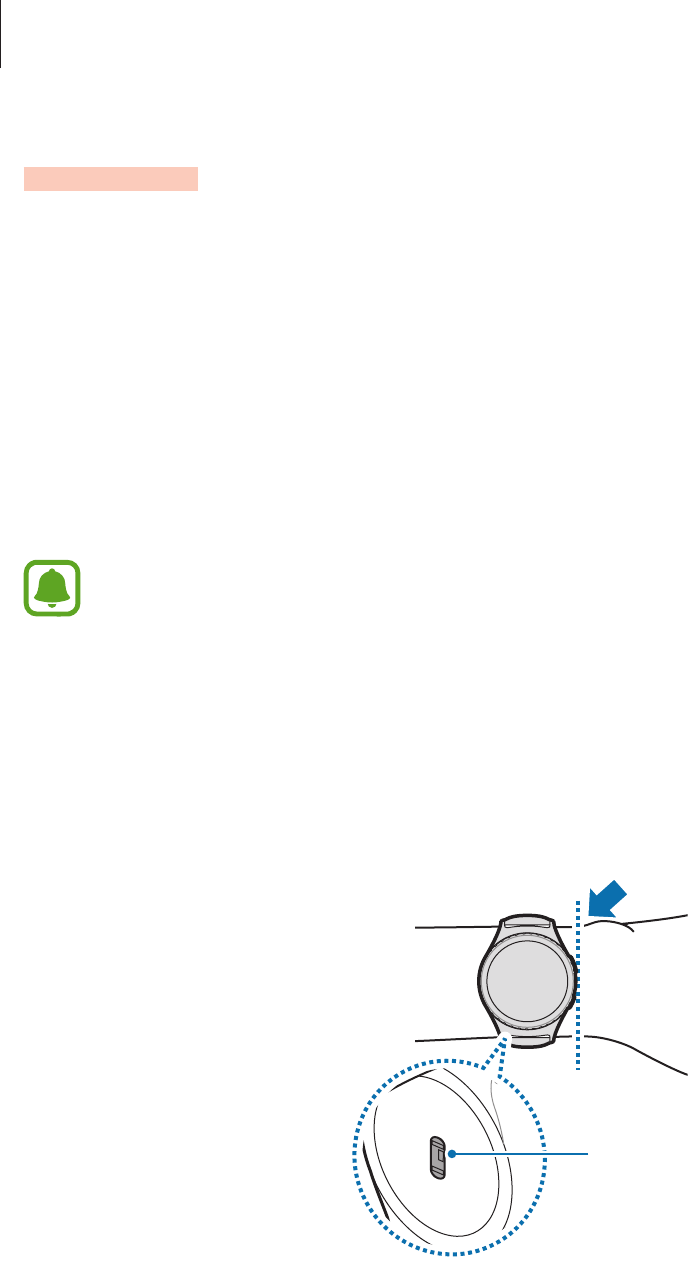
Applications
38
S Health
Introduction
S Health helps you manage your wellness and fitness. Set fitness goals and regularly record
and check your progress.
When the Gear is synced with a compatible S Health app, you can use additional features. The
additional features include checking your heart rate logs individually, and more.
Tap
S Health
on the Apps screen. When running this app for the first time or after performing
a data reset, tap
START
.
The 24-hour activity log, Steps, Exercise, Heart rate, Water, and Caffeine trackers are
intended only for leisure, well-being, and fitness purposes. They are not intended for
medical use. Before using these features, read the instructions carefully.
Wearing the Gear correctly
When measuring your heart rate, wear the Gear snugly on your arm above your wrist as
shown in the figure below. Do not fasten the Gear too tightly.
<Rear>
Heart rate sensor
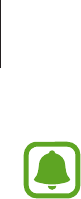
Applications
39
•
The accuracy of the heart rate sensor may be diminished depending on
measurement conditions and surroundings.
•
Use the HR feature only for measuring your heart rate.
•
Do not look directly at the heart rate sensor’s lights. Doing so may impair your
vision. Make sure children do not look directly at the lights.
•
Cold ambient temperatures may affect your measurement; during winter or cold
weather, keep yourself warm when checking your heart rate.
•
Take heart rate measurements when you are seated and relaxed. Do not move your
body while taking heart rate measurements. Doing so may cause your heart rate to
be recorded inaccurately.
•
If you receive a reading that is very different from your expected heart rate, rest for
30 minutes and then measure again.
•
Smoking or consuming alcohol before taking measurements may cause your heart
rate to be different from your normal heart rate.
•
Do not talk, yawn, or breathe deeply while taking heart rate measurements. Doing
so may cause your heart rate to be recorded inaccurately.
•
Because the heart rate sensor uses light to approximate heart rate, its accuracy
may vary due to physical factors that affect light absorption and reflection, such as
blood circulation/blood pressure, skin condition and location and concentration of
blood vessels. In addition, if your heart rate is extremely high or low, measurements
may be inaccurate.
•
Users with thin wrists may receive inaccurate heart rate measurements when
the device is loose, causing the light to be reflected unevenly. If heart rate
measurement is not working properly, adjust the position of the device’s heart rate
sensor to the right, left, up, or down on your wrist, or turn the device so the heart
rate sensor sits firmly against the inside of your wrist.
•
If the heart rate sensor is dirty, wipe the sensor and try again. Obstructions
between the device’s strap and your wrist, such as body hair, dirt, or other objects
may prevent the light from reflecting evenly. Please make sure you remove such
obstructions before use.
•
If your device becomes hot to the touch, remove it until it cools. Exposing skin to a
hot surface of the device for a long time may cause skin burn.
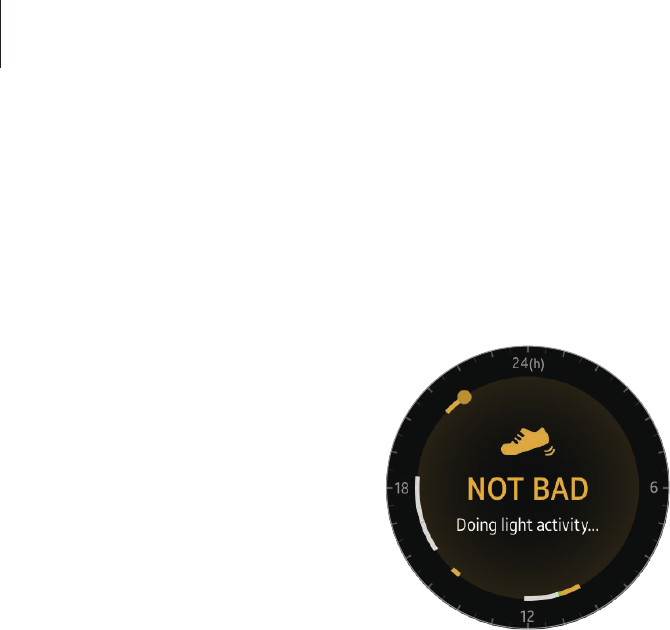
Applications
40
24-hours activity tracker
Your Gear can monitor and record your activities during the day and encourage you to stay
healthy.
Tap
S Health
on the Apps screen.
•
Healthy activity
: It indicates whether you are walking or running. If you have made more
than 100 steps per minute for at least 10 consecutive minutes, the Gear will encourage
you to keep going.
•
Light activity
: It indicates the time you spend doing light activity, but not doing hard
exercise.
•
Inactive time
: It indicates the time you spend not walking or moving at all. If you have sat
for 50 minutes straight, the Gear will prompt you to move more.
Tap the screen and rotate the bezel to view the details of your activity log.
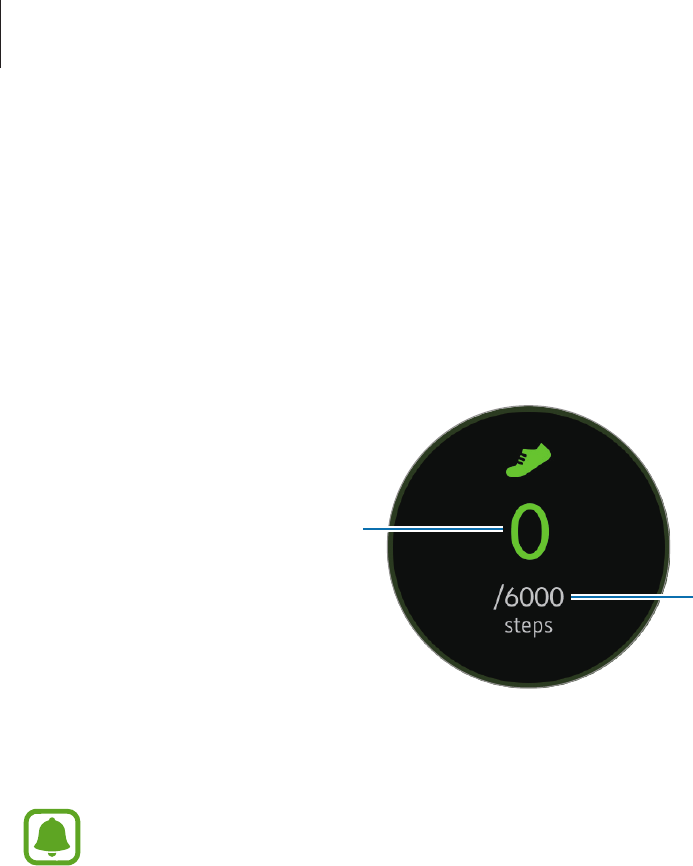
Applications
41
Steps tracker
The Gear counts the number of steps you have taken and measures the distance travelled.
1 Tap
S Health
on the Apps screen.
2 Rotate the bezel clockwise and open the steps tracker panel.
Current step total
Target step number
Tap the screen to view a graph of your step count records. To view records by day, rotate the
bezel.
•
You may experience a brief delay while the steps tracker monitors your steps and
then displays your step count. You may also experience a brief delay before the
pop-up window indicates that your goal has been reached.
•
If you use the steps tracker while travelling by car or train, vibration may affect your
step count.

Applications
42
Exercise tracker
Record your exercise information and calories burned using S Health’s exercise feature.
•
When your Gear and mobile device are connected, this feature uses your mobile
device’s location information. If the mobile device’s location feature is not
activated, it is automatically activated.
•
Before using this feature, pregnant women, the elderly, and young children, users
suffering from conditions, such as chronic heart disease or high blood pressure, are
recommended to seek the advice of a licensed medical professional.
•
If you feel dizzy, experience pain, or have difficulty breathing during exercise, stop
using this feature and seek the advice of a licensed medical professional.
Be aware of following conditions before exercising in cold weather conditions:
•
Avoid using the device in cold weather. If possible, use the device indoors.
•
If you use the device outside in cold weather, cover the Gear with your sleeves before
using it.
•
Measure your heart rate before you start to exercise. If you measure your heart rate
during exercise, measurements may be inaccurate.
•
If you have just purchased or have reset the Gear, read the on-screen information about
the app and create your profile. When creating a profile, you can register your maximum
heart rate either automatically or manually.
The maximum heart rate is the fastest heart rate an individual can achieve through
exercise. If you know your maximum heart rate, enter it manually. If you set the maximum
heart rate to be measured automatically, the Gear will calculate it using “210 - (0.65 x
age)”.
Exercising with the Gear
1 Tap
S Health
on the Apps screen.
2 Rotate the bezel clockwise and open the exercise tracker screen.
3 Tap and select the type of exercise you want to monitor.
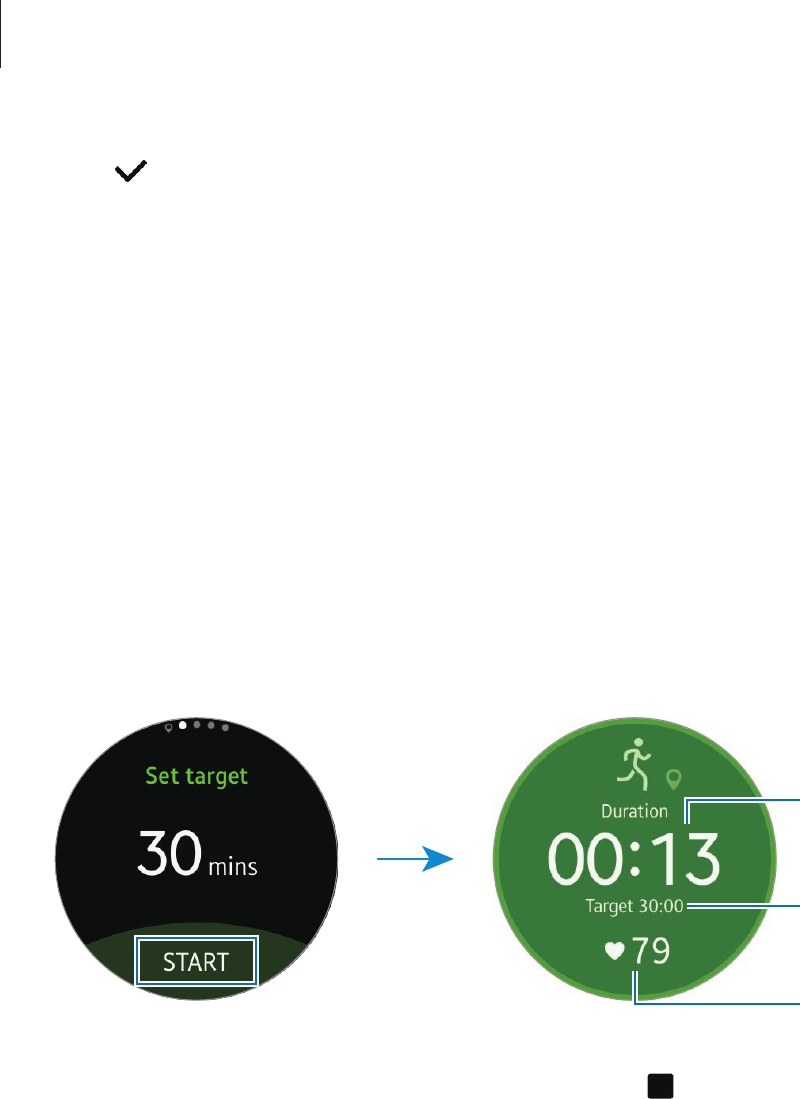
Applications
43
4 Tap to allow this app to use your current location while exercising.
Your location information sharing preference will be saved as the default.
5 Rotate the bezel clockwise to select a target type.
6 Tap the target value.
7 Rotate the bezel to set the target and tap
SET
.
8 Tap
START
to start monitoring your exercise.
Your heart rate measurement will start. Start exercising when the measurement is
completed. You can view exercise information, such as calories burned and current
speed, when you rotate the bezel.
To listen to music via a Bluetooth headset, rotate the bezel conterclockwise.
Exercise time
Target duration of
exercise
Heart rate
9 To finish exercising, tap the screen and tap
FINISH
→
.
10
Rotate the bezel to view your exercise information.
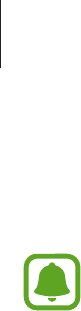
Applications
44
Heart rate tracker
Measure and record your heart rate.
•
The Gear’s heart rate tracker is intended for fitness and informational purposes
only and is not intended for use in the diagnosis of disease or other conditions, or
in the cure, mitigation, treatment, or prevention of disease.
•
Refer to Wearing the Gear correctly for details.
Be aware of following conditions before measuring your heart rate:
•
Rest for 5 minutes before taking measurements.
•
If the measurement is very different from the expected heart rate, rest for 30 minutes and
then measure it again.
•
During winter or in cold weather, keep yourself warm when measuring your heart rate.
•
Smoking or consuming alcohol before taking measurements may cause your heart rate
to be different from your normal heart rate.
•
Do not talk, yawn, or breathe deeply while taking heart rate measurements. Doing so
may cause your heart rate to be recorded inaccurately.
•
Do not move your body or move your finger from the sensor while taking heart rate
measurements. Doing so may cause your heart rate to be recorded inaccurately.
•
Do not apply excessive force to the sensor with your finger.
•
Do not wear gloves or a bandage on your finger while taking heart rate measurements.
•
Heart rate measurements may vary depending on the measurement method and the
environment they are taken in.
•
If the heart rate sensor is not working, check the Gear’s position on your wrist and make
sure nothing is obstructing the sensor. If the heart rate sensor continues to have the same
problem, visit a Samsung Service Centre.
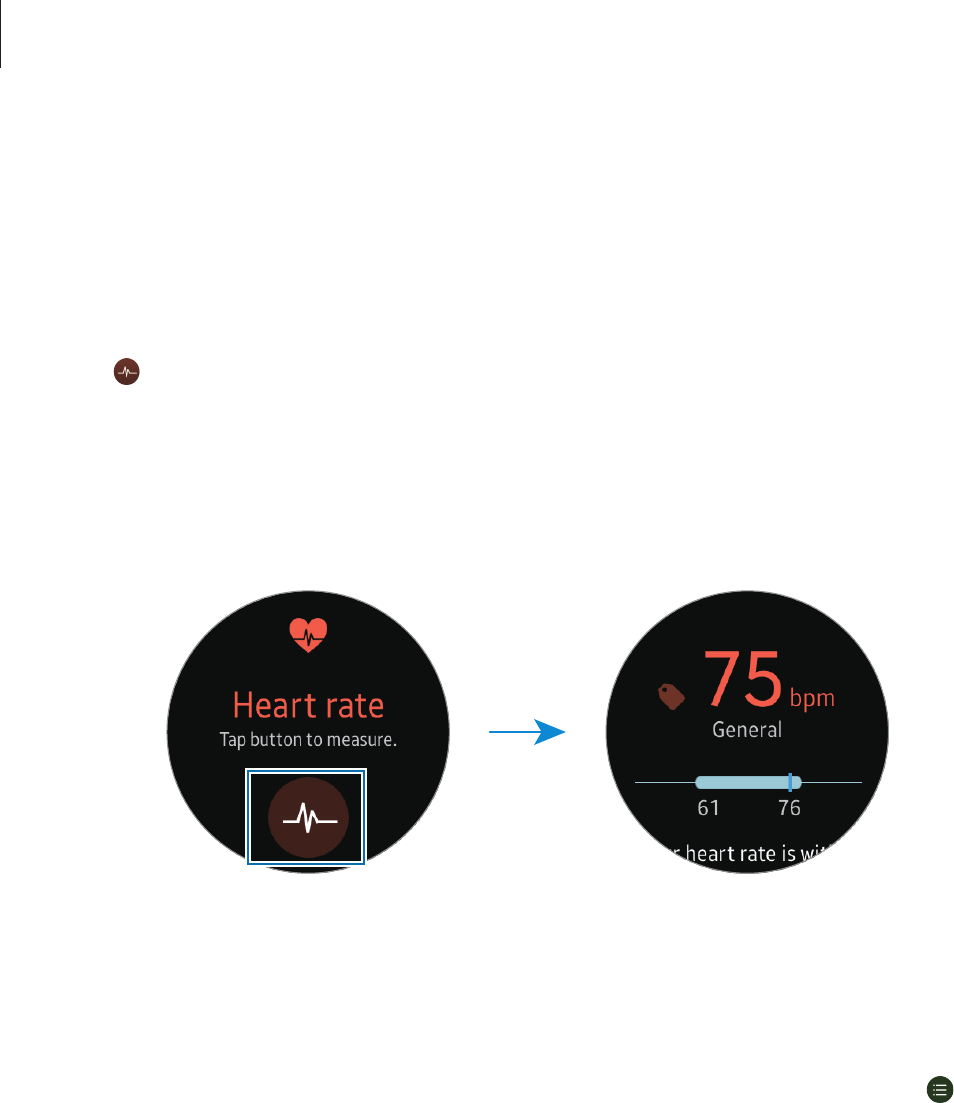
Applications
45
Measuring your heart rate
1 Tap
S Health
on the Apps screen.
2 Rotate the bezel clockwise and open the heart rate tracker screen.
3 Tap to begin measuring your heart rate.
After a moment, your current heart rate will be displayed on the screen.
4 Select a status tag for your status to the measured heart rate.
The Gear displays information about your heart rate in relation to your selected tag.
Tap the screen to view a graph of your records. To view records by day, rotate the bezel.
Tracking your heart rate
The Gear can automatically measure and track your heart rate.
To activate this feature, rotate the bezel clockwise and open the settings screen, tap
→
Auto measure
and tap the
Auto measuring HR
switch.
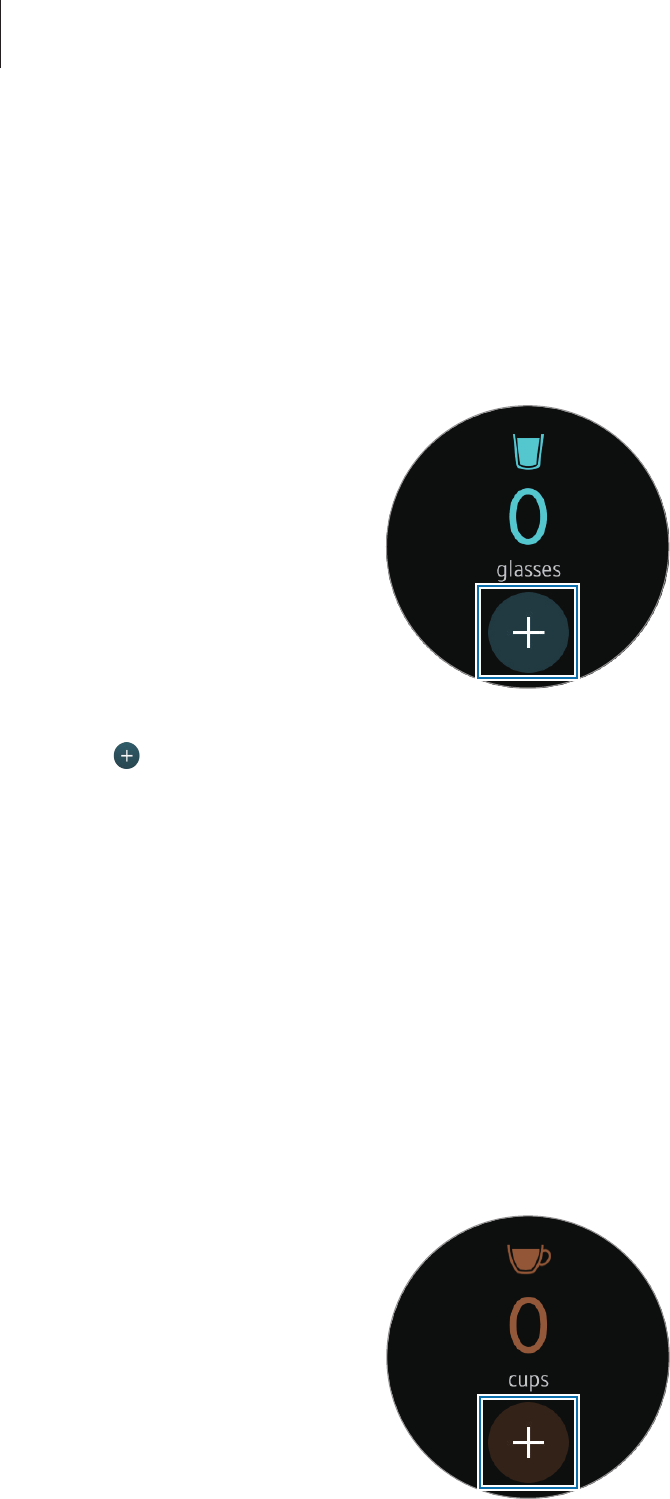
Applications
46
Water tracker
Record and track how many glasses of water you drink.
1 Tap
S Health
on the Apps screen.
2 Rotate the bezel clockwise and open the water tracker screen.
3 Tap when you drink a glass of water.
If you accidentally added an incorrect value, you can fix it in the S Health app on your
mobile device.
Tap the screen to view a graph of your records. To view records by day, rotate the bezel.
Caffeine tracker
Record and track how many cups of coffee you drink.
1 Tap
S Health
on the Apps screen.
2 Rotate the bezel clockwise and open the caffeine tracker screen.

Applications
47
3 Tap when you drink a cup of coffee.
If you accidentally added an incorrect value, you can fix it in the S Health app on your
mobile device.
Tap the screen to view a graph of your records. To view records by day, rotate the bezel.
Additional information
•
The purpose for such data collection is limited to providing the service that you have
requested, including providing additional information to enhance your wellness, back
up/sync data, data analysis and statistics or to develop and provide better services.
(But if you sign in to your Samsung account from S Health, your data may be saved on
the server for data backup purposes.) Personal information may be stored until the
completion of such purposes. To delete any data you have shared with social networks or
transferred to storage devices, you must delete them separately.
•
You assume full responsibility for the inappropriate use of data shared on social networks
or transmitted to others. Use caution when sharing your personal data with others.
•
If the Gear is connected to a mobile device, verify the communication protocol to confirm
proper operation. If you use a wireless connection, such as Bluetooth or ANT+, the Gear
may be affected by electronic interference from other devices. Avoid using the Gear near
other devices that transmit radio waves.
•
The content used in the S Health app may vary depending on the software version of
the app. The services provided with the app are subject to change or the cancellation of
support without prior notice.
•
Available S Health functions and services may vary depending on the local laws and
regulations in your region.
•
Some functions of S Health may not be provided depending on your region.
•
S Health functions are intended for fitness and informational purposes only and is not
intended for use in the diagnosis of disease or other conditions, or in the cure, mitigation,
treatment, or prevention of disease.
•
Measured distance may differ from the actual distance due to uneven strides,
walking in place, and pacing around.
•
Only records from the past thirty days are saved. You can view previous data on the
mobile device where the S Health app is installed.
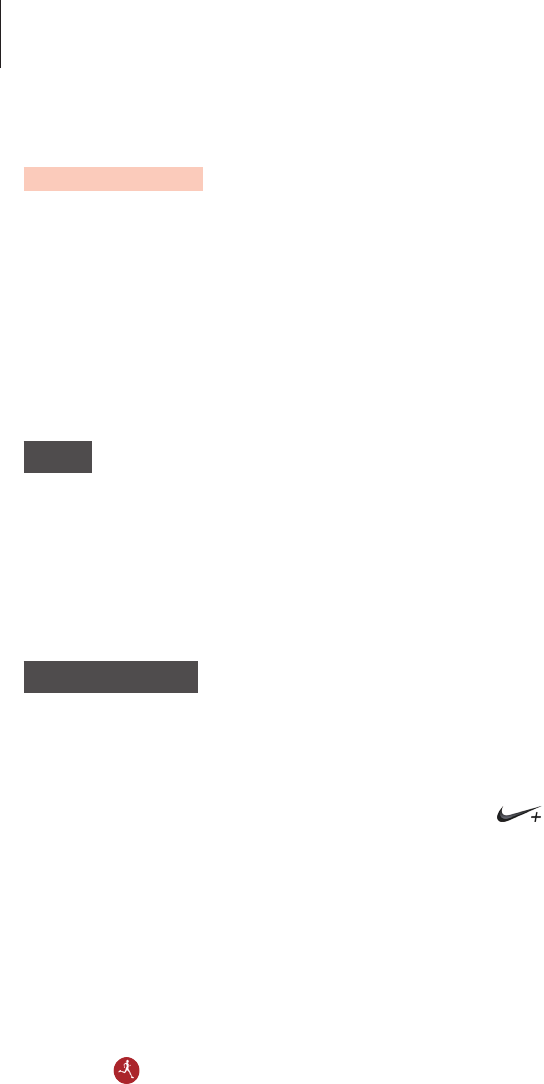
Applications
48
Running
Running records your exercising by tracking your distance, pace, and time. Check your
monthly records and compare them with your friends.
Starting Running
You must download and install
Running
on the mobile device to use this app on the Gear.
Gear
1 On the Apps screen, tap
Running
.
The mobile device will display a screen that prompts you to download and install
Running
.
Mobile device
2 Follow the on-screen instructions to install
Running
.
3 Launch
Running
, tap
GET STARTED
→
, enter your email address and password, and
then tap
LOG IN
→
DONE
.
Starting to exercise
1 On the Apps screen, tap
Running
.
2 Tap .
3 Set your music, heart rate measurement, and encouragement preferences for your
activity.
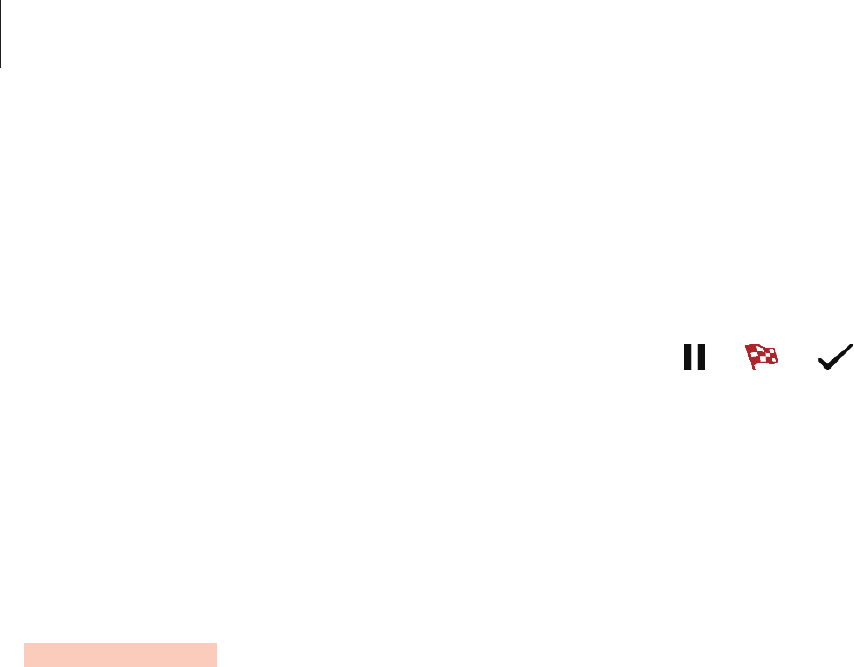
Applications
49
4 When you are finished, the Gear displays the Running main screen and starts to recording
your exercise.
To view music playback controls while exercising, rotate the bezel counterclockwise.
To view your current location on a map, rotate the bezel clockwise.
5 When you are finished exercising, tap the screen and tap
→
→
.
To view your exercise records for this month, rotate the bezel counterclockwise on the
Running main screen.
To compare your exercise records with friends, rotate the bezel clockwise on the Running
main screen. You can add your friends to compete with them.
Schedule
View the events scheduled on the mobile device.
1 Tap
Schedule
on the Apps screen.
2 Tap anywhere on the monthly calendar.
The current day’s events list will be shown.
3 To view upcoming events, rotate the bezel to clockwise.
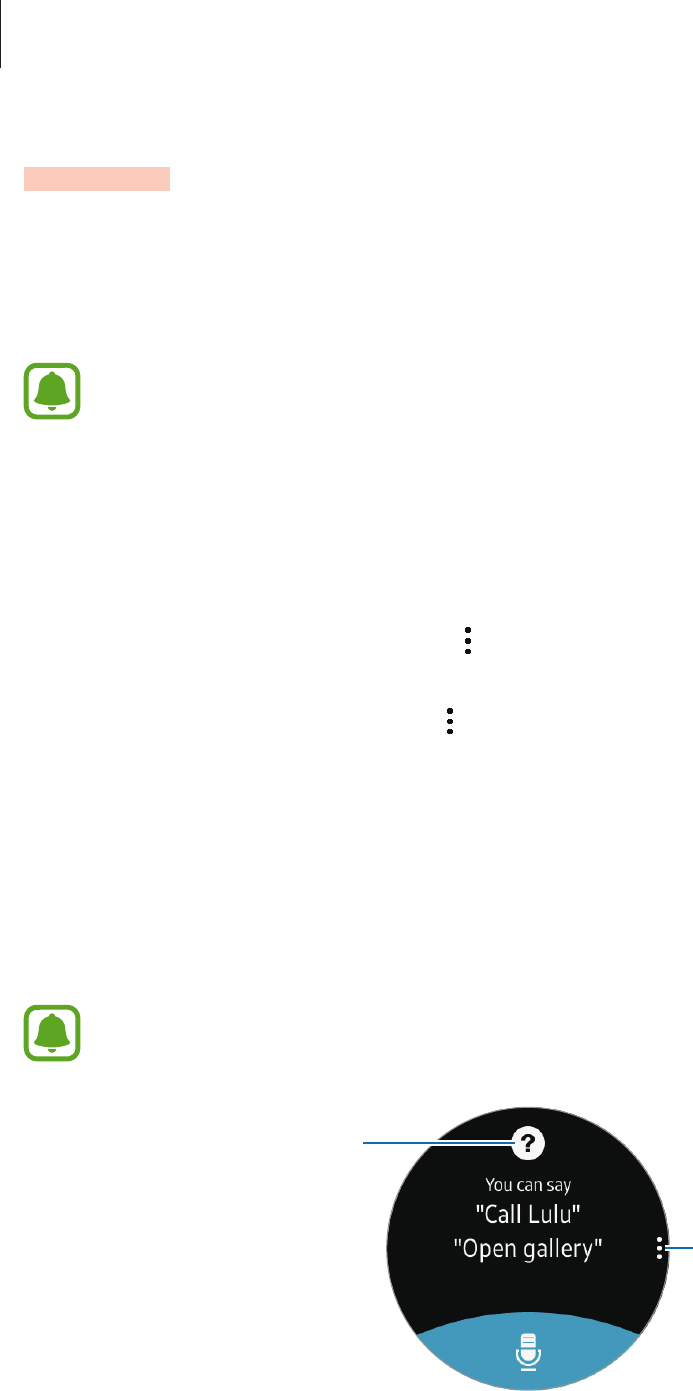
Applications
50
S Voice
Introduction
Perform various tasks simply by speaking.
Make sure the Gear’s microphone is not obstructed when you are speaking into it.
Setting a wake-up command
You can launch S Voice using your own wake-up command. You can only use this feature
when your Gear’s screen is turned on.
To set your own wake-up command, tap , rotate the bezel to
Set command
and tap
Set
command
.
To change the wake-up command, tap , rotate the bezel to
Change command
and tap
Change command
. Then, tap
START
and follow the on-screen instructions.
Using S Voice
1 Say the preset wake-up command. Alternatively, tap
S Voice
on the Apps screen.
When
S Voice
is launched, the Gear begins voice recognition.
This app may not be available depending on the region or service provider.
S Voice settings
View examples of voice
commands.
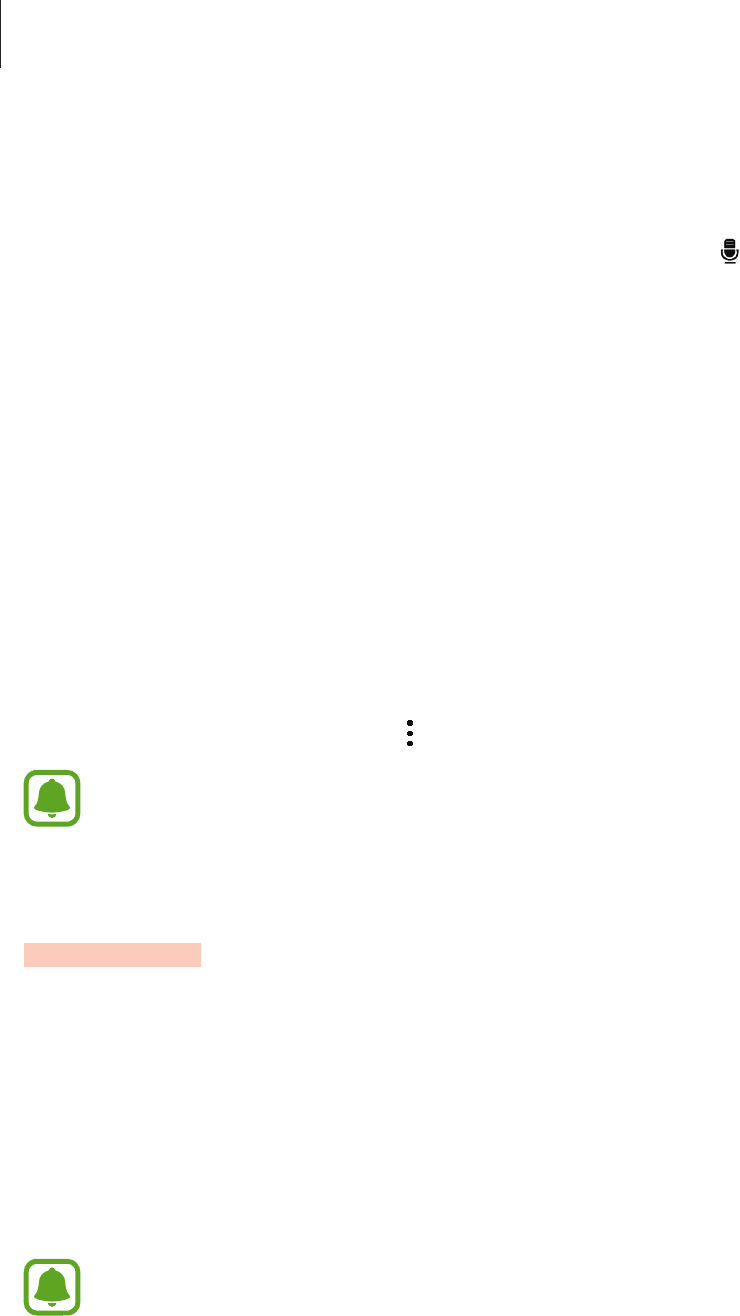
Applications
51
2 Say a voice command.
If the Gear recognises the command, the Gear will perform the corresponding action.
To repeat a voice command or say a different command, tap .
Tips for better voice recognition
•
Speak clearly.
•
Speak in quiet places.
•
Do not use offensive or slang words.
•
Avoid speaking in dialectal accents.
The Gear may not recognise your commands or may perform unwanted commands
depending on your surroundings or how you speak.
Setting the language
On the Apps screen, tap
S Voice
→
→
Language
, and then select a language.
The selected language is applied to
S Voice
only, not to the language displayed on
the Gear.
Weather
View weather information on the Gear for locations set on the mobile device when the
devices are connected.
Tap
Weather
on the Apps screen.
To view the day’s hourly weather information, tap the screen and rotate the bezel.
To view the weather information for the week, tap
DAILY
.
To add other cities’ weather information, rotate the bezel clockwise.
When your Gear and mobile device are connected, this feature uses your mobile
device’s location information. If the mobile device’s location feature is not activated, it
is automatically activated.
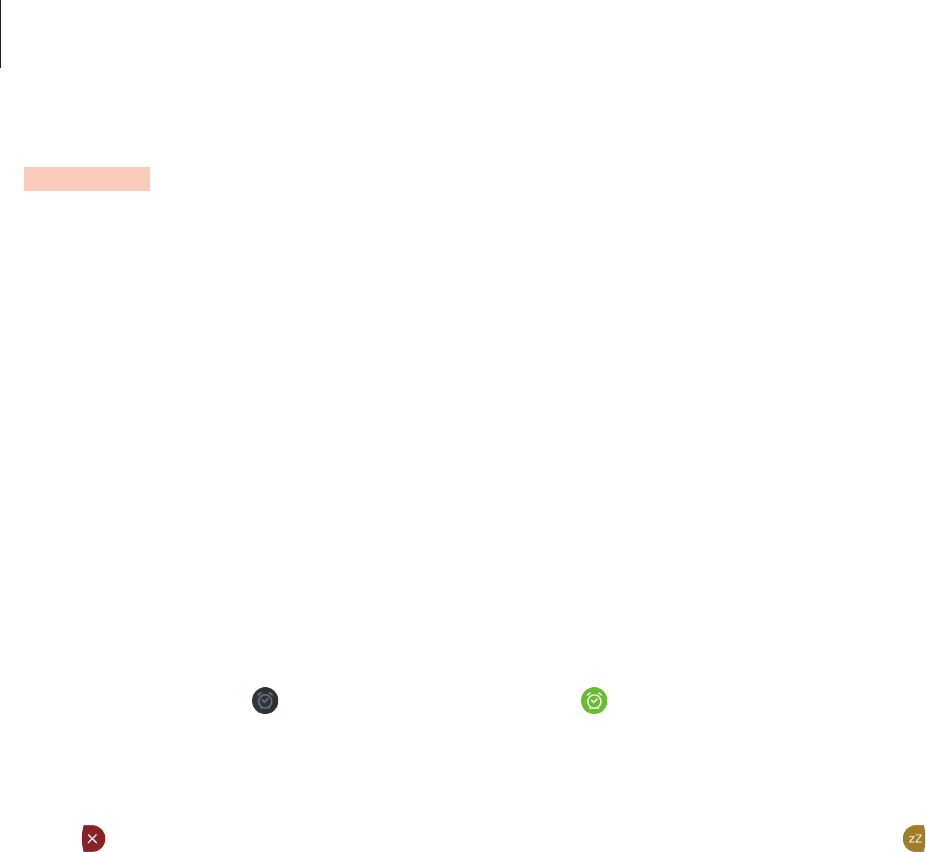
Applications
52
Alarm
Setting alarms
1 Tap
Alarm
on the Apps screen.
2 Tap
Add alarm
.
If you have a saved alarm, scroll down on the alarm list and then tap
ADD
.
3 Set the alarm time by rotating the bezel and tap
NEXT
.
4 Select the days for the alarm to repeat and tap
SAVE
.
The saved alarm is added to the alarms list.
In the alarms list, tap to activate the alarm or tap to deactivate the alarm.
Stopping alarms
Drag to the right to stop an alarm. If you want to use the snooze function, drag to the
left to repeat the alarm after 5 minutes.
Deleting alarms
In the alarms list, tap and hold and alarm, and then tap
Delete
.

Applications
53
Timer
1 Tap
Timer
on the Apps screen.
2 Set the duration, and then tap
START
.
3 Drag to the right when the timer goes off.
Stopwatch
1 Tap
Stopwatch
on the Apps screen.
2 Tap
START
to time an event.
To record lap times while timing an event, tap
LAP
.
3 Tap
STOP
to stop timing.
To restart the timing, tap
RESUME
.
To clear lap times, tap
RESET
.
To view the stopwatch log, swipe upwards from the bottom edge of the screen.
Bloomberg
View the latest articles article summaries and stock indexes from Bloomberg.
Tap
Bloomberg
on the Apps screen.
Select a category and view the article summaries or stock indexes. To read the full article or
view details for the index on your mobile device, tap
→
Show on phone
.
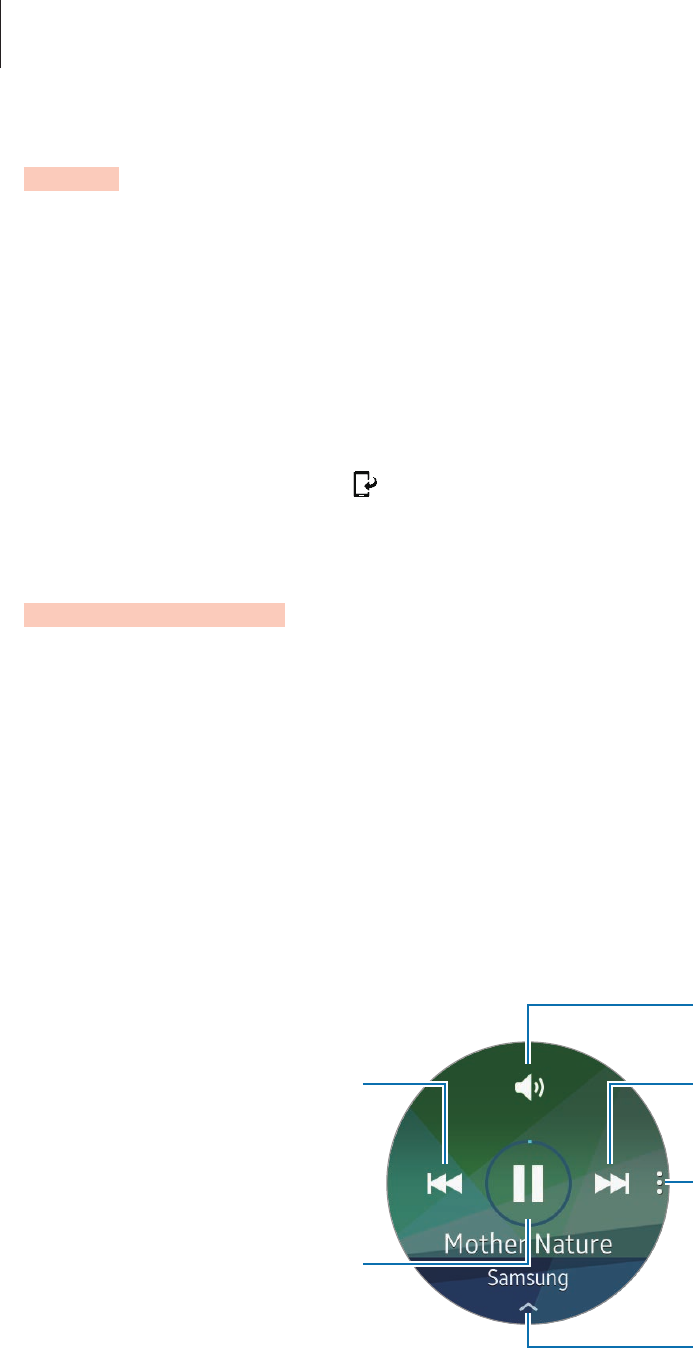
Applications
54
CNN
Read the latest articles from CNN on your Gear.
1 Tap
CNN
on the Apps screen.
2 Rotate the bezel to select a category.
3 Scroll up or down in the article list and tap an article to read it.
To read the full article, tap and read it on your mobile device.
Music Player
Introduction
Listen to music saved in the Gear and in the mobile device.
Playing music
Tap
Music Player
on the Apps screen.
To listen to music saved in your Gear, you must connect with a Bluetooth headset.
Skip to the next file. Tap and
hold to move forwards quickly.
Adjust the volume.
Open the playlist.
Restart the currently playing file
or skip to the previous file. Tap
and hold to move backwards
quickly.
Access additional options.
Pause and resume playback.
Applications
55
Playing music on your mobile device
When you select a mobile device to play music from, you can control playback of the music
with your Gear. The music will be played from your mobile device.
1 Tap
Music Player
.
2 Tap , rotate the bezel to
Play music from
and tap
Play music from
.
The music will be played on your mobile device and the Gear will display the music
controller screen.
Importing music
Import music saved in your device to your Gear.
1 On the Apps screen of the mobile device, tap
Samsung Gear
.
2 Tap
Send media
.
3 Tap
Select tracks
.
To sync the music in the mobile device with the Gear, tap the
Auto sync
switch under
Music
and tap
Playlists to sync
and select files to export to the Gear. The selected files
will be synced when the Gear is charging.
4 Select files and tap
DONE
.

Applications
56
Gallery
Introduction
View and manage photos stored in the Gear.
Viewing images
1 Tap
Gallery
on the Apps screen.
2 Rotate the bezel to scroll through the image list and select an image.
Zooming in or out
While viewing an image, double-tap the image to zoom in or out.
Deleting images
1 Tap
Gallery
on the Apps screen.
2 Tap an image.
3 Tap and hold an image to delete.
A tick mark will appear on the image.
4 Rotate the bezel and select any images you want to delete.
5 Tap and rotate the bezel to
Delete
and then tap
Delete
.

Applications
57
Importing and exporting images
Exporting images to your mobile device
1 Tap
Gallery
on the Apps screen.
2 Tap an image.
3 Tap and hold the image to export.
A tick mark will appear on the image.
4 Rotate the bezel and select any images to export.
5 Tap , rotate the bezel to
Send to phone
and then tap
Send to phone
.
Importing images from your mobile device
1 On the Apps screen of the mobile device, tap
Samsung Gear
.
2 Tap
Send media
.
3 Tap
Select images
.
To sync the images in your mobile device with your Gear, tap the
Auto sync
switch under
Image
and tap
Albums to sync
and select files to import to the Gear. The selected files
will be synced when the Gear is charging.
4 Select files and tap
DONE
.
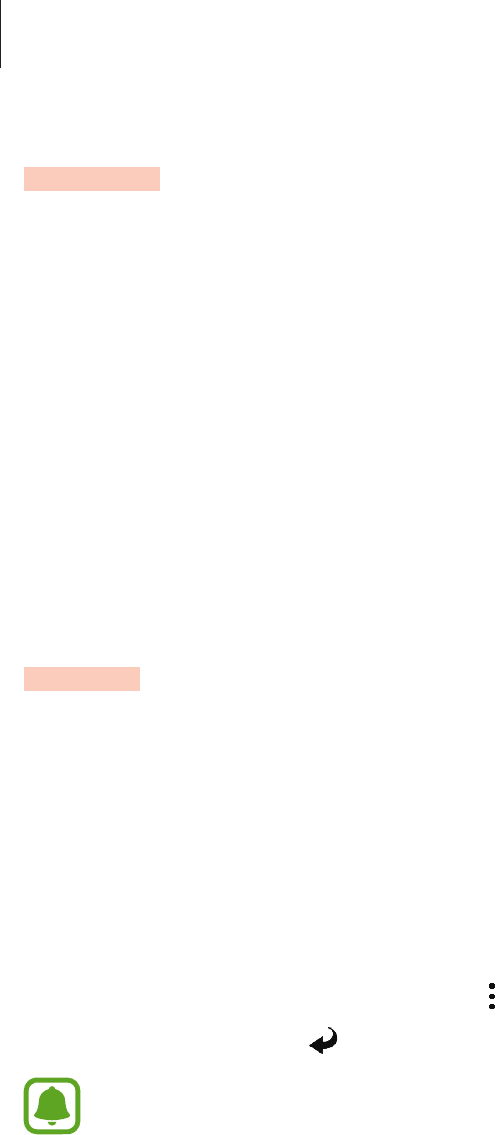
Applications
58
Buddy
Manage buddies on your Gear. You can select buddies from contacts saved in your mobile
device. If you select a contact as a buddy, you can quickly make calls or send messages from
the Gear.
Tap
Buddy
on the Apps screen.
Select a buddy and initiate a call or send a message.
Adding buddies
Rotate the bezel to
Add to list
and tap
Add to list
. Then, on your mobile device, select
contacts you want to add.
Email
View emails received on the mobile device and reply to them.
Reading emails
1 On the Apps screen, tap
Email
.
2 Select an email to open the email screen.
To view an email on the mobile device, tap
→
Show on phone
.
To reply to a message, tap and enter your message.
You may not be able to compose emails depending on the mobile device that you
connect to the Gear.
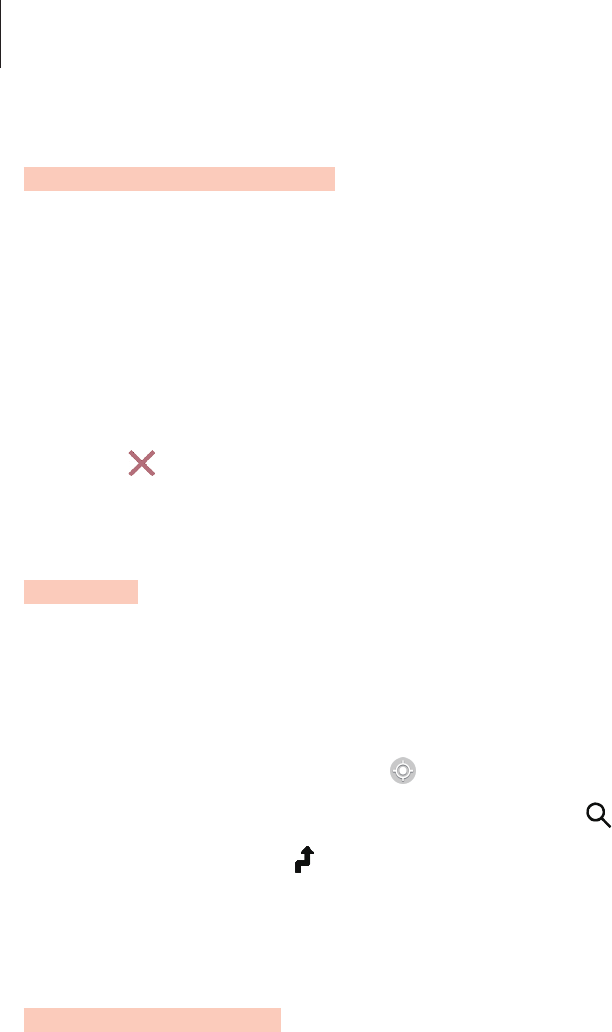
Applications
59
Find My Phone
If you misplace the mobile device, the Gear can help you find it.
1 Tap
Find My Phone
on the Apps screen.
2 Tap
Start
.
The mobile device emits sounds and turns on the screen.
Drag outside the large circle on the mobile device, or tap
Stop
on the Gear.
Maps
Find your location on the map, search for locations, and view location information for various
places.
On the Apps screen, tap
Maps
.
To view your current location, tap .
To search for a location, tap the screen and then tap .
To search for a route, tap . If you want to view the detailed route, download the suggested
app on your mobile device.
Voice Memo
Introduction
Use this app to record or play voice memos.
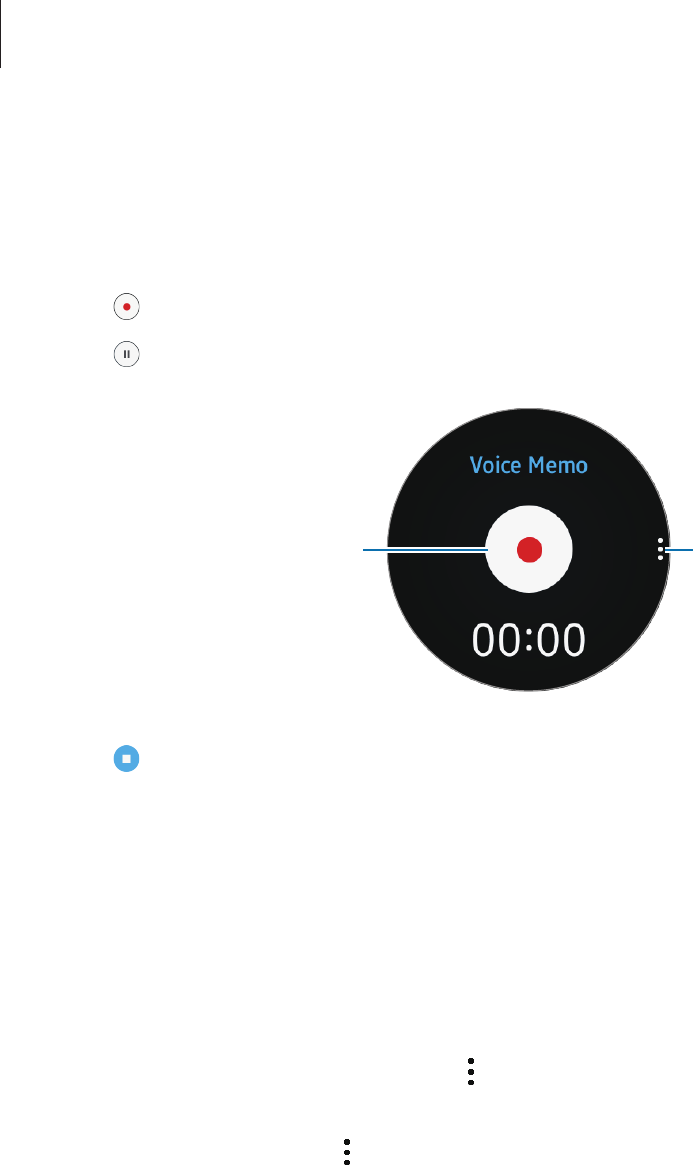
Applications
60
Recording voice memos
1 Tap
Voice memo
on the Apps screen.
2 Tap to start recording. Speak into the microphone.
Tap to pause recording.
Access additional options.
Start recording.
3 Tap to finish recording.
The voice memo is saved in the Gear and the mobile device simultaneously.
To save the memo only in the Gear, on the Apps screen of the mobile device, tap
Samsung
Gear
→
App settings
→
Voice Memo
→
Auto transfer
, and then tap the switch.
Saving as a text memo
While voice recording, the Gear recognise the voice memo and change into text and save it.
To change the recognition language, tap , rotate the bezel to
Language
, and then tap
Language
.
To deactivate the feature, tap , rotate the bezel to
Speech-to-text
, and then tap
Speech-to-
text
.

61
Settings
Introduction
Customise settings for functions and apps. You can make your Gear more personalised by
configuring various setting options.
Tap
Settings
on the Apps screen.
Display
Change the display settings.
On the Settings screen, tap
Display
.
•
Watch faces
: Select a watch type.
•
Watch always on
: Set the Gear to display a watch when the screen is turned off.
•
Brightness
: Adjust the brightness for the display.
•
Font
: Change the font type and size.
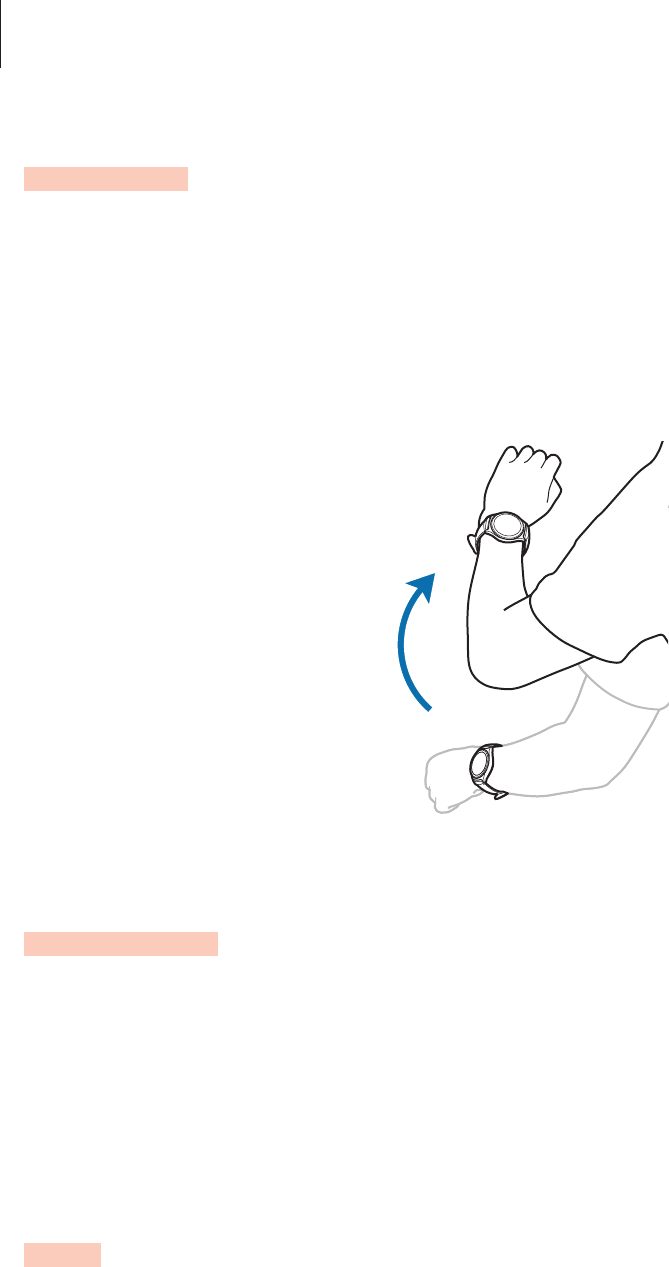
Settings
62
General
Change the Gear’s keys and motion settings.
•
Double press Home key
: Select an action to perform when you press the Gear’s Home
key twice.
•
Gesture
: Set the Gear to turn on the screen when you raise your wrist that is wearing the
Gear.
Vibration
Change the vibration settings.
On the Settings screen, tap
Vibration
.
•
Intensity
: Adjust the intensity of the vibration notification.
•
Long buzz
: Lengthen the period of the vibration notification.
Call
Change the call feature settings.
On the Settings screen, tap
Call
.
•
Voice command
: Set the Gear to answer or reject calls using voice commands.
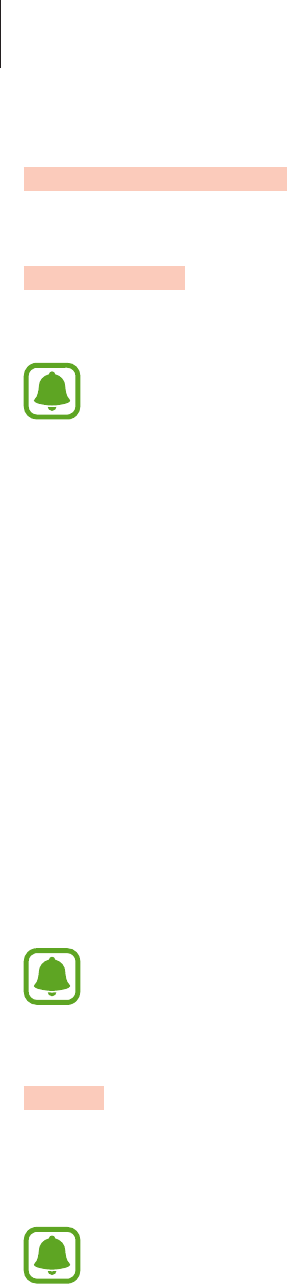
Settings
63
Connections
Bluetooth
Use Bluetooth to exchange data or media files with other Bluetooth-enabled devices.
•
Samsung is not responsible for the loss, interception, or misuse of data sent or
received via Bluetooth.
•
Always ensure that you share and receive data with devices that are trusted
and properly secured. If there are obstacles between the devices, the operating
distance may be reduced.
•
Some devices, especially those that are not tested or approved by the Bluetooth
SIG, may be incompatible with your device.
•
Do not use the Bluetooth feature for illegal purposes (for example, pirating copies
of files or illegally tapping communications for commercial purposes).
Samsung is not responsible for the repercussion of illegal use of the Bluetooth
feature.
On the Settings screen, tap
Connections
→
Bluetooth
.
•
Bluetooth
: Turn the Bluetooth feature on or off.
•
BT headset
: Search for Bluetooth headsets and connect them to the Gear.
The headset can be only used when playing music on the Gear.
Wi-Fi
Activate the Wi-Fi feature to connect to a Wi-Fi network.
On the Settings screen, tap
Connections
→
Wi-Fi
, and then tap
Wi-Fi
switch to activate it.
Turn off Wi-Fi to save the battery when not in use.

Settings
64
Connecting to a Wi-Fi network
This feature is available when the Gear is not connected to the mobile device via Bluetooth.
1 On the Settings screen, tap
Connections
→
Wi-Fi
, and then tap
Wi-Fi
switch to activate
it.
2 Tap
Wi-Fi networks
→
SCAN
.
3 Select a network from the Wi-Fi networks list.
Networks that require a password appear with a lock icon.
4 Tap
CONNECT
.
•
Once the Gear connects to a Wi-Fi network, the Gear will reconnect to that
network each time it is available without requiring a password. To prevent the Gear
connecting to the network automatically, select it from the list of networks and tap
FORGET
.
•
If you cannot connect to a Wi-Fi network properly, restart your device’s Wi-Fi feature
or the wireless router.
NFC
The Gear allows you to make payments and buy tickets for transportation or events after
downloading the required apps.
On the Settings screen, tap
Connections
→
NFC
.
The Gear contains a built-in NFC antenna. Handle the Gear carefully to avoid
damaging the NFC antenna.
•
NFC
: Activate the NFC feature to link your Gear to your credit or debit card.
•
Tap and pay
: Set the default payment app for mobile payments.
The payment services list may not include all available payment apps.
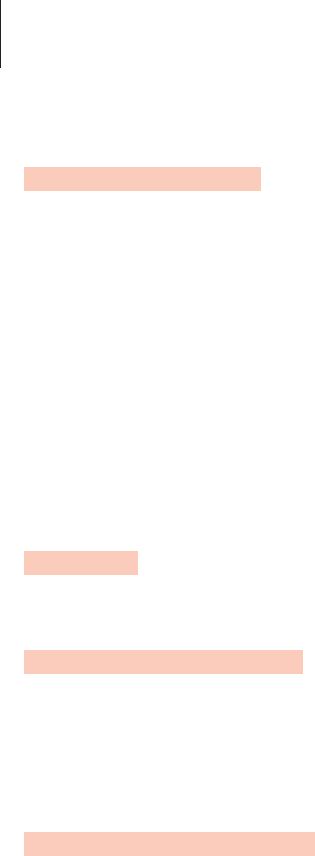
Settings
65
Screen lock
Set the Gear to use the screen lock feature when it is not connected to your mobile device or
is detached from your wrist.
On the Settings screen, tap
Screen lock
.
•
Screen lock
: Activate or deactivate the screen lock feature. Refer to Setting the screen
lock for more information.
•
Help
: View help information for using the screen lock feature.
Input
Default keyboard
Select a default keyboard type for text input.
On the Settings screen, tap
Input
→
Default keyboard
.
Keyboard settings
Change the Samsung keyboard settings.
On the Settings screen, tap
Input
→
Keyboard settings
→
Samsung keyboard
.
•
English (UK)
: Select a default keyboard layout for English.
•
Select input languages
: Select languages for text input.
•
Check update
: Set the Gear to check for and download the latest version of the Samsung
keyboard.
•
Smart typing
:
–
Predictive text
: Activate predictive text mode to predict English words based on your
input and show word suggestions.
–
Auto replace
: Set the Gear to correct misspelled and incomplete words by tapping
the space bar.
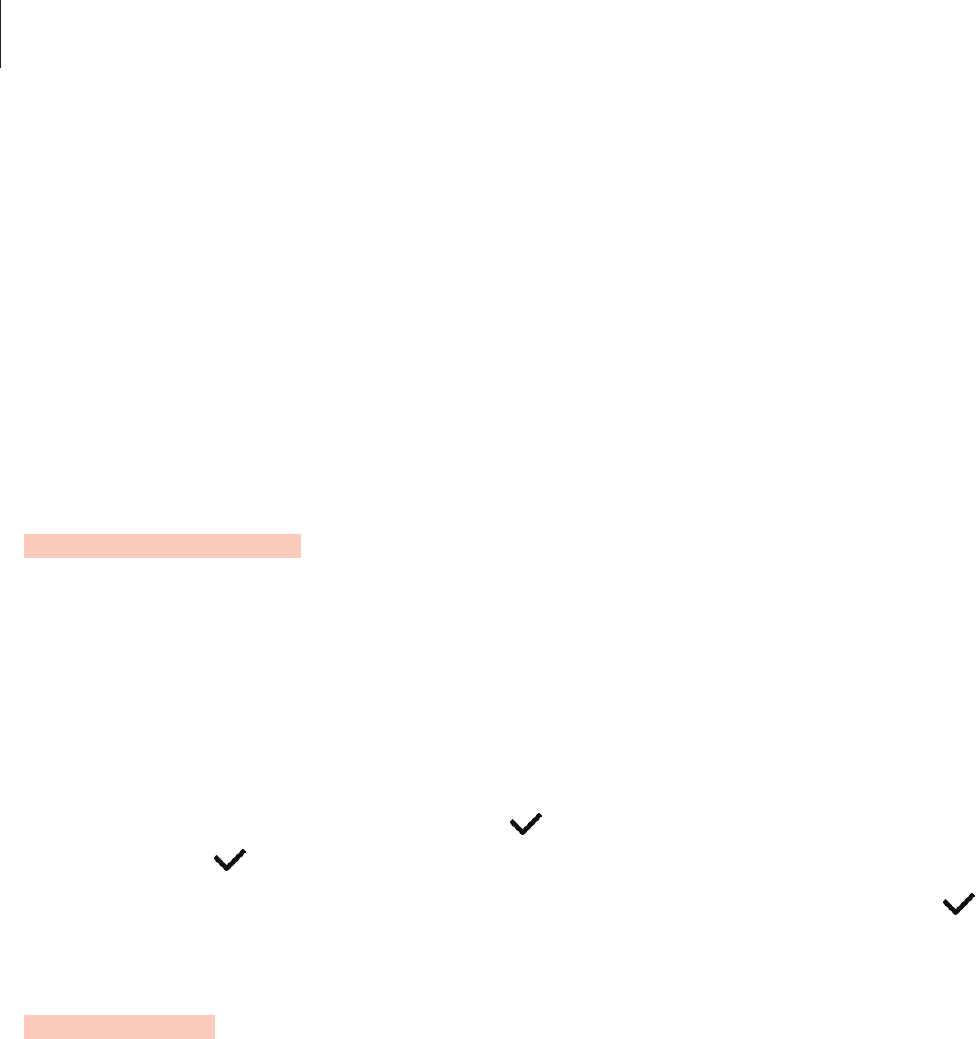
Settings
66
–
Auto capitalise
: Set the Gear to automatically capitalise the first character after a final
punctuation mark, such as a full stop, question mark, or exclamation mark.
–
Auto spacing
: Set the Gear to automatically insert a space between words.
–
Auto punctuate
: Set the Gear to insert a full stop when you double-tap the space bar.
•
Key-tap feedback
:
–
Vibration
: Set the Gear to vibrate when a key is tapped.
•
Reset settings
: Reset Samsung keyboard settings.
Power saving
Activate power saving mode to save battery power by limiting the Gear’s functions.
•
Displays colours on the screen as grey tones.
•
Deactivates features, excluding phone, messages, and notifications.
•
Deactivates the Wi-Fi and Bluetooth features.
•
Limits the performance of the Gear’s CPU.
On the Settings screen, tap
Power saving
→
. Alternatively, press the Power key and tap
Power saving
→
.
To deactivate this mode, tap the battery icon in the centre of the screen and then tap .
Gear info
View the Gear’s information.
On the Settings screen, tap
Gear info
.
•
About device
: Access information about the Gear.
•
Report diagnostic and usage info
: Set the Gear to automatically send the device’s
diagnostic and usage information to Samsung.
•
Reset Gear
:
–
Light reset
: Delete data except media files and personal data.
–
Factory reset
: Reset settings to the factory default values and delete all data.
•
Debugging
: Activate or deactivate USB debugging mode when developing apps for the
Gear.

67
Samsung Gear
Introduction
To connect your Gear to a mobile device, you must install the Samsung Gear app on your
mobile device. Using the Samsung Gear app, you can customise your Gear’s settings.
Tap
Samsung Gear
on the Apps screen of the mobile device.
Some features may not be available depending on the type of connected mobile
device.
Connecting a new Gear
If you are currently using another Gear, you can disconnect it from the mobile device and
connect a new one.
On the Apps screen of the mobile device, tap
Samsung Gear
.
Tap
MORE
→
Connect new Gear
and then select a new Gear.
Disconnecting the Gear
On the Apps screen of the mobile device, tap
Samsung Gear
.
Tap
MORE
→
Disconnect
. The Gear will disconnect from your mobile device.
To reconnect the Gear, tap
MORE
→
Connect
.
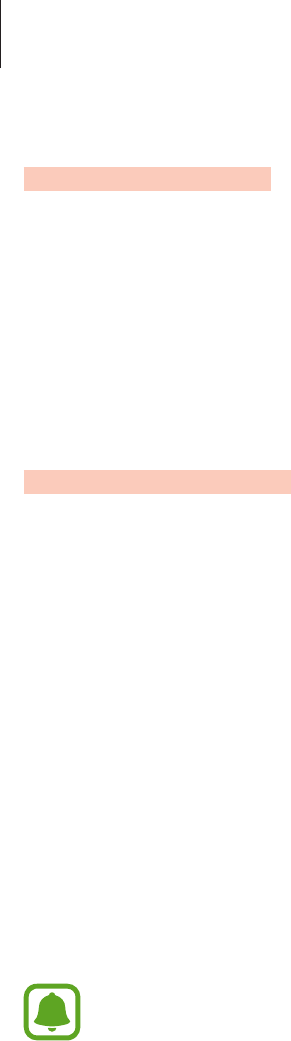
Samsung Gear
68
Watch faces
You can change the type of watch to be displayed on the Watch screen.
On the Apps screen of the mobile device, tap
Samsung Gear
→
Watch faces
and select a
desired watch type. The watch face you selected will be applied on the Watch screen.
Tap
STYLISE
to select background and items to display on the watch face.
Notifications
Change settings for the notification feature. Stay up to date with a variety of events, such as
new messages received on the mobile device.
On the Apps screen of the mobile device, tap
Samsung Gear
→
Notifications
, tap the switch
to activate it, and then activate items.
•
Manage notifications
: Select apps on the mobile device to send notifications to the Gear.
•
Limit notifications
: Set the Gear to block all notifications, except for alarms, that are
received when the mobile device’s screen is turned on.
•
Turn screen on
: Set the Gear to turn on the screen when the notification is received.
•
Auto show details
: Set the Gear to show details for notifications when they are received.
•
Smart relay
: Set the mobile device to display notification information that is displayed on
the Gear when you pick up the mobile device.
•
This feature is only available when the Gear’s screen is turned on.
•
Some mobile devices do not support this feature.
•
The mobile device must be unlocked first to view details when the screen is locked.

Samsung Gear
69
Manage apps
Customise the Gear’s Apps screen. You can select and rearrange apps.
On the Apps screen of the mobile device, tap
Samsung Gear
→
Manage apps
.
Uninstalling apps
Tap
UNISTALL
and select apps to remove from the Gear.
Reordering apps
Tap next to an app and drag it up or down to another position.
Send media
Transfer saved audio or image files from your mobile device to your Gear.
On the Apps screen of the mobile device, tap
Samsung Gear
→
Send media
.
When the Gear does not have enough available memory, it deletes files that you have
not set as your favourites in order from oldest to newest.
•
Select tracks
: Select audio files and manually send them from the mobile device to the
Gear.
•
Auto sync
: Set the device to sync audio files with the Gear while the Gear is charging.
•
Playlists to sync
: Select a playlist to sync with the Gear.
•
Select images
: Select images and manually send them from the mobile device to the
Gear.
•
Auto sync
: Set the device to sync images with the Gear while the Gear is charging.
•
Albums to sync
: Select an image folder to sync with the Gear.
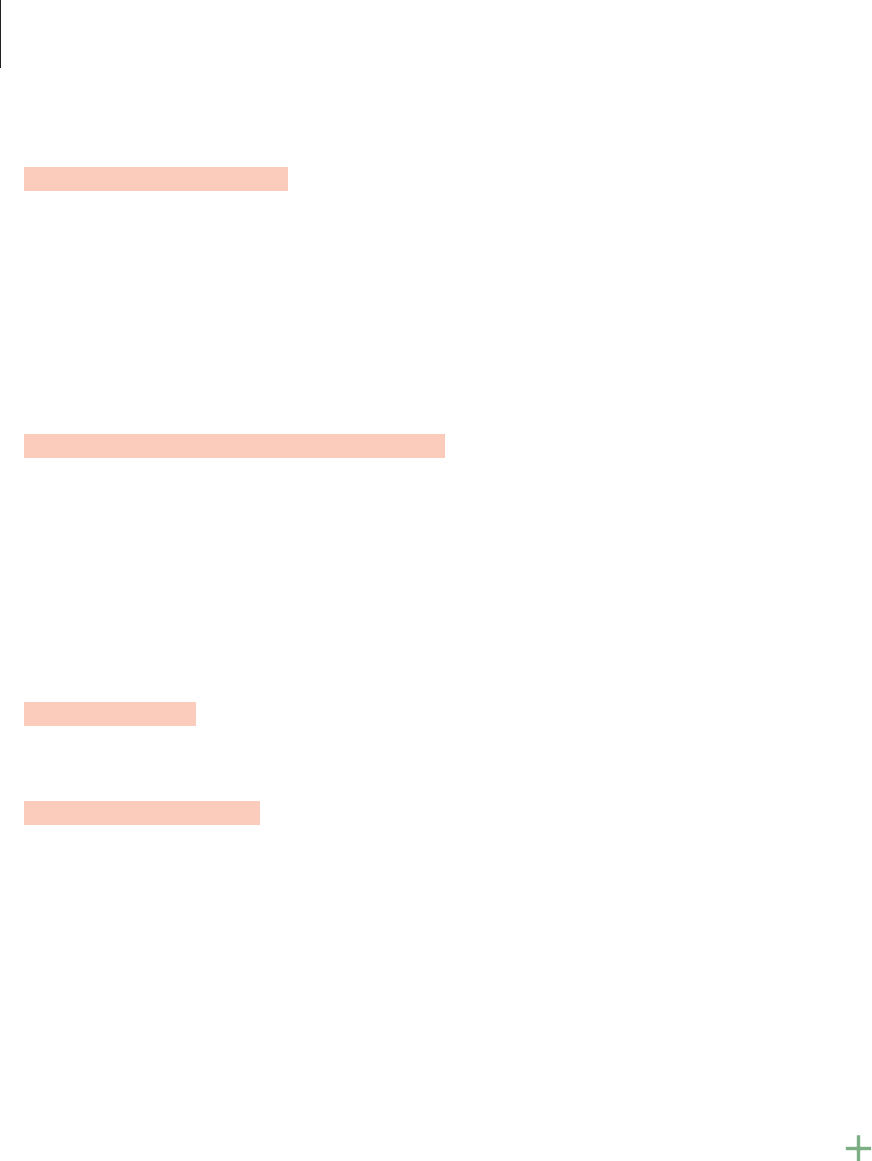
Samsung Gear
70
App settings
You can manage some app settings installed on the Gear.
On the Apps screen of the mobile device, tap
Samsung Gear
→
App settings
.
Select an app and configure the settings.
Samsung Gear Apps
You can download apps for your Gear from
Samsung Gear Apps
.
On the Apps screen of the mobile device, tap
Samsung Gear
→
Samsung Gear Apps
.
Browse by category and select an app to download.
Settings
Text templates
Edit or add templates used for replying to messages.
1 On the Apps screen of the mobile device, tap
Samsung Gear
→
Settings
→
Text
templates
.
2 Tap
General messages
or
Call-reject messages
.
3 Select a template to edit.
To create additional templates, enter text in the input field and then tap .
4 Edit the template and tap
SAVE
.
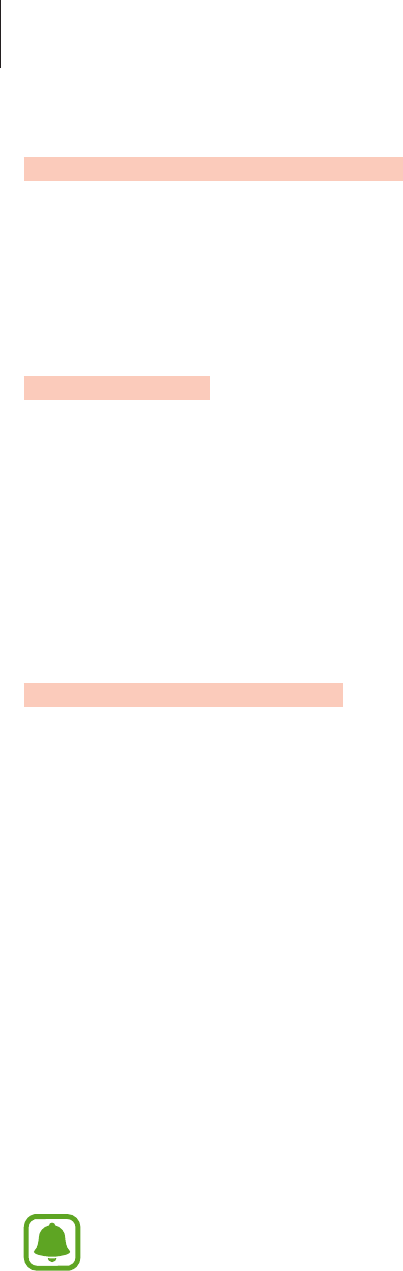
Samsung Gear
71
Double press Home key
Set actions to be performed when you press the Gear’s Home key twice.
On the Apps screen of the mobile device, tap
Samsung Gear
→
Settings
→
Double press
Home key
, and then select an option.
Connection
Customise your Gear’s wireless connection settings.
On the Apps screen of the mobile device, tap
Samsung Gear
→
Settings
→
Connection
.
•
Use Remote connection
: Set the Gear to remotely connect to the mobile device when a
Bluetooth connection between the devices is not available.
•
Sync Wi-Fi profiles
: Set the device to sync the list of saved Wi-Fi networks with your Gear.
Send SOS messages
Set the device to send help messages by pressing the Gear’s Home key three times.
In an emergency situation, quickly press the Gear’s Home key three times. The device sends
messages to your primary contacts. The messages include your location information. You can
also send sound recordings along with the message to the recipients.
1 On the Apps screen of the mobile device, tap
Samsung Gear
→
Settings
→
Send SOS
messages
, and then tap the switch to activate it.
2 Follow the on-screen instructions to add primary contacts if you have not already done
so.
3 To send help messages with audio recordings, tap the
Send sound recording
switch to
activate it.
Some mobile devices do not support this feature.
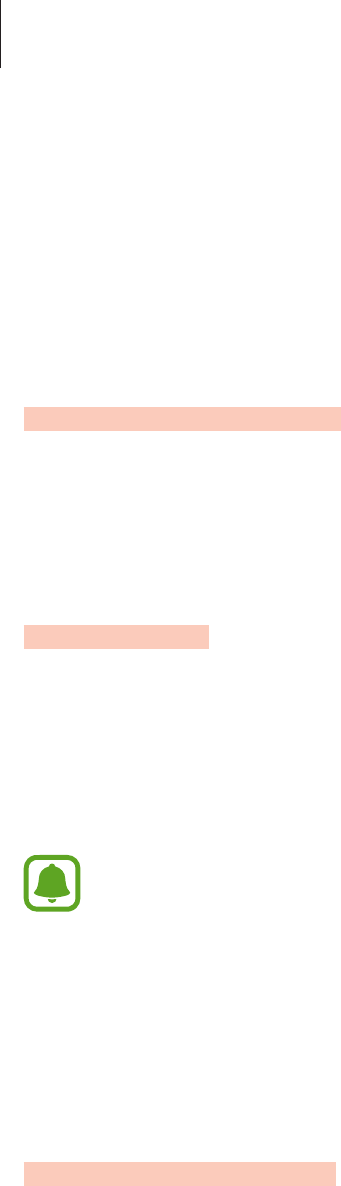
Samsung Gear
72
Adding primary contacts
On the Apps screen of the mobile device, tap
Samsung Gear
→
Settings
→
Send SOS
messages
→
Send messages to
.
Tap
Create contact
and enter contact information or tap
Select from contacts
to add an
existing contact as a primary contact.
Back up and restore
Back up the stored data on the Gear or restore backup data.
On the Apps screen of the mobile device, tap
Samsung Gear
→
Settings
→
Back up and
restore
→
Back up data
or
Restore data
.
About Gear
Access information about the Gear.
On the Apps screen of the mobile device, tap
Samsung Gear
→
Settings
→
About Gear
.
•
Update Gear software
: Update the Gear to the latest software.
•
Gear storage
: View your Gear’s memory information.
The actual available capacity of the internal memory is less than the specified
capacity because the operating system and default apps occupy part of the memory.
The available capacity may change when you update the device.
•
Legal information
: View the legal information for the Gear.
•
Unknown sources
: Set the Gear to allow the installation of apps from unknown sources.
•
Device name
: Change the Gear’s name.
Application version
View version information of the Samsung Gear app.
On the Apps screen of the mobile device, tap
Samsung Gear
→
Settings
→
Application
version
.
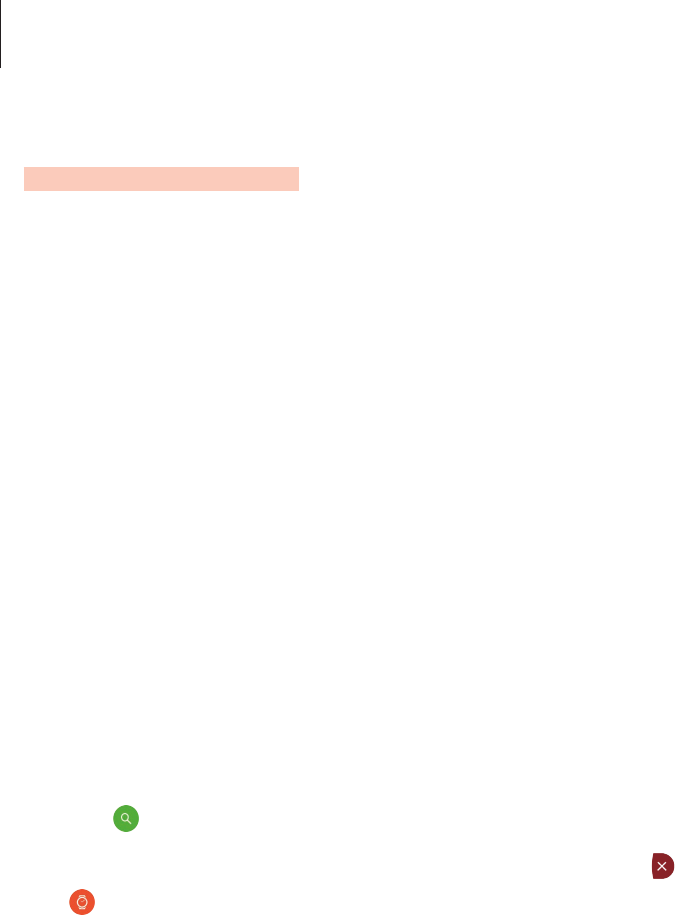
Samsung Gear
73
Find My Gear
Remotely control your Gear when it is lost or misplaced.
•
Reactivation lock
: Set the Gear to require your Samsung account information after the
device has been reset. This prevents others from reactivating your device if it is lost or
stolen.
•
Control remotely
:
–
Lock Gear
: Remotely lock the Gear to prevent unauthorised access. This feature can be
activated when the Bluetooth connection between the Gear and mobile device ends.
–
Reset Gear
: Remotely delete all personal information stored in the Gear. After the
Gear is reset, you cannot restore the information or use the Find My Gear feature.
Finding your Gear
If you misplace the Gear, find it with this feature.
1 On the Apps screen of the mobile device, tap
Samsung Gear
→
Find My Gear
.
2 Tap .
The Gear will vibrate and the screen will turn on. Drag to the right on the Gear, or tap
on the mobile device.
74
Appendix
Troubleshooting
Before contacting a Samsung Service Centre, please attempt the following solutions. Some
situations may not apply to your Gear.
Your Gear does not turn on
When the battery is completely discharged, your Gear will not turn on. Charge the battery
completely before turning on the Gear.
Your Gear displays network or service error messages
•
When you are in areas with weak signals or poor reception, you may lose reception. Move
to another area and try again. While moving, error messages may appear repeatedly.
•
You cannot access some options without a subscription. For more information, contact
your service provider.
The touchscreen responds slowly or improperly
•
If you attach a protective cover or optional accessories to the touchscreen, the
touchscreen may not function properly.
•
If you are wearing gloves, if your hands are not clean while touching the touchscreen,
or if you tap the screen with sharp objects or your fingertips, the touchscreen may
malfunction.
•
The touchscreen may malfunction in humid conditions or when exposed to water.
•
Restart your Gear to clear any temporary software bugs.
•
Ensure that your Gear software is updated to the latest version.
•
If the touchscreen is scratched or damaged, visit a Samsung Service Centre.

Appendix
75
Your Gear freezes or has fatal errors
If your Gear freezes or hangs, you may need to close apps or turn off the Gear and turn it on
again. If your Gear is frozen and unresponsive, press and hold the Home key for more than
7 seconds to reset.
If this does not solve the problem, perform a factory data reset. On the Apps screen, tap
Settings
→
Gear info
→
Reset Gear
→
Factory reset
. Before performing the factory data
reset, remember to make backup copies of all important data stored on the Gear.
If the problem is still not resolved, contact a Samsung Service Centre.
Another Bluetooth device cannot locate your Gear
•
Ensure that the Bluetooth wireless feature is activated on your Gear.
•
Reset your Gear and try again.
•
Ensure that your Gear and the other Bluetooth device are within the Bluetooth
connection range (10 m). The distance may vary depending on the environment the
devices are used in.
If the tips above do not solve the problem, contact a Samsung Service Centre.
A Bluetooth connection is not established or your Gear and the
mobile device are disconnected
•
Ensure that the Bluetooth feature on both devices is activated.
•
Ensure there are no obstacles, such as walls or electrical equipment, between the devices.
•
Ensure that the latest version of the Samsung Gear app is installed on the mobile device.
•
Ensure that your Gear and the other Bluetooth device are within the Bluetooth
connection range (10 m). The distance may vary depending on the environment the
devices are used in.
•
Restart both devices and launch the Samsung Gear app on the mobile device again.

Appendix
76
The Internet is often disconnected
•
Ensure that you are not blocking the Gear’s internal antenna.
•
When you are in areas with weak signals or poor reception, you may lose reception. You
may have connectivity problems due to issues with the service provider’s base station.
Move to another area and try again.
•
When using the Gear while moving, wireless network services may be disabled due to
issues with the service provider’s network.
The battery icon is empty
Your battery is low. Charge the battery.
The battery does not charge properly (For Samsung-approved
chargers)
•
Ensure that you connect the Gear to the wireless charger dock and connect the dock to
the charger properly.
•
Visit a Samsung Service Centre and have the battery replaced.
The battery depletes faster than when first purchased
•
When you expose the Gear or the battery to very cold or very hot temperatures, the
useful charge may be reduced.
•
Battery consumption increases when you use some apps.
•
The battery is consumable and the useful charge will get shorter over time.
Your Gear is hot to the touch
When you use apps that require more power or use apps on your Gear for an extended period
of time, your Gear may feel hot to the touch. This is normal and should not affect your Gear’s
lifespan or performance.

Appendix
77
Your Gear cannot find your current location
GPS signals may be obstructed in some locations, such as indoors. Set the Gear to use Wi-Fi to
find your current location in these situations.
Data stored in the Gear has been lost
Always make backup copies of all important data stored in the Gear. Otherwise, you cannot
restore data if it is corrupted or lost. Samsung is not responsible for the loss of data stored in
the Gear.
A small gap appears around the outside of the Gear case
•
This gap is a necessary manufacturing feature and some minor rocking or vibration of
parts may occur.
•
Over time, friction between parts may cause this gap to expand slightly.
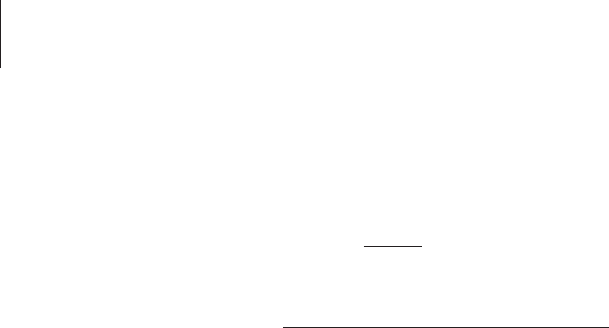
Appendix
78
Removing the battery
•
To remove the battery, you must visit an authorised service centre with the provided
instructions.
•
For your safety, you must not attempt to remove the battery. If the battery is not
properly removed, it may lead to damage to the battery and device, cause personal
injury, and/or result in the device being unsafe.
•
Samsung does not accept liability for any damage or loss (whether in contract or tort,
including negligence) which may arise from failure to precisely follow these warnings and
instructions, other than death or personal injury caused by Samsung’s negligence.
1 Remove the strap from the Gear.
2 Remove the screws from the back of the Gear.
3 Remove the screen from the Gear’s body using a flat edged tool.
4 Remove the circuit board by lifting it out of the Gear’s body.
5 Remove the battery by pulling the battery connector at the right side of the Gear
upwards.
Copyright
Copyright © 2015 Samsung Electronics
This manual is protected under international copyright laws.
No part of this manual may be reproduced, distributed, translated, or transmitted in any form
or by any means, electronic or mechanical, including photocopying, recording, or storing
in any information storage and retrieval system, without the prior written permission of
Samsung Electronics.
Trademarks
•
SAMSUNG and the SAMSUNG logo are registered trademarks of Samsung Electronics.
•
Bluetooth® is a registered trademark of Bluetooth SIG, Inc. worldwide.
•
Wi-Fi®, Wi-Fi Protected Setup™, Wi-Fi Direct™, Wi-Fi CERTIFIED™, and the Wi-Fi logo are
registered trademarks of the Wi-Fi Alliance.
•
All other trademarks and copyrights are the property of their respective owners.