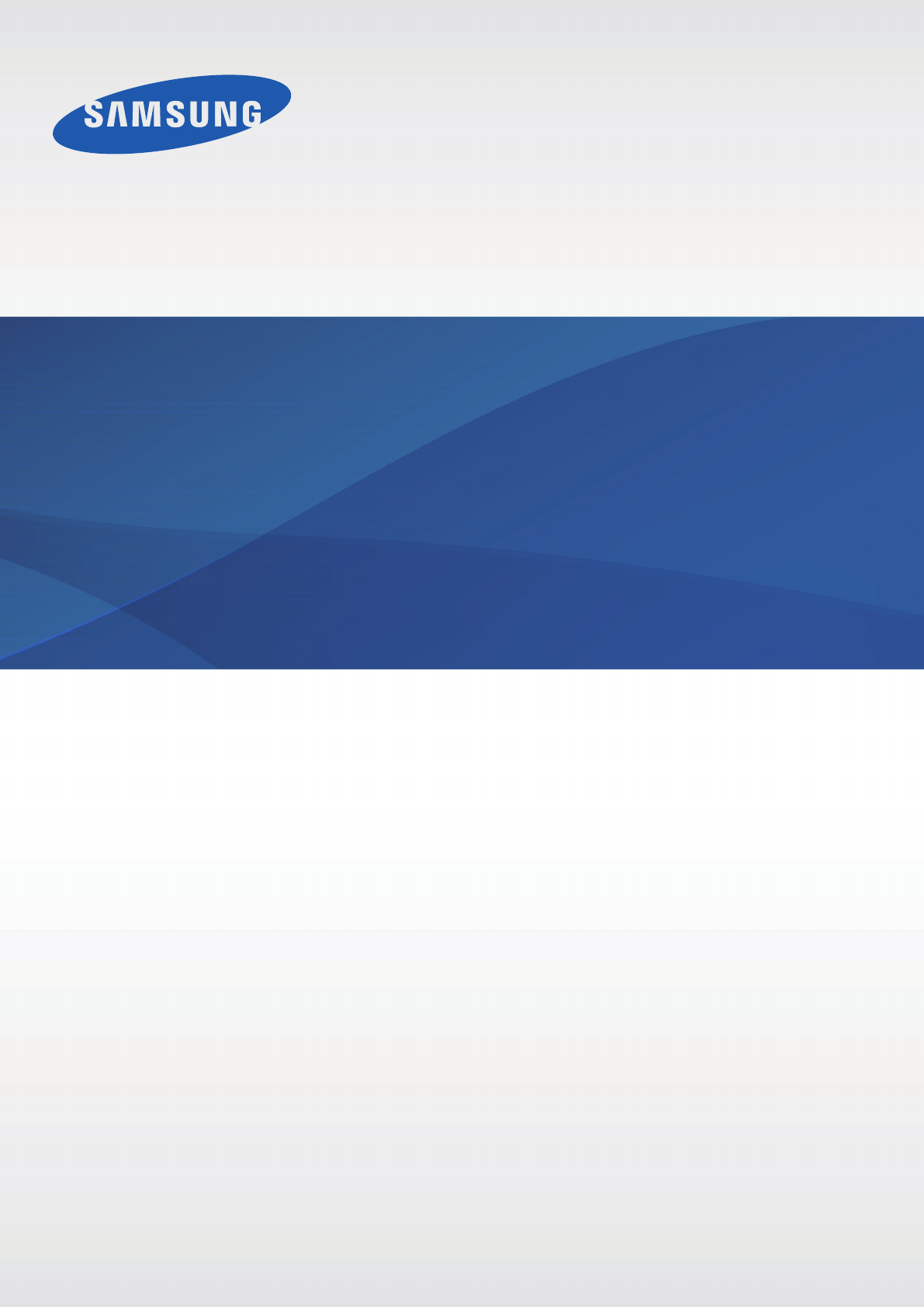Samsung Electronics Co SMT337A Multi-band UMTS/LTE Portable Tablet with WLAN, Bluetooth, and ANT+ User Manual 1
Samsung Electronics Co Ltd Multi-band UMTS/LTE Portable Tablet with WLAN, Bluetooth, and ANT+ Users Manual 1
Contents
- 1. Users Manual 1
- 2. Users Manual 2
Users Manual 1
2
About this manual
This device provides high quality mobile communication and entertainment using Samsung’s
high standards and technological expertise. This user manual is specially designed to detail
the device’s functions and features.
•
Please read this manual before using the device to ensure safe and proper use.
•
Descriptions are based on the device’s default settings.
•
Images and screenshots may differ in appearance from the actual product.
•
Content may differ from the final product, or from software provided by service providers
or carriers, and is subject to change without prior notice. For the latest version of the
manual, refer to the Samsung website,
www.samsung.com
.
•
Content (high quality content) that requires high CPU and RAM usage will affect the
overall performance of the device. Applications related to the content may not work
properly depending on the device’s specifications and the environment that it is used in.
•
Available features and additional services may vary by device, software, or service
provider.
•
Applications and their functions may vary by country, region, or hardware specifications.
Samsung is not liable for performance issues caused by applications from any provider
other than Samsung.
•
Samsung is not liable for performance issues or incompatibilities caused by edited
registry settings or modified operating system software. Attempting to customise the
operating system may cause the device or applications to work improperly.
•
Software, sound sources, wallpapers, images, and other media provided with this device
are licensed for limited use. Extracting and using these materials for commercial or other
purposes is an infringement of copyright laws. Users are entirely responsible for illegal
use of media.
•
You may incur additional charges for data services, such as messaging, uploading and
downloading, auto-syncing, or using location services. To avoid additional charges, select
an appropriate data tariff plan. For details, contact your service provider.

About this manual
3
•
Default applications that come with the device are subject to updates and may no longer
be supported without prior notice. If you have questions about an application provided
with the device, contact a Samsung Service Centre. For user-installed applications,
contact service providers.
•
Modifying the device’s operating system or installing softwares from unofficial sources
may result in device malfunctions and data corruption or loss. These actions are violations
of your Samsung licence agreement and will void your warranty.
Instructional icons
Warning: situations that could cause injury to yourself or others
Caution: situations that could cause damage to your device or other equipment
Note: notes, usage tips, or additional information
Copyright
Copyright © 2013 Samsung Electronics
This guide is protected under international copyright laws.
No part of this guide may be reproduced, distributed, translated, or transmitted in any form or
by any means, electronic or mechanical, including photocopying, recording, or storing in any
information storage and retrieval system, without the prior written permission of Samsung
Electronics.
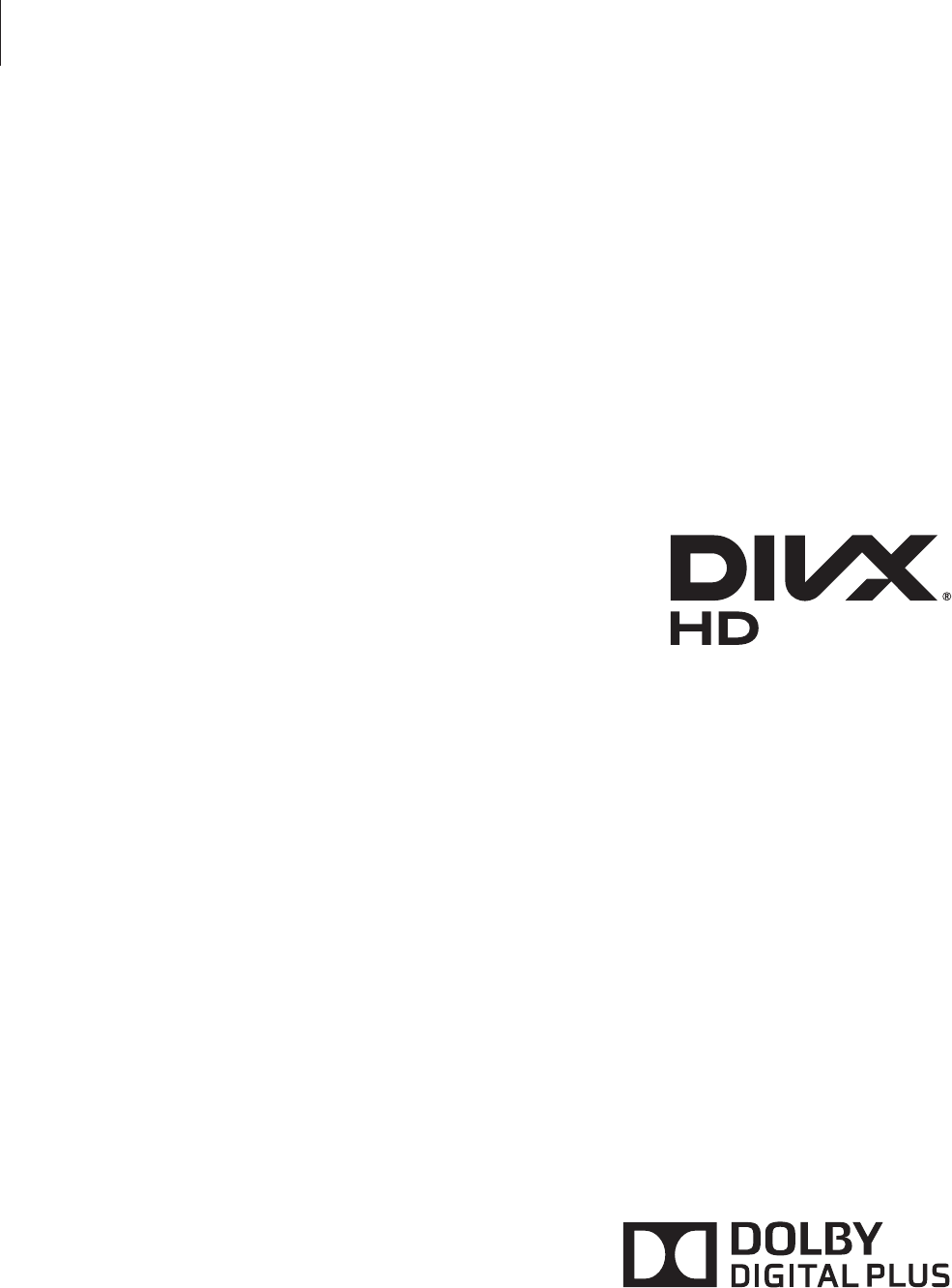
About this manual
4
Trademarks
•
SAMSUNG and the SAMSUNG logo are registered trademarks of Samsung Electronics.
•
The Android logo, Google™, Google Maps™, Google Mail™, YouTube™, Google Play™
Store, and Google Talk™ are trademarks of Google, Inc.
•
Bluetooth® is a registered trademark of Bluetooth SIG, Inc. worldwide.
•
Wi-Fi®, Wi-Fi Protected Setup™, Wi-Fi Direct™, Wi-Fi CERTIFIED™, and the Wi-Fi logo are
registered trademarks of the Wi-Fi Alliance.
•
All other trademarks and copyrights are the property of their respective owners.
DivX®, DivX Certified® and associated logos are
trademarks of Rovi Corporation or its subsidiaries and are
used under licence.
ABOUT DIVX VIDEO
DivX® is a digital video format created by DivX, LLC, a subsidiary of Rovi Corporation. This is
an official DivX Certified® device that has passed rigorous testing to verify that it plays DivX
video. Visit
www.divx.com
for more information and software tools to convert your files into
DivX videos.
ABOUT DIVX VIDEO-ON-DEMAND
This DivX Certified® device must be registered in order to play purchased DivX Video-on-
Demand (VOD) movies. To obtain your registration code, locate the DivX VOD section in
your device setup menu. Go to
vod.divx.com
for more information on how to complete your
registration.
DivX Certified® to play DivX® video up to HD 720p, including premium content.
Manufactured under licence from Dolby
Laboratories. Dolby and the double-D symbol are
trademarks of Dolby Laboratories.
5
Table of Contents
Getting started
8 Device layout
9 Buttons
10 Package contents
11 Installing the SIM or USIM card
12 Charging the battery
14 Inserting a memory card
16 Turning the device on and off
16 Holding the device
17 Locking and unlocking the device
17 Adjusting the volume
17 Switching to silent mode
Basics
18 Indicator icons
19 Using the touch screen
22 Control motions
24 Activating Multi Window
25 Notifications
25 Quick setting panel
26 Home screen
29 Locked screen
30 Using applications
30 Applications screen
31 Help
32 Entering text
34 Connecting to a Wi-Fi network
35 Setting up accounts
35 Transferring files
37 Securing the device
38 Upgrading the device
Communication
40 Phone
46 Contacts
49 Messaging
51 Email
52 Google Mail
54 Talk
55 Google+
55 Messenger
55 ChatON
Web & network
56 Internet
57 Chrome
58 Bluetooth
59 Screen Mirroring
60 Samsung Link
61 Group Play
62 WatchON

Table of Contents
6
92 S Voice
93 Google
94 Voice Search
94 My Files
95 Downloads
95 TripAdvisor
Travel & local
96 Maps
97 Local
98 Navigation
Settings
99 About Settings
99 Wi-Fi
100 Bluetooth
100 Data usage
101 More settings
102 Blocking mode
102 Sound
103 Display
104 Storage
105 Power saving mode
105 Battery
105 Application manager
105 Location services
106 Lock screen
107 Security
108 Language and input
Media
63 Music Player
64 Camera
70 Gallery
73 Story Album
75 Paper Artist
75 Video Player
77 YouTube
78 Flipboard
Application & media stores
79 Play Store
80 Samsung Apps
80 Game Hub
81 Music Hub
82 Play Music
82 Readers Hub
82 Learning Hub
Utilities
83 Memo
84 S Planner
86 Dropbox
86 Cloud
87 Polaris Office
89 Alarm
90 World Clock
91 Calculator
91 S Translator
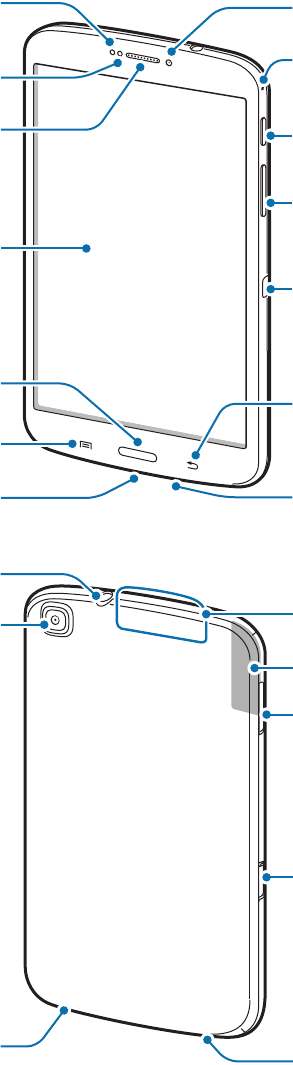
8
Getting started
Device layout
Menu button
Multipurpose jack
Light sensor
Home button
Touch screen
Back button
Microphone
Earpiece
Proximity sensor
Front camera
Volume button
Microphone for
speakerphone
IrLED
Power button
Speaker Speaker
Memory card slot
GPS antenna
Rear camera Main antenna
SIM card slot
Headset jack

Getting started
9
The microphone at the top of the device is active only when you use the speakerphone or
take videos.
•
Do not cover the antenna area with your hands or other objects. This may cause
connectivity problems or drain the battery.
•
Do not use a screen protector. This causes sensor malfunctions.
•
Do not allow water to contact the touch screen. The touch screen may malfunction
in humid conditions or when exposed to water.
Buttons
Button Function
Power
•
Press and hold to turn the device on or off.
•
Press and hold for 8-10 seconds to reset the device if it has
fatal errors or hang-ups, or freezes.
•
Press to lock or unlock the device. The device goes into lock
mode when the touch screen turns off.
Menu
•
Tap to open a list of options available for the current screen.
•
Tap and hold on the Home screen to launch Google search.
Home
•
Press to return to the Home screen.
•
Press and hold to open the list of recent applications.
Back
•
Tap to return to the previous screen.
Volume
•
Press to adjust the device volume.

Getting started
10
Package contents
Check the product box for the following items:
•
Device
•
Quick start guide
•
The items supplied with the device and any available accessories may vary
depending on the region or service provider.
•
The supplied items are designed only for this device and may not be compatible
with other devices.
•
Appearances and specifications are subject to change without prior notice.
•
You can purchase additional accessories from your local Samsung retailer. Make
sure they are compatible with the device before purchase.
•
Other accessories may not be compatible with your device.
•
Use only Samsung-approved accessories. Malfunctions caused by using
unapproved accessories are not covered by the warranty service.
•
Availability of all accessories is subject to change depending entirely on
manufacturing companies. For more information about available accessories, refer
to the Samsung website.

Getting started
11
Installing the SIM or USIM card
Insert the SIM or USIM card provided by the mobile telephone service provider.
Only microSIM cards work with the device.
1 Insert the SIM or USIM card with the gold-coloured contacts facing downwards.
•
Do not insert a memory card into the SIM card slot. If a memory card happens to
be lodged in the SIM card slot, take the device to a Samsung Service Centre to
remove the memory card.
•
Use caution not to lose or let others use the SIM or USIM card. Samsung is not
responsible for any damages or inconveniences caused by lost or stolen cards.
2 Push the SIM or USIM card into the slot until it locks in place.
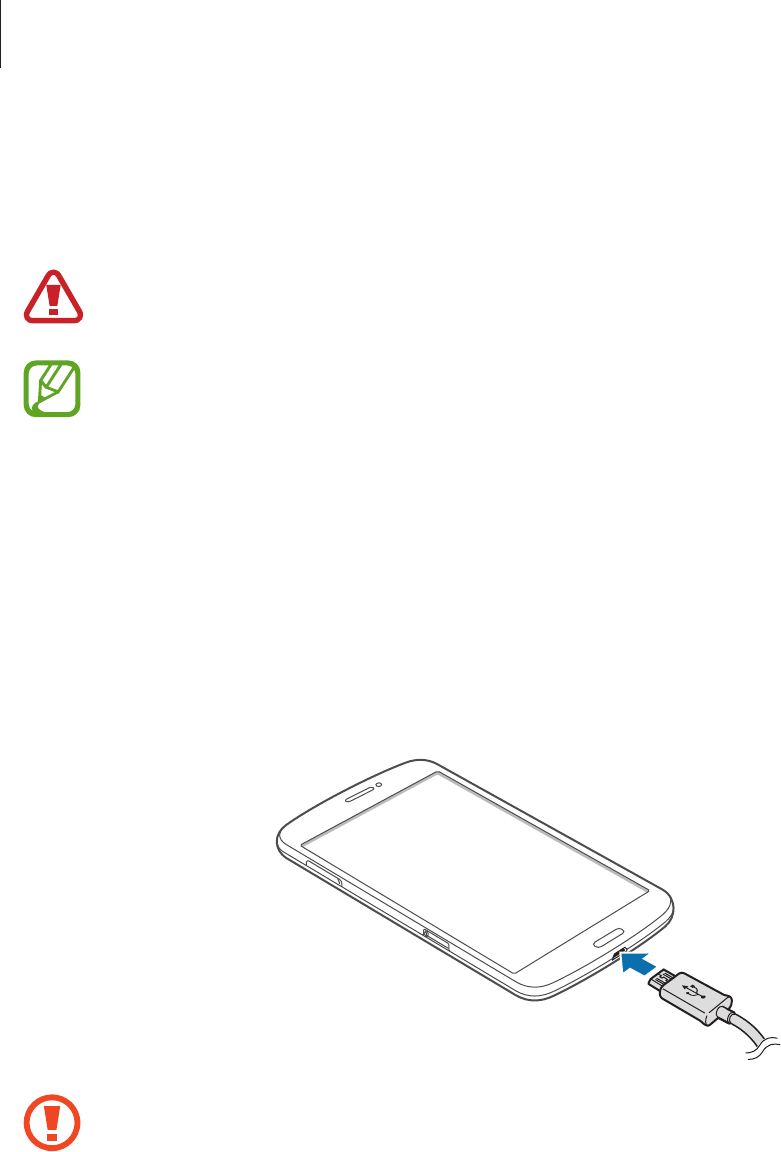
Getting started
12
Charging the battery
Use the charger to charge the battery before using it for the first time.
Use only Samsung-approved chargers, batteries, and cables. Unapproved chargers or
cables can cause the battery to explode or damage the device.
•
When the battery power is low, the device emits a warning tone and displays a low
battery power message.
•
If the battery is completely discharged, the device cannot be turned on
immediately when the charger is connected. Allow a depleted battery to charge for
a few minutes before turning on the device.
Charging with the charger
Connect the USB cable to the USB power adaptor and then plug the end of the USB cable into
the multipurpose jack.
Connecting the charger improperly may cause serious damage to the device. Any
damage caused by misuse is not covered by the warranty.
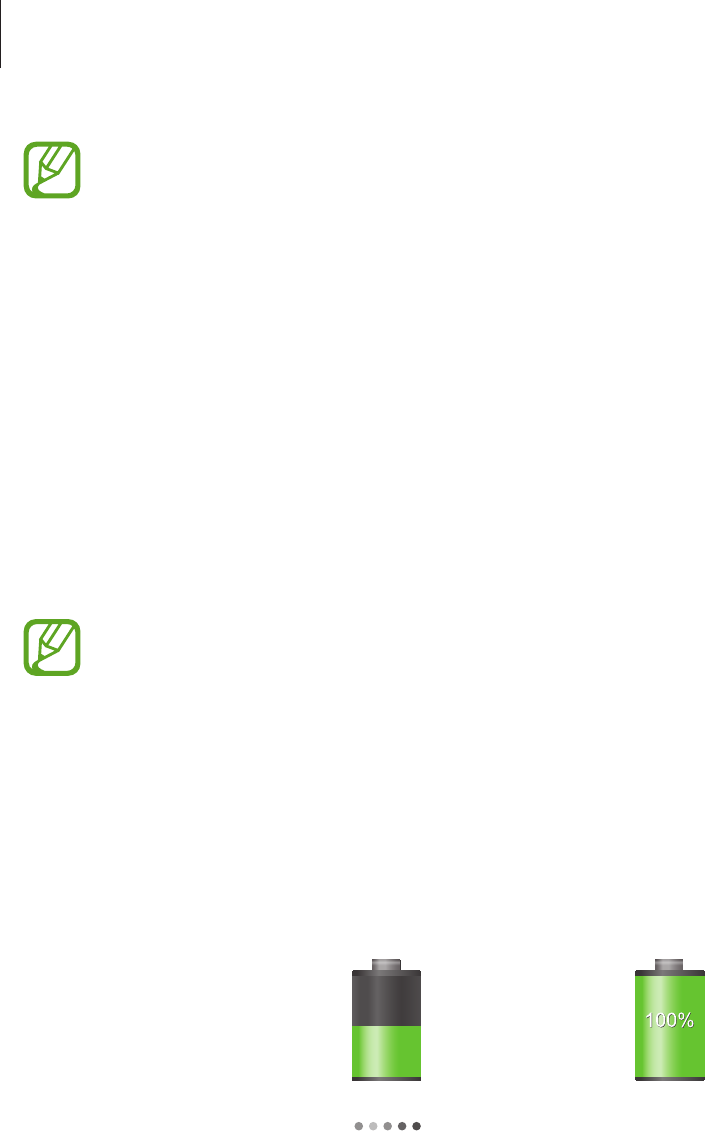
Getting started
13
•
The device can be used while it is charging, but it may take longer to fully charge
the battery.
•
If the device receives an unstable power supply while charging, the touch screen
may not function. If this happens, unplug the charger from the device.
•
While charging, the device may heat up. This is normal and should not affect the
device’s lifespan or performance. If the battery gets hotter than usual, the charger
may stop charging.
•
If the device is not charging properly, take the device and the charger to a
Samsung Service Centre.
After fully charging, disconnect the device from the charger. First unplug the charger from the
device, and then unplug it from the electric socket.
To save energy, unplug the charger when not in use. The charger does not have a
power switch, so you must unplug the charger from the electric socket when not in
use to avoid wasting power. The device should remain close to the electric socket
while charging.
Checking the battery charge status
When you charge the battery while the device is off, the following icons will show the current
battery charge status:
Charging Fully charged

Getting started
14
Reducing the battery consumption
Your device provides options that help you save battery power. By customising these options
and deactivating features in the background, you can use the device longer between charges:
•
When you are not using the device, switch to sleep mode by pressing the Power button.
•
Close unnecessary applications with the task manager.
•
Deactivate the Bluetooth feature.
•
Deactivate the Wi-Fi feature.
•
Deactivate auto-syncing of applications.
•
Decrease the backlight time.
•
Decrease the brightness of the display.
Inserting a memory card
Your device accepts memory cards with maximum capacities of 32 GB. Depending on the
memory card manufacturer and type, some memory cards may not be compatible with your
device.
•
Some memory cards may not be fully compatible with the device. Using an
incompatible card may damage the device or the memory card, or corrupt the data
stored in it.
•
Use caution to insert the memory card right-side up.
•
The device supports only the FAT file system for memory cards. When inserting a
card formatted in a different file system, the device asks to reformat the memory
card.
•
Frequent writing and erasing of data shortens the lifespan of memory cards.
•
When inserting a memory card into the device, the memory card’s file directory
appears in the
SD memory card
folder under the internal memory.
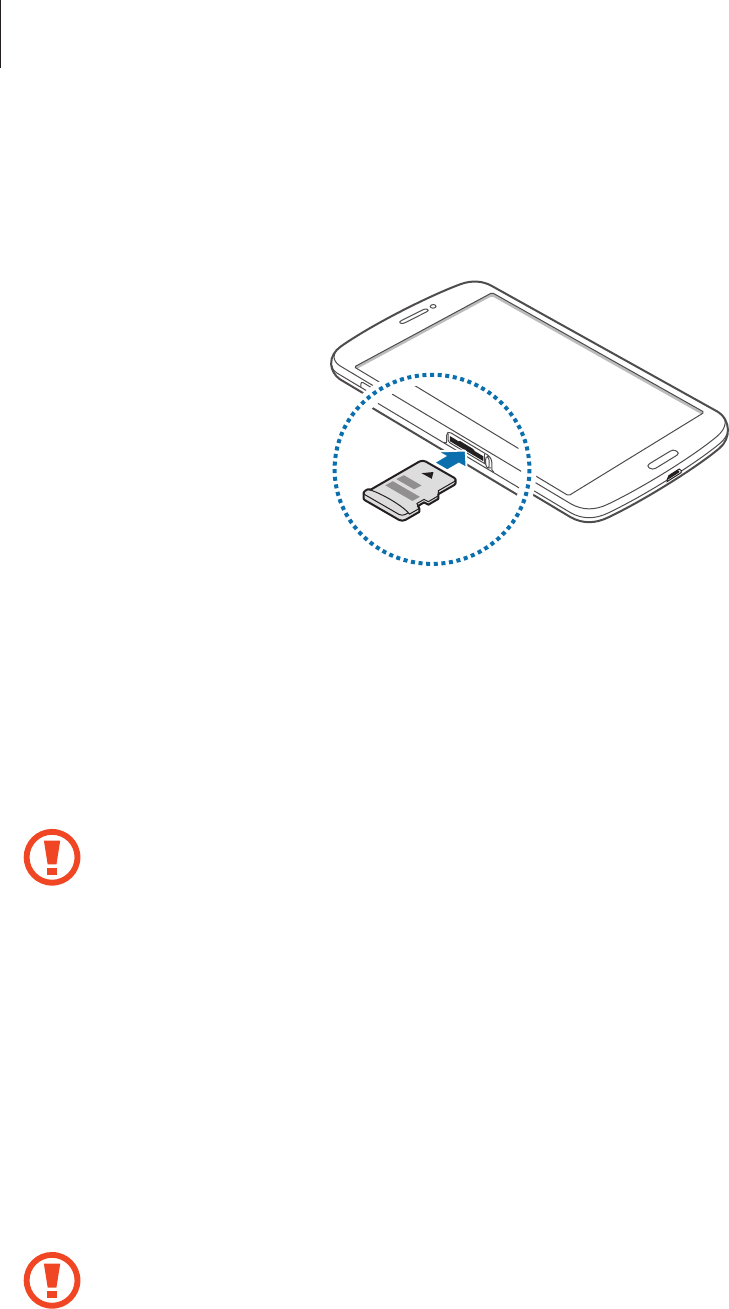
Getting started
15
1 Insert a memory card with the gold-coloured contacts facing downwards.
2 Push the memory card into the slot until it locks in place.
Removing the memory card
Before removing the memory card, first unmount it for safe removal. On the Home screen, tap
Apps
→
Settings
→
Storage
→
Unmount SD card
.
Push the memory card until it disengages from the device, and then pull it out.
Do not remove the memory card while the device is transferring or accessing
information. Doing so can cause data to be lost or corrupted or damage to the
memory card or device. Samsung is not responsible for losses that result from the
misuse of damaged memory cards, including the loss of data.
Formatting the memory card
A memory card formatted on a computer may not be compatible with the device. Format the
memory card on the device.
On the Home screen, tap
Apps
→
Settings
→
Storage
→
Format SD card
→
Format SD
card
→
Erase everything
.
Before formatting the memory card, remember to make backup copies of all
important data stored on the device. The manufacturer’s warranty does not cover loss
of data resulting from user actions.
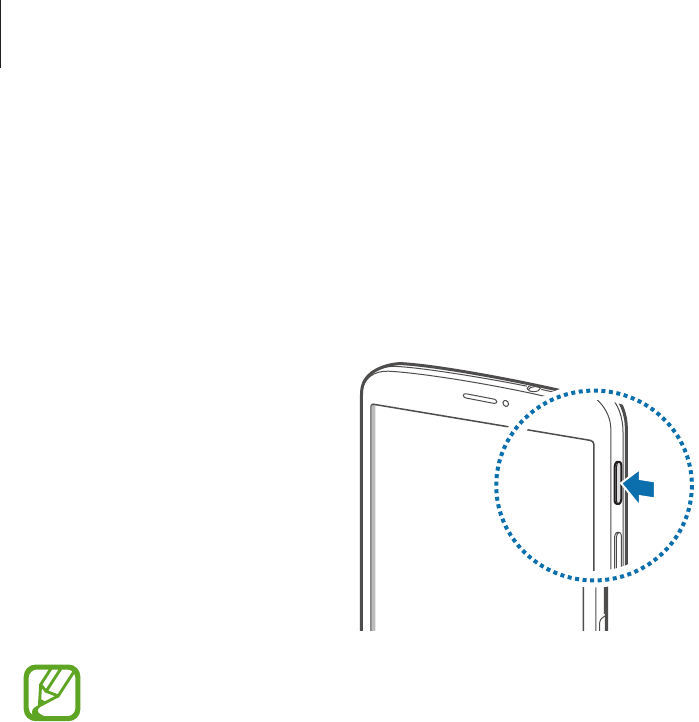
Getting started
16
Turning the device on and off
When turning on the device for the first time, follow the on-screen instructions to set up your
device.
Press and hold the Power button for a few seconds to turn on the device.
•
Follow all posted warnings and directions from authorised personnel in areas
where the use of wireless devices is restricted, such as aeroplanes and hospitals.
•
Press and hold the Power button and tap
Flight mode
to disable the wireless
features.
To turn off the device, press and hold the Power button, and then tap
Power off
.
Holding the device
Do not cover the antenna area with your hands or other objects. This may cause connectivity
problems or drain the battery.
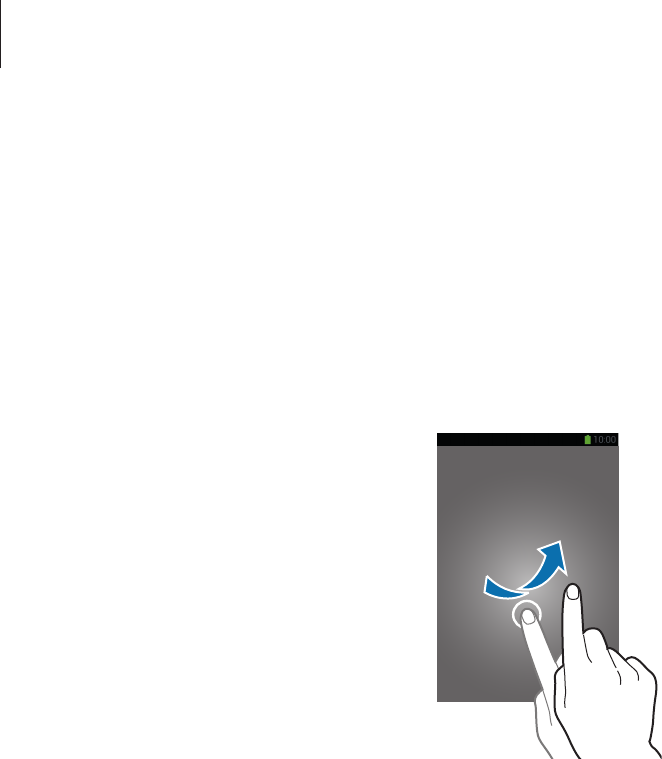
Getting started
17
Locking and unlocking the device
When not in use, lock the device to prevent unwanted operation. Pressing the Power button
turns off the screen and puts the device into lock mode. The device automatically gets locked
if it is not used for a specified period.
To unlock the device, press the Power button or the Home button and flick your finger in any
direction within the unlock screen area at the lower part of the screen.
Adjusting the volume
Press the Volume button up or down to adjust the ringtone volume, or to adjust the sound
volume when playing music or video.
Switching to silent mode
Use one of the following methods:
•
Press and hold the Volume button down until it switches to silent mode.
•
Press and hold the Power button, and then tap
Mute
or
Vibrate
.
•
Open the notifications panel at the top of the screen, and then tap
Sound
or
Vibrate
.
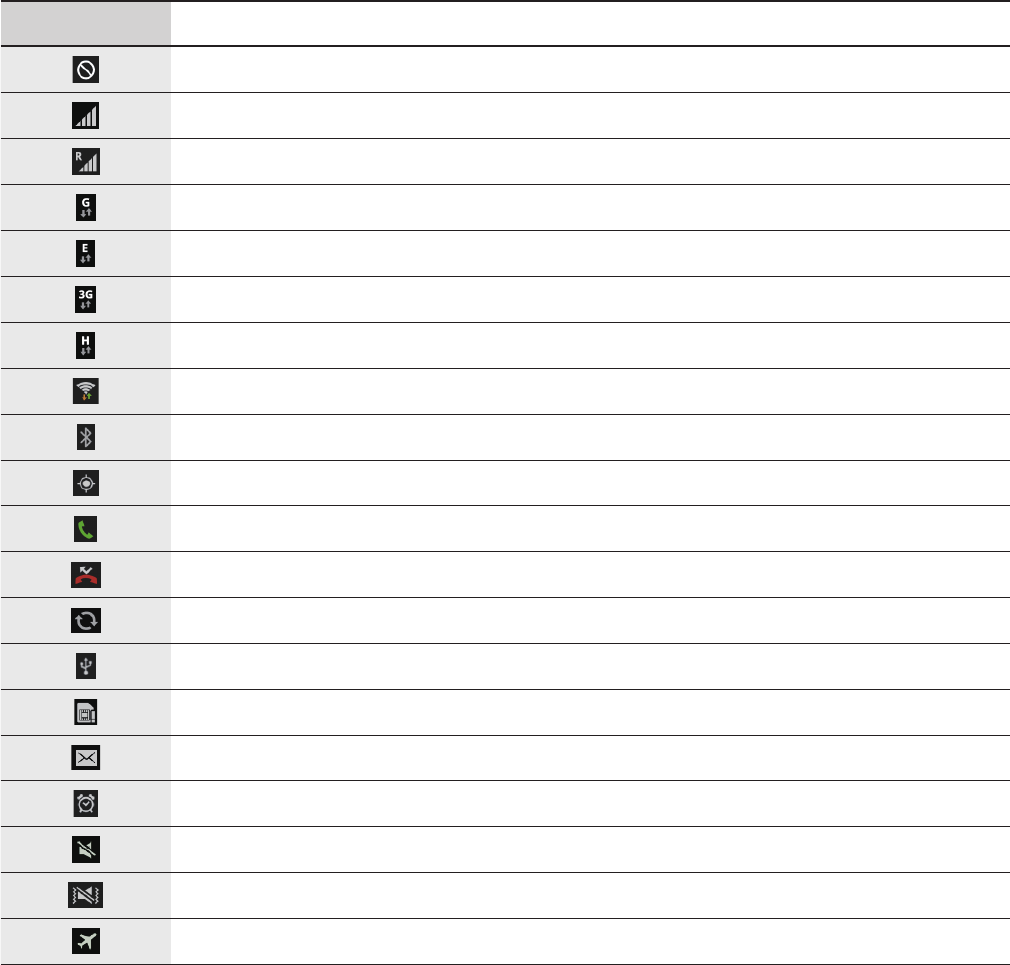
18
Basics
Indicator icons
The icons displayed at the top of the screen provide information about the status of the
device. The icons listed in the table below are most common.
Icon Meaning
No signal
Signal strength
Roaming (outside of normal service area)
GPRS network connected
EDGE network connected
UMTS network connected
HSDPA network connected
Wi-Fi connected
Bluetooth feature activated
GPS activated
Call in progress
Missed call
Synced with the web
Connected to computer
No SIM or USIM card
New text or multimedia message
Alarm activated
Silent mode activated
Vibration mode activated
Flight mode activated

Basics
19
Icon Meaning
Error occurred or caution required
Battery power level
Using the touch screen
Use only fingers to use the touch screen.
•
Do not allow the touch screen to come into contact with other electrical devices.
Electrostatic discharges can cause the touch screen to malfunction.
•
Do not allow the touch screen to contact water. The touch screen may malfunction
in humid conditions or when exposed to water.
•
To avoid damaging the touch screen, do not tap it with anything sharp or apply
excessive pressure to it with your fingertips.
•
Leaving the touch screen idle for extended periods may result in afterimages
(screen burn-in) or ghosting. Turn off the touch screen when you do not use the
device.
Finger gestures
Tapping
To open an application, to select a menu item, to press an on-screen button, or to enter a
character using the on-screen keyboard, tap it with a finger.
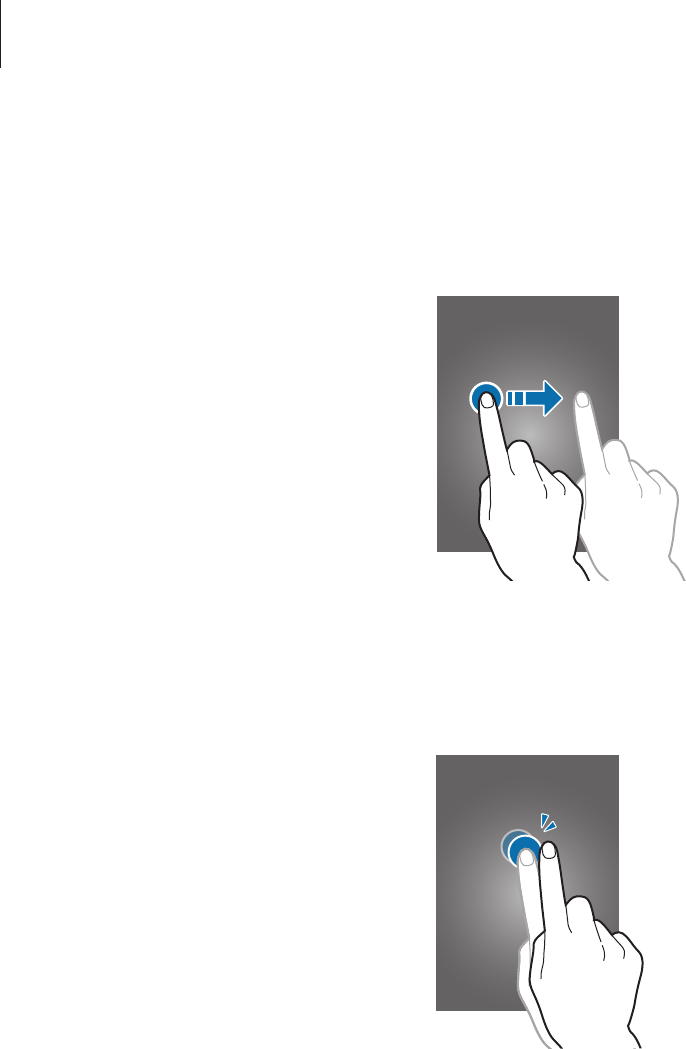
Basics
20
Dragging
To move an icon, thumbnail, or preview to a new location, tap and hold it and drag it to the
target position.
Double-tapping
Double-tap on a webpage, map, or image to zoom in a part. Double-tap again to return.
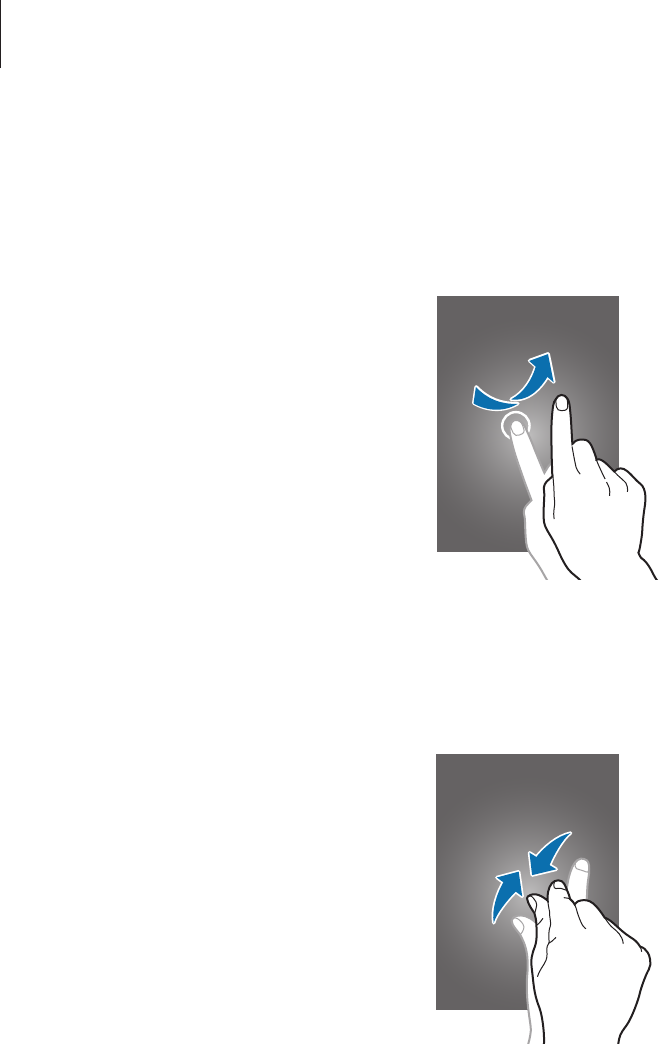
Basics
21
Flicking
Flick left or right on the Home screen or the Applications screen to see another panel. Flick up
or down to scroll through a webpage or a list, such as contacts.
Pinching
Spread two fingers apart on a webpage, map, or image to zoom in a part. Pinch to zoom out.

Basics
22
Control motions
Simple motions allow easy control of the device.
Before using motions, make sure the motion feature is activated. On the Home screen, tap
Apps
→
Settings
→
Motion
, and then drag the
Motion
switch to the right.
Rotating the screen
Many applications allow display in either portrait or landscape orientation. Rotating the
device causes the display to automatically adjust to fit the new screen orientation.
To prevent the display from rotating automatically, open the notifications panel and deselect
Screen rotation
.
•
Some applications do not allow screen rotation.
•
Some applications display a different screen depending on the orientation. The
calculator turns into a scientific calculator when rotated to landscape.
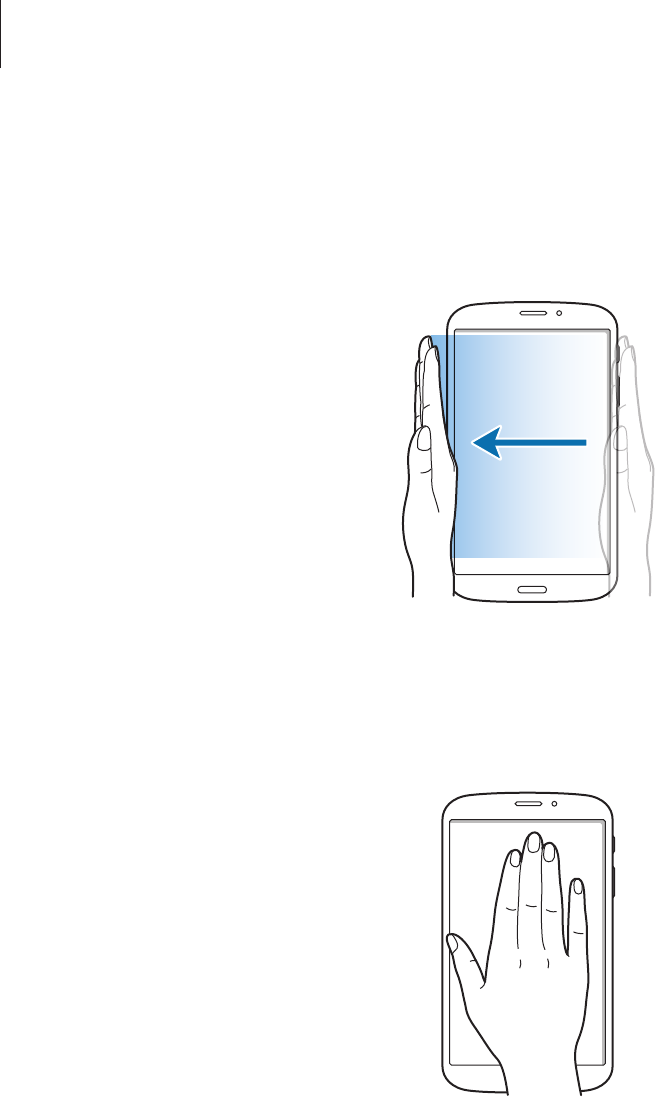
Basics
23
Sweeping
Sweep your hand across the screen to capture a screenshot. The image is saved in
Gallery
→
Screenshots
. It is not possible to capture a screenshot while using some applications.
Covering
Cover the screen with a palm to pause media playback.
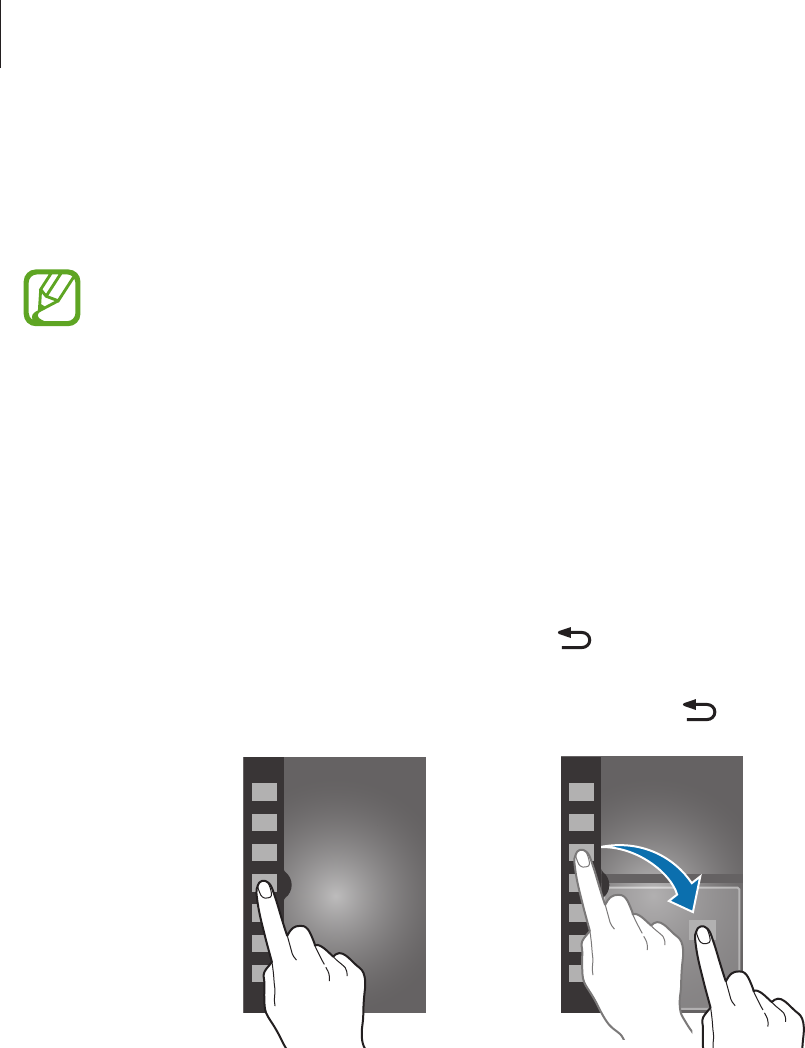
Basics
24
Activating Multi Window
Use this feature to run two applications on the screen at the same time.
•
Only applications on the Multi Window panel can run.
•
When launching applications that contain multimedia files, such as music or
videos, sound from both files will be played.
•
This feature may not be available depending on the region or service provider.
To use Multi Window, on the Applications screen, tap
Settings
→
Display
, and then tick
Multi
window
.
Using the Multi Window panel
To activate the Multi Window panel, tap and hold . The Multi Window panel appears at the
left side of the screen. Select one application, and then drag another application to a new
location. To deactivate the Multi Window panel, tap and hold again.
Drag the bar between the application panels up or down to adjust the size of the panels.
Tap the panel handle to hide or show the panel. When a panel is open, tap and hold the
handle and drag it to the left or right edge of the screen to move the panel. When a panel is
hidden, tap and hold the handle and drag it up or down to move the handle.

Basics
25
Using Multi Window applications
While using Multi Window applications, tap or and use one of the following:
•
: Switch locations between Multi Window applications.
•
: Maximise the window to fit the screen.
•
: Close the application.
Notifications
Notification icons appear on the status bar at the top of the screen to report missed calls, new
messages, calendar events, device status, and more. Drag down from the status bar to open
the notifications panel. Scroll the list to see additional alerts. To close the notifications panel,
drag up the bar that is at the bottom of the screen.
Quick setting panel
From the quick setting panel, you can view your device’s current settings. Drag down from
the status bar, tap to open the quick setting panel, and then use the following options:
•
Wi-Fi
: Activate or deactivate the Wi-Fi feature.
•
GPS
: Activate or deactivate the GPS feature.
•
Reading mode
: Activate or deactivate reading mode. In reading mode, the device helps
protect your eyes when reading at night. To select which applications will be used for, tap
Settings
→
Display
→
Reading mode
.
•
Sound
: Activate or deactivate silent mode.
•
Screen rotation
: Allow or prevent the interface from rotating when you rotate the device.
•
Bluetooth
: Activate or deactivate the Bluetooth feature.
•
Mobile data
: Activate or deactivate the data connection.
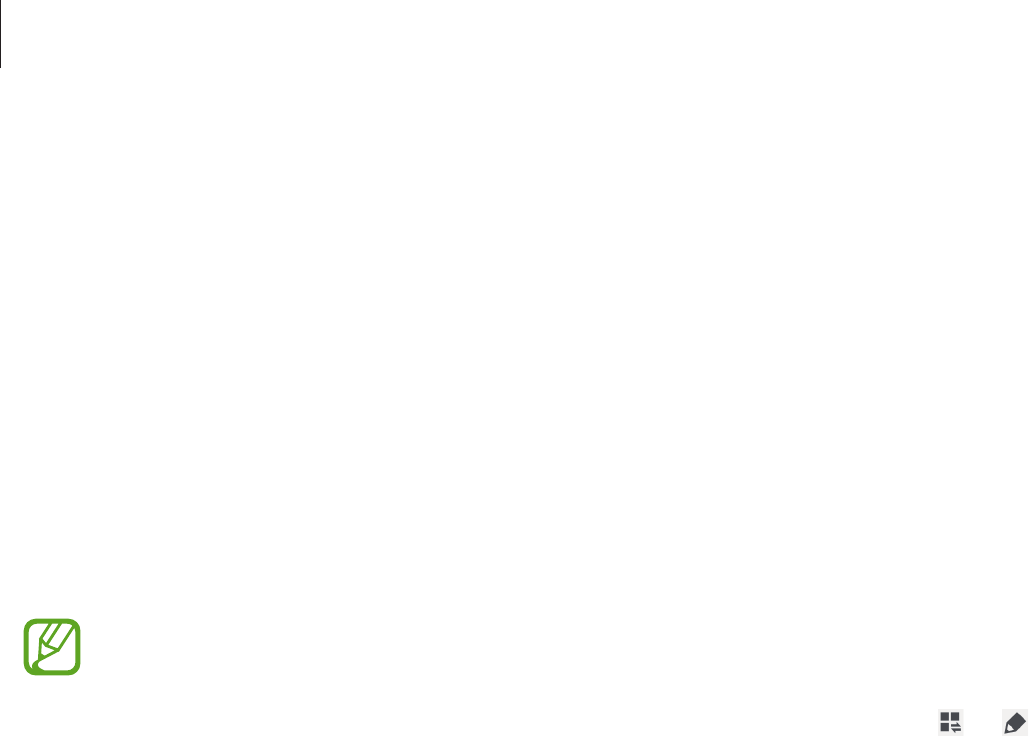
Basics
26
•
Blocking mode
: Activate or deactivate blocking mode. In blocking mode, the device will
block notifications. To select which notifications will be blocked, tap
Settings
→
Blocking
mode
.
•
Power saving
: Activate or deactivate power-saving mode.
•
Screen Mirroring
: Activate or deactivate the screen mirroring feature.
•
Multi window
: Set to use Multi Window.
•
Wi-Fi hotspot
: Activate or deactivate the Wi-Fi tethering feature.
•
Driving mode
: Activate or deactivate driving mode.
•
Smart stay
: Activate or deactivate the smart stay feature.
•
Sync
: Activate or deactivate auto-syncing of applications.
•
Flight mode
: Activate or deactivate flight mode.
The available options may vary depending on the region or service provider.
To rearrange the options on the notifications panel, open the notifications panel, tap
→
,
tap and hold an item, and then drag it to another location.
Home screen
The Home screen is the starting point to access all of the device’s features. It displays indicator
icons, widgets, shortcuts to applications, and others.
The Home screen can have multiple panels. To view other panels, scroll left or right.
Rearranging items
Adding an application icon
On the Home screen, tap
Apps
, tap and hold an application icon, and then drag it into a panel
preview.
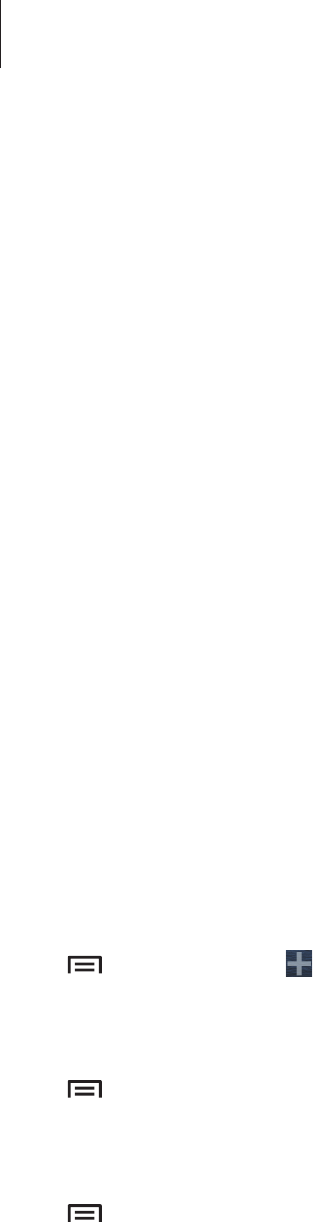
Basics
27
Adding an item
Customise the Home screen by adding widgets, folders, or pages.
Tap and hold the empty area on the Home screen, and then select one of the following
categories:
•
Apps and widgets
: Add widgets or applications to the Home screen.
•
Folder
: Create a new folder.
•
Page
: Create a new page.
Moving an item
Tap and hold an item and drag it to a new location. To move it to another panel, drag it to the
side of the screen.
Removing an item
Tap and hold an item, and drag it to the rubbish bin that appears at the top of the Home
screen. When the rubbish bin turns red, release the item.
Rearranging panels
Adding a new panel
Tap
→
Edit page
→
.
Moving a panel
Tap
→
Edit page
, tap and hold a panel preview, and then drag it to a new location.
Removing a panel
Tap
→
Edit page
, tap and hold a panel preview, and then drag it to the rubbish bin at the
top of the screen.
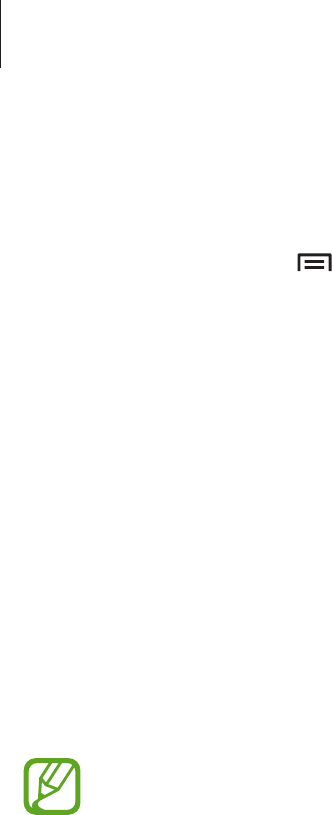
Basics
28
Setting wallpaper
Set an image or photo stored in the device as wallpaper for the Home screen.
On the Home screen, tap
→
Set wallpaper
→
Home screen
, and then select one of the
following:
•
Gallery
: See photos taken by the device’s camera or images downloaded from the
Internet.
•
Live wallpapers
: See animated images.
•
Wallpapers
: See wallpaper images.
Then, select an image and tap
Set wallpaper
. Or, select an image, resize it by dragging the
frame, and then tap
Done
.
Using widgets
Widgets are small applications that provide convenient functions and information on your
Home screen. To use them, add widgets from the widgets panel to the Home screen.
•
Some widgets connect to web services. Using a web-based widget may result in
additional charges.
•
The widgets available may vary depending on the region or service provider.
Adding widgets to the Home screen
On the Home screen, tap
Apps
→
Widgets
. Scroll left or right on the widgets panel, and then
tap and hold a widget to add it to the Home screen.
Using the setting shortcut widget
On the Home screen, tap
Apps
→
Widgets
, and then tap and hold
Settings Shortcut
to open
a list of setting options. Select a setting option to add it to the Home screen as a shortcut.
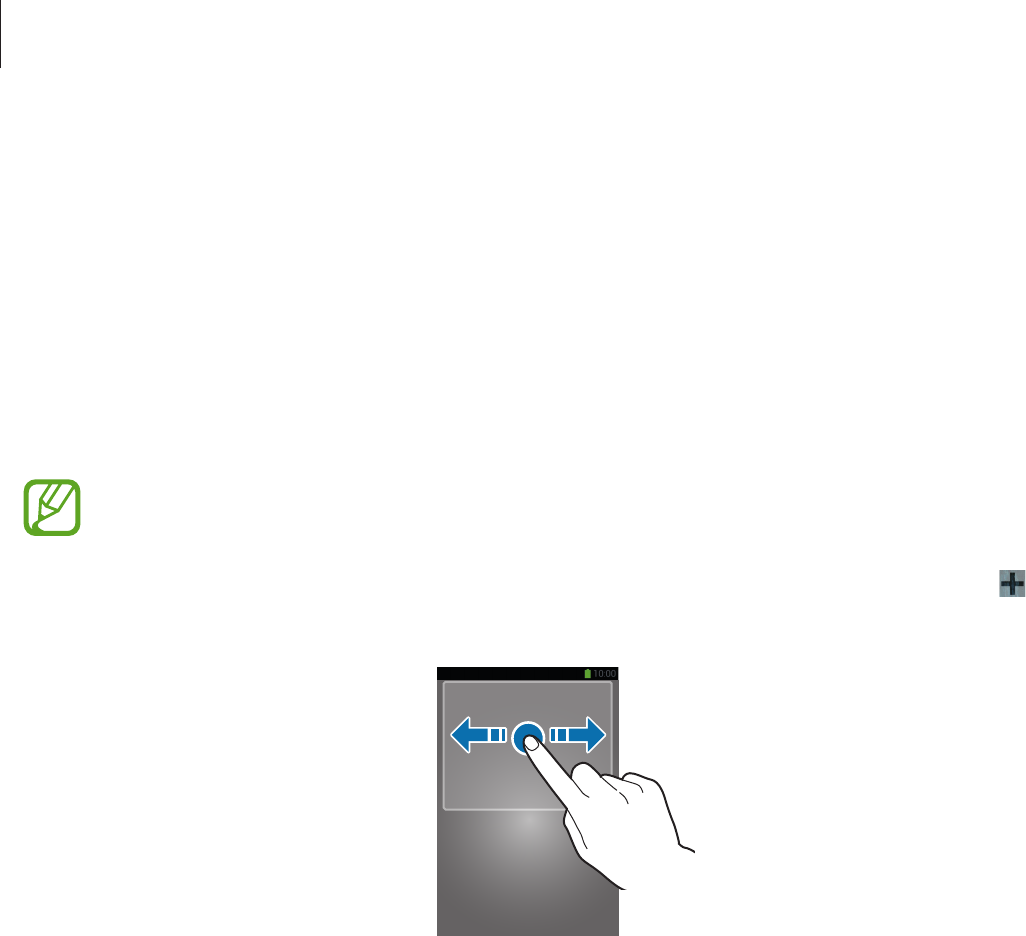
Basics
29
Locked screen
The locked screen prevents the device from unwanted operation when not in use and also
allows you to add convenient widgets.
Adding widgets
To use widgets when the screen is locked, on the Applications screen, tap
Settings
→
Lock
screen
, and then tick
Multiple widgets
.
You cannot use widgets on the locked screen when the security features are
activated.
Tap the widgets panel area at the upper part of the screen. Scroll right to the last page, tap ,
and then select a widget to add to the locked screen.
Rearranging panels
Moving a panel
Scroll left or right on the widgets panel area, tap and hold a panel preview, and then drag it to
a new location.
Removing a panel
Scroll left or right on the widgets panel area, tap and hold a panel preview, and then drag it to
the rubbish bin at the top of the screen.

Basics
30
Using applications
This device can run many different types of applications, ranging from media to Internet
applications.
Opening an application
On the Home screen or the Applications screen, select an application icon to open it.
Opening from recently-used applications
Press and hold the Home button to open the list of recently-used applications.
Select an application icon to open.
Closing an application
Close applications not in use to save battery power and maintain device performance.
Press and hold the Home button, tap , and then tap
End
next to an application to close it.
To close all running applications, tap
End all
. Alternatively, press and hold the Home button,
and then tap .
Applications screen
The Applications screen displays icons for all applications, including any new applications
installed.
On the Home screen, tap
Apps
to open the Applications screen.
To view other panels, scroll left or right.
Rearranging applications
Tap
→
Edit
, tap and hold an application, and then drag it to a new location. To move it to
another panel, drag it to the side of the screen.

Basics
31
Organising with folders
Put related applications together in a folder for convenience.
Tap
→
Edit
, tap and hold an application, and then drag it to
Create folder
. Enter a folder
name and then tap
OK
. Put applications into the new folder by dragging, and then tap
Save
to save the arrangement.
Rearranging panels
Pinch on the screen, tap and hold a panel preview, and then drag it to a new location.
Installing applications
Use application stores, such as
Samsung Apps
, to download and install applications.
Uninstalling applications
Tap
→
Uninstall
, and then select an application to uninstall it.
Default applications that come with the device cannot be uninstalled.
Sharing applications
Share downloaded applications with other users via email, Bluetooth, or other methods.
Tap
→
Share app
, select applications, tap
Done
, and then select a sharing method. The
next steps vary depending on the method selected.
Help
Access help information to learn how to use the device and applications or configure
important settings.
Tap
Help
on the Applications screen. Select an item to view tips.
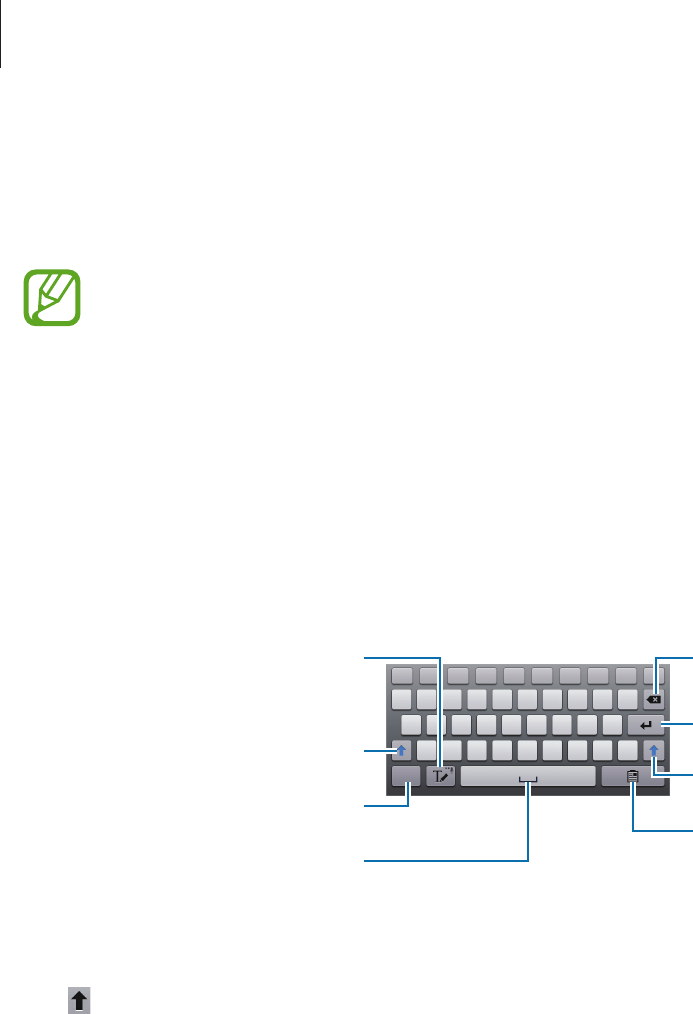
Basics
32
Entering text
Use the Samsung keyboard or the voice input feature to enter text.
Text entry is not supported in some languages. To enter text, you must change the
input language to one of the supported languages.
Changing the keyboard type
Tap any text field, open the notifications panel, tap
Choose input method
, and then select
the type of keyboard to use.
Using the Samsung keyboard
Break to the next line.
Delete a preceding character.
Enter punctuation marks.
Enter uppercase.
Switch to handwriting mode.
Enter a space.
Enter uppercase.
Add an item from the clipboard.
Entering uppercase
Tap before entering a character. For all caps, tap it twice.
Changing language keyboards
Add languages on the keyboard, and then slide the space key left or right to change
language keyboards.

Basics
33
Handwriting
Tap , and then write a word with a finger. Suggested words appear as characters are
entered. Select a suggested word.
Entering text by voice
Activate the voice input feature and then speak into the microphone. The device displays
what you speak.
If the device does not recognise your words correctly, tap the underlined text and select an
alternative word or phrase from the dropdown list.
To change the language or add languages for the voice recognition, tap the current language.
Copying and pasting
Tap and hold over text, drag or to select more or less text, and then tap
Copy
to copy or
Cut
to cut. The selected text is copied to the clipboard.
To paste it into a text entry field, tap and hold at the point where it should be inserted, and
then tap
Paste
.

Basics
34
Connecting to a Wi-Fi network
Connect the device to a Wi-Fi network to use the Internet or share media files with other
devices. (p. 99)
Turning Wi-Fi on and off
Open the notifications panel, and then tap
Wi-Fi
to turn it on or off.
•
Your device uses a non-harmonised frequency and is intended for use in all
European countries. The WLAN can be operated in the EU without restriction
indoors, but cannot be operated outdoors.
•
Turn off Wi-Fi to save the battery when not in use.
Joining Wi-Fi networks
On the Applications screen, tap
Settings
→
Wi-Fi
, and then drag the
Wi-Fi
switch to the right.
Select a network from the list of detected Wi-Fi networks, enter a password if necessary, and
then tap
Connect
. Networks that require a password appear with a lock icon. After the device
connects to a Wi-Fi network, the device will automatically connect to it any time it is available.
Adding Wi-Fi networks
If the desired network does not appear in the networks list, tap
Add Wi-Fi network
at the
bottom of the networks list. Enter the network name in
Network SSID
, select the security
type and enter the password if it is not an open network, and then tap
Connect
.
Forgetting Wi-Fi networks
Any network that has ever been used, including the current network, can be forgotten so the
device will not automatically connect to it. Select the network in the networks list, and then
tap
Forget
.

Basics
35
Setting up accounts
Google applications, such as
Play Store
, require a Google account, and
Samsung Apps
requires a Samsung account. Create Google and Samsung accounts to have the best
experience with the device.
Adding accounts
Follow the instructions that appear when opening a Google application without signing in to
set up a Google account.
To sign in with or sign up for a Google account, on the Applications screen, tap
Settings
→
Add account
→
Google
. After that, tap
New
to sign up, or tap
Existing
, and then follow on-
screen instructions to complete the account setup. More than one Google account can be
used on the device.
Set up a Samsung account as well.
Removing accounts
On the Applications screen, tap
Settings
, select an account name under
Accounts
, select the
account to remove, and then tap
Remove account
.
Transferring files
Move audio, video, image, or other types of files from the device to the computer, or vice
versa.
The following file formats are supported by some applications. Some file formats are
not supported depending on the version of the device’s software or the computer
operating system.
•
Music: mp3, m4a, mp4, 3gp, 3ga, wma, ogg, oga, aac, and flac
•
Image: bmp, gif, jpg, and png
•
Video: 3gp, mp4, avi, wmv, flv, asf, and mkv
•
Document: doc, docx, xls, xlsx, ppt, pptx, pdf, and txt

Basics
36
Connecting with Samsung Kies
Samsung Kies is a computer application that manages media libraries, contacts, and
calendars, and syncs them with Samsung devices. Download the latest Samsung Kies from
the Samsung website.
1 Connect the device to the computer using the USB cable.
Samsung Kies launches on the computer automatically. If Samsung Kies does not launch,
double-click the Samsung Kies icon on the computer.
2 Transfer files between your device and the computer.
Refer to the Samsung Kies help for more information.
Connecting with Windows Media Player
Ensure that Windows Media Player is installed on the computer.
1 Connect the device to the computer using the USB cable.
2 Open Windows Media Player and sync music files.
Connecting as a media device
1 Connect the device to the computer using the USB cable.
2 Open the notifications panel, and then tap
Connected as a media device
→
Media
device (MTP)
.
Tap
Camera (PTP)
if your computer does not support Media Transfer Protocol (MTP) or
not have any appropriate driver installed.
3 Transfer files between your device and the computer.

Basics
37
Securing the device
Prevent others from using or accessing personal data and information stored in the device by
using the security features. The device requires an unlock code whenever unlocking it.
Setting a face unlock
On the Applications screen, tap
Settings
→
Lock screen
→
Screen lock
→
Face unlock
.
Fit your face in the frame to be captured. Then, set a backup unlock PIN or pattern to unlock
the screen in case the face unlock fails.
Setting a face and voice unlock
On the Applications screen, tap
Settings
→
Lock screen
→
Screen lock
→
Face and voice
.
Fit your face in the frame to be captured and then set a voice command. Then, set a backup
unlock PIN or pattern to unlock the screen in case the face and voice unlock fails.
Setting a pattern
On the Applications screen, tap
Settings
→
Lock screen
→
Screen lock
→
Pattern
.
Draw a pattern by connecting four dots or more, and then draw the pattern again to verify it.
Set a backup unlock PIN to unlock the screen when you forget the pattern.

Basics
38
Setting a PIN
On the Applications screen, tap
Settings
→
Lock screen
→
Screen lock
→
PIN
.
Enter at least four numbers, and then enter the password again to verify it.
Setting a password
On the Applications screen, tap
Settings
→
Lock screen
→
Screen lock
→
Password
.
Enter at least four characters including numbers and symbols, and then enter the password
again to verify it.
Unlocking the device
Turn on the screen by pressing the Power button or the Home button, and enter the unlock
code.
If the unlock code is forgotten, take the device to a Samsung Service Centre to reset it.
Upgrading the device
The device can be upgraded to the latest software.
This feature may not be available depending on the region or service provider.
Upgrading with Samsung Kies
Launch Samsung Kies and connect the device to the computer. Samsung Kies automatically
recognises the device and shows available updates in a dialogue box, if any. Click the Update
button in the dialogue box to start upgrading. Refer to the Samsung Kies help for details on
how to upgrade.
•
Do not turn off the computer or disconnect the USB cable while the device is
upgrading.
•
While upgrading the device, do not connect other media devices to the computer.
Doing so may interfere with the update process.

Basics
39
Upgrading over the air
The device can be directly upgraded to the latest software by the firmware over-the-air
(FOTA) service.
On the Applications screen, tap
Settings
→
About device
→
Software update
→
Update
.
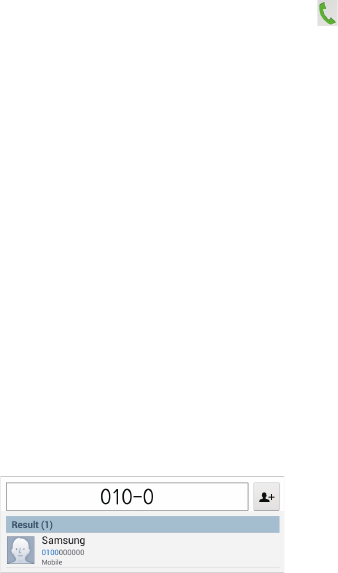
40
Communication
Phone
Use this application to make or answer a call.
Tap
Phone
on the Applications screen.
Making calls
Making a call
Use one of the following methods:
•
Keypad
: Enter the number using the keypad, and then tap .
•
Logs
: Make a call from the history of incoming and outgoing calls and messages.
•
Favourites
: Make a call from the list of favourite contacts.
•
Contacts
: Make a call from the contacts list.
Speed dial numbers
For speed dial numbers, tap and hold the corresponding digit.
Number prediction
When entering numbers on the keypad, automatic predictions appear. Select one of these to
make a call.
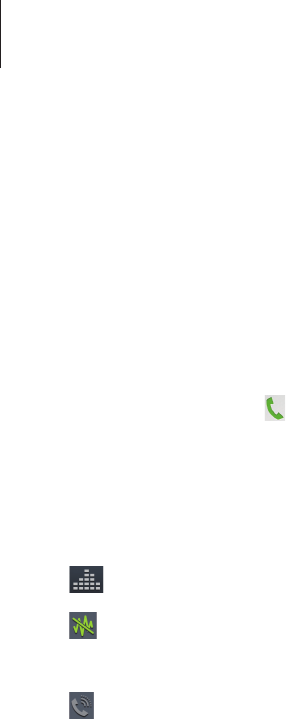
Communication
41
Finding contacts
Enter a name, phone number, or email address to find a contact in the contacts list. As
characters are entered, predicted contacts appear. Select one to place a call to it.
Making an international call
Tap and hold 0 until the + sign appears. Enter the country code, area code, and phone
number, and then tap .
During a call
The following actions are available:
•
: Select an equaliser option for use during a call.
•
: Deactivate the noise reduction feature that removes background noise so that the
other party can hear you more clearly.
•
: Increase the volume.
•
Hold
: Hold a call. Or press and hold the headset button. Tap
Unhold
to retrieve the held
call, or press and hold the headset button.
•
Add call
: Dial a second call.
•
Keypad
: Open the keypad.
•
End call
: End the current call.
•
Speaker
: Activate the speakerphone. Keep the device away from your ears when using
the speakerphone.
•
Mute
: Turn off the microphone so that the other party cannot hear you.
•
Headset
: Switch to a Bluetooth headset if it is connected to the device.
•
Swap
: Switch between two calls.
•
Merge
: Make a multiparty call when connected to two calls. Repeat this to add more
parties. This feature is available only if the multiparty call service is active.

Communication
42
•
→
Contacts
: Open the contacts list.
•
→
Memo
: Create a memo.
•
→
Message
: Send a message.
•
→
Transfer
: Connect the first party to the second party. This disconnects you from
the conversation.
•
→
Manage conference call
: Have a private conversation with one party during a
multiparty call or disconnect one party form the multiparty call.
Adding contacts
To add a phone number to the contacts list from the keypad, enter the number and tap .
Viewing call logs
Tap
Logs
to view the history of incoming and outgoing calls.
To filter a call log, tap
→
View by
, and then select an option.
Fixed dialling number
The device can be set to restrict outgoing calls only to numbers with specified prefixes. Those
prefixes are stored in the SIM or USIM card.
Tap
→
Call settings
→
Additional settings
→
Fixed Dialling Numbers
→
Enable FDN
,
and then enter the PIN2 supplied with the SIM or USIM card. Tap
FDN list
and add numbers.
Call barring
The device can be set to prevent certain calls from being made. For example, international
calling can be disabled.
Tap
→
Call settings
→
Additional settings
→
Call barring
, select a call type, select a call
barring option, and then enter a password.
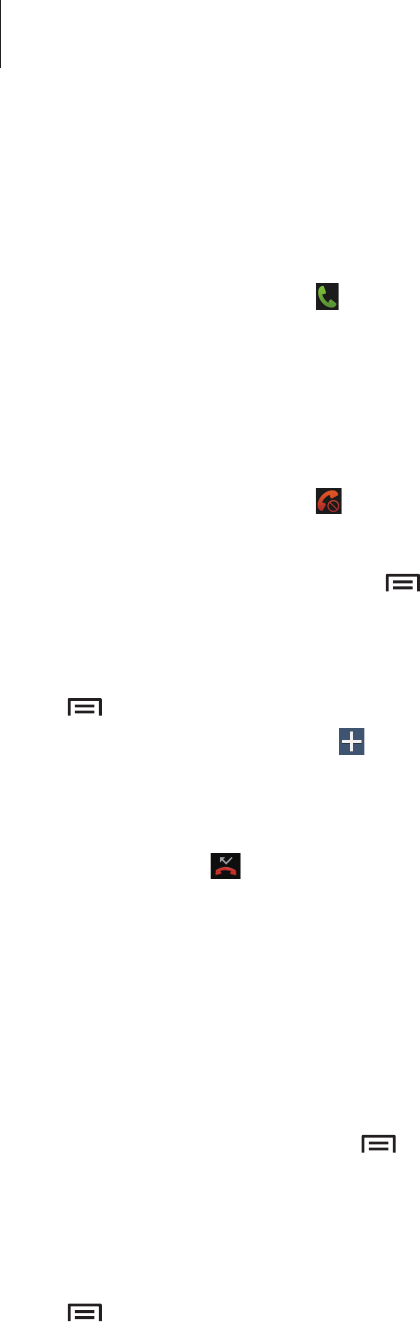
Communication
43
Receiving calls
Answering a call
When a call comes in, drag outside the large circle, or press the headset button.
If the call waiting service is active, another call can be made. When the second call is
answered, the first call is put on hold.
Rejecting a call
When a call comes in, drag outside the large circle, or press and hold the headset button.
To send a message when rejecting an incoming call, drag the reject message bar upwards. To
create the rejection message, tap
→
Call settings
→
Set up call reject messages
.
Automatically rejecting calls from unwanted numbers
Tap
→
Call settings
→
Call rejection
→
Auto reject mode
→
Auto reject numbers
, and
then tap
Auto reject list
. Tap , enter a number, assign a category, and then tap
Save
.
Missed calls
If a call is missed, appears on the status bar. Open the notifications panel to view the list of
missed calls.
Call waiting
Call waiting is a service provided by the service provider. A user can use this service to
suspend a current call and switch to an incoming call. This service is not available for video
calls.
To make use of this service, tap
→
Call settings
→
Additional settings
→
Call waiting
.
Call forwarding
The device can be set to send incoming calls to a specified number.
Tap
→
Call settings
→
Additional settings
→
Call forwarding
, and then select a call
type and condition. Enter a number and tap
Enable
.
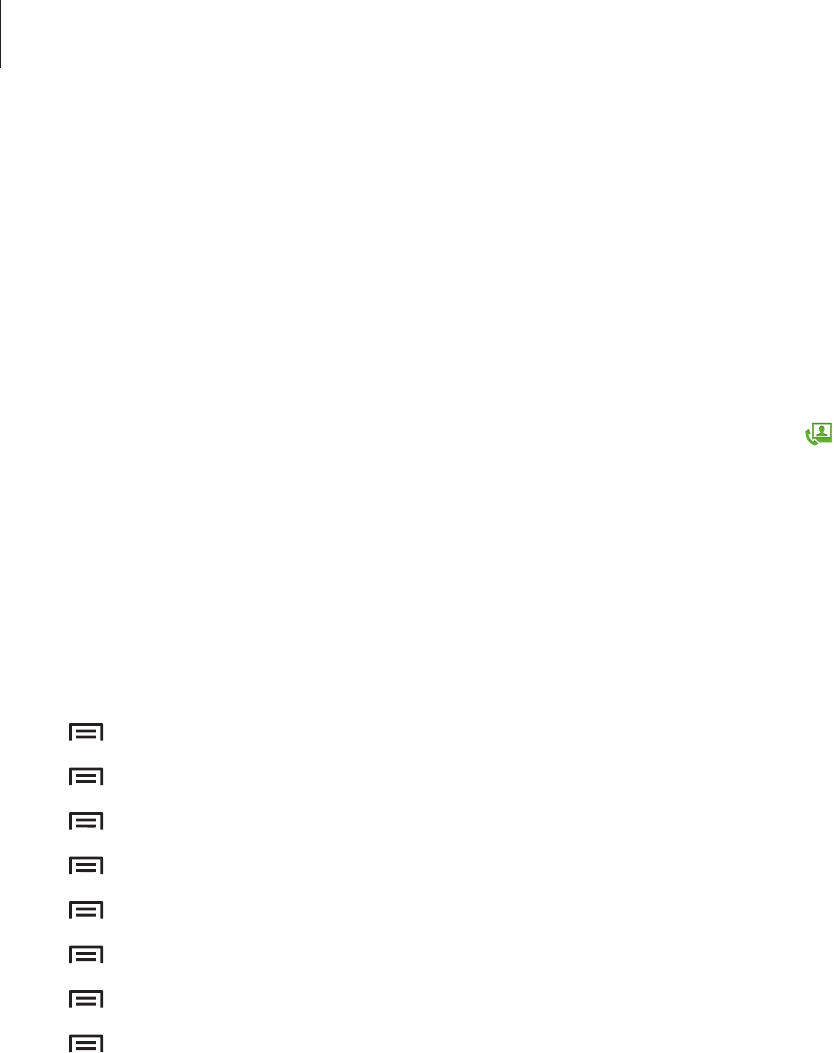
Communication
44
Ending a call
Tap
End call
to end a call. Or press the headset button.
Video calls
Making a video call
Enter the number or select a contact from the contacts list, and then tap to make a video
call.
During a video call
The following actions are available:
•
Switch camera
: Switch between the front and rear camera.
•
Mute
: Turn off the microphone so that the other party cannot hear you.
•
→
Hide me
: Hide your image from the other party.
•
→
Outgoing image
: Select an image to show it to the other party.
•
→
Keypad
: Open the keypad.
•
→
Switch to headset
: Switch to a Bluetooth headset if it is connected to the device.
•
→
Speaker off
: Deactivate the speakerphone feature.
•
→
Animated emotions
: Apply emotional icons to your image.
•
→
Theme view
: Apply decorative icons to your image.
•
→
Enable cartoon view
: Change the view mode to the cartoon view.
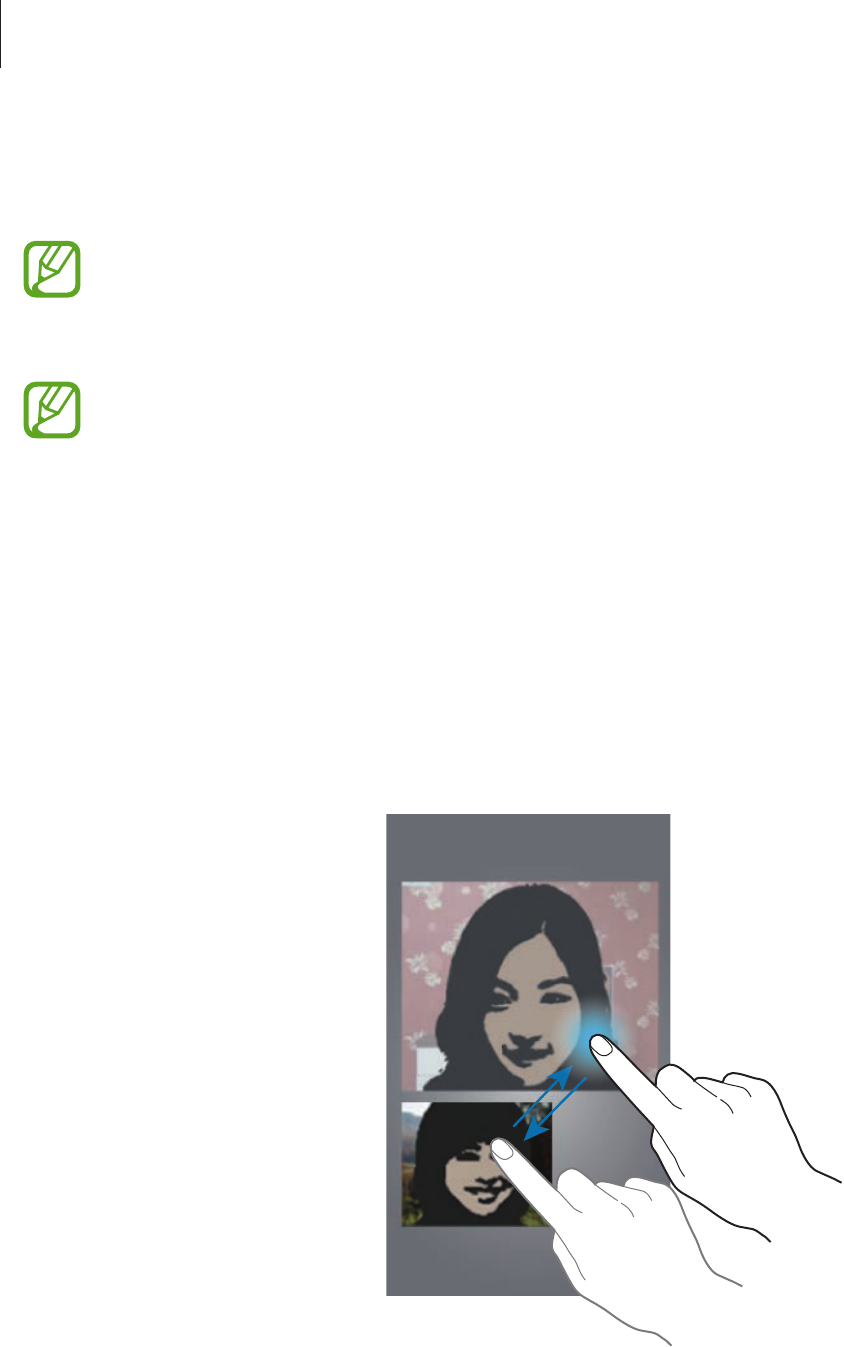
Communication
45
Tap and hold the other party’s image to access the following options:
•
Capture image
: Capture the other party’s image.
This feature may not be available depending on the region or service provider.
•
Record video
: Take a video of the other party’s images.
•
This feature may not be available depending on the region or service provider.
•
It is illegal in many countries to record a call without the other party’s prior
permission.
Tap and hold your image to access the following options:
•
Switch camera
: Switch between the front and rear camera.
•
Outgoing image
: Select an image to show it to the other party.
Swapping images
Drag an image of either party onto the other party’s image to swap the images.

Communication
46
Contacts
Use this application to manage contacts, including phone numbers, email addresses, and
others.
Tap
Contacts
on the Applications screen.
Managing contacts
Creating a contact
Tap and enter contact information.
•
: Add an image.
•
/ : Add or delete a contact field.
Editing a contact
Select a contact to edit, and then tap .
Deleting a contact
Tap .
Setting a speed dial number
Tap
→
Speed dial setting
, select a speed dial number, and then select a contact for it. To
remove a speed dial number, tap and hold it, and then tap
Remove
.
Searching for contacts
Use one of the following search methods:
•
Scroll up or down the contacts list.
•
Use the index at the left side of the contacts list for quick scrolling, by dragging a finger
along it.
•
Tap the search field at the top of the contacts list and enter search criteria.

Communication
47
Once a contact is selected, take one of the following actions:
•
: Add to favourite contacts.
•
/ : Make a voice or video call.
•
: Compose a message.
•
: Compose an email.
Displaying contacts
By default, the device shows all saved contacts on the device, the SIM or USIM card, or
another account.
Tap
→
Contacts to display
, and then select a location where contacts are saved.
Moving contacts
Moving contacts to Google
Tap
→
Merge accounts
→
Merge with Google
.
Contacts moved to Google Contacts appear with in the contacts list.
Moving contacts to Samsung
Tap
→
Merge accounts
→
Merge with Samsung
.
Contacts moved to Samsung Contacts appear with in the contacts list.
Importing and exporting contacts
Importing contacts
Tap
→
Import/Export
→
Import from SIM card
,
Import from SD card
, or
Import from
USB storage
.
Exporting contacts
Tap
→
Import/Export
→
Export to SIM card
,
Export to SD card
, or
Export to USB
storage
.
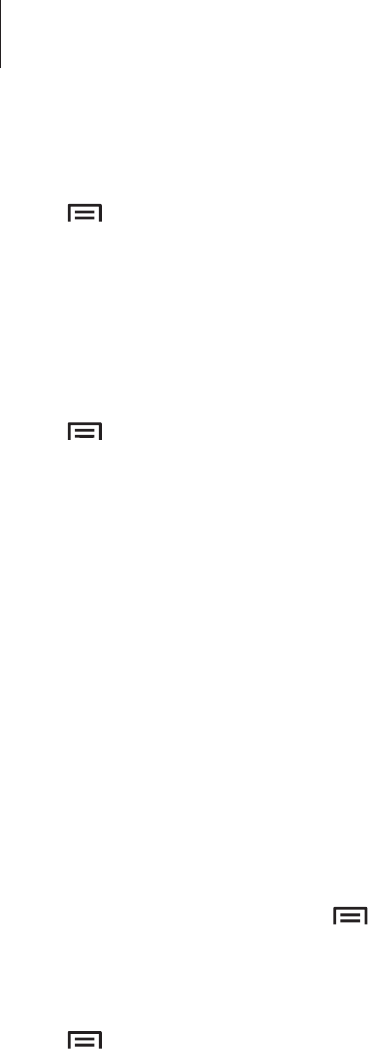
Communication
48
Sharing contacts
Tap
→
Import/Export
→
Share namecard via
, select contacts, tap
Done
, and then select
a sharing method.
Favourite contacts
Tap
Contacts
→
Favourites
.
Tap , and then take one of the following actions:
•
Search
: Search for contacts.
•
Add to favourites
: Add contacts to favourites.
•
Remove from favourites
: Remove contacts from favourites.
•
Grid view
/
List view
: View contacts in grid or list form.
•
Help
: Access help information about using contacts.
Contact groups
Tap
Contacts
→
Groups
.
Adding contacts to a group
Select a group, and then tap
→
Add member
. Select contacts to add, and then tap
Done
.
Managing groups
Tap , and then take one of the following actions:
•
Search
: Search for contacts.
•
Edit
: Change the group settings.
•
Add member
: Add members to the group.
•
Remove member
: Remove members from the group.

Communication
49
•
Send message
: Send a message to a group’s members.
•
Send email
: Send an email to a group’s members.
•
Change order
: Tap and hold next to the group name, drag it up or down to another
position, and then tap
Done
.
•
Help
: Access help information about using contacts.
Sending an email to a group’s members
Select a group, tap
→
Send email
, select members, and then tap
Done
.
Business card
Create a business card and send it to others.
Tap
Set up my profile
, enter details, such as phone number, email address, and postal
address, and then tap
Save
. If user information has been saved when you set up the device,
select the business card in
ME
, and then tap to edit.
Tap
→
Share namecard via
, and then select a sharing method.
Messaging
Use this application to send text messages (SMS) or multimedia messages (MMS).
Tap
Messaging
on the Applications screen.
You may incur additional charges for sending or receiving messages while you are
outside your home service area. For details, contact your service provider.
Sending messages
Tap , add recipients, enter a message, and then tap .
Use the following methods to add recipients:
•
Enter a phone number.
•
Tap , select contacts, and then tap
Done
.

Communication
50
Use the following methods to make a multimedia message:
•
Tap and attach images, videos, contacts, memos, events, and others.
•
Tap
→
Add subject
to enter a subject.
Sending scheduled messages
While composing a message, tap
→
Scheduling
. Set a time and date, and then tap
OK
.
The device will send the message at the specified time and date.
•
If the device is turned off at the scheduled time, is not connected to the network,
or the network is unstable, the message will not be sent.
•
This feature is based on the time and date set on the device. The time and date
may be incorrect if you move across time zones and the network does not update
the information.
Translating and sending messages
To use the translating feature, while composing a message, tap
→
Translate
, and then set
a language pair.
Tap to translate the message, and then tap
Paste
. The translated message will replace the
message of the source language.
Viewing incoming messages
Incoming messages are grouped into message threads by contact.
Select a contact to view the person’s message.
Listening to a voice message
Tap and hold 1 on the keypad, and then follow the instructions from your service provider.

Communication
51
Email
Use this application to send or view email messages.
Tap
Email
on the Applications screen.
Setting up email accounts
Set up an email account when opening
Email
for the first time.
Enter the email address and password. Tap
Next
for a private email account, such as Google
Mail, or tap
Manual setup
for a company email account. After that, follow on-screen
instructions to complete the setup.
To set up another email account, tap
→
Settings
→
Add account
.
Sending messages
Tap the email account to use, and then tap at the top of the screen. Enter recipients,
subject, and message, and then tap
Send
.
Tap to add a recipient from the contacts list.
Tap
+Cc/Bcc
to add more recipients.
Tap to attach images, videos, contacts, memos, events, and others.
Tap to insert images, events, contacts, location information, and others into the message.
Sending scheduled messages
While composing a message, tap . Tick
Schedule sending
, set a time and date, and then
tap
Done
. The device will send the message at the specified time and date.
•
If the device is turned off at the scheduled time, is not connected to the network,
or the network is unstable, the message will not be sent.
•
This feature is based on the time and date set on the device. The time and date
may be incorrect if you move across time zones and the network does not update
the information.
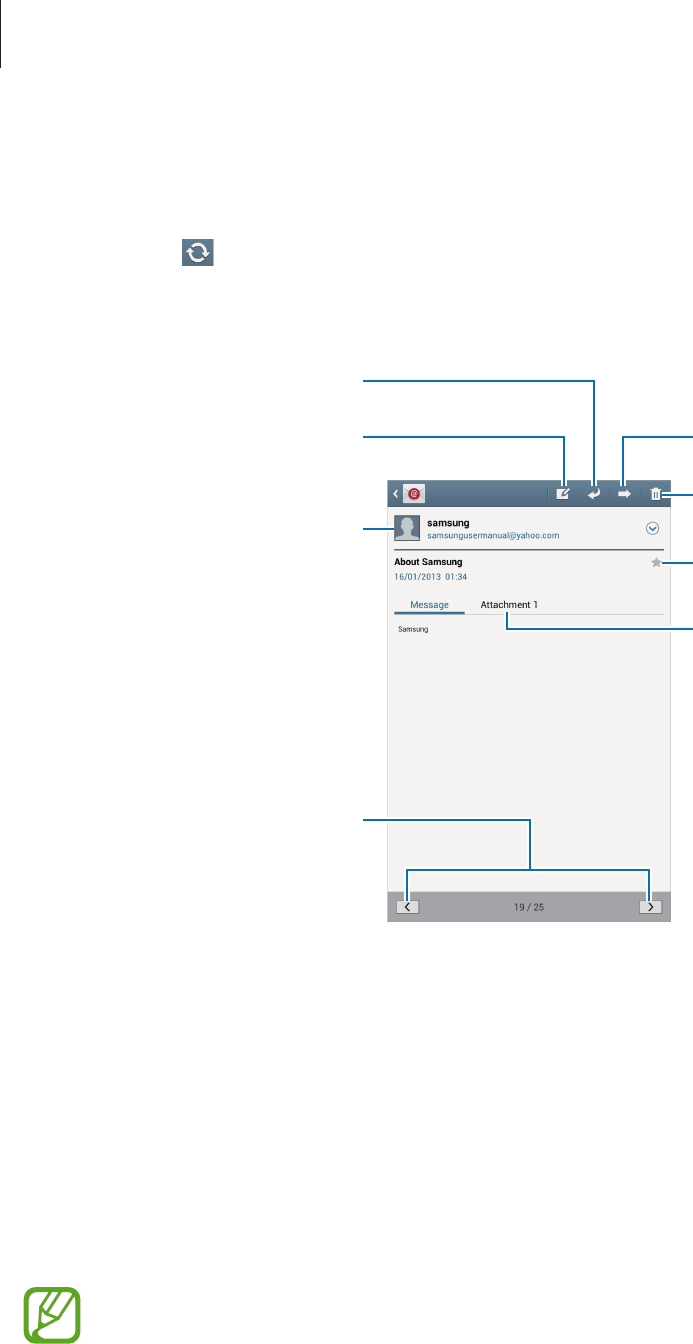
Communication
52
Reading messages
Select an email account to use, and new messages are retrieved. To manually retrieve new
messages, tap .
Tap a message to read.
Open attachments.
Reply to the message.
Add this email address to the
contacts list.
Delete the message.
Mark the message as a reminder.
Forward the message.
Compose a message.
Go to the previous or next
message.
Tap the attachment tab to open attachments, and then tap
Save
next to an attachment to
save it.
Google Mail
Use this application to quickly and directly access the Google Mail service.
Tap
Google Mail
on the Applications screen.
•
This application may not be available depending on the region or service provider.
•
This application may be labelled differently depending on the region or service
provider.

Communication
53
Sending messages
In any mailbox, tap , enter recipients, a subject, and a message, and then tap
SEND
.
Tap
+CC/BCC
to add more recipients.
Tap to attach images.
Tap
→
Save draft
to save the message for later delivery.
Tap
→
Attach video
to attach videos.
Tap
→
Discard
to start over.
Reading messages
Mark the message as unread.
Add a label to this message.
Preview attachment.
Keep this message for long-term
storage.
Mark the message as a reminder.
Delete this message.
Reply to this message.
Reply to all recipients.
Add this email address to the
contacts list.
Forward this message to others.
Labels
Google Mail does not use actual folders, but uses labels instead. When Google Mail is
launched, it displays messages labelled Inbox.
To add a label to a message, select the message, tap , and then select the label to assign.

Communication
54
Talk
Use this application to chat with others via Google Talk.
Tap
Talk
on the Applications screen.
This application may not be available depending on the region or service provider.
Public profile
Tap the account ID at the top of the friends list to change the availability status, image, or
status message.
Adding friends
Tap , enter the email address of the friend to add, and then tap
DONE
.
Chatting with friends
Select a friend from the friends list, enter a message in the field at the bottom of the screen,
and then tap .
To add a friend to chat, tap
→
Add to chat
.
To end the chat, tap
→
End chat
.
Switching between chats
Scroll left or right.
Deleting chat history
Chats are automatically saved. To delete the chat history, tap
→
Clear chat history
.

Communication
55
Google+
Use this application to stay connected with people via Google’s social network service.
Tap
Google+
on the Applications screen.
This application may not be available depending on the region or service provider.
Tap
All Circles
to change the category, and then scroll up or down to view posts from your
circles.
Tap to use other social network features.
Messenger
Use this application to chat with others via Google+ instant messaging service.
Tap
Messenger
on the Applications screen.
This application may not be available depending on the region or service provider.
Select a friend from the friends list, enter a message in the field at the bottom of the screen,
and then tap .
ChatON
Use this application to chat with any device that has a mobile phone number.
Tap
ChatON
on the Applications screen.
This application may not be available depending on the region or service provider.
Create the buddies list by entering phone numbers or email addresses of Samsung accounts,
or selecting buddies from the list of suggestions.
Select a buddy to start chatting.
To sync contacts on the device with ChatON, tap
More
→
Settings
→
Contact sync
.
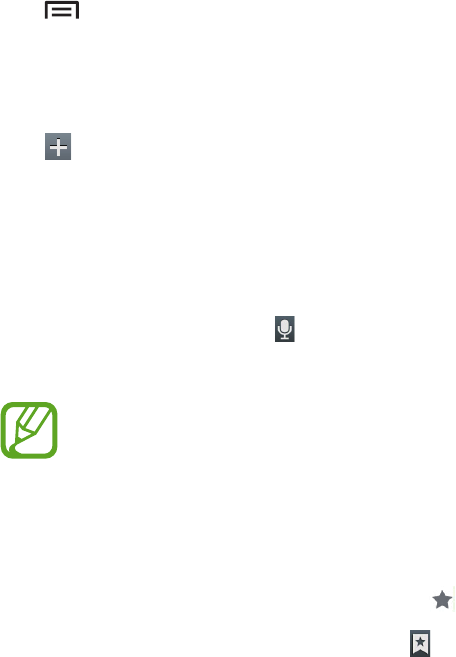
56
Web & network
Internet
Use this application to browse the Internet.
Tap
Internet
on the Applications screen.
Viewing webpages
Tap the address field, enter the web address, and then tap
Go
.
Tap to share, save, or print the current webpage while viewing a webpage.
Opening a new page
Tap .
To go to another webpage, scroll left or right on the title field, and tap the page to select it.
Searching the web by voice
Tap the address field, tap , speak a keyword, and then select one of the suggested keywords
that appear.
This feature may not be available depending on the region or service provider.
Bookmarks
To bookmark the current webpage, tap .
To open a bookmarked webpage, tap , and then select one.
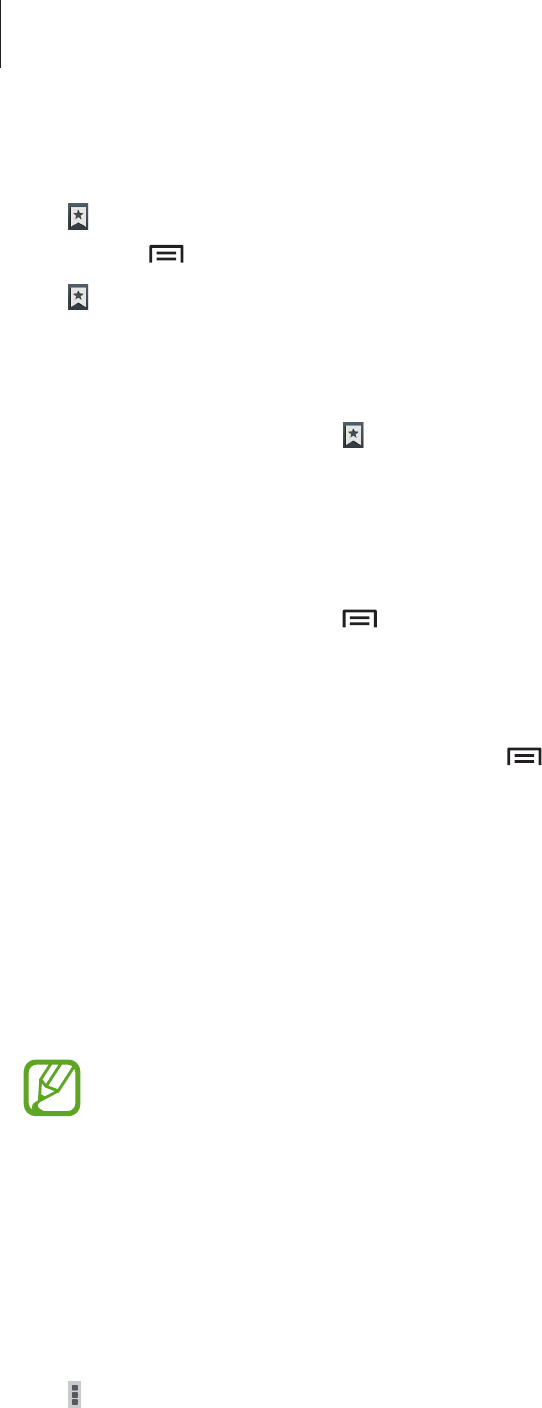
Web & network
57
History
Tap
→
History
to open a webpage from the list of recently-visited webpages. To clear the
history, tap
→
Clear history
.
Tap
→
History
→
Most visited
to open a webpage from the list of most visited webpages.
Saved pages
To view saved webpages, tap
→
Saved pages
.
Links
Tap and hold a link on the webpage to open it in a new page, save, or copy.
To view saved webpages, tap
→
Downloads
.
Sharing webpages
To share a webpage address with others, tap
→
Share page
.
To share a part of a webpage, tap and hold the desired text, and then tap
Share
.
Chrome
Use this application to search for information and browse webpages.
Tap
Chrome
on the Applications screen.
This application may not be available depending on the region or service provider.
Viewing webpages
Tap the address field, and then enter a web address or search criteria.
Opening a new page
Tap
→
New tab
.
To go to another webpage, scroll left or right on the title field, and tap the page to select it.

Web & network
58
Searching the web by voice
Tap the address field, tap , speak a keyword, and then select one of the suggested keywords
that appear.
Syncing with other devices
Sync open tabs and bookmarks to use with Chrome on another device, when you are logged
in with the same Google account.
To view open tabs on other devices, tap
→
Other devices
. Select a webpage to open.
To view bookmarks, tap
→
Bookmarks
.
Bluetooth
Bluetooth creates a direct wireless connection between two devices over short distances. Use
Bluetooth to exchange data or media files with other devices.
•
Samsung is not responsible for the loss, interception, or misuse of data sent or
received via the Bluetooth feature.
•
Always ensure that you share and receive data with devices that are trusted
and properly secured. If there are obstacles between the devices, the operating
distance may be reduced.
•
Some devices, especially those that are not tested or approved by the Bluetooth
SIG, may be incompatible with your device.
•
Do not use the Bluetooth feature for illegal purposes (for example, pirating copies
of files or illegally tapping communications for commercial purposes).
Samsung is not responsible for the repercussion of illegal use of the Bluetooth
feature.
To activate Bluetooth, on the Applications screen, tap
Settings
→
Bluetooth
, and then drag
the
Bluetooth
switch to the right.
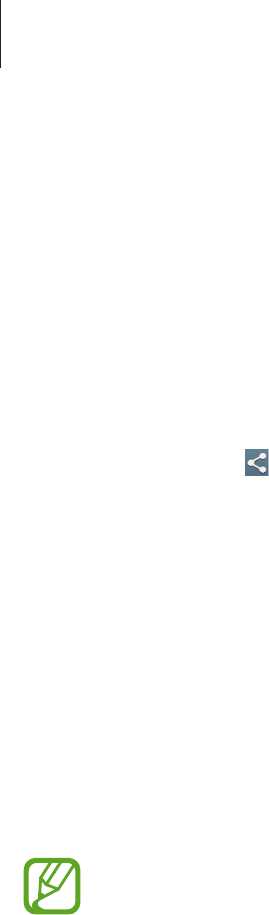
Web & network
59
Pairing with other Bluetooth devices
On the Applications screen, tap
Settings
→
Bluetooth
→
Scan
, and detected devices are
listed. Select the device you want to pair with, and then accept the auto-generated passkey
on both devices to confirm.
Sending and receiving data
Many applications support data transfer via Bluetooth. An example is
Gallery
. Open
Gallery
,
select an image, tap
→
Bluetooth
, and then select one of the Bluetooth devices. After
that, accept the Bluetooth authorisation request on the other device to receive the image.
The transferred file is saved in the
Bluetooth
folder. If a contact is received, it is added to the
contacts list automatically.
Screen Mirroring
Use this feature to connect your device to a large screen with an AllShare Cast dongle or
HomeSync and then share your contents. You can also use this feature with other devices that
support the Wi-Fi Miracast feature.
•
This feature may not be available depending on the region or service provider.
•
Miracast-enabled devices that do not support High-bandwidth Digital Content
Protection (HDCP) may not be compatible with this feature.
•
Some files may be buffered during playback, depending on the network
connection.
•
To save energy, deactivate this feature when not in use.
•
If you specify a Wi-Fi frequency, AllShare Cast dongles or HomeSync may not be
discovered or connected.
•
If you play videos or games on a TV, select an appropriate TV mode to get the best
experience.
On the Applications screen, tap
Settings
→
More settings
→
Screen Mirroring
, and then
drag the
Screen Mirroring
switch to the right. Select a device, open or play a file, and then
control the display with the keys on your device. To connect to a device using a PIN, tap and
hold the device name to enter the PIN.

Web & network
60
Samsung Link
Use this application to play contents saved on various devices over the Internet. You can play
and send any file on any device to another device or web storage server.
To use this application, you must sign in to your Samsung account and register two or more
devices as file servers. The registration methods may vary depending on the device type. To
get more details, tap
→
FAQ
.
Tap
Samsung Link
on the Applications screen.
This application may not be available depending on the region or service provider.
When opening this application, recent contents from all your registered devices will appear.
You can browse and play them. To start sharing files, scroll to
DEVICES & STORAGE
and select
an option.
Sending files
Send files to other devices or upload them to web storage servers.
Select your device, tap , select files, and then tap
Done
.
Sharing files
Select a device or web storage, tap , select files, tap
Done
, and then select a sharing
method.
Playing files on a remote device
Select a device or web storage, tap , select a file, and then select a device.
•
Supported file formats may differ depending on connected devices as a media
player.
•
Some files may be buffered while playing depending on the network connection.

Web & network
61
Using the Group Play feature
Share screens with multiple devices. Select a media category and tap . Select files, tap
Done
, and then tap
Group Play
. A Group Play session is created and the files are shared with
other devices in the session.
Managing contents on a web storage server
Select a web storage server, and then view and manage your files.
To download files from a web storage server, tap , select files, and then tap
Done
.
To register web storage servers to the device, tap
→
Settings
→
Registered storage
→
, and then select a web storage server.
Group Play
Use this application to share screens with multiple devices. Create or join a Group Play
session, and then share images, documents, or music.
Tap
Group Play
on the Applications screen.
This application may not be available depending on the region or service provider.
Creating a group for Group Play
Tap
Create group
, and then use the following features:
•
Share music
: Select music files to share. You can connect two or more devices and use
them to achieve a surround sound effect.
•
Share pictures
: Select images to share.
•
Share documents
: Select documents to share.
•
Play games
: Play online games with friends.
Tap and write a note or draw on the screen. All participants can see what you create.
Tap to view all shared images in mosaic layout.
Tap to select more images or documents.
Tap to view the group participants.

Web & network
62
Joining Group Play
Tap
Join group
, and then select a Group Play session to join. Select a media category and the
content that is currently being shared will appear on the device.
WatchON
Use this application to connect to a TV to watch your favourite shows and movies.
Tap
WatchON
on the Applications screen.
You must first connect the device to a network and ensure that the device’s infrared port is
facing the TV.
Connecting to a TV
Connect to a TV to display the device’s screen onto a large surface and control the TV
remotely with the device.
Tap
→
Continue
, select a country and a region, and then follow the on-screen instructions
to register the TV to the device. The steps vary depending on the options you choose.
Watching TV
Select from the TV programme suggestions based on your choice when registering a TV or
select a category at the top of the screen. Select a TV programme and then tap
Watch on TV
or
Watch now
. The selected programme will show up on the connected TV.
Tap and open the control panel to control the TV.
Setting programme reminders
Tap
Timeline
at the bottom of the screen and select a time for a TV programme you want to
watch. Select a programme, and then tap
Set reminder
.

63
Media
Music Player
Use this application to listen to music.
Tap
Music Player
on the Applications screen.
•
Some file formats are not supported depending on the device’s software version.
•
Some files may not play properly depending on the encoding method used.
Playing music
Select a music category, and then select a song to play.
Tap the album image at the bottom of the screen to open the music player screen.
Skip to the next song. Tap and
hold to move forwards quickly.
Pause and resume playback.
Adjust the volume.
Change the repeat mode.
Restart the currently-playing
song or skip to the previous
song. Tap and hold to move
backwards quickly.
Turn on shue.
Scan DLNA-enabled devices.
Set the le as your favourite
song.
View file details.
Open the playlist.
Hide the music player screen.

Media
64
Setting a song as ringtone
To use the currently-playing song as ringtone, tap
→
Set as
→
Phone ringtone
.
Creating playlists
Make an own selection of songs.
Tap
→
Create playlist
. Enter a title and tap
OK
. Select songs to include, and then tap
Done
.
To add the currently-playing song to a playlist, tap
→
Add to playlist
.
Playing music by mood
Play music grouped by mood. The playlist is automatically created by the device. When a new
song is added, tap
Music square
→
.
Tap
Music square
and select a cell of mood. Or select multiple cells by dragging your finger.
Camera
Use this application to take photos or videos.
Use
Gallery
to view photos and videos taken with the device’s camera. (p. 70)
Tap
Camera
on the Applications screen.
•
The camera automatically shuts off when unused.
•
Make sure that the lens is clean. Otherwise, the device may not work properly in
some modes that require high resolutions.
Camera etiquette
•
Do not take photos or videos of other people without their permission.
•
Do not take photos or videos where legally prohibited.
•
Do not take photos or videos in places where you may violate other people’s privacy.

Media
65
Taking photos
Taking a photo
Tap the image on the preview screen where the camera should focus. When the subject is in
focus, the focus frame turns green. Tap to take the photo.
Indicates which
shooting mode is in
use.
Change the shooting
mode.
Switch between the
front and rear camera.
View more options.
Select among various
eects that are
available.
Start taking a video.
Open Gallery to view
photos and videos.
Shooting mode
Several photo effects are available.
Tap
MODE
, and then scroll up or down the screen at the right side of the screen.
•
Auto
: Use this to allow the camera to evaluate the surroundings and determine the ideal
mode for the photo.
•
Beauty face
: Take a photo with lightened faces for gentler images.
•
Sound & shot
: Use this to take a photo with sound.
Tap to take a photo. The device records a few seconds of audio after taking a photo.
While taking photos in this mode, sound is recorded by the internal microphone.

Media
66
•
Panorama
: Take a photo composed of many photos strung together.
To get the best shot, follow these tips.
–
Move the camera slowly in one direction.
–
Keep the camera’s viewfinder within the guidelines.
–
Avoid taking photos of a subject in front of unrecognisable backgrounds, such as
empty skies or plain walls.
•
Sports
: Use this setting for fast-moving subjects.
•
Night
: Use this setting for images taken in darker conditions.
Panoramic photos
A panoramic photo is a wide landscape image consisting of multiple shots.
Tap
MODE
→
Panorama
.
Tap and move the camera in any direction. When two panorama guide frames are
aligned, the camera automatically takes another shot in a panoramic sequence. To stop
shooting, tap .
Taking videos
Taking a video
Tap . To pause recording, tap . To stop recording, tap .
The zoom function may not be available when recording at the highest resolution.

Media
67
Recording mode
Tap
→
to change recording mode.
•
Normal
: Use this mode for normal quality.
•
Limit for MMS
: Use this mode to lower quality for sending via messaging.
Zooming in and out
Use one of the following methods:
•
Use the Volume button to zoom in or out.
•
Spread two fingers apart on the screen to zoom in, and pinch to zoom out.
•
The zoom function may not be available when shooting at the highest resolution.
•
The zoom in/out effect is available when using the zoom feature while shooting
video.
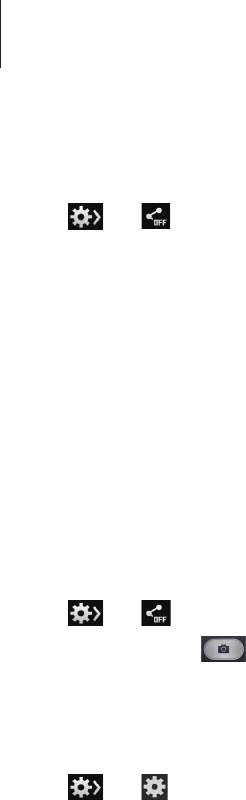
Media
68
Share shot
Tap
→
, and then select one of the following:
•
Share shot
: Send a photo directly to another device via Wi-Fi Direct.
•
Buddy photo share
: Set the device to recognise a person’s face that you have tagged in a
photo and send it to that person.
•
ChatON photo share
: Send a photo to another device via ChatON.
•
Remote viewfinder
: Set the device to control the camera remotely.
Controlling the camera remotely
Set the device as a viewfinder to control the camera remotely.
Tap
→
→
Remote viewfinder
, and then connect the device and the camera using
Wi-Fi Direct. Tap to take a photo remotely using the device as a viewfinder.
Configuring settings for Camera
Tap
→
to configure settings for Camera. Not all of the following options are available
in both still camera and video camera modes. The available options vary depending on the
mode used.
•
Photo size
/
Video size
: Select a resolution. Use higher resolution for higher quality. But it
takes up more memory.
•
Metering
: Select a metering method. This determines how light values are calculated.
Centre-weighted
measures background light in the centre of the scene.
Spot
measures
the light value at a specific location.
Matrix
averages the entire scene.
•
ISO
: Select an ISO value. This controls camera light sensitivity. It is measured in film-
camera equivalents. Low values are for stationary or brightly-lit objects. Higher values are
for fast-moving or poorly-lit objects.
•
Focus mode
: Select a focus mode.
Auto focus
is camera-controlled.
Macro
is for very
close objects.
•
GPS tag
: Attach a GPS location tag to the photo. Activate this feature when taking photos
to create albums in
Story Album
.

Media
69
•
To improve GPS signals, avoid shooting in locations where the signal may be
obstructed, such as between buildings or in low-lying areas, or in poor weather
conditions.
•
Your location may appear on your photos when you upload them to the Internet.
To avoid this, deactivate the GPS tag setting.
•
Review
: Briefly display photos taken.
•
Volume key
: Set the device to use the Volume button to control the shutter or zoom
function.
•
Timer
: Use this for delayed-time shots.
•
White balance
: Select an appropriate white balance, so images have a true-to-life colour
range. The settings are designed for specific lighting situations. These settings are similar
to the heat range for white-balance exposure in professional cameras.
•
Exposure value
: Change the exposure value. This determines how much light the
camera’s sensor receives. For low-light situations, use a higher exposure.
•
Guidelines
: Display viewfinder guides to help composition when selecting subjects.
•
Voice control
: Set the camera to take photos with voice commands.
•
Contextual filename
: Set the camera to display contextual tags. Activate this to use Tag
Buddy in
Gallery
and
Story Album
.
•
Save as flipped
: Invert the image to create a mirror-image of the original scene.
•
Storage
: Select the memory location for storage.
•
Reset
: Reset the camera settings.
Shortcuts
Reorganise shortcuts for easy access to the camera’s various options.
Tap
→
Edit quick settings
.
Tap and hold an option and drag it to a slot at the top of the screen. The other icons can be
moved within the list by tapping and dragging them.
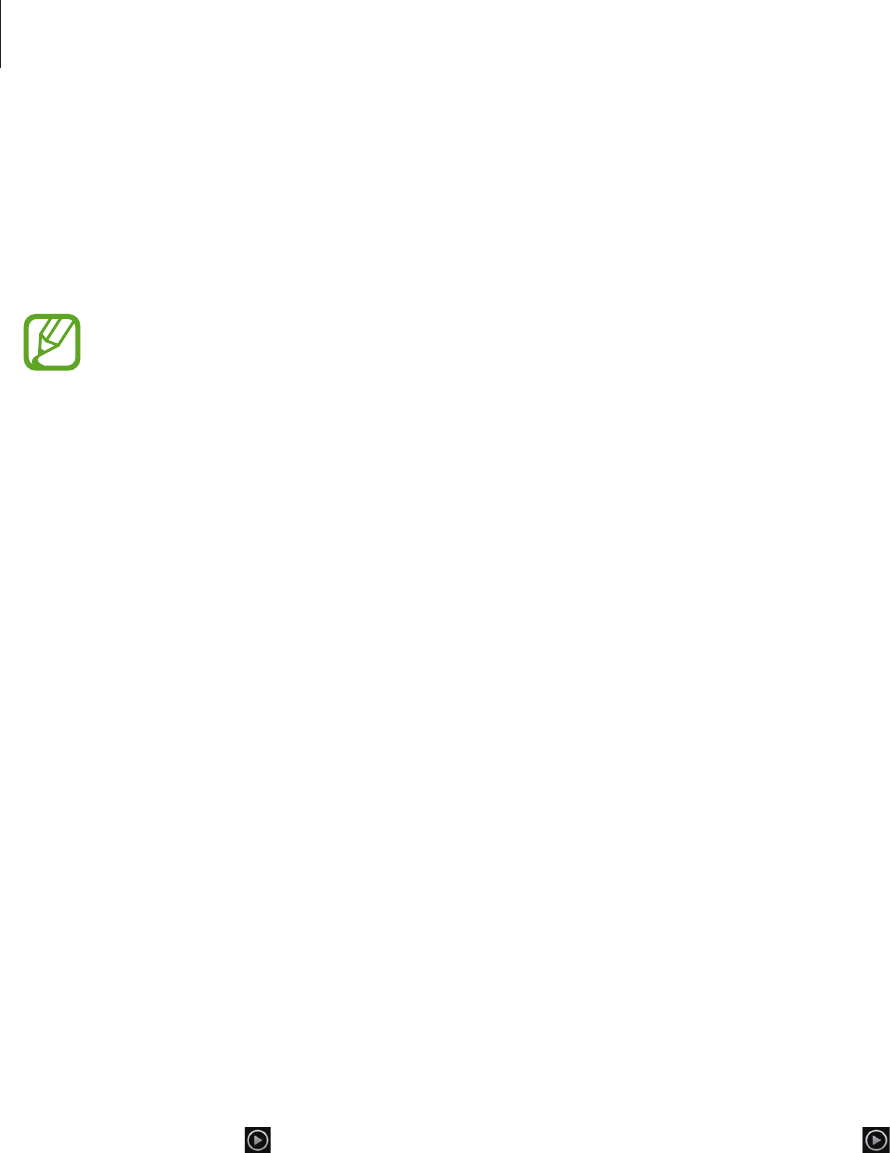
Media
70
Gallery
Use this application to view images and videos.
Tap
Gallery
on the Applications screen.
•
Some file formats are not supported depending on the software installed on the
device.
•
Some files may not play properly depending on the encoding method used.
Viewing images
Launching
Gallery
displays available folders. When another application, such as
Email
, saves
an image, the
Download
folder is automatically created to contain the image. Likewise,
capturing a screenshot automatically creates the
Screenshots
folder. Select a folder to open
it.
In a folder, images are displayed by creation date. Select an image to view it in full screen.
Scroll left or right to view the next or previous image.
Zooming in and out
Use one of the following methods to zoom in an image:
•
Double-tap anywhere to zoom in.
•
Spread two fingers apart on any place to zoom in. Pinch to zoom out, or double-tap to
return.
Playing videos
Video files show the icon on the preview. Select a video to watch it and tap .