Samsung Electronics Co XE313C13 Note PC with 802.11 abgn + BT User Manual Lucas2 eng indb
Samsung Electronics Co Ltd Note PC with 802.11 abgn + BT Lucas2 eng indb
Contents
- 1. User guide english
- 2. user guide english
User guide english
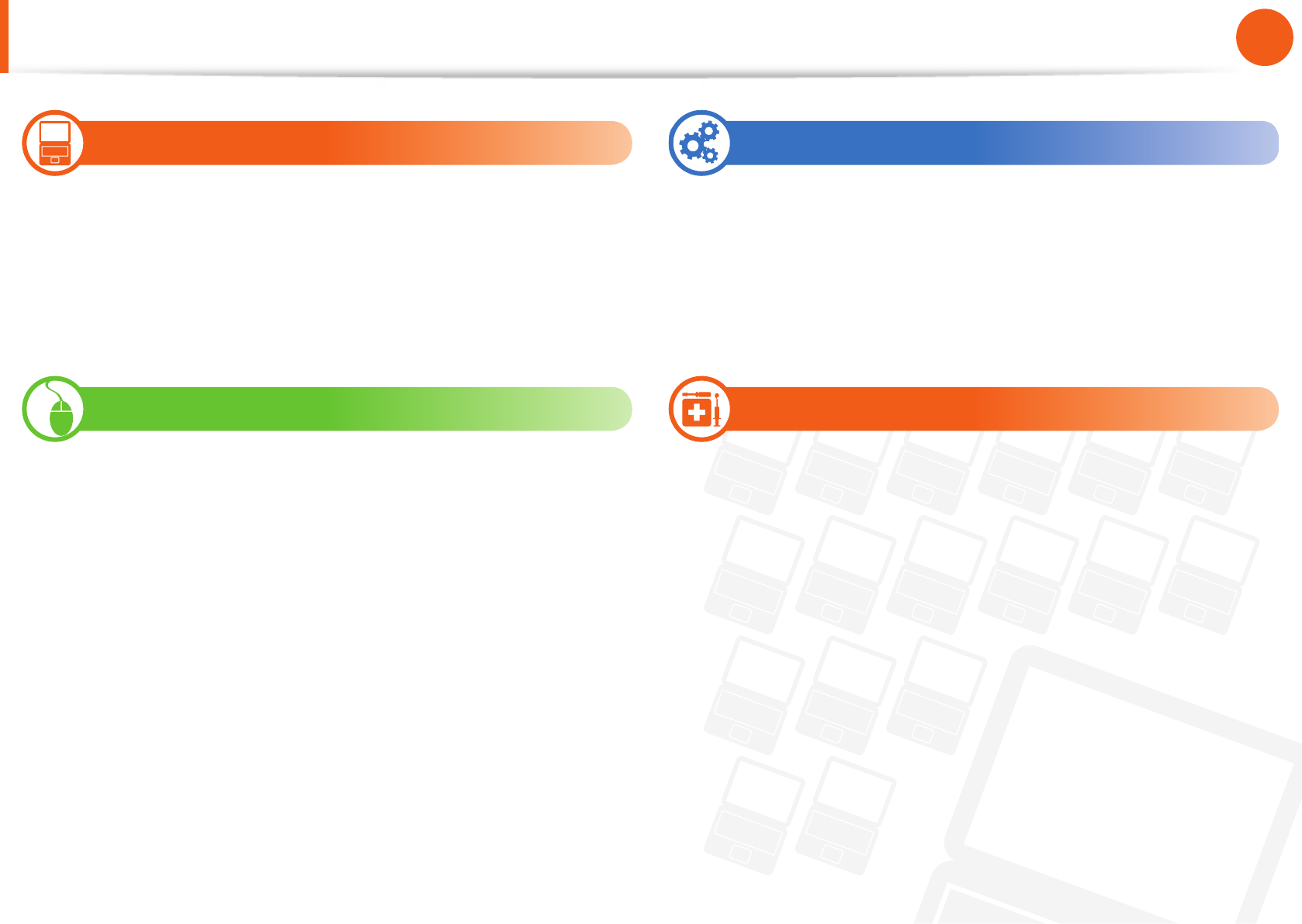
1
Chapter 1
Getting Started
Contents
Chapter 1. Getting Started
3 Before You Start
7 Safety Precautions
23 Proper Posture During Computer Use
26 Overview
29 Turn the Computer On and O
Chapter 2. Using the Computer
31 Keyboard
33 Touchpad
36 Multi-Card Slot (Optional)
38 Connecting an External Display Device (Optional)
40 Network (Optional)
41 LCD Brightness Control
42 Battery
Chapter 3. Chrome OS
45 All about Chrome OS
47 Get on the web
49 Discover web apps
50 FAQ
51 Recovery (Optional)
Chapter 4. Appendix
53 Important Safety Information
55 Replacement Parts and Accessories
57 Regulatory Compliance Statements
69 WEEE Symbol Information
70 Samsung Packaging Take-Back Program
71 Product Speci cations
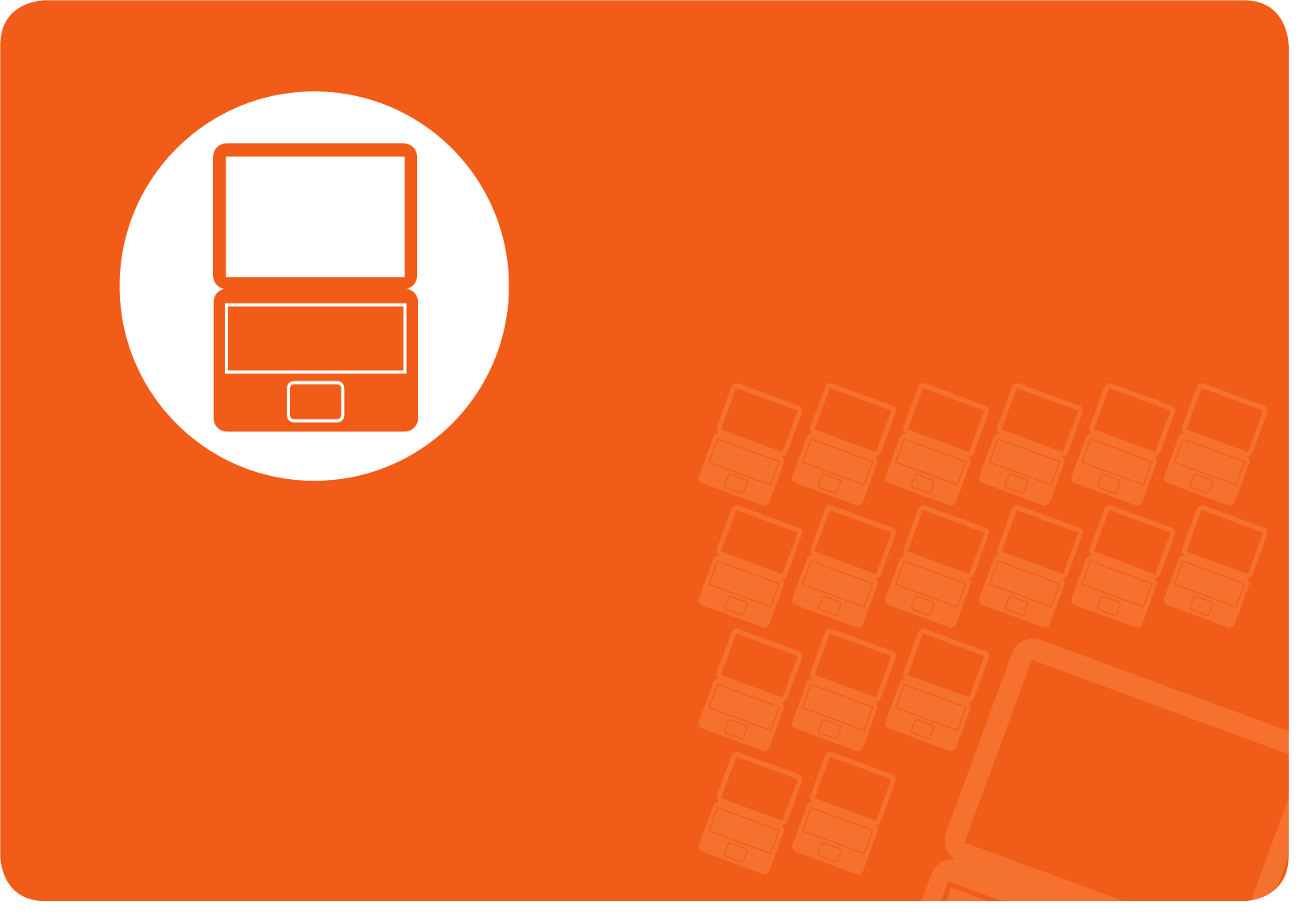
Before You Start 3
Safety Precautions 7
Proper Posture During Computer Use 23
Overview 26
Turn the Computer On and O 29
Chapter 1.
Getting Started
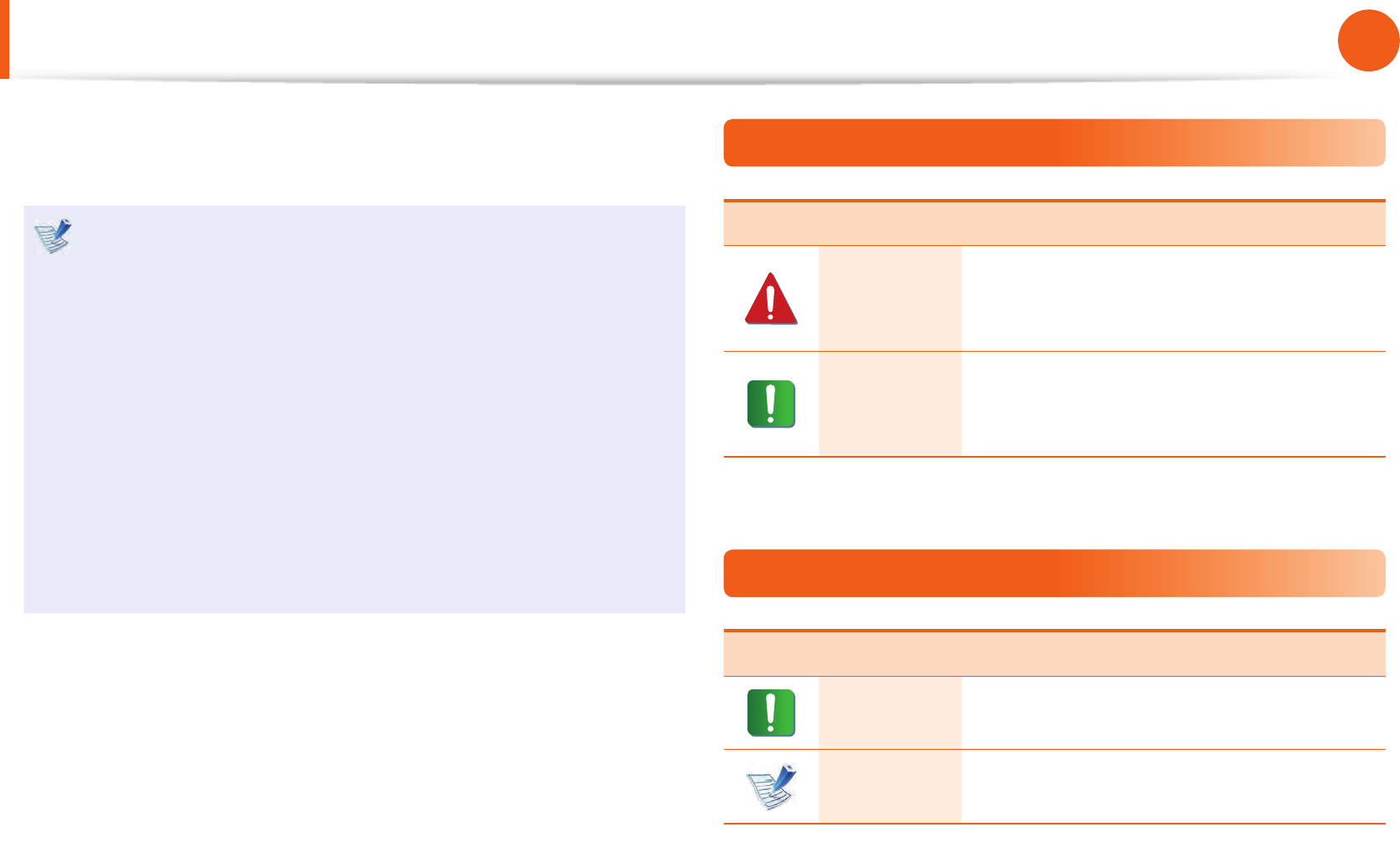
3
Chapter 1
Getting Started
Before You Start
Before reading the User Guide, rst check the following
information.
Optional items, some devices and software referred to in •
the User Guide may not be provided and/or changed by
upgrade.
Note that the computer environment referred in the User
Guide may not be the same as your own environment.
The pictures used for the cover and the main body in the •
User Manual are those of the representative model of each
series and may di er from the actual appearance of the
product.
This manual decribes procedures for using both the mouse •
and the touchpad.
The User manual supplied with this computer may vary •
depending on your model.
Safety Precaution Notations
Icon Notation Description
Warning
Failure to follow instructions marked with
this symbol, may cause personal injury
and or fatality.
Caution
Failure to follow instructions marked with
this symbol, may cause slight injury to
yourself or damage your property.
Text Notations
Icon Notation Description
Caution Content included in this section includes
information required about the function.
Note Content included in this section includes
helpful information to use the function.
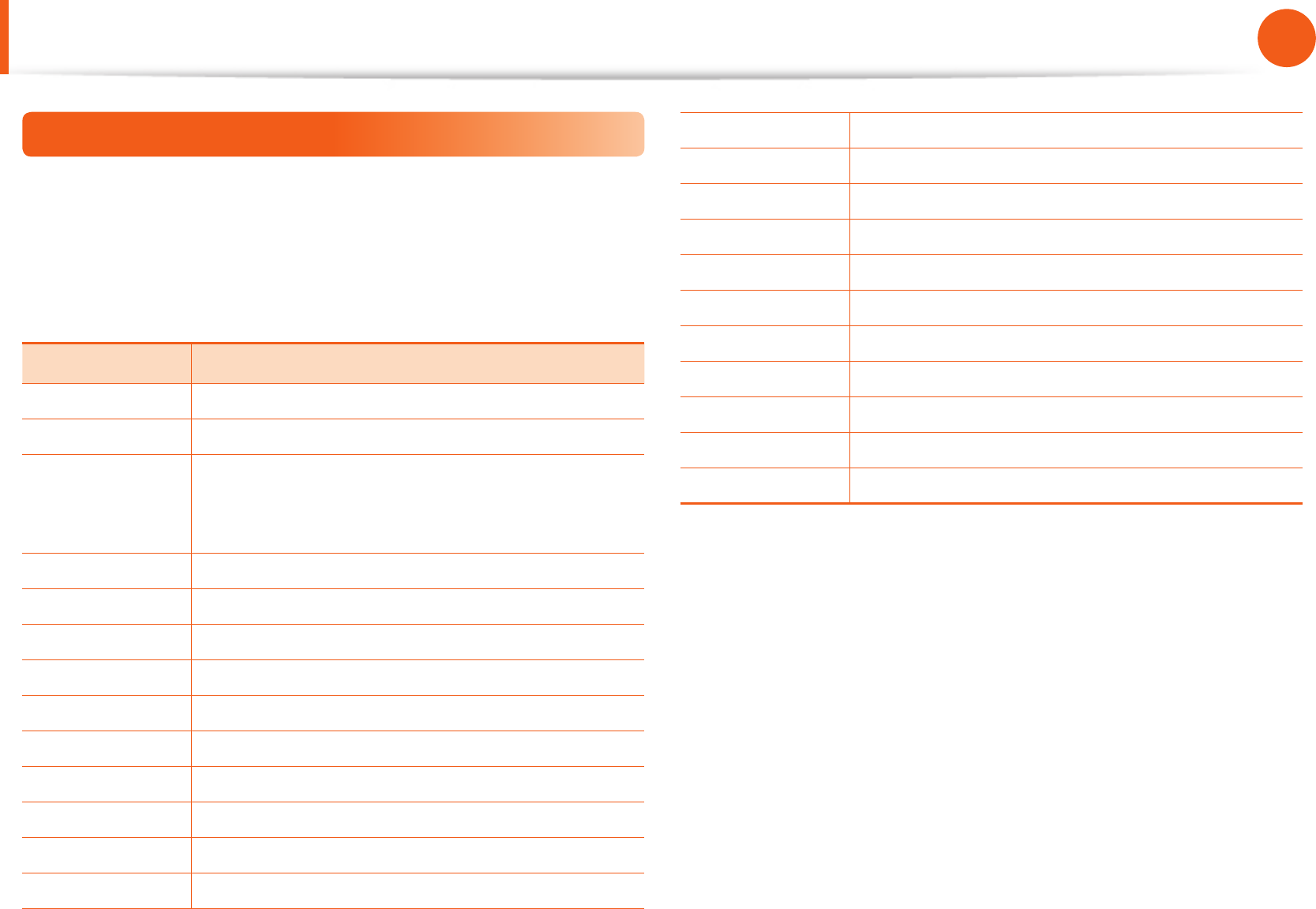
4
Chapter 1
Getting Started
Before You Start
To service your computer
For inquiries about the Chrome operating system or applications,
visit http://www.google.com/support/chromeos.
If you have a problem while using the Chromebook hardware,
please contact our Customer Care Center below or visit http://
www.samsung.com/global/notepc.
Sub TEL
U.K 0330-SAMSUNG (726-7864)
USA 1-800-SAMSUNG (726-7864)
Canada
1-800-SAMSUNG (726-7864) /
1-905-696-9011(Toronto) /
1-604-273-0680 (Vancouver)
Ireland 0818 717100
France 01 48 63 00 00
Germany 01805-SAMSUNG (726-7864)
Italy 800-SAMSUNG (726-7864)
Spain 902-172- 678
Netherlands 0900-SAMSUNG (0900-726-7864)
Belgium 02-201-2418 (lokaal tarief)
Sweden 0771-SAMSUNG (0771-7267864)
Norway 81556480
Finland 306227515
Denmark 70701970
Switzerland 0848 / 72 67 864
Russia 8-800-555-5555
Hong Kong (852) 3698-4698
Australia 1300-362-603
New Zealand 0800 726 786
Singapore 1-800-SAMSUNG (726-7864)
Malaysia 1-800-88-9999
Mexico 1-800-SAMSUNG (726-7864)
Brazil 4004-0000 / 0800-124421
India 1-800-3000-8282 / 1800-266-8282
Since this product operates on the Chrome operating system, a
replacement or upgrade of the hardware is not possible due to
restrictions of the Chrome operating system.
If you replace or upgrade the hardware yourself, the Chrome
operating system will not be automatically updated and the
product will not work properly.
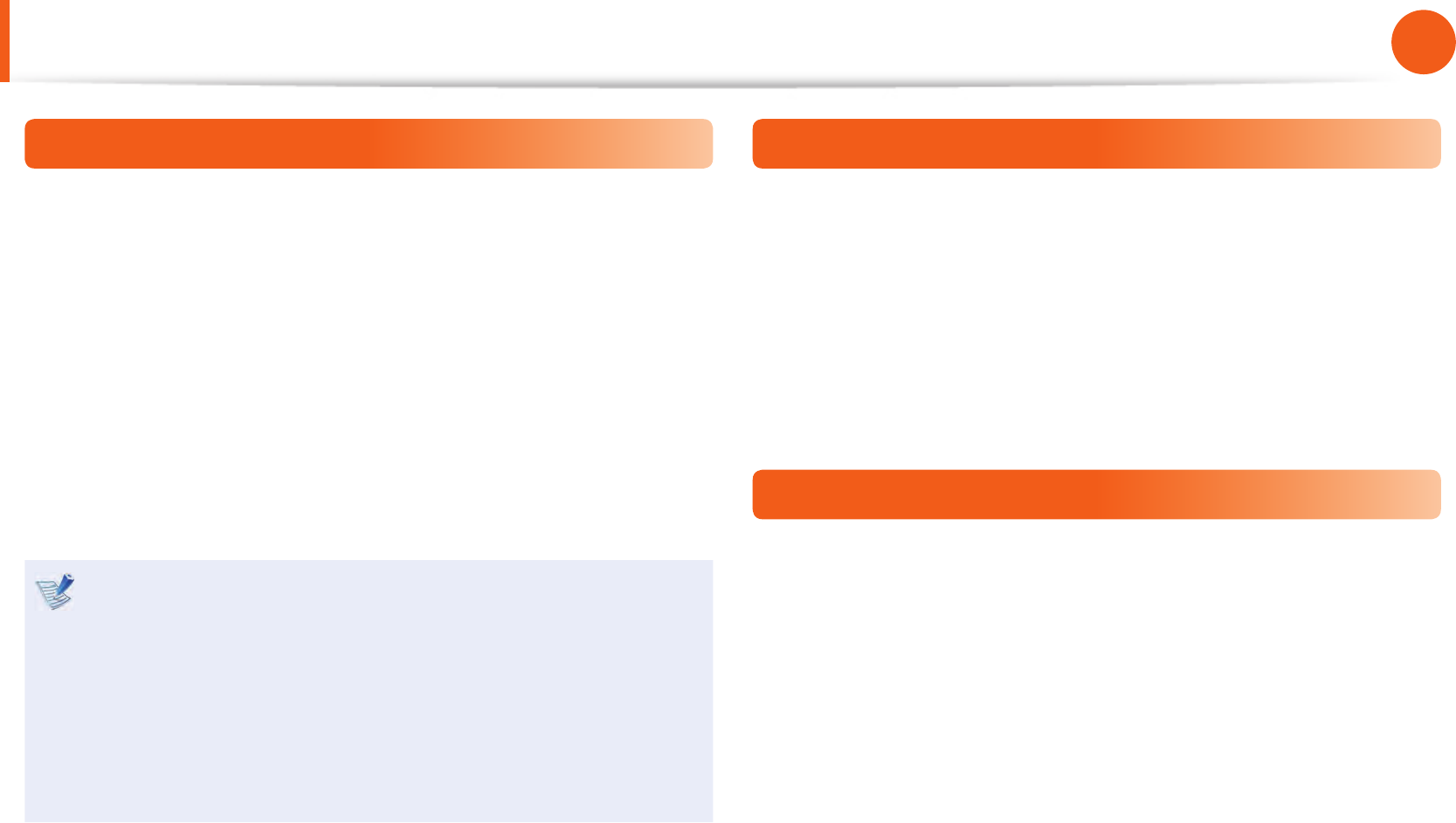
4
5
Chapter 1
Getting Started
Before You Start
Copyright
© 2013 Samsung Electronics Co., Ltd.
Samsung Electronics Co., Ltd. owns the copyright of this manual.
No part of this manual may be reproduced or transmitted in any
form or by any means, electronic or mechanical, without the
consent of Samsung Electronics Co., Ltd.
The information in this document is subject to change without
notice due to improving the performance of the product.
Samsung Electronics shall not be liable for any data loss. Please
take care to avoid losing any important data and backup your data
to prevent any such data loss.
Since the information about countries where the product •
has been released is subject to change without prior
notice, please refer to the warranty card supplied with the
product for more information.
For the international warranty information, please refer •
to the warranty card supplied with the product or the
International Warranty banner at http://www.samsung.
com/global/notepc.
Precautions for Operating System Support
If a problem occurs because of the reinstallation of other
operating systems(OS) or a previous version of an OS pre-installed
on this computer, or a software that does not support the OS, the
company will not provide technical support, a replacement or
refund, and if our service engineer visits you due to this problem,
a service charge will be applied.
Performance Restrictions
Online games and some games(3D,2D) may not be supported and
Full HD video and some high bit rate HD video playback may be
slow and stutter on this computer.

6
Chapter 1
Getting Started
Before You Start
About the Product Capacity Representation
Standard
About Memory Capacity Representation
The memory capacity reported in the Chrome OS is less than the
actual capacity of memory.
This is because BIOS or a video adapter uses a portion of memory
or claims it for further use.
(E.g. For 1GB(=1,024MB) memory installed, OS(Windows, Chrome,
etc.) may report the capacity as 1,022MB or less)
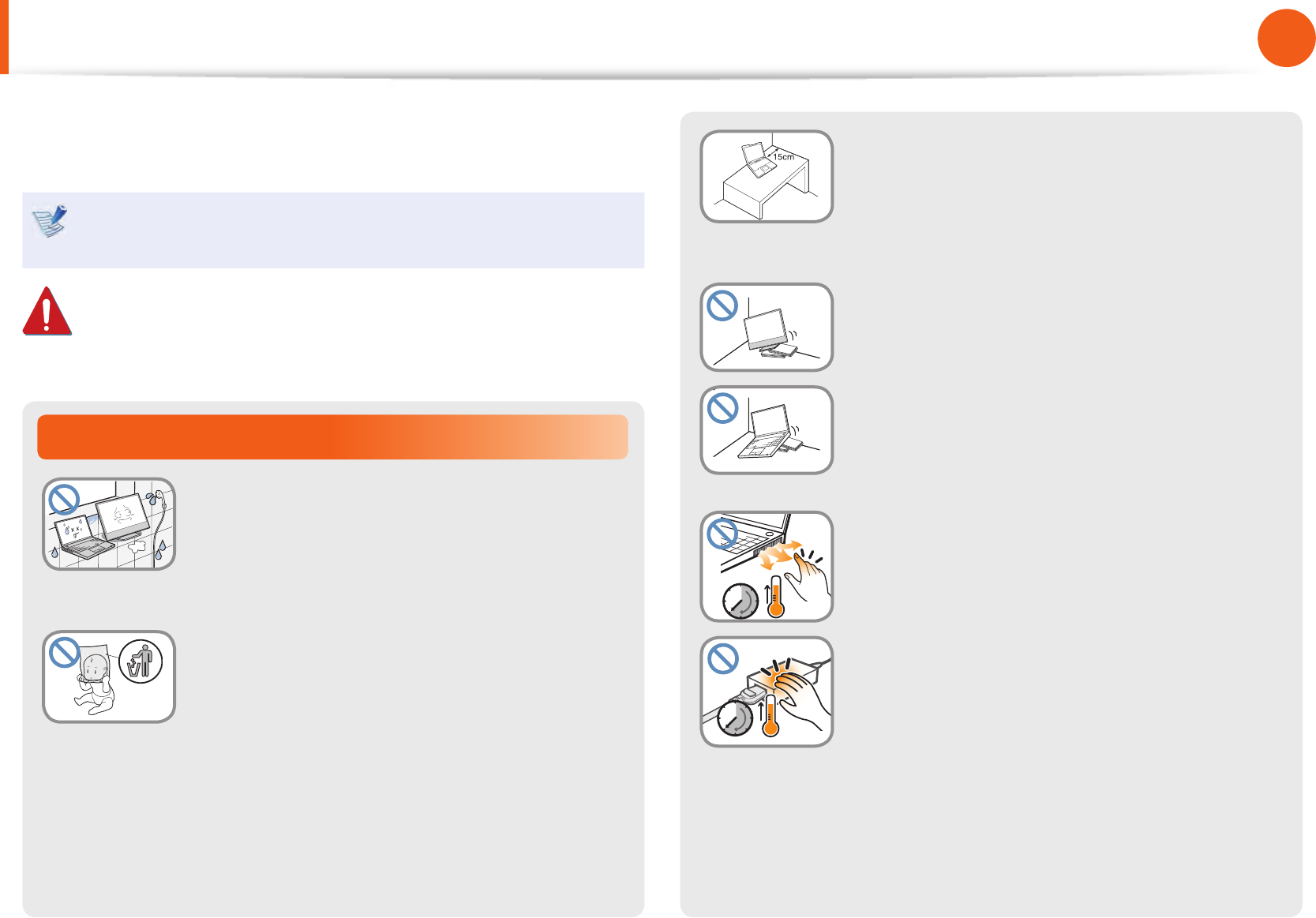
6
7
Chapter 1
Getting Started
Installation Related
Do not install the product in places exposed
to humidity such as bathrooms.
There is a danger of electric shock. Use the
product within the operating conditions
speci ed in the Manufacturers user manual.
Keep the plastic bags out of the reach of
children.
There is a danger of su ocation.
Safety Precautions
Keep a distance of 15cm or more between
the computer and the wall and do not place
any objects between them.
This may increase the internal temperature of
the computer and may cause an injury.
Do not install the computer on a slant or a
place prone to vibrations, or avoid using the
computer in that location for a long time.
This increases the risk that a malfunction or
damage to the product will occur.
Be careful that people are not exposed to
the computer’s ventilator, adapter, etc., as
they generate heat over a long period of
time when your PC is powered on.
Exposing a part of your body close to the heat
from the vent or AC adapter for long periods of
time may cause a burn.
For your security and to prevent damage, please read the
following safety instructions carefully.
Since this is commonly applied to Samsung computers,
some pictures may di er from actual products.
Warning
Failure to follow instructions marked with this symbol may
cause personal injury and even fatality.
Ver 3.3
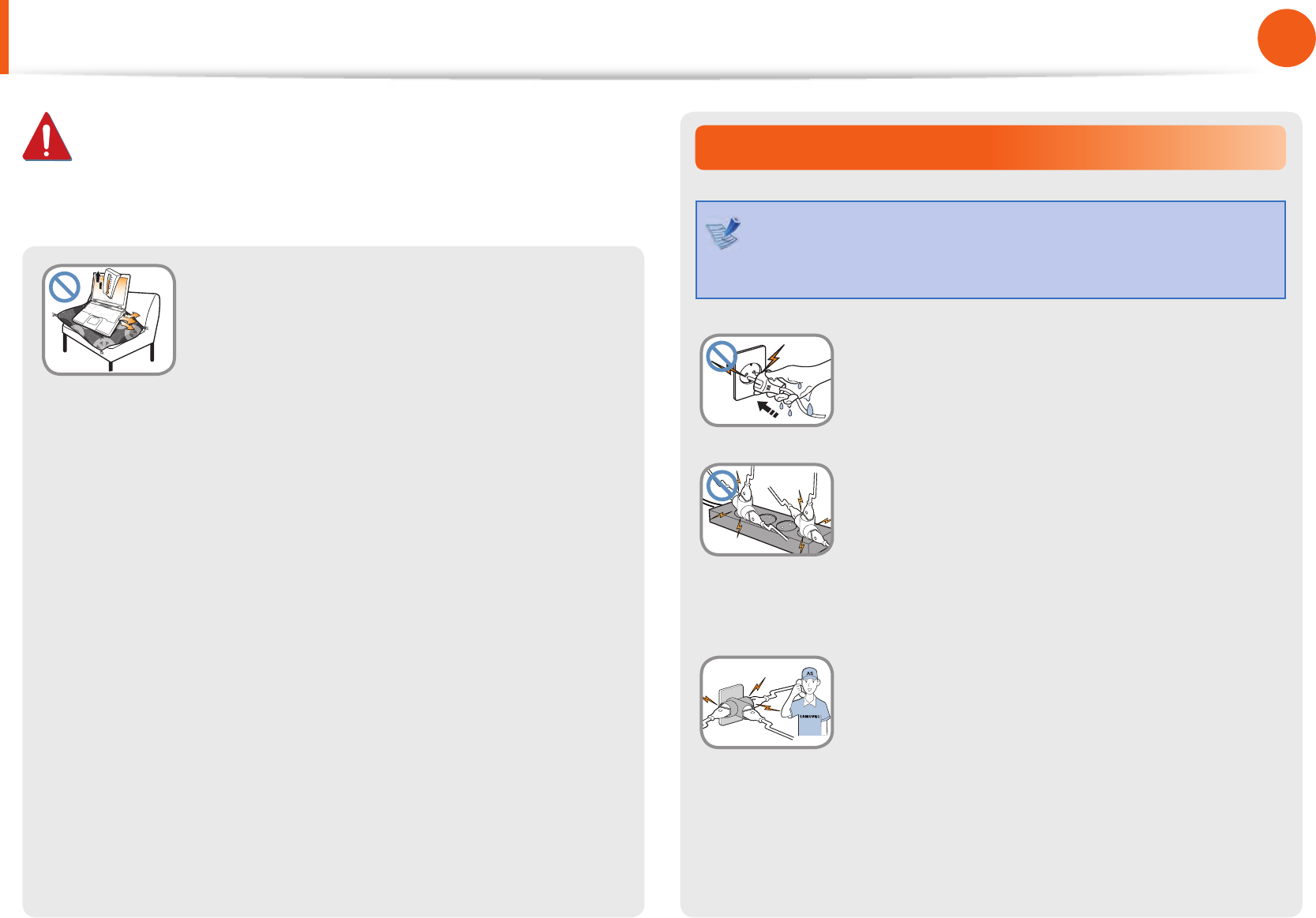
8
Chapter 1
Getting Started
Power Related
The power plug and wall outlet gures may di er
depending on the country speci cations and the product
model.
Do not touch the main plug or power cord
with wet hands.
There is a danger of electric shock.
Do not exceed the standard capacity
(voltage/current) of a multiplug or power
outlet extension when using it for the
product.
There is a danger of electric shock or re
hazard.
G
If the power cord or power outlet makes a
noise, disconnect the power cord from the
wall outlet and contact a service center.
There is a danger of electric shock or re
hazard.
Avoid blocking the vent at the bottom or
side of the computer when using it on a bed
or cushion.
If the vent is blocked, there is a danger of
damaging the computer or overheating the
inside of the computer.
Safety Precautions
Warning
Failure to follow instructions marked with this symbol may
cause personal injury and even fatality.
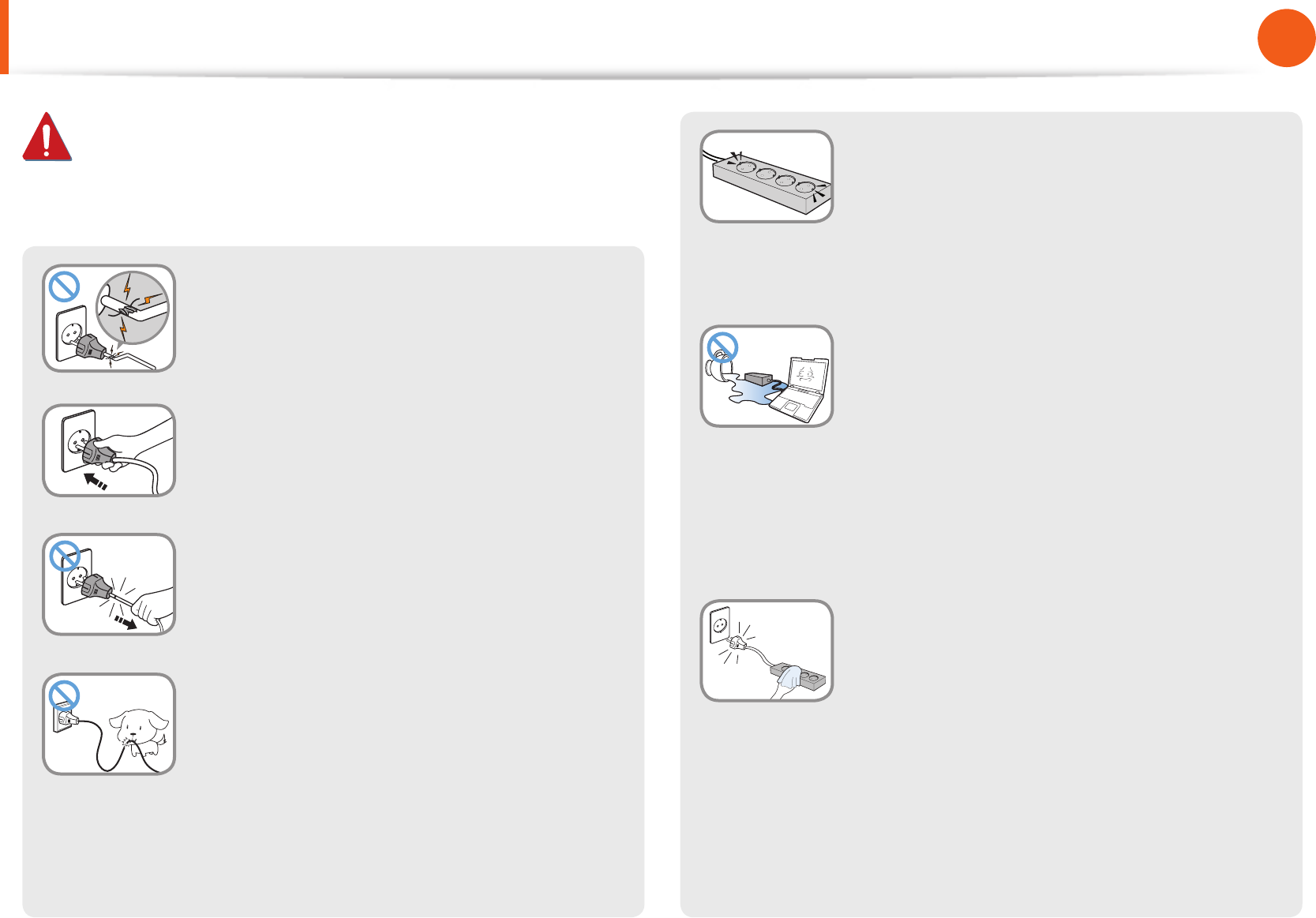
8
9
Chapter 1
Getting Started
Do not use a damaged or loose main plug or
power cord or power outlet.
There is a danger of electric shock or re
hazard.
Plug the power cord rmly into the power
outlet and AC adapter.
Failure to do so may cause re hazard.
Do not unplug the power cord by pulling
the cable only.
If the cord is damaged, it may cause electric
shock.
Do not bend the power cord excessively or
do not place a heavy object over the power
cord. It is especially important to keep the
power cord out of reach of infants and pets.
If the cord is damaged, it may cause electric
shock or re.
Connect the power cord to an outlet or
multiple power plug (extended cable) with
a ground terminal.
Failure to do so may result in electric shock.
When the power supply is ungrounded, the
current may leak resulting in electric shock.
If water or another substance enters
the power input jack, AC adapter or the
computer, disconnect the power cord and
contact the service center.
If the notebook computer has an external
type (removable) battery, separate the
battery also.
Damage to the device within the computer
may cause electric shock or re hazard.
Keep the power cord or outlet clean so that
they are not covered with dust.
Failure to do so may result in re.
Warning
Failure to follow instructions marked with this symbol may
cause personal injury and even fatality.
Safety Precautions
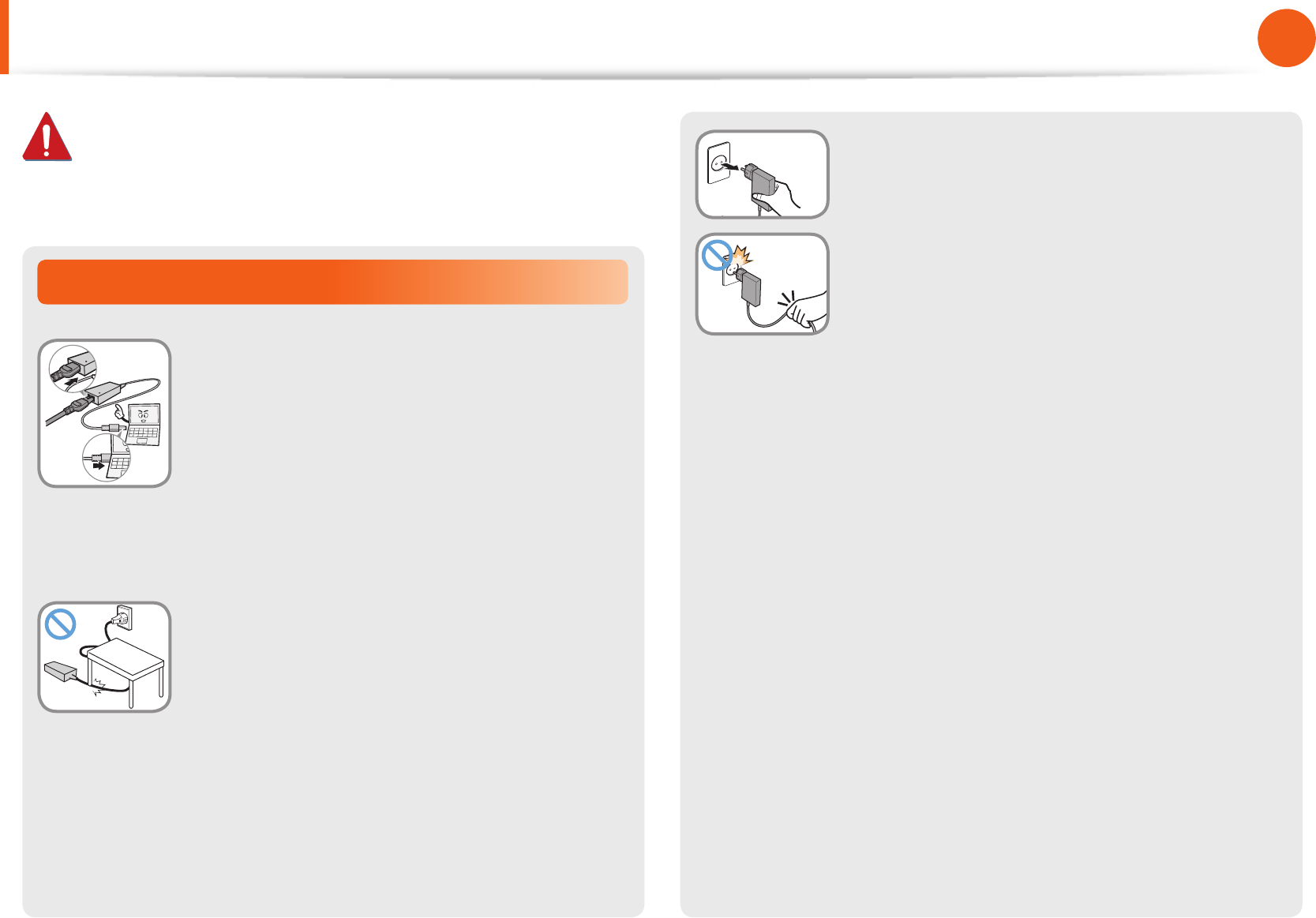
10
Chapter 1
Getting Started
AC Adapter Usage Precautions
Connect the power cord to the AC adapter
rmly.
Otherwise, there is a danger of re due to an
incomplete contact.
Use only the AC adapter supplied with the
product.
Using another adapter may cause the screen to
icker.
Do not place heavy objects on top of or step
onto the power cord or AC adapter to avoid
damaging the power cord or AC adapter.
If the cord is damaged, there is a danger of
electric shock or re.
Warning
Failure to follow instructions marked with this symbol may
cause personal injury and even fatality.
Safety Precautions
Unplug the wall-mount AC adapter (adapter
and plug intergrated type) from the wall
outlet while holding the body and pulling it
in the direction of the arrow.
If you unplug the adapter by holding and
pulling the cable, the adapter may be damaged
and an electric shock, explosive sound or spark
may occur as a result.
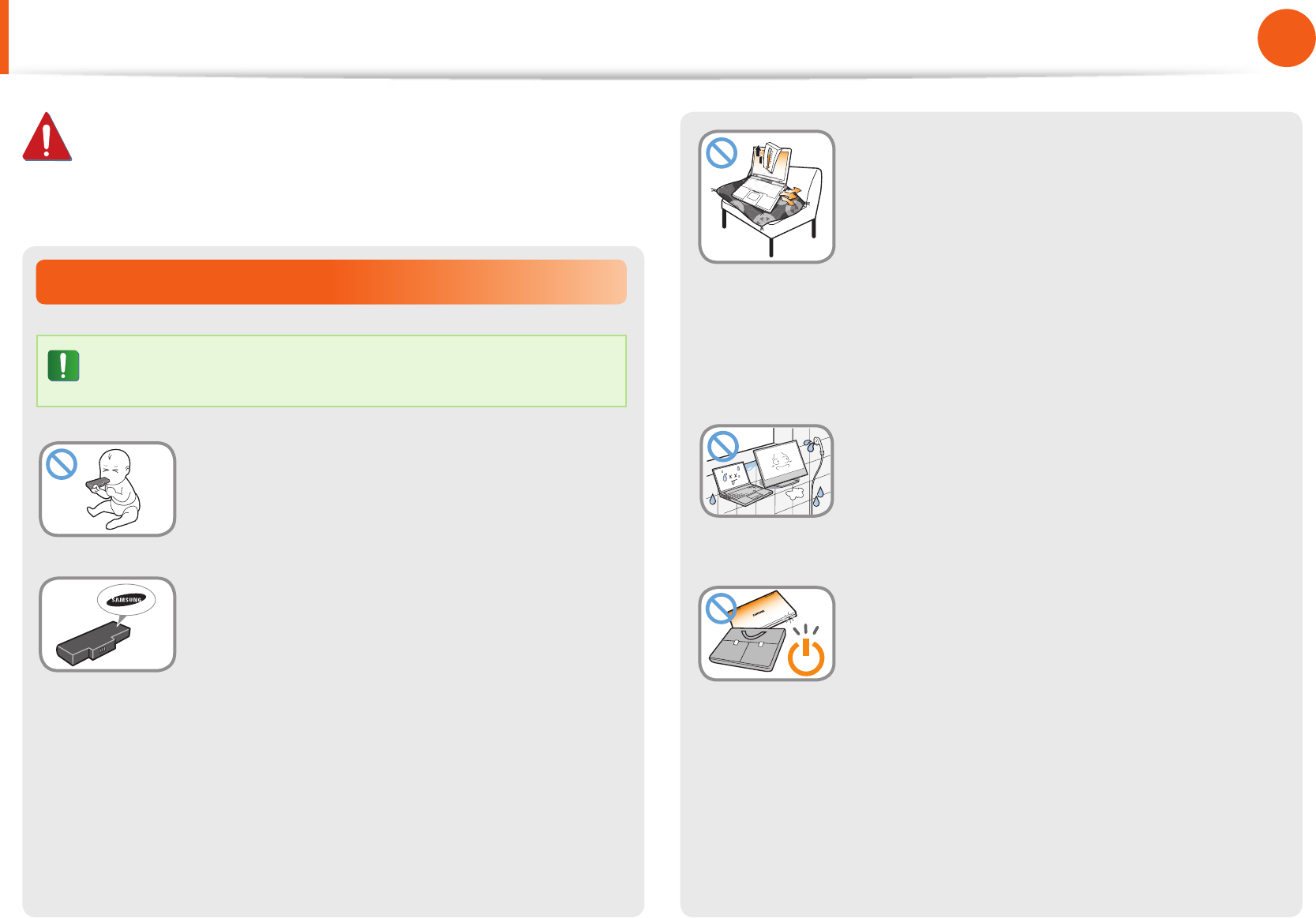
10
11
Chapter 1
Getting Started
Do not use the computer in a badly
ventilated location such as on bedding, on
a pillow or cushion, etc, and do not use it in
a location such as a room with oor heating
as it may cause the computer to overheat.
Take care that the computer vents (on the side
or the bottom) are not blocked especially in
these environments. If the vents are blocked,
the computer may overheat and it may cause a
computer problem, or even an explosion.
Do not use the computer in a humid
location such as a bathroom or sauna.
Please use the computer within the
recommended temperature and humidity
ranges (10 - 32ºC (50 - 90ºF), 20 - 80% RH)
Do not close the LCD panel and put the
computer into your bag to move it when it is
still turned on.
If you put the computer into your bag without
turning it o, the computer may overheat and
there is a danger of re. Shut the computer
down properly before moving it.
Battery Usage Related
Please charge the battery fully before using the
computer for the rst time.
Keep the battery out of the reach of infants
and pets, as they could put the battery into
their mouths.
There is a danger of electric shock or choking.
Use an authorized battery and AC adapter
only.
Please use an authorized battery and adapter
approved by Samsung Electronics.
Unauthorized batteries and adapters may not
meet the proper safety requirements and may
cause problems or malfunctions and result in
an explosion or re.
Safety Precautions
Warning
Failure to follow instructions marked with this symbol may
cause personal injury and even fatality.
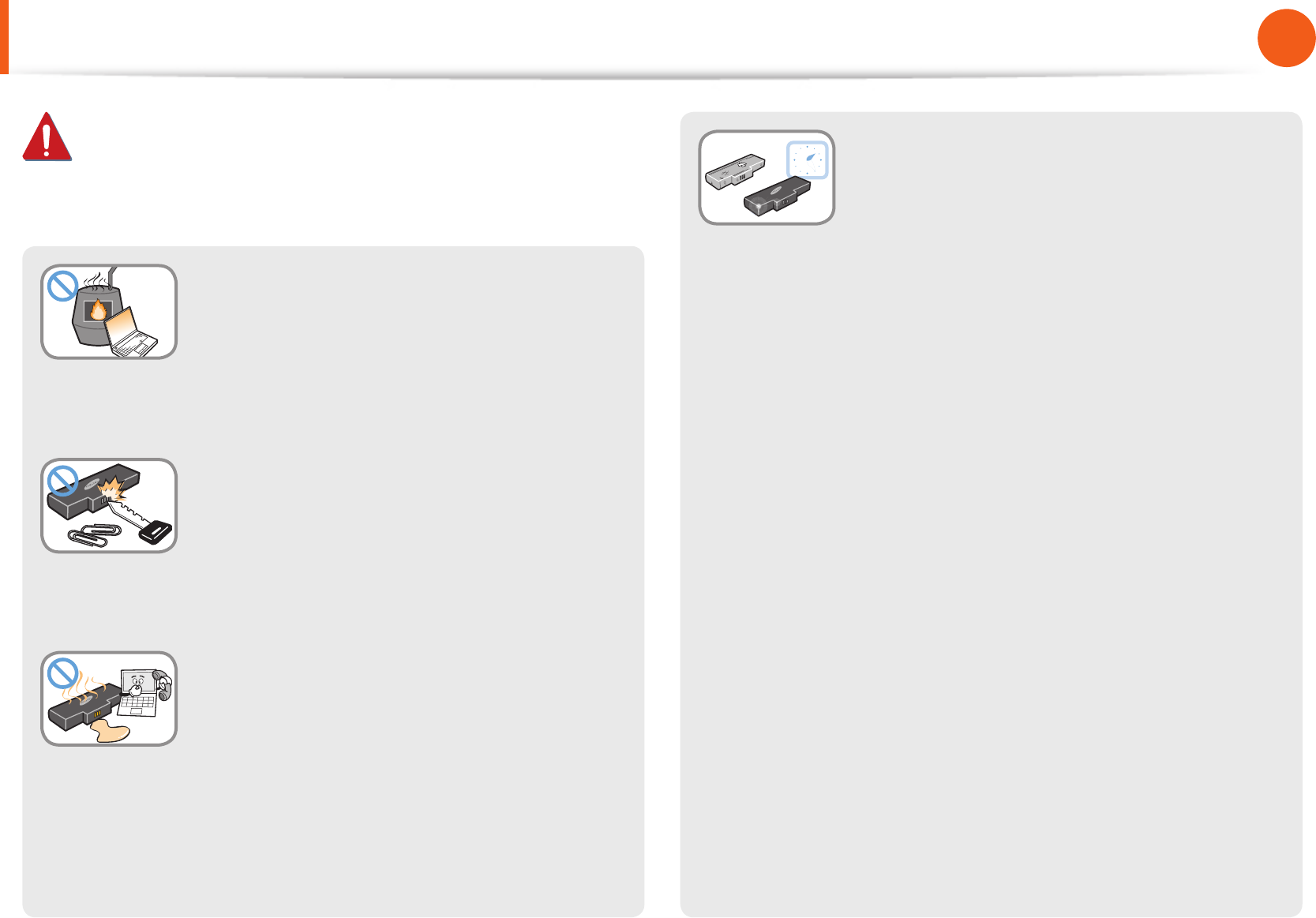
12
Chapter 1
Getting Started
Safety Precautions
Warning
Failure to follow instructions marked with this symbol may
cause personal injury and even fatality.
Never heat the product (or battery) or put
the product (or battery) into a re. Do not
put or use the product (or battery) in a hot
location such as a sauna, inside a vehicle
exposed to the heat, and so on.
There is a danger of an explosion or re.
Take care not to allow metal objects such as
a key or clip to touch the battery terminal
(metal parts).
If a metal object touches the battery terminals,
it may cause excessive current ow and it may
damage the battery, or result in a re.
If liquid leaks out of the product (or
battery) or there is a funny smell coming
from the product (or battery), remove the
the product (or battery) the computer and
contact a service center.
There is a danger of an explosion or re.
To use the computer safely, replace a dead
battery with a new, authorized battery.
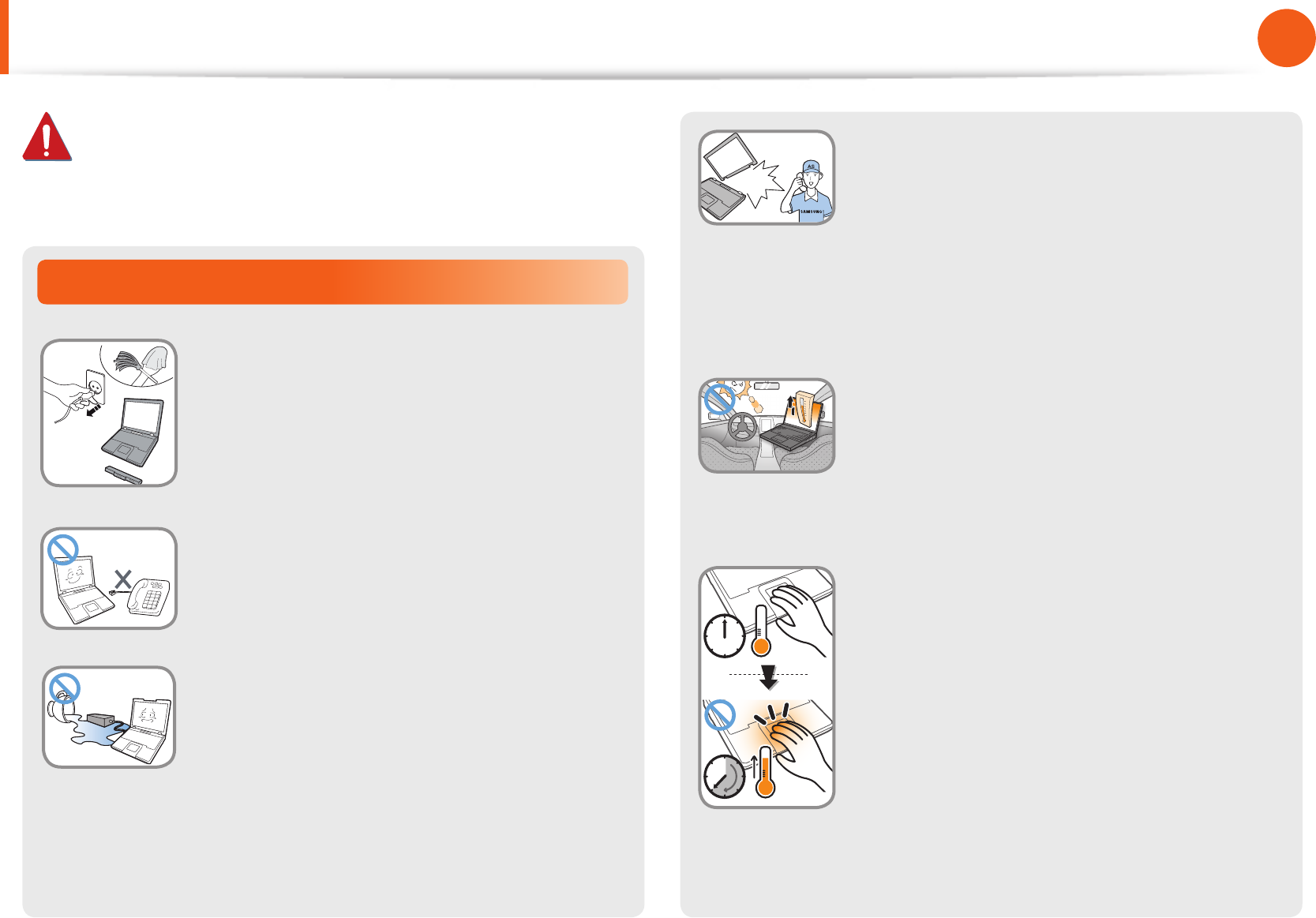
12
13
Chapter 1
Getting Started
If the computer is broken or dropped,
disconnect the power cord and contact a
service center for a safety check.
If the notebook computer has an external
type (removable) battery, separate the
battery also.
Using a broken computer may cause electric
shock or re hazard.
Avoid direct sunlight when the computer
is in an air-tight location such as inside a
vehicle.
There is a danger of a re hazard. The computer
may overheat and also present opportunity to
thieves.
Do not use your computer for long
periods of time while any part of your
body is making direct contact with it. The
temperature of the product may increase
during normal operation.
This may result in harming or burning your skin.
Usage Related
Disconnect all cables connected to the
computer before cleaning it. If your
notebook is an external & removable
battery type, remove the external battery.
There is a danger of electric shock or damage
to the product.
Do not connect a phone line connected to a
digital phone to the modem.
There is a danger of a electric shock, re or
damage to the product.
Do not place any container lled with water or
chemicals over or near the computer.
If water or chemicals enter the computer, this
may cause re or electric shock.
Safety Precautions
Warning
Failure to follow instructions marked with this symbol may
cause personal injury and even fatality.
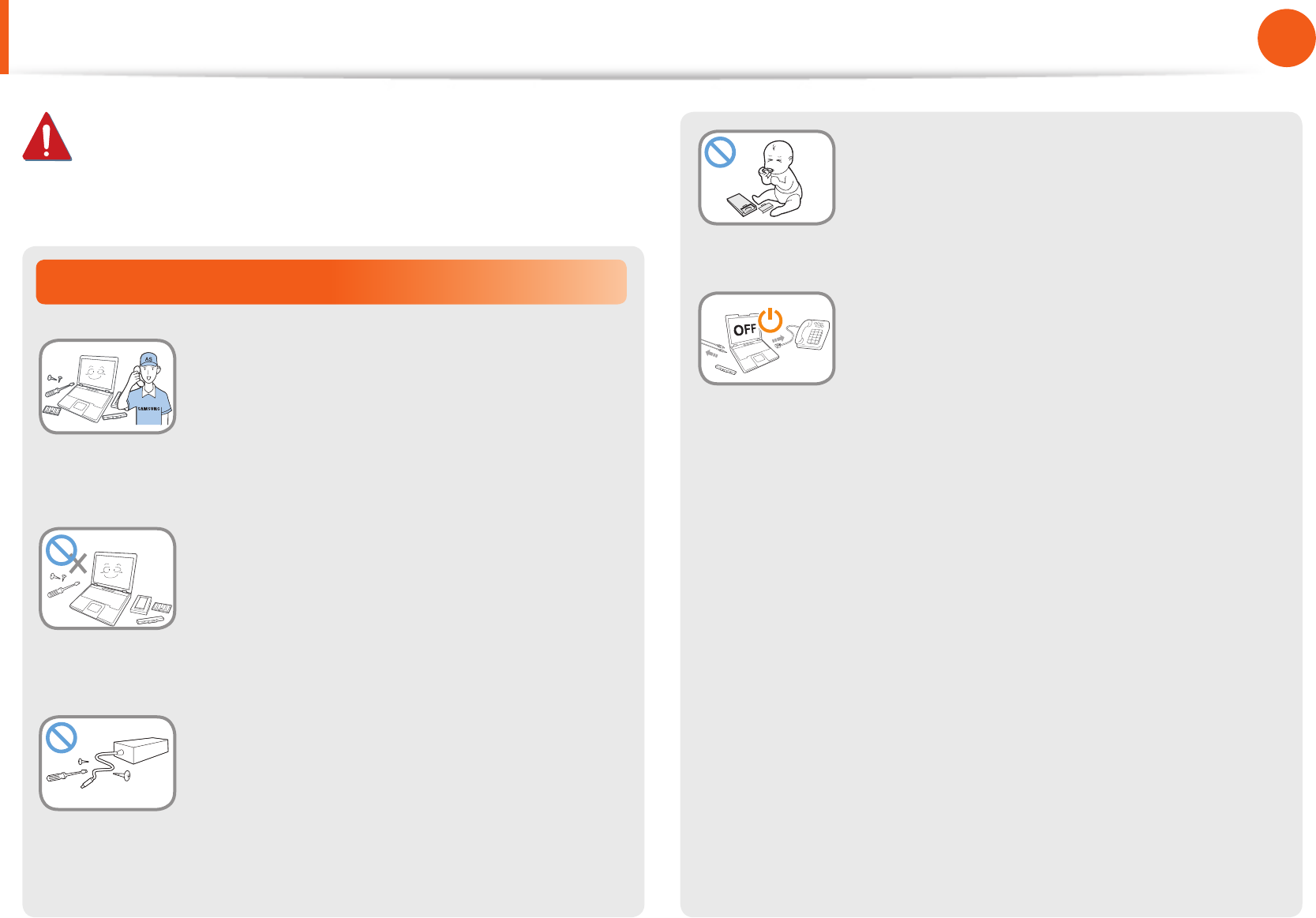
14
Chapter 1
Getting Started
When removing the RTC (Real Time Clock)
battery, keep it out of the reach of children
as they could touch and/or swallow it.
There is a danger of choking. If a child has
swallowed it, contact a doctor immediately.
Before upgrading the computer, be sure
to shutdown the computer rst and then
separate all connected cables. If the
notebook computer has an external type
(removable) battery, separate the battery,
too.
Failure to do so may cause electric shock.
Upgrade Related
Be sure to upgrade the computer by
yourself only if you have sucient
knowledge and ability.
If this is not the case, ask for assistance from
the service center or an authorized engineer
for the upgrade.
Be sure to upgrade only the parts specied
in the user manual according to the
procedures described in the user manual.
Do not disassemble any other parts or devices
by yourself. There is a danger of a electric
shock, re or damage to the product.
Never disassemble the power supply or AC
adapter.
There is a danger of electric shock.
Safety Precautions
Warning
Failure to follow instructions marked with this symbol may
cause personal injury and even fatality.
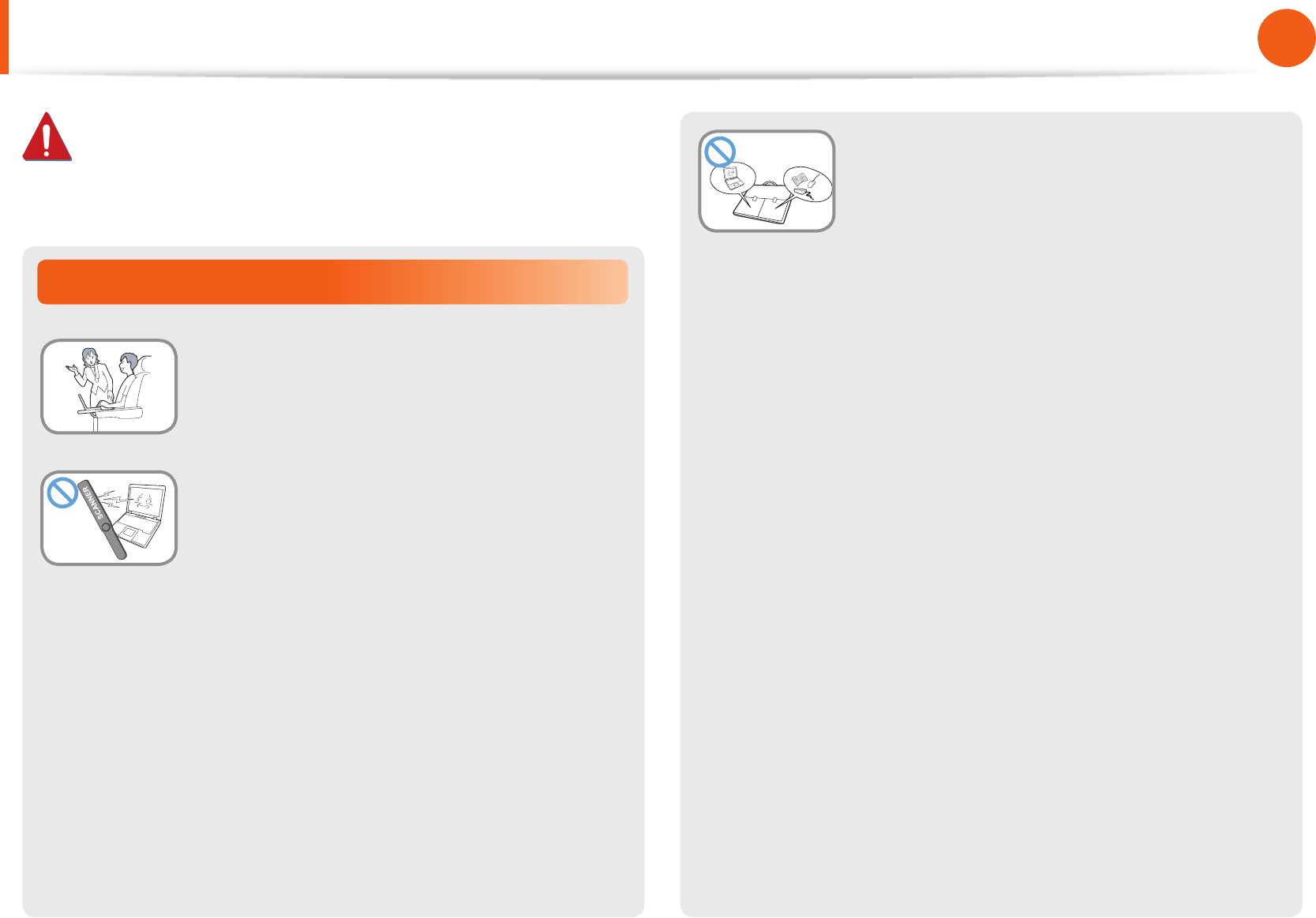
14
15
Chapter 1
Getting Started
Safety Precautions
Warning
Failure to follow instructions marked with this symbol may
cause personal injury and even fatality.
Security and Movement Related
Follow the instructions for the relevant
location (e.g., airplane, hospital, etc.) when
using a wireless communication device
(wireless LAN, Bluetooth, etc.).
Avoid exposing a drive to magnetic elds.
Security devices with magnetic elds
include airport walk-through devices and
security wands.
The airport security devices that check
carry-on luggage, such as conveyor belts,
use x-rays instead of magnetism and will
not damage a drive.
When carrying the notebook computer
with other items, such as the adapter,
mouse, books, etc, take care not to press
anything against the notebook computer.
If a heavy object is pressed against the
notebook computer, a white spot or stain may
appear on the LCD. Therefore, take care not to
apply any pressure to the notebook.
In this case, place the notebook computer
in a separate compartment away from other
objects.

16
Chapter 1
Getting Started
Safety Precautions
Installation Related
Do not block the ports (holes), vents, etc. of the product and
do not insert objects.
Damage to a component within the computer may cause electric
shock or re.
When using the computer with it lying on its side, place it so
that the vents face upwards.
Failure to do so may cause the internal temperature of the
computer to rise and the computer to malfunction or halt.
Do not place a heavy object over the product.
This may cause a problem with the computer. In addition, the
object may fall and cause injury, or damage the computer.
Battery Usage Related
Dispose of worn-out batteries properly.
There is a danger of re or explosion.•
The battery disposal method may dier depending on •
your country and region. Dispose of the used battery in an
appropriate way.
Do not throw or disassemble the battery and do not put it
into water.
This may cause an injury, re or explosion.
Use only a battery authorized by Samsung Electronics.
Failure to do so may cause an explosion.
Avoid contact with metal objects such as car keys or clips
when keeping or carrying a battery.
Contact with a metal may cause excessive current and a high
temperature and may damage the battery or cause a re.
Charge the battery according to the instructions in the manual.
Failure to do so may cause an explosion or re from damage to
the product.
Do not heat the product (or battery) or expose it to heat (e.g.,
inside a vehicle during the summer).
There is a danger of explosion or re.
Caution
Failure to follow instructions marked with this symbol may
cause slight injury or damage to the product.
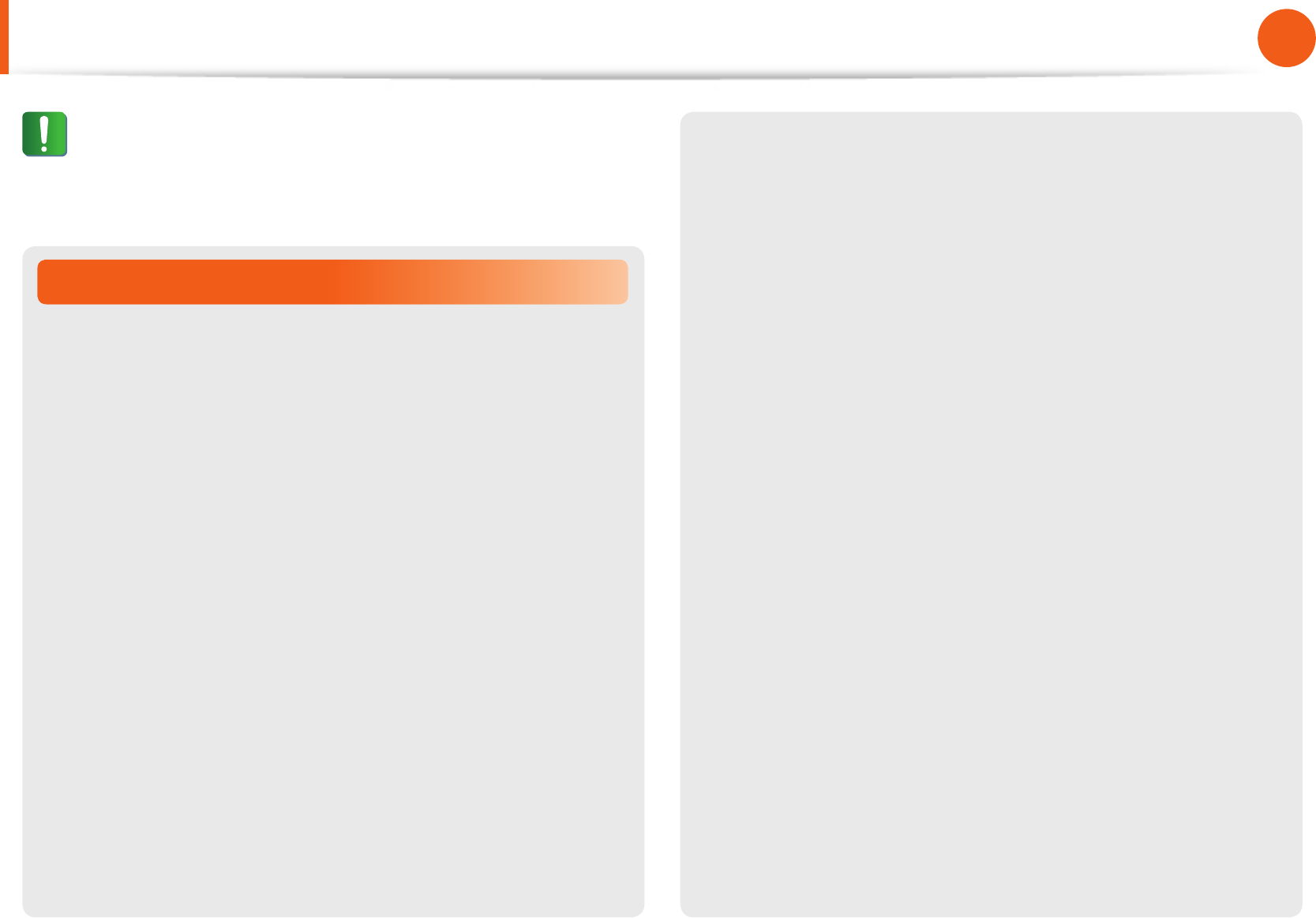
16
17
Chapter 1
Getting Started
Usage Related
Do not place a candle, light a cigar, etc. over or on the
product.
There is a danger of re.
Use a wall outlet or multi-plug with a grounding part.
Failure to do so may cause electric shock hazard.
Make sure to have the product tested by a safety service
engineer after repairing the product.
Authorized Samsung Repair Centers will carry out safety checks
after a repair. Using a repaired product without testing it for
safety may cause an electric shock or re.
In case of lightning, immediately turn the system o,
disconnect the power cord from the wall outlet and phone
line from the modem. Do not use a modem or phone.
There is a danger of electric shock or re.
Do not use your computer and AC-Adapter on your lap or
soft surfaces.
If the computer temperature increases, there is a danger of
burning yourself.
Connect only permitted devices to the connectors or ports of
the computer.
Failure to do so may cause electric shock and re.
Close the LCD panel only after checking if the notebook
computer is turned o.
The temperature may rise and cause overheating and
deformation of the product.
Do not press the Eject Button while the CD-ROM drive is in
operation.
You might lose data and the disk might be suddenly ejected and
could cause an injury.
Do not drop or knock the product.
This may result in injury or damage to the data.
Do not touch the antenna with an electricity facility such as
the power outlet.
There is a danger of electric shock.
When handling computer parts, follow the instructions on
the manual supplied with the parts.
Failure to do so may cause damage to the product.
Safety Precautions
Caution
Failure to follow instructions marked with this symbol may
cause slight injury or damage to the product.
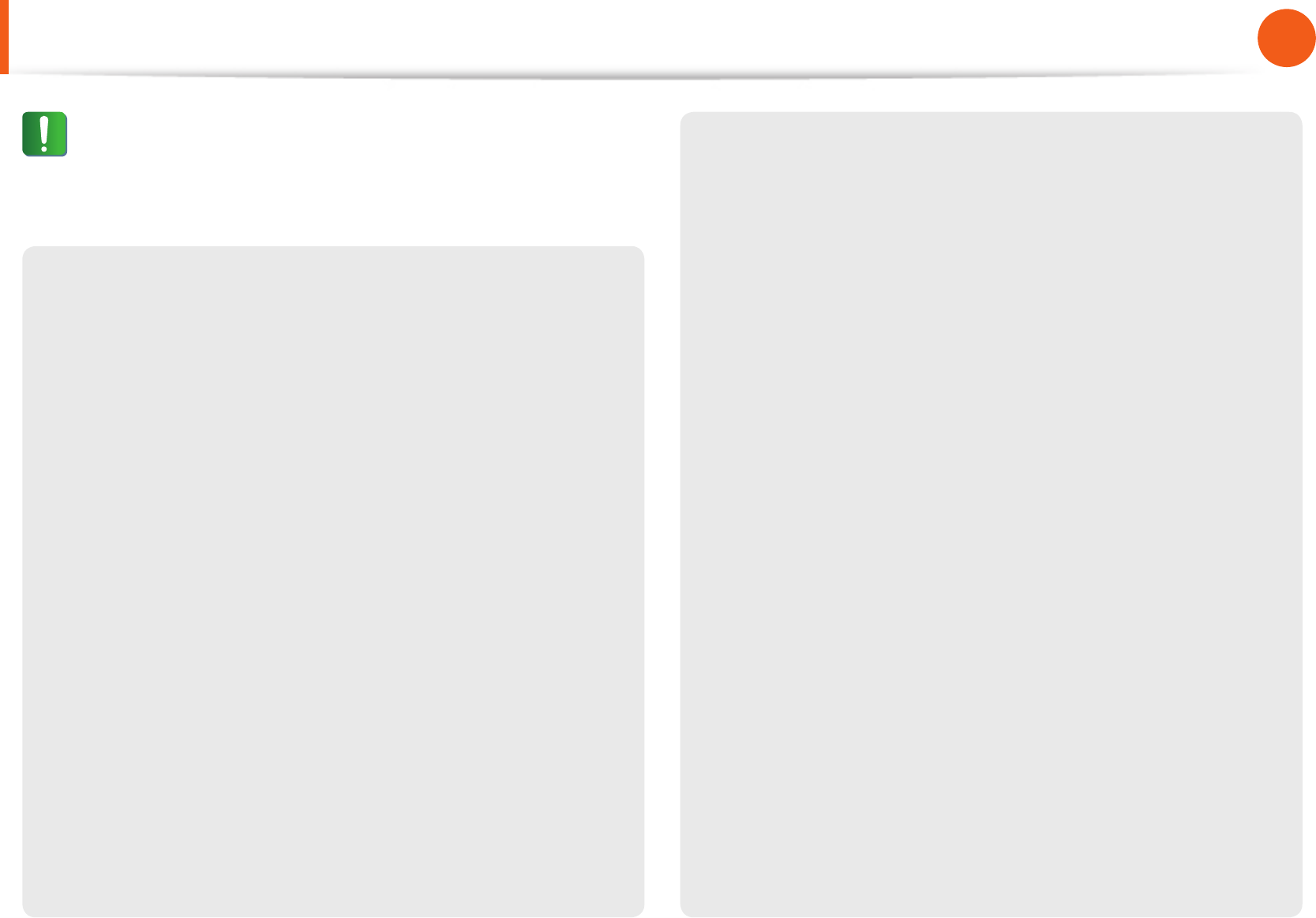
18
Chapter 1
Getting Started
If the computer emits smoke, or there is a burning smell,
disconnect the power plug from the wall outlet and contact
a service center immediately. If your notebook is an external
& removable battery type, remove the external battery.
There is a danger of re.
Do not use a damaged or modied CD.
There is a danger of damaging the product or personal injury.
Do not insert your ngers into the PC Card Slot.
There is a danger of injury or electric shock.
Use recommended computer cleansing solution when
cleaning the product and only use the computer when it is
completely dried.
Failure to do so may cause electric shock or re.
Emergency disk eject method using paperclip should not
be used while the disk is in motion. Make sure to use the
emergency disk eject method only when the Optical Disk
Drive has stopped.
There is a danger of injury.
Do not place your face close to the Optical Disk Drive tray
when it is operating.
There is a danger of injury due to an abrupt ejection.
Check CDs for cracks and damage prior to use.
It may damage the disc and cause problems with the device and
injury to the user.
Do not leave the product in a location exposed to magnetic
elds.
A magnetic eld may cause the product to work abnormally or •
the battery to discharge.
The information saved on the magnetic tape of a credit card, •
phone card, bankbook, transportation tickets and so on can be
damaged by a computer’s electromagnetic eld.
Safety Precautions
Caution
Failure to follow instructions marked with this symbol may
cause slight injury or damage to the product.
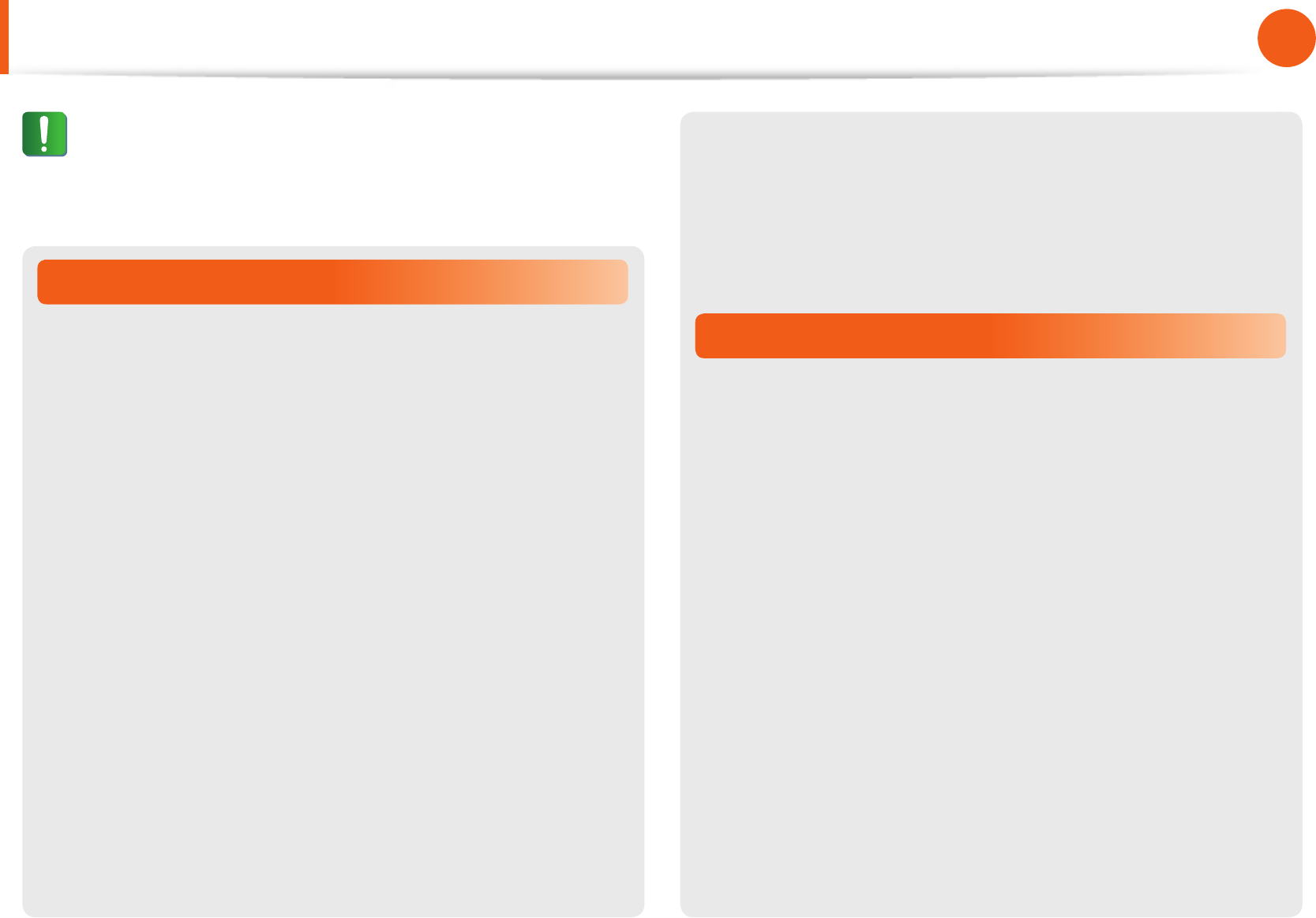
18
19
Chapter 1
Getting Started
Upgrade Related
Carefully touch a part or device of the product.
Failure to do so may result in damage to the product or injury.
Take care not to throw or drop a computer part or device.
Failure to do so may result in damage to the product or injury.
After the disassembly, be sure to close the cover and then
connect the power.
Failure to do so may result in an electric shock from the exposed
circuit.
Use parts authorized by Samsung Electronics only.
It may damage the product or result in re.
Never disassemble or repair the product by yourself.
If the product is modied, disassembled or repaired by the user,
the warranty is expired, a service fee will be charged and there is
a danger of an accident.
Be sure to use an authorized Samsung Electronics service center.
To connect a device that is not manufactured or authorized
by Samsung Electronics, inquire at your service center
before connecting the device.
There is a danger of damaging the product.
Security and Movement Related
When moving the product, turn the power o and separate
all connected cables rst.
The product might be damaged or users may trip over the cables.
For long periods of not using the notebook computer,
discharge the battery and separate the battery from the
computer (for external & removable battery type).
The battery will be preserved at its best condition.
Do not operate or watch the computer while driving a
vehicle.
There is a danger of a trac accident. Please concentrate on
driving.
Safety Precautions
Caution
Failure to follow instructions marked with this symbol may
cause slight injury or damage to the product.

20
Chapter 1
Getting Started
Cautions on Preventing Data Loss
(Hard Disk Management)
Take care not to damage the data on a hard disk drive.
A hard disk drive is so sensitive to external impact that an •
external impact may cause loss of data on the surface of the
disk.
Take extra care, because moving the computer or an impact •
on the computer when it is turned on may damage the data of
the hard disk drive.
The company is not liable for any loss of data on the hard disk •
drive.
Causes that may damage the data of a hard disk drive and
the hard disk drive itself.
The data may be lost when an external impact is applied to the •
disk while disassembling or assembling the computer.
The data may be lost when the computer is turned o or reset •
by a power failure while the hard disk drive is operating.
The data may be lost and irrecoverable due to a computer virus •
infection.
The data may be lost if the power is turned o while running a •
program.
Sudden impact or movement to the computer while the hard •
disk drive is operating may cause les to be corrupted or bad
sectors on the hard disk.
To prevent data loss due to damage to the hard disk drive,
please backup your data frequently.
Safety Precautions
Caution
Failure to follow instructions marked with this symbol may
cause slight injury or damage to the product.
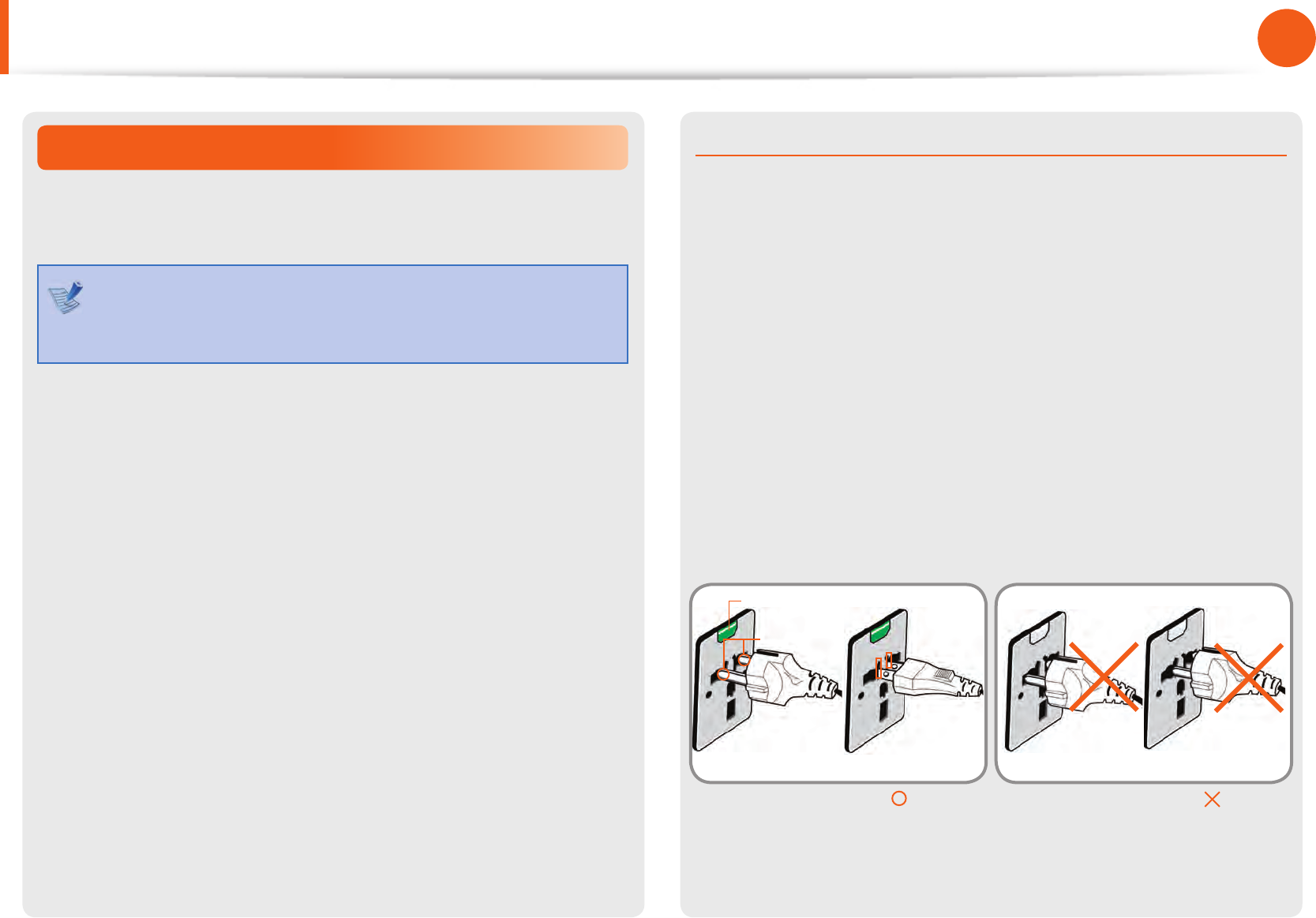
20
21
Chapter 1
Getting Started
Safety Precautions
Using the Power Supply in an Airplane
Since the power outlet type di ers depending on the type of
airplane, connect the power appropriately.
Since the representative gures of the power plug and
the auto adapter are used, they may di er from the actual
parts.
When Using the AC Power Plug
Connect the power plug pins perpendicular into the center of the
power outlet.
If the plug pins are not inserted into the center of the holes, the •
plug pins are only inserted up to half their length. In this case,
reconnect the power plug.
You have to insert the power plug into the outlet when the •
power indicator (LED) of the power outlet is lit green. If the
power is connected properly, the power indicator (LED)
remains green.
Otherwise, the power indicator (LED) is turned o . In this case,
unplug the power, check if the power indicator (LED) is green,
and then reconnect the power plug.
Wrong Example
Good Example
220V Power Plug 110V Power Plug
Center
Holes
Power Indicator (LED)
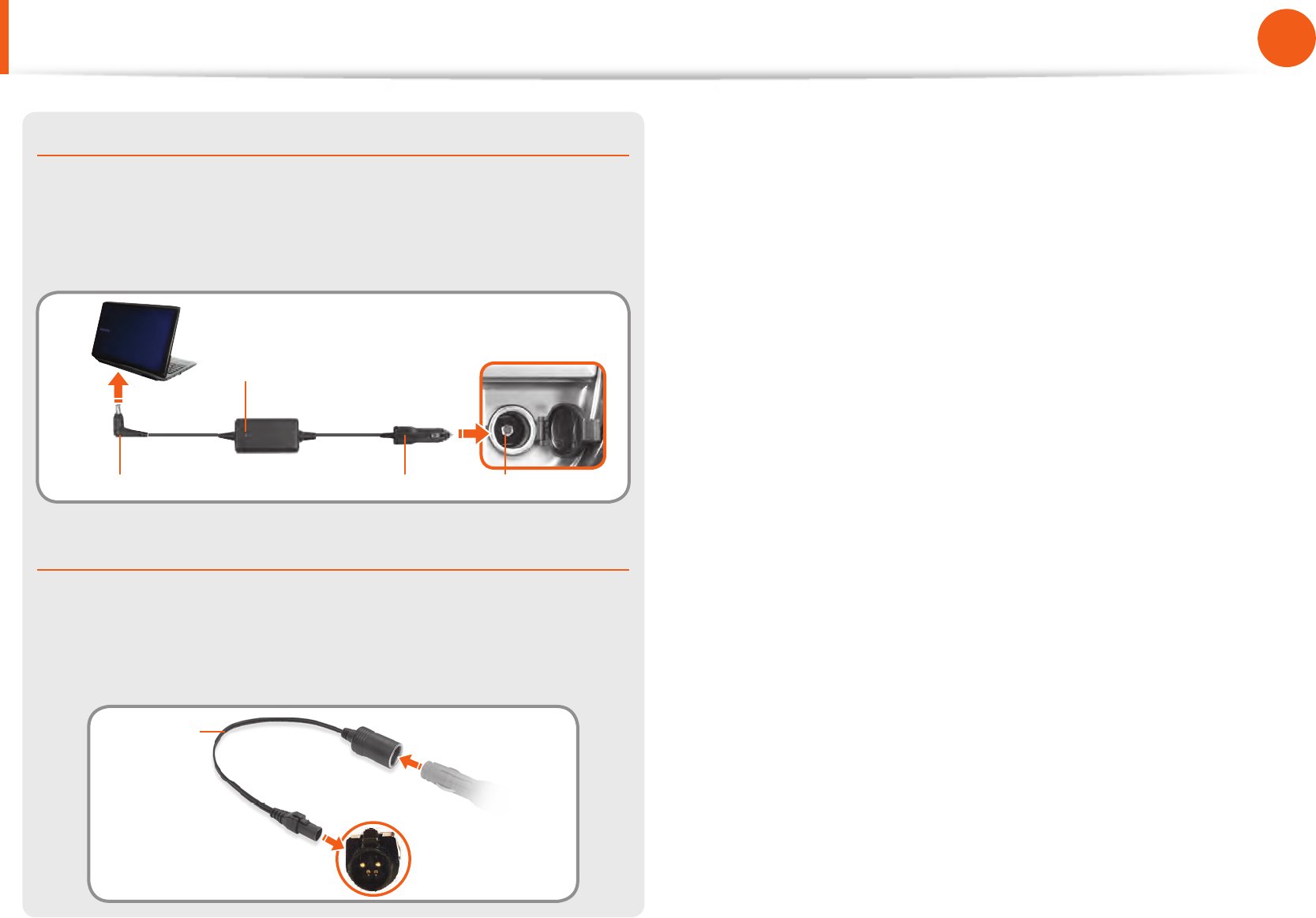
22
Chapter 1
Getting Started
Safety Precautions
When Using the Auto Adapter
When a cigar socket is provided, you have to use the auto adapter
(optional). Insert the cigar plug of the auto adapter into the cigar
socket and connect the DC plug of the auto adapter to the power
input port of the computer.
Auto Adapter
In- ight Cigar SocketCigar PlugDC Plug
When Using the Airplane Charging Coverter
Depending on the airplane, you have to use the auto adapter
and charging converter. Connect the airplane charging converter
(optional) to the auto adapter (optional) and then insert the
airplane power input jack into the power outlet.
Charging
Converter 1Connect this end to
the auto adapter.
Connect the airplane power
input jack to the power
outlet of the airplane.
2
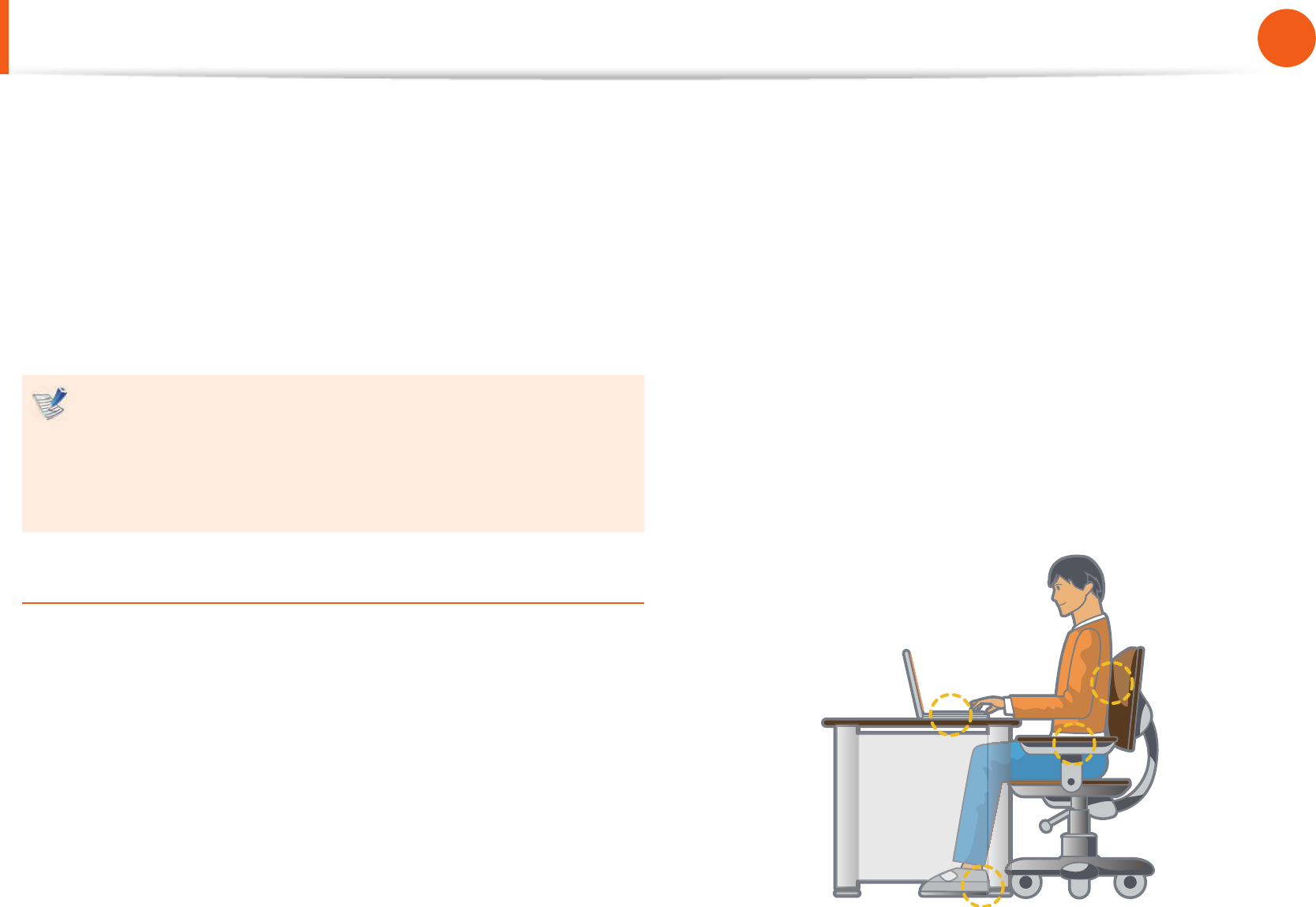
22
23
Chapter 1
Getting Started
Proper Posture During Computer Use
Maintaining a proper posture during computer use is very
important to prevent physical harm.
The following instructions are about maintaining a proper posture
during computer use developed through human engineering.
Please read and follow them carefully when using the computer.
Otherwise, the probability of repetitive strain injury (RSI) from
repeated operations may increase and serious physical harm may
be caused.
The instructions in this manual have been prepared so that •
they can be applied within the coverage of general users.
If the user is not included in the coverage, the •
recommendation is to be applied according to the user’s
needs.
Proper Posture
Adjust the heights of desks and chairs appropriate to your
height.
The heights are to be adjusted so that your arm forms a right
angle when you place your hand over the keyboard while sitting
down on a chair.
Adjust the height of the chair so that your heels are comfortably
placed on the oor.
Do not use the computer while you are lying down, but only •
while you are sitting down.
Do not use the computer on your lap. If the computer •
temperature increases, there is a danger of burning yourself.
Work while keeping your waist straight.•
Use a chair with a comfortable back.•
Keep the center of your leg weight not on the chair but on •
your feet when you are sitting on a chair.
To use the computer while talking over the telephone, use a •
headset. Using the computer with the phone on your shoulder
is bad for posture.
Keep frequently used items within a comfortable work range •
(where you can reach them with your hands).
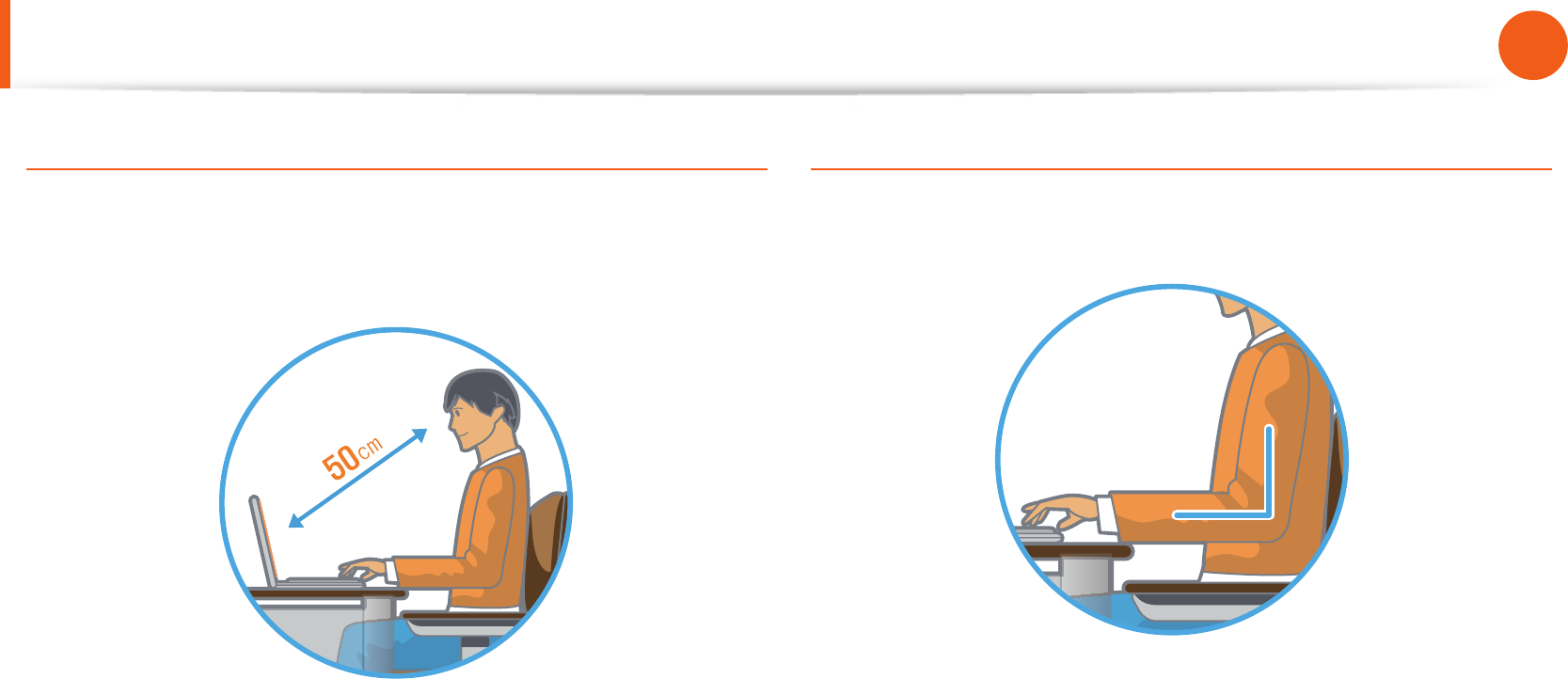
24
Chapter 1
Getting Started
Proper Posture During Computer Use
Eye Position
Keep the monitor or LCD away from your eyes by at least
50cm.
Adjust the height of the monitor and the LCD screen so that its •
top height is equal to or lower than your eyes.
Avoid setting the monitor and LCD excessively bright.•
Keep the monitor and LCD screen clean.•
If you wear glasses, clean them before using the computer.•
When entering contents printed on a paper into the computer, •
use a static paper holder so that the height of the paper is
almost equal to that of the monitor.
Hand Position
Keep your arm at a right angle as shown by the gure.
Keep the line from your elbow to your hand straight.•
Do not place your palm over the keyboard while typing.•
Do not hold the mouse with excessive force.•
Do not press the keyboard, touchpad or mouse with excessive •
force.
It is recommended to connect an external keyboard and •
mouse when using the computer for long periods of time.
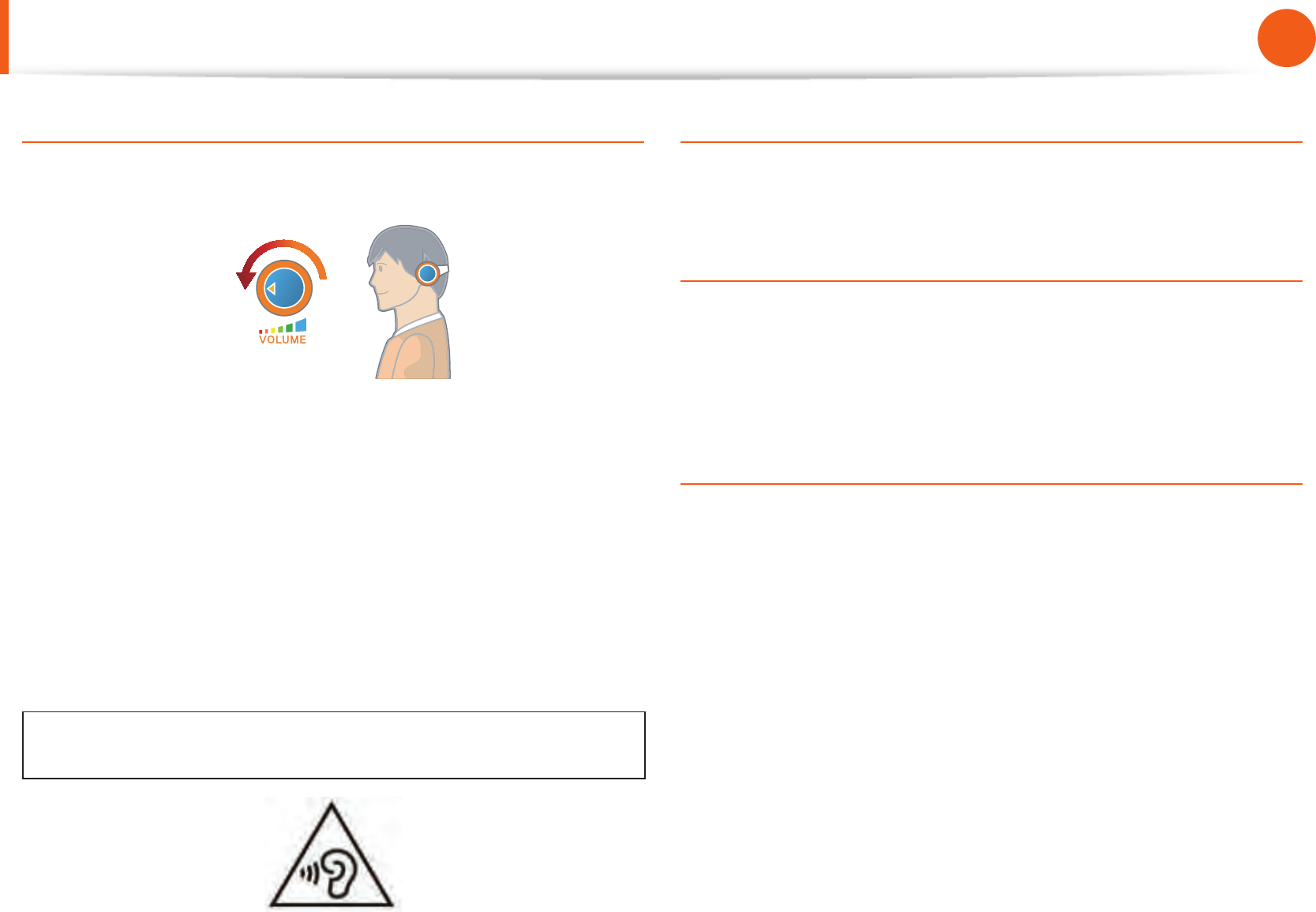
24
25
Chapter 1
Getting Started
Proper Posture During Computer Use
Volume Control (Headphones and Speakers)
Check your volume rst to listen to music.
Check your
volume!
Check if the volume is too loud before using headphones.•
It is not recommended using headphones for long periods of •
time.
Any deviation from the equalizer default setting could cause •
hearing impairment.
The default setting can be changed through software and •
driver updates without your intervention. Please check the
equalizer default setting before rst usage.
To prevent possible hearing damage, do not listen at high volume
levels for long periods.
Use Time (Break Time)
Take a break for 10 minutes or more after a 50-minute period •
when working for more than one hour.
Illumination
Do not use the computer in dark locations. The illumination •
level for computer use must be as bright as for reading a book.
Indirect illumination is recommended. Use a curtain to prevent •
re ection on the LCD screen.
Operation Condition
Do not use the computer in hot and humid locations.•
Use the computer within the allowed temperature and •
humidity range speci ed in the user manual.
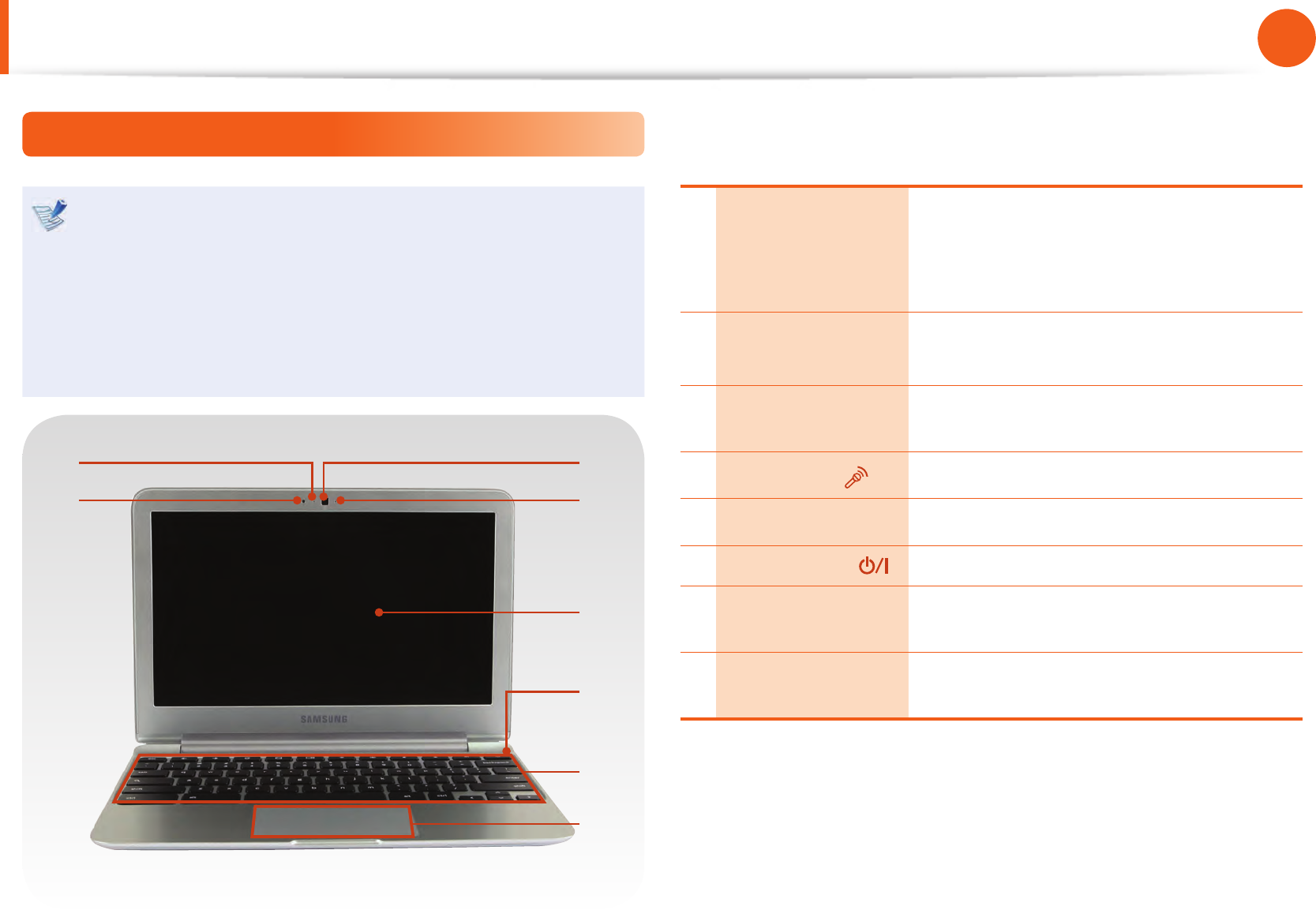
26
Chapter 1
Getting Started
Overview
Front View
The pictures used for the cover and the main body in the •
User Manual are those of the representative model of each
series. Therefore the colors and appearance of the pictures
may di er from the actual appearance of the product
depending on the model.
The actual color and appearance of the computer may •
di er from the pictures used in this guide.
2
4
3
5
1
6
7
8
1Illumination
sensor
A sensor that senses the ambient
brightness of the Chromebook.
When it is dark, the display gets darker.
When it is bright, the display gets brighter.
2Camera operating
indicator
This indicates the camera operating
status.
3Camera Using this camera, you can take still
pictures and record video.
4Microphone You can use the built-in microphone.
5LCD The screen images are displayed here.
6Power Button Turns the computer on and o .
7Keyboard A device to enter data by pressing the
keys.
8Touchpad Use the touchpad to move the pointer on
the screen or click items.
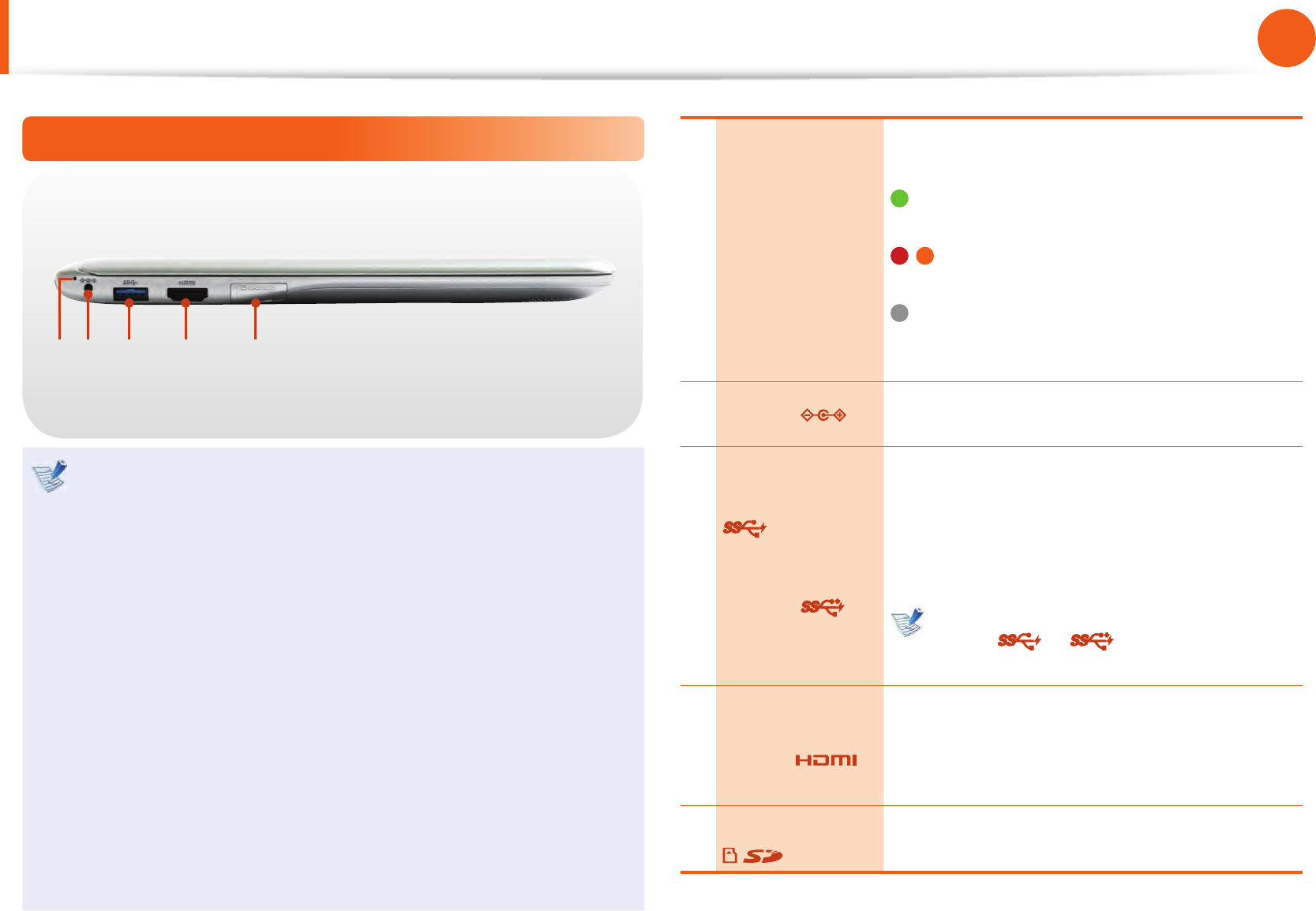
26
27
Chapter 1
Getting Started
Overview
Left View
21 3 4 5
What is a chargeable USB port?
USB device accessing and charging functions are •
supported.
The USB charging function is supported regardless of •
whether the power is turned on or o .
Charging a device through a chargeable USB port may take •
longer than general charging.
Using the Chargeable USB function when the computer is •
running on battery power reduces the battery usage time.
The user cannot evaluate the charging status of the USB •
device from the computer.
This may not be supported for some USB devices.•
You can turn the Chargeable USB function • ON/OFF by
selecting the Settings > Power Management > USB
Charging option. (Optional)
1Charge Status
This shows the power source and the battery
charge status.
Green: When the battery is fully charged
or the battery is not installed.
/ Red or orange: When the battery is
being charged.
O : When the computer is running on
battery power without being connected
to AC adapter.
2DC Jack Connect the AC adapter that supplies power
to the Chromebook.
3
USB 3.0 Port
or
Chargeable USB
3.0 Port
(Optional)
USB ports to which you can connect USB
devices as well as a chargeable USB port are
provided.
Using a chargeable USB port, you can access
or charge a USB device.
The port can be distinguished by the
gure ( or ) printed on the port
of the product.
4
Digital Video/
Audio Port
(HDMI)
(Optional)
You can connect an HDMI cable to this port.
Using this port, you can enjoy digital video
and audio on the TV.
5Multi Card Slot
A card slot supports multi cards.
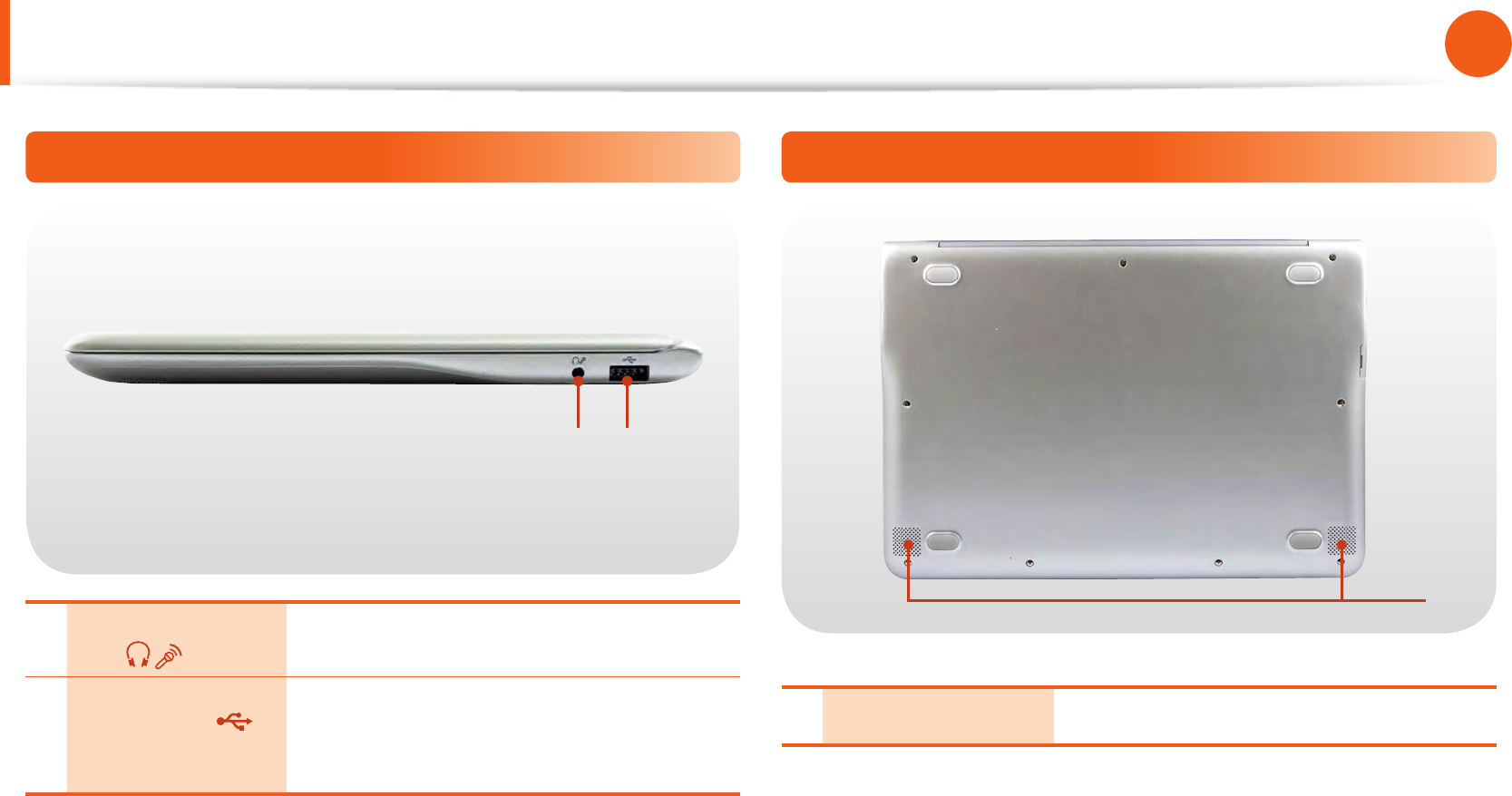
28
Chapter 1
Getting Started
Overview
Right View
1 2
1Earset / headset
Jack
Use this jack to connect your earset or
headset.
2USB 2.0 Port
(Optional)
You can connect USB devices to the USB
port such as a keyboard/mouse, digital
camera, etc.
Bottom View
1
1Speaker The built-in speaker is located here.
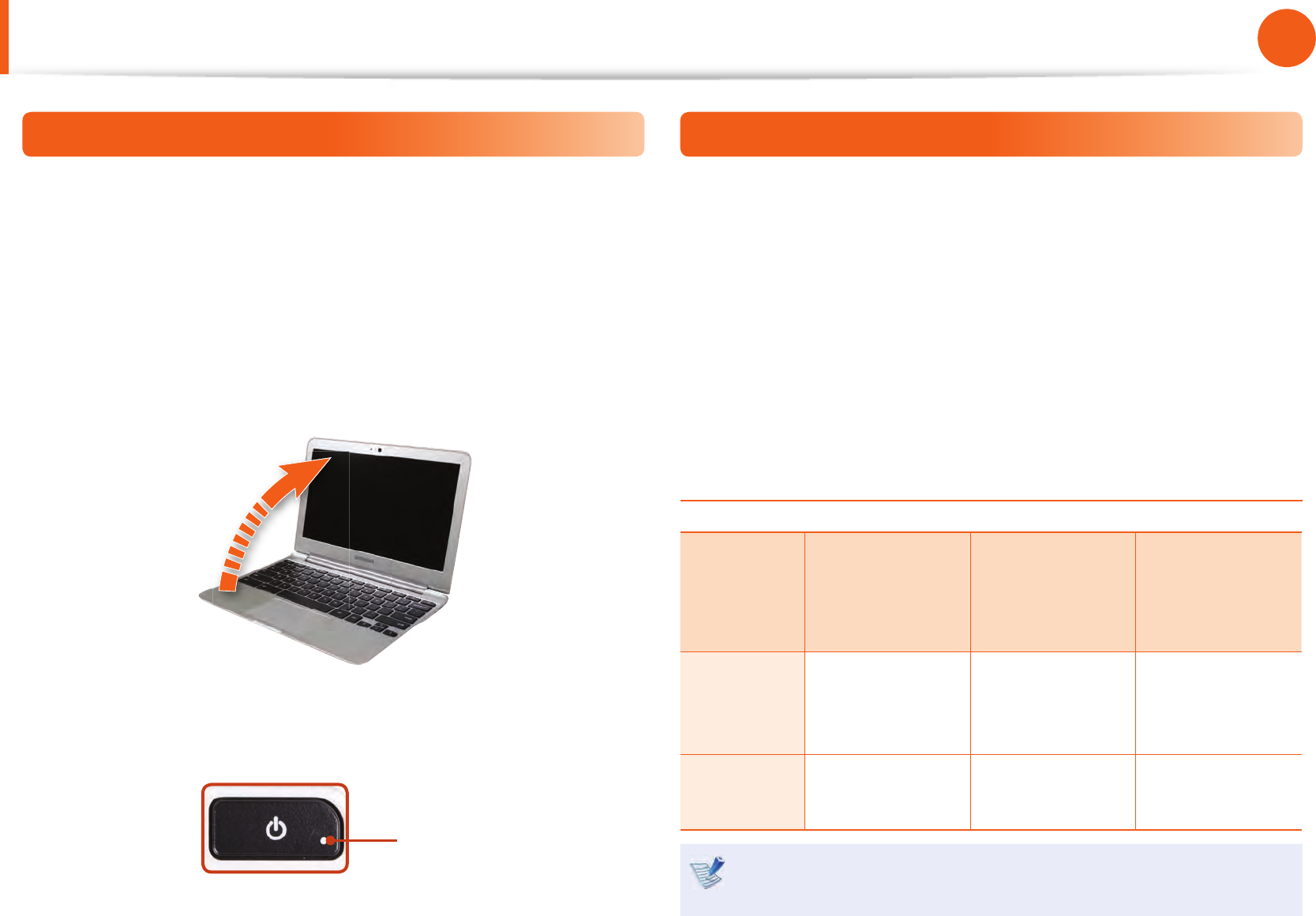
28
29
Chapter 1
Getting Started
Turn the Computer On and O
To use the Chromebook, you have to connect to the Internet and
then log in with your Google account.
1 Connect the AC adapter.
2 If you open the LCD panel, the computer is automatically
turned on.
If the LCD panel is already opened, press the power button.
3 Power button LED is lit while the computer is turned on.
LED
Turn the Computer O
Press and hold the Power button for about 4 seconds to shut
down the Chromebook.
Press and hold the Power button for about 2 seconds to lock the
system.
In this lock state, press and hold the Power button for 2 seconds to
shut down the Chromebook.
To shut down the Chromebook when the system has frozen
unexpectedly, press and hold the Power button for at least 8
seconds.
Controlling the power of the Chromebook
If the Lid is
closed
When there is
no input for a
predetermined
period of time
If the Power
button is
pressed
Signed-in
state
Enters sleep
mode
Enters sleep
mode
The state
changes to the
signout state.
Signed-out
state
The computer is
turned o
The computer is
turned o
The computer is
turned o
Press any key or swipe the touchpad to wake the
Chromebook from sleep mode.
Turn the Computer On
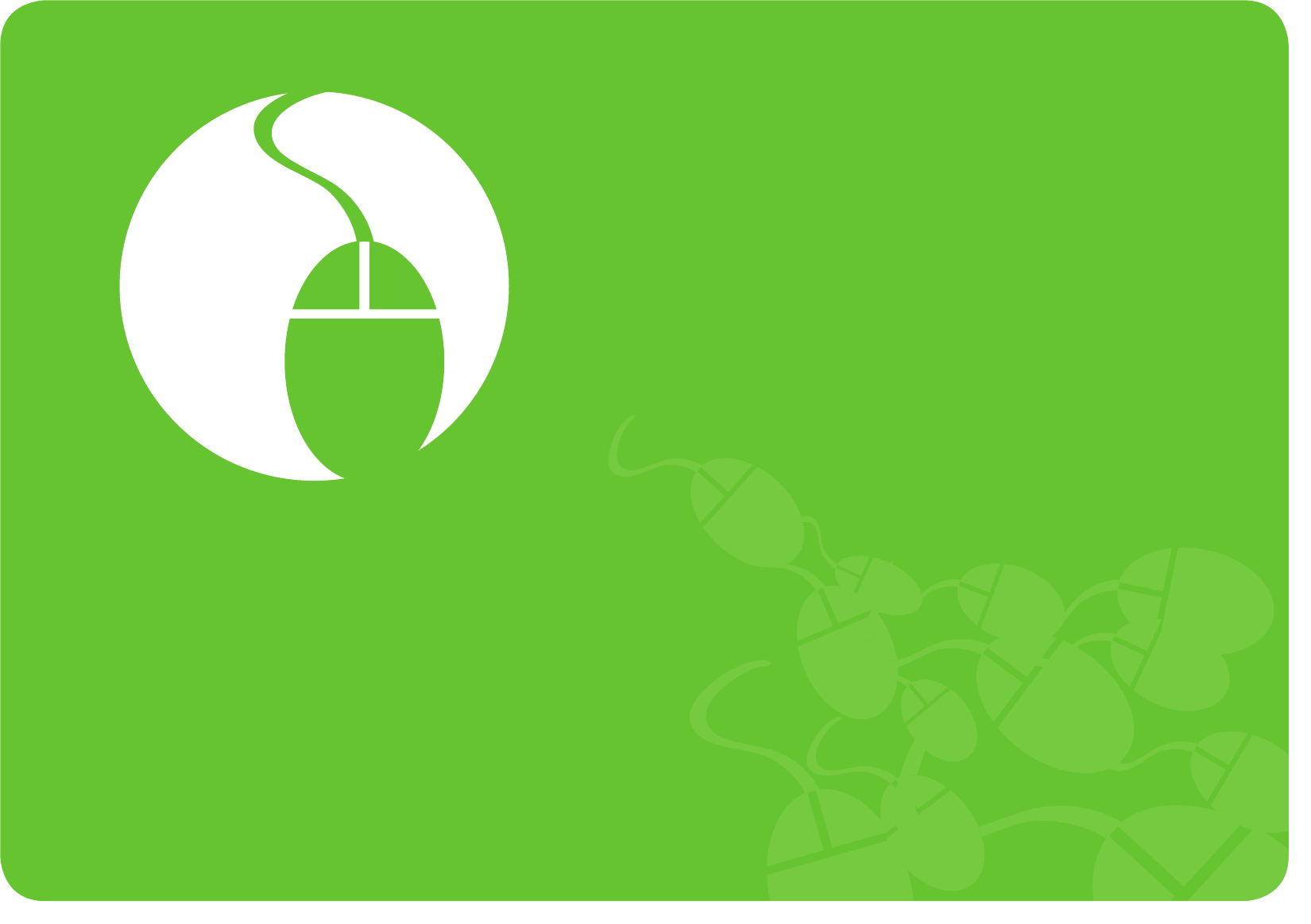
Keyboard 31
Touchpad 33
Multi-Card Slot (Optional) 36
Connecting an External Display Device (Optional) 38
Network (Optional) 40
LCD Brightness Control 41
Battery 42
Chapter 2.
Using the computer
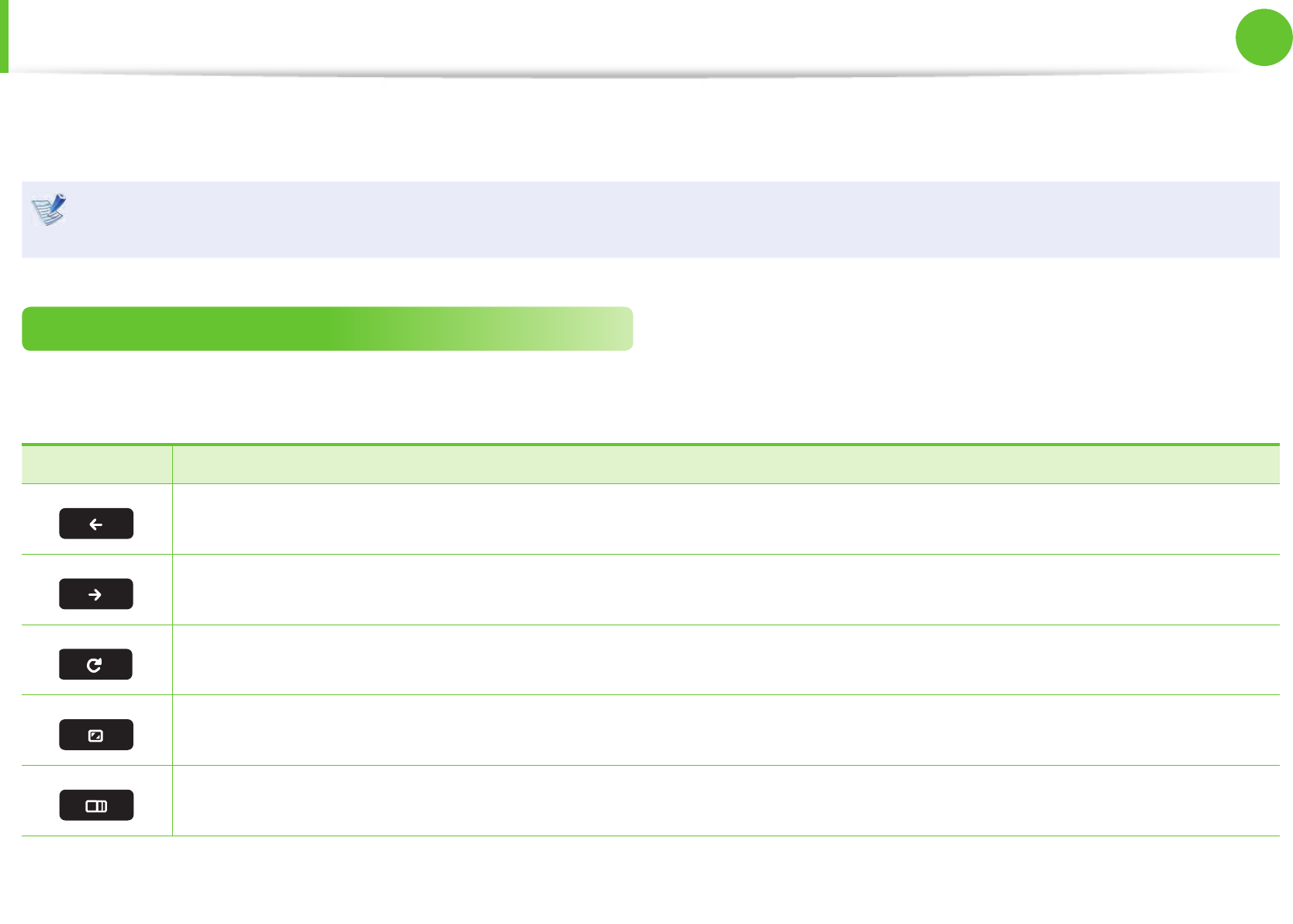
31
Chapter 2
Using the computer
K e y b o a r d
Shortcut key functions and procedures are discussed in the following sections.
The keyboard image may di er from the actual keyboard.•
The keyboard may di er depending on your country. The following mainly describes the shortcut keys.•
Shortcut Keys
Here is an overview of the shortcut keys on the top row of the keyboard.
Shortcut Keys Function
Go to the previous page in your browser history.
Go to the next page in your browser history.
Reload your current page.
Open your page in full-screen mode.
Switch to your next window.
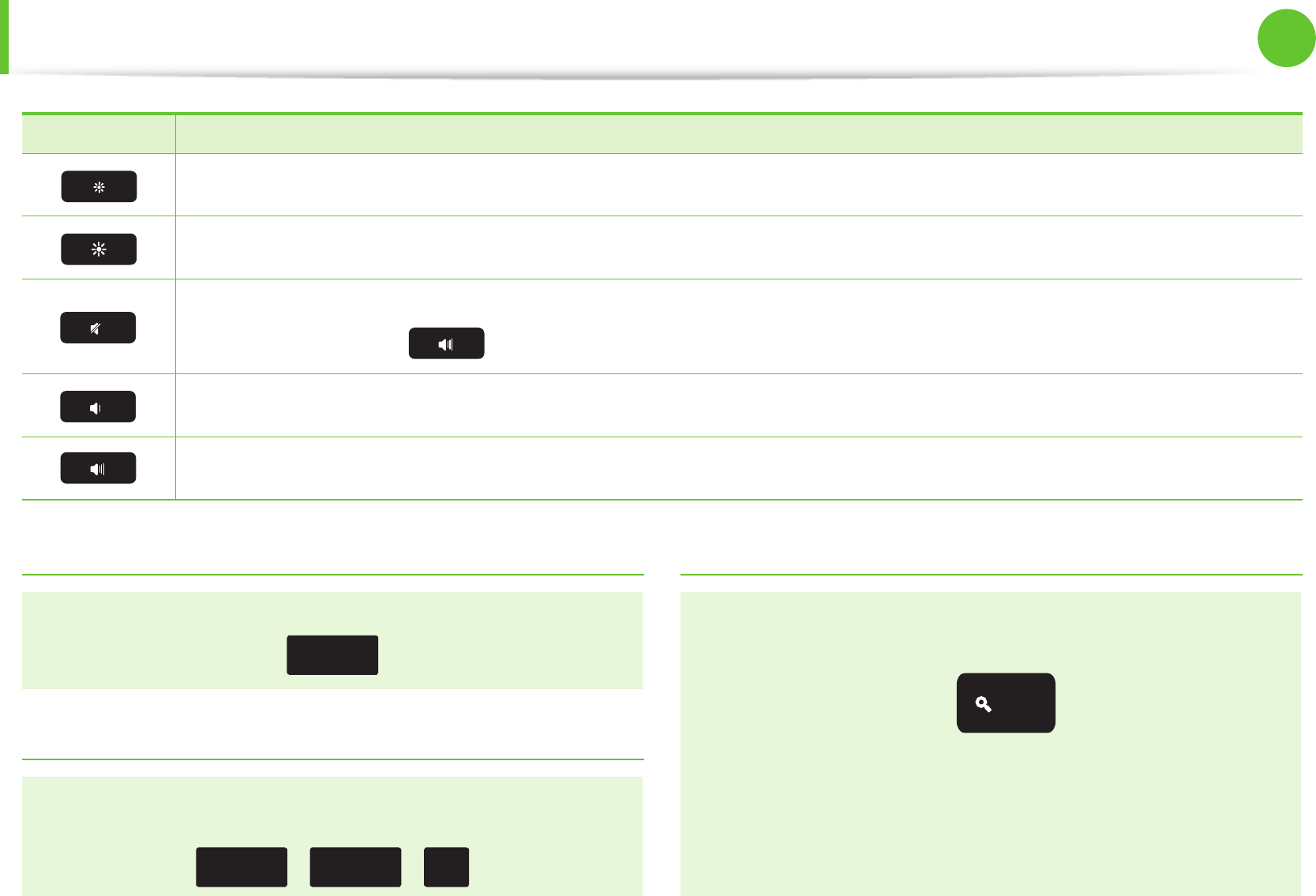
32
Chapter 2
Using the computer
Keyboard
Shortcut Keys Function
Decrease screen brightness.
Increase screen brightness.
Mutes the sound.
In Mute mode, press the key to cancel the Mute function.
Decrease the volume.
Increase the volume.
Shift key
Hold the Shift key down to enter upper case letters.
shift
Hot key function
Press the following keys at the same time.
You can check the hot keys in Chrome OS.
ctrl + alt + ?
/
Search key
Where you’d nd the Caps Lock key on a traditional keyboard,
we’ve put the Search key.
Press the Search key to move the pointer to the address bar of
the apps list.
If you really need Caps Lock, go to the Settings page to make
the Search key behave like a Caps Lock key.
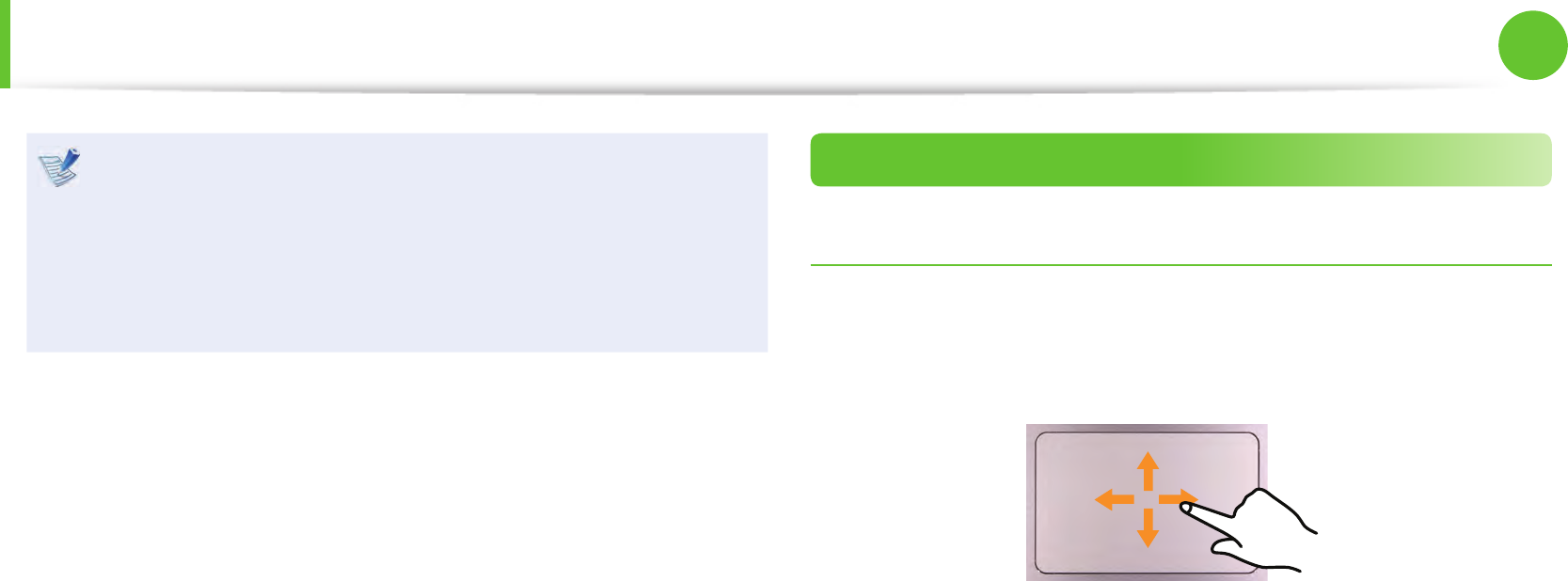
32
33
Chapter 2
Using the computer
Touch the touchpad with your ngers only. •
Anything other than your ngers, such as a ball-point pen,
will not be recognized by the touchpad.
The pictures in this manual may di er from the actual •
screenshots and the appearance of the touchpad may
di er depending on the model.
Basic Touchpad Functions
Moving the cursor on the screen
Place your nger on the touchpad slightly and move your nger.
The mouse cursor will move accordingly. Move your nger in the
direction you wish to move the cursor.
Touchpad
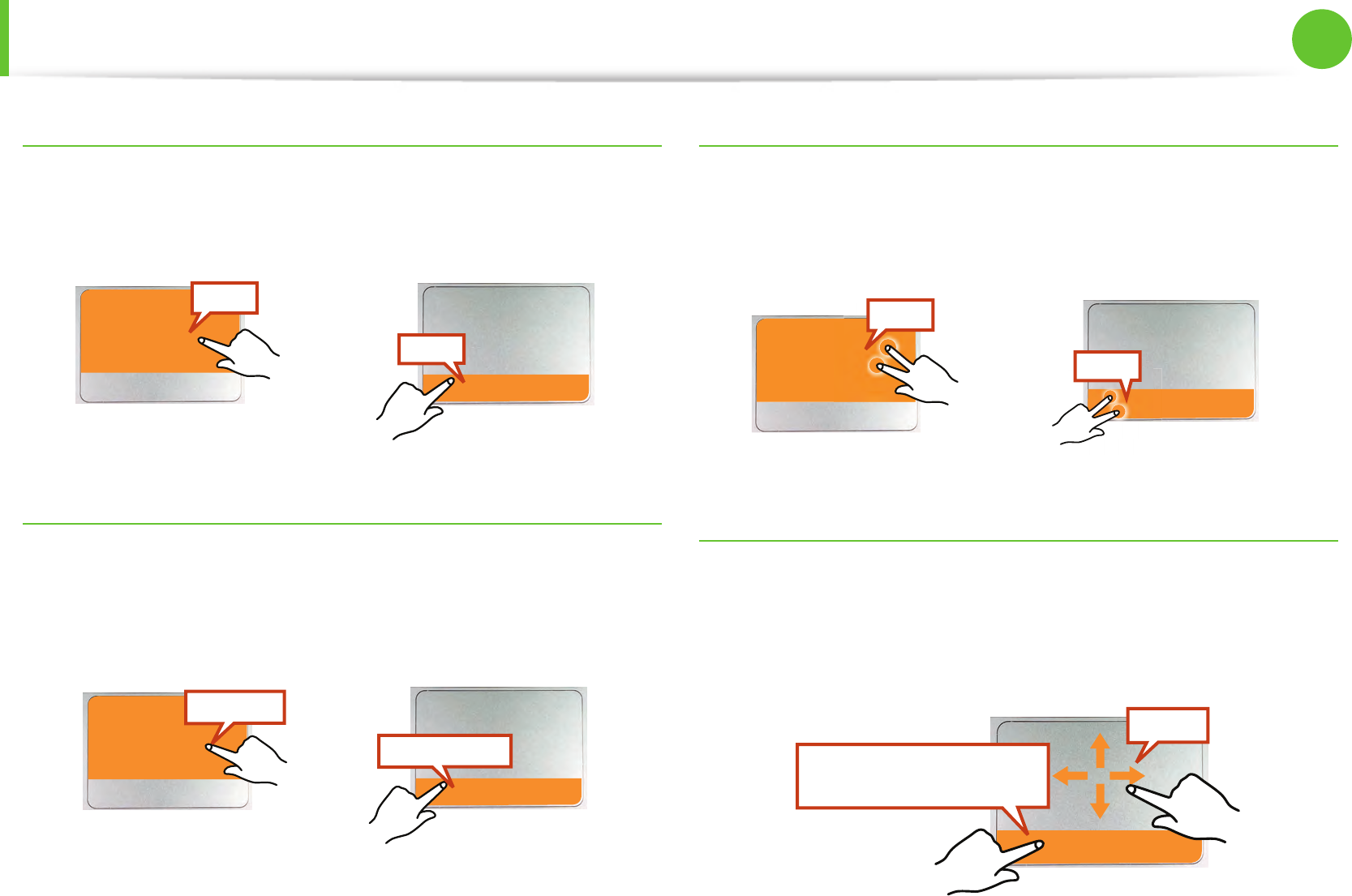
34
Chapter 2
Using the computer
Click Function
To click on an item, place a nger on the touch area and tap once.
You can also do this by clicking once on the click area.
Tap
Click
or
Double-Click Function
To select an item, place a nger on the touch area and quickly tap
twice.
You can also do this by quickly clicking twice on the click area.
ClickClick
TapTap
or
Right Button Function
To right-click, place two ngers on the touch area and tap once.
You can also do this by placing two ngers on the click area and
clicking once.
Tap
Click
or
Drag Function
Dragging refers to moving an item to another place after selecting
it.
To drag an item to a new location, press the click area and hold
while dragging the item to the new location.
While holding the click
area down
Move
Touchpad
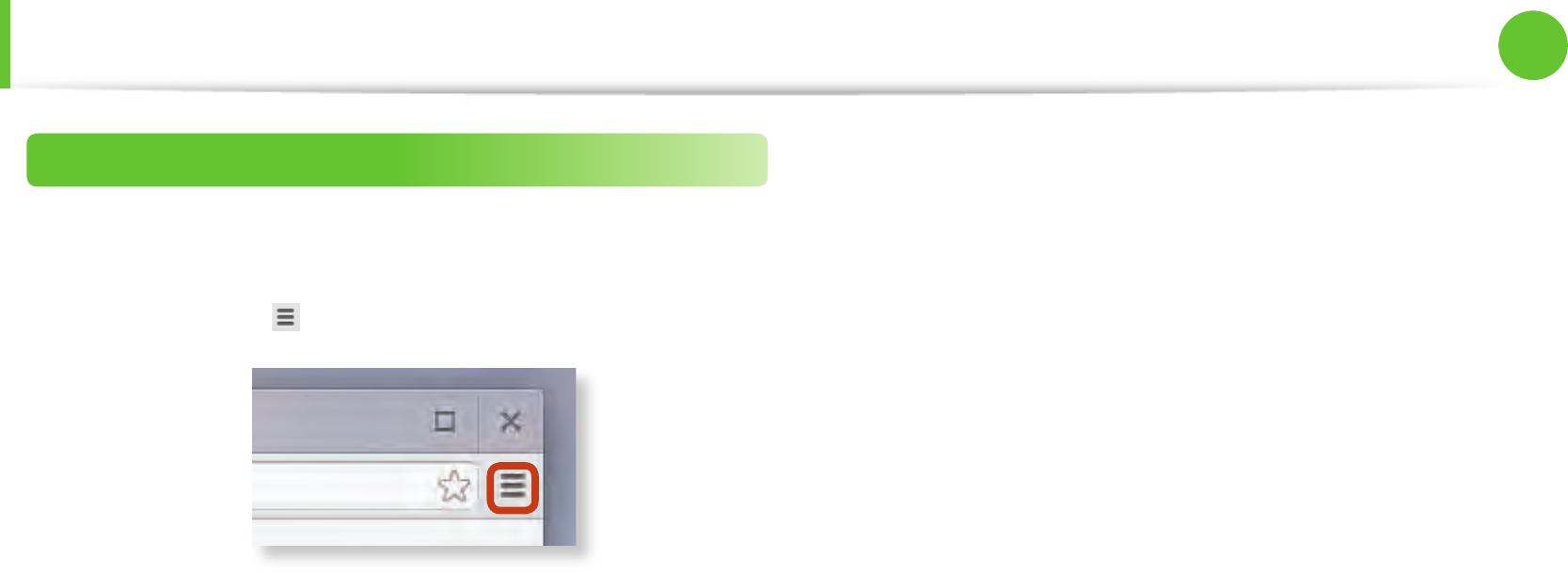
34
35
Chapter 2
Using the computer
Adjusting your Touchpad Settings
If your touchpad is too sensitive, you can adjust your settings by
following these steps:
1 Click the list icon on the top-right corner of your browser.
2 Select Settings.
3 Go to Device > Touchpad speed, and change the settings as
appropriate.
Touchpad
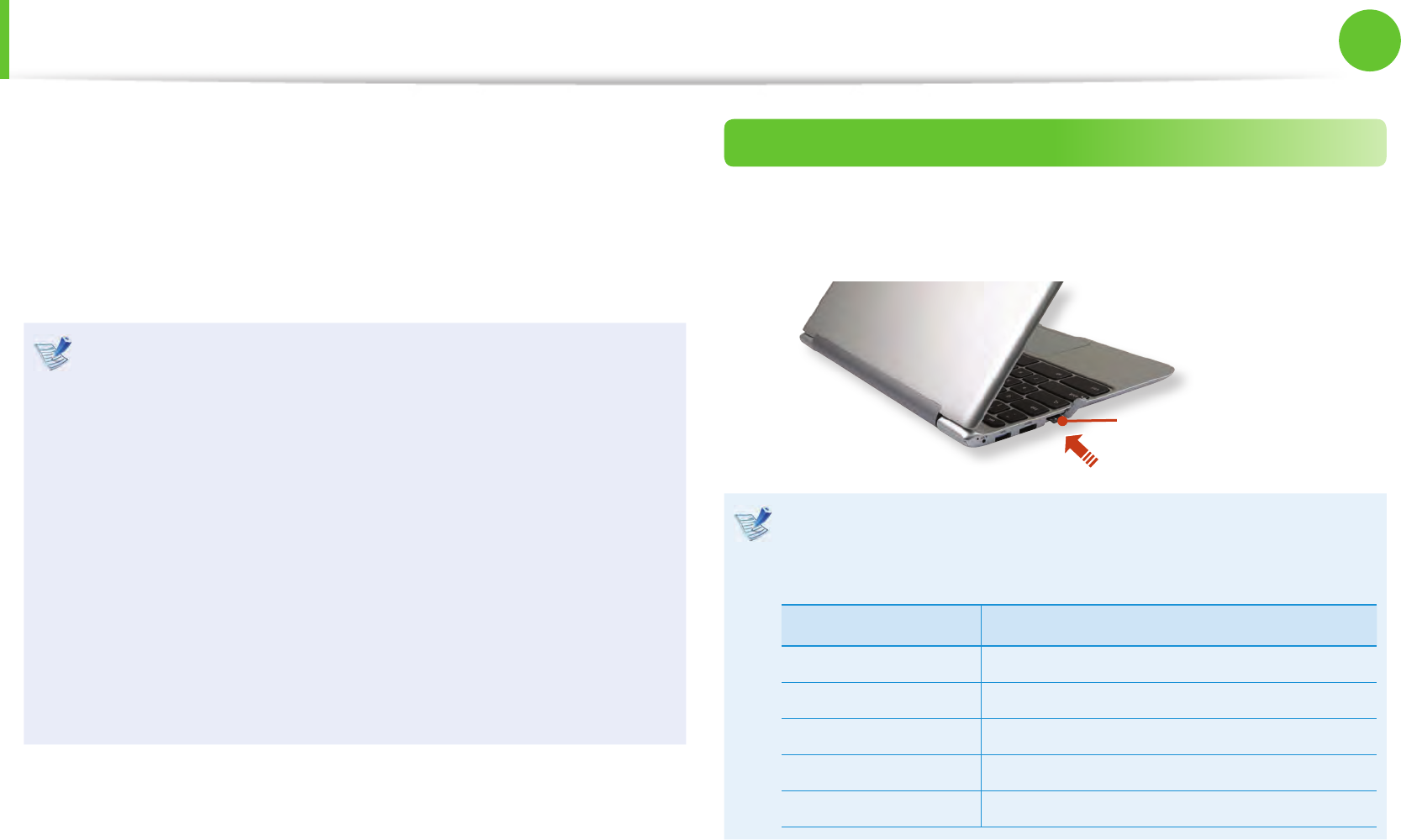
36
Chapter 2
Using the computer
Multi-Card Slot (Optional)
Using the multi-card slot, you can read and write data on various
types of memory cards.
When you insert a memory card, make sure to insert the memory
card in the correct direction. Pushing an incorrectly inserted
memory card may damage the card itself or the slot.
You can use memory cards as a removable disk and •
conveniently exchange data with digital devices such as a
digital camera, etc.
Separately purchase memory cards of your desired •
capacity.
The color of the multi-card slot may di er from the picture •
in this manual.
Before using the slot, remove the dummy card from inside •
the slot. (Only for models providing dummy cards.)
Insert the memory card into the multi-card slot in the •
direction printed on the slot.
The data transfer rate may di er depending on the •
speci cation of the memory card.
Using the card
1 Insert a memory card into the multi-card slot in the correct
direction.
ex) micro SD card
Memory Card Naming
The following table shows the full names of memory cards
for each abbreviation.
Abbreviation Memory Card’s Name
*mini SD mini Secure Digital
*micro SD micro Secure Digital
*mini SDHC mini Secure Digital High Capacity
*micro SDHC micro Secure Digital High Capacity
*micro SDXC micro Secure Digital eXtended Capacity
2 A new tab opens and the list of les on the card appears.
Click on a le to read the data for the le.

36
37
Chapter 2
Using the computer
Multi-Card Slot (Optional)
To remove a memory card
Gently push the tip of the memory card in to pop it out.
Take the tip of the card, and remove it.
Available data formats depend on the current version of •
the Chrome operating system.
Data on the card can be saved to the Download folder •
under Apps list > Files.
The maximum le size to save is 3 GB.•
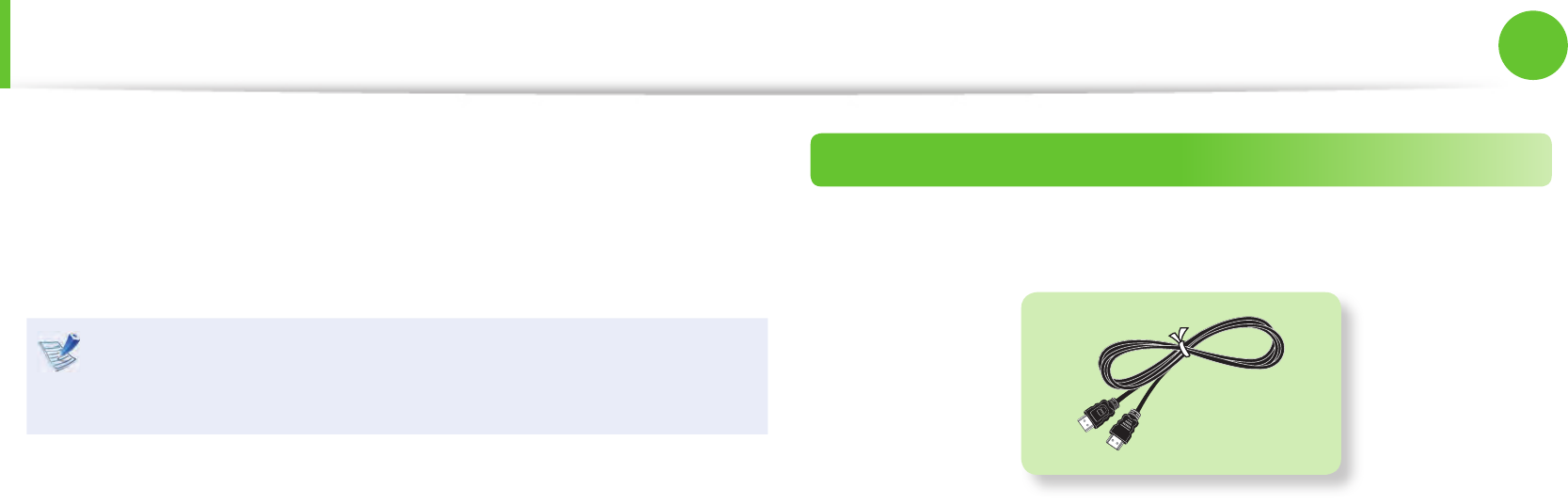
38
Chapter 2
Using the computer
Connecting an External Display Device (Optional)
If you connect an external display device such as a monitor, TV,
projector, etc., you can view the picture on the wider screen of the
external device when you give a presentation or watch a video or
movie.
Before you start, check the port and cable of the external
display device and then connect the display device to the
computer.
About the Connection Cable
Users should additionally purchase the necessary connection
cables.
HDMI Cable
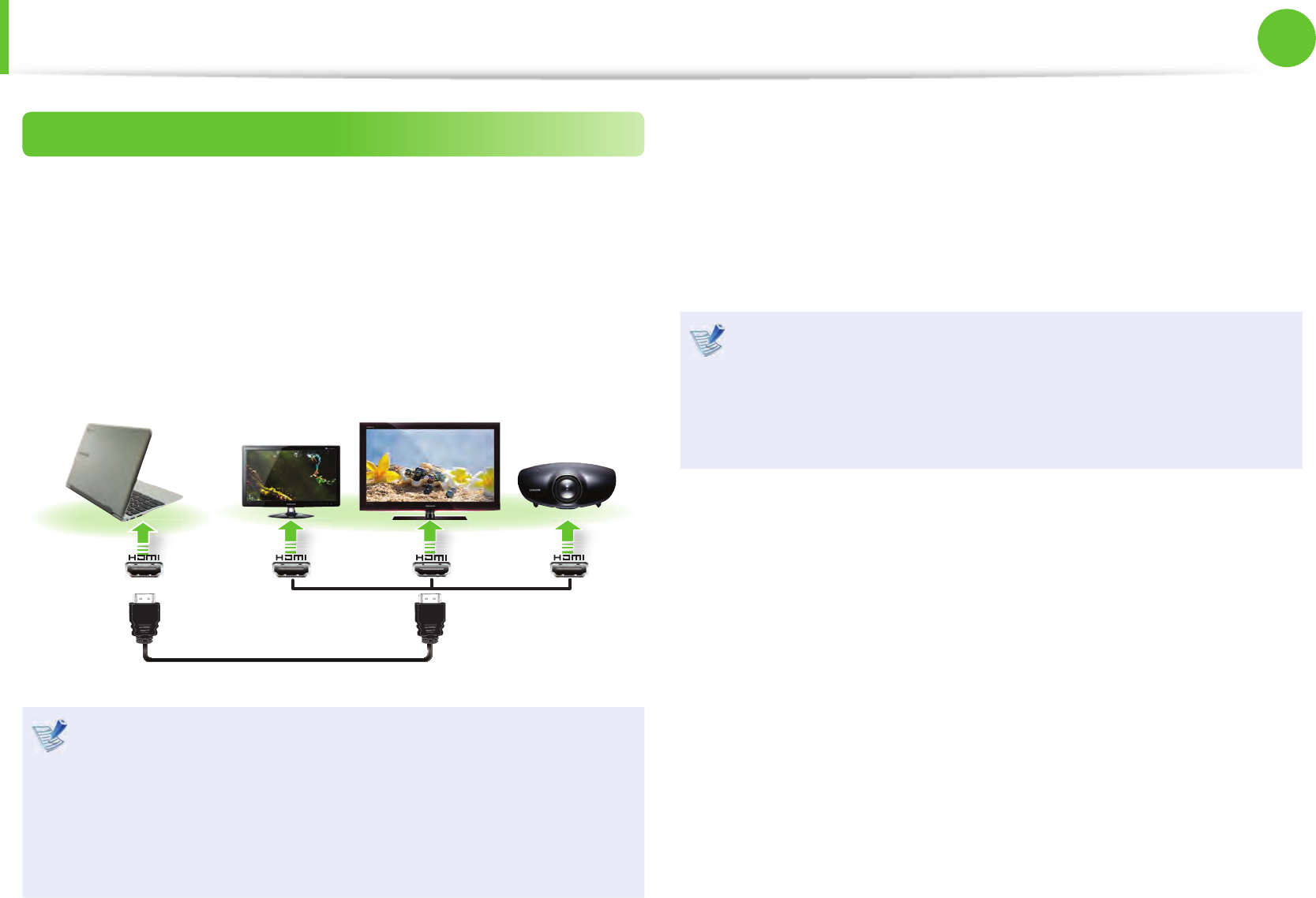
38
39
Chapter 2
Using the computer
Connecting an External Display Device (Optional)
Connecting through the HDMI port (Optional)
By connecting the computer to a TV with a HDMI port, you can
enjoy both a high visual quality and a high sound quality.
After connecting a TV through HDMI, you have to con gure the
screen and sound.
1 Connect the HDMI cable to the HDMI port of the TV.
External
Monitor TV
Projector
This is only supported for models that support a TV output •
port (HDMI).
When a TV provides more than one HDMI port, connect •
the computer to the DVI IN port.
When connecting the computer to a TV, switch the •
external input mode of the TV to HDMI.
2 Connect the power cable of the external monitor (or TV or
projector) to the Chromebook, and turn on the external
monitor.
3 The current Chromebook screen extends to the external
monitor.
If you close the upper panel of the Chromebook while •
connected via HDMI, the display appears only on the
external monitor.
If the connected external display device is blank, reconnect •
the cable.

40
Chapter 2
Using the computer
Connecting to a Network
When the Chromebook is turned on, the login window appears.
In the login window, connect to the network.
Connecting to a Wireless Network
1 Click the network icon on the bottom-right corner of the
log-in screen, and the AP list appears.
AP List
Network icon
2 To connect to a network, simply select its name in the
network menu.
3 If the connection is successfully established, the network icon
is displayed as .
If the network is not properly connected, it is represented •
as .
The number of activated bars in the network icon •
represents the signal strength of the wireless LAN.
Network (Optional)
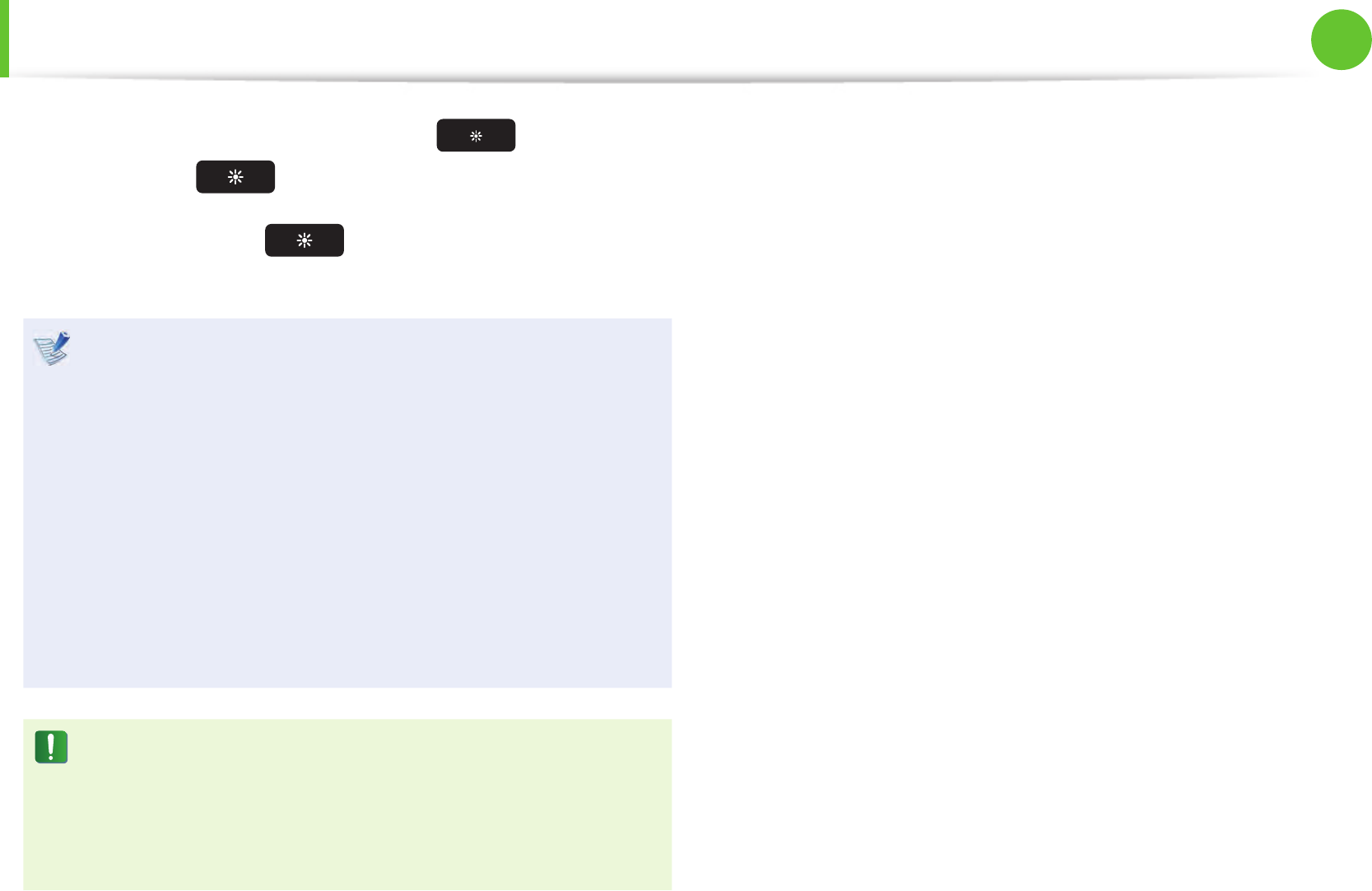
40
41
Chapter 2
Using the computer
LCD Brightness Control
Adjust the LCD brightness by pressing the key to decrease
brightness or the key to increase brightness.
Whenever you press the key, the LCD brightness increases
by one level.
LCD bad pixels principle of computer•
Samsung observes the speci cations regarding strict
quality and reliability of LCD. But in spite of that, it is
inevitable that there might be a small number of bad
pixels. A large number of bad pixels can cause problems in
appearance, but a small number of pixels doesn’t a ect the
computer performance.
Therefore Samsung observes and manages the following
dot principles:
- Bright dot : 2 or less
- Black dot : 4 or less
- Combination of Bright and Dark : 4 or less
Instructions for Cleaning the LCD
Clean the LCD panel with a soft cloth lightly moistened with
computer cleansing detergent moving in one direction.
Cleaning the LCD panel with excessive force can damage the
LCD.
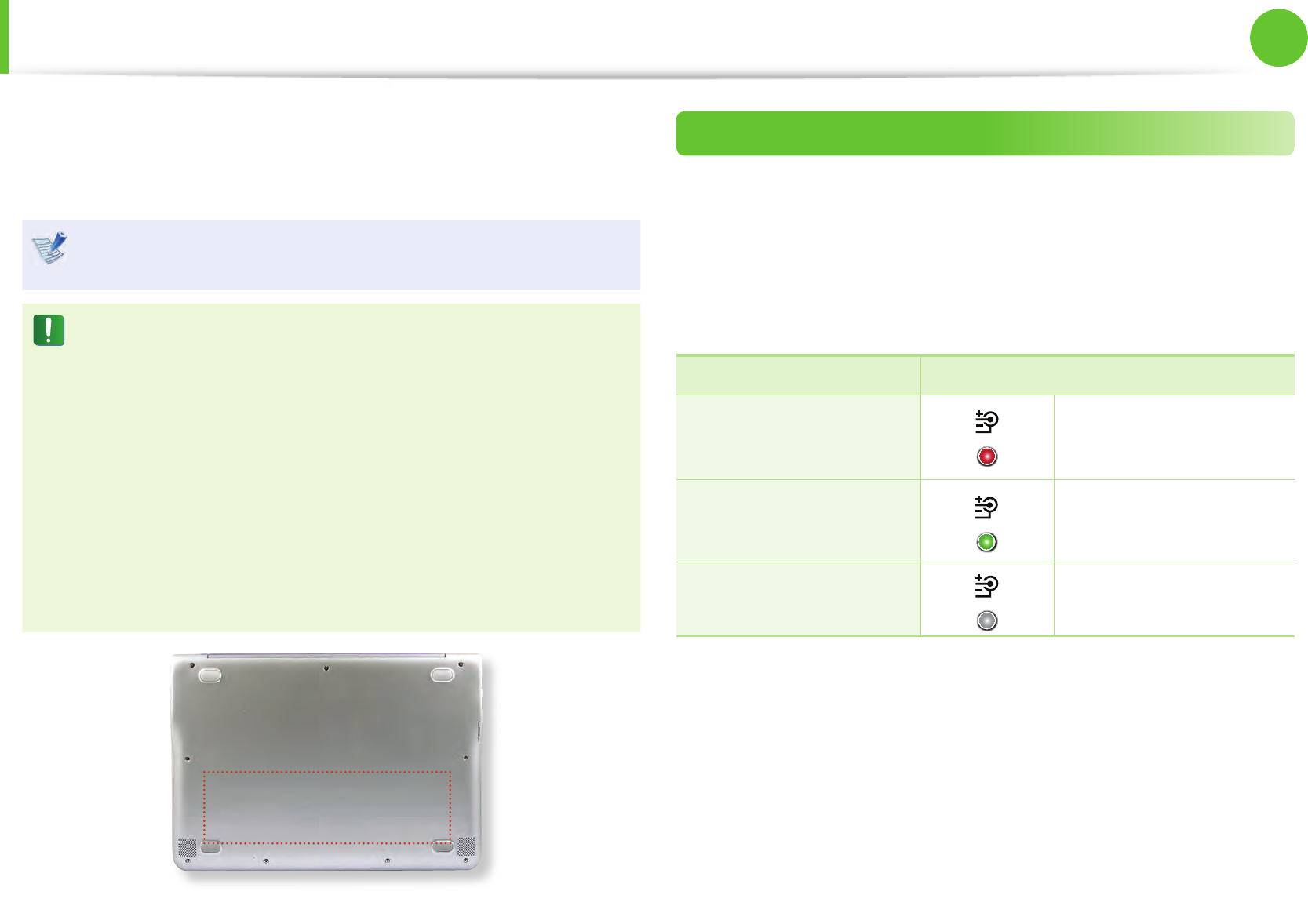
42
Chapter 2
Using the computer
Battery
Please refer to the following instructions when running the
computer on battery power without connecting the AC power.
This computer is equipped with an internal battery.
Before using your computer for the rst time after purchasing
it, charge the battery completely.
Precautions
Users cannot remove or replace the internal battery. •
To remove or replace the battery, use an authorized •
service center in order to protect the product and
users. You will be charged for this service.
Use only chargers speci ed in the User Manual. •
Never heat the battery pack, put it near or in a re or use at •
a temperature higher than 60°C, as this may cause re.
Please refer to the system operation environment of •
this manual and operate and store the battery at room
temperature.
The location of the internal battery
How to Charge the Battery
Connect the AC adapter to the power input jack on the rear side of
the Chromebook.
The battery will start charging. When charging is complete, the
Charge LED turns green.
Status Charge LED
Charging in progress Red
Charging complete Green
AC adapter not
connected O

42
43
Chapter 2
Using the computer
Battery
Measuring the Remaining Battery Charge
To check the remaining capacity of the battery, click the battery
icon on the bottom- right of the screen.
Battery Usage Time Information
A battery is an expendable supply, so when using it over a long
time, the capacity/battery life is shortened. If the battery life is
reduced to under half of its initial time, we recommend purchasing
a new battery.
When not using the battery for a long time, store the battery after
charging it to 30-40% of its capacity. This extends the battery
lifetime.
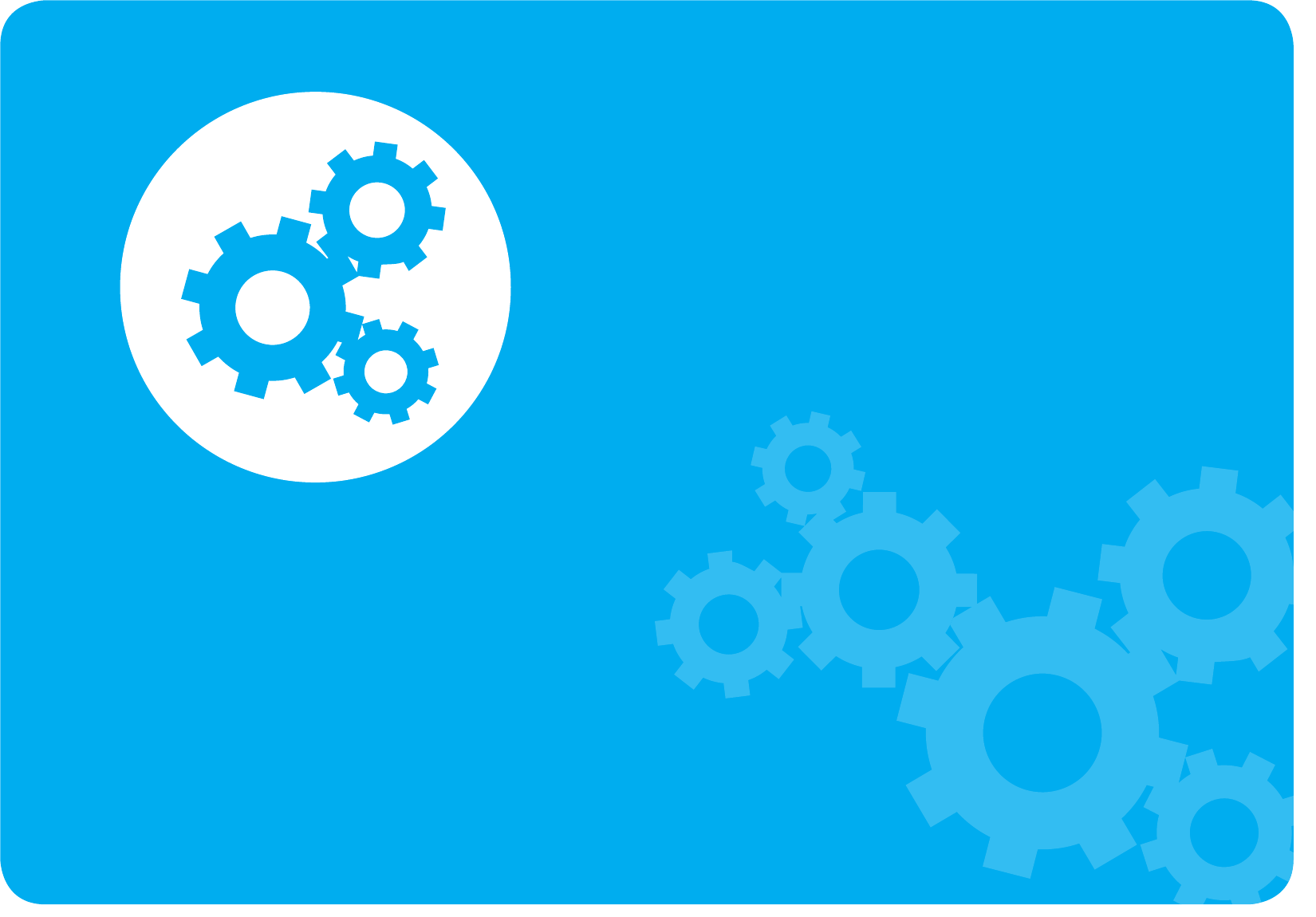
All about Chrome OS 45
Get on the web 47
Discover web apps 49
FAQ 50
Recovery (Optional) 51
Chapter 3.
Chrome OS

45
Chapter 3
Chrome OS
All about Chrome OS
Your Chromebook runs the Chrome operating system that’s built
and optimized for the web. Using your Chromebook is as easy as
surng the web.
Zero to web in less than 10 seconds. •
Chromebooks start in 10 seconds and resume instantly from
sleep. Your favorite websites load quickly and run smoothly,
with full support for the latest web standards and Adobe
Flash. The best part: Chromebooks not only stay fast, but are
designed to get faster over time as updates are released.
Same experience everywhere.•
All your apps, documents, and settings are synced to your
account and stored in the cloud. To customize the data that
gets synced, click the wrench and go to Settings > Personal
Stu.
Always connected.•
Now, you can stay online at home, outdoors, or on your
morning commute because your Chromebook makes it easy
to get online anywhere, anytime, via Wi-Fi and, if included,
mobile broadband service.
Built-in security.•
Your Chromebook is much safer than a regular computer.
Each webpage and application you visit runs in a restricted
environment. So if you visit an infected page, it can’t aect the
other tabs, apps, or anything else on your computer.
Less updating. More surng.•
When you turn your Chromebook on, it updates itself.
Automatically. All of your apps stay up-to-date, and you
get the latest and greatest version of the operating system
without having to think about it. Starting now, say goodbye to
annoying update prompts.
For more information, visit the Help Center at https://support.
google.com/chromebook.

46
Chapter 3
Chrome OS
All about Chrome OS
Usage Precautions
Some functions and screenshots are subject to change •
depending on the Chrome version.
To sign-in, you need a Google account. If you do not have a •
Google account, you can create one or connect with a guest
account. Some functions may not be available when signed in
as a guest.
You may experience limitations using the product under the •
following circumstances. Please refer to the link.
- When reading from or writing to external storage devices
with the ling system. (https://support.google.com/
chromebook/answer/183093?hl=en)
- When playing certain local video or music les. (https://
support. google.com/chromebook/answer/183093?hl=en)
- When using a local printer. (https://support.google.com/
chromebook/topic/2586004?hl=en&parent=2586068&ctx=to
pic)
For additional inquiries about the Chrome operating system or •
applications, visit https://support.google.com/chromebook
If you have a problem while using the Chromebook hardware, •
please visit http://www.samsung.com/global/notepc.
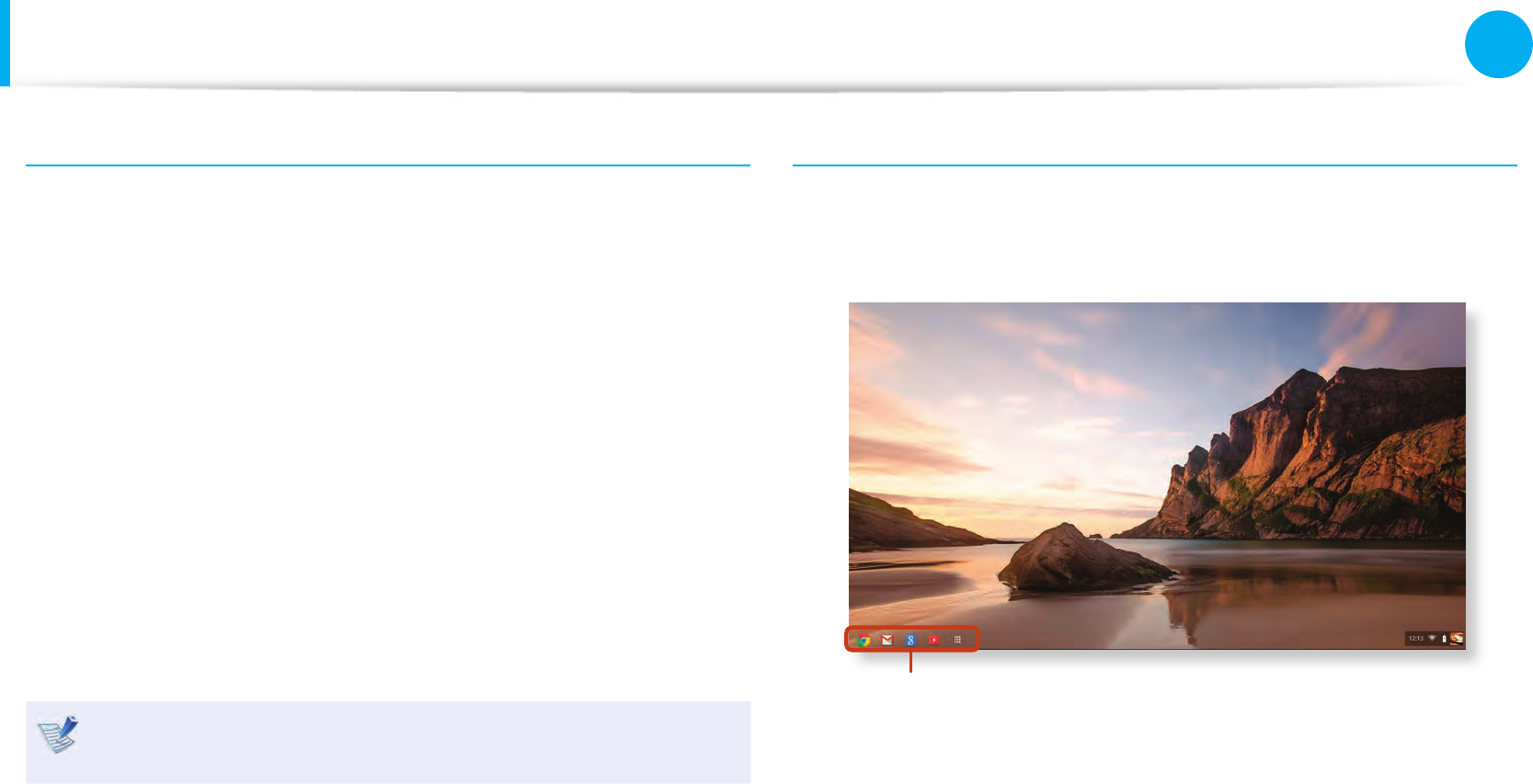
46
47
Chapter 3
Chrome OS
Get on the web
Logging in with your Google account
You can log into the Chromebook with your Google account.
If you don’t have an account, connect to www.google.com/
accounts/NewAccount and sign up. If you log in with your Google
account, you can conveniently use Google services such as Gmail,
Google Calendar, Google Docs and so on. In addition, since
your saved bookmarks and browser settings are saved in the
Google account, you can use the same settings even on another
Chromebook.
1 Enter the email address and the password that are used for
your Google account.
To add a user, click Add User.
2 Click Sign in.
If the network connection fails, or if you do not have a Google
account, click Add User to log in with the guest account.
Desktop
When you have completed the login, the Desktop appears.
You can use the Chrome and various apps by clicking the icons of
the bottom left of the screen.
Icons
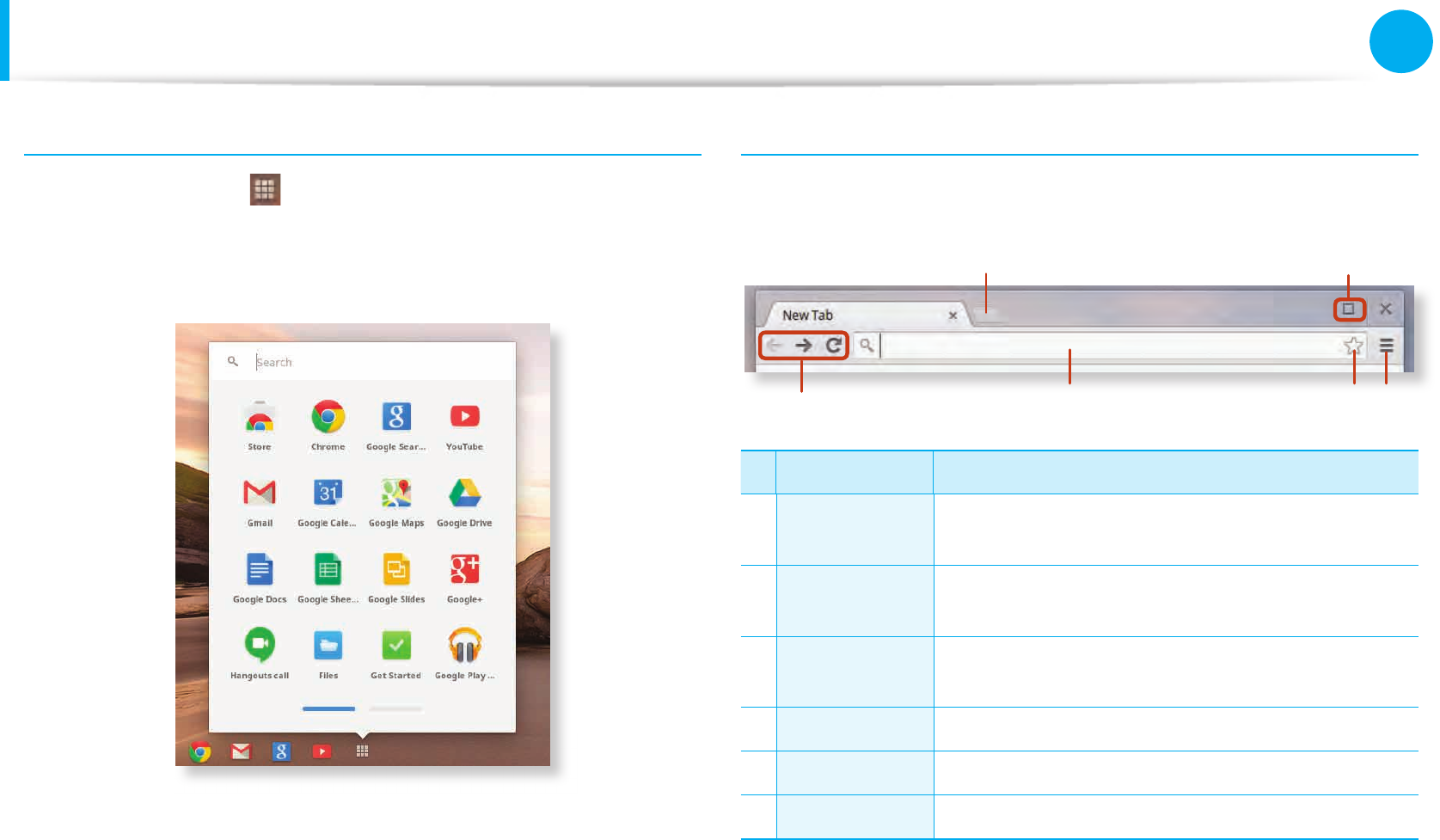
48
Chapter 3
Chrome OS
Get on the web
Choosing apps for the apps list
Click App list button( ) at the bottom of the screen to display
all the Apps that are currently installed.
You can control which apps appear in the list and easily open
them.
The browsing interface
Once you’re signed in, you’re instantly on the web. Here’s a quick
overview of the interface you’ll see:
1
2
34 5 6
Menu Function
1Resizing
button
Minimize the window or move it to the left or
right.
2New tab
button Click to see your apps and most visited sites.
3Navigation
buttons Go back, forward, or reload your page.
4 Address bar Search or enter a web address.
5Bookmark Bookmark the page.
6Setting Click to adjust your browser settings.
To learn about using the browser, visit the Help Center at https://
support.google.com/chromebook.
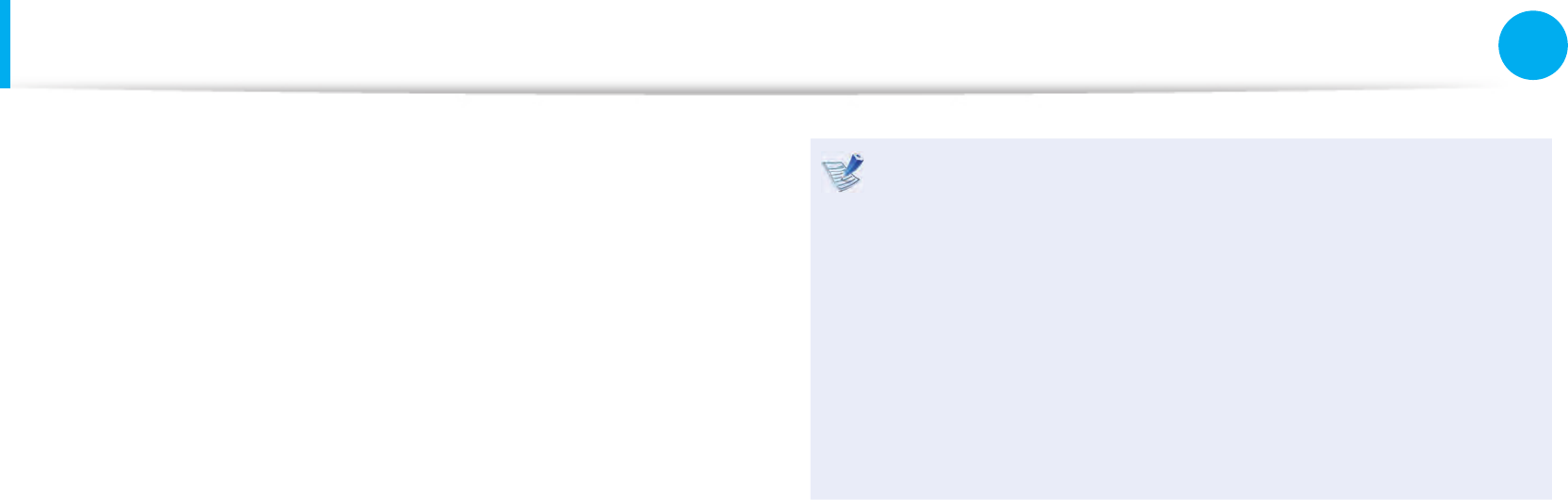
48
49
Chapter 3
Chrome OS
Discover web apps
Want to edit a photo, listen to music, or play games in your
browsers? The Chrome Web Store o ers a wide range of apps,
extensions, and themes that you can use to customize your
browser.
Apps• can o er powerful functionality that you’d expect from
desktop programs.
Extensions• are custom features and functionality that you can
add to the browser.
Themes• change the skin of the browser, to give it a bit more
style and air.
Items you installed are automatically synced to your account, so
you always have access to your apps and extensions.
To open the Chrome Web Store, open a new tab and click the
store icon. You can also get to the store directly by visiting http://
chrome.google.com/webstore.
To use the Web Store, you must have the latest version of •
the Chrome browser installed.
Some items purchased from the Web Store may not work •
depending on your computer speci cations.
The web store items may or may not be free-of-charge. •
Con rm that an item is free-of-charge or not before you
select or purchase it.
You have to install an App or Extension that is supported •
by the Chrome OS to use it. Before downloading it, check if
it is supported by the operating system.

50
Chapter 3
Chrome OS
FAQ
Q1
How can I print on a Chromebook?
A Chromebook supports the Google Cloud Print service for
printing.
If the printer supports cloud printing, you can print without
connecting the Chromebook and the printer. Also, you don’t
need to install the printer driver on the Chromebook.
For more information about the Google Cloud Printing
service, please refer to http://www.google.com/cloudprint.
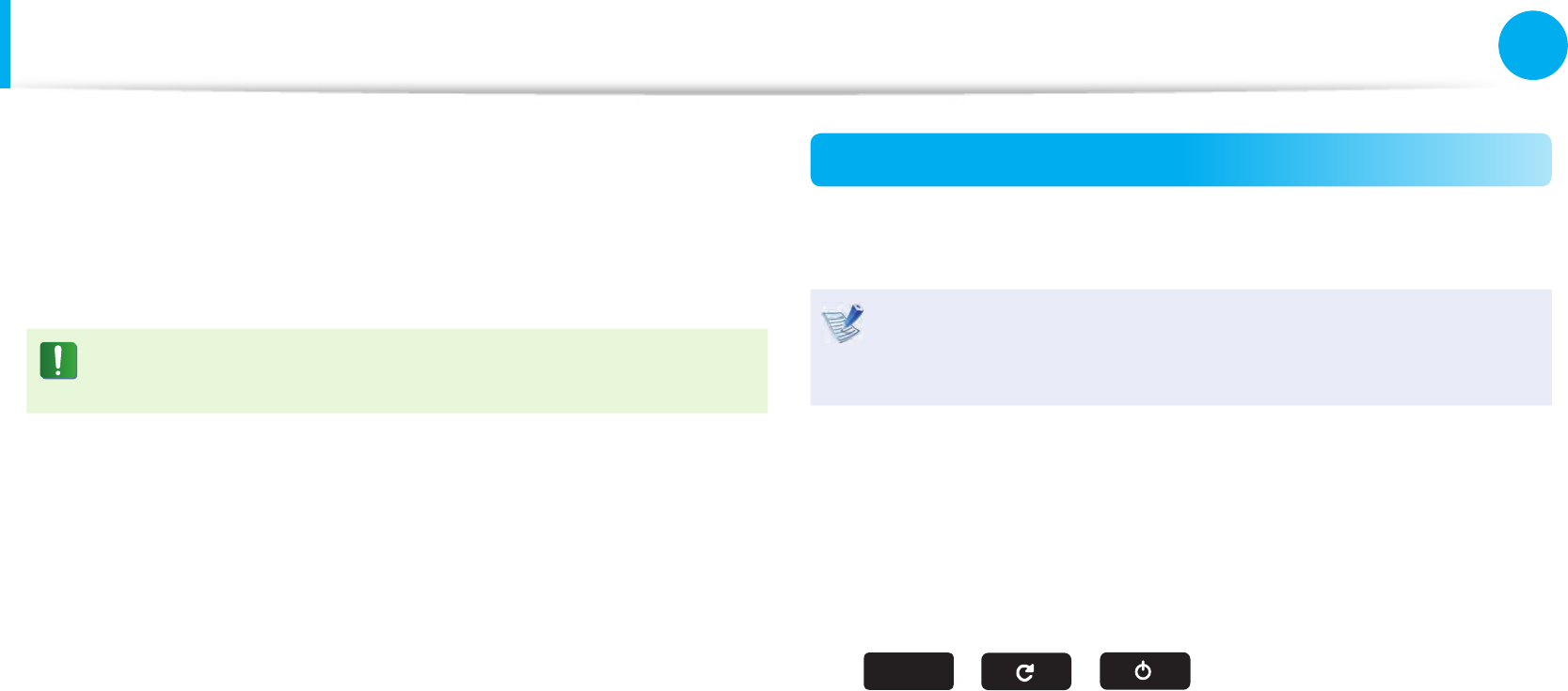
50
51
Chapter 3
Chrome OS
Recovery (Optional)
Using the Recovery function, you can restore your computer
when a problem occurs with your computer. You can restore your
computer after creating an update image and using a USB ash
drive. For more information, refer to the Chrome OS Help.
(www.google.com/support/chromeos)
If you restore the Chromebook using a restore image, all the
data saved on the Chromebook will be deleted.
Performing the Update from a USB Flash Drive
1 Save the recovery image to be updated onto the SD card or
USB ash drive.
For the procedures to save a recovery image onto the SD
card or USB ash drive, refer to the Chrome OS Help (https://
support.google.com/chromebook/answer/1080595).
2 Open the LCD panel and press the power button to turn the
power o .
3 Insert the SD card or the USB ash drive containing the
recovery image, and press both the Refresh button and the
Power button while holding down the ESC key.
esc + +
4 When the Chromebook restarts, follow the onscreen
instructions to complete the recovery process.
5 Remove the SD card or the USB ash drive as instructed.
6 When the system has restarted, the update is successfully
completed.
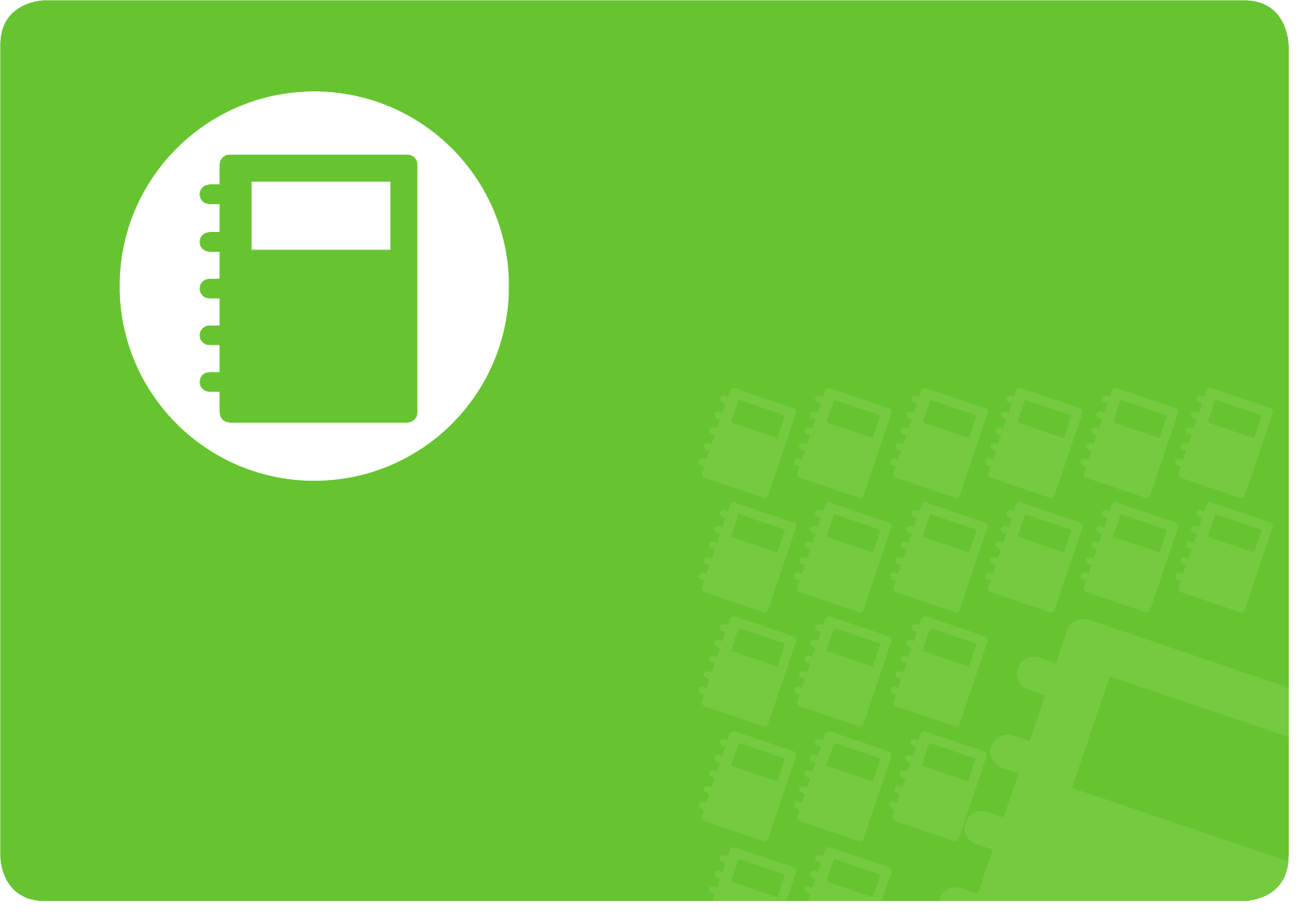
Chapter 4.
Appendix
Important Safety Information 53
Replacement Parts and Accessories 55
Regulatory Compliance Statements 57
WEEE Symbol Information 69
Samsung Packaging Take-Back Program 70
Product Speci cations 71
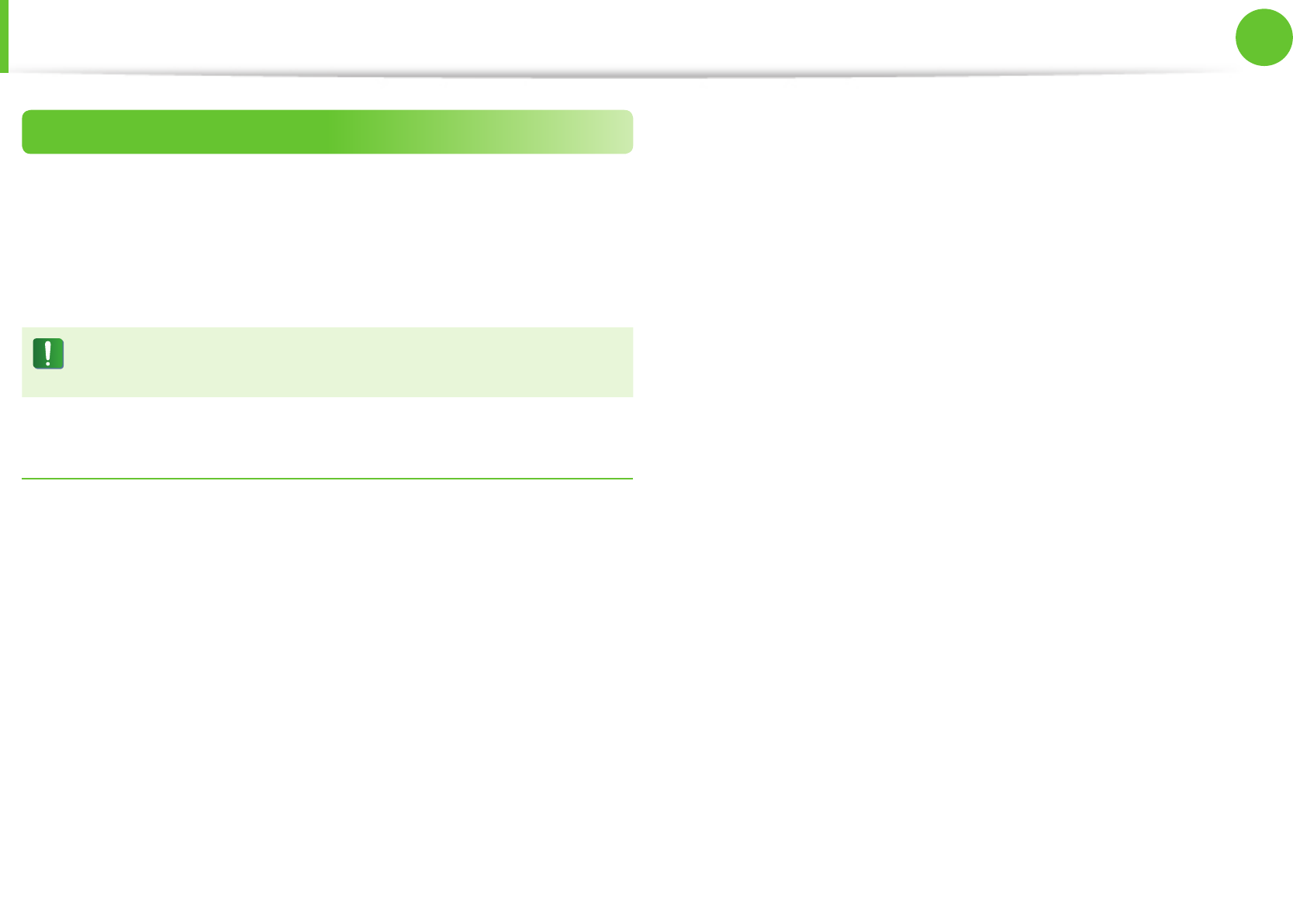
53
Chapter 4
Appendix
Safety Instructions
Your system is designed and tested to meet the latest standards
for safety of information technology equipment. However, to
ensure safe use of this product, it is important that the safety
instructions marked on the product and in the documentation are
followed.
Always follow these instructions to help guard against
personal injury and damage to your system.
Setting Up your System
Read and follow all instructions marked on the product and in •
the documentation before you operate your system. Retain all
safety and operating instructions for future use.
Do not use this product near water or a heat source such as a •
radiator.
Set up the system on a stable work surface.•
The product should be operated only with the type of power •
source indicated on the rating label.
Ensure that the electrical outlet you are using to power your •
equipment is easily accessible in case of re or short circuit.
If your computer has a voltage selector switch, make sure that •
the switch is in the proper position for your area.
Openings in the computer case are provided for ventilation. •
Do not block or cover these openings. Make sure you provide
adequate space, at least 6 inches (15 cm), around the system
for ventilation when you set up your work area. Never insert
objects of any kind into the computer ventilation openings.
Ensure that the fan vents on the bottom of the casing are clear •
at all times. Do not place the computer on a soft surface, doing
so will block the bottom vents.
If you use an extension cord with this system, make sure that the •
total power rating on the products plugged into the extension
cord does not exceed the extension cord power rating.
For Notebooks with glossy display bezels the user should •
consider the placement of the Notebook as the bezel may
cause disturbing re ections from surrounding light and bright
surfaces.
Important Safety Information
Ver 3.4

54
Chapter 4
Appendix
Care During Use
Do not walk on the power cord or allow anything to rest on it.•
Do not spill anything on the system. The best way to avoid •
spills is to not eat or drink near your system.
Some products have a replaceable CMOS battery on the •
system board. There is a danger of explosion if the CMOS
battery is replaced incorrectly. Replace the battery with the
same or equivalent type recommended by the manufacturer.
Dispose of batteries according to the manufacturers
instructions. If the CMOS battery requires replacement insure
that a qualied technician performs the task.
When the computer is turned o, a small amount of electrical •
current still ows through the computer.
To avoid electrical shock, always unplug all power cables,
remove the battery and modem cables from the wall outlets
before cleaning the system.
Unplug the system from the wall outlet and refer servicing to •
qualied personnel if:
– The power cord or plug is damaged.
– Liquid has been spilled into the system.
– The system does not operate properly when the operating
instructions are followed.
– The system was dropped or the casing is damaged.
– The system performance changes.
The Instruction On Safety Operation of NotePC
1.When installing and operating devices please refer to safety
requirements in the user manual.
2.Devices can be used only with the equipment specied in the
technical specications of the devices.
3. If any smell of burning or smoke is detected from the computer
the unit should be switched o and battery removed. The unit
should be checked by a qualied technician before reuse.
4.Service and repair of devices should be carried out by
authorized service centers.
5.Do not allow your portable computer to operate with the base
resting directly on exposed skin for extended periods of time.
The surface temperature of the base will rise during normal
operation (particularly when AC Power is present). Allowing
sustained contact with exposed skin can cause discomfort or
eventually a burn.
Important Safety Information
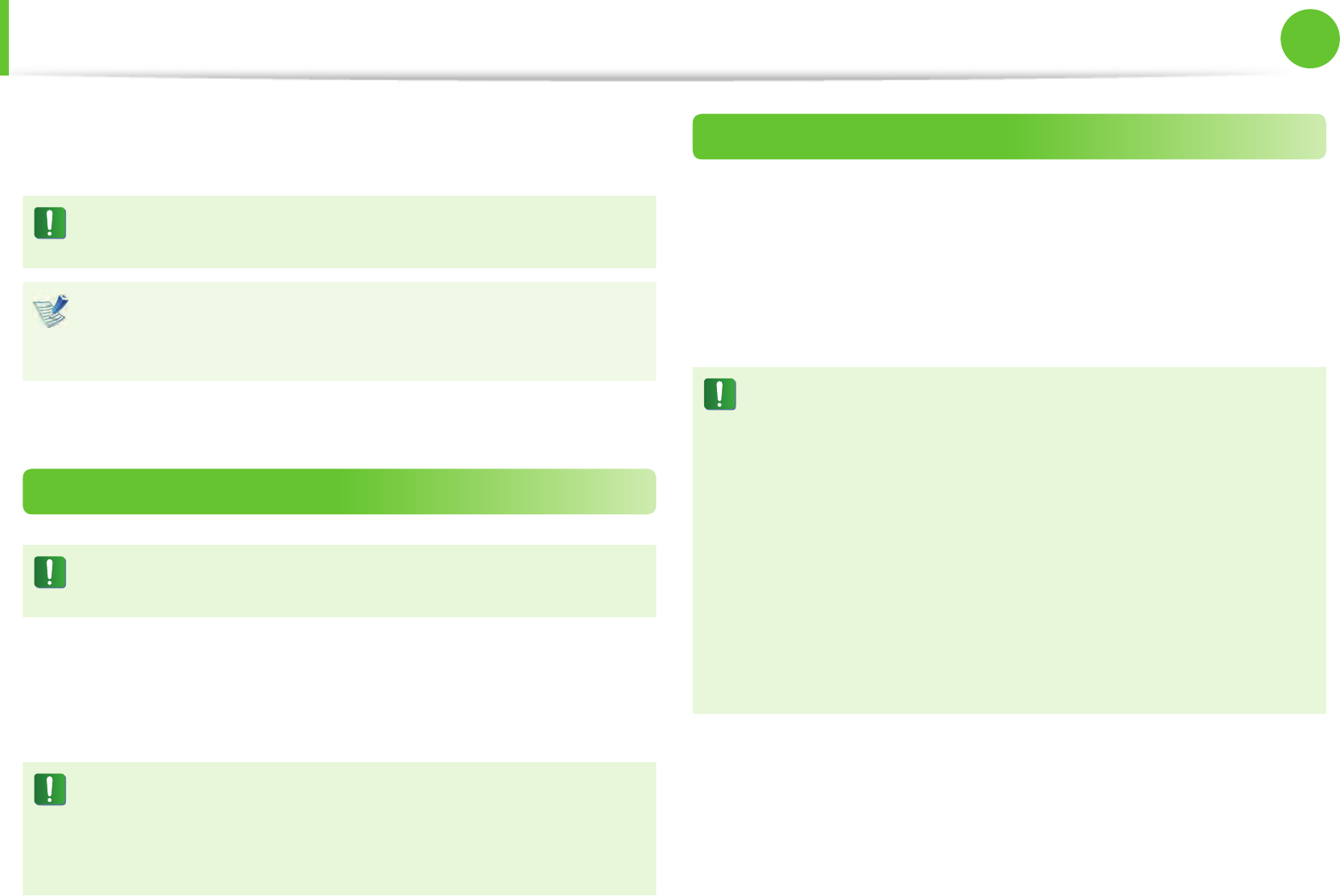
54
55
Chapter 4
Appendix
Replacement Parts and Accessories
Use only replacement parts and accessories recommended by
manufacturer.
To reduce the risk of re, use only No. 26 AWG or larger
telecommunications line cord.
Do not use this product in areas classi ed as hazardous.
Such areas include patient care areas of medical and dental
facilities, oxygen rich environments, or industrial areas.
Battery Disposal
Do not put rechargeable batteries or products powered by
non-removable rechargeable batteries in the garbage.
Contact the Samsung Helpline for information on how to dispose
of batteries that you cannot use or recharge any longer.
Follow all local regulations when disposing of old batteries.
THERE IS A RISK OF EXPLOSION IF BATTERY IS REPLACED BY
AN INCORRECT TYPE.
DISPOSE OF USED BATTERIES ACCORDING TO THE
INSTRUCTIONS.
Laser Safety
All systems equipped with CD or DVD drives comply with the
appropriate safety standards, including IEC 60825-1. The laser
devices in these components are classi ed as “Class 1 Laser
Products” under a US Department of Health and Human Services
(DHHS) Radiation Performance Standard. Should the unit ever
need servicing, contact an authorized service location.
Laser Safety Note:•
Use of controls or adjustments or performance of
procedures other than those speci ed in this manual
may result in hazardous radiation exposure. To prevent
exposure to laser beams, do not try to open the enclosure
of a CD or DVD drive.
Class 1M laser radiation when operating part is open.•
Do not view directly with optical instruments.
Class 3B invisible laser radiation when open.•
Avoid exposure to the beam.
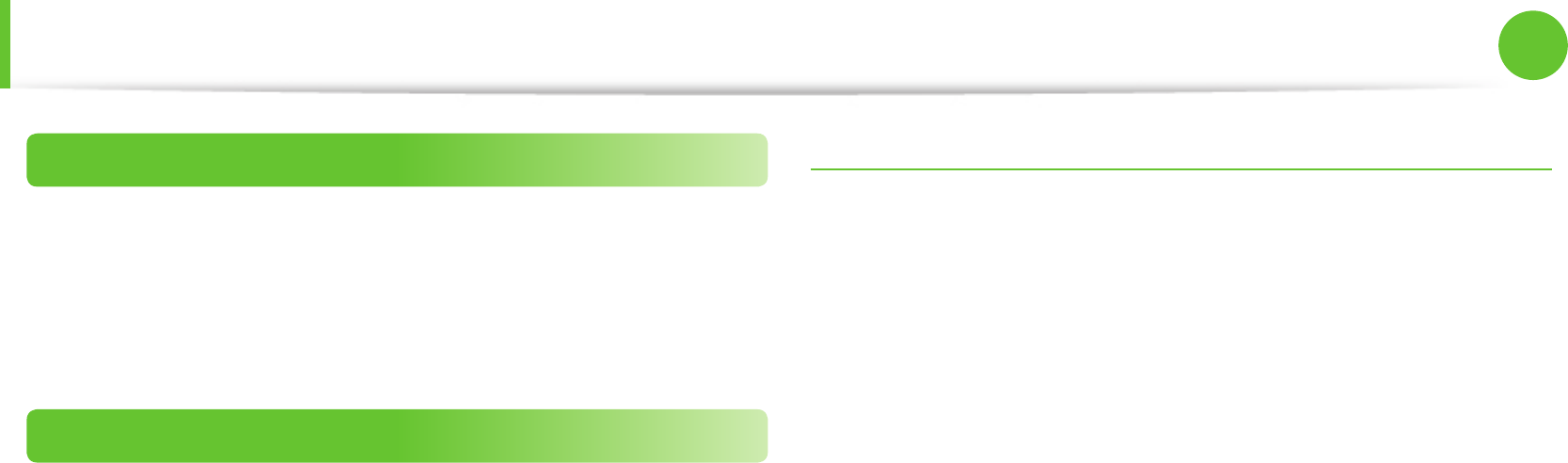
56
Chapter 4
Appendix
Replacement Parts and Accessories
Connect and Disconnect the AC adapter
The socket-outlet shall be installed near the equipment and shall
be easily accessible.
Do not unplug the power cord by pulling the cable only.
Power Cord Requirements
The power cord set (wall plug, cable and AC adapter plug) you
received with your computer meets the requirements for use in
the country where you purchased your equipment.
Power cord sets for use in other countries must meet the
requirements of the country where you use the computer. For
more information on power cord set requirements, contact your
authorized dealer, reseller, or service provider.
General Requirements
The requirements listed below are applicable to all countries:
All power cord sets must be approved by an acceptable •
accredited agency responsible for evaluation in the country
where the power cord set will be used.
The power cord set must have a minimum current capacity •
of 7 A and a nominal voltage rating of 125 or 250 volts AC, as
required by each country’s power system. (USA ONLY)
The appliance coupler must meet the mechanical conguration •
of an EN 60 320/IEC 320 Standard Sheet C7 (or C5) connector,
for mating with appliance inlet on the computer.
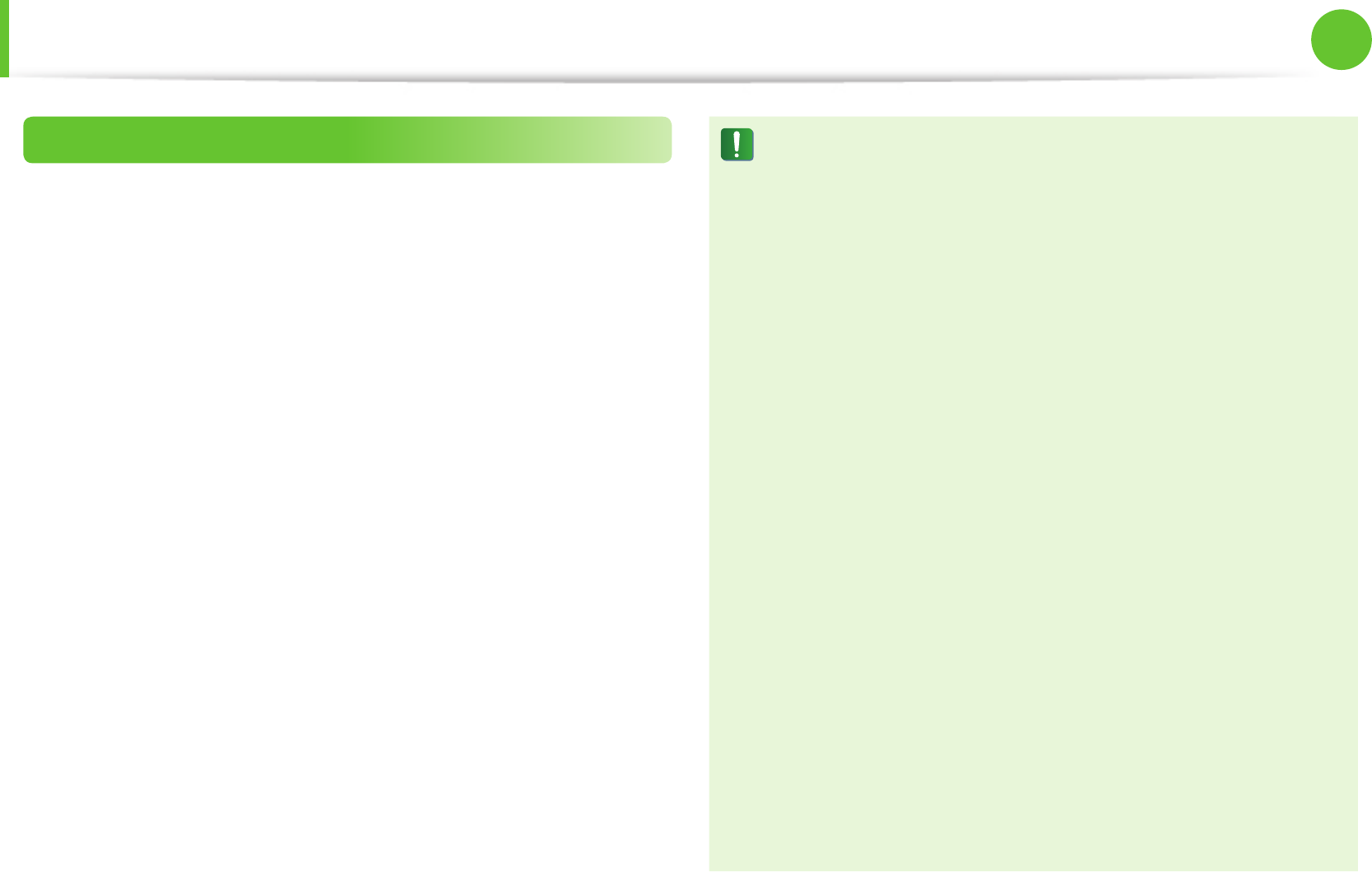
56
57
Chapter 4
Appendix
Regulatory Compliance Statements
Wireless Guidance
(If tted with 2.4G band or 5G band)
Low power, Radio LAN type devices (radio frequency (RF) wireless
communication devices), operating in the 2.4GHz/5GHz Band, may
be present (embedded) in your notebook system. The following
section is a general overview of considerations while operating a
wireless device.
Additional limitations, cautions, and concerns for specic countries
are listed in the specic country sections (or country group
sections). The wireless devices in your system are only qualied for
use in the countries identied by the Radio Approval Marks on the
system rating label. If the country you will be using the wireless
device in, is not listed, please contact your local Radio Approval
agency for requirements. Wireless devices are closely regulated
and use may not be allowed.
The RF eld strength of the wireless device or devices that may
be embedded in your notebook are well below all international
RF exposure limits as known at this time. Because the wireless
devices (which may be embedded into your notebook) emit less
energy than is allowed in radio frequency safety standards and
recommendations, manufacturer believes these devices are safe
using. Regardless of the power levels, care should be taken to
minimize human contact during normal operation.
Some circumstances require restrictions on wireless devices.
Examples of common restrictions are listed on the next page:
Radio frequency wireless communication can interfere •
with equipment on commercial aircraft. Current aviation
regulations require wireless devices to be turned o while
traveling in an airplane.
802.11ABGN (also known as wireless Ethernet or Wi) and
Bluetooth communication devices are examples of devices
that provide wireless communication.
In environments where the risk of interference to other •
devices or services is harmful or perceived as harmful,
the option to use a wireless device may be restricted or
eliminated. Airports, Hospitals, and Oxygen or ammable
gas laden atmospheres are limited examples where use
of wireless devices may be restricted or eliminated. When
in environments where you are uncertain of the sanction
to use wireless devices, ask the applicable authority for
authorization prior to use or turning on the wireless device.
Every country has dierent restrictions on the use of •
wireless devices. Since your system is equipped with
a wireless device, when traveling between countries
with your system, check with the local Radio Approval
authorities prior to any move or trip for any restrictions on
the use of a wireless device in the destination country.
If your system came equipped with an internal embedded •
wireless device, do not operate the wireless device unless
all covers and shields are in place and the system is fully
assembled.
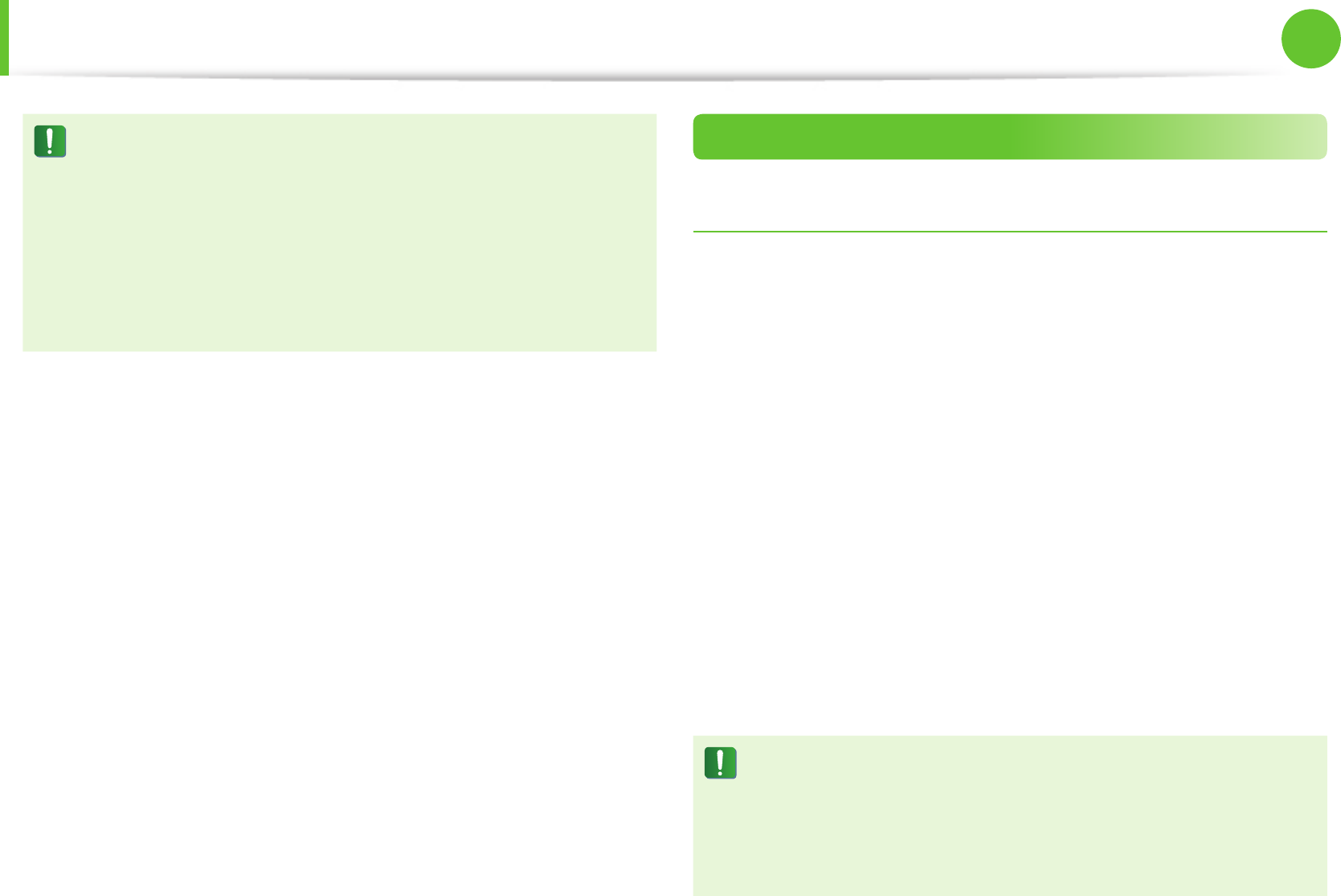
58
Chapter 4
Appendix
Regulatory Compliance Statements
Wireless devices are not user serviceable. Do not modify •
them in any way. Modication to a wireless device will void
the authorization to use it. Please contact manufacturer for
service.
Only use drivers approved for the country in which •
the device will be used. See the manufacturer System
Restoration Kit, or contact manufacturer Technical Support
for additional information.
United States of America
USA and Canada Safety Requirements and Notices
Do not touch or move antenna while the unit is transmitting or
receiving.
Do not hold any component containing the radio such that the
antenna is very close or touching any exposed parts of the body,
especially the face or eyes, while transmitting.
Do not operate the radio or attempt to transmit data unless the
antenna is connected; if not, the radio may be damaged.
Use in specic environments:
The use of wireless devices in hazardous locations is limited by the
constraints posed by the safety directors of such environments.
The use of wireless devices on airplanes is governed by the Federal
Aviation Administration (FAA).
The use of wireless devices in hospitals is restricted to the limits
set forth by each hospital.
Explosive Device Proximity Warning
Do not operate a portable transmitter (such as a wireless
network device) near unshielded blasting caps or in an
explosive environment unless the device has been modied
to be qualied for such use.
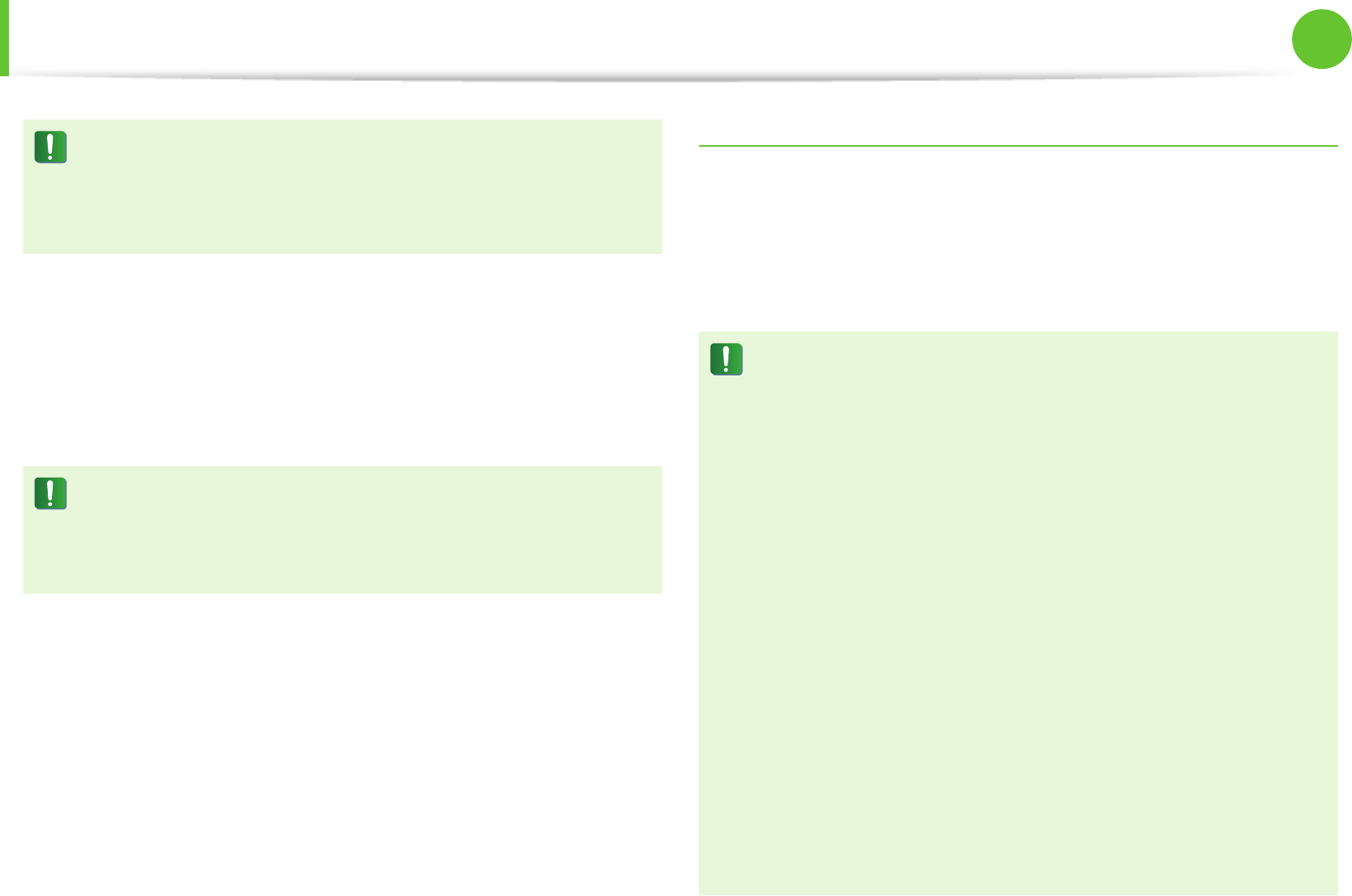
58
59
Chapter 4
Appendix
Use On Aircraft Caution
Regulations of the FCC and FAA prohibit airborne operation
of radio-frequency wireless devices because their signals
could interfere with critical aircraft instruments.
Other Wireless Devices
Safety Notices for Other Devices in the Wireless Network:
Refer to the documentation supplied with wireless Ethernet
adapters or other devices in the wireless network.
The Part 15 radio device operates on a non-interference basis
with other devices operating at this frequency. Any changes
or modication to said product not expressly approved by
Intel could void the user’s authority to operate this device.
Unintentional Emitter per FCC Part 15
This device complies with Part 15 of the FCC Rules. Operation is
subject to the following two conditions:(1) this device may not
cause harmful interference, and (2) this device must accept any
interference received, including interference that may cause
undesired operation.
This equipment has been tested and found to comply
with the limits for a Class B digital device pursuant to Part
15 of the FCC Rules. These limits are designed to provide
reasonable protection against harmful interference in a
residential installation. This equipment generates, uses,
and can radiate radio frequency energy. If not installed
and used in accordance with the instructions, it may cause
harmful interference. If this equipment does cause harmful
interference to radio or television reception, which can be
determined by turning the equipment o and on, the user is
encouraged to try to correct the interference by one or more
of the following measures:
Reorient or relocate the receiving antenna.•
Increase the separation between the equipment and •
receiver.
Connect the equipment into an outlet on a circuit dierent •
from that to which the receiver is connected.
Consult the dealer or an experienced radio/TV technician •
for help.
Regulatory Compliance Statements
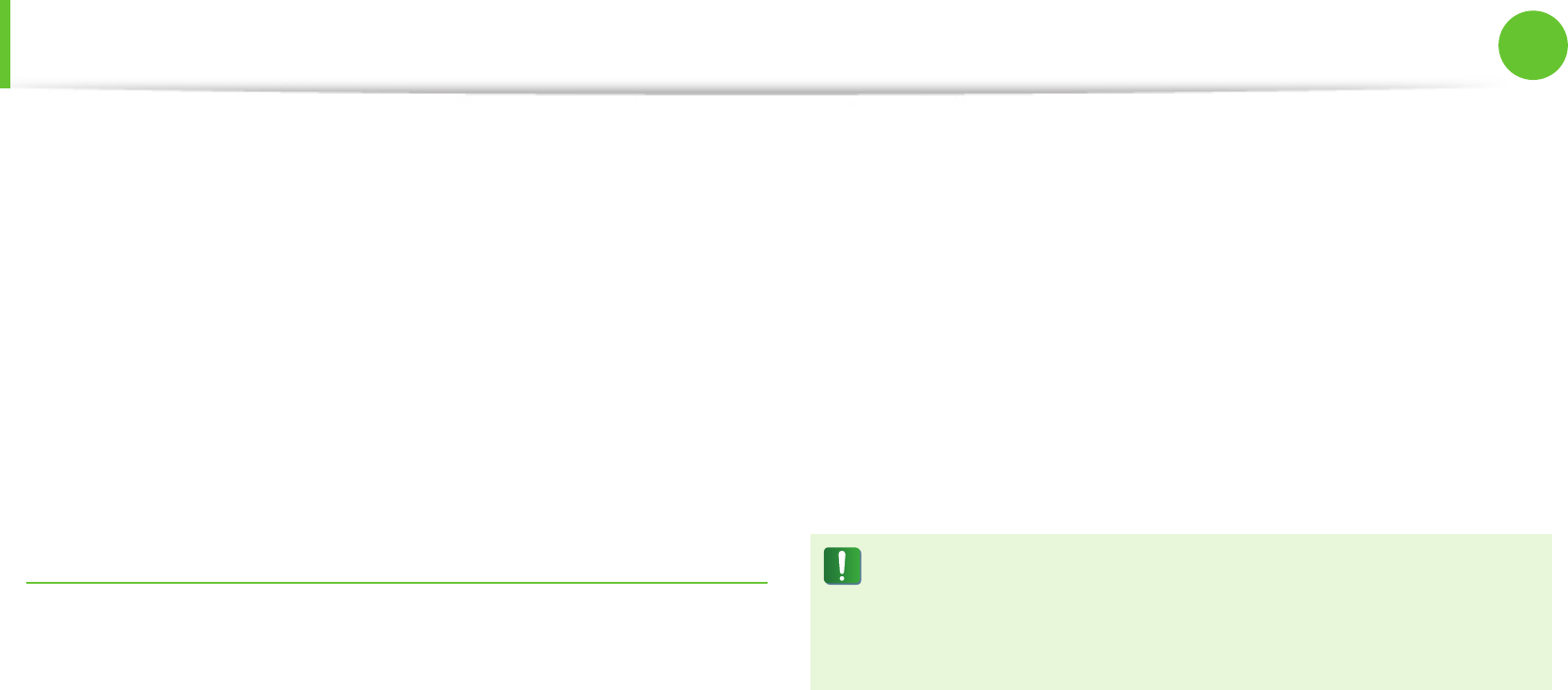
60
Chapter 4
Appendix
If necessary, the user should consult the dealer or an experienced
radio/television technician for additional suggestions. The user
may nd the following booklet helpful: “Something About
Interference.”
This is available at FCC local regional oces. Our company is not
responsible for any radio or television interference caused by
unauthorized modications of this equipment or the substitution
or attachment of connecting cables and equipment other than
those specied by our company. The correction will be the
responsibility of the user. Use only shielded data cables with this
system.
Intentional emitter per FCC Part 15
(If tted with 2.4G band or 5G band)
Low power, Radio LAN type devices (radio frequency (RF) wireless
communication devices), operating in the 2.4GHz/5GHz Band, may
be present (embedded) in your notebook system. This section is
only applicable if these devices are present. Refer to the system
label to verify the presence of wireless devices.
Wireless devices that may be in your system are only qualied for
use in the United States of America if an FCC ID number is on the
system label.
This device is restricted to indoor use due to its operation in the
5.15 to 5.25 GHz frequency range. FCC requires this product to be
used indoors for the frequency range 5.15 to 5.25 GHz to reduce
the potential for harmful interference to co-channel Mobile
Satellite systems. High power radars are allocated as primary users
of the 5.25 to 5.35 GHz and 5.65 to 5.85 GHz bands. These radar
stations can cause interference with and /or damage this device.
Operation of this device is subject to the following two conditions:
(1) This device may not cause harmful interference, and (2)
this device must accept any interference received, including
interference that may cause undesired operation of the device.
Wireless devices are not user serviceable. Do not modify
them in any way.
Modication to a wireless device will void the authorization
to use it. Contact manufacturer for service.
Regulatory Compliance Statements

60
61
Chapter 4
Appendix
Health and safety information
Exposure to Radio Frequency (RF) Signals
Certication Information (SAR)
This product can contain an embedded radio transmitter and
receiver. It is designed and manufactured not to exceed the
exposure limits for radio frequency (RF) energy set by the Federal
Communications Commission (FCC) of the U.S. government. These
FCC exposure limits are derived from the recommendations of two
expert organizations, the National Council on Radiation Protection
and Measurement (NCRP) and the Institute of Electrical and
Electronics Engineers (IEEE). In both cases, the recommendations
were developed by scientic and engineering experts drawn from
industry, government, and academia after extensive reviews of the
scientic literature related to the biological eects of RF energy.
The exposure limit set by the FCC for wireless devices employs a
unit of measurement known as the Specic Absorption Rate (SAR).
The SAR is a measure of the rate of absorption of RF energy by the
human body expressed in units of watts per kilogram (W/kg). The
FCC requires wireless devices to comply with a safety limit of 1.6
watts per kilogram (1.6 W/kg). The FCC exposure limit incorporates
a substantial margin of safety to give additional protection to the
public and to account for any variations in measurements.
SAR tests are conducted using standard operating positions
accepted by the FCC with the wireless transmitting at its highest
certied power level in all tested frequency bands. Although the
SAR is determined at the highest certied power level, the actual
SAR level of the device while operating can be well below the
maximum value. This is because the device is designed to operate
at multiple power levels so as to use only the power required to
reach the network. In general, the closer you are to a wireless base
station antenna, the lower the power output.
Before a new model is available for sale to the public, it must
be tested and certied to the FCC that it does not exceed the
exposure limit established by the FCC. Tests for each model are
performed in positions and locations (e.g. at the bottom on the
body) as required by the FCC.
For body worn operation, this model has been tested and meets
the FCC RF exposure guidelines when used with Samsung
accessory designated for this product. Non-compliance with the
above restrictions may result in violation of FCC RF exposure
guidelines.
SAR information on this and other model can be viewed on-line
at http://www.fcc.gov/oet/ea/fccid/. This site uses this product FCC
ID number on the outside of the product. Sometimes it may be
necessary to remove the battery pack to nd the number. Once
you have the FCC ID number for a particular product, follow the
instructions on the website and it should provide values for typical
or maximum SAR for a particular product.
Regulatory Compliance Statements
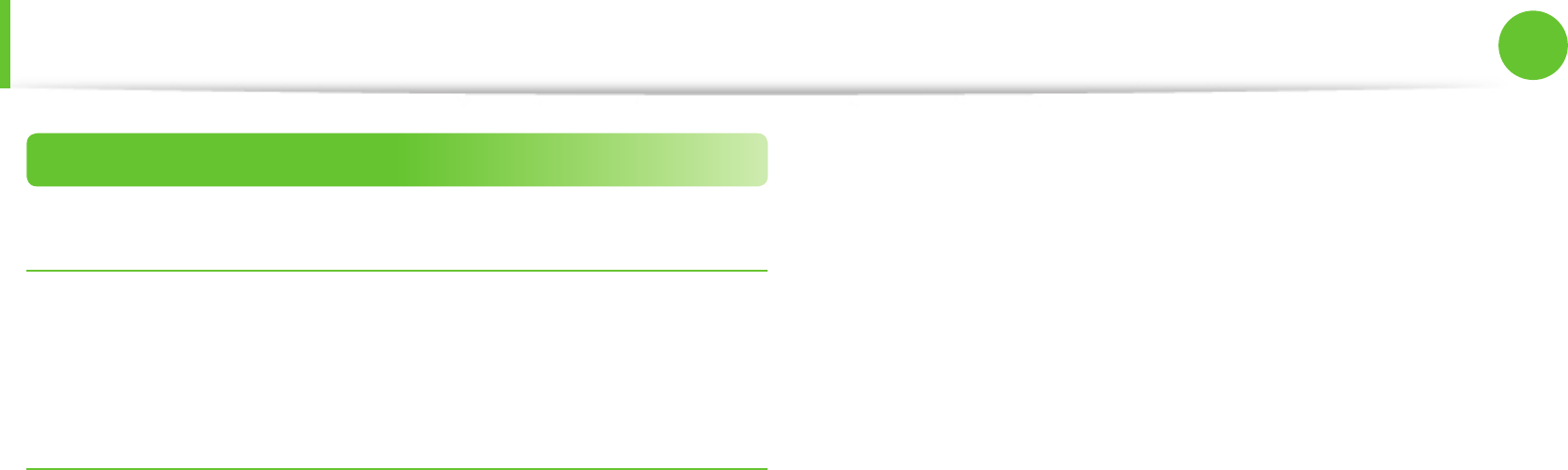
62
Chapter 4
Appendix
Canada
Unintentional Emitter per ICES-003
This digital apparatus does not exceed the Class B limits for radio
noise emissions from digital apparatus as set out in the radio
interference regulations of Industry Canada.
Intentional Emitter per RSS 210
This device complies with RSS 210 of Industry Canada. Operation
is subject to the following two conditions: (1) this device may not
cause interference, and (2) this device must accept any interference,
including interference that may cause undesired operation of this
device.”
The term “IC” before the equipment certication number only
signies that the Industry Canada technical specications were
met. To reduce potential radio interference to other users, the
antenna type and its gain should be so chosen that the equivalent
isotropically radiated power (EIRP) is not more than that required
for successful communication. To prevent radio interference
to the licensed service, this device is intended to be operated
indoors and away from windows to provide maximum shielding.
Equipment (or its transmit antenna) that is installed outdoors is
subject to licensing.
(If tted with 2.4G band or 5G band)
Low power, Radio LAN type devices (radio frequency (RF) wireless
communication devices), operating in the 2.4GHz/5GHz Band, may
be present (embedded) in your notebook system. This section is
only applicable if these devices are present. Refer to the system
label to verify the presence of wireless devices.
Wireless devices that may be in your system are only qualied for
use in Canada if an Industry Canada ID number is on the system
label.
When using IEEE 802.11a wireless LAN, this product is restricted to
indoor use due to its operation in the 5.15- to 5.25-GHz frequency
range. Industry Canada requires this product to be used indoors
for the frequency range of 5.15 GHz to 5.25 GHz to reduce the
potential for harmful interference to co-channel mobile satellite
systems. High power radar is allocated as the primary user of the
5.25- to 5.35-GHz and 5.65 to 5.85-GHz bands. These radar stations
can cause interference with and/or damage to this device.
The maximum allowed antenna gain for use with this device
is 6dBi in order to comply with the E.I.R.P limit for the 5.25- to
5.35 and 5.725 to 5.85 GHz frequency range in point-to-point
operation.
The power output of the wireless device (or devices), which may
be embedded in your notebook, is well below the RF exposure
limits as set by Industry Canada.
Regulatory Compliance Statements
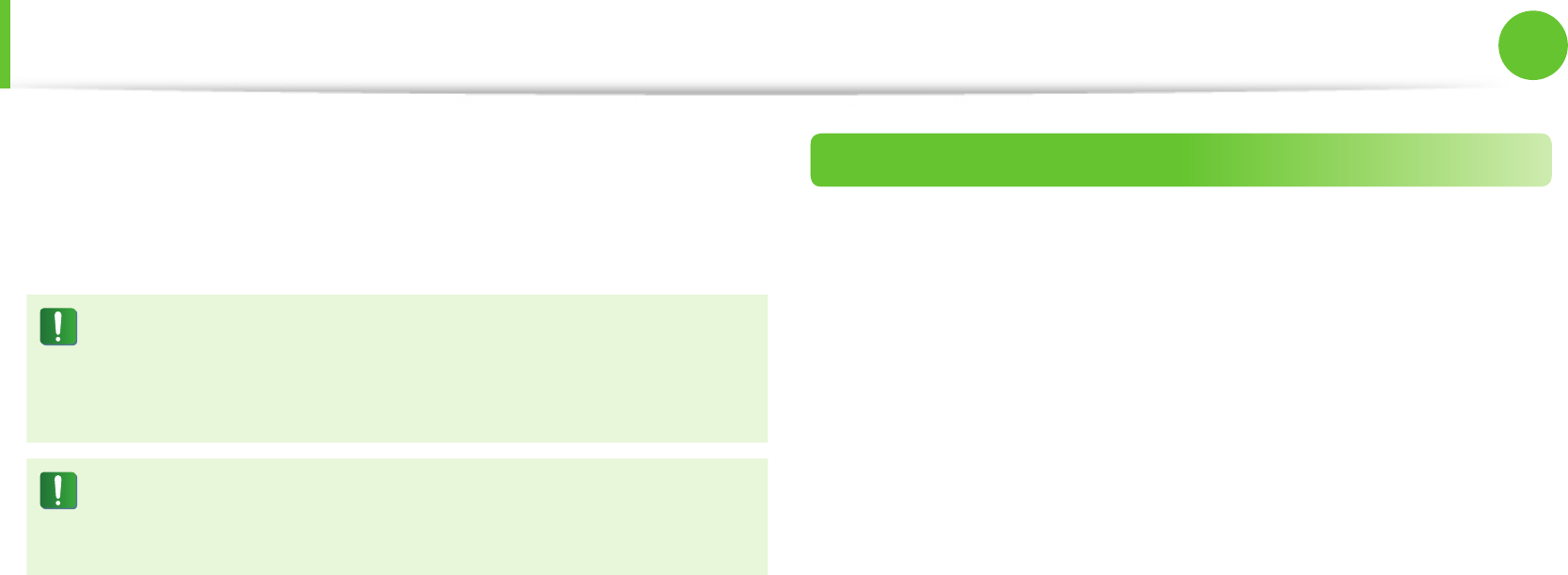
62
63
Chapter 4
Appendix
Operation of this device is subject to the following two conditions:
(1) This device may not cause harmful interference, and (2)
this device must accept any interference received, including
interference that may cause undesired operation of the device.
To prevent radio interference to licensed service, this device
is intended to be operated indoors and away from windows
to provide maximum shielding. Equipment (or its transmit
antenna) that is installed outdoors is subject to licensing.
Wireless devices are not user serviceable. Do not modify
them in any way. Modication to a wireless device will void
the authorization to use it. Contact manufacturer for service.
Brazil
Este produto esta homologado pela ANATEL, de acordo com
os procedimentos regulamentados pela Resolucao 242/2000, e
atende aos requisitos tecnicos aplicados.
Este equipamento opera em caráter secundário, isto é, não
tem direito a proteção contra interferência prejudicial, mesmo
de estações do mesmo tipo, e não pode causar interferência a
sistemas operando em caráter primário.
Regulatory Compliance Statements
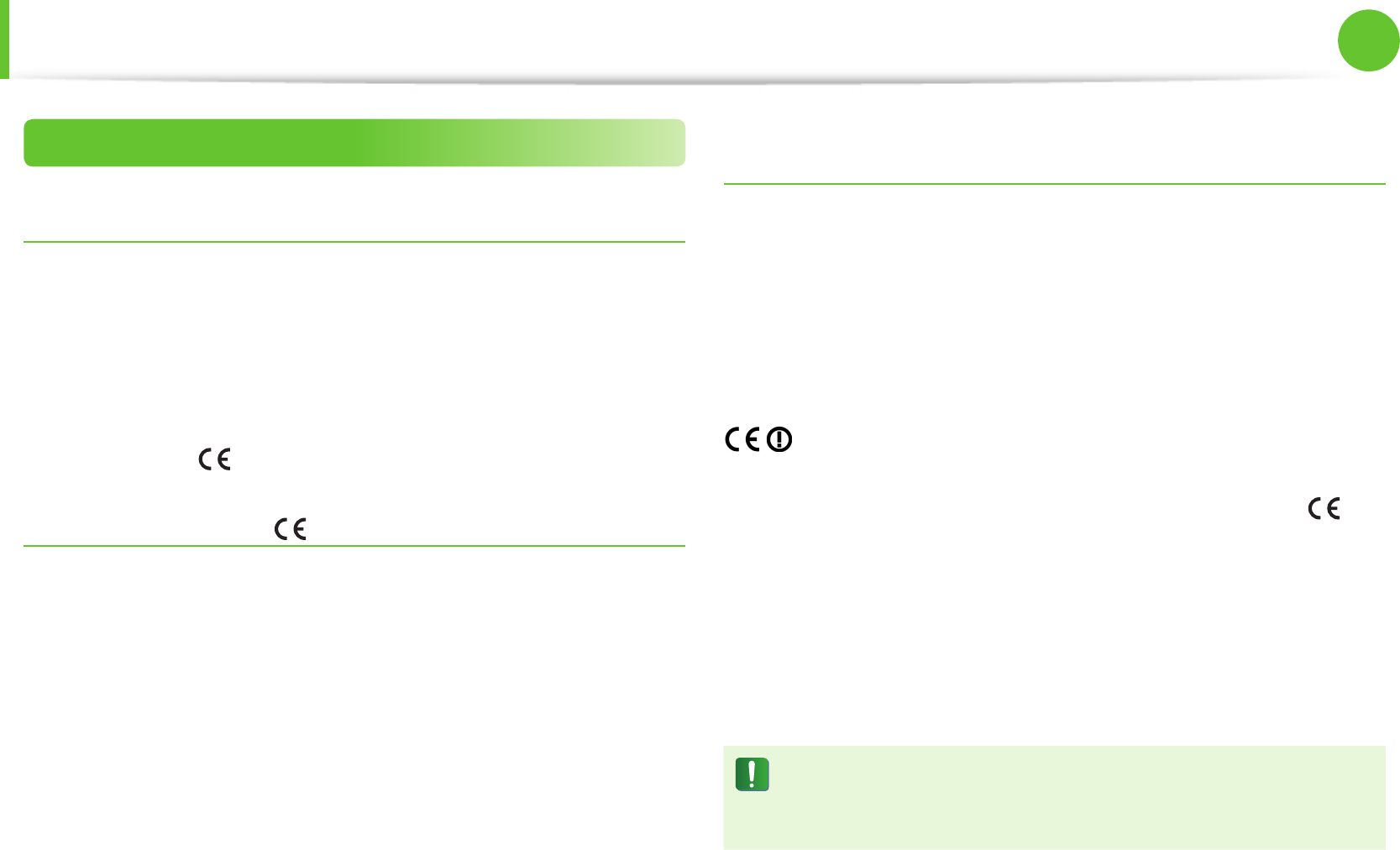
64
Chapter 4
Appendix
European Union
European Union CE Marking and Compliance Notices
Products intended for sale within the European Union are marked
with the Conformité Européene (CE) Marking, which indicates
compliance with the applicable Directives and European standards
and amendments identied below. This equipment also carries
the Class 2 identier.
The following information is only applicable to systems labeled
with the CE mark .
European Directives
This Information Technology Equipment has been tested and
found to comply with the following European directives:
EMC Directive 2004/108/EC•
Low Voltage Directive 2006/95/EC•
R&TTE Directive 1999/5/EC•
European Radio Approval Information
(for products tted with EU-approved radio devices)
This Product is a Notebook computer; low power, Radio LAN type
devices (radio frequency (RF) wireless communication devices),
operating in the 2.4GHz/5GHz band, may be present (embedded)
in your notebook system which is intended for home or oce use.
This section is only applicable if these devices are present. Refer to
the system label to verify the presence of wireless devices.
Wireless devices that may be in your system are only qualied for
use in the European Union or associated areas if a CE mark
with a Notied Body Registration Number and the Alert Symbol is
on the system label.
The power output of the wireless device or devices that may be
embedded in you notebook is well below the RF exposure limits
as set by the European Commission through the R&TTE directive.
The low band 5.15 - 5.35 GHz is for indoor use only.
See 802.11b and 802.11g restrictions for specic countries
or regions within countries under the heading “European
Economic Area Restrictions” below.
Regulatory Compliance Statements
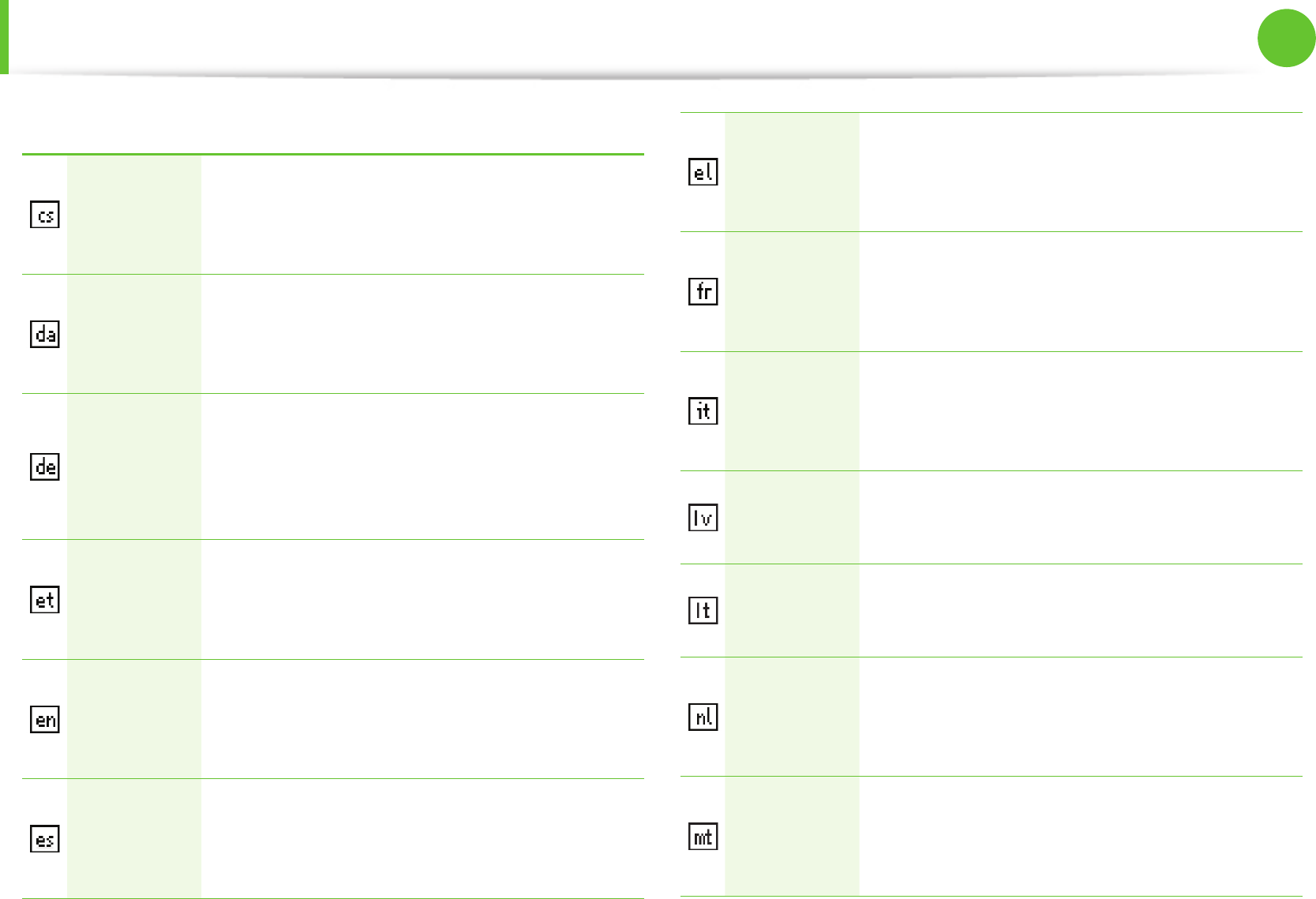
64
65
Chapter 4
Appendix
EU R&TTE Compliance Statements
Česky
[Czech]
Samsung tímto prohlašuje, že tento Notebook
PC je ve shodě se základními požadavky a
dalšími příslušnými ustanoveními směrnice
1999/5/ES.
Dansk
[Danish]
Undertegnede Samsung erklærer herved, at
følgende udstyr Notebook PC overholder de
væsentlige krav og øvrige relevante krav i
direktiv 1999/5/EF.
Deutsch
[German]
Hiermit erklärt Samsung, dass sich das Gerät
Notebook PC in Übereinstimmung mit den
grundlegenden Anforderungen und den
übrigen einschlägigen Bestimmungen der
Richtlinie 1999/5/EG be ndet.
Eesti
[Estonian]
Käesolevaga kinnitab Samsung seadme
Notebook PC vastavust direktiivi 1999/5/
EÜ põhinõuetele ja nimetatud direktiivist
tulenevatele teistele asjakohastele sätetele.
English
Hereby, Samsung, declares that this Notebook
PC is in compliance with the essential
requirements and other relevant provisions of
Directive 1999/5/EC.
Español
[Spanish]
Por medio de la presente Samsung declara
que el Notebook PC cumple con los requisitos
esenciales y cualesquiera otras disposiciones
aplicables o exigibles de la Directiva 1999/5/CE.
Ελληνική
[Greek]
ΜΕ ΤΗΝ ΠΑΡΟΥΣΑ Samsung ΔΗΛΩΝΕΙ ΟΤΙ
Notebook PC ΣΥΜΜΟΡΦΩΝΕΤΑΙ ΠΡΟΣ ΤΙΣ
ΟΥΣΙΩΔΕΙΣ ΑΠΑΙΤΗΣΕΙΣ ΚΑΙ ΤΙΣ ΛΟΙΠΕΣ
ΣΧΕΤΙΚΕΣ ΔΙΑΤΑΞΕΙΣ ΤΗΣ ΟΔΗΓΙΑΣ 1999/5/ΕΚ.
Français
[French]
Par la présente Samsung déclare que l’appareil
Notebook PC est conforme aux exigences
essentielles et aux autres dispositions
pertinentes de la directive 1999/5/CE.
Italiano
[Italian]
Con la presente Samsung dichiara che questo
Notebook PC è conforme ai requisiti essenziali
ed alle altre disposizioni pertinenti stabilite
dalla direttiva 1999/5/CE.
Latviski
[Latvian]
Ar šo Samsung deklarē, ka Notebook PC atbilst
Direktīvas 1999/5/EK būtiskajām prasībām un
citiem ar to saistītajiem noteikumiem.
Lietuvių
[Lithuanian]
Šiuo Samsung deklaruoja, kad šis Notebook PC
atitinka esminius reikalavimus ir kitas 1999/5/
EB Direktyvos nuostatas.
Nederlands
[Dutch]
Hierbij verklaart Samsung dat het toestel
Notebook PC in overeenstemming is met
de essentiële eisen en de andere relevante
bepalingen van richtlijn 1999/5/EG.
Malti
[Maltese]
Hawnhekk, Samsung, jiddikjara li dan
Notebook PC jikkonforma mal-ħtiāijiet
essenzjali u ma provvedimenti oħrajn relevanti
li hemm d-Dirrettiva 1999/5/EC.
Regulatory Compliance Statements
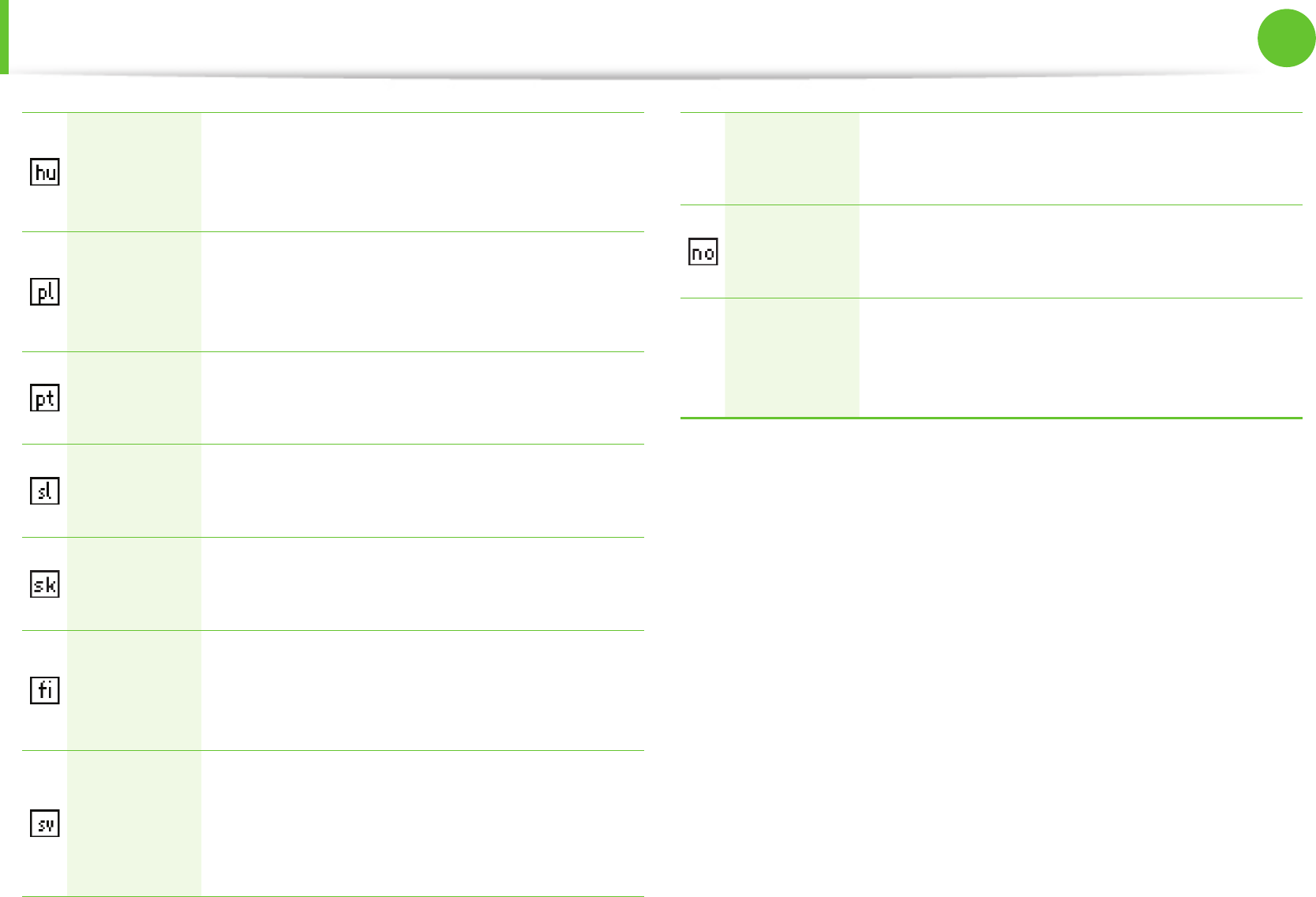
66
Chapter 4
Appendix
Magyar
[Hungarian]
Alulírott, Samsung nyilatkozom, hogy a
Notebook PC megfelel a vonatkozó alapvetõ
követelményeknek és az 1999/5/EC irányelv
egyéb elõírásainak.
Polski
[Polish]
Niniejszym Samsung oświadcza, Ŝe Notebook
PC jest zgodny z zasadniczymi wymogami oraz
pozostałymi stosownymi postanowieniami
Dyrektywy 1999/5/EC.
Português
[Portuguese]
Samsung declara que este Notebook PC está
conforme com os requisitos essenciais e outras
disposições da Directiva 1999/5/CE.
Slovensko
[Slovenian]
Samsung izjavlja, da je ta Notebook PC v skladu
z bistvenimi zahtevami in ostalimi relevantnimi
določili direktive 1999/5/ES.
Slovensky
[Slovak]
Samsung týmto vyhlasuje, že Notebook PC
spĺňa základné požiadavky a všetky príslušné
ustanovenia Smernice 1999/5/ES.
Suomi
[Finnish]
Samsung vakuuttaa täten että Notebook
PC tyyppinen laite on direktiivin 1999/5/
EY oleellisten vaatimusten ja sitä koskevien
direktiivin muiden ehtojen mukainen.
Svenska
[Swedish]
Härmed intygar Samsung att denna Notebook
PC står I överensstämmelse med de väsentliga
egenskapskrav och övriga relevanta
bestämmelser som framgår av direktiv 1999/5/
EG.
Íslenska
[Icelandic]
Hér með lýsir Samsung y r því að Notebook PC
er í samræmi við grunnkröfur og aðrar kröfur,
sem gerðar eru í tilskipun 1999/5/EC.
Norsk
[Norwegian]
Samsung erklærer herved at utstyret Notebook
PC er i samsvar med de grunnleggende krav og
øvrige relevante krav i direktiv 1999/5/EF.
Türkiye
[Türkçe]
Bu belge ile, Samsung bu Notebook PC’nin
1999/5/EC Yönetmeliğinin temel gerekliliklerine
ve ilgili hükümlerine uygun olduğunu beyan
eder.
Regulatory Compliance Statements
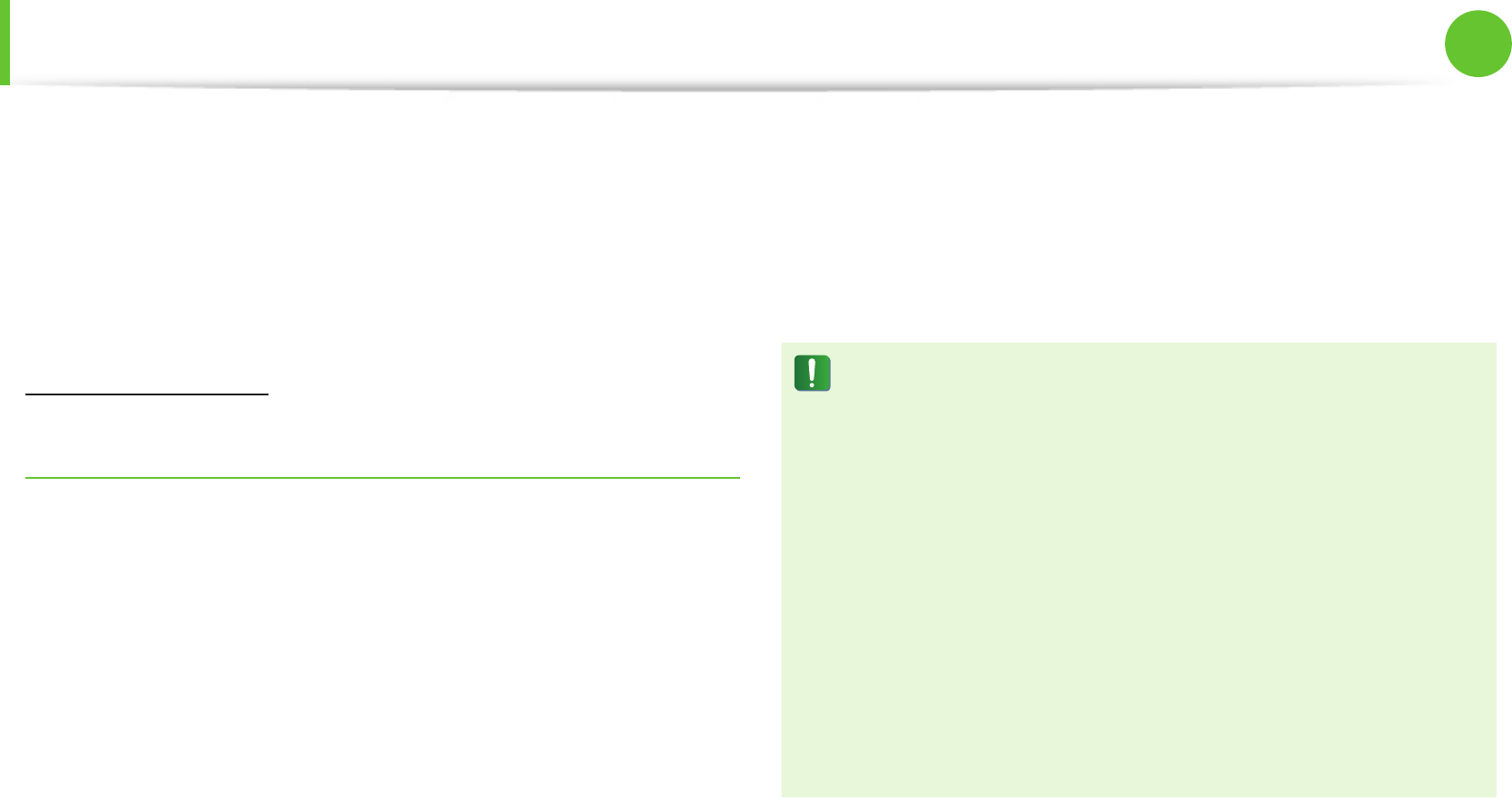
66
67
Chapter 4
Appendix
To view the EU Declaration of Conformity for this product (in
English only), go to: http://www.samsung.com/uk/support/main/
supportMain.do or http://www.samsung.com/uk/support then
search the model number of the product.
If the Declaration of Conformity for the model you are interested
in is not available on our web-site, please contact your distributor
or below address.
doc.eu@samsung.com
Manufacturer Information
Samsung Electronics Co., Ltd.
416, Maetan-3Dong, Yeongtong-Gu, Suwon-City, Gyeonggi-Do,
443-742, Korea
Samsung Electronics Suzhou Computer Co., Ltd.
No. 198, Fangzhou Road, Suzhou Industrial Park, Jiangsu Province,
215021, China
Tel: +86-512-6253-8988
Samsung Electronics Vietnam Co., Ltd.
Yen Phong 1, I.P Yen Trung Commune, Yen Phong Dist., Bac Ninh
Province, Vietnam
For the web or the phone number of Samsung Service Centre, see
the Warranty or contact the retailer where you purchased your
product.
European Economic Area Restrictions
Local Restriction of 802.11b/802.11g Radio Usage
[Note to integrator: The following statements on local restrictions
must be published in all end-user documentation provided with
the system or product incorporating the wireless product.]
Due to the fact that the frequencies used by 802.11b/802.11g
wireless LAN devices may not yet be harmonized in all
countries, 802.11b/802.11g products are designed for use
only in specic countries or regions, and are not allowed
to be operated in countries or regions other than those of
designated use.
As a user of these products, you are responsible for ensuring
that the products are used only in the countries or regions
for which they were intended and for verifying that they
are congured with the correct selection of frequency and
channel for the country or region of use. Any deviation from
permissible settings and restrictions in the country or region
of use could be an infringement of local law and may be
punished as such.
Regulatory Compliance Statements

68
Chapter 4
Appendix
The European variant is intended for use throughout the European
Economic Area. However, authorization for use is further restricted
in particular countries or regions within countries, as follows:
General
European standards dictate maximum radiated transmit power
of 100 mW eective isotropic radiated power (EIRP) and the
frequency range 2400 – 2483.5 MHz.
The low band 5.15 - 5.35 GHz is for indoor use only.
Belgium
Dans le cas d’une utilisation privée, à l’extérieur d’un bâtiment, au-
dessus d’un espace public, aucun enregistrement n’est nécessaire
pour une distance de moins de 300m. Pour une distance
supérieure à 300m un enregistrement auprès de l’IBPT est requise.
Pour une utilisation publique à l’extérieur de bâtiments, une
licence de l’IBPT est requise. Pour les enregistrements et licences,
veuillez contacter l’IBPT.
Pour les autres langues, reportez-vous aux modes d’emploi
correspondants.
France
The low band 5.15 - 5.35 GHz is for indoor use only.
RTC CAUTION
CAUTION : Danger of explosion if battery is incorrectly replaced.
Replace only with the same or equivalent type recommended
by the manufacturer. Discard used batteries according to the
Manufacturer’s instruction.
Attention: Danger d’explosion si les piles sont mal palcées.
Remplacez les piles usagées uniquement par des piles de type
identique ou équivalent recommandees par is fabriquant. Otez les
piles usagées selon les instructions du fabriquant.
Regulatory Compliance Statements
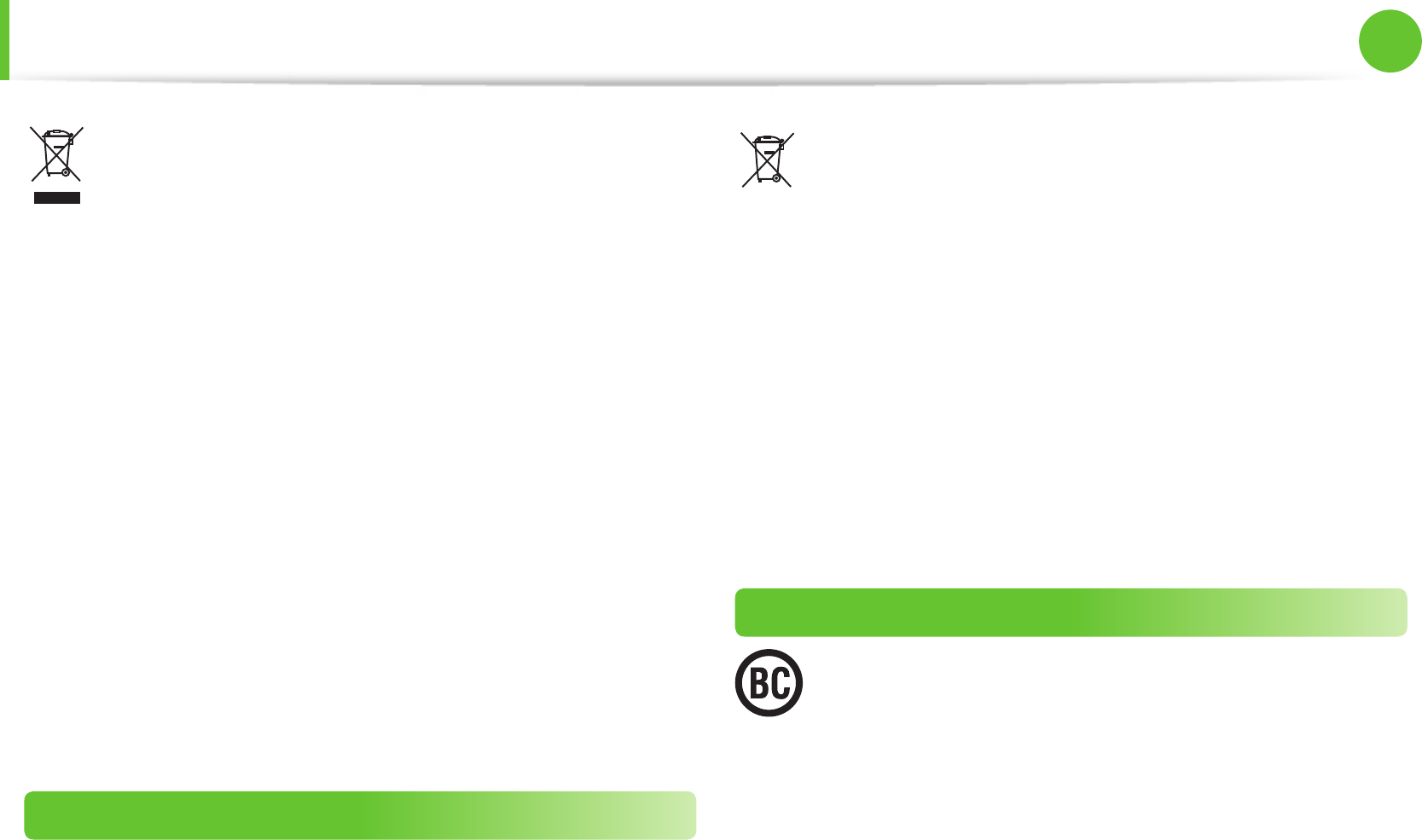
68
69
Chapter 4
Appendix
WEEE Symbol Information
Correct disposal of this product
(Waste Electrical & Electronic Equipment)
(Applicable in countries with separate collection systems)
This marking on the product, accessories or literature indicates that
the product and its electronic accessories (e.g. charger, headset, USB
cable) should not be disposed of with other household waste at the
end of their working life.
To prevent possible harm to the environment or human health
from uncontrolled waste disposal, please separate these items from
other types of waste and recycle them responsibly to promote the
sustainable reuse of material resources.
Household users should contact either the retailer where they
purchased this product, or their local government oce, for details
of where and how they can take these items for environmentally safe
recycling.
Business users should contact their supplier and check the terms and
conditions of the purchase contract. This product and its electronic
accessories should not be mixed with other commercial wastes for
disposal.
India Only
For more information on safe disposal and recycling visit our
website www.samsung.com/in or contact our Helpline numbers -
18002668282, 180030008282.
Pb
Correct disposal of batteries in this product
(Applicable in countries with separate collection systems)
This marking on the battery, manual or packaging indicates that
the batteries in this product should not be disposed of with other
household waste at the end of their working life. Where marked,
the chemical symbols Hg, Cd or Pb indicate that the battery contains
mercury, cadmium or lead above the reference levels in EC Directive
2006/66. If batteries are not properly disposed of, these substances
can cause harm to human health or the environment.
To protect natural resources and to promote material re-use, please
separate batteries from other types of waste and recycle them
through your local, free battery return system.
USA ONLY
This Perchlorate warning applies only to primary CR
(Maganese Dioxide) Lithium coin cells in the product sold or
distributed ONLY in California USA.
“Perchlorate Material- special handling may apply, See www.dtsc.
ca.gov/hazardouswaste/perchlorate.”
Dispose unwanted electronics through an approved recycler.
To nd the nearest recycling location, go to our website:
www.samsung.com/recyclingdirect Or call, (877) 278-0799
For battery recycling go to call2recycle.org; or call 1-877-723-1297
Warning : This product contains chemicals known to the state •
of California to cause cancer and reproductive toxicity.

70
Chapter 4
Appendix
Samsung Packaging Take-Back Program
In partnering with select recyclers, Samsung oers packaging
take-back at no cost to you.
Simply call the following number for the locations nearest you.
CRT Processing, LLC
(877) 278-0799
Kathy Severson – Logistics contact
Dispose unwanted electronics through an approved recycler.
To nd the nearest recycling location, go to our website:
www.samsung.com/recyclingdirect Or call, (877) 278-0799
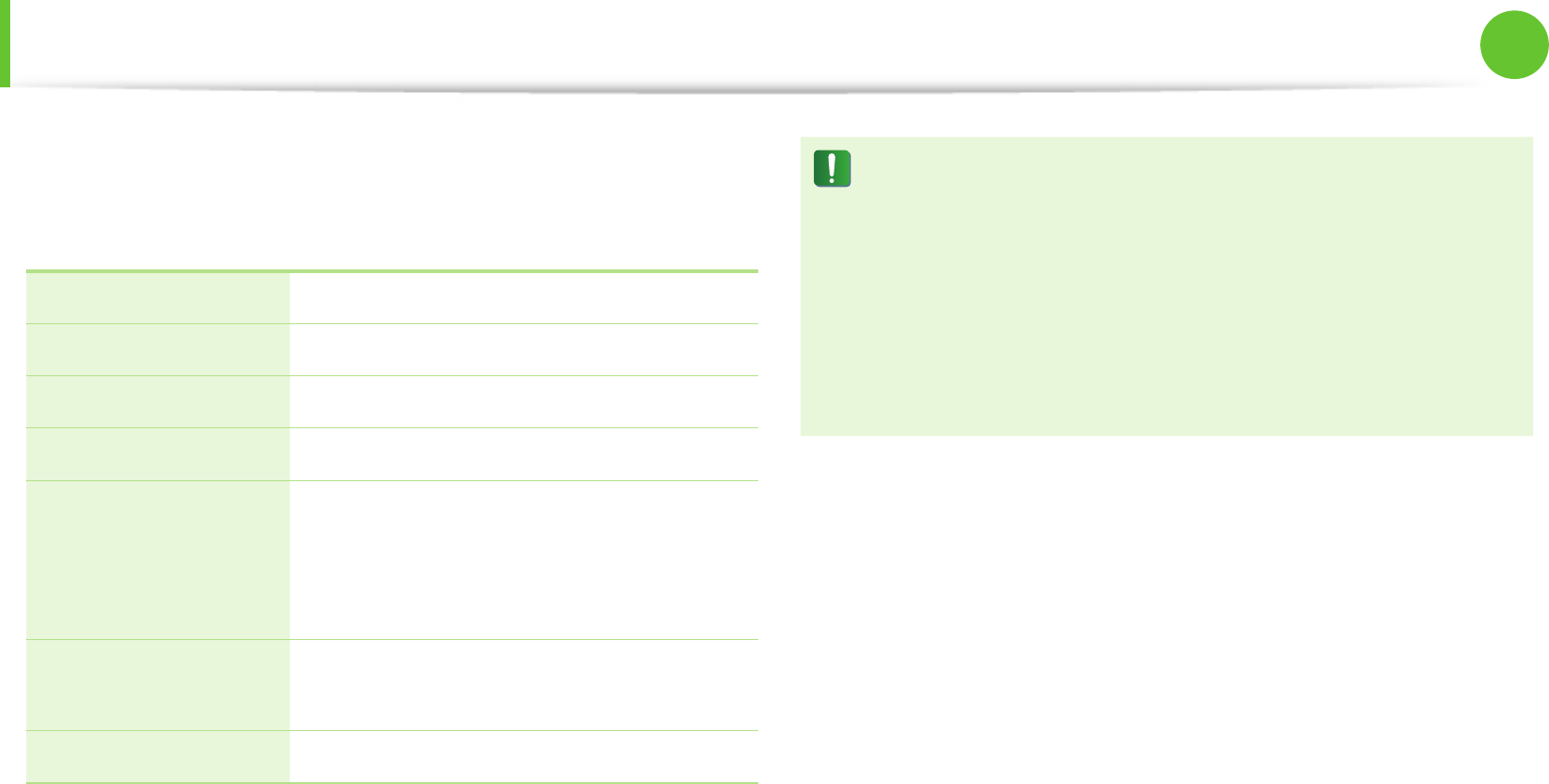
70
71
Chapter 4
Appendix
The system specications may dier depending on the derived
models.
For detailed system specications, refer to the product catalogue.
CPU Samsung Exynos Processor
Main Memory Memory type: DDR3L SDRAM
Storage Device e.MMC iNAND™ Embedded Flash Drive
Graphics Internal
Operating
Environment
Temperature: -5~40°C for storage,
10~32°C when operating
Humidity: 5~90% for storage,
20~80% when operating
AC/DC Rating Input) 100-240VAC, 50/60Hz,
Output) 12VDC 3.3A
PC Rating 12VDC 3.3A (40W)
Optional components may not be provided or dierent • components may be provided depending on the computer
model.
The system specications are subject to change without • notice.
The amount of memory that Windows can use may be • smaller than the actual amount of memory available.
For this product, you cannot install an additional or replace • the existing memory module.
Product Specications
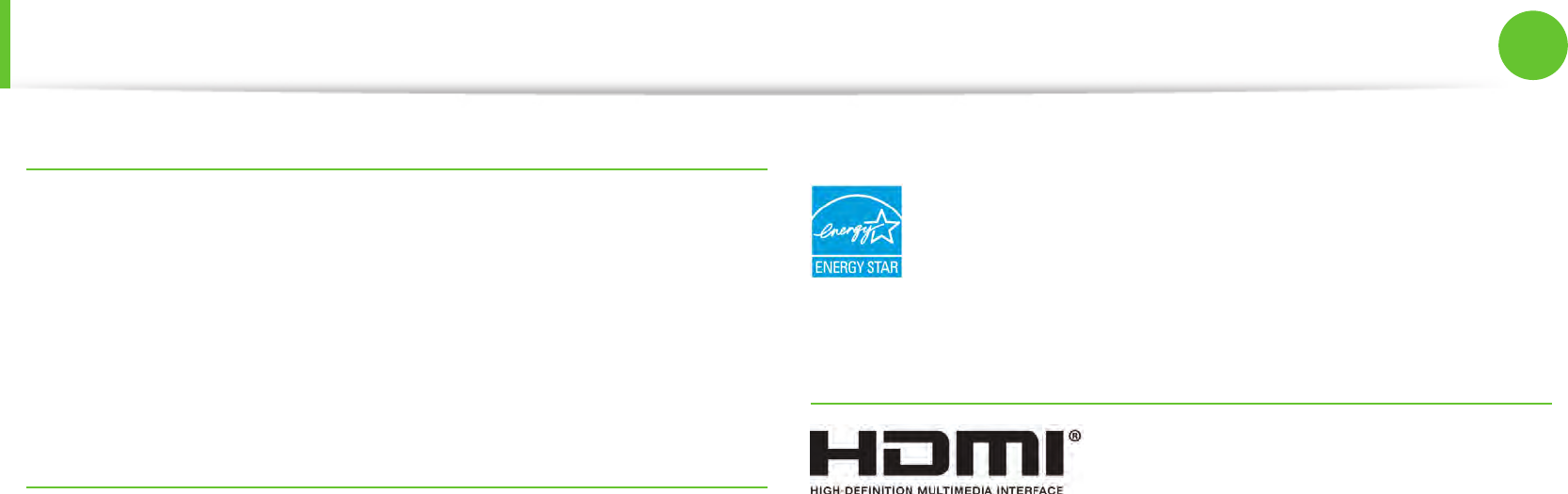
72
Chapter 4
Appendix
Registered Trademarks
Samsung is a registered trademark of Samsung Co., Ltd.
The terms HDMI and HDMI High-Denition Multimedia Interface,
and the HDMI Logo are trademarks or registered trademarks of
HDMI Licensing LLC in the United States and other countries.
All other product or company names mentioned herein are
registered trademarks of their respective companies.
Chrome OS Software License
The software included in this product contains copyrighted
software that is licensed under the GPL/LGPL.
You may obtain the complete Corresponding Source code from
website: http://git.chromium.org/gitweb/
This oer is valid to anyone in receipt of this information.
ENERGY STAR® Partner
As an ENERGY STAR® Partner, SAMSUNG has
determined that this product meets the ENERGY STAR®
guidelines for energy eciency.
HDMI
Product Specications