Samsung Electronics Co XE503C32 Notebook with Bluetooth/BLE and 802.11a/b/g/n/ac User Manual Lucas2 eng indb
Samsung Electronics Co Ltd Notebook with Bluetooth/BLE and 802.11a/b/g/n/ac Lucas2 eng indb
Contents
- 1. Manual 1
- 2. Manual 2
- 3. manual 1
- 4. manual 2
Manual 1
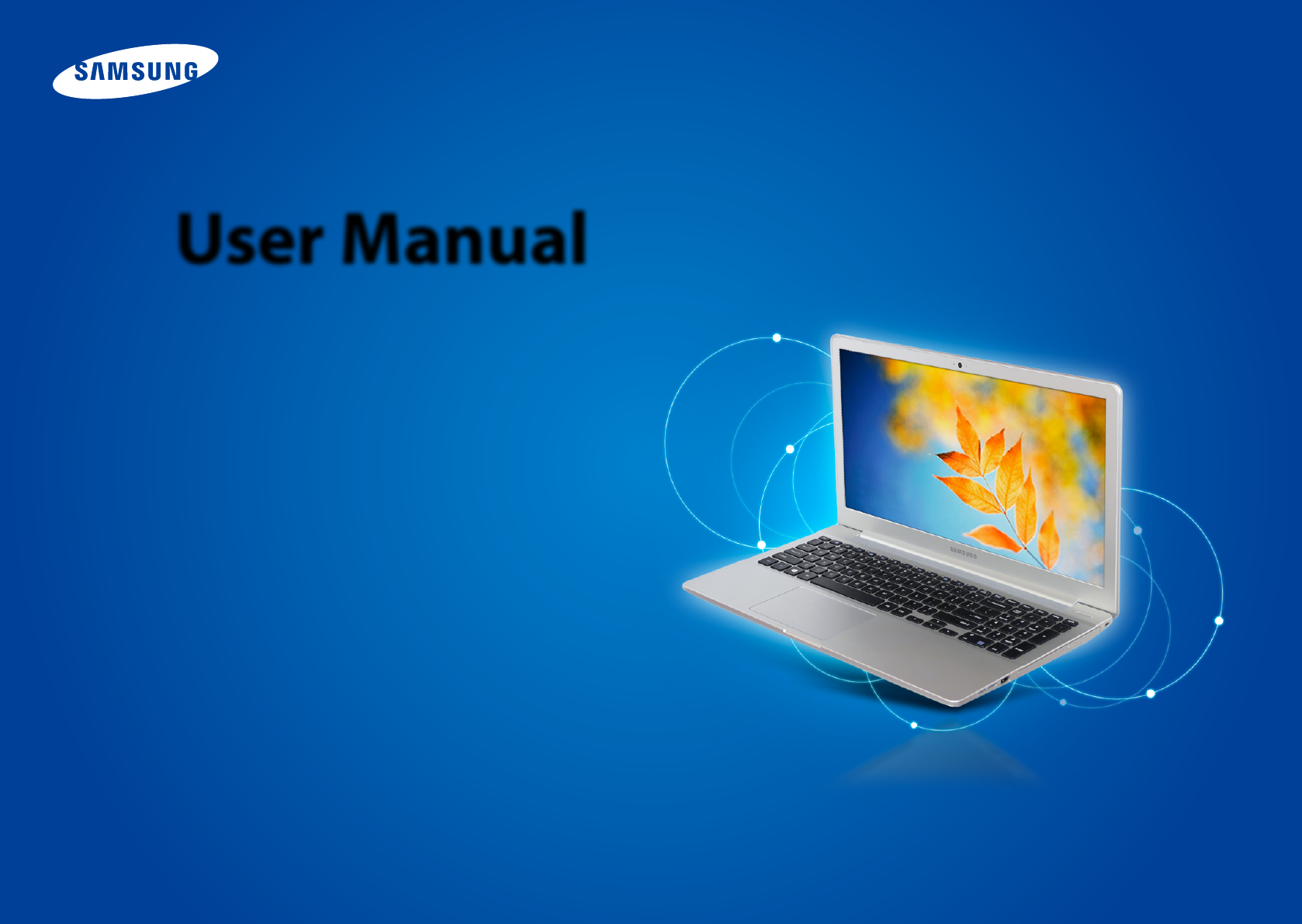
User Manual
503C12 / 503C32
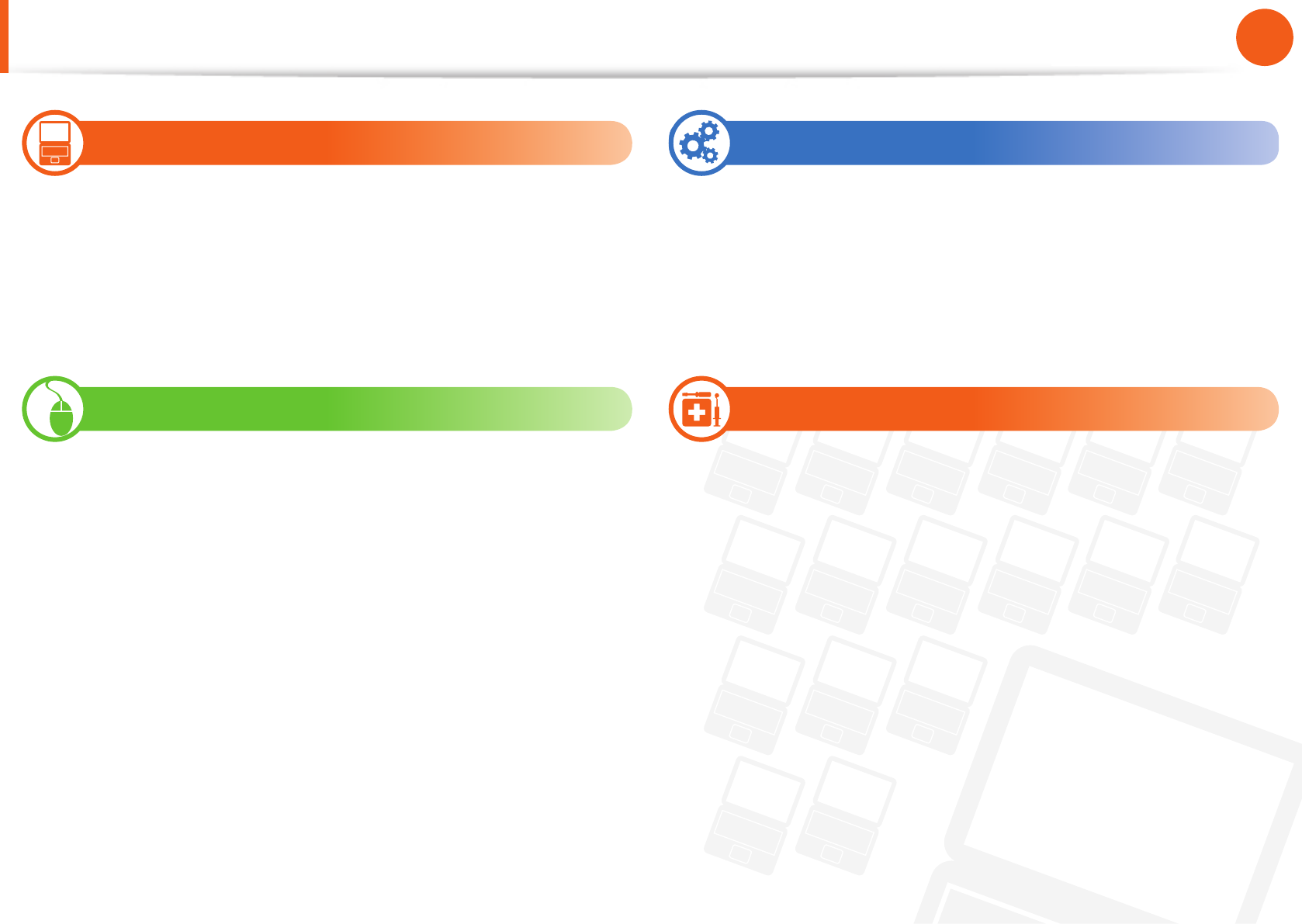
1
Chapter 1
Getting Started
Contents
Chapter 1. Getting Started
3 Before You Start
7 Safety Precautions
23 Proper Posture During Computer Use
26 Overview
29 Turn the Computer On and O
Chapter 2. Using the Computer
31 Keyboard
33 Touchpad
36 Multi-Card Slot (Optional)
38 Connecting an External Display Device (Optional)
40 Network (Optional)
41 LCD Brightness Control
42 Battery
Chapter 3. Chrome OS
45 All about Chrome OS
47 Get on the web
49 Discover web apps
50 FAQ
51 Recovery (Optional)
Chapter 4. Appendix
53 Important Safety Information
55 Replacement Parts and Accessories
57 Regulatory Compliance Statements
69 WEEE Symbol Information
70 Samsung Packaging Take-Back Program
71 Product Speci cations
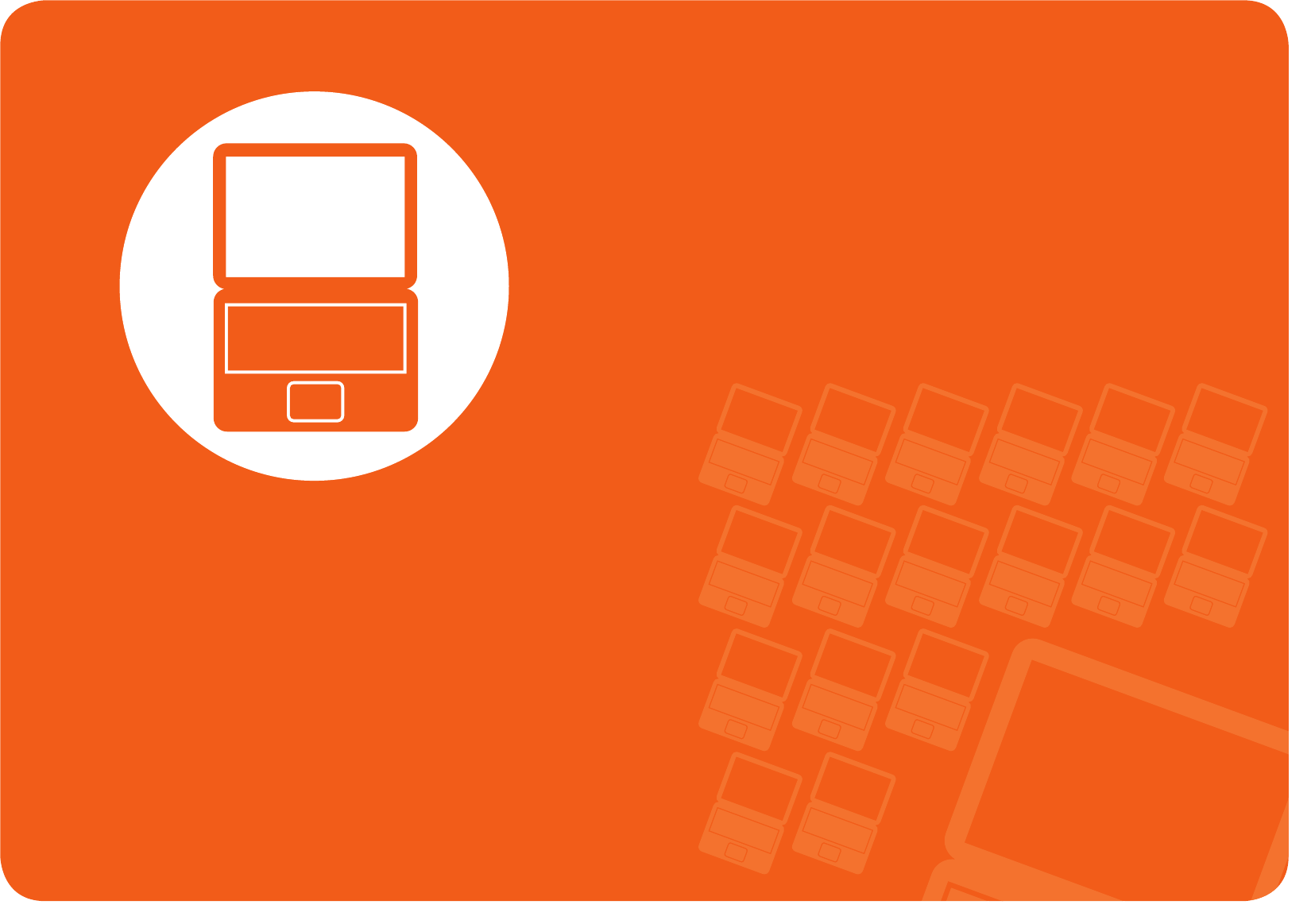
Before You Start 3
Safety Precautions 7
Proper Posture During Computer Use 23
Overview 26
Turn the Computer On and O 29
Chapter 1.
Getting Started
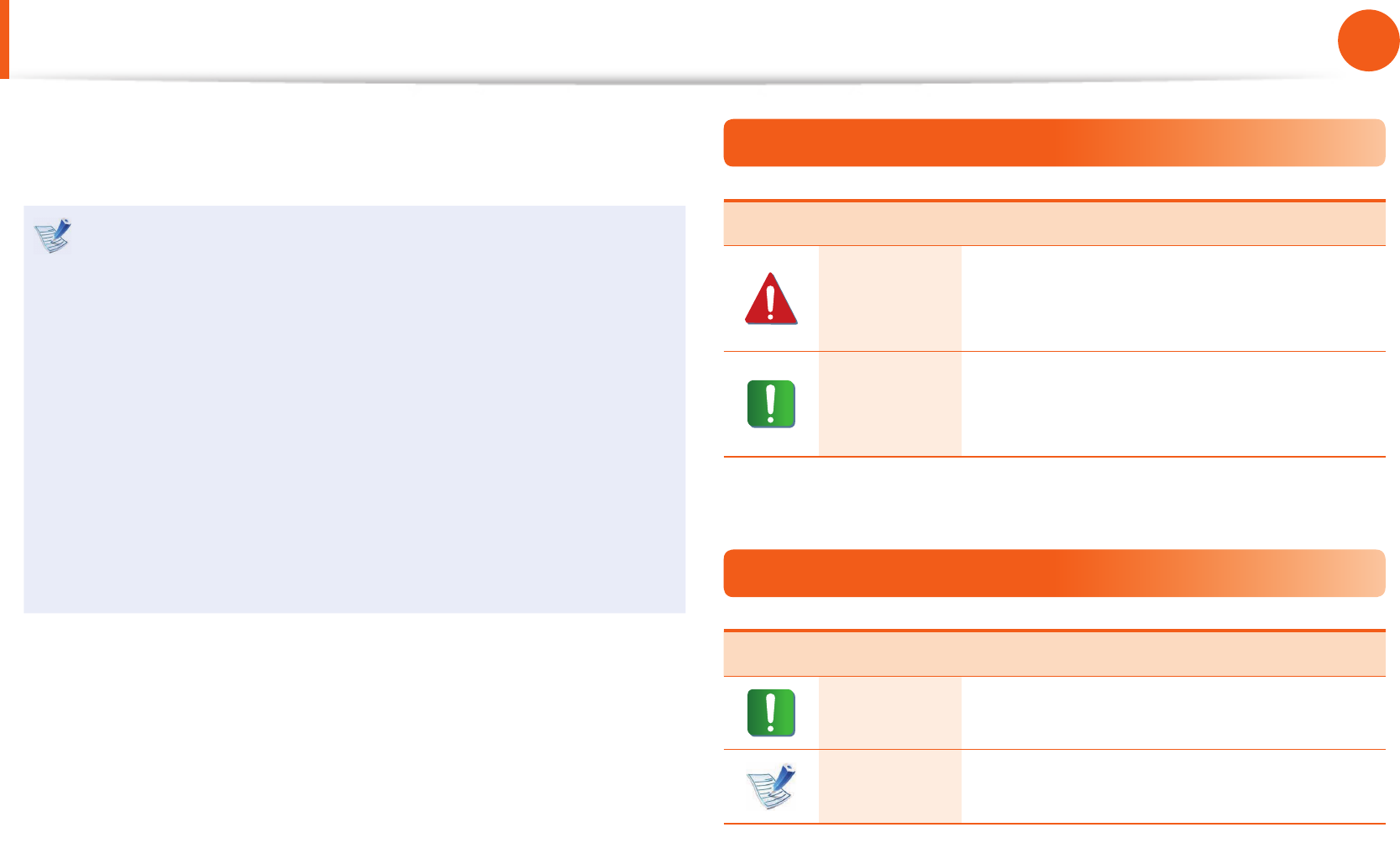
3
Chapter 1
Getting Started
Before You Start
Before reading the User Guide, rst check the following
information.
Optional items, some devices and software referred to in •
the User Guide may not be provided and/or changed by
upgrade.
Note that the computer environment referred in the User
Guide may not be the same as your own environment.
The pictures used for the cover and the main body in the •
User Manual are those of the representative model of each
series and may di er from the actual appearance of the
product.
This manual decribes procedures for using both the mouse •
and the touchpad.
The User manual supplied with this computer may vary •
depending on your model.
Safety Precaution Notations
Icon Notation Description
Warning
Failure to follow instructions marked with
this symbol, may cause personal injury
and or fatality.
Caution
Failure to follow instructions marked with
this symbol, may cause slight injury to
yourself or damage your property.
Text Notations
Icon Notation Description
Caution Content included in this section includes
information required about the function.
Note Content included in this section includes
helpful information to use the function.
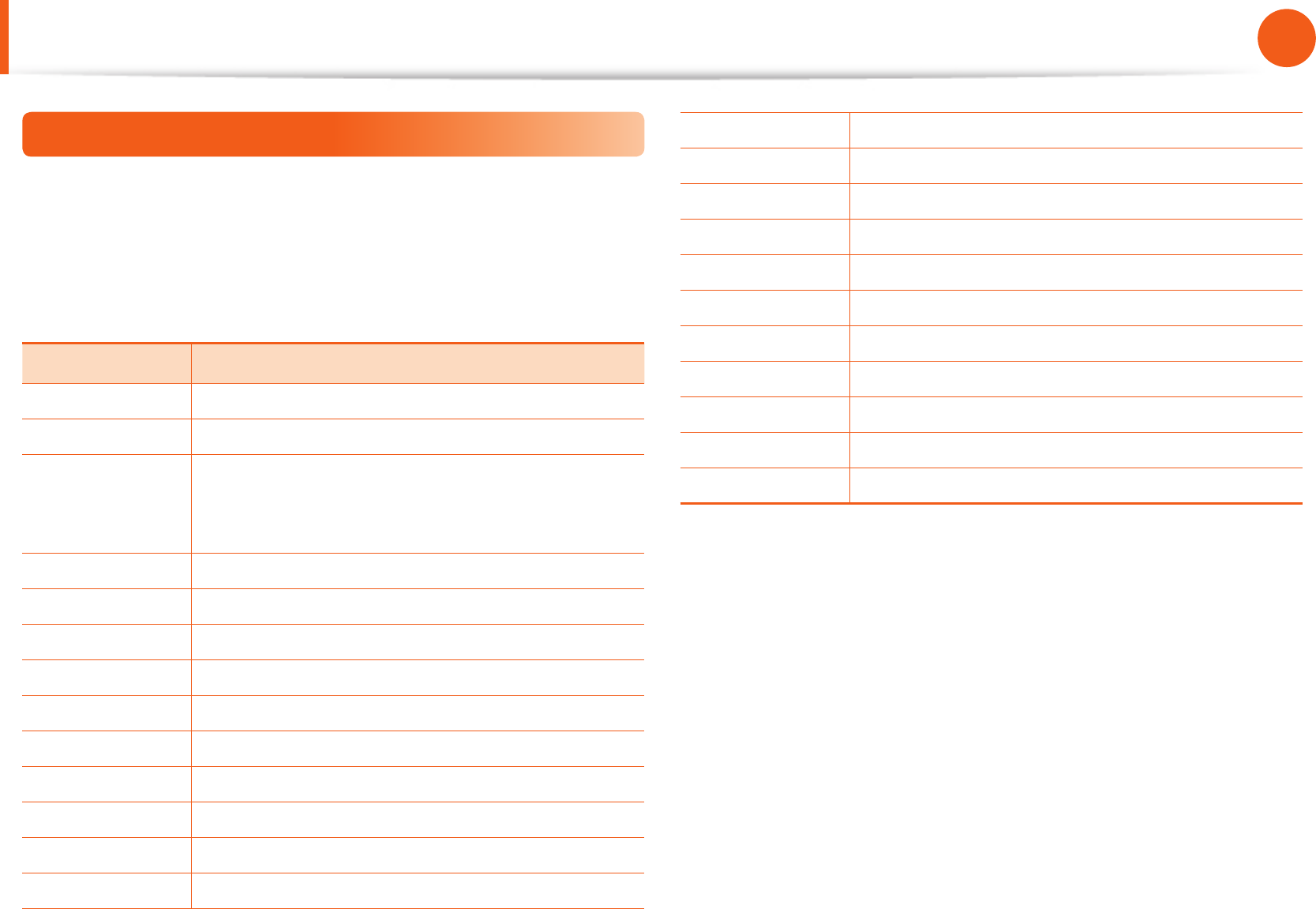
4
Chapter 1
Getting Started
Before You Start
To service your computer
For inquiries about the Chrome operating system or applications,
visit http://www.google.com/support/chromeos.
If you have a problem while using the Chromebook hardware,
please contact our Customer Care Center below or visit http://
www.samsung.com/global/notepc.
Sub TEL
U.K 0330-SAMSUNG (726-7864)
USA 1-800-SAMSUNG (726-7864)
Canada
1-800-SAMSUNG (726-7864) /
1-905-696-9011(Toronto) /
1-604-273-0680 (Vancouver)
Ireland 0818 717100
France 01 48 63 00 00
Germany 01805-SAMSUNG (726-7864)
Italy 800-SAMSUNG (726-7864)
Spain 902-172- 678
Netherlands 0900-SAMSUNG (0900-726-7864)
Belgium 02-201-2418 (lokaal tarief)
Sweden 0771-SAMSUNG (0771-7267864)
Norway 81556480
Finland 306227515
Denmark 70701970
Switzerland 0848 / 72 67 864
Russia 8-800-555-5555
Hong Kong (852) 3698-4698
Australia 1300-362-603
New Zealand 0800 726 786
Singapore 1-800-SAMSUNG (726-7864)
Malaysia 1-800-88-9999
Mexico 1-800-SAMSUNG (726-7864)
Brazil 4004-0000 / 0800-124421
India 1-800-3000-8282 / 1800-266-8282
Since this product operates on the Chrome operating system, a
replacement or upgrade of the hardware is not possible due to
restrictions of the Chrome operating system.
If you replace or upgrade the hardware yourself, the Chrome
operating system will not be automatically updated and the
product will not work properly.
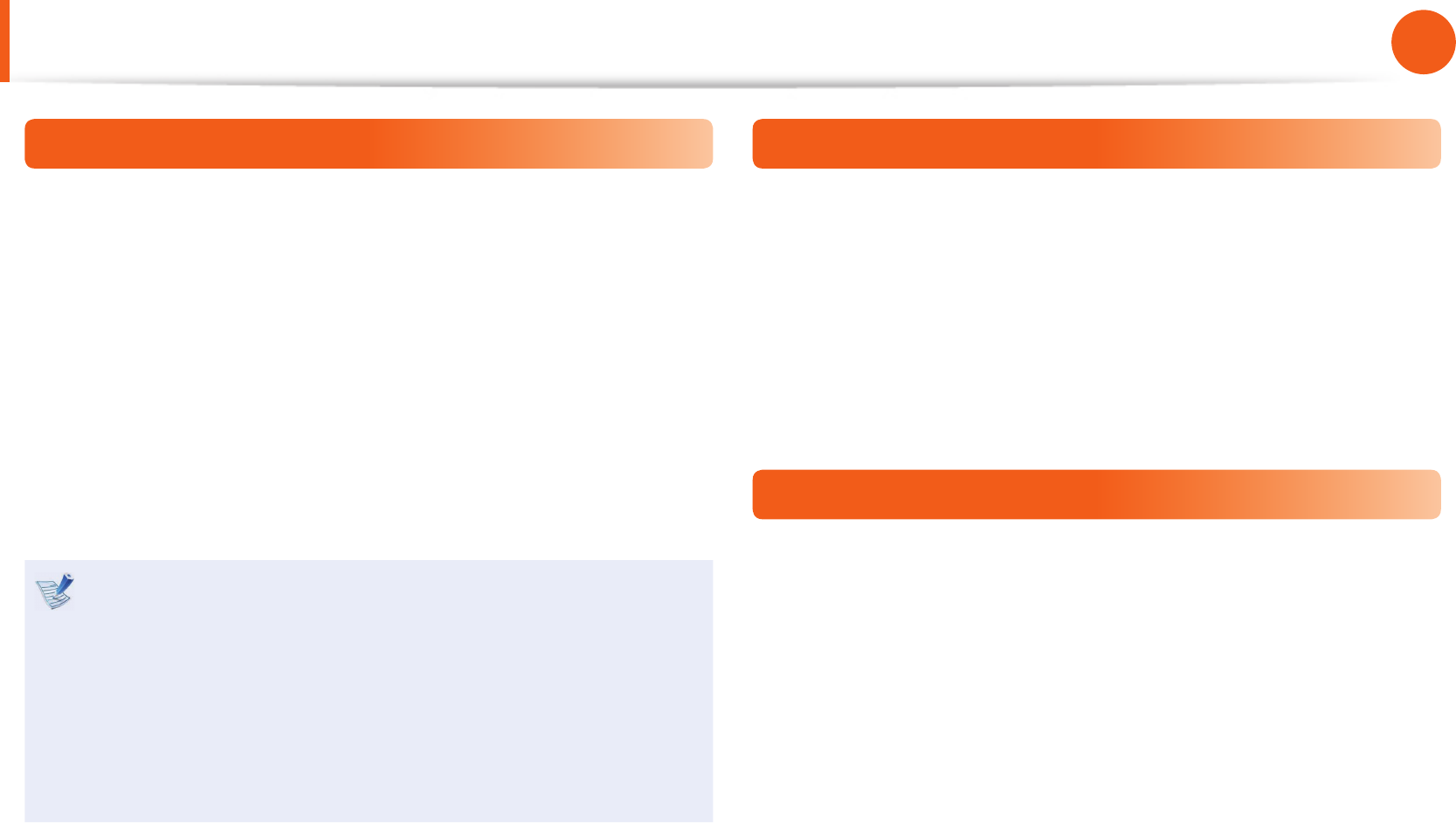
4
5
Chapter 1
Getting Started
Before You Start
Copyright
© 2013 Samsung Electronics Co., Ltd.
Samsung Electronics Co., Ltd. owns the copyright of this manual.
No part of this manual may be reproduced or transmitted in any
form or by any means, electronic or mechanical, without the
consent of Samsung Electronics Co., Ltd.
The information in this document is subject to change without
notice due to improving the performance of the product.
Samsung Electronics shall not be liable for any data loss. Please
take care to avoid losing any important data and backup your data
to prevent any such data loss.
Since the information about countries where the product •
has been released is subject to change without prior
notice, please refer to the warranty card supplied with the
product for more information.
For the international warranty information, please refer •
to the warranty card supplied with the product or the
International Warranty banner at http://www.samsung.
com/global/notepc.
Precautions for Operating System Support
If a problem occurs because of the reinstallation of other
operating systems(OS) or a previous version of an OS pre-installed
on this computer, or a software that does not support the OS, the
company will not provide technical support, a replacement or
refund, and if our service engineer visits you due to this problem,
a service charge will be applied.
Performance Restrictions
Online games and some games(3D,2D) may not be supported and
Full HD video and some high bit rate HD video playback may be
slow and stutter on this computer.

6
Chapter 1
Getting Started
Before You Start
About the Product Capacity Representation
Standard
About Memory Capacity Representation
The memory capacity reported in the Chrome OS is less than the
actual capacity of memory.
This is because BIOS or a video adapter uses a portion of memory
or claims it for further use.
(E.g. For 1GB(=1,024MB) memory installed, OS(Windows, Chrome,
etc.) may report the capacity as 1,022MB or less)
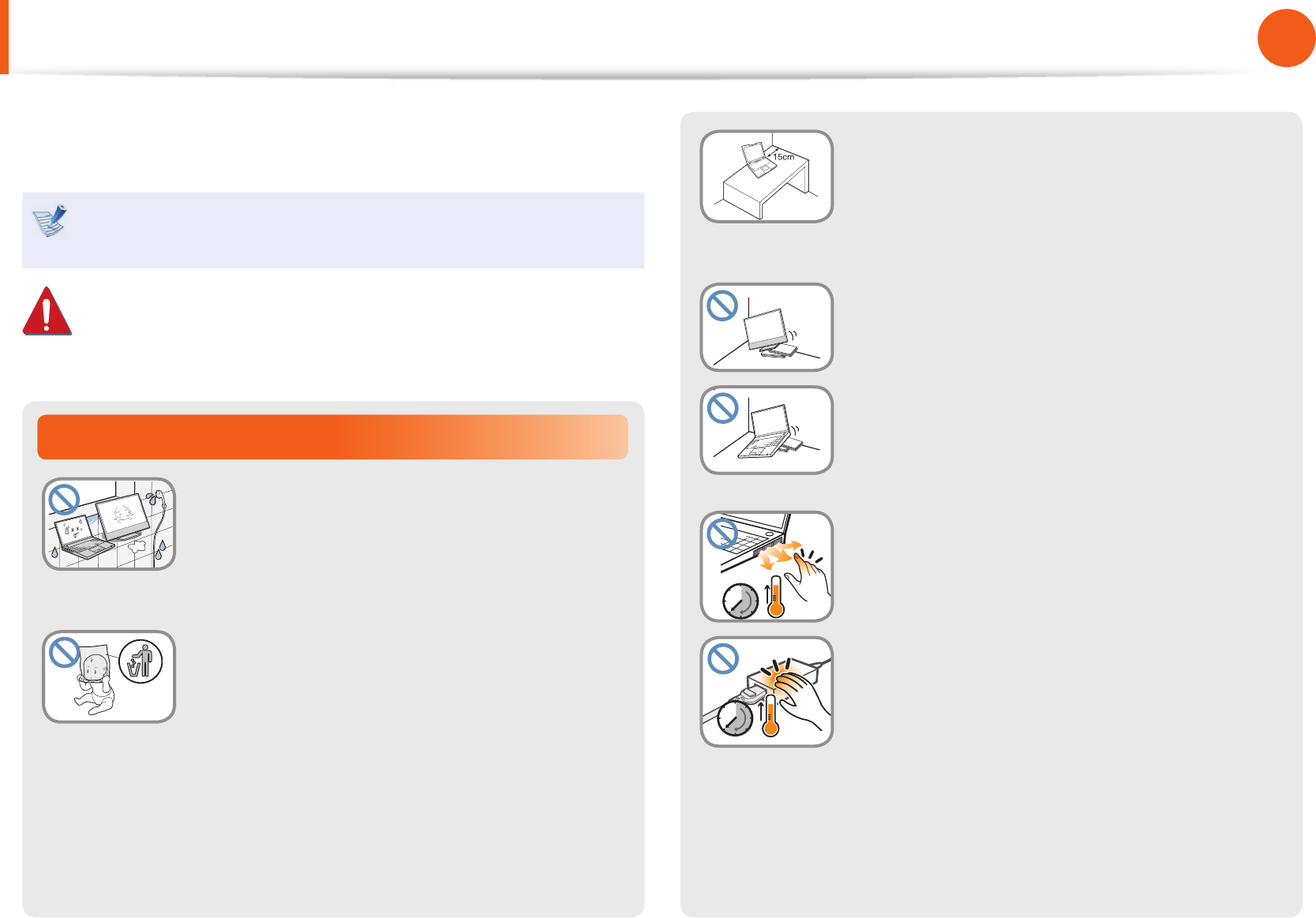
6
7
Chapter 1
Getting Started
Installation Related
Do not install the product in places exposed
to humidity such as bathrooms.
There is a danger of electric shock. Use the
product within the operating conditions
speci ed in the Manufacturers user manual.
Keep the plastic bags out of the reach of
children.
There is a danger of su ocation.
Safety Precautions
Keep a distance of 15cm or more between
the computer and the wall and do not place
any objects between them.
This may increase the internal temperature of
the computer and may cause an injury.
Do not install the computer on a slant or a
place prone to vibrations, or avoid using the
computer in that location for a long time.
This increases the risk that a malfunction or
damage to the product will occur.
Be careful that people are not exposed to
the computer’s ventilator, adapter, etc., as
they generate heat over a long period of
time when your PC is powered on.
Exposing a part of your body close to the heat
from the vent or AC adapter for long periods of
time may cause a burn.
For your security and to prevent damage, please read the
following safety instructions carefully.
Since this is commonly applied to Samsung computers,
some pictures may di er from actual products.
Warning
Failure to follow instructions marked with this symbol may
cause personal injury and even fatality.
Ver 3.3
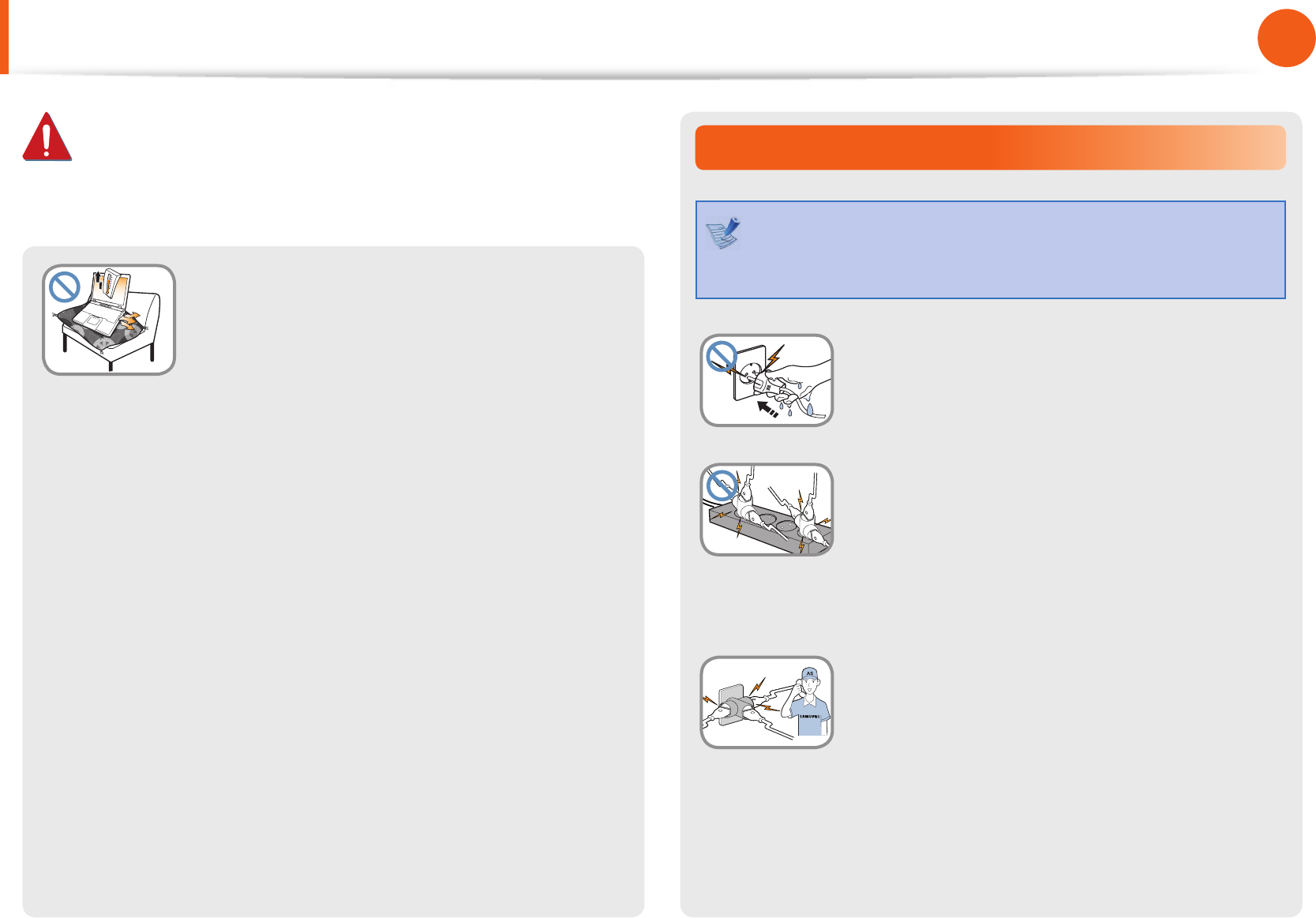
8
Chapter 1
Getting Started
Power Related
The power plug and wall outlet gures may di er
depending on the country speci cations and the product
model.
Do not touch the main plug or power cord
with wet hands.
There is a danger of electric shock.
Do not exceed the standard capacity
(voltage/current) of a multiplug or power
outlet extension when using it for the
product.
There is a danger of electric shock or re
hazard.
G
If the power cord or power outlet makes a
noise, disconnect the power cord from the
wall outlet and contact a service center.
There is a danger of electric shock or re
hazard.
Avoid blocking the vent at the bottom or
side of the computer when using it on a bed
or cushion.
If the vent is blocked, there is a danger of
damaging the computer or overheating the
inside of the computer.
Safety Precautions
Warning
Failure to follow instructions marked with this symbol may
cause personal injury and even fatality.
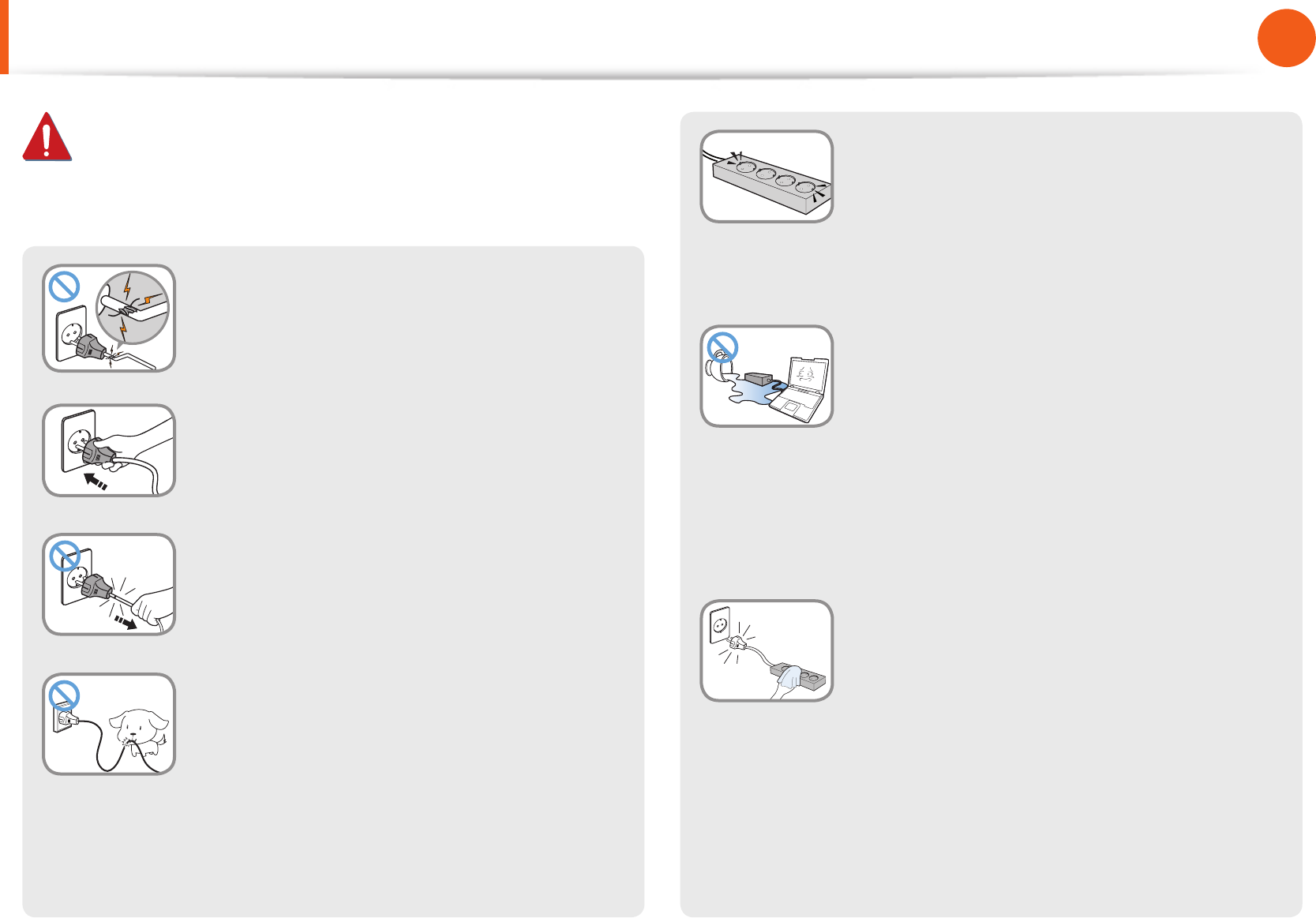
8
9
Chapter 1
Getting Started
Do not use a damaged or loose main plug or
power cord or power outlet.
There is a danger of electric shock or re
hazard.
Plug the power cord rmly into the power
outlet and AC adapter.
Failure to do so may cause re hazard.
Do not unplug the power cord by pulling
the cable only.
If the cord is damaged, it may cause electric
shock.
Do not bend the power cord excessively or
do not place a heavy object over the power
cord. It is especially important to keep the
power cord out of reach of infants and pets.
If the cord is damaged, it may cause electric
shock or re.
Connect the power cord to an outlet or
multiple power plug (extended cable) with
a ground terminal.
Failure to do so may result in electric shock.
When the power supply is ungrounded, the
current may leak resulting in electric shock.
If water or another substance enters
the power input jack, AC adapter or the
computer, disconnect the power cord and
contact the service center.
If the notebook computer has an external
type (removable) battery, separate the
battery also.
Damage to the device within the computer
may cause electric shock or re hazard.
Keep the power cord or outlet clean so that
they are not covered with dust.
Failure to do so may result in re.
Warning
Failure to follow instructions marked with this symbol may
cause personal injury and even fatality.
Safety Precautions
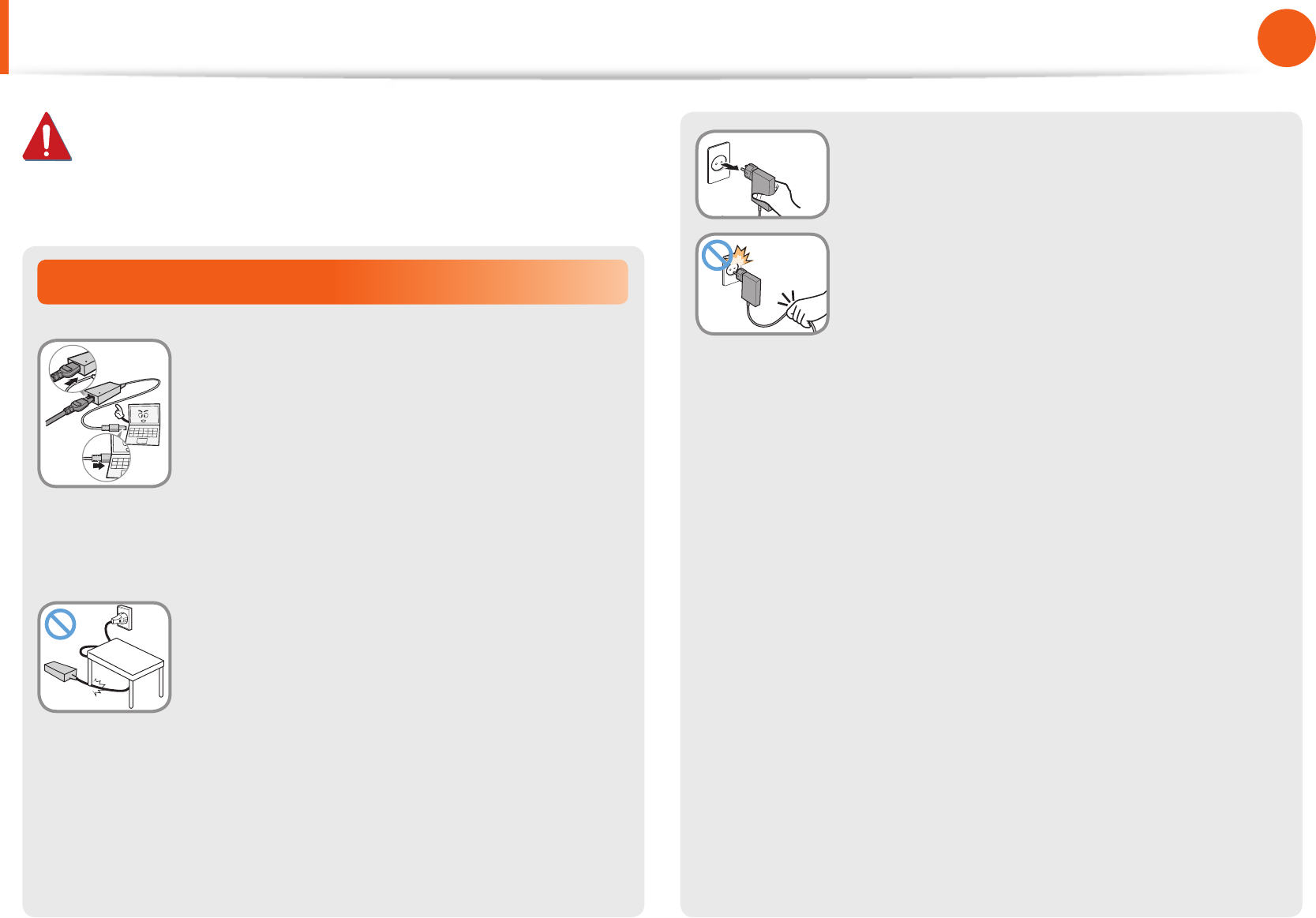
10
Chapter 1
Getting Started
AC Adapter Usage Precautions
Connect the power cord to the AC adapter
rmly.
Otherwise, there is a danger of re due to an
incomplete contact.
Use only the AC adapter supplied with the
product.
Using another adapter may cause the screen to
icker.
Do not place heavy objects on top of or step
onto the power cord or AC adapter to avoid
damaging the power cord or AC adapter.
If the cord is damaged, there is a danger of
electric shock or re.
Warning
Failure to follow instructions marked with this symbol may
cause personal injury and even fatality.
Safety Precautions
Unplug the wall-mount AC adapter (adapter
and plug intergrated type) from the wall
outlet while holding the body and pulling it
in the direction of the arrow.
If you unplug the adapter by holding and
pulling the cable, the adapter may be damaged
and an electric shock, explosive sound or spark
may occur as a result.
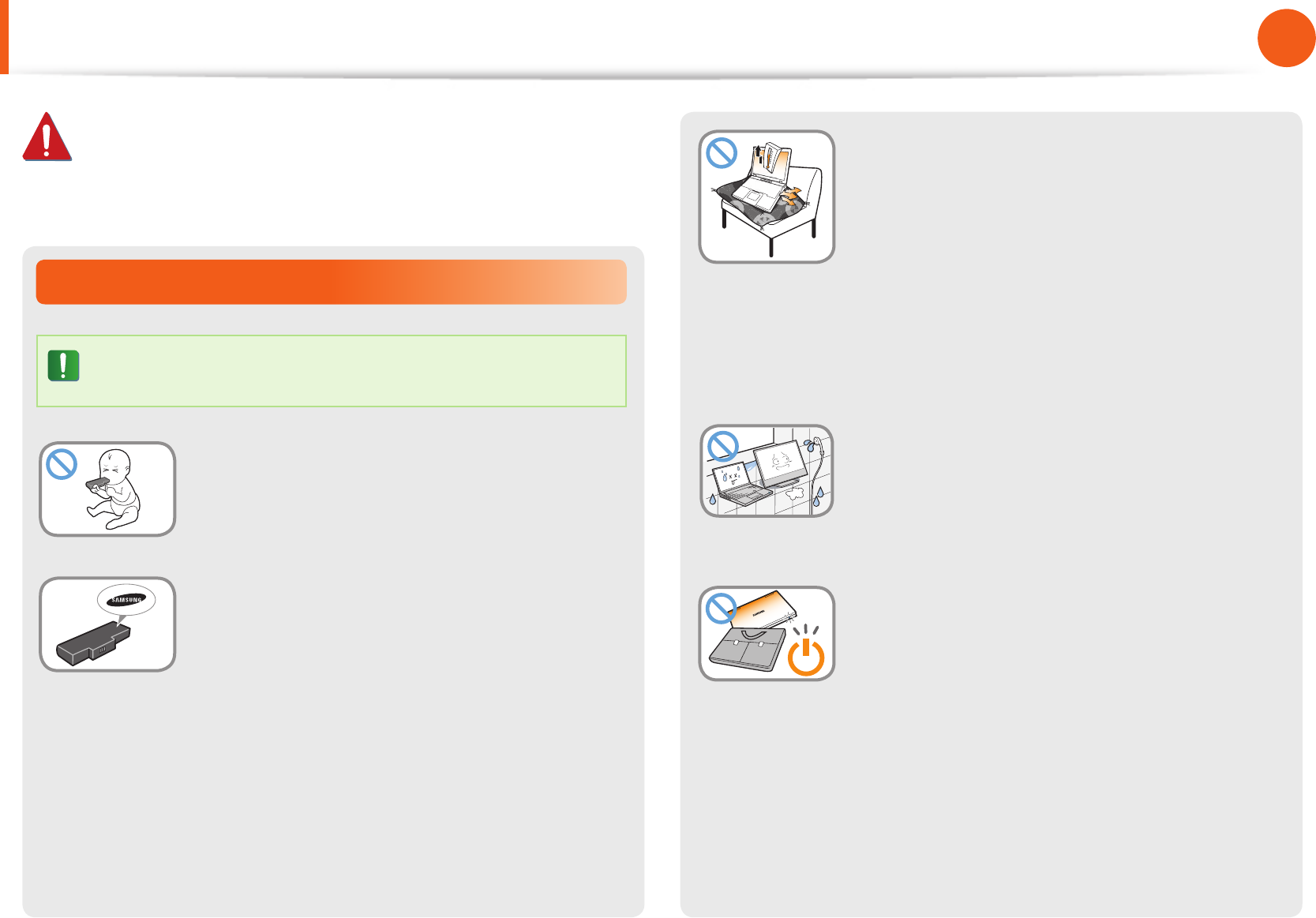
10
11
Chapter 1
Getting Started
Do not use the computer in a badly
ventilated location such as on bedding, on
a pillow or cushion, etc, and do not use it in
a location such as a room with oor heating
as it may cause the computer to overheat.
Take care that the computer vents (on the side
or the bottom) are not blocked especially in
these environments. If the vents are blocked,
the computer may overheat and it may cause a
computer problem, or even an explosion.
Do not use the computer in a humid
location such as a bathroom or sauna.
Please use the computer within the
recommended temperature and humidity
ranges (10 - 32ºC (50 - 90ºF), 20 - 80% RH)
Do not close the LCD panel and put the
computer into your bag to move it when it is
still turned on.
If you put the computer into your bag without
turning it o, the computer may overheat and
there is a danger of re. Shut the computer
down properly before moving it.
Battery Usage Related
Please charge the battery fully before using the
computer for the rst time.
Keep the battery out of the reach of infants
and pets, as they could put the battery into
their mouths.
There is a danger of electric shock or choking.
Use an authorized battery and AC adapter
only.
Please use an authorized battery and adapter
approved by Samsung Electronics.
Unauthorized batteries and adapters may not
meet the proper safety requirements and may
cause problems or malfunctions and result in
an explosion or re.
Safety Precautions
Warning
Failure to follow instructions marked with this symbol may
cause personal injury and even fatality.
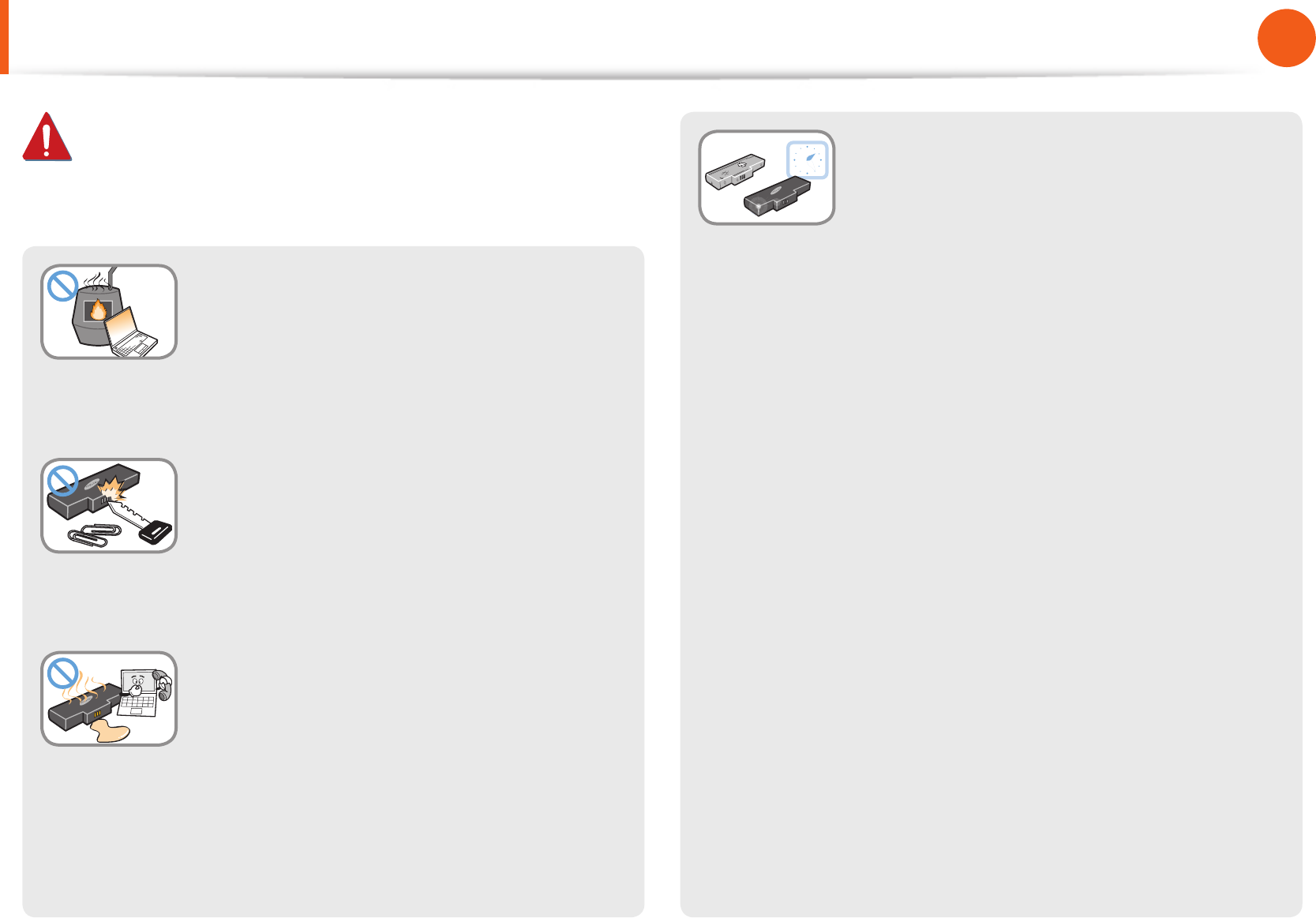
12
Chapter 1
Getting Started
Safety Precautions
Warning
Failure to follow instructions marked with this symbol may
cause personal injury and even fatality.
Never heat the product (or battery) or put
the product (or battery) into a re. Do not
put or use the product (or battery) in a hot
location such as a sauna, inside a vehicle
exposed to the heat, and so on.
There is a danger of an explosion or re.
Take care not to allow metal objects such as
a key or clip to touch the battery terminal
(metal parts).
If a metal object touches the battery terminals,
it may cause excessive current ow and it may
damage the battery, or result in a re.
If liquid leaks out of the product (or
battery) or there is a funny smell coming
from the product (or battery), remove the
the product (or battery) the computer and
contact a service center.
There is a danger of an explosion or re.
To use the computer safely, replace a dead
battery with a new, authorized battery.
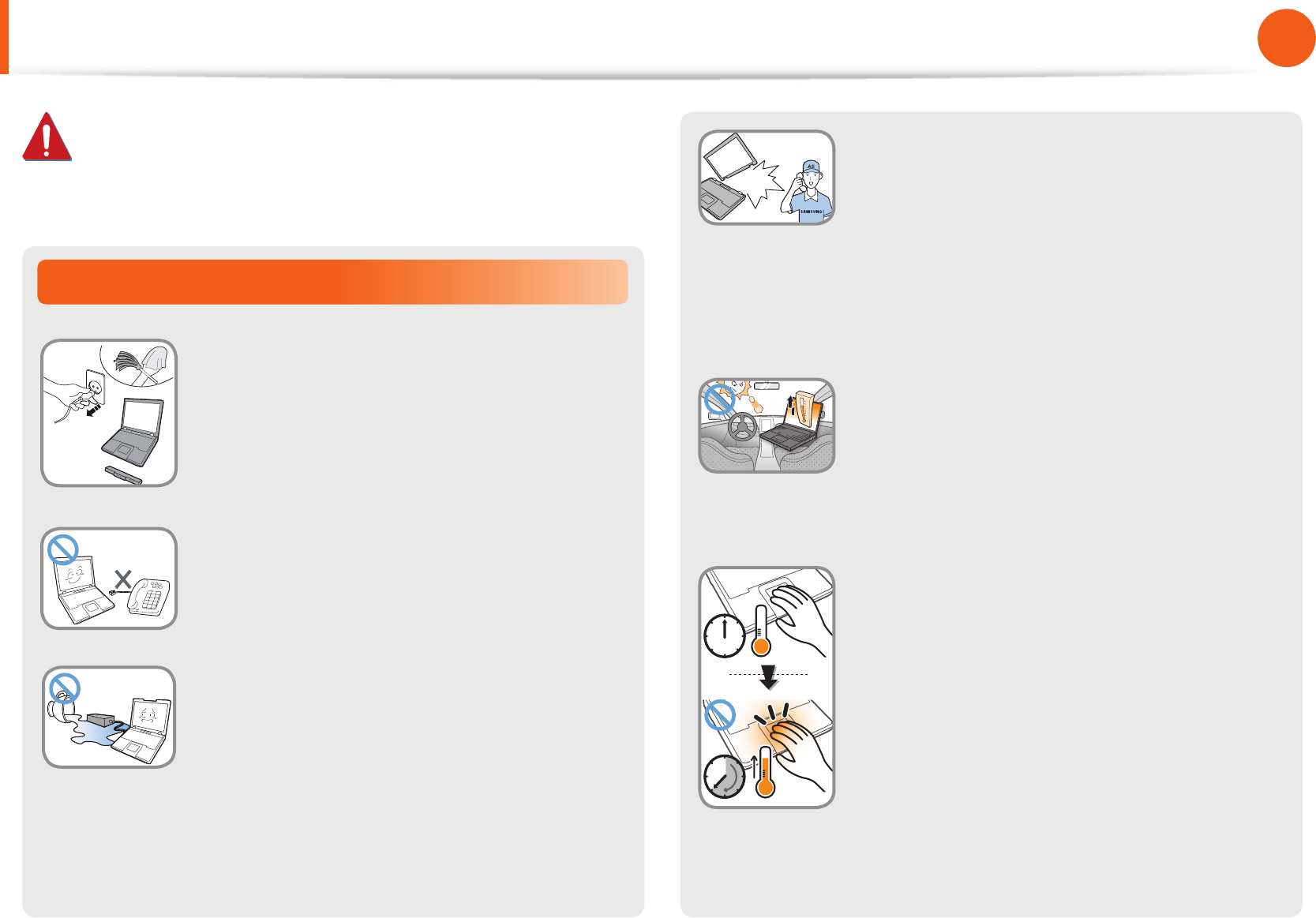
12
13
Chapter 1
Getting Started
If the computer is broken or dropped,
disconnect the power cord and contact a
service center for a safety check.
If the notebook computer has an external
type (removable) battery, separate the
battery also.
Using a broken computer may cause electric
shock or re hazard.
Avoid direct sunlight when the computer
is in an air-tight location such as inside a
vehicle.
There is a danger of a re hazard. The computer
may overheat and also present opportunity to
thieves.
Do not use your computer for long
periods of time while any part of your
body is making direct contact with it. The
temperature of the product may increase
during normal operation.
This may result in harming or burning your skin.
Usage Related
Disconnect all cables connected to the
computer before cleaning it. If your
notebook is an external & removable
battery type, remove the external battery.
There is a danger of electric shock or damage
to the product.
Do not connect a phone line connected to a
digital phone to the modem.
There is a danger of a electric shock, re or
damage to the product.
Do not place any container lled with water or
chemicals over or near the computer.
If water or chemicals enter the computer, this
may cause re or electric shock.
Safety Precautions
Warning
Failure to follow instructions marked with this symbol may
cause personal injury and even fatality.
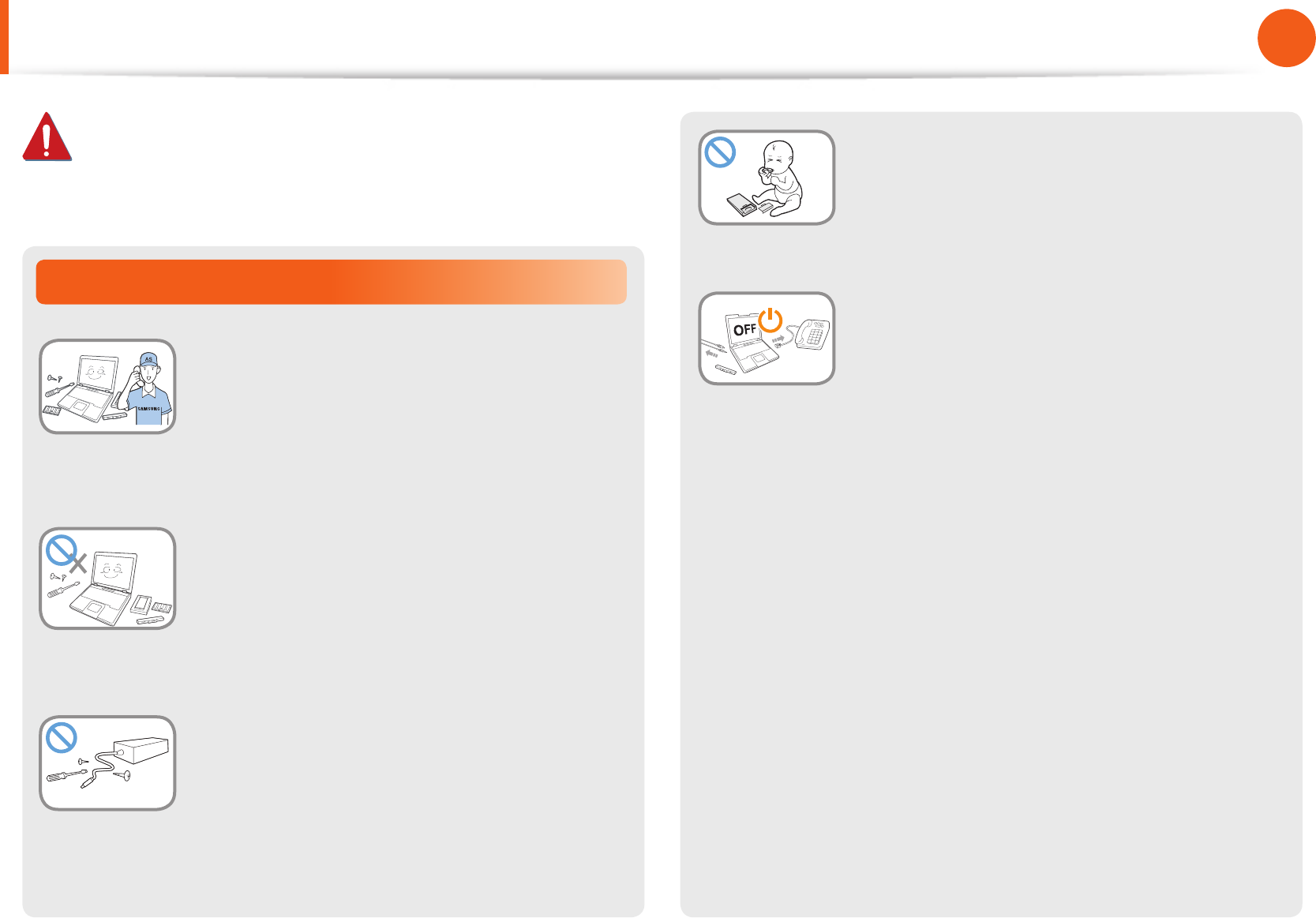
14
Chapter 1
Getting Started
When removing the RTC (Real Time Clock)
battery, keep it out of the reach of children
as they could touch and/or swallow it.
There is a danger of choking. If a child has
swallowed it, contact a doctor immediately.
Before upgrading the computer, be sure
to shutdown the computer rst and then
separate all connected cables. If the
notebook computer has an external type
(removable) battery, separate the battery,
too.
Failure to do so may cause electric shock.
Upgrade Related
Be sure to upgrade the computer by
yourself only if you have sucient
knowledge and ability.
If this is not the case, ask for assistance from
the service center or an authorized engineer
for the upgrade.
Be sure to upgrade only the parts specied
in the user manual according to the
procedures described in the user manual.
Do not disassemble any other parts or devices
by yourself. There is a danger of a electric
shock, re or damage to the product.
Never disassemble the power supply or AC
adapter.
There is a danger of electric shock.
Safety Precautions
Warning
Failure to follow instructions marked with this symbol may
cause personal injury and even fatality.
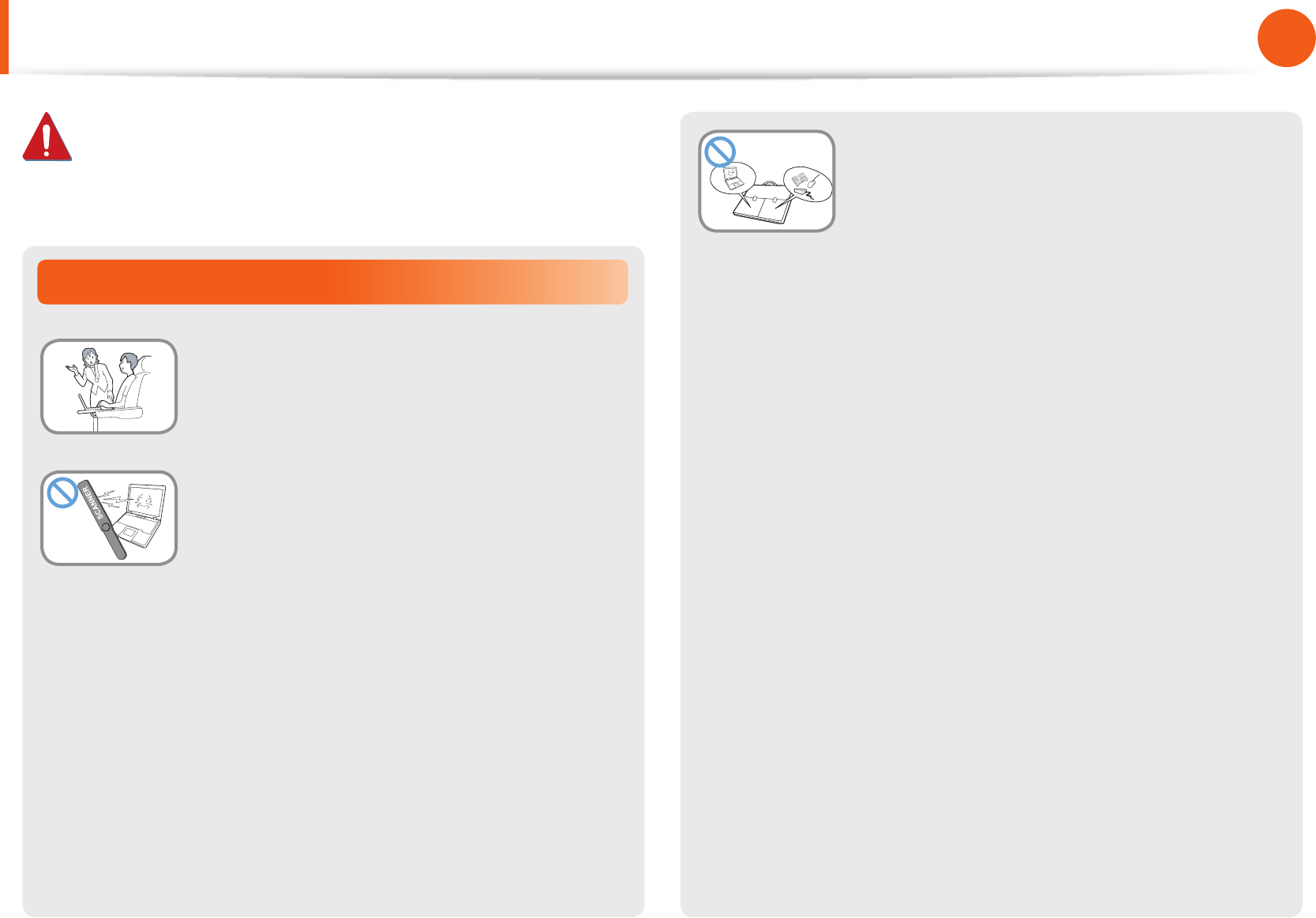
14
15
Chapter 1
Getting Started
Safety Precautions
Warning
Failure to follow instructions marked with this symbol may
cause personal injury and even fatality.
Security and Movement Related
Follow the instructions for the relevant
location (e.g., airplane, hospital, etc.) when
using a wireless communication device
(wireless LAN, Bluetooth, etc.).
Avoid exposing a drive to magnetic elds.
Security devices with magnetic elds
include airport walk-through devices and
security wands.
The airport security devices that check
carry-on luggage, such as conveyor belts,
use x-rays instead of magnetism and will
not damage a drive.
When carrying the notebook computer
with other items, such as the adapter,
mouse, books, etc, take care not to press
anything against the notebook computer.
If a heavy object is pressed against the
notebook computer, a white spot or stain may
appear on the LCD. Therefore, take care not to
apply any pressure to the notebook.
In this case, place the notebook computer
in a separate compartment away from other
objects.
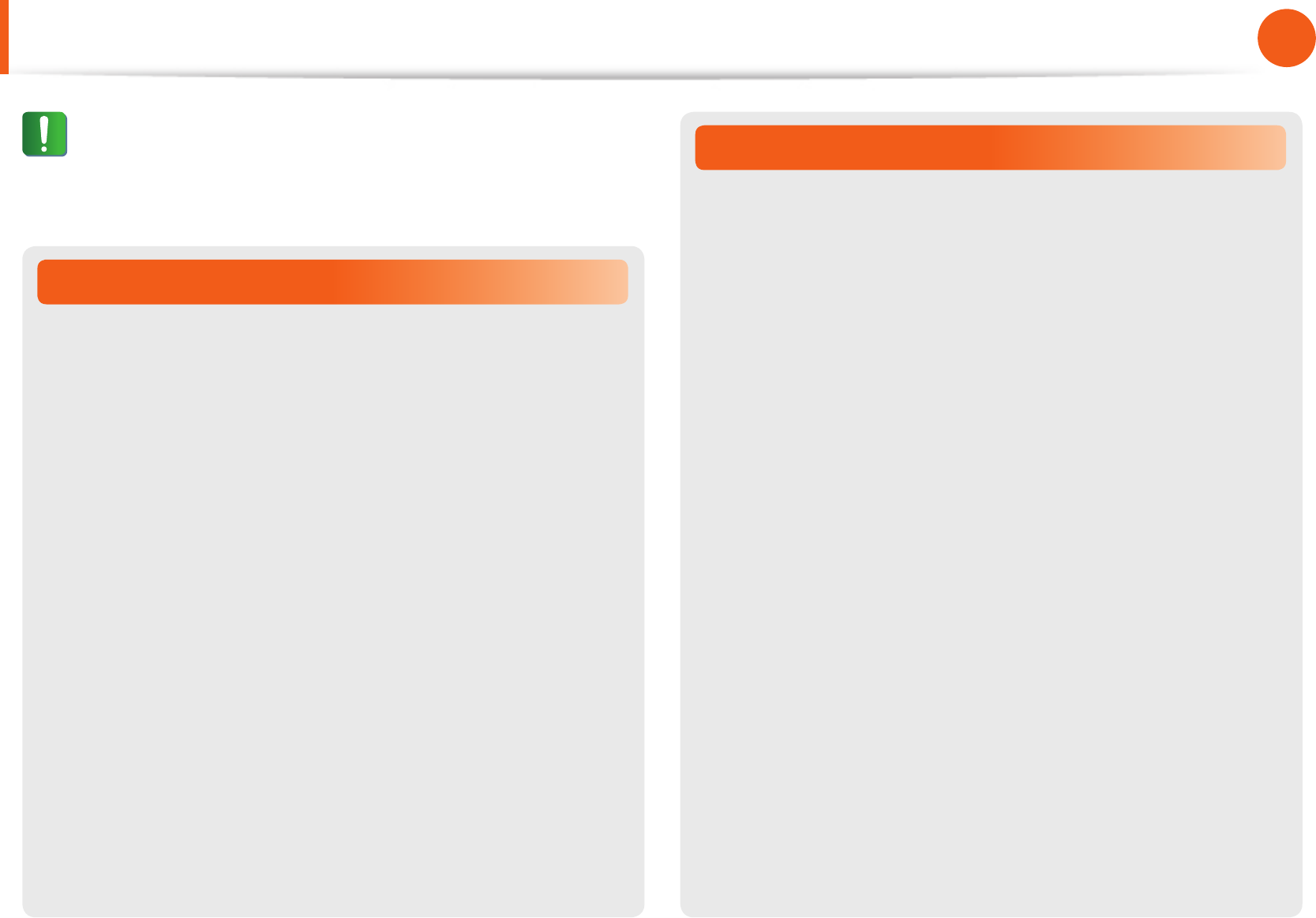
16
Chapter 1
Getting Started
Safety Precautions
Installation Related
Do not block the ports (holes), vents, etc. of the product and
do not insert objects.
Damage to a component within the computer may cause electric
shock or re.
When using the computer with it lying on its side, place it so
that the vents face upwards.
Failure to do so may cause the internal temperature of the
computer to rise and the computer to malfunction or halt.
Do not place a heavy object over the product.
This may cause a problem with the computer. In addition, the
object may fall and cause injury, or damage the computer.
Battery Usage Related
Dispose of worn-out batteries properly.
There is a danger of re or explosion.•
The battery disposal method may dier depending on •
your country and region. Dispose of the used battery in an
appropriate way.
Do not throw or disassemble the battery and do not put it
into water.
This may cause an injury, re or explosion.
Use only a battery authorized by Samsung Electronics.
Failure to do so may cause an explosion.
Avoid contact with metal objects such as car keys or clips
when keeping or carrying a battery.
Contact with a metal may cause excessive current and a high
temperature and may damage the battery or cause a re.
Charge the battery according to the instructions in the manual.
Failure to do so may cause an explosion or re from damage to
the product.
Do not heat the product (or battery) or expose it to heat (e.g.,
inside a vehicle during the summer).
There is a danger of explosion or re.
Caution
Failure to follow instructions marked with this symbol may
cause slight injury or damage to the product.
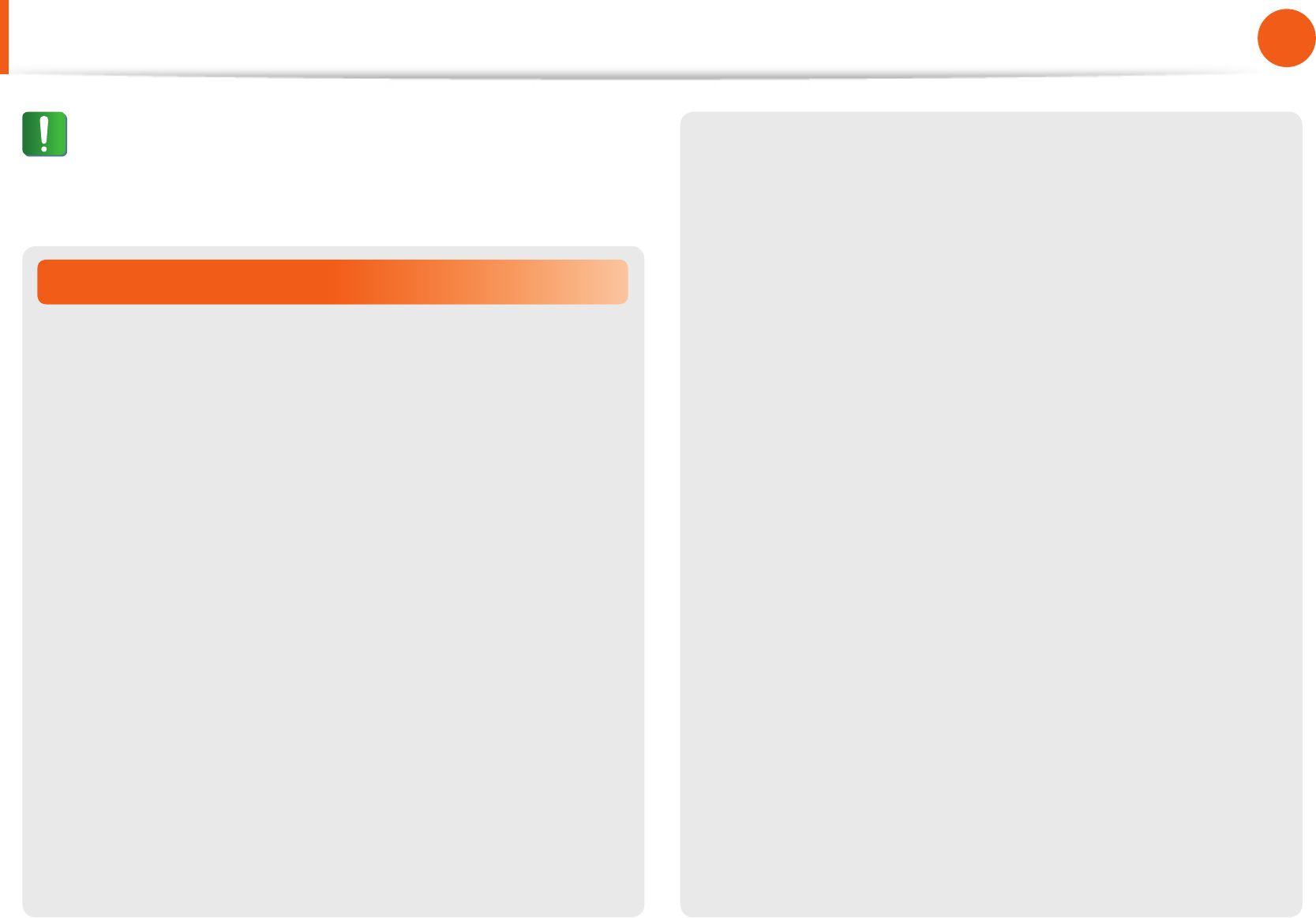
16
17
Chapter 1
Getting Started
Usage Related
Do not place a candle, light a cigar, etc. over or on the
product.
There is a danger of re.
Use a wall outlet or multi-plug with a grounding part.
Failure to do so may cause electric shock hazard.
Make sure to have the product tested by a safety service
engineer after repairing the product.
Authorized Samsung Repair Centers will carry out safety checks
after a repair. Using a repaired product without testing it for
safety may cause an electric shock or re.
In case of lightning, immediately turn the system o,
disconnect the power cord from the wall outlet and phone
line from the modem. Do not use a modem or phone.
There is a danger of electric shock or re.
Do not use your computer and AC-Adapter on your lap or
soft surfaces.
If the computer temperature increases, there is a danger of
burning yourself.
Connect only permitted devices to the connectors or ports of
the computer.
Failure to do so may cause electric shock and re.
Close the LCD panel only after checking if the notebook
computer is turned o.
The temperature may rise and cause overheating and
deformation of the product.
Do not press the Eject Button while the CD-ROM drive is in
operation.
You might lose data and the disk might be suddenly ejected and
could cause an injury.
Do not drop or knock the product.
This may result in injury or damage to the data.
Do not touch the antenna with an electricity facility such as
the power outlet.
There is a danger of electric shock.
When handling computer parts, follow the instructions on
the manual supplied with the parts.
Failure to do so may cause damage to the product.
Safety Precautions
Caution
Failure to follow instructions marked with this symbol may
cause slight injury or damage to the product.
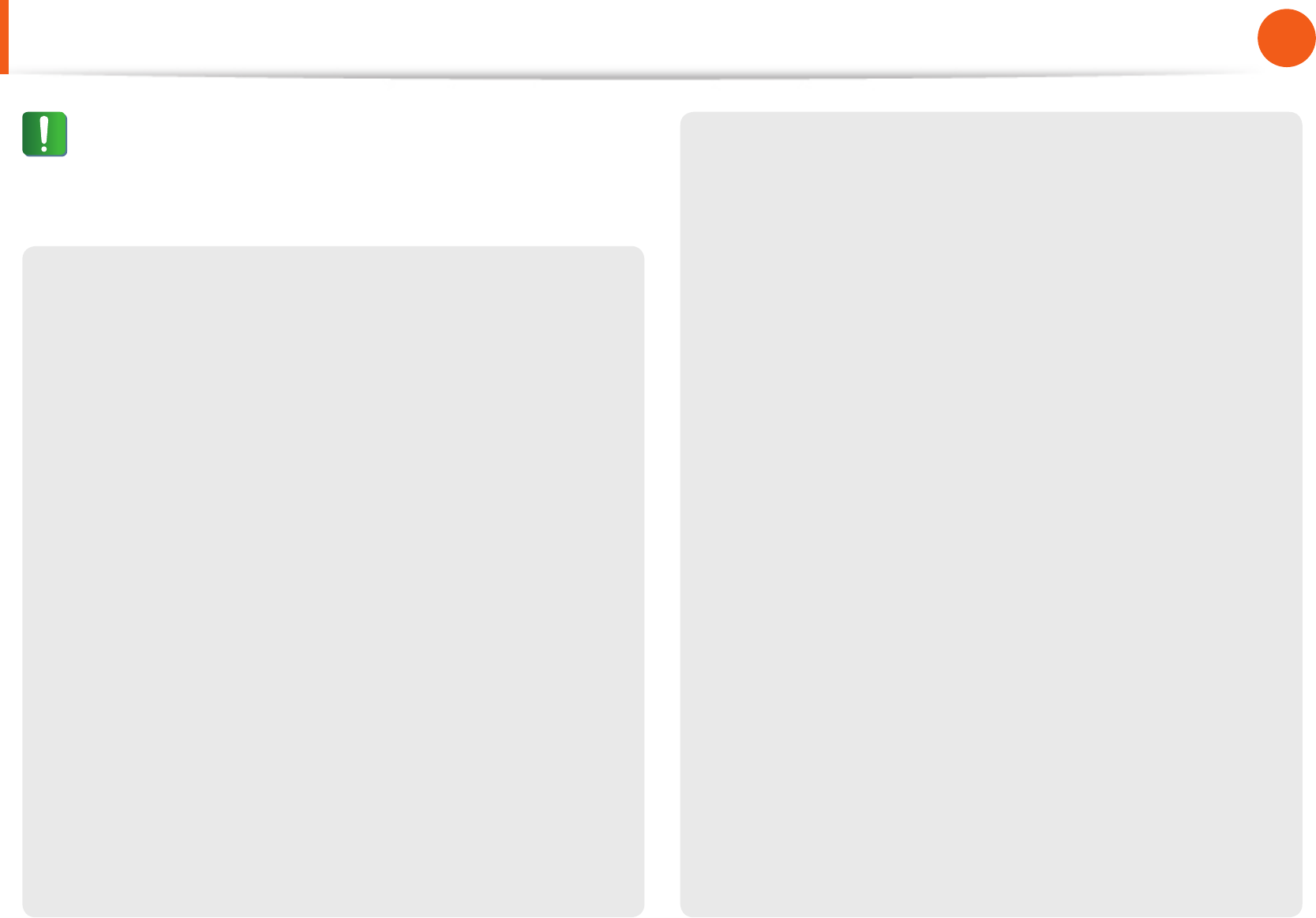
18
Chapter 1
Getting Started
If the computer emits smoke, or there is a burning smell,
disconnect the power plug from the wall outlet and contact
a service center immediately. If your notebook is an external
& removable battery type, remove the external battery.
There is a danger of re.
Do not use a damaged or modied CD.
There is a danger of damaging the product or personal injury.
Do not insert your ngers into the PC Card Slot.
There is a danger of injury or electric shock.
Use recommended computer cleansing solution when
cleaning the product and only use the computer when it is
completely dried.
Failure to do so may cause electric shock or re.
Emergency disk eject method using paperclip should not
be used while the disk is in motion. Make sure to use the
emergency disk eject method only when the Optical Disk
Drive has stopped.
There is a danger of injury.
Do not place your face close to the Optical Disk Drive tray
when it is operating.
There is a danger of injury due to an abrupt ejection.
Check CDs for cracks and damage prior to use.
It may damage the disc and cause problems with the device and
injury to the user.
Do not leave the product in a location exposed to magnetic
elds.
A magnetic eld may cause the product to work abnormally or •
the battery to discharge.
The information saved on the magnetic tape of a credit card, •
phone card, bankbook, transportation tickets and so on can be
damaged by a computer’s electromagnetic eld.
Safety Precautions
Caution
Failure to follow instructions marked with this symbol may
cause slight injury or damage to the product.
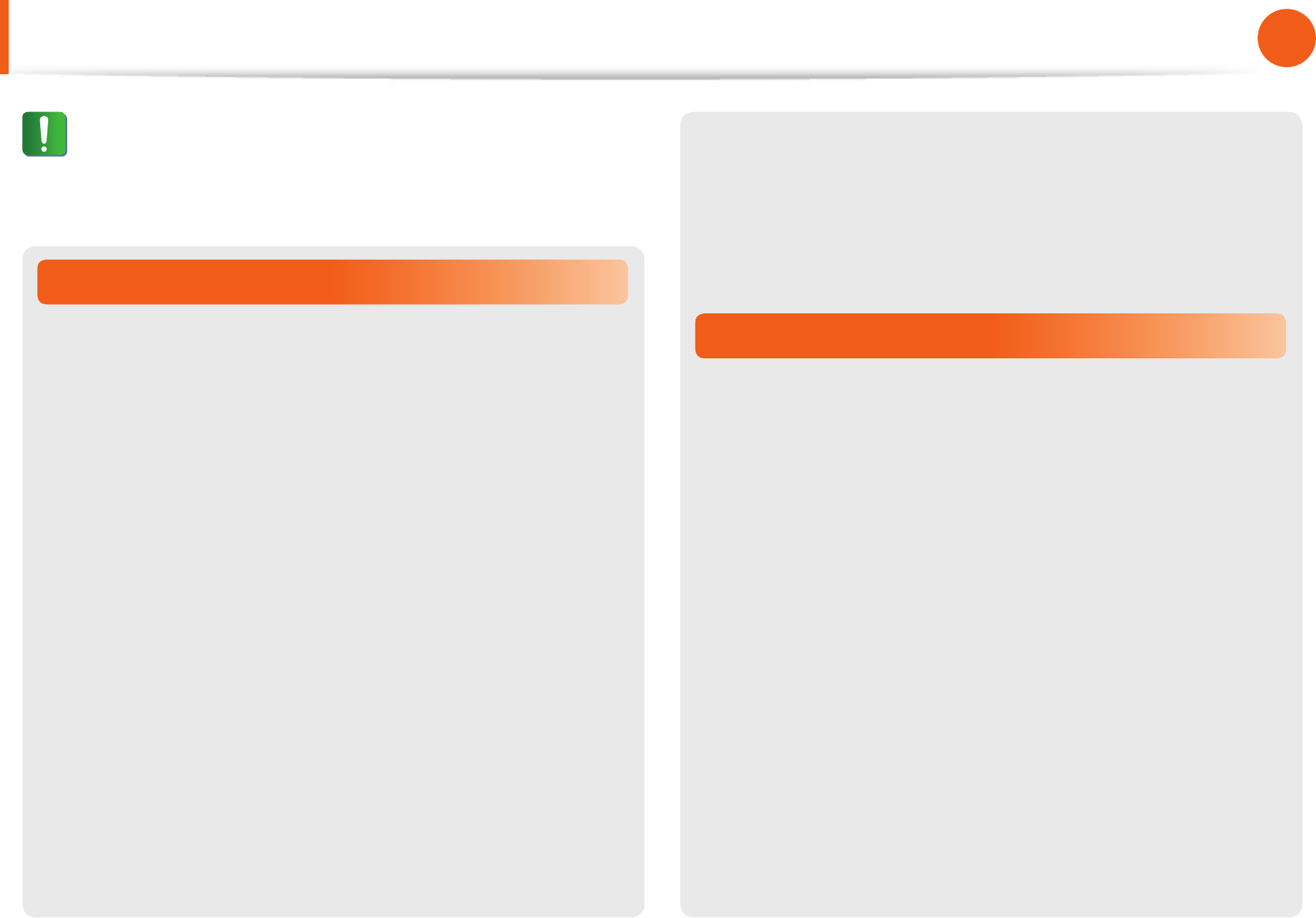
18
19
Chapter 1
Getting Started
Upgrade Related
Carefully touch a part or device of the product.
Failure to do so may result in damage to the product or injury.
Take care not to throw or drop a computer part or device.
Failure to do so may result in damage to the product or injury.
After the disassembly, be sure to close the cover and then
connect the power.
Failure to do so may result in an electric shock from the exposed
circuit.
Use parts authorized by Samsung Electronics only.
It may damage the product or result in re.
Never disassemble or repair the product by yourself.
If the product is modied, disassembled or repaired by the user,
the warranty is expired, a service fee will be charged and there is
a danger of an accident.
Be sure to use an authorized Samsung Electronics service center.
To connect a device that is not manufactured or authorized
by Samsung Electronics, inquire at your service center
before connecting the device.
There is a danger of damaging the product.
Security and Movement Related
When moving the product, turn the power o and separate
all connected cables rst.
The product might be damaged or users may trip over the cables.
For long periods of not using the notebook computer,
discharge the battery and separate the battery from the
computer (for external & removable battery type).
The battery will be preserved at its best condition.
Do not operate or watch the computer while driving a
vehicle.
There is a danger of a trac accident. Please concentrate on
driving.
Safety Precautions
Caution
Failure to follow instructions marked with this symbol may
cause slight injury or damage to the product.
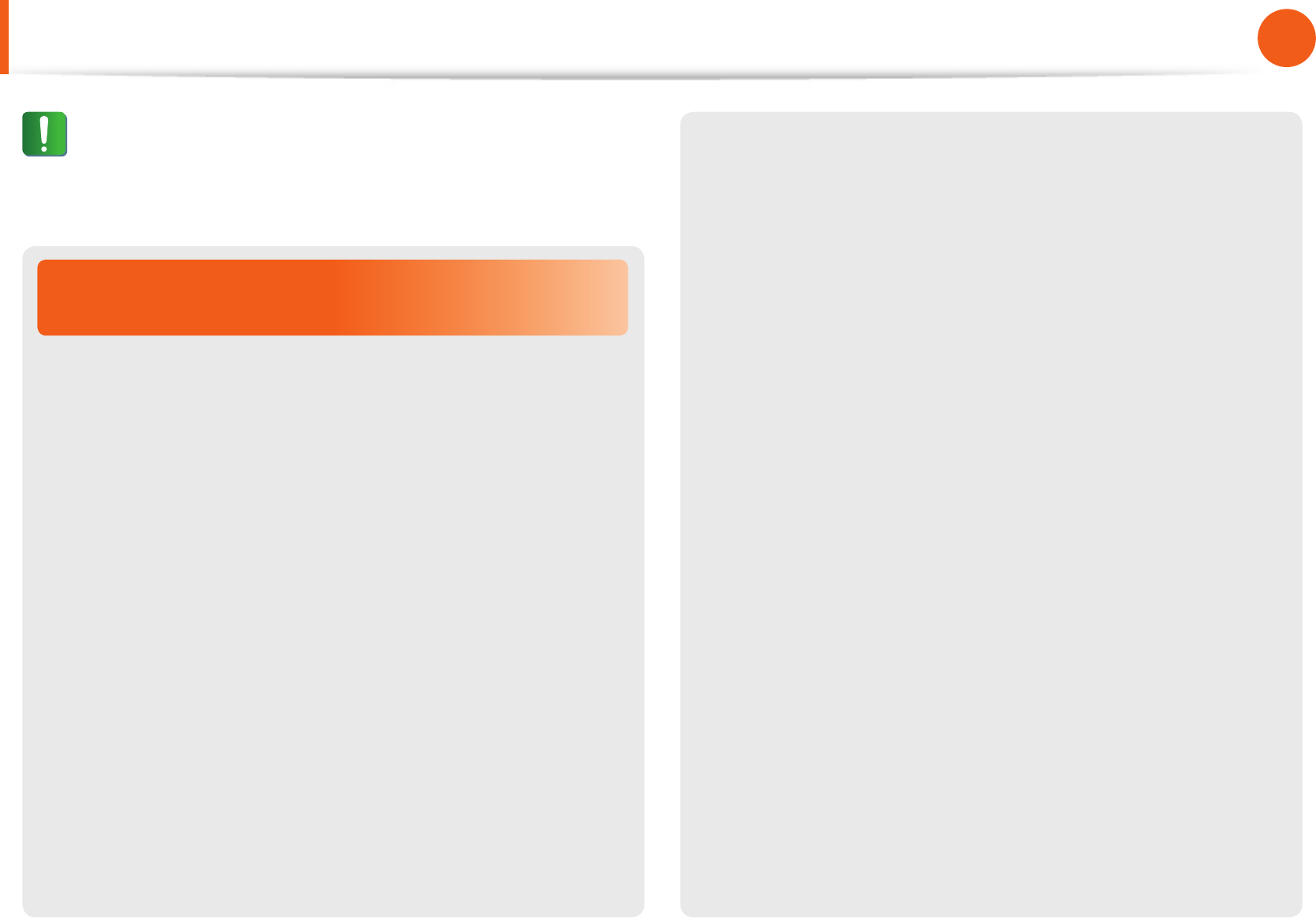
20
Chapter 1
Getting Started
Cautions on Preventing Data Loss
(Hard Disk Management)
Take care not to damage the data on a hard disk drive.
A hard disk drive is so sensitive to external impact that an •
external impact may cause loss of data on the surface of the
disk.
Take extra care, because moving the computer or an impact •
on the computer when it is turned on may damage the data of
the hard disk drive.
The company is not liable for any loss of data on the hard disk •
drive.
Causes that may damage the data of a hard disk drive and
the hard disk drive itself.
The data may be lost when an external impact is applied to the •
disk while disassembling or assembling the computer.
The data may be lost when the computer is turned o or reset •
by a power failure while the hard disk drive is operating.
The data may be lost and irrecoverable due to a computer virus •
infection.
The data may be lost if the power is turned o while running a •
program.
Sudden impact or movement to the computer while the hard •
disk drive is operating may cause les to be corrupted or bad
sectors on the hard disk.
To prevent data loss due to damage to the hard disk drive,
please backup your data frequently.
Safety Precautions
Caution
Failure to follow instructions marked with this symbol may
cause slight injury or damage to the product.
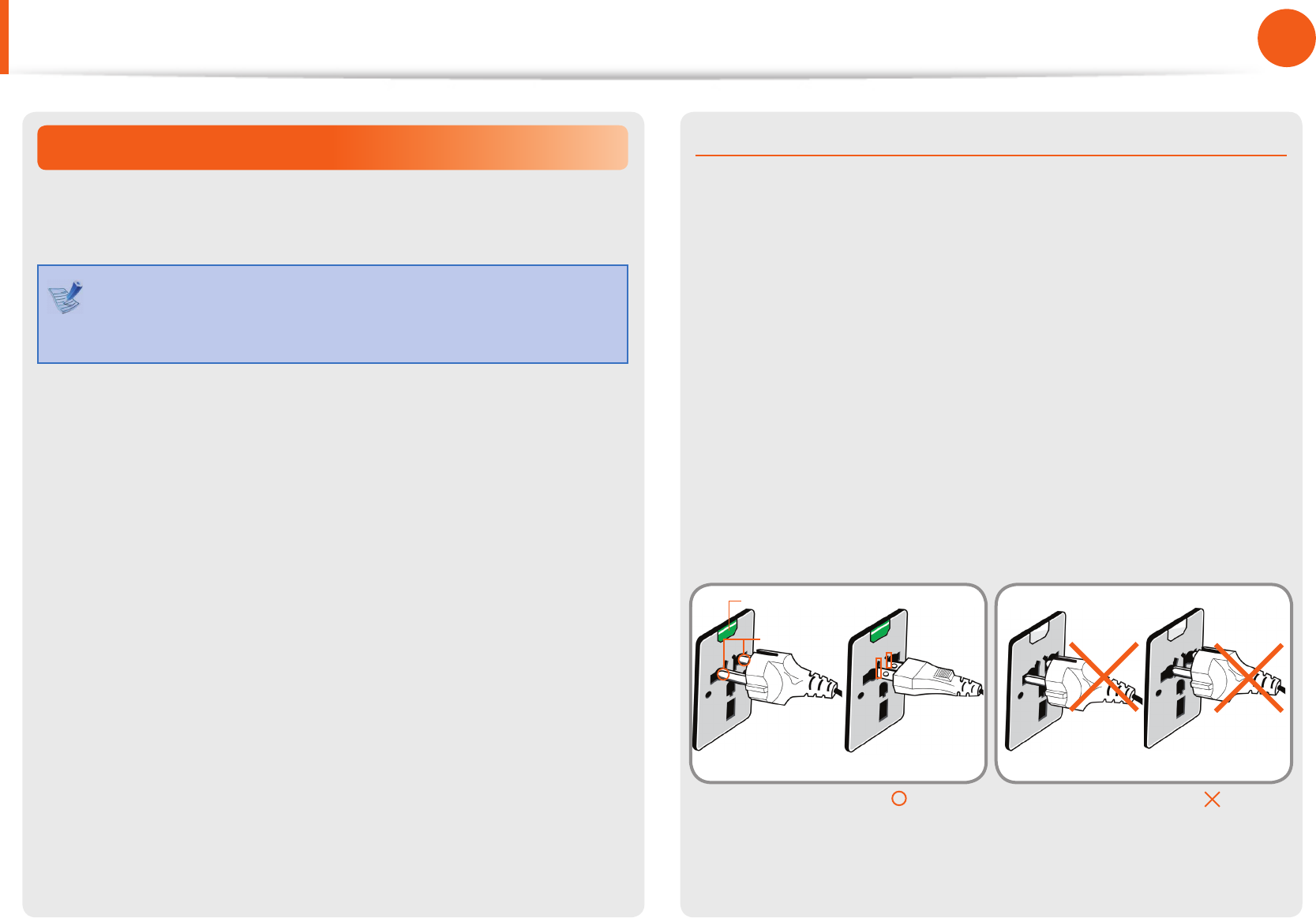
20
21
Chapter 1
Getting Started
Safety Precautions
Using the Power Supply in an Airplane
Since the power outlet type di ers depending on the type of
airplane, connect the power appropriately.
Since the representative gures of the power plug and
the auto adapter are used, they may di er from the actual
parts.
When Using the AC Power Plug
Connect the power plug pins perpendicular into the center of the
power outlet.
If the plug pins are not inserted into the center of the holes, the •
plug pins are only inserted up to half their length. In this case,
reconnect the power plug.
You have to insert the power plug into the outlet when the •
power indicator (LED) of the power outlet is lit green. If the
power is connected properly, the power indicator (LED)
remains green.
Otherwise, the power indicator (LED) is turned o . In this case,
unplug the power, check if the power indicator (LED) is green,
and then reconnect the power plug.
Wrong Example
Good Example
220V Power Plug 110V Power Plug
Center
Holes
Power Indicator (LED)
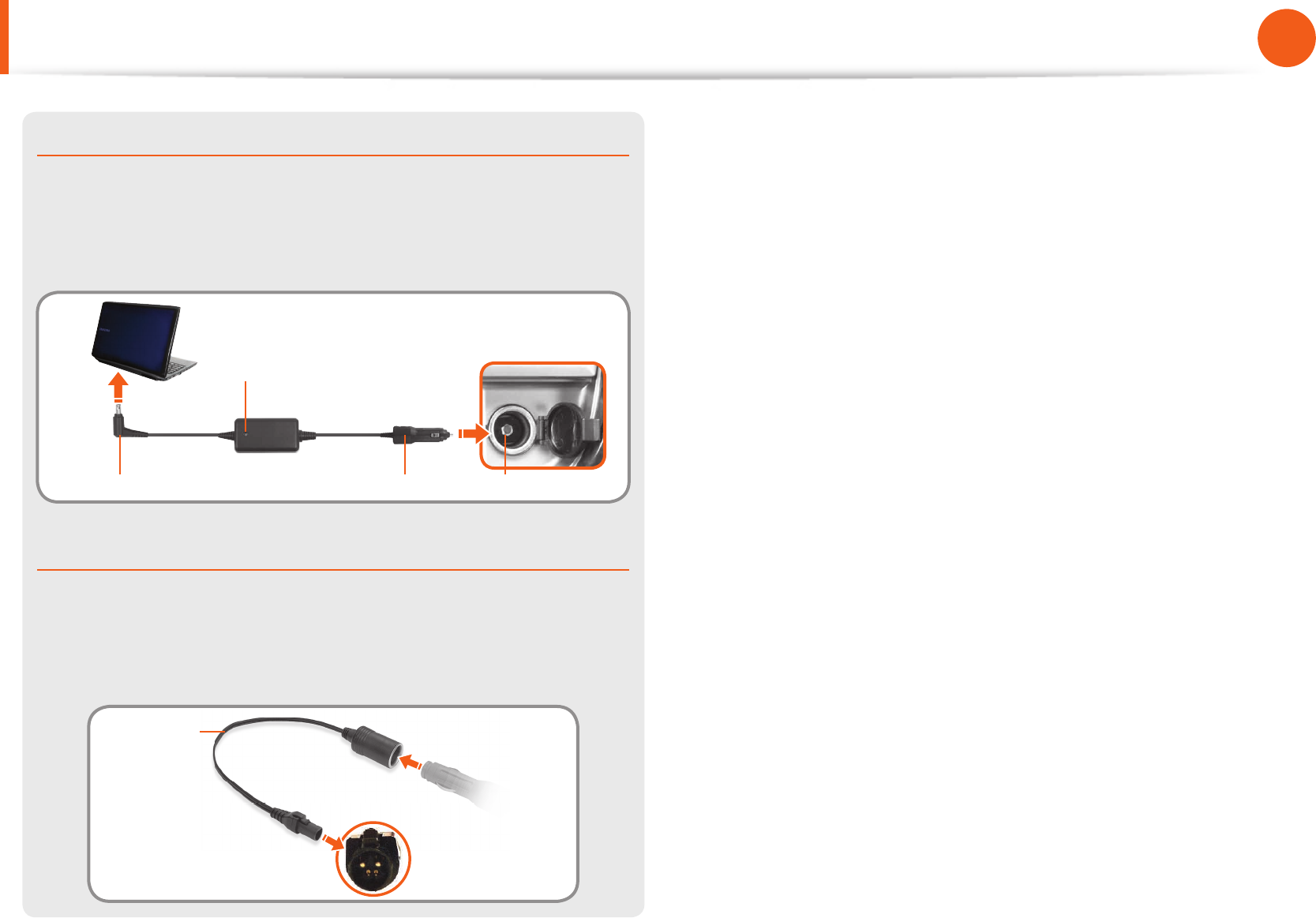
22
Chapter 1
Getting Started
Safety Precautions
When Using the Auto Adapter
When a cigar socket is provided, you have to use the auto adapter
(optional). Insert the cigar plug of the auto adapter into the cigar
socket and connect the DC plug of the auto adapter to the power
input port of the computer.
Auto Adapter
In- ight Cigar SocketCigar PlugDC Plug
When Using the Airplane Charging Coverter
Depending on the airplane, you have to use the auto adapter
and charging converter. Connect the airplane charging converter
(optional) to the auto adapter (optional) and then insert the
airplane power input jack into the power outlet.
Charging
Converter 1Connect this end to
the auto adapter.
Connect the airplane power
input jack to the power
outlet of the airplane.
2
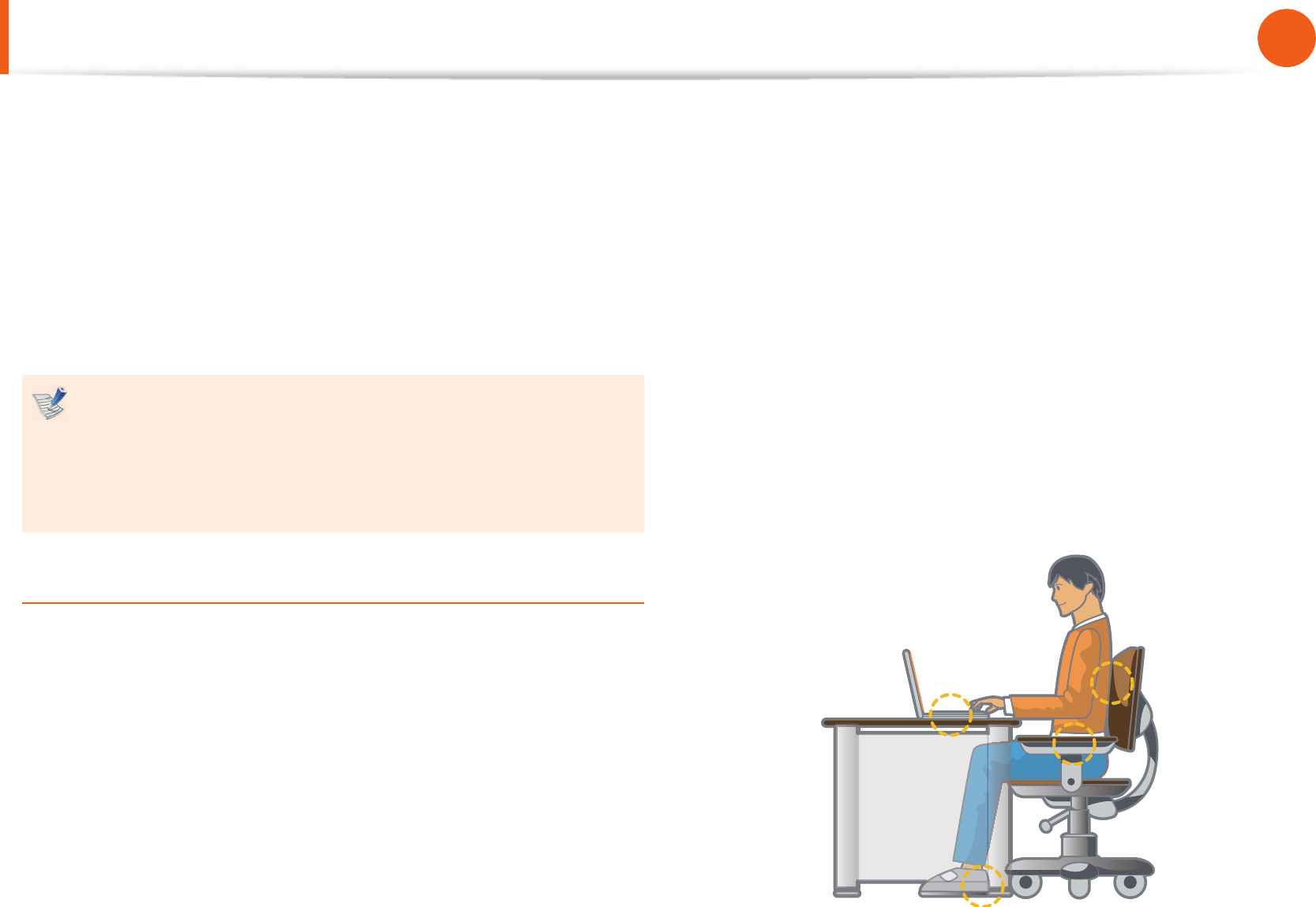
22
23
Chapter 1
Getting Started
Proper Posture During Computer Use
Maintaining a proper posture during computer use is very
important to prevent physical harm.
The following instructions are about maintaining a proper posture
during computer use developed through human engineering.
Please read and follow them carefully when using the computer.
Otherwise, the probability of repetitive strain injury (RSI) from
repeated operations may increase and serious physical harm may
be caused.
The instructions in this manual have been prepared so that •
they can be applied within the coverage of general users.
If the user is not included in the coverage, the •
recommendation is to be applied according to the user’s
needs.
Proper Posture
Adjust the heights of desks and chairs appropriate to your
height.
The heights are to be adjusted so that your arm forms a right
angle when you place your hand over the keyboard while sitting
down on a chair.
Adjust the height of the chair so that your heels are comfortably
placed on the oor.
Do not use the computer while you are lying down, but only •
while you are sitting down.
Do not use the computer on your lap. If the computer •
temperature increases, there is a danger of burning yourself.
Work while keeping your waist straight.•
Use a chair with a comfortable back.•
Keep the center of your leg weight not on the chair but on •
your feet when you are sitting on a chair.
To use the computer while talking over the telephone, use a •
headset. Using the computer with the phone on your shoulder
is bad for posture.
Keep frequently used items within a comfortable work range •
(where you can reach them with your hands).
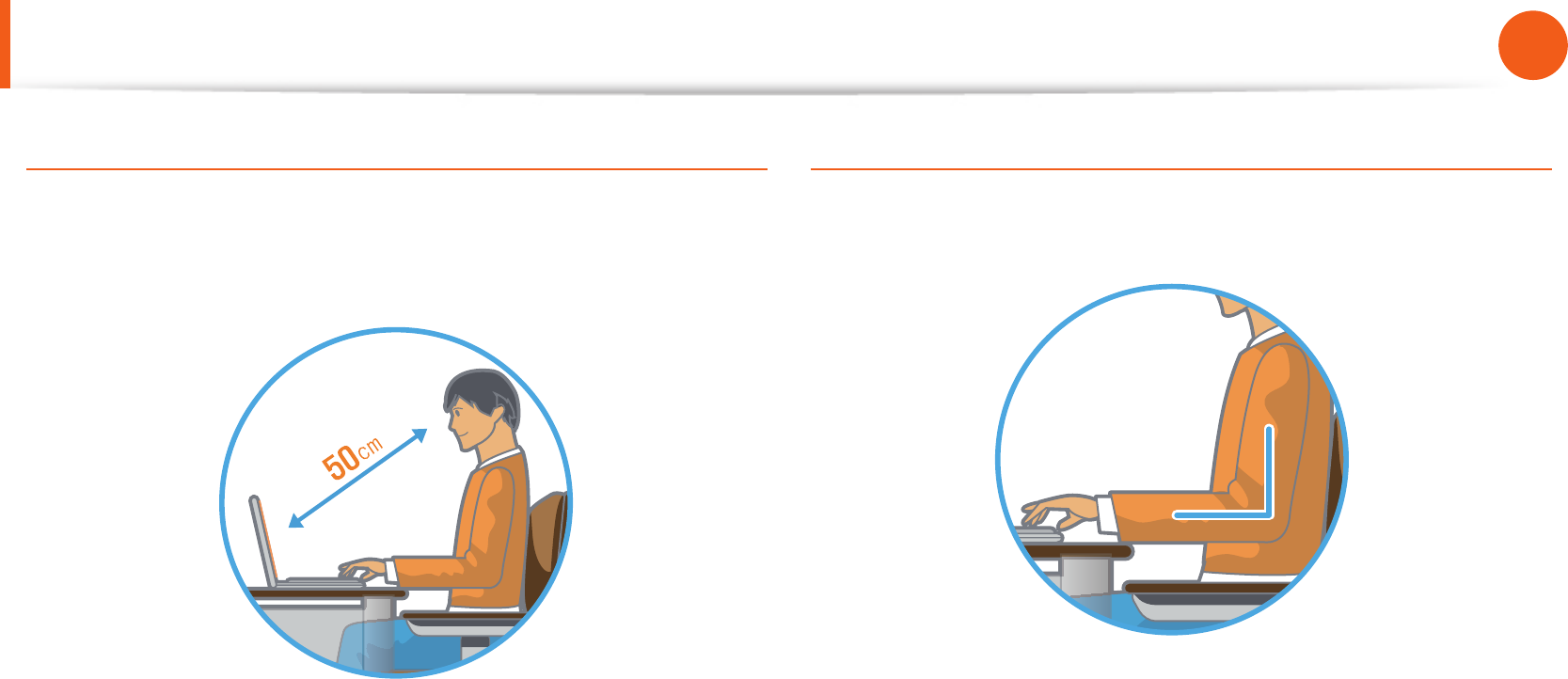
24
Chapter 1
Getting Started
Proper Posture During Computer Use
Eye Position
Keep the monitor or LCD away from your eyes by at least
50cm.
Adjust the height of the monitor and the LCD screen so that its •
top height is equal to or lower than your eyes.
Avoid setting the monitor and LCD excessively bright.•
Keep the monitor and LCD screen clean.•
If you wear glasses, clean them before using the computer.•
When entering contents printed on a paper into the computer, •
use a static paper holder so that the height of the paper is
almost equal to that of the monitor.
Hand Position
Keep your arm at a right angle as shown by the gure.
Keep the line from your elbow to your hand straight.•
Do not place your palm over the keyboard while typing.•
Do not hold the mouse with excessive force.•
Do not press the keyboard, touchpad or mouse with excessive •
force.
It is recommended to connect an external keyboard and •
mouse when using the computer for long periods of time.
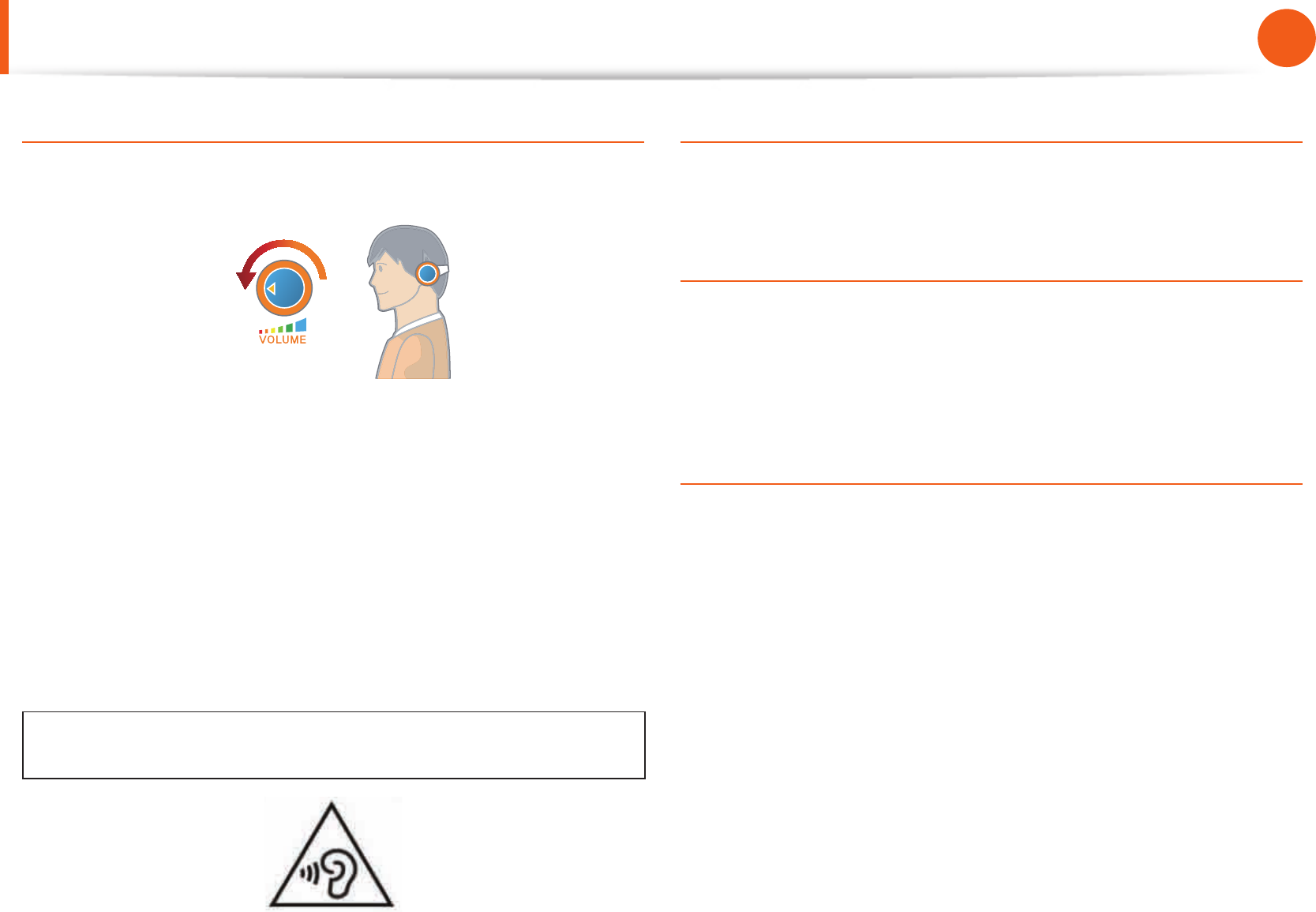
24
25
Chapter 1
Getting Started
Proper Posture During Computer Use
Volume Control (Headphones and Speakers)
Check your volume rst to listen to music.
Check your
volume!
Check if the volume is too loud before using headphones.•
It is not recommended using headphones for long periods of •
time.
Any deviation from the equalizer default setting could cause •
hearing impairment.
The default setting can be changed through software and •
driver updates without your intervention. Please check the
equalizer default setting before rst usage.
To prevent possible hearing damage, do not listen at high volume
levels for long periods.
Use Time (Break Time)
Take a break for 10 minutes or more after a 50-minute period •
when working for more than one hour.
Illumination
Do not use the computer in dark locations. The illumination •
level for computer use must be as bright as for reading a book.
Indirect illumination is recommended. Use a curtain to prevent •
re ection on the LCD screen.
Operation Condition
Do not use the computer in hot and humid locations.•
Use the computer within the allowed temperature and •
humidity range speci ed in the user manual.
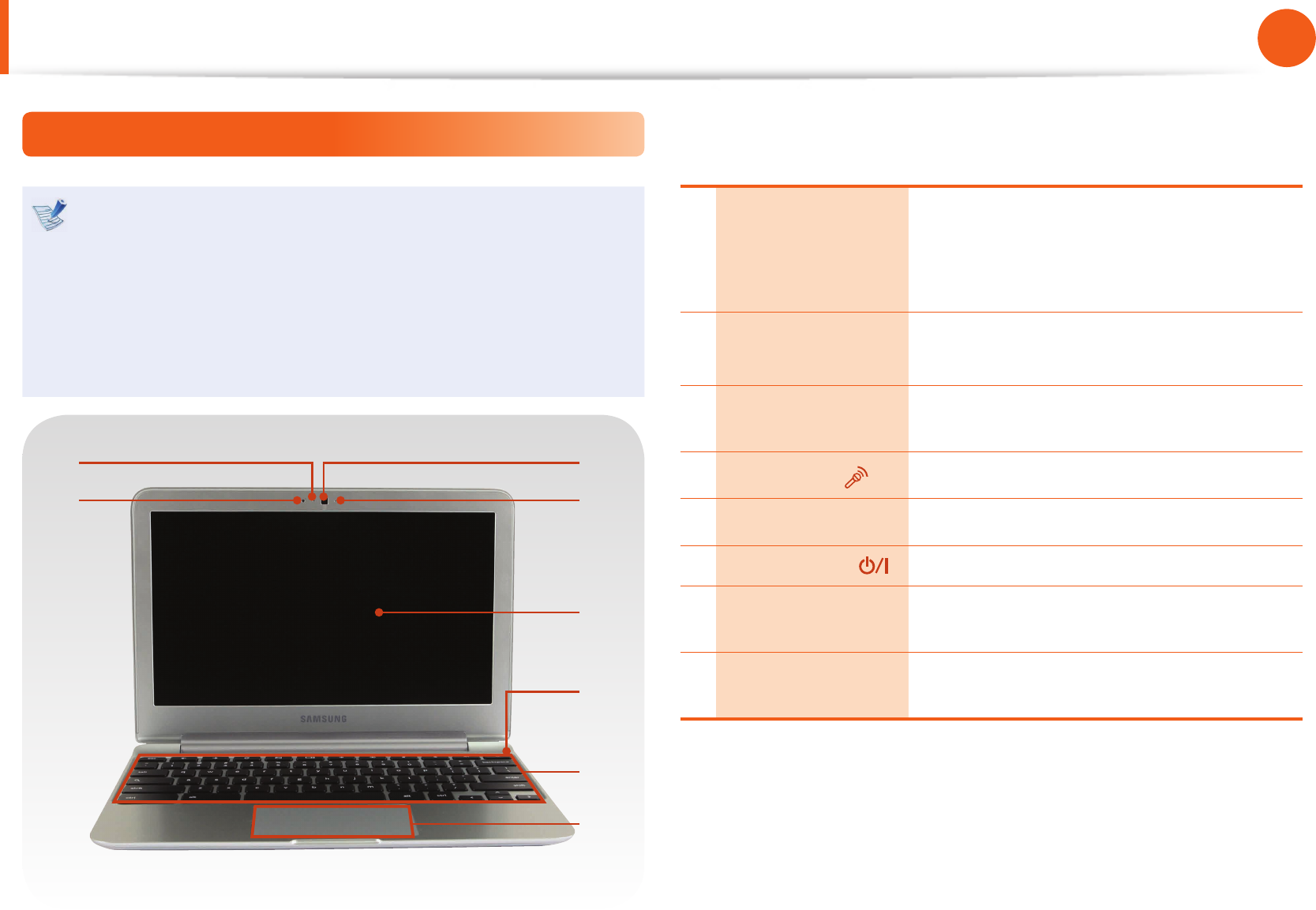
26
Chapter 1
Getting Started
Overview
Front View
The pictures used for the cover and the main body in the •
User Manual are those of the representative model of each
series. Therefore the colors and appearance of the pictures
may di er from the actual appearance of the product
depending on the model.
The actual color and appearance of the computer may •
di er from the pictures used in this guide.
2
4
3
5
1
6
7
8
1Illumination
sensor
A sensor that senses the ambient
brightness of the Chromebook.
When it is dark, the display gets darker.
When it is bright, the display gets brighter.
2Camera operating
indicator
This indicates the camera operating
status.
3Camera Using this camera, you can take still
pictures and record video.
4Microphone You can use the built-in microphone.
5LCD The screen images are displayed here.
6Power Button Turns the computer on and o .
7Keyboard A device to enter data by pressing the
keys.
8Touchpad Use the touchpad to move the pointer on
the screen or click items.
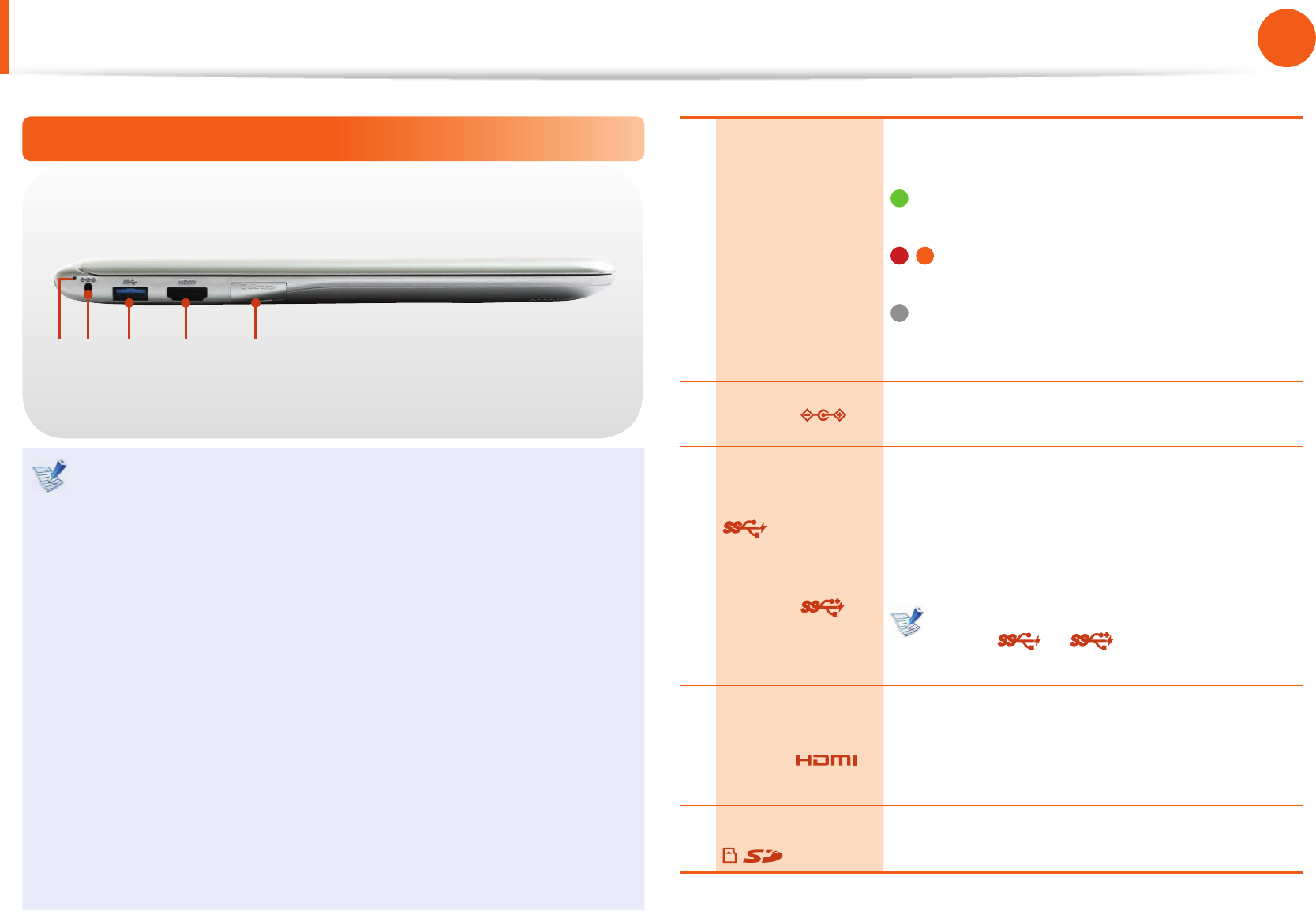
26
27
Chapter 1
Getting Started
Overview
Left View
21 3 4 5
What is a chargeable USB port?
USB device accessing and charging functions are •
supported.
The USB charging function is supported regardless of •
whether the power is turned on or o .
Charging a device through a chargeable USB port may take •
longer than general charging.
Using the Chargeable USB function when the computer is •
running on battery power reduces the battery usage time.
The user cannot evaluate the charging status of the USB •
device from the computer.
This may not be supported for some USB devices.•
You can turn the Chargeable USB function • ON/OFF by
selecting the Settings > Power Management > USB
Charging option. (Optional)
1Charge Status
This shows the power source and the battery
charge status.
Green: When the battery is fully charged
or the battery is not installed.
/ Red or orange: When the battery is
being charged.
O : When the computer is running on
battery power without being connected
to AC adapter.
2DC Jack Connect the AC adapter that supplies power
to the Chromebook.
3
USB 3.0 Port
or
Chargeable USB
3.0 Port
(Optional)
USB ports to which you can connect USB
devices as well as a chargeable USB port are
provided.
Using a chargeable USB port, you can access
or charge a USB device.
The port can be distinguished by the
gure ( or ) printed on the port
of the product.
4
Digital Video/
Audio Port
(HDMI)
(Optional)
You can connect an HDMI cable to this port.
Using this port, you can enjoy digital video
and audio on the TV.
5Multi Card Slot
A card slot supports multi cards.
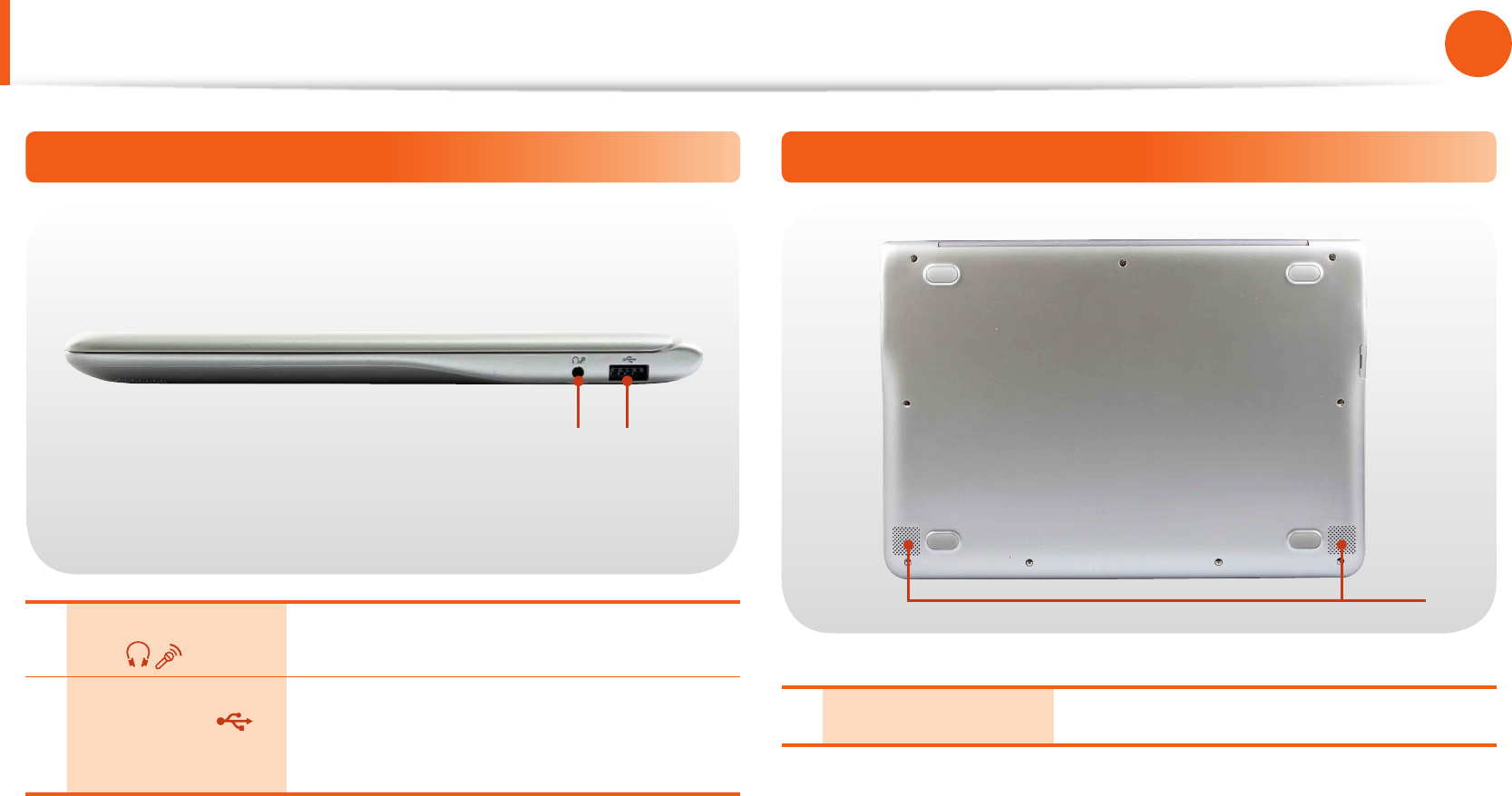
28
Chapter 1
Getting Started
Overview
Right View
1 2
1Earset / headset
Jack
Use this jack to connect your earset or
headset.
2USB 2.0 Port
(Optional)
You can connect USB devices to the USB
port such as a keyboard/mouse, digital
camera, etc.
Bottom View
1
1Speaker The built-in speaker is located here.
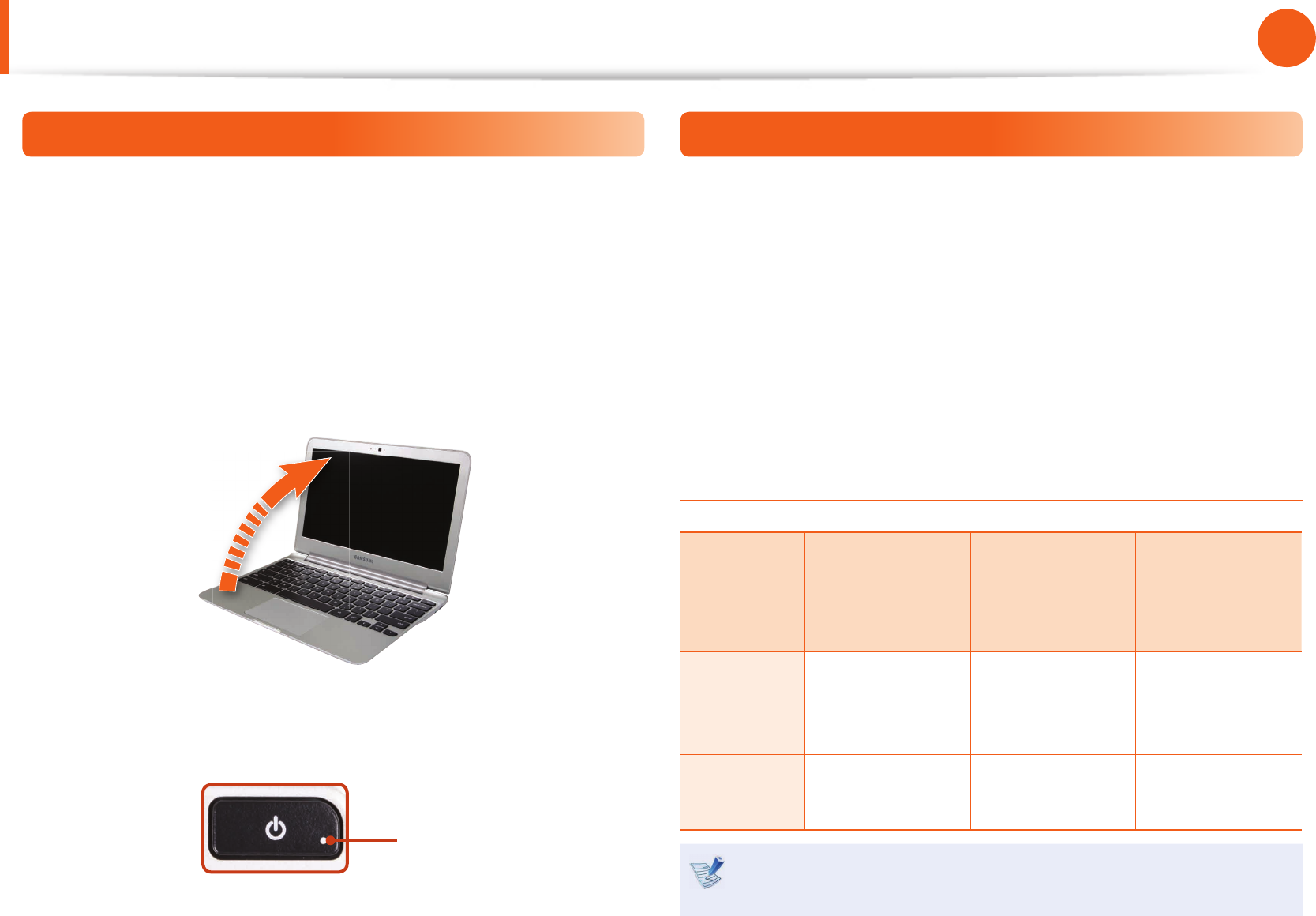
28
29
Chapter 1
Getting Started
Turn the Computer On and O
To use the Chromebook, you have to connect to the Internet and
then log in with your Google account.
1 Connect the AC adapter.
2 If you open the LCD panel, the computer is automatically
turned on.
If the LCD panel is already opened, press the power button.
3 Power button LED is lit while the computer is turned on.
LED
Turn the Computer O
Press and hold the Power button for about 4 seconds to shut
down the Chromebook.
Press and hold the Power button for about 2 seconds to lock the
system.
In this lock state, press and hold the Power button for 2 seconds to
shut down the Chromebook.
To shut down the Chromebook when the system has frozen
unexpectedly, press and hold the Power button for at least 8
seconds.
Controlling the power of the Chromebook
If the Lid is
closed
When there is
no input for a
predetermined
period of time
If the Power
button is
pressed
Signed-in
state
Enters sleep
mode
Enters sleep
mode
The state
changes to the
signout state.
Signed-out
state
The computer is
turned o
The computer is
turned o
The computer is
turned o
Press any key or swipe the touchpad to wake the
Chromebook from sleep mode.
Turn the Computer On