Sarotech FHD-252 External Data Storage Device User Manual PBCFHD 252 MANUAL REV
Sarotech Co., Ltd. External Data Storage Device PBCFHD 252 MANUAL REV
Sarotech >
user manual
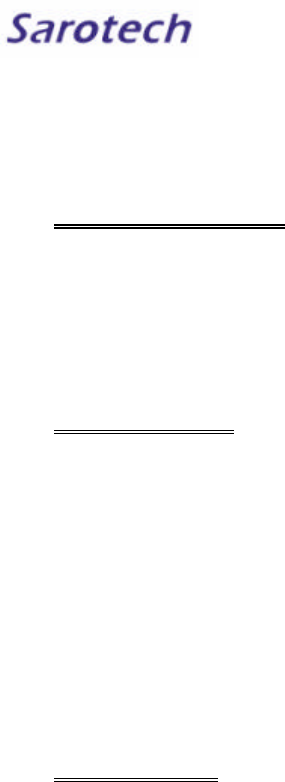
FLEX-HDD(FHD-352, FHD-252) User’s Manual
I. General Information
H/W & S/W REQUIREMENTS
For Mac OS Users :
1. A Macintosh computer with built-in FireWire™ and USB ports.
2. Mac OS 8.6 or higher
For Windows PC Users :
1. A PC with at least 200MHz Pentium and built-in USB, FireWire™ port(s) or a USB, FireWire™ PCI Card
2. Windows 98SE or higher
PACKAGE CONTENTS
(1) 1394 connecting cable(6pin-6pin)
(1) USB connecting cable(A to B)
(1) AC power cable( FHD-352UF User’s only)
*** Note for FHD-252Users
Some notebook computers may not supply the required voltage to power your external-HDD. In this case,
the external AC/DC power adapter(optional) will be needed.
(1) Install driver CD
(1) User’s Manual
(1) Carrying bag(option)
II. Installation & Operation
CASE ASSEMBLING
1. Press down the top of the case and pull it apart.
Note: Try not to use sharp objects to open it; it might damage the inner IC broad.
2. Remove the case and disassemble the unit.
3. Connect the IDE hard disk to the connector.
Note: Make sure the pins match the connecter
4. Connect the DC power cable to the hard disk(FHD-352 Users only)
5. Secure the hard drive on the bottom of case with 4 screws(big size) provided after connecting.
Note: Do not tighten the screws too much.
6. Get ready to put everything back together and secure top and bottom cases with 2 screws(small size).
Note: Do not connect power at this time
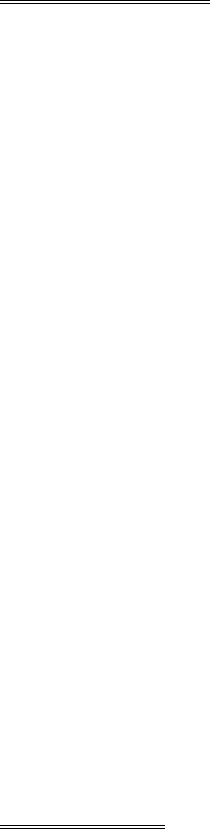
FIREWIRE INSTALLATION
For Mac OS users
1. Insert provided cd-rom into your cd-drive. The cd icon will pop up on the screen.
2. On the cd-rom window, you’ll find FWSBP2DiskDriver in FireWire folder.
3. Make sure you have FireWire Enabler and FireWire Support in your extension folder. You may already have
FireWire Enabler and FireWire Support in your Extension folder if you are using Mac OS 8.6 or higher.
4. Copy FWSBP2DiskDriver to Extension Folder in System folder.
5. Plug the AC power cable into the power port.(FHD-352UF users only)
6. Now make sure your external hard drive is powered on and the FireWire™ cable is attached, then plug the
FireWire™ cable into your computer.
7. You can use your external hard drive without restarting your computer.
CAUTION Do not disconnect the hard drive while the drive is mounted on the desktop. If you disconnect the
drive while copying files to or from the drive, data may be lost or the disk may be damaged. To unplug the hard
drive, drag the icon for the hard drive to the trash and wait until the disk icon disappears from the desktop.
For Windows98 Users
1. If you have already installed FireWire Host Adaptor card in your PC, you don’t need any additional S/W
installation to use your FlexHD.
2. Plug the AC Adapter into the power port on the FireWire™ Hard Drive.(FHD-352 Users only)
3. Plug one each of the FireWire™ cable into FireWire™ port on your PC and on your Hard drive.
4. You’ll need to format the FireWire™ Hard Drive to work on your PC.( In case it’s not formatted )
CAUTION Do not disconnect the hard drive while your computer is running. Data loss could result. Power down
the computer and disconnect the drive. Hot swap function will be supported later on.
USB INSTALLATION
For Mac OS users
1. Insert provided cd-rom into your cd-drive. The cd icon will pop up on the screen.
2. On the cd-rom window, you’ll find Setup file in USB.
3. Double click this setup file and INSTALL then the driver will be installed automatically.
4. Plug the AC adapter into the power port.(FHD352 users only)
5. Now make sure your external hard drive is powered on and the USB cable is attached, then plug the USB
cable into your computer.
6. You can use your external hard drive without restarting your computer.
CAUTION Do not disconnect the hard drive while the drive is mounted on the desktop. If you disconnect the
drive while copying files to or from the drive, data may be lost or the disk may be damaged. To unplug the USB
Hard Drive, drag the icon for the USB Hard Drive to the trash and wait until the disk icon disappears from the
desktop.
For Windows98 Users
1. Insert provided cd-rom into your cd-drive.
2. On the cd-rom window, you’ll find Setup file in USB\Windows98 folder
3. Double click this file and INSTALL then the drive will be installed automatically.
4. Plug the AC power cable into the power port on the USB Hard Drive.(FHD-352 Users only)
5. Plug one each of the USB cable into USB port on your PC and on your Hard drive.
6. You’ll need to format the USB Hard Drive to work on your PC.( In case it’s not formatted )
CAUTION Do not disconnect the hard drive while your computer is running. Data loss could result. Power down
the computer and disconnect the drive. Hot swap function will be supported later on.
For Windows2000 Users
1. Insert provided cd-rom into your cd-drive.
2. On the cd-rom window, you’ll find usbstor.inf in USB\Windows2000 folder
3. Copy usbstor.inf to C:\winNT\INF( usbstor.inf is already exists in C:\winNT\INF, you should replace this file
to usbstor.inf provided)
4. Plug the AC Adapter into the power port on the USB Hard Drive.(FHD-352 Users only)
5. Plug one each of the USB cable into USB port on your PC and on your Hard drive.
6. You’ll need to format the USB Hard Drive to work on your PC.( In case it’s not formatted )
CAUTION Do not disconnect the hard Drive while copying files to or from the drive, data may be lost or the disk
may be damaged. You may unplug the drive if it is not doing any job.
FCC INFORMATION TO THE USER
This equipment has been tested and found to comply with the limits for a Class B digital device, pursuant to part
15 of the FCC Rules. These limits are designed to provide reasonable protection against harmful interference in
a residential installation. This equipment generates, uses and can radiate radio frequency energy and, if not
installed and used in accordance with the instructions, may cause harmful interference to radio communications.
However, there is no guarantee that interference will not occur in a particular installation. If this equipment does
cause harmful interference to radio or television reception, which can be determined by turning the equipment
off and on, the user is encouraged to try to correct the interference by one more of the following measures:
-. Reorient or relocate the receiving antenna.
-. Increase the separation between the equipment and receiver.
-. Connect the equipment into an outlet on a circuit different from that to which
the receiver is connected.
-. Consult the dealer or an experienced radio/TV technician for help.
WARNING
Changes or modifications not expressly approved by the manufacturer could void the user’s authority to operate
the equipment.