Schlumberger Water Services DIVERDXT2 Ground Water Monitoring Transmitter User Manual SWS productmanual indd
Schlumberger Water Services (Netherlands) bv Ground Water Monitoring Transmitter SWS productmanual indd
Manual
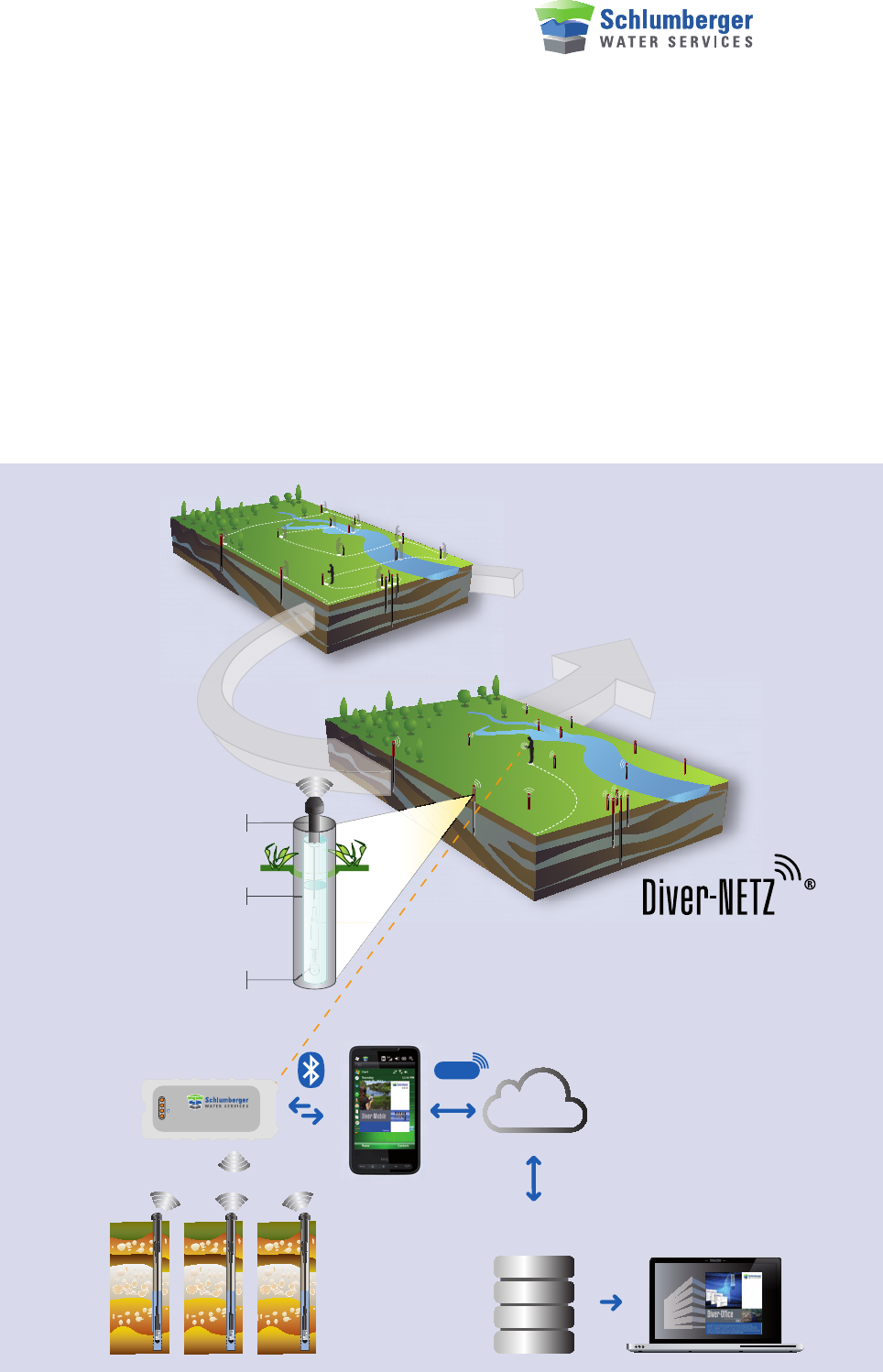
Diver-NETZ
User Manual
Traditional
Data Collection
Diver-DXT transmitter
Diver-DXT cable
Diver
Status
Radio
Charge
BluetoothTM
Diver-Gate (M)
GPRS
Internet
FTP
Server Oce
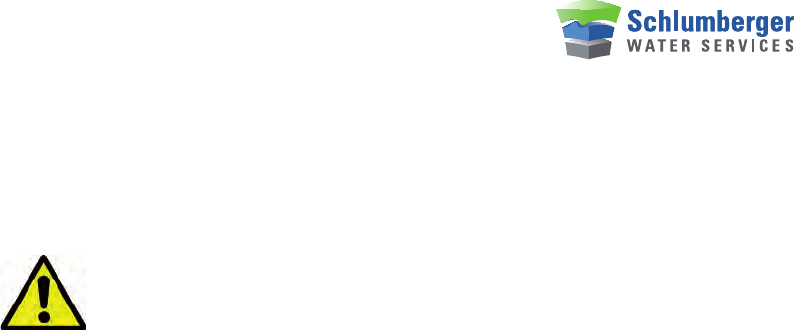
Diver-NETZ
User Manual
WARNING TO USERS IN THE UNITED STATES
Federal Communication Commission Interference
Statement 47 CFR Section 15.105(b)
This equipment has been tested and found to comply with the limits for a Class B
digital device, pursuant to Part 15 of the FCC Rules. These limits are designed to
provide reasonable protection against harmful interference in a residential instal-
lation. This equipment generates uses and can radiate radio frequency energy and,
if not installed and used in accordance with the instructions, may cause harmful
interference to radio communications. However, there is no guarantee that interfe-
rence will not occur in a particular installation. If this equipment does cause harmful
interference to radio or television reception, which can be determined by turning the
equipment off and on, the user is encouraged to try to correct the interference by
one of the following measures:
- Reorient or relocate the receiving antenna.
- Increase the separation between the equipment and receiver.
- Connect the equipment into an outlet on a circuit different from that to which the
receiver is connected.
- Consult the dealer or an experienced radio/TV technician for help.
This device (Diver-DXT) complies with Part 15 of the FCC Rules. Operation is subject
to the following two conditions: (1) This device may not cause harmful interference,
and (2) this device must accept any interference received, including interference
that may cause undesired operation.
NO UNAUTHORIZED MODIFICATIONS
47 CFR Section 15.21
CAUTION: This equipment may not be modified, altered, or changed in any way
without signed written permission from Schlumberger Water Services (NL) bv.
Unauthorized modification may void the equipment authorization from the FCC and
will void the Schlumberger Water Services (NL) bv warranty.
This equipment may not be modified, altered, or changed in any way without sig-
ned written permission from Schlumberger Water Services (NL) bv. Unauthorized
modification may void the equipment authorization from the FCC and will void the
Schlumberger Water Services (NL) bv warranty.This device complies with FCC and
Industry Canada RF radiation exposure limits set forth for general population (uncon-
trolled exposure). This device must be installed to provide a separation distance of
at least 20cm from all persons and must not be collocated or operating in conjunc-
tion with any other antenna or transmitter.

Diver-NETZ
User Manual
IC REQUIREMENTS FOR CANADA
This class B digital apparatus meets all requirements of the Canadian Interference-
causing equipment regulations.
Cet appareil numérique de la classe B respecte toutes les exigences du règlement
sur le matériel brouilleur du Canada.
This device complies with Industry Canada licence-exempt RSS standard(s).
Operation is subject to the following two conditions: (1) this device may not cause
interference, and (2) this device must accept any interference, including interfe-
rence that may cause undesired operation of the device.
Le présent appareil est conforme aux CNR d’Industrie Canada applicables aux
appareils radio exempts de licence. L’exploitation est autorisée aux deux conditions
suivantes: (1) il ne doit pas produire de brouillage, et (2) l’utilisateur du dispositif doit
être prêt a accepter tout brouillage radioélectrique reçu, même si ce brouillage est
susceptible de compromettre le fonctionnement du dispositif.
CE COMPLIANCE STATEMENT (EUROPE)
This device is in conformity with the EMC directive and low-voltage directive.
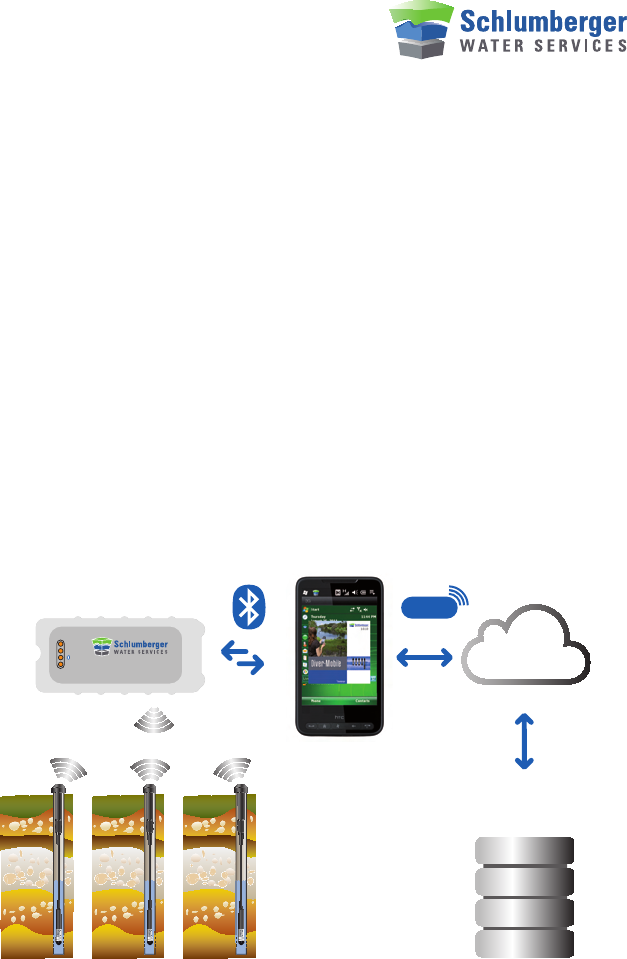
Introduction:
With Diver-NETZ technology, monitoring ground and surface water becomes easier,
faster and even more reliable. Diver-NETZ is a wireless method for reading out Diver
data, Baro data and programming Divers. A physical connection between read-out
equipment and Diver is no longer necessary.
With Diver-NETZ, it is no longer necessary to find the monitoring well, the monito-
ring well finds you. The monitoring well (with Diver-DXT installed) periodically tries
to connect to an available Diver-Gate(M) in radio range. This Diver-Gate(M) is con-
nected to the field computer (smart-phone or pda) using Bluetooth. As soon as you
have read out the field data with the field computer, you can transfer the data to a
FTP server or keep it in the local queue. All data will be stored in the database of the
field computer. Programs like AVM are used to interpretate, validate or visualize the
Diver-data.
Your present network of Divers can be fitted with the Diver-NETZ technology quickly
and easily.
Functional description
The Diver-DXT allows for a wireless remote access to the data stored in the Diver.
The enclosure which contains the radio PCB and battery remains on ground surface,
the Diver is placed below ground level inside a bore well with groundwater. Both
units are connected using a two-wire cable, which acts both as a communication
link and as a mechanical link to place the Diver into the well at a known distance.
The Diver is placed into a bore well, connected by a cable to the Diver-DXT (radio)
which remains on the surface (bore well cover) or just below the surface (street
pot). Once configured, the Diver will autonomously collect and store data (like tem-
perature and pressure) into its non-volatile memory at a certain sampling rate (cus-
tomer setting). The Diver is equipped with its own power supply (battery). The Diver
has an optical interface and therefore there is no electrical connection to the rest of
the system (Diver-DXT and cable).
Once the operator wants to retrieve data from the Diver (or any other communica-
tion like configuration of sampling rate or other settings), a radio link between
a second radio (Diver-Gate (M)) and the Diver-DXT can be established in a
“drive-by” or “walk-by” manner.
Status
Radio
Charge
BluetoothTM
Diver-Gate (M)
GPRS
Internet
FTP
Server
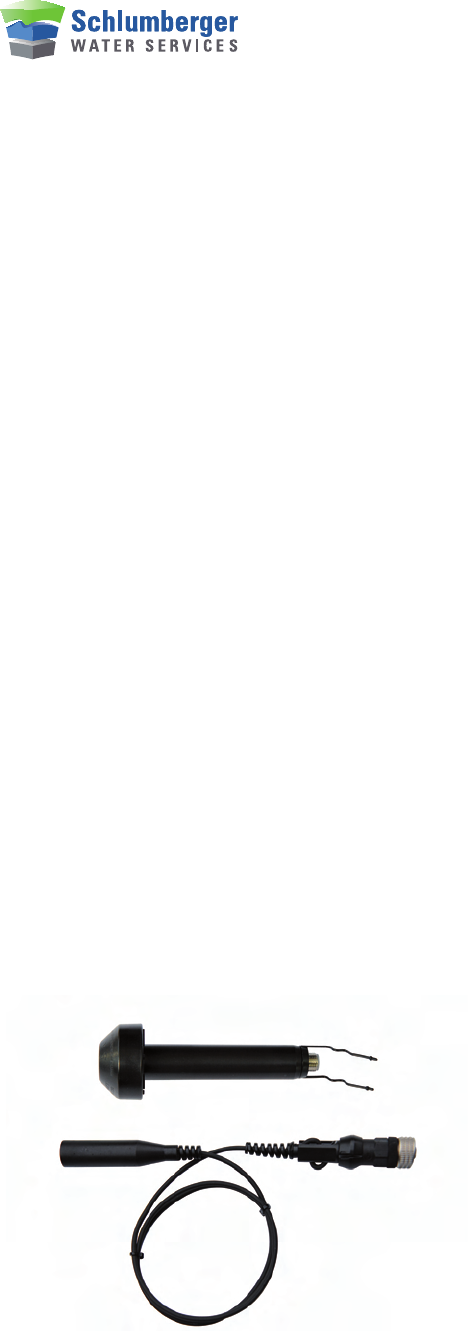
The radio link between Diver-Gate(M) is realized according to the IEEE standard
802.15.4:
Wake-up Session
When the Diver-Gate(M) wants to communicate with Diver-DXT, it first starts with a
Wake-up session to awake all the Diver-DXTs around and get a list of them. So that,
it sends broadcast wake-up frames permanently (each 7ms) during 29s. Within these
frames is included a countdown related to the remaining wake-up session duration.
In the meantime, each DXT is in slow cyclic wake-up. It is in sleep mode most of
the time, and awakes periodically (each 14s, asynchronously) during 12ms to listen
the RF channel. If nothing is detected, it returns to sleep mode. If it detects a valid
frame, it answers back its identifier, analyzes the countdown and returns to sleep
mode until the end of the wake-up session. At the end of the Wake-up session, the
Diver-Gate has the list of available Diver-DXTs.
Communication session
After wake-up session, each Diver-DXT turns into fast cyclic wake-up: it is the
same than slow cyclic wake-up, with a period of 1s instead of 14s. This is the
Communication session, which is two minutes by default. During this period, the
Diver-Gate can communicate with each Diver-DXT available.
To initiate the communication with one DXT, the Diver-Gate starts a dedicated
wake-up session and wait for the answer of the addressed DXT. Then the communi-
cation can occur: this is the Communication slot. At the end of the communication,
the Diver-Gate can send the order to the Diver-DXT to go back to fast cyclic wake-
up. Otherwise, the
Diver-DXT automatically switches back to fast cyclic wake-up after time-out.
At the end of the Communication session, the remaining awake Diver-DXTs automa-
tically switch back to slow cyclic wake-up.
Diver-NETZ components
The components of the Diver-NETZ system are:
• Diver datalogger.
• Diver-DXT
• Cable with cable connector, strain relief and
cable length adjustment. You specify the maximal
length of each cable in your order (the cables can be
adjusted to the correct length in the field).
• Diver-Gate(M) interface to the field computer.
• Diver-Mobile or Diver-Pocket for Windows Mobile
If a metal monitoring well protective tube and metal cap are used
• plastic protective cap, available in 2 models:
• for 1 Diver-DXT
• for up to 4 Diver-DXT
• drilling stencil DIF 05.010; available in 2 models:
• 1 × 23 mm
• 4 × 23 mm
• cable adaptors for fitting / shortening the cable
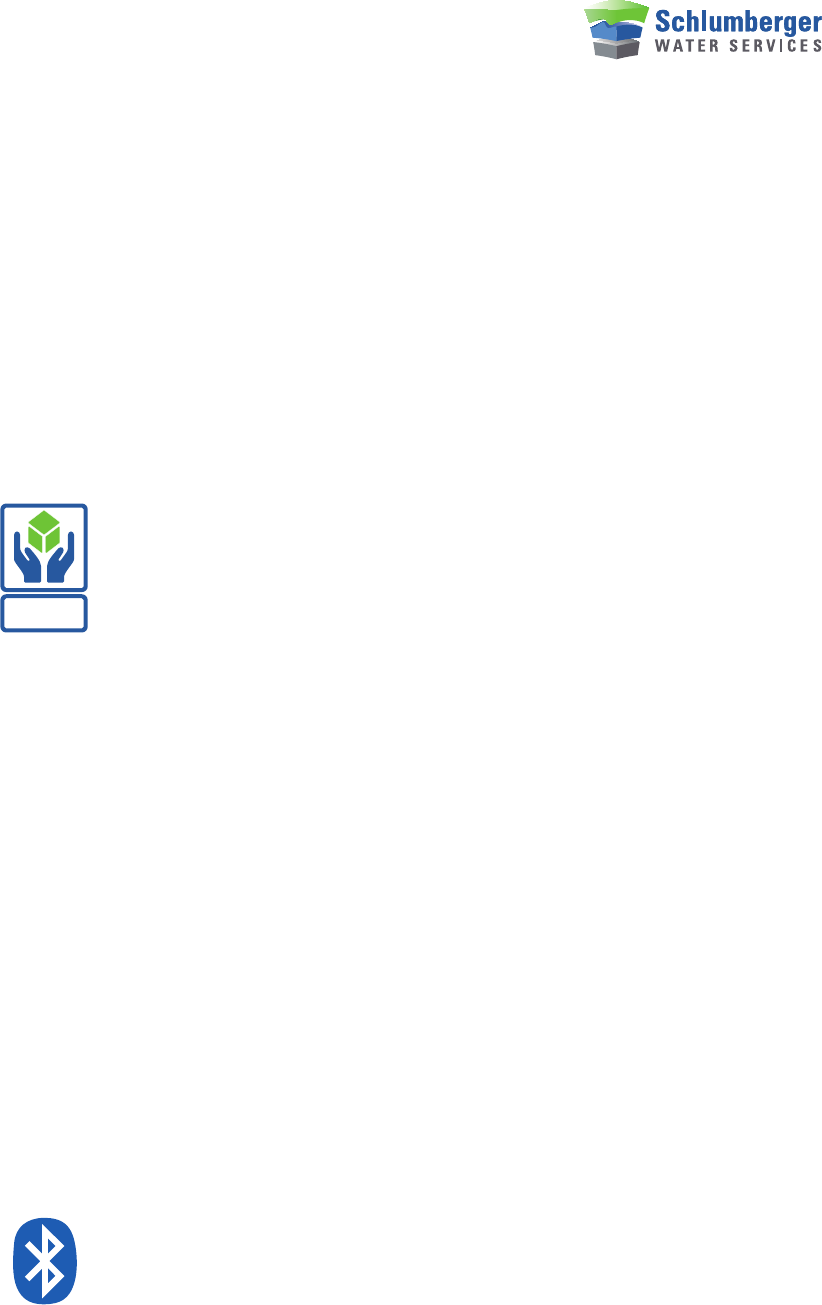
How to store and handle equipment before installation
Before installation of the equipment the instrumentation if often stored in a safe
place. However it is important to know what the effect of storage means for the
instrument. The Diver-DXT has a build in battery which cannot be switched off. The
instrument is always active and consumes energy from the battery. The total bat-
tery capacity will reduce approx. 4% per year in this condition.
Another important issue is the storage temperature. If the instrument is stored for a
long time (months) the best is to store the equipment at a dark place at room tempe-
rature and low humidity.
The instrument is tested according to ASTM D 4169-09 DC 2 (transport simulation
test). This “world-wide accepted” standard ensures no damage is transported under
normal condition in its own packages. Make sure that the instrument is unpacked
just before installing the instrument in the field.
The instrument is also tested according to MIL-STD-810 and ASTM D 3332 (shock
and vibration tests). This test simulates the mechanical shock and vibration during
installation of the equipment (Diver-DXT). Although the equipment can handle these
conditions is should be clear to avoid any shock and vibration were possible. The
Diver-DXT has sensors build in with need to be handled with care.
What you need to know about radios before installing the equipment
The technology used on the radios of the DXT and Diver-Gate (M) use the ISM
(Industrial, Scientific and Medical) band. Specifically, 2.4 GHz frequency is used.
This band is unlicensed, which means, that the frequencies are open for public use
and require no registration or payment for use the frequency (apart of the hard-
ware). In order to be in line with the regulations, the output power of the devices
is regulated. Therefore, this may cause that the range of the radio device is also
limited. Typically, the range of the device used on the Diver-DXT is about 400m (1.300
ft) L.o.S. (Line of Sign). Certain characteristics inherent to the environment where it
the system is deployed, may affect the range of the radio system. This could be -but
not limited-: big mass of water, trees, forest, metal caps for borehole protection,
atmospheric conditions, ambient frequency, noise, and general conditions of the ter-
rain, referring to the antenna: positioning, gain and antenna tuning, etc. For the best
performance of the radio devices, is better place the DXT in an area where is possi-
ble to “see” the device without obstacles in between. The antenna of the DXT must
“see” the antenna of the Diver-Gate(M). This is not mandatory but improves the per-
formance of the system. If that condition is not accomplished, the performance of
the system could be drastically reduced. Depending what obstacles are in between,
this may impact the propagation of the signal.
What you need to know about Bluetooth
Bluetooth is a simple two ways wireless radio technology that allows different devi-
ces to connect between each other without use cables or infrared. This technology
is robust, low power and low cost. The short range radio link provides connectivity
between different devices, such as mobile phones, PDA’s, mobile PC’s and other
electronics devices. It is designed to be used in small range communication and it
allows to sent voice as well data. It operates at 2.4 GHz radio spectrum. Each class
provides a different power output. Therefore they have a different communication
range. This is certified in three different type of standards Class 1 (100m), class 2
(10m), class 3 (1 meter). The Diver-Gate(M) has a class 2 (10m) Bluetooth module.
HANDLE
WITH CARE
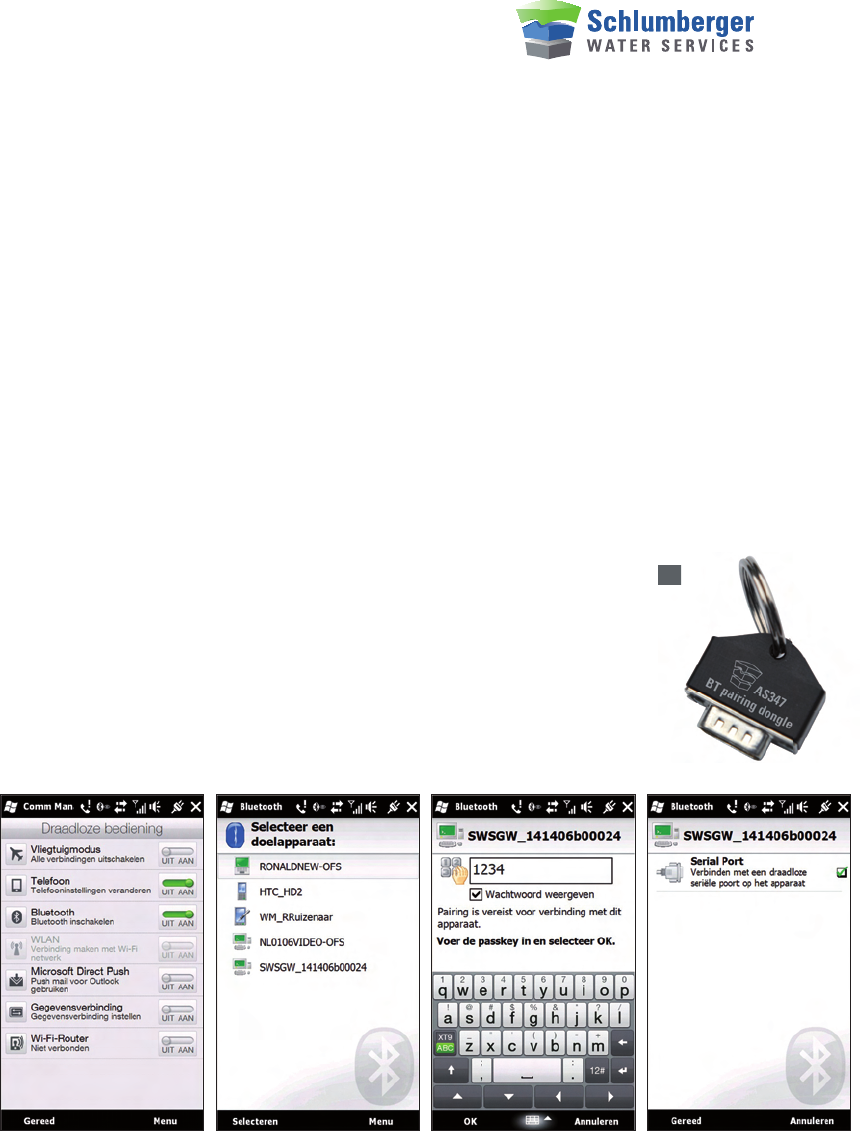
System requirements for the field computer:
• Windows Mobile Version 6.1 professional or higher
• A minimum of 128 MB of RAM memory
• A minimum of 4 GB of Flash memory
Before you go into the field
Ensure that Diver-Mobile or Diver-Pocket is installed on your field PC. Make sure
that the Diver-Gate(M) is paired to you field PC and that the battery is fully charged.
Installation of Diver-Gate(M)
The Diver-Gate(M) is normally used in combination with a field pc. The Diver-
Gate(M) must be in the link between the Diver-DXT radio and the field pc (either
mobile phone or PDA). Both links are radio links. The radio link between the Diver-
Gate(M) and the field pc is based on a Bluetooth link. To install this Bluetooth link
the following steps needs to be done:
• Attach the pairing dongle to the Diver-Gate(M) and turn on Diver-Gate(M).
• Turn on the Bluetooth of the field pc and activate the discovery mode.
• Select Bluetooth device (name is SWSGW_1414xxxxxxxx).
• Enter PIN-code “1234”.
• Activate “Serial port”.
• Disconnect the dongle (Diver-Gate(M) will automatically restart)
• After approx. 30 seconds the Bluetooth led will turn on to indicate
Bluetooth connection.
Installing Diver-Mobile:
In order for the operator to be able to collect and sent data to a FTP server, is
necessary to install a mobile application software. This software is called Diver-
Mobile. The procedure necessary to follow to install the Diver-Mobile is described
as follows:
• Copying both CAB files (database and Diver-Mobile application) on the mobile
device.
• Install the database application on the mobile device by double clicking the CAB
file (using Explorer) and follow the instructions
• Install the Diver-Mobile application on the mobile device by double clicking the
CAB file (using Explorer) and follow the instructions
Attach the pairing dongle to the Diver-Gate(M) and turn on Diver-Gate(M).

• Make the needed changes in the config file (see below)
• Diver Mobile is ready for use.
Config file
After installation of the Diver-Mobile application a default config file is created
(Diver-Mobile.exe.config). This file contains the following setting:
• FTP server setting
• Encryption key settings (Ask manufacturer if you need to changes these settings)
• Network ID settings (Ask manufacturer if you need to changes these settings)
It is important to change the FTP settings if you want to use the option to sent data
from the field computer to the FTP server. Change the following settings in the con-
fig file:
<!--Ftp settings.-->
<add key=”FtpHostName” value=”84.244.177.163”/> IP address of the FTP server
<add key=”FtpPortNumber” value=”21”/> Port number of the FTP server
<add key=”FtpRemoteDirectory” value=”/test”/> Folder to place the data files
<add key=”FtpUserName” value=”user”/> Login Username
<add key=”FtpPassword” value=”Welcome01”/> Login Password
Installing Diver-DXT-Start:
Diver-Mobile is not suitable to read or change settings in for the Baro logger in the
Diver-DXT. Therefore to be able to start the Baro logger of the Diver-DXT a separate
program is made. The program is simple and is based on Diver-Mobile.
To install Diver-DXT-Start, following the next procedure:
• Copying the CAB files (Diver-DXT-Start application) on the mobile device.
• Install the Diver-DXT-Start application on the mobile device by double clicking the
CAB file (using Explorer) and follow the instructions
• Make the needed changes in the config file (see below)
• Diver Mobile is ready for use.
Using Diver-Mobile
In this section we assume that pairing of the Diver-Gate(M) with the field computer
is done. Before using the Diver-Mobile application there should be a Bluetooth con-
nection between the Diver-Gate(M) and the field computer. Take the following steps
to establish the Bluetooth connection:
• Make sure the field computer is minimal stand-by.
• Turn on the Diver-Gate(M).
• After 20 seconds the status led will blink and also the Bluetooth led will light up
periodically.
• After 10 to 30 seconds the Bluetooth led will blink irregular
(looks almost continuous on).
• Bluetooth connection is made and Diver-Mobile can be started.
Start Diver-Mobile from the start menu or using the shortcut (if created). First the
splash screen will appear (with the software version number). When the Diver-
Gate(M) is detected the second screen will scan for devices (default 30 seconds).
During this time the number of devices will be updated to inform the user how many
devices are found.
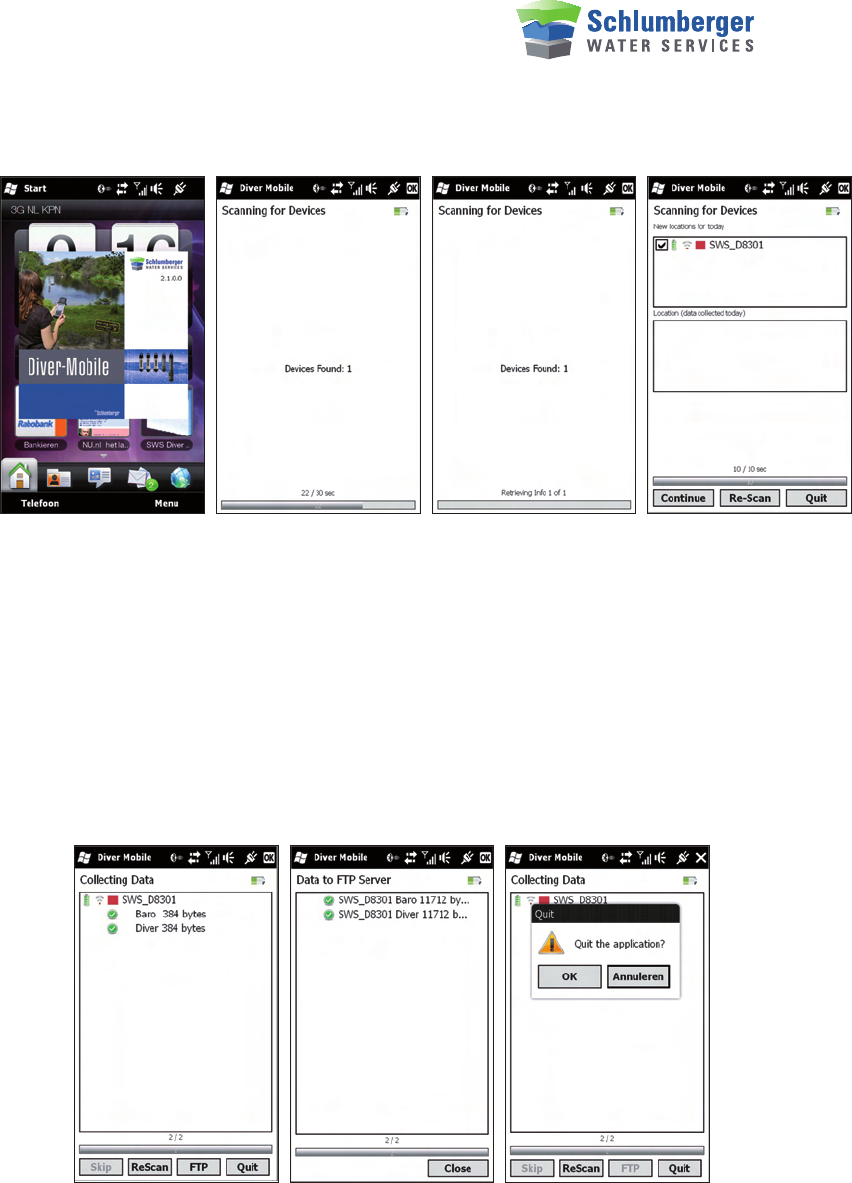
The third screen will collect the information of the scanned devices (including the
location codes from the Diver which will be used to indicate the location). This can
take a few seconds. The fourth screen shows the location codes of the scanned
devices divided in two categories. The first (top) category indicates devices which
are found for the first time that day. These locations are checked by default (indi-
cation to read the data of these devices). The second category (bottom) indicates
the devices from which the data was already been read today. These locations are
unchecked by default.
The user can change the check boxes if needed, but this has to be done within 10
seconds, otherwise the system will automatically continue reading the data of the
checked devices.
The next screen gives the information about the status of reading the devices.
With the “Skip” button it is possible to skip the reading to the next logger.
When done the information can be send to the ftp-server by pressing the “FTP”
button. The data files (*.dat files) can be imported by Diver-Offices.
Quitting the application is done by the “Quit” button.
If a location was not scanned the process can be repeated using the “ReScan”
button. The scanned locations are reorganized in the two groups again. This will
help the user to read only the (for that day) new locations.

Using Diver-DXT-Start
In this section we assume that pairing of the Diver-Gate(M) with the field computer
is done. Before using the Diver-Mobile application there should be a Bluetooth con-
nection between the Diver-Gate(M) and the field computer. See previous paragraph.
Start Diver-DXT-Start from the start menu or using the shortcut (if created). First
the splash screen will appear (with the software version number). When the Diver-
Gate(M) is detected the second screen will scan for devices (default 30 seconds).
During this time the number of devices will be updated to inform the user how many
devices are found.
The third screen will collect the information of the scanned devices (including the
location codes from the Diver which will be used to indicate the location). This can
take a few seconds. The fourth screen shows the location codes of the scanned
devices divided in two categories. The first (top) category indicates devices which
are not started yet (status is “STOPPED”). The second category (bottom) indicates
the devices which are already started (status is “STARTED”). All the locations, from
both groups, are unchecked by default.
The user can select the location (by check-boxes) to indicate which Baro logger
must be started. Pressing the “Continue” button will start the Baro logger from the
checked devices.
Installation of the Diver-DXT
The Diver-DXT is a radio module with a build in
datalogger for barometric pressures. Together
with a build in battery the Diver-DXT will ope-
rate independent of the equipment connected.
However the system will only be functional
when a DDC (cable) and Diver are connected.
The complete equipment for the bore well is:
• The radio module (which is placed on top
of the bore well or outside the bore well)
• An electrical cable (DDC) to connect the Diver
to the radio (cable length up to 300meter).
• Any mini-Diver, micro-Diver, cera-Diver
or CTD-Diver
Adjusting the cable length
It is important to determine the proper cable length
for the Diver for the following reasons:
• Cable length too short:
• the Diver can come above ground water level. This doesn’t harm the Diver, but
the Diver will not record water levels anymore;
• Cable length too long:
• the Diver can get a too high pressure from the water column on top of the
Diver. This can harm the Diver and the Diver will not record water levels
anymore;
• the Diver can be on the bottom of the well and this can affect the reliability of
the Diver data.
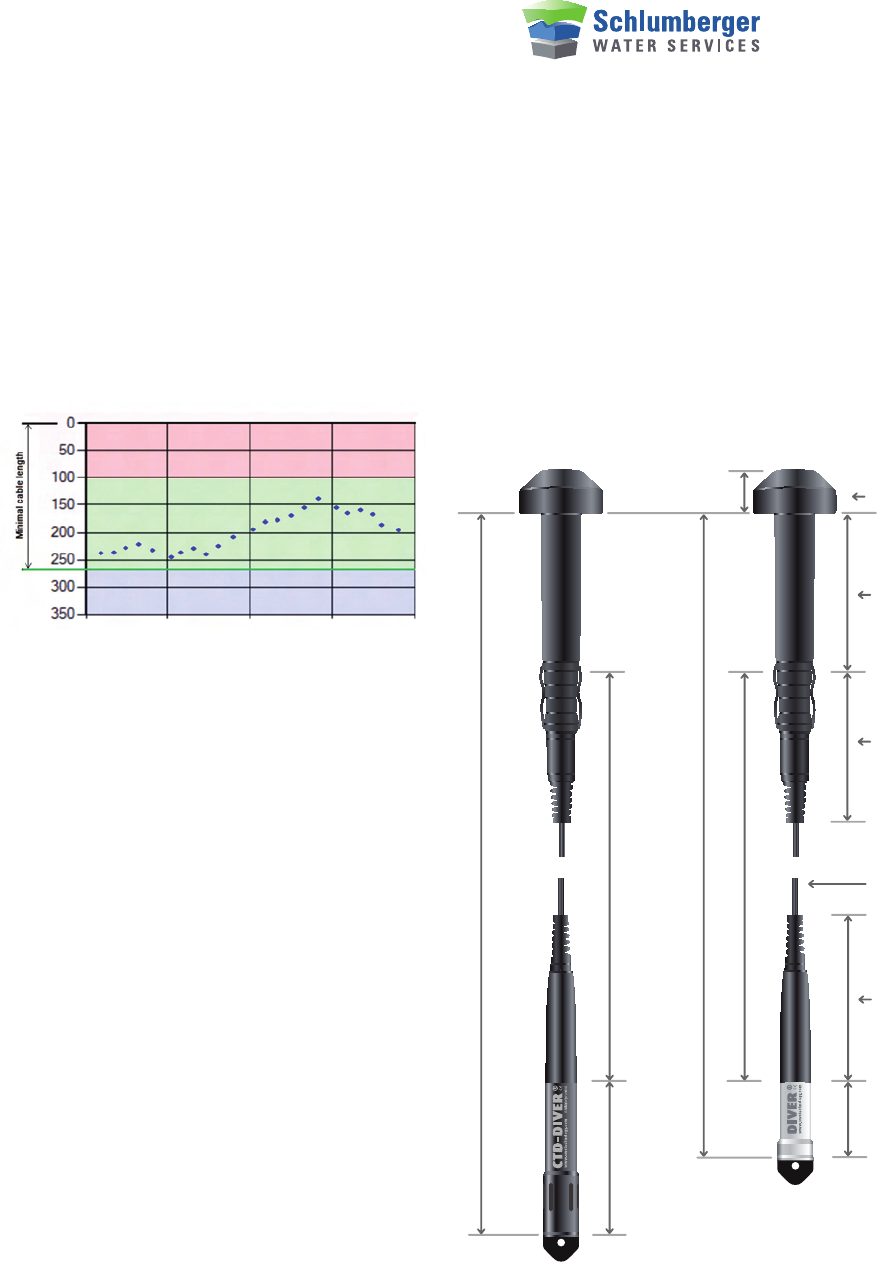
It is of great importance to know the highest and the lowest expected water level
from top of casing (TOC). The difference between the highest and lowest water level
is important to define the range of the Diver. The lowest water level from TOC is the
minimal cable length. If the Diver-DXT is not placed on top of casing (TOC) but at
another position, it is important to reserve some extra cable length. Variations in the
cable length will introduce (unexpected) variations in the Diver readings. Whatever
fixation of the cable is used – make sure it can be easily removed and reinstalled at
exactly the same position to avoid “steps” in the recorded Diver-data.
D = 23.3 mm
28.5 mm
D = 49 mm
D = 22 mm
110 mm 105 mm
D = 18 mm
Diver-DXT dimensions
Specific length of the cable
Effective working length of the cable (Baro-, Cera-, Mini- en Micro-Diver)
44 mm
Specific length of the cable
Effective working length of the cable (CTD-Diver)
89 mm
D = 3.2 mm
97 mm
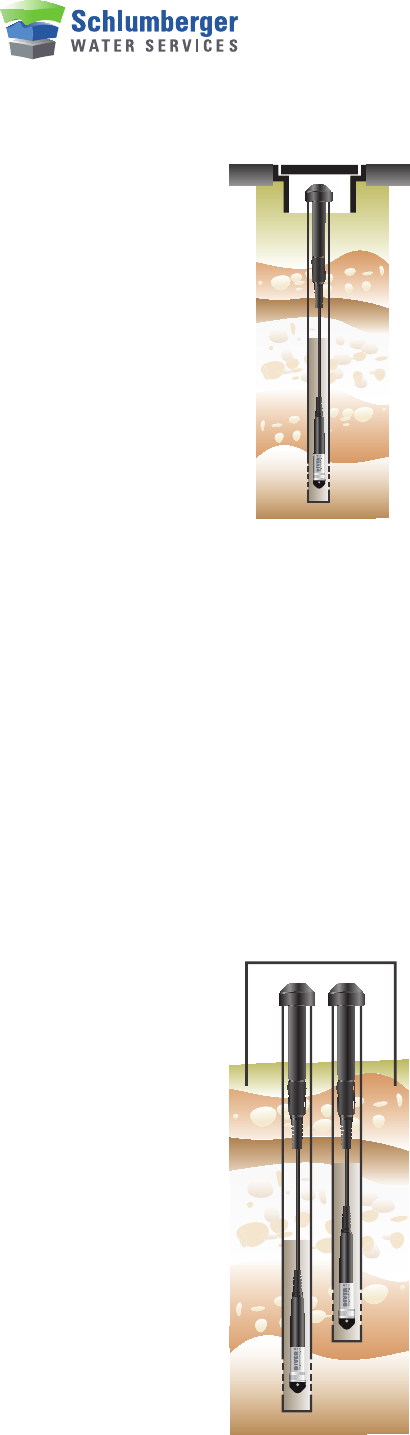
Installation in street pot (below ground level)
Street pots are often used in urban environment. Most of these street pots are
made of synthetic material which allows the use of radios (such as the Diver-
DXT). Metals street pots however are not suitable to use in combination with
the Diver-DXT.
It is important to have is enough space for the Diver-DXT in the street pot. The
space above the top of casing to the bottom of the cover is essential (minimal
30 mm). For radio performance it is important to have the Diver-DXT placed
as close as possible to the cover of the street pot. The radio performance will
decrease when the distance below ground level is increased.
The street pot will (lockable) cover will secure the installation against vanda-
lism. Instrumentation is not visible when the cover is closed.
When the Diver-DXT is prepared (cable with right cable length and Diver attached)
the next action are needed:
• Take manual water level measurement from TOC (top of casing) before the Diver-
DXT with Diver lowered in the well.
• Measure the position of the membrane of the Diver to TOC (see figure in “adjusting
the cable length”).
• Place the Diver-DXT with cable and Diver connected in the well.
Installation in wells above ground level
Most wells are wells with a TOC (top of casing) above ground level. These wells
are often protected by a large tube around the wells and a cover with lock. Some
of these protection tubes with cover are made of metal and others are made of a
synthetic material. Because the Diver-DXT cannot be used inside a metal protection
tube an alternative installation is needed.
Installation in synthetic protection tubes
The installation of Diver-DXT in this condition is similar to the installation in a
street pot. The Diver-DXT can be place on top of the well tube and if the location
has more than one well it is possible to use more Diver-DXTs. There is no inter-
ference between the Diver-DXT. The protection tube and lockable cap/cover will
secure the installation against vandalism. Instrumentation is not visible when the
cap is closed.
When the Diver-DXT is prepared (cable with right cable length and Diver
attached) the next action are needed:
• Take manual water level measurement from TOC (top of casing) before the
Diver-DXT with Diver lowered in the well.
• Measure the position of the membrane of the Diver to TOC.
• Place the Diver-DXT with cable and Diver connected in the well.

Installation in metal protection tubes
The installation of Diver-DXT in a metal protection tube needs some special
actions. The Diver-DXT cannot be place inside the metal protection tube
because of the shielding of radio signals. Therefore the Diver-DXT has to be
place outside the metal protection tube. This can be done by drilling holes in
the cap and placing the Diver-DXT on top of the cover. It is also possible to
place more than one Diver-DXT on top of the cover. A drilling stencil is available.
An extra robust protection cover is available to protect the Diver-DXT against
vandalism.
When the Diver-DXT is prepared (cable with right cable length and Diver
attached) the next action are needed:
• Take manual water level measurement from TOC (top of casing) before the
Diver-DXT with Diver lowered in the well.
• Measure the position of the membrane of the Diver to TOC.
• Place the Diver-DXT with cable and Diver connected in the well.
Diver-DXT with build-in barometric sensor and datalogger
The Diver-DXT has a build-in datalogger for the barometric pressure and ambient
temperature. The sensor is located under the top part of the Diver-DXT (see figure
below). This sensor should be in open contact with the air pressure!
Maintenance is needed to keep the area around the location of the sensor clean.
Mud, moisture or water could affect the accuracy of the sensor.
Diver-DXT in flooding conditions
The Diver-DXT is not meant to be used under water. The radio performance will
decrease when the unit is covered or surrounded by water. However sometimes
it is difficult to avoid a flooding situation. Therefore the Diver-DXT is developed to
withstand this situation for a limited time (maximum one meter under water for two
days).

Pagina | 12
Troubleshooting
No Bluetooth connection?
• If the Bluetooth led doesn’t blink at all (even not for a small period) the pairing
needs to be done before a connection can be made. Follow the Bluetooth Pairing
procedure.
• If the Bluetooth led does blink but will not go into almost continuous on mode
(indicating the Bluetooth connection), the pairing is done with another device. The
pairing needs to be done again with the new field computer before a connection
can be made. Follow the Bluetooth Pairing procedure.
• If the Bluetooth led indicates a Bluetooth connection but the application can’t
find the Diver-Gate(M). It could be possible that the serial port check box in the
Bluetooth settings is not set. Check this box (enable serial port) and try again.
Software hangs?
• Leave the Diver-Mobile program via Application -> Exit and start Diver-Mobile up
again.
• Go to task manager and shut down the Diver-Mobile application.
• Give your field device a soft reset. How to do this is described in the user manual
of the field device.
No connection with the Diver-DXTs?
If you have no connection after 30 seconds, you can try moving closer to the Diver.
Try to make contact again. Try this a few times on different locations. If there is still
no connection, the radio may be faulty:
• Check if the Radio led (Diver-Gate(M)) is blinking during scanning and check if
the Radio led is continuous on during data transfer. If not the problem could be the
Diver-Gate(M).
• Inspect the cable; it may be damaged. If this is the case, the cable must be
returned to the supplier.
• Inspect the Diver, the problem may be here. Try the cable with a different Diver. If
there is still no connection, then the cable is faulty. If there is a connection when a
different Diver is used, then the original Diver is faulty.
www.swstechnology.com
©Schlumberger *Mark of Schlumberger
Schlumberger Water Services