Sean and Stephen 1593-RF06 Laser Presenter User Manual
Sean & Stephen Corporation Laser Presenter
User Manual
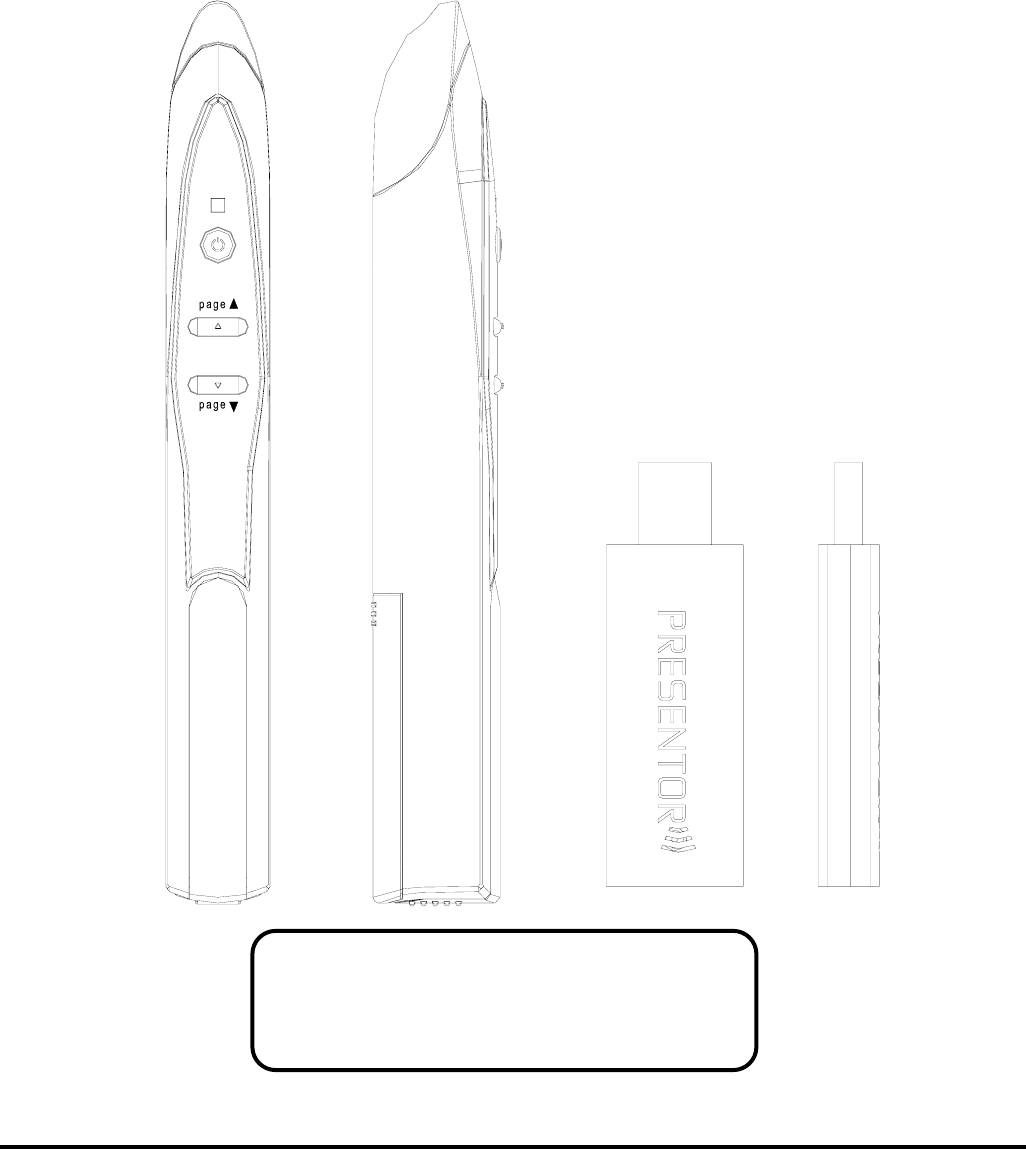
RF06 Green Laser Presenter
User’s Manual
Be sure to carefully read this User’s
Manual first for the proper use and
please keep it for future reference.
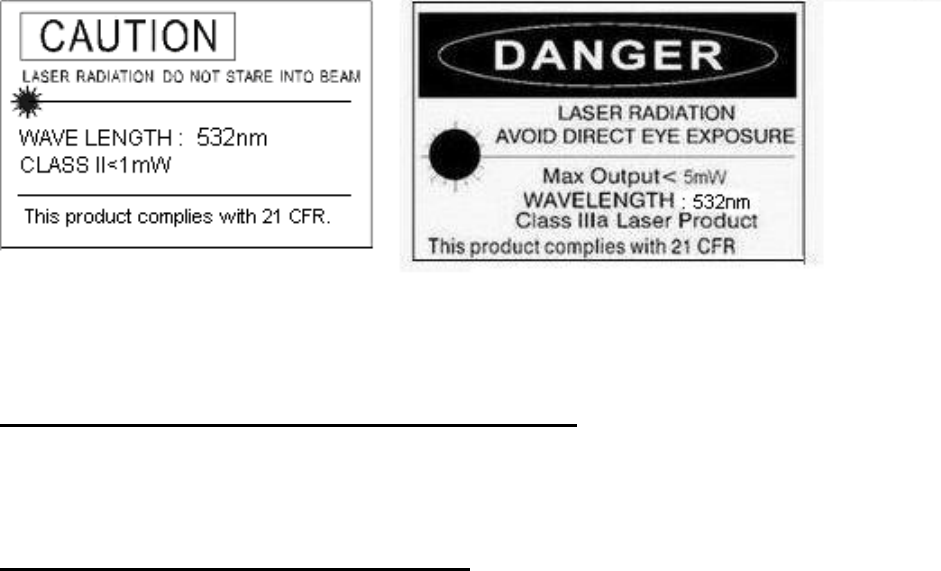
2
○
c 2008 All rights reserved.
IMPORTANT SAFETY AND HEALTH INFORMATION
WARNING! RISK OF INJURY!
Laser beam can cause permanent damage to eyes. Do not look into the laser beam
or shine the laser beam into your eyes, other peoples’ eyes, or pet’s eyes.
WARNING! RISK OF INJURY!
Keep this device away from Children. This is a working tool, not a toy or
entertainment device. It should only be used by adults.
Trademarks:
Windows, Windows Vista, Windows Media, Microsoft and PowerPoint are registered
trademarks of Microsoft Corporation.
Other trademarks and registered trademarks not listed above may be used in this
manual.
3
Chapter 1 Introduction
Product Function
In addition to laser pointer, this Laser Presenter can control PowerPoint slide up
and slide down wirelessly with up to 15M for RF2.4G away from the receiver.
Equipment Checklist
Carefully unpack your Laser Presenter and make sure you have all the following
items:
Laser Presenter (including USB receiver) 1
Battery 2
User’s Manual 1
System Requirements
Windows® 98SE/ME/2000/XP/Windows Vista™
Mac OS 10.2 (or later) on PowerPoint X and PowerPoint 2004 for Mac
An available USB port
Chapter 2 Getting Started and Operation Mode
Insert the batteries
Remove the battery compartment out and Insert AAA*2pcs batteries. Install and
Following the marking of +/- direction. (Drawing 1)
Connect the USB receiver
Plug the USB receiver exactly into an USB port.
Do as follows, depending on your operating system: (Drawing 2)
Windows® 2000/XP/Windows Vista™
The operating system identifies the receiver as a “USB Human Interface
Device” and begins installation automatically. Follow the instructions or
messages on the screen to complete the installation.
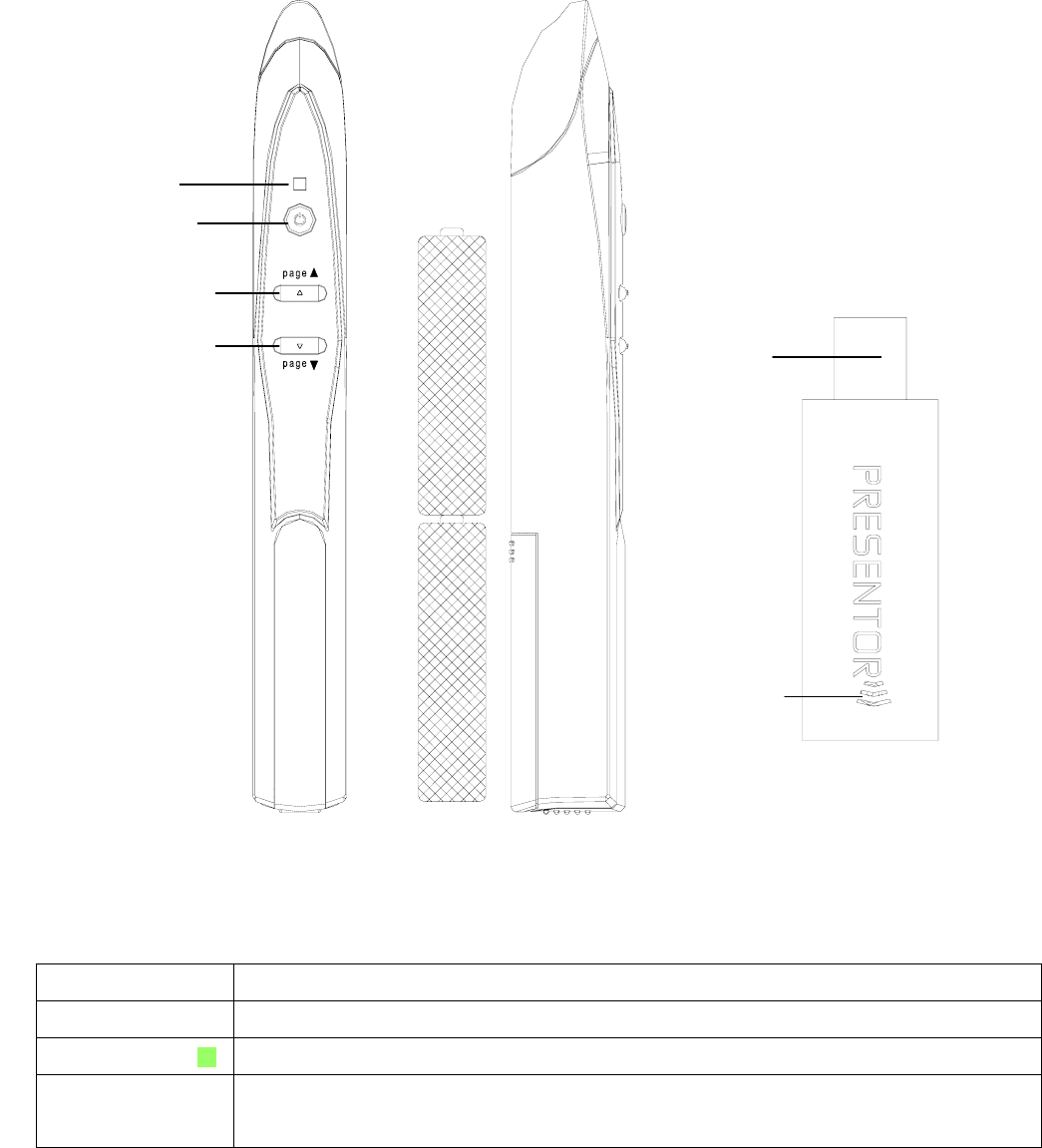
4
Windows® 98 SE/ME
The system prompts you to insert the operating system CD-ROM. Follow the
instructions on the screen to install the required drivers.
Open Presentation PowerPoint file on your PC
Chapter 3 Using the Laser Presenter
Button or LED Function description
Laser button Press Laser button to shoot the laser beam
Green LED Light up when laser button is pressed
1. Light up when the USB receiver is plugged in PC USB port and will have
10-second standby time for ID pairing. If you conduct ID pairing on Presenter
Slide up button
Green LED
Slide down button
Laser button
USB head
RED LED
Slide up button
Drawing 3 Drawing 1
Drawing 2
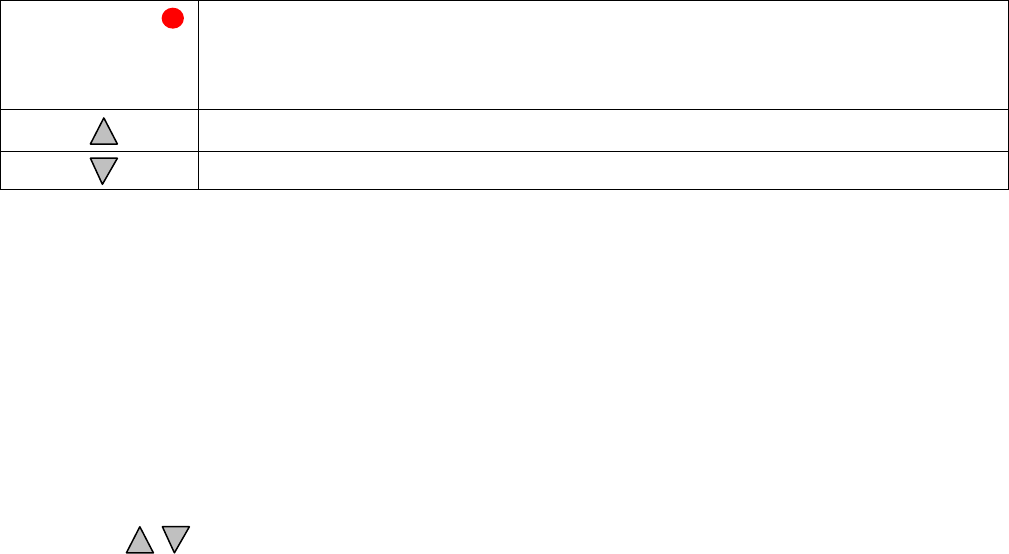
5
RED LED within 10-second standby time, the green LED will become blinking which
means the ID pairing is completed.
2. (After above 10 seconds) Light up when slide up or slide down button is pressed.
Click to go to previous slide
Click to go to next slide
Chapter 4 ID Pairing Process
If in any interferential condition, the user can pairing in
below way.
4.1 Plus the USB receiver in your PC and its green LED will light up and receiver will
automatically enter into 10-second ID pairing standby mode.
4.2 Press (slide up and slide down) buttons on presenter simultaneously for 3
seconds until the green LED on USB receiver becomes blinking which means the
ID pairing has successfully completed and presenter and USB receiver has new
paired ID.
Note: Above process 4.1 will be executed whenever the USB receiver is plugged in
PC and If process 4.2 is not executed, the existing ID will be remained.
Chapter 5 Specifications
(Note: Design and specifications are subject to change without prior notice.)
System
2.4G Frequency range:2400~2483MHz
Remote range:Approx. >15 M indoors
Operation Voltage: 2.8V~3.2V,
Battery Power:AAA *2pcs
Power:Normal operation <30mA
Laser operation < 300mA
Output power: Below 0dBm
Laser Output power: Under 1mW or 5mW
Dimensions
Presenter : 156+/-1mm (L) *18mm (W) * 22mm (H)
USB receiver: 70+/-0.5mm (L)*22.5 (W) *10mm (H)
Weight
Presenter :About 10g+/-2g (include batteries)
USB receiver:About 60g+/-5g
Environmental Requirements
Temperature:
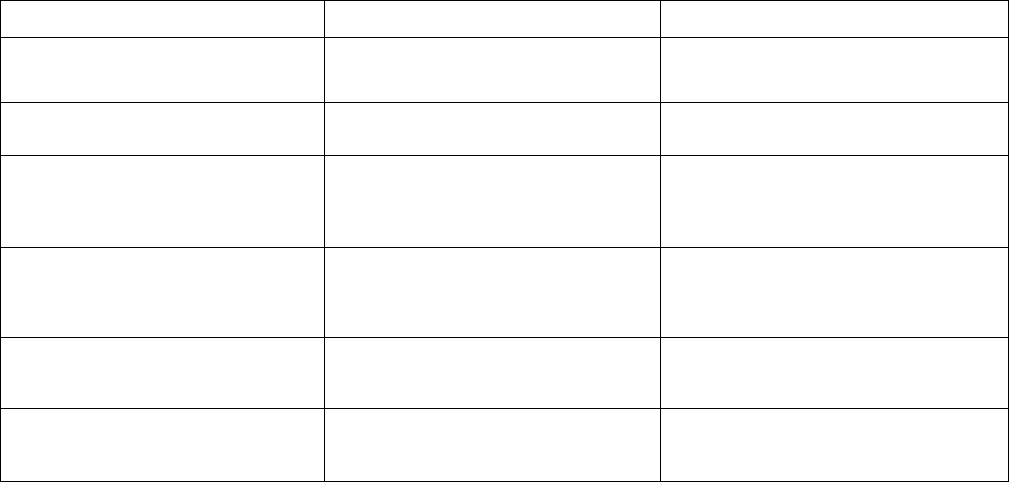
6
Operating :20℃~30℃
Non-operation:-10℃~50℃
Humidity(non-condensing):
Operating :10%~85% RH
Non-operating:10%~95% RH
Specification of Laser
Class II<1mw
Class IIIa<5mw
Chapter 6 Trouble Shooting(available for 2.4G)
Question Possible cause How to resolve
Need to install software for first
use of this product? No, this is a plug and play device.
Need to pair ID before first use? No need
Possible to use 2 or more of this
product in a room at the same
time? Yes, but please implement ID pairing
in advance to avoid interference (see
page 5 of ID Pairing Process)
Laser pointer malfunction Batteries inserted in wrong
direction or run out of battery power Batteries inserted in wrong direction
or run out of battery power
Remote control malfunction Interfered by other RF signal To conduct ID pairing
(see page 5 of ID Pairing Process)
Laser pointer and remote control
both malfunction Batteries inserted in wrong
direction or run out of battery power Batteries inserted in wrong direction
or run out of battery power
Federal Communication Commission Interference Statement
This equipment has been tested and found to comply with the limits for a Class B
digital device, pursuant to Part 15 of the FCC Rules. These limits are designed to
provide reasonable protection against harmful interference in a residential installation.
This equipment generates, uses and can radiate radio frequency energy and, if not
installed and used in accordance with the instructions, may cause harmful interference
to radio communications. However, there is no guarantee that interference will not
occur in a particular installation. If this equipment does cause harmful interference to
radio or television reception, which can be determined by turning the equipment off
and on, the user is encouraged to try to correct the interference by one of the following
measures:
z Reorient or relocate the receiving antenna.
z Increase the separation between the equipment and receiver.
z Connect the equipment into an outlet on a circuit different from that to which the
receiver is connected.
z Consult the dealer or an experienced radio/TV technician for help.
FCC Caution: Any changes or modifications not expressly approved by the party
responsible for compliance could void the user's authority to operate this equipment.
This device complies with Part 15 of the FCC Rules. Operation is subject to the
following two conditions: (1) This device may not cause harmful interference, and (2)
this device must accept any interference received, including interference that may
cause undesired operation.
This device and its antenna(s) must not be co-located or operating in conjunction with
any other antenna or transmitter.