Sharp HRO00238 LTE, WCDMA, GSM Smart phone with Bluetooth, WLAN and GPS User Manual 08 1 Operation Manual APYHRO00238 Part 1
Sharp Corporation LTE, WCDMA, GSM Smart phone with Bluetooth, WLAN and GPS 08 1 Operation Manual APYHRO00238 Part 1
Sharp >
Contents
- 1. Operation Manual
- 2. FCC manual requirements
- 3. Operation manual
- 4. Operating manual
- 5. 08-1 Operation Manual APYHRO00238 - Part 1
- 6. 08-1 Operation Manual APYHRO00238 - Part 2
08-1 Operation Manual APYHRO00238 - Part 1
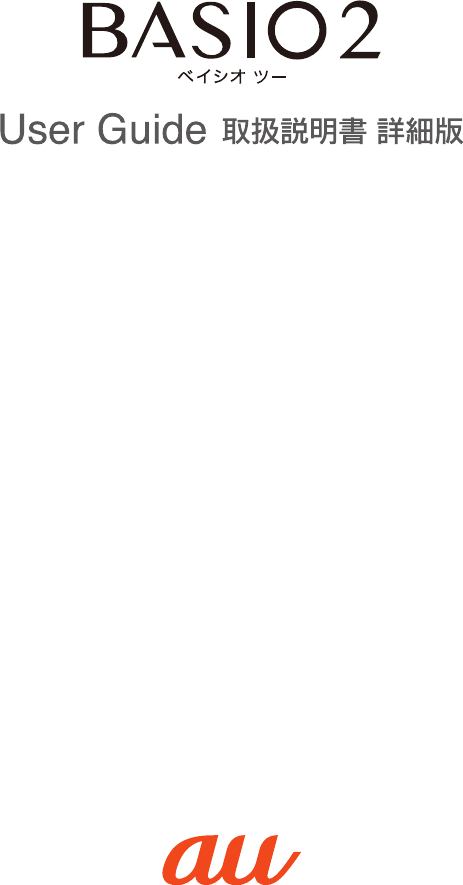
![iPrefaceThank you for buying the "BASIO 2" (called the "SHV36" or the "product" from here on).Before using the product, be sure to read the Basic Manual (this manual) available on the au website for proper use. After reading this PDF, save it in a convenient location or print and keep it in a convenient place for future reference.List of Packaged ItemsBefore using the product, make sure that you have all the following packaged items.SHV36Desktop holder(SHV36PUA)保証書 (Warranty) (Japanese) •かんたんマニュアル (Kantan Manual) (Japanese)* The desktop holder (SHV36PUA) is not waterproof/dustproof.The following items are not included in the package. •microSD memory card •Earphones •AC adapter •microUSB cable •Purchase a specified charger (sold separately). ◎The battery is built into the product. ◎Illustrations of cell phones in this manual are only for reference. They may look different from the actual product.Operating Instructions "Instruction Manual Application" (Japanese/English Version)You can use the Basic Manual application on the product to check operation procedures (available approximately one month after the product is released).After switching the display language to English (▶P. 13), home screen → [開く] in "サポート/安心・安全" → [Basic Manual]. •If this is your first use, download and install the application by following on-screen instructions.When Using the ProductBefore using the product, be sure to read the "Safety Precautions" for proper use.Before you assume that the product is malfunctioning, check for possible remedies in au Customer Support on the au website:http://www.au.kddi.com/english/support/ •Communication is not possible in places where the signal does not reach (e.g. tunnels and basements), even within the service area. In addition, communication may not be possible in poor reception areas. Communication may be interrupted if you move into a poor reception area during communications. •Since this product uses radio waves, the possibility of communication intercepts by third parties cannot be eliminated. (Yet the LTE/WiMAX 2+/GSM/UMTS system has highly secure confidential communication features.) •au's VoLTE (LTE network) is used when connecting to emergency services within Japan. You cannot connect using 3G (circuit-switched network). •The product is compatible with the international roaming service. Each network service varies depending on the area and service content. For details, refer to the au website. •Since the product is a radio station under the Radio Law, you may be asked to temporarily submit the product for inspection in accordance with the Radio Law. •The IMEI information of your cell phone is automatically sent to KDDI CORPORATION for maintenance and monitoring operational status of your cell phone. •When using the product overseas, check the relevant laws and regulations of the country/region you visit. •The Company is not liable for any damages arising from earthquakes, lightning, storms, floods or other natural disasters, or from fires, actions by third parties, other accidents, your actions, negligence, misuse, or use under other unusual conditions outside the responsibility of the Company. •The Company is not liable for any incidental damages (change/disappearance of saved content, loss of business profits, disruption of business, etc.) arising from use of or inability to use the product. It is recommended that you keep a copy of important phone numbers, etc. •The Company is not liable for any damages arising from failure to observe the contents of this manual. •The Company is not liable for any damages arising from malfunction or other problems caused by any combination of connected devices or software not related to the Company. •Captured image data or downloaded data may be altered or lost due to malfunctions, repairs, or mishandling of the product. The Company is not liable for any damages or lost profits resulting from recovery of these data. •It is recommended that you keep a copy of important data on your PC's hard disk, etc. Whatever the cause of the defect or malfunction may be, the Company assumes no responsibility for alteration or loss of saved data. •Contents such as contacts, mails, and bookmarks saved on the product may be altered or lost due to accidents, malfunctions, repairs, or mishandling. Be sure to keep a copy of important contents. Note that the Company is not liable for any damages or lost profits resulting from altered or lost contents. •Note that content data (whether paid or free) saved on the product cannot be retained when the product is replaced for repair or other reasons. •The product uses liquid crystal for its display. The display response speed may become slow when the ambient temperature is low. This is due to the property of liquid crystal and not a malfunction. The display response speed will return to normal at room temperature. •Although the display used on the product employs high-precision technology, some pixels (dots) may remain on/off. This is not a malfunction. •It is recommended that you store separate copies of data such as still pictures/videos you took and music on your PC by sending them as mail attachments, etc. Note, however, that you may not be able to make copies of some copyrighted data even by the above-mentioned means. •Do not dispose of the product with regular trash. Please cooperate in the collection of the product and optional accessories when they are no longer needed, to protect the environment and effectively use resources. Old products are collected at au shops and other places.* "The Company" as appears in this manual refers to the following companies: Sold by: KDDI CORPORATION, OKINAWA CELLULAR TELEPHONE COMPANY Manufactured by: SHARP CORPORATION ◎Reproduction of the contents of this manual in part or in whole is prohibited. ◎The contents of this manual are subject to change without notice. ◎Every effort has been made in the preparation of this manual. Should you notice any unclear points, omissions, etc., feel free to contact us.Cell Phone Etiquette Use of Cell Phones is Not Allowed in the Following Places! •Do not listen to music or watch videos/TV while driving a car or riding a motorbike or bicycle. Use of a cell phone while driving a car or riding a motorbike is prohibited by law. (Use of a cell phone while riding a bicycle may be punishable by some regulations.) Be attentive to traffic around you while walking. Not being able to hear surroundings or looking only at the screen may cause a traffic accident. Be especially careful at railroad crossings, on station platforms, and at crosswalks. •Use of cell phones on airplanes is restricted. Follow the instructions of each airline. Be Considerate of People Around You •Do not make calls in theaters, museums, libraries, and other similar places. Turn power off or turn on manner mode so as not to disturb others around you with your ringtones. •Do not use the cell phone in places where you might hinder other pedestrians. •Viewing a cell phone screen while walking is a serious hazard. Do not talk on/operate the cell phone while walking or suddenly stop walking to do so. •Move to areas where you will not inconvenience others on bullet trains, in hotel lobbies, etc. •Refrain from talking on the cell phone in a loud voice. •Check whether sound from earphones, etc. is audible only to yourself when there are other people around you on a train or in other closed spaces. •Obtain the permission of other people before you take their photos with the cell phone's camera. •When using the camera, follow common rules of etiquette regarding camera use. •Some people near you in crowded places such as packed trains may be using a cardiac pacemaker. Turn on "Airplane mode" or turn the cell phone off in such places. •When a medical institution has laid down designated areas where cell phones are not allowed to be used or brought in, abide by the rules.](https://usermanual.wiki/Sharp/HRO00238.08-1-Operation-Manual-APYHRO00238-Part-1/User-Guide-3087588-Page-2.png)
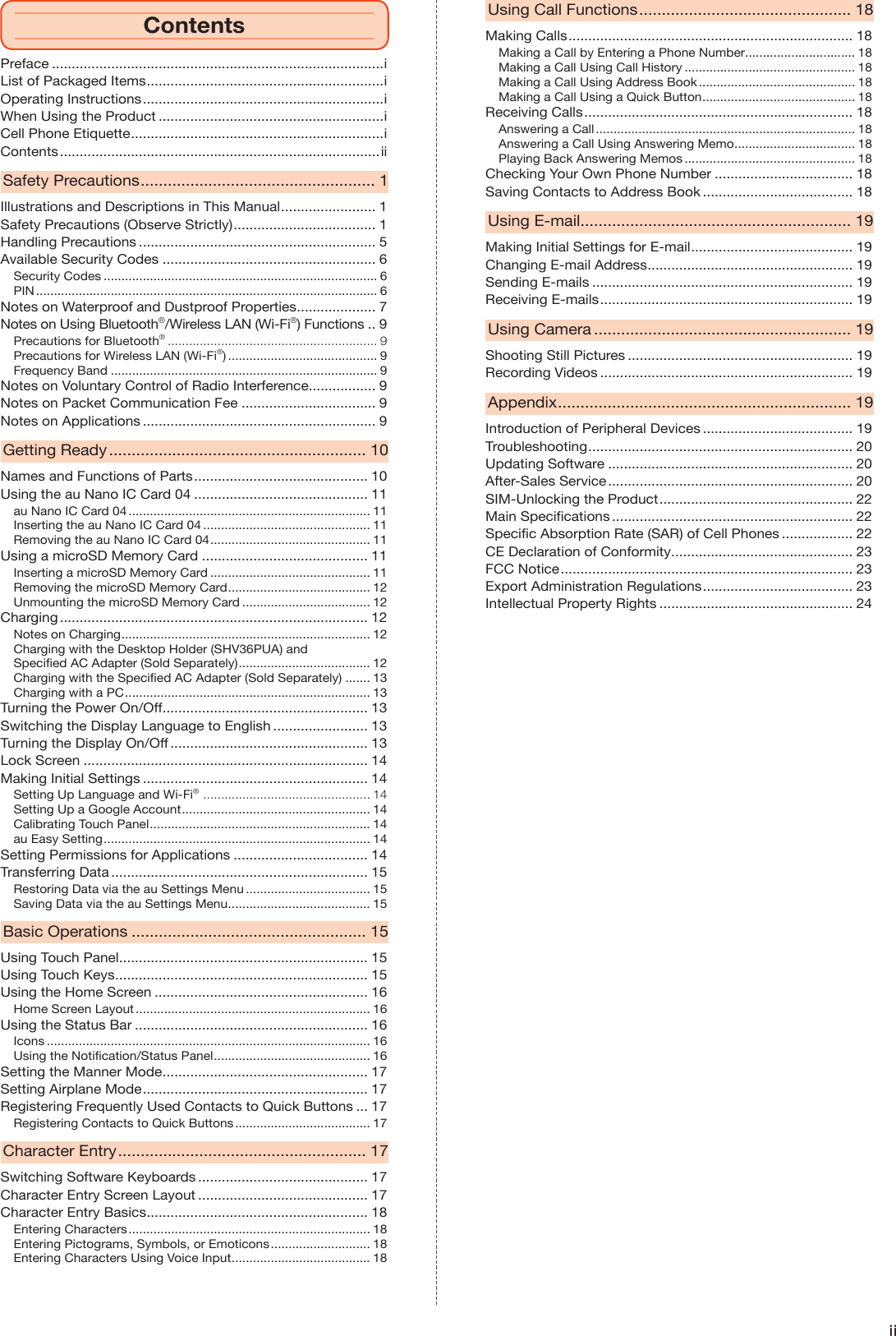
![1Safety PrecautionsIllustrations and Descriptions in This Manual Note on Key IllustrationsIn this manual, key illustrations are simplified as shown below.d(−)u(+)s(Shutter)f(p)mch Description of Navigation and Key OperationIn this manual, operation procedures are described as follows.Description MeaningHome screen → [Notepad] under "便利なツール" → Select a memoSlide/flick the home screen, and then tap "Notepad" under "便利なツール." Then tap the memo you want to open.f(p) (press and hold for at least 2 seconds)Press and hold f(p) for at least 2 seconds.* Tapping is to select a key or icon displayed on the screen by lightly tapping it with your finger. Notes on Illustrations and ScreenshotsScreenshots and operations in this manual are based on the product with an au Nano IC Card 04 installed.Screenshots may look different from the actual screen. Portions of the screen may be omitted.Actual screen In this manualIn this manual, portions of the screensuch as indicators are omitted. ◎In this manual, screenshots for body color "Gold" are provided as examples. ◎Descriptions in this manual are based on operations in portrait orientation. In landscape orientation, menu items, icons, keys and other user interface items may be different. ◎Descriptions in this manual are based on operations for メインホーム (default home application). Operations may be different depending on the home application. Installed home applications are accessible from "Home applications." ◎Menu items, layers and icons described in this manual may be different depending on functions being used and conditions. ◎In this manual, "microSD™ memory card (commercially available)," "microSDHC™ memory card (commercially available)" and "microSDXC™ memory card (commercially available)" are referred to as "microSD memory card" or "microSD." ◎The fees described in this manual exclude tax unless otherwise noted.Safety Precautions (Observe Strictly) Before using the product, thoroughly read these safety precautions for proper use. After reading, print and keep the precautions in a safe place. Be sure to observe the instructions described in these precautions to prevent injury self or others, or damage to property. These labels show degree of risk from improper use. DANGERIndicates imminent risk of death or serious injury*1 from improper handling. WARNINGIndicates risk of death or serious injury*1 from improper handling. CAUTIONIndicates risk of minor injury*2 and property damage*3 from improper handling.*1 Serious injury: This refers to loss of sight, injury, burns (high- and low-temperature), electric shock, broken bones, injuries with residual aftereffects from poisoning, etc., and injuries requiring hospital admission for treatment or long-term hospital attendance as an outpatient.*2 Minor injury: This refers to injuries, burns (high- and low-temperature), electric shock, etc. that do not require hospital admission for treatment or long-term hospital attendance as an outpatient.*3 Property damage: This refers to extended damage to buildings, furniture, livestock or pets. Symbols Signifying Prohibited/Compulsory ActionsProhibitedIndicates an action that is not allowed.Wet handsprohibitedIndicates that handling with wet hands is not allowed.DisassemblyprohibitedIndicates that disassembly is not allowed.InstructionIndicates an action that must be done.Wettingwith waterprohibitedIndicates that use in a place where the product is likely to get wet is not allowed.Disconnectplug frompower outletIndicates that the power plug must be unplugged from the outlet. Precautions Common to the Main Unit, Charger, au Nano IC Card 04, Peripheral Devices DANGERProhibitedDo not use, store or leave in hot places or where heat collects (e.g. by the fire, near a heater, under a kotatsu, in direct sunlight, inside a vehicle in the hot sun).Doing so might cause fire, burns, injury, electric shock, etc.ProhibitedDo not put in a cooking apparatus such as microwave oven or induction stove or in a pressure vessel such as pressure cooker; do not place near such devices.Doing so might cause fire, burns, injury, electric shock, etc.ProhibitedDo not subject to or place directly on sand, soil, or mud. Do not touch with dirty hands.Doing so might cause fire, burns, injury, electric shock, etc.For waterproof and dustproof properties, refer to the following."Notes on Waterproof and Dustproof Properties" (▶P. 7)ProhibitedDo not charge the battery while the main unit or any of its related products is wet with water or other liquids (drinking water, sweat, seawater, pet urine, etc.).Doing so might cause fire, burns, injury, electric shock, etc.For waterproof property, refer to the following."Notes on Waterproof and Dustproof Properties" (▶P. 7)DisassemblyprohibitedDo not disassemble or modify.Doing so might cause fire, burns, injury, electric shock, etc.Wettingwith waterprohibitedDo not wet with water or other liquids (drinking water, sweat, seawater, pet urine, etc.).Doing so might cause fire, burns, injury, electric shock, etc.For waterproof property, refer to the following."Notes on Waterproof and Dustproof Properties" (▶P. 7)](https://usermanual.wiki/Sharp/HRO00238.08-1-Operation-Manual-APYHRO00238-Part-1/User-Guide-3087588-Page-4.png)
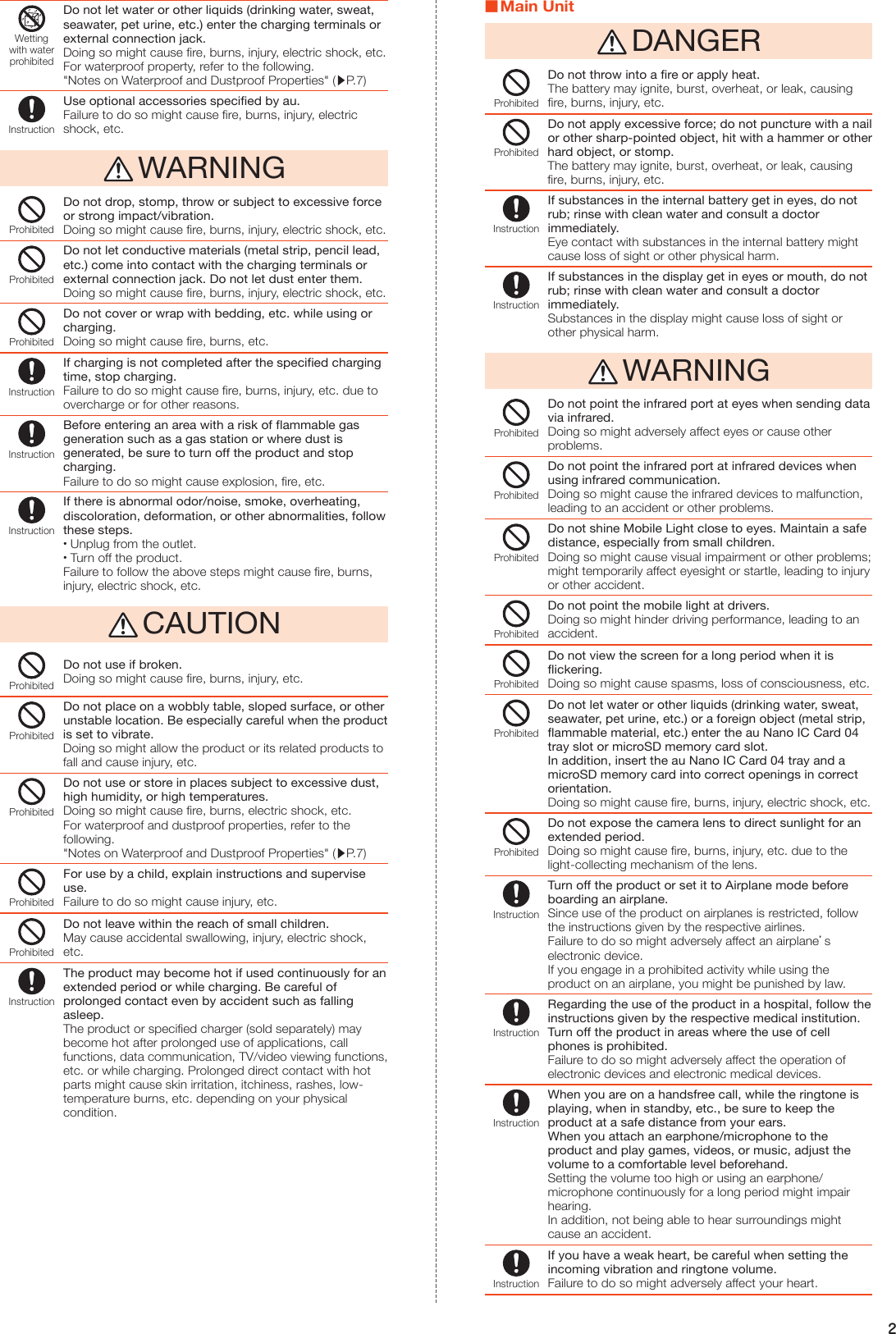
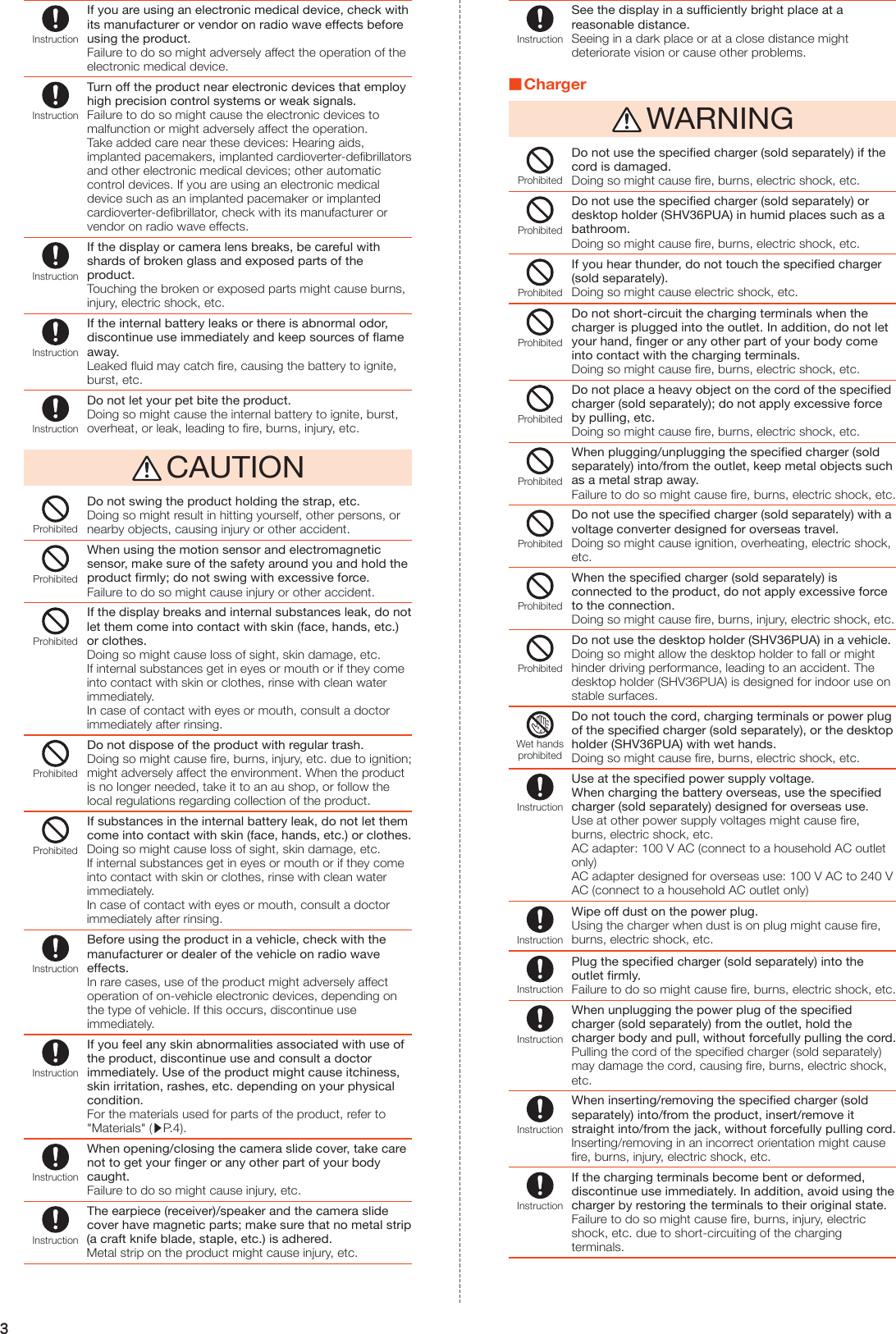
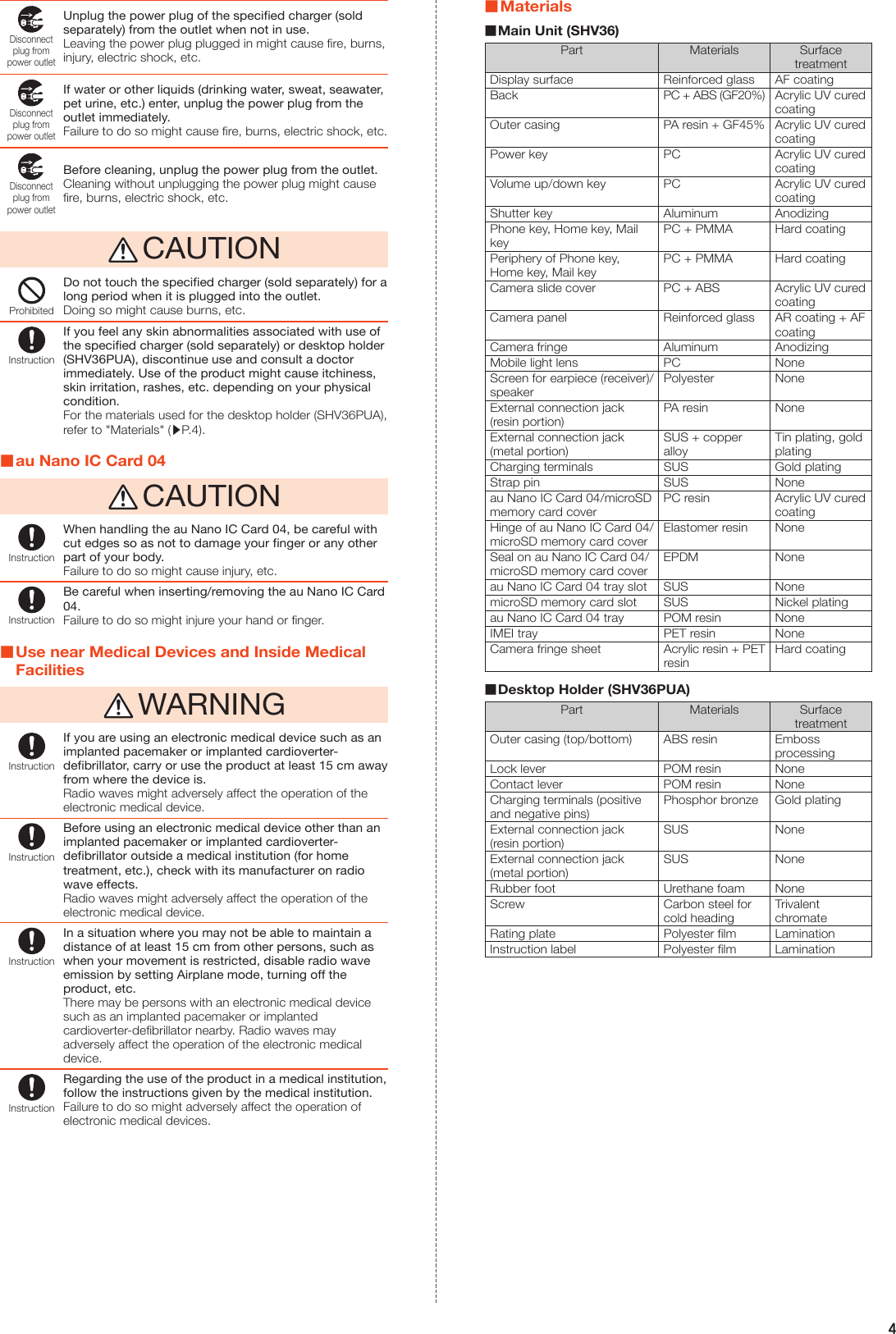
![5Handling PrecautionsThese precautions are provided to prevent product faults and to ensure that performance can be fully demonstrated.Thoroughly read these precautions for proper use. Precautions Common to the Main Unit, Internal Battery, Charger, au Nano IC Card 04, Peripheral Devices ●Do not apply excessive force to the product during use. Be sure not to put the product into a tightly packed bag or place a heavy object on the product in a bag. Sitting on the product in a pocket might damage the main unit, display or internal circuit board resulting in a malfunction. Keeping an external device connected to the external connection jack might damage the connector resulting in a malfunction. Such damage and malfunction are not covered by the warranty, even if there is no external damage. ●To ensure waterproof and dustproof properties (equivalent to IPX5, IPX8 and IP5X) of the product, use the product with the au Nano IC Card 04/microSD memory card cover securely closed. Note that the waterproof and dustproof properties are not guaranteed in all circumstances. Do not let foreign objects such as liquid or dust enter the product or attach foreign objects such as liquid or dust to the charger or optional accessories. Do not open/close the au Nano IC Card 04/microSD memory card cover in the rain or with water drops on the surface of the product. Doing so might cause water ingress resulting in internal corrosion. Malfunctions determined to be caused by water seepage are not covered by the warranty. ●Do not use the product in extremely hot, cold or humid places. (Use within an ambient temperature range of 5°C to 35°C and humidity range of 35% to 85%.) •SHV36 •au Nano IC Card 04 (inserted into the SHV36) •Charger •Peripheral devices ●Do not use in places subject to excessive dust or vibration. Doing so might cause a fault. ●Clean the product with a soft dry cloth (such as the type used for eyeglasses). Forceful rubbing with a dry cloth may scratch the display. The display may be stained if splash or smear is left attached to the surface. Wiping the product using alcohol, thinner, benzine, detergent, glass cleaner, etc. might erase the printing on the outer casing or cause a fault. ●Use as far away as possible from landline phones, TVs and radios. Use nearby might affect them. ●The product may become warm while charging or during operations. This is normal. ●Do not place near corrosive chemicals or in places where corrosive gas is generated. Doing so might cause a fault. ●Do not use outside when you hear thunder. There is a risk of lightning strikes and electric shock. ●Be sure to use only the specified peripheral devices. Use of other peripheral devices might cause a fault. ●Do not put the product in a cooking apparatus such as microwave oven or a pressure vessel. Doing so might cause a fault. ●The customer is not allowed to disassemble, modify or repair the product. Doing so might cause a fault. In addition, modification of the product is in violation of the Radio Law and/or the Telecommunications Business Law. ●To prevent short-circuiting of the external connection jack and earphone/microphone jack, do not let your finger or any other part of your body or conductive materials (metal strip, pencil lead, etc.) come into contact with or enter these areas. Doing so might cause a fault. ●If the product gets wet while charging, unplug the power plug of the specified charger (sold separately) immediately. ●Do not use the product while driving a car or riding a motorbike or bicycle or while walking. Use of a cell phone while driving a car or riding a motorbike is prohibited by law. Use of a cell phone while riding a bicycle may be punishable by some regulations. ●Do not use or charge the product when it is in a bag or covered with bedding, etc. Doing so might cause a fault. ●When using a charger or external device, insert/remove the connector straight into/from the jack. Inserting/removing in an incorrect orientation might cause a fault. ●Do not expose the camera lens to direct sunlight for an extended period. Doing so might cause a fault. ●Do not use, store or leave the product in places subject to direct sunlight (e.g. inside a vehicle), in hot places, in extremely cold places, or in humid or dusty places. Doing so might cause a fault. ●Do not place the product on a wobbly table, sloped surface, or other unstable location. Be especially careful while charging or when the product is set to vibrate. Doing so might allow the product to fall and cause a fault, etc. ●When charging the product, do not exceed the rating given for the outlet or wiring (for example, by connecting multiple devices to a single power strip). ●When the product becomes warm during use, the screen brightness or some of its functions may be restricted. Main Unit ●The battery is built into the product and it is not user replaceable. For replacing the battery, contact an au shop or Customer Service Center. ●Do not forcefully press, tap or intentionally subject the display to strong impact. Doing so might cause scratching or damage. ●Do not forcefully press sharp objects or hard objects against keys or display surface. Doing so might cause scratching or damage. ●The touch panel is designed to be lightly touched by fingers. Do not apply strong pressure with your fingers or sharp-pointed objects (such as ballpoint pens and pins) on the touch panel. The touch panel may not respond or may malfunction in the following cases. •Operation with gloved hands •Operation with fingernails •Operation when a foreign object is on the touch panel •Operation with a protective film or sticker on the touch panel •Operation with a water drop left or condensation formed on the display •Operation with wet or sweaty fingers •Operation under water ●Never use the product if it is modified. Use of a modified device violates the Radio Law and/or the Telecommunications Business Law. To view the unique authentication and standard marks (including certification/authentication numbers) for the product, perform the following operations. Home screen → [設定] under "ショートカット" → [All settings menu] → [About phone] → [Authentication] The product has acquired the certification of conformity with technical regulations for the specified radio station based on the Radio Law and certification of conformity with technical regulations for the terminal based on the Telecommunications Business Law, and the "Technical Conformity Mark " can be found in the product as a certificate. View contents of electrical certificates in the product for information on certification. If any of the internal components of the product is modified, the certification of conformity with technical regulations will become invalid. Never use the product without the valid certification. Doing so violates the Radio Law and/or the Telecommunications Business Law. ●Take care not to place magnetized items such as magnetic cards, speakers and TV sets near the product, as it might cause malfunction. Placing strong magnetism close to the product might cause false operation. ●Do not bring the product close to magnetized objects such as cash cards, credit cards, and prepaid cards. Doing so might result in loss of saved data. ●When putting the product in a pocket or bag, keep the display away from metal objects and other hard objects to prevent scratches and damage. If using a strap whose metal or other hard part may come into contact with the display, be careful not to scratch or damage the display with it. ●When suddenly brought into a warm place from a cold place, or when in a humid location, or when used where temperature suddenly changes (e.g. near the air discharge port of an air conditioner), water drops (i.e. condensation) sometimes are formed inside the product. Note that when used under conditions such as this, humidity might cause corrosion or a fault. ●Do not forcibly insert or remove a microSD memory card. Doing so might injure your hand or finger. ●While writing/reading data to/from a microSD memory card, do not subject the product to vibration or impact or turn off the power. Doing so might cause loss of data or a fault. ●Do not cover the light sensor with your finger or place a sticker, etc. on it. Doing so may hinder the light sensor from detecting the ambient light level and the sensor may not work correctly. ●Do not place a sticker, etc. on the proximity sensor. Doing so may cause the sensor to malfunction and the display may remain turned off while making a call or during a call, making it impossible to operate the product. ●Covering the earpiece (receiver)/speaker, mouthpiece (microphone), sub microphone, or air vent with a sticker, your finger, etc. may hinder the performance of the product. ●If you hold the product to talk with your hair covering your ear, the proximity sensor may malfunction. This may cause the display to remain on, allowing the call to be disrupted if the display is accidentally touched. ●If the display breaks, discontinue use immediately and contact an au shop or Keitai Guarantee Service Center. Continued use may cause injury. ●Do not apply excessive force to the sliding part of the camera slide cover. Doing so might cause a fault or damage. Handle the cover carefully. ●Placing a sticker, etc. on the display or a key may cause malfunction or shorten the usage time. Doing so may also damage the product. ●If you place magnetized objects, metal straps, etc. close to the product, the speaker may emit sounds. This is not a fault. ●Note that forcibly pulling or applying excessive force to the au Nano IC Card 04/microSD memory card cover may damage it. ●The display may be hard to see in bright places such as under the direct sunlight. This is not a fault.](https://usermanual.wiki/Sharp/HRO00238.08-1-Operation-Manual-APYHRO00238-Part-1/User-Guide-3087588-Page-8.png)
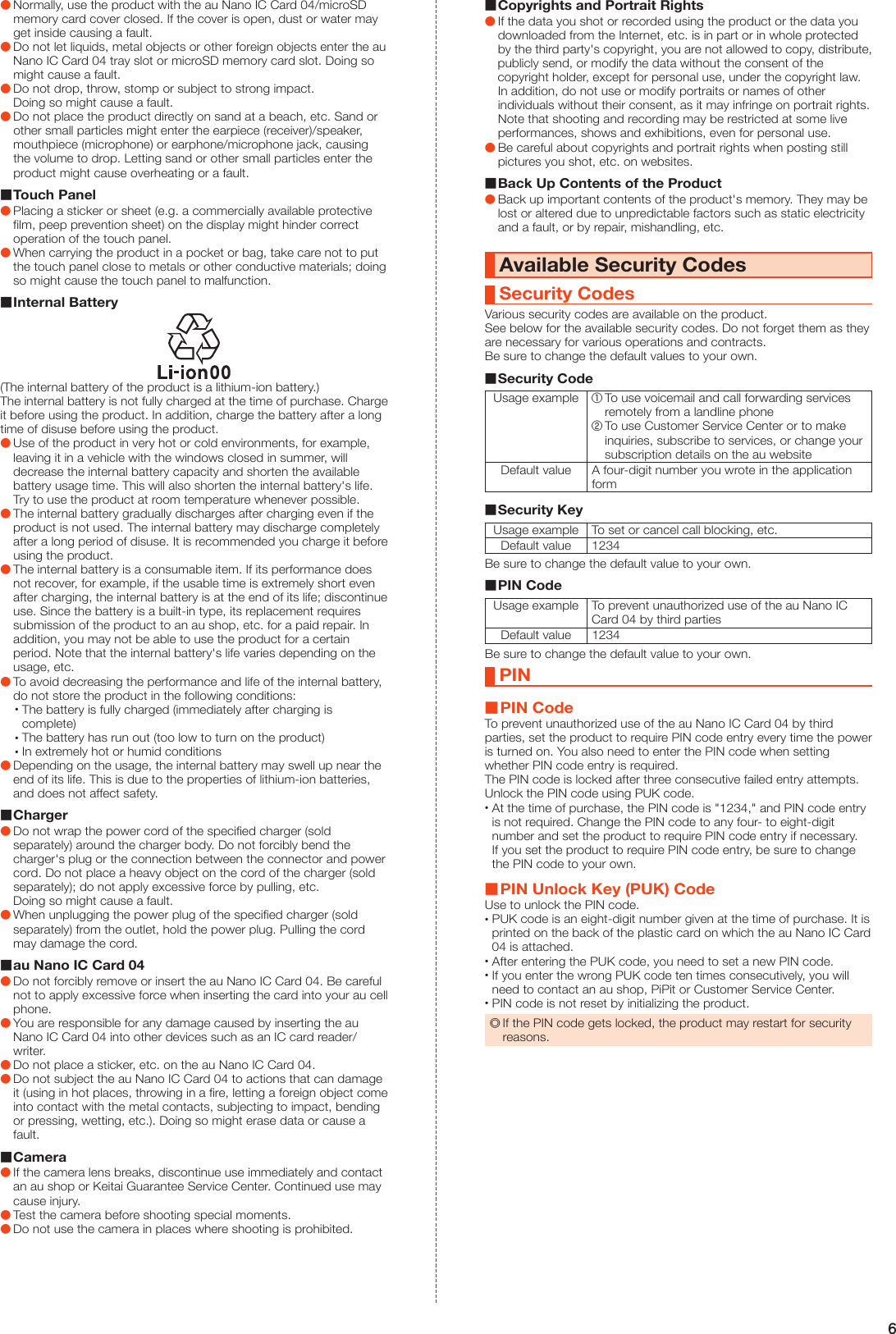
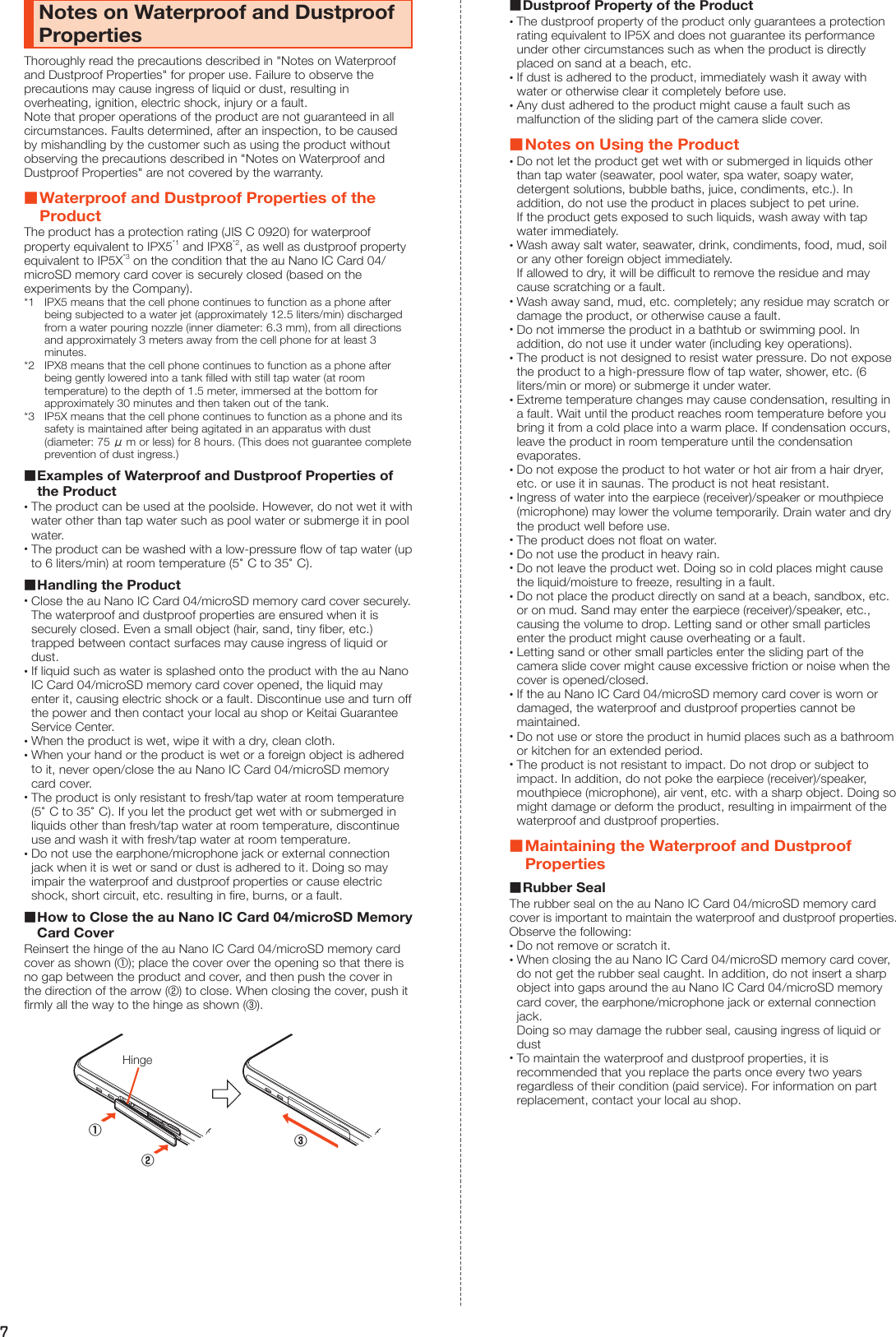
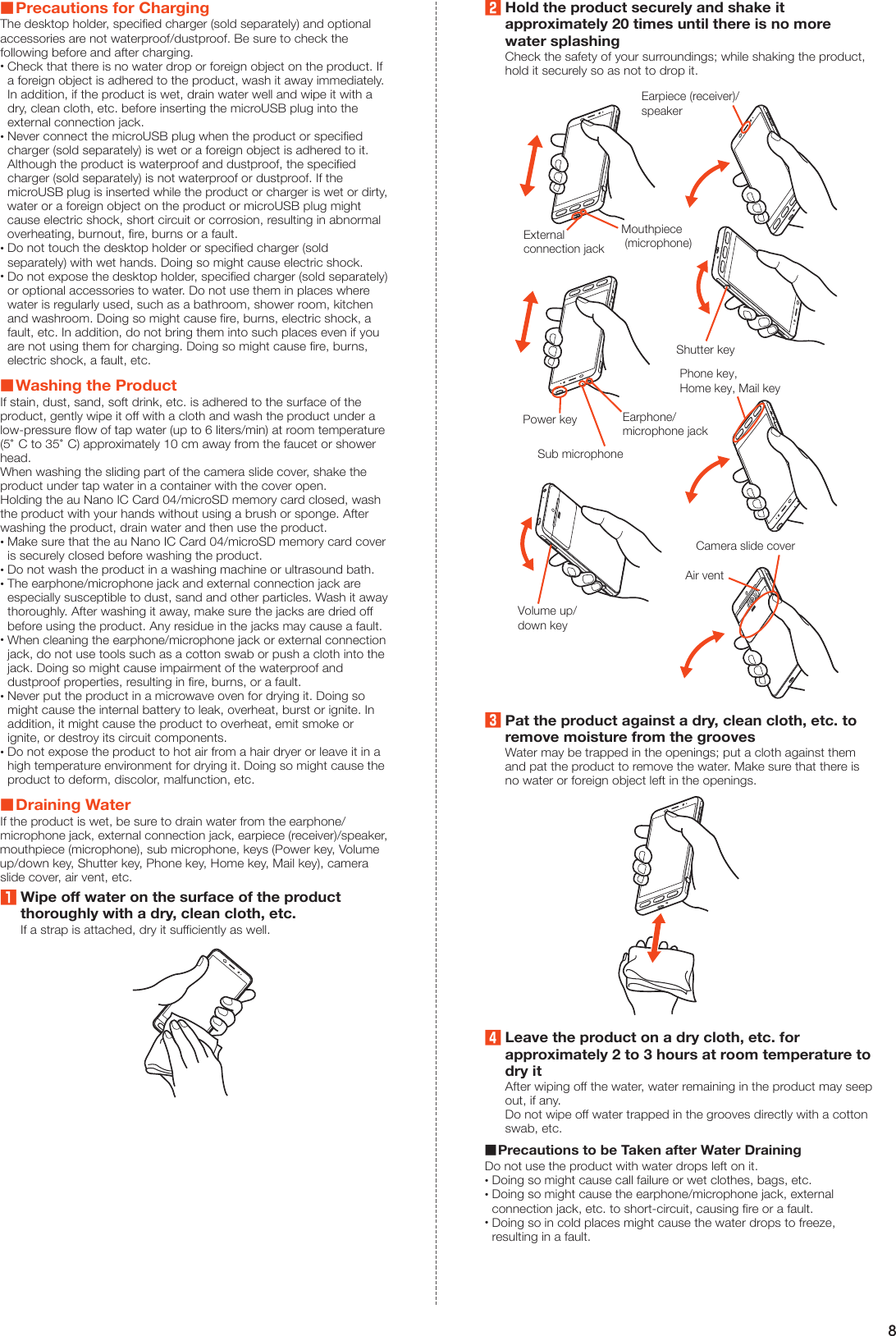
![9Notes on Using Bluetooth®/Wireless LAN (Wi-Fi®) FunctionsPrecautions for Bluetooth® •The Bluetooth® function of the product conforms to the domestic standards of Japan, FCC standards and EC directives, and has been certified. •The 2.4 GHz band used by wireless LAN (Wi-Fi®) and Bluetooth® devices is shared by various other devices. For this reason, Bluetooth® devices use technologies for minimizing effects from other devices using the same radio frequency band. In some cases, however, the communication speed and connectable range may be decreased, or disconnection may occur, due to interference by other devices. •The communication speed and connectable range vary depending on the distance between communication devices, obstacles and the connected devices used.Precautions for Wireless LAN (Wi-Fi®) •The wireless LAN (Wi-Fi®) function of the product conforms to the domestic standards of Japan, FCC standards and EC directives, and has been certified. •Do not use the product in places where electromagnetic waves are generated or near electric products, AV and OA equipment, or other magnetized devices. •Subjecting the product to magnetic or electrical noise might increase noise or prevent it from performing communications. (The product is particularly susceptible to noise when it is used near a microwave oven.) •Using the product near a TV, radio or similar appliance might cause reception interference or disrupt TV images. •Search for access points might not be successful if there are multiple wireless LAN (Wi-Fi®) access points near the product and the same channel is being used. •The communication speed and connectable range vary depending on the distance between communication devices, obstacles and the connected devices used.Frequency BandBluetooth® and wireless LAN (Wi-Fi®) functions (2.4 GHz band) of the product use frequencies in the 2.4 GHz band ranging from 2.402 GHz to 2.480 GHz.To view information on frequency band, perform the following operations.Home screen → [設定] under "ショートカット" → [All settings menu] → [About phone] → [Authentication] •Bluetooth® function: 2.4FH1/XX4The product uses the 2.4 GHz band.FH1 uses FH-SS as the modulation scheme. The interference distance is about 10 m or less.XX4 uses other schemes. The interference distance is about 40 m or less.Bands of mobile unit identification devices cannot be avoided. •Wireless LAN (Wi-Fi®) function: 2.4DS/OF4The product uses the 2.4 GHz band.DS-SS and OFDM are used as the modulation schemes. The interference distance is about 40 m or less.Bands of mobile unit identification devices can be avoided.Channels available with the 2.4 GHz band wireless LAN (Wi-Fi®) of the product are between 1 and 13.Available channels differ depending on the country.For use on airplanes, check with the respective airlines in advance. Precautions for Use of Bluetooth® FunctionThe frequencies used by the Bluetooth® function of the product are in the 2.4 GHz band. In this frequency band, in addition to home electrical appliances such as microwave ovens and industrial, scientific and medical devices, other similar wireless stations, in-plant wireless stations for mobile unit identification that require a license for use such as factory production lines, specific small power wireless stations that do not require licenses, and amateur wireless stations (collectively called "other wireless stations" from here on) are operated.1. Before using the product, make sure that "other wireless stations" are not in operation nearby.2. In the event that instances of radio wave interference have occurred between the product and "other wireless stations," immediately either relocate the product or stop operation of the device (stop the emission of radio waves).3. If you are unclear on any points or are troubled by anything, contact an au shop or Customer Service Center. Precautions for Use of 2.4 GHz Band Wireless LAN (Wi-Fi®)The frequencies used by the wireless LAN (Wi-Fi®) function of the product are in the 2.4 GHz band. In the 2.4 GHz frequency band, in addition to home electrical appliances such as microwave ovens and industrial, scientific and medical devices, other similar wireless stations, in-plant wireless stations for mobile unit identification that require a license for use such as factory production lines, specific small power wireless stations that do not require licenses, and amateur wireless stations (collectively called "other wireless stations" from here on) are operated.1. Before using the product, make sure that "other wireless stations" are not in operation nearby.2. In the event that instances of radio wave interference have occurred between the product and "other wireless stations," immediately either relocate the product or stop operation of the device (stop the emission of radio waves).3. If you are unclear on any points or are troubled by anything, contact an au shop or Customer Service Center. ◎Connections between the product and all other Bluetooth® and wireless LAN (Wi-Fi®) devices have not been confirmed. Therefore, connections with all Bluetooth® and wireless LAN (Wi-Fi®) devices are not guaranteed. ◎The product supports security features for wireless communications that are compliant with the Bluetooth® and wireless LAN (Wi-Fi®) standard specifications, but the security may not be sufficient depending on the usage environment and configuration. Be careful when establishing data communication using Bluetooth® or wireless LAN (Wi-Fi®) function. ◎Wireless LAN (Wi-Fi®) has the advantage that it can be freely connected anywhere within the radio wave range, as it uses radio waves for exchanging information. At the same time, there is a risk that a malicious third party may obtain unauthorized access if security settings have not been configured. You are recommended to configure security settings before using wireless LAN (Wi-Fi®) at your own discretion and risk. ◎The Company assumes no responsibility for leakage of data or information that may occur during Bluetooth®/wireless LAN (Wi-Fi®) communication. ◎Since Bluetooth® and wireless LAN (Wi-Fi®) functions use the same frequency band, using the both functions at the same time may cause radio wave interference resulting in decreased communication speed or disconnection from the network. If connection fails, stop using either of the Bluetooth® and wireless LAN (Wi-Fi®) functions.Notes on Voluntary Control of Radio InterferenceThe product conforms to technical regulations pursuant to the Rules for Voluntary Control Measures of VCCI; the corresponding conformity mark is shown on the electronic rating plate on the product.To view the electronic rating plate, perform the following operations.Home screen → [設定] under "ショートカット" → [All settings menu] → [About phone] → [Authentication]Notes on Packet Communication Fee •Since a constant Internet connection is possible with the product, packet communication may be performed automatically by some applications, resulting in high packet communication fees Therefore, subscription to the flat-rate/discount service for packet communication fees is recommended. •To browse websites, download applications, communicate using applications, send/receive e-mails or configure various settings, connection to the Internet is required, to which packet communication fee applies.(Packet communication fee does not apply to wireless LAN (Wi-Fi®).)Notes on Applications •Be sure to check the security of the application, then install it at your own risk. Some applications might cause virus infection, damage various data, and send out your location information, usage history or personal information stored in your cell phone via the Internet. •The Company assumes no responsibility for any problems caused by applications you have installed. In such cases, you may be charged a repair fee even during the warranty period. •The Company assumes no responsibility for any damages arising from use of applications you have installed. •Some applications may not be used unless a microSD memory card is inserted into the product. •Some applications keep the display turned on while they are active, or rapidly drain the battery while running in the background. •Operation procedures and screen appearances of the applications preinstalled in the product and those installed by you are subject to change without notice as a result of version upgrade. In addition, operation procedures described in the Basic Manual (this manual) available on the au website and on the product may differ from the actual procedures.](https://usermanual.wiki/Sharp/HRO00238.08-1-Operation-Manual-APYHRO00238-Part-1/User-Guide-3087588-Page-12.png)
![10Getting ReadyNames and Functions of Parts Front/Left Side/Right Side②①⑤ ⑥ ⑦⑧ ⑨③④⑩⑪⑫ ⑬ ⑭ ⑮ ⑯ au Nano IC Card 04/microSD memory card cover au Nano IC Card 04 tray slot IMEI tray The product's IMEI can be checked. microSD memory card slot Strap eyelet Proximity sensor/Light sensor Proximity sensor prevents misoperation of the touch panel during a call. Light sensor adjusts the brightness of display according to the ambient light level. Earpiece (receiver)/speaker Hear the other party's voice during a call or play back answering memos, etc. through this. In addition, hear ringtones and alarm sounds. In camera lens Charging lamp Illuminates in red or green while charging depending on the battery level. u(+)d(-) Volume up/down key Adjust the volume. Press and hold d(-) in the lock screen to set/disable the manner mode. s Shutter key Charging terminals Use when charging with the desktop holder. c Phone key Make/receive calls. Flashes when there is a missed call. h Home key Return to the home screen. m Mail key Send/check mails. Flashes when there is a new mail. Display (touch panel) Back/Top/Bottom⑰⑰⑱⑳ ⑲ Internal antenna For talking on the phone or using the Internet, 4G (LTE/WiMAX 2+) or UMTS. Mobile light Camera slide cover Protects the out camera lens and infrared port. Slide down to activate the camera. Infrared port Send/receive data using infrared communication. TV antenna GPS antenna Wi-Fi®/Bluetooth® antenna Air vent Helps maintain the product's performance. Out camera lens Earphone/microphone jack Connect an earphone/microphone, SHARP TV antenna cable 02 (sold separately), etc. here. Sub microphone Talk to the other party through this during a handsfree call. f(p) Power key Turn the display on/off. Press and hold for power on/off or restart. External connection jack Connect the common AC adapter 05 (sold separately), microUSB cable 01 (sold separately), USB cable for peripherals (commercially available), etc. When the common AC adapter 05 (sold separately), microUSB cable 01 (sold separately), etc. is connected, its magnetism may affect the product's geomagnetic sensor, causing some applications to malfunction. In such cases, remove the connected device. Mouthpiece (microphone) Talk to the other party through this during a call. Also use while recording videos or when talking to emopa. ◎The back cover of the product is not removable. Do not try to remove it; doing so might cause damage or a fault. ◎The battery is built into the product and not user removable. To force the power off, refer to "Forcing the Power Off" (▶P. 13).au Nano IC Card 04/microSD Memory Card Cover ◎Note that forcibly pulling or applying excessive force to the au Nano IC Card 04/microSD memory card cover may damage it.IMEI Tray ◎The IMEI (international mobile station equipment identity) is a unique number to identify cell phones. The product's IMEI can be checked by sliding out the IMEI tray. ◎The IMEI is required for repairs, after-sales services, etc. ◎The IMEI tray cannot be removed from the main unit. Handle it carefully so as not to apply excessive force. ◎You can also check the IMEI by navigating through the menu. Home screen → [設定] under "ショートカット" → [All settings menu] → [About phone] → [Status] → [SIM status] → Check the IMEI fieldDisplay (Touch Panel) ◎When you attach a compatible flip cover (commercially available) to the product, you can turn the display on/off by opening/closing the flip cover. The display may not turn off if the flip cover is misaligned.Proximity Sensor/Light Sensor, Earpiece (Receiver)/Speaker, Mouthpiece (Microphone), Sub Microphone and Air Vent ◎The earpiece is also a speaker. After you turn the speakerphone on/off or end calls, the volume increases gradually to prevent loud sound from coming out of the speaker near your ear. ◎Do not place a sticker, etc. on the proximity sensor/light sensor. Doing so might cause the sensor to malfunction. ◎Covering the earpiece (receiver)/speaker, mouthpiece (microphone), sub microphone, or air vent with a sticker, your finger, etc. may hinder the performance of the product.Internal Antenna, Wi-Fi®/Bluetooth® Antenna, GPS Antenna and TV Antenna ◎Antennas are built into the product. Do not cover the antenna areas with your hand during calls or data communication. Doing so may affect the call/communication quality.](https://usermanual.wiki/Sharp/HRO00238.08-1-Operation-Manual-APYHRO00238-Part-1/User-Guide-3087588-Page-13.png)
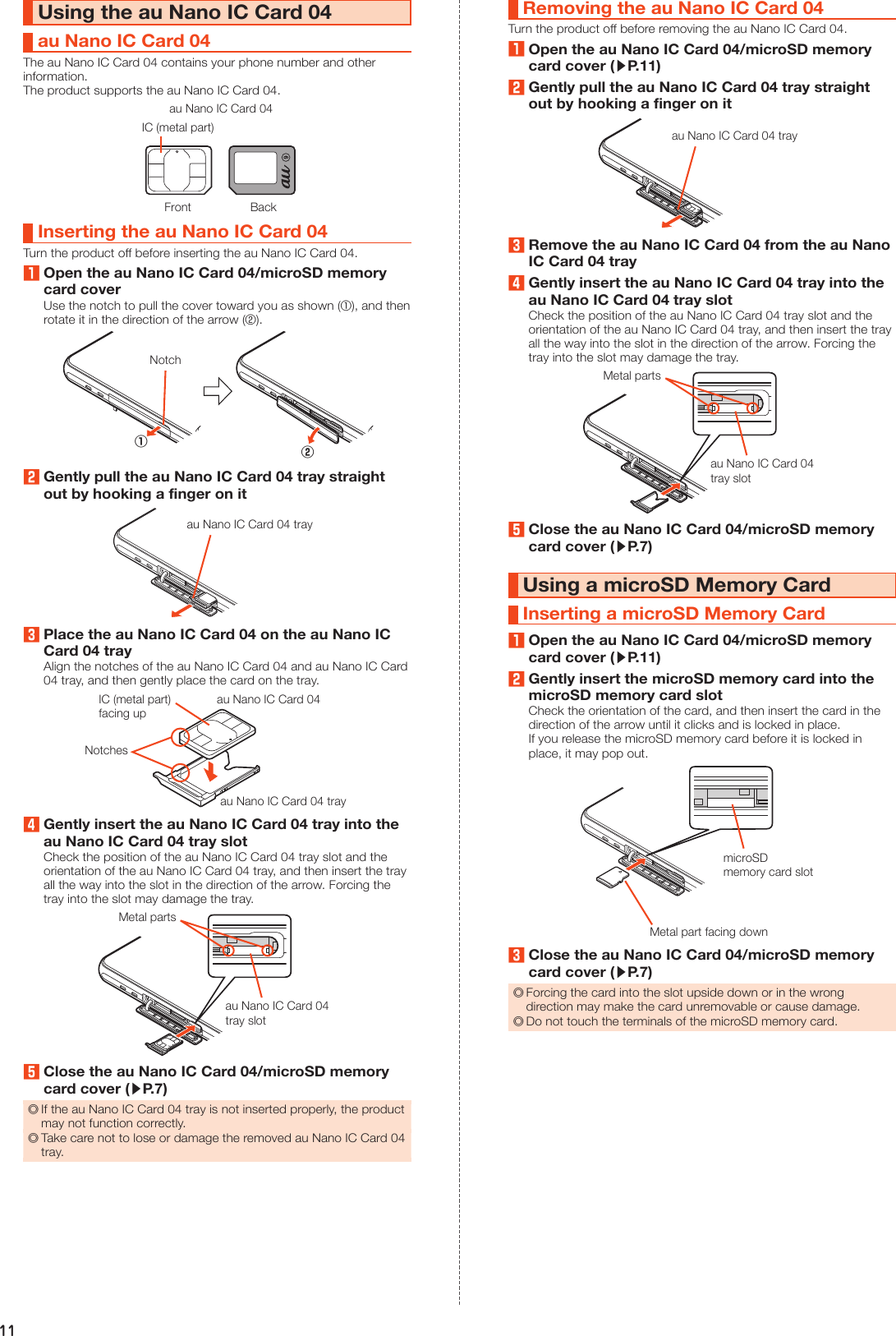
![12Removing the microSD Memory CardUnmount the microSD card (▶P. 12) before removing it. Failure to do so may corrupt data on the card or cause the card to malfunction.1Open the au Nano IC Card 04/microSD memory card cover (▶P. 11)2Gently push the microSD memory card in all the wayAfter a click, pull your finger back while touching the microSD memory card until the card stops coming out. If you release the card after pushing it in hard, it may jump out.3Gently pull the microSD memory card straight out4Close the au Nano IC Card 04/microSD memory card cover (▶P. 7) ◎Do not remove the microSD memory card forcibly. Doing so might cause damage or loss of data on the card. ◎The microSD memory card may become warm after a long period of use. This is not a fault.Unmounting the microSD Memory Card1Home screen → [設定] under "ショートカット" → [All settings menu] → [Storage & USB]Storage & USB screen appears.2[ ] beside the name of the microSD memory cardTo mount the microSD memory card again: Storage & USB screen → Tap the name of the microSD memory card → [Mount].ChargingNotes on ChargingThe internal battery is not fully charged at the time of purchase. Be sure to charge it before using the product. •If the performance of the internal battery does not recover, for example, if the usable time is extremely short even after charging, the battery may be at the end of its life. To check the charging performance of the internal battery: Home screen → [設定] under "ショートカット" → [All settings menu] → [About phone] → [Status] → [Battery status]. •While charging, the charging lamp illuminates in red and appears in the battery indicator. The charging lamp illuminates in green when the charge is approximately 95%. The charging lamp goes out when the charge is full. ◎The product may become warm while charging. This is normal. ◎The internal temperature of the product may increase depending on the operation or usage environment, causing the product to become hot. In such cases, charging may stop for safety. ◎Charging may take longer if the product is in use (for the camera or other functions). ◎If you use the product while charging with the specified charger (sold separately), the internal battery may charge and discharge repeatedly in a short time. Frequent charging shortens the life of the battery. ◎If you charge the internal battery after it has run out, the charging lamp may not illuminate soon (charging is in progress). ◎If the charging lamp is flashing in red, force the power off (▶P. 13) and then turn the product back on. If the lamp is still flashing, stop charging and contact an au shop or the Keitai Guarantee Service Center. ◎The continuous talk time and continuous standby time (▶P. 22) are average measurements obtained in strong signal conditions at rest. The actual usable time may be less than half depending on the charge on the battery, usage environment such as temperature or signal reception, function settings, etc. See below for the examples. ◎Frequent use of the product in places where (out of service area) appears on the display. ◎Use of the Wi-Fi® function, Bluetooth® function, mail functions, camera, TV, location information, etc. ◎The display is set to remain turned on in applications, etc. ◎Applications are running in the background. ◎If you stop charging while the charging lamp illuminates, the charge may not be full even if is displayed on the display. In such cases, the usable time shortens.Charging with the Desktop Holder (SHV36PUA) and Specified AC Adapter (Sold Separately)Charge by connecting the desktop holder (SHV36PUA) and common AC adapter 05 (sold separately). For details on the specified AC adapter (sold separately), refer to "Introduction of Peripheral Devices" (▶P. 19).1Insert the microUSB plug of the common AC adapter 05 (sold separately) into the connection terminal of the desktop holder (SHV36PUA)Check the orientation of the microUSB plug, and then insert it in the direction of the arrow.TabsConnection terminalCommon AC adapter05 (sold separately)Desktop holder(SHV36PUA)2Place the product in the desktop holder (SHV36PUA)Place it as shown below.Desktop holder(SHV36PUA)3Plug the power plug of the common AC adapter 05 (sold separately) into a 100 V AC outletCommon AC adapter 05 (sold separately)4When charging is complete, remove the product from the desktop holder (SHV36PUA), and then unplug the power plug of the common AC adapter 05 (sold separately) from the outlet.Hold the desktop holder (SHV36PUA) when removing the product from it.When removing the microUSB plug of the common AC adapter 05 (sold separately) from the desktop holder (SHV36PUA), pull it straight out. ◎When using the desktop holder (SHV36PUA), connect only the specified charger (sold separately) to it. Do not connect unspecified equipment such as a PC or portable charger to the desktop holder (SHV36PUA); doing so might cause a fault. ◎Although charging is possible even while the product is turned on, charging takes longer.](https://usermanual.wiki/Sharp/HRO00238.08-1-Operation-Manual-APYHRO00238-Part-1/User-Guide-3087588-Page-15.png)