Shin Oh Electronics SP-1001 Wireless LAN Card User Manual users manual
Shin-Oh Electronics Co., Ltd. Wireless LAN Card users manual
users manual
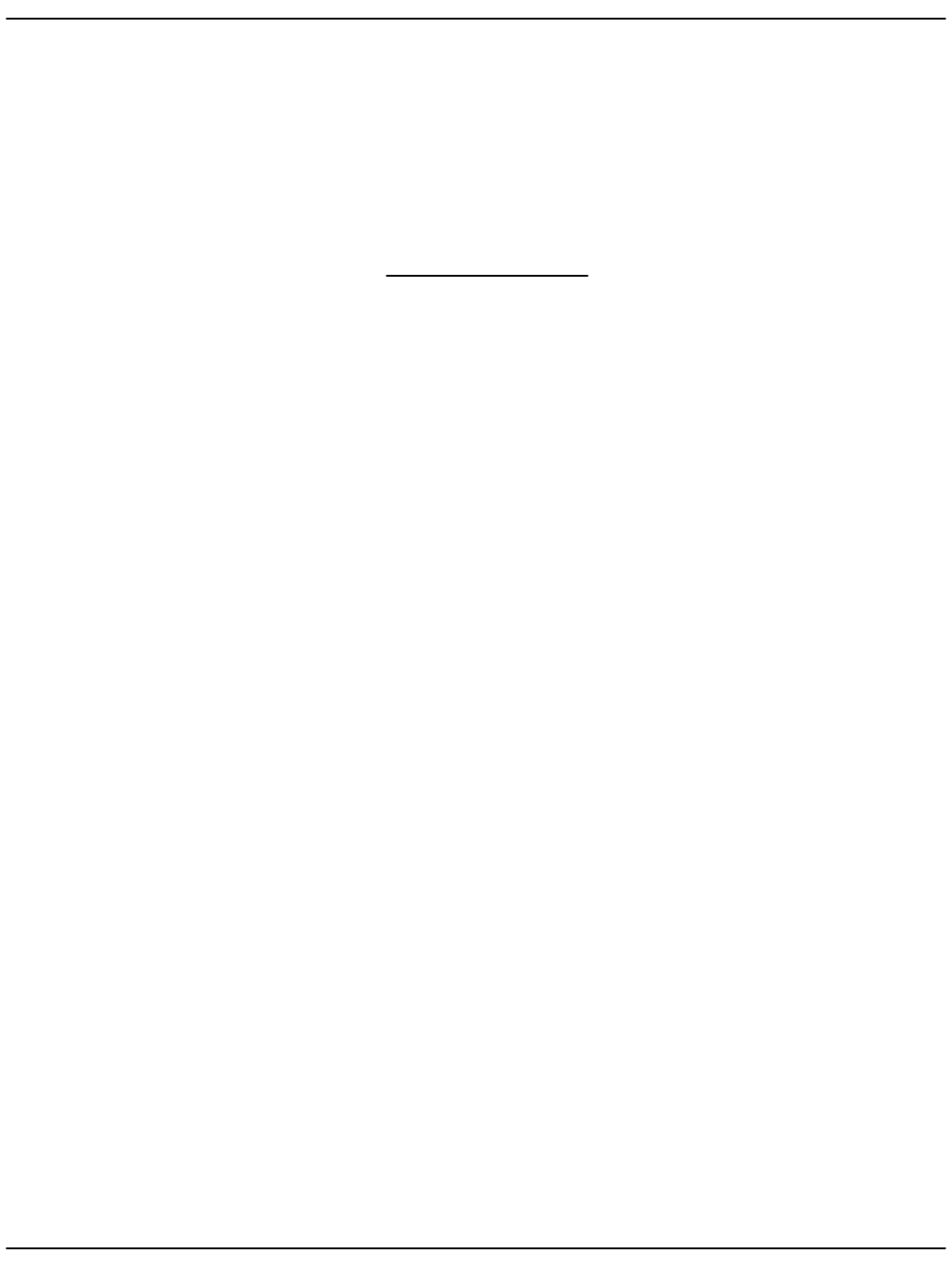
USER’S GUIDE
11Mbps Wireless LAN Card –LANCASTER (SP-1001)
( Model No : SP-1001)
SHIN-OH ELECTRONICS CO., LTD. IN KOREA
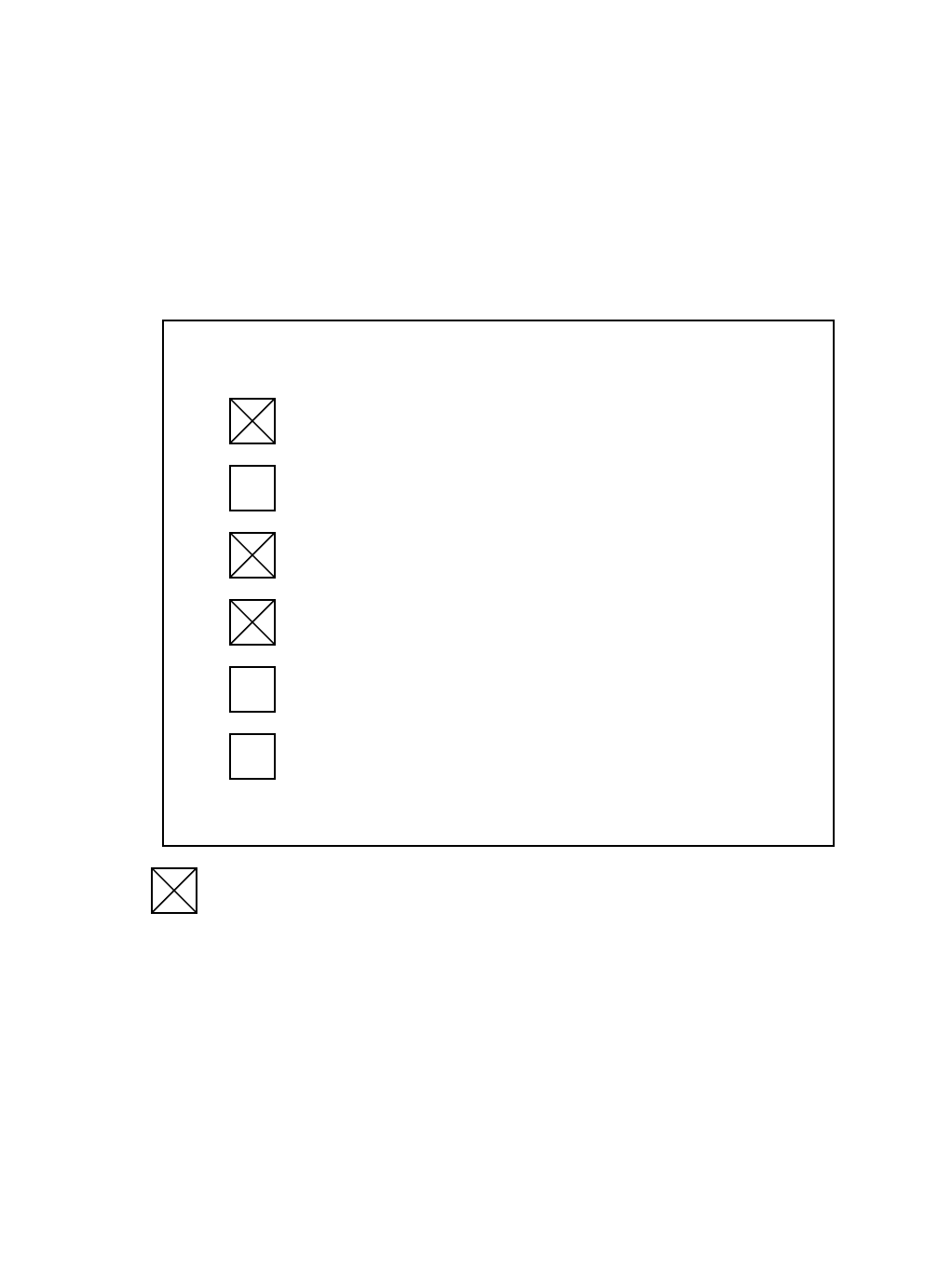
WIRELESS LAN CARD (PCMCIA TYPE)
WIRELESS LAN CARD (USB TYPE)
SETUP UTILITY(CD)
USER’S GUIDE
USB CABLE
RF CABLE
: MAKE AN OFFER FORM SHIN-OH ELECTRONICS CO., LTD. IN KOREA
"FCC RF exposure compliance requirements: This device and its antenna(s)
must not be co-located or operating in conjunction with any other antenna
or transmitter”
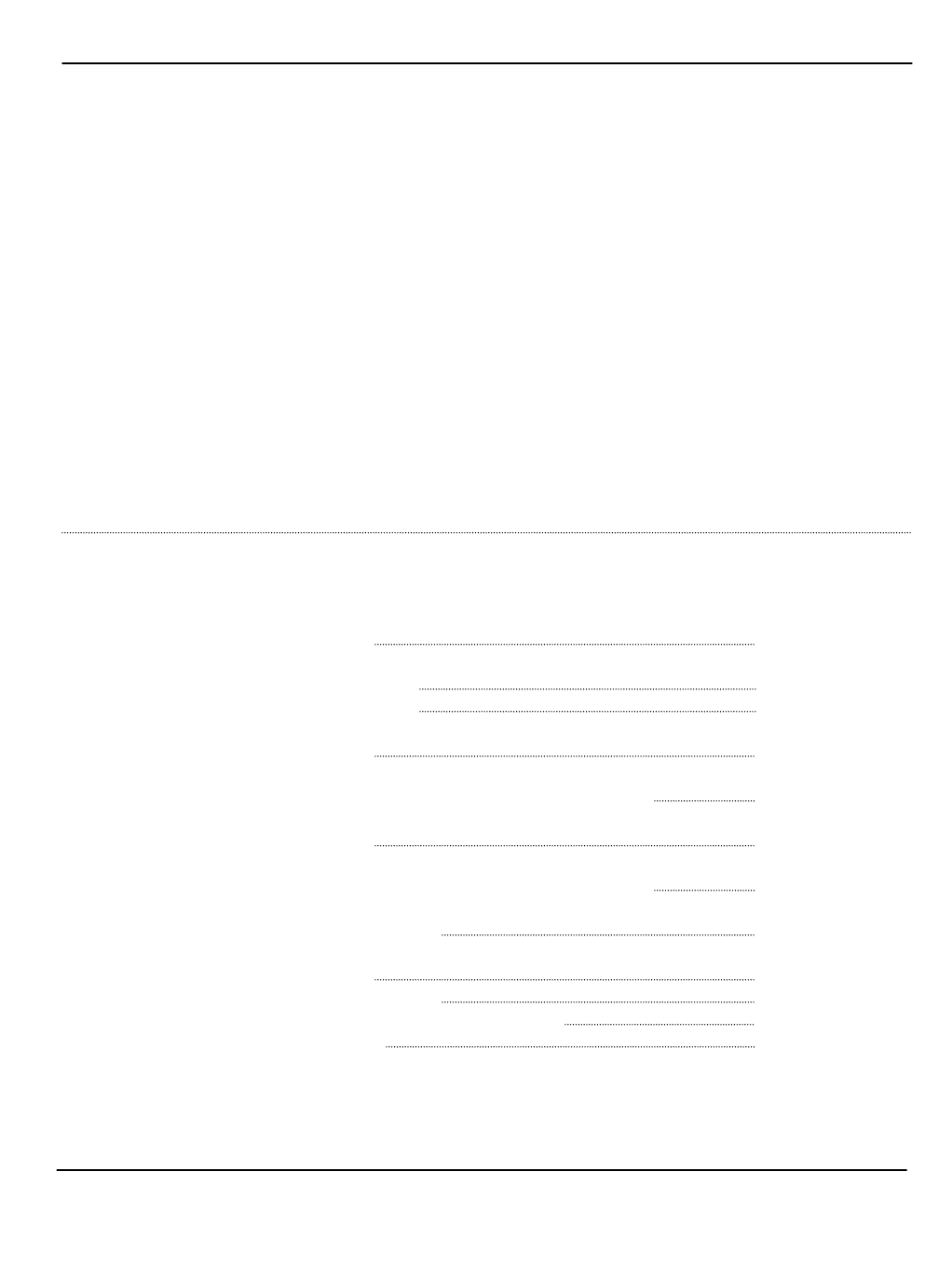
Table of contents
1. DRIVER Installation
1-1. Software Contents
1-2. DRIVER INSTALL
2. HARDWARE SETUP
2-1. Hardware Installation for Wireless LAN Card
3. SOFTWARE SETUP
3-1. Software Installation for Wireless LAN Card
4. WIRELESS UTILITY SETUP
4-1. SSID Setup
4-2. Network Type Setup
4-3. Use WEP (Wired Equivalent Privacy)
4-4. ink Quality Test
5. CERTIFICATE OF WARRANTY
Table of contents
SHIN-OH ELECTRONICS CO., LTD. IN KOREA
1
1
1
3
3
3
3
7
7
7
8
9
LANCASTER(SP-1001) Wireless LAN PC card is fully Compatible with ieee 802.11b Standard and
Supports a high Data rate up to 11Mbps. “LANCASTER(SP-1001) Wireless LAN PC Card”will
operate in 2.4 GHz Direct Sequence Spread Spectrum (DSSS) for wireless networks in the home
or office environment. Ypu can use internet within wireless Network at anytime in anyplace.
In addition, the EnGenius Wireless LAN PC Card uses a 64/128-bit WEP Encryption for a secure
network connection. The LANCASTER (SP-1001) Wireless LAN PC Card is compatible with
Windows 98, ME, 2000, and XP.
Features and Benefits
ThisdevicecomplieswithPart15oftheFCCRules. Operationissubjecttothe
followingtwoconditions: (1)thisdevicemaynotcauseharmfulinterference,and(2)
thisdevicemustacceptanyinterferencereceived,includinginterferencethatmay
causeundesiredoperation.
Caution:changesormodificationsnotexpresslyapprovedbythepartyresponsiblefor
compliancecouldvoidtheuser'sauthoritytooperatetheequipment.
WARNING
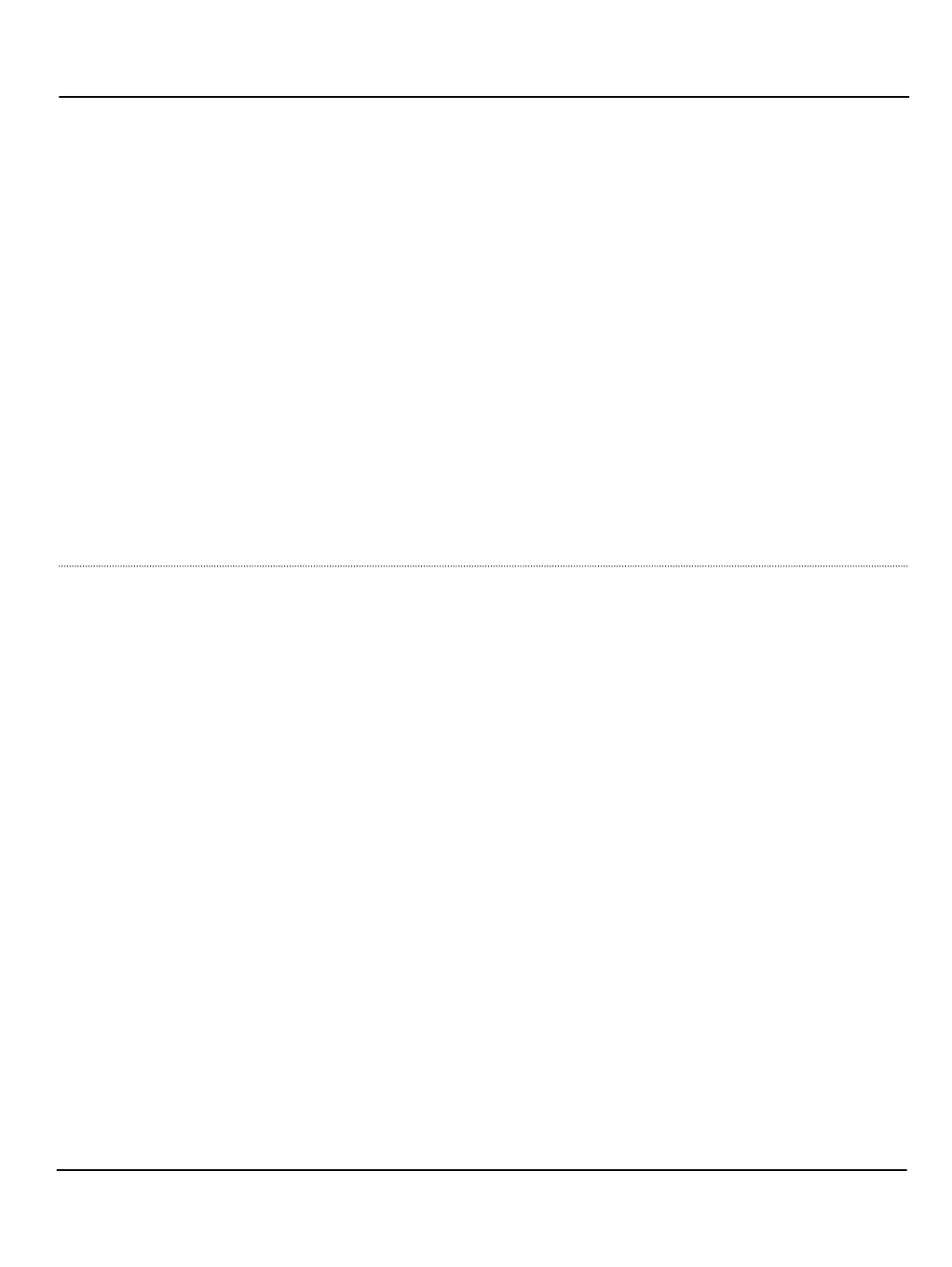
1. DRIVER Installation
1-1. Software Contents
Install CD : This mainboard will be shipped with a Support CD which contains those
necessary driver files, Application Softwares and some helpful utilities.
It is a user-friendly, auto-run CD which will open itself up in a CD-ROM
automatically.
Contents of Install CD : For this Wireless Lan card, user will be able to find in the Install CD the
following
Drivers and utilities :
1. LANCASTER DIRVER ( Wireless lan card driver )
2. LANCASTER Wireless Settings (Setting and Monitor Utility)
3. USER’S GUIDE
-1 -
1-2. DRIVER INSTALL
1. Open up the Install CD : Please put the Support CD enclosed in your Wireless lan card package
into the CD-ROM drive. In a few seconds, the Main Menu will automatically appear,
displaying the contents to be installed for this driver:
2. In case your system does not open the Support CD automatically,
please click to the following path to enter the Main Installation Menu:
D:\ DRIVER>LANCASTER.exe (assuming that your CD-ROM Drive is Drive D)
3. InstallShield Wizard will pop up to guide you to the Wireless Lan
driver installation. Click “Next”button to continue.

1. DRIVER Installation
4. Installing
5. Installshield wizard complete
The InstallShield Wizard has successfully installed
Click Finish to exit the wizard
-2 -

2. HARDWARE SETUP
2-1. Hardware Installation for Wireless LAN Card
To install the Wireless LAN card, please do the following:
1. Find an available Type II or Type III PCMCIA slot in your notebook computer.
2. With the PCMCIA adapter’s 68-pin connector facing the PCMCIA slot and its label facing up,
slide the PCMCIA adapter completely into the PCMCIA slot.
3. SOFTWARE SETUP
3-1. Software Installation for Wireless LAN Card
1. Insert the 11Mbps Wireless PC Card into a standard type II PCMCIA slot in your notebook.
2. Windows 95/98/ME/2000/XP will automatically detect the new hardware and prompt you to
install the driver needed.
-3 -

3. SOFTWARE SETUP
3. Select “Display a list of the known drivers for this device so that I can choose A specific driver”
and click Next.
4. Select “Network adapters”and click Next.
-4 -

3. SOFTWARE SETUP
4. First : Select “SHIN-OH ELECTRONICS CO., LTD.”in Manufacturers
second : Select “SHIN-OH LANCASTER Wireless LAN PC Card”
IF YOU MUST BE SELECT : click “Next”
5. Update Driver Warning : click “Yes”.
-5 -
6. Start Device Driver Installation : click “Next”
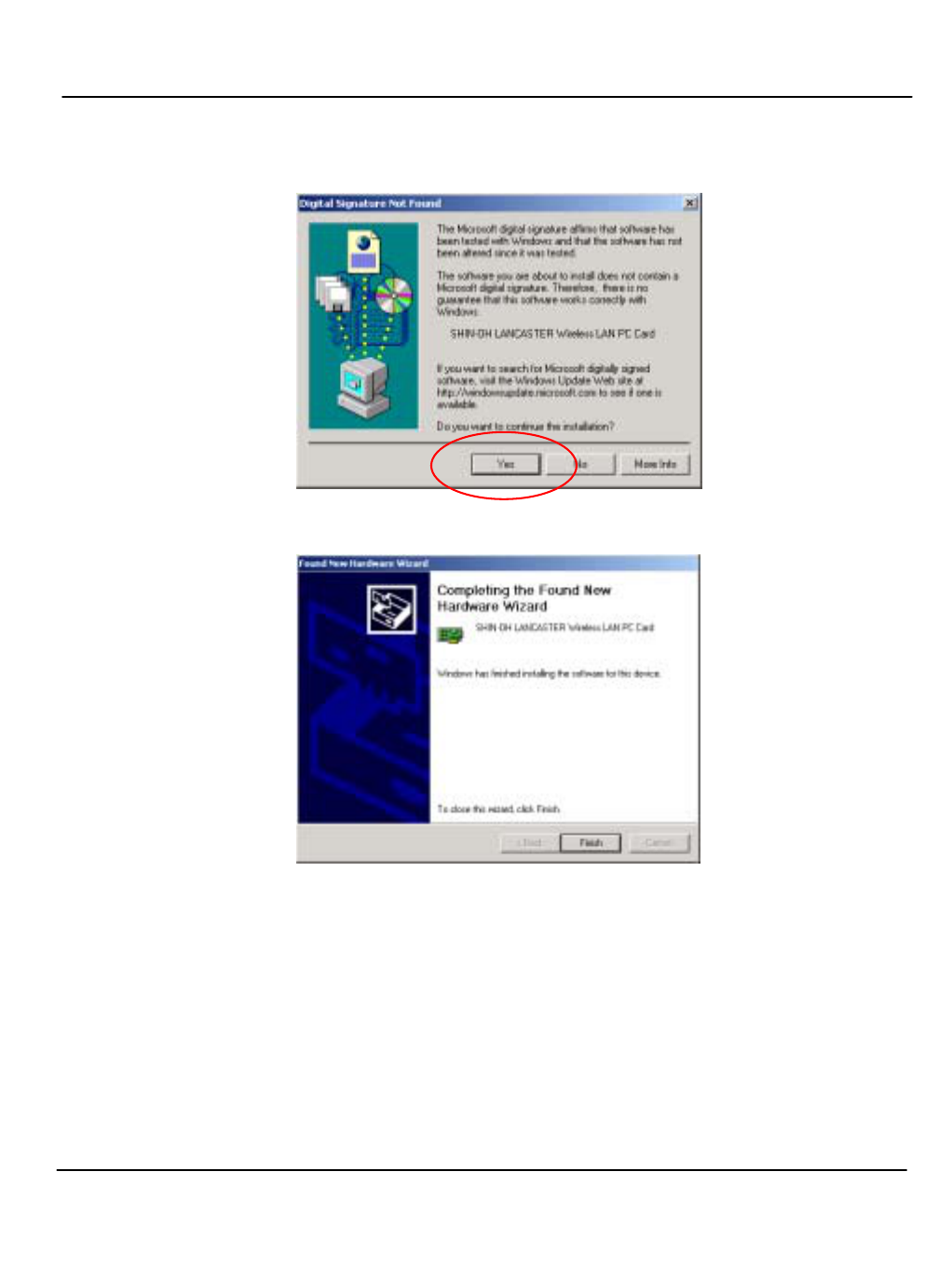
3. SOFTWARE SETUP
6. Digital Signature Not Found : click “Yes”
-6 -
7. Click Finish to complete the software installation.
8. Restart the computer.
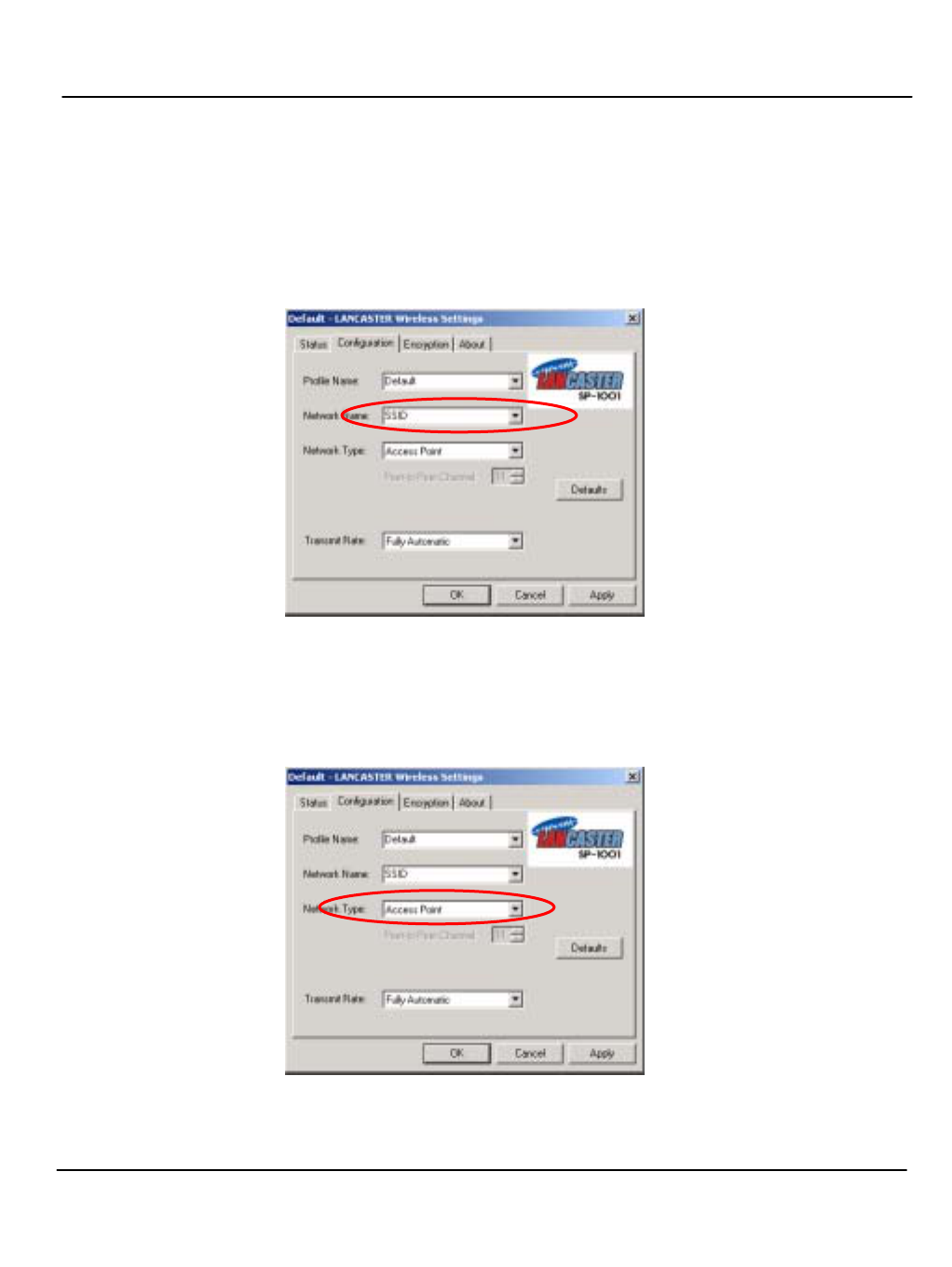
4. WIRELESS UTILITY SETUP
4-1. SSID Setup
The SSID is a unique ID given to the Access Point. Wireless clients associating to any Access
Point must have the same SSID. Select Configuration as and enter a Network Name (Access
Point) you desire to connect with.
4-2. Network Type Setup
Infrastructure mode : selete Access Point
Ad-Hoc mode : selete Pear to Pear
-7 -
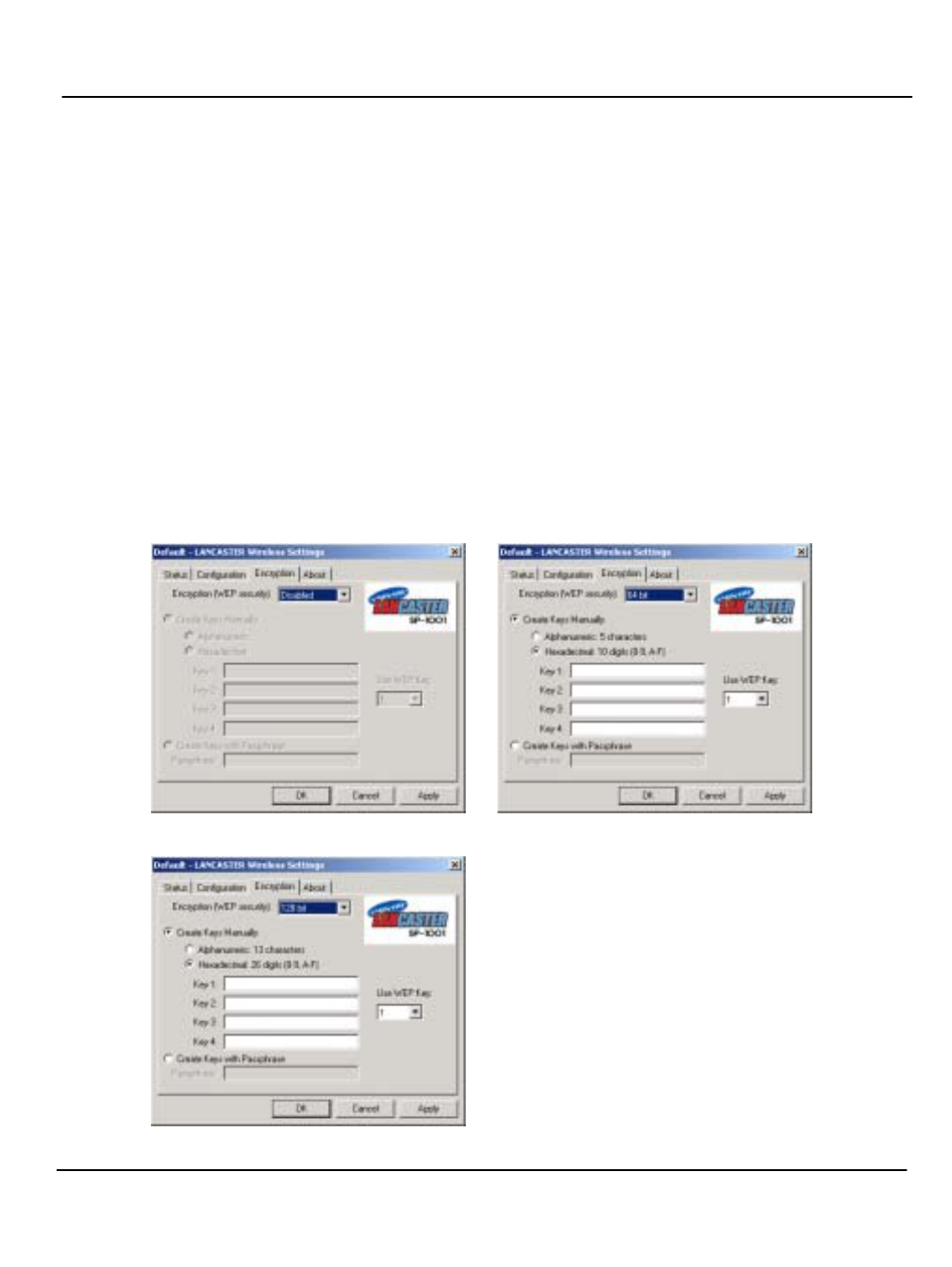
4. WIRELESS UTILITY SETUP
-8 -
4-3. Use WEP (Wired Equivalent Privacy)
To prevent unauthorized wireless stations from accessing data transmitted over the network, the
11Mbps Wireless LAN PC Card offers highly secure data encryption, known as WEP. If you
require high security in transmission, please select the Enable item and click the Key List button.
The Wireless LAN PC Card supports two types of Encryption Key length: 64-Bits and 128-Bits.
You may identify up to 4 different encryption keys and select one of them to encrypt your t
Ransmission
data. The key value of your choice may either be:
For 64-Bits encryption:
Five alphanumeric characters in the range of “a-z”, “A-Z”and “0-9”(e.g. MyKey), or:
10 digit hexadecimal values in the range of “A-F”and “0-9”, preceded by the characters “0x”
values (e.g. 0x11AA22BB33).
For 128-Bits encryption:
13 alphanumeric characters in the range of “a-z”, “A-Z”and “0-9”(e.g. WEPencryption).
26 digit hexadecimal values in the range of “A-F”and “0-9”, preceded by the characters “0x”
values (e.g. 0x11AA22BB33123456789ABCDEFF)
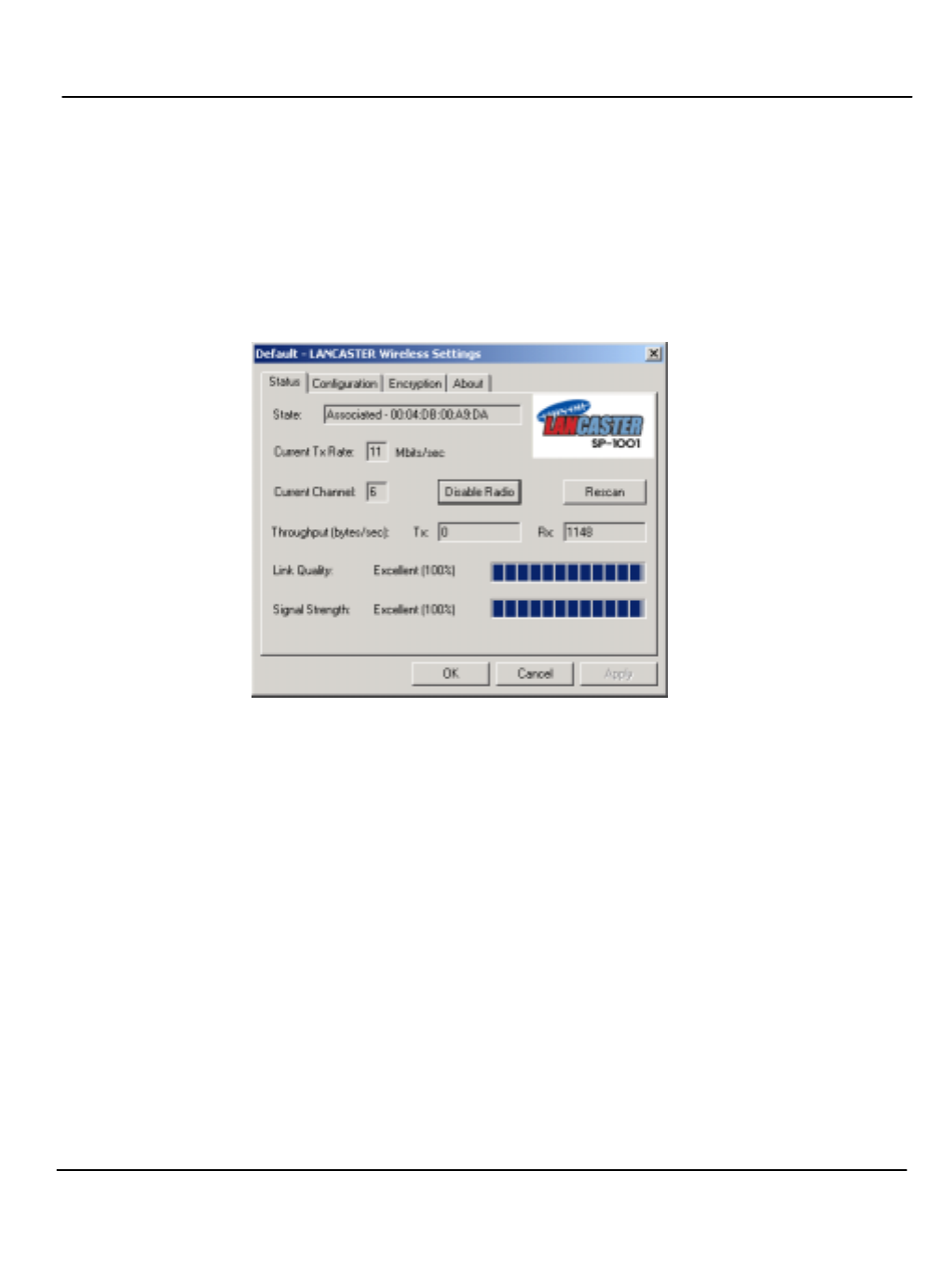
4. WIRELESS UTILITY SETUP
-9 -
4-4. ink Quality Test
Link Quality Test is a useful diagnostic tool for you to test point-to-point data transmission quality
between two wireless LAN stations. Or, if you use the Infrastructure wireless LAN configuration,
you can test the transmission quality between your wireless LAN station and Access Point.
When Link Quality Test Screen is displayed, you may choose one of the roles that this wireless
LAN station should perform.
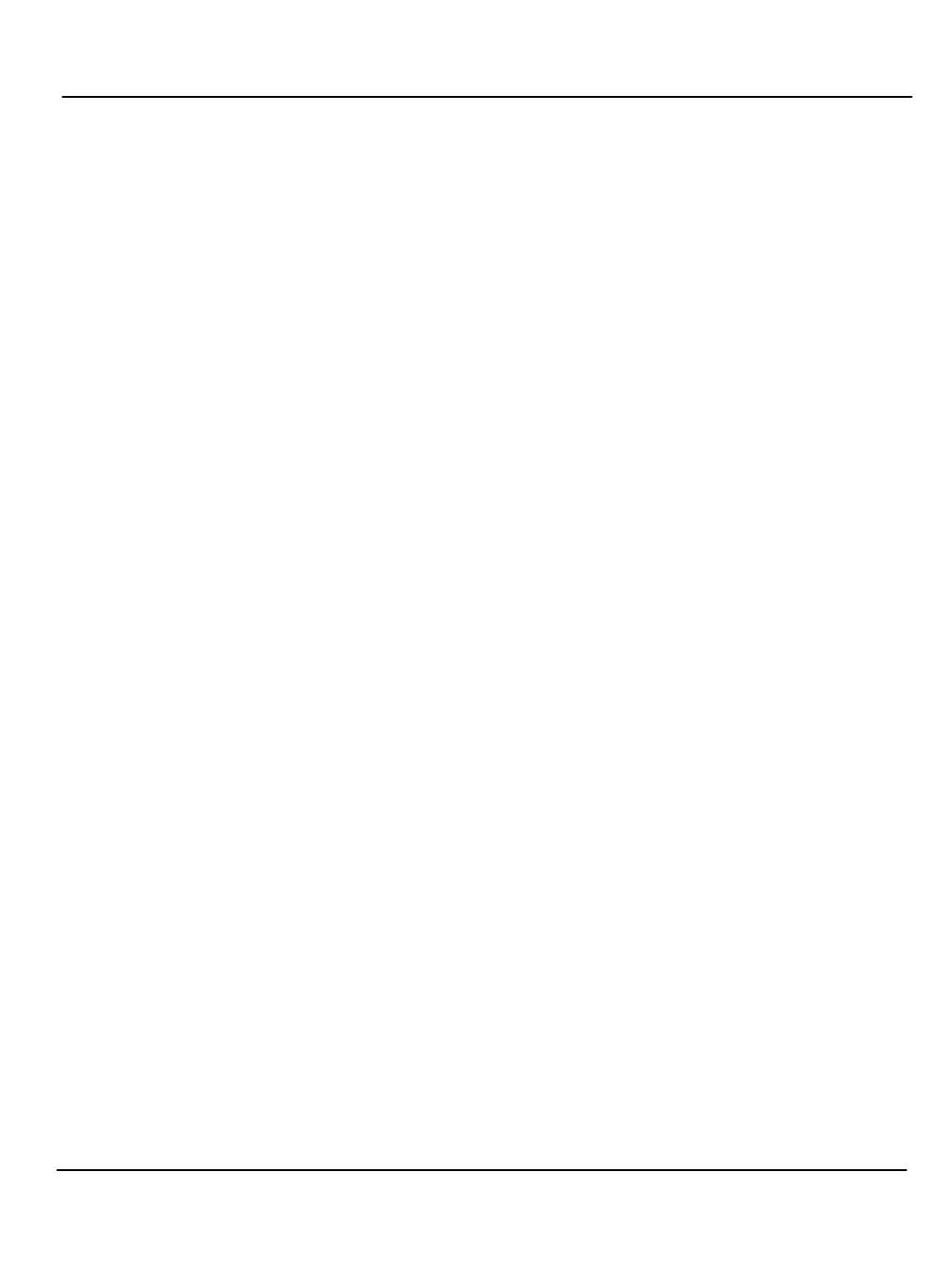
CERTIFICATE OF WARRANTY
Thank you for purchasing our products.
This product is released to the market after strict quality control and precise inspection. You may get
the free serviceat our A/S center if the products you purchased are found to have any manufacturing
defects or any natural defect.
Period of Warranty
Lancaster : A year
Model No : SP-1001
Purchased Date : Serial No. :
Purchased Shop : Price :
Free Service
You may get the free service only for the defects within one year after purchasing.
Service with Charged
For the asked service for none defects
Once you ask for service, if your product is proved as none defect, you will be charged for the
provided service so, please carefully read user's guide.
For the defects caused by customer's error
-Defects caused by carelessness in using (getting wet and impact) or unauthorized repair and
modification.
- Defects caused by plugging to the none appropriate power source.
-Defects caused by any repair at the unauthorized place other than the Shinoh Electronic Co., Ltd
A/S center.
- Defects or damage caused by the drop in moving
- Defects caused by disasters such as fire, flood and earth quake
A/S Center: 729-5 Bonoh-dong, Ansan-city, Kyeonggi-province
Phone No. 031-406-3702
Fax No. 031-407-7548
Homepage : http://www.shinoh.co.kr
* This guarantee shall not be reissued so, please carefully keep it with user's guide.
5. CERTIFICATE OF WARRANTY