Shure orporated ULXD2H50 Wireless Microphone Transmitter User Manual Exhibit D Users Manual per 2 1033 c3
Shure Incorporated Wireless Microphone Transmitter Exhibit D Users Manual per 2 1033 c3
Contents
- 1. Exhibit D Users Manual per 2 1033 c3
- 2. Exhibit D Users Manual per 2 1033 b3
Exhibit D Users Manual per 2 1033 c3

©2012 Shure Incorporated
27A20228 (Rev. 1)
ULX-D
ULX-D Digital Wireless Microphone System
ULXD4D Dual Receiver
ULXD4Q Quad Receiver
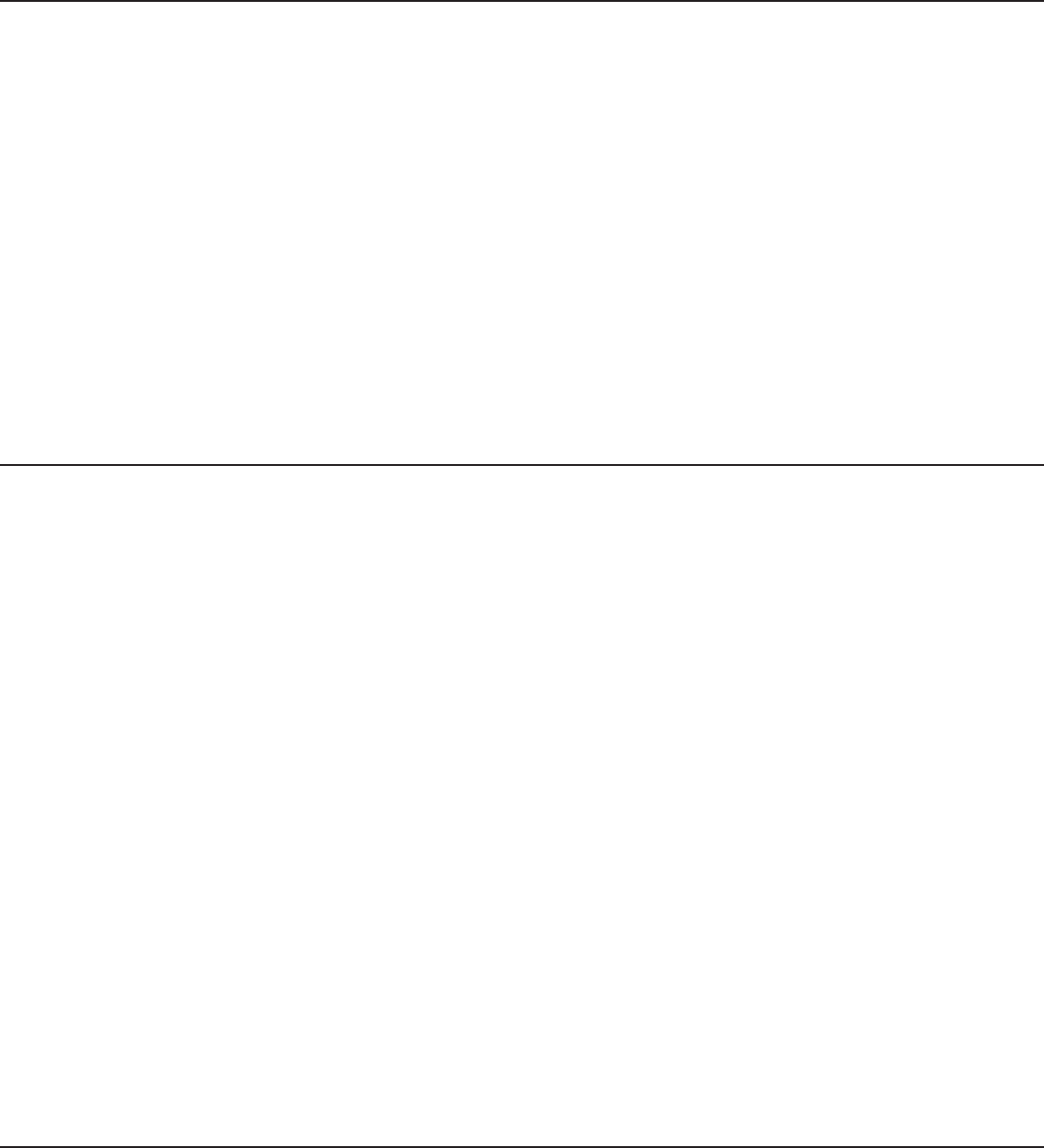
3
General Description
Shure ULX-D™ Digital Wireless offers uncompromising 24-bit audio quality and RF performance, with intelligent, encryption-enabled hardware, flexible
receiver options, and advanced rechargeability options for professional sound reinforcement.
A breakthrough in wireless audio quality, Shure digital processing enables ULX-D to deliver the purest reproduction of source material ever available in a
wireless system, with a wide selection of trusted Shure microphones to choose from. Extended 20 Hz – 20 kHz frequency range and flat response captures
every detail with clarity, presence, and incredibly accurate low end and transient response. With greater than 120 dB, ULX-D delivers wide dynamic range for
excellent signal-to-noise performance. Optimized for any input source, ULX-D eliminates the need for transmitter gain adjustments.
ULX-D sets a new and unprecedented standard for spectral efficiency and signal stability. The intermodulation performance of ULX-D is an incredible
advancement in wireless performance, enabling a dramatic increase in the number of simultaneous active transmitters on one TV channel. Rock-solid RF
signal with zero audio artifacts extends over the entire range. For applications where secure wireless transmission is required, ULX-D offers Advanced
Encryption Standard (AES) 256-bit encrypted signal for unbreakable privacy.
For scalability and modular flexibility, ULX-D receivers come in single, dual, and even quad channel versions. The dual and quad channel receivers offer
conveniences such as RF cascade, internal power supply, bodypack frequency diversity, audio output channel summing, and Dante™ digital networking
for multi-channel audio over Ethernet. All receivers offer High-Density mode for applications where high channel counts are needed, greatly increasing the
amount of simultaneous channels possible over one frequency band.
Advanced Lithium-ion rechargeability provides extended transmitter battery life over alkaline batteries, battery life metering in hours and minutes accurate to
within 15 minutes, and detailed tracking of battery health status.
Generations ahead of any other available system in its class, ULX-D brings a new level of performance to professional sound reinforcement.
Features
Uncompromising Digital Wireless Audio
• 24-bit/48 kHz digital audio that delivers incredibly clear and accurate
reproduction of the source material
• 20 Hz – 20 kHz frequency range with flat response
• Greater than 120 dB dynamic range through the analog outputs
• Built-in limiter circuitry prevents digital audio clipping from excessive signal
levels.
• 130 dB dynamic range (typical) using Dante™ digital networked audio
• 60 dB of adjustable system gain easily accessible from the receiver front
panel
• No transmitter gain adjustments needed - optimized for any input source
• Wide selection of trusted Shure Microphones
Extremely Efficient and Reliable RF Performance
• Up to 72 MHz overall tuning range (region dependent)
• Up to 17 active transmitters in one 6 MHz TV channel (22 on an 8 MHz TV
channel)
• High Density mode enables up to 47 active transmitters in one 6 MHz TV
channel (63 in one 8 MHz TV channel), with no audio quality degradation
• Rock-solid signal stability with no audio artifacts over the entire 100 meter
line-of-sight range using standard supplied ½ wave antennas
• Selectable 1, 10, and 20 mW transmitter RF output power
• Optimized scanning automatically finds, prioritizes, and selects the
cleanest frequencies available
Scalable, Intelligent Hardware
• Single (half-rack), Dual and Quad (full-rack) receiver form factors for any
size installation
• AES 256-bit encryption on all channels
• Ethernet networking for streamlined setup across multiple receivers
• Wireless Workbench® 6 software compatible for advanced frequency
coordination, monitoring, and control
• AMX/Crestron control
• AXT600 Axient™ Spectrum Manager compatibility
• Rugged metal housing on both transmitters and receiver
• Dual and Quad receivers additionally feature:
• RF cascade ports, internal power supply, and dual Ethernet ports
• Dante™ digital networked audio over Ethernet
• Bodypack Frequency Diversity ensures uninterrupted audio for mission-critical
applications
• Audio summing routes audio signal to multiple outputs
Shure Advanced Power Management
• Adapted from industry-leading Axient™ rechargeable technology
• Lithium-Ion chemistry and intelligent Shure battery circuitry results in
rechargeable batteries with zero memory effect and precision metering
• Provides ULX-D transmitters with unmatched 11+ hours of performance
time
• Transmitters and receivers display remaining battery life in hours and
minutes accurate to within 15 minutes
• AA backwards compatibility
Dual and Quad Receiver Models
The ULXD4 receiver is available in dual channel and quad channel models. Both models share the same feature set and functionality, but differ in the number
of channels available and the number of audio outputs.
The descriptions and procedures in this guide are applicable to either the dual or the quad receiver.
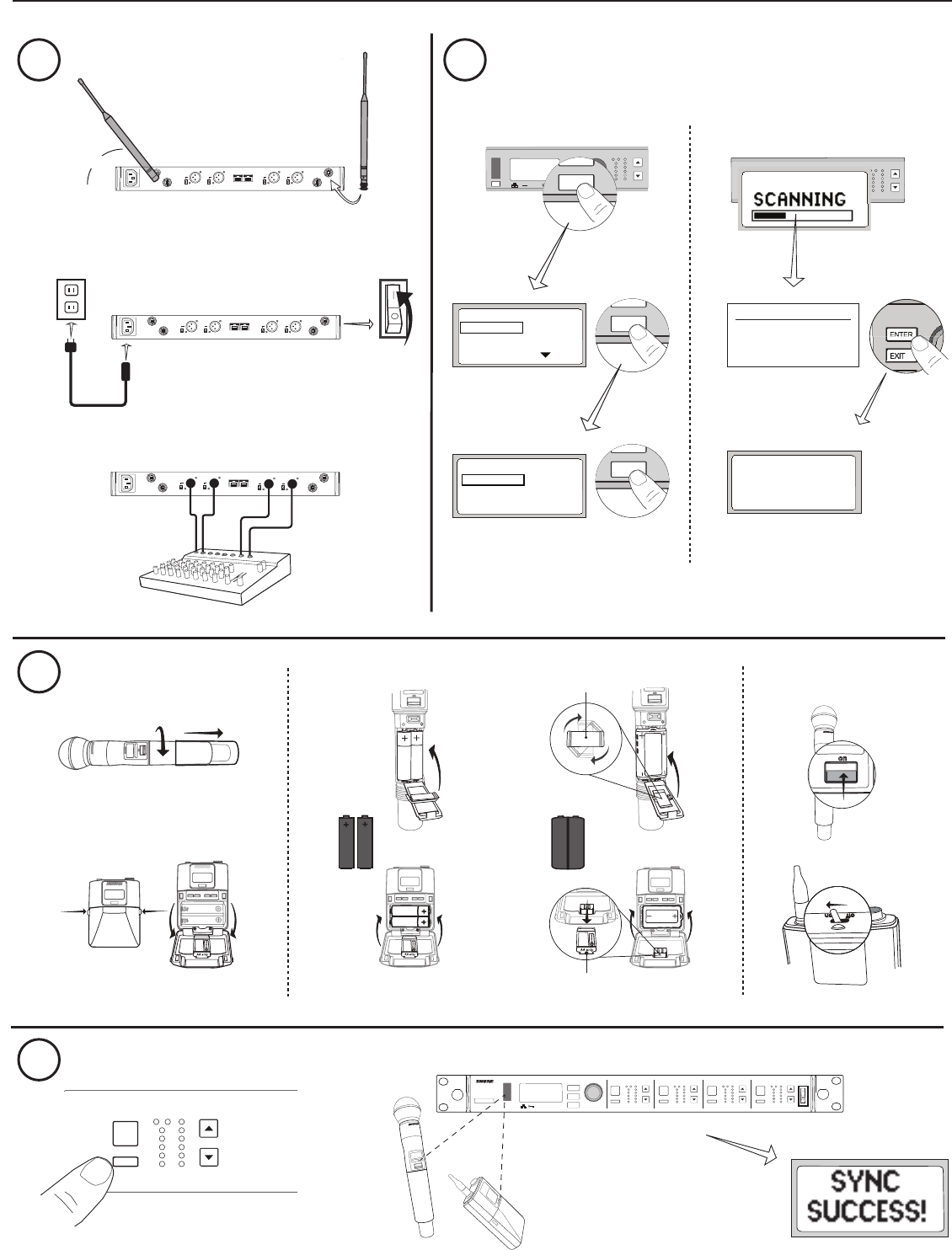
4
power
on
n
o
2DXLU
on
ULXD1
ULXD1
sync push
control
ENTER
EXIT
SCAN
RF
A B
OL
OL
gainaudio
sync push
control
ENTER
EXIT
SCAN
RF
A B
OL
OL
gainaudio
aa
b
b
b
c
4
ULXD4
Digital Wireless Receiver
sync
3
1 2
AA SB900
b
ac
on
ULXD2
on
ULXD2
A
150 mA
45°
line
mic
line
mic
line
mic
line
mic
line
mic
line
mic
line
mic
line
mic
line
mic
line
mic
line
mic
line
mic
a
ULXD4Q
Digital Wireless Receiver
push
control
ENTER
EXIT
SCAN
power
RF
A B
OL
OL
gainaudio RF
A B
OL
OL
gainaudio RF
A B
OL
OL
gainaudio RF
A B
OL
OL
gainaudio
RX1 RX2 RX3 RX4
on
ULXD2
<15 cm (6 in.)
RF
A B
OL
OL
gainaudio
RX1
sync
1-G: 01CH:03 TxOn
2-G: 01CH:06 TxOn
3-G: 01CH:08 TxOn
4-G: 01CH:12 TxOn
Select RX TO SCAN
1 Receiver
2 Receiver
3 Receiver
CHANNEL SCAN
CROUP SCAN
GROUP SCAN
SCAN COMPLETE
GROUP: 01
OPEN FREQ: 70
RX CHAN FOUND: 4
Deploy Completed
4 of 4
Channels Set
SYNC TX NOW
95A15842
65A15224
EXIT
SCAN
EXIT
SCAN
EXIT
SCAN
!
!
!
!
!
!
!
!
!
!
!
!
!
!
!
!
!
!
!
!
!
!
!
!
!
!
!
!
Quickstart Instructions
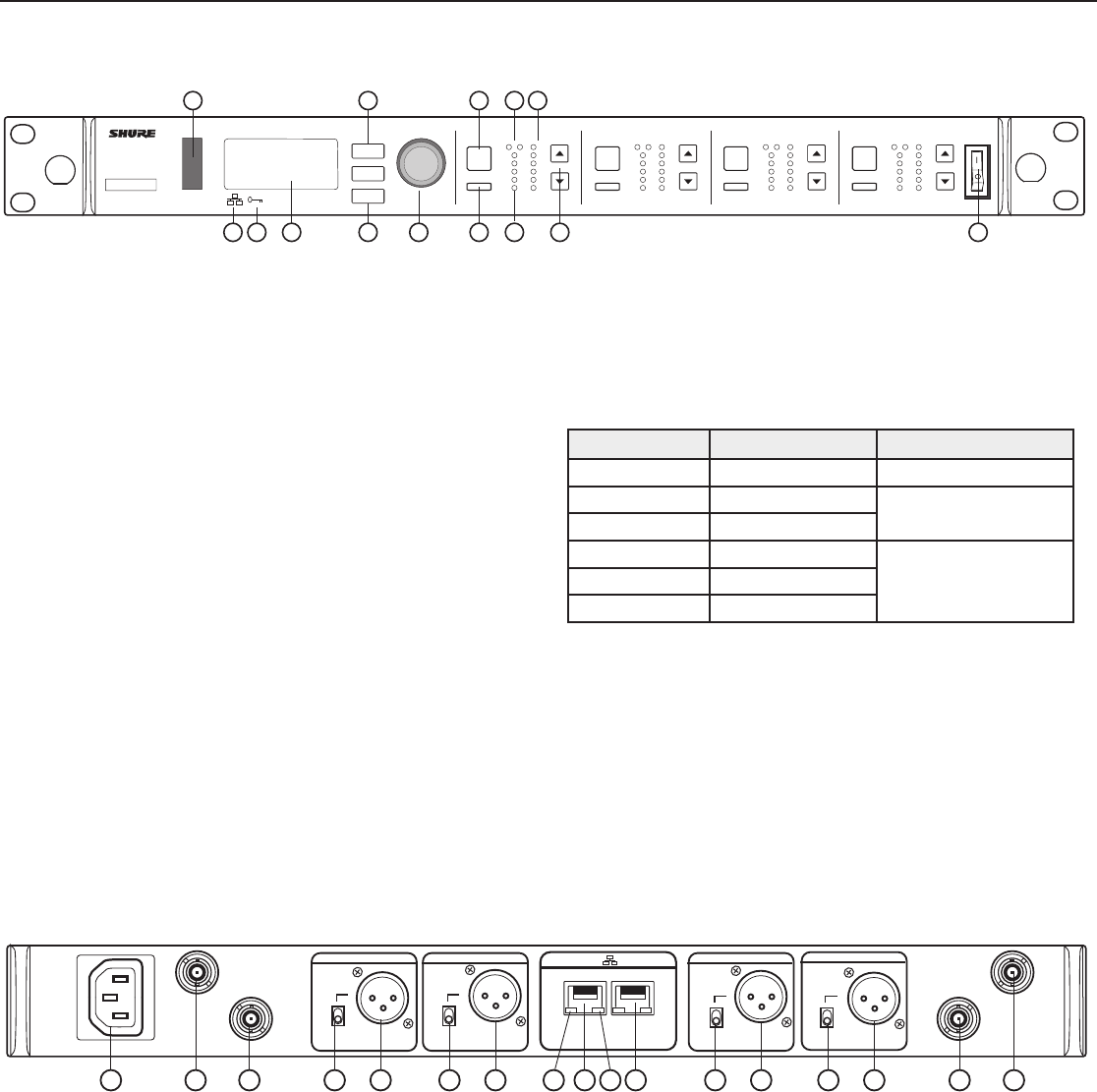
5
Front Panel
① Infrared (IR) Sync Window
Sends IR signal to the transmitter for sync.
② Network Icon
Illuminates when the receiver is connected with other Shure devices on the network.
IP Address must be valid to enable networked control.
③ Encryption Icon
Illuminates when AES-256 encryption is activated.
④ LCD Panel
Displays settings and parameters.
⑤ Scan Button
Press to find the best channel or group.
⑥ Menu Navigation Buttons
Use to navigate and select parameter menus.
⑦ Control Wheel
• Push to select a channel or menu item
• Turn to scroll through menu items or to edit a parameter value
⑧ Channel Select Button
Press to select a channel.
⑨ Sync Button
Press the sync button while the receiver and transmitter IR windows are aligned to
transfer settings from the receiver to the transmitter.
⑩ RF Diversity LEDs
Indicate antenna status:
• Blue = normal RF signal between the receiver and transmitter
• Red = interference detected
• Off = No RF connection between the receiver and transmitter
Note: the receiver will not output audio unless one blue LED is illuminated.
Receiver
⑪ RF Signal Strength LEDs
Indicate the RF signal strength from the transmitter:
• Amber = Normal (-90 to -70 dBm)
• Red = Overload (greater than -25 dBm)
⑫ Audio LEDs
Indicate average and peak audio levels:
LED Audio Signal Level Description
Red (6) -0.1 dBFS Overload/ limiter
Yellow (5) -6 dBFS Normal peaks
Yellow (4) -12 dBFS
Green (3) -20 dBFS
Signal PresentGreen (2) -30 dBFS
Green (1) -40 dBFS
Note: In Frequency Diversity mode, simultaneous blinking of the red and
yellow audio LEDs indicates that diversity audio has been routed to this
channel.
⑬ Gain Buttons
Press the ▲▼ gain buttons on the front of the receiver to incrementally adjust gain
from -18 to +42 dB.
⑭ Power Switch
Powers the unit on or off.
ULXD4Q
Digital Wireless Receiver
push
control
ENTER
EXIT
SCAN
power
RF
A B
OL
OL
gainaudio RF
A B
OL
OL
gainaudio RF
A B
OL
OL
gainaudio RF
A B
OL
OL
gainaudio
RX1 RX2 RX3 RX4
IR
sync sync sync sync
1
7
812
14
9
10
11
3
25
6
13
4
SEL SEL SEL SEL
237 864
154 5 4 545
92
3
line
mic
line
mic
line
mic
line
mic
BA
output 1output 2output 3output 4
PrimarySecondary
① AC Power Input
IEC Connector, 100 - 240 V AC.
② RF Antenna Diversity Input Jack (2)
For antenna A and antenna B.
③ RF Cascade Jack (2)
Passes the RF signal from Antenna A and Antenna B to one additional receiver.
④ Mic/Line Switch (one per channel)
Applies a 30 dB pad in mic position.
⑤ Balanced XLR Audio Output (one per channel)
Connect to a mic or line level input.
⑥ Network Status LED (Green)
One per network port.
• Off = no link
• On = network link
• Flashing = network link active
⑦ Ethernet/Dante Network Secondary Port
Connect to an Ethernet network to enable remote device control via WWB6
software. Also carries Dante digital audio and control signals for audio distribution,
monitoring, and recording - see Dante Network topic.
⑧ Network Speed LED (Amber)
One per network port.
• Off = 10/100 Mbps
• On = 1 Gbps
⑨ Ethernet/Dante Network Primary Port
Connect to an Ethernet network to enable remote device control via WWB6
software. Also carries Dante digital audio and control signals for audio distribution,
monitoring, and recording - see Dante Network topic.
Back Panel
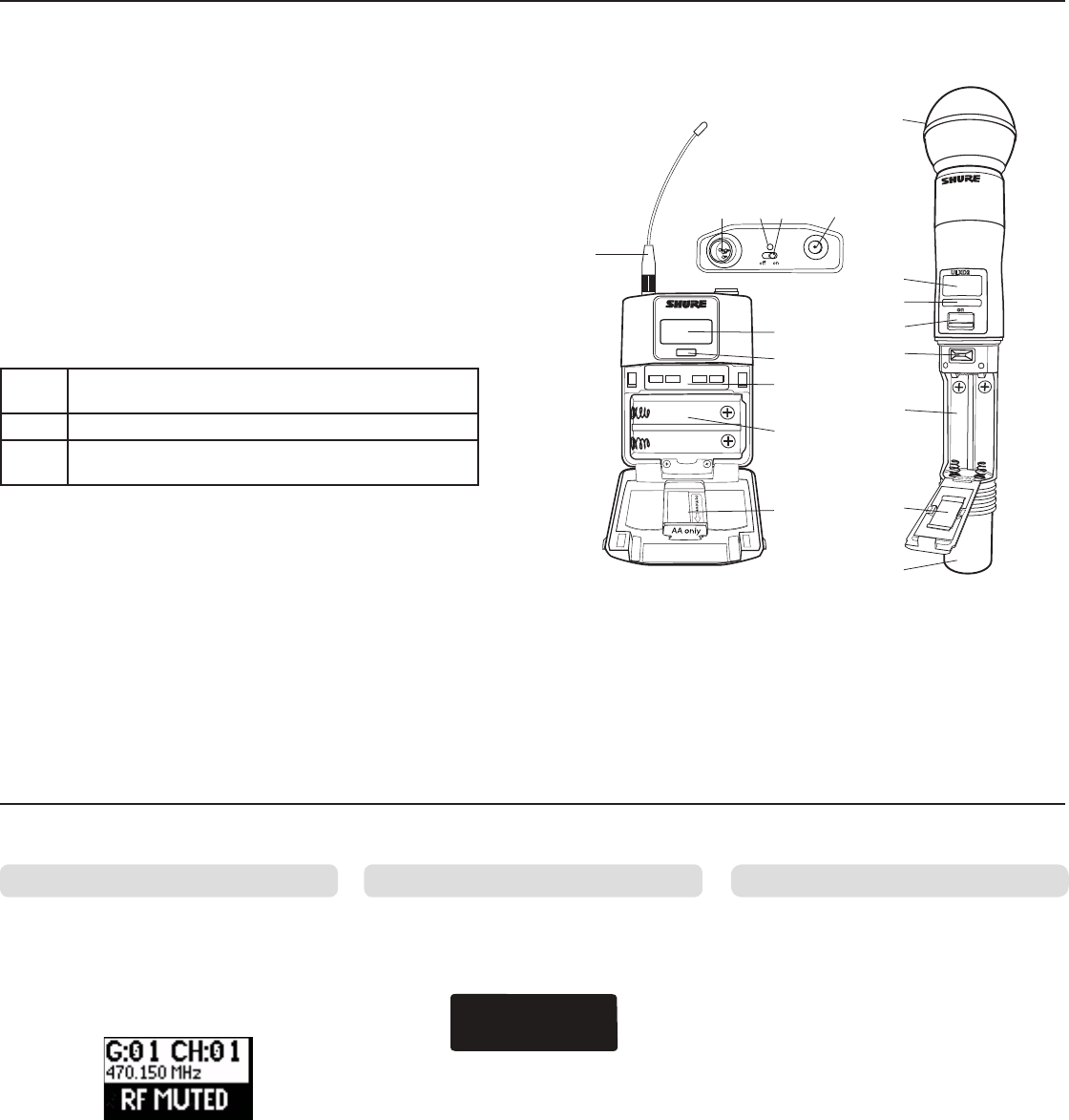
6
Transmitters
RF MUTE
on
ULXD2
⑧
⑩
⑪
②
④
⑤
⑥
⑦
ULXD1
①⑫ ② ③
④
⑤
⑥
⑦
⑧
⑨
① Power LED
• Green = unit is powered on
• Red = low battery or battery error (see Troubleshooting)
• Amber = power switch is disabled
② On/Off Switch
Powers the unit on or off.
③ SMA Connector
Connection point for RF antenna.
④ LCD Display:
View menu screens and settings. Press any control button to activate the backlight.
⑤ Infrared (IR) Port
Align with the receiver IR port during an IR Sync for automated transmitter
programming.
⑥ Menu Navigation Buttons
Use to navigate through parameter menus and change values.
exit Acts as a 'back' button to return to previous menus or pa-
rameters without confirming a value change
enter Enters menu screens and confirms parameter changes
▼▲ Use to scroll through menu screens and to change param-
eter values
⑦ Battery Compartment
Requires Shure SB900 rechargeable battery or 2 AA batteries.
⑧ AA Battery Adapter
• Handheld: rotate and store in the battery compartment to use a Shure SB900
battery
• Bodypack: remove to accommodate a Shure SB900 battery
⑨ Bodypack Antenna
For RF signal transmission.
⑩ Integrated Antenna
For RF signal transmission.
⑪ Microphone Cartridge
See Optional Accessories for a list of compatible cartridges.
⑫ TA4M Input Jack
Connects to a 4-Pin Mini Connector (TA4F) microphone or instrument cable.
Transmitter Input Clip MIC.OFFSET
Tx OVERLOAD
Advanced Transmitter Features
To correct, set MIC.OFFSET to 0 dB and if
necessary, attenuate the signal source.
If the source cannot be attenuated while using a
bodypack transmitter, select INPUT PAD from the
main menu to attenuate the input signal by 12 dB.
Use this to turn on a transmitter without interfering
with the RF spectrum.
Press and hold the exit button during power-on
until RF MUTED is displayed. To un-mute, restart
the transmitter.
The following warning displays on the receiver
LCD panel when the transmitter input is clipped:
MIC.OFFSET compensates for signal level
differences between transmitters that share the
same receiver channel.
Set the offset gain on a low signal level
transmitter to match a louder transmitter: UTILITY
> MIC.OFFSET
Note: For normal gain adjustments, use the
receiver gain buttons.
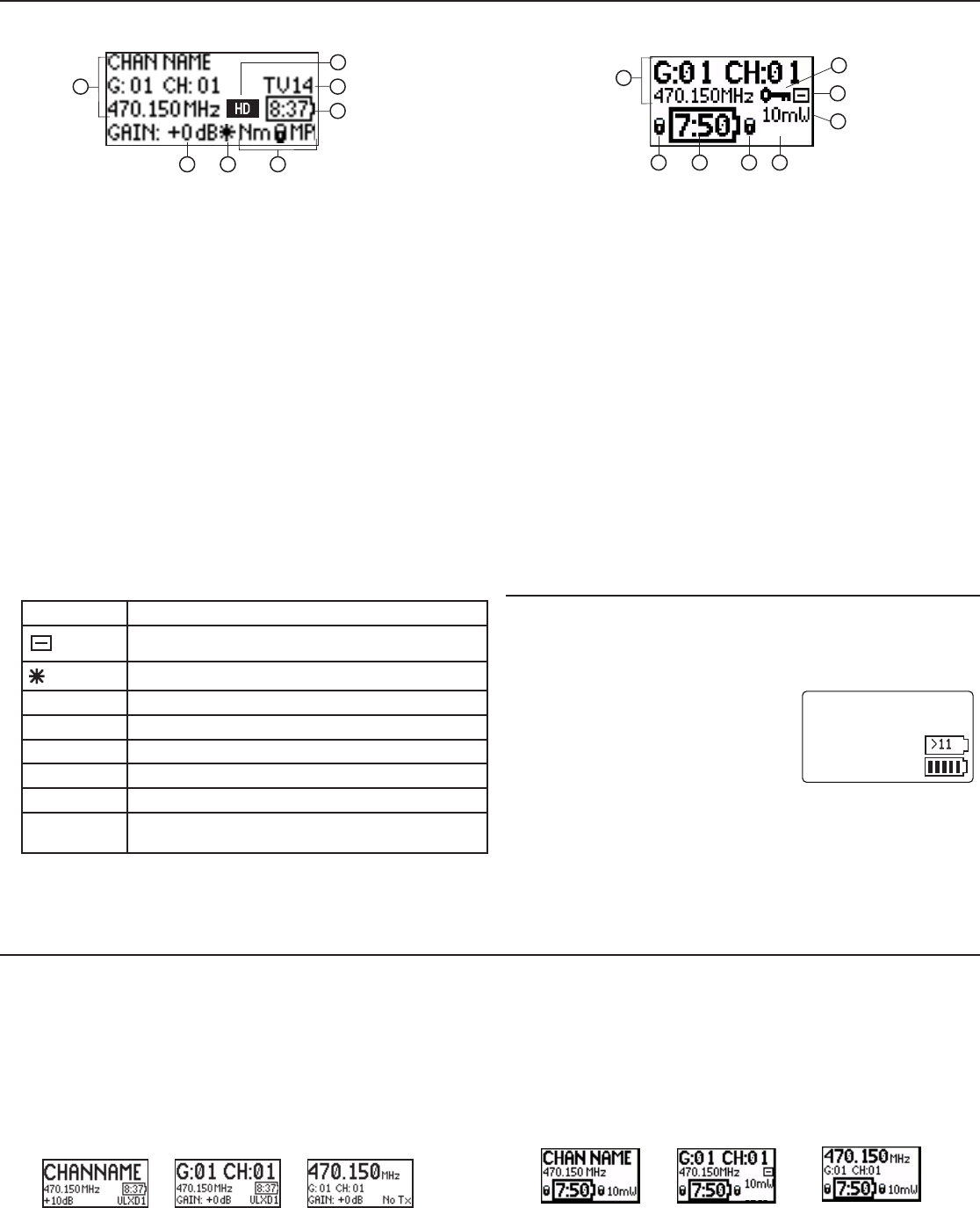
7
Transmitter
① Transmitter Information
Scroll ▲▼ at the home screen to change the display.
② Power Lock Indicator
Indicates power switch is disabled.
③ Battery Runtime Indicator
Shure SB900 battery: runtime is displayed in minutes remaining.
AA Batteries: runtime is displayed with a 5-bar indicator.
④ Menu Lock Indicator
Indicates menu navigation buttons are disabled.
⑤ Mic. Offset
Displays microphone offset gain value.
⑥ RF Power
Displays RF power setting or High Density mode icon (if enabled).
⑦ Bodypack Input Pad
The input signal is attenuated 12 dB.
⑧ Encryption Icon
Indicates encryption is enabled on the receiver and has been transferred to the
transmitter from a sync.
6dB
3 4
1
25
6
7
8
Menu Screens
Receiver Channel
① Receiver Information
Use DEVICE UTILITIES > HOME INFO to change the home screen display.
② Gain Setting
−18 to +42 dB, or Mute.
③ Mic. Offset Indicator
Indicates offset gain is added to the transmitter.
④ Transmitter Settings
The following information cycles when a transmitter is tuned to the receiver's
frequency:
• Transmitter Type
• Input Pad (Bodypack only)
• RF Power Level
• Transmitter Lock Status
⑤ Battery Runtime Indicator
Shure SB900 battery: runtime is displayed in minutes remaining.
AA batteries: runtime is displayed with a 5-bar indicator.
⑥ TV Channel
Displays the TV channel that contains the tuned frequency.
⑦ High Density Mode Icon
Displayed when High Density mode is enabled.
Transmitter Setting Icons
Display Icon Transmitter Setting
Bodypack input is attenuated 12 dB
Offset gain is added to the transmitter
Lo 1 mW RF power level
Nm 10 mW RF power level
Hi 20 mW RF power level
MMenu is locked
PPower is locked
-No Tx- No RF connection between a receiver and transmitter
or transmitter OFF
Home Screen Display Options
Receiver
The HOME INFO menu provides options to change the information shown on
the receiver home screen:
DEVICE UTILITIES > HOME INFO
Use the control wheel to select one of the following screen displays.
Transmitter
Home Screen: Press the ▲▼ arrows at the home menu to display one of
the following screens:
34
5
16
2
7
6dB
1 G:01 CH:01 TxOn
2 G:01 CH:02 TxOn
3 G:01 CH:03 TxOn
4 G:01 CH:04 TxOn
Receiver Home Screen
The home screen displays the following information for each receiver
channel:
• Group and Channel
• Transmitter Status: NoTx or TxOn, battery
icon/remaining battery life
Press the SEL button to access a channel
menu screen.
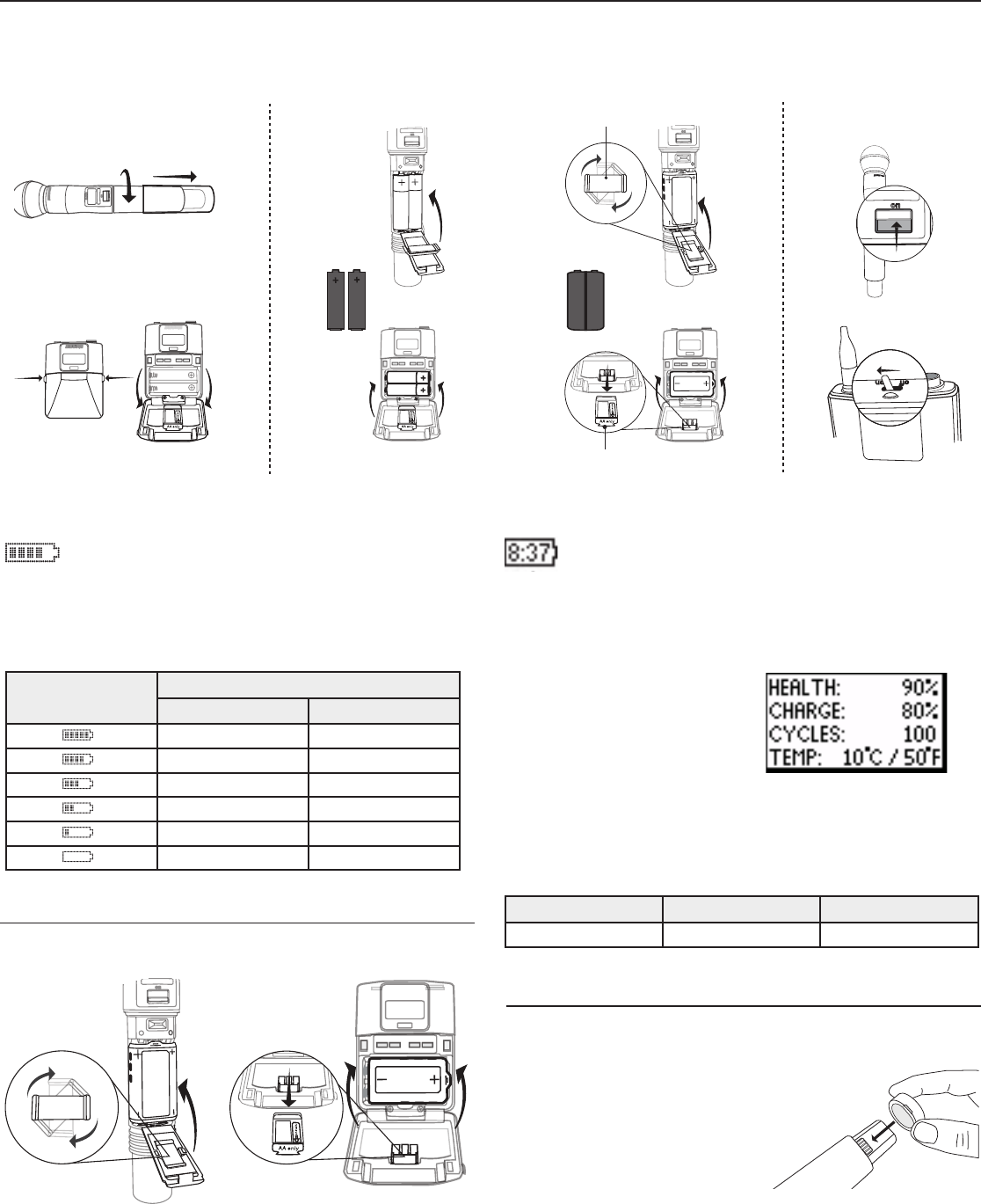
8
Batteries
The transmitter runs on two AA batteries or the Shure SB900 rechargeable battery. Use the included AA battery adapter when using batteries other than the
Shure SB900.
Shure SB900 Rechargeable Battery
When using an SB900 rechargeable battery, the receiver and
transmitter home screens display the number of hours and
minutes remaining.
Detailed information for the SB900 is displayed in the receiver BATTERY
INFO menu and the transmitter menu: UTILITY > BATTERY > BATT. STATS
AA Alkaline Battery Runtime Chart (h:mm)
Battery Indicator RF Power Setting
1/10 mW 20 mW
11:00 to 9:35 5:30 to 4:55
9:35 to 7:15 4:55 to 4:00
7:15 to 4:45 4:00 to 2:30
4:45 to 2:25 2:30 to 1:45
2:25 to 00:45 1:45 to 0:25
00:45 to 00:20 00:25 to 00:10
AA Batteries
A 5-segment icon on the receiver and transmitter menu screens
indicates battery charge.
For accurate battery runtime monitoring, set the transmitter to the
appropriate battery type: UTILITY > BATTERY > SET.AA.TYPE.
Bodypack: Remove the
adapter when using the
Shure SB900
Handheld: Rotate and store the
adapter in battery door when using
Shure SB900
12V OUT
150 mA
12V OUT
150 mA
15V 0.6A
line
mic
ULXD4
www.shure.com
power mic / line inst / auxantenna . B antenna . A
150 mA
ULXD4
Digital Wireless Receiver
sync push
control
ENTER
EXIT
SCAN
RF
AB
OL
OL
gain poweraudio
12V OUT
150 mA 12V OUT
150 mA
15V 0.6A line
mic
ULXD4
www.shure.com
power mic / line inst / aux
antenna . B antenna . A
control RF audio gain power
push
SCAN
sync
EXIT
ENTER
power
on
n
o
2DXLU
on
ULXD1
ULXD1
push
EXIT
SCAN
push
EXIT
SCAN
ULXD4
Digital Wireless Receiver
sync push
control
ENTER
EXIT
SCAN
RF
A B
OL
OL
gain poweraudio
ULXD4
Digital Wireless Receiver
sync push
control
ENTER
EXIT
SCAN
RF
A B
OL
OL
gain poweraudio
push
EXIT
SCAN
control RF audio gain power
push
SCAN
sync
EXIT
ENTER
on
ULXD2
control RF audio gain power
push
SCAN
sync
EXIT
ENTER
sync
!
!
!
!
!
!
!
!
!
!
!
!
!
!
!
!
!
!
!
!
!
!
!
!
!
!
!
!
a
a
a
b
b
b
c
4
ULXD4
Digital Wireless Receiver
sync
3
1 2
AA SB900
b
ac
on
ULXD2
on
ULXD2
12V OUT
150 mA
12V OUT
150 mA
15V 0.6A
line
mic
ULXD4
ww
w
.shure.com
power
mic / line
inst / aux
antenna . B
antenna .
A
150 mA
12V OUT
150 mA
line
mic
ULXD4
ww
w
.shure.com
mic / line inst / aux
antenna . B
15V 0.6A
power
12V OUT
150 mA
12V OUT
150 mA
line
mic
ULXD4
ww
w
.shure.com
15V 0.6A
power
mic / line
inst / aux
antenna . B
antenna .
A
45°
<
1
5
c
m
(
6
i
n
.
)
!
!
!
!
!
!
!
!
!
!
!
!
!
!
!
!
!
!
!
!
!
SCAN COMPLETE
G:01 CH:21
485.775 MHz
Rssi: -118 dBm
95A15842
65A15224
on
on
AA Battery Adapter
Shure SB900 Runtime
1 mW 10 mW 20 mW
>11 hours >11 hours >7 hour
Note: Slide the cover off before inserting the transmitter in the battery charger.
Installing the Battery Contact Cover
Install the included battery contact cover
(65A15947) on the handheld transmitter
to prevent light reflection in broadcast
and performance situations.
1. Align the cover as shown.
2. Slide the cover over the battery
contacts until it is flush with the
transmitter body.
HEALTH: Displays battery health as a
percentage of the charge capacity of
a new battery.
CHARGE: Percentage of a full charge
CYCLES: Number of times the battery
has been charged
TEMP: Battery temperature in Celsius
and Fahrenheit
Note: For additional rechargeable battery information, visit www.shure.com.
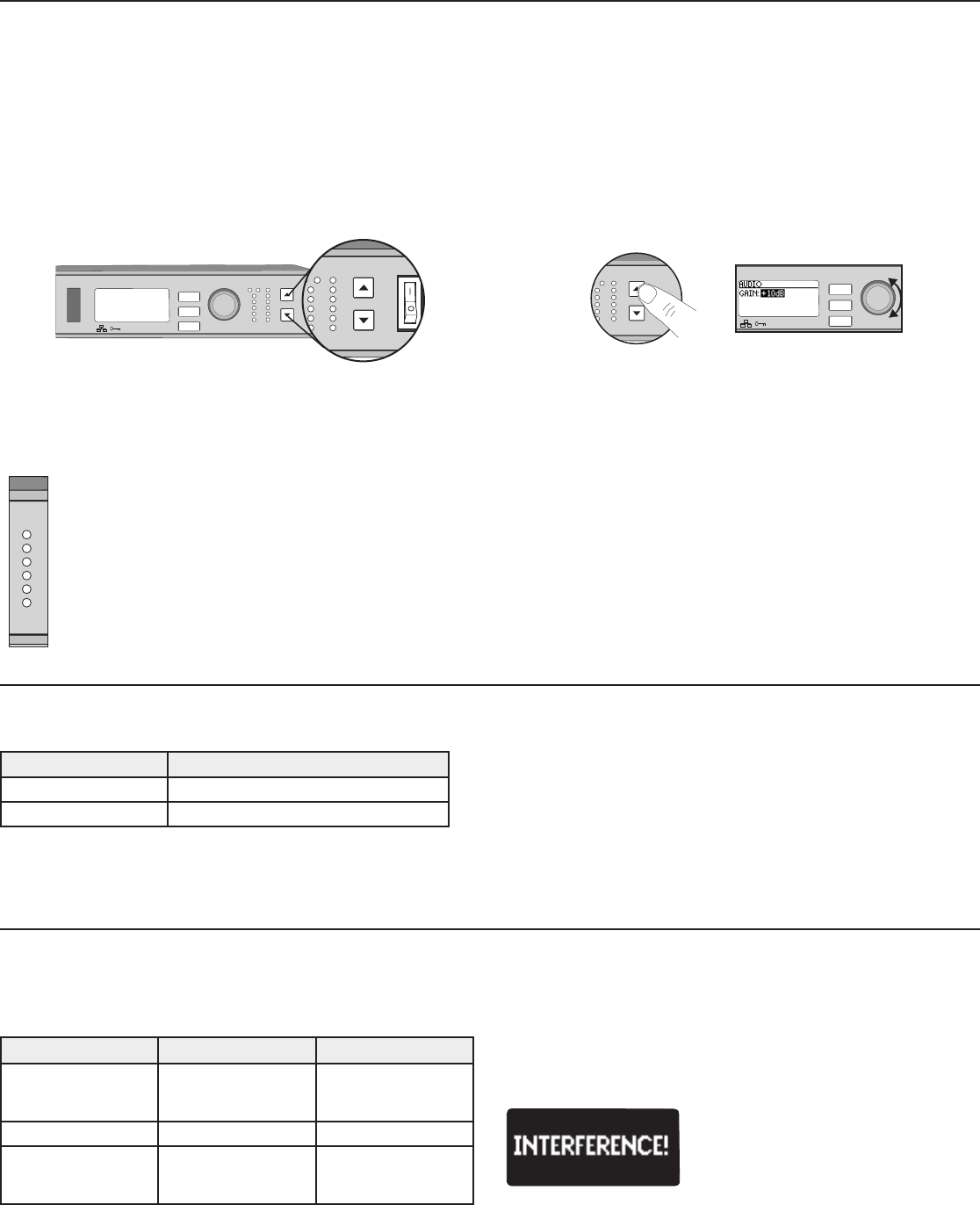
9
Transmitter RF Power
Reference the following table for setting RF Power:
RF Power Setting System Range Application
1 mW 33 m (100 ft.)
For increased chan-
nel reuse at close
distances
10 mW 100 m (330 ft.) Typical setups
20 mW >100 m (330 ft.)
For hostile RF environ-
ments or long-distance
applications
Note: Using the 20 mW setting decreases the transmitter battery runtime
and reduces the number of compatible systems.
Interference Detection
Interference Detection monitors the RF environment for potential sources of
interference which can cause audio dropouts.
When interference is identified, the RF LEDs illuminate red and the following
warning displays on the receiver LCD panel.
RF
ULXD4Q
Digital Wireless Receiver
push
control
ENTER
EXIT
SCAN
RF
A B
OL
OL
gain power
audio
IR
Setting Gain
Adjust gain at the receiver so that the average signal levels are solid green and yellow with peaks that occasionally trigger the red overload LED. Attenuate
the gain if the signal overloads repeatedly.
Set the XLR output to line-level when possible to optimize sound system noise performance.
ULXD4Q
Digital Wireless Receiver
push
control
ENTER
EXIT
SCAN
RF
A B
OL
OL
gain poweraudio
IR
RF
AB
L
OL
gain poweraudio
Adjusting Gain
Press the ▲▼ gain buttons on the front of the
receiver to incrementally adjust gain from -18 to +42
dB.
Large Gain Adjustments
RF
A B
OL
OL
gainaudio
ULXD4
Digital Wireless Receiver
sync
push
control
ENTER
EXIT
SCAN
OL
Press and hold a
gain button
or
Use the control wheel in
the AUDIO menu
Receiver Output Level
The following table describes the typical total system gain from the audio input to the receiver outputs:
Output Jack System Gain (gain control = 0dB)
XLR (line setting) +24 dB
XLR (mic setting) -6 dB*
System Gain Control
The gain control on the receiver sets the audio signal level for the entire system. This allows adjustments to be made during a live performance. It is not
necessary to change the gain on the transmitter (mic offset) to optimize the gain structure. Any required changes to gain should be made from the receiver.
Mute
To mute the audio, use Shure Wireless Workbench® software or a third-
party control device.
Reading the Audio Meter
If the warning display persists or the audio
drops out repeatedly, perform a Scan and
Sync at the first opportunity to find a clear
frequency.
Audio peaks illuminate the LEDs for 1 second hold time. The RMS
signal is displayed in real time.
OL (Overload) LED: Illuminates red when the internal limiter is
engaged, preventing digital clipping.
*This setting matches a typical wired SM58 audio signal level.
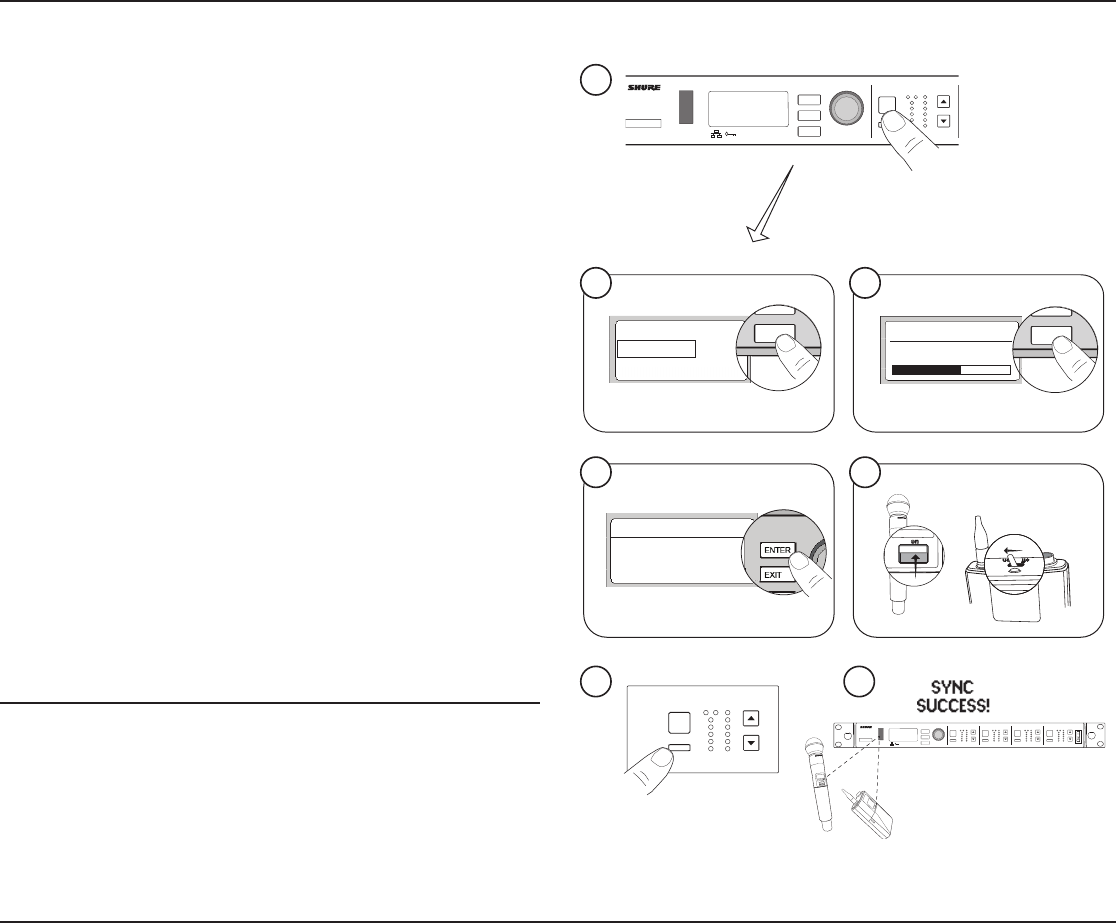
10
Multiple System Setup
A setup using networked receivers is the fastest and easiest way to distribute the best open channel to each system. See Networking ULX-D Receivers for
networking details.
Note: Networked receivers must all be within the same frequency band.
Use this procedure to tune a receiver and transmitter to the best open channel.
Scan and Sync
Important! Before you begin:
Turn off all transmitters for the systems you are setting up. (This prevents
them from interfering with the frequency scan.)
Turn on the following potential sources of interference so they are operating
as they would be during the presentation or performance (the scan will
detect and avoid any interference they generate).
• Other wireless systems or devices
• Computers
• CD players
• Large LED panels
• Effects processors
1. Press the SEL button to select a channel.
2. Perform a channel scan on the receiver: SCAN > GROUP SCAN.
3. Press SCAN to start the scan. SCANNING appears on the LCD during the
scan.
4. After the scan completes, the receiver displays the group with the
most available frequencies. Press the flashing ENTER button to deploy
frequencies to each receiver channel.
5. Power on the ULXD transmitter.
6. Press the sync button on the receiver.
7. Align the IR windows until the receiver IR port illuminates red.
8. When complete, SYNC SUCCESS! appears. The transmitter and receiver
are now tuned to the same frequency.
Manual Frequency Selection
To manually adjust group, channel, or frequency:
1. Press SEL to choose a receiver channel and navigate to the RADIO
menu.
2. Use the control wheel to adjust the group, channel, or frequency.
3. Press ENTER to save changes.
Networked Receivers
1. Turn on all receivers.
2. Conduct a group scan on the first receiver to find available frequencies in
each group: SCAN > GROUP SCAN.
3. Press ENTER to accept the group number and automatically assign the
next best channel to each receiver on the network. The receiver LEDs will
flash when a frequency has been assigned.
4. Turn on a transmitter and sync to the receiver.
Important! Leave the transmitter on and repeat this step for each
additional system.
Non-networked Receivers
1. Turn on all receivers.
2. Conduct a group scan on the first receiver to find available frequencies in
each group: SCAN > SCAN > GROUP SCAN > SCAN
3. When the scan is complete, use the control wheel to scroll through
each group. Press ENTER to select a group that has enough available
frequencies for all channels in the system.
4. Sync a transmitter to each receiver channel.
Important! Leave all transmitters on use the following steps to set up
additional receiver channels:
1. Set each additional receiver channel to the same group as the first
receiver: RADIO > G:
2. Conduct a channel scan to find available frequencies within the group:
SCAN > SCAN > CHANNEL SCAN > SCAN
3. When the scan is complete, press ENTER to assign frequencies to each
receiver channel.
4. Sync a transmitter to each receiver channel.
ULXD4Q
Digital Wireless Receiver
push
control
ENTER
EXIT
SCAN
RF
A B
OL
OL
gainaudio
RF
A B
OL
OL
gainaudio RF
A B
OL
OL
audio
RX1
RX2 RX3
SCAN COMPLETE
G:01 CH:21
485.775 MHz
Rssi: -118 dBm
on
ULXD2
on
ULXD2
2
1
3
4 5
67
!
!
!
!
!
!
!
!
!
!
!
!
!
!
!
!
!
!
!
!
!
!
!
!
!
!
!
!
ULXD4Q
Digital Wireless Receiver
push
control
ENTER
EXIT
SCAN
power
RF
A B
OL
OL
gainaudio RF
A B
OL
OL
gainaudio RF
A B
OL
OL
gainaudio RF
A B
OL
OL
gainaudio
RX1 RX2 RX3 RX4
on
ULXD2
<15 cm (6 in.)
RF
A B
OL
OL
gainaudio
RX1
EXIT
SCAN
EXIT
SCAN
SEL
sync
Channel Scan
Group Scan
Group Scan
SCANNING
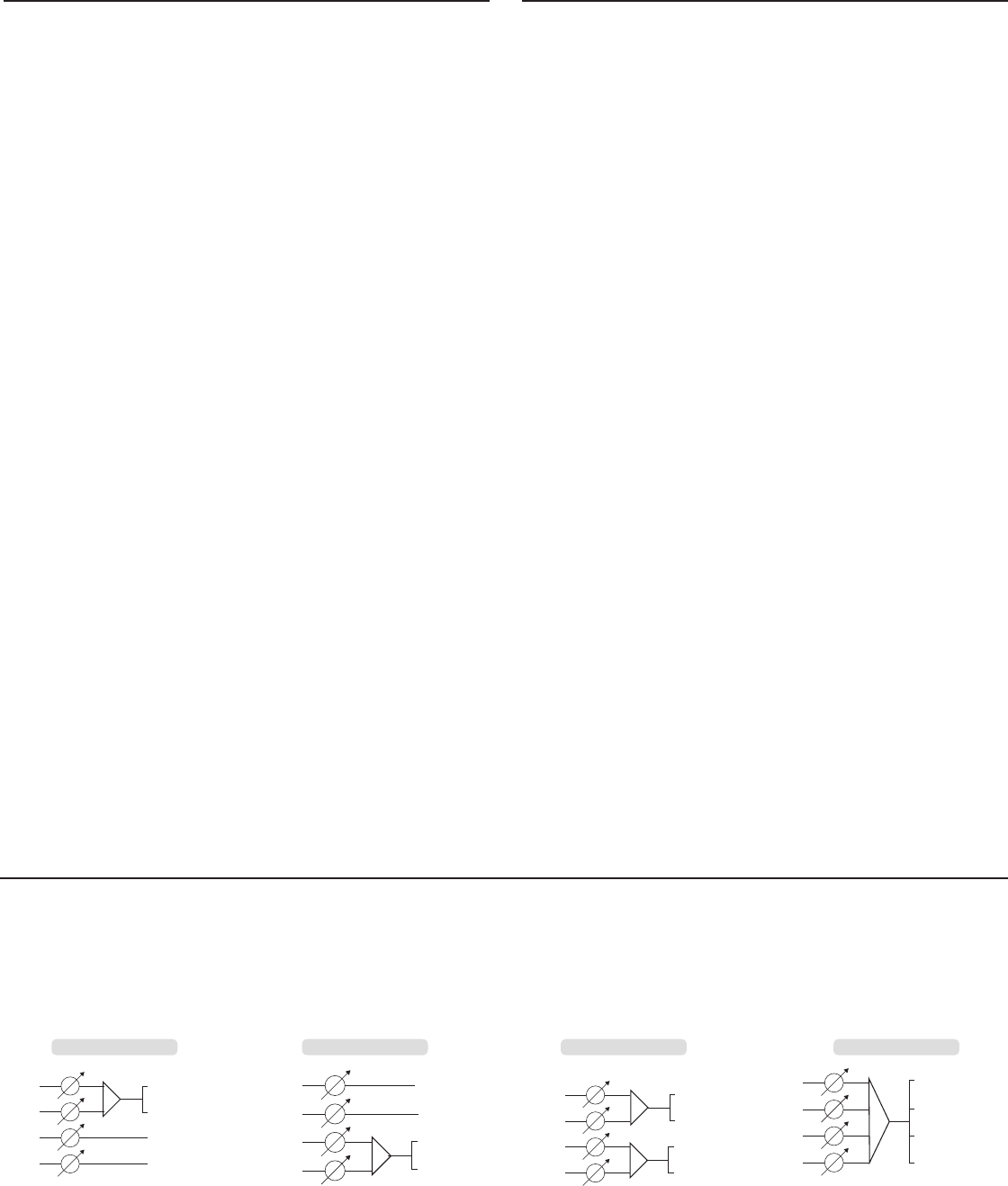
11
High Density Mode
High Density mode creates additional bandwidth for more channels in
crowded RF environments. Frequency efficiency is optimized by running
at 1 mW RF transmit power and narrowing the modulation bandwidth,
allowing for the channel spacing to be reduced from 350 kHz to 125 kHz.
Transmitters can be positioned on adjacent channels with unsubstantial
intermodulation distortion (IMD).
High Density mode is ideal for applications where many channels are
needed in a confined area, transmission distances are short, and the
number of available frequencies is limited. Up to 30 meters of range is
available in High Density mode.
Setting the Receiver to High Density Mode
To set the receiver to High Density mode:
DEVICE UTILITIES > ADVANCED RF > HIGH DENSITY
Use the control wheel to set HIGH DENSITY to ON.
When prompted, sync the transmitter and receiver to enable HIGH DENSITY
mode.
Note: When the receiver is in HIGH DENSITY mode, the following indicators
are shown on the receiver display:
• The HD icon will appear on the receiver display
• The receiver band name will be shown with an "HD" added. (example:
The G50 band will appear as G50HD)
• The transmitter group and channel are assigned letters instead of
numbers (example: G:AA CH:AA)
Best Practices for High Density Mode
• When band planning, position ULX-D High Density channels in a range of
frequencies separated from other devices.
• Use a separate RF zone for ULX-D High Density channels to prevent
intermodulation distortion from other devices.
• During High Density channel scanning, turn on all other transmitters and
move them to their intended position.
• Perform a walk test to verify transmitter range
• If using custom groups, the groups loaded into the receiver must be
compatible with High Density mode
1 + 2 + 3 + 4
1 + 2 + 3 + 4
1 + 2 + 3 + 4
1 + 2 + 3 + 4
1
2
3
4
1 + 2
1 + 2
3 + 4
3 + 4
1
2
3
4
3
4
1 +2
1 +2
1
2
3
4
2
1
3 + 4
3 + 4
1
2
3
4
Audio Summing
Audio summing allows the dual and quad receivers to function as a 2 or 4 channel mixer, respectively. All XLR outputs of the selected channels provide the
summed audio. For example, when 1 + 2 is selected (see diagram), the XLR outputs of channels 1 and 2 supply the summed audio of the two channels.
Choosing an Audio Summing Mode
The following Audio Summing mode options are available:
Frequency Diversity
Frequency Diversity is an advanced ULX-D receiver feature that safeguards
against loss of audio signal caused by RF interference or by power loss in a
transmitter.
In Frequency Diversity mode, the signals from two transmitters from a
common audio source are routed to the outputs of 2 receiver channels. In
the event of interference or power loss, the audio from the good channel is
switched to both outputs to preserve the audio signal. Switching between
channels is seamless and inaudible.
When the receiver senses that the signal quality has improved, audio
routing is restored without interrupting the audio signal.
Note: WWB6 software offers an option to selectively lock the diversity audio
source to a specific transmitter (see Wireless Workbench 6 section).
Best Practices for Frequency Diversity
• Use the same microphone type and model for each transmitter
• Place microphones within close proximity to the source
• Use the gain controls to match the output levels for each receiver channel
• If Audio Summing is active, use a Y-cable (Shure AXT652) to connect the
bodypacks to a single audio source to prevent comb filtering
Choosing Diversity Output Routing
The following receiver channel routing output options are available:
• 1 + 2
• 3 + 4 (quad only)
• 1 + 2 / 3 + 4 (quad only)
To enable Frequency Diversity and select a routing option:
DEVICE UTILITIES > FREQ DIVERSITY
Use the control wheel to choose a routing option, and then press ENTER.
Note: Choose OFF to disable Frequency Diversity.
Frequency Diversity and Encryption
Enabling Encryption while in Frequency Diversity mode provides an
additional layer of protection by only passing audio from the most recently
synced encrypted transmitter for each receiver channel.
3 + 4 1 + 2 / 3 + 4 1 + 2 + 3 + 4
To select an Audio Summing mode:
1 + 2
1. Menu: DEVICE UTILITIES > AUDIO SUMMING
2. Use the control wheel to select an option, and then press Enter.
Note: When set to OFF, Audio Summing is disabled.
Adjusting Gain for Summed Outputs
Use the gain controls for each channel to create the overall mix balance.
The front panel LEDs indicate the audio level for each channel. If an
overload occurs, the red LEDs will illuminate indicating that the internal
limiter is active and the display will show an overload message. To correct,
adjust the overall gain balance.
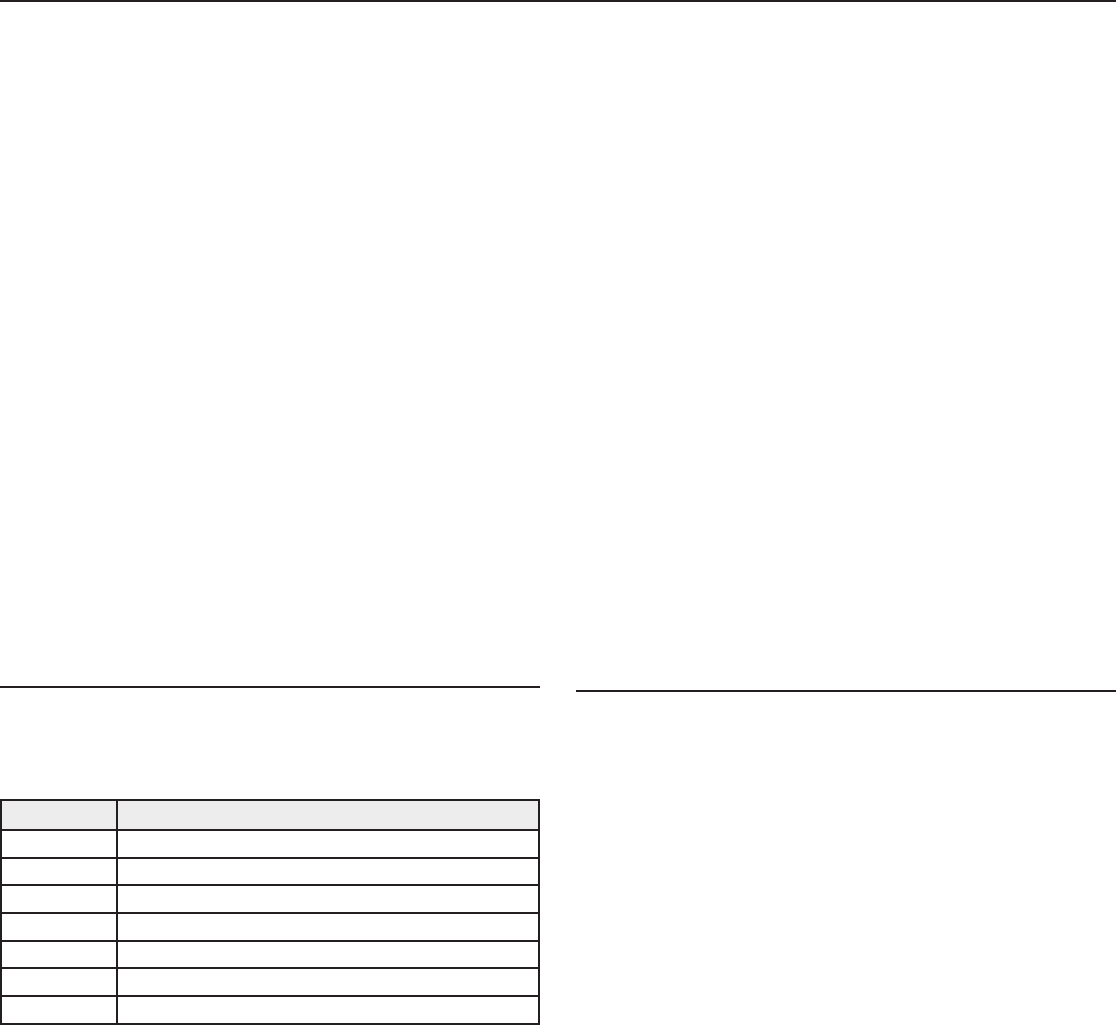
12
Firmware
Firmware is embedded software in each component that controls functionality. Periodically, new versions of firmware are developed to incorporate additional
features and enhancements. To take advantage of design improvements, new versions of the firmware can be uploaded and installed using the Firmware
Update Manager tool available in Shure's Wireless Workbench® 6 (WWB6) software. Software is available for download from http://www.shure.com/wwb.
Firmware Versioning
When updating receiver firmware, update transmitters to the same firmware version to ensure consistent operation.
The firmware of all ULX-D devices has the form of MAJOR.MINOR.PATCH (e.g., 1.2.14). At a minimum, all ULX-D devices on the network (including
transmitters), must have the same MAJOR and MINOR firmware version numbers (e.g., 1.2.x).
Updating the Receiver
CAUTION! Ensure that receiver power and network connections are maintained during a firmware update. Do not turn off the receiver until the update is
complete.
Once the download is complete, the receiver automatically begins the firmware update, which overwrites the existing firmware.
1. From Shure Wireless Workbench software, open the Firmware Update Manager: Tools > Firmware Update Manager.
2. Click Check Now to view new versions available for download.
3. Select the updates and click download.
4. Connect the receiver and computer to the same network.
5. Download the latest firmware to the receiver.
Updating the Transmitter
1. To upload the firmware to the transmitter, go to DEVICE UTILITIES > TX FW UPDATE on the receiver.
2. Place the transmitter on its side and align the IR ports.
3. Press ENTER on the receiver to begin the download to the transmitter. IR ports must be aligned for the entire download, which can take 50 seconds or
longer.
Transmitter Presets
Use the TX SYNC SETUP menu to configure transmitter settings on the
receiver to transfer to the transmitter during a sync. Each parameter has the
default value KEEP, which leaves that setting unaffected by a sync.
Feature Setting
BP PAD 0 dB, -12 dB
LOCK Power, Menu, All, None
RF POWER 10mW=Nm, 1mW=Lo, 20mW=Hi
BATT Alkaline, NiMH, Lithium
BP OFFSET 0 dB to +21 dB (in 3 dB increments)
HH OFFSET 0 dB to +21 dB (in 3 dB increments)
Cust. Group OFF, ON
Note: When Cust. Group is set to ON, it may take up to 30 seconds to
complete an IR sync. Select OFF if Custom Groups are not in use for
faster IR sync.
Creating a System Preset
System Presets allow a current receiver setup to be saved and restored.
Presets store all receiver settings to provide a quick way to configure a
receiver or switch between several different setups. Up to 4 presets can be
stored in receiver memory.
To save the current receiver setup as a new preset: DEVICE UTILITIES >
SYSTEM RESET > SAVE > CREATE NEW PRESET
Use the control wheel to name the preset, and then press Enter to save.
To recall a saved preset: DEVICE UTILITIES > SYSTEM RESET > RESTORE
Use the control wheel to select the preset name, and then press Enter.
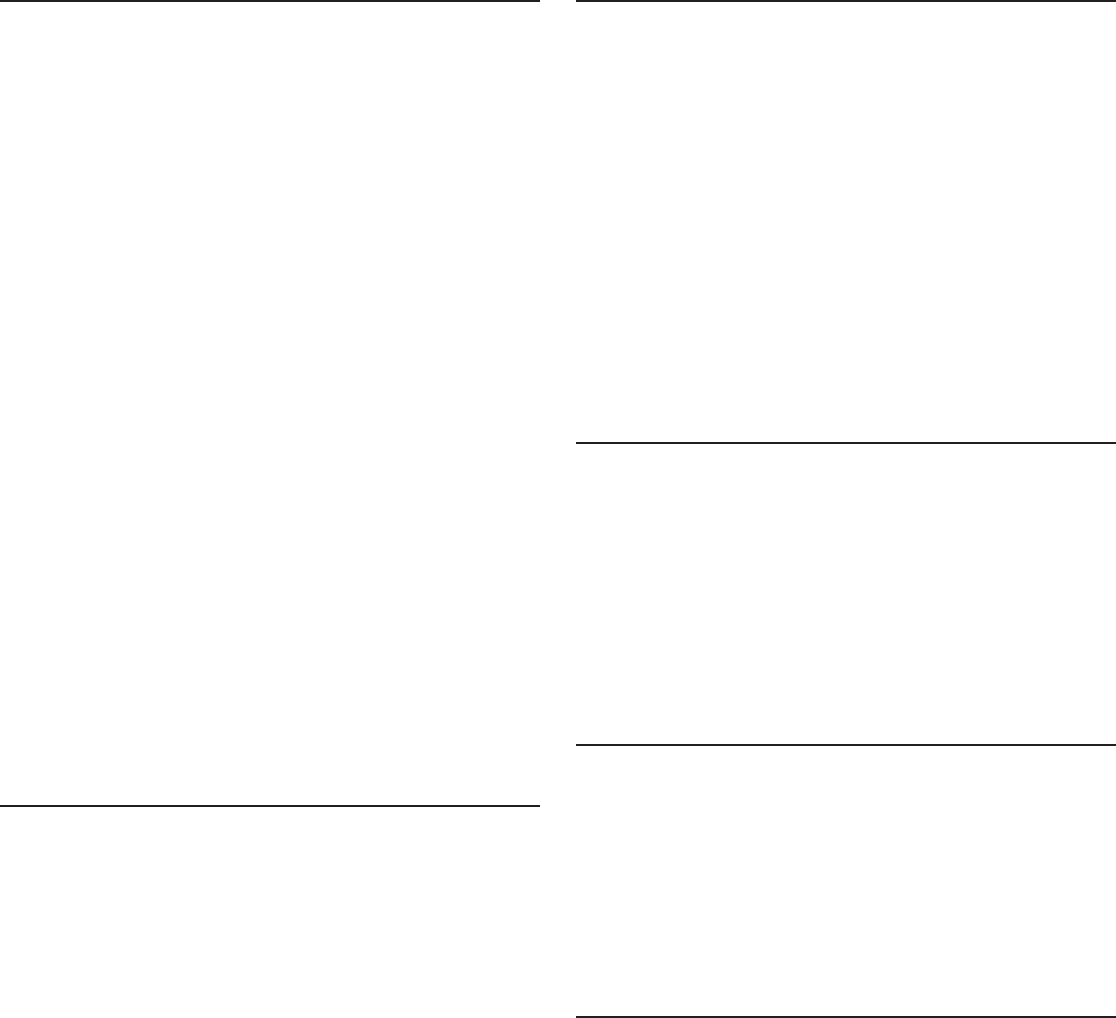
13
Locking Controls and Settings
Use the LOCK feature to prevent accidental or unauthorized changes to the
hardware.
Receiver
Menu path: DEVICE UTILITIES > LOCK
Use the control wheel to select and lock any of the following receiver
functions.
• MENU: All menu paths are inaccessible
• GAIN: Gain adjustment is locked
• POWER: Power switch is disabled
• SCN/SYC: Cannot perform a Scan and Sync
Tip: To unlock, press the EXIT button, turn the control wheel to select
UNLOCKED, and then press ENTER to save.
Transmitter
Menu path: UTILITY > LOCK
Use the transmitter controls to select and lock any of the following
transmitter functions.
• MENU LOCK: All menu paths are inaccessible.
• POWER LOCK: Power switch is disabled
Quick-Lock Option: To turn on the transmitter with its power and menu
navigation buttons locked, press and hold the ▲ button during power-on until
the locked message is displayed.
Tip: To unlock the MENU LOCK, press the ENTER button 4 times to pass
through the following screens: UTILITY > LOCK > MENU UNLOCK
To unlock the POWER LOCK, set the power switch to the off position, then
press and hold the ▲ button while resetting the power switch to the on
position.
Encryption
ULX-D features Advanced Encryption Standard (AES-256) to ensure that
only the receiver that is keyed to the transmitter can monitor the audio
content.
Note: When enabled, encryption is applied to all receiver channels.
Encryption does not affect Dante audio signals, audio quality, or channel
spacing.
1. Enable encryption on the receiver: DEVICE UTILITIES > ENCRYPTION.
The encryption symbol illuminates and the LCD displays SYNC NOW FOR
ENCRYPTION.
2. Sync the transmitter to the receiver. The encryption symbol displays on
the transmitter.
Note: Any change to the encryption status on the receiver such as enabling/
disabling encryption or requesting a new encryption key, requires a sync
to send the settings to the transmitter. ENCRYPTION MISMATCH warning
will display on the receiver LCD panel if the transmitter and receiver do not
share the same encryption key.
Custom Groups
Use this feature to create and export up to 6 groups of manually selected
frequencies to networked receivers prior to a group scan to simplify system
set up.
Tip: Use Wireless Workbench or Wireless Frequency Finder to select the
best compatible frequencies. See www.shure.com for more information.
To create a custom group: DEVICE UTILITIES > ADVANCED RF > CUSTOM
GROUPS > SETUP
Use the control wheel to choose group, channel and frequency values.
Press ENTER to save.
Prior to performing a group scan, export a custom group to networked
receivers:
1. Go to DEVICE UTILITIES > ADVANCED RF > CUSTOM GROUPS > EXPORT
2. Press the flashing ENTER button to export all custom groups to all
receivers on the network.
Note: Use the CLEAR ALL option to remove all custom group settings.
RF Cascade Ports
The receiver has 2 RF cascade ports on the rear panel to share the signal
from the antennas with 1 additional receiver.
Use a shielded coaxial cable to connect the RF cascade ports from the first
receiver to the antenna inputs of the second receiver.
Important! The frequency band must be the same for both receivers.
Antenna Bias
Antenna ports A and B provide a DC bias to power active antennas. Set the
DC power to off when using passive (non-powered) antennas.
To turn bias off: DEVICE UTILITIES > ADVANCED RF > ANTENNA BIAS > OFF
System Reset
System Reset clears the current receiver settings and restores the factory
default settings.
To restore factory default settings:
1. Go to DEVICE UTILITIES > SYSTEM RESET > RESTORE.
2. Scroll to the DEFAULT SETTINGS option and press ENTER.
3. Press the flashing ENTER button to return the receiver to the default
settings.
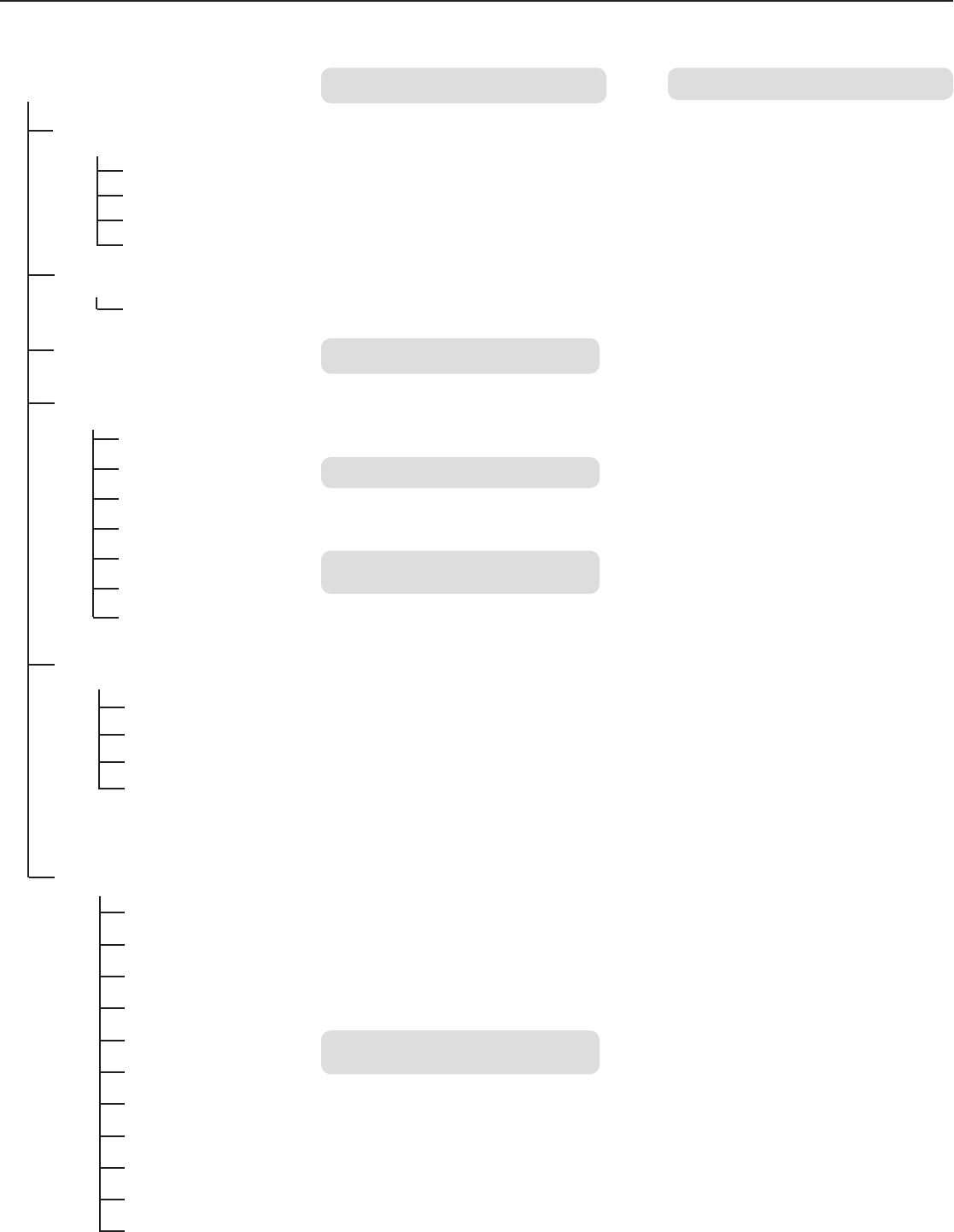
RADIO
AUDIO
EDIT NAME
TX SYNC SETUP
BATTERY INFO
DEVICE ULTILITES
G:
CH:
FREQUENCY
TV
GAIN
BP PAD
LOCK
RF POWER
BATT
BP OFFSET
HH OFFSET
Cust. Group
HEALTH
CHARGE
CYCLES
TEMP
FREQUENCY DIVERSITY
AUDIO SUMMING
ENCRYPTION
ADVANCED RF
LOCK
HOME INFO
DISPLAY
NETWORK
TX FW UPDATE
SYSTEM RESET
VERSION
14
Receiver Menu Descriptions
RADIO
Displays Group, Channel, Frequency, and
TV information. Use the control wheel to edit
values
G:
Group for the selected frequency
CH:
Channel for the selected frequency
FREQUENCY
Selected frequency (MHz)
TV:
Displays the TV channel for the selected
frequency
AUDIO
EDIT NAME
GAIN
Use the control wheel or gain buttons to adjust
the channel gain from -18 to 42 dB, in 1 dB
increments.
Use the control wheel to assign and edit the
selected receiver channel name.
TX SYNC SETUP
BP PAD
Sets the audio input attenuation options: KEEP,
0, -12.
LOCK
Sets the lock options: KEEP, Power, Menu, All,
None
RF POWER
Sets the transmitter RF power level: KEEP,
10mW=Nm, 1mW=Lo, 20mW=Hi.
BATT
Sets the transmitter battery type to ensure
accurate metering: KEEP, Alkaline, NiMH,
Lithium
BP OFFSET
Adjustable gain to compensate for signal level
difference between transmitters: KEEP, 0 to 21
dB in 3 dB increments
HH OFFSET
Adjustable gain to compensate for signal level
difference between transmitters: KEEP, 0 to 21
dB in 3 dB increments
Cust. Group
Create Custom Groups of up to 6 frequencies
and export to networked receivers
BATTERY INFO
HEALTH
Percentage of charge capacity compared to a
new battery
CHARGE
Percentage of charge capacity
CYCLES
Number of charge cycles logged by the battery
TEMP
Battery temperature: °C/°F
DEVICE UTILITIES
FREQ DIVERSITY
• OFF (default)
• 1 + 2
• 3 + 4 (quad only)
• 1 + 2 / 3 + 4 (quad only)
AUDIO SUMMING
• OFF (default)
• 1 + 2
• 3 + 4 (quad only)
• 1 + 2 / 3 + 4 (quad only)
• 1 + 2 + 3 + 4 (quad only)
ENCRYPTION
Set encryption: ON/OFF
ADVANCED RF
• HIGH DENSITY: ON/OFF
• CUSTOM GROUPS: SETUP/EXPORT/CLEAR
• ANTENNA BIAS: ON/OFF
• SWITCH BAND (Japan AB band only)
LOCK
• MENU: LOCKED/UNLOCKED
• GAIN: LOCKED/UNLOCKED
• POWER: LOCKED/UNLOCKED
• SCN/SYC: LOCKED/UNLOCKED
HOME INFO
Select screen options for Home Menu.
DISPLAY
• CONTRAST
• BRIGHTNESS: LOW/MEDIUM/HIGH
NETWORK
• CONFIGURATION: SWITCHED/REDUNDANT
AUDIO/SPLIT
• SHURE CONTROL: DEVICE ID, Network Mode,
Set IP and Subnet values for Ethernet network
• DANTE: DANTE DEVICE ID, AUDIO & CNTRL,
REDUNDANT AUDIO, Set IP and Subnet values
for Dante™ network
Note: Additional information can be
accessed from the selected networking
option.
TX FW UPDATE
IR DOWNLOAD, Tx Firmware Version
SYSTEM RESET
• RESTORE: Default Settings, Presets
• SAVE: Create New Preset
• DELETE: Delete Preset
VERSION
• Model
• Band
• S/N (serial number)
• Ver
• Mcu
• FPGA
• Boot
Channel Home Screen
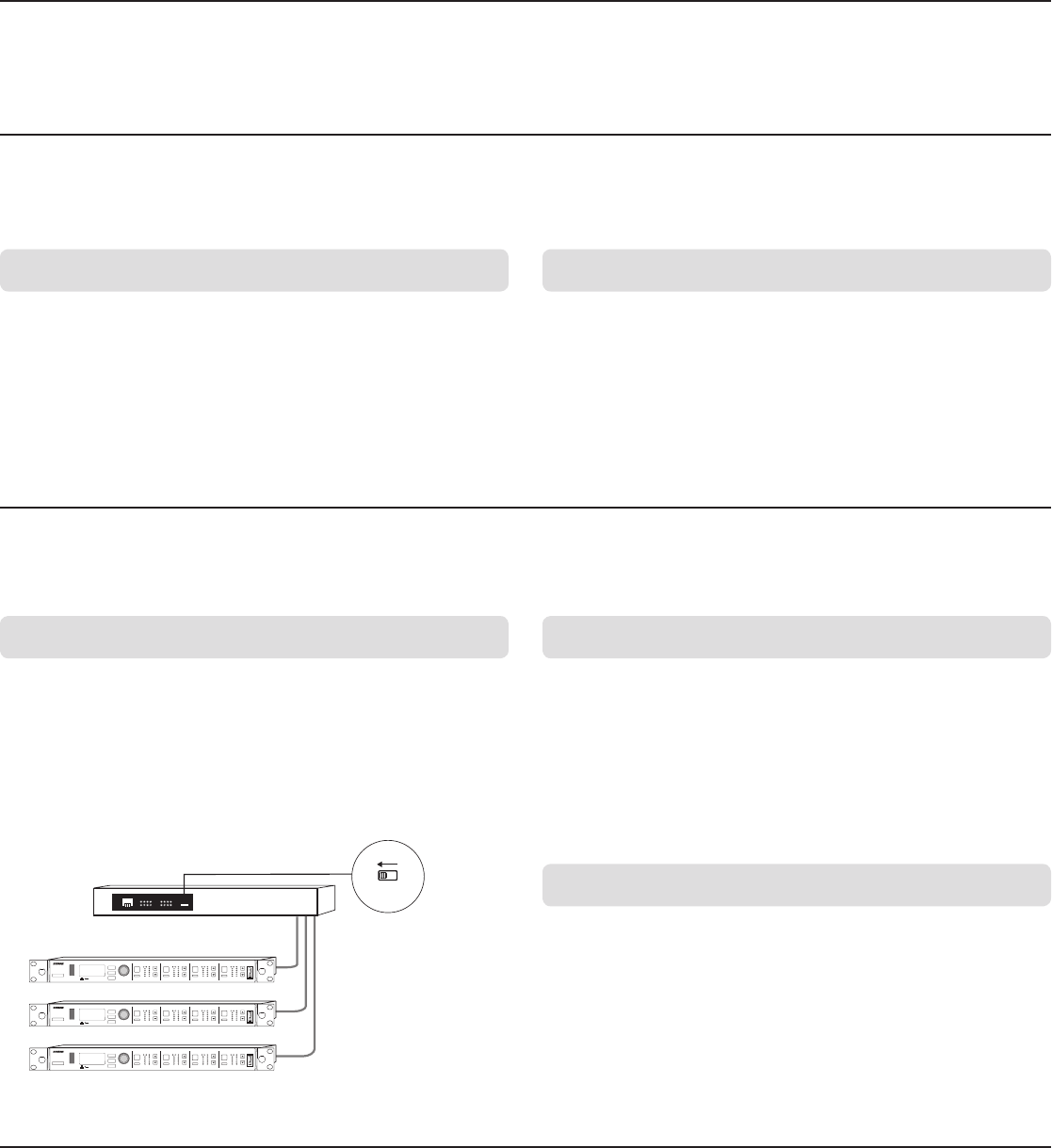
15
Networking ULX-D Receivers
ULX-D Dual and Quad receivers feature a Dante dual-port network interface. Dante technology provides an integrated solution to distribute digital audio,
manage control signals, and carry Shure Control (WWB and AMX/Crestron) signals. Dante uses standard IP over Ethernet and safely coexists on the same
network as IT and control data. Selectable Dante networking modes route port signals for flexible network set up.
Network Control Software
The ULX-D receivers can be controlled by Shure Control (WWB6) for remote management and monitoring and the Dante Controller to manage digital audio
routing. Signals for AMX and Crestron controllers are carried on the same network as Shure Control.
IP Address Configuration
An IP address must be assigned to each device in the network to ensure communication and control between components. Valid IP addresses can assigned
automatically using a DHCP server or manually from a list of valid IP addresses. If using Dante audio, a separate Dante IP address must also be assigned to
the receiver.
Shure Control
Wireless Workbench 6 (WWB6) software provides comprehensive
control for wireless audio systems. Wireless Workbench enables live
remote adjustments to networked receivers for real-time changes to gain,
frequency, RF power, and control locks. A familiar channel strip interface
displays audio meters, transmitter parameters, frequency settings and
network status.
Wireless Workbench 6 is available for Windows or Mac and can be
downloaded at: www.shure.com/wwb
Dante
The Dante controller is a free software program created by Audinate™
to configure and manage a network of Dante enabled devices. Use the
controller to create audio routes between networked components and to
monitor the status of online devices.
Visit www.audinate.com for download and installation instructions.
Automatic IP Addressing Manual IP Addressing
Networking Acronyms
DHCP: Dynamic Host Configuration Protocol
LAN: Local Area Network
MCU: Micro Controller Unit
RJ45: Ethernet Connection
RX: Receiver
TX: Transmitter
WWB6: Wireless Workbench 6 Software
VLAN: Virtual Local Area Network
MAC: Machine Access Code
ON OFF
DHCP
ULXD4
Digital Wireless Receiver
push
control
ENTER
EXIT
SCAN
power
RF
A B
OL
OL
gainaudio RF
A B
OL
OL
gainaudio RF
A B
OL
OL
gainaudio RF
A B
OL
OL
gainaudio
RX1 RX2 RX3 RX4
ULXD4
Digital Wireless Receiver
push
control
ENTER
EXIT
SCAN
power
RF
A B
OL
OL
gainaudio RF
A B
OL
OL
gainaudio RF
A B
OL
OL
gainaudio RF
A B
OL
OL
gainaudio
RX1 RX2 RX3 RX4
ULXD4
Digital Wireless Receiver
push
control
ENTER
EXIT
SCAN
power
RF
A B
OL
OL
gainaudio RF
A B
OL
OL
gainaudio RF
A B
OL
OL
gainaudio RF
A B
OL
OL
gainaudio
RX1 RX2 RX3 RX4
1. If using a DHCP capable Ethernet switch, set the DHCP switch to ON.
2. Set the IP Mode to Automatic for all receivers: DEVICE UTILITIES >
NETWORK > SHURE CONTROL > NETWORK
3. Use the control wheel to set the mode to Automatic, press ENTER to save.
Note: Use only one DHCP server per network.
1. Connect the receivers to an Ethernet switch.
2. Set the IP Mode to Manual for all devices: DEVICE UTILITIES > NETWORK
> SHURE CONTROL > NETWORK
3. Use the control wheel to set the mode to Manual.
4. Set valid IP addresses and subnet values for all devices, press ENTER to
save.
Dante IP Addressing
IP addresses for a Dante network can assigned automatically using a DHCP
server or manually from a list of valid IP addresses
To select the Dante IP addressing mode (Automatic or Manual): DEVICE
UTILITIES > NETWORK > DANTE > AUDIO & CNTRL
Use the control wheel to select the mode, and then press ENTER to save.
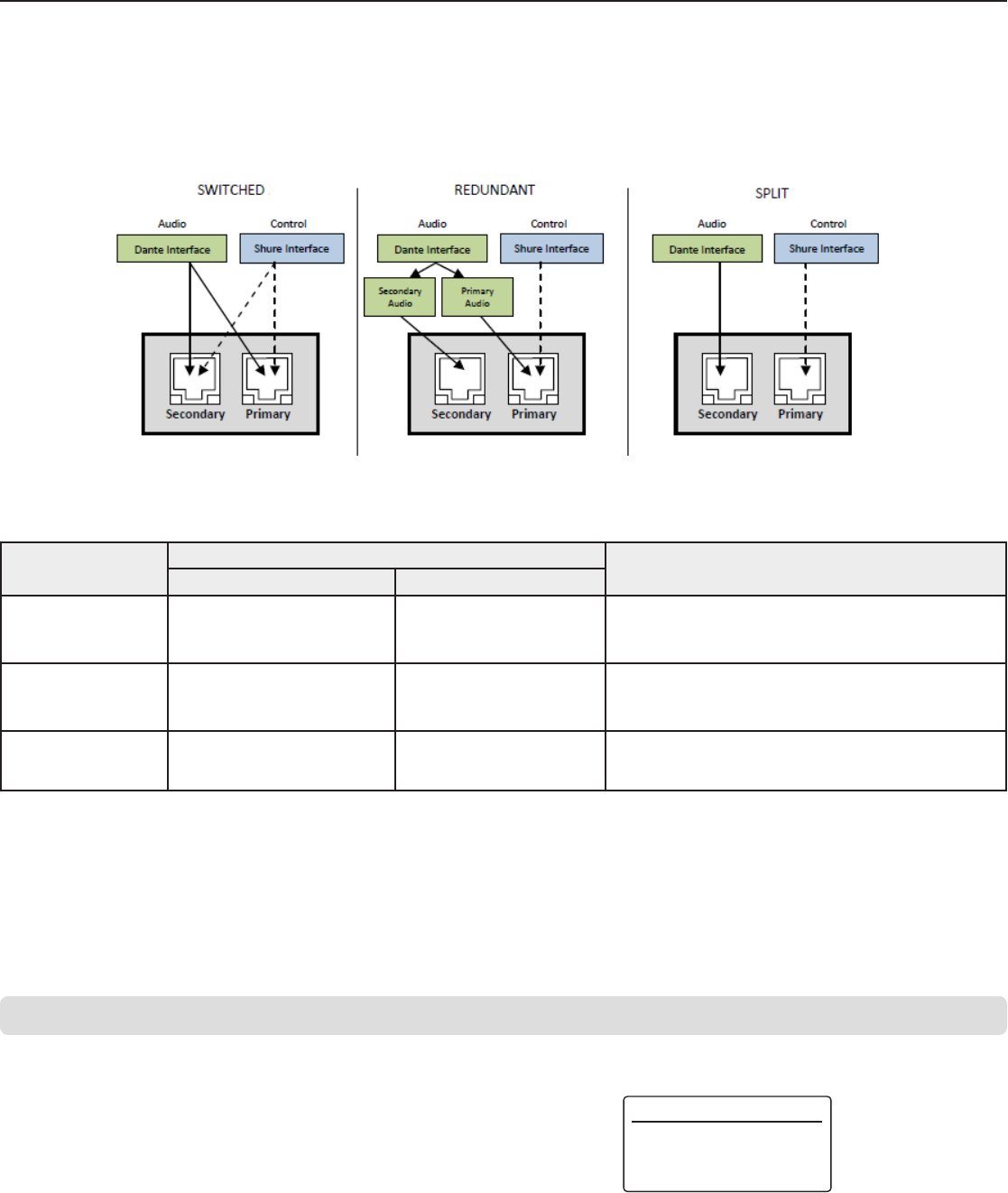
16
CONFIGURATION
SWITCHED (default)
Overview of Dante Network Modes
The Dante network interface has two ports (Primary and Secondary) to provide flexible routing and configuration options for network signals.
Three selectable Dante network modes are available to control signal routing from the receiver ports to the Dante network.
Network Mode Port Function and Signals Application
Secondary Primary
SWITCHED
Shure Control
Dante Audio and Control
Shure Control
Dante Audio and Control For single network Installations of star or daisy-chained
networks.
REDUNDANT AUDIO Dante Redundant Audio
Shure Control
Dante Audio and Control Primary and Secondary ports are configured are 2 separate
networks. The Secondary port carries a backup copy of the
Primary digital audio signal.
SPLIT Dante Audio and Control Shure Control
Primary and Secondary ports are configured are 2 separate
networks to provide isolation between control signals and
audio signals.
Setting the Dante Networking Mode
Select a Dante mode to configure network signal routing on the Primary and Secondary ports.
Set all receivers on the network to the same mode.
Note: Remove network connections from the receiver before changing the mode.
1. From the receiver menu: DEVICE UTILITIES > NETWORK > CONFIGURATION
2. Use the control wheel to select a mode (SWITCHED, REDUNDANT AUDIO, SPLIT)
3. Press ENTER to save.
4. Cycle receiver power to enable the mode change.
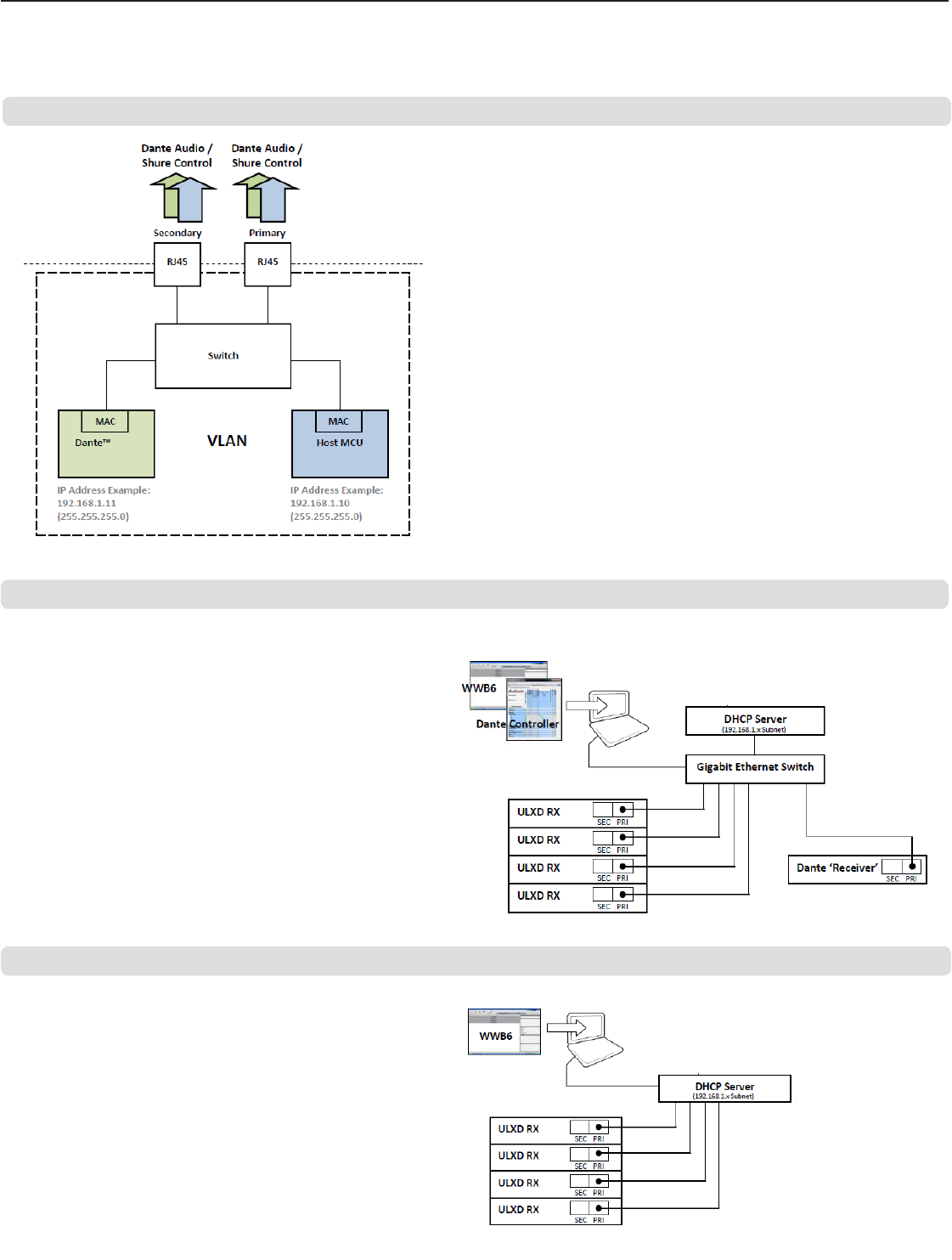
①②
②
③
③
④⑤
①
17
Network Connection and Configuration Examples
Note: Use shielded Cat5e cable for network connections to ensure reliable performance.
Switched Mode
Switched mode is typically used for single network installations of star or
daisy-chained networks. Switched mode is recommended for installations
that don't require Dante audio.
Network Characteristics:
• Dante Audio and Shure Control are present on both the Primary and
Secondary ports
• The Dante IP address and the Shure Control IP address must be on the
same subnet. The computer running WWB6 must also be on this subnet.
Network Example (Dante Audio + WWB6)
① Computer
Connect the computer running the Dante controller and WWB6 to the Primary
port.
② DHCP Server
Can be configured with or without a DHCP server. Do not route audio through
the server.
③ Gigabit Ethernet Switch
• Do not connect both network ports to the same Ethernet switch
• Use a star network topology to minimize audio latency
④ Receiver Connection
Connect receivers to the Primary port
⑤ Dante Receiver
Connect Dante receivers (mixers, recorders, amplifiers) to the Primary port.
Network Example (WWB6 Only)
① Computer
Connect the computer running WWB6 to the Primary port.
② DHCP Server
Can be configured with or without a DHCP server.
③ Receiver Connection
Connect receivers to the Primary port
(AXT620, Wi-Fi router, etc...)
(mixers, recorders,
amplifiers, etc...)
(AXT620, Wi-Fi router, etc...)
Note: Dante controller
does not support Wi-Fi
network connections.

①
②
③
③
④
⑤
18
Redundant Audio Mode
Use Redundant mode to carry a backup copy of the Dante audio on the
Secondary network in case the audio on the primary network is interrupted.
Network Characteristics:
• Dante Primary Audio and Shure Control are present on the Primary port
• Backup Dante audio is present on the Secondary port
• The Primary Dante IP address and the Shure Control IP address must be
on the same subnet. The computer running WWB6 must also be on this
subnet.
• The Secondary Dante IP Address must be set to a different subnet
Note: Devices connected to the Redundant network must be compatible
with Redundant audio.
Network Example
① Computer
Connect the computer running the Dante controller and
WWB6 to the Primary port.
② DHCP Server
Can be configured with or without a DHCP server. Do
not route audio through the server.
③ Gigabit Ethernet Switches
• Use dedicated switches for the Primary and Secondary
networks
• Do not connect both network ports to the same
Ethernet switch
• Use a star network topology to minimize audio latency
④ Receiver Connection
Connect Primary and Secondary ports to dedicated
switches.
Note: The Secondary port only supports manual IP
or automatic Link-Local configuration. The Link-Local
Dante Secondary address subnet is preset to 172.31.x.x
(255.255.0.0)
⑤ Dante Receiver
Connect Dante receivers (mixers, recorders, amplifiers)
to the Primary or Secondary ports.
Note: Dante controller does not
support Wi-Fi network connections.
(AXT620, Wi-Fi router, etc...)
(mixers, recorders,
amplifiers, etc...)
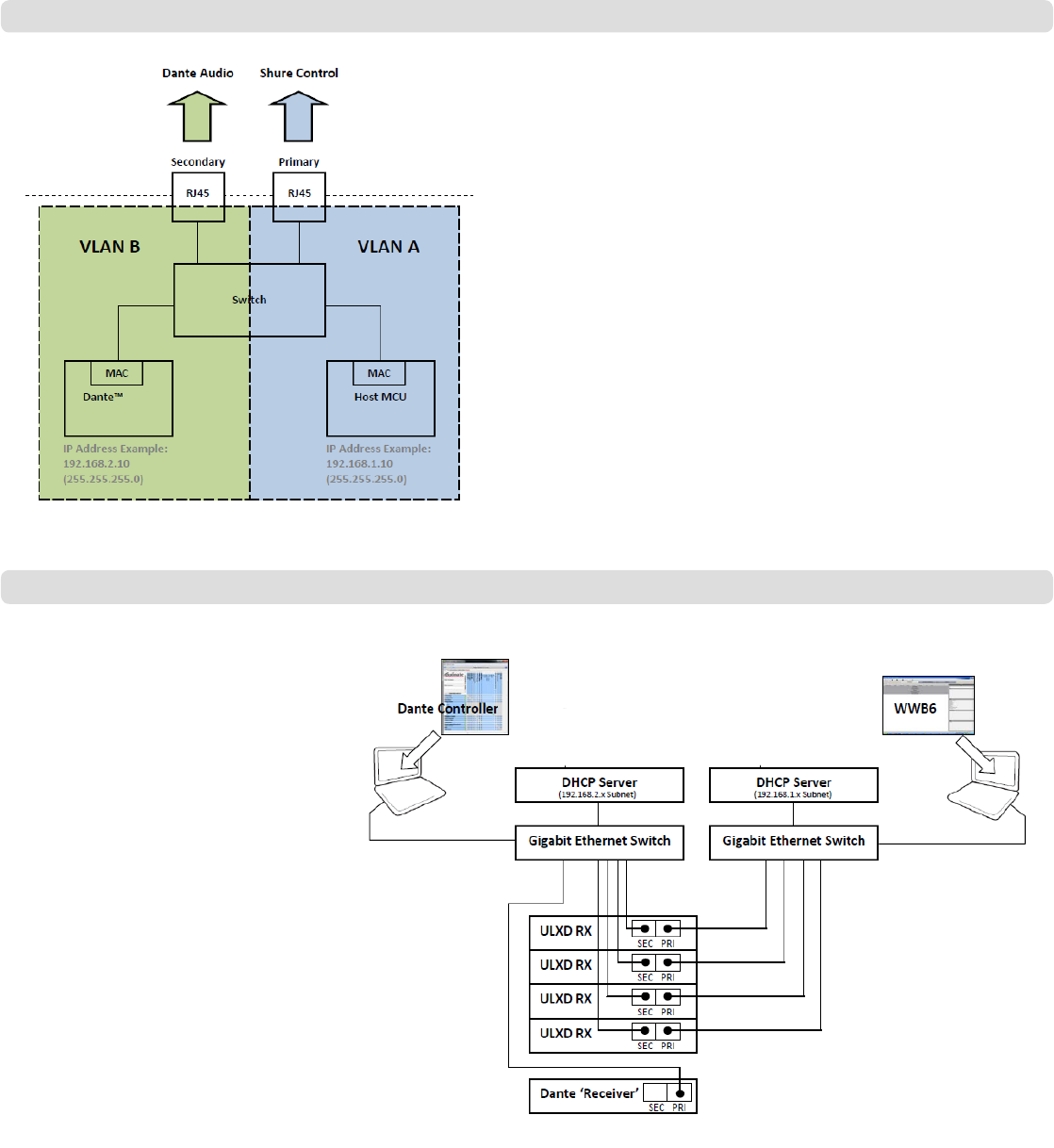
①②
③④
⑤
⑥
⑦
⑧
⑨
19
Split Mode
Use Split Mode to isolate control signals from audio signals by placing
them on two separate networks.
Network Characteristics:
• Shure Control is present on the Primary port
• Dante Audio is present on the Secondary port
• The IP addresses for Dante and Shure Control must be on different
subnets
Network Example
① Computer (Dante Controller)
Connect the computer running the Dante controller
to the Secondary port.
② DHCP Server (Secondary Network)
Can be configured with or without a DHCP server.
Do not route audio through the server.
③ Gigabit Ethernet Switch
(Secondary Network)
• Use dedicated switches for the Primary and
Secondary networks
• Do not connect both network ports to the same
Ethernet switch
• Use a star network topology to minimize audio
latency
④ Receiver Connections (Dante Audio)
Connect the Secondary ports to the Secondary
network switch.
⑤ Computer (Shure Control)
Connect the computer running the Shure Control to
the Primary port.
⑥ DHCP Server (Primary Network)
Can be configured with or without a DHCP server.
Do not route audio through the server.
⑦ Gigabit Ethernet Switch
(Primary Network)
• Use dedicated switches for the Primary and
Secondary networks
• Do not connect both network ports to the same
Ethernet switch
• Use a star network topology to minimize audio
latency
⑧ Receiver Connections
(Shure Control)
Connect the Primary ports to the Primary network
switch.
⑨ Dante Receiver
Connect Dante receivers (mixers, recorders,
amplifiers) to the Primary port.
Note: Dante controller does not
support Wi-Fi network connections.
(AXT620, Wi-Fi router, etc...) (AXT620, Wi-Fi router, etc...)
(mixers, recorders,
amplifiers, etc...)

DANTE DEVICE ID
ULXD-RX1
20
Assigning Network Device IDs for Shure Control and Dante Control
When using the receiver in a network with Shure Control (WWB6) and a Dante Controller, two Device IDs are required: one for Shure Control and one for
Dante Control. Device IDs are used to identify devices on the network and for creating Dante digital audio routes.
Best Practices
Using the following best practices will help to organize network setup and ease troubleshooting.
• For consistency, convenience, and easy troubleshooting, use the same device ID for both WWB6 (Shure Control) and for the Dante network.
• The Dante network requires unique Dante device IDs to prevent a loss of audio signal routing. Any duplicate IDs on the network will be tagged with a
number such as -1, -2, -3, etc.... and must be changed to a unique value.
• WWB6 (Shure Control) does not require unique device IDs and duplicates do not affect the Dante network; however, a best practice is to use unique
device IDs.
Setting the Shure Control Device ID
1. Launch WWB6.
2. Open the Inventory
View.
3. Click on the Device ID
to enable editing.
Tip: Click on the device
icon next to the channel
name to identify the
receiver using the Flash
function.
Setting the Dante Device ID
The Dante ID can be set from the ULXD receiver menu or from the Dante
controller.
Note: Changing the Dante ID will cause a loss of audio signal. After an
ID has been changed, use the Dante controller to restore audio route
subscriptions using the new ID.
From the receiver menu:
1. DEVICE UTILITIES > NETWORK >
DANTE > Dev. ID
2. Use the control wheel to enter a
unique ID.
3. Press ENTER to save.
From the Dante controller:
1. Open the Device View and select the receiver from the pulldown menu.
2. Click on the Device Cong tab.
3. Enter the ID in the Rename Device box and press ENTER.
Viewing Dante Device IDs in the Dante Controller
Dante device IDs are displayed in the Network View window in the Dante
Controller.
1. Launch the Dante controller and open the Network View window.
2. Verify that the Dante device IDs match the IDs entered in the receiver.
Identify Device Feature
The Dante controller's Identify Device feature flashes the front panel LEDs
of a selected receiver to provide identification when multiple receivers are
in use.
Open the Device View in the Dante controller and click on the identify icon
(eye). The front panel LEDs of the selected receiver will respond by flashing.
Optionally, the Shure Control Device ID can be entered from the receiver
front panel:
1. From the receiver menu: DEVICE UTILITIES > NETWORK > SHURE
CONTROL > Dev. ID
2. Use the control wheel to edit the ID.
3. Press ENTER to save.
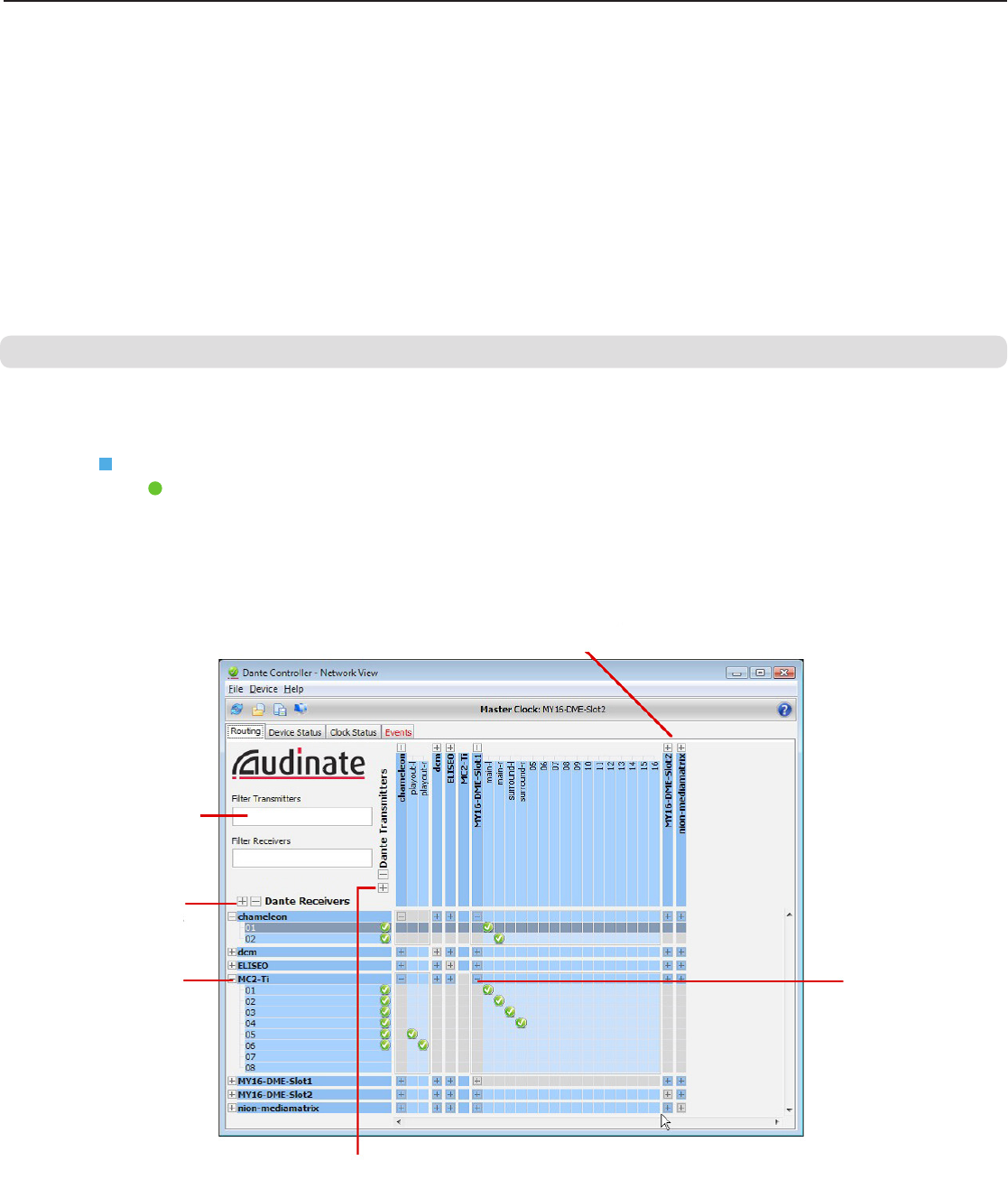
21
Configuring Audio Routes with the Dante Controller
Devices that appear in the Dante controller are categorized as "Transmitters" and "Receivers"
In order for audio to flow in the network, audio routes (subscriptions) must be configured between transmitters and receivers.
Note: ULX-D receivers will appear in the Dante controller as a Transmitter. Devices that have both inputs and outputs commonly appear as both transmitters
and receivers.
Dante Transmitters
Devices that send or add audio into the network such as:
• Receiver Outputs
• Amplifier Outputs
• Mixer Outputs
• Signal Processor Outputs
• Recorder Playback Outputs
Dante Receivers
Devices that receive audio from the network such as:
• Amplifier Inputs
• Mixer Inputs
• Signal Processor Inputs
• Recorder Inputs
Launch the Dante Controller and click on the intersection point between components to form an audio route. The audio route is also referred to as a
Subscription.
1. Find the intersection between the transmitter and receiver channels.
2. Click on the
+
where the components meet.
3. A green checkmark indicates that the audio route has been established.
4. Check the audio to verify that the audio route has been formed.
For additional information about the Dante controller, visit www.audinate.com.
Forming an Audio Route
Click to expand this Dante device
to view its Tx channels
Enter text to show only those
Dante devices and channels
containing that text
Click to expand all Dante
devices and view all Rx
channels
Click to collapse the Dante
device Rx channel view
Click to expand all Dante device
and view all Tx channels
Click while holding the Ctrl
key to subscribe to all possible
channels at the same time.
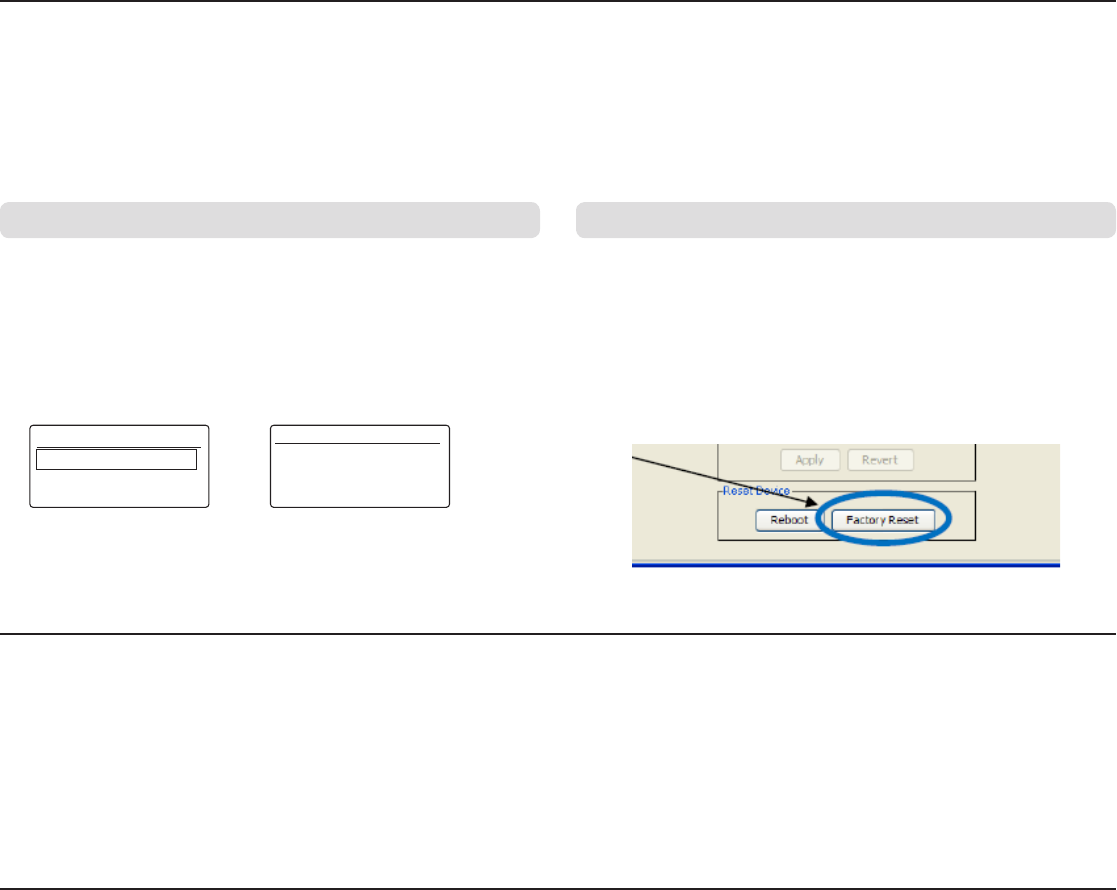
RESTORE DEFAULTS
OVERWRITE CURRENT
SETTINGS WITH
DEFAULT SETTINGS?
RESTORE
DEFAULT SETTINGS
22
Restoring Dante Factory Settings
The receiver and the Dante network card can be reset to restore factory Dante settings. Performing a reset is helpful for clearing existing data before setting
up a system.
Caution! Performing a reset on either the Dante network card or on the ULX-D receiver will interrupt the Dante audio.
Tip: Prior to performing a factory reset, note the current Dante network mode and IP settings. After a reset, the Dante network mode reverts to SWITCHED,
and the IP address mode revert to AUTO.
Restoring Receiver and Dante Card Factory Settings
Performing a reset from the receiver restores the factory settings and
configures the Shure Control and Dante IP address mode to AUTO.
1. From the receiver menu: DEVICE UTILITIES > SYSTEM RESET > RESTORE
DEFAULT SETTINGS
2. Press ENTER to complete the reset.
Restoring the Dante Network Card Factory Settings
The Factory Reset option within the Dante controller restores the Dante card
to the factory settings and configures the Dante IP address mode to AUTO.
1. From the Dante controller, select a receiver and open the Network Cong
tab.
2. Click on Factory Reset.
3. Allow the Dante controller to refresh before making any additional
changes.
Connecting to an AMX or Crestron System
The ULX-D receiver connects to an AMX or Crestron control system via the Ethernet, using on the same cables used to carry Shure Control (WWB6). Use
only one controller per system to avoid messaging conflicts.
• Connection: Ethernet (TCP/IP; ULX-D receiver is the client)
• Port: 2202
For a comprehensive list of ULX-D command strings, visit: http://shure.custhelp.com/app/answers/detail/a_id/4976
Network Troubleshooting
• Use only one DHCP server per network
• All devices must share the same subnet mask
• All receivers must have the same level of firmware revision installed
• Look for the illuminated network icon on the front panel of each device:
If the icon is not illuminated, check the cable connection and the LEDs on the network jack.
If the LEDs are not on and the cable is plugged in, replace the cable and recheck the LEDs and network icon.
To check connectivity of WWB6 to the network:
1. Start WWB6 software and use Inventory view to see devices connected to the network.
2. If not, find the IP address from one of the devices on the network (such as a ULX-D receiver) and see if you can ping it from the computer running WWB6.
3. From a WINDOWS/MAC command prompt, type ‘ping IPADDRESS’ of the device (e.g. "ping 192.168.1.100").
4. If the ping returns success (no packet loss), then the computer can see the device on the network. If the ping returns failure (100% packet loss), then check
the IP address of the computer to ensure it’s on the same subnet.
5. If the pings are successful and the devices still do not show up in the WWB6 inventory, check to ensure all firewalls are either disabled or allow the WWB
network traffic to pass to the application. Check that firewall settings are not blocking network access.
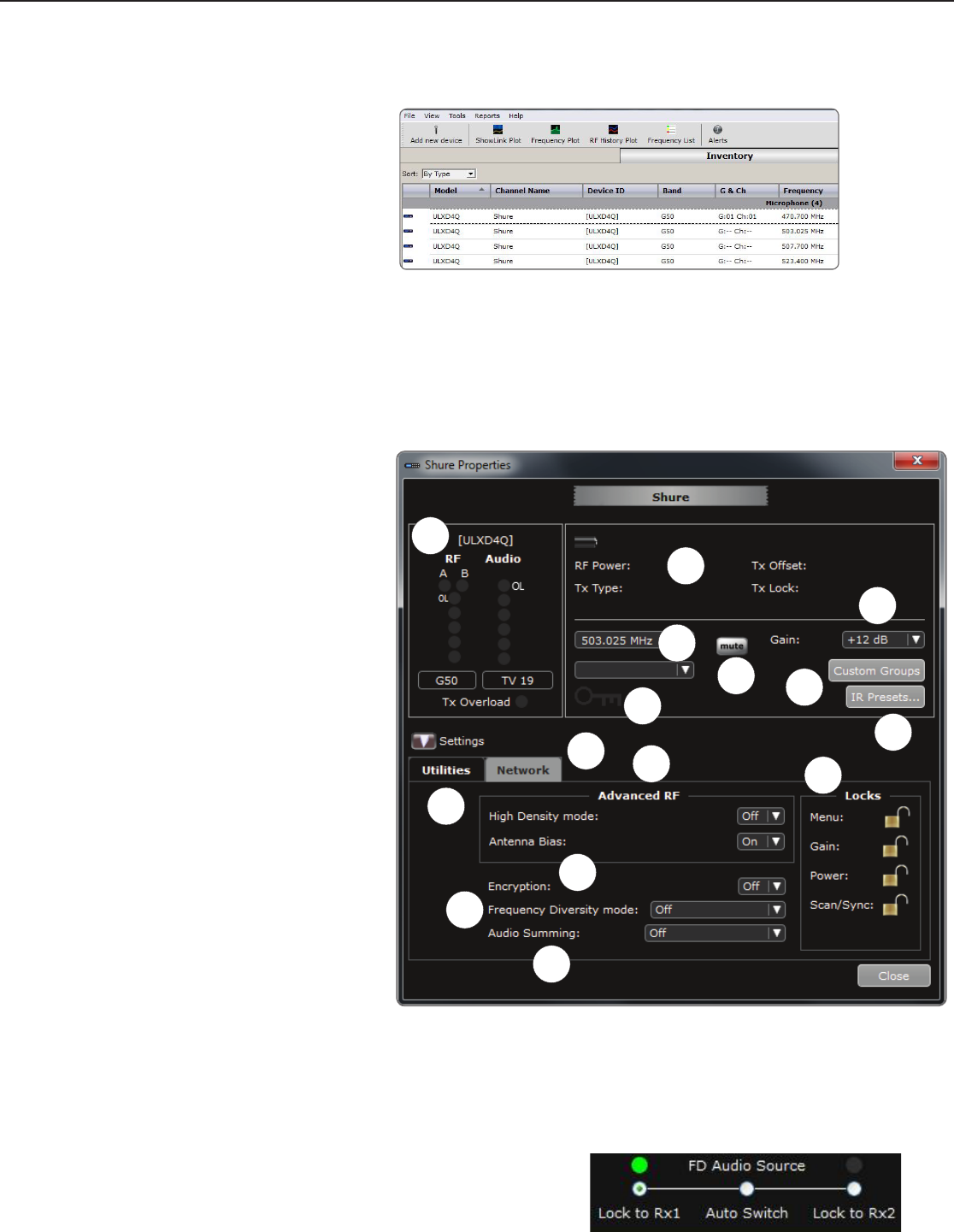
23
Managing the ULXD Receiver with Wireless Workbench 6
Adding a computer running Wireless Workbench® 6 to the network allows for remote control and monitoring of the receiver.
Visit: www.shure.com/wwb to download Wireless Workbench 6 software.
Managing and Monitoring Receiver Settings
Manage and monitor receiver settings by opening the Monitor tab in Wireless Workbench. Click on the Settings button to show or hide the full Properties
window.
1. Click on the Monitor tab to view the Device Chooser.
2. From the Device Chooser, click on a channel to select.
3. Click on Properties to open the Properties window.
Viewing the Receiver in WWB6 Inventory
Click on the Inventory tab to view the receiver channels.
Double-click on parameters to enable editing.
Tip: Clicking on the receiver Icon next to the Model flashes
the front panel LEDs for remote identification.
① RF and Audio Meters
Displays: current levels, band, TV, and TX Overload
② Transmitter Settings
Displays: RF Power, Tx Type, Tx Offset, Tx Lock
③ Frequency Settings
Use drop-down to edit value
④ Encryption Icon
Illuminates when Encryption is enabled
⑤ Receiver Output Mute
Click on the mute button to enable mute
⑥ Receiver Gain Setting
Use drop-down to edit value
⑦ Custom Groups
Click to enter custom group settings
⑧ IR Presets
Click to configure transmitter IR presets
⑨ Utilities Tab
Accesses Utility settings
⑩ Network Tab
Set network mode, view: IP address, Subnet, MAC,
Firmware version
⑪ Advanced RF Settings
Enable High Density mode or Antenna Bias
⑫ Encryption
Enable/Disable Encryption
⑬ Frequency Diversity Mode
Enable and Select Frequency Diversity mode
⑭ Audio Summing
Enable and Select Audio Summing mode
⑮ Locks
Lock/Unlock: Menu, Gain, Power, Scan/Sync
1
2
3
4
5
6
7
8
10 11
12
13
14
15
9
Locking the Audio Source in Frequency Diversity Mode
WWB6 software offers an option to selectively lock the Frequency Diversity audio source to a specific transmitter.
Lock the audio source to select the best audio if a problem develops with one of the channels.
1. Open the monitoring tab.
2. Under FD Audio Source, click on "Lock to" option to select a transmitter as the audio source.
To restore Frequency Diversity switching, click on the Auto Switch option.
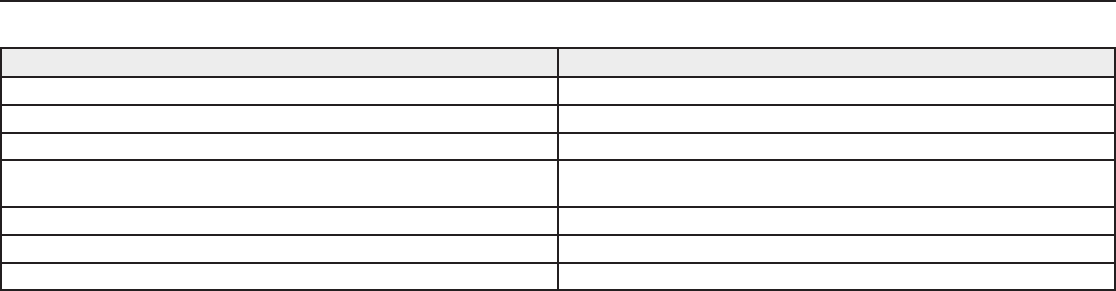
24
Troubleshooting
Issue See Solution...
No Sound Power, Cables, Radio Frequency, or Encryption Mismatch
Faint sound or distortion Gain
Lack of range, unwanted noise bursts, or dropouts RF
Cannot turn transmitter off or change frequency settings, or can't program
receiver Interface locks
Encryption Mismatch message Encryption Mismatch
Firmware Mismatch message Firmware Mismatch
Antenna Fault message RF
Power
Make sure that the receiver and transmitter are receiving sufficient voltage.
Check the battery indicators and replace the transmitter batteries if
necessary.
Gain
Adjust the system gain on the front of the receiver. Ensure the output level
(XLR output only) on the back of the receiver corresponds to the input of the
mixing console, amplifier, or DSP.
Cables
Check that all cables and connectors are working correctly.
Interface Locks
The transmitter and the receiver can be locked to prevent accidental or
unauthorized changes. A locked feature or button will produce the Locked
screen on the LCD panel.
Encryption Mismatch
Re-sync all receivers and transmitters after enabling or disabling encryption.
Firmware Mismatch
Paired transmitters and receivers must have the same firmware version
installed to ensure consistent operation. See Firmware topic for firmware
update procedure.
Radio Frequency (RF)
RF LEDs
If neither blue RF Diversity LED is illuminated, then the receiver is not
detecting the presence of a transmitter.
The amber RF Signal Strength LEDs indicate the amount of RF power being
received. This signal could be from the transmitter, or it could be from an
interfering source, such as a television broadcast. If more than one or
two of the amber RF LEDs are still illuminated while the transmitter is off,
then that channel has too much interference, and you should try a different
channel.
The red RF LED indicates RF overload. This will usually not cause a
problem unless you are using more than one system at the same time, in
which case, it can cause interference in the other system.
Compatibility
• Perform a Scan and Sync to ensure the transmitter and receiver are set
to the same group and channel.
• Look at the label on the transmitter and receiver to make sure they are in
the same band (G50, J50, L50, etc...).
Reducing Interference
• Perform a group or channel scan to find the best open frequency.
Perform a sync to transfer the setting to the transmitter.
• For multiple systems, check that all systems are set to channels in the
same group (systems in different bands do not need to be set to the
same group).
• Maintain a line of sight between transmitter and receiver antennas.
• Move receiver antennas away from metal objects or other sources of
RF interference (such as CD players, computers, digital effects, network
switches, network cables and Personal Stereo Monitor (PSM) wireless
systems).
• Eliminate RF overload (see below).
Increasing Range
If the transmitter is more than 6 to 60 m (20 to 200 ft) from the receiver
antenna, you may be able to increase range by doing one of the following:
• Reduce interference (see above).
• Increase transmitter RF power level.
• Use Normal mode instead of High Density mode.
• Use an active directional antenna, antenna distribution system, or other
antenna accessory to increase RF range.
Eliminating RF Overload
If you see the red RF LED on a receiver, try the following:
• Reduce the transmitter RF power level
• Move the transmitter further away from the receiver—at least 6 m (20 ft)
• If you are using active antennas, reduce antenna or amplifier gain.
• Use omnidirectional antennas
Antenna Faults
The Antenna Fault message indicates a short circuit condition at an antenna
port.
• Check antennas and cables for damage
• Ensure that antenna ports are not overloaded
• Check antenna bias voltage setting. Turn off voltage if using passive
antennas.
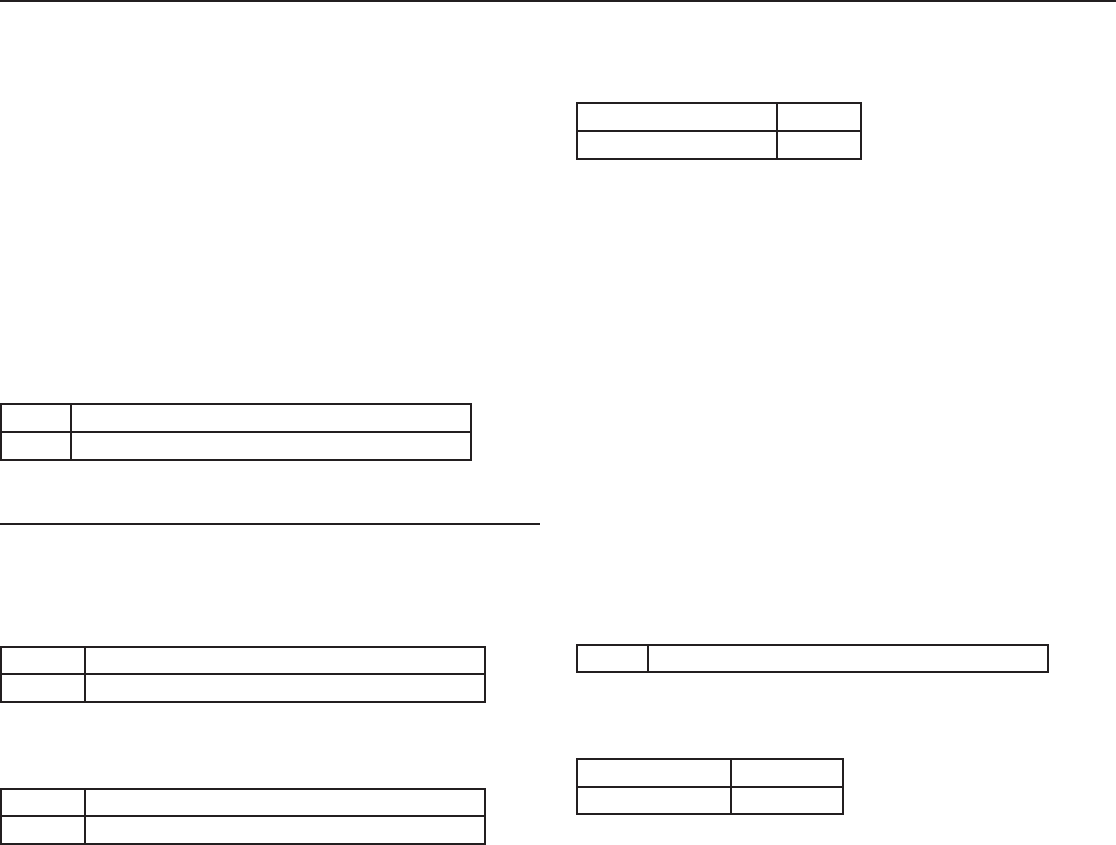
25
ULX-D Specifications
RF Carrier Frequency Range
470–932 MHz, varies by region (See Frequency Range and Ouput Power
table)
Working Range
100 m (330 ft)
Note: Actual range depends on RF signal absorption, reflection and interference.
RF Tuning Step Size
25 kHz, varies by region
Image Rejection
>70 dB, typical
RF Sensitivity
−98 dBm at 10-5 BER
Latency
<2.9 ms
Audio Frequency Response
ULXD1 20 – 20 kHz (±1 dB)
ULXD2 Note: Dependent on microphone type
ULXD4D & ULXD4Q
Dimensions
44 x 482 x 274 mmH x W x D
Weight
ULXD4D 3.36 kg (7.4 lbs), without antennas
ULXD4Q 3.45 kg (7.6 lbs), without antennas
Housing
steel; Extruded Aluminum
ULXD4 Power Requirements
ULXD4D 100 to 240 V AC, 50-60 Hz, 0.26 A max.
ULXD4Q 100 to 240 V AC, 50-60 Hz, 0.32 A max.
Audio Dynamic Range
A-weighted, typical, System Gain @ +10
XLR Analog Output >120 dB
Dante Digital Output 130 dB
Total Harmonic Distortion
−12 dBFS input, System Gain @ +10
<0.1%
System Audio Polarity
Positive pressure on microphone diaphragm produces positive voltage on
pin 2 (with respect to pin 3 of XLR output) and the tip of the 6.35 mm (1/4-
inch) output.
Operating Temperature Range
-18°C (0°F) to 50°C (122°F)
Note: Battery characteristics may limit this range.
Storage Temperature Range
-29°C (-20°F) to 74°C (165°F)
Note: Battery characteristics may limit this range.
RF Input
Spurious Rejection
>80 dB, typical
Connector Type
BNC
Impedance
50 Ω
Bias Voltage
12 to 13 V DC, 150 mA maximum, per antenna
switchable on/off
Cascade Output
Connector Type
BNC
Note: For connection of one additional receiver in the same band
Configuration
Unbalanced, passive
Impedance
50 Ω
Insertion Loss
0 dB
Audio Output
Gain Adjustment Range
−18 to +42 dB in 1 dB steps (plus Mute setting)
Configuration
XLR balanced (1=ground, 2=audio +, 3=audio −)
Impedance
100 Ω
Full Scale Output
LINE setting +18 dBV
MIC setting −12 dBV
Mic/Line Switch
30 dB pad
Phantom Power Protection
Yes
Networking
Network Interface
Dual Port Ethernet 10/100 Mbps, 1Gbps, Dante Digital Audio
Network Addressing Capability
DHCP or Manual IP address
Maximum Cable Length
100 m (328 ft)
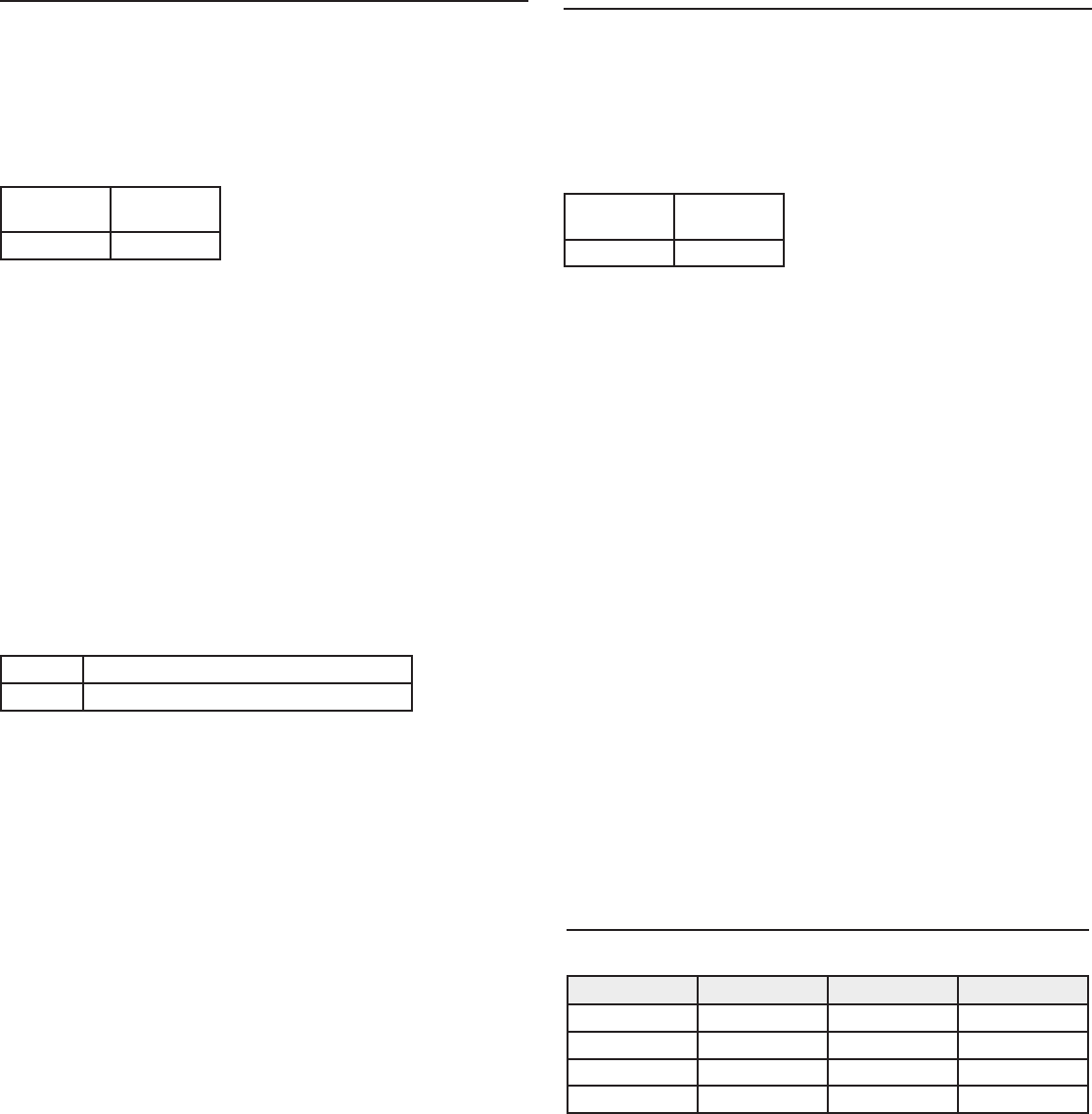
26
ULXD1
MIc Offset Range
0 to 21 dB (in 3 dB steps)
Battery Type
Shure SB900 Rechargeable Li-Ion or LR6 AA batteries 1.5 V
Battery Runtime
@ 10 mW
Shure
SB900
>11 hours
alkaline 11 hours
See Battery Runtime Chart
Dimensions
86 mm x 66 mm x 23 mm (3.4 in. x 2.6 in. x 0.9 in.) H x W x D
Weight
142 g (5.0 oz.), without batteries
Housing
Cast aluminum
Audio Input
Connector
4-Pin male mini connector (TA4M), See drawing for details
Configuration
Unbalanced
Impedance
1 MΩ, See drawing for details
Maximum Input Level
1 kHz at 1% THD
Pad Off 8.5 dBV (7.5 Vpp)
Pad On 20.5 dBV (30 Vpp)
Preamplifier Equivalent Input Noise (EIN)
System Gain Setting ≥ +20
-120 dBV, A-weighted, typical
RF Output
Connector
SMA
Antenna Type
1/4 wave
Impedance
50 Ω
Occupied Bandwidth
<200 kHz
Modulation Type
Shure proprietary digital
Power
1 mW, 10 mW, 20 mW
See Frequency Range and Ouput Power table, varies by region
ULXD2
Mic Offset Range
0 to 21 dB (in 3 dB steps)
Battery Type
Shure SB900 Rechargeable Li-Ion or LR6 AA batteries 1.5 V
Battery Runtime
@ 10 mW
Shure
SB900
>11 hours
alkaline 11 hours
See Battery Runtime Chart
Dimensions
256 mm x 51 mm (10.1 in. x 2.0 in.) L x Dia.
Weight
340 g (12.0 oz.), without batteries
Housing
Machined aluminum
Audio Input
Configuration
Unbalanced
Maximum Input Level
1 kHz at 1% THD
145 dB SPL (SM58), typical
Note: Dependent on microphone type
RF Output
Antenna Type
Integrated Single Band Helical
Occupied Bandwidth
<200 kHz
Modulation Type
Shure proprietary digital
Power
1 mW, 10 mW, 20 mW
See Frequency Range and Ouput Power table, varies by region
Battery Runtime
Battery Type 1 mW 10 mW 20 mW
SB900 >11 hours >11 hours >7 hours
Alkaline <11 hours <11 hours <5.5 hours
NiMH <11 hours <11 hours <8 hours
Li-primary 12.5-18 hours 12.5-18 hours 9.5-12 hours
The values in this table are typical of fresh, high quality batteries. Battery
runtime varies depending on the manufacturer and age of the battery.
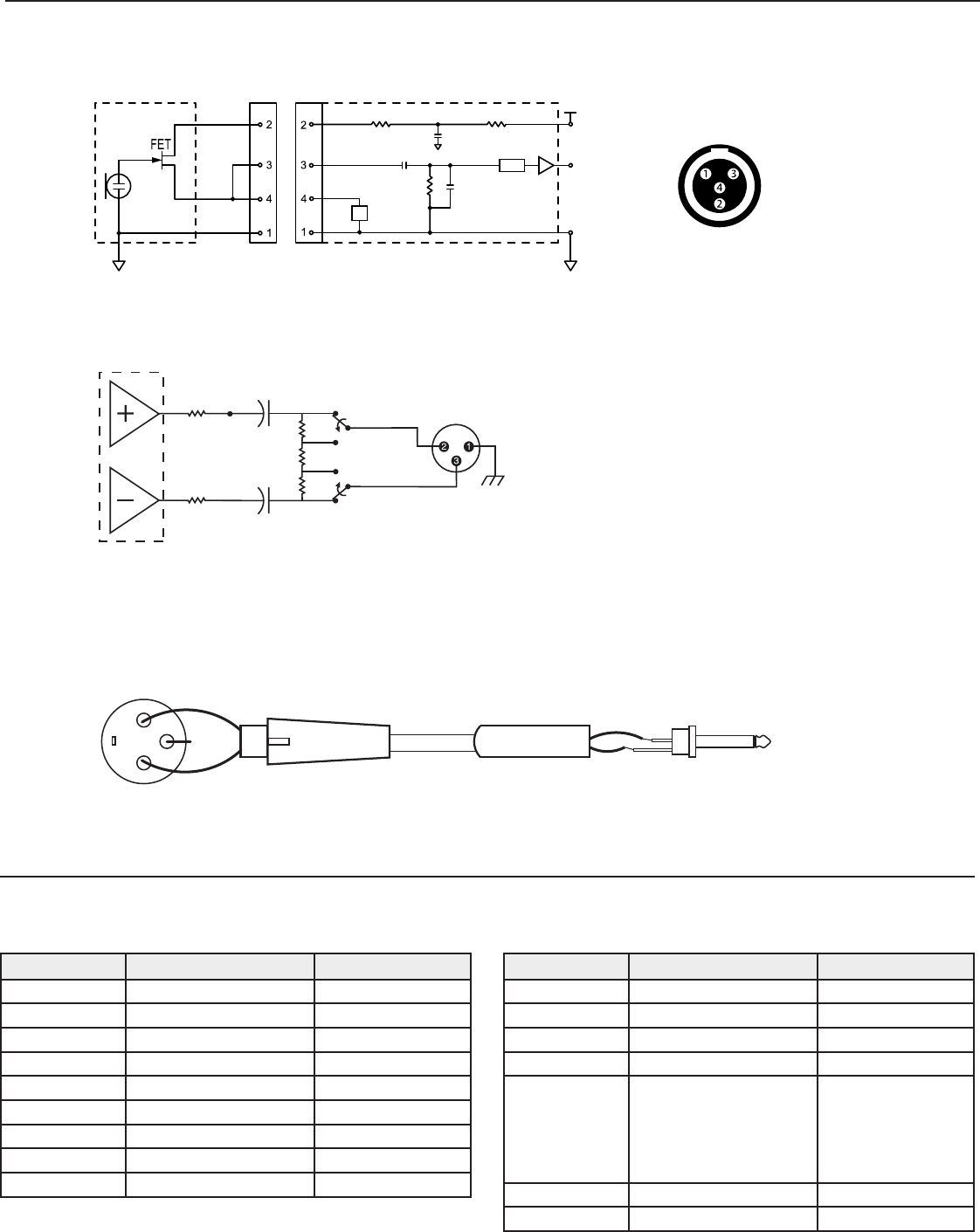
27
50 Ω 22 µF
22 µF
-30 dB
50 Ω
mic/ line
500 Ω 500 Ω
910k Ω
100 µF
440 pF
1µF
Pad
12dB
Z
2 2
11
3N/C
Tables and Diagrams
TA4M Connector
Active
Load
5 V DC
Audio Input
Ground
① Ground
② Bias Voltage
③ Audio Input
④ Active Load
XLR Receiver Output
XLR to ¼ Output
Use the following wiring diagram to convert the XLR output to a ¼ output.
Frequency Range and Transmitter Output Power
Band Frequency Range ( MHz) Power (mW)
G50 470 to 534 1/10/20
G51 470 to 534 1/10/20
G52 479 to 534 1/10
H50 534 to 598 1/10/20
H51 534 to 598 1/10/20
H52 534 to 565 1/10
J50 572 to 636 1/10/20
K51 606 to 670 1/10
L50 632 to 696 1/10/20
Band Frequency Range ( MHz) Power (mW)
L51 632 to 696 1/10/20
P51 710 to 782 1/10/20
R51 800 to 810 1/10/20
JB (Tx only) 806 to 810 1/10
AB (Rx and Tx) 770 to 810
"A" band (770.250-
805.750): 1/10/20
"B" band (806.125-
809.750): 1/10
Q51 794 to 806 1/10/20
X50 925 to 932 1/10
* No Connection
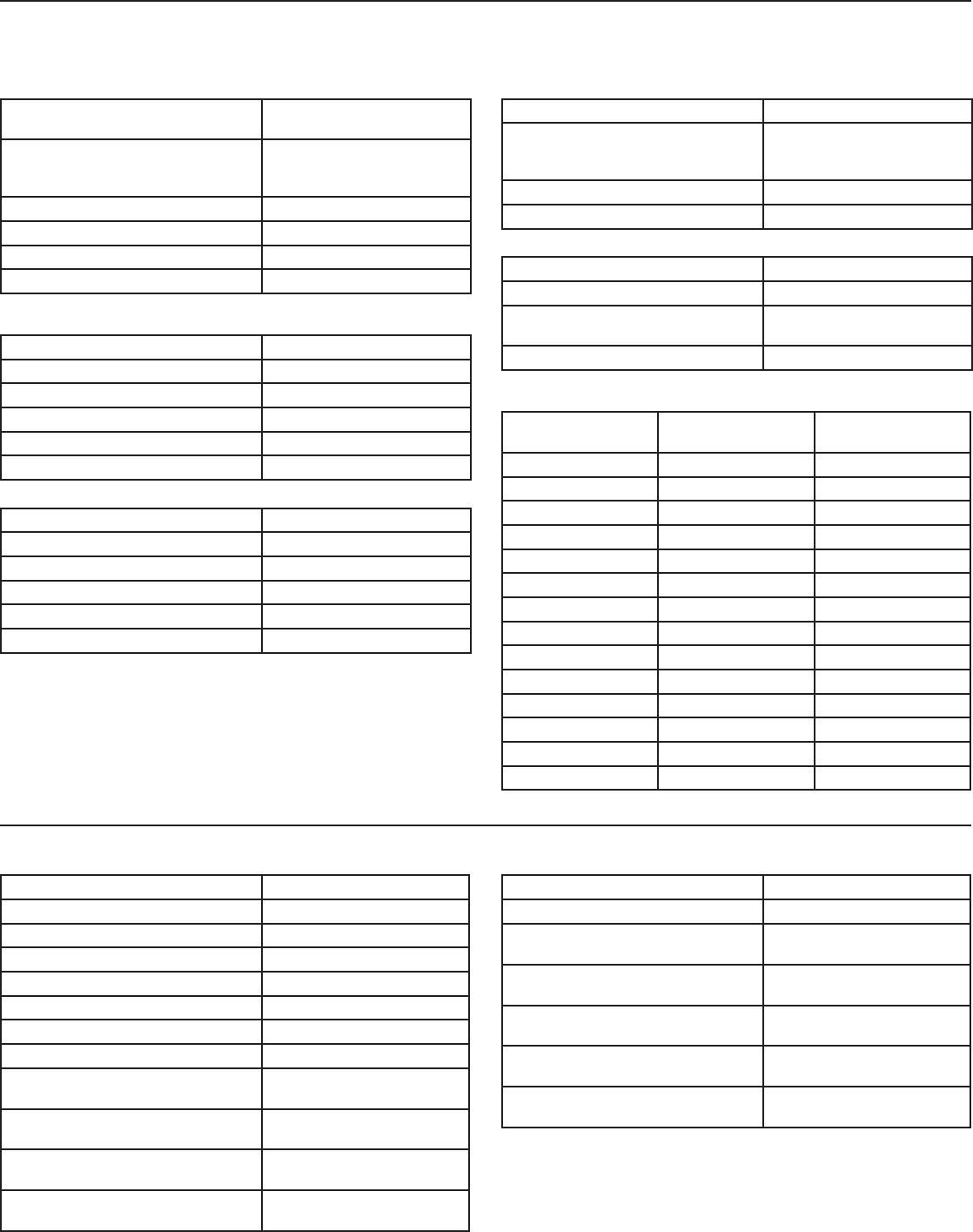
28
Furnished Accessories
Bodypack System
Bodypack Transmitter ULXD1
1/4-Wave Antenna
Varies by band (see Antennas
table for band-specific part
numbers)
Zipper Bag 95A2313
AA Alkaline batteries (2) 80B8201
Choice of one (1) of the following:
Instrument cable WA302
Instrument Clip-on microphone Beta 98H/C
Lavalier microphone MX150, MX153, WL183,
WL184, WL185
Headset microphone WH30TQG
Antennas
Band 1/2-Wave Receiver
Antennas
1/4-Wave Transmitter
Antennas
G50 95AA9279 95G9043 (Yellow)
G51 95AA9279 95G9043 (Yellow)
G52 95AA9279 95G9043 (Yellow)
H51 95AL9279 95D9043 (Gray)
H52 95AL9279 95D9043 (Gray)
J50 95AK9279 95E9043 (Black)
K51 95AJ9279 95E9043 (Black)
L50 95AD9279 95E9043 (Black)
L51 95AD9279 95E9043 (Black)
P51 95AF9279 95F9043 (Blue)
R51 95M9279 95F9043 (Blue)
AB 95M9279 N/A
Q51 95M9279 N/A
X50 95V9279 95H9043 (Red)
Optional Accessories
All Systems
Receiver ULXD4D (Dual Receiver),
ULXD4Q (Quad Receiver)
1/2-Wave Antenna (2)
Varies by band (see Antennas
table for band-specific part
numbers)
Hardware Kit (1) 90XN1371
2' BNC Cable (2) 95K2035
BNC Bulkhead Adapters (2) 95A8994
3' Ethernet Cable (1) 95B15103
Handheld Systems
Handheld Transmitter ULXD2
Cartridge see options below
Microphone Clip 95T9279
Zipper Bag 95B2313
AA Alkaline batteries (2) 80B8201
Battery Contact Cover 65A15947
Choice of one (1) of the following:
SM58 RPW112
SM86 RPW114
SM87A RPW116
Beta 58A RPW118
Beta 87A RPW120
Beta 87C RPW122
Shure Rechargeable Battery SB900
8-Bay Battery Charger SBC800
Dual Docking Battery Charger SBC200
Carrying Case WA610
Y-Cable for Bodypack Transmitters AXT652
Active Antenna Spitter UA845SWB
Passive Antenna Splitter/Combiner Kit UA221
UHF Line Amplifier UA830WB
UHF Antenna Power Distribution
Amplifier (U.S.A.) UA844SWB
UHF Antenna Power Distribution
Amplifier (Europe) UA844SE
Front Mount Antenna Kit (Includes 2
cables and 2 bulkhead UA600
Remote Antenna Bracket with BNC
Bulkhead Adapter UA505
UHF Powered Directional Antenna UA874WB
Passive Directional Antenna PA805SWB
Coaxial Cable, BNC-BNC, RG58C/U
type, 50 Ohm, 2 ft length (0.6 m) UA802
Coaxial Cable, BNC-BNC, RG58C/U
type, 50 Ohm, 6 ft length (2 m) UA806
Coaxial Cable, BNC-BNC, RG8X/U
type, 50 Ohm, 25 ft length (7.5 m) UA825
Coaxial Cable, BNC-BNC, RG8X/U
type, 50 Ohm, 50 ft length (15 m) UA850
Coaxial Cable, BNC-BNC, RG213/U
Type, 50 Ohm, 100 ft length (30 m) UA8100
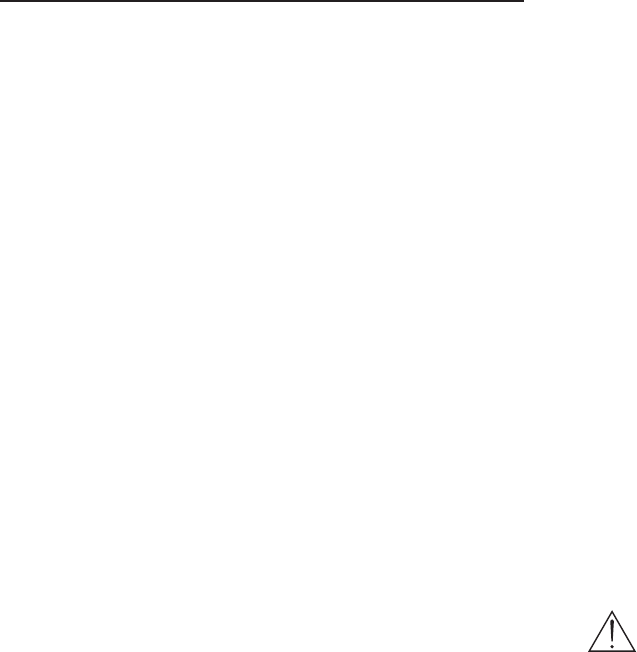
29
Certifications
This Class B digital apparatus complies with Canadian ICES-003. Cet
appareil numérique de la classe B est conforme à la norme NMB-003 du
Canada.
ULXD1, ULXD2, ULXD4D, ULXD4Q
This product meets the Essential Requirements of all relevant European
directives and is eligible for CE marking.
Meets requirements of the following standards: EN 300 422 Parts 1 and
2, EN 301 489 Parts 1 and 9.
ULXD1, ULXD2
Certified under FCC Part 74.
Certified by IC in Canada under RSS-123 and RSS-102.
IC: 616A-ULXD1 G50, 616A-ULXD1 H50, 616A-ULXD1 J50,
616A-ULXD1 L50; 616A-ULXD2 G50, 616A-ULXD2 H50, 616A-ULXD2
J50, 616A-ULXD2 L50.
FCC: DD4ULXD1G50, DD4ULXD1H50, DD4ULXD1J50, DD4ULXD1L50;
DD4ULXD2G50, DD4ULXD2H50, DD4ULXD2J50, DD4ULXD2L50.
ULXD4D, ULXD4Q
Approved under the Declaration of Conformity (DoC) provision of FCC
Part 15.
Certified in Canada by IC to RSS-123.
IC: 616A-ULXD4D G50, 616A-ULXD4D J50, 616A-ULXD4D L50;
616A-ULXD4Q G50, 616A-ULXD4Q J50, 616A-ULXD4Q L50.
Conforms to electrical safety requirements based on IEC 60065.
This device complies with Industry Canada licence-exempt RSS
standard(s). Operation of this device is subject to the following two
conditions: (1) this device may not cause interference, and (2) this device
must accept any interference, including interference that may cause
undesired operation of the device.
Le présent appareil est conforme aux CNR d'Industrie Canada
applicables aux appareils radio exempts de licence. L'exploitation est
autorisée aux deux conditions suivantes : (1) l'appareil ne doit pas
produire de brouillage, et (2) l'utilisateur de l'appareil doit accepter tout
brouillage radioélectrique subi, même si le brouillage est susceptible d'en
compromettre le fonctionnement.
Note: EMC conformance testing is based on the use of supplied and
recommended cable types. The use of other cable types may degrade
EMC performance.
The CE Declaration of Conformity can be obtained from Shure
Incorporated or any of its European representatives. For contact
information please visit www.shure.com
The CE Declaration of Conformity can be obtained from: www.shure.com/
europe/compliance
Authorized European representative:
Shure Europe GmbH
Headquarters Europe, Middle East & Africa
Department: EMEA Approval
Jakob-Dieffenbacher-Str. 12
75031 Eppingen, Germany
Phone: 49-7262-92 49 0
Fax: 49-7262-92 49 11 4
Email: EMEAsupport@shure.de
LICENSING INFORMATION
Licensing: A ministerial license to operate this equipment may be required
in certain areas. Consult your national authority for possible requirements.
Changes or modifications not expressly approved by Shure Incorporated
could void your authority to operate the equipment. Licensing of Shure
wireless microphone equipment is the user’s responsibility, and licensability
depends on the user’s classification and application, and on the selected
frequency. Shure strongly urges the user to contact the appropriate
telecommunications authority concerning proper licensing, and before
choosing and ordering frequencies.
Information to the user
This equipment has been tested and found to comply with the limits for a
Class B digital device, pursuant to Part 15 of the FCC Rules. These limits
are designed to provide reasonable protection against harmful interference
in a residential installation. This equipment generates uses and can radiate
radio frequency energy and, if not installed and used in accordance with
the instructions, may cause harmful interference to radio communications.
However, there is no guarantee that interference will not occur in a particular
installation. If this equipment does cause harmful interference to radio or
television reception, which can be determined by turning the equipment off
and on, the user is encouraged to try to correct the interference by one or
more of the following measures:
• Reorient or relocate the receiving antenna.
• Increase the separation between the equipment and the receiver.
• Connect the equipment to an outlet on a circuit different from that to
which the receiver is connected.
• Consult the dealer or an experienced radio/TV technician for help.
WARNING: Danger of explosion if battery incorrectly replaced.
Operate only with Shure compatible batteries.
Note: Use this receiver only with the included power supply or a Shure-
approved equivalent.
WARNING
• Battery packs may explode or release toxic materials. Risk of fire or
burns. Do not open, crush, modify, disassemble, heat above 140°F
(60°C), or incinerate
• Follow instructions from manufacturer
• Never put batteries in mouth. If swallowed, contact your physician or local
poison control center
• Do not short circuit; may cause burns or catch fire
• Do not charge or use battery packs with other than specified Shure
products
• Dispose of battery packs properly. Check with local vendor for proper
disposal of used battery packs
• Batteries (battery pack or batteries installed) shall not be exposed to
excessive heat such as sunshine, fire or the like
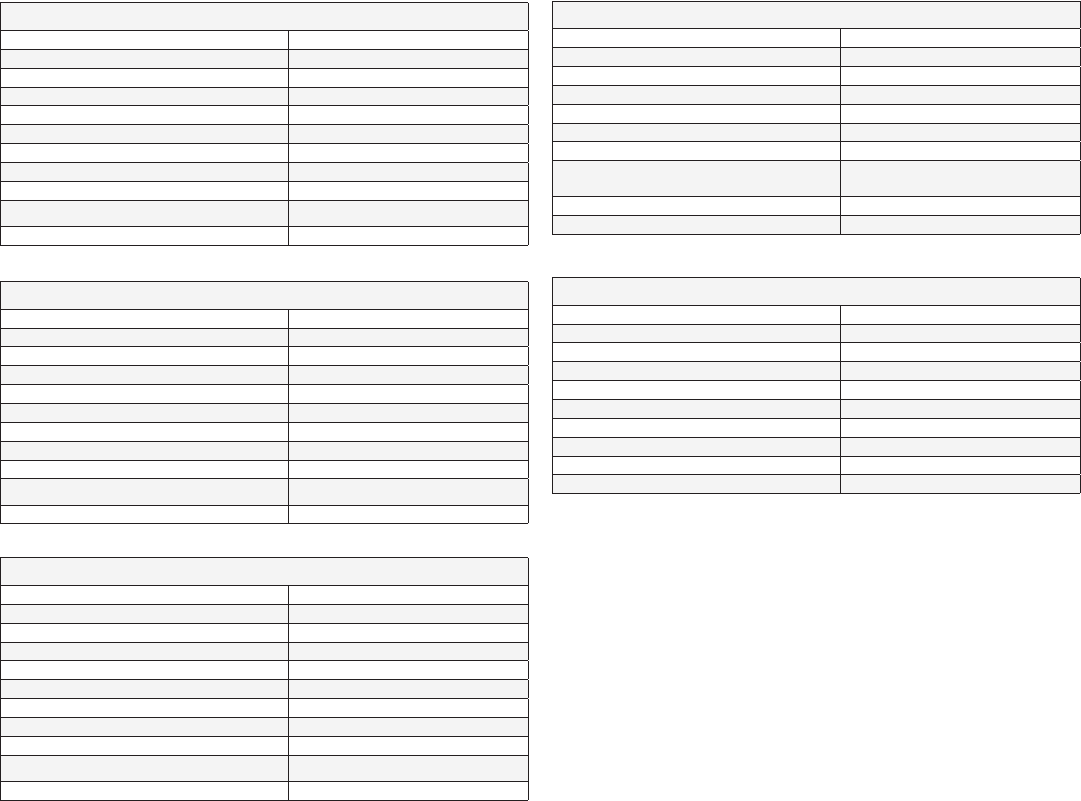
30
FREQUENCIES FOR EUROPEAN COUNTRIES
ULXD-P51 710 - 782 MHz, max. 20 mW
Country Code Frequency Range
Code de Pays Gamme de frequences
Codice di paese Gamme di frequenza
Código de país Gama de frequencias
Länder-Kürzel Frequenzbereich
A, B, BG, CH, CY, CZ, D, EST, F, GB, 710 - 782 MHz *
GR, H, I, IS, L, LT, NL, P, PL, S, SK, SLO 710 - 782 MHz *
RO “718-719; 726-727; 734-743;
750-751; 758-759 MHz*”
DK, E, FIN, HR, IRL, LV, M, N, TR *
all other countries *
ULXD-G51 470 - 534 MHz, max. 20 mW
Country Code Frequency Range
Code de Pays Gamme de frequences
Codice di paese Gamme di frequenza
Código de país Gama de frequencias
Länder-Kürzel Frequenzbereich
A, B, BG, CH, CY, CZ, D, EST 470 - 534 MHz *
F, GB, GR, H, I, IS, L, LT 470 - 534 MHz *
NL, P, PL, S, SK, SLO 470 - 534 MHz *
DK, FIN, M, N *
HR, E, IRL, LV, RO, TR *
All other countries *
ULXD-H51 534 - 598 MHz, max. 20 mW
Country Code Frequency Range
Code de Pays Gamme de frequences
Codice di paese Gamme di frequenza
Código de país Gama de frequencias
Länder-Kürzel Frequenzbereich
A, B, BG, CH, CY, CZ, D, EST 534 - 598 MHz *
F, GB, GR, H, I, IS, L, LT 534 - 598 MHz *
NL, P, PL, S, SK, SLO 534 - 598 MHz *
DK, FIN, M, N *
HR, E, IRL, LV, RO, TR *
All other countries *
ULXD-K51 606 - 670 MHz, max. 20 mW
Country Code Frequency Range
Code de Pays Gamme de frequences
Codice di paese Gamme di frequenza
Código de país Gama de frequencias
Länder-Kürzel Frequenzbereich
A, B, BG, CH, CY, CZ, D, EST 606 - 670 MHz *
F, GB, GR, H, I, IS, L, LT 606 - 670 MHz *
NL, P, PL, S, SK, SLO 606 - 670 MHz *
RO 646-647;654-655;662-663 MHz*
DK, E, FIN, HR, IRL, LV, M, N, TR *
All other countries *
ULXD-R51 800 - 810 MHz, max. 20 mW
Country Code Frequency Range
Code de Pays Gamme de frequences
Codice di paese Gamme di frequenza
Código de país Gama de frequencias
Länder-Kürzel Frequenzbereich
N 800 - 810 MHz*
A, B, BG, CH, CY, CZ, D, DK, E, EST *
F, FIN, GB, GR, H, HR, I, IRL, IS, L, LT *
LV, M, N, NL, P, PL, S, SK, SLO, TR *
All other countries *
* IMPORTANT
NOTE: THIS EQUIPMENT MAY BE CAPABLE OF OPERATING ON SOME FREQUENCIES NOT AUTHORIZED IN YOUR REGION. PLEASE CONTACT YOUR
NATIONAL AUTHORITY TO OBTAIN INFORMATION ON AUTHORIZED FREQUENCIES AND RF POWER LEVELS FOR WIRELESS MICROPHONE PRODUCTS
IN YOUR REGION.
A ministerial license may be required to operate this equipment in certain areas. Consult your national authority for possible requirements.
* WICHTIG
HINWEIS: DIESES GERÄT KANN MÖGLICHERWEISE AUF EINIGEN FREQUENZEN ARBEITEN, DIE IN IHREM GEBIET NICHT ZUGELASSEN SIND. WENDEN
SIE SICH BITTE AN DIE ZUSTÄNDIGE BEHÖRDE, UM INFORMATIONEN ÜBER ZUGELASSENE FREQUENZEN UND ERLAUBTE SENDELEISTUNGEN FÜR
DRAHTLOSE MIKROFONPRODUKTE IN IHREM GEBIET ZU ERHALTEN.
Zulassung: In einigen Gebieten ist für den Betrieb dieses Geräts u.U. eine behördliche Zulassung erforderlich. Wenden Sie sich bitte an die zuständige Behörde, um
Informationen über etwaige Anforderungen zu erhalten.
*IMPORTANT
REMARQUE: IL EST POSSIBLE QUE CE MATÉRIEL SOIT CAPABLE DE FONCTIONNER SUR CERTAINES FRÉQUENCES NON AUTORISÉES LOCALEMENT.
SE METTRE EN RAPPORT AVEC LES AUTORITÉS COMPÉTENTES POUR OBTENIR LES INFORMATIONS SUR LES FRÉQUENCES ET NIVEAUX DE PUIS-
SANCE HF AUTORISÉES POUR LES SYSTÈMES DE MICROPHONES SANS FIL LOCALEMENT.
Autorisation d’utilisation : Une licence officielle d’utilisation de ce matériel peut être requise dans certains pays. Consulter les autorités compétentes pour les
exigences possibles.
*IMPORTANTE
NOTA: QUESTO APPARECCHIO PUÒ ESSERE IN GRADO DI FUNZIONARE A FREQUENZE NON AUTORIZZATE NELLA REGIONE IN CUI SI TROVA
L’UTENTE. RIVOLGERSI ALLE AUTORITÀ COMPETENTI PER OTTENERE LE INFORMAZIONI RELATIVE ALLE FREQUENZE ED AI LIVELLI DI POTENZA RF
AUTORIZZATE NELLA PROPRIA REGIONE PER I PRODOTTI MICROFONICI SENZA FILI.
Concessione della licenza all’uso: per usare questo apparecchio, in certe aree può essere necessaria una licenza ministeriale. Per i possibili requisiti, rivolgersi alle
autorità competenti.
*IMPORTANTE
NOTA: ES POSIBLE QUE ESTE EQUIPO FUNCIONE EN ALGUNAS FRECUENCIAS NO AUTORIZADAS EN SU REGION. POR FAVOR CONTACTE A LA AUTO-
RIDAD NACIONAL PARA OBTENER INFORMACION ACERCA DE LAS FRECUENCIAS AUTORIZADAS Y LOS NIVELES DE POTENCIA DE RADIOFRECUENCIA
PARA PRODUCTOS CON MICROFONOS INALAMBRICOS EN SU ZONA.
Licencia de uso: Se puede requerir una licencia ministerial para utilizar este equipo en algunas áreas. Consulte a la autoridad nacional sobre los posibles requisitos.
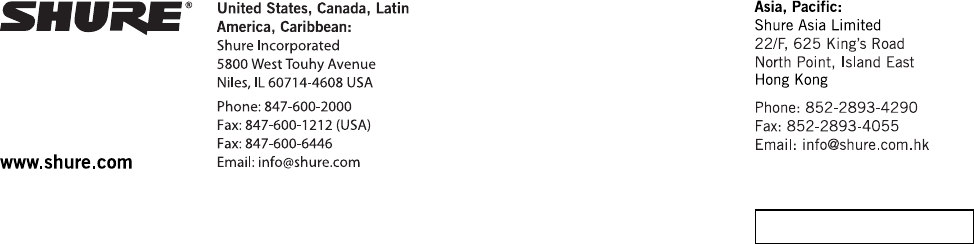
31
PT. GOSHEN SWARA INDONESIA
Kompleks Harco Mangga Dua Blok L No. 35 Jakarta Pusat
I.16.GSI31.00501.0211
Europe, Middle East, Africa:
Shure Europe GmbH
Jakob-Dieffenbacher-Str. 12,
75031 Eppingen, Germany
Phone: 49-7262-92490
Fax: 49-7262-9249114
Email: info@shure.de