Sierra Wireless ULC MC7750 Cellular/PCS GSM/Edge/WCDMA/CDMA/EVDO/700MHz LTE User Manual 0508 2 Display Rotation reference manual Final 20120501
Sierra Wireless Inc. Cellular/PCS GSM/Edge/WCDMA/CDMA/EVDO/700MHz LTE 0508 2 Display Rotation reference manual Final 20120501
Contents
- 1. Users Manual
- 2. Revised Installation Guide per CRN97166
- 3. Host Manual
- 4. User's Manual
- 5. Hardware Integration Manual
- 6. Hardware integration guide
- 7. User Manual Part 1
- 8. User Manual Part 2
- 9. Errata for main manual
- 10. Appendix A of manual - screen rotation instructions
Appendix A of manual - screen rotation instructions
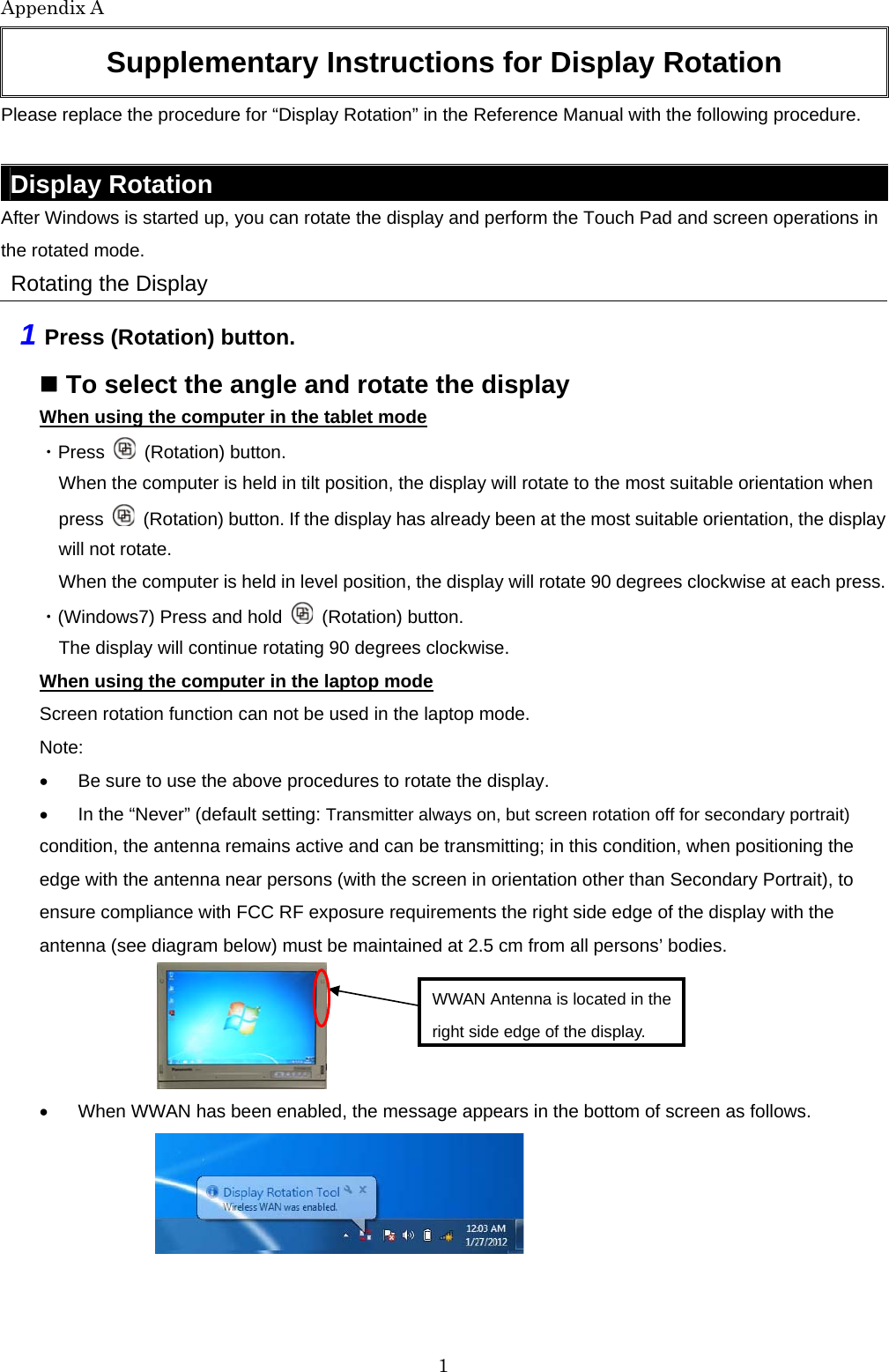
![Appendix A 2 Changing the Settings By using the Display Rotation Tool, you can change the settings of the display rotation. 1 (Windows 7)Click on the notification area and right-click . (Windows XP)Click on the notification area. 2 Click [Setting...]. 3 Change the settings. A. Changing the angle in the laptop mode (Default: Primary Landscape) This setting can not be selected. B. Changing the angle in the tablet mode (Default: Keep Angle) When [Latest Angle] is selected, the screen will be displayed at the angle used during thelast time tablet mode was used. Note: If Secondary Portrait is selected as default, screenwill rotate to Primary Landscape. C. Activating/deactivating the WWAN auto OFF When you orient the computer so that the wireless WAN antenna is placed close to you in Tablet mode operation, WWAN is deactivated or Screen Rotation is cancelled. Check on each time : This setting can not be selected. Always (Transmitter off for secondary portrait): This setting is for users who accept WWAN disabled in secondary Portrait position. The rotation angle keeps Secondary portrait. Then WWAN will be disabled by force immediately. must be maintained at 2.5 cm from all persons’ bodies. requirements the right side edge of the display with the antenna Secondary Portrait), to ensure compliance with FCC RF exposure antenna near persons (with the screen in orientation other than transmitting; in this condition, when positioning the edge with the In the “Never” condition, the antenna remains active and can be A B C](https://usermanual.wiki/Sierra-Wireless-ULC/MC7750.Appendix-A-of-manual-screen-rotation-instructions/User-Guide-1697599-Page-2.png)
![Appendix A 3 Never (default: Transmitter always on, but screen rotation off for secondary portrait) : This setting is for users who want that WWAN should continue to be enabled. Screen rotation to secondary portrait will be cancelled and return to previous position or Primary Landscape. WWAN continues to be enabled. In the “Never” condition, the antenna remains active and can be transmitting; in this condition, when positioning the edge with the antenna near persons (with the screen in orientation other than Secondary Portrait), to ensure compliance with FCC RF exposure requirements the right side edge of the display with the antenna (see diagram below) must be maintained at 2.5 cm from all persons’ bodies. 4 Click [OK] Note: Tablet Mode: Definition of rotation angle Primary Landscape Secondary Portrait Secondary Landscape Primary Portrait WWAN: ON WWAN: OFF WWAN: ON WWAN: ON Laptop Mode: Screen rotation function is disable : WWAN Antenna Location WWAN Antenna is located in the right side edge of the display. WWAN Antenna location: WWAN ON](https://usermanual.wiki/Sierra-Wireless-ULC/MC7750.Appendix-A-of-manual-screen-rotation-instructions/User-Guide-1697599-Page-3.png)