Sierra Wireless AC880E ExpressCard Wireless Modem User Manual 2130623 AC8xx Installation Guide
Sierra Wireless Inc. ExpressCard Wireless Modem 2130623 AC8xx Installation Guide
Contents
- 1. Manual
- 2. Revised user guide
Manual
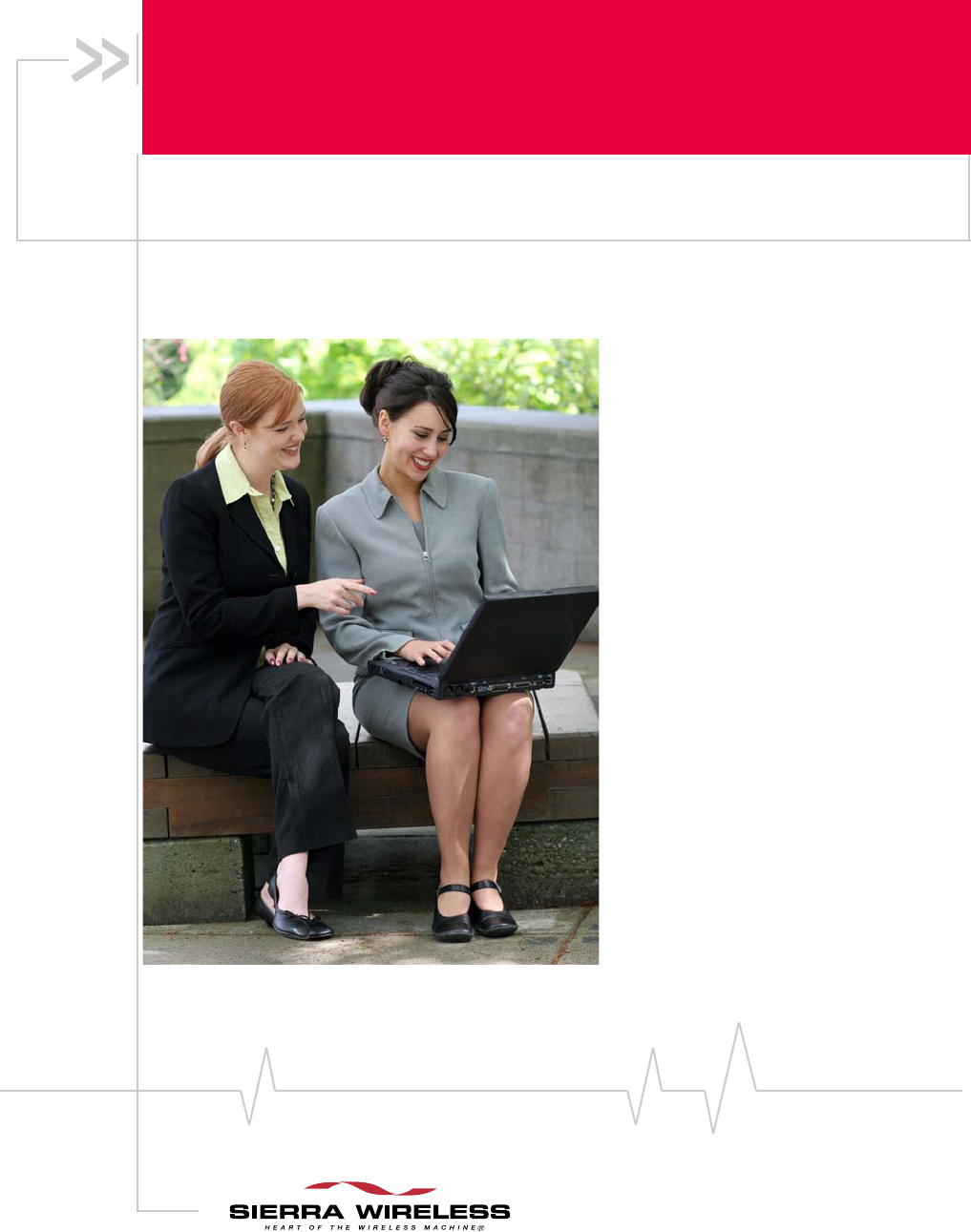
2130623
Rev 3.9
AirCard® 800 Series
Wireless Network Cards
Installation Guide
Includes:
AirCard 880 Wireless Modem
AirCard 881 Wireless Modem
AirCard 880 ExpressCard Wireless Modem
AirCard 881 ExpressCard Wireless Modem
AirCard 875 Wireless Modem
AirCard 860 Wireless Modem
AirCard 850 Wireless Modem
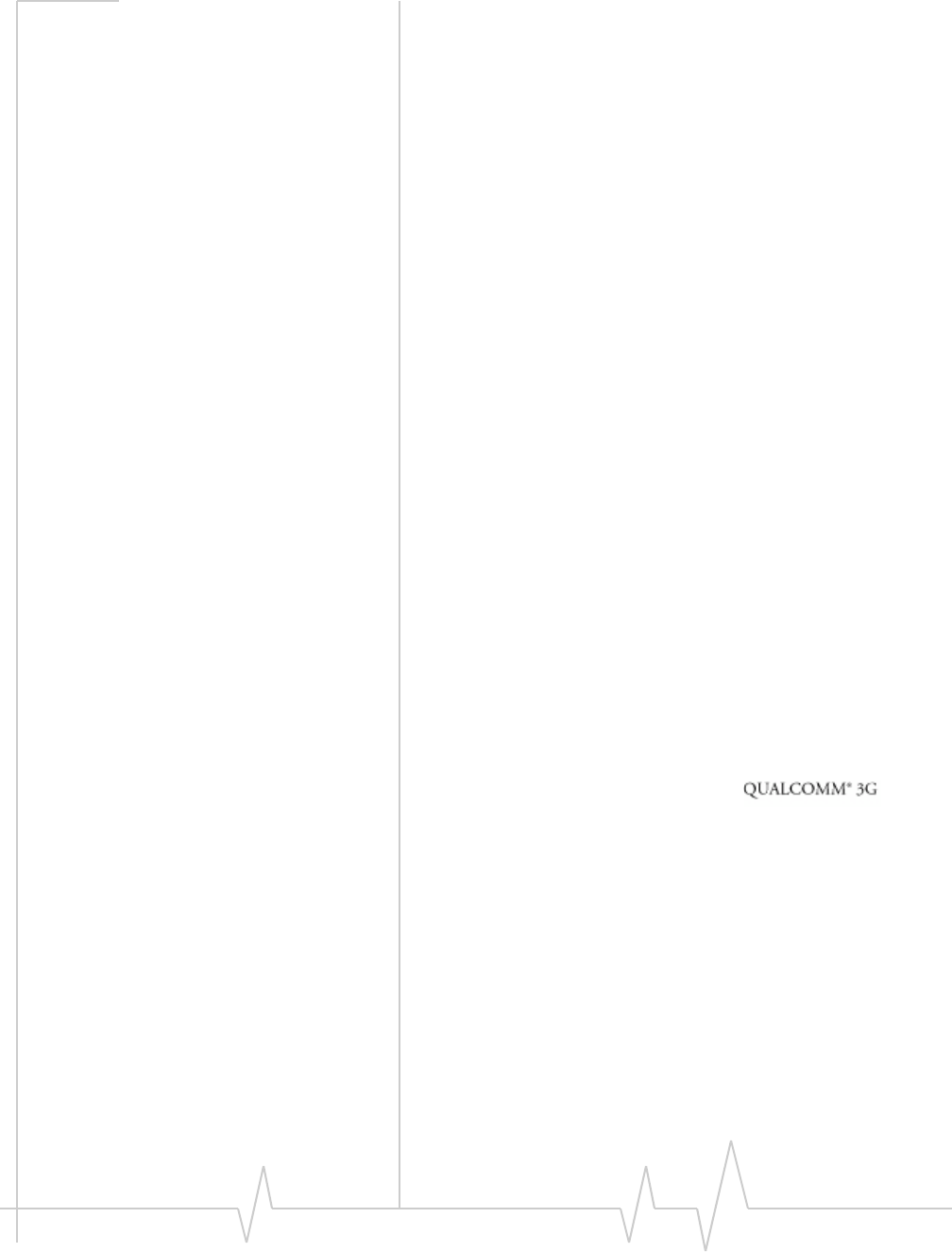
Limitation of
Liability
Patents
Copyright
The information in this manual is subject to change without
notice and does not represent a commitment on the part of
Sierra Wireless or its affiliates. SIERRA WIRELESS AND ITS
AFFILIATES SPECIFICALLY DISCLAIM LIABILITY FOR
ANY AND ALL DIRECT, INDIRECT, SPECIAL, GENERAL,
INCIDENTAL, CONSEQUENTIAL, PUNITIVE OR
EXEMPLARY DAMAGES INCLUDING, BUT NOT LIMITED
TO, LOSS OF PROFITS OR REVENUE OR ANTICIPATED
PROFITS OR REVENUE ARISING OUT OF THE USE OR
INABILITY TO USE ANY SIERRA WIRELESS PRODUCT,
EVEN IF SIERRA WIRELESS AND/OR ITS AFFILIATES
HAVE BEEN ADVISED OF THE POSSIBILITY OF SUCH
DAMAGES OR THEY ARE FORESEEABLE OR FOR CLAIMS
BY ANY THIRD PARTY. NOTWITHSTANDING THE
FOREGOING, IN NO EVENT SHALL SIERRA WIRELESS
AND/OR ITS AFFILIATES’ AGGREGATE LIABILITY
ARISING UNDER OR IN CONNECTION WITH THE SIERRA
WIRELESS PRODUCT, REGARDLESS OF THE NUMBER OF
EVENTS, OCCURRENCES OR CLAIMS GIVING RISE TO
LIABILITY, BE IN EXCESS OF THE PRICE PAID BY THE
PURCHASER FOR THE SIERRA WIRELESS PRODUCT.
Portions of this product may be covered by some or all of the
following US patents:
5,515,013 5,629,960 5,845,216 5,847,553 5,878,234
5,890,057 5,929,815 6,169,884 6,191,741 6,199,168
6,339,405 6,359,591 6,400,336 6,516,204 6,561,851
6,643,501 6,653,979 6,697,030 6,785,830 6,845,249
6,847,830 6,876,697 6,879,585 6,886,049 6,968,171
6,985,757 7,023,878 7,053,843 7,106,569 D442,170
D459,303
and other patents pending.
This product includes
technology licensed from:
Licensed by QUALCOMM Incorporated under one or more of
the following United States patents and/or their counterparts
in other nations:
4,901,307 5,056,109 5,101,501 5,109,390 5,228,054
5,267,261 5,267,262 5,337,338 5,414,796 5,416,797
5,490,165 5,504,773 5,506,865 5,511,073 5,535,239
5,544,196 5,568,483 5,600,754 5,657,420 5,659,569
5,710,784 5,778,338
Manufactured or sold by Sierra Wireless or its licensees under
one or more patents licensed from InterDigital Group.
© 2007 Sierra Wireless. All rights reserved.
Rev 3.9 Jul.07 3
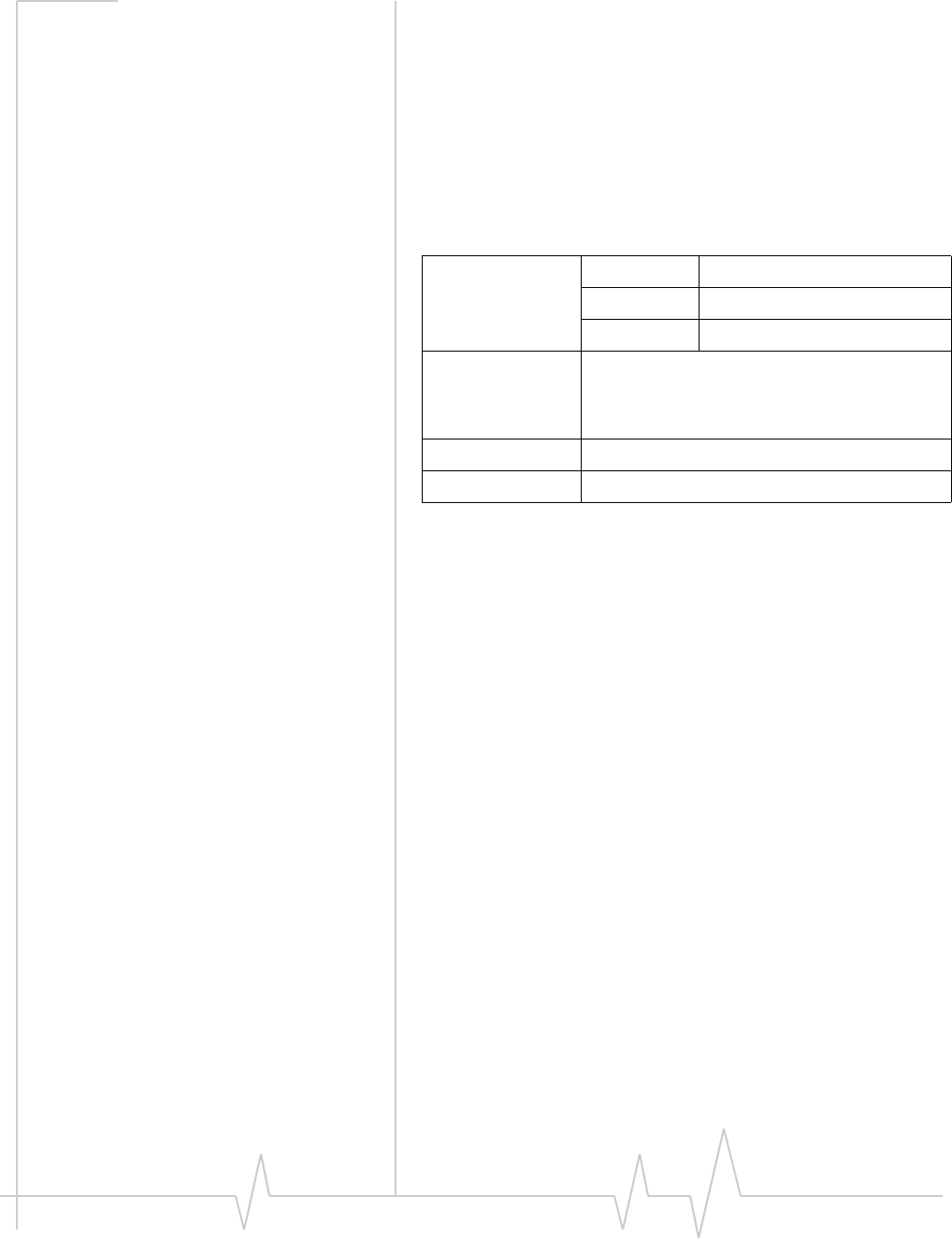
AirCard 800 Series Installation Guide
Trademarks
Contact
Information
AirCard modem® and Heart of the Wireless Machine® are
registered trademarks of Sierra Wireless.
Sierra Wireless, the Sierra Wireless logo, the red wave design,
the red-tipped antenna, and 3G Watcher are trademarks of
Sierra Wireless.
Other trademarks are the property of the respective owners.
All product specifications are subject to change without notice.
Sales Desk: Phone: 1-604-232-1488
Hours: 8:00 AM to 5:00 PM Pacific Time
E-mail: sales@sierrawireless.com
Post: Sierra Wireless
13811 Wireless Way
Richmond, BC
Canada V6V 3A4
Fax: 1-604-231-1109
Web: www.sierrawireless.com
Consult our website for up-to-date product descriptions,
documentation, application notes, firmware upgrades, trouble-
shooting tips, and press releases:
www.sierrawireless.com
4 2130623
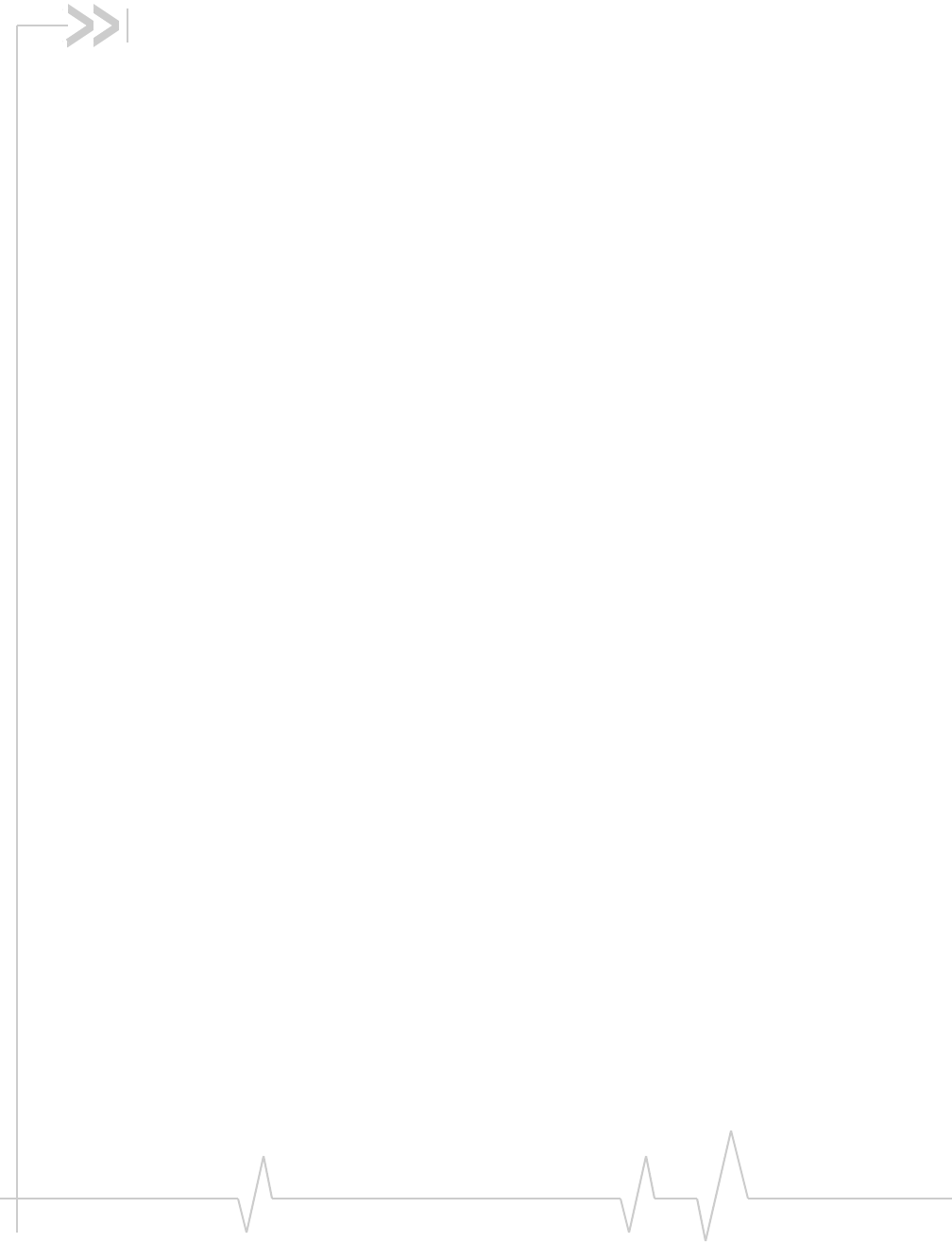
Contents
Introducing the AirCard 800 Series Wireless Network Cards . . . . . . . . . . . . . .7
AirCard 800 Series wireless network cards. . . . . . . . . . . . . . . . . . . . . . . . . . . . . 7
Services supported . . . . . . . . . . . . . . . . . . . . . . . . . . . . . . . . . . . . . . . . . . . . . . . . . 7
Your account and coverage area. . . . . . . . . . . . . . . . . . . . . . . . . . . . . . . . . . . . . . 8
AirCard modem software . . . . . . . . . . . . . . . . . . . . . . . . . . . . . . . . . . . . . . . . . . . . 9
Frequency band support . . . . . . . . . . . . . . . . . . . . . . . . . . . . . . . . . . . . . . . . . . . . 9
AirCard Installation . . . . . . . . . . . . . . . . . . . . . . . . . . . . . . . . . . . . . . . . . . . . . . . . .11
System requirements . . . . . . . . . . . . . . . . . . . . . . . . . . . . . . . . . . . . . . . . . . . . . . 11
The SIM Card and Your Account . . . . . . . . . . . . . . . . . . . . . . . . . . . . . . . . . . . . 11
Attach the antenna to your AirCard modem . . . . . . . . . . . . . . . . . . . . . . . . . . . 12
Install Watcher software . . . . . . . . . . . . . . . . . . . . . . . . . . . . . . . . . . . . . . . . . . . 13
Setting Internet Explorer to use the AirCard modem . . . . . . . . . . . . . . . . . . . 14
Configuring Your Account . . . . . . . . . . . . . . . . . . . . . . . . . . . . . . . . . . . . . . . . . . 14
Setting up a profile . . . . . . . . . . . . . . . . . . . . . . . . . . . . . . . . . . . . . . . . . . . . . . . . 15
The AirCard modem as a network card . . . . . . . . . . . . . . . . . . . . . . . . . . . . . . . 16
3G Watcher Basics . . . . . . . . . . . . . . . . . . . . . . . . . . . . . . . . . . . . . . . . . . . . . . . . . .17
Launching 3G Watcher . . . . . . . . . . . . . . . . . . . . . . . . . . . . . . . . . . . . . . . . . . . . . 17
Frequency band selection . . . . . . . . . . . . . . . . . . . . . . . . . . . . . . . . . . . . . . . . . . 18
Care and Maintenance of Your Network Card . . . . . . . . . . . . . . . . . . . . . . . . . .19
Stopping and ejecting the AirCard modem . . . . . . . . . . . . . . . . . . . . . . . . . . . 20
Removing a SIM card . . . . . . . . . . . . . . . . . . . . . . . . . . . . . . . . . . . . . . . . . . . . . . 20
AirCard 850 and 860 modems . . . . . . . . . . . . . . . . . . . . . . . . . . . . . . . . . . . . 20
AirCard 875, 88x, and 88xE modems . . . . . . . . . . . . . . . . . . . . . . . . . . . . . . 21
Rev 3.9 Jul.07 5
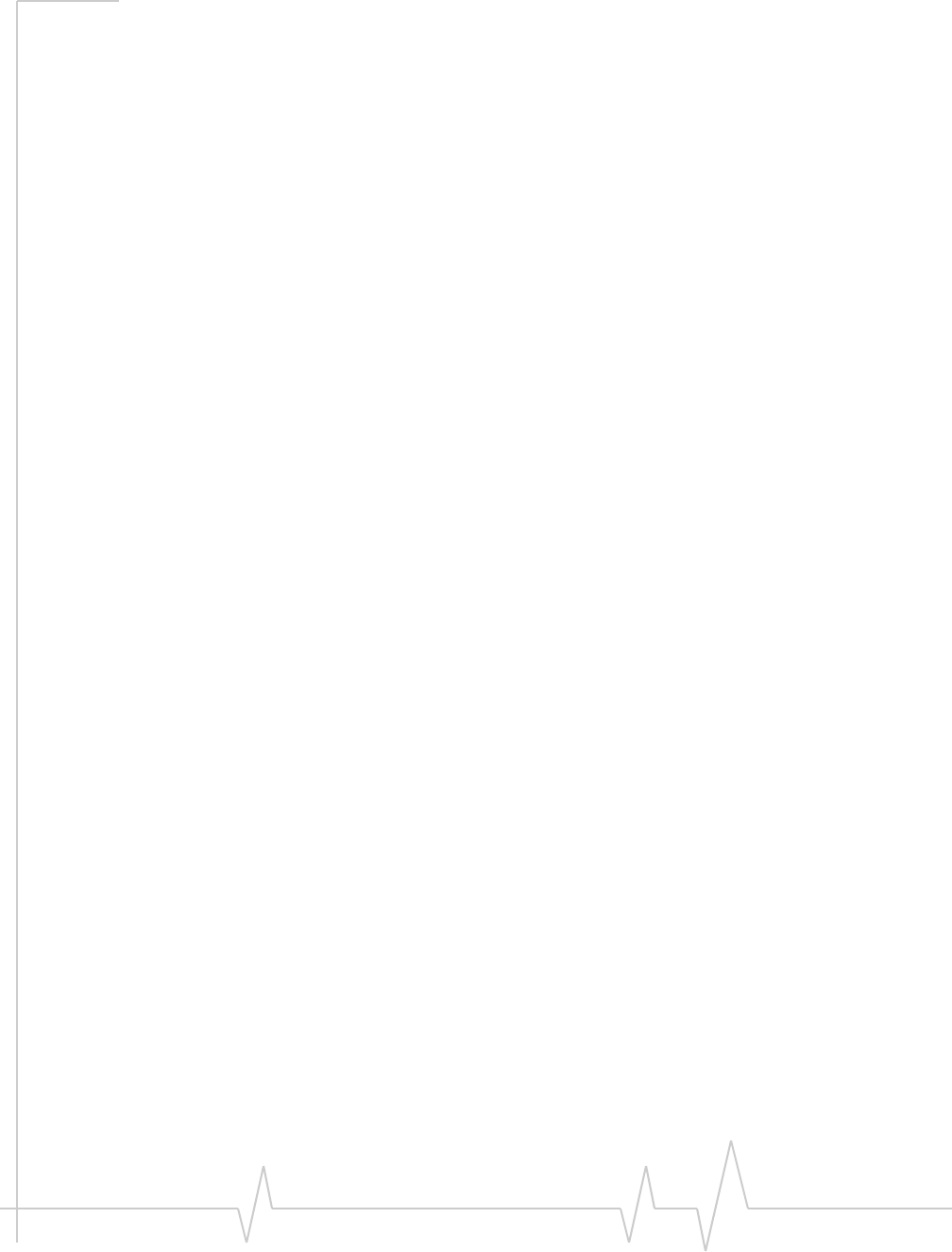
AirCard 800 Series Installation Guide
Regulatory and Safety Information . . . . . . . . . . . . . . . . . . . . . . . . . . . . . . . . . . .23
Important notice . . . . . . . . . . . . . . . . . . . . . . . . . . . . . . . . . . . . . . . . . . . . . . . . . . 23
Safety and hazards . . . . . . . . . . . . . . . . . . . . . . . . . . . . . . . . . . . . . . . . . . . . . 23
Important safety/compliance information for North American users. . . . . . 24
Information pertaining to OEM customers . . . . . . . . . . . . . . . . . . . . . . . . . 25
EU regulatory conformity. . . . . . . . . . . . . . . . . . . . . . . . . . . . . . . . . . . . . . . . . . . 27
Technical Specifications . . . . . . . . . . . . . . . . . . . . . . . . . . . . . . . . . . . . . . . . . . . .29
LEDs . . . . . . . . . . . . . . . . . . . . . . . . . . . . . . . . . . . . . . . . . . . . . . . . . . . . . . . . . . . . 29
Radio frequency and electrical specifications . . . . . . . . . . . . . . . . . . . . . . . . . 29
Environmental specifications . . . . . . . . . . . . . . . . . . . . . . . . . . . . . . . . . . . . . . . 30
6 2130623
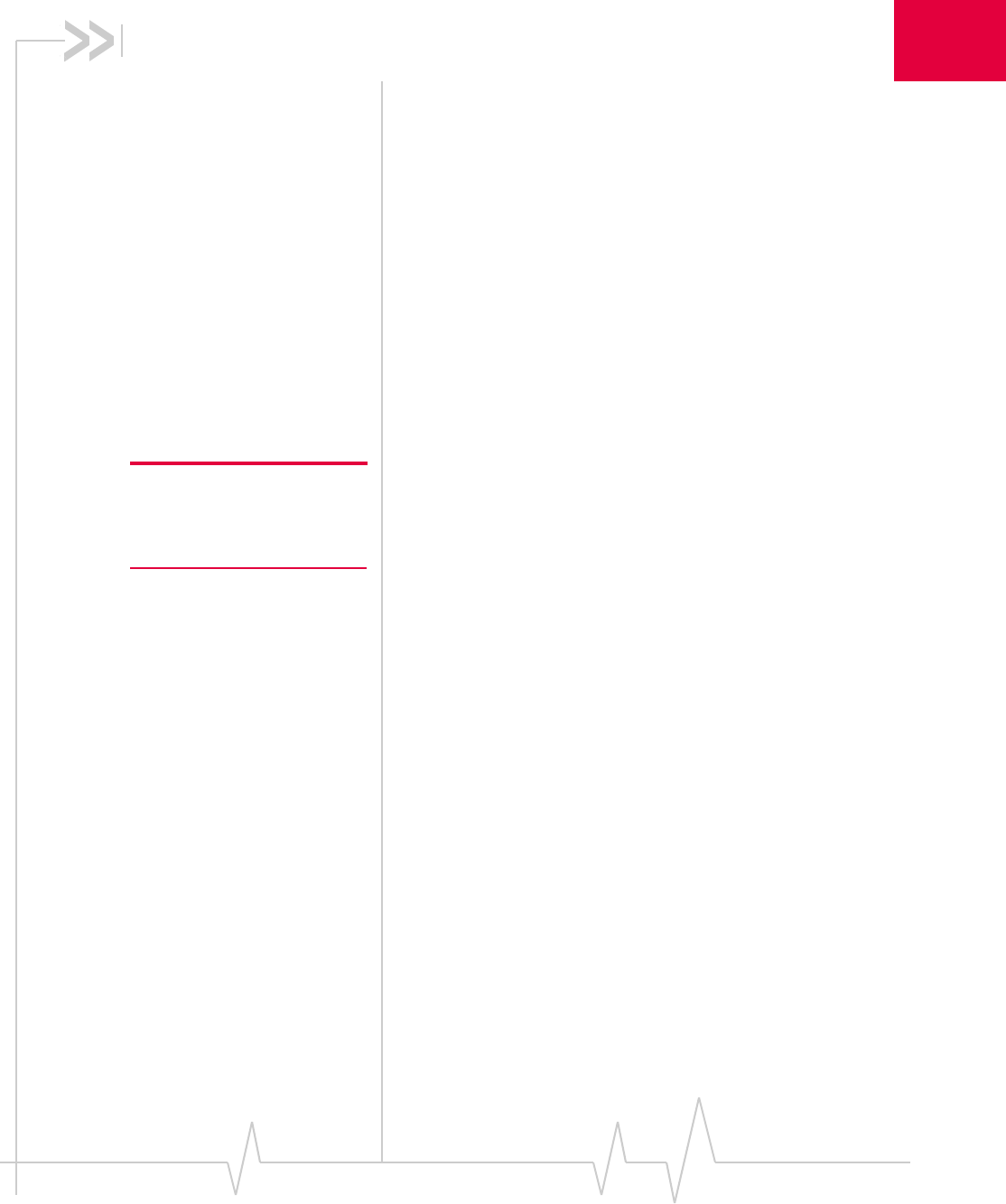
1: Introducing the AirCard 800 Series
Wireless Network Cards
1
• AirCard 800 Series
wireless network
cards
• Your account and
coverage area
• AirCard modem
software
Caution: Do not insert your
AirCard modem into your
PC Card /ExpressCard slot
before installing the software.
AirCard 800 Series wireless
network cards
The AirCard 800 Series 3G wireless network cards are modems
for your computer that allow you to connect to the Internet,
send and receive e-mail, connect to a corporate
network/virtual private network (VPN), or view streaming
video, without the need of a network cable or phone line.
The AirCard PC Card modem (AirCard 850, 860, 875, and 88x)
fits into a standard (Type II) PC Card slot available on
notebook computers.
The AirCard ExpressCard modem (AirCard 88xE) fits into a
standard ExpressCard-34 slot available on notebook
computers.
Services supported
The services supported on your AirCard modem depends on
the model of AirCard (see www.sierrawireless.com for details)
and your service provider.
When establishing a connection, your AirCard modem uses
the fastest available service. If, for example, you are using an
AirCard modem in an area that has GPRS and EDGE service
but not UMTS or HSDPA service, the AirCard modem
connects using EDGE service.
Once the connection is established, you have access to all
Internet services.
Rev 3.9 Jul.07 7
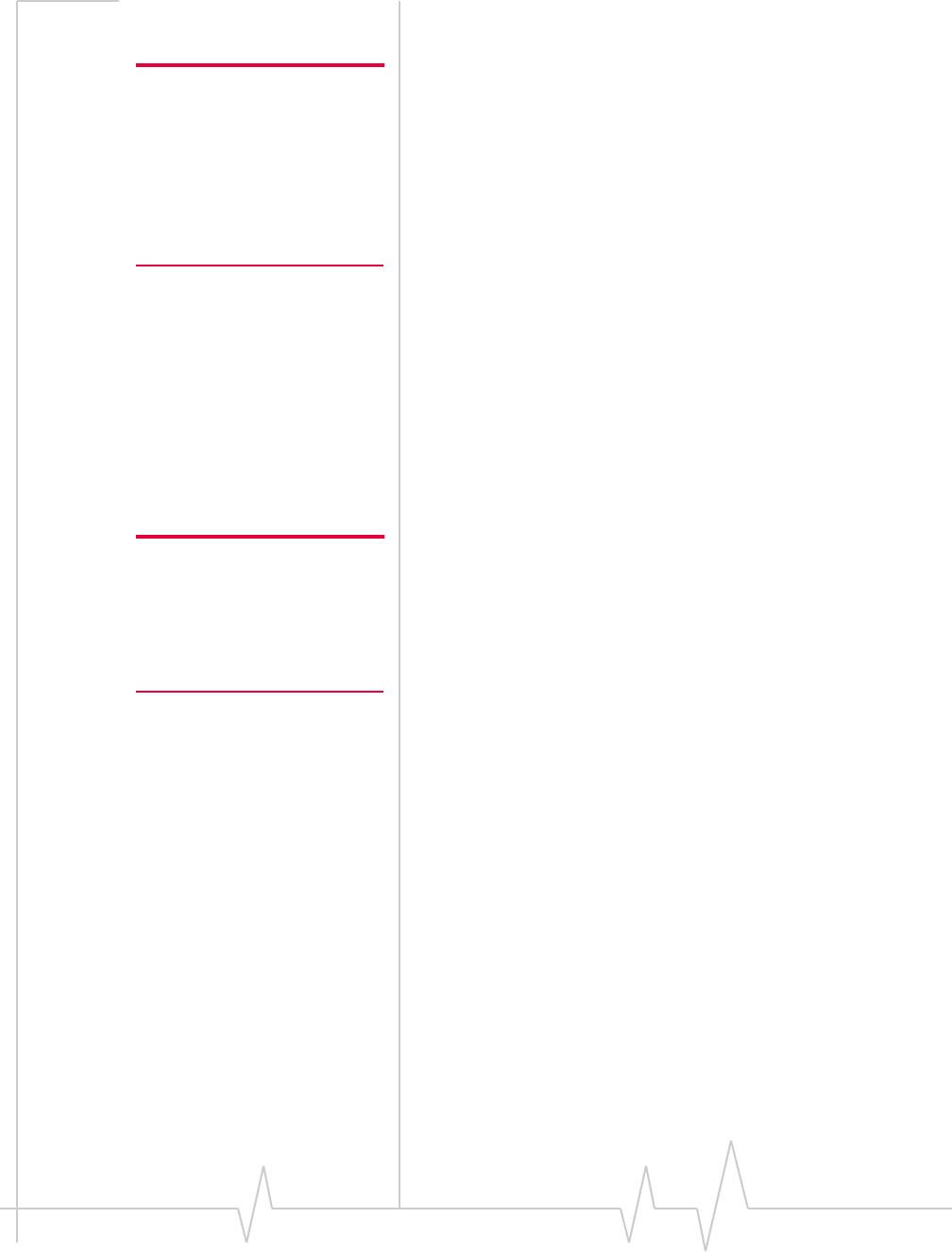
AirCard 800 Series Installation Guide
Note: If you purchased the
AirCard modem from a GSM
service provider, you may
already have an account.
Otherwise, your retailer should
be able to provide you with the
names of companies that
provide this service.
Note: The fee for service is
usually higher when you are
“roaming” (connected to a
network other than the one
belonging to your service
provider).
Your account and coverage area
You must have an account with a GSM service provider to use
the AirCard modem. To use the modem’s 3G capability, your
account must be with a service provider who offers HSDPA or
UMTS service. (The AirCard modem is backward-compatible
to 2G service.)
When you obtain your account, you are given a SIM card, also
called a “smart card” or “smart chip”. (Depending on how you
purchased your AirCard modem, you may already have an
account, and your SIM card may have been included in your
package.) The SIM card contains account information and
must be inserted in the AirCard modem anytime you use it.
Before you can use the AirCard modem, you must install the
AirCard modem software and ensure that your AirCard
modem is configured to use your account.
Once the AirCard modem is installed and configured, you can
connect to the Internet with the AirCard modem in any area in
which you can obtain GPRS, EDGE, UMTS, or HSDPA service.
Your ability to obtain service depends on these factors:
• Proximity to a GSM network—You must be within the
coverage area of a GSM network in order to use the
AirCard modem.
• Service provider—If you are within the coverage area of a
network that is not operated by your own service provider,
you can only obtain service if there is a roaming agreement
between your service provider and the network operator.
• Account provisions—Your account may restrict your
usage to certain networks or limit the amount of time you
can use the network.
• Frequency band—You cannot connect to networks
operating in bands not supported by your AirCard
modem, regardless of roaming agreements or account
provisions.
Most service providers have coverage maps on their web sites.
8 2130623
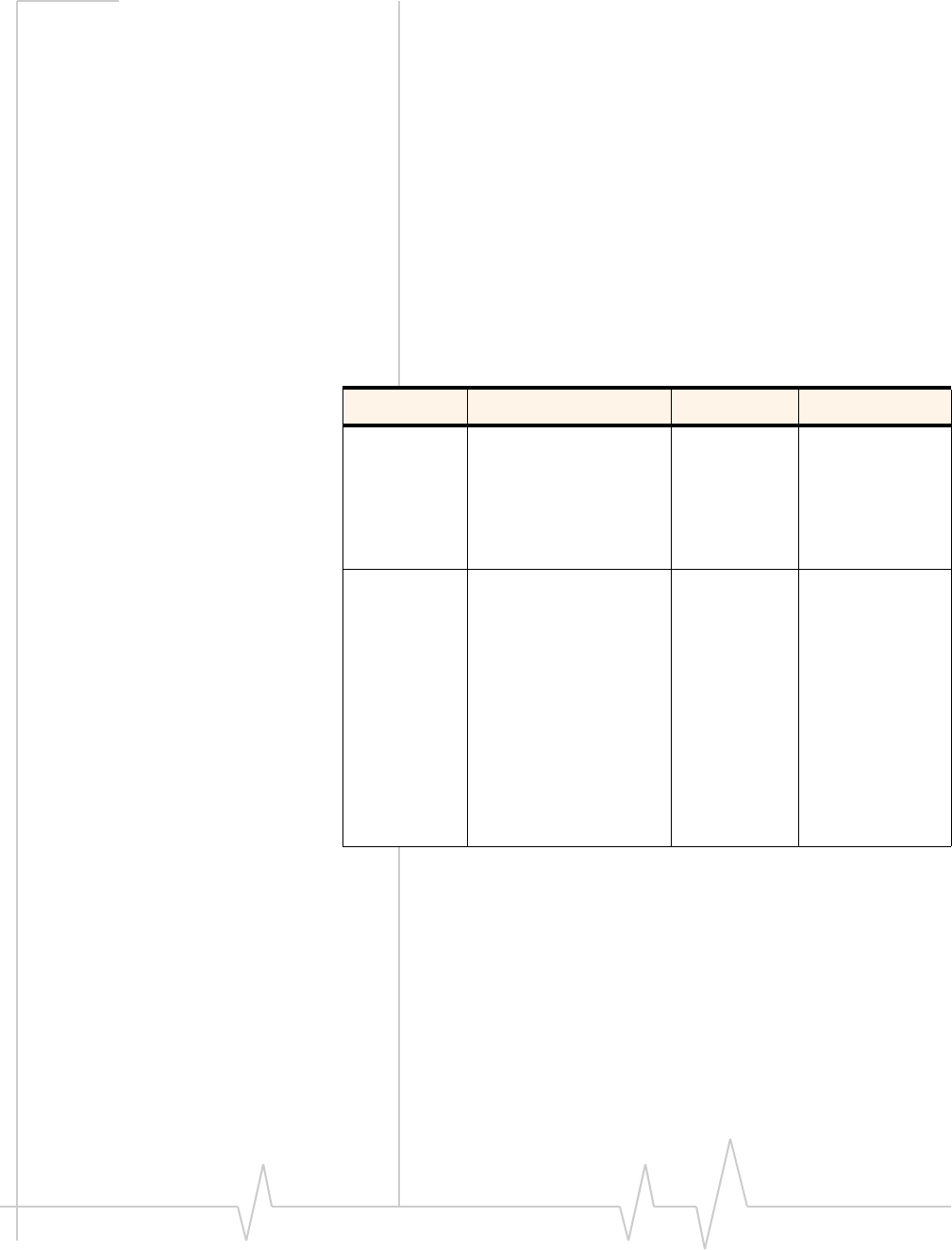
AirCard modem software
Rev 3.9 Jul.07 9
AirCard modem software
The AirCard modem comes with this software (made by Sierra
Wireless):
• The 3G Watcher program that you use to manage the
AirCard modem and monitor your connections
• The driver software that forms the interface between the
network card and your Windows operating system
Frequency band support
The following table shows the frequency bands supported by
the various AirCard products
Table 1-1: Frequency band support
Technology Bands Products Location
2G 850 MHz (cellular band) All North America
900 MHz All Europe
1800 MHz All Europe and Asia
1900 MHz (PSC band) All North America
3G WCDMA 850ab AirCard88x
AirCard88xE
AirCard875
AirCard860
North America
WCDMA 1900b AirCard88x
AirCard88xE
AirCard875
AirCard860
North America
WCDMA 2100a AirCard88x
AirCard88xE
AirCard875
AirCard850
Europe, Asia, and
Australia
a. Receive diversity (AirCard 880 and 880E)
b. Receive diversity (AirCard 881 and 881E)
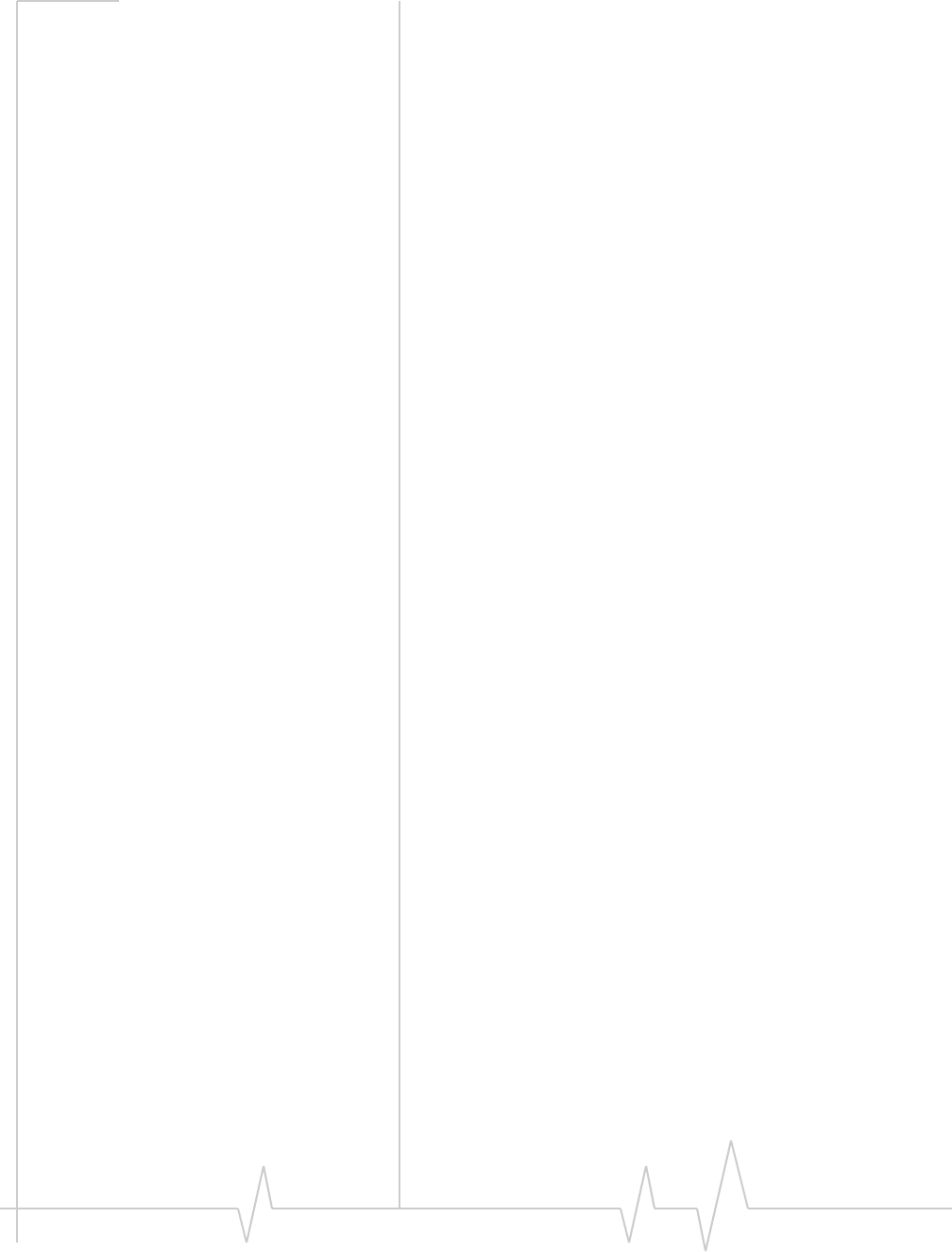
AirCard 800 Series Installation Guide
10 2130623
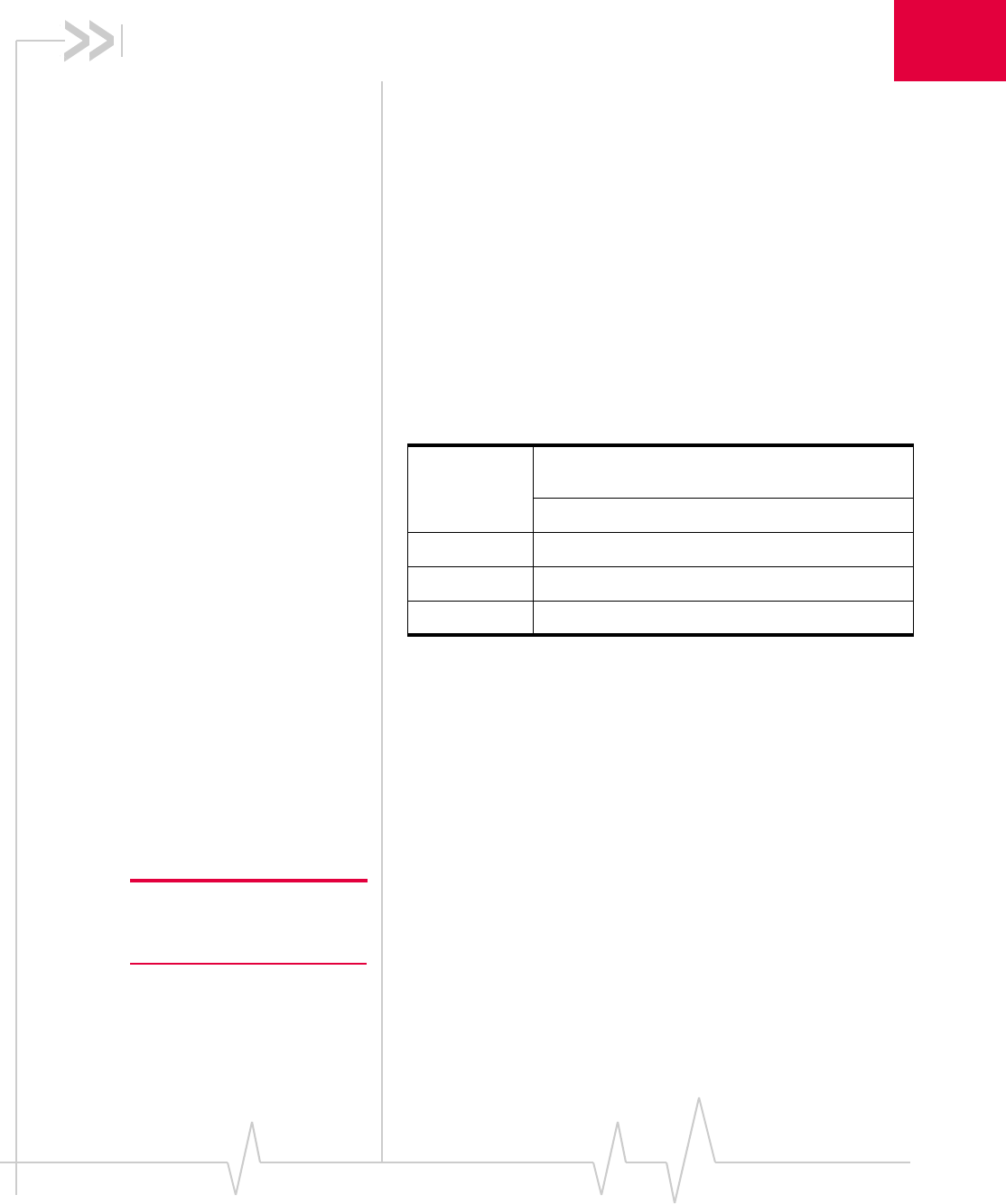
2: AirCard Installation 2
• System requirements
• Install Watcher
software
• Setting Internet
Explorer to use the
AirCard modem
Note: Without a valid SIM card
and a valid account, your
AirCard modem will not work.
System requirements
The AirCard modem is supported on:
• Windows® Vista™
• Windows XP (Home and Professional versions)
• Windows 2000
For information on using the AirCard modem with other
operating systems, contact Sierra Wireless Technical Support
(support@sierrawireless.com).
To install the AirCard modem, you require these system
resources:
Table 2-1: System resource requirements
Card slots 1 Type II PCMCIA (PC Card) slot for AirCard 850,
860, 875, 88x
1 ExpressCard-34 slot for AirCard 88xE
Disk drive CD-ROM
I/O resources 1 IRQ, 40 bytes I/O space
Memory 32 MB
The SIM Card and Your Account
To use your AirCard modem, you need a GSM account and a
SIM (Subscriber Identity Module) card. The SIM card is a small
chip (about the size of a postage stamp) that you insert into the
AirCard modem. The SIM contains account information used
by the network to validate your access.
Depending on how you purchased your AirCard modem, you
may already have an account. In this case, the SIM should be
included in your package. Otherwise, your retailer should
direct you to a local company that provides GSM service.
Rev 3.9 Jul.07 11
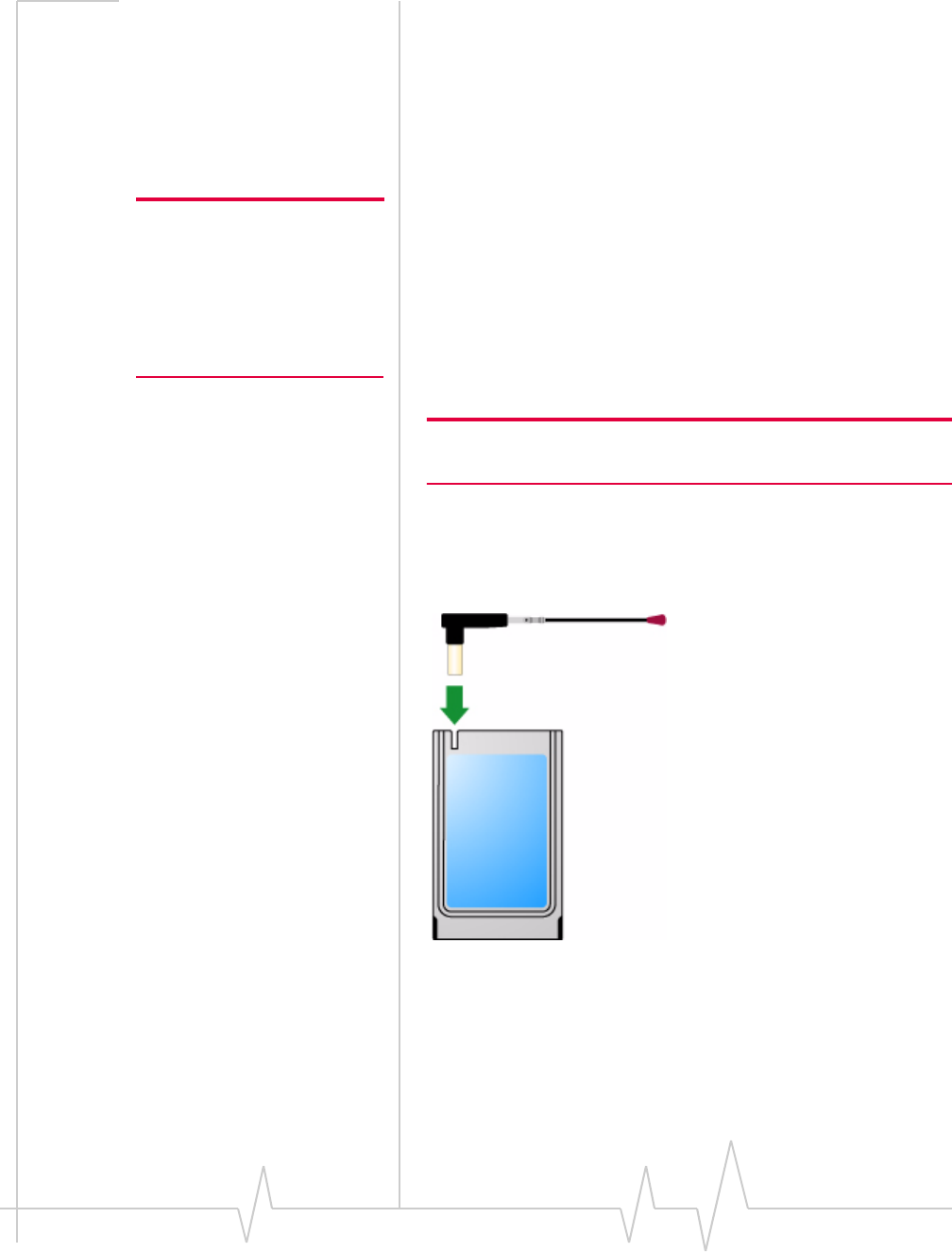
AirCard 800 Series Installation Guide
Note: Keep a written record, in a
secure place, of the account
information that your service
provider gives you. Instructions
on creating a profile are in the
section “Configuring Your
Account” on page 14.
To activate an account, the service provider needs from you:
• Billing information (such as a credit card number) used to
collect payment for your network usage
• Possibly the IMEI (International Mobile Equipment
Identity), depending on your service provider. This
number, printed on the AirCard modem box and on the
AirCard modem label, identifies your device (AirCard
modem model) on the GSM network.
If you change GSM service providers (such as if you move to a
new city), you will need a new SIM card from your new
service provider. You will also need to set up a new profile.
Attach the antenna to your
AirCard modem
Note: This section applies only to the AirCard 850 modem and
AirCard 860 modem.
If your AirCard modem has an external antenna, the antenna
attaches to the gold-plated connector on the end of the
AirCard modem.
Figure 2-1: Attaching the antenna to the AirCard modem
12 2130623
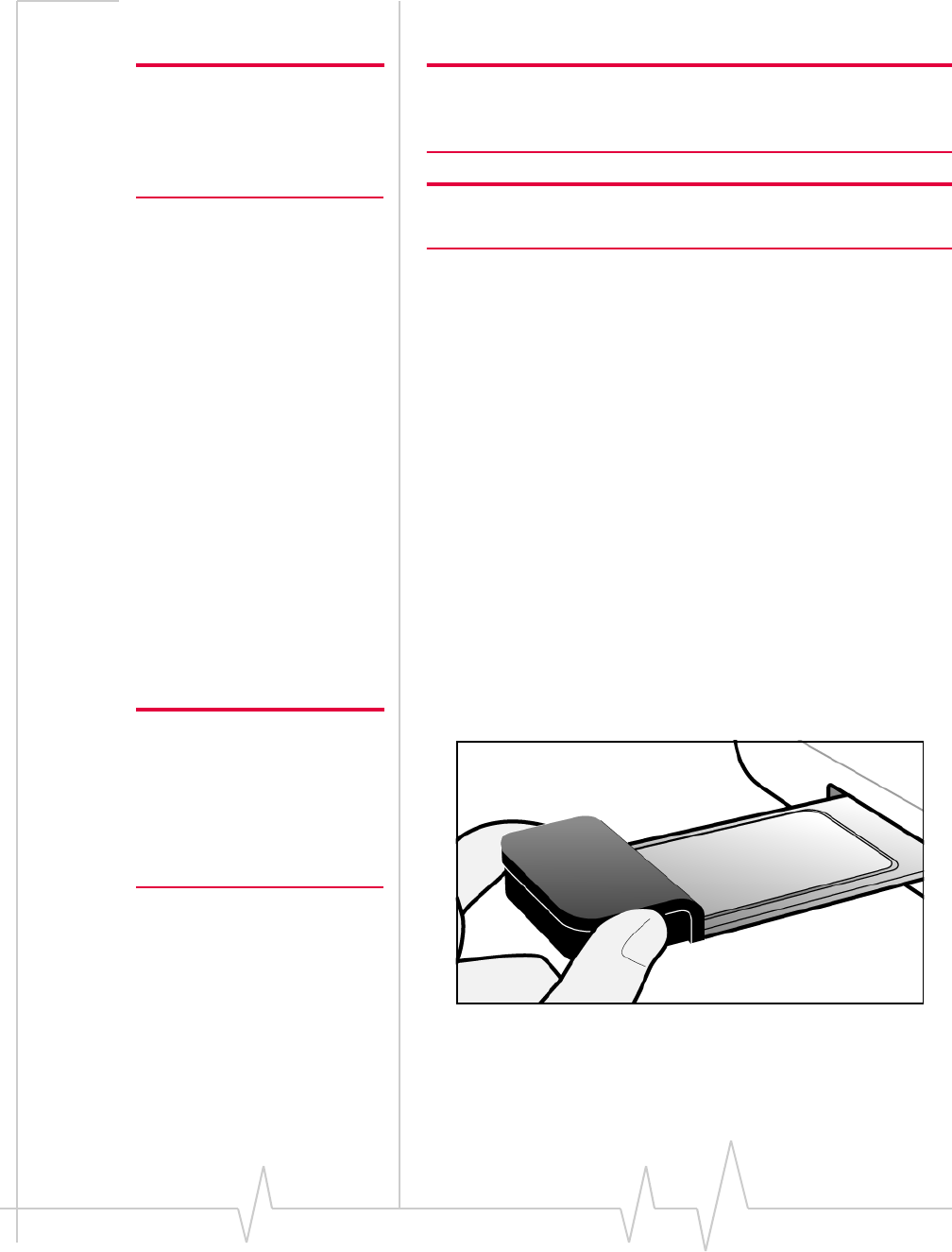
Install Watcher software
Note: Users of Windows 2000
must be logged in with adminis-
trative privileges. Users of
Windows XP may require admin-
istrative privileges.
Note: Do not forcefully insert the
AirCard modem. This may
damage connector pins. If you
have more than one
PC Card/ExpressCard slot, you
may obtain better signal strength
using the top slot.
Install Watcher software
Note: If you are running Windows 2000, Windows Installer Redistrib-
utable 2.0 must be installed. This is available on the Microsoft web
site, www.microsoft.com.
Note: You may require your Windows CD. Ensure you have the CD
before proceeding.
1. If the AirCard modem CD is not already in your CD-ROM
drive, insert it. The CD should autostart and display a
menu.
If the CD does not autostart, select Start > Run and enter
d:\setup.exe where d is the drive letter of your CD-ROM
drive.
2. From the CD start-up menu, select your language, then
notebook installation, and then the link under notebook
software installation to launch the installer.
3. Use the Next and Back buttons to navigate through the
installer.
4. If the SIM is not already inserted in your AirCard modem,
insert it.
5. For the AirCard 850 modem/AirCard 860 modem:
If the antenna is not yet attached, attach it. (See page 12.)
6. With the label facing up, insert the AirCard modem into
your PC Card/ExpressCard slot.
Figure 2-2: Inserting the AirCard modem
To close the CD start-up menu, click the exit option in the lower
right corner of the window.
Rev 3.9 Jul.07 13
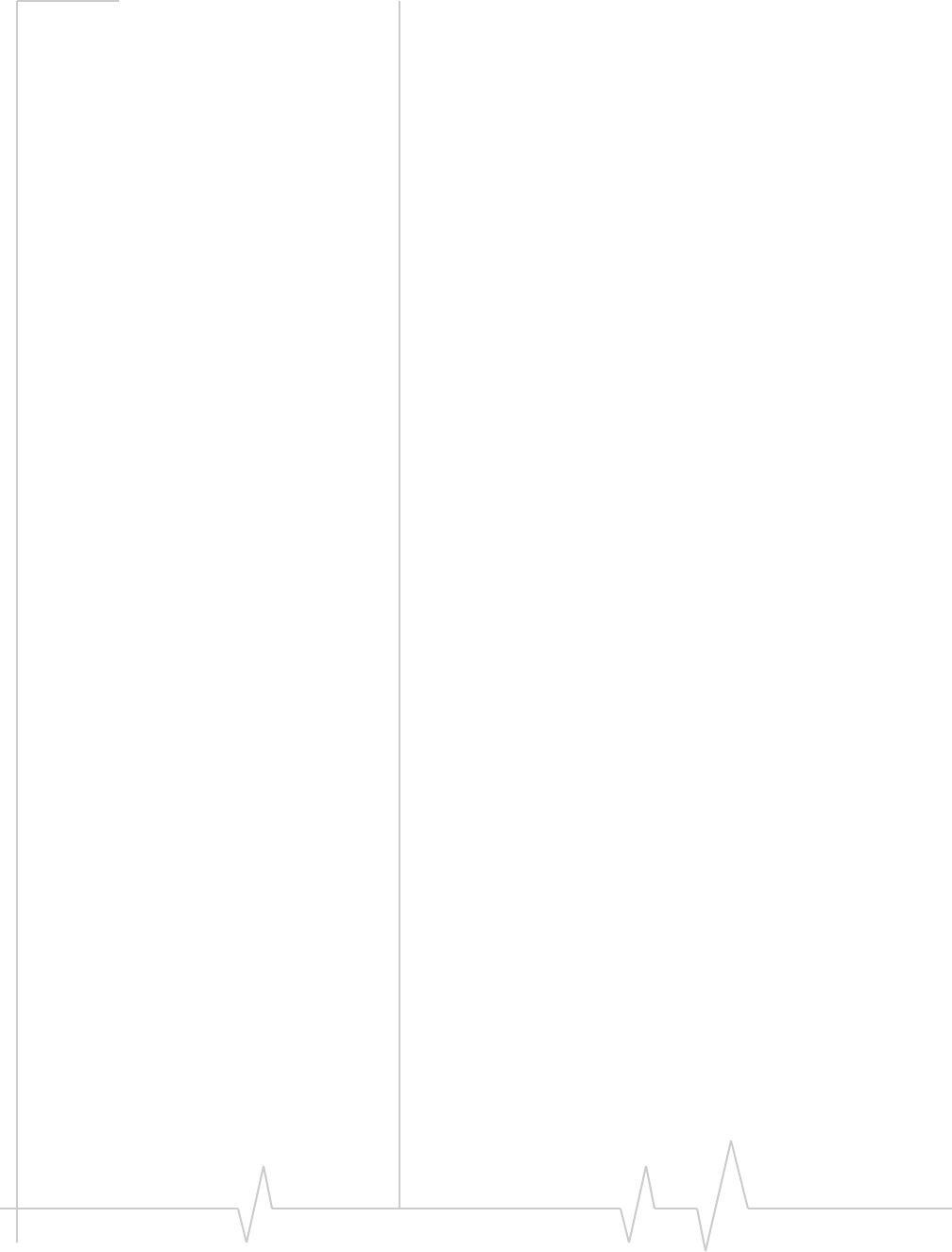
AirCard 800 Series Installation Guide
3G Watcher should launch automatically when the AirCard
modem is inserted. If your AirCard modem has not yet been
configured to use your account, you are prompted to do so.
See “Setting up a profile” on page 15.
Setting Internet Explorer to use
the AirCard modem
If you are using Internet Explorer as your browser, and it is set
to connect to the Internet through a dial-up modem, you must
set it to use a LAN (local area network) card.
To set Internet Explorer version 5 or 6 to use a LAN, follow
these steps:
1. In Internet Explorer, select Tools > Internet Options.
2. Click the Connections tab.
3. Click Setup to run the Internet Connection wizard.
4. Select the option “I want to set up my Internet connection
manually, or I want to connect through a local area network
(LAN).” Click Next.
5. Select “I connect through a local area network (LAN)”. Click
Next.
6. Ensure no check boxes are selected in the “Local area
network Internet configuration” window and click Next.
7. Select No when prompted to set up an Internet mail
account and click Next.
8. Click Finish to exit the wizard.
Configuring Your Account
Profiles contain account information used by the AirCard
modem to establish connections. At least one profile must be
set up on the AirCard modem before you can use it. The
profile(s) may have been stored on the AirCard modem before
you purchased it. Otherwise, your service provider should
give you all the information you need to set up the profile(s)
you require.
Depending on your service provider, some or all of this infor-
mation must be entered into your profile:
• User Name
• Password
• APN (Access Point Name)
14 2130623
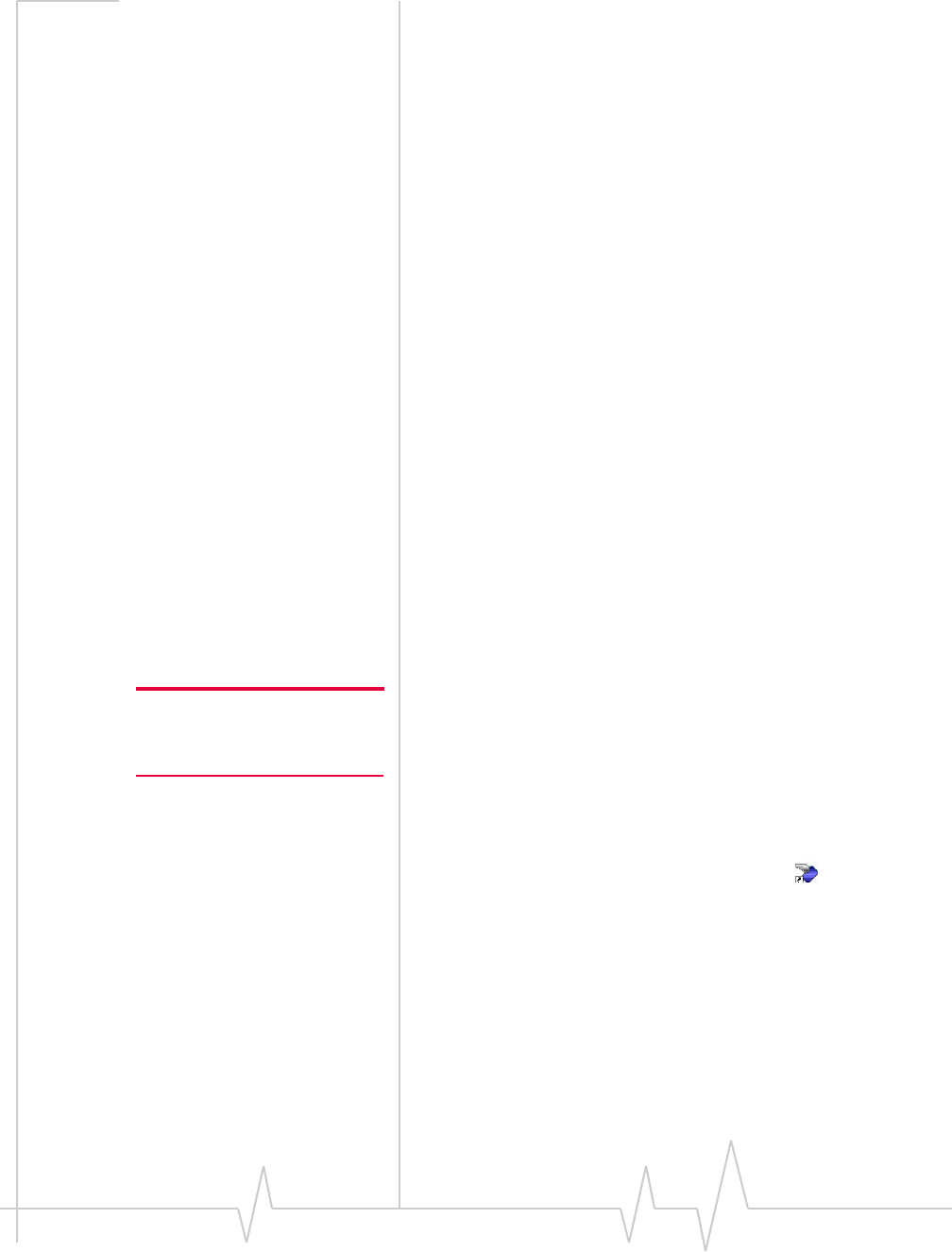
Note: You must install the
software before you can set up a
profile. (See page 11.)
Setting up a profile
• IP (Internet Protocol) Address (if the address is not
automatically assigned by the network)
• Use of IP header compression
• DNS (Domain Name Server) address or addresses
Your service provider may give you only one APN in which
case you require only one profile. Some service providers
assign separate APNs for separate purposes. For example,
some service providers supply one APN to use for Internet
browsing and a different APN to use with a VPN. In this case
you must set up multiple profiles. The AirCard modem allows
for up to sixteen profiles.
Most service providers have one or two standard profiles that
all or most of their subscribers are expected to use. Most of
these standard profiles have been pre-defined in 3G Watcher,
allowing you to select a standard profile, rather than creating it
manually.
One of your profiles must be set as the “default” profile. This is
the one that is used if you select the Connect button without
selecting a profile. The default profile is also used if you set the
AirCard modem to autoconnect. If you are using the AirCard
modem to access a network that requires you to provide a
password each time you connect, you must set the connection
mode for your profile to prompt for password (in which case
you must connect manually).
Setting up a profile
1. Insert the SIM into the AirCard modem if it is not already
inserted.
2. Insert the AirCard modem into the PC Card/ExpressCard
slot if it is not already inserted. (See page 13.)
3. If 3G Watcher is not running, start 3G Watcher by selecting
Start > Programs > Sierra Wireless >3G Watcher > 3G Watcher
or double-clicking the desktop shortcut .
If 3G Watcher detects that no profile has been set up, you
are prompted, “Would you like to configure a profile
now?” Select Yes.
If this prompt does not appear, your AirCard modem may
have been preconfigured. You can verify that you have a
profile by selecting Tools > Connections to access the
AirCard modem tab of the Connections window, which
lists all profiles.
Rev 3.9 Jul.07 15
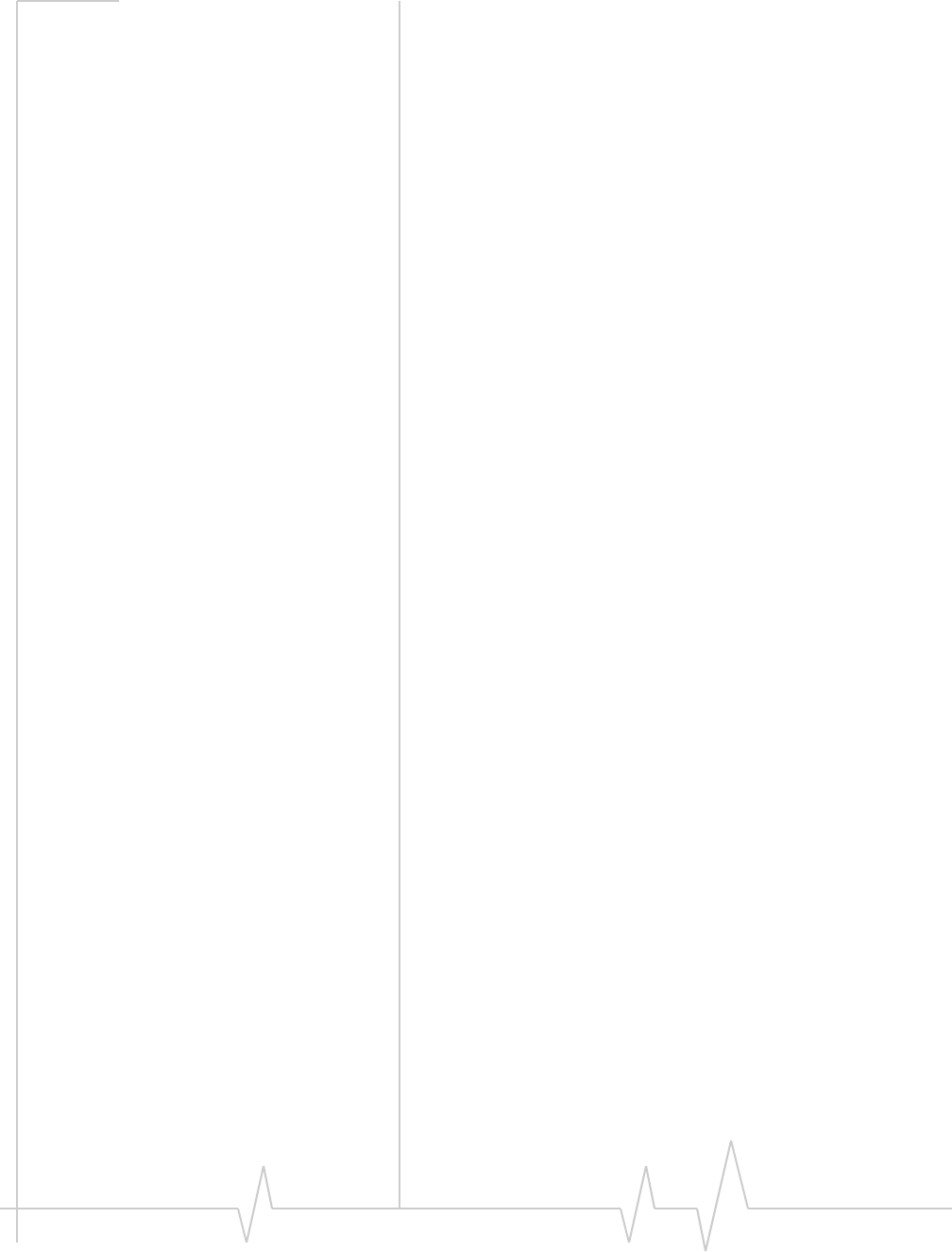
AirCard 800 Series Installation Guide
The AirCard modem as a
network card
The AirCard modem can be configured to provide the
“always-on” data connection that an Ethernet card or other
wired LAN card provides. That is, you can set options in 3G
Watcher™ (a program that comes with the AirCard modem)
that causes the AirCard modem to establish a network
connection whenever you insert it, assuming GSM, GPRS,
EDGE, UMTS, or HSDPA service is available. Otherwise, you
can configure 3G Watcher to connect only when you click the
Connect button.
The AirCard modem connection provides access to the
Internet. Once the connection is established, you can open your
browser and connect to any web site available on the Internet,
or access other Internet services (such as e-mail).
16 2130623
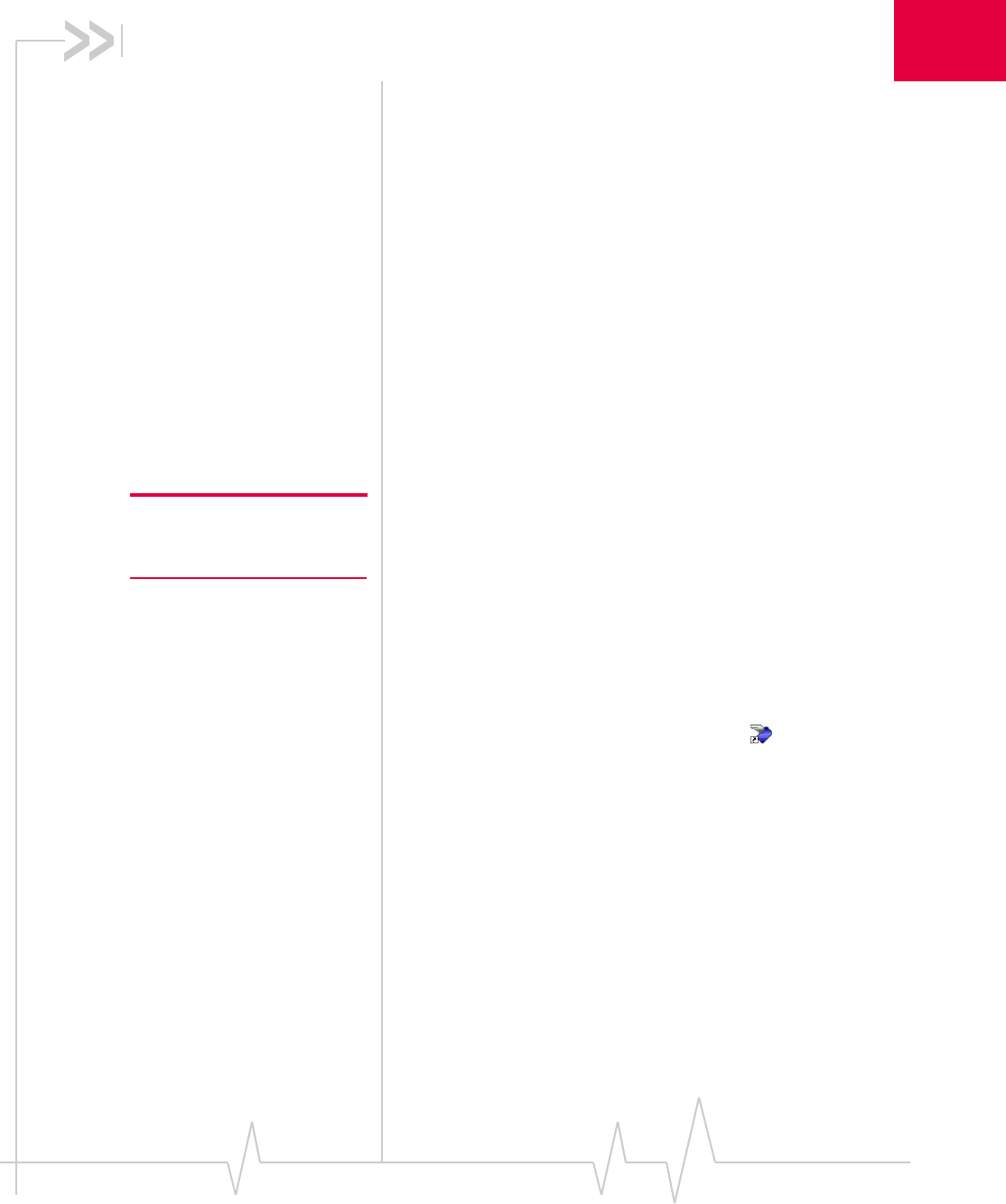
3: 3G Watcher Basics 3
• Launching 3G Watcher
• Frequency band
selection
Note: It takes up to 20 seconds
for 3G Watcher to become fully
functional after launch.
3G Watcher is the program you use to manage and monitor
your AirCard modem connections. 3G Watcher allows you to:
• Create an account profile.
• Determine signal strength, roaming status, GPRS, EDGE,
UMTS, or HSDPA availability, and other network
connection parameters
• Monitor the status of the AirCard modem and GSM
service
• Initiate data connections
• Make and receive phone calls
• Send and receive SMS messages
• Enable or disable SIM security that prevents others from
using your SIM card if it is lost or stolen
• Set options related to notifications and the 3G Watcher
window
If you set your account profile to autoconnect, you do not need
to run 3G Watcher when you use the AirCard modem, but 3G
Watcher does provide useful status information.
Launching 3G Watcher
Unless the feature has been disabled, 3G Watcher launches
automatically anytime you insert the AirCard modem. You can
also launch 3G Watcher by:
• Double-clicking the desktop shortcut, or
• Selecting Start > Programs > Sierra Wireless > 3G Watcher >
3G Watcher
Depending on how your profile is configured, your browser,
VPN, or other program may launch automatically anytime you
launch 3G Watcher.
To view the 3G Watcher online help, press <F1> or select
Help > Help Topics.
Rev 3.9 Jul.07 17
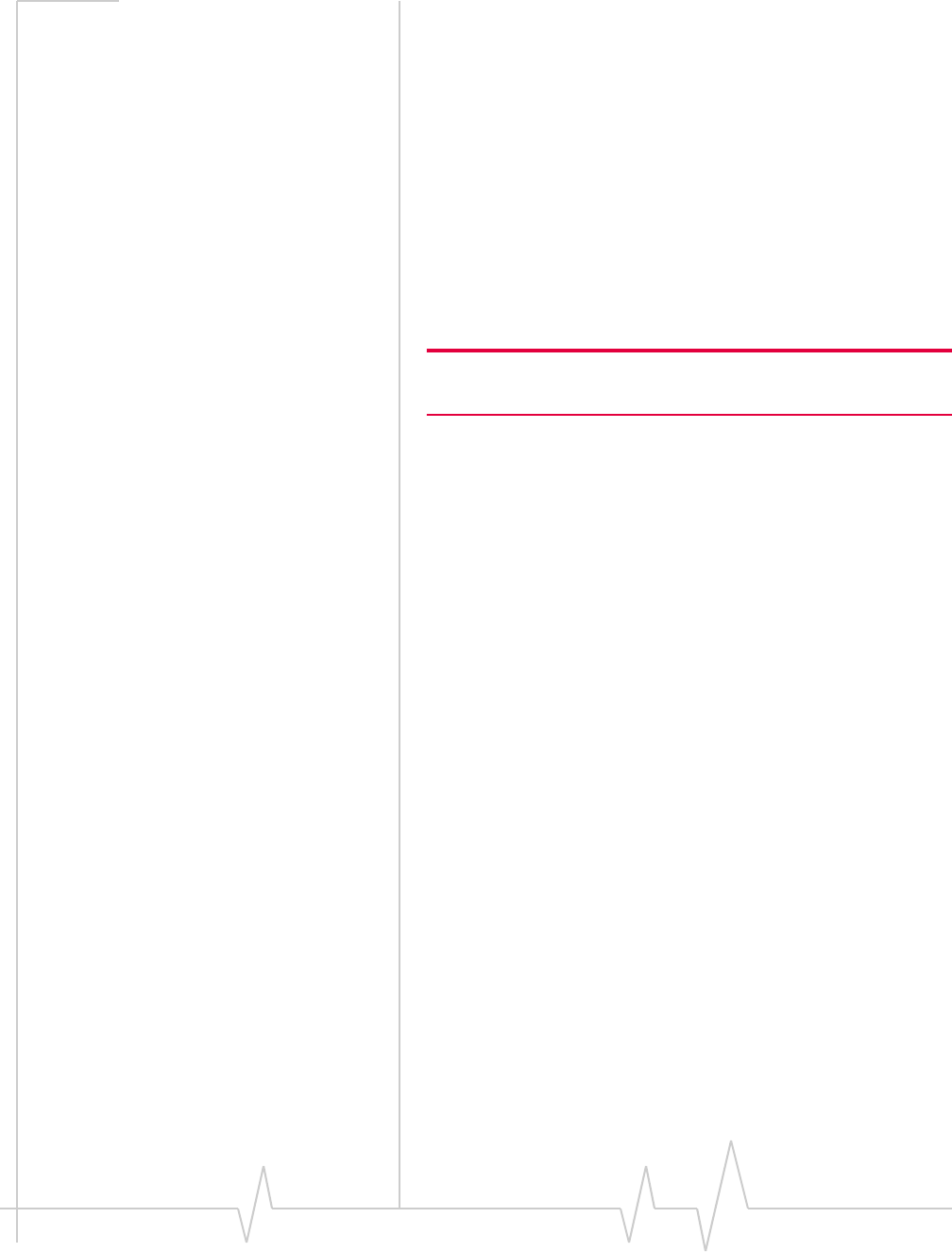
AirCard 800 Series Installation Guide
Frequency band selection
3G Watcher has two options that affect your ability to obtain
GPRS, EDGE, UMTS, or HSDPA service in any given area. You
can select:
• The frequency band you want to use
• The network you want to use, if you are within the
coverage area of more than one network
Every GSM network operates on one set of frequency bands.
The AirCard modem is designed to change frequency bands
automatically as required to obtain network service. You can
also change frequency bands manually from the Network tab
of the Options window (Tools > Options > Network).
Note: Unless your service provider specifies otherwise, it is recom-
mended that you use the Auto setting.
18 2130623
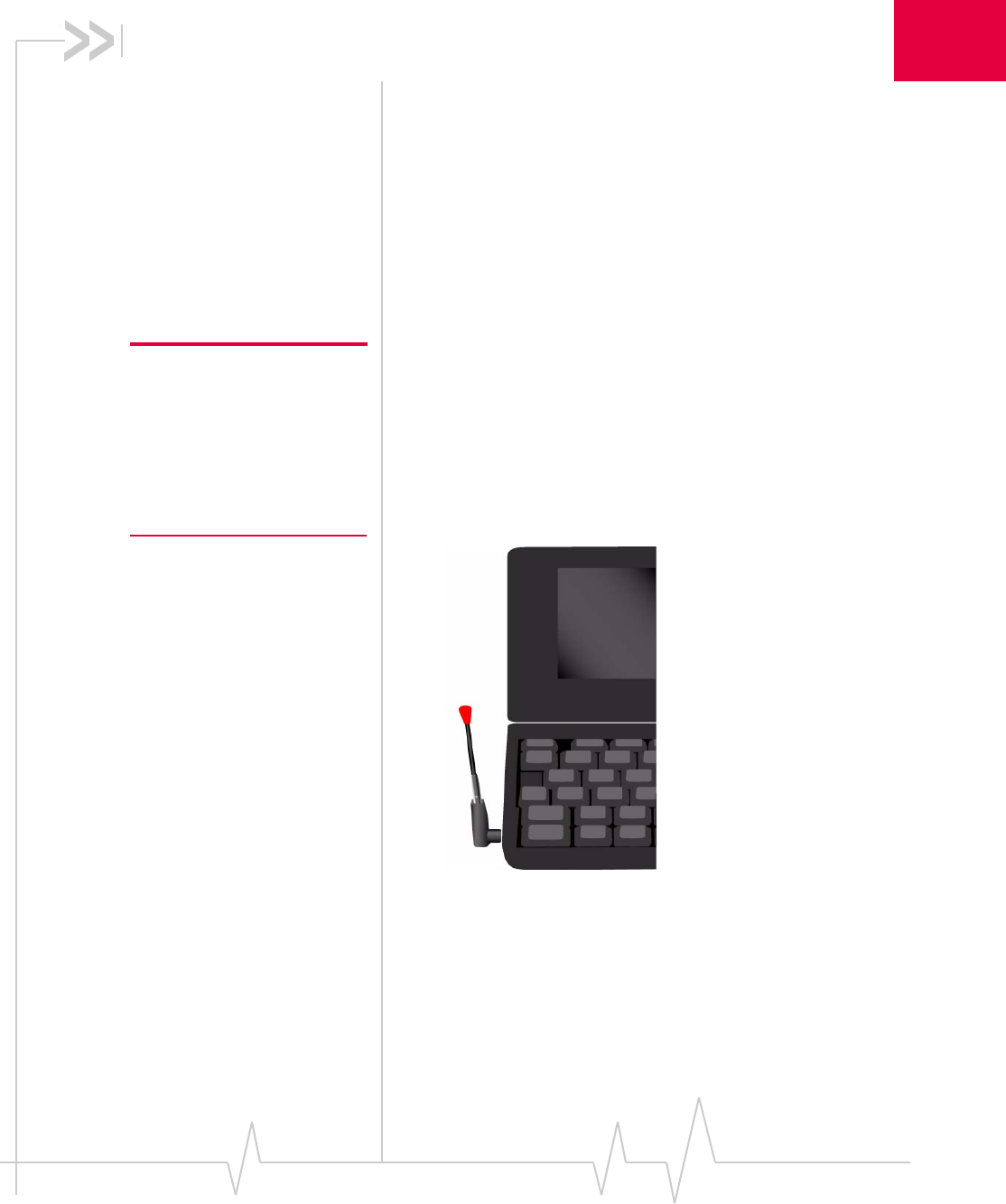
4: Care and Maintenance of Your
Network Card
4
Note: Do not insert the AirCard
modem before installing the
software. See “AirCard Instal-
lation” on page 11. Protect the
card from liquids, dust, and
excessive heat (see “Environ-
mental specifications” on
page 30 for details).
You can ensure reliable operation and long life of your
AirCard modem by adhering to these guidelines in storage
and use:
• Do not apply adhesive labels to the AirCard modem or
SIM. This may cause the AirCard modem or SIM to
become jammed inside the slot, or prevent it from being
inserted properly.
• When not installed in your computer, store the AirCard
modem and SIM in a safe place.
• The AirCard modem should fit easily into your computer’s
PC Card/ExpressCard slot. Forcing the AirCard modem
into the slot may damage the connector pins.
• For AirCard modems with external antennas, optimal
signal strength is usually obtained when the antenna is
pointing straight up. The antenna should bend easily at
the hinge. Do not forcefully bend the antenna.
Figure 4-1: Proper positioning of the AirCard modem antenna for
AirCard 850 modem/AirCard 860 modem
Rev 3.9 Jul.07 19
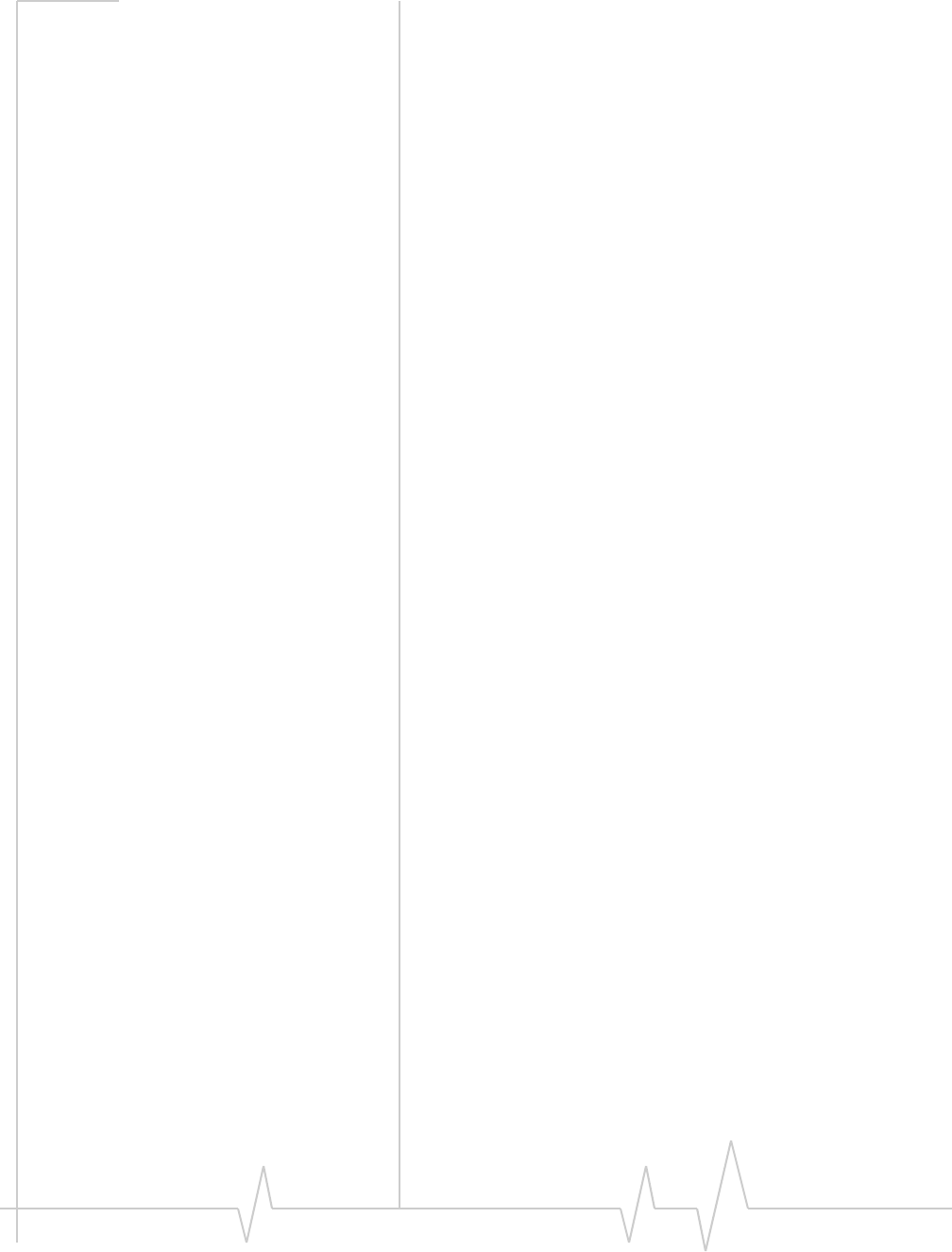
AirCard 800 Series Installation Guide
Stopping and ejecting the
AirCard modem
To remove the AirCard modem:
1. Close 3G Watcher if it is open.
2. Click the PC Card icon in the status area to display the
option to stop the card.
3. Click the appropriate option, depending on your operating
system and the model of AirCard modem.
4. If a dialog box appears notifying you that it is safe to
remove the card, click OK.
5. Push the PC Card eject button beside the
PC Card/ExpressCard slot on your computer to eject the
card.
6. Grasp the AirCard modem and remove it from the slot.
Removing a SIM card
The procedure for removing the SIM card depends on the
model of AirCard modem you have.
AirCard 850 and 860 modems
To remove the SIM card, you need a pen.
1. Place the AirCard modem on a smooth, hard surface such
as a tabletop.
2. Position the pen above the eject hole, which is on the top
surface of the AirCard modem housing, just to the right of
the SIM card slot. (See Figure 4-2.)
3. Press down gently (without excessive force) on the eject
hole. The SIM card should pop out of its slot.
20 2130623
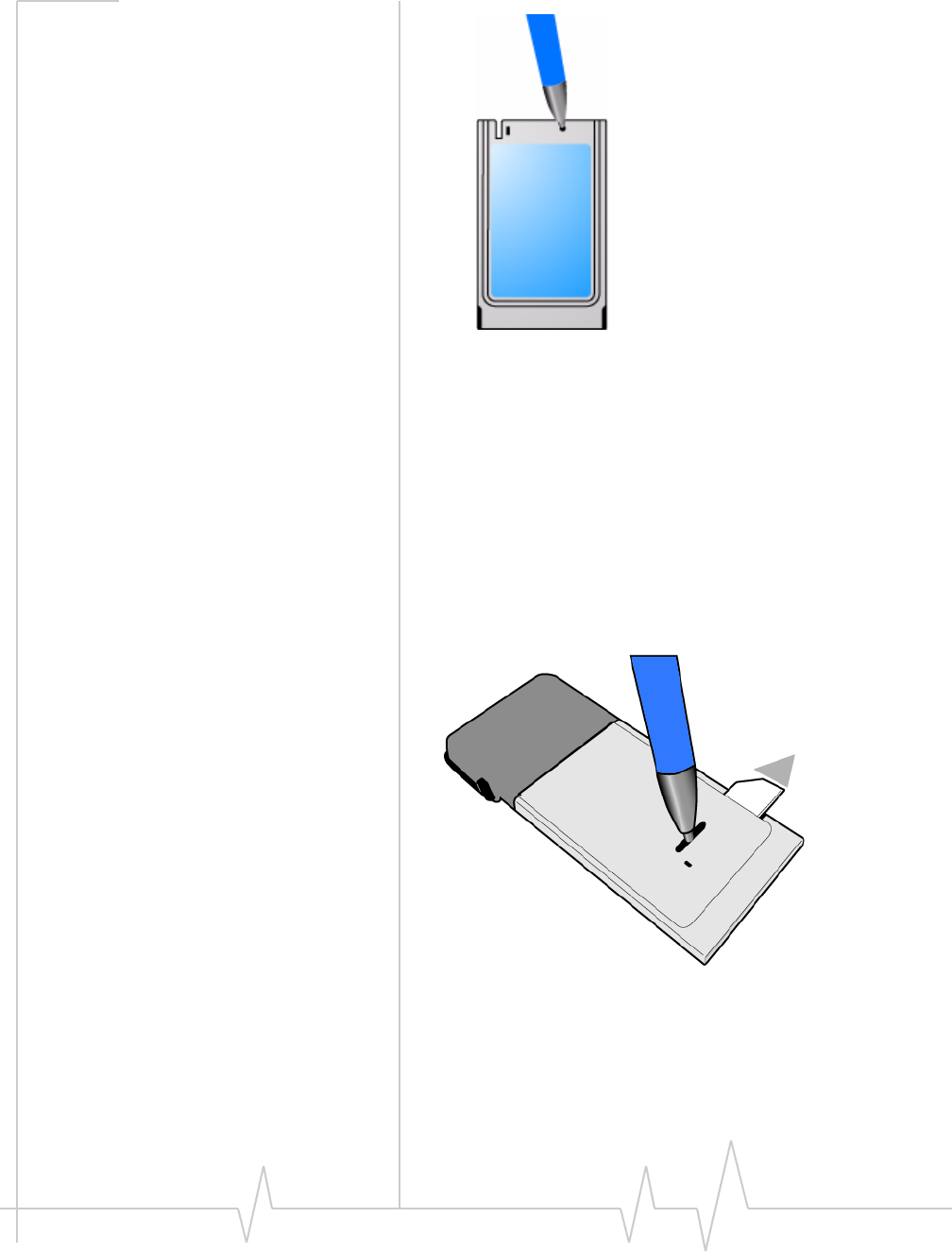
Removing a SIM card
Figure 4-2: Ejecting the SIM card
4. Gently pull the SIM card from the slot until it slides free.
AirCard 875, 88x, and 88xE modems
To remove the SIM/USIM card, you need a pen.
1. Place the AirCard modem on a smooth, hard surface such
as a tabletop, or hold it face down.
2. Gently insert the pen into the end of the eject slot farthest
from the SIM slot. Slide the pen towards the SIM slot. The
SIM card pops out of its slot.
Figure 4-3: Ejecting the SIM card
3. Gently pull the SIM card from the slot until it slides free.
Rev 3.9 Jul.07 21
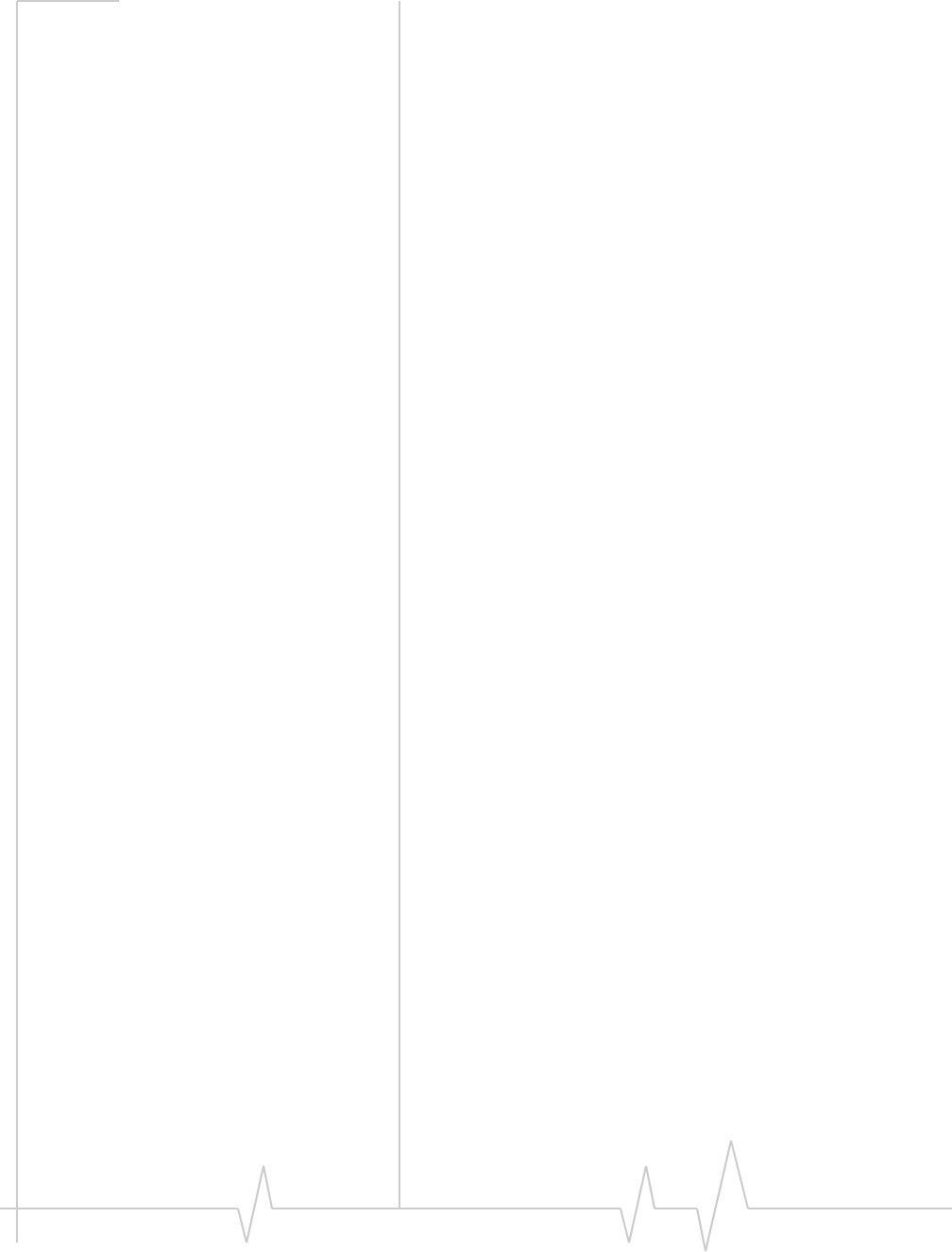
AirCard 800 Series Installation Guide
22 2130623
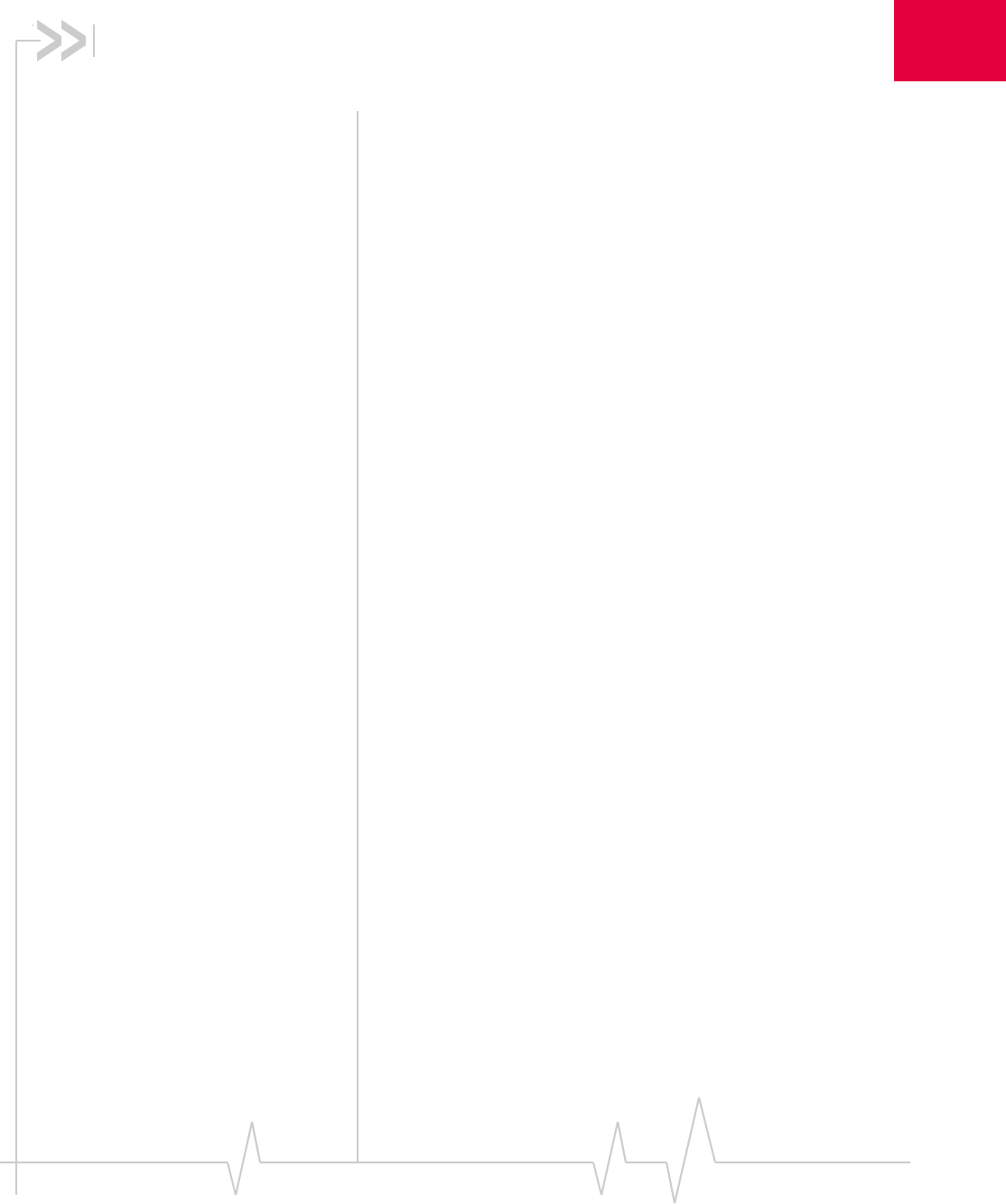
5: Regulatory and Safety Infor- 5
mation
• Important notice
• Important safety/
compliance
information for North
American users
• EU regulatory
conformity
Important notice
Because of the nature of wireless communications, trans-
mission and reception of data can never be guaranteed. Data
may be delayed, corrupted (that is, have errors) or be totally
lost. Although significant delays or losses of data are rare
when wireless devices such as the Sierra Wireless network
card are used in a normal manner with a well-constructed
network, the Sierra Wireless network card should not be used
in situations where failure to transmit or receive data could
result in damage of any kind to the user or any other party,
including but not limited to personal injury, death, or loss of
property. Sierra Wireless and its affiliates accept no responsi-
bility for damages of any kind resulting from delays or errors
in data transmitted or received using the Sierra Wireless
network card, or for failure of the Sierra Wireless network card
to transmit or receive such data.
Safety and hazards
Do not operate your AirCard modem:
• In areas where blasting is in progress
• Where explosive atmospheres may be present including
refuelling points, fuel depots, and chemical plants
• Near medical equipment
• Near life support equipment, or any equipment which
may be susceptible to any form of radio interference. In
such areas, the AirCard modem MUST BE POWERED
OFF. Otherwise, the AirCard modem can transmit signals
that could interfere with this equipment.
In an aircraft, the AirCard modem MUST BE POWERED OFF.
Otherwise, the AirCard modem can transmit signals that could
interfere with various onboard systems and may be dangerous
to the operation of the aircraft or disrupt the cellular network.
Use of a cellular phone in an aircraft is illegal in some jurisdi-
Rev 3.9 Jul.07 23
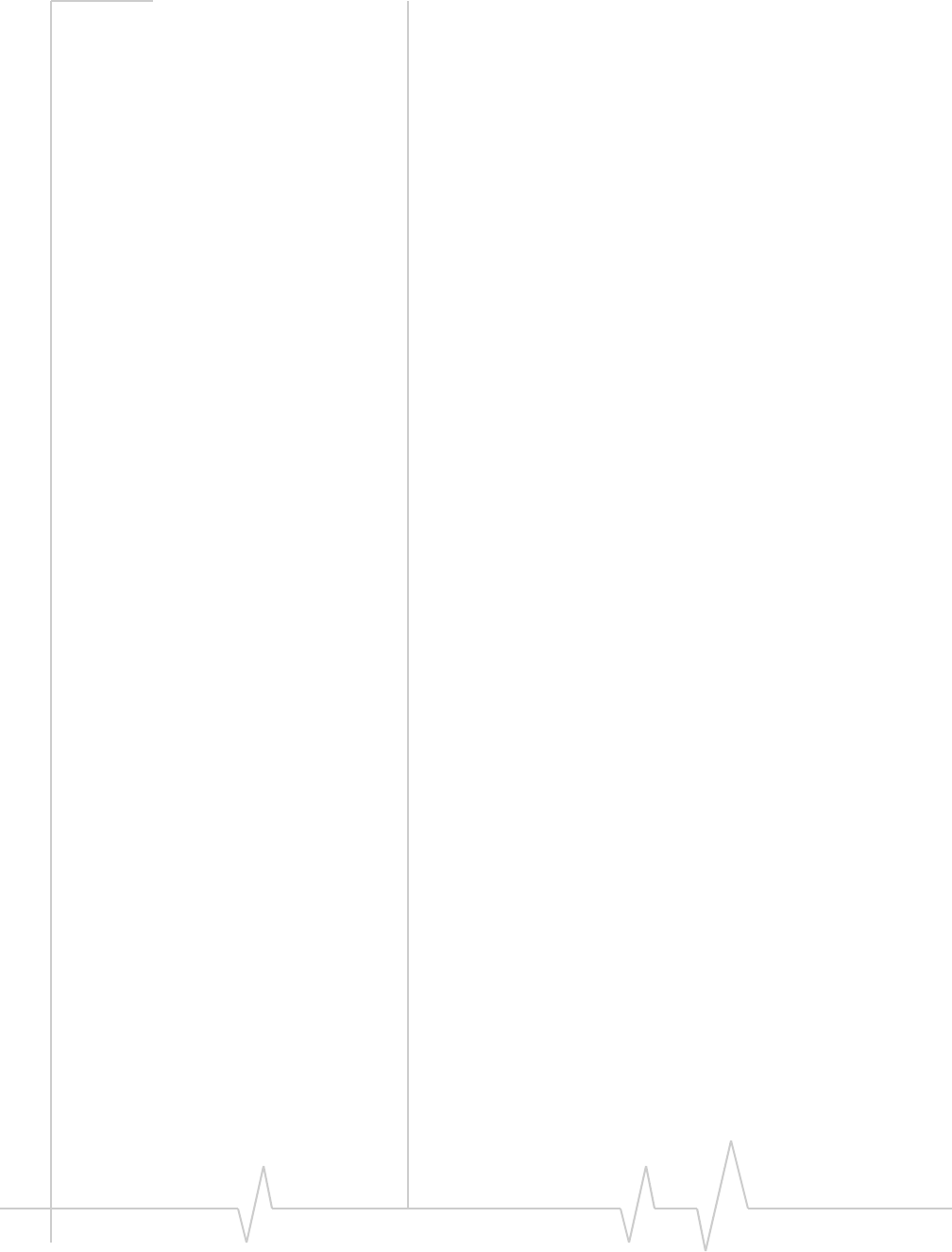
AirCard 800 Series Installation Guide
cations. Failure to observe this instruction may lead to
suspension or denial of cellular telephone services to the
offender, or legal action or both.
Some airlines may permit the use of cellular phones while the
aircraft is on the ground and the door is open. The AirCard
modem may be used normally at this time.
Important safety/compliance
information for North American
users
CAUTION: Unauthorized modifications or changes not
expressly approved by Sierra Wireless, Inc. could void
compliance with regulatory rules, and thereby your authority
to use this equipment.
The design of the AirCard 850, 860, 875, 880, 881, 880E, and
881E modem complies with U.S. Federal Communications
Commission (FCC) and Industry Canada (IC) guidelines
respecting safety levels of radio frequency (RF) exposure for
portable devices, which in turn are consistent with the
following safety standards previously set by Canadian, U.S.
and international standards bodies:
• ANSI/IEEE C95.1-1999, IEEE Standard for Safety Levels with
Respect to Human Exposure to Radio Frequency Electromag-
netic Fields, 3kHz to 300 GHz
• National Council on Radiation Protection and Measure-
ments (NCRP) Report 86, -1986, Biological Effects and
Exposure Criteria for Radio Frequency Electromagnetic Fields
• Health Canada, Safety Code 6, 1999, Limits of Human
Exposure to Radio frequency Electromagnetic Fields in the
Frequency Range from 3 kHz to 300 GHz
• International Commission on Non-Ionising Radiation
Protection (ICNIRP) 1998, Guidelines for limiting exposure to
time-varying electric, magnetic, and electromagnetic fields (up
to 300 GHz)
These devices are only authorized to be used in laptop
computers that are identical or substantially similar to those in
its grant application.
These devices comply with Part 15 of the FCC Rules.
Operation is subject to the condition that these devices do not
cause harmful interference.
2130623 24
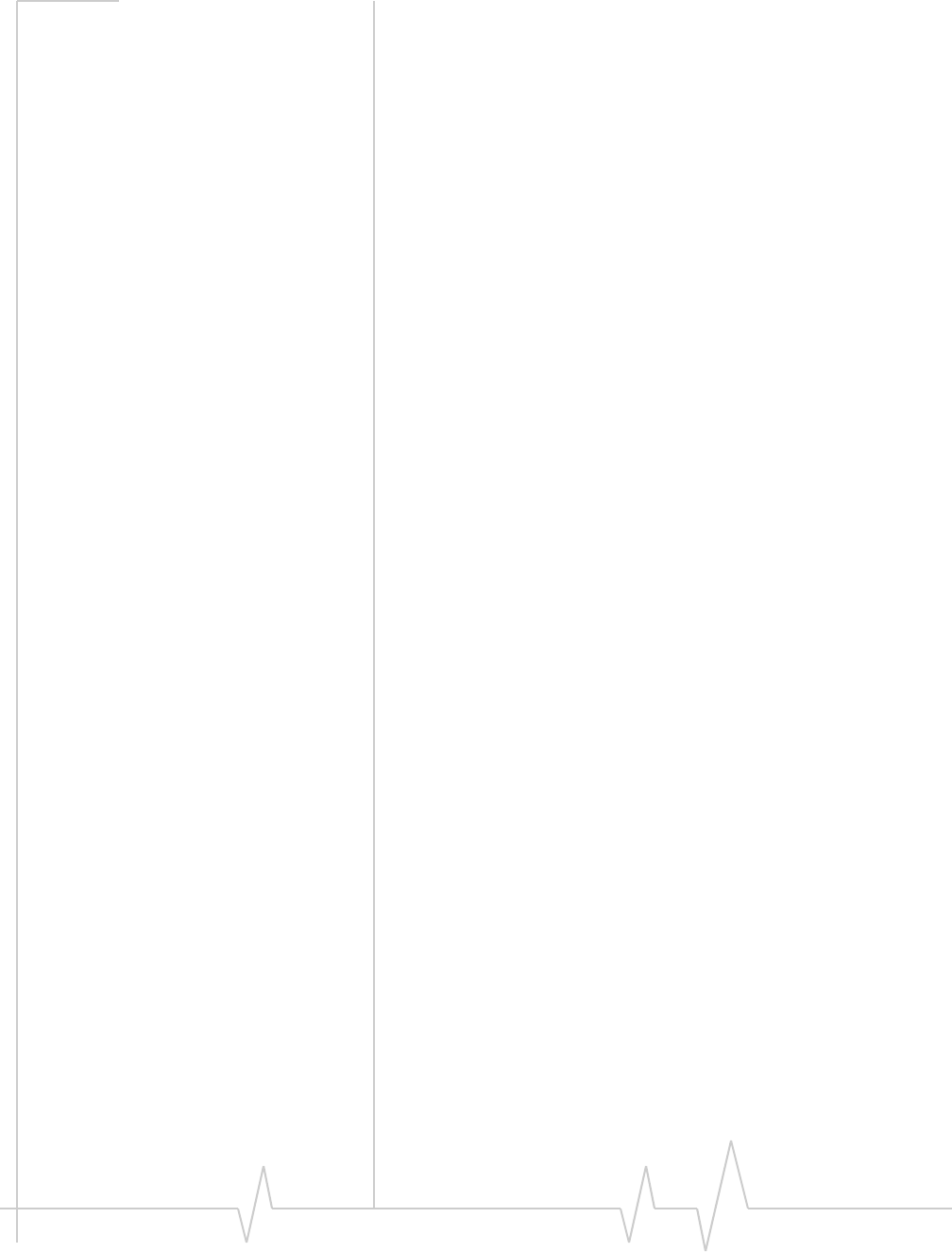
Regulatory and Safety Information
Where appropriate, the use of the equipment is subject to the
following conditions:
WARNING (EMI) – United States FCC Information – This
equipment has been tested and found to comply with the
limits pursuant to Part 15 of the FCC Rules. These limits are
designed to provide reasonable protection against harmful
interference in an appropriate installation. This equipment
generates, uses, and can radiate radio frequency energy and, if
not installed and used in accordance with the instructions,
may cause harmful interference to radio communication.
However, there is no guarantee that interference will not occur
in a particular installation.
If this equipment does cause harmful interference to radio or
television reception, which can be determined by turning the
equipment off and on, the user is encouraged to try to correct
the interference by one or more of the following measures:
• Reorient or relocate the receiving antenna
• Increase the separation between the equipment and
receiver
• Connect the equipment into an outlet on a circuit different
from that to which the receiver is connected
• Consult the dealer or an experienced radio/TV technician
for help
If you have purchased this product under a United States
Government contract, it shall be subject to restrictions as set
forth in subparagraph (c)(1)(ii) of Defense Federal Acquisitions
Regulations (DFARs) Section 252.227-7013 for Department of
Defense contracts, and as set forth in Federal Acquisitions
Regulations (FARs) Section 52.227-19 for civilian agency
contracts or any successor regulations. If further government
regulations apply, it is your responsibility to ensure
compliance with such regulations.
Information pertaining to OEM customers
The AirCard 850, 860, 875, 880, 881, 880E, and 881E wireless
network cards have been granted modular approval for mobile
applications. Integrators may use the AirCard 850, 860, 875,
880, 881, 880E, and 881E wireless network cards in their final
products without additional FCC/IC certification if they meet
the following conditions. Otherwise, additional FCC/IC
approvals must be obtained.
1. At least 20 cm separation distance between the antenna
and the user’s body must be maintained at all times.
2. The AirCard 850, 860, 875, 880, 881, 880E, and 881E
wireless network cards and their antennas must not be
Rev 3.9 Jul.07 25
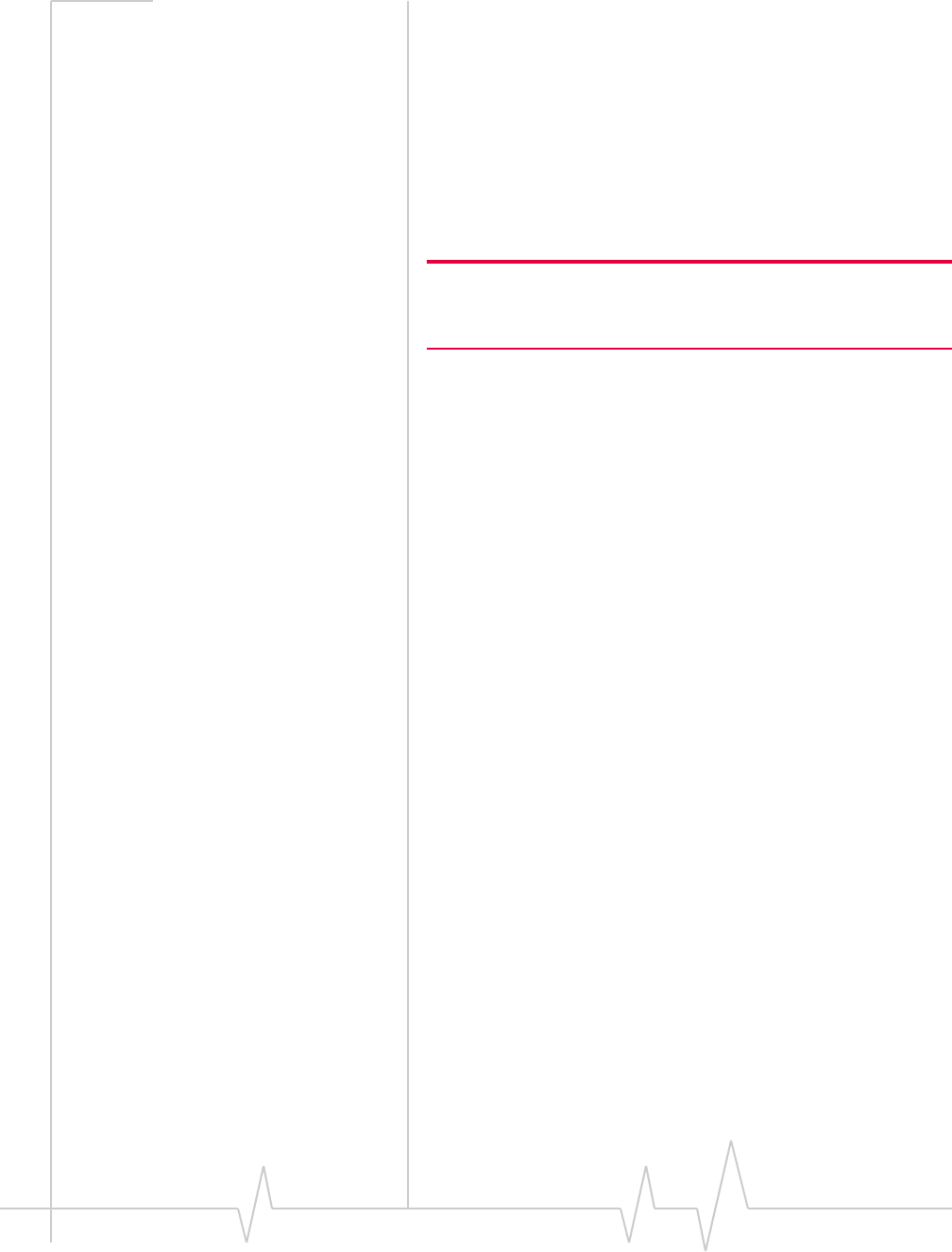
AirCard 800 Series Installation Guide
colocated with any other transmitter or antenna within a
host device.
3. A user manual with the end product must clearly indicate
the operating requirements and conditions that must be
observed to ensure compliance with current FCC/IC RF
exposure guidelines.
4. The end product with an embedded AirCard 850, 860, 875,
880, 881, 880E, 881E wireless network card must pass the
unintentional emission testing and properly authorized
per FCC Part 15 requirements where applicable.
Note: If these wireless network cards are intended for use in a
portable device, you are responsible for separate approval to satisfy
the SAR requirements of FCC Part 2.1093 and IC RSS-102.
AirCard 850/860 wireless network cards
1. To comply with FCC/IC regulations limiting both
maximum RF output power and human exposure to RF
radiation, the maximum antenna gain must not exceed
8 dBi in the Cellular band and 4 dBi in the PCS band.
2. A label must be affixed to the outside of the end product
into which the AirCard wireless network card is incorpo-
rated, with a statement similar to the following:
• For an end product with an embedded AirCard 850
wireless network card:
This device contains FCC ID: N7NAC850.
• For an end product with an embedded AirCard 860
wireless network card:
This device contains FCC ID: N7NAC860.
This equipment contains equipment certified under IC:
2417C-AC860.
AirCard 875, 880, 881, 880E, and 881E
1. To comply with FCC/IC regulations limiting both
maximum RF output power and human exposure to RF
radiation, the maximum antenna gain must not exceed
5 dBi in the Cellular band and 4 dBi in the PCS band.
2. A label must be affixed to the outside of the end product
into which the AirCard wireless network card is incorpo-
rated, with a statement similar to the following:
• For an end product with an embedded AirCard 875
wireless network card:
This device contains FCC ID: N7NAC875.
2130623 26
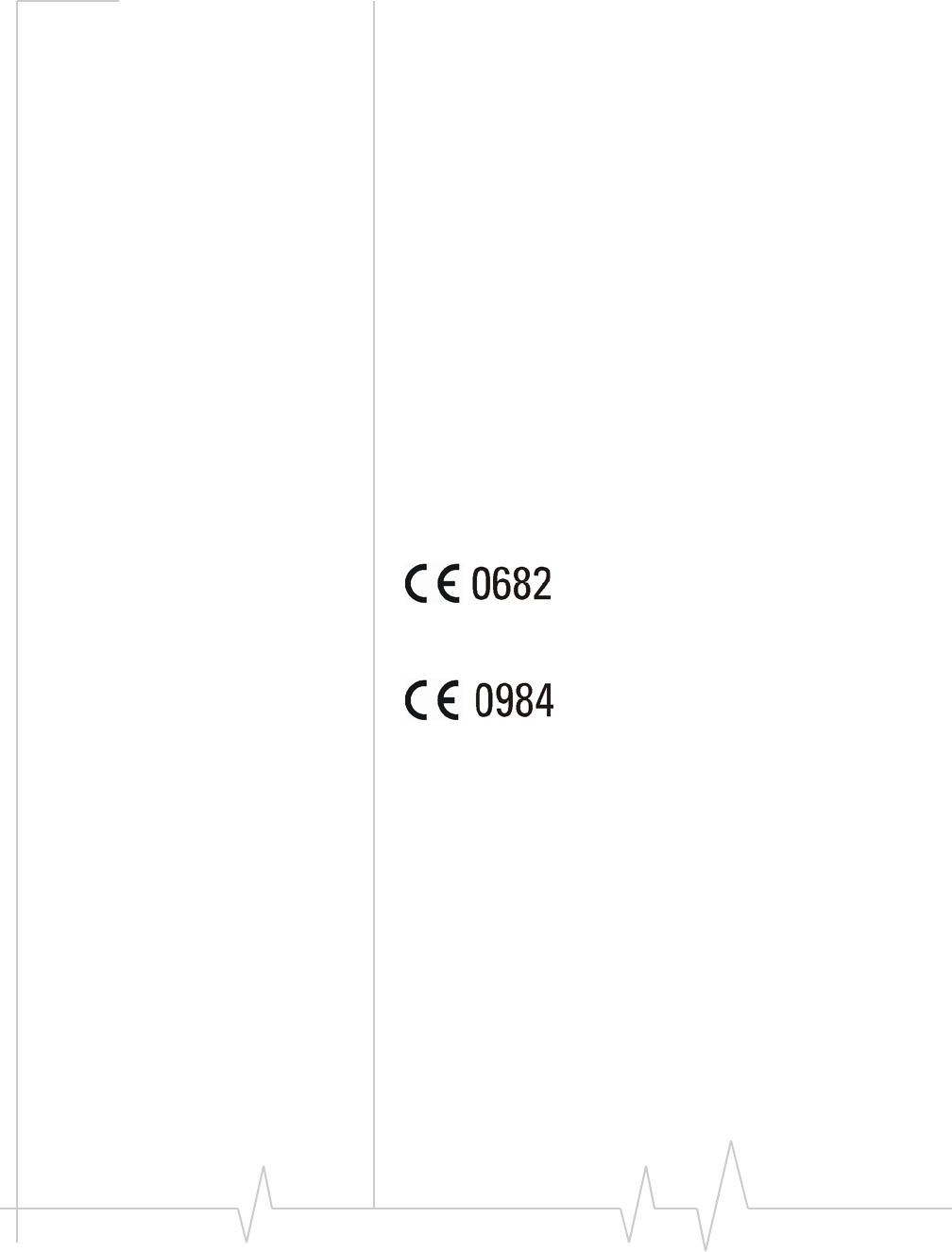
Regulatory and Safety Information
This equipment contains equipment certified under IC:
2417C-AC875.
• For an end product with an embedded AirCard 880
wireless network card:
This device contains FCC ID: N7NAC880.
• For an end product with an embedded AirCard 881
wireless network card:
This device contains FCC ID: N7NAC881.
This equipment contains equipment certified under IC:
2417C-AC881.
• For an end product with an embedded AirCard 880E/881E
ExpressCard wireless network card:
This device contains FCC ID: N7NAC880E.
This equipment contains equipment certified under IC:
2417C-AC880E.
EU regulatory conformity
Sierra Wireless hereby declares that the AirCard 850, 875, 880,
and 880E wireless network cards conform to all the essential
requirements of Directive 1999/5/EC:
AirCard 875 and AirCard 880 Wireless Network Card
AirCard 880E ExpressCard
AirCard 850 Wireless Network Card
The Declaration of Conformity made under Directive 1999/5/
EC is available for viewing at the following location in the EU
community:
Sierra Wireless (UK), Limited
Lakeside House
1 Furzeground Way, Stockley Park East
Uxbridge, Middlesex
UB11 1BD
England
Rev 3.9 Jul.07 27
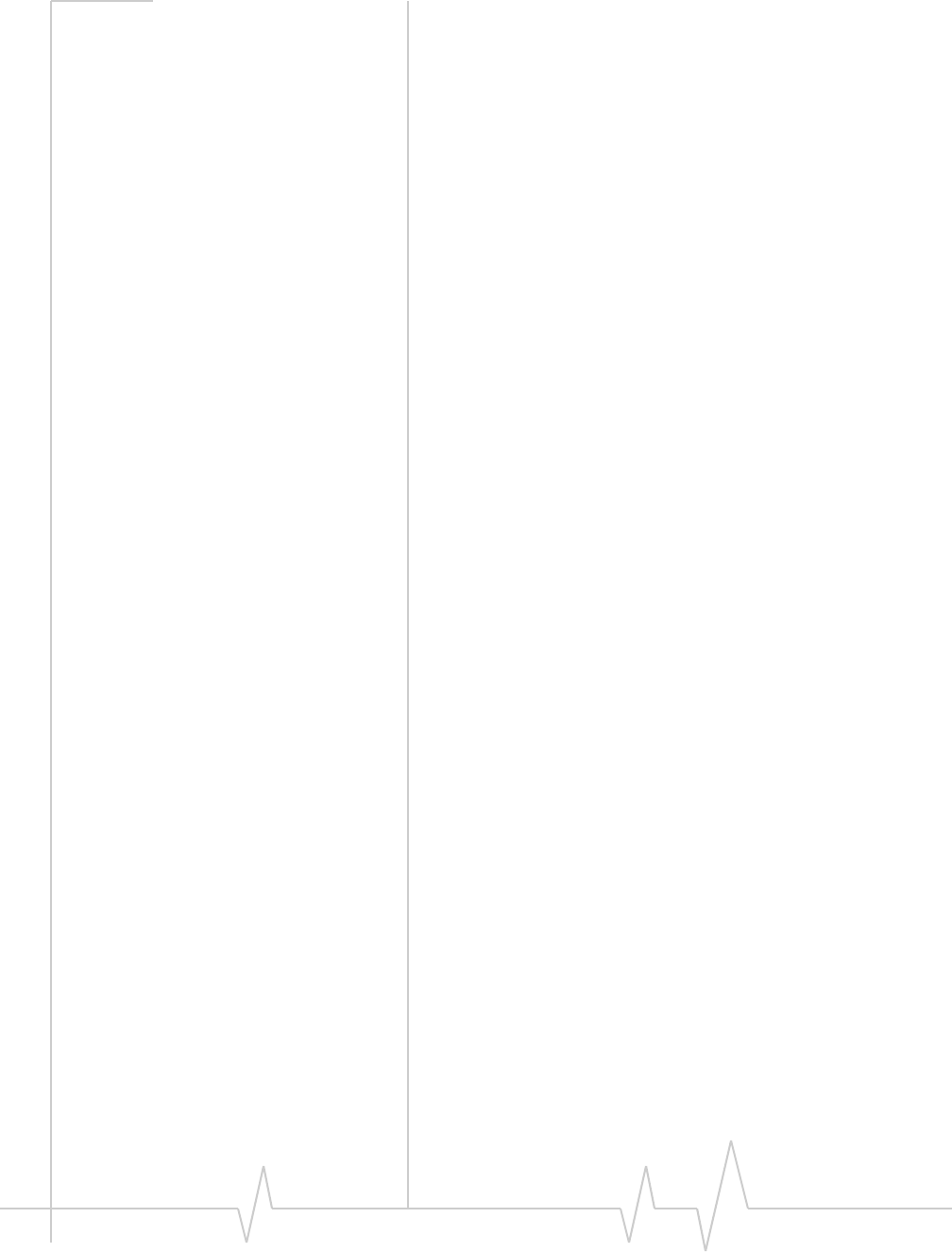
AirCard 800 Series Installation Guide
28 2130623
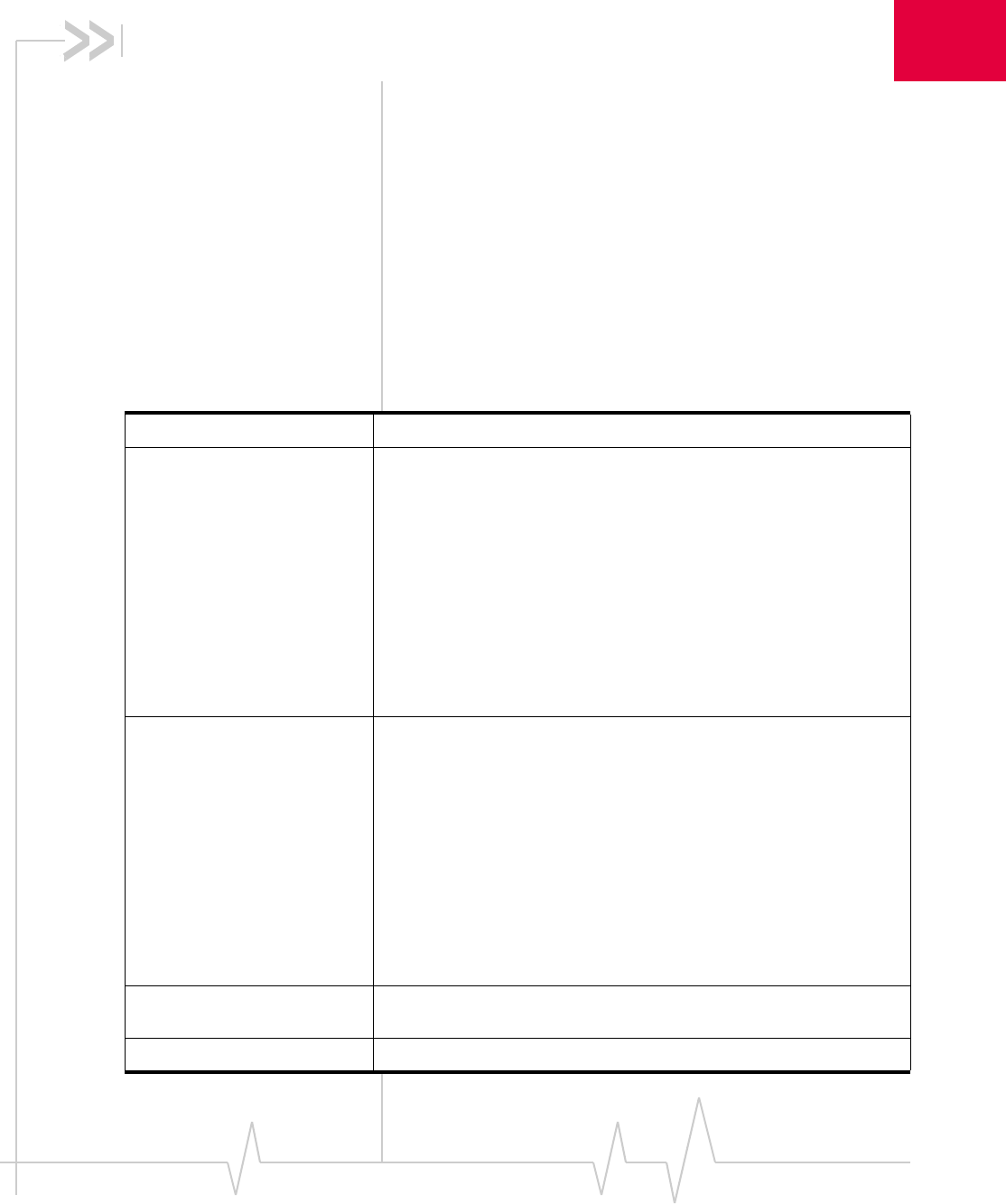
Rev 3.9 Jul.07 29
6
6: Technical Specifications
This chapter provides technical data for the AirCard modem.
LEDs
For a description of LED functionality, see the 3G Watcher
online help.
Radio frequency and electrical
specifications
Table 6-1: Radio frequency and electrical specifications for AirCard 850, 860, and
875 modems
Compliance GSM Release 5
Transmit PCS:
1850 to 1910 MHz
DCS1800:
1710 to 1785 MHz
EGSM900:
880 to 915 MHz
GSM850:
824 to 849 MHz
WCDMA2100: (AirCard 850, 875, 88x, 88xE modems)
1920 to 1980 MHz
WCDMA850: (AirCard 850, 875, 88x, 88xE modems)
824 to 849 MHz
WCDMA1900: (AirCard 850, 875, 88x, 88xE modems)
1850 to 1910 MHz
Receive PCS:
1930 to 1990 MHz
DDCS1800:
1805 to 1880 MHz
EGSM900:
925 to 960 MHz
GSM850:
869 to 894 MHz
WCDMA2100: (AirCard 850, 875, 88x, 88xE modems)
2110 to 2170 MHz
WCDMA850: (AirCard 850, 875, 88x, 88xE modems)
869 to 894 MHz
WCDMA1900: (AirCard 850, 875, 88x, 88xE modems)
1930 to 1990 MHz
Channel spacing 200 kHz (GSM)
5 MHz (WCDMA)
Channel raster 200 kHz
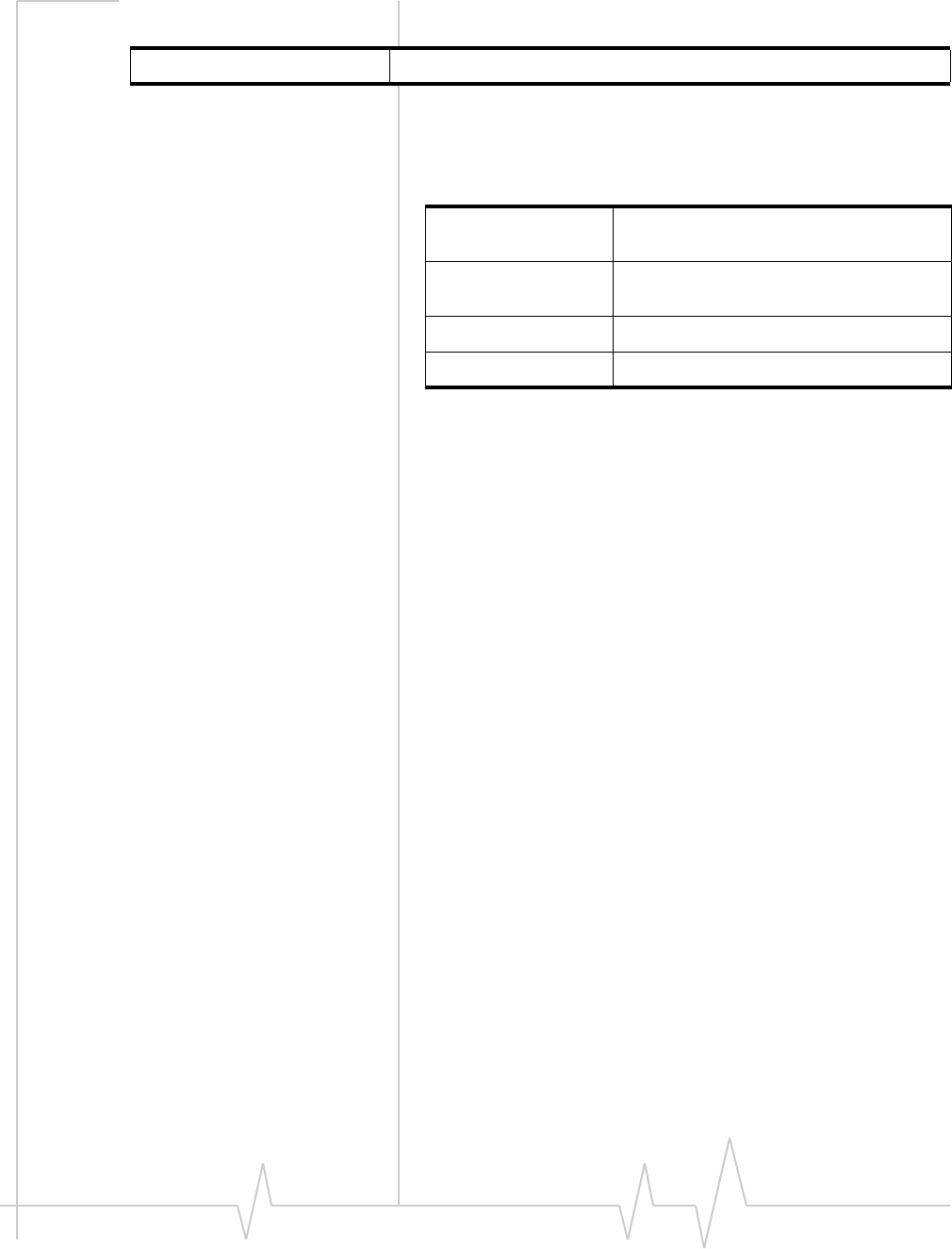
AirCard 800 Series Installation Guide
30 2130623
Environmental specifications
Frequency stability 0.1 ppm
Table 6-1: Radio frequency and electrical specifications for AirCard 850, 860, and
875 modems (cont.)
Table 6-2: Environmental specifications
Operating
temperature -20°C to +60°C
(-4°F to +140°F)
Storage
temperature -30°C to +85°C
(-22°F to +185°F)
Humidity 95%, non-condensing
Vibration 15 g peak 10 to 2000 Hz (non-operating)
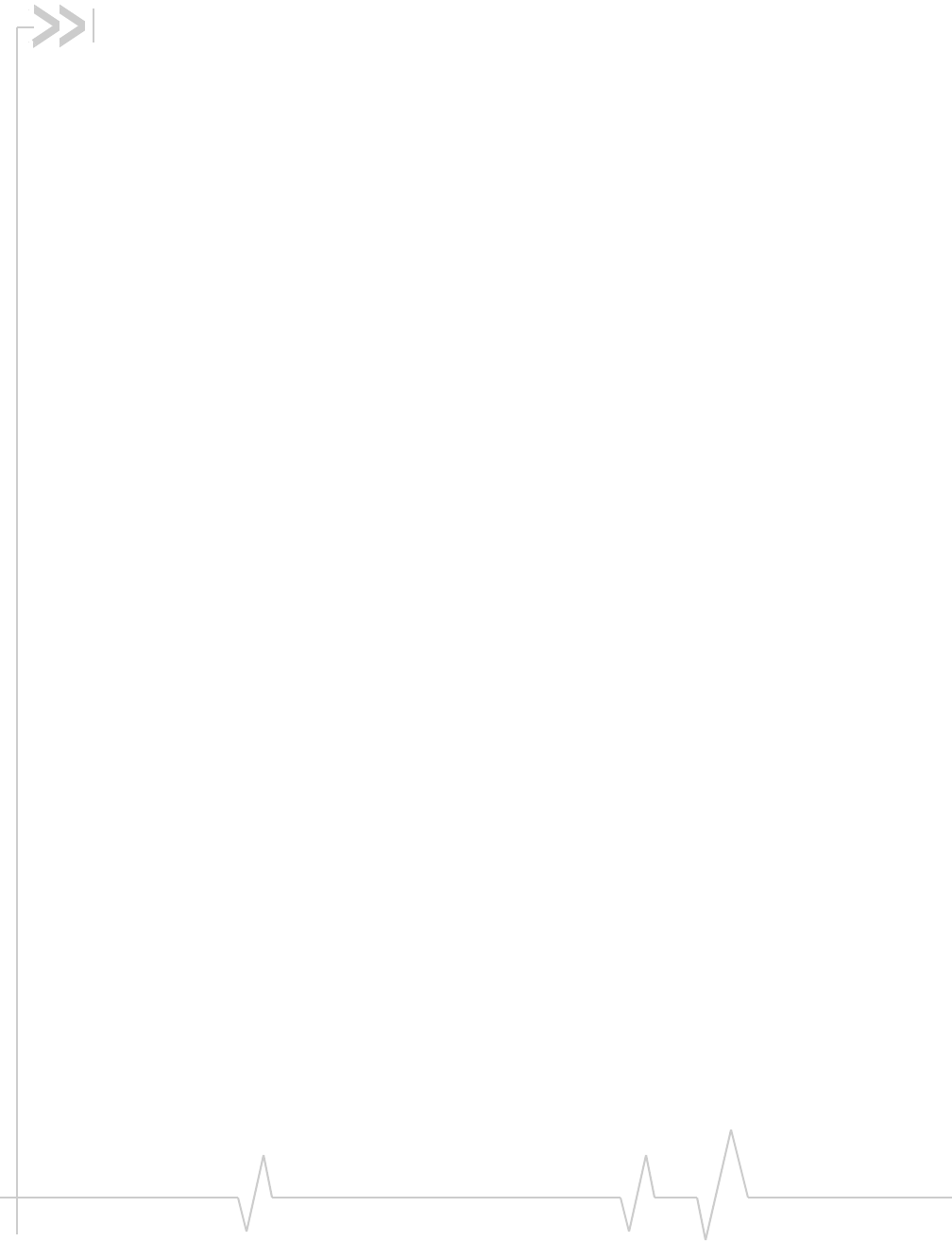
Index
A
account, 8
always-on data connection, 16
antenna
attaching, 12, 13
APN, 14
C
care and maintenance, 19
channel raster, 29
channel spacing, 29
copyright information, 3
coverage area, 8
D
DNS, 14
driver, 9
E
ejecting a SIM card, 20, 21
ejecting the AirCard modem, 20
electrical specifications, 29
environmental specifications, 30
F
frequencies
receive, 29
transmit, 29
frequency bands
selection, 18
frequency stability, 30
H
humidity, 30
I
I/O space (input/output space), 11
IMEI, 12
inserting
AirCard modem
Windows 98, 2000, Me, 13
installation, 13– 14
Internet Explorer, setting to use the card, 14
IP address, 14
IRQ (interrupt request), 11
L
launching Watcher, 17
LEDs, 29
liability, limitation of, 3
M
maintenance, 19
memory required, 11
N
network
overview, 8
notebook PC
inserting AirCard modem, 13
removing the AirCard modem, 20
system requirements, 11
P
password
overview, 14
PC / Express Card slots required, 11
profile
default, 15
determining if one is set up, 15
overview, 14
R
radio frequency specifications, 29
receive frequencies, 29
regulatory information, 23
removing
AirCard modem, 20
SIM card, 20, 21
RF specifications, 29
roaming, 8
S
safety notice, 23
SIM card
removing, 20, 21
Rev 3.9 Jul.07 31
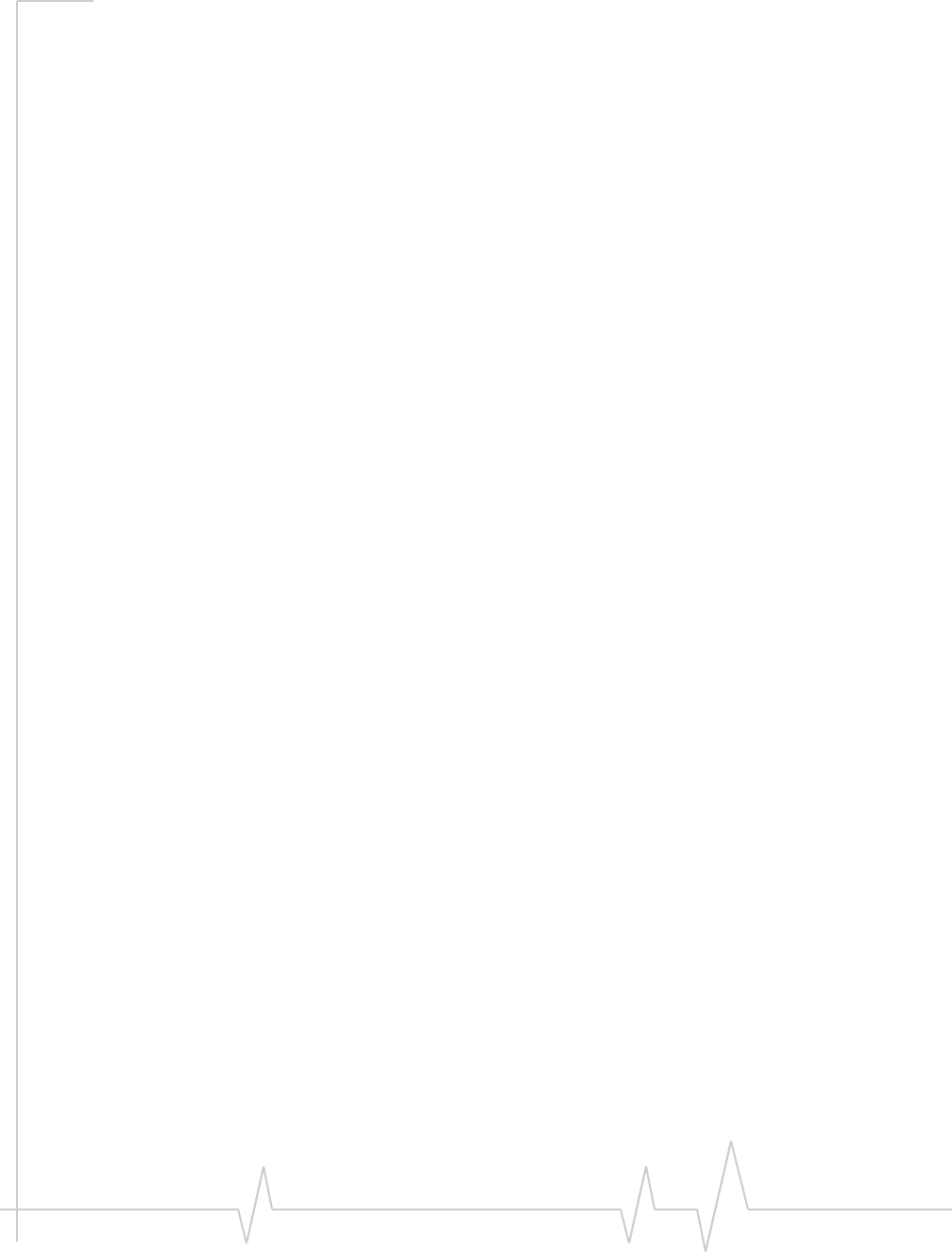
AirCard 800 Series Installation Guide
specifications, 29– 30
electrical, 29
environmental, 30
radio frequency, 29
storage
temperature, 30
when not using card, 19
system requirements, notebook PCs, 11
T
technical specifications, 29– 30
temperature, 30
trademarks, 4
transmit frequencies, 29
U
user name, 14
V
vibration, 30
W
Watcher
introduction, 17
launching, 17
Windows 2000
as a supported operating system, service pack, 11
inserting the card, 13
Windows 98
as a supported operating system, 11
inserting AirCard modem, 13
Windows Me
inserting the card, 13
32 2130623
