Sirius XM Radio SA10113A XM Satellite RX with FM Transmitter User Manual MyFi hot tips guide with SureConnect ai
Sirius XM Radio Inc. XM Satellite RX with FM Transmitter MyFi hot tips guide with SureConnect ai
Contents
- 1. Hot Tips Guide
- 2. Quick Tips Guide
- 3. Users Guide
- 4. Sure Connect Manual
Hot Tips Guide
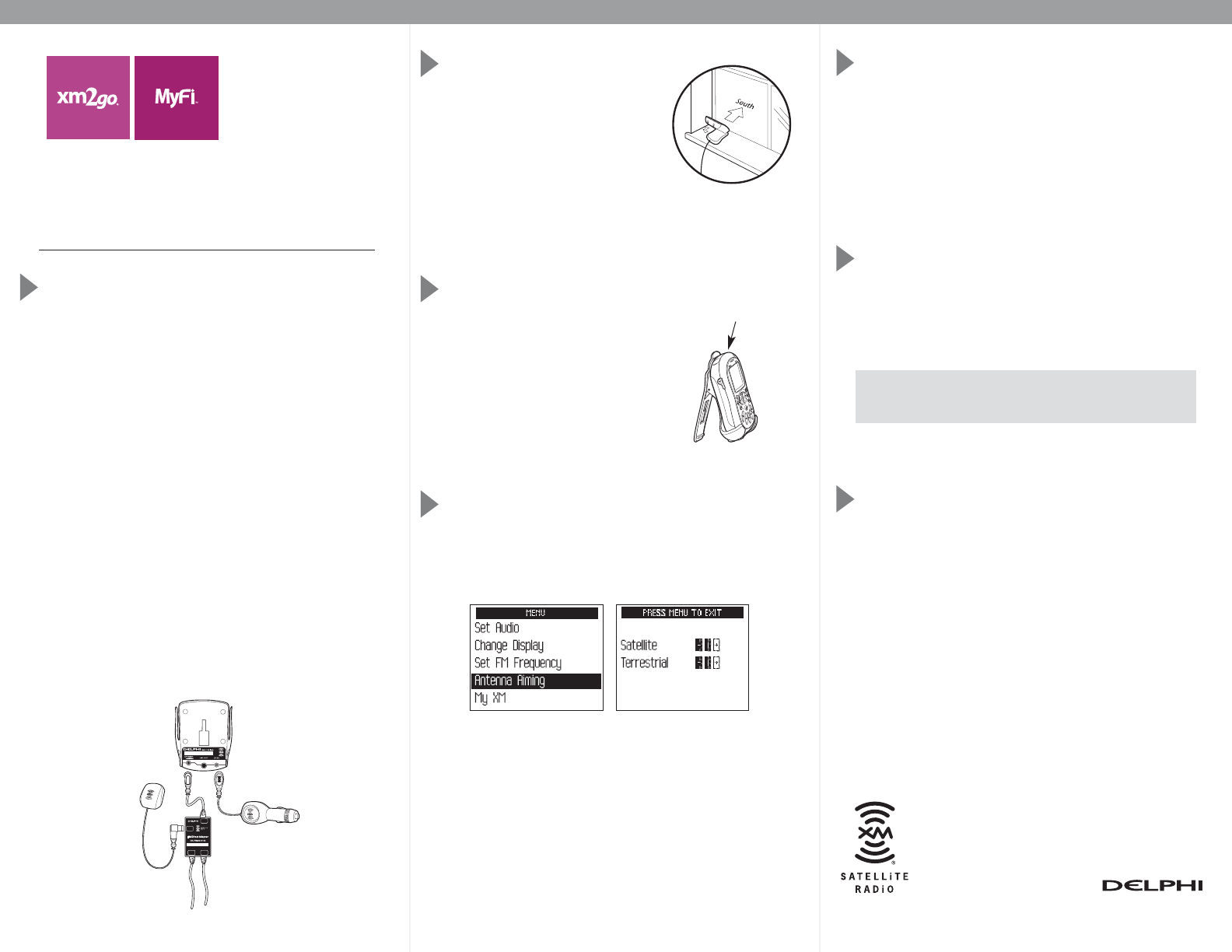
In Your Home
• Use the home stand to access the
antenna, power, and audio cables
for best sound quality.
• Face your XM antenna south
through a window so you have at
least two bars of signal strength for
recording.
• If you need to place the antenna at a location more
than 25 feet away, XM offers an extension kit (model
XMAC1000) at www.xmradio.com (click “XM Store”).
On the Go
• Keep your MyFi receiver pointing
straight up when listening to live
programming.
• The belt clip is ideal for carrying
your MyFi, and listening to recorded
music. To wear your MyFi and
listen to live programming, we
recommend using the antenna
headset (model X2GLHP01)
available separately at www.xmradio.com.
Receiving the Best Signal
• Use the built-in signal strength meters for aiming the
MyFi internal antenna or external antennas. Press
“menu,” rotate the dial to “Antenna Aiming,” and
press the dial. You will see two rows of bars.
Move your MyFi or external antenna to a position that
gives you the highest number of bars on either meter.
In Your Vehicle
Using the 2go Button
• When you use the 2go feature for recording on the
go, ensure that you have at least two bars of signal
strength on the main screen. This will help prevent
accidental cancellation of your recording if there is a
fade in signal strength.
• To start you recording, press “2go.” Press it again to
confirm recording.
• To stop your recording, press “2go” again.
Scheduling a Recording Session
• You must have your MyFi in the home stand with
power adapter and an XM antenna connected.
• Be sure you have at least two bars of signal strength.
• To set up your scheduled recording time, go to “menu.”
Select “Schedule MY XM” and then Session 1 or 2.
IMPORTANT: Turn your MyFi off or it will not record
at the scheduled time. It will turn on automatically
to record.
• When you want to listen to your recordings, press
“mode” to switch to “MY XM.”
Questions
For more information, see your MyFi manuals or contact
XM Listener Care at 1.800.XM.RADIO (967.2346).
XM2go Hot Tips
portable
wireless
effortless
TO FM
ANT
XM
ANT
TO XM
RADIO
TO FM
RADIO
Made in Malaysia
©2007 XM Satellite Radio Inc.
MyFi and related logos are trademarks of Delphi Corporation.
The XM name, XM2go, and related logos are registered trademarks of XM Satellite Radio Inc.
Built-in antenna
Because every vehicle is different, we can only provide
some general guidelines. If you need help, consult a
professional installer.
• Decide which method (cassette adapter, professional
wired FM, or self install via the XM SureConnect) is
best for your vehicle and location.
• Always do a trial run before installing anything
permanently. Temporarily connect all power, audio,
and antenna lines. Make sure that you receive the
XM signal and that you hear XM programming
through your vehicle’s audio system. You must have
your vehicle antenna plugged in to the cradle or the
XM SureConnect to receive the signal.
• In the rare situation when you can’t find a clear FM
frequency or you experience interference, we
recommend use of the optional Delphi FM Direct
adapter (model SA10112, available separately at
www.shopdelphi.com).
Helpful Tips to Enjoy Your MyFi™ XM2go®