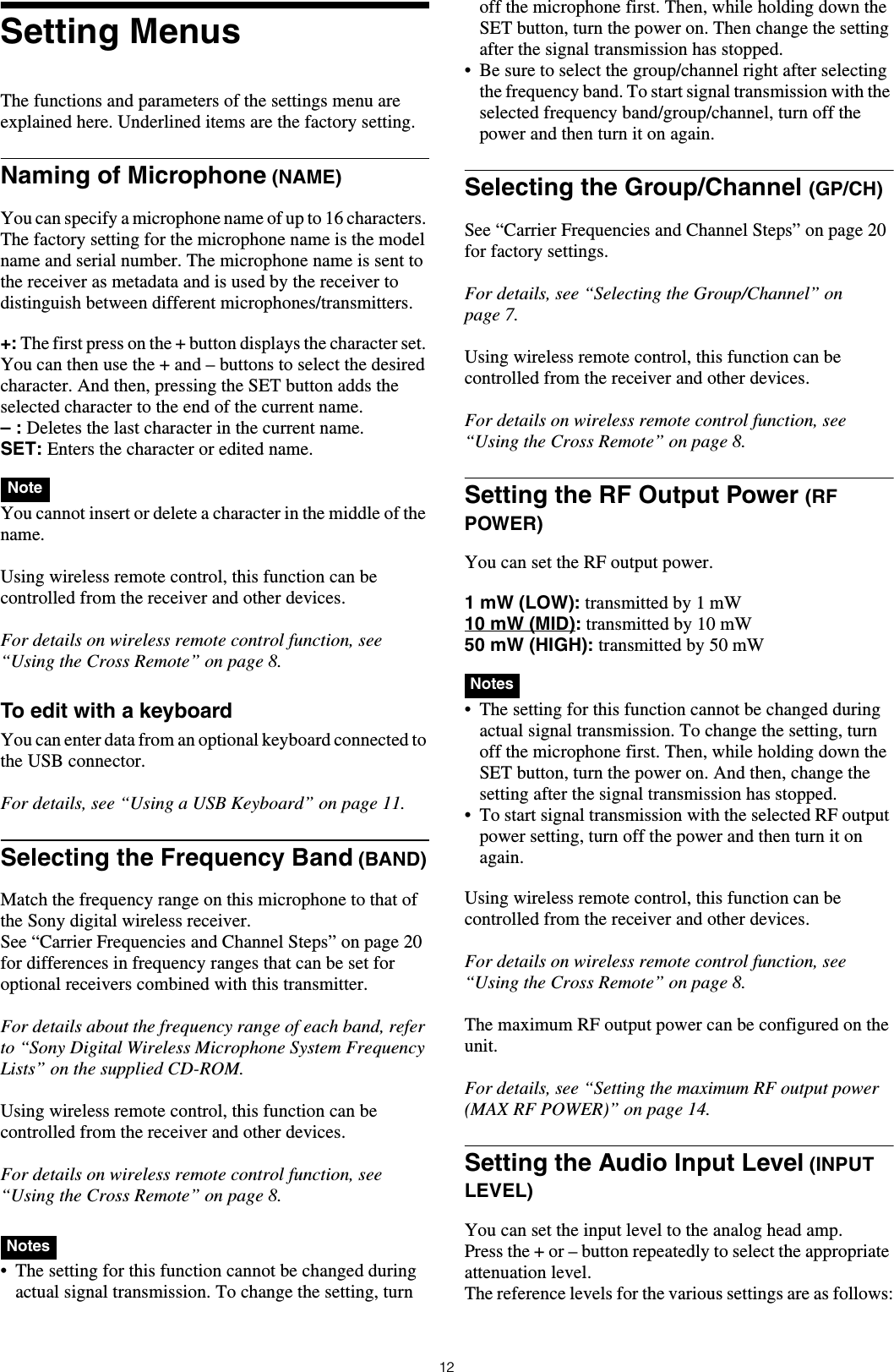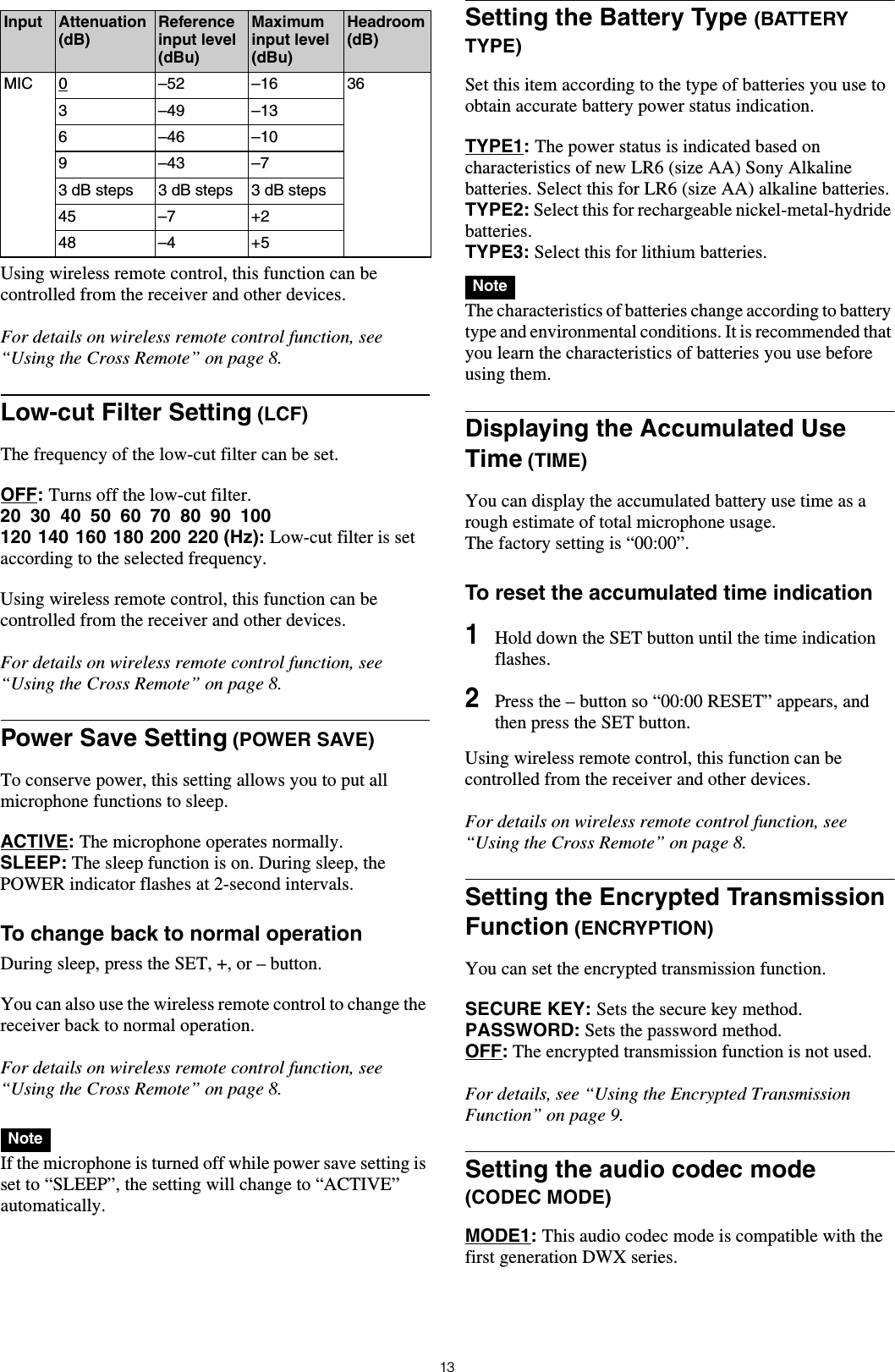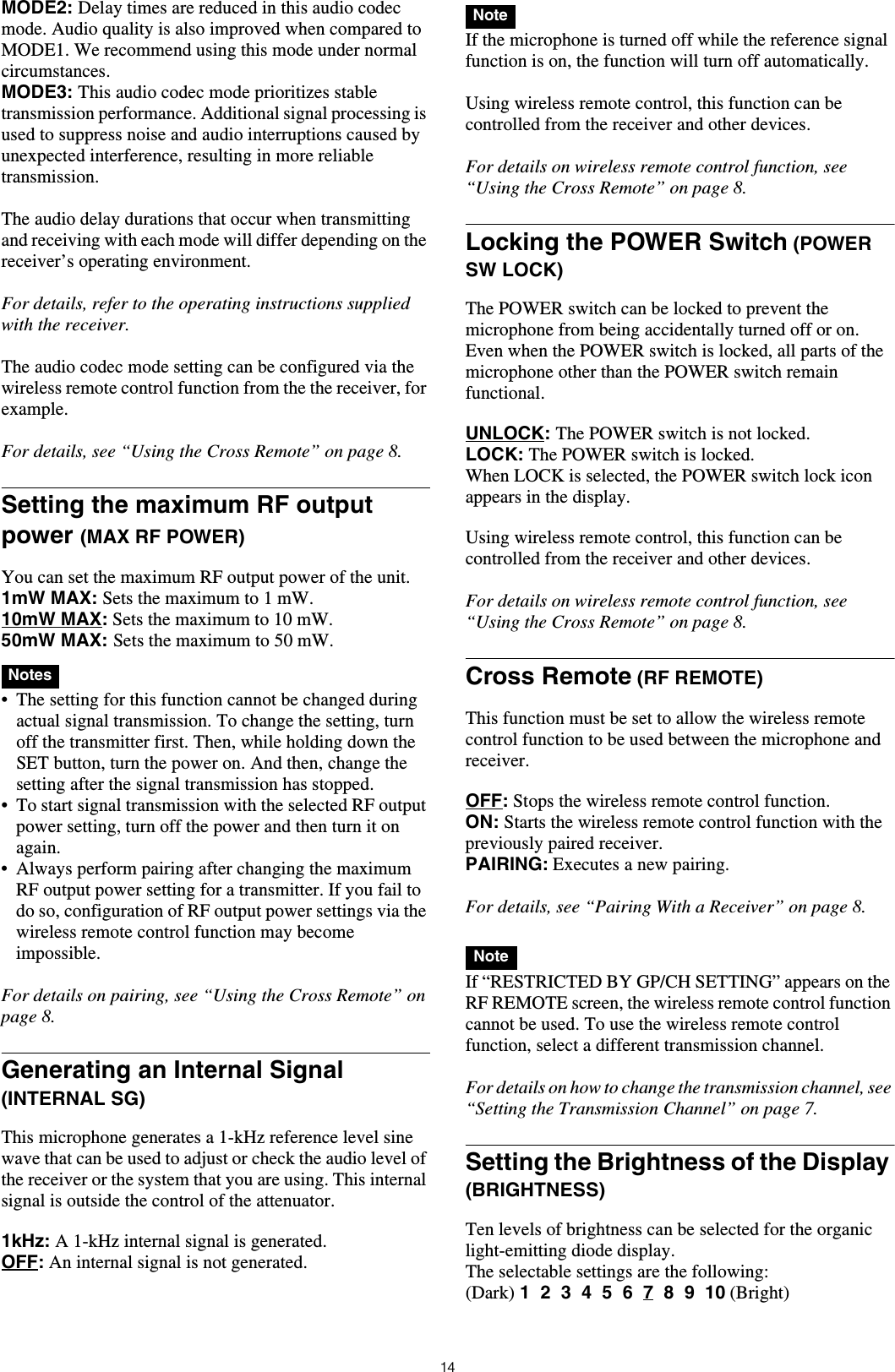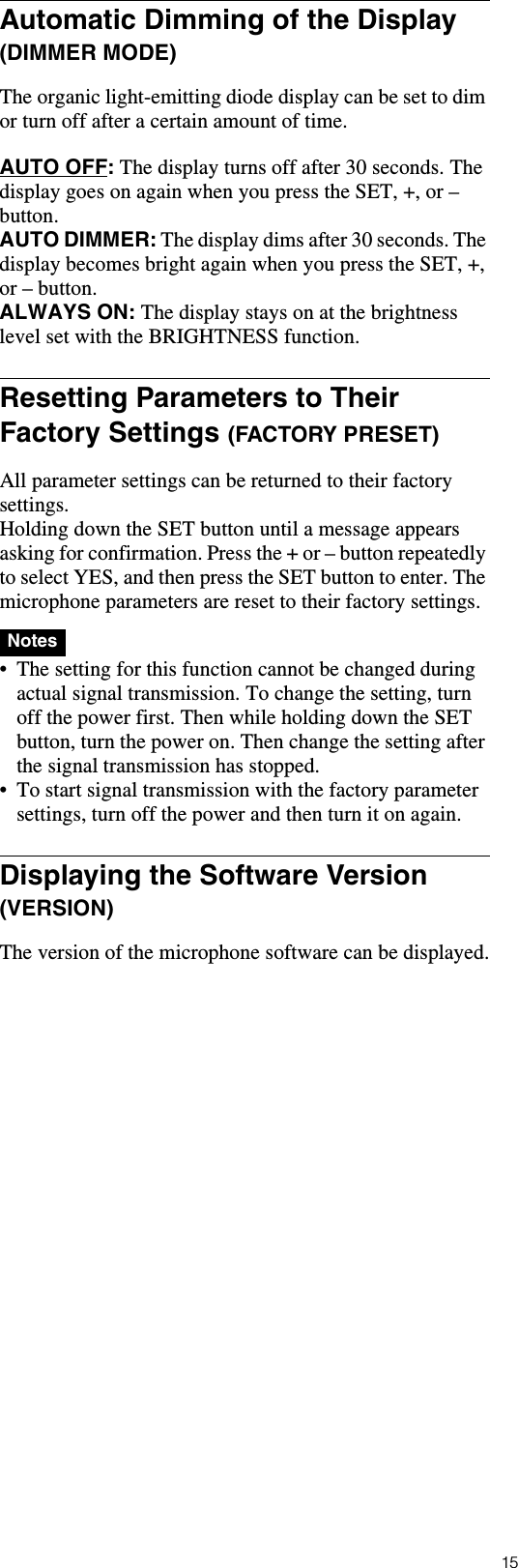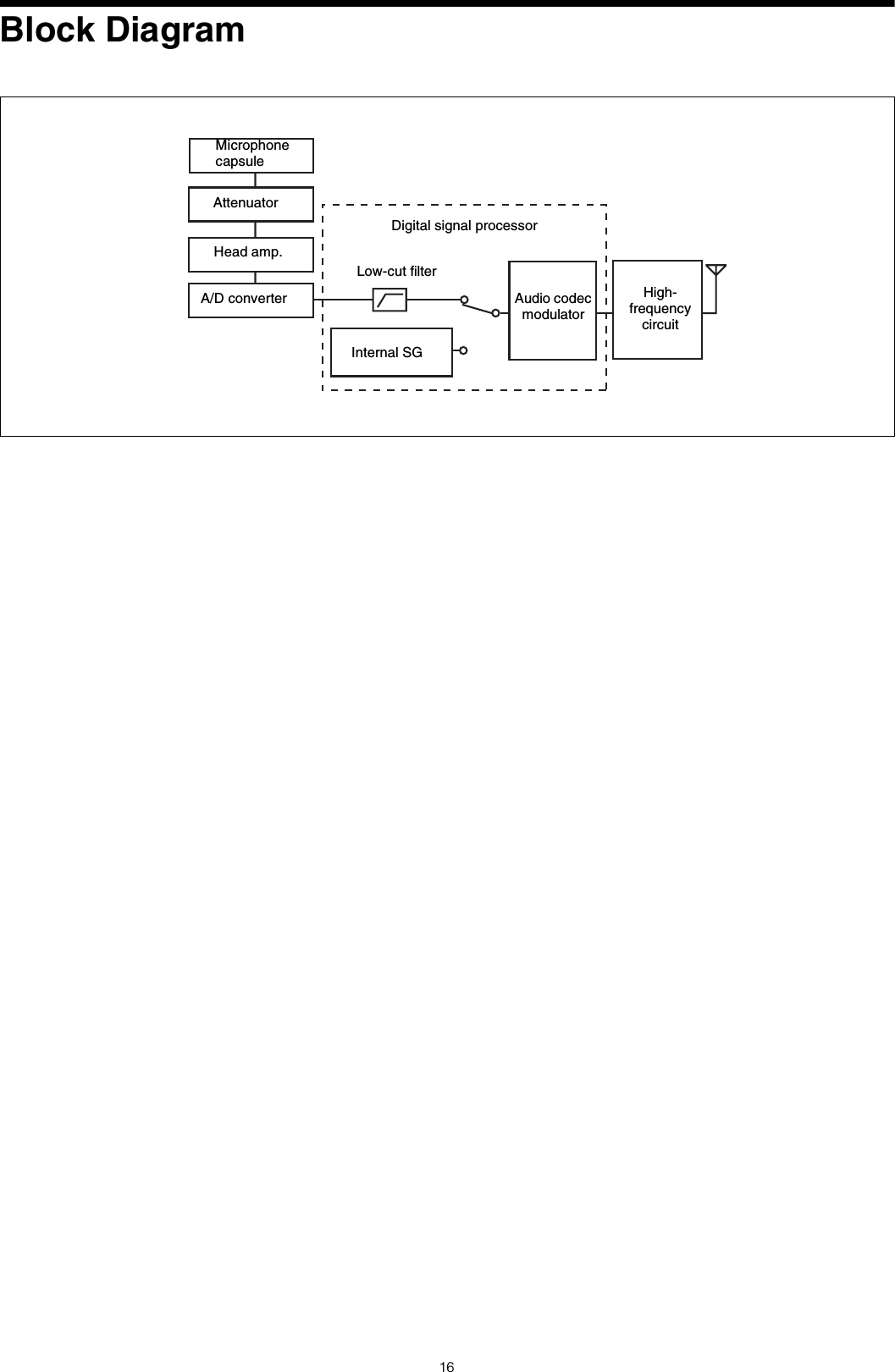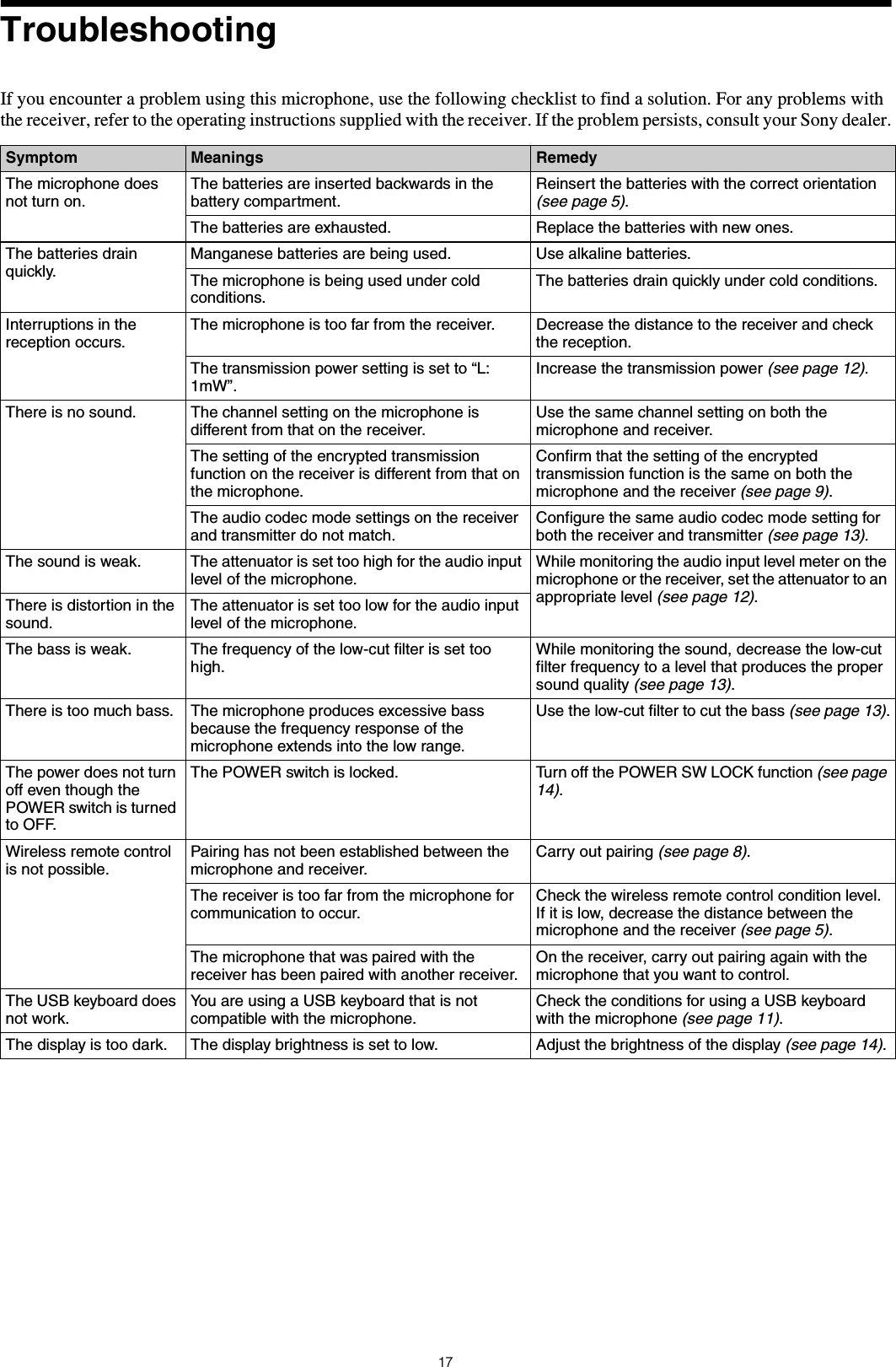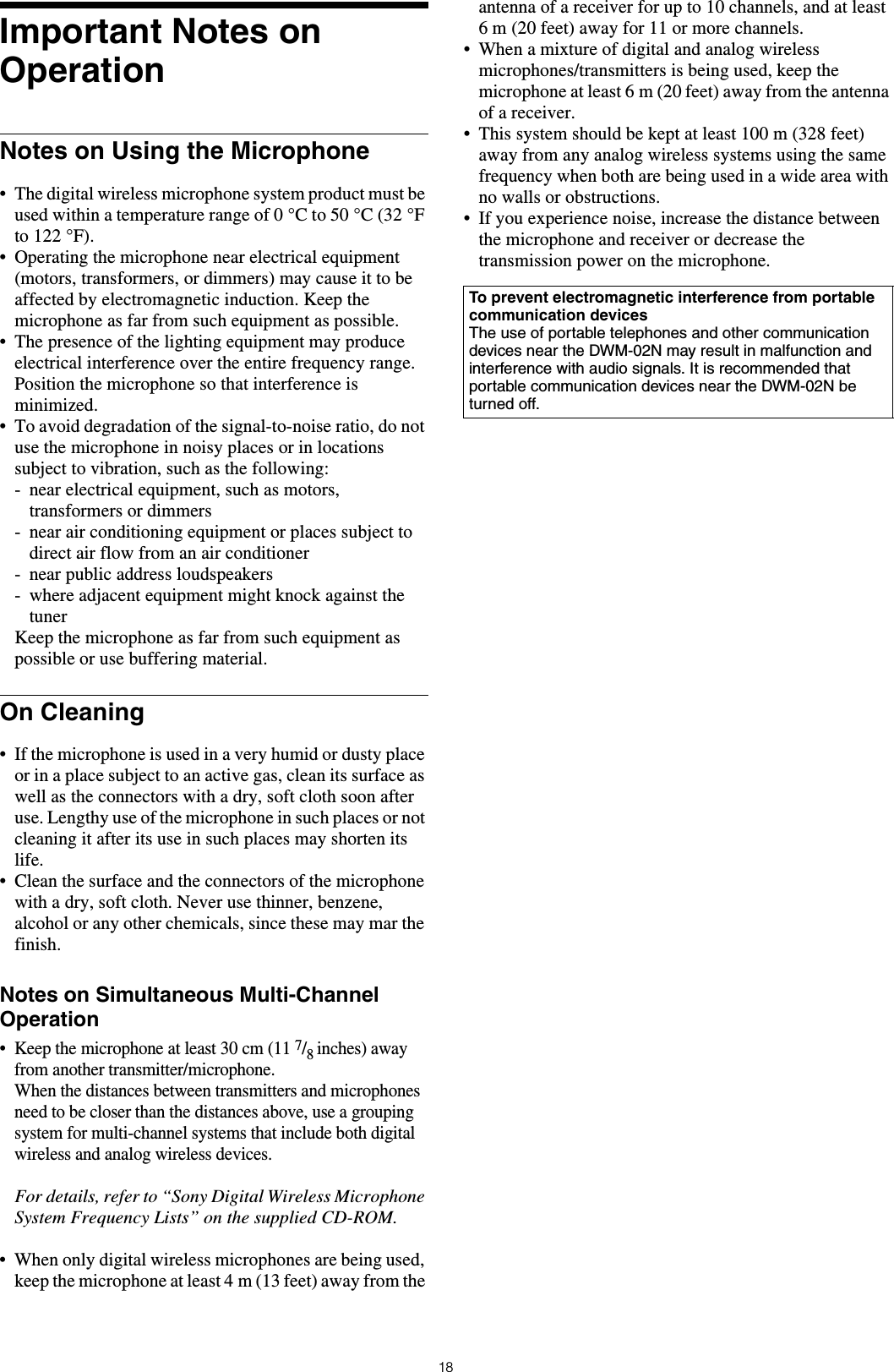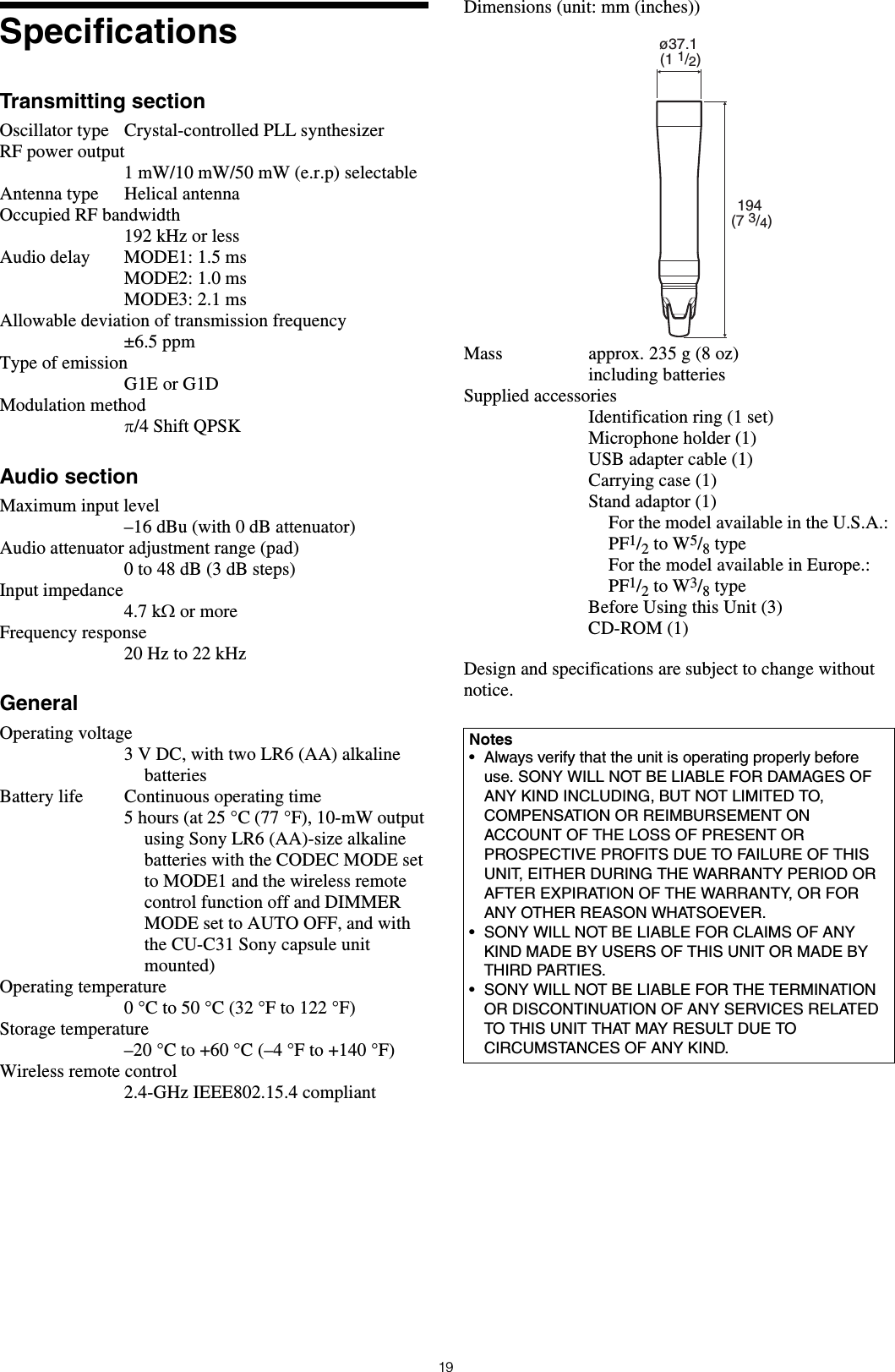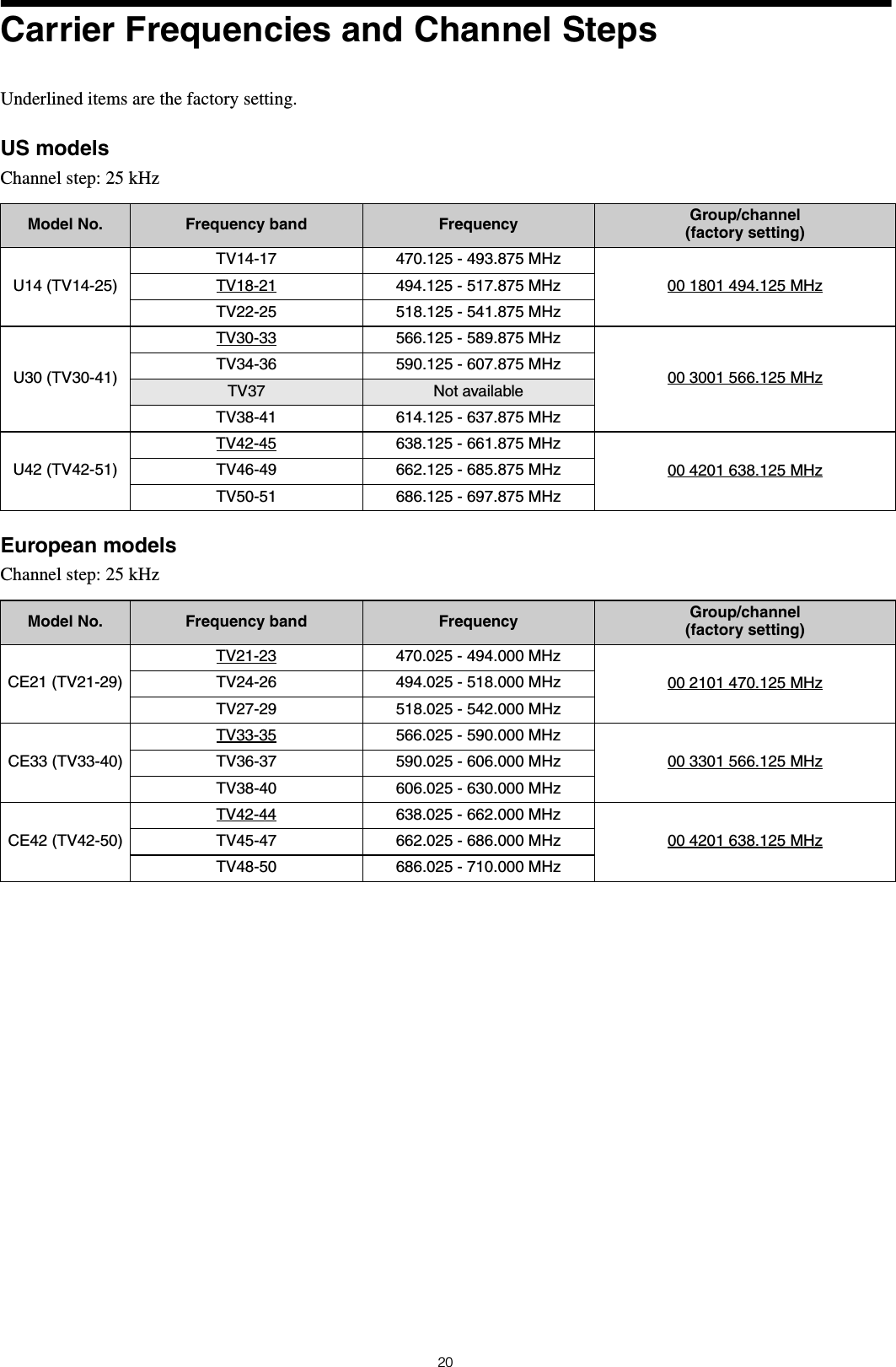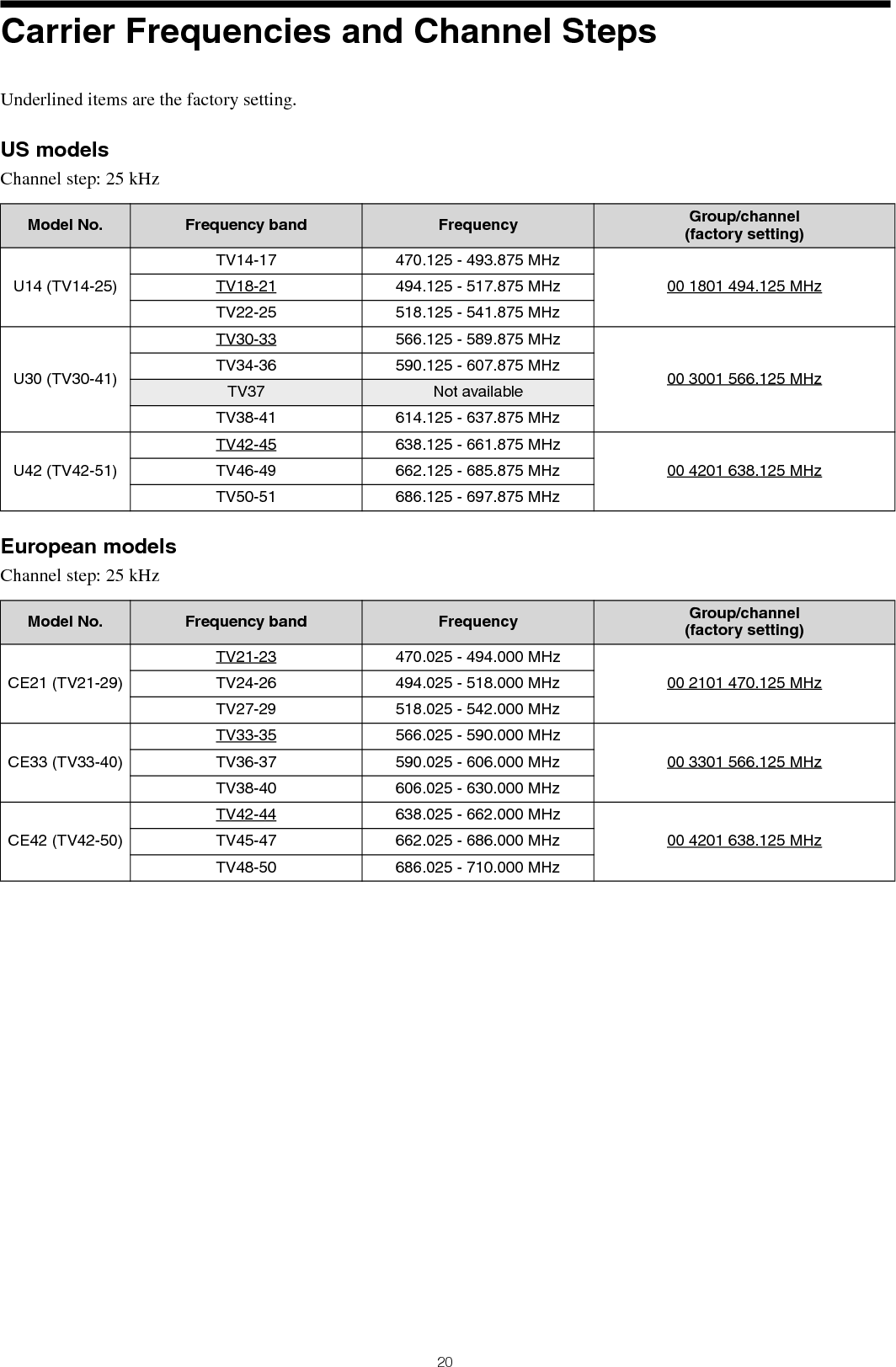Sony Group DWM02N Digital Wireless Microphone User Manual DWM 02N
Sony Corporation Digital Wireless Microphone DWM 02N
Contents
- 1. (Short-Term Confidential) User Manual
- 2. (Short-Term Confidential) User Manual_Operating Instructions
- 3. User manual 1
- 4. User manual 2
(Short-Term Confidential) User Manual_Operating Instructions
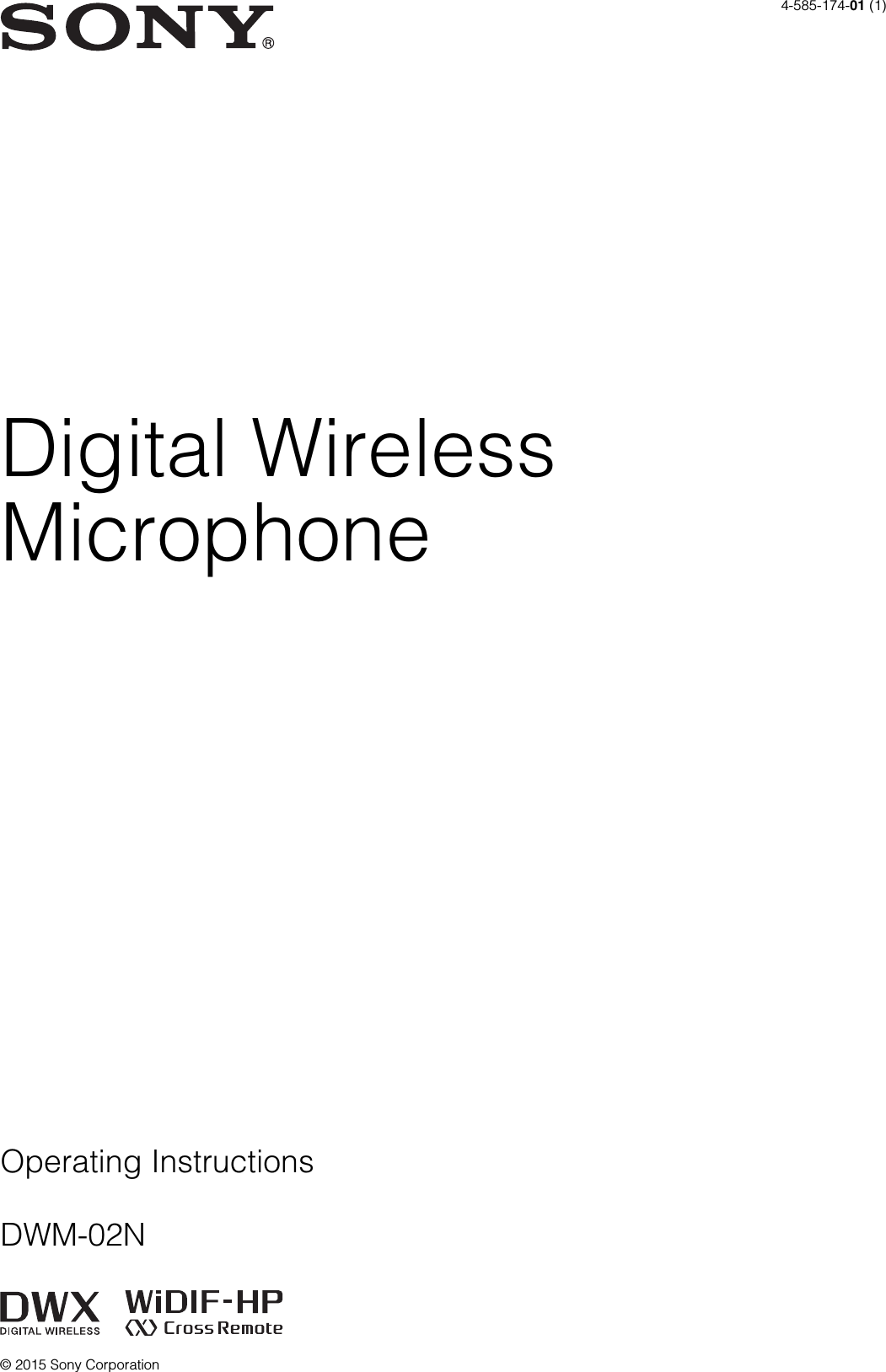
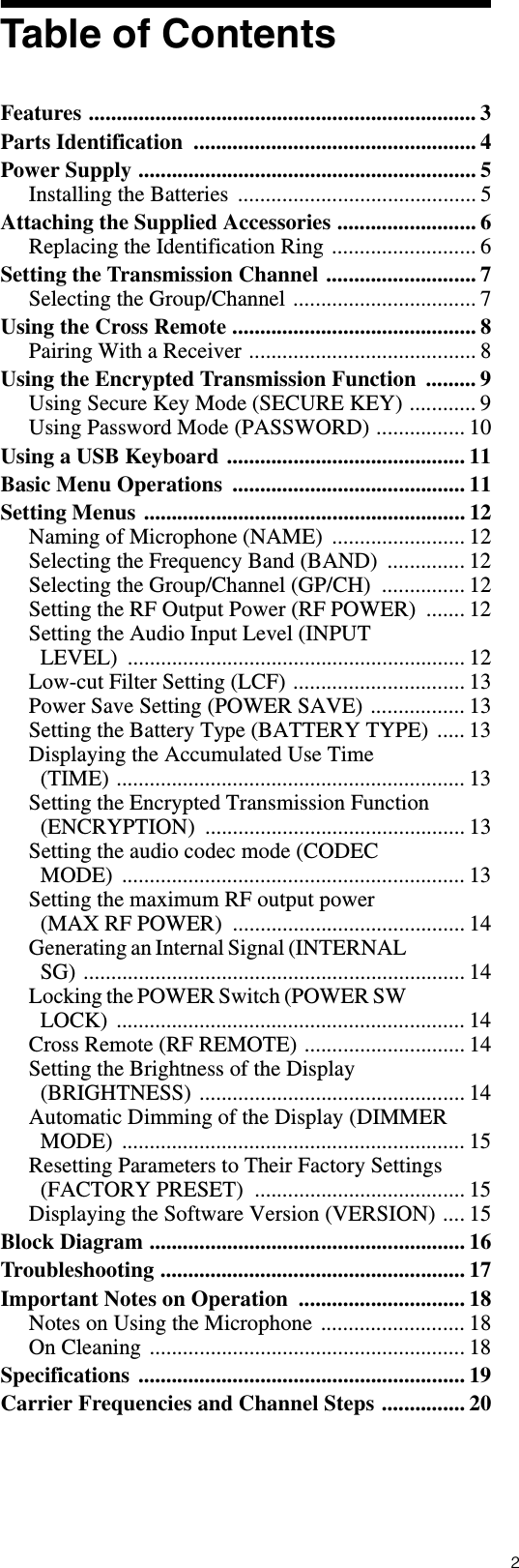
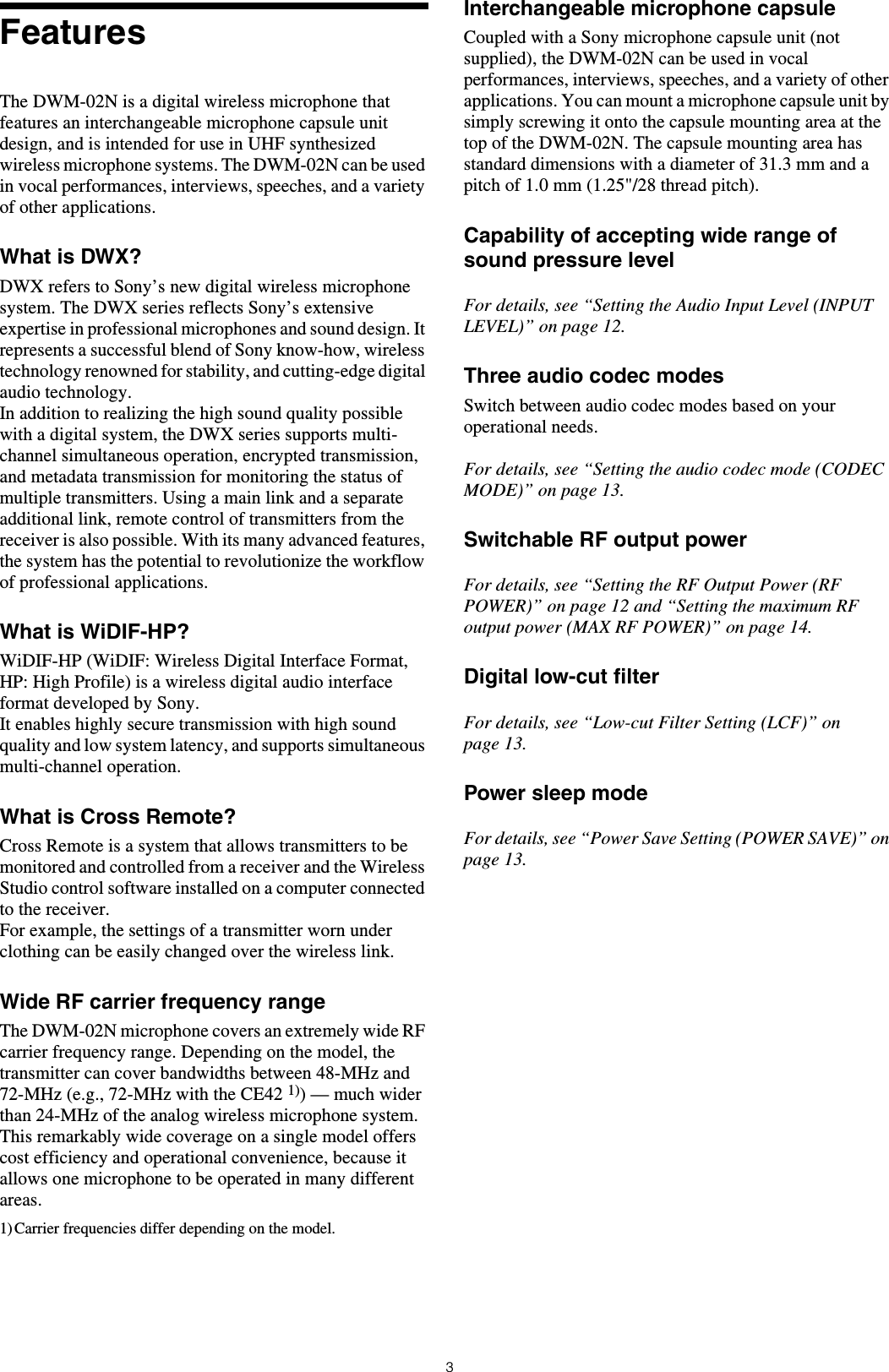
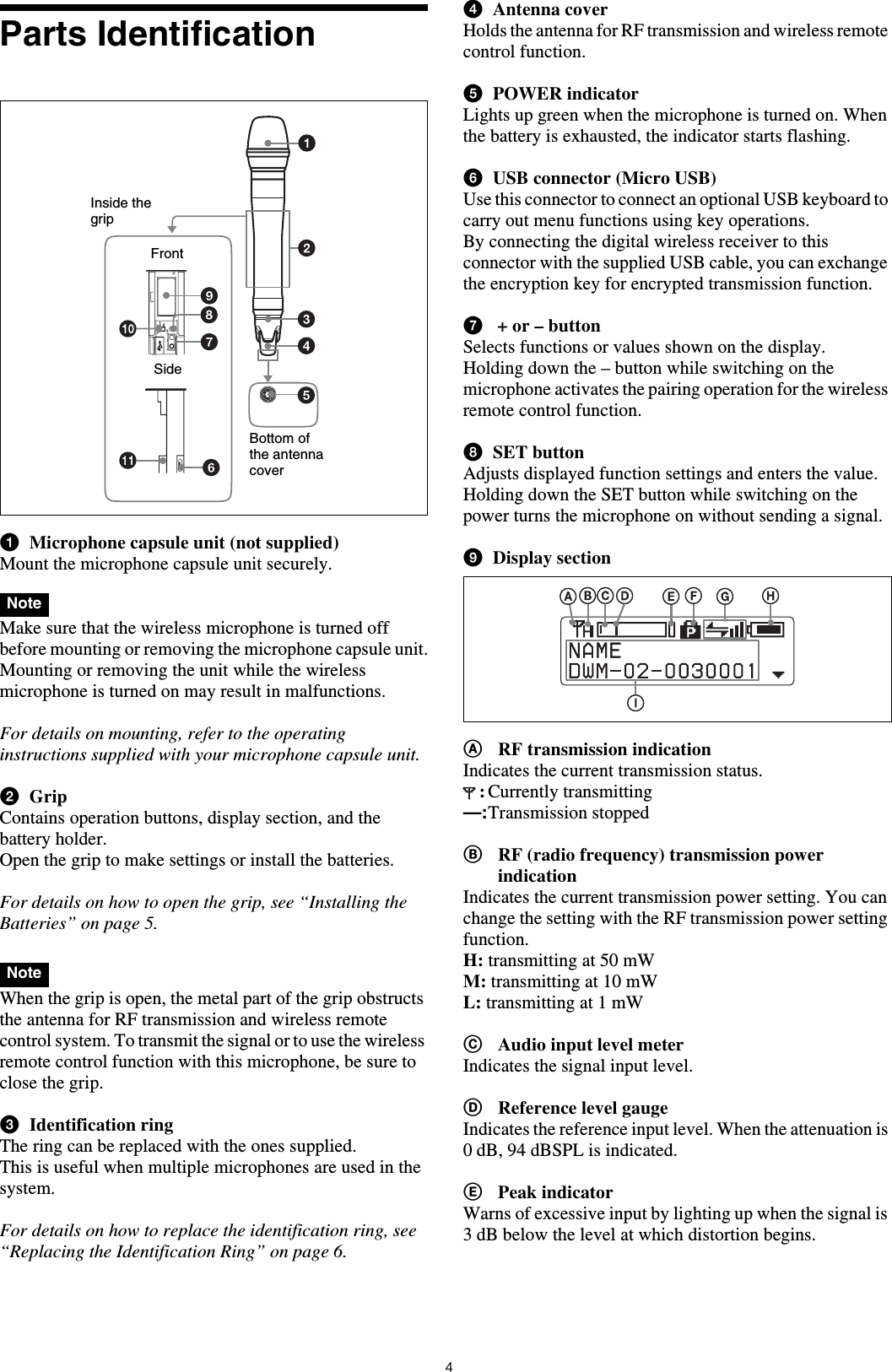
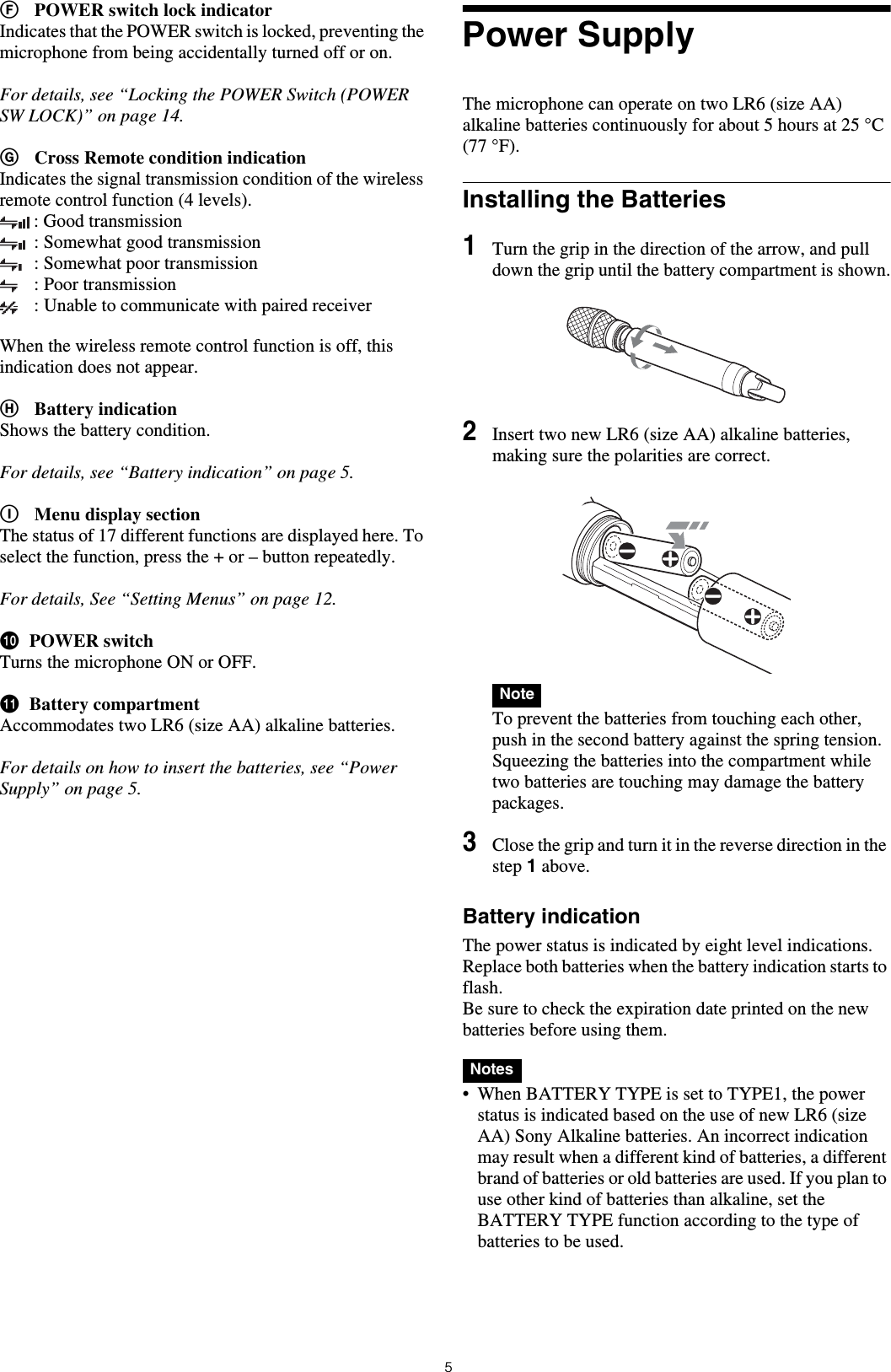
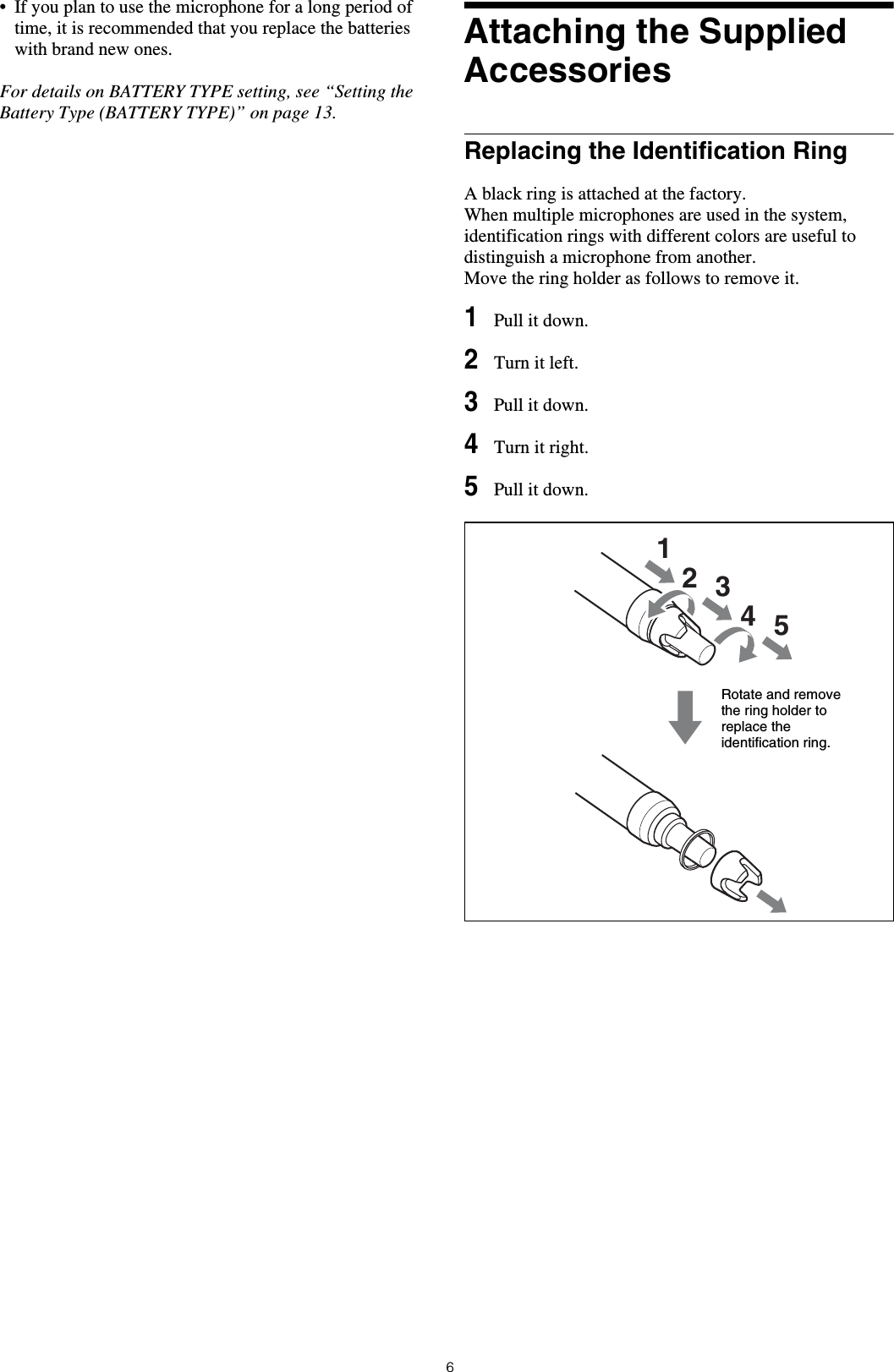
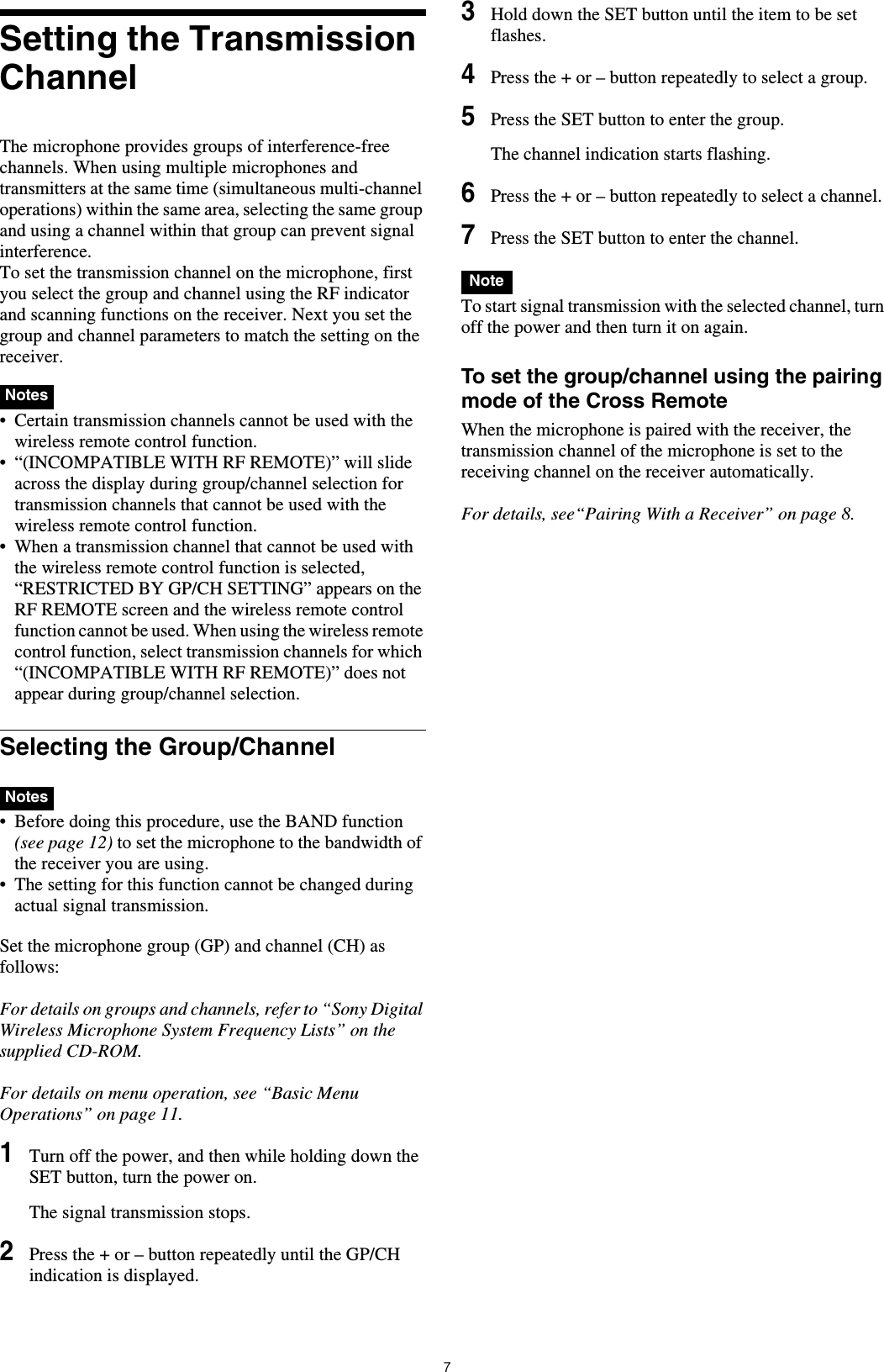
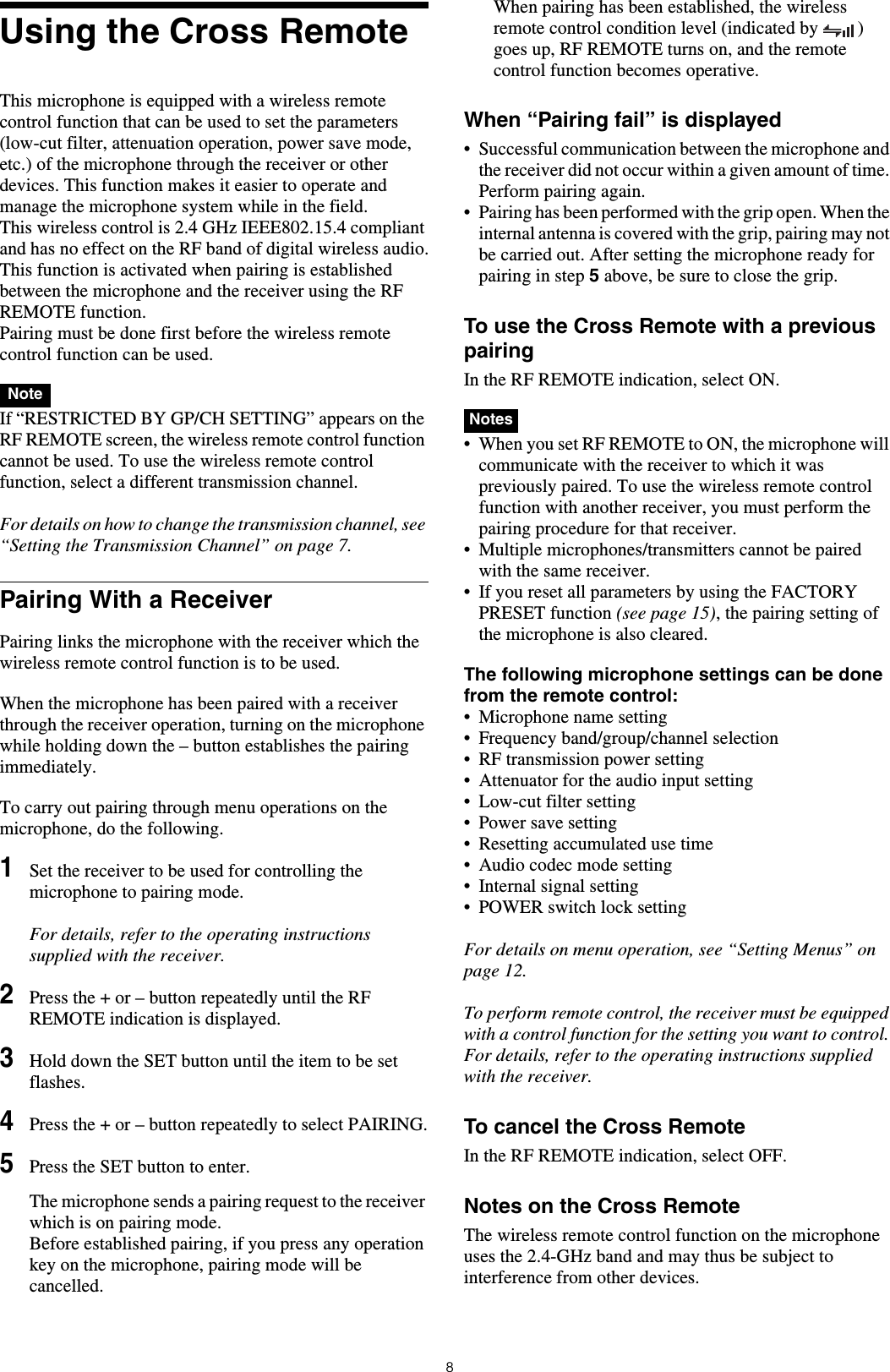
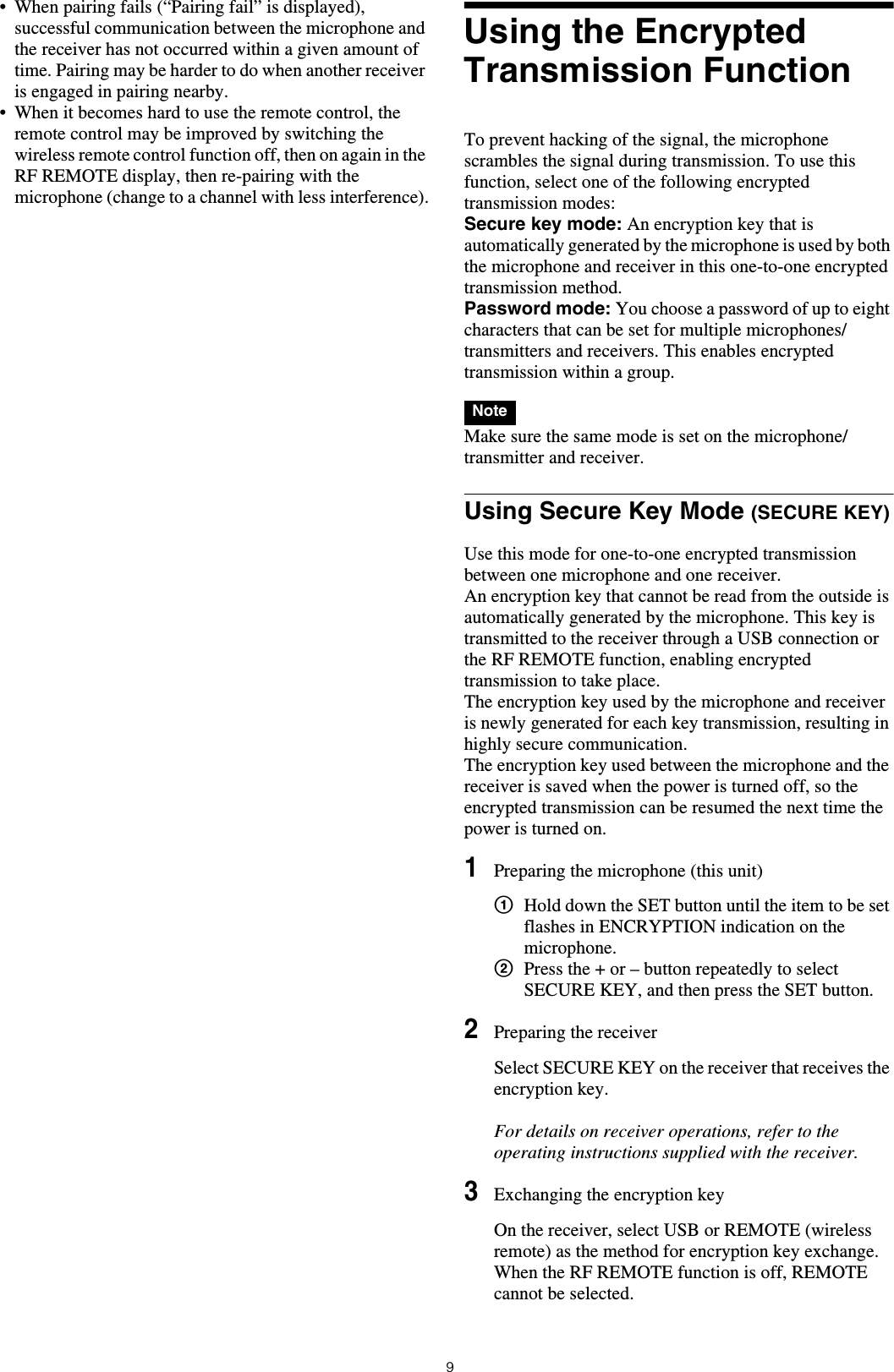
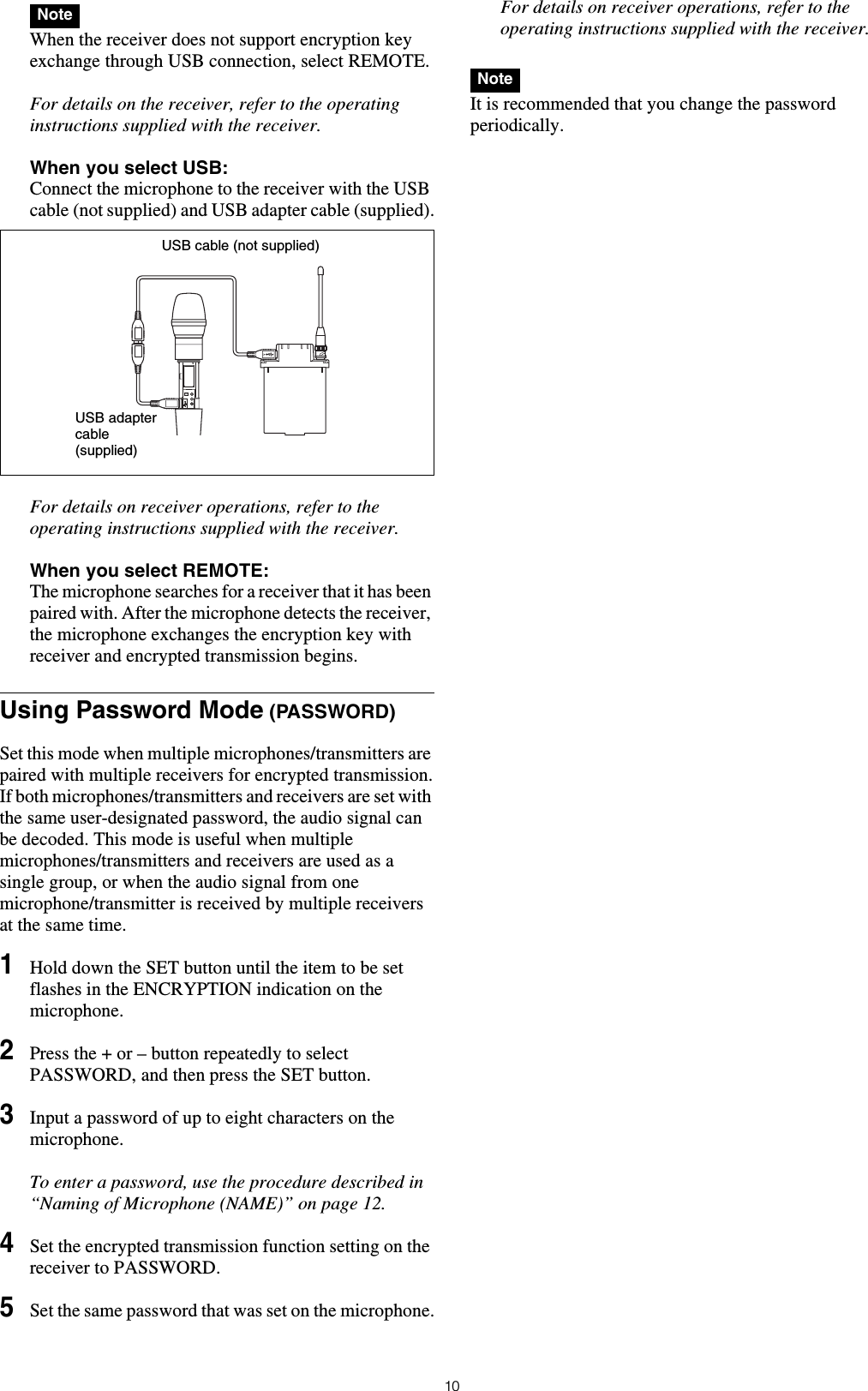
Special key: Backspace (BS) and Delete (DEL) keys. • The number keys on the keyboard cannot be used.• This microphone is compatible with English-language keyboards only.• USB keyboards with multiple functions, such as USB hub and pointing device, cannot be used.• Power to the connected keyboard is supplied by the USB connector on the microphone. The power rating is 100 mA. Keyboards that consume more power than that cannot be used.• Do not leave the microphone connected to the keyboard when not in use. If you do, the batteries in the microphone will be drained more quickly.• Text editing should be done with the alphabet, BS, DEL, and Enter keys.Basic Menu Operations1Press the + or – button repeatedly until the function to be set appears.2Hold down the SET button until the item to be set flashes.3Press the + or – button to change the setting.4Press the SET button to enter the setting.Types of menu:• NAME (microphone name) setting • BAND (frequency band) selection• GP/CH (group/channel) selection• RF POWER (RF transmission power) setting• INPUT LEVEL (audio input level) setting• LCF (low-cut filter) setting• POWER SAVE setting• BATTERY TYPE (battery type) setting• TIME (accumulated use time) indication• ENCRYPTION (encrypted transmission function) setting• CODEC MODE (audio codec mode) setting• MAX RF POWER (maximum RF output power) setting• INTERNAL SG (internal signal generator) function• POWER SW LOCK (POWER switch lock) function• RF REMOTE (wireless remote control) function• BRIGHTNESS (display brightness) setting• DIMMER MODE (automatic dimming of the display) setting• FACTORY PRESET (factory setting) function• VERSION (software version) indicationButtons on the microphone USB keyboardSET ENTER+R–rNotesUSB adapter cable (supplied)Function nameItem to be set](https://usermanual.wiki/Sony-Group/DWM02N.Short-Term-Confidential-User-Manual-Operating-Instructions/User-Guide-2774717-Page-11.png)