Sony Group MEXXB100BT Bluetooth Audio System User Manual MEX XB100BT
Sony Corporation Bluetooth Audio System MEX XB100BT
Contents
- 1. (Short-term Confidential)User Manual- I
- 2. (Short-term Confidential)User Manual- II
(Short-term Confidential)User Manual- II
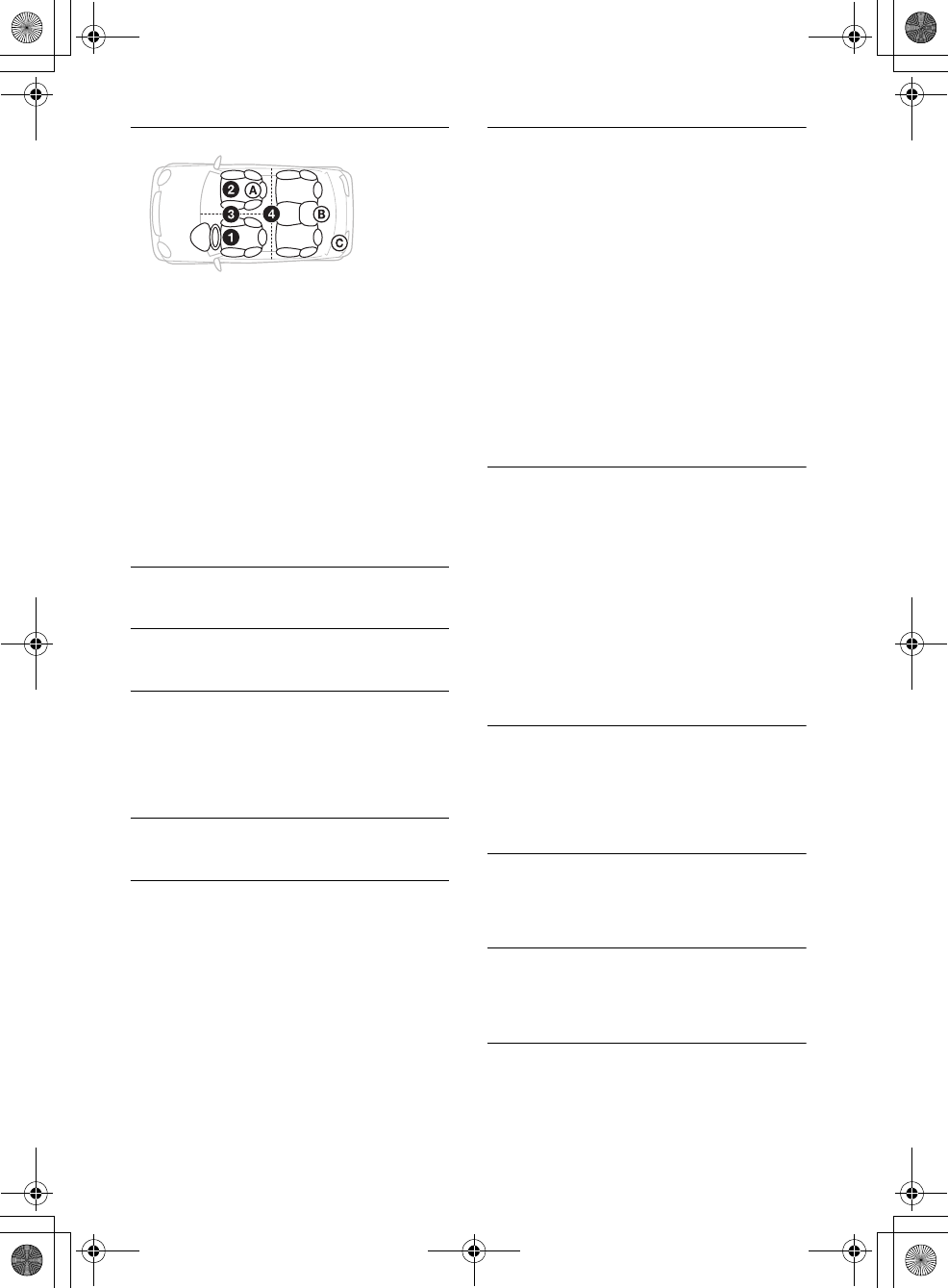
20GB
E:\DATA\4563800111\4563800111MEXXB100BTUC\01GB-MEXXB100BTUC\040CD.fm masterpage: Left
MEX-XB100BT
4-563-800-11(1)
POSITION (listening position)
F/R POSITION (front/rear position)
Simulates a natural sound field by delaying the
sound output from speakers to suit your
position:
[FRONT L] (front left),
[FRONT R] (front right),
[FRONT] (center front),
[ALL] (center of your car),
[CUSTOM] (position set by “SongPal”),
[OFF] (no position set)
ADJ POSITION* (adjust position)
Fine-tunes the listening position setting: [+3] –
[CENTER] – [-3].
SW POSITION* (subwoofer position)
[NEAR] (near),
[NORMAL] (normal),
[FAR] (far)
BALANCE
Adjusts the sound balance: [RIGHT-15] –
[CENTER] – [LEFT-15].
FADER
Adjusts the relative level: [FRONT-15] – [CENTER]
– [REAR-15].
DSEE (digital sound enhancement engine)
Improves digitally compressed sound by
restoring high frequencies lost in the
compression process.
This setting can be memorized for each source
other than the tuner.
Selects the DSEE mode: [ON], [OFF].
AAV (advanced auto volume)
Adjust the playback volume level of all playback
sources to the optimum level: [ON], [OFF].
REARBAS ENH (rear bass enhancer)
Rear Bass Enhancer enhances the bass sound by
applying a low pass filter setting to the rear
speakers. This function allows the rear speakers
to work as a subwoofer if one is not connected.
(Available only when [SW DIREC] is set to [OFF].)
RBE MODE (rear bass enhancer mode)
Selects the rear bass enhancer mode: [1], [2], [3],
[OFF].
LPF FREQ (low pass filter frequency)
Selects the subwoofer cut-off frequency: [50Hz],
[60Hz], [80Hz], [100Hz], [120Hz].
LPF SLOPE (low pass filter slope)
Selects the LPF slope: [1], [2], [3].
SW DIREC (subwoofer direct connection)
You can use the subwoofer without a power
amplifier when it is connected to the rear
speaker lead. (Available only when [RBE MODE]
is set to [OFF].)
Be sure to connect a 4 – 8 ohm subwoofer to
either of the rear speaker leads. Do not connect
a speaker to the other rear speaker lead.
SW MODE (subwoofer mode)
Selects the subwoofer mode: [1], [2], [3], [OFF].
SW PHASE (subwoofer phase)
Selects the subwoofer phase: [NORM], [REV].
SW POSITION* (subwoofer position)
Selects the subwoofer position: [NEAR],
[NORMAL], [FAR].
LPF FREQ (low pass filter frequency)
Selects the subwoofer cut-off frequency: [50Hz],
[60Hz], [80Hz], [100Hz], [120Hz].
LPF SLOPE (low pass filter slope)
Selects the LPF slope: [1], [2], [3].
SUB WOOFER (subwoofer)
SW LEVEL (subwoofer level)
Adjusts the subwoofer volume level:
[+10 dB] – [0 dB] – [-10 dB].
([ATT] is displayed at the lowest setting.)
SW PHASE (subwoofer phase)
Selects the subwoofer phase: [NORM], [REV].
SW POSITION* (subwoofer position)
Selects the subwoofer position: [NEAR],
[NORMAL], [FAR].
LPF FREQ (low pass filter frequency)
Selects the subwoofer cut-off frequency: [50Hz],
[60Hz], [80Hz], [100Hz], [120Hz].
LPF SLOPE (low pass filter slope)
Selects the LPF slope: [1], [2], [3].
HPF (high pass filter)
HPF FREQ (high pass filter frequency)
Selects the front/rear speaker cut-off frequency:
[OFF], [50Hz], [60Hz], [80Hz], [100Hz], [120Hz].
HPF SLOPE (high pass filter slope)
Selects the HPF slope (effective only when [HPF
FREQ] is set to other than [OFF]): [1], [2], [3].
AUX VOLUME (AUX volume level)
Adjusts the volume level for each connected
auxiliary device: [+18 dB] – [0 dB] – [-8 dB].
This setting negates the need to adjust the
volume level between sources.
BTA VOLUME (BLUETOOTH audio volume level)
Adjusts the volume level for each connected
BLUETOOTH device: [+6 dB] – [0 dB] – [-6 dB].
This setting negates the need to adjust the
volume level between sources.
* Does not appear when [F/R POSITION] is set to [OFF].
010COV.book Page 20 Monday, September 22, 2014 2:03 PM
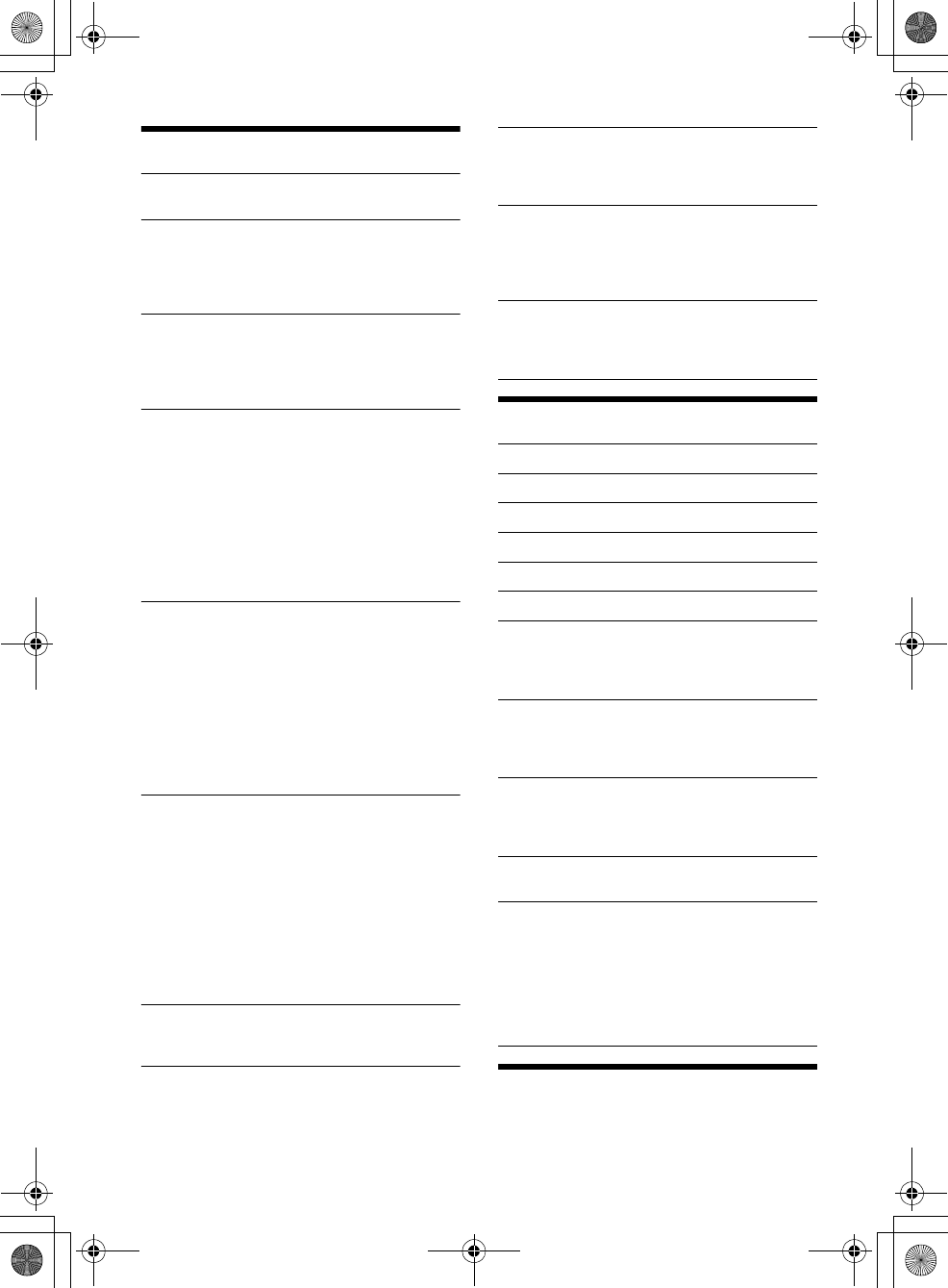
21GB
E:\DATA\4563800111\4563800111MEXXB100BTUC\01GB-MEXXB100BTUC\040CD.fm masterpage: Right
MEX-XB100BT
4-563-800-11(1)
Display Setup (DISPLAY)
DEMO (demonstration)
Activates the demonstration: [ON], [OFF].
DIMMER
Dims the display: [ON], [OFF], [AT] (auto)
([AT] is available only when the illumination
control lead is connected, and turn on the head
light).
SUB DISPLAY
Selects the item to display as sub information:
[SOURCE], [CLOCK].
(Available only while the source is off and the
clock is displayed.)
BUTTON COLOR
Sets a preset color or customized color for the
buttons.
COLOR
Selects from 15 presets colors, 1 customized
color.
CUSTOM COLOR
Registers a customized color for the buttons.
RGB RED, RGB GRN, RGB BLUE
Adjustable color range: [0] – [32] ([0] cannot
be set for all color ranges).
DISP COLOR (display color)
Sets a preset color or customized color for the
display.
COLOR
Selects from 15 presets colors, 1 customized
color.
CUSTOM COLOR
Registers a customized color for the display.
RGB RED, RGB GRN, RGB BLUE
Adjustable color range: [0] – [32] ([0] cannot
be set for all color ranges).
ALL COLOR
Sets a preset color or customized color for the
display and buttons.
COLOR
Selects from 15 presets colors, 1 customized
color.
CUSTOM COLOR
Registers a customized color for the display and
buttons.
RGB RED, RGB GRN, RGB BLUE
Adjustable color range: [0] – [32] ([0] cannot
be set for all color ranges).
SOUND SYNC (sound synchronization)
Selects the color with sound synchronization:
[ON], [OFF].
WHITE MENU
You can display the menu more clearly (white)
without concern for color setting: [ON], [OFF].
START WHITE
When SRC is pressed, the display and buttons on
the main unit turn white once, then change to
the customized color: [ON], [OFF].
MOTION DSPL (motion display)
Shows moving patterns: [ON], [OFF], [SA]
(spectrum analyzer).
(Available only when [SOUND SYNC] is set to
[OFF].)
AUTO SCROLL
Scrolls long items automatically: [ON], [OFF].
(Not available when the AUX or tuner is
selected.)
BLUETOOTH Setup (BT)
PAIRING (page 8)
PHONEBOOK (page 15)
REDIAL (page 15)
RECENT CALL (page 15)
VOICE DIAL (page 16)
DIAL NUMBER (page 15)
RINGTONE
Selects whether this unit or the connected
cellular phone outputs the ringtone: [1] (this
unit), [2] (cellular phone).
AUTO ANSWER
Sets this unit to answer an incoming call
automatically: [OFF], [1] (about 3 seconds), [2]
(about 10 seconds).
AUTO PAIR
Start BLUETOOTH pairing automatically when
iOS device version 5.0 or later is connected via
USB: [ON], [OFF].
BT SIGNL (BLUETOOTH signal) (page 9)
Activates/deactivates the BLUETOOTH function.
BT INIT (BLUETOOTH initialize)
Initializes all the BLUETOOTH related settings
(pairing information, preset number, device
information, etc.).
When disposing the unit, initialize all the
settings.
(Available only while the source is off and the
clock is displayed.)
SongPal Setup (SONGPAL)
Establish and terminate “SongPal” function
(connection).
010COV.book Page 21 Monday, September 22, 2014 2:03 PM
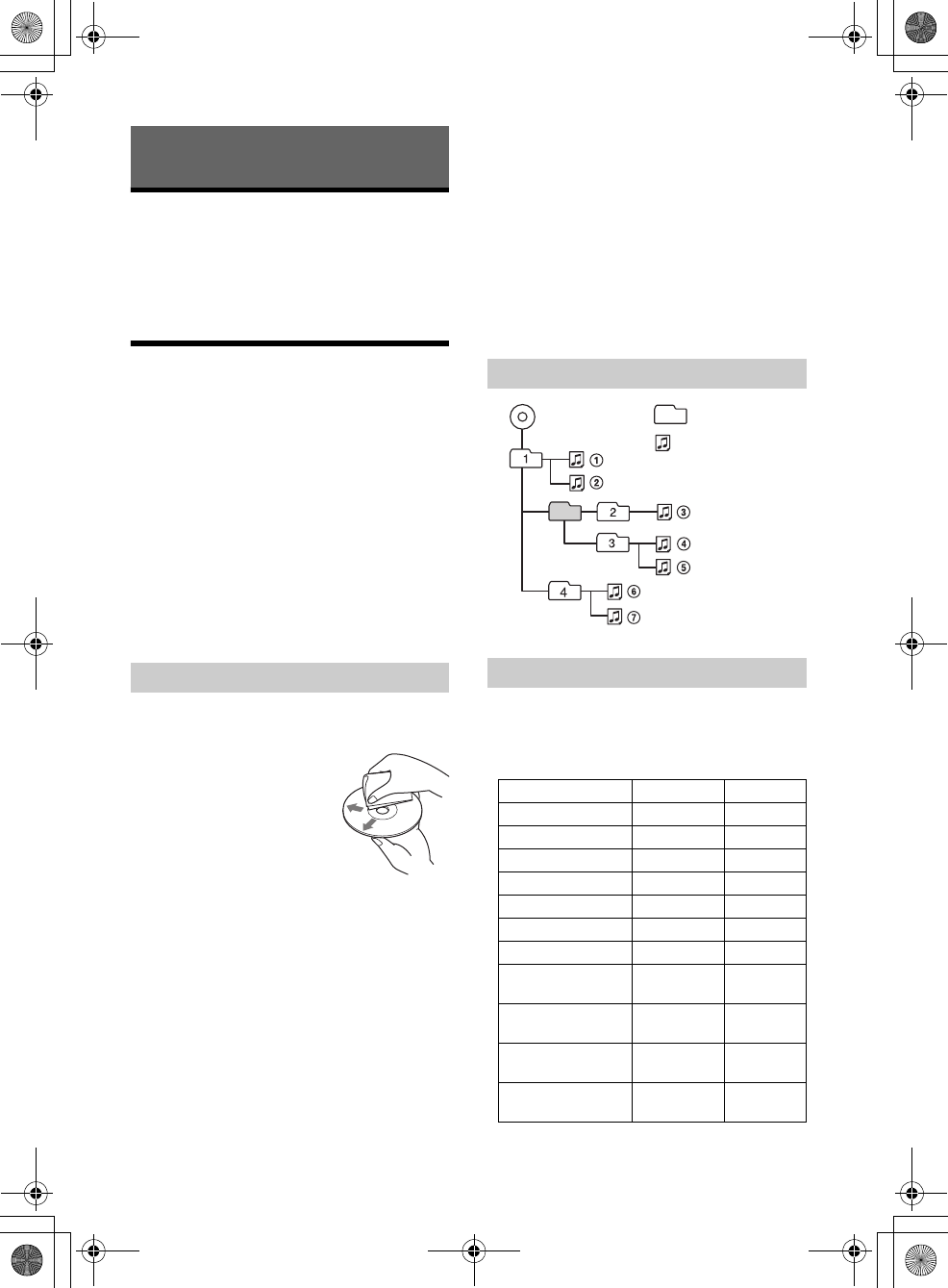
22GB
E:\DATA\4563800111\4563800111MEXXB100BTUC\01GB-MEXXB100BTUC\040CD.fm masterpage: Left
MEX-XB100BT
4-563-800-11(1)
Updating the Firmware
You can update the firmware of this unit from the
following support site:
http://esupport.sony.com/
To update the firmware, visit the support site, then
follow the online instructions.
Precautions
Cool off the unit beforehand if your car has been
parked in direct sunlight.
Do not leave the front panel or audio devices
brought in inside the car, or it may cause
malfunction due to high temperature in direct
sunlight.
Power antenna (aerial) extends automatically.
Moisture condensation
Should moisture condensation occur inside the
unit, remove the disc and wait for about an hour for
it to dry out; otherwise the unit will not operate
properly.
To maintain high sound quality
Do not splash liquid onto the unit or discs.
Do not expose discs to direct sunlight or heat
sources such as hot air ducts, nor leave it in a car
parked in direct sunlight.
Before playing, wipe the discs
with a cleaning cloth from the
center out. Do not use
solvents such as benzine,
thinner, commercially
available cleaners.
This unit is designed to play
discs that conform to the
Compact Disc (CD) standard.
DualDiscs and some of the music discs encoded
with copyright protection technologies do not
conform to the Compact Disc (CD) standard,
therefore, these discs may not be playable by this
unit.
Discs that this unit CANNOT play
Discs with labels, stickers, or sticky tape or
paper attached. Doing so may cause a
malfunction, or may ruin the disc.
Discs with non-standard shapes (e.g., heart,
square, star). Attempting to do so may damage
the unit.
8 cm (3 1/4 in) discs.
Notes on CD-R/CD-RW discs
If the multi-session disc begins with a CD-DA
session, it is recognized as a CD-DA disc, and
other sessions are not played.
Discs that this unit CANNOT play
CD-R/CD-RW of poor recording quality.
CD-R/CD-RW recorded with an incompatible
recording device.
CD-R/CD-RW which is finalized incorrectly.
CD-R/CD-RW other than those recorded in
music CD format or MP3 format conforming to
ISO9660 Level 1/Level 2, Joliet/Romeo or multi-
session.
You can connect to the following iPod models.
Update your iPod devices to the latest software
before use.
Compatible iPhone/iPod models
Additional Information
Notes on discs
Playback order of MP3/WMA/AAC files
About iPod
Compatible Model BLUETOOTH® USB
iPhone 5s
iPhone 5c
iPhone 5
iPhone 4s
iPhone 4
iPhone 3GS
iPhone 3G*
iPod touch
(5th generation)
iPod touch
(4th generation)
iPod touch
(3rd generation)*
iPod touch
(2nd generation)*
MP3/WMA/AAC Folder (album)
MP3/WMA/AAC file (track)
010COV.book Page 22 Monday, September 22, 2014 2:03 PM
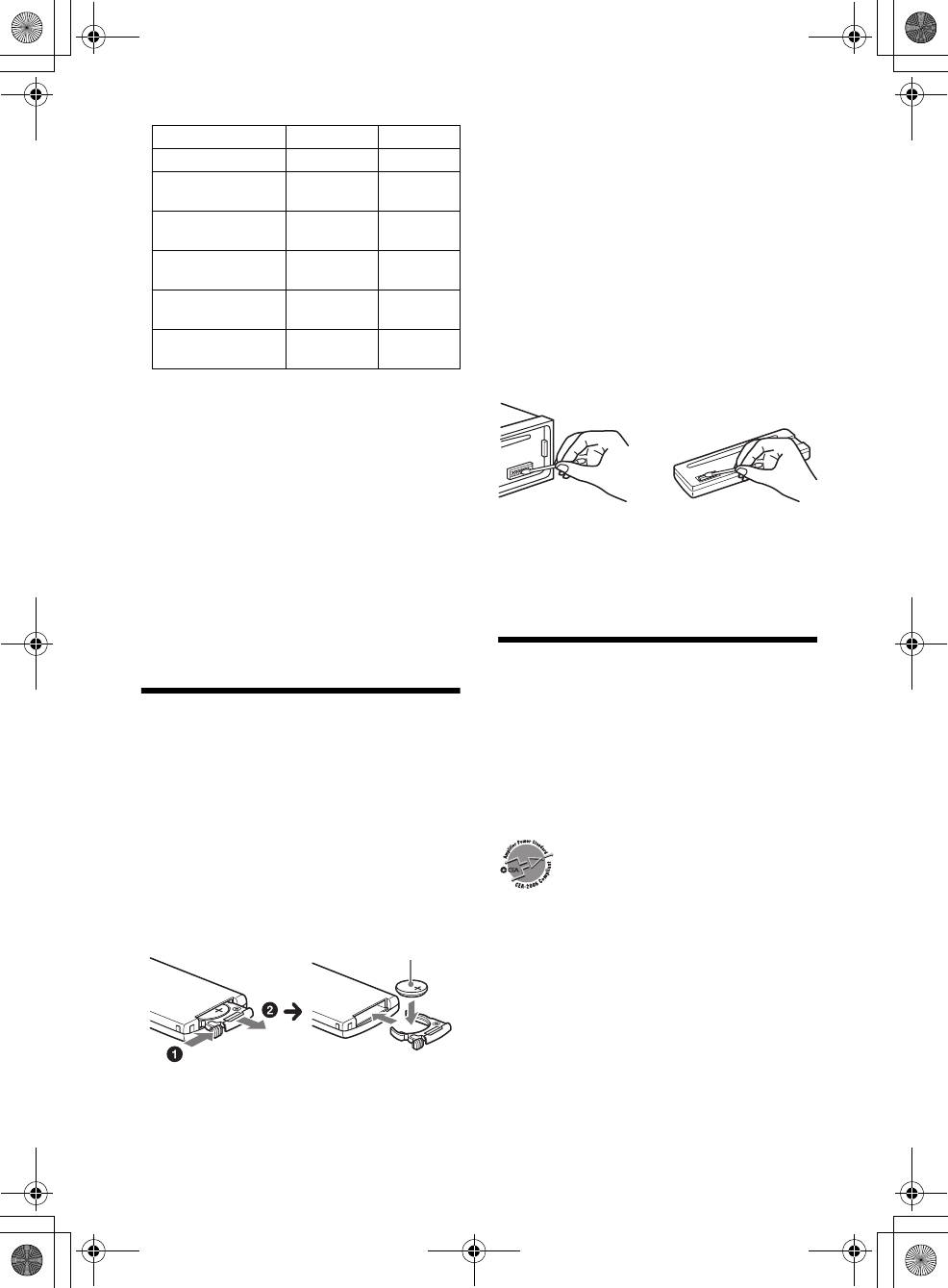
23GB
E:\DATA\4563800111\4563800111MEXXB100BTUC\01GB-MEXXB100BTUC\040CD.fm masterpage: Right
MEX-XB100BT
4-563-800-11(1)
* “SongPal” does not support iPhone 3G, iPod touch
(3rd generation), iPod touch (2nd generation), iPod
classic and iPod nano.
“Made for iPod,” and “Made for iPhone,” mean
that an electronic accessory has been designed to
connect specifically to iPod or iPhone,
respectively, and has been certified by the
developer to meet Apple performance standards.
Apple is not responsible for the operation of this
device or its compliance with safety and
regulatory standards. Please note that the use of
this accessory with iPod or iPhone may affect
wireless performance.
If you have any questions or problems concerning
your unit that are not covered in this manual,
consult your nearest Sony dealer.
Maintenance
Replacing the lithium battery of the remote
commander
Under normal conditions, the battery will last
approximately 1 year. (The service life may be
shorter, depending on the conditions of use.)
When the battery becomes weak, the range of the
remote commander becomes shorter.
CAUTION
Danger of explosion if battery is incorrectly
replaced. Replaced only with the same or
equivalent type.
Notes on the lithium battery
Keep the lithium battery out of the reach of children.
Should the battery be swallowed, immediately
consult a doctor.
Wipe the battery with a dry cloth to ensure a good
contact.
Be sure to observe the correct polarity when installing
the battery.
Do not hold the battery with metallic tweezers,
otherwise a short-circuit may occur.
Cleaning the connectors
The unit may not function properly if the
connectors between the unit and the front panel
are not clean. In order to prevent this, detach the
front panel (page 7) and clean the connectors with
a cotton swab. Do not apply too much force.
Otherwise, the connectors may be damaged.
Notes
For safety, turn off the ignition before cleaning the
connectors, and remove the key from the ignition
switch.
Never touch the connectors directly with your fingers
or with any metal device.
Specifications
FOR THE CUSTOMERS IN THE USA. NOT
APPLICABLE IN CANADA, INCLUDING IN THE
PROVINCE OF QUEBEC.
POUR LES CLIENTS AUX ÉTATS-UNIS. NON
APPLICABLE AU CANADA, Y COMPRIS LA
PROVINCE DE QUÉBEC.
AUDIO POWER SPECIFICATIONS
CEA2006 Standard
Power Output: 40 Watts RMS × 4 at 4
Ohms < 1% THD+N
SN Ratio: 80 dBA
(reference: 1 Watt into 4 Ohms)
Tuner section
FM
Tuning range: 87.5 – 107.9 MHz
Antenna (aerial) terminal:
External antenna (aerial) connector
Intermediate frequency:
FM CCIR: -1,956.5 to -487.3 kHz and
+500.0 to +2,095.4 kHz
Usable sensitivity: 8 dBf
Selectivity: 75 dB at 400 kHz
Signal-to-noise ratio: 73 dB
iPod classic*
iPod nano
(7th generation)*
iPod nano
(6th generation)*
iPod nano
(5th generation)*
iPod nano
(4th generation)*
iPod nano
(3rd generation)*
Compatible Model BLUETOOTH® USB
+ side up
010COV.book Page 23 Monday, September 22, 2014 2:03 PM
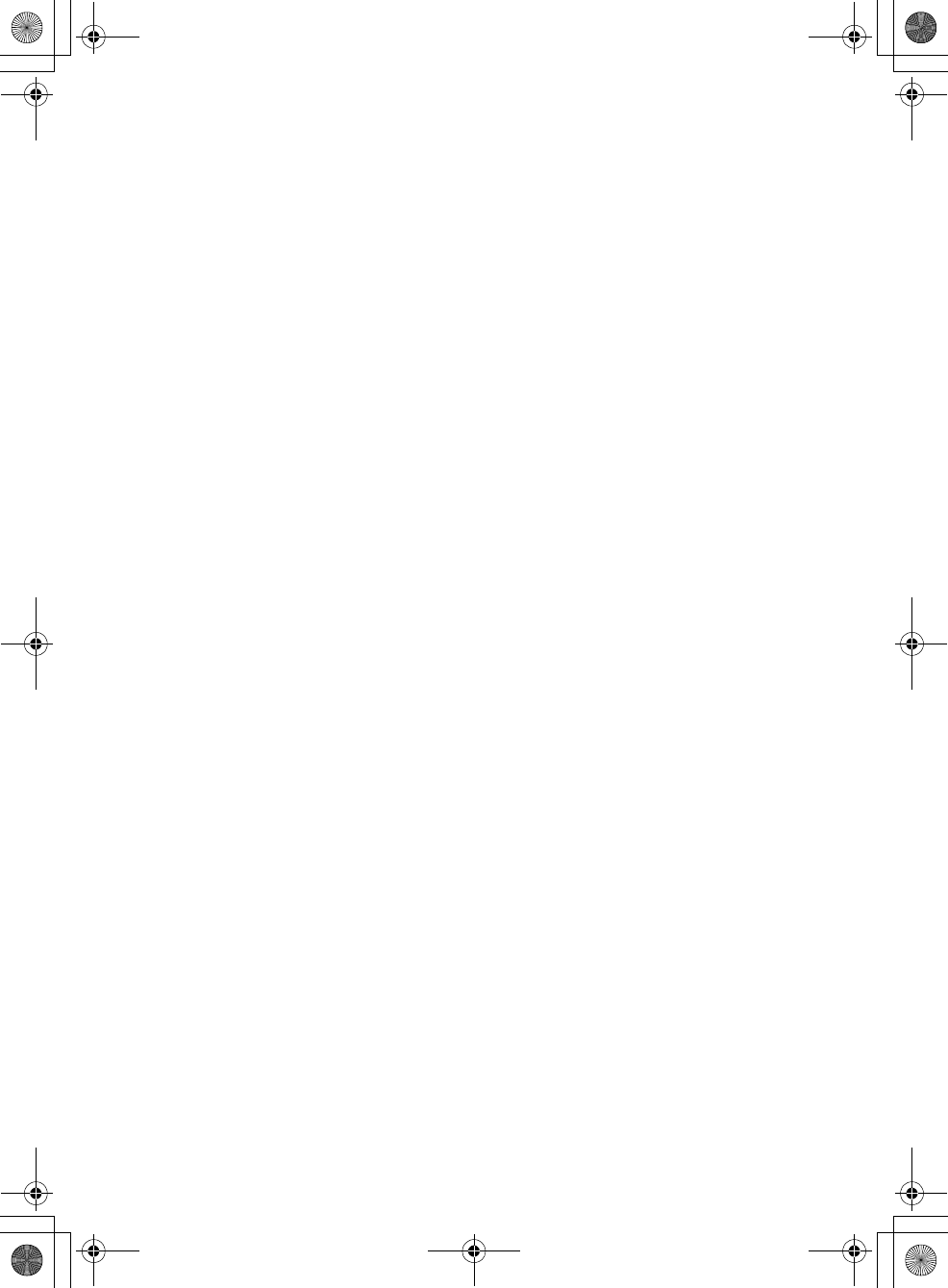
24GB
E:\DATA\4563800111\4563800111MEXXB100BTUC\01GB-MEXXB100BTUC\040CD.fm masterpage: Left
MEX-XB100BT
4-563-800-11(1)
Separation: 50 dB at 1 kHz
Frequency response: 20 – 15,000 Hz
AM
Tuning range: 530 – 1,710 kHz
Antenna (aerial) terminal:
External antenna (aerial) connector
Sensitivity: 26 μV
CD Player section
Signal-to-noise ratio: 120 dB
Frequency response: 10 – 20,000 Hz
Wow and flutter: Below measurable limit
The maximum number of: (CD-R/CD-RW only)
folders (albums): 150 (including root folder)
files (tracks) and folders: 300 (may less than 300
if folder/file names contain many characters)
displayable characters for a folder/file name: 32
(Joliet)/64 (Romeo)
Corresponding codec: MP3 (.mp3), WMA (.wma)
and AAC (.m4a)
USB Player section
Interface: USB (High-speed)
Maximum current: 1.5 A
The maximum number of recognizable tracks:
files (tracks) per folder: 10,000
Corresponding codec:
MP3 (.mp3), WMA (.wma), WAV (.wav), AAC
(.m4a), AAC (.mp4) and FLAC (.flac)
Wireless Communication
Communication System:
BLUETOOTH Standard version 3.0
Output:
BLUETOOTH Standard Power Class 2
(Max. +4 dBm)
Maximum communication range:
Line of sight approx. 10 m (33 ft)*1
Frequency band:
2.4 GHz band (2.4000 – 2.4835 GHz)
Modulation method: FHSS
Compatible BLUETOOTH Profiles*2:
A2DP (Advanced Audio Distribution Profile) 1.3
AVRCP (Audio Video Remote Control Profile) 1.5
HFP (Handsfree Profile) 1.6
PBAP (Phone Book Access Profile)
SPP (Serial Port Profile)
MAP (Message Access Profile)
HID (Human Interface Device Profile)
Corresponding codec:
SBC (.sbc) and AAC (.m4a)
*1 The actual range will vary depending on factors such
as obstacles between devices, magnetic fields
around a microwave oven, static electricity,
reception sensitivity, antenna (aerial)’s performance,
operating system, software application, etc.
*2 BLUETOOTH standard profiles indicate the purpose
of BLUETOOTH communication between devices.
Power amplifier section
Output: Speaker outputs
Speaker impedance: 4 – 8 ohms
Maximum power output: 100 W × 4 (at 4 ohms)
General
Outputs:
Audio outputs terminal: front, rear, sub
Power antenna (aerial)/Power amplifier control
terminal (REM OUT)
Inputs:
SiriusXM input terminal
Remote controller input terminal
Antenna (aerial) input terminal
MIC input terminal
AUX input jack (stereo mini jack)
USB port
Power requirements: 12 V DC car battery (negative
ground (earth))
Rated current consumption: 10 A
Dimensions:
Approx. 178 mm × 50 mm × 178 mm
(7 1/8 in × 2 in × 7 1/8 in) (w/h/d)
Mounting dimensions:
Approx. 182 mm × 53 mm × 161 mm
(7 1/4 in × 2 1/8 in × 6 3/8 in) (w/h/d)
Mass: Approx. 1.3 kg (2 lb 14 oz)
Package contents:
Main unit (1)
Remote commander (1): RM-X231
Microphone (1)
Parts for installation and connections (1 set)
Optional accessories/equipment:
SiriusXM Connect Vehicle Tuner: SXV100
Cable for steering wheel remote input: RC-SR1
Your dealer may not handle some of the above
listed accessories. Please ask the dealer for detailed
information.
Design and specifications are subject to change
without notice.
010COV.book Page 24 Monday, September 22, 2014 2:03 PM
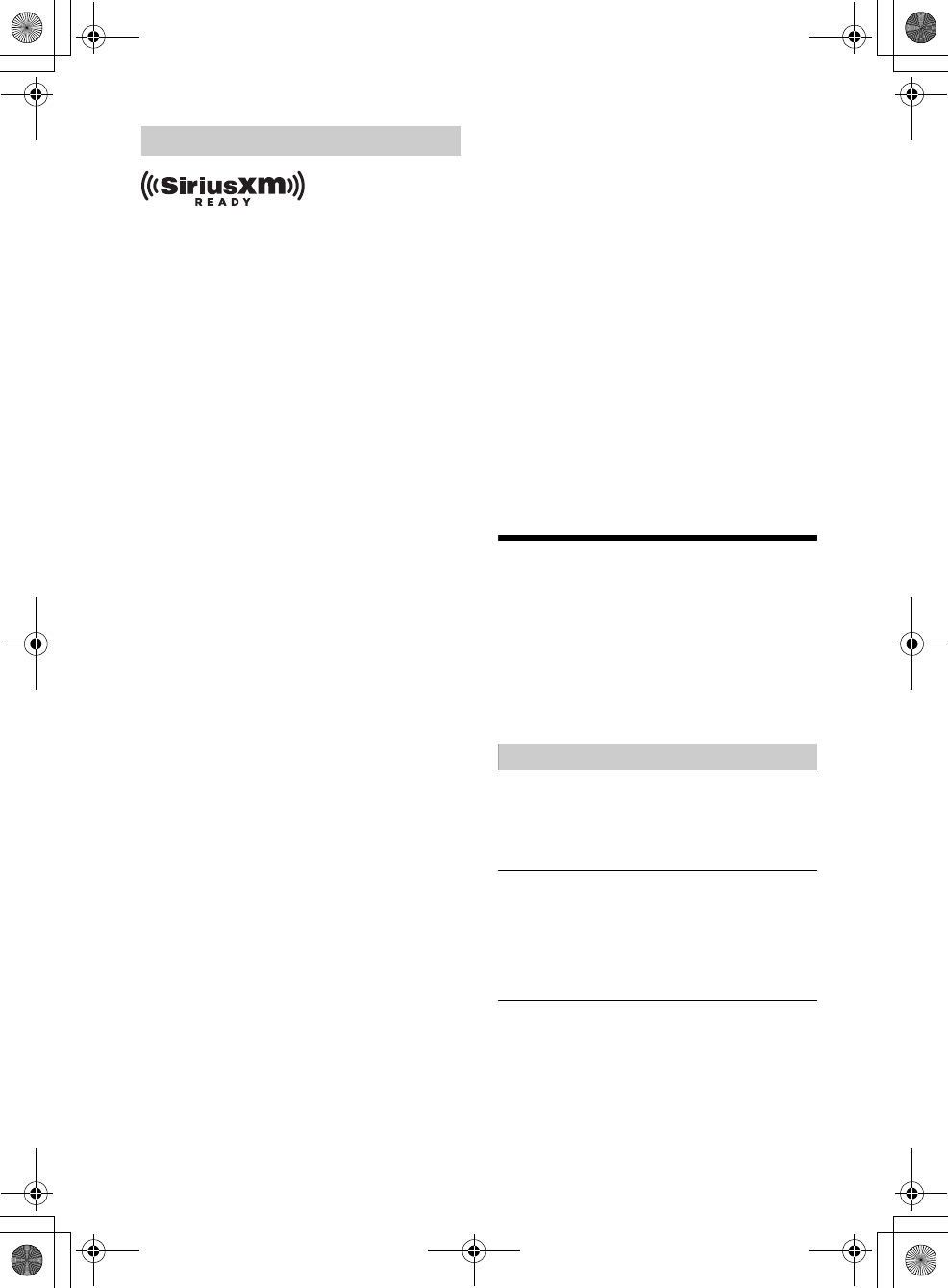
25GB
E:\DATA\4563800111\4563800111MEXXB100BTUC\01GB-MEXXB100BTUC\040CD.fm masterpage: Right
MEX-XB100BT
4-563-800-11(1)
SiriusXM Connect Vehicle Tuner and Subscription
sold separately.
www.siriusxm.com
Sirius, XM and all related marks and logos are
trademarks of Sirius XM Radio Inc. All rights
reserved.
The Bluetooth® word mark and logos are registered
trademarks owned by Bluetooth SIG, Inc. and any
use of such marks by Sony Corporation is under
license. Other trademarks and trade names are
those of their respective owners.
The N-Mark is a trademark or registered trademark
of NFC Forum, Inc. in the United States and in other
countries.
Windows Media is either a registered trademark or
trademark of Microsoft Corporation in the United
States and/or other countries.
This product is protected by certain intellectual
property rights of Microsoft Corporation. Use or
distribution of such technology outside of this
product is prohibited without a license from
Microsoft or an authorized Microsoft subsidiary.
iPhone, iPod, iPod classic, iPod nano, iPod touch,
and Siri are trademarks of Apple Inc., registered in
the U.S. and other countries. App Store is a service
mark of Apple Inc.
MPEG Layer-3 audio coding technology and patents
licensed from Fraunhofer IIS and Thomson.
Pandora, the Pandora logo, and the Pandora trade
dress are trademarks or registered trademarks of
Pandora Media, Inc., used with permission.
Google, Google Play and Android are trademarks of
Google Inc.
libFLAC
Copyright (C) 2000-2009 Josh Coalson
Copyright (C) 2011-2013 Xiph.Org Foundation
Redistribution and use in source and binary forms,
with or without modification, are permitted
provided that the following conditions are met:
Redistributions of source code must retain the
above copyright notice, this list of conditions and
the following disclaimer.
Redistributions in binary form must reproduce
the above copyright notice, this list of conditions
and the following disclaimer in the
documentation and/or other materials provided
with the distribution.
Neither the name of the Xiph.org Foundation nor
the names of its contributors may be used to
endorse or promote products derived from this
software without specific prior written
permission.
THIS SOFTWARE IS PROVIDED BY THE COPYRIGHT
HOLDERS AND CONTRIBUTORS “AS IS” AND ANY
EXPRESS OR IMPLIED WARRANTIES, INCLUDING,
BUT NOT LIMITED TO, THE IMPLIED WARRANTIES OF
MERCHANTABILITY AND FITNESS FOR A
PARTICULAR PURPOSE ARE DISCLAIMED. IN NO
EVENT SHALL THE FOUNDATION OR CONTRIBUTORS
BE LIABLE FOR ANY DIRECT, INDIRECT, INCIDENTAL,
SPECIAL, EXEMPLARY, OR CONSEQUENTIAL
DAMAGES (INCLUDING, BUT NOT LIMITED TO,
PROCUREMENT OF SUBSTITUTE GOODS OR
SERVICES; LOSS OF USE, DATA, OR PROFITS; OR
BUSINESS INTERRUPTION) HOWEVER CAUSED AND
ON ANY THEORY OF LIABILITY, WHETHER IN
CONTRACT, STRICT LIABILITY, OR TORT (INCLUDING
NEGLIGENCE OR OTHERWISE) ARISING IN ANY WAY
OUT OF THE USE OF THIS SOFTWARE, EVEN IF
ADVISED OF THE POSSIBILITY OF SUCH DAMAGE.
Troubleshooting
The following checklist will help you remedy
problems you may encounter with your unit.
Before going through the checklist below, check
the connection and operating procedures.
For details on using the fuse and removing the unit
from the dashboard, see “Connection/Installation”
(page 31).
If the problem is not solved, visit the support site on
the back cover.
General
No power is being supplied to the unit.
If the unit is turned off and the display
disappears, the unit cannot be operated with the
remote commander.
Turn on the unit.
No sound or the sound is very low.
The position of the fader control [FADER] is not
set for a 2-speaker system.
The volume of the unit and/or connected device
is very low.
Increase the volume of the unit and connected
device.
No beep sound.
An optional power amplifier is connected and
you are not using the built-in amplifier.
Copyrights
010COV.book Page 25 Monday, September 22, 2014 2:03 PM
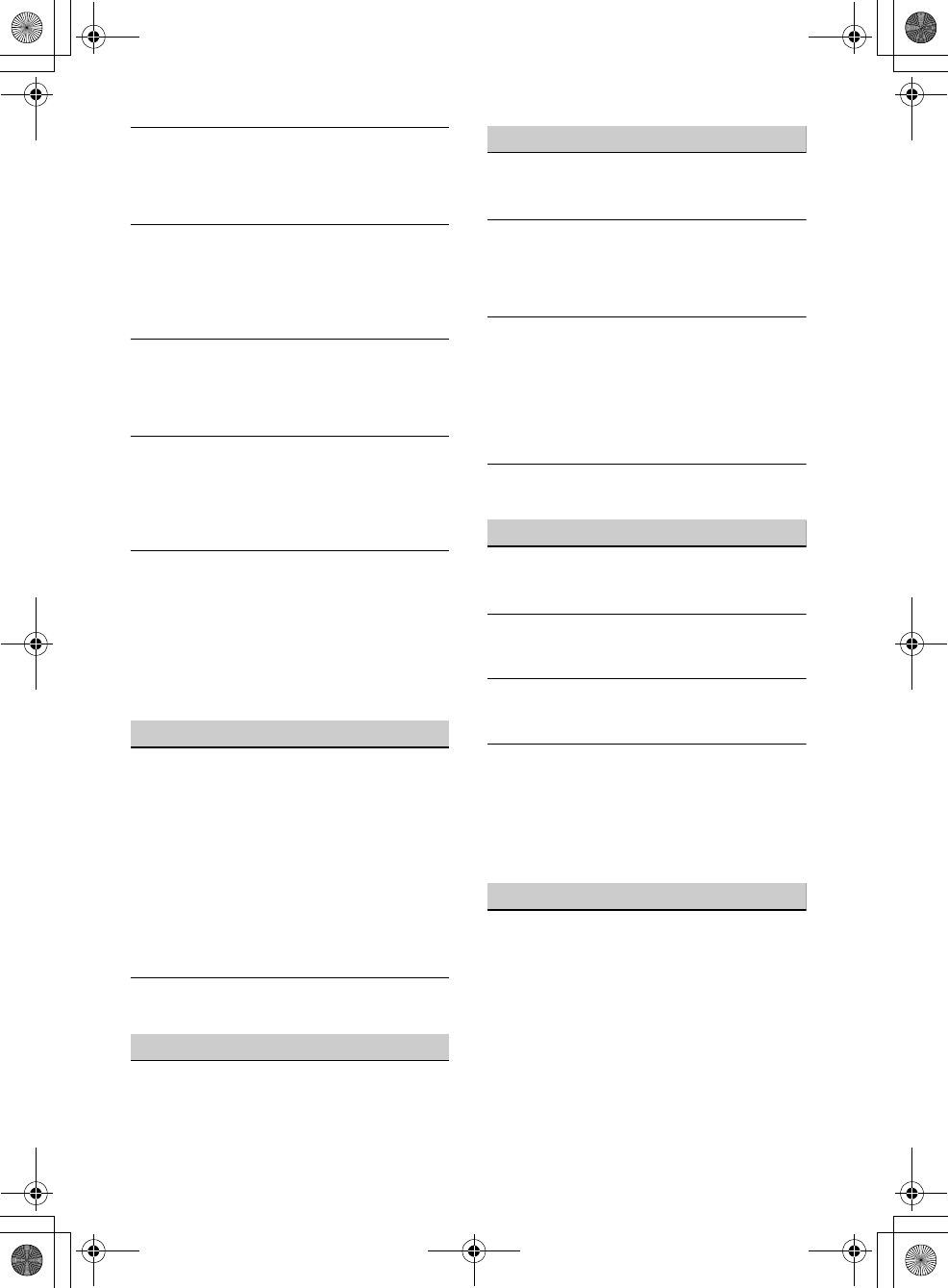
26GB
E:\DATA\4563800111\4563800111MEXXB100BTUC\01GB-MEXXB100BTUC\040CD.fm masterpage: Left
MEX-XB100BT
4-563-800-11(1)
The contents of the memory have been erased.
The reset button has been pressed.
Store again into the memory.
The power supply lead or battery has been
disconnected or not connected properly.
Stored stations and correct time are erased.
The fuse has blown.
Makes a noise when the position of the ignition
is switched.
The leads are not matched correctly with the car’s
accessory power connector.
During playback or reception, the demonstration
mode starts.
If no operation is performed for 5 minutes with
[DEMO-ON] set, the demonstration mode starts.
Set [DEMO-OFF] (page 21).
The display disappears from/does not appear in
the display window.
The dimmer is set to [DIM-ON] (page 21).
The display disappears if you press and hold OFF.
Press OFF on the unit until the display appears.
The connectors are dirty (page 23).
The operation buttons do not function.
The disc will not eject.
The connection is not correct.
Check the connection of the unit.
If the situation does not improve, press RESET
(page 7).
The contents stored in memory are erased.
For your safety, do not reset the unit while you
are driving.
Radio reception
Stations cannot be received.
The sound is hampered by noises.
The connection is not correct.
If your car has built-in radio antenna (aerial) in
the rear/side glass, connect an REM OUT lead
(blue/white striped) or accessory power supply
lead (red) to the power supply lead of a car’s
antenna (aerial) booster.
Check the connection of the car antenna
(aerial).
If the auto antenna (aerial) will not extend,
check the connection of the power antenna
(aerial) control lead.
Preset tuning is not possible.
The broadcast signal is too weak.
RDS
PTY displays [- - - - - - - -].
The current station is not an RDS station.
RDS data has not been received.
The station does not specify the program type.
CD playback
The disc does not play.
Defective or dirty disc.
The CD-R/CD-RW is not for audio use (page 22).
MP3/WMA/AAC files cannot be played.
The disc is incompatible with the MP3/WMA/AAC
format and version. For details on playable discs
and formats, visit the support site on the back
cover.
MP3/WMA/AAC files take longer to play than
others.
The following discs take a longer time to start
playback.
A disc recorded with a complicated tree
structure.
A disc recorded in Multi Session.
A disc to which data can be added.
The sound skips.
Defective or dirty disc.
USB device playback
You cannot play items via a USB hub.
This unit cannot recognize USB devices via a USB
hub.
A USB device takes longer to play.
The USB device contains files with a complicated
tree structure.
The sound is intermittent.
The sound may be intermittent at a high-bit-rate
of more than 320 kbps.
Audio file cannot be played.
USB device formatted with file systems other
than FAT16 or FAT32 are unsupported.*
* This unit supports FAT16 and FAT32, but some USB
device may not support all of these FAT. For details,
refer to the operating instruction of each USB device
or contact the manufacturer.
NFC function
One touch connection (NFC) is not possible.
If the smartphone does not respond to the
touching.
Check that the NFC function of the smartphone
is turned on.
Move the N-Mark part of the smartphone
closer to the N-Mark part on this unit.
If the smartphone is in a case, remove it.
NFC receiving sensitivity depends on the device.
If One touch connection with the smartphone
fails several times, make BLUETOOTH connection
manually.
010COV.book Page 26 Monday, September 22, 2014 2:03 PM
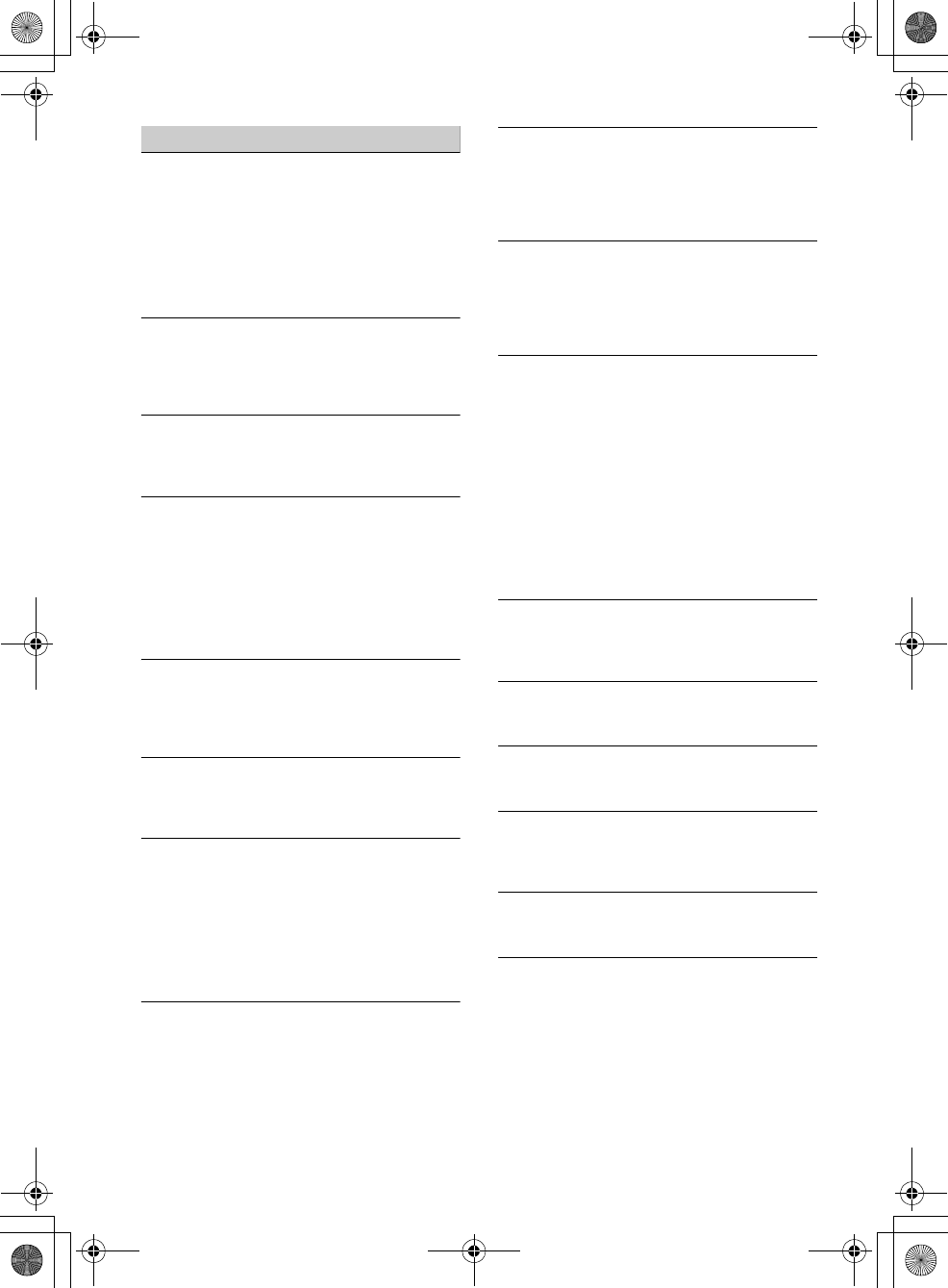
27GB
E:\DATA\4563800111\4563800111MEXXB100BTUC\01GB-MEXXB100BTUC\040CD.fm masterpage: Right
MEX-XB100BT
4-563-800-11(1)
BLUETOOTH function
The connecting device cannot detect this unit.
Before the pairing is made, set this unit to pairing
standby mode.
While connected to a BLUETOOTH device, this
unit cannot be detected from another device.
Disconnect the current connection and search
for this unit from another device.
When the device pairing is made, set the
BLUETOOTH signal output to on (page 9).
Connection is not possible.
The connection is controlled from one side (this
unit or BLUETOOTH device), but not both.
Connect to this unit from a BLUETOOTH device
or vice versa.
The name of the detected device does not
appear.
Depending on the status of the other device, it
may not be possible to obtain the name.
No ringtone.
Adjust the volume by rotating the control dial
while receiving a call.
Depending on the connecting device, the
ringtone may not be sent properly.
Set [RINGTONE] to [1] (page 21).
The front speakers are not connected to the unit.
Connect the front speakers to the unit. The
ringtone is output only from the front speakers.
The talker’s voice cannot be heard.
The front speakers are not connected to the unit.
Connect the front speakers to the unit. The
talker’s voice is output only from the front
speakers.
A call partner says that the volume is too low or
high.
Adjust the volume accordingly using mic gain
adjustment (page 16).
Echo or noise occurs in phone call conversations.
Lower the volume.
Set EC/NC Mode to [EC/NC-1] or [EC/NC-2]
(page 16).
If the ambient noise other than the phone call
sound is loud, try reducing this noise.
E.g.: If a window is open and road noise, etc., is
loud, shut the window. If an air conditioner is
loud, lower the air conditioner.
The phone is not connected.
When BLUETOOTH audio is played, the phone is
not connected even if you press CALL.
Connect from the phone.
The phone sound quality is poor.
Phone sound quality depends on reception
conditions of cellular phone.
Move your car to a place where you can
enhance the cellular phone’s signal if the
reception is poor.
The volume of the connected audio device is low
(high).
Volume level will differ depending on the audio
device.
Adjust the volume of the connected audio
device or this unit.
The sound skips during playback of a
BLUETOOTH audio device.
Reduce the distance between the unit and the
BLUETOOTH audio device.
If the BLUETOOTH audio device is stored in a case
which interrupts the signal, remove the audio
device from the case during use.
Several BLUETOOTH devices or other devices
which emit radio waves are in use nearby.
Turn off the other devices.
Increase the distance from the other devices.
The playback sound stops momentarily when the
connection between this unit and the cellular
phone is being made. This is not a malfunction.
The connected BLUETOOTH audio device cannot
be controlled.
Check that the connected BLUETOOTH audio
device supports AVRCP.
Some functions do not work.
Check if the connecting device supports the
functions in question.
A call is answered unintentionally.
The connecting phone is set to answer a call
automatically.
Pairing failed due to time out.
Depending on the connecting device, the time
limit for pairing may be short.
Try completing the pairing within the time.
BLUETOOTH function cannot operate.
Turn off the unit by pressing OFF for more than 2
seconds, then turn the unit on again.
No sound is output from the car speakers during
handsfree call.
If the sound is output from the cellular phone, set
the cellular phone to output the sound from the
car speakers.
010COV.book Page 27 Monday, September 22, 2014 2:03 PM
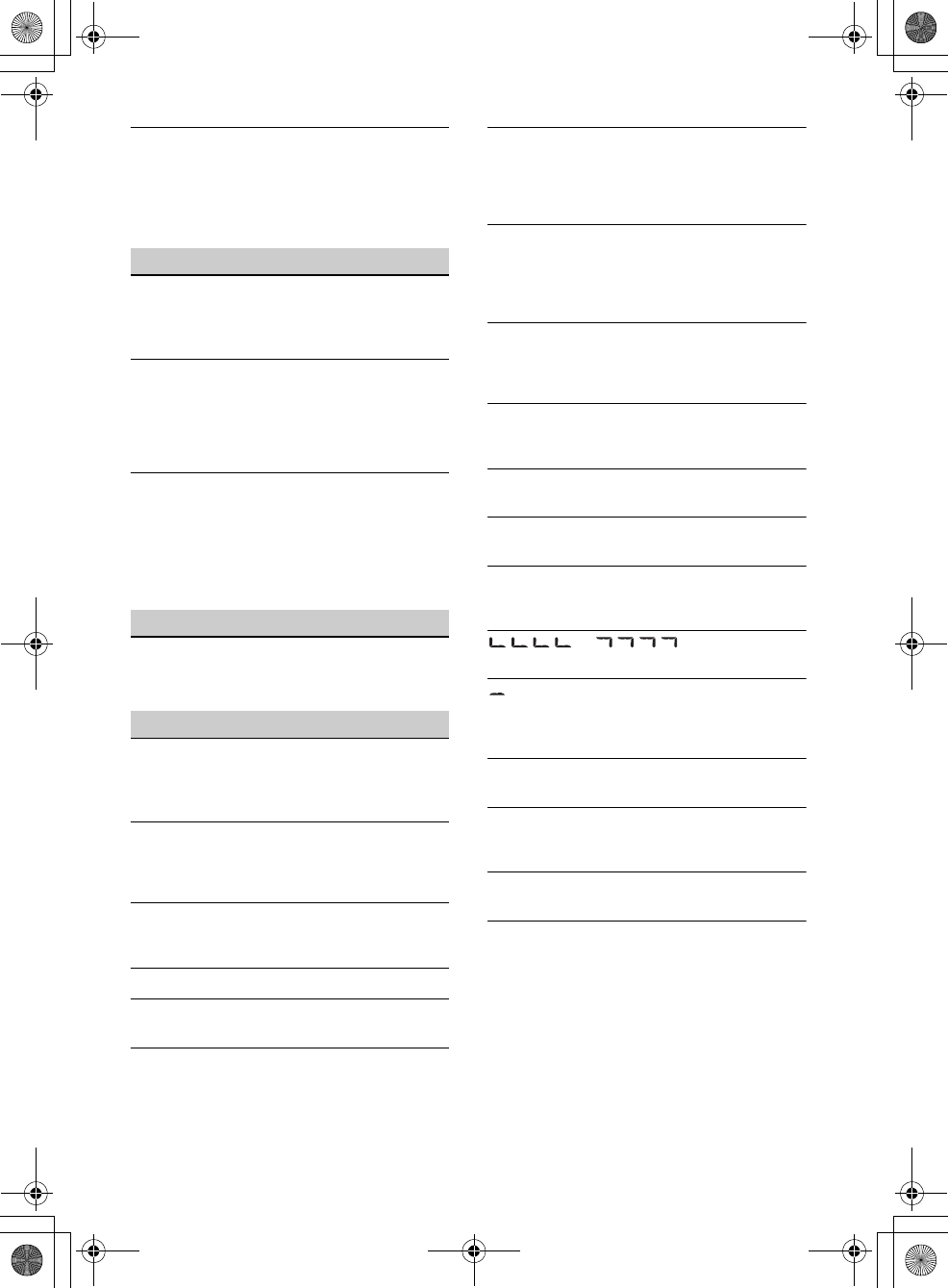
28GB
E:\DATA\4563800111\4563800111MEXXB100BTUC\01GB-MEXXB100BTUC\040CD.fm masterpage: Left
MEX-XB100BT
4-563-800-11(1)
Siri Eyes Free is not activated.
Perform the handsfree registration for an iPhone
that supports Siri Eyes Free.
Set the Siri function on the iPhone to on.
Cancel the BLUETOOTH connection with the
iPhone and the unit, and reconnect.
SongPal operation
Application name is mismatched with the actual
application in “SongPal”.
Launch the application again from the “SongPal”
application.
While running the “SongPal” application via
BLUETOOTH, the display automatically switches
to [BT AUDIO].
The “SongPal” application or BLUETOOTH
function has failed.
Run the application again.
While running the “SongPal” application, the
display automatically switches to [IPD].
The source of the unit automatically switches to
[IPD] when an iPhone/iPod is connected to the
USB port.
Make the BLUETOOTH connection and launch
the “SongPal” application again.
Pandora® operation
Pandora® connection is not possible.
Shut down the Pandora® application on the
mobile device, and then launch it again.
Error displays/Messages
CD ERROR: The disc cannot be played. The disc will
be ejected automatically.
Clean or insert the disc correctly, or make sure the
disc is not blank or defective.
CD NO MUSIC: There is no playable file. The disc
will be ejected automatically.
Insert a disc or connect a USB device containing
playable files (page 24).
CD PUSH EJT: The disc could not be ejected
properly.
Press (eject).
HUB NO SUPRT: USB hubs are not supported.
IPD STOP: iPod playback has finished.
Operate your iPod/iPhone to start playback.
NO DEV: A USB device is not connected or
recognized.
Make sure the USB device or USB cable is securely
connected.
OUTPUT ERROR: There may be an internal
malfunction.
Check the connection. If the error massage still
remains on in the display, consult your nearest
Sony dealer.
OVERLOAD: The USB device is overloaded.
Disconnect the USB device, then press SRC to
select another source.
The USB device has a fault, or an unsupported
device is connected.
READ: Now reading information.
Wait until reading is complete and playback
starts automatically. This may take some time
depending on the disc structure.
RESET: The unit cannot be operated due to the
problem.
Press RESET (page 7).
TEMP CAUTION: The thermal protector is activated.
Reduce the volume.
USB ERROR: The USB device cannot be played.
Connect the USB device again.
USB NO SUPRT: The USB device is not supported.
For details on the compatibility of your USB
device, visit the support site on the back cover.
or : The beginning or
the end of the disc has been reached.
: The character cannot be displayed.
For BLUETOOTH function:
BT BUSY: The BLUETOOTH device is busy.
Wait for a while, then try again.
ERROR: The selected operation could not be
performed.
Wait for a while, then try again.
MEMORY BUSY: Now storing data.
Wait for a while, then try again.
NO DEV: The BLUETOOTH device is not connected
or recognized.
Make sure the BLUETOOTH device is securely
connected, or the BLUETOOTH connection is
established with the BLUETOOTH device.
010COV.book Page 28 Monday, September 22, 2014 2:03 PM
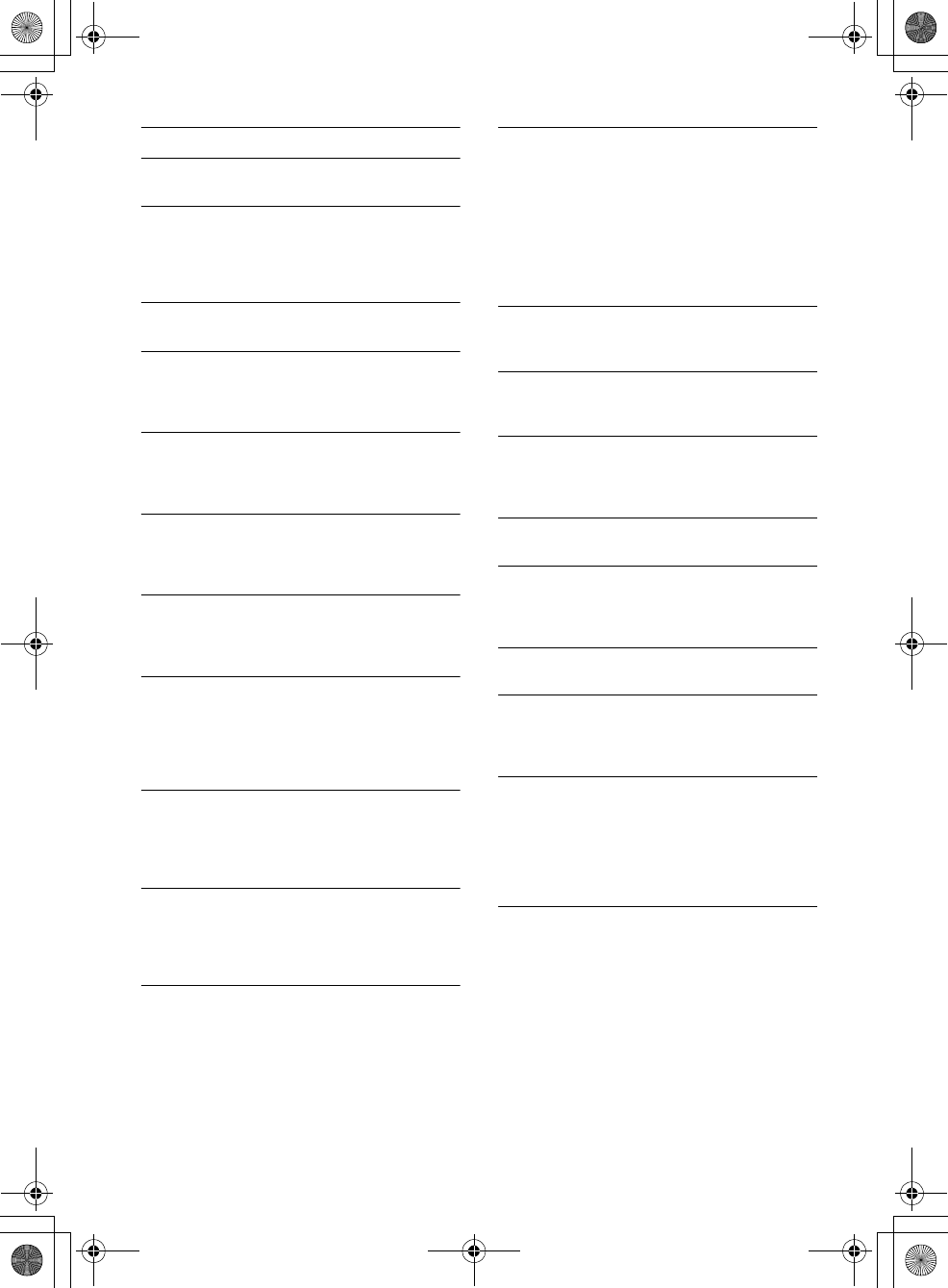
29GB
E:\DATA\4563800111\4563800111MEXXB100BTUC\01GB-MEXXB100BTUC\040CD.fm masterpage: Right
MEX-XB100BT
4-563-800-11(1)
P EMPTY: No phone numbers are stored.
UNKNOWN: A name or phone number cannot be
displayed.
WITHHELD: The phone number is hidden by the
caller.
For SongPal operation:
APP DISCNCT: The application is disconnected.
Make the “SongPal” connection (page 16).
APP DISPLAY: A screen setting display of the
application is open.
Exit the screen setting display of the application
to enable button operation.
APP LIST: The contents list of the CD/USB/iPod is
open.
Exit the list of the application to enable button
operation.
APP MENU: A setting display of the application is
open.
Exit the setting display of the application to
enable button operation.
APP SOUND: A sound setting display of the
application is open.
Exit the sound setting display of the application
to enable button operation.
OPEN APP: The “SongPal” application is not
running.
Launch the application.
For Pandora® operation:
CANNOT SKIP: Skipping tracks is not allowed.
Wait until the commercial ends, next track
begins, or select another station on the list.
Pandora® limits the number of skips allowed on
their service.
NO NETWORK: The network connection is unstable
or lost.
Make the network connection again on the
device, or wait until the network connection is
established.
NO STATION: No stations on your account.
Create the station on the mobile device.
NOT ALLOWED: The selected operation is not
allowed.
“Thumbs” feedback is not allowed.
Wait until the commercial ends.
Some functions, such as Shared Station, do not
permit feedback. Wait until the next track
begins, or select another station on the list.
Bookmark is not allowed.
Wait until the commercial ends.
Select another track or station, then try it again.
PAN ERROR: The selected operation could not be
performed.
Wait for a while, then try again.
PAN MAINT: The Pandora® server is under
maintenance.
Wait for a while, then try again.
PAN NO SUPRT: Pandora® does not support the
device.
For details on compatible devices, visit the
support site.
PAN OPEN APP: Pandora® is not running.
Launch the Pandora® application on the iPhone.
PAN OPEN APP - PRESS PAUSE: Pandora® is not
running.
Launch the Pandora® application on the mobile
device, then press PAUSE.
PAN RESTRICT: Pandora® is not available outside
your country.
PLEASE LOGIN - PANDORA APP: You are not
logged into your Pandora® account.
Disconnect the device, log into your Pandora®
account, then connect the device again.
UPDATE PAN: An old version of Pandora® is
connected.
Update the Pandora® application to the latest
version.
For SiriusXM operation:
CH LOCKED
The channel that you have requested is locked by
the radio parental control feature.
See “To set a parental control” (page 11) for more
information on the parental control feature and
how to access locked channels.
010COV.book Page 29 Monday, September 22, 2014 2:03 PM
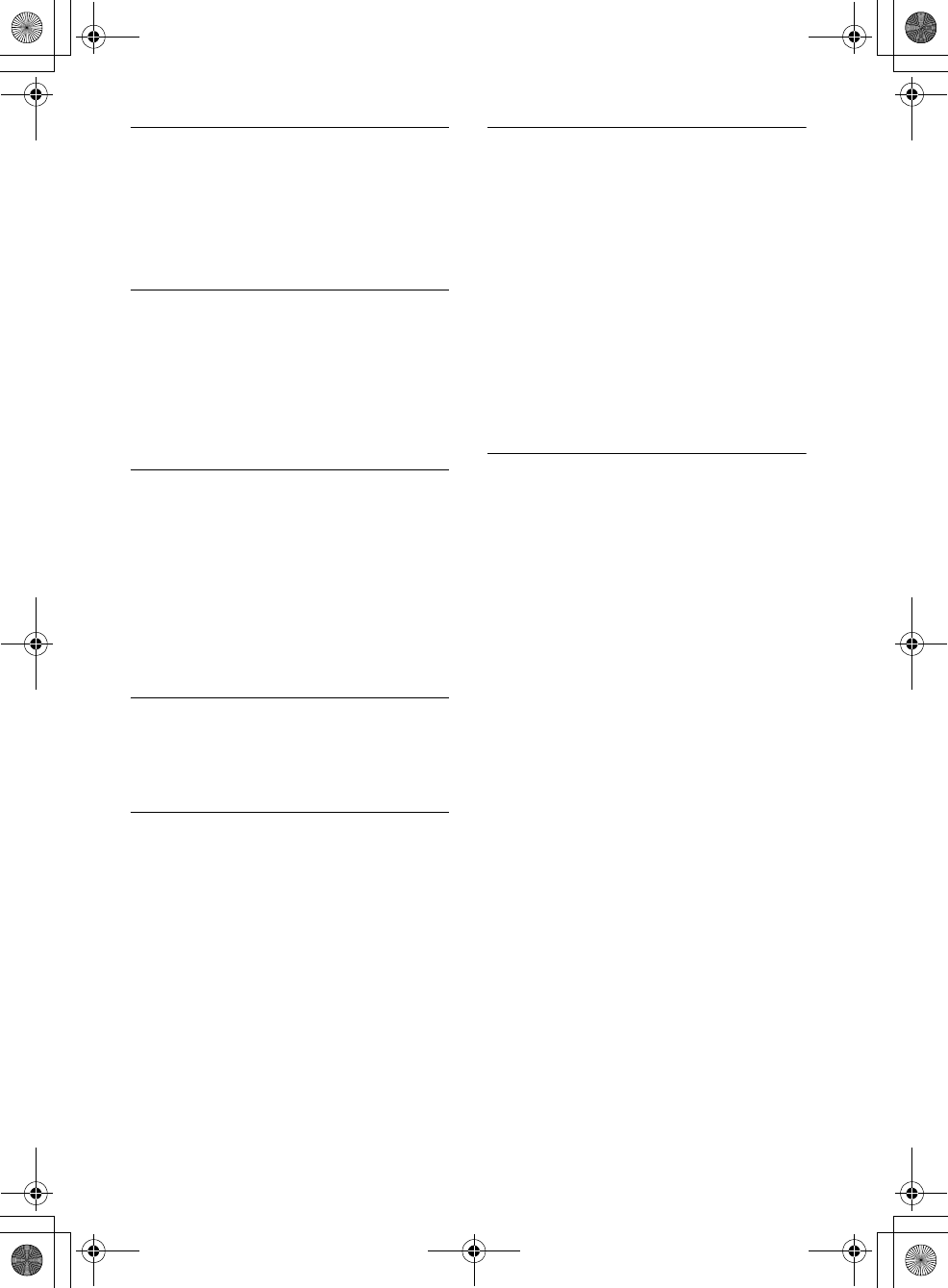
30GB
E:\DATA\4563800111\4563800111MEXXB100BTUC\01GB-MEXXB100BTUC\040CD.fm masterpage: Left
MEX-XB100BT
4-563-800-11(1)
CH UNAVAIL
The channel that you have requested is not a
valid SiriusXM channel or the channel that you
were listening to is no longer available.
You may also see this message briefly when first
connecting a new SiriusXM Connect Vehicle
Tuner.
Visit www.siriusxm.com for more information
about the SiriusXM channel lineup.
CHAN UNSUB
The channel that you have requested is not
included in your SiriusXM subscription package
or the channel that you were listening to is no
longer included in your SiriusXM subscription
package.
Visit www.siriusxm.com or call 866-635-2349 if
you have questions about your subscription
package or would like to subscribe to this
channel.
CHK ANT
The radio has detected a fault with the SiriusXM
antenna.
The antenna cable may be either disconnected or
damaged.
Verify that the antenna cable is connected to
the SiriusXM Connect Vehicle Tuner.
Inspect the antenna cable for damage and
kinks.
Replace the antenna if the cable is damaged.
SiriusXM products are available at your local car
audio retailer or online at -
www.shop.siriusxm.com
CHECK TUNER
The radio is having difficulty communicating with
the SiriusXM Connect Vehicle Tuner.
The tuner may be disconnected or damaged.
Verify that the SiriusXM Connect Vehicle Tuner
cable is securely connected to the radio.
MEM FAILURE
This unit failed to store the channel in the preset
dial.
Make sure that the channel you intend to store
is correct.
NO SIGNAL
SiriusXM Connect Vehicle Tuner is having
difficulty receiving the SiriusXM satellite signal.
Verify that your vehicle is outdoors with a clear
view of the sky.
Verify that the SiriusXM magnetic mount
antenna is mounted on a metal surface on the
outside of the vehicle.
Move the SiriusXM antenna away from any
obstructions.
Inspect the antenna cable for damage and
kinks.
Consult the SiriusXM Connect Vehicle Tuner
installation manual for more information on
antenna installation.
Replace the antenna if the cable is damaged.
SiriusXM products are available at your local car
audio retailer or online at -
www.shop.siriusxm.com
SUBSCRIPTION UPDATE - ENTER TO CONTINUE
The radio has detected a change in your SiriusXM
subscription status.
Press ENTER to clear the message.
Visit www.siriusxm.com or call 866-635-2349, if
you have questions about your subscription.
If these solutions do not help improve the situation,
consult your nearest Sony dealer.
If you take the unit to be repaired because of CD
playback trouble, bring the disc that was used at
the time the problem began.
010COV.book Page 30 Monday, September 22, 2014 2:03 PM
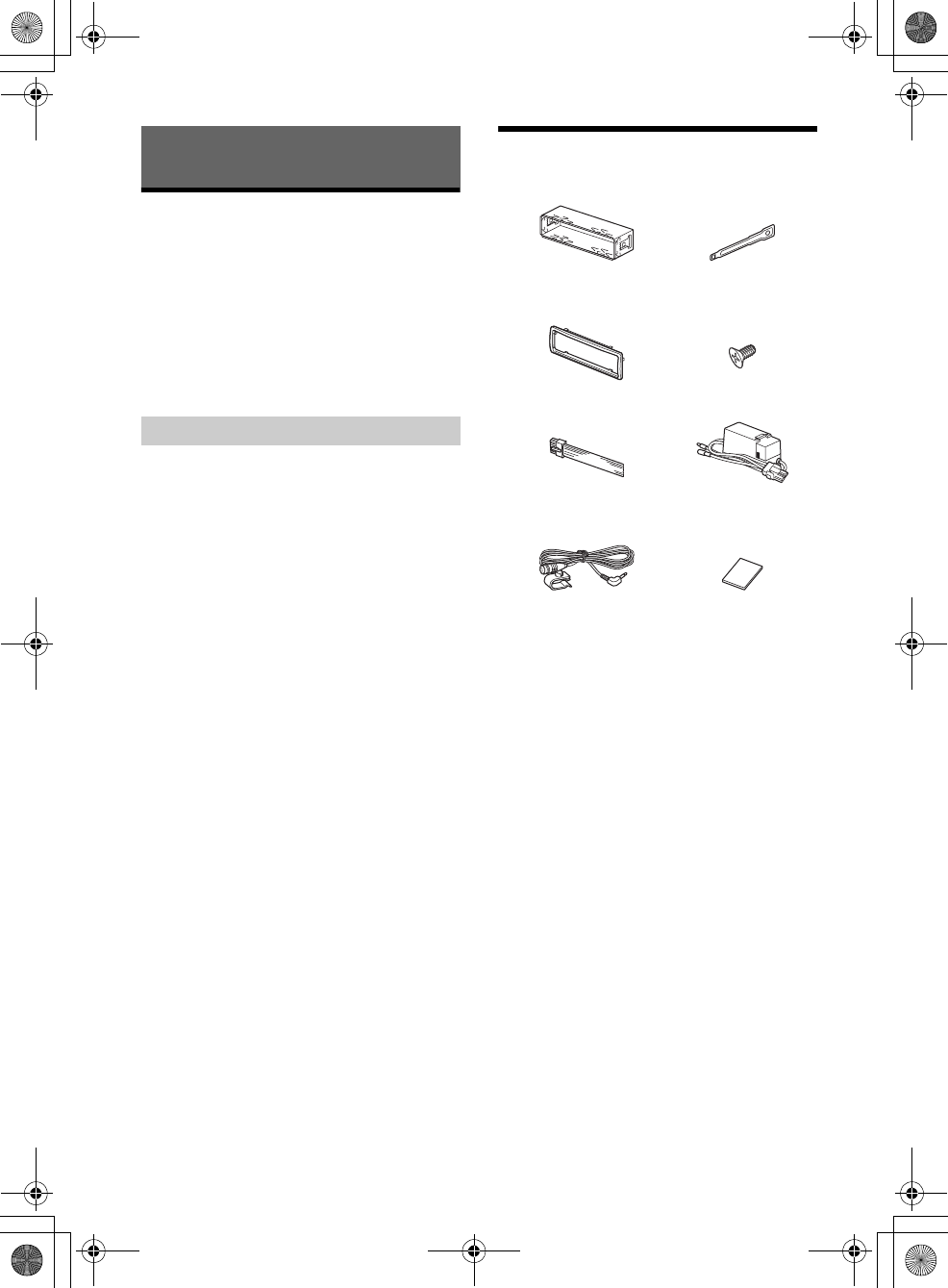
31GB
E:\DATA\4563800111\4563800111MEXXB100BTUC\01GB-MEXXB100BTUC\040CD.fm masterpage: Right
MEX-XB100BT
4-563-800-11(1)
Cautions
Run all ground (earth) leads to a common
ground (earth) point.
Do not get the leads trapped under a screw, or
caught in moving parts (e.g., seat railing).
Before making connections, turn the car ignition
off to avoid short circuits.
Connect the yellow and red power supply leads
only after all other leads have been connected.
Be sure to insulate any loose unconnected leads
with electrical tape for safety.
Choose the installation location carefully so that
the unit will not interfere with normal driving
operations.
Avoid installing the unit in areas subject to dust,
dirt, excessive vibration, or high temperature,
such as in direct sunlight or near heater ducts.
Use only the supplied mounting hardware for a
safe and secure installation.
Note on the power supply lead (yellow)
When connecting this unit in combination with other
stereo components, the amperage rating of the car
circuit to which the unit is connected must be higher
than the sum of each component’s fuse amperage
rating.
Mounting angle adjustment
Adjust the mounting angle to less than 45°.
Parts List for Installation
This parts list does not include all the package
contents.
The bracket and the protection collar are
attached to the unit before shipping. Before
mounting the unit, use the release keys to
remove the bracket from the unit. For details,
see “Removing the protection collar and the
bracket” (page 34).
Keep the release keys for future use as they are
also necessary if you remove the unit from your
car.
Connection/Installation
Precautions
× 4
5 × max. 8 mm
(7/32 × max. 5/16 in)
× 2
010COV.book Page 31 Monday, September 22, 2014 2:03 PM
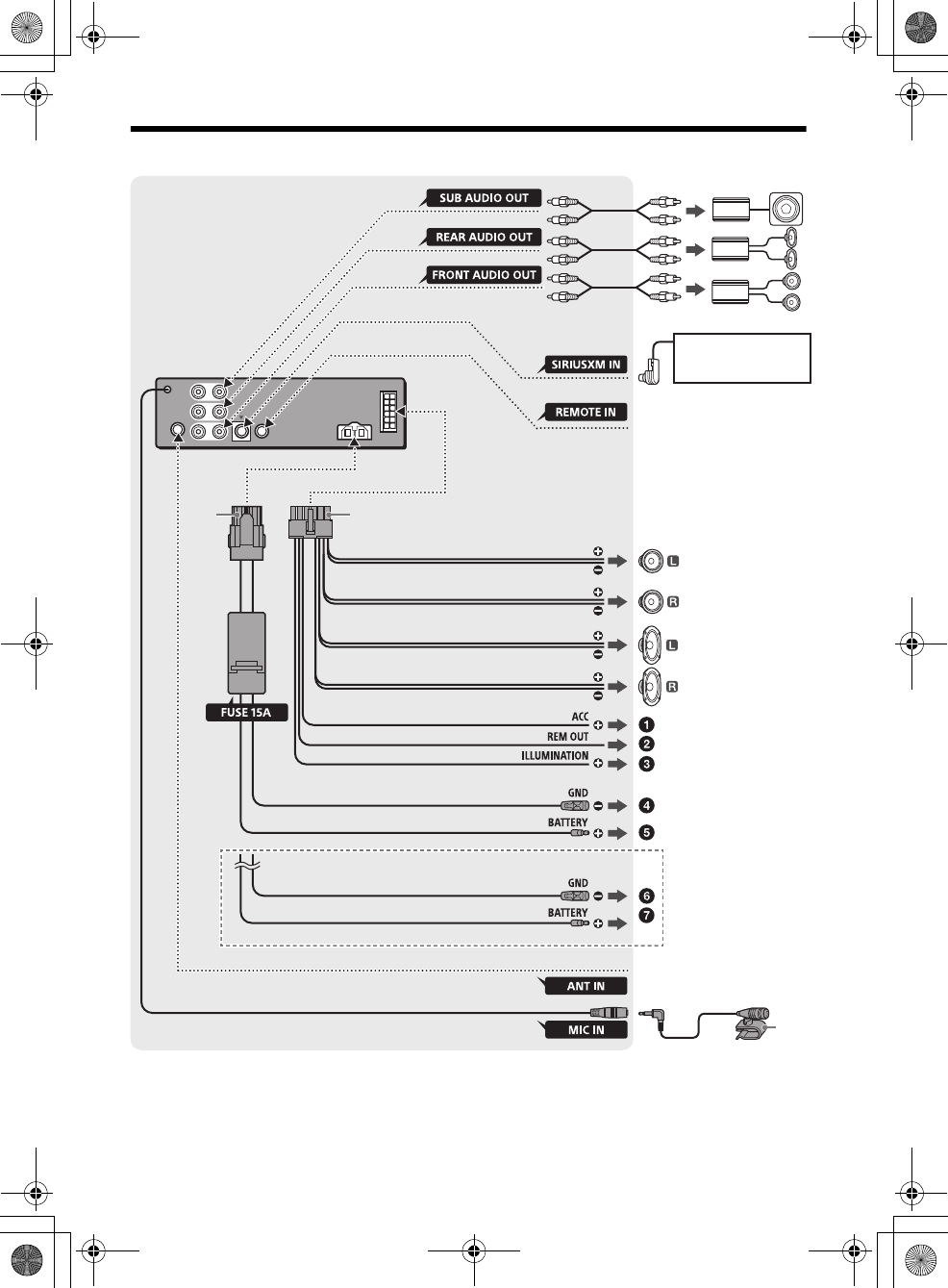
32GB
E:\DATA\4563800111\4563800111MEXXB100BTUC\01GB-MEXXB100BTUC\040CD.fm masterpage: Left
MEX-XB100BT
4-563-800-11(1)
Connection
*5*6
from a wired remote control
(not supplied)*4
Satellite radio tuner
(SiriusXM)*1
White
White/black striped
Gray
Black
Yellow
Red
Blue/white striped (MAX 0.4A)
from a car antenna (aerial)
Front speaker*1*2*7
Rear speaker*1*2*7
Gray/black striped
Green
Green/black striped
Purple
Purple/black striped
Orange/white striped
*3
*3
*3
Subwoofer*1
Power amplifier*1
For details, see “Making
connections” (page 33).
Black
Yellow
When connecting to the battery directly*8
010COV.book Page 32 Monday, September 22, 2014 2:03 PM
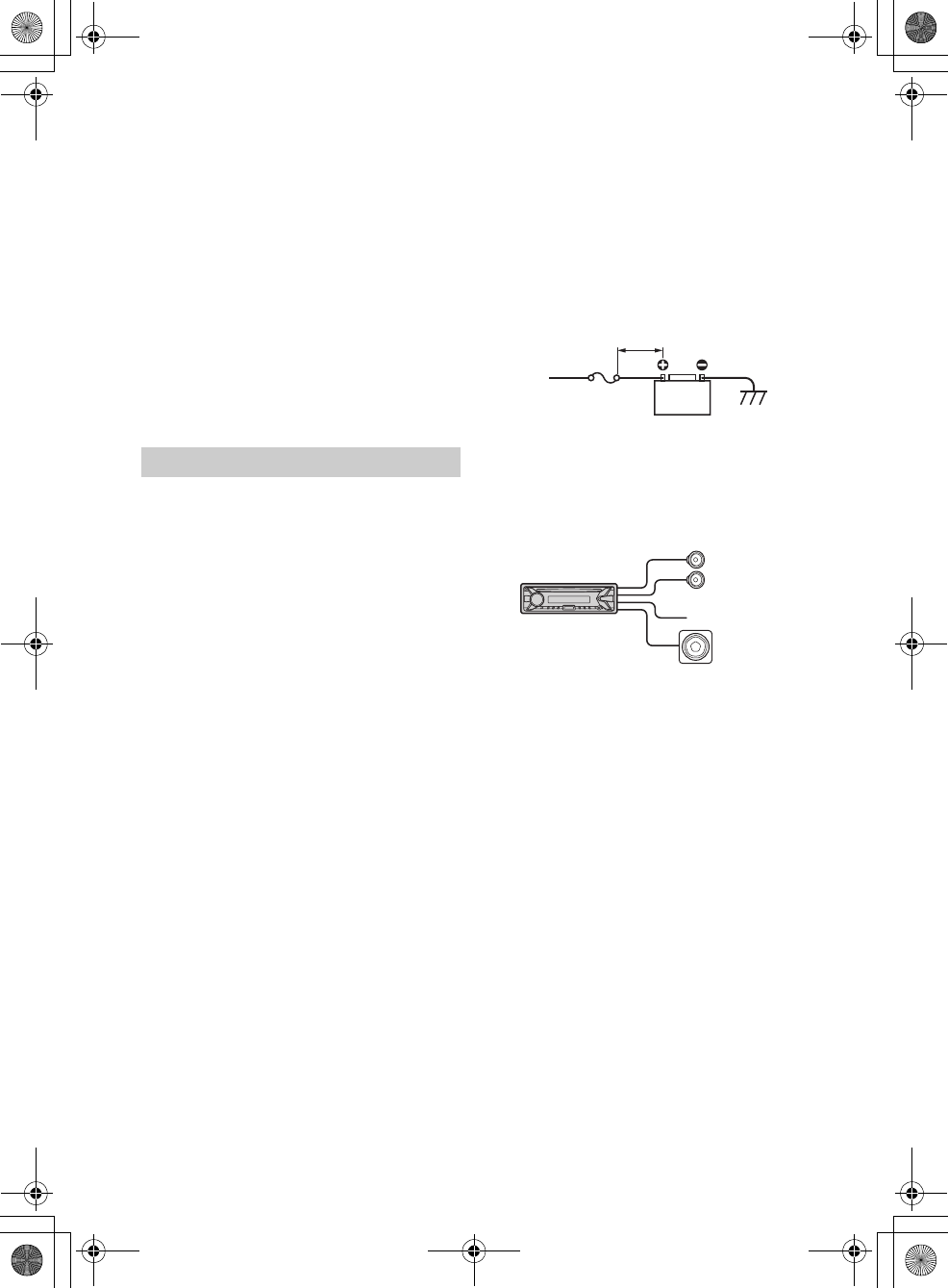
33GB
E:\DATA\4563800111\4563800111MEXXB100BTUC\01GB-MEXXB100BTUC\040CD.fm masterpage: Right
MEX-XB100BT
4-563-800-11(1)
*1 Not supplied
*2 Speaker impedance: 4 – 8 Ω × 4
*3 RCA pin cord (not supplied)
*4 Depending on the type of car, use an adaptor for a
wired remote control (not supplied).
For details on using the wired remote control, see
“Using the wired remote control” (page 34).
*5 Whether in use or not, route the microphone input
cord such that it does not interfere with driving
operations. Secure the cord with a clamp, etc., if it is
installed around your feet.
*6 For details on installing the microphone, see
“Installing the microphone” (page 34).
*7 Speakers with 100W RMS or higher power input
capacity can be used to enhance the bass sounds
without a subwoofer. Using Sony XB series full range
speakers is recommended.
*8 When the amperage rating of the fuse used on your
car is 10 A, make power connection to the battery
directly to avoid short circuits.
To the +12 V power terminal which is
energized when the ignition switch is set to
the accessory position
If there is no accessory position, connect to the
+12 V power (battery) terminal which is
energized at all times.
Be sure to first connect the black ground (earth)
lead to a common ground (earth) point.
To the power antenna (aerial) control lead or
the power supply lead of the antenna (aerial)
booster
It is not necessary to connect this lead if there is
no power antenna (aerial) or antenna (aerial)
booster, or with a manually-operated telescopic
antenna (aerial).
To AMP REMOTE IN of an optional power
amplifier
This connection is only for amplifiers and a
power antenna (aerial). Connecting any other
system may damage the unit.
To a car’s illumination signal
Be sure to first connect the black ground (earth)
lead to a common ground (earth) point.
To a common ground (earth) point
First connect the black ground (earth) lead, then
connect the yellow and red power supply leads.
To the +12 V power terminal which is
energized at all times
Be sure to first connect the black ground (earth)
lead to a common ground (earth) point.
When connecting to the battery directly
When the amperage rating of the fuse used on your
car is 10 A, make power connection to the battery
directly to avoid short circuits.
to a metal point of car
to the positive battery terminal
Notes
All power wires connected to the positive battery post
should be fused within 450 mm (18 in) of the battery
post, and before they pass through any metal.
Make sure that the car’s battery wires connected to
the car (ground to chassis)* are of a wire gauge at
least equal to that of the main power wire connected
from the battery to the head unit.
During full-power operation, a current of more than
15 A will run through the system. Therefore, make
sure that the wires to be connected to the +12 V and
GND terminals of this unit are at least 14-Gauge
(AWG14) or have a sectional area of more than 2mm²
(3/32 in).
If you have any questions or problems concerning
the connection, consult the dealer for details.
Subwoofer Easy Connection
You can use a subwoofer without a power amplifier
when it is connected to a rear speaker cord.
Note
Use a subwoofer with an impedance of 4 to 8 ohms,
and with adequate power handling capacities to avoid
damage.
Memory hold connection
When the yellow power supply lead is connected,
power will always be supplied to the memory circuit
even when the ignition switch is turned off.
Speaker connection
Before connecting the speakers, turn the unit off.
Use speakers with an impedance of 4 to 8 ohms,
and with adequate power handling capacities to
avoid damage.
Making connections
Less than 450 mm (18 in)
+12 V car battery
Fuse (15 A) *
Front speaker
Subwoofer
010COV.book Page 33 Monday, September 22, 2014 2:03 PM
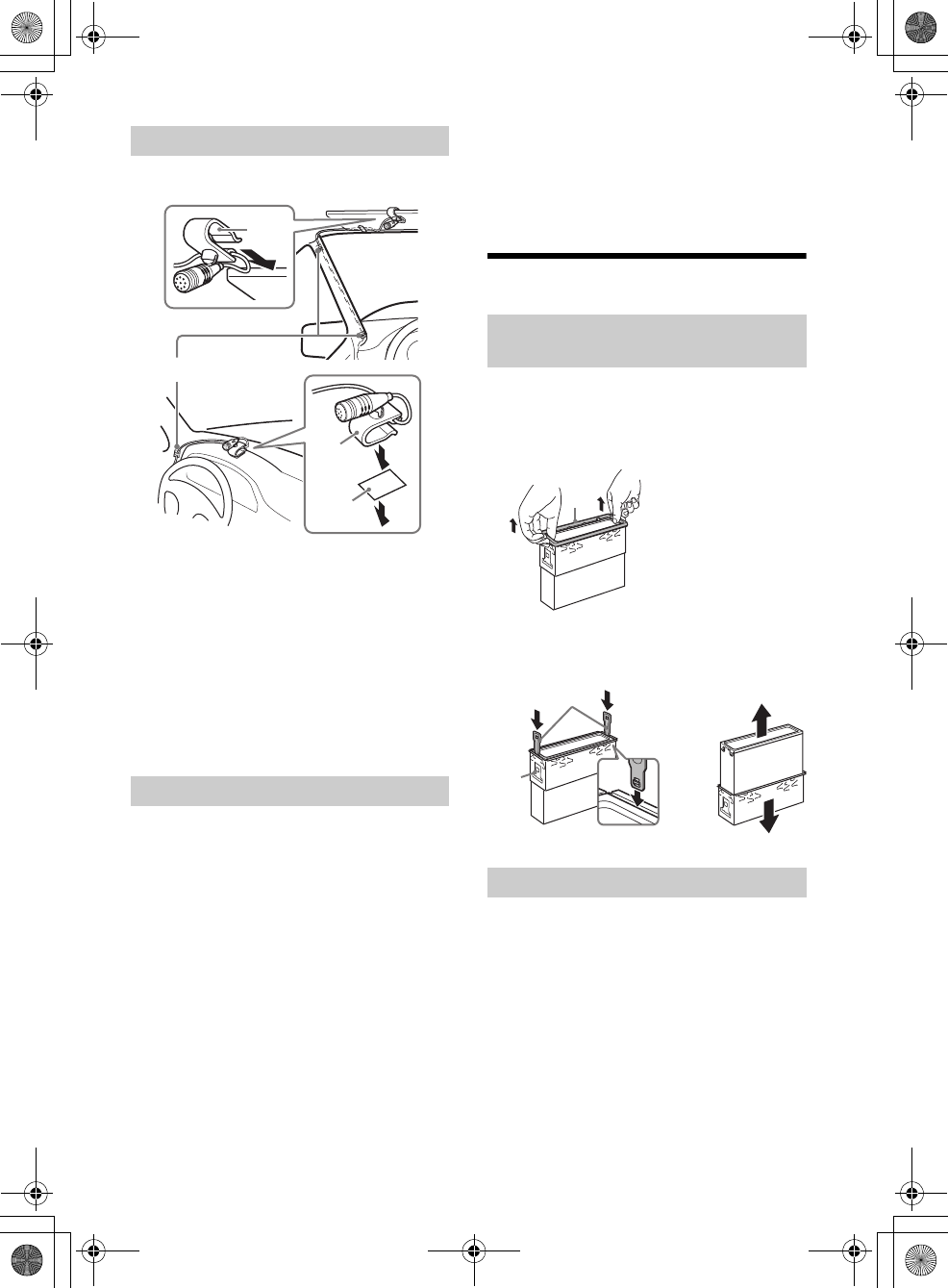
34GB
E:\DATA\4563800111\4563800111MEXXB100BTUC\01GB-MEXXB100BTUC\040CD.fm masterpage: Left
MEX-XB100BT
4-563-800-11(1)
To capture your voice during handsfree calling, you
need to install the microphone .
Cautions
It is extremely dangerous if the cord becomes
wound around the steering column or gearstick.
Be sure to keep it and other parts from interfering
with your driving operations.
If airbags or any other shock-absorbing
equipment is in your car, contact the store where
you purchased this unit, or the car dealer, before
installation.
Note
Before attaching the double-sided tape , clean the
surface of the dashboard with a dry cloth.
When using the steering wheel remote
control
Installation of the connection cable RC-RS1 (not
supplied) is required.
Notes on the connection cable RC-RS1 (not supplied)
Refer to the support sites on the back cover for
details, then connect each lead properly to the
appropriate leads. Making an improper connection
may damage the unit.
Depending on the type of car, be sure to insulate the
unused leads with electrical tape for safety.
Do not connect this cable when the steering wheel
remote control is not used.
Consulting the dealer or an experienced technician
for help is recommended.
1To enable the steering remote, select [STEERING]
[STR EDIT] to make the registration (page 19).
When the registration completes, the steering
remote control becomes available.
When using the wired remote control
(e.g., rotary commander) other than the
steering remote
1In the STEERING setting, set [STR CONTROL] to
[EXTERNAL] (page 19).
Installation
Before installing the unit, remove the protection
collar and the bracket from the unit.
1Pinch both edges of the protection collar
, then pull it out.
2Insert both release keys until they
click, and pull down the bracket , then
pull up the unit to separate.
Before installing, make sure the catches on both
sides of the bracket are bent inwards 2 mm (3/32
in). When mounting in a Japanese car, see
“Mounting the unit in a Japanese car” (page 35).
1Position the bracket inside the
dashboard, then bend the claws outward
for a tight fit.
Installing the microphone
Using the wired remote control
Clip (not supplied)
Removing the protection collar and the
bracket
Mounting the unit in the dashboard
Face the hook inwards.
010COV.book Page 34 Monday, September 22, 2014 2:03 PM
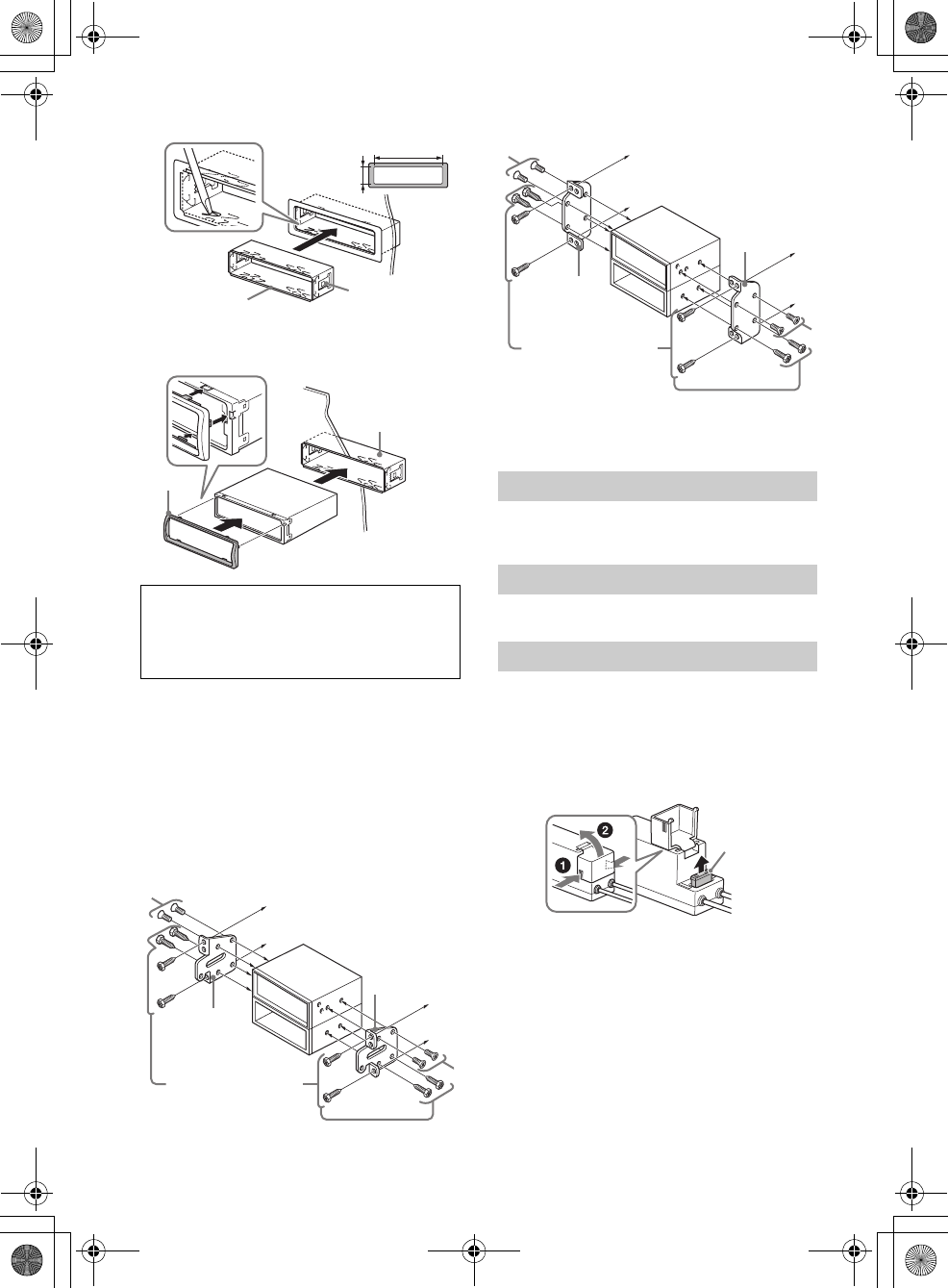
35GB
E:\DATA\4563800111\4563800111MEXXB100BTUC\01GB-MEXXB100BTUC\040CD.fm masterpage: Right
MEX-XB100BT
4-563-800-11(1)
2Mount the unit onto the bracket , then
attach the protection collar .
Notes
If the catches are straight or bent outwards, the unit
will not be installed securely and may spring out.
Make sure the 4 catches on the protection collar
are properly engaged in the slots of the unit.
Mounting the unit in a Japanese car
You may not be able to install this unit in some
makes of Japanese cars. In such a case, consult your
Sony dealer.
TOYOTA
NISSAN
Note
To prevent malfunction, install only with the supplied
screws .
For details, see “Detaching the Front Panel”
(page 7).
For details, see “Resetting the unit” (page 7).
When replacing the fuse, be sure to use one
matching the amperage rating stated on the
original fuse. If the fuse blows, check the power
connection and replace the fuse. If the fuse blows
again after replacement, there may be an internal
malfunction. In such a case, consult your nearest
Sony dealer.
Note
Use an appropriate tool to replace a fuse.
CAUTION
Do not touch the left side of the unit when
removing from the dashboard. The heatsink on
the left side of the unit is being heated
immediately after use.
182 mm (7 1/4 in)
53 mm (2 1/8 in)
Catch
to dashboard/center console
Existing parts supplied with
your car
Bracket
Bracket
Detaching and attaching the front panel
Resetting the unit
Fuse replacement
to dashboard/center console
Existing parts supplied with
your car
Bracket
Bracket
Fuse (15 A)
010COV.book Page 35 Monday, September 22, 2014 2:03 PM
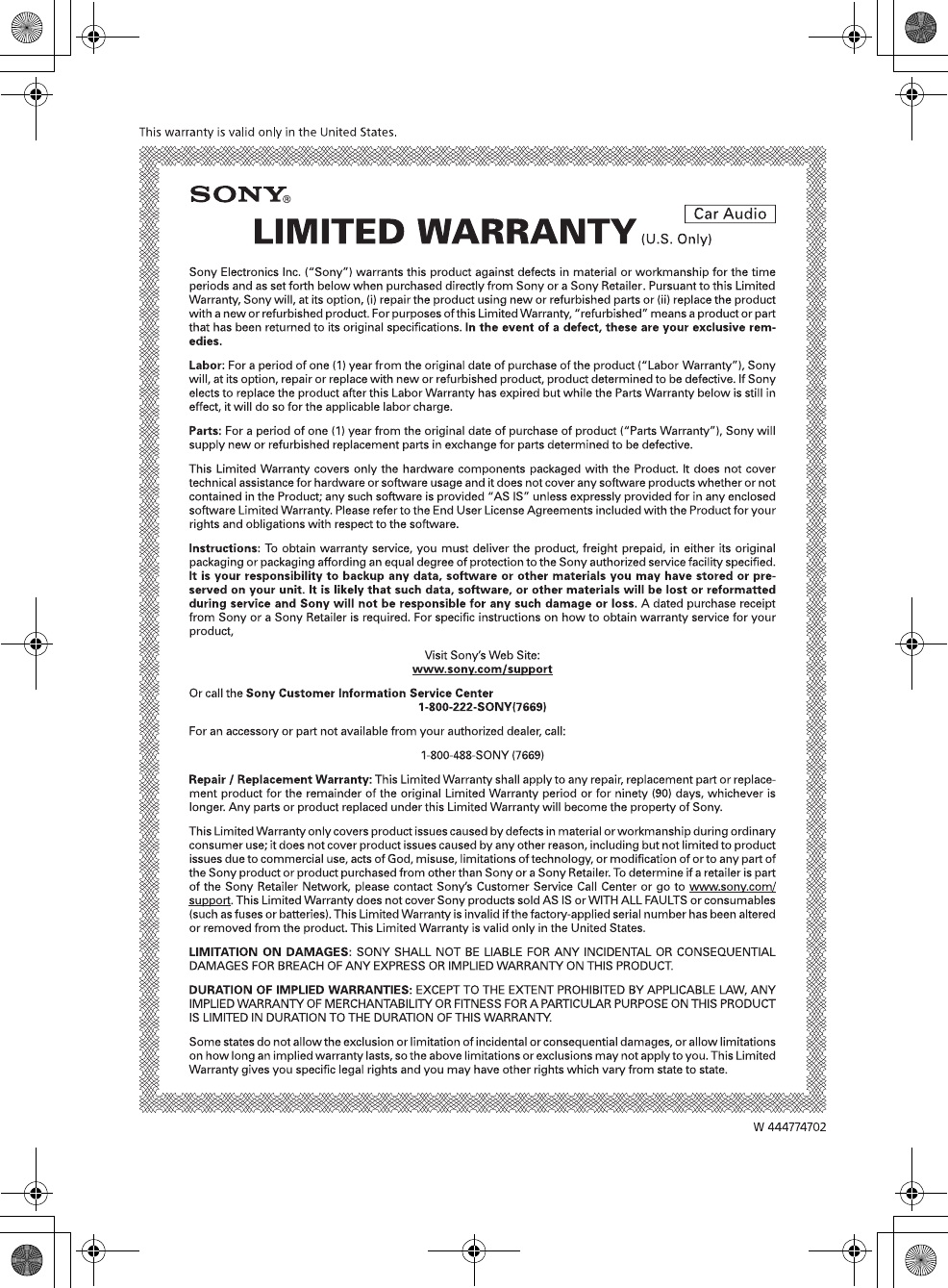
36GB
E:\DATA\4563800111\4563800111MEXXB100BTUC\01GB-MEXXB100BTUC\040CD.fm masterpage: Left
MEX-XB100BT
4-563-800-11(1)
010COV.book Page 36 Monday, September 22, 2014 2:03 PM
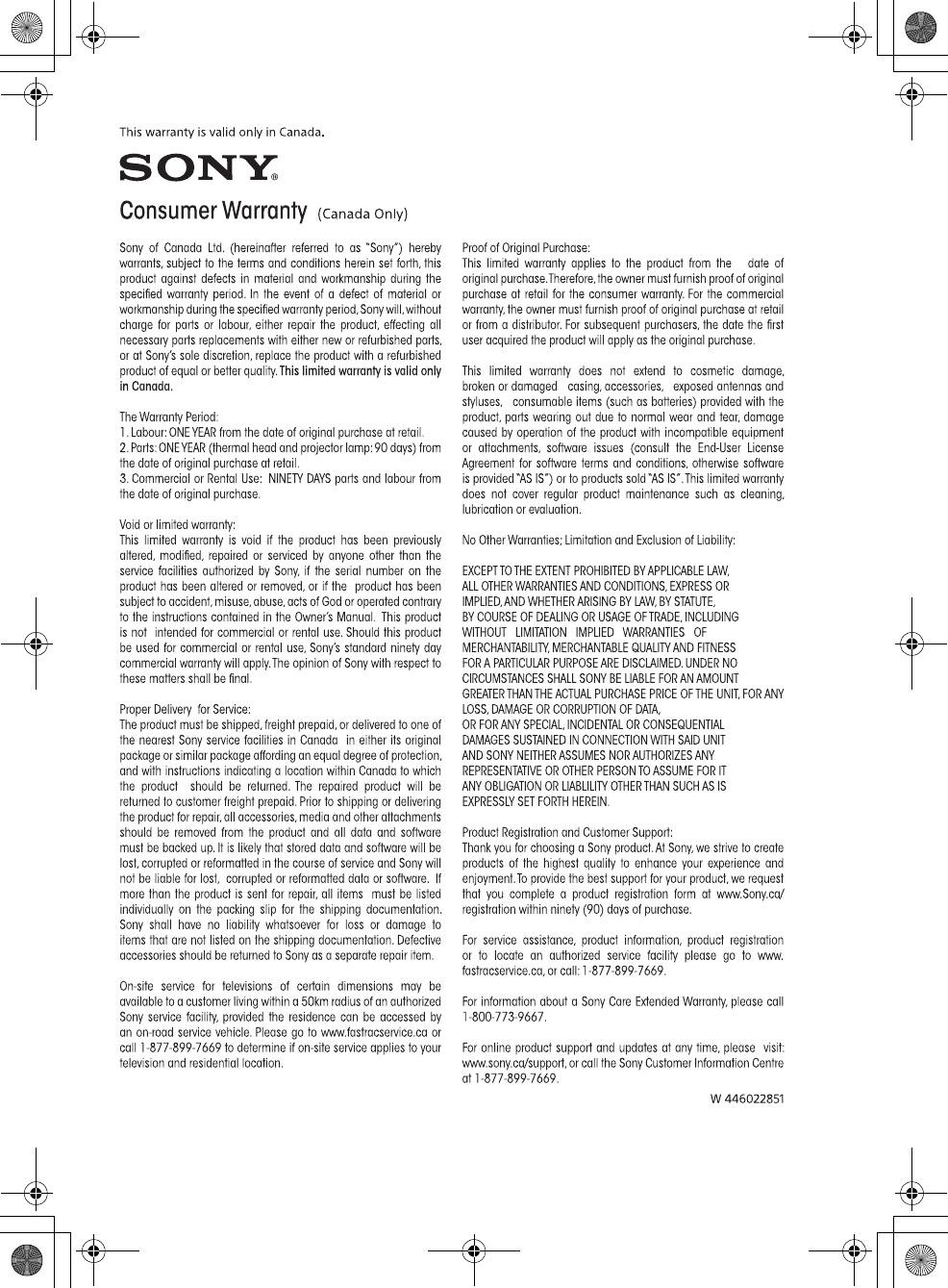
37GB
E:\DATA\4563800111\4563800111MEXXB100BTUC\01GB-MEXXB100BTUC\040CD.fm masterpage: Right
MEX-XB100BT
4-563-800-11(1)
010COV.book Page 37 Monday, September 22, 2014 2:03 PM
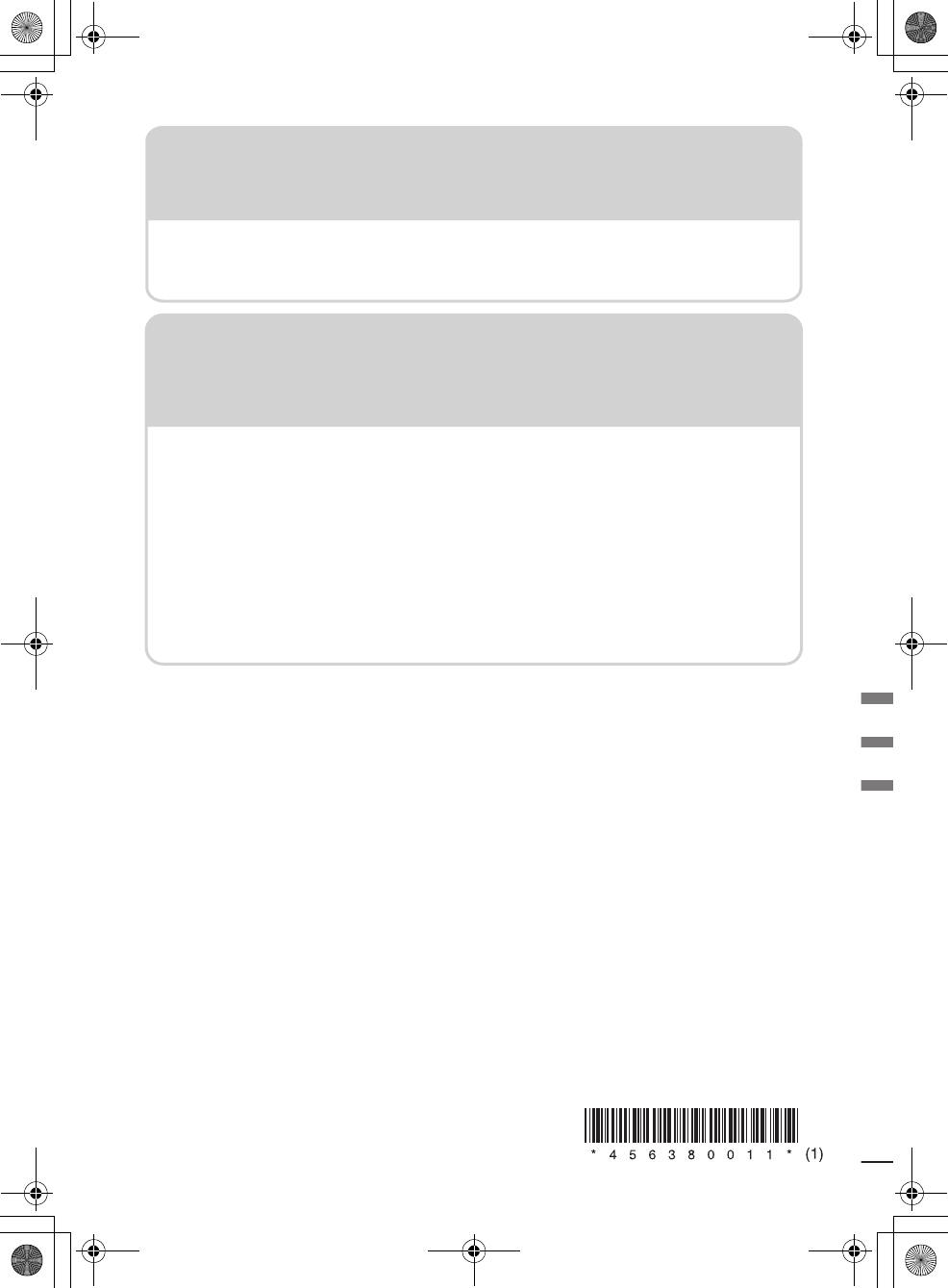
E:\DATA\4563800111\4563800111MEXXB100BTUC\01GB-MEXXB100BTUC\050BCO.fm masterpage: BCO
http://www.sony.net/
©2015 Sony Corporation Printed in Thailand
MEX-XB100BT
4-563-800-11(1)
http://esupport.sony.com/
Site d’assistance
Si vous avez des questions ou si vous souhaitez consulter
les toutes dernières informations techniques sur ce
produit, rendez-vous sur le site Web suivant :
Support site
If you have any questions or for the latest support
information on this product, please visit
the web site below:
If you have any questions/problems
regarding this product, try the following:
1
Read Troubleshooting in these
Operating Instructions.
2
Please contact (U.S.A. only);
Call 1-800-222-7669
URL http://www.SONY.com
010COV.book Page 38 Monday, September 22, 2014 2:03 PM