Sony Group VTE1001S1 PlayStationR TV User Manual VTE 1001
Sony Corporation PlayStationR TV VTE 1001
Contents
- 1. (Short-Term Confidential) User Manual
- 2. (Short-Term Confidential) User Manual_QSG
(Short-Term Confidential) User Manual_QSG
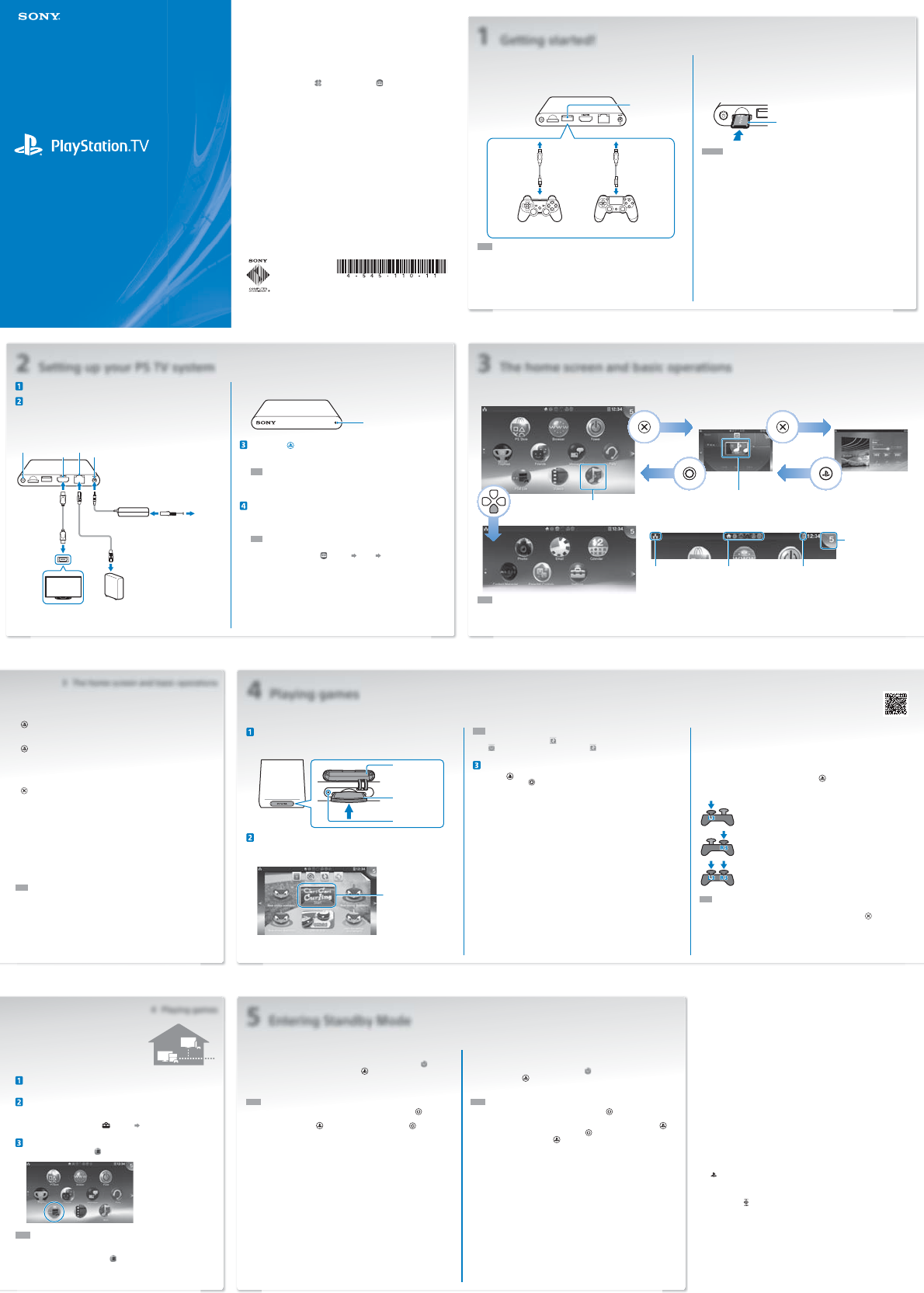
Quick Start Guide
Guide de mise en route
VTE-1001
English
1 Getting started!
Connect your controller to the PlayStation®TV system.
You can use your DUALSHOCK™3 or DUALSHOCK™4 wireless controller with
your PSTV system – simply connect your controller's USB cable to the USB
port.
Rear view
USB port
DUALSHOCK™3
wireless controller
USB cable
miniB – A type USB cable
microB – A type
DUALSHOCK™4
wireless controller
Hints
• You must have a USB cable to register (pair) the PSTV system and the controller, and
also to charge the controllers. You can remove the USB cable when registering and
charging is complete, to play games and use the controller wirelessly.
• USB cable sold separately. You must use the correct USB cable to connect your
DUALSHOCK™3 wireless controller (USB cable miniB – A type) or DUALSHOCK™4
wireless controller (USB cable microB – A type) to your PS TV system. We recommend
using the USB cable originally supplied with your PlayStation®3 or PlayStation®4 system.
Using memory cards
Although there is 1 GB of internal memory built in to your PSTV system, that
may not be enough for you depending on the size of what you save on the
system and how you use it. So, if you need more space to save your games
and content, you can use a PlayStation®Vita memory card (sold separately).
PlayStation®Vita memory card
Caution
• Always power off your PSTV system before inserting or removing the memory card.
• After a memory card is properly inserted, data will be saved to it, and not to the
internal memory card. This location where data is saved cannot be changed until the
inserted memory card is removed.
• The internal memory card cannot be used when a memory card is inserted.
Safety Guide
The Safety Guide contains information about how to safely use your
PSTV system, and information about specifications. Be sure to read
it before using the system.
User's Guide
The User's Guide contains more information about what your PSTV
system can do – just select (User's Guide) on the (Settings)
LiveArea™ screen to access it.
You can also view the User’s Guide by visiting
manuals.playstation.net/document/ – you must have an Internet
connection to view the User’s Guide.
Get help
The official site for PlayStation® product support provides the latest
questions and answers about your product.
us.playstation.com/support
4-545-110-11(3)
© 2014 Sony Computer Entertainment Inc. Printed in China
2 Setting up your PS TV system
Select the appropriate channel on your TV.
Connect your system to your TV.
When you have correctly connected all of the cables, plug the power cord into an
electric outlet and the PS TV system will turn on - the white power indicator will light
up.
Rear view
To the router
HDMI output port
LAN port
DC IN 5V connector
HDMI™ cable
LAN cable (sold separately)
AC adaptor AC power cord
To an electric outlet
You don't need to use a LAN cable with
a Wi-Fi connection.
HDMI input
port
Power button
When plugged in, PSTV system will turn on and the power indicator will light up.
Front view
Power indicator
Press the (PS) button on your controller.
Your controller will then be registered with your PSTV system.
Hint
Before you can start playing, you'll need to register your controller with your PSTV
system.
Follow the on-screen instructions.
Choose your date and time and create a Sony Entertainment Network account.
Once you complete this initial setup, the home screen will be displayed.
Hint
Create a SonyEntertainmentNetwork account after completing the initial setup.
From the home screen, select (Settings) [PSNSM] [Sign Up]. You can also
create a SonyEntertainmentNetwork account using a PS4™ system, PS3™ system
or a PC and use your account on the PSTV system.
3 The home screen and basic operations
When you select an application on the home screen, the application's LiveArea™ screen appears. On the LiveArea™ screen, select the application's "gate" to start
the application.
Application
Home screen
Enter
Gate
Close
(hold down)
LiveArea™ Application screen
Return to
LiveArea™ screen
Move to a
different page Info bar
You can check the status of the PSTV system at the top of the home screen.
PSTV system
communication
status
Active applications Inserted PS Vita card
Notification indicator
Select the notification
indicator to see the new
information.
Hints
• Use the left stick, the L1 and R1 buttons, or the directional buttons for navigation.
• The Topics screen at the top right screen with the latest information cannot be closed.
• You can run multiple applications at the same time, and have a maximum of 10 pages on the home screen.
Basic button operations
• (PS) button
Turn on your PSTV system, go back to LiveArea™ screen from application
screens, or display the list of LiveArea™ screens (index screen).
• (PS) button (press and hold)
Turn off your PSTV system, or adjust your controller's settings.
Available options may vary.
• Directional buttons/Left stick
Select items.
• button
Confirm the selected item.
Using the DUALSHOCK™4 wireless controller
If your game’s manual or any on-screen instructions refer to a SELECT
button or a START button, just use the SHARE button or the OPTIONS
button, respectively.
• SHARE button
This replaces the SELECT button in some games.
• OPTIONS button
This replaces the START button in some games.
Hint
The speaker and stereo headset jack on your controller do not function with your
PSTV system.
Enjoying games for the PS4™ system
using Remote Play
If you have a PS4™ system, you can use the
Remote Play feature to play PS4™ format games
on your PSTV system in another room.
Connect your PSTV system to the same network
as your PS4™ system.
Adjust your PS4™ system settings.
• Sign in to PSNSM on your PS4™ system, using the same
SonyEntertainmentNetwork account on your PSTV system.
• On the function screen, select (Settings) [Remote Play Connection
Settings], and then check the [Enable Remote Play] option.
Operate from your PSTV system.
On your PS TV system, select (PS4 Link) on the home screen and then follow
the on-screen instructions to connect it to your PS4™ system.
For details on settings and how to operate, refer to the User's Guide.
Hints
• When using the Remote Play feature, we recommend that you use a wired
connection with a LAN cable to the same network as your PS4™ system, and use a
DUALSHOCK™4 wireless controller for (PS4 Link).
• Remote Play may not be available while PS4™ system is in use for some operations.
Also, some types of content cannot be played while Remote Play is used. For further
details, refer to the "About remote play" section of the PlayStation®TV User's Guide.
4 Playing games
Some PlayStation®Vita format software is not compatible with this system. For information on compatible software, visit http://www.playstation.com/en-us/explore/playstationtv/compatiblesoftware or call SCEA Consumer Services at
1-800-345-7669.
Insert a PlayStation®Vita card.
A PS Vita card contains PlayStation®Vita format software. Pull the PS Vita card slot
cover open and insert your PSVita card into the PSTV system - the game's icon will
then appear on the home screen.
PS Vita card
slot cover
PS Vita card
access indicator
PS Vita card
Start a game.
On the home screen, select the icon for the game. The LiveArea™ screen for the
game appears. Select the "gate". The game starts.
Gate
LiveArea™ screen
Hint
If your game will not start, select (Refresh LiveArea™ Screen) on the LiveArea™ screen.
Select (Update) when displayed after selecting (Refresh LiveArea™ Screen), and
then you can update your game.
Pause or quit a game.
Press the (PS) button on your controller to return to the LiveArea™ screen.
Press and hold the button to close the LiveArea™ screen and quit the game.
Using the on-screen touch pointer when playing a
PSVita game
The touch pointer allows you to use a controller to perform touch operations
like you would on a PSVita system when playing a game. The touch pointer
cannot be used on the home screen or the LiveArea™ screen.
To use the touch pointer, press and hold the (PS) button, and then check
the [Use Touch Pointer in Games] option. You can then use the touch pointer
in any supported games.
When you press the L3 button, a touch pointer representing
the PlayStation®Vita system's touchscreen will appear. Use your
DUALSHOCK™4 wireless controller's touch pad to control the
on-screen action.
When you press the R3 button, a touch pointer for the rear touch
pad appears.
When you press the L3 and R3 buttons at the same time,
overlapping touch pointers for both the touchscreen and the rear
touch pad will appear.
Hint
Move the touch pointer by using the left and right sticks or by swiping the
DUALSHOCK™4 wireless controller's touch pad, and press the button or the
touch pad button to confirm.
5 Entering Standby Mode
When in "standby mode" the PSTV system allows you to conveniently resume playing any applications that you leave open.
Putting your system into standby mode
You can power off your PSTV system, pausing your game. Select (Power)
on the home screen, or press and hold the (PS) button on your controller,
then select [Standby]. Your PSTV system will enter standby mode, and the
power indicator on the front of your PSTV system will turn off.
Hints
• You can also put your PSTV system into standby mode by pressing its (power)
button on the rear of your PSTV system.
• In standby mode, press the (PS) button on your controller or the (power)
button on the rear of your PSTV system. Your PSTV system will turn on and the power
indicator on the front of your PSTV system will light up.
Turning off your system
Always turn off the power completely before inserting or removing a memory
card or unplugging the power cord. Select (Power) on the home screen or
press and hold the (PS) button on the controller, and then select [Power
Off]. Your PSTV system's power indicator will then turn off.
Hints
• You can also turn off your PSTV system by pressing the (power) button on the rear
of your PSTV system.
• If you turn off the power, the system will not turn on again when you press the (PS)
button on your controller. To turn on, press the (power) button on the rear of your
PSTV system and then press the (PS) button on your controller.
3 The home screen and basic operations
4 Playing games
"" and "PlayStation" are registered trademarks of
SonyComputerEntertainment Inc. "PS4", "PS3", "DUALSHOCK", "LIVEAREA"
and "PSN" are trademarks of the same company.
"SONY" and " " are registered trademarks of Sony Corporation.
"SonyEntertainment Network" is a trademark of the same company.
The terms HDMI and HDMI High-Definition Multimedia Interface, and the
HDMI Logo are trademarks or registered trademarks of HDMI Licensing LLC
in the United States and other countries.
Design and specifications are subject to change without notice.
Information about system functionality and images published in this
document may vary from those for your PS Vita system, depending on the
system software version in use. Also, the illustrations and screen images
might vary from the actual product.
Enter
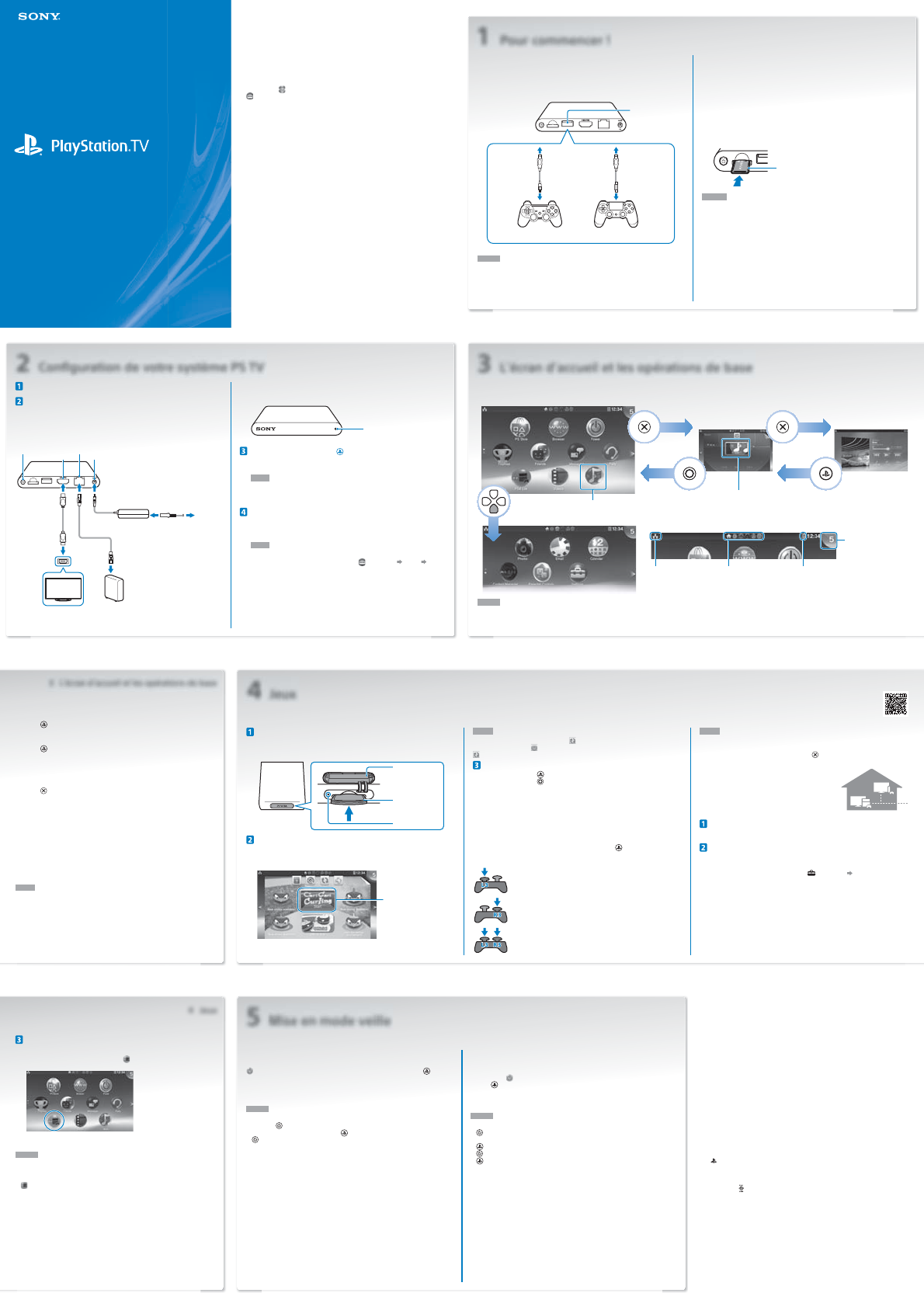
Quick Start Guide
Guide de mise en route
VTE-1001
Français
1 Pour commencer!
Connectez votre manette au système PlayStation®TV.
Vous pouvez utiliser votre manette sans fil DUALSHOCK™3 ou
DUALSHOCK™4 avec votre système PSTV – il suffit de connecter le câble USB
de votre manette au port USB.
Vue arrière
Port USB
Manette sans fil
DUALSHOCK™3
Câble USB
miniB – type A Câble USB
microB – type A
Manette sans fil
DUALSHOCK™4
Conseils
• Vous devez disposer d'un câble USB pour enregistrer (associer) le système PSTV et la
manette, ainsi que pour recharger les manettes. Vous pouvez ôter le câble USB lorsque
l'enregistrement et la recharge sont terminés, pour jouer aux jeux et pour utiliser la
manette sans fil.
• Le câble USB est vendu séparément. Vous devez utiliser le câble USB adéquat pour
connecter votre manette sans fil DUALSHOCK™3 (câble USB miniB – type A) ou votre
manette sans fil DUALSHOCK™4 (câble USB microB – type A) à votre système PSTV.
Il est recommandé d'utiliser le câble USB fourni initialement avec votre système
PlayStation®3 ou PlayStation®4.
Utilisation de cartes mémoire
Bien que votre système PSTV comprenne 1Go de mémoire interne intégrée,
cela pourrait s'avérer être insuffisant en fonction de la taille de ce que vous
enregistrez sur le système et de son utilisation. Si vous avez donc besoin
d'espace supplémentaire pour enregistrer vos jeux et du contenu, vous
pouvez utiliser une carte mémoire PlayStation®Vita (vendue séparément).
Carte mémoire PlayStation®Vita
Attention
• Éteignez toujours votre système PSTV avant d'insérer ou de retirer la carte mémoire.
• Après avoir inséré correctement une carte mémoire, les données seront sauvegardées
sur celle-ci, et non sur la carte mémoire interne. Le lieu de sauvegarde des données ne
pourra pas être modifié tant que la carte mémoire sera insérée.
• La carte mémoire interne ne peut pas être utilisée lorsqu'une carte mémoire est
insérée.
2 Configuration de votre système PSTV
Sélectionnez l'entrée appropriée de votre téléviseur.
Connectez votre système à votre téléviseur.
Lorsque vous aurez fini de connecter correctement tous les câbles, branchez le
cordon d'alimentation sur une prise électrique et le système PSTV se mettra sous
tension – l'indicateur d'alimentation blanc s'illuminera.
Vue arrière
Vers le routeur
Port de sortie HDMI
Port LAN
Connecteur DC IN 5V
Câble HDMI™
Câble LAN
(vendu séparément)
Adaptateur AC Cordon d'alimentation
Vers une prise
électrique
Il n'est pas nécessaire d'utiliser un câble LAN
avec une connexion Wi-Fi.
Port d'entrée
HDMI
Touche
d'alimentation
Lorsque le système PSTV sera branché, il se mettra sous tension et l'indicateur
d'alimentation s'illuminera.
Vue avant
Indicateur d'alimentation
Appuyez sur la touche (PS) de votre manette.
Votre manette est alors enregistrée avec votre système PSTV.
Conseil
Avant de pouvoir commencer à jouer, vous devrez enregistrer votre manette avec
votre système PSTV.
Suivez les instructions affichées.
Choisissez la date et l'heure et créez un compte Sony Entertainment Network.
Une fois la configuration initiale terminée, l'écran d'accueil s'affichera.
Conseil
Créez un compte SonyEntertainmentNetwork après avoir terminé la configuration
initiale. À partir de l'écran d'accueil, choisissez (Paramètres) [PSNSM]
[S'inscrire]. Vous pouvez également créer un compte SonyEntertainmentNetwork
en utilisant un système PS4™, un système PS3™ ou un PC et utiliser votre compte
sur le système PSTV.
3 L'écran d'accueil et les opérations de base
Lorsque vous sélectionnez une application dans l'écran d'accueil, l'écran LiveArea™ de l'application s'affiche. Dans l'écran LiveArea™, sélectionnez la "porte" de
l'application pour démarrer l'application.
Application
Écran d'accueil
Entrée
Porte
Fermer
(tenir enfoncé)
LiveArea™ Écran d'application
Retour à l'écran
LiveArea™
Se rendre sur une
page différente Barre d'informations
Vous pouvez vérifier l'état du système PSTV dans la partie supérieure de l'écran d'accueil.
État des
communications du
système PSTV
Applications actives Carte PSVita insérée
Indicateur de notification
Sélectionnez l'indicateur
de notification pour
afficher les nouvelles
informations.
Conseils
• Utilisez le joystick gauche, les touches L1 et R1 ou les touches directionnelles pour la navigation.
• L'indicateur de notification qui apparaît dans le coin droit supérieur de l'écran ne peut pas être fermé.
• Vous pouvez exécuter plusieurs applications simultanément et l'écran d'accueil peut compter jusqu'à 10pages.
Opérations de base des touches
• Touche (PS)
Mettre votre système PSTV sous tension, revenir à l'écran LiveArea™ des
écrans d'application ou afficher la liste des écrans LiveArea™ (écran d'index).
• Touche (PS) (appuyer et maintenir enfoncée)
Mettre votre système PSTV hors tension, ou régler les paramètres de votre
manette.
• Touches directionnelles/Joystick gauche
Sélectionner des éléments.
• Touche
Confirmer l'élément sélectionné.
Utilisation de la manette sans fil DUALSHOCK™4
Si le mode d'emploi de votre jeu ou les instructions à l'écran font
référence à une touche SELECT ou à une touche START, il suffit d'utiliser
respectivement la touche SHARE ou la touche OPTIONS.
• Touche SHARE
Elle remplace la touche SELECT dans certains jeux.
• Touche OPTIONS
Elle remplace la touche START dans certains jeux.
Conseil
Le haut-parleur et la sortie casque stéréo de votre manette ne fonctionnent pas avec
votre système PSTV.
4 Jeux
Insertion d'une carte PlayStation®Vita
Une carte PSVita contient des logiciels au format PlayStation®Vita. Ouvrez le
couvercle de fente pour carte PSVita et insérez votre carte PSVita dans le système
PSTV – l'icône du jeu apparaîtra dans l'écran d'accueil.
Couvercle de fente
pour carte PSVita
Indicateur d'accès
carte PSVita
Carte PSVita
Démarrage d'un jeu
Dans l'écran d'accueil, sélectionnez l'icône du jeu. L'écran LiveArea™ du jeu apparaît.
Sélectionnez la "porte". Le jeu démarre.
Porte
Écran LiveArea™
Conseil
Si votre jeu ne démarre pas, sélectionnez (Actualiser l'écran LiveArea™) dans l'écran
LiveArea™. Sélectionnez (Mettre à jour) lorsque cela s'affiche après avoir sélectionné
(Actualiser l'écran LiveArea™), et ensuite vous pourrez mettre à jour votre jeu.
Suspension et fermeture d'un jeu
Appuyez sur la touche (PS) de votre manette pour revenir à l'écran LiveArea™.
Appuyez sur la touche et maintenez-la enfoncée pour fermer l'écran LiveArea™ et
quitter le jeu.
Utilisation du pointeur tactile de l'écran pendant les
jeux PSVita
Le pointeur tactile vous permet d'utiliser une manette pour accomplir des
actions tactiles comme vous le feriez sur un système PSVita pendant un
jeu. Le pointeur tactile ne peut être utilisé dans l'écran d'accueil ni l'écran
LiveArea™.
Pour utiliser le pointeur tactile, appuyez sur la touche (PS) et maintenez-la
enfoncée, puis cochez l'option [Utiliser Pointeur tactile dans Jeux]. Ainsi vous
pourrez utiliser le pointeur tactile dans tous les jeux qui le prennent en charge.
Lorsque vous appuyez sur la touche L3, un pointeur tactile
représentant l'écran tactile du système PlayStation®Vita apparaît.
Utilisez le pavé tactile de votre manette sans fil DUALSHOCK™4
pour commander l'action à l'écran.
Lorsque vous appuyez sur la touche R3, un pointeur tactile pour
le pavé tactile arrière apparaît.
Lorsque vous appuyez simultanément sur les touches L3 et R3,
des pointeurs tactiles pour l'écran tactile et pour le pavé tactile
arrière qui se chevauchent apparaissent.
Conseil
Déplacez le pointeur tactile en utilisant les joysticks gauche et droit ou
en faisant glisser votre doigt sur le pavé tactile de la manette sans fil
DUALSHOCK™4, et appuyez sur la touche ou la touche du pavé tactile pour
confirmer.
Profitez de jeux pour le système PS4™
au moyen de la Lecture à distance
Si vous disposez d'un système PS4™, vous pourrez
utiliser la fonction Lecture à distance pour jouer à
des jeux au format PS4™ sur votre système PSTV
dans une autre pièce.
Connectez votre système PSTV au même réseau que
votre système PS4™.
Réglez vos paramètres du système PS4™.
• Connectez-vous à PSNSM sur votre système PS4™ en utilisant le même compte
SonyEntertainmentNetwork que sur votre système PSTV.
• Dans l'écran de fonctions, sélectionnez (Paramètres) [Paramètres de
connexion de la lecture à distance] et cochez l'option [Activer la lecture à distance].
Effectuez les opérations à partir de votre système
PSTV.
Depuis votre système PS TV, sélectionnez (Lien PS4) dans l'écran d'accueil,
puis suivez les instructions à l'écran pour le connecter à votre système PS4™.
Pour plus de détails au sujet des paramètres et des opérations, consultez le Guide
de l'utilisateur.
Conseils
• Lorsque vous utilisez la fonctionnalité Remote Play, nous vous recommandons
d'utiliser une connexion avec fil avec un câble LAN branché au même réseau que
votre système PS4™, et d'utiliser une télécommande sans fil DUALSHOCK™4 pour
(Lien PS4).
• Lecture à distance peut être indisponible pendant que le système PS4™ est utilisé
pour certaines opérations. Par ailleurs, certains types de contenu ne peuvent pas
être lus pendant l'utilisation de Lecture à distance. Pour plus de détails, veuillez
consulter la section "À propos de la lecture à distance" du guide de l'utilisateur de la
PlayStation®TV.
5 Mise en mode veille
En étant en "mode veille", le système PSTV vous permet de reprendre immédiatement la lecture de toutes les applications que vous avez laissées ouvertes.
Mise en mode veille de votre système
Vous pouvez éteindre votre système PSTV, suspendre votre jeu. Sélectionnez
(Alimentation) dans l'écran d'accueil, ou appuyez sur la touche (PS)
de votre manette et maintenez-la enfoncée, puis sélectionnez [Veille]. Votre
système PSTV passera en mode repos et l'indicateur d'alimentation sur
l'avant de votre système PSTV se mettra hors tension.
Conseils
• Vous pouvez également mettre votre système PSTV en mode veille en appuyant sur
sa touche (alimentation) située à l'arrière du système.
• En mode veille, appuyez sur la touche (PS) de votre manette ou sur la touche
(alimentation) située à l'arrière de votre système PSTV. Votre système PSTV sera
mis en marche et l'indicateur d'alimentation de votre système PSTV s'allumera.
Fermeture de votre système
Mettez toujours l'alimentation complètement hors tension avant d'insérer
ou de retirer une carte mémoire ou de débrancher le cordon d'alimentation.
Sélectionnez (Alimentation) dans l'écran d'accueil ou appuyez sur la
touche (PS) de la manette et maintenez-la enfoncée, et sélectionnez
ensuite [Éteindre]. L'indicateur d'alimentation de votre système PSTV se
mettra alors hors tension.
Conseils
• Vous pouvez également éteindre votre système PSTV en appuyant sur la touche
(alimentation) située à l'arrière de votre système PSTV.
• Si vous éteignez le système, celui-ci ne se rallumera pas si vous appuyez sur la touche
(PS) de votre manette. Pour mettre en marche le système, appuyez sur la touche
(alimentation) située à l'arrière de votre système PSTV, puis appuyez sur la touche
(PS) de votre manette.
4 Jeux
"" et "PlayStation" sont des marques déposées de
SonyComputerEntertainment Inc. "PS4", "PS3", "DUALSHOCK", "LIVEAREA"
et "PSN" sont des marques commerciales de la même société.
"SONY" et " " sont des marques déposées de Sony Corporation.
"SonyEntertainment Network" est une marque commerciale de la même
société.
Les termes HDMI et HDMI High-Definition Multimedia Interface, ainsi que
le logo HDMI sont des marques commerciales ou des marques déposées
de HDMI Licensing LLC aux États-Unis et dans d'autres pays.
Conception et spécifications sujettes à modification sans préavis.
Les informations relatives aux fonctionnalités du système et les images
publiées dans le présent document peuvent être différentes de celles de
votre système PSVita, selon la version du logiciel du système utilisée. Par
ailleurs, les illustrations et reproductions d'écran peuvent présenter des
différences par rapport au produit réel.
Guide de Sécurité
Le Guide de Sécurité contient des informations relatives à l'utilisation
en toute sécurité de votre système PSTV et des informations
relatives aux spécifications. Veillez à le lire avant d'utiliser le système.
Guide de l'utilisateur
Le Guide de l'utilisateur contient des informations complémentaires
relatives à ce dont votre système PSTV est capable – il suffit de
sélectionner (Guide de l'utilisateur) dans l'écran LiveArea™
(Paramètres) pour y accéder.
Vous pouvez aussi afficher le Guide de l'utilisateur en visitant
manuals.playstation.net/document/ – vous devez disposer d'une
connexion Internet pour afficher le Guide de l'utilisateur.
Obtenir de l'aide
Le site officiel d'assistance pour les produits PlayStation® offre les
questions et réponses les plus récentes au sujet de votre produit.
us.playstation.com/support
Imprimé en Chine
3 L'écran d'accueil et les opérations de base
Vous pouvez jouer aux jeux qui résident sur des cartes PlayStation®Vita et aux jeux téléchargés sur PS Store. Certains logiciels au format PlayStation®Vita ne sont pas compatibles avec ce système. Pour plus d'information sur les jeux
compatibles, allez à http://www.playstation.com/en-us/explore/playstationtv/compatiblesoftware ou appelez l'assistance clientèle SCEA au 1-800-345-7669.
Entrée